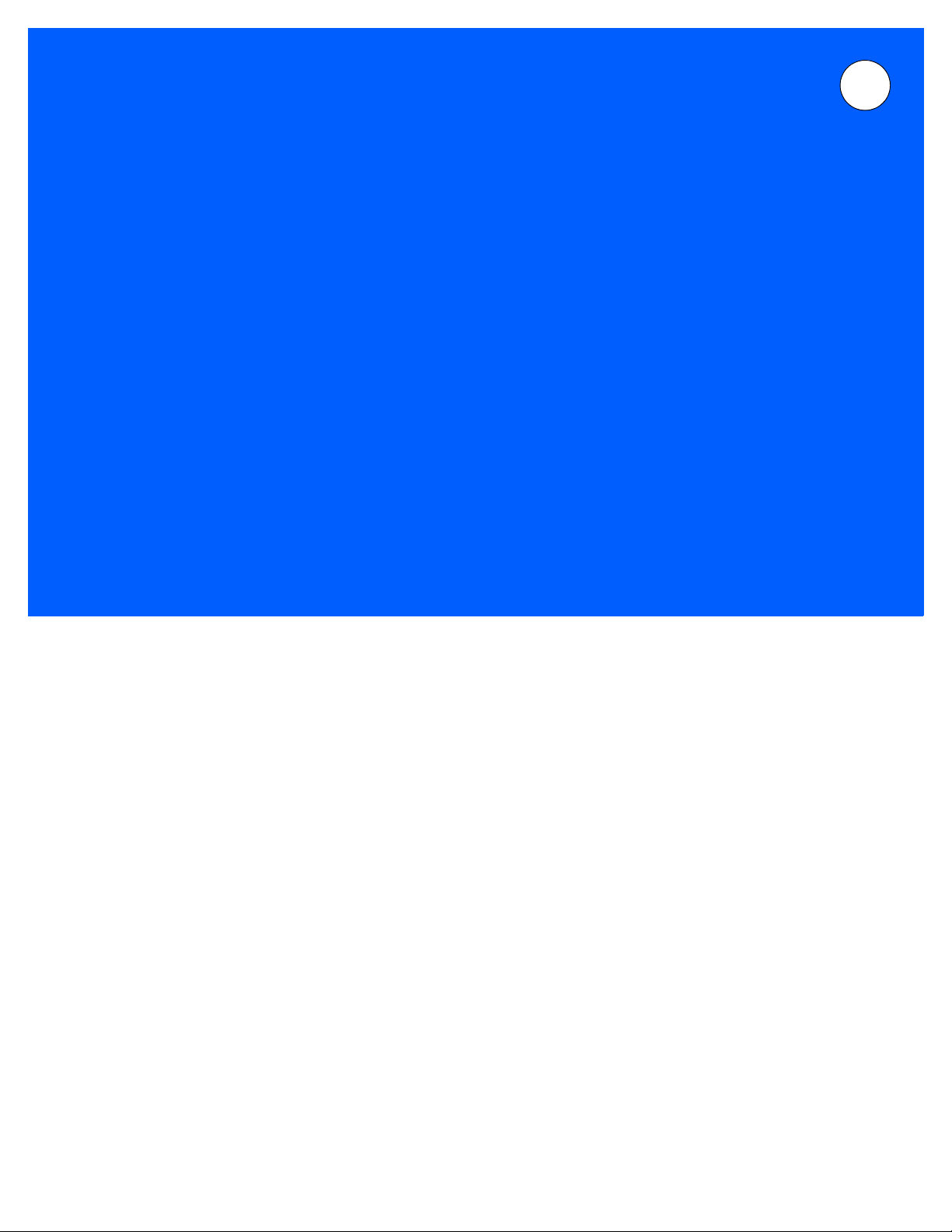
DRAFT 9
MC45
USER GUIDE
b
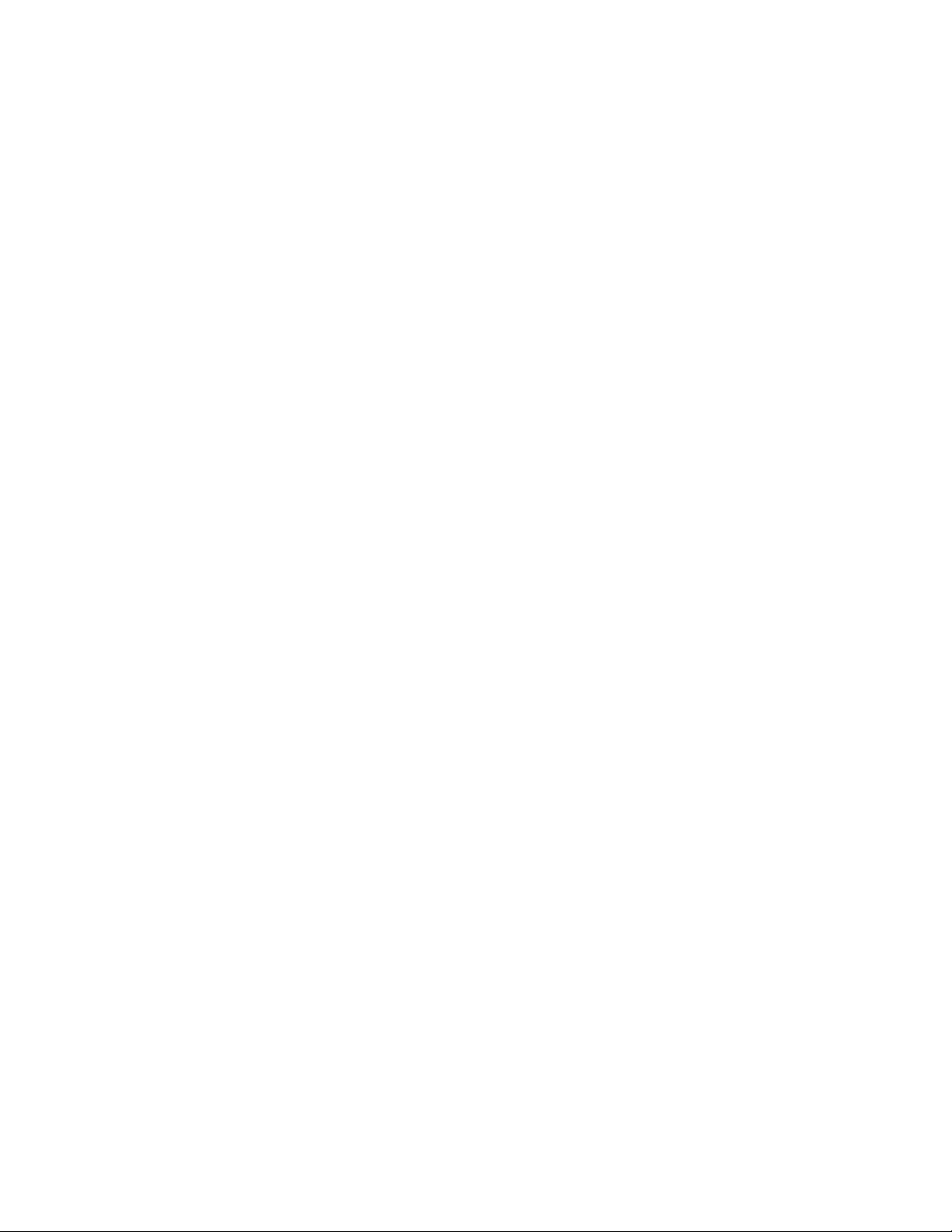
DRAFT 9
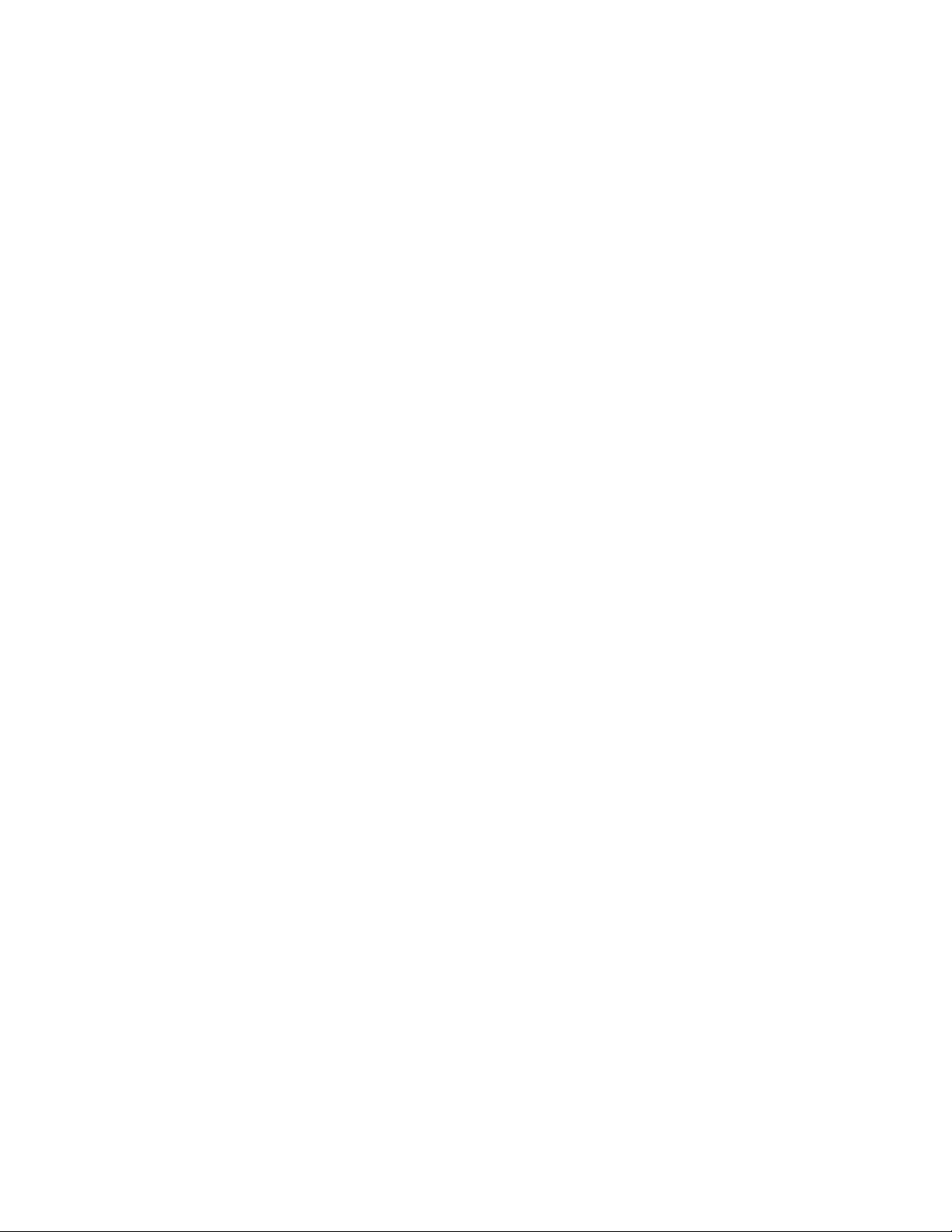
DRAFT 9
MC45
User Guide
E-164159-01
72
Rev. 1
August 2012
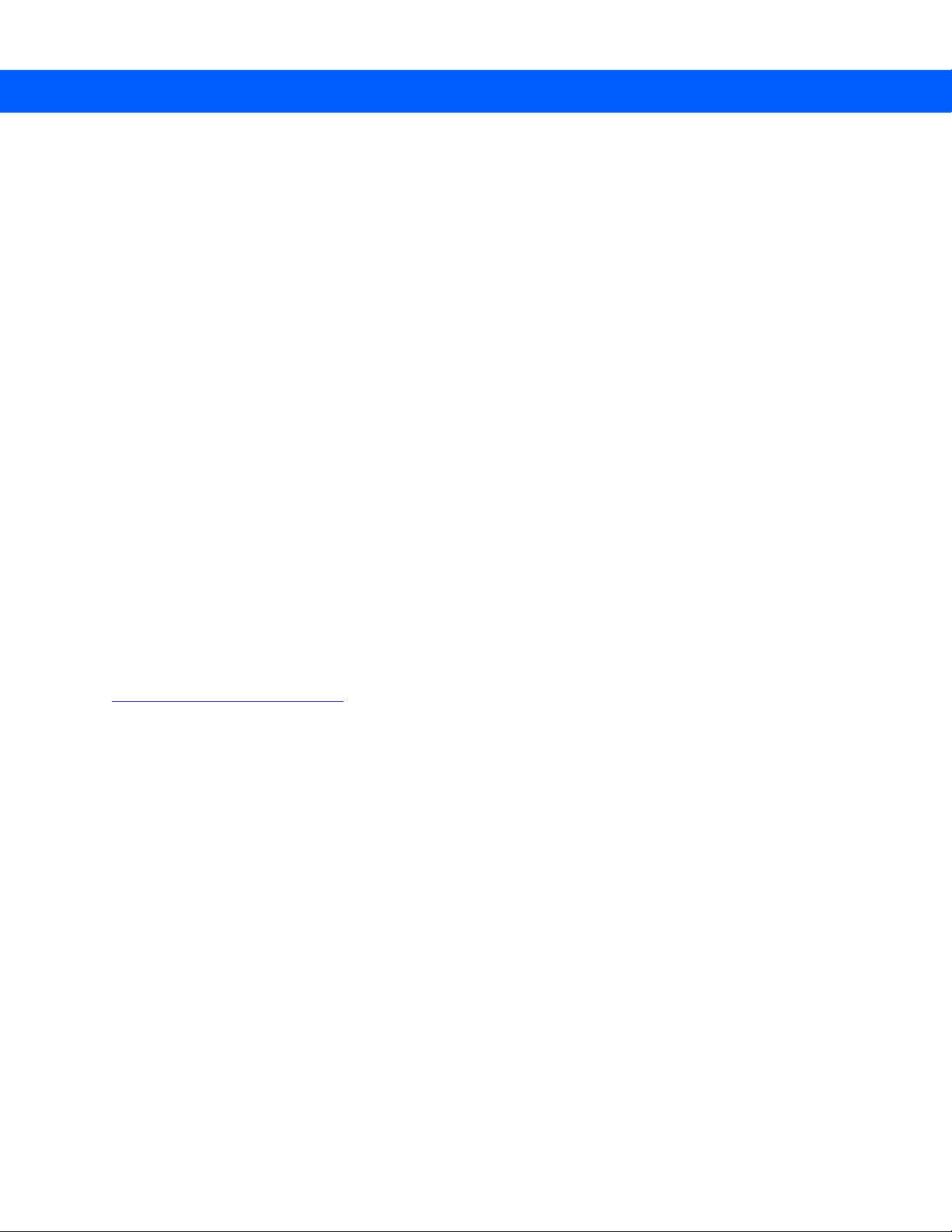
ii MC45 User Guide
No p
art of this publication may be reproduced or used in any form, or by any electrical or mechanical means,
without permission in writing from Motorola. This includes electronic or mechanical means, such as
photocopying, recording, or information storage and retrieval systems. The material in this manual is subject to
change without notice.
The software is provided strictly on an “as i s” basis. All sof twar e, including firmware, furnished to the user is on
a licensed basis. Motorola grants to the user a non-transferable and non-exclusive license to use each
software or firmware program delivered hereunder (licensed program). Except as noted below, such license
may not be assigned, sublicensed, or otherwise transferred by the user without prior written consent of
Motorola. No right to copy a licensed program in whole or in part is granted, except as permitted under
copyright law. The user shall not modify, merge, or incorporate any form or portion of a licensed program with
other program material, create a derivative work from a licensed program, or use a licensed program in a
network without written permission from Motorola. The user agrees to maintain Motorola’s copyright notice on
the licensed programs delivered hereunder, and to include the same on any authorized copies it makes, in
whole or in part. The user agrees not to decompile, disassemble, decode, or reverse engineer any licensed
program delivered to the user or any portion thereof.
Motorola reserves the right to make changes to any software or product to improve reliability, function, or
design.
DRAFT 9
Motorola does not assume any product liability arising out of, or in connection with, the application or use of
any product, circuit, or application described herein.
No license is granted, either expressly or by implication, estoppel, or otherwise under any Motorola, Inc.,
intellectual property rights. An implied license only exists for equipment, circuits, and subsystems contained in
Motorola products.
Motorola Solutions, Inc.
1301 E. Algonquin Rd.
Schaumburg, IL 60196-1078, U.S.A.
http://www.motorolasolutions.com

Revision History
nges to the original manual are listed below:
Cha
Change Date Description
1 Rev. 1 08/2012 Draft.
-0
DRAFT 9
iii
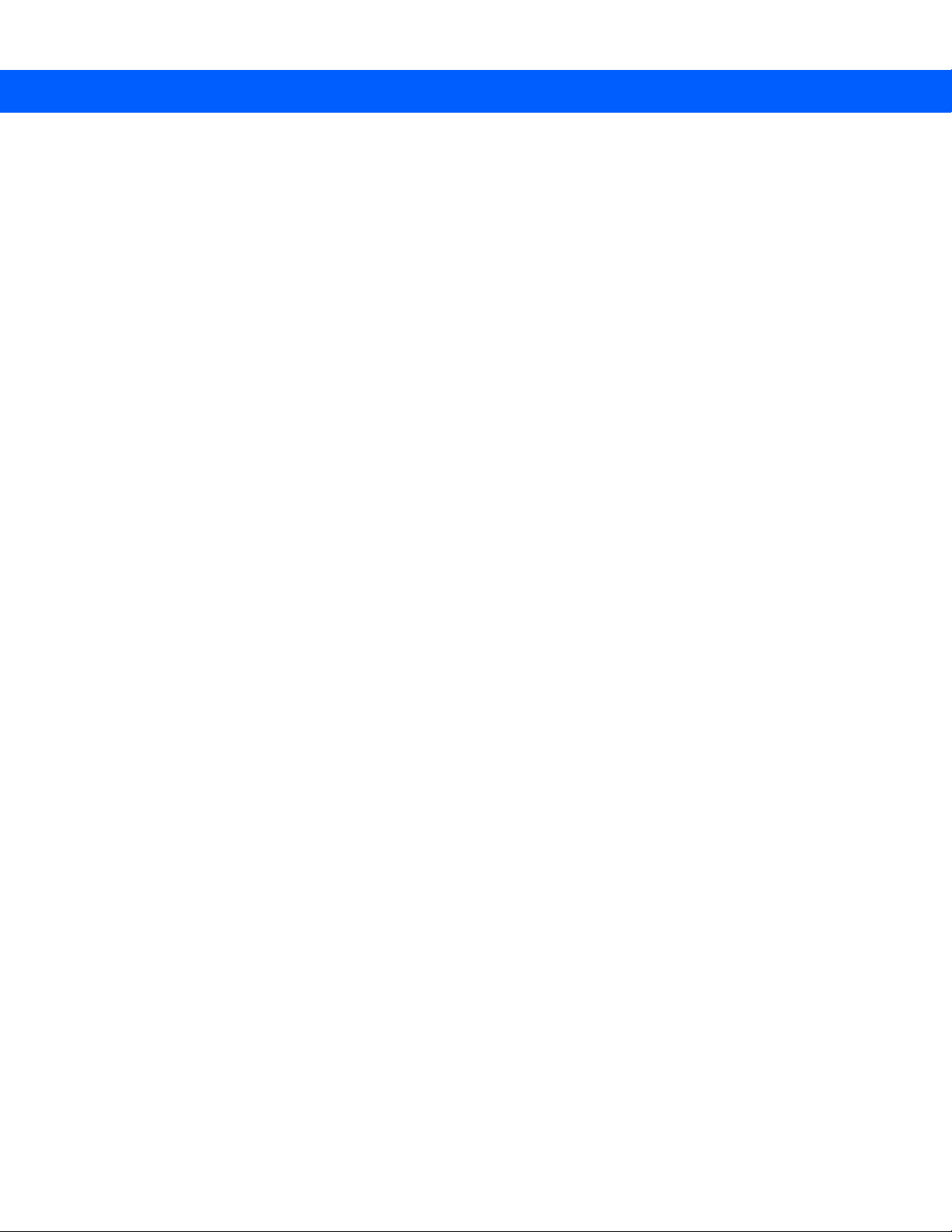
iv MC45 User Guide
DRAFT 9
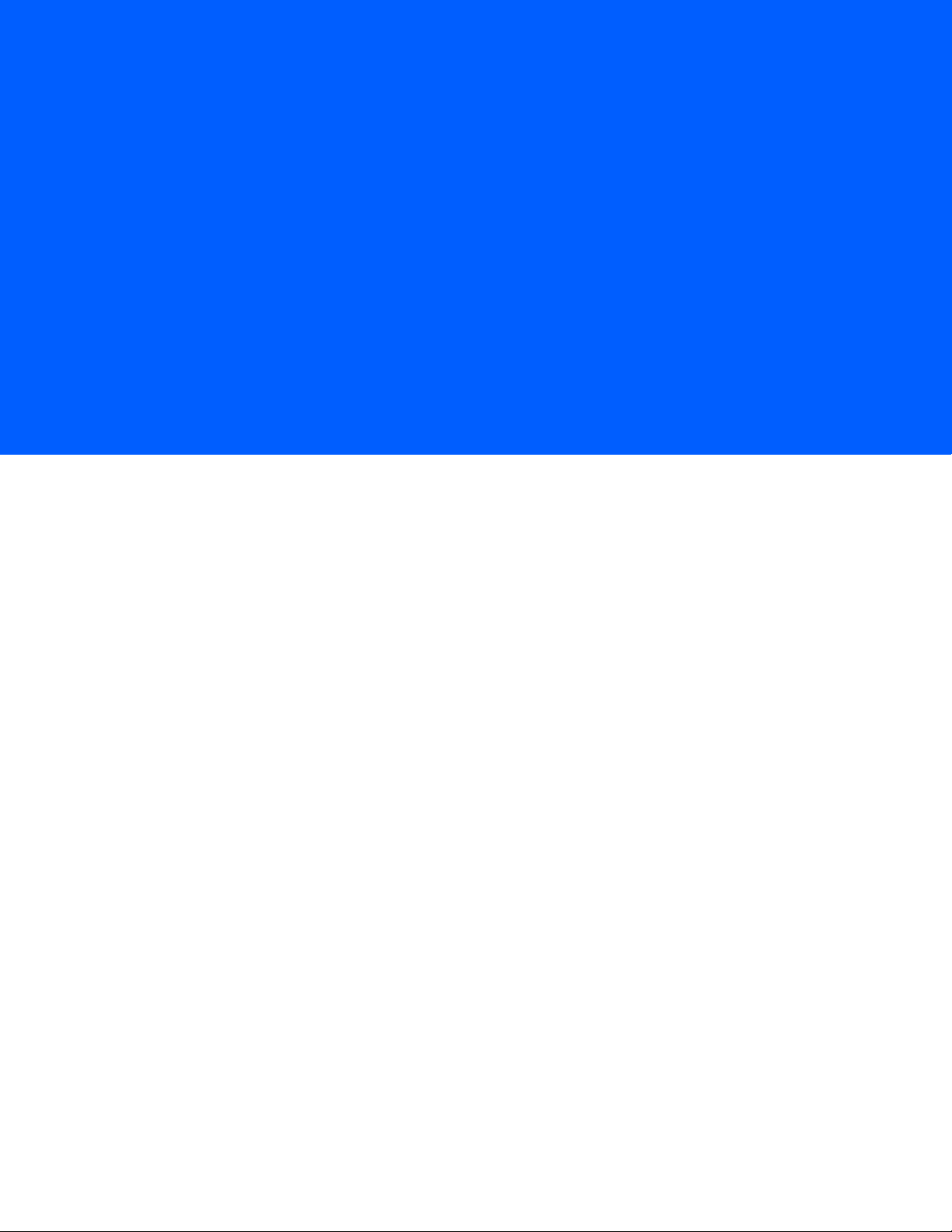
Table of Contents
DRAFT 9
Revision History
About This Guide
Introduction........................................................................................................................................... xi
Documentation Set ......................................................................................................................... xi
Configurations ............................................................................................................................................ xii
Software Versions........................................................................................................................... xii
Chapter Descriptions............................................................................................................................ xiv
Notational Conventions .............................................................................................................................. xv
Related Documents.............................................................................................................................. xv
Service Information .................................................................................................................................... xvi
Chapter 1: Getting Started
Introduction .......................................................................................................................................... 1-1
Unpacking ............................................................................................................................................ 1-2
Getting Started ..................................................................................................................................... 1-2
Installing the Micro Secure Digital (microSD) Card ........................................................................ 1-3
Installing the SIM Card ................................................................................................................... 1-4
Installing the Battery ...................................................................................................................... 1-5
Charging the Battery ...................................................................................................................... 1-6
Charging the Battery ................................................................................................................ 1-6
Charging Spare Batteries ......................................................................................................... 1-7
Charging Temperature ............................................................................................................. 1-7
Powering On the MC45 .................................................................................................................. 1-7
Calibrating the Screen ................................................................................................................... 1-8
Checking Battery Status ................................................................................................................ 1-8
Replacing the Battery ......................................................................................................................... 1-8
First-time Network Activation ............................................................................................................... 1-9
GSM/UMTS Activation .......................................................................................... ......................... 1-9
Network Activation ................................................................................................................... 1-9
Battery Management ........................................................................................................................... 1-9
Changing the Power Settings ........................................................................................................ 1-10
Changing the Backlight & Keylight Settings ................................................................................... 1-10
.................................................................................................................................... iii
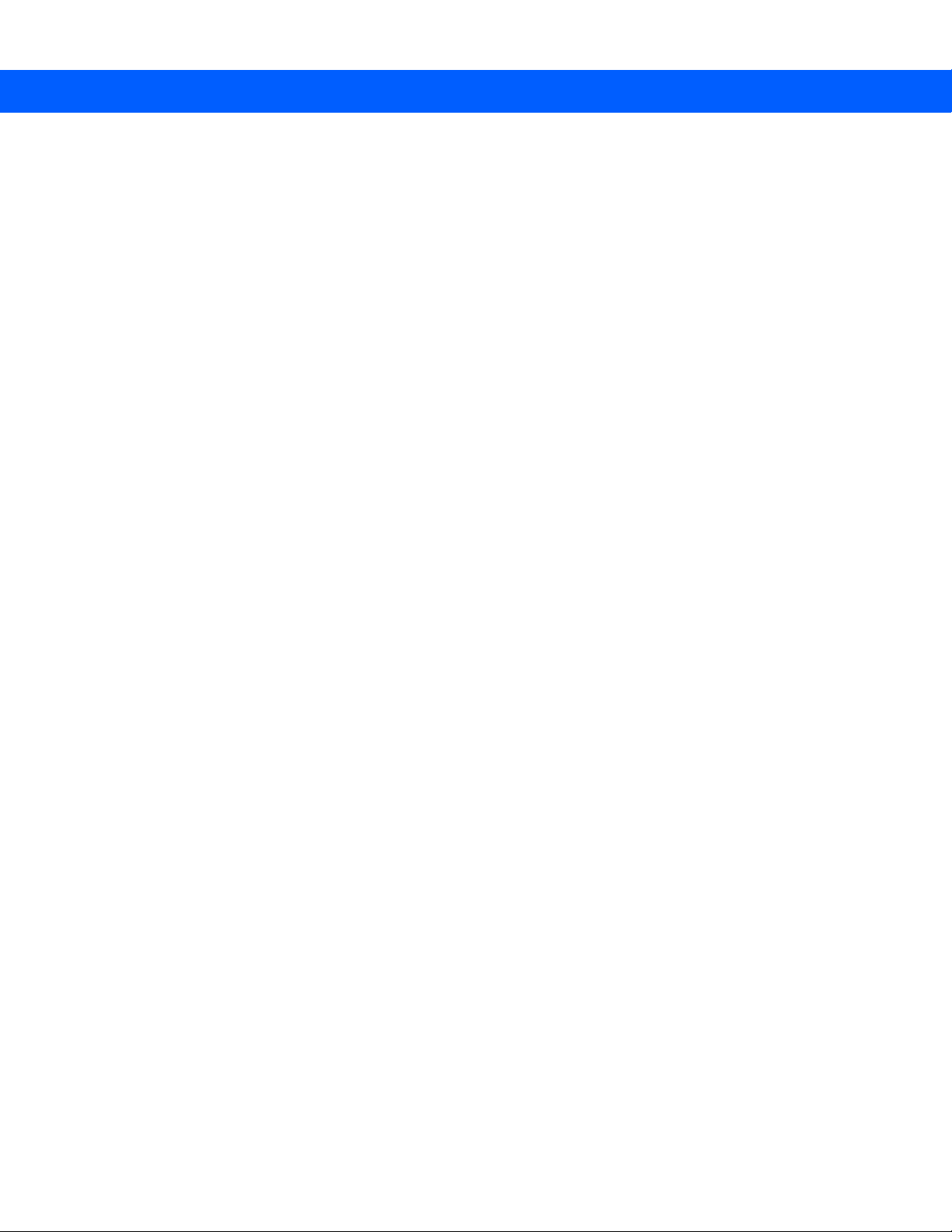
DRAFT 9
Table of Contents vi
Tu
rning Off the Radios ................................................................................................................... 1-10
Chapter 2: Using the MC45
Introduction .......................................................................................................................................... 2-1
Home Screen ....................................................................................................................................... 2-1
Status Bar ...................................................................................................................................... 2-2
Icon Bar .......................................................................................................................................... 2-4
Today Screen ................................................................................................................................. 2-5
Classic Today Screen .................................................................................................................... 2-6
Soft Keys Bar ................................................................................................................................. 2-8
Start Screen ................................................................................................ .......... ......................... 2-8
Settings Folder ............................................................................................................................... 2-11
Adjusting Volume ....................................................................................................................................... 2-14
Battery Status Indications .......................................................................................................................... 2-15
LED Indicators ........................................................................................................................................... 2-16
Resetting the MC45 ................................................................................................................................... 2-17
Waking the MC45 ................................................................................................................................ 2-17
Locking the MC45 ................................................................................................................................ 2-17
Password Locking .......................................................................................................................... 2-18
Function Buttons ........................................................................................................................................ 2-20
Stylus ......................................................................................................................................................... 2-21
Entering Data ....................................................................................................................................... 2-21
Display Orientation .................................................................................................................................... 2-22
Taking Photos ............................................................................................................................................ 2-23
Recording Video .................................................................................................................................. 2-23
Viewing Photos and Videos ................................................................................................................. 2-23
Chapter 3: Data Capture
Introduction .......................................................................................................................................... 3-1
Laser Scanning .................................................................................................................................... 3-1
Scanning Considerations ............................................................................................................... 3-1
Bar Code Scanning ........................................................................................................................ 3-2
Adaptive Scanning ............................................................................................................................... 3-3
Color Digital Camera ........................................................................................................................... 3-3
Digital Camera Scanning ............................................................................................................... 3-3
DataWedge .......................................................................................................................................... 3-4
Chapter 4: Using the Phone
Introduction .......................................................................................................................................... 4-1
Accessing the Phone Dialer ................................................................................................................. 4-1
Turning the Phone On and Off ............................................................................................................. 4-2
Using a Bluetooth Headset ............................................................................................................ 4-3
Adjusting Audio Volume ................................................................................................................. 4-4
Using the Phone Keypad ............................................................................................................... 4-5
Using Contacts ............................................................................................................................... 4-5
Using Call Log ................................................................................................................................ 4-6
Making a Speed Dial Call ............................................................................................................... 4-7
Making an Emergency Call .................................................................................................................. 4-7
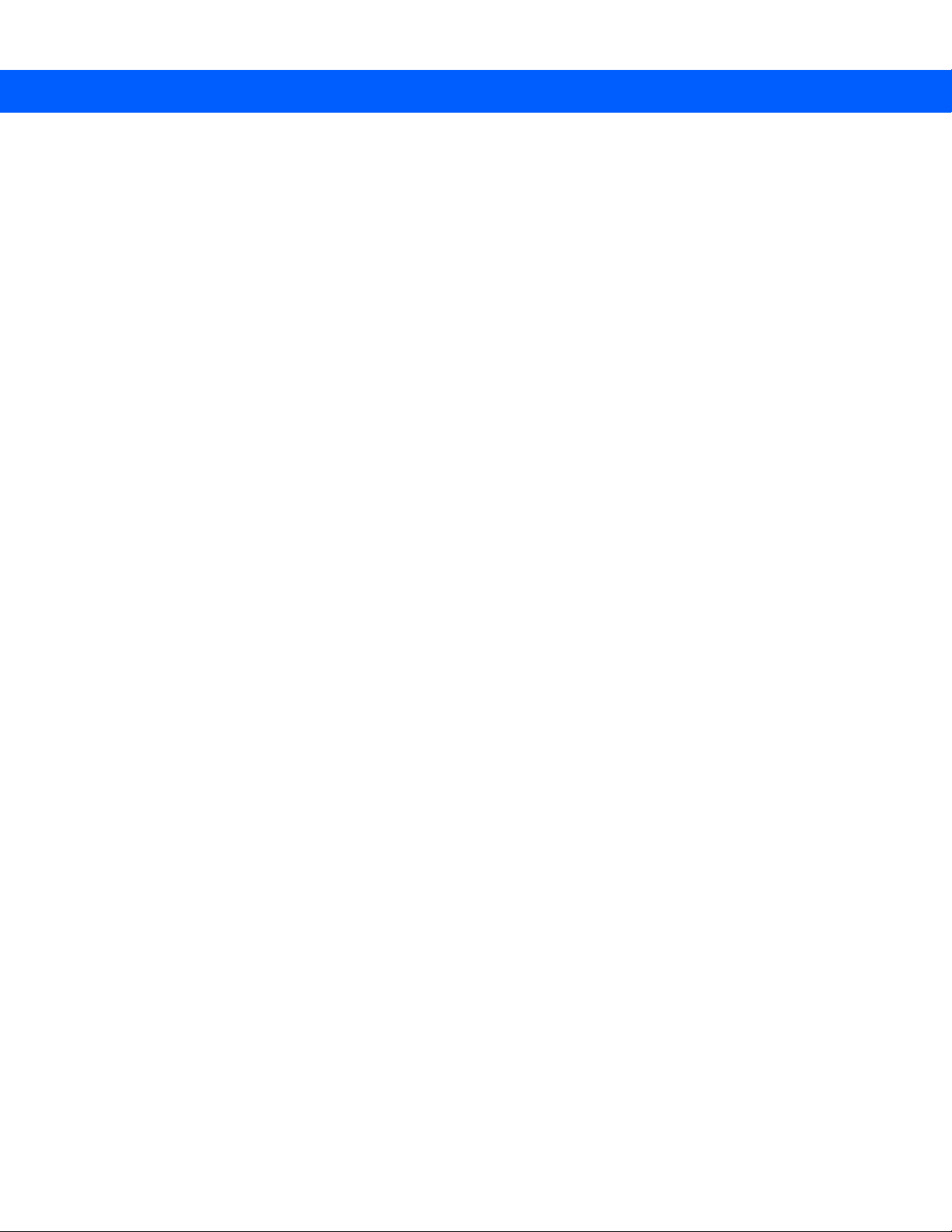
DRAFT 9
Table of Contents vii
Answering a
Incoming Call Features .................................................................................................................. 4-8
Smart Dialing ....................................................................................................................................... 4-8
Muting a Call ........................................................................................................................................ 4-9
Using Speed Dial ................................................................................................................................. 4-10
Adding a Speed Dial Entry ............................................................................................................. 4-10
Editing a Speed Dial Entry .................................................................................................... ......... 4-12
Deleting a Speed Dial Entry ........................................................................................................... 4-12
Using Call Log ..................................................................................................................................... 4-13
Managing Call Log ......................................................................................................................... 4-13
SMS Messaging ................................................................................................................................... 4-20
Sending a Text Message ............................................................................................................... 4-20
Viewing Text Messages ................................................................................................................. 4-21
Replying to a Text Message .......................................................................................................... 4-22
MMS Messaging .................................................................................................................................. 4-22
Creating and Sending MMS Messages ......................................................................................... 4-23
Viewing an MMS Message ............................................................................................................ 4-23
Replying to an MMS Message ....................................................................................................... 4-24
Blocking Incoming MMS Messages ............................................................................................... 4-24
Voice Commander ............................................................................................................................... 4-24
Call ................................................................................................................................................. 4-25
Find ................................................................................................................................................ 4-26
Redial ............................................................................................................................................. 4-26
Callback ......................................................................................................................................... 4-26
Start ............................................................................................................................................... 4-27
Appointments ................................................................................................................................. 4-27
Read .............................................................................................................................................. 4-27
What time is it ................................................................................................................................ 4-27
Call History ..................................................................................................................................... 4-27
Voice Play Music ............................................................................................................................ 4-27
What can I say ............................................................................................................................... 4-28
Goodbye ........................................................................................................................................ 4-28
Call .................................................................................................................................. 4-7
Changing the Call Log View ..................................................................................................... 4-13
Deleting All Call Log Items ....................................................................................................... 4-14
Viewing Call Status .................................................................................................................. 4-15
Using the Call Log Options ...................................................................................................... 4-16
Chapter 5: Using WLAN
Introduction .......................................................................................................................................... 5-1
Fusion Overview .................................................................................................................................. 5-1
Connecting to the Internet .............................................................................................................. 5-2
Wireless Zero Config Overview ........................................................................................................... 5-2
Switching Between Fusion and WZC .................................................................................................. 5-2
Supported Applications ........................................................................................................................ 5-3
Wireless Zero Config Setup ................................................................................................................. 5-6
More Information on WZC .............................................................................................................. 5-8
Chapter 6: Using GPS Navigation
Introduction .......................................................................................................................................... 6-1
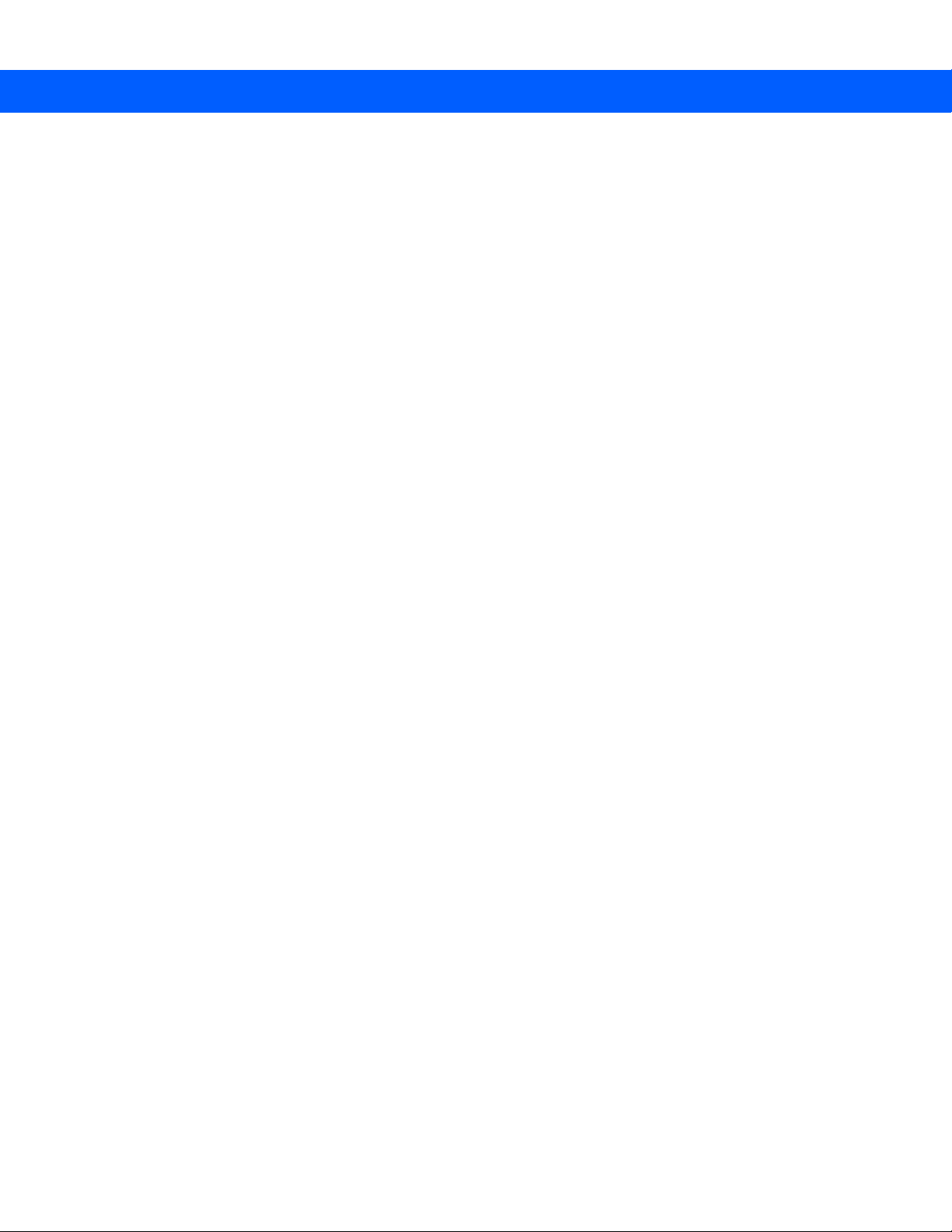
DRAFT 9
Table of Contents viii
Software
MC45 GPS Setup ................................................................................................................................ 6-1
Operation ............................................................................................................................................. 6-2
Assisted GPS ....................................................................................................................................... 6-2
Chapter 7: Using Bluetooth
Introduction .......................................................................................................................................... 7-1
Adaptive Frequency Hopping .............................................................................................................. 7-1
Security ................................................................................................................................................ 7-2
Bluetooth Power States ....................................................................................................................... 7-3
Turning Bluetooth On and Off .............................................................................................................. 7-4
Installation ............................................................................................................................ 6-1
GPS Maps on microSD Cards ....................................................................................................... 6-2
Answering a Phone Call While Using GPS .................................................................................... 6-2
Losing the GPS Signal While in a Vehicle ..................................................................................... 6-2
GPS Reset ..................................................................................................................................... 6-3
Suspend ................................................................................................................................... 7-3
Resume .................................................................................................................................... 7-3
Enabling Bluetooth ................................................................................................................... 7-4
Discovering Bluetooth Device(s) .................................................................................................... 7-5
Available Services .......................................................................................................................... 7-8
Object Push Services via Beam ............................................................................................... 7-8
Internet Sharing ....................................................................................................................... 7-9
Hands-free Services ................................................................................................................ 7-10
Serial Port Services ................................................................................................................. 7-11
ActiveSync Using Serial Port Services .................................................................................... 7-11
Phone Book Access Profile Services ....................................................................................... 7-13
Dial-Up Networking Services ................................................................................................... 7-13
Connect to a HID Device ......................................................................................................... 7-14
A2DP/AVRCP Services ........................................................................................................... 7-14
Chapter 8: Accessories
Introduction .......................................................................................................................................... 8-1
USB Rapid Charge Cable .................................................................................................................... 8-2
Communication with Host Computer ............................................................................................. 8-3
Charging the MC45 Battery ........................................................................................................... 8-4
Charging Temperature ............................................................................................................. 8-5
Vehicle Charge Cradle ......................................................................................................................... 8-6
Windshield Installation ................................................................................................................... 8-6
Install the MC45 ............................................................................................................................. 8-7
Connect Power .............................................................................................................................. 8-8
Remove the MC45 ................................................................................................ ......................... 8-9
Battery Charging Indicators ........................................................................................................... 8-10
Charging Temperature ............................................................................................................. 8-10
micro USB Adapter .............................................................................................................................. 8-11
ActiveSync ........................................................................................................................................... 8-12
Installing ActiveSync ...................................................................................................................... 8-12
MC45 Setup ................................................................................................................................... 8-12
Setting Up an ActiveSync Connection on the Host Computer ....................................................... 8-13
Synchronization with the MC45 ..................................................................................................... 8-13
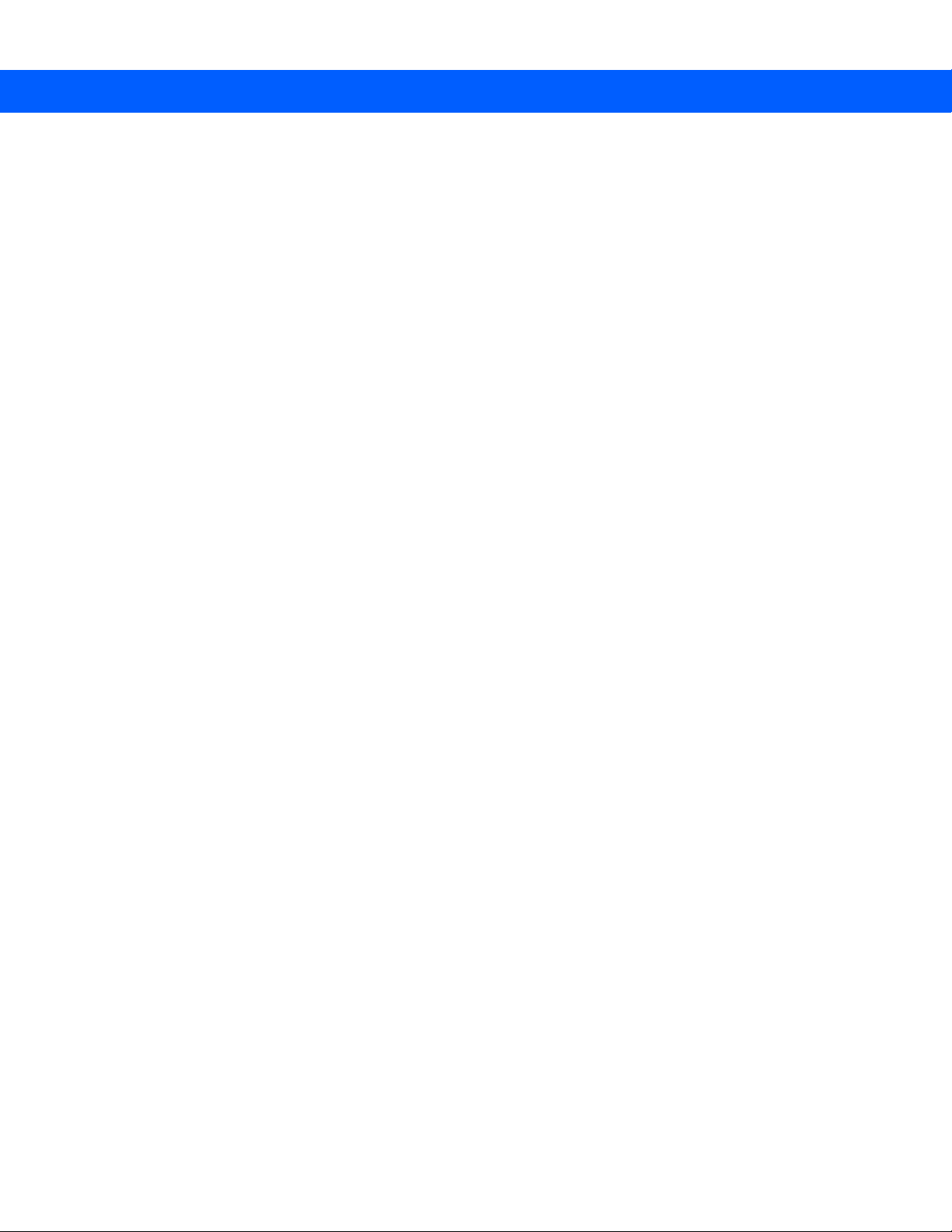
DRAFT 9
Table of Contents ix
Chapte
Appendix A: Technical Specifications
r 9: Maintenance & Troubleshooting
Introduction .......................................................................................................................................... 9-1
Maintaining the MC45 .......................................................................................................................... 9-1
Removing the Screen Protector ........................................................................................................... 9-2
Battery Safety Guidelines .................................................................................................................... 9-2
Cleaning ............................................................................................................................................... 9-3
Materials Required ........................................................................................................... .............. 9-3
Cleaning the MC45 ........................................................................................................................ 9-3
Housing .................................................................................................................................... 9-3
Display ..................................................................................................................................... 9-4
Scanner Exit Window ............................................................................................................... 9-4
Connector ................................................................................................................................ 9-4
Cleaning Cradle Connectors .......................................................................................................... 9-4
Cleaning Frequency ....................................................................................................................... 9-5
Troubleshooting ................................................................................................................................... 9-5
MC45 ............................................................................................................................................. 9-5
Single Slot Charge Cradle ............................................................................................................. 9-8
Multi Slot Universal Charge Only Cradle ....................................................................................... 9-9
Vehicle Charge Cradle ................................................................................................................... 9-9
Four Slot Battery Charger .............................................................................................................. 9-10
Cables ............................................................................................................................................ 9-11
MC45 Technical Specifications ............................................................................................................ A-1
MC45 Accessory Specifications .......................................................................................................... A-4
Single Slot Charge Cradle ............................................................................................................. A-4
Multi Slot Universal Charge Only Cradle ....................................................................................... A-5
Four Slot Battery Charger .............................................................................................................. A-5
Appendix B: Keypads
Numeric Keypad Configuration ............................................................................................................ B-1
Special Character Key ......................................................................................................................... B-4
Glossary
Index
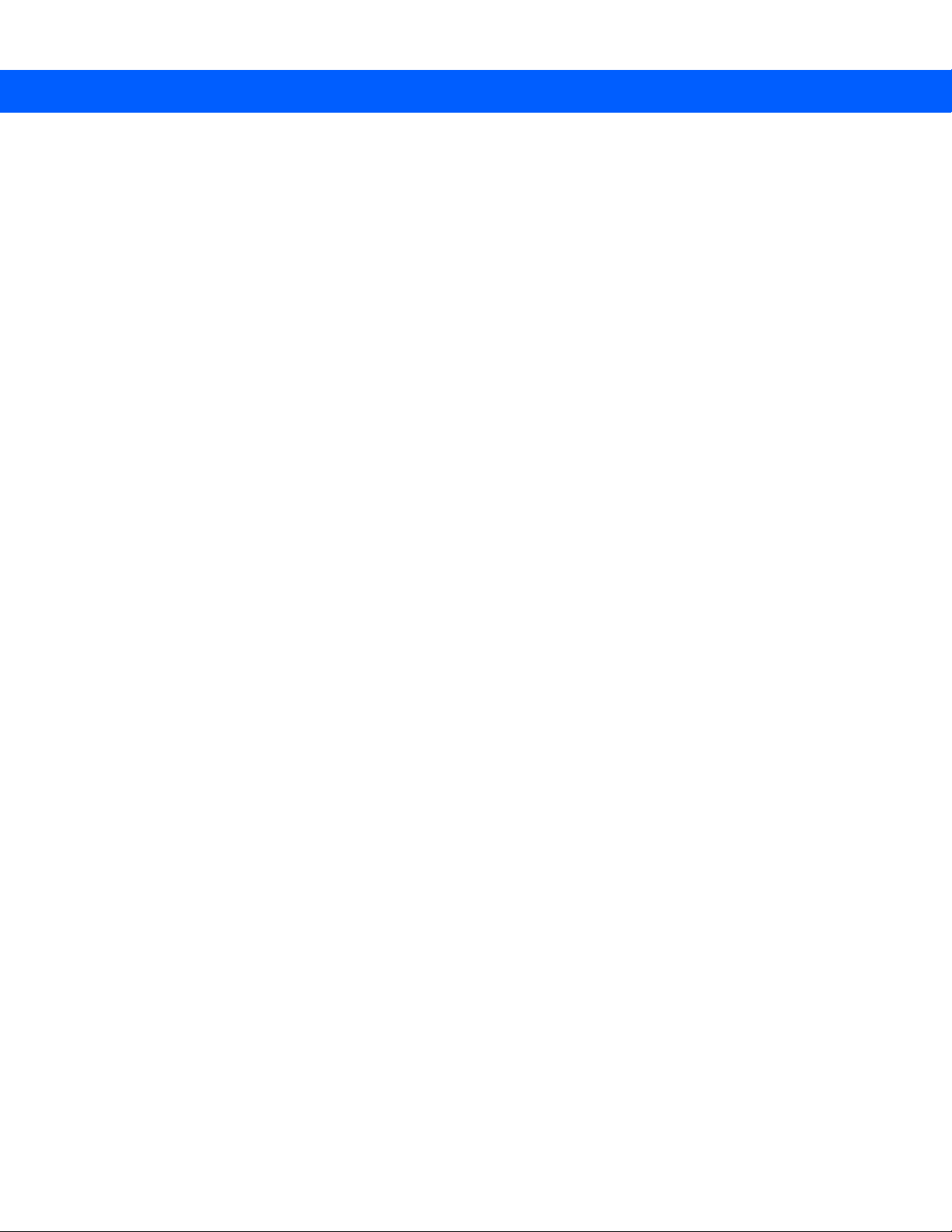
x MC45 User Guide
DRAFT 9
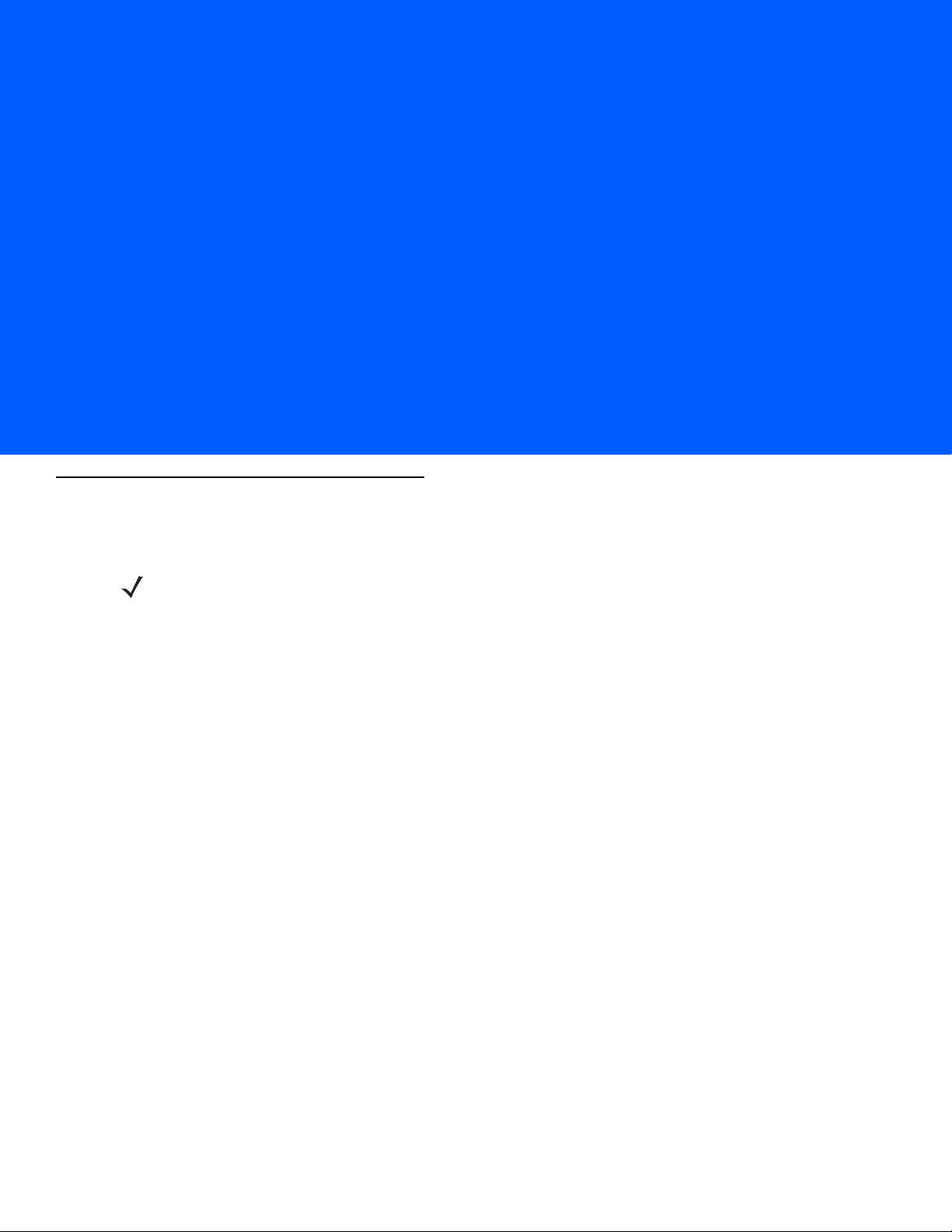
About This Guide
DRAFT 9
Introduction
his guide provides information about using the MC 4 5 and accessories.
T
NOT
E
Documentation Set
Th
e documentation set for the MC45 provides information for specific user needs, and includes:
C45 Quick Start Guide - describes how to get the MC45 up and running.
•
M
MC4
•
•
•
•
5 User Guide - describes how to use the MC45.
5 Integrator Guide - describes how to set up the MC45 and accessories.
MC4
5 Regulatory Guide - provides all regulatory, service and EULA information for the MC45.
MC4
Enterprise Mobility
ns and windows pictured in this guide are samples and can differ from actual screens.
Scree
Developer Kit (EMDK) Help File - provides API information for writing applications.
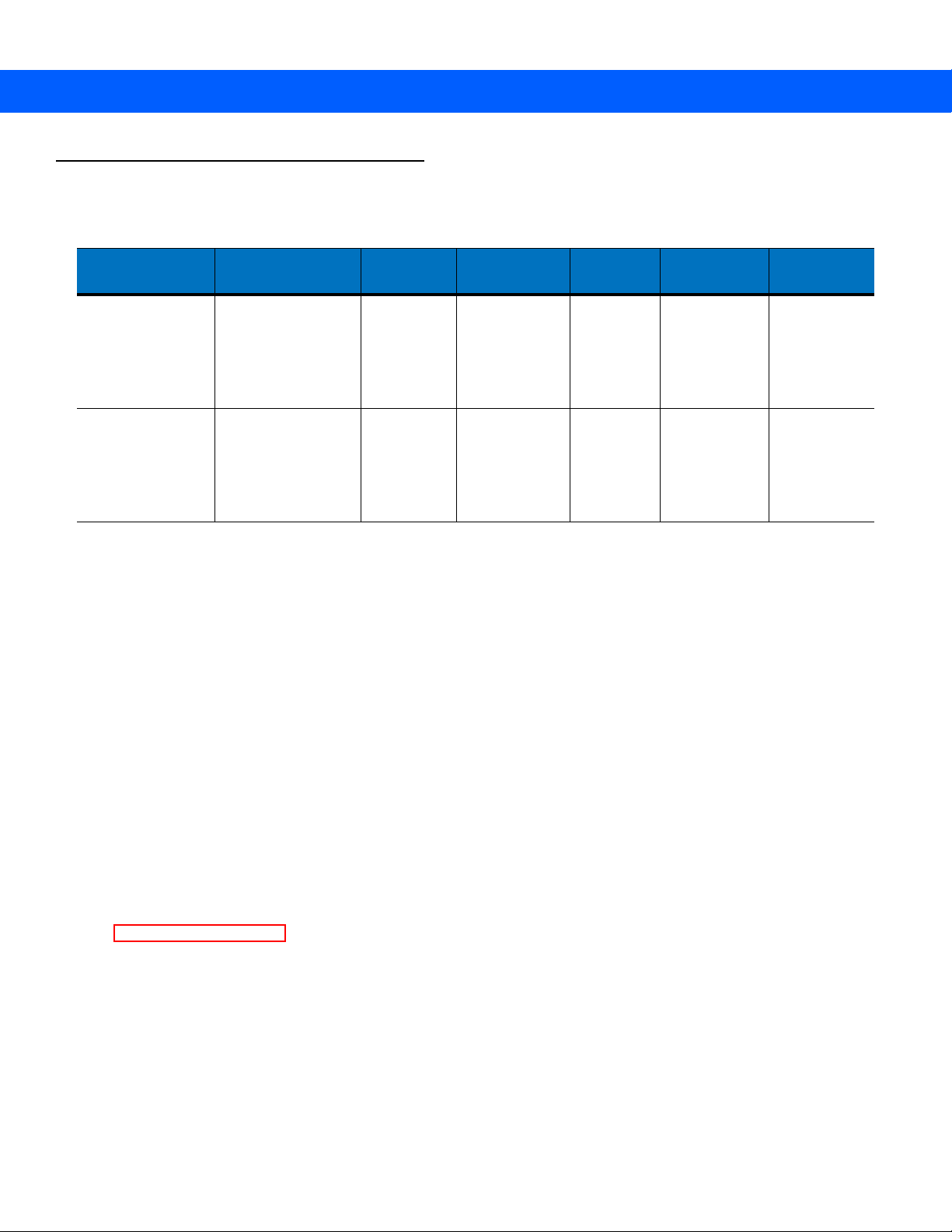
xii MC45 User Guide
Configurations
DRAFT 9
This guide cov
Configuration Radios Display Memory
MC45
87 WWAN:
MC4597 WLAN: 802.11a/b/g
tware Versions
Sof
his guide covers various software configurations and references are made to operating system or software
T
ers the following configurations:
GSM/HSDPA
WWAN:
GSM/HSDPA
3.2”
QVGA16 Bit
Color
3.2”
QVGA16 Bit
Color
256 MB RAM/
1 GB Flash
256 MB RAM/
1 GB Flash
Dat
Capture
Camera Microsoft
1-D laser
scanner or
camera
a
Operating
System
Windows
Embedded
Handheld
6.5.3,
Professional
Edition
Microsoft
Windows
Embedded
Handheld
6.5.3,
Professional
Edition
versions for:
•
Ad
aptation Kit Update (AKU) version
M version
OE
•
Keyp
Numeric
Numeric
ads
Ph
•
one version
sion version
Fu
•
AKU
Version
T
o determine the Adaptation Kit Update (AKU) version:
Tap
Start
>
Settings
>
System
folder >
About
ic
on >
Version
t
ab.
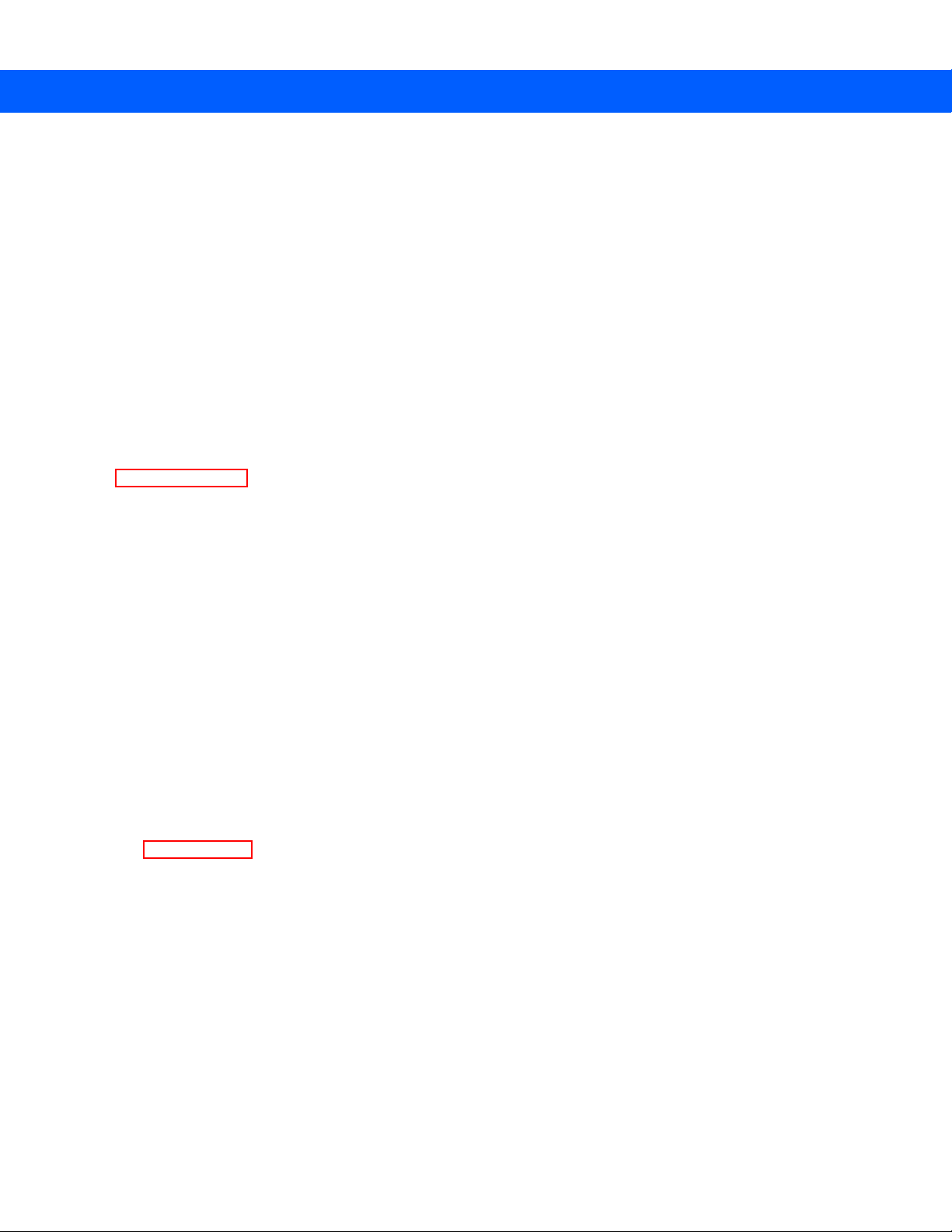
DRAFT 9
About This Guide xiii
T
he second line lists the operating system version and the build number. The last part of the build number
represents the AKU number. For example, Build 29077.5.3.12.10 indicates that the device is running AKU versio n
5.3.12.10.
OEM V
o determine the OEM software version:
T
Tap
Fusion Sof
T
o determine the Fusion software version:
Tap Start > Wireless Companion icon > Wireless Status icon >
St
art
ersion
Settings
>
tware
>
Syste
m
folder >
stem Info
Sy
ic
on >
System
b.
ta
Versions
.
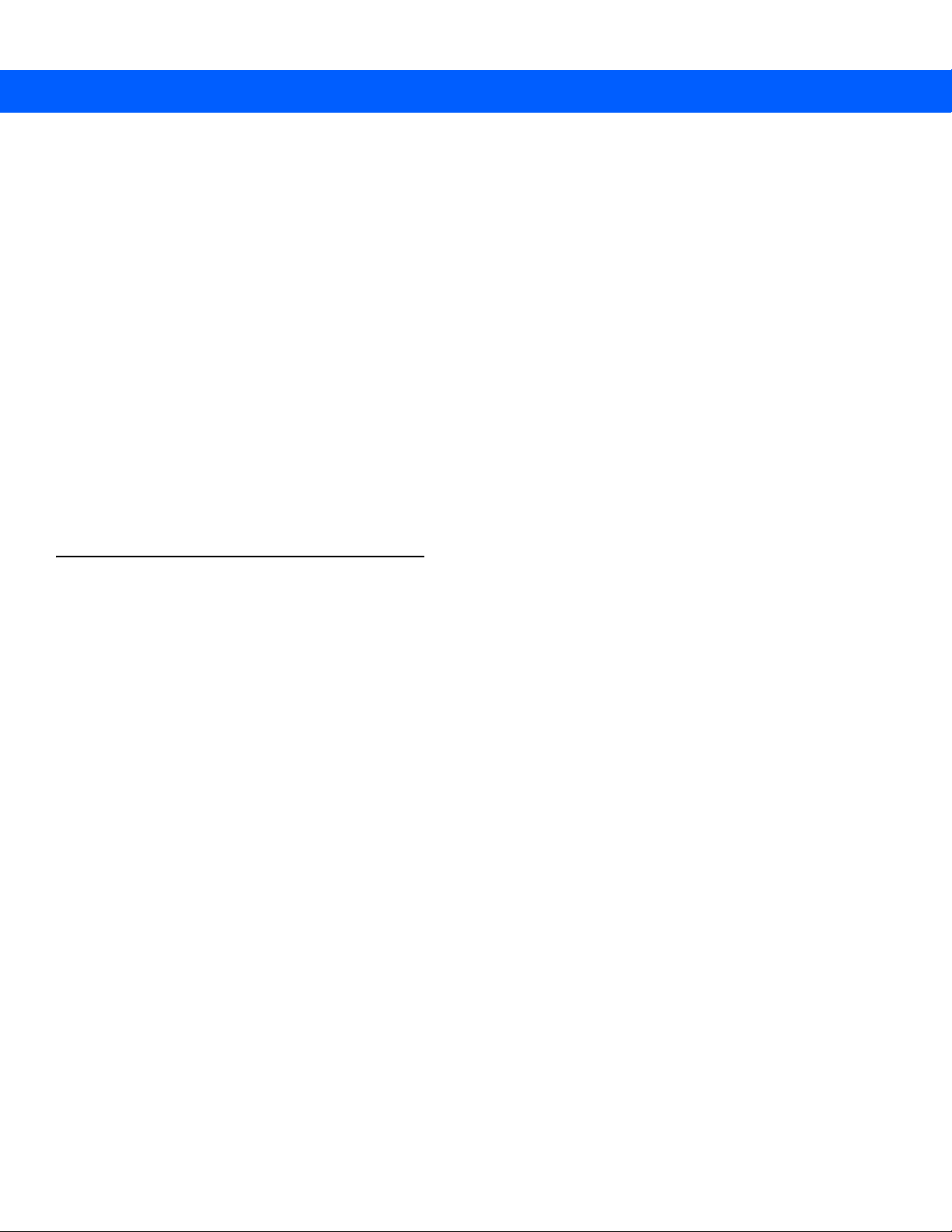
xiv MC45 User Guide
DRAFT 9
art
>
tware
one
Ph
>
one Menu
Ph
Phone Sof
o determine the Phone software version:
T
Tap
St
Chapter Descriptions
one information.
Ph
>
T
opics covered in this guide are as follows:
Chapter
•
Cha
•
resetting the MC45, and entering and capturing data.
•
Cha
camera.
•
Cha
Chapter
•
•
Chapter
Cha
•
Ch
•
•
Cha
provides troubleshooting solutions for potential problems during MC45 operation.
•
Appendix
Appendix B,
•
1, Getting Started provides information on getting the MC45 up and running for the first time.
pter 2, Using the MC45 provides basic instructions for using the MC45, including powering on and
pter 3, Data Capture provides information for using the MC45 to capture data using the laser scanner or
pter 4, Using the Phone provides basic instructions for using the MC45 phone.
5, Using WLAN explains the WLAN functionality on the MC45.
6, Using GPS Navigation provides information about GPS navigation with the MC45.
pter 7, Using Bluetooth explains Bluetooth functionality on the MC45.
apter 8, Accessories describes the available accessories and how to use them with the MC45.
pter 9, Maintenance & Troubleshooting includes instructions on cleaning and storing the MC45, and
A, Technical Specifications provides the technical specifications for the MC45.
Keypads provides keypad layouts and operation.
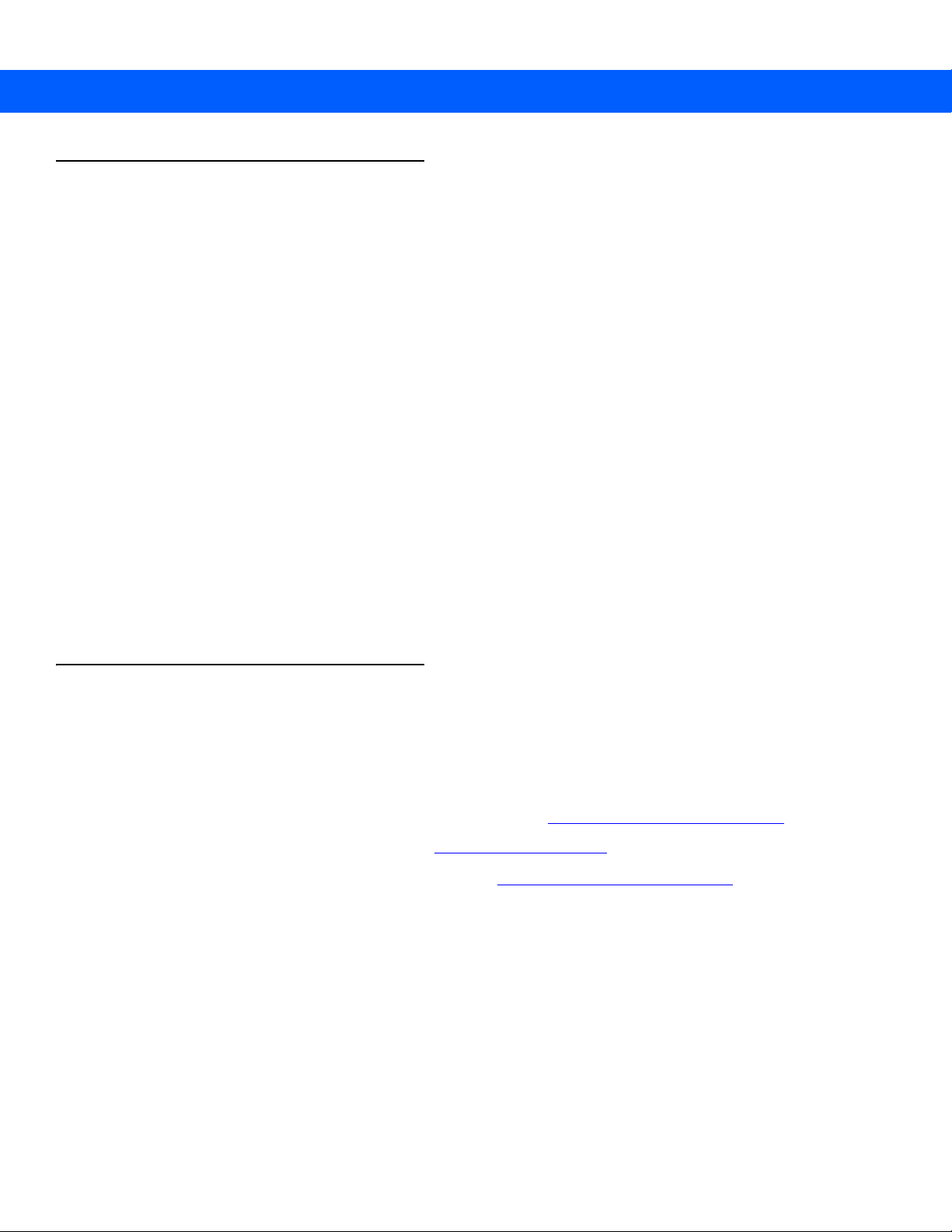
Not
ational Conventions
DRAFT 9
About This Guide xv
The following c
•
Mobile Computer” refers to the Motorola MC45 series of handheld computers.
“
It
•
alics are used to highlight the following:
• Chapters and sections in this and related documents
• Icons on a screen.
•
Bold t
• Dialog box, window, and screen names
• Drop-down list and list box names
• Check box and radio button names
• Key names on a keypad
• Button names on a screen.
Bullet
•
• Action items
• Lists of alternatives
• Lists of required steps that are not necessarily sequential
•
Se
onventions are used in this document:
ext is used to highlight the following:
s (•) indicate:
quential lists (e.g., those that describe step-by-ste p procedures) appear as numbered lists.
Related Document
•
•
•
•
•
For the lates
5 Quick Start Guide, p/n 72-164157-xx.
MC4
MC4
5 Regulatory Guide, p/n 72-164158-xx.
C45 Integrator Guide, p/n 72E-164160-xx.
M
Enterprise Mobility
L
atest ActiveSync software, available at: http://www.microsoft.com
t version of this guide and all guides, go to: http://supportcentral.motorola.com
s
Developer Kits (EMDKs), available at: http://supportcentral.motorola.com
.
.
.
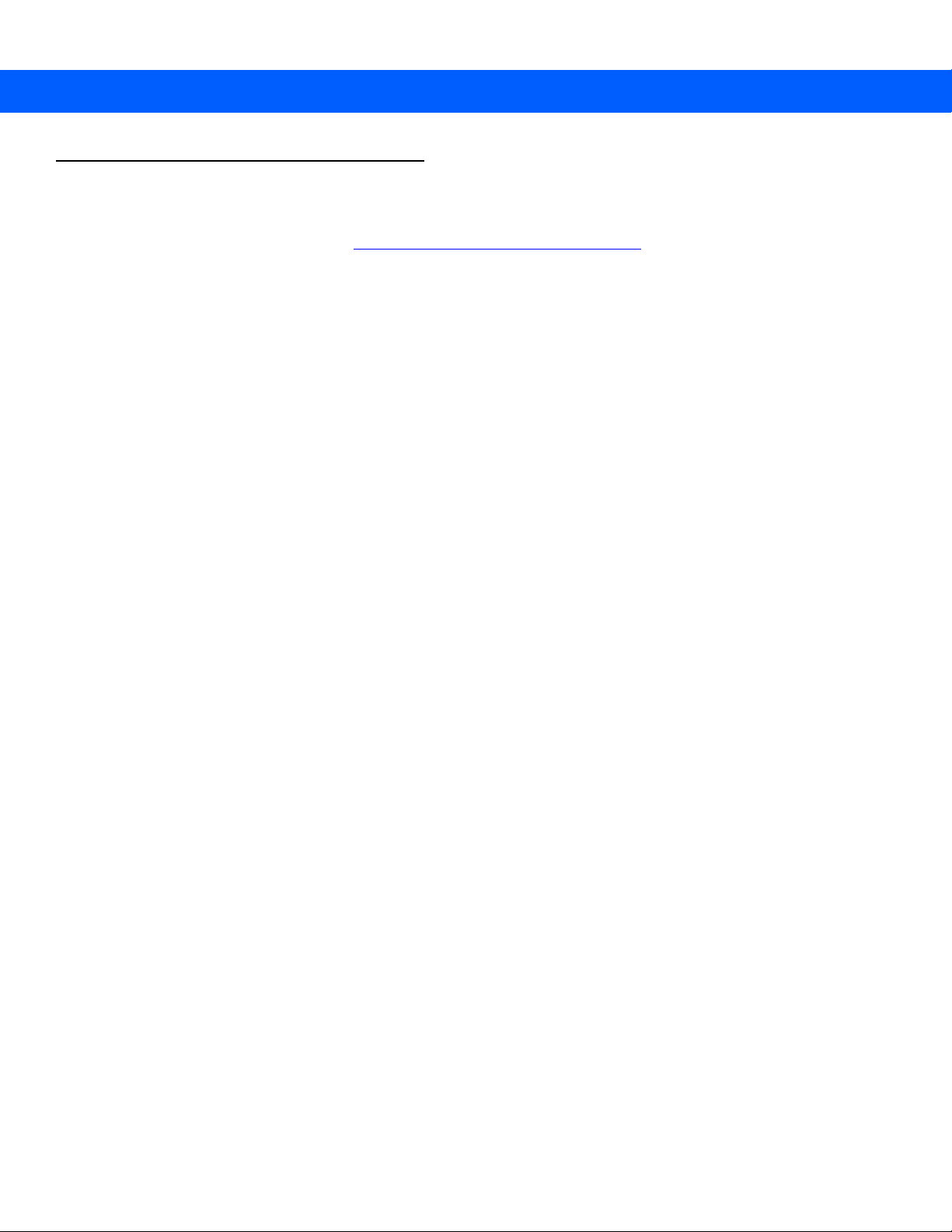
xvi MC45 User Guide
Service Information
If
you have a problem with your equipment, contact Motorola Solutions Global Customer Support for your region.
Contact information is available at: http://www.motorolasolutions.com/support
n contacting Motorola Solutions Global Customer Support, please have the following information available:
Whe
•
Ser
ial number of the unit
del number or product name
•
Mo
ftware type and version number
•
So
Motorola responds to calls by email, telephone or fax within the time limits set forth in support agreements.
If your problem cannot be solved by Motorola Solutions Global Customer Support, you may need to return your
equipment for servicing and will be given specific directions. Motorola is not responsible for any damages incurred
during shipment if the approved shipping cont ainer is not used. Shipp ing the unit s impro perly can possib ly void the
warranty.
DRAFT 9
.
If you purchased your Motorola business product from a Motorola business partner, contact that business partner
for support.
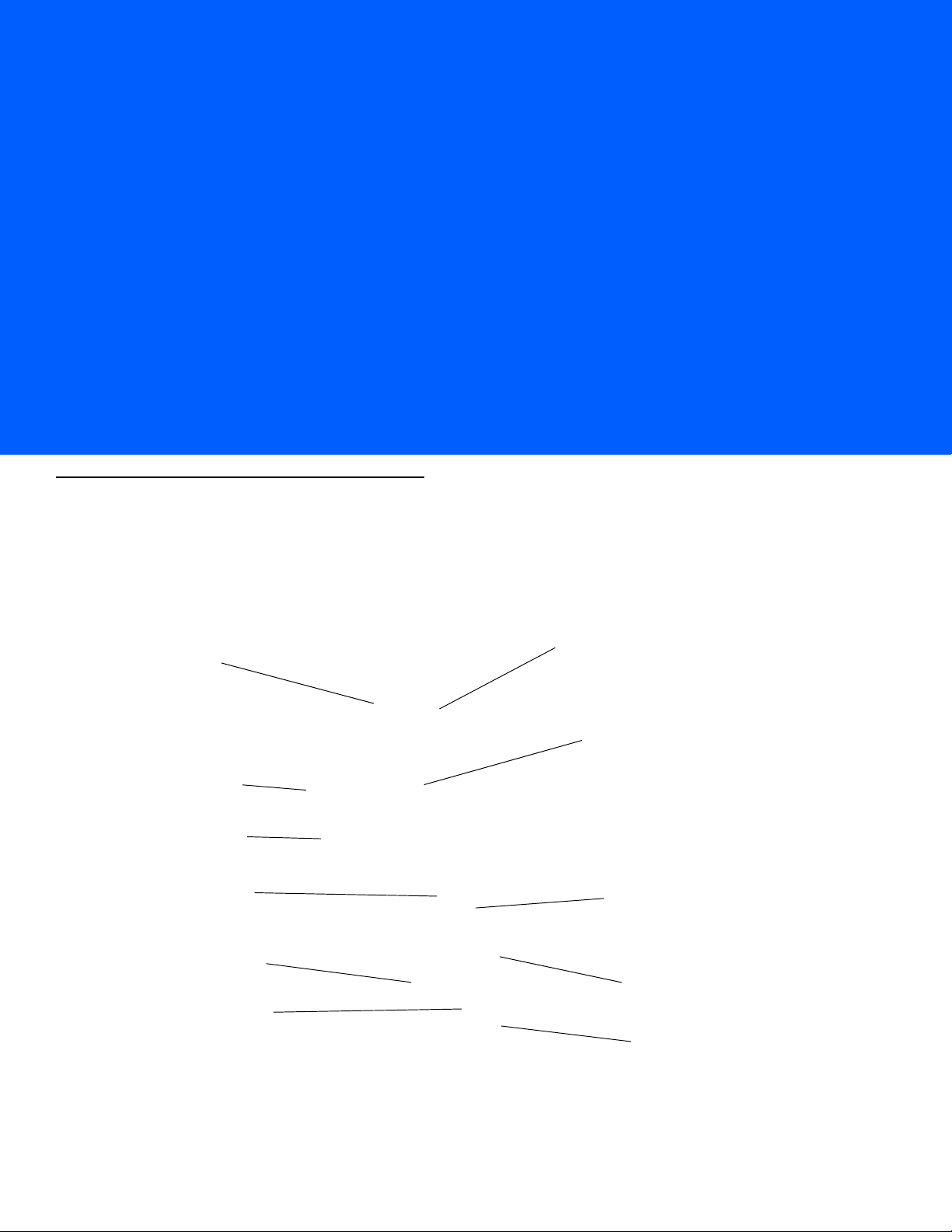
Chapter 1 Getting Started
DRAFT 9
Introduction
is chapter lists the parts for the MC45 and explains how to install an d charge the batteries, replace th e strap, and
Th
power on the MC45 for the first time.
Rece
Programmable
Butt
on (Scan)
MicroUSB port
Scan Button
iver
Charging/Battery
Stat us LED
Touch Screen
with Screen
Protective Film
Up/Dow
n Button
Fi
gure 1-1
Power Button
Microphone
MC45
Front View
ad
Keyp
Charging Connector
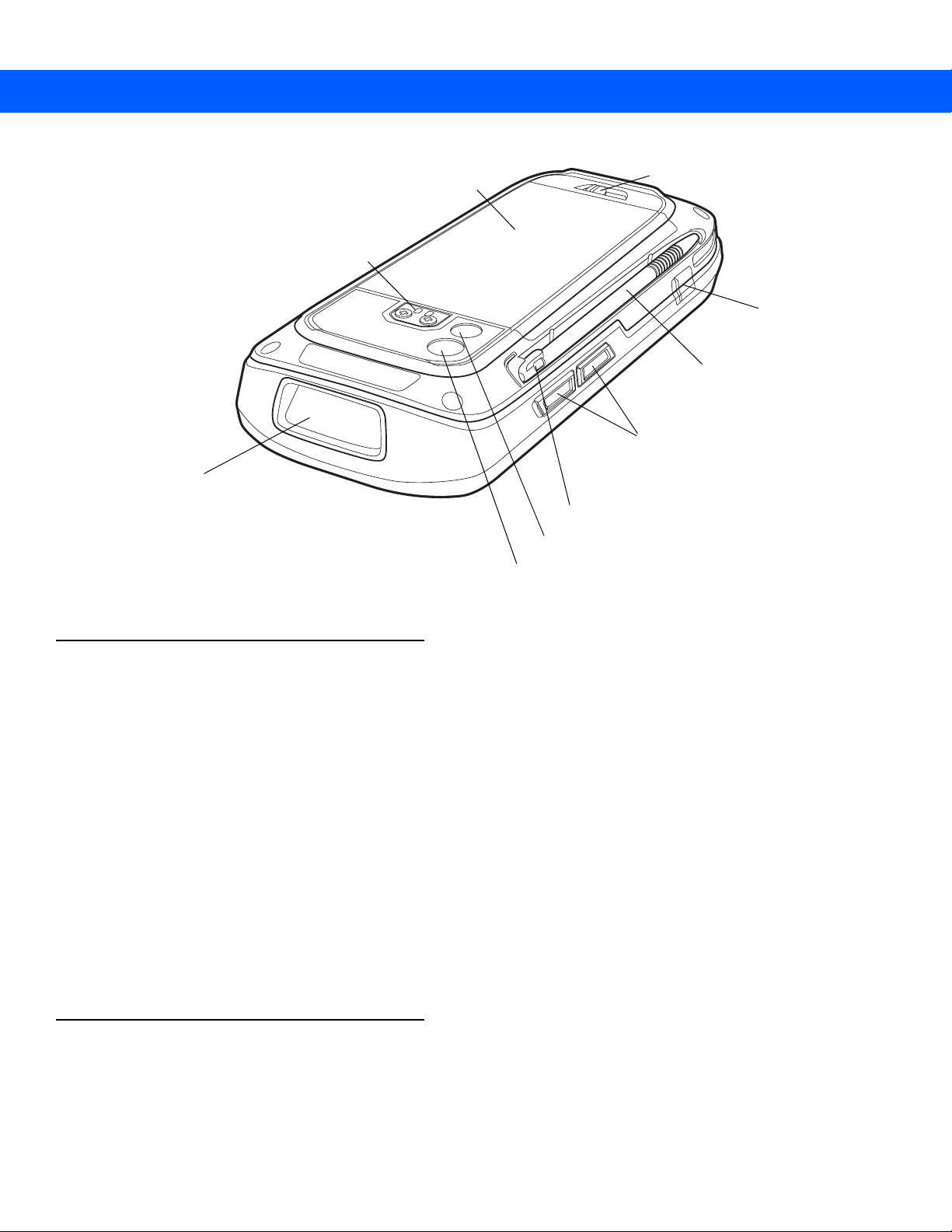
1 - 2 MC45 User Guide
DRAFT 9
Scan
Fi
gure 1-2
Window
MC45
Handstrap Mount
Rear View
Battery Cover
Camera Flash
Camera
ther Point
Te
Battery Cover Latc
Stylus
Volume Buttons
h
Programmab
Button (Camera)
le
Unp
acking
Carefully remove all prote
shipping.
Verify that you received the following:
MC4
•
•
Lit
•
Battery
T
•
Regulatory Guide
•
Quick
•
Inspect the equipment for damage. If any equipment is missing or damaged, contact the Motorola Solutions Global
Customer Support center immediately. See page xvi for contact information.
Getting S
T
o start using the MC45 for the first time:
•
Inst
ctive material from the MC45 and save the shipping container for later storage and
5
hium-ion battery
cover
ethered stylus
Start Guide.
tarted
all microSD card (optional)
all the SIM card
•
Inst
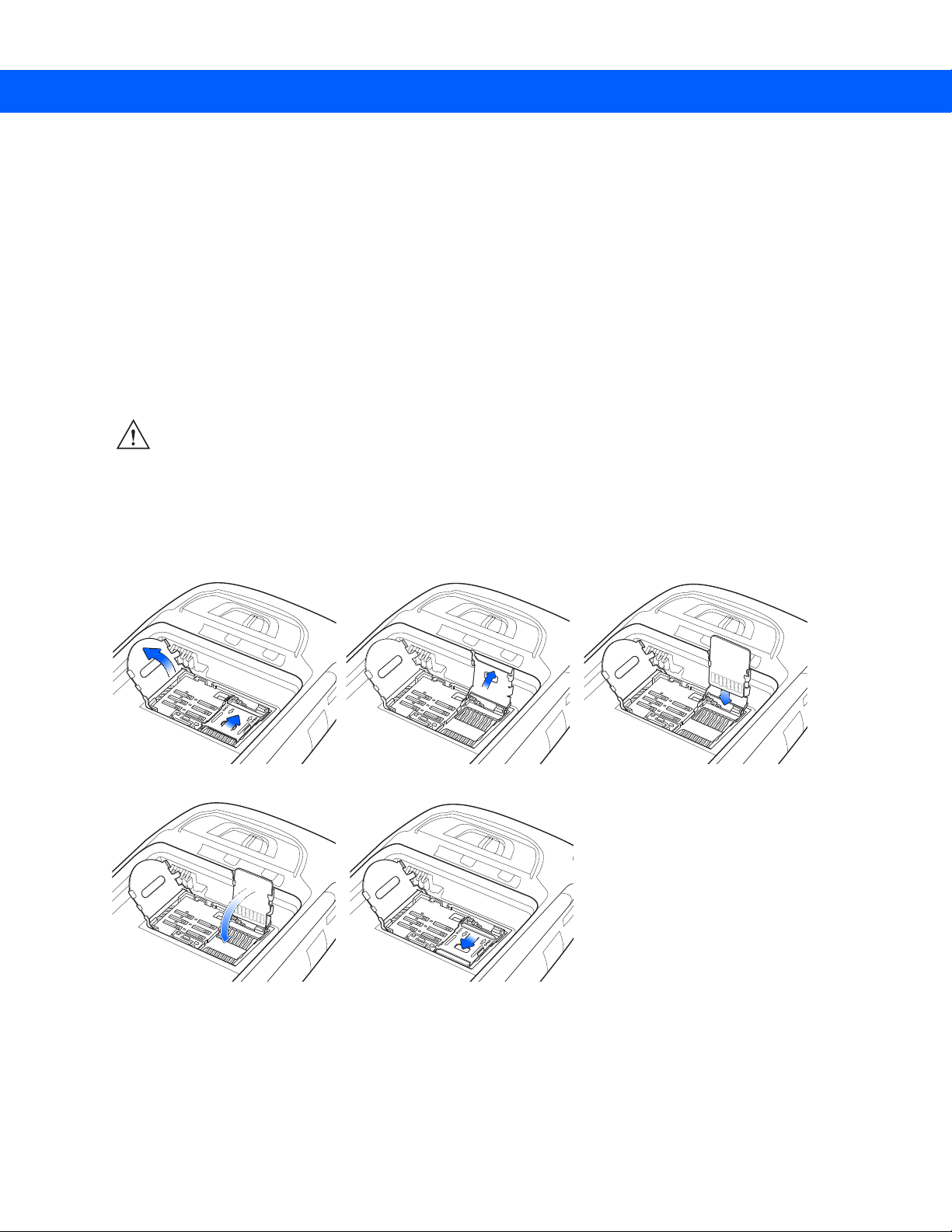
all the battery.
•
Inst
•
Ch
arge the MC45
wer on the MC45
Po
•
DRAFT 9
Getting Started 1 - 3
•
alling the Micro Secure Digital (microSD) Card
Inst
Th
e microSD card slot provides secondary non-volatile storage. The slot is located under the battery (see Figure
1-3). Refer to the documentation provided with the card for more infor mation, and follow the manufacturer’s
recommendations for use.
To install the microSD card:
1.
2.
figure the MC45.
Con
ION
CAUT
the SIM card holder to the right to unlock.
Slide
t the SIM card holder.
Lif
Follow proper ESD precautions to avoid damaging the microSD card. Proper ESD precautions include,
but are not limited to, working on an ESD mat and ensuring that the operator is properly grounded.
Figure 1-3
Slid
3.
L
4.
ift up the microSD card holder.
5. Inser
6. Slid
7. Lo
microSD
e the microSD card holder down to unlock.
t the card with the card contacts facing down and lower the micro S D card holder.
e the microSD card holder up to lock.
wer the SIM card holder.
Card Installation
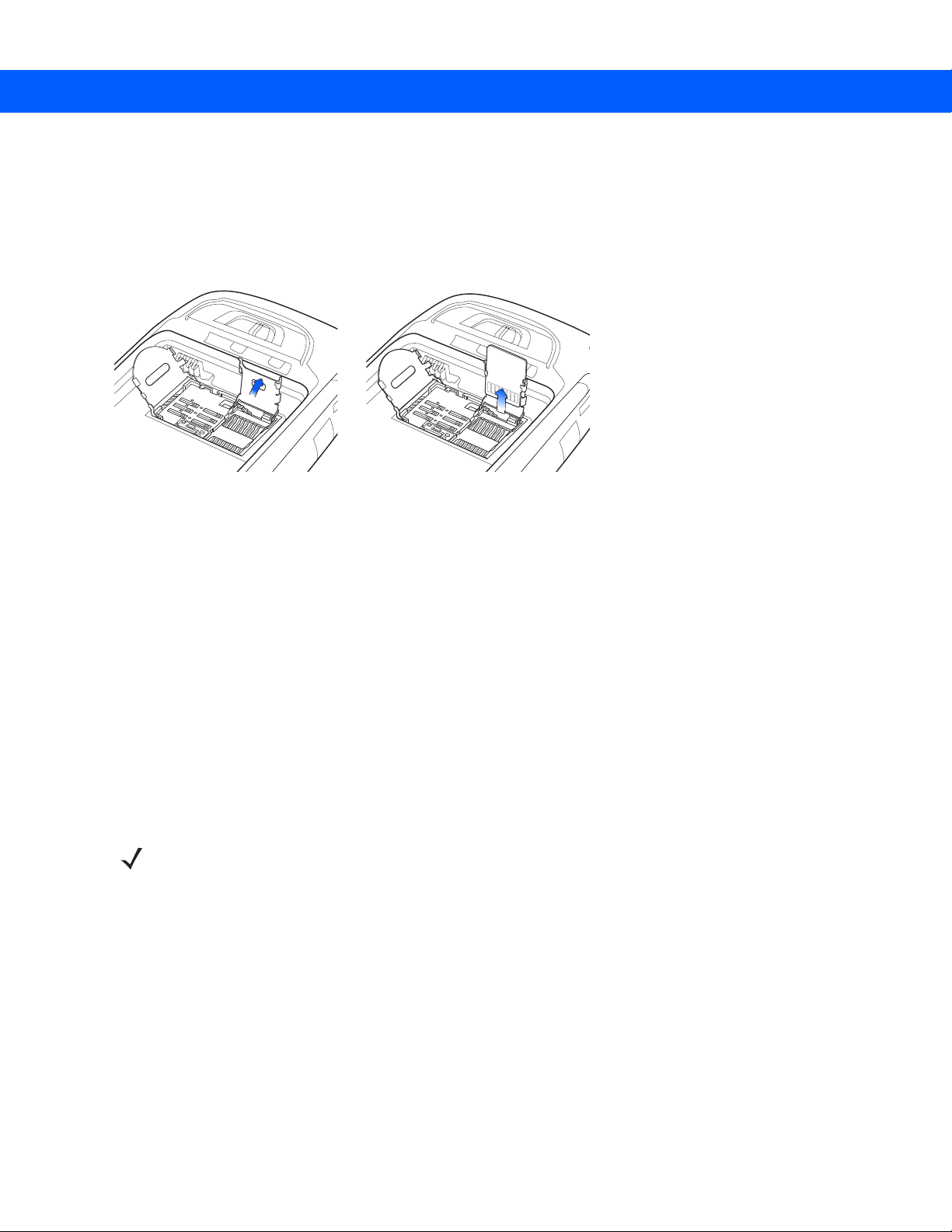
1 - 4 MC45 User Guide
Slide
8.
To remove the microSD card:
1.
2.
the SIM card holder to the left to lock.
Slid
e the microSD card holder down to unlock.
ift the microSD card holder.
L
DRAFT 9
gure 1-4
Fi
3.
Rem
ove the card from the card holder.
Lo
4.
wer the microSD card holder.
5.
Slid
e the microSD card holder up to lock.
Inst
alling the SIM Card
phone service requires a Subscriber Identification Module (SIM) card, or smart card. Obtain this card from the
GSM
your service provider. The card fits into the MC45 and can contain the following infor mation:
bile phone service provider account details.
•
Mo
•
Infor
mation regarding service access and preferences.
•
•
To install the SIM card:
1.
tact information, which can be moved to Contacts on the MC45.
Con
Any ad
NOTE
Slide
the SIM card holder to the right to unlock.
Removal
Card
ditional services to which you have subscribed.
ore information about SIM cards, refer to the service provider's documentation.
For m
Lif
2.
t the SIM card holder.
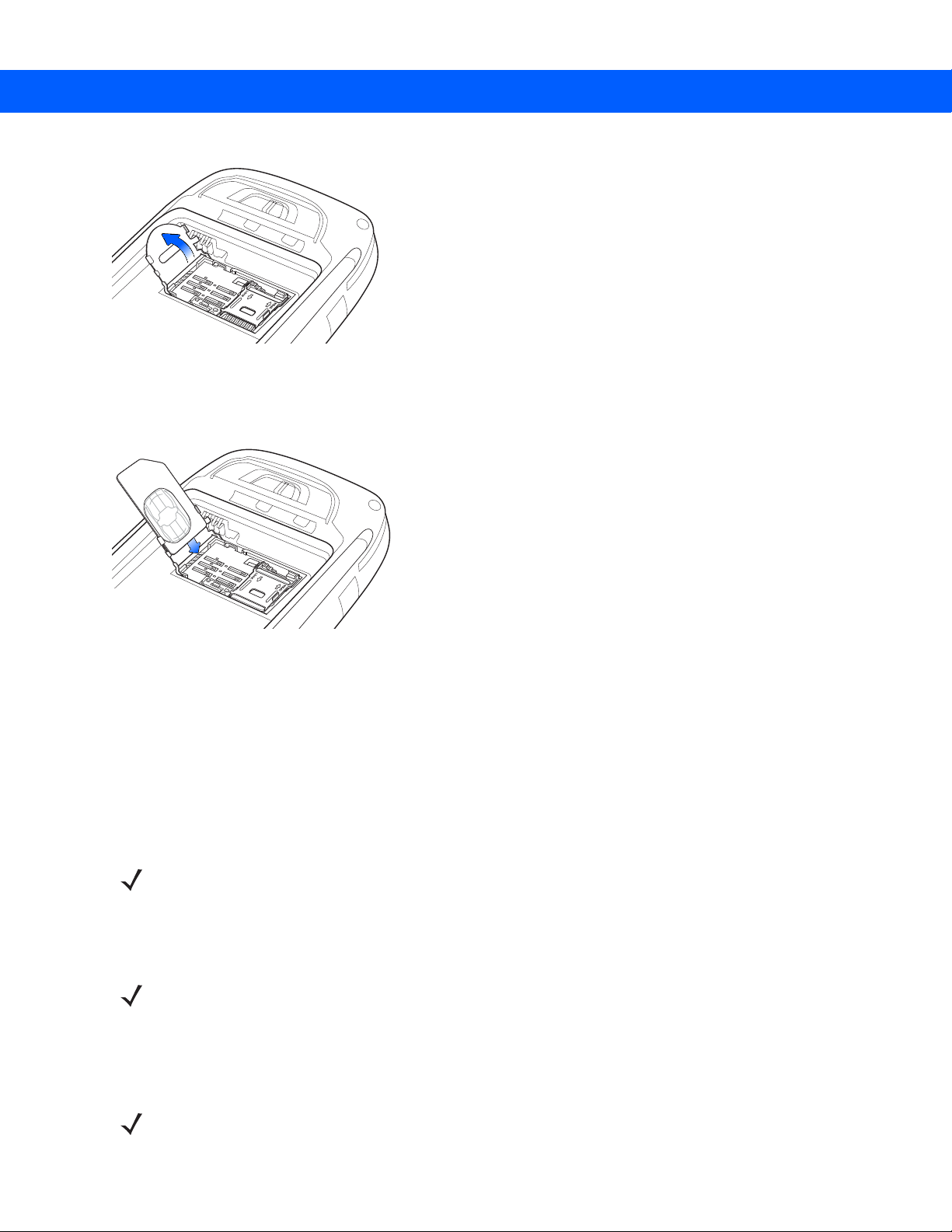
Getting Started 1 - 5
ting the SIM Cover
Fi
gure 1-5
3.
In
sert the SIM card, as shown in Figure 1-6, with the cut edge of the card facing out and the contacts facing
down.
Lif
DRAFT 9
Fi
gure 1-6
wer the SIM card holder and slide it to the left to lock.
Lo
4.
5.
6.
Inst
T
1.
all the battery. See Installing the Battery on page 1-5 for more information.
Inst
Af
ter completing initial MC45 setup or after replacing a SIM card:
Pre
a.
b.
c. Make a c
ss the red Power button.
Ensure Phon
NOTE F
alling the Battery
NOTE
o install the battery:
Insert the battery
In
serting the SIM Card
e is on.
all to verify cellular connection.
or detailed information about WWAN activation and settings, refer to the MC45 Integrator Guide.
When installing the battery for the first time out of the box, the back cover and battery are not installed.
, bottom first, into the battery compartment in the back of the MC45.
NOTE Po
compartment.
sition the battery correctly, with the battery charging contacts on top of the charging contacts in the battery
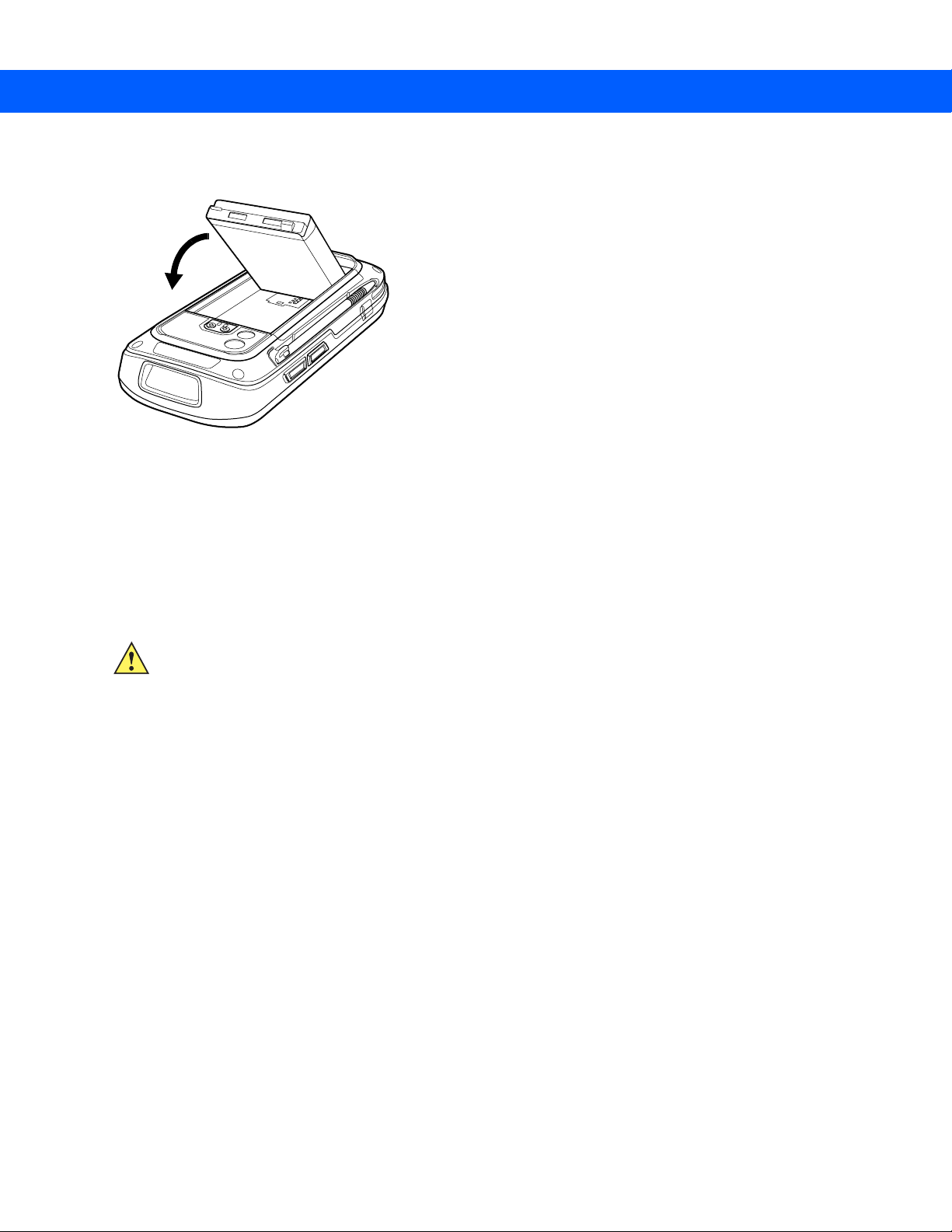
1 - 6 MC45 User Guide
Pre
2.
ss the battery down into the battery compartment.
DRAFT 9
Figure 1-7
With th
3.
Slide
4.
5. Powe
e battery cover latch open, insert the cover, top first, then press down on the bottom of the cover.
the battery cover latch to the right into the lock position.
r up the MC45 by pressing the red Power button.
ting the Battery
Inser
Charging the Battery
CA
UTION
Char
ging the Battery
re using the MC45 for the first time, charge the main battery until the green Charging/Battery Status LED
Befo
remains lit (see T a ble 1-1 on p age 1- 7 for charge st atus indications). To charge the MC45, use the microUSB cable
or a cradle with the appropriate power supply. For information about the accessories available for the MC45, see
Chapter 8, Accessories.
To charge the battery, use either a USB Rapid Charg e Cable o r a crad le. For USB Rapid Ch arge Cab le and cradle
setup and charging procedures refer to the MC45 Integrator Guide.
Sing
•
le Slot Charge Cradle
Ensure that you follow the guidelines for battery safety described in Battery Safety Guidelines on page 9-2.
•
•
To charge the battery:
Con
1.
Inser
2.
Charging/Battery St atus LED blinks green while charging, then turns solid gr een when fully charged. See Table
1-1 for charging indications.
3. Th
Slot Universal Charge Only Cradle
Multi
ehicle Charge Cradle.
V
nect the charging accessory to the appropriate power source.
t the MC45 into a cradle or attach to the microUSB and power supply. The MC45 begins charging. The
e 3080 mAh battery charges in less than six hours.
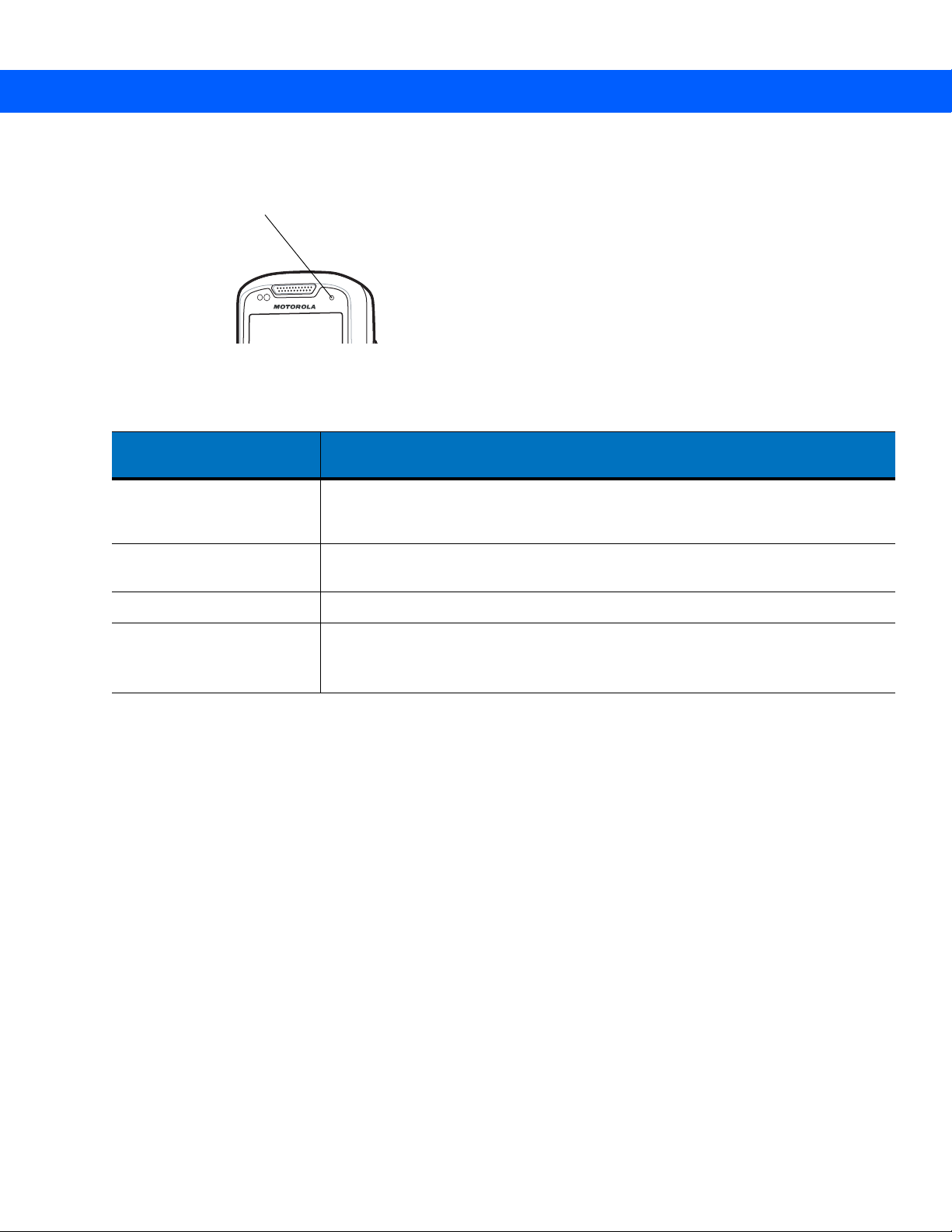
Chargi
Status LED
DRAFT 9
Getting Started 1 - 7
ng/Battery
Figure 1-8
Table 1-1
Charging/B
f MC45 is not charging.
Of
Slow Blinking Green
(1 blink every 2 seconds)
Solid Green Charging complete.
Fast Blinking Red
(2 blinks / second)
rging Spare Batteries
Cha
See Ch
LED In
LED Char
Status LED
apter 8, Accessories for information on using accessories to charge spare batteries.
Charging T
dicators
ge Indications
attery
emperature
MC45 is not inserted correctly in the cradle or connected to a power source.
Cradle is not powered.
MC45 is charging.
Charging error, e.g.:
emperature is too low or too high.
T
•
arging has gone on too long without completion (typically eight hours).
•
Ch
Indication
arge batteries in temperatures from 0°C to 40°C (32°F to 104°F). Charging is intelligently controlled by the
Ch
MC45.
To accomplish this, for small periods of time, the MC45 or accessory alternately enables and disables battery
charging to keep the battery at acceptable temperatures. The MC45 or accessory indicates when charging is
disabled due to abnormal temperatures via its LED. See Table 1-1.
Powering On the MC45
Press the Power bu
MC45 on page 2-17.
When turning the MC45 on for the first ti me, the splash screen displays for about a minute as the MC45 initializes
its flash file system, then the calibration window appears. Note that these windows also appear reset.
tton to turn on the MC45. If the MC45 does not power on perform a reset. See Resetting the
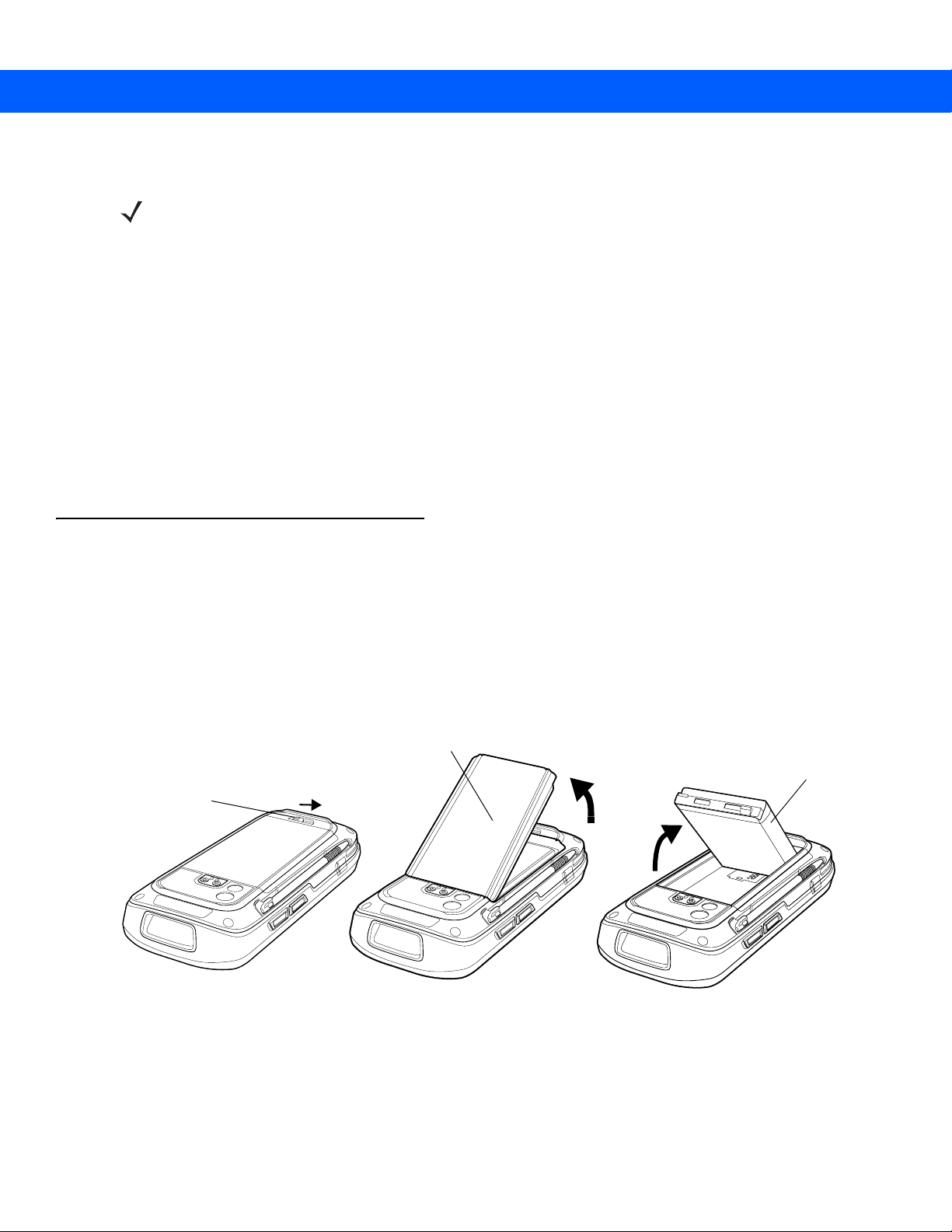
1 - 8 MC45 User Guide
Calibrating the Screen
E
NOT
Th
e Calibration screen can be accessed by pressing Blue key - BKSP key or tapping Start > Settings >
System > Screen > General > Align Screen button.
T
o calibrate the screen so the cursor on the touch screen aligns with the tip of the stylus:
1.
Rem
ove the stylus from its holder on the back of the MC45.
2.
T
ap the screen to begin calibration.
DRAFT 9
3. Car
4.
Checking Battery S
T
to display the Power window.
efully press and briefly hold the tip of stylus on the center of each target that appears on the screen.
Rep
eat as the target moves around the screen.
tatus
o check the charge status of the main battery or backup battery in the MC45, tap Start > Settings > Power icon
Replacing the Battery
T
o replace the battery:
1.
2.
3.
ss the red Power button to wake the device.
Pre
down the red Power button for 3 seconds and release. A screen appears. Tap the Power Off to turn off
Hold
the MC45.
he battery cover latch to the left to unlock.
Slide t
Battery Cover
Latch
Battery Cover
Battery
Fi
gure 1-9
4.
Lif
ift the battery, top first, out of the well.
5. L
Repla
cing the Battery
t the bottom of the battery cover and remove.
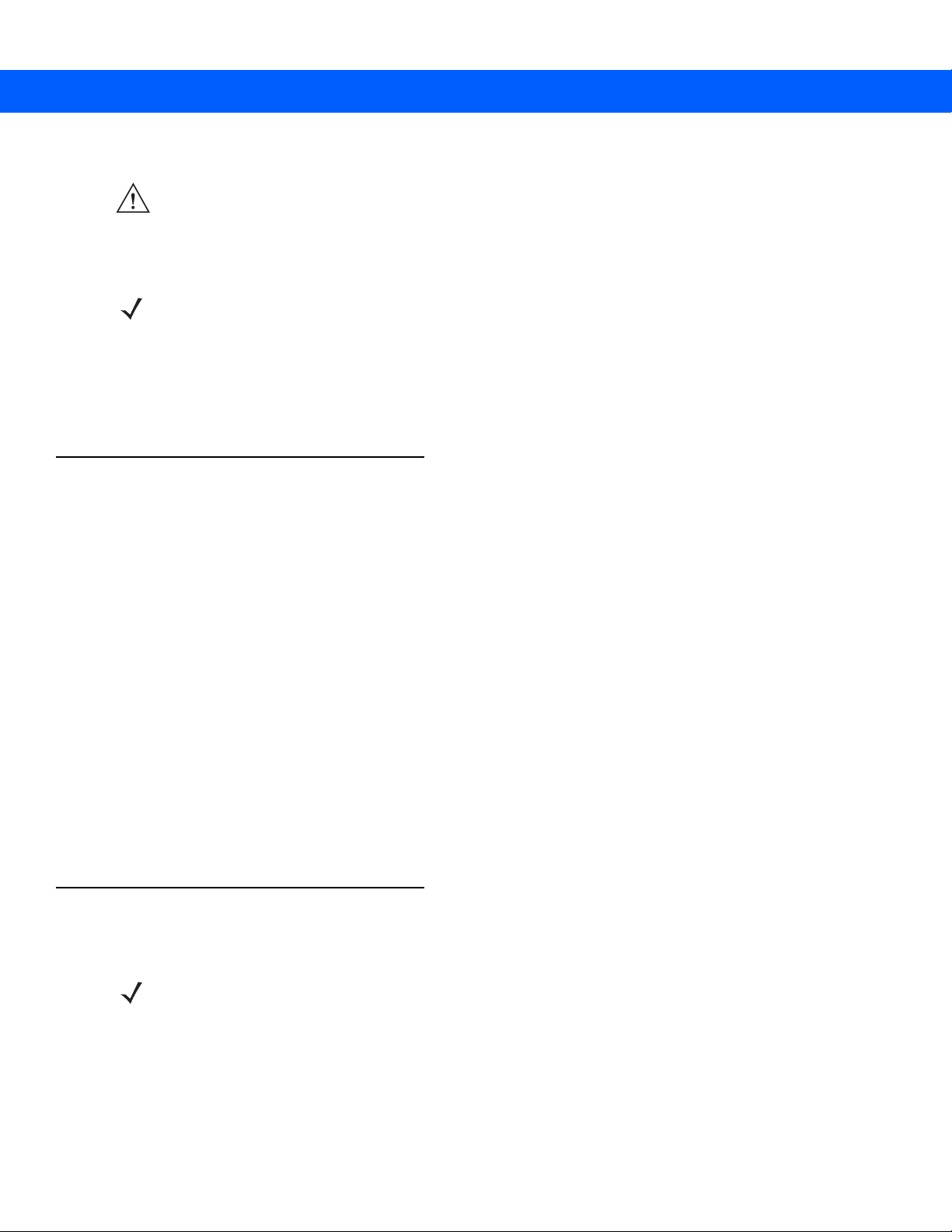
DRAFT 9
Getting Started 1 - 9
CAUT
sert the replacement battery, bottom first, into the battery compartment in the back of the MC45.
In
6.
NOTE
With th
7.
8.
Slide the battery
Pre
9.
e battery cover latch open, insert the cover, top first, then press down on the bottom of the cover.
ss the red Power button to power on the MC45.
D
ION
o not attempt to remove the battery using a screwdriver or sharp instrument.
Position the battery correctly, with the battery charging contacts on top of the charging contacts in the battery
compartment.
cover latch to the right to lock.
First-time Network Activation
GSM/UMTS Activation
Network Activation
o activate on a GSM/UMTS network:
T
an active SIM card was installed in the MC45, the MC45 performs the activation process.
1. If
e Phone Network - GSM/UMTS Setup dialog box displays.
2.
Th
p Yes and then OK. For some carriers, the MC45 resets.
3. Ta
during start-up, no update connection settings message appears, tap Start > Settings > Connections >
4.
If
Phone Network Setup and tap Update Connection Settings button.
5.
For detailed information for configuring the phone and activating on a different network, refer to the MC45
Integrator Guide.
network is unsupported, a message appears with lin ks for manua lly settin g the dat a connection an d MMS
f the
settings.
Battery Management
serve the following battery saving tips:
Ob
NOTE
T
he MC45 factory default settings for the WLAN radio is set to OFF.
eave the MC45 connected to AC power at all times when not in use.
•
L
Set the MC45
•
•
Set the ba
to turn off after a short period of non-use.
cklight to turn off after a short period of non-use.
urn off all wireless activities when not in use.
•
T
•
Powe
r off the MC45 when charging to charge at a faster rate.

1 - 10 MC45 User Guide
DRAFT 9
Changi
T
1.
2.
3.
Changi
T
1.
2.
3.
4.
5.
T
urning Off the Radios
ng the Power Settings
o set the MC45 to turn off after a short period of non-use:
p Start > Settings > Power icon > Advanced tab.
Ta
ct the On battery power: Turn off screen if not used for check box and select a value from the
Sele
drop-down list.
ok.
Select
ng the Backlight & Keylight Settings
o change the backlight settings in order to conserve more battery power:
p Start > Settings > System tab > Backlight & Keylight icon > Battery Power tab.
Ta
ct the Disable backlight if device is not used for check box and select a value from the drop-down list.
Sele
ct the Brightness tab.
Sele
T
ap the Disable backlight check box to turn off the display backli ght, or use the slider to set a low value for the
backlight.
ok.
Select
Win
dows Embedded Handheld 6.5 devices includ e Wireless Manager, which provides a simple method of
enabling, disabling, and configuring all the device’s wireless capabilities in one place.
To open Wireless Manager, tap Status Bar > Connectivity icon > Wireless Manager on the Today screen.
tatus bar
S
Figure 1-10
T
apping the Connectivity Icon

DRAFT 9
Getting Started 1 - 11
NOTE
Ope
ning Wireless Manager
ireless Manager Window
W
W
ireless connection options vary depending upon configurations.
Figure 1-11
Select Wireless Manager.
Figure 1-12
To enable or disable a wireless connection, tap the specific button.
To enable or disable all wireless connections, tap the All button.
To configure settings for a connection, tap Menu.

1 - 12 MC45 User Guide
DRAFT 9
gure 1-13
Fi
ireless Manager Menu
W

Chapter 2 Using the MC45
DRAFT 9
Introduction
E
NOT
is chapter explains the buttons, status icons, and contro ls on the MC45, and provides basic in structions for using
Th
the MC45, including powering on and resetting the MC45, and enterin g and capturing data.
The MC45 factory default radio states are:
WLAN - OFF
•
tooth - OFF
Blue
•
Ph
•
one - ON.
Home Screen
e Home contains the S t atus Bar at the top of the screen, the Today screen in the center and the Soft Keys at the
Th
bottom of the screen.
Each of these are described below.
e WLAN feature is only applicable for the MC4597.
Th

2 - 2 MC45 User Guide
DRAFT 9
Status Bar
Applications
gure 2-1
Fi
atus Bar
St
e Status Bar at the top of the screen can contain the status icons listed in Table 2-1.
Th
Home
Screen
Today Screen
Sof
tifications
No
Connectivity
N
WA
Audio
Battery
Clock
t Key Bar
able 2-1
T
Icon Description
Notifica
S
tatus Icons
tions
ication that one or more instant messages were received.
Notif
ification that one or more e-mail/text messages were received.
Not
ication that one or more voice messages were received.
Notif
Speakerphone is on.
There are more notification icons than can be displayed. Tap to display remaining icons.
Indicates a reminder of an upcoming calendar event.
One or more Email messages were received.
Receiving MMS message.
Sending MMS message.
MMS message sent successfully.

DRAFT 9
Using the MC45 2 - 3
Table 2-1
Icon Description
Connectivit
S
tatus Icons (Continued)
MMS message rec
Bluetooth is on.
TTY Headset enabled.
TTY HCO enabled.
TTY VCO enabled.
Microsoft customer feedback alert.
y
Conn
ection is active.
Connection is not active.
Synchronization is occurring.
WLAN available.
WLAN in use.
HSDPA available.
eived sucessfully .
WAN
3G available.
GPRS available.
EGPRS available.
Call missed.
Dialing
Voice call in progress.
Calls are forwarded.
Call on hold.
Antenna/signal icon: wireless on/good signal.
Antenna/signal icon: wireless off.
Antenna/signal icon: no service or searching.
HSDPA connecting.
HSDPA in use.
3G connecting.
while no SIM card is installed.
3G in use.
GPRS connecting.
GPRS in use.

2 - 4 MC45 User Guide
DRAFT 9
Table 2-1
Icon Description
Au
dio
Bat
tery
S
tatus Icons (Continued)
EGPRS connecting.
EGPRS in use.
Roaming.
SIM Card not installed.
All
sounds are on.
All sounds are off.
Vibrate is on.
Ba
ttery is charging.
Battery has a full charge.
Battery has a high charge.
Battery has a medium charge.
Battery has a low charge.
Battery has a very low charge.
Icon Bar
ap the Status Bar to display the icon bar. Tap an icon to get additional notification or status information.
T
on Bar
Figure 2-2
Ic

able 2-2
T
Icon Name Description
Bar Icons
agnify Enlarges the screen.
M
Bluetooth Displays the Bluetooth dialog box.
WLAN Displays the Network Detection dialog box.
Voicemail Dials Voicemail.
Notifications Indicates that notifications are available.
Headset Indicates that a wireless stereo headset is connected to the MC45.
Connectivity Displays the Connectivity dialog box.
Phone Data Displays the Phone dialog box.
DRAFT 9
Using the MC45 2 - 5
Volume Displays the Volume dialog box.
Power Displays the Power window.
Clock & Alarms Opens the Clock & Alarms window.
T
oday Screen
Th
e Today screen is scrollable and contains a list of applications and an Information Status bar. The Information
Status bar highlights the application that is under it and provides additional information.
Touch and hold the screen with your finger and move the Today screen up and down. As the application names
move under the Information Status bar, information relevant to that application appears in the bar.
Figure 2-3
You can also touch and hold the Information Status bar and move it up and down over an application name.
Remove your finger and the Information Status bar and application name center in the scree n.
M
oving Today Screen

2 - 6 MC45 User Guide
M
Fi
gure 2-4
oving Information Status Bar
DRAFT 9
Appl
ication Icon
Application Information
Fi
gure 2-5
To customize the Today screen, tap Start > Settings > Today icon. Use the Appearance tab to customize the
background and the Items tab to change the display format.
Classic T
e user can change the Today screen to the classic layout that is used in Windows Mobile 6.5.3.
Th
Information Bar
oday Screen
Example

Status Bar
Today Screen
ask Tray
T
Soft Key Bar
ic Today Screen
Figure 2-6
To change to the classic view tap Start > Settings > Home icon > Items tab.
Class
DRAFT 9
Using the MC45 2 - 7
Fi
gure 2-7
Deselect the Windows Default checkbox and select any of the other checkboxes.
Tap OK.
The task bar at the bottom of the screen can contain the task tray icons listed in Tab l e 2- 3.
able 2-3
T
Icon Name Description
T
oday Screen Settings
The task bar is only visible in the classic view.
NOT
E
T
ask Tray Icons
less connection
Wire
status
ActiveSync Active serial connection between the MC45 and the host computer.
DataWedge Provides access to the DataWedge interface.
Indicates WLAN signal strength.

2 - 8 MC45 User Guide
t Keys Bar
Sof
e Soft Key bar is located at the bottom of the screen and cont ains two sof t key button s. These buttons display an
Th
action and a menu to the user that are context sensitive and can be changed dynamically by an application. For
example, in the Contacts list view, the soft keys are New and Menu. As the user begins creating a new contact in
edit view, the soft keys change to Done and Menu.
S
tart Screen
Th
e Star t screen lists app lications and folders availab le to the user. Table 2-4 lists the default programs and folders
listed on the Start screen.
DRAFT 9
gure 2-8
Fi
able 2-4
T
Icon Name Description Icon Name Description
S
tart Screen
ograms and Folders on the Start Screen
Pr
T
oday
Text Send an SMS text message. Contacts Keep track of friends and
Calendar Keep track of appointments
Settings Open the Settings folder.
Getting
Started
Clo
se the Start menu and
display the Today screen.
and create meeting
requests.
See Settings Fold er on page
2-11.
Launch the Getting Started
application.
E-mail
Internet
Explorer
Pictures &
Videos
Windows
Media
Send an Email.
colleagues.
Browse Web and WAP sites
as well as download new
programs and files from the
Internet.
View and manage pictures,
animated GIFs, and video
files.
Play back audio and video
files.

DRAFT 9
Using the MC45 2 - 9
Table 2-4
Icon Name Description Icon Name Description
Pr
ograms and Folders on the Start Screen (Continued)
Messenger
Phone Make and receive calls,
Windows Live Use this mobile version of
Games Play games.
tes Create handwritten or typed
No
Use this mobile version of
Windows Live Messenger.
switch between calls, and
set up conference calling.
Windows Live™ to find
information on the web.
notes, drawings, and voice
recordings.
Marketplace Purchase applications from
the Marketplace.
MSN
Weather
MSN Money Keep track of your finances.
Rem
ote
Desktop
Calculator Perform basic arithmet ic and
Check the local weather.
Log onto Windows NT server
type computers and use all of
the programs that are
available on that computer
from the MC45.
calculations, such as
addition, subtraction,
multiplication, and division.
Tasks Keep track of your tasks. File Explorer Organize and manage files
on your device.
ActiveSync Synchronize information
between the MC45 and a
host computer or the
Exchange Server.
Internet
Sharing
Search
Phone
Connect a notebook
computer to the Internet
using the MC45's data
connection.
Search contacts, data, and
other information on the
MC45. Refer to the Microsoft
Applications for Windows
Embedded Handheld 6.5.3
User Guide for more
information.
Office Mobile Use the complete suite of
®
O
ffice
Task
Manager
Wireless
Companion
Microsoft
applications for your mobile
device.
Excel Mobile
OneNote Mobile
PowerPoint Mobile
Word Mobile
Enables viewing of memory
and CPU allocations and
stops running processes.
Refer to the Microsoft
Applications for Windows
Embedded Handheld 6.5.3
User Guide for more
information.
Open the Wireless
Companion folder.

2 - 10 MC45 User Guide
DRAFT 9
Table 2-4
Icon Name Description Icon Name Description
Pr
ograms and Folders on the Start Screen (Continued)
Help
SMS Staging Intercepts SMS Staging
id
Rap
Deployment
Client
See Help topics for the
current screen or program.
messages and reassembles
them into the original
Staging Profile.
Facilitates software
downloads from a Mobility
Services Platform Console
FTP server to the MC45.
Refer to
Guide for more information.
the MC45 Integrator
AirBEAM
Client
MSP Agent Interacts with MSP agents to
DEMO Launches the DEMO
Allows specially designed
software packages to be
transferred between a host
server and the MC45. Refer
to the MC45 Integrator
Guide for more information.
collect monitoring and asset
information to enable the
configuration, provisioning,
monitoring and
troubleshooting of the
MC45. Refer to the MC45
Integrator Guide for more
information.
applications. This icon
appears after the DEMO
applications have been
installed.
ms Sets the clock to the date and
Alar
time of your locale. Alarms
can also be set at specified
days and times of a week.
Deb
ug Contains the RIL Logger and
RT
LogExport applications.
Use when instructed to by
Motorola support personnel.
Bing
T
oolbox Contains the Adobe
Searches the internet.
Reader, Streaming Player
and Voice Commander
applications.

DRAFT 9
Using the MC45 2 - 11
Setti
ngs Folder
able 2-5 lists the setting applications pre-installe d on the MC45. Tap Start > Settings to open the Settings folder.
T
Table 2-5
Icon Name Description Icon Name Description
Setting
Clock
Alarms
Lock Set a password for the
Con
Folder
Per
Folder
Applications in the Setting Folder
&
nections
sonal
Set the device clock to the
date and time of your locale
or to a visiting time zone
when you’re traveling.
Alarms can also be set at
specified days and times of
a week.
MC45.
ains connection
Cont
applications (see below).
ntains personal
Co
applications (see below).
Power Check battery power and set
the time-out for turning off
the display to conserve
battery power.
Sounds &
Notifications
e
Hom
Bluetooth Open the Bluetooth
Enable sounds for events,
notifications, and more, and
set the type of notification for
different events.
stomize the appearance
Cu
of the Today screen and the
information to display on it.
application, set the MC45 to
visible mode and scan for
other Bluetooth devices in
the area.
Sys
Folder
Co
nnections Folder
Beam
Domain
Enroll
Phone
Network
Setup
tem
ains system
Cont
applications (see below).
Set the MC45 to receive
incoming IrDA beams.
Make your device an AD
domain member for device
management and security.
Refer to the Microsoft
Applications for Windows
Mobile 6 User Guide for
more information.
Activate the phone and
setup the network.
Connections Set up one or more types of
modem connections for your
device, such as phone
dial-up, GPRS, Bluetooth,
and more, so that your
device can connect to the
Internet or a private local
network.
GPS Assist Helps to find your MC45
location faster.
USB Connect Enables or disables the
enhanced network
connectivity.

2 - 12 MC45 User Guide
DRAFT 9
Table 2-5
Icon Name Description Icon Name Description
sonal Folder
Per
tem Folder
Sys
Setting
WL
Buttons Assign a program to a
Input Set options for each of the
KeyRemap Remap the keys in the hard
About
Applications in the Setting Folder (Continued)
AN Setup wireless network
connection and customize
settings.
button.
input methods.
keypad.
View basic information such
as the Windows Mobile
rsion and type of
ve
processor used on the
MC45.
®
Wireless
Manager
Owner
Information
Phone Configure phone settings.
Voice
Commander
Settings
Certificates See information about
Enables or disables the
MC45’s wireless radios and
customizes WLAN, and
Bluetooth settings.
Enter personal information
on the MC45.
Enable user to use speech
commands on the MC45.
certificates installed on the
MC45.
Backlight &
Keylight
Error
Reporting
DataWedge Enable or disable the
Set the display backlight and
keylight time-out and adjust
brightness.
Enable or disable the
device's error reporting
function. When this function
is enabled and a program
error occurs, technical data
about the state of the
program and your computer
is logged in a text file and
delivered to Microsoft's
technical support if you
choose to send it.
barcode scanning function.
Customer
Feedback
Encryption Allow files on a storage card
Device
Information
Submit feedback on the
Windows Mobile 6 software.
to be encrypted. Encrypted
files are readable only on
your device.
Display the MC45 hardware
information.

DRAFT 9
Using the MC45 2 - 13
Table 2-5
Icon Name Description Icon Name Description
Setting
Exte
Master Reset Erase user data and restore
Regional
Settings
Applications in the Setting Folder (Continued)
rnal GPS Set the appropriate GPS
communication ports, if
required. You may need to
do this when there are
programs on the device that
access GPS data or you
have connected a GPS
receiver to the device.
settings.
Set the regional
configuration to use,
including the format for
displaying numbers,
currency, date, and time on
the MC45.
Managed
Programs
Memory Check the device memory
Remove
Programs
Displays the programs that
were installed on the MC45
using Mobile Device
Manager.
allocation status and
memory card information
and stop currently running
programs.
Remove programs that you
installed on the MC45.
System Info Displays the MC45’s
software and hardware
information.
Task
Manager
Stop running programs.
Screen Change the screen
orientation, re-calibrate the
screen, and change the
screen text size.

2 - 14 MC45 User Guide
DRAFT 9
Adjusting V
T
o adjust the system volume using the Speaker icon in the navigation bar:
1.
T
ap the Speaker icon. The Volume dialog box appears.
Fi
gure 2-9
2.
T
ap and move the slide bar to adjust the volume.
Sele
3.
ct the On or Off radio button to turn the volume on or of f.
olume
olume Dialog Box
V
You can also adjust the system volume using the Sounds & Notifications window, or use the Up/Down button on
the side of the MC45.

DRAFT 9
Using the MC45 2 - 15
Battery S
Batter
predetermined level the icon indicates the st atus and a b attery dialog b ox appears indicating the st atus of the main
battery.
Fi
gure 2-10
The Battery icon always appears in the navigation bar when the Today screen is visible. The icon indicates the
battery power level. The message displays until the Dismiss button is pres sed.
tatus Indications
y icons appear on the navigation bar indicating the battery power level. When the battery power falls below a
Ba
ttery Status Dialog Box
gure 2-11
Fi
Also view the battery status using the Power window.
Figure 2-12
ttery Icon on the Title Bar
Ba
Ba
ttery Status.

2 - 16 MC45 User Guide
LED Indicators
T
he MC45 has one LED indicator. The Charging/Battery Status LED indicates battery charging and status.
Charging/Battery
Status LED
Indicators
Figure 2-13
LED
DRAFT 9
Table 2-6
Ch
arging/Battery Status LED
Slow Blinking Green Battery in MC45 is charging.
Solid Green Battery in MC45 is fully charged.
Fast Blinking Red Charging error.
Off Not charging.
Single Blink Green (when Power button pressed) Start-up commenced .
LED In
dications
LED S
NOTE
During an over temperature error condition, the Charging Error indication will only appear if the condition
exists for more than 30 minutes.
NOTE
or information about scanning/decoding, see Chapter 3, Data Capture. For information about WAN radio
F
status and settings, see Chapter 4, Using the Phone, or refer to the MC45 Integrator Guide.
tate
Indication

Resetting the MC45
T
o perform a reset simultaneously press the Power button and the 1 and 9 keys.
W
aking the MC45
Th
e wake-up conditions define what actions wake up the mobile computer after it has gone into suspend mode.
The mobile computer can go into suspend mode by either pressing the Power button or automatically by Control
Panel time-out settings. These settings are configurable and the factory default settings are shown in are subject to
change/update. To change the wake-up conditions, tap Start > Settings > Power > Wakeup.
DRAFT 9
Using the MC45 2 - 17
ake-up Device Window
Fi
gure 2-14
W
Locking the MC45
ou can make emergency calls even when the MC45 is locked.
Y
NOT
E
the Device Lock feature to prevent use of the device. Note that when locked, the MC45 does not respond to
Use
screen or keypad input.
To lock the MC45, tap Start > Lock or press the Power button for three seconds and then tap Lock Device. The
Lock screen appears.
To unlock th e MC 45 , side the Lock button to the left or right.

2 - 18 MC45 User Guide
DRAFT 9
gure 2-15
Fi
If the MC45 was locked with a password, a prompt appears for the password.
Unlock
Device Window
Password Locking
Use th
e Password window to set a password to disable unauthorized access to the MC45.
e device is configured to connect to a network, use a strong (difficult to figure out) password
If th
NOT
E
to help protect network security. Password cracking tools continue to improve an d the
computers used to crack passwords are more powerful than ever.
1.
Ta
p Start > Settings > Lock icon > Password tab.
Fi
gure 2-16
2.
Select
3.
om the drop-down list, select a time value for the protection to take affect af ter non-use.
Fr
Fr
4.
om the Password type: drop-down list, select either Simple PIN or Strong alphanumeric.
5. For a simple p
For a stronger password:
ssword Window - Password Tab
Pa
Prompt if device unused for check box to enable password protection.
assword, enter a four-digit password in the Password field.

DRAFT 9
Using the MC45 2 - 19
Ente
a.
r a seven character password in the Password: field. A strong password must contain at least seven
characters and contain at least three of the following: uppercase and lowercase letters, numerals, and
punctuation.
b. Re
Ta
6.
T
7.
8.
In the text
9.
Ta
When the MC45 is not used for a period of time and the user tries to access the device, the Password window
appears. This also appears when the MC45 is connected to a host comp uter with either a crad le or communication
cable.
-enter the password in the Confirm: field.
p OK.
o set a hint to remember the password, tap the Hint tab.
box, enter a hint for a password reminder.
p OK.
ou can make emergency calls even when the MC45 is password locked.
Y
NOT
E
Figure 2-17
Enter the password to un-lock the device.
Tap th e Unlock button to unlock the device and go to the Today screen, or tap the Contact button to unlock the
device and go to the Contacts window or tap the Email button to unlock the device and go to the Messaging
window.
Enter Password
Windows

2 - 20 MC45 User Guide
Function Buttons
Th
e MC45’s buttons perform certain functions.
Programmable
Button (Scan)
Scan Button
DRAFT 9
Vo
lume Buttons
U
p/Down Button
wer Button
Po
gure 2-18
Fi
•
Power: Pr
the screen is off. For more information, see Powering On the MC45 on page 1-7. Also use the Power button
to reset the MC45 by performing a warm or cold boot. See Resetting the MC45 on page 2-17.
Scan:
•
Or, press to open an application or perform a function. See the Microsoft
Embedded Handheld 6.5 User Guide to set an application to open.
•
Up/Down: Pres
F
unction Buttons
ess the red Power button to turn the MC45 screen on and off. The MC45 is in su spend mode when
Press to scan bar codes or capture images. See Chapter 3, Data Capture.
®
plications for Windows
Ap
s to increase or decrease the MC45’s volume.
Programmable
Button (Camera)

St
ylus
Use th
DRAFT 9
Using the MC45 2 - 21
e MC45 stylus to select items and enter information. The stylus functions as a mouse.
•
ap: To uc h th e scr ee n on ce with th e stylu s to pre ss op tio n bu tto ns and op en me nu item s.
T
T
•
ap and Hold: Tap and hold the stylus on an item to see a list of actions available for that item. On the pop-up
menu that appears, tap the action to perform.
•
Dra
g: Hold the stylus on the screen and drag across the screen to select text and images. Drag in a list to
select multiple items.
o prevent damage to the screen, do not use any device other than the Motorola-provided stylus.
ION
CAUT
T
Entering Dat
en entering data on the keypad, use either the single-hand method or the two-hand method as shown in Figure
Wh
2-19.
a
gure 2-19
Fi
ngle-hand Method
Si
ering Data on the Keypad
Ent
Two-hand Method

2 - 22 MC45 User Guide
DRAFT 9
Display Orient
Th
e screen can be rotated between portrait and landscape modes manually. To change the orientation of the
screen, tap Start > Settings > System > Screen > General tab and select between three different types of
orientations:
•
Potrait
andscape (right-handed)
L
•
•
L
andscape (left-handed).
ation
gure 2-20
Fi
Display
Orientation Window

T
aking Photos
T
o take a photo:
1.
Pr
ess the side Camera button or tap Start > Pictures & Videos and then tap Camera on the Command bar.
2.
Che
ck the image on the view finder, adjust if necessary.
3.
Press
the side Camera button or the ENTER key to take the picture. Hold the MC45 still until the camera flash
occurs or the shutter sound is heard.
DRAFT 9
Using the MC45 2 - 23
Recording V
o record a video clip:
T
ess the side Camera button or tap Start > Pictures & Videos and then tap Camera on the Command bar.
Pr
1.
2.
Ta
3.
Ta
The available recording time displays on the screen.
4.
Press the OK
Recording stops when you press the OK key or the side Camera Button again.
iewing Photos and Videos
V
T
o view photos and video clips:
1.
Ta
2. T
ap the picture or video clip to view.
ideo
p Camera on the command bar.
p Menu > Video to set shooting mode to video.
default, the time limit for recording videos is set to 30 seconds.
E
By
NOT
key or the side Camera Button to begin recording.
p Start > Pictures & Videos icon.

2 - 24 MC45 User Guide
DRAFT 9

Chapter 3 Data Capture
DRAFT 9
Introduction
e MC45 offers two types of data capture options:
Th
Laser scanning
•
Color digit
•
The MC45 contains the DataWedge application that allows user to enable the camera, decode the bar code data
and display the bar code content. To enable DataWedge, see DataWedge on page 3-4.
NOTE
al camera.
o perform data capture a scanning enabled application must be installed on the MC45. A sample scanning
T
application can be downloaded from the Motorola Support site at
http://www.motorolasolutions.com/support
Laser Scanning
An MC4
5 with an integrated laser scanner has the following features:
ading of a variety of bar code symbologies, including the most popular 1-D code types.
•
Re
•
tuitive aiming for easy point-and-shoot operation.
In
Ad
•
aptive Scanning.
.
Scanning Considerations
T
ypically, scanning is a simple matter of aim, scan, and decode and a few quick trial efforts master it. However,
consider the following to optimize scanning performance:

3 - 2 MC45 User Guide
•
Range
Any sca
the bar code. This range varies according to bar code density and scanning device optics.
Scanning within range brings quick and dependable decodes; scanning too close or too far away prevents
decodes. Move the scanner closer or further away to find the right working range for the bar codes being
scanned.
Angle
•
Scan
•
Ho
•
Mo
nning device decodes well over a particular working range — minimum and maximum dist ances from
ning angle is important for promoting quick decodes.
ld the MC45 farther away for larger symbols.
ve the MC45 closer for symbols with bars that are close together.
NOTE
Scan
scanning procedures from the one listed above.
DRAFT 9
ning procedures depend on the application and MC45 configuration. An application may use different
Bar Code Scanni
1.
Ensu
re that a scan-enabled application is loaded on the MC45.
Fi
gure 3-1
ess and hold the scan button. The laser beam exits from the end of the MC45. Ensure the red scan beam
2.
Pr
covers the entire bar code. The Scan/Decode LED lights red to indicate that scanni ng is in process, then light s
green and a beep sounds, by default, to indicate the bar code was decoded successfully.
Lin
ear Scanning
ng
Figure 3-2
Rele
3.
ase the scan button.
Co
rrect
ear Scanner Aiming Pattern
Lin
Incorrect

Adaptive Scanning
Th
e MC45 contains the adaptive scanning feature that automatically adjusts the scan beam width for rapid and
easy scanning of bar codes from near contact to more than 200 inches away.
By default the MC45 is set to wide scan beam width. Wh en the user presses the scan button, the MC45 determin es
the distance from the bar code. For close bar codes the MC45 set s a wide beam wid th and for far bar cod es it set s
a narrow beam width. The MC45 uses distance, bar code type and material to deter mine the correct scan beam
width.
DRAFT 9
Data Capture 3 - 3
Fi
gure 3-3
Color Digit
MC4
5 with an integrated color digital camera have the following features:
•
Omnid
PDF417, and 2D matrix code types.
•
Adva
Digit
al Camera Scanning
1. Ensu
Aim the came
2.
ess and hold the scan button. In the image window, align the camera over the barcode.
3.
Pr
A be
4.
Adaptive Scanning
al Camera
irectional reading of a variety of bar code symbologies, including the most popular linear, postal,
nced intuitive aiming for easy point-and-shoot operation.
re that a scan-enabled application is loaded on the MC45.
ra lens on the back of the MC45 at a bar code.
ep sounds, by default, to indicate the bar code was decoded successfully. Release the scan button.

3 - 4 MC45 User Guide
DRAFT 9
Dat
aWedge
Figure 3-4
Rele
5.
bar code was decoded successfully.
aWedge allows the user to input captured bar code data into a text field of an application.
Dat
To enable DataWedge:
1. Ta
Ta
2.
3. Ta
Sele
4.
a.
Digit
al Camera Scanning
ase the scan button. The Scan/Decode LED lights green and a beep sounds, by default, to indicate the
The camera decode feature is set by default to automatically decode the bar code when read. This feature
NOTE
can be programmed to display a green aiming reticle upon good decode indicating that the bar code has
been successfully decoded and to that the scan button may be released.
p Start > Settings > System > DataWedge.
p Basic Configuration.
p 1. Barcode input.
ct one of the following
Ta
p 1. SSI Scanner Driver for the laser scanner.
b.
Ta
p 2. Camera Scanner Driver for the camera.
Ta
5.
p 1. Enabled.
6. Ta
p 0. Back.
7.
p 0. Back.
Ta
8.
Ta
p 0. Exit.
p OK.
Ta
9.
ap the Running option to start the DataWedge prcoess. The DataWedge Status changes to Ready.
T
10.
p OK.
11
Ta
.
To disable DataWedge:

Data Capture 3 - 5
Ta
1.
p Start > Settings > System > DataWedge.
T
2.
ap the Running option to end the DataWedge process. The DataWedge Status changes to Stopped.
Ta
3.
p OK.
DRAFT 9

3 - 6 MC45 User Guide
DRAFT 9

Chapter 4 Using the Phone
DRAFT 9
Introduction
Use the
service provider may also provide other services such as voice mail, call forwarding, and caller ID.
Also use the integrated phone to connect to an ISP or work network in order to browse the Web and read e-mail.
Connect to the Internet or work network over High-S peed Downlink Packet Access (HSDPA) using Cellular Line, or
using the modem specified by the mobile operator. For more information, or to customize the MC45 phone by
changing phone settings, see the MC45 Integrator Guide.
MC45 to make phone calls, set up speed dials, keep track of calls, and send text messages. Your wireless
Accessing the Phone Dialer
lers vary depending on the carrier, services and the state of the phone. For example, place calls on hold
E
Dia
NOT
and use to create conference calls. (See Conference Calling on an MC45 on page 4-17.)
Acce
ss the dialer regardless of the program in use. Applications on the MC45 can be in use during a call.
Antenna Signal
Ca
ll Line
gure 4-1
Fi
Phone Dialer

4 - 2 MC45 User Guide
T
o access the phone dialer tap St art > Phone or press .
To receive calls when the MC45 is suspended, leave the phone radio turned on and ensure the MC45 is set to
wake with any key.
Turning the Phone On and Off
Win
dows Embedded Handheld 6.5 devices includ e Wireless Manager, which provides a simple method of
enabling and disabling the phone.
To open Wireless Manager, tap the Connectivity icon.
DRAFT 9
gure 4-2
Fi
Select Wireless Manager. The Wireless Manager window appears.
To toggle on or off the phone, tap blue Phone bar.
To configure settings for a connection, tap Menu > Phone Settings.
Op
ening Wireless Manager

Audio Modes
Th
e MC45 offers three audio modes for use during phone calls:
DRAFT 9
Using the Phone 4 - 3
•
•
•
The MC45 defaults to handset mode. When a Bluetooth headset is configur ed for use with the MC45, the ea rpiece
and speakerphone are muted and audio is heard through the headset.
dset Mode: Switches audio to the speaker at the top front of the MC45, so you can u se the MC45 as a
Han
handset. This is the default mode.
peaker Mode: Use the MC45 as if on speaker phone. Tap the Speaker On button to activate this mode.
S
Tap th e Speaker Off button to switch back to handset mode.
Hea
dset Mode: Connect a Bluetooth headset to automatically switch audio to the headset.
NOTE
W
hile using a Bluetooth headset during a call, the mobile computer will not go into suspend mode.
dset ModeHandset Mode Speaker Mode
Hea
dio Modes
Figure 4-3
Au
Using a Bluetooth Headset
ou can use a Bluetooth headset for audio communication when using an audio-enabled application. See Chapter
Y
7, Using Bluetooth for information on connecting a Bluetooth headset to the MC45. Set the MC45’s volume
appropriately before putting the headset on. When a Bluetooth headset is connected the speakerphone is muted.
It is recommended for phone conversations to use the Bluetooth Hands-free profile instead of the Headset profile.
See Chapter 7, Using Bluetooth for more information.
NOTE
When using a Bluetooth headset during a call, the MC45 power button is disabled and the MC45 will not go
into suspend mode. Once the call is completed, the power button functionality is enabled.
The following dialog box displays when a Bluetooth headset connection is established.

4 - 4 MC45 User Guide
DRAFT 9
gure 4-4
Fi
Adjusti
Use th
audio volume when in a call.
Figure 4-5
ng Audio Volume
e Volume Control Slider or the keypad keys to adjust the volume of the ringer when not in a call and the
AN Bluetooth Audio Notification Dialog Box
WW
Phone V
Ringer Volume Slider
olume Slider
ne Volume Slider
Pho
To adjust the volume tap the Speaker icon in the Title bar. Move the slider up or down to adjust the volume.
E
NOT
Adju
st the conversation phone volume during a call. Adjusting the volume while not in a call affects the ring
and notification sound levels.

Making a Call
E
NOT
DRAFT 9
Using the Phone 4 - 5
Y
ou can make emergency calls even when the MC45 is locked or when a SIM card is not installed. See
Making an Emergency Call on page 4-7 for more information.
With th
e MC45, you can make a call from the phone dialer, contacts, speed dial and call history.
Using the Phone Keypad
o make a call using the phone keypad:
T
p Start > Phone or press .
1.
Ta
r the phone number on the dialer or keypad. The number appears in the Call Line.
Ente
2.
ap the green Call Line or press .
3. T
T
4.
ap to cancel the call or tap to place the MC45 in speakerphone mode.
5.
Whe
n the call connects, the name or number appears in the Call Lin e. To place the call on hold, press .
To return to the call, press again.
NOT
E
g a call on hold using the Call Line can be enabled. T o enable, press
Placin
The toggle icon changes to On.
>
> Enable Hold.
6.
T
ap or press to end the call.
Using Cont
Use Co
To mak e a call from Con tacts:
1.
Ta
2.
Fr
om the contact list, tap and hold the contact name.
acts
ntacts to make a call without looking up or entering the phone number.
p Start > Contacts.

4 - 6 MC45 User Guide
DRAFT 9
gure 4-6
Fi
p Call Work, Call Home or Call Mobile.
Ta
3.
NOT
ntacts Menu
Co
E
To make a call from an open contact, tap the number to call. See On-Device Help for more information about
Contacts.
Using Call Log
T
o make a call using Call Log:
1.
Ta
p Start > Phone or press .
F
2.
rom the Phone dialer, tap .
Call Log
gure 4-7
Fi
T
3.
ap on the desired Contacts name to begin dialing and return to the phone dialer.
4. Pr
ess to stop dialing or end the call.
Call Log
Window

DRAFT 9
Using the Phone 4 - 7
Making a S
peed Dial to call someone saved in the speed dial directory.
Use S
To make a speed dial call:
1.
Ta
Fr
2.
Location Number
peed Dial Call
p Start > Phone or press .
om the Phone keypad, tap the speed dial location number assigned to a contact.
peed Dial
S
gure 4-8
Fi
3.
Pr
ess to stop dialing or end the call.
ed Dial Contact List
Spe
Making an Emergency Call
Y
our service provider programs one or more eme rgency phone numbers, such as 911, 999 or 112 that you can call
under any circumstances, even when your phone is locked or the SIM card is not inserted. Your service provider
can program additional emergency numbers into your SIM card. However, your SIM card must be inserted in your
phone in order to use the numbers stored on it. See your service provider for additional information. See Installing
the SIM Card on page 1-4 for SIM card installation procedures.
When the alpha-numeric keypad phone is locked, press the Orange key twice to set the keypad to numeric mode
and then enter the emergency number.
NOT
Emergen
E
all locations, and sometimes an emergency call cannot be placed due to network, environmental, or
interference issues.
cy numbers vary by country. Your phone’s pre-programmed emergency number(s) may not work in
Answering a Call
A dial
og box appears on the MC45 when it receives an incoming call. If the phone is set to ring, a ring tone sounds.
Answer or ignore the incoming call.

4 - 8 MC45 User Guide
T
o answer an incoming call tap on the Phone - Incoming dialog or press .
DRAFT 9
Fi
gure 4-9
To ignore the incoming call tap or press . This may send the caller to voice mail, depending on the
service provider. Otherwise, this presents busy signal to the calling party.
Press to stop dialing or end the call..
Incoming C
all
Incoming Call Features
ou can use other programs on the MC45 du rin g a call. To switch back to Phone, press or tap Start
•
Y
> Phone. Tap End to end the call.
If
a caller isn't in your contact list, create a contact during the call or from Call History by tapping Menu >
•
Save to Contacts.
T
•
o hold the current call and answer a waiting call, tap on the Phone - Incoming dialog or press
.to place the current call on hold and answer the incoming call.
o put a call on hold to call another number, press or tap the green Call Line.
T
•
•
T
o move from one call to another, press on the MC45 or tap the green Call Line.
Smart Dialing
Sma
rt Dialing makes it easy to dial a phone number. When you start entering numbers or characters, Smar t Dialing
automatically searches and sorts the contact entries on the SIM card, in Contacts, and the phone numbers in Call
History (including incoming, outgoing, and missed calls). You can then select the desired number or contact from
the filtered list to dial.
Open the Phone screen, then tap the keys on the Phone ke ypad that corr espond to the phone number or cont act to
call. The contact panel lists contacts that match the sequence that you entered.
Smart Dialing starts looking for numbers or contacts that match the sequence entered.
To find a phone number:

DRAFT 9
Using the Phone 4 - 9
•
•
To find a contact name:
r the first one or two digits to find a phone number in Call History.
Ente
Ente
r the first three digits or more to find a phone number from the saved Contacts and SIM card.
• Enter the first letter of a contact’s first name or last name. Smart Dialing searches for the letter starting
from the first character of a contact name as well as from the character that appears after a space, dash,
or underscore in a contact name. For example, if you tap number “2” which is associated with [a, b, c] on
the Phone keypad, contact names such as the following will be considered matches: “Smith, Bernard”,
“Adams, John”, “Carlson, Eileen”, “Dillon, Albert”, “Childs, Larry”, “Cooper, Robert” and “Parks, Celine”.
• If the matching list is long narrow down the search further by entering another letter. Using the same
example above, tap “3” which is associated with (d, e, f), the matching list is narrowed down to the
following names: “Smith, Bernard”, “Adams, John”, and “Parks, Celine”.
Fi
gure 4-10
To make a call or send a text message using Smart Dialing:
1.
2.
3.
4. T
5.
in entering the first few numbers or characters.
Beg
In the Sma
phone number.
Whe
n the correct contact is selected, press to make a voice call.
o send a text message to the selected contact, tap Menu > Send Text Message.
T
o call a different phone number associated with the selected contact, tap the contact name and select the
phone number to call.
Muting a Call
ing a call, you can mute the microphone so you can hear the person on the line but he or she cannot hear
Dur
conversation from the microphone. This is useful when there is conversation or background noise on your end.
To mute or unmute a call:
1. Ta
p Start > Phone or press .
inding a Contact
F
rt Dialing panel, use the up and down arrows on the keypad to navigate to the desired contact or

4 - 10 MC45 User Guide
Make a c
2.
3.
T
ap on the display to mute the audio. The Mute button becomes yellow.
all.
DRAFT 9
Using S
Cre
ensure the phone number exists in Cont acts.
Adding a S
o add a speed dial entry from the phone keypad:
T
1. Ensu
2.
3.
peed Dial
ate speed dial numbers to dial frequently called numbers with a single tap. Before creating a speed dial entry,
peed Dial Entry
re the contact and phone number are in the Contacts list.
Ta
p Start > Phone or press .
Ta
p .
ntacts
Figure 4-11
ap the desired contact name and number in the list.
4.
T
5.
p > Add to Speed Dial.
Ta
Co

DRAFT 9
Using the Phone 4 - 11
Fi
gure 4-12
6.
In the Lo
entry. The first speed dial location is reserved for voice mail.
Ta
7.
p OK to add the contact to the speed dial list.
To add a speed dial entry from the Contacts window:
1.
Ta
p Start > Contacts.
Speed Dial Cont
cation field, tap the up/down arrows to select an available location to assign as the new speed dial
act Location
gure 4-13
Fi
2.
T
ap a contact name.
3. Ta
p Menu > Add to Speed Dial.
Cont
acts

4 - 12 MC45 User Guide
DRAFT 9
Fi
gure 4-14
4.
In the Lo
first speed dial location is reserved for voice mail.
p OK.
Ta
5.
Editing a S
o change a speed dial entry:
T
Ta
p Start > Phone or press .
1.
2. Ta
p .
3.
ap the desired contact name in the list.
T
4. Ta
p > Edit Speed Dial.
In the Lo
5.
first speed dial location is reserved for voice mail.
6. Ta
p OK to change the speed dial list.
Ta
7.
p OK to exit the Edit Contact s window.
Speed Dial Cont
cation drop-down list, select a different available location to assign as the new speed dial entry. The
peed Dial Entry
cation drop-down list, select a different available location to assign as the new speed dial entry. The
act Location
Ta
8.
p X to exit the Contacts window.
Deleting a S
T
o delete a speed dial entry:
p Start > Phone or press .
1. Ta
p .
2.
Ta
ap the desired contact name in the list.
3. T
peed Dial Entry

Ta
4.
p > Edit Speed Dial.
5.
Ta
p .
Ta
6.
p Yes to confirm permanently deleting the speed dial entry.
NOTE
p OK to exit the Edit Contacts window.
7. Ta
p X to exit the Contacts window.
Ta
8.
Using Call Log
DRAFT 9
Using the Phone 4 - 13
De
leting names and phone numbers in Speed Dial does not delete the contact information in Contacts (Start
> Contacts).
Use Call Log to call someone who was recently called
of all incoming, outgoing, and missed calls. It also provides a summary of total calls and easy access to notes
taken during a call. Table 4-1 lists the call history icons that appear in the Call Log window.
Tap Start > Phone or press and then tap to open the Call Log window
able 4-1
T
Call Log Icons
Icon Description
This icon ap
This icon appears next to the contact information for all incoming calls.
This icon appears next to the contact information fo r all un connected out going calls.
This icon appears next to the contact information for all missed calls.
pears next to the contact information for all outgoing calls.
, or recently called in. Call Log provides the time and duration
Managing Call Log
Cha
nge views, reset the call timer, and delete calls to manage the calls stored in Call Log.
Changing the
Ta
1.
p Start > Phone or press and then tap to open the Call Log window.
2. T
ap on the top right corner to show the Call Log menu.
3. Ta
p Filters and select a view type from the menu to display only received calls, outgoing calls, incomplete calls
or missed calls.
Call Log View

4 - 14 MC45 User Guide
DRAFT 9
Call Log
gure 4-15
Fi
4. Ta
p to exit the Call Log window.
Deleting All Call
p Start > Phone or press to display the Phone dialer.
Ta
1.
rom the Phone dialer, tap .
F
2.
p > Delete call logs.
3.
Ta
Log Window
Call
Log Items
Figure 4-16
4.
Select
All call logs.
Log - Delete Call Logs Menu
Call

gure 4-17
Fi
Call
Log - Deleting all call logs
DRAFT 9
Using the Phone 4 - 15
p Delete.
Ta
5.
p OK to exit the Call History window.
Ta
6.
iewing Call Status
V
Ta
p Start > Phone or press to display the Phone dialer.
1.
2.
F
rom the Phone dialer, tap .
3.
T
ap an item to call the number or tap to open the Options window for that item. The Call Log Options
window appears.
iewing Call Status
Fi
gure 4-18
4.
Select an
5. T
ap to exit the Options window.
6. T
ap to close the Call Log window.
V
applicable option from the list.

4 - 16 MC45 User Guide
E
When more than one call is on the phone line, only the duration of the first call is recorded.
NOT
DRAFT 9
Using the
Use
the Call Log Options to dial voice mail, save to contacts, view a note, delete a listing, send a text message,
and make a call.
1.
Ta
rom the Phone dialer, tap .
F
2.
ap an item to call the number or tap to open the Options window for that item. The Call Log Options
T
3.
window appears.
Call Log Options
p Start > Phone or press to display the Phone dialer.
Send text message
icon
Call
Fi
gure 4-19
4.
Se
lect an applicable item from the menu, as needed.
De
5.
6.
7.
pending on the item selected, the appropriate window displays. For example, select Send Text Message to
display the Inbox window.
T
ap to exit the Options window.
ap to close the Call Log window.
T
Log Option

Conference Calling on an MC45
E
NOT
Con
ference Calling and the number of conference calls allowed may not be available on all services. Please
check with your service provider for Conference Calling availability.
o create a conference phone session with multiple people:
T
Ta
1.
p Start > Phone or press to display the Phone dialer.
DRAFT 9
Using the Phone 4 - 17
2. Ente
3.
4.
5.
6. Whe
r the first phone number and tap the Call Line area or press . When the call connects, the name
or number appears in the Call Line
Ta
p .
T
ap . The dialer re-appears.
Ente
r the second number and tap Send.
n the call connects, the first call is placed on hold and the second call is active.
eating a Conference Call
Fi
gure 4-20
T
7.
ap call Line 1 to make that call active. The second call goes on hold.
ap to create a conference call (three callers).
T
8.
Cr

4 - 18 MC45 User Guide
DRAFT 9
Fi
gure 4-21
T
9.
o add a third caller, tap . The dialer appers. When the call connects, the new call is active and the
conference is on hold.
Fi
gure 4-22
T
wo Merged Calls
Ad
ding a Third Call
o add the new caller to the conference, tap .
T
10.

DRAFT 9
Using the Phone 4 - 19
gure 4-23
Fi
T
11.
ap to view all callers.
Fi
gure 4-24
hree Merged Calls
T
Un-Merge C
alls
o remove a caller from the conference, tap the caller and then tap next to the caller or press .
T
12.
o end the conference call, tap next to the Call Line or press .
T
13.
Call Completed screen appears and then the dialer displays.
NOT
To speak privately with one party during a conference call, tap and then tap next to the caller. To
E
include all parties again, tap .

4 - 20 MC45 User Guide
SMS Messaging
T
ext messages allow the user to send and receive short text messages (SMS) to and from other mobile devices.
The text can contain words, numbers or an alphanumberic combinatio n no longer than 160 characters.
DRAFT 9
Sending a T
o send a text message:
T
p Start > Text.
Ta
1.
Ta
2.
p > New > SMS.
gure 4-25
Fi
3.
Ta
p To to select a recipient from Contacts.
ext Message
eate Text Message
Cr
ss Area
Addre
Message Area
Compose your message.
4.
• The auto-correc
more accurate.
• The character counter lets you see and control the size of the message as you compose.
• If you want to know if your text message was received, tap > Message Options, then select the
Request message delivery notification check box.
T
5.
ap to send the message.
If the phone is turned on, your text message is sent. If it’s off, you are prompted to turn on the phone. If you do
so, the message is sent; otherwise when you tap OK, the messa ge is saved in the Drafts folder and sent when
the phone is turned on.
If you are out of coverage area, the message is saved in the Drafts folder and sent when you return to a
coverage area.
E
NOT
On MC45 devices, the message remains in the Drafts folder and has to be manually re-sent when you return
to a coverage area.
t feature automatically fixes common spelling errors as you type so your messages are

DRAFT 9
Using the Phone 4 - 21
iewing Text Messages
V
o view a text message:
T
You can view a text message whether the phone is on or off. When the phone is on, you can view a text message
from its notification callout. Tap the text message notification icon on the navigation bar to display the message.
ext Message Notification Icon
T
Figure 4-26
The Caller Identification feature matches incoming text message numbers with those stored in Contacts so you
know who is sending you a message. Furthermore, the New Text Message dialog box gives you the option to call
the sender or save, dismiss, or delete the message.
gure 4-27
Fi
When the phone function is off, you can still view received text message in Messaging:
New T
ext Message Notification
New T
ext Message Options
p Start > Text or on the Today screen, tap the text message on the Information Bar.
1.
Ta

4 - 22 MC45 User Guide
T
ap to View Text Messages.
DRAFT 9
Figure 4-28
Th
2.
3.
In the mes
Figure 4-29
Repl
ying to a Text Message
T
ext Messaging on Today Screen
e Text Messages window appears.
sage list, tap the text message.
Enter repl
T
ext Messages List
y here.
T
o reply to a text message:
1.
Ta
p Start > Text.
In the me
2.
3.
Ente
ap to send the reply.
4. T
ssage list, tap a text message. The window displays previous text conversations.
r text in the reply field.
MMS Messaging
S Messaging allows the user to send a pictures, videos, audio files and other file types to another mobile
MM
computer.

eating and Sending MMS Messages
Cr
o send an MMS message:
T
1. Ta
p Start > Text.
2. Ta
p > New > MMS.
DRAFT 9
Using the Phone 4 - 23
MS Window
Fi
gure 4-30
T
3.
o add a contact, tap . A window appears with a list of contacts. Select one or more contacts and then tap
Done.
ap to add a subject for the message. Enter the subject text in the window and then tap Done.
4.
T
ap in the text window to enter a text message. A window appears allowing you to add a text message plus
5.
T
emoticons, favorite web addresses, pre-defined text, contact information and calendar information. Tap Done
after adding information.
ap to attach a picture or video stored on the MC45 to the message.
T
6.
ap to attach a sound file stored on the MC45 to the message.
T
7.
ap to take a picture and attach it to the message.
8.
T
ap to capture video and attach it to the message.
T
9.
ap to record a message and attach it to the message.
T
10.
11.
T
ap to add a file stored on the MC45 to the message.
12.
Af
ter all of the items are attached to the message, tap Send.
M
iewing an MMS Message
V
o view an MMS message:
T
p Start > Text.
1. Ta
ap the MMS message.
2. T
3. In the thr
eaded message, tap the MMS icon to view the message.

4 - 24 MC45 User Guide
Ta
4.
p Contents to view a list of files included in the message.
On the Message Contents screen:
Ta
1.
p Menu > Save to save a file.
Ta
2.
p Menu > Save into My Text to save the contents of a text file to the My Text list.
Ta
3.
p Menu > Assign to Contact to associate a photo to a contact.
4.
Ta
p Menu > Set as Ringtone to associate a audio file as a ringtone.
DRAFT 9
Repl
ying to an MMS Message
T
o reply to an MMS message
1.
Ta
p Start > Text.
2.
T
ap the MMS message.
In the thr
3.
4.
Af
ter viewing the MMS message, tap Menu > Reply > via MMS to reply with an MMS message or tap Menu >
Reply > via SMS to reply with a text message.
eaded message, tap the MMS message to open and view an MMS message.
Blocking Incoming MMS Messages
T
o block incoming MMS messages from a specific sender:
1. Open and view the MMS message.
2. Tap Menu > Show > Contact Details.
3. Tap Menu > Save to Blacklist.
4. Tap Done.
To unblock a sender:
Ta
1.
p Start > Text.
Ta
2.
p Menu > MMS Options > Blacklist.
T
3.
ap and hold the phone number.
4.
Select
Delete from the pop up menu.
5.
p OK.
Ta
oice Commander
V
V
oice Commander is a speech dialog system that provides natural human interface for users to communicate
seamlessly with the MC45. Users can make phone calls, look up contact information, launch programs or check
calendars. Voice Commander contains the following features:
Eyes-fr
•
•
S
ee and hands-free voice command and control.
peaker-independent speech recognition technology, no training is required.

DRAFT 9
Using the Phone 4 - 25
•
•
To initiate Voice Commander tap Start > Toolbox > Voice Commander or press the call button on a Blueto ot h
headset. The system says, “Say a Command.” The user says one of the following commands:
•
•
•
•
•
•
•
•
•
•
•
•
of use conversational user interface.
Ease
Personal V
Call
Fin
d
Redial / Callback
Play Music
Play
Next /
St
art
ointments
App
Read / Call His
What
at can I say?
Wh
Good
oice Tag and Digit Model Adaptation to enhance the usability.
Previous
tory
time is it?
bye
Call
o call a person by name:
T
1.
Initiate V
2.
Say “Call Michael Archer.” System responds with “Call Michael Archer work, is it correct?”
Say “Ye
3.
To call a person at a location:
Initiate V
1.
Say “Cal
2.
3. Say “Ye
To call a person with more that one phone number:
Initiate V
1.
2.
Say “Cal
Say “Home.” Th
3.
If two people have similar names:
1. Initiate V
oice Commander. The MC45 responds with “Say command.”
s.” MC45 responds with “Dialing.”
oice Commander. The MC45 responds with “Say command.”
l Mary Smith at home.” The MC45 responds with “Call Mary Smith home, is it correct?”
s.” The MC45 responds with “Dialing.”
oice Commander. The MC45 responds with “Say command.”
l Alex Jordan.” The MC45 responds with “Call Alex Jordan, home, work, mobile or cancel?”
e MC45 responds with “Dialing.”
oice Commander. The MC45 responds with “Say command.”
2. Say “Cal
3. Sele
ct the contact intended to call.
l Halley Johnson.” The MC45 responds with “More than one Halley Johnson, please select.”

4 - 26 MC45 User Guide
E
Voice Commander automatically maintains a maximum of 2000 contacts in the recognition database.
NOT
If the command can not be recognized, Voice Commander prompts “Please say again.” This situation
could happen under the noisy environment, or when user says command before Voice Commander
starts recording. After hearing the prompt “Say Command”, user should wait one to two seconds to speak
the command.
The recognizable contact length is 48 characters. Contacts exceeding 48 characters will be ignored.
Find
T
o look up contact information:
1.
Initiate V
Say “F
2.
To look up a specific number:
oice Commander. The MC45 responds with “Say command.”
ind Mary Smith.” The MC45 responds with “Mary Smith home 5555551212."
DRAFT 9
1.
Initiate V
2.
Say “F
If two contacts have similar names:
1.
Initiate V
2. Say “F
Voice Commander displays a window with the two cont acts. (System will show both Halley Johnson and Haley
Johnson for user to select.)
If a contact is not found:
Initiate V
1.
Say “F
2.
3.
MC4
oice Commander. The MC45 responds with “Say command.”
ind Michael Archer at work.” The MC45 responds with “Michael Archer, work, 5555551212."
oice Commander. The MC45 responds with “Say command.”
ind Haley Johnson at work.” The MC45 responds with “More than one Haley Johnson, please select.”
oice Commander. The MC45 responds with “Say command.”
ind Michael Archer at home.”
5 responds with “Michael Archer has no home number.”
Redial
T
o redial a previous number:
1.
Initiate V
Say “Redial.”
2.
oice Commander. The MC45 responds with “Say command.”
The MC45 responds with “Call Mary Smith at home, is it correct?”
3.
Say “Ye
Callback
Initiate V
1.
2. Say “Cal
3. Say “Ye
s.” The MC45 responds with “Dialing.”
oice Commander. The MC45 responds with “Say command.”
lback.” The MC45 responds with “Call Mary Smith at home, is it correct?”
s.” The MC45 responds with “Dialing.”

art
St
o launch an application:
T
DRAFT 9
Using the Phone 4 - 27
1. Initiate V
2.
Say “S
Appointment
o read today’s, tomorrow’s or this week’s appointments:
T
1. Initiate V
Say “T
2.
oice Commander. The MC45 responds with “Say command.”
tart calendar.” The MC45 responds with “Go to Calendar.” The Calendar application launches.
s
oice Commander. The MC45 responds with “Say command.”
oday's appointment.” The MC45 responds with “You have 3 appointments” and reads the appointments.
E
NOT
User can say Pre
new appointments. Older appointments are ignored.
vious, Next, Repeat, or Abort to control calendar reading. Voice Commander only plays the
Read
o read a text message or an email message:
T
Initiate V
1.
2.
Say “Read SMS.” The
oice Commander. The MC45 responds with “Say command.”
MC45 responds with “You have 3 SMS” and reads the SMS messages.
What time is it
o find out the time of day:
T
1.
Initiate V
Say “What time is
2.
oice Commander. The MC45 responds with “Say command.”
Call History
o view the call history window:
T
Initiate V
1.
2. Say “Cal
3.
Th
V
oice Play Music
o play a specific music file:
T
1. Initiate V
2.
Say “Pla
3. Wind
To play all music files:
oice Commander. The MC45 responds with “Say command.”
l History.” The MC45 responds with “Call history.”
e Call History page displays.
oice Commander. The MC45 responds with “Say command.”
y The Moment.” The MC45 responds with “The Moment.”
ows Media starts to play “The Moment.”
it?” The MC45 responds with “The time is 3 p.m.”

4 - 28 MC45 User Guide
Initiate V
1.
Say “Play music.” Th
2.
Wind
3.
To play a different music file during playing of another:
Initiate V
1.
2.
Say “Next.” The
3.
Windows Media starts to play next music file.
To pause or resume a playing music file:
oice Commander. The MC45 responds with “Say command.”
ows Media starts to play all music files.
oice Commander. The MC45 responds with “Say command.”
DRAFT 9
e MC45 responds with “Play music.”
MC45 responds with “Next.”
1.
Initiate V
2. Say “Pause” or
oice Commander. The MC45 responds with “Say command.”
“Resume.” The MC45 pauses or resumes the playing music.
E
NOT
User can say “Pa
Windows Media is running. The commands “Previous” and “Next” only work when playing all music files.
Voice Commander only supports media files with .mp3 and .wma format. Voice Commander supports the
music files in Playlists or Media files synched by Active Sync, in My Documents and its subfolder or on the
microSD card and its subfolders.
use” or “Resume” to control music playing. The command “Resume” only works when
What can I say
o view the help information:
T
Initiate V
1.
2.
Say “What can I
Alternatively tap Menu > Help to open the help file.
oice Commander. The MC45 responds with “Say command.”
say.” The help file displays.
Goodbye
T
o exit the Voice Commander application, Say “Goodbye.” The MC45 responds with “Goodbye” and the
application terminates.
Voice Commander can be also terminated manually by tapping Menu > Exit. Note that goodbye will not be
accepted during voice digit dialing operation.
NOT
V
E
oice Commander automatically terminates after 10 seconds of silence.

CHAPTER 5 USING WLAN
DRAFT 9
Introduction
E
e WLAN feature is only applicable for the MC4597.
Th
NOT
WLANs
facility must be set up with the required hardware to run the WLAN (sometimes known as infrastructure). The
infrastructure and the MC45 must both be properly configured to enable this communication.
Refer to the documentation provided with the infrastructure (access points (APs), access ports, switches,
Radius servers, etc.) for instructions on how to set up the infrastructure.
Once you have set up the infrastructure to enforce your chosen WLAN security scheme, use the Fusion or
Wireless Zero Config (WZC) software to configure the MC45 to match.
allow the MC45 to communicate wirelessly inside a building. Before using the MC45 on a WLAN, the
Fusion Overview
e Fusion software contains applications with which to create wireless profiles. Each profile specifies the
Th
security parameters to use for connecting to a p articular WLAN as identified by its ESSID. The Fusion sof tware
also allows the user to control which profile ou t of a set of profiles is used to connec t. Other Fusion applications
allow the user to monitor the status of the current WLAN connection and to invoke diagnostic tools for
troubleshooting.
To access Fusion, tap the Start > > Wireless Launcher.

5 - 2 MC45 User Guide
n Launcher Window
Fi
gure 5-1
Refer to the Wireless Fusion Enterprise Mobility Suite User Guide for Version 3.xx for detailed information on
using and configuring Fusion.
Fusio
DRAFT 9
To access the on-device Fusion Help tap Start > > Fusion Help.
Connecting to the Internet
T
o connect to the Internet on a WLAN when using Fusion, ensure that the network card settings is set to
Internet:
1.
En
sure Fusion is enabled and a profile is configured.
2. Ta
p Start > Settings > Connections > WLAN.
In the My
3.
Ta
4.
p OK.
ireless Zero Config Overview
W
WZC is
connect to based on a user's preferences and va rio us defa ul t set ting s.
network card Connects to drop-down list, select The Internet.
a Microsoft wireless connection management utility that dynamically selects a wireless network to
Switching Between Fusion and WZC
o switch from Fusion to WZC:
T
1. T
ap the Start > > Wireless Launcher > Options.
Select
2.
3.
4. Ta
5. Ta
6. Per
WLAN Management from the drop-down list.
Select
Microsoft Manages WLAN radio button.
p Save.
p OK.
form a reset.
