Page 1

MC319Z RFID Mobile Computer
Integrator Guide
Page 2
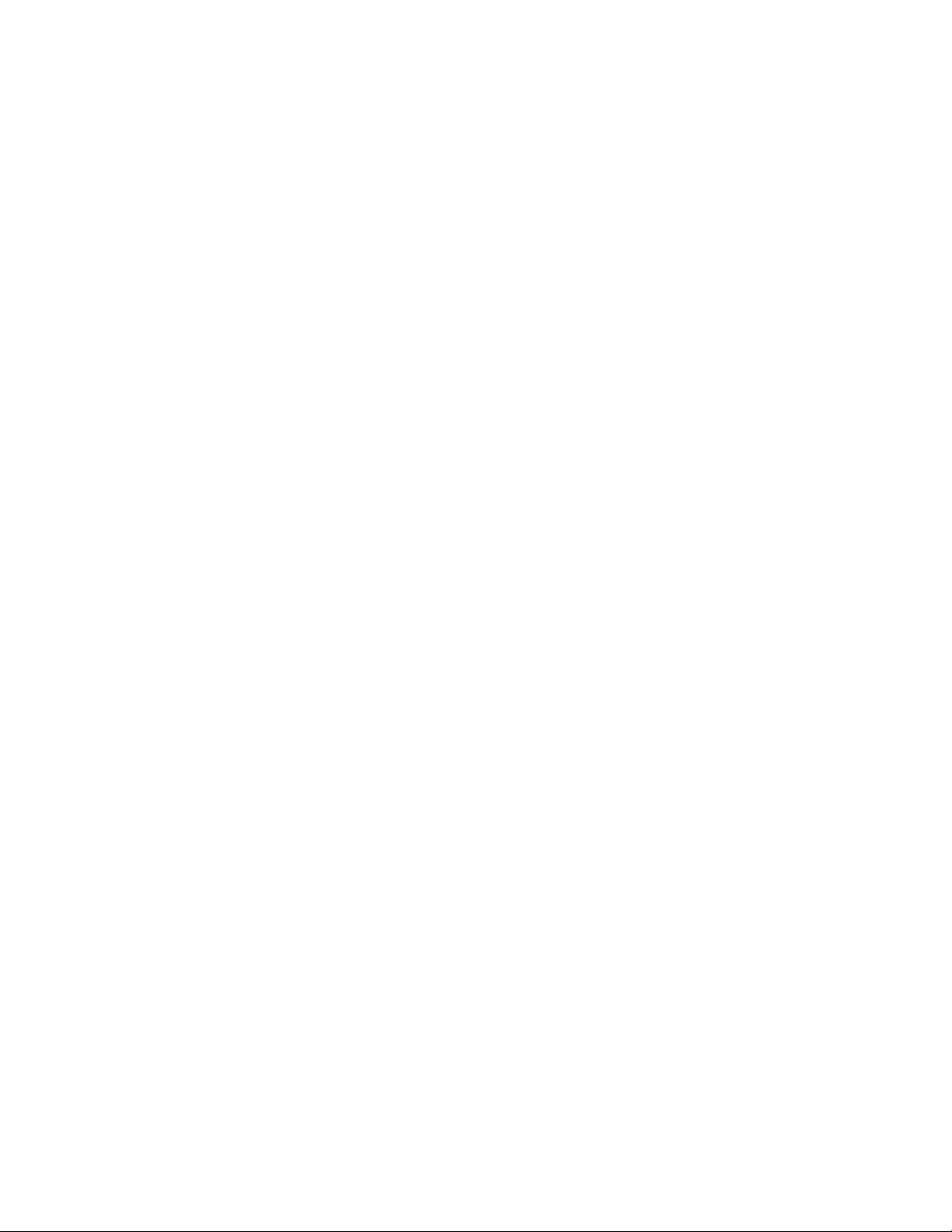
Page 3
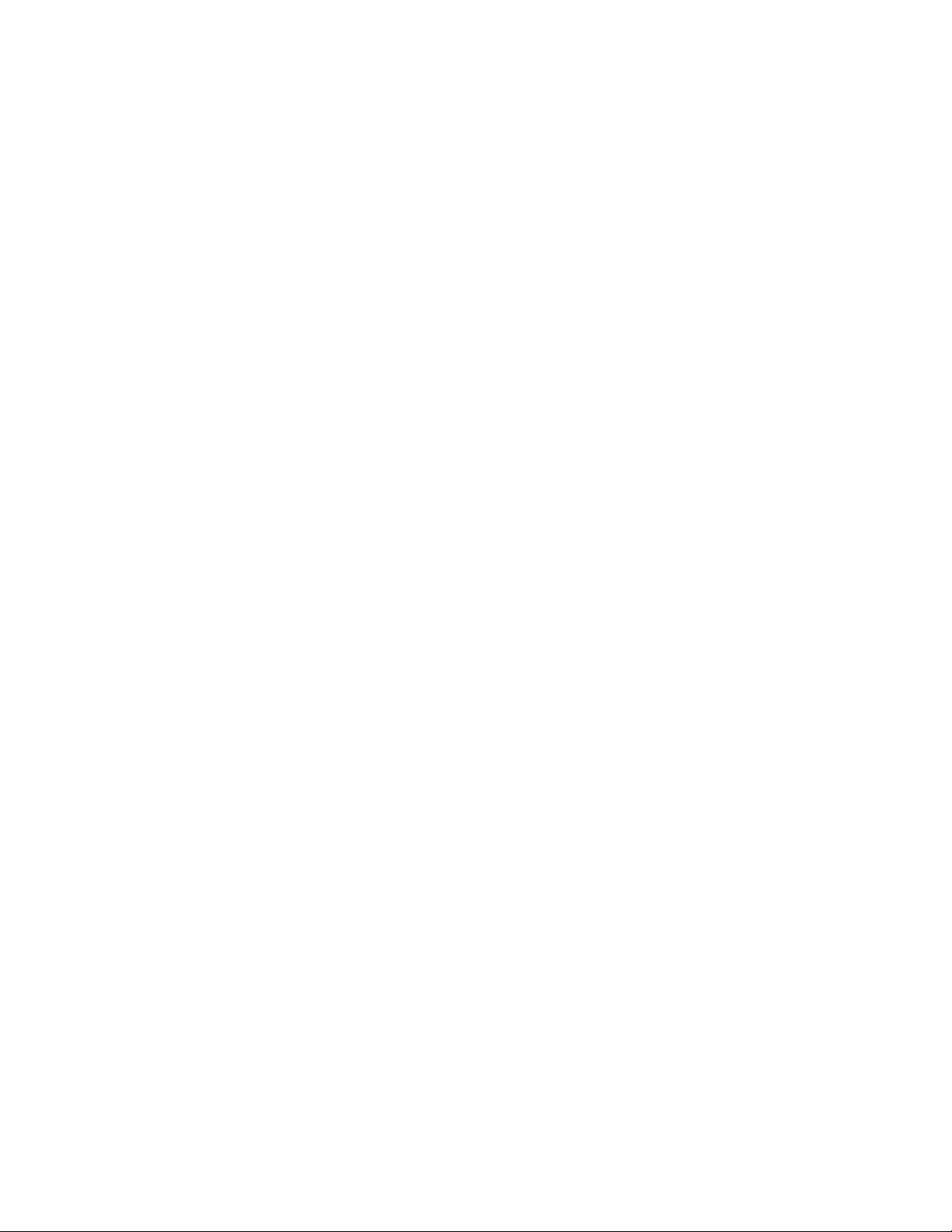
MC319Z RFID Mobile Computer
Integrator Guide
72E-146158-01
Revision A
February 2011
Page 4
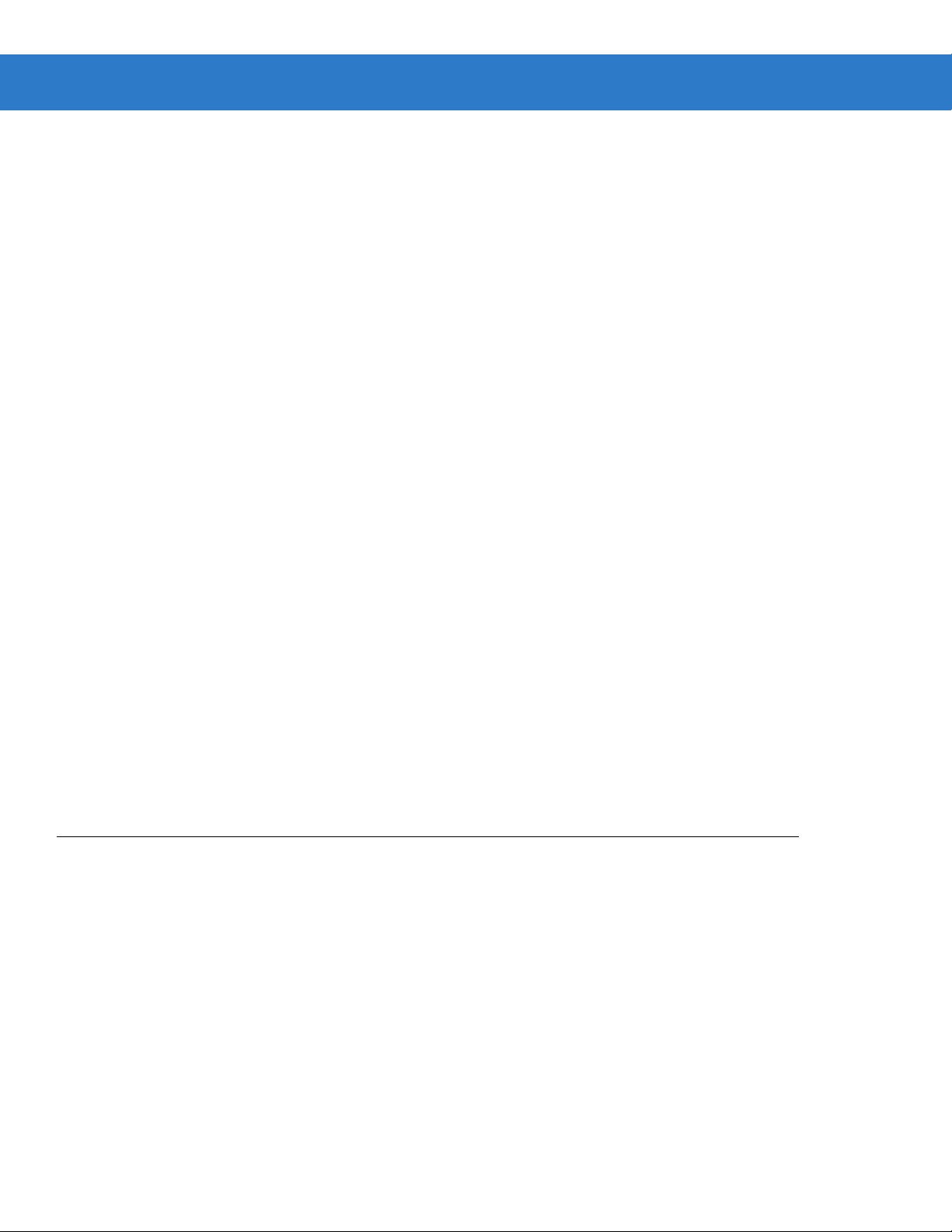
ii MC319Z RFID Mobile Computer Integrator Guide
© 2011 Motorola Solutions, Inc. All rights reserved.
No part of this publication may be reproduced or used in any form, or by any electrical or mechanical means,
without permission in writing from Motorola. This includes electronic or mechanical means, such as
photocopying, recording, or information storage and retrieval systems. The material in this manual is subject to
change without notice.
The software is provided strictly on an “as is” basis. All software, including firmware, furnished to the user is on
a licensed basis. Motorola grants to the user a non-transferable and non-exclusive license to use each
software or firmware program delivered hereunder (licensed program). Except as noted below, such license
may not be assigned, sublicensed, or otherwise transferred by the user without prior written consent of
Motorola. No right to copy a licensed program in whole or in part is granted, except as permitted under
copyright law. The user shall not modify, merge, or incorporate any form or portion of a licensed program with
other program material, create a derivative work from a licensed program, or use a licensed program in a
network without written permission from Motorola. The user agrees to maintain Motorola’s copyright notice on
the licensed programs delivered hereunder, and to include the same on any authorized copies it makes, in
whole or in part. The user agrees not to decompile, disassemble, decode, or reverse engineer any licensed
program delivered to the user or any portion thereof.
Motorola reserves the right to make changes to any software or product to improve reliability, function, or
design.
Motorola does not assume any product liability arising out of, or in connection with, the application or use of
any product, circuit, or application described herein.
No license is granted, either expressly or by implication, estoppel, or otherwise under any Motorola, Inc.,
intellectual property rights. An implied license only exists for equipment, circuits, and subsystems contained in
Motorola products.
MOTOROLA, MOTO, MOTOROLA SOLUTIONS and the Stylized M Logo are trademarks or registered
trademarks of Motorola Trademark Holdings, LLC and are used under license. All other trademarks are the
property of their respective owners.
Motorola Solutions, Inc.
One Motorola Plaza
Holtsville, New York 11742-1300
http://www.motorola.com
Warranty
For the complete Motorola hardware product warranty statement, go to:
http://www.motorola.com/enterprisemobility/warranty.
Page 5
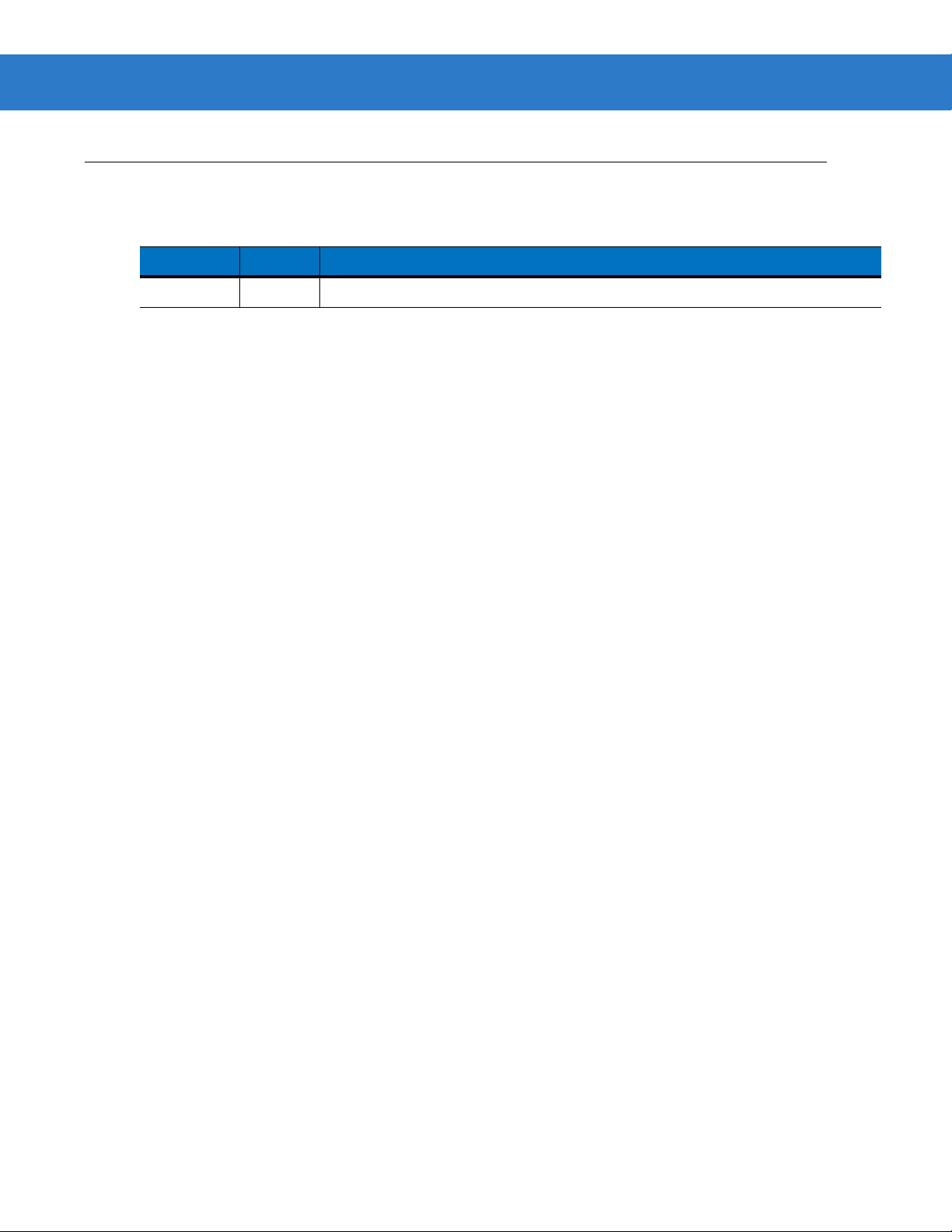
Revision History
Changes to the original manual are listed below:
Change Date Description
-01 Rev A 2/2011 Initial release
iii
Page 6
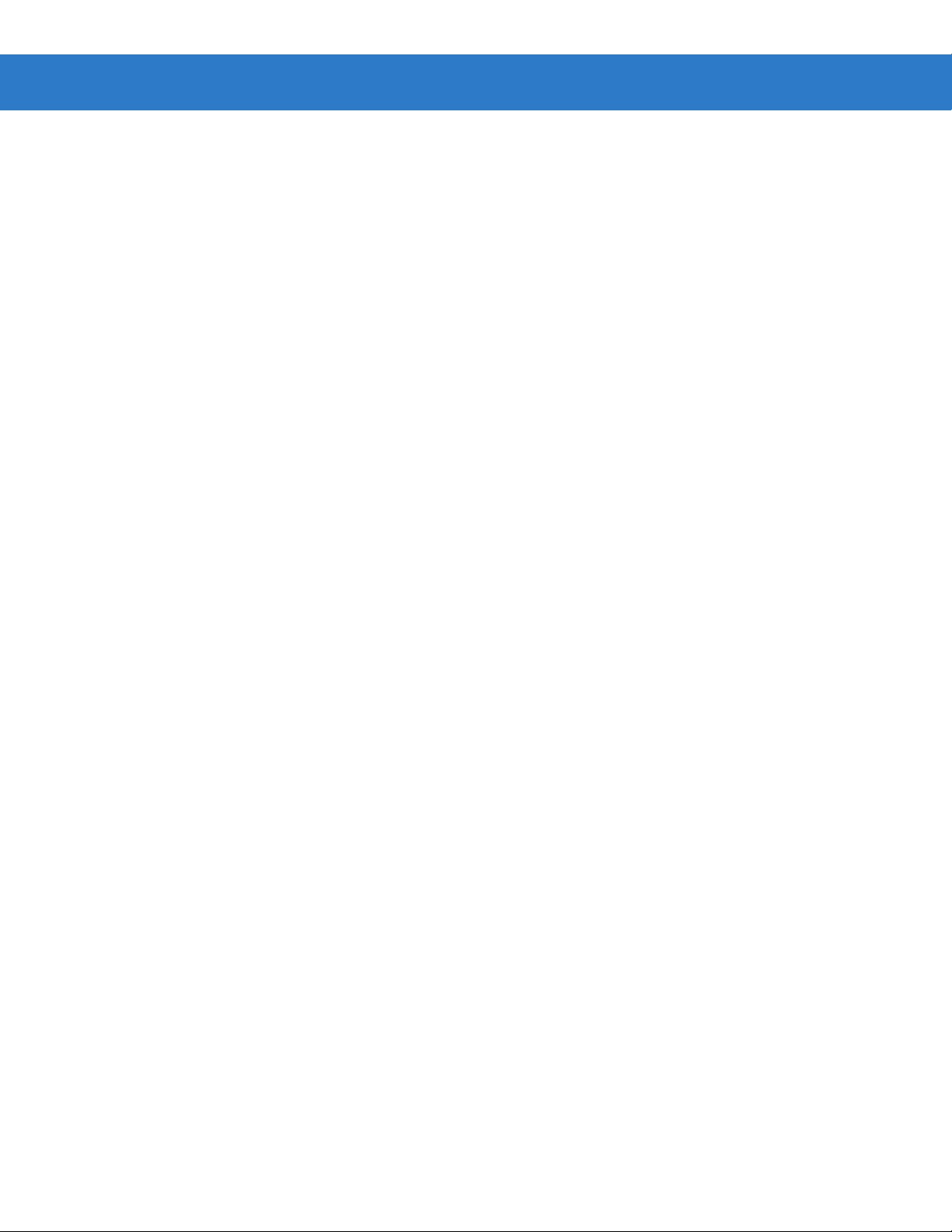
iv MC319Z RFID Mobile Computer Integrator Guide
Page 7
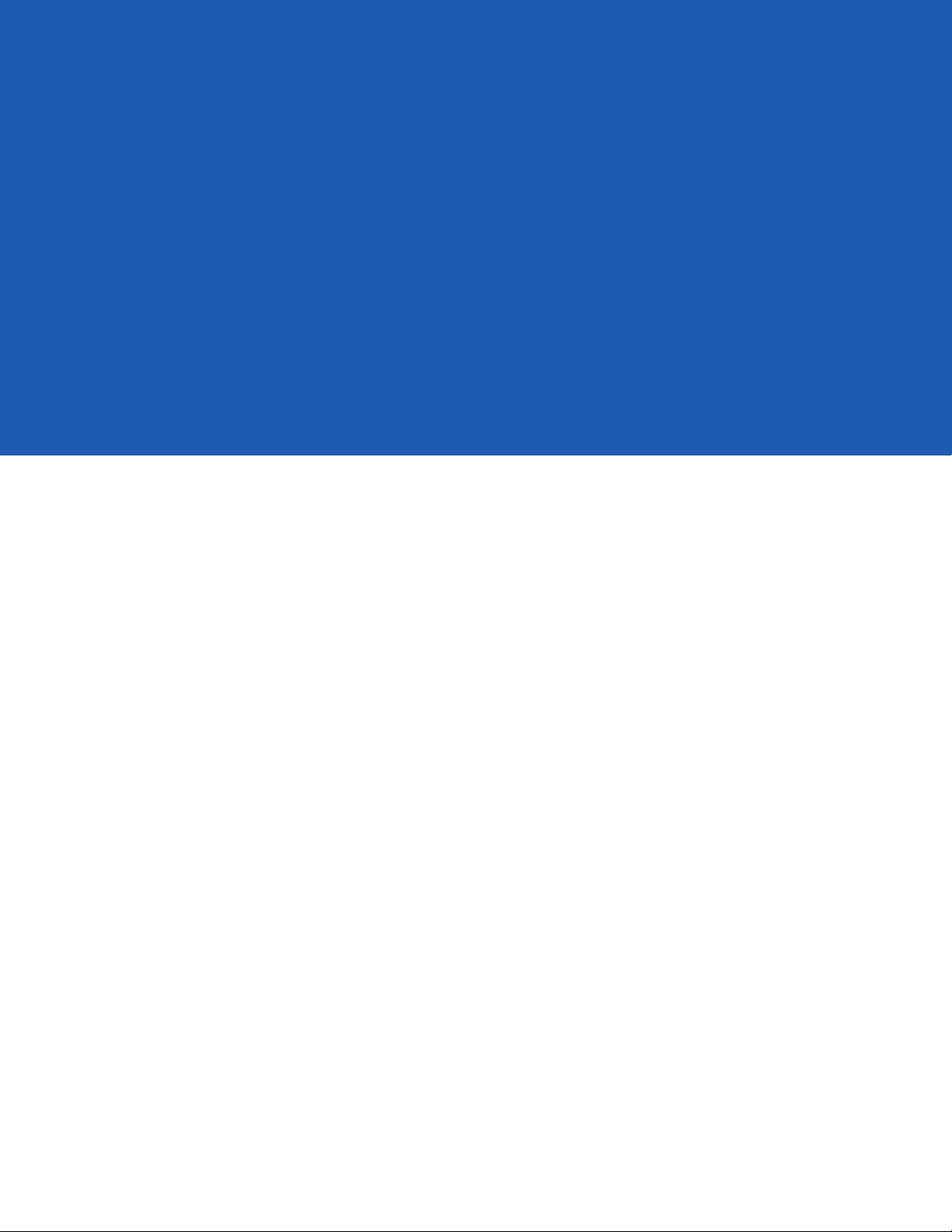
Table of Contents
About This Guide
Introduction.................................................................................................................... vii
Configurations................................................................................................................ vii
Chapter Descriptions..................................................................................................... viii
Notational Conventions....................................... ............................ ......................... ...... viii
Related Documents and Software........................ ........................ ....................... .......... ix
Service Information........................................................................................................ ix
Chapter 1: Getting Started
Introduction ................................................................................................................... 1-1
RFID Technology Overview .......................................................................................... 1-1
RFID Components .................................................................................................. 1-2
MC319Z RFID Mobile Computer ...................................... .. .......................................... 1-3
MC319Z RFID Mobile Computer Parts ................................................................... 1-4
MC319Z RFID Mobile Computer LEDs ......................... .......................................... 1-5
Reading Tags ..................... .. ..................................................................... .. .. ............... 1-5
Chapter 2: Updating the Mobile Computer
Introduction ................................................................................................................... 2-1
Updating the Device Image .......................................................................................... 2-1
Downloading an Update Loader Package ........................................... ................... 2-1
Updating Images via ActiveSync ............................................................................ 2-1
Updating Images via AirBEAM ................................................................................ 2-2
Updating the RFID Firmware ................................. ..................................................... .. 2-2
Chapter 3: MobileRFID Functionality
Introduction ................................................................................................................... 3-1
MobileRFID Icons ......................................................................................................... 3-2
MobileRFID Menu ......................................................................................................... 3-3
Configure Region .................................................................................................... 3-4
Configure RFID ....................................................................................................... 3-7
Page 8
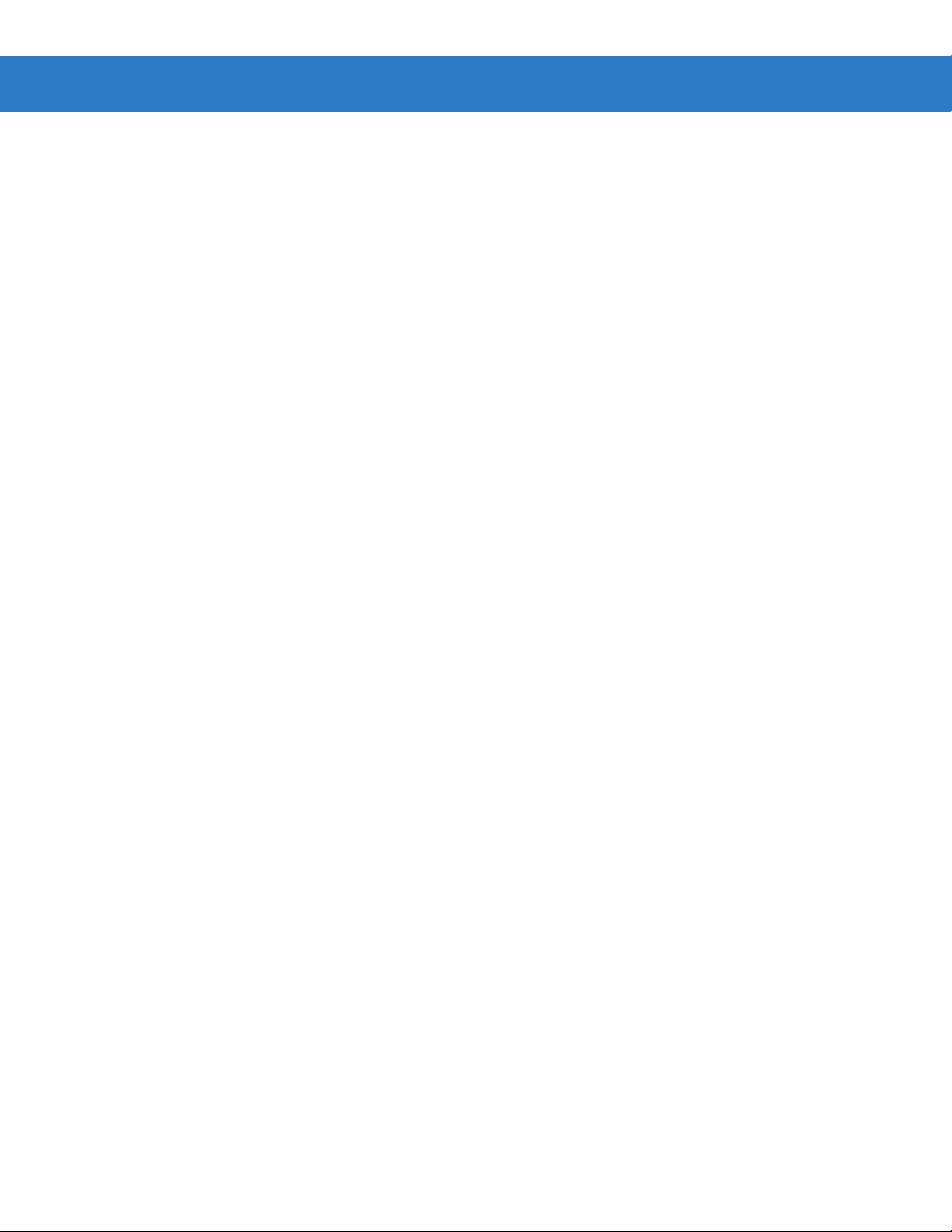
vi MC319Z RFID Mobile Computer Integrator Guide
Version Infor m a ti o n ...................................................... ... .. ...................................... 3-8
Run/Stop RFID ........... .. ............. .. .. ........................................ .. ... ............................. 3-9
Chapter 4: RFID Sample Application
Introduction ................................................................................................................... 4-1
Launching the RFID Sample Application ...................................................................... 4-2
Connection .................................................................................................................... 4-3
Capabilities ................................................................................................................... 4-4
Configuration Menu Options ............ ............................................................................. 4-5
Tag Storage Settings ................. ................................................. ............................ 4-5
Antenna ................................................................................................................... 4-6
RF Mode ................................................................................................................. 4-7
Singulation .............................................................................................................. 4-8
Power On/Off R a d io ................................................................................................ 4-9
Reset to Factory Default ......................................................................................... 4-9
Operations Menu Options ......................... ................................. .. ................................. 4-10
Antenna Info .............. ....................................................... ....................................... 4-10
Filter ......... ............................................................................................................... 4-11
Access .................................................................................................................... 4-14
Triggers .. ............. ............. ........... .............. ............. ............. ........... ............. ............ 4-18
Management Menu Options ..................... .................................................................. .. 4-24
Help Menu .................................................................................................................... 4-24
Exit .......... .................. .................... .................... ................. .................... ....................... 4-24
Chapter 5: Tag Locator
Introduction ................................................................................................................... 5-1
Using Tag Locator ................ .. ............................... .. ............................... ...................... 5-2
Locating Tags Using a .csv File ........................................... ......................................... 5-3
Chapter 6: Troubleshooting
Introduction ................................................................................................................... 6-1
Troubleshooting ............................................................................................................ 6-1
Appendix A: Technical Specifications
Technical Specifications ............................................................................................... A-1
Appendix B: RFID APIs
Index
Page 9
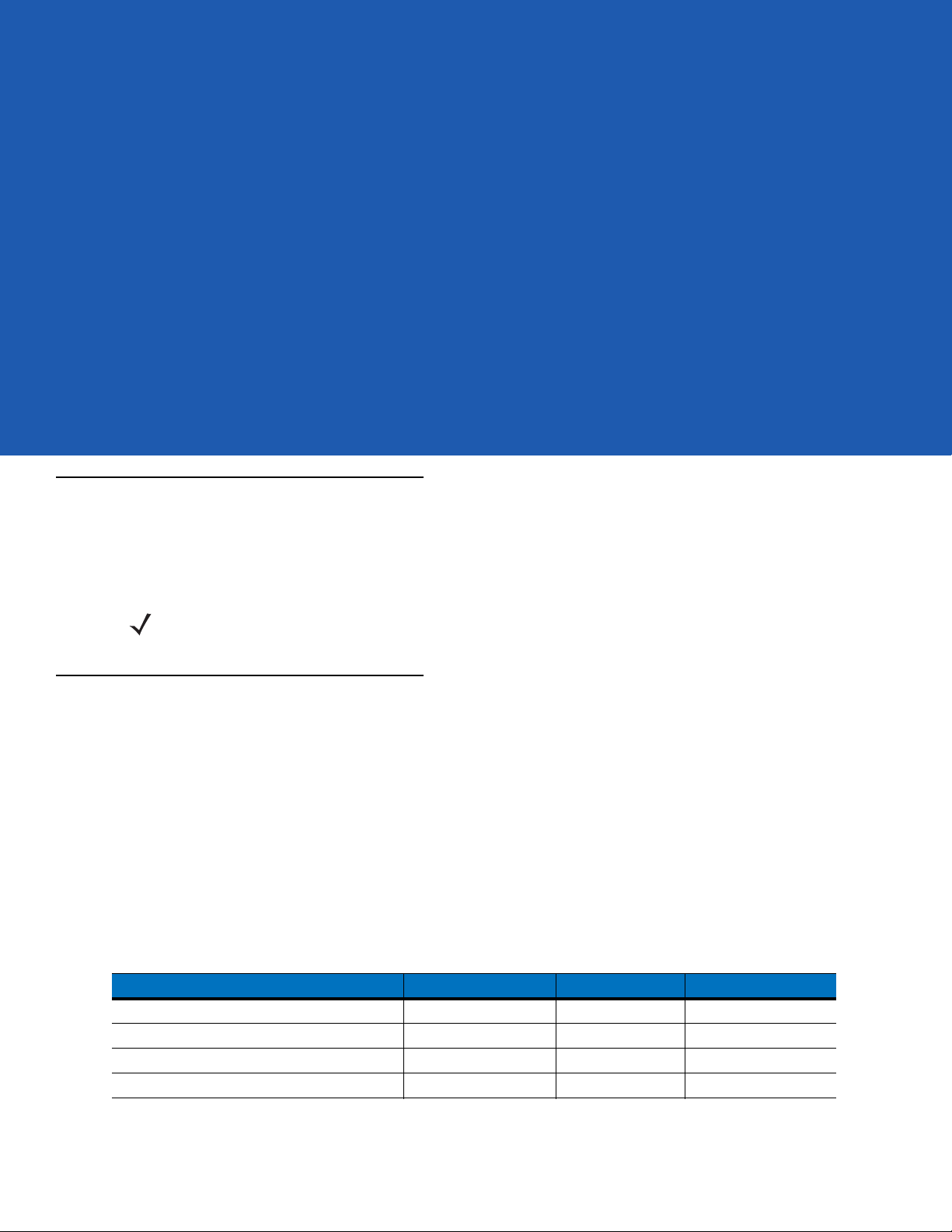
About This Guide
Introduction
This MC319Z RFID Integrator Guide provides the unique set up and operating procedures for the MC319Z RFID
mobile computers. This guide is intended as a supplement to the MC3000 Integrator Guide, p/n 72E-68900-xx.
Procedures common to MC3000 products are addressed in the MC3000 Integrator Guide.
NOTE Screens and windows pictured in this guide are samples and may differ from actual screens.
Configurations
All MC319Z models support the following features:
•
Windows Mobile 6.5 Platform
•
256 MB RAM / 1 GB Flash
•
48-key alphanumeric keypad
•
Color display
•
WLAN 802.11 a/b/g radio
•
Bluetooth
This guide covers the following configurations:
Configuration Country Support Power Data Capture
MC319Z-GL4H24EIW Worldwide 1 W Laser, RFID
MC319Z-GL4H24EIE Europe 0.5 W Laser, RFID
MC319Z-GI4H24EIW Worldwide 1 W Imager, RFID
MC319Z-GI4H24EIE Europe 0.5 W Imager, RFID
Page 10
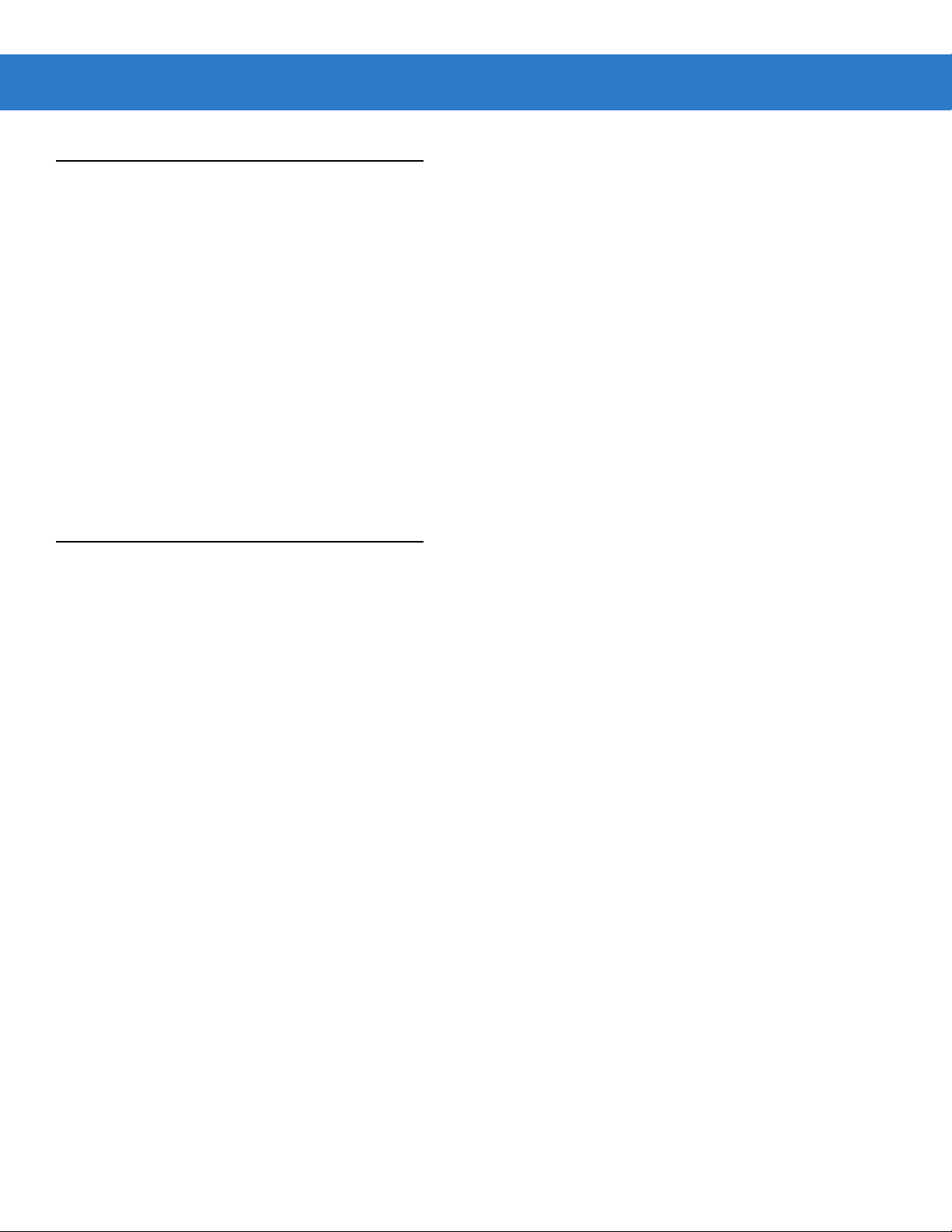
x MC319Z RFID Mobile Computer Integrator Guide
Chapter Descriptions
Topics covered in this guide are as follows:
•
Chapter 1, Getting Started provides an overview of RFID technology and components and a description of
the MC319Z RFID mobile computer and features.
•
Chapter 2, Updating the Mobile Computer describes how to update the device image and radio firmware.
•
Chapter 3, MobileRFID Functionality includes information on configuring the RFID radio and reading tags.
•
Chapter 4, RFID Sample Application provides information on the RFID sample application and how to use it
to assist in custom application development.
•
Chapter 5, Tag Locator provides information on the appliation used to detect the location of a tag.
•
Chapter 6, Troubleshooting describes MC319Z RFID mobile computer troubleshooting procedures.
•
Appendix A, Technical Specifications includes the technical specifications for the reader.
•
Appendix B, RFID APIs provides a reference for information on supported RFID APIs.
Notational Conventions
The following conventions are used in this document:
•
“Mobile computer” or “reader” refers to the MC319Z RFID mobile computer.
•
Italics are used to highlight the following:
• Chapters and sections in this and related documents
• Dialog box, window, links, software names, and screen names
• Drop-down list, columns and list box names
• Check box and radio button names
• Icons on a screen
•
Bold text is used to highlight the following:
• Dialog box, window and screen names
• Drop-down list and list box names
• Check box and radio button names
• Icons on a screen
• Key names on a keypad
• Button names on a screen
•
Bullets (•) indicate:
• Action items
• Lists of alternatives
• Lists of required steps that are not necessarily sequential.
•
Sequential lists (e.g., those that describe step-by-step procedures) appear as numbered lists.
Page 11
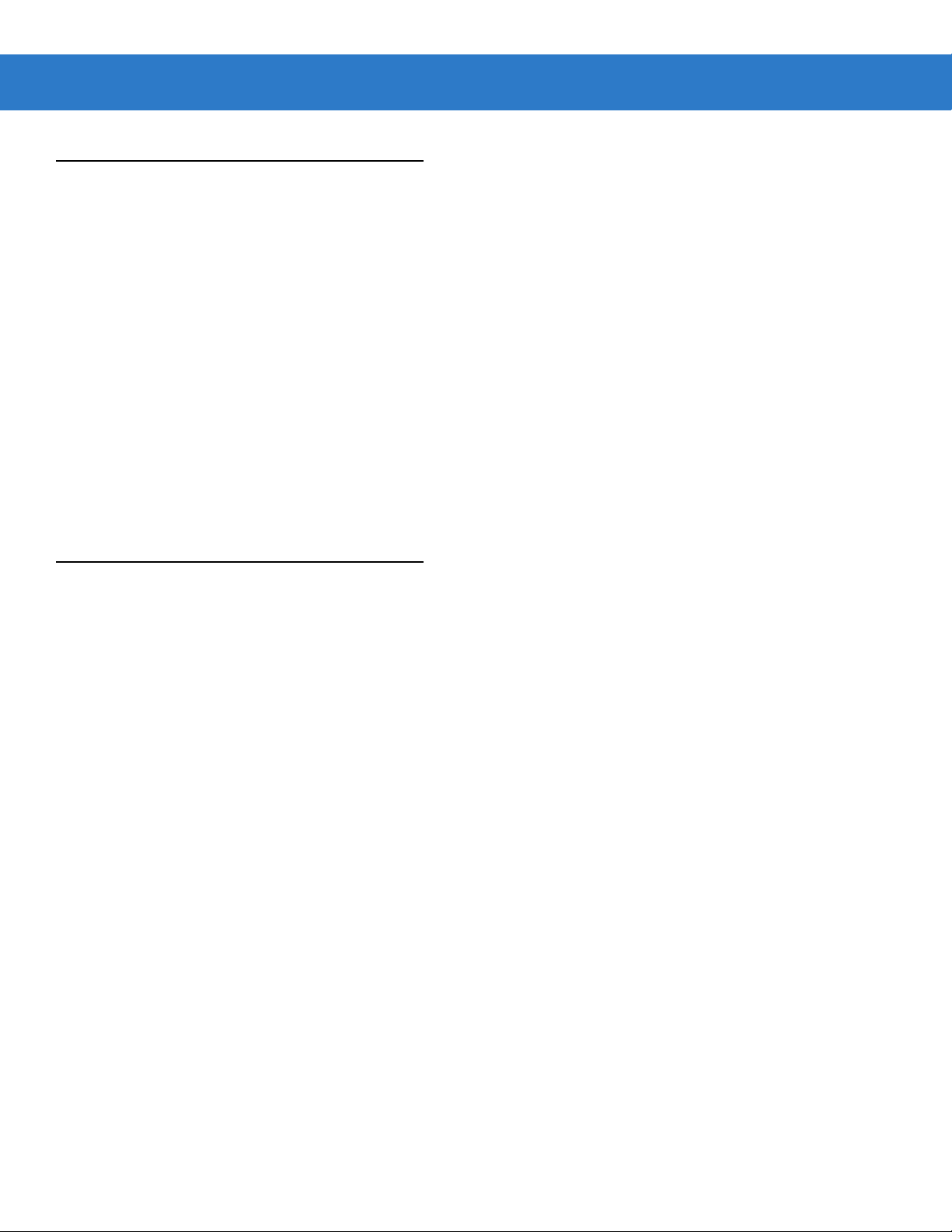
Related Documents and Software
The following documents provide more information about the reader.
•
MC319Z RFID Mobile Computer Quick Start Guide, p/n 72-146160-xx
•
MC319Z RFID Mobile Computer Regulatory Guide, p/n 72-146159-xx
•
MC3000 Mobile Computer User Guide, p/n 72E-68899-xx
•
MC3000 Mobile Computer Integrator Guide, p/n 72E-68900-xx
•
Microsoft Applications for Windows Mobile 6 User Guide, p/n 72E-108299-xx
•
Application Guide for Motorola Enterprise Mobility Devices, p/n 72E-68902-xx
•
Wireless Fusion Enterprise Mobility Suite User Guide for Version 3.00, p/n 72E-122495-xx
•
Mobility Services Platform 3.2 User’s Guide, p/n 72E-100158-xx
•
MC319Z RFID Enterprise Mobility Developer Kit
For the latest version of this guide and all guides, go to: http://supportcentral.motorola.com.
About This Guide xi
Service Information
If you have a problem with your equipment, contact Motorola Solutions support for your region. Contact information
is available at: http://supportcentral.motorola.com.
When contacting Motorola Solutions support, please have the following information available:
•
Serial number of the unit
•
Model number or product name
•
Software type and version number
Motorola responds to calls by e-mail, telephone or fax within the time limits set forth in service agreements.
If your problem cannot be solved by Motorola Solutions support, you may need to return your equipment for
servicing and will be given specific directions. Motorola is not responsible for any damages incurred during
shipment if the approved shipping container is not used. Shipping the units improperly can possibly void the
warranty.
If you purchased your business product from a Motorola business partner, please contact that business partner for
support.
Page 12
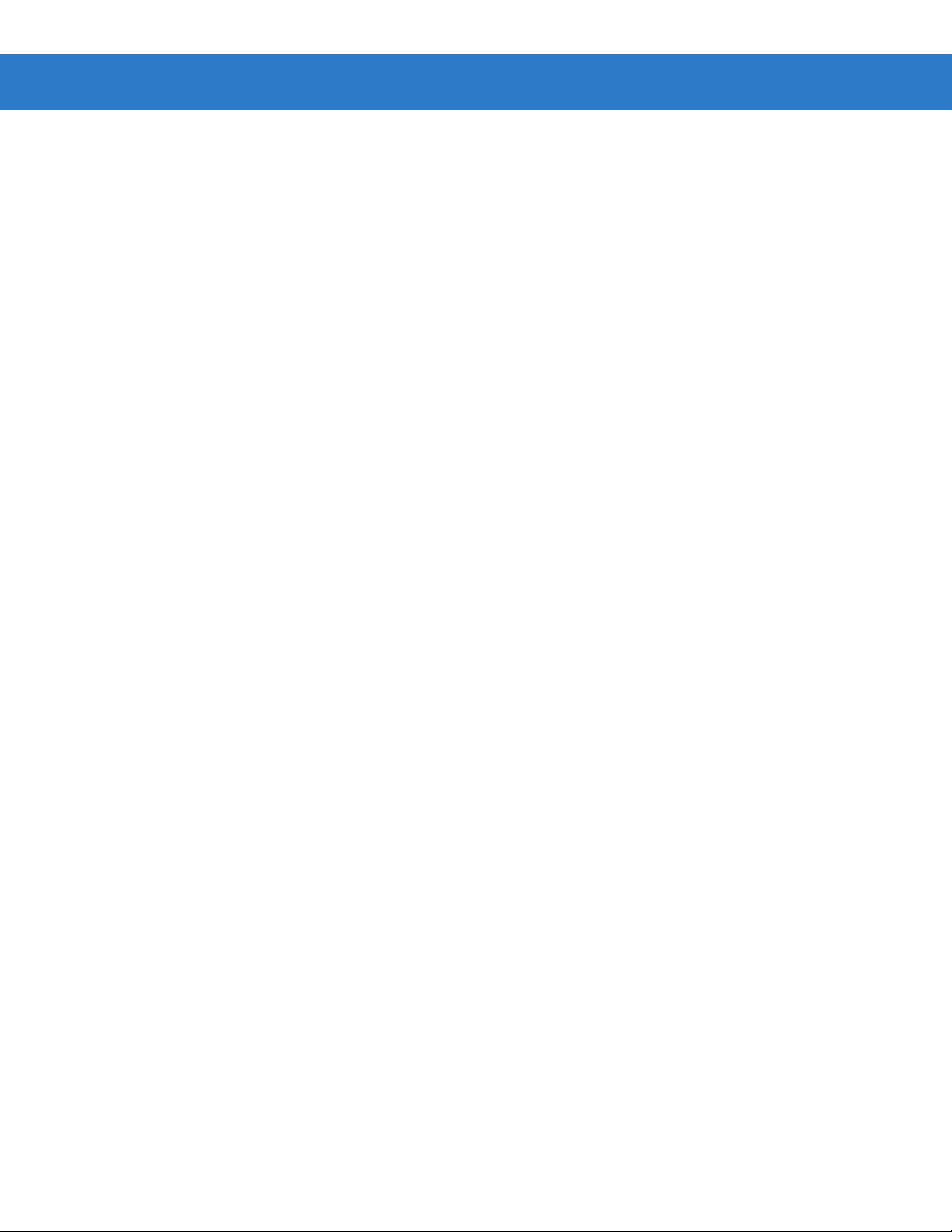
xii MC319Z RFID Mobile Computer Integrator Guide
Page 13
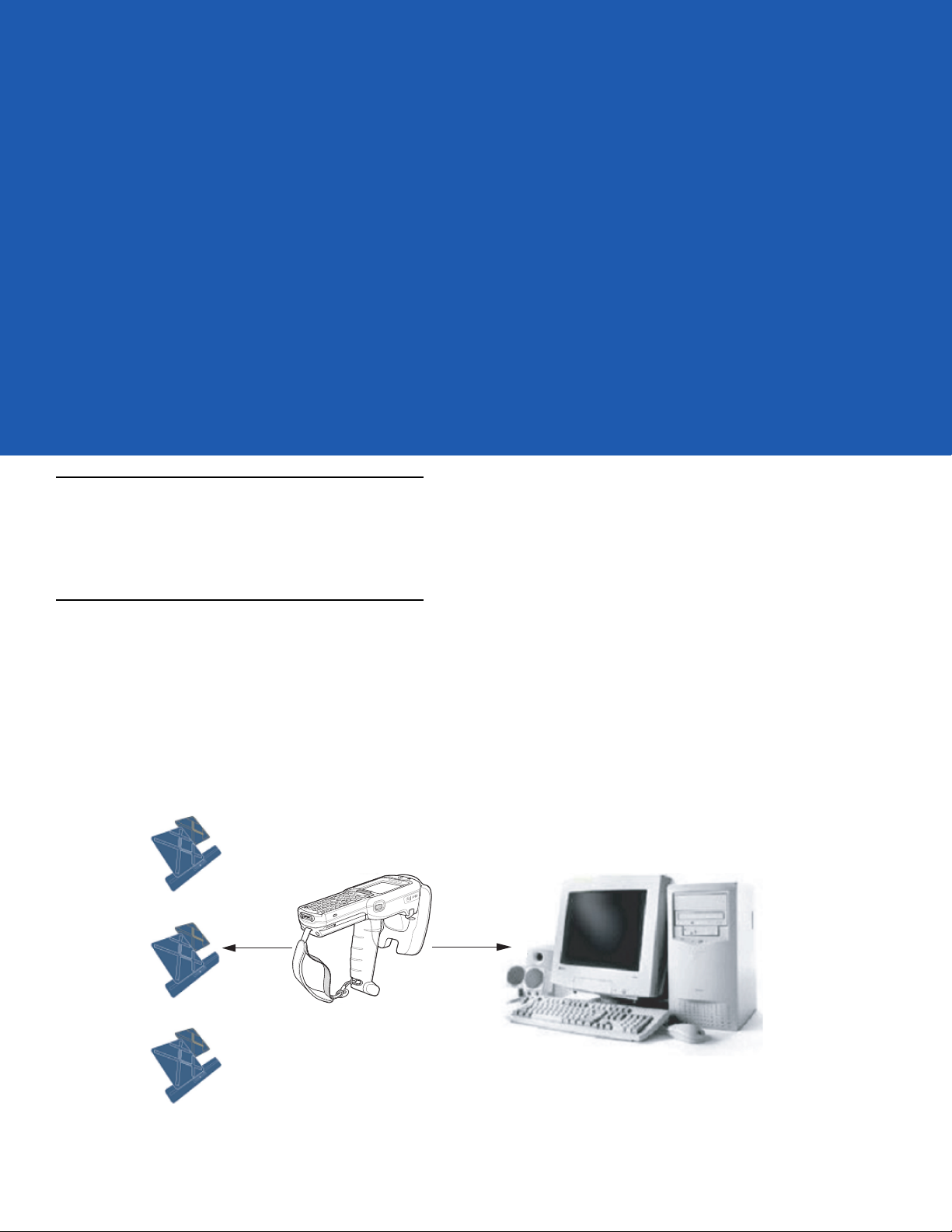
Chapter 1 Getting Started
Host Computer
Tags
Mobile Computer
Wireless LAN/
BT/ActiveSync
RF Wave a nd
Response
Introduction
This chapter provides an overview of RFID technology and components, and describes the MC319Z RFID mobile
computer and its features.
RFID Technology Overview
RFID (Radio Frequency Identification) is an advanced automatic identification (Auto ID) technology that uses radio
frequency signals to identify tagged items. An RFID tag contains a circuit that can store data. This data may be
pre-encoded or can be encoded in the field. The tags come in a variety of shapes and sizes.
To read a tag the mobile computer sends out radio frequency waves using its integrated antenna. This RF field
powers and charges the tags, which are tuned to receive radio waves. The tags use this power to modulate the
carrier signal. The reader interprets the modulated signal and converts the data to a format for computer storage.
The computer application translates the data into an understandable format.
Figure 1-1
RFID System Elements
Page 14
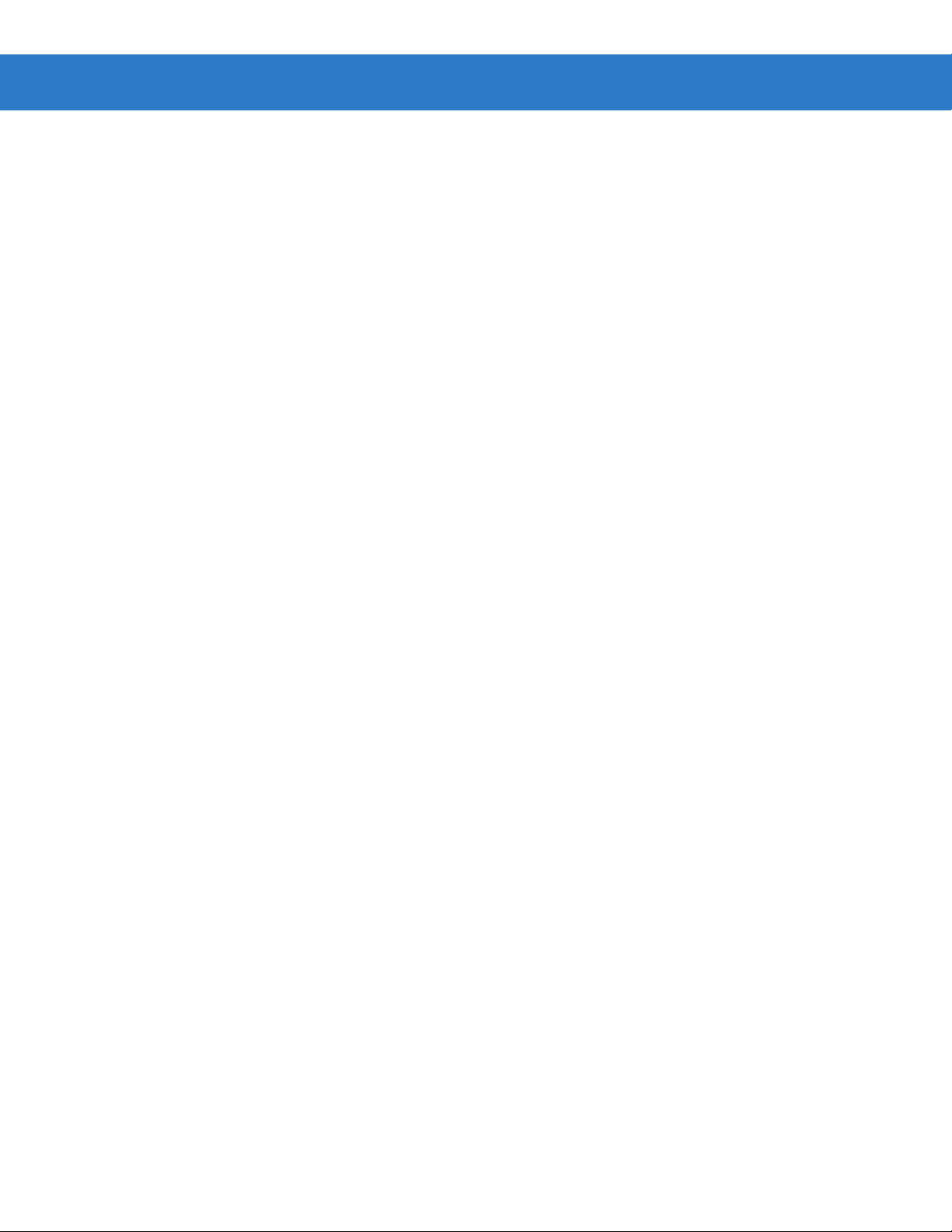
1 - 2 MC319Z RFID Mobile Computer Integrator Guide
RFID Components
Motorola RFID solutions offer low cost, long read range, and a high read rate. These features provide real time
end-to-end visibility of products and assets in the factory, distribution center, retail outlet, or other facility. The
MC319Z RFID system consists of the following components:
•
Silicon-based RFID tags that attach to retail products, vehicles, trailers, containers, pallets, boxes, etc.
•
An integrated antenna that supports applications such as item level tracking and asset tracking.
•
An embedded radio module that powers and communicates with tags for data capture and provides host
connectivity for data migration.
Tags
Tags contain embedded chips that store unique information. Available in various shapes and sizes, tags, often
called
transponders, receive and respond to data requests. Tags require power to send data.
There are several categories of tags based on the protocol they support, read/write memory, and power options:
•
Active RFID tags are powered by internal light-weight batteries, and also use these batteries to broadcast
radio waves to the reader.
•
Semi-passive RFID tags are also powered by internal light-weight batteries, but draw broadcasting power
from the reader.
•
Passive RFID tags are powered by a reader-generated RF field. These tags are much lighter and less
expensive than active tags, and are typically applied to less expensive goods.
Antenna
Antennas transmit and receive radio frequency signals.
Radio Module
The radio module communicates with the tags and transfers the data to a host computer. It also provides features
such as filtering, CRC check, and tag writing. The MC319Z RFID mobile computer supports standard RFID tags as
described by EPCGlobal
TM
Class 1 Gen2 protocol.
Page 15

MC319Z RFID Mobile Computer
The Motorola MC319Z RFID mobile computer includes an intelligent C1G2 UHF RFID reader with RFID read
performance that provides real-time, seamless EPC-compliant tags processing. MC319Z RFID mobile computers
are designed for indoor inventory management and asset tracking applications, and can host third-party,
customer-driven embedded applications. Features include:
•
ISO 18000-6C standard (EPC Class 1 Gen 2)
•
Read, write, kill, lock, block write/block erase, and permalock functionality
•
48-key alphanumeric keypad
•
3” color display
•
Orientation-insensitive integrated external antenna
•
Laser-based bar code reader - reads 1D bar codes
•
Windows® Mobile 6.5
•
WLAN 802.11 a/b/g wireless connectivity
Getting Started 1 - 3
•
Application-specific setup for ease of installation
•
Low Level Reader Protocol (LLRP)
•
Sample application and support for custom or third-party applications
•
RFID API support
•
Event and tag management support
Figure 1-2
MC319Z RFID Mobile Computer
Page 16
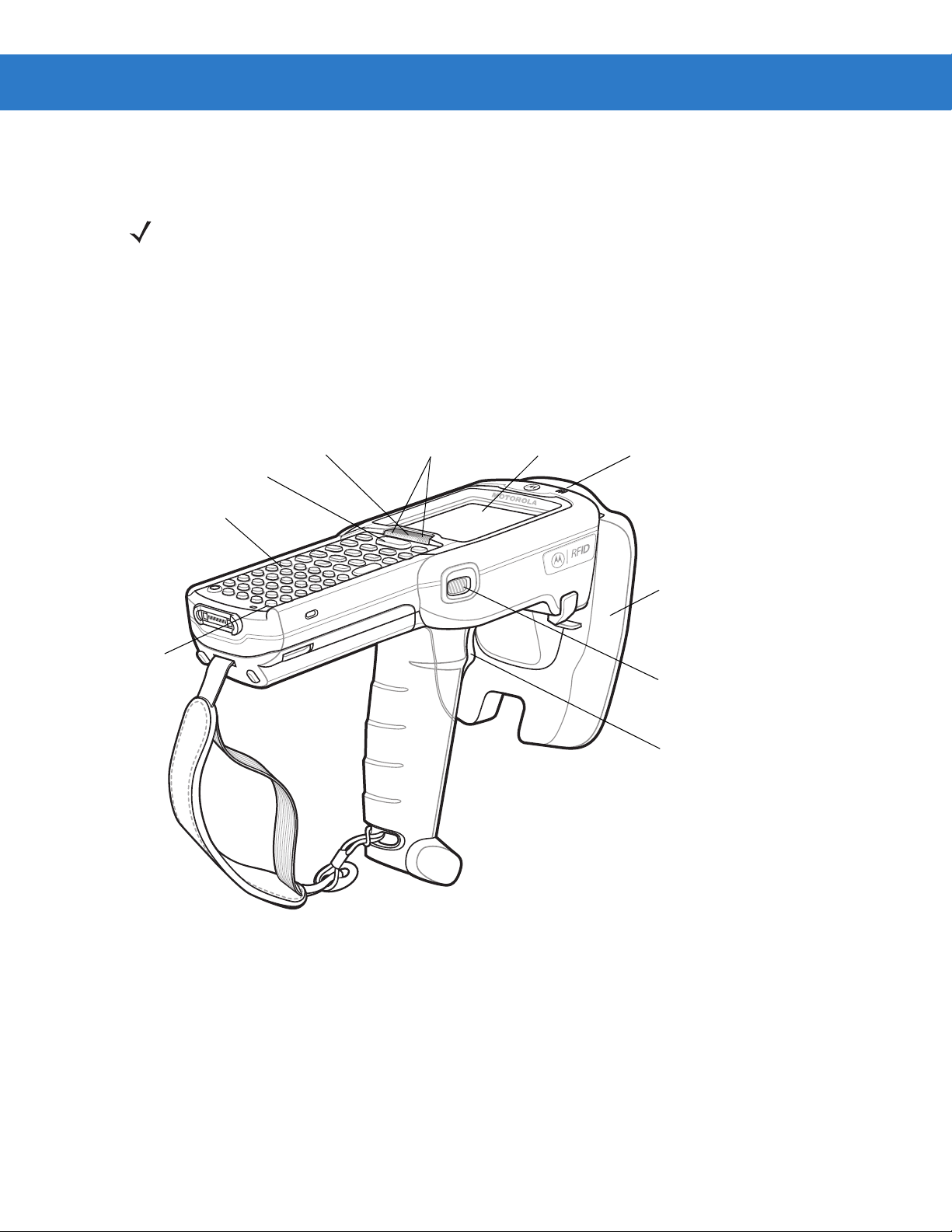
1 - 4 MC319Z RFID Mobile Computer Integrator Guide
Keypad
RFID Module
Display
Power
Scan Button
Beeper
Trigger
Scan LED
Indicators
(red/green)
Charge LED
Indicator
(amber)
Scan LED Indica tor
(red/green)
The MC319Z RFID mobile computer provides a wide range of features that enable implementation of complete,
high-performance, intelligent RFID solutions.
NOTE The MC319Z RFID mobile computer supports a 2x battery only; do not use a 1x battery.
The Four-Slot Cradle does not accommodate the MC319Z RFID mobile computer.
Due to component tolerances, some users may experience undesired behavior when using battery part number
55-0601 1 2-xx. If the un it turns of f wi thout p roper warn ing me ssag es duri ng hea vy us e, use battery 55-00 2152-x x
(p/n 82-127909-xx).
MC319Z RFID Mobile Computer Parts
Figure 1-3
MC319Z RFID Mobile Computer Parts
Page 17
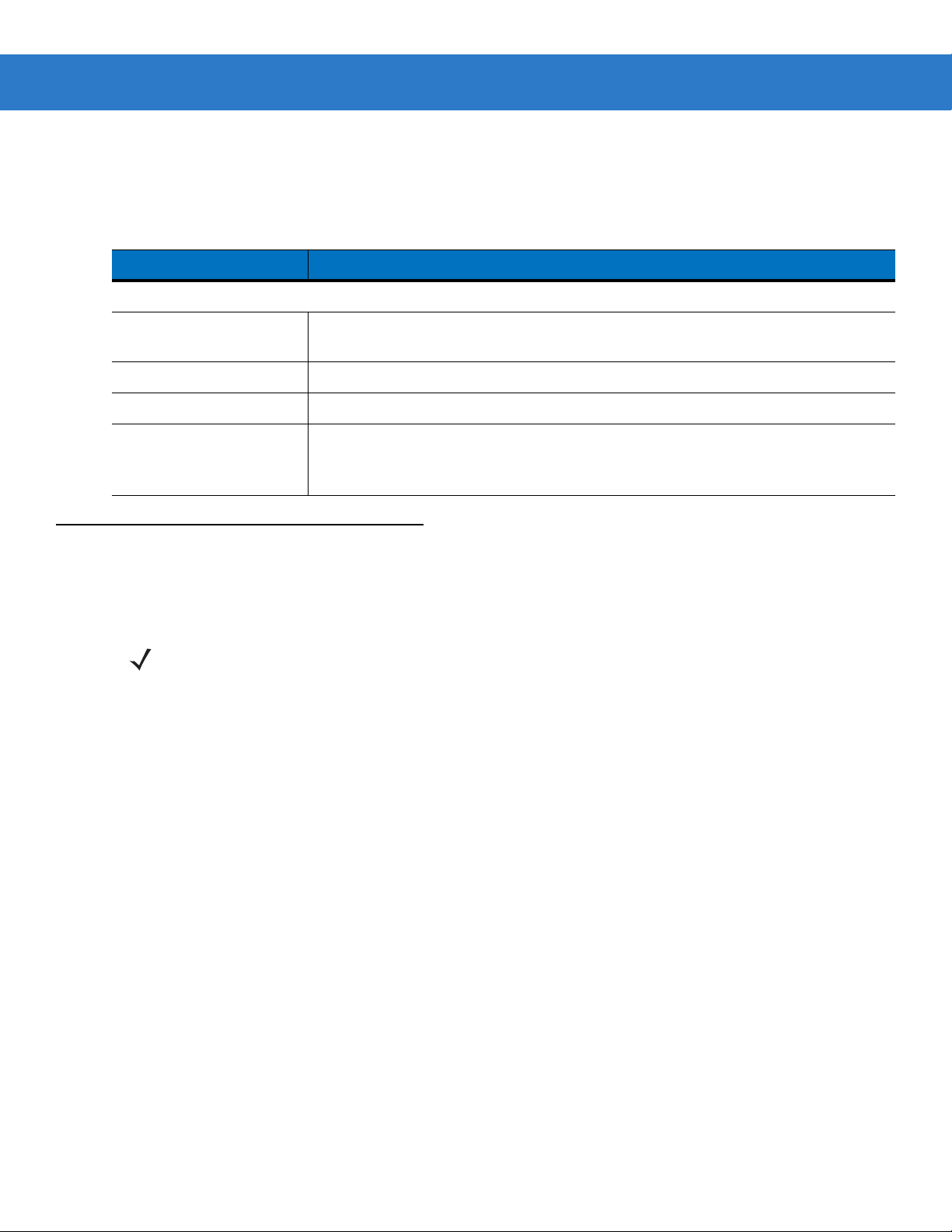
MC319Z RFID Mobile Computer LEDs
The mobile computer LEDs indicate charging and reader status as described in Table 1-1.
Getting Started 1 - 5
Table 1-1
Charging Indicators
Off Mobile computer not placed correctly in the cradle; cable not connected correctly;
Fast Blinking Amber Error in charging; check placement of mobile computer.
Slow Blinking Amber Mobile computer is charging.
Solid Amber Charging complete.
Reading Tags
To read RFID tags:
1. Remove the MC319Z from AC power and ensure the LLRP icon is green.
NOTE When connected to power, the mobile computer cannot read RFID tags.
LED Status Indicators
LED Indication
charger is not powered.
Note: When the battery is initially inserted in the mobile computer, the amber LED
flashes once if the battery power is low or the battery is not fully inserted.
2. Use an RFID reader application to enable tag reading. For a sample application, browse to the MC319Z
Application directory and select RFIDSample3Plus.exe. See Chapter 4, RFID Sample Application.
3. Aim the mobile computer at the tag, oriented horizontally or vertically depending on the tag orientation. The
distance between the tag and the antenna is the approximate read range.
4. Press the trigger or tap the on-screen Read command within the application to interrogate all RFID tags within
the radio frequency (RF) field of view and capture data from each new tag found. Release the trigger or tap the
Stop Read command to stop interrogating tags.
Page 18
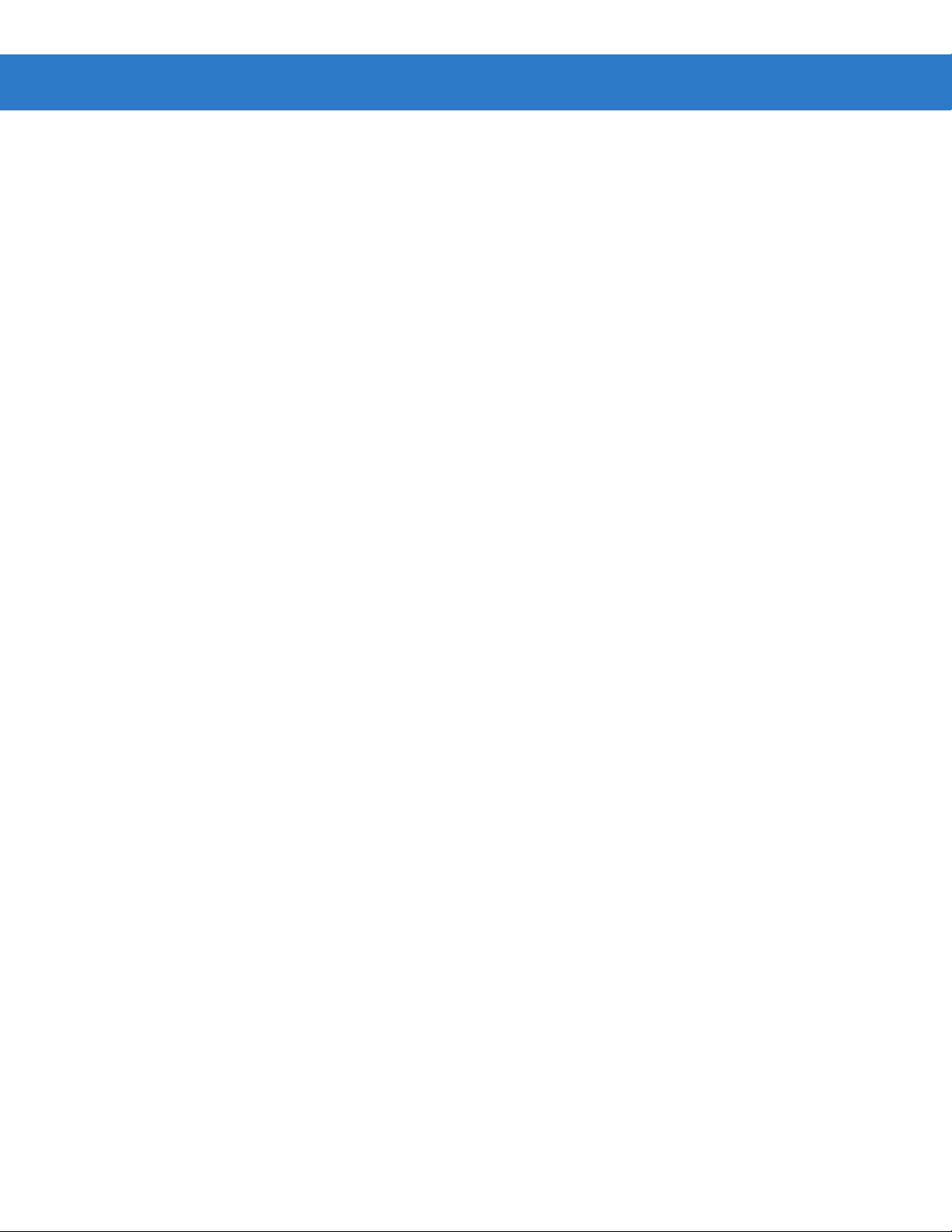
1 - 6 MC319Z RFID Mobile Computer Integrator Guide
Page 19
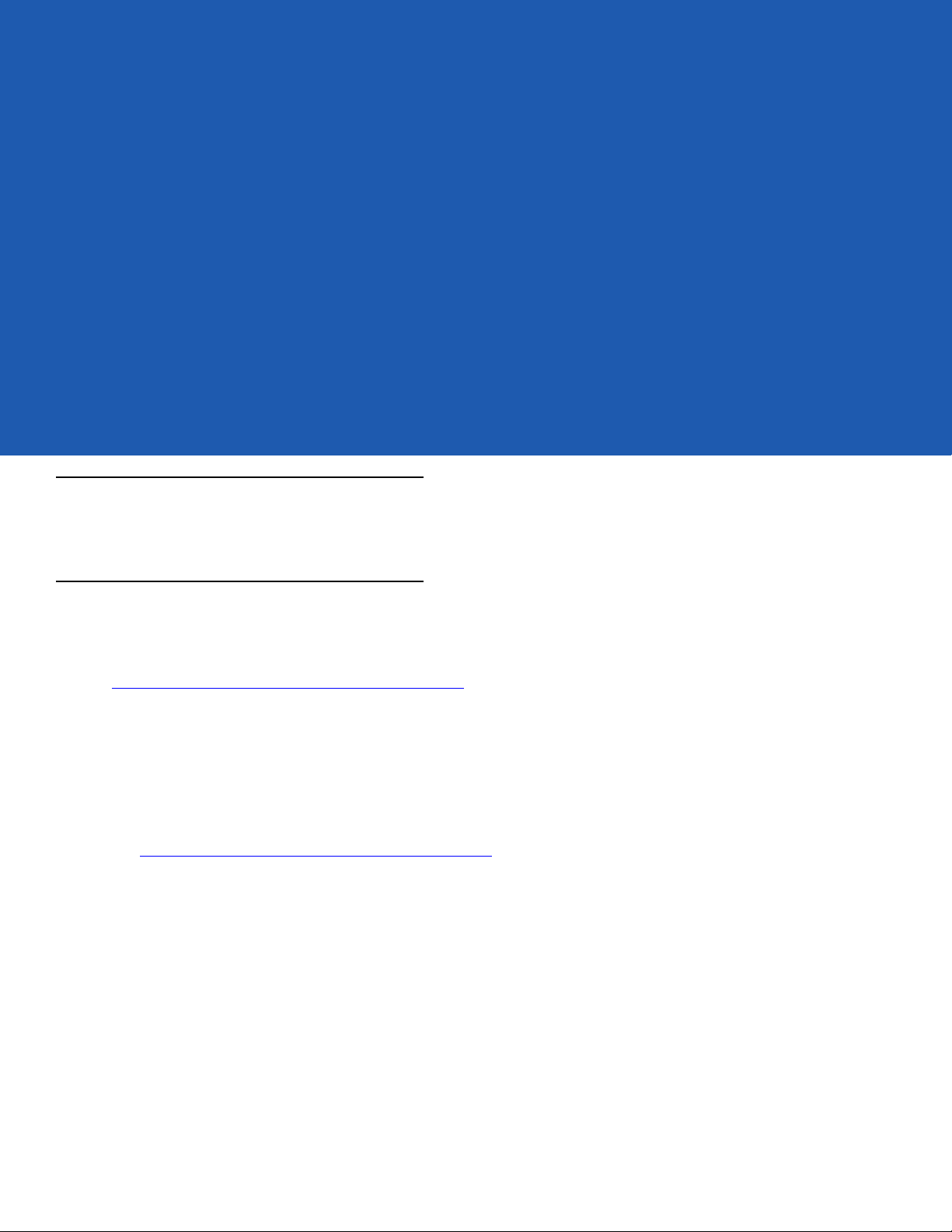
Chapter 2 Updating the Mobile Computer
Introduction
This chapter describes how to update the device image and radio firmware.
Updating the Device Image
Windows Mobile contains an Image Update feature that updates all operating system components. Motorola
distributes all updates as update packages on the Support Central Web Site
http://www.motorola.com/enterprisemobility/support
the operating system.
To update an operating system component, copy the update package to the mobile computer using ActiveSync,
AirBEAM, or MSP.
Downloading an Update Loader Package
. These packages contain either partial or complete updates for
1. Download the appropriate update loader package from the Motorola Support Central web site
http://www.motorola.com/enterprisemobility/support
2. Locate the update loader package file on the host computer and un-compress the file into a separate directory:
•
30XXw61RFIDSCxxxxx.zip for updating via ActiveSync
•
30XXw61RFIDABxxxxx.zip for updating via AirBEAM
to a host computer.
Updating Images via ActiveSync
To install an update loader package using ActiveSync:
1. Insert the mobile computer into the cradle and connect the cradle to AC power.
2. Connect the mobile computer to the host computer using ActiveSync.
3. In ActiveSync on the host computer, open Explorer for the mobile computer.
4. Copy the contents of 3190w65MenUL02270X\UpdateLoader (the files only, not the folder) into the \Storage Card
folder on the mobile computer.
Page 20
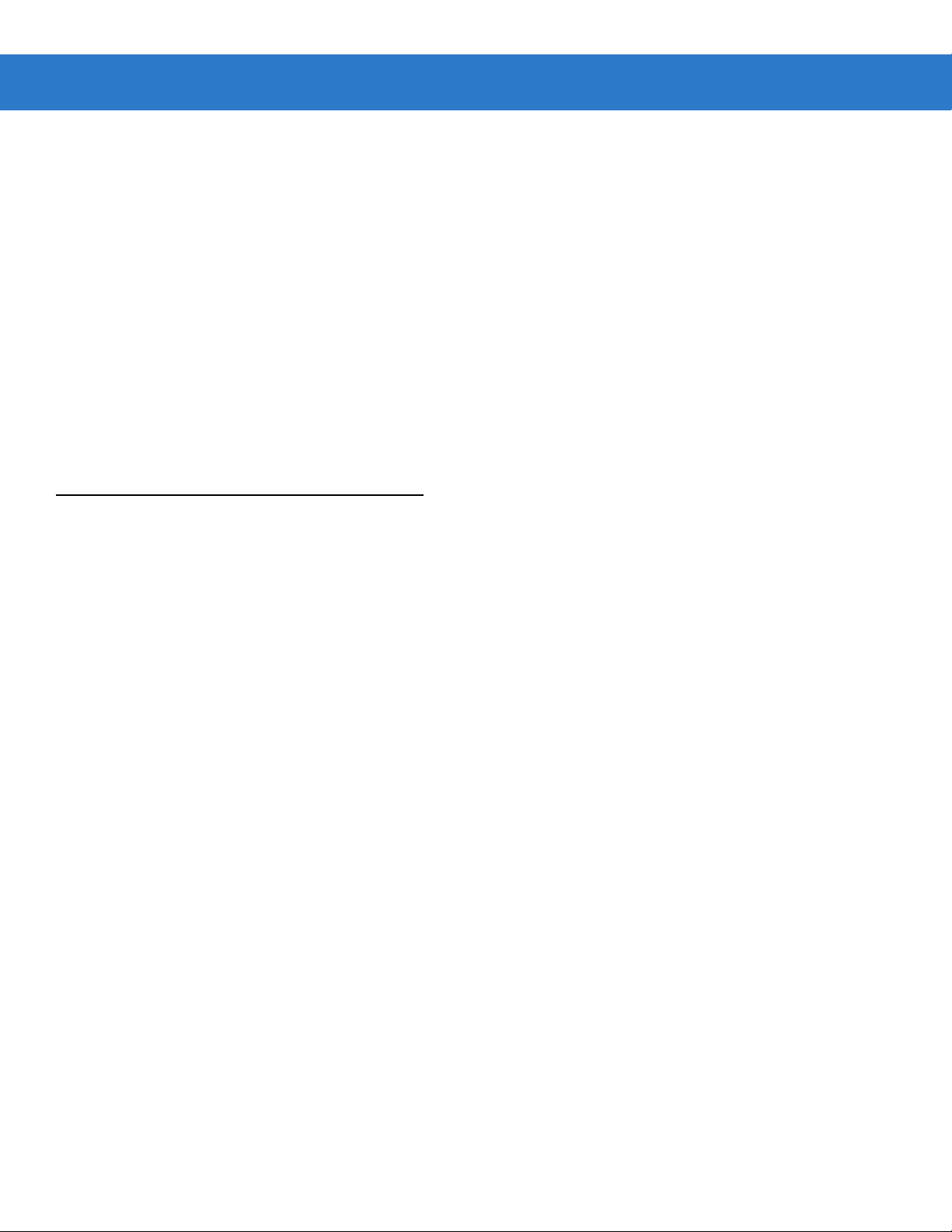
2 - 2 MC319Z RFID Mobile Computer Integrator Guide
5. On the mobile computer, navigate to the \Storage Card folder and tap the program STARTUPDLDR.EXE. The
update takes approximately 10 minutes. Do not remove AC power during this time.
6. Copy MCRFIDInstall.CAB into the \Storage Card folder on the mobile computer.
7. On the mobile computer, navigate to the \Storage Card folder and tap MCRFIDInstall.CAB. The device reboots
after the installation with RFID operational.
Updating Images via AirBEAM
Install the AirBEAM package files within 30XXw61RFIDABxxxxx.zip in sequence:
1. 30XXw61MenUPRXXXXX.apf
2. 30XXw61RFIDPkgXXXX.apf
30XXw61RFIDPkgXXXX.apf
approximately 7-10 seconds. Refer to the MC3000 Integrator Guide for more information on AirBEAM.
executes silently and the mobile computer boots after installation, which takes
Updating the RFID Firmware
The RFID_FLASH utility, used to update the RFID radio firmware, is no longer provided. For related issues, contact
Motorola Solutions support.
Page 21
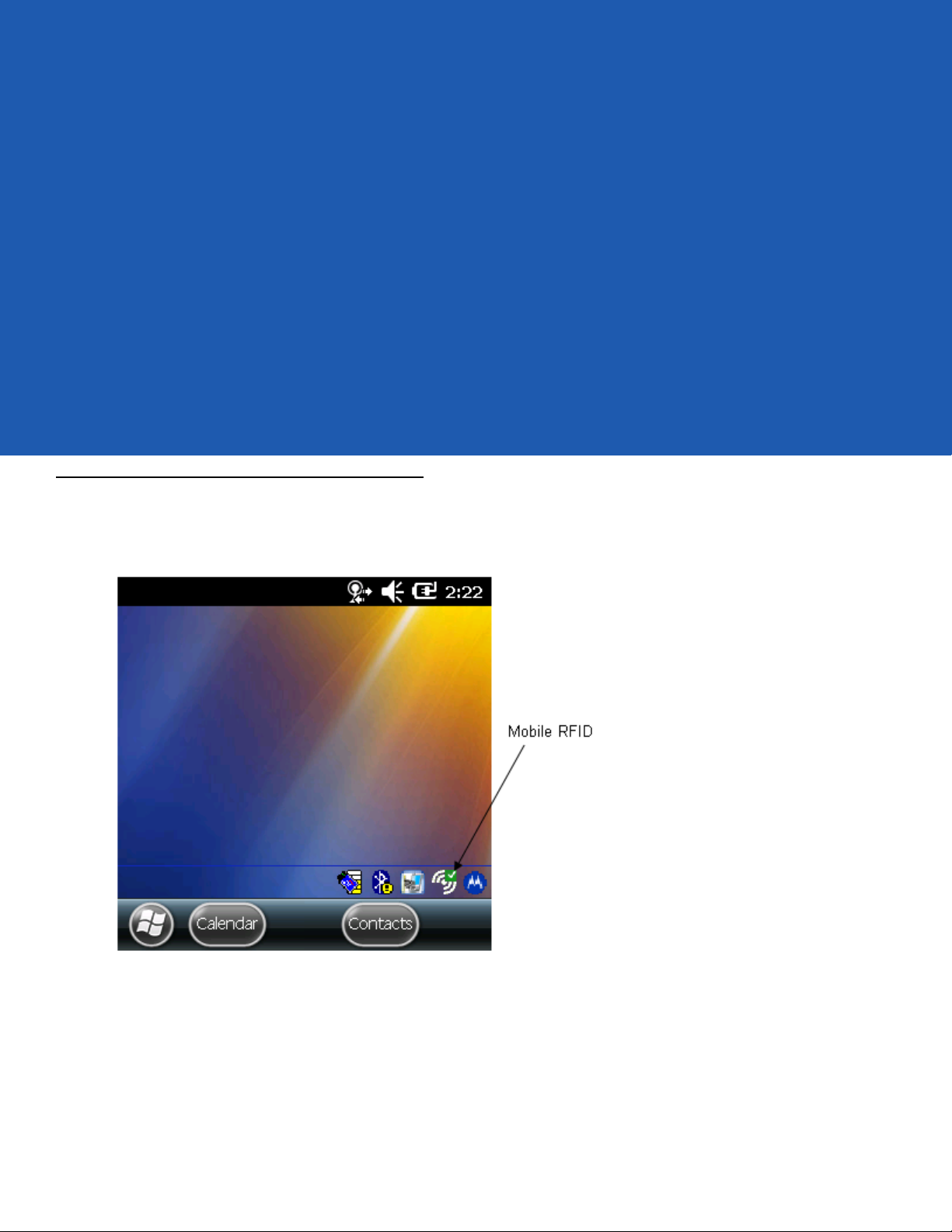
Chapter 3 MobileRFID Functionality
Introduction
MobileRFID is an RFID server application that runs in the background on the mobile computer. The MobileRFID
icon appears in the system tray. This chapter includes information on using and configuring MobileRFID.
Figure 3-1
MobileRFID Icon
Page 22

3 - 2 MC319Z RFID Mobile Computer Integrator Guide
MobileRFID Icons
The MobileRFID icon indicates RFID radio status as described in Table 3-1.
Table 3-1
MobileRFID Icon Indicators
Icon Indication
RFID running, radio on.
RFID running, radio off.
RFID stopped (radio not found/battery critical/stopped from user interface).
RFID critical (radio muted, laser enabled).*
RFID warning (Tx low power).*
*RFID critical and RFID warning due to transmit low power is not applicable to the MC319Z.
Page 23

MobileRFID Menu
If using RFID as the Windows default home screen, tap the RFID panel, then tap the Settings button.
MobileRFID Functionality 3 - 3
Figure 3-2
If not using RFID as the Windows default home screen, tap the MobileRFID icon in the system tray. A menu
appears.
MobileRFID Home Window and Settings Window
Figure 3-3
MobileRFID Icon Menu
Page 24

3 - 4 MC319Z RFID Mobile Computer Integrator Guide
Configure Region
Upon Startup
After upgrading the mobile computer, the following window appears on startup.
Figure 3-4
1. Tap ok. When no country is selected, the Region Configuration window appears.
Country Not Set Window
Figure 3-5
Region Configuration Window
Page 25

MobileRFID Functionality 3 - 5
2. Select the region of operation and communication standard as allowed by the regulatory standards of that
country/region from the drop-down menus. The following warning message appears.
Figure 3-6
3. Tap Yes to confirm. A window appears indicating success.
Region Selection Warning Message
Figure 3-7
Region Selection Success Window
Page 26

3 - 6 MC319Z RFID Mobile Computer Integrator Guide
After Startup
If not done at startup, set the regulatory region as follows:
1. Invoke the MobileRFID menu, then tap Configure Region.
2. In the Region Configuration window, select a region from the Region of Operation drop-down menu.
Figure 3-8
3. Tap Yes on the warning window that appears. A confirmation window appears upon successful completion.
Figure 3-9
Region Configuration Window
Region Selection Success Window
4. Tap ok.
Page 27

Configure RFID
RFID is in Server Mode by default. To configure RFID to operate in Client Mode:
1. Invoke the MobileRFID menu, then tap Configure RFID.
MobileRFID Functionality 3 - 7
Figure 3-10
2. Select the Client Mode check box.
3. In the LLRP Port field, enter the port number on which the server waits for the RFID client to communicate. The
RFID Configuration Window
default is 5084.
4. In the Server IP field, enter the server IP for the remote host to which RFID communicates as a client.
5. Tap Apply.
6. Tap ok to close the window.
Page 28

3 - 8 MC319Z RFID Mobile Computer Integrator Guide
Version Information
To view software version information for the RFID application, invoke the MobileRFID menu, then tap About.
Figure 3-11
This window displays the MobileRFID application version, radio library version, radio firmware version, and radio
OEM data version.
About MobileRFID Window
NOTE The version information in Figure 3-11 may differ from the information on the actual mobile computer
screen.
Page 29

Run/Stop RFID
To stop RFID servic,e tap Stop in MobileRFID menu. This frees the RFID radio.
MobileRFID Functionality 3 - 9
Figure 3-12
To restart RFID, tap
RFID Stopped
Run in MobileRFID menu.
Page 30

3 - 10 MC319Z RFID Mobile Computer Integrator Guide
Page 31

Chapter 4 RFID Sample Application
Introduction
The RFID Application CS_RFID3Sample6.exe provides an overview of how the application works and assists
application developers in developing custom applications.
The mobile computer can read, write, lock, kill, and program Gen2 tags. Each tag contains the EPC number (64 or
96 bits), CRC, and kill code. The mobile computer can also collect data by decoding in-range EPC Gen2 RFID
tags.
Initiating the read command within the sample application causes the mobile computer to interrogate all RFID tags
within the radio frequency (RF) field of view. The reader captures data from each new tag and adds it to the list box
in the
EPC ID window. Select Stop Read to stop interrogating tags.
Page 32

4 - 2 MC319Z RFID Mobile Computer Integrator Guide
Launching the RFID Sample Application
Select RFID Demo in the Start menu to start the RFID sample application.
Figure 4-1
Figure 4-2
RFID Demo Icon
RFID Sample Application Window
Page 33

In the sample application window:
•
Tap the Start Reading button to initiate the tag read. Tap Stop Reading to terminate tag reading.
•
Use the Mem Bank drop-down to select a tag memory bank to read. The default memory bank is EPC
None). Other options are TID, Reserved, and User.
(
Connection
Tap Connection to display the reader IP and port number.
RFID Sample Application 4 - 3
Figure 4-3
Select
Disconnect to disconnect the reader.
Connection Window
Page 34

4 - 4 MC319Z RFID Mobile Computer Integrator Guide
Capabilities
Select Menu > Capabilities to view the capabilities of the connected reader.
Figure 4-4
Capabilities Window
Page 35

Configuration Menu Options
The Configuration menu includes the following options:
•
Tag Storage Settings
•
Antenna
•
RF Mode
•
Singulation
•
Power On/Off Radio
•
Reset to Factory Defaults
Tag Storage Settings
Select Menu > Config > Tag Storage Settings to view/configure tag storage settings.
RFID Sample Application 4 - 5
Figure 4-5
This window includes the following fields:
•
•
•
•
Tag Storage Settings Window
Maximum Tag Count - The maximum number of tags to store in the DLL.
Max Tag ID Length - The maximum tag length.
Max Size of Memo ry Bank - Storage to allocate for the memory bank's data.
Apply - Select to apply the configuration changes.
Page 36

4 - 6 MC319Z RFID Mobile Computer Integrator Guide
Antenna
Select Menu > Config > Antenna to view/configure the antenna.
Figure 4-6
This window includes the following fields:
•
•
•
•
•
Antenna Configuration Window
Antenna ID - Selecting an antenna ID updates the configuration values in the other fields.
Receive Sensitivity (dB) - Lists the reader-supported values for the selected antenna.
Transmit Power (dBm) - Lists the reader-supported values for the selected antenna.
Hop Table Index - Updates the Hop Frequency list with its corresponding frequencies.
Apply - Select to apply the configuration changes.
Page 37

RF Mode
Select Menu > Config > RF Mode to view/configure the RF mode for each antenna.
RFID Sample Application 4 - 7
Figure 4-7
This window includes the following fields:
•
•
•
•
RF Mode Window
Antenna ID - Selecting an antenna ID updates the configuration values in the other fields.
Tari Value - TARI specified in nsec.
RF Mode Table - RF mode table configured for the current antenna.
Apply - Select to apply the configuration changes.
Page 38

4 - 8 MC319Z RFID Mobile Computer Integrator Guide
Singulation
Select Menu > Config > Singulation to view/configure the singulation control settings for each antenna.
Figure 4-8
This window includes the following fields:
•
•
•
•
•
•
•
•
Singulation Control Set t in gs Wind ow
Antenna ID - Selecting an antenna ID updates the configuration values in the other fields.
Session - The session number for the inventory operation.
Tag Population - The approximate tag population in the RF field of the antenna.
Tag Transit Time - The time in milliseconds that the tag typically remains in the RF field of the antenna.
State A w are - Indicates if the antenna performs state aware or state unaware singulation.
Inventory State - Select a tag of state A or B. Valid only for State Aware singulation
SL Flag - Valid only for State Aware singulation
Apply - Select to apply the configuration changes.
Page 39

RFID Sample Application 4 - 9
Power On/Off Radio
Select Menu > Config > Power On/Off Radio to change the power settings of the RFID radio.
Figure 4-9
Radio Power Settings Menu
Reset to Factory Default
Select Menu > Config > Reset to Factory Default to restore the default reader configuration.
Page 40

4 - 10 MC319Z RFID Mobile Computer Integrator Guide
Operations Menu Options
The Operations menu includes the following options:
•
Antenna Info
•
Filter
•
Access
•
Triggers
Antenna Info
Select Menu > Operations > Antenna Info to view/configure the list of antennas that can be used for
inventory/access operations.
Figure 4-10
Antenna Info Window
Page 41

Filter
Select Menu > Operations > Filter to view/configure the following filters:
•
Pre-Filter
•
Post-Filter
•
Access-Filter
Pre-Filter
Select Menu > Operations > Filter > Pre-Filter to view/configure pre-filters.
RFID Sample Application 4 - 11
Figure 4-11
This window includes the following fields:
•
•
•
•
•
PreFilter Window
Antenna ID - Selecting an antenna ID updates the configuration values in the other fields.
Memory Bank - Memory bank on which the filter is applied.
Offset - The first (msb) bit location of the specified memory bank against which to compare the tag mask.
Tag Pattern - The pattern against which to compare the specified memory bank.
Filter Action - Select the required filter action. For more information, refer to the Gen2 specification available
at http://www.epcglobalinc.org/standards/.
Page 42

4 - 12 MC319Z RFID Mobile Computer Integrator Guide
Post-Filter
Select Menu > Operations > Filter > Post-Filter to view/configure post-filters.
Figure 4-12
This window includes the following fields:
•
•
•
•
•
PostFilter Window
Memory Bank - Memory bank on which the filter is applied.
Offset - The first (msb) bit location of the specified memory bank against which to compare the tag mask.
Tag Pattern - The pattern against which to compare the specified memory bank.
Tag Mask - The bit mask to facilitate bit wise filtering.
Match Pattern - Select the tag pattern to match (A, B, both, or neither).
Page 43

RFID Sample Application 4 - 13
Access-Filter
Select Menu > Operations > Filter > Access-Filter to view/configure the access-filters.
Figure 4-13
See Post-Filter on page 4-12 for field descriptions.
AccessFilter Wi ndow
Page 44

4 - 14 MC319Z RFID Mobile Computer Integrator Guide
Access
Select Menu > Operations > Access to perform the following access operations.
Figure 4-14
The
Access menu includes the following options:
•
•
•
•
•
•
Access Menu
Read
Write
Lock
Kill
Block Write
Block Erase
Page 45

RFID Sample Application 4 - 15
To perform an access option on a single tag, right-click the tag in the list of read tags on the main window to invoke
the tag’s context menu.
Figure 4-15
Tag Context Menu
Access Operation Windows
The access operation windows include the following fields. Set options as required in the various parameter
windows. Not all windows include all options.
•
Tag ID - The name of the selected tag.
•
Password - Set a password before performing any access operation (except Kill).
•
Memory Bank - Select the memory bank (Reserved, EPC, TID, User)
•
Offset - Offset of the first word to read from the selected memory bank.
•
Length - Tag/data length.
•
Writ e Data - The data to write to the selected tag (Write window only).
•
Lock Privilege - Access options for the selected tag (Write window only):
None - The can not change the lock privilege of the particular memory bank.
•
• Read_Write - The user can read and write to the tag.
Perma_Lock - Permanent lock.
•
•
Perma_Unlock - Permanent unlock.
•
Unlock - The user can unlock the tag for writing.
Page 46

4 - 16 MC319Z RFID Mobile Computer Integrator Guide
Figure 4-16
Read Access Operation Window
Figure 4-17
Write / Block-Write Access Operation Window
Page 47

RFID Sample Application 4 - 17
Figure 4-18
Lock Access Operation Window
Figure 4-19
Kill Access Operation Window
Page 48

4 - 18 MC319Z RFID Mobile Computer Integrator Guide
Figure 4-20
Block Erase Access Operation Window
Tri gge rs
Select Menu > Operations > Trigger to view/configure the following triggers:
•
Start Trigger
•
Stop Trigger
•
Report Trigger
Page 49

Start Trigger
RFID Sample Application 4 - 19
Figure 4-21
Start Trigger - Periodic Window
Figure 4-22
Start Trigger - GPI Window
Page 50

4 - 20 MC319Z RFID Mobile Computer Integrator Guide
Figure 4-23
Stop Trigger
Start Trigger - Handheld Trigger Window
Figure 4-24
Stop Trigger - Periodic Window
Page 51

RFID Sample Application 4 - 21
Figure 4-25
Stop Trigger - GPI with Timeout Window
Figure 4-26
Stop Trigger - Tag Observation with Timeout Window
Page 52

4 - 22 MC319Z RFID Mobile Computer Integrator Guide
Figure 4-27
Stop Trigger - N Attempts with Timeout Window
Figure 4-28
Stop Trigger - Handheld Trigger with Timeout Window
Page 53

Report Trigger
RFID Sample Application 4 - 23
Figure 4-29
Report Trigger Window
Page 54

4 - 24 MC319Z RFID Mobile Computer Integrator Guide
Management Menu Options
Management options are not applicable for handheld readers.
Help Menu
Select Menu > Help to display the version information. The version numbers displayed in this window are examples.
Actual version numbers are based on the versions of the files on the device.
Exit
Figure 4-30
Select Menu > Exit to exit the RFID sample application.
Help Window
Page 55

Chapter 5 Tag Locator
Introduction
Use Tag Locater to detect the location of a tag. By providing the TagID of an item, this application can find the
relative position of the tag with respect to the mobile computer. Move the mobile computer back and forth to obtain
the location of the tag as indicated by the beep frequency and a vertical progress bar showing the relative position
of the tag.
The Tag Locater application requires the following components/DLLs on the device:
•
RFIDAPI32.dll (Version 5.1.15 or higher)
•
Symbol.RFID3.Device.dll (Assembly version 1.1.0.1, File version 1.1.0.7 or higher)
•
Symbol.Audio.dll
•
Symbol.dll
•
Symbol.Notification.dll
•
Symbol.StandardForms.dll
Page 56

5 - 2 MC319Z RFID Mobile Computer Integrator Guide
Using Tag Locator
To use the Tag Locator application:
1. Tap TagLocator in the Application folder on the mobile computer to open the Tag Locater application.
Figure 5-1
2. Enter the tag ID in one of three ways:
•
•
•
Tag Locator
Type the tag ID in the TagID text box, then select Locate or press and hold the trigger.
Perform a search operation by selecting the Search Tags button or by pressing and holding the trigger.
Select the Import Tags button to import a list of saved tags from a .csv file. See Locating Tags Using a .csv
File on page 5-3.
Page 57

Locating Tags Using a .csv File
1. Select the Import Tags button to import a list of saved tags from a .csv file. The following window appears.
Tag Locator 5 - 3
Figure 5-2
2. Select the desired .csv file to import the tags to the list.
Figure 5-3
3. Select a tag from the list to search.
Opening a .csv File
Tag List
Page 58

5 - 4 MC319Z RFID Mobile Computer Integrator Guide
4. Select the Locate button or press and hold the trigger. Move the mobile computer in all directions to get the
relative position of the tag, indicated by a beep, the vertical progress bar, or both.
Figure 5-4
Use the
Figure 5-5
Options menu to turn the beeper on and off and to display data in ASCII or hexadecimal format.
Tag Search
Options Menu
Page 59

Chapter 6 Troubleshooting
Introduction
Table 6-1 on page 6-1 provides troubleshootin g inform atio n.
Troubleshooting
Table 6-1
Mobile computer does not turn on. Lithium-ion battery not
Rechargeable lithium-ion battery
did not charge.
Mobile computer turns off without
proper warning messages during
heavy use.
Troubleshooting
Problem Possible Causes Possible Solutions
charged.
Lithium-ion battery not
installed properly.
System crash. Perform a warm boot. If the RFID reader still does
Battery failed. Replace battery. If the mobile computer still does
Mobile computer removed
from cradle while battery
was charging.
Due to component
tolerances, this can occur
when using battery part
number 55-060112-xx.
Charge or replace the lithium-ion battery.
Ensure battery is installed properly. Refer to the
MC3000 Mobile Computer Integrator Guide.
not turn on, perform a cold boot. Refer to the
MC3000 Mobile Computer Integrator Guide.
not operate, try a warm boot, then a cold boot.
Refer to the MC 3000 Mobile Computer Integrator
Guide.
Insert mobile computer in cradle and begin
charging. The lithium-ion battery requires less than
four hours to recharge fully.
Use battery 55-002152-xx (p/n 82-127909-xx).
No sound. Volume setting is low or
turned off.
Increase the volume setting.
Page 60

6 - 2 MC319Z RFID Mobile Computer Integrator Guide
Table 6-1
Troubleshooting (Continued)
Problem Possible Causes Possible Solutions
Tapping the window buttons or
icons does not activate the
LCD screen not aligned
correctly.
corresponding feature.
Battery is not inserted
properly.
A message appears stating that the
mobile computer memory is full.
Too many files stored on the
mobile computer.
Too many applications
installed on the mobile
computer.
Reader is not reading tags. The tag is out of its read
range.
Tags are damaged.
Tags are not EPCgen2.
Read application is not
loaded.
Reader is not reading tags and the
LLRP icon is red.
The battery is cold or
degraded.
Re-calibrate the screen.
Insert the battery properly. Refer to the MC3000
Mobile Computer Integrator Guide.
Delete unused memos and records. Save these
records on the host computer.
If additional applications have been installed on
the RFID reader, remove them to recover memory.
Tap
Start
>
Settings
Programs
icon.
Move the tag into the read range. See
Tags on page 1-5
.
>
System
tab >
Remove
Reading
Use tags of good quality .
Use EPCgen2 tags.
Verify that the unit is loaded with a read
application.
Recharge or replace the battery. If the problem still
exists, exit and restart LLRP.
NOTE If problems still occur, contact the distributor or call the local contact. See page xi for contact information.
Page 61

Appendix A Technical Specifications
Technical Specifications
The following tables summarize the RFID reader intended operating environment and technical hardware
specifications.
Table A-1
Physical and Environmental Characteristics
Dimensions 9.1 in. L x 3.6 in. W x 7.6 in. H
Weight 23 oz. / 650 g (includes battery, RFID, scanner, and radio)
Keypad 48 key
Display 3 in. 320 x 320 pixel color
Battery Extended capacity (2X) battery pack
Performance Characteristics
CPU
Operating System Microsoft Windows Mobile 6.5
Memory (RAM/ROM) 256 MB RAM/1 GB Flash
Application Development SMDKs available through the Support Web Site
Data Capture Options Laser engine reads 1D symbologies with intuitive laser aiming.
Technical Specif ic at ion s
Item MC319Z RFID
23.1 cm L x 9.1 cm H x 19.3 cm H
Terminal Emulation (5250, 3270, VT)
®
XScale® Bulverde PXA270 processor at 624MHz
Intel
RFID reader reads Gen2 tags.
Page 62

A - 2 MC319Z RFID Mobile Computer Integrator Guide
Table A-1
Technical Specific at ion s (Co nti nue d)
Item MC319Z RFID
Laser Decode Capability Code 39 Code 128 Code 93
Codabar Code 11 Discrete 2 of 5
Interleaved 2 of 5 EAN-8 EAN-13
MSI UPCA UPCE
UPC/EAN supplementals Coupon Code Trioptic 39
Webcode GS1 DataBar GS1 DataBar Limited
GS1 DataBar Expanded EAN-128 TLC39
Composite Code PDF417 Micro PDF417
Macro PDF417 MSI Plessey Maxi Code
Data Matrix US Planet UK 4-State
Australian 4-State Canadian 4-St ate Japanese 4-S t ate
Dutch Kix Aztec USPS 4-State(US4CB)
MicroQR
User Environment
Operating Temperature -4°F to 122°F (-20°C to 50°C)
Battery Charging
32° to 104° F (0° to 40° C) ambient temperature range
Temperature
Storage Temperature -25°F to 160°F (-40°C to 70°C)
Humidity 0% to 95% non condensing
Drop Specification Multiple 6 ft. (1.8m) drops to concrete across operating temperature range
Tumble 2,000 one-meter tumbles at room temperature (4,000 hits)
Environmental Sealing IP64
ESD +/-15kVdc air discharge
+/-8kVdc direct discharge
+/-8kVdc indirect discharge
RFID
Standards Supported EPC Generation 2 UHF
Nominal read range
1
10 ft./3.04 m with the RFX6000 4x4 tag optimally oriented.
Field Half read range beam width: +/- 80 degrees (with tags optimally oriented).
Antenna Integrated, circularly polarized, 1.5 dB effective linear gain per axis (nominal);
Antenna port for future support of optional external antenna.
Frequency Range 902-928 MHz
Output power 1W conducted (1.4W EIRP with integrated antenna)
Page 63

Technical Specifications A - 3
Table A-1
Technical Specific at ion s (Co nti nue d)
Item MC319Z RFID
Wireless Data Communications
WLAN 802.11a/b/g
Output Power 100mW U.S. and International
Data Rate 802.11a: 54Mb per second
802.11b: 11Mb per second
802.11g: 54Mb per second
Antenna Internal
Frequency Range: 802.11a: 5 GHz; country-dependent
802.11b: 2.4 GHz; country-dependent
802.11g: 2.4 GHz; country-dependent
Bluetooth
Bluetooth
®
Version 1.2 with BTExplorer™ (manager) inc luded
Peripherals and Accessories
Cradles Single-slot available
Printers Supports extensive line of Symbol approved printers, cables and accessories
Charger 4-Slot universal battery charger
Other Accessories Cable Adapter Module; Magnetic Stripe Reader; Modem; Full set of holsters
In accordance with the SymbolPlus partner program
Page 64

A - 4 MC319Z RFID Mobile Computer Integrator Guide
Page 65

Appendix B RFID APIs
RFID APIs are available in C and .NET. For information on supported RFID APIs, refer to the Enterprise Mobility
Developer Kit (EMDK), available at http://supportcentral.motorola.com
For C, refer to the EMDK for C v2.1 or later. For .Net, refer to the EMDK for .NET v2.2 or later.
Page 66

B - 2 MC319Z RFID Mobile Computer Integrator Guide
Page 67

Index
A
activesync . . . . . . . . . . . . . . . . . . . . . . . . . . . . . . . . . 2-1
airbeam . . . . . . . . . . . . . . . . . . . . . . . . . . . . . . . . . . . 2-2
antenna . . . . . . . . . . . . . . . . . . . . . . . . . . . . . . . .1-2, 1-3
APIs . . . . . . . . . . . . . . . . . . . . . . . . . . . . . . . . . . . . . . B-1
B
battery . . . . . . . . . . . . . . . . . . . . . . . . . . . . . . . . 6-1, A-1
battery charging temperature . . . . . . . . . . . . . . . . . . A-2
C
charge LED indicator . . . . . . . . . . . . . . . . . . . . . . . . . 1-4
configuration . . . . . . . . . . . . . . . . . . . . . . . . . . . . . . . . vii
configuring MobileRFID . . . . . . . . . . . . . . . . . . . . . . . 3-7
region . . . . . . . . . . . . . . . . . . . . . . . . . . . . . . . . . 3-4
connection
ports . . . . . . . . . . . . . . . . . . . . . . . . . . . . . . . . . . 1-4
sample application . . . . . . . . . . . . . . . . . . . . . . . 4-3
conventions
notational . . . . . . . . . . . . . . . . . . . . . . . . . . . . . . .viii
CPU . . . . . . . . . . . . . . . . . . . . . . . . . . . . . . . . . . . . . . A-1
D
data capture . . . . . . . . . . . . . . . . . . . . . . . . . . . . . vii, A-1
demo . . . . . . . . . . . . . . . . . . . . . . . . . . . . . . . . . . . . . 4-1
connection . . . . . . . . . . . . . . . . . . . . . . . . . . . . . . 4-3
launching . . . . . . . . . . . . . . . . . . . . . . . . . . . . . . . 4-2
dimensions . . . . . . . . . . . . . . . . . . . . . . . . . . . . . . . . A-1
display . . . . . . . . . . . . . . . . . . . . . . . . . . . . . . . . . . . . A-1
drop specification . . . . . . . . . . . . . . . . . . . . . . . . . . . . A-2
F
firmware update . . . . . . . . . . . . . . . . . . . . . . . . . . . . 2-2
H
humidity . . . . . . . . . . . . . . . . . . . . . . . . . . . . . . . . . . . A-2
I
icons
MobileRFID . . . . . . . . . . . . . . . . . . . . . . . . . . . . . 3-2
image update . . . . . . . . . . . . . . . . . . . . . . . . . . . . . . 2-1
activesync . . . . . . . . . . . . . . . . . . . . . . . . . . . . . . 2-1
airbeam . . . . . . . . . . . . . . . . . . . . . . . . . . . . . . . . 2-2
update loader . . . . . . . . . . . . . . . . . . . . . . . . . . . 2-1
K
keypad . . . . . . . . . . . . . . . . . . . . . . . . . . . . . . . . . .vii, A-1
L
LEDs . . . . . . . . . . . . . . . . . . . . . . . . . . . . . . . . . . . . . 1-5
locating tags . . . . . . . . . . . . . . . . . . . . . . . . . . . . . . . 5-1
M
memory . . . . . . . . . . . . . . . . . . . . . . . . . . . . . . . . . . . A-1
MobileRFID . . . . . . . . . . . . . . . . . . . . . . . . . . . . . . . . 3-1
client mode . . . . . . . . . . . . . . . . . . . . . . . . . . . . . 3-7
configuring . . . . . . . . . . . . . . . . . . . . . . . . . . . . . 3-7
configuring region . . . . . . . . . . . . . . . . . . . . . . . . 3-4
icons . . . . . . . . . . . . . . . . . . . . . . . . . . . . . . . . . . 3-2
menu . . . . . . . . . . . . . . . . . . . . . . . . . . . . . . . . . . 3-3
server mode . . . . . . . . . . . . . . . . . . . . . . . . . . . . 3-7
starting . . . . . . . . . . . . . . . . . . . . . . . . . . . . . . . . 3-9
Page 68

Index - 2 MC319Z RFID Mobile Computer Integrator Guide
stopping . . . . . . . . . . . . . . . . . . . . . . . . . . . . . . . 3-9
version information . . . . . . . . . . . . . . . . . . . . . . . 3-8
O
operating system . . . . . . . . . . . . . . . . . . . . . . . . . vii, A-1
operating temperature . . . . . . . . . . . . . . . . . . . . . . . . A-2
P
ports . . . . . . . . . . . . . . . . . . . . . . . . . . . . . . . . . . . . . . 1-4
R
radio . . . . . . . . . . . . . . . . . . . . . . . . . . . . . . . . . . . . . . 1-2
reading tags . . . . . . . . . . . . . . . . . . . . . . . . . . . . . . . . 1-5
problems . . . . . . . . . . . . . . . . . . . . . . . . . . . . . . . 6-2
region
configuring . . . . . . . . . . . . . . . . . . . . . . . . . . . . . 3-4
RFID APIs . . . . . . . . . . . . . . . . . . . . . . . . . . . . . . . . . B-1
RFID components . . . . . . . . . . . . . . . . . . . . . . . . . . . 1-2
antennas . . . . . . . . . . . . . . . . . . . . . . . . . . . . . . . 1-2
radio . . . . . . . . . . . . . . . . . . . . . . . . . . . . . . . . . . 1-2
tags . . . . . . . . . . . . . . . . . . . . . . . . . . . . . . . . . . . 1-2
RFID firmware update . . . . . . . . . . . . . . . . . . . . . . . . 2-2
RFID overview . . . . . . . . . . . . . . . . . . . . . . . . . . . . . . 1-1
activesync . . . . . . . . . . . . . . . . . . . . . . . . . . . . . . 2-1
airbeam . . . . . . . . . . . . . . . . . . . . . . . . . . . . . . . . 2-2
firmware . . . . . . . . . . . . . . . . . . . . . . . . . . . . . . . . 2-2
RFID firmware . . . . . . . . . . . . . . . . . . . . . . . . . . . 2-2
update loader . . . . . . . . . . . . . . . . . . . . . . . . . . . 2-1
V
volume . . . . . . . . . . . . . . . . . . . . . . . . . . . . . . . . . . . . 6-1
W
weight . . . . . . . . . . . . . . . . . . . . . . . . . . . . . . . . . . . .A-1
Windows Mobile 6.5 . . . . . . . . . . . . . . . . . . . . . . . . . . . vii
S
sample application . . . . . . . . . . . . . . . . . . . . . . . . . . . 4-1
connection . . . . . . . . . . . . . . . . . . . . . . . . . . . . . . 4-3
launching . . . . . . . . . . . . . . . . . . . . . . . . . . . . . . . 4-2
scan buttons . . . . . . . . . . . . . . . . . . . . . . . . . . . . . . . 1-4
scan LED indicators . . . . . . . . . . . . . . . . . . . . . . . . . . 1-4
service information . . . . . . . . . . . . . . . . . . . . . . . . . . . .ix
specifications . . . . . . . . . . . . . . . . . . . . . . . . . . . . . . . A-1
starting RFID . . . . . . . . . . . . . . . . . . . . . . . . . . . . . . . 3-9
stopping RFID . . . . . . . . . . . . . . . . . . . . . . . . . . . . . . 3-9
storage temperature . . . . . . . . . . . . . . . . . . . . . . . . . A-2
support . . . . . . . . . . . . . . . . . . . . . . . . . . . . . . . . . . . . . .ix
T
tags . . . . . . . . . . . . . . . . . . . . . . . . . . . . . . . . . . . . . . 1-2
locating . . . . . . . . . . . . . . . . . . . . . . . . . . . . . . . . 5-1
problems reading . . . . . . . . . . . . . . . . . . . . . . . . 6-2
reading . . . . . . . . . . . . . . . . . . . . . . . . . . . . . . . . 1-5
technical specifications . . . . . . . . . . . . . . . . . . . . . . . A-1
temperature . . . . . . . . . . . . . . . . . . . . . . . . . . . . . . . . A-2
troubleshooting . . . . . . . . . . . . . . . . . . . . . . . . . . . . . 6-1
U
updating device . . . . . . . . . . . . . . . . . . . . . . . . . . . . . 2-1
Page 69

Page 70

Motorola Solutions, Inc.
One Motorola Plaza
Holtsville, New York 11742, USA
1-800-927-9626
http://www.motorola.com
MOTOROLA, MOTO, MOTOROLA SOLUTIONS and the Stylized M Logo are trademarks or registered trademarks of
Motorola Trademark Holdings, LLC and are used under license. All other trademarks are the property of their respective owners.
© 2011 Motorola Solutions, Inc. All rights reserved.
72E-146158-01 - Revision A - February 2011
