Page 1
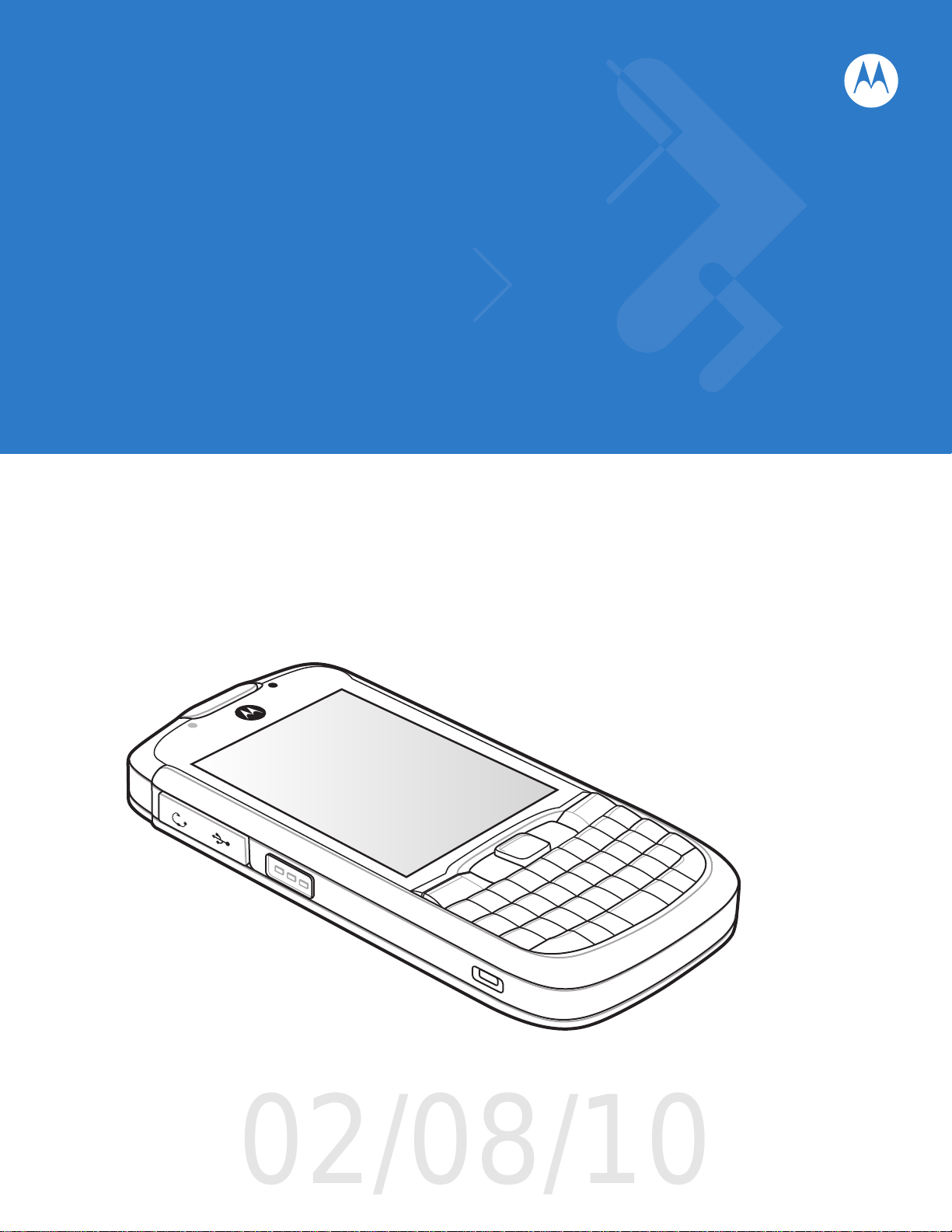
ES400
02/08/10
User Guide
Page 2
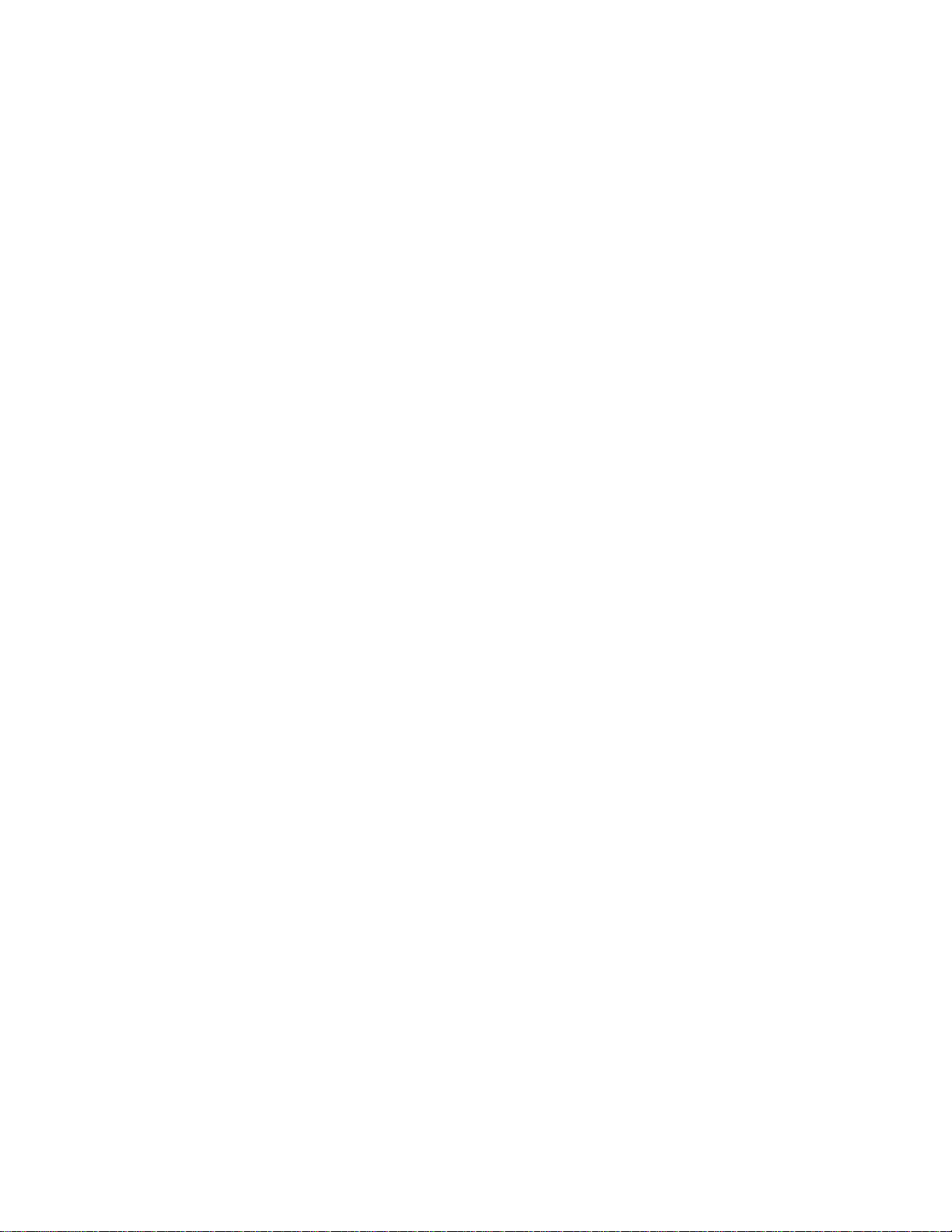
Page 3
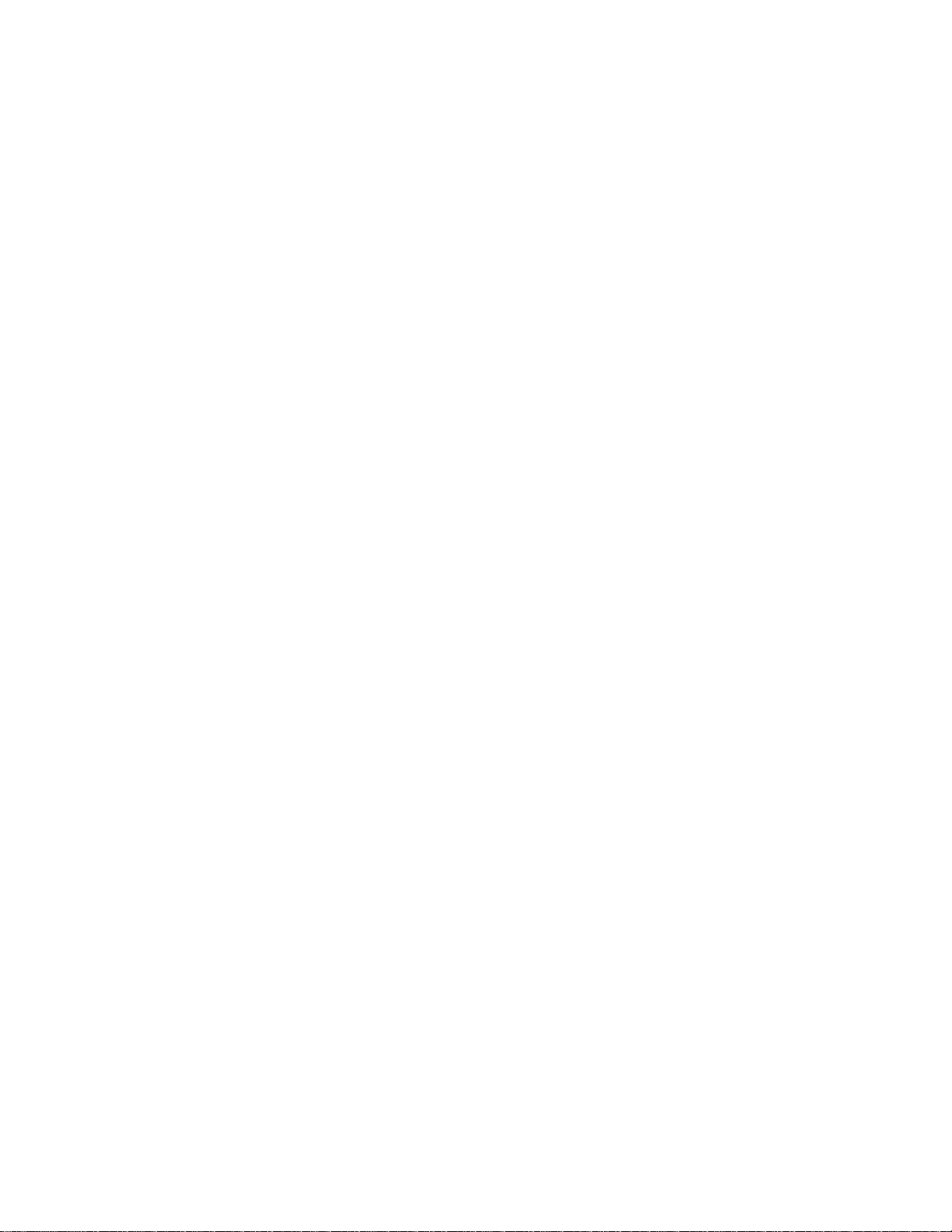
ES400
User Guide
72E-xxxxxx-01
Rev. 110909
January 2010
Page 4

ii ES400 User Guide
© 2010 by Motorola, Inc. All rights reserved.
No part of this publication may be reproduced or used in any form, or by any electrical or mechanical means,
without permission in writing from Motorola. This includes electronic or mechanical means, such as
photocopying, recording, or information storage and retrieval systems. The material in this manual is subject to
change without notice.
The software is provided strictly on an “as is” basis. All software, including firmware, furnished to the user is on
a licensed basis. Motorola grants to the user a non-transferable and non-exclusive license to use each
software or firmware program delivered hereunder (licensed program). Except as noted below, such license
may not be assigned, sublicensed, or otherwise transferred by the user without prior written consent of
Motorola. No right to copy a licensed program in whole or in part is granted, except as permitted under
copyright law. The user shall not modify, merge, or incorporate any form or portion of a licensed program with
other program material, create a derivative work from a licensed program, or use a licensed program in a
network without written permission from Motorola. The user agrees to maintain Motorola’s copyright notice on
the licensed programs delivered hereunder, and to include the same on any authorized copies it makes, in
whole or in part. The user agrees not to decompile, disassemble, decode, or reverse engineer any licensed
program delivered to the user or any portion thereof.
Motorola reserves the right to make changes to any software or product to improve reliability, function, or
design.
Motorola does not assume any product liability arising out of, or in connection with, the application or use of
any product, circuit, or application described herein.
No license is granted, either expressly or by implication, estoppel, or otherwise under any Motorola, Inc.,
intellectual property rights. An implied license only exists for equipment, circuits, and subsystems contained in
Motorola products.
MOTOROLA and the Stylized M Logo and Symbol and the Symbol logo are registered in the US Patent &
Trademark Office. Bluetooth is a registered trademark of Bluetooth SIG. Microsoft, Windows and ActiveSync
are either registered trademarks or trademarks of Microsoft Corporation. All other product or service names
are the property of their respective owners.
Motorola, Inc.
One Motorola Plaza
Holtsville, New York 11742-1300
http://www.motorola.com/enterprisemobility
Patents
This product is covered by one or more of the patents listed on the website: www.motorola.com/
enterprisemobility/patents.
Page 5
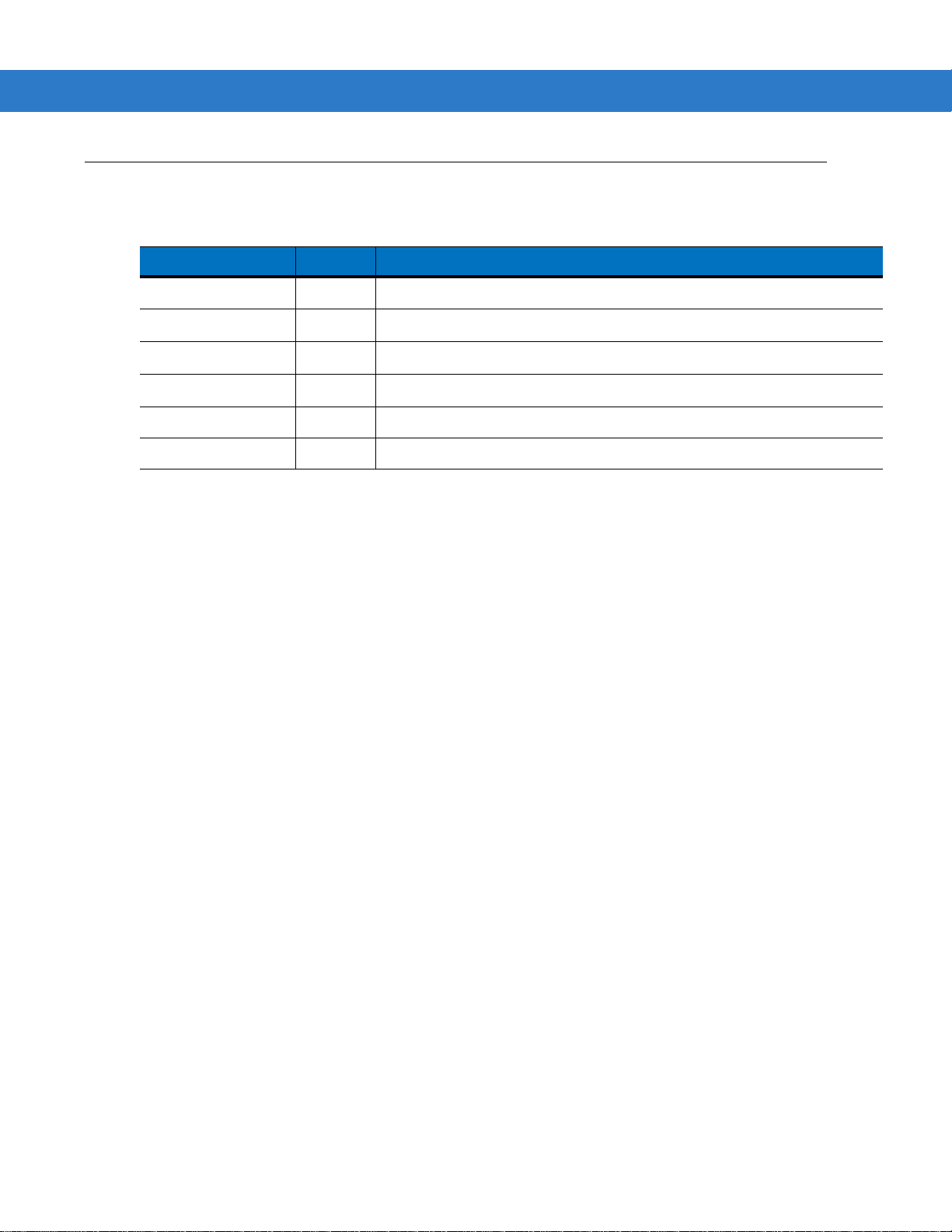
Revision History
Changes to the original manual are listed below:
Change Date Description
-01 Rev . 0125 10 01/25/10 draft
iii
Page 6
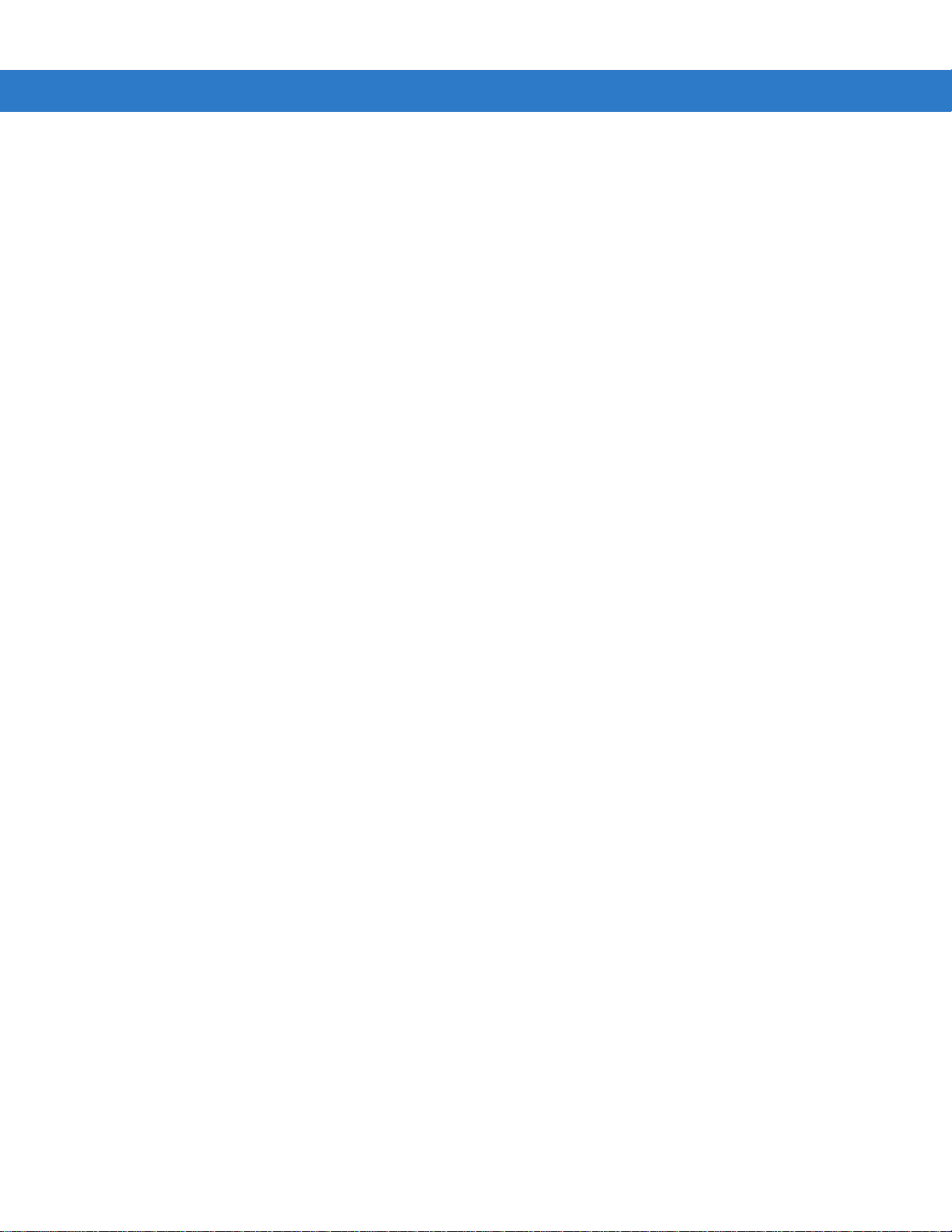
iv ES400 User Guide
Page 7
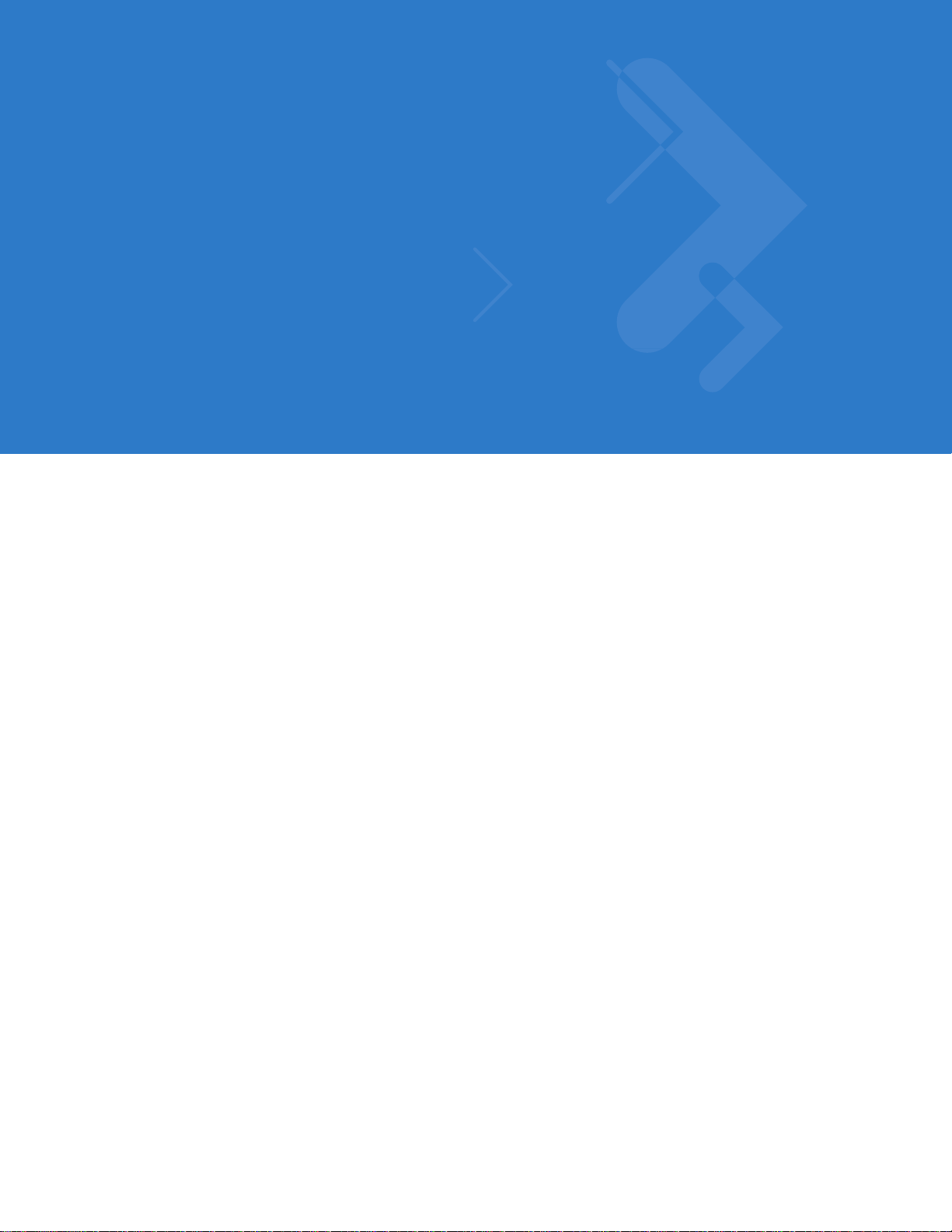
Table of Contents
Patents.................................................................................................................................................. ii
Revision History.................................................................................................................................... iii
About This Guide
Introduction........................................................................................................................................... xiii
Documenta ti o n S e t ..... ............. .. .. .............. .. .. ............. .. ... ............. .. .. .............. .. .. ............. .. .. ........... xiii
Configurations....................................................................................................................................... xiii
Software Ver s io n s............. ........................... .. .. ............. ... .. ............. .. .. .............. .. ............................ xiv
Chapter Descriptions............................................................................................................................ xv
Notational Conventions....................................... ...................... ...................... ...................................... xvi
Related Doc um e nts ........................................................ .. .. .............. .. .. ............. ... ................................ xvi
Service Information............................................................................................................................... xvii
Chapter 1: Getting Started
Unpacking ............................................................................................................................................ 1-1
Setting Up the ES400 .......................................................................................................................... 1-2
Installing a mic roSD Card ............................... .. ... ............. .. .. ............. ... ......................................... 1-2
Installing the SIM Card (Optional) .................................................................................................. 1-3
Installing the Battery .......... ........................... .. .. .............. .. ........................................ .. .. ................. 1-4
Powering On the ES400 .............. ...................... ...................... .......................................... ............ 1-5
Setup ................................................................................................................................................... 1-6
Motorola Home Screen ...................................... ...................... .......................................... ............ 1-6
Motorola Lock ................................................................................................................................ 1-6
Removing the microSD Card ............................................................................................................... 1-7
Removing the SIM Card ...................................................................................................................... 1-7
Chapter 2: Using the ES400
Introduction .......................................................................................................................................... 2-1
Features ............................................................................................................................................... 2-1
Keypads ..... ................... .................. .................... .................... ................. .................... ........................ 2-2
Entering Data ....................................................................................................................................... 2-2
Motorola Home Screen ......................... ...................... ...................... ...................... ............................. 2-3
Page 8
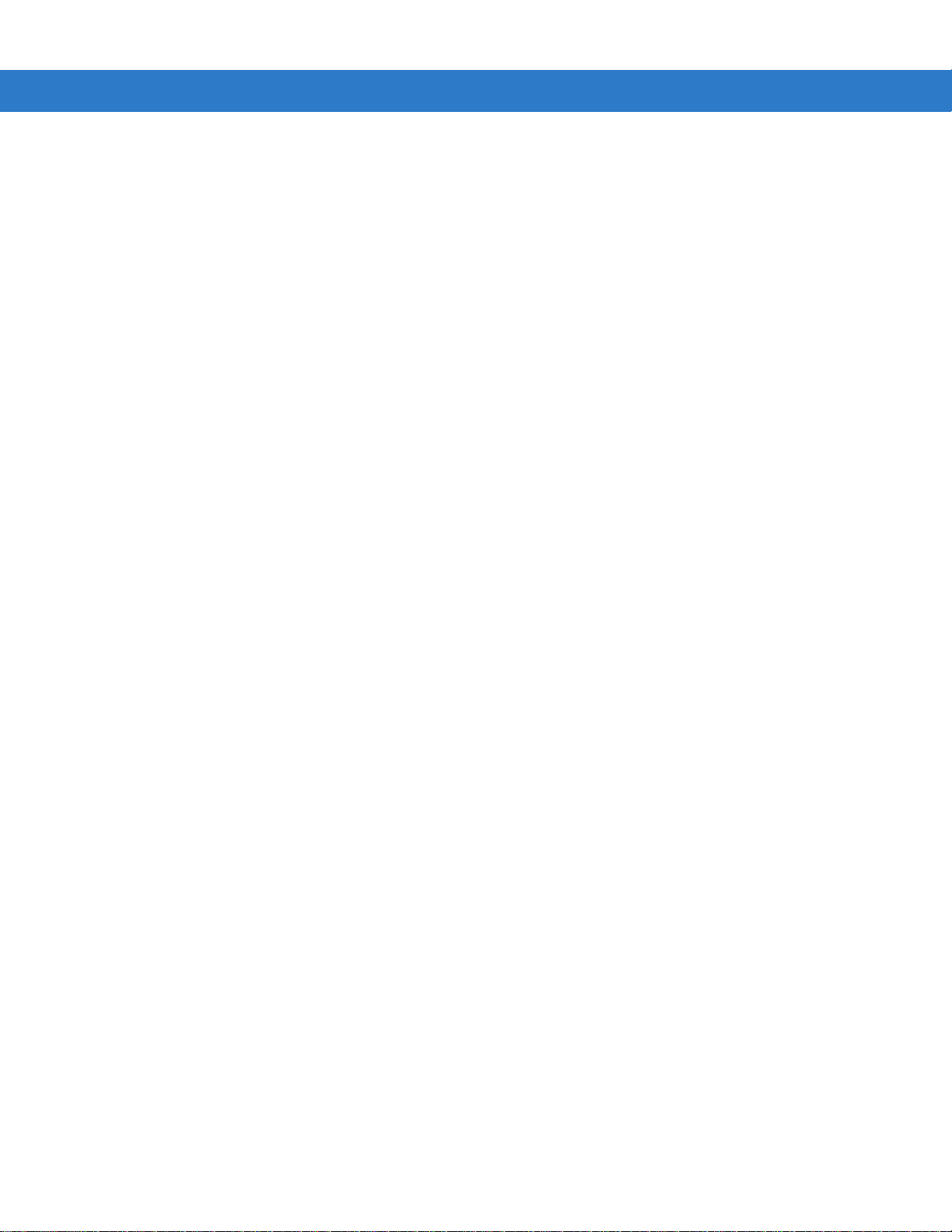
vi ES400 User Guide
Status Bar .................... .......................... ... .. ............. .. .. .............. .. .................................................. 2-3
Cards ............................................................................................................................................. 2-5
Programs ....................................................................................................................................... 2-7
Windows Mobile Today Screen ........................................................................................................... 2-11
Adjusting Vo lu m e .......... ... ............. .. .. .............. .. .. ............. .. ... ............. .. ................................................ 2-11
Battery and Charging ............................................. .......................................... .................................... 2-12
Charging the ES400 ....... ........................................ .. .. ............. ... .. ............. .. ... ............. .. .. ............... 2-12
Charging Te m p e ra tu r e ......................... .. ... ............. .. ........................................ .. .. ............. ... .......... 2-13
Battery Status Indications .............................................................................................................. 2-13
Main Battery Te m p e r ature Notifica tions ...... .. .......................... ... .. ............. .. ... ............. .. .. ............. .. 2-14
Replacing the Battery ..................................................................................................................... 2-15
Using Voice-Over-IP ............................................................................................................................ 2-18
Printing .... ......... ......... ....... ........ ......... ....... ......... ......... ...... ......... ......... ......... ...... ................................... 2-18
Resetting the ES400 ............................... ................. ............................................................................ 2-19
Performing a Wa rm B o o t ...... .......................... .. ... ............. .. .. ............. ... .. ............. .. ... ............. ........ 2-19
Performing a Cold Boot .................................................................................................................. 2-19
Chapter 3: Using the Phone
Introduction .......................................................................................................................................... 3-1
Displaying Your Phone Number .......................... ................ ................. ................ ................. .............. 3-1
Making a Call ....................................................................................................................................... 3-1
Using the Phone Keypad ............................... ...................... ...................... ...................... ........... ... 3-1
Smart Dialing ................................................................................................................................. 3-2
Using Contacts ............................................................................................................................... 3-3
Using Call Log ............... ................. ................ ................ ................. ................ ............................... 3-3
Making a Speed D ia l C a ll ..................................... .. ........................................ .. .. ............. .. ... .......... 3-3
Dialing Options ............................................................................................................................... 3-4
Answering a Call ....... .. ........................................ .. .. .............. .. ........................................ ..................... 3-4
Incoming Call Features .................................................................................................................. 3-5
Missed Call Notification ....................................................................................................................... 3-5
Emergency Calling ............................................................................................................................... 3-5
Configuratio n a n d S e tu p ........................ ....................................... ... .. ............. .. ... ............. .. .. ............... 3-5
Audio Modes ???? ............................. ...................... ...................... ...................................................... 3-5
Using a Wired Headset ............................................................ .......................................... ............ 3-6
Using a Bluetooth Headset ............................................................................................................ 3-6
Adjusting Au d io Vo l u m e ... ............. ... ....................................... ... .. ............. .. ... ............. .. .. ............... 3-7
Muting a Call ........................................................................................................................................ 3-8
Using Call Log ............. ................ ................. ................ ................. ................ ...................................... 3-8
Managing Call History ........................................................ ...................... ...................... ................ 3-9
Deleting All Call History Items .................................................................................................. 3-9
Viewing Call S ta t u s ...................... .. ............. ... .. ............. .. ........................................ .. .. ............. 3-10
Using the Call History Menu .................................................................................................... 3-11
Conference Calling .............................................................................................................................. 3-11
Establishing a GSM Data Connection ............. ...................... .......................................... .................... 3-15
Ending a Data Connection .................................. ...................... ...................... ...................... ...... ... 3-16
Establishing an CDMA Data Connection ............................................................................................. 3-17
Ending a Data Connection .................................. ...................... ...................... ...................... ...... ... 3-17
Page 9

Table of Contents vii
Chapter 3: Using the Phone
Phone Configuration ............................................................................................................................ 3-18
Phone Network Setup .................................................................................................................... 3-18
Sample User tag/card/cellophane-protector - Retail ...................................................................... 3-18
Sample User tag/card/cellophane-protector - Retail ...................................................................... 3-19
Use Cases, with mapping onto registration process ..................................................................... . 3-19
CDMA Set Up ..... .. ............. ... .. ............. .. ... ............. .. ........................................ .. .. ............. ............. 3-20
GSM/UTMS S e t U p . ... ............. .. .. .............. .. ....................................... ... .. ............. .. ... ..................... 3-21
Configuring a GS M D a ta C o nn e c tion ........ ....................................... .. ... ............. .. .. .............. .. .. ...... 3-21
ES400 Settings ....................... ...................... ...................... ...................... ........................................... 3-24
Phone ............................................................................................................................................. 3-24
Sounds ..................................................................................................................................... 3-24
Security .................................................................................................................................... 3-25
Services ......................................................................................................................................... 3-26
Call Barring (Call Blocking) ...................................................................................................... 3-26
Caller ID ................................................................................................................................... 3-27
Call Forward in g .......... ............. ... ....................................... ... .. ............. .. ... ............. .. .. ............... 3-27
Call Waiting ..................... .. .. ............. ... .. ............. .. ........................................ .. .. ........................ 3-28
Voice Mail and Text Messages ....................... ...................... ...................... ...................... ....... 3-28
Fixed Dialing ............................................................................................................................ 3-29
Internet Calling ........... .......................... .. ... ............. .. .. ............. ... .. ............. .. ... ............. .. ................. 3-29
Phone Network Setup .......................................................................................................................... 3-30
Verizon Wire le s s Ac ti va tion ............. .. .. ............. ... .. ............. .. .. .............. .. .. ............. ... .. ................... 3-30
Automatic Activation ................................................................................................................ 3-30
Activation Test ............................................................................................................................... 3-31
NITZ ...................... ........................... ................................................................ .............................. 3-33
Chapter 4: SMS and MMS Messaging
Introduction .......................................................................................................................................... 4-1
Text Messaging ................................................................................................................................... 4-1
Viewing Text Messages ................................................................................................................. 4-1
Sending a Text Message ............................. .. ...................... ...................... ...................... .............. 4-3
MMS Messagi n g .................................... .. .. ............. ... .. ............. .. .. .............. .. .. ............. ... ..................... 4-5
Message Settings ................................................................................................................................ 4-5
Chapter 5: Data Capture
Introduction .......................................................................................................................................... 5-1
Digital Camera Scanning ..................................................................................................................... 5-1
Chapter 6: Using the Camera
Introduction .......................................................................................................................................... 6-1
Taking a Photo ..................................................................................................................................... 6-1
Camera Screen .............................................................................................................................. 6-1
Camera Menu Options ................................................................................................................... 6-2
Size/Quali ty S e tt in g s ......... ............. .. ... ............. .. .. ............. ... .. ............. .. ... ............. .. .. ............... 6-2
Panorama ................................................................................................................................ 6-3
Timer ...... .................... .................. .................... .................... .................... ................. ............... 6-4
Page 10
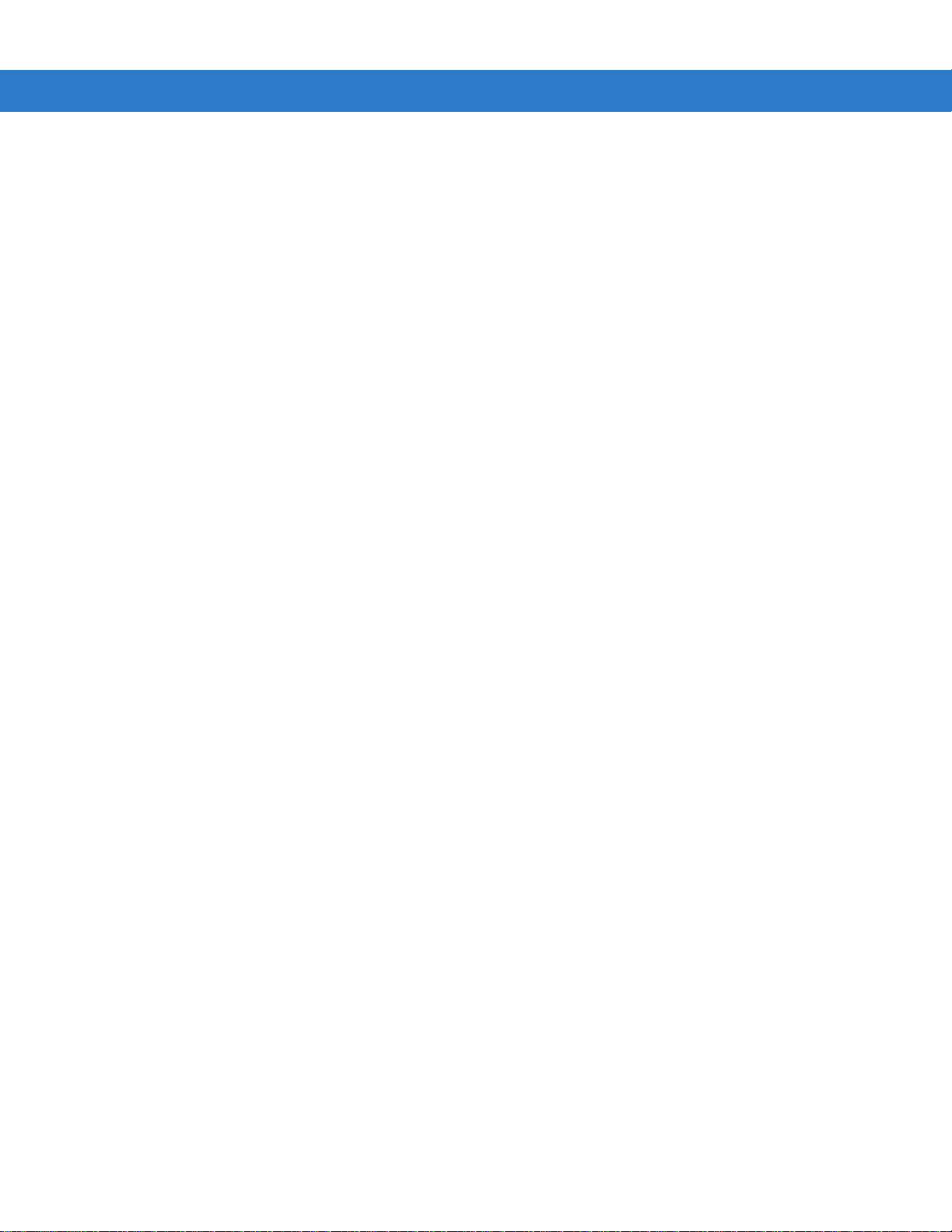
viii ES400 User Guide
Focus ....................................................................................................................................... 6-4
Advanced ................................................................................................................................. 6-4
Taking Video ......................... .. ...................... ...................... ...................... ........................................... 6-6
Video Options .............................. ............ ....................................... ......................... ...................... 6-6
Quality .... .................... .................... .................. .................... .................... ................. ............... 6-6
Format .... ......... ......... ......... ...... ......... ......... ....... ......... ........ ....... ......... ......... ......... ...... ............... 6-7
Time/date stamp ...................................................................................................................... 6-7
Storage .................................................................................................................................... 6-7
Chapter 7: Bluetooth
Introduction .......................................................................................................................................... 7-1
Adaptive Frequency Hopping ...................................................... ...................... ...................... ............ 7-1
Security ... .................... .................... .................. .................... ................... .................. .......................... 7-2
Bluetooth Configuration ....................................................................................................................... 7-3
Bluetooth Power States ....................................................................................................................... 7-3
Cold Boot ................................................................................................................................. 7-3
Warm Boot ............................................................................................................................... 7-3
Suspend ................................................................................................................................... 7-3
Resume ..... ........ ....... ......... ......... ...... ......... ......... ......... ...... ......... ......... ....... ......... ........ ............. 7-4
Turning Bluetooth On and Off .............................................................................................................. 7-4
Enabling Bluetooth ......................................................................................................................... 7-4
Disabling Blu e to o th . .............. .. ........................................ .. .. ............. .. ... ............. .. .. ........................ 7-4
Discovering Bluetooth Device(s) .......................................................................................................... 7-5
Available Se rv ic e s .......................... .. .. .............. .. .. ............. ... .. ............. .. .. .............. .. .. .......................... 7-7
Object Push Se rv ices via Beam ........... .. ... ............. .. .. ............. ... .. ............. .. ... ............. .. .. ............... 7-7
Internet Sha rin g ...... .............. .. .. ............. ... .. ............. .. .. .............. .. .. ............. ... .. ............. .. ............... 7-9
Hands-free Services ................................................................ ................ ...................................... 7-9
Serial Port Services ....................................................................................................................... 7-10
ActiveSync Using Serial Port Services .......................................................................................... 7-11
Phone Book Access Profile Services ............................................................................................. 7-13
Dial-Up Networking Services ......................................................................................................... 7-13
Connect to a HID Device .................... ................................................ ................ ........................... 7-14
A2DP/AVRCP Services ........................... .. .......................................... ...................... .................... 7-14
Chapter 8: Using GPS Navigation
Introduction .......................................................................................................................................... 8-1
Software Ins ta llation ..... ... .. ............. .. .. .............. .. ........................................ .. .. ............. ... .. ................... 8-1
ES400 GPS Setup ......................................... .. .. .. .. .. ................................. ........................... ................ 8-1
Operation ............................................................................................................................................. 8-2
GPS Maps on microSD Cards .... .. ........................................ .. ... ............. .. ..................................... 8-2
Answering a Phone Call While Using GPS ......................................... ........................................... 8-2
Losing the GPS Signal While in a Vehicle ..................................................................................... 8-2
Assisted GPS ....................................................................................................................................... 8-2
Chapter 9: Settings
Introduction .......................................................................................................................................... 9-1
Personalizin g Y o u r E S 4 0 0 ....... ... ............. .. .. .............. .. .. ............. .. ... ............. .. .. .............. .. .. ................. 9-1
Page 11

Table of Contents ix
Time and Date ...... ........................... .. .. ............. ... .. ............. .. ........................................ .. ............... 9-1
Regional Settings ........................................................................................................................... 9-1
Locking the E S 40 0 ........ ........................... .. ........................................ .. .. .............. .. .. ............................ 9-1
Microsoft Keypad Locking .............................................................................................................. 9-1
Password Locking .......................................................................................................................... 9-2
Motorola Password Locking ........................................................................................................... 9-4
Sound Settings .................................................................................................................................... 9-4
Display Settings ................................................................................................................................... 9-4
Backlight and K e y lig h t Settings .... .. ........................... .. ........................................ .. .. ............. .. ............. 9-5
Battery Power Tab ...................................................... ...................... ...................... ....................... 9-5
Display Timeout ......................................... ...................... ...................... ...................... ............ 9-5
Display On ............................................................................................................................... 9-5
Display Brightness ................................................................................................................... 9-5
Keylight Timeout ...................................................................................................................... 9-5
Keylight On .............. ........................................ .. .. ............. ... .. ............. .. ... ............. .. ................. 9-5
External Power Tab .................................................. ...................... ............................................ ... 9-5
Display Timeout ......................................... ...................... ...................... ...................... ............ 9-6
Display On ............................................................................................................................... 9-6
Display Brightness ................................................................................................................... 9-6
Keylight Timeout ...................................................................................................................... 9-6
Keylight On .............. ........................................ .. .. ............. ... .. ............. .. ... ............. .. ................. 9-6
Location Settings ................................................................................................................................. 9-6
ES400 Setup Options .................... ...................... ...................... ...................... .................................... 9-6
Accelerome ter .... ......... ......... ....... ........ ......... ....... ......... ......... ...... ......... ......... ......... ...... ........................ 9-7
Display Tab .................................................................................................................................... 9-7
Suspend when face down ........................................................................................................ 9-8
Wake when moved ....................................................................... ........................................... 9-8
Screen Rotation ......................................... ...................... .......................................... .............. 9-8
Audio Tab .............................................. ................ ................. ................ ................. ....................... 9-8
Audio on face down ................................................................................................................. 9-9
In call face up ................................... ... .. ............. .. .. .............. .. .. ............. ... .. ............. .. .. ............. 9-9
Toggle between Call Hold or No Effect (default) ..................... .. ...................... ...................... ... 9-9
Programs Tab ......................................... ................ ................. ................ ...................................... 9-9
Navigation ................................................................................................................................ 9-9
Log Tab .......................................................................................................................................... 9-9
About Tab ................................ .. ...................... ...................... ...................... .................................. 9-10
Optical Mouse Settings .................................................................................................................. 9-11
LockSwitch ............ ........... ............. .............. ............. ........... ............. .............. ........... ..................... 9-11
LAN ........ ........................ ...................... ........................ ......................... ......................................... 9-11
Master Reset .................................................................................................................................. 9-12
Touch Vibration .............................................................................................................................. 9-13
Settings Folder ..................................................................................................................................... 9-13
Program Shortcuts Setup .................................................................................................................... 9-17
Program Window Setup ................................................ ...................... ...................... ........................... 9-17
Chapter 10: Accessories
Introduction .......................................................................................................................................... 10-1
Single Slot USB Cradle ........................................................................................................................ 10-2
Communication and Charging the ES400 Battery .................... ................. .................................... 10-2
Page 12
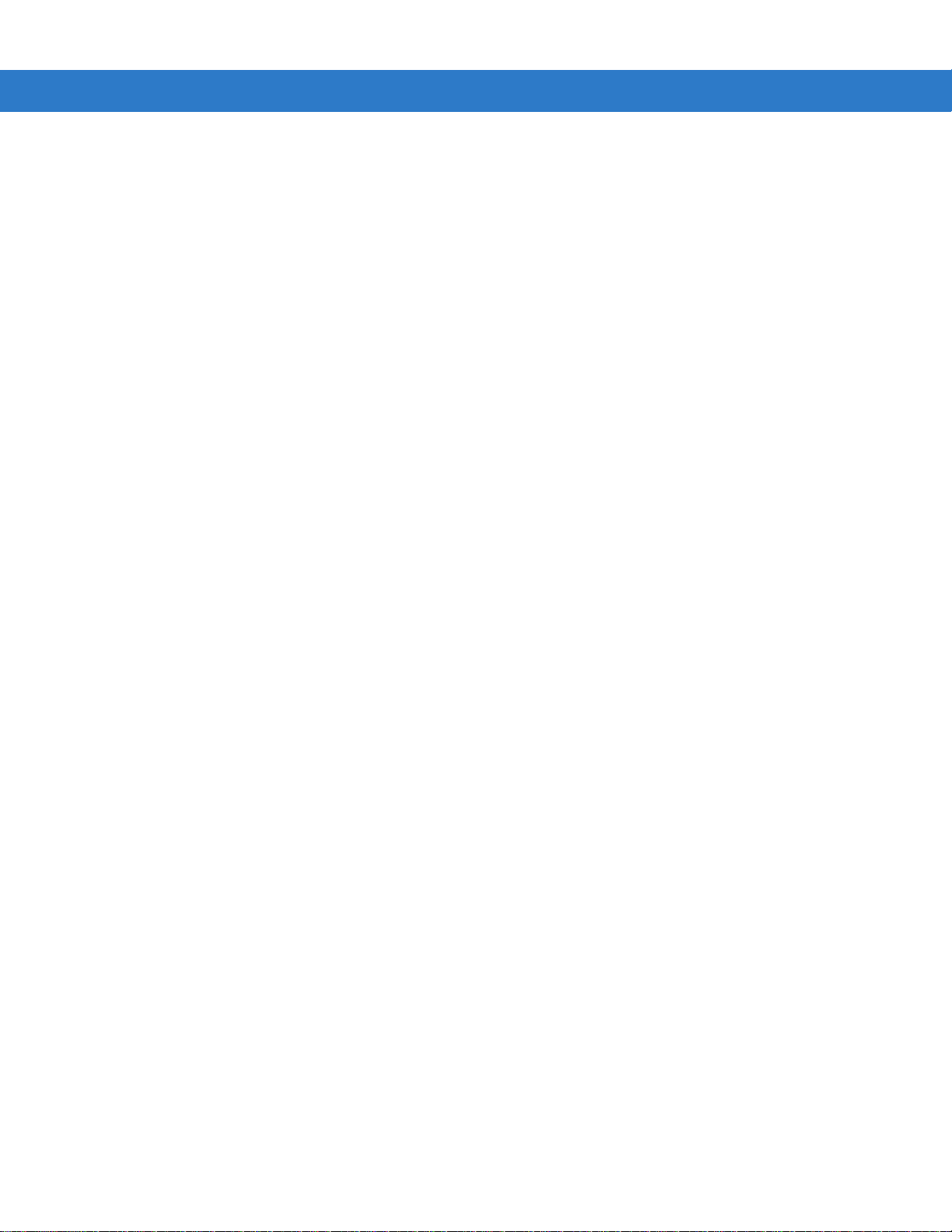
x ES400 User Guide
Vehicle Holder ..................................................................................................................................... 10-3
Installation Reminders ................................................................................................................ ... 10-3
Device Mounting Precautions ............................... ................. ................ ................. ................ ....... 10-3
Installatio n ............... ................ ............... .............. ............... ............... .............. .............................. 10-3
Assembly ................................................................................................................................. 10-4
Windshield In s t allation .... ............. .. ........................................ .. .. .............. .. .. ............. .. ... .......... 10-4
Flat Surface In s ta llation .... .. ........................................ .. .. ............. ... .. ............. .. ... ............. .. ...... 10-5
Cables ... ....... ...... ..... ...... ....... ....... .... ....... ...... ..... ...... ....... .... ....... ....... ...... ..... ...... ....... ............................ 10-7
Holster ................................................................................................................................................. 10-8
ActiveSync ........................................................................................................................................... 10-9
Installing ActiveSync ...... ........................................ .. .. ............. ... ....................................... ............. 10-10
Mobile Compu te r Setup .......... .. ........................... .. .. ............. .. ... ............. .. .. .............. .. .. ................. 10-10
Setting Up an ActiveSync Connection on the Host Computer ...................................................... . 10-10
Synchronization with a Windows Mobile 6 Device ...................... ................. .................................. 10-11
Chapter 11: Windows Mobile Operating System
Introduction .......................................................................................................................................... 11-1
Today Screen ...................................................................................................................................... 11-1
Status Icons .......... .. ........................................ .. .. ............. .. ........................................ .. ........................ 11-2
Programs ............................................................................................................................................. 11-2
Settings . .................. ................. ................ .................. ................. .................. ....................................... 11-3
Chapter 12: Maintenance & Troubleshooting
Introduction .......................................................................................................................................... 12-1
Maintaining the ES400 .......................... ...................... .......................................... ............................... 12-1
Removing the Screen Protector ................................................................. ...................... .................... 12-2
Battery Safety Guidelines .................................................................................................................... 12-2
Cleaning ............................................................................................................................................... 12-3
Materials Re qu ired ......... ............. .. ... ............. .. .. .............. .. .. ............. .. ... ............. .. ............. ............. 12-3
Cleaning the ES400 ....................................................................................................................... 12-4
Housing ..... ................. .................... .................... .................. .................... ................... ............. 12-4
Display ..................................................................................................................................... 12-4
Camera Windo w ............... ............. .. ... ............. .. .. ............. ... ....................................... ... .. ........ 12-4
Interface Connector ........................................ .......................... ......................... ...................... 12-4
Battery Contacts ...................................................................................................................... 12-4
Cleaning Cradle Connectors .......................................................................................................... 12-5
Cleaning Frequency .................................................................................................................. ..... 12-5
Troubleshooting ................................................................................................................................... 12-6
ES400 ............................................................................................................................................ 12-6
Bluetooth Connection .......................... ................ ................. ................ ................. ......................... 12-8
Single Bay USB Cradle ................................................................................................................. 12-9
Vehicle Holder ................................................................................................................................ 12-9
Appendix A: Technical Specifications
ES400 Technical Specifications ..................................... ................ ................. .................................... A-1
ES400 ............................................................................................................................................ A-1
ES400 Accessory Specifications ..................... ................. ................ ................. ................ .................. A-6
Page 13
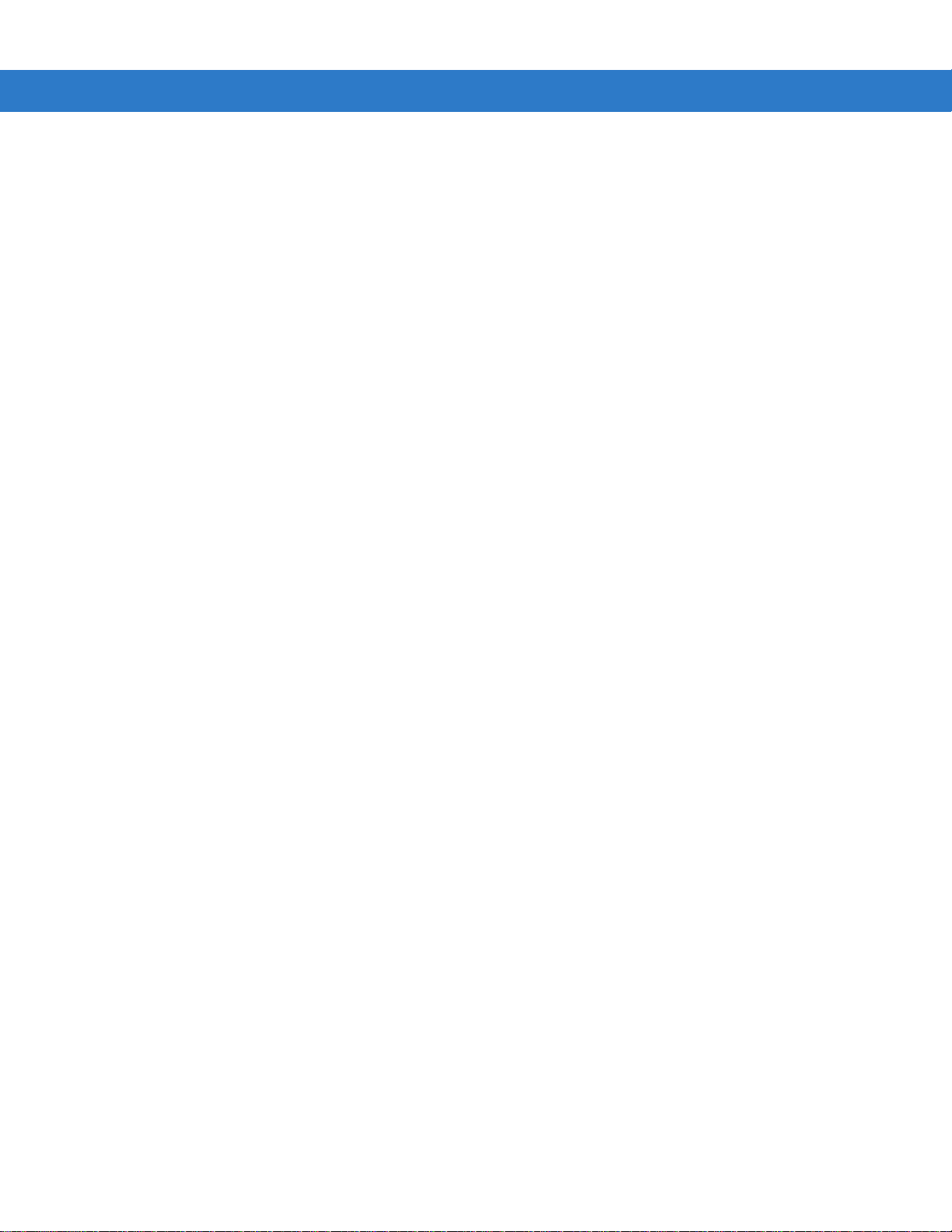
Table of Contents xi
Single Bay USB Cradle ................................................................................................................. . A-6
Appendix B: Keypads
Introduction .......................................................................................................................................... B-1
Alpha Primary Keypad ..................... .......................................... ...................... .................................... B-2
Special Character Key ......................................................................................................................... B-6
Appendix C: Using the Time Tracker Application
Introduction .......................................................................................................................................... C-1
Appendix D: Using the Weather Application
Introduction .......................................................................................................................................... D-1
Glossary
Page 14
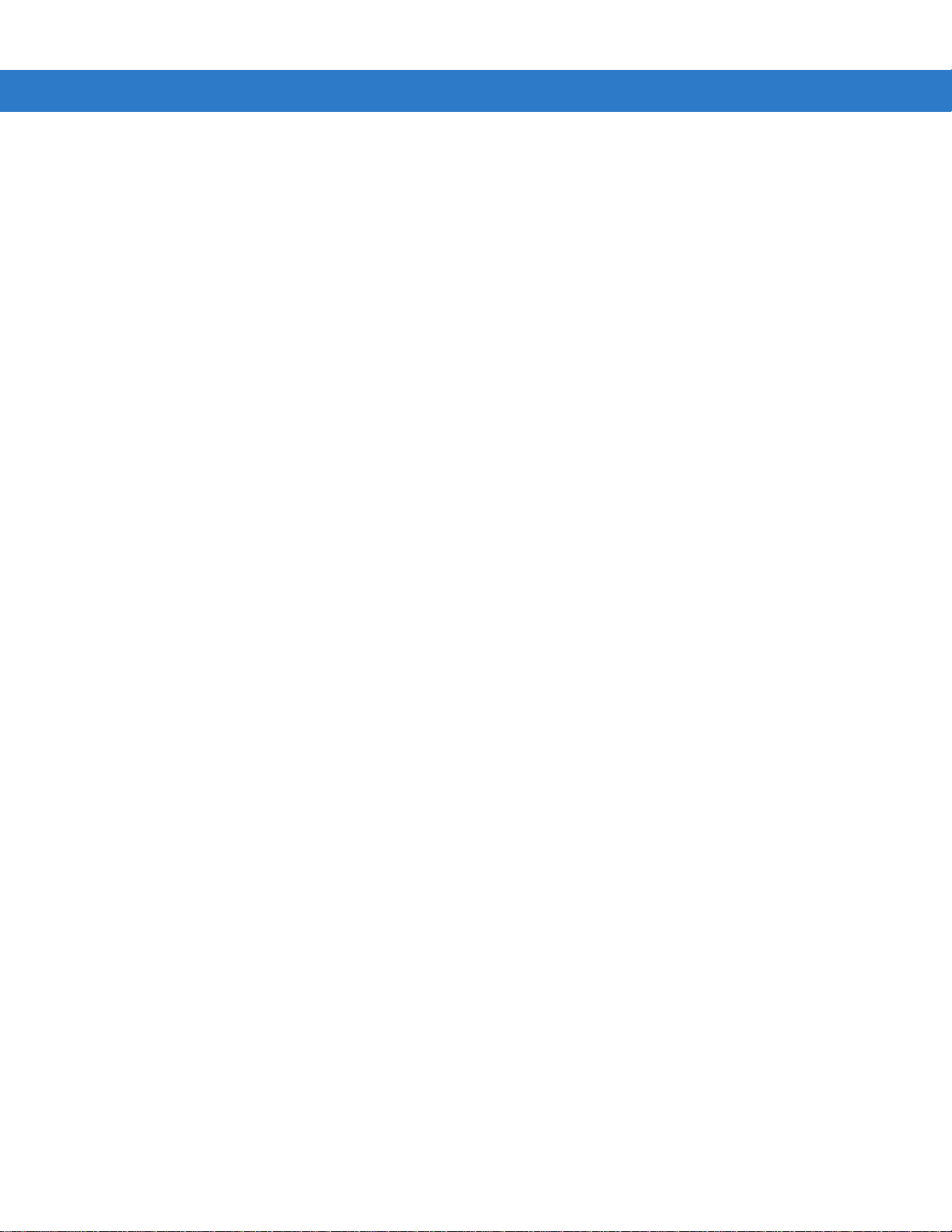
xii ES400 User Guide
Page 15
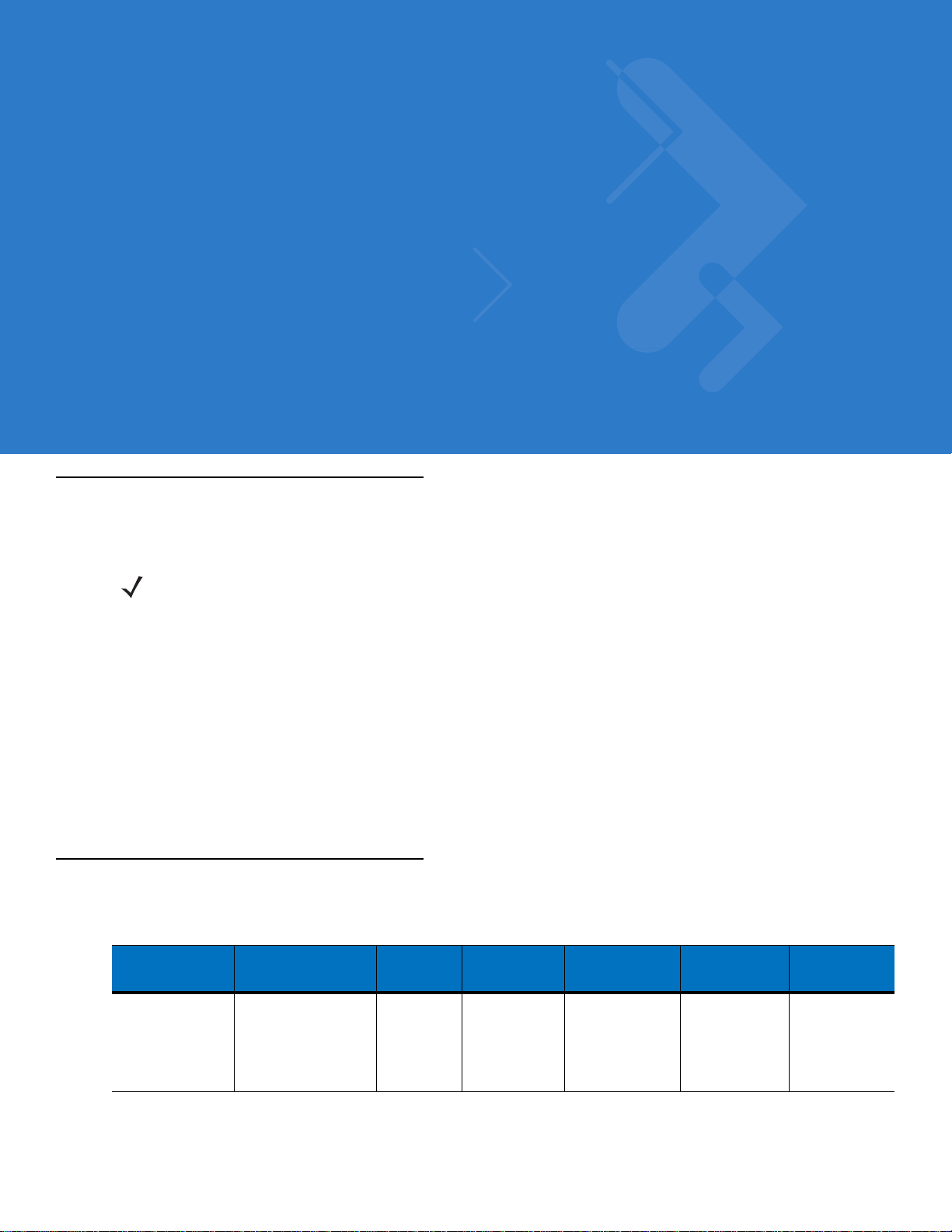
About This Guide
Introduction
This guide provides information about using the ES400 Enterprise Smart Phones and accessories.
NOTE Screens and windows pictured in this guide are samples and can differ from actual screens.
Documentation Set
The documentation set for the ES400 provides information for specific user needs, and includes:
•
ES400 Quick Start Guide - describes how to get the ES400 up and running.
•
ES400 Enterprise Smart Phone User Guide - describes how to use the ES400 .
•
Enterprise Mobility Application Guide - describes how to use Enterprise Mobility developed sample
applications.
•
Enterprise Mobility Developer Kit (EMDK) Help File - provides API information for writing applications.
Configurations
This guide covers the following configurations:
Configuration Radios Display Memory
ES400 WLAN: 802.11a/b/g
WPAN: Bluetooth
v2.1 with EDR
WWAN: CDMA or
GMS/UTMS
GPS: SiRF III
3.7” VGA
Color
128 MB RAM/
512 MB Flash
Data Capture
Options
Camera Windows
Operating
System
Mobile®6.5
Professional
Keypads
Alphanumeric
keypads
Page 16
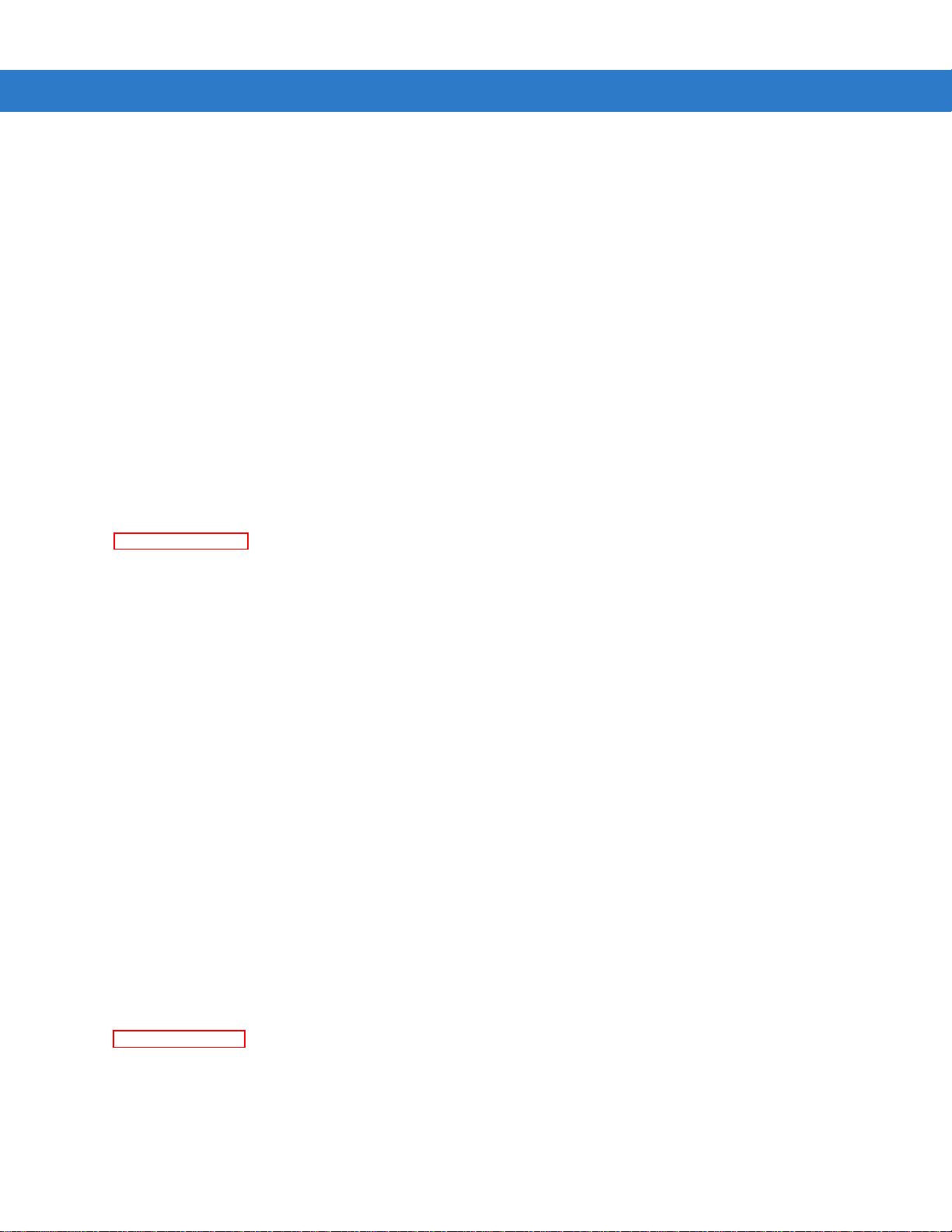
xiv ES400 User Guide
Software Versions
This guide covers various software configurations and references are made to operating system or software
versions for:
•
Adaptation Kit Update (AKU) version
•
OEM version
•
Fusion version
•
Phone version.
AKU Version
To determine the Adaptation Kit Update (AKU) version:
Tap Start > Settings > System tab > About icon > Version tab.
The second line lists the operating system version and the build number. The last part of the build number
represents the AKU number. For example, Build 20963.1.5.2 indicates that the device is running AKU version
1.5.2.
OEM Version
To determine the OEM software version:
Tap Start > Settings > System tab > System Info icon > System tab.
Page 17

Fusion Software
To determine the Fusion software version:
Tap Fusion Signal Strength icon > Wireless Status > Versions.
Phone Software
About This Guide xv
To determine the Phone software version:
On ES400, tap Start > Phone > Menu > Options > PhoneInfo tab.
Chapter Descriptions
Topics covered in this guide are as follows:
•
Chapter 1, Getting Started provides information on getting the ES400 up and running for the first time.
•
Chapter 2, Using th e ES400 provides information on using the ES400.
•
Chapter 3, Using th e Phone provides basic instructions for using the ES400 phone.
•
Chapter 4, SMS and MMS Messaging provides instructions for sending text and MMS messages.
•
Chapter 5, Data Capture provides instructions for using the ES400 to capture data using the laser scanner,
imager and camera.
•
Chapter 6, Using th e Camera provides instructions on taking photos and videos.
Page 18

xvi ES400 User Guide
•
Chapter 7, Bluetooth explains Bluetooth functionali ty on the ES400.
•
Chapter 8, Using GPS Navigation provides information about GPS navigation with the ES400.
•
Chapter 9, Settings provides
•
Chapter 10, Accessories describes the available accessories and how to use them with the ES400.
•
Chapter 12, Maintenance & Troubleshooting includes instructions on cleaning and storing the ES400, and
provides troubleshooting solutions for potential problems during ES400 operation.
•
Appendix A, Technical Specifications provides the technical specifications for the ES400.
•
Appendix B, Keypads provides keypad layouts and operation.
Notational Conventions
The following conventions are used in this document:
•
“Enterprise Smart Phone” refers to the Motorola ES400 hand-held computer.
•
Italics are used to highlight the following:
• Chapters and sections in this and related documents
• Icons on a screen.
•
Bold text is used to highlight the following:
• Dialog box, window, and screen names
• Drop-down list and list box names
• Check box and radio button names
• Key names on a keypad
• Button names on a screen.
•
Bullets (•) indicate:
• Action items
• Lists of alternatives
• Lists of required steps that are not necessarily sequential
•
Sequential lists (e.g., those that describe step-by-step procedures) appear as numbered lists.
Related Documents
•
ES400 Quick Start Guide, p/n 72-118504-xx.
•
ES400 Windows Mobile® 6.1 Regulatory Guide, p/n 72-118502-xx.
•
Mobility Services Platform User Guide, p/n 72E-100158-xx.
•
Wireless Fusion Enterprise Mobility Suite User Guide for Version 3.00, p/n 72E-122495-xx.
•
Microsoft® Applications for Windows Mobile® 6 User Guide, p/n 72E-108299-xx.
•
Enterprise Mobility Application Guide, p/n 72E-68901-xx.
Page 19
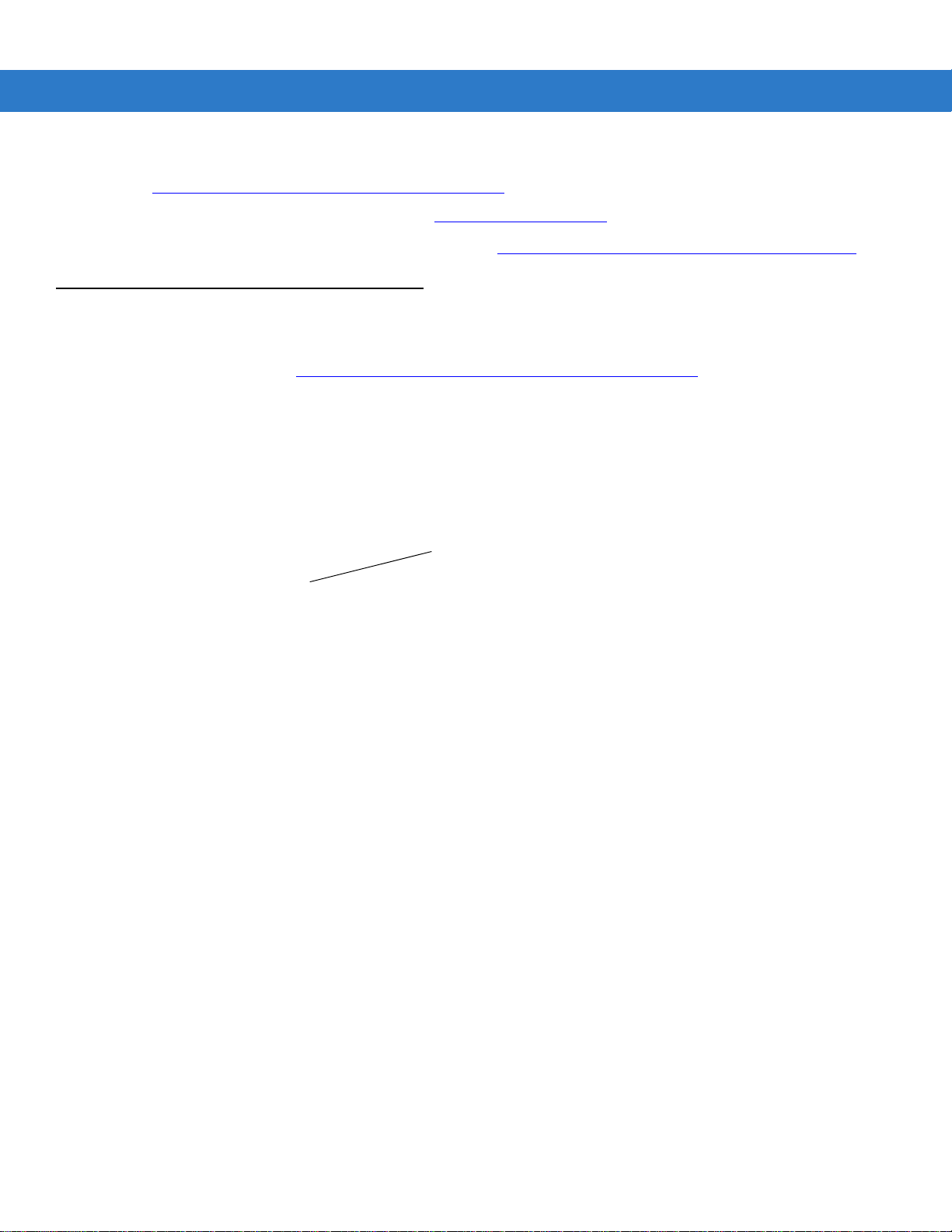
•
Manufacturing Label
Enterprise Mobility Developer Kits (EMDKs), available at:
http://www.motorola.com/enterprisemobility/support
•
Latest ActiveSync software, available at: http://www.microsoft.com.
.
About This Guide xvii
For the latest version of this guide and all guides, go to: http://www.motorola.com/enterprisemobility/manuals
Service Information
If you have a problem with your equipment, contact Motorola Enterprise Mobility support for your region. Contact
information is available at: http://www.motorola.com/enterprisemobility/contactsupport
When contacting Enterprise Mobility support, please have the following information available:
•
Serial number of the unit (found on manufacturing label)
•
Model number or product name (found on manufacturing label)
•
Software type and version number.
.
.
Motorola responds to calls by email, telephone or fax within the time limits set forth in support agreements.
If your problem cannot be solved by Motorola Enterprise Mobility Support, you may need to return your equipment
for servicing and will be given specific directions. Motorola is not responsible for any damages incurred during
shipment if the approved shipping container is not used. Shipping the units improperly can possibly void the
warranty.
If you purchased your Enterprise Mobility business product from a Motorola business partner, contact that business
partner for support.
Page 20
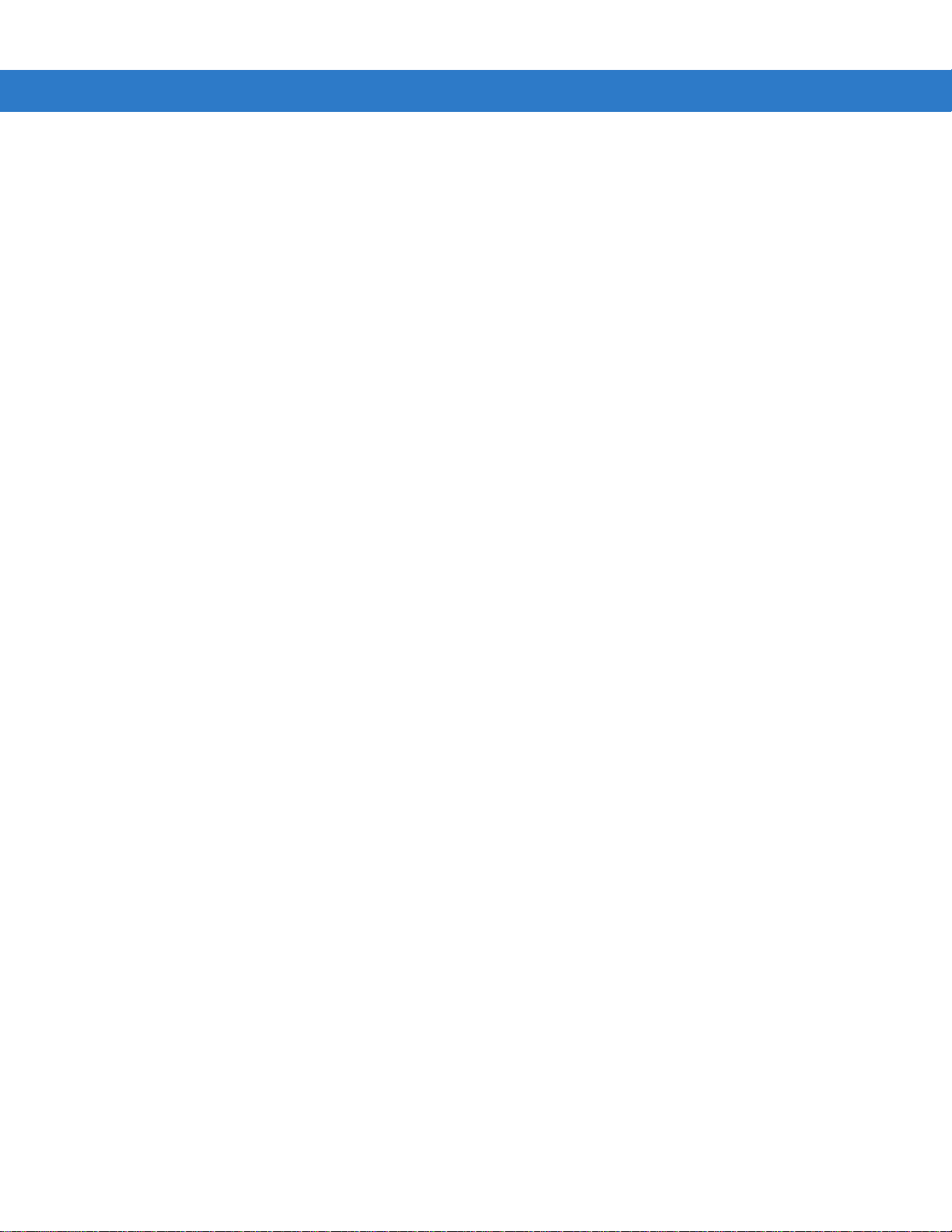
xviii ES400 User Guide
Page 21
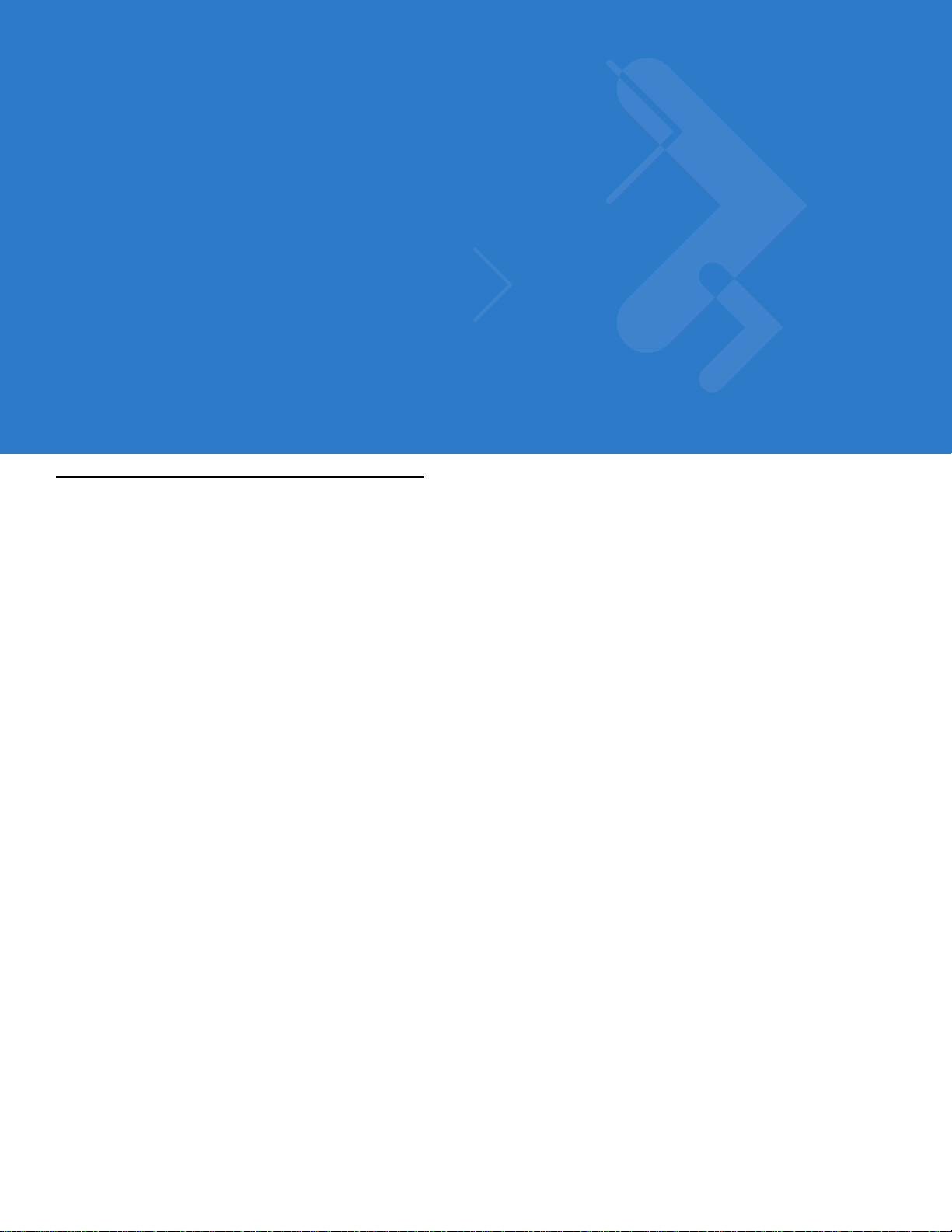
Chapter 1 Getting Started
Unpacking
Carefully remove all protective material from the ES400 and save the shipping container for later storage and
shipping.
Verify that you received the following:
•
ES400 Enterprise Smart Phone
•
Lithium-ion battery (1500 mAh or 3000 mAh)
•
USB Cable
•
Power Supply
•
Country-specific plugs
•
Regulatory Guide
•
Quick Start Guide.
Inspect the equipment for damage. If any equipment is missing or damaged, contact the Motorola Enterprise
Mobility Support center immediately. See page xvii for contact information.
Prior to using the ES400 for the first time, remove the protective shipping film that covers the display and camera
window.
Page 22
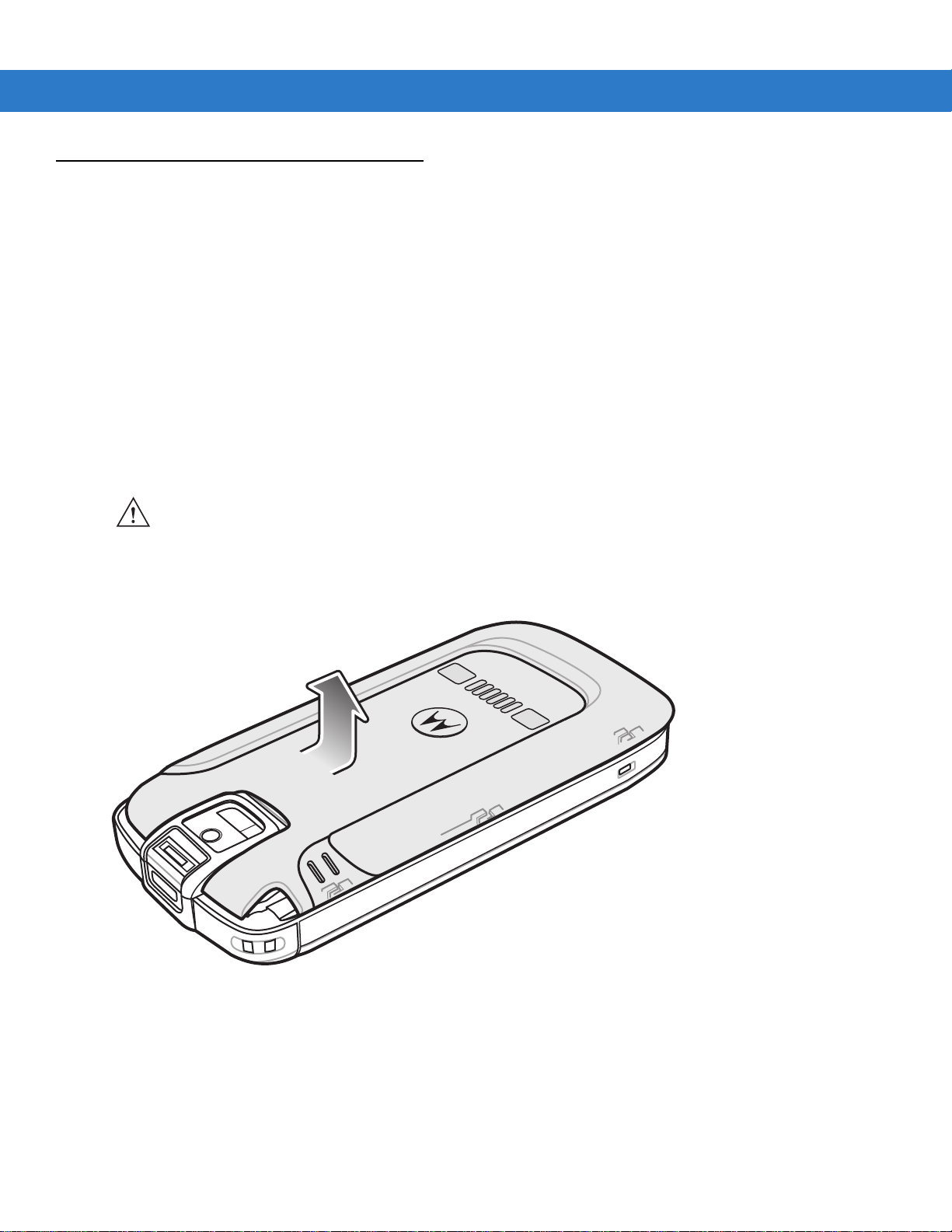
1 - 2 ES400 User Guide
Setting Up the ES400
To start using the ES400 for the first time:
•
Install a microSD card (optional)
•
Install a SIM card (for GSM/UTMS only)
•
Install the battery.
•
Charge the ES400.
Installing a microSD Card
The microSD card slot provides secondary non-volatile storage. The slot is located under the battery. Refer to the
documentation provided with the card for more information, and follow the manufacturer’s recommendations for
use.
CAUTION Follow proper ESD precautions to avoid damaging the microSD card. Proper ESD precautions include,
but are not limited to, working on an ESD mat and ensuring that the operator is properly grounded.
To install the microSD card:
1. Remove the battery door. Press the battery door down toward the bottom of the device and then lift.
Figure 1-1
Battery Door Removal
2. Slide the SIM holder up to unlock.
3. Lift the SIM holder.
Page 23

Getting Started 1 - 3
Figure 1-2
4. Slide the microSD holder to the right to unlock.
5. Lift the microSD holder.
Figure 1-3
6. Insert the microSD card into holder ensuring that the card slides into the holding tabs on each side of the
Lift SIM Holder
microSD Card Installation
holder.
7. Close the microSD holder and slide to the left to lock into place.
8. If installing a SIM card, follow instructions in the next section.
9. If not installing a SIM card, close the SIM holder and slide down to lock into place.
Installing the SIM Card (Optional)
GSM/UTMS phone service requires a Subscriber Identification Module (SIM) card, or smart card. Obtain the card
from the your service provider. The card fits into the ES400 and can contain the following information:
•
Mobile phone service provider account details.
•
Information regarding service access and preferences.
•
Contact information, which can be moved to Contacts on the ES400.
•
Any additional services to which you have subscribed.
NOTE For more information about SIM cards, refer to the service provider's documentation.
To install the SIM card:
Page 24
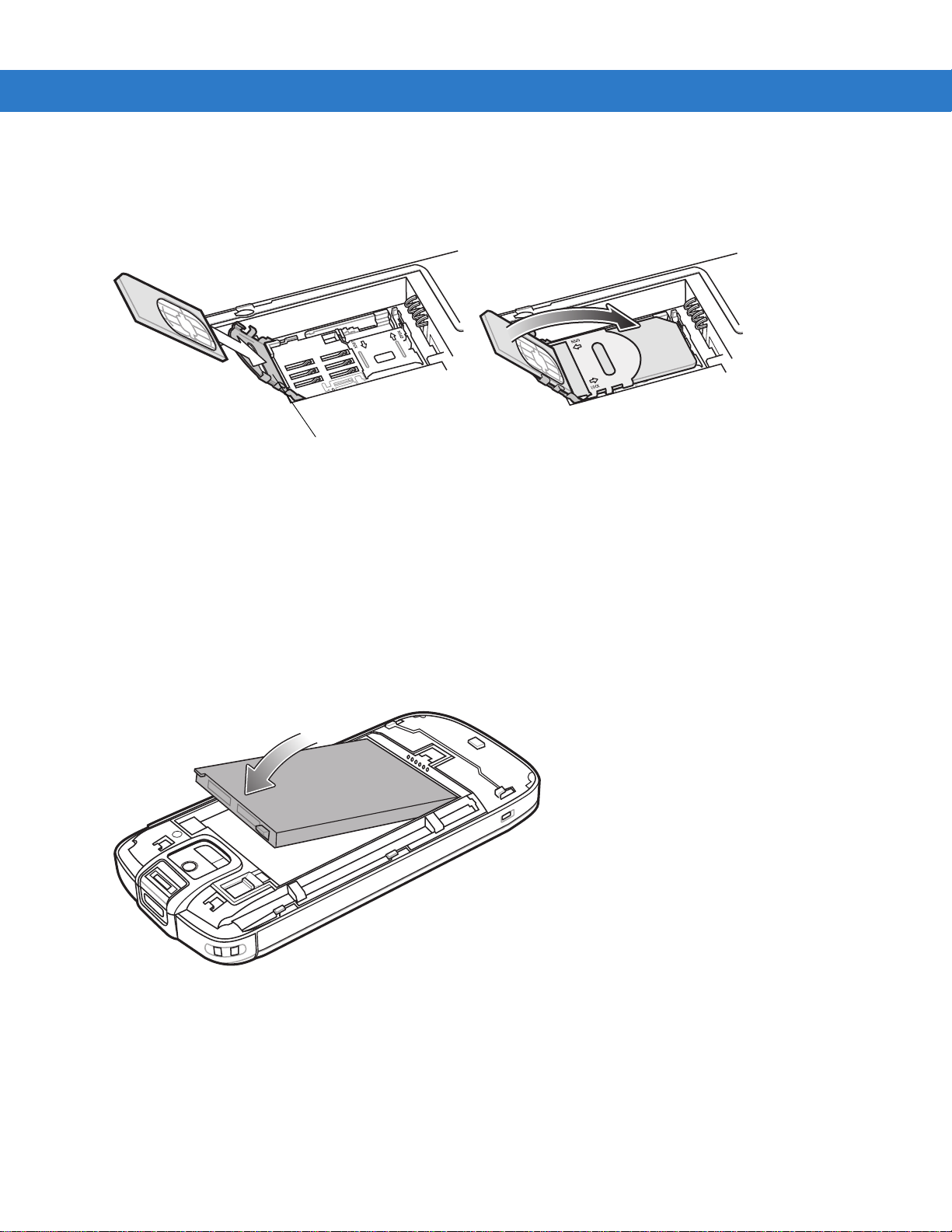
1 - 4 ES400 User Guide
SIM Card Holder
1. Slide the SIM card holder up to unlock.
2. Lift the SIM card holder.
3. Insert the SIM card into the SIM holder with the contacts facing out and the card notch facing up.
Figure 1-4
4. Close SIM card holder and slide down to lock into place.
SIM Card Installation
Installing the Battery
To install the battery:
1. Locate the battery contacts.
2. Insert the battery, bottom first, into the battery compartment.
3. Press the battery down into the battery compartment.
Figure 1-5
4. Slide the battery lock latch down to secure the battery in place.
Inserting the Battery
Page 25
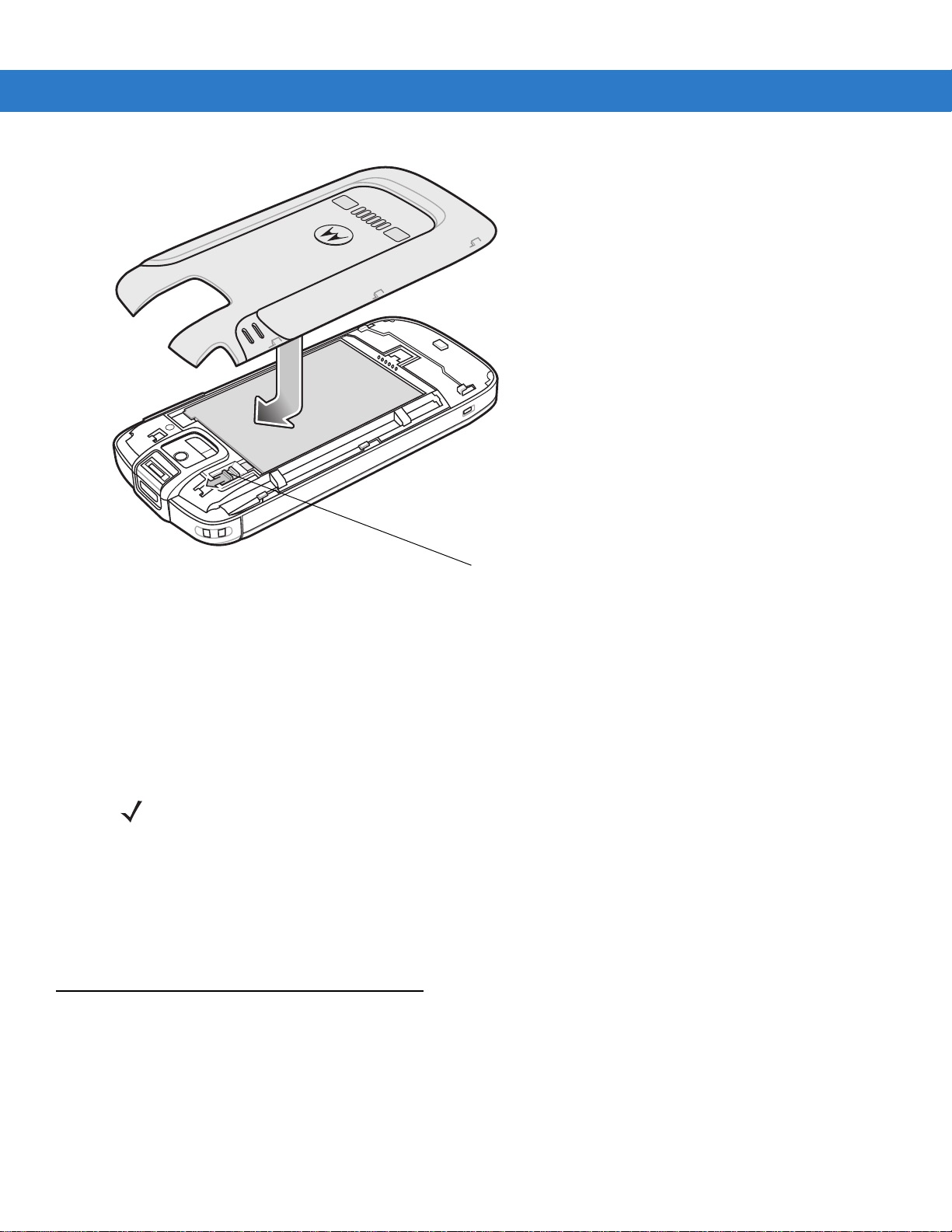
Getting Started 1 - 5
Battery Lock Latch
Figure 1-6
5. Replace the battery door.
6. The ES400 powers up automatically after inserting the battery, if the battery has been charged previously.
Inserting the Battery
Powering On the ES400
After the ES400 is connected to power, the splash screen displays for about a minute as the ES400 boots then the
calibration window appears.
NOTE The Calibration scre en c an be a cces se d by pre ss in g ?? key - ?? key or t apping Start > Settings > System >
Screen > Align Screen button.
1. Remove the stylus from the back of the ES400.
2. Carefully press and briefly hold the tip of stylus on the center of each target that appears on the screen.
3. Repeat as the target moves around the screen, then tap the screen to continue.
4. Follow the on-screen instructions for configuring various setting.
Setup
The ES400 contains Motorola specific software that must be launched after the ES400 is started for the first time.
This software includes the Motorola Home screen and the Motorola Lock feature.
Motorola Home Screen
To launch the Motorola Home screen:
Page 26
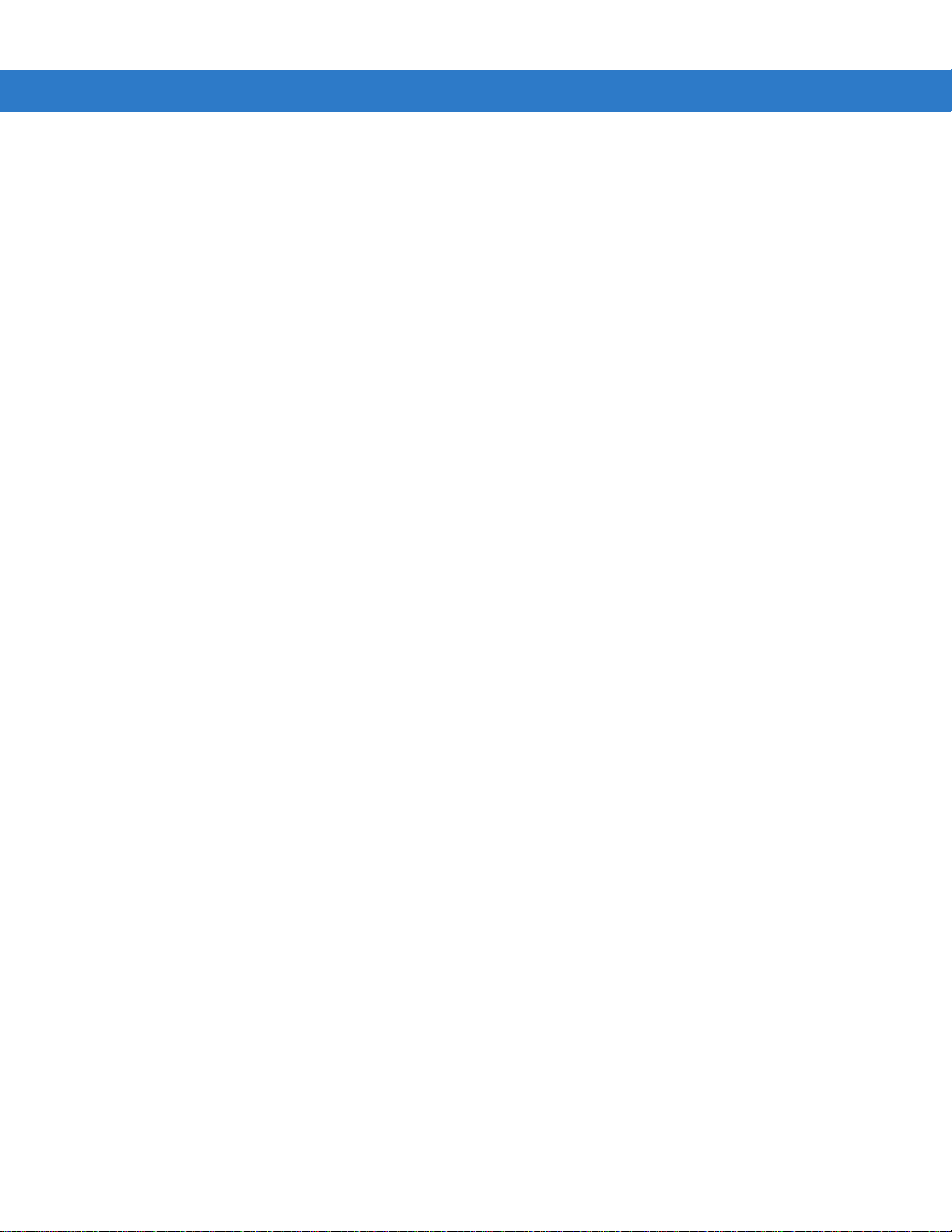
1 - 6 ES400 User Guide
1. Tap Start > Setting > Today icon.
2. Select the Items page.
3. In the item list select the Moto Deck checkbox. Deselect all other checkboxes.
4. Tap OK button. The Motorola Home Screen appears.
Refer to Chapter XX for information on using the Motorola Home Screen and to Chapter XX for information on
configuring the Motorola Home Screen.
Motorola Lock
To launch the Motorola Lock screen:
1. Tap Start > Setting > System > Lock Switch icon.
2. Tap the Select Lock button.
3. Select Moto lock.
4. Tap OK.
Page 27

Removing the microSD Card
To remove an microSD card:
CAUTION Suspend the ES400 prior to removing the battery. Failure to properly remove the battery may cause the
ES400 to cold boot and potential loss of data.
1. Press the Power button to suspend the ES400.
2. Slide the battery door toward the bottom of the device.
3. Lift the battery door.
4. Slide the battery lock switch up.
5. Lift the battery out of the device.
6. Slide the SIM card holder up to unlock.
7. Lift the SIM card holder.
8. Slide the microSD card holder to the right to unlock.
Getting Started 1 - 7
9. Lift the microSD card holder.
10. Remove microSD card from ho lder.
11. Close the microSD card holder.
12. Slide the microSD card holder door to the left to lock.
13. Close the SIM card holder.
14. Slide the SIM card holder down to lock.
15. Replace the battery.
16. Slide the battery lock switch down to lock the battery in place.
17. Replace the battery door.
Removing the SIM Card
To remove an SIM card:
CAUTION Suspend the ES400 prior to removing the battery. Failure to properly remove the battery may cause the
ES400 to cold boot and potential loss of data.
1. Press the Power button to suspend the ES400.
2. Slide the battery door toward the bottom of the device.
3. Lift the battery door.
4. Slide the battery lock switch up.
5. Lift the battery out of the device.
Page 28
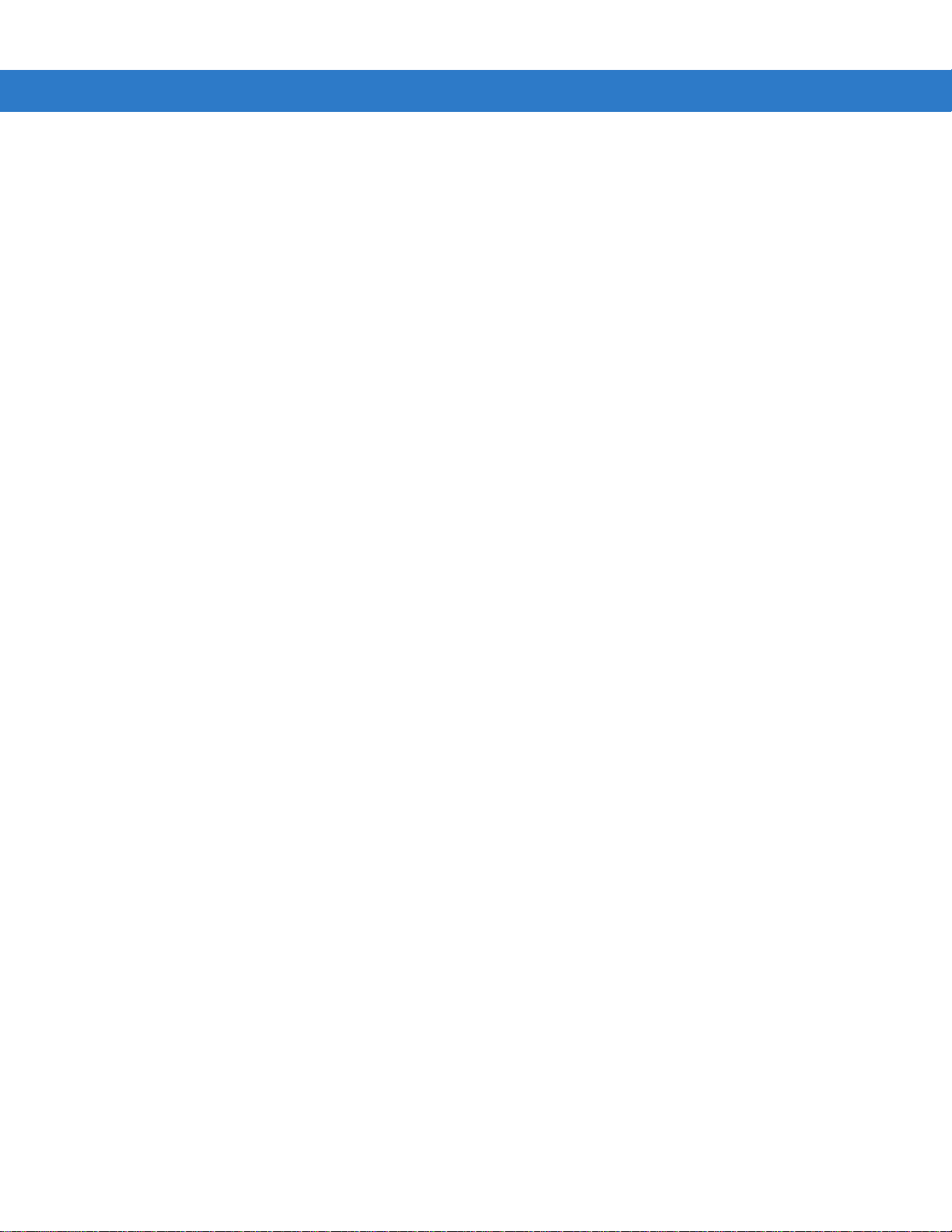
1 - 8 ES400 User Guide
6. Slide the SIM card holder up to unlock.
7. Lift the SIM card holder.
8. Remove SIM card from holder.
9. Close the SIM card holder.
10. Slide the SIM card holder to the down to lock into place.
11. Slide the battery lock switch down to lock the battery in place.
12. Replace the battery door.
Page 29
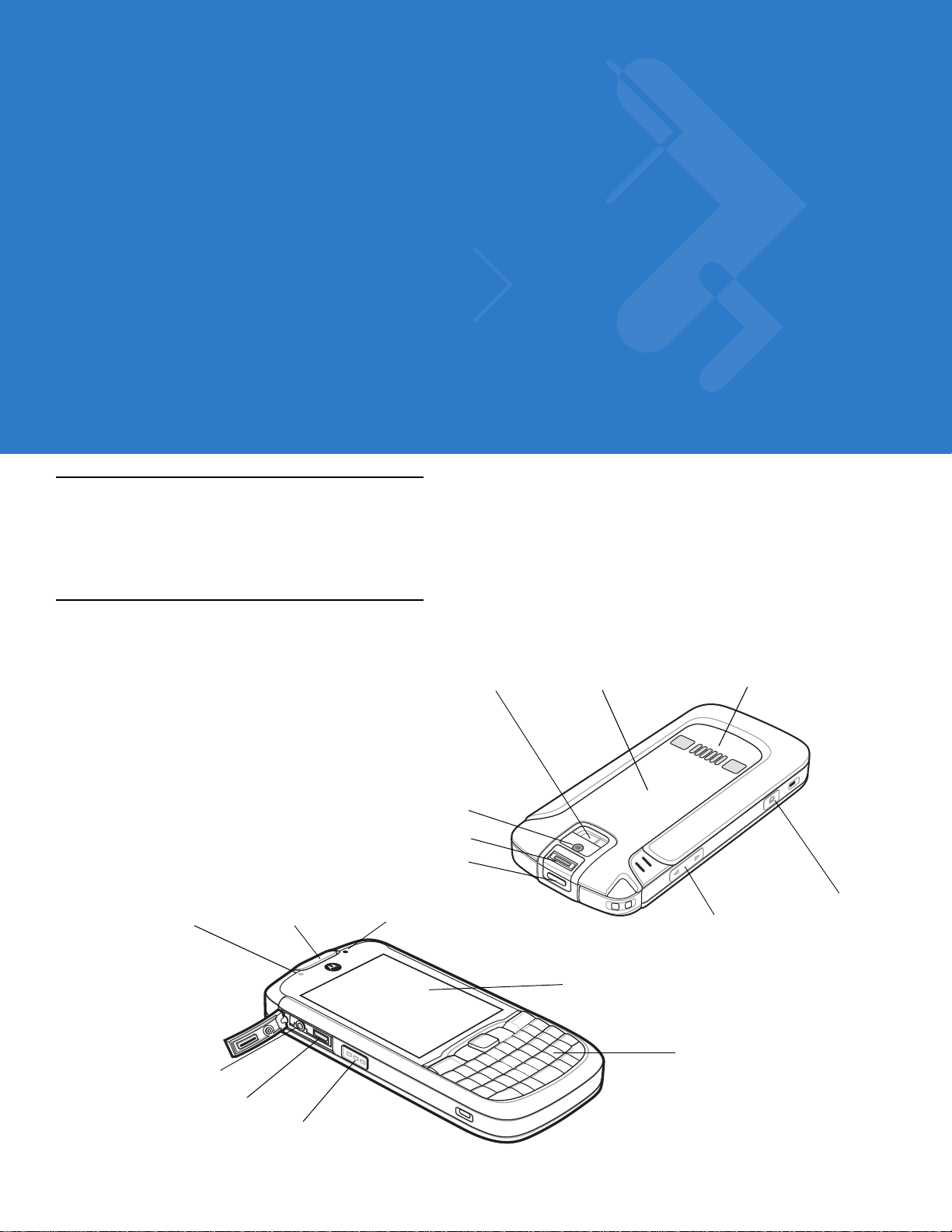
Chapter 2 Using the ES400
Power Button
Receiver
Touch Screen
Volume Buttons
Keypad
Push To Talk Button
Headset Port
USB Port
Camera Button
LED Indicator
Camera Flash
Camera Lens
Charging/Communication
Contacts
Light Sensor
Finger Print Reader
Battery Door
Introduction
This chapter explains the indicators, buttons, status icons, and controls on the ES400, and provides basic
instructions for using the device.
Features
Figure 2-1
ES400 Features
Page 30
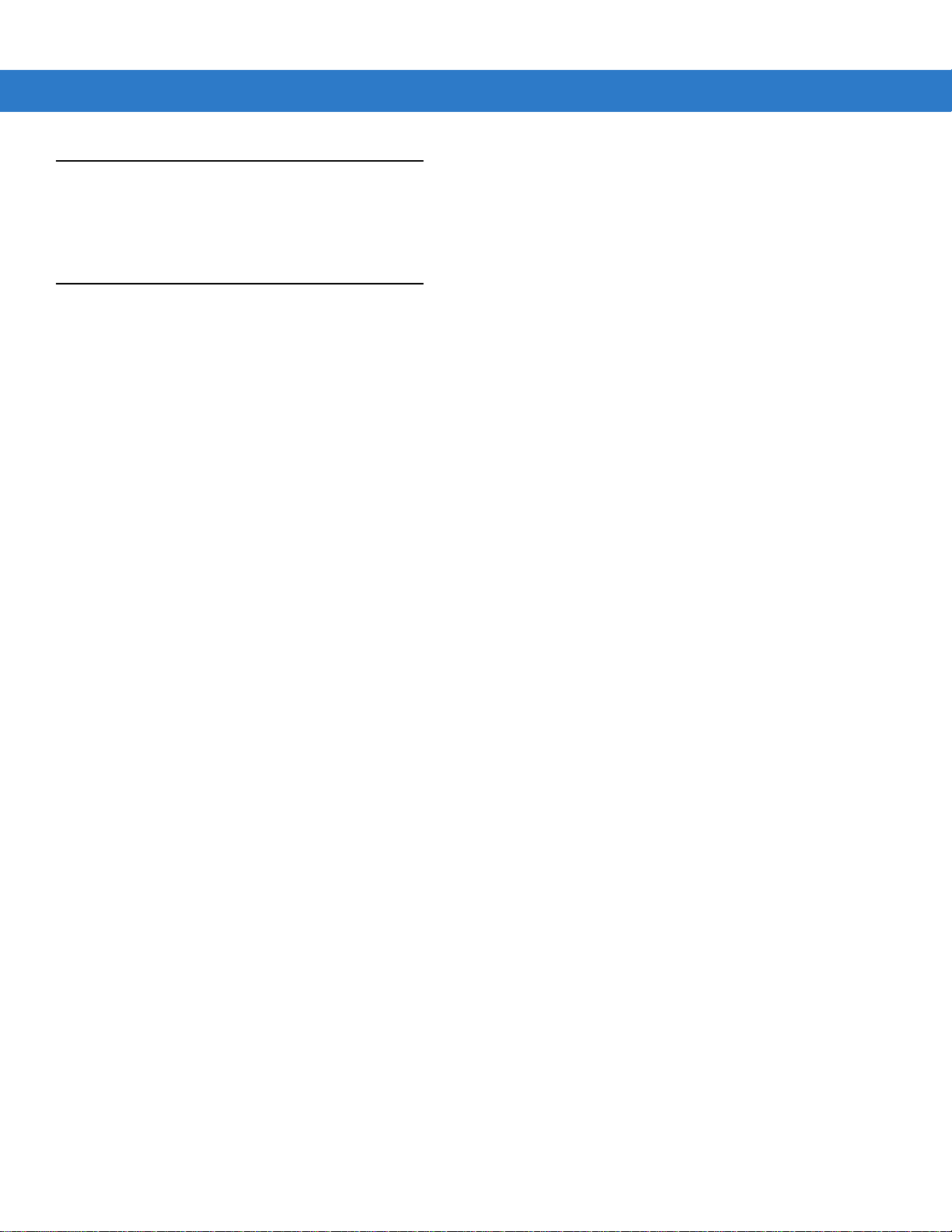
2 - 2 ES400 User Guide
Single-hand Method Two-hand Method
Keypads
The ES400 offers three keypad configurations; QWERTY, QWERTZ and AZERTY. See Appendix B, Keypads for
keypad functionality.
Entering Data
When entering data on the keypad, use either the single-hand method or the two-hand method as shown in Figure
2-2.
Figure 2-2
Entering Data on the Keypad
Page 31

Motorola Home Screen
T ap to O pen Programs Window
Tap to Lock the Device
Tap to Open the Contacts
Status Bar
Cards
Program Shortcuts
Task Bar
Battery
Audio
Connectivity
Notifications
Signal Strengt h
Battery
Clock
The Motorola Home screen provides
Using the ES400 2 - 3
Figure 2-3
Status Bar
The Status bar at the top of the screen can contain the status icons listed in Table 2-1.
Figure 2-4
Motorola Home Screen
Status Bar Icons
Page 32

2 - 4 ES400 User Guide
Table 2-1
Icon Description
Notifications
Connectivity
Status Bar Icons
Backup battery low.
Notification that one or more instant messages were received.
Notification that one or more e-mail/text messages were received.
Notification that one or more voice messages were received.
There are more notification icons than can be displayed. Tap to display remaining icons.
Indicates a reminder of an upcoming calendar event.
Connection is active.
Connection is not active.
Synchronization is occurring.
Wi-Fi available.
Wi-Fi in use.
HSDPA available. (GSM/UTMS only)
3G available. (GSM/UTMS only)
GPRS available. (GSM/UTMS only)
EGPRS available. (GSM/UTMS only)
1xRTT available. (CDMA only)
EVDO Rev. 0 available. (CDMA only)
EVDO Rev. A available. (CDMA only)
Dormant State - no data transmission during a 1x or EVDO connection. (CDMA only)
Roaming.
Signal Streng th
Call missed.
Dialing while no SIM card is installed.
Voice call in progress.
Calls are forwarded.
Call on hold.
Speakerphone is on.
Antenna/signal ic on: wirele ss on/g ood sign al.
Page 33

Using the ES400 2 - 5
Table 2-1
Icon Description
Status Bar Icons (Continued)
Antenna/signal ic on: wireles s off.
Antenna/signal icon: no service or searching.
HSDPA connecting. (GSM/UTMS only)
HSDPA in use. (GSM/UTMS only)
3G connecting. (GSM/UTMS only)
3G in use. (GSM/UTMS only)
GPRS connecting. (GSM/UTMS only)
GPRS in use. (GSM/UTMS only)
EGPRS connecting. (GSM/UTMS only)
EGPRS in use. (GSM/UTMS only)
EVDO connecting. (CDMA only)
EVDO in use. (CDMA only)
SIM Card not installed. (GSM/UTMS only)
Audio
All sounds are on.
All sounds are off.
Vibrate is on.
Battery
Main battery is charging.
Battery power completely depleted.
Main battery is low.
Main battery level.
Cards
These ‘feeds’ are intended to provide quick access to completing common tasks. The number and type of HS
cards available to an end user are configurable by IT. However, the total number active at any one time will be
limited by the processing and memory capabilities of the device.
Page 34

2 - 6 ES400 User Guide
Tap to Configure Cards
Owner’s Company Name
Tap to Open Date and Time
Tap to Configure Card Settings
Card Settings
Tap to Open Email
Tap to Open Calendar
Owner’s Name
Figure 2-5
Card Example
Start Screen
The Home screen gives you one-touch access to the programs and settings of your device. To open the Start
screen, touch Start at the top left corner of the screen, or press the START key.
Swipe upward to view more program and folder icons.
Open the Home tab. See “Home” in Chapter 3 for details.
Lock your device. For more information, see “Lock Screen” in this chapter.
Tap an icon to open the corresponding program or folder.
Adjust device settings.
To move an icon to the top of the Start screen
You can move often-used program and folder icons to the top of the Start screen for easy access.
Press and hold the icon that you want to move.
Tap Move to Top.
The icon is moved to the top of the Start screen.
To return an icon to its original location, tap and hold the icon and then tap M o ve Down.
Quick Menu
Adjusting the Volume
Using Finger Gestures
You can use finger gestures to scroll and pan on the touch screen.
Finger scrolling
Page 35

Using the ES400 2 - 7
Finger scrolling can be used to scroll up and down web pages, documents, and lists such as the contacts list, file
list, message list, calendar appointments list, and more.
When finger scrolling, swipe or flick your finger on the touch screen.
To scroll up and down
To scroll down, swipe your finger upward on the touch screen.
To scroll up, swipe your finger downward on the touch screen.
To auto-scroll, flick your finger upward or downward on the touch screen. Touch the screen to stop scrolling.
Finger panning
You can use finger panning to move to and view other parts of a zoomed photo, web page, document, or an email.
To pan, touch and hold on the touch screen and then drag your finger in any direction.
Connecting the Device to a Computer
Lock Screen
Programs
The Programs window lists the programs that are available on the ES400. Refer to XXX on page XX for information
on configuring the Program window.
Figure 2-6
Table 2-2 lists the default programs available on the ES400.
Programs Window
Page 36

2 - 8 ES400 User Guide
Table 2-2
Programs on the Program Window
Icon Name Description Icon Name Description
ActiveSync Synchronize information
between the ES400 and a
host computer or the
Calendar Keep track of appointments
and create meeting
requests.
Exchange Server.
Contacts Keep track of friends and
colleagues.
Messenger Use this mobile version of
File Explorer Organize and manage files
on your device.
Phone
Windows Live Messenger.
E-mail Send an Email. Pictures &
Videos
View and manage pictures,
animated GIFs, and video
files.
Getting
Started
Launch the Getting Started
application.
Windows
Media Player
Play back audio and video
files.
Mobile
Internet
Explorer
Mobile
Browse Web and WAP sites
as well as download new
programs and files from the
Marketplace Purchase appl ic at ion s from
the Marketplace.
Internet.
Microsoft My
Phone
Synchronizes the ES400’s
contacts, calendar, tasks,
text messages, music,
Windows Live Use this mobile version of
Windows Live™ to find
information on the web.
photos videos and
documents with a Microsoft
My Phone account.
MSN
Check the local weather. MSN Money Keep track of your finances.
Weather
Games Play games. Calculator Perform basic arithmetic and
calculations, such as
addition, subtraction,
multiplication, and division.
Notes Create handwritten or typed
notes, drawings, and voice
recordings.
PowerPoint
Mobile
View Microsoft
PowerPoint
®4
®
slides and
Excel Mobile Create new workbooks or
®
OneNote
Mobile
view and edit Microsoft
®
Excel
workbooks.
Create new notes or view
existing notes.
presentations.
Word Mobile Create, view, and edit
®
Microsoft
Word documents.
Text Send an SMS text message.
Page 37

Using the ES400 2 - 9
Table 2-2
Icon Name Description Icon Name Description
Programs on the Program Window (Continued)
Tasks Keep track of your tasks.
Internet
Sharing
Task
Manager
Search
Phone
Connect a notebook
computer to the Internet
using the ES400's data
connection.
Enables viewing of memory
and CPU allocations and
stops running processes .
Refer to the Microsoft
Applications for Windows
Mobile 6 User Guide for
more information.
Search contacts, data, and
other information on the
ES400. Refer to the
Microsoft Applications for
Windows Mobile 6 User
Guide for more information.
Help See Help topics for the
current screen or program.
Wireless
Companion
Folder
Open the Wireless
Companion folder.
BT
Information
Modem Link Enables the ES400 to be
MSP Agent Interacts with MSP agents to
Rapid
Deployment
Client
Display information about
the Bluetooth radio and
generate a Bluetooth
address bar code.
used as a modem.
collect monitoring and asset
information to enable the
configuration, prov is io nin g,
monitoring and
troubleshooting of the
ES400. Refer to the ES400
Integrator Guide for more
information.
Facilitates softwa re
downloads from a Mobility
Services Platform Console
FTP server to the ES400.
Refer to the ES400
Integrator Guide for more
information.
AirBEAM
Client
DEMO Install Motorola MAX demos
Remote
Desktop
Search
Widget
Allows specially designed
software packages to be
transferred between a host
server and the ES400. Refer
to the ES400 Integrator
Guide for more information.
onto the ES400.
Log onto Windows NT server
type computers and use all of
the programs that are
available on that computer
from the ES400.
Install Microsoft application
on the ES400.
Page 38

2 - 10 ES400 User Guide
To configure the Program window refer to Program WIndow Configuration on ....
To configure the Program Shortcuts refer to Program Shortcuts configuration on ....
Page 39

Windows Mobile Today Screen
Open the Start Menu
Adjust volume
Change the date and time
Soft Keys
Battery Status
Command Bar
WAN Signal Strength
Turn on or off radios
Change the date and time, set up the alarm, and more
IST Configuration
Wireless Applications
Notification
Connectivity
The Windows Mobile Today screen displays important information, such as upcoming appointments and status
indicators. Tap a section on the screen to open the associated program. Alternatively, tap Start > Today to display
the Today screen.
Using the ES400 2 - 11
Figure 2-7
To customize the Today screen, tap Start > Settings > Today icon. Use the Appearance tab to customize the
background and the Items tab to change the list and order of items that appear on the screen.
Adjusting Volume
To adjust the system volume using the Speaker icon in the navigation bar:
1. Tap the Speaker icon. The Volume dialog box appears.
Today Screen
Figure 2-8
Volume Dialog Box
Page 40

2 - 12 ES400 User Guide
2. Tap and move the slide bar to adjust the volume.
3. Select the On or Off radio button to turn the volume on or off.
Y ou can also adjust the system volume using the Sounds & Notifications window, or use the Up/Down button on
the side of the ES400.
Battery and Charging
Charging the ES400
CAUTION Ensure that you follow the guidelines for battery safety described in Battery Safety Guidelines on page
12-2.
Before using the ES400 for the first time, charge the battery using either the USB Charging Cable or the cradle. For
cable and cradle setup and charging procedures see Accessories in Chapter XX.
Place the ES400 into the cradle or connect the cable. The battery automatically begins charging. See Table 2-3 for
charging indications. The 1050 mAh battery fully charges in less than six hours.
Figure 2-9
Charing ES400 with Power Supply
Page 41

Using the ES400 2 - 13
LED Indicator
Figure 2-10
Table 2-3
Off Indicates that the:
Slow Blinking Amber
(1 blink every 2 seconds)
Solid Green Indicates that the battery is fully charged.
Fast Blinking Red
(2 blinks/second)
The ES400 is equipped with a memory backup battery which automatically charges from the fully-charged main
battery. When using the ES400 for the first time, the backup battery requires approximately 36 hours to fully
charge. This is also true any time the backup battery is discharged, which occurs when the main battery is
removed for several hours. The backup battery retains RAM data in memory for at least 15 minutes (at room
temperature) when the ES400's main battery is removed. When the ES400 reaches a very low battery state, the
combination of main battery and backup battery retains RAM data in memory for at least 48 hours.
LED Indicator
Charge Indication
LED Indication Description
•
battery is not charging
•
ES400 is not connected correctly to the cradle or not connected to a power
source.
Indicates that the battery is charging.
Indicates a charging error, e.g.:
•
temperature is too low or too high.
•
charging has gone on too long without completion (typically eight hours).
Charging Temperature
Charge batteries in temperatures from 0°C to 40°C (32°F to 104°F). Note that charging is intelligently controlled by
the ES400.
To accomplish this, for small periods of time, the ES400 alternately enables and disables battery charging to keep
the battery at acceptable temperatures. The ES400 indicates when charging is disabled due to abnormal
temperatures via its LED. See Table 2-3.
Battery Status Indications
Battery icons appear on the status bar indicating the battery power level. When the main battery power falls below
a predetermined level the icon indicates the status and a battery dialog box appears indicating the status of the
battery.
Page 42

2 - 14 ES400 User Guide
Figure 2-11
The Battery icon always appears in the Status bar when the Home screen is visible. The icon indicates the battery
power level. The message displays until the Dismiss button is pressed.
Also view the battery status tap the Status bar to display the Settings Screen. Tap the Battery icon.
Figure 2-12
Battery Status Dialog Box
Settings Power & Radio Window
Main Battery Temperature Notifications
The temperature notification system implements three levels of notification when the temperature within the battery
exceeds specific temperature thresholds:
•
Level 1: Temperature Watch; this level is similar to main battery low warning. It indicates that the battery
temperature has reached the first threshold level. The user should move to an environment within proper
operating temperature.
•
Level 2: Temperature Warning; this level is similar to main battery very low warning. It indicates the battery
temperature has reached the second threshold level. The user should stop using the ES400.
•
Level 3: Temperature Error; this level indicates the battery has reached an unusable temperature threshold
and immediately suspends the ES400. This level does not have any graphical notification associated with it.
Page 43

Using the ES400 2 - 15
Figure 2-13
Figure 2-14
Main Battery Temperature Watch Dialog Box
Main Battery Temperature Warning Dialog Box
NOTE The Temperature Warning dialog box remains visible until you tap Hide.
Replacing the Battery
To replace the battery:
CAUTION Suspend the ES400 prior to removing the battery. Failure to properly remove the battery may cause the
ES400 to cold boot and potential loss of data.
1. Press the Power button to suspend the ES400.
2. Slide the battery door down and then lift.
Page 44

2 - 16 ES400 User Guide
Battery Lock Switch
Battery Tab
Figure 2-15
3. Slide the battery lock switch up.
Figure 2-16
4. Wiith finger, lift the battery using the battery tab.
5. Insert the replacement battery, bottom first, into the battery compartment in the back of the ES400.
Removing the Battery Door
Remove Battery
Page 45

Figure 2-17
Using the ES400 2 - 17
6. Press the battery down.
7. Slide the lock switch down to lock the battery in place.
8. Align the battery door with the ES400 and slide up.
Page 46

2 - 18 ES400 User Guide
Figure 2-18
9. The ES400 powers up after inserting the battery.
Replacement Battery Replacement
Using Voice-Over-IP
The ES400 supports Voice over IP over WLAN (VoWLAN) using a third party voice clients. The ES400 can
communicate using VoIP either using the ES400 supports several audio outputs, including back speaker phone,
front receiver or handset, and Bluetooth headset.
It is recommended that the wireless network use the 802.11a (5 GHz) band for voice applications. Using the 5 GHz
band avoids some noise sources that may occur on the 802.11b/g (2.4 GHz) band due to wireless interference.
When using a Bluetooth headset with the ES400 and VoWLAN, it is required to use the Bluetooth Headset profile
instead of Hands-free profile. Use the buttons on the ES400 to answer and end calls. See Chapter 7, Using
Bluetooth for information on setting up a Bluetooth Headset Profile.
Printing
The ES400 supports printing to specific devices. The Motorola Print Manager, available from the Support Central
web site, provides support for printing to Bluetooth enabled printers.
Page 47

Resetting the ES400
There are two reset functions, warm boot and cold boot. A warm boot restarts the ES400 by closing all running
programs. A cold boot also restarts the ES400, and also initializes some drivers. Data saved in flash memory or a
memory card is not lost.
If the ES400 is not functioning properly, perform a warm boot first. If the ES400 still does not respond, perform a
cold boot.
Performing a Warm Boot
Hold down the Power button for approximately five seconds. As soon as the ES400 starts to boot release the
Power button.
Performing a Cold Boot
To perform a cold boot, simultaneously press the Power button and the 1 and 9 keys.
Using the ES400 2 - 19
Page 48

2 - 20 ES400 User Guide
Page 49

Chapter 3 Using the Phone
Introduction
Use the ES400 to make phone calls, set up speed dials, keep track of calls, and send text messages. Your wireless
service provider may also provide other services such as voice mail, call forwarding, and caller ID.
Also use the integrated phone to connect to an ISP or work network in order to browse the Web and read e-mail.
Connect to the Internet or work network over High-Speed Downlink Packet Access (HSDPA) or Evolution
Data-Optimized (EvDO) using Cellular Line.
Displaying Your Phone Number
TBS
Making a Call
NOTE You can make emergency calls even when the ES400 is locked or when a SIM card is not installed. See
Emergency Calling on page 3-5 for more information.
With the ES400, you can make a call from the phone, contacts, speed dial and call history.
Using the Phone Keypad
To make a call using the phone keypad:
1. Press the green key.
2. From the Phone keypad, tap the number to call. The number appears in the Call Line.
3. Tap Send.
4. Press the red End Call key to stop dialing or end the call.
Page 50

3 - 2 ES400 User Guide
NOTE If you tap a wrong number, tap Delete key to erase each subsequent digit of a number. To erase the entire
number, tap and hold the Delete key.
Smart Dialing
Smart Dialing makes it easy to dial a phone number. When you start entering numbers or characters, Smart Dialing
automatically searches and sorts the contact entries on the SIM card, in Contacts, and the phone numbers in Call
History (including incoming, outgoing, and missed calls). You can then select the desired number or contact from
the filtered list to dial.
Open the Phone screen, then tap the keys on the Phone keypad that correspond to the phone number or contact to
call. The contact panel lists contacts that match the sequence that you entered.
Smart Dialing starts looking for numbers or contacts that match the sequence entered.
To find a phone number:
•
Enter the first one or two digits to find a phone number in Call History.
•
Enter the first three digits or more to find a phone number from the saved Contacts and SIM card.
To find a contact name:
• Enter the first letter of a contact’s first name or last name. Smart Dialing searches for the letter starting
from the first character of a contact name as well as from the character that appears after a space, dash,
or underscore in a contact name. For example, if you tap number “2” which is associated with [a, b, c] on
the Phone keypad, contact names such as the following will be considered matches: “Smith, Bernard”,
“Adams, John”, “Carlson, Eileen”, “Dillon, Albert”, “Childs, Larry”, “Cooper, Robert” and “Parks, Celine”.
• If the matching list is long, narrow down the search further by entering another letter. Using the same
example above, tap “3” which is associated with (d, e, f), the matching list is narrowed down to the
following names: “Smith, Bernard”, “Adams, John”, and “Parks, Celine”.
Figure 3-1
Finding a Contact
To make a call or send a text message using Smart Dialing:
1. Begin entering the first few numbers or characters.
2. In the Smart Dialing panel, use the up and down arrows on the keypad to navigate to the desired contact or
phone number.
3. When the correct contact is selected, press TALK to make a voice call.
Page 51

Using the Phone 3 - 3
Call Log
4. To send a text message to the selected contact, tap Menu > Send Text Message.
5. To call a different phone number associated with the selected contact, tap the contact name and select the
phone number to call.
Using Contacts
Use Contacts to make a call without looking up or entering the phone number.
To make a call from Contacts:
1. From the Home screen tap Contacts.
2. From the contact list, tap and hold the contact name.
3. Tap Call Work, Call Home or Call Mobile.
NOTE To make a call from an open contact, tap the number to call. See On-Device Help for more information about
Contacts.
Using Call Log
To make a call using Call Log:
1. Tap Start > Phone or press the green key.
2. From the Phone taskbar, tap Call Log.
Figure 3-2
3. Tap the phone icon next to the number to begin dialing and return to the phone dialer.
4. Tap End or press the red key to stop dialing or end the call.
Call Log
Making a Speed Dial Call
???? Will Speed Dialing be Available ????????
Use Speed Dial to call someone saved in the speed dial directory.
To make a speed dial call:
Page 52

3 - 4 ES400 User Guide
Speed Dial
Location Number
1. Tap Start > Phone or press the green key.
2. From the Phone keypad, tap and hold the speed dial location number assigned to a contact. (To dial a one-digit
speed dial location number, tap and hold the speed dial number. To dial a two-digit speed dial location number,
tap the first digit and then tap and hold the second digit.)
or
From the Phone keypad, tap Speed Dial and tap the speed dial location number of the desired contact in the
list.
Figure 3-3
3. To stop dialing or end the call, tap End or press the red key.
Speed Dial Contact List
Dialing Options
TBS
Answering a Call
A dialog box appears on the ES400 when it receives an incoming call. If the phone is set to ring, a ring tone
sounds. Answer or ignore the incoming call.
To answer an incoming call tap Answer on the dialog box or press the green key.
Figure 3-4
To ignore the incoming call, tap Send to voicemail. This sends the caller to voice mail, depending on the service
provider. Otherwise, this presents Busy to the calling party.
To end the call tap End or press the red key.
Incoming Call
Page 53

Incoming Call Features
•
If you receive a call while in a call, tap Wait to place the call in call waiting.
•
You can use other programs on the ES400 during a call. To switch back to the Phone, tap Talk or tap Start >
Phone. Tap End to end the call.
•
If a caller isn't in your contact list, create a contact during the call or from Call History by tapping Menu >
Save to Contacts.
•
To terminate a call when a second call comes in and answer the waiting call, tap End on the Phone keypad to
disconnect the active call, then tap Answer or press the Send key to answer the waiting call.
•
To hold the current call and answer a waiting call, tap Answer or press the Send key to place the current call
on hold and answer the incoming call.
•
To put a call on hold to call another number or answer an incoming call, tap Hold. To move from one call to
another, tap Swap.
Missed Call Notification
Using the Phone 3 - 5
When you do not answer an incoming call, the Home screen displays a Missed Call indication.
To display a missed call entry tap the Missed Call box on the Home screen.
Emergency Calling
Your service provider programs one or more emergency phone numbers, such as 911 or 999, that you can call
under any circumstances, even when your phone is locked or the SIM card is not inserted. Your service provider
can program additional emergency numbers into your SIM card. However, your SIM card must be inserted in your
phone in order to use the numbers stored on it. See your service provider for additional information.
When the alpha primary keypad is locked, press the Orange key twice to set the keypad to numeric mode and then
enter the emergency number.
NOTE Emergency numbers vary by country. Your phone’s pre-programmed emergency number(s) may not work in
all locations, and sometimes an emergency call cannot be placed due to network, environmental, or
interference issues.
Configuration and Setup
Audio Modes ????
The ES400 offers three audio modes for use during phone calls:
•
Handset Mode: Switches audio to the speaker at the top front of the ES400, so you can use the ES400 as a
handset. This is the default mode.
Page 54

3 - 6 ES400 User Guide
•
Speaker Mode: Use the ES400 as if on speaker phone. Tap the Speaker On button to activate this mode.
Tap the Speaker Off button to switch back to handset mode.
•
Headset Mode: Connect a Bluetooth headset or a wired headset to automatically switch audio to the
headset.
The ES400 defaults to handset mode. When a wired headset is plugged into the ES400 headset connector or a
Bluetooth headset is configured for use with the ES400, the earpiece and speakerphone are muted and audio is
heard through the headset.
NOTE While using a Bluetooth headset during a call, the ES400 will not go into suspend mode.
Using a Wired Headset
NOTE Remove the headset jack plug before connecting the Headset Adapter to the ES400.
You can use a stereo headset for audio communication when using an audio-enabled application. To use a
headset, plug the headset jack of the Headset Adapter Cable into the headset connector on the side of the ES400.
Plug the Headset connector into the connector on the Headset Adapter Cable. Set the ES400’s volume
appropriately before putting the headset on. Plugging a headset into the jack mutes the speaker.
Figure 3-5
Using a Headset
Using a Bluetooth Headset
You can use a Bluetooth headset for audio communication when using an audio-enabled application. See Chapter
7, Using Bluetooth for information on connecting a Bluetooth headset to the ES400. Set the ES400’s volume
appropriately before putting the headset on. When a Bluetooth headset is connected the speakerphone is muted.
Page 55

Using the Phone 3 - 7
Phone Volu me Slider
It is recommended for phone conversations to use the Bluetooth Hands-free profile instead of the Headset profile.
See Chapter 7, Using Bluetooth for more information.
NOTE When using a Bluetoot h headset, duri ng a cal l, the ES4 00 power b utton is disab led and the ES400 will not g o
into suspend mode. Once the call is completed, the power button functionality is re-enabled.
?????? Does the Bluetooth icon appear ???????
The following dialog box displays when a Bluetooth headset connection is established and the power button is
pressed.
Figure 3-6
WWAN Bluetooth Audio Notification Dialog Box
Adjusting Audio Volume
Use the Volume Control Slider or the keypad keys to adjust the volume of the ringer when not in a call and the
audio volume when in a call.
Figure 3-7
To adjust the volume tap the Speaker icon in the Title bar. Move the slider up or down to adjust the volume.
Phone Volume Slider
NOTE Adjust the conversation phone volume during a call. Adjusting the volume while not in a call affects the ring
and notification sound levels.
Page 56

3 - 8 ES400 User Guide
Mute Key
Muting a Call
During a call, you can mute the microphone so you can hear the person on the line but he or she cannot hear
conversation from the microphone. This is useful when there is conversation or background noise on your end.
To mute or unmute a call:
1. During a call, tap Mute on the dialer to mute the audio. The Mute button becomes black.
Figure 3-8
Mute Key
Using Call Log
Use Call Log to call someone who was recently called, or recently called in. Call Log provides the time and duration
of all incoming, outgoing, and missed calls. It also provides a summary of total calls and easy access to notes
taken during a call. Table 4-1 lists the call Log icons that appear in the Call Log window.
Tap the Call Log button to open the Call Log window.
Page 57

Using the Phone 3 - 9
Figure 3-9
Table 3-1
Call Log Window
Call Log Icons
Icon Description
This icon appears next to the contact information for all outgoing calls.
This icon appears next to the contact information for all incoming calls.
This icon appears next to the contact information for all missed outgoing calls.
This icon appears next to the contact information for all missed incoming calls.
Managing Call History
Change views, reset the call timer, and delete calls to manage the calls stored in Call Log.
Deleting All Call History Items
1. Tap Start > Phone or press the green key to display the Phone keypad.
2. From the Phone keypad, tap Call History.
3. Tap Menu.
Page 58

3 - 10 ES400 User Guide
Figure 3-10
4. Select Delete all calls.
Figure 3-11
5. Tap Yes.
6. Tap OK to exit the Call History window.
Call History - Tools Menu
Call History - Delete All Dialog
Viewing Call Status
1. Tap Start > Phone or press the green key to display the Phone keypad.
2. From the Phone keypad, tap Call History.
3. Tap an entry. The Call Status window appears.
Figure 3-12
NOTE When more than one call is on the phone line, only the duration of the first call is recorded.
Call History - Detail
Page 59

Using the Phone 3 - 11
4. Tap OK and then OK to exit.
Using the Call History Menu
Use the Call History menu to dial voice mail, access the Activation Wizard, save to contacts, view a note, delete a
listing, send an SMS, and make a call.
1. Tap Start > Phone or press the green key to display the Phone keypad.
2. From the Phone keypad, tap Call History.
3. Tap and hold an item in the list.
Figure 3-13
4. Select an applicable item from the menu, as needed.
5. Depending on the item selected, the appropriate window displays. For example, select Send Text message to
Call History - Menu
display the Text Messages window.
6. Tap OK to exit the Call History window.
Conference Calling
NOTE Conference Calling and the number of conference calls allowed may not be available on all services. Please
check with your service provider for Conference Calling availability.
To create a conference phone session with multiple people:
1. Tap Start > Phone or press the green key to display the Phone keypad.
2. Enter the first phone number and tap the Call Line area. When the call connects, active call appears in the
Call Line.
3. Tap the Hide Keypad button.
4. Tap the Add Caller button. The dialer re-appears.
Page 60

3 - 12 ES400 User Guide
Add Caller Button
Hide Keypad Button
Figure 3-14
5. Enter the second number and tap the Call Line.
6. When the Call connects, the first call is placed on hold and the second call is active.
Figure 3-15
Tap the Call Line 1 to make that call active. The second call go on hold.
Tap the Merge button to create a conference call (three callers).
Page 61

Using the Phone 3 - 13
Figure 3-16
To add a third caller tap the Add Caller button. The dialer appears. When the call connects the new call is active
and the con ference is on hold.
Figure 3-17
To add the new caller to the conference tap the Merge button.
Page 62

3 - 14 ES400 User Guide
Figure 3-18
Tap the Call Manage button to view all callers.
Figure 3-19
Tap the gray Hang Up button to remove a caller from the conference.
To end the conference call, tap the red Hang Up button.
Calls Complete dialog appears and then the dialer displays.
.
NOTE To speak privately with one party during a conference call, tap Menu > Private. To include all parties again,
tap
Menu > Conference.
Page 63

Establishing a GSM Data Connection
NOTE Refer to the ES400 Series Enterprise Smartphone Integrator Guide for information on configuring a data
connection.
1. Ensure a SIM card is installed in the ES400.
2. Configure a GPRS data connection. See ES400 Series Enterprise Smartphone Integrator Guide.
3. Tap the connectivity icon , or at the top of the screen.
Using the Phone 3 - 15
Figure 3-20
4. Tap Settings.
5. Tap Connections icon.
6. Tap Managing existing connections.
7. Tap and hold on the data connection until a menu appears.
Figure 3-21
8. Select Connect.
Connectivity Dialog Box
Data Connection
Page 64

3 - 16 ES400 User Guide
Figure 3-22
9. If the SIM card is protected with a Personal Identification Number (PIN), a dialog box pops up requesting the
Connecting Using GPRS
appropriate PIN to unlock the SIM card. In this case, enter the PIN and tap OK.
NOTE Place emergency calls at any time, without entering a PIN or a SIM card.
10. When a connection is established, launch Internet Explorer to browse the Internet or launch an applicable
application.
Ending a Data Connection
To cancel a data connection in progress, tap Cancel in the Connecting... dialog window.
To end an established data connection:
1. Tap , or to display the Connectivity dialog box.
Figure 3-23
2. Tap Disconnect.
Connectivity Dialog Box
NOTE Tapping Disconnect during an active data transfer (e.g., d ownl oading a web pa ge) automatically recon nects
the connection. You cannot disconnect the connection until the data transfer is complete
.
Page 65

Establishing an CDMA Data Connection
NOTE Ensure that you have data service activated with your service provider.
A data connection allows Internet access across a wireless network. Data connection is pre-packaged with service
accounts.
To verify active data service:
1. Tap Start > Internet Explorer.
2. In the address bar, enter a URL for a web site.
3. Tap to display the Connectivity dialog. The dialog box displays the data connection information.
Using the Phone 3 - 17
Figure 3-24
Data Connection
Ending a Data Connection
To cancel a data connection in progress, tap Cancel in the Connecting... dialog window.
To end an established data connection:
1. Tap to display the Connectivity dialog box.
Figure 3-25
Connectivity Dialog Box
Page 66

3 - 18 ES400 User Guide
2. Tap Disconnect.
NOTE Tapping Disconnect during an active data transfer (e.g., d ownl oading a web pa ge) automatically recon nects
the connection. You cannot disconnect the connection until the data transfer is complete
Chapter 3 Using the Phone
Phone Configuration
.
This section explains how to verify ES400 service on an Global System for Mobile communications (GSM) wireless
network and establish settings.
GSM networks deliver mobile voice and data services, such as Short Message Service (SMS)/Text Messaging,
with full roaming capabilities across the world. High-speed Downlink Packet Access (HSDPA) enabled networks
offer Internet-based content and packet-based data services. This enables services such as internet browsing,
e-mail on the move, powerful visual communications, multimedia messages, and location-based services.
When using the ES400 as a phone, services can include speed dialing, call tracking, voice mail, call forwarding,
conference calling, and caller ID, depending on the type of service.
Also use the integrated phone as a modem to connect the ES400 to an ISP or work network. The GSM enabled
ES400 can connect to the Internet or work network using Cellular Line, or using the modem specified by the mobile
phone service provider.
NOTE Before using an ES400 on a wireless network, first select a provider, establish a voice and data-enabled
service plan, and configure the ES400 (where applicable). Refer to the ES400 Mobile Computer User Guide
for information on how to use the phone and services.
Phone Network Setup
Sample User tag/card/cellophane-protector - Retail
Before turning on your new ES400, if your cellular service is with AT&T, T-Mobile, Telcel, Vodaphone, or any other
operator that supplies you with a SIM card, please insert this card into the slot in the back of this device. Note that
first-time power-up may take up to 5 minutes, as the device automatically configures itself for your operator.
If you intend to use this device with an operator that requires calling-in for activation, such as Verizon or Sprint,
please power-up the device and follow on-screen instructions. It may take 10 to 15 minutes to complete the
activation the first time. Note that you’ll need another phone available, for calling your wireless operator’s
customer service department. Also, your phone will need to be in-coverage, i.e. in the service area, of your
wireless operator, for its activation process to complete.
Page 67

Using the Phone 3 - 19
If you have Global Phone service with Verizon, and have a SIM card as part of your service, please power-up your
device and complete activation, without inserting your SIM card. Insert any SIM card afterwards.
Sample User tag/card/cellophane-protector - Retail
Before turning on your new ES400:
•
If your cellular service comes with a SIM card (i.e. AT&T, Bell Mobility, Telcel, Telstra, Vodaphone):
• Before power-up, insert SIM card as depicted here:
• Your device will adjust automatically to the operator, on initial power-up; this process may take up to 5
minutes. Please be patient.
•
If your cellular service requires calling your wireless operator (i.e. Verizon, Sprint):
• Power-up the device and follow the on-screen instructions
• You’ll need another phone available, to call your operator’s customer service
• You’ll need to be an area that has service (coverage) with your wireless operator
• It may take 10 to 15 minutes to complete the activation the first time
• If you have Verizon’s “Global Phone,” please power-up the device and perform activation, without
inserting any SIM card provided. The SIM card should be inserted afterwards.
•
For maximum battery life, it’s recommended you fully charge the device before using the first time.
Use Cases, with mapping onto registration process
•
Functional use cases to support:
• Wide-open device
• For direct-customers
• Sub-cases:
• Single-operator
• Worldphone (Verizon-type)
• Multiple-operator across multiple-ma’s (ex: GSM w/ CDMA backup, or vice-versa)
• Limited-MA device
• To produce a device for markets that don’t need multi-ma
• Operator-branded device
• Combination of SIM-locks or ma-restriction
• Customer-IT control
• Ability for customer’s IT department to use same abilities to control employee’s usage of device
• Optional features to restrict device usage
•
Initial and Re-provisioning scenarios, both end-user and IT-assisted
• Initial GSM, change of GSM
• Initial CDMA, change of CDMA
• Changing from GSM to CDMA
• Changing from CDMA to GSM
The CDMA/GSM/UMTS application shall provide the ability to change networks when detected; by the device or
manually: when the user decides to make a network change. The application shall provide the ability to change
bands on the desired network setup an application.
The CDMA/GSM/UMTS application has the following value adds:
Page 68

3 - 20 ES400 User Guide
•
The ability to change to a desired network based on device support
•
The ability to change bands based on network setup
If you are setting up CDMA or GSM/UTMS.
CDMA Set Up
Start > Setting > Connections > Phone Network Setup icon.
Figure 3-26
Figure 3-27
Page 69

GSM/UTMS Set Up
Figure 3-28
Using the Phone 3 - 21
Figure 3-29
Configuring a GSM Data Connection
A data connection allows Internet access across a wireless network.
To set up a new data connection:
Page 70

3 - 22 ES400 User Guide
1. Acquire an Access Point Name (APN) from the service provider.
2. Tap Start > Settings > Connections tab > Connections icon > Tasks tab.
Figure 3-30
3. Under My ISP select Add a new modem connection.
Figure 3-31
4. Enter a connection name in the Enter a name for the connection: text box.
5. Select Cellular Line (GPRS) from the Select a modem: drop-down list.
6. Tap Next.
Connections Window
Connections Window - Make New Connection
Page 71

Using the Phone 3 - 23
Figure 3-32
7. Enter the APN from the service provider in the Access point name: text box.
8. Tap Next.
Figure 3-33
9. Enter a username in the User name text box, if required by the service provider.
10. Enter a password in the Password text box, if required by the service provider.
11. Enter a domain name in the Domain text box, if required by the service provider.
Connections Window - Access Point Name
Connections Window - User Name & Password
12. Tap Finish.
13. Tap OK to exit Connections.
Page 72

3 - 24 ES400 User Guide
ES400 Settings
Use the Phone Settings window to customize settings, such as the ring type and ring tone for incoming calls,
security options, and other options depending on the type of service.
Phone
Use the Phone tab to customize ring type, ring tone, keypad tone.
Tap
Start > Settings > Personal tab > Phone icon > Phone tab
or
Start > Phone > Menu > Options > Phone tab.
Figure 3-34
ES400 Phone Window - Phone Tab
Sounds
1. Phone Number automatically displays on the Phone tab when a live SIM card is installed.
2. Select a r in g ty pe fr om th e Ring type : drop-down list. The ring type changes the way the ES400 rings when you
receive an incoming call. Regardless of the ring type selected, a dialog box appears on the ES400’s display for
incoming calls.
3. Select a ring tone for incoming calls from the Ring tone: drop-down list. To hear a sample of the selected ring
tone, tap . Tap to end the ring tone.
NOTE To use custom .wav, .mid, or.wma files as ring tones, use ActiveSync on the host computer to copy the file to
the /Windows/Rings folder on the ES400. Then select the sound from the ring tone list
4. Select a keypad tone from the Keypad: drop-down list. This selection determines the tone that sounds when
entering a phone number on the keypad.
Select
Select
Short tones or Long tones to specify the duration of the sound when you press a number on the keypad.
Off to disable tones.
NOTE Turning off sounds saves power and prolongs battery life.
.
Page 73

Security
Enabling a PIN
NOTE Place emergency calls at any time, without requiring a PIN or a SIM card.
Using the Phone 3 - 25
Figure 3-35
Security Tab
To require a PIN when using the phone:
1. From the Security tab (Figure 3-35), select the Require PIN when phone is used check box under Security.
Figure 3-36
2. Use the touch keypad to enter a four to eight digit PIN.
3. Tap Enter to enable the PIN and return to the Phone tab.
Enter PIN
Changing a PIN
CAUTION If you enter an incorrect PIN, the messag e “SI M PI N incorre ct: Try aga in” app ears. After three co ns ec uti ve
incorrect attempts, the SIM card is blocked. The phone does not allow you to attempt to enter your PIN
again and you must obtain a PIN Unblock Key from your service provider.
1. From the Security tab (Figure 3-35), tap Change PIN.
2. Use the touch keypad to enter the current PIN.
Page 74

3 - 26 ES400 User Guide
3. Tap Enter.
4. Use the touch keypad to enter a new four to eight digit PIN.
5. Tap Enter.
6. Reenter the new PIN for confirmation and tap Enter.
7. Tap OK to confirm the change.
Disabling a PIN
1. From the Security tab (Figure 3-35), deselect the Require PIN when phone is used check box.
2. Use the touch keypad to enter the current PIN.
3. Tap Enter.
4. Tap OK to confirm the change and exit settings.
Services
Use the Services tab to configure settings for subscribed phone services. For example, block certain types of
incoming and/or outgoing calls ( page 3-26), disclose the caller’s identity when making outgoing calls ( page 3-27),
forward incoming calls to a different phone number ( page 3-27), receive notification of incoming calls when a
phone session is in use ( page 3-28), and set up voice mail and short message service ( page 3-28).
1. Tap Start > Settings > Personal tab > Phone icon > Services tab.
or
Start > Phone > Menu > Options > Services tab.
Figure 3-37
2. Select a service from the list and tap Get Settings... .
3. Change services settings as follows.
ES400 Phone Window - Services Tab
Call Barring (Call Blocking)
Use call barring to block certain types of incoming and/or outgoing calls. Select the type of incoming and/or
outgoing calls to block.
Page 75

Using the Phone 3 - 27
Figure 3-38
Call Barring/Call Blocking
Caller ID
Enable caller ID to reveal the identity of the person making an outgoing call. Select the Everyone radio button to
always display t h e cal le r I D. S ele ct the
Figure 3-39
Caller ID
No one radio button to prevent the caller’s identity from appearing to others.
Call Forwarding
NOTE Call Forwarding may not be available on all networks. Check with your service provider for availability.
Use call forwarding to forward incoming calls to a different phone number.
•
To forward all calls to a different phone number:
• select the
• enter the phone number to receive forwarded calls in the
Forward all incoming phone calls check box.
To: text box.
Page 76

3 - 28 ES400 User Guide
•
To forward incoming calls to a different phone number based on a specific situation, select one or more of the
check boxes under
•
No answer: enter the phone number to receive forwarded calls only when the phone cannot be answered.
Then select a time period from the
seconds.
•
Unavailable: enter the phone number to receive forwarded calls only when the phone is turned off or the
user is unreachable.
Busy: enter the phone number to receive forwarded calls only when the line is busy.
•
Forward phone calls only if:.
Forward after: drop-down list. Options are 5, 10, 15, 20, 25, and 30
Figure 3-40
Call Forwarding
Call Waiting
NOTE Call Waiting may not be available on all networks. Check with your service provider for availability.
Call waiting notifies you of an incoming call when the phone is in a phone session. Select the Notify me radio button
to enable call waiting. Select the
Figure 3-41
Call Waiting
Do not notify me radio button to disable call waiting.
Voice Mail and Text Messages
To use voice mail and send short messages, enter the voice mail and/or text message phone number in the
appropriate text boxes.
Page 77

Using the Phone 3 - 29
Figure 3-42
Voice Mail and Tex t Mess ag es
Fixed Dialing
Use Fixed Dialing to restrict the phone to dial only the phone number(s) or area code(s) specified in a Fixed Dialing
list.
1. Select Fixed Dialing and tap Get Settings.
Figure 3-43
2. Select the Enable fixed dialing check box.
Fixed Dialing Window
3. To add a number to the list, tap Menu > Add.
4. Enter the phone number or area code to restrict and tap Done.
5. Repeat steps 3 and 4 to add more numbers, and tap Done twice when complete.
6. Enter PIN2 and tap Done.
NOTE PIN2 is buffered in the ES400 indefinitely after entry and will not be requested again until a warm boot of the
ES400 has been performed. Should PIN2 be required, then the user must perform a warm boot of the ES400.
Internet Calling
Page 78

3 - 30 ES400 User Guide
Phone Network Setup
Verizon Wireless Activation
Automatic Activation
The Activation Wizard allows automatic activation. To activate the ES400 using the automated service, the
ES400 attempts to call the network on a special number that automatically downloads the phone number and
identification codes from the network.
Verizon Wireless automatically downloads the provisioning data. This process is invisible to the user and occurs
once, after account activation, during the first data connection attempt.
NOTE After an ES400 is provisioned for Verizon Wireless service, it is strongly recommended that no other service
provider loads are downloaded to th e
To activate the phone using the Verizon Wireless automated service:
ES400 and no change s are made to any of the pr ovis ioning informa tion.
1. Ensure the ES400 is in a strong signal area.
2. The Activation Wizard automatically starts whenever the phone is turned on. If the wizard does not appear, tap
Start > Phone > Menu > Activation Wizard... .
Figure 3-44
3. Tap Auto to connect to the Verizon Wireless Network to automate activation. Automated activation provides all
required codes and identification numbers over the network. No additional activation setup is required.
4. If activation is successful the Congratulations window appears.
Verizon Activation Wizard
Page 79

Using the Phone 3 - 31
Figure 3-45
5. Tap Finish to close the Activation Wizard.
6. If activation fails, an error message appears.
Figure 3-46
7. Tap Retry to try automatic activation again or tap Manual to activate manually.
Congratulations! Window
Activation Failure Error Message
NOTE If activation was not successful, contact the service provider.
Activation Test
Approximately four hours after activation is completed, test the service.
1. Tap Start > Phone.
Page 80

3 - 32 ES400 User Guide
Figure 3-47
2. Ensure the carrier name displays on the window.
3. Make a voice call to ensure activation was successful.
Phone Window - Example
NOTE If activation was not successful, contact the service provider.
Page 81

Using the Phone 3 - 33
NITZ
The ability to enable/disable network time synchrization provides the user flexibility on time zone changes.
If you enable newtork time synchronization, users can turn this feature on or turn it off and set up user notifications
for time changes.
This feature is inaccessible by the user.
Tap Start > Settings > Clock & Alarms > Time Zone tab.
Figure 3-48
Clock & Alarms - Time Zone Tab
Page 82

3 - 34 ES400 User Guide
Page 83

Chapter 4 SMS and MMS Messaging
Introduction
Use the ES400 to make phone calls, set up speed dials, keep track of calls, and send text messages. Your wireless
service provider may also provide other services such as voice mail, call forwarding, and caller ID.
Also use the integrated phone to connect to an ISP or work network in order to browse the Web and read e-mail.
Connect to the Internet or work network over High-Speed Downlink Packet Access (HSDPA) or Evolution
Data-Optimized (EvDO) using Cellular Line. For more information, or to customize the ES400 phone by changing
phone settings, see the ES400 Enterprise Smartphone Integrator Guide.
Text Messaging
Use the Text Messages window to send and receive text messages to and from mobile phones. The text can
contain words, numbers, or an alphanumeric combination no longer than 160 characters.
Short text messages delivered over mobile networks transmit from the sending ES400, are stored in a central short
message center, then forwarded to the destination mobile device. If the recipient is not available, the message is
stored and can be sent later.
Viewing Text Messages
To view a text message:
You can view a text message whether the phone is on or off. When the phone is on, you can view a text message
from its notification callout. Tap the text message notification icon on the navigation bar to display the message.
Page 84

4 - 2 ES400 Mobile Computer User Guide
Text Message Notification Icon
Tap Text Messages.
Figure 4-1
New Text Message Notification
The Caller Identification feature matches incoming text message numbers with those stored in Contacts so you
know who is sending you a message. Furthermore, the New Text Message dialog box gives you the option to call
the sender or save, dismiss, or delete the message.
Figure 4-2
New Text Message Options
When the phone function is off, you can still view received text message in Messaging:
1. Tap Start > Messaging > Text Messages, or on the Today screen, tap Text Messages.
Figure 4-3
Text Messaging on Today Screen
Page 85

The Text Messages window appears.
Tap to reply the message.
SMS and MMS Messaging 4 - 3
Figure 4-4
2. In the message list, tap a text message. The window displays previous text conversations.
Figure 4-5
Messaging Window
Text Message - Conversation
To reply, enter text in the reply field and tap Send.
NOTE If the phone is turned off and you tried to call the sender, send a reply, or forward the message, you are
prompted to turn the phone function on.
Sending a Text Message
To create a text message:
1. On the Phone screen, select a contact name that you want to send a message to.
2. Tap Menu > Send Text Message.
Page 86

4 - 4 ES400 Mobile Computer User Guide
Address Area
Message Area
Figure 4-6
3. Compose your message.
Figure 4-7
Phone Screen Contact List
Create Text Message
• The auto-correct feature automatically fixes common spelling errors as you type so your messages are
more accurate.
• The character counter lets you see and control the size of the message as you compose.
• If you want to know if your text message was received, tap Menu > Message Options, then select the
Request message delivery notification check box.
Figure 4-8
Message Options Window
Page 87

4. Tap Send when you've finished the message.
If the phone is turned on, your text message is sent. If it’s off, you are prompted to turn on the phone. If you do
so, the message is sent; otherwise when you tap ok, the message is saved in the Drafts folder and sent when
the phone is turned on.
If you are out of coverage area, the message is saved in the Drafts folder and sent when you return to a
coverage area.
NOTE On the ES400, the message remains in the Drafts folder and has to be manually re-s en t when you return to a
coverage are a.
MMS Messaging
To send a picture or videos message:
Tap Text Message.
Tap Menu > New > MMS.
SMS and MMS Messaging 4 - 5
Figure 4-9
Add a Contact
To add a contact:
Tap the Contact icon.
MMS Window
Page 88

4 - 6 ES400 Mobile Computer User Guide
Figure 4-10
Select a contact from the list.
Tap Done.
To Add a SUbject
To add a subject for the message:
Tap the SUbject icon.
Enter text.
Tap Done.
Add a Message
Tap Message icon.
Tap one of the icons at the bottom of the window to add emotion icons, Favorites, messages, Contact information
or Calendar information.
Figure 4-11
To add a photo, tap the photo icon.
Tap the Music icon to add a sound file.
Page 89

Tap the camera icon to take a photo and add to the MMS.
Tap the Video icon to capture video and add to the MMS.
Tap the Microphone icon to record a message.
Tap the Clip icon to add a file to the message.
Add a Photo
To add a photo to a messsage:
Tap the Add Photo icon.
SMS and MMS Messaging 4 - 7
Figure 4-12
Add a Sound File
Add a sound file to a Message
Figure 4-13
Add a Photo
Take a Photo and Attach to Message
Page 90

4 - 8 ES400 Mobile Computer User Guide
Add a Video
Take video and attach to Message
Record Audio and Attach to Message
Attach a File to Message
Figure 4-14
Page 91

SMS and MMS Messaging 4 - 9
Message Settings
New Message Settings
SMS and MMS Message Settings
Managing Preset Messages
Page 92

4 - 10 ES400 Mobile Computer User Guide
Page 93

Chapter 5 Data Capture
Introduction
The ES400 offers data capture using the color digital camera.
NOTE To read a bar code, a scanning enabled application must be installed on the ES400. A sample scanning
application can be downloaded from the Motorola Support Central site at
http://www.motorola.com/enterprisemobility/support.
Digital Camera Scanning
The camera uses digital camera technology to take a digital picture of a bar code, stores the resulting image in its
memory, and executes state-of-the-art software decoding algorithms to extract the data from the image.
1. Ensure that a scan-enabled application is loaded on the ES400.
2. Aim the camera lens on the back of the ES400 at a bar code.
3. Press and hold the scan button. A preview window appears on the display window with a red aiming reticle in
the center. The Decode LED lights red to indicate that scanning is in process.
Figure 5-1
Sample Scan Application with Preview Window
Page 94

5 - 2 ES400 User Guide
4. Move the ES400 until the red aiming reticle is over the bar code to scan.
5. The Decode LED lights green and a beep sounds, by default, to indicate the bar code was decoded
successfully.
NOTE The camera decode feature is set by default to automatically decode the bar code when read. This feature
can be programmed to display a green aiming reticle upon good decode indicating that the bar code has
been successfully decoded and to that the scan button may be released.
Page 95

Chapter 6 Using the Camera
Introduction
With the Camera application, you can take pictures and shoot videos. The images and video clips are automatically
saved in the Gallery application, where you can view and edit them. By default captured images or videos are
saved as JPEG or WMV file.
Taking a Photo
To open the Camera application press the Camera button located on the lower-right side of the ES400 or tap
Programs > Camera.
Camera Screen
The Camera screen displays the view finder. Tap the screen to display information about the current settings. This
screen also provides an option to toggle shooting mode between camera and video mode.
Figure 6-1
Camera View Finder
Page 96

6 - 2 ES400 Mobile Computer User Guide
Image Quality
Focus Setting
Time Stamp Enabl ed
Close the Camera Application
Opens the Camera Menu
Toggles the Flash On and Off
Toggle between Photo or Video Mode
Opens the Gallery Application
Image Size
Location Enabled
Figure 6-2
Camera Settings View
Camera Menu Options
Use the Menu options to configur e the cam era sett ing s.
Figure 6-3
Size/Quality Settings
Use the Size/Quality settings to set the size and quality of the image. Tap the Size/Quality item to open the
Size/Quality window.
Menu Options
Page 97

Using the Camera 6 - 3
Figure 6-4
Select one of the three yellow Size boxes to set the size of the image. The image can be set to three sizes:
•
•
•
Select one of the three yellow Quality boxes to set the quality of the image. The image cab be set to three quality
settings:
•
•
•
Increasing the size and quality of the photo increases the size of the file saved on the ES400. The size of the file
displays below the Quality boexes. Also listed is the number of photos that can stored on the ES400.
Size/Quality Window
3.2 Megapixels (2048 pixels x 1536 pixels)
2 Megapixels (1600 pixels x 1200 pixels)
1.3 Megapixels (1280 pixels X 1024 pixels).
Normal
Fine
Super Fine.
Panorama
Panorama allows the user to ‘stitch’ multiple captures together to form one wider image. The ‘stitching’ is done on
the camera at the time of capture.
The user turns the panorama feature on and off by clicking on the panorama menu item.
When in Panorama mode, the center cross-hairs become wider in proportion with the wider image that will result
from the capture session.
Page 98

6 - 4 ES400 Mobile Computer User Guide
Figure 6-5
Panorama Options
Timer
Controls the delay between the shutter press and the image capture. Options are off, 5, 10, 15 and 20 seconds.
Figure 6-6
Timer Options
Focus
Set the camera focus to either manual for automatic focus.
Advanced
Page 99

Using the Camera 6 - 5
Figure 6-7
Workflow
Comment prompt
GPS location
Encryption
Storage
Time/date stamp
Advanced Options
Page 100

6 - 6 ES400 Mobile Computer User Guide
Image Quality
Time Stamp Enabled
Close the Camera Application
Opens the Video Menu
Toggles Flash On and Off
Select Photo or Video Mode
Opens Gallery Application
Image Size
Taking Video
Figure 6-8
Video Options
Video Settings
Quality
USe the Quality option to set the resolution of the video capture:
•
QCIF - Quarter Common Intermediate Format is a video format that has a data rate of 30 frames per second
with each of those frames containing 144 lines and 176 pixels per line.
•
QVGA - QVGA stands for Quarter-VGA. QVGA has an image resolution of 320 x 240 pixels or 240 x 320.
QVGA is the common resolution for most phone video captures.
•
VGA - Stands for Video Graphics Array. The resolution is either 640 by 480 (with 16 colors) or 320 by 200
(with 256 colors). The total palette of colors is 262,144.
