Page 1
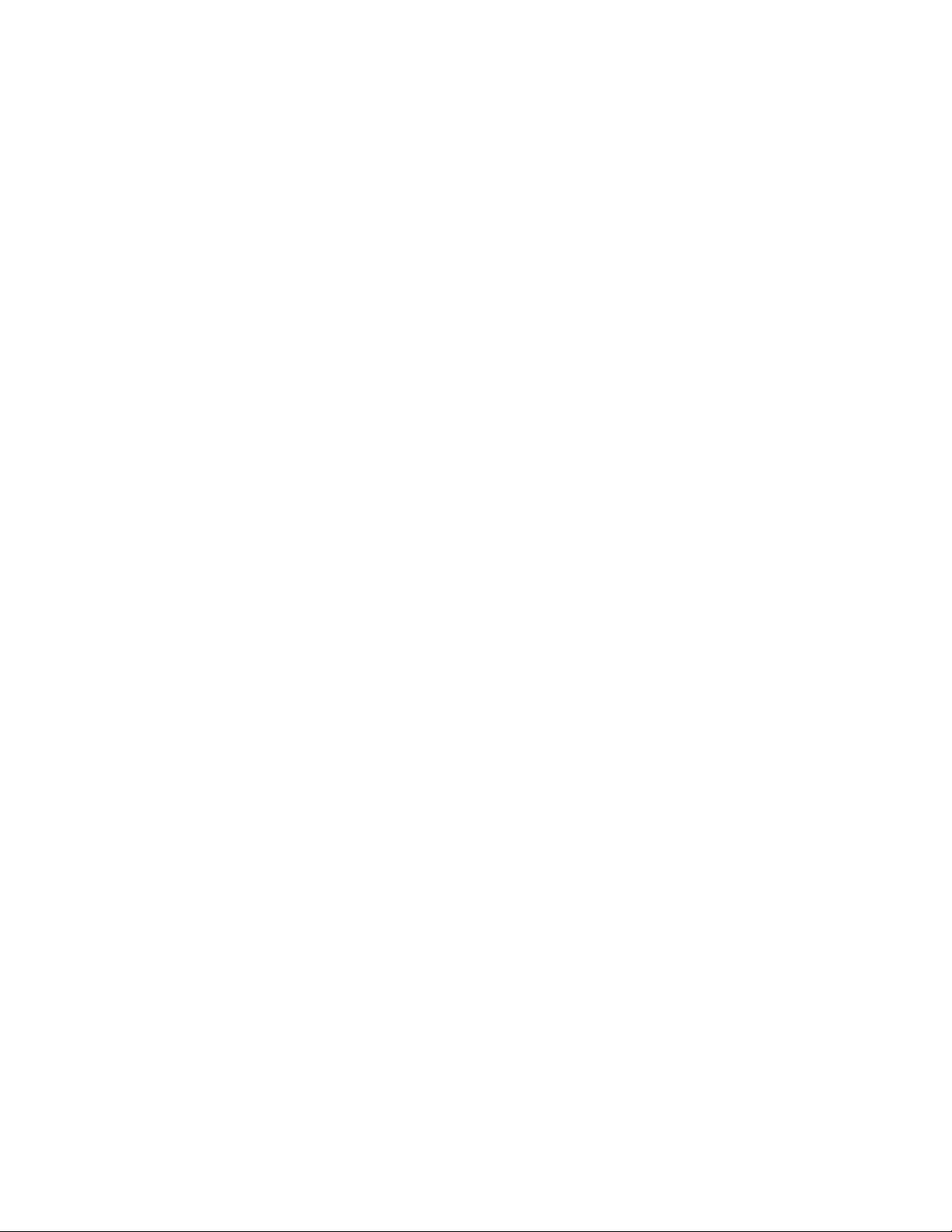
EPL2
Programmer’s
Manual
Programming for Page Mode
Printing
Manual No. 980352-001 Rev. A
©2001 Zebra Technologies Corporation
Page 2
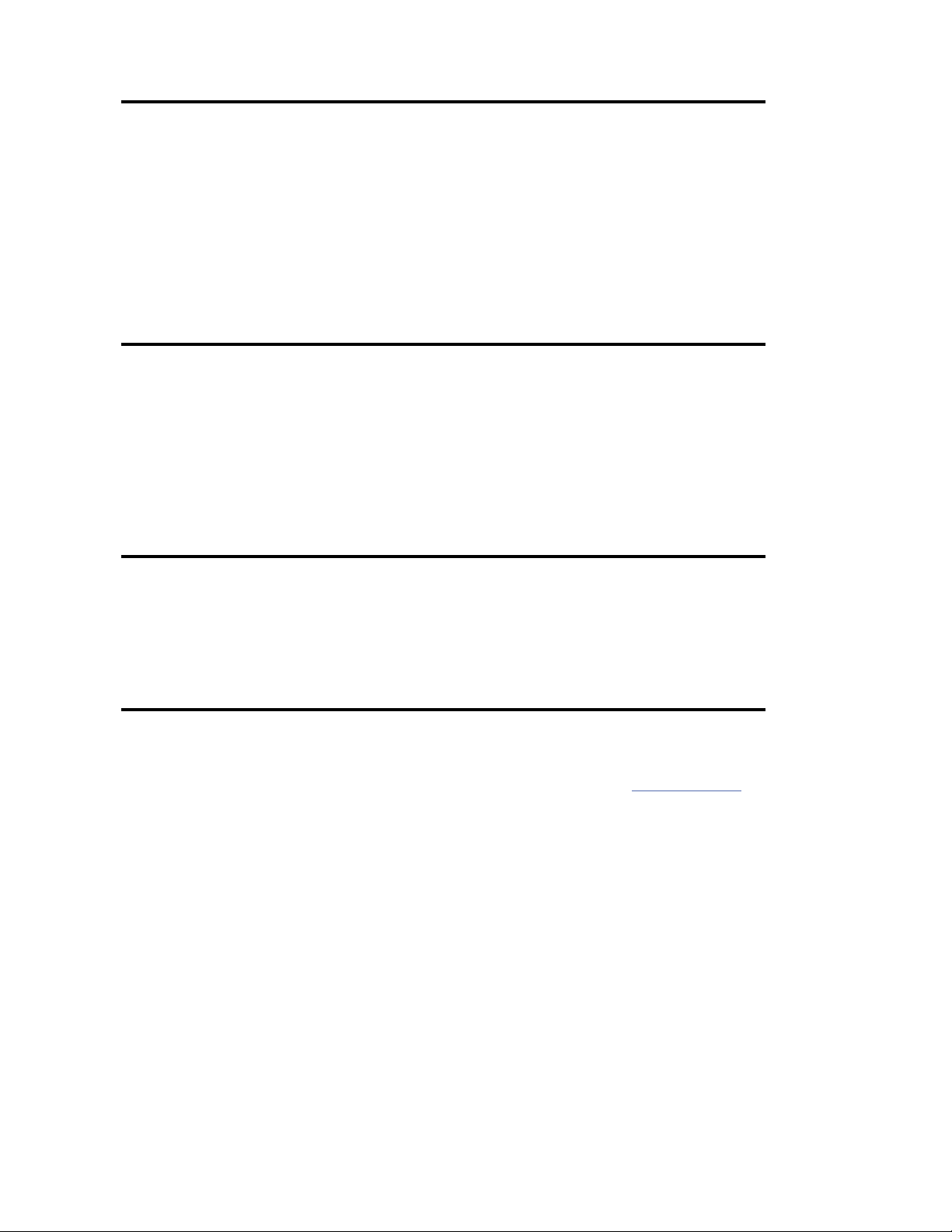
FOREWORD
This manual provides programming information for printers featuring Zebra’s EPL2 Pro
gramming and command language, which are manufactured by Zebra Technologies Corpora
tion, Camarillo, California.
COPYRIGHT NOTICE
This documentcontains information proprietary to Zebra Technologies Corporation. This docu
ment and the information contained within is copyrighted by Zebra Technologies Corporation
and may not be duplicated in full or in part by any person without written approval from Zebra.
While every effort has been made to keep the information contained within current and accurate
as of the date of publication, no guarantee is given or implied that the document is error-free or
thatitisaccuratewith regardtoany specification.Zebrareserves therightto makechanges,for the
purpose of product improvement, at any time.
TRADEMARKS
-
-
-
Zebra and EPL2 are trademarks of Zebra Technologies Corporation. All other marks are trademarks or registered trademarks of their respective holders.
REVISION HISTORY
Rev.A - Thismanual version coincides with Zebraprinters with EPL2 firmware version4.04and
is available from Zebra in electronic form.
See the Zebra web site for information on Zebra Technologies printers at: www.zebra.com
ii
980352-001 Rev.A
Page 3
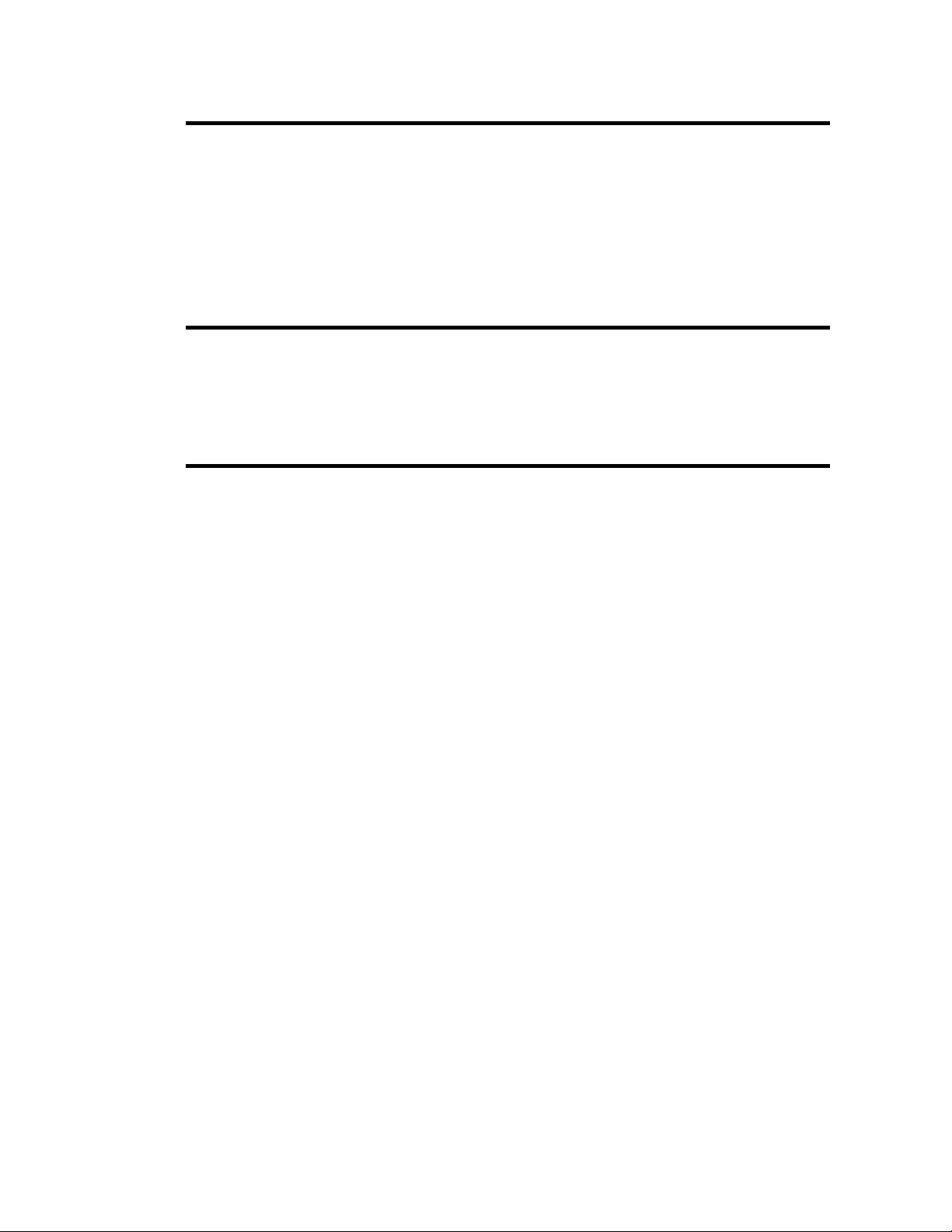
Table of Contents
Introduction . . . . . . . . . . . . . . . . . . . . . . 1-1
Command Conventions . . . . . . . . . . . . . . . . 1-2
Basic Command Syntax . . . . . . . . . . . . . . . . 1-3
Command Editor. . . . . . . . . . . . . . . . . . . . 1-3
Placing Elements in the Print Image . . . . . . . . . . 1-4
Text (Fonts) . . . . . . . . . . . . . . . . . . . . . . 1-5
Bar Codes . . . . . . . . . . . . . . . . . . . . . . . 1-7
Programming Sequences Affect Graphic Results . . . . 1-8
Printer Configuration . . . . . . . . . . . . . . . . . 2-1
Printer AutoSense Feature . . . . . . . . . . . . . . . 2-1
Determining Printer Firmware Version . . . . . . . . . 2-2
Programming Mode Configuration . . . . . . . . . . . 2-3
Media Detection . . . . . . . . . . . . . . . . . . . . 2-4
Command Reference . . . . . . . . . . . . . . . . . 3-1
A
Command - ASCII Text . . . . . . . . . . . . . . . . . . . 3-4
Asian Character Font Sets . . . . . . . . . . . . . . . 3-8
AUTOFR
B Command - Bar Code . . . . . . . . . . . . . . . . . . . 3-11
b Command - 2D Bar Code - MaxiCode Specific Options . . 3-16
b Command - 2D Bar Code - PDF417 Specific Options . . . 3-20
C Command - Counter . . . . . . . . . . . . . . . . . . . . 3-27
C Command - Cut Immediate . . . . . . . . . . . . . . . . 3-29
D Command - Density . . . . . . . . . . . . . . . . . . . . 3-30
dump Command - Enable Dump Mode . . . . . . . . . . . 3-31
eR Command - User Defined Error/Status Character . . . . 3-32
EI Command - Print Soft Font Information . . . . . . . . . . 3-33
EK Command - Delete Soft Font . . . . . . . . . . . . . . . 3-34
ES Command - Store Soft Font . . . . . . . . . . . . . . . . 3-35
f Command - Cut Position . . . . . . . . . . . . . . . . . . 3-40
FE Command - End Form Store . . . . . . . . . . . . . . 3-41
FI Command - Print Form Information . . . . . . . . . . . . 3-42
FK Command - Delete Form . . . . . . . . . . . . . . . . . 3-43
FR Command - Retrieve Form . . . . . . . . . . . . . . . . 3-44
FS Command - Store Form . . . . . . . . . . . . . . . . . . 3-45
GG Command - Print Graphics . . . . . . . . . . . . . . . 3-47
GI Command - Print Graphics Information . . . . . . . . . . 3-48
GK Command - Delete Graphics . . . . . . . . . . . . . . . 3-49
GM Command - Store Graphics . . . . . . . . . . . . . . . 3-50
GW Command - Direct Graphic Write . . . . . . . . . . . . 3-52
Command - Automatic Form Printing . . . . . . . 3-9
980352-001 Rev.A
iii
Page 4
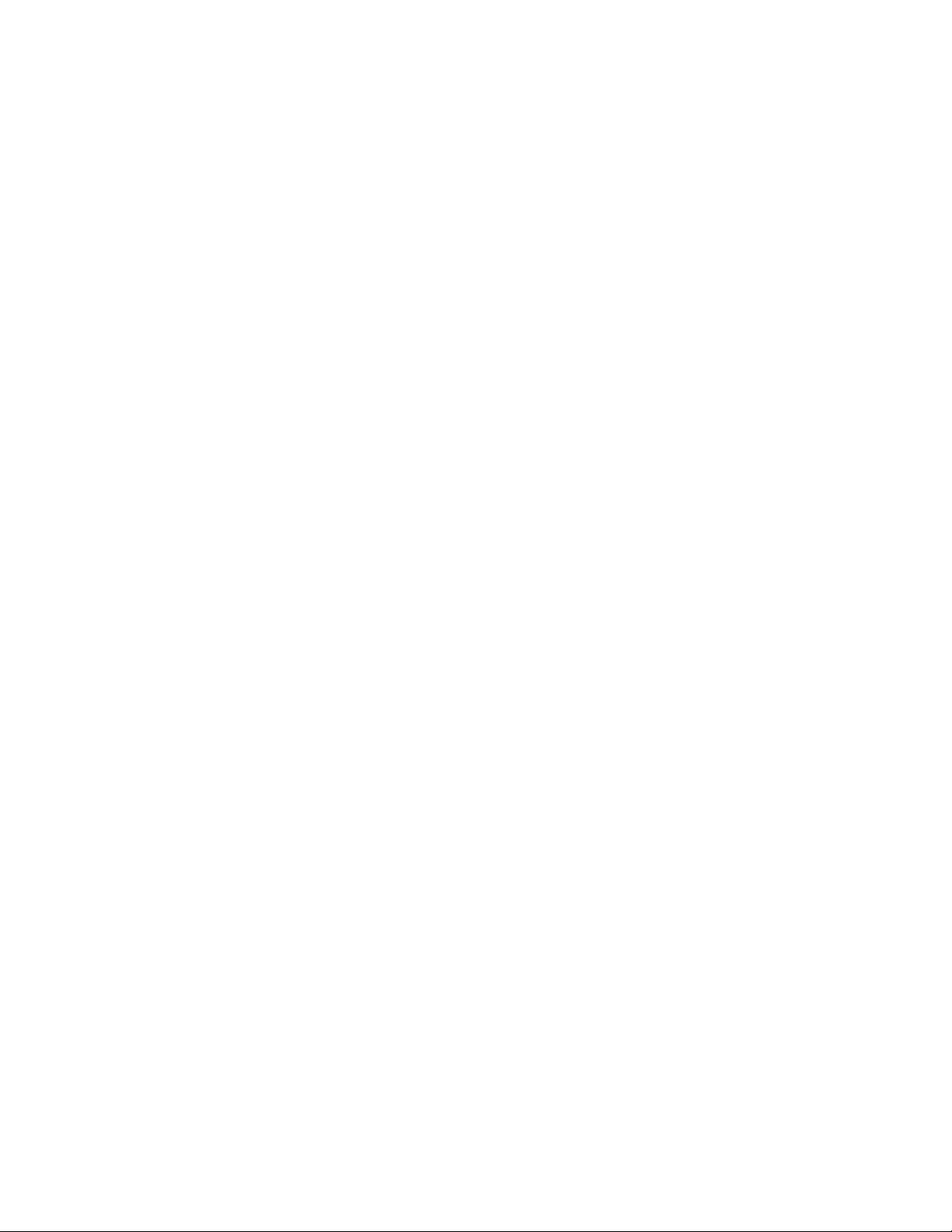
I Command - Character Set Selection . . . . . . . . . . . . . 3-53
JB Command - Disable Top Of Form Backup . . . . . . . . . . 3-55
JF Command - Enable Top Of Form Backup . . . . . . . . . . 3-56
LE Command - Line Draw Exclusive . . . . . . . . . . . . . . . 3-57
LO Command - Line Draw Black . . . . . . . . . . . . . . . . 3-58
LS Command - Line Draw Diagonal . . . . . . . . . . . . . . . 3-59
LW Command - Line Draw White . . . . . . . . . . . . . . . . 3-60
M Command - Memory Allocation . . . . . . . . . . . . . . . 3-61
N Command - Clear Image Buffer. . . . . . . . . . . . . . . . 3-62
o Command - Cancel Software Options . . . . . . . . . . . . 3-63
oB Command - Cancel Auto Bar Code Optimization . . . . . . 3-64
oE Command - Line Mode Font Substitution . . . . . . . . . . 3-65
oH Command - Macro PDF Offset . . . . . . . . . . . . . . . 3-66
oM Command - Disable Initial Esc Sequence Feed . . . . . . . 3-68
oR Command - Character Substitution (Euro) . . . . . . . . . . 3-69
oW Command - Customize Bar Code Parameters . . . . . . . 3-71
O Command - Hardware Options . . . . . . . . . . . . . . . . 3-73
OEPL1 Command - Set Line Mode . . . . . . . . . . . . . . . 3-75
P Command - Print . . . . . . . . . . . . . . . . . . . . . . . 3-76
PA Command - Print Automatic . . . . . . . . . . . . . . . . . 3-77
q Command - Set Label Width . . . . . . . . . . . . . . . . . 3-78
Q Command - Set Form Length . . . . . . . . . . . . . . . . 3-80
r Command - Set Double Buffer Mode . . . . . . . . . . . . . 3-84
R Command - Set Reference Point . . . . . . . . . . . . . . . 3-85
S Command - Speed Select . . . . . . . . . . . . . . . . . . . 3-86
TD Command - Define Date Layout . . . . . . . . . . . . . . . 3-87
TS Command - Set Real Time Clock . . . . . . . . . . . . . . 3-88
TT Command - Define Time Layout . . . . . . . . . . . . . . 3-89
U Command - Print Configuration (General) . . . . . . . . . . 3-90
UA Command - Enable Clear Label Counter Mode . . . . . . . 3-91
UB Command - Reset Label Counter Mode . . . . . . . . . . . 3-92
UE Command - External Font Information Inquiry . . . . . . . 3-93
UF Command - Form Information Inquiry . . . . . . . . . . . . 3-94
UG Command - Graphics Information Inquiry . . . . . . . . . 3-95
UI Command - Host Prompts/Codepage Inquiry . . . . . . . . 3-96
UM Command - Codepage & Memory Inquiry . . . . . . . . . 3-97
UN Command - Disable Error Reporting . . . . . . . . . . . . 3-98
UP Command - Codepage & Memory Inquiry/Print . . . . . . . 3-99
UQ Command - Configuration Inquiry . . . . . . . . . . . . 3-100
US Command - Enable Error Reporting . . . . . . . . . . . . 3-101
V Command - Define Variable . . . . . . . . . . . . . . . . 3-103
W Command - Windows Mode . . . . . . . . . . . . . . . . 3-105
iv
980352-001 Rev.A
Page 5
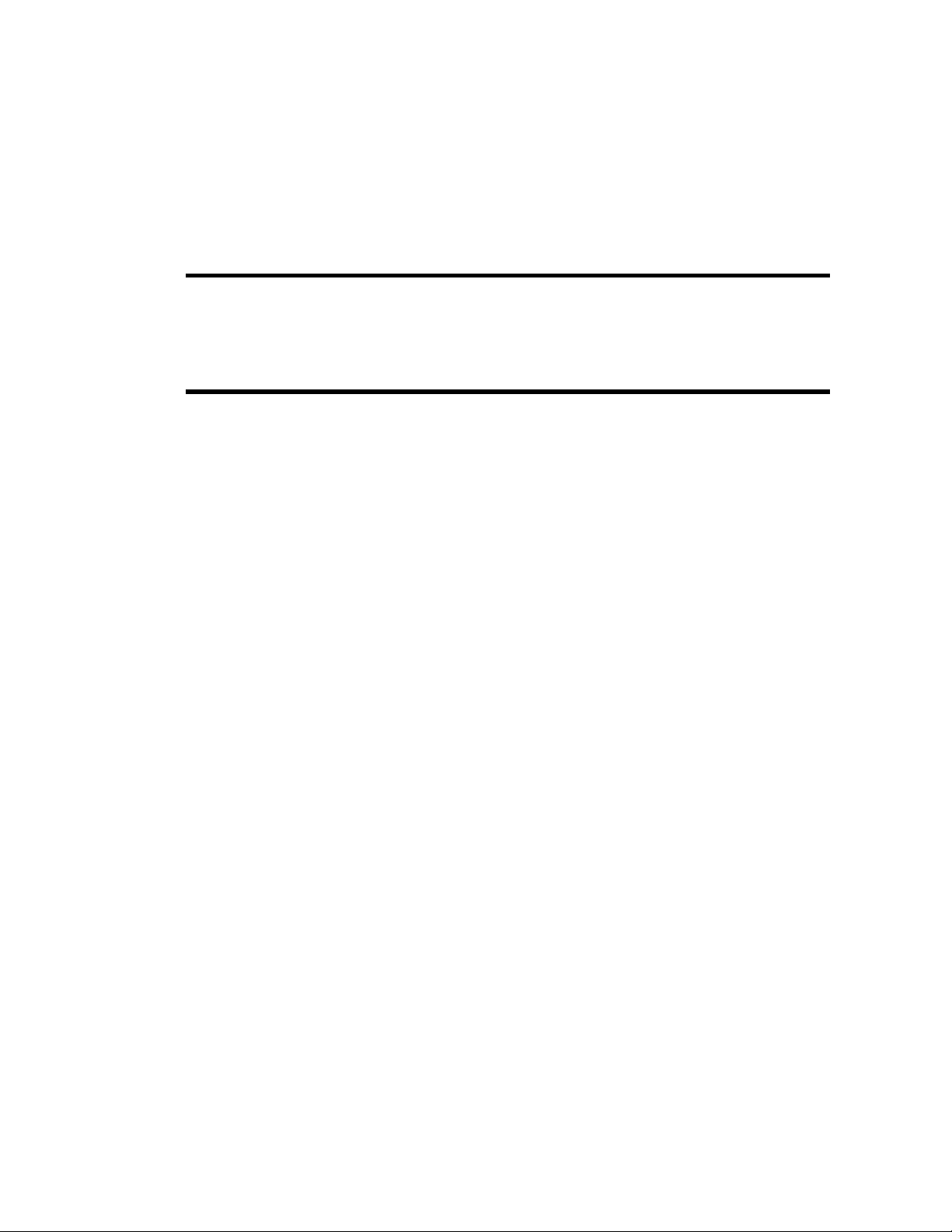
xa Command - AutoSense . . . . . . . . . . . . . . . . . 3-106
X Command - Box Draw . . . . . . . . . . . . . . . . . . 3-107
Y Command - Serial Port Setup . . . . . . . . . . . . . . . 3-108
Z Command - Print Direction . . . . . . . . . . . . . . . . 3-109
? Command - Download Variables . . . . . . . . . . . . . 3-110
^@ Command - Reset Printer . . . . . . . . . . . . . . . 3-111
^ee Command - Error Report - Immediate . . . . . . . . 3-112
Appendix A - Character References . . . . . . . . . . A-1
Resident Fonts 1-5 . . . . . . . . . . . . . . . . . . . A-1
Default Character Map Code Page - 437. . . . . . . . A-2
Dump Mode Character Map . . . . . . . . . . . . . . A-3
Appendix B - Cash Drawer Kicker Option . . . . . . . B-1
Cash Drawer Cable Wiring. . . . . . . . . . . . . . . B-2
<Esc>p
Command - Generate Pulse CDK . . . . . . . . . . B-3
<Esc>u Command - CDK Status . . . . . . . . . . . . . . . B-4
980352-001 Rev.A
v
Page 6
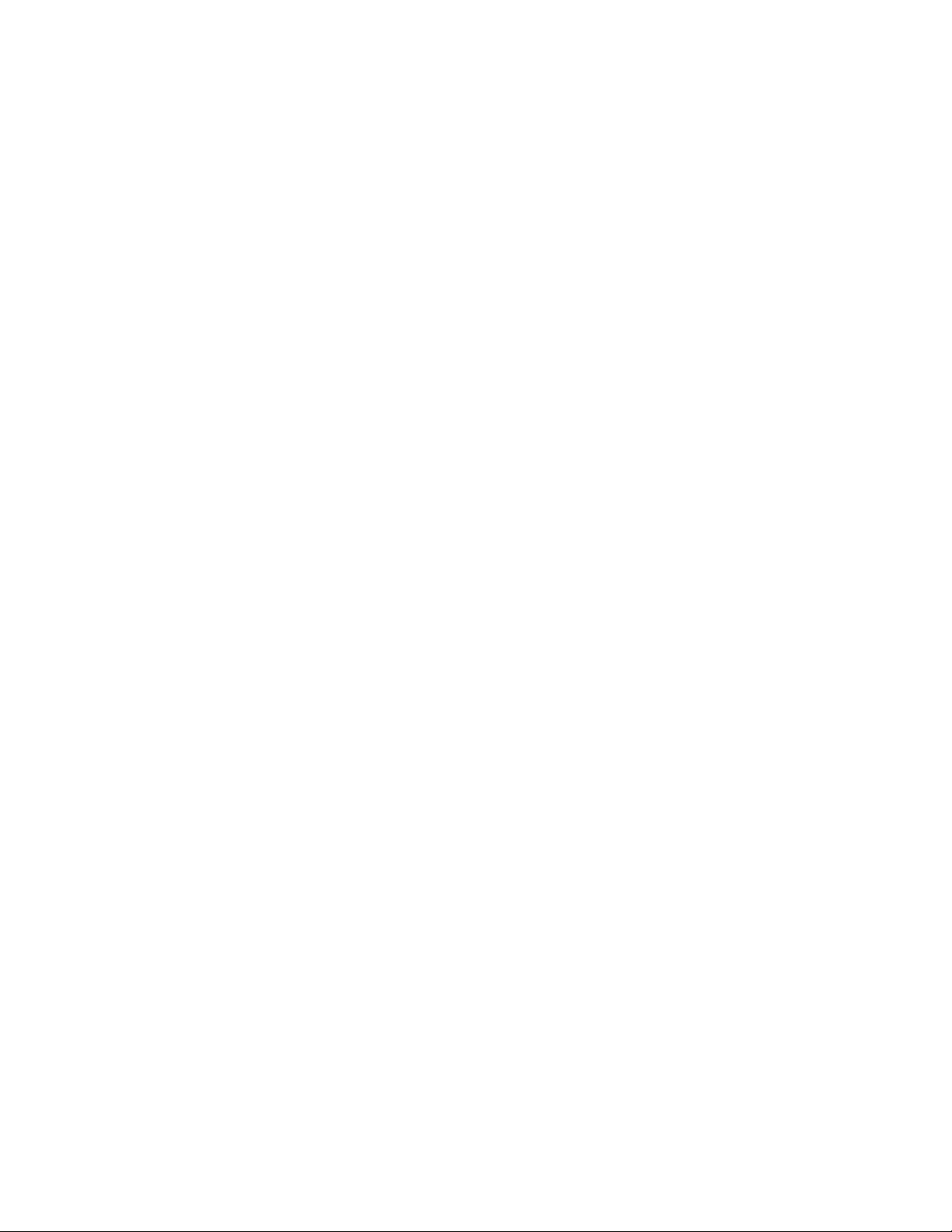
vi
980352-001 Rev.A
Page 7
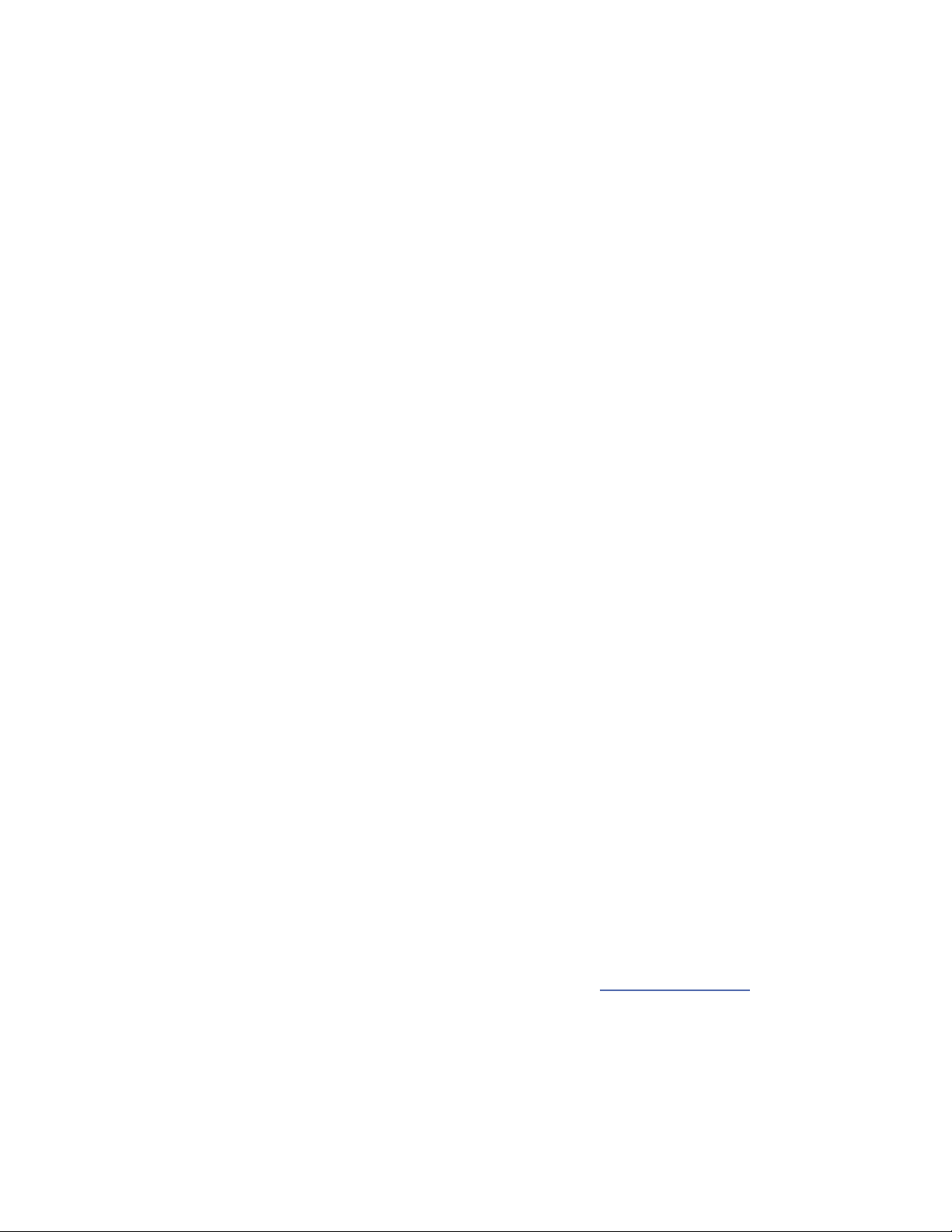
Introduction
This section contains information about the ba
sic features, command syntax and terminology
oftheEPL2ProgrammingLanguageforZebra's
desktop printers with flash memory architecture. These printers incorporate common programmingcodesetsandarchitecturalfeatures.
The primary operating mode for the printer is
EPL2, a page description language. It is designed to assemble all the elements of the label
prior to printing to speed the printing process.
EPL2 is an ideal language foryourlabeling and
bar code requirements. The EPL2 is versatile
and is capable of printing a wide range media
and bar codes.
Some printer models also include a legacy
printer compatibility mode, Line Mode. Line
Mode supports our early model EPL program
ming language - ELP1. A separate manual is
provided for Line Mode printing
(p/n 980326-001). See the printer's Software
and Documentation CD with the specific
model'sProgrammer' Manualbuttonselector or
visit our web site at: www.zebra.com
-
-
980352-001 Rev.A
1-1
Page 8
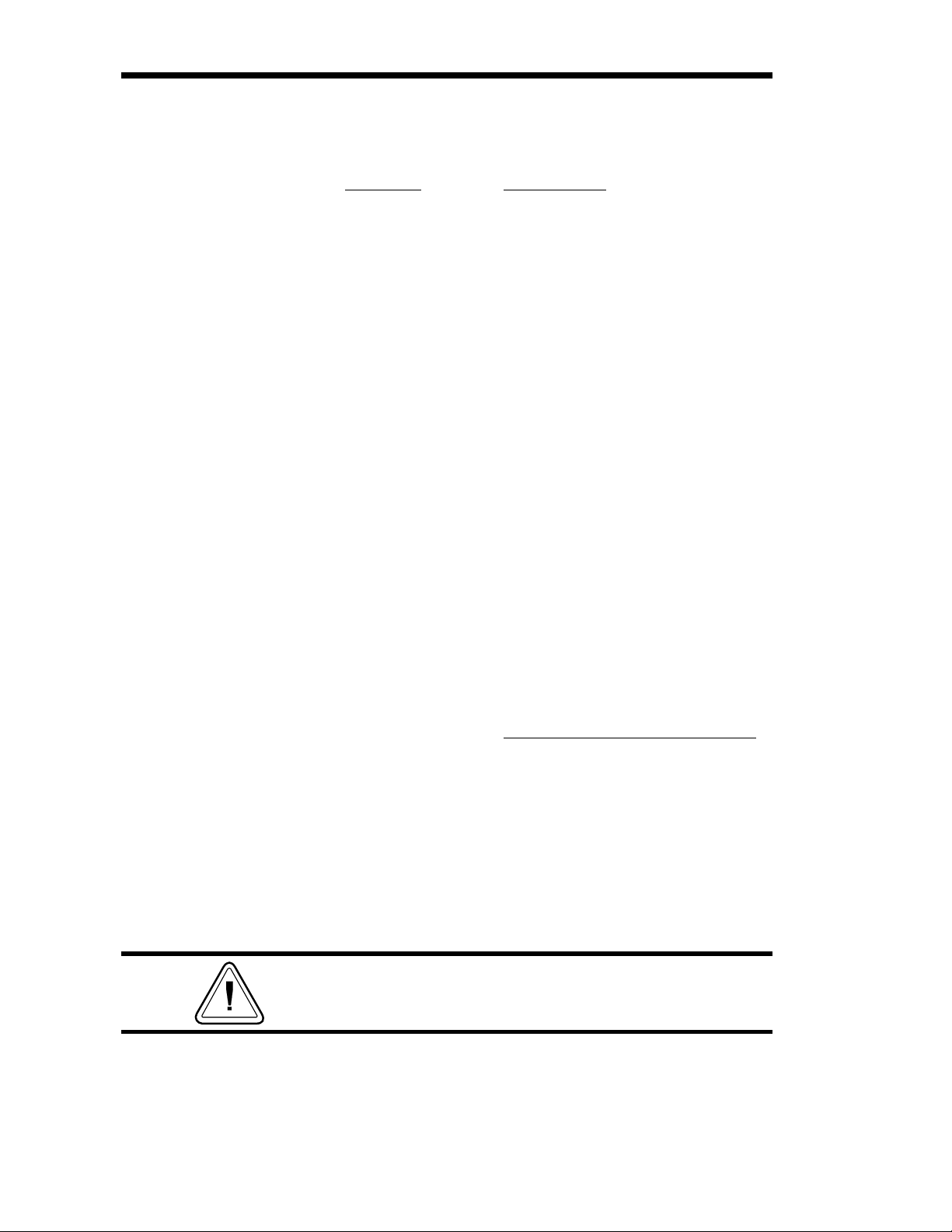
Command
Conventions
The manual uses the following typographic
conventions to describe commands.
Example Description
A Commands (Case Sensitive)
p
1,p2,p3
, p2, p3]
[p
1
{Choice 1|Choice 2}
This text should be→
on one line
↵ Line feed character.
“NAME”
“DATA”
Required parameters
Optional parameters
Indicates a mandatory choice be
tween two or more items. You
must include one of the items un
less all of the items are also en
closed in square brackets.
The line-continuation character
(→) indicates that code is contin
ued from one line to the next and
should be typed all on one line.
The name of a form or graphic in
double quote marks.
The text or bar code data in double quote marks.
The (\) character designates that
the character following is a literal
and will encode into the data
field. Refer to the following examples:
-
-
-
-
“PROMPT”
To Print
”\"
“Company” \"Company\"
\\\
\code\ \\code\\
An ASCII text field that will be
transmitted to the host (via the se
rial interface) each time this com
mand is executed.
Enter into Data Field
-
-
Attention!!
All commands and alpha character command
parameters are case sensitive!
1-2
980352-001 Rev.A
Page 9
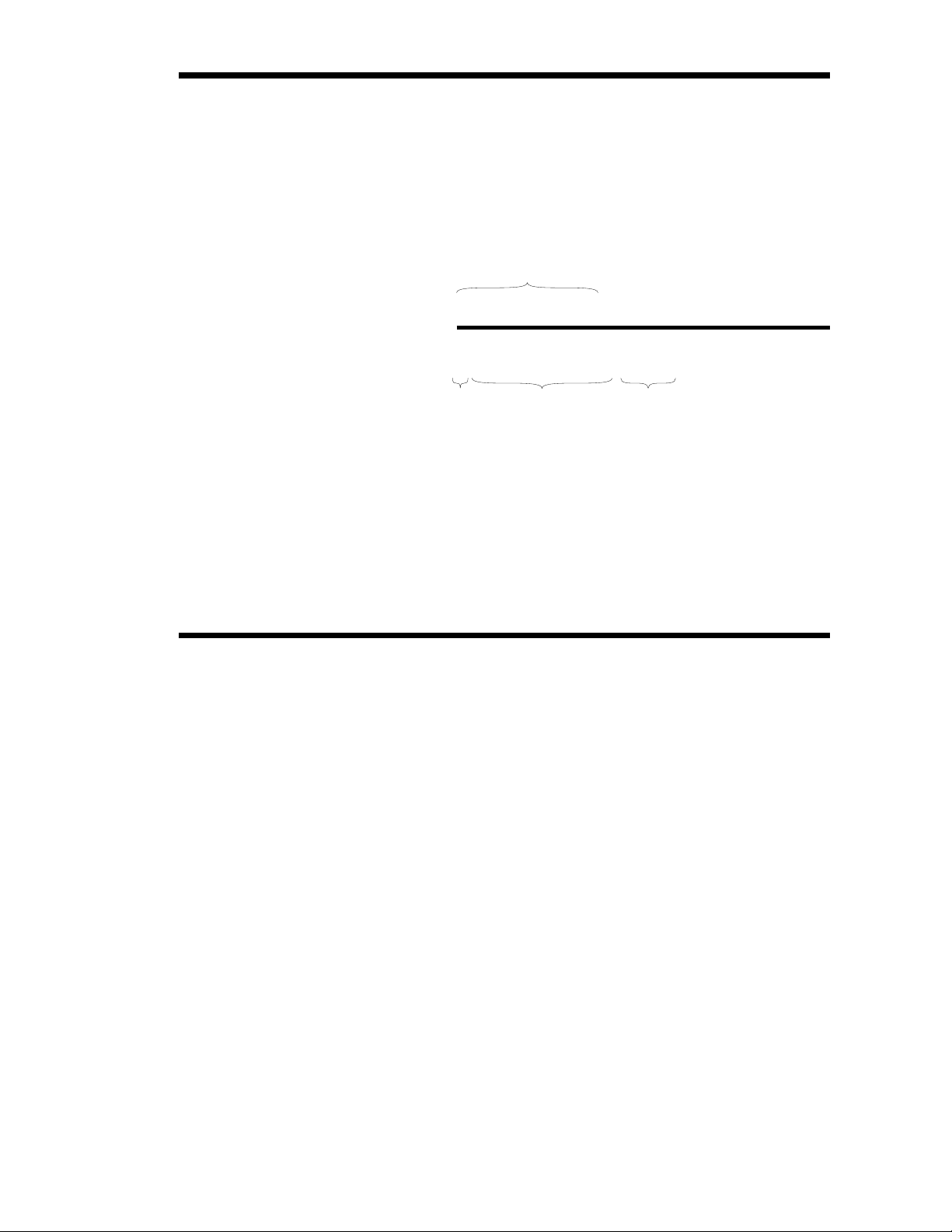
Basic Command
Syntax
Each command consists of one or two ASCII
(case sensitive) alpha characters to identify the
specific command desired. Some commands
require one or more additional parameters to
supply the printer with sufficient information to
complete the command. Refer to Figure 1- for
the basic command syntax.
Figure 1-1
Command Name
Basic Command
Syntax
Command Parameters Command
WRITE TEXT
Ap,p,p,p,p,p,p,"DATA "
1234567
Specific
Data
↵
Each command line must be terminated with a
Line Feed (LF) character (Dec. 10). Most PC
based systems send CR/LF when the Enter key
is pressed. The Carriage Return (CR) character
is ignored by the printer and cannot be used in
place of LF.
Command Editor One method to createcommandfilesis through
anASCIIbased text editor.IntheDOSenvironment, MS-DOS EDIT or BRIEF are good
choices. To execute the file, use the editor’s
print command or from the DOS prompt, use
the COPY command to send the file directly to
theprinter. Anexampleof the use of the COPY
command is:
980352-001 Rev.A
COPY “FILENAME.EXT” LPT1↵
or
COPY “FILENAME.EXT” COM1↵
For more information on the use of the COPY
command, refer to your DOS software manual.
Configure the COM port to match the printer’s
serial port setting (typically set to defaults). See
the Y command in section 2 for details.
1-3
Page 10
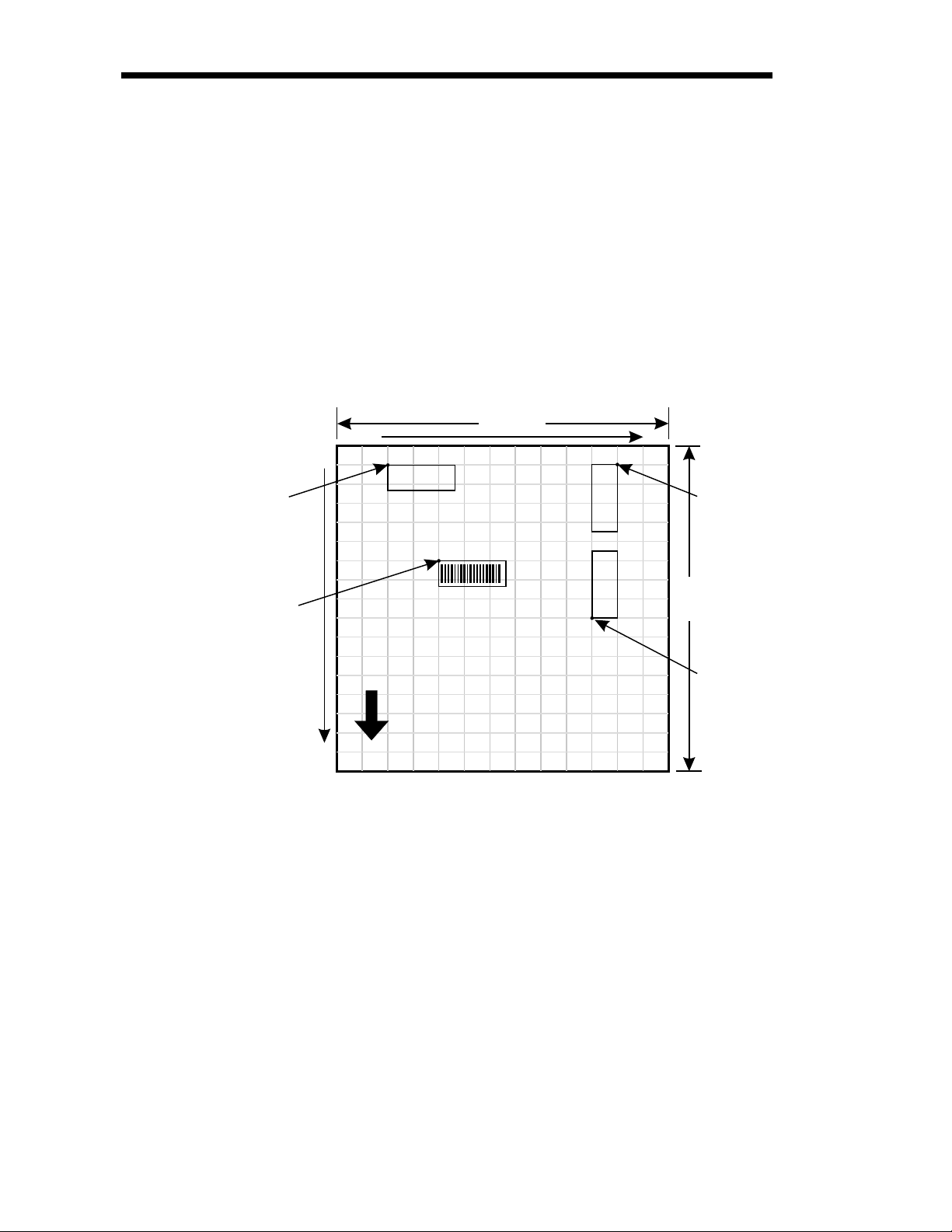
Placing Elements in
°
the Print Image
Sample Format
Image elements are located in the image print
buffer on a X-Y grid expressed in dots. The X
value represents thewidth and the Y value rep
resents the height of the grid.
The point of origin (the starting point) for a
non-rotated object is the upper left corner. As
anobjectrotates, the point oforiginrotateswith
the object.
These image buffer properties are depicted
graphically in the following illustration.
-
Point of
Origin for
Text Object
Point of
Origin for
BarCode Object
"q" dots
Te x t
Te x t
"Q"
dots
y axis
x axis
(0,0)
Te x t
Direction Of Feed
The minimum non printingmargin on all edges
ofthelabel is 1mm.Printingcloserthan 1mm to
the top or bottom edge of the label may cause
theprinter toadvanceunwantedlabelsor cause
the printer to go into error condition.
Point of
Origin for
Text Object
Rotated 90°
Point of
Origin for
Text Object
Rotated 270
1-4
980352-001 Rev.A
Page 11
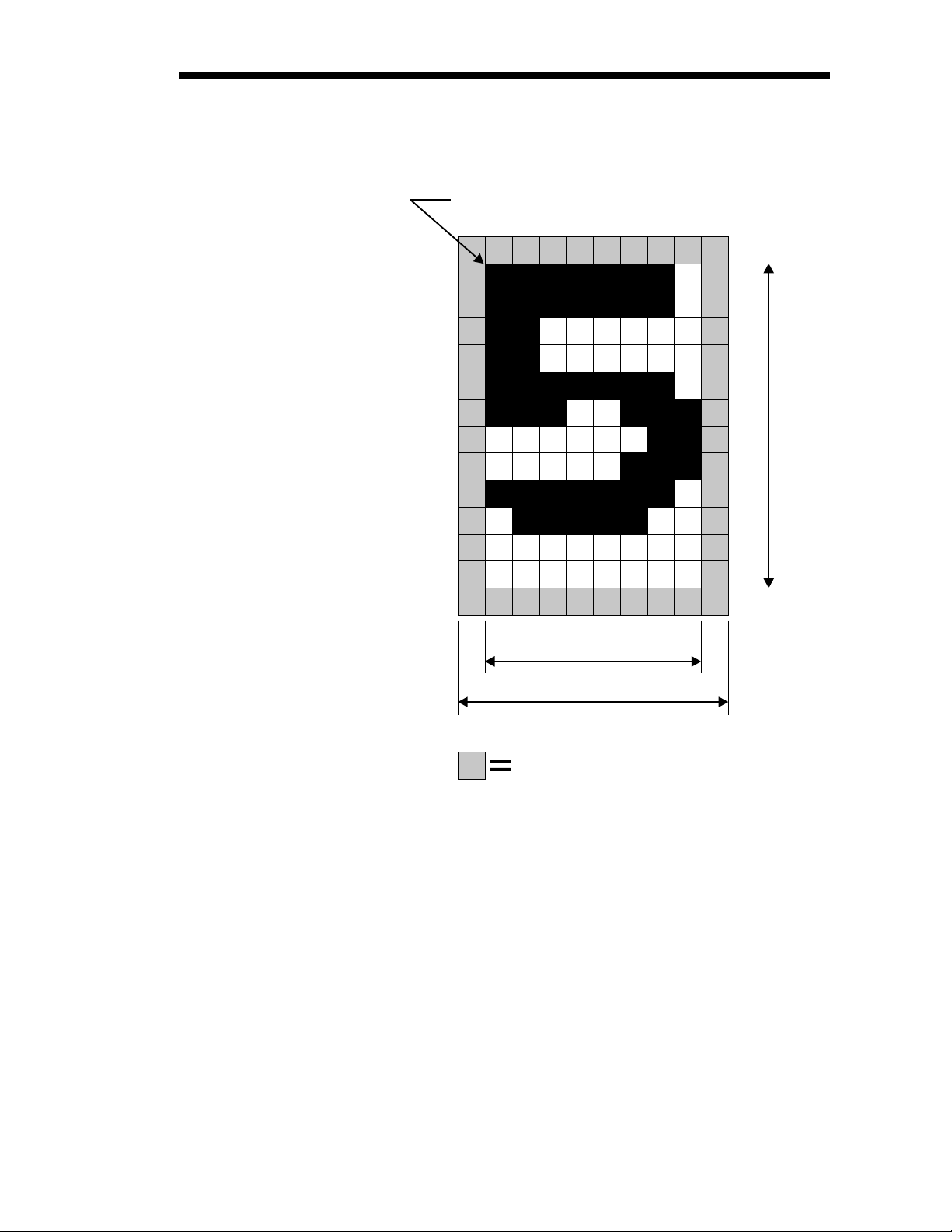
Text (Fonts) The standard EPL2 printer has five (1-5) resi
(
)
dent mono-spaced dot fonts. Fonts A-Z and a-z
(upper and lower case alpha characters) are re
served for downloading soft fonts.
First Character of Text String Reference Point
12
D
o
t
s
-
-
8 Dots
Character Width
Total Character Width
Inter-character Space
actuallywhite dots
Control text height (in horizontal dots) and
width (in vertical dots) with the horizontal and
vertical multipliers. The textis oriented first and
then the A command’s font multipliers are ap
plied.
-
980352-001 Rev.A
1-5
Page 12
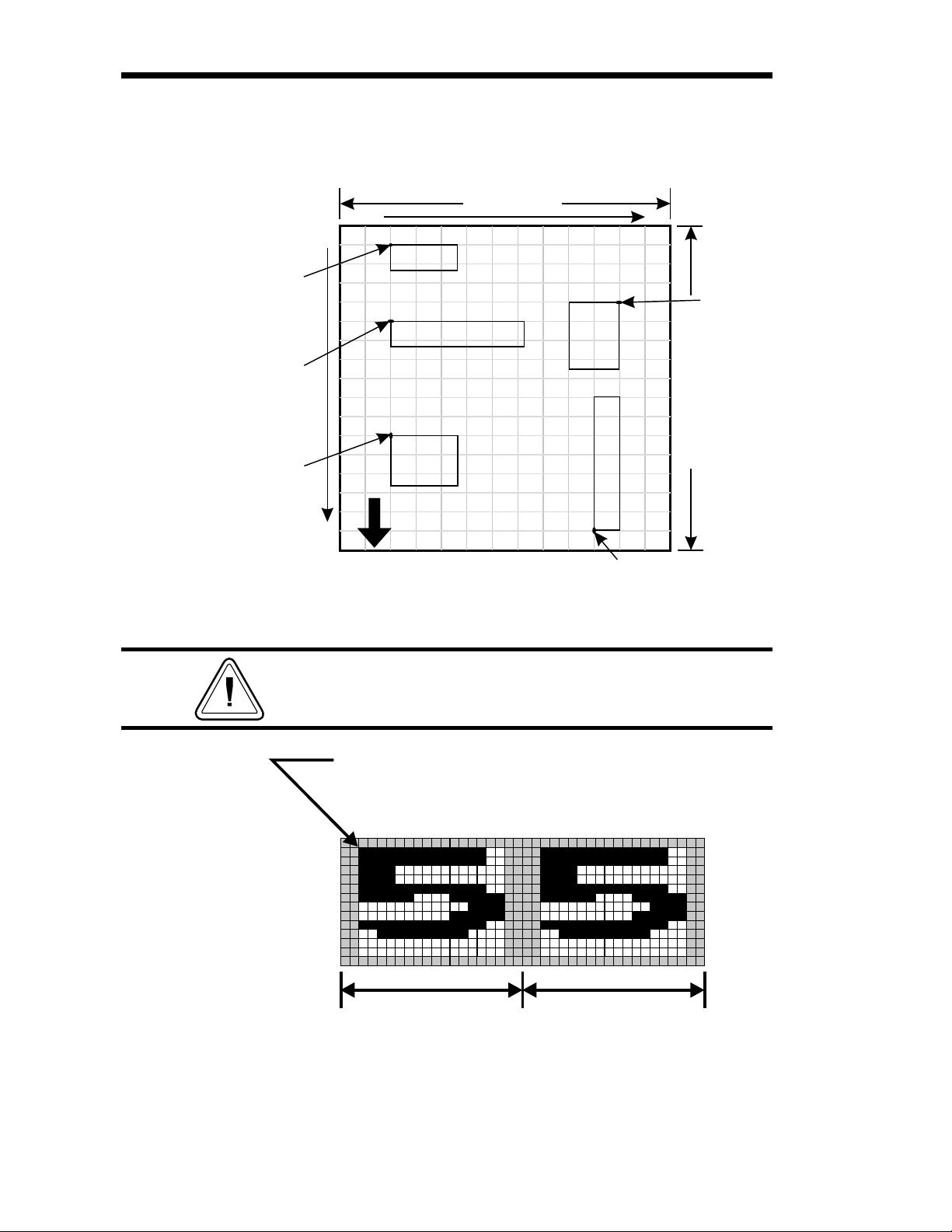
Thetext is placedintothe image buffer.Seethe
following example.
Point of
Origin for
Text Object
Point of
Origin for
Text Object
Point of
Origin for
Text Object
y axis
x axis
(0,0)
Horizontal Dots
Text
2x Horizontal Multiplier
Text - No Size Multipliers
Text
2x Vertical Multiplier
Text
Direction Of Feed
Text
Text
Point of Origin
for Text Object
Rotated 270°
Point of
Origin for
Text Object
V
e
Rotated 90°
r
t
i
c
a
l
D
o
t
s
The reference point of the first character in a text
stringisnotaffectedbythefont sizemultipliervalues.
First Character of Text
String Reference Point
2times 2times
1-6
980352-001 Rev.A
Page 13
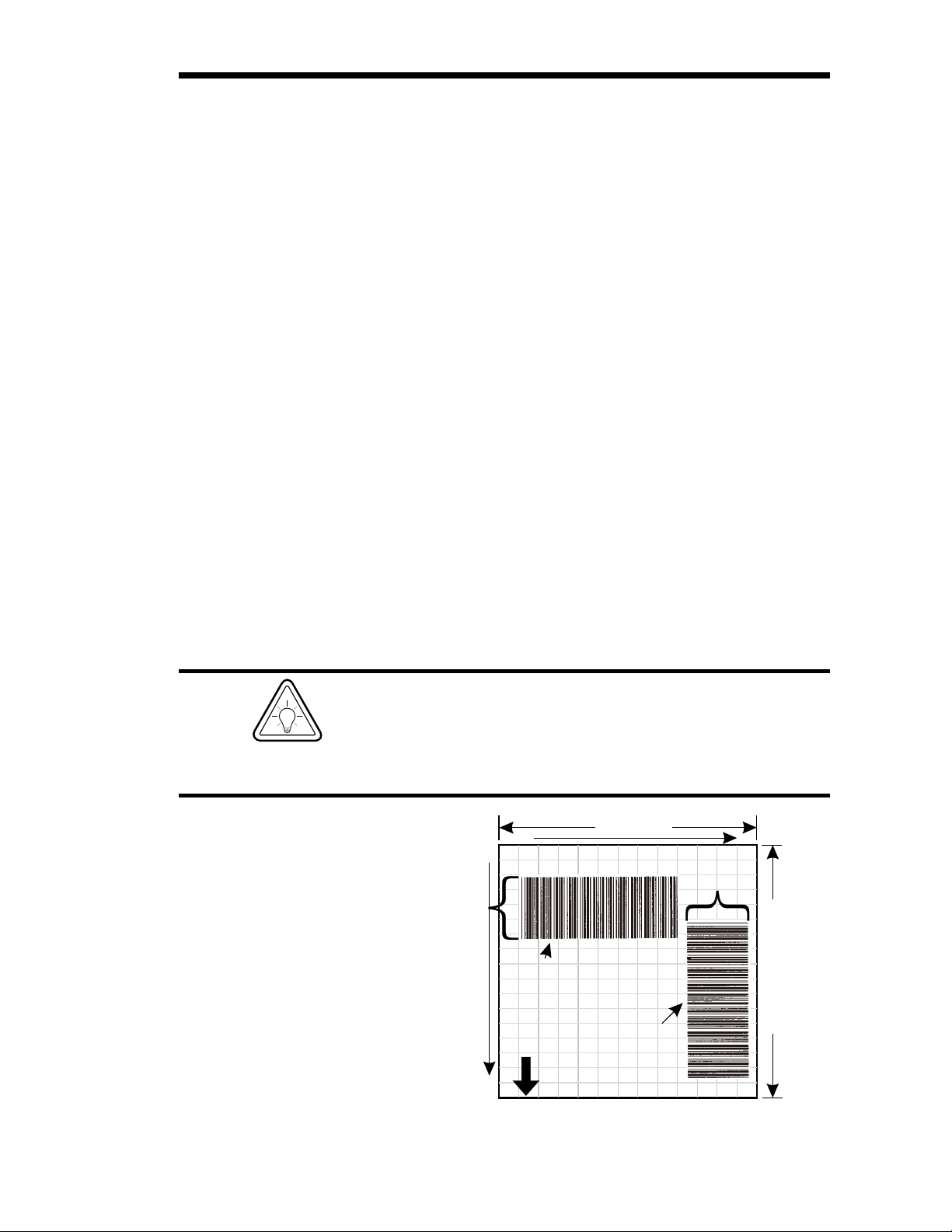
Bar Codes All bar codes supported by the EPL2 language
have associated industry specifications that the
programmershouldbe aware of and adhere to.
The programmer needs to consider bar code
features and requirements when choosing and
using a bar code for different applications.
Some of the features and requirements that
need consideration are listed below:
Data used by the application are per the bar
❏
code specification (numbers only, alphanu
meric, alphanumeric and special characters,
etc.).
Minimum and maximum number of charac
❏
ters allowed or required per bar code.
❏Density or magnification of a given bar code
type.
❏White area required around bar codes (the
“Quiet Zone”).
-
-
❏The bar code must print within the image
buffer (printable area of the label).
Bar Code Orientation Tip
To help ensure that generated bar codes are readable by the widest variety of bar code readers, print
bar codes in the “Picket Fence” orientation versus
the “Ladder” orientation.
Horizontal Dots
Ladder
Orientation
Height of
Bar Code
V
e
r
t
i
c
a
l
D
o
t
s
Height of
Bar Code
y axis
x axis
(0,0)
Picket Fence
Orientation
Direction Of Feed
980352-001 Rev.A
1-7
Page 14
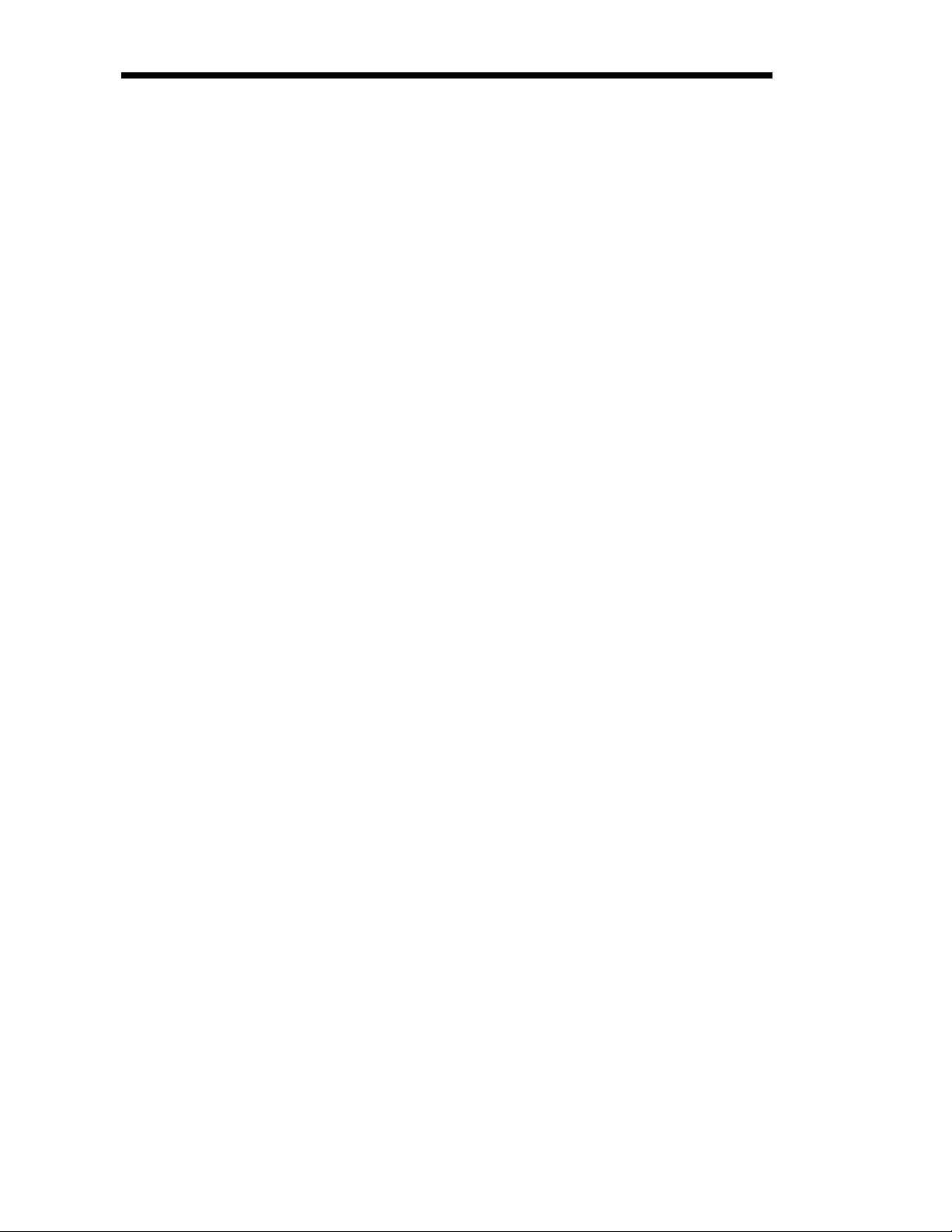
Programming
Sequences Affect
Graphic Results
Graphic elements can interact andthe resultant
image can be affected by other commands.
Structure command sequences to reduce the
chancesofunexpectedprintresults.Theprinter
will process lines, text, boxes and most bar
codes in command sequence. The printer then
processes the printer control processes, coun
ters, variable data, Postnet, and then graphics
last.
-
1-8
980352-001 Rev.A
Page 15
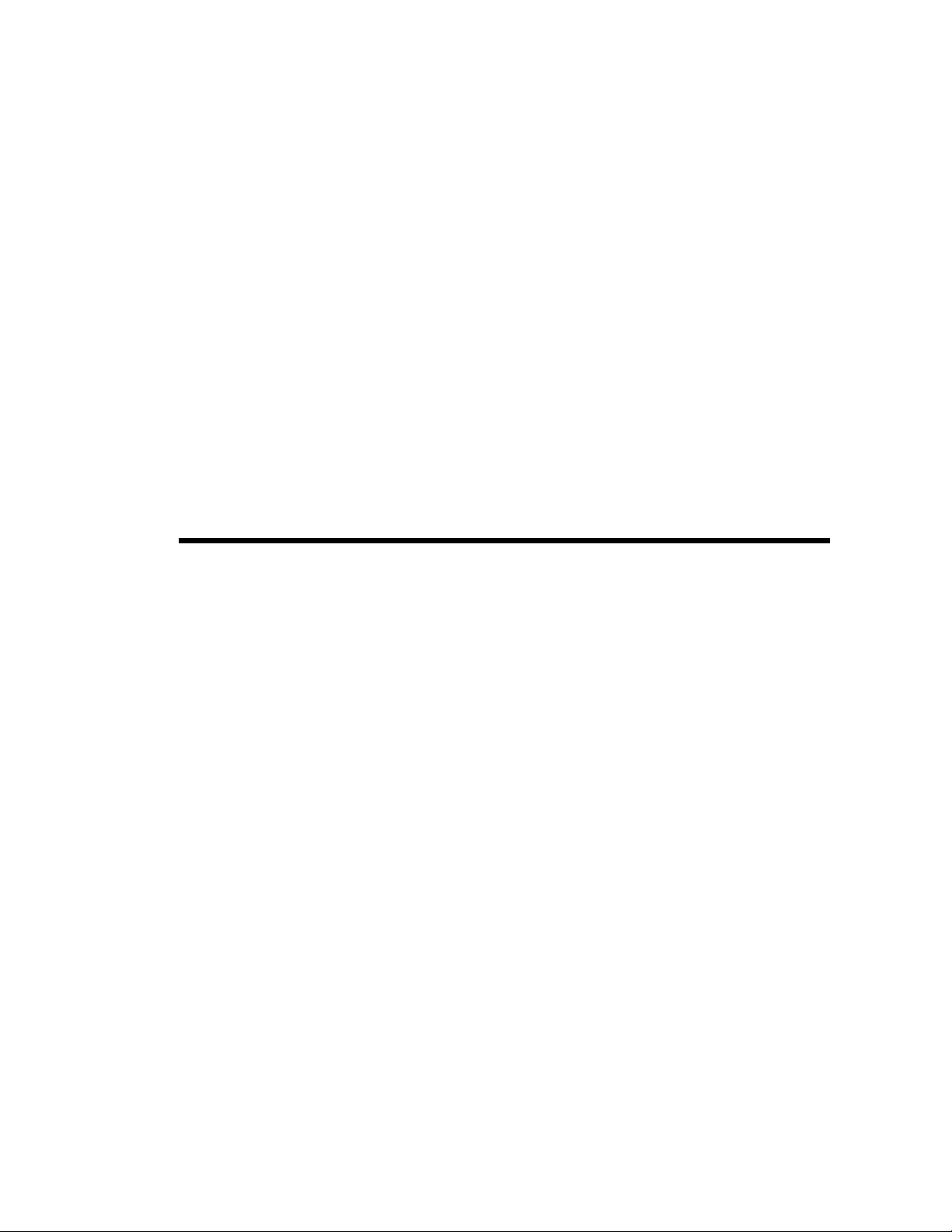
Printer Configuration
This section covers the interpret your printer's
configuration setup and setting basic modes.
Printer AutoSense
Feature
Use the printer's AutoSense feature to determineyourprinter'sconfigurationandoperating
mode. The primary functions that AutoSense
provides are:
❏AdjustmentoftheMediaSensorintheprinter
to the media in use.
❏
Programming Mode - Page (EPL2) or Line
(EPL1emulation) Mode.Note- LineModeis
not available for all printer models.
❏
The printer' serial interface settings.
❏
Reports the printer's configuration status in
cluding printer options.
-
980352-001 Rev.A
2-1
Page 16
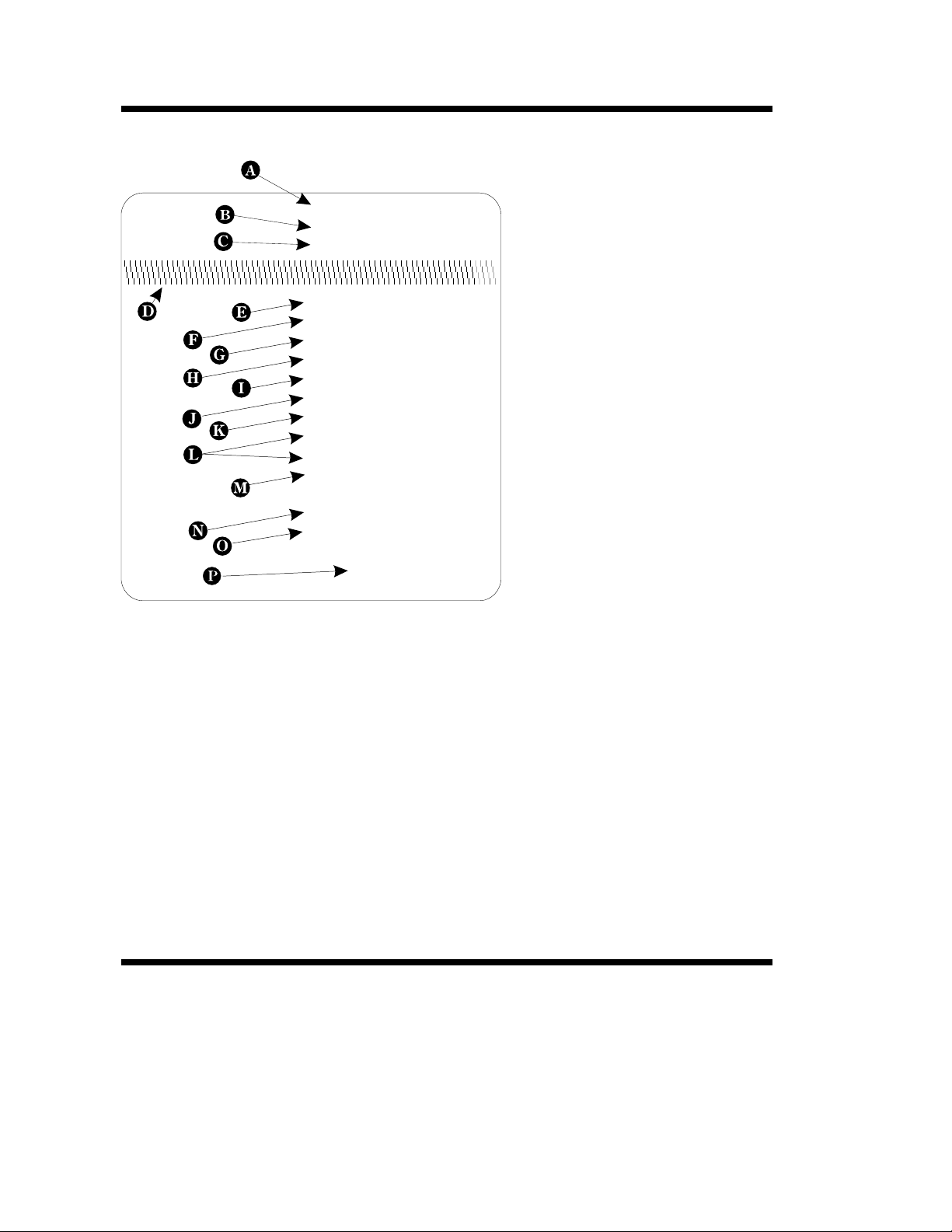
Explanation of the Status Printout
4M03351F 16 V3.18
Serial por t:96,N,8,1
Page Mode 200dpi
Image buffer size:0507K
Fmem:000.0K,061.4K avl
Gmem:000K,045K avl
Emem:024K,045K avl
I8,0,001 rY
S4 D00 R128,000 ZT UN
q832 Q1022,029
Option:D,P,C,S
oEw,x,y,z
16 23 31
Date: 10-05-94
Time:01:00:00
Dump Mode Print Sample
A
. Printer I.D.code number and firmware
version number.
B
. Serial port configuration.
C.
Programming Mode
Print head resolution
USB is printed here ifinstalled
D.
Print head test pattern.
E
. A mountof memory availablefor the
Image buffer.
F
.
Amount of memory used and memory
available for
G
.
Amount of memory used and memory
available for
H
.
Amount of memory used and memory
available for Soft fonts.
I
. Currently selected CharacterSet ( )
and Image Buffer mode setting ( ).
= Double Buffering Enabled
rY
= Double Buffering Disabled
rN
J
. Curr entlyselectedPrint Speed ( ),
Heat Density ( ), Reference Point( ),
Print Orientation ( ) and Error Status
().
U
K
. Currently selected Form Width ( ) and
Length( ).
L
. Current Hardware and Software
Option status .
M
. Curr entAutoSense Through (Gap)
Sensor values. The three numbers
represent;
1. Backing Transparent point
2. Set point
3. Label Transpar entpoint.
N
. Current time set in Real Time Clock.
This value will only be displayed if
your printer is equippedwith the Real
Time Clock feature.
O
. Current date set in Real Time Clock.
This value will only be displayed if
your printer is equippedwith the Real
Time Clock feature.
Formstorage.
Graphics storage.
r
S
DR
Z
q
Q
I
Determining Printer
Firmware Version
2-2
The printer version numbers are a code used to
document product function and the feature
support level of the printer. The latest firmware
version and updates can be obtained from our
web site.
980352-001 Rev.A
Page 17
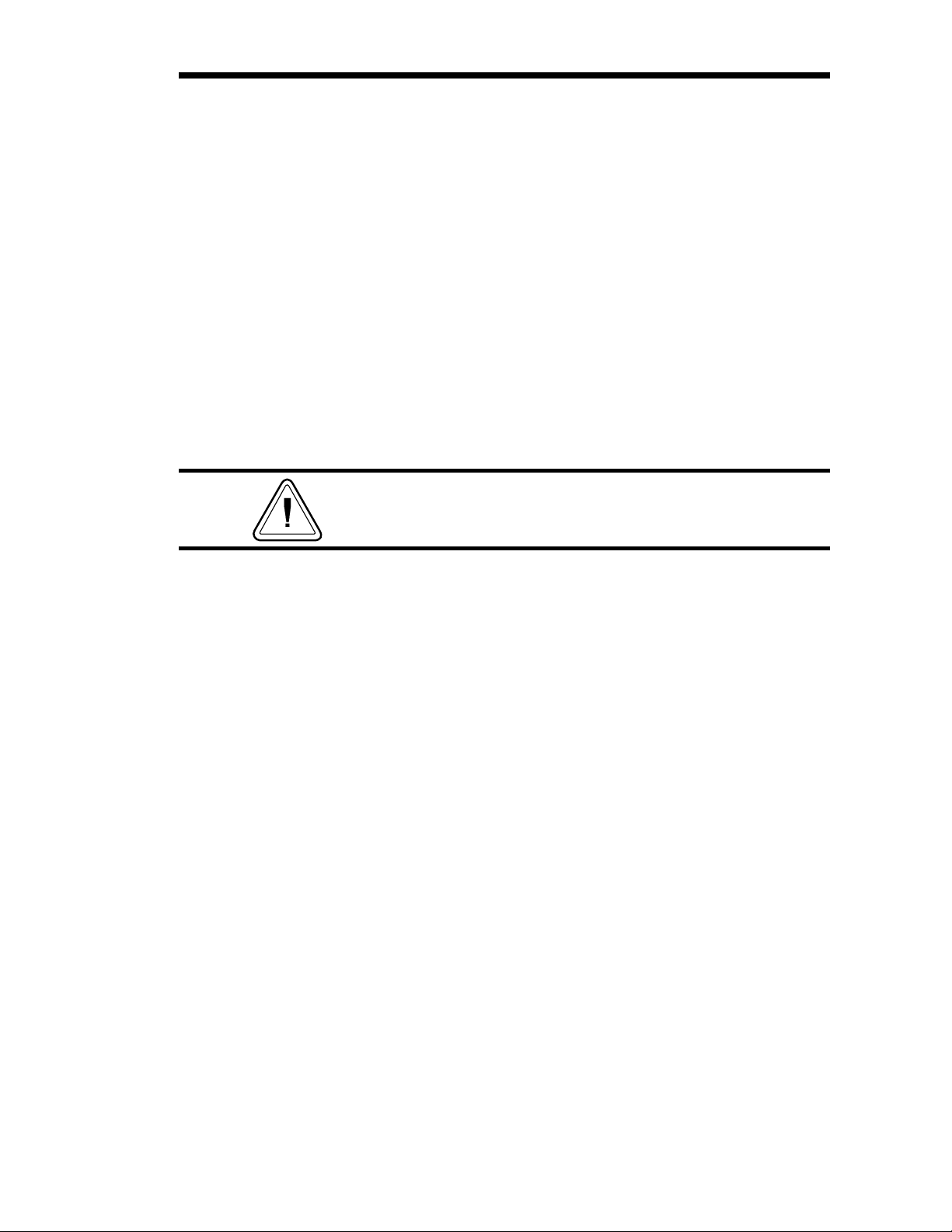
Programming Mode
Configuration
Flash based printers are, by default, configured
for Page (EPL2) mode operations. The opera
tor must convert the printer to Line Mode prior
tothe initialuseof LineMode.Thisis doneviaa
hardwareselectprocedurewiththeFeedbutton
during printer power-up. See the OEPL1 com
mand (page 3-75) for details on switching be
tween line and page modes via programming.
-
-
-
Manually Setting
Line Mode
As of January 2001, the following printers sup
port Line Mode (EPL1 emulation):
2443
·
2722
·
2824
·
2844
·
The Line Mode (and Page Mode) configuration setting is retained after reset has been issued or power
has been cycled.
TheLineModecapableprinterutilizes the Feed
button during printer power-up to toggle between the printer personality modes, Line and
Page (EPL2).
1. With printer power off, press and hold the
Feed button while turning the printer on, then
release the button when the LED starts blinking
red.
-
980352-001 Rev.A
2.When theindicatorLED startsflashinggreen,
immediately press and hold Feed button.
3. Release the Feed buttonwhen the LED turns
a steady Amber (orange).
4. Verify printer personality with Dump Mode
printout:. Line Mode or Page Mode (EPL2).
5. Press the Feed button to exit the Dump
Mode.
2-3
Page 18
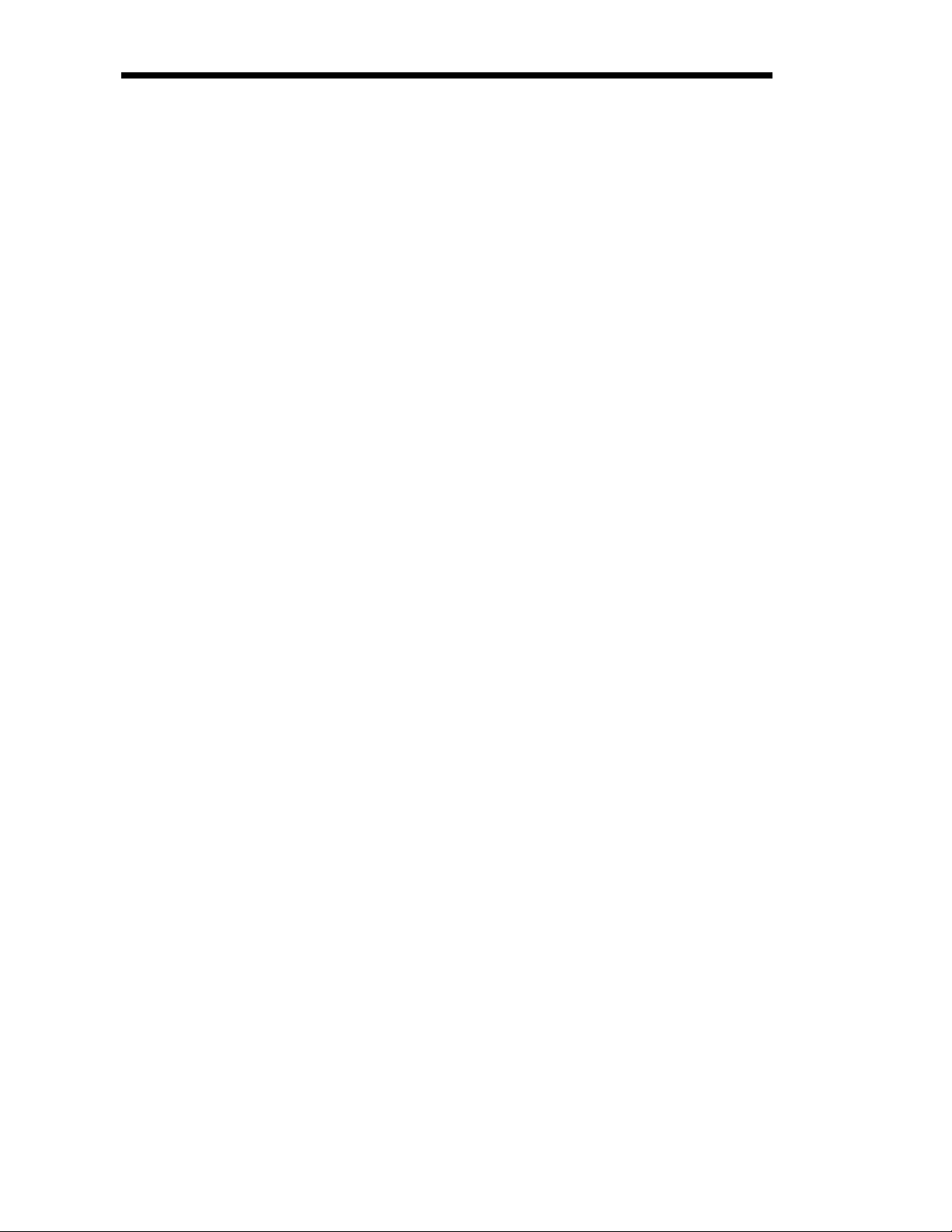
Media Detection Media detection in EPL2 printers is a combina
tionofprogrammingandprintermediasensing.
TheQ (SetForm Length) and O (Option) com
mands program the media detection method.
The user must configure the printer for the me
dia type and the (programmed)form or label in
use.
Theprintercandetectthebeginningandendof
the printable areaon the media by one of three
methods: Gap, Notch (hole), or Black line. The
Gap method detects the difference in optical
density of a label on a liner from the liner only
with the Transmissive (Gap) sensor. The Notch
methodusestheTransmissivesensortodetecta
hole in the media (gap-less labels or tag stock).
The Black line method uses the Reflective sen
sor to detect a preprinted black line on the media back (for gap-less labels or tag stock).
Printing on continuous media requires programming to control media positioning.
-
-
-
-
EPL2 printers also support a “Label Dispense”
modeasaprinterconfigurationoption(formost
models). The printers use a “Label Taken”sensor to detect the removal of a label.
One or more of these sensors may require user
adjustment or configuration for proper operation. All EPL2 printers have an AutoSense fea
ture to optimize label and label gap detection by
the transmissive (gap) sensor. See the printer’s
user’s manual for printer specific sensor adjust
ment control.
-
-
2-4
980352-001 Rev.A
Page 19
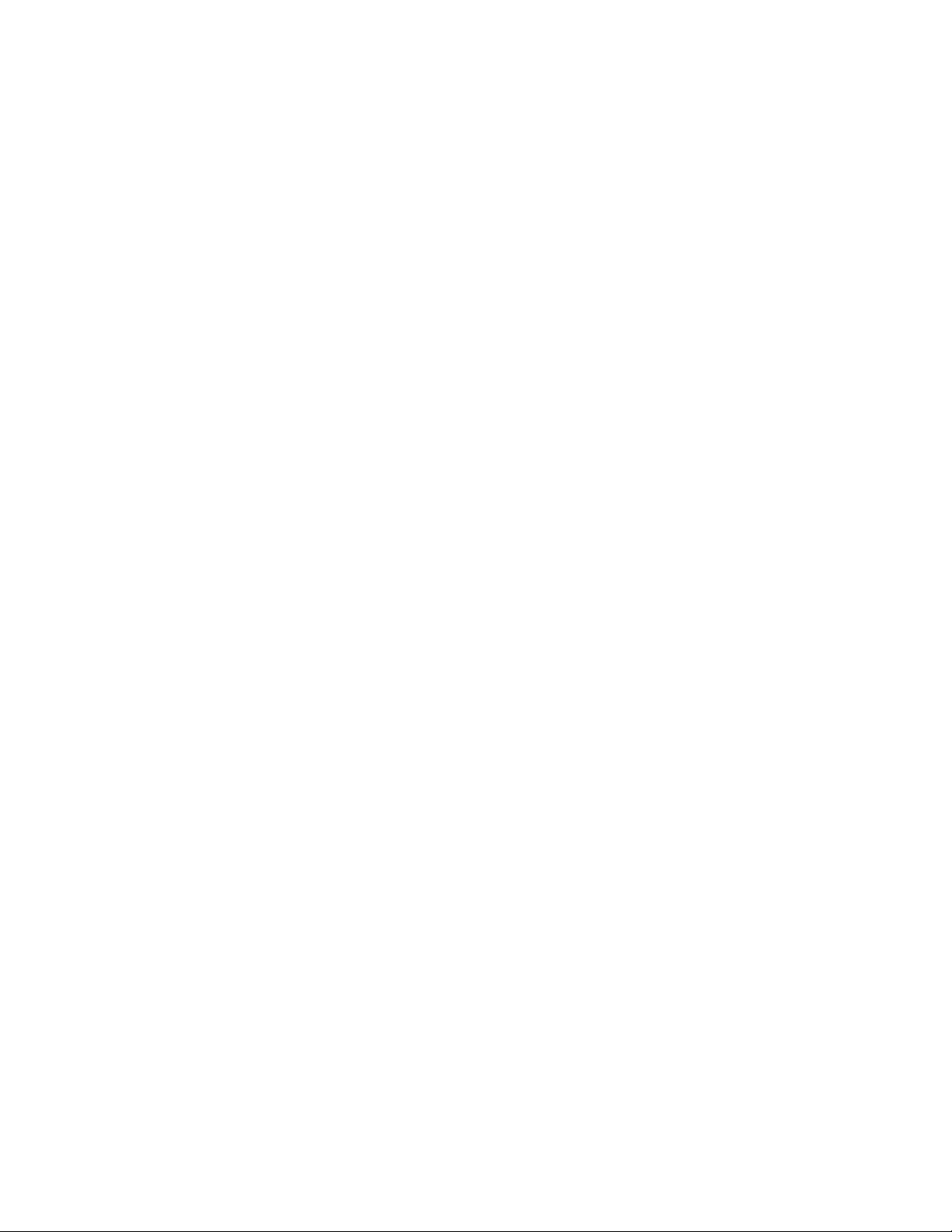
Command Reference
This section contains a complete listing of all
commands in alphabetical order.
980352-001 Rev.A
3-1
Page 20
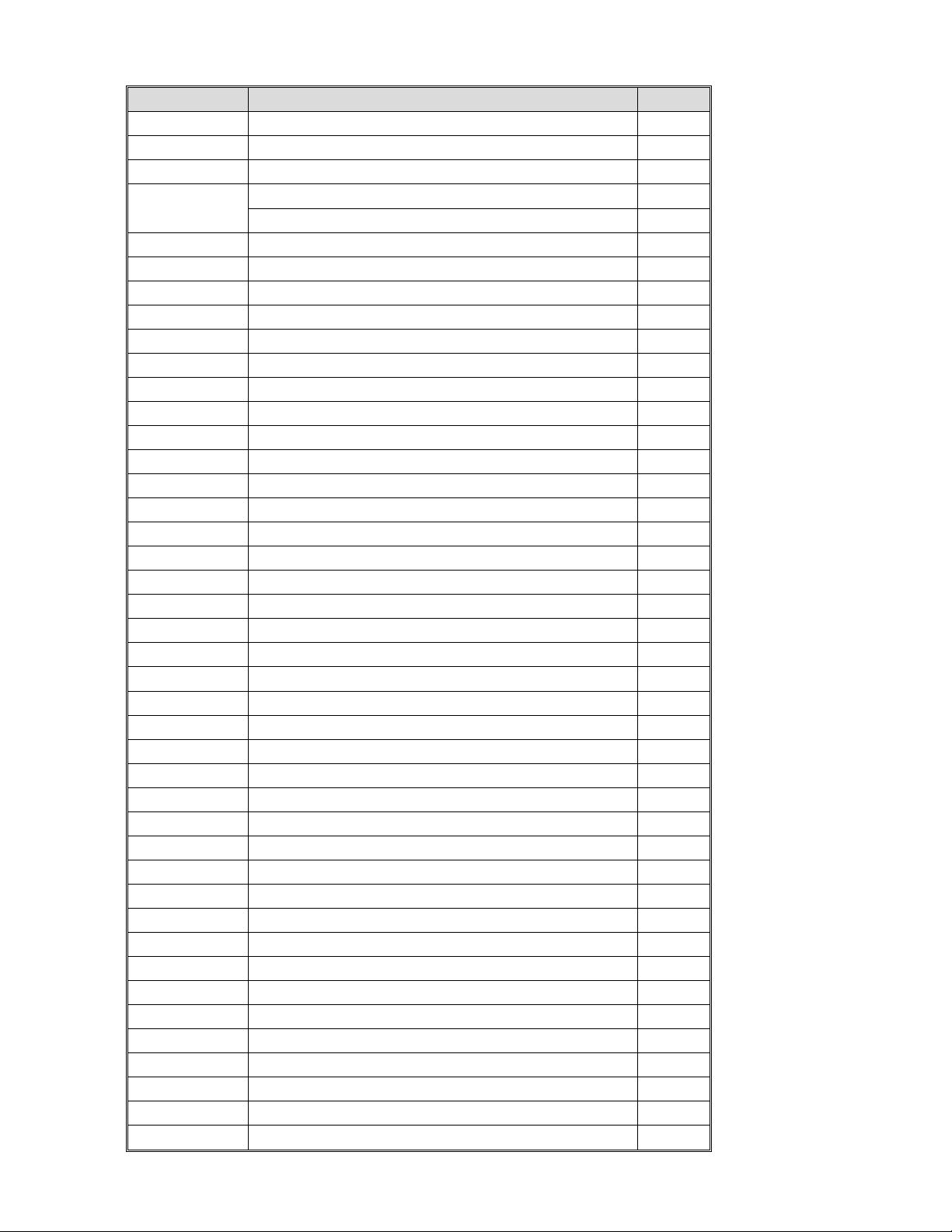
Command Description Page
A ASCII Text 3-4
AUTOFR Automatic Form Printing 3-9
B Bar Code 3-11
b
C Counter 3-27
C Cut Immediate 3-29
D Density 3-30
EI Print Soft Font Info. 3-33
EK Delete Soft Font 3-34
eR User Definable Error Response 3-32
ES Store Soft Font 3-35
f Cut/Peel Position 3-40
FE End Form Store 3-41
FI Print Form Info. 3-42
FK Delete Form 3-43
FR Retrieve Form 3-44
FS Store Form 3-45
GG Retrieve Graphics 3-47
GI Print Graphics Info. 3-48
GK Delete Graphic 3-49
GM Store Graphic 3-50
GW Direct Graphic Write 3-52
I Character Set Selection 3-53
JB Disable Top Of Form Backup 3-55
JF Enable Top Of Form Backup 3-56
LE Line Draw Exclusive 3-57
LO Line Draw Black 3-58
LS Line Draw Diagonal 3-59
LW Line Draw White 3-60
M Memory Allocation 3-61
N Clear Image Buffer 3-62
o Cancel Customized Settings 3-63
oB Cancel Customize Bar Code 3-64
oE Line Mode Font Substitution 3-65
oH Macro PDF Offset 3-66
oM Disable Initial Esc Sequence Feed 3-68
oR Character Substitution (Euro) 3-69
oW Customize Bar Code Parameters 3-71
O Options Select 3-73
OEPL1 Set Line Mode 3-75
P Print 3-76
PA Print Automatic 3-77
MaxiCode 3-16
PDF417 3-20
3-2
980352-001 Rev.A
Page 21
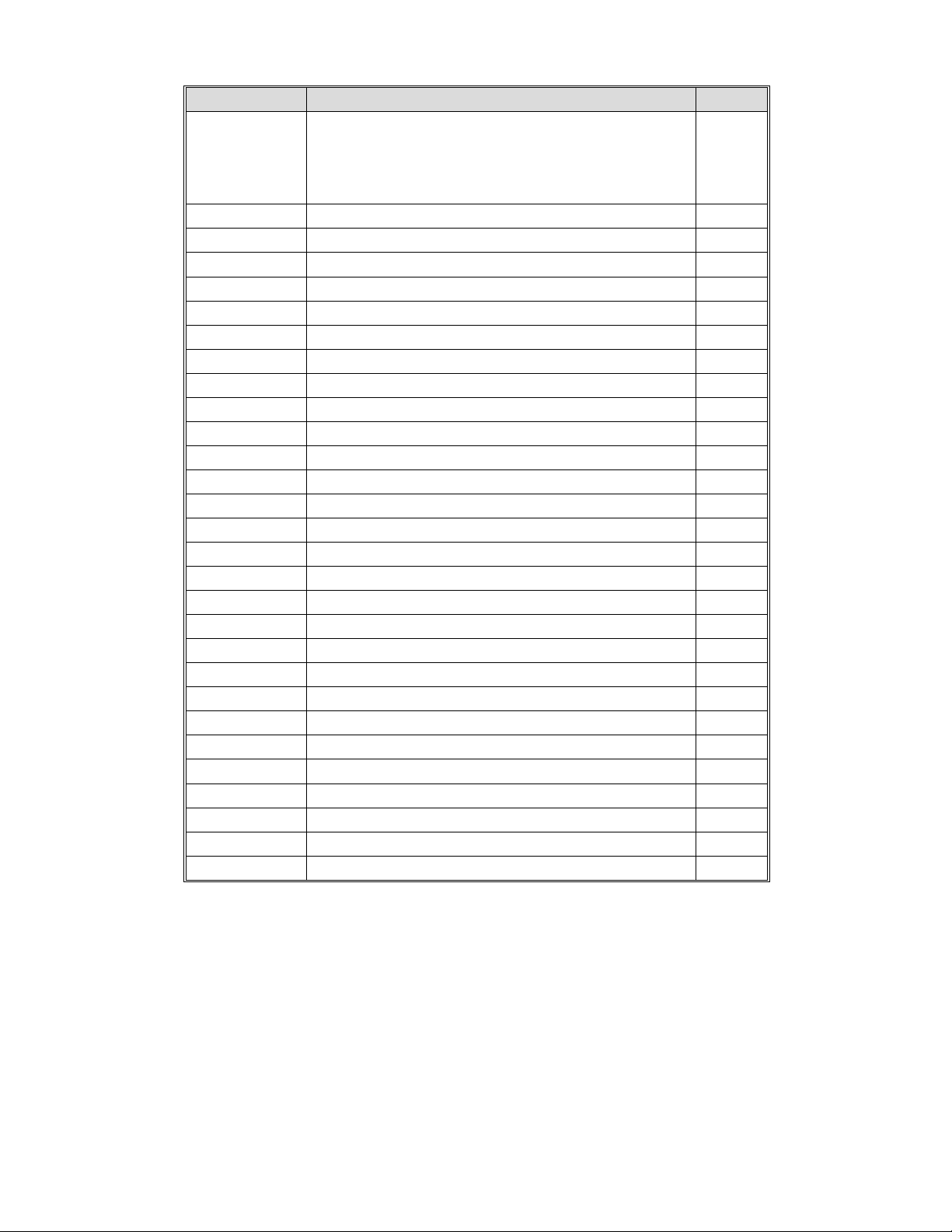
Command Description Page
Set Form Length
Q
q Set Form Width 3-78
r Set Double Buffer Mode 3-84
R Set Reference Point 3-85
S Speed Select 3-86
TD Define Date Layout (& Print Date) 3-87
TS Set Real Time Clock 3-88
TT Define Time Layout (& Print Time) 3-89
U Print Configuration 3-90
UA Enable Clear Label Counter Mode 3-91
UB Reset Label Counter Mode 3-92
UE External Font Information Inquiry 3-93
UF Form Information Inquiry 3-94
UG Graphic Information Inquiry 3-95
UI Host Prompts/Codepage Inquiry 3-96
UM Codepage & Memory Inquiry 3-97
UN Disable Error Reporting 3-98
UP Codepage & Memory Inquiry/Print 3-99
UQ Configuration Inquiry 3-100
US Enable Error Reporting 3-101
V Define Variable 3-103
W Windows Mode 3-105
xa Sense Media 3-106
X Box Draw 3-107
Y Serial Port Setup 3-108
Z Print Direction 3-109
? Download Variables 3-110
^@ Reset Printer 3-111
^ee Status Report - Immediate 3-112
Transmissive (Gap) Sensor
Black Line Sensor
Continuous Stock
3-80
980352-001 Rev.A
3-3
Page 22
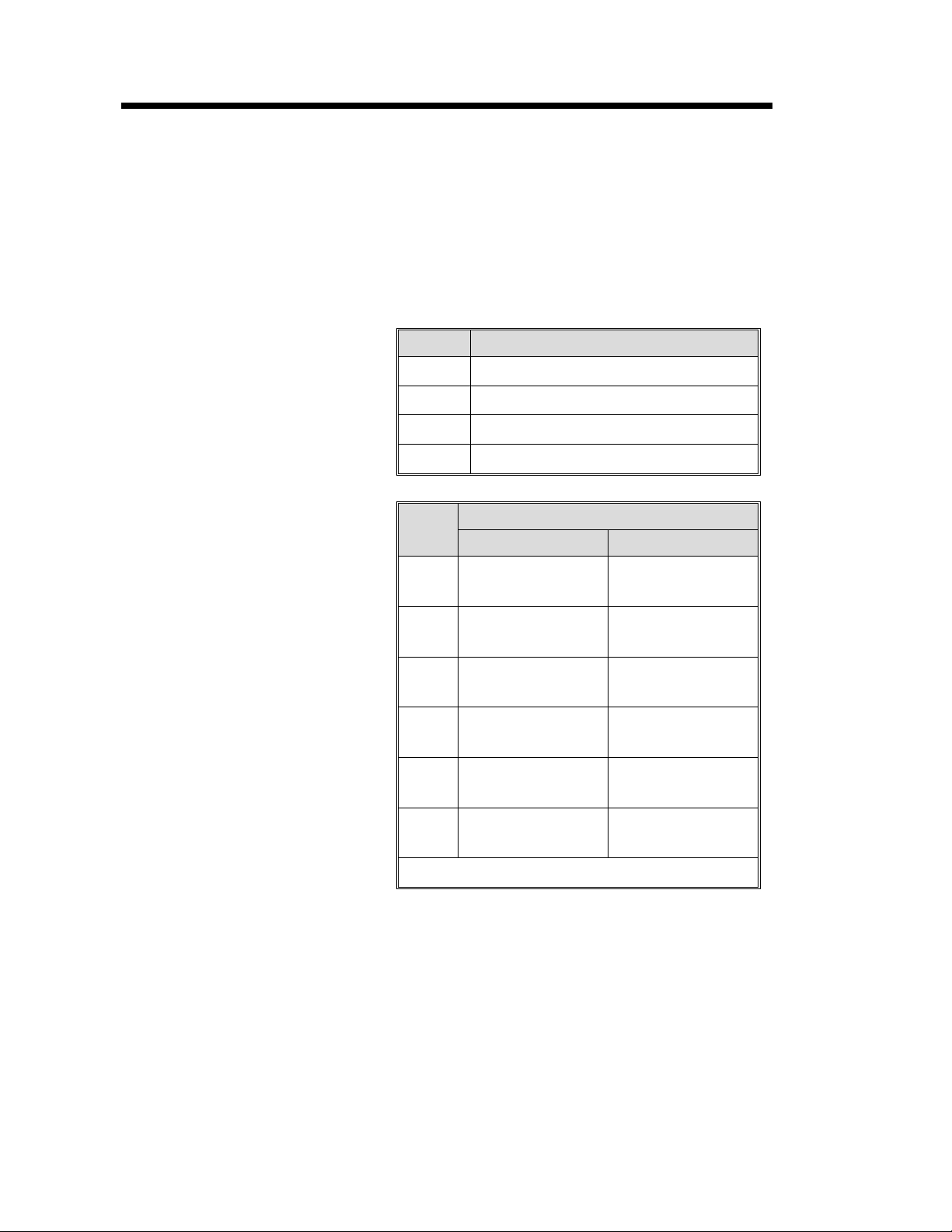
A Command - ASCII Text
Description Prints an ASCII text string.
Syntax Ap
Parameters p
p
p
p4= Font selection
1,p2,p3,p4,p5,p6,p7
= Horizontal start position (X) in dots.
1
=Vertical start position (Y) in dots.
2
= Rotation
3
Value Description
0
1
2
3
Value
1
2
No rotation
90 degrees
180 degrees
270 degrees
203 dpi 300 dpi
20.3 cpi, 6 pts,
(8 x 12 dots)
16.9 cpi, 7 pts,
(10 x 16 dots)
,"DATA"
Description
25 cpi, 4 pts,
(12 x 20 dots)
18.75 cpi, 6 pts,
(16 x 28 dots)
14.5 cpi, 10 pts,
3
(12 x 20 dots)
12.7 cpi, 12 pts,
4
(14 x 24 dots)
5.6 cpi, 24 pts,
5
(32 x 48 dots)
A - Z
Fonts 1 - 5 are fixed pitch.
Reserved for
Soft Fonts
15 cpi, 8 pts,
(20 x 36 dots)
12.5 cpi, 10 pts,
(24 x 44 dots)
6.25 cpi, 21 pts,
(48 x 80 dots)
Reserved for
Soft Fonts
p5= Horizontal multiplier, expands the text
horizontally. Values: 1, 2, 3, 4, 5, 6, & 8.
= Vertical multiplier, expands the text ver
p
6
tically. Values: 1, 2, 3, 4, 5, 6, 7, 8, & 9.
=N for normal or R for reverse image
p
7
“DATA” = Represents a fixed data field.
-
3-4
980352-001 Rev.A
Page 23
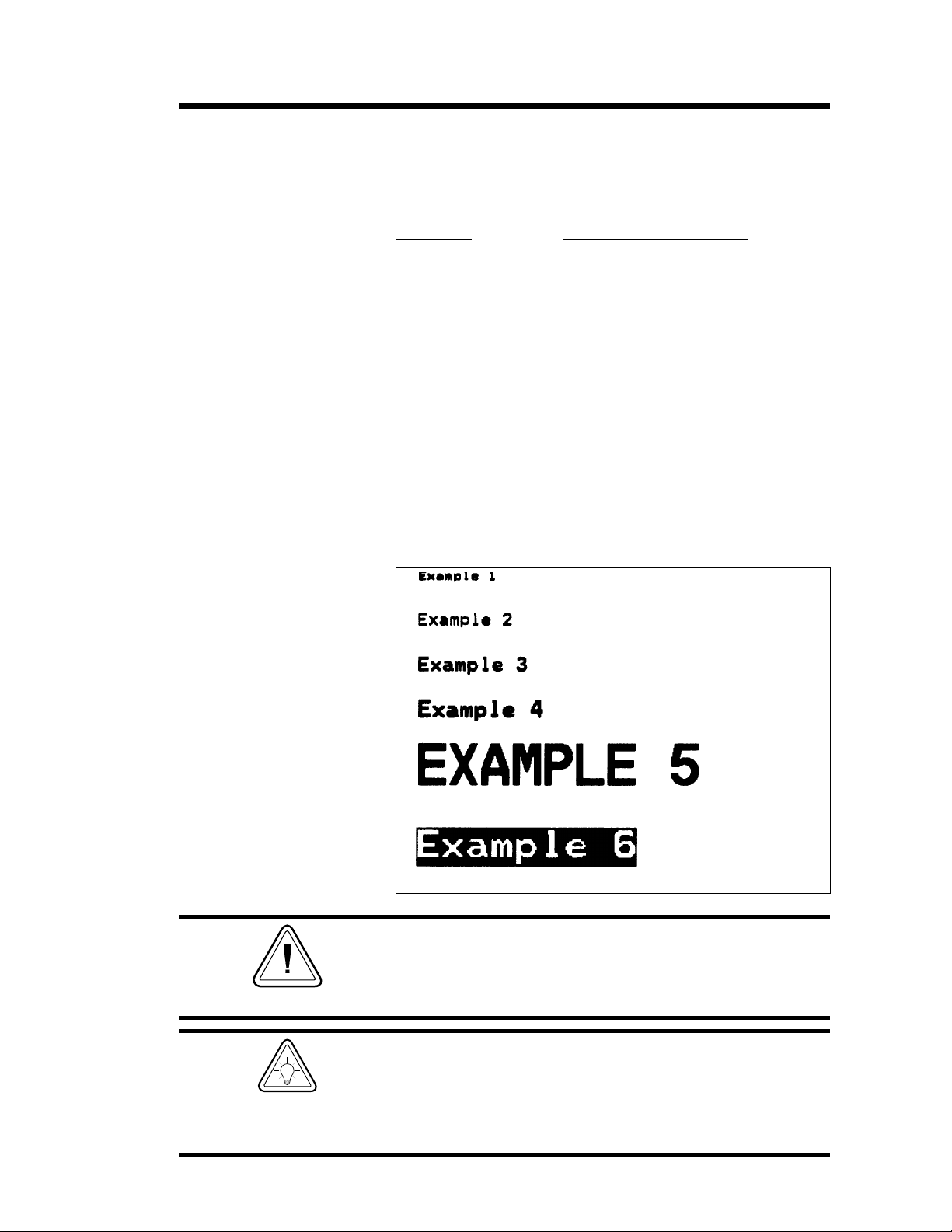
A Command - ASCII Text
Examples:
Will Produce:
The backslash (\) character designates the fol
lowing character is aliteral and will encodeinto
thedatafield.Refertothefollowingexamples:
To Print
Enter into data field
“ \”
“Company” \”Company\”
\ \\
\code\ \\code\\
¿
N¿
A50,0,0,1,1,1,N,"Example 1"¿
A50,50,0,2,1,1,N,"Example 2"¿
A50,100,0,3,1,1,N,"Example 3"¿
A50,150,0,4,1,1,N,"Example 4"¿
A50,200,0,5,1,1,N,"EXAMPLE 5"¿
A50,300,0,3,2,2,R,"Example 6"¿
P1¿
-
HINT
980352-001 Rev.A
As shown in example 5 above, font 5 only supports
upper case characters. Refer to Appendix A for a
complete listing of available fonts and character sets
supported.
Use the LE command to create reverse print text in
stead of the “R”intheA command parameter p
This is the recommend method because it provides
the best size, position and centering of the black line
(rectangle) bordering the reversed text.
7
3-5
.
Page 24
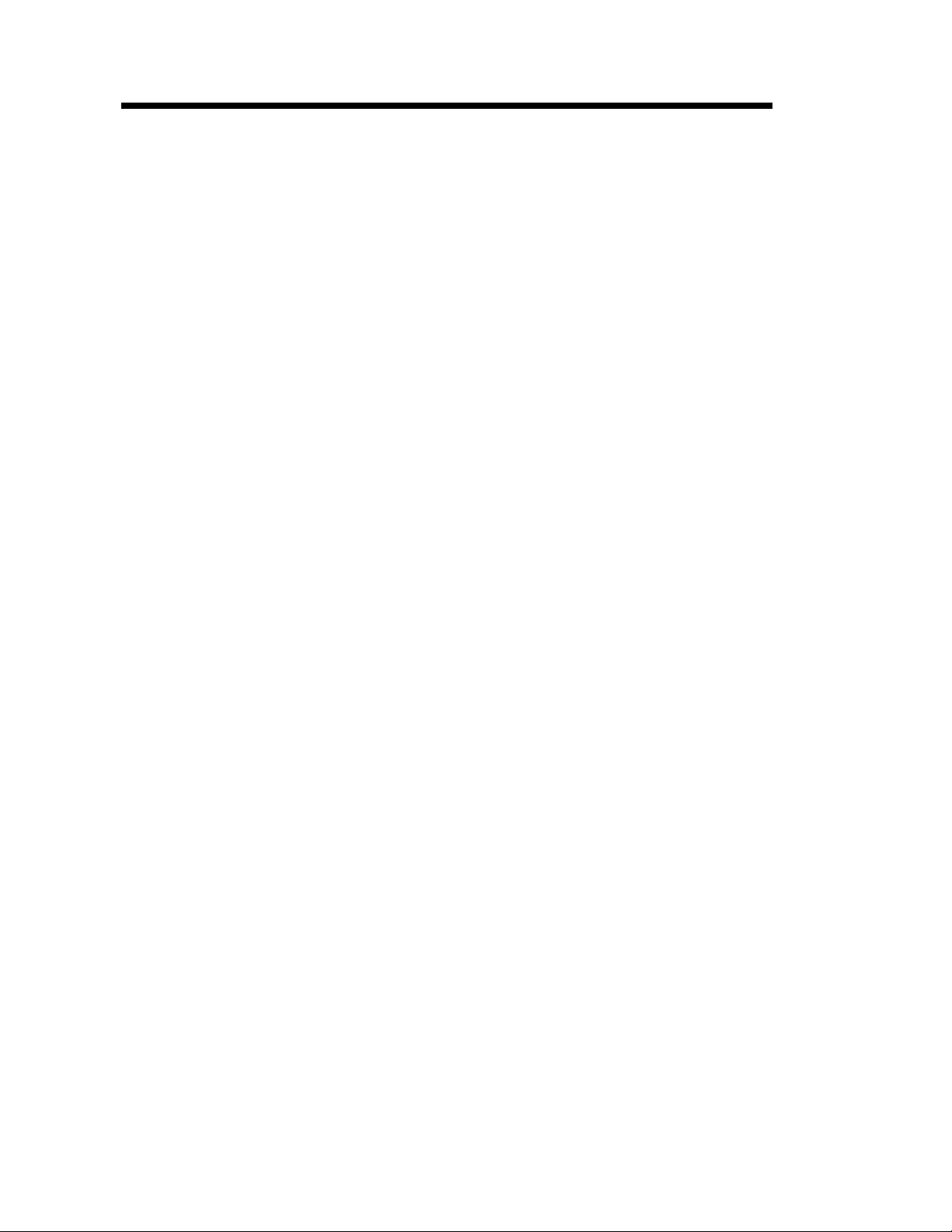
A Command - ASCII Text
Variable Data and
Counter Functions
Example:
Data with the RTC
Time & Date
Functions
The “Data” field can be replaced by or com
bined with the following commands:
Vnn= Prints the contents of variable “nn” at
this position where nn is a 2 digit num
ber from 00 to 99. See the V command,
page
Cn= Prints the contents of counter “n” at this
position where n is a one digit number
from 0 to 9. See the C command, page .
A50,0,0,1,1,1,N,"DATA"¿ : Writes Text
A50,50,0,2,1,1,N,V01¿: Writes contents of variable 01
A50,100,0,3,1,1,N,C1¿: Writes contents of counter 1
A50,100,0,3,1,1,N,C1+2¿ : Writes contents of counter 1 plus 2
The “Data” field can be replaced by or combined with the following variables:
TT = Prints the current time at this position in
the predefined format. See the TT command for format selection. This variable
is available only if the printer Time &
Date option is installed.
-
Examples:
TD=Prints the current date at this position in
the predefined format. See the TD command for format selection. This variable
is available only if the printer Time &
Date option is installed.
A50,150,0,4,1,1,N,TT↵ : Writes current time
A50,200,0,5,1,1,N,TD↵ : Writes current date
or a combination of several options:
A50,300,0,3,2,2,R,"Deluxe"V01C2"Combo"TDV01TT↵
:Writes the text “Deluxe” followed by the contents of variable 01 fol
lowed by the contents of counter 2 followed by the text “Combo” fol
lowed by the current date followed by the contents of variable 01
followed by the current time.
-
-
3-6
980352-001 Rev.A
Page 25
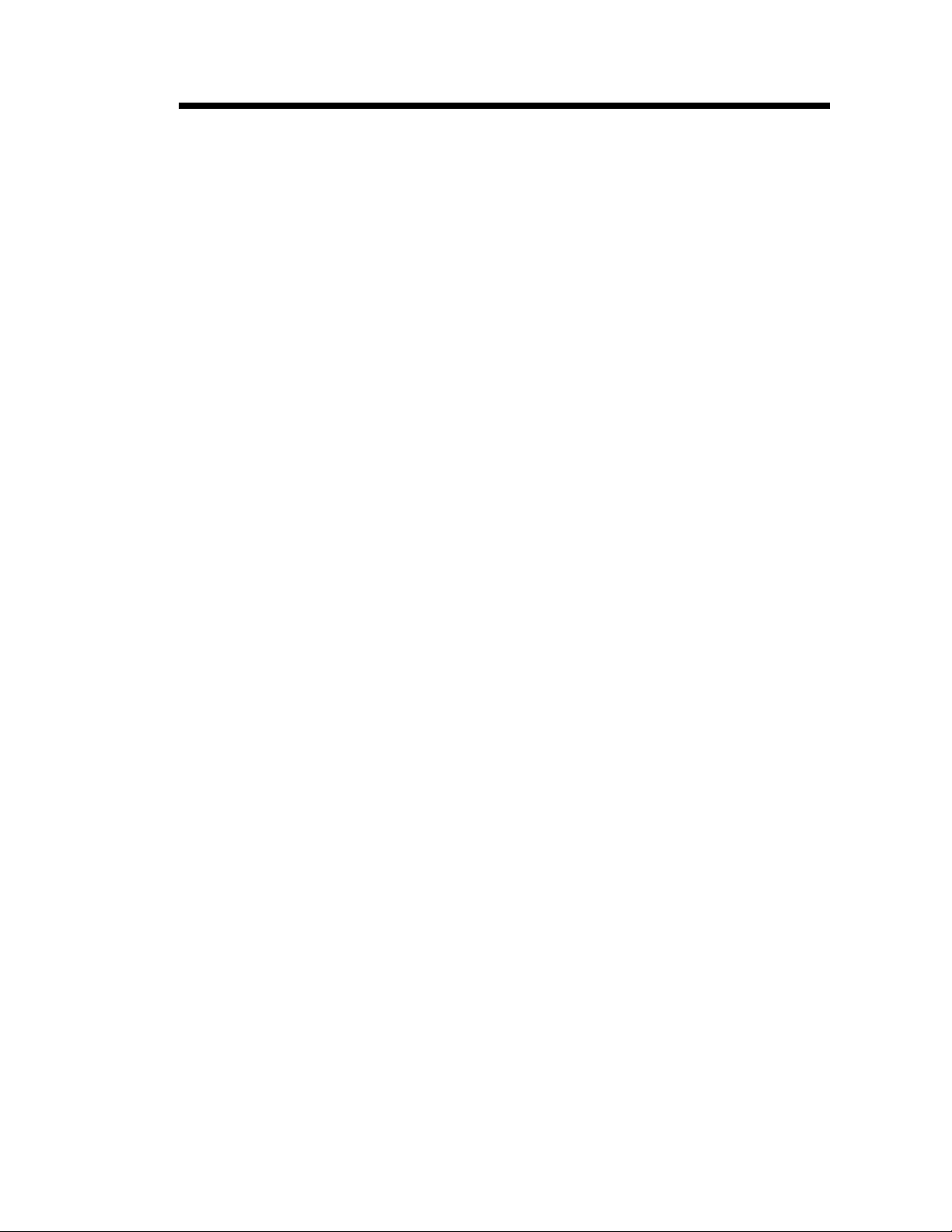
A Command - ASCII TEXT
Simple Expressions
in Data Fields
Syntax Ap
Parameters For the p
Anadvancedfunctionof the A command allows
addition and subtraction to be performed on
constant and variable values in flash printers.
1,p2,p3,p4,p5,p6,p7
- p7and “DATA” parameters -
1
,"DATA"[p8p9p10…]
See first page of A command, page 3-4.
= Required. Must be a variable data field
p
8
number, e.g. V00, V01 etc.
= Required. Operator, + or –
p
9
= Required. Variable data field number
p
10
or constant value.
Valid Number Ranges:
Constant = 0 to 2147483647
Variable = 0 to 2147483647
Result = -2147483648 to 2147483647
❏The Expression must start with a variable
field.
❏Thecharacter field length defined for the first
variable in the expression will be used to for
mat the result. If the result is of a greater
length than the defined character length,
then the result field will contain ‘X’s.
❏
A syntax error will be generated during form
store if the constant value is too large.
❏
Ifanerror occurs during theevaluationofthe
expression, the resultant field will be filled
with ‘X’s.
-
980352-001 Rev.A
3-7
Page 26
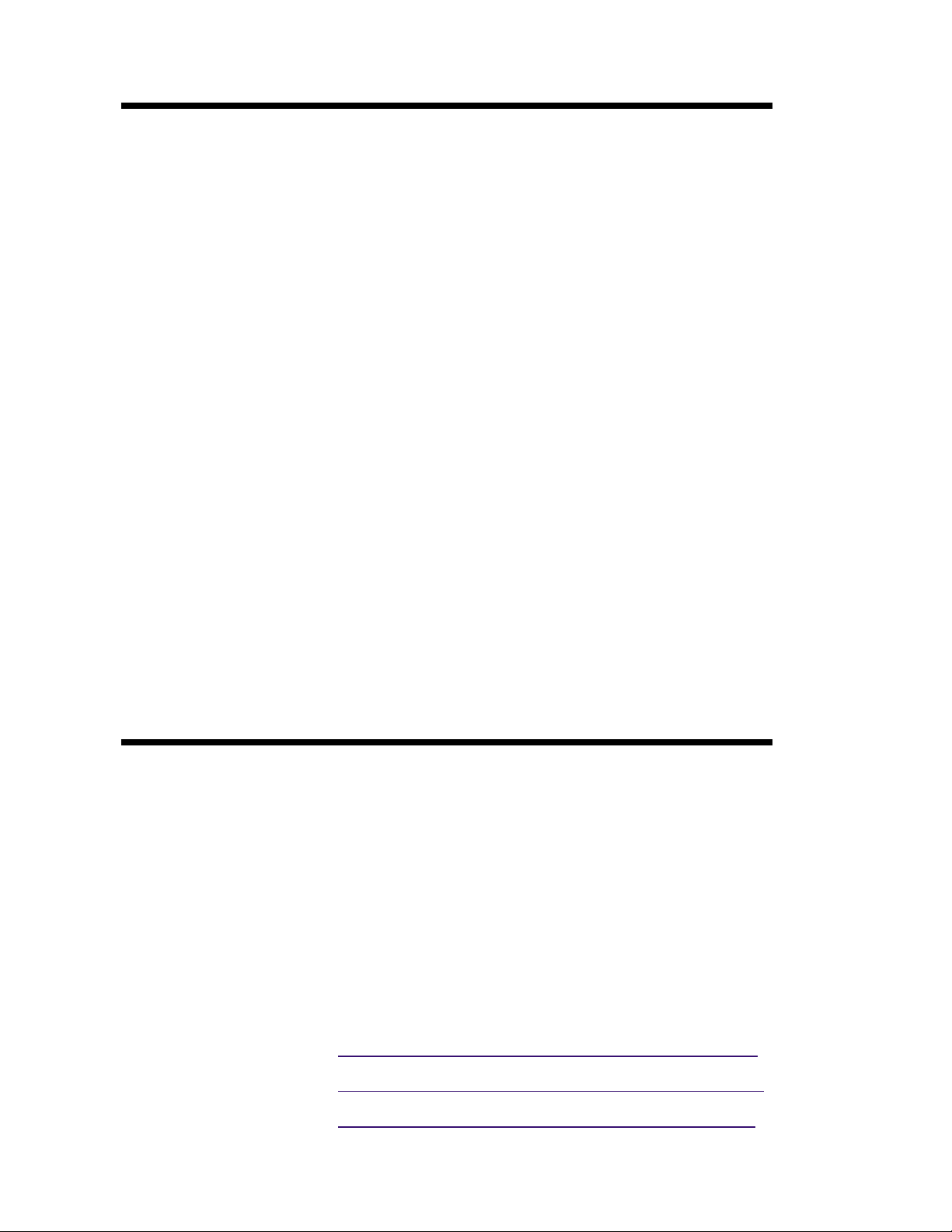
A Command - Simple Expressions in Data Fields
Example:
¿
FK"1"¿
FK"1"¿
FS"1"¿
V00,10,N,"Enter current mileage"¿
A100,100,0,4,1,1,N,"Current mileage is “V00" miles.”¿
A100,200,0,4,1,1,N,"Change oil at “V00+3000" miles.”¿
FE¿
¿
FK"2"¿
FK"2"¿
FS"2"¿
V00,10,N,"Enter current mileage."¿
V01,10,N,"Enter interval mileage."¿
A100,100,0,4,1,1,N,"Current mileage is “V00" miles.”¿
A100,200,0,4,1,1,N,"Mileage interval is “V01" miles.”¿
A100,200,0,4,1,1,N,"Change oil at “V00+V01" miles.”¿
FE¿
¿
FK"3"¿
FK"3"¿
FS"3"¿
V00,10,N,"Enter value 1."¿
V01,10,N,"Enter value 2."¿
V02,10,N,"Enter value 3."¿
A100,200,0,4,1,1,N,"Answer: “V01+123+V00-10-V02¿
FE¿
Asian Character Font
Sets
3-8
The flash based printers support three Asian
languagesets. Asian language support is an op
tional feature and requires a special version of
the printer (PCBA) to support the large Asian
character sets.
The Asian character maps and special features
of the A command that support the character
sets can be found on our Internet site or from
CD ROM. Click on the code page reference (in
the electronic manual version) to display the
Addendum and its code pages.
Chinese Addendum - P/N 980095-061
Japanese Addendum - P/N 980095-071
Korean Addendum - P/N 980095-081
980352-001 Rev.A
-
Page 27

AUTOFR Command - Automatic Form Printing
Description This special form process allows you to detach
the printer from the computer and print in a
standalone mode. The EPL2 printer reserves
the form name AUTOFR to allow the printer to
automaticallystarta form whentheprinteris in
itialized power-up. This feature can be used in
many ways:.
Feed a single label in peel mode and print
·
multiple labels set to the number of labels on
the roll.
Have a form with a variable and enter the
·
variable with a scanner, terminal, weight
scale, circuit analyzer or any other device ca
pable of sending ASCII character data.
Using AUTOFR Download a form to the printer with the name
AUTOFR.
-
-
Example:
¿ :Line Feed to initialize the printer
FK"AUTOFR"¿ :Form Kill (delete any existingAUTOFR)
FS"AUTOFR"¿ :Form Save (save file from here to FE at
: the bottom)
V00,8,L,""¿ :Variable field definition
Q254,20¿ :Label height followed by gap width
S2¿ :Speed (2ips)
D7¿ :Density setting
ZB¿ :Print direction (ZTflips it 180 degrees)
A340,20,0,4,1,2,N,"QUANTITY"¿
:Fixed text line
B265,75,0,3,2,4,101,B,V00¿ :Bar code definition
PA1¿ :Print1 labelAutomatically *
FE¿ :FormEnd (Line Feed)
* - If using the CAL TOOLS, CAL WIN, etc. programs to gener
ate label files (files with .ejf extensions), then the PA command
must be added manually by editing the .ejf file.
-
980352-001 Rev.A
3-9
Page 28
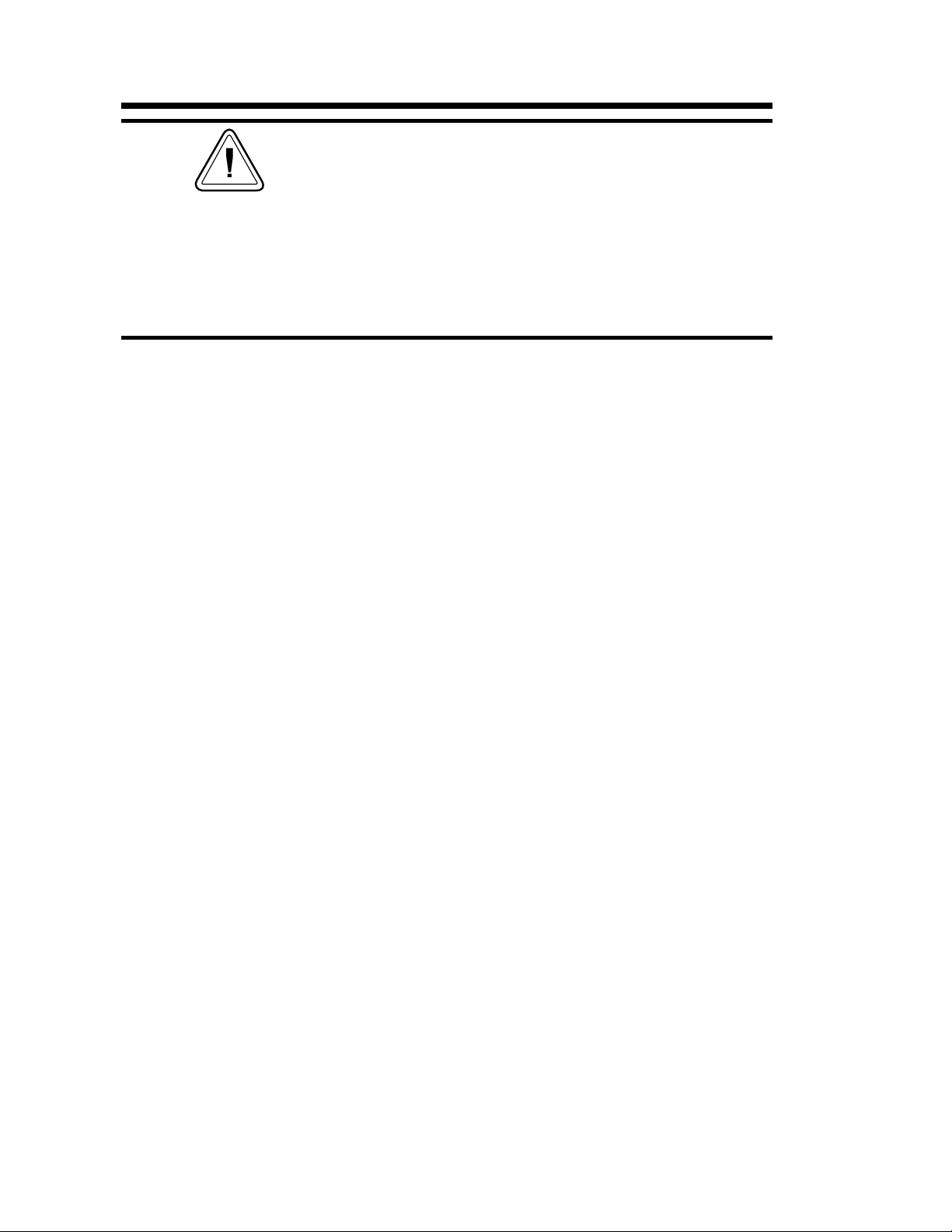
AUTOFR - Automatic Form Printing Feature
AUTOFR treats any incoming data as a variable in
tended for printing. This means if you send the
printer a memory partition command, the label will
print, if you send a delete command - the label will
print! So, while you are testing AUTOFR it isbest to
use another name for the form. Once you are satis
fied with the form, rename it AUTOFR before you
download it.Thereis no need to specify a file exten
sion.
Isolating Data From
the Input Device
Place the printer in the diagnostic dump mode
andsendfromyourdatainput device. All charac
tersthedevicesendswillbeprintedonthelabel.
If nothing prints, nothing is arriving - check
·
pin-outs and serial settings.
Disabling AUTOFR Senda XOFF data character (13 hex. or ASCII
19) oraNUL(00hex.orASCII0)totheprinter.
Theformmaynowbedeletedfromtheprinter.
-
-
-
-
Removing AUTOFR The programmer must send a Delete Form - FK
command to the printer after disabling
AUTOFR.
Example:
FK"AUTOFR"¿
FK"AUTOFR"¿
3-10
980352-001 Rev.A
Page 29
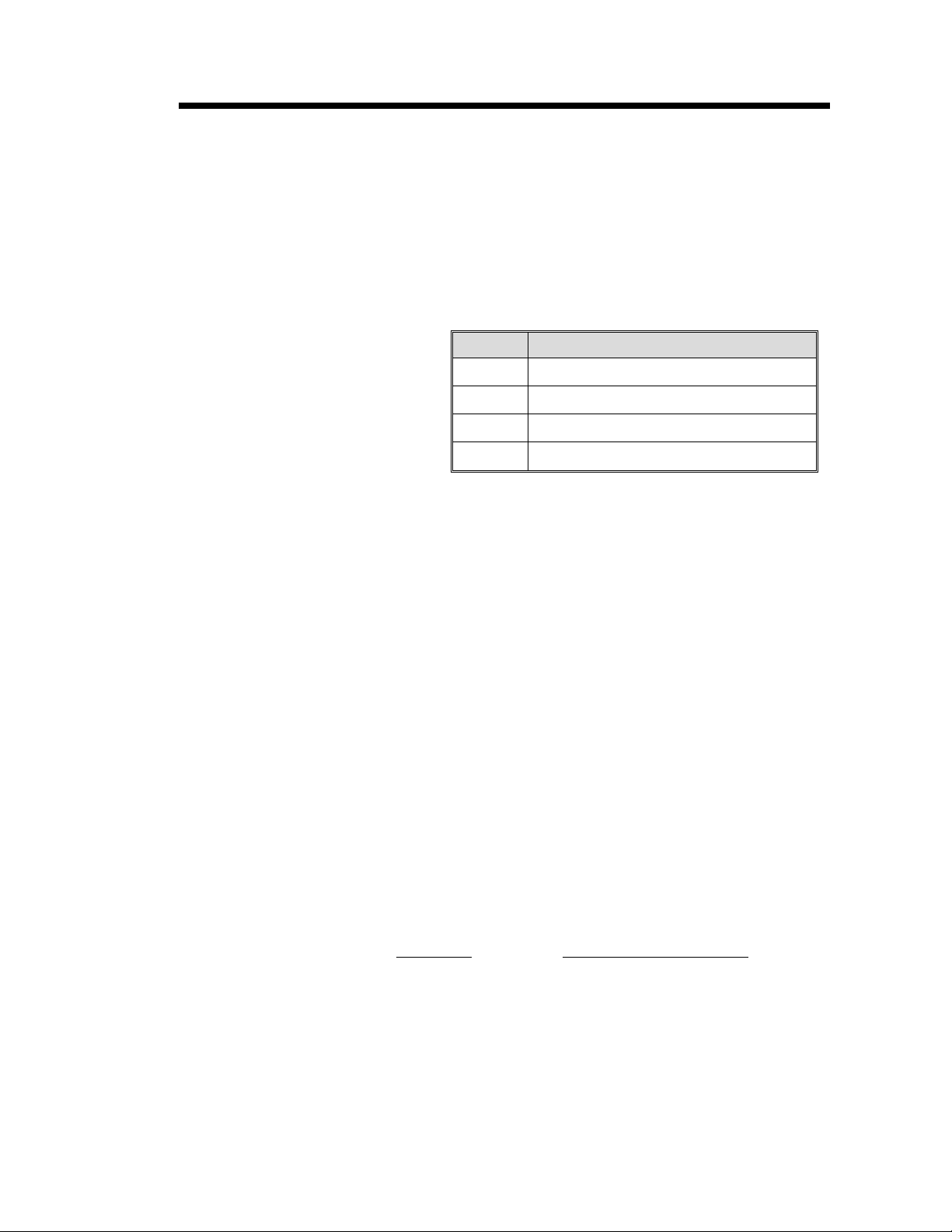
B Command - Bar Code
Description Usethiscommandtoprintstandardbarcodes.
Syntax Bp
Parameters p
p
p
p4= Bar Code selection (see Table 2-1 on
p
p
1,p2,p3,p4,p5,p6,p7,p8
=Horizontal start position (X) in dots
1
= Vertical start position (Y) in dots.
2
= Rotation
3
Value Description
0
1
2
3
No rotation
90 degrees
180 degrees
270 degrees
,"DATA"
next page).
=Narrow bar width in dots. (see Table
5
2-1 on next page).
=Wide bar width in dots.
6
Acceptable values are 2-30.
=Bar code height in dots.
p
7
=Print human readable code.
p
8
Values: B=yes or N=no.
“DATA” = Represents a fixed data field. The
data in this field must comply with the selected
bar code’s specified format.
The backslash (\) character designates the fol
lowing character is aliteral and will encodeinto
thedatafield.Refertothefollowingexamples:
To Print
Enter into data field
“ \”
“Company” \”Company\”
\ \\
\code\ \\code\\
-
980352-001 Rev.A
3-11
Page 30
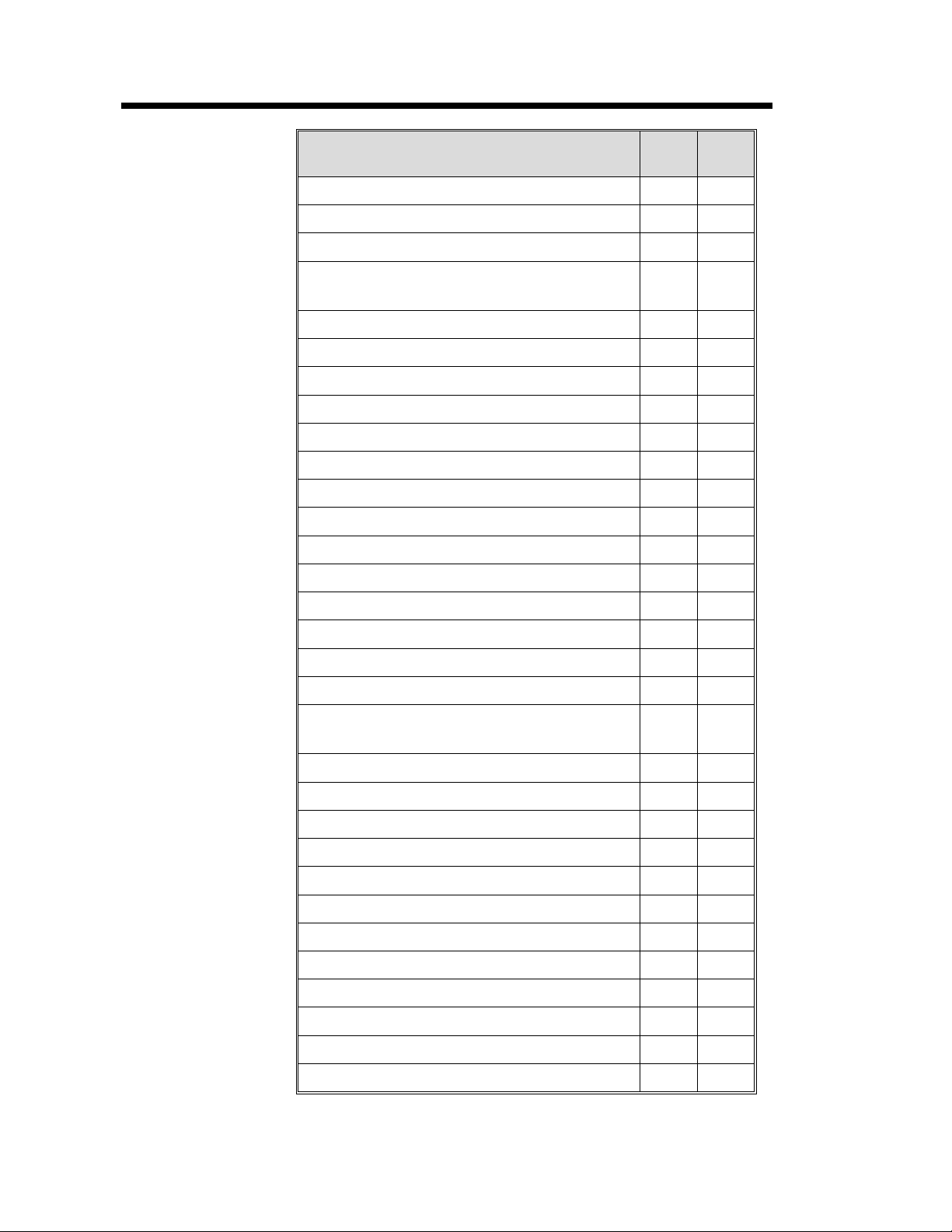
B Command - Bar Code
Bar Codes
Description
Code 39 std. or extended
Code 39 with check digit
Code 93
Code 128 UCC
Serial Shipping Container Code
Code 128 auto A, B, C modes
Code 128 mode A
Code 128 mode B
Code 128 mode C
Codabar
EAN8
EAN8 2 digit add-on
EAN8 5 digit add-on
EAN13
EAN13 2 digit add-on
P
4
Value
E80 2-4
E82 2-4
E85 2-4
E30 2-4
E32 2-4
Value
3 1-10
3C 1-10
9 1-10
0 1-10
1 1-10
1A 1-10
1B 1-10
1C 1-10
K 1-10
P
5
EAN13 5 digit add-on
German Post Code
Interleaved 2 of 5
Interleaved 2 of 5 with mod 10 check digit
Interleaved 2 of 5 with human readable
check digit
Postnet 5, 9, 11 & 13 digit
Japanese Postnet
UCC/EAN 128*
UPC A
UPC A 2 digit add-on
UPC A 5 digit add-on
UPC E
UPC E 2 digit add-on
UPC E 5 digit add-on
UPC Interleaved 2 of 5
Plessey (MSI-1) with mod. 10 check digit
E35 2-4
2G 3-4
2 1-10
2C 1-10
2D 1-10
P—
J—
1E 1-10
UA0 2-4
UA2 2-4
UA5 2-4
UE0 2-4
UE2 2-4
UE5 2-4
2U 1-10
L—
3-12
MSI-3 with mod. 10 check digit
* - Use ASCII 06 to delimit variable length fields.
M—
980352-001 Rev.A
Page 31

B Command - Bar Code
Example:
Will Produce:
¿
N¿
B10,10,0,3,3,7,200,B,"998152-001"¿
P1¿
Bar Codes with
Variables & Counters
Examples:
The data field can be replaced by or combined
with the following commands:
Vnn =Prints the contents of variable “nn” at
this position. Range of nn = 00 to 99.
Cn =Prints the contents of counter “n” at this
position. Range of n = 0 to 9
See Appendix C for additional Data parame
ters for printers with the RTC (real time clock)
option installed.
B50,0,0,3,1,2,50,B,"DATA"¿ : Writes bar code
B50,50,0,3,1,2,50,N,V01¿ : Writes contents of variable 01 as bar
: code
B50,50,0,3,1,2,50,N,C1¿ : Writes contents of counter 1 asbar
:code
B50,50,0,3,1,2,50,N,C1+2¿ : Writes contents of counter 1 plus2 as
:barcode
or a combination of several options:
B50,300,0,3,1,2,50,B,"Deluxe"V01C2"Combo"V01¿
:Writes the text “Deluxe” followed by the contents of variable 01 fol
lowed by the contents of counter 2 followed by the text “Combo” fol
lowed by the contents of variable 01 all as a code 39 bar code.
-
-
-
980352-001 Rev.A
3-13
Page 32

B Command - Bar Code
Data with the RTC
Time & Date
Functions
Code 128 Bar Code
Function Characters
The “Data” field can be replaced by or com
bined with the following variables:
TT = Prints the current time at this position in
the predefined format. See the TT com
mand for format selection. This variable
is available only if the printer Time &
Date option is installed.
TD =Prints the current date at this position in
the predefined format. See the TD command
for format selection. This variable is available
only if the printer Time & Date option is in
stalled.
Some bar code formats will not support date names
or the date or time delimiters used by the printer to
separate
The printer supports code 128 function control
characters (FCN#). Multiple FCN#s, TTs, TDs
and “DATA” strings can be concatenated, allowing themtobe insertedanywherewithin the
symbol.
-
-
FCN2, FCN3 and FCN4 are illegal in code
128 mode C (p
= 1C) and will result in a syn-
4
tax error.
Please refer to the Code 128 standard for a de
scription of function characters FNC1 through
FNC3.
“Standard” Code 128 can encode all 128 stan
dard ASCII characters (0-127). Function char
acter FCN4 provides a means of also encoding
extended ASCII characters (128-255). It directs
the reader to add 128 to the value of each af
fected character before transmitting it.
Two consecutive FCN4s toggle between stan
dardandextendedASCIImodeforall succeed
ingdatacharacters(until the end of the symbol,
oruntilanotherpairofsisencountered).This is
referred to as latching into extended ASCII
mode or latching into standard ASCII mode.
-
-
-
-
-
-
3-14
980352-001 Rev.A
Page 33

B Command - Bar Code
Code 128 Bar Code
Function Characters
(continued)
A single FCN4 toggles between standard and
extended ASCII mode for only a single follow
ing data character. This is referred to as shifting
into extended ASCII mode or shiftinginto stan
dard ASCII mode.
BothcodesetsA and B are needed to represent
the entire extended ASCII character set, just as
both sets are needed to represent the standard
ASCII character set.
FCN4s can be inserted manually, if necessary
or desired, by following the syntax described
above. The printer will, however, insert them
automatically if extended ASCII characters are
encountered in the DATA. It will do so in the
most efficient manner possible:
·
If up to 4 contiguous extended ASCII charactersareencountered,it willshiftintoextended
ASCII mode by inserting a single FCN4 before each one;
-
-
· If5or more contiguousextended ASCII char-
acters are encountered, it will latch into extended ASCII mode by inserting two FCN4s
before them.
·
While latched into extended ASCII mode, it
will apply the same rules if standard ASCII
characters are encountered.
Thus, the preferred way to encode extended
ASCIIcharacters is tosimplyembed them inthe
DATA and let the printer manage the encoding
task. For best results, the code set should also
not be specified (i.e., p4 = 1). FCN4 s should
be manually insertedonly in systems where ex
tended ASCII characters cannot be transmitted
to the printer.
it is illegal to mix automatic and manual modes
within thedata for a single symbol; i.e.,anextended
ASCIIcharacterencounteredinthedataafter an will
beconsidered asyntaxerror. Likewise,an FCN4 af
ter an extended ASCII character will also be consid
ered a syntax error.
-
-
-
980352-001 Rev.A
3-15
Page 34

b Command - 2D Bar Code - MaxiCode Specific Options
Description Use this command to generate MaxiCode bar
code symbols with a single command. The
printer will automatically interpret and encode
data into MaxiCode symbols for data modes 2,
3,4,and6.Uptoeightsymbolscanbelinked.
Syntax bp
Parameters p
p
p
p
1. If p4(Mx) is not used, the printer willusethe
following rules to automatically format the
“DATA” parameter. If the postal code (third
parameter, PC) in the “DATA” is:
1,p2,p3
=Horizontal start position (X) in dots
1
=Vertical start position (Y) in dots
2
=M - Must be "M" for MaxiCode
3
=Mode Selection
4
·
All numeric characters, the printer will auto
matically select Mode 2.
,[p4,][p5,]“DATA”
Value Description
Not Used Automatic Selection Mode 2 or 3
M2 Mode 2
M3 Mode 3
m4 Mode 4
m6 Mode 6
-
3-16
·
Alpha only or alpha-numeric character com
binations will set the printer to Mode 3.
·
Not used, the printer automatically selects
Mode 3.
2.Ifp4valueis“M2or M3”,the printerwilluse
the following rules toformat the “Data” param
eter:
·
In Mode 2 - If a non-numeric character is en
tered in the Postal Code “Data” parameter
field,thentheMaxiCodebarcodewill notprint.
·
In Mode 3 – If the Postal Code “Data” field
exceed 6 characters, then the additional char
acterswillbetruncatedfromthebar codefield.
980352-001 Rev.A
-
-
-
-
Page 35

b Command - 2D Bar Code - MaxiCode Specific Options
p5= x,y
Associated MaxiCode symbol numbering
where:
x = Symbol Number of
y = Total Number of Associated Sym
bols
Default: Not used
Range: 1-8 for both x or y
-
”DATA”=
Mode dependent data is bounded by quotation
marks. Maximum of 2 KBytes of data.
cl = Class Code (3 digits required)
co = Country Code (3 digits required)
pc = Postal Code
lpm = Low priority message (data)
Mode Dependent Data Format
Mode Data Format
2 & 3 “cl,co,pc,lpm”
4 & 6 “lpm”
Mode 2 = Numeric Characters
Mode 3 = International Characters
(up to 6 characters)
Mode 2 = 5 or 9 characters
(All Numeric, including USA
Postal ZIP 5 or 9 char.)
For less than 9 characters, the
printer will pad the field with 0’s.
Mode 3 (International)= Any
alphanumeric character
(up to 6 characters)
ASCII printable characters (up to
84 characters per symbol), any
256 character map.
980352-001 Rev.A
Theprogrammershould rely onthesymbology's
specification to insure format compliance and
proper implementation. See the AIM web site
for specifications at:
http://www.aimi.org/
3-17
Page 36

b Command - 2D Bar Code - MaxiCode Specific Options
Example:
Will Produce:
N¿
b20,20,M,"300,840,93065,1692,This isMaxiCode, but not MaxiCode
formatted data"¿
P1¿
3-18
980352-001 Rev.A
Page 37

Using AIM Specified
MaxiCode Data
Formatting
The EPL printer can use and automatically de
codetheAIMITS(InternationalTechnical Stan
dards) MaxiCode data format. The printer
detects the message/start header ([)>R
separator (G
(R
SEOT
) data control strings.
), and the end of messagemarker
S
), field
S
The hexadecimal (ASCII) data control strings
are in the following table. See the EPL2 dump
mode character map in Appendix A.
Control String Hexadecimal Code
Message/Start Header
[ ) > R
Field Separator
G
S 1D
End Of Message Marker
RSE
S 5B 29 3E 1E
OT 1E 04
-
-
Syntax bp1,p2,M,p4“[AIM MaxiCode Data]”
Example
b20,400,M,m2”001,840,93065,1692,[)>R
01GS98XXXZZFDAAFGSSHIPGS309GSGS1/1GS10G
NGSGSCAMARILLOGSCAGSRSEOT!!!!!!!!!!!!!!!!!!!!!!!”
¿
Notes:
1) This programming example represents actual data used to
format a single AIM compliant MaxiCode symbol as pro
grammed by a major international and domestic shipping com
pany.
2) The shipper has explicitly set the MaxiCode symbol for Mode
2. This can be omitted by the programmer and the printer will
auto-select the mode per the rules on page 3-16.
3) The shipper has used the "!" character to pad the symbol's
data. A scanner reads back all the "Data" within the quotation
marks, including the "!" characters following the End Of Mes
sage Marker (E
OT
).
S
S
-
-
-
980352-001 Rev.A
4) All of the data fields in the Low Priority Message are not
used in the example. Some are left empty with the field delim
iting G
character used as a format field holder.
S
3-19
-
Page 38

b Command - 2D Bar Code - PDF417 Specific Options
Description Use thiscommandto print PDF 417 and Macro
PDF bar code symbols. The printer will auto
matically change from PDF417 to Macro PDF
barcode mode if the data senttothe printer ex
ceeds the maximum amount supported by the
PDF417 symbol. The oH command is used to
place the addition Macro PDF symbols needed
for the continuation data.
-
-
Theprinterwillautomaticallyoptimizethesym
bol for readability of data (and use the mini
mum number of symbols when using Macro
PDF). The symbol's geometry is adjusted (typi
callyreducing thesizeofthe symbol)perthe de
finedparameters.Theprinterwilluse thelargest
module size (bar width and height) and minimize the number of rows and columns.
Syntax bp
1,p2,p3,p4,p5
[,p
][,p12][,p13][,p14][,p15],”DATA”
11
[,p6][,p7][,p8][,p9][,p10]
Parameters The printer will automatically generate the
PDF417barcodeusingthefollowingparameters.
= Horizontal start position (X) in dots
p
1
= Vertical start position (Y) in dots
p
2
-
-
-
-
3-20
= P - Must be "P" for PDF 417 bar codes
p
3
(www) =maximum print width in dots
p
4
(hhh) = maximum print height in dots
p
5
Theprogrammershould rely onthesymbology's
specification to insure format compliance and
proper implementation. See the AIM web site
for specifications at:
http://www.aimi.org/
980352-001 Rev.A
Page 39

b Command - 2D Bar Code - PDF417 Specific Options
The following parameters may be omitted and de
fault values will automatically be inserted. Each pa
rameter value (data string)mustbe proceeded by its
associated command prefix character.
p6(s) = sets error correction level
Error Correction codewords per symbol
Values: s1 - s8
If level is not specified, a level will automati
cally be assigned as per the following table:
EC level EC Codewords Auto Select Level
02 —
1 4 0-31
2 8 32-63
3 16 64-127
4 32 128-255
5 64 256-511
6 128 512-928
7 256 —
8 512 —
-
-
-
p7(c) = selects data compression method
Values: 0 or 1, default is 0
c0 = Auto-encoding
c1 = Binary mode
Data Type Compression (Byte by Byte)
Text 2 Characters per codeword
Numeric 2.93 Characters per codeword
Binary 1.2 Bytes per codeword
p8(pxxx,yyy,mm) = print human readable
This parameter is a non-standard implemen
tor of the PDF417 and is only
recommended for troubleshooting purposes.
Additional variables:
p ="p" - parameter identifier
xxx = horizontal start location
yyy = vertical start location
mm = maximum characters per line
-
980352-001 Rev.A
3-21
Page 40

b Command - 2D Bar Code - PDF417 Specific Options
p9(f) = Bar code origin point
Values: 0 or 1, Default is 1
f1- Center of bar code as defined by the
automatically adjusted
width and height. Parameters p
values are maximum values only.
p
5
f0- Upper left corner of bar code.
(x) - module width (in dots)
p
10
Values: 2 - 9 (i.e. x2-x9)
Default: Auto selects 6 (dots). Tests data
with maximum size limit set by p
and then the other optional parame
p
5
ters. The printer automatically reduces
the module width in one dot increments
until the data fits within the symbols
maximum dimensions (and other applied parameters) or until 3 dots has
failed, then reports an error.
symbol size, i.e.
4
and
and
4
-
p
(y) - set bar height (in dots)
11
Range: 4 - 99 (i.e. y4-y99)
Default: 4 times module width (p
(r) - maximum row count
p
12
Maximum limit for the number of rows to
be used for auto selecting symbol features.
(l) - maximum column count
p
13
Maximum limit for the number of col
umns to be used for auto selecting sym
bol features.
(t) - truncated flag - legal values are:
p
14
0 = not truncated, 1= truncated
See the PDF 417 specification for details.
(o) - rotation
p
15
Values: 0= 0º, 1= 90º, 2= 180º, 3= 270º
Settings of 90° & 270° will cause the sym
bols maximum height (p
) and width (p5)
4
values to transpose when automatically cal
culating and generating the symbol, i.e. the
height would affect column dimensions
and width would affect row dimensions.
10
)
-
-
-
-
3-22
980352-001 Rev.A
Page 41

b Command - 2D Bar Code - PDF417 Specific Options
"DATA" = ASCII data or Binary data bytes
Represents a fixed data field.
PDF417: General
Information
The backslash (\) character designates the fol
lowing character is aliteral and will encodeinto
thedatafield.Refertothefollowingexamples:
To Print
Enter into data field
“ \”
“Company” \”Company\”
\ \\
\code\ \\code\\
¿ \¿
A PDF417 symbol is organized into minimum
of 3 to a maximum of 90 rows and a minimum
of 5 to a maximum of 34 columns of
codewords.
Eachcodewordis17moduleswide.Thereare4
bars and 4 spaces per codeword.
Multiply the module width (in dots, p
)by17
10
to get the codeword width.
Multiplethemodule height (in dots, p
)bythe
11
number of rows to get the symbol height.
-
Four of the codewords in each row are start,
stop and two row indicators. The remaining
codewords are referred to as the data region
and contain symbol overhead and compacted
data.
There can be no more than 928 codewords in
the data region. All combinations of rows
and columns are notlegal;90rowstimes 30
columns would produce a data region of 2700
codewords which exceeds the 928 codeword
maximum per symbol. See the following table
(on the next page) that shows the maximum
number of rows and the resulting number of
codewords in the data region for each column
count.
980352-001 Rev.A
3-23
Page 42

b Command - 2D Bar Code - PDF417 Specific Options
PDF417
Symbol Geometry
Columns Maximum Rows Codewords
59090
6 90 180
7 90 270
8 90 360
9 90 450
10 90 540
11 90 630
12 90 720
13 90 810
14 90 900
15 84 924
16 77 924
17 71 923
18 66 924
19 61 915
20 58 928
21 54 918
22 51 918
23 48 912
24 46 920
25 44 924
26 42 924
27 40 920
28 38 912
29 37 925
30 35 910
31 34 918
32 33 924
33 32 928
3-24
34 30 900
980352-001 Rev.A
Page 43

b Command - 2D Bar Code - PDF417 Specific Options
Automatic PDF 417
Bar Code Generation
The printer automaticallytests and changes the
PDF 417 bar code geometry to maximize the
readabilityofthebarcodeforagivenmaximum
height and width, specified by p
and p5.
4
Theprinterteststhe PDF 417 parameters inthis
order for a given data string (error correction
and compression included):
1. Module width p
2. Symbol width p
3. Symbol column maximum p
4. Module height p
5. Symbol height p
6. Symbol row maximum p
(for codeword width)
10
4
13
11
5
12
The printer will start with the maximum value
(default or explicit) for these parameters. The
printer reduces these values to get the module
width and height to maximize readability.
980352-001 Rev.A
3-25
Page 44

b Command - 2D Bar Code - PDF417 Specific Options
Example:
Will Produce:
N¿
b80,100,P,700,600,x2,y7,l100,r100,f0,s5," \ ¿
Fourscore and seven years ago our fathers brought forth on this conti
nent a new nation, conceived in liberty and dedicated to the proposi
tion that all men are created equal. Now we are engaged in a great
civil war, testing whether that nation or any nation so conceived and
so dedicated can long endure.
"¿
¿
b80,200,P,400,300,p40,440,20,f1,x3,y10,r60,l5,"ABCDEFGHIJK12345
67890abcdefghijk"¿
P¿
-
-
3-26
Thesecond symbol hasbeenset to printhuman
readable data with the p
parameter
8
(p40,440,20) and is not part of the PDF417
symbol.
980352-001 Rev.A
Page 45

C Command - Counter
Description The counter (C) command defines one of 10
automatic counters used in consecutive num
bering applications (i.e. serial numbers). Coun
ters must be defined after variables.
For Numeric Serialization Only. The counter
function does not support Alpha or Alpha-Numeric
Serialization.
Syntax Cp1, p2, p3, p4, “[-]PROMPT”
-
-
Parameters p
KDU Prompt
Options
=Counter number. Range: 0 to 9
1
=Maximum number of digits for the counter.
p
2
Range: 1 to 29
=Field Justification.
p
3
L = Left R = Right
C = Center N = No Justification
=Step Value. + or - sign followed by a
p
4
single digit of 1-9. Using a step value of
+0 allows the counter to be used as an
additional variable data field.
“PROMPT”= An ASCII text field that will be
transmitted to the KDU or host (via the
serial interface) each time the command
is executed. Typically used to request the
operator to enter a starting counter value.
[-] = Having the first character of the prompt
a single minus sign will cause the
prompt to display only once after form
retrieval.
980352-001 Rev.A
3-27
Page 46

C Command - Counter
TheCcommand isusedinformsthatrequirese
quentialnumbering. Wheninitializingcounters,
they must be defined in order (e.g. C0 first, C1
second...).
Field justification (p
) affects the printing of
3
counter data. When L, R or C are selected, the
counter field is the width of p
justify within the counter (p
lected p
. The N parameter will print the mini
3
value. Data will
2
) field per the se
2
mum number of characters. See programming
example 13 in Appendix H.
Toprintthe contentsofthecounter, the counter
numberis referenced inthe“DATA” field ofthe
A (ASCII text) or B (Bar Code) commands.
If the starting valueofa counter is “1", then no leadingzeropaddingwillbe added.If thestartingvalue is
“01”, then the counter will be padded, up to the
maximum number of digits (p
), with zeros.
2
-
-
-
Example:
Saving and
Protecting
Consecutive
Numbers in
Nonvolatile Memory
Single Digit
Summation with
Counters
C0,10,L,+1,"-Enter Serial Number:"¿
Thisfeature isusefulwhenthe counterfieldrepresentsaserialnumber(orotherstypesofnumbers) that should never be repeated. This
feature allows for automaticretrieval and incre
menting (or decrementing) of the previous
counter value used every time a form is re
trieved (and printed).
By placing one minus sign as the first character
ofthe prompt,theprompt willappearonlyonce
after the form is retrieved, thereby protecting
the integrity of the data.
Add or subtract a single digit from the recalled
countervaluein a form. If formrecalledcounter
C0 had a value of 3, then processing C0+1
wouldyieldavalueof4andC0-2wouldyielda
value of 1.
-
-
3-28
980352-001 Rev.A
Page 47

C Command - Cut Immediate
Description: This command allows the printer to initiate an
immediatemediacut without a form printoper
ation. The printer must have the cutter option
installed.
The C command – Cut Immediate can not
❏
be used inside of a form.
TheinitialcharacterC in a command string is
❏
used for both the Cut Immediate (C) and
Counter Conmmand function (Cp
can only be used within a form. The Cut Im
mediate Command (C) can not be used in a
form.
❏TheCcommand – CutImmediatecan not be
used with the KDU.
) which
1
-
-
Syntax: C
Parameters: None
Example:
C¿
Only cut label liner (backing) or tag stock. Label ad
hesive willbuilt up on the cutter bladeand cause the
cutter to operate poorly or jam if the labels are cut
along with the label liner.
UsetheCcommand-CutImmediate 5timeswithout
medialoaded, toperforma selfcleaning ofthe cutter
blade.
-
980352-001 Rev.A
3-29
Page 48

D Command - Density
Description Use this command to select the print density.
Syntax Dp
1
Parameters p1=Density setting. Acceptable values are:
Model Acceptable Values1Default Value
2722 0 - 15 7
2742 0 - 15 7
3742 0 - 15 7
2443 (Orion) 0 - 15 10
2824 0 - 15 7
2844 0 - 15 10
Hx-146 0 - 15 7
2746 0 - 15 7
2684 (Strata) 0 - 15 7
Note 1: 0 is the lightest print and 15 is the darkest.
The density command controls the amount of
heatproducedbytheprinthead.Moreheatwill
produce a darker image. Too much heat can
cause the printed image to distort.
Example:
The density and speed commands can dramatically
affectprintquality.Changesin thespeedsettingtypically require a change to the print density.
D5¿ : selects density 5
3-30
980352-001 Rev.A
Page 49

dump Command - Enable Dump Mode
Description This command allows the advanced program
mer to force a user diagnostic “data dump”
mode. Sending the dump command to the
printer allows the programmer to compare ac
tualdatasenttoprinterwiththehostprogram.
Send data to the printer after the dump com
mandhasbeenissuedtoevaluateprogramand
printer control data. The printer will process all
data bytes into ASCII character data , range
0-255 decimal (00-FF hexadecimal).
Press the printer’s Feed button until “Out of
Dump” is printed or power cycle the printer to
terminate the dump mode.
Syntax dump
Parameters None
Usethe“DumpMode”charactermap inAppendixA
of the EPL2 programmer’s manual to interpret the
dump mode data (characters printed on the labels)
back into ASCII data.
-
-
-
Example:
Graphicsdatadumpmaybe largeandrequire multiple labels to print.
Set the image buffer width with the q command to
match the media width prior to issuing the dump
command.
Press the Feed button to view dump data that ex
ceedsasingle label’sprintarea. Repeattoviewmore
dump data.
Pressing the Feed button after the dump data is fin
ished printing will cause the printer to exit the dump
mode.
dump¿
-
-
980352-001 Rev.A
3-31
Page 50

eR Command - User Defined Error/Status Character
Description: This command allows the advanced program
mer to specify the printer's error/status report
character for error reporting via the RS-232 se
rial interface.
Syntax: eRp
1,p2
Parameters: p1= Any single ASCII character
Range: 0-255 decimal (00-FF hexadeci
mal)
= Error/Status Response Mode
p
2
p
Mode Descriptions
2
Standard (default):
0
XON (17 dec. / 11 hex.) on Recovery
XOFF (19 dec. / 13 hex.) on Error
Character Only:
1
Reports the selected error/status character
followed by a Carriage Return and Line Feed.
-
-
-
Character & Error/Status Code:
Reports the selected error/status character, er-
2
ror/status code (see page 3-112 for codes),
and then by a Carriage Return and Line Feed.
Example: For Mode 2 Error and Status Reporting:
eR$,2¿ : Sets Error Character to "$" and
: Sets Error Mode to "2".
: User operates and prints with printer.
: User opens print head.
$11¿ : Reports Print Head Open
: User closes print head
$00¿ : Reports No Error
: Printer Ready for next command.
: (Status report for Print Head Closed)
3-32
980352-001 Rev.A
Page 51

EI Command - Print Soft Font Information
Description This command will cause the printer to print a
list of all soft fonts that are stored in memory.
Syntax
Example:
Will Produce:
EI¿
Soft fonts can be downloaded to and deleted from
the printer from the Soft Font Downloader Utility,
CAL Tools or CAL3.
EI¿ :prints soft font list
980352-001 Rev.A
3-33
Page 52

EK Command - Delete Soft Font
Description This command is used to delete soft fonts from
memory.
Soft fonts can be downloaded to and deleted from
the printer from the Soft Font Downloader Utility,
CAL Tools or CAL3.
Syntax EK {“FONTNAME”|"*"}
Parameters “FONTNAME” = By entering the name of a
font, that font will be deleted from mem
ory.
“*” = By including an “*” (wild card), ALL
fonts will be deleted from memory.
-
Example:
EK"A"¿ :deletes font “A”
EK"*"¿ :deletes all fonts
3-34
980352-001 Rev.A
Page 53

ES Command - Store Soft Font
Description This command is used to download and store
soft fonts in memory.
Soft fonts can be downloaded to and deleted from
the printer from the Soft Font Downloader Utility,
CAL Tools or CAL3.
Syntax ES"FONTNAME"p1p2p3a1b1c1“DATA1”a
2b2c2
Parameters “FONTNAME” = One letter font name
“DATA2” ... anbncn“DATAn”
Range: a-z, Lower Case
Lower Case named fonts minimize soft font
·
memory usage to only store fonts down
loaded and have 256 character limit.
The following use hexadecimal
coding for parameter values.
-
p
: Number of characters to be downloaded
1
Range: 00 - FF hex. (0-255 decimal)
for 1 to 256 fonts per soft font set.
: Character Rotation
p
2
·
00 hex. = 0 and 180 degrees
·
01 hex. = 90 and 270 degrees (clockwise)
·
02 hex. = Both 0 and 180 degree rotation
pairandthe90and270degree rotationpair
p3: Font Height
Range: 00 to FF hex.
Measured in dots and expressed as a
hexadecimal number, i.e. 1B hex. = 27
dots
Font height includes accentors and dis
senters of characters and need to fit in
the character cell
·
203 dpi printers =
256 dots = 1.26 inches = 32.03 mm
-
980352-001 Rev.A
·
300 dpi printers = 00 to FF hex.
256 dots = 0.85 inches = 21.67 mm
3-35
Page 54

ES Command - Store Soft Font
a1:(1st) Download Character (map position)
Range: 00 to FF hex.
:(1st) Spacing To Next Print Character
b
1
Downloaded character’s next printed
character position in dots, i.e. Character
tracking - the space between characters.
Must be greater than or equal to the
character width, see parameter c
in a decimal number converted to a
hexadecimal number.
Range: 00 to FF hex.
:(1st) Downloaded Character’s Width
c
1
Dots in a decimal number converted to
a hexadecimal number.
Range: 00 to FF hex.
. Dots
1
“DATA
” : (1st) Character Bitmap
1
× c1= bit map data (in bytes)
p
3
Data is received in bytes, on a line by line
basis. The font character’s 0,0 cell map
position is in the top left corner of the map
as viewed in the 0 degree rotation. See
the examples on the following pages.
:(2nd) Download Character (map position)
a
2
:(2nd) Spacing To Next Print Character
b
2
:(2nd) Downloaded Character’s Width
c
2
“DATA
Repeat for each character until the last char
acter in the set is downloaded.
” : (2nd) Character Bitmap
2
× c2bytes = bit map data
p
3
an: (Last) Download Character (map position)
: (Last) Spacing To Next Print Character
b
n
-
3-36
: (Last) Downloaded Character’s Width
c
n
“DATA
” : Character Bitmap
n
× cnbytes = bit map data
p
3
980352-001 Rev.A
Page 55

ES Command - Store Soft Font
For fonts with the rotation parameter set
for “both” (p
Repeat the individual font character download
for each 90° rotated character from the start of
the character set until the last rotated character
in the set is downloaded.
= 02 hex.):
2
Example of
Measuring Soft Font
Size
a
1-90°b1-90°c1-90°
a
2-90°b2-90°c2-90°
a
3-90°b3-90°c3-90°
a
n-90°
b
n-90°
: (Last) Download Character
: (Last) Spacing To Next Print Charac
ter
c
n-90°
“DATA
: (Last) Downloaded Character’s Width
n-90°
” : Character Bitmap
p
The number of individual character
maps downloaded will be double the
characters in the font set (p
Reference Point
10 Dots
“DATA
“DATA
“DATA
× cnbytes = bit map data
3
1-90°
2-90°
3-90°
”
”
”
).
1
-
980352-001 Rev.A
12
D
o
t
s
8Dots
Parameter Dots Data Entered as Hexadecimal
p
3
b
c 8 08 hex.
12 0C hex.
10 0A hex.
Inter-character Space
(actually white dots)
3-37
Page 56

ES Command - Store Soft Font
Soft Fonts
Programming Code
Example
00000000
00000010
00000020
00000030
00000040
00000050
00000060
00000070
00000080
00000090
000000A0
000000B0
0D 0A 45 4B 22 61 22 0D 0A 45 53 22 61 22 03 00
CR & LF
1A 41 17 03 00 7C 00 00 7C 00 00 7C 00 00 EE 00
p3a1b1c
00 EE 00 01 EF 00 01 C7 00 01 C7 00 03 83 80 03
83 80 07 83 C0 07 01 C0 07 01 C0 0E 00 E0 0F FF
E0 0F FF E0 1F FF F0 1C 00 70 3C 00 78 38 00 38
38 00 38 70 00 1C 70 00 1C F0 00 1E E0 00 0E 00
00 00 42 17 03 1F FF 00 1F FF C0 1F FF E0 1C 01
a2b2c
E0 1C 00 F0 1C 00 70 1C 00 70 1C 00 70 1C 00 E0
1C 01 E0 1F FF C0 1F FF C0 1F FF E0 1C 00 F0 1C
00 70 1C 00 38 1C 00 38 1C 00 38 1C 00 38 1C 00
38 1C 00 70 1C 00 F0 1F FF E0 1F FF C0 1F FF 00
00 00 00 43 19 03 00 7F 00 01 FF C0 03 FF E0 07
The typical soft font download command
strings to the printer. The following example
was generated with the CAL3 software.
..EK"a"..ES"a"..
CR & LF
1
2
p1p
2
.A...|..|..|....
................
................
.........p<.x8.8
8.8p..p.........
..B.............
......p..p..p...
................
.p..8..8..8..8..
8..p............
...C............
000000C0
000000D0
000000E0
000000F0
00000100
a3b3c
C1 F0 0F 00 78 1E 00 38 1C 00 3C 1C 00 18 3C 00
00 38 00 00 38 00 00 38 00 00 38 00 00 38 00 00
38 00 00 38 00 00 1C 00 0C 1C 00 0E 1C 00 1C 0E
00 3C 0F 00 7C 07 C0 F8 03 FF F0 01 FF E0 00 7F
80 00 00 00 0D 0A
3
CR & LF
....x..8..<...<.
.8..8..8..8..8..
8..8............
.<..|...........
......
3-38
980352-001 Rev.A
Page 57

ES Command - Store Soft Font
Font Bitmap Data
Format
The black and white bitmap that represents the
fontmustbeconvertedintoASCIIhexadecimal
code. The 0° font format has dot converted to
data bytes reading from left to right and the last
byte in a line is padded with zeros to complete
the line and data byte.
The 0° and 90° font data is then sent to the
printer in line order.
980352-001 Rev.A
3-39
Page 58

f Command - Cut Position
Description Use this command on an individual printer to
provide precision cut placement.
·
·
Compensate sensor to cutter position differ
ences on a printer by printer basis.
Fine-tune cut position to compensate for dif
ferences in media.
-
-
Syntax fp
1
Parameters p1=Cut position index measured in dots.
Acceptable values: 070 to 130. The de
fault value is 100.
When using the label liner cutter option, the
printer will advance each printed label to the
appropriate programmed offset cut position,
between
labels, before cutting. Due to media
differences, the printer may not accurately
position the labels before cutting, causing the
cutter to cut the label instead of the liner.
The printer’s cutter is not designed to cut labels. Labels have adhesive that may interfere with the
proper operation of the cutter.
Only cut label liner and tag stock anddo not exceed
the specified media density and thickness of the
cutter.
-
3-40
Ifthecut position causes the label justprintedto
be cut, increase the cut position index value
(>100). If the cut position causes the label fol
lowing the one just printed to be cut, decrease
the cut position index value (<100).
980352-001 Rev.A
-
Page 59

FE Command - End Form Store
Description This command is used to end a form store se
quence.
Syntax FE
Example:
FS"FORMNAME"↵
...
FE↵
The form store sequence is started with the FS
command.
-
980352-001 Rev.A
3-41
Page 60

FI Command - Print Form Information
Description This command will cause the printer to print a
list of all forms stored in memory.
Syntax FI
Example:
Will Produce:
FI¿ :prints forms list
3-42
980352-001 Rev.A
Page 61

FK Command - Delete Form
Description This command is used to delete forms from
memory.
Syntax FK [ "FORMNAME" | "*" ]
Parameters “FORMNAME” = By entering the name of a
form, that form will be deleted from
memory.
Thenamemaybeupto8 characterslong.
·
Form names stored by the printer are case
·
sensitive and willbestoredexactly as entered
on the FS command line; i.e. “FORM1”,
“form1” and “FoRm1” are three different
formswhenstored intotheprinter orwhenre
trieved by the user.
Deleting a single form requires the
·
FK”FORMNAME” be issued twice for each
form to be deleted. Some label generation
programs re-issue forms (form delete and
store) every time a label is printed which reduces flash memory life.
-
Example:
“*” = By including an “*” (wild card), ALL
forms will be deleted from memory. The
FK”*” does not need to be issued twice
to delete all forms.
FK"AFORM"¿ :deletes form “AFORM”
FK"AFORM"¿ :second delete form “AFORM” required
:for flash printers
FK"*"¿ :deletes all forms
3-43
980329-001 Rev.A
Page 62

FR Command - Retrieve Form
Description Use this command to retrieve a form that was
previously stored in memory.
Syntax FR"FORMNAME"
Parameters “FORMNAME” = This is the form name
used when the form was stored.
Thenamemaybeupto8 characterslong.
·
Form names stored by the printer are case
·
sensitive and willbestoredexactly as entered
on the FS command line; i.e. “FORM1”,
“form1” and “FoRm1” are three different
formswhenstored intotheprinter orwhenre
trieved by the user.
-
Example:
FR"TEST1"¿ :retrieves the form named TEST1
To print a list of the forms currently stored in
memory, use the FI command.
3-44
980352-001 Rev.A
Page 63

FS Command - Store Form
Description This command begins a form store sequence.
Syntax FS"FORMNAME"
Parameters “FORMNAME” =This is the form name that
will be used when retrieving the stored
form.
Thenamemaybeupto8 characterslong.
·
Form names stored by the printer are case
·
sensitive and willbestoredexactly as entered
on the FS command line; i.e. “FORM1”,
“form1” and “FoRm1” are three different
formswhenstored intotheprinter orwhenre
trieved by the user.
Global commands such as EI, EK, ES, FI,
·
FK, GI, GK, GM, I, M, N, P, TS, U, UE,
UF, UG, Y, W, ?, ^@ shouldnot beusedin
a form store sequence.
-
Form name, AUTOFR, is reserved for automatic,
single form recall, see page 3-9 for details.
❏All commands following FS will be stored in
forms memory until the FE command is received, ending the form store process.
❏
Delete a form prior to updating the form by
using the FK command. If a form (with the
same name) is already stored in memory, is
suing the FS command will result in an error
and the previously stored form is retained.
❏
To print a list of the forms currently stored in
memory, use the FI command.
❏
A form will not store if sufficient memory is
not allocated to form memory. See the M
command for details on adjusting and con
figuringmemory tostoreforms (graphicsand
soft fonts).
-
-
980352-001 Rev.A
3-45
Page 64

FS Command - Store Form
Example:
¿
FK"TESTFORM"¿ :delete form “TESTFORM”
FS"TESTFORM"¿ :begins the form store sequence of
:the form “TESTFORM”
V00,15,N,"Enter Product Name:"¿
B10,20,0,3,2,10,100,B,"998152.001"¿
A50,200,0,3,1,1,N,"Example Form"¿
A50,400,0,3,1,1,N,"Model Name: “V00¿
FE¿ :ends form store sequence
FI¿ :prints list of stored forms
3-46
980352-001 Rev.A
Page 65

GG Command - Print Graphics
Description Use this command to print a PCX (format)
graphic that has been previously stored in
printer memory.
Syntax GGp
Parameters p
p
“NAME” or Variable Data = This is the
,{"NAME" | Variable Data}
1,p2
=Horizontal start position (X) in dots.
1
=Vertical start position (Y) in dots.
2
graphic name used when the graphic
was stored. This name can be supplied
via variable data (V00 - V99).
Thenamemaybeupto8 characterslong.
·
Graphic names stored by the printer are case
·
sensitive and willbestoredexactly as entered
with the GM command line; i.e.
“GRAPHIC1”, “graphic1” and
“graPHic1” are three different graphics
whenstoredinto theprinterorwhen retrieved
by the user.
Example: GG50,50,"LOGO1"↵
FK"TESTFORM"¿ :delete form “TESTFORM”
FS"TESTFORM"¿ :begins the form store sequence of
V00,8,N,"Enter Graphic Name:"¿
GG50,50,V00¿
FE¿ :ends form store sequence
FR"TESTFORM" :retrieves the form named TESTFORM
?¿ :Download variables
LOGO1 :Graphic name to be recalled and
P1¿ :Print one label with graphic LOGO1
:the form “TESTFORM”
:printed
980352-001 Rev.A
3-47
Page 66

GI Command - Print Graphics Information
Description This command will cause the printer to print a
list of all graphics stored in memory.
Syntax GI
Example:
Will Produce:
GI¿ :prints graphics list
3-48
980352-001 Rev.A
Page 67

GK Command - Delete Graphics
Description Use this command to delete graphics from
memory.
Syntax GK {“NAME”|"*"}
Parameters “NAME” = By entering the name of a
graphic, that graphic will be deleted
from memory.
Graphic names stored by the printer are case
·
sensitive and willbestoredexactly as entered
with the GM command line; i.e. “LOGO1”,
“logo1” and “LoGo1” are three different
graphicswhen stored into theprinter or when
retrieved by the user.
Deleting a single graphic requires that the
·
GK”FORMNAME” command string be is-
sued twice for each form deleted. Some label
generation programs re-issue graphics
(graphicdelete andstore) everytime alabel is
printed which will reduce flash memory life.
Example:
“*” = By including an “*” (wild card), ALL
graphics will be deleted from memory.
The GK”*” does not need to be issued
twice to delete all graphics.
GK"LOGO"↵ :deletes graphic “LOGO”
GK"LOGO"↵ :second delete graphic “LOGO” required
:for flash printers.
GK"*"↵ :deletes all graphics
980352-001 Rev.A
3-49
Page 68

GM Command - Store Graphics
Description Use this command tostorePCXgraphicsfiles in
memory.
Syntax
GM"NAME"p
¿
1
“DATA”
Parameters “NAME” = This is the graphic name that will
be used when retrieving the stored
graphic.
Thenamemaybeupto8 characterslong.
·
Graphic names stored by the printer are case
·
sensitive and willbestoredexactly as entered
with the GM command line; i.e. “LOGO1”,
“logo1” and “LoGo1” are three different
graphicswhen stored into theprinter or when
retrieved by the user.
p1=This is the file size in bytes. Use the DOS
DIR command to determine the exact file
size.
“DATA” = Graphic data in 1-bit (black &
white) PCX (binary data) format file.
❏Agraphic will notstoreifsufficient memory is
not allocated to graphic memory. See the M
command for details on adjusting and con
figuringmemory tostoregraphics (formsand
soft fonts).
❏
Verify the proper storage of the graphic with
the GI command.
-
3-50
980352-001 Rev.A
Page 69

GM Command - Store Graphics
Example: GK"LOGO1"↵ :deletes graphic “LOGO1” - Required
GK"LOGO1"↵ :second delete graphic - Required
GM"LOGO1"584↵ :Prepares printer to receive graphic
DATA : Data string in PCX format
:“LOGO1”
If using a DOS system, the PCX format file (bi
nary data) portioncan be sent to the printer us
ing the DOS COPY command. For example, if
you have a PCX file named LOGO1.PCX in
your current directory, the appropriate com
mand would be:
COPY LOGO1.PCX PRN /b
After downloading, the GI command can be
used to verify that the graphic was successfully
stored.
Example: First, create a text file “STOREIT.TXT” with an
ASCII text editor, as follows:
¿
GK“WORLD”¿
GK“WORLD”¿
GM"WORLD"2004¿
-
-
-
980352-001 Rev.A
Where WORLD is the name of the graphic and
2004 is the size (in bytes) of the PCX file.
Next, at the DOS prompt, type:
COPYSTOREIT.TXT+ WORLD.PCX PRN /b
3-51
Page 70

GW Command - Direct Graphic Write
Description Use this command to load binary graphic data
directly into the Image Buffer memory for im
mediate printing. The printer does not store
graphic data sent directly to the image buffer.
-
Thegraphic data is lost when the image has fin
ished printing, power is removed or the printer
is reset. Commands that size (Q and q) or clear
(N and M) the image buffer will also remove
graphic image data.
Syntax
GWp
Parameters p
p
p
p
DATA = Raw binary data without graphic file
1,p2,p3,p4
=Horizontal start position (X) in dots.
1
=Vertical start position (Y) in dots.
2
=Width of graphic in bytes. Eight (8) dots
3
DATA¿
= One (1) byte of data
=Length of graphic in dots (or print lines).
4
formatting. Data must be in bytes. Multiply the width in bytes (p
ber of print lines (p
4
) by the num-
3
) for the total
amount of graphic data. The printer au
tomatically calculates the exact size of
the data block based upon this formula.
-
-
3-52
980352-001 Rev.A
Page 71

I Command - Character Set Selection
Description Use this command to select the appropriate
character set for printing and display (KDU).
Syntax Ip
1,p2,p3
Parameters p1=Number of data bits - 8 for 8 bit data or
7 for 7 bit data.
=Printer Code page/Language Support
p
2
8 Bit Data 7 Bit Data
p
Code
2
Page
0 DOS 437 English - US 0 USA
1 DOS 850 Latin 1 1 British
2 DOS 852
3 DOS 860 Portuguese 3 French
4 DOS 863 French Canadian 4 Danish
5 DOS 865 Nordic 5 Italian
6 DOS 857 Turkish 6 Spanish
Description
Latin 2
(Cyrillic II/Slavic)
p
Description
2
2 German
7 DOS 861 Icelandic 7 Swedish
8 DOS 862 Hebrew 8 Swiss
9 DOS 855 Cyrillic
10 DOS 866 Cyrillic CIS 1
11 DOS 737 Greek
12 DOS 851 Greek 1
13 DOS 869 Greek 2
A
B
C
D
E
F
Windows
1252
Windows
1250
Windows
1251
Windows
1253
Windows
1254
Windows
1255
Latin 1
Latin 2
Cyrillic
Greek
Turkish
Hebrew
980352-001 Rev.A
3-53
Page 72

I Command - Character Set Selection
p3=KDU Country Code (8 bit data only)
KDU Country Code (8 bit only)
032
002
045
358
033
Belgium
Canada
Denmark
Finland
France
049
031
039
003
047
351
Germany
Netherl’ds
Italy
Latin Am.
Norway
Portugal
027
034
046
041
044
001
S. Africa
Spain
Sweden
Swizerl’d
U.K.
U.S.A.
The default setting is I8,0,001. See Appendix
A for EPL2 standard font character maps.
3-54
980352-001 Rev.A
Page 73

JB Command - Disable Top Of Form Backup
Description This command disables the Top Of Form
Backup feature when printing multiple labels.
At power up, Top Of Form Backup will be en
abled.
Syntax JB
-
Example:
JB¿
With the JB command enabled, the first label will
backuptothe TopOfFormbeforeprinting. Thispre
serves the first label which has stopped approxi
mately one-halfinch from the printhead. This is the
label's tear away point as set by the previous print
operation.
-
-
980352-001 Rev.A
3-55
Page 74

JF Command - Enable Top Of Form Backup
Description This command enables the Top Of Form
Backup feature and presents the last label of a
batch print operation. Upon request initiating
the printing of the next form (or batch), the last
label backs up the Top Of Form before printing
the next label.
Syntax JF
Example:
JF¿
3-56
980352-001 Rev.A
Page 75

LE Command - Line Draw Exclusive
Description Use this commandtodraw lines withan“Exclu
siveOR”function. Any area, line,imageorfield
that this line intersects or overlays will be “re
versedout”orinverted. Inother words,allblack
willbereversedtowhiteand all white will be re
versedtoblackwithintheline’sarea(widthand
length).
Syntax
Parameters
Example:
LEp1,p2,p3,p
= Horizontal start position (X) in dots.
p1
= Vertical start position (Y) in dots.
p2
= Horizontal length in dots.
p3
= Vertical length in dots.
p4
N↵ :clear image buffer
LE50,200,400,20↵ :draw a line
LE200,50,20,400↵ :draw another line
P1↵ :print one label
4
-
-
-
Will Produce:
980352-001 Rev.A
3-57
Page 76

LO Command - Line Draw Black
Description Use thiscommandtodrawblacklines,overwrit
ing previous information.
Syntax LOp
1,p2,p3,p4
Parameters p1=Horizontal start position (X) in dots.
=Vertical start position (Y) in dots.
p
2
=Horizontal length in dots.
p
3
=Vertical length in dots.
p
4
Example:
N↵ :clear image buffer
LO50,200,400,20↵ :draw a line
LO200,50,20,400↵ :draw another line
P1↵ :print one label
Will Produce:
-
3-58
980352-001 Rev.A
Page 77

LS Command - Line Draw Diagonal
Description Use this commandtodrawdiagonal black lines,
overwriting previous information.
Syntax LSp
1,p2,p3,p4,p5
Parameters p1=Horizontal start position (X) in dots.
=Vertical start position (Y) in dots.
p
2
=Line thickness in dots.
p
3
=Horizontal end position (X) in dots.
p
4
=Vertical end position (Y) in dots.
p
5
Example:
N↵ :clear image buffer
LS10,10,20,200,200↵ :draw a diagonal line
P1↵ :print one label
Will Produce:
980352-001 Rev.A
3-59
Page 78

LW Command - Line Draw White
Description Use this command to draw white lines, effec
tively erasing previous information.
Syntax
LWp1,p2,p3,p
4
Parameters p1=Horizontal start position (X) in dots.
=Vertical start position (Y) in dots.
p
2
=Horizontal length in dots.
p
3
=Vertical length in dots.
p
4
Example:
N↵ :clear image buffer
LO50,100,400,20↵ :draw black line
LO50,200,400,20↵ :draw another black line
LO50,300,400,20↵ :draw another black line
LW200,50,20,400↵ :draw a white line over all 3 black lines
P1↵ :print 1 label
Will Produce:
-
3-60
980352-001 Rev.A
Page 79

M Command - Memory Allocation
Description Thiscommandnolongerchangesmemory allo
cation. It was originally used for SRAM and
early model flash printers. The command now
allows the programmer to set the size of forms
memory only. The reminder of the storage
memory will be shared by soft fonts and graph
ics data.
Syntax
Mp1,p2,p
3
Parameters p1=Parameter ignored, but required to pro
cess. Represents Image buffer size in
whole KBytes.
=Form(s) memory size in whole KBytes.
p
2
The parameter, p
(form memory size),
2
inversely effects the size of the shared
graphics/soft fonts memory.
=Parameter ignored, but required to pro-
p
3
cess. Graphics (and soft font) memory
size in whole Kbytes.
-
-
-
If the M command is issued, then all three parameters must be present.
Available memory and the current allocation of
memory can be displayed with the U command or
anAutoSense procedure,seethe printeruser’s man
ual for details.
-
980352-001 Rev.A
3-61
Page 80

N Command - Clear Image Buffer
Description This command clears the image buffer prior to
building a new label image.
Syntax N
Do not use the N command within stored forms.
Example:
¿ :activates command processing
N¿ :clears the image buffer
Always send a Line Feed (LF) prior to the N command to ensure that the printer is initialized.
3-62
980352-001 Rev.A
Page 81

o Command - Cancel Software Options
Description This command allows the user to cancel most
printercustomizationparameterssetby o series
commands.
Parameters set by the following commands are
canceled and returned to default operation:
oH
·
oM
·
oE
·
Syntax o
Parameters None
The o command is a global printer command.
❏It can not be issued inside of a form.
❏It must beissued prior to issuing a text or bar
code command (and printing).
980352-001 Rev.A
3-63
Page 82

oB Command - Cancel Auto Bar Code Optimization
Description: This command allows the advanced program
mertodisablebar code optimization for rotated
(90° & 270°) bar codes.
Syntax: oB
Parameters: None
The oB command is a global printer com
-
mand.
It can not be issued inside of a form.
❏
It must be issued prior to issuing a bar code
❏
command (and printing).
To reapply bar code defaults, issue a o (small
letter“o”)command.SeepageC-63 for important details on the effects of using the o command.
Reset the printer with a ^@ command with
flash firmware printers orcycle printer power to
cleartheoB command and return the printer to
normal operation.
-
3-64
Zebra Technologies Corporation does not warrant,
support, or endorse the use of bar codes generated
bytheprinterafteraoB command hasbeenissued.
Zebra Technologies Corporation does not support
this featureotherthan with the information supplied
in this document.
980352-001 Rev.A
Page 83

oE Command - Line Mode Font Substitution
Description: This command is a Page Mode (EPL2) com
mand that allows the printer to set alternate
Line Mode font character sets. The fonts are
activatedby theoEcommandand areintended
for EPL1 emulation.
Syntax: oEp
1,p2,p3,p4,p5
p1= 5 x 7 bitmap font - Normal (CCSET4)
Line Mode EPL1 Compatibility Font A0
Total character area is 8 x 11 dots
= 5 x 7 bitmap font - Bold (CCSET4)
p
2
Line Mode EPL1 Compatibility Font A0
Total character area is 8 x 11 dots
= 5 x 7 bitmap font - Doubled (CCSET4)
p
3
Line Mode EPL1 Compatibility Font A0
Total character size is 8 x 11 dots
= 14 x 22 bitmap font - (CCSET1)
p
4
Line Mode EPL1 Compatability Font A
Total character area is 16 x 26 dots
-
= 10 x 18 bitmap font - (CCSET3)
p
5
Line Mode EPL1 Compatability Font A
Total character area is 12 x 22 dots
❏
Parameters p
❏
Parameters p
1-p5
1-p5
are preloaded soft fonts.
must be all belower case
alpha soft fonts. See the ES command on
page 3-35 for more details on soft fonts.
❏
The EPL2 font sets2&4canberestored as
the default Line Mode fontsby sending the o
command without a parameter.
980352-001 Rev.A
3-65
Page 84

oH Command - Macro PDF Offset
Description Use this command toplaceadditionsecondary,
associatedMacro PDF symbolsforthe continu
ation of data greater than a single PDF 417 bar
code can store.
Thiscommand must precedeany PDF 417bar code
commandsinorder toprintMacroPDF (multiplebar
code)symbolsfromasingleb command's datafield.
-
Syntax oHp
1,p2
Parameters p1=Horizontal offset position (X) in dots of
the next Macro PDF bar code symbol.
=Vertical offset position (Y) in dots of the
p
2
next Macro PDF bar code symbol.
See the following page for an example.
3-66
980352-001 Rev.A
Page 85

oH Command - Macro PDF Offset
Example:
Will Produce:
N¿
q784¿
Q1215,24¿
R0,0¿
oH0,500¿
¿
N¿
b80,100,P,700,600,x2,y7,l100,r100,f0,s5,"\
Fourscore and seven years ago our fathers...
<<< the rest of Lincoln’s Gettysburg Address HERE >>>
... and that government of the people, by the people, for the people
shall not perish from the earth.
"¿
P¿
980352-001 Rev.A
3-67
Page 86

oM Command - Disable Initial Esc Sequence Feed
Description This command disables the automatic label cal
ibration routine executed by the printer upon
receiving the first escape command sequence
from the Windows printer driver. The printer
normally measures a single label and sets the
topof form prior to printing thefirstlabelafter a
power-up reset. The Windows™ printer driver
issues escape sequences when printing.
This command’s primary use is to save
preprinted forms such as serialized labels, tags
or tickets.
Syntax oM
This command must be issued prior to printing
with the Windows driver’s or any other Escape
(esc) mode printing operation.
To reinitialize label calibration, issue a o (111
dec. or 6F hex.) command.
-
3-68
980352-001 Rev.A
Page 87

oR Command - Character Substitution (Euro)
Description This command allows the advanced program
mer to substitute the Euro currency character
for any ASCII character in printer resident font
numbers 1-4.
The original character can be restored by send
ing the oR command without a parameter.
Syntax oR [p
Parameters: p
1
= E
]
1,p2
If the p
parameter is not provided,
2
then the Euro character will map to
code page position 213 decimal (D5
hexadecimal) for all code pages.
= Decimal number
p
2
Range: 0 to 255
The active code page’s ASCII character
map position to be replaced by the Euro
character. The Euro character will be active in this map position for all code
pages.
See the I command for details on code
page selection.
-
-
980352-001 Rev.A
None = No Parameters (p
) resets to all
1/p2
code pages to original default character
mapping.
Optionally, to reapply normal character opera
tions,issuea o(111 dec.or6Fhex.)command.
See page 3-63 for important details on the ef
fects of using the o command.
The Euro character is not supported in Font 5 char
acter set.
3-69
-
-
-
Page 88

oR Command - Character Substitution (Euro)
TheoRcommandisaglobalprintercommand.
It can not be issued inside of a form.
❏
It must be issued prior to issuing a text com
❏
mand (and printing).
Effects a single character on a single code
❏
page. Changing the character position will
restore the original character.
Flash memory printer parameter data is pre
❏
served until it is changed by the oR com
mand or reprogramming of the printer.
-
-
-
Example:
oRE¿ : Places the Euro character into character
: map position 213 decimal
: (D5 hexadecimal)
oRE,128¿ : Places the Euro into character map
: position 128 decimal (80 hexadecimal)
oR¿ : Clears Character Substitution,
: Restores default character maps
3-70
980352-001 Rev.A
Page 89

oW Command - Customize Bar Code Parameters
Description: This command allows the advanced program
mer to modify specific bar code parameters to
exceed the specified bar code’s design toler
ances, i.e. reduce the bar code size.
Usingthe oW commandmay causebar codes tobe
comeunreadablebysomeorallbar codescanners.
Syntax: oWp1,p2,p3,p4,p
5
Parameters: p1= Initial width narrow white bar.
Default value is 2
= Initial width narrow black bar.
p
2
Default value is 2
= Initial width wide white bar.
p
3
Default value is 4
= Initial width wide black bar.
p
4
Default value is 4
-
-
-
= Initial bar code gap.
p
5
Default value is 3
TheoWcommandisaglobalprintercommand.
❏
They can not be issued inside of a form.
❏
They must be issued prior to issuing a bar
code command (and printing).
❏
Use only one bar code format. Using more
than one bar code may cause unpredictable
results or operation.
❏
Issueall 5 command parameters (p1-5 ). Use
thedefaultparametervaluesasplaceholders.
❏
Bar code printed with this command should
be printed in the picket fence orientation (0º
& 180º rotations) to maximize scanning.
980352-001 Rev.A
3-71
Page 90

oW Command - Customize Bar Code Parameters
Reset the printer with a ^@ or o commands
with flash firmware printers or cycle printer
powerto cleartheoWcommand andreturnthe
printer to normal operation. See page C-63 for
important details on the effects of using the o
command.
The B command parameters p
& p6must be
5
set to 0 to use bar codes customized with this
command.
The oW command has been tested for parameter
functionality for Bar Code 39 only. The oW com
mand may also function with Codabar and Inter
leaved 2 of 5 bar code, but they have not been
functionally verified for this command.
Zebra Technologies Corporation does not warrant,
support, or endorse the use of bar codes generated
bytheprinterafteraoW command hasbeenissued.
Zebra Technologies Corporation does not support
this featureotherthan with the information supplied
in this document.
-
-
3-72
980352-001 Rev.A
Page 91

O Command - Hardware Options
Description Use this command to select various printer op
tions. Options available vary by printer
configuration.
Syntax
Parameters
O[C[p1], D, P, L, S]
D = Enable Direct Thermal Mode, use this
option when using direct thermal media
in a thermal transfer printer.
P = Enable Label Dispense Mode -
Portables
L = Enable Label Dispense Mode - Tap
to Print. The printer will present each
label and wait for a tap of the feed
switch before printing the next label.
Use this mode when printing multiple
copies of liner-free labels.
C = Enable optional Label Liner Cutter.
The cutter will cut at the end of each
form as specified by the Q command.
-
Cp
= Batch Print Labels and Liner Cut.
1
= Sets the number of labels to print
p
1
prior to cut.
If a number between 1 - 255 is specified
for p
, the printer will cut after the spec
1
ified number of labels have been
printed.
If b is specified for p
, the “batch print
1
& cut” feature is enabled. This feature
uses the P command to control cutter
operation.
S = Reverse the Transmissive (Gap) Sen
sor Operation.
-
-
980352-001 Rev.A
3-73
Page 92

O Command - Hardware Options
Examples: O :disables all options.
OC :enables cutter only, labels are cut after each
:label is printed, disables all other options
OD :enables direct thermal mode on thermal transfer
:printers, disables all other options
Od :disables diagnostic dump mode and disables
:all other options
OCb :labels are cut after a batch of five has printed,
... :disables all other options
P5 :Sets the number of labels to print before the cut
3-74
980352-001 Rev.A
Page 93

OEPL1 Command - Set Line Mode
Description: This command is used to switch the printer op
erating mode from Page Mode (EPL2) to Line
Mode (EPL1 emulation).
LineModeconfigurationsettingisretained after
resethasbeenissuedorpowerhasbeencycled.
Syntax OEPL1
Example:
Returning to
Page Mode
OEPL1¿
The Line Mode command EPL2 can be sent to
the printer to return the printer to Page (EPL2)
Mode operation.
TheEPL2command is precededbyanESCape
(27decor1Bh)characterandfollowedbyaline
feed (LF - 10 dec or 0A hex), a carriage return
(CR - 13 dec or 0D hex) or CR/LF.
-
Example:
¬EPL2¿
980352-001 Rev.A
3-75
Page 94

P Command - Print
Description Use this command to print the contents of the
image buffer.
Syntax
Pp1, [p2]
Parameters p1=Number of label sets.
Range = 1 to 65535
=Number of copies of each label (used in
p
2
combination with counters to print mul
tiple copies of the same label).
Range = 1 to 65535
The P command cannot be used inside of a stored
form sequence. For automatic printing of stored
forms, use the PA command.
Examples: P1↵ :prints one label set
P2,1↵ :prints 2 label sets of one label each
P5,2↵ :prints 5 label sets of 2 labels each
-
3-76
980352-001 Rev.A
Page 95

PA Command - Print Automatic
Description Use this command in astored form sequence to
automaticallyprint the form (as soon as all vari
able data has been supplied).
-
Syntax PAp
Parameters p
p
Example:
FK"1"↵ : delete form named “1"
FS"1"↵ : start form store sequence
V00,10,N,"prompt:"↵ : define variable 00
V01,1,N,"prompt:"↵ : define variable 01
V02,4,N,"prompt:"↵ : define variable 02
A24,24,0,4,1,1,N,V00↵ : write a line of text including variable
PAV01,V02↵ : print 1 label automatically
FE↵ : end form store sequence
, [p2]
1
=Number of label sets. Can be variable
1
data.
Range: 1 to 9999
=Number of copies of the same label.
2
Can be variable data.
Range: 1 to 9999
Sets the number of copies of each label
(used in combination with counters) to
print multiple copies of the same label.
This value is only set when using counters.
980352-001 Rev.A
FR"1"↵ : retrieve form “1"
?↵ : get variables
This Is Text¿ : data for V00
3¿ : data for V01=p
2¿ : data for V02=p
- number of sets
1
- number of copies
2
3-77
Page 96

q Command - Set Label Width
Description Use this command to set the width of the print
Syntax
Parameters p1=The width of the label measured in dots.
Image Buffer
Positioning - Center
Aligned Printers
able area of the media.
qp
1
The q command will cause the image buffer to
reformat and position to match the selected la
bel width (p
).
1
Print Head
Max.
Image
Buffer
Printable
Area
Max.
Image
Buffer
-
-
Image Buffer
Positioning - Left
Aligned Printers
q
Center Alignment
Print Head
Printable
Area
q
Left Alignment Edge
Image
Buffer
Q
3-78
980352-001 Rev.A
Page 97

q Command - Set Label Width
All Printers
(Exceptions - 2746 & 2348)
This command will automatically set the left margin
according to the following rules:
(print head width - label width) / 2
The q value affects the available print width. Mini
mizingthe qvaluewill maximizethe printlength and
print speed (double buffering).
Ifthe R Command(Reference Point)is sent afterthis
command,the image bufferwillbe automatically reformattedto matchthe widthof theprint headand is
offset by the R command specified image buffer
starting point, nullifying the q command.
Example: q416↵ :sets label width to 416 dots wide
-
980352-001 Rev.A
3-79
Page 98

Q Command - Set Form Length
Description Use this command to set the form and gap length
or black line thickness when using the transmissive
(gap) sensor, black line sensor, or for setting the
printer into the continuous media print mode.
The Q command will cause the printer to recal
culate and reformat image buffer.
Syntax
Qp1,p2[±p3]
Parameters p1=Label length measured in dots
Default: Set by the AutoSense of media.
Maximum Value: 65535 (dots)
Distance between edges of the label or black
·
line marks.
For continuous mode, the p1parameter sets
·
the feed distance between the end of one
form and beginning of the next.
p2=Gap length or thickness of black line
Range: 16-240 (dots) for 203 dpi printers
[18-240 (dots) for 300dpi printers]
Gap Mode - By default, the printer is in
Gap mode and parameters are set with
the media AutoSense.
-
3-80
±p
Black Line Mode - Set p
to B plus
2
black line thickness in dots. See the
Gap mode range.
Continuous Media Mode
Set p
to 0 (zero)
2
The transmissive (gap) sensor will be
used to detect the end of media.
=Offset length measured in dots
3
·
Required for black line mode operation.
·
Optional for Gap detect or continuous media
modes. Use only positive offset values.
980352-001 Rev.A
Page 99

Q Command - Set Form Length
AutoSense routine does not detect black line
or continuous media.
AllEPL2printers have atransmissive(gap)sen
sor designed to detect the top of each label or
tag. It does this in one of two ways:
Sensing through the label liner at the gap be
·
tween labels.
Looking through a hole (notch) in the tag.
·
Printers equipped with a black line sensor can
determinethetopofeachlabelortagbysensing
a“blackline”preprintedonthemediabacking.
Sensor location is important when selecting the
proper of label or tag type for printing. See the
printer user’s manual for specific information on
alignment, adjustment, and position of the
transmissive (gap) or reflective (black line) sensors.
If the label size is not set properly, the printer may
print off the edge of the label or tag and onto the
backing or platen roller. Repeated printing off the
edge of the label can cause excessive print head
wear.
-
-
980352-001 Rev.A
Maintain a minimum margin of 0.04 inches (1 mm)
on all sides of the label.
Setting thelabel size to large can cause the printerto
skip labels.
3-81
Page 100

Q Command - Set Form Length
2
Examples:
Standard Label
Where:
p = 20.0 mm (160 dots)
1
p = 3.0mm (24 dots)
2
The Q command would be:
Q160,24
↵
p
1
p
Butterfly Label
Where:
p = 12.5 mm (100 dots)
1
p = 3.0mm (24 dots)
2
p = 3.0mm (24 dots)
3
The Q command would be:
Q100,24+24
↵
p
1
p
2
p
3
3-82
980352-001 Rev.A
