Page 1
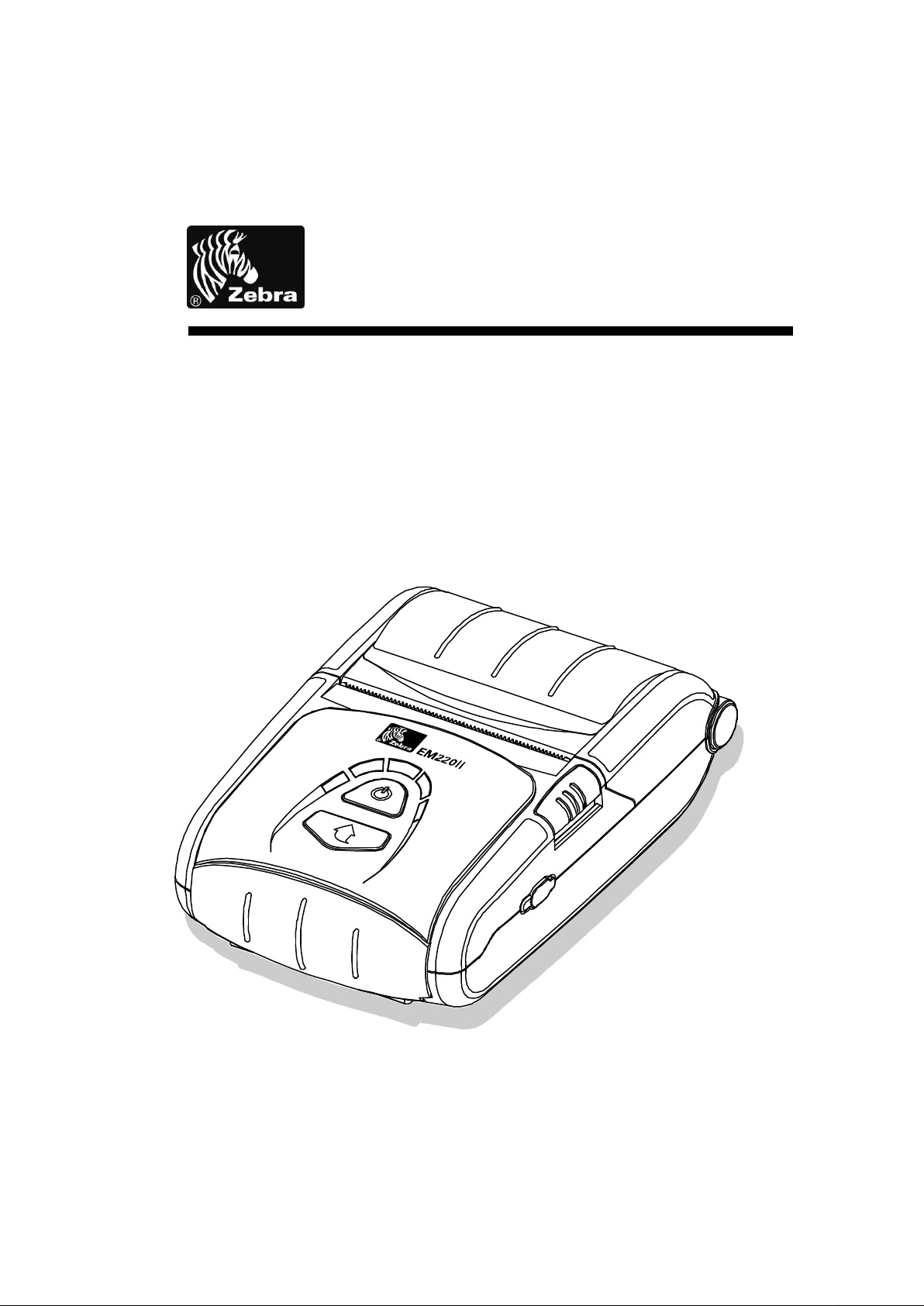
EM220II
Mobile Printer
Android Utility Manual
P1007752-038
Rev. 1.02
Page 2
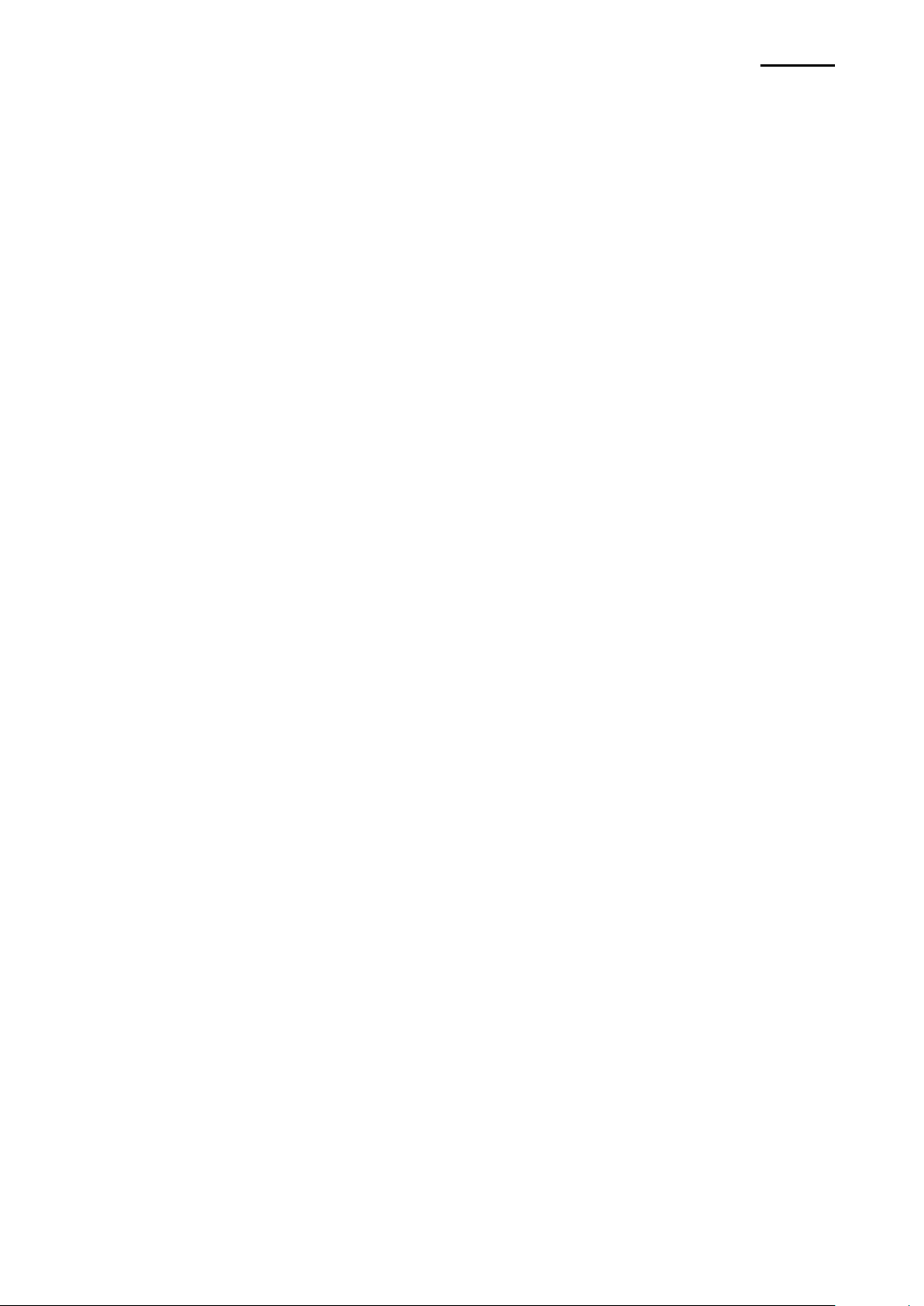
EM220II
- 2 -
Mobile Printer
Android Utility Manual
Table of Contents
1. Manual Information ........................................................................................................ 6
2. Usage Environment ....................................................................................................... 7
2-1 Operating System (OS) Environment ......................................................................... 7
3. Detailed functions .......................................................................................................... 7
3-1 Setting Interface.......................................................................................................... 7
3-2 VMSM(Virtual Memory Switch Manager) .................................................................. 11
3-3 NV Image Tool .......................................................................................................... 13
3-4 FDU .......................................................................................................................... 14
4. Miscellaneous .............................................................................................................. 15
4-1 Bluetooth connection ................................................................................................ 15
4-2 Bluetooth connection(Tablet PC) .............................................................................. 17
Rev. 1.02
Page 3
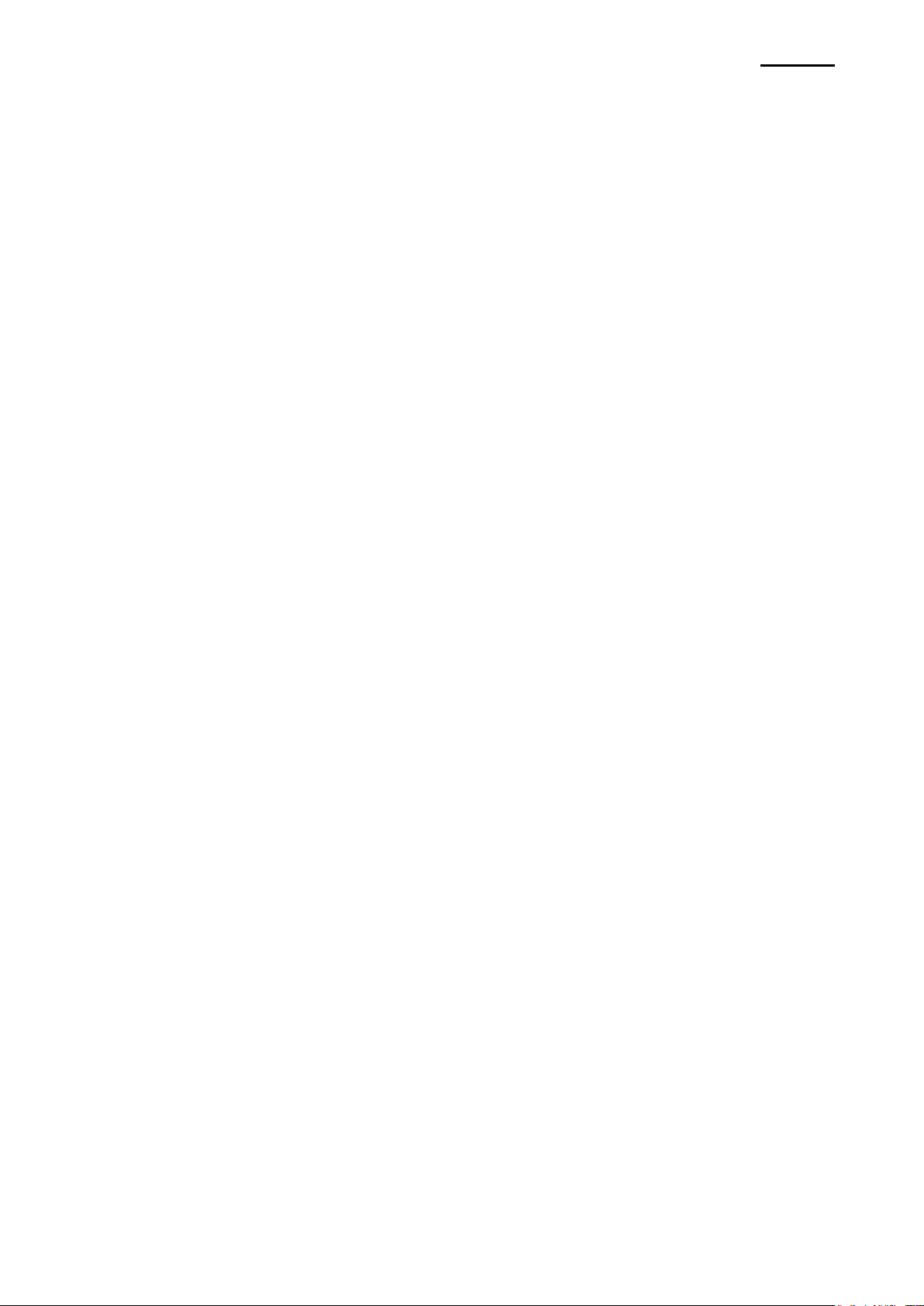
EM220II
- 3 -
Mobile Printer
Android Utility Manual
■ Proprietary Statements
This manual contains proprietary information of Zebra Technologies Corporation. It is
intended solely for the information and use of parties operating and maintaining the equipment described herein. Such proprietary information may not be used, reproduced, or disclosed to any other parties for any other purpose without the expressed written permission
of Zebra Technologies Corporation.
Product Improvements
Since continuous product improvement is a policy of Zebra Technologies Corporation, all
specifications and signs are subject to change without notice.
FCC Compliance Statement
NOTE: This equipment has been tested and found to comply with the limits or a Class B
digital device, pursuant to Part 15 of the FCC Rules. These limits are designed to provide
reasonable protection against harmful interference in a residential installation. This equipment generates, uses and can radiate radio frequency energy and, if not installed and
used in accordance with the instructions, may cause harmful interference to radio
communications. However, there is no guarantee that interference will not occur in a
particular installation. If this equipment does cause harmful interference to radio or
television reception, which can be determined by turning the equipment off and on, the
user is encouraged to try to correct the interference by one or more of the following
measures:
• Reorient or relocate the receiving antenna.
• Increase the separation between the equipment and receiver.
• Connect the equipment into an outlet or circuit different from that to which the receiver is
connected.
• Consult the dealer or an experienced radio/TV technician for help.
WARNING: Exposure to Radio Frequency radiation. To conform to FCC RF exposure requirements this device shall be used in accordance with the operating conditions and instructions listed in this manual.
NOTE: This unit was tested with shielded cables on the peripheral devices. Shielded
cables must be used with the unit to insure compliance.
Changes or modifications to this unit not expressly approved by Zebra Technologies Corporation could void the user’s authority to operate this equipment.
Rev. 1.02
Page 4
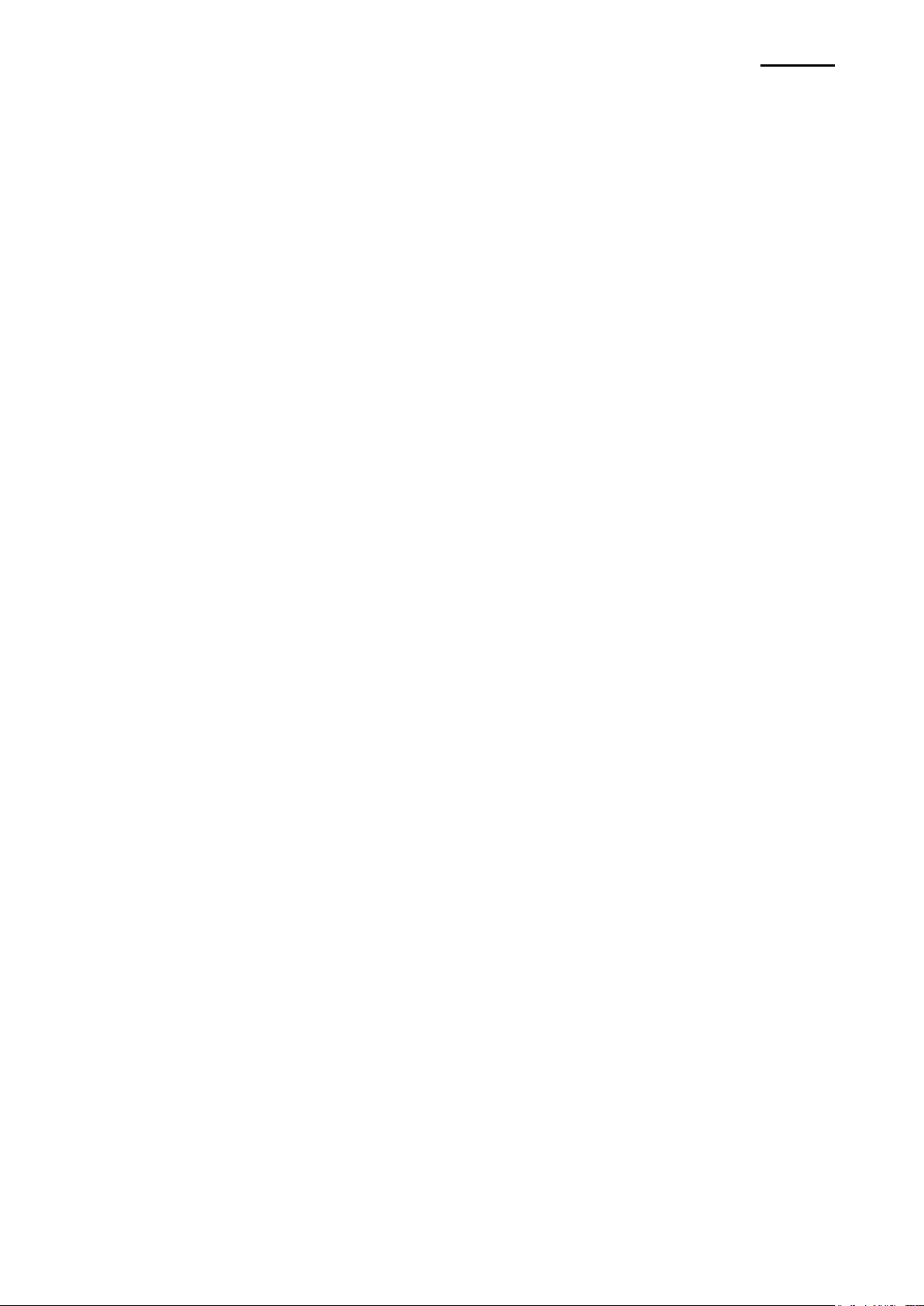
EM220II
- 4 -
Mobile Printer
Android Utility Manual
Canadian Compliance Statement
This Class B digital apparatus complies with Canadian ICES-003.
Cet appareil numérique de la classe B est conforme á la norme NMB-003 du Canada.
“IC:” before the equipment certification number signifies that the Industry Canada technical
specifications were met. It does not guarantee that the certified product will operate to the
user’s satisfaction.
Liability Disclaimer
Inasmuch as every effort has been made to supply accurate information in this manual,
Zebra Technologies Corporation is not liable for any erroneous information or omissions.
Zebra Technologies Corporation reserves the right to correct any such errors and
disclaims liability resulting therefrom.
No Liability for Consequential Damage
In no event shall Zebra Technologies Corporation or anyone else involved in the creation,
production, or delivery of the accompanying product (including hardware and software) be
liable for any damages whatsoever (including, without limitation, damages for loss of
business profits, business interruption, loss of business information, or other pecuniary
loss) arising out of the use of or the results of use of or inability to use such product, even
if Zebra Technologies Corporation has been advised of the possibility of such damages.
Because some states do not allow the exclusion of liability for consequential or incidental
damages, the above limitation may not apply to you.
Rev. 1.02
Page 5
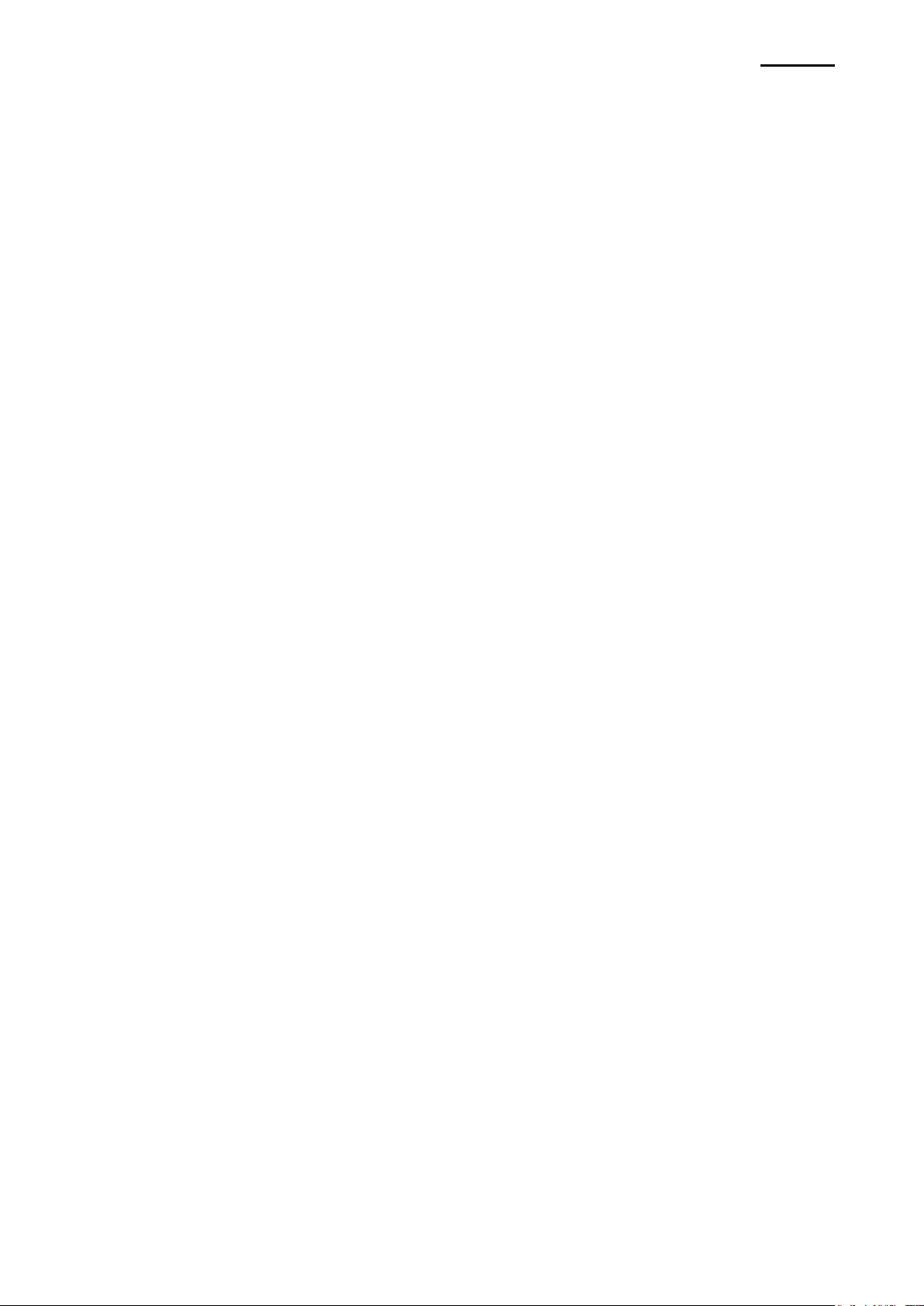
EM220II
- 5 -
Mobile Printer
Android Utility Manual
Copyrights
The copyrights in this manual and the label print engine described therein are owned by
Zebra Technologies Corporation. Unauthorized reproduction of this manual or the software
in the label print engine may result in imprisonment of up to one year and fines of up to
$10,000 (17 U.S.C.506). Copyright violators may be subject to civil liability.
This product may contain ZPL®, ZPL II®, and ZebraLinktm programs; Element Energy
Equalizer® Circuit; E3® ; and AGFA fonts. Software © ZIH Corp. All rights reserved
worldwide.
ZebraLink and all product names and numbers are trademarks, and Zebra, the Zebra logo,
ZPL, ZPL II, Element Energy Equalizer Circuit, and E3 Circuit are registered trademarks of
ZIH Corp. All rights reserved worldwide.
Monotype® , Intellifont® and UFST® are trademarks of Monotype Imaging, Inc. registered
in the United States Patent and Trademark Office and may be registered in certain jurisdictions.
AndyTM , CG PalacioTM, CG Century SchoolbookTM, CG TriumvirateTM, CG TimesTM,
Monotype KaiTM, Monotype MinchoTM and Monotype SungTM are trademarks of
Monotype Imaging, Inc. and may be registered in some jurisdictions.
HY Gothic HangulTM is a trademark of Hanyang Systems, Inc.
AngsanaTM is a trademark of Unity Progress Company (UPC) Limited.
Andale® , Arial® , Book Antiqua® , Corsiva® , Gill Sans® , Sorts® and Times New Roman®
are trademarks of The Monotype Corporation registered in the United States Patent and
Trademark Office and may be registered in certain jurisdictions.
Century Gothic™, Bookman Old StyleTM and Century SchoolbookTM are trademarks of
The Monotype Corporation and may be registered in certain jurisdictions.
HGPGothicB is a trademark of the Ricoh company, Ltd. and may be registered in some jurisdictions.
UniversTM is a trademark of Heidelberger Druckmaschinen AG, which may be registered
in certain jurisdictions, exclusively licensed through Linotype Library GmbH, a wholly
owned subsidiary of Heidelberger Druckmaschinen AG.
Futura® is a trademark of Bauer Types SA registered in the United States Patent and
Trademark Office and may be registered in some jurisdictions.
TrueType® is a trademark of Apple Computer, Inc. registered in the United States Patent
and Trademark Office and may be registered in certain jurisdictions.
All other product names are the property of their respective owners.
All other brand names, product names, or trademarks belong to their respective holders.
© 2006 ZIH Corp.
Rev. 1.02
Page 6
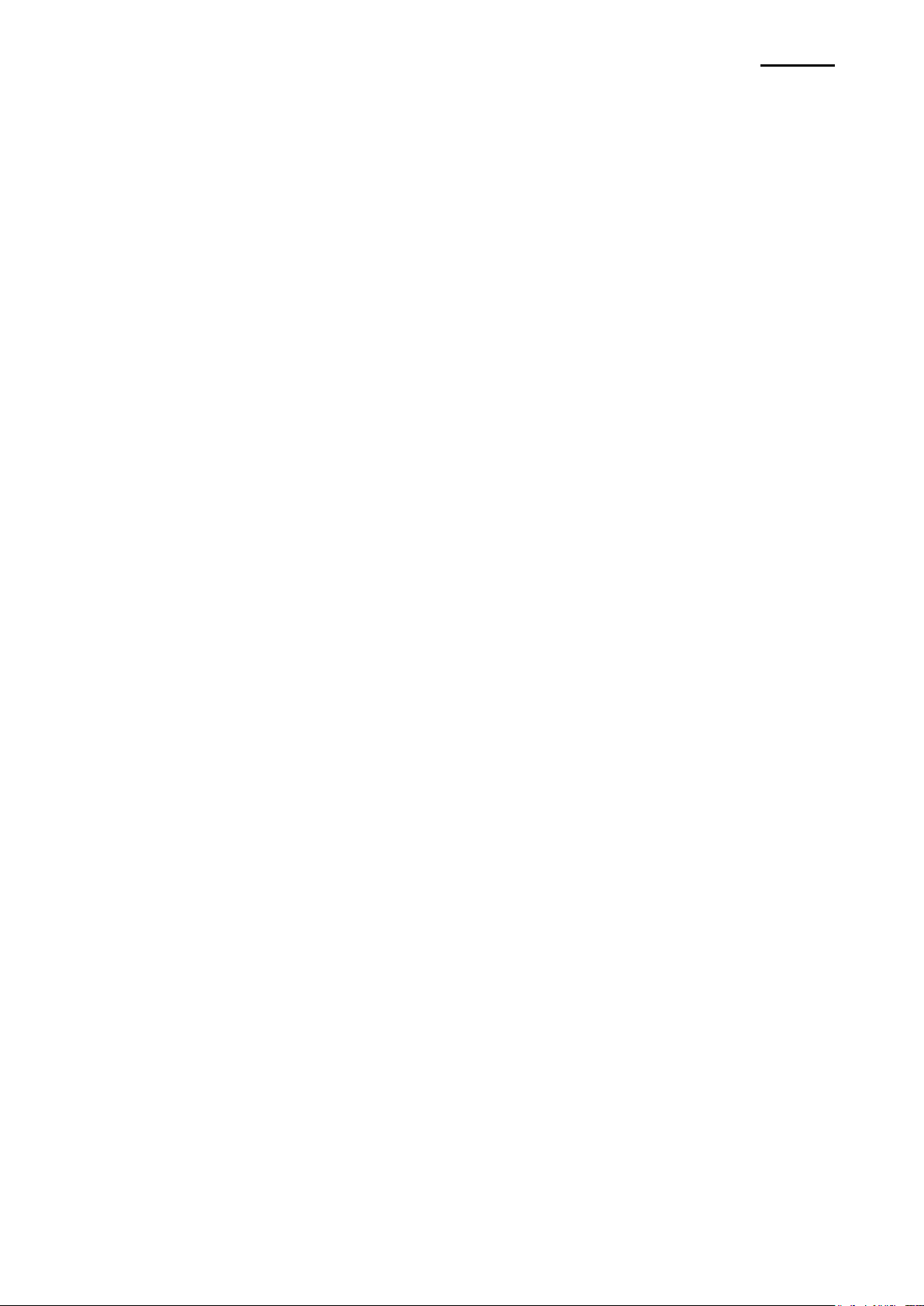
EM220II
- 6 -
Mobile Printer
Android Utility Manual
1. Manual Information
This manual contains information about Android utility applications for Zebra printer
models used in Android environment.
Android Utility Application has the following functions.
1) VMSM(Virtual Memory Switch Manager)
This function is used to set the virtual memory switch used for the thermal printer
suitable for the user’s environment.
2) NV Image Tool(Non-Volatile Image Tool)
This function helps you to download user-defined images to the flash memory in the
printer and to recall and print those images with fast speed.
3) FDU(Firmware Download Manager)
A function that is used to download and install the latest Firmware, which is subject to
ongoing modification for the enhancement of product performance (Firmware Download
Manager)
Rev. 1.02
Page 7

EM220II
- 7 -
Mobile Printer
Android Utility Manual
2. Usage Environment
2-1 Operating System (OS) Environment
Supported Android OS version is 3.1 or later.
3. Detailed functions
3-1 Setting Interface
Types of interfaces are Bluetooth, WLAN and USB. Select the interface to use after select
the option menu of your device.
Rev. 1.02
Page 8

EM220II
- 8 -
Mobile Printer
Android Utility Manual
1) Bluetooth
Select the Bluetooth Address of the printer to connect to.
Bluetooth Address of the printer can be obtained from [RF Interface]-[Bluetooth BD
address] in the self-test printed data.
If Bluetooth connection is desired, the connection between Android host and the printer
should be established in advance. Please refer to the "Miscellaneous - Bluetooth
Connection" around the end of this document for details about Bluetooth connection.
Rev. 1.02
Page 9

EM220II
- 9 -
Mobile Printer
Android Utility Manual
2) WLAN
Select the IP address of the printer to connect to. IP address of the printer can be obtained
from [WLAN SETTING]-[IPADDR] in the self test printed data.
[Note]
For connected WLAN, please prepare wired/wireless router
Rev. 1.02
Page 10

EM220II
- 10 -
Mobile Printer
Android Utility Manual
3) USB
Select the USB information of the printer to connect to.
Connector with proper gender suitable for Android host is required to use USB interface.
When USB is successfully connected to Android host with a connector with proper gender,
application screen will be displayed on the screen.
Rev. 1.02
Page 11

- 11 -
Mobile Printer
Android Utility Manual
3-2 VMSM(Virtual Memory Switch Manager)
EM220II
1) Get Status
Information of Virtual Memory Switch of the connected printer is received and displayed
on the screen.
2) Set Status
Set the desired functions and select the "Set Status" button to change the settings of the
printer.
Rev. 1.02
Page 12

- 12 -
Mobile Printer
Android Utility Manual
3) Itemized description
Item
Description
Print Density
Sets printing density
Print Speed
Sets printing speed
Default Code Page
Sets the default code page
(Refer to the Code Page Manual for more detailed
information on the Code Pages supported.)
Default Font Type
Sets default font type and size
Beep Mode for Paper
Status
Sets no beeping or beeping when reaching paper roll end
Beep Mode for Low
Battery Status
Sets beeping when reaching low battery capacity
Auto Power Off Time
Sets time interval between absence of printer use and
automatic turning off of printer power
Auto Power Saving Time
Sets time interval for automatic entering into power saving
mode while the printer is in use
MSR Trigger
Sets MSR data scanning mode, 7 modes supported.
EM220II
Rev. 1.02
Page 13

EM220II
- 13 -
Mobile Printer
Android Utility Manual
3-3 NV Image Tool
1) Image list management
Move the scroll bar below the image to adjust the brightness of the image.
Press the Download button then the list of images stored in the printer will be displayed
▪ Album: Load the image stored SD card.
▪ Download: Download the image in the printer.
▪ Refresh: Update the list of image stored in the printer
▪ Print: Print the selected image.
▪ Print All: Print all images in the list.
▪ Remove: Deleted the selected image.
▪ Remove All: Delete all images in the list.
Rev. 1.02
Page 14

EM220II
- 14 -
Mobile Printer
Android Utility Manual
3-4 FDU
The only download file format is ".fls" and “.bin”.
It will take about one minute for downloading, but actual time may depend on specific
printer.
Printer must be restarted after finishing downloading.
Rev. 1.02
Page 15

EM220II
- 15 -
Mobile Printer
Android Utility Manual
4. Miscellaneous
4-1 Bluetooth connection
1) Turn on the printer power.
2) Select [Environment Setting] - [Bluetooth].
Connection can also be enabled from [Environment Setting] - [WLAN and Network] –
[Bluetooth Setting].
3) The list of Bluetooth devices that can be connected will be displayed as shown below if
the "OFF" is changed to "ON" in the upper right corner. Select the device to connect
from the list.
Rev. 1.02
Page 16

EM220II
- 16 -
Mobile Printer
Android Utility Manual
4) When the following Bluetooth registration screen pops up, enter the password and click
OK. The password is 0000.
5) If the Bluetooth device to connect is listed in the "Registered Devices" as shown below,
it means that the connection is established.
Rev. 1.02
Page 17

- 17 -
Mobile Printer
Android Utility Manual
4-2 Bluetooth connection(Tablet PC)
1) Turn on the printer power.
2) Select [Environment Setting] and activate [Bluetooth] "ON".
3) Select "Bluetooth" for Bluetooth connection.
EM220II
4) When the "Search Devices" at the top of the screen is selected, the list of Bluetooth
devices that can be connected will be displayed. Select the device to connect from the
list.
Rev. 1.02
Page 18

EM220II
- 18 -
Mobile Printer
Android Utility Manual
5) When the following Bluetooth registration screen pops up, enter the password and click
OK. The password is 0000.
6) If the Bluetooth device to connect is listed in the "Connected Devices" as shown below,
it means that the connection is established.
Rev. 1.02
