Page 1
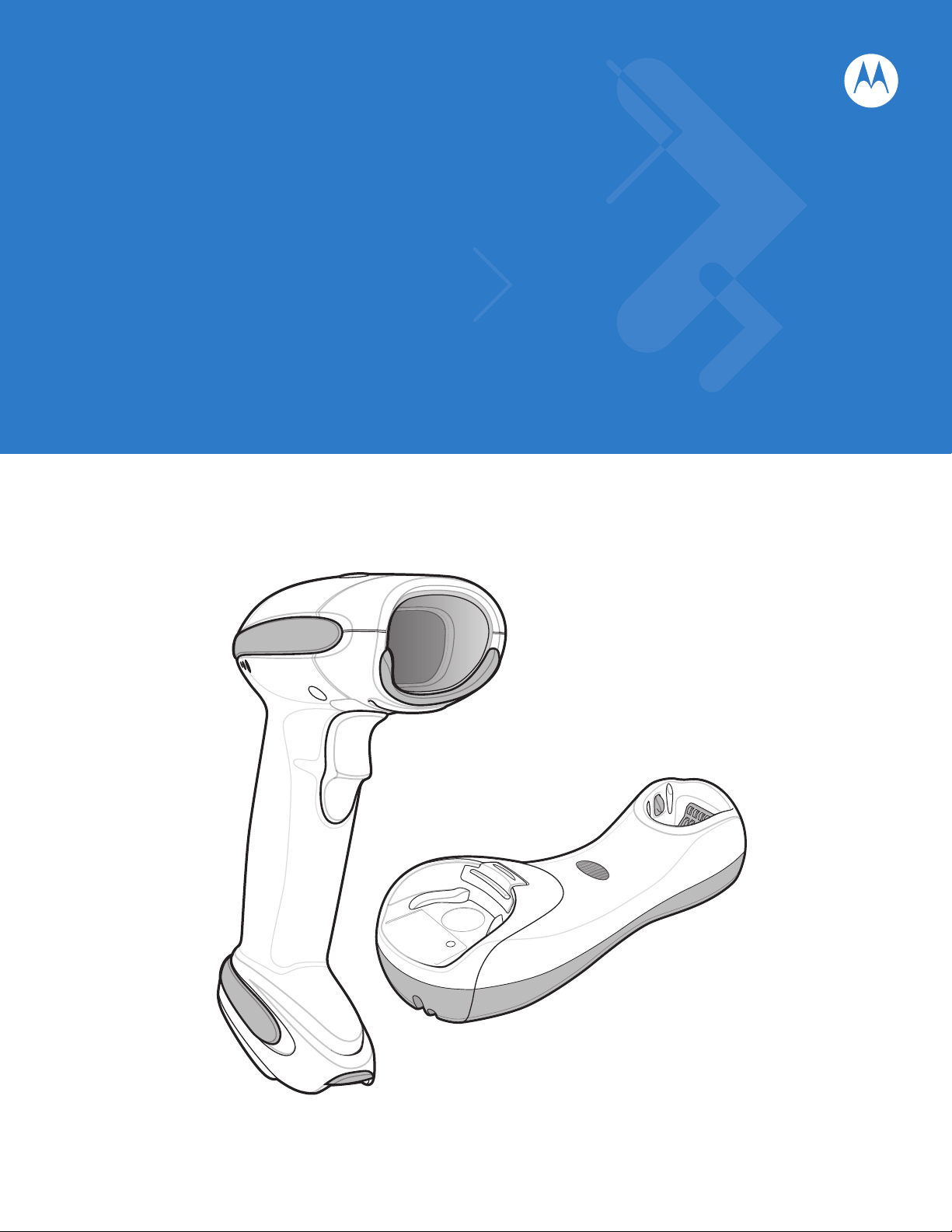
Symbol DS6878
Product Reference Guide
Page 2
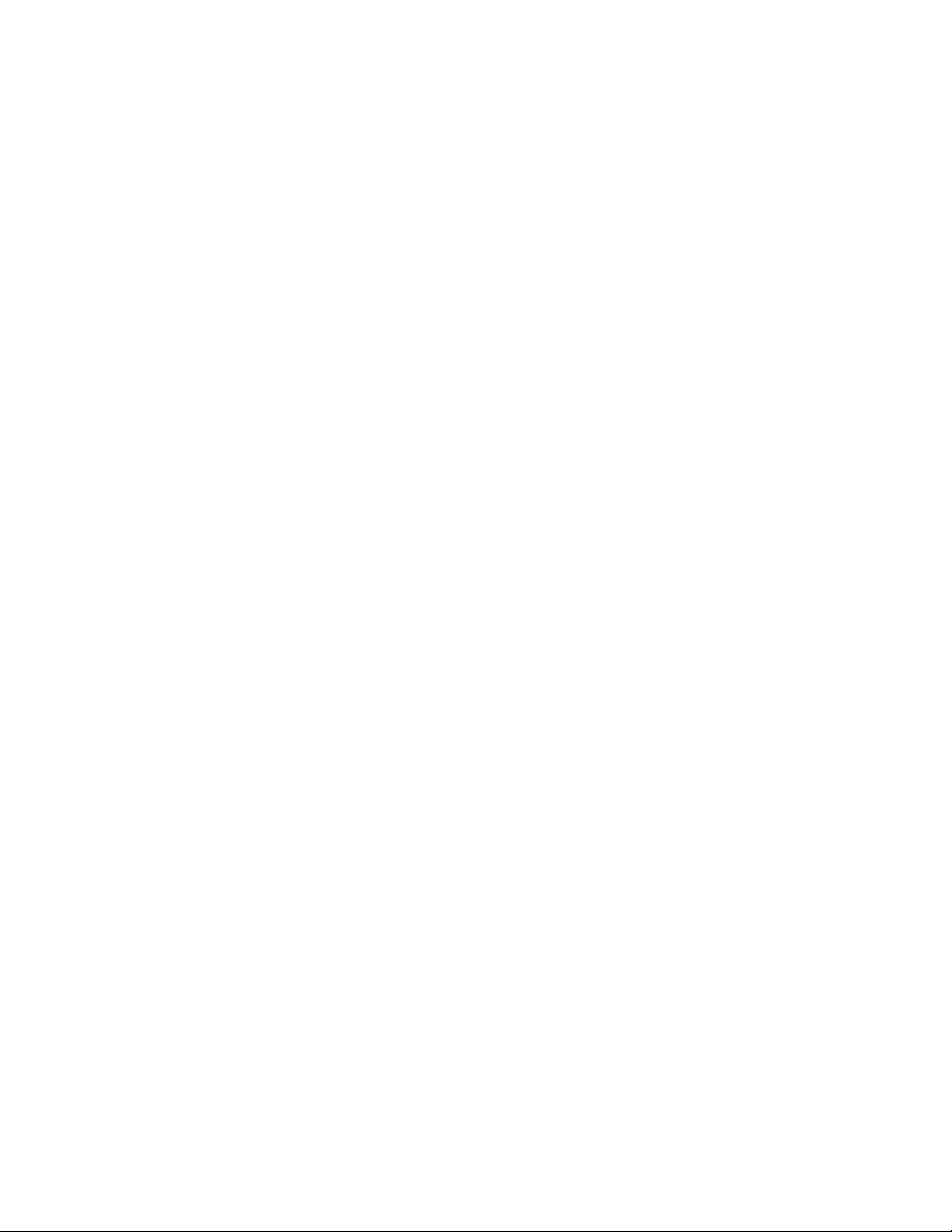
Page 3
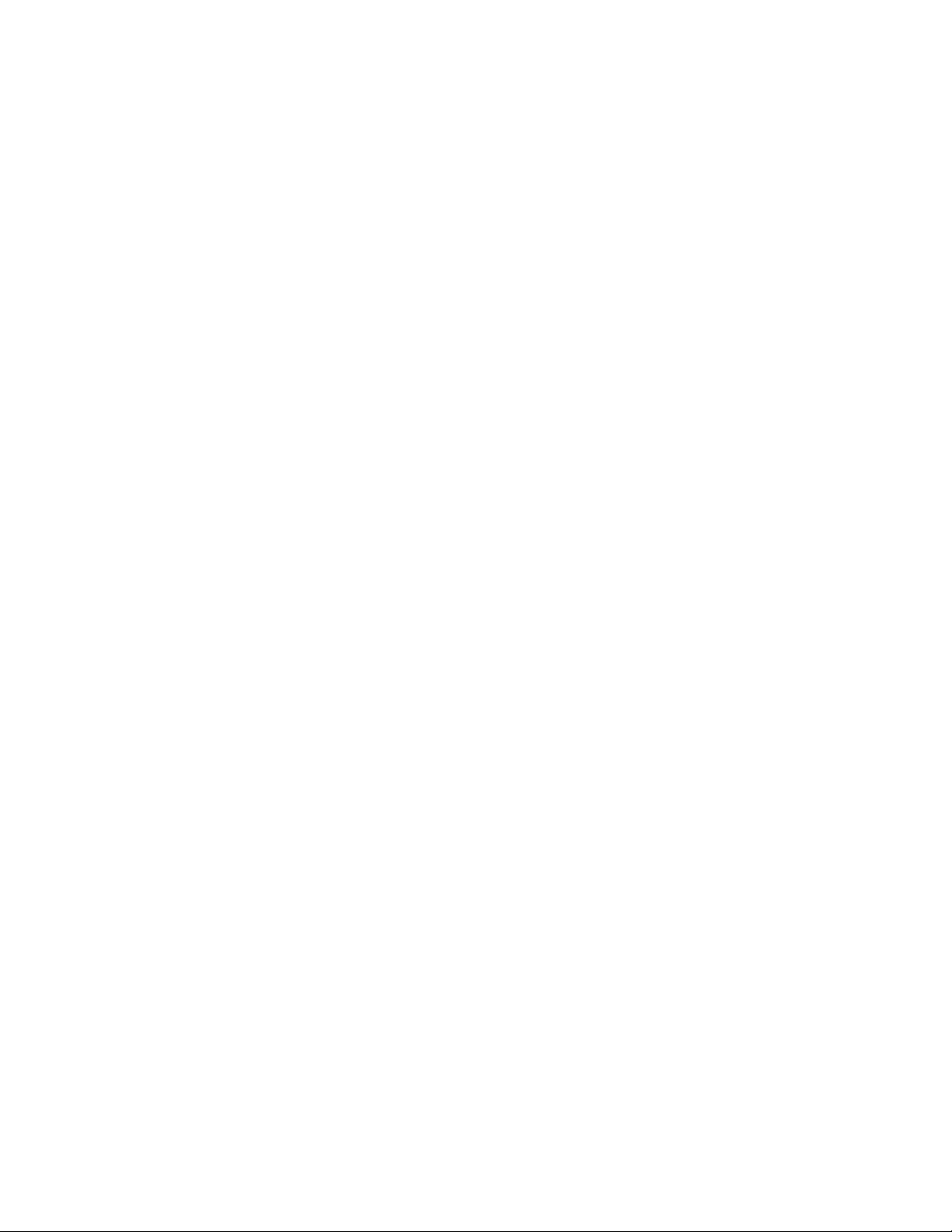
Symbol DS6878
Product Reference Guide
72E-131700-01
Revision A
March 2010
Page 4
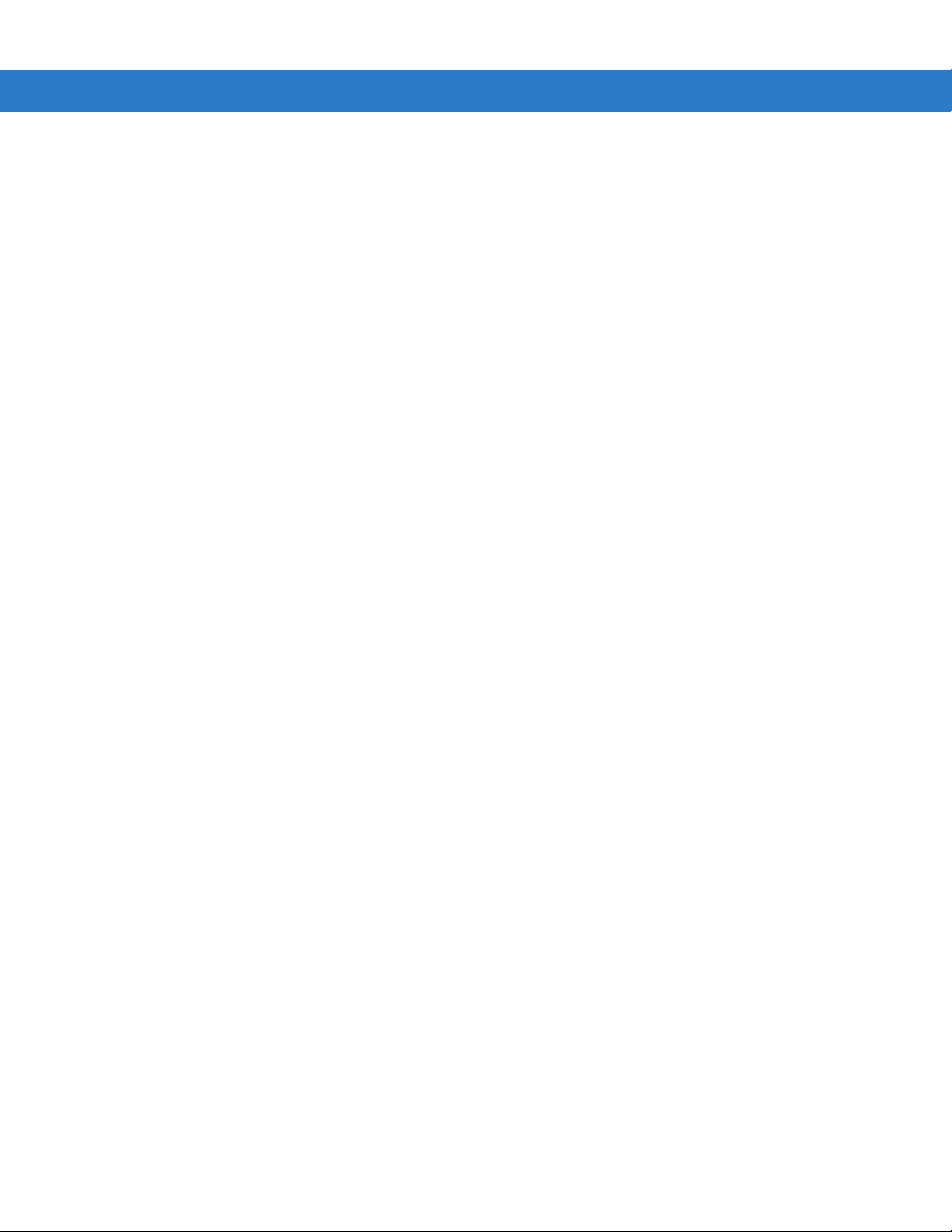
ii Symbol DS6878 Product Reference Guide
© 2009 by Motorola, Inc. All rights reserved.
No part of this publication may be reproduced or used in any form, or by any electrical or mechanical means, without permission in writing
from Motorola. This includes electronic or mechanical means, such as photocopying, recording, or information storage and retrieval
systems. The material in this manual is subject to change without notice.
The software is provided strictly on an “as is” basis. All software, including firmware, furnished to the user is on a licensed basis. Motorola
grants to the user a non-transferable and non-exclusive license to use each software or firmware program delivered hereunder (licensed
program). Except as noted below, such license may not be assigned, sublicensed, or otherwise transferred by the user without prior written
consent of Motorola. No right to copy a licensed program in whole or in part is granted, except as permitted under copyright law. The user
shall not modify, merge, or incorporate any form or portion of a licensed program with other program material, create a derivative work from
a licensed program, or use a licensed program in a network without written permission from Motorola. The user agrees to maintain
Motorola’s copyright notice on the licensed programs delivered hereunder, and to include the same on any authorized copies it makes, in
whole or in part. The user agrees not to decompile, disassemble, decode, or reverse engineer any licensed program delivered to the user
or any portion thereof.
Motorola reserves the right to make changes to any software or product to improve reliability, function, or design.
Motorola does not assume any product liability arising out of, or in connection with, the application or use of any product, circuit, or
application described herein.
No license is granted, either expressly or by implication, estoppel, or otherwise under any Motorola, Inc., intellectual property rights. An
implied license only exists for equipment, circuits, and subsystems contained in Motorola products.
MOTOROLA and the Stylized M Logo and Symbol and the Symbol logo are registered in the US Patent & Trademark Off ice. Bluetooth is a
registered trademark of Bluetooth SIG. Microsoft, Windows and ActiveSync are either registered trademarks or trademarks of Microsoft
Corporation. All other product or service names are the property of their respective owners.
This media, or Motorola Product, may include Motorola Software, Commercial Third Party Software, and Publicly Available Software.
The Motorola Software that may be included on this media, or included in the Motorola Product, is Copyright (c) by Motorola, Inc., and its
use is subject to the licenses, terms and conditions of the agreement in force between the purchaser of the Motorola Product and
Motorola, Inc.
The Commercial Third Party Software that may be included on this media, or included in the Motorola Product, is subject to the licenses,
terms and conditions of the agreement in force between the purchaser of the Motorola Product and Motorola, Inc., unless a separate
Commercial Third Party Software License is included, in which case, your use of the Commercial Third Party Software will then be
governed by the separate Commercial Third Party License.
The Publicly Available Software that may be included on this media, or in the Motorola Product, is listed below. The use of the listed
Publicly Available Software is subject to the licenses, terms and conditions of the agreement in force between the purchaser of the
Motorola Product and Motorola, Inc., as well as, the terms and conditions of the license of each Publicly Available Software package.
Copies of the licenses for the listed Publicly Available Software, as well as, all attributions, acknowledgements, and software information
details, are included below. Motorola is required to reproduce the software licenses, acknowledgments and copyright notices as provided
by the Authors and Owners, thus, all such information is provided in its native language form, without modification or translat
The Publicly Available Software in the list below is limited to the Publicly Available Software included by Motorola. The Publicly Available
Software included by Commercial Third Party Software or Products, that is used in the Motorola Product, are disclosed in the Commercial
Third Party Licenses, or via the respective Commercial Third Party Publicly Available Software Legal Notices.
Publicly available software list:
Name: Regular Expression Evaluator
Version: 8.3
Description: Compiles and executes regular expressions
Software Site: http://www.freebsd.org/cgi/cvsweb.cgi/src/lib/libc/regex/
Source Code: No Source Distribution Obligations. Motorola will not provide nor distribute the Source Code for the
Regular Expression Evaluator.
License: BSD Style License
© 1992 Henry Spencer.
© 1992, 1993 The Regents of the University of California. All rights reserved.
This code is derived from software contributed to Berkeley by Henry Spencer of the University of Toronto. Redistribution and use in source
and binary forms, with or without modification, are permitted provided that the following conditions are met:
1. Redistributions of source code must retain the above copyright notice, this list of conditions and the following disclaimer.
2. Redistributions in binary form must reproduce the above copyright notice, this list of conditions and the following disclaimer in the
documentation and/or other materials provided with the distribution.
3. All advertising materials mentioning features or use of this software must display the following acknowledgement:
ion.
Page 5
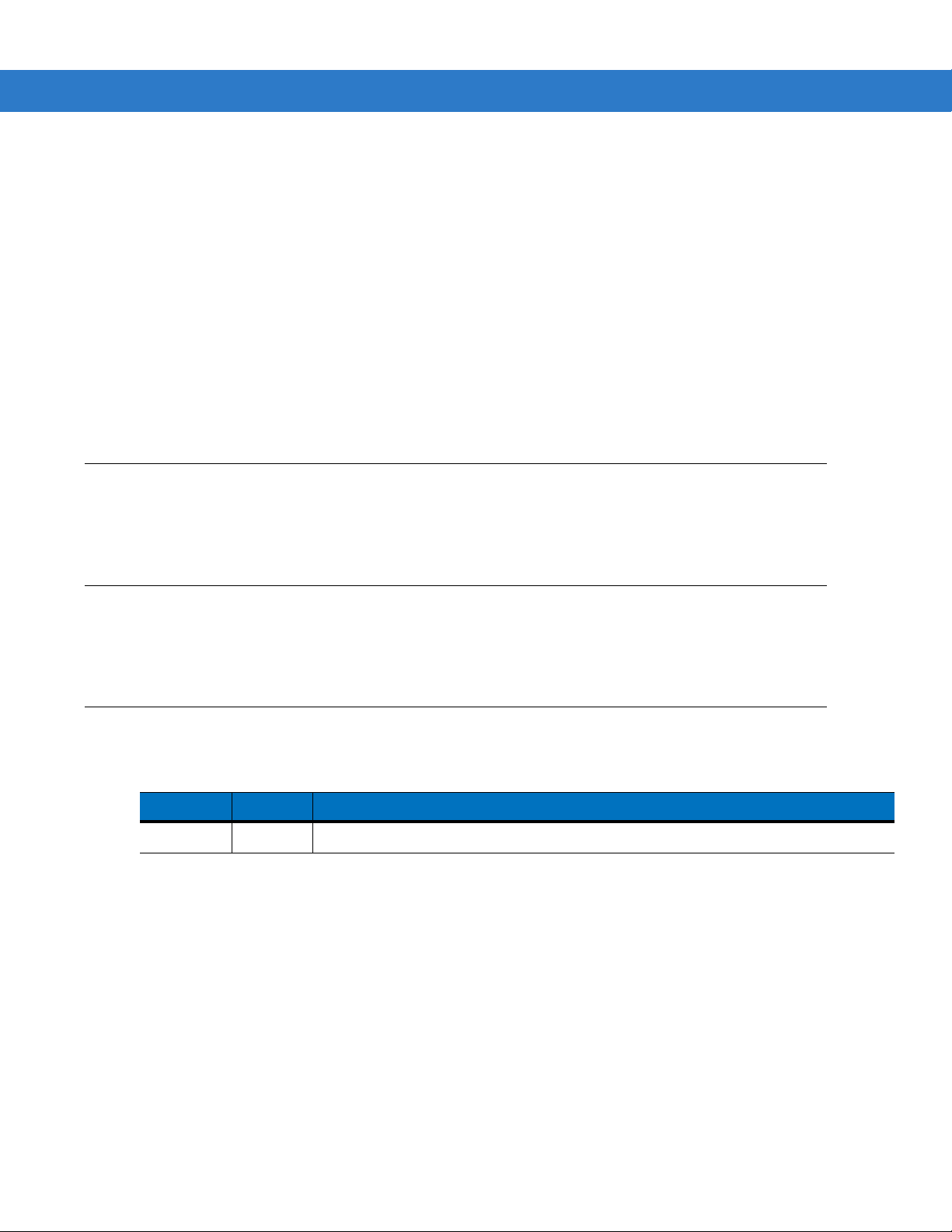
This product includes software developed by the University of California, Berkeley and its contributors.
4. Neither the name of the University nor the names of its contributors may be used to endorse or promote products derived from this
software without specific prior written permission.
THIS SOFTWARE IS PRO VIDED BY THE REGEN T S AN D C O N T R IB U TORS `` AS I S' ' AND ANY EXPRESS OR IMPLIED
WARRANTIES, INCLUDING, BUT NOT LIMITED TO, THE IMPLIED WARRANTIES OF MERCHANTABILITY AND FITNESS FOR A
PARTICULAR PURPOSE ARE DISCLAIMED. IN NO EVENT SHALL THE REGENTS OR CONTRIBUTORS BE LIABLE FOR ANY
DIRECT, INDIRECT, INCIDENT AL, SPECIAL, EXEMPLA RY, OR CONSEQUENTIAL DAMAGES (INCLUDING, BUT NOT LIMITED TO,
PROCUREMENT OF SUBSTITUTE GOODS OR SERVICES; LOSS OF USE, DATA, OR PROFITS; OR BUSINESS INTERRUPTION)
HOWEVER CAUSED AND ON ANY THEORY OF LIABILITY, WHETHER IN CONTRACT, STRICT LIABILITY, OR TORT (INCLUDING
NEGLIGENCE OR OTHERWISE) ARISING IN ANY WAY OUT OF THE USE OF THIS SOFTWARE, EVEN IF ADVISED O F T HE
POSSIBILIT Y O F SU C H DAMAGE.
Motorola, Inc.
One Motorola Plaza
Holtsville, New York 11742-1300
http://www.motorola.com/enterprisemobility
Patents
This product is covered by one or more of the patents listed on the website:
http://www.motorola.com/enterprisemobility/patents.
iii
Warranty
The complete Motorola hardware product warranty statement is available at:
http://www.motorola.com/enterprisemobility/warranty.
Revision History
Changes to the original manual are listed below:
Change Date Description
-01 Rev A 3/2010 Initial release.
Page 6
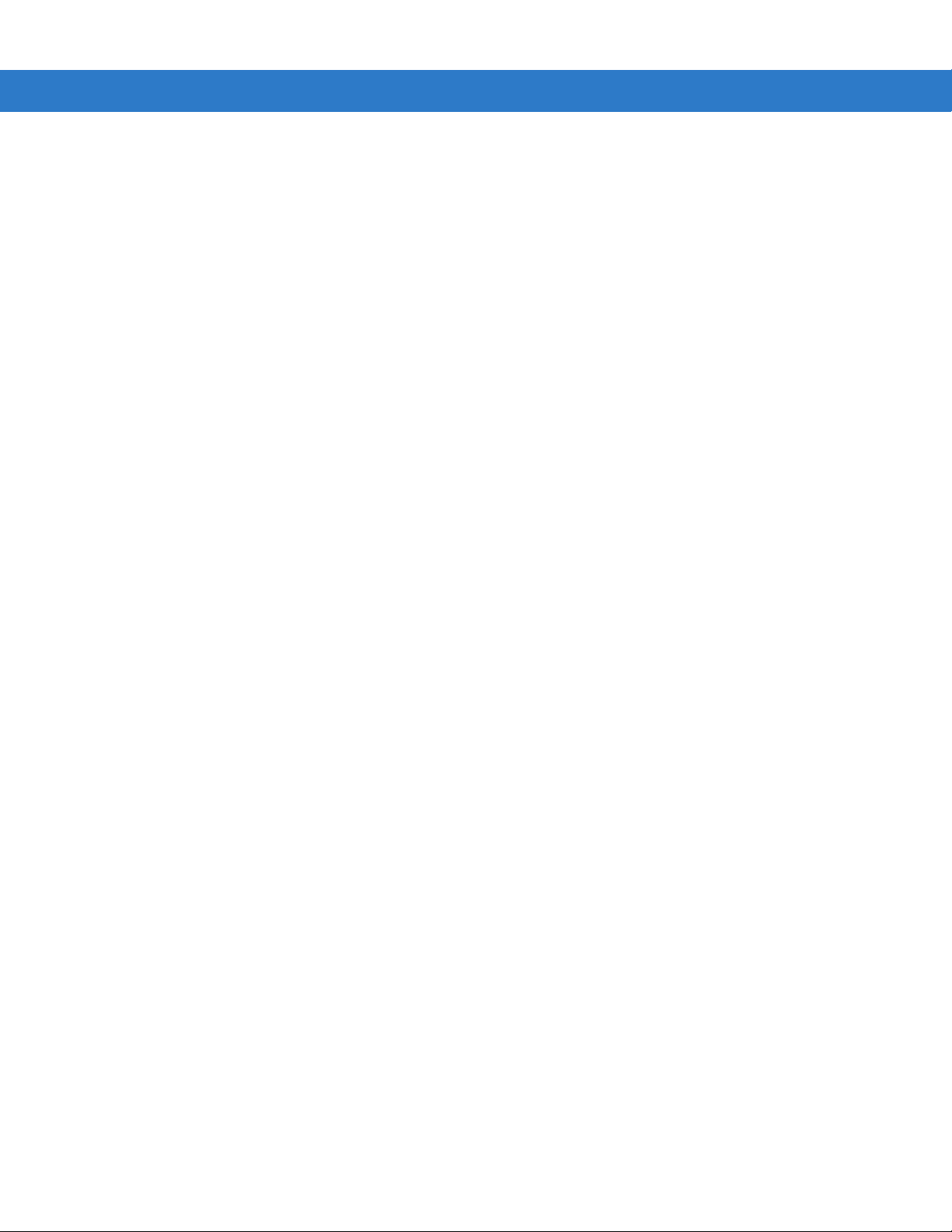
iv Symbol DS6878 Product Reference Guide
Page 7

Table of Contents
Patents........................................................................................................................... iii
Warranty ........................................................................................................................ iii
Revision History............................................................................................................. iii
About This Guide
Introduction.................................................................................................................... xvii
Configurations................................................................................................................ xvii
Chapter Descriptions..................................................................................................... xvii
Notational Conventions.............. ............................................. ........................ ............... xviii
Related Documents ............ .. .. ............. ... .......................... .. .............. .. .. ............. ... ......... xix
Service Information........................................................................................................ xix
Chapter 1: Getting Started
Introduction ................................................................................................................... 1-1
Interfaces ...................................................................................................................... 1-2
Unpacking the Digital Scanner and Cradle ................................................................... 1-2
Parts ............................................................................................................................. 1-3
Scanner .... ............. .. ........................... .. ............. ... .. ............. .. ........................... .. ..... 1-3
Cradle ..................................................................................................................... 1-4
Digital Scanner Cradle ................. .. ............................................................................... 1-6
Connecting the Cradle ............................................................................................ 1-6
Supplying Power to the Cradle ...... ................................................. ........................ 1-7
Using the USB Interface to Supply Power ........................................................ 1-7
Lost Connection to Host .......................................................................................... 1-7
Mounting the Cradle ................................................................................................ 1-7
Replacing the Digital Scanner Battery .......................................................................... 1-8
Charging the Digital Scanner Battery .......................................................... ................. 1-9
Charging LED ... .. .. ............. ... .......................... .. ........................... .. ............. ... .. ....... 1-9
Shutting Off the Digital Scanner Battery ........................... ............................................ 1-9
Reconditioning the Digital Scanner Battery ............................................................ ...... 1-9
Battery Reconditioning LED Definitions ......................... .. ............................. .......... 1-10
Inserting the Digital Scanner in the Cradle ................................................................... 1-10
Page 8
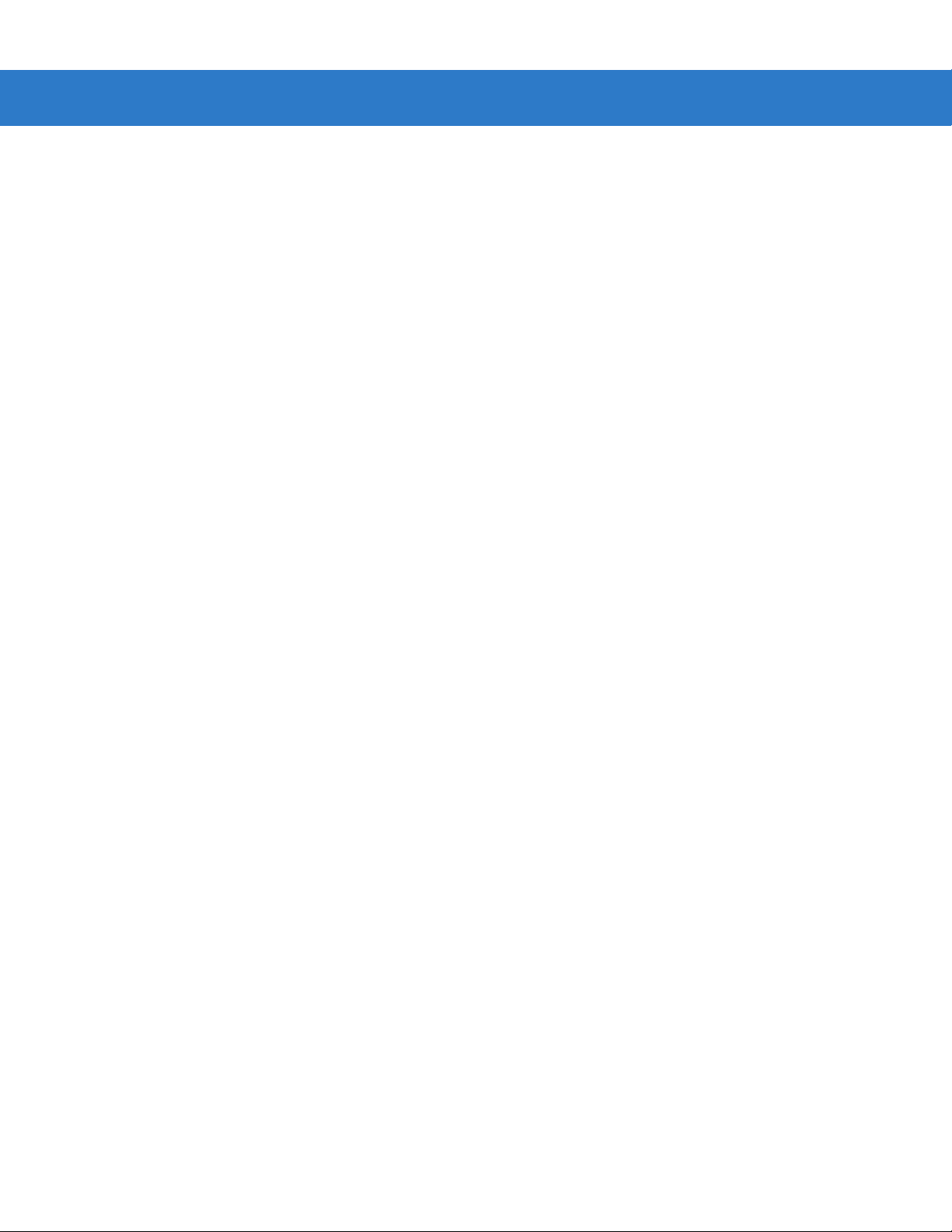
vi Symbol DS6878 Product Reference Guide
Horizontal Cradle Mount ......................................................................................... 1-10
Vertical Cradle Mount ............ ................................. ................................. ............... 1-10
Radio Communications ................................................................................................. 1-11
Configuring the Digital Scanner .................................................................................... 1-11
Accessories .................................................................................................................. 1-12
Lanyard .... ...................... ........................ ......................... ........................ ................ 1- 12
Chapter 2: Scanning
Introduction ................................................................................................................... 2-1
Beeper Definitions ......... ...................... ..................... ...................... ...................... ........ 2-1
LED Definitions ............................................................................................................. 2-3
Scanning .............. ............. .. .. ............. ... ............. .. .. .............. .. .......................... ... ......... 2-5
Aiming .... ........................ ........................ ...................... ......................... .................. 2- 5
Decode Ranges ............................................................................................................ 2-7
Chapter 3: Maintenance, Troubleshooting & Technical Specifications
Introduction ................................................................................................................... 3-1
Maintenance ................................................................................................................. 3-1
Digital Scanner ........................................................................................................ 3-1
Cradle ..................................................................................................................... 3-2
Battery Information ....................................................................................................... 3-2
Troubleshooting ............................................................................................................ 3-2
Technical Specifications ............................................................................................... 3-7
Cradle Signal Descriptions ........................................................................................... 3-10
Chapter 4: Radio Communications
Introduction ................................................................................................................... 4-1
Scanning Sequence Examples ............................................................................... 4-1
Errors While Scanning ............................................................................................ 4-1
Radio Communications Parameter Defaults ................................................................. 4-2
Wireless Beeper Definitions ............. ............................................................................. 4-3
Radio Communications Host Types ............................................................................. 4-4
Bluetooth Te c h nology Profile Su p po r t ......... ... .......................... .. ............. ... .. ............. .. . 4- 6
Master/Slave Set Up ............................................................................................... 4-6
Master ............................................................................................................... 4-6
Slave ................................................................................................................. 4-6
Bluetooth Friendly Name ............................... ..................................................... .... 4-7
Discoverable Mode ................................................................................................. 4-7
HID Host Param e t er s ....... .. .......................... ... ............. .. .. ............. ... .......................... .. . 4- 8
HID Country Keyboard Types (Country Codes) ............ ......................... ................. 4-8
HID Keyboar d Key stroke Delay ............................. .. .. ............. ... ............. .. ............. . 4- 1 0
HID CAPS Lock Override ........................................................................................ 4-10
HID Ignore Unknown Characters ............................................................................ 4-11
Emulate Keypad ..................... .. ............................. .. .. ............................. .. .. ............. 4-11
HID Keyboar d FN1 S u bstitution .. .............. .. ............. .. ............. ... ............. .. ............. . 4- 1 2
HID Function Key Mapping ..................................................................................... 4-12
Simulated Caps Lock .............................................................................................. 4-13
Page 9
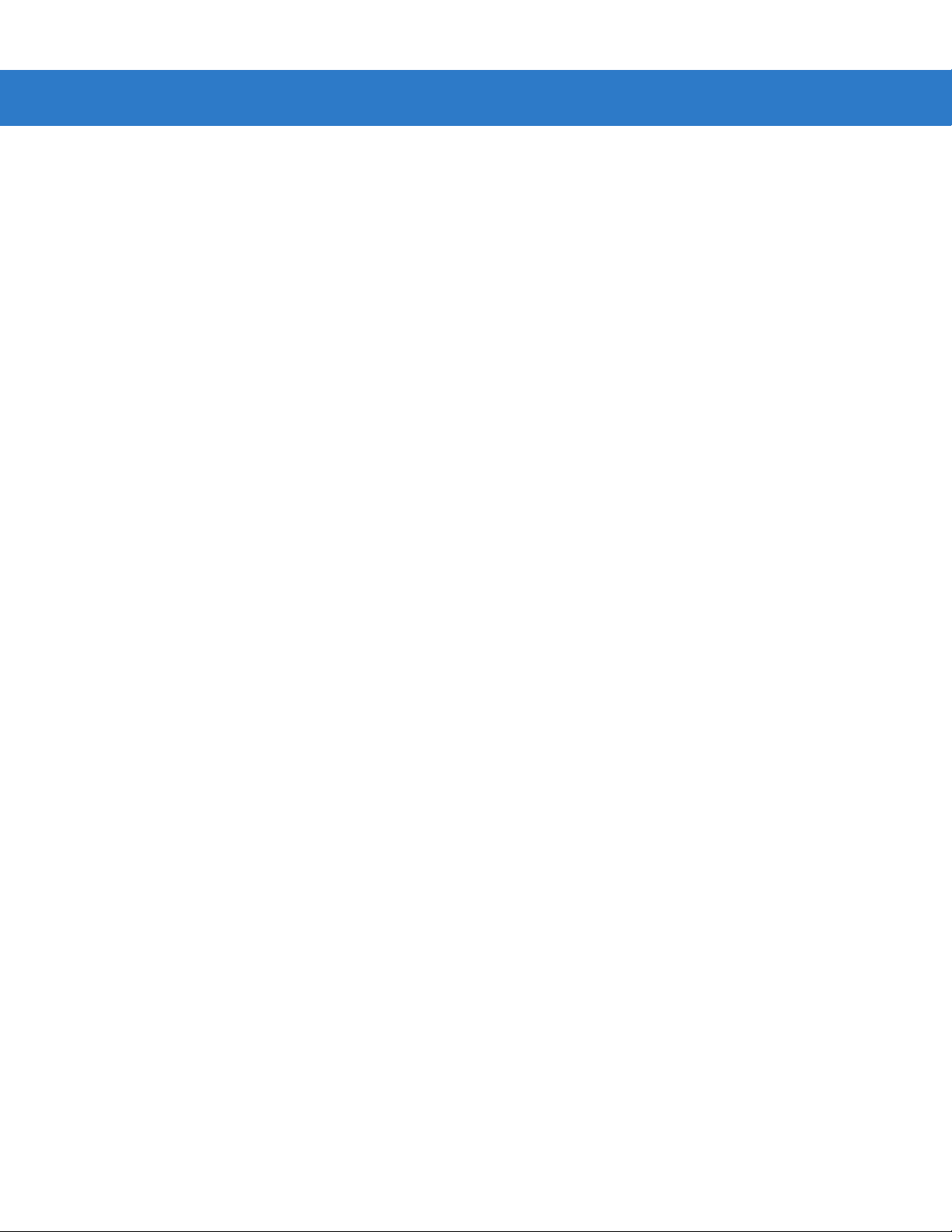
Table of Contents vii
Convert Cas e .... .. .......................... ... .......................... .. .............. .. .. ............. ... ......... 4-13
Auto-reconnect Feature ............................................................................... ................. 4-14
Reconnect Attempt Beep Feedback ....................................................................... 4-14
Reconnect Attempt Interval ..................................................................................... 4-15
Auto-reconnect in Bluetooth Keyboard Emulation (HID Slave) Mode ..................... 4-17
Out of Range Ind ic a t or ....... .. ............. .. ... ............. .. ........................... .. .......................... . 4- 1 7
Digital Scanner(s) To Cradle Support ........................................................................... 4-18
Modes of Operation ............ ............................. .. ............................. ........................ 4-18
Point-to-Po in t C o m m u n i ca tion .................. ............. ... .......................... .. ............ 4-1 8
Multipoint-to-Point Communication ................................................................... 4-18
Parameter Broadcast (Cradle Host Only) ............................................................... 4-19
Pairing .... ............. ............. ........... .............. ............. ............. ........... ............. ............ 4-19
Pairing Modes .................... .. ............................................................................. 4-20
Lock Overrid e ................................. .. .............. .. .. ............. .. ........................... .. ... 4-20
Pairing Methods ................................................................................................ 4-21
Unpairing ........................................................................................................... 4-21
Pairing Bar Code Format ........................................................................................ 4-22
Pairing Bar Code Example ............................ .. .............................. .................... 4-22
Connection Maintenance Interval .......................................................... ................. 4-23
Considerations .................................................................................................. 4-23
Bluetooth Security ......................................................................................................... 4-25
Authentication ......................................................................................................... 4-25
PIN Code ................................................................................................................ 4-26
Variable PIN Code ............................................................................................ 4-26
Encryption ............... ........................... ................................................... .................. 4-27
Chapter 5: User Preferences & Miscellaneous Digital Scanner Options
Introduction ................................................................................................................... 5-1
Scanning Sequence Examples ..................................................................................... 5-2
Errors While Scanning .................................................................................................. 5-2
User Preferences/Miscellaneous Option Paramet er Defaults ...................................... 5-2
User Preferences .......................................................................................................... 5-4
Default Parameters ................................................................................................. 5-4
Parameter B a r Co de S c a nn ing ............ ............. ... ............. .. .. ............. ... ............. .. ... 5-5
Beep After Good Decode ........................................................................................ 5-5
Suppress Power Up Beeps ...................... ............................................................... 5-6
Beeper Tone .............................. .. ......................... .. ............................ .................... 5-7
Beeper Volume ........................ ............................................................................... 5-8
Beeper Duration ........................... ............................................. .............................. 5-9
Beep on Insertion .................................................................................................... 5-9
Batch Mode ............................................................................................................. 5-10
Modes of Operation ...................................... .................................................... 5-10
Low Power Mode ..................................................................... ............................... 5-12
Time Delay to Reduced Power Mode ..................................................................... 5-13
Timeout to Low Power Mode from Auto Aim ................. .. ............................. .......... 5-14
Hand-Held Trigger Mode ..... .. ....................................................................... .......... 5-15
Picklist Mode ............................................................. .. ........................... ................. 5-16
Mobile Phone/Display Mode ................................................................................... 5-17
Continuous Bar Code Read ...................................... ............................. ................. 5-18
Page 10

viii Symbol DS6878 Product Reference Guide
Unique Bar Code Reporting .................................. .. ............................ .................... 5-18
Decode Session Timeout ........................................................................................ 5-19
Timeout Between Decodes, Same Symbol ............................................................ 5-20
Timeout Between Decodes, Different Symbols ...................................................... 5-20
Fuzzy 1D Processing .............................................................................................. 5-21
Hand-Held Decode Aiming Pattern ......................................................................... 5-22
Decoding Illumination .............................................................................................. 5-23
Multicode Mode ........................................ ........................ ........................ ............... 5-23
Multicode Expression ........................................................................ ...................... 5-24
Multicode Expression Syntax ...................................................... .. .................... 5-24
Defining Multicode Expression Notes ............................................................... 5-25
Multicode Mode Concatenation ........ ............................... .. ............................... .. .... 5-29
Multicode Concatenation Symbology ...................................................................... 5-30
Multicode Troubleshooting ............................. ......................................................... 5-31
Troubleshooting Multicode Expression Programming ...................................... 5-31
Troubleshooting Multicode Mode Scanning and Decoding ............................... 5-31
Miscellaneous Scanner Parameters ................................... ........................... .. ............. 5-33
Transmit Code ID Character ................................................................................... 5-33
Prefix/Suffix V a lu e s . ... .......................... .. .............. .. .. ............. .. ........................... .. ... 5-34
Scan Data Tran s m is s io n Fo r m a t ................ .. .......................... ... .......................... .. . 5-35
FN1 Substitution Values ......................................................................................... 5-36
Transmit “No Read” Message ................................................................................. 5-37
Chapter 6: USB Interface
Introduction ................................................................................................................... 6-1
Connecting a USB Interface ............................................................. ............................ 6-2
USB Parameter Defaults ........... ...................... .......................................... ................... 6-3
USB Host Parameters ................. .. ............................................................................... 6-4
USB Device Type ......................... ............................. ............................. ................. 6-4
USB Country Keyboard Types (Country Codes) .................................................... 6-5
USB Keystroke Delay ............................................................... ............................ .. 6-7
USB CAPS Lock Override .............. ........................................................... ............. 6-7
USB Ignore Unknown Characters ................................................................... .. ...... 6-8
Emulate Keypad ..................... ............................................................. .................... 6-8
USB Keyboard FN 1 Substitution ............... .. ............................ ......................... .. .... 6-9
Function Key Mapping ................................................ ........................ .................... 6-9
Simulated Caps Lock .............................................................................................. 6-10
Convert Cas e .... .. .......................... ... .......................... .. .............. .. .. ............. ... ......... 6-10
Optional USB Parameters ............... ............................................................................. 6-11
Ignore Beep ............................................................................................................ 6-11
Ignore Bar Code Configuration ............................................................................... 6-11
ASCII Character Set for USB ........................................................................................ 6-12
Chapter 7: RS-232 Interface
Introduction ................................................................................................................... 7-1
Connecting an RS-232 Interface ............ ...................................................................... 7-2
RS-232 Parameter Defaults ................. ................................................................... ...... 7-3
RS-232 Host Parameters ..................... ..................... ...................... ...................... ........ 7-4
Page 11
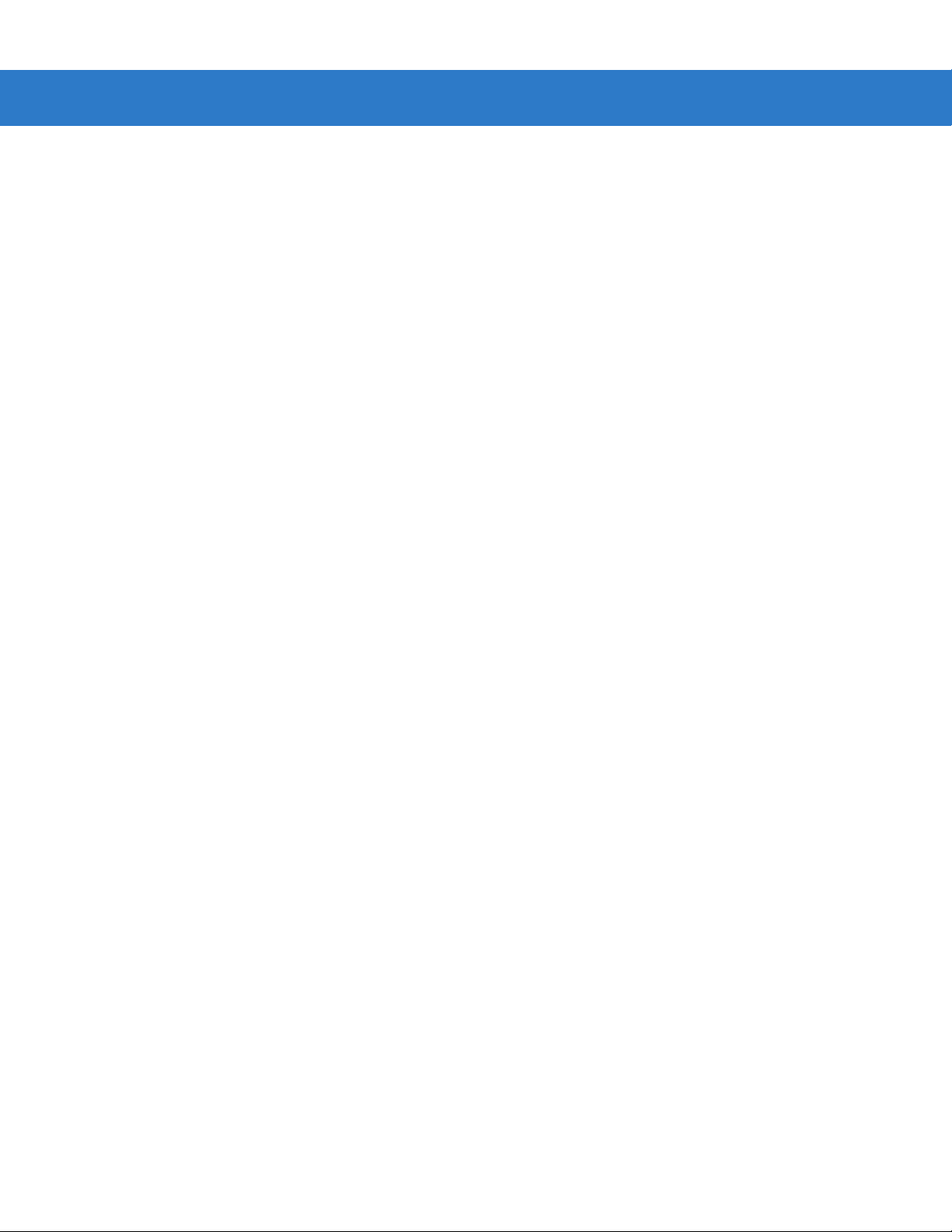
RS-232 Host Types ................................................................................................. 7-6
Baud Rate ......................................... .. .. ............................... .. ............................... .. 7-8
Parity ...... ............. ........... ............. .............. ........... ............. ............. ........... ............. . 7-9
Stop Bit Select .... .. ........................... .. .......................... ... ............. .. .. .............. .. ....... 7-9
Data Bits (ASCII Format) ........................................................................................ 7-10
Check Recei ve E rrors ........... ............. .. ........................... .. ............. .. .. .............. .. ..... 7-11
Hardware Handshaking .... ................................................................... ................... 7-11
Software Ha nd s h a k in g ............ .. ............. ... .. ............. .. ............. ... ............. .. .. ............ 7-13
Host Serial Re s p o nse T i me -out ........... ............. ... .. ............. .. .. .............. .. ................ 7-15
RTS Line Stat e .. ............. .. ............. ... .. ............. .. .............. .. .......................... ... ......... 7-16
Beep on <BEL> ................... ..................... ............................................................... 7-16
Intercharacter Delay ................................................................................................ 7-17
Nixdorf Beep/LED Options ................................. ........................... .......................... 7-18
Ignore Unknown Characters ................................................................................... 7-18
ASCII Character Set for RS-232 ................................................................................... 7-19
Chapter 8: Keyboard Wedge Interface
Introduction ................................................................................................................... 8-1
Connecting a Keyboard Wedge Interface ................. .. ............................ .. .................... 8-2
Keyboard Wedge Parameter Defaults ................................ ......................... ................. 8-3
Keyboard Wedge Host Parameters .............................................................................. 8-4
Keyboard Wedge Host Types .......................... ....................................................... 8-4
Keyboard Wedge Country Types (Country Codes) ................................................ 8-5
Ignore Unknown Characters ................................................................................... 8-6
Keystroke Delay ...................................................................................................... 8-7
Intra-Keystroke Delay ............................................................................................. 8-7
Alternate Nu m e ri c K e y p ad E m u la tion ........... ............. .. ........................... .. ............. . 8- 8
Caps Lock On ........................... .. .. .............. .. .. ............. ... ............. .. .. .............. .. .. ..... 8-8
Caps Lock Ove rride ......................... ............. .. ........................... .. .......................... . 8- 9
Convert Wedge Data .......... .................................................................................... 8-9
Function Key Mapping .......................... ........................ ....................... ................... 8-10
FN1 Substitution ..................................................................................................... 8-10
Send Make and Break ............. ....................................................................... ........ 8-11
Keyboard Maps ............................................................................................................. 8-12
ASCII Character Set for Keyboard Wedge ................................................................... 8-13
Table of Contents ix
Chapter 9: IBM Interface
Introduction ................................................................................................................... 9-1
Connecting to an IBM 468X/469X Host .................................................................. ...... 9-2
IBM Parameter Defaults ............................................................................................... 9-3
IBM 468X/469X Host Parameters ..................................... ...................... ...................... 9-4
Port Address ........................................................................................................... 9-4
Convert Unk now n to C o d e 39 . .. ............. ... .. ............. .. ........................... .. ................ 9-5
Optional IBM Parameters ............................................................................................. 9-5
Ignore Beep ............................................................................................................ 9-5
Ignore Bar Code Configuration ............................................................................... 9-6
Page 12
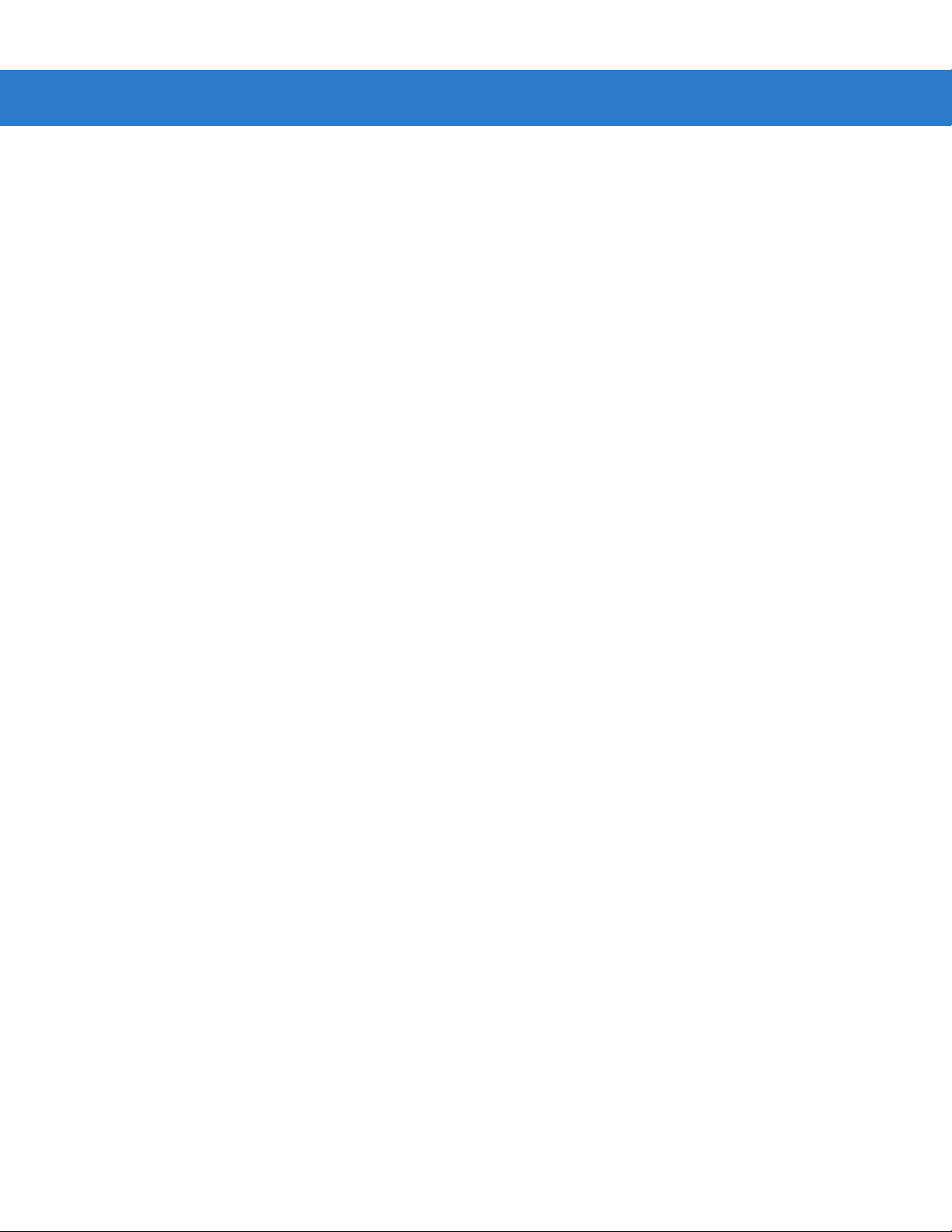
x Symbol DS6878 Product Reference Guide
Chapter 10: Wand Emulation Interface
Introduction ................................................................................................................... 10-1
Connecting Using Wand Emulation ................. .............................. ............................... 10-2
Wand Emulation Parameter Defaults ........................................................................... 10-3
Wand Emulation Host Parameters ............................................................................... 10-4
Wand Emulation Host Types .................................................................................. 10-4
Leading Margin (Quiet Zone) .................................................................................. 10-5
Polarity ............................. ................................................................ ....................... 10-6
Ignore Unknown Characters ................................................................................... 10-6
Convert All Bar Codes to Code 39 .......................................................................... 10-7
Convert Code 39 to Full ASCII ..................................... .......................................... 10-8
Chapter 11: Scanner Emulation Interface
Connecting Using Scanner Emulation .......................................................................... 11-2
Scanner Emulation Parame ter Defaults ............. ............. .. ... ............. .. ............. ... ......... 11-3
Scanner Emulation Host ............................................................................................... 11-3
Scanner Emulation Host Parameters ........................................................................... 11-4
Beep Style ................... .. ......................................................... ........................... .. .... 11-4
Parameter Pass-Through ........................................................................................ 11-5
Convert Newer Code Types .................................................................................... 11-6
Module Width ................................................................ ........................... .. ............. 11-6
Convert All Bar Codes to Code 39 .......................................................................... 11-7
Code 39 Full ASCII Conversion ............................................................. .. ............... 11-7
Transmission Timeout ............................................................................................. 11-8
Ignore Unknown Characters ................................................................................... 11-9
Leading Margin ....................................................................................................... 11-9
Check For Decode LED ............................... .. .......................... ............................... 11-10
Chapter 12: 123Scan2
Introduction ................................................................................................................... 12-1
Communication with 123Scan2 ...................................... .. ............................. ............... 12-1
123Scan2 Requirements .......................................... ..................... .................... ........... 12-1
Chapter 13: OCR Programming
Introduction ................................................................................................................... 13-1
OCR Parameter Defaults .............................................................................................. 13-2
OCR Programming Parame t er s ...... .. .............. .. .......................... .. .............. .. ............. .. . 13 - 3
Enable/Disable OCR-A ........................................................................................... 13-3
OCR-A Variant ........................................................................................................ 13-3
Enable/Disable OCR-B ........................................................................................... 13-5
OCR-B Variant ........................................................................................................ 13-6
Enable/Disable MICR E13B ...................................... .. .. ............................. .. ........... 13-9
Enable/Disable US Currency Serial Number .......................................................... 13-10
OCR Orientation ............ .. ............. ... .......................... .. .............. .. ............. .. ... ......... 13-1 0
OCR Lines ........ .. ............. .. ... ............. .. ............. ... .. ............. .. .. .............. .. ................ 13-12
OCR Minimum Characters ...................................................................................... 13-12
OCR Maximum C h a ra c te rs ......... .. ........................... .. ............. ... .. ............. .. ............ 13- 1 3
Page 13
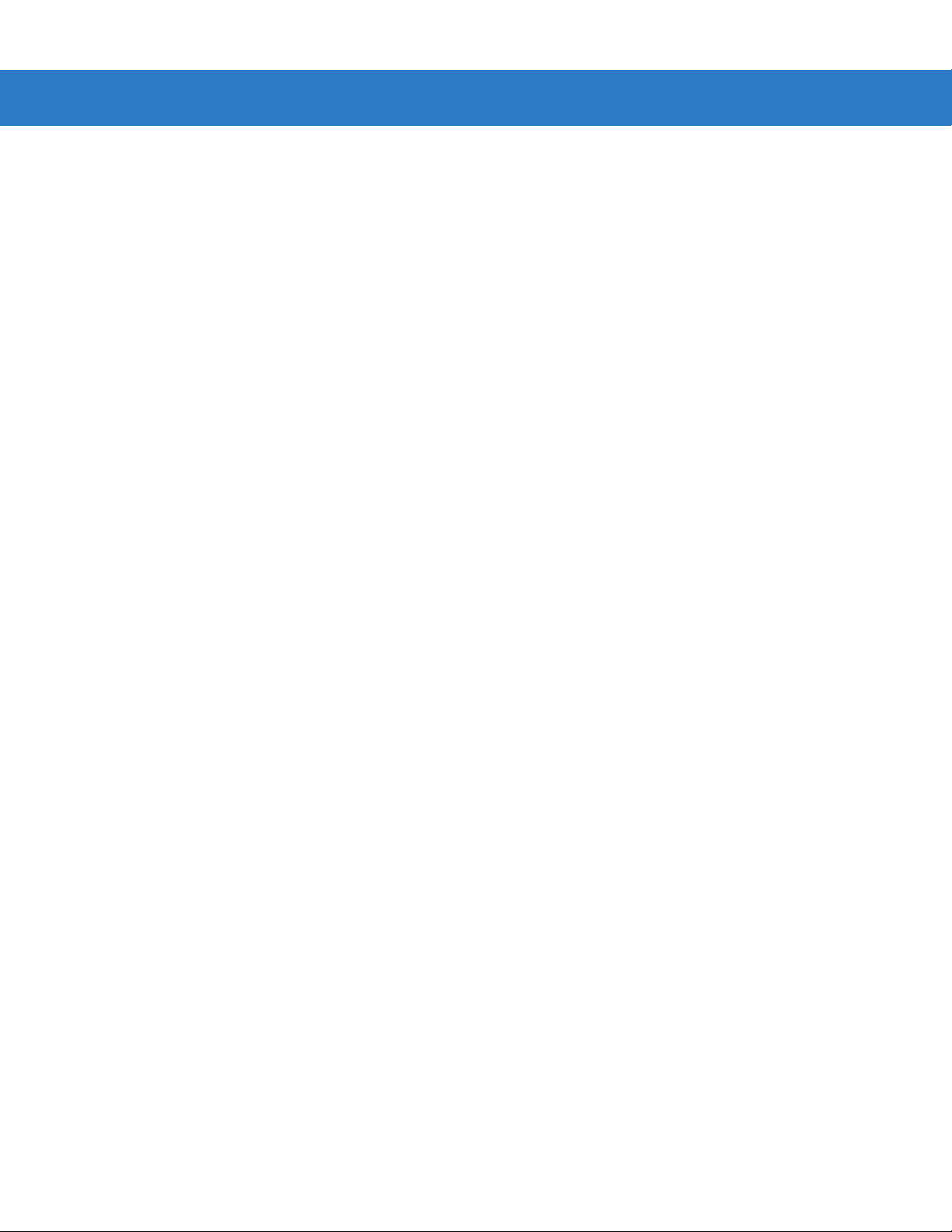
Table of Contents xi
OCR Securit y L e vel ................ .. ............. ... .......................... .. ............. ... .. ............. .. . 13 - 1 3
OCR Subset ............... .. .. ............. .. .............. .. .. ............. ... .......................... .. ............ 13- 1 4
OCR Quiet Zone ..................................................................................................... 13-14
OCR Bright Illumination .......................................................................................... 13-15
OCR Template .... ............. .. ........................... .. ............. ... .. ............. .. ....................... 13-1 6
Required Digit (9) ............................................................................................. 13-16
Required Alpha (A) .......................................................................................... 13-16
Optional Alphanumeric (1) .......................... ........................................... .......... 13-17
Optional Alpha (2) ............................................................................................ 13-17
Alpha or Digit (3) ............... ........................................ ....................................... 13-17
Any Including Space & Reject (4) .................................................................... 13-18
Any except Space & Reject (5) ........................................................................ 13-18
Optional Digit (7) .............................................................................................. 13-18
Digit or Fill (8) ................................................................................................... 13-19
Alpha or Fill (F) ................. ....................................................................... ........ 13-19
Required Space ( ) ........................................................................................... 13-19
Optional Small Special (.) ................................................................................ 13-20
Other Template Operators ................................................................................ 13-20
Repeat Previous (R) ............................................... .......................................... 13-24
Template Exa m p le s .......... .. ........................... .. .......................... .. .............. .. .. ... 13-25
OCR Check Digit Modulus ...................................................................................... 13-25
OCR Check Dig it Mu l tip lier ....................... .. .. ............. .. ........................... .. ............. . 13-26
OCR Check Dig it Va li d a tio n .......................... .. ........................... .. ............. .. ... ......... 13-2 7
None ................................................................................................................. 13-27
Product Add Left to Right ....................... .. ......................................................... 13-27
Product Add Right to Left ....................... .. ......................................................... 13-28
Digit Add Left to Ri g h t ...................... .............. .. .. ............. .. ........................... .. ... 13-28
Digit Add Righ t to L ef t ...................... .............. .. .. ............. .. ........................... .. ... 13-29
Product Add Right to Left Simple Remainder .................................... ............... 13-30
Digit Add Right To Left Simple Remainder ........................... .. .......................... 13-31
Health Industry - HIBCC43 ............................................................................... 13-31
Chapter 14: Symbologies
Introduction ................................................................................................................... 14-1
Scanning Sequence Examples ..................................................................................... 14-1
Errors While Scanning .................................................................................................. 14-2
Symbology Parameter Defaults .................................................................................... 14-2
UPC/EAN ...................................................................................................................... 14-7
Enable/Disable UPC-A ............................................................................................ 14-7
Enable/Disable UPC-E ............................................................................................ 14-7
Enable/Disable UPC-E1 .......................................................................................... 14-8
Enable/Disable EAN-8/JAN-8 ................................................................................. 14-8
Enable/Disable EAN-13/JAN-13 ............................................................................. 14-9
Enable/Disable Bookland EAN ............................................................................... 14-9
Decode UPC/EAN/JAN Supplementals .................................................................. 14-10
User-Programmable Supplementals .................................. ..................................... 14-13
UPC/EAN/JAN Supplemental Redundancy ............................................................ 14-13
UPC/EAN/JAN Supplemental AIM ID Format .................. .. ..................................... 14-14
Transmit UPC-A Check Digit .................................................................................. 14-14
Page 14
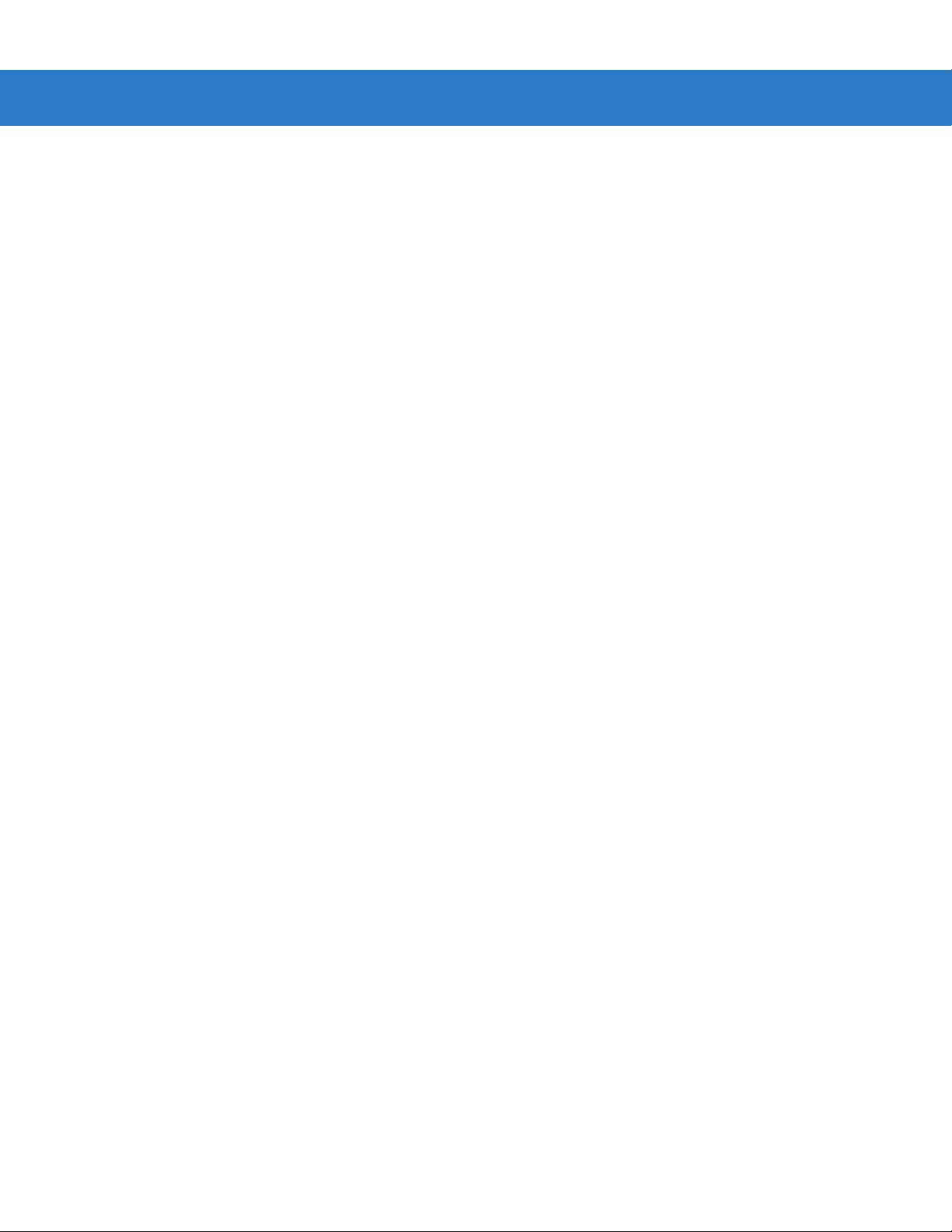
xii Symbol DS6878 Product Reference Guide
Transmit UPC-E Check Digit .................................................................................. 14-15
Transmit UPC-E1 Check Digit ................................................................................ 14-15
UPC-A Preamble .............. ...................................................................................... 14-16
UPC-E Preamble .............. ...................................................................................... 14-17
UPC-E1 Preamble ......................................... ............................. ............................ 14-18
Convert UPC-E to UPC-A ....................................................................................... 14-19
Convert UPC-E1 to UPC-A ..................................................................................... 14-19
EAN-8/JAN-8 Extend .............................................................................................. 14-20
Bookland ISBN Format ........................................................................................... 14-21
UCC Coupon Extended Code ................................................................................. 14-22
ISSN EAN ............................................................................................................... 14-22
Code 128 .... .. .. .. ................................. .. ................................ .. .. ..................................... 14-23
Enable/Disable Code 128 ............................ .. ............................. ............................ 14-23
Set Lengths for Code 128 ......................................................... .. ............................ 14-23
Enable/Disable GS1-128 (formerly UCC/EAN-128) ................................................ 14-24
Enable/Disable ISBT 128 ........................................................................................ 14-25
ISBT Concatenation ................................................................................................ 14-26
Check ISBT Ta bl e .............. ... ............. .. .. .............. .. .......................... .. ..................... 14-27
ISBT Concatenation Redundancy ........................................................................... 14-27
Code 39 .... .. .. .. ................................. .. .. ................................ .. ....................................... 14-28
Enable/Disable Code 39 ........................................................ ................................. 14-28
Enable/Disable Trioptic Code 39 ............................................................................ 14-28
Convert Code 39 to Code 32 .................................................................................. 14-29
Code 32 Prefix ............................. ......................... .......................... .. ...................... 14-29
Set Lengths for Code 39 ......................................................................................... 14-30
Code 39 Check Digit Verification .......................... .............................. .................... 14-31
Transmit Code 39 Check Digit ................................................................................ 14-31
Code 39 Full ASCII Conversion .................................... ............................. .. ........... 14-32
Code 39 Buffering - Scan & Store .................. ........................... ............................ .. 14-32
Buffer Data ........... ............. .. .. .............. .. .......................... .. .............. .. .. ............. . 14 - 3 3
Clear Transmission Buffer ................................................................................ 14-33
Transmit Buffer ................................................................................................. 14-34
Overfilling Transmission Buffer ......................................................................... 14-34
Attempt to Transmit an Empty Buffer ................................................................ 14-34
Code 93 .... .. .. .. ................................. .. .. ................................ .. ....................................... 14-35
Enable/Disable Code 93 ........................................................ ................................. 14-35
Set Lengths for Code 93 ......................................................................................... 14-35
Code 11 .... .. .. .. ................................. .. .. ................................ .. ....................................... 14-37
Code 11 ........... ...................... ...................... .......................................... ................. 14-37
Set Lengths for Code 11 ......................................................................................... 14-37
Code 11 Check Digit Verification .......................... .............................. .................... 14-39
Transmit Code 11 Check Digits .............................................................................. 14-40
Interleaved 2 of 5 (ITF) ................................................................................................. 14-40
Enable/Disable Interleaved 2 of 5 ....................... ............................ ........................ 14-40
Set Lengths for Interleaved 2 o f 5 ............... .. .......................... ... ............. .. .............. 14-41
I 2 of 5 Check Digit Verification ............................................................................... 14-43
Transmit I 2 of 5 Check Digit ................................................................................... 14-43
Convert I 2 of 5 to EAN-13 .................. .................................................................... 14-44
Discrete 2 of 5 (DTF) .................................................................................................... 14-44
Enable/Disable Discrete 2 of 5 ...................................... .......................................... 14-44
Page 15
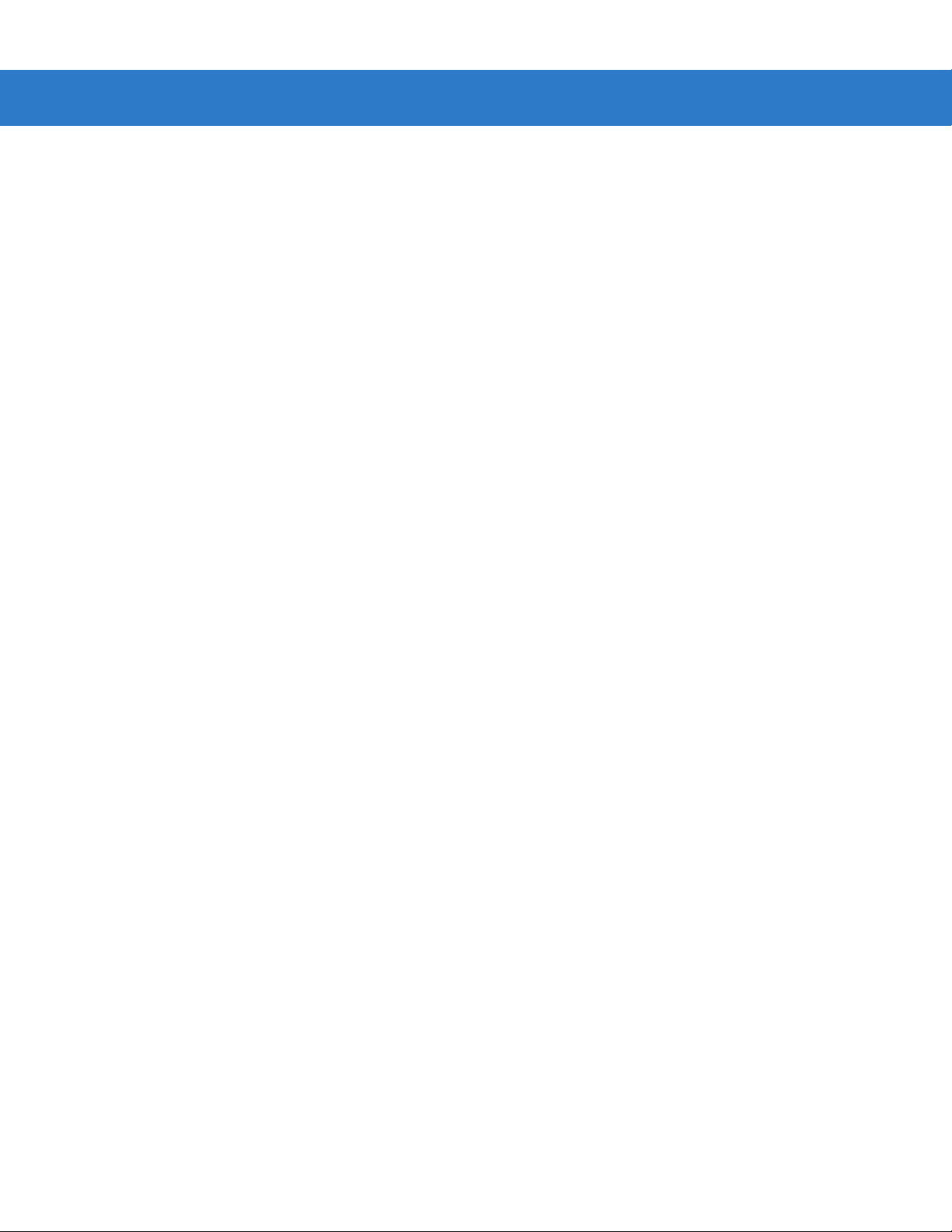
Table of Contents xiii
Set Lengths for Discrete 2 of 5 ..... .............. .. ............. .. .............. .. .. ............. ... ......... 14-4 5
Codabar (NW - 7) ......................................................................................................... 14-47
Enable/Disable Codabar ......................................................................................... 14-47
Set Lengths for Codabar ......................................................................................... 14-47
CLSI Editing ...... .......................... .. ........................... .. ............. ... .. ............. .. ............ 14- 4 9
NOTIS Editing ......................................................................................................... 14-49
MSI ............................................................................................................................... 14-50
Enable/Disable MSI ................................................................................................ 14-50
Set Lengths for MSI ......................... .. ............. .. ... ............. .. ........................... .. ....... 14-50
MSI Check Digits .................................................................................................... 14-52
Transmit MSI Check Digit(s) ................................................................................... 14-52
MSI Check Digit Algorithm ............... .. .. ............. ... ............. .. ........................... .. ....... 14-53
Chinese 2 of 5 ............................................................................................................... 14-53
Enable/Disable Chinese 2 of 5 ........................................... .. ........................... .. ...... 14-53
Matrix 2 of 5 . ............. .. ........................... .. ............. .. ... ............. .. ........................... .. ....... 14-54
Enable/Disable Matrix 2 of 5 ................................................................................... 14-54
Set Lengths for Matrix 2 of 5 ................................................................................... 14-55
Matrix 2 of 5 Redundancy ....................................................................................... 14-56
Matrix 2 of 5 Chec k D ig it ........... .. ........................... .. ............. .. ... ............. .. .............. 14-56
Transmit Matrix 2 of 5 Check Digit .......................................................................... 14-57
Korean 3 of 5 ................................................................................................................ 14-57
Enable/Disable Korean 3 of 5 ................................................................................. 14-57
Inverse 1D .................................................................................................................... 14-58
Postal Codes ......................... .. ... ............. .. ........................... .. ............. .. .. .............. .. ..... 14-59
US Postnet .............................................................................................................. 14-59
US Planet ............................. ...................... ............................................................. 14-59
Transmit US Po s ta l C h e ck D ig it ......... .. .. .............. .. ............. .. .. .............. .. ................ 14-60
UK Postal ................................................................................................................ 14-60
Transmit UK Po s ta l C h e ck D ig it ......... .. .. .............. .. ............. .. .. .............. .. ................ 14-61
Japan Postal ........................................................................................................... 14-61
Australian Postal ..................................................................................................... 14-62
Netherlands KIX Code ........................................................................................... 14-62
USPS 4CB/One Code/Intelligent Mail ..................................................................... 14-63
UPU FICS Postal .................................................................................................... 14-63
GS1 DataBar ................................................................................................................ 14-64
GS1 DataBar-14 ..................................................................................................... 14-64
GS1 DataBar Limited .............................................................................................. 14-64
GS1 DataBar Expanded .............. .. ............................... .......................................... 14-65
Convert GS1 DataBar to UPC/EAN ........................................................................ 14-65
Composite .. ........ ......... ....... ......... ........ ......... ....... ......... ......... ...... ......... ......... ....... ........ . 14-66
Composite CC -C ......................... .. .............. .. .. ............. ... .......................... .. ............ 14- 6 6
Composite CC -A/B ....... .. .. ............. ... ............. .. .. .............. .. .......................... ... ......... 14-6 6
Composite TL C -3 9 ............. ... .......................... .. .............. .. .. ............. .. ..................... 14-67
UPC Composite Mode ............................................................................................ 14-67
Composite Beep Mode .................. ................................ .. .. .. ................................... 14-68
GS1-128 Emulation Mode for UCC/EAN Composite Codes ...................... .. ........... 14-68
2D Symbologies ............................................................................................................ 14-69
Enable/Disable PDF417 .......................................................................................... 14-69
Enable/Disable MicroPDF417 ................................................................................. 14-69
Code 128 Emulation .............. .. ................................. ................................. ............. 14-70
Page 16
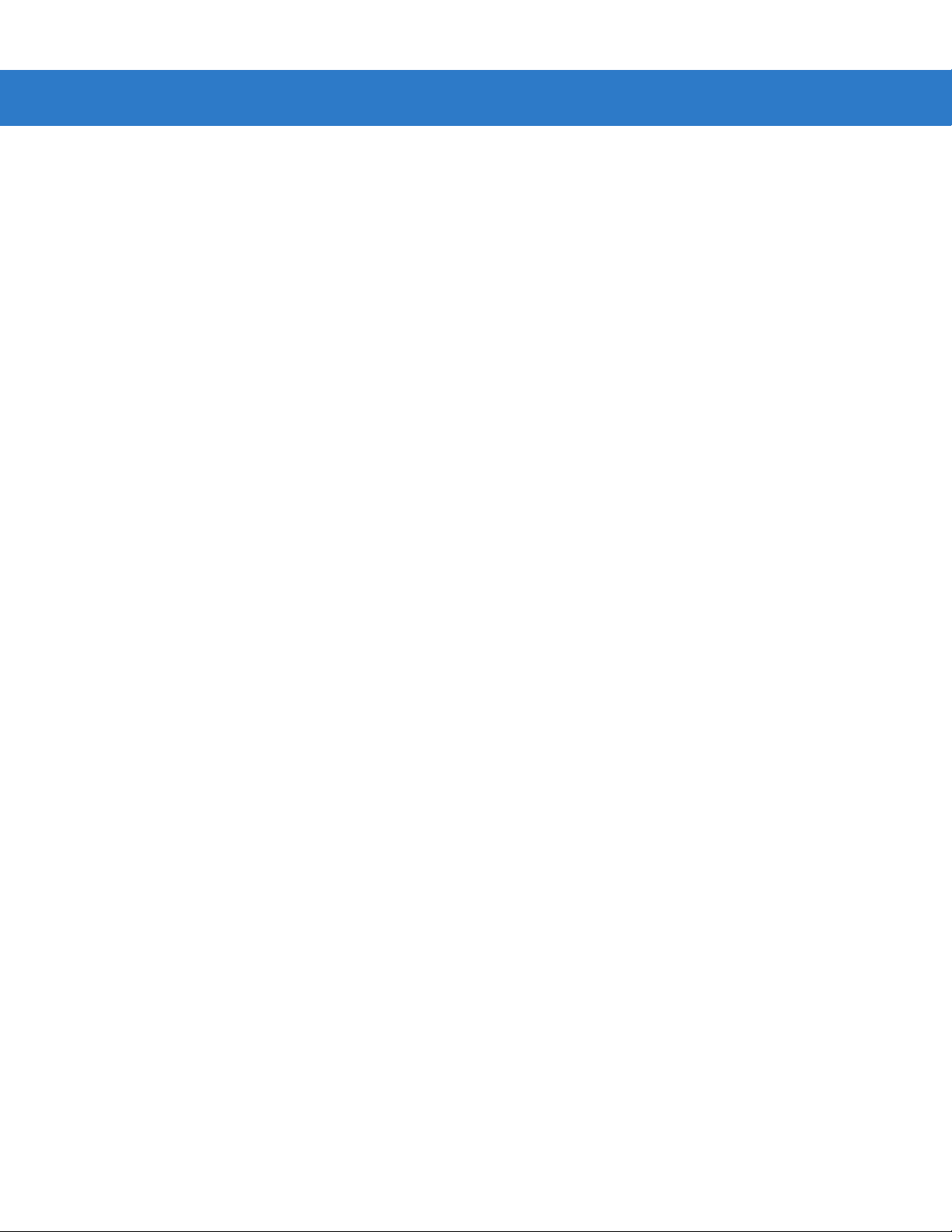
xiv Symbol DS6878 Product Reference Guide
Data Matrix . ........................... .. ............. .. ... ............. .. .......................... ... .................. 14-71
Data Matrix Inverse ................................................................................................. 14-71
Maxicode ................................................................................................................. 14-72
QR Code ................................. .. ............. ... ............. .. .. ............. ... ............. .. .............. 14-72
QR Inverse ... ........................... .. ........................... .. ............. .. .. .............. .. .. ............. . 14 - 7 3
MicroQR ... ............... .............. ............... ................ ............. ............... ................ ....... 14-73
Aztec ...... ........................ ........................ ...................... ......................... .................. 1 4-74
Aztec Inverse .......................................................................................................... 14-74
Redundancy Level ..................... .............................. ............................. .. ...................... 14-75
Redundancy Level 1 ................................ .............................. .. ............................. .. 14-75
Redundancy Level 2 ................................ .............................. .. ............................. .. 14-75
Redundancy Level 3 ................................ .............................. .. ............................. .. 14-75
Redundancy Level 4 ................................ .............................. .. ............................. .. 14-76
Security Lev el ...................... .. ............. ... ............. .. ........................... .. ............. .. ............ 14-77
Intercharacter Gap Size .......................................................................................... 14-78
Report Version ..................................... .......................................... ............................... 14-78
Macro PDF Features ....................... ............................................................................. 14-79
Flush Macro Buffer .................................................................................................. 14-79
Abort Macro PDF Entry ........................................................................................... 14-79
Chapter 15: Advanced Data Formatting
Introduction ................................................................................................................... 15-1
Rules: Criteria Linked to Actions ................................................................................... 15-1
Using ADF Bar Codes .................................................................................................. 15-2
ADF Bar Code Menu Example ................................ ..................................................... 15-2
Rule 1: The Code 128 Scanning Rule .......................................................... .......... 15-3
Rule 2: The UPC Scanning Rule ............................................. ............................... 15-3
Alternate Rule Sets ................................................................................................. 15-3
Rules Hierarchy (in Bar Codes) .............................................................................. 15-4
Default Rules .......................................................................................................... 15-5
ADF Bar Codes ............................................................................................................. 15-6
Special Commands ..................................................................................................... .. 15-8
Pause Durati o n ................ ............. ... .. ............. .. ........................... .. ............. ... .. ....... 15-8
Begin New Rule ...................................................................................................... 15-8
Save Rule ......... .......................... .. ........................... .. ............. ... .. ............. .. ............ 15- 8
Erase ...... .. ............. .. ... ............. .. ............. ... .. ............. .. ........................... .. ................ 15-9
Quit Entering Rules ................................................................................................. 15-9
Disable Rule Set ..................................................................................................... 15-10
Criteria .......................................................................................................................... 15-11
Code Types ............................................................................................................. 15-11
Code Lengths ............................................... .. ......................................................... 15-15
Message Containing A Specific Data String ........................................................... 15-19
Specific String at Start ...................................................................................... 15-19
Specific Strin g , A n y Lo c a tio n ...................... ... .......................... .. ....................... 15-2 0
Any Message OK .............................................................................................. 15-20
Numeric Keypad ............................................................................................... 15-21
Rule Belongs To Set ......................................................................................... 15-23
Actions .......................................................................................................................... 15-24
Send Data ......................................... .. .. ............................... .. ............................... .. 15-24
Page 17
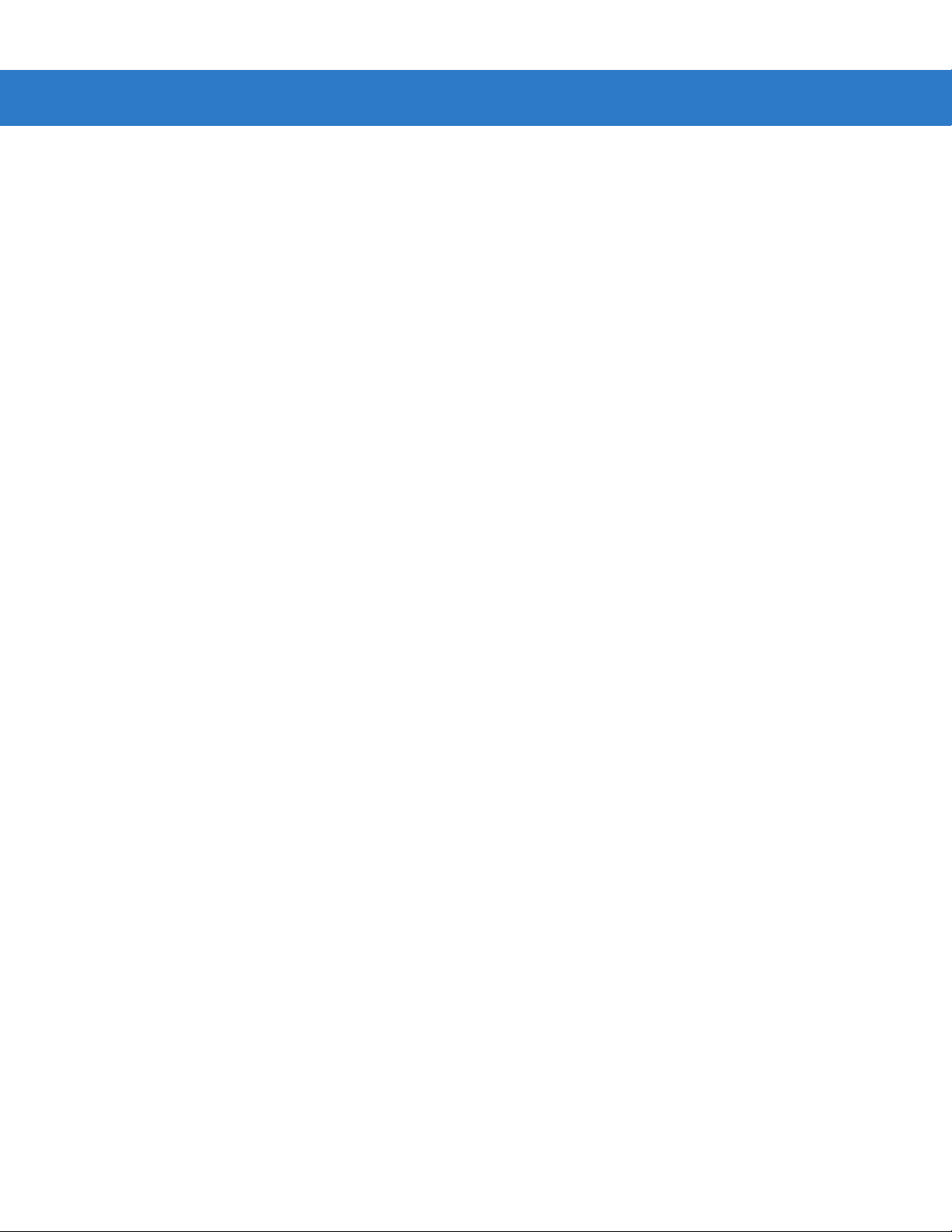
Table of Contents xv
Setup Field(s) .......................................................................................................... 15-27
Move Cursor ..................................................................................................... 15-28
Send Pause ......................... .. .. ............................... ............................... ........... 15-28
Skip Ahead ................................ .. ...................................................................... 15-29
Skip Back ......................................................................................................... 15-30
Send Preset Value ................... ............................................. ............................ 15-32
Modify Data .. ........................... .. ............. ... .. ............. .. ........................... .. ................ 15-32
Remove All Spaces ........................................................................................... 15-32
Crunch All Spaces ............................................................................................ 15-32
Stop Space Re m o v al .......... .. .............. .. .......................... .. .............. .. ............. .. . 15 - 3 2
Remove Leading Zeros ............................................................. .. .. .................... 15-33
Stop Zero Removal ........................................................................................... 15-33
Pad Data with Spaces ............................................................................................. 15-34
Pad Data with Zeros ............................................................................................... 15-38
Beeps ...................................................................................................................... 15-43
Send Keystroke (Control Characters and Keyboard Characters) ........................... 15-43
Control Characters ............................................................................................ 15-43
Keyboard Characters ........................................................................................ 15-48
Send ALT Characters ..................... .. ............................. ............................. ...... 15-61
Send Keypad Characters ......................... ......................................................... 15-67
Send Function Key ........................................................................ .................... 15-72
Send Right Control Key ............................... .......................... ................................. 15-79
Send Graphic User Interface (GUI) Characters ................................................ ...... 15-80
Turn On/Off Rule Sets ............................................................................................ 15-85
Alphanumeric Keyboard ............................................................................................... 15-87
Chapter 16: Driver’s License Set Up (DS6878-DL)
Introduction ................................................................................................................... 16-1
Driver’s License Parsing ............................................................................................... 16-2
Parsing Driver’s License Data Fields (Embedded Dri ver's License Parsing) ............... 16-3
Embedded Driver's License Parsing Criteria - Code Type ....... .......................... .... 16-3
Driver’s License Parse Field Bar Codes ....................... .......................................... 16-4
AAMVA Parse Field Bar Codes ..................................... ......................................... 16-7
Parsing Rule Example .................................................................................................. 16-17
Embedded Driver's License Parsing ADF Example ................................................ 16-21
Field Update Procedure ................................................ .. .............................................. 16-23
User Preferences .......................................................................................................... 16-24
Set Default Parameter ............................................................................................ 16-24
Send Keystroke (Control Characters and Keyboard Characters) ........................... 16-24
Control Characters ............................................................................................ 16-24
Keyboard Characters ........................................................................................ 16-29
Appendix A: Standard Default Parameters
Appendix B: Programming Reference
Symbol Code Identifiers ............................................ .................................................... B-1
AIM Code Identifiers ........................ ............................................ ...................... ........... B-3
Page 18
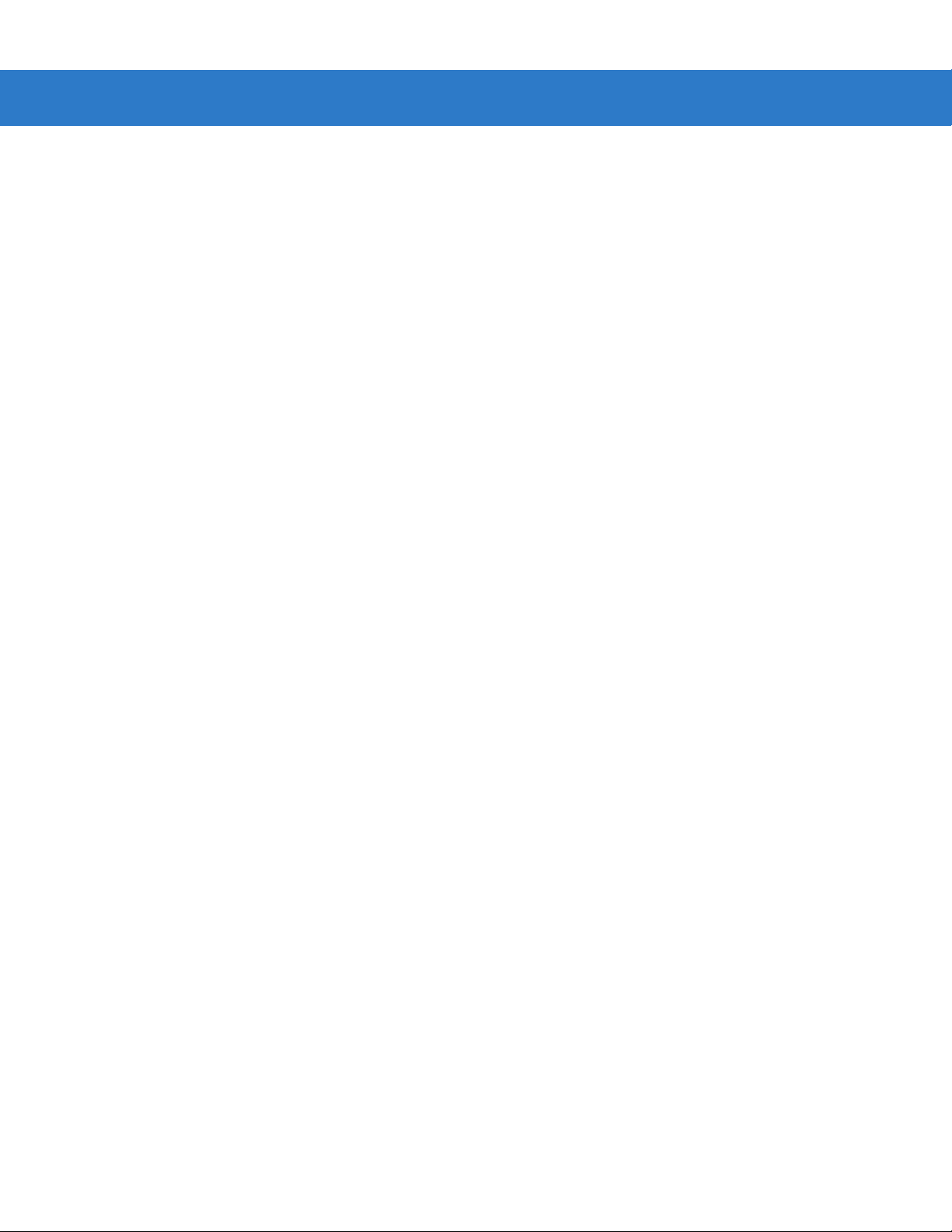
xvi Symbol DS6878 Product Reference Guide
Appendix C: Sample Bar Codes
Code 39 .... .. .. .. ................................. .. .. ................................ .. ....................................... C-1
UPC/EAN ...................................................................................................................... C-1
UPC-A, 100% .......................................................................................................... C-1
EAN-13, 100% ..................................................................................... ................... C-2
Code 128 .... .. .. .. ................................. .. ................................ .. .. ..................................... C-2
Interleaved 2 of 5 .......................................................................................................... C-2
GS1 DataBar ................................................................................................................ C-3
GS1 DataBar-14 ..................................................................................................... C-4
PDF417 ......................................................................................................................... C-4
Data Matrix .. ............. .. ........................... .. .......................... ... ............. .. .. .............. .. ....... C-4
Maxicode ...................................................................................................................... C-5
QR Code ............ ... .. ............. .. ............. ... ............. .. .. .............. .. ............. .. ....................... C-5
US Postnet .................................................................................................................... C-5
UK Postal ...................................................................................................................... C-5
Appendix D: Numeric Bar Codes
Numeric Bar Codes ........................... .. ......................................................................... D-2
Cancel ... ....... ...... ....... .... ....... ....... .... ....... ...... ..... ...... ....... ....... .... ....... ...... ..... ...... ....... ..... D-3
Appendix E: Alphanumeric Bar Codes
Alphanumeric Keyboard ............................................................................................... E-1
Appendix F: ASCII Character Sets
Glossary
Index
Tell Us What You Think...
Page 19

About This Guide
Introduction
The Symbol DS6878 Product Reference Guide provides general instructions for setting up, operating, maintaining,
and troubleshooting the Symbol DS6878 digital scanner and cradles.
Configurations
This guide includes the following configurations:
•
DS6878-SR20001WR - DS6878 digital scanner, standard range, cash register white
•
DS6878-SR20007WR - DS6878 digital scanner, standard range, twilight black
•
DS6878-HC2000BWR - DS6878 digital scanner, standard range, healthcare white
•
DS6878-DL20001WR - DS6878 digital scanner, standard range, DL parsing, cash register white
•
DS6878-DL20007WR - DS6878 digital scanner, standard range, DL parsing, twilight black
•
DS6878-HD20007WR - DS6878 digital scanner, high density, twilight black
Chapter Descriptions
Topics covered in this guide are as follows:
•
Chapter 1, Getting Started provides a product overview, unpacking instructions, and cable connection
information.
•
Chapter 2, Scanning describes parts of the digital scanner, beeper and LED definitions, and how to use the
digital scanner.
•
Chapter 3, Maintenance, Troubleshooting & Technical Specifications provides information on how to care for
the digital scanner and cradle, troubleshooting, and technical specifications.
•
Chapter 4, Radio Communications provides information about the modes of operation and features available
for wireless communication. This chapter also includes programming bar codes to configure the digital
scanner.
Page 20

xviii Symbol DS6878 Product Reference Guide
•
Chapter 5, User Preferences & Miscellaneous Digital Scanner Options provides programming bar codes for
selecting user preference features for the digital scanner and commonly used bar codes to customize how
the data is transmitted to the host device.
•
Chapter 6, USB Interface provides information for setting up the digital scanner and cradle for USB
operation.
•
Chapter 7, RS-232 Interface provides information for setting up the digital scanner and cradle for RS-232
operation.
•
Chapter 8, Keyboard Wedge Interface provides information for setting up the digital scanner and cradle for
Keyboard Wedge operation.
•
Chapter 9, IBM Interface provides all information for setting up the digital scanner and cradle with IBM
468X/469X POS systems.
•
Chapter 10, Wand Emulation Interface provides all information for setting up the digital scanner and cradle
for Wand Emulation operation.
•
Chapter 11, Scanner Emulation Interface provides information for setting up the digital scanner and cradle for
Scanner Emulation operation.
•
Chapter 12, 123Scan2 (PC based scanner configuration tool) enables rapid and easy customized setup of
Symbol scanners by Motorola.
•
Chapter 13, OCR Programming describes how to set up the digital scanner for OCR programming.
•
Chapter 14, Symbologies describes all symbology features and provides the programming bar codes
necessary for selecting these features for the digital scanner.
•
Chapter 15, Advanced Data Formatting (ADF) describes how to customize scanned data before transmitting
to the host. This chapter also contains the bar codes for advanced data formatting.
•
Chapter 16, Driver’s License Set Up (DS6878-DL) describes how the DS6878-DL digital scanner can parse
out information from the standard US driver’s licenses and certain othe r Ame ric an As so ci ation o f Motor
Vehicle Administrators (AAMVA) compliant ID cards.
•
Appendix A, Standard Default Parameters provides a table of all host devices and miscellaneous digital
scanner defaults.
•
Appendix B, Programming Reference provides a table of AIM code identifiers, ASCII character conversions,
and keyboard maps.
•
Appendix C, Sample Bar Codes includes sample bar codes.
•
Appendix D, Numeric Bar Codes includes the numeric bar codes to scan for parameters requiring specific
numeric values.
•
Appendix E, Alphanumeric Bar Codes includes the bar codes representing the alphanumeric keyboard, used
when setting ADF rules.
•
Appendix F, ASCII Character Sets provides ASCII character value tables.
Notational Conventions
The following conventions are used in this document:
•
Italics are used to highlight chapters and sections in this and related documents.
•
Bold text is used to highlight parameter names and options.
Page 21
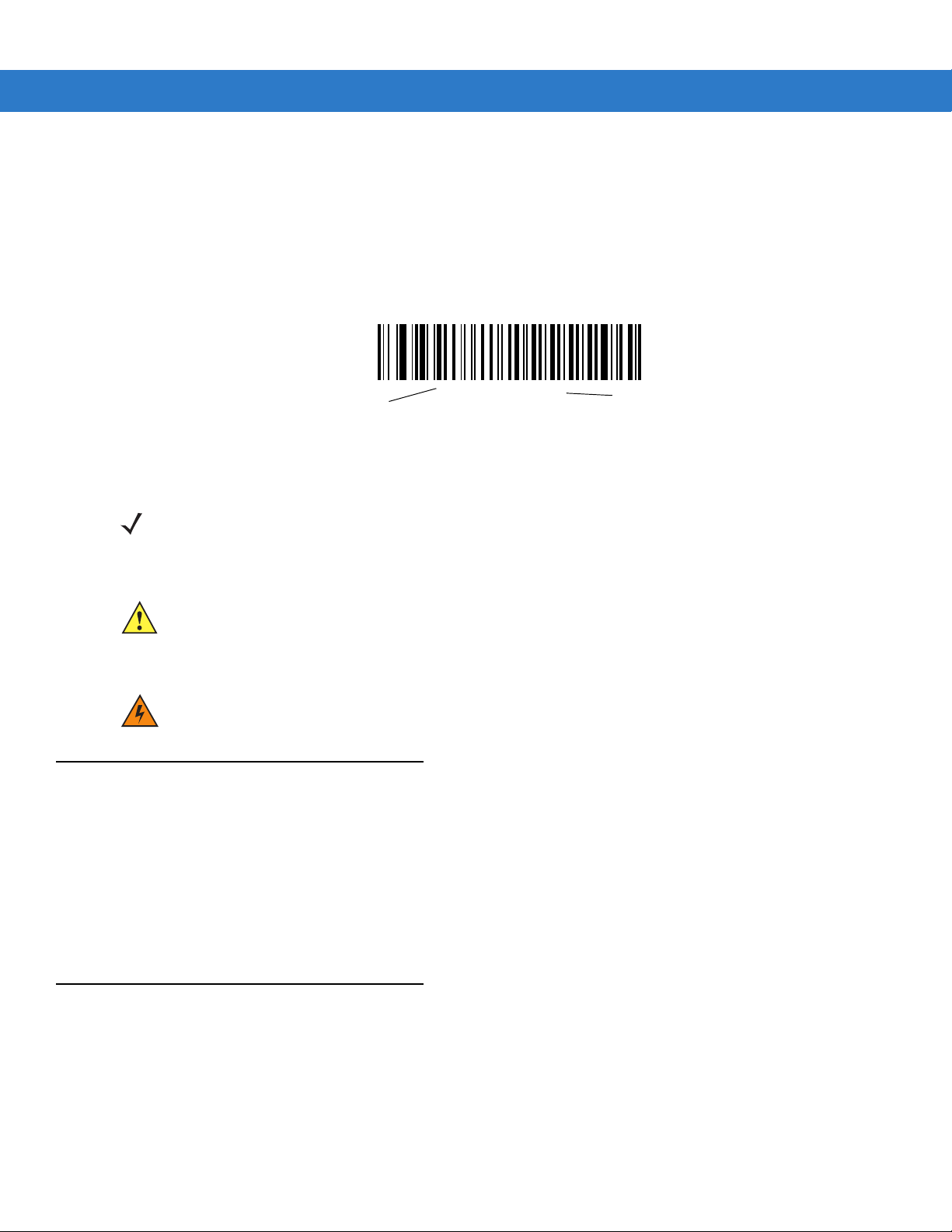
About This Guide xix
*Baud Rate 9600
Feature/Option
* Indicates Default
•
bullets (•) indicate:
• Action items
• Lists of alternatives
• Lists of required steps that are not necessarily sequential
•
Sequential lists (e.g., those that describe step-by-step procedures) appear as numbered lists.
•
Throughout the programming bar code menus, asterisks (*) are used to denote default parameter settings.
NOTE This symbol indicates something of special interest or importance to the reader. Failure to read the note
will not result in physical harm to the reader, equipment or data.
CAUTION This symbol indicates that if this information is ignored, the po ssibili ty of data or mate rial damag e may
occur.
WARNING! This symbol indicates that if this information is ig nored the po ssi bility that seriou s personal
Related Documents
•
The Symbol DS6878 Quick Start Guide (p/n 72-131700-xx) provides general information to help the user get
started with the digital scanner. It includes basic operation instructions and start up bar codes.
•
The STB4278/STB4208 Cradle Quick Reference Guide (p/n 72-71010-xx) provides information to help the
user set up and use the charge only and host interface cradles. It includes set up and mounting instructions.
The latest version of this guide and all guides, are available at:
http://www.motorola.com/enterprisemobility/manuals
Service Information
If you have a problem with your equipment, contact Motorola Enterprise Mobility Support for your region. Contact
information is available at: http://www.motorola.com/enterprisemobility/support
injury may occur.
When contacting Enterprise Mobility Support, please have the following information available:
•
•
Serial number of the unit
Model number or product name
Page 22
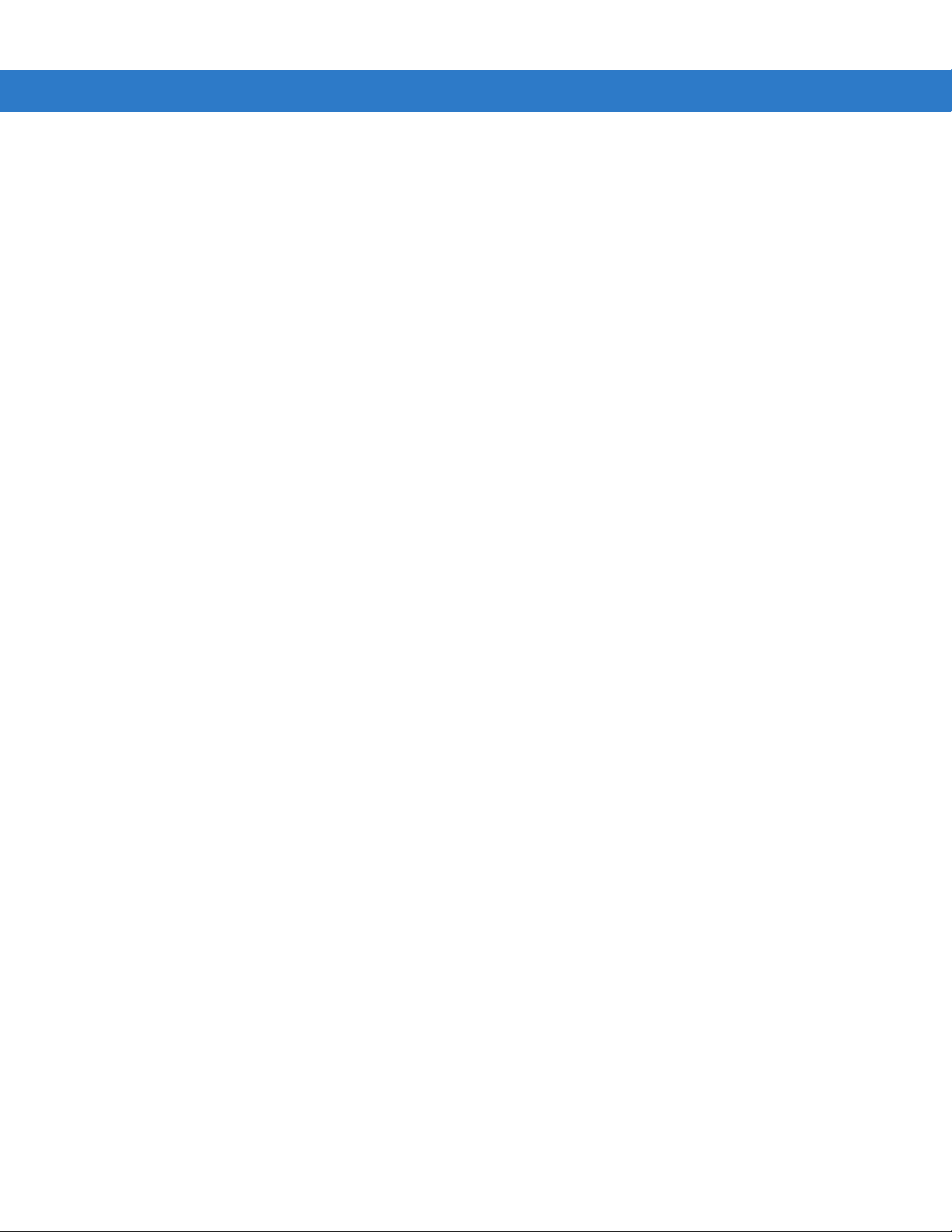
xx Symbol DS6878 Product Reference Guide
•
Software type and version number.
Motorola responds to calls by E-mail, telephone or fax within the time limits set forth in support agreements.
If your problem cannot be solved by Motorola Enterprise Mobility Support, you may need to return your equipment
for servicing and will be given specific directions. Motorola is not responsible for any damages incurred during
shipment if the approved shipping container is not used. Shipping the units improperly can possibly void the
warranty.
If you purchased your Enterprise Mobility business product from a Motorola business partner, contact that business
partner for support.
Page 23
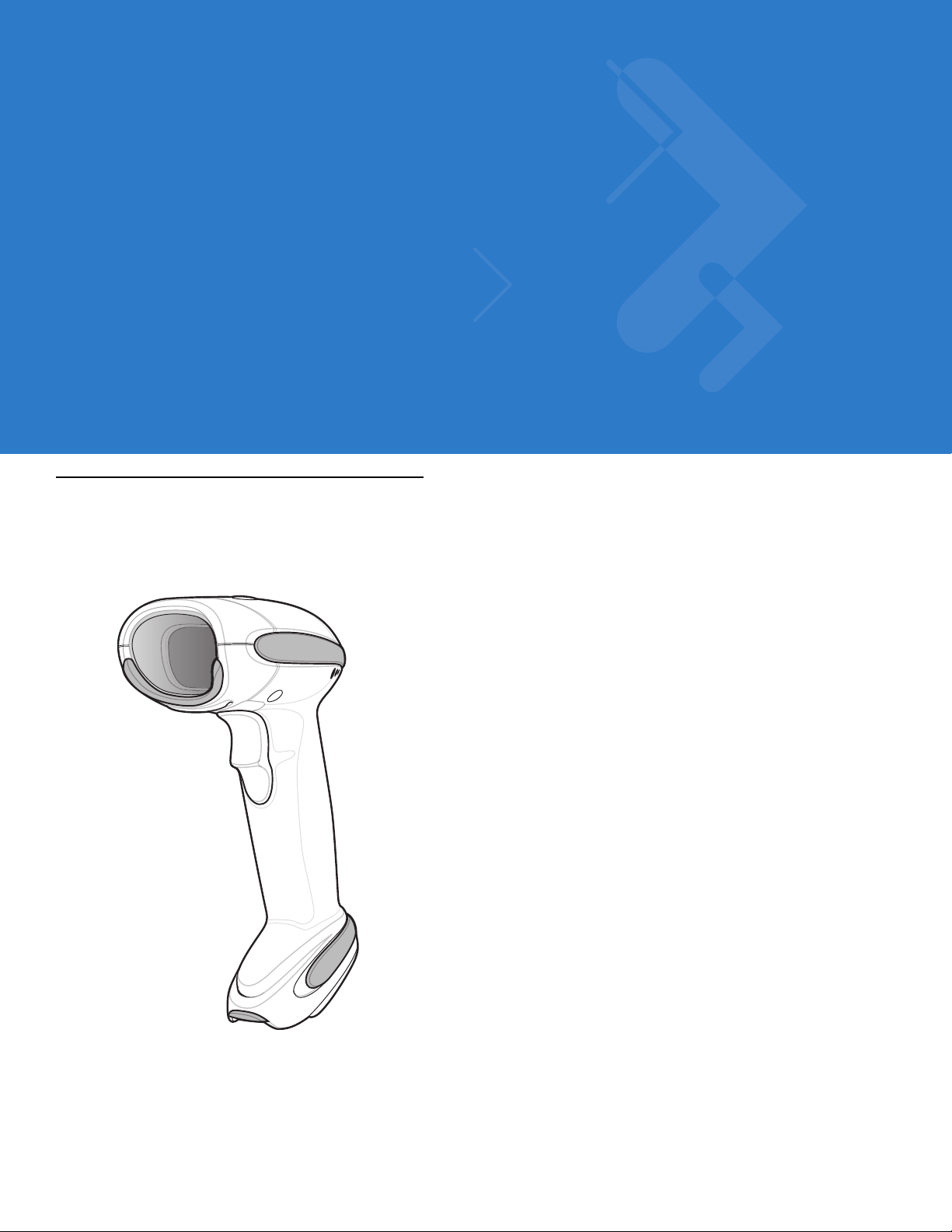
Chapter 1 Getting Started
Introduction
The Symbol DS6878 combines superior 1D and 2D omnidirectional bar code scanning performance and advanced
ergonomics in a light-weight design. The digital scanner ensures comfort and ease of use for extended periods of
time.
Figure 1-1
Symbol DS6878 Digital Scanner
Page 24

1 - 2 Symbol DS6878 Product Reference Guide
Interfaces
The STB4278 model cradle (p/n: CR0078-SC) supports the following interfaces:
•
USB connection to a host. The cradle auto detects a USB host and defaults to the HID keyboard interface
type. Select other USB interface types by scanning programming bar code menus.This interface supports the
following international keyboards (for Windows
Canadian, Spanish, Italian, Swedish, UK English, Portuguese-Brazilian, and Japanese.
•
Standard RS-232 connection to a host. Scan bar code menus to set up proper communication of the cradle
with the host.
•
Keyboard Wedge connection to a host. The host interprets scanned data as keystrokes. This interface
supports the following international keyboards (for Windows
French, French Canadian, Spanish, Italian, Swedish, UK English, Portuguese-Brazilian, and Japanese.
•
Connection to IBM® 468X/469X hosts. Scan bar code menus to set up communication of the cradle with the
IBM terminal.
•
Wand Emulation connection to a host. The cradle is connected to a portable data terminal, a controller, or
host which collects the data as wand data and decodes it.
®
environment): North America, German, French, French
®
environment): North America, German,
•
Scanner Emulation connection to a host. The cradle is connected to a portable data terminal, a controller
which collects the data and interprets it for the host.
•
Synapse capability which allows connection to a wide variety of host systems using a Synapse and Synapse
adapter cable. The cradle auto detects the host.
•
Configuration via 123Scan2.
Unpacking the Digital Scanner and Cradle
Remove the digital scanner and cradle from their respective packing and inspect for damage. If the digital scanner
or cradle was damaged in transit, contact Motorola Enterprise Mobility Support. See page xix for contact
information. KEEP THE PACKIN G. It is the approved shipping container and should be used if the equipment ever
needs to be returned for servicing.
Page 25
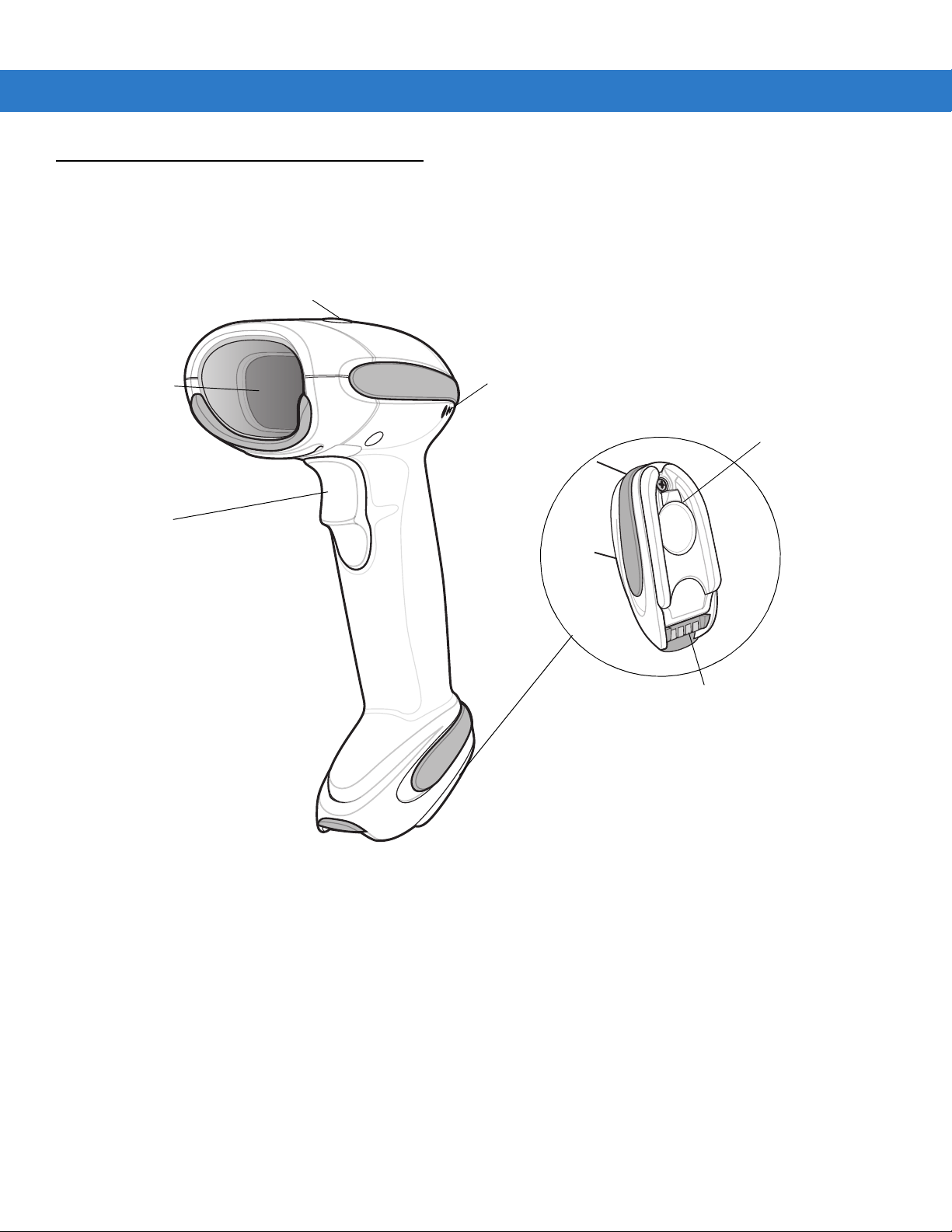
Parts
Beeper
LED
Trigger
Scan
Window
Battery Door
Latch
Metal Charging
Contacts
Scanner
Getting Started 1 - 3
Figure 1-2
Parts of the Digital Scanner
Page 26
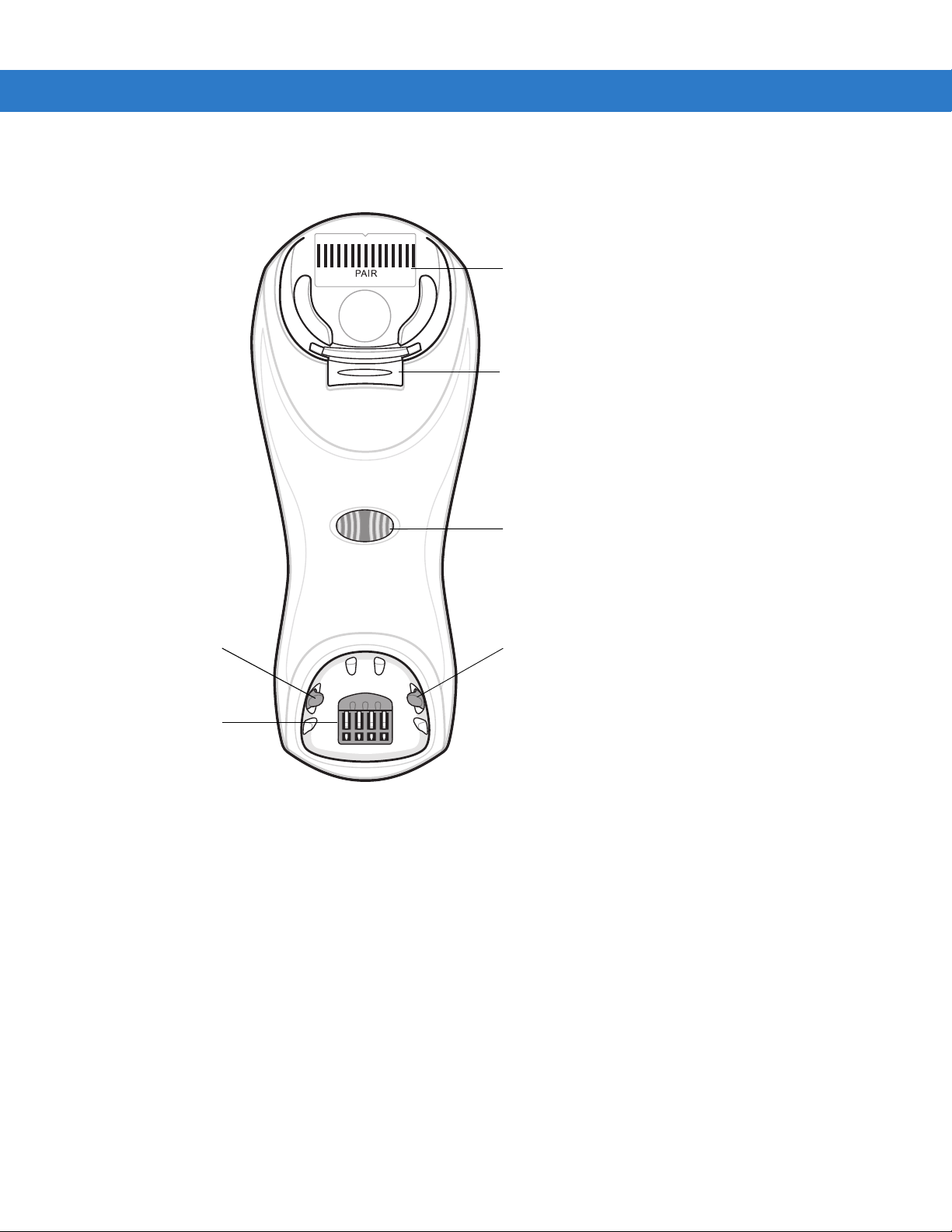
1 - 4 Symbol DS6878 Product Reference Guide
Pairing
Bar Code
Latch
Latch
Charging/
Communications
Contacts
Charging LED
Convertible
Mount Hook
Cradle
Figure 1-3
Cradle Front View
Page 27
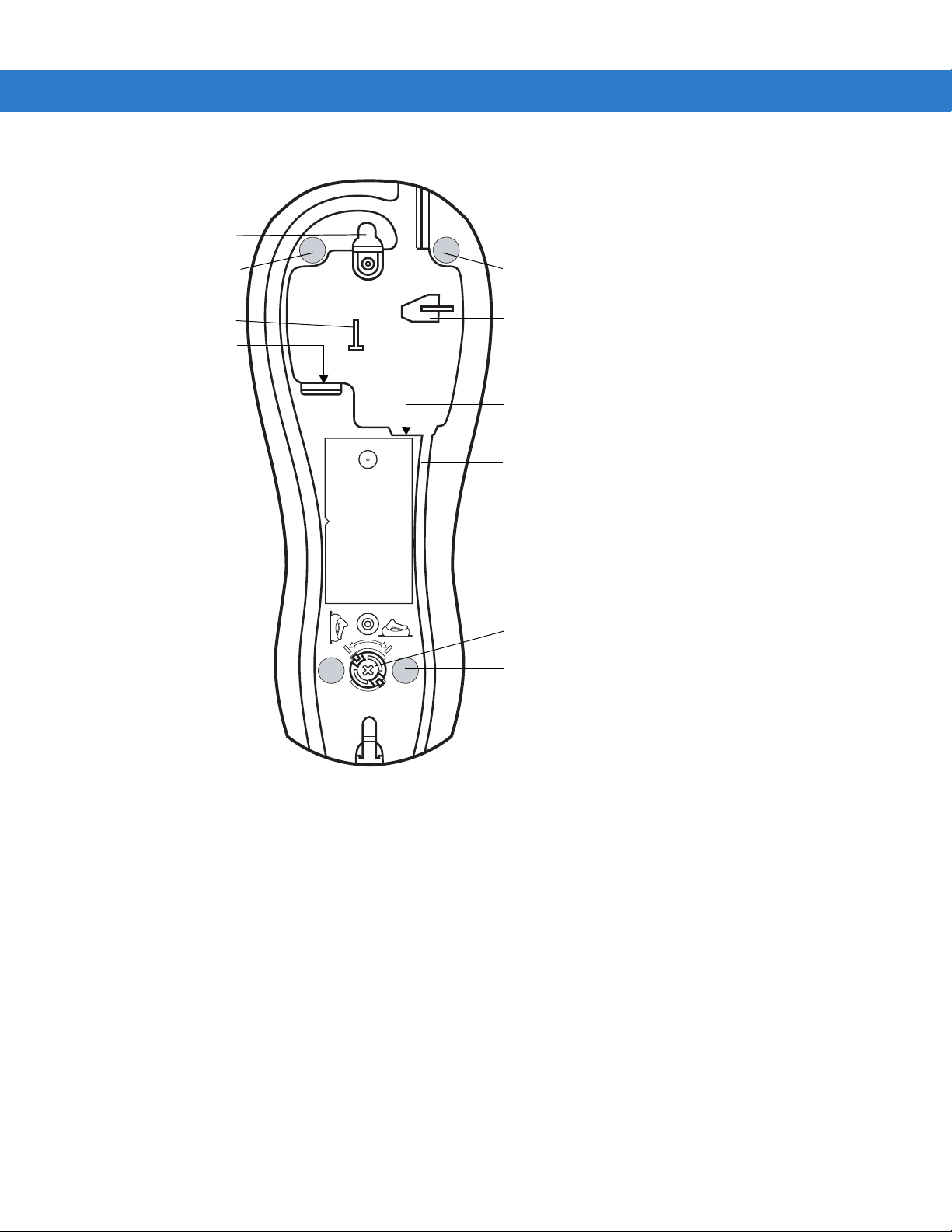
Getting Started 1 - 5
Rubber Foot Rubber Foot
Mounting Hole
Host Cable Groove
Rubber Foot Rubber Foot
Power Port
Host Port
Power Cable Groove
Desk/Wall Mount
Converter Knob
Mounting Hole
Power Cable Hook
Host Cable Hook
Figure 1-4
Cradle Back View
Page 28

1 - 6 Symbol DS6878 Product Reference Guide
Power Port
Host Port
Power Port
Host Port
Connect to appropriate host
Power
Digital Scanner Cradle
The digital scanner cradle serves as a stand, charger, and host interface for the digital scanner. The cradle sits on
a desktop or mounts on a vertical surface (such as a wall). For more information about mounting options and
procedures, refer to the documentation included with the cradle.
There are two versions of the cradle:
•
Charging cradle with radio: When the cordless digital scanner is paired to the cradle, all communication
between the digital scanner and the host computer is accomplished through the cradle. Each bar code
contains programming instructions or other data unique to the bar code pattern. The digital scanner is paired
to the cradle and transmits bar code data to the cradle via Bluetooth Technology Profile Support. The cradle
then sends that information via an interface cable to the host computer for interpretation.
•
Charge-only cradle: This cradle serves as a stand and battery charger. It does not contain a radio and has
no communication capabili ty.
NOTE For more information about communication between the digital scanner, cradle and host, see Chapter 4,
Radio Communications.
Connecting the Cradle
Important: Connect the interface cable and power supply (if necessary) in the following order to ensure proper
operation of the digital scanner and cradle:
1. If a power supply is connected to the cradle, disconnect it. See Figure 1-5.
2. If using an interface cable, insert the cable into the cradle’s host port.
3. If using a power supply that connects to the interface cable, insert this power supply into the power connector
on the interface cable, and the other end to an AC supply.
4. Insert the other end of the interface cable into the appropriate port on the host computer (see the specific host
chapter for information on host connections).
5. If using an external power supply (if required by the interface, or to allow fast charging of the digital scanner),
insert the power cable into the power port on the back of the cradle, and connect the power supply to an
approved AC supply (refer to the STB4278/STB4208 Cradle Quick Reference Guide for more information).
Figure 1-5
Connecting the Cables to the Cradle
Page 29
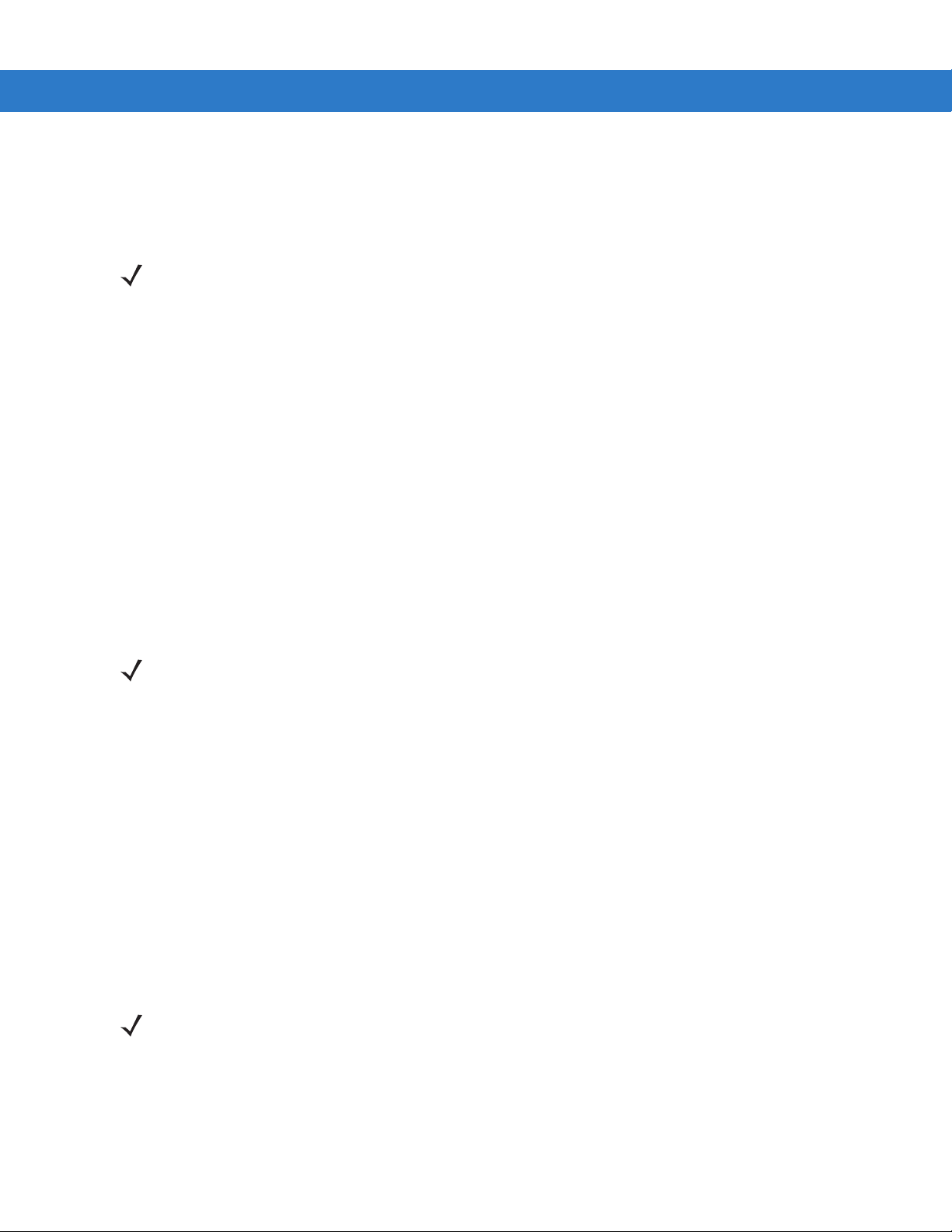
Getting Started 1 - 7
6. If applicable, thread the interface cable over the cable support hook and run the host and power cables into
their respective cable grooves.
7. Mount the cradle, as necessary. (For information on mounting the cradle, refer to the documentation included
with the cradle.)
NOTE Disconnect the power supply before changing host cables, or the cradle may not recognize the new host.
Different cables are required for different hosts. The connectors illustrated in each host chapter are
examples only. The connectors may be dif fer ent fro m those illu strated , but the step s to con nect the cradle
remain the same.
Supplying Power to the Cradle
The cradle receives power from one of two sources:
•
An external power supply.
•
When connected to the host through a host cable that supplies power.
The cradle detects whether the host or the external supply is supplying power. It always draws power from the
external supply when available, regardless of the presence of power from a host.
Using the USB Interface to Supply Power
When the cradle is connected to the host via the USB interface, it can be powered by the USB port instead of an
external power supply. Powering from a USB host limits charging. The digital scanner charges at a slower rate than
when charging from an external power supply.
NOTE The radio link functions normally when the cradle draws power from a USB host.
Lost Connection to Host
If scanned data does not transmit to the cradle’s host, ensure that all cables are firmly inserted and the power
supply is connected to an appropriate AC outlet. If scanned data still does not transmit to the host, reestablish a
connection with the host:
1. Disconnect the power supply from the cradle.
2. Disconnect the host interface cable from the cradle.
3. Wait th ree seconds.
4. Reconnect the host interface cable to the cradle.
5. Reconnect the power supply to the cradle, if required.
6. Reestablish pairing with the cradle by scanning the pairing bar code.
NOTE The STB4278 does not always require a power supply whereas the STB4208 always requires a power
supply.
Mounting the Cradle
For information on mounting the cradle, refer to the documentation included with the cradle.
Page 30

1 - 8 Symbol DS6878 Product Reference Guide
45 6
1 2 3
Battery
Connector Clips
Replacing the Digital Scanner Battery
The battery is installed in the cordless digital scanner by the factory and resides in a chamber in the digital scanner
handle. To replace the battery:
1. Insert a Phillips screwdriver in the screw at the base of the digital scanner, then turn the screw
counterclockwise to release the latch.
2. Remove the latch.
3. If a battery is already installed, turn the digital scanner upright to slide the battery out. Disconnect the battery
connector clip.
Figure 1-6
4. With the contacts on the connector clips facing in the same direction, attach the new battery’s connector clip to
the connector clip in the base of the digital scanner.
5. Slide the new battery into the battery well and ensure the battery leads are visible. The battery should sit
securely in the well.
6. Attach and close the latch.
7. Insert a Phillips screwdriver in the screw at the base of the digital scanner, press down gently, and turn the
screw clockwise to lock the latch in place.
Inserting the Battery
Page 31

Charging the Digital Scanner Battery
Fully charge the digital scanner battery before using the digital scanner for the first time. To charge the digital
scanner battery, place the digital scanner in the cradle, ensuring that the metal contacts on the bottom of the digital
scanner touch the contacts on the cradle. The battery begins charging when the digital scanner LED indicator
starts flashing green. A complete charge of a fully discharged battery can take up to three hours using external
power and up to five hours using non-external cable power.
CAUTION To avoid a battery temperature fault, always charge the battery in the digital scanner within the
recommended temperature of 32° to 104° F (0° to 40° C) nominal, 41° to 95° F (5° to 35° C) ideal.
Charging LED
When powered up, the cradle LED is always green. The digital scanner LED flashes a green during charging. See
Table 2-2 on page 2-3 for all charging LED indications.
Shutting Off the Digital Scanner Battery
Getting Started 1 - 9
To shut off the NiMH battery for long term storage or shipping:
1. Scan Battery Off bar code below.
Battery Off
2. To turn the battery back on, place the digital scanner in the cradle.
Reconditioning the Digital Scanner Battery
To maintain optimal performance of the digital scanner NiMH battery, perform a battery recondition approximately
once a year.
To begin the battery recondition cycle:
1. Scan Battery Recondition below.
2. Place the digital scanner into the cradle.
NOTE If the scanner is removed from the cradle during the battery reconditioning cycle, the scanner exits the
battery reconditioning mode of operation and returns to the normal mode of battery charging (see
Charging the Digit al Sc ann er Ba ttery o n page 1-9). To restart the b atte ry reconditioning cycle, re -sc an the
Battery Recondition parameter and place the scanner in the cradle.
Battery Recondition
Page 32

1 - 10 Symbol DS6878 Product Reference Guide
Desk/Wall Mount
Converter Knob
3. The digital scanner must perform two charge cycles to complete the battery reconditioning process
(discharge/charge/discharge/charge). See Table 1-1.
Battery Reconditioning LED Definitions
Table 1-1
Battery Reconditioning
Discharging Red Flash Time to discharge is approximately 2.5 hours.
Charging Green Flash Time to charge is approximately 2.5 hours with an
Reconditioning Complete Green - Solid (always on) The digital scanner enters a trickle charge until the
Battery Reconditioning LED Definitions
Mode
LED Comments
Inserting the Digital Scanner in the Cradle
Insert the digital scanner in the cradle so that the metal contacts on the bottom of the digital scanner handle touch
the contacts on the cradle. Push the handle lightly to ensure a proper connection, engaging the contacts in the
cradle and digital scanner. Ensure the desk/wall mount converter knob on the back of the cradle is in the correct
position for the horizontal or vertical mounting.
Horizontal Cradle Mount
When mounting the cradle horizontally, where no fastening is necessary:
external power supply .
digital scanner is removed from the cradle.
Vertical Cradle Mount
1. Ensure the rubber feet are attached to the cradle. These feet provide traction and prevent surface damage.
2. Ensure the desk/wall mount converter knob is in the position shown in Figure 1-7.
Figure 1-7
When mounting the cradle vertically:
1. Ensure the rubber feet are attached to the cradle. These feet provide traction and prevent surface damage.
Horizontal Mount - Inserting the Digital Scanner in the Cradle
Page 33

Getting Started 1 - 11
Desk/Wall
Mount
Converter Knob
2. Ensure the convertible mount hook on the front of the cradle is inserted with the hook facing up. If not, remove
and reverse the hook so that it is in position to secure the digital scanner in place. (See Figure 1-3 on page 1-4
for the location of the convertible mount hook.)
3. Ensure the desk/wall mount converter knob is in the position shown in Figure 1-8.
Figure 1-8
Vertical Mount - Inserting the Digital Scanner in the Cradle
NOTE For your convenience, a wall mount bracket can be purchased from Motorola. For the appropriate
measurements and inst ruct io ns on mounting the cradle, refer to the STB4278/STB 4208 Quick Reference
Guide (p/n 72-71010-xx).
Radio Communications
The digital scanner can communicate with remote devices via Bluetooth Technology Profile Support, or by pairing
with a cradle. For radio communication parameters, detailed information about operational modes, Bluetooth
Technology Profile Support and pairing, see Chapter 4, Radio Communications.
Configuring the Digital Scanner
Use the bar codes in this manual or the 123Scan
Chapter 5, User Preferences & Miscellaneous Digital Scanner Options for information about programming the
digital scanner using bar code menus. Also see each host-specific chapter to set up connection to a specific host
type. See Chapter 12, 123Scan2 to configure the digital scanner using this configuration program.
2
configuration program to configure the digital scanner. See
Page 34

1 - 12 Symbol DS6878 Product Reference Guide
Accessories
The digital scanner and cradle accessories that are available separately include:
•
Power supplies for applications that do not supply power over the host cable. See each host interface
chapter for set up information.
•
Wall-mount bracket for mounting the cradle vertically. Refer to the STB4278/STB4208 Cradle Quick
Reference Guide (p/n 72-71010-xx) for a wall mounting template and installation instructions.
•
Lanyard for wearing the digital scanner on a wrist.
Lanyard
The lanyard attaches to the inside of the digital scanner battery door latch.
Figure 1-9
To attach the lanyard:
1. Open the battery door latch as described in Replacing the Digital Scanner Battery on page 1-8. Do not remove
the battery.
Attached Lanyard
Page 35

Getting Started 1 - 13
Battery Door
Latch
Loop Guides
Screw Container
2. Hook the loop of the lanyard around the screw container inside the battery door latch, between the loop guides.
Figure 1-10
3. Close the battery door latch.
4. Tighten the screw.
Attaching Lanyard
Page 36

1 - 14 Symbol DS6878 Product Reference Guide
Page 37

Chapter 2 Scanning
Introduction
This chapter provides beeper and LED definitions, scanning techniques, general instructions and tips about
scanning, and decode ranges.
Beeper Definitions
The digital scanner issues different beep sequences and patterns to indicate status. Table 2-1 defines beep
sequences that occur during both normal scanning and while programming the digital scanner. (For additional
beeper definitions, see Wireless Beeper Definitions on page 4-3.
Table 2-1
Standard Use
Low/medium/high beeps Power up.
High beep A bar code symbol was decoded (if decode beeper is enabled).
Four long low beeps 1. A transmission error was detected in a scanned symbol. The
Four short beeps Low battery warning.
Five low long beeps Conversion or format error.
Standard Beeper Definitions
Beeper Sequence Indication
data is ignored. This occurs if a unit is not properly configured.
Check option setting.
2. When communicating with a cradle, the cradle acknowledges
receipt of data. If the acknowledgment is not received, this
transmission error beep sequence sounds. Data may still have
been received by the host. Check the host system for receipt of
transmitted data. If data was not received by the host, re-scan the
bar code.
Page 38

2 - 2 Symbol DS6878 Product Reference Guide
Table 2-1
Low beep Digital scanner detects power when inserted into a cradle.
Low/high/low/high beeps Out of memory - unable to store a new bar code.
Low/high/low beeps ADF transmit error.
High/high/high/low beeps RS-232 receive error.
Parameter Menu Scanning
Long low/long high beeps Input error, incorrect bar code or
High/low beeps Keyboard parameter selected. Enter value using bar code keypad.
High/low/high/low beeps Successful program exit with change in the parameter setting.
Long low/long high/long low/long high beeps Out of host p aram eter storage sp ac e. Scan
Image Capture
Standard Beeper Definitions (Continued)
Beeper Sequence Indication
Note: This feature is enabled by default and can be disabled (see
Beep on Insertion on page 5-9
incorrect bar cod e programming sequence; remain in program
mode.
page 5-4
.
).
Cancel
scanned, wrong entry,
Default Parameters on
Low beep Snapshot mode started or completed.
High/low beeps Snapshot mode timed out.
Wireless Operation
High/low/high/low beeps Pairing bar code scanned.
Low/high beeps Bluetooth connection established.
High/low beeps Bluetooth disconnection event.
Note: When connected to a remote device using SPP or HID, if a
disconnect beep sequence sounds immediately after a bar code is
scanned, check the host device for receipt of transmitted data. It is
possible that an attempt was made to transmit the last bar code
scanned after the connection was lost.
Long low/long high beeps Page timeout; remote device is out of range/not powered.
Long low/long high/long low/long high beeps Connection attempt was rejected by remote device.
Code 39 Buffering
High/low beeps New Code 39 data was entered into the buffer.
Three long high beeps Code 39 buffer is full.
High/low/high beeps The Code 39 buffer was erased.
Low/high/low beeps The Code 39 buffer was erased or there was an attempt to clear or
transmit an empty buffer .
Low/high beeps A successful transmission of buffered data.
Page 39

Scanning 2 - 3
Table 2-1
Standard Beeper Definitions (Continued)
Host Specific
USB only
Four high beeps Digital scanner has not completed initialization. W ait several
Digital scanner gives a power-up beep after
scanning a USB Device Type.
This power-up beep occurs more than once. The USB bus may put the digital scanner in a state where power to
RS-232 only
High beep A <BEL> character is received and Beep on <BEL> is enabled
LED Definitions
In addition to beeper sequences, the digital scanner communicates with the user using a two-color LED display.
Table 2-2 defines LED colors that display during scanning.
Beeper Sequence Indication
seconds and scan again.
Communication with the bus must be established before the digital
scanner can operate at the highest power level.
the digital scanner is cycled on and off more than once. This is
normal and usually happens when the host PC cold boots.
(Point-to-Point mode only).
Table 2-2
Standard Scanner LED Definitions
LED Indication
Scanning
Green Flash A bar code was successfully decoded.
Red Transmission error or digital scanner malfunction.
Charging
1
Green - Slow Continuous Flash
Non-critical battery temperature fault. Battery is above or below normal
operating temperature.
If this occurs, do not use the digital scanner and move the digital scanner to a
location within normal operating temperature. The digital scann er can remain in
the cradle while the battery warms or cools to normal operating temperature.
Note: For appropriate charging temperatures, see
2
Green - Fast Continuous Flash
1
A slow continuous flash is estimated at 1 flash per second.
2
A fast continuous flash is estimated at 2 flashes per second.
Digital scanner is charging.
Table 3-3 on page 3-8
.
Page 40

2 - 4 Symbol DS6878 Product Reference Guide
Table 2-2
Standard Scanner LED Definitions (Continued)
LED Indication
Green - Solid Digital scanner is fully charged.
Red Battery may require pre-charge.
Amber - Continuous Flash Critical battery temperature fault. Battery is above or below normal operating
temperature.
If this occurs, do not use the digital scanner and move the digital scanner to a
location within normal operating temperature. The digital scann er can remain in
the cradle while the battery warms or cools to normal operating temperature.
Note: For appropriate charging temperatures, see
1
A slow continuous flash is estimated at 1 flash per second.
2
A fast continuous flash is estimated at 2 flashes per second.
Table 2-3
Standard Cradle LED Definitions
Table 3-3 on page 3-8
.
LED Indication
Green Cradle is powered.
Green Flash Cradle is externally powered with a USB host interface that suspended the
cradle. The cradle is no longer connected to the digital scanner but it will
charge the digital scanner. Scan the pairing bar code to pair the scanner and
cradle (see
Pairing on page 4-19
).
Red Flash Transmission error.
1
A slow continuous flash is estimated at 1 flash per second.
2
A fast continuous flash is estimated at 2 flashes per second.
Page 41

Scanning
To program the digital scanner, see the appropriate host chapter, Chapter 4, Radio Communications and Chapter
14, Symbologies. (In addition to the parameters included in the chapters mentioned, user preference and
miscellaneous digital scanner option parameters are also available in this guide.)
To scan:
1. Ensure all connections are secure (see appropriate host chapter).
2. Aim the digital scanner at the bar code.
3. Press the trigger.
Scanning 2 - 5
Figure 2-1
4. Upon successful decode, the digital scanner beeps and the LED turns green. (For more information about
beeper and LED definitions, see Table 2-1 and Table 2-2.)
Scanning
Aiming
When scanning, the digital scanner projects a red laser aiming pattern which allows positioning the bar code within
its field of view. See Decode Ranges on page 2-7 for the proper distance to achieve between the digital scanner
and a bar code.
Figure 2-2
If necessary, the digital scanner turns on its red LEDs to illuminate the target bar code.
Imager Aiming Pattern
Page 42

2 - 6 Symbol DS6878 Product Reference Guide
1D bar code
2D bar code
0123 45
0123 45
0123 45
0123 45
To scan a bar code, center the symbol in any orientation within the aiming pattern. Be sure the entire symbol is
within the rectangular area formed by the cross pattern.
Symbol
Aiming Pattern
Figure 2-3
Scanning Orientation with Imager Aiming Pattern
The digital scanner can also read a bar code presented within the aiming pattern but not centered. The top
examples in Figure 2-4 show acceptable aiming options, while the bottom examples can not be decoded.
Figure 2-4
Acceptable and Incorrect Aiming
Page 43

Decode Ranges
Scanning 2 - 7
Symbol Density Bar Code Type
5 mil Code 39 0.7 6.6
13 mil 100% UPC 1.2 14.2
5 mil PDF 2.0 4.5
6.6 mil PDF 1.2 6.0
10 mil Data Matrix 1.1 ??? 7.2 ???
Figure 2-5
Symbol Density Bar Code Type
DS6878-SR / DS6878-HC / DS6878-DL Decode Ranges
3 mil Code 39 0.6 3.4
5 mil Code 39 FOV 4.9
Typical Working Ranges
Near Far
Typical Working Ranges
Near Far
13 mil 100% UPC 1.2 6.8
10 mil Data Matrix 0.5 ??? 3.7 ???
Figure 2-6
4 mil PDF 0.9 2.8
5 mil Data Matrix 0.9 ??? 3.5 ???
DS6878-HD Decode Ranges
Page 44

2 - 8 Symbol DS6878 Product Reference Guide
Page 45

Chapter 3 Maintenance, Troubleshooting &
Technical Specifications
Introduction
This chapter provides suggested digital scanner and cradle maintenance, troubleshooting, technical specifications,
and signal descriptions (pinouts).
Maintenance
Digital Scanner
Cleaning the exit window is required. A dirty window may affect scanning accuracy.
•
Do not allow any abrasive material to touch the window.
•
Remove any dirt particles with a damp cloth.
•
Wipe the window using a tissue moistened with ammonia/water.
•
Do not spray water or other cleaning liquids directly into the window.
The DS6878 design allows safe cleansing of the product plastics with a variety of cleaning products and
disinfectants. If required, wipe the digital scanner with the following list of approved cleansers:
®
®
Wipes
• Super Sani-Cloth
®
• Clorox
• Windex
• Cavi-Wipes
• Isopropyl 70-80%
• Virex
• Ethanol 80%
• Gentle dish soap and water
Bleach
®
Antimicrobial
®
5 Wipes
Page 46

3 - 2 Symbol DS6878 Product Reference Guide
Cradle
•
Do not pour, spray, or spill any liquid on the cradle. Wipe cradle using approved cleansers.
CAUTION Avoid using cleansers direc tly on the d igit al sc anner bat tery do or, contacts and cradle co nta ct s. Use a
cotton swab moistened with alcohol to gently clean contacts.
Battery Information
Rechargeable battery packs are designed and constructed to the highest standards within the industry. However,
there are limitations to how long a battery can operate or be stored before needing replacement. Many factors
affect the life of a battery pack such as heat, cold, customer usage profiles, age and severe drops.
When batteries are stored over a year, battery cell manufacturers advise that some irreversible deterioration in
overall battery quality may occur. To minimize this loss, they recommend storing batteries half charged in a dry,
cool place between 41° F and 77° F (5° C and 25° C), the cooler the better, and removed from the equipment to
prevent the loss of capacity. Batteries should be charged to half capacity at least once a year. If an electrolyte
leakage is observed, avoid any contact with the affected area and properly dispose of the battery.
Replace the battery when a significant loss of run time is detected. Batteries must be charged within the 32° F to
104° F (0° C to 40°C) temperature range.
The standard warranty period for all Symbol batteries is 30 days, regardless if the battery was purchased
separately or included as part of the mobile computer. For more information on Symbol batteries, please visit:
http://support.symbol.com/support/product/manuals.do
Troubleshooting
Table 3-1
Battery
Digital Scanner battery requires
frequent charging.
Digital Scanner displays solid red
LED longer than 3 seconds when
placed in cradle.
Troubleshooting
Problem Possible Causes Possible Solutions
Battery may need reconditioning. Restore the battery by performing a
battery reconditioning cycle. See
Reconditioning the Digital Scanner
Battery may require pre-charge
due to excessive discharge.
Battery on page 1-9
information.
Wait for the red LED to turn green
indicating that the scanner has begun
normal charging. Recommend allow ing
battery to fully recharge.
for more
Page 47

Maintenance, Troubleshooting & Technical Specifications 3 - 3
Table 3-1
Beeper Indications
Digital Scanner emits low/high/low
beeps.
Digital Scanner emits a
low/high/low/high beep sequence
while it is being programmed.
Digital Scanner emits long low/long
high beeps.
Troubleshooting (Continued)
Problem Possible Causes Possible Solutions
ADF transmit error. See Chapter 15, Advanced Data
Formatting for information about ADF
programming.
Invalid ADF rule is detected. See Chapter 15, Advanced Data
Formatting for information about ADF
programming.
The Code 39 buffer was erased or
there was an attempt to clear or
transmit an empty buffer.
Out of ADF parameter storage
space.
Input error, incorrect bar code or
Cancel
bar code was scanned.
Normal when scanning the Code 39
Buffering
upon attempt to transmit an empty
Code 39 buffer .
Erase all rules and re-program with
shorter rules.
Scan the correct numeric bar codes
within range for the parameter
programmed.
Clear Buffer
bar code or
Digital Scanner emits long low/long
high/long low/long high beeps.
Digital Scanner emits
high/high/high/low beeps.
Page timeout; remote device is
out of range/not powered.
Out of host parameter storage
space.
Out of memory for ADF rules. Reduce the number of ADF rules or the
Connection attempt was rejected
by remote device.
RS-232 receive error. Normal during host reset. Otherwise,
Move the digital scanner back into
range of the remote device; try to
re-connect; check remote device
configuration.
Scan
Default Parameters on page
5-4
.
number of steps in the ADF rules.
Free up remote device resources.
set the digital scanner's RS-232 parity
to match the host setting.
Page 48

3 - 4 Symbol DS6878 Product Reference Guide
Table 3-1
Digital Scanner emits high/low
beeps.
Digital Scanner emits three long high
beeps.
Troubleshooting (Continued)
Problem Possible Causes Possible Solutions
The digital scanner is buffering
Code 39 data.
Or
Keyboard parameter selected.
Bluetooth disconnection event. Move the digital scanner back into
Code 39 buffer is full. Scan the Code 39 bar code without a
Normal.
Or
Enter value using bar code keypad.
range of the remote device.
In Master (SPP) mode, re-pair the
digital scanner and cradle by scanning
the
PAIR
bar code on the cradle; check
cradle power.
In Slave (SPP/HID) mode, reestablish
connection between the digital scanner
and remote device from the remote
device side.
leading space or scan
Code 39
& Store on page 14-32
stored Code 29 data.
on
Code 39 Buffering - Scan
Do Not Buffer
to transmit
Digital Scanner emits four high
beeps on trigger release.
Digital Scanner emits four long low
beeps.
Digital Scanner emits five low long
beeps.
Decoding Bar Codes
Digital Scanner emits the laser, but
does not decode the bar code.
Low battery. Place digital scanner in cradle to
charge the battery.
A transmission error was
detected in a scanned symbol.
The data is ignored.
The digital scanner is either:
- Out of range
- Not paired to the cradle
- Not connected to a remote
Bluetooth device.
Acknowledgment that transmitted
data was not received by the
cradle.
Conversion or format error. Check ADF rules for the host.
Digital Scanner is not
programmed for the correct bar
code type.
This occurs if a unit is not properly
configured. Check option setting.
Move the digital scanner back into
range of the remote device.
Or
Scan the
Data may have been received by the
host. Check the host system for receipt
of transmitted data. If data was not
received by the host, re-scan the bar
code.
Program the digital scanner to read
that type of bar code. See
Symbologies
PAIR
bar code on the cradle.
Chapter 14,
.
Bar code symbol is unreadable. Scan test symbols of the same bar
code type to determine if the bar code
is defaced.
Page 49

Maintenance, Troubleshooting & Technical Specifications 3 - 5
Table 3-1
Digital Scanner decodes bar code,
but does not transmit the data to the
host.
Troubleshooting (Continued)
Problem Possible Causes Possible Solutions
Distance between digital scanner
and bar code is incorrect.
The scan line is not crossing
every bar and space of the
symbol.
Digital Scanner is not
programmed for the correct host
type.
Interface cable is loose. Ensure all cable connections are
Cradle is not programmed for the
correct host interface.
Digital Scanner not paired to
host-connected interface.
Cradle has lost connection to
host.
Move the digital scanner closer to or
further from the bar code. See
Ranges on page 2-7
Move the symbol until the scan line is
within the acceptable aiming pattern.
See
Figure 2-1 on page 2-5
Scan the appropriate host type
programming bar code. See the
chapter corresponding to the host type.
secure.
Check digital scanner host parameters
or edit options.
Pair the digital scanner to the cradle by
scanning the
cradle.
In this exact order: disconnect power
supply; disconnect host cable; wait
three seconds; reconnect host cable;
reconnect power supply; reestablish
pairing.
PAIR
.
bar code on the
Decode
.
Digital Scanner emits five long low
beep after a bar code is decoded.
Conversion or format error was
detected.
The digital scanner’s conversion
parameters are not properly
configured.
Conversion or format error was
detected.
An ADF rule was set up with
characters that can't be sent for
the host selected.
Conversion or format error was
detected.
A bar code was scanned with
characters that can't be sent for
that host.
Ensure the digital scanner’s conversion
parameters are properly configured.
Change the ADF rule, or change to a
host that can support the ADF rule.
Change the bar code, or change to a
host that can support the bar code.
Page 50

3 - 6 Symbol DS6878 Product Reference Guide
Table 3-1
Troubleshooting (Continued)
Problem Possible Causes Possible Solutions
Host Displays
Host displays scanned data
incorrectly.
Digital Scanner is not
programmed to work with the
host.
Ensure the proper host is selected.
Scan the appropriate host type
programming bar code.
For RS-232, ensure the digital
scanner’s communication parameters
match the host’s settings.
For a USB HID keyboard or Keyboard
Wedge configuration, ensure the
system is programmed for the correct
keyboard type and language, and turn
off the CAPS LOCK key.
Ensure editing options (e.g., ADF,
UPC-E to UPC-A Conversion) are
properly programmed.
Check the digital scanner’s host type
parameters or editing options.
Trigger
Nothing happens when the trigger is
pulled.
The laser aiming or illumination does
not appear when the trigger is
pulled.
No power to the digital scanner. Check the system power. If the
configuration requires a power supply,
re-connect the power supply.
Check the battery . Ensure that end cap
to battery chamber is secured.
Interface/power cables are loose. Check for loose c able connections and
re-connect cables.
Digital Scanner is disabled. For Synapse or IBM-468x mode,
enable the digital scanner via the host
interface.
No power to the digital scanner. Check battery and charging contacts;
ensure that end cap to battery chamber
is secured; ensure all power and cable
connections to cradle are secure.
Interface/power cables are loose. Check battery and charging contacts;
ensure power and cable connections to
cradle are secure.
NOTE If after performing these checks the symbol still does not scan, contact the distributor or contact Motorola
Enterprise Mobility Support. See page xix for contact information.
Page 51

Technical Specifications
Maintenance, Troubleshooting & Technical Specifications 3 - 7
Table 3-2
Physical Characteristics
Dimensions 7.3 in. H x 3.85 in. L x 2.7 in. W
Weight (with battery) Approximately 8.4 oz. (238 g)
Color Cash Register White or Twilight Black
Performance Characteristics
Light Source: Aiming Pattern: 650 nm laser diode
Frame Rate Decode Mod e: 60 fp s
Radio Range Minimum 33 ft (10m) / Ty pical warehouse environment 50 ft. (15m)
Battery Specifications 720maH NiMH - (3) AAA
Technical Specifications - Symbol DS6878 Digital Scanner
Item Description
(18.5 cm H x 9.7 cm L x 6.9 cm W)
HC Configuration: Healthcare White
Illumination: 630 nm LED
Document Capture Mode: 10 fps
number of scans per full charge: typically 8,500 @ 1 scan/second
Charge Time:
Fully discharged battery: < 3 hours via external power / approximately 5.5
hours via host power through cable
Roll Tolerance ± 360°
Pitch Tolerance ± 60°
Y aw Tolerance ± 60°
Nominal Working Distance (See
Decode Capability UPC/EAN and with supplementals, Code 39, Code 39 Full ASCII, Tri-optic
Interfaces Supported See
User Environment
Operating Temperature 32° to 122° F (0° to 50° C)
Storage Temperature -40° to 158° F (-40° to 70° C)
Charging Temperature 32° to 104° F (0° to 40° C) nominal, 41° to 95° F (5° to 35° C) ideal
Humidity 5% to 95%, non-condensing
Drop Specifications Withstands multiple 6 ft./1.8 m drops to concrete at room temperature.
Decode Ranges on page 2-7
Code 39, GS1 DataBar Variants, GS1-128, Code 128, Code 128 Full ASCII,
Code 93, Codabar (NW1), Interleaved 2 of 5, Discrete 2 of 5 MSI, Codell,
IA TA, Bookland EAN, Code 32
Table 3-3
Withstands multiple 5 ft./1.5m drops to concrete at 0° to 50° C.
.
)
Page 52

3 - 8 Symbol DS6878 Product Reference Guide
Table 3-2
# of Cradle Insertions 250,000+ insertions
Ambient Light Immunity Incandescent - 150 ft. candles (1,600 Lux)
Regulatory
Electrical Safety UL 60950-1, C22.2 No. 60950-1, EN 60950-1, IEC 60950-1
Laser Safety EN 60825-1, IEC 60825-1, 21CFR1040.10
EMI/RFI EN 301 489-1, EN 301 489-17, IEC 60601-1-2, EN 55022, FCC Part 15
Environmental RoHS Directive 2002/95/EEC
Radio EN 300 328
RF Exposure EN 50360, EN 50361, FCC Part 2, OET Bulletin 65, RSS102
Technical Specifications - Symbol DS6878 Digital Scanner (Continued)
Item Description
Sunlight - 8,000 ft. candles (86,000 Lux)
Flourescent - 150 ft. candles (1,600 Lux)
Mercury Vapor - 150 ft. candles (1,600 Lux)
Sodium Vapor - 150 ft. candles (1,600 Lux)
Immune to normal or artificial light
Class B, ICES 003 Class B, EN 55024, EN 61000-3-2, EN 61000-3-3
European Union EMC Directive, Australian SMA
Accessories
Lanyard Lanyard attaches to the battery door.
Table 3-3
Physical Characteristics
Dimensions: 2.0 in. H x 8.35 in. L x 3.4 in. W
Weight Approximately 6.4 oz. (183 gm)
Volt age & Current C harging C radle:
Color Cash Register White or Twilight Black
Technical Specifications - STB4278/STB4208 Cradle
Item Description
(5 cm H x 21.1 cm L x 8.6 cm W)
Voltage Current
5 +/-10% VDC 700mA (External power)
5 +/-10% VDC 475 mA (Host power through cable)
12 +/-10% VDC 300 mA (External power)
12 +/-10% VDC 220 mA (Host power through cable)
Non-charging Cradle: 5V @ 70ma or 12 V @ 50 mA
HC Configuration: Healthcare White
Power Requirements 4.75 - 14.0 VDC
Page 53

Maintenance, Troubleshooting & Technical Specifications 3 - 9
Table 3-3
Technical Specifications - STB4278/STB4208 Cradle (Continued)
Item Description
Performance Characteristics
Interfaces Supported
(CR0078-SC only)
Features on-board Multiple Interface with: RS-232C (Standard, Nixdorf, ICL, & Fujitsu);
IBM 468x/469x; Keyboard Wedge; USB (Standard, IBM SurePOS, Macintosh);
2
Laser/Wand Emulation; 123Scan
; Remote Digital Scanner Management.
In addition, Synapse Adaptive Connectivity allows for connectivity to all of the above plus
many non-standard interfaces.
User Environment
Operating Temperature 32° to 122° F (0° to 50° C)
Storage Temperature -40° to 158° F (-40° to 70° C)
Charging Temperature 32° to 104° F (0° to 40° C) nominal, 41° to 95° F (5° to 35° C) ideal
Humidity 5% to 95% (non-condensing)
Regulatory
Electrical Safety
UL 60950-1, C22.2 No. 60950-1, EN 60950-1, IEC 60950-1
EMI/RFI EN 301 489-1, EN 301 489-17, IEC 60601-1-2, EN 55022, FCC Part 15 Class B, ICES
003 Class B, EN 55024, EN 61000-3-2, EN 61000-3-3
European Union EMC Directive, Australian SMA
Radio EN 300 328
Environmental RoHS Directive 2002/95/EEC
RF Exposure EN 50360, EN 50361, FCC Part 2, OET Bulletin 65, RSS102
Accessories
Mounting Options Desktop, mount on a wall, computer work station or medical cart.
Power Supplies Power supplies are available for applications that do not supply power over host cable.
Page 54

3 - 10 Symbol DS6878 Product Reference Guide
Pin 1
Pin 4 Pin 3 Pin 2
Cradle Signal Descriptions
The signal descriptions in Table 3-4 apply to the connector on the digital scanner and are for reference only.
Table 3-4
1 Reserved SynClock Reserved Reserved Reserved Jump to Pin 6
2 Power Power Power Power Power Power
3 Ground Ground Ground Ground Ground Ground
4 IBM_A(+) Reserved TxD KeyClock DBP Res erv ed
5 Reserved Reserved RxD TermData CTS D +
6 IBM_B(-) SynData RTS KeyData RTS Jump to Pin 1
7 Reserved Reserved CTS TermC lock Reserved D 8 Reserved Reserved Reserved Reserved Reserved Reserved
9 N/A N/A N/A N/A N/A N/A
10 N/A N/A N/A N/A N/A N/A
Figure 3-1 illustrates the positions of the cradle pins.
Cradle Signal Pin-outs
Pin IBM Synapse RS-232
Keyboard
Wedge
Wand USB
Figure 3-1
The signal descriptions in T able 3-5 apply to the connector from the digital scanner to the digital scanner cradle and
are for reference only.
Table 3-5
1 CRADLE_TXD
2VCC
3GND
4 CRADLE_RXD
Cradle Pin Assignments
Cradle Pin-outs
Pin Description
Page 55

Chapter 4 Radio Communications
*Disable Pair on Contacts
Feature/Option
* Indicates Default
Introduction
This chapter provides information about the modes of operation and features available for wireless communication
between digital scanners, cradles and hosts. The chapter also includes the parameters necessary to configure the
digital scanner.
The digital scanner ships with the settings shown in the Radio Communication Default Table on page 4-2 (also see
Appendix A, Standard Default Parameters for all host device and miscellaneous digital scanner defaults). If the
default values suit requirements, programming is not necessary.
To set feature values, scan a single bar code or a short bar code sequence. The settings are stored in non-volatile
memory and are preserved even when the digital scanner is powered down.
If not using a Synapse or USB cable with the cradle, select a host type (see each host chapter for specific host
information) after the power-up beeps sound. This is only necessary upon the first power-up when connected to a
new host.
To return all features to default values, scan a default bar code in Default Parameters on page 5-4. Throughout the
programming bar code menus, default values are indicated with asterisks (
*).
Scanning Sequence Examples
In most cases, scan one bar code to set a specific parameter value.
Errors While Scanning
Unless otherwise specified, to correct an error during a scanning sequence, just re-scan the correct parameter.
Page 56

4 - 2 Symbol DS6878 Product Reference Guide
Radio Communications Parameter Defaults
Table 4-1 lists the defaults for radio communication parameters. If you wish to change any option, scan the
appropriate bar code(s) provided in the Radio Communications Parameters section beginning on page 4-4.
NOTE See Appendix A, Standard Default Parameters for all user preferences, hosts, symbologies, and
miscellaneous default parameters.
Table 4-1
Bluetooth Host (Host Type) Cradle Host
Discoverable Mode General
Country Keyboard Types (Country Code) North American
HID Keyboard Keystroke Delay No De lay (0 msec)
CAPS Lock Override Disable
Ignore Unknown Characters Enable
Emulate Keypad Disable
Keyboard FN1 Substitution Disable
Function Key Mapping Disable
Simulated Caps Lock Disable
Convert Case No Case Conversion
Beep on Reconnect Attempt Disable
Reconnect Attempt Interval 30 sec
Radio Communication Default Table
Parameter Default
Page
Number
4-4
4-7
4-8
4-10
4-10
4-11
4-11
4-12
4-12
4-13
4-13
4-14
4-15
Auto-reconnect in Bluetooth Keyboard
Emulation (HID Slave) Mode
Modes of Operation
(Point-to-Point/Multipoint-to-Point
Parameter Broadcast (Cradle Host Only) Enable
Pairing Modes Unlocked
Pairing on Contacts Disable
Connection Maintenance Interval 15 min
Authentication Disable
V a riable Pin Co de St atic
Encryption Disable
On Bar Code Data
Point-to-Point
4-17
4-18
4-19
4-20
4-21
4-23
4-25
4-26
4-27
Page 57

Wireless Beeper Definitions
When the digital scanner scans the pairing bar code it issues various beep sequences indicating successful or
unsuccessful operations. Table 4-2 defines beep sequences that occur during pairing operations. (For additional
beeper definitions, see Beeper Definitions on page 2-1.).
Radio Communications 4 - 3
Table 4-2
Four long low beeps 1. A transmission error was detected in a scanned symbol. The data is ignored.
Five high beeps Emitted every 5 seconds while a reconnection attempt is in progress. (See
High/low/high/low beeps Pairing bar code scanned.
Low/high beeps Bluetooth connection established.
High/low beeps Bluetooth disconnection event.
Long low/long high beeps Page timeout; remote device is out of range/not powered. (See
Wireless Beeper Definitions
Beeper Sequence Indication
This occurs if a unit is not properly configured. Check option setting.
2. When communicating with a cradle, the cradle acknowledges receipt of data. If
the acknowledgment is not received, this transmission error beep sequence
sounds. Data may still have been received by the host. Check the host system for
receipt of transmitted data. If data was not received by the host, re-scan the bar
code.
Auto-reconnect Feature on page 4-14
Note: When connected to a remote device using SPP or HID, if a disconnect beep
sequence sounds immediately after a bar code is scanned, check the host device
for receipt of transmitted data. It is possible that an attempt was made to transmit
the last bar code scanned after the connection was lost.
Feature on page 4-14
.)
.)
Auto-reconnect
Long low/long high/long low/
long high beeps
Connection attempt was rejected by remote device.
Note: In th e ca se of
connected to another digital scanner in single Point-to-Point locked mode, or the
piconet may be full in Multipoint-to-Point mode. If Pair On C ontacts is enabled and
the digital scanner that is inserted is already connected to the cradle, no beeping
occurs.
Pairing Methods on page 4-21
, the cradle may already be
Page 58

4 - 4 Symbol DS6878 Product Reference Guide
Radio Communications Host Types
To set up the digital scanner for communication with a cradle, or to use standard Bluetooth profiles, scan the
appropriate host type bar code below.
•
Cradle Host (default) - Select this host type for digital scanner(s) to cradle operation. The digital scanner
must then be paired to the cradle and the cradle communicates directly to the host via the host interface
cable connection.
•
Serial Port Profile (Master) - Select this host type for Bluetooth Technology Profile Support (see page 4-6).
The digital scanner connects to the PC/host via Bluetooth and performs like there’s a serial connection. The
digital scanner initiates the connection to the remote device and is the Master. Scan Serial Port Profile
(Master), then scan the PAIR bar code for the remote device. See Pairing Bar Code Format on page 4-22 for
information about creating a pairing bar code for a remote device.
•
Serial Port Profile (Slave) - Select this host type for Bluetooth Technology Profile Support (see page 4-6). The
digital scanner connects to the PC/host via Bluetooth and performs like there’s a serial connection. The
digital scanner accepts incoming connection requested from a remote device and is the Slave. Scan Serial
Port Profile (Slave) and wait for the incoming connection.
•
Bluetooth Keyboard Emulation (HID Slave) - Select this host type for Bluetooth Technology Profile Support.
(See page 4-6 for Bluetooth Technology Profile Support and Master/Slave definitions.) The digital scanner
connects to the PC/host via Bluetooth and performs like a keyboard. The digital scanner accepts incoming
connection requested from a remote device and is the slave. Scan Bluetooth Keyboard Emulation (HID
Slave) and wait for the incoming connection.
NOTE 1.The digital scanner supports keyboard emulation over the Bluetooth HID profile. For detailed
information, and HID host parameters, see HID Host Parameters on page 4-8.
2. When the digital scann er is p aired to the cra dle in SPP Mast er or Cradl e Host m ode, th e digit al s cann er
automatically tries to reconnect to a remote device when a disconnection occurs that is due to the radio
losing communication. For more information see Auto-reconnect Feature on page 4-14.
Page 59

Radio Communications Host Types (continued)
*Cradle Host
Radio Communications 4 - 5
Serial Port Profile (Master)
Serial Port Profile (Slave)
Bluetooth Keyboard Emulation (HID Slave)
Page 60

4 - 6 Symbol DS6878 Product Reference Guide
Bluetooth Technology Profile Support
With Bluetooth Technology Profile Support, the cradle is not required for wireless communication. The digital
scanner communicates directly to the host using Bluetooth technology. The digital scanner supports the standard
Bluetooth Serial Port Profile (SPP) and HID Profiles which enable the digital scanner to communicate with other
Bluetooth devices that support these profiles.
•
SPP - the digital scanner connects to the PC/host via Bluetooth and performs like there’s a serial connection.
•
HID - the digital scanner connects to the PC/host via Bluetooth and performs like a keyboard.
Master/Slave Set Up
The digital scanner can be set up as a Master or Slave.
When the digital scanner is set up as a Slave, it is discoverable and connectable to other devices. When the digital
scanner is set up as a Master, the Bluetooth address of the remote device to which a connection is requested is
required. A pairing bar code with the remote device address must be created and scanned to attempt a connection
to the remote device. See the Pairing Bar Code Format on page 4-22 for information about creating a pairing bar
code.
Master
When the digital scanner is set up as a Master (SPP), it initiates the radio connection to a slave device. Initiating
the connection is done by scanning a pairing bar code for the remote device (see Pairing Bar Code Format on
page 4-22).
Slave
When the digital scanner is set up as a Slave device (SPP), the digital scanner accepts an incoming connection
request from a remote device.
NOTE The number of digital scanners is dependent on the host’s capability.
Page 61

Radio Communications 4 - 7
Bluetooth Friendly Name
You can set a meaningful name for the digital scanner that appears in the application during device discovery. The
default name is the digital scanner name followed by its serial number, e.g.,
Set Defaults reverts the digital scanner to this name; use custom defaults to maintain the user-programmed name
through a Set Def au lts operation.
To set a new Bluetooth Friendly Name, scan the following bar code, then scan up to 23 characters from Appendix
E, Alphanumeric Bar Codes. If the name contains less than 23 characters, scan End of Message on page E-7 after
entering the name.
NOTE If your application allows you to set a device name, this takes precedence over the Bluetooth Friendly
Name.
DS6878 123456789ABCDEF. Scanning
Bluetooth Friendly Name
Discoverable Mode
Select a discoverable mode based on the device initiating discovery:
•
Select General Discoverable Mode when initiating connection from a PC.
•
Select Limited Discoverable Mode when initiating connection from a mobile device (e.g., Motorola Q), and
the device does not appear in General Discoverable Mode. Note that it can take longer to discover the device
in this mode.
The device remains in Limited Discoverable Mode for 30 seconds, and green LEDs flash while in this mode.
It is then non-discoverable. To re-active Limited Discoverable Mode, press the trigger.
*General Discoverable Mode
Limited Discoverable Mode
Page 62

4 - 8 Symbol DS6878 Product Reference Guide
HID Host Parameters
The digital scanner supports keyboard emulation over the Bluetooth HID profile. In this mode the digital scanner
can interact with Bluetooth enabled hosts supporting the HID profile as a Bluetooth keyboard. Scanned data is
transmitted to the host as keystrokes.
Following are the keyboard parameters supported by the HID host.
HID Country Keyboard Types (Country Codes)
Scan the bar code corresponding to the keyboard type.
*North American Standard Keyboards
German Windows
Spanish Windows
French Windows
French Canadian Windows 98
Italian Windows
Page 63

HID Country Keyboard Types (Country Codes - continued)
Swedish Windows
Radio Communications 4 - 9
UK English Windows
Japanese Windows
Portuguese/Brazilian Windows
French Canadian Windows 2000/XP
Page 64

4 - 10 Symbol DS6878 Product Reference Guide
HID Keyboard Keystroke Delay
This parameter sets the delay, in milliseconds, between emulated keystrokes. Scan a bar code below to increase
the delay when the HID host requires a slower transmission of data.
*No Delay (0 msec)
Medium Delay (20 msec)
Long Delay (40 msec)
HID CAPS Lock Override
When enabled, the case of the data is preserved regardless of the state of the caps lock key. This setting is always
enabled for the “Japanese, Windows (ASCII)” keyboard type and can not be disabled.
*Do Not Override Caps Lock Key
(Disable)
Override Caps Lock Key
(Enable)
Page 65

Radio Communications 4 - 11
HID Ignore Unknown Characters
Unknown characters are characters the host does not recognize. When Send Bar Codes With Unknown
Characters is scanned, all bar code data is sent except for unknown characters, and no error beeps sound. When
Do Not Send Bar Codes With Unknown Characters is scanned, bar codes containing at least one unknown
character are not sent to the host, and an error beep sounds.
*Send Bar Codes With Unknown Characters
(Enable)
Do Not Send Bar Codes With Unknown Characters
(Disable)
Emulate Keypad
When enabled, all characters are sent as ASCII sequences over the numeric keypad. For example, ASCII A is sent
as "ALT make" 0 6 5 "ALT Break."
*Disable Keypad Emulation
Enable Keypad Emulation
Page 66

4 - 12 Symbol DS6878 Product Reference Guide
HID Keyboard FN1 Substitution
When enabled, this parameter allows replacement of any FN1 character in an EAN128 bar code with a Key
Category and value chosen by the user. See FN1 Substitution Values on page 5-36 to set the Key Category and
Key Value.
*Disable Keyboard FN1 Substitution
Enable Keyboard FN1 Substitution
HID Function Key Mapping
ASCII values under 32 are normally sent as control-key sequences. When this parameter is enabled, the keys in
bold are sent in place of the standard key mapping (see Table 6-2 on page 6-120. Table entries that do not have a
bold entry remain the same whether or not this parameter is enabled.
*Disable Function Key Mapping
Enable Function Key Mapping
Page 67

Radio Communications 4 - 13
Simulated Caps Lock
When enabled, the digital scanner inverts upper and lower case characters on the digital scanner bar code as if the
Caps Lock state is enabled on the keyboard. This inversion is done regardless of the current state of the keyboard
Caps Lock state.
*Disable Simulated Caps Lock
Enable Simulated Caps Lock
Convert Case
When enabled, the digital scanner converts all bar code data to the selected case.
*No Case Conversion
Convert All to Upper Case
Convert All to LowerCase
Page 68

4 - 14 Symbol DS6878 Product Reference Guide
Auto-reconnect Feature
When in SPP Master or Cradle Host mode, the digital scanner automatically tries to reconnect to a remote device
when a disconnection occurs that is due to the radio losing communication. This can happen if the digital scanner
goes out of range with the remote device, or if the remote device powers down. The digital scanner tries to
reconnect for the period of time specified by the Reconnect Attempt Interval setting. During that time the green
LED continues to blink.
If the auto-reconnect process fails due to page time-outs, the digital scanner sounds a page timeout beep (long
low/long high) and enters low power mode. The auto-reconnect process can be re-started by pulling the digital
scanner trigger.
If the auto-reconnect process fails because the remote device rejects the connection attempt, the digital scanner
sounds a connection reject beep sequence (see Wireless Beeper Definitions on page 4-3) and deletes the remote
pairing address. If this happens, a pairing bar code must be scanned to attempt a new connection to the remote
device.
NOTE If a bar code is scanned while the auto-reconnect sequence is in process, a transmission error beep
sequence sounds and the data is not transmitted to the host. After a connection is reestablished, normal
scanning operation returns. For error beep sequence definitions, see Beepe r Defini tio ns on p ag e 2- 1.
The digital scanner has memory available for storing a remote Bluetooth address for each Master mode (SPP,
Cradle). When switching between these modes, the digital scanner automatically tries to reconnect to the last
device it was connected to in that mode.
NOTE Switching between Bluetooth host types by scanning a host type bar code (page 4-4) causes the radio to
be reset. Scanning is disabled during this time. It takes several seconds for the digital scanner to
re-initialize the radio at which time scanning is enabled.
Reconnect Attempt Beep Feedback
When a digital scanner disconnects as it goes out of range, it immediately attempts to reconnect. While the digital
scanner attempts to reconnect, the green LED continues to blink. If the auto-reconnect process fails, the digital
scanner emits a page timeout beep (long low/long high) and stops blinking the LED. The process can be restarted
by pulling the trigger.
The Beep on Reconnect Attempt feature is disabled by default. When enabled, the digital scanner emits 5 short
high beeps every 5 seconds while the reconnection attempt is in progress.
Page 69

Radio Communications 4 - 15
Scan a bar code below to enable or disable Beep on Reconnect Attempt.
*Disable Beep on Reconnect Attempt
Enable Beep on Reconnect Attempt
Reconnect Attempt Interval
When a digital scanner disconnects as it goes out of range, it immediately attempts to reconnect for the default
time interval of 30 seconds. This time interval can be changed to one of the following options:
•
30 seconds
•
1 minute
•
5 minutes
•
30 minutes
•
1 hour
•
Indefinitely.
To set the Reconnect Attempt Interval, scan one of the bar codes below
*Attempt to Reconnect for 30 Seconds
Attempt to Reconnect for 1 Minute
Attempt to Reconnect for 5 Minutes
Page 70

4 - 16 Symbol DS6878 Product Reference Guide
Reconnect Attempt Interval (continued)
Attempt to Reconnect for 1 Hour
Attempt to Reconnect for 30 Minutes
Attempt to Reconnect Indefinitely
Page 71

Radio Communications 4 - 17
Auto-reconnect in Bluetooth Keyboard Emulation (HID Slave) Mode
In Bluetooth Keyboard Emulation (HID Slave) mode, select a re-connect option for when the digital scanner loses
its connection with a remote device:
•
Auto-reconnect on Bar Code Data: The digital scanner auto-reconnects when you scan a bar code. With
this option, a delay can occur when transmitting the first characters. The digital scanner sounds a decode
beep upon bar code scan, followed by a connection, a page timeout, a rejection beep, or a transmission error
beep. Select this option to optimize battery life on the digital scanner and mobile device. Note that
auto-reconnect does not occur on rejection and cable unplug commands.
•
Auto-reconnect Immediately: When the digital scanner loses connection, it attempts to reconnect. If a page
timeout occurs, the digital scanner attempts reconnect on a trigger pull. Select this option if the digital
scanner’s battery life is not an issue and you do not want a delay to occur when the first bar code is
transmitted. Note that auto-reconnect does not occur on rejection and cable unplug commands.
•
Disable Auto-reconnect: When the digital scanner loses connection, you must re-establish it manually.
*Auto-reconnect on Bar Code Data
Disable Auto-reconnect
Out of Range Indicator
An out of range indicator can be set by scanning Enable Beep on Reconnect Attempt on page 4-15 and extending
the time using the Reconnect Attempt Interval on page 4-15.
For example, with Beep on Reconnect Attempt disabled while the digital scanner loses radio connection when it is
taken out of range, the digital scanner attempts to reconnect silently during the time interval set by scanning a
Reconnect Attempt Interval.
Auto-reconnect Immediately
When Beep on Reconnect Attempt is enabled, the digital scanner emits 5 high beeps every 5 seconds while the
reconnection attempt is in progress. If the Reconnect Attempt Interval is adjusted to a longer period of time, such
as 30 minutes, the digital scanner emits 5 high beeps every 5 seconds for 30 minutes providing an out of range
indicator.
Page 72

4 - 18 Symbol DS6878 Product Reference Guide
Digital Scanner(s) To Cradle Support
Modes of Operation
The charging cradle with radio supports two radio communication modes of operation, allowing the digital scanner
to communicate wirelessly:
•
Point-to-Point
•
Multipoint-to-Point.
Point-to-Point Communication
In Point-to-Point communication mode, the cradle allows one digital scanner to connect to it at a time. In this mode,
the digital scanner is paired to the cradle either by insertion into the cradle (if pairing on contacts is enabled, page
4-21), or by scanning the PAIR bar code on the cradle. Communication can be locked, unlocked (default), or in a
lock override state (see Pairing Modes on page 4-20). In locked mode, locking intervals must be set by scanning a
connection maintenance interval bar code beginning on page 4-23.
To activate this mode of operation, scan Point-to-Point.
Multipoint-to-Point Communication
In Multipoint-to-Point communication mode, up to three digital scanners can be paired to one cradle.
To activate this mode, the first digital scanner connected to the cradle must scan the Multipoint-to-Point bar code.
This mode allows a parameter broadcast (page 4-19) feature that forwards parameter bar code settings to all
connected digital scanners. In this mode, programming one digital scanner applies the settings to all connected
digital scanners.
To select Point-to-Point or Multipoint-to-Point mode, scan the appropriate bar code.
Multipoint-to-Point Mode
*Point-to-Point Mode
Page 73

Radio Communications 4 - 19
Parameter Broadcast (Cradle Host Only)
When in multipoint-to-point mode, enable Parameter Broadcast to broadcast all parameter bar codes scanned to
all other digital scanners in the piconet. If disabled, parameter bar codes are processed by the individual digital
scanner only, and the digital scanner ignores parameters broadcast from other digital scanners or from the cradle.
*Enable Parameter Broadcast
Disable Parameter Broadcast
Pairing
Pairing is the process by which a digital scanner initiates communication with a cradle. Scanning
Multipoint-to-Point activates multi digital scanner-to-cradle operation and allows up to three digital scanners to
pair to one cradle. The cradle includes a pairing bar code.
To pair the digital scanner with the cradle, scan the pairing bar code on the cradle. A high/low/high/low beep
sequence indicates that the pairing bar code was decoded. When a connection between the cradle and digital
scanner is established, a low/high beep sounds.
NOTE 1. The pairing bar code that connects the digital scanner to a cradle is unique to each cradle.
2. Do not scan data or parameters until pairing completes.
3. When the digital scann er is p aired to the cra dle in SPP Mast er or Cradl e Host m ode, th e digit al s cann er
automatically tries to reconnect to a remote device when a disconnection occurs that is due to the radio
losing communication. For more information see Auto-reconnect Feature on page 4-14.
Page 74

4 - 20 Symbol DS6878 Product Reference Guide
Pairing Modes
When operating with the cradle, two modes of pairing are supported:
•
Locked Pairing Mode - When a cradle is paired (connected) to the digital scanner (or to three digital scanners
in Multipoint-to-Point mode), any attempt to connect a different digital scanner, by either scanning the PAIR
bar code on the cradle or by inserting it into the cradle with the pairing on contacts feature enabled (page
4-21), is rejected. The currently connected digital scanner(s) maintain connection. In this mode, you must set
a Connection Maintenance Interval on page 4-23.
•
Unlocked Pairing Mode - Pair (connect) a new digital scanner to a cradle at any time by either scanning the
PAIR bar code on the cradle or by inserting it into the cradle with the pairing on contacts feature enabled.
This unpairs the previous digital scanner from the cradle (Point-to-Point mode only).
NOTE In Multipoint-to-Point mode, pairing a fourth digital scanner while in Unlocked Pairing Mode replaces any
disconnected (out of range) digital scanner. However, if three digital scanners are actively connected to
the cradle, a fourth digital scanner cannot connect unless you first disconnect one of the original digital
scanners by scanning the Unpair bar code.
To set the cradle pairing mode, scan the appropriate bar code below.
*Unlocked Pairing Mode
Locked Pairing Mode
Lock Override
Lock Override overrides a locked digital scanner base pairing and connects a new digital scanner. In
Multipoint-to-Point mode, this unpairs any disconnected (out of range) digital scanner first, in order to connect the
new digital scanner.
To use Lock Override, scan the bar code below, followed by the pairing bar code on the cradle.
LockOverride
Page 75

Radio Communications 4 - 21
Pairing Methods
There are two pairing methods. The default method allows the digital scanner and cradle to pair (connect) when the
pairing bar code on the cradle is scanned. A second method pairs the digital scanner and cradle when the digital
scanner is inserted in the cradle. To enable this feature, scan Enable Pair On Contacts below. With this feature
enabled it is not necessary to scan the pairing bar code on the cradle. If the pairing is successful, a low/high
connection beep sequence sounds a few seconds after the digital scanner is placed in the cradle. See Wireless
Beeper Definitions on page 4-3 for other beep sequences.
To enable or disable pairing on contacts, scan the appropriate bar code below.
*Enable Pair On Contacts
Disable Pair on Contacts
Unpairing
Unpair the digital scanner from the cradle or PC/host to make the cradle available for pairing with another digital
scanner. Scan the bar code below to disconnect the digital scanner from its cradle/PC host.
An unpairing bar code is also included in the Symbol DS6878 Quick Reference Guide.
Unpairing
Page 76

4 - 22 Symbol DS6878 Product Reference Guide
Paring Bar Code Content:
‘B’ + Bluetooth Address
B112233445566
Pairing Bar Code Format
When the digital scanner is configured as an SPP Master, you must create a pairing bar code for the remote
Bluetooth device to which the digital scanner can connect. The Bluetooth address of the remote device must be
known. Pairing bar codes are Code 128 bar codes and are formatted as follows:
<Fnc 3>Bxxxxxxxxxxxx
where:
•
B (or LNKB) is the prefix
•
xxxxxxxxxxxx represents the 12-character Bluetooth address.
Pairing Bar Code Example
If the remote device to which the digital scanner can connect has a Bluetooth address of 11:22:33:44:55:66, then
the pairing bar code is:
Page 77

Radio Communications 4 - 23
Connection Maintenance Interval
NOTE The Connection Maintenance Interval only applies in locked pairing mode (see page 4-20).
When a digital scanner disconnects from a cradle due to a Link Supervision Timeout, the digital scanner
immediately attempts to reconnect to the cradle for 30 seconds. If the auto-reconnect process fails, it can be
restarted by pulling the digital scanner trigger.
To guarantee that a disconnected digital scanner can reconnect when it comes back in range, the cradle reserves
the connection for that digital scanner for a period of time defined by the Connection Maintenance Interval. If the
cradle is supporting the maximum three digital scanners and one digital scanner disconnects, a fourth digital
scanner cannot pair to the cradle during this interval. To connect another digital scanner: either wait until the
connection maintenance interval expires then scan the PAIR bar code on the cradle with the new digital scanner;
or, scan Lock Override (page 4-20) with the new digital scanner then scan the PAIR bar code on the cradle.
NOTE When the cradle supports the maximum three digital scanners, it stores the remote pairing address of
each digital scanner in memory regardless of the digital scanner condition (e.g., discharged battery).
When you want to change the digital scanners paired to the cradle, unpair each digital scanner currently
connected to the cradle by scanning the Unpairing bar code prior and reconnect each appropriate digital
scanner by scanning the PAIR bar code on the cradle.
Connection Maintenance Interval options are:
•
15 minutes
•
30 minutes
•
One hour
•
Two hours
•
Four hours
•
Eight hours
•
24 hours
•
Indefinitely.
Considerations
The system administrator determines the Connection Maintenance Interval. A shorter interval allows new users to
gain access to abandoned connections more quickly, but causes problems if users leave the work area for
extended periods. A longer interval allows existing users to leave the work area for longer periods of time, but ties
up the system for new users.
To avoid this conflict, users who are going off-shift can scan the unpair bar code on page 4-21 to ignore the
Connection Maintenance Interval and make the connection immediately available.
Page 78

4 - 24 Symbol DS6878 Product Reference Guide
To set the Connection Maintenance Interval, scan one of the bar codes below
*Set Interval to 15 Minutes
Set Interval to 30 Minutes
Set Interval to 60 Minutes
Set Interval to 4 Hours
Set Interval to 2 Hours
Set Interval to 8 Hours
Set Interval to 24 Hours
Set Interval to Forever
Page 79

Bluetooth Security
The digital scanner supports Bluetooth Authentication and Encryption. Authentication can be requested by either
the remote device or the digital scanner. When Authentication is requested, the digital scanner uses its
programmed PIN code to generate a link key. Once Authentication is complete, either device may then negotiate to
enable Encryption.
NOTE A remote device can still request Authentication.
Authentication
To force Authentication with a remote device (including the cradle), scan the Enable Authentication bar code
below. To prevent the digital scanner from forcing Authentication, scan the Disable Authentication bar code
below.
Radio Communications 4 - 25
Enable Authentication
*Disable Authentication
Page 80

4 - 26 Symbol DS6878 Product Reference Guide
PIN Code
To set the PIN code (e.g., password) on the digital scanner, scan the bar code below followed by five alphanumeric
programming bar codes (see Appendix E, Alphanumeric Bar Codes. The default PIN code is 12345.
If the digital scanner communicates with a cradle with security enabled, synchronize the PIN codes on the digital
scanner and cradle. To achieve this, connect the digital scanner to the cradle when setting the PIN codes. If the
digital scanner is not connected to a cradle, the PIN code change only takes affect on the digital scanner. If security
is required between the digital scanner and cradle, and the PIN codes do not match, pairing fails. If the PIN codes
are not synchronized, re-synchronize them by disabling security, establishing a connection to the cradle, and then
programming a new PIN code.
Set PIN Code
Variable PIN Code
The default PIN code is the user-programmed Static PIN Code. Typically, however, HID connections require
entering a Variable PIN Code. If, when attempting connection, the application presents a text box that includes a
PIN, scan the Variable PIN Code bar code, then re-attempt connection. When you hear a beep indicating the
digital scanner is waiting for an alphanumeric entry, enter the provided variable PIN using the Alphanumeric Bar
Codes on page E-1, then scan End of Message on page E-7 if the code is less than 16 characters. The digital
scanner discards the variable PIN code after connection.
*Static PIN Code
Variable PIN Code
Page 81

Radio Communications 4 - 27
Encryption
NOTE Authentication must be performed before Encryption can take effect.
To set up the digital scanner for enabling Encryption, scan Enable Encryption. To prevent the digital scanner from
enabling Encryption, scan Disable Encryption. When enabled, the radio encrypts data
Enable Encryption
.
* Disable Encryption
Page 82

4 - 28 Symbol DS6878 Product Reference Guide
Page 83

Chapter 5 User Preferences & Miscella-
Feature/Option
* Indicates Default
*Enable Decode Aiming Pattern
(02h)
Option Hex Value
for programming
via SSI command
neous Digital Scanner Options
Introduction
If desired, program the digital scanner to perform various functions, or activate different features. This chapter
describes imaging preference features and provides programming bar codes for selecting these features.
The digital scanner ships with the settings in User Preferences Parameter Defaults on page 5-2 (also see Appendix
A, Standard Default Parameters for all host device and miscellaneous defaults). If the default values suit
requirements, programming is not necessary.
To set feature values, scan a single bar code or a short bar code sequence. The settings are stored in non-volatile
memory and are preserved even when you power down the digital scanner.
NOTE Most computer monitors allow scanning the bar codes directly on the screen. When scanning from the
screen, be sure to set the document magnification to a level where you can see the bar code clearly, and
bars and/or spaces are not merging.
If not using a USB cable, select a host type (see each host chapter for specific host information) after the power-up
beeps sound. This is only necessary upon the first power-up when connecting to a new host.
To retur n all featur es to de faul t valu es, sc an the Default Parameters on page 5-4. Throughout the programming bar
code menus, asterisks (
*) indicate default values.
Page 84

5 - 2 Symbol DS6878 Product Reference Guide
Scanning Sequence Examples
In most cases scanning one bar code sets the parameter value. For example, to set the beeper tone to high, scan
the High Frequency (beeper tone) bar code listed under Beeper Tone on page 5-7. The digital scanner issues a
fast warble beep and the LED turns green, signifying a successful parameter entry.
Other parameters require scanning several bar codes. See these parameter descriptions for this procedure.
Errors While Scanning
Unless otherwise specified, to correct an error during a scanning sequence, just re-scan the correct parameter.
User Preferences/Miscellaneous Option Parameter Defaults
Table 5-1 lists the defaults for preferences parameters. To change the default values:
•
Scan the appropriate bar codes in this guide. These new values replace the standard default values in
memory. To recall the default parameter values, scan the Default Parameters on page 5-4.
•
Configure the digital scanner using the 123Scan2 configuration program (see 123Scan2 on page 12-1).
NOTE See Appendix A, Standard Default Parameters for all user preferences, hosts, symbologies, and
miscellaneous def aul t pa r am ete rs.
Table 5-1
User Preferences
Set Default Parameter Set Defaults
Parameter Bar Code Scanning ECh Enable
Beep After Good Decode 38h Enable
Suppress Power Up Beeps F1h D1h Do Not Suppress
Beeper Tone 91h Medium
Beeper Volume 8Ch High
Beeper Duration F1 74h M edium
Beep on Insertion F0h 20h Enabled
Batch Mode F1h 20h Normal (Do Not Batch
User Preferences Parameter Defaults
Parameter
Parameter
Number
Data)
Default
Number
5-4
5-5
5-5
5-6
5-7
5-8
5-9
5-9
5-10
Page
Low Power Mode 80h Enabled
Time Delay to Reduced Power Mode 92h 100 MSec
Timeout to Low Power Mode from Auto Aim
F1h D9h
15 Sec
5-12
5-13
5-14
Page 85

User Preferences & Miscellaneous Digital Scanner Options 5 - 3
Parameter
Hand-Held Trigger Mode 8Ah Level
Picklist Mode F0h 92h Disabled Always
Mobile Phone/Display Mode F1h CCh Disable
Continuous Bar Code Read F1 89h Disa ble
Unique Bar Code Reporting F1h D3h Disable
Decode Session Timeout 88h 9.9 Sec
Timeout Between Decodes, Same Symbol 89h 0.5 Sec
Timeout Between Decodes, Different Symbols 90h 0.2 Sec
Fuzzy 1D Processing F1h 02h Enable
Hand-Held Decode Aiming Pattern F0h 32h Enable
Decoding Illumination F0h, 2Ah Enable
Multicode Mode F1h, A5h Disable
Multicode Expression F1h, 95h 1
Parameter
Number
Default
Page
Number
5-15
5-16
5-17
5-18
5-18
5-19
5-20
5-20
5-21
5-22
5-23
5-23
5-24
Multicode Mode Concatenation F1h, CDh Disable
Multicode Concatenation Symbology F1h, D2h Concatenate as PDF417
Miscellaneous Options
Transmit Code ID Character 2Dh None
Prefix Value 63h, 69h 7013 <CR><LF>
Suffix 1 V alue
Suffix 2 V alue
Scan Data Transmission Format EBh Data as is
FN1 Substitution Values 67h 6Dh Set
Transmit “No Read” Message 5Eh Disable
62h 68h
64h 6Ah
7013 <CR><LF>
5-29
5-30
5-33
5-34
5-34
5-35
5-36
5-37
Page 86

5 - 4 Symbol DS6878 Product Reference Guide
User Preferences
Default Parameters
The scanner can be reset to two types of defaults: factory defaults or custom defaults. Scan the appropriate bar
code below to reset the scanner to its default settings and/or set the scanner’s current settings as the custom
default.
•
Restore Defaults - Resets all default parameters as follows:
• If custom default values were configured (see Write to Custom Defaults), the custom default values are
set for all parameters each time the Restore Defaults bar code below is scanned.
• If no custom default values were configured, the factory default values are set for all parameters each time
the Restore Defaults bar code below is scanned. (For factory default values, see Chapter A, Standard
Default Parameters beginning on page A-1.)
•
Set Factory Defaults - Scan th e Set Factor y Default s bar co de belo w to elimin ate all cu stom de fault va lues
and set the scanner to factory default values. (For factory default values, see Chapter A, Standard Default
Parameters beginning on page A-1.)
•
Write to Custom Defaults - Custom default parameters can be configured to set unique default values for all
parameters. After changing all parameters to the desired default values, scan the Write to Custom Defaults
bar code below to configure custom defaults.
*Restore Defaults
Write to Custom Defaults
Set Factory Defaults
Page 87

User Preferences & Miscellaneous Digital Scanner Options 5 - 5
Parameter Bar Code Scanning
Parameter # ECh
To disable the decoding of parameter bar codes, including the Set Defaults parameter bar codes, scan the
Disable Parameter Scanning bar code below. To enable decoding of parameter bar codes, scan Enable
Parameter Scanning.
*Enable Parameter Bar Code Scanning
(01h)
Disable Parameter Bar Code Scanning
(00h)
Beep After Good Decode
Parameter # 38h
Scan a bar code below to select whether or not the digital scanner beeps after a good decode. If selecting Do Not
Beep After Good Decode, the beeper still operates during parameter menu scanning and to indicate error
conditions.
*Beep After Good Decode
(Enable)
(01h)
Do Not Beep After Good Decode
(Disable)
(00h)
Page 88

5 - 6 Symbol DS6878 Product Reference Guide
Suppress Power Up Beeps
Parameter # F1h D1h
Scan a bar code below to select whether or not to suppress digital scanner beeps upon power up..
*Do Not Supress Power Up Beeps
(00h)
Supress Power Up Beeps
(01h)
Page 89

User Preferences & Miscellaneous Digital Scanner Options 5 - 7
Beeper Tone
Parameter # 91h
To select a decode beep frequency (tone), scan one of the following bar codes.
Off
(03h)
Low Tone
(02h)
*Medium Tone
(01h)
Medium to High Tone (2-tone)
(04h)
High Tone
(00h)
Page 90

5 - 8 Symbol DS6878 Product Reference Guide
Beeper Volume
Parameter # 8Ch
To select a beeper volume, scan the Low Volume, Medium Volume, or High Volume bar code.
Low Volume
(02h)
Medium Volume
(01h)
*High Volume
(00h)
Page 91

User Preferences & Miscellaneous Digital Scanner Options 5 - 9
Beeper Duration
Parameter # F1 74h
To select the duration for the beeper, scan one of the following bar codes.
Short
(00h)
* Medium
(01h)
Long
(02h)
Beep on Insertion
When a digital scanner is inserted into a cradle and detects power, it emits a short low beep. This feature is
enabled by default.
To enable or disable beeping on insertion, scan the appropriate bar code below.
*Enable Beep on Insertion
Disable Beep on Insertion
Page 92

5 - 10 Symbol DS6878 Product Reference Guide
Batch Mode
The digital scanner supports three versions of batch mode. When the digital scanner is configured for any of the
batch modes, it attempts to store bar code data (not parameter bar codes) until transmission is initialized, or the
maximum number of bar codes are stored. When a bar code is saved successfully, a good decode beep sounds
and the LED flashes green. If the digital scanner is unable to store a new bar code, a low/high/low/high out of
memory beep sounds. (See pages 2-1, 2-3 and 4-3 for all beeper and LED definitions.)
In all modes, calculate the amount of data (number of bar codes) the digital scanner can store as follows:
Number of storable bar codes = 30,720 bytes of memory / (number of characters in the bar code + 3).
NOTE If the batch mode selection is changed while there is batched data, the new batch mode will
take effect only after all the previously batched data is sent
Modes of Operation
•
Normal (default) - Do not batch data. The digital scanner attempts to transmit every scanned bar code.
•
Out of Range Batch Mode - The digital scanner starts storing bar code data when it loses its connection to
a remote device (for example, when a user holding the digital scanner walks out of range). Data transmission
is triggered by reestablishing the connection with the remote device (for example, when a user holding the
digital scanner walks back into range).
.
•
Standard Batc h Mode - The digital scanner starts storing bar code data after Enter Batch Mode is scanned.
Data transmission is triggered by scanning Send Batch Data.
NOTE Transmission is halted if the connection to the remote device is lost.
•
Cradle Contact Batch Mode - The digital scanner starts storing bar code data when Enter Batch Mode is
scanned. Data transmission is triggered by insertion of the digital scanner into the cradle.
NOTE If the digital scanner is removed from the cradle during batch data transfer, transmission halts until the
digital sca nner is re-inserted in the cradle.
In all modes, transmissions are halted if the digital scanner is moved out of range. The digital scanner resumes
when it is back in range. If a bar code is scanned while batch data is transmitted it is appended to the end of the
batched data; parameter bar codes are not stored.
Page 93

Batch Mode (continued)
*Normal
User Preferences & Miscellaneous Digital Scanner Options 5 - 11
Out of Range Batch Mode
Standard Batch Mode
Enter Batch Mode
Cradle Contact Batch Mode
Send Batch Data
Page 94

5 - 12 Symbol DS6878 Product Reference Guide
Low Power Mode
Parameter # 80h
If enabled, the digital scanner enters a low power consumption mode after Sleep Mode has expired, in which the
LEDs turn off in order to conserve energy and prolong the life of the scanner. The digital scanner wakes when it is
lifted, senses a trigger pull, or when the host attempts to communicate.
If disabled, power remains on after each decode attempt.
Disable Low Power Mode
(00h)
*Enable Low Power Mode
(01h)
Page 95

User Preferences & Miscellaneous Digital Scanner Options 5 - 13
Time Delay to Reduced Power Mode
Parameter # 92h
This parameter sets the time it takes the digital scanner to enter reduced power mode after any scanning activity.
Scan the appropriate bar code below to set the time.
1 sec
2 secs
3 secs
5 secs
4 secs
*100 msecs
500 msecs
Page 96

5 - 14 Symbol DS6878 Product Reference Guide
Timeout to Low Power Mode from Auto Aim
Parameter # F1h D9h
This parameter sets the time the digital scanner remains in auto aim before entering low power mode.
Disabled
*15 secs
1 minute
5 secs
30 secs
Page 97

User Preferences & Miscellaneous Digital Scanner Options 5 - 15
Hand-Held Trigger Mode
Parameter # 8Ah
Select one of the following trigger modes for the digital scanner:
•
Standard (Level) - A trigger pull activates decode processing. Decode processing continues until the bar
code decodes, you release the trigger, or the Decode Session Timeout occurs.
•
Presentation (Blink) - The digital scanner activates decode processing when it detects a bar code in its field
of view. After a period of non-use, the digital scanner enters a low power mode, in which the LEDs turn off
until the digital scanner senses moti on .
NOTE Laser scanning is not applicab le in han d-he ld pres en tation mode.
•
Auto Aim - If the primary trigger (trigger A) is set to imager, this trigger mode turns on the laser aiming
pattern when you lift the digital scanner. A trigger pull activates decode processing. After 2 seconds of
inactivity the aiming pattern shuts off.
Standard (Level)
(00h)
*Auto Aim
(09h)
Page 98

5 - 16 Symbol DS6878 Product Reference Guide
Picklist Mode
Parameter # F0h 92h
Picklist mode enables the digital scanner to decode only bar codes that are aligned under the laser crosshair.
Select one of the following picklist modes for the digital scanner:
•
Disabled Always - Picklist mode is always disabled.
•
Enabled in Hand-Held Mode - Picklist mode is enabled in hand-held mode.
*Disabled Always
(00h)
Enabled in Hand-Held Mode
(01h)
Page 99

User Preferences & Miscellaneous Digital Scanner Options 5 - 17
Mobile Phone/Display Mode
Parameter # F1h CCh
Select Enable Mobile Phone/Display Mode to improve bar code reading performance off mobile phones and
electronic displays. .
*Disable Mobile Phone/Display Mode
(00h)
Enable Mobile Phone/Display Mode
(01h)
Page 100

5 - 18 Symbol DS6878 Product Reference Guide
Continuous Bar Code Read
Parameter # F1 89h
Enable this to report every bar code while the trigger is pressed.
NOTE Motorola strongly recommends enabling Picklist Mode on page 5-16 with this feature. Disabling Picklist
Mode can cause acci den tal decode s when more than on e ba r code is in the im aging engine 's fie ld of vie w.
*Disable Continuous Bar Code Read
(0h)
Enable Continuous Bar Code Read
(1h)
Unique Bar Code Reporting
Parameter # F1h D3h
Enable this to report only unique bar codes while the trigger is pressed. This option only applies when Continuous
Bar Code Read
is enabled.
*Disable Continuous Bar Code Read Uniqueness
(00h)
Enable Continuous Bar Code Read Uniqueness
(01h)
