Page 1

ZT510
Industrial Printer
User Guide
P1095460-001
Page 2
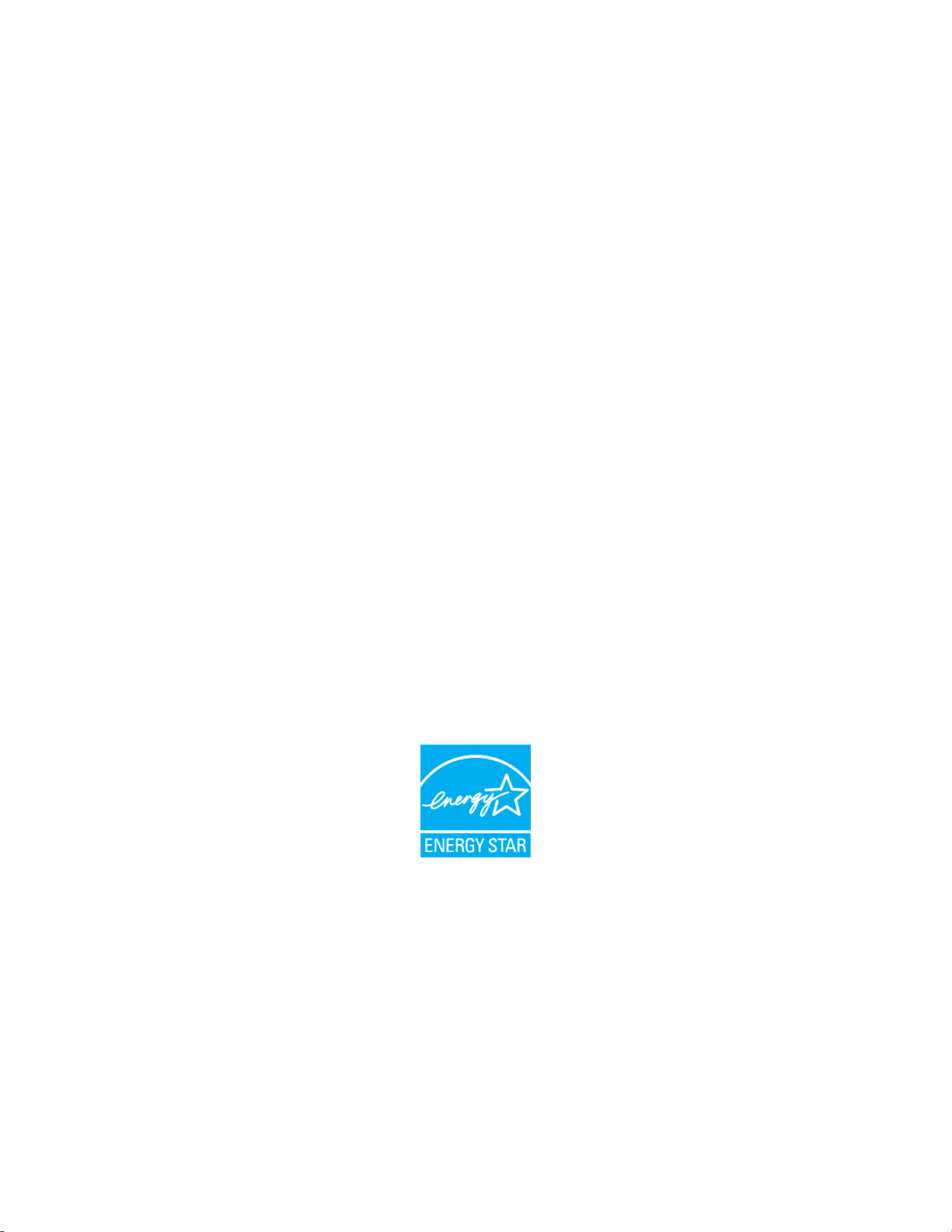
© 2017 ZIH Corp. and/or its affiliates. All rights reserved. ZEBRA and the stylized Zebra head are
trademarks of ZIH Corp., registered in many jurisdictions worldwide. All other trademarks are the property of their
respective owners.
Information in this document is subject to change without notice.
For further information regarding legal and proprietary statements, please go to:
COPYRIGHTS: www.zebra.com/copyright
WARRANTY: www.zebra.com/warranty
END USER LICENSE AGREEMENT: www.zebra.com/eula
SOFTWARE: www.zebra.com/linkoslegal
Terms of Use
Proprietary Statement
subsidiaries (“Zebra Technologies”). It is intended solely for the information and use of parties operating and
maintaining the equipment described herein. Such proprietary information may not be used, reproduced, or disclosed
to any other parties for any other purpose without the express, written permission of Zebra Technologies.
This manual contains proprietary information of Zebra Technologies Corporation and its
Product Improvements Continuous improvement of products is a policy of Zebra Technologies. All
specifications and designs are subject to change without notice.
Liability Disclaimer Zebra Technologies takes steps to ensure that its published Engineering specifications and
manuals are correct; however, errors do occur. Zebra Technologies reserves the right to correct any such errors and
disclaims liability resulting therefrom.
Limitation of Liability In no event shall Zebra Technologies or anyone else involved in the creation, production,
or delivery of the accompanying product (including hardware and software) be liable for any damages whatsoever
(including, without limitation, consequential damages including loss of business profits, business interruption, or loss
of business information) arising out of the use of, the results of use of, or inability to use such product, even if Zebra
Technologies has been advised of the possibility of such damages. Some jurisdictions do not allow the exclusion or
limitation of incidental or consequential damages, so the above limitation or exclusion may not apply to you.
Part Number: P1095460-001 Rev. A
Page 3

Declaration of Conformity
Declaration of Conformity
We have determined that the Zebra printers identified as the
3
ZT510™
manufactured by:
Zebra Technologies Corporation
3 Overlook Point
Lincolnshire, Illinois 60069 U.S.A.
Have been shown to comply with the applicable technical standards of the FCC
For Home, Office, Commercial, and Industrial use
If no unauthorized change is made in the equipment,
and if the equipment is properly maintained and operated.
6/28/17 ZT510 User Guide P1095460-001
Page 4
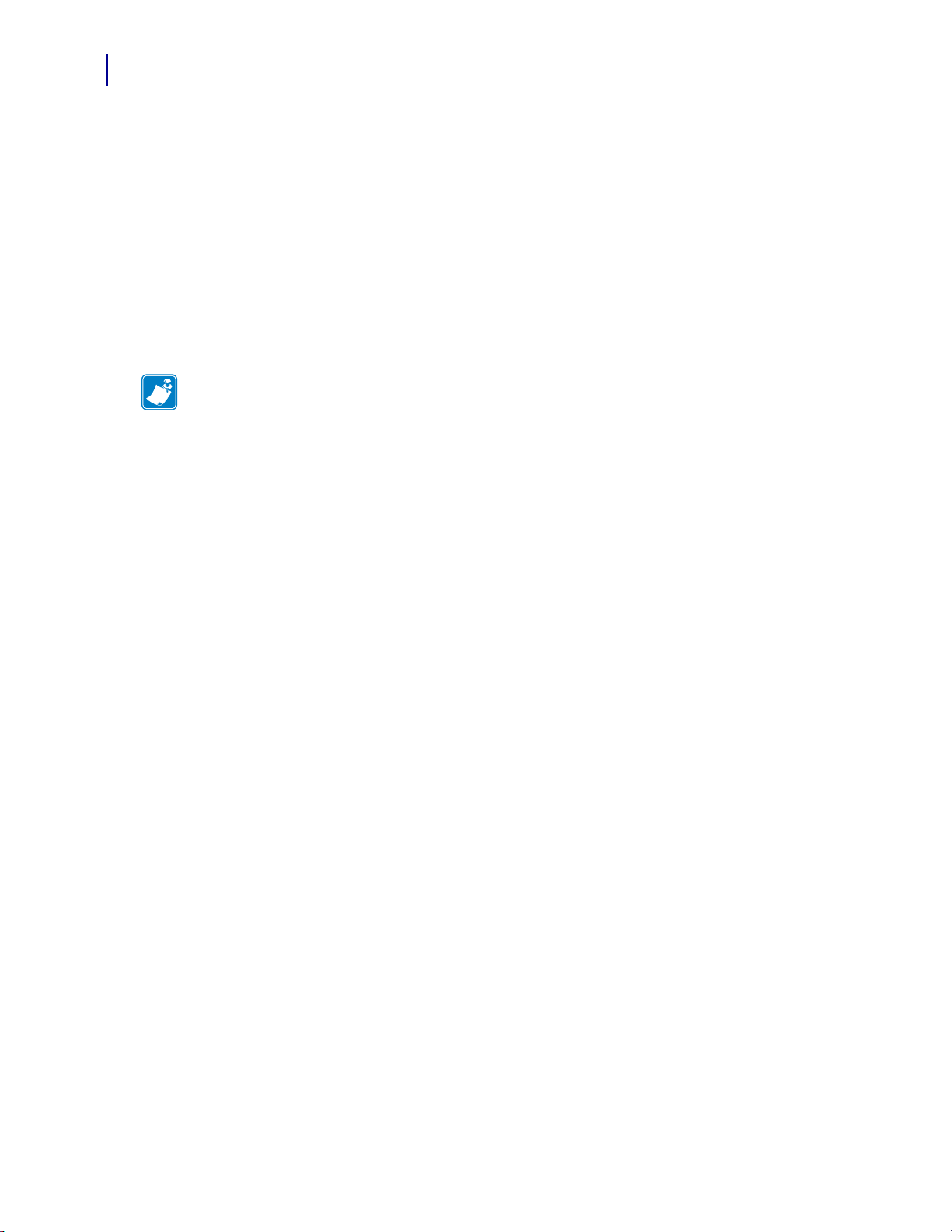
Declaration of Conformity
4
Compliance Information
Compliance Information
FCC Compliance Statement
This device complies with Part 15 of the FCC Rules. Operation is subject to the following two
conditions:
1. This device may not cause harmful interference, and
2. This device must accept any interference received, including interference that may cause
undesired operation.
Note • This equipment has been tested and found to comply with the limits for a Class B
digital device, pursuant to part 15 of the FCC Rules. These limits are designed to provide
reasonable protection against harmful interference in a residential installation. This
equipment generates, uses, and can radiate radio frequency energy and, if not installed and
used in accordance with the instructions, may cause harmful interference to radio
communications. However, there is no guarantee that interference will not occur in a
particular installation. If this equipment does cause harmful interference to radio or television
reception, which can be determined by turning the equipment off and on, the user is
encouraged to try to correct the interference by one or more of the following measures:
• Reorient or relocate the receiving antenna.
• Increase the separation between the equipment and receiver.
• Connect the equipment into an outlet on a circuit different from that to which the receiver
is connected.
• Consult the dealer or an experienced radio/TV technician for help.
FCC Radiation Exposure Statement
(for printers with RFID encoders)
This equipment complies with FCC radiation exposure limits set forth for an uncontrolled
environment. This equipment should be installed and operated with minimum distance 20cm
between the radiator and your body.
This transmitter must not be co-located or operating in conjunction with any other antenna or
transmitter.
Canadian DOC Compliance Statement
This Class B digital apparatus complies with Canadian ICES-003.
Cet appareil numérique de la classe B est conforme à la norme NMB-003 du Canada.
P1095460-001 ZT510 User Guide 6/28/17
Page 5
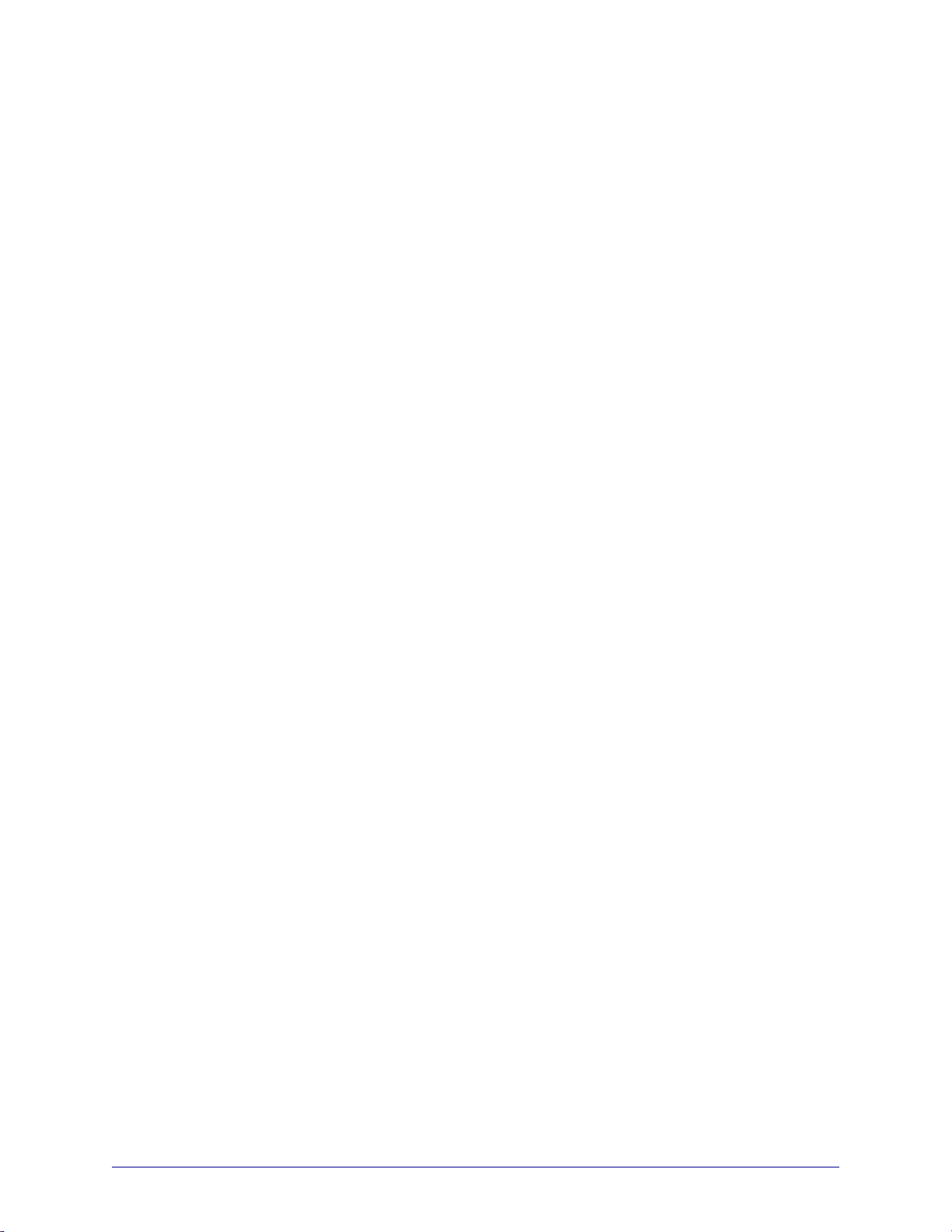
Contents
Declaration of Conformity . . . . . . . . . . . . . . . . . . . . . . . . . . . . . . . . . . . . . . . . . . . 3
Compliance Information . . . . . . . . . . . . . . . . . . . . . . . . . . . . . . . . . . . . . . . . . . . . . . . . . . . 4
About This Document . . . . . . . . . . . . . . . . . . . . . . . . . . . . . . . . . . . . . . . . . . . . . . 11
Who Should Use This Document . . . . . . . . . . . . . . . . . . . . . . . . . . . . . . . . . . . . . . . . . . . 12
How This Document Is Organized . . . . . . . . . . . . . . . . . . . . . . . . . . . . . . . . . . . . . . . . . . 12
1 • Introduction . . . . . . . . . . . . . . . . . . . . . . . . . . . . . . . . . . . . . . . . . . . . . . . . . . . 13
Printer Components . . . . . . . . . . . . . . . . . . . . . . . . . . . . . . . . . . . . . . . . . . . . . . . . . . . . . 14
Printer Options . . . . . . . . . . . . . . . . . . . . . . . . . . . . . . . . . . . . . . . . . . . . . . . . . . . . . . . . . 15
Communication Interfaces . . . . . . . . . . . . . . . . . . . . . . . . . . . . . . . . . . . . . . . . . . . . . . . . 16
Data Cables . . . . . . . . . . . . . . . . . . . . . . . . . . . . . . . . . . . . . . . . . . . . . . . . . . . . . . . . 17
Standard Control Panel . . . . . . . . . . . . . . . . . . . . . . . . . . . . . . . . . . . . . . . . . . . . . . . . . . 18
Navigating through Screens in the Standard Display . . . . . . . . . . . . . . . . . . . . . . . . 19
Idle Display, Home Menu, and User Menus in the Standard Display . . . . . . . . . . . . 21
Types of Media . . . . . . . . . . . . . . . . . . . . . . . . . . . . . . . . . . . . . . . . . . . . . . . . . . . . . . . . . 22
Ribbon Overview . . . . . . . . . . . . . . . . . . . . . . . . . . . . . . . . . . . . . . . . . . . . . . . . . . . . . . . 24
When to Use Ribbon . . . . . . . . . . . . . . . . . . . . . . . . . . . . . . . . . . . . . . . . . . . . . . . . . 24
Coated Side of Ribbon . . . . . . . . . . . . . . . . . . . . . . . . . . . . . . . . . . . . . . . . . . . . . . . . 24
2 • Printer Setup and Operation . . . . . . . . . . . . . . . . . . . . . . . . . . . . . . . . . . . . . . 27
Handling the Printer . . . . . . . . . . . . . . . . . . . . . . . . . . . . . . . . . . . . . . . . . . . . . . . . . . . . . 28
Unpack and Inspect the Printer . . . . . . . . . . . . . . . . . . . . . . . . . . . . . . . . . . . . . . . . . 28
Store the Printer . . . . . . . . . . . . . . . . . . . . . . . . . . . . . . . . . . . . . . . . . . . . . . . . . . . . . 28
Service the Printer . . . . . . . . . . . . . . . . . . . . . . . . . . . . . . . . . . . . . . . . . . . . . . . . . . . 28
Ship the Printer . . . . . . . . . . . . . . . . . . . . . . . . . . . . . . . . . . . . . . . . . . . . . . . . . . . . . 29
Select a Location for the Printer . . . . . . . . . . . . . . . . . . . . . . . . . . . . . . . . . . . . . . . . . . . . 30
Select a Print Mode . . . . . . . . . . . . . . . . . . . . . . . . . . . . . . . . . . . . . . . . . . . . . . . . . . . . . 31
Load the Media . . . . . . . . . . . . . . . . . . . . . . . . . . . . . . . . . . . . . . . . . . . . . . . . . . . . . . . . 32
6/28/17 P1095460-001
Page 6
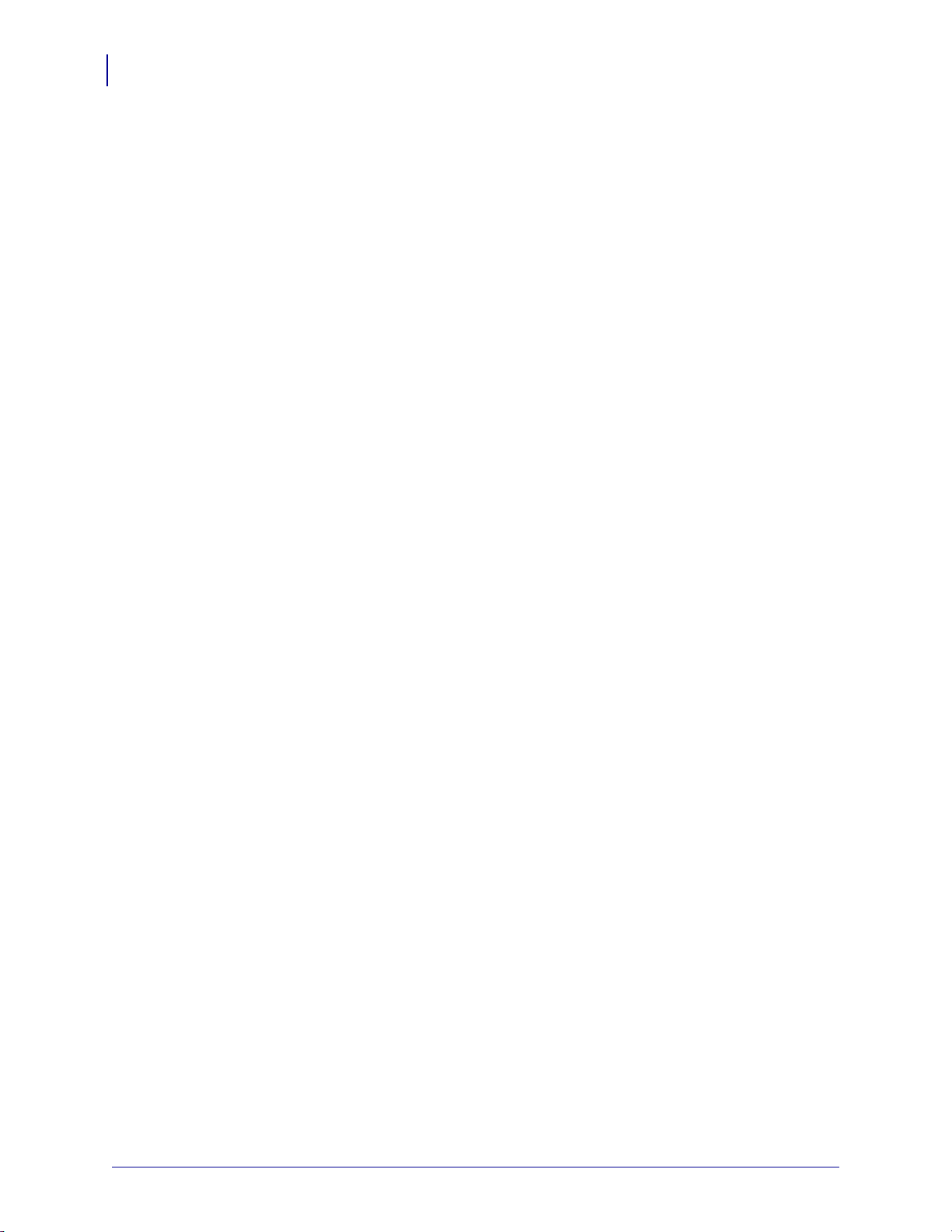
Contents
6
Insert the Media into the Printer . . . . . . . . . . . . . . . . . . . . . . . . . . . . . . . . . . . . . . . . . 32
Tear-Off Mode . . . . . . . . . . . . . . . . . . . . . . . . . . . . . . . . . . . . . . . . . . . . . . . . . . . . . . 36
Peel-Off Mode or Applicator Mode . . . . . . . . . . . . . . . . . . . . . . . . . . . . . . . . . . . . . . . 41
Rewind Mode . . . . . . . . . . . . . . . . . . . . . . . . . . . . . . . . . . . . . . . . . . . . . . . . . . . . . . . 49
Cutter Mode or Delayed Cut Mode . . . . . . . . . . . . . . . . . . . . . . . . . . . . . . . . . . . . . . 57
Load the Ribbon . . . . . . . . . . . . . . . . . . . . . . . . . . . . . . . . . . . . . . . . . . . . . . . . . . . . . . . . 62
Install the Printer Driver and Connect the Printer to the Computer . . . . . . . . . . . . . . . . . 67
Install Zebra Setup Utilities . . . . . . . . . . . . . . . . . . . . . . . . . . . . . . . . . . . . . . . . . . . . 67
Connect a Computer to the Printer’s USB Port . . . . . . . . . . . . . . . . . . . . . . . . . . . . . 76
Connect a Computer to the Printer’s Serial or Parallel Port . . . . . . . . . . . . . . . . . . . 80
Connect to Your Network through the Printer’s Ethernet Port . . . . . . . . . . . . . . . . . . 88
Connect the Printer to Your Wireless Network . . . . . . . . . . . . . . . . . . . . . . . . . . . . . . 96
Print a Test Label and Make Adjustments . . . . . . . . . . . . . . . . . . . . . . . . . . . . . . . . . . . 102
3 • Printer Configuration and Adjustment . . . . . . . . . . . . . . . . . . . . . . . . . . . . 105
Adjust Printer Settings . . . . . . . . . . . . . . . . . . . . . . . . . . . . . . . . . . . . . . . . . . . . . . . . . . 106
DARKNESS . . . . . . . . . . . . . . . . . . . . . . . . . . . . . . . . . . . . . . . . . . . . . . . . . . . . . . . 108
PRINT SPEED . . . . . . . . . . . . . . . . . . . . . . . . . . . . . . . . . . . . . . . . . . . . . . . . . . . . . 109
MEDIA TYPE . . . . . . . . . . . . . . . . . . . . . . . . . . . . . . . . . . . . . . . . . . . . . . . . . . . . . . .110
PRINT METHOD . . . . . . . . . . . . . . . . . . . . . . . . . . . . . . . . . . . . . . . . . . . . . . . . . . . .111
TEAR OFF . . . . . . . . . . . . . . . . . . . . . . . . . . . . . . . . . . . . . . . . . . . . . . . . . . . . . . . . .112
PRINT WIDTH . . . . . . . . . . . . . . . . . . . . . . . . . . . . . . . . . . . . . . . . . . . . . . . . . . . . . .113
PRINT MODE . . . . . . . . . . . . . . . . . . . . . . . . . . . . . . . . . . . . . . . . . . . . . . . . . . . . . .114
LABEL TOP . . . . . . . . . . . . . . . . . . . . . . . . . . . . . . . . . . . . . . . . . . . . . . . . . . . . . . . .115
LEFT POSITION . . . . . . . . . . . . . . . . . . . . . . . . . . . . . . . . . . . . . . . . . . . . . . . . . . . .116
REPRINT MODE . . . . . . . . . . . . . . . . . . . . . . . . . . . . . . . . . . . . . . . . . . . . . . . . . . . .117
LABEL LENGTH MAX . . . . . . . . . . . . . . . . . . . . . . . . . . . . . . . . . . . . . . . . . . . . . . . .118
PRINT INFORMATION . . . . . . . . . . . . . . . . . . . . . . . . . . . . . . . . . . . . . . . . . . . . . . .119
IDLE DISPLAY . . . . . . . . . . . . . . . . . . . . . . . . . . . . . . . . . . . . . . . . . . . . . . . . . . . . . 121
POWER UP ACTION . . . . . . . . . . . . . . . . . . . . . . . . . . . . . . . . . . . . . . . . . . . . . . . . 122
HEAD CLOSE ACTION . . . . . . . . . . . . . . . . . . . . . . . . . . . . . . . . . . . . . . . . . . . . . . 123
LOAD DEFAULTS . . . . . . . . . . . . . . . . . . . . . . . . . . . . . . . . . . . . . . . . . . . . . . . . . . 124
MEDIA/RIBBON CAL . . . . . . . . . . . . . . . . . . . . . . . . . . . . . . . . . . . . . . . . . . . . . . . . 126
DIAGNOSTIC MODE . . . . . . . . . . . . . . . . . . . . . . . . . . . . . . . . . . . . . . . . . . . . . . . . 127
ENERGY STAR . . . . . . . . . . . . . . . . . . . . . . . . . . . . . . . . . . . . . . . . . . . . . . . . . . . . 128
CONFIG INFO TO USB . . . . . . . . . . . . . . . . . . . . . . . . . . . . . . . . . . . . . . . . . . . . . . 129
ZBI ENABLED? . . . . . . . . . . . . . . . . . . . . . . . . . . . . . . . . . . . . . . . . . . . . . . . . . . . . 130
RUN ZBI PROGRAM . . . . . . . . . . . . . . . . . . . . . . . . . . . . . . . . . . . . . . . . . . . . . . . . 131
STOP ZBI PROGRAM . . . . . . . . . . . . . . . . . . . . . . . . . . . . . . . . . . . . . . . . . . . . . . . 132
PRINT USB FILE . . . . . . . . . . . . . . . . . . . . . . . . . . . . . . . . . . . . . . . . . . . . . . . . . . . 133
COPY USB FILE TO E: . . . . . . . . . . . . . . . . . . . . . . . . . . . . . . . . . . . . . . . . . . . . . . 134
STORE E: FILE TO USB . . . . . . . . . . . . . . . . . . . . . . . . . . . . . . . . . . . . . . . . . . . . . 135
PRINT STATION . . . . . . . . . . . . . . . . . . . . . . . . . . . . . . . . . . . . . . . . . . . . . . . . . . . 136
P1095460-001 ZT510 User Guide 6/28/17
Page 7
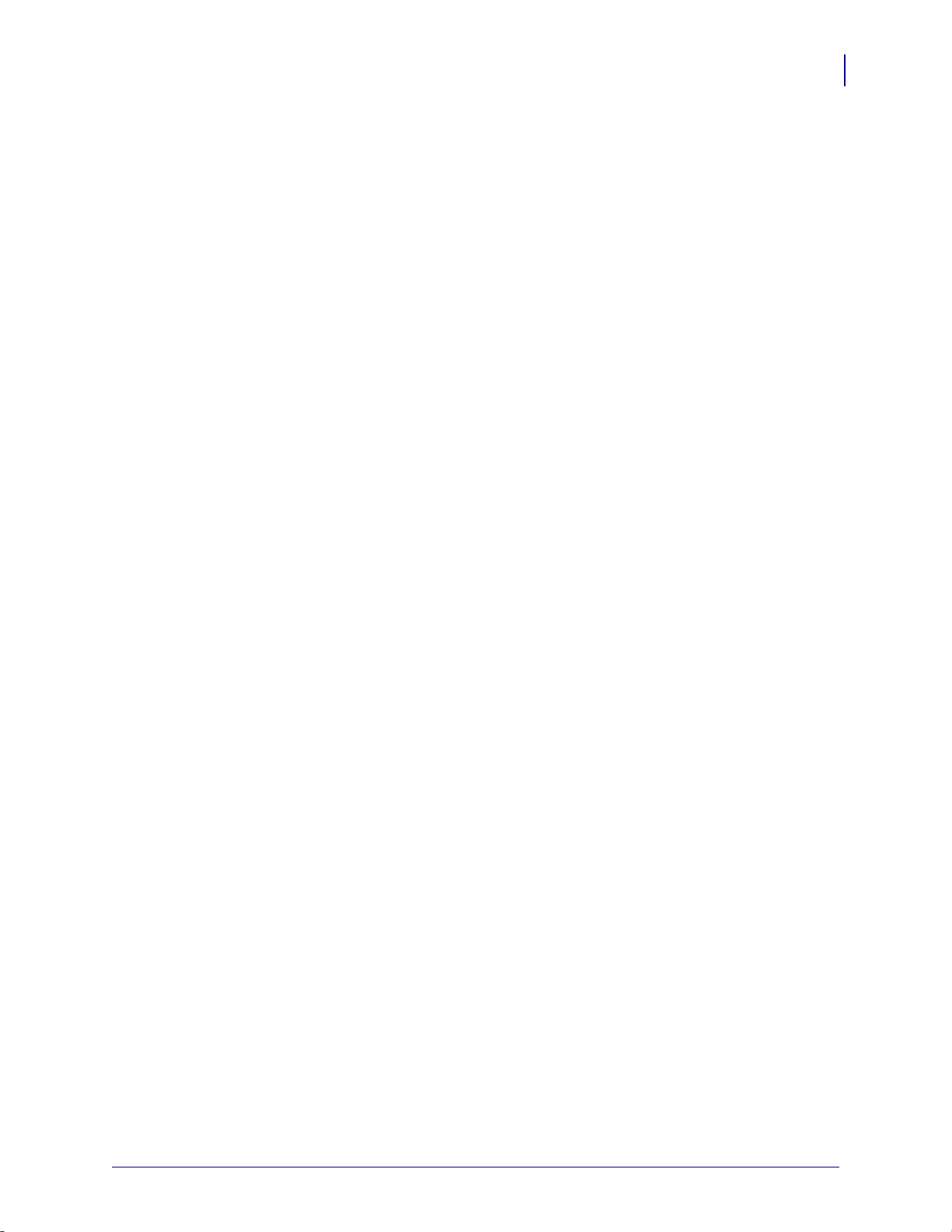
Contents
PASSWORD PROTECT . . . . . . . . . . . . . . . . . . . . . . . . . . . . . . . . . . . . . . . . . . . . . 137
PRINT TEST FORMAT . . . . . . . . . . . . . . . . . . . . . . . . . . . . . . . . . . . . . . . . . . . . . . 138
ACTIVE PRINT SERVER . . . . . . . . . . . . . . . . . . . . . . . . . . . . . . . . . . . . . . . . . . . . 139
PRIMARY NETWORK . . . . . . . . . . . . . . . . . . . . . . . . . . . . . . . . . . . . . . . . . . . . . . . 140
WIRED IP ADDRESS . . . . . . . . . . . . . . . . . . . . . . . . . . . . . . . . . . . . . . . . . . . . . . . 141
WIRED SUBNET MASK . . . . . . . . . . . . . . . . . . . . . . . . . . . . . . . . . . . . . . . . . . . . . 142
WIRED GATEWAY . . . . . . . . . . . . . . . . . . . . . . . . . . . . . . . . . . . . . . . . . . . . . . . . . . 143
WIRED IP PROTOCOL . . . . . . . . . . . . . . . . . . . . . . . . . . . . . . . . . . . . . . . . . . . . . . 144
WIRED MAC ADDRESS . . . . . . . . . . . . . . . . . . . . . . . . . . . . . . . . . . . . . . . . . . . . . 145
WLAN IP ADDRESS . . . . . . . . . . . . . . . . . . . . . . . . . . . . . . . . . . . . . . . . . . . . . . . . 146
WLAN SUBNET MASK . . . . . . . . . . . . . . . . . . . . . . . . . . . . . . . . . . . . . . . . . . . . . . 147
WLAN GATEWAY . . . . . . . . . . . . . . . . . . . . . . . . . . . . . . . . . . . . . . . . . . . . . . . . . . 148
WLAN IP PROTOCOL . . . . . . . . . . . . . . . . . . . . . . . . . . . . . . . . . . . . . . . . . . . . . . . 149
WLAN MAC ADDRESS . . . . . . . . . . . . . . . . . . . . . . . . . . . . . . . . . . . . . . . . . . . . . . 150
ESSID . . . . . . . . . . . . . . . . . . . . . . . . . . . . . . . . . . . . . . . . . . . . . . . . . . . . . . . . . . . 151
CHANNEL . . . . . . . . . . . . . . . . . . . . . . . . . . . . . . . . . . . . . . . . . . . . . . . . . . . . . . . . 152
SIGNAL . . . . . . . . . . . . . . . . . . . . . . . . . . . . . . . . . . . . . . . . . . . . . . . . . . . . . . . . . . 153
IP PORT . . . . . . . . . . . . . . . . . . . . . . . . . . . . . . . . . . . . . . . . . . . . . . . . . . . . . . . . . . 154
IP ALTERNATE PORT . . . . . . . . . . . . . . . . . . . . . . . . . . . . . . . . . . . . . . . . . . . . . . . 155
RESET NETWORK . . . . . . . . . . . . . . . . . . . . . . . . . . . . . . . . . . . . . . . . . . . . . . . . . 156
VISIBILITY AGENT . . . . . . . . . . . . . . . . . . . . . . . . . . . . . . . . . . . . . . . . . . . . . . . . . 157
LANGUAGE . . . . . . . . . . . . . . . . . . . . . . . . . . . . . . . . . . . . . . . . . . . . . . . . . . . . . . . 158
COMMAND LANGUAGE . . . . . . . . . . . . . . . . . . . . . . . . . . . . . . . . . . . . . . . . . . . . . 159
COMMAND CHAR . . . . . . . . . . . . . . . . . . . . . . . . . . . . . . . . . . . . . . . . . . . . . . . . . . 160
CONTROL CHAR . . . . . . . . . . . . . . . . . . . . . . . . . . . . . . . . . . . . . . . . . . . . . . . . . . 161
DELIMITER CHAR . . . . . . . . . . . . . . . . . . . . . . . . . . . . . . . . . . . . . . . . . . . . . . . . . 162
ZPL MODE . . . . . . . . . . . . . . . . . . . . . . . . . . . . . . . . . . . . . . . . . . . . . . . . . . . . . . . . 163
VIRTUAL DEVICE . . . . . . . . . . . . . . . . . . . . . . . . . . . . . . . . . . . . . . . . . . . . . . . . . . 164
SENSOR TYPE . . . . . . . . . . . . . . . . . . . . . . . . . . . . . . . . . . . . . . . . . . . . . . . . . . . . 165
LABEL SENSOR . . . . . . . . . . . . . . . . . . . . . . . . . . . . . . . . . . . . . . . . . . . . . . . . . . . 166
TAKE LABEL . . . . . . . . . . . . . . . . . . . . . . . . . . . . . . . . . . . . . . . . . . . . . . . . . . . . . . 167
BAUD RATE . . . . . . . . . . . . . . . . . . . . . . . . . . . . . . . . . . . . . . . . . . . . . . . . . . . . . . 168
DATA BITS . . . . . . . . . . . . . . . . . . . . . . . . . . . . . . . . . . . . . . . . . . . . . . . . . . . . . . . . 169
PARITY . . . . . . . . . . . . . . . . . . . . . . . . . . . . . . . . . . . . . . . . . . . . . . . . . . . . . . . . . . 170
HOST HANDSHAKE . . . . . . . . . . . . . . . . . . . . . . . . . . . . . . . . . . . . . . . . . . . . . . . . 171
WML . . . . . . . . . . . . . . . . . . . . . . . . . . . . . . . . . . . . . . . . . . . . . . . . . . . . . . . . . . . . . 172
BLUETOOTH ADDRESS . . . . . . . . . . . . . . . . . . . . . . . . . . . . . . . . . . . . . . . . . . . . . 173
MODE . . . . . . . . . . . . . . . . . . . . . . . . . . . . . . . . . . . . . . . . . . . . . . . . . . . . . . . . . . . 174
DISCOVERY . . . . . . . . . . . . . . . . . . . . . . . . . . . . . . . . . . . . . . . . . . . . . . . . . . . . . . 175
CONNECTED . . . . . . . . . . . . . . . . . . . . . . . . . . . . . . . . . . . . . . . . . . . . . . . . . . . . . 176
BT SPEC VERSION . . . . . . . . . . . . . . . . . . . . . . . . . . . . . . . . . . . . . . . . . . . . . . . . 177
MIN SECURITY MODE . . . . . . . . . . . . . . . . . . . . . . . . . . . . . . . . . . . . . . . . . . . . . . 178
7
6/28/17 ZT510 User Guide P1095460-001
Page 8
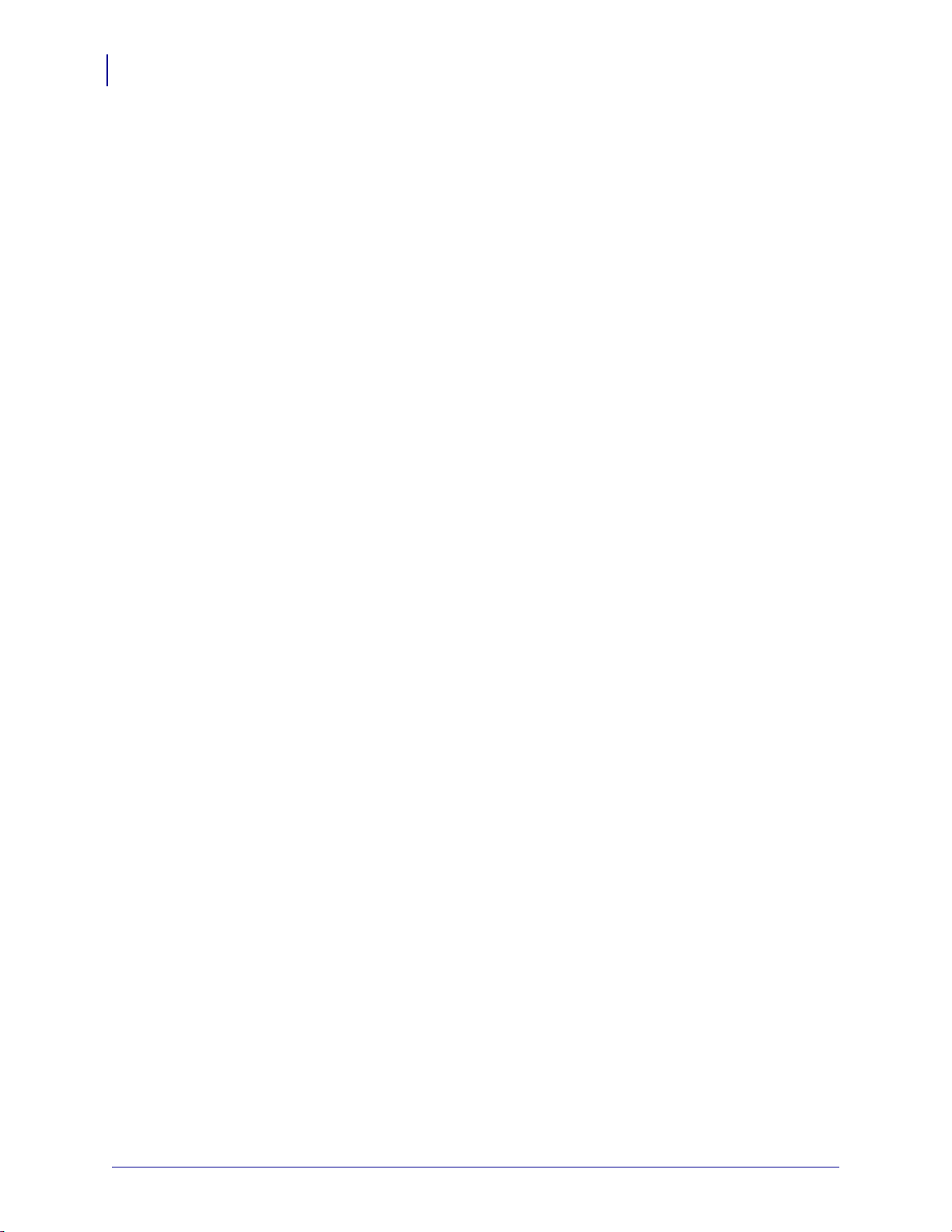
Contents
8
Calibrate the Ribbon and Media Sensors . . . . . . . . . . . . . . . . . . . . . . . . . . . . . . . . . . . 179
Adjust the Printhead Pressure and Toggle Position . . . . . . . . . . . . . . . . . . . . . . . . . . . . 185
Toggle Position Adjustment . . . . . . . . . . . . . . . . . . . . . . . . . . . . . . . . . . . . . . . . . . . 186
Printhead Pressure Adjustment . . . . . . . . . . . . . . . . . . . . . . . . . . . . . . . . . . . . . . . . 188
Remove Used Ribbon . . . . . . . . . . . . . . . . . . . . . . . . . . . . . . . . . . . . . . . . . . . . . . . . . . 190
Install the Rewind/Liner Take-Up Plate . . . . . . . . . . . . . . . . . . . . . . . . . . . . . . . . . . . . . 192
Peel Mode/Applicator Mode . . . . . . . . . . . . . . . . . . . . . . . . . . . . . . . . . . . . . . . . . . . 192
Rewind Mode . . . . . . . . . . . . . . . . . . . . . . . . . . . . . . . . . . . . . . . . . . . . . . . . . . . . . . 194
4 • Routine Maintenance . . . . . . . . . . . . . . . . . . . . . . . . . . . . . . . . . . . . . . . . . . 197
Cleaning Schedule and Procedures . . . . . . . . . . . . . . . . . . . . . . . . . . . . . . . . . . . . . . . 198
Clean the Exterior, the Media Compartment, and the Sensors . . . . . . . . . . . . . . . . 199
Clean the Printhead and Platen Roller . . . . . . . . . . . . . . . . . . . . . . . . . . . . . . . . . . 200
Clean and Lubricate the Cutter Module . . . . . . . . . . . . . . . . . . . . . . . . . . . . . . . . . . 204
Replacing Printer Components . . . . . . . . . . . . . . . . . . . . . . . . . . . . . . . . . . . . . . . . . . . 213
Ordering Replacement Parts . . . . . . . . . . . . . . . . . . . . . . . . . . . . . . . . . . . . . . . . . . 213
Recycling Printer Components . . . . . . . . . . . . . . . . . . . . . . . . . . . . . . . . . . . . . . . . 213
Lubrication . . . . . . . . . . . . . . . . . . . . . . . . . . . . . . . . . . . . . . . . . . . . . . . . . . . . . . . . . . . 213
5 • Diagnostics and Troubleshooting . . . . . . . . . . . . . . . . . . . . . . . . . . . . . . . . 215
QR Codes and QuickHelp Pages . . . . . . . . . . . . . . . . . . . . . . . . . . . . . . . . . . . . . . . . . 216
Judging Barcode Quality . . . . . . . . . . . . . . . . . . . . . . . . . . . . . . . . . . . . . . . . . . . . . . . . 217
Printer Diagnostic Tests . . . . . . . . . . . . . . . . . . . . . . . . . . . . . . . . . . . . . . . . . . . . . . . . . 219
Print Test Format Option . . . . . . . . . . . . . . . . . . . . . . . . . . . . . . . . . . . . . . . . . . . . . 220
Optimal Darkness and Speed Test . . . . . . . . . . . . . . . . . . . . . . . . . . . . . . . . . . . . . 225
Communication Diagnostics Test . . . . . . . . . . . . . . . . . . . . . . . . . . . . . . . . . . . . . . . 227
Sensor Profile . . . . . . . . . . . . . . . . . . . . . . . . . . . . . . . . . . . . . . . . . . . . . . . . . . . . . 228
Indicator Lights . . . . . . . . . . . . . . . . . . . . . . . . . . . . . . . . . . . . . . . . . . . . . . . . . . . . . . . . 230
Troubleshooting . . . . . . . . . . . . . . . . . . . . . . . . . . . . . . . . . . . . . . . . . . . . . . . . . . . . . . . 232
Alerts and Error Messages . . . . . . . . . . . . . . . . . . . . . . . . . . . . . . . . . . . . . . . . . . . 232
Printing Issues . . . . . . . . . . . . . . . . . . . . . . . . . . . . . . . . . . . . . . . . . . . . . . . . . . . . . 236
Ribbon Issues . . . . . . . . . . . . . . . . . . . . . . . . . . . . . . . . . . . . . . . . . . . . . . . . . . . . . 240
Communications Issues . . . . . . . . . . . . . . . . . . . . . . . . . . . . . . . . . . . . . . . . . . . . . . 242
Miscellaneous Issues . . . . . . . . . . . . . . . . . . . . . . . . . . . . . . . . . . . . . . . . . . . . . . . . 243
6 • Using a USB Host Port and the NFC Capabilities . . . . . . . . . . . . . . . . . . . 247
Items Required for the Exercises . . . . . . . . . . . . . . . . . . . . . . . . . . . . . . . . . . . . . . . . . . 248
Files for Completing the Exercises . . . . . . . . . . . . . . . . . . . . . . . . . . . . . . . . . . . . . 248
USB Host . . . . . . . . . . . . . . . . . . . . . . . . . . . . . . . . . . . . . . . . . . . . . . . . . . . . . . . . . . . . 251
Exercise 1: Copy Files to a USB Flash Drive and Perform USB Mirror . . . . . . . . . . 251
Exercise 2: Print a Label Format from a USB Flash Drive . . . . . . . . . . . . . . . . . . . . 253
Exercise 3: Copy Files to/from a USB Flash Drive . . . . . . . . . . . . . . . . . . . . . . . . . 254
Exercise 4: Enter Data for a Stored File with a USB Keyboard and Print a Label . . 256
P1095460-001 ZT510 User Guide 6/28/17
Page 9
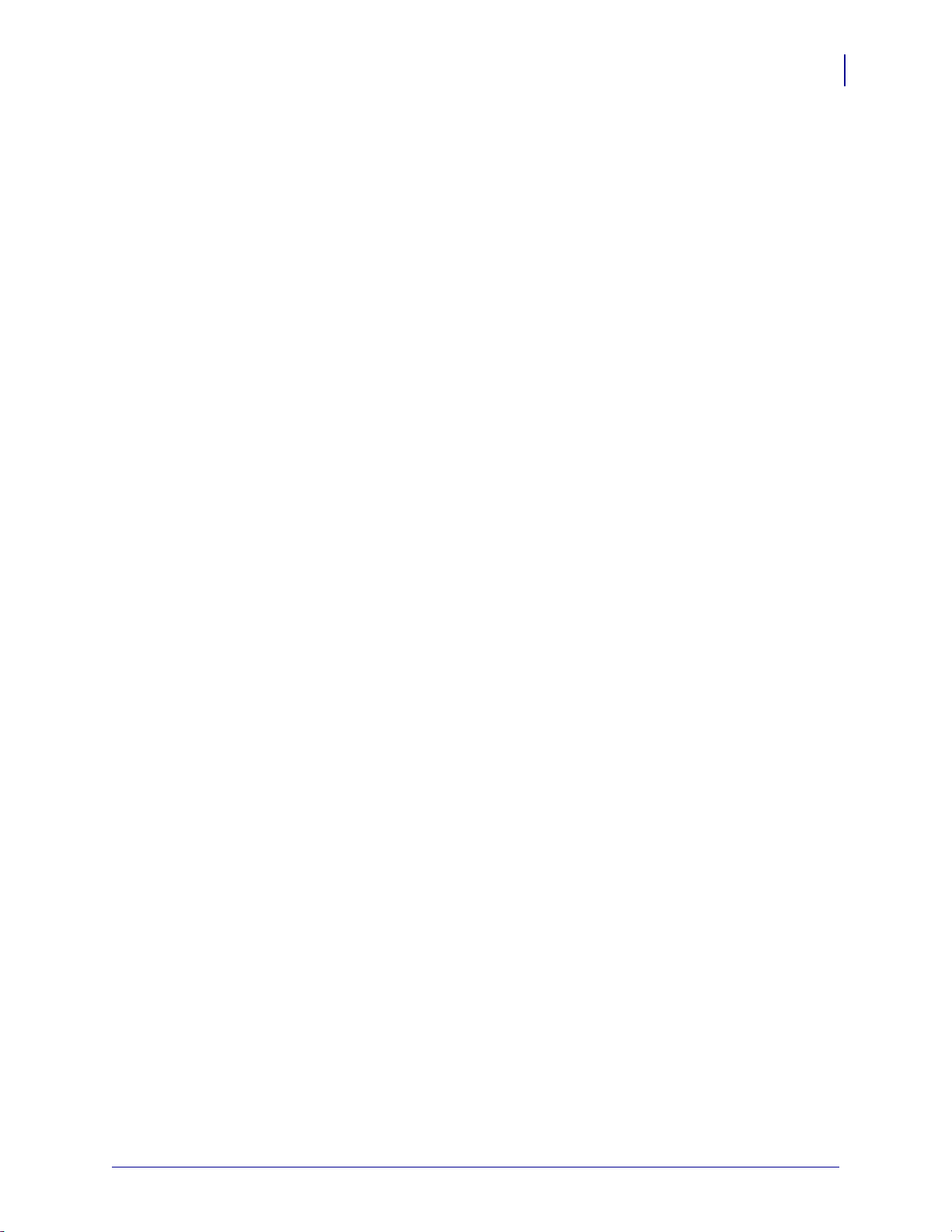
Contents
Near Field Communication (NFC) . . . . . . . . . . . . . . . . . . . . . . . . . . . . . . . . . . . . . . . . . 257
Exercise 5: Enter Data for a Stored File with a Smart Device and Print a Label . . . 258
7 • Specifications . . . . . . . . . . . . . . . . . . . . . . . . . . . . . . . . . . . . . . . . . . . . . . . . 261
General Specifications . . . . . . . . . . . . . . . . . . . . . . . . . . . . . . . . . . . . . . . . . . . . . . . . . . 262
Power Specifications . . . . . . . . . . . . . . . . . . . . . . . . . . . . . . . . . . . . . . . . . . . . . . . . . . . 265
Power Cord Specifications . . . . . . . . . . . . . . . . . . . . . . . . . . . . . . . . . . . . . . . . . . . . 266
Wireless Specifications . . . . . . . . . . . . . . . . . . . . . . . . . . . . . . . . . . . . . . . . . . . . . . . . . 267
Printing Specifications . . . . . . . . . . . . . . . . . . . . . . . . . . . . . . . . . . . . . . . . . . . . . . . . . . 268
Media Specifications . . . . . . . . . . . . . . . . . . . . . . . . . . . . . . . . . . . . . . . . . . . . . . . . . . . 269
Ribbon Specifications . . . . . . . . . . . . . . . . . . . . . . . . . . . . . . . . . . . . . . . . . . . . . . . . . . 270
Glossary . . . . . . . . . . . . . . . . . . . . . . . . . . . . . . . . . . . . . . . . . . . . . . . . . . . . . . . . 271
Index . . . . . . . . . . . . . . . . . . . . . . . . . . . . . . . . . . . . . . . . . . . . . . . . . . . . . . . . . . . 275
9
6/28/17 ZT510 User Guide P1095460-001
Page 10
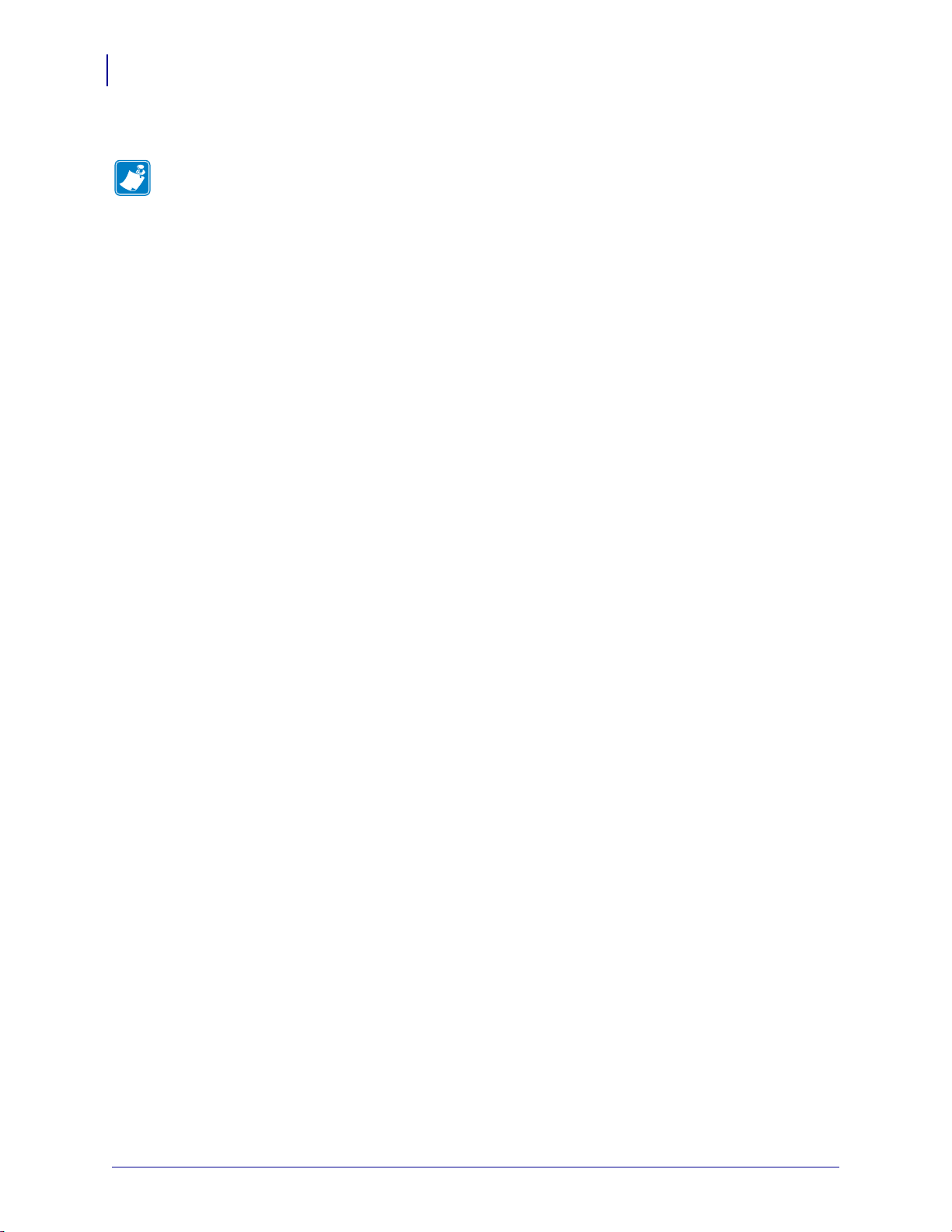
Contents
Notes • ___________________________________________________________________
__________________________________________________________________________
__________________________________________________________________________
__________________________________________________________________________
__________________________________________________________________________
__________________________________________________________________________
__________________________________________________________________________
__________________________________________________________________________
__________________________________________________________________________
__________________________________________________________________________
10
P1095460-001 ZT510 User Guide 6/28/17
Page 11
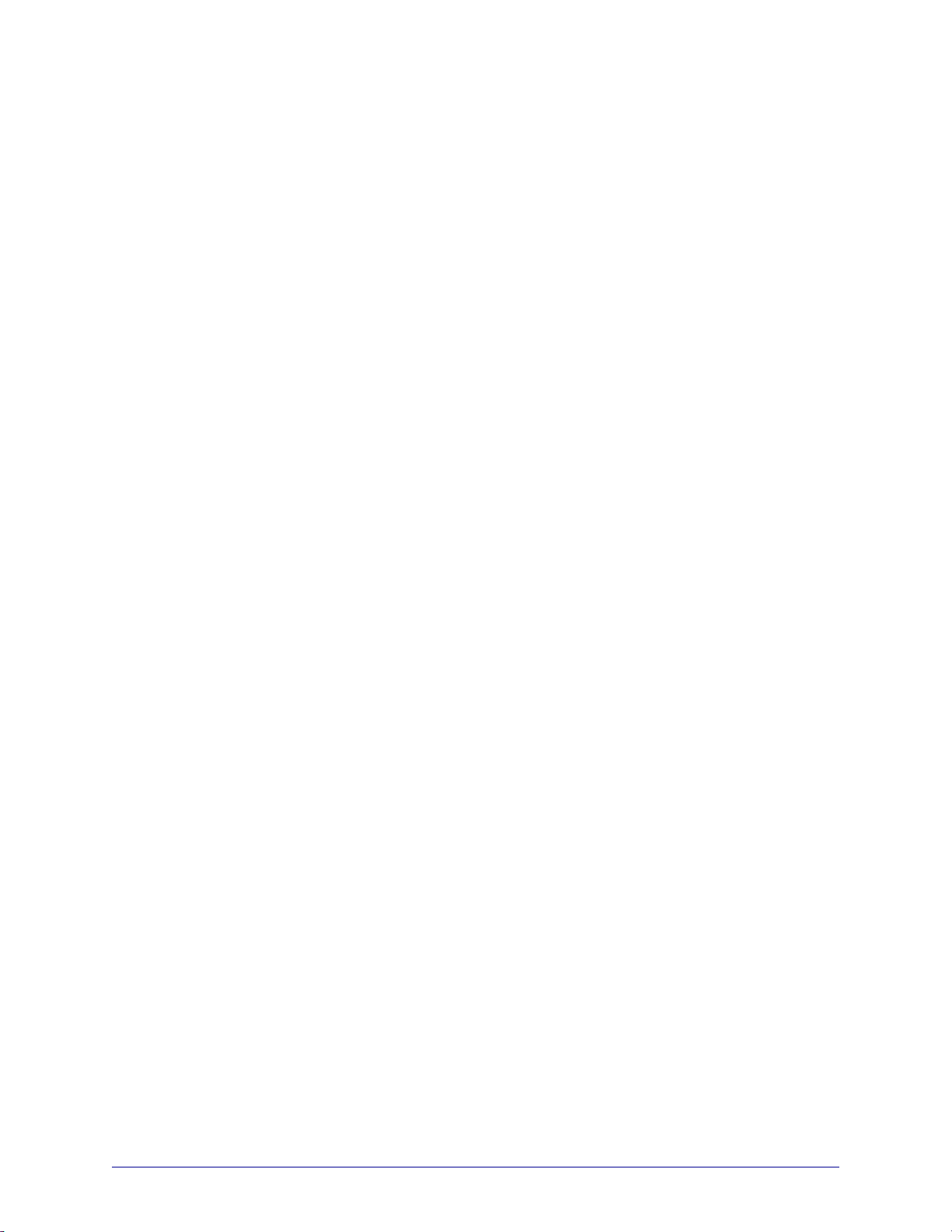
About This Document
This section provides you with contact information, document structure and organization, and
additional reference documents.
Contents
Who Should Use This Document. . . . . . . . . . . . . . . . . . . . . . . . . . . . . . . . . . . . . . . . . . . 12
How This Document Is Organized . . . . . . . . . . . . . . . . . . . . . . . . . . . . . . . . . . . . . . . . . . 12
6/28/17 P1095460-001
Page 12
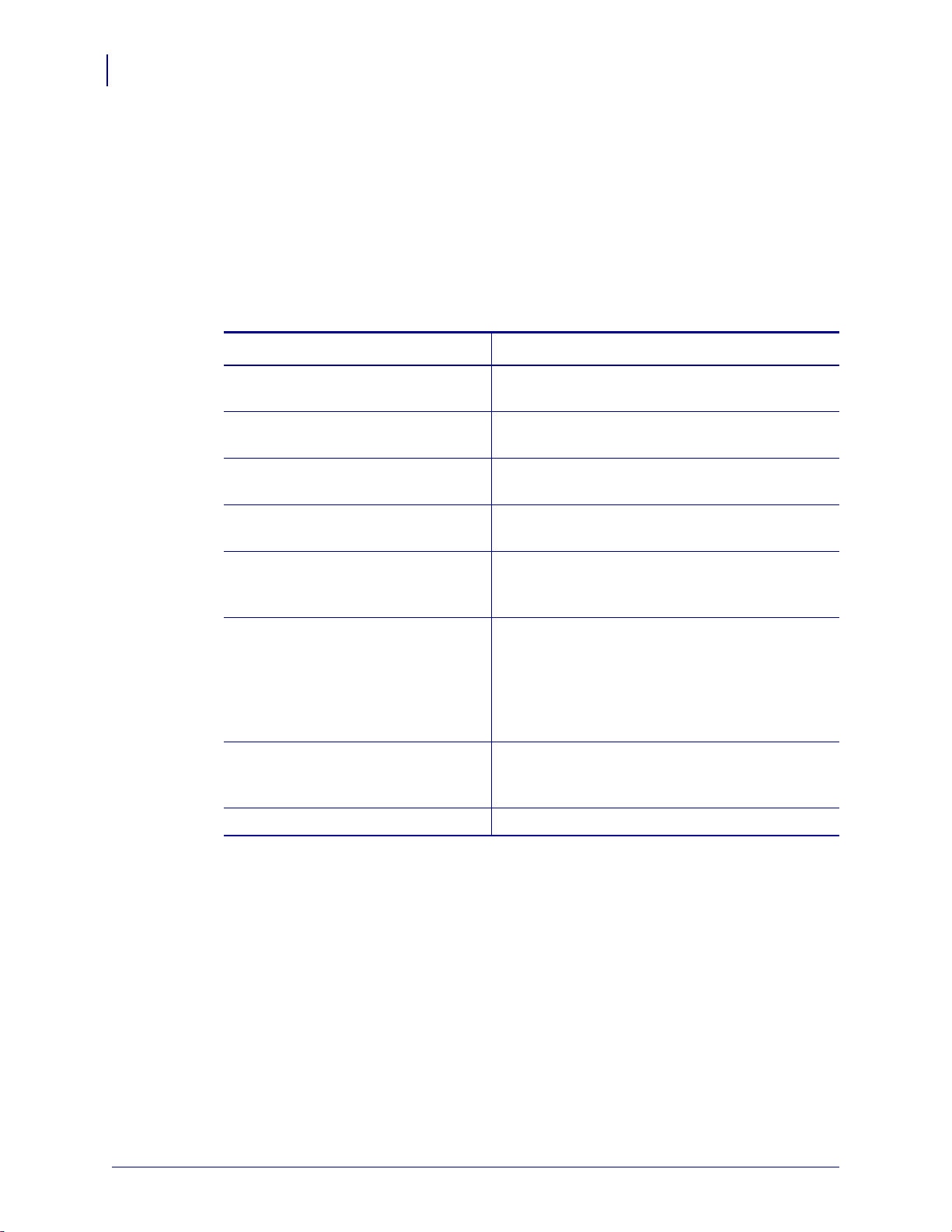
About This Document
12
Who Should Use This Docume nt
Who Should Use This Document
This User Guide is intended for use by any person who needs to perform routine maintenance,
upgrade, or troubleshoot problems with the printer.
How This Document Is Organized
The User Guide is set up as follows:
Section Description
Introduction on page 13 This section provides a high-level overview of the
printer and its components.
Printer Setup and Operation
on page 27
Printer Configuration and Adjustment
on page 105
Routine Maintenance on page 197 This section provides routine cleaning and
Diagnostics and Troubleshooting
on page 215
Using a USB Host Port and the NFC
Capabilities on page 247
Specifications on page 261 This section lists general printer specifications,
Glossary on page 271 The glossary provides a list of common terms.
This section assists the technician with initial setup
and operation of the printer.
This section assists you with configuration of and
adjustments to the printer.
maintenance procedures.
This section provides diagnostic tests and other
information that may help you to optimize printing
or to troubleshoot issues with your printer.
This section will help you to learn how to use an
optional USB host port on your Zebra printer and
how to use the printer’s Near Field
Communication (NFC) capability. The information
is presented in the form of exercises with some
SGD commands listed for advanced users.
printing specifications, ribbon specifications, and
media specifications.
P1095460-001 ZT510 User Guide 6/28/17
Page 13
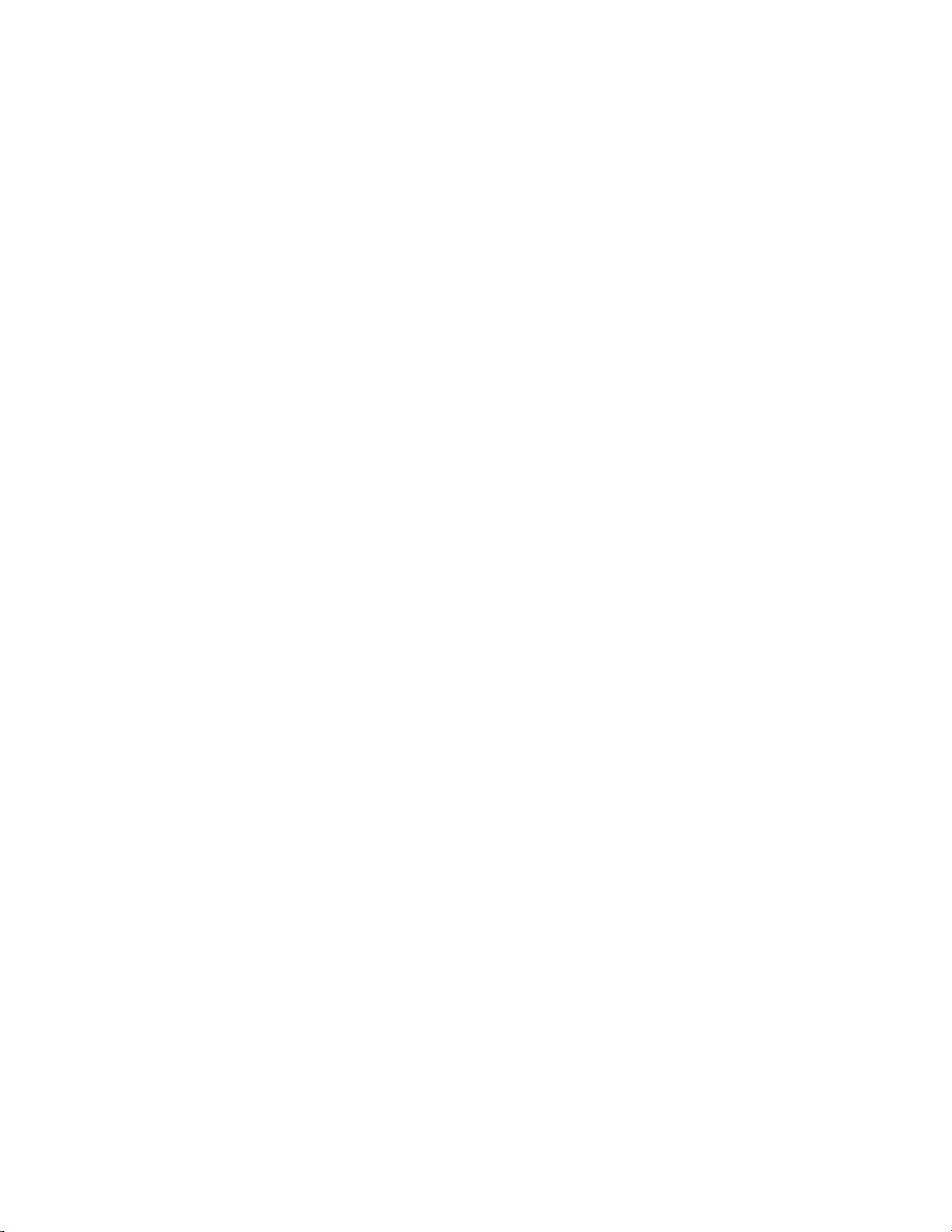
Introduction
This section provides a high-level overview of the printer and its components.
1
Contents
Printer Options. . . . . . . . . . . . . . . . . . . . . . . . . . . . . . . . . . . . . . . . . . . . . . . . . . . . . . . . . 15
Communication Interfaces . . . . . . . . . . . . . . . . . . . . . . . . . . . . . . . . . . . . . . . . . . . . . . . . 16
Printer Components. . . . . . . . . . . . . . . . . . . . . . . . . . . . . . . . . . . . . . . . . . . . . . . . . . . . . 14
Standard Control Panel . . . . . . . . . . . . . . . . . . . . . . . . . . . . . . . . . . . . . . . . . . . . . . . . . . 18
Navigating through Screens in the Standard Display . . . . . . . . . . . . . . . . . . . . . . . . . 19
Idle Display, Home Menu, and User Menus in the Standard Display. . . . . . . . . . . . . . 21
Types of Media. . . . . . . . . . . . . . . . . . . . . . . . . . . . . . . . . . . . . . . . . . . . . . . . . . . . . . . . . 22
Ribbon Overview . . . . . . . . . . . . . . . . . . . . . . . . . . . . . . . . . . . . . . . . . . . . . . . . . . . . . . . 24
When to Use Ribbon . . . . . . . . . . . . . . . . . . . . . . . . . . . . . . . . . . . . . . . . . . . . . . . . . . 24
Coated Side of Ribbon. . . . . . . . . . . . . . . . . . . . . . . . . . . . . . . . . . . . . . . . . . . . . . . . . 24
6/28/17 P1095460-001
Page 14
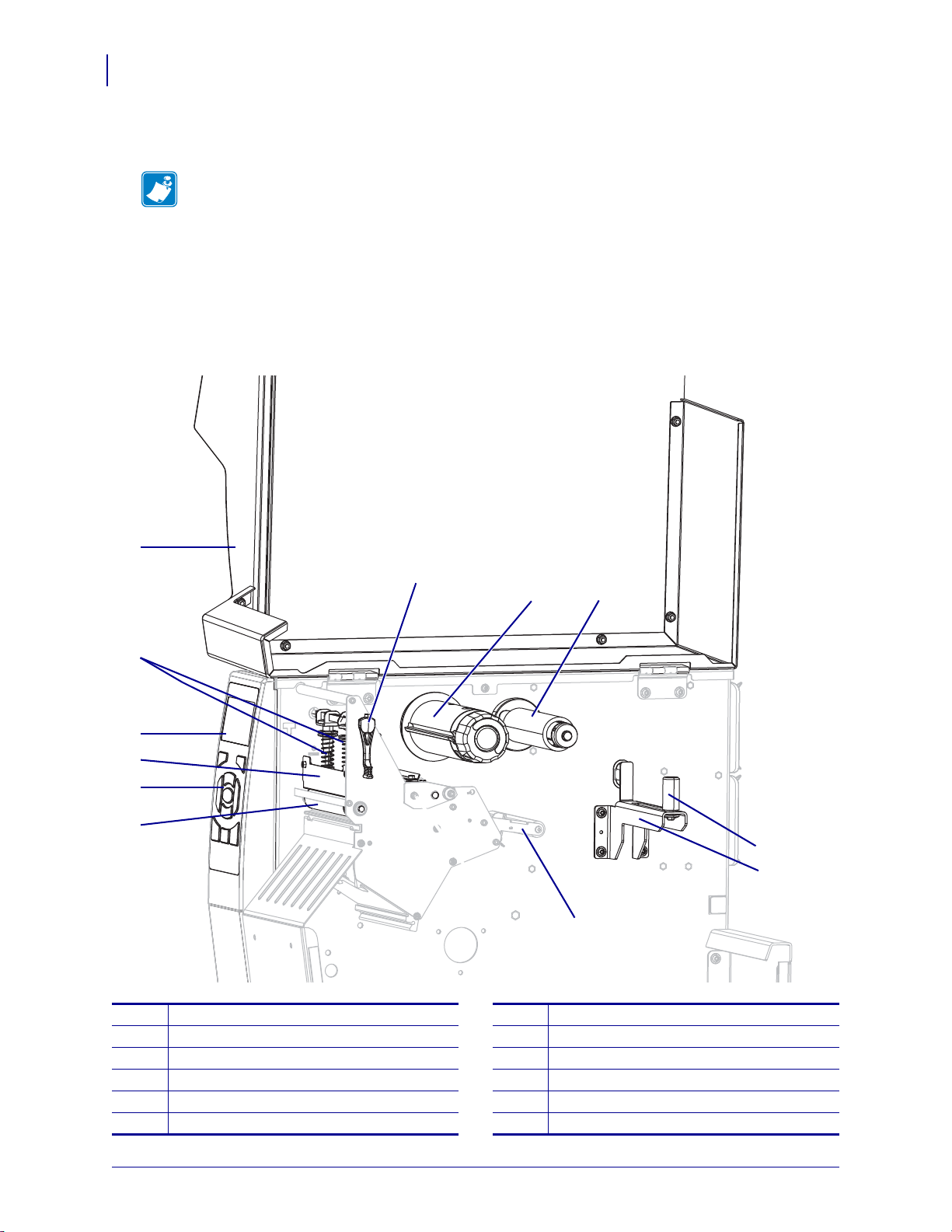
Introduction
1
5
2
11
8 9
7
3
12
4
10
6
14
Printer Components
Printer Components
Note • Some components are highlighted in light blue in the illustrations in this manual for
emphasis or clarity.
Figure 1 shows the components inside the media compartment of a standard printer.
Depending on the printer model and the installed options, your printer may look slightly
different. The components that are labeled are mentioned in procedures throughout this
manual.
Figure 1 • Printer Components
P1095460-001 ZT510 User Guide 6/28/17
Media door
1
Printhead pressure toggles
2
Control panel display
3
Printhead assembly
4
Control panel
5
Platen roller
6
Printhead-open lever
7
Ribbon take-up spindle
8
Ribbon supply spindle
9
Media dancer assembly
10
Media supply guide
11
Media supply spindle
12
Page 15
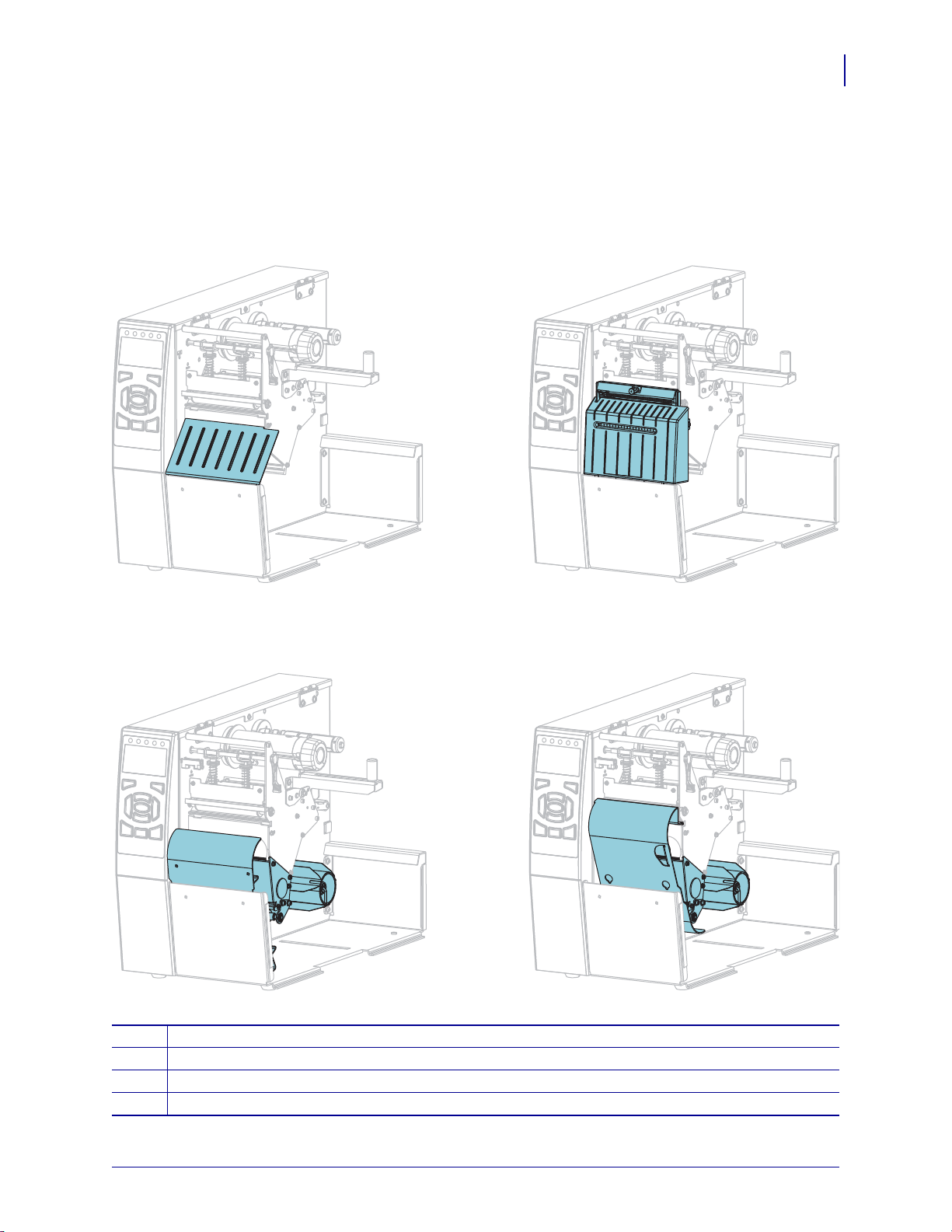
Printer Options
12
34
The available printer options are shown in Figure 2. For information about the print modes that
can be used with the printer options, see Select a Print Mode on page 31.
Figure 2 • Printer Options
Introduction
Printer Options
15
Tear-Off (standard)
1
Cutter option
2
Rewind option set for Peel mode
3
Rewind option set for Rewind mode
4
6/28/17 ZT510 User Guide P1095460-001
Page 16
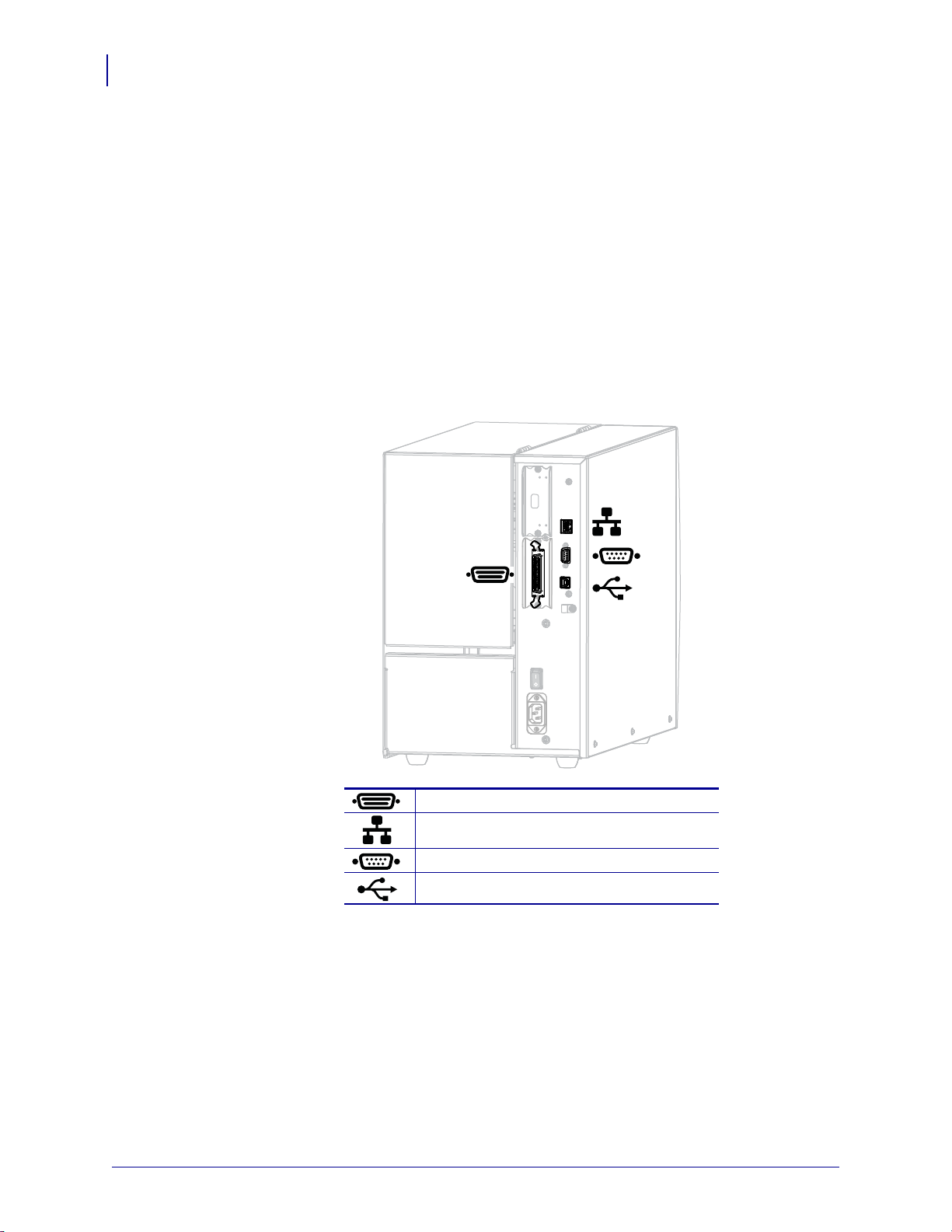
Introduction
16
Communication Interfaces
Communication Interfaces
The available communication interface connectors are shown in Figure 3. Your printer may
not have all of the connections shown here, and a ZebraNet wireless print server option may
also be present on your printer. You may send label formats to the printer through any
communication interface that is available on your printer.
• For detailed information about the types of connections available, see Communication
Interface Specifications on page 262.
• For instructions on when and how to connect your computer to one ore more of these
communication interfaces, see Install the Printer Driver and Connect the Printer to the
Computer on page 67.
Figure 3 • Location of Communication Interfaces
Parallel port
Internal wired Ethernet print server
Serial port
USB port
P1095460-001 ZT510 User Guide 6/28/17
Page 17
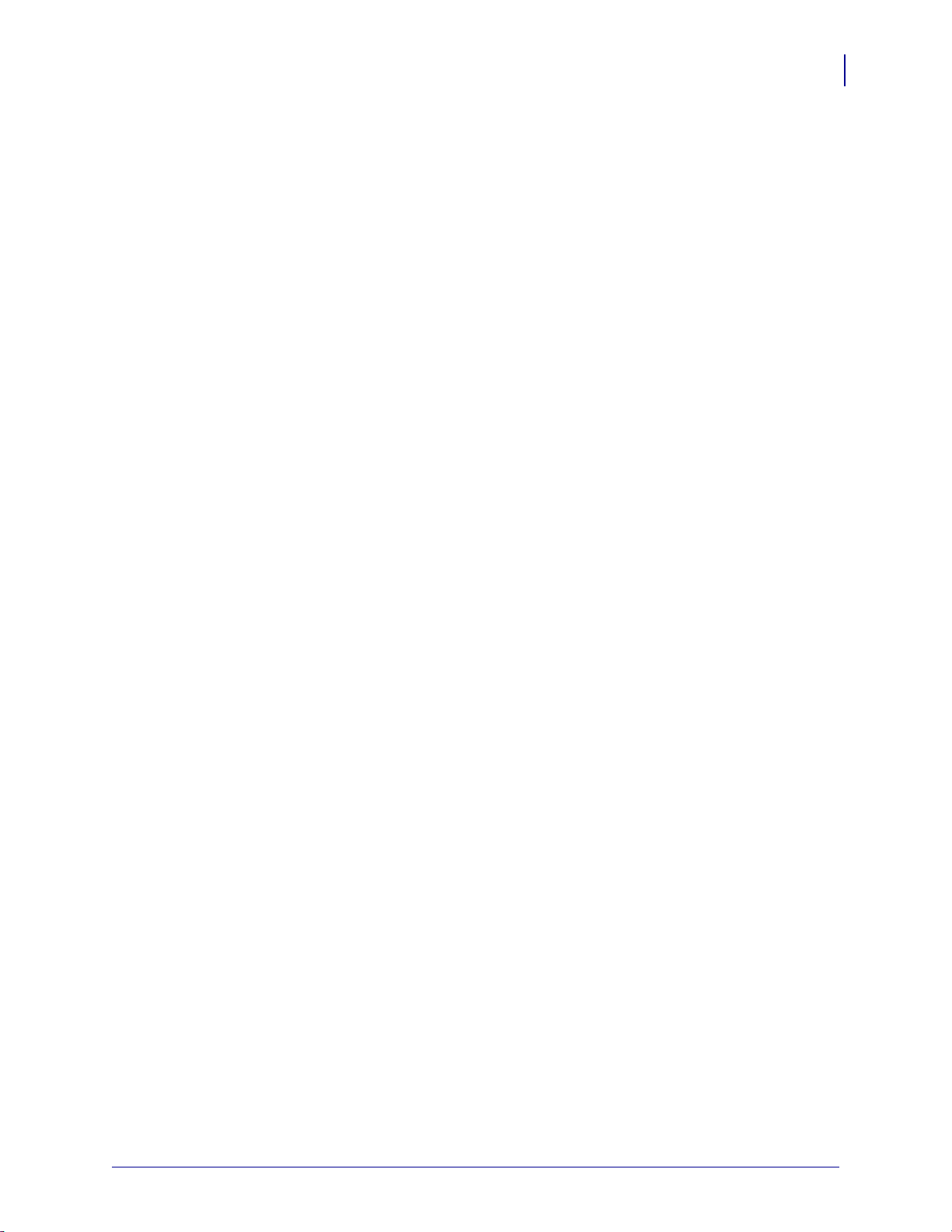
Data Cables
You must supply all data cables for your application. The use of cable strain relief clamps is
recommended.
Ethernet cables do not require shielding, but all other data cables must be fully shielded and
fitted with metal or metalized connector shells. Unshielded data cables may increase radiated
emissions above the regulated limits.
To minimize electrical noise pickup in the cable:
• Keep data cables as short as possible.
• Do not bundle the data cables tightly with the power cords.
• Do not tie the data cables to power wire conduits.
Introduction
Communication Interfaces
17
6/28/17 ZT510 User Guide P1095460-001
Page 18
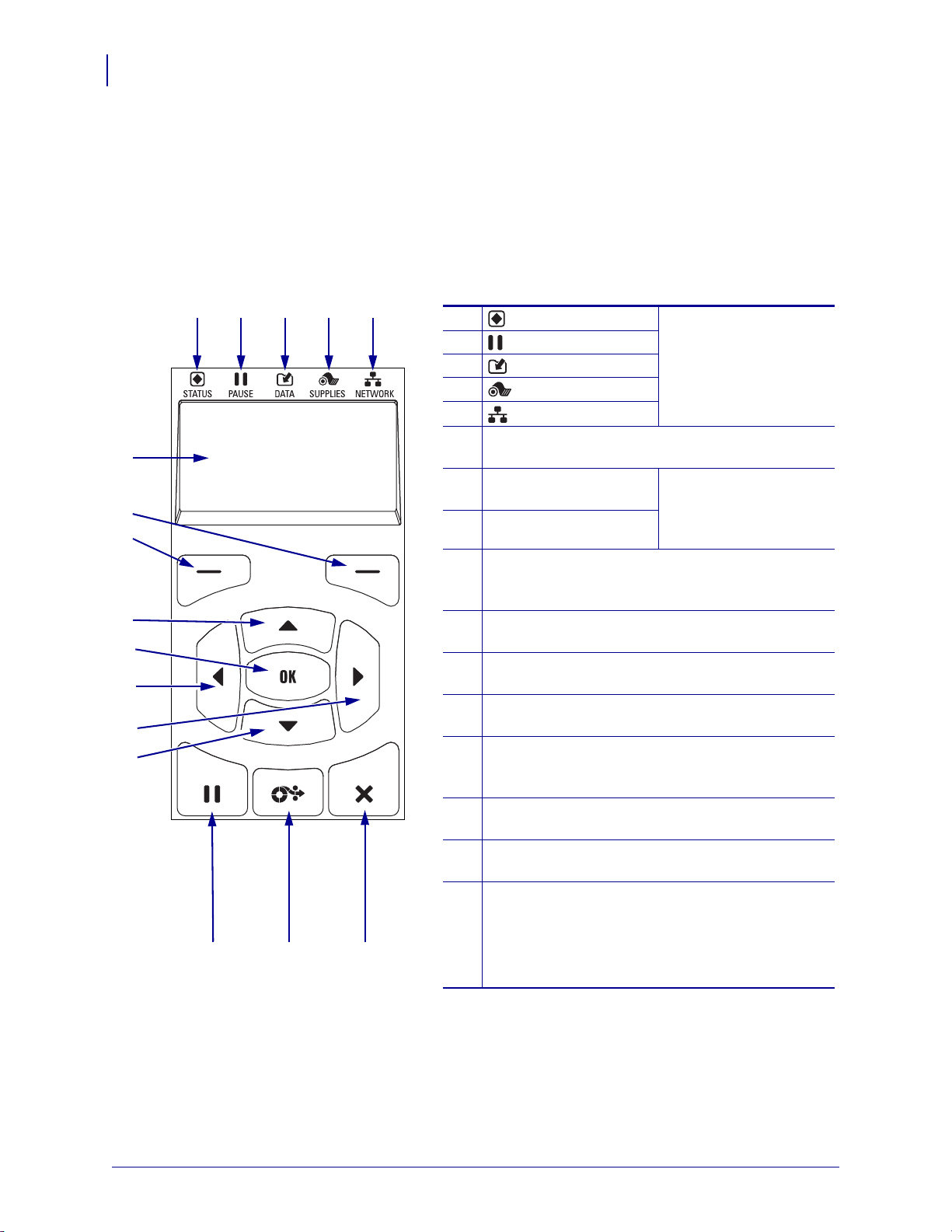
Introduction
1 2 3 4 5
Figure 4 • Control Panel
1
STATUS light These indicator lights
show the current status
of the printer. For more
information, see
Indicator Lights
on page 230.
2
PAUSE light
3
DATA light
4
SUPPLIES light
5
NETWORK light
6
The display shows the printer’s current status and
allows the user to navigate the menu system.
7
RIGHT SELECT
button
These buttons execute
the commands shown
directly above them in
the display.
8
LEFT SELECT button
9
The UP AR ROW button changes the parameter
values. Common uses are to increase a value or to
scroll through choices.
10
The OK button selects or confirms what is shown
on the display.
11
The LEFT ARROW button, which is active only
in the menu system, navigates to the left.
12
The RIGHT ARROW button, which is active only
in the menu system, navigates to the right.
13
The DOWN ARROW button changes the
parameter values. Common uses are to decrease a
value or to scroll through choices.
14
The PAUSE button starts or stops printer operation
when pressed.
15
The FEED button forces the printer to feed one
blank label each time the button is pressed.
16
The CANCEL button cancels label formats when
the printer is paused.
• Press once to cancel the next label format.
• Press and hold for 2 seconds to cancel all label
formats.
6
13
12
9
8
11
10
14 15 16
7
18
Standard Control Panel
Standard Control Panel
The standard control panel indicates the printer’s current status and allows the user to control
basic printer operation. An optional color touch control panel is available for purchase.
Because it functions differently, it is documented in a separate User Guide.
P1095460-001 ZT510 User Guide 6/28/17
Page 19
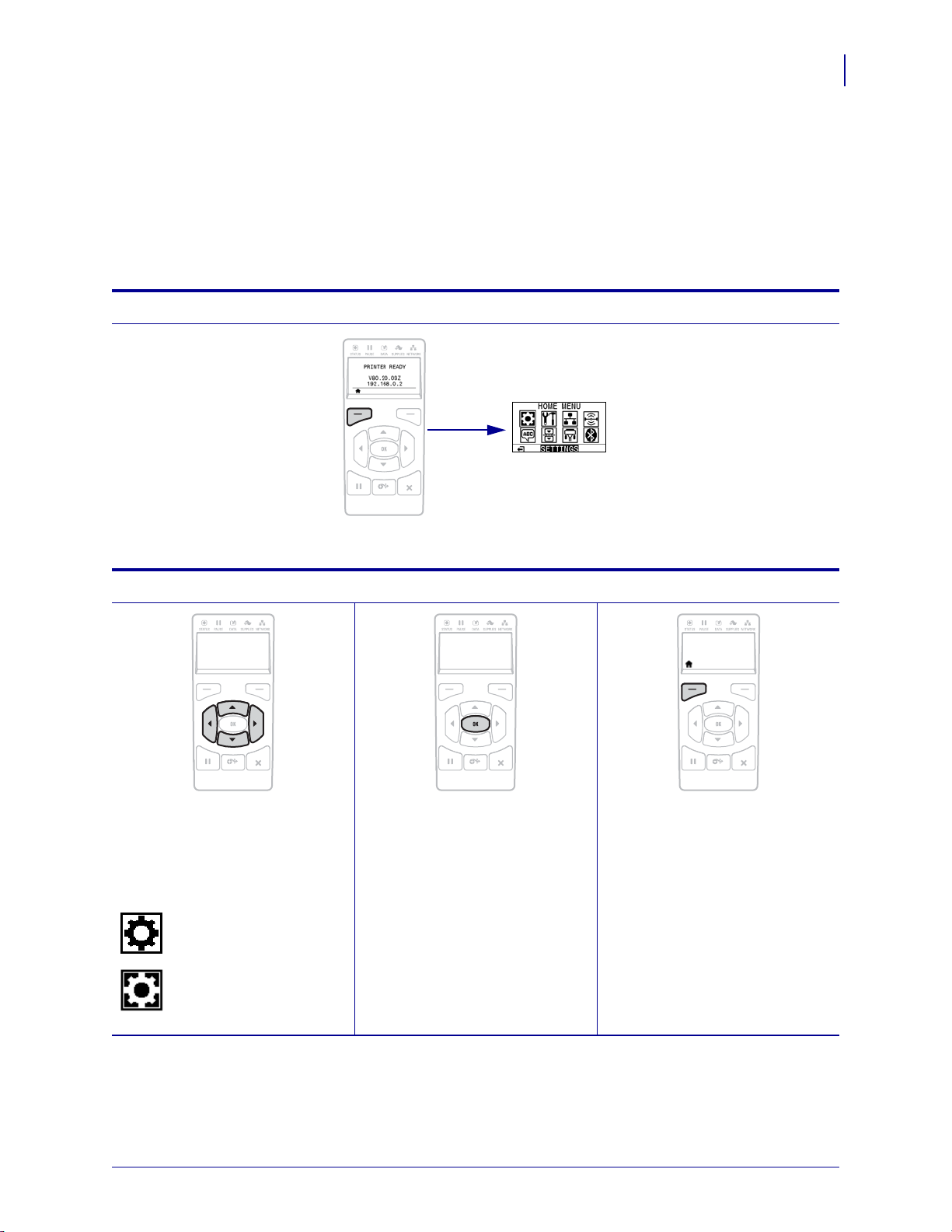
Navigating through Screens in the Standard Display
SETTINGS menu icon
SETTINGS menu icon
highlighted
Table 1 shows the following:
• the options available for navigating through the screens in the control panel display
• how to select or modify things shown on the display
Table 1 • Navigation
Idle Display
Introduction
Standard Control Panel
19
At the Idle Display (Figure 5 on page 21), press LEFT SELECT to go to
the printer’s Home menu (Figure 6 on page 21).
Home Menu
To move from icon to icon in the
Home menu, press any of the
ARROW buttons.
When an icon is selected, its
colors are reversed to highlight it.
To select the highlighted menu
icon and enter the menu, press
Press
LEFT SELECT to exit the
OK.
Home menu and return to the Idle
Display. The printer automatically
returns to the Idle Display after
15 seconds of inactivity in the
Home menu.
6/28/17 ZT510 User Guide P1095460-001
Page 20
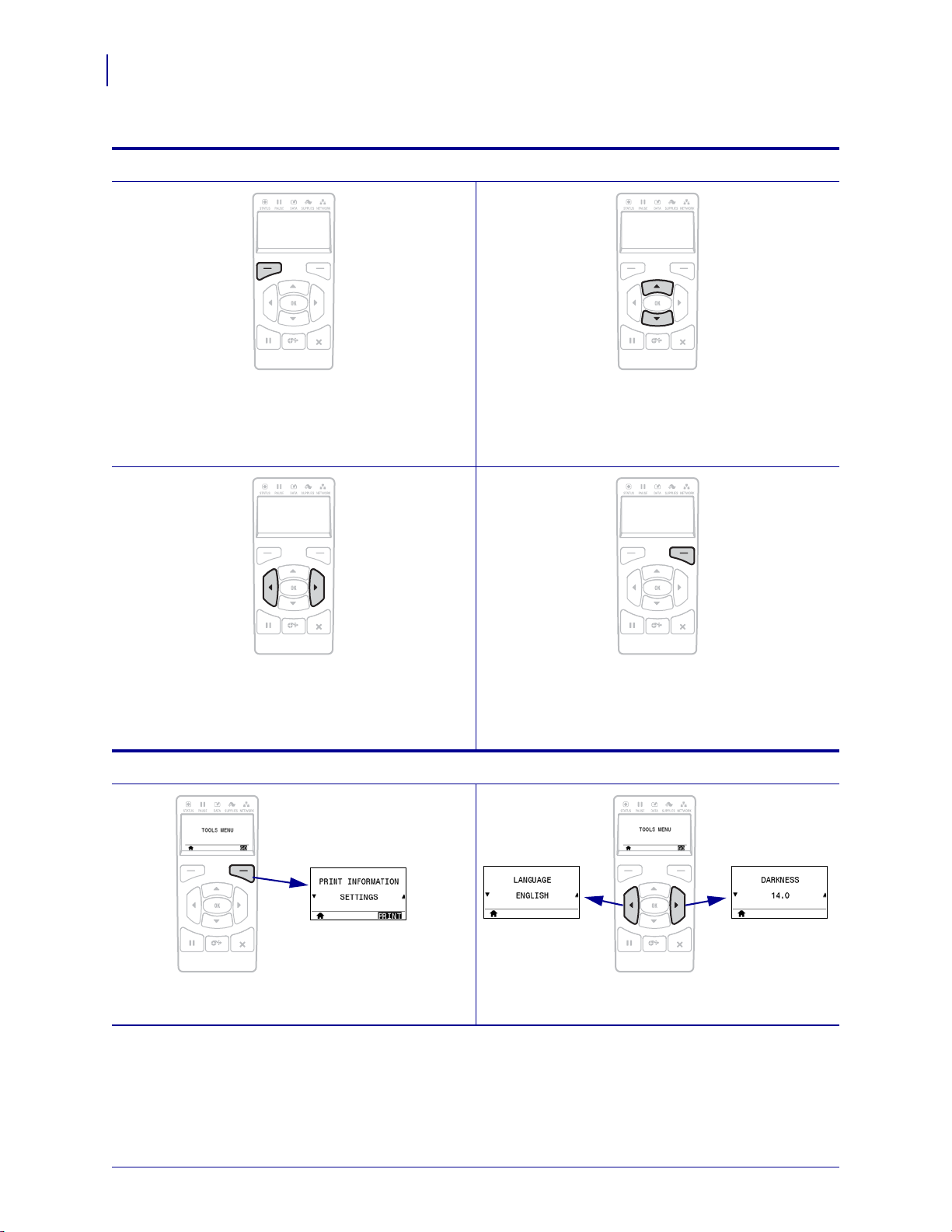
Introduction
20
Standard Control Panel
User Menus
Table 1 • Navigation (Continued)
Press LEFT SELECT to return to the Home menu.
The printer automatically returns to the Home menu
after 15 seconds of inactivity in a user menu.
To scroll through the items in a user menu, press the
LEFT ARROW or RIGHT ARROW.
Menu Shortcuts
▲ and ▼ indicate that a value can be changed. Any
changes that you make are saved immediately.
Press the
UP ARROW or DOWN ARROW to scroll
through accepted values.
A word in the bottom-right corner of the display
indicates an available action.
Press OK or press RIGHT SELECT to perform the
action shown.
To go to the next user menu from a menu shortcut,
OK or press RIGHT SELECT to select GO.
press
P1095460-001 ZT510 User Guide 6/28/17
To continue to navigate in the same user menu, press
the LEFT ARROW or RIGHT ARROW.
Page 21
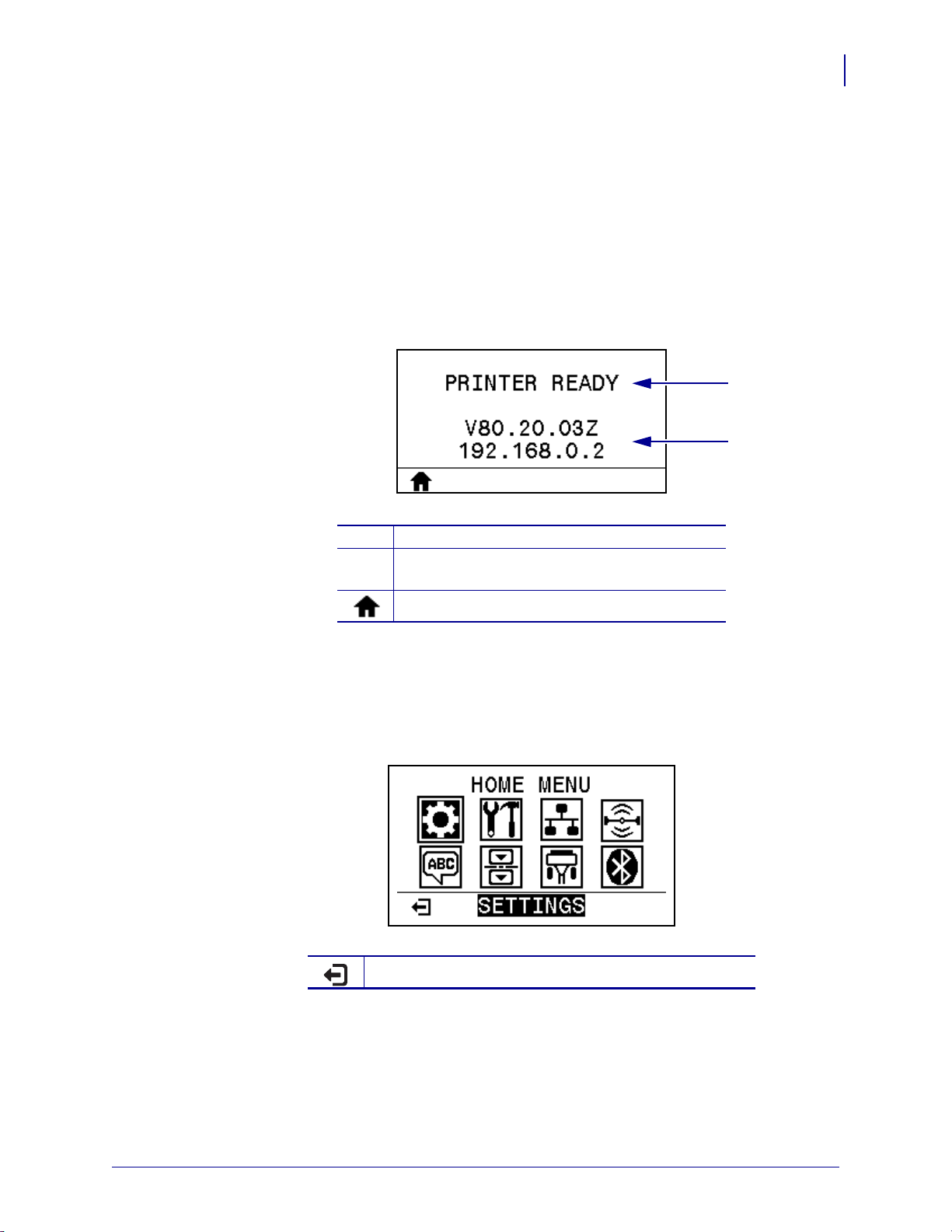
Introduction
1
2
Standard Control Panel
Idle Display, Home Menu, and User Menus in the Standard Display
The printer’s control panel includes a display, where you can view the printer’s status or
change its operating parameters. In this section, you will learn how to navigate through the
printer’s menu system and change values for menu items.
Idle Display After the printer completes the power-up sequence, it moves to the Idle Display
(Figure 5). The printer displays the current firmware version and its IP address.
Figure 5 • Idle Display
21
The printer’s current status
1
The printer’s firmware version (top line) and its
2
IP address (bottom line)
Home menu shortcut
Home Menu Use the Home menu (Figure 6) to access the printer’s operating parameters
through the eight user menus (see Adjust Printer Settings on page 106). Click any of the icons
in Figure 6 to go to the descriptions of the menu items for that user menu.
Figure 6 • Home Menu
Exit and return to the Idle Display (Figure 5).
6/28/17 ZT510 User Guide P1095460-001
Page 22
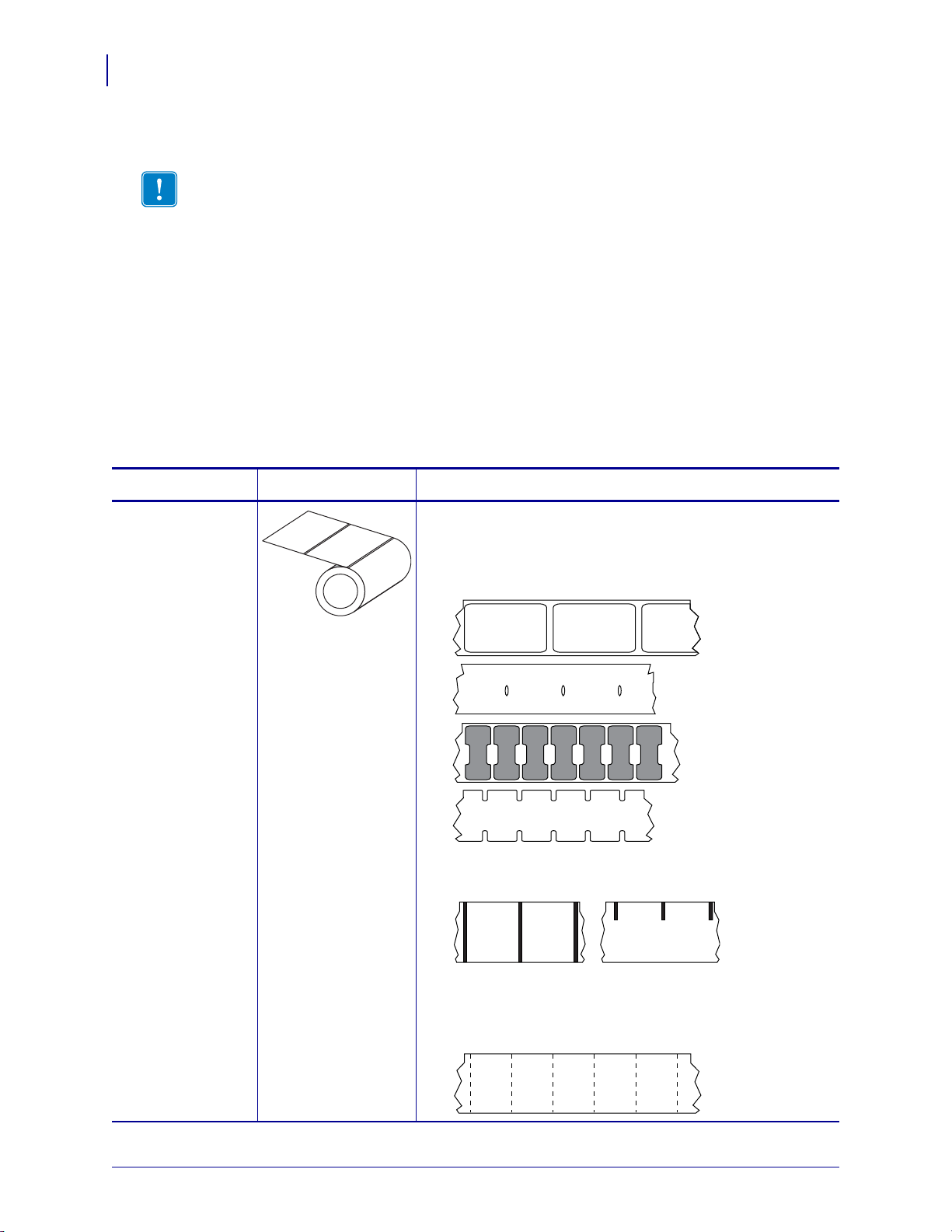
Introduction
22
Types of Media
Types of Media
Important • Zebra strongly recommends the use of Zebra-brand supplies for continuous
high-quality printing. A wide range of paper, polypropylene, polyester, and vinyl stock has
been specifically engineered to enhance the printing capabilities of the printer and to prevent
premature printhead wear. To purchase supplies, go to http://www.zebra.com/supplies.
Your printer can use various types of media:
• Standard media—Most standard media uses an adhesive backing that sticks individual
labels or a continuous length of labels to a liner. Standard media can come on rolls or in a
fanfold stack (Table 2).
• Tag stock—Tags are usually made from a heavy paper. Tag stock does not have adhesive
or a liner, and it is typically perforated between tags. Tag stock can come on rolls or in a
fanfold stack (Table 2).
Table 2 • Roll and Fanfold Media
Media Type How It Looks Description
Non-Continuous
Roll Media
Roll media is wound on a core that can be 1 in. to 3 in. (25 to
76 mm) in diameter. Individual labels or tags are separated by
one or more of the following methods:
• Web media separates labels by gaps, holes, or notches.
• Black mark media uses pre-printed black marks on the
back side of the media to indicate label separations.
• Perforated media has perforations that allow the labels or
tags to be separated from each other easily. The media may
also have black marks or other separations between labels
or tags.
P1095460-001 ZT510 User Guide 6/28/17
Page 23
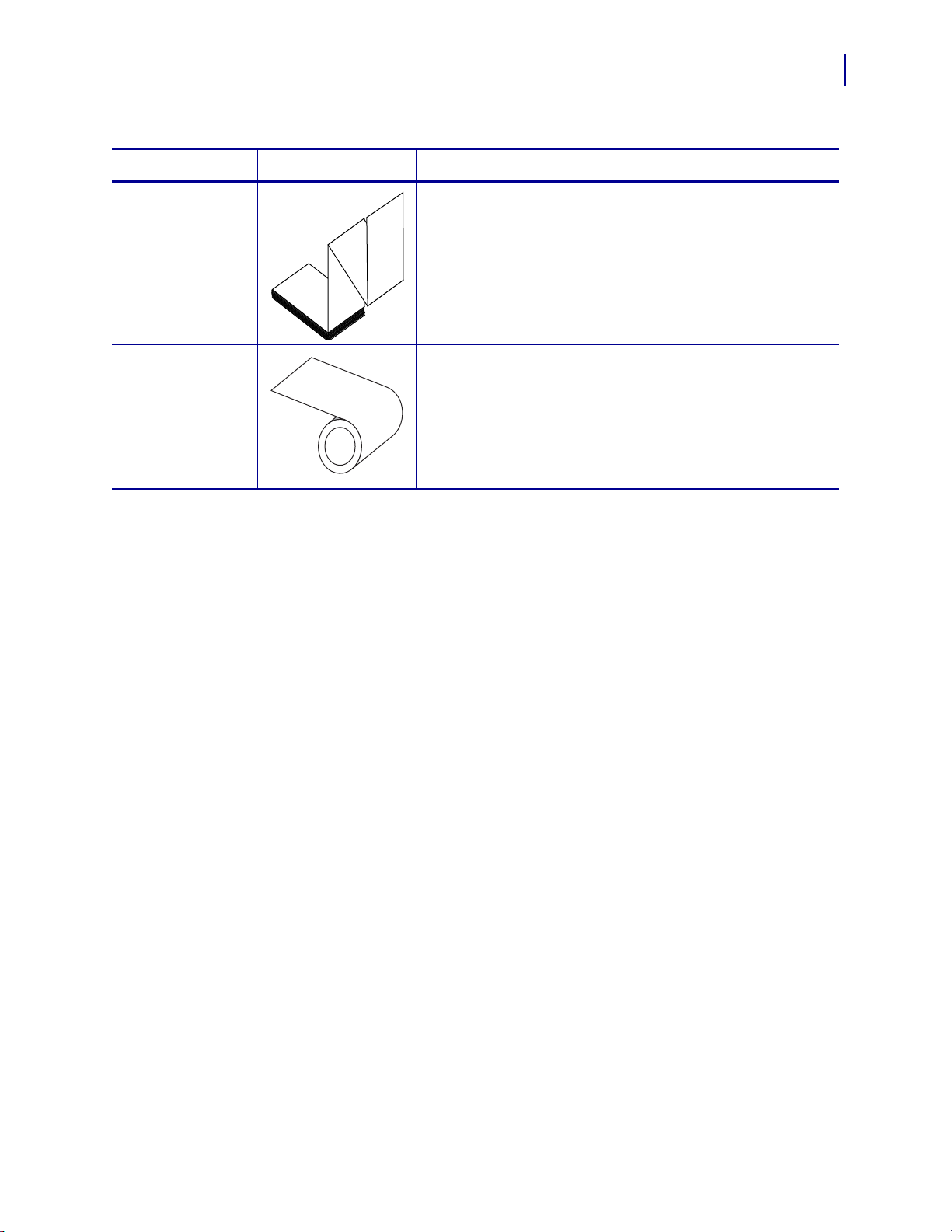
Table 2 • Roll and Fanfold Media (Continued)
Media Type How It Looks Description
Introduction
Types of Media
23
Non-Continuous
Fanfold Media
Continuous
Roll Media
Fanfold media is folded in a zigzag pattern. Fanfold media can
have the same label separations as non-continuous roll media.
The separations would fall on or near the folds.
Roll media is wound on a core that can be 1 in. to 3 in. (25 to
76 mm) in diameter.
Continuous roll media does not have gaps, holes, notches, or
black marks to indicate label separations. This allows the
image to be printed anywhere on the label. Sometimes a cutter
is used to cut apart individual labels.
6/28/17 ZT510 User Guide P1095460-001
Page 24
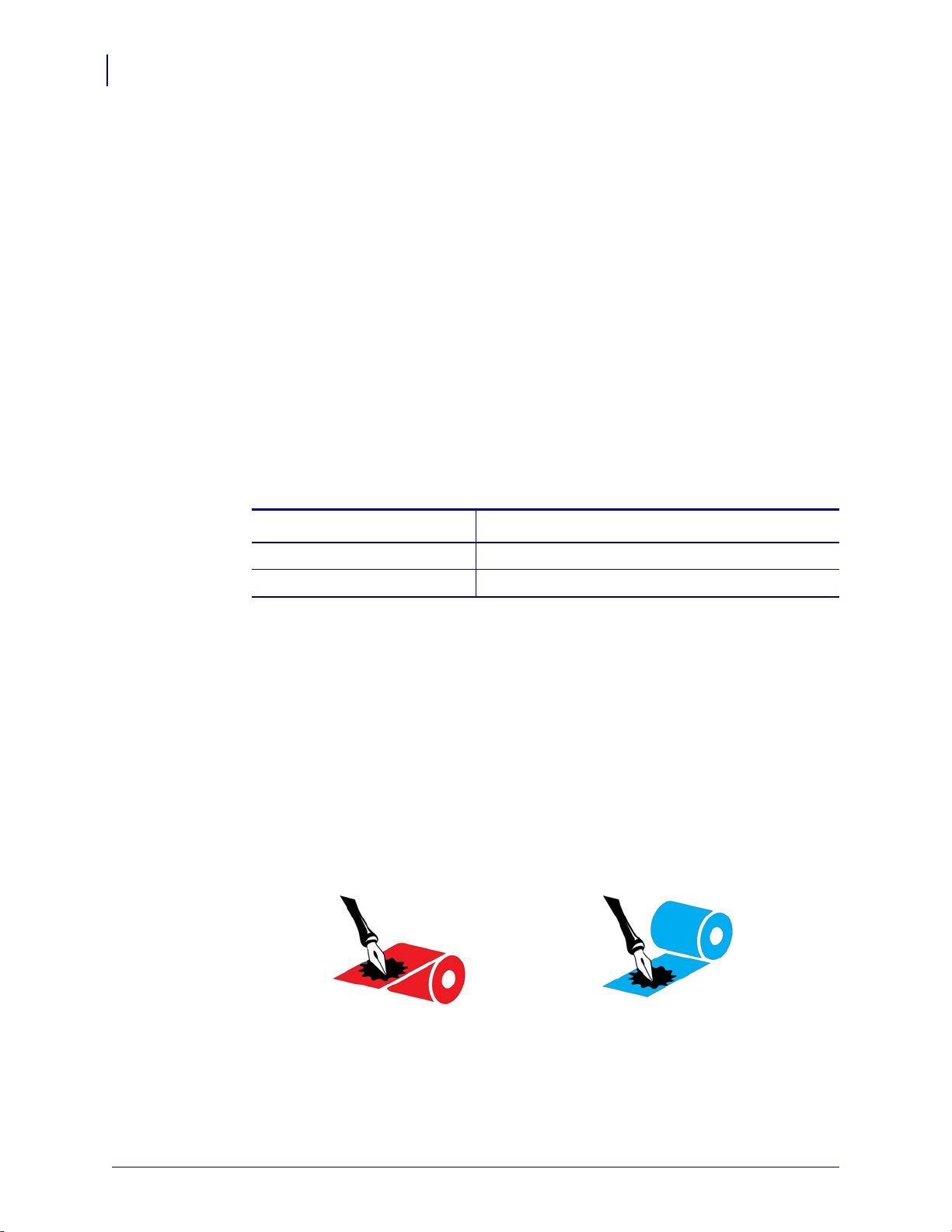
Introduction
Outside Inside
24
Ribbon Overview
Ribbon Overview
Ribbon is a thin film that is coated on one side with wax, resin, or wax resin, which is
transferred to the media during the thermal transfer process. The media determines whether
you need to use ribbon and how wide the ribbon must be.
When ribbon is used, it must be as wide as or wider than the media being used. If the ribbon is
narrower than the media, areas of the printhead are unprotected and subject to premature wear.
When to Use Ribbon
Thermal transfer media requires ribbon for printing while direct thermal media does not.
To determine if ribbon must be used with a particular media, perform a media scratch test.
To perform a media scratch test, complete these steps:
1. Scratch the print surface of the media rapidly with your fingernail.
2. Did a black mark appear on the media?
If a black mark... Then the media is...
Does not appear on the media Thermal transfer. A ribbon is required.
Appears on the media Direct thermal. No ribbon is required.
Coated Side of Ribbon
Ribbon can be wound with the coated side on the inside or outside (Figure 7). This printer can
only use ribbon that is coated on the outside unless you purchase and install the optional
spindle that allows ribbon that is coated on the inside. Contact your authorized Zebra reseller
for ordering information.
If you are unsure which side of a particular roll of ribbon is coated, perform an adhesive test or
a ribbon scratch test to determine which side is coated.
Figure 7 • Ribbon Coated on Outside or Inside
P1095460-001 ZT510 User Guide 6/28/17
Page 25
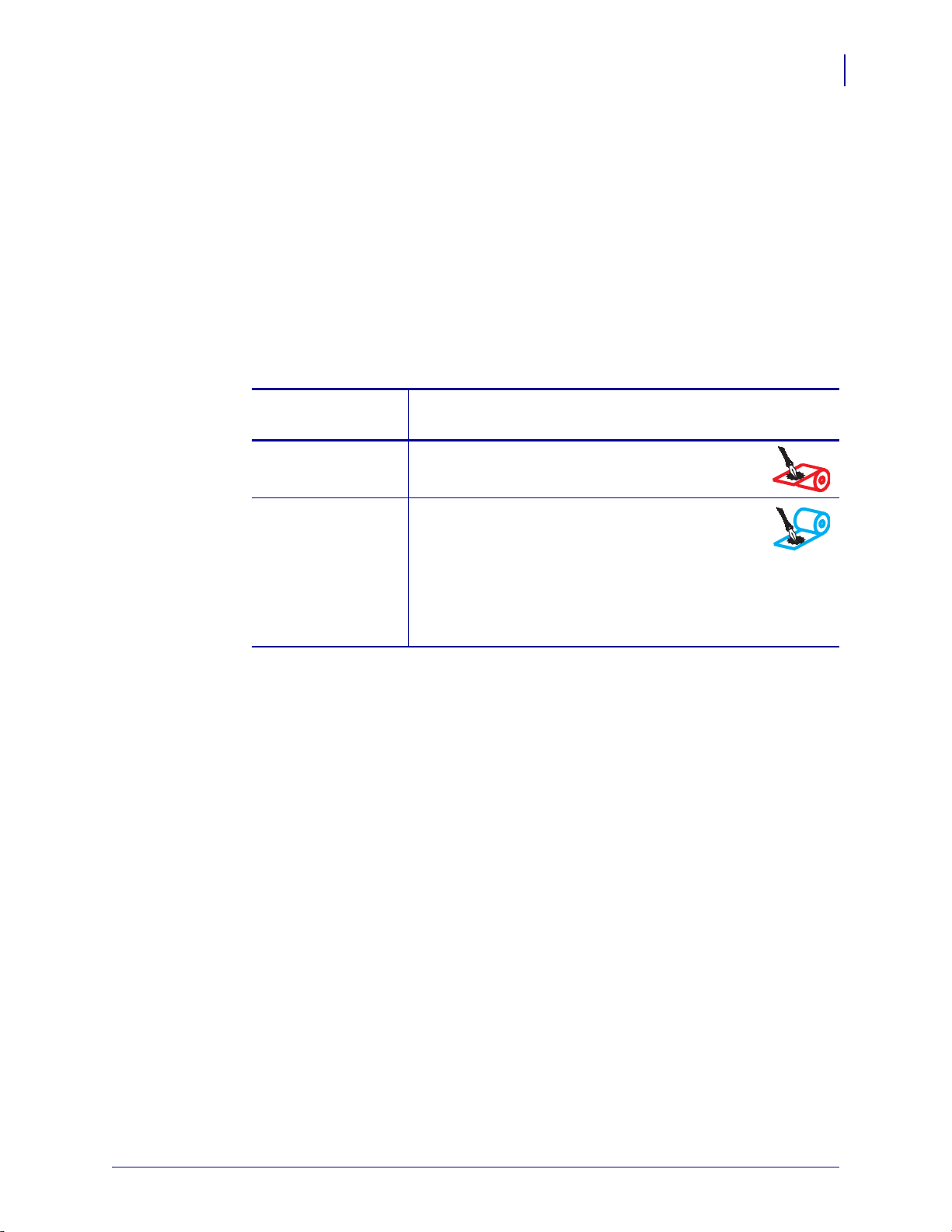
Adhesive Test
If you have labels available, perform the adhesive test to determine which side of a ribbon is
coated. This method works well for ribbon that is already installed.
To perform an adhesive test, complete these steps:
1. Peel a label from its liner.
2. Press a corner of the sticky side of the label to the outer surface of the roll of ribbon.
3. Peel the label off of the ribbon.
4. Observe the results. Did flakes or particles of ink from the ribbon adhere to the label?
Introduction
Ribbon Overview
25
If ink from the
ribbon...
Then...
Adhered to the label The ribbon is coated on the outside and can be used
in this printer.
Did not adhere to
the label
The ribbon is coated on the inside and cannot be used
in the standard printer. An optional ribbon spindle is
available to use ribbon that is coated on the inside.
Contact your authorized Zebra reseller for ordering
information.
To verify this result, repeat the test on the other
surface of the roll of ribbon.
Ribbon Scratch Test
Perform the ribbon scratch test when labels are unavailable.
To perform a ribbon scratch test, complete these steps:
1. Unroll a short length of ribbon.
2. Place the unrolled section of ribbon on a piece of paper with the outer surface of the
ribbon in contact with the paper.
3. Scratch the inner surface of the unrolled ribbon with your fingernail.
4. Lift the ribbon from the paper.
6/28/17 ZT510 User Guide P1095460-001
Page 26
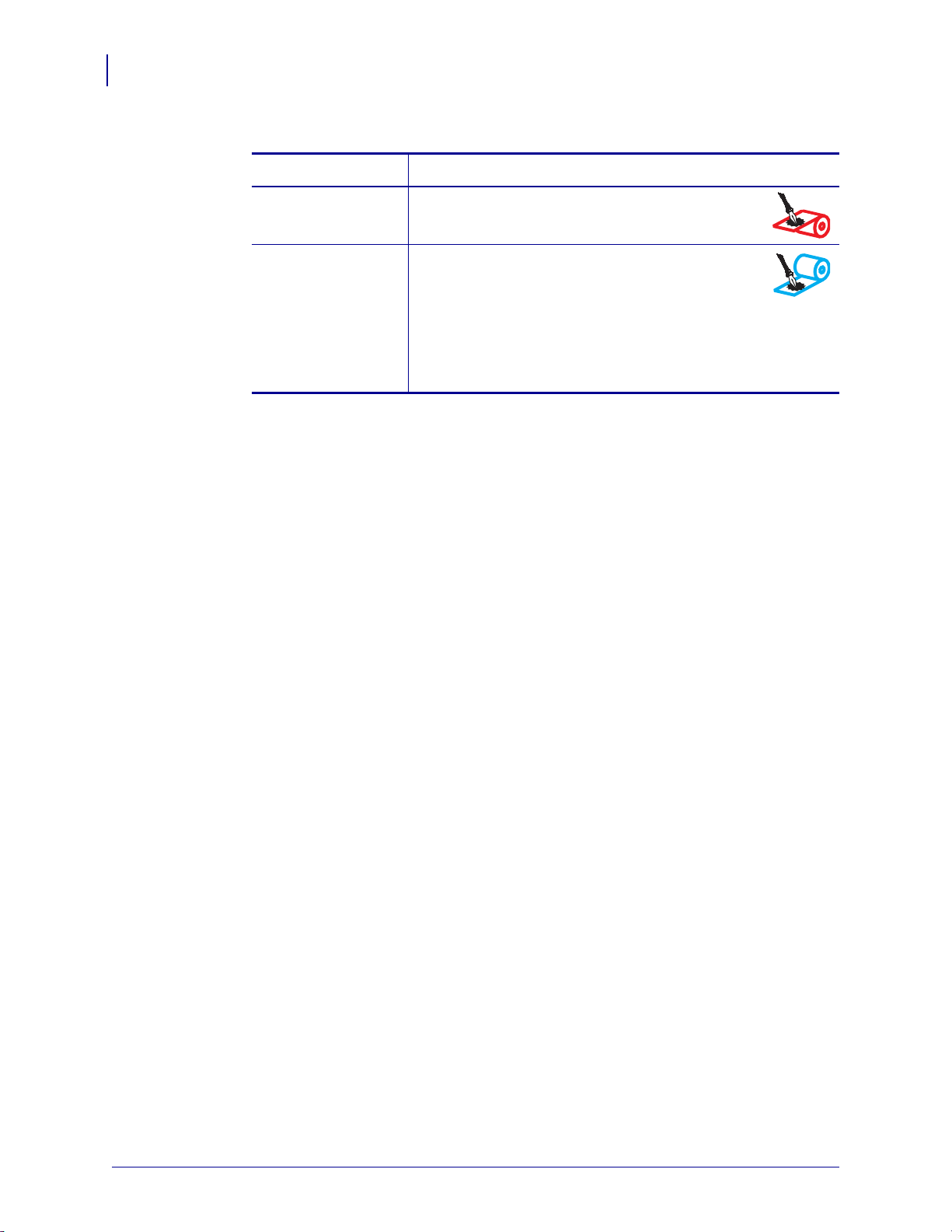
Introduction
26
Ribbon Overview
5. Observe the results. Did the ribbon leave a mark on the paper?
If the ribbon... Then...
Left a mark on the
paper
Did not leave a mark
on the paper
The ribbon is coated on the outside and can be used
in this printer.
The ribbon is coated on the inside and cannot be used
in the standard printer. An optional ribbon spindle is
available to use ribbon that is coated on the inside.
Contact your authorized Zebra reseller for ordering
information.
To verify this result, repeat the test on the other
surface of the roll of ribbon.
P1095460-001 ZT510 User Guide 6/28/17
Page 27
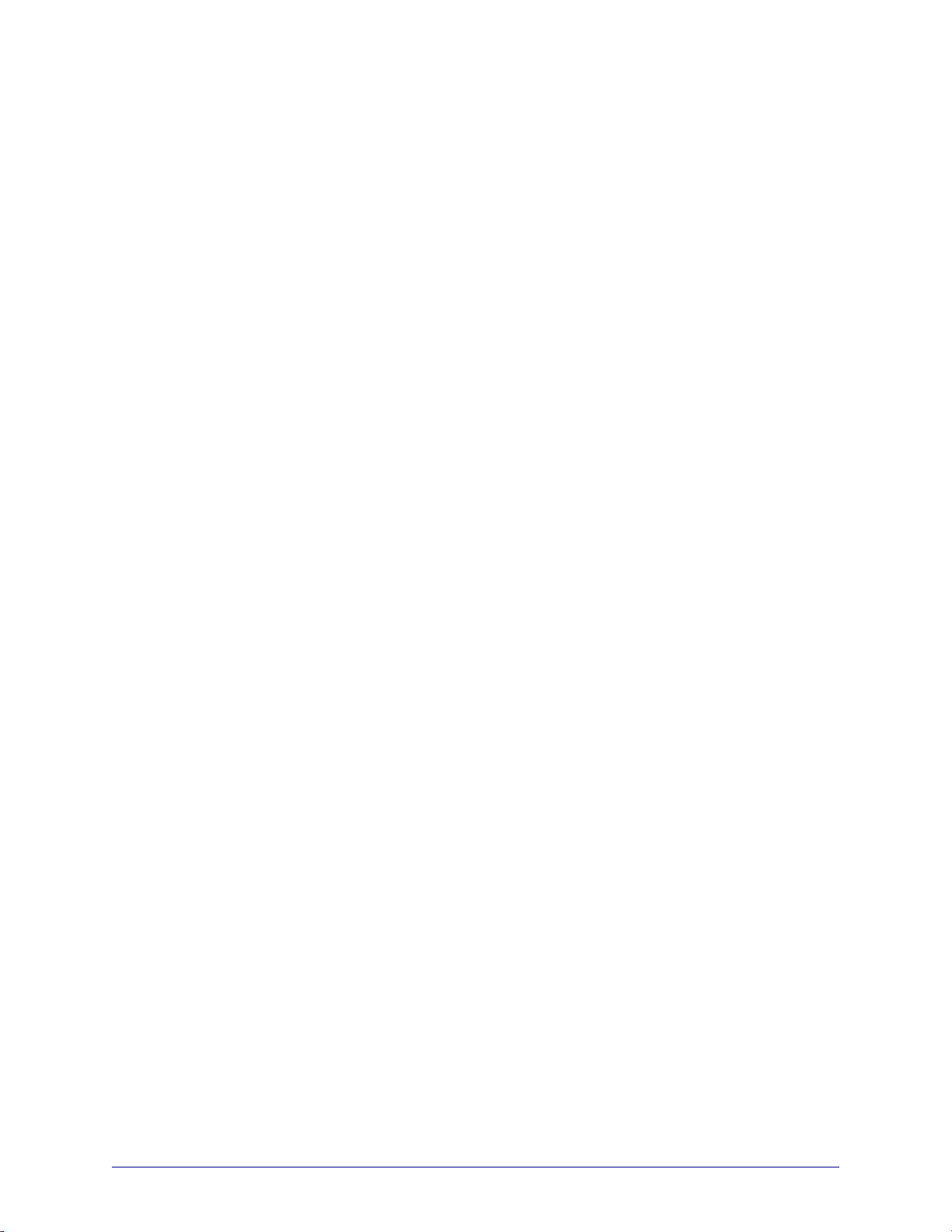
2
Printer Setup and Operation
This section assists the technician with initial setup and operation of the printer.
Contents
Handling the Printer . . . . . . . . . . . . . . . . . . . . . . . . . . . . . . . . . . . . . . . . . . . . . . . . . . . . . 28
Unpack and Inspect the Printer . . . . . . . . . . . . . . . . . . . . . . . . . . . . . . . . . . . . . . . . . . 28
Store the Printer. . . . . . . . . . . . . . . . . . . . . . . . . . . . . . . . . . . . . . . . . . . . . . . . . . . . . . 28
Service the Printer . . . . . . . . . . . . . . . . . . . . . . . . . . . . . . . . . . . . . . . . . . . . . . . . . . . . 28
Ship the Printer . . . . . . . . . . . . . . . . . . . . . . . . . . . . . . . . . . . . . . . . . . . . . . . . . . . . . . 29
Select a Location for the Printer. . . . . . . . . . . . . . . . . . . . . . . . . . . . . . . . . . . . . . . . . . . . 30
Select a Print Mode . . . . . . . . . . . . . . . . . . . . . . . . . . . . . . . . . . . . . . . . . . . . . . . . . . . . . 31
Load the Media . . . . . . . . . . . . . . . . . . . . . . . . . . . . . . . . . . . . . . . . . . . . . . . . . . . . . . . . 32
Insert the Media into the Printer. . . . . . . . . . . . . . . . . . . . . . . . . . . . . . . . . . . . . . . . . . 32
Tear-Off Mode . . . . . . . . . . . . . . . . . . . . . . . . . . . . . . . . . . . . . . . . . . . . . . . . . . . . . . . 36
Peel-Off Mode or Applicator Mode. . . . . . . . . . . . . . . . . . . . . . . . . . . . . . . . . . . . . . . . 41
Rewind Mode. . . . . . . . . . . . . . . . . . . . . . . . . . . . . . . . . . . . . . . . . . . . . . . . . . . . . . . . 49
Cutter Mode or Delayed Cut Mode . . . . . . . . . . . . . . . . . . . . . . . . . . . . . . . . . . . . . . . 57
Load the Ribbon. . . . . . . . . . . . . . . . . . . . . . . . . . . . . . . . . . . . . . . . . . . . . . . . . . . . . . . . 62
Install the Printer Driver and Connect the Printer to the Computer . . . . . . . . . . . . . . . . . 67
Install Zebra Setup Utilities . . . . . . . . . . . . . . . . . . . . . . . . . . . . . . . . . . . . . . . . . . . . . 67
Connect a Computer to the Printer’s USB Port . . . . . . . . . . . . . . . . . . . . . . . . . . . . . . 76
Connect a Computer to the Printer’s Serial or Parallel Port. . . . . . . . . . . . . . . . . . . . . 80
Connect to Your Network through the Printer’s Ethernet Port . . . . . . . . . . . . . . . . . . . 88
Connect the Printer to Your Wireless Network. . . . . . . . . . . . . . . . . . . . . . . . . . . . . . . 96
Print a Test Label and Make Adjustments . . . . . . . . . . . . . . . . . . . . . . . . . . . . . . . . . . . 102
6/28/17 P1095460-001
Page 28
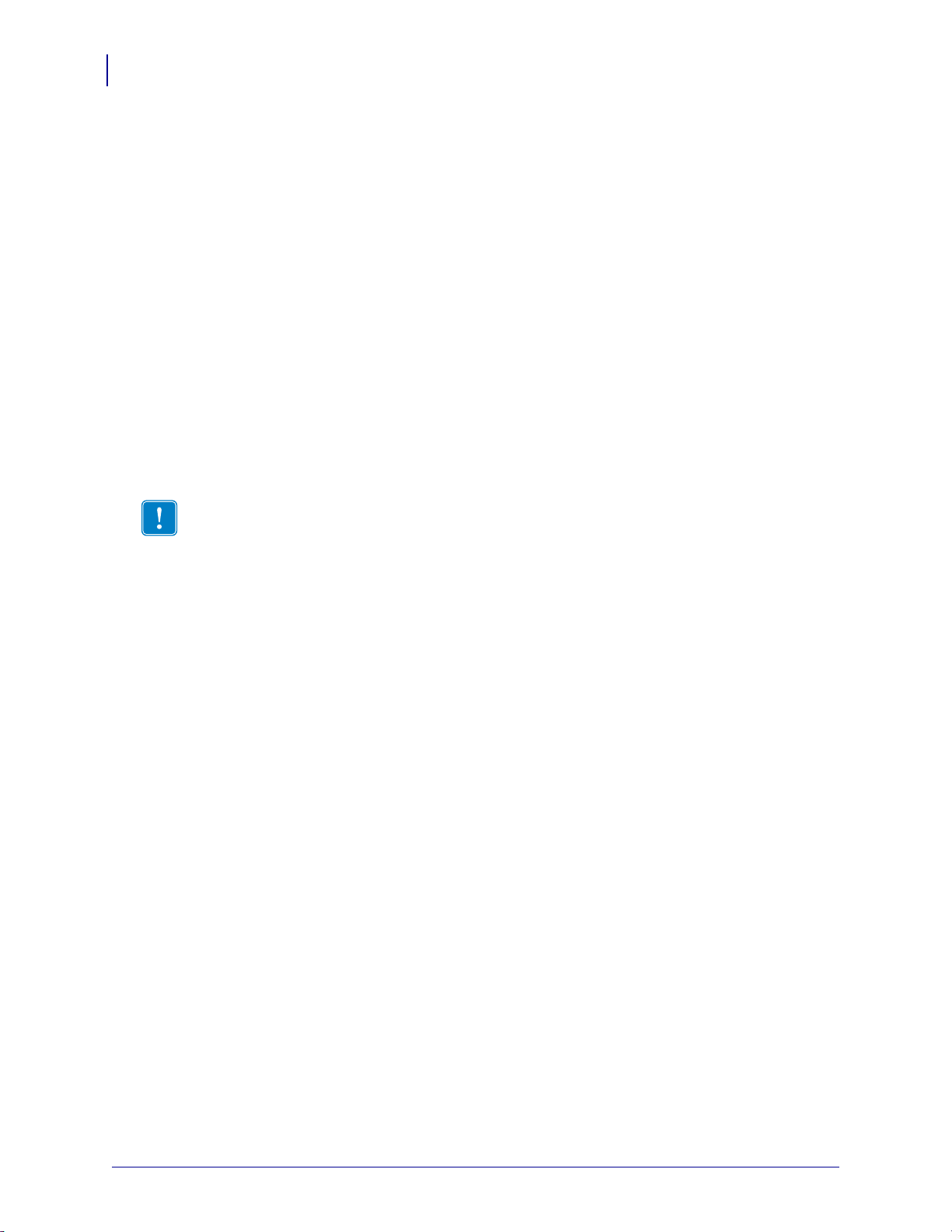
Printer Setup and Operation
28
Handling the Printer
Handling the Printer
This section describes how to handle your printer.
Unpack and Inspect the Printer
When you receive the printer, immediately unpack it and inspect for shipping damage.
• Save all packing materials.
• Check all exterior surfaces for damage.
• Raise the media door, and inspect the media compartment for damage to components.
If you discover shipping damage upon inspection:
• Immediately notify the shipping company and file a damage report.
• Keep all packaging material for shipping company inspection.
• Notify your authorized Zebra reseller
Important • Zebra Technologies is not responsible for any damage incurred during the
shipment of the equipment and will not repair this damage under warranty.
Store the Printer
If you are not placing the printer into immediate operation, repackage it using the original
packing materials. You may store the printer under the following conditions:
• Temperature: –40°F to 140°F (–40° to 60°C)
• Relative humidity: 5% to 85% non-condensing
Service the Printer
If you have a problem using the printer, contact your facility's technical or systems support. If
there is a problem with the printer, they will contact the Zebra Global Customer Support
Center at: http://www.zebra.com/support.
When contacting Zebra Global Customer Support, have the following information available:
• Serial number of the unit
• Model number or product name
• Firmware version number
Zebra responds to calls by e-mail, telephone, or fax within the time limits set forth in service
agreements. If your problem cannot be solved by Zebra Global Customer Support, you may
need to return your equipment for servicing and will be given specific directions.
If you purchased your product from a Zebra business partner, please contact that business
partner for support.
P1095460-001 ZT510 User Guide 6/28/17
Page 29
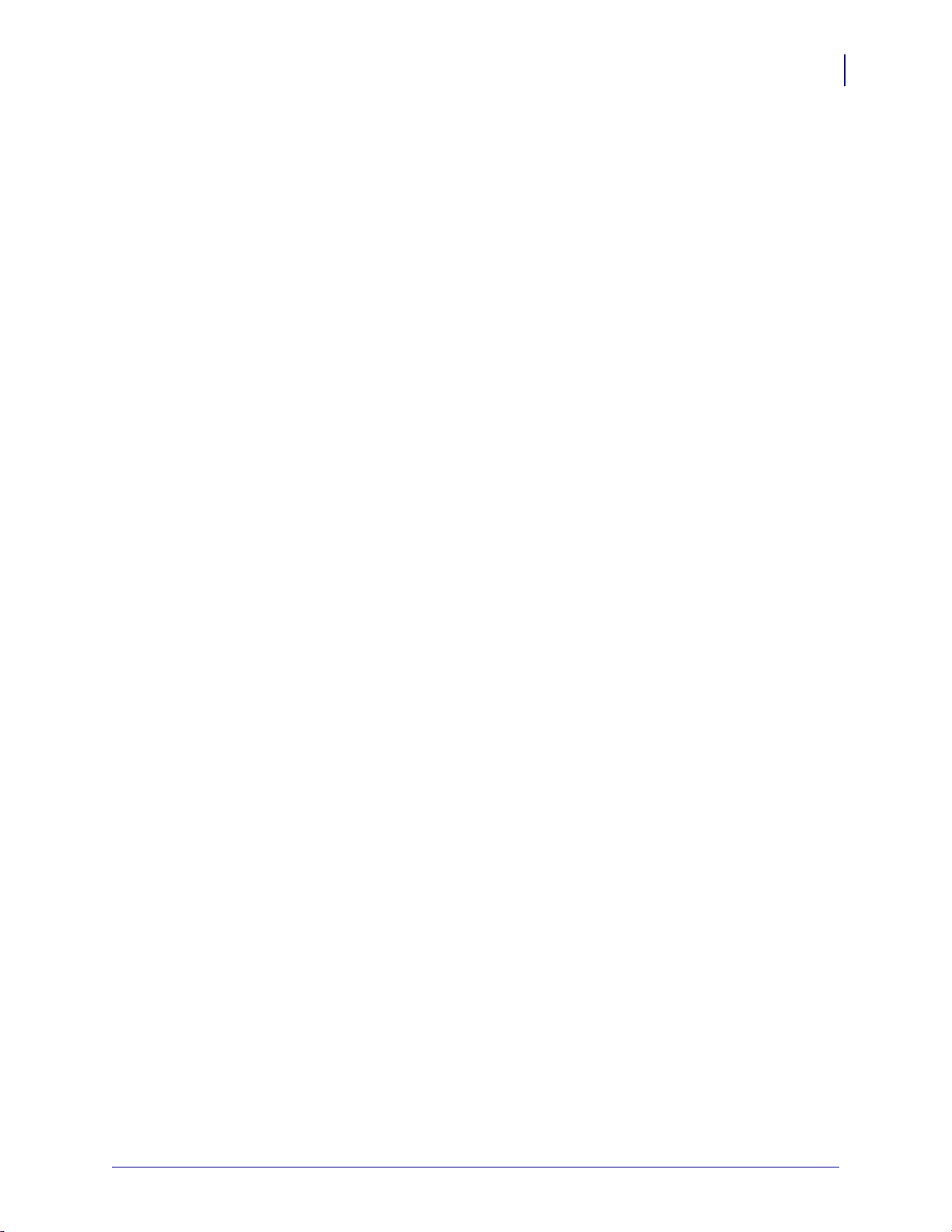
Ship the Printer
Zebra is not responsible for any damages incurred during shipment if an approved shipping
container is not used. Shipping the units improperly can possibly void the warranty.
If you must ship the printer:
Printer Setup and Operation
Handling the Printer
29
• Turn off (
O) the printer, and disconnect all cables.
• Remove any media, ribbon, or loose objects from the printer interior.
• Close the printhead.
• Carefully pack the printer into the original container or a suitable alternate container to
avoid damage during transit. A shipping container can be purchased from Zebra if the
original packaging has been lost or destroyed.
6/28/17 ZT510 User Guide P1095460-001
Page 30
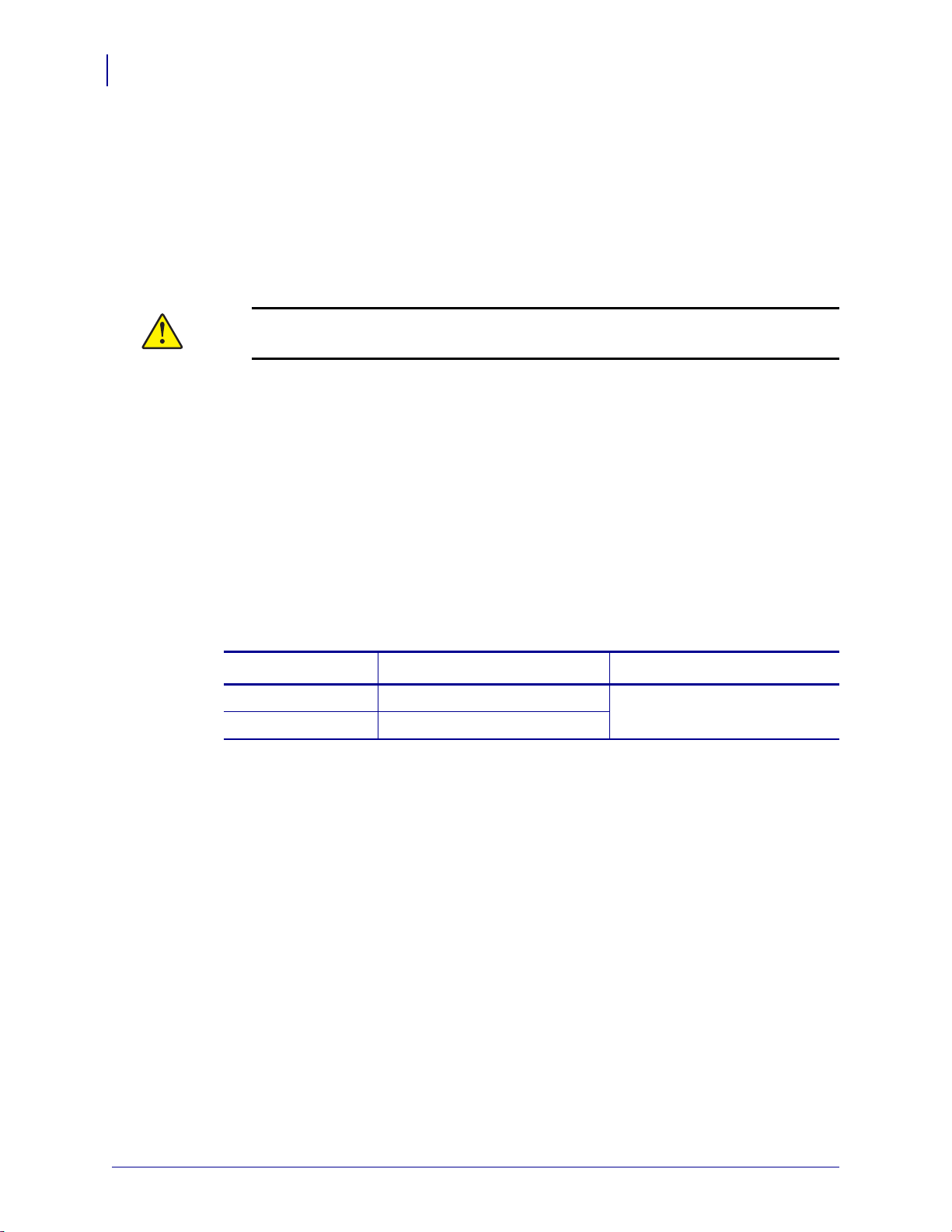
Printer Setup and Operation
30
Select a Location for the Printer
Select a Location for the Printer
Select a location for the printer that meets these conditions:
• Surface: The surface where the printer will be located must be solid, level, and of
sufficient size and strength to hold the printer.
• Space: The area where the printer will be located must include enough space for
ventilation and for accessing the printer components and connectors. To allow for proper
ventilation and cooling, leave open space on all sides of the printer.
Caution • Do not place any padding or cushioning material behind or under the printer
because this restricts air flow and could cause the printer to overheat.
• Power: The printer should be within a short distance of an appropriate power outlet that is
easily accessible.
• Data communication interfaces: The printer must be within range of your WLAN radio
(if applicable) or within an acceptable range for other connectors to reach your data source
(usually a computer). For more information on maximum cable lengths and configuration,
see General Specifications on page 262.
• Operating conditions: Your printer is designed to function in a wide range of
environmental and electrical conditions, including a warehouse or factory floor. Table 3
shows the temperature and relative humidity requirements for the printer when it is
operating.
Table 3 • Operating Temperature and Humidity
Mode Temperature Relative Humidity
Thermal Transfer 40° to 104°F (5° to 40°C) 20 to 85% non-condensing
Direct Thermal 32° to 104°F (0° to 40°C)
P1095460-001 ZT510 User Guide 6/28/17
Page 31

Printer Setup and Operation
Select a Print Mode
Select a Print Mode
Use a print mode that matches the media being used and the printer options available. The
media path is the same for roll and fanfold media. To set the printer to use an available print
mode, see PRINT MODE on page 114.
Table 4 • Print Modes and Printer Options
Print Mode Description
TEAR OFF This mode (default) can be used with any printer options and most media
types.
The printer prints label formats as it receives them. The printer operator
can tear off the printed labels any time after they print.
PEEL-OFF This mode can be used if the printer has a rewind option.
The printer peels the label from the liner during printing and then pauses
until the label is removed. The backing is wound on the rewind spindle
without using the rewind plate.
REWIND This mode can be used only if the printer has a rewind option.
The printer prints without pausing between labels. The media is wound
onto a core after printing. The rewind plate is used to keep the labels from
separating from the backing.
31
CUTTER This mode can be used only if the printer has a cutter optio n.
The printer cuts between labels after each one is printed.
DELAYED CUT This mode can be used only if the printer has a cutter option.
The printer waits for a delayed cut ZPL command (
last printed label.
LINERLESS PEEL* * Reserved for future use.
LINERLESS REWIND*
LINERLESS TEAR*
APPLICATOR This mode is for use with a machine that applies labels.
The printer prints when it receives a signal from the applicator. Refer to the
Advanced User Information section of the Maintenance Manual for
additional information about the applicator interface.
~JK) before it cuts the
6/28/17 ZT510 User Guide P1095460-001
Page 32

Printer Setup and Operation
32
Load the Media
Load the Media
Insert the Media into the Printer
To load media, complete these steps:
Use the instructions in this section for loading roll or fanfold media in the appropriate print
mode for your needs.
Caution • While performing any tasks near an open printhead, remove all rings, watches,
hanging necklaces, identification badges, or other metallic objects that could touch the
printhead. You are not required to turn off the printer power when working near an open
printhead, but Zebra recommends it as a precaution. If you turn off the power, you will lose
all temporary settings, such as label formats, and you must reload them before you resume
printing.
The majority of the illustrations in this section show roll media because the media loading path
is the same for both roll and fanfold media.
1. Raise the media door.
P1095460-001 ZT510 User Guide 6/28/17
Page 33

Printer Setup and Operation
Rear Feed
Bottom Feed
Load the Media
2. Remove and discard any tags or labels that are torn or dirty or that are held by adhesives or
tape.
3. Insert roll or fanfold media into the printer.
33
Roll Media
a. Pull out the media supply guide as far as it
goes.
b. Place the roll of media on the media supply
hanger. Push the roll back as far as it will go.
Fanfold Media
a. Fanfold media can be stored behind or under
the printer. Depending on where the media is
stored, feed the media from behind or through
the bottom access slot.
6/28/17 ZT510 User Guide P1095460-001
Page 34

Printer Setup and Operation
34
Load the Media
Roll Media (Continued)
c. Slide in the media supply guide until it
touches the edge of the roll.
Fanfold Media (Continued)
b. Pull out the media supply guide as far as it
goes.
c. Drape the media over the media supply
hanger.
d. Slide in the media supply guide until it
touches the edge of the media.
P1095460-001 ZT510 User Guide 6/28/17
Page 35

Printer Setup and Operation
Load the Media
4. In which print mode will your printer be operating? (For more information on print
modes, see Select a Print Mode on page 31.)
If using… Then…
TEAR OFF Continue with Tear-Off Mode
on page 36.
PEEL-OFF or APPLICATOR Continue with Peel-Off Mode or
Applicator Mode on page 41.
35
REWIND Continue with Rewind Mode
on page 49.
CUTTER or DELAYED CUT Continue with Cutter Mode or
Delayed Cut Mode on page 57.
6/28/17 ZT510 User Guide P1095460-001
Page 36

Printer Setup and Operation
36
Load the Media—Tear-Off Mode
Tear-Off Mode
1. If you have not already done so, follow the instructions in the section Insert the Media into
the Printer on page 32.
2.
Caution • The printhead may be hot and could cause severe burns. Allow the
printhead to cool.
Open the printhead assembly by rotating the printhead-open lever upward.
P1095460-001 ZT510 User Guide 6/28/17
Page 37

Printer Setup and Operation
Load the Media—Tear-Off Mode
3. Loosen the thumb screw that is located on the bottom of the outer media guide (1).
4. Slide the outer media guide all the way out.
37
6/28/17 ZT510 User Guide P1095460-001
Page 38

Printer Setup and Operation
1
2
3
3
2
1
38
Load the Media—Tear-Off Mode
5. Thread the media under the media dancer assembly roller (1), the media guide roller (2),
and then the upper media sensor (
3).
Important • Make sure that you thread the media under these components. If you thread
the media over them, the media obstructs the ribbon sensor and causes a false
RIBBON OUT error.
6.
Caution • The printhead may be hot and could cause severe burns. Allow the
printhead to cool.
Push the media forward until it passes under the printhead assembly (1), under the
snap plate (
2), and then over the platen roller (3).
P1095460-001 ZT510 User Guide 6/28/17
Page 39

Printer Setup and Operation
Load the Media—Tear-Off Mode
7. Does the media that you are using require ribbon for printing? If you are not sure, see
When to Use Ribbon on page 24.
If using… Then…
Direct Thermal media (no ribbon needed) Continue with step 8.
Thermal Transfer media (ribbon needed)
a. If you have not already done so,
load ribbon in the printer. See
Load the Ribbon on page 62.
b. Continue with step 8.
8. Push back the media as far as it goes, and then slide in the outer media guide until it just
touches the edge of the media.
39
9. Tighten the thumb screw that is located on the bottom of the outer media guide.
6/28/17 ZT510 User Guide P1095460-001
Page 40

Printer Setup and Operation
40
Load the Media—Tear-Off Mode
10. Rotate the printhead-open lever downward until it locks the printhead in place.
11. Close the media door.
12. Set the printer to the appropriate print mode (see PRINT MODE on page 114).
13. Press PAUSE to exit pause mode and enable printing.
The printer may perform a label calibration or feed a label, depending on your settings.
14. For best results, calibrate the printer. See Calibrate the Ribbon and Media Sensors
on page 179.
15. If desired, print a configuration or other label to verify that your printer is able to print.
(See PRINT INFORMATION on page 119.)
Media loading in Tear-Off mode is complete.
P1095460-001 ZT510 User Guide 6/28/17
Page 41

Peel-Off Mode or Applicator Mode
1. If you have not already done so, follow the instructions in the section Insert the Media into
the Printer on page 32.
Printer Setup and Operation
Load the Media—Peel-Off Mode or Applicator Mode
41
2. If necessary, install the rewind/liner take-up plate in the peel-off position as shown. See
Install the Rewind/Liner Take-Up Plate on page 192 for instructions.
6/28/17 ZT510 User Guide P1095460-001
Page 42

Printer Setup and Operation
42
Load the Media—Peel-Off Mode or Applicator Mode
3.
Caution • The printhead may be hot and could cause severe burns. Allow the
printhead to cool.
Open the printhead assembly by rotating the printhead-open lever upward.
Loosen the thumb screw that is located on the bottom of the outer media guide.
4.
P1095460-001 ZT510 User Guide 6/28/17
Page 43

Printer Setup and Operation
1
2
3
Load the Media—Peel-Off Mode or Applicator Mode
5. Slide the outer media guide all the way out.
6. Thread the media under the media dancer assembly roller (1), the media guide roller (2),
and then the upper media sensor (
3).
43
Important • Make sure that you thread the media under these components. If you thread
the media over them, the media obstructs the ribbon sensor and causes a false
RIBBON OUT error.
6/28/17 ZT510 User Guide P1095460-001
Page 44

Printer Setup and Operation
3
2
1
44
Load the Media—Peel-Off Mode or Applicator Mode
7.
Caution • The printhead may be hot and could cause severe burns. Allow the
printhead to cool.
Push the media forward until it passes under the printhead assembly (1), under the
snap plate (
2), and then over the platen roller (3).
8.
Extend approximately 18 in. (500 mm) of media out of the printer. Remove and discard
the labels from this exposed media, leaving just the liner.
P1095460-001 ZT510 User Guide 6/28/17
Page 45

Load the Media—Peel-Off Mode or Applicator Mode
9. Feed the liner behind the rewind/liner take-up plate.
Printer Setup and Operation
45
10. If desired, slide a core onto the rewind spindle until it is flush against the guide plate. A
core is not necessary for liner take-up.
6/28/17 ZT510 User Guide P1095460-001
Page 46

Printer Setup and Operation
2
1
46
Load the Media—Peel-Off Mode or Applicator Mode
11. Remove the hook from the rewind spindle.
12. Wind the liner around the rewind spindle as shown. Rotate the rewind spindle several
turns to tighten the liner and remove any slack.
13. Reinstall the spindle hook over the liner. Insert the long end of the hook into the small hole
on the guide plate (
adjusting nut (
1). Insert the short end of the hook into the hole in the center of the
2).
P1095460-001 ZT510 User Guide 6/28/17
Page 47

Printer Setup and Operation
Load the Media—Peel-Off Mode or Applicator Mode
14. Does the media that you are using require ribbon for printing? If you are not sure, see
When to Use Ribbon on page 24.
If using… Then…
Direct Thermal media (no ribbon needed) Continue with step 15.
Thermal Transfer media (ribbon needed)
a. If you have not already done so,
load ribbon in the printer. See
Load the Ribbon on page 62.
b. Continue with step 15.
15. Push back the media as far as it goes, and then slide in the outer media guide until it just
touches the edge of the media.
47
16. Tighten the thumb screw that is located on the bottom of the outer media guide.
6/28/17 ZT510 User Guide P1095460-001
Page 48

Printer Setup and Operation
48
Load the Media—Peel-Off Mode or Applicator Mode
17. Rotate the printhead-open lever downward until it locks the printhead in place.
18. Close the media door.
19. Set the printer to the appropriate print mode (for more information, see PRINT MODE
on page 114).
20. Press PAUSE to exit pause mode and enable printing.
The printer may perform a label calibration or feed a label, depending on your settings.
21. For best results, calibrate the printer. See Calibrate the Ribbon and Media Sensors
on page 179.
22. If desired, print a configuration or other label to verify that your printer is able to print.
(See PRINT INFORMATION on page 119.)
Media loading in Peel-Off mode is complete.
P1095460-001 ZT510 User Guide 6/28/17
Page 49

Rewind Mode
1. If you have not already done so, follow the instructions in the section Insert the Media into
the Printer on page 32.
Printer Setup and Operation
Load the Media—Rewind Mode
49
2. If necessary, install the rewind/liner take-up plate in the rewind position as shown. See
Install the Rewind/Liner Take-Up Plate on page 192 for instructions.
6/28/17 ZT510 User Guide P1095460-001
Page 50

Printer Setup and Operation
50
Load the Media—Rewind Mode
3. Slide a core onto the rewind spindle until it is flush against the guide plate.
4.
Caution • The printhead may be hot and could cause severe burns. Allow the
printhead to cool.
Open the printhead assembly by rotating the printhead-open lever upward.
P1095460-001 ZT510 User Guide 6/28/17
Page 51

Printer Setup and Operation
Load the Media—Rewind Mode
5. Loosen the thumb screw that is located on the bottom of the outer media guide (1).
6. Slide the outer media guide all the way out.
51
6/28/17 ZT510 User Guide P1095460-001
Page 52

Printer Setup and Operation
1
2
3
3
2
1
52
Load the Media—Rewind Mode
7. Thread the media under the media dancer assembly roller (1), the media guide roller (2),
and then the upper media sensor (
3).
Important • Make sure that you thread the media under these components. If you thread
the media over them, the media obstructs the ribbon sensor and causes a false
RIBBON OUT error.
8.
Caution • The printhead may be hot and could cause severe burns. Allow the
printhead to cool.
Push the media forward until it passes under the printhead assembly (1), under the
snap plate (
2), and then over the platen roller (3).
P1095460-001 ZT510 User Guide 6/28/17
Page 53

Printer Setup and Operation
Load the Media—Rewind Mode
9. Extend approximately 18 in. (500 mm) of media out of the printer.
10. Feed the media over the rewind/liner take-up plate.
53
6/28/17 ZT510 User Guide P1095460-001
Page 54

Printer Setup and Operation
54
Load the Media—Rewind Mode
11. Wind the media around the rewind spindle as shown. Rotate the rewind spindle several
turns to tighten the media and remove any slack.
12. Does the media that you are using require ribbon for printing? If you are not sure, see
When to Use Ribbon on page 24.
If using… Then…
Direct Thermal media (no ribbon needed) Continue with step 13.
Thermal Transfer media (ribbon needed)
a. If you have not already done so,
load ribbon in the printer. See
Load the Ribbon on page 62.
b. Continue with step 13.
P1095460-001 ZT510 User Guide 6/28/17
Page 55

Printer Setup and Operation
Load the Media—Rewind Mode
13. Push back the media as far as it goes, and then slide in the outer media guide until it just
touches the edge of the media.
55
14. Tighten the thumb screw that is located on the bottom of the outer media guide.
6/28/17 ZT510 User Guide P1095460-001
Page 56

Printer Setup and Operation
56
Load the Media—Rewind Mode
15. Rotate the printhead-open lever downward until it locks the printhead in place.
16. Close the media door.
17. Set the printer to Rewind mode (for more information, see PRINT MODE on page 114).
18. Press PAUSE to exit pause mode and enable printing.
The printer may perform a label calibration or feed a label, depending on your settings.
19. For best results, calibrate the printer. See Calibrate the Ribbon and Media Sensors
on page 179.
20. If desired, print a configuration or other label to verify that your printer is able to print.
(See PRINT INFORMATION on page 119.)
Media loading in Rewind mode is complete.
P1095460-001 ZT510 User Guide 6/28/17
Page 57

Cutter Mode or Delayed Cut Mode
1. If you have not already done so, follow the instructions in the section Insert the Media into
the Printer on page 32.
Printer Setup and Operation
Load the Media—Cutter Mode or Delayed Cut Mode
57
2.
Caution • The printhead may be hot and could cause severe burns. Allow the
printhead to cool.
Open the printhead assembly by rotating the printhead-open lever upward.
6/28/17 ZT510 User Guide P1095460-001
Page 58

Printer Setup and Operation
58
Load the Media—Cutter Mode or Delayed Cut Mode
3. Loosen the thumb screw that is located on the bottom of the outer media guide (1).
4. Slide the outer media guide all the way out.
P1095460-001 ZT510 User Guide 6/28/17
Page 59

Printer Setup and Operation
1
2
3
3
2
1
Load the Media—Cutter Mode or Delayed Cut Mode
5. Thread the media under the media dancer assembly roller (1), the media guide roller (2),
and then the upper media sensor (
3).
Important • Make sure that you thread the media under these components. If you thread
the media over them, the media obstructs the ribbon sensor and causes a false
RIBBON OUT error.
59
6.
Caution • The printhead may be hot and could cause severe burns. Allow the
printhead to cool.
Caution • The cutter blade is sharp. Do not touch or rub the blade with your fingers.
Push the media forward until it passes under the printhead assembly (1), under the
snap plate (
2), and then through the cutter assembly (3).
6/28/17 ZT510 User Guide P1095460-001
Page 60

Printer Setup and Operation
60
Load the Media—Cutter Mode or Delayed Cut Mode
7. Does the media that you are using require ribbon for printing? If you are not sure, see
When to Use Ribbon on page 24.
If using… Then…
Direct Thermal media (no ribbon needed) Continue with step 8.
Thermal Transfer media (ribbon needed)
8. Push back the media as far as it goes, and then slide in the outer media guide until it just
touches the edge of the media.
a. If you have not already done so,
load ribbon in the printer. See
Load the Ribbon on page 62.
b. Continue with step 8.
9. Tighten the thumb screw that is located on the bottom of the outer media guide.
P1095460-001 ZT510 User Guide 6/28/17
Page 61

Printer Setup and Operation
Load the Media—Cutter Mode or Delayed Cut Mode
10. Rotate the printhead-open lever downward until it locks the printhead in place.
11. Close the media door.
61
12. Set the printer to the appropriate print mode (for more information, see PRINT MODE
on page 114).
13. Press PAUSE to exit pause mode and enable printing.
The printer may perform a label calibration or feed a label, depending on your settings.
14. For best results, calibrate the printer. See Calibrate the Ribbon and Media Sensors
on page 179.
15. If desired, print a configuration or other label to verify that your printer is able to print.
(See PRINT INFORMATION on page 119.)
Media loading in Cutter mode is complete.
6/28/17 ZT510 User Guide P1095460-001
Page 62

Printer Setup and Operation
62
Load the Ribbon
Load the Ribbon
Note • This section applies only to printers that have the Thermal Transfer option installed.
Ribbon is used only with thermal transfer labels. For direct thermal labels, do not load ribbon
in the printer. To determine if ribbon must be used with a particular media, see When to Use
Ribbon on page 24.
Caution • While performing any tasks near an open printhead, remove all rings, watches,
hanging necklaces, identification badges, or other metallic objects that could touch the
printhead. You are not required to turn off the printer power when working near an open
printhead, but Zebra recommends it as a precaution. If you turn off the power, you will lose
all temporary settings, such as label formats, and you must reload them before you resume
printing.
Important • Use ribbon that is wider than the media to protect the printhead from wear.
Ribbon must be coated on the outside.
To load ribbon, complete these steps:
1. Raise the media door.
P1095460-001 ZT510 User Guide 6/28/17
Page 63

Printer Setup and Operation
2.
Caution • The printhead may be hot and could cause severe burns. Allow the
printhead to cool.
Open the printhead assembly by rotating the printhead-open lever upward.
Load the Ribbon
63
Align the segments of the ribbon supply spindle.
3.
4. Place the roll of ribbon on the ribbon supply spindle with the loose end of the ribbon
unrolling as shown. Push the roll back as far as it will go.
6/28/17 ZT510 User Guide P1095460-001
Page 64

Printer Setup and Operation
4 - 6 in.
64
Load the Ribbon
5. A ribbon leader makes ribbon loading and unloading easier. Does your roll of ribbon have
paper or something else attached to the end to serve as a ribbon leader?
If… Then…
Yes Continue with the next step.
No
a. Cut or tear about 4–6 in. (100–150 mm) of media from the roll.
100 - 150 mm
b. Peel a label from the media strip.
c. Use this label to attach the end of the ribbon to the media strip. The media
strip acts as a ribbon leader.
P1095460-001 ZT510 User Guide 6/28/17
Page 65

Printer Setup and Operation
1
2
Load the Ribbon
6. Thread the ribbon leader under the ribbon guide roller (1) and the printhead assembly (2).
65
7. Bring the ribbon leader over the upper ribbon roller (1) and then under the ribbon take-up
spindle (
2). Wrap the leader and the ribbon around the ribbon take-up spindle as shown.
Rotate the spindle several turns to wind the ribbon and remove any slack.
6/28/17 ZT510 User Guide P1095460-001
Page 66

Printer Setup and Operation
66
Load the Ribbon
8. Is media already loaded in the printer?
If... Then...
No Continue with Load the Media on page 32 to load media in the printer.
Yes
a. Rotate the printhead-open lever downward until it locks the
printhead in place.
b. Close the media door.
c. If necessary, press PAUSE to enable printing.
P1095460-001 ZT510 User Guide 6/28/17
Page 67

Printer Setup and Operation
Install the Printer Driver and Connect the Printer to the Computer
Install the Printer Driver and Connect the Printer to the
Computer
67
In this section, you are shown how to use the Zebra Setup Utilities program to prepare a
computer running Microsoft Windows
any of the computer’s data communication interfaces. Use this section for directions to install
this program if you have not already done so. You may connect your printer to your computer
using any of the connections that you have available.
Important • You must use the Zebra Setup Utilities program or the Zebra Printer Setup
Utility app for Android devices (available for free from Google Play™ at
https://play.google.com/store/apps/details?id=com.zebra.printersetup) before connecting the
printer to your computer. Your computer will not install the correct printer drivers if you
connect the printer to it without the Zebra Setup Utilities program or the Zebra Printer Setup
Utility app.
Install Zebra Setup Utilities
Follow the directions in this section if you do not have Zebra Setup Utilities installed on your
computer or if you want to update an existing version of the program. You do not need to
uninstall any older versions or any Zebra printer drivers to do so.
To install the Zebra Setup Utilities program, complete these steps:
Download the Zebra Setup Utilities Installer
®
for the printer driver before connecting the printer to
1. Go to http://www.zebra.com/setup.
The Zebra Setup Utilities page displays.
2. On the DOWNLOADS tab, click Download under the ZEBRA SETUP UTILITIES
option.
6/28/17 ZT510 User Guide P1095460-001
Page 68

Printer Setup and Operation
68
Install the Printer Driver and Connect the Printer to the Computer
You are prompted to read and accept the End User License Agreement (EULA).
3. If you agree with the terms of the EULA, click
ACCEPT AND BEGIN DOWNLOAD NOW
Depending on your browser, you are given options to run or save the executable file.
P1095460-001 ZT510 User Guide 6/28/17
Page 69

Run the Zebra Setup Utilities Installer
4. Save the program to your computer. (Optional if your browser gave you the option to run
the program instead of saving it.)
5. Run the executable file. If your computer prompts you for permission to run the file, click
the appropriate button to allow it to run.
What the computer displays next depends on whether Zebra Setup Utilities was already
installed. Follow the instructions based on what your computer prompts you to do.
If your computer... Then...
Printer Setup and Operation
Install the Printer Driver and Connect the Printer to the Computer
69
Did not previously
have the Zebra Setup
Utilities installed
Did previously have
the Zebra Setup
Utilities installed
a. The Zebra Setup Utilities - InstallAware Wizard displays the following.
b. Continue with New Installations of Zebra Setup Utilities on page 70.
a. The Zebra Setup Utilities - InstallAware Wizard displays the following.
b. Continue with Updating Existing Installations of Zebra Setup Utilities
on page 72.
6/28/17 ZT510 User Guide P1095460-001
Page 70

Printer Setup and Operation
70
Install the Printer Driver and Connect the Printer to the Computer
New Installations of Zebra Setup Utilities
6. Click Next.
You are prompted again to read and accept the End User License Agreement (EULA).
7. If you agree with the terms of the EULA, check the box that says
I accept the terms of the license agreement
8. Click Next.
You are prompted to select where the files will be installed.
P1095460-001 ZT510 User Guide 6/28/17
Page 71

Install the Printer Driver and Connect the Printer to the Computer
9. Change the destination folder, if necessary, and then click Next.
You are prompted to select a location for program shortcuts.
10. Change the location, if desired, and then click Next.
You are prompted to complete the InstallAware wizard.
Printer Setup and Operation
71
11. Skip to Continuing with New or Updated Installations on page 73.
6/28/17 ZT510 User Guide P1095460-001
Page 72

Printer Setup and Operation
72
Install the Printer Driver and Connect the Printer to the Computer
Updating Existing Installations of Zebra Setup Utilities
12. Click Next.
You are prompted to choose the features that you would like to install.
13. Click Next.
You are prompted to complete the InstallAware wizard.
P1095460-001 ZT510 User Guide 6/28/17
Page 73

Install the Printer Driver and Connect the Printer to the Computer
Continuing with New or Updated Installations
14. Click Next.
Installation begins.
Printer Setup and Operation
73
During installation, you are presented with information about drivers.
15. Read the information, and then check the box that says
“I have read the information above”.
6/28/17 ZT510 User Guide P1095460-001
Page 74

Printer Setup and Operation
74
Install the Printer Driver and Connect the Printer to the Computer
16. Click Next.
You are shown options that can take place when the wizard exits the installation.
17. Check the box that says “Run Zebra Setup Utilities now.”
18. Click Finish.
What the computer displays next depends on whether any Zebra printer drivers are already
installed on your computer. Follow the instructions based on what your computer displays.
If your computer... Then...
Did not previously
The System Prepare Wizard displays.
have any Zebra
printer drivers
installed
To connect by... Then...
USB port Continue with Connect a Computer to the Printer’s USB
Serial or optional
parallel port
Port on page 76.
Continue with Connect a Computer to the Printer’s Serial or
Parallel Port on page 80.
P1095460-001 ZT510 User Guide 6/28/17
Page 75

If your computer... Then...
Printer Setup and Operation
Install the Printer Driver and Connect the Printer to the Computer
75
Did previously have
any Zebra printer
drivers installed
The Zebra Setup Utilities screen displays.
To connect by
the...
Then...
USB port Continue with Connecting the printer to a USB p ort on your
computer on page 77.
Serial or optional
parallel port
Continue with Adding a Printer from the Zebra Setup
Utilities Screen on page 83.
6/28/17 ZT510 User Guide P1095460-001
Page 76

Printer Setup and Operation
76
Install the Printer Driver and Connect the Printer to the Computer—USB
Connect a Computer to the Printer’s USB Port
Complete the steps in this section only after you have installed the Zebra Setup Utilities
program. If necessary, complete the steps in Install Zebra Setup Utilities on page 67 before
continuing.
Important • You must install the Zebra Setup Utilities program before connecting the printer
to your computer. Your computer will not install the correct printer drivers if you connect the
printer to it without the Zebra Setup Utilities program.
Caution • Ensure that the printer power is off (O) before connecting data communications
cables. Connecting a data communications cable while the power is on (
printer.
To connect the printer to your computer by USB, complete these steps:
Running the System Prepare Wizard
If you are at the Zebra Setup Utilities screen, you do not need to complete this section.
Continue with Connecting the printer to a USB port on your computer on page 77.
I) may damage the
The first time that you install the Zebra Setup Utilities program and printer drivers, you are
prompted to follow the System Prepare Wizard.
Figure 8 • System Prepare Wizard
P1095460-001 ZT510 User Guide 6/28/17
Page 77

Printer Setup and Operation
Install the Printer Driver and Connect the Printer to the Computer—USB
1. Click Next.
The System Prepare Wizard prompts you to connect the printer to the USB port on your
computer.
2. Click Finish.
The Zebra Setup Utilities screen displays.
77
Connecting the printer to a USB port on your computer
Complete the steps in this section only after the System Prepare Wizard prompts you to do so
or after you have opened the Zebra Setup Utilities program. If necessary, complete the steps in
Install Zebra Setup Utilities on page 67 before continuing.
Figure 9 • Zebra Setup Utilities Screen
6/28/17 ZT510 User Guide P1095460-001
Page 78

Printer Setup and Operation
100 – 240 VAC
50 – 60 Hz
78
Install the Printer Driver and Connect the Printer to the Computer—USB
3. Connect one end of the USB cord to the USB port on your printer and the other end to
your computer.
4. Plug the female end of the A/C power cord into the A/C power connector on the back of
the printer.
5. Plug the male end of the A/C power cord into an appropriate power outlet.
P1095460-001 ZT510 User Guide 6/28/17
Page 79

Printer Setup and Operation
Install the Printer Driver and Connect the Printer to the Computer—USB
6. Turn on (I) the printer.
As the printer boots up, your computer completes the driver installation and recognizes
your printer.
79
The installation for the USB connection is complete.
6/28/17 ZT510 User Guide P1095460-001
Page 80

Printer Setup and Operation
80
Install the Printer Driver and Connect the Printer to the Computer—Serial or Parallel
Connect a Computer to the Printer’s Serial or Parallel Port
Complete the steps in this section only after you have installed the Zebra Setup Utilities
program. If necessary, complete the steps in Install Zebra Setup Utilities on page 67 before
continuing.
Important • You must install the Zebra Setup Utilities program before connecting the printer
to your computer. Your computer will not install the correct printer drivers if you connect the
printer to it without the Zebra Setup Utilities program.
Caution • Ensure that the printer power is off (O) before connecting data communications
cables. Connecting a data communications cable while the power is on (
printer.
To connect the printer to your computer by USB, complete these steps:
If you are at the Zebra Setup Utilities screen, you do not need to complete this section.
Continue with Adding a Printer from the Zebra Setup Utilities Screen on page 83.
I) may damage the
Running the System Prepare Wizard
The first time that you install the Zebra Setup Utilities program and printer drivers, you are
prompted to follow the System Prepare Wizard.
Figure 10 • System Prepare Wizard
P1095460-001 ZT510 User Guide 6/28/17
Page 81

Printer Setup and Operation
Install the Printer Driver and Connect the Printer to the Computer—Serial or Parallel
1. Select “Other computer ports (Parallel Port, Serial Port, TCP-IP Port, ...), and then click
Next.
The new printer wizard prompts you to begin the installation procedure.
2. Click Finish.
The printer driver wizard displays.
81
6/28/17 ZT510 User Guide P1095460-001
Page 82

Printer Setup and Operation
82
Install the Printer Driver and Connect the Printer to the Computer—Serial or Parallel
3. Click Next.
You are prompted to select an installation option.
4. Continue with step 6 on page 84.
P1095460-001 ZT510 User Guide 6/28/17
Page 83

Install the Printer Driver and Connect the Printer to the Computer—Serial or Parallel
Adding a Printer from the Zebra Setup Utilities Screen
Figure 11 • Zebra Setup Utilities Screen
Printer Setup and Operation
83
5. On the Zebra Setup Utilities screen, click Install New Printer.
You are prompted to select an installation option.
6/28/17 ZT510 User Guide P1095460-001
Page 84

Printer Setup and Operation
84
Install the Printer Driver and Connect the Printer to the Computer—Serial or Parallel
6. Click Install Printer.
You are prompted to select a printer type.
7. Select your printer model and resolution.
The model and resolution are on a part number sticker on the printer, usually located
below the media spindle. The information will be in the following format:
Part Number: XXXXXxY – xxxxxxxx
where
XXXXX = the printer model
Y = the printer resolution (2 = 203 dpi, 3 = 300 dpi)
For example, in the part number ZT510x3 – xxxxxxxx
ZT510 indicates that the printer is a ZT510 model
3 indicates that the printhead resolution is 300 dpi
8. Click Next.
You are prompted for a printer name, the port to which the printer will be connected, and
the language for the program.
9. Change the printer name (if desired), and select the appropriate port and language.
P1095460-001 ZT510 User Guide 6/28/17
Page 85

Printer Setup and Operation
Install the Printer Driver and Connect the Printer to the Computer—Serial or Parallel
10. Click Next.
You are prompted to launch other setup wizards.
11. Check the desired options, and then click Finish.
The printer driver is installed. If you are prompted that other programs might be affected,
click Next.
85
6/28/17 ZT510 User Guide P1095460-001
Page 86

Printer Setup and Operation
Serial Connector Parallel Connector
100 – 240 VAC
50 – 60 Hz
86
Install the Printer Driver and Connect the Printer to the Computer—Serial or Parallel
Connecting the printer to a serial or parallel port on your computer
12. Connect one or both cords to the appropriate ports on your printer.
13. Connect the other end of the cord to the appropriate port on your computer.
14. Plug the female end of the A/C power cord into the A/C power connector on the back of
the printer.
15. Plug the male end of the A/C power cord into an appropriate power outlet.
P1095460-001 ZT510 User Guide 6/28/17
Page 87

Install the Printer Driver and Connect the Printer to the Computer—Serial or Parallel
16. Turn on (I) the printer.
The printer boots up.
Configuring the printer (if necessary)
Printer Setup and Operation
87
17. If necessary, adjust the printer’s port settings to match those of your computer. For more
information, see PORTS on page 107.
The installation for serial or parallel connections is complete.
6/28/17 ZT510 User Guide P1095460-001
Page 88

Printer Setup and Operation
100 – 240 VAC
50 – 60 Hz
88
Install the Printer Driver and Connect the Printer to the Computer—Ethernet
Connect to Your Network through the Printer’s Ethernet Port
If you wish to use a wired print server (Ethernet) connection, you may need to connect the
printer to your computer using one of the other available connections. While the printer is
connected via one of those connections, you would configure the printer to communicate with
your Local Area Network (LAN) through the printer’s wired print server.
For additional information about Zebra print servers, refer to the ZebraNet
Wired and Wireless Print Server User Guide. To download the latest version
of this guide, go to http://www.zebra.com/zt500-info.
To connect the printer to your computer by a wired print server, complete these
steps:
1. Install Zebra Setup Utilities as instructed in Install Zebra Setup Utilities on page 67.
2. Plug the female end of the A/C power cord into the A/C power connector on the back of
the printer.
3. Plug the male end of the A/C power cord into an appropriate power outlet.
P1095460-001 ZT510 User Guide 6/28/17
Page 89

Printer Setup and Operation
Install the Printer Driver and Connect the Printer to the Computer—Ethernet
4. Turn on (I) the printer.
The printer boots up.
5. Connect the printer to an Ethernet cable that is connected to your network.
89
The printer attempts to communicate with your network. If it is successful, it fills in your
LAN’s gateway and subnet values and gets an IP address. The printer display will
alternate between the printer’s firmware version and its IP address.
6. Check the display to see if an IP address was assigned to the printer. See WIRED IP
ADDRESS on page 141.
If the printer’s IP address is... Then...
0.0.0.0
or
000.000.000.000
Continue with Configuring the printer
with your LAN information (if necessary)
on page 90.
any other value Continue with Adding a Printer from the
Zebra Setup Utilities Screen on page 91.
6/28/17 ZT510 User Guide P1095460-001
Page 90

Printer Setup and Operation
90
Install the Printer Driver and Connect the Printer to the Computer—Ethernet
Configuring the printer with your LAN information (if necessary)
If your printer connected to your network automatically, you do not need to complete this
section. Continue with Adding a Printer from the Zebra Setup Utilities Screen on page 91.
7. Connect the printer to your computer using a USB, serial, or optional parallel port as
instructed in Connect a Computer to the Printer’s USB Port on page 76 or Connect a
Computer to the Printer’s Serial or Parallel Port on page 80.
8. Configure the following printer settings. You can change the values through the Zebra
Setup Utilities (click Configure Printer Connectivity on the Zebra Setup Utilities screen)
or by the ways listed at the following links. Contact your network administrator for the
proper values for your network.
• WIRED IP PROTOCOL on page 144 (change the value from ALL to PERMANENT)
• WIRED GATEWAY on page 143 (match the gateway value of your LAN)
• WIRED SUBNET MASK on page 142 (match the subnet value of your LAN)
• WIRED IP ADDRESS on page 141 (assign a unique IP address to the printer)
P1095460-001 ZT510 User Guide 6/28/17
Page 91

Install the Printer Driver and Connect the Printer to the Computer—Ethernet
Adding a Printer from the Zebra Setup Utilities Screen
9. If necessary, open the Zebra Setup Utilities program.
The Zebra Setup Utilities screen displays.
Figure 12 • Zebra Setup Utilities Screen
Printer Setup and Operation
91
10. Click Install New Printer.
The printer driver wizard displays.
6/28/17 ZT510 User Guide P1095460-001
Page 92

Printer Setup and Operation
92
Install the Printer Driver and Connect the Printer to the Computer—Ethernet
11. Click Next.
You are prompted to select an installation option.
12. Click Install Printer.
You are prompted to select a printer type.
13. Select your printer model and resolution.
The model and resolution are on a part number sticker on the printer, usually located
below the media spindle. The information will be in the following format:
Part Number: XXXXXxY – xxxxxxxx
where
XXXXX = the printer model
Y = the printer resolution (2 = 203 dpi, 3 = 300 dpi)
For example, in the part number ZT510x3 – xxxxxxxx
ZT510 indicates that the printer is a ZT510 model
3 indicates that the printhead resolution is 300 dpi
P1095460-001 ZT510 User Guide 6/28/17
Page 93

Printer Setup and Operation
Install the Printer Driver and Connect the Printer to the Computer—Ethernet
14. Click Next.
You are notified that the printer is already installed.
15. Click Add new printer.
You are prompted for a printer name, the port to which the printer will be connected, and
the language for the printer display.
93
16. Click Add Port.
The wizard prompts you for a name for the port and the IP address of your printer.
n
Note • If you have other applications open, you may be prompted that the driver is
locked by another process. You may click Next to continue or Exit to allow you to save
your work before continuing with this installation.
6/28/17 ZT510 User Guide P1095460-001
Page 94

Printer Setup and Operation
94
Install the Printer Driver and Connect the Printer to the Computer—Ethernet
17. Give the port a name that you can recognize when it appears in the list of available ports.
18. Enter the printer’s IP address. This could be one that was assigned automatically or one
that you specified manually in the previous section.
19. Click OK.
A printer driver is created with the port name that you assigned. The new printer port
appears in the list of available ports.
20. Click Next.
You are prompted to launch other setup wizards.
P1095460-001 ZT510 User Guide 6/28/17
Page 95

Printer Setup and Operation
Install the Printer Driver and Connect the Printer to the Computer—Ethernet
21. Check the desired options, and then click Finish.
The printer driver is installed. If you are prompted that other programs might be affected,
click the appropriate option to continue.
95
The installation for wired (Ethernet) connections is complete.
6/28/17 ZT510 User Guide P1095460-001
Page 96

Printer Setup and Operation
96
Install the Printer Driver and Connect the Printer to the Computer—Wireless
Connect the Printer to Your Wireless Network
If you wish to use the printer’s optional wireless print server, you must first connect the printer
to your computer using one of the other available connections. While the printer is connected
via one of those connections, you configure the printer to communicate with your Wireless
Local Area Network (WLAN) through the wireless print server.
For additional information about Zebra print servers, refer to the ZebraNet
Wired and Wireless Print Server User Guide. To download the latest version
of this guide, go to http://www.zebra.com/zt500-info.
To connect the printer to your computer by an optional wireless print server,
complete these steps:
1. Install Zebra Setup Utilities as instructed in Install Zebra Setup Utilities on page 67.
2. Connect the printer to your computer using a USB, serial, or optional parallel port as
instructed in Connect a Computer to the Printer’s USB Port on page 76 or Connect a
Computer to the Printer’s Serial or Parallel Port on page 80.
3. Configure the following printer settings. You can change the values through the Zebra
Setup Utilities (click Configure Printer Connectivity on the Zebra Setup Utilities screen)
or by the ways listed at the following links. Contact your network administrator for the
proper values for your network.
• WLAN IP PROTOCOL on page 149 (change the value from ALL to PERMANENT)
• WLAN GATEWAY on page 148 (match the gateway value of your WLAN)
• WLAN SUBNET MASK on page 147 (match the subnet value of your WLAN)
• WLAN IP ADDRESS on page 146 (assign a unique IP address to the printer)
P1095460-001 ZT510 User Guide 6/28/17
Page 97

Install the Printer Driver and Connect the Printer to the Computer—Wireless
Adding a Printer from the Zebra Setup Utilities Screen
4. If necessary, open the Zebra Setup Utilities program.
The Zebra Setup Utilities screen displays.
Figure 13 • Zebra Setup Utilities Screen
Printer Setup and Operation
97
5. Click Install New Printer.
The printer driver wizard displays.
6/28/17 ZT510 User Guide P1095460-001
Page 98

Printer Setup and Operation
98
Install the Printer Driver and Connect the Printer to the Computer—Wireless
6. Click Next.
You are prompted to select an installation option.
7. Click Install Printer.
You are prompted to select a printer type.
8. Select your printer model and resolution.
The model and resolution are on a part number sticker on the printer, usually located
below the media spindle. The information will be in the following format:
Part Number: XXXXXxY – xxxxxxxx
where
XXXXX = the printer model
Y = the printer resolution (2 = 203 dpi, 3 = 300 dpi)
For example, in the part number ZT510x3 – xxxxxxxx
ZT510 indicates that the printer is a ZT510 model
3 indicates that the printhead resolution is 300 dpi
P1095460-001 ZT510 User Guide 6/28/17
Page 99

Printer Setup and Operation
Install the Printer Driver and Connect the Printer to the Computer—Wireless
9. Click Next.
You are notified that the printer is already installed.
10. Click Add new printer.
You are prompted for a printer name, the port to which the printer will be connected, and
the language for the printer display.
99
11. Click Add Port.
The wizard prompts you for a name for the port and the IP address of your printer.
n
Note • If you have other applications open, you may be prompted that the driver is
locked by another process. You may click Next to continue or Exit to allow you to save
your work before continuing with this installation.
6/28/17 ZT510 User Guide P1095460-001
Page 100

100
Printer Setup and Operation
Install the Printer Driver and Connect the Printer to the Computer—Wireless
12. Give the port a name that you can recognize when it appears in the list of available ports.
13. Enter the printer’s IP address. This could be one that was assigned automatically or one
that you specified manually in the previous section.
14. Click OK.
A printer driver is created with the port name that you assigned. The new printer port
appears in the list of available ports.
15. Click Next.
You are prompted to launch other setup wizards.
P1095460-001 ZT510 User Guide 6/28/17
