Page 1
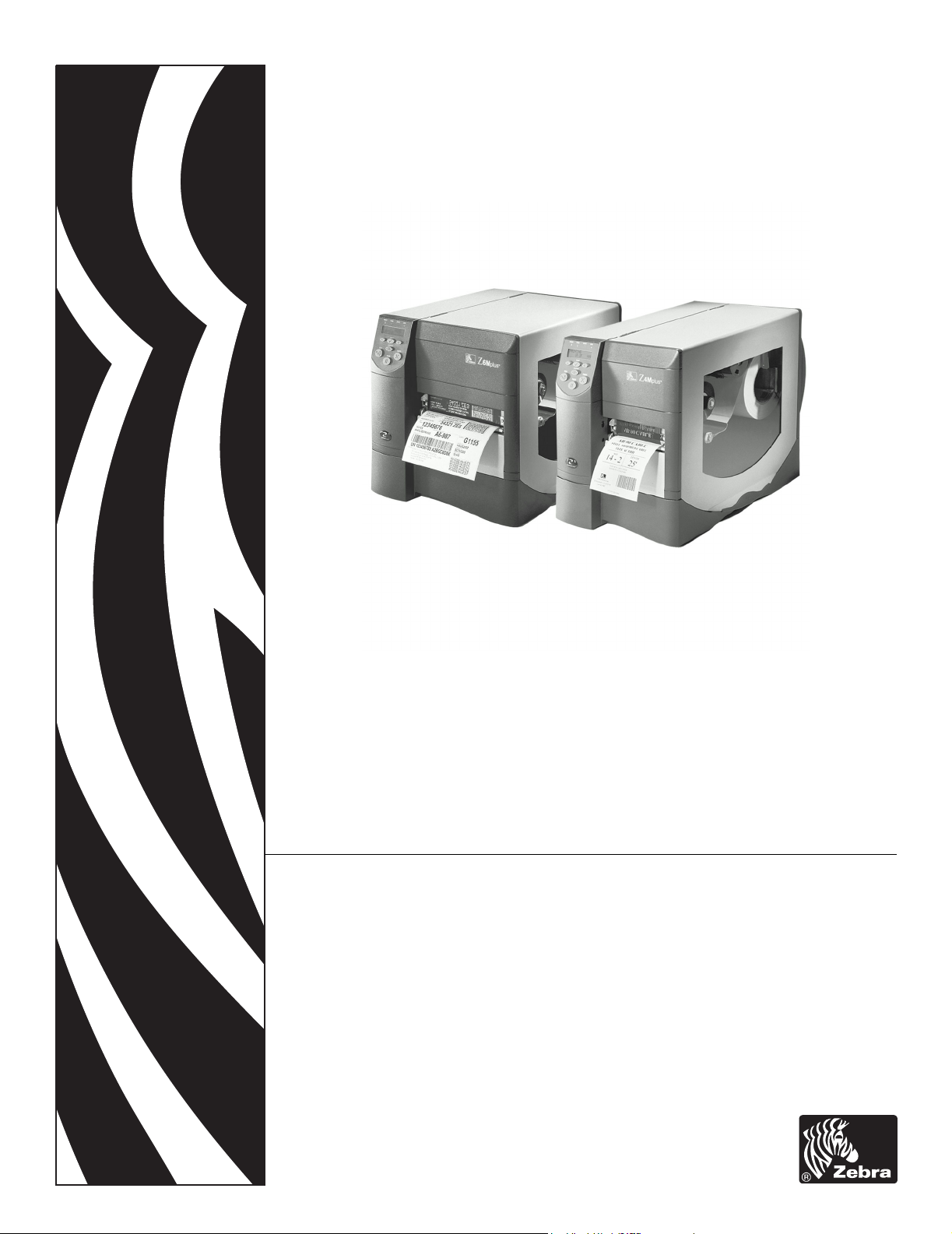
Zebra® Z4Mplus/Z6Mplus™
Industrial/Commercial Printer
User Guide
Page 2
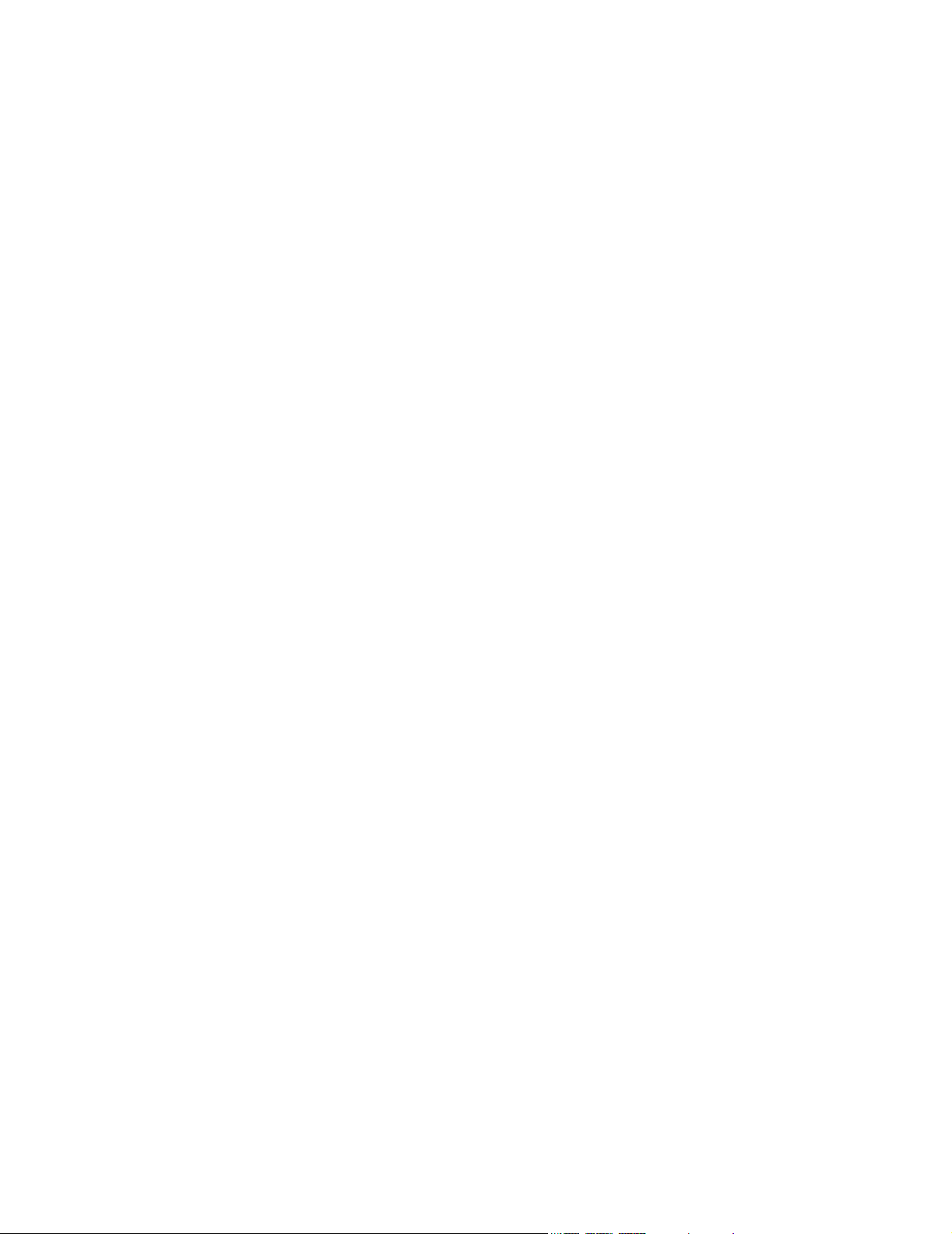
Copyright © ZIH Corp.
This copyrighted guide and the label printers described herein are owned by
Zebra Technologies. All rights are reserved. Unauthorized reproduction of the
guide or the software in the label printer may result in imprisonment of up to
one year and fines of up to $10,000 (17 U.S.C.506). Copyright violators may
be subject to civil liability.
IBM® is a registered trademark of IBM Corporation.
Adobe® and Acrobat® are registered trademarks of Adobe Systems
Incorporated.
Zebra®, Stripe®, ZPL®, ZebraNet®, ZebraLink®, and ZPL II® are registered
trademarks of Zebra Technologies.
All other brand names, product names, or trademarks belong to their respective
holders.
Customer Order # 13163L
Manufacturer Part # 13163LB Rev. 3
Page 3
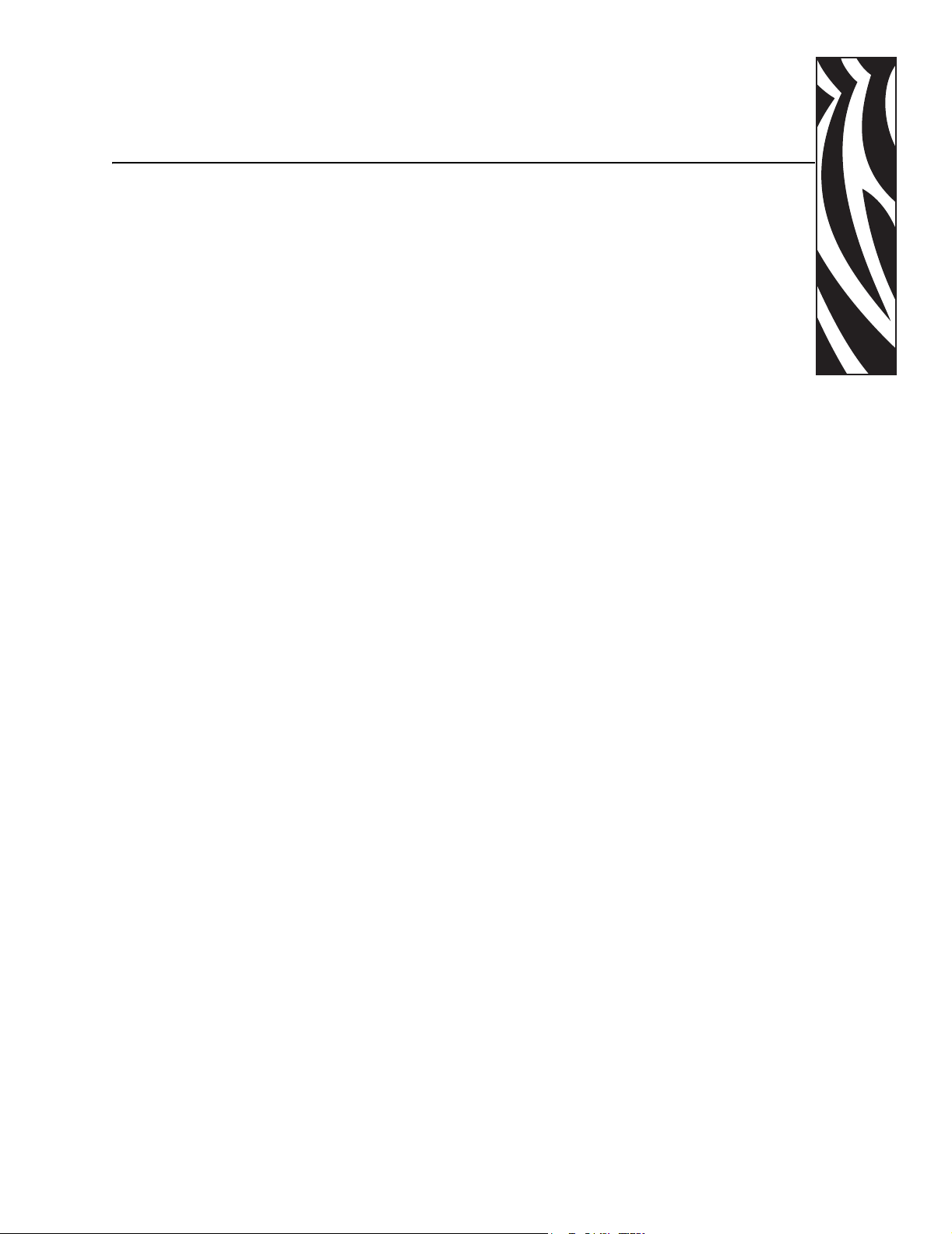
Contents
Contents . . . . . . . . . . . . . . . . . . . . . . . . . . . . . . . . . . . . . . . . . . . . . . . . . . . . . . . . . . i
Proprietary Statement . . . . . . . . . . . . . . . . . . . . . . . . . . . . . . . . . . . . . . . . . . . . . . . v
Declaration of Conformity . . . . . . . . . . . . . . . . . . . . . . . . . . . . . . . . . . . . . . . . . . vii
Warranty Information . . . . . . . . . . . . . . . . . . . . . . . . . . . . . . . . . . . . . . . . . . . . . . . ix
Preface . . . . . . . . . . . . . . . . . . . . . . . . . . . . . . . . . . . . . . . . . . . . . . . . . . . . . . . . . . xiii
Contacts . . . . . . . . . . . . . . . . . . . . . . . . . . . . . . . . . . . . . . . . . . . . . . . . . . . . . . . . . . . . . . xiv
Support . . . . . . . . . . . . . . . . . . . . . . . . . . . . . . . . . . . . . . . . . . . . . . . . . . . . . . . . . . . . xiv
Document Conventions. . . . . . . . . . . . . . . . . . . . . . . . . . . . . . . . . . . . . . . . . . . . . . . . . . . .xv
Related Documents . . . . . . . . . . . . . . . . . . . . . . . . . . . . . . . . . . . . . . . . . . . . . . . . . . . . . xvi
1 • Introduction . . . . . . . . . . . . . . . . . . . . . . . . . . . . . . . . . . . . . . . . . . . . . . . . . . . . 1
External View . . . . . . . . . . . . . . . . . . . . . . . . . . . . . . . . . . . . . . . . . . . . . . . . . . . . . . . . . . . 2
Front Panel . . . . . . . . . . . . . . . . . . . . . . . . . . . . . . . . . . . . . . . . . . . . . . . . . . . . . . . . . . . . . 3
LCD Display Settings . . . . . . . . . . . . . . . . . . . . . . . . . . . . . . . . . . . . . . . . . . . . . . . . . . 4
Print Modes. . . . . . . . . . . . . . . . . . . . . . . . . . . . . . . . . . . . . . . . . . . . . . . . . . . . . . . . . . 5
Printer Media Compartment . . . . . . . . . . . . . . . . . . . . . . . . . . . . . . . . . . . . . . . . . . . . . . . . 6
13163L Rev. 3 5/20/2004 Z4Mplus/Z6Mplus User Guide i
Page 4
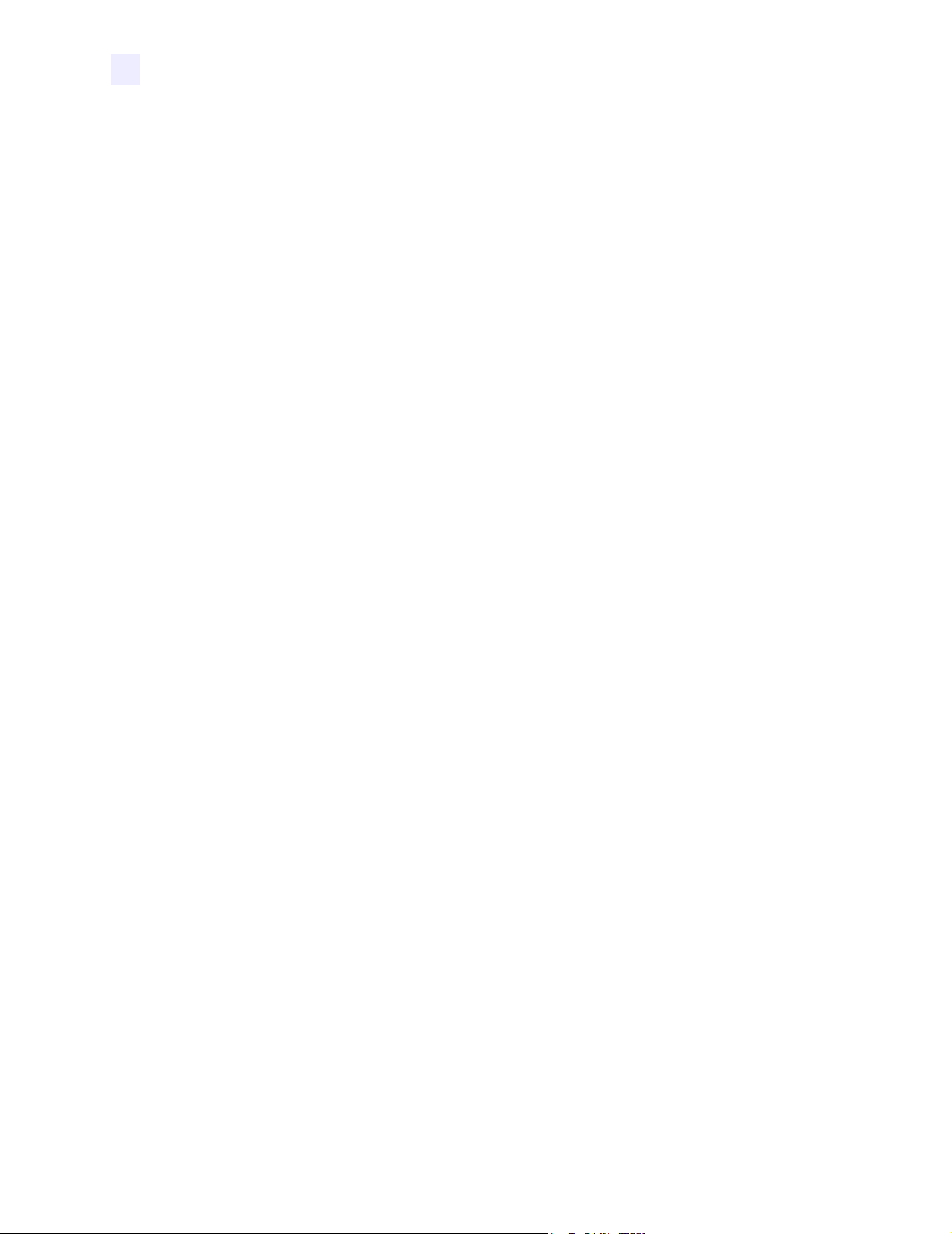
Contents
2 • Printer Setup . . . . . . . . . . . . . . . . . . . . . . . . . . . . . . . . . . . . . . . . . . . . . . . . . . . 7
Before You Begin . . . . . . . . . . . . . . . . . . . . . . . . . . . . . . . . . . . . . . . . . . . . . . . . . . . . . . . . 8
Unpack and Inspect the Printer. . . . . . . . . . . . . . . . . . . . . . . . . . . . . . . . . . . . . . . . . . . . . . 9
Report Damage . . . . . . . . . . . . . . . . . . . . . . . . . . . . . . . . . . . . . . . . . . . . . . . . . . . . . . 9
Storage . . . . . . . . . . . . . . . . . . . . . . . . . . . . . . . . . . . . . . . . . . . . . . . . . . . . . . . . . . . . . 9
Select a Site for the Printer. . . . . . . . . . . . . . . . . . . . . . . . . . . . . . . . . . . . . . . . . . . . . . . . 10
Select a Surface . . . . . . . . . . . . . . . . . . . . . . . . . . . . . . . . . . . . . . . . . . . . . . . . . . . . . 10
Provide Proper Operating Conditions . . . . . . . . . . . . . . . . . . . . . . . . . . . . . . . . . . . . . 10
Allow Proper Space . . . . . . . . . . . . . . . . . . . . . . . . . . . . . . . . . . . . . . . . . . . . . . . . . . 10
Provide a Data Source . . . . . . . . . . . . . . . . . . . . . . . . . . . . . . . . . . . . . . . . . . . . . . . . 10
Connect the Printer to a Power Source . . . . . . . . . . . . . . . . . . . . . . . . . . . . . . . . . . . . . . .11
Power Cord Specifications . . . . . . . . . . . . . . . . . . . . . . . . . . . . . . . . . . . . . . . . . . . . . .11
Select a Communication Interface . . . . . . . . . . . . . . . . . . . . . . . . . . . . . . . . . . . . . . . . . . 13
Cable Requirements . . . . . . . . . . . . . . . . . . . . . . . . . . . . . . . . . . . . . . . . . . . . . . . . . . 14
Types of Media . . . . . . . . . . . . . . . . . . . . . . . . . . . . . . . . . . . . . . . . . . . . . . . . . . . . . . . . . 15
Selecting Media . . . . . . . . . . . . . . . . . . . . . . . . . . . . . . . . . . . . . . . . . . . . . . . . . . . . . 15
Non-Continuous Media . . . . . . . . . . . . . . . . . . . . . . . . . . . . . . . . . . . . . . . . . . . . . . . . 16
Continuous Media. . . . . . . . . . . . . . . . . . . . . . . . . . . . . . . . . . . . . . . . . . . . . . . . . . . . 16
Ribbon. . . . . . . . . . . . . . . . . . . . . . . . . . . . . . . . . . . . . . . . . . . . . . . . . . . . . . . . . . . . . . . . 17
When to Use Ribbon. . . . . . . . . . . . . . . . . . . . . . . . . . . . . . . . . . . . . . . . . . . . . . . . . . 17
Ribbon Width . . . . . . . . . . . . . . . . . . . . . . . . . . . . . . . . . . . . . . . . . . . . . . . . . . . . . . . 17
Coated Side of Ribbon . . . . . . . . . . . . . . . . . . . . . . . . . . . . . . . . . . . . . . . . . . . . . . . . 17
3 • Printer Operation . . . . . . . . . . . . . . . . . . . . . . . . . . . . . . . . . . . . . . . . . . . . . . . 21
Front Panel . . . . . . . . . . . . . . . . . . . . . . . . . . . . . . . . . . . . . . . . . . . . . . . . . . . . . . . . . . . . 22
Front Panel Keys . . . . . . . . . . . . . . . . . . . . . . . . . . . . . . . . . . . . . . . . . . . . . . . . . . . . 23
Front Panel Lights. . . . . . . . . . . . . . . . . . . . . . . . . . . . . . . . . . . . . . . . . . . . . . . . . . . . 24
Load Roll Media . . . . . . . . . . . . . . . . . . . . . . . . . . . . . . . . . . . . . . . . . . . . . . . . . . . . . . . . 25
Tear-Off Mode. . . . . . . . . . . . . . . . . . . . . . . . . . . . . . . . . . . . . . . . . . . . . . . . . . . . . . . 25
Cutter Mode . . . . . . . . . . . . . . . . . . . . . . . . . . . . . . . . . . . . . . . . . . . . . . . . . . . . . . . . 26
Peel-Off Mode. . . . . . . . . . . . . . . . . . . . . . . . . . . . . . . . . . . . . . . . . . . . . . . . . . . . . . . 28
Liner Take-Up Mode . . . . . . . . . . . . . . . . . . . . . . . . . . . . . . . . . . . . . . . . . . . . . . . . . . 30
Rewind/Peel-Off Mode . . . . . . . . . . . . . . . . . . . . . . . . . . . . . . . . . . . . . . . . . . . . . . . . 33
Rewind Mode . . . . . . . . . . . . . . . . . . . . . . . . . . . . . . . . . . . . . . . . . . . . . . . . . . . . . . . 35
Adjust Media Alignment for Rewind Option . . . . . . . . . . . . . . . . . . . . . . . . . . . . . . . . 37
Load Fanfold Media . . . . . . . . . . . . . . . . . . . . . . . . . . . . . . . . . . . . . . . . . . . . . . . . . . . . . 38
Load the Ribbon . . . . . . . . . . . . . . . . . . . . . . . . . . . . . . . . . . . . . . . . . . . . . . . . . . . . . . . . 40
Remove the Ribbon . . . . . . . . . . . . . . . . . . . . . . . . . . . . . . . . . . . . . . . . . . . . . . . . . . 41
Calibrate the Printer . . . . . . . . . . . . . . . . . . . . . . . . . . . . . . . . . . . . . . . . . . . . . . . . . . . . . 42
Auto Calibration . . . . . . . . . . . . . . . . . . . . . . . . . . . . . . . . . . . . . . . . . . . . . . . . . . . . . 42
Manual Calibration . . . . . . . . . . . . . . . . . . . . . . . . . . . . . . . . . . . . . . . . . . . . . . . . . . . 42
Print a Configuration Label . . . . . . . . . . . . . . . . . . . . . . . . . . . . . . . . . . . . . . . . . . . . . . . . 43
ii Z4Mplus/Z6Mplus User Guide 13163L Rev. 3 5/20/2004
Page 5
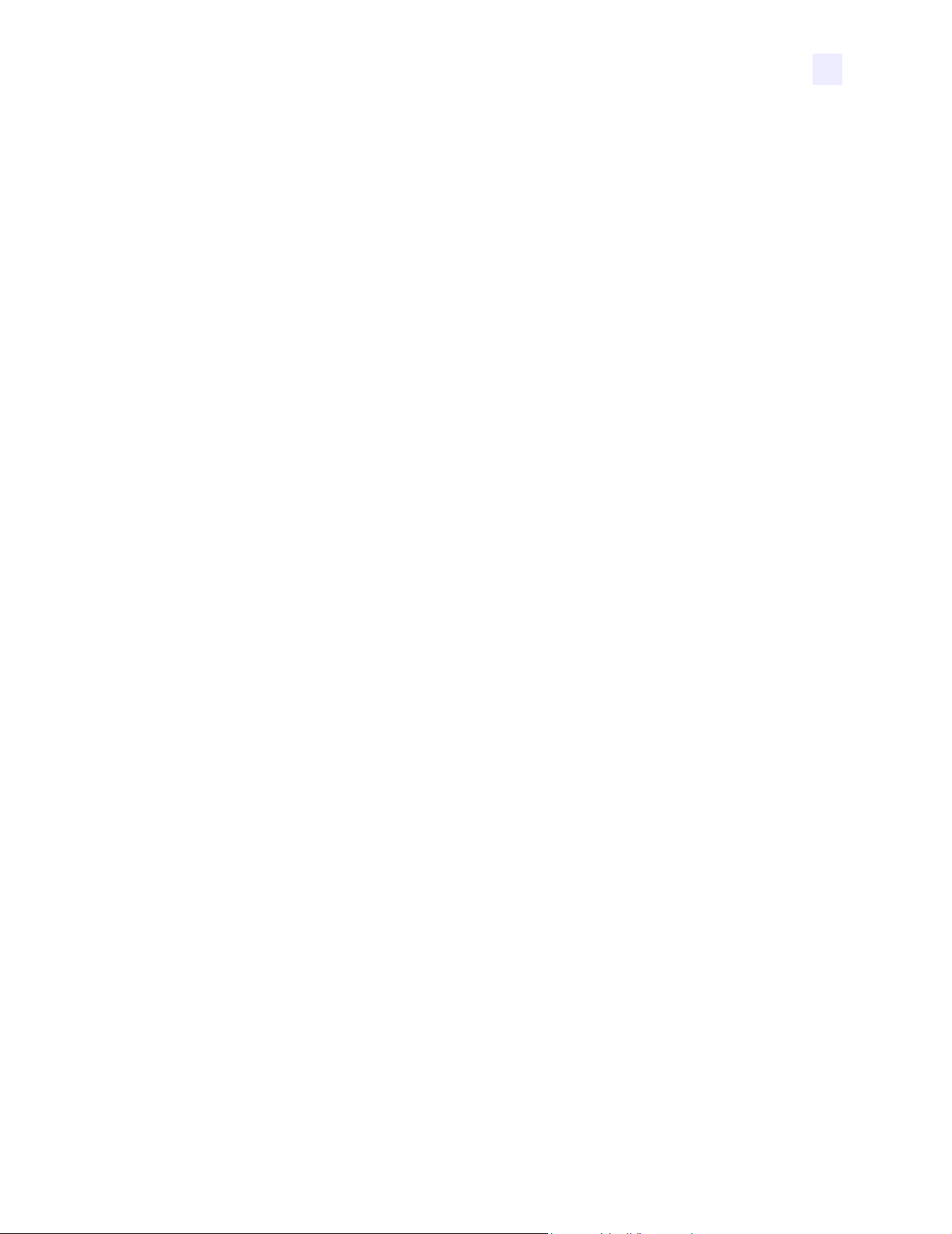
Contents
Print a Network Configuration Label . . . . . . . . . . . . . . . . . . . . . . . . . . . . . . . . . . . . . . . . . 45
Adjust Printhead Pressure . . . . . . . . . . . . . . . . . . . . . . . . . . . . . . . . . . . . . . . . . . . . . . . . 46
Install Memory Card . . . . . . . . . . . . . . . . . . . . . . . . . . . . . . . . . . . . . . . . . . . . . . . . . . . . . 48
4 • Configuration . . . . . . . . . . . . . . . . . . . . . . . . . . . . . . . . . . . . . . . . . . . . . . . . . . 49
Overview. . . . . . . . . . . . . . . . . . . . . . . . . . . . . . . . . . . . . . . . . . . . . . . . . . . . . . . . . . . . . . 50
Enter Configuration Mode. . . . . . . . . . . . . . . . . . . . . . . . . . . . . . . . . . . . . . . . . . . . . . 50
Exit Configuration Mode . . . . . . . . . . . . . . . . . . . . . . . . . . . . . . . . . . . . . . . . . . . . . . . 51
Change Password-Protected Parameters . . . . . . . . . . . . . . . . . . . . . . . . . . . . . . . . . 52
Basic Configuration. . . . . . . . . . . . . . . . . . . . . . . . . . . . . . . . . . . . . . . . . . . . . . . . . . . . . . 53
Configuration and Calibration LCD Displays. . . . . . . . . . . . . . . . . . . . . . . . . . . . . . . . . . . 57
®
ZebraNet
Wired and Wireless Print Server LCD Displays . . . . . . . . . . . . . . . . . . . . 72
5 • Routine Care and Adjustments . . . . . . . . . . . . . . . . . . . . . . . . . . . . . . . . . . . 75
Cleaning Procedures . . . . . . . . . . . . . . . . . . . . . . . . . . . . . . . . . . . . . . . . . . . . . . . . . . . . 76
Clean the Exterior. . . . . . . . . . . . . . . . . . . . . . . . . . . . . . . . . . . . . . . . . . . . . . . . . . . . 76
Clean the Interior . . . . . . . . . . . . . . . . . . . . . . . . . . . . . . . . . . . . . . . . . . . . . . . . . . . . 76
Clean the Printhead and Platen Roller . . . . . . . . . . . . . . . . . . . . . . . . . . . . . . . . . . . . 77
Clean the Sensors . . . . . . . . . . . . . . . . . . . . . . . . . . . . . . . . . . . . . . . . . . . . . . . . . . . 79
Clean the Rewind Option . . . . . . . . . . . . . . . . . . . . . . . . . . . . . . . . . . . . . . . . . . . . . . 80
Clean the Peel-Off Assembly . . . . . . . . . . . . . . . . . . . . . . . . . . . . . . . . . . . . . . . . . . . 81
Clean the Cutter Module. . . . . . . . . . . . . . . . . . . . . . . . . . . . . . . . . . . . . . . . . . . . . . . 82
Lubrication . . . . . . . . . . . . . . . . . . . . . . . . . . . . . . . . . . . . . . . . . . . . . . . . . . . . . . . . . . . . 83
Fuse Replacement . . . . . . . . . . . . . . . . . . . . . . . . . . . . . . . . . . . . . . . . . . . . . . . . . . . . . . 83
Position the Label Sensor. . . . . . . . . . . . . . . . . . . . . . . . . . . . . . . . . . . . . . . . . . . . . . . . . 84
Adjust the Reflective Sensor. . . . . . . . . . . . . . . . . . . . . . . . . . . . . . . . . . . . . . . . . . . . 84
Select the Transmissive Sensor . . . . . . . . . . . . . . . . . . . . . . . . . . . . . . . . . . . . . . . . . 86
6 • Troubleshooting . . . . . . . . . . . . . . . . . . . . . . . . . . . . . . . . . . . . . . . . . . . . . . . 87
LCD Error Conditions and Warnings. . . . . . . . . . . . . . . . . . . . . . . . . . . . . . . . . . . . . . . . . 88
Print Quality Problems . . . . . . . . . . . . . . . . . . . . . . . . . . . . . . . . . . . . . . . . . . . . . . . . . . . 91
Calibration Problems. . . . . . . . . . . . . . . . . . . . . . . . . . . . . . . . . . . . . . . . . . . . . . . . . . . . . 92
Communication Problems. . . . . . . . . . . . . . . . . . . . . . . . . . . . . . . . . . . . . . . . . . . . . . . . . 93
Miscellaneous . . . . . . . . . . . . . . . . . . . . . . . . . . . . . . . . . . . . . . . . . . . . . . . . . . . . . . . . . . 94
Printer Diagnostics . . . . . . . . . . . . . . . . . . . . . . . . . . . . . . . . . . . . . . . . . . . . . . . . . . . . . . 95
Power-On Self Test. . . . . . . . . . . . . . . . . . . . . . . . . . . . . . . . . . . . . . . . . . . . . . . . . . . 95
CANCEL Self Test . . . . . . . . . . . . . . . . . . . . . . . . . . . . . . . . . . . . . . . . . . . . . . . . . . . 96
PAUSE Self Test. . . . . . . . . . . . . . . . . . . . . . . . . . . . . . . . . . . . . . . . . . . . . . . . . . . . . 97
FEED Self Test . . . . . . . . . . . . . . . . . . . . . . . . . . . . . . . . . . . . . . . . . . . . . . . . . . . . . . 98
FEED and PAUSE Self Test . . . . . . . . . . . . . . . . . . . . . . . . . . . . . . . . . . . . . . . . . . . . 99
Communication Diagnostics Test . . . . . . . . . . . . . . . . . . . . . . . . . . . . . . . . . . . . . . . . 99
Loading Factory Defaults . . . . . . . . . . . . . . . . . . . . . . . . . . . . . . . . . . . . . . . . . . . . . . . . 100
13163L Rev. 3 5/20/2004 Z4Mplus/Z6Mplus User Guide iii
Page 6
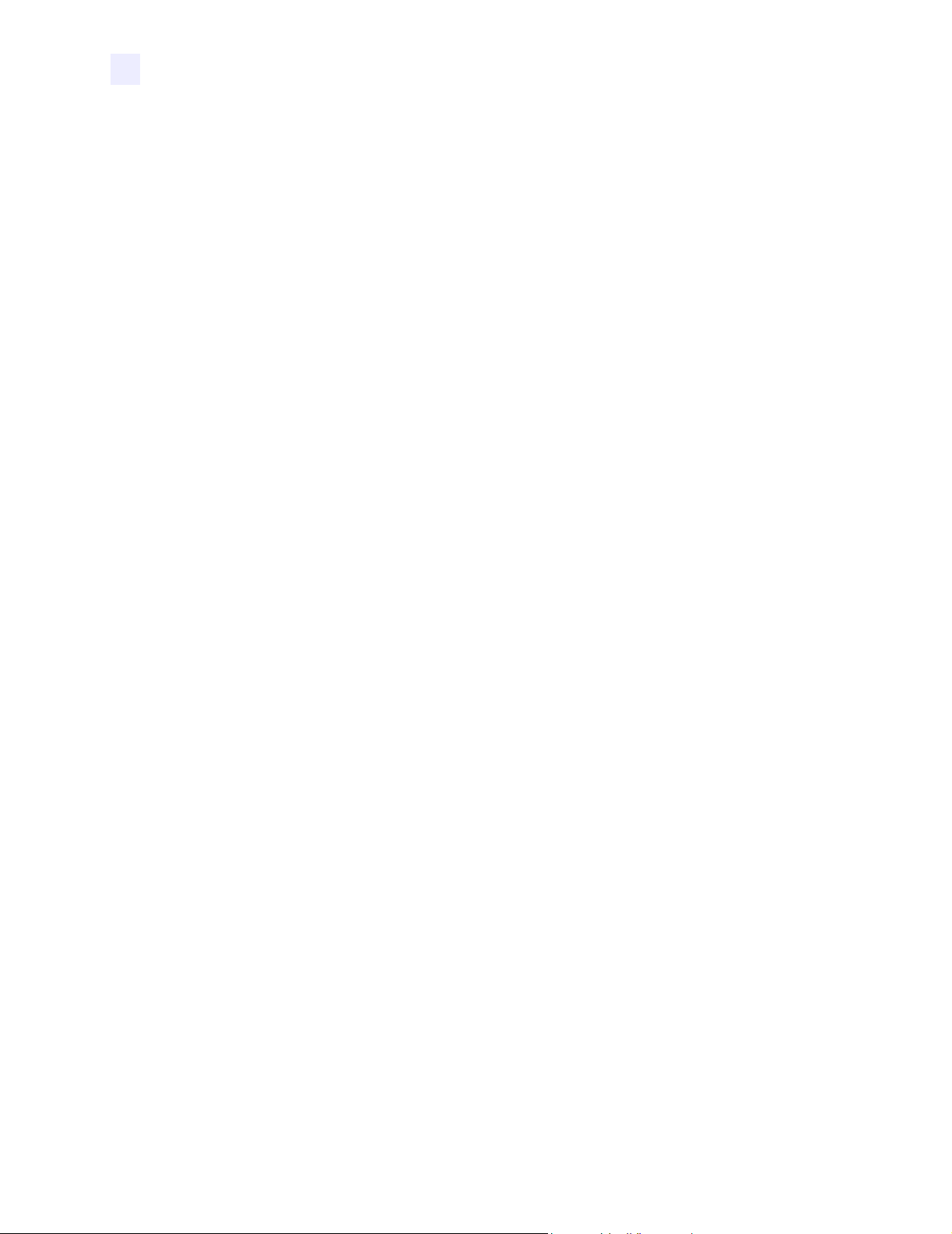
Contents
A • Data Connections . . . . . . . . . . . . . . . . . . . . . . . . . . . . . . . . . . . . . . . . . . . . . 101
Serial Data Port. . . . . . . . . . . . . . . . . . . . . . . . . . . . . . . . . . . . . . . . . . . . . . . . . . . . . . . . 102
Hardware Control Signal Descriptions . . . . . . . . . . . . . . . . . . . . . . . . . . . . . . . . . . . 102
RS-232 Serial Data Port . . . . . . . . . . . . . . . . . . . . . . . . . . . . . . . . . . . . . . . . . . . . . . 103
Parallel Data Port . . . . . . . . . . . . . . . . . . . . . . . . . . . . . . . . . . . . . . . . . . . . . . . . . . . . . . 107
Parallel Cabling Requirements . . . . . . . . . . . . . . . . . . . . . . . . . . . . . . . . . . . . . . . . . 107
Parallel Port Interconnections. . . . . . . . . . . . . . . . . . . . . . . . . . . . . . . . . . . . . . . . . . 107
B • Specifications . . . . . . . . . . . . . . . . . . . . . . . . . . . . . . . . . . . . . . . . . . . . . . . . 109
General Specifications . . . . . . . . . . . . . . . . . . . . . . . . . . . . . . . . . . . . . . . . . . . . . . . . . . .110
Printing Specifications. . . . . . . . . . . . . . . . . . . . . . . . . . . . . . . . . . . . . . . . . . . . . . . . . . . .111
Media Specifications . . . . . . . . . . . . . . . . . . . . . . . . . . . . . . . . . . . . . . . . . . . . . . . . . . . . .112
Ribbon Specifications . . . . . . . . . . . . . . . . . . . . . . . . . . . . . . . . . . . . . . . . . . . . . . . . . . . .113
Printer Options . . . . . . . . . . . . . . . . . . . . . . . . . . . . . . . . . . . . . . . . . . . . . . . . . . . . . . . . .114
Zebra Programming Language (ZPL II) Features. . . . . . . . . . . . . . . . . . . . . . . . . . . . . . .115
Supported Bar Codes . . . . . . . . . . . . . . . . . . . . . . . . . . . . . . . . . . . . . . . . . . . . . . . . . . . .116
Index . . . . . . . . . . . . . . . . . . . . . . . . . . . . . . . . . . . . . . . . . . . . . . . . . . . . . . . . . . . 117
iv Z4Mplus/Z6Mplus User Guide 13163L Rev. 3 5/20/2004
Page 7
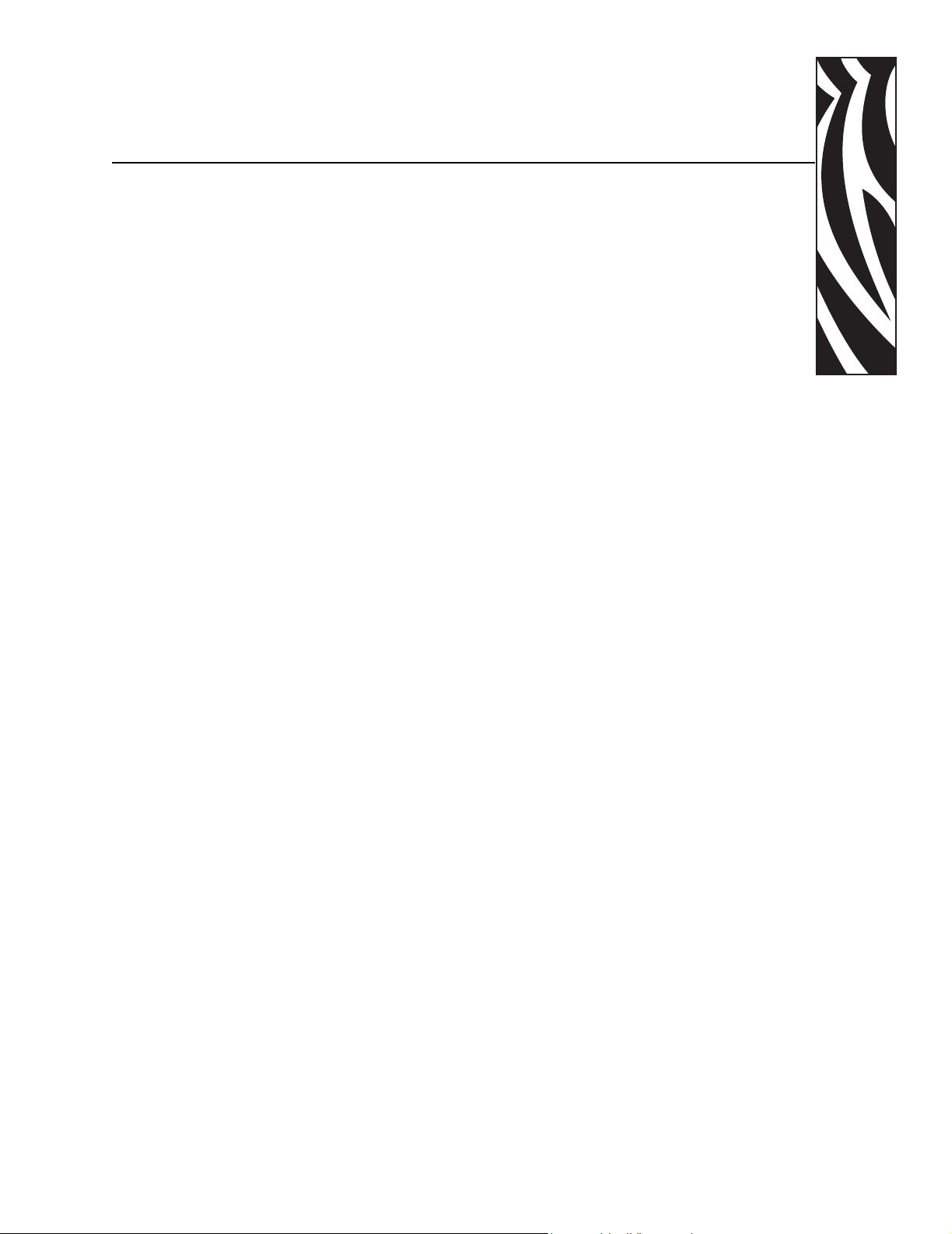
Proprietary Statement
This manual contains proprietary information of Zebra Technologies Corporation and its
subsidiaries (“Zebra Technologies”). It is intended solely for the information and use of parties
operating and maintaining the equipment described herein. Such proprietary information may not
be used, reproduced, or disclosed to any other parties for any other purpose without the expressed
written permission of Zebra Technologies.
Product Improvements
Continuous improvement of products is a policy of Zebra Technologies. All specifications and
designs are subject to change without notice.
FCC Compliance Statement
This device complies with Part 15 rules. Operation is subject to the following two conditions:
1. This device may not cause harmful interference, and
2. This device must accept any interference received, including interference that may cause
undesired operation.
This equipment has been tested and found to comply with the limits for Class B Digital Devices,
pursuant to Part 15 of the FCC Rules. These limits are designed to provide reasonable protection
against harmful interference when the equipment is operated in a residential environment. This
equipment generates, uses, and can radiate radio frequency energy and, if not installed and used in
accordance with the product manuals, may cause harmful interference to radio communications.
However, there is no guarantee that interference will not occur in a particular installation. If this
equipment does cause harmful interference to radio or television reception, the user is encouraged
to do one or more of the following measures:
• Reorient or relocate the receiving antenna.
• Increase the separation between the equipment and receiver.
• Connect the equipment into an outlet on a circuit different from that to which the receiver is
connected.
• Consult the dealer or an experienced radio/TV technician for help.
13163L Rev. 3 5/20/2004 XiIIIPlus User Guide v
Page 8
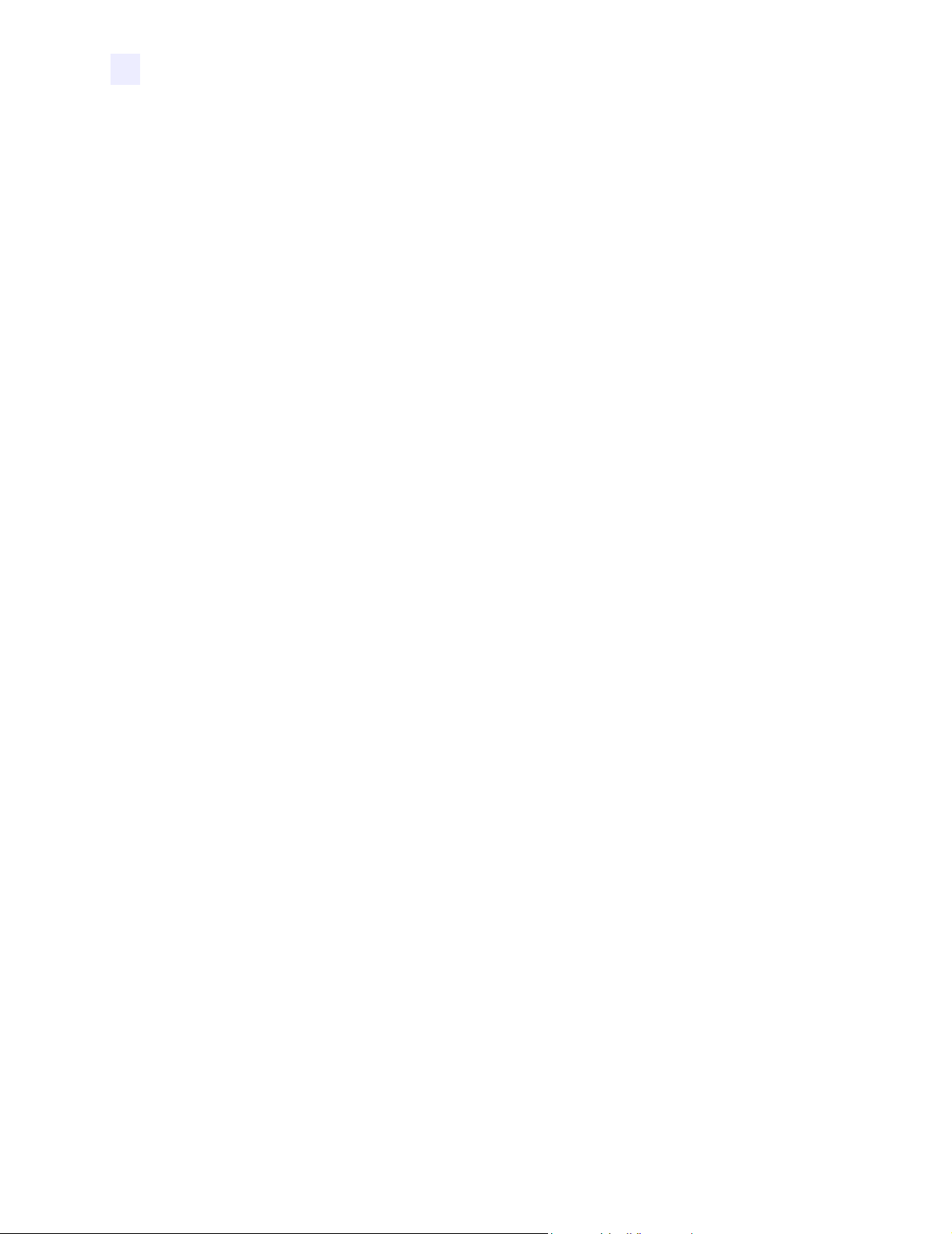
Proprietary Statement
The user is cautioned that any changes or modifications not expressly approved by Zebra
Technologies could void the user’s authority to operate the equipment. To ensure compliance,
this printer must be used with Shielded Communication Cables.
Canadian DOC Compliance Statement
This Class B digital apparatus complies with Canadian ICES-003.
Cet appareil numérique de la classe B est conforme à la norme NMB-003 du Canada.
Liability Disclaimer
Zebra Technologies takes steps to ensure that its published Engineering specifications and
manuals are correct; however, errors do occur. Zebra Technologies reserves the right to correct
any such errors and disclaims liability resulting therefrom.
Limitation of Liability
In no event shall Zebra Technologies or anyone else involved in the creation, production, or
delivery of the accompanying product (including hardware and software) be liable for any
damages whatsoever (including, without limitation, consequential damages including loss of
business profits, business interruption, or loss of business information) arising out of the use
of, the results of use of, or inability to use such product, even if Zebra Technologies has been
advised of the possibility of such damages. Some jurisdictions do not allow the exclusion or
limitation of incidental or consequential damages, so the above limitation or exclusion may
not apply to you.
vi XiIIIPlus User Guide 5/20/2004 13163L Rev. 3
Page 9
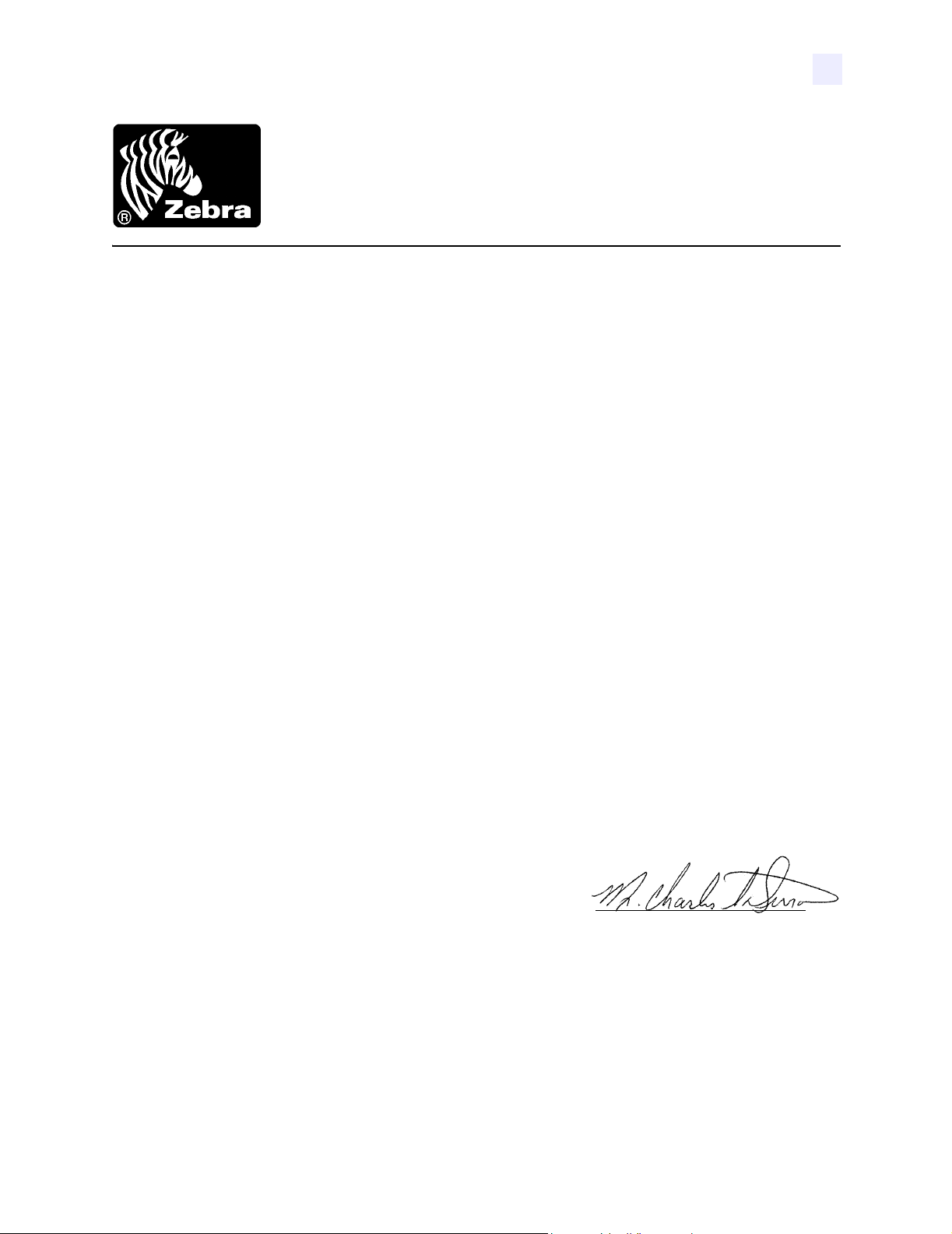
Declaration of Conformity
Declaration of Conformity
I have determined that the Zebra printers identified as the
Z4Mplus/Z6Mplus™-series
manufactured by:
Zebra Technologies Corporation
333 Corporate Woods Parkway
Vernon Hills, Illinois 60061-3109 U.S.A.
Have been shown to comply with the applicable technical standards of the FCC
For Home, Office, Commercial, and Industrial use
If no unauthorized change is made in the equipment,
and if the equipment is properly maintained and operated.
13163L Rev. 3 5/20/2004 Z4Mplus/Z6Mplus User Guide vii
Page 10
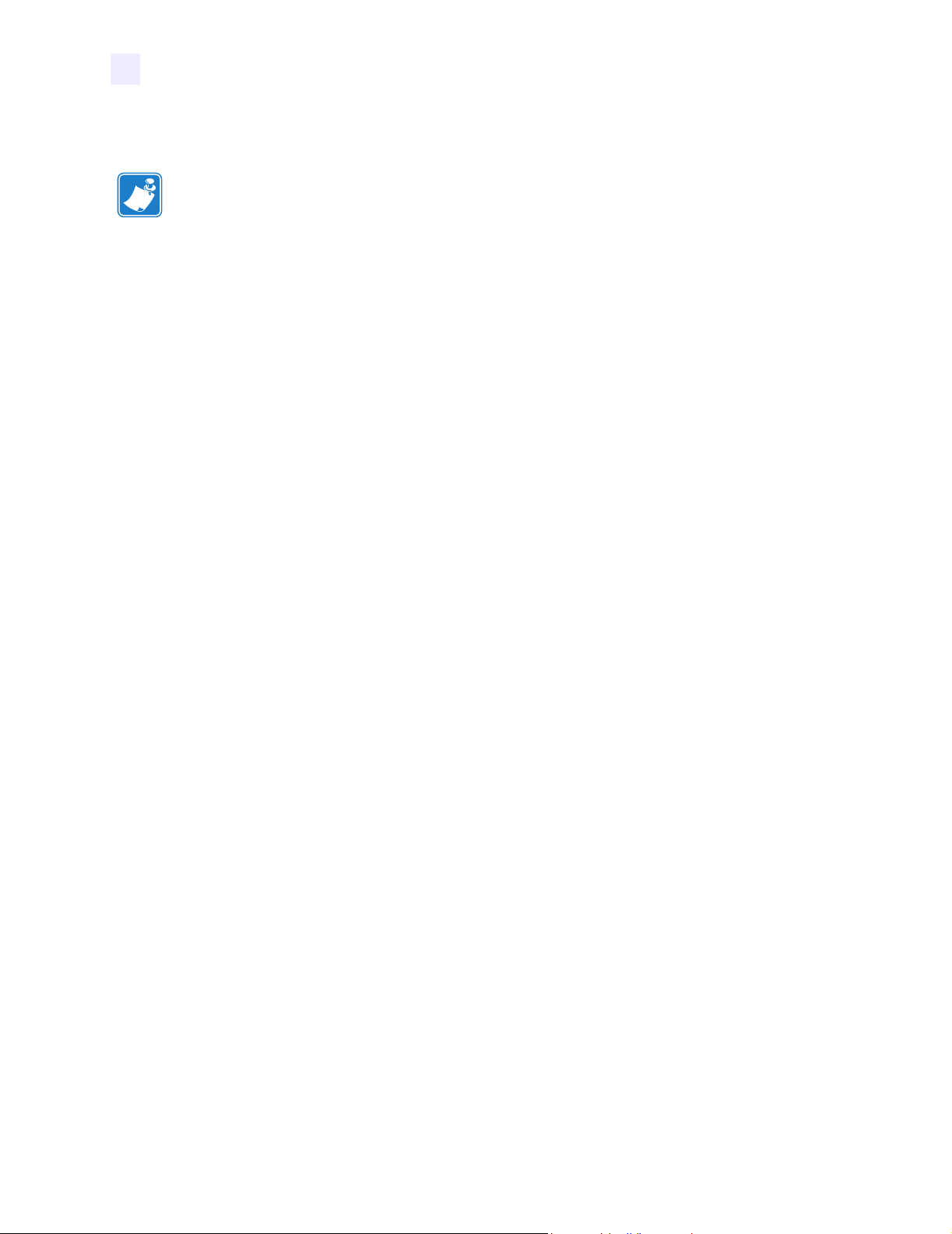
Declaration of Conformity
Notes • ___________________________________________________________________
__________________________________________________________________________
__________________________________________________________________________
__________________________________________________________________________
__________________________________________________________________________
__________________________________________________________________________
__________________________________________________________________________
__________________________________________________________________________
__________________________________________________________________________
__________________________________________________________________________
__________________________________________________________________________
__________________________________________________________________________
__________________________________________________________________________
__________________________________________________________________________
__________________________________________________________________________
__________________________________________________________________________
__________________________________________________________________________
__________________________________________________________________________
__________________________________________________________________________
To provide feedback on this document, please send your comments to techpubs@zebra.com, or
write your comments on this page and fax to the following:
Fax: 1.847.821.1795 Attention: TechPubs — CTC
viii Z4Mplus/Z6Mplus User Guide 13163L Rev. 3 5/20/2004
Page 11
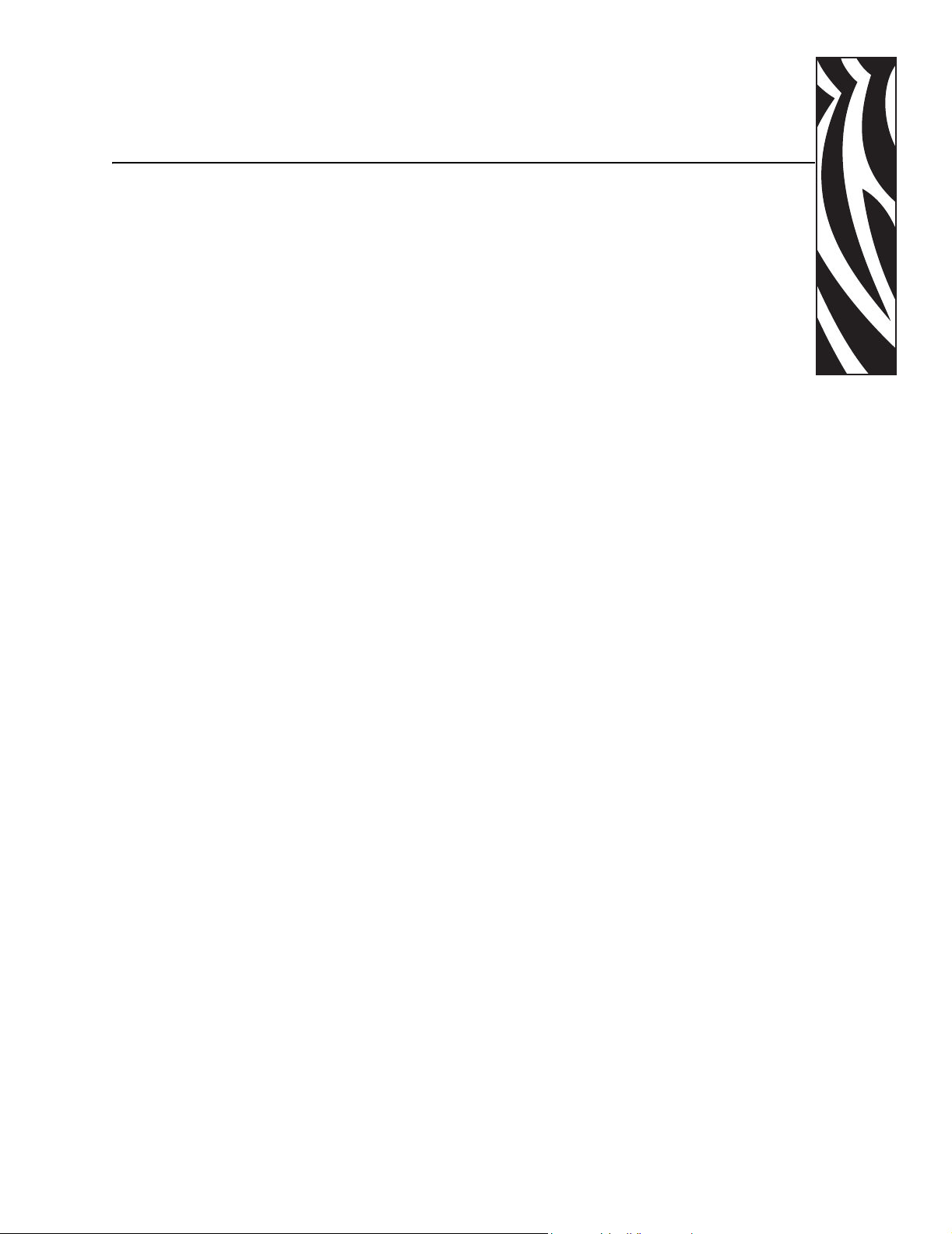
Warranty Information
Effective December 30, 2002
All new Zebra products are warranted by the manufacturer to be free from defect in material
and workmanship.
Printers and Related Hardware Products
Proof of purchase or shipment date is required to validate the warranty period. The warranty
becomes void if the equipment is modified, improperly installed or used, damaged by accident
or neglect, or if any parts are improperly installed or replaced by the user.
Products returned must be packaged in the original or comparable packing and shipping
container. In the event equipment is not so packaged, or if shipping damage is evident, it will
not be accepted for service under warranty. Surface transportation charges for return to
customers in the continental United States is paid by Zebra. Otherwise, Zebra pays CPT
(carriage paid to) nearest airport; customer pays customs, duties, taxes, and freight from
airport to destination. If Zebra determines that the product returned for warranty service or
replacement is not defective as herein defined, the customer will pay all handling and
transportation costs.
Printers
All printers (excluding printheads) are warranted against defect in material or workmanship
for twelve (12) months from the purchase date.
Printheads
Since printhead wear is part of normal operation, the original printhead is covered by a limited
warranty as indicated below. Warranty period begins on purchase date.
13163L Rev. 3 5/20/2004 Z4Mplus/Z6Mplus User Guide ix
Page 12
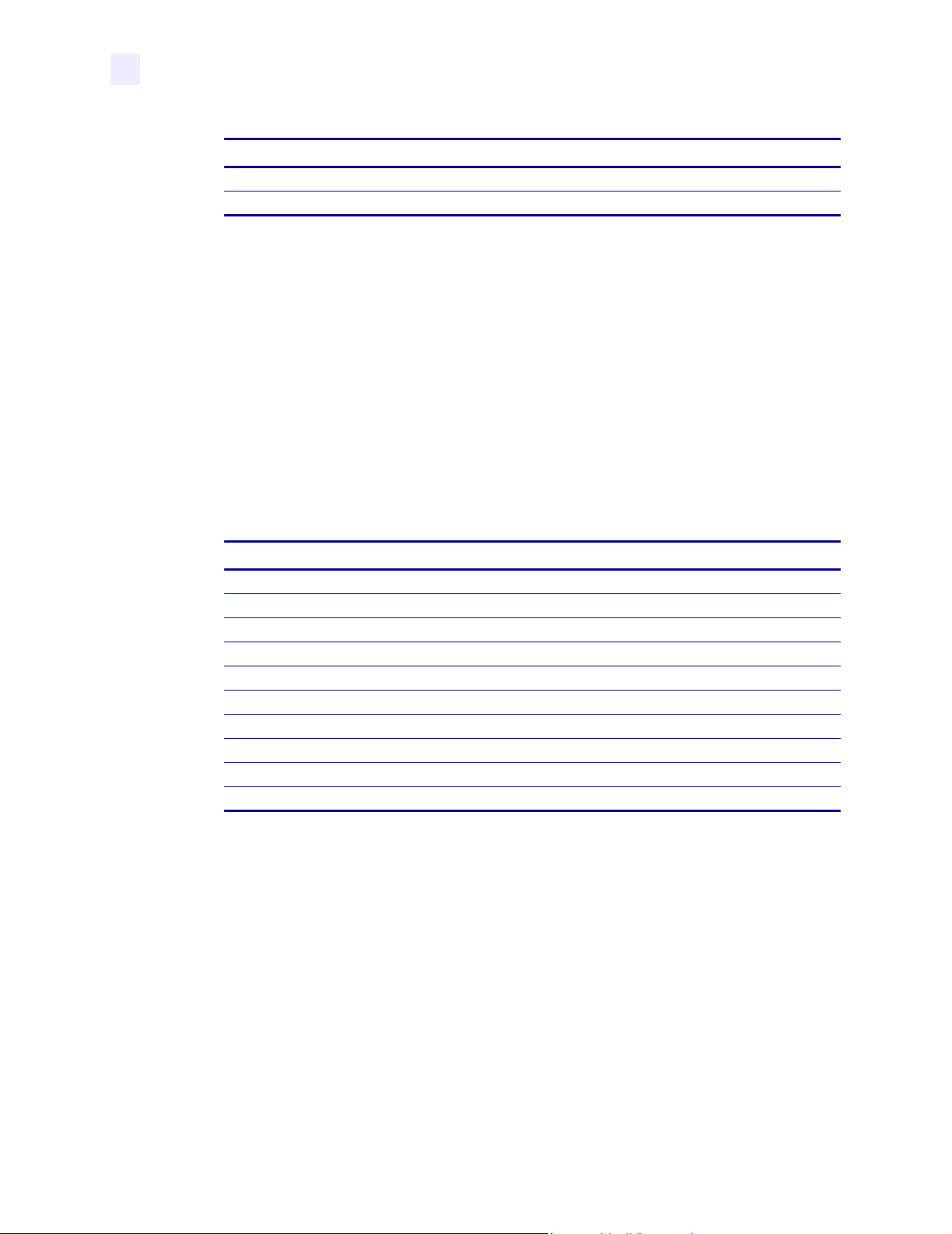
Warranty Information
Printhead Warranty Period
Bar code label and receipt printer printheads 6 months
Plastic card printer printheads 12 months
To qualify for this warranty, the printhead must be returned to the factory or to an authorized
service center. Customers are not required to purchase Genuine Zebra Supplies (media and/or
ribbons) for warranty qualification.
However, if it is determined that the use of inappropriate or inferior supplies has caused any
defect in the printhead for which a warranty claim is made, the user is responsible for Zebra’s
labor and material charges required to repair the defect. The warranty becomes void if the
printhead is physically worn or damaged; also if it is determined that failure to follow the
preventive maintenance schedule listed in the User Guide has caused defect in the thermal
printhead for which a warranty claim is made.
Related Hardware Items
Products are warranted to be free of defects in material and workmanship from the date of
purchase according to this chart:
Product Warranty Period
Accessories 1 month
Batteries 3 months
Cables 1 month
Chargers/Power Supplies 1 year
Hardware Keys 1 year
Keyboard Display Units 6 months
Parts 3 months
Pocket Eye
®
Software 1 month
®
ZebraNet
Print Servers 3 years
Defective product must be returned to Zebra for evaluation. In the event of notification of
defect within the warranty period, Zebra will replace the defective item provided there had not
been damage resulting from user abuse, modification, improper installation or use, or damage
in shipping or by accident or neglect.
Supplies Products
Supplies are warranted to be free from defect in material and workmanship for a period of
six (6) months for media and twelve (12) months for ribbon from the date of shipment by
Zebra. This is provided the user has complied with storage guidelines, handling, and usage of
the supplies in Zebra printers.
1 year
x Z4Mplus/Z6Mplus User Guide 13163L Rev. 3 5/20/2004
Page 13
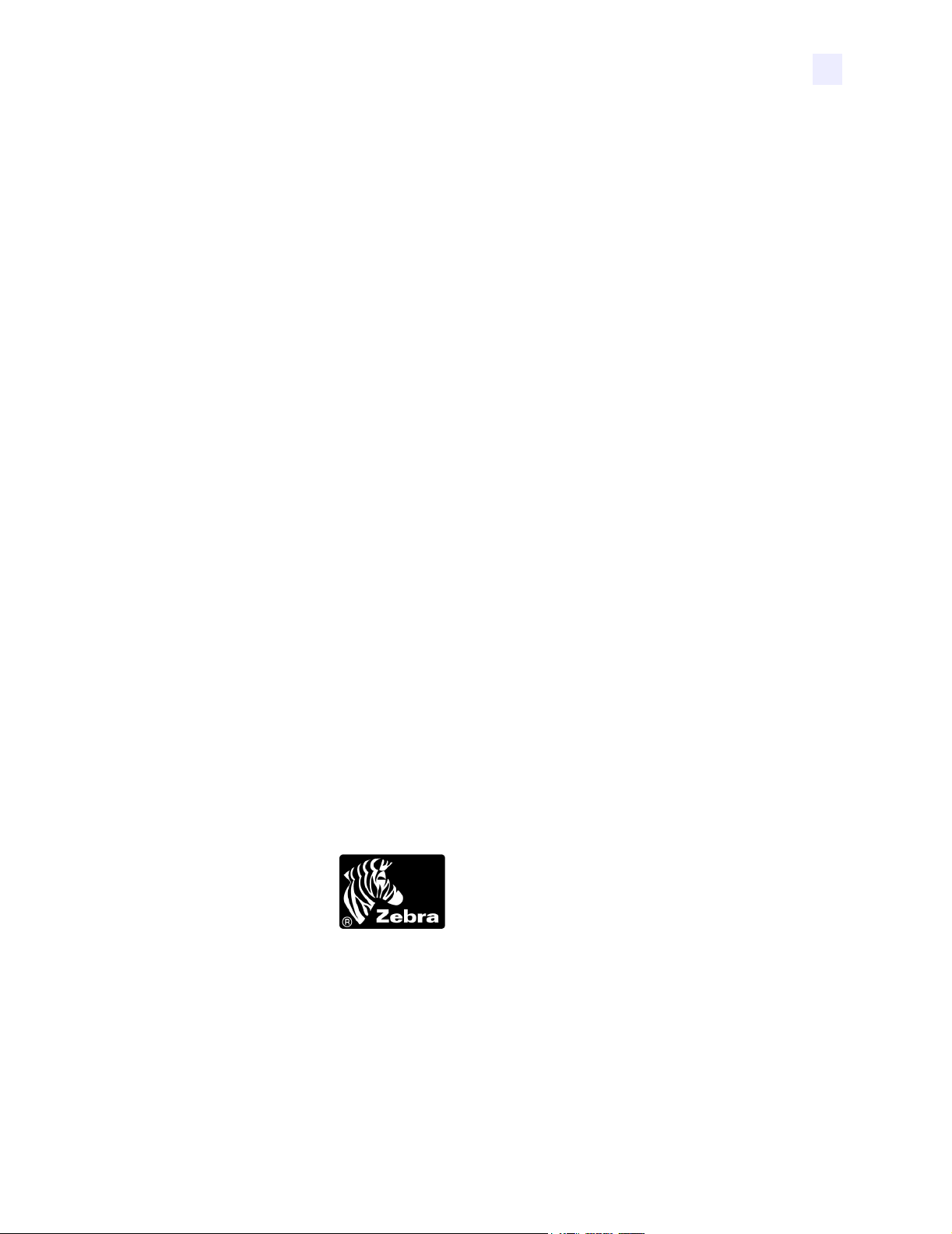
Zebra’s sole obligation under these warranties is to furnish parts and labor for the repair or
possible replacement of products found to be defective in material or workmanship during the
warranty period. Zebra may in its discretion issue a credit for any such defective products in
such amount as it deems reasonable.
Repair Services
Zebra repairs are warranted against defects in material and workmanship for 90 days from the
date of repair by Zebra. This excludes printheads, which are warranted separately. This
warranty does not cover normal wear and tear. This warranty becomes void if the item is
modified, improperly installed or used, or damaged by accident, neglect, or abuse.
Warranty Exclusions & Conditions Statement
The warranties given above are the only warranties given to you. No other warranties, express
or implied, are given. Zebra does not make any implied warranty of merchantability or fitness
for a particular purpose in connection with its sale of products or services. While Zebra’s
desire is to be responsive to your specific needs and questions, Zebra does not assume
responsibility for any specific application to which any Products are applied, including, but not
limited to, compatibility with other equipment. All statements, technical information, or
recommendations relating to Zebra Products are based on tests believed to be reliable, but do
not constitute a guaranty or warranty.
Warranty Information
Zebra’s maximum liability for warranty claims is limited to the invoice price of the Product
claimed defective. Zebra does not assume responsibility for delays in replacement or repair of
products. Zebra shall not under any circumstances whatsoever be liable to you or any other
party for loss or profits, lost data, diminution of goodwill, or any other special or consequential
damages whatsoever with respect to any warranty claim made by you. Specifically for
software, Zebra is not liable for any incidental or consequential damages caused by abuse or
misapplication of the software or by its use in violation of the U.S. copyright law or
international treaty. No salesperson, representative, or agent of Zebra is authorized to make
any guaranty, warranty, or representation that contradicts the foregoing. Any waiver,
alteration, addition, or modification to the foregoing warranties must be in writing and signed
by an executive officer of Zebra to be valid.
Zebra Technologies
333 Corporate Woods Parkway
Vernon Hills, IL 60061-3109 U.S.A.
Phone +1 847.634.6700 or +1 800.423.0442
Fax + 1 847.913.8766
www.zebra.com
13163L Rev. 3 5/20/2004 Z4Mplus/Z6Mplus User Guide xi
Page 14
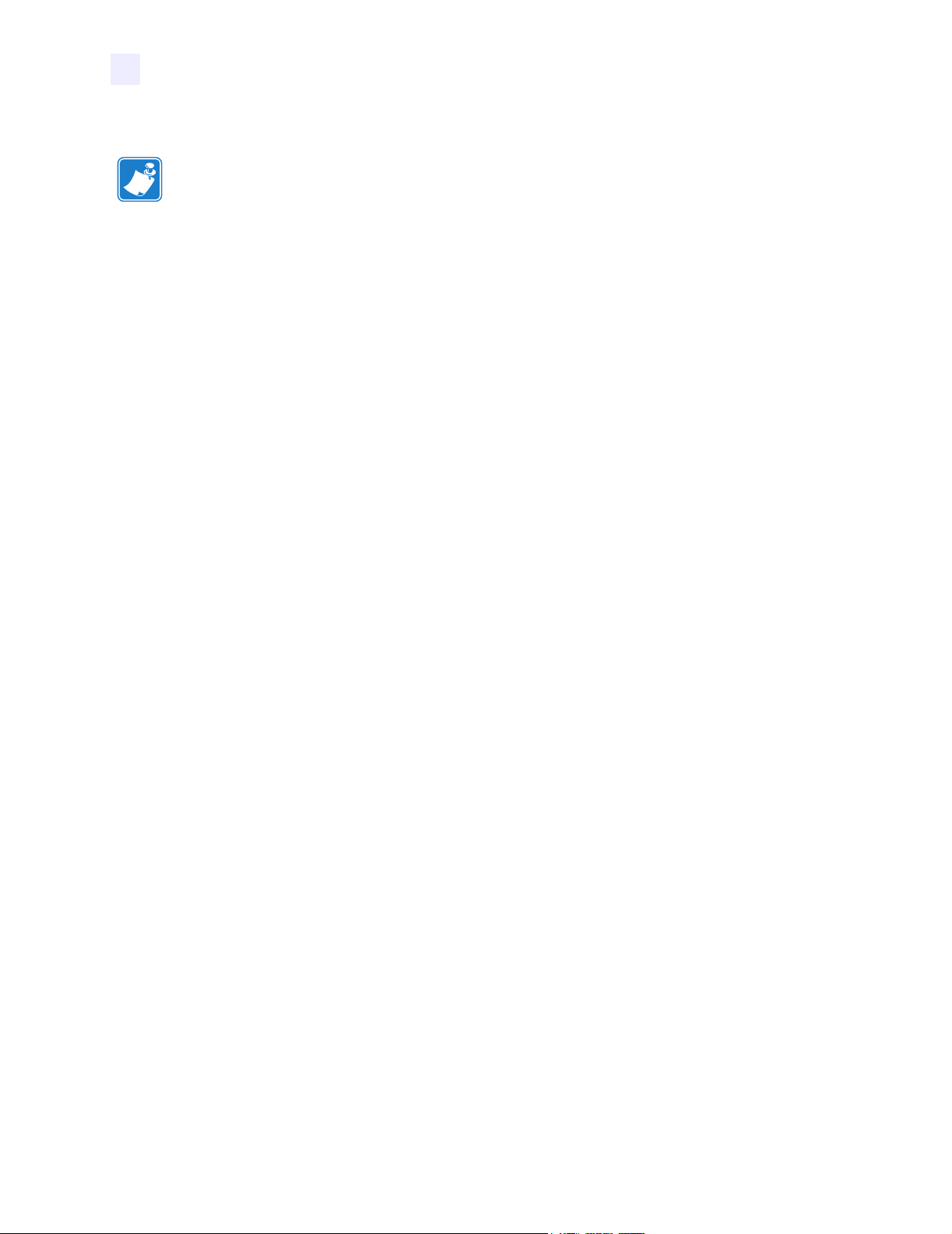
Warranty Information
Notes • ___________________________________________________________________
__________________________________________________________________________
__________________________________________________________________________
__________________________________________________________________________
__________________________________________________________________________
__________________________________________________________________________
__________________________________________________________________________
__________________________________________________________________________
__________________________________________________________________________
__________________________________________________________________________
__________________________________________________________________________
__________________________________________________________________________
__________________________________________________________________________
__________________________________________________________________________
__________________________________________________________________________
__________________________________________________________________________
__________________________________________________________________________
__________________________________________________________________________
__________________________________________________________________________
To provide feedback on this document, please send your comments to techpubs@zebra.com, or
write your comments on this page and fax to the following:
Fax: 1.847.821.1795 Attention: TechPubs — CTC
xii Z4Mplus/Z6Mplus User Guide 13163L Rev. 3 5/20/2004
Page 15
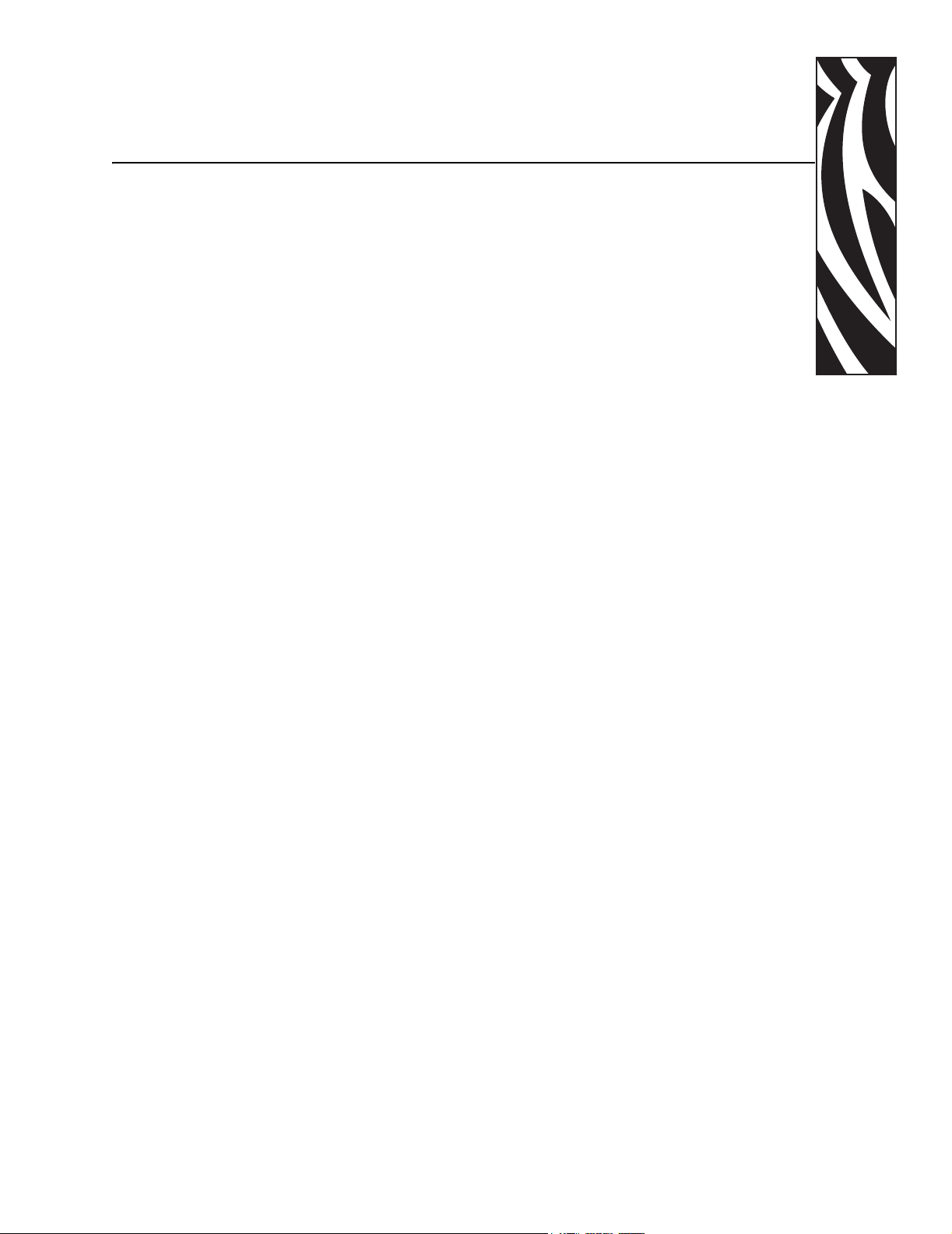
Preface
The Preface discusses the topics and illustrates standards that are used throughout this guide.
Contents
Contacts. . . . . . . . . . . . . . . . . . . . . . . . . . . . . . . . . . . . . . . . . . . . . . . . . . . . . . . . . . . . . . xiv
Support . . . . . . . . . . . . . . . . . . . . . . . . . . . . . . . . . . . . . . . . . . . . . . . . . . . . . . . . . . . . xiv
Document Conventions . . . . . . . . . . . . . . . . . . . . . . . . . . . . . . . . . . . . . . . . . . . . . . . . . . .xv
Related Documents . . . . . . . . . . . . . . . . . . . . . . . . . . . . . . . . . . . . . . . . . . . . . . . . . . . . . xvi
13163L Rev. 3 5/20/2004 XiIIIPlus User Guide xiii
Page 16
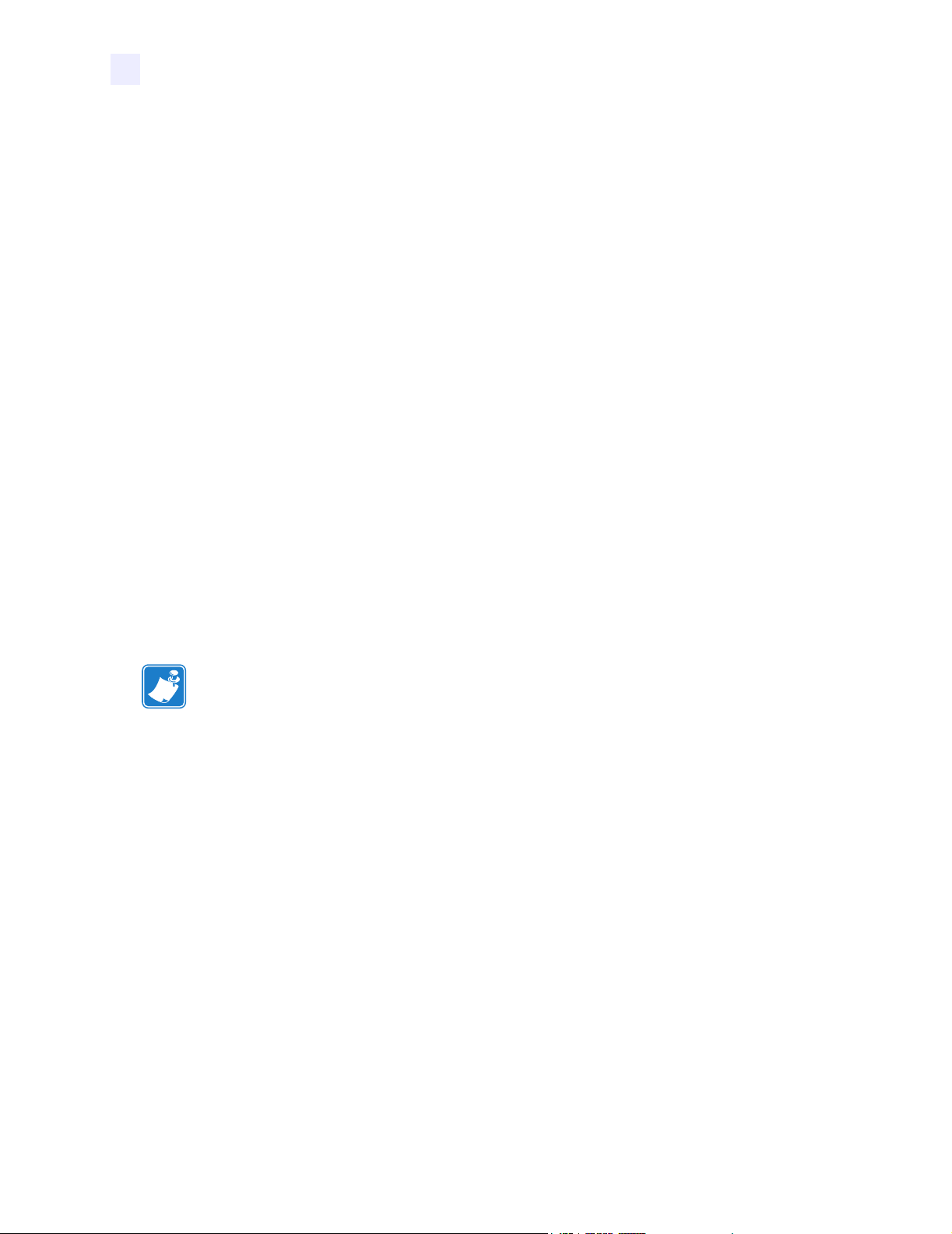
Preface
Contacts
Contacts
You can contact Zebra Technologies Corporation, USA at any of the following:
Visit us at: http://www.zebra.com
Our Mailing Address:
Zebra Technologies Corporation
333 Corporate Woods Parkway
Vernon Hills, Illinois 60061.3109 U.S.A
Telephone: +1 847.634.6700
Facsimile: +1 847.913.8766
Zebra Technologies Europe Limited
Zebra House
The Valley Centre, Gordon Road
High Wycombe
Buckinghamshire HP13 6EQ, UK
Telephone: +44 (0)1494 472872
Facsimile: +44 (0)1494 450103
Support
You can contact Zebra support at any of the following:
Web address: www.zebra.com/SS/service_support.htm
Note • The Web address is case-sensitive.
US Phone Number: +1 847.913.2259
UK/International Phone Number: +44 (0) 1494 768289
xiv XiIIIPlus User Guide 5/20/2004 13163L Rev. 3
Page 17
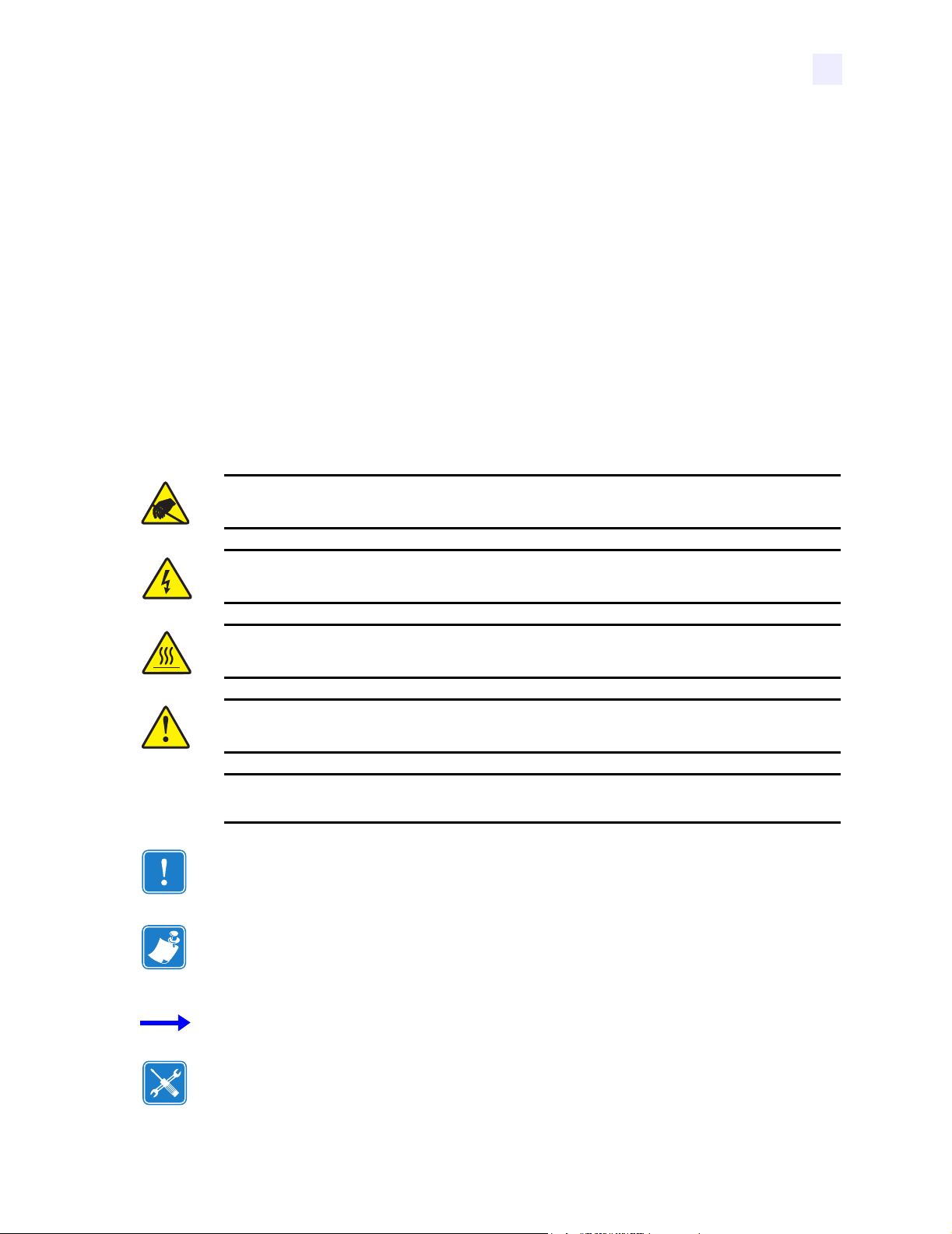
Document Conventions
The following conventions are used throughout this document to convey certain information:
Alternate Color (online only) Cross-references contain hot links to other sections in this
guide. If you are viewing this guide online in
blue text) to jump directly to its location.
(
Command Line Examples All command line examples appear in Courier New font.
For example, you would type the following to get to the Post-Install scripts in the
directory:
Ztools
Files and Directories All file names and directories appear in Courier New font. For
example, the
Cautions, Important, Note, and Example
Electrostatic Discharge Caution • Warns you of the potential for electrostatic discharge.
Zebra<version number>.tar file and the /root directory.
Preface
Document Conventions
.pdf format, you can click the cross-reference
bin
Electric Shock Caution • Warns you of a potential electric shock situation.
Caution • Warns you of a situation where excessive heat could cause a burn.
Caution • Advises you that failure to take or avoid a specific action could result in physical
harm to you.
Caution • Advises you that failure to take or avoid a specific action could result in physical
harm to the hardware.
Important • Advises you of information that is essential to complete a task.
Note • Indicates neutral or positive information that emphasizes or supplements important
points of the main text.
Example • Provides an example, often a scenario, to better clarify a section of text.
Tools • Tells you what tools you need to complete a given task.
13163L Rev. 3 5/20/2004 XiIIIPlus User Guide xv
Page 18
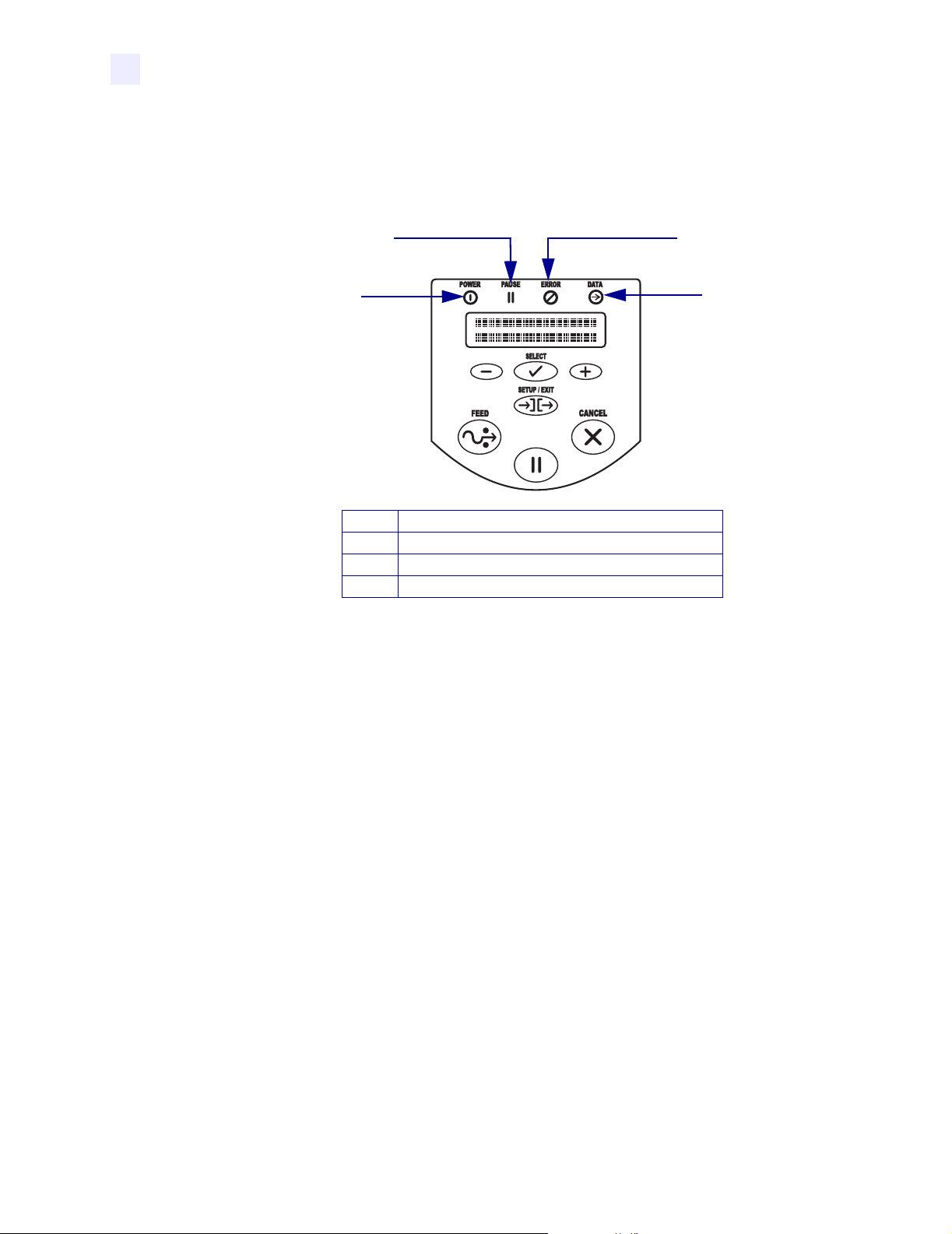
Preface
Related Documents
Illustration Callouts Callouts are used when an illustration contains information that needs
to be labeled and described. A table that contains the labels and descriptions follows the
illustration. Figure 1 provides an example.
Figure 1 • Example of an Illustration with Callouts
Related Documents
The following documents might be helpful references:
• ZPL II
• ZebraNet
• ZebraNet 10/100 Print Server User and Reference Guide (part number 47619L-001)
• ZebraNet PrintServer II™ Installation and User Guide (part number 45537L).
• The Z4Mplus and Z6Mplus Maintenance Manual (Zebra part number 13358L) contains
®
Programming Guide Volume I (part number 45541L) and Vol u me I I (part
number 45542L).
®
Wireless Print Server User Guide (part number 13422L)
the information you need to maintain your printer.
2
1
PAUSE
Power LED
1
Pause LED
2
Error LED
3
Data LED
4
3
4
xvi XiIIIPlus User Guide 5/20/2004 13163L Rev. 3
Page 19
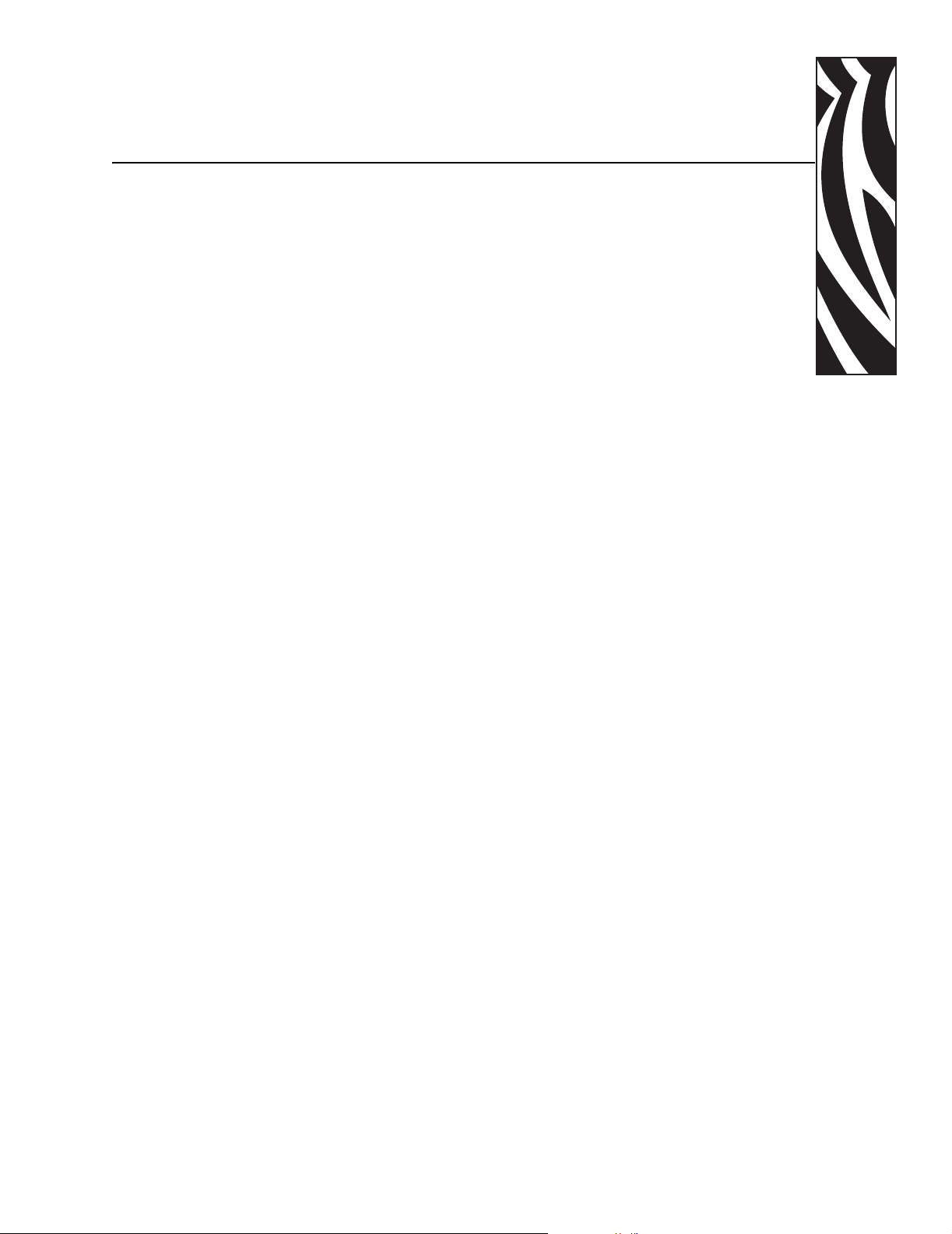
1
Introduction
This chapter shows the operational controls and location of major components needed in the
loading of media and ribbon.
Contents
Front Panel. . . . . . . . . . . . . . . . . . . . . . . . . . . . . . . . . . . . . . . . . . . . . . . . . . . . . . . . . . . . . 3
LCD Display Settings . . . . . . . . . . . . . . . . . . . . . . . . . . . . . . . . . . . . . . . . . . . . . . . . . . . 4
Print Modes . . . . . . . . . . . . . . . . . . . . . . . . . . . . . . . . . . . . . . . . . . . . . . . . . . . . . . . . . . 5
Printer Media Compartment . . . . . . . . . . . . . . . . . . . . . . . . . . . . . . . . . . . . . . . . . . . . . . . . 6
13163L Rev. 3 5/20/2004 Z4Mplus/Z6Mplus User Guide 1
Page 20
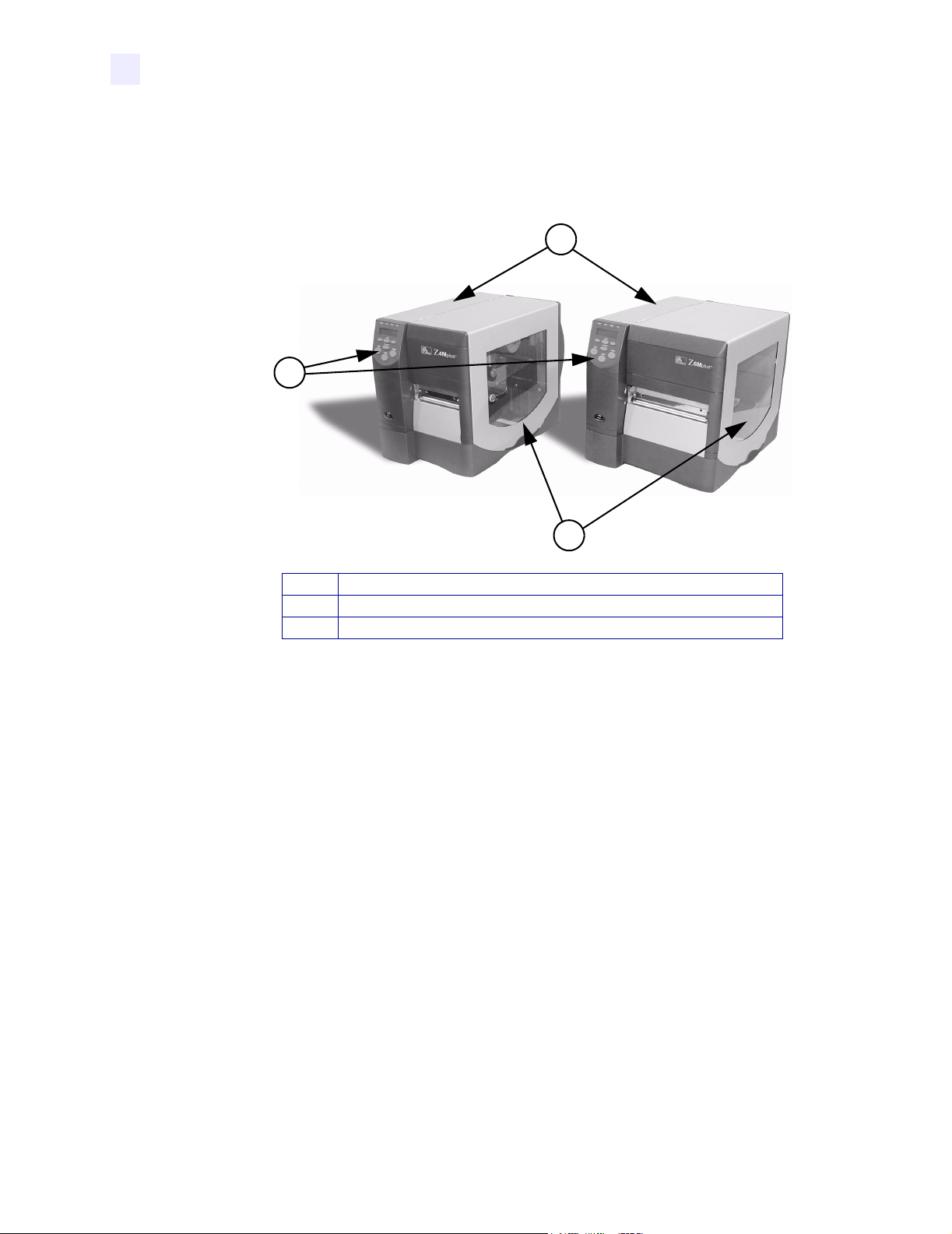
Introduction
External View
External View
Figure 2 shows the outside of the printer.
Figure 2 • External View
1
2
Electronics cover
1
Front panel
2
Media door
3
3
2 Z4Mplus/Z6Mplus User Guide 13163L Rev. 3 5/20/2004
Page 21
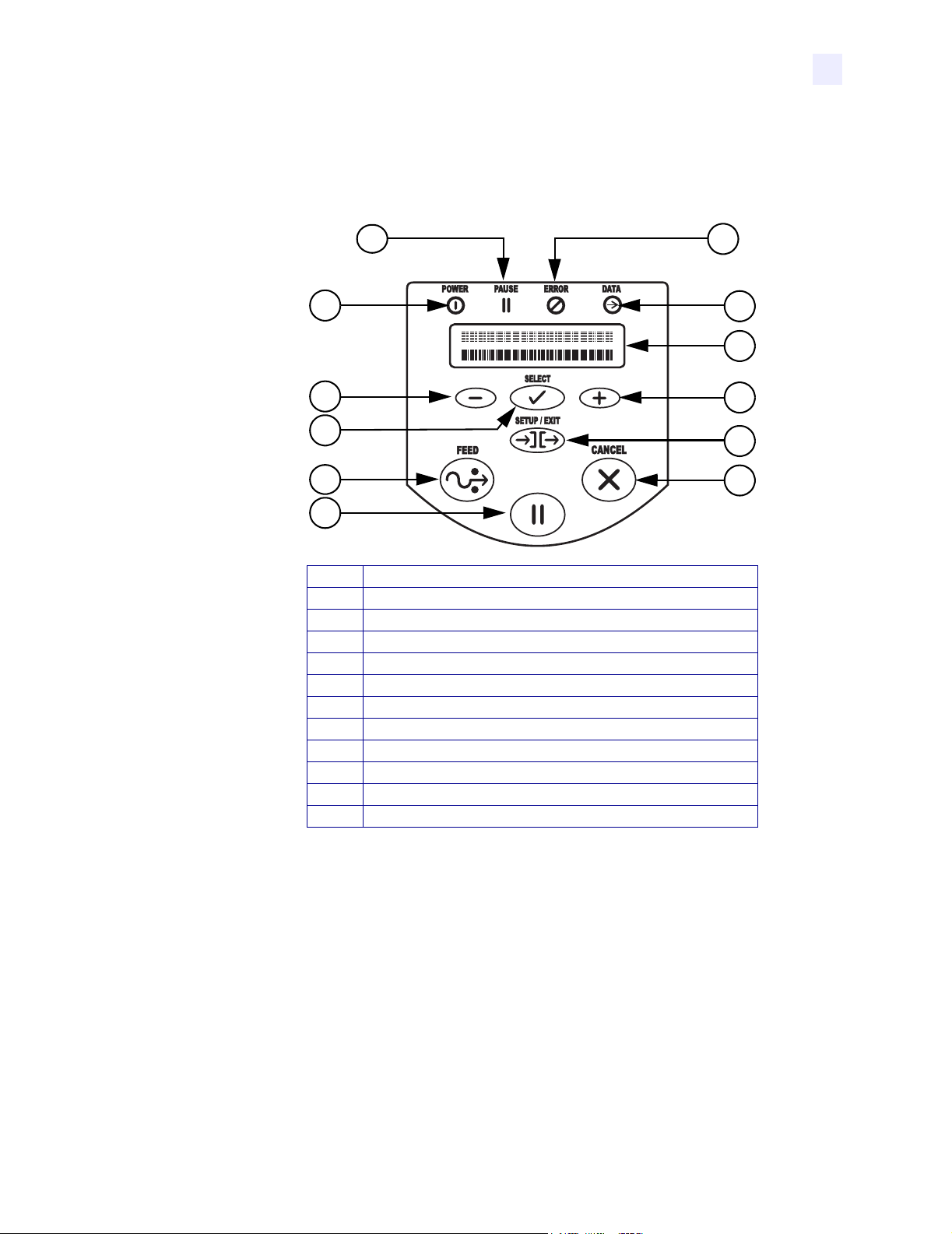
Front Panel
The front panel keys and lights are shown in Figure 3.
Introduction
Front Panel
Figure 3 • Front Panel Controls and LEDs
12
11
10
2
1
3
4
5
6
7
PAUSE
8
9
Power LED
1
Pause LED
2
Error LED
3
Data LED
4
LCD
5
PLUS (+) Key
6
SETUP/EXIT Key
7
CANCEL Key
8
PAUSE Key
9
FEED Key
10
SELECT Key
11
MINUS (–) Key
12
13163L Rev. 3 5/20/2004 Z4Mplus/Z6Mplus User Guide 3
Page 22
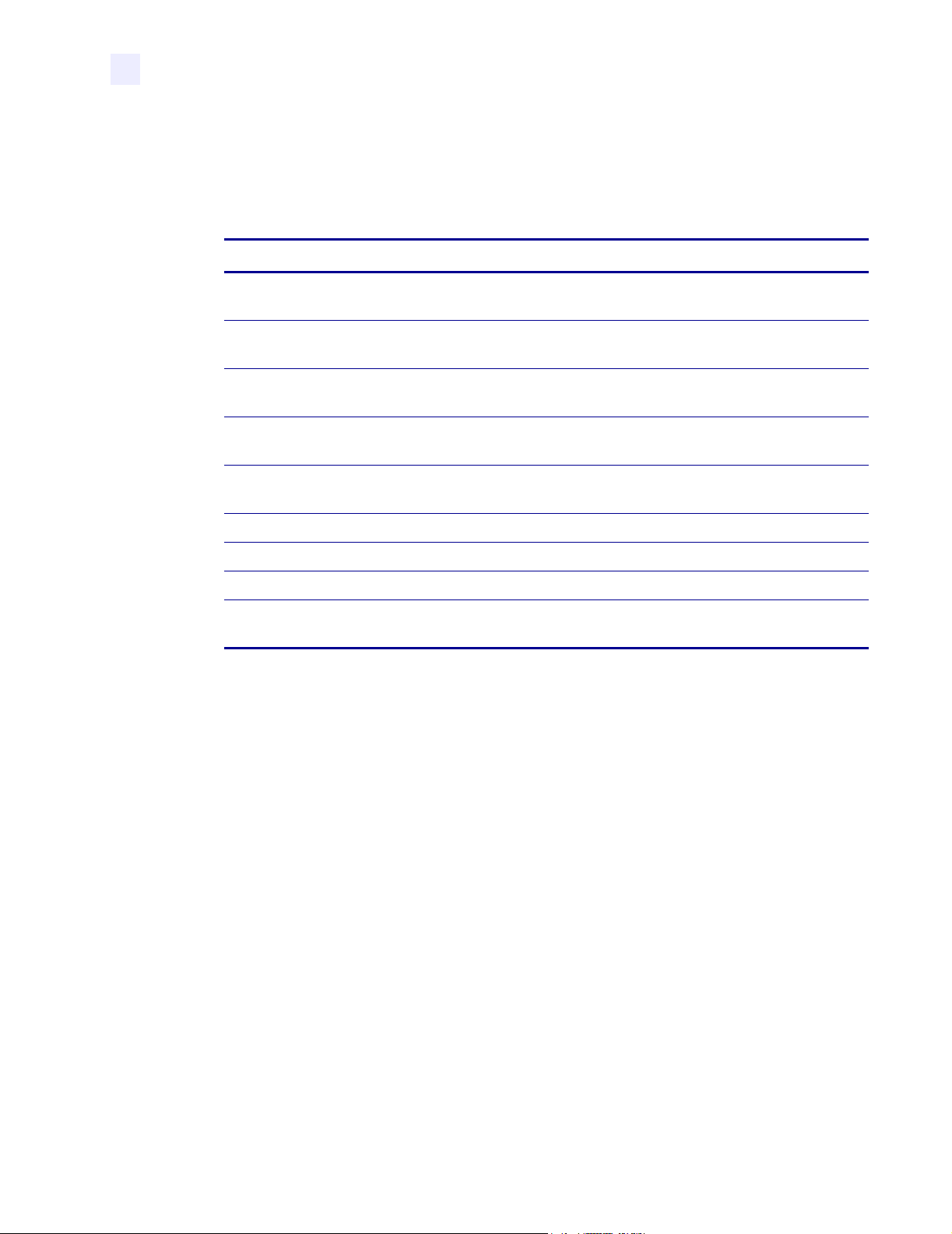
Introduction
Front Panel
LCD Display Settings
Tabl e 1 shows front panel LCD display settings that you may wish to adjust and what they
mean. Refer to Basic Configuration on page 53 for more detailed information on each setting.
LCD Display Meaning/Available Settings
Table 1 • Front Panel LCD Display Settings
PRINTER READY
DARKNESS
PRINT SPEED
TEAR OFF
PRINT MODE
MEDIA TYPE
SENSOR TYPE
SENSOR SELECT
PRINT METHOD
Ready to print labels or to configure the printer. All printer selftests have been performed successfully.
The larger the number, the darker the print. The range is 0 to 30,
with a default setting of 10.
The print speed is given in inches per second. The larger the
number, the faster the label prints.
Establishes the position of the media over the tear-off bar after
printing.
Tear-Off (default setting), Peel-Off, Cutter, Rewind. For more
details, see Tab le 2.
Non-continuous (default setting), Continuous
Web (default setting), Mark
Auto Select (default setting), Reflective, Transmissive
Thermal transfer (default setting using a ribbon),
Direct thermal (no ribbon)
4 Z4Mplus/Z6Mplus User Guide 13163L Rev. 3 5/20/2004
Page 23
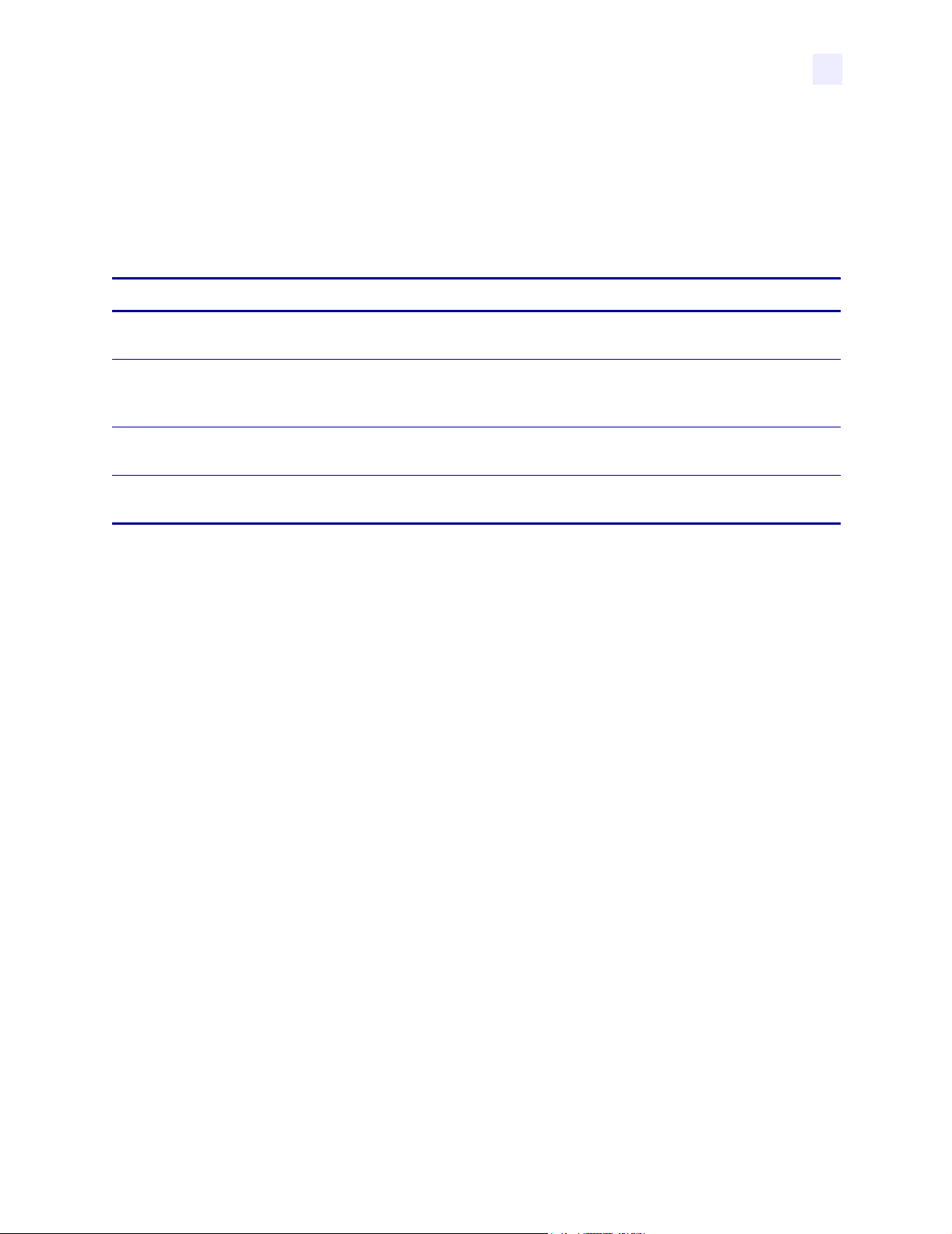
Print Modes
You can view the current print mode on the LCD on the front panel of the printer. Refer to
Configuration and Calibration LCD Displays on page 57 for more detailed information. Print
modes should match the media and printer options chosen. Print mode choices are listed in
Tabl e 2.
Table 2 • Print Mode Options
Mode Printer Option Action
Introduction
Front Panel
Tear-Off Mode
(Default setting)
Peel-Off Mode Use only if printer has the peel option. Liner material is peeled away from the
Cutter Mode Use only if printer has a cutter option. Printer automatically cuts the label after it
Rewind Mode Use only if printer has the rewind option. The media and/or liner are rewound onto a
Use for most applications. Each label or strip of labels can be torn off
after printing.
label as it is printed. After the printed label
is removed the next label prints.
is printed.
core as they are printed.
13163L Rev. 3 5/20/2004 Z4Mplus/Z6Mplus User Guide 5
Page 24
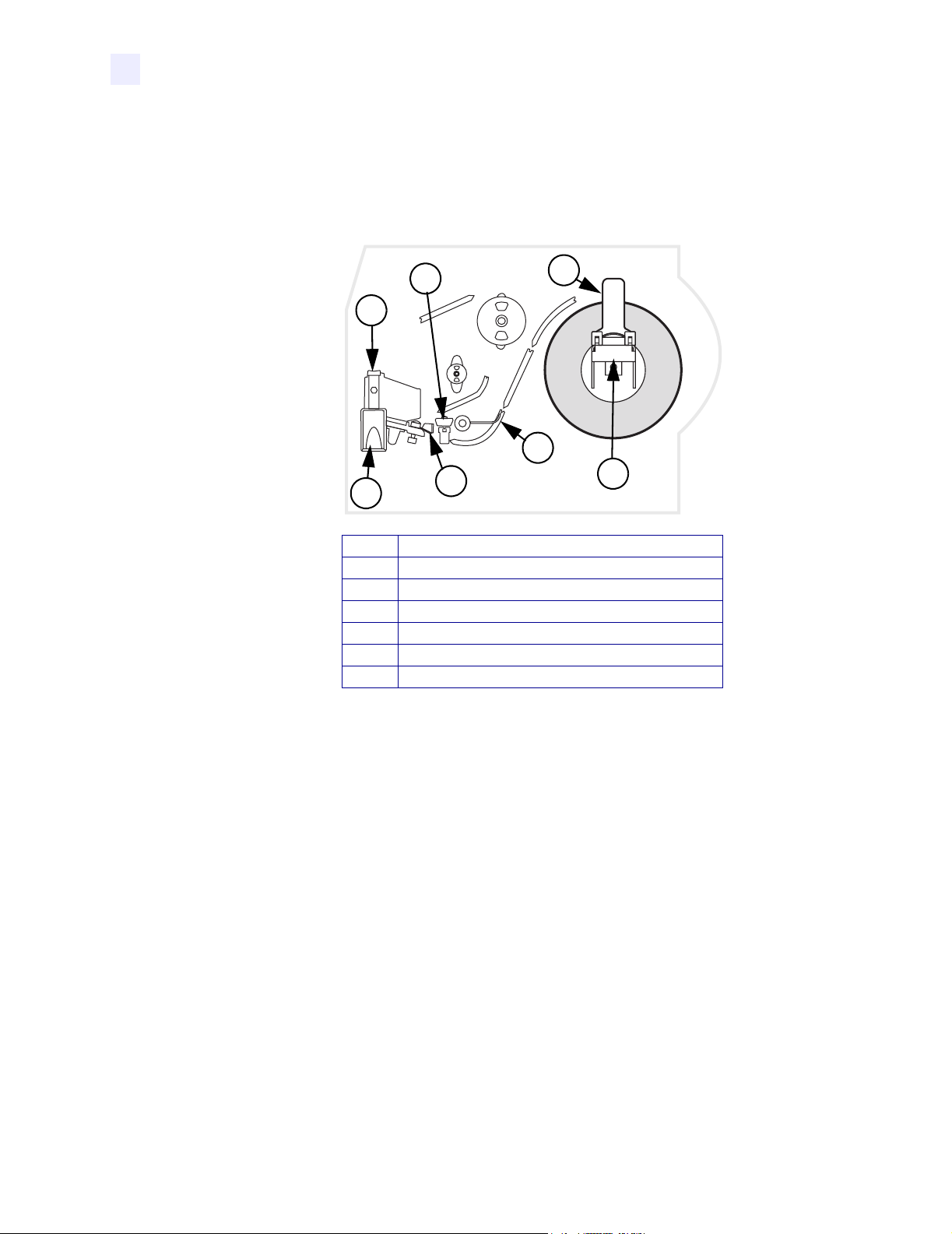
Introduction
Printer Media Compartment
Printer Media Compartment
Figure 4 shows a simplified view of your printer. Depending on installed options, your
printer may look slightly different.
Figure 4 • Media Compartment
2
1
6
7
Printhead Assembly
1
Transmissive Sensor
2
Label Supply Guide
3
Label Supply Hanger
4
Dancer
5
Label Guide
6
Printhead Open Lever
7
3
5
4
6 Z4Mplus/Z6Mplus User Guide 13163L Rev. 3 5/20/2004
Page 25
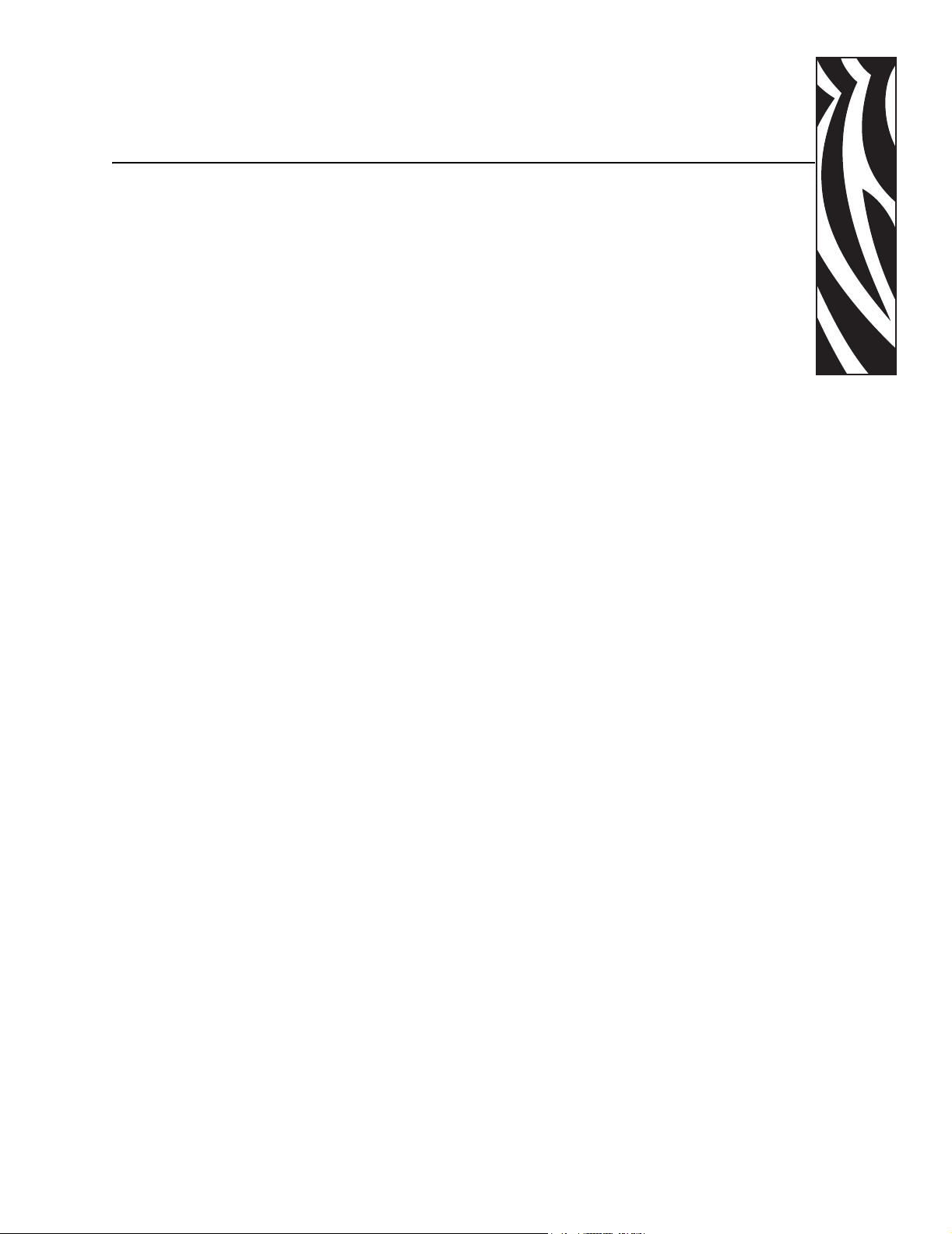
2
Printer Setup
The chapter provides the tasks that you must complete and the issues that you must consider
before you load and configure your printer.
Contents
Before You Begin . . . . . . . . . . . . . . . . . . . . . . . . . . . . . . . . . . . . . . . . . . . . . . . . . . . . . . . . 8
Unpack and Inspect the Printer . . . . . . . . . . . . . . . . . . . . . . . . . . . . . . . . . . . . . . . . . . . . . 9
Report Damage . . . . . . . . . . . . . . . . . . . . . . . . . . . . . . . . . . . . . . . . . . . . . . . . . . . . . . . 9
Storage. . . . . . . . . . . . . . . . . . . . . . . . . . . . . . . . . . . . . . . . . . . . . . . . . . . . . . . . . . . . . . 9
Select a Site for the Printer . . . . . . . . . . . . . . . . . . . . . . . . . . . . . . . . . . . . . . . . . . . . . . . 10
Select a Surface. . . . . . . . . . . . . . . . . . . . . . . . . . . . . . . . . . . . . . . . . . . . . . . . . . . . . . 10
Provide Proper Operating Conditions . . . . . . . . . . . . . . . . . . . . . . . . . . . . . . . . . . . . . 10
Allow Proper Space . . . . . . . . . . . . . . . . . . . . . . . . . . . . . . . . . . . . . . . . . . . . . . . . . . . 10
Provide a Data Source. . . . . . . . . . . . . . . . . . . . . . . . . . . . . . . . . . . . . . . . . . . . . . . . . 10
Connect the Printer to a Power Source . . . . . . . . . . . . . . . . . . . . . . . . . . . . . . . . . . . . . . 11
Power Cord Specifications. . . . . . . . . . . . . . . . . . . . . . . . . . . . . . . . . . . . . . . . . . . . . . 11
Select a Communication Interface . . . . . . . . . . . . . . . . . . . . . . . . . . . . . . . . . . . . . . . . . . 13
Types of Media. . . . . . . . . . . . . . . . . . . . . . . . . . . . . . . . . . . . . . . . . . . . . . . . . . . . . . . . . 15
Selecting Media . . . . . . . . . . . . . . . . . . . . . . . . . . . . . . . . . . . . . . . . . . . . . . . . . . . . . . 15
Non-Continuous Media . . . . . . . . . . . . . . . . . . . . . . . . . . . . . . . . . . . . . . . . . . . . . . . . 16
Continuous Media . . . . . . . . . . . . . . . . . . . . . . . . . . . . . . . . . . . . . . . . . . . . . . . . . . . . 16
Ribbon . . . . . . . . . . . . . . . . . . . . . . . . . . . . . . . . . . . . . . . . . . . . . . . . . . . . . . . . . . . . . . . 17
When to Use Ribbon . . . . . . . . . . . . . . . . . . . . . . . . . . . . . . . . . . . . . . . . . . . . . . . . . . 17
Ribbon Width . . . . . . . . . . . . . . . . . . . . . . . . . . . . . . . . . . . . . . . . . . . . . . . . . . . . . . . . 17
Coated Side of Ribbon. . . . . . . . . . . . . . . . . . . . . . . . . . . . . . . . . . . . . . . . . . . . . . . . . 17
13163L Rev. 3 5/20/2004 Z4Mplus/Z6Mplus User Guide 7
Page 26
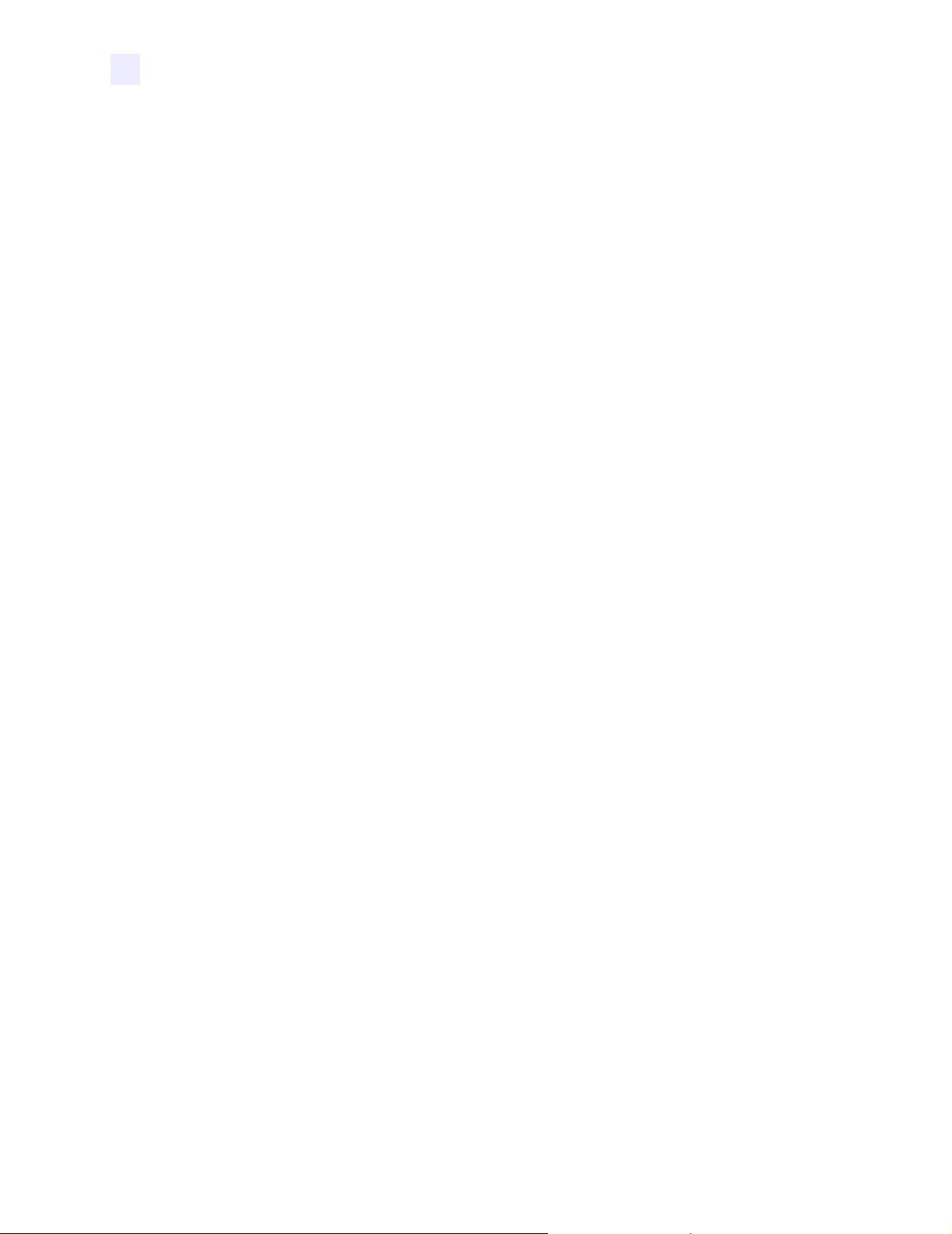
Printer Setup
Before You Begin
Before You Begin
Review this checklist, and resolve any issues before you begin setting up your printer. When
you are ready, continue with Printer Operation on page 21.
Unpack and Inspect Have you unpacked the printer and inspected it for damage? If
you have not, see Unpack and Inspect the Printer on page 9.
Select a Site Have you selected an appropriate location for the printer? If you have not,
see Select a Site for the Printer on page 10.
Attach Power Cord Do you have the correct power cord for your printer? If you are
unsure, see Power Cord Specifications on page 11. To attach the power cord and connect the
printer to a power source, see Connect the Printer to a Power Source on page 11.
Connect to a Data Source Have you determined how the printer will be connected to
a data source (usually a computer)? For more information, see Select a Communication
Interface on page 13.
Select Media Do you have the correct media for your application? If you are unsure,
see Types of Media on page 15.
Select Ribbon Do you need to use ribbon, and is the appropriate ribbon available, if
needed? If you are unsure, see Ribbon on page 17.
8 Z4Mplus/Z6Mplus User Guide 13163L Rev. 3 5/20/2004
Page 27
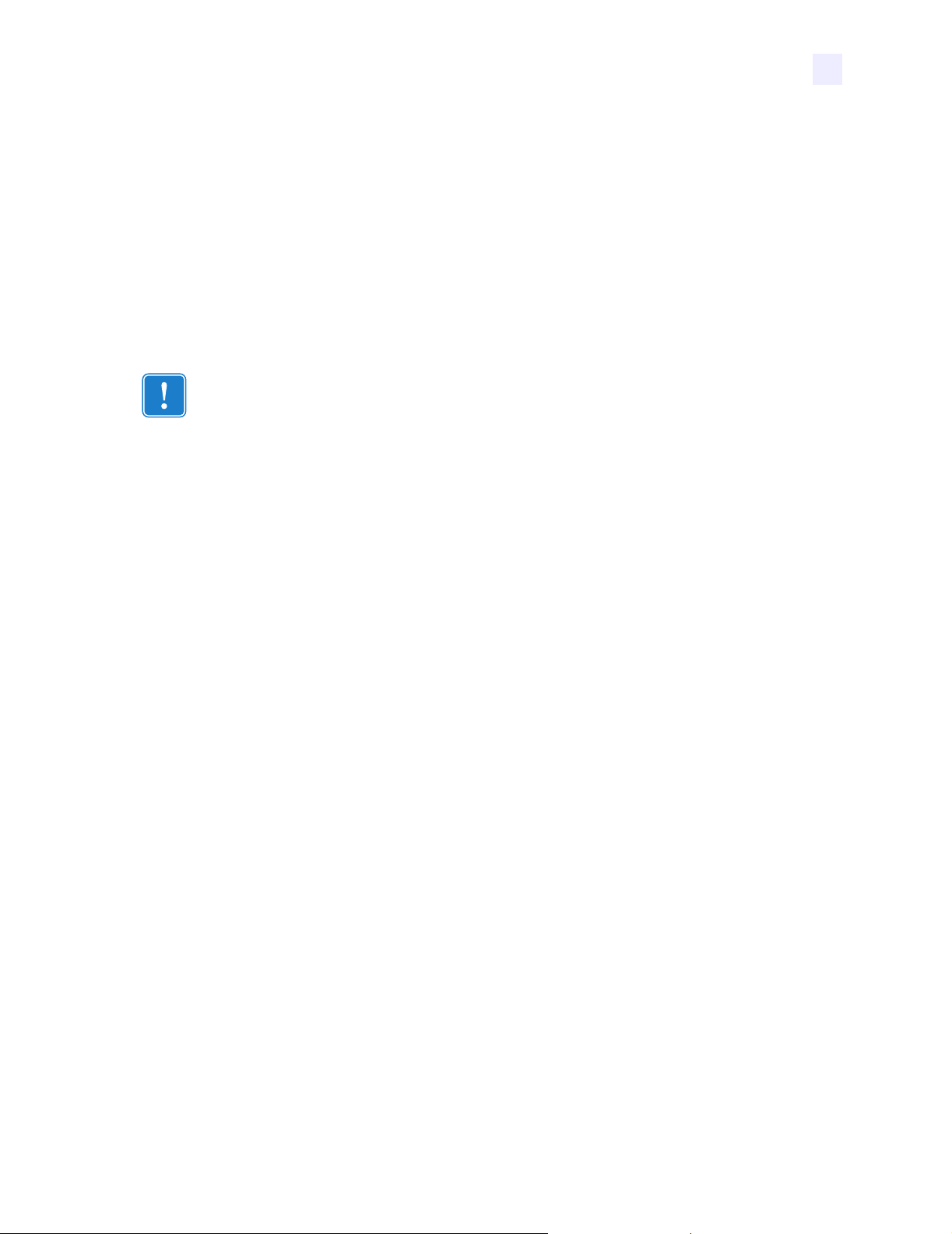
Unpack and Inspect the Printer
• Check all exterior surfaces.
• Raise the media door, and inspect the media compartment.
• Save the carton and all packing material in case the printer needs to be shipped. Contact
your authorized Zebra reseller for instructions.
Report Damage
If you discover shipping damage:
• Immediately notify the shipping company and file a damage report.
Important • Zebra Technologies Corporation is not responsible for any damage incurred
during the shipment of the equipment and will not repair this damage under warranty
• Keep the carton and all packing material for inspection.
• Notify your local Zebra reseller.
Printer Setup
Unpack and Inspect the Printer
Storage
If you are not placing the printer into operation immediately, repackage it using the original
packing materials. The printer may be stored under the following conditions:
• Temperature: –40°F to 140°F (–40°C to 60°C)
• Relative humidity: 5% to 85%, non-condensing
13163L Rev. 3 5/20/2004 Z4Mplus/Z6Mplus User Guide 9
Page 28
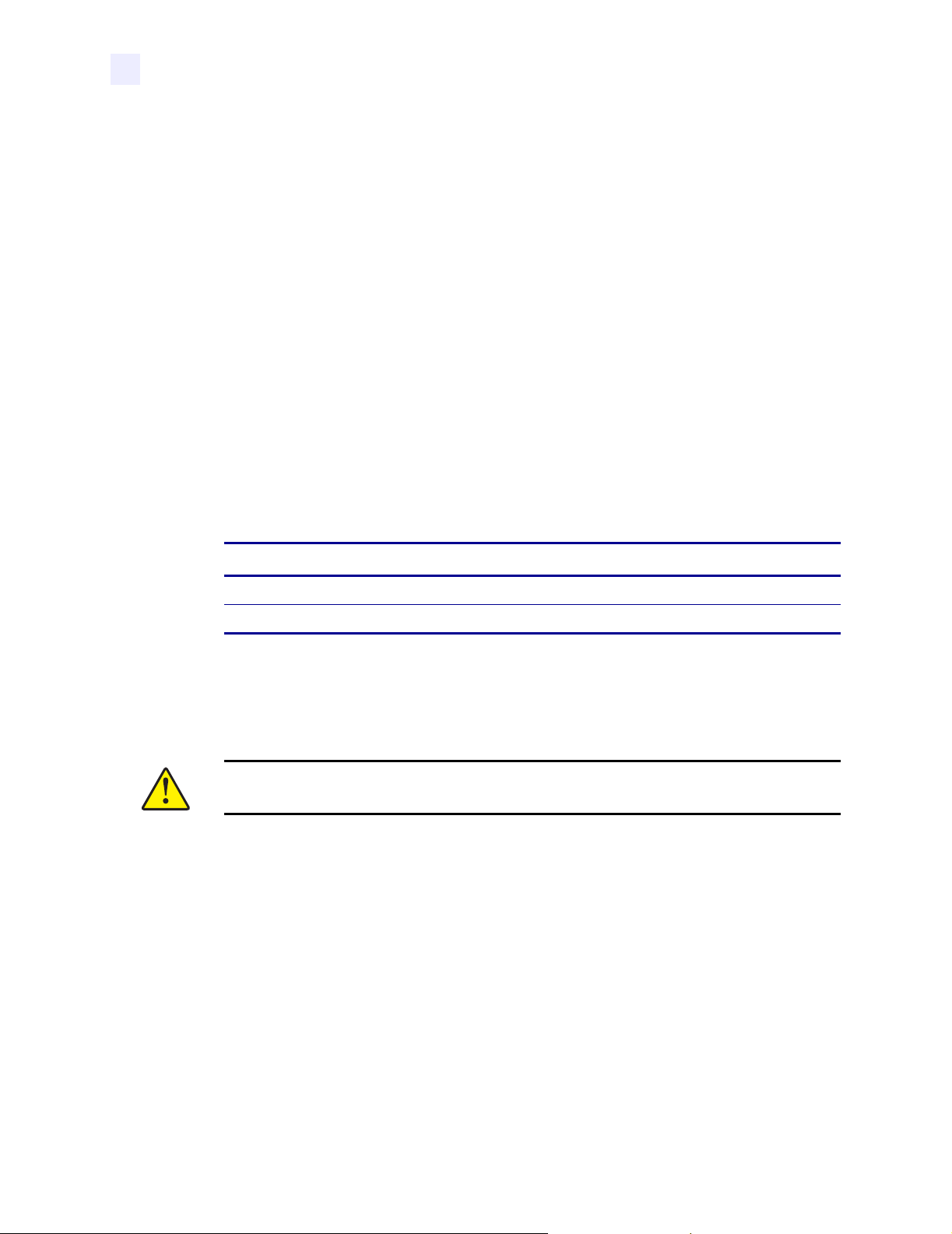
Printer Setup
Select a Site for the Printer
Select a Site for the Printer
Consider the following when selecting an appropriate location for your printer.
Select a Surface
Select a solid, level surface of sufficient size and strength to accommodate the printer and
other equipment (such as a computer), if necessary. The choices include a table, countertop,
desk, or cart.
Provide Proper Operating Conditions
Because the printer was designed and is fabricated as an industrial-type unit, it functions
satisfactorily in a location that conforms to specified environmental and electrical conditions,
including a warehouse or factory floor. For more information on the required conditions, see
General Specifications on page 110.
Tabl e 3 shows the temperature and relative humidity requirements for the printer when it is
operating.
Table 3 • Operating Temperature and Humidity
Mode Temperature Relative Humidity
Thermal Transfer 41° to 104°F (5° to 40°C) 20 to 85% non-condensing
Direct Thermal 32° to 104°F (0° to 40°C) 20 to 85% non-condensing
Allow Proper Space
The printer should have enough space around it for you to be able to open the media door. To
allow for proper ventilation and cooling, leave open space on all sides of the printer.
Caution • Do not place any padding or cushioning material behind or under the printer
because this restricts air flow and could cause the printer to overheat.
Provide a Data Source
If the printer will be located away from the data source, the selected site must provide the
appropriate connections to that data source. For more information on the types of
communication interfaces, see Select a Communication Interface on page 13.
10 Z4Mplus/Z6Mplus User Guide 13163L Rev. 3 5/20/2004
Page 29
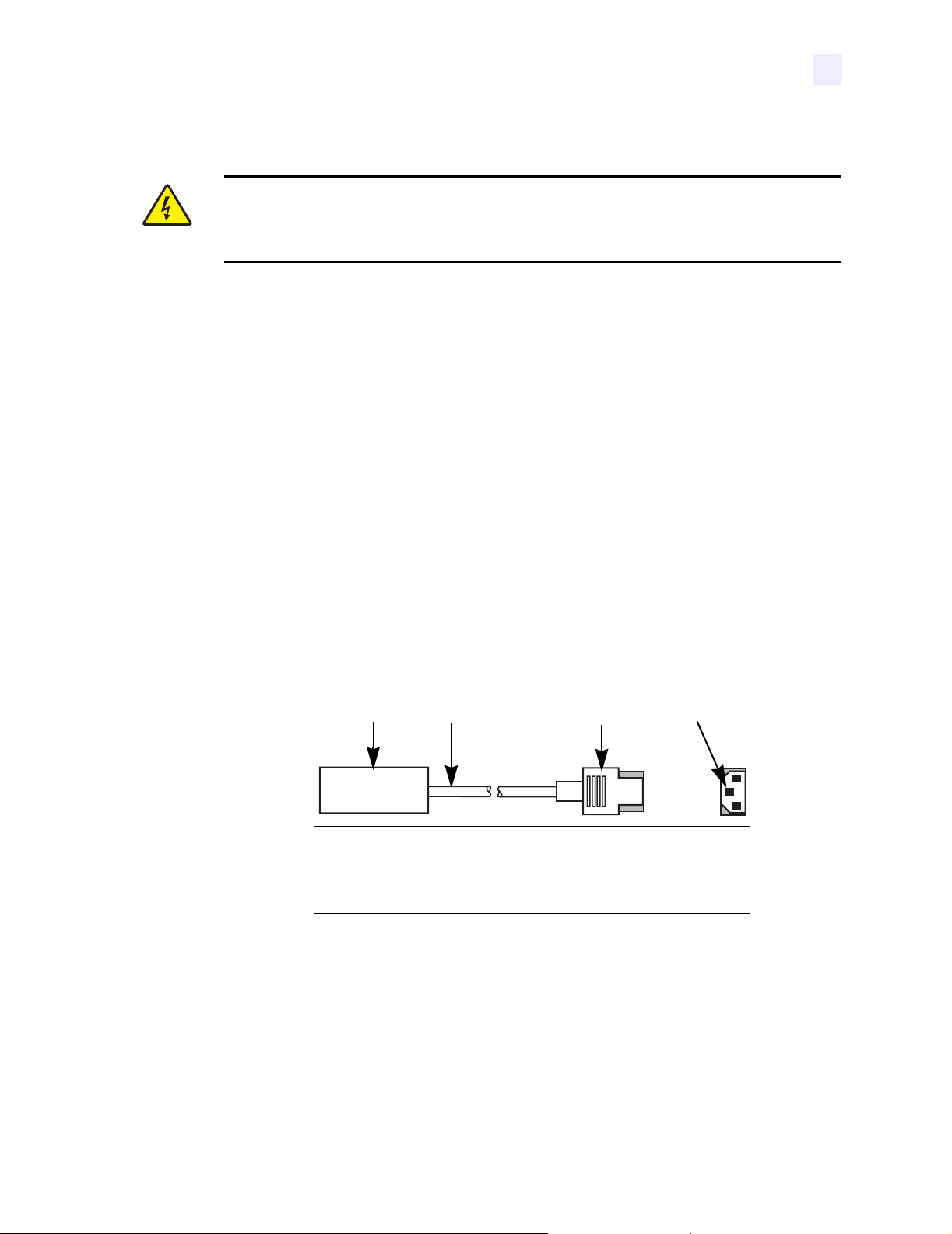
Connect the Printer to a Power Source
Connect the Printer to a Power Source
Electric Shock Caution • For personnel and equipment safety, always use an approved
three-conductor power cord specific to the region or country intended for installation. This
cord must use an IEC 320 female connector and the appropriate region-specific threeconductor grounded plug configuration.
To connect the printer to a power source, complete these steps:
1. Turn the printer power switch (located on the rear of the printer) to the Off (O) position.
2. Plug the power cord into the mating connector on the rear of the printer.
3. Plug the other end of the power cord into the power source.
Power Cord Specifications
Depending on how your printer was ordered, a power cord may or may not be included. The
power cord used must meet your local electrical requirements. If a power cord is not included
or if the one included is not suitable for your requirements, refer to the following guidelines.
Printer Setup
Your power cord must meet these standards:
• The overall length must be less than 9.8 ft. (3.0 m).
• It must be rated for at least 5A, 250 VAC.
• The chassis ground (earth) must be connected to ensure safety and reduce electromagnetic
interference. The ground connection is handled by the third wire (earth) in the power cord
as shown in Figure 5.
Figure 5 • Power Cord Specifications
1 2 3 4
AC power plug for your country
1
3-conductor HAR cable
2
IEC 320 connector
3
Neutral earth live in contact view
4
13163L Rev. 3 5/20/2004 Z4Mplus/Z6Mplus User Guide 11
Page 30

Printer Setup
Connect the Printer to a Power Source
• The AC power plug and IEC 320 connector must bear the certification mark of at least one
of the known international safety organizations shown in Figure 6.
Figure 6 • International Safety Organization Marks
+
R
12 Z4Mplus/Z6Mplus User Guide 13163L Rev. 3 5/20/2004
Page 31

Select a Communication Interface
The way that you connect your printer to a data source depends on the communication options
installed in the printer.
Standard interfaces: The RS-232 DB-9 serial data port and the IEEE 1284 compliant
bidirectional parallel port. For further information, see Data Connections on page 101.
Optional Print Servers:
• ZebraNet Wireless Print Server. For more information on this option, see the ZebraNet
Wireless Print Server User Guide (Zebra part number 13422L-001).
• ZebraNet 10/100 Print Server (10/100 PS). For more information on 10/100 PS, see the
ZebraNet 10/100 Print Server User and Reference Guide (Zebra part number
47619L-001).
• ZebraNet PrintServer II (PSII). For more information on PSII, see the PrintServer II User
and Reference Guide (Zebra part number 45537L).
Serial Port Communicating using a serial data port (see Figure 7) requires choosing the
baud rate, number of data bits, stop bits, parity, and handshake (default settings are 9600 baud,
8 data bits, 1 stop bit, no parity, and
the printer since the parity of received data is ignored. See Serial Data Port on page 102 to
configure the communication parameters. The values selected must be the same as those used
by the host equipment connected to the printer.
XON/XOFF). Parity only applies to data transmitted by
Printer Setup
Select a Communication Interface
Figure 7 • Communicating Using a Serial Data Port
Printer
9
9
Null modem adaptor
(if using a standard
modem cable)
50 ft. (15 mm) maximum
Computer
Male
25
9
13163L Rev. 3 5/20/2004 Z4Mplus/Z6Mplus User Guide 13
Page 32

Printer Setup
Select a Communication Interface
Parallel Port Communicating using the parallel port (see Figure 8) does not require special
settings. The serial settings do not affect the parallel port. Refer to Parallel Data Port
on page 107
for further information.
Figure 8 • Communicating Using a Parallel Port
36-pin
male
Printer
Computer
PC
25-pin
female
25-pin
male
Cable Requirements
Data cables must be fully shielded and fitted with metal or metallized connector shells.
Shielded cables and connectors are required to prevent radiation and reception of electrical
noise.
To minimize electrical noise pickup in the cable:
• Keep data cables as short as possible.
• Do not bundle the data cables tightly with the power cords.
• Do not tie the data cables to power wire conduits.
Note • Zebra printers comply with FCC Rules and Regulations, Part 15 for Class B Equipment
using fully shielded, 6.5 ft (2 m) data cables. Use of unshielded cables may increase radiation
above the Class B limits.
Note • RS-422 and RS-485 applications should use twisted shielded pairs as recommended in
the TIA/EIA-485 Specification.
10 ft. (3 mm) maximum
14 Z4Mplus/Z6Mplus User Guide 13163L Rev. 3 5/20/2004
Page 33

Types of Media
Your printer is capable of using various forms of media. These include roll and fanfold media
(Figure 9) that may be labels or card stock and that may have optional perforations, black
marks, or registration holes. The following sections contain descriptions of the various types
of media approved for use in your printer.
Printer Setup
Types of Media
Figure 9 • Roll and Fanfold Media
Selecting Media
We strongly recommend the use of Zebra-brand supplies for continuous high-quality printing.
A wide range of paper, polypropylene, polyester, and vinyl stock has been specifically
engineered to enhance the printing capabilities of the printer and to ensure against premature
printhead wear.
Roll Media
(non-continuous shown)
Fanfold Media
Important • Certain printing conditions may require that you adjust printing parameters, such
as print speed, darkness, or print mode. These conditions include (but are not limited to):
• printing at high speeds
• cutting or peeling the media
• the use of extremely thin, small, synthetic, or coated labels
Because print quality is affected by these and other factors, it is important that you run tests
to determine the best combination of printer settings and media for your application. A poor
match may limit print quality or print rate, or the printer may not function properly in the
desired print mode.
13163L Rev. 3 5/20/2004 Z4Mplus/Z6Mplus User Guide 15
Page 34

Printer Setup
Types of Media
Non-Continuous Media
Non-continuous web media refers to individual labels that are separated by a gap, notch, or
hole (Figure 10). When you look at the media, you can tell where one label ends and the next
one begins.
Figure 10 • Non-Continuous Web Media
213
Important • When using media that has holes or notches, position the sensor directly over a
hole or notch.
Non-continuous black mark media has black marks printed on the back, which indicate the
start and end of each label. Figure 11 shows a sample of non-continuous black mark media.
Continuous Media
Continuous media (Figure 12) is one uninterrupted roll of material without gaps, holes,
notches, or black marks. This allows the image to be printed anywhere on the label. The
individual labels can be cut apart or stored in a roll for later use.
Hole
1
Label Gap
2
Notch
3
Figure 11 • Non-Continuous Black Mark Media
Figure 12 • Continuous Media
16 Z4Mplus/Z6Mplus User Guide 13163L Rev. 3 5/20/2004
Page 35

Ribbon
Ribbon is a thin film that is coated on one side with wax or wax resin, which is transferred to
the media during the thermal transfer process. The media determines whether you need to use
ribbon and how wide the ribbon must be.
When to Use Ribbon
Thermal transfer media requires ribbon for printing while direct thermal media does not.
To determine if ribbon must be used with a particular media, perform a media scratch test.
To perform a label scratch test, complete these steps:
1. Scratch the print surface of the media with your fingernail.
2. Did a black mark appear on the media?
If a black mark... Then...
Does not appear on the media The media is thermal transfer. A ribbon is
Appears on the media The media is direct thermal. No ribbon is required
Printer Setup
Ribbon
required with this type of media.
for this type of media, though ribbon may be used
to help protect the printhead from abrasion with the
media.
Ribbon Width
When ribbon is used, it must be as wide as or wider than the media being used. If the ribbon is
narrower than the media, areas of the printhead are unprotected and subject to premature wear.
Coated Side of Ribbon
Ribbon can be wound with the coated side on the inside or outside (see Figure 13), which
affects how the ribbon will be loaded in the printer. If you are unsure which side of a particular
roll of ribbon is coated, perform an adhesive test or a ribbon scratch test to determine which
side is coated.
Figure 13 • Ribbon Coated on Outside or Inside
Outside Inside
13163L Rev. 3 5/20/2004 Z4Mplus/Z6Mplus User Guide 17
Page 36

Printer Setup
Ribbon
Adhesive Test
If you have labels available, perform the adhesive test to determine which side of a ribbon is
coated. This method works well for ribbon that is already installed.
To perform an adhesive test, complete these steps:
1. Peel a label from its backing.
2. Press a corner of the sticky side of the label to the outer surface of the roll of ribbon.
3. Peel the label off of the ribbon.
4. Observe the results. Did flakes or particles of ink from the ribbon adhere to the label?
If ink from the ribbon... Then...
Adhered to the label The ribbon is coated on the outer surface.
Did not adhere to
the label
The ribbon is likely coated on the inner surface.
a. Press a corner of the sticky side of the label to the inner
surface of the roll of ribbon.
b. Peel the label off of the ribbon.
c. Observe the results again. The ink from the ribbon
should have adhered to the label. If the ink did not stick
either time, repeat the adhesive test with a stickier
adhesive, or perform the ribbon scratch test.
Ribbon Scratch Test
If you do not have labels available, perform the ribbon scratch test. This method works best if
the ribbon is not installed.
To perform a ribbon scratch test, complete these steps:
1. Unroll a short length of ribbon.
2. Place the unrolled section of ribbon on a piece of paper with the outer surface of the
ribbon in contact with the paper.
3. Scratch the inner surface of the unrolled ribbon with your fingernail.
4. Lift the ribbon from the paper.
18 Z4Mplus/Z6Mplus User Guide 13163L Rev. 3 5/20/2004
Page 37

5. Observe the results. Did the ribbon leave a mark on the paper?
If the ribbon... Then...
Left a mark on the paper The ribbon is coated on the outer surface.
Did not leave a mark on
the paper
The ribbon is likely coated on the inner surface.
a. Flip the ribbon over on the paper so the inner side of the
ribbon comes in contact with the paper.
b. Scratch the outer surface of the unrolled ribbon with
your fingernail.
c. Lift the ribbon from the paper.
d. Observe the results again. The ribbon should have left a
mark on the paper. If not, repeat the test, starting with
the first side again. You may need to scratch the surface
of the ribbon harder.
Printer Setup
Ribbon
13163L Rev. 3 5/20/2004 Z4Mplus/Z6Mplus User Guide 19
Page 38

Printer Setup
Ribbon
Notes • ___________________________________________________________________
__________________________________________________________________________
__________________________________________________________________________
__________________________________________________________________________
__________________________________________________________________________
__________________________________________________________________________
__________________________________________________________________________
__________________________________________________________________________
__________________________________________________________________________
__________________________________________________________________________
__________________________________________________________________________
__________________________________________________________________________
__________________________________________________________________________
__________________________________________________________________________
__________________________________________________________________________
__________________________________________________________________________
__________________________________________________________________________
__________________________________________________________________________
__________________________________________________________________________
To provide feedback on this document, please send your comments to techpubs@zebra.com, or
write your comments on this page and fax to the following:
Fax: 1.847.821.1795 Attention: TechPubs — CTC
20 Z4Mplus/Z6Mplus User Guide 13163L Rev. 3 5/20/2004
Page 39

3
Printer Operation
If you have completed the tasks and resolved the issues in the checklist in Before You Begin
on page 8, follow the instructions in this chapter to load and calibrate your printer and to print
configuration labels.
Contents
Front Panel. . . . . . . . . . . . . . . . . . . . . . . . . . . . . . . . . . . . . . . . . . . . . . . . . . . . . . . . . . . . 22
Front Panel Keys . . . . . . . . . . . . . . . . . . . . . . . . . . . . . . . . . . . . . . . . . . . . . . . . . . . . . 23
Front Panel Lights . . . . . . . . . . . . . . . . . . . . . . . . . . . . . . . . . . . . . . . . . . . . . . . . . . . . 24
Load Roll Media . . . . . . . . . . . . . . . . . . . . . . . . . . . . . . . . . . . . . . . . . . . . . . . . . . . . . . . . 25
Tear-Off Mode . . . . . . . . . . . . . . . . . . . . . . . . . . . . . . . . . . . . . . . . . . . . . . . . . . . . . . . 25
Cutter Mode . . . . . . . . . . . . . . . . . . . . . . . . . . . . . . . . . . . . . . . . . . . . . . . . . . . . . . . . . 26
Peel-Off Mode . . . . . . . . . . . . . . . . . . . . . . . . . . . . . . . . . . . . . . . . . . . . . . . . . . . . . . . 28
Liner Take-Up Mode. . . . . . . . . . . . . . . . . . . . . . . . . . . . . . . . . . . . . . . . . . . . . . . . . . . 30
Rewind/Peel-Off Mode. . . . . . . . . . . . . . . . . . . . . . . . . . . . . . . . . . . . . . . . . . . . . . . . . 33
Rewind Mode . . . . . . . . . . . . . . . . . . . . . . . . . . . . . . . . . . . . . . . . . . . . . . . . . . . . . . . . 35
Adjust Media Alignment for Rewind Option . . . . . . . . . . . . . . . . . . . . . . . . . . . . . . . . . 37
Load Fanfold Media . . . . . . . . . . . . . . . . . . . . . . . . . . . . . . . . . . . . . . . . . . . . . . . . . . . . . 38
Load the Ribbon. . . . . . . . . . . . . . . . . . . . . . . . . . . . . . . . . . . . . . . . . . . . . . . . . . . . . . . . 40
Remove the Ribbon . . . . . . . . . . . . . . . . . . . . . . . . . . . . . . . . . . . . . . . . . . . . . . . . . . . 41
Calibrate the Printer . . . . . . . . . . . . . . . . . . . . . . . . . . . . . . . . . . . . . . . . . . . . . . . . . . . . . 42
Auto Calibration . . . . . . . . . . . . . . . . . . . . . . . . . . . . . . . . . . . . . . . . . . . . . . . . . . . . . . 42
Manual Calibration . . . . . . . . . . . . . . . . . . . . . . . . . . . . . . . . . . . . . . . . . . . . . . . . . . . . 42
Print a Configuration Label. . . . . . . . . . . . . . . . . . . . . . . . . . . . . . . . . . . . . . . . . . . . . . . . 43
Adjust Printhead Pressure . . . . . . . . . . . . . . . . . . . . . . . . . . . . . . . . . . . . . . . . . . . . . . . . 46
Install Memory Card . . . . . . . . . . . . . . . . . . . . . . . . . . . . . . . . . . . . . . . . . . . . . . . . . . . . . 48
13163L Rev. 3 5/20/2004 Z4Mplus/Z6Mplus User Guide 21
Page 40

Printer Operation
Front Panel
Front Panel
The front panel display shows the printer’s operating status and allows you to change settings
as needed to work with your media and label formats.
The front panel keys and lights are shown in Figure 14. Descriptions for each are located in
Tabl e 4 and Table 5.
Figure 14 • Front Panel
2
1
12
11
10
9
Power LED
1
Pause LED
2
Error LED
3
Data LED
4
LCD
5
PLUS (+) Key
6
SETUP/EXIT Key
7
CANCEL Key
8
PAUSE Key
9
FEED Key
10
SELECT Key
11
MINUS (–) Key
12
PAUSE
3
4
5
6
7
8
22 Z4Mplus/Z6Mplus User Guide 13163L Rev. 3 5/20/2004
Page 41

Printer Operation
Front Panel Keys
Table 4 • Front Panel Keys
Key Function
FEED Forces the printer to feed one blank label each time the key is pressed.
• Printer not printing: one blank label immediately feeds.
• Printing: one blank label feeds after the current batch of labels is complete.
PAUSE Starts and stops the printing process.
• Printer not printing: no printing occurs. (Press PAUSE again to resume printing.)
• Printing: printing stops after the current label is complete.
CANCEL Cancels print jobs when in the pause mode.
• Printer not printing: the next stored label format does not print.
• Printing: current label completes printing, and the next label format is cancelled.
Press and hold for several seconds to cancel all print jobs in memory.
SETUP/EXIT Enters and exits the configuration mode.
Front Panel
SELECT Toggles the function of PLUS (+) and MINUS (–) between the Scroll and Change
Modes.
• Press once to use PLUS (+) and MINUS (–) to change the values of the selection.
• Press again to use PLUS (+) and MINUS (–) to scroll through the menu items.
PLUS (+)
(scroll mode)
PLUS (+)
(change mode)
MINUS (–)
(scroll mode)
MINUS (–)
(change mode)
Scrolls to the next selection.
• Increases the value.
•Answers yes.
• Prints a label (when applicable).
Scrolls to the previous selection.
• Decreases the value.
• Selects the digit you wish to change.
•Answers no.
13163L Rev. 3 5/20/2004 Z4Mplus/Z6Mplus User Guide 23
Page 42

Printer Operation
Front Panel
Front Panel Lights
Table 5 • Front Panel Lights
Light Status Indication
POWER Off The printer is off or no power is applied.
On The printer is on.
PAUSE Off Normal printer operation.
On The printer has stopped all printing operations.
Flashing The Pause light flashes when initializing FLASH or PCMCIA memory
and in Peel-Off Mode when the label is available.
ERROR Off Normal printer operation (no errors).
Slow flashing RIBBON IN warning, HEAD UNDER TEMP warning, or HEAD
OVER TEMP error.
Fast flashing HEAD OPEN error.
On PAPER OUT, RIBBON OUT, or CUTTER JAM errors.
DATA Off Normal printer operation (no data being received or processed).
One flash CANCEL is pressed and a format is successfully cancelled.
Slow flashing The printer is unable to accept more data from the host.
Fast flashing The printer is receiving data.
On A partial format has been received and no subsequent data activity.
24 Z4Mplus/Z6Mplus User Guide 13163L Rev. 3 5/20/2004
Page 43

Load Roll Media
Tear-Off Mode
Tear-Off Mode is the default mode. The printer is set to this mode in the factory. The option is
shown in Figure 15.
Printer Operation
Load Roll Media
Figure 15 • Tear-Off Mode
2
1
78
Printhead Assembly
1
Transmissive Sensor
2
Label Supply Guide
3
Label Supply Hanger
4
Dancer
5
Label Guide
6
Printhead Open Lever
7
Printed Label
8
3
4
6 5
To load media in Tear-Off Mode, complete these steps:
1. Press the printhead open lever. The printhead assembly springs up.
Caution • Ensure that the printhead is fully open and engaged in the upright position.
If you fail to latch the printhead, it could fall on your hand during the procedure.
2. Flip down the media supply guide.
3. Slide out the media guide as far from the printer frame as possible.
4. Place the roll of media on the media supply hanger and orient the media properly.
5. Flip up the media supply guide.
6. Slide in the media supply guide until it touches, but does not restrict, the edge of the roll.
7. Feed the media under the dancer, through the slot in the transmissive sensor, under the
ribbon sensor, and out the front of the printer.
13163L Rev. 3 5/20/2004 Z4Mplus/Z6Mplus User Guide 25
Page 44

Printer Operation
Load Roll Media
8. Ensure the media is against the back of the transmissive sensor. Slide in the media guide
until it touches, but does not restrict, the edge of the label.
9. Close the printhead assembly.
10. The printer is paused (the Pause light is on), press PAUSE to enable printing.
Cutter Mode
Cutter Mode requires that the cutter be installed. The option is shown in Figure 16.
Figure 16 • Cutter Mode
3
2
1
8
9
5
4
7
Printhead Assembly
1
Transmissive Sensor
2
Label Supply Guide
3
Label Supply Hanger
4
Dancer
5
Label Guide
6
Printhead Open Lever
7
Cutter Module
8
Catch Tray
9
To load media in Cutter-Off Mode, complete these steps:
1. Press the printhead open lever. The printhead assembly springs up.
Caution • Ensure that the printhead is fully open and engaged in the upright position.
If you fail to latch the printhead, it could fall on your hand during the procedure.
6
2. Flip down the media supply guide.
3. Slide out the media guide as far from the printer frame as possible.
4. Place the roll of media on the media supply hanger and orient the media properly.
5. Flip up the media supply guide.
26 Z4Mplus/Z6Mplus User Guide 13163L Rev. 3 5/20/2004
Page 45

Printer Operation
Load Roll Media
6. Slide in the media supply guide until it touches, but does not restrict, the edge of the roll.
7. Feed the media under the dancer, through the slot in the transmissive sensor, under the
ribbon sensor, and through the cutter module.
Caution • The cutter blade is sharp. Do not touch or rub the blade with your fingers.
8. Ensure that the media is against the back of the transmissive sensor. Then, slide in the
media guide until it touches, but does not restrict, the edge of the media.
9. Close the printhead assembly.
10. If the printer is paused (the Pause light is on), press PAUSE to enable printing.
13163L Rev. 3 5/20/2004 Z4Mplus/Z6Mplus User Guide 27
Page 46

Printer Operation
Load Roll Media
Peel-Off Mode
This setting works only with the Peel-Off Option installed on the printer. Figure 17 shows the
printer with the Peel-Off Option.
101
9
11
Figure 17 • Peel-Off Mode
3
2
1
5
6
7
4
8
Printhead Assembly
1
Transmissive Sensor
2
Media Supply Guide
3
Media Supply Hanger
4
Dancer
5
Media Guide
6
Printhead Open Lever
7
Peel Assembly
8
Label
9
Peel Lever
10
Tear-Off/Peel/Off Bar
11
To load media in Peel-Off Mode, complete these steps:
1. Press the printhead open lever. The printhead assembly springs up.
Caution • Ensure that the printhead is fully open and engaged in the upright position.
If you fail to latch the printhead, it could fall on your hand during the procedure.
2. Flip down the media supply guide.
3. Slide the media guide as far from the printer main frame as possible.
4. Place a roll of media onto the media supply hanger as shown.
5. Flip up the media supply guide.
6. Slide in the media supply guide until it just touches, but does not restrict, the edge of the
media.
28 Z4Mplus/Z6Mplus User Guide 13163L Rev. 3 5/20/2004
Page 47

Printer Operation
Load Roll Media
7. Feed the media under the dancer, through the slot in the transmissive sensor, under the
ribbon sensor, and through the Peel Assembly.
8. Pull approximately 12 in. (30 mm) of media through the front of the printer.
9. Ensure the media is against the rear of the transmissive sensor. Slide in the media guide
until it just touches, but does not restrict, the edge of the media.
10. Pull down the peel lever to open the peel assembly.
11. Feed the liner over the tear-off/peel-off bar and behind the peel assembly.
12. Close the printhead assembly.
13. Close the peel assembly using the peel lever.
14. The printer is paused (the Pause light is on), press PAUSE to enable printing.
Peeling starts automatically. Press FEED to test.
13163L Rev. 3 5/20/2004 Z4Mplus/Z6Mplus User Guide 29
Page 48

Printer Operation
Load Roll Media
Liner Take-Up Mode
The Liner Take-up option must be installed to use this mode. The option is shown in
Figure 18.
Note • This option is available on the Z4Mplus printer only
Figure 18 • Liner Take-Up Mode
3
2
12
1
11
6
10
9
7
4
5
8
Printhead Assembly
1
Transmissive Sensor
2
Label Supply Guide
3
Label Supply Hanger
4
Liner Take-Up
5
Dancer
6
Label Guide
7
Printhead Open Lever
8
Peel Assembly
9
Label
10
Peel Lever
11
Tear-Off/Peel-Off Bar
12
To load media in Liner Take-Up Mode, complete these steps:
1. Press the printhead open lever. The printhead assembly springs up.
Caution • Ensure that the printhead is fully open and engaged in the upright position.
If you fail to latch the printhead, it could fall on your hand during the procedure.
2. Flip down the media supply guide.
3. Slide the media guide as far from the maim frame as possible.
4. Place a roll of media onto the media supply hanger as shown.
30 Z4Mplus/Z6Mplus User Guide 13163L Rev. 3 5/20/2004
Page 49

Printer Operation
Load Roll Media
5. Flip up the media supply guide.
6. Slide in the media supply guide until it just touches, but does not restrict, the edge of the
media.
7. Feed the media under the dancer, through the slot in the transmissive sensor, and under the
ribbon sensor.
8. Pull approximately 18 in. (500 mm) of media through the front of the printer.
9. Remove the labels from the exposed media until only liner remains.
10. Ensure that the media is against the back of the transmissive sensor. Slide in the media
guide until it just touches, but does not restrict, the edge of the media.
11. Pull down the peel lever to open the peel assembly.
12. Feed the media over the tear-off/peel-off bar and behind the peel assembly.
13. Close the printhead assembly.
14. Close the peel assembly.
15. Slide the liner into the slot (see Figure 19) in the spindle of the liner take-up. Ensure that
the liner is resting against the back plate of the spindle assembly.
Figure 19 • Liner Take-Up Spindle
Slot
16. Turn the spindle assembly counterclockwise a few times to snug the liner.
17. If the printer is paused (the pause light is on), press PAUSE to enable printing. Peeling
starts automatically. Press FEED to test.
13163L Rev. 3 5/20/2004 Z4Mplus/Z6Mplus User Guide 31
Page 50

Printer Operation
Load Roll Media
Liner Removal
1. Pull the liner slide toward you (see inset) until it stops (about a third of the way down the
liner take-up spindle).
2. Slide the liner from the take-up spindle.
Note • The liner slide moves back in place after the liner is removed.
Figure 20 • Removing Liner from Liner Take-Up Spindle
Liner Slide
Liner Slide Tab
32 Z4Mplus/Z6Mplus User Guide 13163L Rev. 3 5/20/2004
Page 51

Rewind/Peel-Off Mode
The Rewind option must be installed to use this mode. The option is shown in Figure 21.
Printer Operation
Load Roll Media
Figure 21 • Rewind/Peel Mode
14
15
1
13
12
11
10
Printhead Assembly
1
Transmissive Sensor
2
Label Supply Guide
3
Label Supply Hanger
4
Rewind Spindle
5
Rewind Label Guide
6
Thumbscrew
7
Dancer
8
Label Guide
9
Media Alignment Spindle
10
Printhead Open Lever
11
Peel Assembly
12
Label
13
Rewind Base Assembly
14
Peel Lever
15
2
3
4
5
9
8
7
6
To load media in Rewind/Peel-Off Mode, complete these steps:
1. Press the printhead open lever. The printhead assembly springs up.
Caution • Ensure that the printhead is fully open and engaged in the upright position.
If you fail to latch the printhead, it could fall on your hand during the procedure.
2. Flip down the media supply guide.
3. Slide the media guide as far from the main frame as possible.
13163L Rev. 3 5/20/2004 Z4Mplus/Z6Mplus User Guide 33
Page 52

Printer Operation
Load Roll Media
4. Place the roll of labels on the media supply hanger as shown.
5. Flip up the media supply guide.
6. Slide in the media supply guide until it just touches, but does not restrict, the edge of the
media.
7. Feed the labels under the dancer, through the slot in the transmissive sensor, and under the
ribbon sensor.
8. Pull approximately 36 in. (900 mm) of label through the front of the printer.
9. Remove the labels from the first 18 in. (450 mm) of media.
10. Ensure the media is against the back of the transmissive sensor. Slide in the media guide
until it touches, but does not restrict, the edge of the media.
11. Pull down the peel lever to open the peel assembly.
12. Feed the media over the tear-off/peel-off bar, and through the slot in the peel assembly.
13. Loosen the thumbscrew and slide out the rewind media guide to the end of the take-up
spindle.
14. Slide an empty core onto the take-up spindle; wrap the liner around the core and turn the
take-up spindle counterclockwise to wind up the excess liner.
Note • The liner must be attached to the take-up spindle for the printer to operate properly.
Ensure the edge of the liner is flush against the backplate of the take-up spindle.
15. Slide the rewind media guide against the liner and tighten the thumbscrew.
16. Close the printhead assembly.
17. Close the peel assembly using the peel lever.
18. If the printer is paused (the Pause light is on), press PAUSE to enable printing.
Peeling starts automatically. Press FEED to test.
Liner Removal
To remove liner from the rewind spindle, complete these steps:
1. Cut the liner between the media alignment spindle and the rewind spindle.
2. Rotate the take-up spindle counterclockwise until the rewind media guide is in the
12 o’clock position.
3. Loosen the thumbscrew and slide the rewind media guide to the end of the take-up
spindle.
4. Slide the core with the liner from the take-up spindle.
Figure 22 •
34 Z4Mplus/Z6Mplus User Guide 13163L Rev. 3 5/20/2004
Page 53

Rewind Mode
The Rewind option must be installed to use this mode. The option is shown in Figure 23.
Printer Operation
Load Roll Media
Figure 23 • Rewind Mode
13
12
11
14
1
10
Printhead Assembly
1
Transmissive Sensor
2
Label Supply Guide
3
Label Supply Hanger
4
Rewind Spindle
5
Rewind Label Guide
6
Thumbscrew
7
Dancer
8
Label Guide
9
Media Alignment Spindle
10
Printhead Open Lever
11
Rewind Base Assembly
12
Peel Assembly
13
Peel Lever
14
2
3
4
5
9
8
7
6
To load media in Rewind Mode, complete these steps:
1. Press the printhead open lever. The printhead assembly springs up.
Caution • Ensure that the printhead is fully open and engaged in the upright position.
If you fail to latch the printhead, it could fall on your hand during the procedure.
2. Flip down the media supply guide.
3. Slide the media guide as far from the main frame as possible.
4. Place a roll of media on the media supply hanger as shown.
13163L Rev. 3 5/20/2004 Z4Mplus/Z6Mplus User Guide 35
Page 54

Printer Operation
Load Roll Media
5. Flip up the media supply guide.
6. Slide in the media supply guide until it just touches, but does not restrict, the edge of the
media.
7. Feed the media under the dancer, through the slot in the transmissive sensor, and under the
ribbon sensor.
8. Pull approximately 36 in. (900 mm) of media through the front of the printer.
9. Remove the labels from the first 18 in. (450 mm) of media.
10. Ensure the media is against the back of the transmissive sensor. Slide in the media guide
until it just touches, but does not restrict, the edge of the media.
11. Feed the media over the peel assembly and through the rewind base assembly.
12. Loosen the thumbscrew and slide out the rewind media guide to the end of the take-up
spindle.
13. Slide an empty core onto the take-up spindle; wrap the media liner around the core, and
turn the take-up spindle counterclockwise to wind up the excess material.
Note • The liner must be attached to the take-up spindle for the printer to operate properly.
Ensure that the edge of the liner is flush against the backplate of the take-up spindle.
14. Slide the rewind media guide against the media, and tighten the thumbscrew.
15. Close the printhead assembly.
16. If the printer is paused (the Pause light is on), press PAUSE to enable printing.
Media Removal
To remove printed media from the rewind spindle, complete these steps:
1. Cut the media between the media alignment spindle and the rewind spindle.
2. Rotate the take-up spindle counterclockwise until the rewind media guide is in the
12 o’clock position.
3. Loosen the thumbscrew and slide out the rewind media guide to the end of the take-up
spindle.
4. Slide the core with the roll of media from the take-up spindle.
36 Z4Mplus/Z6Mplus User Guide 13163L Rev. 3 5/20/2004
Page 55

Adjust Media Alignment for Rewind Option
The instructions below apply only if the printer has a Rewind option. The liner should be
installed flush against the backplate of the rewind spindle to prevent the media/backing from
winding too loosely. See Figure 24.
Do the adjustments in the order given. Do only what is needed to solve the problem.
Figure 24 • Rewind Option Adjustment Dial
4
Printer Operation
Load Roll Media
1
2
3
Rewind Spindle Backplate
1
Rewind Spindle
2
Adjustment Dial
3
Printhead Assembly
4
To adjust the Media Alignment for Rewind Mode, complete these steps:
1. Turn the adjustment dial clockwise to move the media toward the mainframe.
2. Turn the dial counter clockwise to move the media away from the mainframe.
13163L Rev. 3 5/20/2004 Z4Mplus/Z6Mplus User Guide 37
Page 56

Printer Operation
Load Fanfold Media
Load Fanfold Media
Fanfold media feeds through either the bottom or rear access slot. See Figure 25.
Figure 25 • Loading Fanfold Media
Rear Feed
3
1
2
6
7
5
4
1
2
7
Printhead Assembly
1
Transmissive Sensor
2
Label Supply Guide
3
Label Supply Hanger
4
Dancer
5
Label Guide
6
Printhead Open Lever
7
Bottom Feed
6
5
3
4
38 Z4Mplus/Z6Mplus User Guide 13163L Rev. 3 5/20/2004
Page 57

Printer Operation
Load Fanfold Media
To load fanfold media, complete these steps:
1. Press the printhead open lever. The printhead assembly springs up.
Caution • Ensure that the printhead is fully open and engaged in the upright position.
If you fail to latch the printhead, it could fall on your hand during the procedure.
2. Flip down the media supply guide.
3. Slide the media guide as far from the main frame as possible.
4. Pass the fanfold media over the media supply hanger.
5. Flip up the media supply guide. Slide in the media supply guide until it just touches, but
does not restrict, the edge of the media.
6. Thread the media under the dancer, through the slot in the transmissive sensor, under the
ribbon sensor, and out the front of the printer.
7. Ensure the media is against the back of the transmissive sensor. Then, slide in the media
guide until it just touches, but does not restrict, the edge of the media.
8. Close the printhead assembly.
9. Press PAUSE.
13163L Rev. 3 5/20/2004 Z4Mplus/Z6Mplus User Guide 39
Page 58

Printer Operation
Load the Ribbon
Load the Ribbon
The ribbon supply spindle in your printer is a dual-tension variety. Most applications require
the spindle to be in the normal position. The low tension position is recommended only when a
wide ribbon is used or if normal tension hampers the ribbon movement.
Note • Always use ribbon that is wider than the media. The smooth liner of the ribbon protects
the printhead from wear. For direct thermal printing, do not load ribbon in the printer.
Figure 26 • Ribbon Path
3
2
4
5
1
7
6
8
Strip Plate
1
Printhead Assembly
2
Release Knob
3
Tension Blades
4
Ribbon Take-Up Spindle
5
Ribbon Supply Spindle
6
Ribbon Sensor
7
Printhead Open Lever
8
To load ribbon, complete these steps:
1. Set the spindle for normal or low tension.
• To place the spindle in the normal position, firmly pull out the spindle end cap until it
extends and clicks in place, as shown in Figure 27.
• To place the spindle in the low-tension position, firmly push in the end cap until it
retracts and clicks in place, as shown in Figure 27.
40 Z4Mplus/Z6Mplus User Guide 13163L Rev. 3 5/20/2004
Page 59

Printer Operation
Load the Ribbon
Figure 27 • Ribbon Spindle—Normal and Low Tension
1 2
Normal Position (Spindle End Cap Extended)
1
Low-Tension Position (Spindle End Cap Retracted)
2
2. See Figure 26. Press the printhead open lever.
The printhead assembly springs up.
Caution • Ensure that the printhead is fully open and engaged in the upright position.
If you fail to latch the printhead, it could fall on your hand during the procedure.
3. Orient the ribbon as shown. Push the ribbon roll completely onto the ribbon supply
spindle.
4. Pull the end of the ribbon over the ribbon sensor, under the printhead assembly, and out
the front of the printer.
5. Hold the ribbon snug and free of wrinkles and in line with the guide mark near the left
edge of the strip plate. Close the printhead assembly.
6. Wind the ribbon clockwise onto the ribbon take-up spindle.
Remove the Ribbon
To remove used ribbon, complete these steps:
1. If the ribbon has not run out, break it between the strip plate and the ribbon take-up
spindle.
Caution • Do not cut the ribbon on the ribbon take-up spindle. Doing so may damage
the spindle.
2. While turning the ribbon take-up spindle release knob counterclockwise, squeeze the
ribbon against the ribbon take-up spindle tension blades.
3. When the tension blades collapse into the ribbon take-up spindle, hold the release knob
and rotate the spent ribbon toward the rear of the printer. Then, slide the ribbon off the
ribbon take-up spindle.
13163L Rev. 3 5/20/2004 Z4Mplus/Z6Mplus User Guide 41
Page 60

Printer Operation
Calibrate the Printer
Calibrate the Printer
Auto Calibration
The Z4Mplus and Z6Mplus automatically calibrate on power up. During auto calibration, the
printer determines the label length and sensor settings.
Auto calibration occurs when the printer is turned on and each time the printer recovers from
an error condition. To clear an error, open and close the printhead assembly and then press
PAUSE. The printer begins auto calibration when all errors have been cleared.
The results of the auto calibration are stored in the printer’s memory and are retained even if
printer power is removed. These parameters remain in effect until the next calibration is
performed.
,
Note • If the front panel settings for MEDIA POWER UP or HEAD CLOSE are set to
LENGTH, NO MOTION, or FEED, the printer starts printing without auto calibrating.
Manual Calibration
Perform a media and ribbon sensor calibration to reset the sensitivity of the sensors so the
media and ribbon are detected more accurately. If you change the type of ribbon or media,
your printer may operate better if this calibration is performed.
For instructions, refer to Media and Ribbon Sensor Calibration (Manual Calibration)
on page 63.
42 Z4Mplus/Z6Mplus User Guide 13163L Rev. 3 5/20/2004
Page 61

Print a Configuration Label
Print a configuration label to test the printer setup. Do this when the printer is first installed, or
when the printer cannot properly detect the top of the label.
To print a configuration label, complete these steps:
1. Turn the printer power Off (O).
2. Press and hold CANCEL while turning the printer On (l). See Figure 3, Front Panel
Controls and LEDs, on page 3.
3. Release CANCEL after the DATA light turns off (approximately five seconds).
A configuration label prints showing the printer’s currently stored parameters (similar to
the labels shown in Figure 28).
Figure 28 • Sample Configuration Labels
Printer Operation
Print a Configuration Label
Z6Mplus - 300dpi
4
Z4Mplus - 200dpi
4
13163L Rev. 3 5/20/2004 Z4Mplus/Z6Mplus User Guide 43
Page 62

Printer Operation
Print a Configuration Label
4. Did the configuration label print correctly?
If the label... Then...
Printed correctly 1. Go to Configuration on page 49.
Did not print or is aligned
improperly
1. Review the following items in the order shown. Do
only as many steps as needed to solve the printing
problem.
•Review Types of Media on page 15 to make sure that
you have the correct type of media for your
application.
•Review Ribbon on page 17. If you are using direct
thermal media, you do not need to use ribbon. If you
are using thermal media, ribbon is required for
printing.
•Review Load Roll Media on page 25 or Load Fanfold
Media on page 38.
• Configure the printer according to the directions given
in Basic Configuration on page 53.
• Check the position of the media sensor and move if
necessary. Follow the directions in Position the Label
Sensor on page 84.
44 Z4Mplus/Z6Mplus User Guide 13163L Rev. 3 5/20/2004
Page 63

Print a Network Configuration Label
If you are using a print server, you can print a network configuration label after the printer is
hooked to the network. A network configuration label lists the settings for the wired ZebraNet
PrintServer II (PSII) and the ZebraNet Wireless Print Server (if installed).
To print a network configuration label, complete these steps:
1. From the front panel, press SETUP/EXIT.
Printer Operation
Print a Network Configuration Label
2. Scroll through the parameters until you reach
3. Confirm printing.
A network configuration label prints (Figure 29).
Figure 29 • Network Configuration Label
LIST NETWORK
.
13163L Rev. 3 5/20/2004 Z4Mplus/Z6Mplus User Guide 45
Page 64

Printer Operation
Adjust Printhead Pressure
Adjust Printhead Pressure
See Figure 30. This adjustment may be necessary if printing is too light on one side or if thick
media is used.
Figure 30 • Printhead Pressure Adjustment Dials
Pressure Adjustment Dials
The pressure adjustment dials for the Z4Mplus each have four possible settings designated by
blocks of increasing size embossed on the print mechanism. The smallest block (fully
counterclockwise) is considered position 1 and the largest block (fully clockwise) is
considered position 4. The same is true for the Z6Mplus, except it has seven positions.
Set Printhead Pressure
R
L
Depending on which printer you have, use Table 6 or Table 7 to select the initial dial settings
for your media.
Some media types require higher pressure to print well. For these media, increase both dials
one position. If the media tends to shift to the left while printing, increase the right dial setting
one position or decrease the left dial setting one position. If the media tends to shift to the right
while printing, increase the left dial setting one position or decrease the right dial setting one
position.
Table 6 • Z4Mplus Printhead Pressure
Media Width Left Dial Right Dial
1 in. (25.4 mm)
2 in. (51 mm)
3 in. (76 mm)
3.5 in. and up (89 mm and up)
46 Z4Mplus/Z6Mplus User Guide 13163L Rev. 3 5/20/2004
31
41
32
33
Page 65

Printer Operation
Adjust Printhead Pressure
Table 7 • Z6Mplus Printhead Pressure
Media Width Left Dial Right Dial
2 in. (50 mm) 6 1
3 in. (75 mm) 6 2
4 in. (100 mm) 7 3
5 in. (125 mm) 7 4
5.5 in. and up (140 mm and up) 6 6
13163L Rev. 3 5/20/2004 Z4Mplus/Z6Mplus User Guide 47
Page 66

Printer Operation
Install Memory Card
Install Memory Card
The printer can use Type I or Type II compliant PCMCIA memory cards.
Electrostatic Discharge Caution • Observe proper electrostatic safety precautions when
handling any static-sensitive components such as circuit boards and printheads.
Note • The PCMCIA card is hot-swappable. It can be installed while the printer is On (l).
To install the PCMCIA memory card, complete these steps:
1. Remove the PCMCIA card shield from the rear of the printer.
2. Insert the PCMCIA card, with the notch UP, into the card slot as shown (see Figure 31).
Insert the card far enough to cause the eject button to pop out.
Figure 31 • Installing the PCMCIA Card
Notch
Card Eject
Button
e
s
F
u
u
F
s
e
PCMCIA
Card
3. Reinstall the PCMCIA card shield over the PCMCIA card and card slot.
The printer is now ready to operate with the additional memory or font option.
Note • Initialization of the PCMCIA card may take a few minutes; the PAUSE LED flashes
while the card initializes. If the card is already initialized, the PAUSE LED flashes only once
or twice. To verify that the card has successfully initialized, print a configuration label and
review it to see if the new memory card information is listed.
48 Z4Mplus/Z6Mplus User Guide 13163L Rev. 3 5/20/2004
Page 67

4
Configuration
This chapter discusses detailed configuration settings and instructs you how to view or change
parameters through the front panel.
Contents
Overview . . . . . . . . . . . . . . . . . . . . . . . . . . . . . . . . . . . . . . . . . . . . . . . . . . . . . . . . . . . . . 50
Enter Configuration Mode . . . . . . . . . . . . . . . . . . . . . . . . . . . . . . . . . . . . . . . . . . . . . . 50
Exit Configuration Mode. . . . . . . . . . . . . . . . . . . . . . . . . . . . . . . . . . . . . . . . . . . . . . . . 51
Change Password-Protected Parameters . . . . . . . . . . . . . . . . . . . . . . . . . . . . . . . . . . 52
Basic Configuration . . . . . . . . . . . . . . . . . . . . . . . . . . . . . . . . . . . . . . . . . . . . . . . . . . . . . 53
Configuration and Calibration LCD Displays . . . . . . . . . . . . . . . . . . . . . . . . . . . . . . . . . . 57
ZebraNet
®
Wired and Wireless Print Server LCD Displays . . . . . . . . . . . . . . . . . . . . . 72
13163L Rev. 3 5/20/2004 Z4Mplus/Z6Mplus User Guide 49
Page 68

Configuration
Overview
Overview
After you have installed the media and ribbon and the Power-On Self Test (POST) is complete
(see Power-On Self Test on page 95 for more information), the front panel displays
READY
parameters for your application.
Note • Printers that are operating on an IP network can be quickly configured in the following
ways:
• with the ZebraLink™ WebView (ZebraNet
• with the SetWLAN configuration utility (ZebraNet Wireless Print Server required). For
Enter Configuration Mode
To enter configuration mode, complete these steps:
. Use the front panel display and the four keys directly below it to set printer
the ZebraNet Networking: PrintServer II Installation and User Guide.
information, see the ZebraNet Wireless Print Server User Guide.
PRINTER
®
PrintServer II required). For information, see
1. From the front panel, press SETUP/EXIT:
2. Press PLUS (+) or MINUS (–) to scroll to the setting you wish to change.
3. Press SELECT to toggle the functionality of PLUS (+) and MINUS (–) keys.
4. Press PLUS (+) or MINUS (–) to increase or decrease the value, answer yes or no, print a
label, or select the digit you wish to change.
Note • An asterisk (*) in the upper left-hand corner of the display indicates that the value
displayed is different than the currently stored value.
5. Press SELECT again to use PLUS (+) and MINUS (–) to scroll to the desired menu item.
50 Z4Mplus/Z6Mplus User Guide 13163L Rev. 3 5/20/2004
Page 69

Exit Configuration Mode
You can leave configuration mode at any time.
To exit configuration mode, complete these steps:
1. From the front panel, press SETUP/EXIT.
SAVE CHANGES
The
2. Press PLUS (+) or MINUS (–) to scroll through the choices (Table 8):
Table 8 • Save Options When Leaving Setup Mode
LCD Display Description
Configuration
Overview
display appears.
PERMANENT
TEMPORARY
CANCEL
LOAD DEFAULTS
LOAD LAST SAVE
DEFAULT NET
3. Press SELECT to select the displayed choice.
4. Press SETUP/EXIT to save your choice.
Permanently saves the changes. Values are stored in the printer even when power
is turned off.
Saves the changes until you change them again or until power is turned off.
Cancels all changes from the time you pressed SETUP/EXIT except the
darkness and tear-off settings (if they were changed).
Sets all parameters other than the network settings back to the factory defaults.
To see the factory default values, see Configuration and Calibration LCD
Displays on page 57.
Note • Loading factory defaults causes the printer to auto-calibrate.
Loads values from the last permanent save.
Sets the wired and wireless network settings back to factory defaults.
13163L Rev. 3 5/20/2004 Z4Mplus/Z6Mplus User Guide 51
Page 70

Configuration
Overview
Change Password-Protected Parameters
Certain parameters are password-protected by factory default. If you press SELECT when a
password-protected parameter is displayed on the front panel, the printer prompts you for a
password. If you do not know the password, press SETUP/EXIT to leave the prompt. You will
not be allowed to modify the parameter without entering the password.
Note • After you enter the password correctly, you do not have to enter it again until you leave
and reenter the configuration mode.
The default password is 1234. You can change the password using the
ZPL II command.
Password-Protect All Parameters You have the option of making all parameters
password protected. Refer to the Password Level parameter for details.
Disable Password You can disable the password protection feature to no longer prompt for
a password by setting the password to
reenable the password-protection feature, send the ZPL/ZPL II command
be any number that is one to four digits in length, except
ØØØØ via the ^KPØ ZPL/ZPL II command. To
Ø (zero).
^KP (Define Password)
^KPx, where x can
To enter a password, complete these steps:
1. From the front panel, enter a four-digit password at the
• MINUS (–) changes the selected digit position.
• PLUS (+) increases value of the selected digit.
2. After entering the password, press SELECT.
The parameter that you selected is displayed, and the value may be modified if the
password was entered correctly.
ENTER PASSWORD
prompt.
52 Z4Mplus/Z6Mplus User Guide 13163L Rev. 3 5/20/2004
Page 71
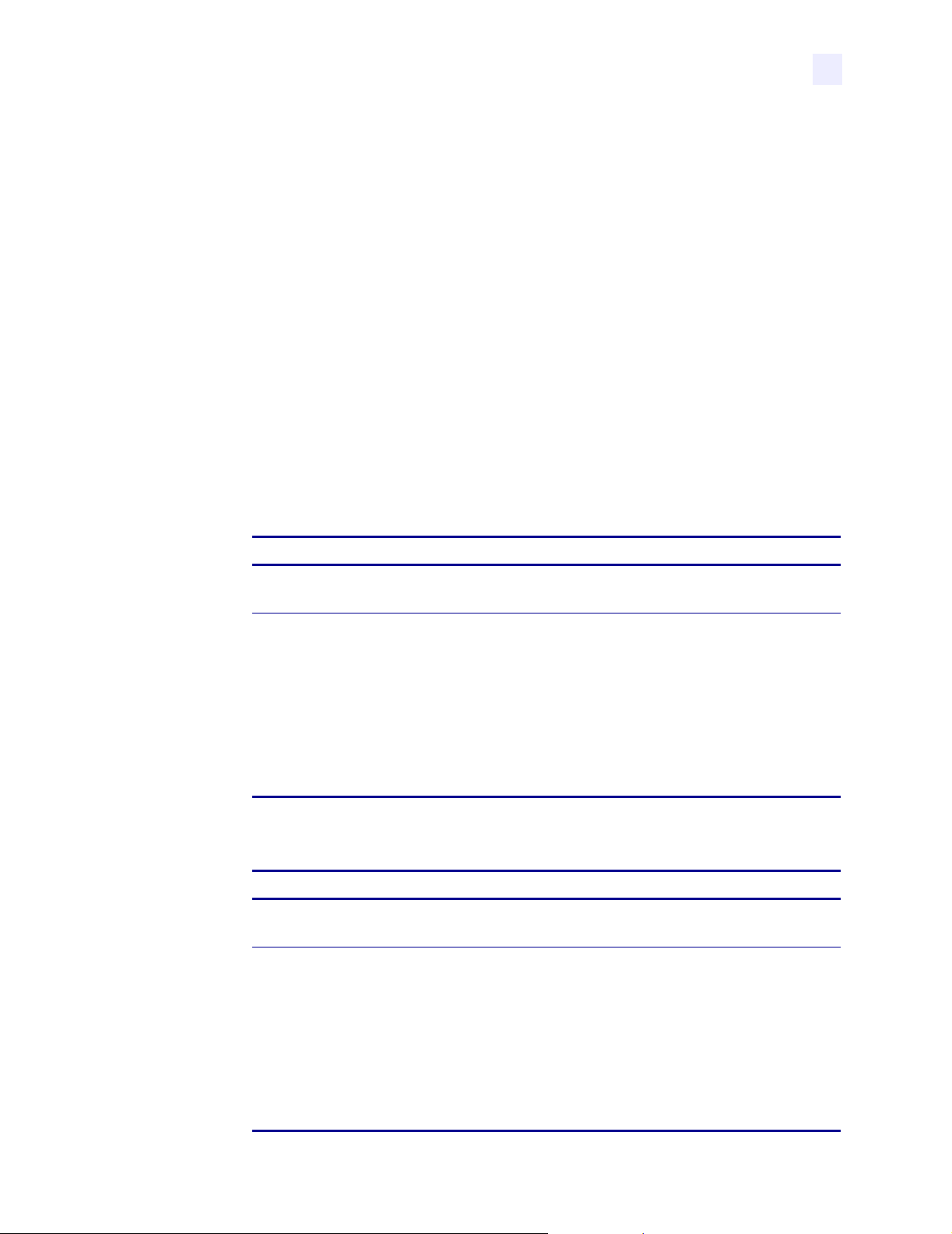
Basic Configuration
If your labels are not printing correctly, the configuration may need to be changed because the
printer defaults may not reflect the options that you need. Media, ribbon, darkness, print mode,
media type, sensor type, and print method all affect the way the printer is configured. This
section covers how to change these basic configuration options for your printer through the
printer’s front panel. Review Figure 3 on page 3
controls.
Refer to Configuration and Calibration LCD Displays on page 57 for more detailed
information on all of the configuration options available on your printer.
Many printer settings may also be controlled by your printer’s driver or label preparation
software. See the driver or software documentation for more information.
To perform basic a configuration, complete these steps:
1. Enter the configuration mode by pressing SETUP/EXIT.
DARKNESS
Adjust Darkness
Configuration
Basic Configuration
to familiarize yourself with the front panel
displays.
2. Is the printed image too dark or too light? Or does the ribbon stick to the media?
If... Then...
No 1. Press PLUS (+) to move to the next option:
2. Continue with Adjust Image Crispness and Print Speed.
PRINT SPEED
.
Ye s 1. Press SELECT.
2. If the labels moved forward, but the print is light or there is no print, press
PLUS (+) to increase the darkness. If the print is too dark, or the ribbon
sticks to the media, press MINUS (–) to decrease the darkness.
3. Press SELECT to accept the change.
4. Press PLUS (+) to move to the next option.
PRINT SPEED
5. Continue with Adjust Image Crispness and Print Speed.
Adjust Image Crispness and Print Speed
3. Is the printed image crisp?
If... Then...
Ye s 1. Press PLUS (+) to move to the next option:
2. Continue with Adjust Tear-Off Position.
displays.
TEAR-OFF
.
No Slow down the print speed by completing the following steps. Print speed is
given in inches per second (ips).
1. Press SELECT.
2. Press PLUS (+) to increase the speed or MINUS (–) to decrease the
speed.
3. Press SELECT to accept the changes.
4. Press PLUS (+) to move to the next option.
TEAR OFF
displays. Continue with Adjust Tear-Off Position.
13163L Rev. 3 5/20/2004 Z4Mplus/Z6Mplus User Guide 53
Page 72

Configuration
Basic Configuration
Adjust Tear-Off Position
The Tear-Off position defines the position of the label on the tear-off bar. When working with
non-continuous labels, the inter-label gap should be on the tear bar. This setting does not apply
to continuous media.
4. Are you using continuous media?
If... Then...
Ye s 1. Press PLUS (+) to move to the next option:
No
5. Does the inter-label gap line up on the tear bar?
If... Then...
Ye s 1. Press PLUS (+) to move to the next option:
No
PRINT MODE
2. Continue with Select Print Mode.
1. Continue with Step 5.
PRINT MODE
2. Continue with Select Print Mode.
1. Press SELECT.
2. Press PLUS (+) to move the label forward or MINUS (–) to move the
.
.
label backward. Repeat this until the label lines up correctly.
3. Press SELECT to accept the changes.
4. Press PLUS (+) to move to the next option.
PRINT MODE
displays. Continue with Select Print Mode.
Select Print Mode
When the wrong Print Mode is selected, the top of the label is not found by the printer.
Examples of common problems include when the gaps between noncontinuous labels do not
line up on the tear bar or when continuous media is not being cut at the right interval.
6. Do the labels line up or cut correctly?
If... Then...
Ye s 1. Press PLUS (+) to move to the next option:
2. Continue with Select Media Type.
MEDIA TYPE
.
No Review the media and the printer options, then complete the following steps:
1. Press SELECT.
2. Press PLUS (+) or MINUS (–) to scroll through the setting options. Stop
at the setting that matches your printer options (Tear-Off, Peel-Off, Cutter,
or Rewind).
3. Press SELECT to accept the change.
4. Press PLUS (+) to move to the next option.
MEDIA TYPE
displays. Continue with Select Media Type.
54 Z4Mplus/Z6Mplus User Guide 13163L Rev. 3 5/20/2004
Page 73

Configuration
Basic Configuration
Select Media Type
For examples of non-continuous and continuous media, see Types of Media on page 15.
7. Does the media type on the display match the type of media that you are using?
If... Then...
Ye s 1. Press PLUS (+) to move to the next option:
2. Continue with Select Sensor Type.
SENSOR TYPE
.
No 1. Press SELECT.
2. Press PLUS (+) or MINUS (–) to scroll through the setting options. Stop
at the setting that matches your printer options (Continuous or
Noncontinuous).
3. Press SELECT to accept the change.
4. Press PLUS (+) to move to the next option.
SENSOR TYPE
Select Sensor Type
displays. Continue with Select Sensor Type.
Web sensor is used with most labels, unless the label liner has black marks on the back. For
more information on black mark labels, see Non-Continuous Media on page 16.
8. Does your liner have black marks?
If... Then...
No 1. Press PLUS (+) to move to the next option:
2. Continue with Sensor Select.
Ye s
1. Press SELECT.
2. Press PLUS (+) or MINUS (–) to scroll through the setting options. Stop
SENSOR SELECT
.
at the setting that matches your printer options (Web or Mark).
3. Press SELECT to accept the change.
4. Press PLUS (+) to move to the next option.
SENSOR SELECT
Sensor Select
displays. Continue with Sensor Select.
Auto Select is the default setting. Do not make any changes.
9. Press PLUS (+) to move to the next option.
PRINT METHOD
Select Print Method
displays. Continue with Select Print Method.
The two choices for print method are thermal transfer and direct thermal transfer. You can find
out if a label is thermal transfer or direct thermal transfer by scratching it with your fingernail.
If your nail leaves a black mark, the media is direct thermal. If it does not leave a mark, the
media is thermal transfer.
•Use Thermal Transfer if you are using ribbon with your label material.
•Use Direct Thermal if you are not using ribbon. Direct thermal label media has ink
embedded in the label material that is brought out by the heat of the printhead.
13163L Rev. 3 5/20/2004 Z4Mplus/Z6Mplus User Guide 55
Page 74

Configuration
Basic Configuration
10. Does the Print Method setting match your media type?
If... Then...
Ye s 1. Continue with Save Changes and Exit.
No 1. Press SELECT.
Save Changes and Exit
11. Press SETUP/EXIT to leave the front panel menu.
SAVE CHANGES PERMANENT
Configuration Mode on page 51.
12. Press SETUP/EXIT again.
SAVING PERMANENT
settings. The LCD displays
2. Press PLUS (+) or MINUS (–) to scroll through the setting options. Stop
at the setting that matches your printer options (Thermal Transfer or
Direct Thermal).
3. Press SELECT to accept the change.
4. Continue with Save Changes and Exit.
displays. For other save options, see Exit
displays. One or more labels may feed out, depending on your
PRINTER READY
.
56 Z4Mplus/Z6Mplus User Guide 13163L Rev. 3 5/20/2004
Page 75
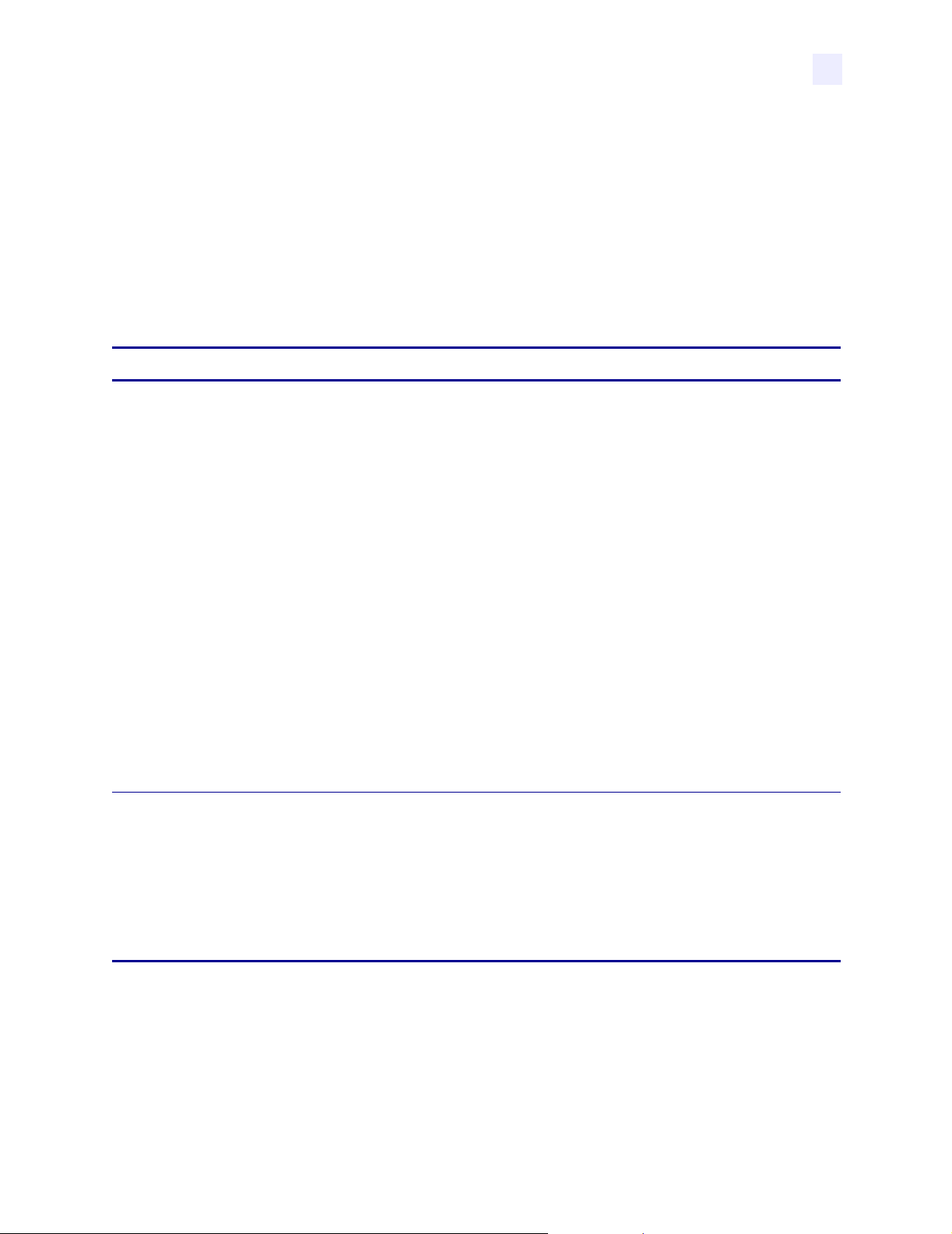
Configuration and Calibration LCD Displays
Configuration and Calibration LCD Displays
Tabl e 9 shows the configuration options for your printer. Parameters are shown in the order in
which they are displayed when you press PLUS (+) after entering the setup mode. Table 10
on page 72 shows the front panel parameters that display when an optional print server is
installed.
Throughout this process, press PLUS (+) to continue to the next parameter, or press
MINUS (–) to return to the previous parameter in the cycle. Refer to Basic Configuration
on page 53 for information on changing just the basic print settings.
Table 9 • Printer Parameters and Other LCD Displays (Sheet 1 of 15)
Parameter Action/Explanation
Configuration
DARKNESS
PRINT SPEED
Adjusting Print Darkness
Set the darkness to the lowest setting that provides good print quality. Darkness set too
high may cause ink to smear or the printer may burn through the ribbon.
Darkness settings are dependent upon a variety of factors, including ribbon type, media,
and the condition of the printhead. You may adjust the darkness for consistent
high-quality printing. Darkness settings also may be changed by the driver or software
settings. To determine if your print darkness setting is optimal, perform the FEED Self
Te st on page 98.
You may want to adjust the printer’s darkness while performing the PA US E S el f Te s t
on page 97. Because the darkness setting takes effect immediately, you can see the
results on labels that are currently printing during the test.
Default: +10
Range: 0 to +30
1. Press SELECT to select the parameter.
2. Press PLUS (+) to increase darkness if printing is too light or if there are voids in
printed areas.
3. Press MINUS (–) to decrease darkness if printing is too dark or if there is spreading
or bleeding of printed areas.
4. Press SELECT to accept any changes and deselect the parameter.
Adjusting Print Speed
Speed is measured in inches per second (ips).
Default: 2 ips
1. Press SELECT to select the parameter.
2. Press PLUS (+) to increase print speed.
3. Press MINUS (–) to decrease print speed.
4. Press SELECT to accept any changes and deselect the parameter.
13163L Rev. 3 5/20/2004 Z4Mplus/Z6Mplus User Guide 57
Page 76

Configuration
Configuration and Calibration LCD Displays
Table 9 • Printer Parameters and Other LCD Displays (Sheet 2 of 15)
Parameter Action/Explanation
TEAR OFF
PRINT MODE
MEDIA TYPE
Adjusting the Tear-Off Position
This parameter establishes the position of the media over the tear-off/peel-off bar after
printing. The label and liner can be torn off or cut between labels.
Default: +0
Range: –120 to +120
1. Press SELECT to select the parameter.
2. Press PLUS (+) to increase the value. Each press adjusts the tear-off position by
four dot rows.
3. Press MINUS (–) to decrease the value.
4. Press SELECT to accept any changes and deselect the parameter.
Selecting Print Mode
Print mode settings tell the printer the method of media delivery that you wish to use.
Be sure to select a print mode that your hardware configuration supports as some
selections displayed are for optional printer features.
Default: Tear-off
Selections: Tear-off, cutter, peel-off, rewind
1. Press SELECT to select the parameter.
2. Press PLUS (+) or MINUS (–) to display other choices.
3. Press SELECT to accept any changes and deselect the parameter.
Setting Media Type
This parameter tells the printer the type of media you are using. Selecting continuous
media requires that you include a label length instruction in your label format
^LLxxxx if you are using ZPL or ZPL II).
(
When non-continuous media is selected, the printer feeds media to calculate label
length (the distance between two detections of the inter-label gap, webbing, or
alignment notch or hole).
Default: Non-Continuous
Selections: Non-Continuous, Continuous
1. Press SELECT to select the parameter.
2. Press PLUS (+) or MINUS (–) to display other choices.
3. Press SELECT to accept any changes and deselect the parameter.
SENSOR TYPE
Setting the Sensor Type
This parameter tells the printer whether you are using media with a web (gap or space
between labels, notch, or hole) to indicate the separation between labels or if you are
using media with a black mark printed on the back. If your media does not have black
marks on the back, leave your printer at the default setting (web).
Default: Web
Selections: Web, mark
1. Press SELECT to select the parameter.
2. Press PLUS (+) or MINUS (–) to display other choices.
3. Press SELECT to accept any changes and deselect the parameter.
58 Z4Mplus/Z6Mplus User Guide 13163L Rev. 3 5/20/2004
Page 77

Table 9 • Printer Parameters and Other LCD Displays (Sheet 3 of 15)
Parameter Action/Explanation
Configuration
Configuration and Calibration LCD Displays
SENSOR SELECT
PRINT METHOD
Selecting Sensor
This parameter tells the printer the sensor that you wish to use. Auto Select is
compatible with most types of media. However, if you encounter difficulties with
calibration, see Types of Media on page 15 to help you choose the appropriate sensor
for your media. Select the reflective sensor with either continuous or non-continuous
black mark media; choose the transmissive sensor if you are using noncontinuous web
media.
Default: Auto select
Selections: Auto select, reflective, transmissive
1. Press SELECT to select the parameter.
2. Press PLUS (+) or MINUS (–) to display other choices.
3. Press SELECT to accept any changes and deselect the parameter.
Selecting Print Method
The print method parameter tells the printer the method of printing you wish to use:
direct thermal (no ribbon) or thermal transfer (using thermal transfer media and
ribbon).
Selecting direct thermal when using thermal transfer media and ribbon creates a
warning condition, but printing continues.
Default: Thermal transfer
Selections: Thermal transfer, direct thermal
1. Press SELECT to select the parameter.
2. Press PLUS (+) for the next value.
3. Press MINUS (–) for the previous value.
4. Press SELECT to accept any changes and deselect the parameter.
PRINT WIDTH
Setting Print Width
Print width determines the printable area across the width of the label.
Default, Range: The default and range of acceptable values may vary depending on
what printer you have. See Printing Specifications on page 111 for further information
about the ranges available for your model.
1. Press SELECT to select the parameter.
2. Press PLUS (+) to increase the value of the selected digit.
3. Press MINUS (–) to move to the next digit.
4. To change the unit of measurement, press MINUS (–) until the unit of
measurement is active, then press PLUS (+) to toggle to a different unit of measure
(inches, mm, or dots).
5. Press SELECT to accept any changes and deselect the parameter.
13163L Rev. 3 5/20/2004 Z4Mplus/Z6Mplus User Guide 59
Page 78

Configuration
Configuration and Calibration LCD Displays
Table 9 • Printer Parameters and Other LCD Displays (Sheet 4 of 15)
Parameter Action/Explanation
MAXIMUM LENGTH
LIST FONTS
LIST BAR CODES
Setting Maximum Length
Always set the value to at least 1 in. (25.4 mm) longer than the longest label to be used
in the printer.
Default: 39 in. (991 mm) for non-continuous material
1. Press SELECT to select the parameter.
2. Press PLUS (+) to increase the value
3. Press MINUS (–) to decrease the value.
4. Press SELECT to accept any changes and deselect the parameter.
List Fonts
This selection is used to print a label that lists all of the fonts currently available in the
printer, including standard printer fonts plus any optional fonts. Fonts may be stored in
RAM, FLASH memory, font EPROMs, or font cards.
1. Press SELECT to select the parameter.
2. Press PLUS (+) to print a label listing all of the available fonts.
3. Press SELECT to deselect the parameter.
List Bar Codes
This selection is used to print a label that lists all of the bar codes currently available in
the printer.
1. Press SELECT to select the parameter.
2. Press PLUS (+) to print a label listing all of the available bar codes.
3. Press SELECT to deselect the parameter.
LIST IMAGES
LIST FORMATS
LIST SETUP
List Images
This selection is used to print a label that lists all of the images currently stored in the
printer’s RAM, FLASH memory, optional EPROM, or optional memory card.
1. Press SELECT to select the parameter.
2. Press PLUS (+) to print a label listing all of the available images.
3. Press SELECT to deselect the parameter.
List Formats
This selection is used to print a label that lists all of the formats currently stored in the
printer’s RAM, FLASH memory, optional EPROM, or optional memory card.
1. Press SELECT to select the parameter.
2. Press PLUS (+) to print a label listing all of the available formats.
3. Press SELECT to deselect the parameter.
List Setup
This selection is used to print a configuration label, which lists the current printer
configuration information. (Same label as Figure 40 on page 96.)
1. Press SELECT to select the parameter.
2. Press PLUS (+) to print a configuration label.
3. Press SELECT to deselect the parameter.
60 Z4Mplus/Z6Mplus User Guide 13163L Rev. 3 5/20/2004
Page 79

Table 9 • Printer Parameters and Other LCD Displays (Sheet 5 of 15)
Parameter Action/Explanation
Configuration
Configuration and Calibration LCD Displays
LIST NETWORK
List Network Settings
This selection is used to print a network configuration label, which lists the settings for
the wired ZebraNet PrintServer II (PSII) and the ZebraNet Wireless Print Server (if
installed). (Same label as Figure 29 on page 45.)
1. Press SELECT to select the parameter.
2. Press PLUS (+) to print a network configuration label.
3. Press SELECT to deselect the parameter.
LIST ALL
FORMAT CARD
AB
List All Settings
1. Press SELECT to select the parameter.
2. Press PLUS (+) to print a label listing all of the available fonts, bar codes, images,
3. Press SELECT to deselect the parameter.
Initialize Memory Card
Caution • Perform this operation only when it is necessary to erase all previously
stored information from the optional memory card.
1. Press SELECT to select the parameter.
2. Enter the password, then press SELECT.
3. Press the PLUS (+) to select B memory (PCMCIA card) or press MINUS (–) to
4. Press MINUS (–) to select
5. Press SELECT to continue with the next prompt.
formats, the current printer configuration, and the current network settings.
If your printer is set to require a password, you are prompted to enter the password.
select the A memory (internal compact flash).
The front panel LCD asks
INITIALIZE CARD
The
ARE YOU SURE?
No
and cancel the request.
prompt is displayed.
.
OR
Press PLUS (+) to select
FORMATTING CARD
YES
and begin initialization.
displays. Depending on the amount of memory in the
memory card, initialization may take up to three minutes to complete. When
formatting is complete,
FORMAT CARD
displays.
13163L Rev. 3 5/20/2004 Z4Mplus/Z6Mplus User Guide 61
Page 80

Configuration
Configuration and Calibration LCD Displays
Table 9 • Printer Parameters and Other LCD Displays (Sheet 6 of 15)
Parameter Action/Explanation
INIT FLASH MEM
Initialize Flash Memory
Caution • Perform this operation only when it is necessary to erase all previously
stored information from the FLASH memory. Press PLUS (+) to bypass this
function.
1. Press SELECT to select the parameter.
If your printer is set to require a password, you are prompted to enter the password.
2. Enter the password, then press SELECT.
3. Press PLUS (+) to select YES.
The display asks
4. Press PLUS (+) to select
INITIALIZE FLASH?
The front panel LCD asks
5. Press MINUS (–) to select
YES
.
ARE YOU SURE?
NO
and cancel the request. The
.
.
INITIALIZE FLASH
prompt is displayed.
or
YES
Press PLUS (+) to select
and begin initialization. Depending on the amount
of free FLASH memory, initialization may take up to one minute to complete.
6. Press SETUP/EXIT followed by SELECT. If initialization is still in process,
the front panel display flashes back and forth between the phrases
CHECKING E: MEMORY
and
PRINTER IDLE
.
When initialization is complete, the printer automatically exits the configuration
mode and the front panel displays
7. Press SELECT to continue with the next prompt.
PRINTER READY
.
SENSOR PROFILE
Sensor Profile
The media sensor profile may be used to troubleshoot registration problems that may be
caused when the media sensor detects preprinted areas on the media or experiences
difficulty in determining web location. If the sensitivity of the media and/or ribbon
sensors MUST be adjusted, use the manual calibration procedure.
Figure 32 • Media Sensor Profile
1. Press SELECT to select the parameter.
2. Press PLUS (+) to print a media sensor profile.
3. Press SELECT to deselect the parameter.
62 Z4Mplus/Z6Mplus User Guide 13163L Rev. 3 5/20/2004
Page 81

Table 9 • Printer Parameters and Other LCD Displays (Sheet 7 of 15)
Parameter Action/Explanation
Configuration
Configuration and Calibration LCD Displays
MEDIA AND
RIBBON
Media and Ribbon Sensor Calibration (Manual Calibration)
Performing the manual calibration procedure resets the sensitivity of the sensors to
detect the media and ribbon you are using more accurately. With the sensors at their
new sensitivity, the printer then performs the manual calibration. Changing the type of
ribbon and/or media may require resetting the sensitivity of the media and ribbon
sensors.
1. Press SELECT to display
2. Press PLUS (+) to start the calibration procedure.
LOAD BACKiNG
3. Open the printhead.
4. Remove approximately 8 in. (200 mm) of labels from the media roll, enough so
is displayed.
CALIBRATE
.
that only the liner material is threaded between the media sensors when the media
is loaded.
5. Press PLUS (+) to continue. To cancel the operation, press MINUS (–).
REMOVE RiBBON
6. Remove the ribbon (sliding it as far to the right as possible has the same effect as
is displayed.
removing it).
7. Close the printhead.
8. Press PLUS (+) to continue. To cancel the operation, press MINUS (–).
CALIBRATING PLEASE WAIT
is displayed.
The printer automatically adjusts the scale (gain) of the signals it receives from the
media and ribbon sensors based on the specific media and ribbon combination you
are using. On the sensor profile, this corresponds to moving the graph up or down
to optimize the readings for your application.
RELOAD ALL
9. Open the printhead and pull the media forward until a label is positioned under the
is displayed.
media sensor.
10. Move the ribbon back to its proper position.
11. Close the printhead.
MEDIA AND RIBBON
is displayed.
Now that the scale has changed, the printer performs another calibration. During
this process, the printer checks the readings for the media and ribbon based on the
new scale that you established, determines the label length, and determines whether
you are in Direct Thermal or Thermal Transfer Print Mode. The process is now
complete. To see the new readings, print a sensor profile. See Sensor Profile
on page 62.
12. Press SELECT to deselect the parameter.
13163L Rev. 3 5/20/2004 Z4Mplus/Z6Mplus User Guide 63
Page 82

Configuration
Configuration and Calibration LCD Displays
Table 9 • Printer Parameters and Other LCD Displays (Sheet 8 of 15)
Parameter Action/Explanation
Setting Communication Parameters (next nine parameters)
Communication parameters must be set correctly for the printer to communicate with the host computer. These
parameters make sure that the printer and host computer are speaking the same language. All communication
parameters are password protected.
PARALLEL COMM.
SERIAL COMM
BAUD
Setting Parallel Communications
Note • Unidirectional will not support ZebraNet two-way communications.
Default: BIDIRECTIONAL
Selections: BIDIRECTIONAL, UNIDIRECTIONAL
1. Press SELECT to select the parameter.
2. Press PLUS (+) or MINUS (–) to display other choices.
3. Press SELECT to accept any changes and deselect the parameter.
Setting Serial Communications
Select the communications port that matches the one being used by the host computer.
Default: RS232
Selections: RS232, RS422/485, RS485MULTIDROP
1. Press SELECT to select the parameter.
2. Press PLUS (+) or MINUS (–) to display other choices.
3. Press SELECT to accept any changes and deselect the parameter.
Setting Baud
The baud setting of the printer must match the baud setting of the host computer for
accurate communications to take place. Select the value that matches the one being
used by the host computer.
Default: 9600
Selections: 110, 300, 600, 1200, 2400, 4800, 9600, 14400, 19200, 28800, 38400,
57600, 115200
1. Press SELECT to select the parameter.
2. Press PLUS (+) or MINUS (–) to display other choices.
3. Press SELECT to accept any changes and deselect the parameter.
DATA BITS
Setting Data Bits
The data bits of the printer must match the data bits of the host computer for accurate
communications to take place. Set the data bits to match the setting being used by the
host computer.
Note • This parameter must be set to 8 BITS to use Code Page 850.
Default: 8 BITS
Selections: 7 BITS, 8 BITS
1. Press SELECT to select the parameter.
2. Press PLUS (+) or MINUS (–) to display other choices.
3. Press SELECT to accept any changes and deselect the parameter.
64 Z4Mplus/Z6Mplus User Guide 13163L Rev. 3 5/20/2004
Page 83

Table 9 • Printer Parameters and Other LCD Displays (Sheet 9 of 15)
Parameter Action/Explanation
Configuration
Configuration and Calibration LCD Displays
PARITY
HOST
HANDSHAKE
PROTOCOL
Setting Parity
The parity of the printer must match the parity of the host computer for accurate
communications to take place. Select the parity that matches the one being used by the
host computer.
Default: NONE
Selections: NONE, ODD, EVEN
1. Press SELECT to select the parameter.
2. Press PLUS (+) or MINUS (–) to display other choices.
3. Press SELECT to accept any changes and deselect the parameter.
Setting Host Handshake
The handshake protocol of the printer must match the handshake protocol of the host
computer for communications to take place. Select the handshake protocol that matches
the one being used by the host computer.
Default:
XON/XOFF
Selections: XON/XOFF, DSR/DTR, RTS/CTS
1. Press SELECT to select the parameter.
2. Press PLUS (+) or MINUS (–) to display other choices.
3. Press SELECT to accept any changes and deselect the parameter.
Setting Protocol
Protocol is a type of error checking system. Depending on the selection, an indicator
may be sent from the printer to the host computer signifying that data has been
received. Select the protocol that is requested by the host computer. Further details on
protocol can be found in the ZPL II Programming Guide Volume I.
Default: NONE
Selections: NONE, ZEBRA, ACK_NAK
ZEBRA is the same as ACK_NAK except that ZEBRA response messages are
sequenced. If
1. Press SELECT to select the parameter.
2. Press PLUS (+) or MINUS (–) to display other choices.
3. Press SELECT to accept any changes and deselect the parameter.
ZEBRA is selected, set the host handshake protocol to DSR/DTR.
NETWORK ID
Setting Network ID
Network ID is used to assign a unique number to a printer used in an RS-422/RS-485
network, which gives the host computer the means to address a specific printer. If the
printer is used in a network, you must select a network ID number. This does not affect
TCP/IP or IPX networks.
Default: 000
Range: 000 to 999
1. Press SELECT to select the parameter.
2. Press PLUS (+) to increase the value of the selected digit.
3. Press MINUS (–) to move to the next digit.
4. Press SELECT to accept any changes and deselect the parameter.
13163L Rev. 3 5/20/2004 Z4Mplus/Z6Mplus User Guide 65
Page 84

Configuration
Configuration and Calibration LCD Displays
Table 9 • Printer Parameters and Other LCD Displays (Sheet 10 of 15)
Parameter Action/Explanation
COMMUNICATIONS
Setting Communication Diagnostics Mode
The communication diagnostics mode is a troubleshooting tool for checking the
interconnection between the printer and the host computer. When “diagnostics” is
selected, all data sent from the host computer to the printer is printed as straight ASCII
hex characters. The printer prints all characters received, including control codes, such
as CR (carriage return). A sample printout is shown in Figure 33.
Figure 33 • Communication Diagnostics Test Printout
Default: NORMAL MODE
Selections: NORMAL MODE, DIAGNOSTICS
1. Press SELECT to select the parameter.
2. Press PLUS (+) or MINUS (–) to display other choices.
3. Press SELECT to accept any changes and deselect the parameter.
4. Turn the printer Off (O) to exit the communication diagnostics test and return to
Normal mode.
Notes on diagnostic printouts
• FE indicates a framing error
• OE indicates an overrun error
• PE indicates a parity error
• NE indicates noise
For any errors, check that your communication parameters are correct. Set the print
width equal to or less than the label width used for the test. See Setting Print Width
on page 59 for more information.
66 Z4Mplus/Z6Mplus User Guide 13163L Rev. 3 5/20/2004
Page 85

Configuration
Configuration and Calibration LCD Displays
Table 9 • Printer Parameters and Other LCD Displays (Sheet 11 of 15)
Parameter Action/Explanation
Selecting Prefix and Delimiter Characters (next three parameters)
Prefix and delimiter characters are 2-digit hex values used within the ZPL/ZPL II formats sent to the printer.
The printer uses the last prefix and delimiter characters sent to it, whether from a ZPL II instruction or from the
front panel.
Do not use the same hex value for the control, format, and delimiter characters. The printer must see different
characters to function properly.
CONTROL PREFIX
FORMAT PREFIX
DELIMITER CHAR
Control Prefix Character
The printer looks for this 2-digit hex character to indicate the start of a ZPL/ZPL II
control instruction.
Default: 7E (tilde - displayed as a black square)
Range: 00 to FF
1. Press SELECT to select the parameter.
2. Press PLUS (+) to increase the value of the selected digit.
3. Press MINUS (–) to move to the next digit.
4. Press SELECT to accept any changes and deselect the parameter.
Format Prefix Character
The printer looks for this 2-digit hex character to indicate the start of a ZPL/ZPL II
format instruction.
Default: 5E (caret)
Range: 00 to FF
1. Press SELECT to select the parameter.
2. Press PLUS (+) to increase the value of the selected digit.
3. Press MINUS (–) to move to the next digit.
4. Press SELECT to accept any changes and deselect the parameter.
Delimiter Character
The delimiter character is a 2-digit hex value used as a parameter place marker in
ZPL/ZPL II format instructions. See the ZPL II Programming Guide Volume I for more
information.
Default: 2C (comma)
Range: 00 to FF
1. Press SELECT to select the parameter.
2. Press PLUS (+) to increase the value of the selected digit.
3. Press MINUS (–) to move to the next digit.
4. Press SELECT to accept any changes and deselect the parameter.
13163L Rev. 3 5/20/2004 Z4Mplus/Z6Mplus User Guide 67
Page 86

Configuration
Configuration and Calibration LCD Displays
Table 9 • Printer Parameters and Other LCD Displays (Sheet 12 of 15)
Parameter Action/Explanation
ZPL MODE
MEDIA POWER UP
Selecting ZPL Mode
The printer remains in the selected mode until it is changed by this front panel
instruction or by using a ZPL/ZPL II command. The printer accepts label formats
written in either ZPL or ZPL II. This eliminates the need to rewrite any ZPL formats
you already have. See the ZPL II Programming Guide Volume II for more information
on the differences between ZPL and ZPL II.
Default: ZPL II
Selections: ZPL II, ZPL
1. Press SELECT to select the parameter.
2. Press PLUS (+) or MINUS (–) to display other choices.
3. Press SELECT to accept any changes and deselect the parameter.
Media Power Up
Establishes the action of the media when the printer is turned on.
Default: CALIBRATION
Selections:
• CALIBRATION: Recalibrates the media and ribbon sensors.
• LENGTH: Determines the length of the label.
• NO MOTION: Media does not move.
• FEED: Feeds the label to the first web.
1. Press SELECT to select the parameter.
2. Press PLUS (+) or MINUS (–) to display other choices.
3. Press SELECT to accept any changes and deselect the parameter.
HEAD CLOSE
Head Close
Determines the action of the media after the printhead has been opened and then closed.
Default: Calibration
Selections:
• CALIBRATION: Recalibrates the media and ribbon sensors.
• LENGTH: Determines the length of the label.
• NO MOTION: Media does not move.
• FEED: Feeds the label to the first web.
1. Press SELECT to select the parameter.
2. Press PLUS (+) or MINUS (–) to display other choices.
3. Press SELECT to accept any changes and deselect the parameter.
68 Z4Mplus/Z6Mplus User Guide 13163L Rev. 3 5/20/2004
Page 87

Table 9 • Printer Parameters and Other LCD Displays (Sheet 13 of 15)
Parameter Action/Explanation
Configuration
Configuration and Calibration LCD Displays
BACKFEED
LABEL TOP
Backfeed Sequence
This parameter establishes when and how much label backfeed occurs after a label is
removed or cut in the peel-off or cutter modes. It has no effect in rewind or tear-off
modes. This parameter setting can be superseded by the
~JS instruction when
received as part of a label format (see the ZPL II Programming Guide Volume I).
The difference between the value entered and 100% establishes how much backfeed
occurs before the next label is printed. For example, a value of 40 means that 40% of
the backfeed takes place after the label is removed or cut. The remaining 60% takes
place before the next label is printed. A value of “before” means that all backfeed takes
place before the next label is printed.
Default: Default (90%)
Selections: Default, after, before, 10%, 20%, 30%, 40%, 50%, 60%, 70%, 80%, off
1. Press SELECT to select the parameter.
2. Press PLUS (+) or MINUS (–) to display other choices.
3. Press SELECT to accept any changes and deselect the parameter.
Adjusting Label Top Position
The label top position adjusts the print position vertically on the label. Positive numbers
adjust the label top position further down the label (away from the printhead); negative
numbers adjust the position up the label (toward the printhead).
Default: +0
Range: –120 to +120 dot rows
1. Press SELECT to select the parameter.
2. Press PLUS (+) to increase the value. The displayed value represents dots.
3. Press MINUS (–) to decrease the value.
4. Press SELECT to accept any changes and deselect the parameter.
LEFT POSITION
Adjusting Left Position
This parameter establishes how far from the left edge of a label the format begins to
print by adjusting horizontal positioning on the label. Positive numbers adjust the
printing to the left by the number of dots selected; negative numbers shift printing to the
right.
Default: 0000
Range: –9999 to +9999
1. Press SELECT to select the parameter.
2. Press MINUS (–) to move to the next position.
3. Press PLUS (+) to change between +/– or to increase the value of the digit. The
displayed value represents dots. For a negative value, enter the value before
changing to the minus sign.
4. Press SELECT to accept any changes and deselect the parameter.
13163L Rev. 3 5/20/2004 Z4Mplus/Z6Mplus User Guide 69
Page 88

Configuration
Configuration and Calibration LCD Displays
Table 9 • Printer Parameters and Other LCD Displays (Sheet 14 of 15)
Parameter Action/Explanation
WEB S.
MEDIA S.
RIBBON S.
TAKE LABEL
MEDIA LED
RIBBON LED
LCD ADJUST
FORMAT
CONVERT
These parameters are automatically set during the calibration procedure. They should
be changed only by a qualified service technician. See the Maintenance Manual for
more information on these parameters.
Press PLUS (+) repeatedly to skip these parameters.
LCD Display Adjustment
This parameter allows you to adjust the brightness of your display if your display is
difficult to read.
Range: 0 to 19
1. Press SELECT to select the parameter.
2. Press MINUS (–) to decrease the value (reduce brightness).
3. Press PLUS (+) to increase the value (increase brightness).
4. Press SELECT to accept any changes and deselect the parameter.
Format Convert
The Format Convert setting is used when upgrading from a printer of lower resolution
to a printer of higher resolution and the user does not wish to modify their formats.
Example: If your original formats were written for a 150 dpi printer and your new
printer is 300 dpi, you would choose 150–>300.
Default: None
Selections: None, 150–>300, 150–>600, 200–>600, 300–>600
1. Press SELECT to select the parameter.
2. Press PLUS (+) or MINUS (–) to display other choices.
3. Press SELECT to accept any changes and deselect the parameter.
IDLE DISPLAY
Idle Display
If a real-time clock (RTC) is installed, this parameter selects the LCD options for the
RTC .
Default: FW Version
Selections: FW Version, MM/DD/YY 24HR, MM/DD/YY 12HR, DD/MM/YY 24HR,
DD/MM/YY 12HR
1. Press SELECT to select the parameter.
2. Press PLUS (+) or MINUS (–) to display other choices.
3. Press SELECT to accept any changes and deselect the parameter.
RTC DATE
RTC Date
If the RTC is installed, this parameter allows changing of the date.
1. Press SELECT to select the parameter.
2. Press PLUS (+) to increase the value of the selected digit.
3. Press MINUS (–) to move to the next digit.
4. Press SELECT to accept any changes and deselect the parameter.
70 Z4Mplus/Z6Mplus User Guide 13163L Rev. 3 5/20/2004
Page 89

Table 9 • Printer Parameters and Other LCD Displays (Sheet 15 of 15)
Parameter Action/Explanation
Configuration
Configuration and Calibration LCD Displays
RTC TIME
PASSWORD
LEVEL
1
LANGUAGE
RTC Time
If the RTC is installed, this parameter allows changing of time.
1. Press SELECT to select the parameter.
2. Press PLUS (+) to increase the value of the selected digit.
3. Press MINUS (–) to move to the next digit.
4. Press SELECT to accept any changes and deselect the parameter.
Password Level
This parameter allows you to select whether certain Zebra-selected menu items
(selected items) or all menu items (all items) are password protected.
Default: Selected items
Selections: Selected items, all items
1. Press SELECT to select the parameter.
2. Press PLUS (+) or MINUS (–) to display other choices.
3. Press SELECT to accept any changes and deselect the parameter.
Selecting the Display Language
This parameter allows you to change the language used on the front panel display.
Default: English
Selections: English, Spanish, French, German, Italian, Norwegian, Portuguese,
Swedish, Danish, Spanish2, Dutch, Finnish, Japan
1. Press SELECT to select the parameter.
2. Press PLUS (+) or MINUS (–) to display other choices.
3. Press SELECT to accept any changes and deselect the parameter.
1 Appears when a ZebraNet wired or wireless print server is installed.
13163L Rev. 3 5/20/2004 Z4Mplus/Z6Mplus User Guide 71
Page 90

Configuration
Configuration and Calibration LCD Displays
ZebraNet®Wired and Wireless Print Server LCD Displays
The menu options shown in Table 10 display only if you have the ZebraNet PrintServer II,
10/100 PrintServer, or Wireless Print Server installed.
Table 10 • Print Server LCD Displays
LCD Explanation
IP PROTOCOL
IP ADDRESS
SUBNET MASK
1
1
1
IP Protocol
Allows either the user (permanent) or the server (dynamic) to select the IP address.
If a dynamic option is chosen, this selection determines the method(s) by which the
print server (wired or wireless) receives the IP address from the server.
• Press the right or left oval to display other choices.
Default: ALL
Selections: ALL, GLEANING ONLY, RARP, BOOTP, DHCP, DHCPAND BOOTP,
PERMANENT
Note • Use of GLEANING ONLY is not recommended when the Wireless Print
Server is installed.
IP Address
This parameter allows you to select the IP address if PERMANENT was chosen in
IP PROTOCOL. (If a dynamic option was chosen, the user cannot select the address.)
1. Press the left oval to move to the next digit position.
2. Press the right oval to increase the value of the digit.
Subnet Mask
This parameter selects the part of the IP address that is considered to be part of the
local network. It can be reached without going through the default gateway.
1. Press the left oval to move to the next digit position.
2. Press the right oval to increase the value of the digit.
DEFAULT
GATEWAY
1
Default Gateway
This parameter allows you to select the IP address that the network traffic is routed
through if the destination address is not part of the local network.
1. Press the left oval to move to the next digit position.
2. Press the right oval to increase the value of the digit.
MAC ADDRESS
2,3
MAC Address
This parameter cannot be changed through the front panel.
ESSID
2,3
ESSID
This parameter cannot be changed through the front panel.
1 These parameters appear after the system recognizes the existence of a ZebraNet print server (wired or wireless). After the
print server is recognized, all zeroes (000.000.000.000) will display until the printer obtains an IP address or defaults to
address 192.168.254.254.
2 Appears only when the ZebraNet Wireless Print Server is installed.
3 If a wireless password is set, you must enter the wireless password (not the printer password) to access this parameter.
4 This parameter appears 1) when no wireless card is inserted or 2) when the wireless card is associated to the WLAN and the
card supports LEAP.
72 Z4Mplus/Z6Mplus User Guide 13163L Rev. 3 5/20/2004
Page 91

Table 10 • Print Server LCD Displays (Continued)
LCD Explanation
AUTH. TYPE
2,3
Authentication Type
Default: OPEN
Selections: OPEN, SHARED
LEAP MODE
3,4
An encryption method that is available with some wireless cards. Set the LEAP user
name and password through the printer web pages.
Accepted Values: ON, OFF
Default Value: OFF
Configuration
Configuration and Calibration LCD Displays
ENCRYPTION
2,3
MODE
Encryption Mode
Default: OFF
Selections: OFF, 40-BIT, 128-BIT
ENCRYPTION
2,3
INDEX
Encryption Index
Default: 1
Selections: 1, 2, 3, 4
1,3
RESET NETWORK
Reset Network
This option resets the wireless card and the print server when the wireless option is
running. Selecting this option has no effect when the wireless option is not running,
when there is no card inserted, or when the wireless password is anything other than
the default (zero).
1. Press the right oval to select
The LCD prompts
ARE YOU SURE?
• Press the left oval to select
• Press the right oval to select
1 These parameters appear after the system recognizes the existence of a ZebraNet print server (wired or wireless). After the
print server is recognized, all zeroes (000.000.000.000) will display until the printer obtains an IP address or defaults to
address 192.168.254.254.
2 Appears only when the ZebraNet Wireless Print Server is installed.
3 If a wireless password is set, you must enter the wireless password (not the printer password) to access this parameter.
4 This parameter appears 1) when no wireless card is inserted or 2) when the wireless card is associated to the WLAN and the
card supports LEAP.
YES
.
.
NO
to cancel the request.
YES
and reset the network.
13163L Rev. 3 5/20/2004 Z4Mplus/Z6Mplus User Guide 73
Page 92

Configuration
Configuration and Calibration LCD Displays
Notes • ___________________________________________________________________
__________________________________________________________________________
__________________________________________________________________________
__________________________________________________________________________
__________________________________________________________________________
__________________________________________________________________________
__________________________________________________________________________
__________________________________________________________________________
__________________________________________________________________________
__________________________________________________________________________
__________________________________________________________________________
__________________________________________________________________________
__________________________________________________________________________
__________________________________________________________________________
__________________________________________________________________________
__________________________________________________________________________
__________________________________________________________________________
__________________________________________________________________________
__________________________________________________________________________
To provide feedback on this document, please send your comments to techpubs@zebra.com, or
write your comments on this page and fax to the following:
Fax: 1.847.821.1795 Attention: TechPubs — CTC
74 Z4Mplus/Z6Mplus User Guide 13163L Rev. 3 5/20/2004
Page 93

Routine Care and
Adjustments
This chapter discusses printer cleaning and minor adjustments.
5
Contents
Cleaning Procedures . . . . . . . . . . . . . . . . . . . . . . . . . . . . . . . . . . . 76
Clean the Exterior . . . . . . . . . . . . . . . . . . . . . . . . . . . . . . . . . . . . 76
Clean the Interior . . . . . . . . . . . . . . . . . . . . . . . . . . . . . . . . . . . . 76
Clean the Sensors . . . . . . . . . . . . . . . . . . . . . . . . . . . . . . . . . . . 79
Clean the Rewind Option . . . . . . . . . . . . . . . . . . . . . . . . . . . . . . 80
Clean the Peel-Off Assembly . . . . . . . . . . . . . . . . . . . . . . . . . . . 81
Clean the Cutter Module. . . . . . . . . . . . . . . . . . . . . . . . . . . . . . . 82
Lubrication . . . . . . . . . . . . . . . . . . . . . . . . . . . . . . . . . . . . . . . . . . . 83
Fuse Replacement . . . . . . . . . . . . . . . . . . . . . . . . . . . . . . . . . . . . . 83
Position the Label Sensor. . . . . . . . . . . . . . . . . . . . . . . . . . . . . . . . 84
Select the Transmissive Sensor . . . . . . . . . . . . . . . . . . . . . . . . . . . 86
13163L Rev. 3 5/20/2004 Z4Mplus/Z6Mplus User Guide 75
Page 94

Routine Care and Adjustments
Cleaning Procedures
Cleaning Procedures
Specific cleaning procedures are provided on the following pages. Table 11 shows a
recommended cleaning schedule.
Table 11 • Recommended Cleaning Schedule
Area Method Interval
Printhead Solvent* Direct Thermal Mode: After every roll of media
Platen roller Solvent*
Media sensors Air blow
Ribbon sensor Air blow
Media path Solvent*
Ribbon path Solvent*
(or 500 feet of fanfold media).
Thermal Transfer Mode: After every roll of
ribbon or three rolls of media.
These intervals are intended as guidelines only.
You may have to clean more often, depending
upon your application and media.
.
Pinch roller. (Optional peel-off option
required. Refer to Clean the Peel-Off
Assembly on page 81.)
Cutter
Module
Tear-off/peel-off bar Solvent* Once a month.
Take label sensor Air blow Once every six months.
* Zebra recommends using the Preventive Maintenance Kit, Part Number 47362 or a solution of 90%
Isopropyl and 10% deionized water)
If cutting continuous,
pressure-sensitive media
If cutting tag stock or label
liner material
Note • Zebra Technologies Corporation will not be responsible for damage caused by the use
of cleaning fluids on the Z4Mplus/Z6Mplus printer.
Solvent*
Solvent* After every roll of media (or more often,
depending upon your application and media).
Solvent* and
air blow
After every two or three rolls of media.
Clean the Exterior
The exterior surfaces of the printer may be cleaned with a lint-free cloth. Do not use harsh or
abrasive cleaning agents or solvents. If necessary, a mild detergent or desktop cleaner may be
used sparingly.
Clean the Interior
Remove any accumulated dirt and lint from the interior of the printer using a soft bristle brush
or vacuum cleaner.
76 Z4Mplus/Z6Mplus User Guide 13163L Rev. 3 5/20/2004
Page 95

Clean the Printhead and Platen Roller
You can minimize printhead wear and maintain print quality with regular preventive measures.
Over time, the movement of media/ribbon across the printhead wears through the protective
ceramic coating, exposing and eventually damaging the print elements (dots). In order to avoid
abrasion:
• Clean your printhead frequently and use well-lubricated thermal transfer ribbons with
packagings optimized to reduce friction.
• Minimize printhead pressure and burn temperature settings by optimizing the balance
between the two.
• Ensure that the thermal transfer ribbon is as wide or wider than the label media to prevent
exposing the elements to the more abrasive label material.
For best results, perform the following cleaning procedure after changing every roll of ribbon.
Inconsistent print quality, such as voids in the bar code or graphics, may indicate a dirty
printhead.
Note • The printer can remain on while you are cleaning the printhead. In this way all label
formats, images, and all temporary parameter settings stored in the printer’s internal memory
are saved. In addition, keep the peel engaged while cleaning the platen roller (media must be
unloaded to do this) to reduce the risk of bending the tear-off/peel-off bar.
Routine Care and Adjustments
Cleaning Procedures
Figure 34 • Cleaning the Printhead and Platen Roller
1
2
Printhead Assembly
1
Platen Roller
2
13163L Rev. 3 5/20/2004 Z4Mplus/Z6Mplus User Guide 77
Page 96

Routine Care and Adjustments
Cleaning Procedures
To clean the printhead and platen roller, complete these steps:
1. Refer to Figure 34. Open the printhead assembly.
Caution • Ensure that the printhead is fully open and engaged in the up position. If the
printhead is not latched in the up position, it could fall on your hand during the
procedure.
2. Remove the media and ribbon.
3. Use the Preventive Maintenance Kit (Zebra part number 47362) or a solution of
90% Isopropyl alcohol and 10% deionized water and swab. Wipe along the print elements
from end to end. The print elements are on the brown strip just behind the chrome strip on
the printhead. Allow the solvent to evaporate.
4. Manually rotate the platen roller and clean thoroughly with solvent and a pad.
5. Brush or vacuum any accumulated paper lint and dust away from the media and ribbon
paths.
6. Reload media or ribbon, and close the printhead assembly.
Note • If performing this procedure does not improve print quality, try cleaning the
printhead with Save-A-Printhead cleaning film. This specially coated material removes
contamination buildup without damaging the printhead. Call your authorized Zebra
reseller for more information.
78 Z4Mplus/Z6Mplus User Guide 13163L Rev. 3 5/20/2004
Page 97

Clean the Sensors
Brush or vacuum any accumulated paper lint and dust away from the printer sensors. Refer to
Figure 35. The reflective sensor, transmissive sensor, and ribbon sensor should be cleaned on a
regular basis to ensure proper operation of the printer. For printers with the peel-off, liner
take-up, and/or rewind option(s) installed, clean the take label sensor as well.
Routine Care and Adjustments
Cleaning Procedures
Figure 35 • Cleaning the Sensors
4
1
2
3
Transmissive Sensor
1
Reflective Sensor
2
Ribbon Sensor
3
Take-Label Sensor
4
13163L Rev. 3 5/20/2004 Z4Mplus/Z6Mplus User Guide 79
Page 98
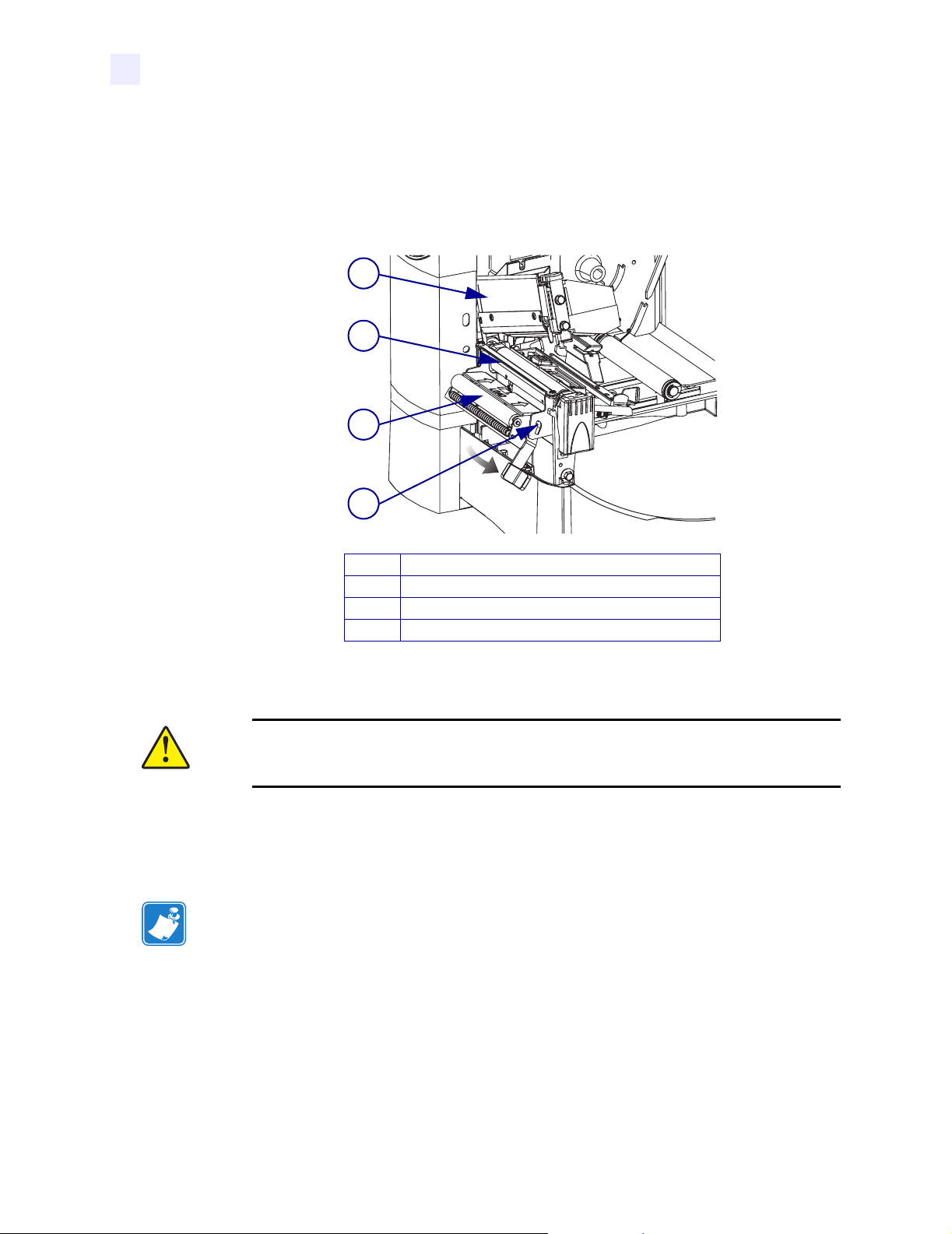
Routine Care and Adjustments
Cleaning Procedures
Clean the Rewind Option
The Rewind option is required. Refer to Figure 36 and perform the following procedure if
adhesive buildup begins to affect peel performance.
Figure 36 • Cleaning the Rewind Option
1
2
3
4
Printhead Assembly
1
Tear-Off/Peel-Off Bar
2
Pinch Roller
3
Peel Assembly
4
To clean the Rewind option, complete these steps:
1. Open the printhead assembly.
Caution • Ensure that the printhead is fully open and engaged in the up position. If the
printhead is not latched in the up position, it could fall on your hand during the
procedure.
2. Close the peel assembly to prevent bending the tear-off/peel-off bar during cleaning.
3. Use the Preventive Maintenance Kit (Zebra part number 47362) or a solution of
90% Isopropyl alcohol and 10% deionized water and swab to remove excess adhesive
from the tear-off/peel-off bar. Allow the solvent to evaporate.
Note • Apply minimum force when cleaning the tear-off/peel-off bar. Excessive force can
cause the tear-off/peel-off bar to bend, which can have a negative effect on peel
performance.
4. Open the peel assembly by pivoting the module toward you.
5. Manually rotate the pinch roller and clean thoroughly with solvent and a swab. Allow the
solvent to evaporate.
6. Close the peel assembly.
7. Close the printhead assembly.
80 Z4Mplus/Z6Mplus User Guide 13163L Rev. 3 5/20/2004
Page 99

Clean the Peel-Off Assembly
The Peel-Off option is required.
If adhesive buildup affects peel-off performance, complete these steps:
1. Open the printhead assembly.
Caution • Ensure that the printhead is fully open and engaged in the up position. If the
printhead is not latched in the up position, it could fall on your hand during the
procedure.
2. Close the peel assembly to prevent bending the tear-off/peel-off bar during cleaning.
3. Use the Preventive Maintenance Kit (Zebra part number 47362) or a solution of
90% Isopropyl alcohol and 10% deionized water and swab to remove excess adhesive
from the tear-off/peel-off bar. Allow the solvent to evaporate.
4. Open the peel assembly by pivoting the module toward you.
Important • Apply minimum force when cleaning the tear-off/peel-off bar. Excessive
force can cause the tear-off/peel-off bar to bend, which could have a negative effect on
peel performance.
Routine Care and Adjustments
Cleaning Procedures
5. Manually rotate the pinch roller and clean thoroughly with solvent and a swab.
6. Close the peel assembly.
Note • When cleaning the tear-off/peel-off bar or the pinch roller, remove excess solvent
with a pad to ensure the solvent has dried before printing.
7. Close the printhead assembly.
13163L Rev. 3 5/20/2004 Z4Mplus/Z6Mplus User Guide 81
Page 100

Routine Care and Adjustments
Cleaning Procedures
Clean the Cutter Module
Cutter option required.
Caution • For personnel safety, always power off and unplug the printer before performing
this procedure.
Figure 37 • Cleaning the Cutter Module
2
3
1
4
5
Thumbscrew and Lock Washer
1
Cutter Shield
2
Upper Cutter Blade
3
Lower Cutter Blade
4
To clean the cutter module, complete these steps:
1. Remove the cutter shield by removing the thumbscrew and lock washer.
Caution • The cutter blade is sharp. Do not touch or rub the blade with your fingers.
2. See Figure 37. Using the Preventive Maintenance Kit (Zebra part number 47362) or a
solution of 90% Isopropyl and 10% deionized water and swab, wipe along the upper cutter
blade. Allow the solvent to evaporate.
3. To expose the lower cutter blade, turn the cutter motor thumbnut counterclockwise until
you see the V-shaped lower cutter blade.
4. Using the Preventive Maintenance Kit (Zebra part number 47362) or a solution of 90%
Isopropyl and 10% deionized water and swab, wipe along the lower cutter blade. Allow
the solvent to evaporate.
5. Replace the cutter shield.
6. When you have finished cleaning the cutter module, plug in and turn on the printer. The
lower cutter blade returns to its correct operating position.
7. If the cutter continues to perform unsatisfactorily, contact an authorized service
technician.
82 Z4Mplus/Z6Mplus User Guide 13163L Rev. 3 5/20/2004
