Page 1

TRG7000
72-73348-04 Revision A — March 2015
Alternate
Stylus Holder
Optional
Handstrap
Trigger
Release
MC70 Cleat
MC75 Cleat
Back
Housing
Bracket
M70
M75
Release
Release
Power Supply
AC Line Cord
Charging/Communication Cable
Trigger Handle
Quick Reference Guide
Zebra reserves the right to make changes to any product to improve reliability, function,
or design.
Zebra does not assume any product liability arising out of, or in connection with, the
application or use of any product, circuit, or application described herein.
No license is granted, either expressly or by implication, estoppel, or otherwise under
any patent right or patent, covering or relating to any combination, system, apparatus,
machine, material, method, or process in which Zebra products might be used. An
implied license exists only for equipment, circuits, and subsystems contained in Zebra
products.
Introduction
The TRG7000 Trigger Handle (P/N: 21-70982-01) adds a gun-style
handle with a scanning trigger to the MC70 and MC75 Enterprise
Digital Assistants (EDAs). It increases comfort when using the EDA
in scan-intensive applications for extended periods of time.
The TRG7000 is intended for use with MC70 WLAN/PAN
configurations and all MC75 configurations.
For detailed information on the MC7X EDA, refer to the MC70 or
MC75 User Guide.
Installing the Trigger Handle Cleat
The Trigger Handle comes with two trigger handle cleats that
replace the back housing bracket on the MC7X.
CAUTION The trigger handle cleat secures the MC7X into the
Trigger Handle and prevents the MC7X from slipping
out of the Trigger Handle. Failure to install the cleat
may result in damage to the MC7X.
4. Install the rubber headset jack dust cover onto the trigger handle
cleat.
5. Align the trigger handle cleat onto the MC7X.
6. Secure the trigger handle cleat to the MC7X using the four
screws saved during step 2.
7. Feed the handstrap through the handstrap slot and secure.
Install Trigger Settings Applet on MC75
In order to use the Trigger Handle with the MC75, software
installation is required. Download the MC75Bunnings812702.Cab
file from the Zebra web site. Follow the directions provided with the
software and install the file onto the device using ActiveSync. Refer
to the MC75 Integrator Guide for instruction on installing software.
Once the software is installed, tap Start > Settings > System >
Trigger Settings icon.
Select TriggerOn radio button and then tap ok to enable the Trigger
Handle support feature.
Inserting the MC7X into the Trigger
Handle
Slide the MC7X into the Trigger Handle until it locks in place. The
release secures the MC7X to the Trigger Handle.
Removing the MC7X
To remove the MC7X, press the release down and pull the MC70X
forward.
Scanning
To scan bar codes:
1. Start the MC7X’s scanning
application.
2. Aim the MC7X at the bar
code.
3. Pull the trigger on the handle.
The Scan/Decode LED lights
and a beep sounds to indicate
a successful decode.
For more information on MC7X scanner functions, refer to the MC70
or MC75 User Guide.
Charging and Communication
The Trigger Handle can be used to charge the MC7X and
communicate with a host computer using either the Serial Charging
Cable or a cradle, or connect to a peripheral such as a printer.
On the MC75, disable Trigger settings prior to performing
communication using ActiveSync. Tap Start > Setting > System >
Trigger Settings icon. Select TriggerOff radio button and then tap
ok.
Using the Serial Charging/Communication
Cable
To charge the MC70’s battery or communicate with a host computer
while the MC70 is in the Trigger Handle, use the Serial Charging
Cable setup below:
Warranty
For the complete Zebra hardware product warranty statement, go to:
http://www.zebra.com/warranty.
Zebra Technologies Corporation
Lincolnshire, IL, USA
http://www.zebra.com
Zebra and the Zebra head graphic are registered trademarks of ZIH Corp. The
Symbol logo is a registered trademark of Symbol Technologies, Inc., a Zebra
Technologies company.
© 2015 Symbol Technologies, Inc.
1. Remove the handstrap by threading the handstrap through the
handstrap slot.
2. Remove the four screws securing the back housing bracket to the
MC7X. Save these screws. You will use them later to secure the
trigger handle cleat.
3. Remove the back housing bracket.
1 2 3
Page 2
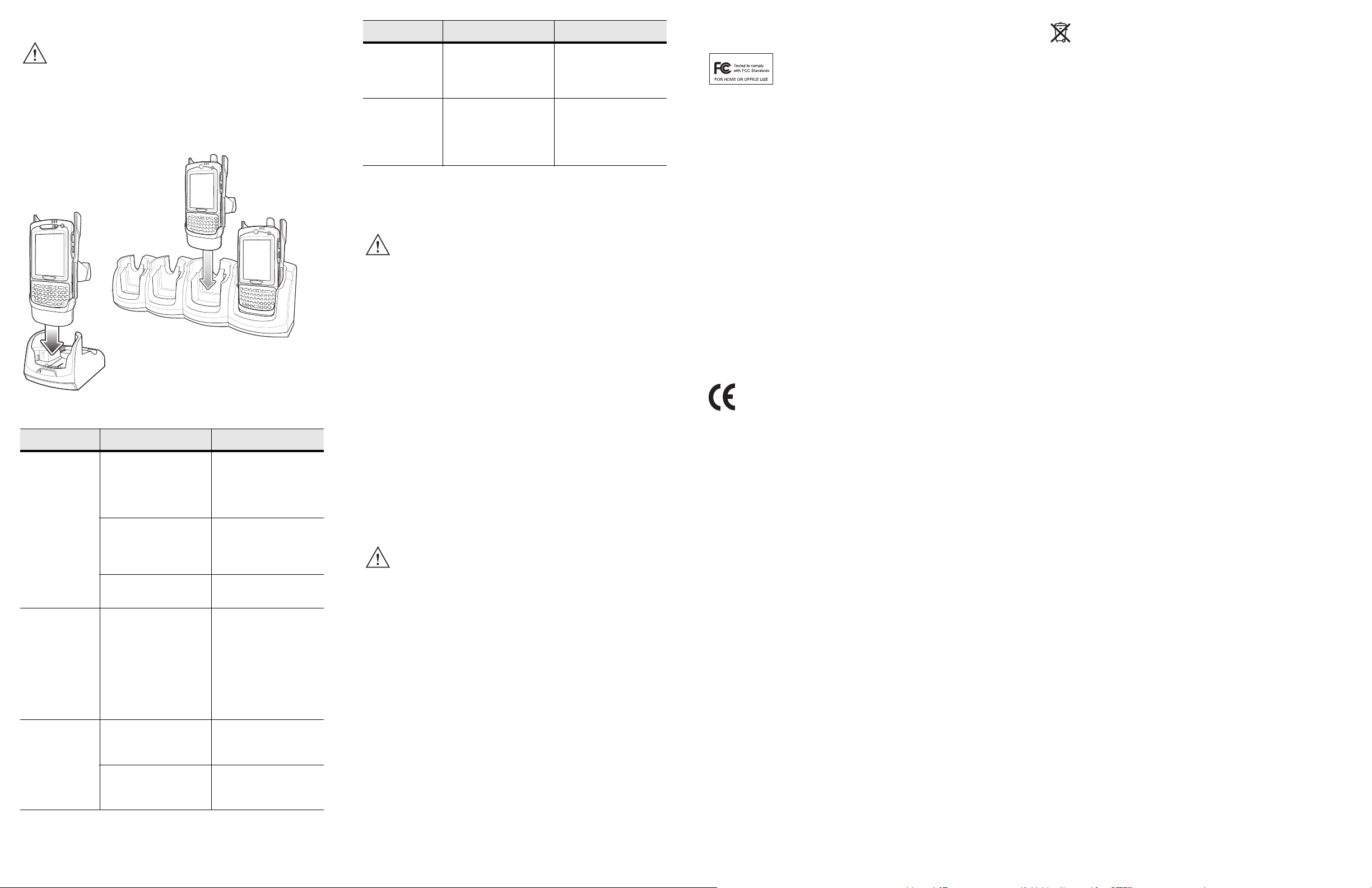
Using a Cradle
CAUTION Do not place a Trigger Handle with an attachment,
such as a Magnetic Stripe Reader (MSR) into a cradle.
Remove the attachment before inserting the Trigger
Handle into the cradle.
To charge the MC7X’s battery while the MC7X is in the Trigger
Handle, use either the Single-Slot Serial/USB cradle or the Four-Slot
Ethernet cradle.
Troubleshooting
Problem Cause Solution
Scan line does
not appear when
trigger is
pressed.
MC7X is not attached
properly to the Trigger
Handle and is not making
contact with the
connector.
MC7X does not contain a
scanning application.
Scanning application is
not active.
MC75 Trigger Setting not
installed or set properly.
Remove the MC70 from
the Trigger Handle and
reinsert.
Load a scanning
application on the MC7X.
Refer to the MC70 or
MC75 Integrator Guide.
Start the scanning
application.
See Install Trigger
Settings Applet on MC75
for instructions on
installing the applet.
Tap Start > Settings >
System > Trigger
Settings icon. Select
TriggerOn radio button.
Problem Cause Solution
Cannot print to
printer.
MC7X does not
wake from
suspend mode
when trigger is
pressed.
Printer cable not
connected properly.
The trigger only wakes
the MC7X from the
suspend mode if a
scanning application is
active.
Ensure cable is
connected properly to the
printer and Trigger
Handle.
Press a key on the MC7X
to wake from the
suspend mode.
Refer to the MC70 or MC75 User Guide for specific troubleshooting
procedures.
Ergonomic Recommendations
CAUTION In order to avoid or minimize the potential risk of
ergonomic injury follow the recommendations below.
Consult with your local Health & Safety Manager to
ensure that you are adhering to your company's safety
programs to prevent employee injury.
•
Reduce or eliminate repetitive motion
•
Maintain a natural position
•
Reduce or eliminate excessive force
•
Keep objects that are used frequently within easy reach
•
Perform tasks at correct heights
•
Reduce or eliminate vibration
•
Reduce or eliminate direct pressure
•
Provide adjustable workstations
•
Provide adequate clearance
•
Provide a suitable working environment
•
Improve work procedures.
Regulatory Information
All Zebra devices are designed to be compliant with rules and
regulations in locations they are sold and will be labeled as required.
Any changes or modifications to Zebra equipment, not expressly
approved by Zebra, could void the user's authority to operate the
equipment.
CAUTION Only use Zebra approved and UL Listed mobile
computers, accessories, battery packs and battery
chargers. Do NOT attempt to charge damp/wet mobile
computers or batteries. All components must be dry
before connecting to an external power source.
Local language translations are available at the following website:
http://www.zebra.com/support.
Battery Charging
To charge the battery for the mobile device, battery and charger
temperatures must be between +32° F and +104° F (0° C and +40°
C).
Radio Frequency Interference Requirements FCC
NOTE This equipment has been tested and found to
comply with the limits for a Class B digital device,
pursuant to Part 15 of the FCC rules. These limits
are designed to provide reasonable protection against harmful
interference in a residential installation. This equipment generates,
uses and can radiate radio frequency energy and, if not installed and
used in accordance with the instructions, may cause harmful
interference to radio communications. However there is no
guarantee that interference will not occur in a particular installation.
If this equipment does cause harmful interference to radio or
television reception, which can be determined by turning the
equipment off and on, the user is encouraged to try to correct the
interference by one or more of the following measures:
•
Reorient or relocate the receiving antenna
•
Increase the separation between the equipment and receiver
•
Connect the equipment into an outlet on a circuit different from
that to which the receiver is connected
•
Consult the dealer or an experienced radio/TV technician for
help.
Radio Frequency Interference Requirements Canada
This Class B digital apparatus complies with Canadian ICES-003.
Cet appareil numérique de la classe B est conforme à la norme
NMB-003 du Canada.
Marking and European Economic Area
(EEA)
Zebra hereby declares that this device is in compliance with all the
applicable Directives, 2004/108/EC and 2006/95/EC. A Declaration
of Conformity may be obtained from http://www.zebra.com/doc.
Japan (VCCI) - Voluntary Control Council for
Interference
この装置は、情報処理装置等電波障害自主規制協議会 (VCCI)
の基準に基づくクラス B 情報技術装置です。この装置は、家庭環
境で使用することを目的としていますが、この装置がラジオやテレ
ビジョン受信機に近接して使用されると、受信障害を引き起こすこ
とがあります。 取扱説明書に従って正しい取り扱いをして下さ
い。
This is a Class B product based on the standard of the Voluntary
Control Council for Interference from Information Technology
Equipment (VCCI). If this is used near a radio or television receiver
in a domestic environment, it may cause radio interference. Install
and use the equipment according to the instruction manual.
Waste Electrical and Electronic
Equipment (WEEE)
English: For EU Customers: All products at the end of their life must be returned to
Zebra for recycling. For information on how to return product, please go to: http://
www.zebra.com/weee.
Français: Clients de l'Union Européenne : Tous les produits en fin de cycle de vie
doivent être retournés à Zebra pour recyclage. Pour de plus amples informations sur le
retour de produits, consultez : http://www.zebra.com/weee.
Español: Para clientes en la Unión Europea: todos los productos deberán entregarse a
Zebra al final de su ciclo de vida para que sean reciclados. Si desea más información
sobre cómo devolver un producto, visite: http://www.zebra.com/weee.
Deutsch: Für Kunden innerhalb der EU: Alle Produkte müssen am Ende ihrer
Lebensdauer zum Recycling an Zebra zurückgesandt werden. Informationen zur
Rücksendung von Produkten finden Sie unter http://www.zebra.com/weee.
Italiano: per i clienti dell'UE: tutti i prodotti che sono giunti al termine del rispettivo ciclo
di vita devono essere restituiti a Zebra al fine di consentirne il riciclaggio. Per
informazioni sulle modalità di restituzione, visitare il seguente sito Web: http://
www.zebra.com/weee.
Português: Para clientes da UE: todos os produtos no fim de vida devem ser
devolvidos à Zebra para reciclagem. Para obter informações sobre como devolver o
produto, visite: http://www.zebra.com/weee.
Nederlands: Voor klanten in de EU: alle producten dienen aan het einde van hun
levensduur naar Zebra te worden teruggezonden voor recycling. Raadpleeg http://
www.zebra.com/weee voor meer informatie over het terugzenden van producten.
Polski: Klienci z obszaru Unii Europejskiej: Produkty wycofane z eksploatacji nale¿y
zwróciæ do firmy Zebra w celu ich utylizacji. Informacje na temat zwrotu produktów
znajduj¹ siê na stronie internetowej http://www.zebra.com/weee.
Čeština: Pro zákazníky z EU: Všechny produkty je nutné po skonèení jejich životnosti
vrátit spoleènosti Zebra k recyklaci. Informace o zpùsobu vrácení produktu najdete na
webové stránce: http://www.zebra.com/weee.
Eesti: EL klientidele: kõik tooted tuleb nende eluea lõppedes tagastada taaskasutamise
eesmärgil Zebra'ile. Lisainformatsiooni saamiseks toote tagastamise kohta külastage
palun aadressi: http://www.zebra.com/weee.
Magyar: Az EU-ban vásárlóknak: Minden tönkrement terméket a Zebra vállalathoz kell
eljuttatni újrahasznosítás céljából. A termék visszajuttatásának módjával kapcsolatos
tudnivalókért látogasson el a http://www.zebra.com/weee weboldalra.
Slovenski: Za kupce v EU: vsi izdelki se morajo po poteku življenjske dobe vrniti
podjetju Zebra za reciklažo. Za informacije o vraèilu izdelka obišèite: http://
www.zebra.com/weee.
Svenska: För kunder inom EU: Alla produkter som uppnått sin livslängd måste
returneras till Zebra för återvinning. Information om hur du returnerar produkten finns på
http://www.zebra.com/weee.
Suomi: Asiakkaat Euroopan unionin alueella: Kaikki tuotteet on palautettava
kierrätettäväksi Zebra-yhtiöön, kun tuotetta ei enää käytetä. Lisätietoja tuotteen
palauttamisesta on osoitteessa http://www.zebra.com/weee.
Dansk: Til kunder i EU: Alle produkter skal returneres til Zebra til recirkulering, når de er
udtjent. Læs oplysningerne om returnering af produkter på: http://www.zebra.com/weee.
Ελληνικά: Για πελάτες στην Ε.Ε.: Όλα τα προϊόντα, στο τέλος της διάρκειας ζωής τους,
πρέπει να επιστρέφονται
σχετικά με την επιστροφή ενός προϊόντος, επισκεφθείτε τη διεύθυνση http://
www.zebra.com/weee στο ∆ιαδίκτυο.
Malti: Għal klijenti fl-UE: il-prodotti kollha li jkunu waslu fl-aħħar tal-ħajja ta' l-użu
tagħhom, iridu jiġu rritornati għand Zebra għar-riċiklaġġ. Għal aktar tagħrif dwar kif
għandek tirritorna l-prodott, jekk jogħġbok żur: http://www.zebra.com/weee.
Slovenski: Za kupce v EU: vsi izdelki se morajo po poteku življenjske dobe vrniti
podjetju Zebra za reciklažo. Za informacije o vračilu izdelka obiščite: http://
www.zebra.com/weee.
Slovenčina: Pre zákazníkov z krajín EU: Všetky výrobky musia byť po uplynutí doby
ich životnosti vrátené spoločnosti Zebra na recykláciu. Bližšie informácie o vrátení
výrobkov nájdete na: http://www.zebra.com/weee.
Lietuvių: ES vartotojams: visi gaminiai, pasibaigus jų eksploatacijos laikui, turi būti
grąžinti utilizuoti į kompanij
http://www.zebra.com/weee.
Latviešu: ES klientiem: visi produkti pēc to kalpošanas mūža beigām ir jānogādā
atpakaļ Zebra otrreizējai pārstrādei. Lai iegūtu informāciju par produktu nogādāšanu
Zebra, lūdzu, skatiet: http://www.zebra.com/weee.
στην Zebra για ανακύκλωση. Για περισσότερες πληροφορίες
ą „Zebra“. Daugiau informacijos, kaip grąžinti gaminį, rasite:
Service Information
If you have a problem using the equipment, contact your facility’s
Technical or Systems Support. If there is a problem with the
equipment, they will contact the Zebra Support at: http://
www.zebra.com/support.
MC7X battery
does not charge
when Trigger
Handle is placed
in a cradle.
Trigger Handle is not
properly seated in the
cradle.
Power is not available to
the cradle.
Remove the Trigger
Handle from the cradle
and reinsert.
Ensure that power
connections to the cradle
are connected properly.
For the latest version of this guide go to:
http://www.zebra.com/support.
5 6 74
