Page 1

TC8000
MN-002898-04
Touch Computer
User Guide
for Android™ Version 5.1.1
Page 2

Page 3
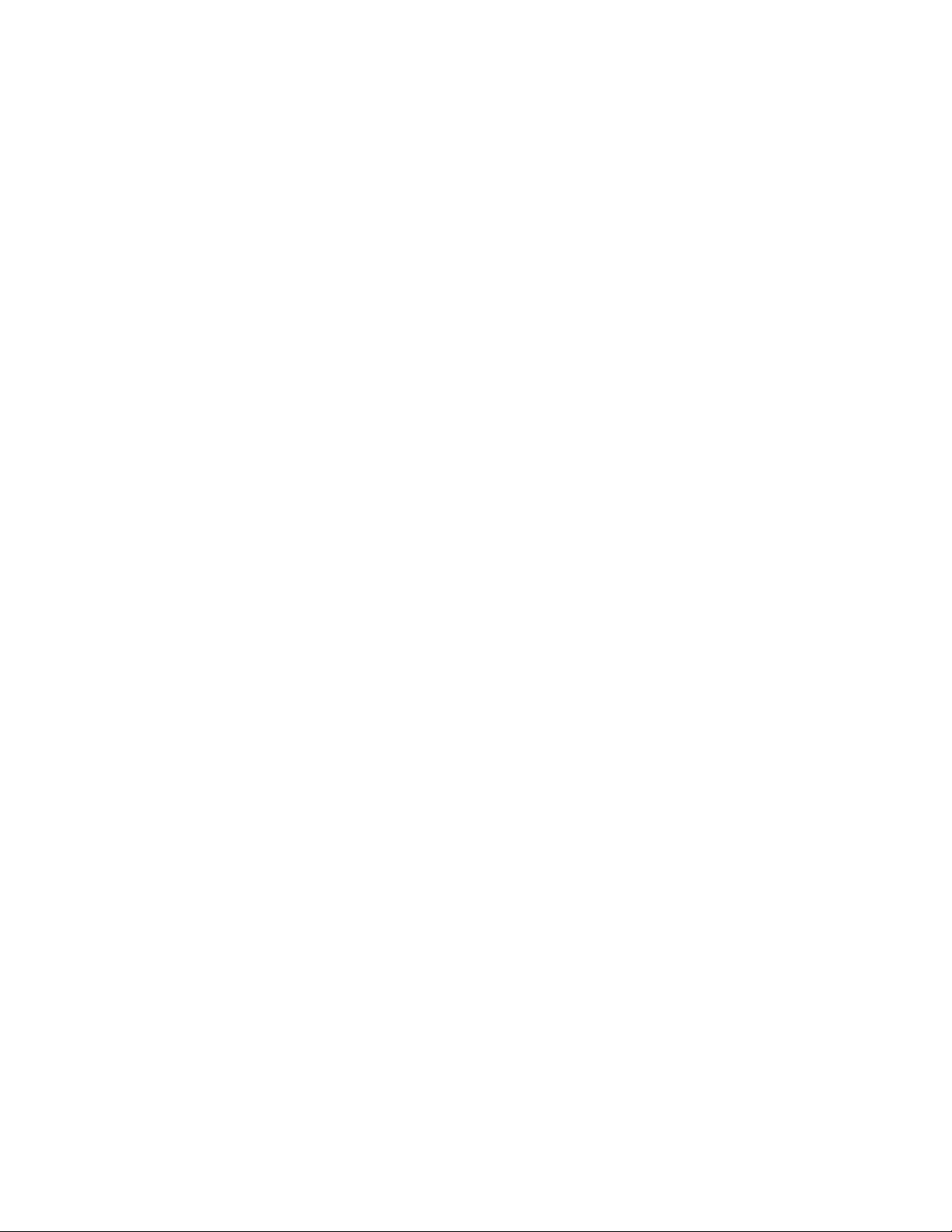
TC8000
USER GUIDE
MN-002898-04
Rev. A
December 2017
Page 4

ii TC8000 User Guide
No part of this publication may be reproduced or used in any form, or by any electrical or mechanical means,
without permission in writing. This includes electronic or mechanical means, such as photocopying, recording,
or information storage and retrieval systems. The material in this manual is subject to change without notice.
The software is provided strictly on an “as is” basis. All software, including firmware, furnished to the user is on
a licensed basis. We grant to the user a non-transferable and non-exclusive license to use each software or
firmware program delivered hereunder (licensed program). Except as noted below, such license may not be
assigned, sublicensed, or otherwise transferred by the user without prior written consent. No right to copy a
licensed program in whole or in part is granted, except as permitted under copyright law. The user shall not
modify, merge, or incorporate any form or portion of a licensed program with other program material, create a
derivative work from a licensed program, or use a licensed program in a network without written permission.
The user agrees to maintain copyright notice on the licensed programs delivered hereunder, and to include the
same on any authorized copies it makes, in whole or in part. The user agrees not to decompile, disassemble,
decode, or reverse engineer any licensed program delivered to the user or any portion thereof.
We reserve the right to make changes to any software or product to improve reliability, function, or design.
We do not assume any product liability arising out of, or in connection with, the application or use of any
product, circuit, or application described herein.
No license is granted, either expressly or by implication, estoppel, or otherwise under any of our intellectual
property rights. An implied license only exists for equipment, circuits, and subsystems contained in our
products.
Page 5

Revision History
Changes to the original manual are listed below:
Change Date Description
01 Rev. A 12/2016 Initial release.
02 Rev. A 02/2017 Updated.
03 Rev. A 6/2017 In Specifications, add SD card format.
04 Rev A 12/2017 In Specifications, updates to decode zone for SE4850.
iii
Page 6
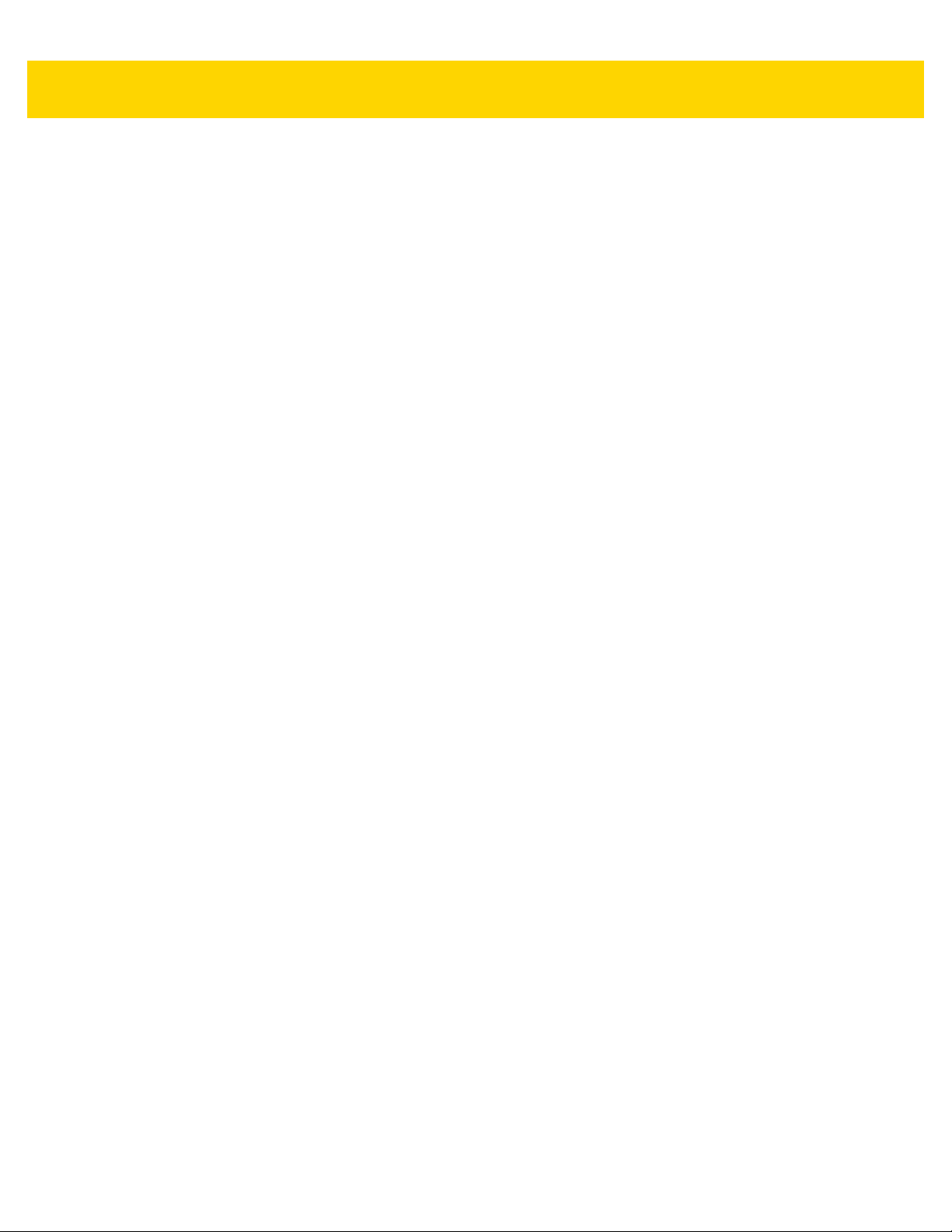
iv TC8000 User Guide
Page 7

TABLE OF CONTENTS
Revision History ................................................................................................................................. iii
About This Guide
Introduction ....................................................................................................................................... xi
Documentation Set ........................................................................................................................... xi
Chapter Descriptions ....................................................................................................................... xiv
Related Documents and Software ................................................................................................... xv
Service Information .......................................................................................................................... xvi
Provide Documentation Feedback................................................................................................... xvi
Chapter 1: Getting Started
Introduction .................................................................................................................................... 1-1
Unpacking ................................................................................................................................ 1-1
Removing the Screen Protection Film ...................................................................................... 1-1
Features ......................................................................................................................................... 1-2
Front View Descriptions ........................................................................................................... 1-3
Back View Descriptions ............................................................................................................ 1-5
Setup .............................................................................................................................................. 1-5
Installing the microSD Card ..................................................................................................... 1-5
Installing the Battery ................................................................................................................. 1-8
Charging the Battery ................................................................................................................ 1-9
Starting the TC8000 ............................................................................................................... 1-10
Google™ Account Setup ............................................................................................................. 1-11
Installing the Hand Strap .............................................................................................................. 1-11
Hot Swap Mode ........................................................................................................................... 1-13
Replacing the Battery ................................................................................................................... 1-14
Battery Management .................................................................................................................... 1-15
Monitor Battery Usage ........................................................................................................... 1-15
Low Battery Notification ......................................................................................................... 1-16
Battery Optimization ............................................................................................................... 1-17
Turning Off the Radios ........................................................................................................... 1-17
Setting the Date and Time ........................................................................................................... 1-17
Page 8

vi TC8000 User Guide
Display Setting ............................................................................................................................. 1-17
Setting the Screen Brightness ................................................................................................ 1-18
Setting Screen Timeout Setting ............................................................................................. 1-18
Setting Font Size .................................................................................................................... 1-18
Setting Screen Rotation ......................................................................................................... 1-19
Touch Mode ........................................................................................................................... 1-19
General Sound Setting ................................................................................................................. 1-20
Zebra Volume Control ............................................................................................................ 1-22
Wake-Up Sources ........................................................................................................................ 1-25
Chapter 2: Using the TC8000
Introduction .................................................................................................................................... 2-1
Google Mobile Services ................................................................................................................. 2-1
Home Screen ................................................................................................................................. 2-2
Status Bar ................................................................................................................................ 2-3
Status Icons ....................................................................................................................... 2-3
Notification Icons ...................................................................................................................... 2-4
Managing Notifications ............................................................................................................. 2-6
Quick Settings .......................................................................................................................... 2-6
Application Shortcuts and Widgets .......................................................................................... 2-7
Adding an Application or Widget to the Home Screen ....................................................... 2-7
Moving Items on the Home Screen .................................................................................... 2-8
Removing an App or Widget from the Home Screen ......................................................... 2-8
Folders ..................................................................................................................................... 2-8
Creating a Folder ............................................................................................................... 2-8
Naming Folders .................................................................................................................. 2-8
Removing a Folder ............................................................................................................. 2-8
Home Screen Wallpaper .......................................................................................................... 2-8
Changing the Home Screen Wallpaper .............................................................................. 2-8
Using the Touchscreen ............................................................................................................ 2-9
Using the On-screen Keyboard ................................................................................................ 2-9
Editing Text .............................................................................................................................. 2-9
Entering Numbers, Symbols and Special Characters ............................................................ 2-10
Applications .................................................................................................................................. 2-10
Accessing Applications .................................................................................................... 2-14
Switching Between Recent Applications .......................................................................... 2-14
Un-Locking the Screen ........................................................................................................... 2-15
Single User Mode ............................................................................................................. 2-15
MultiUser Mode ................................................................................................................ 2-17
MultiUser Login ................................................................................................................ 2-17
MultiUser Logout .............................................................................................................. 2-18
Suspend Mode ............................................................................................................................. 2-18
Interactive Sensor Technology .................................................................................................... 2-19
Resetting the TC8000 .................................................................................................................. 2-19
Performing a Soft Reset ......................................................................................................... 2-19
Performing a Hard Reset ....................................................................................................... 2-19
Page 9
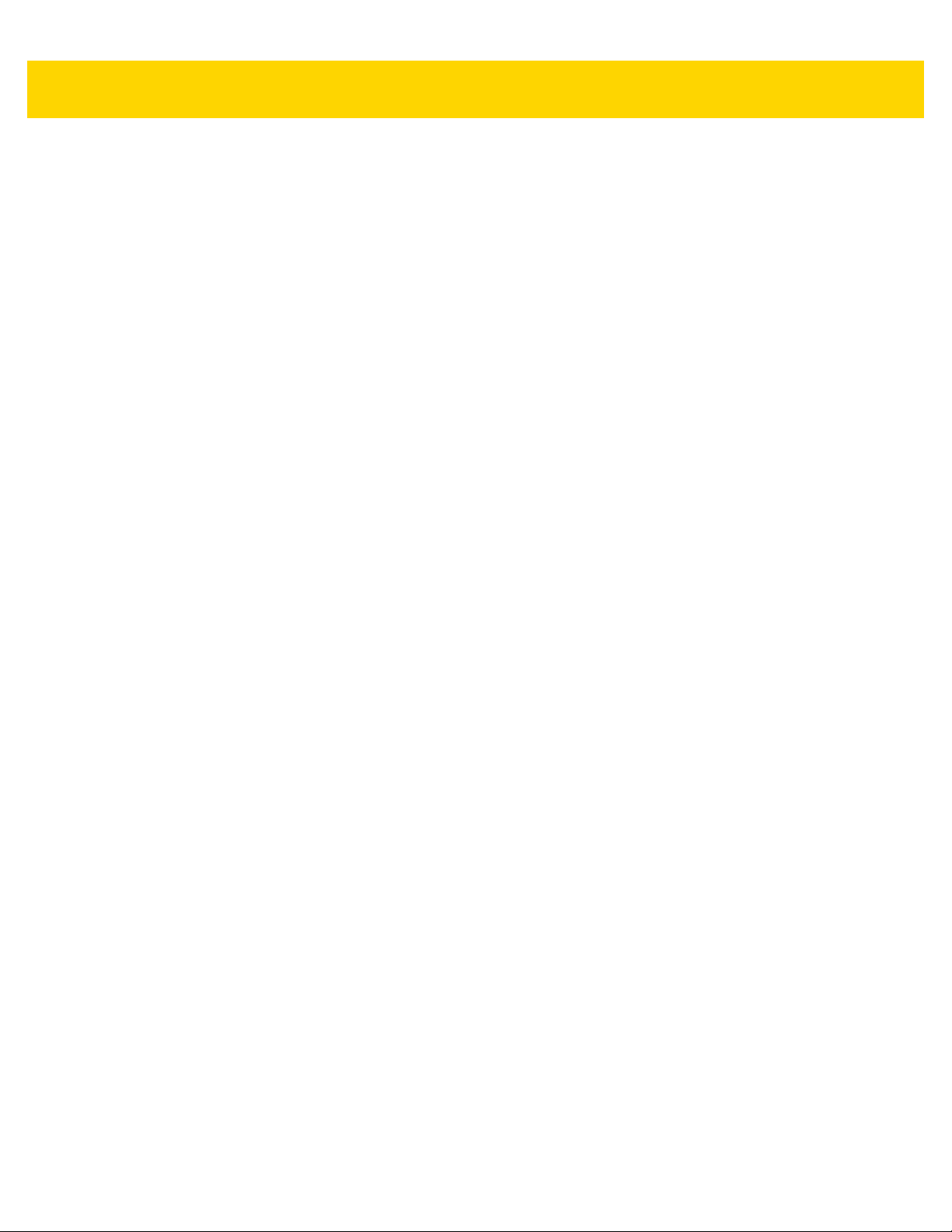
Table of Contents vii
Chapter 3: Data Capture
Introduction .................................................................................................................................... 3-1
Status LED ..................................................................................................................................... 3-1
Laser Scanning .............................................................................................................................. 3-2
Imaging .......................................................................................................................................... 3-2
Operational Modes ................................................................................................................... 3-2
Digital Camera ............................................................................................................................... 3-3
Scanning Considerations ............................................................................................................... 3-3
Bar Code Capture with Laser Scanner .......................................................................................... 3-3
Bar Code Capture with Imager ...................................................................................................... 3-4
Bar Code Capture with Camera ..................................................................................................... 3-6
Bar Code Capture with RS507 Hands-Free Imager ...................................................................... 3-7
Pairing the RS507 Hands-Free Imager Using SSI ......................................................................... 3-9
Pairing the RS507 Hands-Free Imager Using Bluetooth HID ........................................................ 3-9
Hands Free Scanning .................................................................................................................. 3-11
Settings .................................................................................................................................. 3-12
Scanning Mode ................................................................................................................ 3-13
Proximity Range ............................................................................................................... 3-13
Ergonomic Recommendations ..................................................................................................... 3-14
Proper Scanning .................................................................................................................... 3-14
Avoid ...................................................................................................................................... 3-14
DataWedge .................................................................................................................................. 3-15
Enable DataWedge ................................................................................................................ 3-15
Disable DataWedge ............................................................................................................... 3-15
Chapter 4: Wireless
Wireless Local Area Networks ....................................................................................................... 4-1
Scan and Connect to a Wi-Fi Network ..................................................................................... 4-2
Configuring a Wi-Fi Network .................................................................................................... 4-3
Manually Adding a Wi-Fi Network ............................................................................................ 4-5
Configuring for a Proxy Server ................................................................................................. 4-6
Configuring the Device to Use a Static IP Address .................................................................. 4-7
Advanced Wi-Fi Settings ................................................................................................................ 4-8
Wi-Fi Direct .............................................................................................................................. 4-8
WPS Pin Entry ......................................................................................................................... 4-9
Additional Wi-Fi Settings .............................................................................................................. 4-10
Additional Wi-Fi Advanced Features ............................................................................................ 4-11
Zebra Mobility Extensions ............................................................................................................ 4-12
Remove a Wi-Fi Network ............................................................................................................. 4-12
Bluetooth ...................................................................................................................................... 4-13
Adaptive Frequency Hopping ................................................................................................. 4-13
Security .................................................................................................................................. 4-13
Bluetooth Profiles ................................................................................................................... 4-14
Bluetooth Power States .......................................................................................................... 4-14
Bluetooth Radio Power .......................................................................................................... 4-15
Enabling Bluetooth ........................................................................................................... 4-15
Disabling Bluetooth .......................................................................................................... 4-15
Discovering Bluetooth Device(s) ............................................................................................ 4-15
Changing the Bluetooth Name ............................................................................................... 4-16
Page 10

viii TC8000 User Guide
Connecting to a Bluetooth Device .......................................................................................... 4-16
Selecting Profiles on the Bluetooth Device ............................................................................ 4-16
Unpairing a Bluetooth Device ................................................................................................. 4-17
Near Field Communications ......................................................................................................... 4-17
Reading NFC Cards ............................................................................................................... 4-18
Sharing Information Using NFC ............................................................................................. 4-18
Enterprise NFC Settings ........................................................................................................ 4-19
Reader Mode ......................................................................................................................... 4-21
Chapter 5: Applications
Introduction .................................................................................................................................... 5-1
Camera .......................................................................................................................................... 5-2
Taking Photos .......................................................................................................................... 5-2
Taking a Panoramic Photo ....................................................................................................... 5-4
Recording Videos ..................................................................................................................... 5-4
Photo Settings .......................................................................................................................... 5-6
Video Settings .......................................................................................................................... 5-7
Contacts ......................................................................................................................................... 5-8
Adding Contacts ....................................................................................................................... 5-8
Editing Contacts ....................................................................................................................... 5-8
Deleting Contacts ..................................................................................................................... 5-8
DataWedge Demonstration ............................................................................................................ 5-9
Elemez ......................................................................................................................................... 5-10
Disabling Elemez Data Collection .......................................................................................... 5-10
Enabling Elemez Data Collection ........................................................................................... 5-11
File Browser ................................................................................................................................. 5-12
Gallery .......................................................................................................................................... 5-14
Working with Albums .............................................................................................................. 5-14
Share an Album ..................................................................................................................... 5-15
Get Album Information ........................................................................................................... 5-15
Deleting an Album ............................................................................................................ 5-15
Working with Photos ........................................................................................................ 5-16
Viewing and Browsing Photos .......................................................................................... 5-16
Cropping a Photo ............................................................................................................. 5-16
Setting a Photo as a Contact Icon .................................................................................... 5-17
Share a Photo .................................................................................................................. 5-17
Deleting a Photo ............................................................................................................... 5-17
Working with Videos ............................................................................................................... 5-18
Watching Videos .............................................................................................................. 5-18
Sharing a Video ................................................................................................................ 5-18
Deleting a Video ............................................................................................................... 5-19
MLog Manager ............................................................................................................................. 5-20
Print Station ................................................................................................................................. 5-21
PTT Express Voice Client ............................................................................................................ 5-22
PTT Audible Indicators ........................................................................................................... 5-22
Notification Icons .................................................................................................................... 5-23
Enabling PTT Communication ............................................................................................... 5-24
Selecting a Talk Group ........................................................................................................... 5-24
PTT Communication .............................................................................................................. 5-24
Page 11

Table of Contents ix
Creating a Group Call ............................................................................................................ 5-25
Disabling PTT Express Voice Client Communication ............................................................ 5-25
RxLogger ..................................................................................................................................... 5-26
RxLogger Configuration ......................................................................................................... 5-26
Configuration File ............................................................................................................. 5-26
Enabling Logging ................................................................................................................... 5-26
Disabling Logging ................................................................................................................... 5-27
Extracting Log Files ................................................................................................................ 5-27
Tap & Pair .................................................................................................................................... 5-28
Zebra Utilities ............................................................................................................................... 5-30
Chapter 6: Accessories
Accessories .................................................................................................................................... 6-1
2-Slot Charge Only Cradle ............................................................................................................. 6-4
Charging the Device ................................................................................................................. 6-4
Charging the Spare Battery ...................................................................................................... 6-5
Battery Charging ...................................................................................................................... 6-5
Main Battery Charging ....................................................................................................... 6-5
Spare Battery Charging ...................................................................................................... 6-5
Charging Temperature ............................................................................................................. 6-6
5-Slot Charge Only Cradle ............................................................................................................. 6-7
Charging the TC8000 ............................................................................................................... 6-7
Battery Charging ...................................................................................................................... 6-8
Main Battery Charging ....................................................................................................... 6-8
Charging Temperature ............................................................................................................. 6-8
5-Slot Charge Only Cradle with Battery Charger ........................................................................... 6-9
Charging the Device ................................................................................................................. 6-9
Charging the Spare Battery .................................................................................................... 6-10
Battery Charging .................................................................................................................... 6-10
Main Battery Charging ..................................................................................................... 6-10
Spare Battery Charging .......................................................................................................... 6-10
Charging Temperature ........................................................................................................... 6-11
5-Slot Ethernet Cradle ................................................................................................................. 6-12
Charging the TC8000 ............................................................................................................. 6-12
Battery Charging .................................................................................................................... 6-13
Main Battery Charging ..................................................................................................... 6-13
Charging Temperature ........................................................................................................... 6-13
Establishing Ethernet Communication ................................................................................... 6-13
Ethernet LED Indicators ................................................................................................... 6-14
5-Slot Ethernet Cradle with Battery Charger ................................................................................ 6-15
Charging the TC8000 ............................................................................................................. 6-15
Charging the Spare Battery .................................................................................................... 6-16
Battery Charging .................................................................................................................... 6-16
Main Battery Charging ..................................................................................................... 6-16
Spare Battery Charging .................................................................................................... 6-16
Charging Temperature ........................................................................................................... 6-17
Establishing Ethernet Communication ................................................................................... 6-17
Ethernet LED Indicators ................................................................................................... 6-17
4-Slot Battery Charger ................................................................................................................. 6-18
Page 12

x TC8000 User Guide
Battery Installation .................................................................................................................. 6-18
Battery Removal ..................................................................................................................... 6-19
Battery Charging .................................................................................................................... 6-19
Spare Battery Charging .................................................................................................... 6-19
Charging Temperature ........................................................................................................... 6-19
USB and Charging Cable ............................................................................................................. 6-20
Attaching the USB and Charging Cable ................................................................................. 6-20
Removing the USB and Charging Cable ................................................................................ 6-21
Battery Charging .................................................................................................................... 6-21
Main Battery Charging ..................................................................................................... 6-21
Charging Temperature ........................................................................................................... 6-21
Quick Disconnect Audio Adapter ................................................................................................. 6-22
Attaching the Audio Adapter .................................................................................................. 6-22
Connecting the Adapter to a Headset .................................................................................... 6-22
Removing the Audio Adapter ................................................................................................. 6-23
3.5 mm Audio Adapter ................................................................................................................. 6-24
Attaching the Audio Adapter .................................................................................................. 6-24
Connecting the Adapter to a Headset .................................................................................... 6-24
Headset Recommendations ............................................................................................. 6-25
Removing the Audio Adapter ................................................................................................. 6-25
Pairing the HS3100 Bluetooth Headset to the TC8000 ............................................................... 6-26
Pairing Using Near Field Communication .............................................................................. 6-26
Desktop Stand ............................................................................................................................. 6-27
Cart Mount ................................................................................................................................... 6-28
Quick-Draw Soft Holster .............................................................................................................. 6-29
Presentation Holster .................................................................................................................... 6-30
Stylus ........................................................................................................................................... 6-31
Chapter 7: Maintenance and Troubleshooting
Introduction .................................................................................................................................... 7-1
Maintaining the TC8000 ................................................................................................................. 7-1
Battery Safety Guidelines .............................................................................................................. 7-1
Long Term Storage ........................................................................................................................ 7-2
Cleaning ......................................................................................................................................... 7-2
Materials Required ................................................................................................................... 7-2
Cleaning the TC8000 ............................................................................................................... 7-3
Housing .............................................................................................................................. 7-3
Display ............................................................................................................................... 7-3
Scan Exit Window .............................................................................................................. 7-3
Power Connector ............................................................................................................... 7-3
Cleaning Cradle Connectors .................................................................................................... 7-3
Cleaning Frequency ................................................................................................................. 7-4
Troubleshooting ............................................................................................................................. 7-5
TC8000 .................................................................................................................................... 7-5
Appendix A: Specifications
Technical Specifications ............................................................................................................... A-1
SE965 Standard Range Laser Decode Zones ........................................................................ A-4
Page 13

Index
Table of Contents xi
SE4750-SR Decode Distances ............................................................................................... A-5
SE4750-MR Decode Zones .................................................................................................... A-6
SE4850 Decode Zones ........................................................................................................... A-7
Page 14

xii TC8000 User Guide
Page 15

ABOUT THIS GUIDE
Introduction
This guide provides information about setting up and configuring TC8000 mobile computers with Android operating
system and installing its accessories.
NOTE Some screens or windows shown in this guide may differ from the actual screens shown on the
TC8000.
Documentation Set
The documentation set for the TC8000 is divided into guides that provide information for specific user needs.
TC8000 documentation includes:
•
TC8000 Quick Reference Guide - describes basic set up and operation of the TC8000 and it’s accessories.
•
TC8000 User Guide (this guide) - describes how to set up, operate and program the TC8000 with Android
operating system and it’s accessories.
•
TC8000 Integrator Guide - describes how to setup and configure TC8000 and accessories.
Page 16
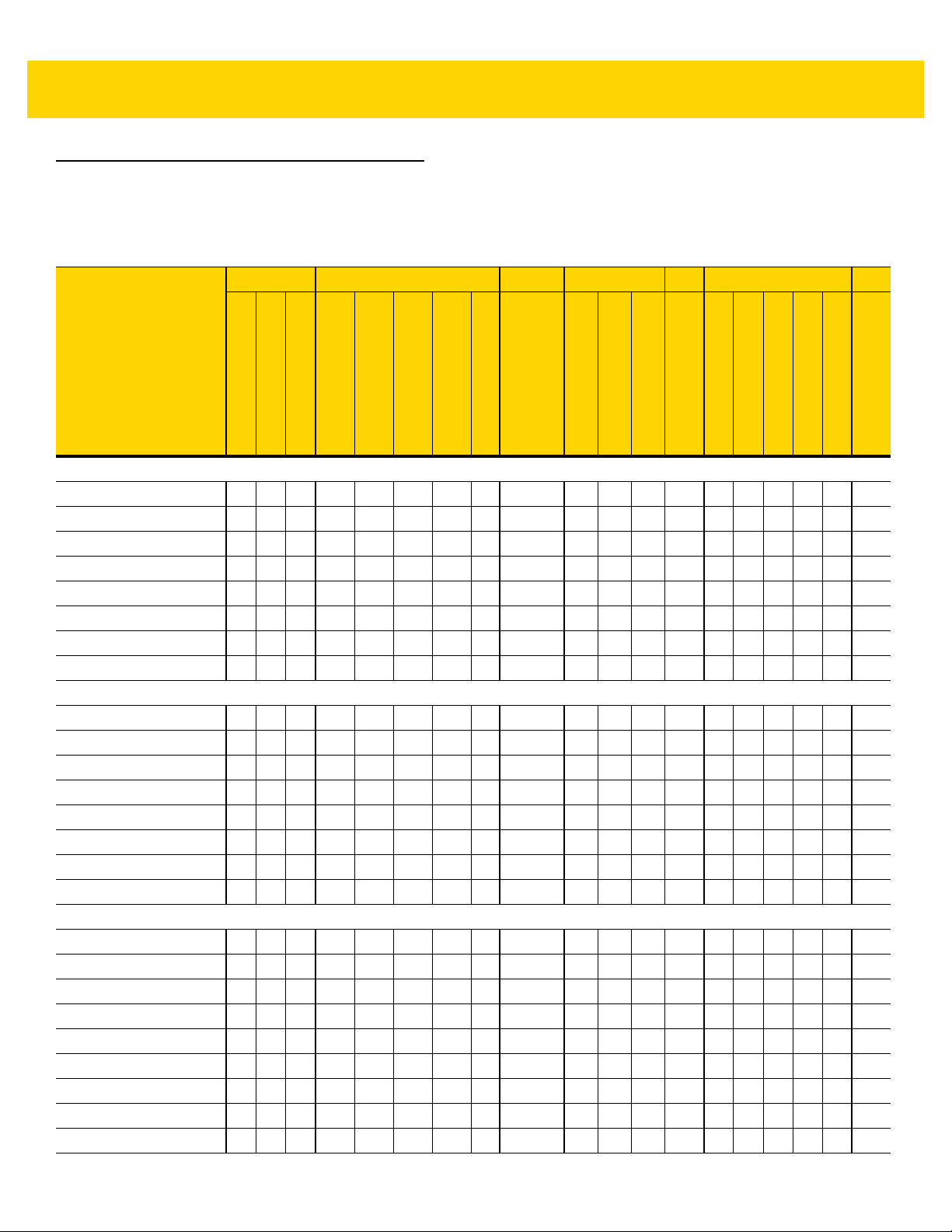
xii TC8000 User Guide
Configurations
The TC8000 includes standard, condensation resistant, and premium configurations.
Radios Data Capture Display Memory OS Sensors
Configuration
NFC
SE965
802.11 abgn
Bluetooth 4.0
Standard
TC80N0-A000K110NA X X X X X X X X
TC80N0-1000K210NA X X X X X X X X X
TC80N0-2000K210NA X X X X X X X X X
TC80N0-3000K210NA X X X X X X X X X
TC80N0-A000K110IN X X X X X X X X
TC80N0-1000K210IN X X X X X X X X X
TC80N0-2000K210IN X X X X X X X X X
TC80N0-3000K210IN X X X X X X X X X
Condensation Resistant
TC80N0-A001K31CNA X X X X X X X X X X X
TC80N0-1001K31CNA X X X X X X X X X X X
TC80N0-2001K31CNA X X X X X X X X X X X
TC80N0-3001K31CNA X X X X X X X X X X X
TC80N0-A001K31CIN X X X X X X X X X X X
TC80N0-1001K31CIN X X X X X X X X X X X
TC80N0-2001K31CIN X X X X X X X X X X X
TC80N0-3001K31CIN X X X X X X X X X X X
Premium
TC80NH-A101K320NA X X X X X X X X X X X X
TC80NH-1101K420NA X X X X X X X X X X X X X
TC80NH-2101K420NA X X X X X X X X X X X X X
TC80NH-3101K420NA X X X X X X X X X X X X X
TC80NH-A101K320IN X X X X X X X X X X X X
TC80NH-1101K420IN X X X X X X X X X X X X X
TC80NH-2101K420IN X X X X X X X X X X X X X
TC80NH-3101K420IN X X X X X X X X X X X X X
TC80NH-1102K420NA X X X X X X X X X X X X X
Laser Engine
Imager
SE4750-SR
Imager
SE4750-MR
SE4850 Imager
8 MP Camera
4” WVGA Color
1G RAM/4 GB Flash
1G RAM/8 GB Flash
V5.1.1
Android AOSP/GMS
2G RAM/16 GB Flash
Accelerometer
Gyroscope
Proximity Sensor
Ambient Light
Digital Compass
Resistant
Condensation
Page 17
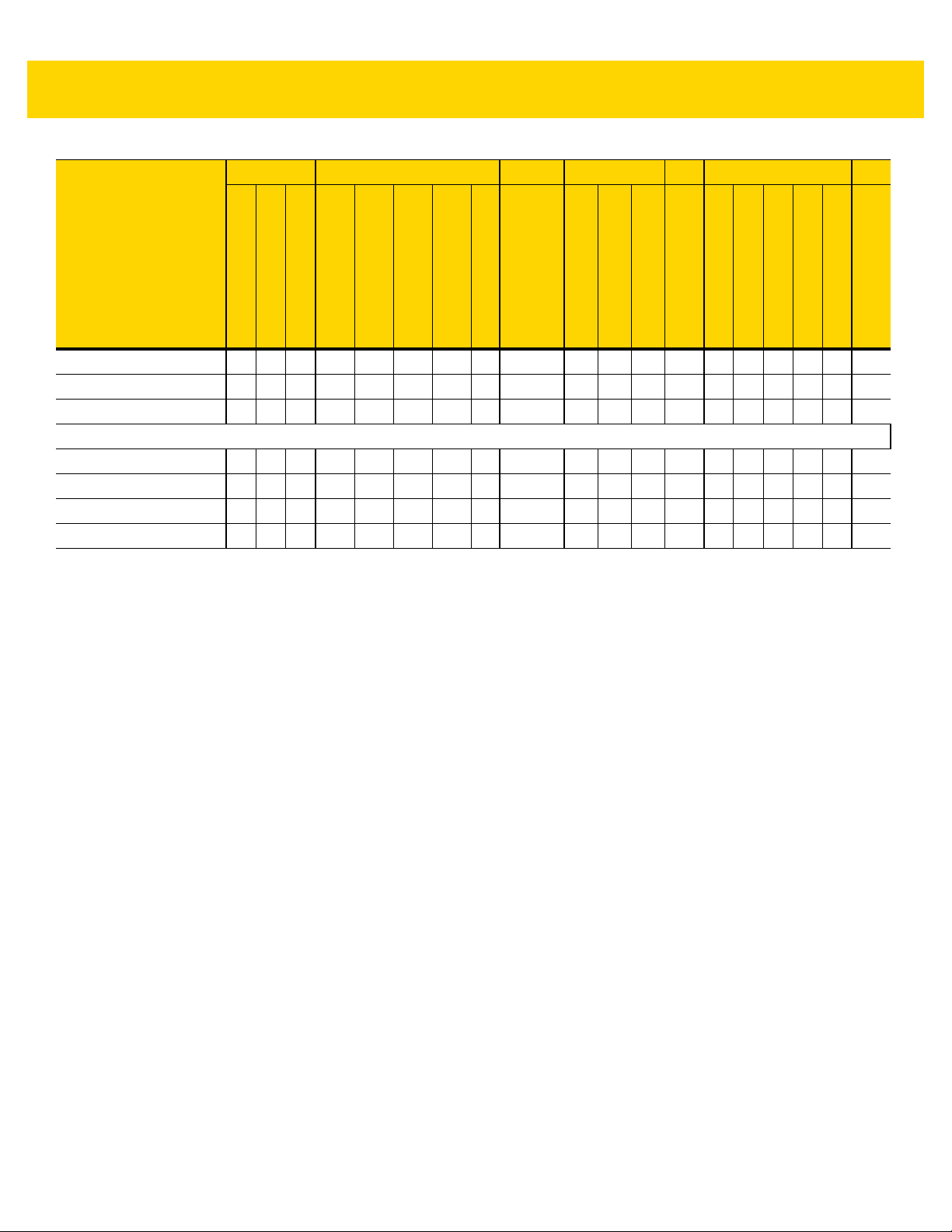
About This Guide xiii
Radios Data Capture Display Memory OS Sensors
Configuration
NFC
SE965
802.11 abgn
Bluetooth 4.0
TC80NH-3102K420NA X X X X X X X X X X X X X
TC80NH-1102K420IN X X X X X X X X X X X X X
TC80NH-3102K420IN X X X X X X X X X X X X X
Premium + Expansion
TC80NH-2101K42ENA X X X X X X X X X X X X X
TC80NH-2101K42EIN X X X X X X X X X X X X X
TC80NH-1101K42ENA X X X X X X X X X X X X X
TC80NH-1101K42EIN X X X X X X X X X X X X X
Imager
SE4750-SR
Laser Engine
SE4750-MR
Imager
SE4850 Imager
8 MP Camera
4” WVGA Color
1G RAM/4 GB Flash
1G RAM/8 GB Flash
V5.1.1
Accelerometer
Android AOSP/GMS
2G RAM/16 GB Flash
Gyroscope
Proximity Sensor
Digital Compass
Resistant
Condensation
Ambient Light
Page 18

xiv TC8000 User Guide
Software Versions
To determine the current software versions, touch > > About device.
•
Model number - Displays the model number.
•
Android version - Displays the operating system version.
•
Kernel version - Displays the kernel version number.
•
Build number - Displays the software build number.
To determine the device serial number, touch > > About device > Status.
•
Serial number - Displays the serial number.
Chapter Descriptions
Topics covered in this guide are as follows:
•
Chapter 1, Getting Started, describes the features and basic operation of the TC8000, lists the accessories
for the TC8000 and explains how to install and charge the batteries and start the TC8000 for the first time.
•
Chapter 2, Using the TC8000, provides instructions for connecting the TC8000 to a host computer and using
the OS desktop of the TC8000.
•
Chapter 3, Data Capture, provides information for capturing bar code data.
•
Chapter 4, Wireless, provides information on the various wireless options.
•
Chapter 5, Applications, provides information on various applications pre-installed on the TC8000.
•
Chapter 6, Accessories, Accessories, provides information for using the accessories with the TC8000.
•
Chapter 7, Maintenance and Troubleshooting, includes instructions on cleaning and storing the TC8000, and
provides troubleshooting solutions for potential problems during TC8000 operation.
•
Appendix A, Specifications, includes a table listing the technical specifications for the TC8000 and
accessories.
Page 19
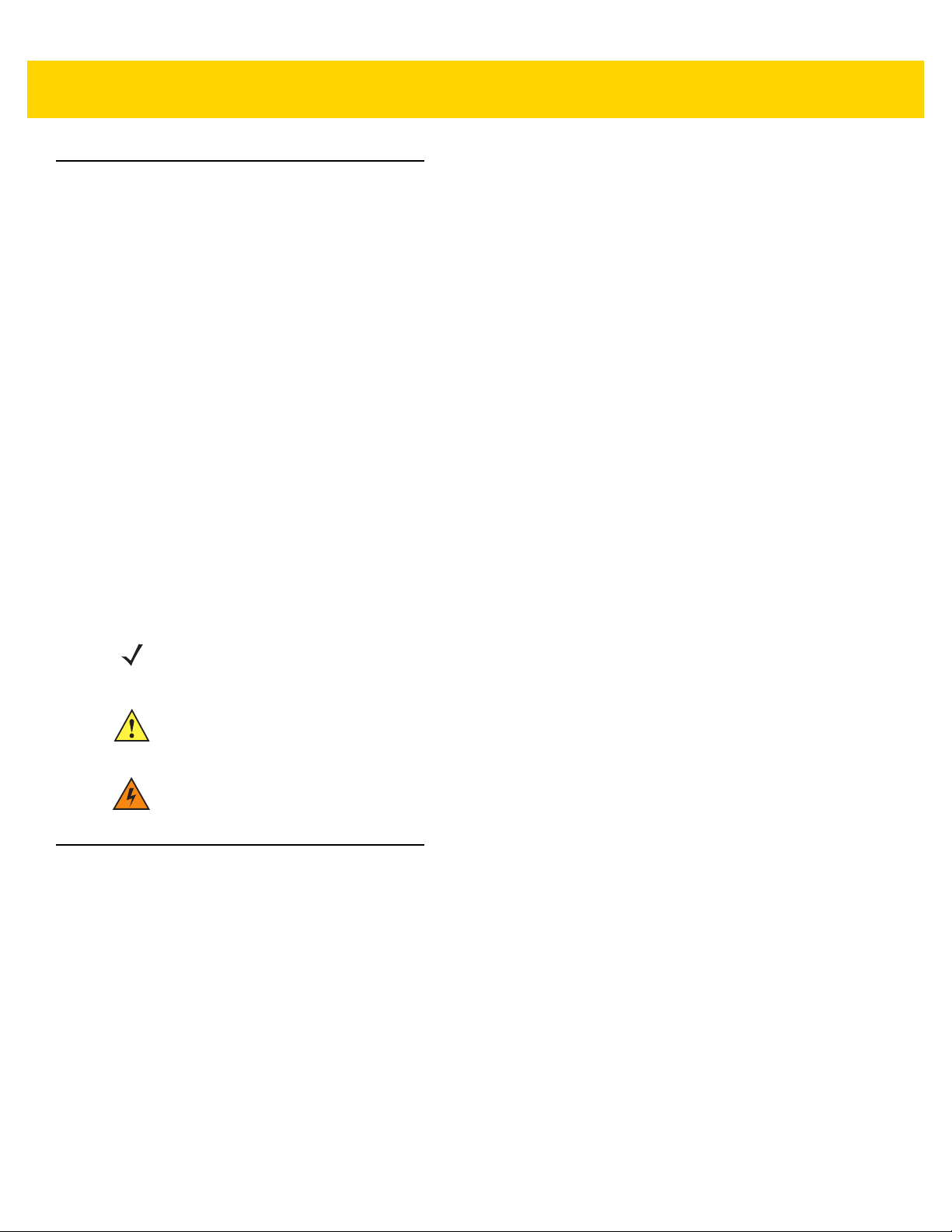
Notational Conventions
The following conventions are used in this document:
•
Italics are used to highlight the following:
• Chapters and sections in this guide
• Related documents
•
Bold text is used to highlight the following:
• Dialog box, window and screen names
• Drop-down list and list box names
• Check box and radio button names
• Icons on a screen
• Key names on a keypad
• Button names on a screen
•
Bullets (•) indicate:
• Action items
• Lists of alternatives
• Lists of required steps that are not necessarily sequential
• Sequential lists (e.g., those that describe step-by-step procedures) appear as numbered lists.
About This Guide xv
NOTE This symbol indicates something of special interest or importance to the reader. Failure to read the
note will not result in physical harm to the reader, equipment or data.
CAUTION This symbol indicates that if this information is ignored, the possibility of data or material damage may
occur.
WARNING! This symbol indicates that if this information is ignored the possibility that serious personal
injury may occur.
Related Documents and Software
The following documents provide more information about the TC8000 touch computers.
•
TC8000 Quick Start Guide, p/n MN002271Axx
•
TC8000 Regulatory Guide, p/n MN002270Axx
•
TC8000 Integrator Guide for Android Version 5.1.1, p/n MN-002899-xx
•
TC8000 Accessory Regulatory Guide, p/n MN-002898-xx
•
Desk Mount Installation Guide, p/n MN002413Axx
•
Rack/Wall Mount Installation Guide, p/n MN002412Axx
For the latest version of this guide and all guides, go to: http://www.zebra.com/support.
Page 20
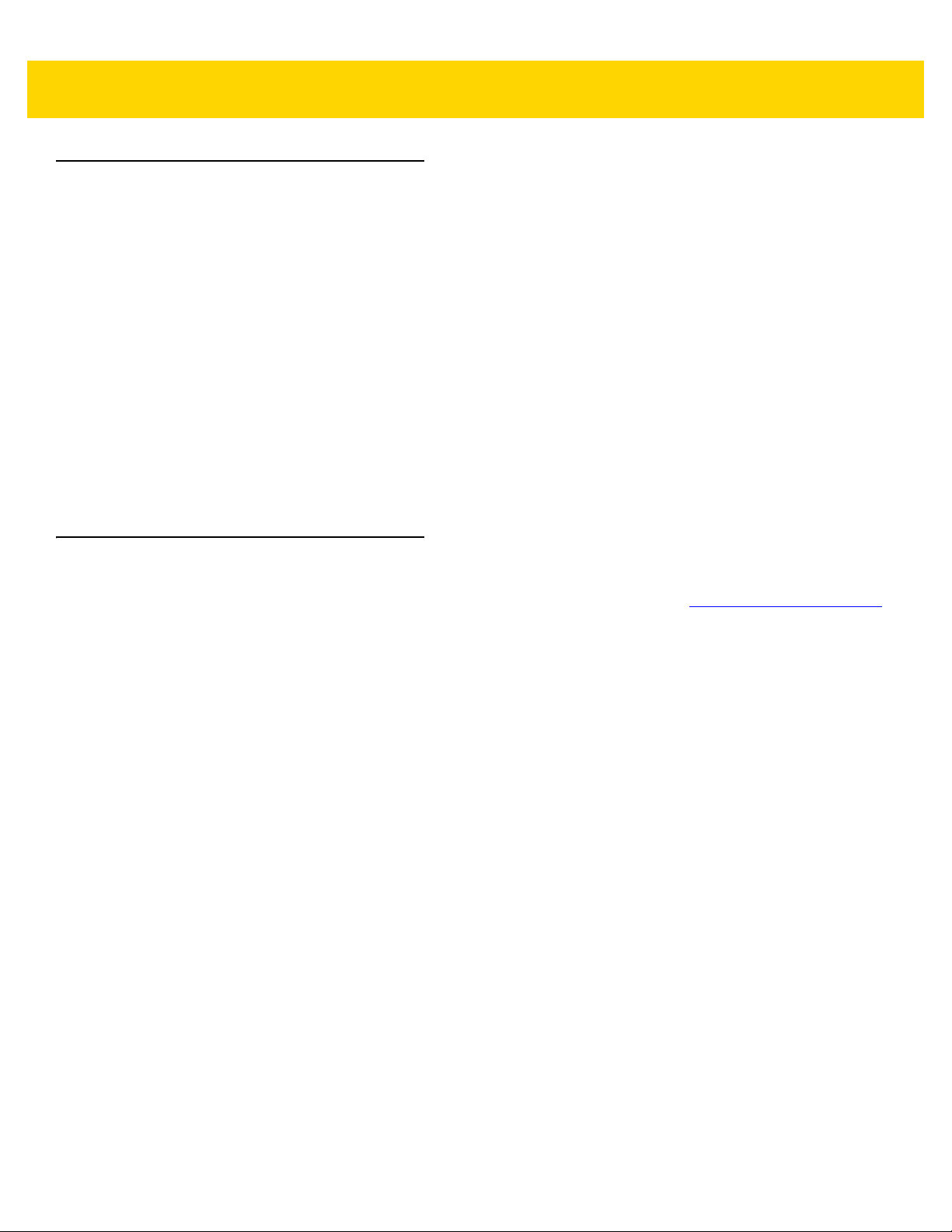
xvi TC8000 User Guide
Service Information
If you have a problem with your equipment, contact Customer Support for your region. Contact information is
available at: http://www.zebra.com/support.
When contacting Customer Support, please have the following information available:
•
Serial number of the unit
•
Model number or product name
•
Software type and version number.
We respond to calls by E-mail, or telephone within the time limits set forth in support agreements.
If your problem cannot be solved by Zebra Support, you may need to return your equipment for servicing and will
be given specific directions. Zebra is not responsible for any damages incurred during shipment if the approved
shipping container is not used. Shipping the units improperly can possibly void the warranty.
If you purchased your business product from a business partner, contact that business partner for support.
Provide Documentation Feedback
If you have comments, questions, or suggestions about this guide, send an email to EVM-Techdocs@zebra.com.
Page 21
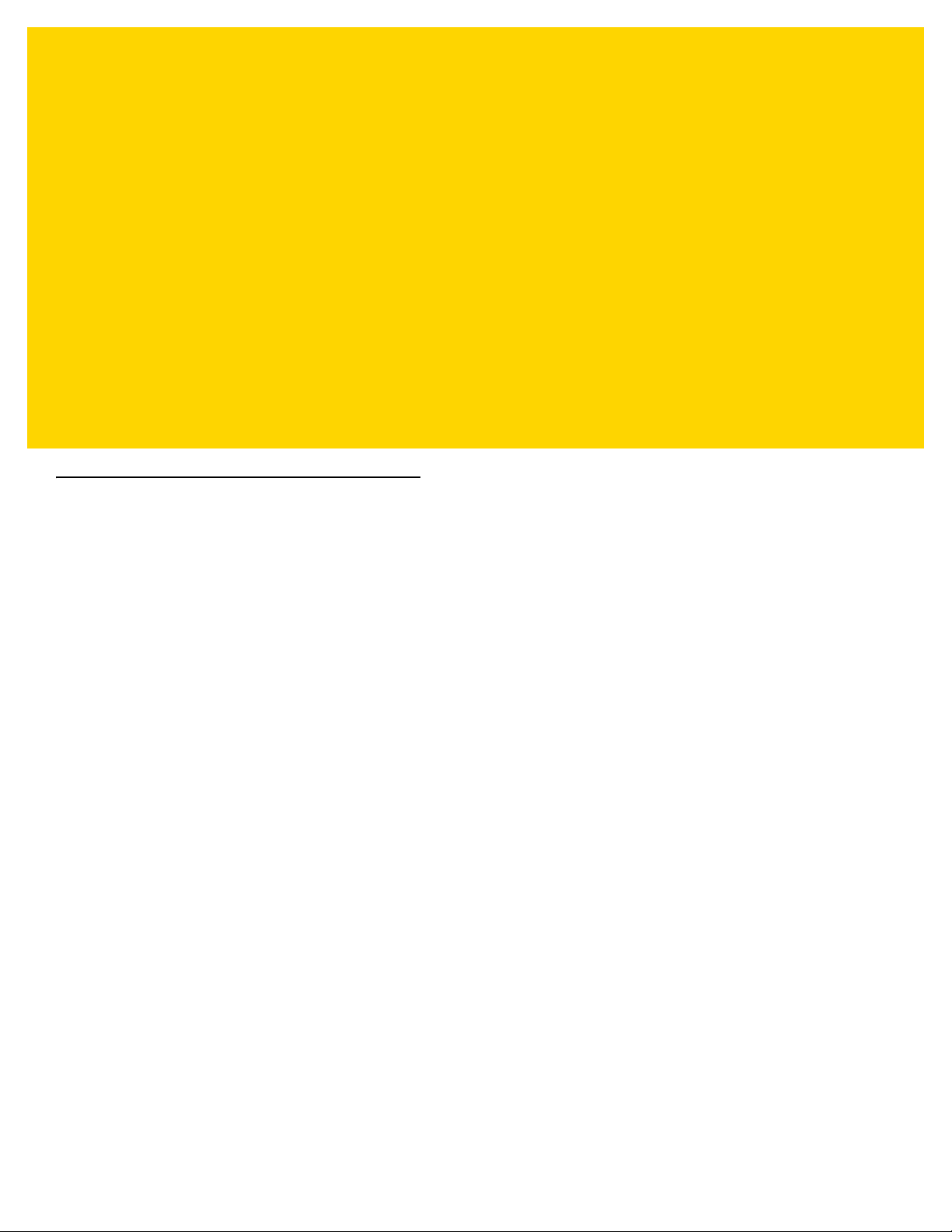
CHAPTER 1 GETTING STARTED
Introduction
This chapter describes the features of the TC8000 and explains how to install and charge the battery and how to
reset the TC8000.
Unpacking
Carefully remove all protective material from the TC8000 and save the shipping container for later storage and
shipping.
Verify that box contains all the equipment listed below:
• TC8000
• Battery
• hand strap
• Regulatory Guide.
Inspect the equipment for damage. If you are missing any equipment or if you find any damaged equipment,
contact Support immediately. See Service Information on page xvi for contact information.
Removing the Screen Protection Film
A screen protection film is applied to the TC8000 screen to protect the screen during shipping. To remove the
screen protector, carefully lift the thin film off the display.
Page 22
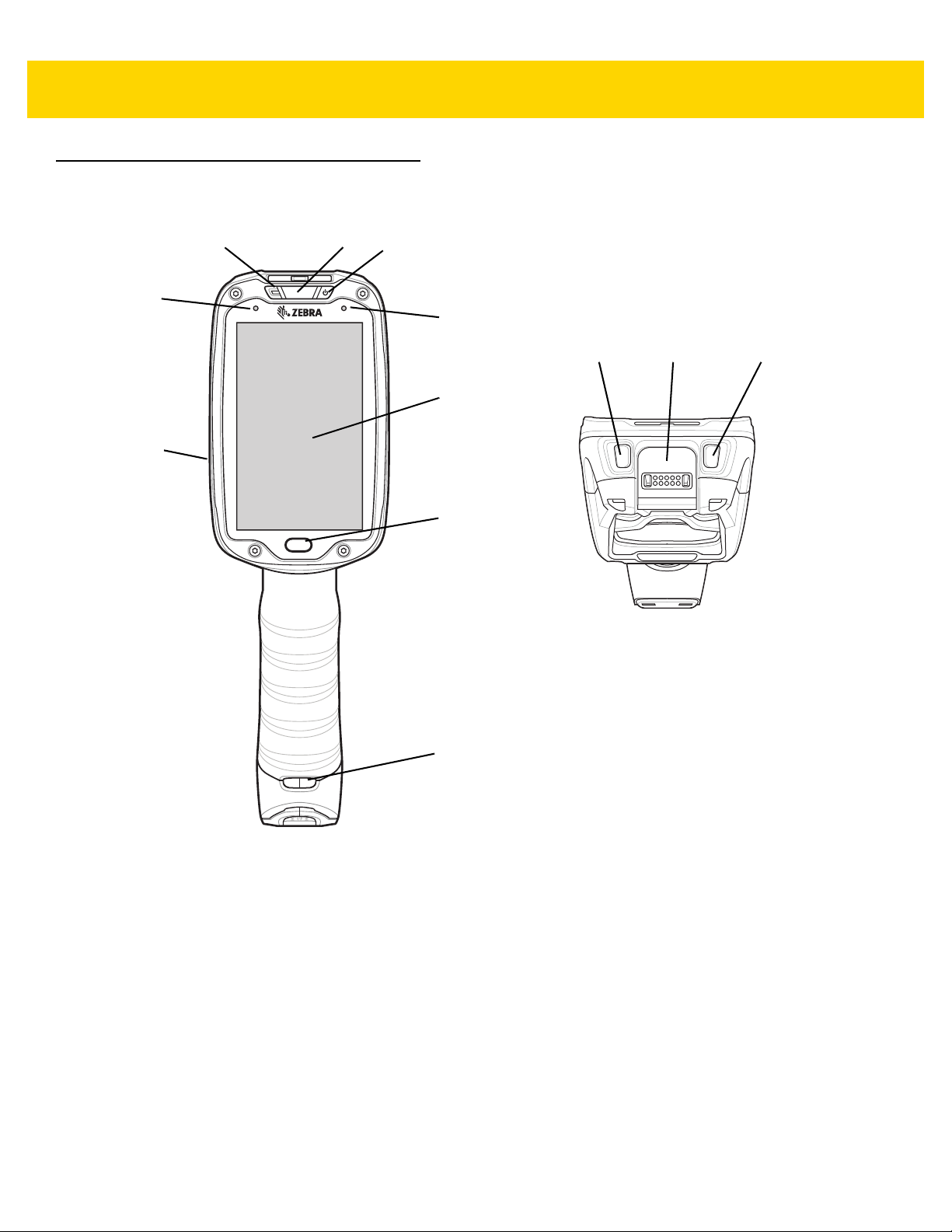
1 - 2 TC8000 User Guide
5
7
4
9
1
3
8
6
2
121110
Features
Figure 1-1 Front View
Page 23
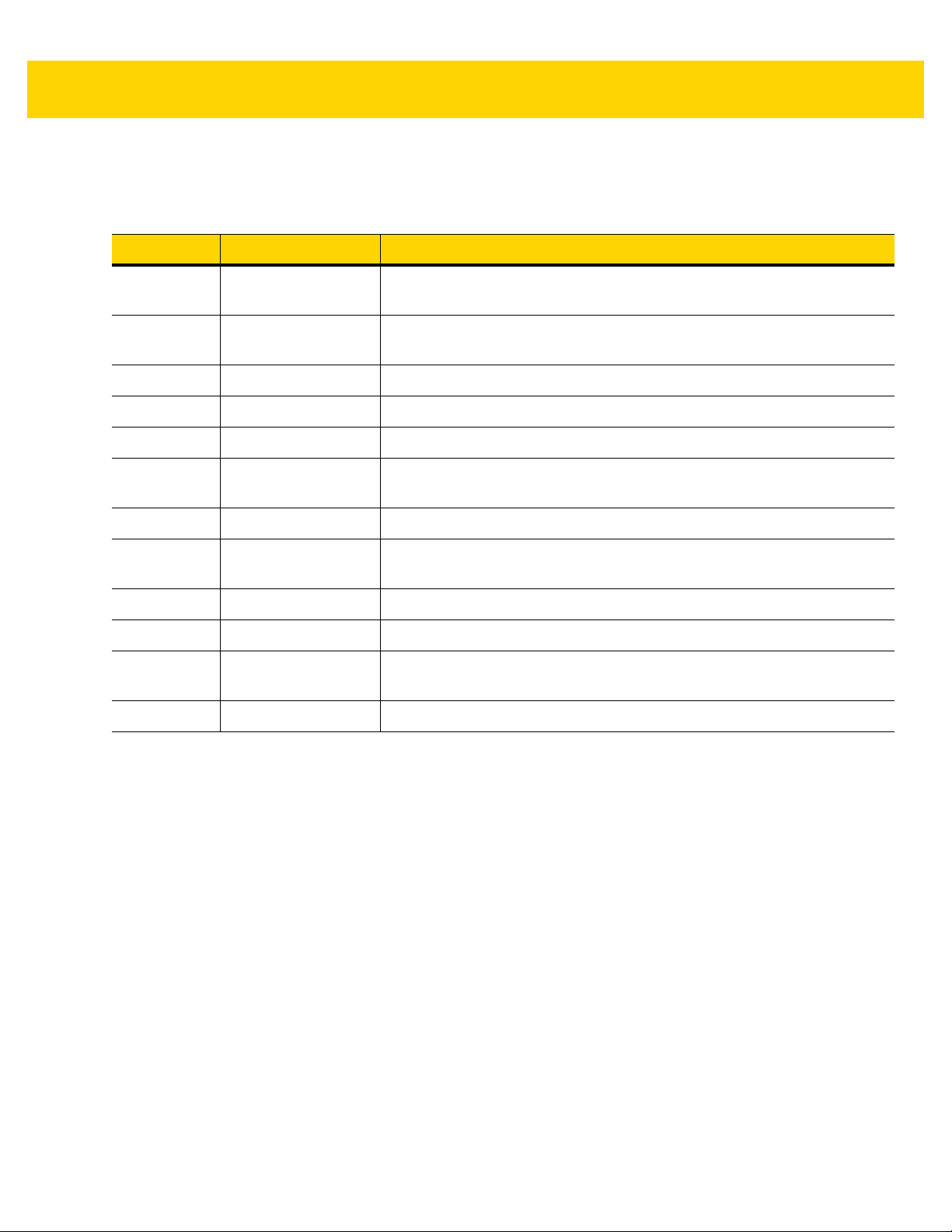
Getting Started 1 - 3
Front View Descriptions
Table 1-1 Front View Descriptions
Number Item Function
1 Charging/Scan LED Indicates battery charging status while charging, good decode indication
during data capture and application generated notifications.
2 Power Button Turns the display on and off. Press and hold to reset the device and
power off.
3 Blue Indication LED User programmable LED.
4 Display Displays all information needed to operate the TC8000.
5 Touch Button Press to select items.
6 Hand Strap
Mounting Point
7 Speakers Provides audio output for video and music playback.
8 Ambient Light
Sensor
9 Microphone Use for communication in Headset mode.
10 Volume Up Button Increases audio volume (programmable).
11 Interface Connector Provides USB host and client communication, audio and device charging
12 Volume Down Button Decreases audio volume (programmable).
Use for installing the optional hand strap.
Determines ambient light for controlling display backlight intensity
(optional).
via cables and accessories.
Page 24
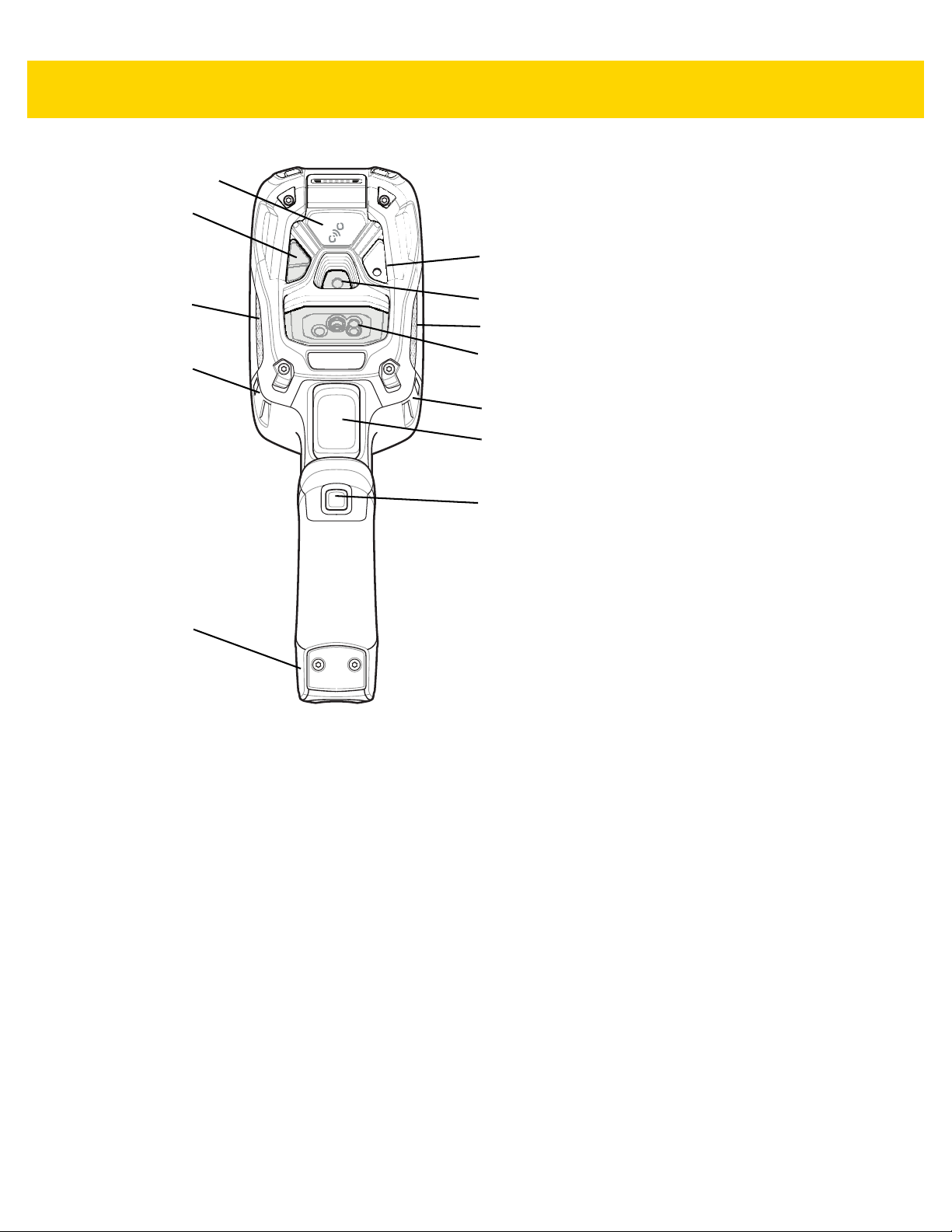
1 - 4 TC8000 User Guide
1
2
4
5
7
8
9
6
3
3
8
10
Figure 1-2 Back View
Page 25
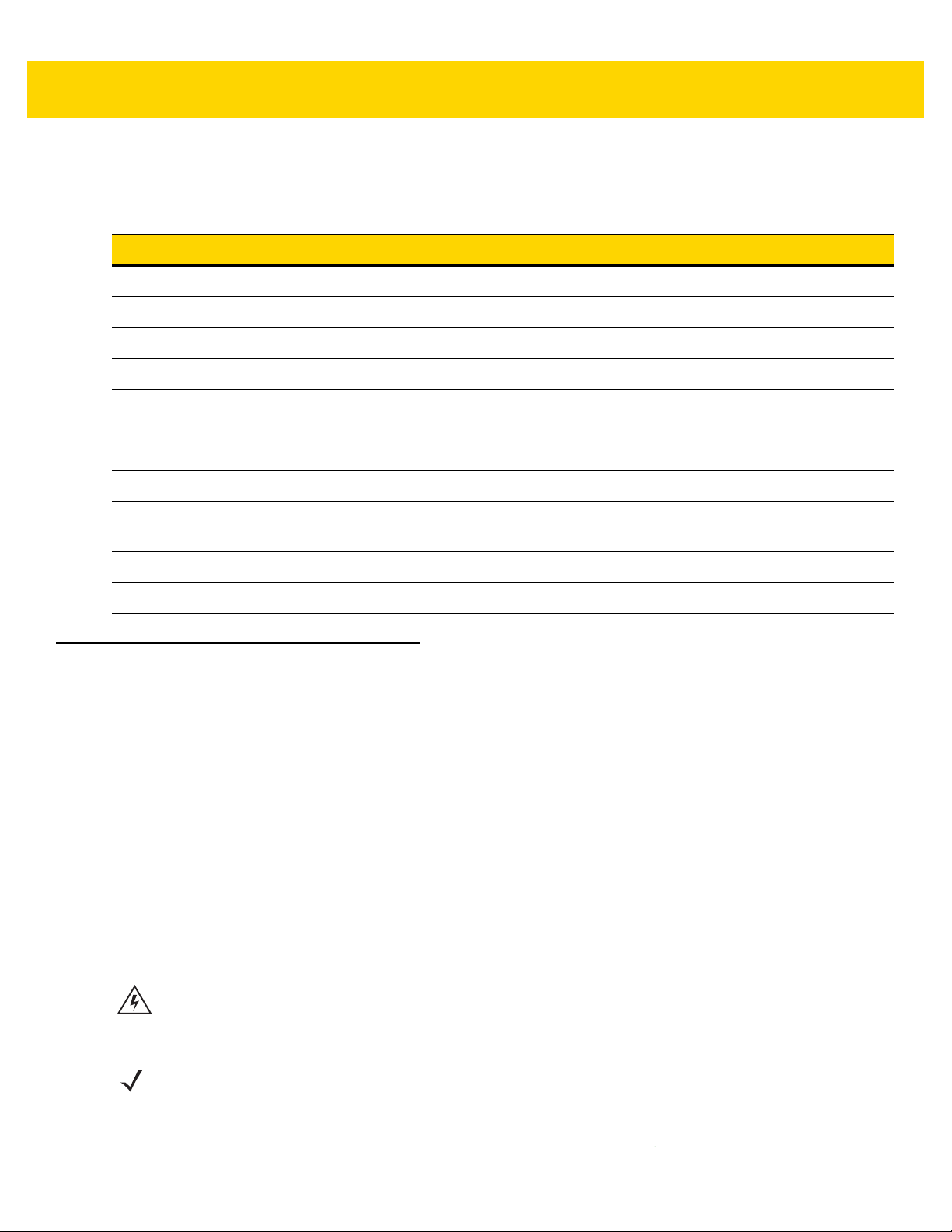
Getting Started 1 - 5
Back View Descriptions
Table 1-2 Back View Descriptions
Number Item Function
1 Camera Flash Provides illumination for the camera (optional).
2 Camera Takes photos and videos (optional).
3 Speaker Provides audio output.
4 Scanner Provides data capture using the imager or laser scanner.
5 Trigger Initiates data capture (programmable).
6 Push-To-Talk (PTT)
Button
7 Battery Pack Provides power to the device.
8 Hand Strap Mounting
Point
9 Proximity Sensor Long range proximity sensor (optional).
10 NFC tag Tap-to-Pair using NFC (Near Field Communication)
Setup
Perform these procedures to start using the TC8000 for the first time.
1. Install a microSD card.
2. Install the battery.
3. Charge the TC8000.
4. Power on the TC8000.
Installing the microSD Card
Initiates Push-To-Talk communication (programmable).
Use for installing the optional hand strap.
The microSD card slot provides secondary non-volatile storage. The slot is located under the back bezel of the
unit. Refer to the documentation provided with the card for more information, and follow the manufacturer's
recommendations for use.
WARNING! Follow proper electrostatic discharge (ESD) precautions to avoid damaging the microSD card.
Proper ESD precautions include, but are not limited to, working on an ESD mat and ensuring that
the operator is properly grounded.
NOTE The Condensation Resistant configuration has six screws securing the back bezel.
When installing a microSD card on Condensation Resistant configurations, replace the Back Bezel with
desiccant pack. Refer to the TC8000 Integrator Guide. Once the Rear Bezel is removed, the desiccant pack
absorbs ambient moisture and can lessen the life of the desiccant pack.
Page 26

1 - 6 TC8000 User Guide
1. Remove the Torx T8 screws holding the back bezel in place.
Figure 1-3 Remove Screws
2. Lift the bezel to expose the SD slot.
Figure 1-4 Remove Bezel
3. Insert the microSD card into the slot with contacts facing the bottom of the device.
Page 27

Figure 1-5 Insert microSD Card
4. Align the bezel onto the device.
Getting Started 1 - 7
Figure 1-6 Align Bezel
5. Tighten the four screws using T8 hex screwdriver.
6. Torque screws to 4.5 kg-cm.
Page 28

1 - 8 TC8000 User Guide
Figure 1-7 Secure Bezel
Installing the Battery
To install the battery:
NOTE The battery is keyed to ensure that the battery is inserted properly. The notch in the battery must face the
back of the device.
1. Align the battery with the notch facing the back of the device.
2. Slide the battery into the handle of the device.
Page 29

Getting Started 1 - 9
Figure 1-8 Battery Installation
3. Press the battery into the handle until it snaps into place.
Charging the Battery
Before using the TC8000 for the first time, charge the battery using a cable or a cradle with the appropriate power
supply. For information about the accessories available for the TC8000, see Chapter 6, Accessories.
The TC8000 is equipped with a supercapacitor (supercap) which automatically charges from the fully-charged
main battery. The supercap requires approximately 10 minutes to fully charge. The supercap retains random
access memory (RAM) data in memory and WLAN connection for at least 30 seconds when the main battery is
removed during Hot Swap. After 30 seconds, the WLAN connection is dropped and the RAM data is retained for 20
minutes.
•
4-Slot Battery Charger
•
2-Slot USB Charge Cradle
•
5-Slot Charge Only Cradle
•
5-Slot Ethernet Cradle
•
5-Slot Charge Only Cradle with 4-Slot Battery Charger
•
5-Slot Ethernet Cradle with 4-Slot Battery Charger.
The 6,700 mAh battery fully charges in approximately four hours at room temperature.
Charge batteries in temperatures from 0 °C to 40 °C (32 °F to 104 °F). The TC8000 or accessory always performs
battery charging in a safe and intelligent manner. At higher temperatures (e.g. approximately +37 °C (+98 °F)) the
TC8000 or accessory may for small periods of time alternately enable and disable battery charging to keep the
Page 30

1 - 10 TC8000 User Guide
battery at acceptable temperatures. The TC8000 or accessory indicates when charging is disabled due to
abnormal temperatures via its red blinking LED.
1. To charge the main battery, connect the charging accessory to the appropriate power source.
2. Insert the TC8000 into a cradle or attach to a cable. The TC8000 turns on and begins charging. The
Charging/Scan LED lights amber while charging, then turns solid green when fully charged.
Table 1-3 Charging/Scan LED Charging Indicators
State Indication
Off TC8000 is not charging. TC8000 is not inserted correctly in the cradle or
Solid Amber Healthy battery is charging.
Solid Green Healthy battery charging is complete.
connected to a power source. Charger/cradle is not powered.
Fast Blinking Red
(2 blinks/second)
Solid Red Unhealthy battery is charging or fully charged.
IMPORTANT When trying to power on the device, a quick blink of the charging LED indicates that it does not have
enough battery power to turn on. You will need to charge the battery or replace it.
Charging error, e.g.:
- Temperature is too low or too high.
- Charging has gone on too long without completion (typically eight hours).
Starting the TC8000
When installed in a cradle, the TC8000 starts automatically as soon as power is applied.
When a charged battery is installed and the TC8000 is turned off, press the Power button to turn on.
When the TC8000 is powered on for the first time, it initializes its system. The splash screen appears for a short
period of time.
Figure 1-9 Splash Screen
Page 31

The splash screen is followed by the boot animation screen and then the Home Screen.
Figure 1-10 Home Screen - Non-GMS and GMS
Getting Started 1 - 11
Google™ Account Setup
NOTE The TC8000 has to be connected to the internet, through Wi-Fi, in order to set up a Google account.
The first time the TC8000 starts, the Setup Wizard displays. Follow the on-screen instructions to set up a Google
account, configure Google Wallet for purchasing items from the Play Store, entering your personal information, and
enabling backup/restore features.
Installing the Hand Strap
To install the hand strap:
NOTE Installation of the hand strap is optional. Skip this section if not installing the hand strap.
1. Remove battery if installed.
2. Thread the lanyard loop through the opening near the base of the handle.
Page 32
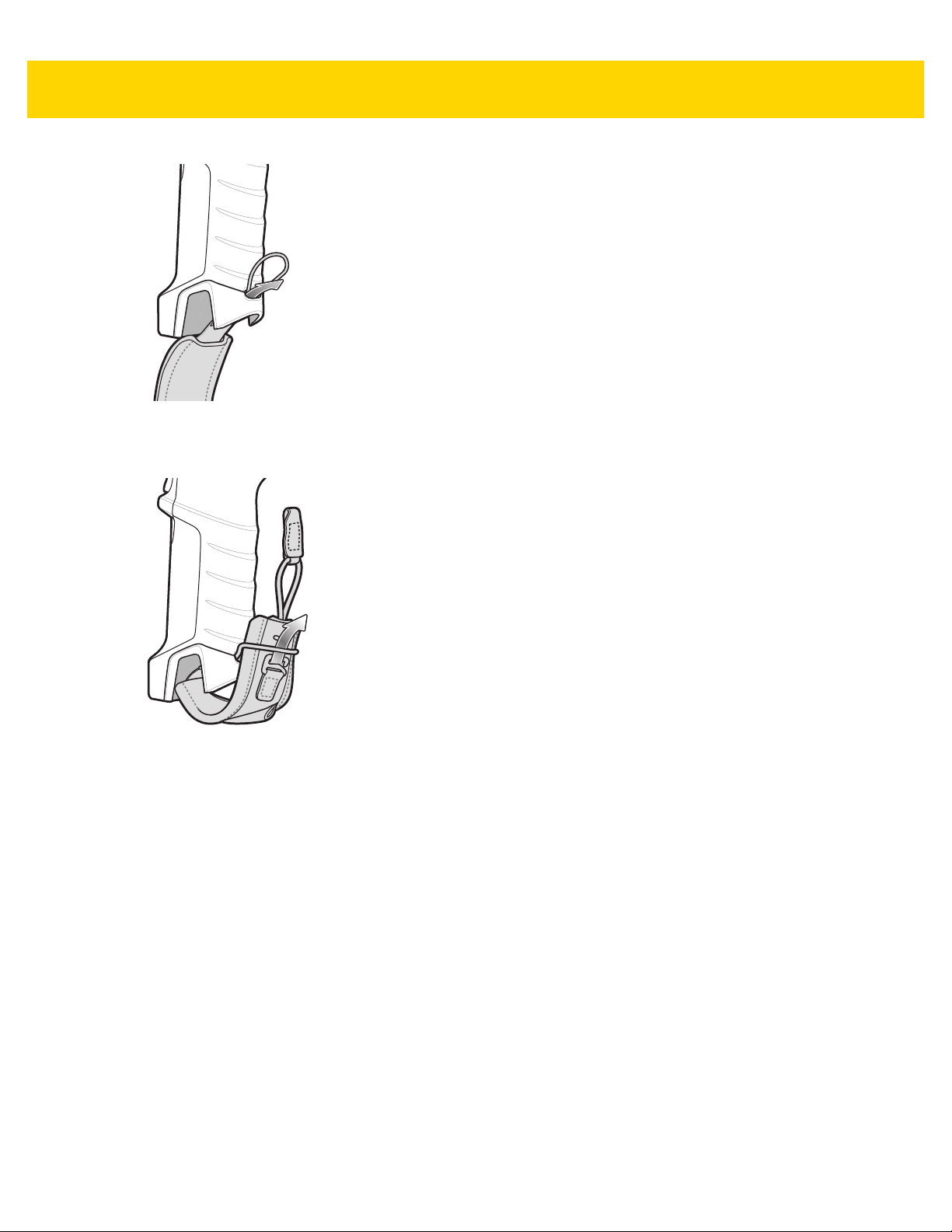
1 - 12 TC8000 User Guide
Figure 1-11 Insert Loop through Handle Slot
3. Insert the top end of the hand strap through the loop.
Figure 1-12 Thread Hand Strap Through Loop
4. Thread the hand-strap through the lanyard.
5. Pull the hand strap through the loop.
6. Thread the lanyard through the slot on the left or right side of the unit, depending on your preference.
Page 33
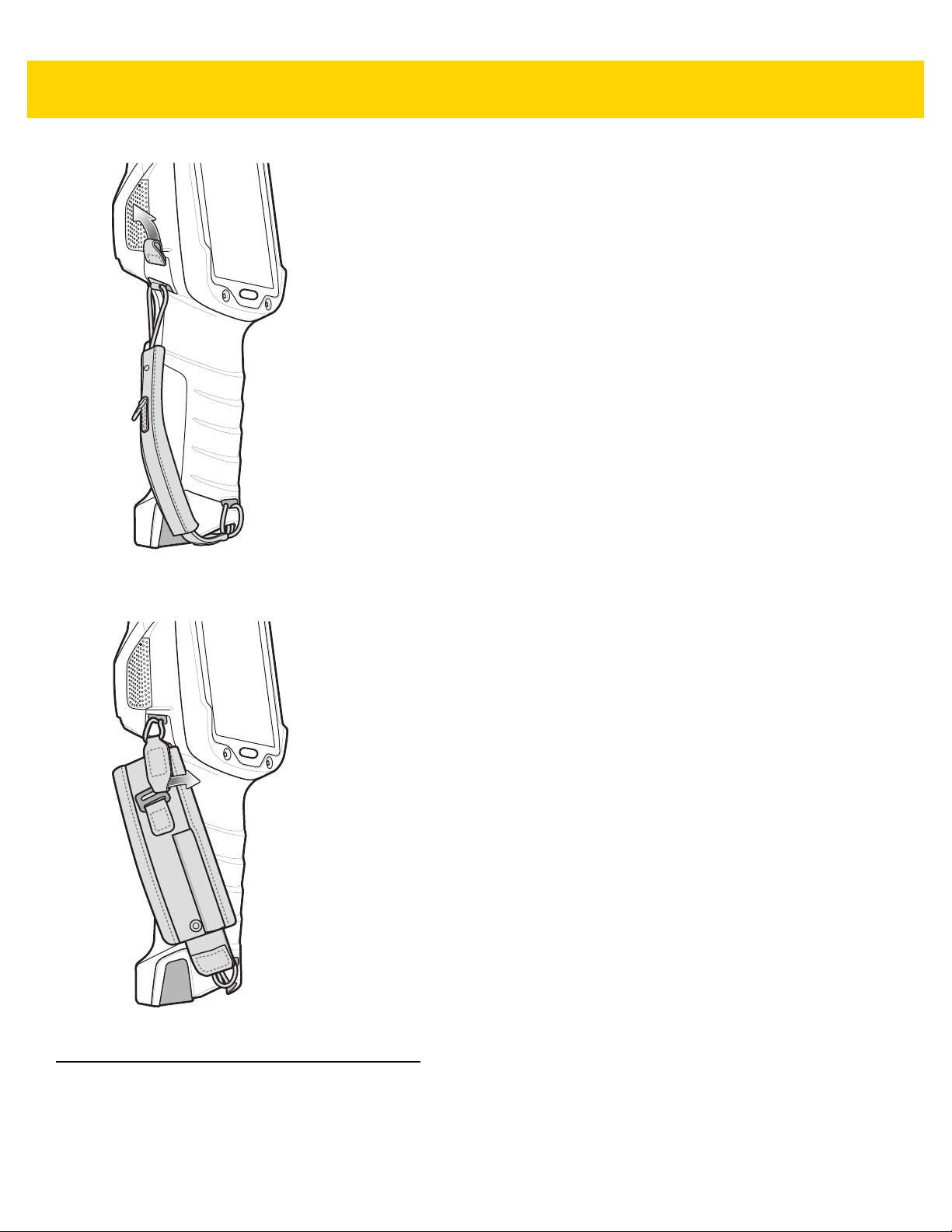
Getting Started 1 - 13
Figure 1-13 Thread Tab Through Side Slot
7. Slide the tab onto the clip.
Figure 1-14 Slide Tab onto Clip
Hot Swap Mode
The TC8000 provides a Hot Swap mode where the user can replace the battery without powering off the device.
When the user removes the battery, the display turns off and the Charging/Scan LED lights red while in Hot Swap
mode.
Page 34
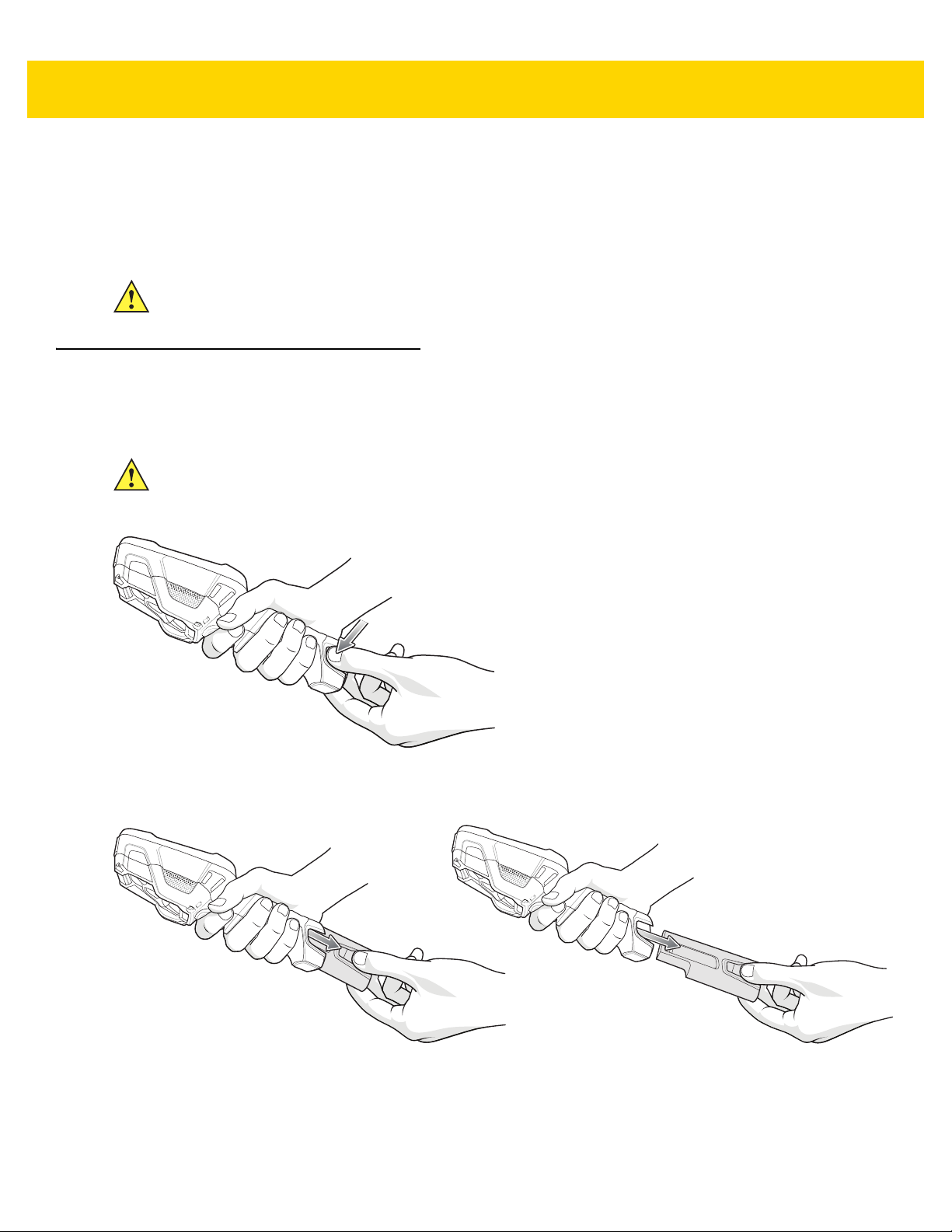
1 - 14 TC8000 User Guide
In Hot Swap mode, the TC8000 stays connected to the Wi-Fi network for 30 seconds. Replace the battery within 30
seconds to preserve the active Wi-Fi session. After 30 seconds, the TC8000 establishes a new Wi-Fi connection.
After 30 seconds the TC8000 enters Standby mode. In Standby mode RAM is preserved for 20 minutes. If the user
does not install a charged battery within 20 minutes, data in RAM will be lost.
CAUTION For the best battery swap experience, terminate your voice call before removing the battery pack.
Replacing the Battery
To remove the battery:
CAUTION Do not press the trigger while removing the battery.
1. Press the two battery release latches in.
Figure 1-15 Battery Removal
2. Pull the battery out of the device. The Charging/Scan LED lights red.
Figure 1-16 Battery Removal
3. Align the replacement battery with the notch facing the back of the device.
4. Slide the battery into the handle of the device.
Page 35
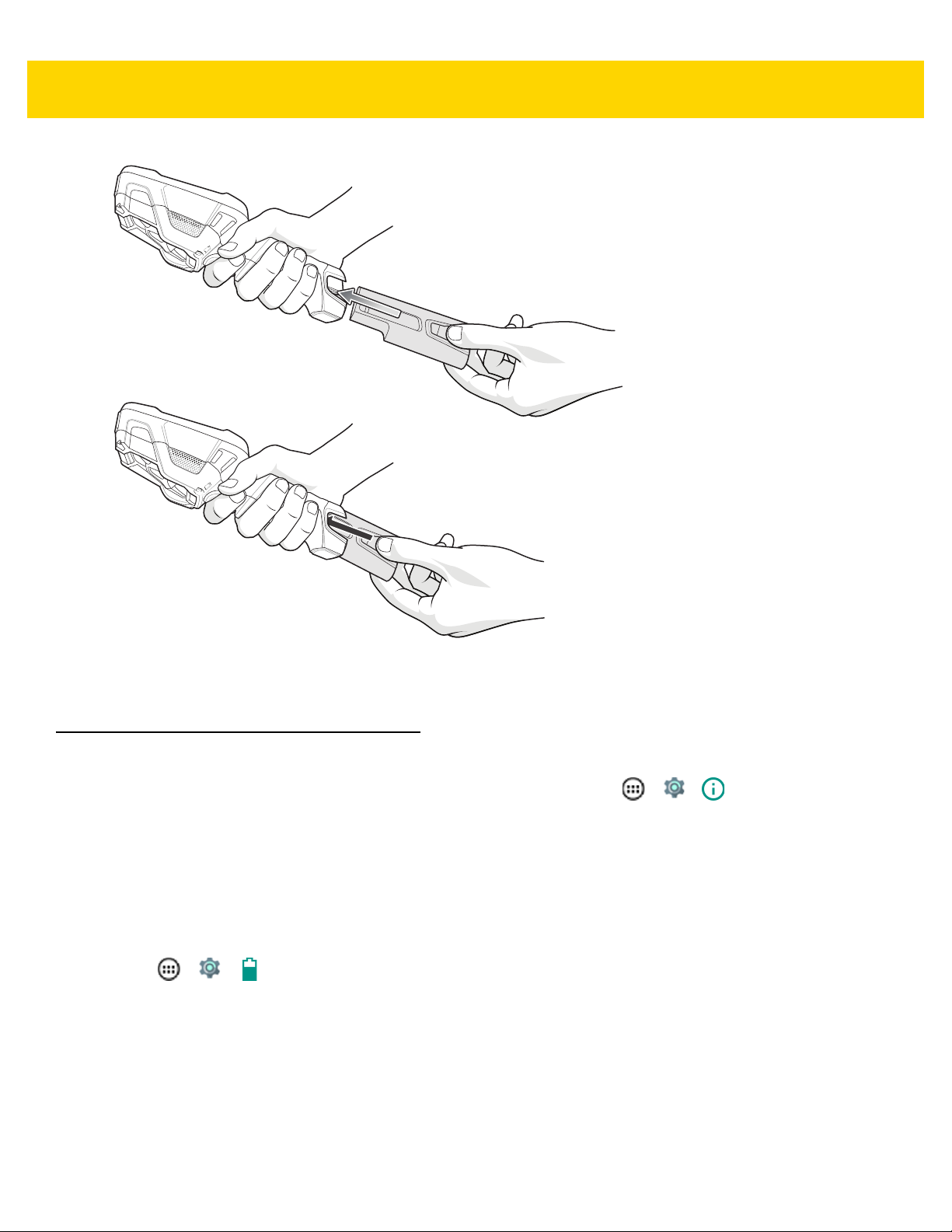
Getting Started 1 - 15
Figure 1-17 Battery Installation
5. Press the battery into the handle until it snaps into place.
Battery Management
To check the charge status of the main battery, on the Home screen touch > > About device > Status.
Battery status indicates that the battery is discharging (not charging) and Battery level lists the battery charge (as
a percentage of fully charged).
Monitor Battery Usage
The Battery screen lists which applications consume the most battery power. Also use it to turn off applications that
were downloaded if they are consuming too much power.
Touch > > Battery.
Page 36
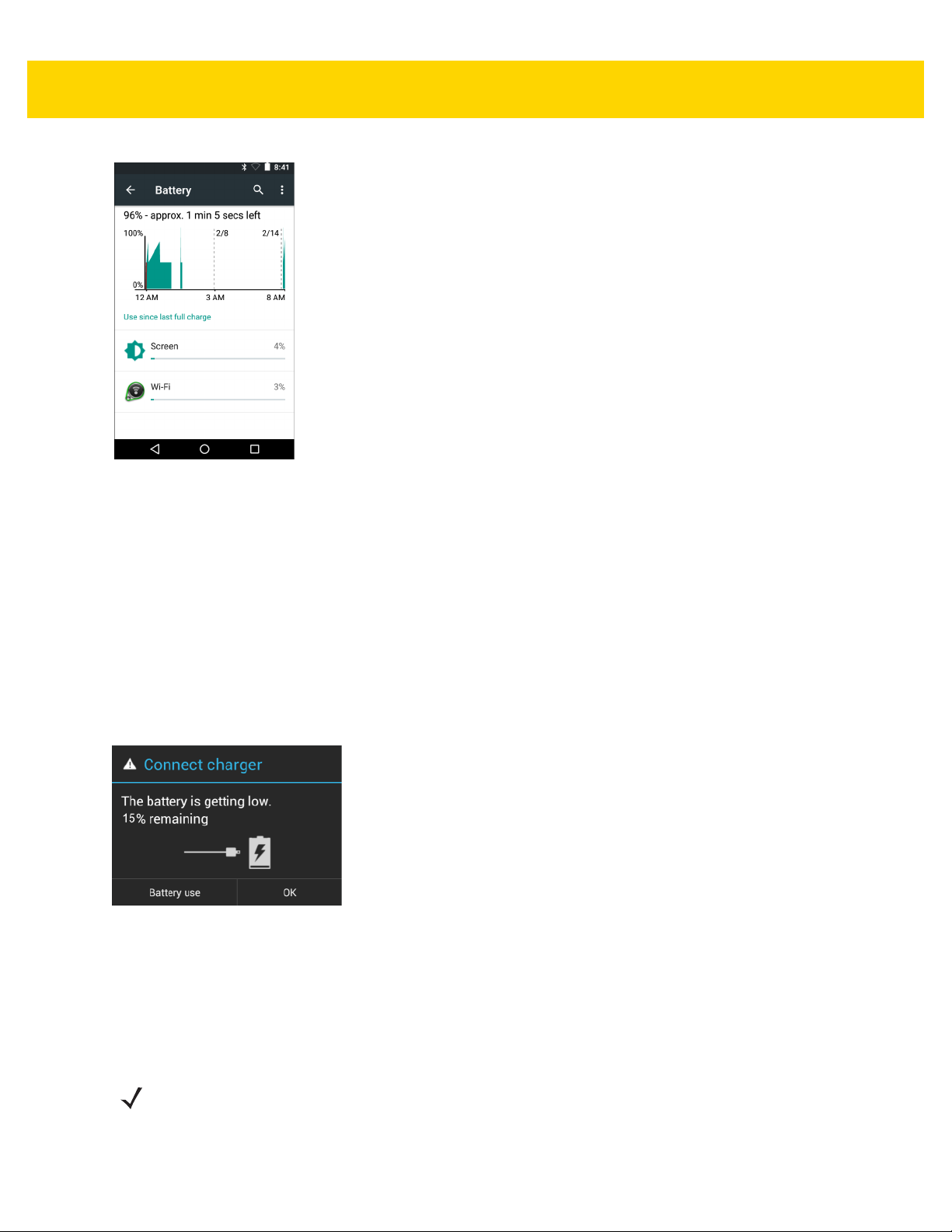
1 - 16 TC8000 User Guide
Figure 1-18 Battery Screen
The Battery screen lists the applications using the battery. The discharge graph at the top of the screen shows the
rate of the battery discharge since last charged (short periods of time when connected to a charger are shown as
thin green lines at the bottom of the chart), and how long it has been running on battery power.
Touch an application in the Battery screen to display details about its power consumption. Different applications
display different information. Some applications include buttons that open screens with settings to adjust power
use.
Low Battery Notification
When the battery charge level drops below 15%, the TC8000 displays a notice to connect the TC8000 to power.
Place the TC8000 into a cradle to charge the battery.
Figure 1-19 Low Battery Notification
When the battery charge drops below 10%, the TC8000 displays a notice to connect the TC8000 to power. The
user must charge the battery using one of the charging accessories.
When the battery charge drops below 5%, the TC8000 turns off.
Place the TC8000 into a cradle to charge the battery.
NOTE Under conditions of heavy load (scanning quickly and often, RF communication, etc.) the TC8000 may
turn off earlier than 5% charge remaining.
Page 37
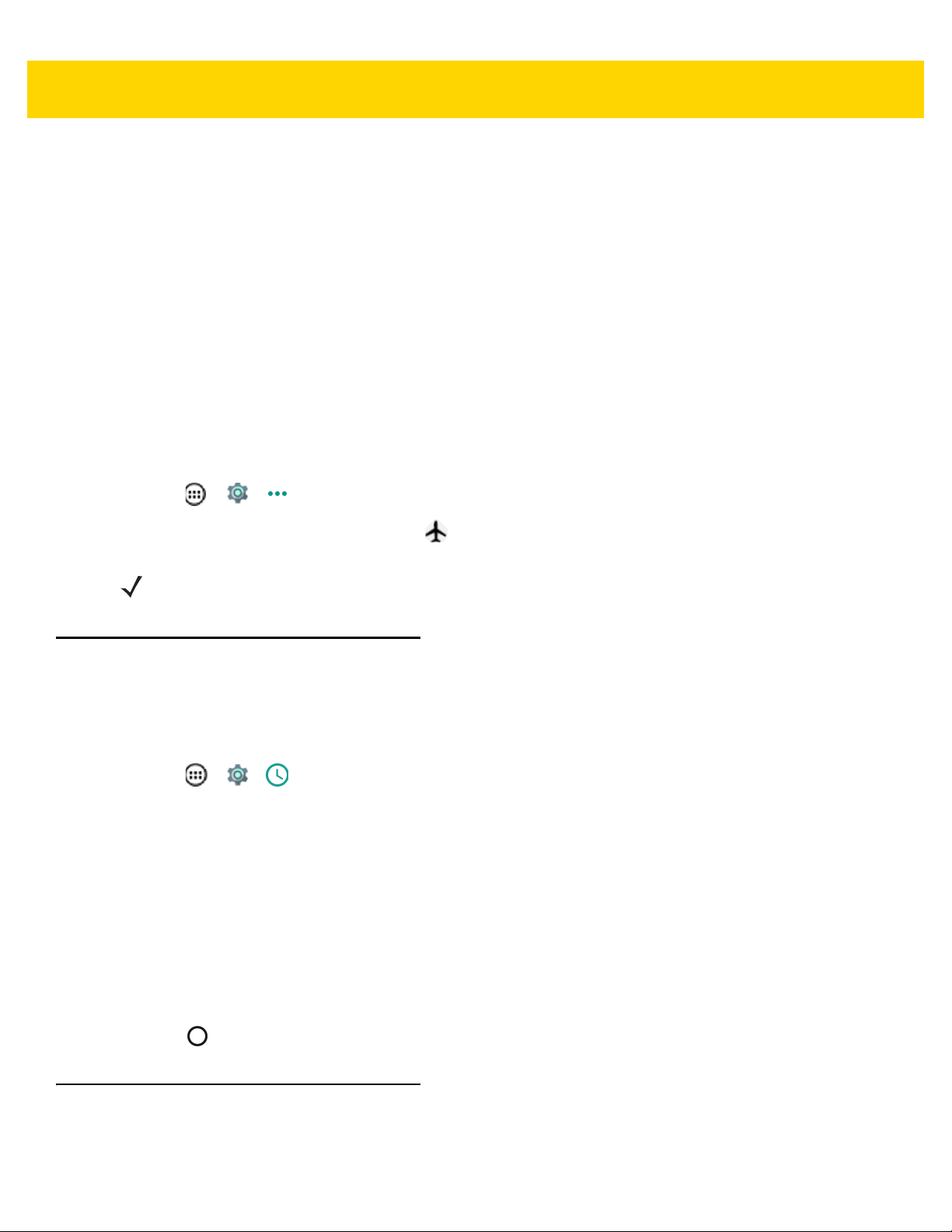
Getting Started 1 - 17
Battery Optimization
Observe the following battery saving tips:
• Set the screen to turn off after a short period of non-use. See Setting Screen Timeout Setting on page 1-18.
• Reduce screen brightness. See Setting the Screen Brightness on page 1-18.
• Turn off all wireless radios when not in use.
• Turn off automatic syncing for Email, Calendar, Contacts and other applications.
• Use the Power Control widget to check and control the status of radios, the screen brightness, and syncing.
• Minimize use of applications that keep the TC8000 from suspending, for example, music and video
applications.
Turning Off the Radios
To turn off all the radios:
1. Touch > > More.
2. Touch Airplane mode. The airplane icon appears in the Status bar indicating that all the radios are off.
NOTE Alternately, you can place the device into Airplane mode using the Quick Settings option.
Setting the Date and Time
The date and time is automatically synchronized using an NTP server when the TC8000 is connected to a wireless
network. The user is only required to set the time zone or set the date and time when not connected to a wireless
network. To manually change the date and time:
1. Touch > > Date & time.
2. Touch Automatic date & time to disable automatic date and time synchronization.
3. Touch Set date.
4. Select the month, date and year.
5. Touch OK.
6. Touch Set time.
7. Select the hour, minutes and part of the day.
8. Touch OK.
9. Touch Select time zone.
10. Select the current time zone from the list.
11. Touch .
Display Setting
Use Display settings to change the screen brightness, set sleep time and change font size.
Page 38
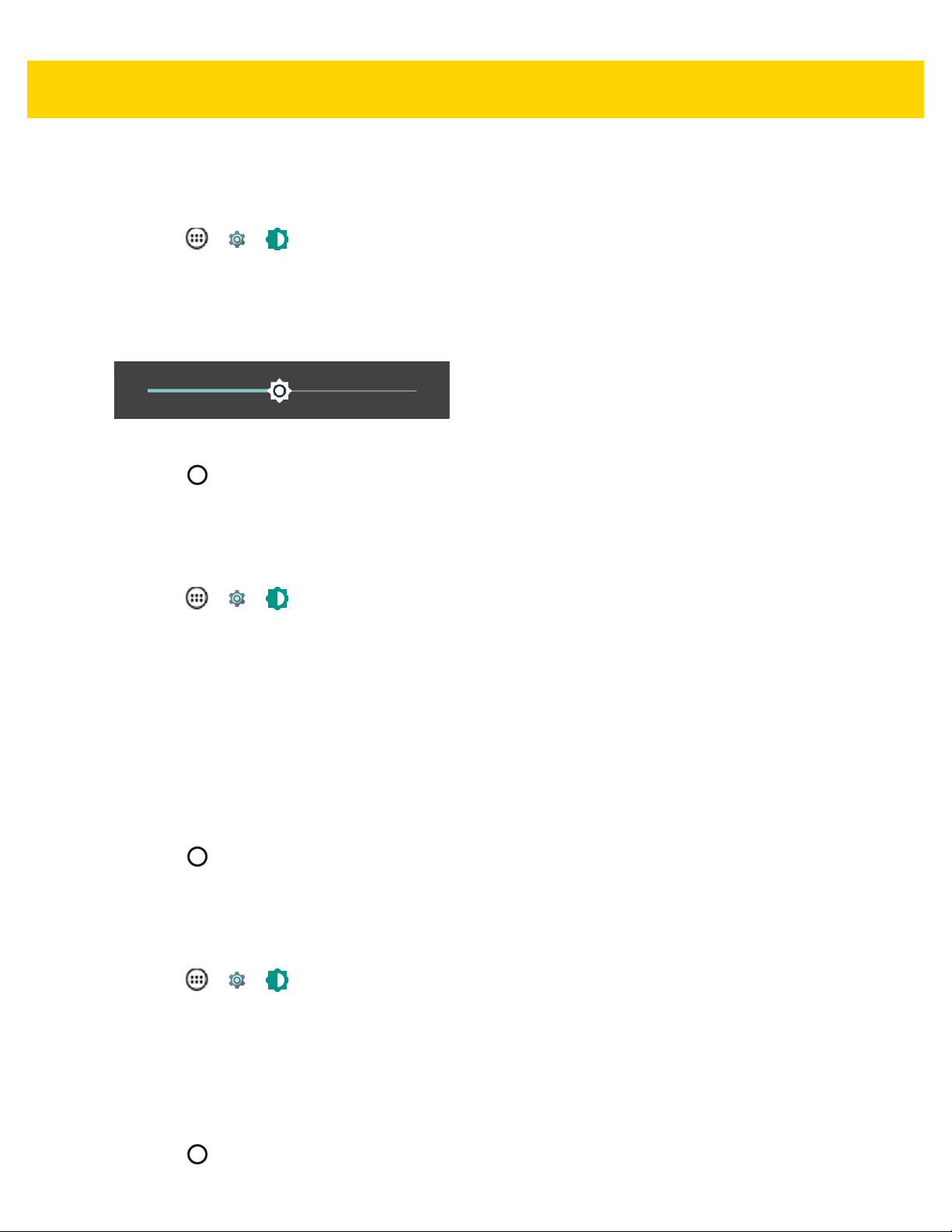
1 - 18 TC8000 User Guide
Setting the Screen Brightness
To set the screen brightness:
1. Touch > > Display.
2. Touch Adaptive Brightness to automatically adjust the brightness using the built-in light sensor. Touch to
disable adaptive brightness and set the brightness manually.
3. Touch Brightness to set the brightness level manually.
4. Use the slider to set a brightness level.
Figure 1-20 Brightness Dialog Box
5. Touch .
Setting Screen Timeout Setting
To set the screen sleep time:
1. Touch > > Display > Sleep.
2. Select one of the sleep values.
• 15 seconds
• 30 seconds
• 1 minute
• 2 minutes
• 5 minutes (default)
•10 minutes
• 30 minutes.
3. Touch .
Setting Font Size
To set the size of the font is system applications:
1. Touch > > Display > Font size.
2. Select one of the font size values.
•Small
• Normal (default)
•Large
• Huge.
3. Touch .
Page 39

Getting Started 1 - 19
Setting Screen Rotation
The user can set the screen to rotate 90 degrees left or right.
1. Touch > > Display > When device is rotated.
2. Touch one of the following options:
• Rotate the contents of the screen - automatically switch orientation when the screen is rotated.
• Stay in portrait view - does not switch orientation when the screen is rotated.
3. Touch .
Touch Mode
The TC8000 display is able to detect touches using a finger, a conductive-tip stylus or gloved finger.
NOTE A glove can be made of medical latex, leather, cotton or wool.
For optimal performance use Zebra certified stylus.
1. Touch > > Display.
2. Touch Touch Mode.
3. Touch Finger to use a finger on the screen or touch Stylus, Glove and Finger (default) to use a stylus, finger
or a gloved finger on the screen.
Figure 1-21 Touch Mode Dialog Box
4. Touch UPDATE to confirm reboot. The Touch Mode configuration change reboots the device.
IMPORTANT Do not power off, reboot or perform a battery swap during this operation.
Page 40
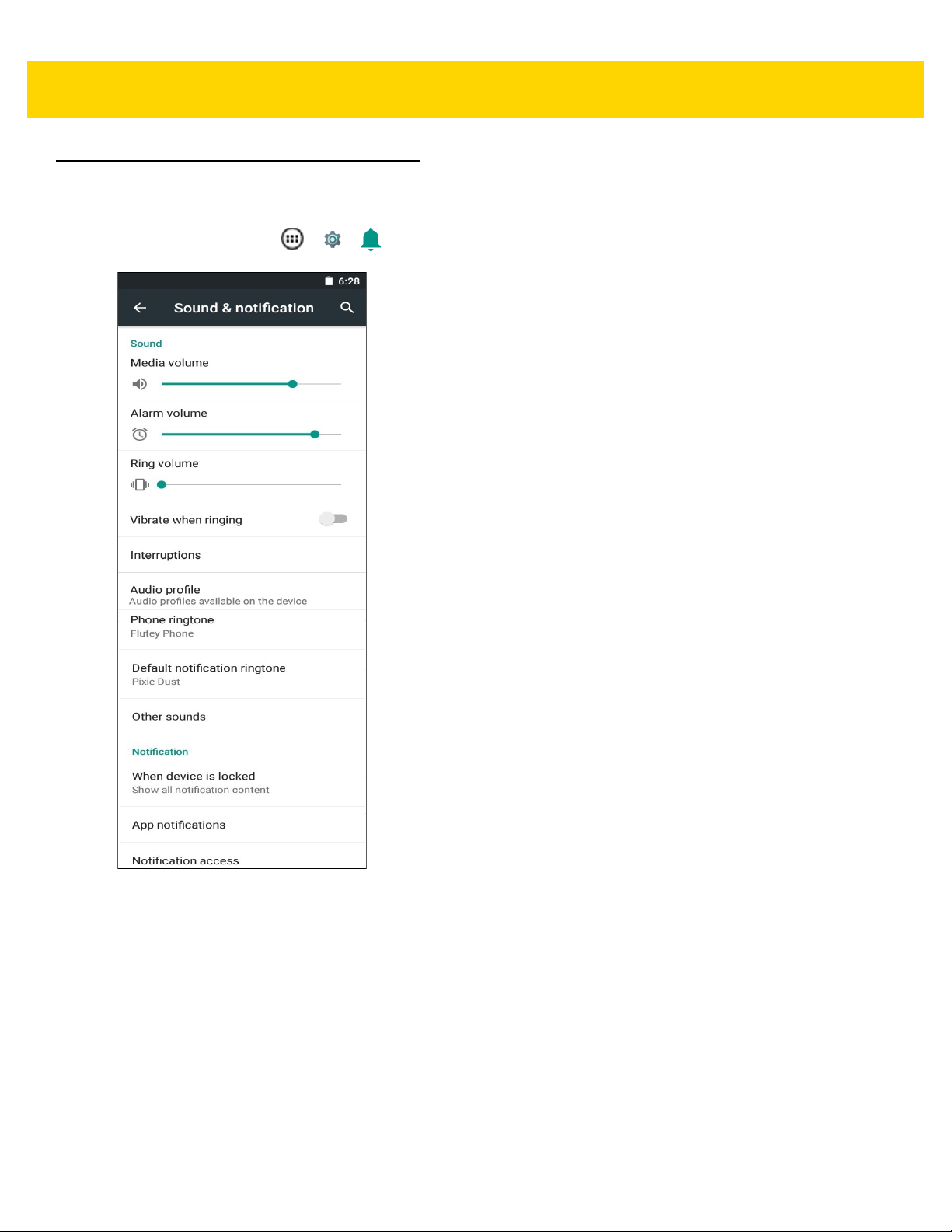
1 - 20 TC8000 User Guide
General Sound Setting
Use the Sound & notification settings to configure media, alarm, and ring volumes, and to set notifications. On
the Home screen, touch > > Sound & notification.
Figure 1-22 Default Sound & Notification Screen
Page 41

Getting Started 1 - 21
• Sound
• Media volume - Controls the music, games and media volume.
• Alarm volume - Controls the alarm clock volume.
• Ring volume - Controls the ringtone volume.
• Vibrate when ringing - Touch to enable the TC8000 to also vibrate on incoming calls (VoIP telephony
ready only).
• Interruptions - Use to prioritize sound notifications. Touch the settings to turn call and message
interruptions on or off.
If user turns Messages notifications on, touch Calls/messages from to specify from whom to accept
notifications (Anyone, Starred contacts only or Contacts Only).
In Downtime section, select which days and times to allow for sound notifications.
• Audio profile – Touch to set audio profile. On the Audio profile screen, touch Audio profile.
• General – Standard audio settings (default).
• Increased clarity – Increased volume on higher frequencies.
Figure 1-23 Audio Profile Dialog Box
• Phone ringtone - Touch to select a sound to play on incoming calls when a VoIP call is received. (VoIP
telephony ready only).
• Default notification ringtone - Touch to select a sound to play for all system notifications.
• Other sounds
• Dial pad tones - Plays a sound when a dial pad key is touched (default – enabled)
• Screen locking sounds - Plays a sound when locking and unlocking the screen (default – enabled)
• Touch sounds - Plays a sound when making screen selections (default – enabled).
• Vibrate on touch - Vibrates when making screen selections (default – enabled).
• Notification
• When device is locked - Manage whether notifications can be seen when the TC8000 is locked.
• Show all notification content - Notifications and their details display on the lock screen.
• Hide sensitive notification content - Notifications display on the lock screen, but any details that
could reveal private information is automatically hidden.
• Don’t show notifications at all - Notifications do not display on the lock screen. Notifications display
once the device is unlocked.
• App notifications - Modify the notification settings individually for an application. The setting under When
device is locked always takes precedence over the setting for an individual application.
• Notification access - Displays which applications can access notifications.
When a notification arrives, its icon appears at the top of the screen. Icons for pending notifications appear
on the left, and system icons on the right.
Page 42

1 - 22 TC8000 User Guide
Zebra Volume Control
By default, Zebra Volume Control is not enabled.
To enable Zebra Volume Control:
1. From the Home screen, touch > > Apps.
2. Swipe the screen right or left until the Disabled tab appears.
Figure 1-24 Disabled Tab
3. Touch ZebraVolumeControl.
4. Touch ENABLE.
Page 43

To set the Zebra volume controls after it is enabled:
1. From the Home screen, touch > > Sound & notification.
The Zebra volume controls setting appears and can be configured.
2. Touch Zebra volume controls.
Getting Started 1 - 23
Figure 1-25 Zebra Volume Controls Enabled
Page 44

1 - 24 TC8000 User Guide
3. On the Volumes screen, slide each setting as desired.
Figure 1-26 Volumes Screen
• Volume Controls
• - Controls the music, games and media volume.
• - Controls the ringtone volume.
• - Controls the system notification volume.
• - Controls the alarm clock volume.
• - Controls the scan good decode beep volume.
• Bottom row icons:
• - Places all sounds except media and alarms in silence mode.
• - Places all sounds except media and alarms in vibrate mode.
• - Places all sounds in sound mode.
Page 45

Wake-Up Sources
By default the TC8000 wakes from suspend mode when one of the activities in the screen below occurs. The user
can disable any of these wake-up sources.
1. Touch > > Wake-Up Sources.
2. Touch a checkbox to enable or disable the source.
Getting Started 1 - 25
Figure 1-27 Wake-Up Sources Dialog Box
3. Touch .
Page 46

1 - 26 TC8000 User Guide
Page 47

CHAPTER 2 USING THE TC8000
Introduction
This chapter describes the screens, status and notification icons, and controls on the TC8000, and provides basic
instructions for using the TC8000.
Google Mobile Services
NOTE
This section only applies to TC8000 configurations with Google Mobile Services (GMS).
The TC8000 with GMS contains applications and services that provide additional functionality to the TC8000.
GMS includes:
•
Applications - GMS adds a variety of Google applications and associated widgets including Chrome, Gmail,
Drive and Maps.
•
Services:
• Speech to Text - Allows for free format speech to text, in many languages for both connected and
disconnected network. Launch by touching the microphone icon on the keyboard.
• TalkBack Service - Provides spoken feedback on various parts of the user interface. To enable, go to
Settings > Accessibility.
• Network Location Provider - Adds a location provider which uses mobile network tower information and
Wi-Fi access point information to provide a location without using GPS. To enable, touch Settings >
Location.
• Widevine DRM - Enables the digital rights management so that protected content can be played. Enable
via DRM Info from the Play Store.
• Google Cloud Messaging - Allows the sending of data from your server to your TC8000 and also to
receive messages from devices on the same connection.
• Backup and Restore - Allows the users settings and applications to be backed up to a Google server and
subsequently restored from that server after a factory reset.
Page 48
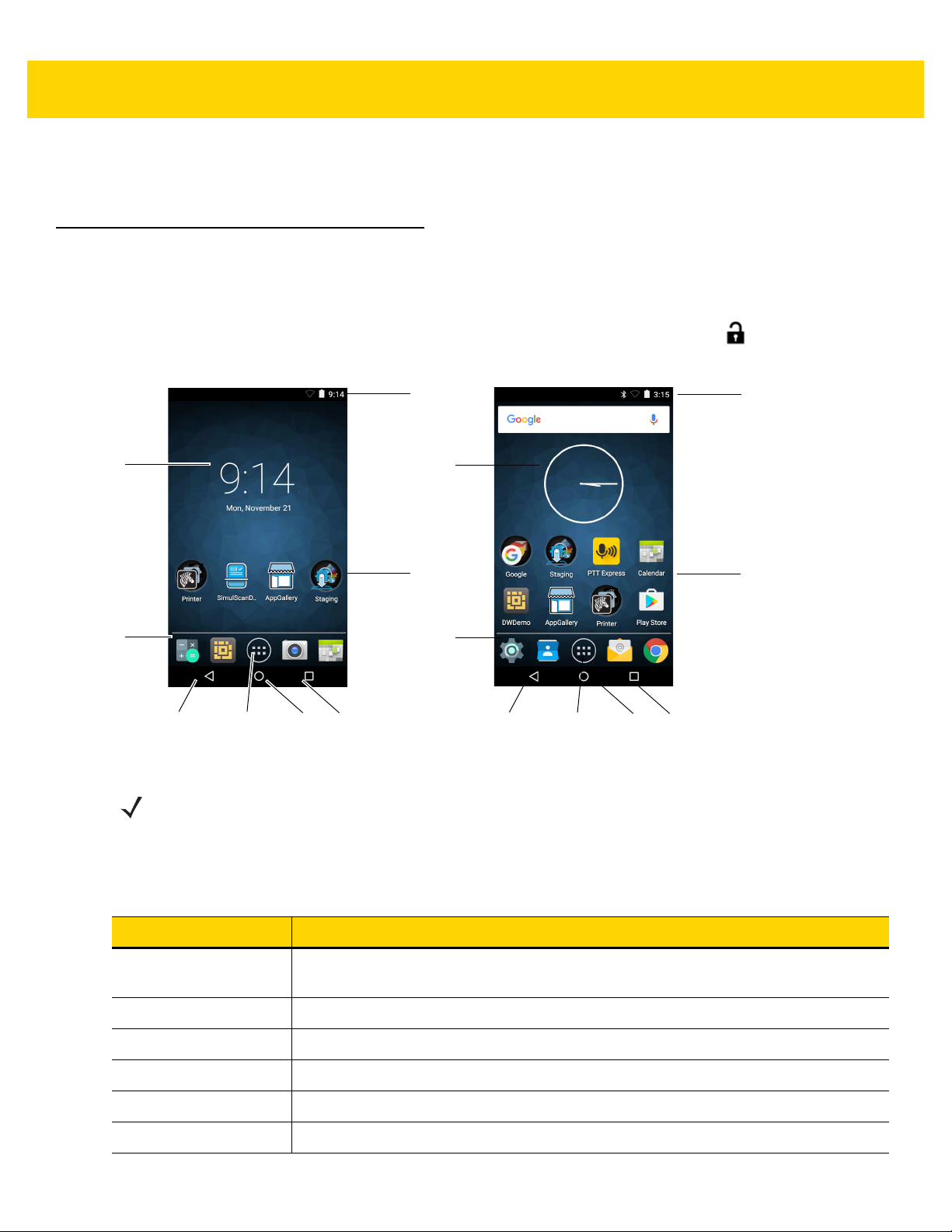
2 - 2 TC8000 User Guide
1
2
346 5
7
8
1
2
3465
8
7
•
Google accounts - Create and use a Google account to synchronize mail, files, music, photos, contacts and
calendar events.
Home Screen
The Home screen displays when the TC8000 turns on. Depending upon the configuration, the Home screen might
appear different. Contact your system administrator for more information.
After a suspend or screen time-out, the Home screen displays with the lock sliders. Slide up to unlock the
screen. For screen locking information see Un-Locking the Screen on page 2-15.
Figure 2-1 Home Screen - Non-GMS and GMS
NOTE
The Home screen icons can be configured by the user and may look different than shown.
On TC8000 devices without a camera the Camera icon does not appear.
The Home screen consists of the following:
Table 2-1 Home Screen Items
Item Description
1 — Status Bar Displays the time, status icons (right side), and notification icons (left side). For more
information see
Status Icons on page 2-3
and
Managing Notifications on page 2-6
.
2 — Folders Contains multiple application icons.
3 — Menu Icon Displays running applications.
4 — Home Icon Displays the Home screen.
5 — All Apps Icon Opens the APPS window.
6 — Back Icon Displays the previous screen.
Page 49
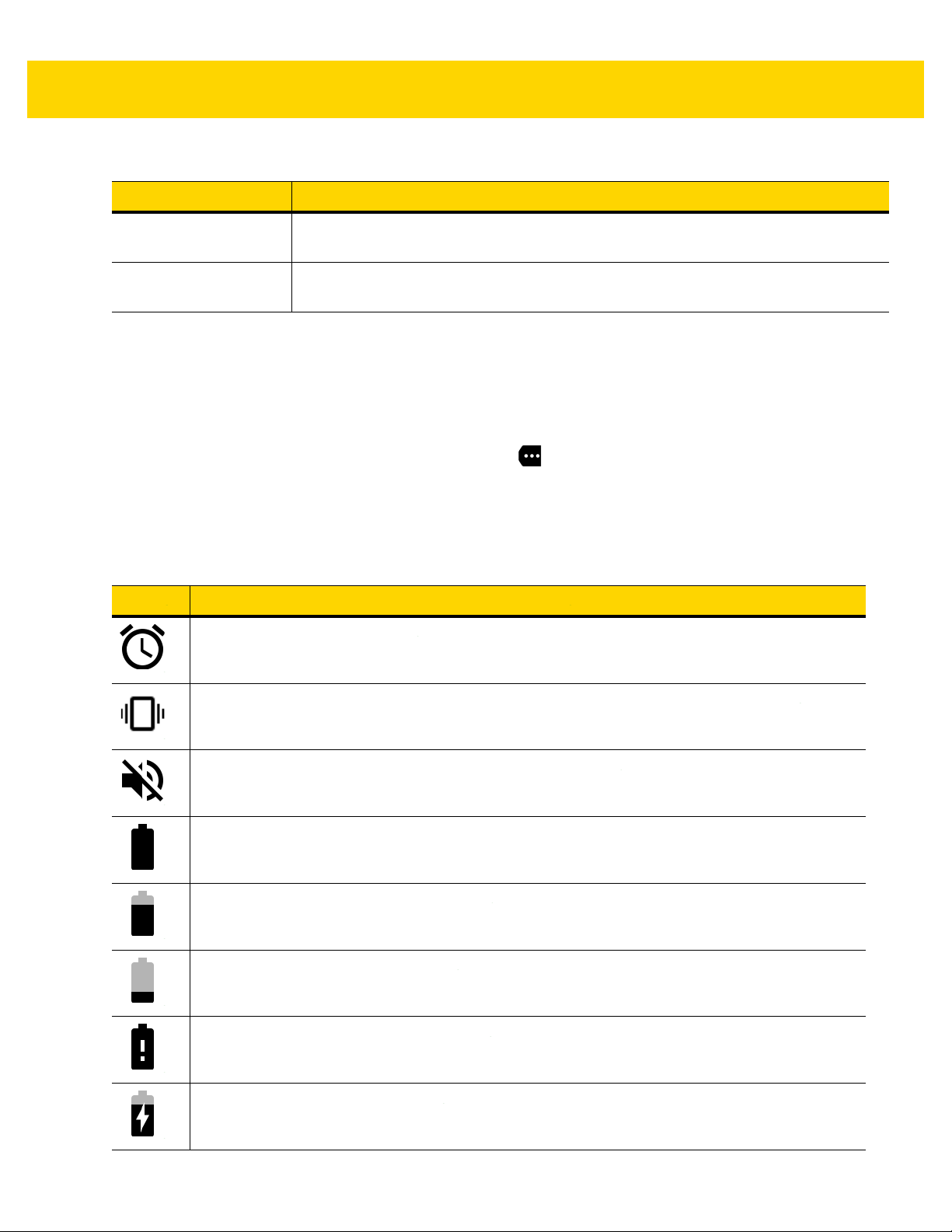
Table 2-1 (Continued)Home Screen Items
Item Description
Using the TC8000 2 - 3
7 — Shortcut Icons Opens applications installed on the TC8000. See
on page 2-7
8 — Widgets Launches stand-alone applications that run on the Home screen. See
Shortcuts and Widgets on page 2-7
The Home screen provides four additional screens for placement of widgets and shortcuts. Swipe the screen left or
right to view the additional screens.
for more information.
for more information.
Application Shortcuts and Widgets
Application
Status Bar
The Status bar displays the time, notification icons (left side) and status icons (right side).
If there are more notifications than can fit in the Status bar, displays indicating that more notifications exist.
Open the Notifications panel to view all notifications and status.
Status Icons
Table 2-2 Status Icons
Icon Description
Indicates that the Alarm is active.
Indicates that all sounds except media and alarms are silenced and vibrate mode is active.
Indicates that all sounds except media and alarms are silenced.
Indicates that the battery is fully charged.
Indicates that the battery is partially drained.
Indicates that the battery charge is low.
Indicates that the battery charge is very low.
Indicates that the battery is charging.
Page 50
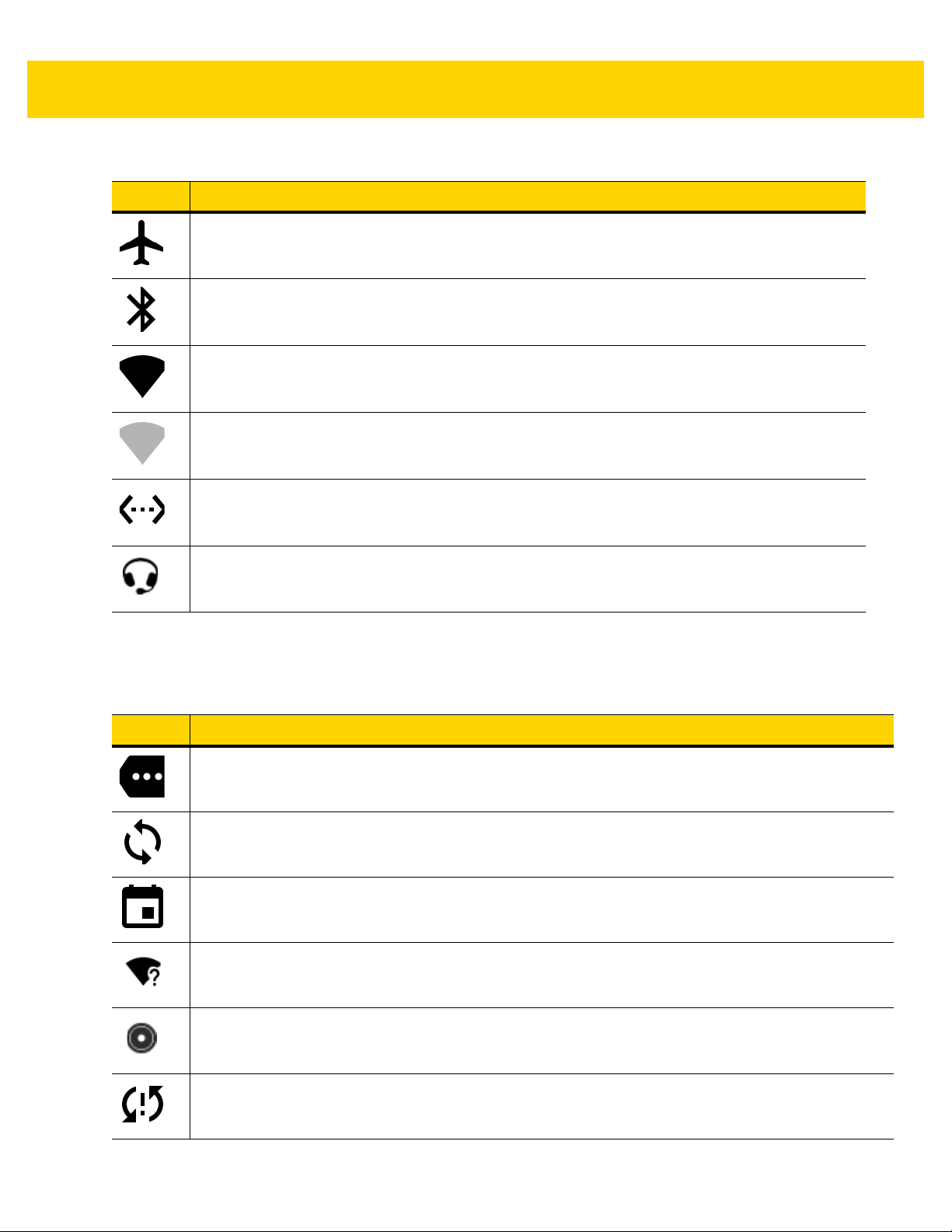
2 - 4 TC8000 User Guide
Table 2-2 Status Icons (Continued)
Icon Description
Indicates that the Airplane Mode is active. All radios are turned off.
Indicates that Bluetooth is on.
Connected to a Wi-Fi network.
Not connected to a Wi-Fi network or no Wi-Fi signal.
Connected to an Ethernet network.
Headset audio cable is connected to the device.
Notification Icons
Table 2-3 Notification Icons
Icon Description
Indicates that more notifications are available for viewing.
Indicates that data is syncing.
Indicates an upcoming event.
Indicates that an open Wi-Fi network is available.
Indicates that a song is playing.
Indicates that a problem with sign-in or sync has occurred.
Page 51
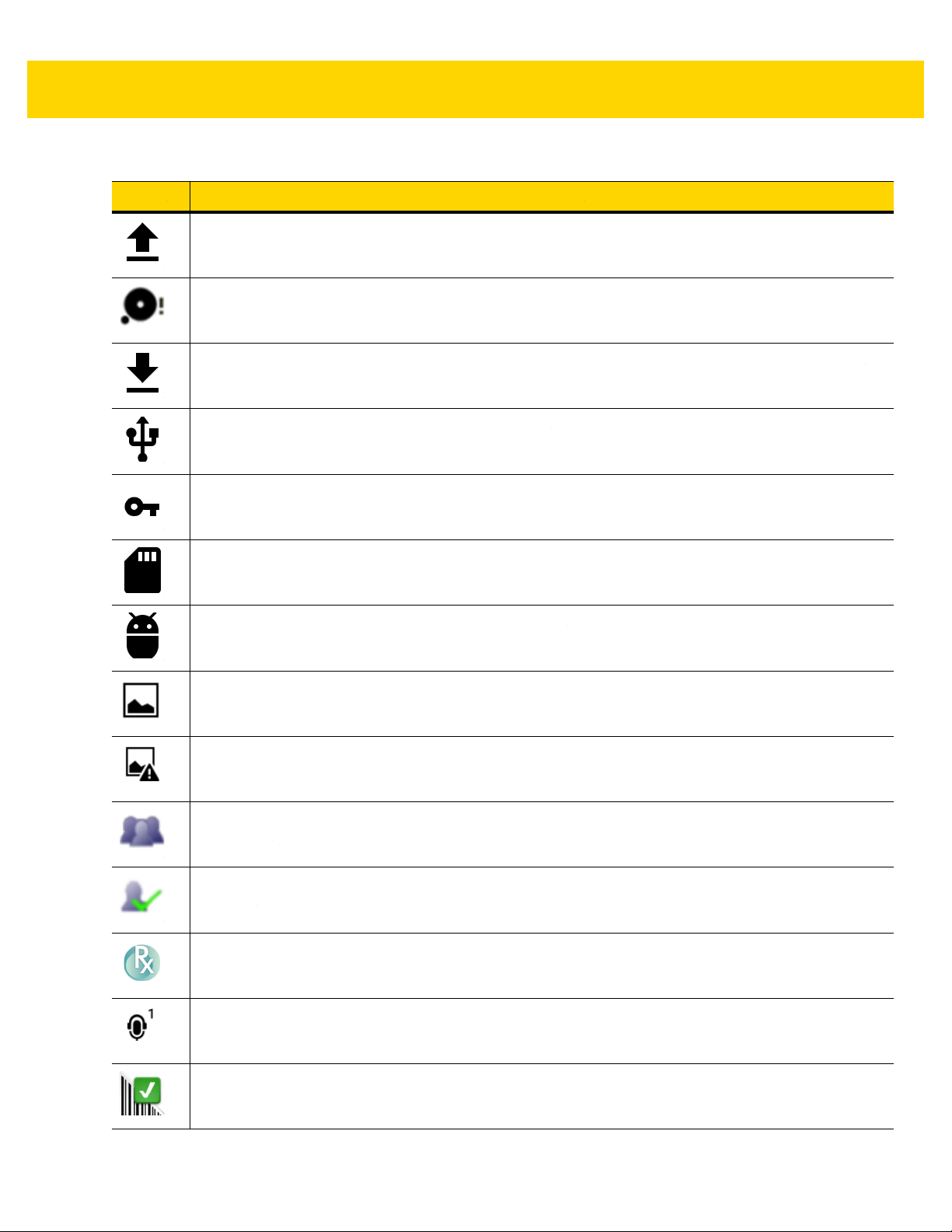
Table 2-3 Notification Icons (Continued)
Icon Description
Indicates that the device is uploading data.
Indicates that the Internal Storage is almost full.
Indicates that the device is downloading data when animated and download is complete when static.
Indicates that the device is connected via USB cable.
Indicates that the device is connected to or disconnected from virtual private network (VPN).
Using the TC8000 2 - 5
Preparing Internal Storage.
Indicates that USB debugging is enabled on the device.
Screenshot captured.
Error capturing screenshot.
Indicates that the MultiUser feature is enabled. Appears only when MultiUser Administrator application
is installed.
Indicates that a new user is logging in. Appears only when MultiUser Administrator application is
installed.
Indicates that the RxLogger application is running and capturing data.
Indicates the status of PTT Express Voice Client. See Notification Icons for complete list of PTT Express
notification icons.
Indicates that DataWedge application is running on the device.
Page 52
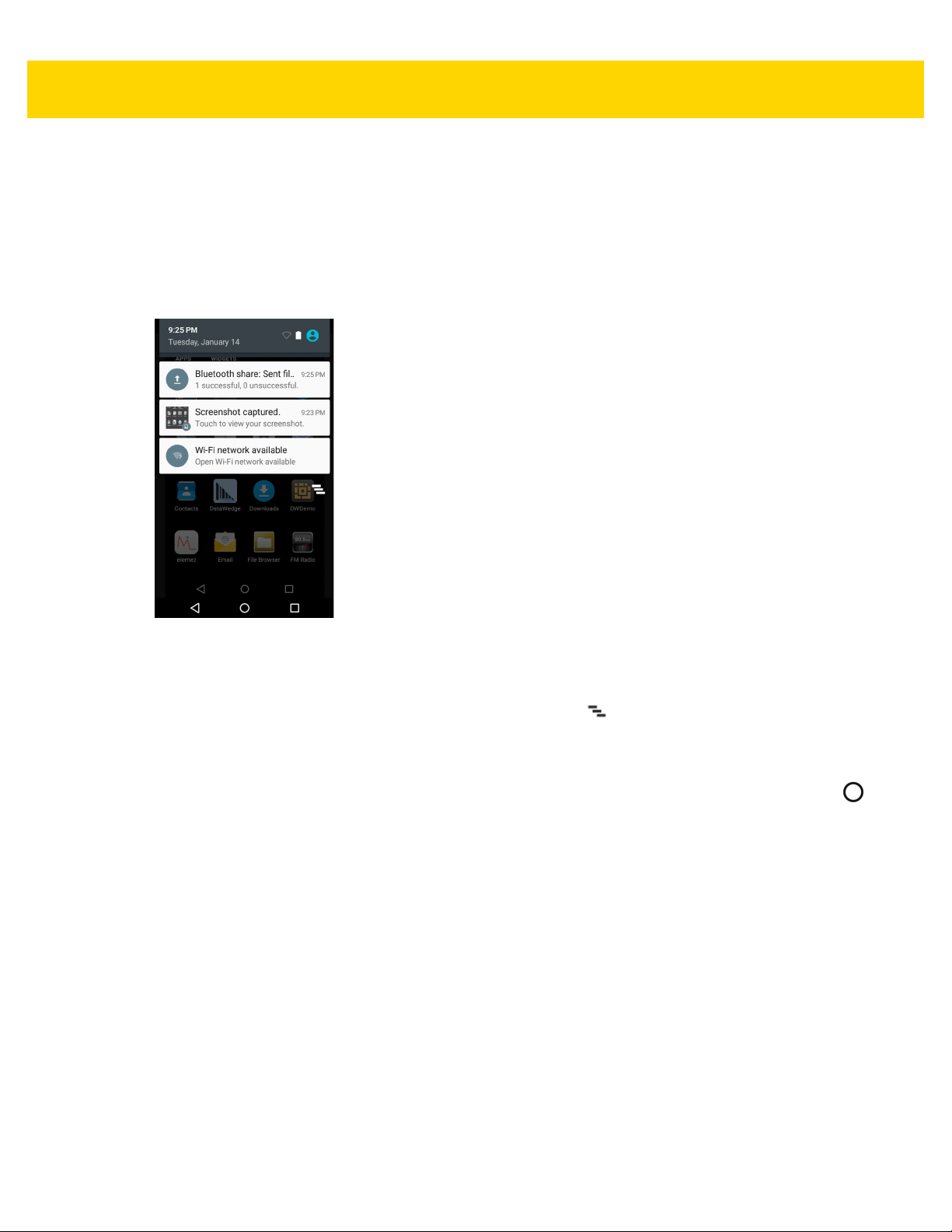
2 - 6 TC8000 User Guide
Managing Notifications
Notification icons report the arrival of new messages, calendar events, and alarms, as well as ongoing events.
When a notification occurs, an icon appears in the Status bar with a brief description. See Notification Icons on
page 2-4 for a list of possible notification icons and their description. Open the Notifications panel to view a list of all
the notifications.
To open the Notification panel, drag the Status bar down from the top of the screen.
Figure 2-2 Notification Panel
To respond to a notification, open the Notifications Panel and then touch a notification. The Notifications Panel
closes and the subsequent activity is dependent on the notification.
To clear all notifications, open the Notifications Panel and then touch . All event-based notifications are
removed.
Ongoing notifications remain in the list.
To close the Notification Panel, drag the bottom of the Notifications Panel to the top of the screen or press .
Quick Settings
Use Quick Settings to get to frequently used settings, like turning on airplane mode. To open Quick Settings, swipe
down from the top of the screen with two fingers or twice with one finger.
Page 53

Figure 2-3 Quick Settings
To change a setting, just touch the icon:
Using the TC8000 2 - 7
•
Display Brightness - Slide to lower or increase the brightness of the screen.
•
Wi-Fi - Turn Wi-Fi on or off. To open Wi-Fi settings, touch the Wi-Fi network name.
•
Bluetooth - Turn Bluetooth on or off. To open Bluetooth settings, touch the Bluetooth.
•
Airplane Mode - Turn airplane mode on or off. Airplane mode means device will not connect to Wi-Fi or
Bluetooth.
•
Auto-rotate: - Lock the device’s orientation in portrait or landscape mode or set to automatically rotate.
•
Flashlight - Turn the camera LED flash on or off.
•
Location - Turn location services on or off. To open location settings, touch
•
Cast Screen - Share phone content on Chromecast or a television with Google Cast built-in. Touch cast
screen to display a list of devices, then touch a device to begin casting.
To close the Quick Settings Panel, drag the bottom of the Quick Settings panel to the top of the screen or touch
.
Application Shortcuts and Widgets
Application shortcuts placed on the Home screen allow quick and easy access to applications. Widgets are
self-contained applications placed on the Home screen to access frequently used features.
Adding an Application or Widget to the Home Screen
1. Go to the desired Home screen.
2. Touch .
3. Swipe right, if necessary, to find the application icon or widget.
4. Touch and hold the icon or widget until the Home screen appears.
5. Position the icon on the screen and then release.
Page 54
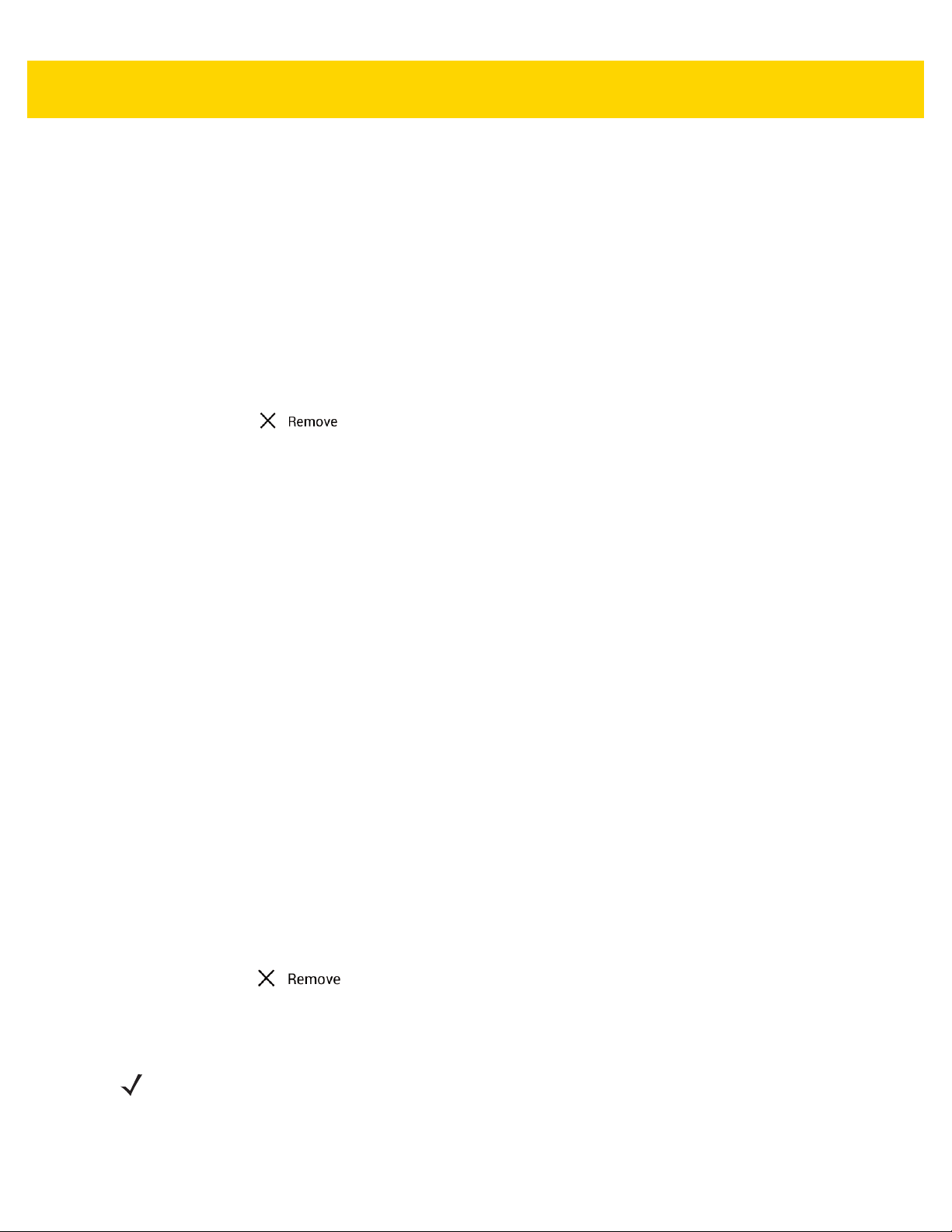
2 - 8 TC8000 User Guide
Moving Items on the Home Screen
1. Touch and hold the item until it floats on the screen.
2. Drag the item to a new location. Pause at the edge of the screen to drag the item onto an adjacent Home
screen.
3. Lift finger to place the item on the Home screen.
Removing an App or Widget from the Home Screen
1. Go to the desired Home screen.
2. Touch and hold the application shortcut or widget icon until it floats on the screen.
3. Drag the icon to on the top of the screen and then release.
Folders
Use Folders to organize similar applications together. Tap the folder to open and display items in the folder.
Creating a Folder
To create a folder, there must be at least two app icons on the Home screen.
1. Go to the desired Home screen.
2. Touch and hold on one application icon.
3. Drag the icon and stack on top of another icon.
4. Lift and release.
Naming Folders
1. Touch the folder.
2. Touch the title area and enter a folder name using the keyboard.
3. Touch Done.
4. Touch anywhere on the Home screen to close the folder. The folder name appears under the folder.
Removing a Folder
1. Touch and hold the folder icon until it enlarges.
2. Drag the icon to and release.
Home Screen Wallpaper
NOTE
Use of Live Wallpaper may reduce battery life.
Changing the Home Screen Wallpaper
Page 55
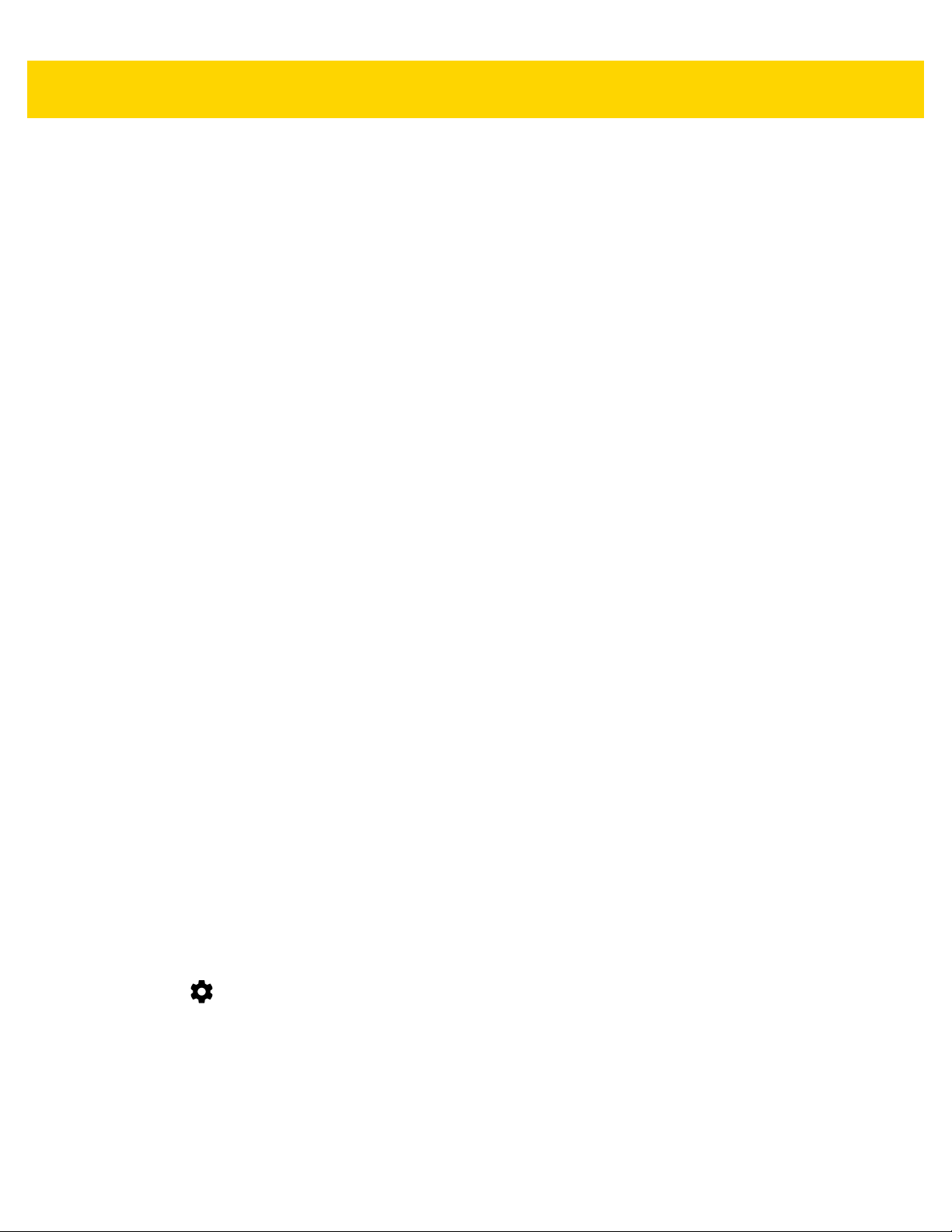
1. Touch and hold on the Home screen until the Choose Wallpaper from menu appears.
,
2. Touch Wallpapers, Gallery, or Live wallpapers.
•
Wallpapers - Select to use a wallpaper image.
•
Gallery - Select to use an image stored on the device.
•
Live wallpapers - Select to use an animated wallpaper image.
3. Touch Save or Set wallpaper.
Using the Touchscreen
Use the multi-tap sensitive screen to operate the device.
•
Tap - Tap to:
• select items on the screen
• type letters and symbols using the on-screen keyboard
• press on-screen buttons.
•
Tap and Hold - Tap and hold:
• an item on the Home screen to move it to a new location or to the trash.
• an item in the All Apps screen to create a shortcut on the Home screen.
• the Home screen to open a menu for customizing the Home screen.
• an empty area on the Home screen until the menu appears.
Using the TC8000 2 - 9
•
Drag - Tap and hold an item for a moment and then move finger on the screen until reaching the new
position.
•
Swipe - Move finger up and down or left and right on the screen to:
• unlock the screen
• view additional Home screens
• view additional application icons in the All Apps screen
• view more information on an application’s screen.
•
Double-tap - Tap twice on a web page, map, or other screen to zoom in and out.
•
Pinch - In some applications, zoom in and out by placing two fingers on the screen and pinching them
together (to zoom out) or spreading them apart (to zoom in).
Using the On-screen Keyboard
Use the on-screen keyboard to enter text in a text field. To configure the keyboard settings, touch and hold
(comma) > and then select Android keyboard settings.
Editing Text
Edit entered text and use menu commands to cut, copy, and paste text within or across applications. Some
applications do not support editing some or all of the text they display; others may offer their own way to select text.
Page 56
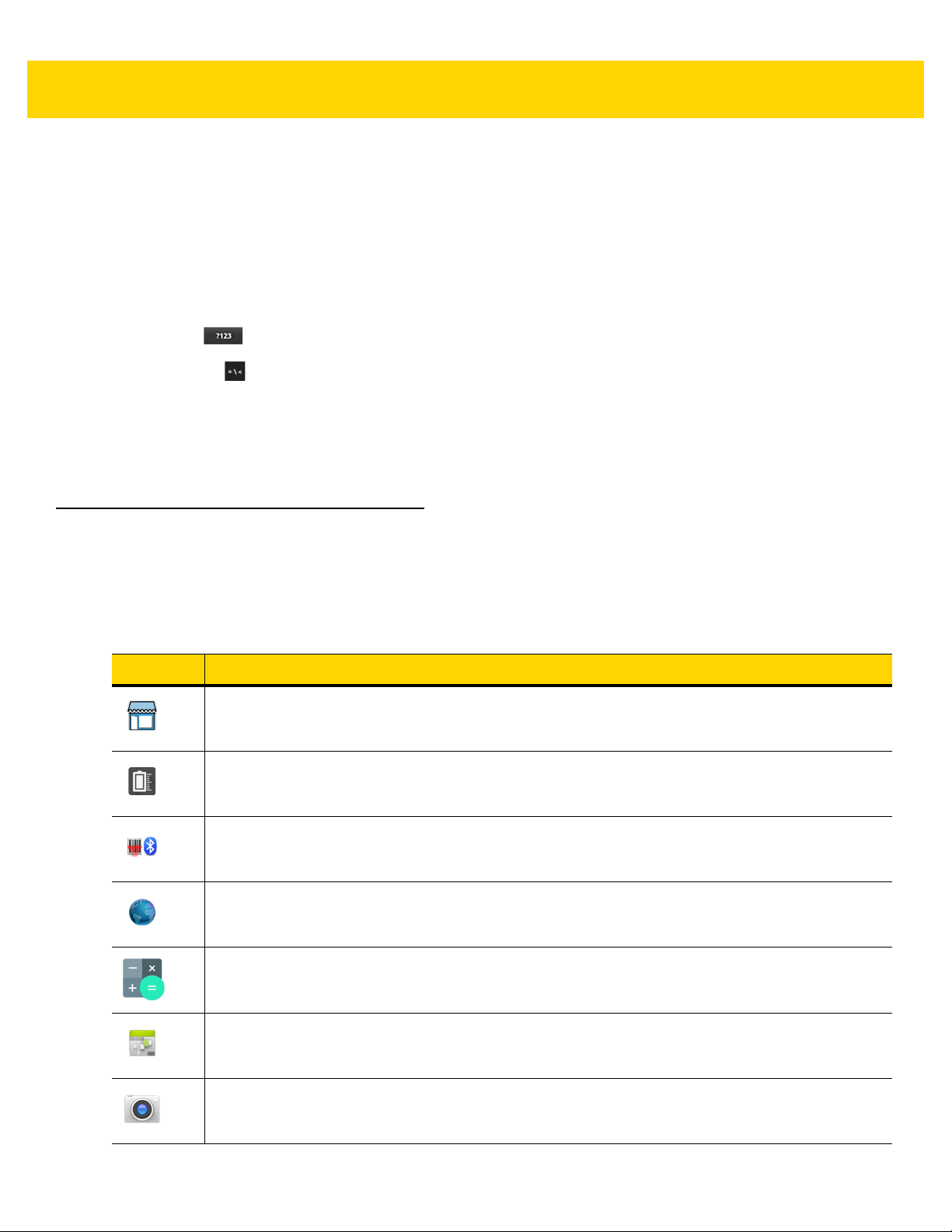
2 - 10 TC8000 User Guide
Entering Numbers, Symbols and Special Characters
To enter numbers and symbols:
•
Touch and hold one of the top-row keys until a menu appears then select a number. Keys with alternate
characters display an ellipsis ( ... ) below the character.
•
Touch and hold the Shift key with one finger, touch one or more capital letters or symbols to enter them, and
then lift both fingers to return to the lowercase keyboard.
•
Touch to switch to the numbers and symbols keyboard.
•
Touch the key on the numbers and symbols keyboard to view additional symbols.
To enter special characters, touch and hold a number or symbol key to open a menu of additional symbols.
•
A larger version of the key displays briefly over the keyboard.
•
Keys with alternate characters display an ellipsis ( ... ) below the character.
Applications
The APPS screen displays icons for all installed applications. The table below lists the applications installed on the
TC8000. Refer to the TC8000 Integrator Guide for information on installing and uninstalling applications.
Table 2-4 Applications
Icon Description
App Gallery
TC8000.
Battery Manager
Bluetooth Pairing Utility
Browser
Calculator
- Provides links to utilities and demonstration applications that can be installed on the
- Displays battery information, including charge level, status, health and wear level.
– Use to pair Bluetooth devices with the TC8000 by scanning a bar code.
- Use to access the Internet or intranet. TC8000 with GMS only.
- Provides the basic and scientific arithmetic functions.
Calendar
Camera
- Use to manage events and appointments.
- Take photos or record videos (optional).
Page 57
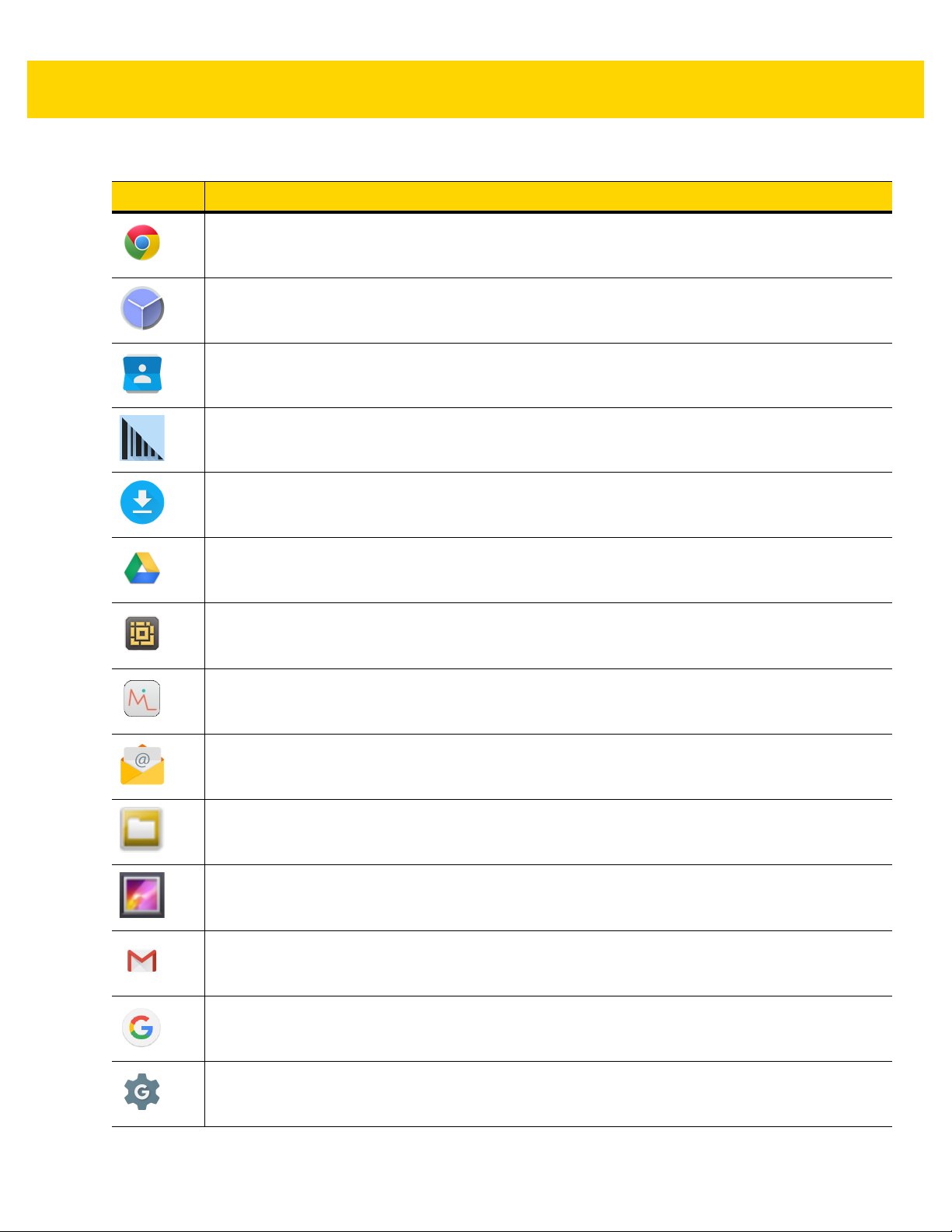
Table 2-4 Applications (Continued)
Icon Description
Using the TC8000 2 - 11
Chrome
Clock
Contacts
DataWedge
Downloads
Drive
only.
DWDemo
RxLogger on page 5-26
- Use to access the Internet or intranet. TC8000 with GMS only.
- Use to schedule alarms for appointments or as a wake-up.
- Use to manage contact information.
- Enables data capture using the scanner, imager, or camera.
- Lists all downloads files.
- Upload photos, videos, documents, and other files to personal storage site. TC8000 with GMS
- Provides a way to demonstrate the data capture features using the imager. See
for more information.
elemez
Email
File Browser
information.
Gallery
5-26
Gmail
Google
Google Settings
location settings, set search features and configure Android Device Manager. TC8000 with GMS only.
- Use to provide diagnostic information. See
- Use to send and receive email.
- Organize and manage files on the device. See
- Use to view photos stored on the device. For more information, see
for more information.
- Use to send and receive email using a Google email account. TC8000 with GMS only.
- Launches Google search application. TC8000 with GMS only.
- Use to connect applications to Google account, setup Google Plus account, set
Tap & Pair on page 5-28
File Browser on page 5-12
for more information.
RxLogger on page
for more
Page 58

2 - 12 TC8000 User Guide
Table 2-4 Applications (Continued)
Icon Description
Hangouts
only.
IST
information, and versions of each component in sensor subsystem.
Maps
any business or place of interest. Provides turn-by-turn navigation with voice guidance and
traffic-avoidance and alternate routes, for drivers, cyclists, walkers and users of public transportation.
TC8000 with GMS only.
MLog Manager
information.
MobiControl Stage
MSP Agent
appropriate MSP client license per device to suit the level of management functionality required.
Music
- Use to communicate with friends using text messages and photos. TC8000 with GMS
- Use to configure sensor related features and view available sensors on the device, sensor
- Use to see your location on a map (with public transit, traffic, or satellite overlays). Search for
- Use to capture log files for diagnostics. See
- Opens the
- Enables management of the device from an MSP server. Requires the purchase of an
- Play music stored on the device. TC8000 without GMS only.
MobiControl Stage
application to stage the device.
RxLogger on page 5-26
for more
Photos
Play Movies & TV
Play Music
Play Store
Store. TC8000 with GMS only.
Print Station
WLAN.
PTT Express
Rapid Deployment
settings, firmware and software. Requires the purchase of an MSP client license per device.
- Use to sync photos with Google account. TC8000 with GMS only.
- View movies and video on your device. TC8000 with GMS only.
- Use to listen to music. TC8000 with GMS only.
- Download music, movies, books, and Android apps and games from the Google Play
- Use to print labels and receipts directly to a Zebra ZPL printer via USB, Bluetooth or
- Use to launch PTT Express client for Voice over IP (VoIP) communication.
- Allows the device to stage a device for initial use by initiating the deployment of
Page 59

Table 2-4 Applications (Continued)
Icon Description
Using the TC8000 2 - 13
RxLogger
more information.
Search
only.
Settings
SimulScan Demo
supports devices with an SE4750 imager only.
Sound Recorder
StageNow
settings, firmware and software.
Tap & Pair
- Use to diagnose device and application issues. See the TC8000 Integrator Guide for
- Use the Google search engine to search the Internet and the device. TC8000 without GMS
- Use to configure the device.
- Use to demonstrate the document capture feature of the device. Simulscan
- Use to record audio.
- Allows the TC8000 to stage a device for initial use by initiating the deployment of
- Use to pair the TC8000 with a Zebra Bluetooth printer.
Velocity
Voice Search
YouTube
Zebra Utilities
WLAN.
AppLock Administrator
optional application is installed. Download the application from the Zebra Support Central web site.
MultiUser Administrator
optional application is installed. Download the application from the Zebra Support Central web site.
Secure Storage Administrator
after the optional application is installed. Download the application from the Zebra Support Central
web site.
- Opens the Wavelink terminal emulation application.
- Use to perform searches by asking questions. TC8000 with GMS only.
- Use to view videos on the YouTube web site. TC8000 with GMS only.
- Use to print bar code labels and receipts directly to a Zebra printer via Bluetooth or
- Use to configure the Application Lock feature. This icon appears after the
- Use to configure the MultiUser feature. This icon appears after the
- Use to configure the Secure Storage feature. This icon appears
Page 60

2 - 14 TC8000 User Guide
Accessing Applications
All applications installed on the device are accessed using the APPS window.
1. On the Home screen, touch .
Figure 2-4 APPS Window - Including GMS Apps
2. Slide the APPS window left or right to view more application icons. Touch an icon to open the application.
NOTE
See Application Shortcuts and Widgets on page 2-7 for information on creating a shortcut on
the Home screen.
Switching Between Recent Applications
1. Touch . A window appears on the screen with icons of recently used applications.
Figure 2-5 Recently Used Applications
2. Slide the window up and down to view all recently used applications.
Page 61

Using the TC8000 2 - 15
3. Swipe left or right to remove application from the list and force close the application.
4. Touch an icon to open it or touch to return to the current screen.
Un-Locking the Screen
Use the Lock screen to protect access to data on the TC8000. Some email account require locking the screen. See
TC8000 Integrator Guide for information on setting up the locking feature. The Locking feature functions differently
in Single User mode or Multiple User mode.
Single User Mode
When locked, a pattern, PIN or password is required to unlock the device. Press the Power button to lock the
screen. The device also locks after a pre-defined time-out.
Press and release the Power button to wake the device. The Lock screen displays. Slide up to unlock the
screen.
If the Pattern screen unlock feature is enabled, the Pattern screen appears instead of the Lock screen.
If the PIN or Password screen unlock feature is enabled, enter the PIN or password after unlocking the screen.
Figure 2-6 Lock Screen
Page 62

2 - 16 TC8000 User Guide
Figure 2-7 PIN Screen
Figure 2-8 Pattern Screen
Page 63

Figure 2-9 Password Screen
MultiUser Mode
Using the TC8000 2 - 17
With MultiUser login, multiple users can log on to the device with each user having access to various applications
and features. When enabled, the Login screen appears after powering on, resetting or after the device wakes from
suspend mode.
MultiUser Login
1. In the Login text field, enter the username.
Figure 2-10 Multiple User Log In Screen
2. In the Password text field, enter the password.
3. Touch OK. After a resume from suspend, the user must enter the password.
Page 64
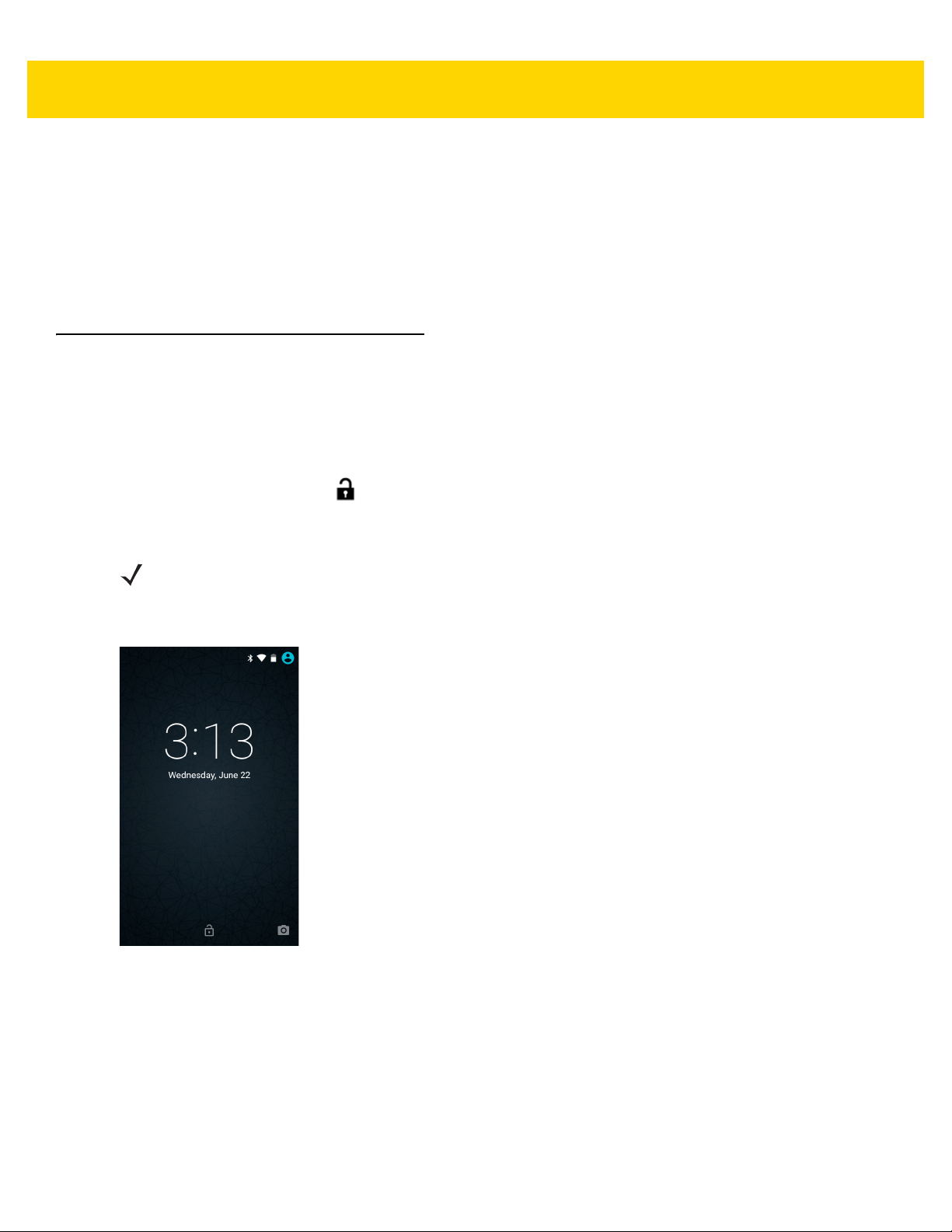
2 - 18 TC8000 User Guide
MultiUser Logout
1. Drag the Status Bar down from the top of the screen.
2. Touch MultiUser is active.
3. Touch Logout.
4. The Login screen appears.
Suspend Mode
The TC8000 goes into suspend mode when the user presses the Power button or after a period of inactivity (set in
the Display settings window).
To wake the TC8000 from Suspend mode, press the Power button. Alternately, press the Trigger button to wake
the device. The TC8000 can wake upon other actions. See Wake-Up Sources on page 1-25 for options.
The Lock screen displays. Slide up to unlock the screen. If the Pattern screen unlock feature is enabled, the
Pattern screen appears instead of the Lock screen. See Un-Locking the Screen on page 2-15.
NOTE
If the user enters the PIN, password or pattern incorrectly five times, they must wait 30 seconds before
trying again.
If the user forgets the PIN, password or pattern contact the system administrator.
Figure 2-11 Lock Screen
Page 65
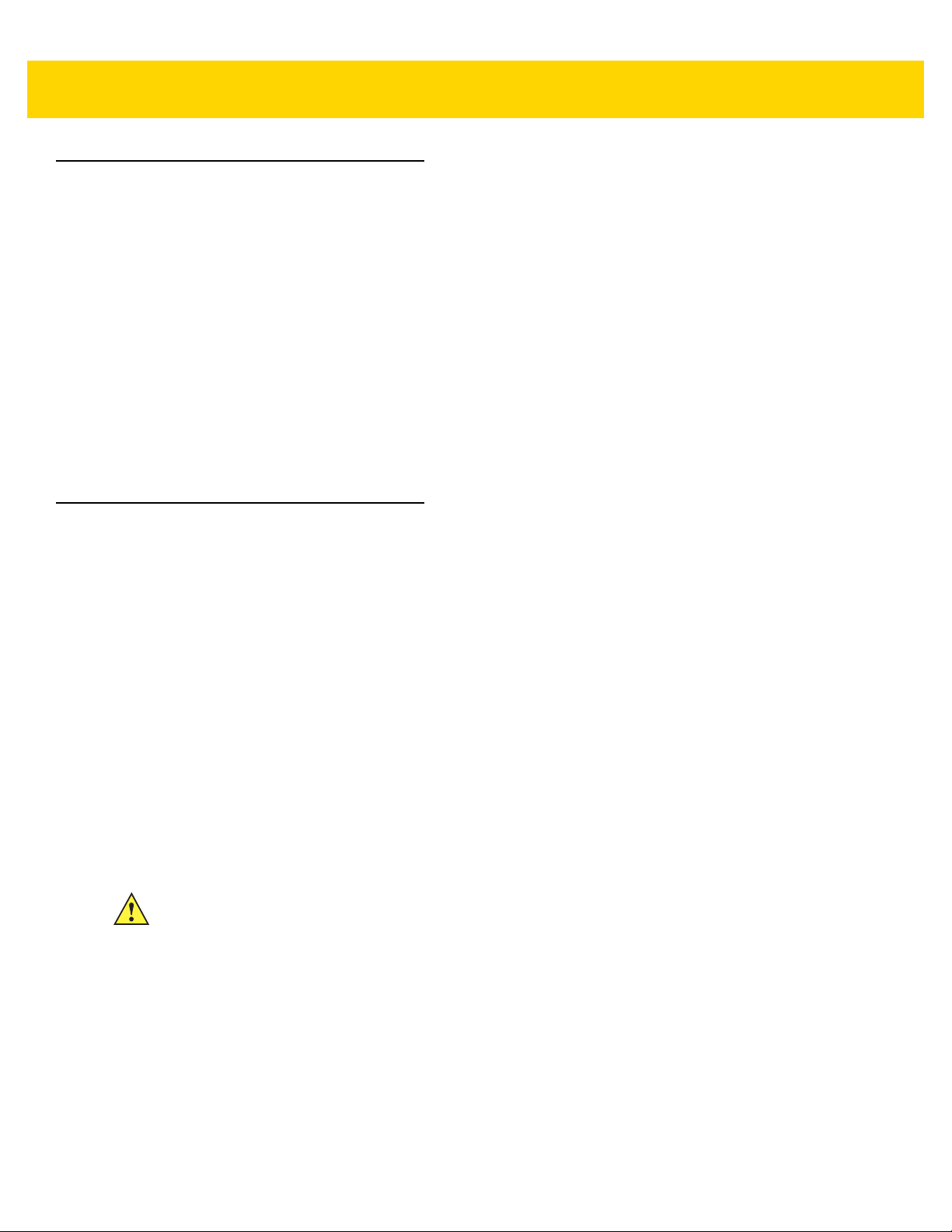
Interactive Sensor Technology
The TC8000 contains sensors that monitor movement, orientation and ambient light:
•
Gyroscope - Measures angular rotational velocity to detect rotation of the device.
•
Accelerometer - Measures the linear acceleration of movement to detect the orientation of the device.
•
Digital Compass - The digital compass or magnetometer provides simple orientation in relation to the
Earth's magnetic field. As a result, the device always knows which way is North so it can auto rotate your
digital maps depending on your physical orientation.
•
Light Sensor - Used to detect ambient light and adjust the screen brightness.
•
Proximity Sensor - Uses to detect presence of nearby objects without physical contact.
In order to take advantage of these sensors, applications use API commands. Refer to the Zebra Android EMDK
for more information.
Resetting the TC8000
Using the TC8000 2 - 19
There are two reset functions:
•
Soft reset
•
Hard reset.
Performing a Soft Reset
Perform a soft reset if applications stop responding.
1. Press the power button until the menu appears.
2. Touch Reboot.
3. The device reboots.
Performing a Hard Reset
CAUTION
To perform a hard reset, simultaneously press and hold the power button, trigger and PTT button for five seconds.
When the device reboots, release the buttons and trigger.
Perform a hard reset only if the TC8000 stops responding.
Page 66
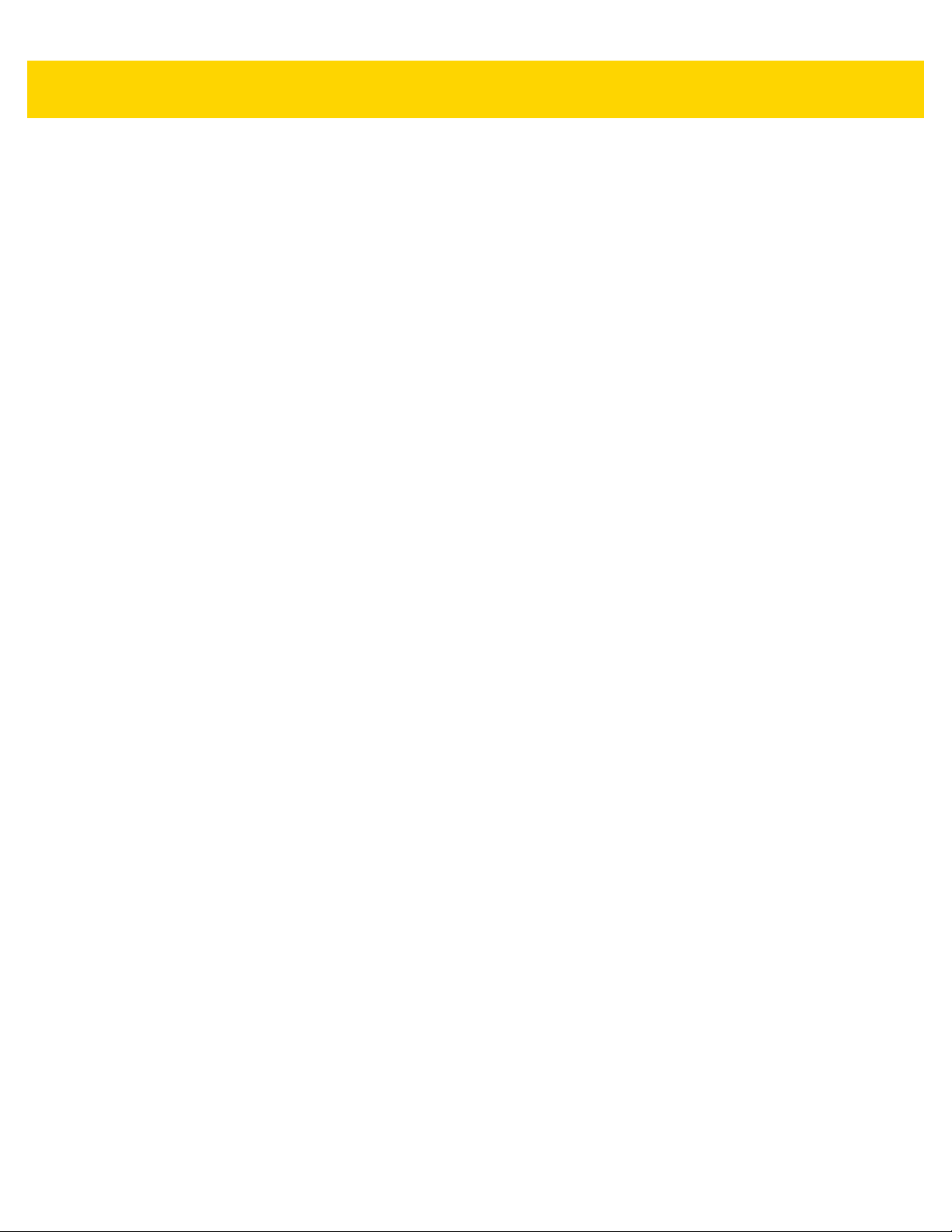
2 - 20 TC8000 User Guide
Page 67
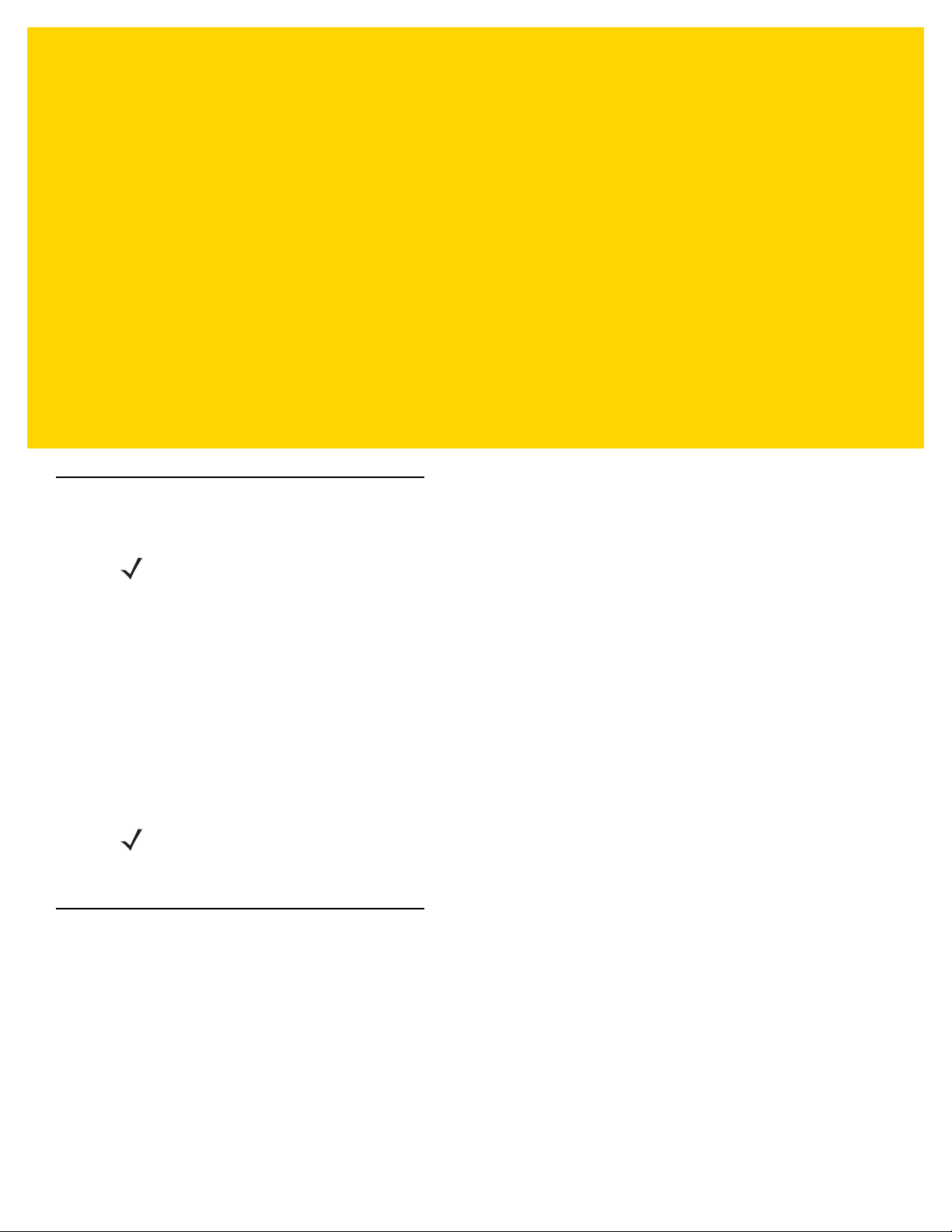
CHAPTER 3 DATA CAPTURE
Introduction
NOTE
Not available on all configurations
The TC8000 has the following data capture options:
•
integrated SE965 Standard Range Laser
•
integrated SE4750-SR Standard Range Imager
•
integrated SE4750-MR Mid-Range Imager
•
integrated SE4850 Extended Range Imager
•
integrated digital camera
•
optional RS507 Hands-Free Imager.
NOTE
Status LED
The Charging/Scan LED indicates data capture status. The LED lights green when a bar code is successfully
decoded.
By default, the good decode beep is set to system volume (Notifications). The good decode beep can be set to
another sound (Ringer, Music and Media or Alarms) and the volume can be independently controlled. See the
DataWedge section in the TC8000 Integrator Guide for more information.
Page 68
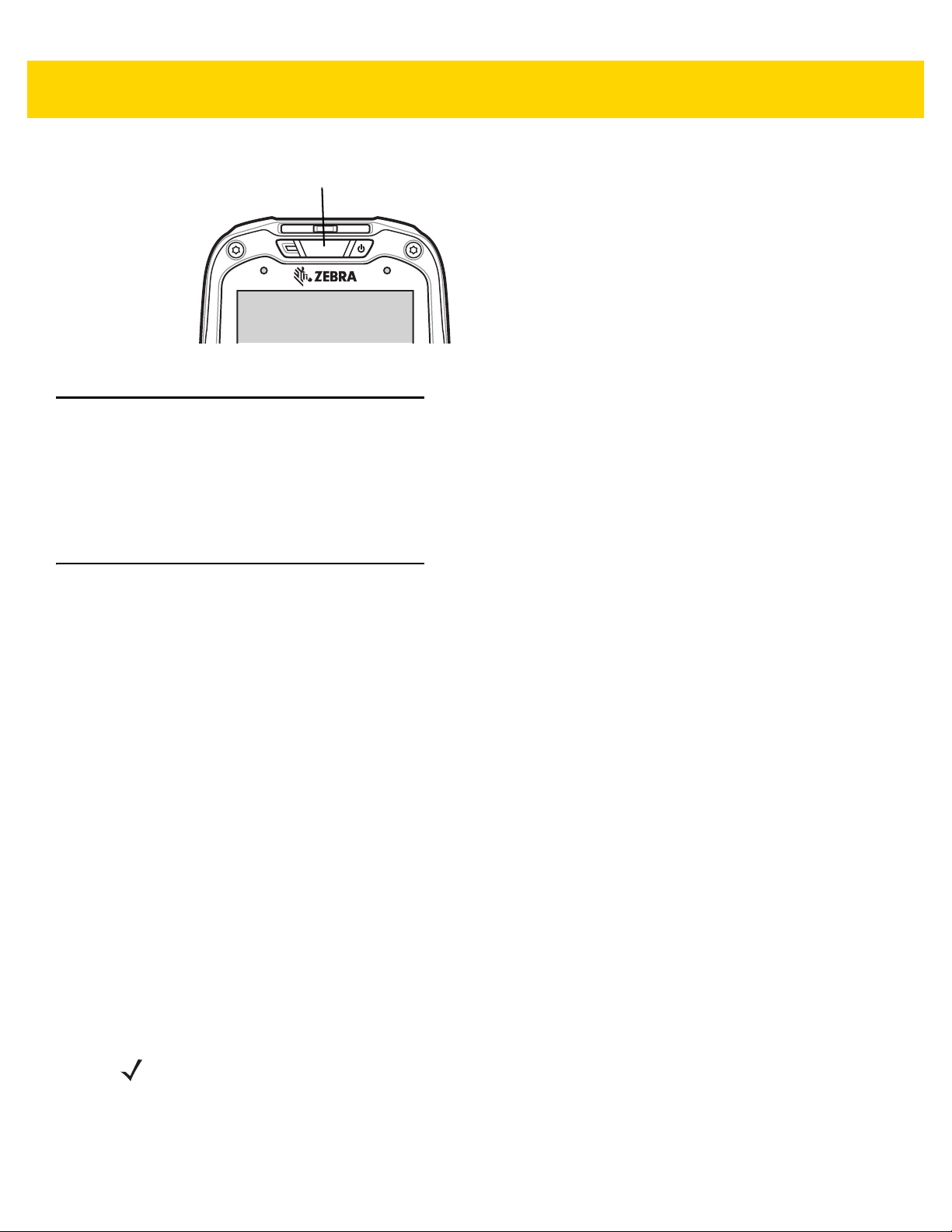
3 - 2 TC8000 User Guide
Charging/Scan LED
Figure 3-1 Charging/Scan LED
Laser Scanning
The TC8000 with laser scanner has the following features:
•
Reading of a variety of bar code symbologies, including the most popular linear, postal, and 1-D code types.
•
Intuitive aiming for easy point-and-shoot operation.
Imaging
The TC8000 with an integrated imager has the following features:
•
Omnidirectional (360°) reading of a variety of bar code symbologies, including the most popular linear, postal,
PDF417, and 2D matrix code types.
•
The ability to capture and download images to a host for a variety of imaging applications.
•
Advanced intuitive laser aiming for easy point-and-shoot operation.
The imager uses digital camera technology to take a digital picture of a bar code, stores the resulting image in its
memory, and executes state-of-the-art software decoding algorithms to extract the data from the image.
Operational Modes
The TC8000 with an integrated imager supports two modes of operation, listed below. Activate each mode
pressing the Scan button.
•
Decode Mode: In this mode, the TC8000 attempts to locate and decode enabled bar codes within its field of
view. The imager remains in this mode as long as you hold the scan button, or until it decodes a bar code.
•
Pick List Mode: This mode allows the user to selectively decode a bar code when more than one bar code
is in the TC8000’s field of view. To accomplish this, move the aiming crosshair or center dot over the required
bar code to decode only this bar code. This feature is ideal for pick lists containing multiple bar codes and
manufacturing or transport labels containing more than one bar code type (either 1D or 2D).
NOTE
To enable Pick List Mode, configure in DataWedge or set in an application using a API command.
Page 69

Digital Camera
The device with an integrated camera based bar code scanning solution has the following features:
•
Omnidirectional reading of a variety of bar code symbologies, including the most popular linear, postal, QR,
PDF417, and 2D matrix code types.
•
Cross-hair reticle for easy point-and-shoot operation.
•
Picklist mode to decode a particular bar code from many in the field of view.
The solution uses the advanced camera technology to take a digital picture of a bar code, and executes
state-of-the-art software decoding algorithms to extract the data from the image.
Scanning Considerations
Scanning consists of; aim, scan and decode. Scanning performance can be optimized by considering the range
and the scanning angle:
•
Range
Any scanning device decodes well over a particular working range (minimum and maximum distances from
the bar code). This range varies according to bar code density and scanning device optics.
Scanning within range brings quick and constant decodes; scanning too close or too far away prevents
decodes. Move the scanner closer and further away to find the right working range for the bar codes being
scanned. However, the situation is complicated by the availability of various integrated scanning modules.
The best way to specify the appropriate working range per bar code density is through a chart called a
decode zone for each scan module. A decode zone simply plots working range as a function of minimum
element widths of bar code symbols.
Data Capture 3 - 3
•
Angle
The scan angle is important for optimizing decode performance. When laser beams reflect directly back into
the scanner from the bar code, this specular reflection can “blind” the scanner.
To avoid this, scan the bar code so that the beam does not bounce directly back. But do not scan at too sharp
an angle; the scanner needs to collect scattered reflections from the scan to make a successful decode.
Practice quickly shows what tolerances to work within.
NOTE
Contact the Zebra Support if chronic scanning difficulties develop. Decoding of properly printed bar codes
should be quick and effortless.
Bar Code Capture with Laser Scanner
To read a bar code, a scan-enabled application is required. The TC8000 contains the DataWedge application that
allows the user to enable the scanner to decode bar code data and display the bar code content. See DataWedge
on page 3-15 for information on enabling DataWedge.
1. Launch a scanning application.
2. Point the exit window at a bar code.
Page 70
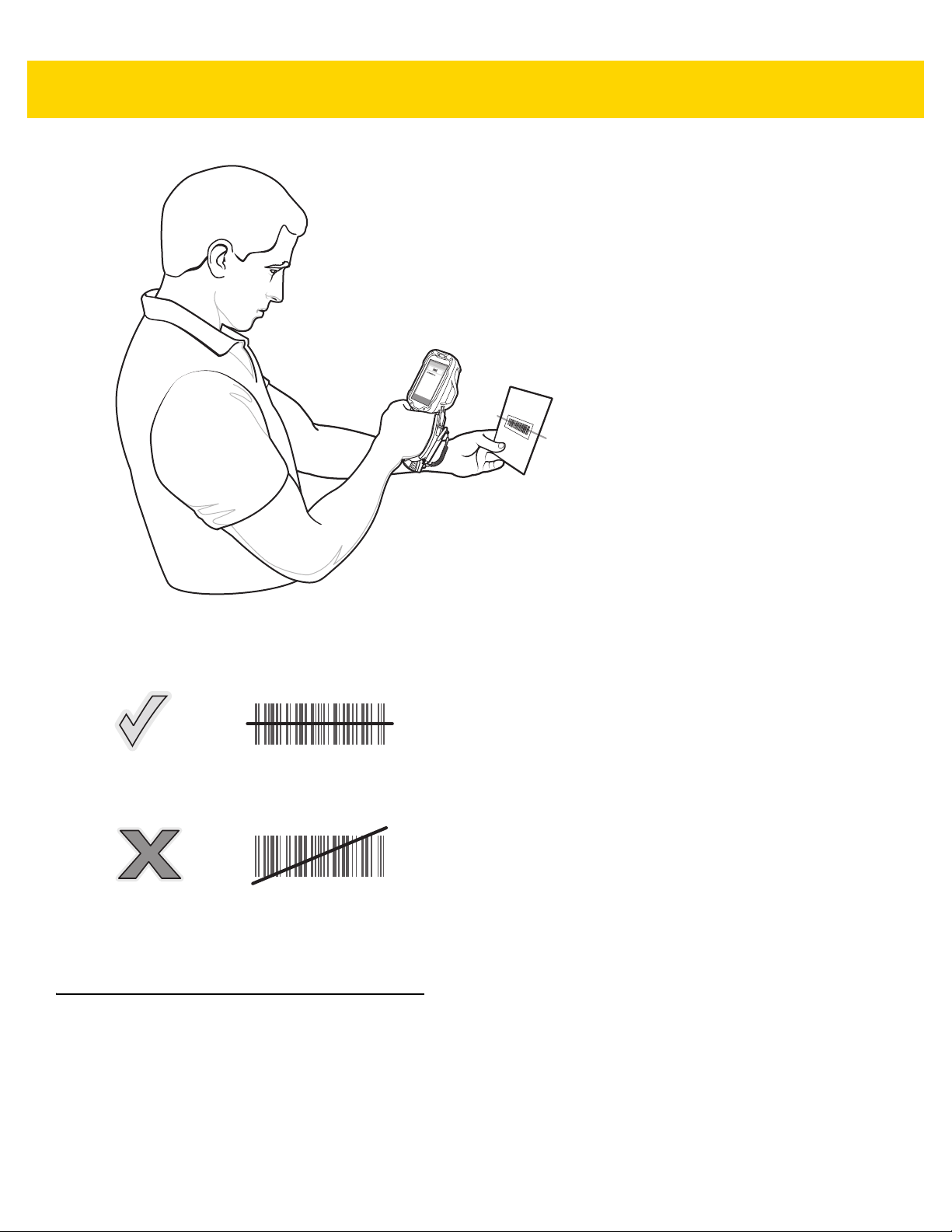
3 - 4 TC8000 User Guide
Figure 3-2 Laser Scanning
3. Press the trigger button. Ensure the red scan beam covers the entire bar code. The Charging/Scan LED
Indicators illuminate green and a beep sounds to indicate a successful decode.
Figure 3-3 Laser Aiming
4. Release the trigger or scan button.
Bar Code Capture with Imager
To read a bar code, a scan-enabled application is required. The TC8000 contains the DataWedge application that
allows the user to enable the scanner to decode bar code data and display the bar code content. See DataWedge
on page 15 for more information on launching DataWedge.
1. Launch a scanning application.
2. Point the exit window at a bar code.
Page 71
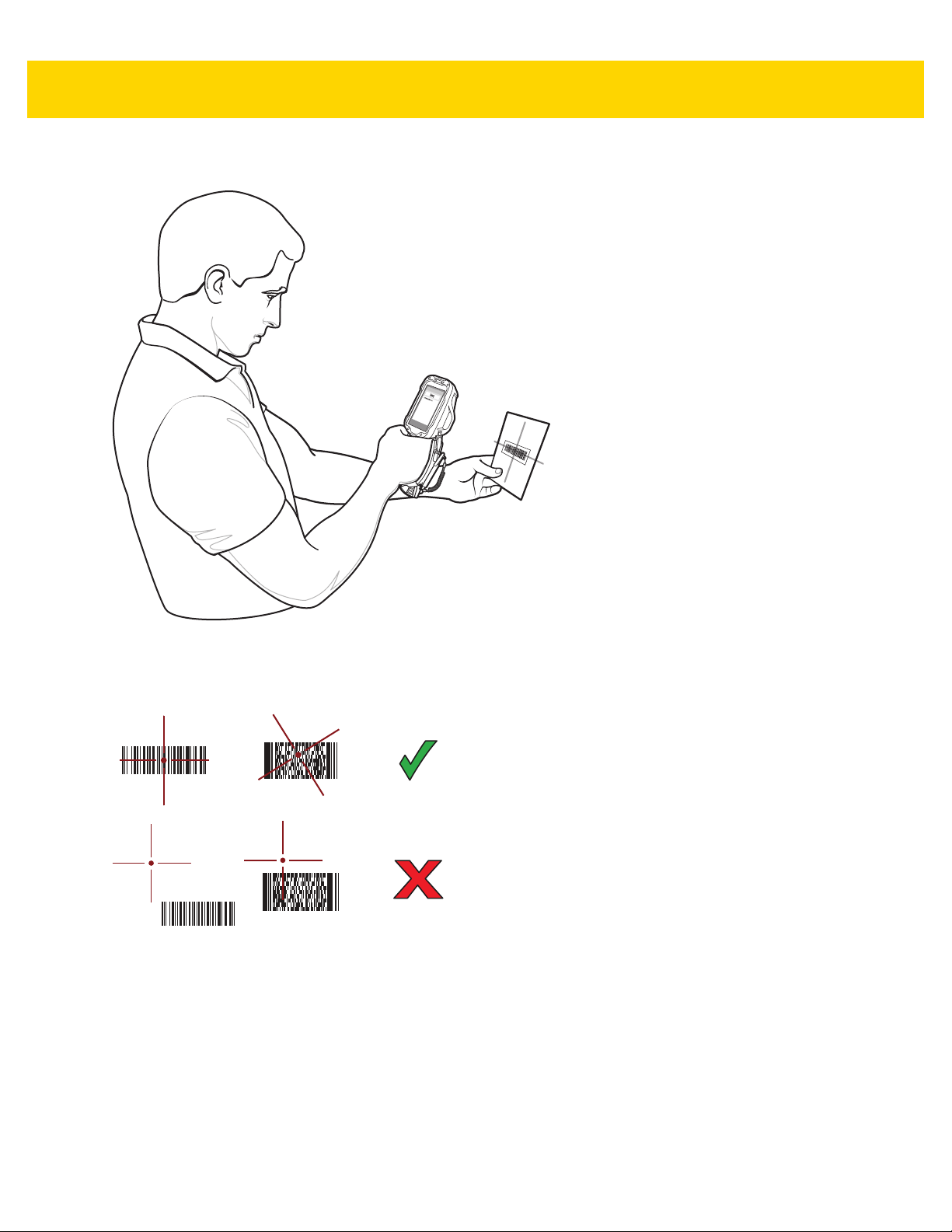
3. Press the trigger button.
Data Capture 3 - 5
Figure 3-4 Imager Scanning
4. Ensure the red scan beam covers the entire bar code. The Charging/Scan LED Indicators illuminate green and
a beep sounds to indicate a successful decode.
Figure 3-5 Imager Aiming Pattern - Standard Range
Page 72
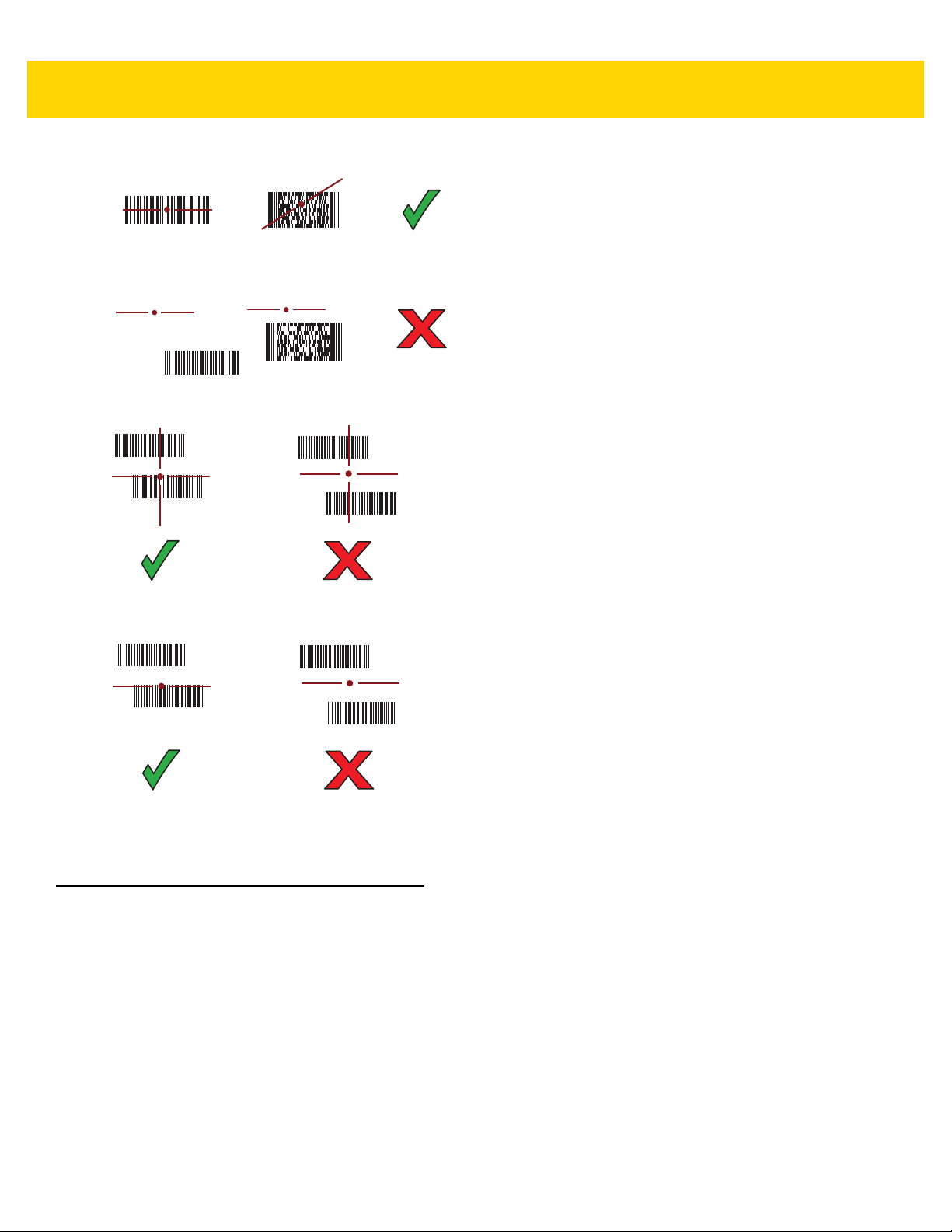
3 - 6 TC8000 User Guide
Figure 3-6 Imager Aiming Pattern - Extended Range
Figure 3-7 Imager Pick List Mode with Multiple Bar Codes - Standard Range
Figure 3-8 Imager Pick List Mode with Multiple Bar Codes - Extended Range
5. Release the trigger.
Bar Code Capture with Camera
To read a bar code, a scan-enabled application is required. The TC8000 contains the DataWedge application that
allows the user to enable the scanner to decode bar code data and display the bar code content. See DataWedge
on page 3-15 for more information on launching DataWedge.
1. Launch a scanning application.
2. Point the camera window at a bar code.
3. Press and hold the trigger. By default, a preview window appears on the screen.
Page 73
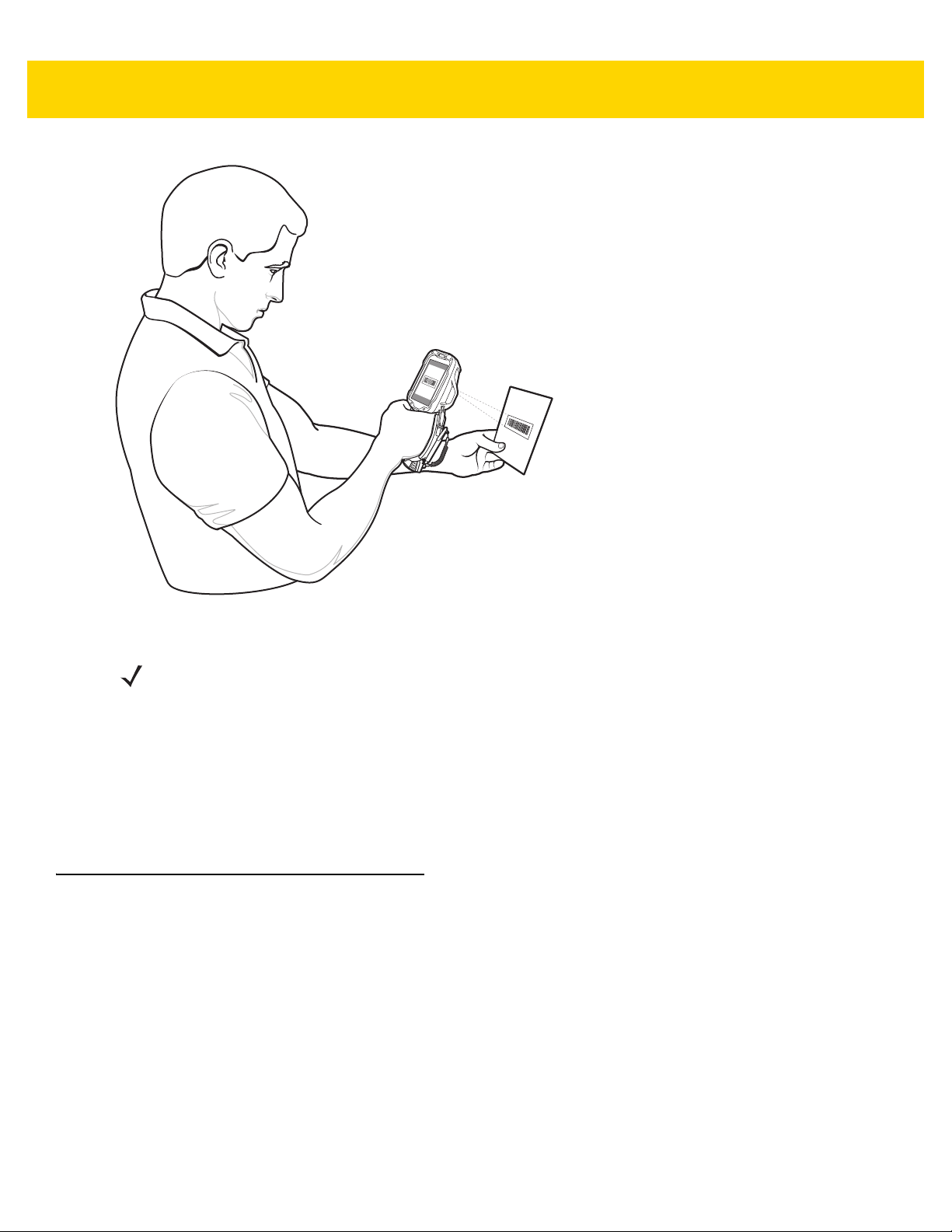
Data Capture 3 - 7
Figure 3-9 Camera Scanning
NOTE
When Picklist mode is enabled, move the TC8000 until the bar code is centered under the red target on
the screen.
4. Move the TC8000 until the bar code is visible on the screen.
5. The Decode LED lights green, a beep sounds and the device vibrates, by default, to indicate the bar code was
decoded successfully.
6. The captured data appears in the text field.
7. Release the trigger.
Bar Code Capture with RS507 Hands-Free Imager
Pair the RS507 with the TC8000. See Pairing the RS507 Hands-Free Imager Using SSI on page 3-9 or Pairing the
RS507 Hands-Free Imager Using Bluetooth HID on page 3-9 for more information.
1. Ensure that an application is open on the device and a text field is in focus (text cursor in text field).
2. Point the RS507 at a bar code.
Page 74

3 - 8 TC8000 User Guide
Figure 3-10 Bar Code Scanning with RS507
3. Press and hold the trigger.
The red laser aiming pattern turns on to assist in aiming. Ensure the bar code is within the area formed by the
cross-hairs in the aiming pattern. The aiming dot is used for increased visibility in bright lighting conditions.
The RS507 LEDs light green, a beep sounds to indicate the bar code was decoded successfully. Note that
when the RS507 is in Pick List Mode, the RS507 does not decode the bar code until the center of the crosshair
touches the bar code.
Figure 3-11 Aiming Pattern
Figure 3-12 Pick List Mode with Multiple Bar Codes in Aiming Pattern
4. The captured data appears in the text field.
Page 75

Pairing the RS507 Hands-Free Imager Using SSI
An RS507 Hands-free Imager can be used with the device to capture bar code data.
1. Ensure that the two devices are within 10 meters (32.8 feet) of one another.
2. Install the battery into the RS507.
3. On the TC8000, touch > .
Data Capture 3 - 9
Figure 3-13 Bluetooth Pairing Utility
4. Using the RS507, scan the bar code on the screen.
The RS507 emits a high/low/high/low beeps. The Scan LED flashes green indicating that the RS507 is
attempting to establish connection with the TC8000. When connection is established, the Scan LED turns off
and the RS507 emits one string of low/high beeps.
5. On the TC8000, touch .
Pairing the RS507 Hands-Free Imager Using Bluetooth HID
An RS507 Hands-free Imager can be used with the device to capture bar code data.
1. Ensure that Bluetooth is enabled on both devices.
2. Ensure that the Bluetooth device to discover is in discoverable mode.
3. Ensure that the two devices are within 10 meters (32.8 feet) of one another.
4. Place the RS507 in Human Interface Device (HID) mode. If the RS507 is already in HID mode, skip to step 5.
a. Remove the battery from the RS507.
b. Press and hold the Restore key.
c. Install the battery onto the RS507.
d. Keep holding the Restore key for about five seconds until a chirp is heard and the Scan LEDs flash green.
Page 76

3 - 10 TC8000 User Guide
e. Scan the bar code below to place the RS507 in HID mode.
Figure 3-14 RS507 Bluetooth HID Bar Code
5. Remove the battery from the RS507.
6. Re-install the battery into the RS507.
7. Touch > > Bluetooth.
8. Touch SCAN FOR DEVICES. The device begins searching for discoverable Bluetooth devices in the area and
displays them under AVAILABLE DEVICES.
9. Scroll through the list and select RS507.
The device connects to the RS507 and Connected appears below the device name. The Bluetooth device is
added to the Bluetooth devices list and a trusted (“paired”) connection is established.
Page 77

Hands Free Scanning
NOTE
The Hands Free Scanning is only available on devices with the imager engine.
Hands Free Scanning allows the user to capture bar code data when a bar code is placed within the view of the
device without pressing the trigger. Hands Free Scanning is enabled using the Hands Free Scanning settings or
when the device is placed in the Presentation Holster or the Desk Stand. Hands Free Scanning is set to disabled
by default.
Data Capture 3 - 11
Figure 3-15 Scanning in Presentation Holster
Figure 3-16 Scanning in Desk Stand
Page 78

3 - 12 TC8000 User Guide
Figure 3-17 Scanning in Cart Mount
Settings
Use the Hands Free Scanning setting to configure scanning mode and the proximity trigger sensitivity.
Touch > > Hands Free Scanning.
Figure 3-18 Hands Free Scanning Settings
Page 79

Data Capture 3 - 13
Scanning Mode
Use the Scanning Mode settings to configure how the TC8000 functions while in hands-free scanning mode.
Figure 3-19 Scanning Mode Dialog Box
•
Hands Free in Holster/Mount - Select to enable scanning when the TC8000 is in the Presentation Holster,
Desk Stand or Cart Mount.
•
Hands Free Always On - Select to place the device in hands free scanning mode.
•
Hands Free Off - Select to disable hands free scanning mode (default).
Proximity Range
To configure the proximity sensor range sensitivity, touch Proximity Trigger Range.
Figure 3-20 Proximity Trigger Range Dialog Box
•
Near - Proximity sensor detects and generates a trigger when the bar code is within 0 to 20 cm (nominal)
(default).
•
Far - Proximity sensor detects and generates a trigger when the bar code is within 0 to 60 cm (nominal).
Page 80
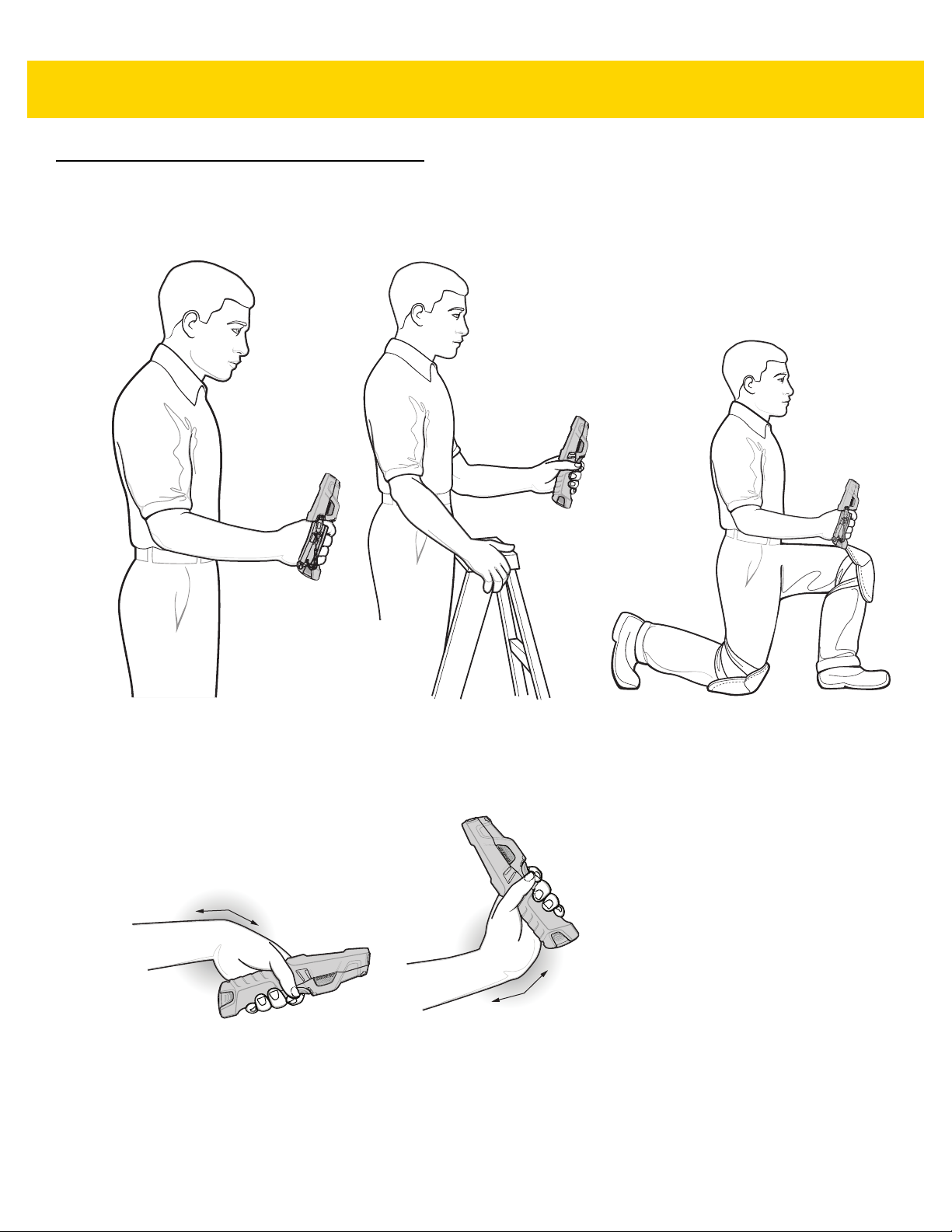
3 - 14 TC8000 User Guide
Standing High Scanning Low Scanning
Ergonomic Recommendations
Proper Scanning
Figure 3-21 Proper Scanning Position
Avoid
Figure 3-22 Do Not Bend Wrist Excessively
Page 81
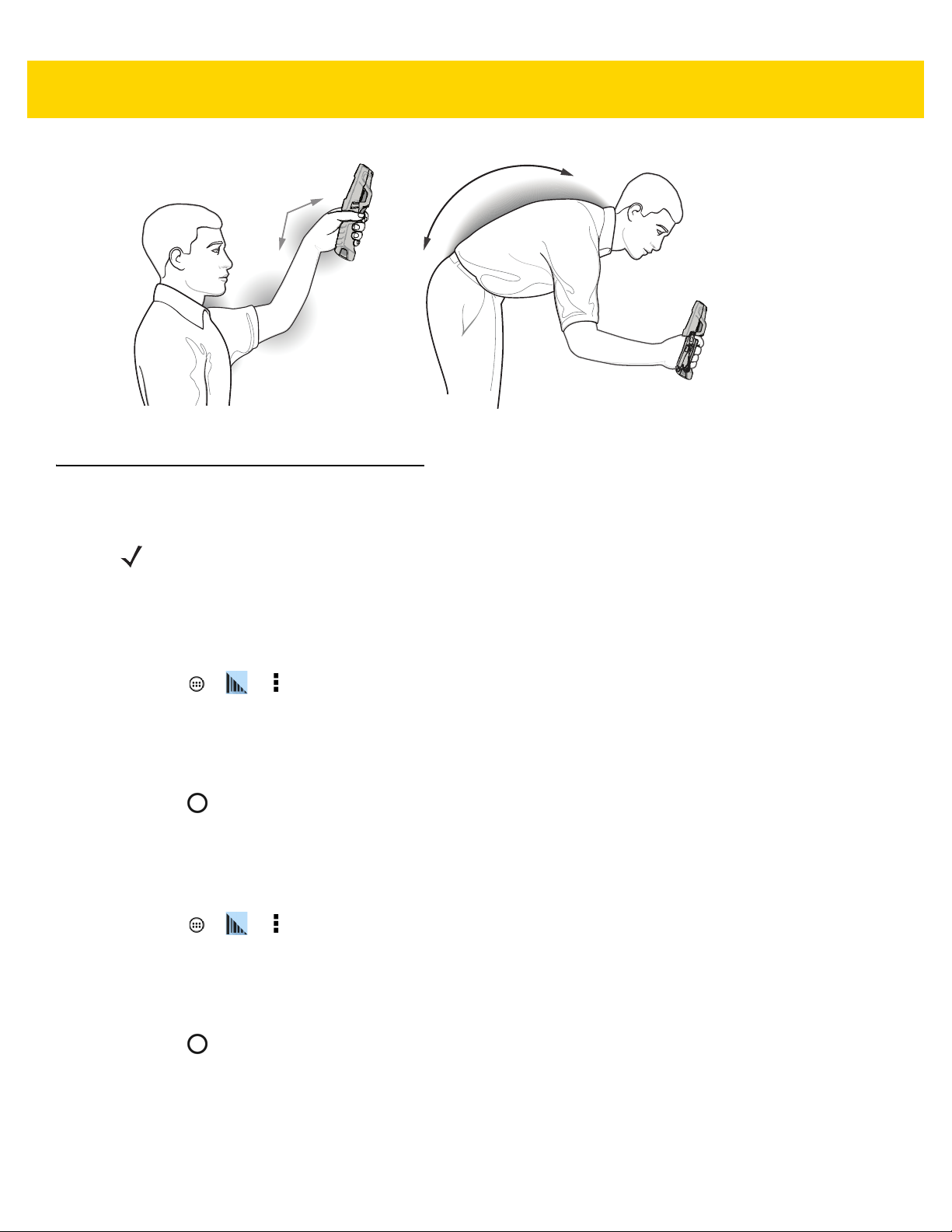
Figure 3-23 Reaching and Bending
DataWedge
Data Capture 3 - 15
NOTE
DataWedge is enabled by default. Refer to the TC8000 Integrator Guide for DataWedge configuration.
Enable DataWedge
To enable DataWedge:
1. Touch > > .
2. Touch Settings.
3. Touch the DataWedge enabled checkbox. A blue checkmark appears in the checkbox indicating that
DataWedge is enabled.
4. Touch .
Disable DataWedge
To disable DataWedge:
1. Touch > > .
2. Touch Settings.
3. Touch the DataWedge enabled checkbox. The blue checkmark disappears from the checkbox indicating that
DataWedge is disabled.
4. Touch .
Page 82
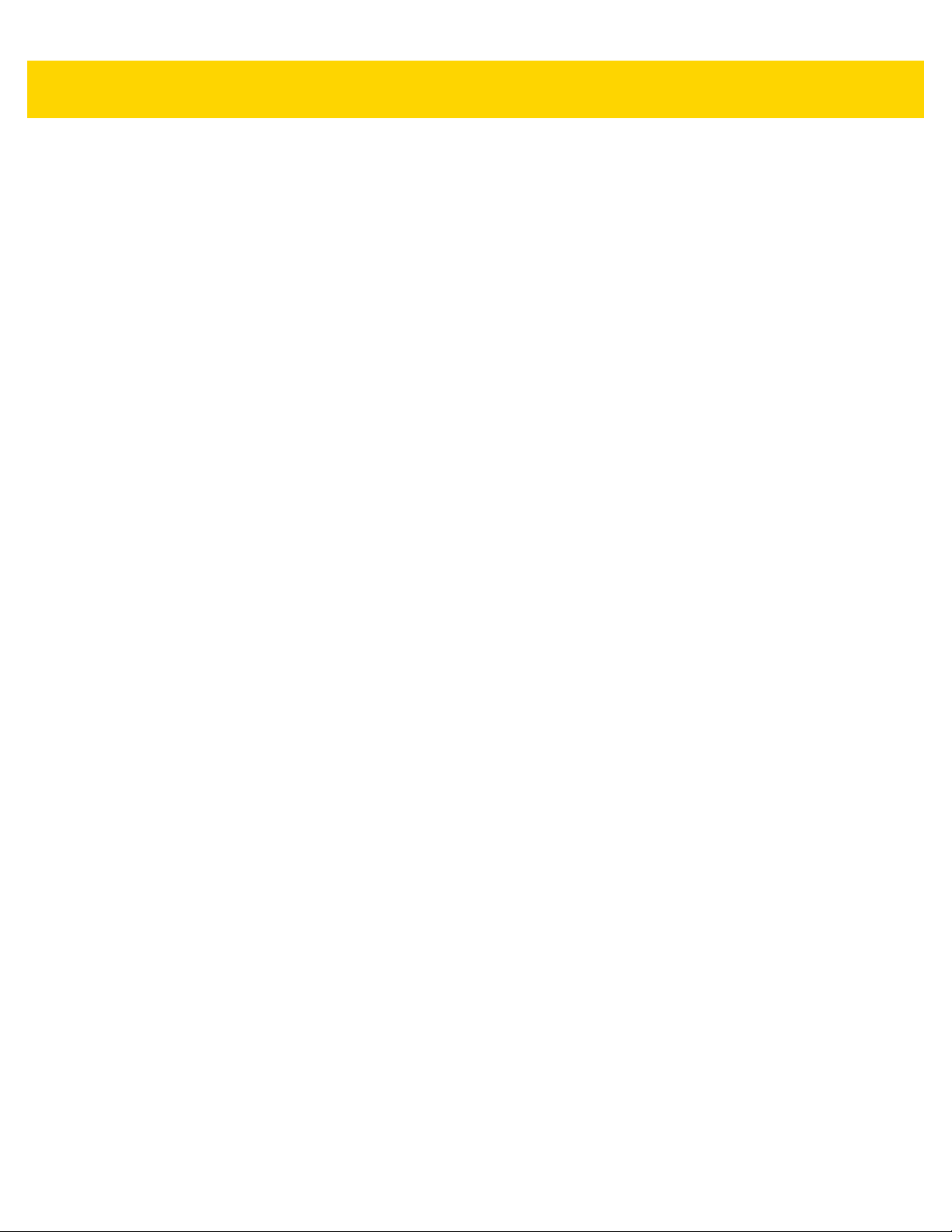
3 - 16 TC8000 User Guide
Page 83
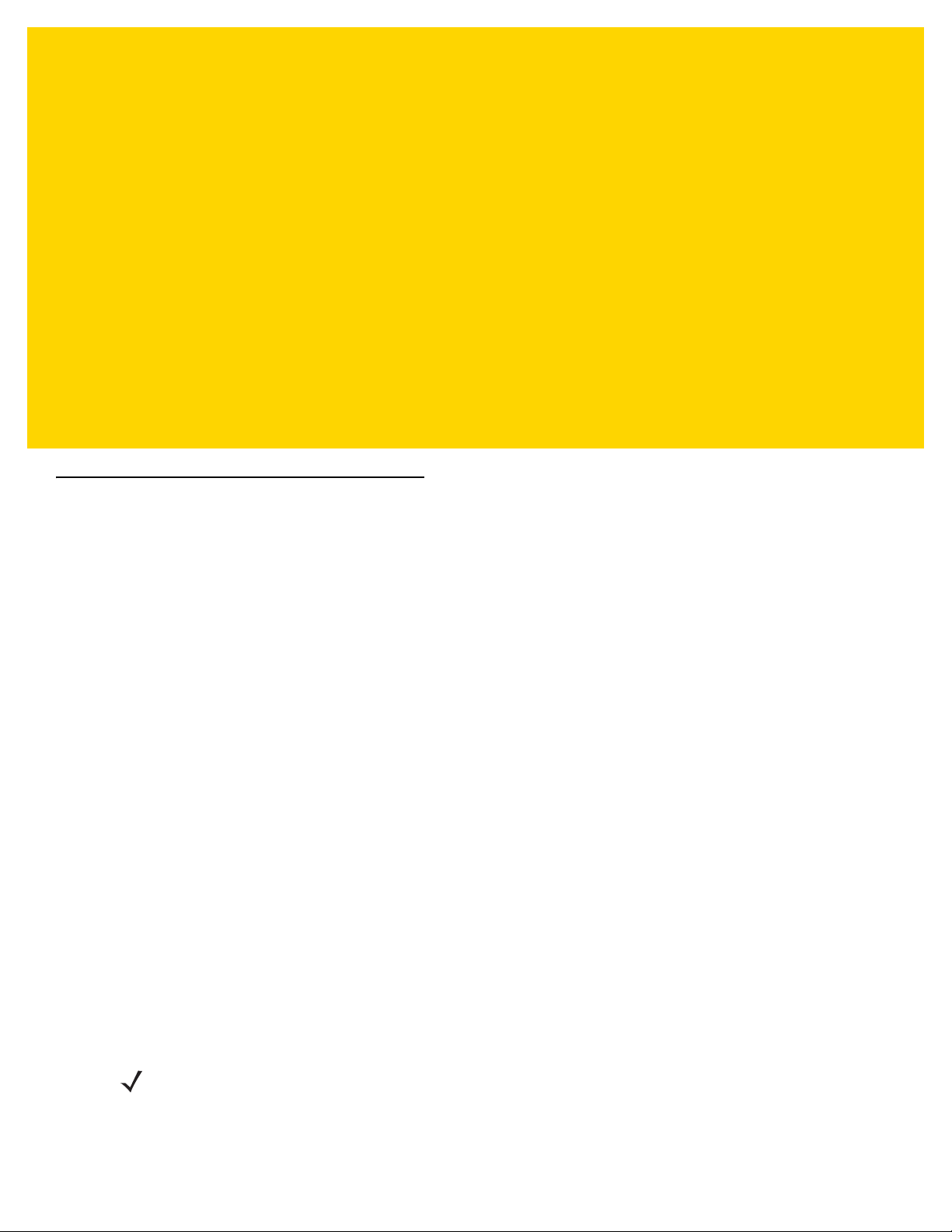
CHAPTER 4 WIRELESS
Wireless Local Area Networks
Wireless local area networks (WLANs) allow the TC8000 to communicate wirelessly inside a building. Before using
the TC8000 on a WLAN, the facility must be set up with the required hardware to run the WLAN (sometimes known
as infrastructure). The infrastructure and the TC8000 must both be properly configured to enable this
communication.
Refer to the documentation provided with the infrastructure (access points (APs), access ports, switches, Radius
servers, etc.) for instructions on how to set up the infrastructure.
Once the infrastructure is set up to enforce the chosen WLAN security scheme, use the Wireless & networks
settings to configure the TC8000 to match the security scheme.
The TC8000 supports the following WLAN security options:
•
Open
•
Wireless Equivalent Privacy (WEP).
•
Wi-Fi Protected Access (WPA/WPA2) Personal (PSK).
•
Extensible Authentication Protocol (EAP).
• Protected Extensible Authentication Protocol (PEAP) - with MSCHAPV2 and GTC authentication.
• Transport Layer Security (TLS)
• TTLS - with Password Authentication Protocol (PAP), MSCHAP and MSCHAPv2 authentication.
• LEAP
• FAST - with MSCHAPV2 and GTC authentication.
The Status bar displays icons that indicate Wi-Fi network availability and Wi-Fi status. See Status Bar on page 2-3
for more information.
NOTE
Turn off Wi-Fi when not using it, to extend the life of the battery.
Page 84
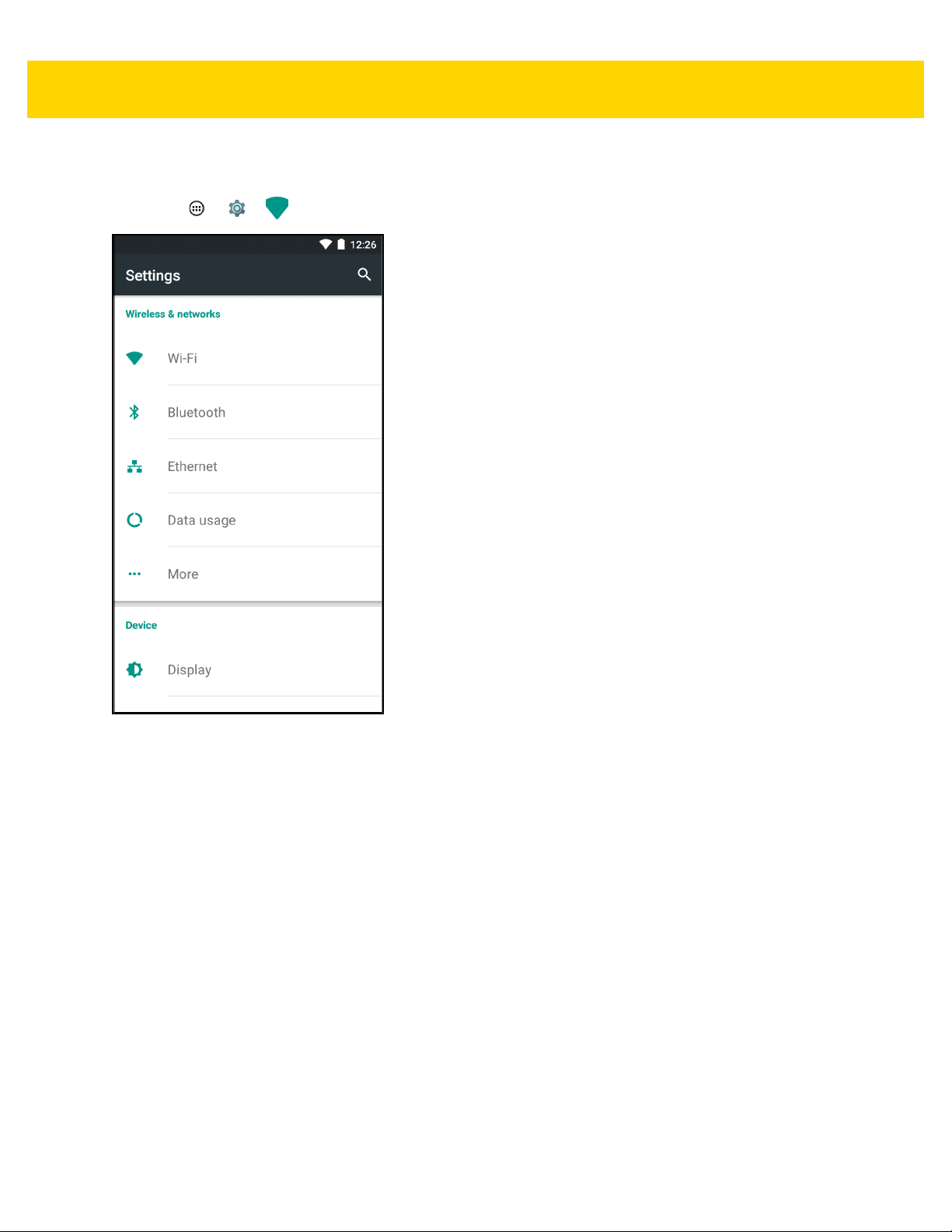
4 - 2 TC8000 User Guide
Scan and Connect to a Wi-Fi Network
1. Touch > > Wi-Fi.
Figure 4-1 Settings Screen
2. Slide the Wi-Fi switch to the ON position. The TC8000 searches for WLANs in the area and lists them.
Page 85
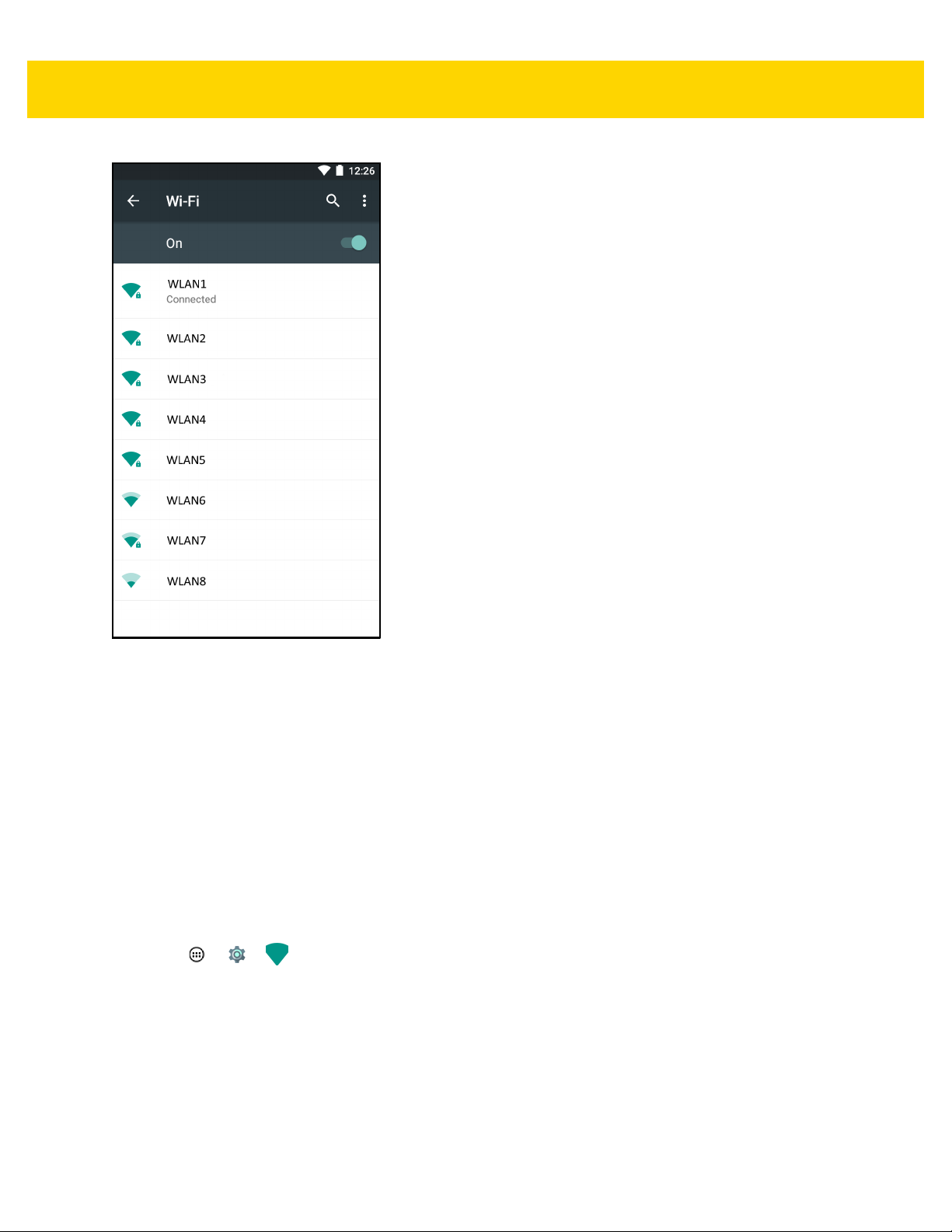
Wireless 4 - 3
Figure 4-2 Wi-Fi Screen
3. Scroll through the list and select the desired WLAN network.
4. For open networks, touch profile once or press and hold and then select Connect to network or for secure
networks enter the required password or other credentials then touch Connect. See the system administrator
for more information.
The TC8000 obtains a network address and other required information from the network using the dynamic
host configuration protocol (DHCP) protocol. To configure the TC8000 with a fixed internet protocol (IP)
address, See Configuring the Device to Use a Static IP Address on page 4-7.
5. In the Wi-Fi status field, Connected appears indicating that the TC8000 is connected to the WLAN.
Configuring a Wi-Fi Network
To set up a Wi-Fi network:
1. Touch > > Wi-Fi.
2. Slide the switch to the ON position. The device searches for WLANs in the area and lists them on the screen.
3. Scroll through the list and select the desired WLAN network.
4. Touch the desired network. If the network security is Open, the device automatically connects to the network.
For all other network security a dialog box appears.
Page 86
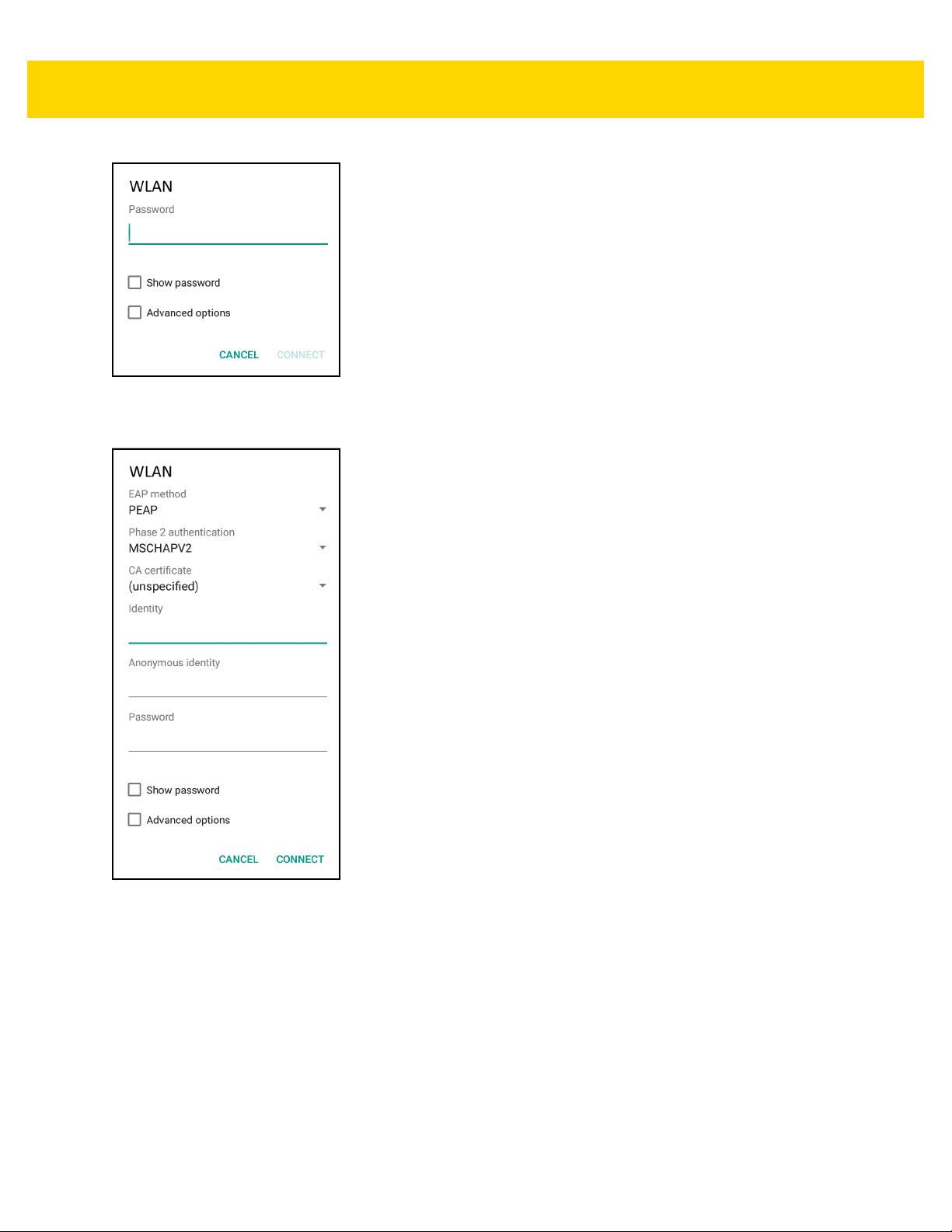
4 - 4 TC8000 User Guide
Figure 4-3 WLAN Network Security Dialog Box
5. If the network security is WEP or WPA/WPS2 PSK, enter the required password and then touch Connect
.
Figure 4-4 802.1x EAP Security Dialog Box
6. If the network security is 802.1x EAP:
a. Touch the EAP method drop-down list and select PEAP, TLS, TTLS, LEAP or FAST.
b. Touch the Phase 2 authentication drop-down list and select an authentication method.
c. If required, touch CA certificate and select a Certification Authority (CA) certificate. Note: Certificates are
installed using the Security settings.
d. If required, touch User certificate and select a user certificate. Note: User certificates are installed using
the Location & security settings.
e. If required, in the Identity text box, enter the username credentials.
f. If desired, in the Anonymous identity text box, enter an anonymous identity username.
g. If required, in the Password text box, enter the password for then given identity.
Page 87

Wireless 4 - 5
NOTE
By default, the network Proxy is set to None and the IP settings is set to DHCP. See Configuring for a
Proxy Server on page 4-6 for setting connection to a proxy server and see Configuring the Device to Use
a Static IP Address on page 4-7 for setting the device to use a static IP address.
7. Touch Connect.
8. Touch .
Manually Adding a Wi-Fi Network
Manually add a Wi-Fi network if the network does not broadcast its name (SSID) or to add a Wi-Fi network when
out of range.
1. Touch > > Wi-Fi.
2. Slide the Wi-Fi switch to the On position.
3. Touch > Add network.
4. In the Network SSID text box, enter the name of the Wi-Fi network.
5. In the Security drop-down list, select the type of security. Options:
•
None
•
WEP
•
WPA/WPA2 PSK
•
802.1x EAP.
6. If the network security is None, touch Save.
7. If the network security is WEP or WPA/WPA2 PSK, enter the required password and then touch Save.
8. If the network security is 802.1x EAP:
•
Touch the EAP method drop-down list and select PEAP, TLS, TTLS, LEAP or FAST.
•
Touch the Phase 2 authentication drop-down list and select an authentication method.
•
If required, touch CA certificate and select a Certification Authority (CA) certificate. Note: Certificates are
installed using the Security settings.
•
If required, touch User certificate and select a user certificate. Note: User certificates are installed using
the Security settings.
•
If required, in the Identity text box, enter the username credentials.
•
If desired, in the Anonymous identity text box, enter an anonymous identity username.
•
If required, in the Password text box, enter the password for then given identity.
NOTE
By default, the network Proxy is set to None and the IP settings is set to DHCP. See Configuring for a
Proxy Server on page 4-6 for setting connection to a proxy server and see Configuring the Device to Use
a Static IP Address on page 4-7 for setting the device to use a static IP address.
9. Touch Save. To connect to the saved network, touch and hold on the saved network and select Connect to
network.
10. Touch .
Page 88
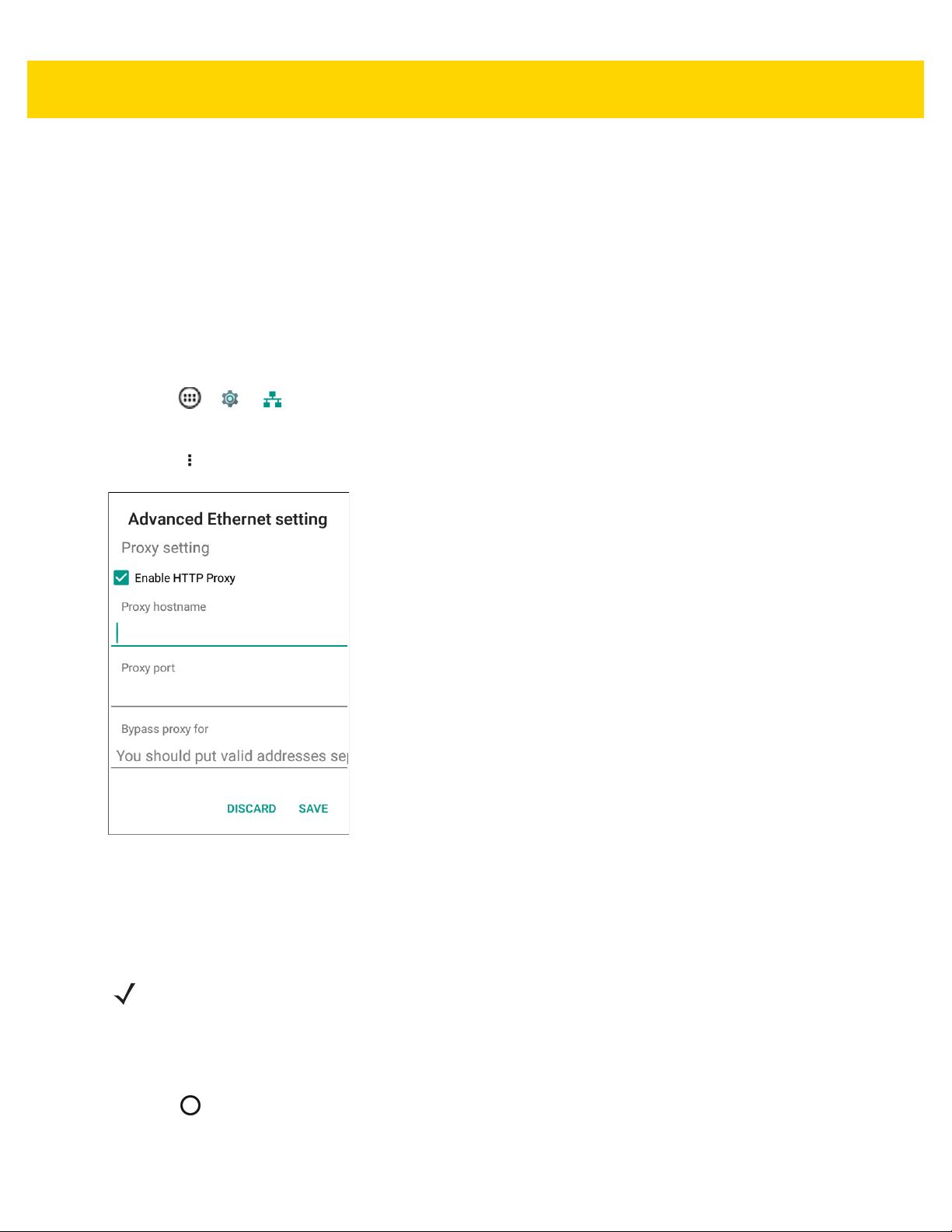
4 - 6 TC8000 User Guide
Configuring for a Proxy Server
A proxy server is a server that acts as an intermediary for requests from clients seeking resources from other
servers. A client connects to the proxy server, requesting some service, such as a file, connection, web page, or
other resource, available from a different server. The proxy server evaluates the request according to its filtering
rules. For example, it may filter traffic by IP address or protocol. If the request is validated by the filter, the proxy
provides the resource by connecting to the relevant server and requesting the service on behalf of the client.
It is important for enterprise customers to be able to set up secure computing environments within their companies,
and proxy configuration is an essential part of doing that. Proxy configuration acts as a security barrier ensuring
that the proxy server monitors all traffic between the Internet and the intranet. This is normally an integral part of
security enforcement in corporate firewalls within intranets.
1. Touch > > Ethernet.
2. Slide the switch to the ON position.
3. Touch > Advanced.
Figure 4-5 Ethernet Proxy Settings
4. Touch Enable HTTP Proxy.
5. In the Proxy hostname field, enter the proxy server address.
6. In the Proxy port field, enter the proxy server port number.
NOTE
When entering proxy addresses in the Bypass proxy for field, do not use spaces or carriage returns
between addresses.
7. In the Bypass proxy for text box, enter addresses for web sites that do not require to go through the proxy
server. Use the separator “|” between addresses.
8. Touch Save.
9. Touch .
Page 89
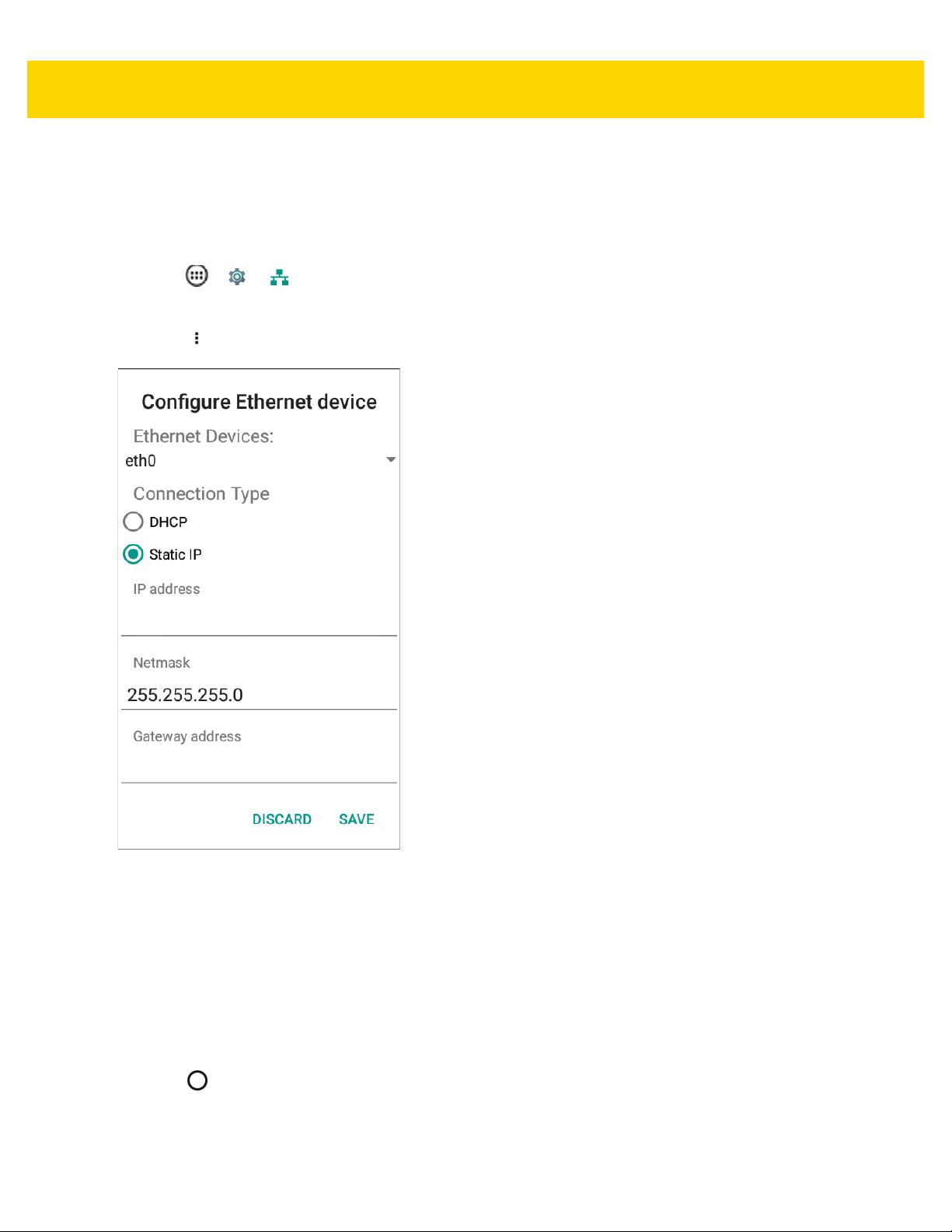
Wireless 4 - 7
Configuring the Device to Use a Static IP Address
By default, the device is configured to use Dynamic Host Configuration Protocol (DHCP) to assign an Internet
protocol (IP) address when connecting to a wireless network. To configure the device to connect to a network using
a static IP address:
1. Touch > > Ethernet.
2. Slide the switch to the ON position.
3. Touch Config.
Figure 4-6 Configure Ethernet Device Settings
4. Under Connection Type, touch the Static IP radio button.
DHCP is the default Connection Type.
5. In the IP address field, enter the proxy server address.
6. If required, in the Netmask text box, enter the network mask address.
7. If required, in the Gateway address text box, enter a gateway address for the device.
8. If required, in the DNS 1 address text box, enter a Domain Name System (DNS) address.
9. Touch Save.
10. Touch .
Page 90

4 - 8 TC8000 User Guide
Advanced Wi-Fi Settings
NOTE
Advanced Wi-Fi settings are for the device not for a specific wireless network.
Use the Advanced option to configure advanced Wi-Fi settings. Touch > Advanced to view the advanced
settings.
•
Network notification - When enabled, notifies the user when an open network is available.
•
Scanning always available - Let Google’s location service and other apps scan for networks, even when
Wi-Fi is off.
•
Keep Wi-Fi on during sleep - Opens a menu to set whether and when the Wi-Fi radio turns off.
•
Always - The radio stays on when the device enters suspend mode.
•
Only when plugged in - The radio stays on while the device is connected to external power.
•
Never - The radio turns off when the device enters suspend mode (default).
•
Wi-Fi frequency band - Use to select the frequency band. Options: Automatic (default), 5 GHz only or 2.4
GHz only.
•
Install Certificates – Touch to install certificates.
•
Wi-Fi Direct – Displays a list of devices available for a direct Wi-Fi connection.
•
WPS Push Button– Touch to connect to a network using Wi-Fi Protected Setup (WPS) push button method.
•
WPS Pin Entry – Touch to connect to a network using Wi-Fi Protected Setup (WPS) pin entry method.
•
MAC address - Displays the Media Access Control (MAC) address of the device when connecting to Wi-Fi
networks.
•
IP address - Displays the Internet Protocol (IP) address of the device when connecting to Wi-Fi networks.
Wi-Fi Direct
Wi-Fi Direct devices can connect to each other without having to go through an access point. Wi-Fi Direct devices
establish their own ad-hoc network when required, letting you see which devices are available and choose which
one you want to connect to.
1. Touch > > Wi-Fi> > Advanced > Wi-Fi Direct. The TC8000 begins searching for another Wi-Fi
Direct device.
Page 91
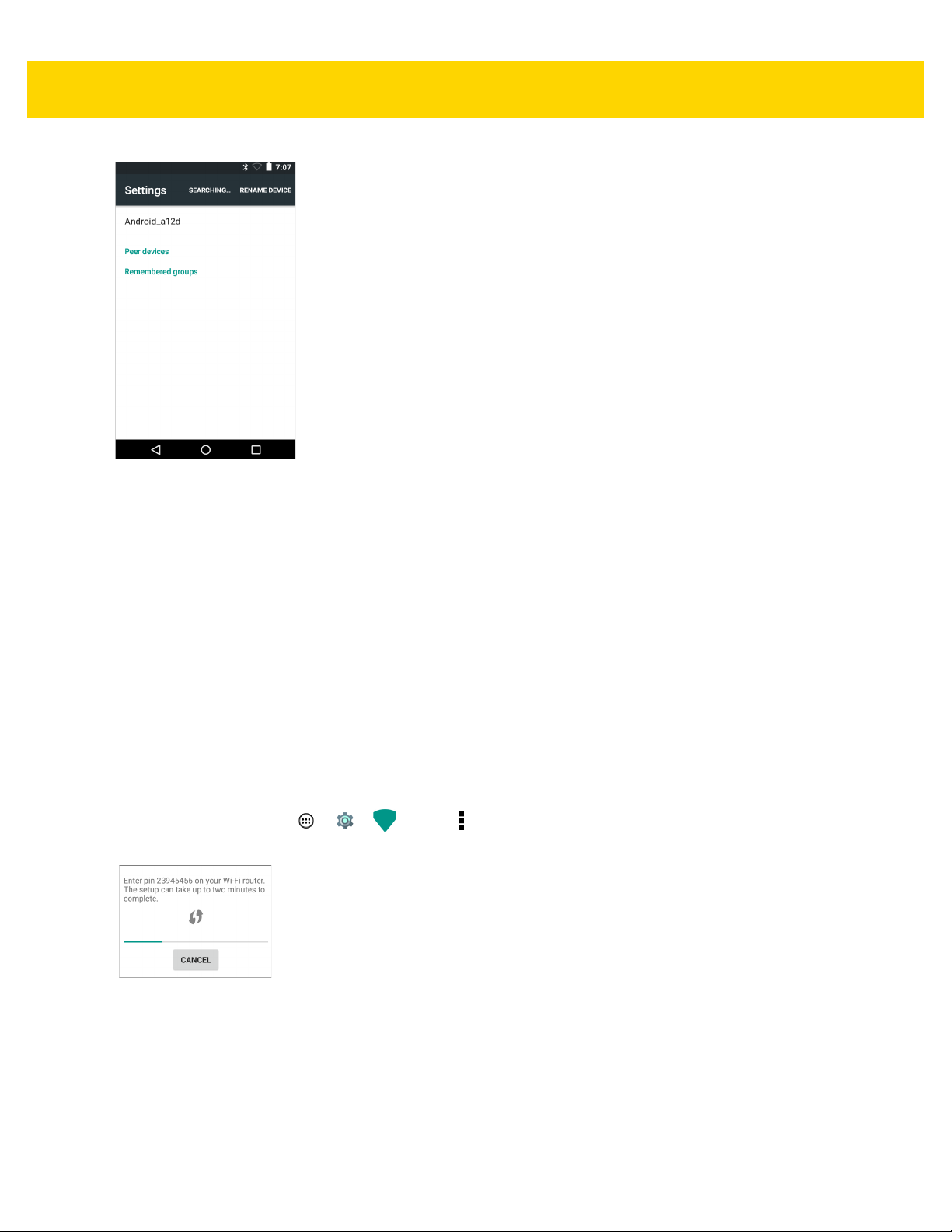
Figure 4-7 Wi-Fi Direct Screen
2. Under Peer devices, touch the other device name.
3. On the other device, select Accept.
Wireless 4 - 9
4. Connected appears on the TC8000. On both devices, in their respective Wi-Fi Direct screens, the other device
name appears in the list.
WPS Pin Entry
Wi-Fi Protected Setup (WPS) is a feature allowing devices to easily connect to Wi-Fi access points without typing a
long password.
To use a PIN to connect to a wireless router:
1. Log in to the router.
2. Go to the Add WPS Client screen. Refer to the wireless router user documentation specific information.
3. On the TC8000, touch > > Wi-Fi> > Advanced > WPS Pin Entry. A dialog box displays with an
Pin number.
Figure 4-8 Pin Entry Dialog Box
4. On the router, enter the Pin number. The TC8000 connects to the wireless router.
Page 92

4 - 10 TC8000 User Guide
Additional Wi-Fi Settings
NOTE
Additional Wi-Fi settings are for the device not for a specific wireless network.
Use the Additional Settings option to configure additional Wi-Fi settings. Touch > Additional Settings to view
the additional settings.
•
Regulatory
•
Country selection - Allows user to select the country of operation. If Auto is selected, the TC8000 will
acquire the country information from the Access Points and displays the acquired country name.
•
Region code - Displays the current region code.
•
Band and Channel Selection
•
Wi-Fi frequency band - Use to select the frequency band. Options: Automatic (default), 5 GHz only or
2.4 GHz only.
•
Available channels (2.4 GHz) - Use to select specific channels. Touch to display the Available channels
menu. Select specific channels. Touch OK.
•
Available channels (5 GHz) - Use to select specific channels. Touch to display the Available channels
menu. Select specific channels. Touch OK.
•
Logging
•
Advanced Logging - Provides support for continuous capture of system logs to a file to help in
debugging and resolution of Wi-Fi related issues. Disabled by default. In the Advanced Logging dialog
box, select Enable logging. If desired, change the log directory location. When enabled, the following
logs are captured:
NOTE
All log files are saved in /storage/sdcard/fusionlogs on the TC8000.
Fusion will ask the user whether to clear out previous logs before starting logging.
tcpdump capture file and fusion-sysinfo.log will only be generated when advanced logging is stopped.
• Android logcat output with time stamps and the kernel messages in the file: fusion-wlan.log.
• tcpdump intermediate capture of packets between network stack and driver in the file:
fusion-pktcap.pcap
• Fusion versions, Wi-Fi state machine logs and other framework information in the file:
fusion-sysinfo.log.
•
Wireless logs - Use to capture Wi-Fi log files.
• Fusion Logger - Touch to open the Fusion Logger application. This application maintains a history of
high level WLAN events which helps to understand the status of connectivity.
• Fusion Status - Touch to display live status of WLAN state. Also provides information of device and
connected profile.
Page 93

Wireless 4 - 11
Figure 4-9 Fusion Logger Screen and Fusion Logger Status Screen
•
About
•
Version - Displays the current Fusion information.
Additional Wi-Fi Advanced Features
Some additional Wi-Fi settings cannot be accessed from the User Interface. They can be configured by using Wi-Fi
(CSP). Refer to EMDK documentation for the details on the Wi-Fi settings configuration using the Wi-Fi CSP.
•
Auto Time Config - Using this feature, the device can sync up its time with Zebra WLAN infrastructure. This
feature works only when the device is connected to Zebra WLAN infrastructure and the feature is enabled on
the WLAN infrastructure side. Default: disabled.
•
PMKID Caching - Allows the device to skip 802.1x authentication during roaming if it had previously
connected to that AP with a full 802.1x authentication. Default: disabled. Note: disable OKC when enabling
PMKID Caching.
•
Opportunistic Key Caching - Use this feature to skip 802.1x authentication during roaming. The device will
go for full 802.1x authentication for the first time it connects to the network. For subsequent roaming, the
device skips 802.1x authentication. Default: enabled.
•
Cisco Centralized Key Management - Allows the device to skip 802.1x and key-handshake phases during
roaming. This feature is available only when the device is connected to a Cisco infrastructure that supports
Cisco Centralized Key Management (CCKM). Default: enabled.
•
Fast Transition - Fast Transition (FT) is the fast roaming standard, 802.11r. With this feature, the device can
skip 802.1x and key-handshake phases during roam. Default: enabled.
Page 94

4 - 12 TC8000 User Guide
•
Fast Transition Resource Information Container - Allows the device to request TSPEC as part of
reassociation frame exchange. This helps to avoid sending a separate resource request after roaming is
completed. Default: disabled.
•
Power Save - The device can be configured to work in different power save modes:
•Active - Keeps the WLAN radio always in active mode (i.e. power save mode disabled).
• Power save using WMM-PS - This is the default power save mode. Device uses WMM-PS power save
method if the AP is configured to use this. If the AP is not supporting WMM-PS, the device will use PS-Poll
power save method.
• Power save using PS-Poll - In this method, the device will use PS-Poll frames to retrieve buffered frames
from the AP.
• Null Data Power Save - In Null Data Power Save (NDP), the device will stay awake for 100 ms after the
last frame is sent or received. The device will send a Null Data packet with power management bit cleared
to retrieve buffered frames from the AP.
•
802.11k - Using 802.11k, the device can discover neighbor APs and adds support for different types of radio
resource measurements. Default: enabled.
•
Band Preference - The device can be configured to prefer one band over another. By default, device prefers
5 GHz frequency band over 2.4 GHz.
•
Subnet Roaming - When the device roams between different sub networks, if it detects that it is roaming to
a different subnet, the device will request a fresh IP address. Default: disabled.
Zebra Mobility Extensions
Zebra Mobility Extensions make use 802.11 specifications and Zebra proprietary extensions to achieve the highest
level of performance, efficiency and reliability. The TC8000 adds support for the following Zebra Mobility
Extensions.
•
Coverage Hole Detection - The TC8000 includes enhancements to the IEEE 802.11k standard. These
improvements will report gaps in signal coverage to the Zebra wireless LAN infrastructure. Network
administrators can detect and mitigate coverage gaps present in the network for greater reliability. Default:
enabled.
•
Aggregated Fast Transition - Aggregated FT improves on IEEE 802.11r, Over-the-DS fast roaming. In
conjunction with Zebra wireless LAN infrastructure, the TC8000 will achieve more reliable and consistent fast
roaming. Default: enabled.
•
Scan Assist - The TC8000 monitors neighbor access points and retrieves roaming related information from
the Zebra wireless LAN infrastructure without doing scans. Using this Scan Assist feature, the TC8000
improves roaming. Default: enabled.
Remove a Wi-Fi Network
To remove a remembered or connected network:
1. Touch > > Wi-Fi.
2. In the Wi-Fi networks list, touch and hold the name of the network.
Page 95

3. In the menu, touch Forget network.
4. Touch .
Bluetooth
Bluetooth-equipped devices can communicate without wires, using frequency-hopping spread spectrum (FHSS)
radio frequency (RF) to transmit and receive data in the 2.4 GHz Industry Scientific and Medical (ISM) band
(802.15.1). Bluetooth wireless technology is specifically designed for short-range (10 meters (32.8 feet))
communication and low power consumption.
Devices with Bluetooth capabilities can exchange information (e.g., files, appointments, and tasks) with other
Bluetooth enabled devices such as printers, access points, and other mobile devices.
Adaptive Frequency Hopping
Adaptive Frequency Hopping (AFH) is a method of avoiding fixed frequency interferers, and can be used with
Bluetooth voice. All devices in the piconet (Bluetooth network) must be AFH-capable in order for AFH to work.
There is no AFH when connecting and discovering devices. Avoid making Bluetooth connections and discoveries
during critical 802.11b communications. AFH for Bluetooth consists of four main sections:
Wireless 4 - 13
•
Channel Classification - A method of detecting an interference on a channel-by-channel basis, or
pre-defined channel mask.
•
Link Management - Coordinates and distributes the AFH information to the rest of the Bluetooth network.
•
Hop Sequence Modification - Avoids interference by selectively reducing the number of hopping channels.
•
Channel Maintenance - A method for periodically re-evaluating the channels.
When AFH is enabled, the Bluetooth radio “hops around” (instead of through) the 802.11b high-rate channels. AFH
coexistence allows Enterprise devices to operate in any infrastructure.
The Bluetooth radio in this device operates as a Class 2 device power class. The maximum output power is 2.5
mW and the expected range is 10 meters (32.8 ft.). A definition of ranges based on power class is difficult to obtain
due to power and device differences, and whether one measures open space or closed office space.
NOTE
It is not recommended to perform Bluetooth wireless technology inquiry when high rate 802.11b
operation is required.
Security
The current Bluetooth specification defines security at the link level. Application-level security is not specified. This
allows application developers to define security mechanisms tailored to their specific need. Link-level security
occurs between devices, not users, while application-level security can be implemented on a per-user basis. The
Bluetooth specification defines security algorithms and procedures required to authenticate devices, and if needed,
encrypt the data flowing on the link between the devices. Device authentication is a mandatory feature of Bluetooth
while link encryption is optional.
Pairing of Bluetooth devices is accomplished by creating an initialization key used to authenticate the devices and
create a link key for them. Entering a common personal identification number (PIN) in the devices being paired
generates the initialization key. The PIN is never sent over the air. By default, the Bluetooth stack responds with no
key when a key is requested (it is up to user to respond to the key request event). Authentication of Bluetooth
devices is based-upon a challenge-response transaction. Bluetooth allows for a PIN or passkey used to create
Page 96
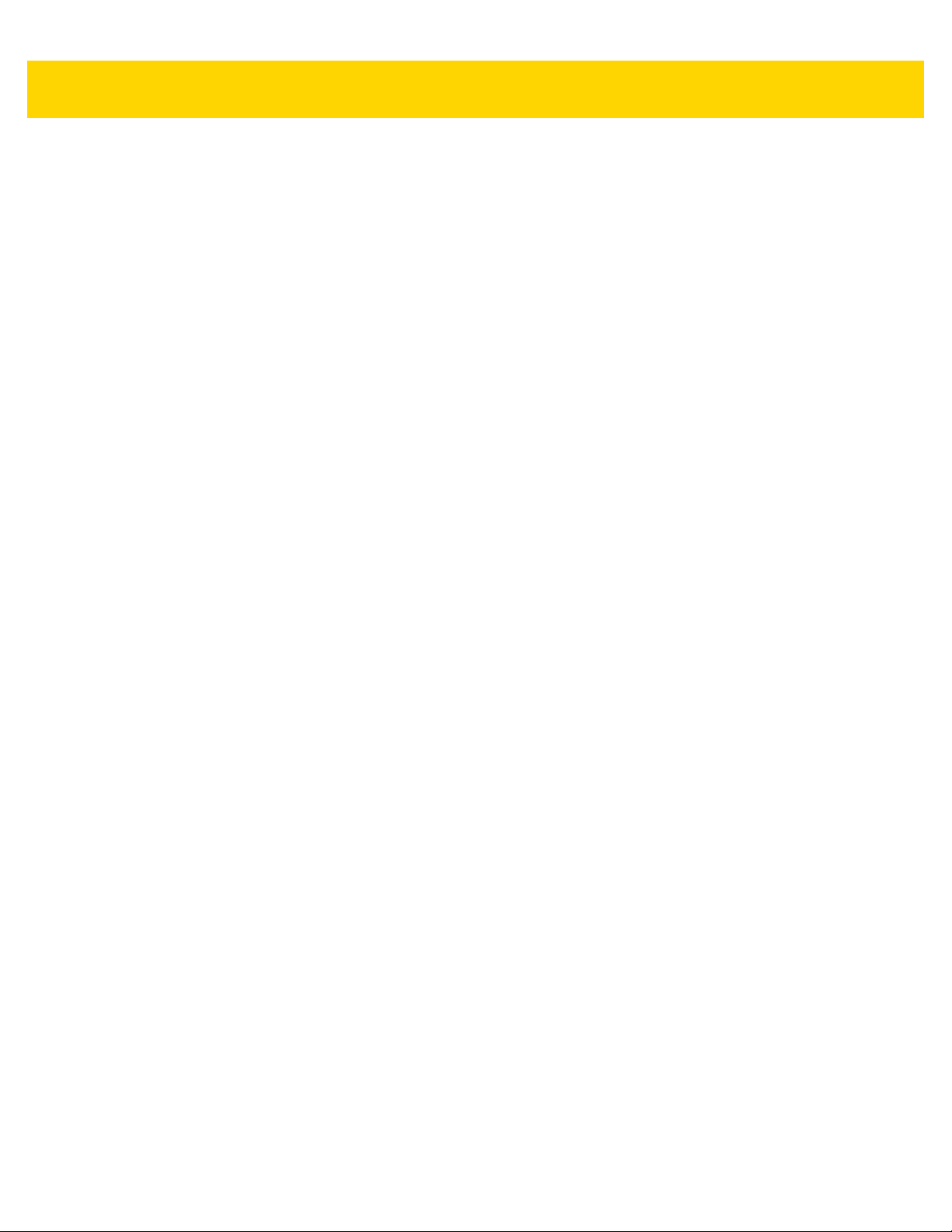
4 - 14 TC8000 User Guide
other 128-bit keys used for security and encryption. The encryption key is derived from the link key used to
authenticate the pairing devices. Also worthy of note is the limited range and fast frequency hopping of the
Bluetooth radios that makes long-distance eavesdropping difficult.
Recommendations are:
•
Perform pairing in a secure environment
•
Keep PIN codes private and do not store the PIN codes in the device
•
Implement application-level security.
Bluetooth Profiles
The device supports the following Bluetooth services:
•
Service Discovery Protocol (SDP) - Handles the search for known and specific services as well as general
services.
•
Serial Port Profile (SPP) - Allows use of RFCOMM protocol to emulate serial cable connection between two
Bluetooth peer devices. For example, connecting the device to a printer.
•
Advanced Audio Distribution Profile (A2DP) - Allows the device to stream stereo-quality audio to a
wireless headset or wireless stereo speakers.
•
Audio/Video Remote Control Profile (AVRCP) - Allows the device to control A/V equipment to which a user
has access. It may be used in concert with A2DP.
•
Human Interface Device Profile (HID) - Allows Bluetooth keyboards, pointing devices, gaming devices and
remote monitoring devices to connect to the device.
•
Object Push Profile (OPP) - Allows the device to push and pull objects to and from a push server.
•
Headset Profile (HSP) - Allows a hands-free device, such as a Bluetooth headset, to place and receive calls
on the device.
•
Hands-Free Profile (HFP) - Allows car hands-free kits to communicate with the device in the car.
•
Personal Area Network (PAN) - Allows the use of Bluetooth Network Encapsulation Protocol to provide L3
networking capabilities over a Bluetooth link. Only PANU role is supported.
•
Out of Band (OOB) - Allows exchange of information used in the pairing process. Pairing is completed using
the Bluetooth radio, but requires information from the OOB mechanism. Using OOB with NFC enables
pairing when devices simply get close, rather than requiring a lengthy discovery process.
Bluetooth Power States
The Bluetooth radio is off by default.
•
Suspend - When the TC8000 goes into suspend mode, the Bluetooth radio stays on.
•
Airplane Mode - When the TC8000 is placed in Airplane Mode, the Bluetooth radio turns off. When Airplane
mode is disabled, the Bluetooth radio returns to the prior state. When in Airplane Mode, the Bluetooth radio
can be turned back on if desired.
Page 97
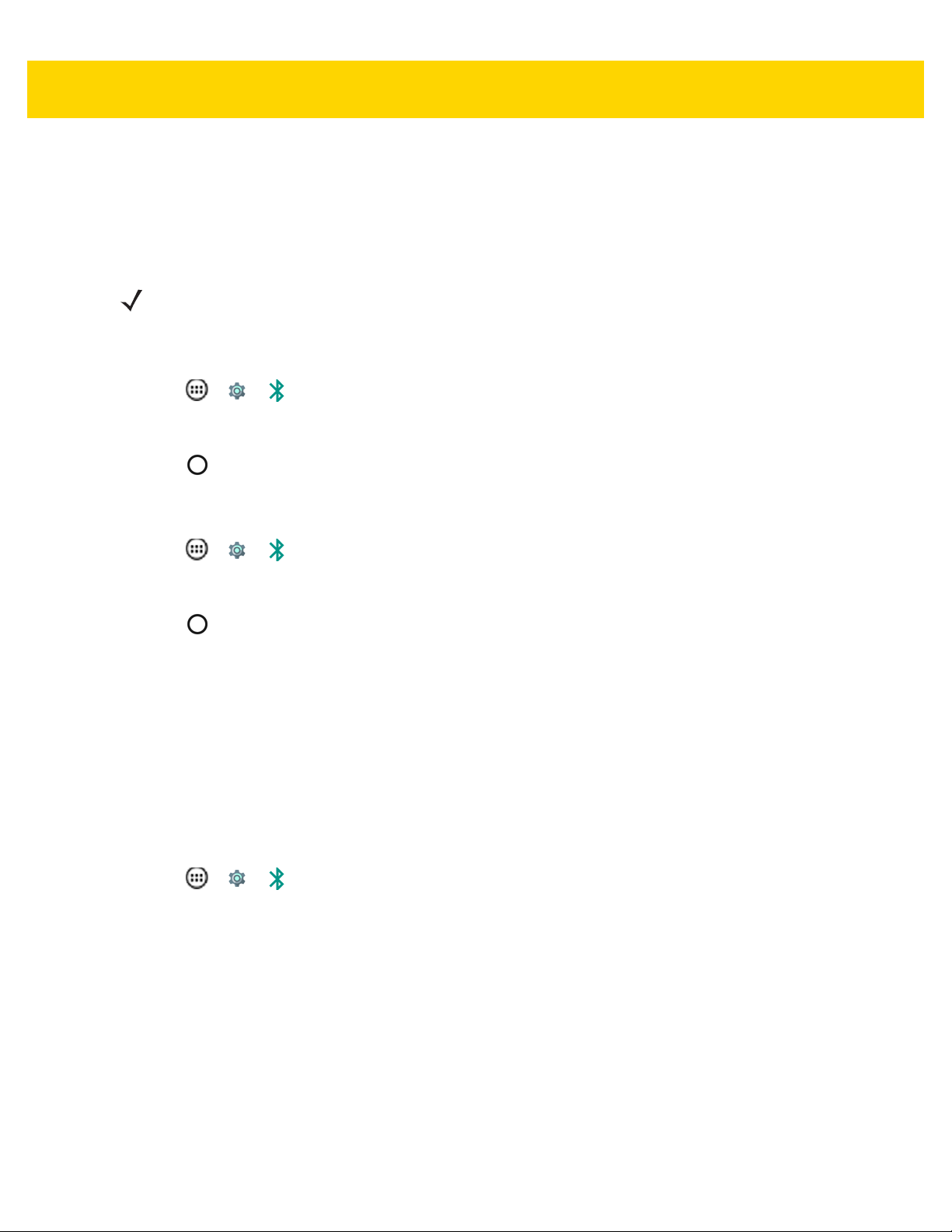
Wireless 4 - 15
Bluetooth Radio Power
Turn off the Bluetooth radio to save power or if entering an area with radio restrictions (e.g., an airplane). When the
radio is off, other Bluetooth devices cannot see or connect to the device. Turn on the Bluetooth radio to exchange
information with other Bluetooth devices (within range). Communicate only with Bluetooth radios in close proximity.
NOTE
To achieve the best battery life turn off radios when not in use.
Enabling Bluetooth
1. Touch > > Bluetooth.
2. Slide the Bluetooth switch to the ON position. The Bluetooth icon also appears in the Status bar.
3. Touch .
Disabling Bluetooth
1. Touch > > Bluetooth.
2. Slide the Bluetooth switch to the OFF position.
3. Touch .
Discovering Bluetooth Device(s)
The TC8000 can receive information from discovered devices without pairing. However, once paired, the TC8000
and a paired device exchange information automatically when the Bluetooth radio is on. To find Bluetooth devices
in the area:
1. Ensure that Bluetooth is enabled on both devices.
2. Ensure that the Bluetooth device to discover is in discoverable mode.
3. Ensure that the two devices are within 10 meters (32.8 feet) of one another.
4. Touch > > Bluetooth.
5. If Bluetooth is off, slide the switch to the ON position.
6. The TC8000 begins searching for discoverable Bluetooth devices in the area and displays them under
Available Devices.
7. Scroll through the list and select a device. The Bluetooth pairing request dialog box appears.
Page 98
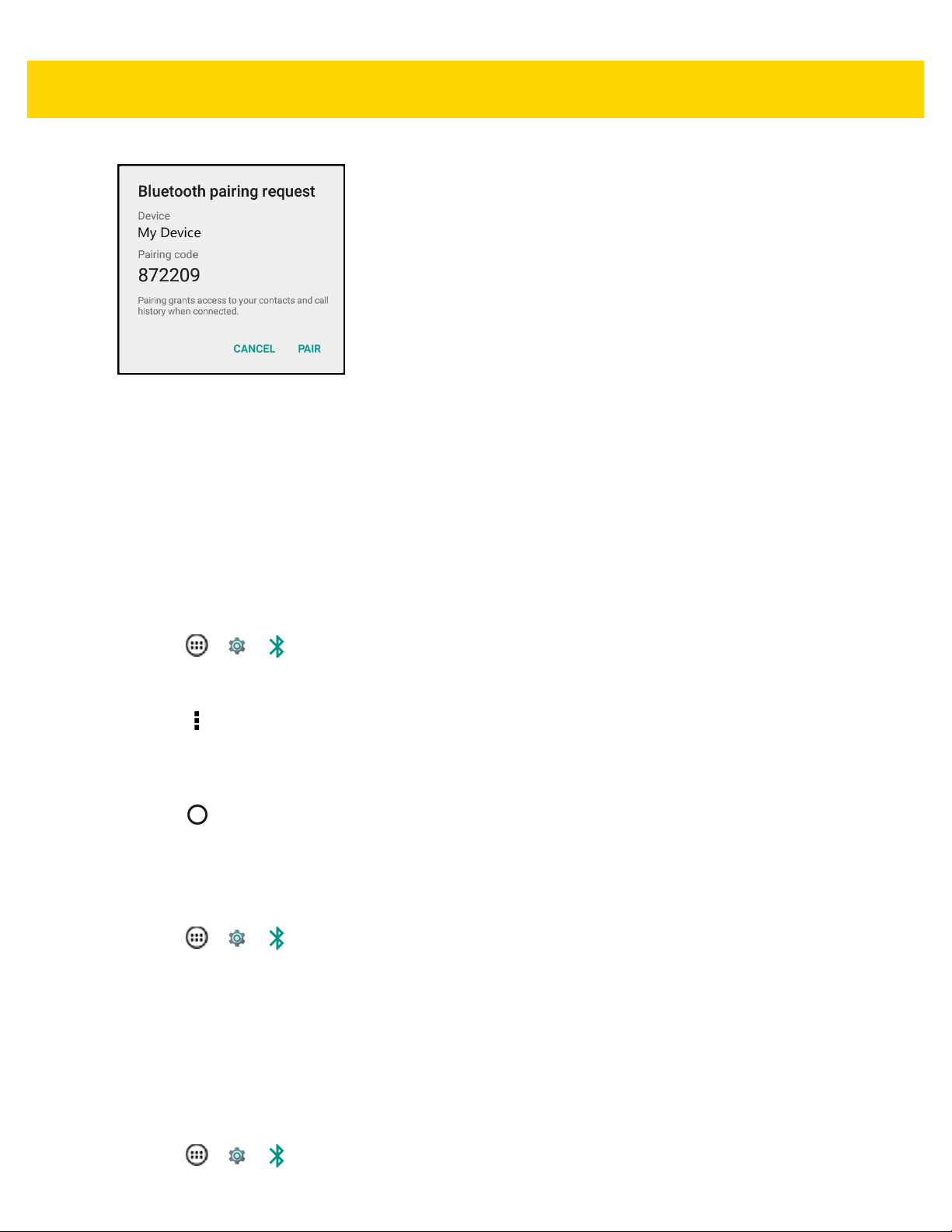
4 - 16 TC8000 User Guide
Figure 4-10 Bluetooth Pairing — Smart Pairing
8. Enter a PIN in the text box and touch OK.
9. Enter the same PIN on the other device.
10. For Simple Pairing, touch Pair on both devices.
11. The Bluetooth device is added to the Paired Devices list and a trusted (“paired”) connection is established.
Changing the Bluetooth Name
By default, the TC8000 has a generic Bluetooth name that is visible to other devices when connected.
1. Touch > > Bluetooth.
2. If Bluetooth is not on, slide the switch to the ON position.
3. Touch .
4. Touch Rename device.
5. In the Rename device dialog box, enter a name and touch Rename.
6. Touch .
Connecting to a Bluetooth Device
Once paired, connect to a Bluetooth device.
1. Touch > > Bluetooth.
2. If Bluetooth is not on, slide the switch to the ON position.
3. In the PAIRED DEVICES list, touch and hold on a unconnected Bluetooth device until a menu appears.
4. Touch Connect. When connected, the device is displayed as connected in the list.
Selecting Profiles on the Bluetooth Device
Some Bluetooth devices have multiple profiles. To select a profile:
1. Touch > > Bluetooth.
Page 99
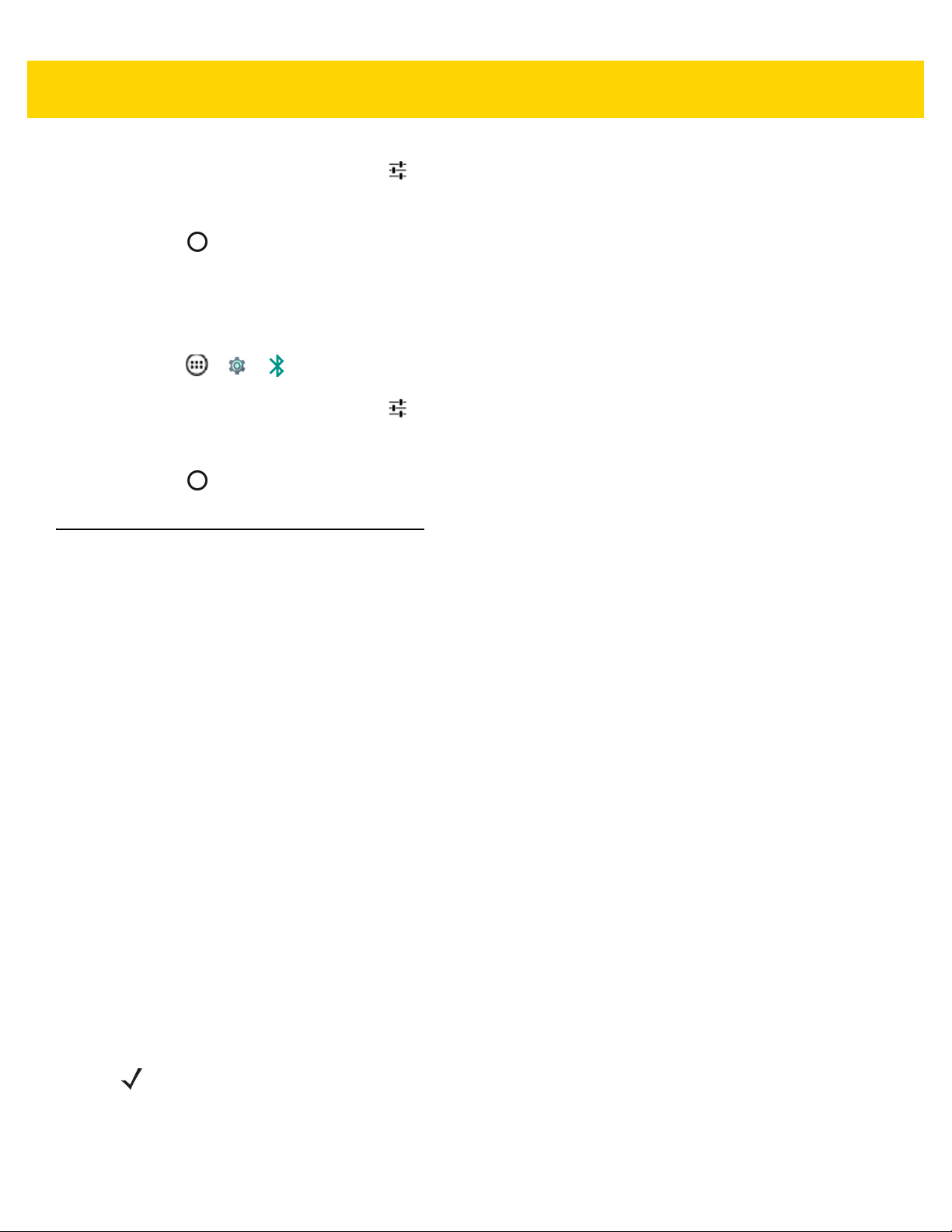
2. In the PAIRED DEVICES list, touch next to the device name.
3. Under PROFILES, check or uncheck a profile to allow the device to use that profile.
4. Touch .
Unpairing a Bluetooth Device
To unpair a Bluetooth device and erase all pairing information:
1. Touch > > Bluetooth.
2. In the PAIRED DEVICES list, touch next to the device name.
3. Touch Unpair.
4. Touch .
Wireless 4 - 17
Near Field Communications
NFC/HF RFID is a short-range wireless connectivity technology standard that enables secure transaction between
a reader and a contactless smart card. The technology is based on ISO/IEC 14443 type A and B (proximity), Felica
and ISO/IEC 15693 (vicinity) standards, using the HF 13.56 MHz unlicensed band. The TC8000 supports three
operating modes:
•
Reader mode
•
Peer-to-Peer communication
•
Card Emulation mode.
Using NFC, the TC8000 can:
•
Read contactless cards such as contactless tickets, NFC labels, HF tokens or standard smart cards.
•
Read and write information to contactless cards such as SmartPosters and tickets, as well as devices with
NFC interface such as vending machines.
•
Read information from supported medical sensors.
•
Pair with supported Bluetooth devices such as printers and headsets.
•
Exchange data with another NFC device.
•
Emulate contactless card such as ticket or V-card.
The TC8000 NFC antenna is uniquely positioned to read NFC cards from the back of the device while being held in
the user's hand.
NOTE
NFC is enabled by default in TC8000 configurations with GMS.
Page 100
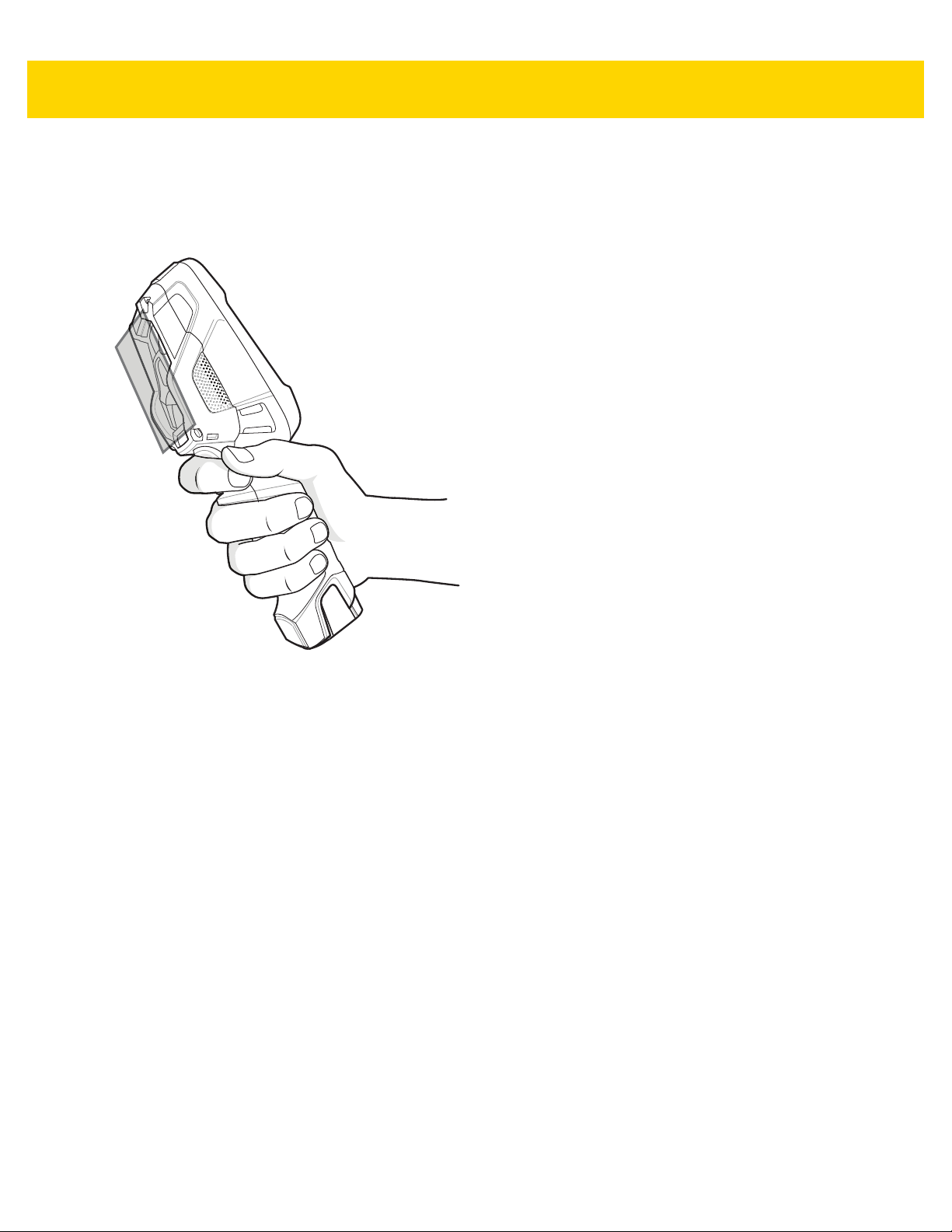
4 - 18 TC8000 User Guide
N
FC Card
Reading NFC Cards
1. Launch an NFC enabled application.
2. Hold device as shown.
Figure 4-11 Reading NFC Card
3. Move NFC card until the TC8000 detects the card.
4. Hold the card steadily until the transaction is complete (usually indicated by the application).
Sharing Information Using NFC
You can beam content like a web page, contact cards, pictures, YouTube links or location information from the
screen to another device by bringing the devices together back to back.
Make sure both devices are unlocked, support NFC, and have both NFC and Android Beam turned on.
1. Open a screen that contains a web page, video, photo or contact.
2. Move the back of the TC8000 toward the back of the other device.
When the devices connect, you hear a sound, the image on the screen reduces in size, the message Touch to
beam appears.
3. Touch anywhere on the screen. The transfer begins.
