
TC56
Touch Computer
Integrator Guide
for Android ™ 8.1.0 Oreo
MN-003231-02 Rev. A

Copyright
ZEBRA and the stylized Zebra head are trademarks of Zebra Technologies Corporation, registered in many
jurisdictions worldwide. Google, Android, Google Play and other marks are trademarks of Google LLC; Oreo is a
trademark of Mondelez International, Inc. group. All other trademarks are the property of their respective owners.
©2020 Zebra Technologies Corporation and/or its affiliates. All rights reserved.
COPYRIGHTS & TRADEMARKS: For complete copyright and trademark information, go to www.zebra.com/
copyright.
WARRANTY: For complete warranty information, go to www.zebra.com/warranty
END USER LICENSE AGREEMENT: For complete EULA information, go to www.zebra.com/eula
Terms of Use
• Proprietary Statement
This manual contains proprietary information of Zebra Technologies Corporation and its subsidiaries (“Zebra
Technologies”). It is intended solely for the information and use of parties operating and maintaining the
equipment described herein. Such proprietary information may not be used, reproduced, or disclosed to any
other parties for any other purpose without the express, written permission of Zebra Technologies.
• Product Improvements
Continuous improvement of products is a policy of Zebra Technologies. All specifications and designs are
subject to change without notice.
• Liability Disclaimer
Zebra Technologies takes steps to ensure that its published Engineering specifications and manuals are
correct; however, errors do occur. Zebra Technologies reserves the right to correct any such errors and
disclaims liability resulting therefrom.
• Limitation of Liability
In no event shall Zebra Technologies or anyone else involved in the creation, production, or delivery of the
accompanying product (including hardware and software) be liable for any damages whatsoever (including,
without limitation, consequential damages including loss of business profits, business interruption, or loss of
business information) arising out of the use of, the results of use of, or inability to use such product, even if
Zebra Technologies has been advised of the possibility of such damages. Some jurisdictions do not allow the
exclusion or limitation of incidental or consequential damages, so the above limitation or exclusion may not
apply to you.
.
.
Revision History
Changes to the original guide are listed below:
Change Date Description
-01 Rev A 4/2019 Initial release.
-02 Rev A 1/2020 Updated battery details in the Getting Started, Accessories, and Technical
Specifications chapters.
2

Table of Contents
About This Guide........................................................................................................ 11
Introduction ................................................................................................................... 11
Documentation Set ....................................................................................................... 11
Configurations ............................................................................................................... 11
Software Versions ......................................................................................................... 12
Chapter Descriptions .................................................................................................... 12
Notational Conventions ................................................................................................. 12
Related Documents ...................................................................................................... 13
Service Information ....................................................................................................... 13
Provide Documentation Feedback ................................................................................ 14
Getting Started............................................................................................................ 15
Introduction ................................................................................................................... 15
Setup ............................................................................................................................. 15
Installing the SIM Card .......................................................................................... 15
Installing a microSD Card ...................................................................................... 18
Installing the Battery .............................................................................................. 20
Charging the Battery ............................................................................................. 20
Charging Indicators ............................................................................................... 21
Google Account Setup .......................................................................................... 22
Zebra Visibility Services ........................................................................................ 22
Replacing the Battery .................................................................................................... 22
Replacing the microSD Card ........................................................................................ 23
Replacing the microSD Card ........................................................................................ 24
Replacing the SIM Card ................................................................................................ 26
Resetting the TC56 ....................................................................................................... 28
Performing a Soft Reset ........................................................................................ 28
The device reboots. ............................................................................................... 28
Performing a Hard Reset ....................................................................................... 28
3

Table of Contents
Accessories................................................................................................................. 30
Introduction ................................................................................................................... 30
Accessories ................................................................................................................... 30
1-Slot USB Charge Cradle ........................................................................................... 34
Charging the Device .............................................................................................. 34
Inserting a Device with Rugged Boot into Cradle ........................................................ 36
Main Battery Charging .................................................................................... 36
Charging Temperature .................................................................................... 36
4-Slot Charge Only Cradle with Battery Charger ......................................................... 37
Charging the Device ....................................................................................... 37
Charging a Spare Battery ...................................................................................... 38
Inserting a Device with Rugged Boot into Cradle ........................................... 39
Main Battery Charging .................................................................................... 40
Spare Battery Charging .................................................................................. 40
Charging Temperature .................................................................................... 40
5-Slot Charge Only Cradle ............................................................................................ 41
Charging the Device ....................................................................................... 41
Inserting a Device with Rugged Boot into Cradle ........................................... 42
Main Battery Charging .................................................................................... 42
Charging Temperature .................................................................................... 43
5-Slot Ethernet Cradle ................................................................................................. 44
Daisy-chaining Ethernet Cradles .................................................................... 44
Ethernet Settings ............................................................................................ 45
Configuring Ethernet Proxy Settings ............................................................... 45
Configuring Ethernet Static IP Address .......................................................... 46
Charging the Device ....................................................................................... 47
Inserting a Device with Rugged Boot into Cradle ........................................... 48
Main Battery Charging .................................................................................... 48
Charging Temperature .................................................................................... 49
Establishing Ethernet Connection ................................................................... 49
LED Indicators ....................................................................................................... 49
4-Slot Battery Charger ................................................................................................. 50
Charging Spare Batteries ...................................................................................... 50
Single Charger Setup ............................................................................................ 50
Two Charger Setup ......................................................................................... 50
Spare Battery Charging .................................................................................. 52
Charging Temperature .................................................................................... 52
Rugged Charge/USB Cable ............................................................................ 52
Connecting to the Device ...................................................................................... 53
Connecting to Device with Rugged Boot ............................................................... 54
USB Communication ............................................................................................. 55
Charging the Device .............................................................................................. 55
Main Battery Charging ........................................................................................... 56
Charging Temperature .................................................................................... 56
5-Slot Cradle Rack Installation ..................................................................................... 57
4

Table of Contents
4-Slot Battery Chargers Rack Installation .................................................................... 60
Rack Mount Installation ................................................................................................ 63
Wall Installation ............................................................................................................. 65
Bottom Tray Assembly .......................................................................................... 65
Bracket Wall Mounting .......................................................................................... 65
DataWedge ................................................................................................................. 68
Introduction ................................................................................................................... 68
Basic Scanning ............................................................................................................. 68
Profiles .......................................................................................................................... 69
Profile0 .................................................................................................................. 69
Plug-ins ......................................................................................................................... 69
Input Plug-ins ........................................................................................................ 70
Process Plug-ins ................................................................................................... 70
Output Plug-ins ...................................................................................................... 70
Profiles Screen .............................................................................................................. 70
Profile Context Menu .................................................................................................... 71
Options Menu ........................................................................................................ 71
Disabling DataWedge ................................................................................................... 72
Creating a New Profile .......................................................................................... 72
Profile Configuration ..................................................................................................... 72
Associating Applications ........................................................................................ 73
Data Capture Plus ................................................................................................. 75
Barcode Input ................................................................................................................ 77
Enabled ........................................................................................................... 77
Scanner Selection ........................................................................................... 77
Auto Switch to Default on Event ..................................................................... 77
Decoders ......................................................................................................... 78
Decoder Params ............................................................................................. 80
UPC EAN Params ........................................................................................... 86
Reader Params ............................................................................................... 88
Scan Params .................................................................................................. 90
UDI Params .................................................................................................... 91
Multibarcode params ...................................................................................... 92
Keep enabled on suspend .............................................................................. 92
SimulScan Input .................................................................................................... 92
Keystroke Output ................................................................................................... 93
Intent Output .......................................................................................................... 94
Intent Overview ..................................................................................................... 95
IP Output ............................................................................................................... 96
Usage .............................................................................................................. 97
Using IP Output with IPWedge .............................................................................. 98
5

Table of Contents
Using IP Output without IPWedge .................................................................. 99
Generating Advanced Data Formatting Rules .............................................. 100
Configuring ADF Plug-in ...................................................................................... 100
Creating a Rule ................................................................................................... 101
Defining a Rule ............................................................................................. 101
Defining an Action ......................................................................................... 102
Deleting a Rule ............................................................................................. 102
Order Rules List ............................................................................................ 102
Deleting an Action ......................................................................................... 104
ADF Example ................................................................................................ 104
DataWedge Settings ................................................................................................... 107
Importing a Configuration File ....................................................................... 108
Exporting a Configuration File ....................................................................... 108
Importing a Profile File ........................................................................................ 108
Exporting a Profile ............................................................................................... 109
Restoring DataWedge ......................................................................................... 109
Configuration and Profile File Management ................................................................ 109
Enterprise Folder .......................................................................................... 109
Auto Import .......................................................................................................... 110
Overriding Trigger Key in an Application ............................................................. 110
Capture Data and Taking a Photo in the Same Application ................................ 110
Disabling DataWedge .......................................................................................... 110
Soft Scan Trigger ................................................................................................ 111
Function Prototype ........................................................................................ 111
Scanner Input Plugin ........................................................................................... 111
Function Prototype .............................................................................................. 111
Parameters ................................................................................................... 111
Return Values ............................................................................................... 111
Example ........................................................................................................ 112
Comments ..................................................................................................... 112
Enumerate Scanners ........................................................................................... 112
Function Prototype ........................................................................................ 113
Parameters ................................................................................................... 113
Return Values ............................................................................................... 113
Example ........................................................................................................ 114
Comments ..................................................................................................... 114
Set Default Profile ............................................................................................... 115
Default Profile Recap .................................................................................... 115
Usage Scenario ............................................................................................ 115
Function Prototype ........................................................................................ 115
Parameters ................................................................................................... 115
Return Values ............................................................................................... 115
Example ........................................................................................................ 116
Comments ..................................................................................................... 116
Reset Default Profile ........................................................................................... 116
6

Table of Contents
Function Prototype ........................................................................................ 117
Parameters ................................................................................................... 117
Return Values ............................................................................................... 117
Example ........................................................................................................ 117
Comments ..................................................................................................... 117
Switch To Profile ................................................................................................. 118
Profiles Recap ............................................................................................... 118
Usage Scenario ............................................................................................ 118
Function Prototype ........................................................................................ 118
Parameters ................................................................................................... 118
Return Values ............................................................................................... 119
Example ........................................................................................................ 119
Comments ..................................................................................................... 119
Notes ............................................................................................................. 120
USB Communication ................................................................................................ 121
Introduction ................................................................................................................. 121
Transferring Files with a Host Computer via USB ...................................................... 121
Transferring Files ................................................................................................ 121
Transferring Photos ............................................................................................. 122
Disconnect from the Host Computer ................................................................... 122
Settings...................................................................................................................... 123
Introduction ................................................................................................................. 123
WLAN Configuration ................................................................................................... 123
Configuring a Secure Wi-Fi Network ................................................................... 123
Manually Adding a Wi-Fi Network ....................................................................... 125
Configuring for a Proxy Server ............................................................................ 126
Configuring the Device to Use a Static IP Address ............................................. 127
Wi-Fi Preferences ................................................................................................ 128
Additional Wi-Fi Settings ..................................................................................... 129
Wi-Fi Direct .......................................................................................................... 129
WPS Push Button ................................................................................................ 130
WPS Pin Entry ..................................................................................................... 131
Setting Screen Lock .................................................................................................... 131
Setting Screen Lock Using PIN ........................................................................... 132
Setting Screen Unlock Using Password .............................................................. 133
Setting Screen Unlock Using Pattern .................................................................. 134
Passwords ........................................................................................................... 135
Button Remapping ...................................................................................................... 135
Remapping a Button ................................................................................................... 136
Accounts ..................................................................................................................... 137
7

Table of Contents
Language Usage ......................................................................................................... 137
Changing the Language Setting .......................................................................... 137
Adding Words to the Dictionary ........................................................................... 138
Keyboard Settings ............................................................................................... 138
PTT Express Configuration ......................................................................................... 138
RxLogger ............................................................................................................. 138
RxLogger Configuration ...................................................................................... 139
RxLogger Settings ...................................................................................................... 140
ANR Module .................................................................................................. 140
Kernal Module ............................................................................................... 140
Logcat Module .............................................................................................. 141
LTS Module ................................................................................................... 142
Qxdm Module ................................................................................................ 142
Ramoops Module .......................................................................................... 143
Resource Module .......................................................................................... 143
Snapshot Module .......................................................................................... 143
TCPDump Module ........................................................................................ 144
Tombstone Module ....................................................................................... 144
Configuration File ................................................................................................ 144
Enabling Logging ................................................................................................. 144
Disabling Logging ................................................................................................ 145
Extracting Log Files ............................................................................................. 145
RxLogger Utility ................................................................................................... 145
App View ............................................................................................................. 146
Viewing Logs ................................................................................................. 146
RxLogger Utility ........................................................................................................... 148
Archive Data ................................................................................................. 148
Overlay View ....................................................................................................... 148
Initiating the Main Chat Head ...................................................................................... 148
Removing the Main Chat Head ..................................................................... 148
Viewing Logs ................................................................................................. 149
Removing a Sub Chat Head Icon ................................................................. 150
Backup .......................................................................................................... 150
About Phone ............................................................................................................... 150
Application Deployment........................................................................................... 152
Introduction ................................................................................................................. 152
Security ....................................................................................................................... 152
Secure Certificates ...................................................................................................... 152
Installing a Secure Certificate ..................................................................................... 152
Configuring Credential Storage Settings ............................................................. 153
Development Tools ..................................................................................................... 153
Android ................................................................................................................ 153
8

Table of Contents
EMDK for Android ............................................................................................... 154
StageNow ............................................................................................................ 154
GMS Restricted ........................................................................................................... 155
ADB USB Setup .......................................................................................................... 155
Enabling USB Debugging ........................................................................................... 155
Application Installation ................................................................................................ 156
Installing Applications Using the USB Connection .............................................. 156
Installing Applications Using the Android Debug Bridge ..................................... 157
Installing Applications Using a microSD Card ..................................................... 158
Uninstalling an Application .................................................................................. 159
Performing a System Update ...................................................................................... 160
Downloading the System Update Package ......................................................... 160
Using microSD Card ............................................................................................ 160
Using ADB .................................................................................................................. 161
Verify System Update Installation ....................................................................... 162
Performing an Enterprise Reset .................................................................................. 162
Downloading the Enterprise Reset Package ....................................................... 162
Using microSD Card ............................................................................................ 162
Using ADB .................................................................................................................. 163
Performing a Factory Reset ........................................................................................ 163
Downloading the Factory Reset Package ........................................................... 163
Using microSD Card ............................................................................................ 164
Using ADB ........................................................................................................... 164
Storage ....................................................................................................................... 165
Random Access Memory .................................................................................... 165
Internal Storage ................................................................................................... 166
External Storage .................................................................................................. 167
Formatting a microSD Card or USB Drive as Portable Storage .......................... 168
Formatting a microSD Card as Internal Memory .......................................... 170
Enterprise Folder ................................................................................................. 171
App Management ........................................................................................................ 171
Viewing App Details .................................................................................................... 172
Managing Downloads ................................................................................................. 173
Maintenance & Troubleshooting ............................................................................. 174
Introduction ................................................................................................................. 174
Maintaining the TC56 .................................................................................................. 174
Display Best Practices ................................................................................................ 174
Image Retention .................................................................................................. 174
Battery Safety Guidelines .................................................................................... 175
Cleaning Instructions ........................................................................................... 175
9

Table of Contents
Approved Cleanser Active Ingredients ................................................................ 176
Harmful Ingredients ............................................................................................. 176
Cleaning Instructions ........................................................................................... 176
Special Cleaning Notes ....................................................................................... 176
Recommended Cleaning Materials ..................................................................... 177
Cleaning Frequency ............................................................................................ 177
Cleaning the Device .................................................................................................... 177
Housing ............................................................................................................... 177
Display ................................................................................................................. 177
Camera and Exit Window .................................................................................... 177
Battery Guide Slots ............................................................................................. 177
Battery Connector and Locating Magnet Cleaning ..................................................... 177
Cleaning Cradle Connectors ....................................................................................... 178
Troubleshooting .......................................................................................................... 179
TC56 .................................................................................................................... 179
1-Slot Charge Only Cradle .................................................................................. 181
4-Slot Charge Only Cradle with Battery Charger Troubleshooting ...................... 182
5-Slot Charge Only Cradle Troubleshooting ....................................................... 183
5-Slot Ethernet Cradle Troubleshooting .............................................................. 184
4-Slot Battery Charger Troubleshooting .............................................................. 184
Technical Specifications.......................................................................................... 186
Index........................................................................................................................... 195
10

About This Guide
Introduction
This guide provides information about using the device touch computer and accessories.
NOTE: Screens and windows pictured in this guide are samples and can differ from actual screens.
Documentation Set
The documentation set for the TC56 provides information for specific user needs, and includes:
• TC56 Touch Computer Quick Start Guide - describes how to get the TC56 up and running.
• TC56 Touch Computer User Guide for Android 8.1.0 Oreo - describes how to use the TC56.
• TC56 Touch Computer Integrator Guide for Android 8.1.0 Oreo - describes how to set up the TC56
and accessories.
Configurations
This guide covers the following configurations:
Configuration Radios Display Memory
TC56CJ WLAN: 802.11
a/b/g/n/d/h/i/k/r
WPAN: Bluetooth
v4.1 Low Energy
WWAN: HSPA+/
LTE/CDMA
TC56DJ WLAN: 802.11
a/b/g/n/d/h/i/k/r
WPAN: Bluetooth
v4.1 Low Energy
WWAN: HSPA+/
LTE
5.0” High
Definition
(1280 x 720)
LCD
5.0” High
Definition
(1280 x 720)
LCD
2 GB RAM / 16
GB Flash or 4
GB RAM / 32
GB Flash
2 GB RAM / 16
GB Flash or 4
GB RAM / 32
GB Flash
Data Capture
Options
2D imager
(SE-4710) and
integrated
NFC
2D imager
(SE-4710) and
integrated
NFC
Operating
System
Android Open
Source Project
(AOSP) 8.1.0 or
Google ™ Mobile
Services (GMS)
8.1.0.
Android Open
Source Project
(AOSP) 8.1.0 or
Google ™ Mobile
Services (GMS)
8.1.0.
11

Software Versions
To determine the current software versions:
1. Swipe down from the Status bar to open the Quick Settings bar.
2. Touch > System.
3. Touch About phone.
4. Scroll to view the following information:
• Model
• Android version
• Kernel version
• Build number.
To determine the device serial number, touch About phone > Status.
• Serial number
Chapter Descriptions
About This Guide
Topics covered in this guide are as follows:
• Getting Started provides information on getting the TC56 up and running for the first time.
• Accessories describes the available accessories and how to use them with the TC56.
• DataWedge describes how to use and configure the DataWedge application.
• USB Communication describes how to transfer files between the device and a host computer.
• Settings provides the settings for configuring the TC56.
• Application Deployment provides information for developing and managing applications.
• Maintenance & Troubleshooting includes instructions on cleaning and storing the TC56, and provides
troubleshooting solutions for potential problems during TC56 operation.
• Technical Specifications provides the technical specifications for the TC56.
Notational Conventions
The following conventions are used in this document:
• Bold text is used to highlight the following:
• Dialog box, window and screen names
• Drop-down list and list box names
• Check box and radio button names
• Icons on a screen
• Key names on a keypad
• Button names on a screen.
• Bullets (•) indicate:
• Action items
• Lists of alternatives
• Lists of required steps that are not necessarily sequential.
12

• Sequential lists (for example, those that describe step-by-step procedures) appear as numbered lists.
Related Documents
• TC56 Touch Computer Quick Start Guide, p/n MN-002956-xx.
• TC56 Touch Computer Regulatory Guide, p/n MN002957-xx.
• TC56 Touch Computer User Guide for Android 8.1.0 Oreo, p/n MN-003230-xx.
• RS507 Hands-free Imager Product Reference Guide, p/n 72E-12082-xx.
• DS36X8 Product Reference Guide, p/n MN-002689-xx.
• RS6000 User Guide, MN-002704-xx.
About This Guide
For the latest version of this guide and all guides, go to: www.zebra.com/support
Service Information
If you have a problem with your equipment, contact Customer Support for your region. Contact information is
available at: www.zebra.com/support
When contacting support, please have the following information available:
• Serial number of the unit (found on manufacturing label)
• Model number or product name (found on manufacturing label)
• Software type and version number
Customer Support responds to calls by email or telephone within the time limits set forth in support
agreements.
If the problem cannot be solved by Customer Support, you may need to return the equipment for servicing and
will be given specific directions. We are not responsible for any damages incurred during shipment if the
approved shipping container is not used. Shipping the units improperly can possibly void the warranty.
Remove the microSD card from the device before shipping for service.
If the device was purchased from a business partner, contact that business partner for support.
.
.
13
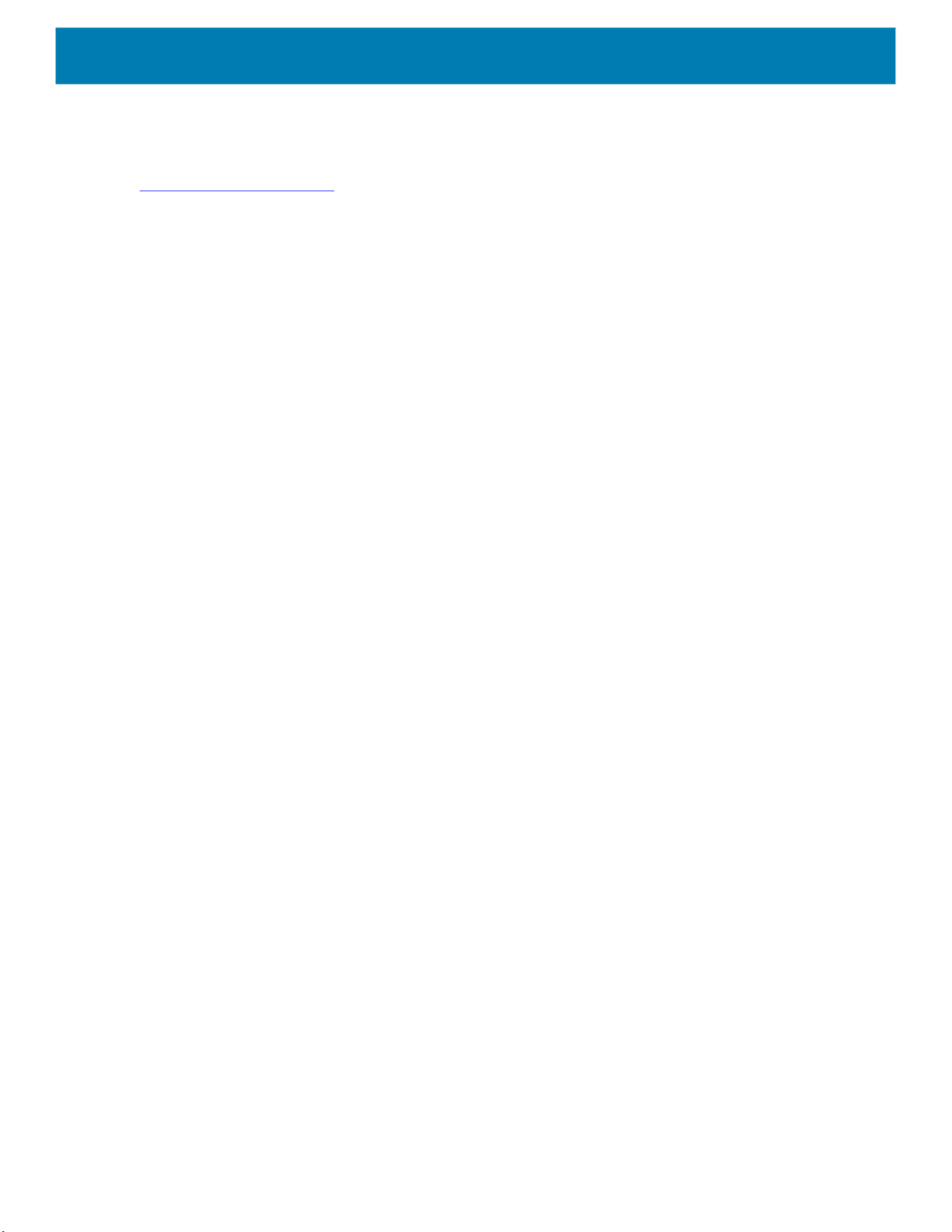
About This Guide
Provide Documentation Feedback
If you have comments, questions, or suggestions about this guide, send an email to
EVM-Techdocs@zebra.com
.
14

Getting Started
Introduction
This chapter provides information for getting the device up and running for the first time.
Setup
Perform this procedure to start using the device for the first time.
1. Install a micro secure digital (SD) card (optional).
2. Installing a nano SIM card (optional)
3. Install hand strap (optional).
4. Install the battery.
5. Charge the device.
6. Power on the device.
Installing the SIM Card
NOTE: Only use a nano SIM card.
CAUTION: For proper electrostatic discharge (ESD) precautions to avoid damaging the SIM card. Proper ESD pre-
cautions include, but not limited to, working on an ESD mat and ensuring that the user is properly grounded.
15

Getting Started
1. Remove access cover.
Figure 1 Remove Access Door
2. Slide the SIM card holder to the unlock position.
Figure 2 Unlock SIM Card Holder
3. Lift the SIM card holder door.
Figure 3 Lift the SIM Card Holder
16

Getting Started
4. Place the nano SIM card into the card holder with contacts facing down.
Figure 4 Place SIM Card in Holder
5. Close the SIM card holder door.
Figure 5 Close SIM Card Holder Door
6. Slide to SIM card holder door to the lock position.
Figure 6 Lock SIM Card Holder Door
CAUTION: Access door must be replaced and securely seated to ensure proper device sealing.
17

7. Re-install the access door.
Figure 7 Replace Access Door
Installing a microSD Card
The microSD card slot provides secondary non-volatile storage. The slot is located under the battery pack.
Refer to the documentation provided with the card for more information, and follow the manufacturer’s
recommendations for use.
Getting Started
CAUTION: Follow proper electrostatic discharge (ESD) precautions to avoid damaging the microSD card. Proper ESD pre-
cautions include, but are not limited to, working on an ESD mat and ensuring that the operator is properly grounded.
1. Lift the access door.
Figure 8 Lift Access Door
18

Getting Started
2. Slide the microSD card holder to the unlock position.
Figure 9 Unlock microSD Card Holder
3. Lift the microSD card holder.
Figure 10 Lift the microSD Card Holder
4. Insert the microSD card into the card holder door ensuring that the card slides into the holding tabs on each
side of the door.
Figure 11 Insert microSD Card in Holder
5. Close the microSD card holder and slide into the lock position.
Figure 12 Re-install Access Door
CAUTION: Access door must be replaced and securely seated to ensure proper device sealing.
19

6. Re-install the access door.
Figure 13 Replace Access Door
Installing the Battery
NOTE: User modification of the device, particularly in the battery well, such as labels, asset tags, engravings, stickers, etc.,
may compromise the intended performance of the device or accessories. Performance levels such as sealing (Ingress Protection (IP)), impact performance (drop and tumble), functionality, temperature resistance, etc. could be effected. DO NOT
put any labels, asset tags, engravings, stickers, etc. in the battery well. Insert the battery, bottom first, into the battery compartment in the back of the device.
Getting Started
1. Insert the battery, bottom first, into the battery compartment in the back of the device.
Figure 14 Insert Bottom of Battery into Battery Compartment
2. Press the battery down into the battery compartment until the battery release latches snap into place.
Charging the Battery
Before using the device for the first time, charge the main battery until the green Charging/Notification light
emitting diode (LED) remains lit. To charge the device use a cable or a cradle with the appropriate power
supply. For information about the accessories available for the device see Accessories for more information.
20

The >15.48 Watt hours (typical) / > 4,150 mAh battery charges from fully depleted to 90% in approximately 2.5
hours and from fully depleted to 100% in approximately three hours.
NOTE: In many cases the 90% charge provides plenty of charge for daily use. A full 100% charge lasts for approximately
14 hours of use.
To achieve the best fast charging results use only Zebra charging accessories and batteries. Charge batteries at room temperature with the device in sleep mode.
Charge batteries in temperatures from 0°C to 40°C (32°F to 104°F). The device or accessory always performs
battery charging in a safe and intelligent manner. At higher temperatures (e.g. approximately +37°C (+98°F))
the device or accessory may for small periods of time alternately enable and disable battery charging to keep
the battery at acceptable temperatures. The device or accessory indicates when charging is disabled due to
abnormal temperatures via its LED and a notification appears on the display.
To charge the main battery:
1. Connect the charging accessory to the appropriate power source.
2. Insert the device into a cradle or attach to a cable. The device turns on and begins charging. The
Charging/Notification LED blinks amber while charging, then turns solid green when fully charged.
Charging Indicators
Getting Started
Table 1 Charging/Notification LED Charging Indicators
State LED Indication
Off Device is not charging. Device is not inserted correctly in the
cradle or connected to a power source. Charger/cradle is not
powered.
Slow Blinking Amber (1 blink
every 4 seconds)
Slow Blinking Red (1 blink every
4 seconds)
Solid Green Charging complete.
Solid Red Charging complete but the battery is at end of useful life.
Fast Blinking Amber (2
blinks/second)
Fast Blinking Red (2
blinks/second)
Device is charging.
Device is charging but the battery is at end of useful life.
Charging error, e.g.:
• Temperature is too low or too high.
• Charging has gone on too long without completion
(typically eight hours).
Charging error but the battery is at end of useful life., e.g.:
• Temperature is too low or too high.
• Charging has gone on too long without completion
(typically eight hours).
21

Google Account Setup
NOTE: The device has to be connected to the internet in order to set up a Google™ account.
A Google account is only required on devices with GMS software.
The first time the device starts, the Setup Wizard displays. Follow the on-screen instructions to set up a Google
account, configure Google Pay
information, and enable backup/restore features.
Zebra Visibility Services
The device captures and provides device analytics to a system administrator. The first time the device boots
(or after a Factory reset), the Zebra Services agreement screen displays.
Figure 15 Zebra Services
Getting Started
™ for purchasing items from the Google Play ™ store, to enter your personal
Touch the Device Data switch to disable the device from sending analytics data.
Replacing the Battery
CAUTION: Do not add or remove microSD card during battery replacement.
1. Press the Power button until the menu appears.
2. Touch Battery Swap.
3. Follow the on-screen instructions.
WARNING: Do not remove the battery until after the red LED completely turns off. Loss of data may result.
4. Wait for the red LED to completely turn off.
5. If hand strap is attached, remove hand strap.
22

6. Press the two battery latches in.
Figure 16 Press Battery Latches
7. Lift the battery from the device.
Figure 17 Lift the Battery
Getting Started
CAUTION: Replace the battery within 90 seconds. After 90 seconds the device reboots and data may be lost.
8. Insert the replacement battery, bottom first, into the battery compartment in the back of the device.
9. Press the battery down until the battery release latches snap into place.
10.Replace the hand strap, if required.
11.Press the Power button to turn on the device.
Replacing the microSD Card
To replace the microSD card:
1. Press the Power button until the menu appears.
2. Touch Power off.
3. Touch OK.
4. If hand strap is attached, slide the hand strap clip up toward the top of the device and then lift.
23

5. Press the two battery latches in.
6. Lift the battery from the device.
7. Lift the access door.
Figure 18 Remove Access Door
8. Remove microSD card from holder.
Getting Started
9. Insert the replacement microSD card.
CAUTION: Access door must be replaced and securely seated to ensure proper device sealing.
10.Replace the access door.
Figure 19 Replace Access Door
11.Insert the battery, bottom first, into the battery compartment in the back of the device.
12.Press the battery down until the battery release latches snap into place.
13.Replace the hand strap, if required.
14.Press and hold the Power button to turn on the device.
Replacing the microSD Card
To replace the microSD card:
1. Press the Power button until the menu appears.
24

Getting Started
2. Touch Power off.
3. Touch OK.
4. If hand strap is attached, slide the hand strap clip up toward the top of the device and then lift.
5. Press the two battery latches in.
6. Lift the battery from the device.
7. Lift the access door.
Figure 20 Remove Access Door
8. Remove microSD card from holder.
9. Insert the replacement microSD card.
CAUTION: Access door must be replaced and securely seated to ensure proper device sealing.
10.Replace the access door.
Figure 21 Replace Access Door
11.Insert the battery, bottom first, into the battery compartment in the back of the device.
12.Press the battery down until the battery release latches snap into place.
13.Replace the hand strap, if required.
14.Press and hold the Power button to turn on the device.
25

Replacing the SIM Card
To replace the SIM card:
1. Press the Power button until the menu appears.
2. Touch Power off.
3. Touch OK.
4. If hand strap is attached, slide the hand strap clip up toward the top of the device and then lift.
5. Press the two battery latches in.
6. Lift the battery from the device.
7. Lift the access door.
Figure 22 Remove Access Door
Getting Started
8. Slide the SIM card door to the unlock position.
Figure 23 Unlock SIM Card Door
26

Getting Started
9. Lift the SIM card holder door.
Figure 24 Lift the SIM Card Door
10.Remove the SIM card.
11.Place the new SIM card into the card holder with contacts facing down.
12.Close the SIM card holder.
Figure 25 Close the SIM Card Door
13.Slide the SIM card holder door to the lock position.
CAUTION: Access door must be replaced and securely seated to ensure proper device sealing.
27

Getting Started
14.Replace the access door.
Figure 26 Replace Access Door
15.Insert the battery, bottom first, into the battery compartment in the back of the device.
16.Press the battery down until the battery release latch snaps into place.
17.Replace the hand strap, if required.
18.Press and hold the Power button to turn on the device.
Resetting the TC56
There are four reset functions:
• Soft reset
• Hard reset
• Enterprise reset. See Performing an Enterprise Reset on page 162.
• Factory reset See Performing a Factory Reset on page 163.
Performing a Soft Reset
Perform a soft reset if applications stop responding.
1. Press and hold the Power button until the menu appears.
2. Touch Restart.
The device reboots.
Performing a Hard Reset
CAUTION: Performing a hard reset with a microSD card installed in the device may cause damage or data corruption to the
microSD card. All un-saved data is lost after performing a hard reset.
Perform a hard reset if the device stops responding.
1. Simultaneously press the Power, PTT button and Volume Up buttons for at least four seconds.
28

Getting Started
2. When the screen turns off, release the buttons.
The device reboots.
29

Accessories
Introduction
This chapter provides information for using the accessories for the device.
Accessories
This table lists the accessories available for the device.
Table 2 Accessories
Accessory Part Number Description
Cradles
1-Slot USB/Charge Only
Cradle Kit
4-Slot Charge Only Cradle
with Battery Charger Kit
5-Slot Charge Only Cradle
Kit
5-Slot Ethernet Cradle Kit CRD-TC51-5SETH-01 Provides device charging and provides
Cradle Mount BRKT-SCRD-SMRK-01 Mounts the 5-Slot Charge Only Cradle, 5-Slot
USB-Ethernet Adapter KT-TC51-ETH1-01 Provides USB and Ethernet communication
Batteries and Chargers
PowerPrecisionPlus
Battery
CRD-TC51-1SCU-01 Provides device charging and communication.
CRD-TC51-5SC4B-01 Charges up to four devices and four spare
CRD-TC51-5SCHG-01 Charges up to five devices. Includes, cradle,
BTRY-TC51-43MA1-01
BTRY-TC51-43MA1-10
Includes cradle, power supply
(PWR-BGA12V50W0WW) and DC line cord.
batteries. Includes cradle, power supply
(PWR-BGA12V108W0WW) and DC line cord
power supply (PWR-BGA12V108W0WW)
and DC line cord.
Ethernet communication for up to five
devices. Includes cradle, power supply
(PWR-BGA12V108W0WW) and DC line cord.
Ethernet Cradle, and 4-Slot Battery Charger
to a wall or rack.
with the 1-Slot USB/Charge Only Cradle Kit.
Replacement battery (single pack).
Replacement battery (10–pack).
30

Accessories
Table 2 Accessories (Continued)
Accessory Part Number Description
4-Slot Battery Charger Kit SAC-TC51-4SCHG-01 Charges up to four battery packs. Includes
cradle, power supply
(PWR-BGA12V50W0WW) and DC line cord.
Vehicle Solutions
Cigarette Light Adapter
Auto Charge Cable
Vehicle Communication
Charging Cradle
USB I/O Hub SHARE-USBH-01 Provides power and USB communication to
ProClip Charge Only
Vehicle Cradle
ProClip Hard-Wired Auto
Charger Cable
ProClip Cigarette Light
Adapter Auto Charge
Cable
RAM Mount RAM-B-166U Provides mounting for vehicle cradle.
Charge and Communication Cables
Rugged Charge/USB
Cable
Rugged USB-C Adapter ADPTR-TC56-USBC-01 Provides communication and power to the
USB-C Communication
and Charge Cable
USB Communication
Cable
Audio Accessories
2.5 mm Audio Adapter CBL-TC51-HDST25-01 Plugs into the device and provides audio to a
2.5 mm Headset HDST-25MM-PTVP-01 Use for PTT and VoIP calls.
3.5 mm Audio Adapter CBL-TC51-HDST35-01 Plugs into the device and provides audio to a
3.5 mm Headset HDST-35MM-PTVP-01 Use for PTT and VoIP calls.
CHG-AUTO-USB1-01 Provides power to the device from a cigarette
lighter socket.
CRD-TC56-UVCD1-01 Provides power for operating the device when
connected to the optional USB I/O Hub and
securely holds the device.
the Vehicle Communication Charging Cradle.
Requires power cable CHG-AUTO-CLA1-01
or CHG-AUTO-HWIRE1-01, sold separately.
3PTY-PCLIP-241389 Charges and securely holds the device with
Rugged Boot. Requires Hard-Wired Auto
Charger Cable (3PTY-PCLIP-945081) or
Cigarette Lighter Adapter
(3PTY-PCLIP-945082)
3PTY-PCLIP-945081 Provides hard-wired power to the Charge
Only Vehicle Cradle (CRD-TC56-CVCD1-01)
from a cigarette lighter socket.
3PTY-PCLIP-945082 Provides power to the ProClip Charge Only
Vehicle Cradle (3PTY-PCLIP-241389) from a
cigarette lighter socket.
CBL-TC51-USB1-01 Provides communication and power to the
device. Requires power supply
PWR-WUA5V12W0xx.
device using a USB-C cable
(CBL-TC5X-USBC2A-01).
CBL-TC5X-USBC2A-01 Provides UBC-A to USB-C communication
and power to the device.
25-124330-01R Provides micro USB to USB communication
for use with 1-Slot USB/Charge Only Cradle
Kit.
wired headset with 2.5 mm plug.
wired headset with collared 3.5 mm plug.
31

Accessories
Table 2 Accessories (Continued)
Accessory Part Number Description
Miscellaneous
Rugged Boot SG-TC5X-EXO1-01 Provides additional protection for the device.
Trigger Handle TRG-TC51-SNP1-01 Adds gun-style handle with a scanner trigger
for comfortable and productive scanning.
Requires Rugged Boot.
Trigger Handle Kit (with
Rugged Boot)
Screen Protector KT-TC51-SCRNP1-01 Add additional screen protection.
SmartDEX Solution DEX30 Provides wireless DEX communications to the
Wrist Lanyard SG-PD40-WLD1-01 Use to hold the device on wrist. For use with
Rugged I/O Connector ADP-TC51-RGIO1-03 Replacement Rugged I/O Connector (3-pack).
Carrying Solutions
Soft Holster SG-TC51-HLSTR1-01 Use to hold the device on hip. Accepts device
Hand Strap SG-TC51-EHDSTP1-03 Replacement hand strap with hand strap
Basic Hand Strap SG-TC51-BHDSTP1-03 Provide a hand strap to assist in holding the
Stylus and Coiled Tether SG-TC7X-STYLUS-03 Stylus with coiled tether (3-pack).
Power Supplies
Power Supply PWR-BGA12V50W0WW Provides power to the 1-Slot USB Charge
Power Supply PWR-BGA12V108W0WW Provides power to the 4-Slot Charge Only
Power Supply PWR-WUA5V12W0US Provides 12 VDC, 2.5 A power to the Rugged
Power Supply PWR-WUA5V12W0GB Provides 12 VDC, 2.5 A power to the Rugged
Power Supply PWR-WUA5V12W0EU Provides 12 VDC, 2.5 A power to the Rugged
Power Supply PWR-WUA5V12W0AU Provides 12 VDC, 2.5 A power to the Rugged
TRG-TC51-TRG1-01 Adds gun-style handle with a scanner trigger
for comfortable and productive scanning.
device.
Trigger Handle or Rugged Boot.
with Rugged Boot and Trigger Handle
mounting clip (3–pack).
device without a Rugged Boot.
cradle and 4-Slot Spare Battery Charger.
Requires AC line cord.
Cradle with battery Charger, 5-Slot Charge
Only cradle and the 5-Slot Ethernet Cradle.
Requires DC Line Cord, p/n 50–16002–029R
and country specific three wire grounded AC
line cord sold separately.
Charge/USB cable. Includes plug adapter for
use in the United States.
Charge/USB cable. Includes plug adapter for
use in the European Union.
Charge/USB cable. Includes plug adapter for
use in the United Kingdom.
Charge/USB cable. Includes plug adapter for
use in Australia.
32

Accessories
Table 2 Accessories (Continued)
Accessory Part Number Description
Power Supply PWR-WUA5V12W0CN Provides 12 VDC, 2.5 A power to the Rugged
Charge/USB cable. Includes plug adapter for
use in China.
Power Supply PWR-WUA5V12W0IN Provides 12 VDC, 2.5 A power to the Rugged
Charge/USB cable. Includes plug adapter for
use in India.
Power Supply PWR-WUA5V12W0KR Provides 12 VDC, 2.5 A power to the Rugged
Charge/USB cable. Includes plug adapter for
use in Korea.
Power Supply PWR-WUA5V12W0BR Provides 12 VDC, 2.5 A power to the Rugged
Charge/USB cable. Includes plug adapter for
use in Brazil.
DC Line Cord CBL-DC-381A1-01 Provides power from the power supply
(PWR-BGA12V108W0WW) to the 4-Slot
Charge Only Cradle with Battery Charger,
5-Slot Charge Only Cradle and 5-Slot
Ethernet Cradle.
DC Line Cord CBL-DC-388A1-01 Provides power from the power supply
(PWR-BGA12V50W0WW) to the 1-Slot
USB/Charge Only Cradle and 4-Slot Battery
Charger.
2-way DC Cable CBL-DC-523A1-01 Connects one power supply
(PWR-BGA12V108W0WW) to two 4-Slot
Battery Chargers.
US AC Line Cord 23844-00-00R Provide power to power supplies.
33

1-Slot USB Charge Cradle
CAUTION: Ensure that you follow the guidelines for battery safety described in Battery Safety Guidelines on page 175.
The 1-Slot USB Charge Cradle:
• Provides 5 VDC power for operating the device.
• Charges the device’s battery.
• Provides USB communication with host computer.
Figure 27 1–Slot USB Charge Cradle Setup
DC Line Cord
Accessories
AC Line Cord
Power Supply
Charging the Device
To charge a device:
NOTE: If the device has a Rugged Boot, remove the cup insert before inserting the device. See Inserting a Device with
Rugged Boot into Cradle on page 36
1. Insert the device into the slot to begin charging.
USB Cable
.
34

Figure 28 Battery Charging
Accessories
Power LED
2. Ensure the device is seated properly.
35

Accessories
Inserting a Device with Rugged Boot into Cradle
Each cradle cup has an insert that must be removed prior to inserting the device with Rugged Boot. Remove
the insert and then insert the device into the cup.
Figure 29 Remove Insert from Cup
Main Battery Charging
The device’s Charging/Notification LED indicates the status of the battery charging in the device. See Table 1
on page 21 for device charging status. The >
fully depleted to 90% in approximately 2.5 hours and from fully depleted to 100% in approximately three hours.
NOTE: In many cases the 90% charge provides plenty of charge for daily use. A full 100% charge lasts for approximately
14 hours of use.
To achieve the best fast charging results use only Zebra charging accessories and batteries. Charge batteries at room
temperature with the device in sleep mode.
15.48 Watt hours (typical) / > 4,150 mAh battery charges from
Charging Temperature
Charge batteries in temperatures from 0°C to 40°C (32°F to 104°F). The device or cradle always performs
battery charging in a safe and intelligent manner. At higher temperatures (e.g. approximately +37°C (+98°F))
the device or cradle may for small periods of time alternately enable and disable battery charging to keep the
battery at acceptable temperatures. The device and cradle indicates when charging is disabled due to
abnormal temperatures via its LED.
36

Accessories
4-Slot Charge Only Cradle with Battery Charger
CAUTION: Ensure that you follow the guidelines for battery safety described in Battery Safety Guidelines on page 175.
The 4-Slot Charge Only Cradle with Battery Charger:
• Provides 5 VDC power for operating the device.
• Simultaneously charges up to four devices and up to four spare batteries using the Battery Charger
Adapter.
Figure 30 4-Slot Charge Only Cradle with Battery Charger Setup
Power Supply
AC Line Cord
DC Line Cord
Charging the Device
To charge a device:
NOTE: If the device has a Rugged Boot, remove the cup insert before inserting the device. By default, the device includes
an interface connector. If the interface connector is removed for USB Type C cable connectivity, then it must be replaced
before charging or receiving an Ethernet IP address if placed in a cradle.
1. Insert the device into the slot to begin charging.
37

Figure 31 Charging a Device
Accessories
2. Ensure the device is seated properly.
Charging a Spare Battery
To charge a spare battery:
1. Insert the battery into a slot to begin charging.
38

Figure 32 Spare Battery Charging
Accessories
2. Ensure the battery is seated properly.
NOTE: For more information on installing the 4-Slot Battery Charger onto the cradle see Inserting a Device with Rugged
Boot into Cradle on page 36
.
Inserting a Device with Rugged Boot into Cradle
Each cradle cup has an insert that must be removed prior to inserting the device with Rugged Boot. Remove
the insert and then insert the device into the cup.
Figure 33 Remove Insert from Cup
39

Accessories
Main Battery Charging
The device’s Charging/Notification LED indicates the status of the battery charging in the device. See Table 1
on page 21 for device charging status. The >
fully depleted to 90% in approximately 2.5 hours and from fully depleted to 100% in approximately three hours.
NOTE: In many cases the 90% charge provides plenty of charge for daily use. A full 100% charge lasts for approximately
14 hours of use.
To achieve the best fast charging results use only Zebra charging accessories and batteries. Charge batteries at room
temperature with the device in sleep mode.
15.48 Watt hours (typical) / > 4,150 mAh battery charges from
Spare Battery Charging
The Spare Battery Charging LED on the cup indicates the status of the spare battery charging. The >15.48
Watt hours (typical) / >
from fully depleted to 100% in approximately three hours.
NOTE: In many cases the 90% charge provides plenty of charge for daily use. A full 100% charge lasts for approximately
14 hours of use.
To achieve the best fast charging results use only Zebra charging accessories and batteries.
4,150 mAh battery charges from fully depleted to 90% in approximately 2.3 hours and
Table 3 Spare Battery LED Charging Indicators
LED LED Indication
Solid amber
Solid amber with alternate bright
amber
Solid Green
Solid Green with alternate bright
green
Solid Red
Fast Blinking Red (2 blinks/second)
Off
Charging Temperature
Spare battery is charging.
Best spare battery is charging.
Spare battery charging is complete.
Best spare battery charging is complete.
Spare battery is charging and battery is at the end of
useful life.
Charging complete and battery is at the end of useful life.
Error in charging; check placement of spare battery and
battery is at the end of useful life.
No spare battery in slot. Spare battery not placed in slot
correctly. Cradle is not powered.
Charge batteries in temperatures from 0°C to 40°C (32°F to 104°F). The device or cradle always performs
battery charging in a safe and intelligent manner. At higher temperatures (e.g. approximately +37°C (+98°F))
the device or cradle may for small periods of time alternately enable and disable battery charging to keep the
battery at acceptable temperatures. The device and cradle indicates when charging is disabled due to
abnormal temperatures via its LED.
40

5-Slot Charge Only Cradle
CAUTION: Ensure that you follow the guidelines for battery safety described in Battery Safety Guidelines on page 175.
The 5-Slot Charge Only Cradle:
• Provides 5 VDC power for operating the device.
• Simultaneously charges up to five devices.
Figure 34 5-Slot Charge Only Cradle Setup
Power Supply
Accessories
AC Line Cord
DC Line Cord
Charging the Device
To charge a device:
NOTE: If the device has a Rugged Boot, remove the cup insert before inserting the device. By default, the device includes
an interface connector. If the interface connector is removed for USB Type C cable connectivity, then it must be replaced
before charging or receiving an Ethernet IP address if placed in a cradle.
1. Insert the device into the slot to begin charging.
41

Figure 35 Charging a Device
Accessories
2. Ensure the device is seated properly.
Inserting a Device with Rugged Boot into Cradle
Each cradle cup has an insert that must be removed prior to inserting the device with Rugged Boot. Remove
the insert and then insert the device into the cup.
Figure 36 Remove Insert from Cup
Main Battery Charging
The device’s Charging/Notification LED indicates the status of the battery charging in the device. See Table 1
on page 21 for device charging status. The >
fully depleted to 90% in approximately 2.5 hours and from fully depleted to 100% in approximately three hours.
15.48 Watt hours (typical) / > 4,150 mAh battery charges from
42

Accessories
NOTE: In many cases the 90% charge provides plenty of charge for daily use. A full 100% charge lasts for approximately
14 hours of use.
To achieve the best fast charging results use only Zebra charging accessories and batteries. Charge batteries at room
temperature with the device in sleep mode.
Charging Temperature
Charge batteries in temperatures from 0°C to 40°C (32°F to 104°F). The device or cradle always performs
battery charging in a safe and intelligent manner. At higher temperatures (e.g. approximately +37°C (+98°F))
the device or cradle may for small periods of time alternately enable and disable battery charging to keep the
battery at acceptable temperatures. The device and cradle indicates when charging is disabled due to
abnormal temperatures via its LED.
43
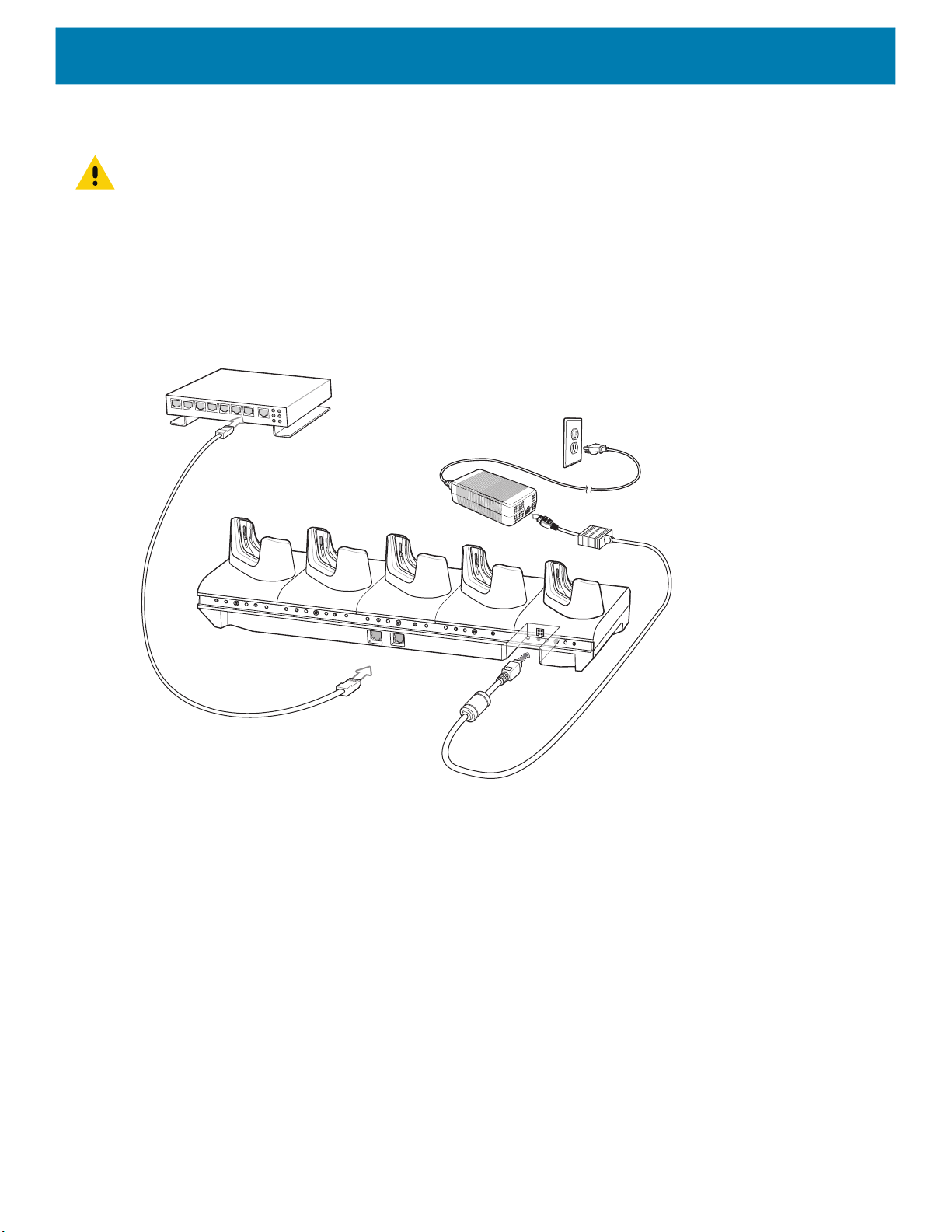
5-Slot Ethernet Cradle
CAUTION: Ensure that you follow the guidelines for battery safety described in Battery Safety Guidelines on page 175.
The 5-Slot Ethernet Cradle:
• Provides 5 VDC power for operating the device.
• Connects the device (up to five) to an Ethernet network.
• Simultaneously charges up to five devices.
Connect the 5-Slot Ethernet cradle to a power source.
Figure 37 5-Slot Ethernet Cradle Setup
Accessories
Daisy-chaining Ethernet Cradles
Daisy-chain up to ten 5-Slot Ethernet cradles to connect several cradles to an Ethernet network. Use either a
straight or crossover cable. Daisy-chaining should not be attempted when the main Ethernet connection to the
first cradle is 10 Mbps as throughput issues will almost certainly result.
To daisy-chain 5-Slot Ethernet cradles:
1. Connect power to each 5-Slot Ethernet cradle.
2. Connect an Ethernet cable to one of the ports on the switch and the other end to the to Primary Port of the
first cradle.
3. Connect an Ethernet cable to the Secondary port of the first cradle.
4. Connect the other end of the Ethernet cable to the Primary port of the next 5-Slot Ethernet cradle.
44

Accessories
Figure 38 Daisy-chaining 5-Slot Ethernet Cradles
Primary Port
To Switch
To Next
Cradle
5. Connect additional cradles as described in step 3 and 4.
Secondary Port
To Power Supply
To Power Supply
Ethernet Settings
The following settings can be configured when using Ethernet communication:
• Proxy Settings
• Static IP.
Configuring Ethernet Proxy Settings
The device includes Ethernet cradle drivers. After inserting the device, configure the Ethernet connection:
1. Swipe down from the Status bar to open the Quick Settings bar and then touch .
2. Touch Ethernet.
3. Slide the switch to the ON position.
4. Place the device into the Ethernet cradle slot.
5. Touch and hold eth0 until the menu appears.
6. Touch Modify Proxy.
7. Touch the Proxy drop-down list and select Manual.
45

Accessories
Figure 39 Ethernet Proxy Settings
8. In the Proxy hostname field, enter the proxy server address.
9. In the Proxy port field, enter the proxy server port number.
NOTE: When entering proxy addresses in the Bypass proxy for field, do not use spaces or carriage returns between
addresses.
10. In the Bypass proxy for text box, enter addresses for web sites that do not require to go through the proxy
server. Use the separator “|” between addresses.
11. Touch MODIFY.
12. Touch .
Configuring Ethernet Static IP Address
The device includes Ethernet cradle drivers. After inserting the device, configure the Ethernet connection:
1. Swipe down from the Status bar to open the Quick Settings bar and then touch .
2. Touch Ethernet.
3. Slide the switch to the ON position.
4. Place the device into the Ethernet cradle slot.
5. Touch eth0.
6. Touch Disconnect.
7. Touch eth0.
8. Touch the IP settings drop-down list and select Static.
46

Figure 40 Static IP Settings
Accessories
9. In the IP address field, enter the proxy server address.
10.If required, in the Gateway field, enter a gateway address for the device.
11.If required, in the Netmask field, enter the network mask address
12.If required, in the DNS address fields, enter a Domain Name System (DNS) addresses.
13.Touch CONNECT.
14.Touch .
Charging the Device
To charge a device:
NOTE: If the device has a Rugged Boot, remove the cup insert before inserting the device. By default, the device includes
an interface connector. If the interface connector is removed for USB Type C cable connectivity, then it must be replaced
before charging or receiving an Ethernet IP address if placed in a cradle.
1. Insert the device into the slot to begin charging.
47

Figure 41 Charging a Device
Accessories
2. Ensure the device is seated properly.
Inserting a Device with Rugged Boot into Cradle
Each cradle cup has an insert that must be removed prior to inserting the device with Rugged Boot. Remove
the insert and then insert the device into the cup.
Figure 42 Remove Insert from Cup
Main Battery Charging
The device’s Charging/Notification LED indicates the status of the battery charging in the device. See Table 1
on page 21 for device charging status. The >
fully depleted to 90% in approximately 2.5 hours and from fully depleted to 100% in approximately three hours.
15.48 Watt hours (typical) / > 4,150 mAh battery charges from
48

Accessories
NOTE: In many cases the 90% charge provides plenty of charge for daily use. A full 100% charge lasts for approximately
14 hours of use.
To achieve the best fast charging results use only Zebra charging accessories and batteries. Charge batteries at room
temperature with the device in sleep mode.
Charging Temperature
Charge batteries in temperatures from 0°C to 40°C (32°F to 104°F). The device or cradle always performs
battery charging in a safe and intelligent manner. At higher temperatures (e.g. approximately +37°C (+98°F))
the device or cradle may for small periods of time alternately enable and disable battery charging to keep the
battery at acceptable temperatures. The device and cradle indicates when charging is disabled due to
abnormal temperatures via its LED.
Establishing Ethernet Connection
1. Swipe down from the status bar to open the quick access panel and then touch .
2. Touch Ethernet.
3. Slide the Ethernet switch to the ON position.
4. Insert the device into a slot.
The icon appears in the Status bar.
5. Touch eth0 to view Ethernet connection details.
LED Indicators
There are two green LEDs on the side of the cradle. These green LEDs light and blink to indicate the data
transfer rate.
Table 4 LED Data Rate Indicators
1 Gbps On/Blink Off
100 Mbps Off On/Blink
10 Mbps Off On/Blink
Data Rate 1000 LED 100/10 LED
49

4-Slot Battery Charger
CAUTION: Ensure that you follow the guidelines for battery safety described in Battery Safety Guidelines on page 175.
This section describes how to use the 4-Slot Battery Charger to charge up to four device batteries.
Charging Spare Batteries
1. Connect the charger to a power source.
2. Insert the battery into a battery charging well and gently press down on the battery to ensure proper
contact.
Single Charger Setup
1. Plug the DC line cord plug into the power port on the back of the charger.
2. Plug the DC line cord connector into the power supply.
Accessories
3. Plug the AC line cord into the power supply.
4. Plug the AC line cord into an AC outlet.
Figure 43 4-Slot Battery Charger Power Setup
Power Supply
DC Line Cord
Two Charger Setup
AC Line Cord
1. Plug the 2-way DC Cable plugs into the power port on the back of each charger.
2. Plug the 2-way DC Cable connector into the power output of the power supply (PWR-BGA12V108W0WW).
3. Plug the AC line cord into the power supply.
4. Plug the AC line cord into an AC outlet.
50

Figure 44 Setup with 2-Way DC Cable
AC Line Cord
Accessories
power supply
2-way DC Cable
51

Spare Battery Charging
Figure 45 Insert Battery into Charger
Accessories
Each Battery Charging LED indicates the status of the battery charging in each slot. See Table 3 on page 40
for spare battery charging indicator descriptions.
The >
15.48 Watt hours (typical) / > 4,150 mAh battery charges from fully depleted to 90% in approximately 2.3
hours and from fully depleted to 100% in approximately three hours.
NOTE: In many cases the 90% charge provides plenty of charge for daily use. A full 100% charge lasts for approximately
14 hours of use.
To achieve the best fast charging results use only Zebra charging accessories and batteries.
Charging Temperature
Charge batteries in temperatures from 0°C to 40°C (32°F to 104°F). The device or cradle always performs
battery charging in a safe and intelligent manner. At higher temperatures (e.g. approximately +37°C (+98°F))
the device or cradle may for small periods of time alternately enable and disable battery charging to keep the
battery at acceptable temperatures. The device and cradle indicates when charging is disabled due to
abnormal temperatures via its LED.
Rugged Charge/USB Cable
The Rugged Charge/USB Cable snaps onto the bottom of the device and removes easily when not in use.
When attached to the device allows charging and allows the device to transfer data to a host computer.
52

Figure 46 Rugged Charge/USB Cable
Connecting to the Device
1. Insert the device at an angle into the cable cup until the device touches the bottom of the cup.
Accessories
Figure 47 Device Into Cable Cup
2. Rotate the device into the cup.
53

Figure 48 Rotate Device into Cable Cup
Accessories
Connecting to Device with Rugged Boot
To connect the Rugged Charge/USB Cable to a device with a Rugged Boot:
1. Using thumb and index finger, squeeze the sides of the cup in.
Figure 49 Remove Cable Cup Insert
2. Lift inert out of cup.
54
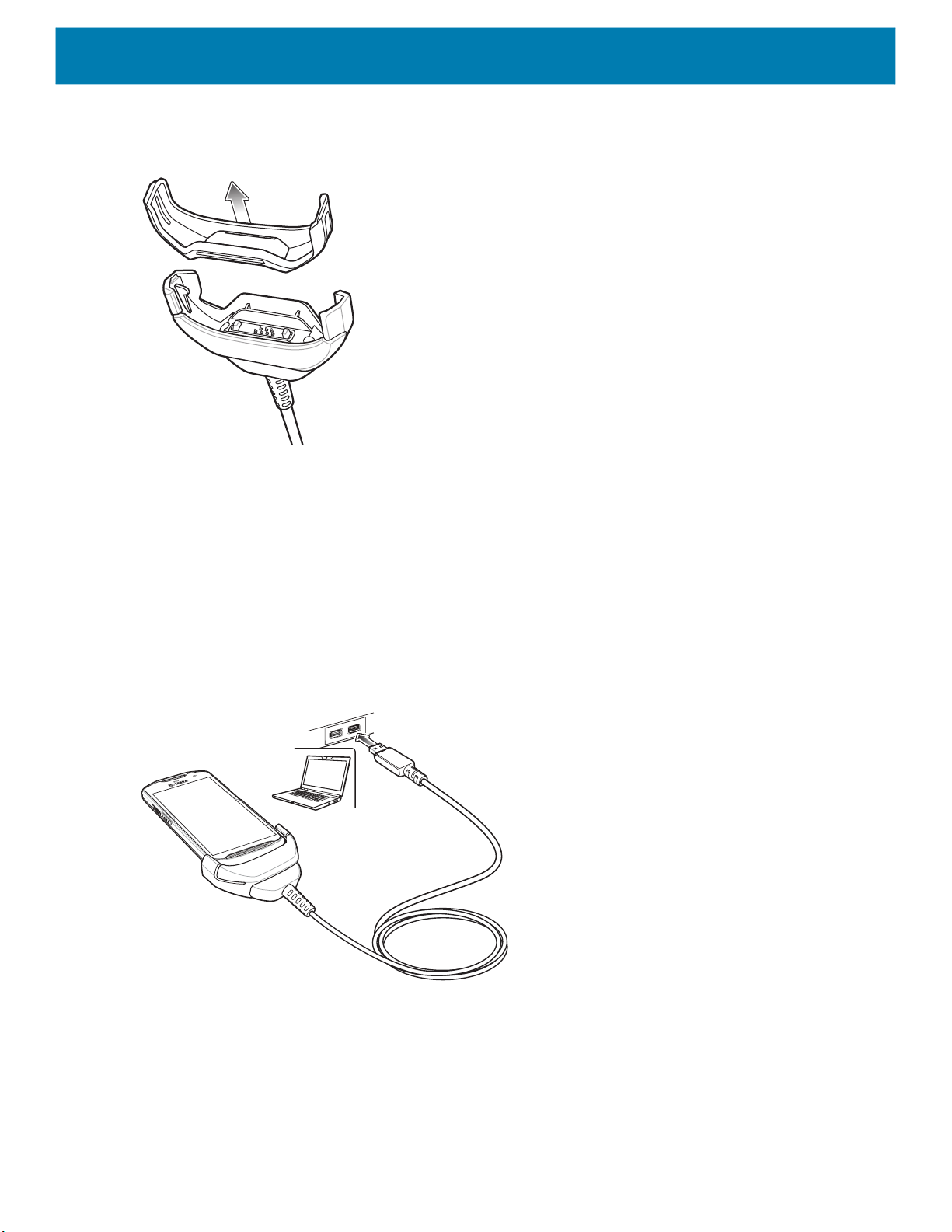
Accessories
Figure 50 Cable Installation
3. Align the cable cup with the bottom of the device.
4. Press the device into the cable cup until it securely in place.
USB Communication
To connect the device to a host computer:
1. Connect the Rugged Charge/USB Cable to the device.
2. Connect the USB connector of the cable to a host computer.
Figure 51 Rugged Charge/USB Cable to Host Computer
Charging the Device
To charge the device using the Rugged Charge/USB Cable:
1. Connect the Rugged Charge/USB Cable to the device.
2. Connect the USB connector of the power supply.
55

Accessories
3. Plug to power supply into an power outlet.
Figure 52 Charging Using the Rugged Charge/USB Cable
Main Battery Charging
The device’s Charging/Notification LED indicates the status of the battery charging in the device.
NOTE: Charging using a host computer USB port or a power supply other than the Zebra PWR-WUA5V12W0xx could take
longer. See
Non-Zebra power supply must provide 5 VDC @ 2.5 A.
The >15.48 Watt hours (typical) / > 4,150 mAh battery charges from fully depleted to 90% in approximately 2.5
hours and from fully depleted to 100% in approximately three hours.
NOTE: In many cases the 90% charge provides plenty of charge for daily use. A full 100% charge lasts for approximately
14 hours of use.
To achieve the best fast charging results use only Zebra charging accessories and batteries. Charge batteries at room
temperature with the device in sleep mode.
Charging Temperature
Charge batteries in temperatures from 0°C to 40°C (32°F to 104°F). The device or cradle always performs
battery charging in a safe and intelligent manner. At higher temperatures (e.g. approximately +37°C (+98°F))
the device or cradle may for small periods of time alternately enable and disable battery charging to keep the
battery at acceptable temperatures. The device and cradle indicates when charging is disabled due to
abnormal temperatures via its LED.
Table 3 on page 40.
56

5-Slot Cradle Rack Installation
Use the Rack/Wall Mount Bracket to mount a 5-slot cradle on a rack. When installing on a rack, first assemble
the bracket and cradles/chargers and then install the assembly on the rack.
1. Place the power supply in bottom tray.
2. Connect AC line cord to power supply.
3. Connect DC line cord to power supply.
4. Secure power supply and cables to bottom tray with tie wraps.
NOTE: Ensure tie wrap buckle is on side of power supply. Tie wrap buckle on top of power supply interferes with top tray.
5. Route cables through cable slots.
Figure 53 Power Supply in Bottom Tray
DC line Cord AC line CordPower Supply
Accessories
6. Secure four M2.5 studs to top tray as shown.
Figure 54 Install Studs
7. Align and install 5-Slot cradle onto studs of top tray.
Studs (4)
57

Accessories
Figure 55 Align Cradle on Studs
8. Secure cradle to top tray with two M2.5 safety screws.
Figure 56 Secure Cradle
Safety Screws(2)
9. Slide top tray onto bottom tray.
Figure 57 Slide Top Tray onto Bottom Tray
58

Accessories
10.Connect cables to cradle.
Figure 58 Connect Cables
11.Secure top tray to bottom tray with 4 M5 screws (two on each side).
Figure 59 Secure Top and Bottom Tray
See Rack Mount Installation on page 63 for installing the bracket assembly onto a rack.
59

Accessories
4-Slot Battery Chargers Rack Installation
Use the Rack/Wall Mount Bracket to mount four 4-Slot Battery Chargers on a rack. When installing on a rack,
first assemble the bracket and chargers and then install the assembly on the rack.
1. Place one power supply horizontally in bottom tray.
2. Place one power supply vertically in bottom tray.
3. Connect AC line cords to power supplies.
4. Connect DC line cords to power supplies.
5. Secure power supplies and cables to bottom tray with tie wraps.
6. Route cables through cable slots.
Figure 60 Power Supplies in Bottom Tray
DC Y Cable 1
AC line Cord 1
7. Slide top tray onto bottom tray until top tray touches vertical power supply.
DC Y Cable 2
Power Supply 1
Power Supply 2
AC line Cord 2
60

Accessories
Figure 61 Slide top Tray onto Bottom Tray
8. Install 16 M2.5 studs onto top tray as shown below.
Figure 62 Install Studs
9. Align and install 4-Slot Battery Charger onto four studs.
Figure 63 Align Chargers on Studs
Studs (16)
61

Accessories
10.Connect DC Y cables to four 4-Slot Battery Chargers.
Figure 64 Connect Cables
11.Secure top tray to bottom tray with four M5 screws (two on each side).
Figure 65 Secure Top Tray to Bottom Tray
See Rack Mount Installation on page 63 for installing the bracket onto a rack.
62

Rack Mount Installation
NOTE: Use screws provided with rack system. Refer to rack user documentation for instructions.
1. Secure mounting brackets to both sides of top tray with four M5 screws (two on each side). For 5-Slot
cradles, position the flange for horizontal installation. For 4-Slot Battery Chargers, position the flange for
25° installation.
Figure 66 Flange Horizontal Position (5-Slot Cradles)
Accessories
Flange
Fifth Screw Hole
Figure 67 Flange 25° Position (4-Slot Battery Chargers)
Top Screw Hole
Flange
CAUTION: Install mounting bracket with 5-Slot cradle at a maximum height of four feet from ground.
Install mounting bracket with 4-Slot Battery Charger at a maximum height of three feet from ground.
NOTE: Distance between two horizontal mounted brackets should be at least 14” apart (from top of one flange to the top of
the next flange).
Distance between a horizontal mounted bracket and a 25° mounted bracket should be at least 16.25” apart (from top of one
flange to the top of the next flange).
There should be enough clearance (2.75”) between the top of the device and the bottom of the mounting bracket above.
2. Install two rack system screws for top of mounting brackets. The screw heads should protrude half way
from the rail.
63

Figure 68 Install Rack System Screws
14 “
Accessories
Rack Screws
3. Align the mounting bracket’s top mounting key holes with the screws.
4. Place the brackets on the screws.
Figure 69 Secure Bracket to Rack (Horizontal Position Shown)
64

5. Secure the top screws.
6. Install bottom screws and tighten screws.
7. Route cables and connect to power source.
CAUTION: Installer should ensure that all building codes are followed when connecting the power supplies to an AC power
source.
While installing the brackets, power supplies and cables:
• Use tie wraps to secure cables to the bracket and rails.
• Coil cables wherever possible.
• Route power cables along the rails.
• Route inter-cradle cables to the side rails and then from the rails to the bracket.
Wall Installation
Use the Rack/Wall Mount Bracket to mount four 4-Slot Battery Chargers or a cradle on a wall. When installing
on a wall, first assemble the bottom tray, install the bottom tray on the wall and then assemble the top tray.
Use mounting hardware (screws and/or anchors) appropriate for the type of wall mounting the bracket onto.
The Mount Bracket mounting slots dimensions are 5 mm (0.2 in.). Fasteners must be able to hold a minimum
of 20 Kg (44 lbs.)
Accessories
For proper installation consult a professional installer. Failure to install the bracket properly can possibly result
in damage to the hardware.
CAUTION: Install mounting bracket with 5-Slot cradle at a maximum height of four feet from ground.
Install mounting bracket with 4-Slot Battery Charger at a maximum height of three feet from ground.
Bottom Tray Assembly
See steps 1 through 5 on page 60 for instructions.
Bracket Wall Mounting
1. Drill holes and install anchors according to the template supplied with the bracket.
2. Install two screws for bottom of bracket. The screw heads should protrude 2.5 mm (0.01”) from the wall.
65

Accessories
Figure 70 Horizontal Mounting Template
398 mm
22.85 mm
3. Align the mounting bracket’s bottom mounting key holes with the screws.
4. Hang the bracket on the screws.
Figure 71 Horizontal Installation
5. Install two top screws.
6. Tighten all screws.
66

Accessories
Figure 72 Horizontal Installation - Tighten Screws
7. Assembly the four 4-Slot Battery Chargers or cradle onto the bracket. See steps 7 through 11 on page 60.
8. Route cables and connect to power source.
CAUTION: Installer should ensure that all building codes are followed when connecting the power supplies to an AC power
source.
While installing the brackets, power supplies and cables:
• Use tie wraps to secure cables to the bracket and rails.
• Coil cables wherever possible.
• Route power cables along the rails.
• Route inter-cradle cables to the side rails and then from the rails to the bracket.
67

DataWedge
Introduction
This chapter applies to DataWedge on Android devices. DataWedge is an application that reads data,
processes the data and sends the data to an application.
Basic Scanning
To capture bar code data:
1. Ensure that an application that is to receive the data is open on the device and a text field is in focus (text
cursor in text field).
2. Aim the exit window at a bar code.
3. Press and hold the Scan button. The red laser aiming pattern turns on to assist in aiming. Ensure that the
bar code is within the area formed by the aiming pattern. The Data Capture LED lights red to indicate that
data capture is in process.
Figure 73 TC56 Data Capture
4. The Data Capture LED lights green and a beep sounds, by default, to indicate the bar code was decoded
successfully. The captured data appears in the text field.
68

Profiles
DataWedge
DataWedge is based on profiles and plug-ins. A profile contains information on how DataWedge should
behave with different applications.
Profile information consists of:
• Associated application
• Input plug-in configurations
• Output plug-in configurations
• Process plug-in configurations.
Using profiles, each application can have a specific DataWedge configuration. For example, each user
application can have a profile which outputs scanned data in the required format when that application comes
to the foreground. DataWedge can be configured to process the same set of captured data differently based on
the requirements of each application.
DataWedge includes the following pre-configured profiles which support specific built-in applications:
• Visible profiles:
• Profile0 - created automatically the first time DataWedge runs. Generic profile used when there are no
user created profiles associated with an application.
• Launcher - enables scanning when the Launcher is in foreground.
• DWDemo - provides support for the DWDemo application.
Some Zebra applications are capable of capturing data by scanning. DataWedge is pre-loaded with private
and hidden profiles for this purpose. There is no option to modify the private profiles.
Profile0
Profile0 can be edited but cannot be associated with an application. That is, DataWedge allows manipulation
of plug-in settings for Profile0 but it does not allow assignment of a foreground application. This configuration
allows DataWedge to send output data to any foreground application other than applications associated with
user-defined profiles when Profile0 is enabled.
Profile0 can be disabled to allow DataWedge to only send output data to those applications which are
associated in user-defined profiles. For example, create a profile associating a specific application, disable
Profile0 and then scan. DataWedge only sends data to the application specified in the user-created profile.
This adds additional security to DataWedge enabling the sending of data only to specified applications.
Plug-ins
A plug-in is a software module utilized in DataWedge to extend its functionality to encompass technologies
such as barcode scanning. The plug-ins can be categorized into three types based on their operations:
• Input Plug-ins
• Output Plug-ins
• Process Plug-ins.
69

Input Plug-ins
An Input Plug-in supports an input device, such as a barcode scanner contained in, or attached to the device.
DataWedge contains base plug-ins for these input devices.
Barcode Scanner Input Plug-in – The Barcode Scanner Input Plug-in is responsible for reading data from the
integrated barcode scanner and supports different types of barcode readers including laser, imager and
internal camera. Raw data read from the barcode scanner can be processed or formatted using Process
Plug-ins as required. DataWedge has built-in feedback functionality for the barcode scanner to issue user
alerts. The feedback settings can be configured according to user requirement.
Process Plug-ins
Process Plug-ins are used in DataWedge to manipulate the received data according to the requirement,
before sending to the foreground application via the Output Plug-in.
• Basic Data Formatting Process Plug-in – The Basic Data Formatting Plug-in allows DataWedge to add a
prefix and/or a suffix to the captured data before passing it to an Output Plug-in.
• Advanced Data Formatting Process Plug-in – The Advanced Data Formatting Plug-in allows
DataWedge to apply rules (actions to be performed based on defined criteria) to the data received via an
input plug-in before passing it to an Output Plug-in.
DataWedge
Output Plug-ins
Output Plug-ins are responsible for sending the data from Input Plug-ins to a foreground application on the
device.
• Keystroke Output Plug-in – The Keystroke Output Plug-in collects and sends data received from the Input
Plug-in to the foreground applications by emulating keystrokes.
• Intent Output Plug-in – The Intent Output Plug-in collects and sends data received from the Input Plug-ins
to foreground applications using the Android Intent mechanism.
• IP Output Plug-in – The IP Output Plug-in collects and sends data received from the Input Plug-ins to a
host computer via a network connection. Captured data can be sent over an IP network to a specified IP
address and port using either TCP or UDP transport protocols.
Profiles Screen
To launch DataWedge, swipe up from the bottom of the screen and touch . By default, three profiles appear:
• Profile0
• Launcher
• DWDemo
Profile0 is the default profile and is used when no other profile can be applied.
70

Figure 74 DataWedge Profiles Screen
DataWedge
Profile names are color coded. Enabled profiles are white and disabled profiles are gray.
To configure a profile touch the profile name.
Profile Context Menu
Touch and hold a profile to open a context menu that allows additional actions to be performed on the selected
profile.
Figure 75 Profile Context Menu
The profile context menu allows the profile to be edited (same as just tapping on a profile), renamed or deleted.
Options Menu
Touch to open the options menu.
71

Figure 76 DataWedge Options Menu
The menu provides options to create a new profile, access to general DataWedge settings and DataWedge
version information.
Disabling DataWedge
1. Swipe up from the bottom of the screen and touch .
2. Touch .
3. Touch Settings.
4. Touch DataWedge enabled.
The blue check disappears from the checkbox indicating that DataWedge is disabled.
DataWedge
Creating a New Profile
To create a new profile:
1. Swipe up from the bottom of the screen and touch .
2. Touch .
3. Touch New profile.
4. In the New profile dialog box, enter a name for the new profile. It is recommended that profile names be
unique and made up of only alpha-numeric characters (A-Z, a-z, 0-9).
Figure 77 New Profile Name Dialog Box
5. Touch OK.
The new profile name appears in the DataWedge profile screen.
Profile Configuration
To configure the Profile0 or a user-created profile, touch the profile name.
72

DataWedge
Figure 78 Profile Configuration Screen
The configuration screen lists the following sections:
• Profile enabled
• Applications
• Data Capture Plus (DCP)
• Barcode Input
• SimulScan Input
• Keystroke output
• Intent Output
• IP Output.
Associating Applications
Use Applications option to associate applications with this profile. User created profiles should be associated
with one or more applications and its activities.
1. Touch Associated apps. A list of applications/activities associated with the profile displays. Initially the list
does not contain any applications/activities.
73
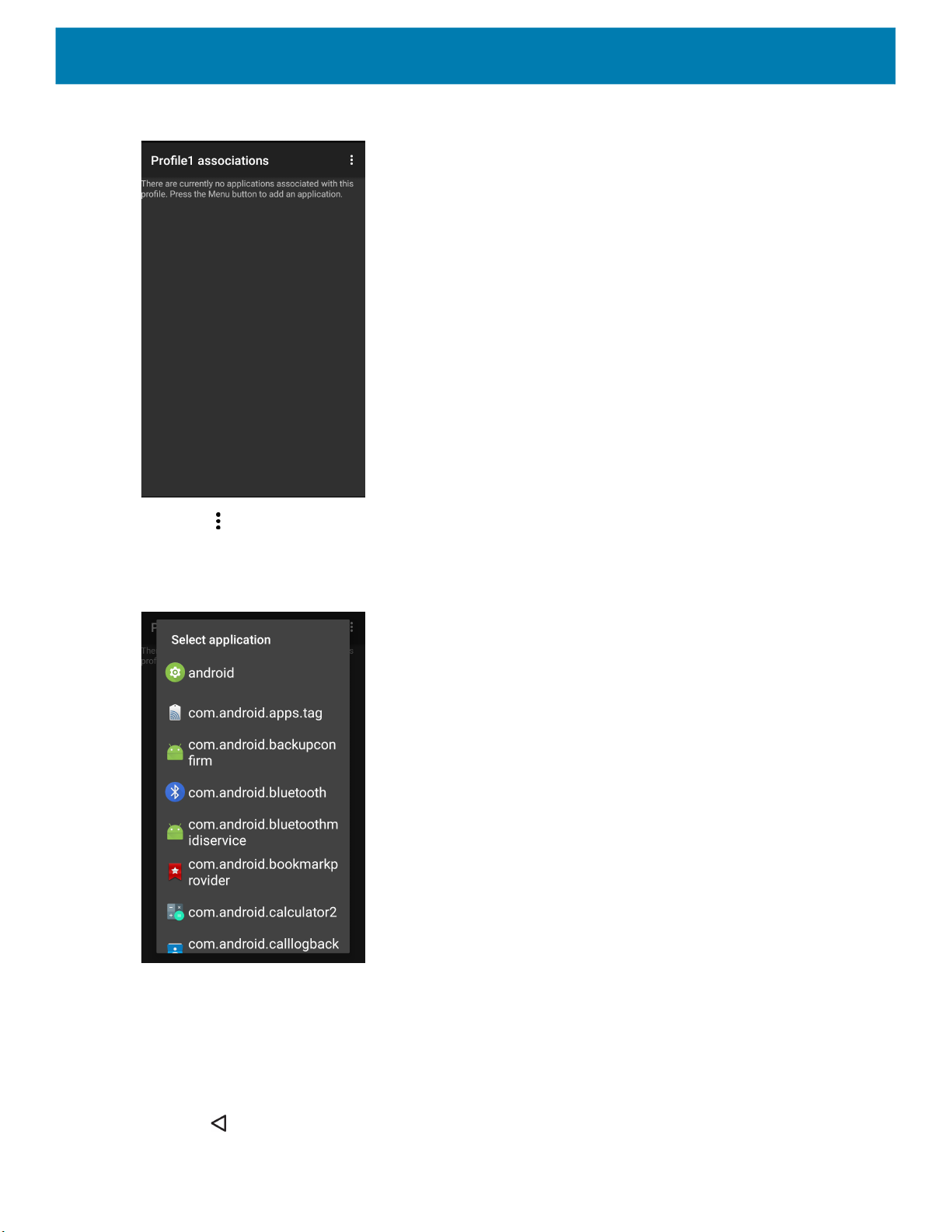
Figure 79 Associated Apps Screen
DataWedge
2. Touch .
3. Touch New app/activity.
Figure 80 Select Application Menu
4. In the Select application screen, select the desired application from the list.
5. In the Select activity menu, selecting the activity adds that application/activity combination to the
associated application list for that profile. Selecting * as the activity results in all activities within that
application being associated to the profile. During operation, DataWedge tries to match the specific
application/activity combinations with the foreground application/activity before trying to match the general
application/* combinations.
6. Touch .
74

Figure 81 Selected Application/Activity
DataWedge
Data Capture Plus
Data Capture Plus (DCP) is a DataWedge feature that enables the user to initiate data capture by touching a
designated part of the screen. A variable screen overlay acts like a scan button.
Figure 82 Minimized Data Capture Panel
DCP Button
The DataWedge profile configuration screen allows the user to configure how the DCP appears on the screen
once the particular profile is enabled. The DCP is hidden by default. Enabling DCP option displays seven
additional configuration parameters.
75
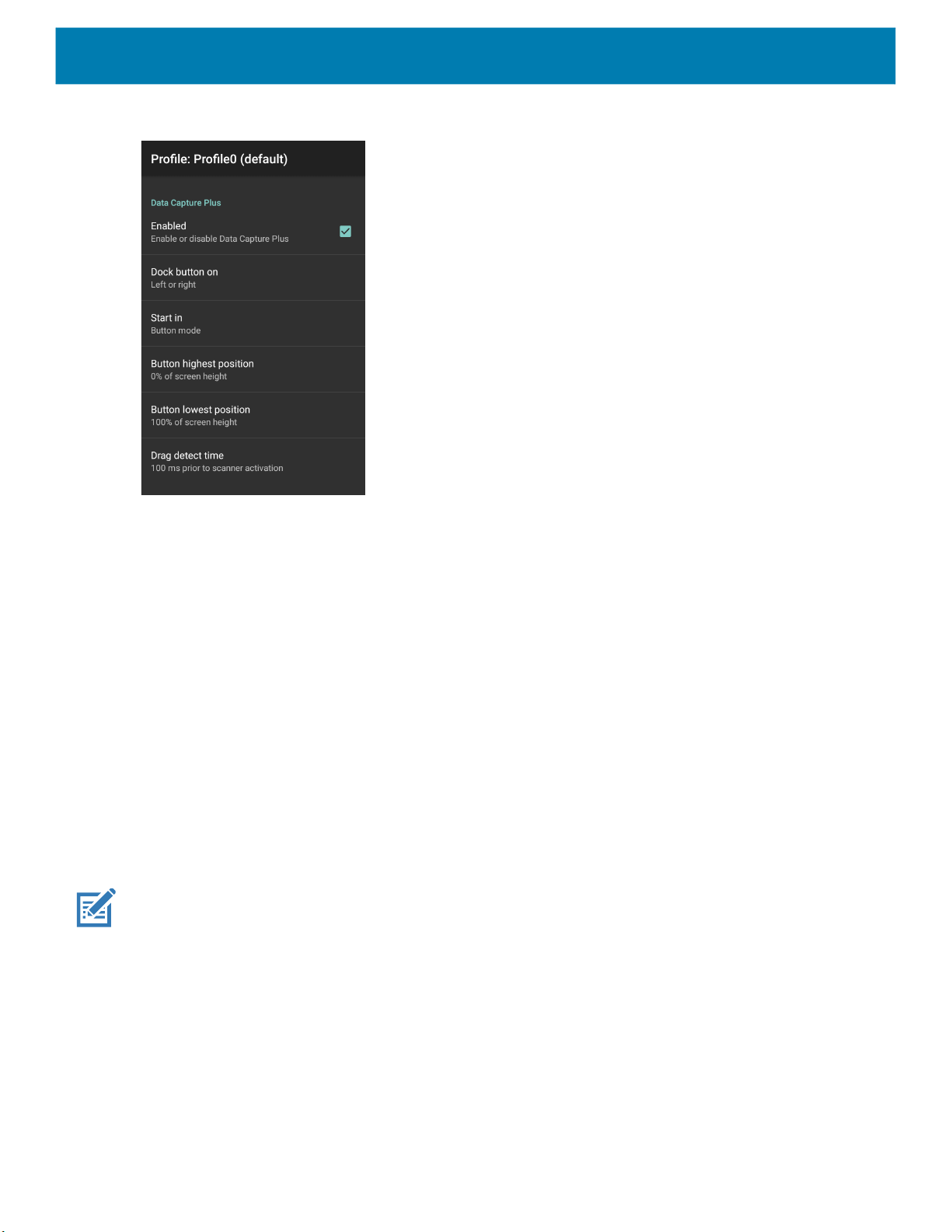
Figure 83 Data Capture Panel Settings
DataWedge
• Enable - Select to enable Data Capture Plus (default - disabled).
• Dock button on - Select position of the button.
• Left or right - Allows user to place the button on either the right or left edge of the screen.
• Left only - Places the button on left edge of the screen.
• Right only - Places the button on the right edge of the screen.
• Start in - Select the initial DCP state.
• Fullscreen mode - DCP covers the whole screen.
• Button mode - DCP displays as a circular button on the screen and can be switched to fullscreen mode.
• Button only mode - DCP displays as a circular button on the screen and cannot be switched to
fullscreen mode.
• Button highest position - Select the top of the range the user is allowed to move the DCP, given as a
percent of the screen height (default - 0).
• Button lowest position - Select the bottom of the range the user is allowed to move the DCP, given as a
percent of the screen height (default - 100).
• Drag detect time - Select the time in milliseconds that the scanner waits before activating scanner. This
allows the user to drag the button without initiating scanner (default - 100 ms, maximum 1000 ms).
NOTE: The DCP does not appear if the scanner is disabled in the profile even though the Enabled option is set.
In Button mode, the user can place DCP in full screen mode by dragging the button over Fullscreen mode.
The overlay covers the screen.
76

Figure 84 Maximized DCP
DataWedge
Swipe down to return to button mode.
Barcode Input
Use the Barcode Input options to configure the Barcode Scanner Input Plug-in for the profile.
Enabled
Enables or disables this plug-in. A check in the checkbox indicates that the plug-in is enabled.
Scanner Selection
Configures which scanning device to use for barcode data capture when the profile is active.
• Auto - The software automatically determines the best scanning device.
• Camera Scanner - Scanning is performed with the rear-facing camera.
• 2D Barcode Imager - Scanning is performed using the 2D Imager.
• Bluetooth Scanner - Scanning is performed using the optional Bluetooth scanner.
• RS6000 Bluetooth Scanner - Scanning is performed using the RS6000 Bluetooth scanner.
• DS3678 Bluetooth Scanner - Scanning is performed using the DS3678 Bluetooth scanner.
• LI3678 Bluetooth Scanner - Scanning is performed using the DS3678 Bluetooth scanner.
•
Auto Switch to Default on Event
This feature configures DataWedge to select an external scanner as the default scanning device immediately
upon connection and revert to a built-in scanner when the external scanner is disconnected. External scanners
include those connecting by Bluetooth, serial cable or snap-on module. Disabled by default. This is only
available when Scanner Selection is set to Auto.
77

DataWedge
This helps reduce scanning workflow interruptions when a Bluetooth scanner is introduced and/or it becomes
disconnected due to losing power or moving out of range.
For Bluetooth scanners, if the device was not previously paired, a pairing barcode displays prior to automatic
connection.
• Disabled - No scanner switching occurs when an external scanner is connected or disconnected (default).
• On connect - Selects the external scanner as the default scanning device immediately upon connection.
• On disconnect - Reverts to a built-in scanner based on its position in an internally managed scanner list
(which varies by host device). This is usually the scanner most recently used prior to the external
connection (see notes below).
• On connect/disconnect - Selects an external scanner as the default scanning device immediately upon
connection. Upon disconnection, reverts to the scanner set as the default prior to the external connection.
NOTE: The system selects the default scanner based on the connection state and the scanner's position in an internally
managed scanner list. If the newly connected scanner is lower in the scanner list than the one currently selected as the default scanner, the newly connected scanner becomes the default scanner.
On devices with only one built-in scanner or imager, On disconnect reverts to that built-in scanner or imager.
Decoders
Configures which barcode decoders are enabled or disabled. For best performance disable all unnecessary
decoders.
Touch Decoders. The Barcode input screen appears. A check in the checkbox indicates that the decoder is
enabled. By default the most commonly used decoders are enabled (shown below with an asterisk). The
supported decoders are:
NOTE: DataWedge supports the decoders listed below but not all are validated on this device.
Table 5 Supported Decoders
Decoders
Camera
DS2278
SE4710
LI3678
Internal Imager
Australian
O O O --
Postal
Aztec X X X --
Canadian
O O -- --
Postal
Chinese 2 of 5 O O O O
Codabar X X X X
Code 11 O O O O
78

Table 5 Supported Decoders (Continued)
Decoders
Camera
Internal Imager
Code 128 X X X X
Code 39 X X X X
Code 93 O O O O
Composite AB O O O --
Composite C O O O --
Discrete 2 of 5 O O O O
Datamatrix X X X --
Dutch Postal O O O --
DotCode X O O O
EAN13 X X X X
EAN8 X X X X
GS1 DataBar X X X X
GS1 DataBar
Expanded
GS1 DataBar
Limited
GS1
Datamatrix
GS1 QRCode O O O --
HAN XIN O O O --
Interleaved 2
of 5
Japanese
Postal
Korean 3 of 5 O O O O
MAIL MARK X X X --
Matrix 2 of 5 O O O O
Maxicode X X X --
MicroPDF O O O --
MicroQR O O O --
MSI O O O O
X X X X
O O O O
O O O --
O O O O
O O O --
DS2278
SE4710
DataWedge
LI3678
79

Table 5 Supported Decoders (Continued)
Decoders
Camera
Internal Imager
PDF417 X X X --
QR Code X X X --
Decoder
Signature
TLC 39 O O O O
Trioptic 39 O O O O
UK Postal O O O --
UPCA X X X X
UPCE0 X X X X
UPCE1 O O O O
US4state O O O --
US4state FICS O O O --
US Planet O O O --
US Postnet O O O --
O O O --
DS2278
SE4710
DataWedge
LI3678
Touch to return to the previous screen.
Decoder Params
Use Decode Params to configure individual decoder parameters.
NOTE: Not all parameter options are available with all scanners. See the DataWedge app on each device for the available
scanners and parameter options.
Codabar
• CLSI Editing - Enable this parameter to strip the start and stop characters and insert a space after the first,
fifth, and tenth characters of a 14-character Codabar symbol. Enable this feature if the host system requires
this data format (default - disabled).
• Length1 - Use to set decode lengths (default - 6). See Decode Lengths for more information.
• Length2 - Use to set decode lengths (default - 55). See Decode Lengths for more information.
• NOTIS Editing - Enable this parameter to strip the start and stop characters from a decoded Codabar
symbol. Enable this feature if the host system requires this data format (default - disabled).
• Redundancy - Sets the reader to read the barcode twice before accepting data. A check in the checkbox
indicates that redundancy is enabled (default - enabled).
80

DataWedge
Code 11
• Length1 - Use to set decode lengths (default - 4). See Decode Lengths for more information.
• Length2 - Use to set decode lengths (default - 55). See Decode Lengths for more information.
• Redundancy - Sets the reader to read the barcode twice before accepting data. A check in the checkbox
indicates that redundancy is enabled (default - enabled).
• Report Check Digit - Transmit Code 11 data with or without the check digit. A check in the checkbox
indicates to send Code 11 data with check digit (default - disabled).
• Verify Check Digit - Check the integrity of all Code 11 symbols to verify that the data complies with the
specified check digit algorithm. This selects the check digit mechanism for the decoded Code 11 barcode.
• No Check Digit - Do not verify check digit.
• 1 Check Digit - Barcode contains one check digit (default).
• 2 Check Digits - Barcode contains two check digits.
Code128
• Code128 Reduced Quiet Zone - Enables decoding of margin-less Code 128 barcodes (default - disabled).
• Ignore Code128 FCN4 - When enabled, and a Code 128 barcode has an embedded FNC4 character, it will
be removed from the data and the following characters will not be changed. When the feature is disabled,
the FNC4 character will not be transmitted but the following character will have 128 added to it (default disabled).
• Check ISBT Table - The ISBT specification includes a table that lists several types of ISBT barcodes that
are commonly used in pairs. If ISBT128 Concat Mode is set, enable Check ISBT Table to concatenate only
those pairs found in this table. Other types of ISBT codes are not concatenated. A check in the checkbox
indicates that redundancy is enabled (default - disabled).
• Enable GS1-128 - Set the GS1 128 subtype. A check in the checkbox indicates that the option is enabled
(default - enabled).
• Enable ISBT128 - Set the ISBT128 subtype. A check in the checkbox indicates that the option is enabled
(default - enabled).
• Enable Plain Code128 - Set the Plain Code128 subtype. Enables other (non-EAN or ISBT) Code 128
subtypes. A check in the checkbox indicates that the option is enabled (default - enabled).
• ISBT128 Concatenation Mode - Select an option for concatenating pairs of ISBT code types:
• Concat Mode Never - Do not concatenate pairs of ISBT codes encountered (default).
• Concat Mode Always - There must be two ISBT codes in order to decode and perform concatenation.
Does not decode single ISBT symbols.
• Concat Mode Auto - Decodes and concatenates pairs of ISBT codes immediately. If only a single ISBT
symbol is present, the device must decode the symbol the number of times set via DataWedge
Configuration 4 - 11 Redundancy - Code128 before transmitting its data to confirm that there is no
additional ISBT symbol.
• Length1 - Use to set decode lengths (default - 0). See Decode Lengths for more information.
• Length2 - Use to set decode lengths (default - 55). See Decode Lengths for more information.
• Redundancy - Sets the reader to read the barcode twice before accepting data. A check in the checkbox
indicates that redundancy is enabled (default - disabled).
• Security Level - The scanner offers four levels of decode security for Code 128 barcodes. Select
increasing levels of security for decreasing levels of barcode quality. There is an inverse relationship
81

DataWedge
between security and scanner aggressiveness, so choose only that level of security necessary for any
given application.
• Security Level 0 - This setting allows the scanner to operate in its most aggressive state, while
providing sufficient security in decoding most “in-spec” barcodes.
• Security Level 1 - This setting eliminates most misdecodes (default).
• Security Level 2 - Select this option if Security level 1 fails to eliminate misdecodes.
• Security Level 3 - If Security Level 2 is selected and misdecodes still occur, select this security level.
Be advised, selecting this option is an extreme measure against mis-decoding severely out of spec
barcodes. Selecting this level of security significantly impairs the decoding ability of the scanner. If this
level of security is needed, try to improve the quality of the barcodes.
Code39
• Code39 Reduced Quiet Zone - Enables decoding of margin-less Code 39 barcodes (default - disabled).
• Convert Code39 To Code32 - Code 32 is a variant of Code 39 used by the Italian pharmaceutical industry.
Scan the appropriate barcode below to enable or disable converting Code 39 to Code 32 (default disabled).
• Full ASCII- Code 39 Full ASCII is a variant of Code 39 that pairs characters to encode the full ASCII
character set. To enable or disable Code 39 Full ASCII (default - disabled),
• Length1 - Use to set decode lengths (default - 0). See Decode Lengths for more information.
• Length2 - Use to set decode lengths 4 (default - 55). See Decode Lengths for more information.
• Redundancy - Sets the reader to read the barcode twice before accepting data. A check in the checkbox
indicates that redundancy is enabled (default - disabled).
• Report Check Digit - Transmit Code 39 data with or without the check digit. A check in the checkbox
indicates to send Code 39 data with check digit (default - disabled).
• Report Code32 Prefix - Scan the appropriate barcode to enable or disable adding the prefix character “A”
to all Code 32 barcodes (default - disabled).
• Security Level - Options: Security level 0, Security Level 1, Security Level 2 and Security Level 3
(default - Security level 1).
• Security Level 0 - This setting allows the scanner to operate in its most aggressive state, while
providing sufficient security in decoding most “in-spec” barcodes.
• Security Level 1 - This setting eliminates most misdecodes (default).
• Security Level 2 - Select this option if Security level 1 fails to eliminate misdecodes.
• Security Level 3 - If Security Level 2 is selected and misdecodes still occur, select this security level.
Be advised, selecting this option is an extreme measure against mis-decoding severely out of spec
barcodes. Selecting this level of security significantly impairs the decoding ability of the scanner. If this
level of security is needed, try to improve the quality of the barcodes.
• Verify Check Digit - Enable this feature to check the integrity of all Code 39 symbols to verify that the data
complies with a specified check digit algorithm. The digital scanner decodes only those Code 39 symbols
that include a modulo 43 check digit. Enable this feature only if the Code 39 symbols contain a modulo 43
check digit (default - disabled).
Code93
• Length1 - Use to set decode lengths (default - 0). See Decode Lengths for more information.
• Length2 - Use to set decode lengths (default - 55). See Decode Lengths for more information.
• Redundancy - Sets the reader to read the barcode twice before accepting data. A check in the checkbox
indicates that redundancy is enabled (default - disabled).
82

DataWedge
Composite AB
• UCC Link Mode
• Link Flag ignored - 1D component is transmitted regardless of whether a 2D component is detected.
• Always Linked - 1D and the 2D components are transmitted. If 2D is not present, the 1D component is
not transmitted.
• Auto Discriminate - the digital scanner determines if there is a 2D portion, then transmits the 1D
component, as well as the 2D portion if present. (default).
Discrete 2 of 5
• Length1 - Use to set decode lengths (default - 0). See Decode Lengths for more information.
• Length2 - Use to set decode lengths (default - 14). See Decode Lengths for more information.
• Redundancy - Sets the reader to read the barcode twice before accepting data. A check in the checkbox
indicates that redundancy is enabled (default - enabled).
GS1 DataBar Limited
• GS1 Limited Security Level
• GS1 Security Level 1 - This setting allows the scanner to operate in its most aggressive state, while
providing sufficient security in decoding most “in-spec” barcodes.
• GS1 Security Level 2 - This setting eliminates most misdecodes (default).
• GS1 Security Level 3 - Select this option if Security level 2 fails to eliminate misdecodes.
• GS1 Security Level 4 - If Security Level 3 is selected and misdecodes still occur, select this security
level. Be advised, selecting this option is an extreme measure against mis-decoding severely out of
spec barcodes. Selecting this level of security significantly impairs the decoding ability of the scanner. If
this level of security is needed, try to improve the quality of the barcodes.
HAN XIN
• HAN XIN Inverse
• Disable - Disables decoding of HAN XIN inverse barcodes (default).
• Enable - Enables decoding of HAN XIN inverse barcodes.
• Auto - Decodes both HAN XIN regular and inverse barcodes.
Interleaved 2 of 5
• Check Digit
• No Check Digit - A check digit is not used. (default)
• USS Check Digit - Select to check the integrity of all Interleaved 2 of 5 symbols to verify the data
complies with either the Uniform Symbology Specification (USS) check digit algorithm.
• OPCC Check Digit - Select to check the integrity of all Interleaved 2 of 5 symbols to verify the data
complies with either the Optical Product Code Council (OPCC) check digit algorithm.
• Length1 - Use to set decode lengths (default - 14). See Decode Lengths for more information.
• Length2 - Use to set decode lengths (default - 10). See Decode Lengths for more information.
• Redundancy - Sets the reader to read the barcode twice before accepting data. A check in the checkbox
indicates that redundancy is enabled (default - enabled).
• Report Check Digit - Transmit Interleaved 2 of 5 data with or without the check digit. A check in the
checkbox indicates to send Interleaved 2 of 5 data with check digit (default - disabled).
• I2of5 Security Level - Options: I2of5 Security level 0, I2of5 Security Level 1, I2of5 Security Level 2
and I2of5 Security Level 3 (default - I2of5 Security level 1).
83

DataWedge
• Convert ITF-14 To EAN13 - Convert 14-character Interleaved 2 of 5 barcodes to EAN-13, and transmit as
EAN-13. The Interleaved 2 of 5 barcode must be enabled and must have a leading zero and a valid EAN-13
check digit. A check in the checkbox indicates that the option is enabled (default - disabled).
• I2of5 Reduced Quiet Zone - Enables decoding of margin-less I2of5 barcodes (default - disabled).
Matrix 2 of 5
• Length1 - Use to set decode lengths (default - 10). See Decode Lengths for more information.
• Length2 - Use to set decode lengths (default - 0). See Decode Lengths for more information.
• Redundancy - Sets the reader to read the barcode twice before accepting data. A check in the checkbox
indicates that redundancy is enabled (default - disabled).
• Report Check Digit - Transmit Matrix 2 of 5 data with or without the check digit. A check in the checkbox
indicates to send Matrix 2 of 5 data with check digit (default - enabled).
• Verify Check Digit - Enable this feature to check the integrity of all Matrix 2 of 5 symbols to verify that the
data complies with a specified check digit algorithm (default - enabled).
MSI
• Check Digit - With MSI symbols, one check digit is mandatory and always verified by the reader. The
second check digit is optional.
• One Check Digit - Verify one check digit (default).
• Two Check Digits - Verify two check digits.
• Check Digit Scheme - Two algorithms are possible for the verification of the second MSI check digit.
Select the algorithm used to encode the check digit.
• Mod-11-10 - First check digit is MOD 11 and second check digit is MOD 10 (default).
• Mod-10-10 - Both check digits are MOD 10.
• Length 1 - Use to set decode lengths (default - 4). See Decode Lengths for more information.
• Length 2 - Use to set decode lengths (default - 55). See Decode Lengths for more information.
• Redundancy - Sets the reader to read the barcode twice before accepting data. A check in the checkbox
indicates that redundancy is enabled (default - enabled).
• Report Check Digit - Transmit MSI data with or without the check digit. A check in the checkbox indicates
to send MSI data with check digit (default - disabled).
UK Postal
• Report Check Digit - Transmit UK Postal data with or without the check digit. A check in the checkbox
indicates to send UK Postal data with check digit (default - disabled).
UPCA
• Preamble - Preamble characters are part of the UPC symbol consisting of Country Code and System
Character. Select the appropriate option to match the host system.
There are three options for transmitting a UPCA preamble:
• Preamble None - Transmit no preamble.
• Preamble Sys Char - Transmit System Character only (default).
• Preamble Country and Sys Char - Transmit System Character and Country Code (“0” for USA). Select
the appropriate option to match the host system.
• Report Check Digit - The check digit is the last character of the symbol used to verify the integrity of the
data. Enables or disables this option. A check in the checkbox indicates that the option is enabled (default enabled).
84

DataWedge
UPCE0
• Convert UPCE0 To UPCA - Enable to convert UPCE0 (zero suppressed) decoded data to UPC-A format
before transmission. After conversion, the data follows UPC-A format and is affected by UPC-A
programming selections. Disable to transmit UPCE0 decoded data as UPCE0 data, without conversion
(default - disabled).
• Preamble - Preamble characters are part of the UPC symbol consisting of Country Code and System
Character. Select the appropriate option to match the host system.
There are three options for transmitting a UPCE0 preamble:
• Preamble None - Transmit no preamble (default).
• Preamble Sys Char - Transmit System Character only.
• Preamble Country and Sys Char - Transmit System Character and Country Code (“0” for USA).
• Report Check Digit - The check digit is the last character of the symbol used to verify the integrity of the
data. Enables or disables this option. A check in the checkbox indicates that the option is enabled (default disabled).
UPCE1
• Convert UPCE1 To UPCA - Enable this to convert UPCE1 decoded data to UPC-A format before
transmission. After conversion, the data follows UPC-A format and is affected by UPC-A programming
selections. Disable this to transmit UPCE1 decoded data as UPCE1 data, without conversion (default disabled).
• Preamble - Preamble characters are part of the UPC symbol consisting of Country Code and System
Character. Select the appropriate option to match the host system.
There are three options for transmitting a UPCE1 preamble:
• Preamble None - Transmit no preamble (default).
• Preamble Sys Char - Transmit System Character only.
• Preamble Country and Sys Char - Transmit System Character and Country Code (“0” for USA).
• Report Check Digit - The check digit is the last character of the symbol used to verify the integrity of the
data. Enables or disables this option. A check in the checkbox indicates that the option is enabled (default disabled).
US Planet
• Report Check Digit - The check digit is the last character of the symbol used to verify the integrity of the
data. Enables or disables this option. A check in the checkbox indicates that the option is enabled (default disabled).
Decode Lengths
The allowable decode lengths are specified by options Length1 and Length2 as follows:
• Variable length: Decode symbols containing any number of characters.
• Set both Length1 and Length2 to 0.
• Range: Decode a symbol with a specific length range (from
• Set Length1 to
• Two Discrete Lengths: Decode only symbols containing either of two selected lengths.
• Set both Length1 or Length2 to the specific lengths. Length1 must be greater than Length2.
• One Discrete Length: Decode only symbols containing a specific length.
• Set both Length1 and Length2 to the specific length.
a
and set Length2 to b.
a
to b, including a and b).
85

DataWedge
UPC EAN Params
Allows the configuration of the parameters that apply to more than one UPC or EAN decoder.
NOTE: Not all parameter options are available with all scanners. See the DataWedge app on each device for the available
scanners and parameter options.
• Convert DataBar To UPC EAN - If this is set it converts DataBar barcodes to UPC/EAN format. For this
setting to work UPC/EAN symbologies must be enabled. A check in the checkbox indicates that the option
is enabled. (default - disabled).
• UPC Reduced Quiet Zone - Enables decoding of margin-less UPC barcodes. (default - disabled)
• Bookland - Enable Bookland decoding. A check in the checkbox indicates that the option is enabled.
(default - disabled).
• Bookland Format - If Bookland EAN is enabled, select one of the following formats for Bookland data:
• Format ISBN-10 - The decoder reports Bookland data starting with 978 in traditional 10-digit format with
the special Bookland check digit for backward-compatibility. Data starting with 979 is not considered
Bookland in this mode. (default)
• Format ISBN-13 - The decoder reports Bookland data (starting with either 978 or 979) as EAN-13 in
13-digit format to meet the 2007 ISBN-13 protocol.
• Coupon - Enables Coupon code decoding. Note that in order to successfully decode Coupon codes, all of
the correct decoders must be enabled. A check in the checkbox indicates that the option is enabled.
(default - disabled).
• Coupon Report Mode - Traditional coupon symbols are composed of two barcode: UPC/EAN and Code
128. A new coupon symbol is composed of a single Data Expanded barcode. The new format offers more
options for purchase values (up to $999.999) and supports complex discount offers as a second purchase
requirement. An interim coupon symbol also exists that contain both types of barcodes: UPC/EAN and
Databar Expanded. This format accommodates both retailers that do not recognize or use the additional
information included in the new coupon symbol, as well as those who can process new coupon symbols.
• Old Coupon Report Mode - Scanning an old coupon symbol reports both UPC and Code 128,
scanning is interim coupon symbol reports UPC, and scanning a new coupon symbol reports nothing
(no decode).
• New Coupon Report Mode - Scanning an old coupon symbol reports either UPC or Code 128, and
scanning an interim coupon symbol or a new coupon symbol reports Databar Expanded.
• Both Coupon Report Modes - Scanning an old coupon symbol reports both UPC and Code 128, and
scanning an interim coupon symbol or a new coupon symbol reports Databar Expanded. (default)
• Ean Zero Extend – Enable this parameter to add five leading zeros to decoded EAN-8 symbols to make
them compatible in format to EAN-13 symbols. Disable this to transmit EAN-8 symbols as is. Default –
disabled.
• Linear Decode - This option applies to code types containing two adjacent blocks, for example, UPC-A,
EAN-8, EAN-13. Enable this parameter to transmit a bar code only when both the left and right blocks are
successfully decoded within one laser scan. Enable this option when bar codes are in proximity to each
other (default - enabled).
• Retry Count - Retry count for auto-discriminating for supplementals. Possible values are 2 to 20 inclusive.
Note that this flag is only considered if Supplemental Mode - UPC EAN is set to one of the following values:
Supplementals Auto, Supplementals Smart, Supplementals 378-379, Supplementals 978-979,
Supplementals 977 or Supplementals 414-419-434-439 (2 to 20, default 10).
86

DataWedge
• Security Level - The scanner offers four levels of decode security for UPC/EAN barcodes. Select higher
security levels for lower quality barcodes. There is an inverse relationship between security and decode
speed, so be sure to choose only that level of security necessary for the application.
• Level 0 - This default setting allows the scanner to operate fastest, while providing sufficient security in
decoding “in-spec” UPC/EAN barcodes.
• Level 1 - As barcode quality levels diminish, certain characters become prone to misdecodes before
others (i.e., 1, 2, 7, 8). If the scanner is misdecoding poorly printed barcodes, and the misdecodes are
limited to these characters, select this security level. (default).
• Level 2 - If the scanner is misdecoding poorly printed barcodes, and the misdecodes are not limited to
characters 1, 2, 7, and 8, select this security level.
• Level 3 - If the scanner is still misdecoding, select this security level. Be advised, selecting this option is
an extreme measure against misdecoding severely out of spec barcodes. Selecting this level of security
can significantly impair the decoding ability of the scanner. If this level of security is necessary, try to
improve the quality of the barcodes.
• Supplemental2 - Enables or disables this option. A check in the checkbox indicates that the option is
enabled.
• Supplemental5 - Enables or disables this option. A check in the checkbox indicates that the option is
enabled.
• Supplemental Mode
• No Supplementals - the scanner is presented with a UPC/EAN plus supplemental symbol, the scanner
decodes UPC/EAN and ignores the supplemental characters (default).
• Supplemental Always - the scanner only decodes UPC/EAN symbols with supplemental characters,
and ignores symbols without supplementals.
• Supplements Auto - the scanner decodes UPC/EAN symbols with supplemental characters
immediately. If the symbol does not have a supplemental, the scanner must decode the barcode the
number of times set via UPC/EAN Supplemental Redundancy before transmitting its data to confirm that
there is no supplemental.
• Supplemental Smart - Enables smart supplementals. In this mode the decoder returns the decoded
value of the main block right away if it does not belong to one of the following supplemental types: 378,
379, 977, 978, 979, 414, 419, 434 or 439. If the barcode starts with one of the prefixes it searches the
image more aggressively for a supplemental. Tries to scan the supplemental if it is present. If the
supplemental scanning failed, then the main barcode is returned.
• Supplemental 378-379 - Enables (auto-discriminate) supplemental for UPC/EAN codes starting with
378 or 379. Disables reading of supplementals for any other UPC/EAN barcode not starting with 378 or
379. Tries to scan the supplemental if it is present. If the supplemental scanning failed, then the main
barcode is returned.
• Supplemental 978-979 - Enables (auto-discriminate) supplemental for UPC/EAN codes starting with
978 or 979. Disables reading of supplementals for another UPC/EAN barcode not starting with 978 or
979. Tries to scan the supplemental if it is present. If the supplemental scanning failed, then the main
barcode is returned.
• Supplemental 414-419-434-439 - Enables (auto-discriminate) supplemental for UPC/EAN codes
starting with 414, 419, 434 or 439. Disables reading of supplementals for another UPC/EAN barcode 4 16 not starting with 414, 419, 434 or 439. Tries to scan the supplemental if it is present. If the
supplemental scanning failed, then the main barcode is returned.
• Supplemental 977 - Enables (auto-discriminate) supplemental for UPC/EAN codes starting with 977.
Disables reading of supplementals for another UPC/EAN barcode not starting with 977. Tries to scan
the supplemental if it is present. If the supplemental scanning failed, then the main barcode is returned.
87
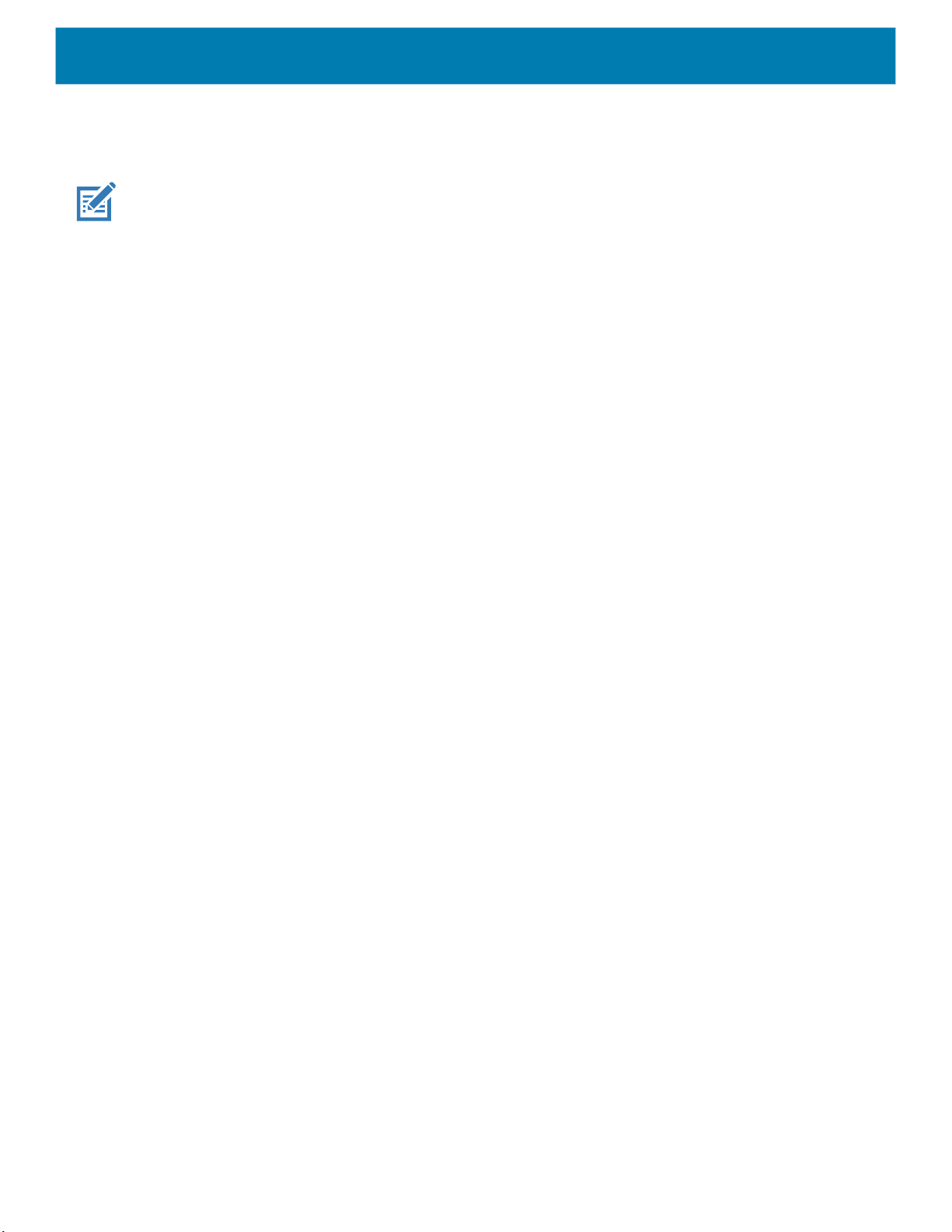
DataWedge
Reader Params
Allows the configuration of parameters specific to the selected barcode reader.
NOTE: Not all parameter options are available with all scanners. See the DataWedge app on each device for the available
scanners and parameter options.
• Character Set Configuration - Used to support the GB2312 Chinese characters encoding.
• Character Set Selection - Allows the user to convert the barcode data if different from default encoding
type.
• Auto Character Set Selection (Best Effort) - Automatic character convert option. Tries to decode
data from the Preferred selection. The first correct decodable character set is used to convert the
data and is sent.
• ISO-8859-1 - Part of the ISO/IEC 8859 series of ASCII-based standard character encodings. It is
generally intended for Western European languages.
• Shift_JIS - Shift Japanese Industrial Standards (JIS) is a character encoding for the Japanese
language.
• GB18030 - Chinese coded character set that defines the required language and character support
necessary for software in China.
• UTF-8 - A character encoding capable of encoding all possible characters, or code points, defined by
Unicode (default).
• Auto Character Set Preferred Order - In Auto Character Set Selection mode, the system will try to
decode the data in a preference order of character sets. The algorithm used is a best effort one. That is,
there could be cases where the data can be decoded from more than one character set. The first
character set from the preferred list which can decode the data successfully will be chosen to decode
the data and sent to the user. Any other character set that is in the list but lower in the preferred order,
would not be considered, even if the data could be successfully decoded using such character set.
The preferred character set and its preference order is configurable to the user through the Auto
Character Set Preferred Order menu. Users can change the order by dragging the icon for that menu
item. To delete an item, long press on an item and the Delete option will appear. To add a new item, tap
the menu icon at top right corner and options to add UTF-8 and GB2312 will appear.
• UTF-8 - A character encoding capable of encoding all possible characters, or code points, defined by
Unicode (default).
• GB2312 - Character set of the People's Republic of China, used for simplified Chinese characters.
• Auto Character Set Failure Option - If the system cannot find a character set from the preferred list
that can be used to successfully decode the data, the character set selected in Auto Character Set
Failure Option is used to decode the data and send to the user. If NONE is used, Null data is returned
as string data.
• NONE
• UTF-8 - A character encoding capable of encoding all possible characters, or code points, defined by
Unicode (default).
• ISO-8859-1 - Part of the ISO/IEC 8859 series of ASCII-based standard character encodings. It is
generally intended for Western European languages.
• Shift_JIS - ended for Western European languages.
• Shift_JIS - Shift Japanese Industrial Standards (JIS) is a character encoding for the Japanese
language.
• GB18030 - Chinese coded character set that defines the required language and character support
necessary for software in China.
• 1D Quiet Zone Level - Sets the level of aggressiveness in decoding barcodes with a reduced quiet zone
(the area in front of and at the end of a barcode), and applies to symbologies enabled by a Reduced Quiet
88

DataWedge
Zone parameter. Because higher levels increase the decoding time and risk of misdecodes, Zebra strongly
recommends enabling only the symbologies which require higher quiet zone levels, and leaving Reduced
Quiet Zone disabled for all other symbologies.
Options are:
• 0 - The scanner performs normally in terms of quiet zone.
• 1 - The scanner performs more aggressively in terms of quiet zone (default).
• 2 - The scanner only requires one side EB (end of barcode) for decoding.
• 3 - The scanner decodes anything in terms of quiet zone or end of barcode.
• Adaptive Scanning - When adaptive scanning is enabled, the scan engine toggles between wide and
narrow, allowing the scan engine to decode barcodes based on the distance.
• Disable
• Enable (default).
• Beam Width - Beam Width is applicable only with linear scanners.
• Narrow
• Normal (default)
• Wide
• Aim mode - Turns the scanner cross-hairs on or off.
• On - Cross-hair is on (default).
• Off - Cross-hair is off.
• Aim Timer - Sets the maximum amount of time that aiming remains on (0 - 60,000 ms in increments of 100
ms). A value of 0 sets the aim to stay on indefinitely (default - 500).
• Aim Type - Set the aiming usage.
• Trigger - A trigger event activates decode processing, which continues until the trigger event ends or a
valid decode occurs (default).
• Timed Hold - A trigger pull and hold activates the laser for aiming, which continues until the trigger is
released, a valid decode, or the decode session time-out is expired.
• Timed Release - A trigger pull activates the laser for aiming, which continues until a valid decode or the
remaining decode session time has expired.
• Press and Release - A trigger pull and release activates the laser for aiming, which continues until a
trigger is pressed again, a valid decode, or the decode session time-out is expired.
• Continuous Read- When the imager detects an object in its field of view, it triggers and attempt to
decode.
• Beam Timer - Sets the maximum amount of time that the reader remains on (0 - 60,000 ms in increments
of 100 ms). A value of 0 sets the reader to stay on indefinitely (default -5000).
• Time Delay to Low Power - Sets the time the decoder remains active after decoding. After a scan session,
the decoder waits this amount of time before entering Low Power Mode. Options: 1 Second (default), 30
Seconds, 1 Minute or 5 Minutes.
• Different Symbol Timeout - Controls the time the scanner is inactive between decoding different symbols.
Programmable in 500 msec increments from 0 to 5 seconds. The default is 500 msec.
• Digimarc Decoding - Enables/disables support for Digimarc, which encodes and invisibly integrates
traditional barcode data onto product packaging. Supported with internal imager only. (default - Enabled).
• Illumination Brightness - Sets the brightness of the illumination by altering LED power. The default is 10,
which is maximum LED brightness. For values from 1 to 10, LED brightness varies from lowest to highest
level of brightness.
89

DataWedge
• Illumination mode - Turns imager illumination on and off. This option is only available when Bluetooth
Scanner is selected in the Barcode input, Scanner selection option.
• Off - Illumination is off.
• On - Illumination is on (default).
• Inverse 1D Mode - This parameter allows the user to select decoding on inverse 1D barcodes.
• Disable - Disables decoding of inverse 1D barcodes (default).
• Enable - Enables decoding of only inverse 1D barcodes.
• Auto - Allows decoding of both twice positive and inverse 1D barcodes.
• Keep Pairing Info After Reboot
• Disable - Disables the ability to keep pairing info after reboot.
• Enable - Enables the ability to keep pairing info after reboot. (default).
• LCD Mode - Enables or disables LCD mode. LCD mode enhances the ability of the imager to read
barcodes from LCD displays such as cellphones.
• Disable - Disables the LCD mode (default).
• Enable - Enables LCD mode.
• Linear Security Level - Sets the number of times a barcode is read to confirm an accurate decode.
• Security Short or Codabar - Two times read redundancy if short barcode or Codabar (default).
• Security All Twice - Two times read redundancy for all barcodes.
• Security Long and Short - Two times read redundancy for long barcodes, three times for short
barcodes.
• Security All Thrice - Three times read redundancy for all barcodes.
• HW Engine Low Power Timeout - Time (0 - 1,000 ms in increments of 50 ms) of inactivity before scanner
enters low-power mode from (default - 250)..
• Picklist - Allows the imager to decode only the barcode that is directly under the cross-hair/reticle (+) part
of the pattern. This feature is useful in applications where multiple barcodes may appear in the field of view
during a decode session and only one of them is targeted for decode.
• Disabled – Disables Picklist mode. Any barcode within the field of view can be decoded (default).
• Enabled – Enables Picklist mode so that only the barcode under the projected reticle can be decoded.
• Poor Quality Decode Effort - Enable poor quality barcode decoding enhancement feature.
• Same Symbol Timeout - Controls the time the scanner is inactive between decoding same symbols.
Programmable in 500 msec increments from 0 to 5 seconds. The default is 500 msec.
• Scanning Modes - Scanning options available on the device.
• Single - Set to scan general barcodes (default).
• UDI - Set to scan healthcare specific barcodes.
• Basic MultiBarcode - Set to scan multiple barcodes. When this option is selected, the Multibarcode
params can be set to read from 2 to 10 barcodes on a single scan.
Scan Params
Allows the configuration of Code ID and decode feedback options.
NOTE: Not all parameter options are available with all scanners. See the DataWedge app on each device for the available
scanners and parameter options.
90

DataWedge
• Code ID Type - A Code ID character identifies the code type of a scanned barcode. This is useful when the
reader is decoding more than one code type. Select a code ID character to insert between the prefix and
the decoded symbol.
• Code ID Type None - No prefix (default)
• Code ID Type AIM - Insert AIM Character prefix.
• Code ID Type Symbol - Insert Symbol character prefix.
• Engine Decode LED - Use to turn on scanner red LED when the scan beam is emitting either by scanner
trigger or using soft scan button.
• BT Disconnect On Exit - Bluetooth connection is disconnected when data capture application is closed .
• Connection Idle Time - Set connection idle time. The Bluetooth connection disconnects after being idle for
set time.
• Display BT Address Barcode - Enable or disable displaying Bluetooth Address bar code if there is no
Bluetooth scanner being paired when application tries to enable the Bluetooth scanner.
• Establish Connection Time - The timeout which the device will try to enable or reconnect to the Bluetooth
scanner when the Bluetooth scanner is not in the vicinity or not paired.
• Audio Feedback Mode - Select good decode audio indication.
• Local Audio Feedback - Good decode audio indication on device only.
• Remote Audio Feedback - Good decode audio indication.
• Both - Good decode audio indication on device and scanner (default).
• Disable - No good decode audio indication on either device or scanner.
• LED Feedback Mode - Select good decode LED indication.
• Local LED Feedback - Good decode LED indication on device only.
• Remote LED Feedback - Good decode LED indication on scanner.
• Both - Good decode LED indication on device and scanner (default).
• Disable - No good decode LED indication on either device or scanner.
• Decode Audio Feedback - Select an audio tone to sound upon a good decode (default optimized-beep).
• Decoding LED Notification - Enable the device to light the red Data Capture LED when data capture is in
progress. (default - disabled).
• Decode Feedback LED Timer - Set the amount of time (in milliseconds) that the green Data Capture LED
stays lit after a good decode. (default - 75 msec.)
• Beep Volume Control - Set the good decode beep to a system or other sound. This allows for independent
control of the good beep volume.
NOTE: Not all ringtones are fully supported as decode tones and those of longer length may be truncated when used as a
decode tone. The recommendation is to test the selected tone for operation before deployment to a customer site.
• Ringer - Set the good decode beep to the ringer sound.
• Music and Media - Set the good decode beep to the media sound.
• Alarms - Set the good decode beep to the alarm sound.
• Notifications - Set the good decode beep to the notification sound (default).
UDI Params
Allows the configuration of parameters specific to healthcare barcodes.
• Enable UDI-GSI - Enable UDI using GS1 standards (default - enabled).
• Enable UDI-HIBCC - Enable UDI using HIBCC standards (default - enabled).
91

• Enable UDI-ICCBBA - Enable UDI using ICCBBA standards (default - enabled).
Multibarcode params
Set the number of barcodes that the device can read on a single scan from 2 to 10. Must also enable Reader
Params > Scanning Modes > Basic MultiBarcode option.
Keep enabled on suspend
Keep Bluetooth scanner enabled after suspend (default-disabled).
SimulScan Input
Use the SimulScan Input to configure the SimulScan Input Plug-in.
NOTE: SimulScan supports devices with an SE4750 imager.
• Enabled - Enables or disables this plug-in. A check in the checkbox indicates that the plug-in is enabled
(default - disabled).
• Hardware Trigger - Enables or disables the hardware trigger for scanning. (Default - enabled). If disabled,
pressing the hardware trigger does not start SimulScan View Finder.
• Device Selection - Configures which scanning device to use for data capture when the profile is active.
• Camera - Scanning is performed with the rear-facing camera.
• Imager - Scanning is performed using the integrated 2D Imager.
• Default - Scanning is performed with the default selected scanning device (default).
• Template Selection - Select template to use.
• Default - BankCheck.xml – Use this template to read the MICR E-13B font (length between 19 and 40
characters) on bank checks.
• Default - Barcode 1.xml – Use this template to read a single supported bar code.
• Default - Barcode 10.xml – Use this template to read up to 10 supported bar codes.
• Default - Barcode 2.xml – Use this template to read two supported bar codes.
• Default - Barcode 4.xml – Use this template to read up to supported four bar codes.
• Default - Barcode 5.xml – Use this template to read up to supported five bar codes.
• Default - BookNumber.xml – Use this template to read the OCR-B ISBN 10 or 13 digit book numbers.
• Default - DocCap + Optional Barcode.xml – Use this template to capture a full page image and
decode any supported bar codes that are in the form. The captured area is the largest rectangular
region in the field of view defined by the solid border or contrast of background. Any OCR or OMR
content will not be decoded in this mode. The captured area is further processed to correct, de-skew
and sharpen and returned as a picture(default).
• Default - DocCap + Required Barcode.xml – Use this template to capture a full page image and
decode of any supported bar codes that are present in the form. The captured area is the largest
rectangular region in the field of view defined by the solid border or contrast of background. Any OCR or
OMR content will not be decoded in this mode. The captured area is further processed to correct,
de-skew and sharpen and returned as a picture.
• Default - TravelDoc.xml – Use this template to read passport and Visa travel documents with OCR-B
types A and B fonts.
• Default - Unstructured Multi-Line.xml – Use this template to read up to seven lines of text.
• Default - Unstructured Single Line.xml – Use this template to read a single line of text.
DataWedge
92

• Dynamic Template Params - Use to configure template specific parameters. Permits the configuration of
parameters when using Dynamic Templates. This offers the flexiblity of accepting input parameters based
on varying usage scenarios without requiring a different template for each. If the selected template contains
Dynamic-Template parameters, DataWedge prompts the user to configure the parameters. Currently
supports Dynamic Quantity, which sets the number of barcodes (from 1-99; default=5) to be decoded on a
form. Dynamic Templates are created using Template Builder.
• Region separator - Use to configure a separator character for SimulScan region data. When there are
multiple text regions the region separator will be inserted between two data strings. By default no separator
will be set. Possible values for region separator are None, Tab, Line feed and Carriage return. Region
separator can be used with the Keystrokes plug-in Action key character setting to dispatch SimulScan
region data to separate text fields.
• Log directory - Select a folder for storing log files to help debug a template. The folders are named based
on the timestamp of the session and the debug data saved includes logs, templates, frame data, etc.
• Timestamp - Enable to capture the time when the data was captured and processed in case of a
successful SimulScan session.
Keystroke Output
DataWedge supports Keystroke Output, which collects the processed data and sends it to the foreground
application as a series of keystrokes which helps data capturing to applications without writing any code.
DataWedge sends captured data via intents, where user applications can consume them in their applications
without worrying about the complexities to write code to capture the data.
DataWedge
Use to configure the Keystroke Output Plug-in for the profile.
• Enabled — Enables or disables this plug-in. A check in the checkbox indicates that the plug-in is enabled
(default - enabled).
• Action key character - Enables decoding of a special character embedded within a barcode data for use in
native Android applications. This feature is helpful when populating or executing a form.
• None - Action key character feature is disabled (default).
• Tab - Tab character code in a barcode is processed. When DataWedge detects this character code in a
barcode, move the focus to the next field.
• Line feed - Line feed character code in a barcode is processed. When DataWedge detects this
character code in a barcode, move the focus to the next field.
• Carriage return - Carriage return character code in a barcode is processed. When DataWedge detects
this character code in a barcode, move the focus to the next field.
• Inter character delay - Set the delay between keystrokes (in milliseconds).
• Delay Multibyte characters only - If Inter character delay is set, enable Delay Multbyte characters only to
delay only the multibyte characters.
• Multi byte character display - Set the amount of time (in milliseconds) of the inter character delay for multi
byte characters. (default - 0.)
• Key event delay - Set the amount of time (in milliseconds) of the wait time for control characters. (default -
0.)
• Data formatting and ordering - Allows formatting and ordering of UDI and Multibarcode data.
• UDI specific - Allows the output order of acquired UDI data to be adjusted and the optional insertion of
a tab, line feed, or carriage return character between tokens.
• Send tokens - Set to select the output format for UDI data. (default - disabled)
• Token separator - Set to select a separator character. If no separator character is selected when
Send tokens is set to Barcodes and tokens, two instances of the same data are sent. (default - none)
93

DataWedge
• Token order - Set to include or exclude Tokens from the output and adjust their output order.
• Multibarcode specific - Allows the optional insertion of a tab, line feed, or carriage return between each
barcode.
• Barcode separator - Set to select a separator character. If no separator character is selected, the
data set is sent as a single string.
• Advanced data formatting - is a way to customizing data before transmission. Use advanced data
formatting (ADF) to edit scan data to suit requirements.
• Enable - Enables or disables ADF. A check in the checkbox indicates that ADF is enabled (default -
disabled).
• Rules - ADF uses rules to customize data. These rules perform detailed actions when the data meets
certain criteria. One rule may consist of single or multiple criteria applied to single or multiple actions.
See Generating Advanced Data Formatting Rules for more information.
• Basic data formatting - Allows the configuration of any data formatting for the related Output Plug-in.
When the plug-in is disabled, any data is passed on without modification.
• Enabled - Enables or disables Basic Data Formatting. A check in the checkbox indicates that it is
enabled (default - enabled).
• Prefix to data - Add characters to the beginning of the data when sent.
• Suffix to data - Add characters to the end of the data when sent.
• Send data - Set to transfer the captured data to the foreground application. Disabling this option
prevents the actual data from being transmitted. However, the prefix and suffix strings, if present, are
still transmitted even when this option is disabled (default - enabled).
• Send as hex - Set to send the data in hexadecimal format. A check in the checkbox indicates that the
plug-in is enabled (default - disabled).
• Send TAB key - Set to append a tab character to the end of the processed data. A check in the
checkbox indicates that the plug-in is enabled (default - disabled).
• Send ENTER key - Set to append an Enter character to the end of the processed data. A check in the
checkbox indicates that the plug-in is enabled (default - disabled).
Intent Output
Allows configuration of the Intent Output Plug-in for the profile. The Intent Output Plug-in allows the captured
data to be sent to an application in the form of an implicit Intent. Refer to the Android Developer web site for
more information, developer.android.com
• Enabled - Enables or disables this plug-in. A check in the checkbox indicates that the plug-in is enabled
(default - disabled).
• Intent action - Enter the Intent Action name (required).
• Intent category - Enter the Intent Category name (required).
• Intent delivery - Select the method by which the intent is delivered:
• Send via StartActivity
• Send via startService (default)
• Broadcast intent
• Receiver foreground flag - Set Broadcast intent flag in Intent delivery. (DS3678).
.
94

DataWedge
• Advanced data formatting - is a way to customizing data before transmission. Use advanced data
formatting (ADF) to edit scan data to suit requirements.
• Enable - Enables or disables ADF. A check in the checkbox indicates that ADF is enabled (default -
disabled).
• Rules - ADF uses rules to customize data. These rules perform detailed actions when the data meets
certain criteria. One rule may consist of single or multiple criteria applied to single or multiple actions.
See Generating Advanced Data Formatting Rules for more information.
• Basic data formatting - Allows configuration of any data formatting for the related Output Plug-in. When
the plug-in is disabled any data is passed on without modification.
• Enabled - Enables or disables Basic Data Formatting. A check in the checkbox indicates that it is
enabled (default - enabled).
• Prefix to data - Add characters to the beginning of the data when sent.
• Suffix to data - Add characters to the end of the data when sent.
• Send data - Set to transfer the captured data to the foreground application. Disabling this option
prevents the actual data from being transmitted. However, the prefix and suffix strings, if present, are
still transmitted even when this option is disabled (default - enabled).
• Send as hex - Set to send the data in hexadecimal format. A check in the checkbox indicates that the
plug-in is enabled (default - disabled).
• Send TAB key - Set to append a tab character to the end of the processed data. A check in the
checkbox indicates that the plug-in is enabled (default - disabled).
• Send ENTER key - Set to append an Enter character to the end of the processed data. A check in the
checkbox indicates that the plug-in is enabled (default - disabled).
Intent Overview
The core components of an Android application (its activities, services, and broadcast receivers) are activated
by intents. An intent is a bundle of information (an Intent object) describing a desired action - including the data
to be acted upon, the category of component that should perform the action, and other pertinent instructions.
Android locates an appropriate component to respond to the intent, launches a new instance of the component
if one is needed, and passes it the Intent object.
Components advertise their capabilities, the kinds of intents they can respond to, through intent filters. Since
the system must learn which intents a component can handle before it launches the component, intent filters
are specified in the manifest as <intent-filter>elements. A component may have any number of filters, each one
describing a different capability. For example, if the manifest contains the following:
<intent-filter . . . >
<action android:name=”android.intent.action.DEFAULT” />
<category android:name=”android.intent.category.MAIN” />
</intent-filter>
In the Intent output plug-in configuration, the
android.intent.category.DEFAULT
and the Intent category would be:
android.intent.category.MAIN.
Intent action would be:
95

DataWedge
The Intent delivery option allows the method by which the intent is delivered to be specified. The delivery
mechanisms are Send via startActivity, Send via startService or Broadcast intent.
The decode related data added to the Intent’s bundle can be retrieved using the
and
Intent.getSerializableExtra() calls, using the following String tags:
• String LABEL_TYPE_TAG = “com.symbol.emdk.datawedge.label_type”;
• String contains the label type of the barcode.
• String DATA_STRING_TAG = “com.symbol.emdk.datawedge.data_string”;
• String contains the output data as a String. In the case of concatenated barcodes, the decode data is
• String DECODE_DATA_TAG = “com.symbol.emdk.datawedge.decode_data”;
• Decode data is returned as a list of byte arrays. In most cases there will be one byte array per decode.
Most scanning applications might want the user to be able to decode data and for that decode data to be sent
to the *current* activity but not necessarily displayed. If this is the case, then the activity needs to be marked
as ‘singleTop’ in its AndroidManifest.xml file. If your activity is not defined as singleTop, then on every decode,
the system will create another copy of your Activity and send the decode data to this second copy.
Finally there will be a configuration option for each process plug-in so that the process plug-in can be
configured specifically for the intent output, which in this case is the basic data formatting process plug-in.
IP Output
Intent.getStringExtra()
concatenated and sent out as a single string.
For barcode symbologies that support concatenation, for example, Codabar, Code128, MicroPDF, etc.,
the decoded data is stored in multiple byte arrays (one byte array per barcode). Clients can get data in
each byte array by passing an index.
NOTE: IPWedge application is required on a host computer. Download the IPWedge application from the Support Central
web site:
IP Output allows DataWedge to send captured data to a host computer via a network connection. Captured
data can be sent over an IP network to a specified IP address and port using either TCP or UDP transport
protocols.
• Enabled - Enables or disables this plug-in. A check in the checkbox indicates that the plug-in is enabled
• Remote Wedge - Enable or disable the Remote Wedge option (default - enabled). Remote Wedge is used
• Protocol - Select the protocol used by the remote application. Options: TCP (default) or UDP.
• IP address - Enter the IP address used by the remote application (default - 0.0.0.0).
• Port - Enter the port number used by the remote application (default - 58627).
• Data formatting and ordering - Allows formatting and ordering of UDI and Multibarcode data.
www.zebra.com/support.
(default - disabled).
with the IPWedge application.
• UDI specific - Allows the output order of acquired UDI data to be adjusted and the optional insertion of
a tab, line feed, or carriage return character between tokens.
• Send tokens - Set to select the output format for UDI data. (default - disabled)
• Token separator - Set to select a separator character. If no separator character is selected when
Send tokens is set to Barcodes and tokens, two instances of the same data are sent. (default - none)
• Token order - Set to include or exclude Tokens from the output and adjust their output order.
96

DataWedge
• Advanced data formatting - is a way of customizing data before transmission. Use advanced data
formatting (ADF) to edit scan data to suit requirements.
• Enable - Enables or disables ADF. A check in the checkbox indicates that ADF is enabled (default -
disabled).
• Rules - ADF uses rules to customize data. These rules perform detailed actions when the data meets
certain criteria. One rule may consist of single or multiple criteria applied to single or multiple actions.
See Generating Advanced Data Formatting Rules for more information.
• Basic data formatting - Allows configuration of any data formatting for the related Output Plug-in. When
the plug-in is disabled any data is passed on without modification.
• Enabled - Enables or disables Basic Data Formatting. A check in the checkbox indicates that it is
enabled (default - enabled).
• Prefix to data - Add characters to the beginning of the data when sent.
• Suffix to data - Add characters to the end of the data when sent.
• Send data - Set to transfer the captured data to the foreground application. Disabling this option
prevents the actual data from being transmitted. However, the prefix and suffix strings, if present, are
still transmitted even when this option is disabled (default - enabled).
• Send as hex - Set to send the data in hexadecimal format. A check in the checkbox indicates that the
plug-in is enabled (default - disabled).
• Send TAB key - Set to append a tab character to the end of the processed data. A check in the
checkbox indicates that the plug-in is enabled (default - disabled).
• Send ENTER key - Set to append an Enter character to the end of the processed data. A check in the
checkbox indicates that the plug-in is enabled (default - disabled).
Usage
This section provides information on how to configure IP Output using the DataWedge configuration user
interface. To use IP Output in a particular DataWedge profile (for example: Profile0), scroll downward on IP
Output.
Figure 85 IP Output Screen
97

Using IP Output with IPWedge
IPWedge is a computer application that can be easily configured to retrieve data sent over network by
DataWedge IP Output. Refer to the IPWedge User Manual on how to install and configure in a host computer.
To enable IP Output to send captured data to a remote computer that is installed with IPWedge:
1. In IP Output, touch Enabled.
A check appears in the checkbox.
2. Ensure Remote Wedge option is enabled.
3. Touch Protocol.
4. In the Choose protocol dialog box, touch the same protocol selected for the IPWedge computer
application. (TCP is the default).
Figure 86 Protocol Selection
DataWedge
5. Touch IP Address.
6. In the Enter IP Address dialog box, enter the IP address of host computer to send data to.
Figure 87 IP Address Entry
7. Touch Port.
8. In the Enter port number dialog box, enter same port number selected for IPWedge computer application.
Figure 88 Port Number Entry
98

DataWedge
9. Configure Advanced data formatting and Basic data formatting Plug-in if any required modification to be
done to captured data before sending to remote computer.
Using IP Output without IPWedge
IP Output Plug-in can be used to send captured data from DataWedge to a remote device or host computer
without using IPWedge. At the data receiving end, the host computer or mobile device should have an
application, that listens to TCP or UDP data coming from a configured port and IP address in the IP Output
plug-in. To enable IP Output to send captured data to a remote computer:
1. In IP Output, touch Enabled.
A check appears in the checkbox.
2. Ensure Remote Wedge option is disabled.
3. Touch Protocol.
4. In the Choose protocol dialog box, touch the same protocol selected in the client application. (TCP is the
default).
Figure 89 Protocol Selection
5. Touch IP Address.
6. In the Enter IP address dialog box, enter the IP address of host computer to send data to.
Figure 90 IP Address Entry
7. Touch Port.
8. In the Enter port number dialog box, enter the port number that the host computer application is listening
on.
99

DataWedge
Figure 91 Port Number Entry
9. Configure Advanced Data Formatting and Basic Data Formatting Plug-in if any required modification to
be done to captured data before sending to remote computer.
Generating Advanced Data Formatting Rules
The ADF plug-in applies rules (actions to be performed based on defined criteria) to the data received via an
input plug-in before sending it to the output plug-in.
• Rules - The ADF process plug-in consists of one or more rules. DataWedge formats the output data
according to the first matching rule. A rule is a combination of criteria and a set of actions to be performed,
upon fulfillment of the criteria set in the rule.
• Criteria - Criteria can be set according to Input plug-in, symbology, matching string within the data (at the
specified position) and/or data length. Received data must match the defined criteria in order for the data to
be processed.
• Actions - A set of procedures defined to format data. There are four types of actions which are for formatting
cursor movement, data modification, data sending and delay specifications. An action can be defined to
send the first number of characters to the Output plug-in, pad the output data with spaces or zeros, remove
spaces in data, etc.
Configuring ADF Plug-in
Configuring the ADF plug-in consists of creating a rule, defining the criteria and defining the actions.
1. Swipe up from the bottom of the screen and touch .
2. Touch a DataWedge profile.
3. In Keystroke Output, touch Advanced data formatting.
100
