Zebra Scanner SDK for Windows Scanner Windows Management Instrumentation Driver Developer's Guide
Page 1

SCANNER WINDOWS
MANAGEMENT
INSTRUMENTATION DRIVER
DEVELOPER’S GUIDE
Page 2

Page 3

SCANNER WMI DRIVER
DEVELOPER’S GUIDE
72E-149785-04
Revision A
April 2019
Page 4

ii WMI DRIVER DEVELOPER’S GUIDE
No part of this publication may be reproduced or used in any form, or by any electrical or mechanical means,
without permission in writing from Zebra. This includes electronic or mechanical means, such as photocopying,
recording, or information storage and retrieval systems. The material in this manual is subject to change
without notice.
The software is provided strictly on an “as is” basis. All software, including firmware, furnished to the user is on
a licensed basis. Zebra grants to the user a non-transferable and non-exclusive license to use each software
or firmware program delivered hereunder (licensed program). Except as noted below, such license may not be
assigned, sublicensed, or otherwise transferred by the user without prior written consent of Zebra. No right to
copy a licensed program in whole or in part is granted, except as permitted under copyright law. The user shall
not modify, merge, or incorporate any form or portion of a licensed program with other program material, create
a derivative work from a licensed program, or use a licensed program in a network without written permission
from Zebra. The user agrees to maintain Zebra’s copyright notice on the licensed programs delivered
hereunder, and to include the same on any authorized copies it makes, in whole or in part. The user agrees not
to decompile, disassemble, decode, or reverse engineer any licensed program delivered to the user or any
portion thereof.
Zebra reserves the right to make changes to any software or product to improve reliability, function, or design.
Zebra does not assume any product liability arising out of, or in connection with, the application or use of any
product, circuit, or application described herein.
No license is granted, either expressly or by implication, estoppel, or otherwise under any Zebra Technologies
Corporation, intellectual property rights. An implied license only exists for equipment, circuits, and subsystems
contained in Zebra products.
Page 5

Revision History
Changes to the original guide are listed below:
Change Date Description
-01 Rev A 5/2011 Initial Release.
-02 Rev A 3/2012 Updates for 64-bit.
-03 Rev A 4/2015 Zebra Rebranding.
-04 Rev A 4/2019 Updated:
iii
- File directory on pg 3-1, 3-8, 4-2 and 4-5
- Copyright statement on the last page.
Page 6

iv WMI DRIVER DEVELOPER’S GUIDE
Page 7

TABLE OF CONTENTS
Revision History .............................................................................................................................. iii
Introduction ..................................................................................................................................... vii
Chapter Descriptions ...................................................................................................................... vii
Notational Conventions................................................................................................................... viii
Service Information ......................................................................................................................... viii
Chapter 1: INTRODUCTION TO THE ZEBRA SCANNER WMI DRIVER
Overview ........................................................................................................................................ 1-1
Zebra Scanner WMI Driver Architecture .................................................................................. 1-2
Managed Objects and Providers ........................................................................................ 1-2
WMI Infrastructure .............................................................................................................. 1-3
WMI Management Applications and Scripts ...................................................................... 1-3
Zebra WMI Provider Plug-in ............................................................................................... 1-3
Supported Devices ............................................................................................................. 1-3
System Requirements ........................................................................................................ 1-3
Chapter 2: INSTALLATION INSTRUCTIONS
Overview ........................................................................................................................................ 2-1
Basic Installation Verification ......................................................................................................... 2-2
Configuration .................................................................................................................................. 2-3
Scanner Configuration Bar Codes ........................................................................................... 2-3
USB Communication Protocol ............................................................................................ 2-3
Chapter 3: ZEBRA WMI PROVIDER SCHEMA IN COMMON INFORMATION MODEL (CIM)
Zebra Scanner WMI MOF File ....................................................................................................... 3-1
Properties, Methods and Events .................................................................................................... 3-1
Properties ................................................................................................................................. 3-1
Methods ................................................................................................................................... 3-6
Events ...................................................................................................................................... 3-8
Zebra Driver WMI MOF File ..................................................................................................... 3-8
Page 8

Table of Contents vi
Chapter 4: TEST UTILITIES AND SOURCE CODE
Overview ........................................................................................................................................ 4-1
Test Utilities Provided in the SDK .................................................................................................. 4-2
Scanner WMI C# Sample Application ...................................................................................... 4-2
Driver WMI C# Sample Application .......................................................................................... 4-5
Appendix A: XML SCHEMAS
Overview ........................................................................................................................................ A-1
GetAllAttributes .............................................................................................................................. A-2
GetAttributes .................................................................................................................................. A-3
Schema for AttNumberList ....................................................................................................... A-3
Schema for AttValueList .......................................................................................................... A-3
SetAttributes and StoreAttributes ................................................................................................... A-4
GetDeviceTopology ....................................................................................................................... A-5
SymbScnrFirmwareUpdateEvent ................................................................................................... A-6
Session Start ............................................................................................................................ A-6
Download Start ........................................................................................................................ A-6
Download Progress .................................................................................................................. A-6
Session End ............................................................................................................................. A-7
Download End .......................................................................................................................... A-7
Error ......................................................................................................................................... A-7
SymbScnrDiscoveryEvent ............................................................................................................. A-8
Corded Scanner ....................................................................................................................... A-8
Cordless Scanner .................................................................................................................... A-9
Index
Glossary
Page 9

ABOUT THIS GUIDE
Introduction
This guide provides information about Windows Management Instrumentation (WMI), a free component of the
Microsoft Windows® operating system, that provides a scalable system management infrastructure.
Chapter Descriptions
Topics covered in this guide are as follows:
•
Chapter 1, INTRODUCTION TO THE ZEBRA SCANNER WMI DRIVER provides an overview of Windows
Management Instrumentation (WMI) and the Zebra Scanner Driver Architecture.
•
Chapter 2, INSTALLATION INSTRUCTIONS describes how to verify successful installation of the Zebra WMI
provider and provides configuration bar codes.
•
Chapter 3, ZEBRA WMI PROVIDER SCHEMA IN COMMON INFORMATION MODEL (CIM) provides
information about the Zebra scanner WMI schema, Managed Object Format (symbscnr.mof) file, and the
properties, methods, and events exposed by the instance/method provider.
•
Chapter 4, TEST UTILITIES AND SOURCE CODE provides information about the sample applications which
demonstrate subscription for scanner discovery events and firmware update events.
•
Appendix A, XML SCHEMAS provides the XML schemas to communicate with an RSM-ready scanner.
Page 10

viii WMI DRIVER DEVELOPER’S GUIDE
Notational Conventions
The following conventions are used in this document:
•
Courier New font is used for code segments.
•
Italics are used to highlight:
• Chapters and sections in this and related documents
• Dialog box, window and screen names
• Drop-down list and list box names
• Screen field names
• Check box and radio button names
• File names
• Directory names.
•
Bold text is used to highlight:
• Parameter and option names
• Icons on a screen
• Key names on a keypad
• Button names on a screen.
•
bullets (•) indicate:
• Action items
• Lists of alternatives
• Lists of required steps that are not necessarily sequential.
•
Sequential lists (e.g., those that describe step-by-step procedures) appear as numbered lists.
•
Notes, caution and warning statements appear as follows:
NOTE This symbol indicates something of special interest or importance to the reader. Failure to read the note
will not result in physical harm to the reader, equipment or data.
CAUTION This symbol indicates that if this information is ignored, the possibility of data or material damage may
occur.
WARN IN G! This symbol indicates that if this information is ignored the possibility that serious personal
Service Information
injury may occur.
If you have a problem using the equipment, contact your facility’s technical or systems support. If there is a
problem with the equipment, they will contact the Global Customer Support Center at:
www.zebra.com/support
.
Page 11

CHAPTER 1 INTRODUCTION TO THE ZEBRA
SCANNER WMI DRIVER
Overview
Windows Management Instrumentation (WMI) is a free component of the Microsoft Windows® operating
system that provides a scalable system management infrastructure. Using a free provider plug-in from Zebra,
WMI enables local and network remote management of a scanner. System administrators can leverage WMI to
query and set information on desktop systems, applications, networks, components, and accessories, such as
a scanner. Developers can use the underlying WMI Application Programmers Interfaces (APIs) to create
system management applications/tools that organize system information for the purposes of asset
management or other enterprise level activities. The WMI API supports the use of several high level languages
such as C++, C#, VB, VBScript, and Jscript.
For more information, search for WMI on http://msdn.microsoft.com
.
Page 12

1 - 2 WMI DRIVER DEVELOPER’S GUIDE
Zebra Scanner WMI Driver Architecture
Figure 1-1
Zebra Scanner WMI Driver Architecture
Managed Objects and Providers
A provider is a COM object that monitors one or more managed objects for WMI. Similar to a driver, a provider
supplies WMI with data from a managed object. A provider also handles messages from WMI to the managed
object.
A managed object is a logical or physical enterprise component, such as a hard drive, network adapter,
database system, operating system, process, or service. A managed object communicates with WMI through a
WMI provider that calls methods in the COM API for WMI.
For example, the Platform SDK ships with the Registry provider, which accesses data in the system registry.
WMI passes information from the providers to the WMI infrastructure when client applications and scripts
request registry data. The Registry provider has one WMI class, StdRegProv, with many methods but no
properties. Other providers, such as the Win32 provider, usually have classes with many properties but few
methods, such as Win32_Process or Win32_LogicalDisk.
Page 13

INTRODUCTION TO THE ZEBRA SCANNER WMI DRIVER 1 - 3
WMI Infrastructure
The WMI infrastructure is a Microsoft Windows operating system component comprised of two components:
the Windows Management service, including the WMI Core, and the WMI repository. The Windows
Management service acts as an intermediary between the providers, management applications, and the WMI
repository. The repository contains only static data about objects, such as the classes defined by providers.
WMI obtains most data dynamically from the provider when a client requests it.
Most provider classes, such as Win32_LogicalDisk, are defined in Managed Object Format (MOF) files, are
then compiled into the WMI repository by mofcomp.exe. A provider also has a DLL file which contains the code
that implements the classes.
WMI Management Applications and Scripts
A management application or script is an application that interacts with the WMI infrastructure. A management
application can query or enumerate management data by calling either the COM API for WMI or the Scripting
API for WMI. Management applications can call methods in either API to send instructions or reconfigure a
managed object. The only data or actions available for a managed object such as a disk drive or a service are
those that a provider supplies.
Zebra WMI Provider Plug-in
Zebra's driver provides a WMI interface with a mechanism to view and program scanner settings. It also
enables an administrator to perform actions such as firmware updates, event reporting on the progress of a
firmware update and the discovery of scanners, as defined in the Symbol Scanner Managed Object Format
(MOF) file. By leveraging the WMI infrastructure built into the Windows Operating System, an application
developer can write a management application to perform the following enterprise level activities:
•
Discovery (asset management)
•
Configuration deployment
•
In system firmware update.
Supported Devices
•
Any RSM-ready Zebra scanner
•
Supported Scanner Communication Modes
•
IBM Hand-held USB.
System Requirements
For system requirements, refer to the Scanner SDK Developer’s Guide.
Page 14

1 - 4 WMI DRIVER DEVELOPER’S GUIDE
Page 15

CHAPTER 2 INSTALLATION
INSTRUCTIONS
Overview
The Zebra WMI providers are installed as part of the Zebra Scanner SDK Installshield® package. There are
two WMI providers: Scanner WMI provider; and, Driver WMI provider. Two Windows services (Symbol Scanner
Management and RSM Driver Provider Service) are installed and start automatically. These two services are
called Zebra's WMI provider, also called the WMI plug-in.
For general installation instructions to install the Zebra Scanner SDK, refer to the installation instructions in the
Zebra Scanner SDK Programmer's Guide.
NOTE The Zebra CoreScanner Driver is a prerequisite for the Zebra WMI provider. The Zebra Scanner SDK
Installshield® package automatically installs the CoreScanner Driver if it is not already on the system. A
complete installation of the SDK installs the Zebra WMI provider. If you select the custom installation, you
must select the Scanner WMI provider and Driver WMI provider components.
Page 16

2 - 2 WMI DRIVER DEVELOPER’S GUIDE
Basic Installation Verification
You can perform a basic inspection on your system process list to verify a successful installation of the Zebra
WMI provider.
To do a simple check of the Zebra WMI provider's operation:
1. Right click on the Windows Task Bar and select Task Manager.
Figure 2-1
2. Select the Processes tab.
Figure 2-2
3. In the Image Name list, find RSMDriverProviderService.exe and ScannerService.exe. The presence of
these two processes in the list indicates a successful installation.
Task Bar Menu - Task Manger
Task Manager - Processes
Page 17

Configuration
Scanner Configuration Bar Codes
Scan the Set All Defaults bar code below to return all parameters to the scanner's default values. Refer to the
scanner's Product Reference Guide for default values.
Scan the bar code below to configure the scanner for the IBM Hand-held USB communication protocol.
USB Communication Protocol
INSTALLATION INSTRUCTIONS 2 - 3
Set All Defaults
USB (OPOS Hand-held)
Page 18

2 - 4 WMI DRIVER DEVELOPER’S GUIDE
Page 19

CHAPTER 3 ZEBRA WMI PROVIDER
SCHEMA IN COMMON
INFORMATION MODEL (CIM)
Zebra Scanner WMI MOF File
The Zebra scanner WMI schema is defined using Managed Object Format (MOF) in symbscnr.mof. This file is
located in the directory \Zebra Technologies\Barcode Scanners\Common. The symbscnr.mof describes and
lists the properties, methods, and events exposed by the instance/method provider. If a specific device or class
of device does not support a property, its property value is defined as null.
Properties, Methods and Events
Properties
Table 3-1
PartNumber String R (key) Part number (model number)
SerialNumber String R (key) Serial Number (S/N) on the
DateOfManufacture String R Manufacturing date of the
DateOfService String R Date of last repair within a
Properties Descriptions
Name Ty pe
Access
Allowed
Description Valid Values
on the label (P/N) attached to
the device. This is an 18 digit
number but comes from the
COM API trimmed.
label attached to the device.
This is a 16 digit number but
comes from the COM API
trimmed.
device. Format DDMMMYY.
Zebra Authorized repair facility.
Format DDMMMYY.
Matches exactly against
the label on the tag.
Matches exactly against
the label on the tag.
Page 20

3 - 2 WMI DRIVER DEVELOPER’S GUIDE
Table 3-1
DeviceClass String R Description of the device's
Caption String R This property is identical to
Description String R This property is identical to
FirmwareVersion String R Version of firmware in the
FirmwareUpdateStatus String R Status of the last firmware
FirmwareUpdateBlockCount Integer R Count of firmware blocks
Properties Descriptions (Continued)
Name Ty pe
Access
Allowed
Description Valid Values
hardware.
PartNumber
PartNumber
scanner.
update operation.
downloaded to scanner in the
current firmware update
operation.
"1D Laser"
"2D Laser"
"Imager"
"Cordless 1D Laser"
"Cordless 2D Laser"
"Cordless Imager"
"Cordless Base Station"
FirmwareUpdateTotalBlocks Integer R Total number of blocks the
firmware file used in current
update operation.
FirmwareUpdateStatusCode Integer R Status code of the last
completed stage of the
firmware update operation.
FirmwareUpdateStatusCodeEx Integer R Download status of software
component contained in the
firmware file. Zero indicates at
least one component
successfully downloaded.
Non-zero value indicates no
software component was
downloaded, and the reason
why.
MiddlewareDriverVersion String R Indicates the version of the
Management Suite.
0 - Success
106 - Invalid file path
107 - Management
failure
108 - Firmware update
failure
109 - Invalid DAT file
118 - Firmware update
underway
0-Success
110 - Firmware resident
Page 21

ZEBRA WMI PROVIDER SCHEMA IN COMMON INFORMATION MODEL (CIM) 3 - 3
Table 3-1
LastDecodeData String R Identifies the last successfully
TotalDecodes Integer R Total bar codes the scanner
TotalGoodDecodes Integer R Total successful bar codes the
LowPowerMode Boolean R/W Determines whether power
Properties Descriptions (Continued)
Name Ty pe
Access
Allowed
Description Valid Values
decoded bar code information.
The scanner can scan the bar
code if it supports its
symbology and the symbology
is enabled.
decoded. The values reset to 0
when the WMI service stops.
scanner decoded. The values
reset to 0 when the WMI
service stops.
remains on after a decode
attempt. In low power mode,
the scanner enters into a
reduced power consumption
mode to preserve battery life
after each decode attempt.
TRUE, FALSE
RasterMode Byte R/W Sets the raster mode of the
scanner.
InCradle Boolean R Reports if the cordless scanner
is in a charging cradle (applies
to cordless only).
OperationMode Byte R Reports if the scanner is being
used in Hand-held Mode or
Hands-Free Mode.
UPCA Boolean R/W Enable/Disable this symbology. TRUE, FALSE
UPCE Boolean R/W Enable/Disable this symbology. TRUE, FALSE
UPCE1 Boolean R/W Enable/Disable this symbology. TRUE, FALSE
EAN8 Boolean R/W Enable/Disable this symbology. TRUE, FALSE
EAN13 Boolean R/W Enable/Disable this symbology. TRUE, FALSE
ConvertUPCEtoA Boolean R/W Enable/Disable this symbology. TRUE, FALSE
ConvertUPCE1toA Boolean R/W Enable/Disable this symbology. TRUE, FALSE
UCCCouponExtendedCode Boolean R/W Enable/Disable this symbology. TRUE, FALSE
Code 128 Boolean R/W Enable/Disable this symbology. TRUE, FALSE
0, 1, 2
TRUE, FALSE
0, 1
UCCEAN128 Boolean R/W Enable/Disable this symbology. TRUE, FALSE
Code39 Boolean R/W Enable/Disable this symbology. TRUE, FALSE
Page 22

3 - 4 WMI DRIVER DEVELOPER’S GUIDE
Table 3-1
TriopticCode39 Boolean R/W Enable/Disable this symbology. TRUE, FALSE
Code93 Boolean R/W Enable/Disable this symbology. TRUE, FALSE
Code11 Boolean R/W Enable/Disable this symbology. TRUE, FALSE
RedundancyLevel Integer R/W Sets the scanner's decode
Code11Length1 Byte R/W Defines the allowable lengths
Properties Descriptions (Continued)
Name Ty pe
Access
Allowed
Description Valid Values
0, 1, 2, 3
redundancy level. There are
four levels. Select higher levels
for decreasing levels of bar
code quality. As redundancy
levels increase, the scanner's
aggressiveness decreases.
Refer to the scanner Product
Reference Guide.
for the symbology.
Range: L1 < L2;Two Lengths:
L2 > L1; One Length: L1 = len;
L2=0; Any Length: L1=0; L2=0
Code11Length2 Byte R/W Defines the allowable lengths
for the symbology.
Range: L1 < L2Two Lengths:L2
> L1One Length:L1 = len;
L2=0Any Length:L1=0; L2=0
Code39Length1 Byte R/W Defines the allowable lengths
for the symbology.
Range:L1 < L2Two Lengths:L2
> L1One Length:L1 = len;
L2=0Any Length:L1=0; L2=0
Code39Length2 Byte R/W Defines the allowable lengths
for the symbology.
Range: L1 < L2Two Lengths:L2
> L1One Length:L1 = len;
L2=0Any Length:L1=0; L2=0
Code93Length1 Byte R/W Defines the allowable lengths
for the symbology.
Range: L1 < L2Two Lengths:L2
> L1One Length:L1 = len;
L2=0Any Length:L1=0; L2=0
Code93Length2 Byte R/W Defines the allowable lengths
for the symbology.
Range:L1 < L2Two Lengths:L2
> L1One Length:L1 = len;
L2=0Any Length:L1=0; L2=0
Page 23

ZEBRA WMI PROVIDER SCHEMA IN COMMON INFORMATION MODEL (CIM) 3 - 5
Table 3-1
LaserOnTime Byte R/W Defines the maximum time
SecurityLevel Byte R/W Sets decode security for delta
BeeperFreq Byte R/W Gets/sets the Beeper Tone
Properties Descriptions (Continued)
Name Ty pe
Access
Allowed
Description Valid Values
decode processing continues
during a scan attempt.
bar codes, which include the
Code 128 family, UPC/EAN,
and Code 93. There are four
levels. Select increasing levels
of security for decreasing levels
of bar code quality. As security
levels increase, the scanner's
aggressiveness decreases.
Refer to the scanner Product
Reference Guide.
(Low = 2, Med = 1, High = 0)
Valid values range from 0 to 2
for LS4208. May vary for other
scanners.
"99" = 9.9 seconds"
0, 1, 2, 3
Supports values from 0 to
127; which values within
this range depend on the
scanner.
BeeperVolume Byte R/W Gets/sets the Beeper Volume
(Low = 2, Med = 1, High = 0)
Valid values range from 0 to 2
for LS4208. May vary for other
scanners.
Supports values from 0 to
127; which values within
this range depend on the
scanner.
Page 24

3 - 6 WMI DRIVER DEVELOPER’S GUIDE
Methods
The methods in Table 3-2 are counterparts of the functions defined in the Scanner SDK driver COM API. See
Appendix A, XML SCHEMAS for the XML schema, which is shared with the Scanner SDK driver COM API.
Table 3-2
GetAllAttributes [OUT] string
GetAttributes [IN] string
Methods Descriptions
Name Parameters Return Values Description
attributes
attNumberList
[OUT] string
attValueList
Integer
0=Success
Non-zero=Failure
Integer
0=Success
Non-zero=Failure
Returns all supported attributes of the selected
scanner as an xml through the Attributes
parameter.
The attributes returned as an out value in the
Attributes parameter must match the schema on
page A-2
This function is an exact mapping of the
ATTR_GET method in the Scanner SDK.
Retrieves values of specific attribute numbers.
Use this to query values of one or more attributes
numbers.
attrNumberList [in]: The attribute numbers whose
values must be queried. These attribute numbers
should be comma separated. See
the schema for the attribute numbers.
attrValueList [out]: The attribute values returned
as output. See
attribute numbers.
This function is an exact mapping of the
ATTR_GET method in the Scanner SDK.
.
page A-3
page A-3 for
for the schema for the
SetAttributes [OUT] string
attributeSettings
StoreAttributes [OUT] string
attributeSettings
UpdateFirmware [OUT] string filePath Integer
StartNewFirmware Integer
Integer
0=Success
Non-zero=Failure
Integer
0=Success
Non-zero=Failure
0=Success
Non-zero=Failure
0=Success
Non-zero=Failure
Changes the value of writable attributes in the
scanner. See
attributeSettings.
This function is an exact mapping of the
ATTR_GET method in the Scanner SDK.
Changes the value of writable attributes in the
scanner. See
attributeSettings.
This function is an exact mapping of the
ATTR_GET method in the Scanner SDK.
Update firmware on scanner devices.
The firmware file must reside on the computer to
which the scanner is connected, and the file path
must be fully qualified.
This function supports concurrent firmware
update of multiple scanner devices.
A return value of 0 indicates the successful start
of the firmware update, but does not guarantee
overall firmware update success.
Reboots the scanner with the updated firmware
activated.
page A-4
page A-4 for the schema for
for the schema for
Page 25

ZEBRA WMI PROVIDER SCHEMA IN COMMON INFORMATION MODEL (CIM) 3 - 7
Table 3-2
UpdateAttribMetaFile [OUT] string filePath Integer
ScanDisable Integer
ScanEnable Integer
Methods Descriptions (Continued)
Name Parameters Return Values Description
0=Success
Non-zero=Failure
0=Success
Non-zero=Failure
0=Success
Non-zero=Failure
Table 3-3
Return Value Description
Return Values for WMI Methods Invocations
0 Method succeeded.
104 Connection already opened
106 File path invalid (file not found).
Updates the metafile that defines the names of
the attributes.
File path:Fully qualified path to the new meta-file.
Disables the scanner.
Enables the scanner.
108 Firmware update failure.
109 Invalid DAT file.
110 Resident firmware.
112 Invalid scanner.
114 Input parameter invalid.
118 Another firmware update already in progress on the
scanner.
122 Driver response empty.
123 Request failed in the driver.
124 Request failed in the scanner.
Page 26
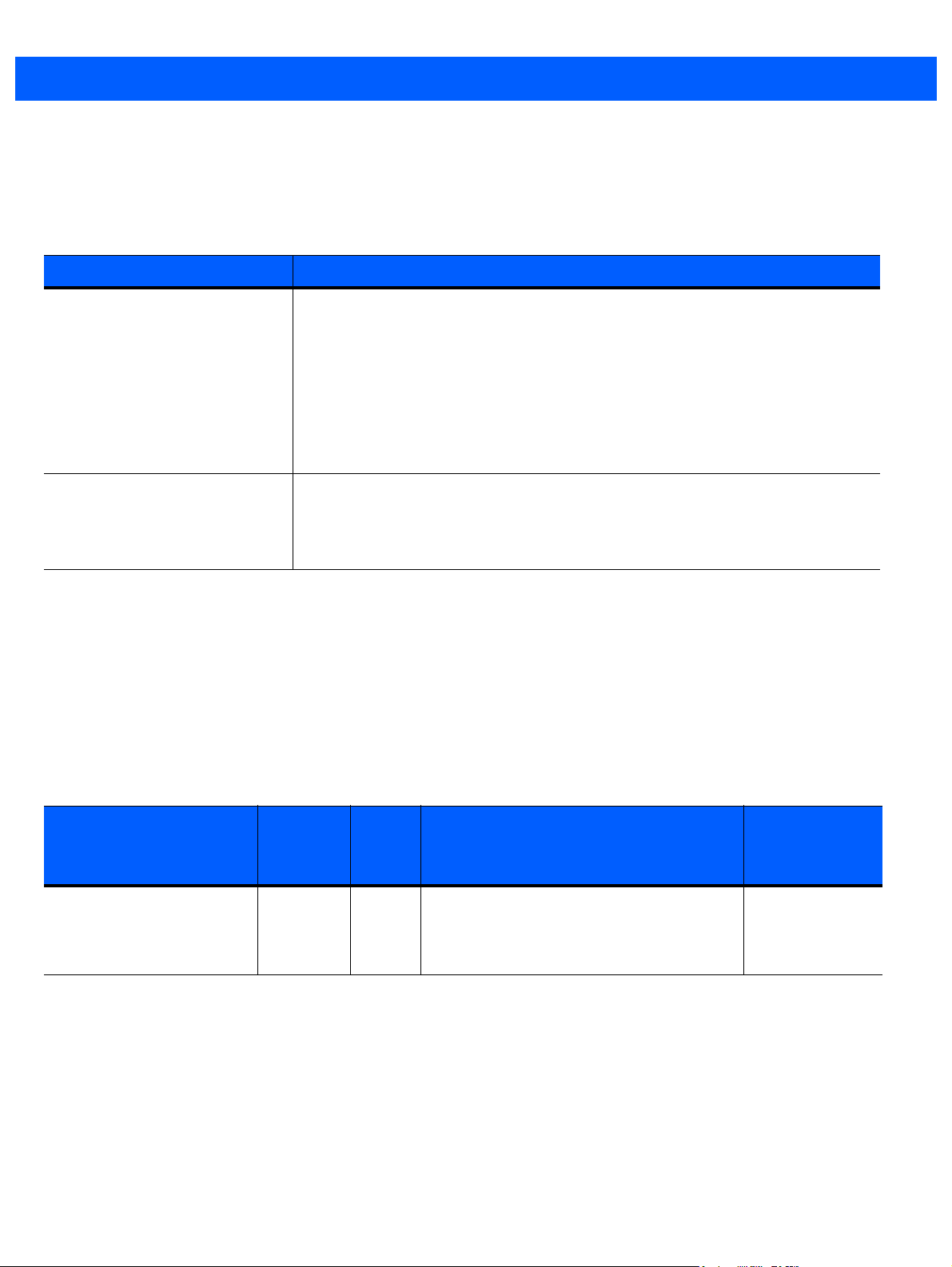
3 - 8 WMI DRIVER DEVELOPER’S GUIDE
Events
The Zebra scanner WMI provider implements the events in Table 3-4. The events are defined in the scanner
MOF file.
Table 3-4
SymbScnrFirmwareUpdateEvent Occurs at different stages of firmware update activity. The following values define
SymbScnrDiscoveryEvent Occurs when a scanner is connected or disconnected from the host and are
Events Descriptions
Name Description
the Typ e of event.
1 - Session start
2 - Download start
3 - Download progress
11 - Session end
12 - Download end
100 - Error
indicated using the following Status values in the event.
0 - Device lost
1 - Device found
Zebra Driver WMI MOF File
The Zebra Driver WMI schema is defined using Managed Object Format (MOF) in the file
RSMDriverProvider.mof located in the directory \Zebra Technologies\Barcode Scanners\Common. The
RSMDriverProvider.mof describes and lists the properties, methods, and events exposed by the
instance/method provider. If a specific device or class of device does not support a property, its property value
is defined as null.
Properties Exposed by the Instance/Method Provider
Table 3-5
HostAutoSwitchingEnabled Boolean R/W If enabled, driver temporarily switches
Properties Exposed by the Instance/Method Provider
Acces
Name Ty pe
s
Allow
ed
Non-RSM mode scanners to RSM mode,
every time the scanner is attached or
re-booted
Description Valid Values
TRUE, FALSE
Page 27
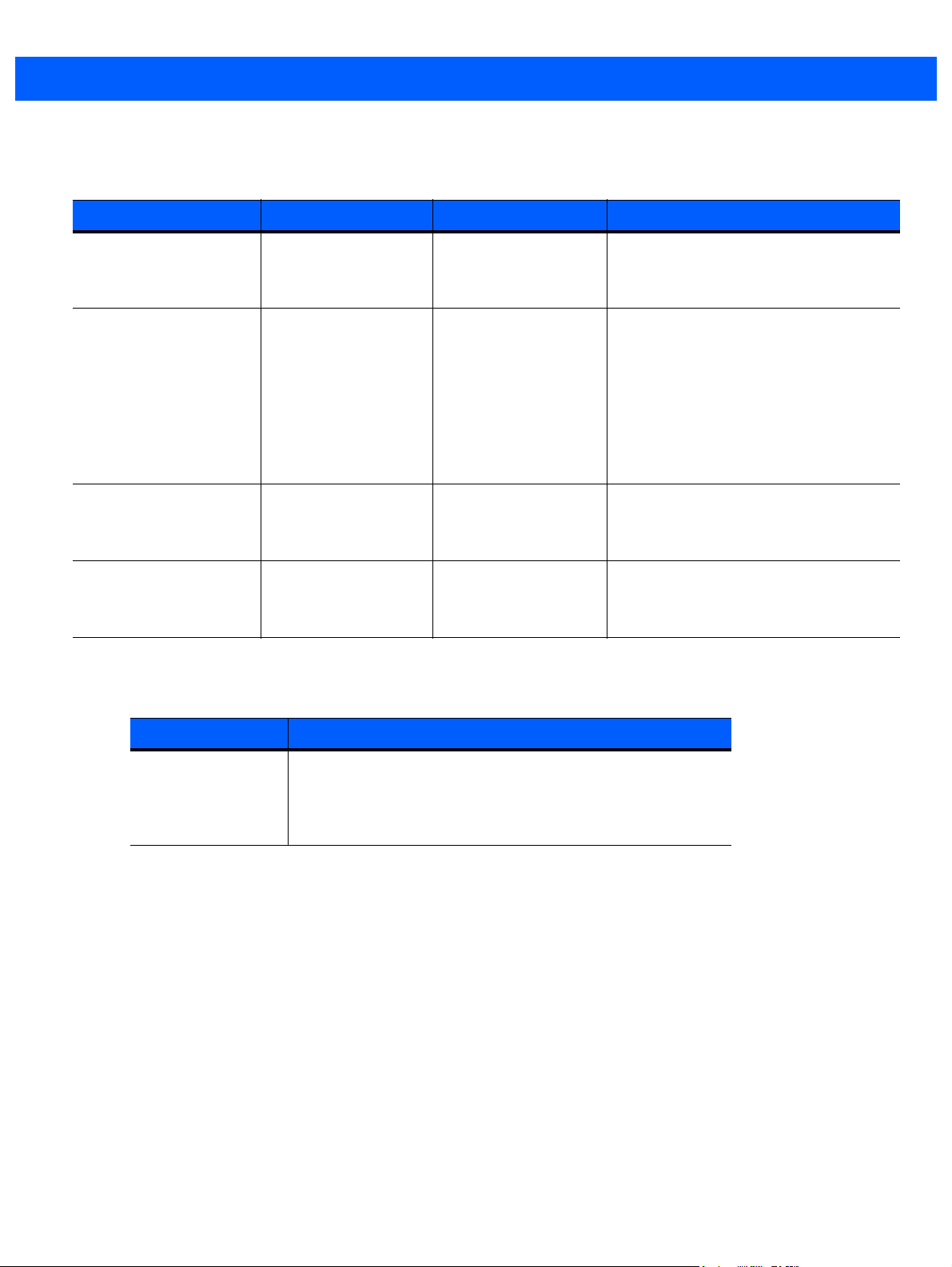
ZEBRA WMI PROVIDER SCHEMA IN COMMON INFORMATION MODEL (CIM) 3 - 9
Methods Exposed by the Instance/Method Provider
Table 3-6
GetDeviceTopology [OUT] string
SwitchHostMode [IN] string
RebootScanner [IN] string
UpdateAttributeMetaFile [IN] string
Methods Exposed by the Instance/Method Provider
Name Parameters Return Values Description
DeviceTopology
ScannerIdentity,
[IN] string
TargetHostMode,
[IN] boolean
IsSilentSwitch,
[IN] boolean
IsPermanentChange
ScannerIdentity
AttributeMetaFilePath
Integer
0=Success
Non-zero= Failure
Integer
0 = Success
Non-zero= Failure
Integer
0 = Success
Non-zero=Failure
Integer
0 = Success
Non-zero=Failure
Get the Device Topology.
Switch the Host Mode of the scanner.
Reboot the given scanner.
Update Attribute MetaFile.
Events Exposed by the Instance/Method Provider
Table 3-7
ScannerPNPEvent This event occurs when a Zebra scanner is attached or
Events Exposed by the Instance/Method Provider
Name Description
detached on the host computer.
Attach = 0
Detach= 1
Page 28
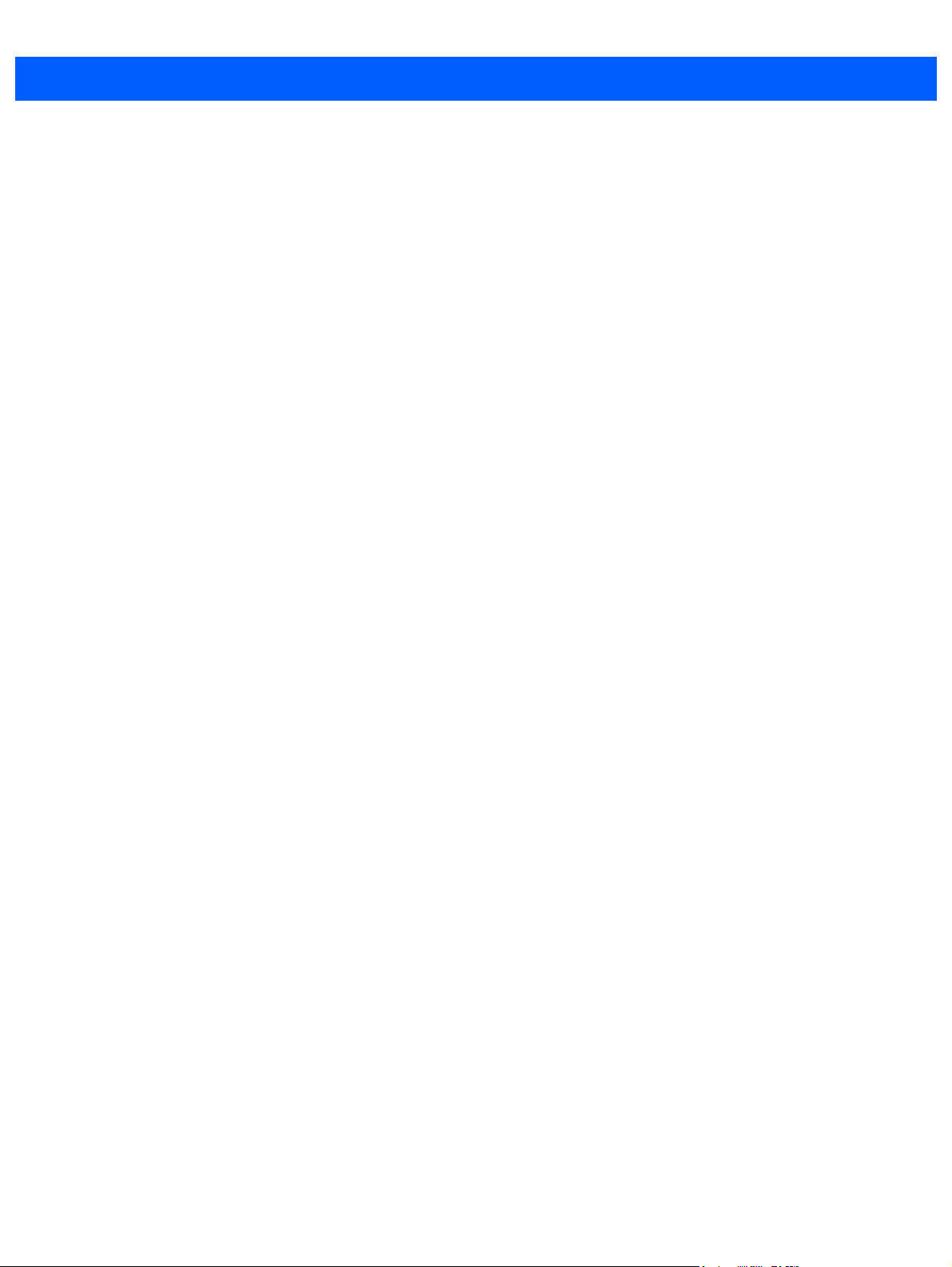
3 - 10 WMI DRIVER DEVELOPER’S GUIDE
Page 29
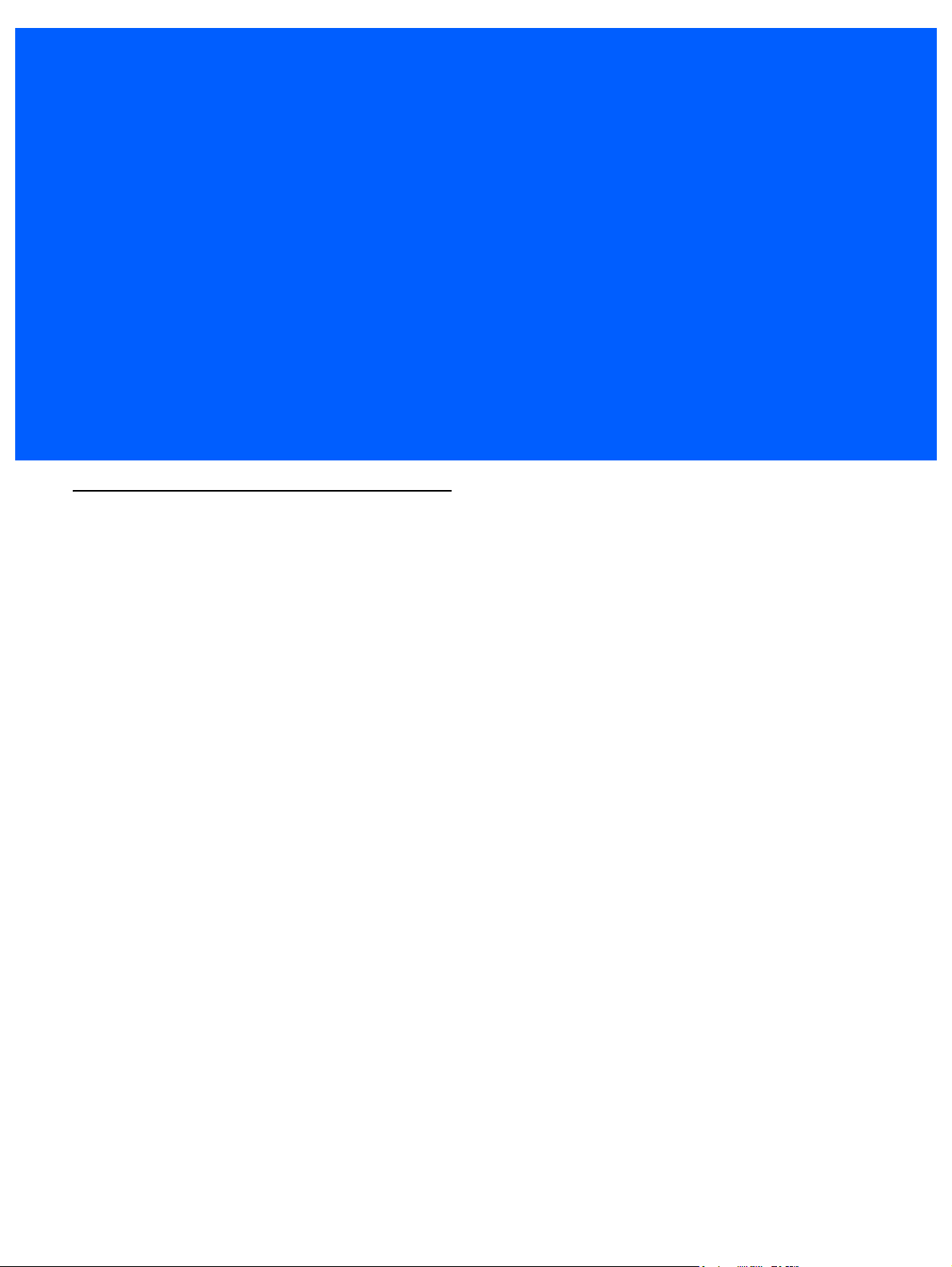
CHAPTER 4 TEST UTILITIES AND SOURCE
CODE
Overview
The Zebra WMI provider includes C# sample applications that perform queries of the scanner properties and
invoke methods. These sample applications, which include source code, demonstrate subscription for scanner
discovery events and firmware update events.
The Driver WMI Sample Application demonstrates an application communicating with the Zebra Scanner WMI
Driver. The Scanner WMI Sample Application enables you to display management data received from the
scanner through the Zebra Scanner SDK Driver.
Page 30
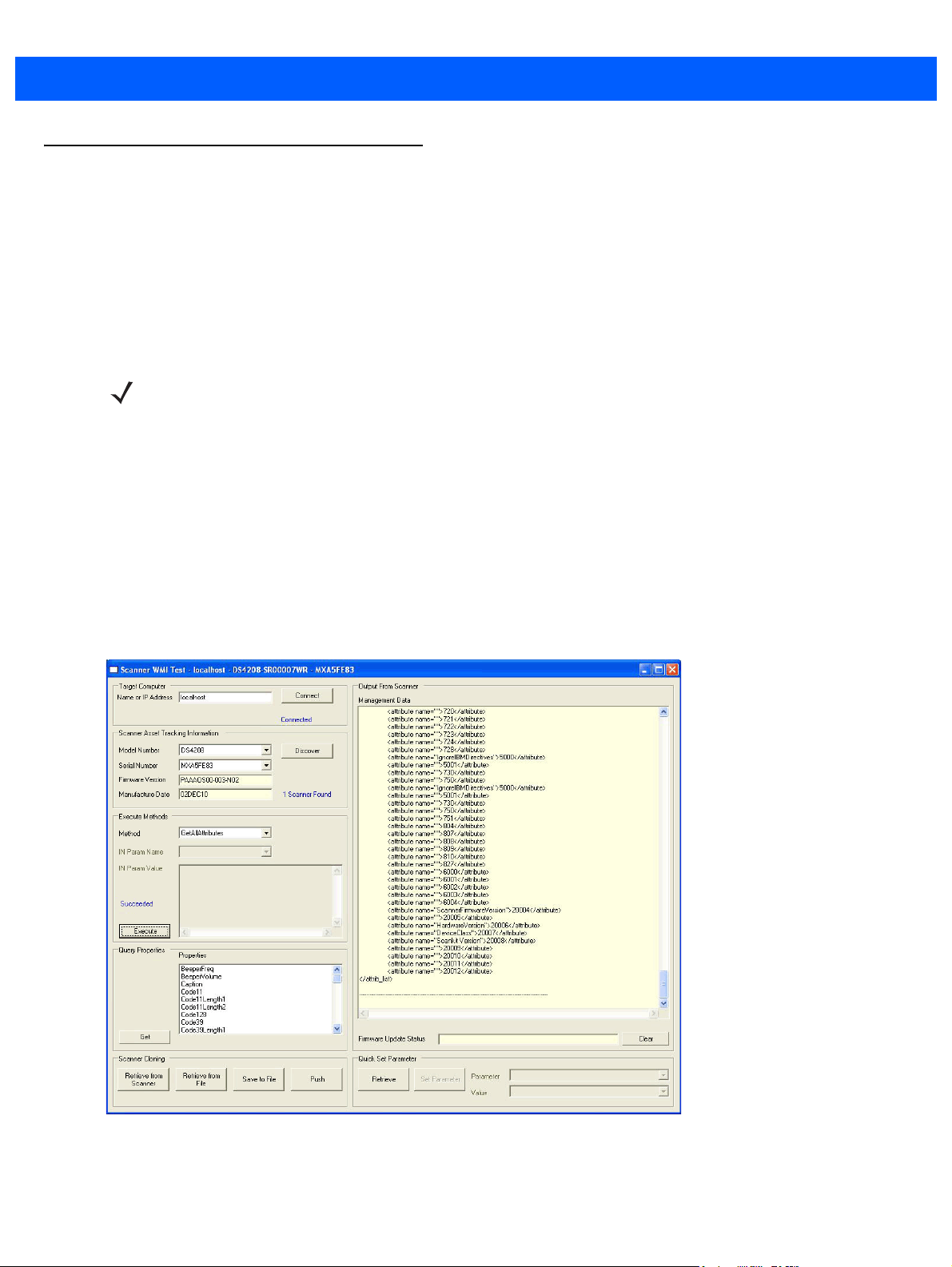
4 - 2 WMI DRIVER DEVELOPER’S GUIDE
Test Utilities Provided in the SDK
The Zebra WMI provider includes the following test utilities:
•
Scanner WMI C# Sample Application
•
Driver WMI C# Sample Application.
Each test utility demonstrates the main functionalities of the Zebra WMI provider. You can gain an
understanding of the Zebra WMI provider using these test utilities. This chapter also describes how to use the
test utilities' functionality.
NOTE Microsoft®.Net Framework v2.0 or later may need to be installed to execute C#.Net sample applications.
If so, Microsoft detects and informs the user of this requirement.
Scanner WMI C# Sample Application
The Zebra Scanner WMI C#.Net sample application enables you to simulate an application which
communicates with the Zebra Scanner WMI provider. The utility demonstrates the functionality of the Scanner
WMI provider. It includes C#.Net source code and its solution, and project files for further reference.
The Scanner WMI C# Sample Application is included with the standard installation of the Scanner SDK, or
when the Scanner WMI Provider Sample Application option of the custom Scanner SDK installation is
selected.
To access this window, go to the Programs menu under Zebra Scanner > WMI > Remote Mgmt - WMI -
Scanner Provide Sample App.
Figure 4-1
Scanner WMI Test Window
Page 31
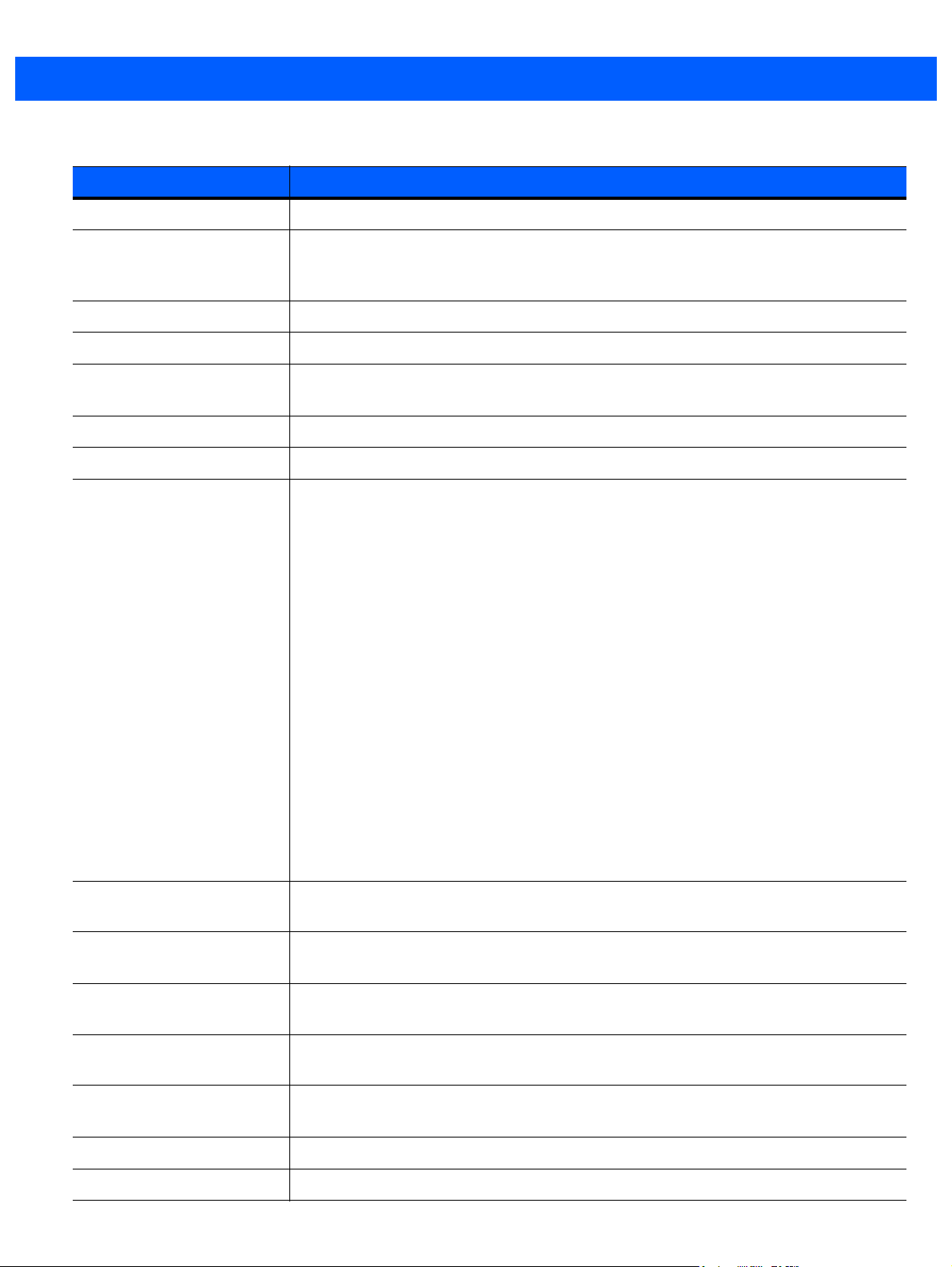
TEST UTILITIES AND SOURCE CODE 4 - 3
Table 4-1
(Host) Name or IP Address Specifies the name or IP address of the computer to connect. The default is localhost.
Connect
Discover
Model Number Extracted from the part number of all discovered scanners.
Serial Number The serial numbers of the scanners under the model selected from the Model Number
Firmware Version The firmware version of the selected scanner.
Manufacture Date The manufacture date of the selected scanner.
Method Drop-down list containing the following items:
Scanner WMI Test Utility - Button/Field Functionality
Button or Field Description
Connects to the host specified in the Name or IP Address field, populates Method and
Property lists, and registers to receive scanner discovery events and firmware update
events.
Discovers scanners connected to the host device.
drop-down list.
•
GetAllAttributes: Gets all attribute identities in an XML string and displays them
in the output box.
•
GetAttributes: Gets detailed attribute information of attribute numbers specified
in the parameter input box, and displays them in the output box.
•
ScanDisable: Disables scanner.
•
ScanEnable: Enables scanner.
•
SetAttributes: Sets the list of attribute values specified in the parameter input
box. These values are volatile, and are discarded after a device reboot.
•
StartNewFirmware: Starts the scanner with newly downloaded firmware.
•
StoreAttributes: Stores the list of attribute values specified in the parameter
input box. These values are non-volatile, and persist after a device reboot.
•
UpdateAttribMetaFile: Updates attribute meta data with contents of the file
specified in the parameter input box.
•
UpdateFirmware: Displays an Open window for selecting the firmware file.
IN Param Name Name of the input parameter of the item selected in the Method drop-down list, if
applicable.
IN Param Value Text field to enter the value of the input parameter required for the selected method, if
applicable.
Execute
Query Properties List of properties that can be queried. This list is not comprehensive. Use the
Invokes the method selected in the Method drop-down list. If the method requires an
input parameter value, enter it in the text box.
GetAttributes method to discover additional scanner attribute values.
Get
Management Data Displays the results of a method execution or property query.
Firmware Update Status Displays the firmware update status received from Firmware Update Events.
Queries one or more properties selected in the list box and display results in the output
text area. You can select multiple items in the list box at a time.
Page 32

4 - 4 WMI DRIVER DEVELOPER’S GUIDE
Table 4-1
Clear
Retrieve from Scanner
Retrieve from File
Save to File
Push
Retrieve
Set Parameter
Scanner WMI Test Utility - Button/Field Functionality (Continued)
Button or Field Description
Clears text in the data output areas.
Retrieves all storable attributes from the scanner and stores them in the clipboard.
Opens a window to read in an .xml file containing attribute settings to the clipboard.
Save clipboard contents to a file. Provides a Save as window to select the filename.
Opens the Cloning window that you can use to push the clipboard contents to selected
scanners.
Retrieves all storable attributes from the scanner and populates the Parameters
drop-down list with the attributes. When you select an attribute in the list, the Value
drop-down list changes to match its content (True / False or text box). The Value list also
displays the current value.
Stores the current value of the selected attribute.
Page 33

TEST UTILITIES AND SOURCE CODE 4 - 5
Driver WMI C# Sample Application
The Zebra Driver WMI C#.Net sample application enables you to simulate an application that communicates
with the Zebra Driver WMI provider. The utility demonstrates the functionality of the Driver WMI provider. It
includes C#.Net source code and its solution and project files for further reference.
The Driver WMI C# Sample Application is included with the standard installation of the Scanner SDK, or when
the Driver WMI Provider Sample Application option of the custom Scanner SDK installation is selected.
To access this window select the Programs menu under Zebra Scanner > WMI > Remote Mgmt - WMI - Driver
Provide Sample App.
Figure 4-2
Table 4-2
(Host) Name or IP Address Specifies the name or IP address of the computer to connect. The default is localhost.
Connect
Method Drop-down list containing the following items:
Driver WMI Test Utility - Button/Field Functionality
Button or Field Description
Driver WMI Test Window
Connects to the host specified in the Name or IP Address field, populates Method and
Property lists, and registers to receive scanner discovery events and firmware update
events.
•
GetDeviceTopology: Get the topology that devices are connected to the
specified computer.
•
RebootScanner: Reboot a specified scanner or all scanners connected.
•
SwitchHostMode: Switch the USB communication protocol of a specified
scanner. Permanent change and silent switch parameters can be set as input
parameters.
•
UpdateAttribMetaFile: Updates attribute metadata with contents of the file
specified in the File Path text box.
Page 34

4 - 6 WMI DRIVER DEVELOPER’S GUIDE
Table 4-2
Input Parameters Name of the input parameter of the item selected in the Method drop-down list, if
Execute
Query Properties List of properties that can be queried.
Get
Management Data Displays the results of a method execution or property query.
Listen Scanner PNP Event Listen to the scanner attach and detach events and display the results in the text area.
Autoswitch Host Mode Automatically switch the HID Keyboard scanners to IBM Hand-held scanners.
Clear
Driver WMI Test Utility - Button/Field Functionality (Continued)
Button or Field Description
applicable.
Invokes the method selected in the Method drop-down list. If the method requires an
input parameter value, enter it in the text box.
Queries a property selected in the list box and display results in the Management Data
text area.
Clears the output.
Page 35

APPENDIX A XML SCHEMAS
Overview
This appendix provides the XML schemas which Zebra Scanner WMI interfaces use to communicate with an
RSM-ready scanner.
Table A-1
XML Schemas
GetAllAttributes
GetAttributes
•
Schema for AttNumberList
•
Schema for AttValueList
SetAttributes and StoreAttributes
GetDeviceTopology
SymbScnrFirmwareUpdateEvent
•
Session Start
•
Download Start
•
Download Progress
•
Session End
•
Download End
•
Error
SymbScnrDiscoveryEvent
Method Page
A-2
A-3
A-4
A-5
A-6
A-8
•
Coded Scanners
•
Codeless Scanners
Page 36

A - 2 WMI DRIVER DEVELOPER’S GUIDE
GetAllAttributes
<?xml version="1.0" encoding="utf-8"?>
<xs:schema xmlns:xs="http://www.w3.org/2001/XMLSchema">
<xs:element name="attrib_list">
<xs:complexType>
<xs:sequence>
<xs:element maxOccurs="unbounded" name="attribute">
<xs:complexType>
<xs:simpleContent>
<xs:extension base="xs:unsignedShort">
<xs:attribute name="name" type="xs:string" use="required" />
</xs:extension>
</xs:simpleContent>
</xs:complexType>
</xs:element>
</xs:sequence>
</xs:complexType>
</xs:element>
</xs:schema>
Page 37

GetAttributes
Schema for AttNumberList
<?xml version="1.0" encoding="utf-8"?>
<xs:schema xmlns:xs="http://www.w3.org/2001/XMLSchema">
<xs:element name="attrib_list" type="xs:string" />
</xs:schema>
Schema for AttValueList
<?xml version="1.0" encoding="utf-8"?>
<xs:schema xmlns:xs="http://www.w3.org/2001/XMLSchema">
<xs:element name="attrib_list">
<xs:complexType>
<xs:sequence>
<xs:element maxOccurs="unbounded" name="attribute">
<xs:complexType>
<xs:sequence>
<xs:element name="id" type="xs:unsignedShort" />
<xs:element name="name" />
<xs:element name="datatype" type="xs:string" />
<xs:element name="permission" type="xs:string" />
<xs:element name="value" type="xs:string" />
</xs:sequence>
</xs:complexType>
</xs:element>
</xs:sequence>
</xs:complexType>
</xs:element>
</xs:schema>
XML SCHEMAS A - 3
Page 38

A - 4 WMI DRIVER DEVELOPER’S GUIDE
SetAttributes and StoreAttributes
<?xml version="1.0" encoding="utf-8"?>
<xs:schema xmlns:xs="http://www.w3.org/2001/XMLSchema">
<xs:element name="attrib_list">
<xs:complexType>
<xs:sequence>
<xs:element maxOccurs="unbounded" name="attribute">
<xs:complexType>
<xs:sequence>
<xs:element name="id" type="xs:unsignedByte" />
<xs:element name="datatype" type="xs:string" />
<xs:element name="value" type="xs:string" />
</xs:sequence>
</xs:complexType>
</xs:element>
</xs:sequence>
</xs:complexType>
</xs:element>
</xs:schema>
Page 39

GetDeviceTopology
<?xml version="1.0" encoding="utf-16"?>
<xs:schema xmlns:xs="http://www.w3.org/2001/XMLSchema">
<xs:element name="device">
<xs:complexType>
<xs:sequence>
<xs:element maxOccurs="unbounded" name="device">
<xs:complexType>
<xs:sequence>
<xs:element name="host_mode" type="xs:string" />
<xs:element name="scannerID" type="xs:positiveInteger" />
<xs:element name="port" />
<xs:element name="baud" />
<xs:element name="GUID" type="xs:string" />
<xs:element name="VID" type="xs:unsignedShort" />
<xs:element name="PID" type="xs:unsignedShort" />
<xs:element name="DoM" type="xs:string" />
<xs:element name="firmware" type="xs:string" />
<xs:element minOccurs="0" maxOccurs="unbounded" name="device">
<xs:complexType>
<xs:sequence>
<xs:element name="host_mode" type="xs:string" />
<xs:element name="scannerID" type="xs:positiveInteger" />
<xs:element name="port" />
<xs:element name="baud" />
<xs:element name="GUID" />
<xs:element name="VID" />
<xs:element name="PID" />
<xs:element name="DoM" type="xs:string" />
<xs:element name="firmware" type="xs:string" />
</xs:sequence>
<xs:attribute name="model" type="xs:string" use="required" />
<xs:attribute name="serial_num" type="xs:string" use="required" />
</xs:complexType>
</xs:element>
</xs:sequence>
<xs:attribute name="model" type="xs:string" use="required" />
<xs:attribute name="serial_num" type="xs:string" use="required" />
</xs:complexType>
</xs:element>
</xs:sequence>
</xs:complexType>
</xs:element>
</xs:schema>
XML SCHEMAS A - 5
Page 40

A - 6 WMI DRIVER DEVELOPER’S GUIDE
SymbScnrFirmwareUpdateEvent
Session Start
<?xml version="1.0" encoding="utf-8"?>
<xs:schema xmlns:xs="http://www.w3.org/2001/XMLSchema">
<xs:element name="sess_start">
<xs:complexType>
<xs:sequence>
<xs:element name="modelnumber" type="xs:string" />
<xs:element name="serialnumber" type="xs:unsignedLong" />
<xs:element name="GUID" type="xs:string" />
<xs:element name="maxcount" type="xs:unsignedShort" />
<xs:element name="status" type="xs:unsignedByte" />
</xs:sequence>
</xs:complexType>
</xs:element>
</xs:schema>
Download Start
<?xml version="1.0" encoding="utf-8"?>
<xs:schema xmlns:xs="http://www.w3.org/2001/XMLSchema">
<xs:element name="dl_start">
<xs:complexType>
<xs:sequence>
<xs:element name="modelnumber" type="xs:string" />
<xs:element name="serialnumber" type="xs:unsignedLong" />
<xs:element name="GUID" type="xs:string" />
<xs:element name="software_component" type="xs:unsignedByte" />
<xs:element name="status" type="xs:unsignedByte" />
</xs:sequence>
</xs:complexType>
</xs:element>
</xs:schema>
Download Progress
<?xml version="1.0" encoding="utf-8"?>
<xs:schema xmlns:xs="http://www.w3.org/2001/XMLSchema">
<xs:element name="dl_progress">
<xs:complexType>
<xs:sequence>
<xs:element name="modelnumber" type="xs:string" />
<xs:element name="serialnumber" type="xs:unsignedLong" />
<xs:element name="GUID" type="xs:string" />
<xs:element name="software_component" type="xs:unsignedByte" />
<xs:element name="progress" type="xs:unsignedByte" />
<xs:element name="status" type="xs:unsignedByte" />
</xs:sequence>
</xs:complexType>
</xs:element>
</xs:schema>
Page 41

XML SCHEMAS A - 7
Session End
<?xml version="1.0" encoding="utf-8"?>
<xs:schema xmlns:xs="http://www.w3.org/2001/XMLSchema">
<xs:element name="sess_end">
<xs:complexType>
<xs:sequence>
<xs:element name="modelnumber" type="xs:string" />
<xs:element name="serialnumber" type="xs:unsignedLong" />
<xs:element name="GUID" type="xs:string" />
<xs:element name="status" type="xs:unsignedByte" />
</xs:sequence>
</xs:complexType>
</xs:element>
</xs:schema>
Download End
<?xml version="1.0" encoding="utf-8"?>
<xs:schema xmlns:xs="http://www.w3.org/2001/XMLSchema">
<xs:element name="dl_end">
<xs:complexType>
<xs:sequence>
<xs:element name="modelnumber" type="xs:string" />
<xs:element name="serialnumber" type="xs:unsignedLong" />
<xs:element name="GUID" type="xs:string" />
<xs:element name="software_component" type="xs:unsignedByte" />
<xs:element name="size" type="xs:unsignedByte" />
<xs:element name="status" type="xs:unsignedByte" />
</xs:sequence>
</xs:complexType>
</xs:element>
</xs:schema>
Error
<?xml version="1.0" encoding="utf-8"?>
<xs:schema xmlns:xs="http://www.w3.org/2001/XMLSchema">
<xs:element name="sess_info">
<xs:complexType>
<xs:sequence>
<xs:element name="modelnumber" type="xs:string" />
<xs:element name="serialnumber" type="xs:unsignedLong" />
<xs:element name="GUID" type="xs:string" />
<xs:element name="status" type="xs:unsignedShort" />
</xs:sequence>
</xs:complexType>
</xs:element>
</xs:schema>
Page 42
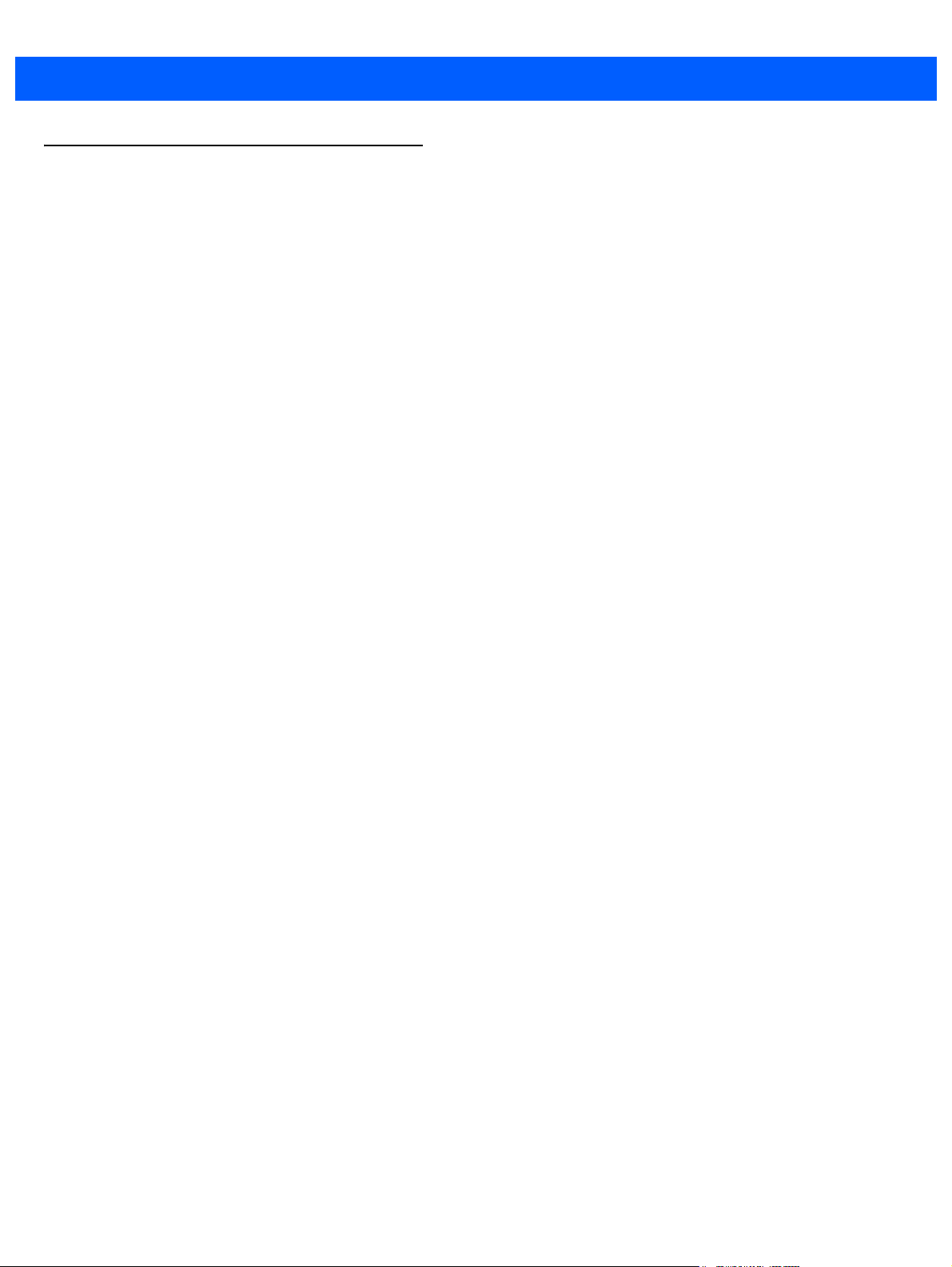
A - 8 WMI DRIVER DEVELOPER’S GUIDE
SymbScnrDiscoveryEvent
Corded Scanner
<?xml version="1.0" encoding="utf-8"?>
<xs:schema xmlns:xs="http://www.w3.org/2001/XMLSchema">
<xs:element name="scanners">
<xs:complexType>
<xs:sequence>
<xs:element name="scanner">
<xs:complexType>
<xs:sequence>
<xs:element name="scannerID" type="xs:unsignedByte" />
<xs:element name="modelnumber" type="xs:string" />
<xs:element name="serialnumber" type="xs:unsignedLong" />
<xs:element name="GUID" type="xs:string" />
</xs:sequence>
<xs:attribute name="type" type="xs:string" use="required" />
</xs:complexType>
</xs:element>
</xs:sequence>
</xs:complexType>
</xs:element>
</xs:schema>
Page 43
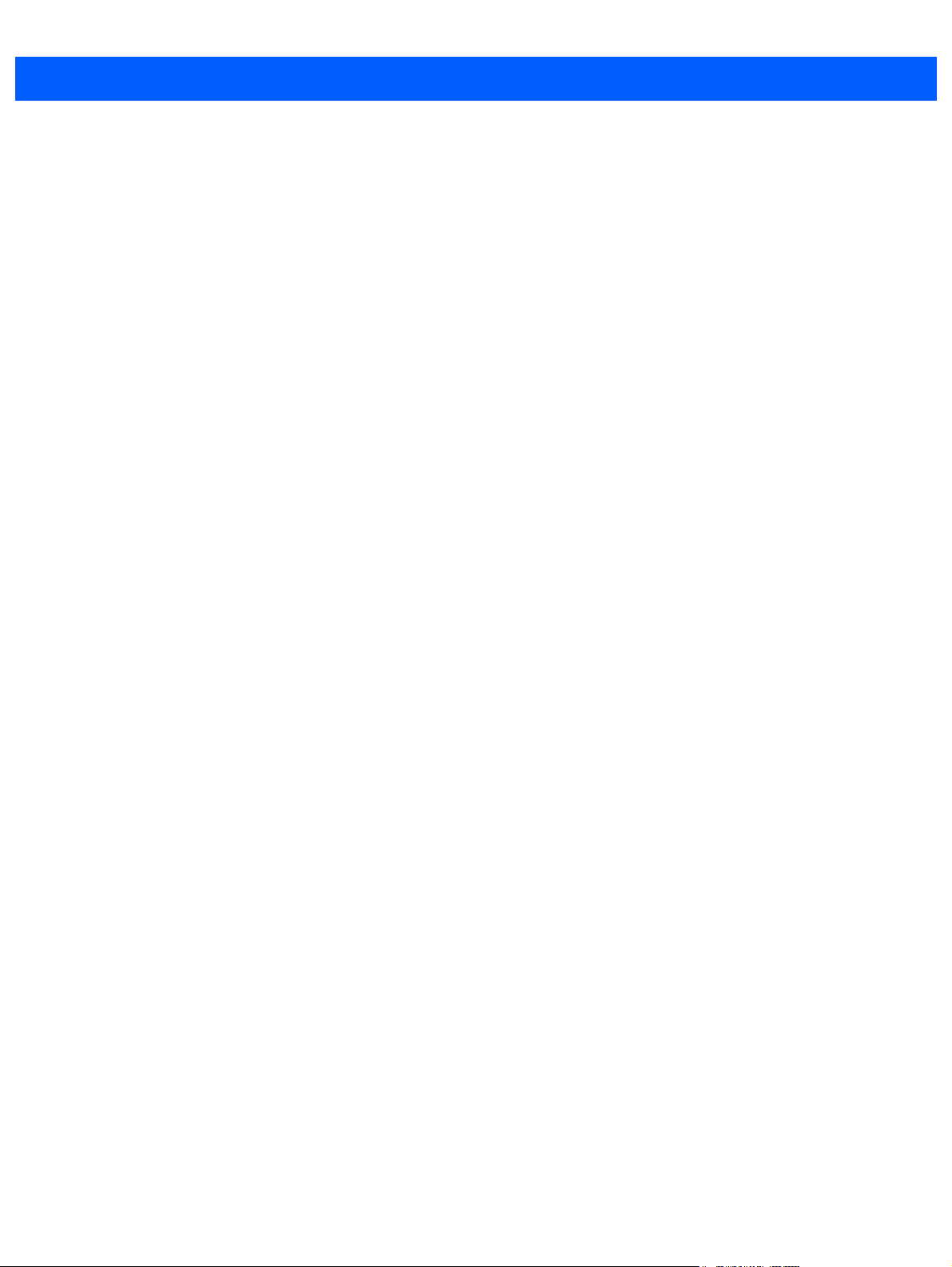
XML SCHEMAS A - 9
Cordless Scanner
<?xml version="1.0" encoding="utf-8"?>
<xs:schema xmlns:xs="http://www.w3.org/2001/XMLSchema">
<xs:element name="scanners">
<xs:complexType>
<xs:sequence>
<xs:element name="scanner">
<xs:complexType>
<xs:sequence>
<xs:element name="scannerID" type="xs:unsignedByte" />
<xs:element name="modelnumber" type="xs:string" />
<xs:element name="serialnumber" type="xs:string" />
<xs:element name="GUID" type="xs:string" />
<xs:element name="pnp" type="xs:unsignedByte" />
<xs:element name="scanner">
<xs:complexType>
<xs:sequence>
<xs:element name="scannerID" type="xs:unsignedByte" />
<xs:element name="modelnumber" type="xs:string" />
<xs:element name="serialnumber" type="xs:unsignedLong" />
<xs:element name="GUID" />
<xs:element name="pnp" type="xs:unsignedByte" />
</xs:sequence>
<xs:attribute name="type" type="xs:string" use="required" />
</xs:complexType>
</xs:element>
</xs:sequence>
<xs:attribute name="type" type="xs:string" use="required" />
</xs:complexType>
</xs:element>
</xs:sequence>
</xs:complexType>
</xs:element>
</xs:schema>
Page 44

A - 10 WMI DRIVER DEVELOPER’S GUIDE
Page 45
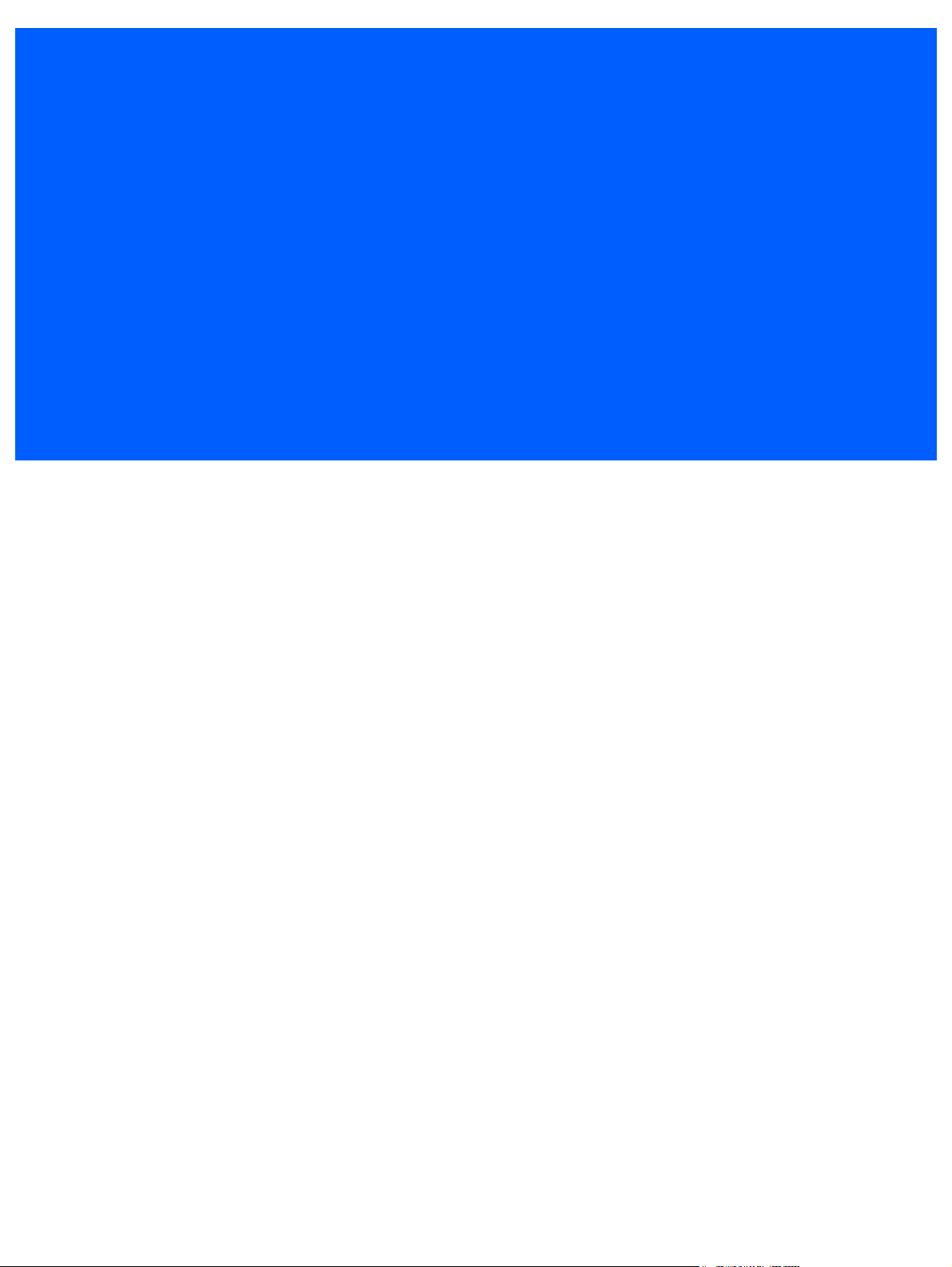
INDEX
B
BeeperFreq . . . . . . . . . . . . . . . . . . . . . . . . . . . . . . . . 3-5
BeeperVolume . . . . . . . . . . . . . . . . . . . . . . . . . . . . . 3-5
bold text use in guide . . . . . . . . . . . . . . . . . . . . . . . . . viii
bullets use in guide . . . . . . . . . . . . . . . . . . . . . . . . . . . viii
C
Caption . . . . . . . . . . . . . . . . . . . . . . . . . . . . . . . . . . . 3-2
Code11 . . . . . . . . . . . . . . . . . . . . . . . . . . . . . . . . . . . 3-4
Code11Length1 . . . . . . . . . . . . . . . . . . . . . . . . . . . . 3-4
Code11Length2 . . . . . . . . . . . . . . . . . . . . . . . . . . . . 3-4
CODE128 . . . . . . . . . . . . . . . . . . . . . . . . . . . . . . . . . 3-3
Code39 . . . . . . . . . . . . . . . . . . . . . . . . . . . . . . . . . . . 3-3
Code39Length1 . . . . . . . . . . . . . . . . . . . . . . . . . . . . 3-4
Code39Length2 . . . . . . . . . . . . . . . . . . . . . . . . . . . . 3-4
Code93 . . . . . . . . . . . . . . . . . . . . . . . . . . . . . . . . . . . 3-4
Code93Length1 . . . . . . . . . . . . . . . . . . . . . . . . . . . . 3-4
Code93Length2 . . . . . . . . . . . . . . . . . . . . . . . . . . . . 3-4
conventions
notational . . . . . . . . . . . . . . . . . . . . . . . . . . . . . . . viii
ConvertUPCE1toA . . . . . . . . . . . . . . . . . . . . . . . . . . 3-3
ConvertUPCEtoA . . . . . . . . . . . . . . . . . . . . . . . . . . . 3-3
SymbScnrDiscoveryEvent . . . . . . . . . . . . . . . . . . 3-8
SymbScnrFirmwareUpdateEvent . . . . . . . . . . . . 3-8
events Exposed by instance/method provider
ScannerPNPEvent . . . . . . . . . . . . . . . . . . . . . . . 3-9
F
FirmwareUpdateBlockCount . . . . . . . . . . . . . . . . . . . 3-2
FirmwareUpdateStatus . . . . . . . . . . . . . . . . . . . . . . . 3-2
FirmwareUpdateStatusCode . . . . . . . . . . . . . . . . . . . 3-2
FirmwareUpdateStatusCodeEx . . . . . . . . . . . . . . . . . 3-2
FirmwareUpdateTotalBlocks . . . . . . . . . . . . . . . . . . . 3-2
FirmwareVersion . . . . . . . . . . . . . . . . . . . . . . . . . . . . 3-2
font use in guide . . . . . . . . . . . . . . . . . . . . . . . . . . . . .viii
G
GetAllAttributes . . . . . . . . . . . . . . . . . . . . . . . . . . . . . 3-6
GetAttributes . . . . . . . . . . . . . . . . . . . . . . . . . . . . . . . 3-6
GetDeviceTopology . . . . . . . . . . . . . . . . . . . . . . . . . . 3-9
H
HostAutoSwitchingEnabled . . . . . . . . . . . . . . . . . . . . 3-8
D
DateOfManufacture . . . . . . . . . . . . . . . . . . . . . . . . . . 3-1
DateOfService . . . . . . . . . . . . . . . . . . . . . . . . . . . . . . 3-1
Description . . . . . . . . . . . . . . . . . . . . . . . . . . . . . . . . 3-2
DeviceClass . . . . . . . . . . . . . . . . . . . . . . . . . . . . . . . 3-2
E
EAN13 . . . . . . . . . . . . . . . . . . . . . . . . . . . . . . . . . . . . 3-3
EAN8 . . . . . . . . . . . . . . . . . . . . . . . . . . . . . . . . . . . . . 3-3
events
I
InCradle . . . . . . . . . . . . . . . . . . . . . . . . . . . . . . . . . . . 3-3
information, service . . . . . . . . . . . . . . . . . . . . . . . . . . .viii
italics use in guide . . . . . . . . . . . . . . . . . . . . . . . . . . . .viii
L
LaserOnTime . . . . . . . . . . . . . . . . . . . . . . . . . . . . . . . 3-5
LastDecodeData . . . . . . . . . . . . . . . . . . . . . . . . . . . . 3-3
LowPowerMode . . . . . . . . . . . . . . . . . . . . . . . . . . . . . 3-3
Page 46
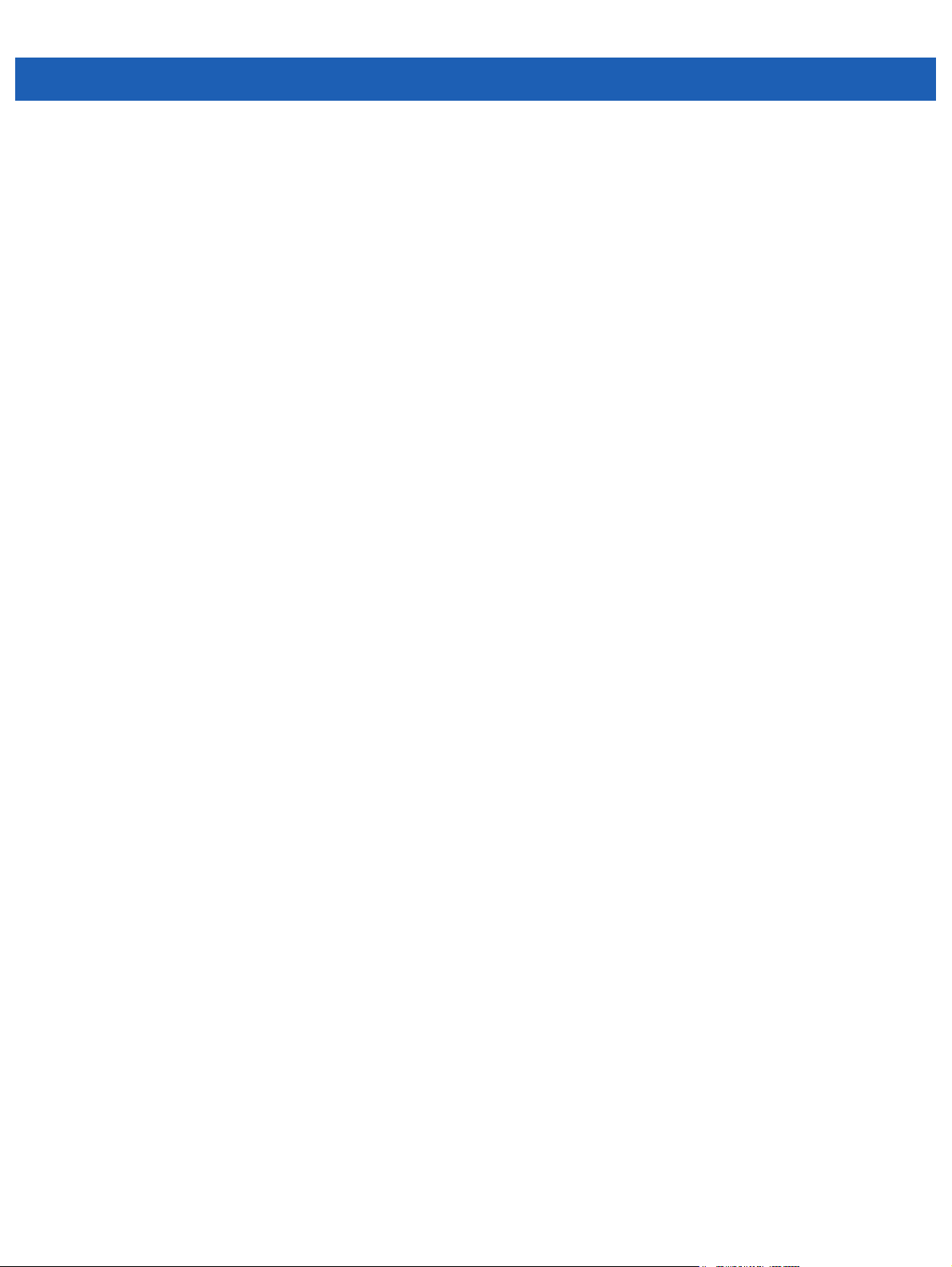
Index - 2 WMI DRIVER DEVELOPER’S GUIDE
M
methods
GetAllAttributes . . . . . . . . . . . . . . . . . . . . . . . . . . 3-6
GetAttributes . . . . . . . . . . . . . . . . . . . . . . . . . . . . 3-6
ScanDisable . . . . . . . . . . . . . . . . . . . . . . . . . . . . 3-7
ScanEnable . . . . . . . . . . . . . . . . . . . . . . . . . . . . . 3-7
SetAttributes . . . . . . . . . . . . . . . . . . . . . . . . . . . . 3-6
StartNewFirmware . . . . . . . . . . . . . . . . . . . . . . . 3-6
StoreAttributes . . . . . . . . . . . . . . . . . . . . . . . . . . 3-6
UpdateAttribMetaFile . . . . . . . . . . . . . . . . . . . . . 3-7
UpdateFirmware . . . . . . . . . . . . . . . . . . . . . . . . . 3-6
MiddlewareDriverVersion . . . . . . . . . . . . . . . . . . . . . 3-2
MOF . . . . . . . . . . . . . . . . . . . . . . . . . . . . . . . . . . . . . . 1-3
mof file . . . . . . . . . . . . . . . . . . . . . . . . . . . . . 1-3, 3-1, 3-8
N
notational conventions . . . . . . . . . . . . . . . . . . . . . . . . . viii
O
OperationMode . . . . . . . . . . . . . . . . . . . . . . . . . . . . . 3-3
P
PartNumber . . . . . . . . . . . . . . . . . . . . . . . . . . . . . . . . 3-1
plug-in . . . . . . . . . . . . . . . . . . . . . . . . . . . . . . . . . . . . 1-3
properties
BeeperFreq . . . . . . . . . . . . . . . . . . . . . . . . . . . . . 3-5
BeeperVolume . . . . . . . . . . . . . . . . . . . . . . . . . . 3-5
Caption . . . . . . . . . . . . . . . . . . . . . . . . . . . . . . . . 3-2
Code11 . . . . . . . . . . . . . . . . . . . . . . . . . . . . . . . . 3-4
Code11Length1 . . . . . . . . . . . . . . . . . . . . . . . . . 3-4
Code11Length2 . . . . . . . . . . . . . . . . . . . . . . . . . 3-4
CODE128 . . . . . . . . . . . . . . . . . . . . . . . . . . . . . . 3-3
Code39 . . . . . . . . . . . . . . . . . . . . . . . . . . . . . . . . 3-3
Code39Length1 . . . . . . . . . . . . . . . . . . . . . . . . . 3-4
Code39Length2 . . . . . . . . . . . . . . . . . . . . . . . . . 3-4
Code93 . . . . . . . . . . . . . . . . . . . . . . . . . . . . . . . . 3-4
Code93Length1 . . . . . . . . . . . . . . . . . . . . . . . . . 3-4
Code93Length2 . . . . . . . . . . . . . . . . . . . . . . . . . 3-4
ConvertUPCE1toA . . . . . . . . . . . . . . . . . . . . . . . 3-3
ConvertUPCEtoA . . . . . . . . . . . . . . . . . . . . . . . . 3-3
DateOfManufacture . . . . . . . . . . . . . . . . . . . . . . . 3-1
DateOfService . . . . . . . . . . . . . . . . . . . . . . . . . . . 3-1
Description . . . . . . . . . . . . . . . . . . . . . . . . . . . . . 3-2
DeviceClass . . . . . . . . . . . . . . . . . . . . . . . . . . . . 3-2
EAN13 . . . . . . . . . . . . . . . . . . . . . . . . . . . . . . . . . 3-3
EAN8 . . . . . . . . . . . . . . . . . . . . . . . . . . . . . . . . . . 3-3
FirmwareUpdateBlockCount . . . . . . . . . . . . . . . . 3-2
FirmwareUpdateStatus . . . . . . . . . . . . . . . . . . . . 3-2
FirmwareUpdateStatusCode . . . . . . . . . . . . . . . . 3-2
FirmwareUpdateStatusCodeEx . . . . . . . . . . . . . 3-2
FirmwareUpdateTotalBlocks . . . . . . . . . . . . . . . . 3-2
FirmwareVersion . . . . . . . . . . . . . . . . . . . . . . . . . 3-2
InCradle . . . . . . . . . . . . . . . . . . . . . . . . . . . . . . . . 3-3
LaserOnTime . . . . . . . . . . . . . . . . . . . . . . . . . . . . 3-5
LastDecodeData . . . . . . . . . . . . . . . . . . . . . . . . . 3-3
LowPowerMode . . . . . . . . . . . . . . . . . . . . . . . . . .3-3
MiddlewareDriverVersion . . . . . . . . . . . . . . . . . . . 3-2
OperationMode . . . . . . . . . . . . . . . . . . . . . . . . . . 3-3
PartNumber . . . . . . . . . . . . . . . . . . . . . . . . . . . . . 3-1
RasterMode . . . . . . . . . . . . . . . . . . . . . . . . . . . . . 3-3
RedundancyLevel . . . . . . . . . . . . . . . . . . . . . . . .3-4
SecurityLevel . . . . . . . . . . . . . . . . . . . . . . . . . . . . 3-5
SerialNumber . . . . . . . . . . . . . . . . . . . . . . . . . . . . 3-1
TotalDecodes . . . . . . . . . . . . . . . . . . . . . . . . . . . . 3-3
TotalGoodDecodes . . . . . . . . . . . . . . . . . . . . . . . 3-3
TriopticCode39 . . . . . . . . . . . . . . . . . . . . . . . . . . . 3-4
UCCCouponExtendedCode . . . . . . . . . . . . . . . . . 3-3
UCCEAN128 . . . . . . . . . . . . . . . . . . . . . . . . . . . . 3-3
UPCA . . . . . . . . . . . . . . . . . . . . . . . . . . . . . . . . . . 3-3
UPCE . . . . . . . . . . . . . . . . . . . . . . . . . . . . . . . . . . 3-3
UPCE1 . . . . . . . . . . . . . . . . . . . . . . . . . . . . . . . . . 3-3
properties exposed by instance/method provider
GetDeviceTopology . . . . . . . . . . . . . . . . . . . . . . . 3-9
HostAutoSwitchingEnabled . . . . . . . . . . . . . . . . . 3-8
RebootScanner . . . . . . . . . . . . . . . . . . . . . . . . . . 3-9
SwitchHostMode . . . . . . . . . . . . . . . . . . . . . . . . . 3-9
UpdateAttributeMetaFile . . . . . . . . . . . . . . . . . . . 3-9
R
RasterMode . . . . . . . . . . . . . . . . . . . . . . . . . . . . . . . . 3-3
RebootScanner . . . . . . . . . . . . . . . . . . . . . . . . . . . . . 3-9
RedundancyLevel . . . . . . . . . . . . . . . . . . . . . . . . . . . . 3-4
return values, WMI methods invocations . . . . . . . . . . 3-7
RSM Driver Provider Service . . . . . . . . . . . . . . . . . . . 2-1
S
ScanDisable . . . . . . . . . . . . . . . . . . . . . . . . . . . . . . . . 3-7
ScanEnable . . . . . . . . . . . . . . . . . . . . . . . . . . . . . . . . 3-7
Scanner Managed Object Format . . . . . . . . . . . . . . . 1-3
SDK Installshield® package . . . . . . . . . . . . . . . . . . . . 2-1
SecurityLevel . . . . . . . . . . . . . . . . . . . . . . . . . . . . . . . 3-5
SerialNumber . . . . . . . . . . . . . . . . . . . . . . . . . . . . . . . 3-1
service information . . . . . . . . . . . . . . . . . . . . . . . . . . . viii
SetAttributes . . . . . . . . . . . . . . . . . . . . . . . . . . . . . . . . 3-6
StartNewFirmware . . . . . . . . . . . . . . . . . . . . . . . . . . . 3-6
StoreAttributes . . . . . . . . . . . . . . . . . . . . . . . . . . . . . . 3-6
SwitchHostMode . . . . . . . . . . . . . . . . . . . . . . . . . . . . 3-9
Symbol Scanner Management . . . . . . . . . . . . . . . . . . 2-1
SymbScnrDiscoveryEvent . . . . . . . . . . . . . . . . . . . . . 3-8
SymbScnrFirmwareUpdateEvent . . . . . . . . . . . . . . . . 3-8
Page 47
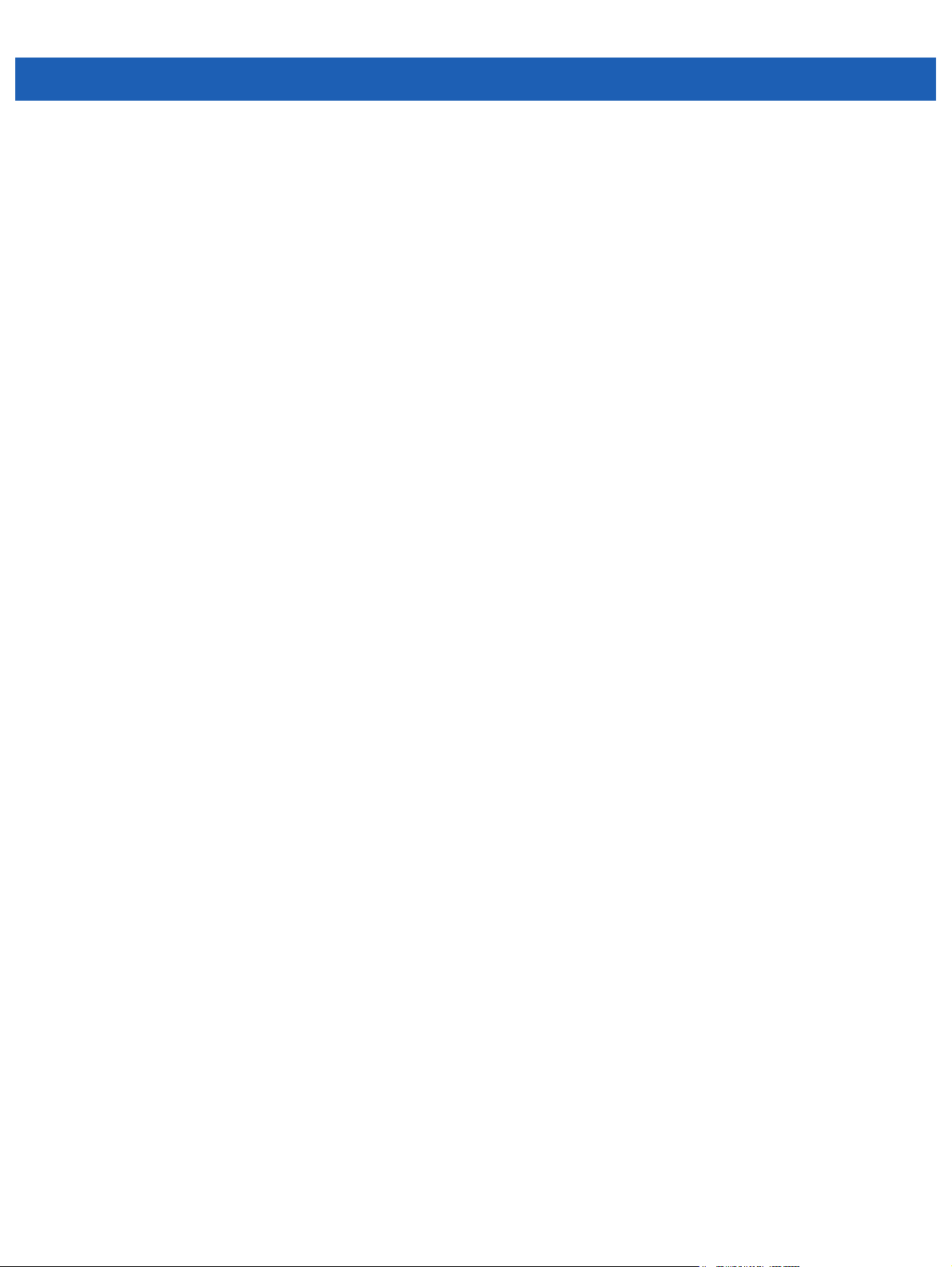
T
test utilities . . . . . . . . . . . . . . . . . . . . . . . . . . . . . . . . 4-2
TotalDecodes . . . . . . . . . . . . . . . . . . . . . . . . . . . . . . 3-3
TotalGoodDecodes . . . . . . . . . . . . . . . . . . . . . . . . . . 3-3
TriopticCode39 . . . . . . . . . . . . . . . . . . . . . . . . . . . . . 3-4
U
UCCCouponExtendedCode . . . . . . . . . . . . . . . . . . . 3-3
UCCEAN128 . . . . . . . . . . . . . . . . . . . . . . . . . . . . . . . 3-3
UPCA . . . . . . . . . . . . . . . . . . . . . . . . . . . . . . . . . . . . 3-3
UPCE . . . . . . . . . . . . . . . . . . . . . . . . . . . . . . . . . . . . 3-3
UPCE1 . . . . . . . . . . . . . . . . . . . . . . . . . . . . . . . . . . . 3-3
UpdateAttribMetaFile . . . . . . . . . . . . . . . . . . . . . . . . 3-7
UpdateAttributeMetaFile . . . . . . . . . . . . . . . . . . . . . . 3-9
UpdateFirmware . . . . . . . . . . . . . . . . . . . . . . . . . . . . 3-6
W
Index - 3
Windows Management Service . . . . . . . . . . . . . . . . 1-3
windows services
RSM Driver Provider Service . . . . . . . . . . . . . . . 2-1
Symbol Scanner Management . . . . . . . . . . . . . . 2-1
WMI
components . . . . . . . . . . . . . . . . . . . . . . . . . . . . 1-3
driver architecture . . . . . . . . . . . . . . . . . . . . . . . . 1-2
Driver WMI provider . . . . . . . . . . . . . . . . . . . . . . 2-1
infrastructure . . . . . . . . . . . . . . . . . . . . . . . . . . . . 1-3
mof file . . . . . . . . . . . . . . . . . . . . . . . . . . . . . . . . 3-1
overview . . . . . . . . . . . . . . . . . . . . . . . . . . . . . . . 1-1
plug-in . . . . . . . . . . . . . . . . . . . . . . . . . . . . . . . . . 2-1
provider installation . . . . . . . . . . . . . . . . . . . . . . . 2-2
provider plug-in . . . . . . . . . . . . . . . . . . . . . . . . . . 1-3
provider test utilities . . . . . . . . . . . . . . . . . . . . . . 4-2
providers . . . . . . . . . . . . . . . . . . . . . . . . . . . . . . . 2-1
repository . . . . . . . . . . . . . . . . . . . . . . . . . . . . . . 1-3
return values, methods invocations . . . . . . . . . . 3-7
Scanner WMI provider . . . . . . . . . . . . . . . . . . . . 2-1
Page 48

Index - 4 WMI DRIVER DEVELOPER’S GUIDE
Page 49

GLOSSARY
A
API. An interface by means of which one software component communicates with or controls another. Usually used to
refer to services provided by one software component to another, usually via software interrupts or function calls
Aperture. The opening in an optical system defined by a lens or baffle that establishes the field of view.
Application Programming Interface. See API.
ANSI Terminal. A display terminal that follows commands in the ANSI standard terminal language. For example, it uses
escape sequences to control the cursor, clear the screen and set colors. Communications programs support the
ANSI terminal mode and often default to this terminal emulation for dial-up connections to online services.
ASCII. American Standard Code for Information Interchange. A 7 bit-plus-parity code representing 128 letters,
numerals, punctuation marks and control characters. It is a standard data transmission code in the U.S.
Autodiscrimination. The ability of an interface controller to determine the code type of a scanned bar code. After this
determination is made, the information content is decoded.
B
Bar. The dark element in a printed bar code symbol.
Bar Code. A pattern of variable-width bars and spaces which represents numeric or alphanumeric data in
machine-readable form. The general format of a bar code symbol consists of a leading margin, start character, data
or message character, check character (if any), stop character, and trailing margin. Within this framework, each
recognizable symbology uses its own unique format. See Symbology.
Bar Code Density. The number of characters represented per unit of measurement (e.g., characters per inch).
Bar Height. The dimension of a bar measured perpendicular to the bar width.
Page 50

Glossary - 2 WMI DRIVER DEVELOPER’S GUIDE
Bar Width. Thickness of a bar measured from the edge closest to the symbol start character to the trailing edge of the
same bar.
BIOS. Basic Input Output System. A collection of ROM-based code with a standard API used to interface with standard
PC hardware.
Bit. Binary digit. One bit is the basic unit of binary information. Generally, eight consecutive bits compose one byte of
data. The pattern of 0 and 1 values within the byte determines its meaning.
Bits per Second (bps). Bits transmitted or received.
Bit. Binary digit. One bit is the basic unit of binary information. Generally, eight consecutive bits compose one byte of
data. The pattern of 0 and 1 values within the byte determines its meaning.
bps. See Bits Per Second.
Byte. On an addressable boundary, eight adjacent binary digits (0 and 1) combined in a pattern to represent a specific
character or numeric value. Bits are numbered from the right, 0 through 7, with bit 0 the low-order bit. One byte in
memory is used to store one ASCII character.
BOOTP. A protocol for remote booting of diskless devices. Assigns an IP address to a machine and may specify a boot
file. The client sends a bootp request as a broadcast to the bootp server port (67) and the bootp server responds
using the bootp client port (68). The bootp server must have a table of all devices, associated MAC addresses and
IP addresses.
boot or boot-up. The process a computer goes through when it starts. During boot-up, the computer can run
self-diagnostic tests and configure hardware and software.
Page 51

Page 52

Zebra Technologies Corporation
Lincolnshire, IL U.S.A.
http://www.zebra.com
ZEBRA and the stylized Zebra head are trademarks of Zebra Technologies Corporation, registered in
many jurisdictions worldwide. All other trademarks are the property of their respective owners.
©2015-2019 Zebra Technologies Corporation and/or its affiliates. All rights reserved.
72E-149785-04 Revision A - April 2019
