Page 1
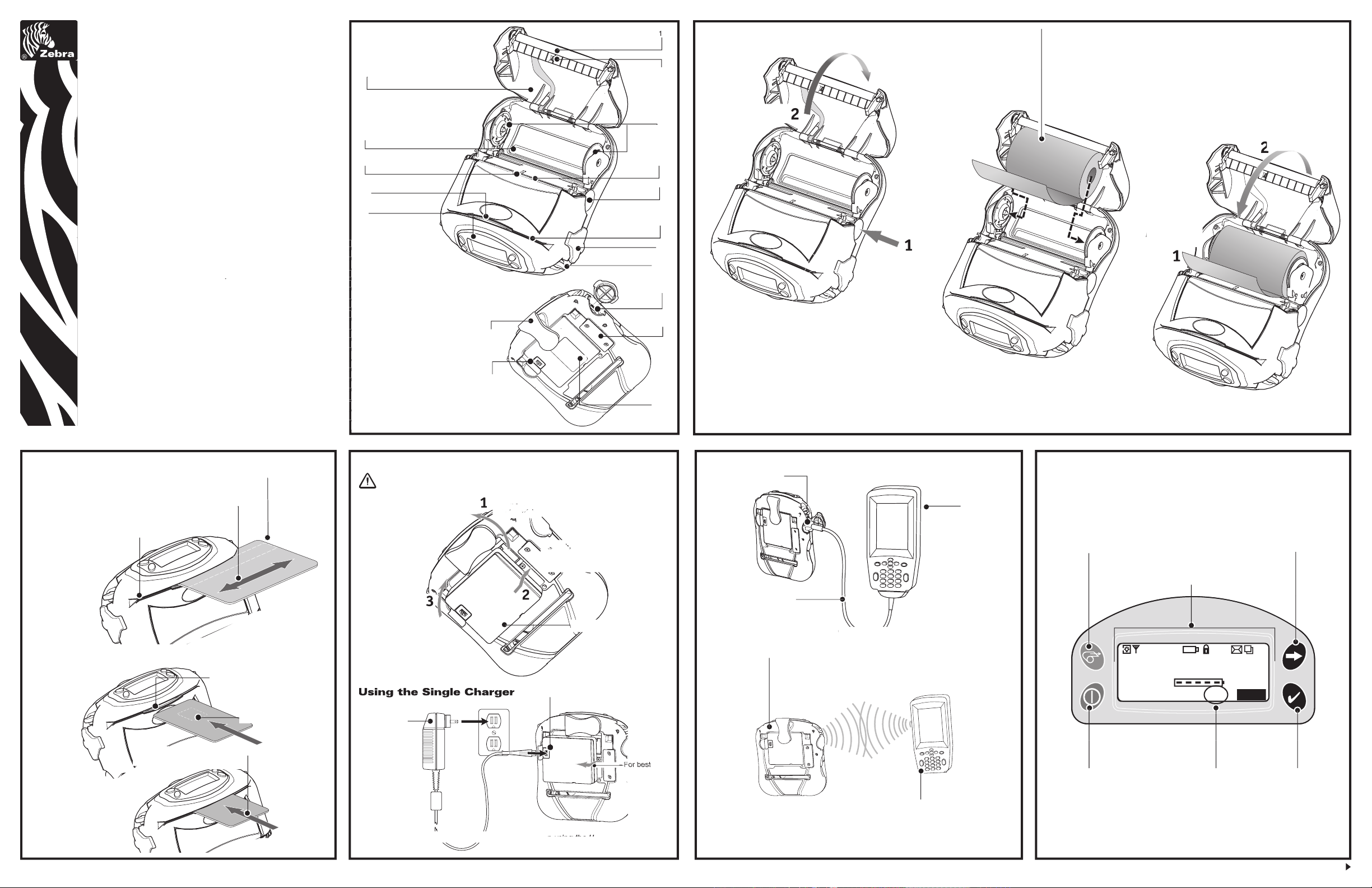
Over
Zebra RW 420
Signal:0%
Battery (ok)
Latch: ok RDR
MENU
Using the Single Charger
Installing the Battery
Batteries are shipped uncharged. Remove protective shrink-wrap and labels from
new battery packs prior to use.
Connect the Printer
Connect With a Cable
Refer to the Label Vista™ application on the Internet at
http://www.zebra.com/SD/product_LabelVista.htm
for help on setting up the printer.
Connect by Radio
Refer to the Wireless Quick Start Guide on the Internet at
http://www.zebra.com/SS/manuals.htm
for help on setting up your wireless printer.
Printer Controls
Loading Media
Introduction
Thank you for choosing one of our Zebra RW 420 Mobile
available via the Internet at:
Pull Media Supports
Press Latch
Button
Media Cover
Note direction me-
Pull Media out
1. Platen Roller
2. Bar Sensor
3. Media Support Disks
4. Printhead
5. Latch Release Button
6. Magnetic Stripe Reader (MSR) Slot
7. Communications
Port Door
8. “D” Rings
9. Control Panel
10. Smart Card Slot
11. Gap Sensor
12. Bottom Media Feed Slot
13. Media Cover
14. Communications Port
15. Docking Connector Cover
16. Battery
17. Battery Charging Receptacle
18. Belt Clip
Rotate Belt Clip out
Insert this end of
Rotate the Battery
Pack into the Printer
Power Button
Press to turn unit on.
Press again to turn
Select Button
Press to select a
Printer Status Icons
Indicates the status of sev-
Press to advance the media
Scroll Button
Press to scroll through
Place the Magnetic Stripe Card in the reader slot
Magnetic Stripe
Insert Smart Card
Insert Smart Card completely
Mag/Smart Card
Reader Indicator
played the Mag Stripe/
Page 2
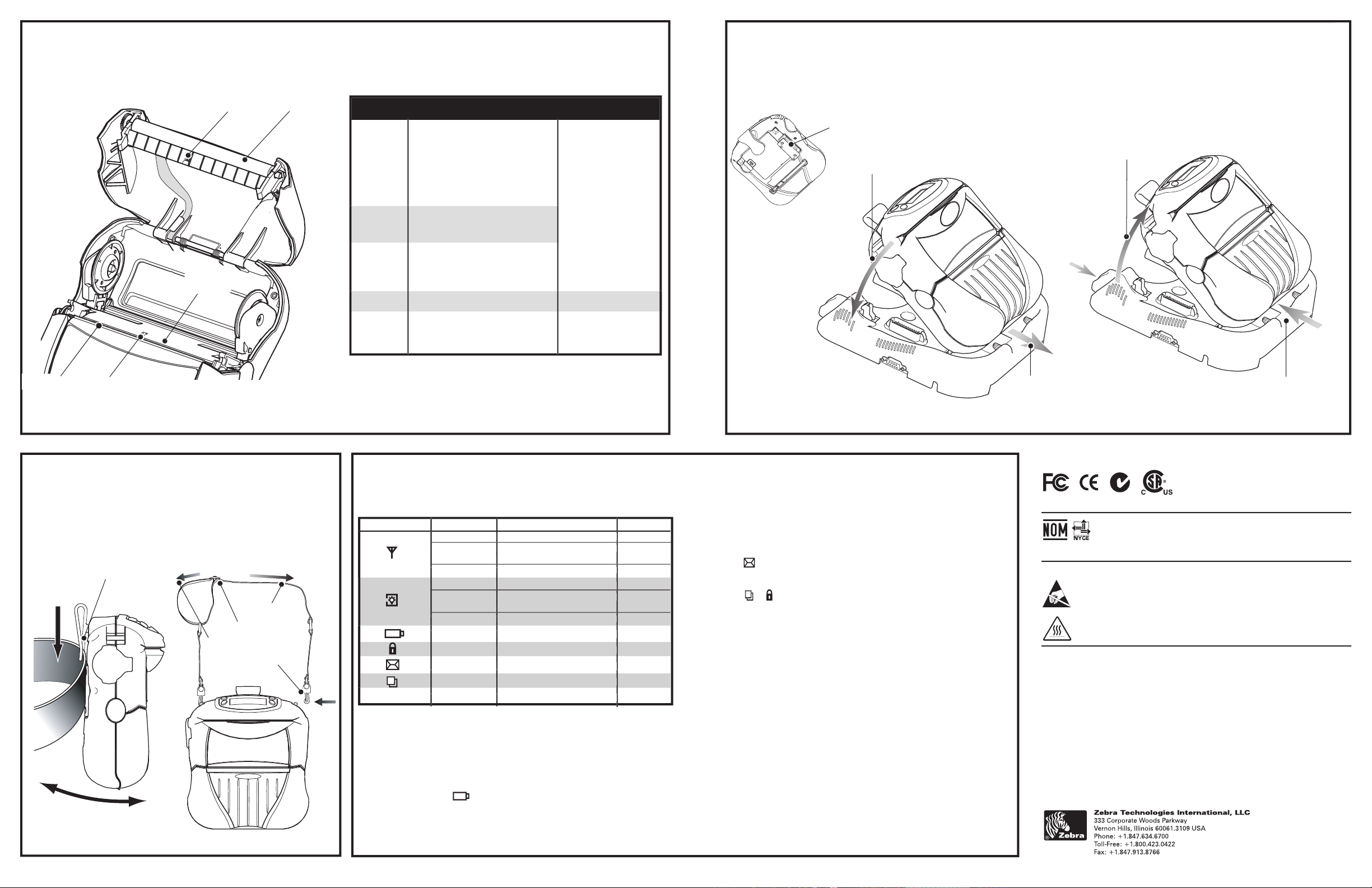
Installing the Printer
Area Method Interval
Removing the Printer
N2557 18275
icon:
or
icons:
jammed label.
2. Media does not feed:
icon fl ashing:
4. Partial/missing print:
Steady 802.11b RF Link established n/a
Flashing Transmitting /Receiving n/a
via 802.11b
Off No 802.11b RF Link 5
Steady Bluetooth Link established n/a
Flashing Transmitting /Receiving n/a
via Bluetooth
Off No Bluetooth Link 5
Flashing Low Battery 3,5,6
Flashing Head latch not closed 8,10
Flashing Printer is receiving a fi le 7
Flashing Out of media 8,10
Bar Sensor
Printhead
Elements
Platen Surface
Status Icon Condition Indication Ref. to Topic
