
RFD5500
Quick Start Guide
Front View
Insert the Battery
1
4
Left View
3
1. Insert the battery, connector end first, into the battery compartment.
2. Press down on the battery until the battery latch snaps into place.
Inserting the Mobile Computer into the RFID Sled
Slide the mobile computer into the RFID Sled until it locks in place. The latches
secure the mobile computer to the RFID Sled.
Scanning
To scan bar codes:
1. Start the mobile computer scanning application.
2. Aim the mobile computer at the bar code.
3. Press the trigger on the handle. The scan/decode LED lights, and a beep sounds to
indicate a successful decode.
For more information, refer to the appropriate mobile computer User Guide at:
www.zebra.com/support.
Charging and Communication
The RFID Sled can be used to charge the battery of a mobile computer, and
communicate with a host computer. The recommended form of communication
to the mobile computer is via USB charge/communication cable.
FEATURES
Introduction
The RFD5500 RFID Sled adds an RFID gun-style handle with a scanning trigger
to the mobile computer. Used for all RFID operations, the RFD5500 increases
comfort when using the mobile computer in scan-intensive applications for
extended periods of time.
Install RFID Sled Software on Mobile Computer
In order to use the RFD5500 RFID Sled with a mobile computer, software installation
is required. Download the RFID sled software file from the Zebra
Support Central web site: www.zebra.com/support.
Follow the instructions provided with the software and install the file onto the
device using ActiveSync. For more information, refer to the appropriate mobile
computer User Guide at: www.zebra.com/support.
1 Latch
2 Trigger
3 Release Button
4 Charge LED
5 Status LED
6 Antenna
7 Battery Latch
8 Battery Compartment
6
Right View
2
7
5
3
Remove the Battery
1. Open battery latch on bottom of RFID Sled handle.
2. Remove battery.
8
DEVICE INSTALLATION
Removing the Mobile Computer from the RFID Sled
To remove the mobile computer, press the release buttons, and pull the mobile
computer forward and up.
SOFTWARE AND SCANNING
CHARGING AND COMMUNICATION
GETTING STARTED - BATTERY INSTALLATION
Charge LED Indicator
Slow Flash = Normal Charge
Solid Amber = Full Charge
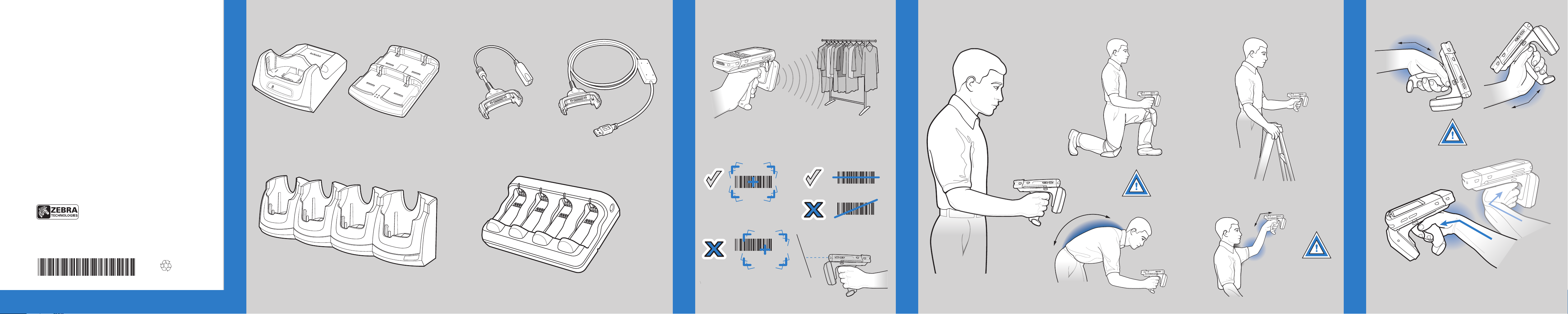
More Information on the RFD5500
For the latest version of this guide and related product information, visit the Zebra
Web site at: http://www.zebra.com/support.
Service
Before you use the unit, it must be configured to operate with your mobile device
to run your applications.
If you have a problem running your equipment, contact your facility’s Technical or
Systems Support. If there is a problem with the equipment, they will contact Zebra
support at: http://www.zebra.com/support.
Warranty
For the complete Zebra hardware product warranty statement, go to:
http://www.zebra.com/warranty.
Charge Only Cable USB/Charge CableFour-slot MCXX Battery ChargerSingle-slot USB Cradle
RFID Operation
Optimum Upright
Body Posture
for Low Scanning
Optimum Body PostureOptimum Body Posture
for High Scanning
Use a ladder
Zebra Technologies Corporation
Lincolnshire, IL U.S.A.
Zebra and the Zebra head graphic are registered trademarks of ZIH Corp. The Symbol logo
is a registered trademark of Symbol Technologies, Inc., a Zebra Technologies company.
© 2015 Symbol Technologies, Inc.
72-164131-02 Rev. A — February 2015
RFD5500
Quick Start Guide
ACCESSORIES
Note: The RFID Sled can charge without the mobile computer attached.
http://www.zebra.com/RFD5500
Four-slot Charge Only Cradle Four-slot RFID Battery Charger
Optimum Scanning Positions
OPTIMUM RFID TAG DECODING
012345
CORRECT
012345
WRONG
012345
CORRECT
012345
WRONG
OPTIMUM RFID BODY POSTURE
AVOID BENDING
Taking breaks and task rotation recommended
Alternate left
and right hand
AVOID REACHING
AVOID EXTREME
WRIST ANGLES
AVOID EXTREME WRIST ANGLESAVOID EXTREME WRIST ANGLESAVOID EXTREME WRIST ANGLES
AVOID EXTREME WRIST ANGLES
Note: Alternate left and right hands. Taking
breaks and task rotation recommended.
