Zebra MP6000 Programming Manual

MP6000
BAR CODE
PROGRAMMING GUIDE


MP6000
BAR CODE PROGRAMMING GUIDE
72E-172633-04
Revision A
November 2014

ii MP6000 BAR CODE PROGRAMMING GUIDE
No part of this publication may be reproduced or used in any form, or by any electrical or mechanical means,
without permission in writing from Zebra. This includes electronic or mechanical means, such as photocopying,
recording, or information storage and retrieval systems. The material in this ma nual is subject to change
without notice.
The software is provided strictly on an “as i s” basis. All sof tware, includ ing firmware, furnished to the user is on
a licensed basis. Zebra grants to the user a non-transferable and non-exclusive license to use each software
or firmware program delivered hereunder (licensed program) . Except as n oted below, such license may not b e
assigned, sub-licensed, or otherwise transferred by the user without prior written consent of Zebra. No right to
copy a licensed program in whole or in part is granted, exce pt as permitted unde r copyright law. The user shall
not modify , merge, or incorporate any for m or portion of a licensed program with other pro gram material, create
a derivative work from a licensed program , or us e a li censed program in a network without written permission
from Zebra. The user agrees to maintain Zebra’s copyright notice on the licensed programs delivered
hereunder , and to include the same on any authorized copies it makes, in whole or in part. The user agrees not
to decompile, disassemble, decode, or reverse engineer any licensed program delivered to the user or any
portion thereof.
Zebra reserves the right to make changes to any software or product to improve reliability, function, or design.
Zebra does not assume any product liability arising out of, or in connection with, the application or use of any
product, circuit, or application described herein.
No license is granted, either expressly or by implication, estoppel, or otherwise under any Zebra Technologies
Corporation, intellectual property rights. An implied license only exists for equipment, circuits, and subsystems
contained in Zebra products.
Zebra Technologies Corporation
Lincolnshire, IL U.S.A.
http://www.zebra.com
Warranty
Subject to the terms of Zebra’s hardware warranty statement, the MP6000 is warranted against defects in
workmanship and materials for a period of 1 (one) year from the date of shipment.
For the complete Zebra hardware product warranty statement, go to:
http://www.motorolasolutions.com/warranty

Revision History
Changes to the original guide are listed below:
Change Date Description
-01 Rev. A 6/2013 Initial Release.
-02 Rev. A 5/2014 Added:
- New software information
- Aux scanner parameters
- RS-232 NCR and Datalogic information
- Dual Cable Scale bar codes
- Reset button
- Third Party Scale parameters.
-03 Rev. A 7/2014 Added:
- New parameters...
- GS1 QR parameter
- GS1-Datamatrix parameter
- Center Object Detect
- Coerce UPC/EAN
- UPC/EAN/JAN Supplemental Aim ID Format
- Text to NCR Variant bullet under RS-232 Host Types
iii
Updated:
- Renamed Bar Code Self Service Mode to Bar Code Hold-off Mode
- Changed the default for IBM Specification Version to Version 2.2
-04 Rev . A 11/2014 Zebra branding; add Symbol Native API (SNAPI) Interface bar code to USB chapter;
add SNAPI chapter.

iv MP6000 BAR CODE PROGRAMMING GUIDE

TABLE OF CONTENTS
Warranty ......................................................................................................................................... ii
Revision History.............................................................................................................................. iii
About This Guide
Introduction..................................................................................................................................... xiii
Chapter Descriptions ...................................................................................................................... xiii
Notational Conventions................................................................................................................... xiv
Related Documents ........................................................................................................................ xv
Recommended Services Information.............................................................................................. xv
Chapter 1: USB INTERFACE BAR CODES
Introduction .................................................................................................................................... 1-1
USB Parameter Defaults ................................................................................................................ 1-2
USB Host Parameters .................................................................................................................... 1-3
USB Device Type ..................................................................................................................... 1-3
USB Country Keyboard Types - Country Codes ...................................................................... 1-9
USB Keystroke Delay .............................................................................................................. 1-14
Simulated Caps Lock ............................................................................................................... 1-17
USB CAPS Lock Override ....................................................................................................... 1-19
Scan Disable Mode .................................................................................................................. 1-21
USB Ignore Unknown Characters ............................................................................................ 1-24
USB Convert Unknown to Code 39 ......................................................................................... 1-26
USB Ignore Beep Directive ...................................................................................................... 1-28
USB Ignore Type Directive ...................................................................................................... 1-30
Emulate Keypad ....................................................................................................................... 1-32
Emulate Keypad with Leading Zero ......................................................................................... 1-34
USB Keyboard FN1 Substitution .............................................................................................. 1-36
Function Key Mapping ............................................................................................................. 1-38
Convert Case ........................................................................................................................... 1-40
USB Static CDC ....................................................................................................................... 1-43
USB Transmission Speed Parameters .................................................................................... 1-45
IBM USB Scale Default Response Status ............................................................................... 1-58
IBM Specification Version ........................................................................................................ 1-61
ASCII Character Set for USB ......................................................................................................... 1-63

vi MP6000 BAR CODE PROGRAMMING GUIDE
Chapter 2: RS-232 INTERFACE BAR CODES
Introduction .................................................................................................................................... 2-1
RS-232 Parameter Defaults ........................................................................................................... 2-2
RS-232 Host Parameters ............................................................................................................... 2-3
RS-232 Host Types ....................................................................................................................... 2-7
RS-232 Host -Datalogic Variant ............................................................................................... 2-17
RS-232 Host Preferences .............................................................................................................. 2-18
Baud Rate ................................................................................................................................ 2-18
Parity ........................................................................................................................................ 2-23
Stop Bits ................................................................................................................................... 2-26
Data Bits .................................................................................................................................. 2-28
Check Receive Errors .............................................................................................................. 2-30
Hardware Handshaking ........................................................................................................... 2-32
Software Handshaking ............................................................................................................. 2-38
Host Serial Response Timeout ................................................................................................ 2-44
RTS Line State ......................................................................................................................... 2-49
Beep on <BEL> ........................................................................................................................ 2-51
Intercharacter Delay ................................................................................................................. 2-53
Wincor-Nixdorf Beep/LED Options .......................................................................................... 2-58
Ignore Unknown Characters .................................................................................................... 2-61
NCR Variant Preferences ........................................................................................................ 2-63
ASCII Character Set for RS-232 .................................................................................................... 2-72
Chapter 3: IBM RS-485 INTERFACE BAR CODES
Introduction .................................................................................................................................... 3-1
IBM Parameter Defaults ................................................................................................................ 3-2
IBM RS-485 Host Parameters ....................................................................................................... 3-3
Port Address ............................................................................................................................ 3-3
Scale Port Address ........................................................................................................................ 3-7
IBM RS-485 Miscellaneous Parameters ........................................................................................ 3-11
Convert Unknown to Code 39 .................................................................................................. 3-11
Ignore Beep Directive .............................................................................................................. 3-13
Ignore Configuration Directive ................................................................................................. 3-15
Scan Disable Mode .................................................................................................................. 3-17
Chapter 4: SCALE CONFIGURATION
Introduction .................................................................................................................................... 4-1
Scanning Sequence Examples ...................................................................................................... 4-2
Errors While Scanning ................................................................................................................... 4-2
Scale Parameter Defaults .............................................................................................................. 4-2
Legal Scale Units ........................................................................................................................... 4-3
Legal Scale Dampening Filter Setting ........................................................................................... 4-5
Scale Enable .................................................................................................................................. 4-9
Scale Reset ................................................................................................................................... 4-11
Scale Display Configuration ........................................................................................................... 4-12
Scale Enforce Zero Return ............................................................................................................ 4-14
Scale Beep After Weight Request ................................................................................................. 4-16
Ignore Scale Pole Directives .......................................................................................................... 4-18
Maximum Initial Zero Setting Range .............................................................................................. 4-20

TABLE OF CONTENTS vii
Chapter 5: USER PREFERENCES & MISCELLANEOUS OPTIONS
Introduction .................................................................................................................................... 5-1
Scanning Sequence Examples ...................................................................................................... 5-2
Errors While Scanning ................................................................................................................... 5-2
User Preferences/Miscellaneous Options Parameter Defaults ...................................................... 5-2
User Preferences ........................................................................................................................... 5-4
Set Default Parameter ............................................................................................................. 5-4
Parameter Bar Code Scanning ................................................................................................ 5-7
Beep After Good Decode ......................................................................................................... 5-9
Beeper Tone ............................................................................................................................ 5-11
Beeper Volume ........................................................................................................................ 5-17
Beeper Duration ....................................................................................................................... 5-22
Volume Button Enable ............................................................................................................. 5-25
Suppress Power-up Beeps ...................................................................................................... 5-27
Decode Session Timeout ......................................................................................................... 5-29
Timeout Between Decodes, Same Symbol ............................................................................. 5-30
Same Symbol Report Timeout ................................................................................................. 5-31
Swipe Frame Timeout .............................................................................................................. 5-33
Presentation Frame Timeout ................................................................................................... 5-34
Cell Phone Frame Timeout ...................................................................................................... 5-35
Fuzzy 1D Processing ............................................................................................................... 5-36
Mobile Phone Display Mode .................................................................................................... 5-38
PDF Prioritization ..................................................................................................................... 5-40
PDF Prioritization Timeout ....................................................................................................... 5-42
Center Object Detect ............................................................................................................... 5-43
Center IR Sensitivity ................................................................................................................ 5-45
Stitching Type .......................................................................................................................... 5-48
Scanning Usage Mode ............................................................................................................. 5-50
RS-232 Device Port Configuration ........................................................................................... 5-52
Third Party Scale Parameters .................................................................................................. 5-57
Exclude Decode Field Of Views ............................................................................................... 5-63
Illumination Configurations ....................................................................................................... 5-67
Product ID (PID) Type .............................................................................................................. 5-74
Continuous Bar Code Read ..................................................................................................... 5-77
Miscellaneous Scanner Parameters .............................................................................................. 5-79
Transmit Code ID Character .................................................................................................... 5-79
Prefix/Suffix Values .................................................................................................................. 5-82
Scan Data Transmission Format ............................................................................................. 5-86
FN1 Substitution Values .......................................................................................................... 5-94
Copy Statistics to a Staging Flash Drive .................................................................................. 5-95
Chapter 6: EAS PARAMETERS
Introduction .................................................................................................................................... 6-1
Scanning Sequence Examples ...................................................................................................... 6-2
Errors While Scanning ................................................................................................................... 6-2
User Preferences/Miscellaneous Options Parameter Defaults ...................................................... 6-2
EAS Operating Modes ................................................................................................................... 6-4
Operating Modes ........................................................................................................................... 6-5
Sensormatic Auto Mode ........................................................................................................... 6-5
Sensormatic Always Enable Deactivation Mode ...................................................................... 6-6
Sensormatic Bar Code Interlock Mode .................................................................................... 6-7

viii MP6000 BAR CODE PROGRAMMING GUIDE
Bar Code Auto Interlock Mode ................................................................................................. 6-8
Bar Code Hold Off Mode .......................................................................................................... 6-9
Sensormatic Scan Enable Interlock Mode ............................................................................... 6-10
Checkpoint Bar Code Interlock Mode ...................................................................................... 6-11
Checkpoint Scan Enable Interlock Mode ................................................................................. 6-12
EAS LED On Mode .................................................................................................................. 6-13
EAS Disable Mode ................................................................................................................... 6-14
Sensormatic Deactivation Timeout .......................................................................................... 6-15
Sensormatic EAS Deactivation ................................................................................................ 6-16
Sensormatic EAS Beeps .......................................................................................................... 6-18
Sensormatic Request Messages ............................................................................................. 6-29
Checkpoint Interlock Polarity ......................................................................................................... 6-36
Checkpoint Interlock Polarity (continued) ................................................................................ 6-37
Deactivation Override Button ......................................................................................................... 6-38
Chapter 7: AUXILIARY SCANNER BAR CODES
Introduction .................................................................................................................................... 7-1
Auxiliary Scanner Parameters ....................................................................................................... 7-2
Auxiliary Scanner Decode with Unknown Type ....................................................................... 7-2
Host Type ................................................................................................................................. 7-6
Baud Rate ................................................................................................................................ 7-9
Data Bits .................................................................................................................................. 7-16
Stop Bits ................................................................................................................................... 7-18
Parity ........................................................................................................................................ 7-20
Host RTS State ........................................................................................................................ 7-23
Chapter 8: 123SCAN2
Introduction .................................................................................................................................... 8-1
Chapter 9: SSI INTERFACE
Introduction .................................................................................................................................... 9-1
Chapter 10: SNAPI INTERFACE
Introduction .................................................................................................................................... 10-1
Chapter 11: SYMBOLOGIES
Introduction .................................................................................................................................... 11-1
Scanning Sequence Examples ...................................................................................................... 11-1
Errors While Scanning ................................................................................................................... 11-1
Symbology Parameter Defaults ..................................................................................................... 11-2
Disable All Code Types ................................................................................................................. 11-7
UPC/EAN ....................................................................................................................................... 11-8
Enable/Disable UPC-A ............................................................................................................. 11-8
Enable/Disable UPC-E ............................................................................................................. 11-10
Enable/Disable UPC-E1 ........................................................................................................... 11-12
Enable/Disable EAN-8/JAN-8 .................................................................................................. 11-14
Enable/Disable EAN-13/JAN-13 .............................................................................................. 11-16
Enable/Disable Bookland EAN ................................................................................................ 11-18
Bookland ISBN Format ............................................................................................................ 11-20

TABLE OF CONTENTS ix
Decode UPC/EAN/JAN Supplementals ................................................................................... 11-22
User-Programmable Supplementals ........................................................................................ 11-36
UPC/EAN Redundancy ............................................................................................................ 11-38
UPC/EAN/JAN Supplemental Redundancy ............................................................................. 11-39
Transmit UPC-A Check Digit ................................................................................................... 11-40
Transmit UPC-E Check Digit ................................................................................................... 11-42
Transmit UPC-E1 Check Digit ................................................................................................. 11-44
UPC-A Preamble ..................................................................................................................... 11-46
UPC-E Preamble ..................................................................................................................... 11-49
UPC-E1 Preamble ................................................................................................................... 11-52
Convert UPC-E to UPC-A ........................................................................................................ 11-55
Convert UPC-E1 to UPC-A ...................................................................................................... 11-57
EAN-8/JAN-8 Extend ............................................................................................................... 11-59
Coerce UPC/EAN .................................................................................................................... 11-61
UPC/EAN/JAN Supplemental AIM ID Format .......................................................................... 11-63
UCC Coupon Extended Code .................................................................................................. 11-66
Coupon Report ......................................................................................................................... 11-68
ISSN EAN ................................................................................................................................ 11-71
Code 128 ....................................................................................................................................... 11-73
Enable/Disable Code 128 ........................................................................................................ 11-73
Set Lengths for Code 128 ........................................................................................................ 11-75
Enable/Disable GS1-128 (formerly UCC/EAN-128) ................................................................. 11-80
Enable/Disable GS1-128 (formerly UCC/EAN-128) ................................................................. 11-81
Enable/Disable ISBT 128 ......................................................................................................... 11-82
ISBT Concatenation ................................................................................................................. 11-84
Check ISBT Table .................................................................................................................... 11-87
ISBT Concatenation Redundancy ............................................................................................ 11-89
Code 128 Stitching ................................................................................................................... 11-90
Code 128 Stitching Security Level ........................................................................................... 11-92
Code 128 Marginless Mode ..................................................................................................... 11-97
Enable/Disable Code 39 .......................................................................................................... 11-99
Enable/Disable Trioptic Code 39 ............................................................................................. 11-101
Convert Code 39 to Code 32 ................................................................................................... 11-103
Code 32 Prefix ......................................................................................................................... 11-105
Set Lengths for Code 39 .......................................................................................................... 11-107
Code 39 Check Digit Verification ............................................................................................. 11-111
Transmit Code 39 Check Digit ................................................................................................. 11-113
Code 39 Full ASCII Conversion ............................................................................................... 11-115
Code 39 Stitching ..................................................................................................................... 11-117
Code 39 Stitching Security Level ............................................................................................. 11-119
Code 39 Marginless Mode ....................................................................................................... 11-124
Code 93 ......................................................................................................................................... 11-126
Enable/Disable Code 93 .......................................................................................................... 11-126
Set Lengths for Code 93 .......................................................................................................... 11-128
Code 93 Stitching ..................................................................................................................... 11-133
Code 93 Stitching Security Level ............................................................................................. 11-135
Code 93 Marginless Mode ....................................................................................................... 11-140
Interleaved 2 of 5 (ITF) .................................................................................................................. 11-142
Enable/Disable Interleaved 2 of 5 ............................................................................................ 11-142
I 2 of 5 Check Digit Verification ................................................................................................ 11-149
Transmit I 2 of 5 Check Digit .................................................................................................... 11-152

x MP6000 BAR CODE PROGRAMMING GUIDE
Convert I 2 of 5 to EAN-13 ....................................................................................................... 11-154
Interleaved 2 of 5 Stitching ...................................................................................................... 11-156
Interleaved 2 of 5 Stitching Security Level ............................................................................... 11-158
Interleaved 2 of 5 Marginless Mode ......................................................................................... 11-163
Discrete 2 of 5 (DTF/D 2 of 5) ........................................................................................................ 11-165
Enable/Disable Discrete 2 of 5 ................................................................................................. 11-165
Set Lengths for Discrete 2 of 5 ................................................................................................ 11-167
Codabar (NW - 7) .................................................................................................................. ........ 11-172
Enable/Disable Codabar .......................................................................................................... 11-172
Set Lengths for Codabar .......................................................................................................... 11-174
CLSI Editing ............................................................................................................................. 11-179
NOTIS Editing .......................................................................................................................... 11-181
Codabar Upper or Lower Case Start/Stop Characters Detection ............................................ 11-183
MSI ................................................................................................................................................ 11-185
Enable/Disable MSI ................................................................................................................. 11-185
Set Lengths for MSI ................................................................................................................. 11-187
MSI Check Digits ..................................................................................................................... 11-192
Transmit MSI Check Digit(s) .................................................................................................... 11-194
MSI Check Digit Algorithm ....................................................................................................... 11-196
Chinese 2 of 5 ........................................................................................................................ ........ 11-198
Enable/Disable Chinese 2 of 5 ................................................................................................. 11-198
Inverse 1D ..................................................................................................................................... 11-200
GS1 DataBar ................................................................................................................................. 11-203
GS1 DataBar Limited ............................................................................................................... 11-205
GS1 DataBar Expanded .......................................................................................................... 11-207
GS1 DataBar Limited Security Level ....................................................................................... 11-209
Convert GS1 DataBar to UPC/EAN ......................................................................................... 11-213
Composite ...................................................................................................................................... 11-215
Composite CC-C ...................................................................................................................... 11-215
Composite CC-A/B ................................................................................................................... 11-217
Composite TLC-39 ................................................................................................................... 11-219
UPC Composite Mode ............................................................................................................. 11-221
Composite Beep Mode ............................................................................................................ 11-224
GS1-128 Emulation Mode for UCC/EAN Composite Codes .................................................... 11-227
2D Symbologies ............................................................................................................................. 11-229
Enable/Disable PDF417 ........................................................................................................... 11-229
Enable/Disable MicroPDF417 .................................................................................................. 11-231
Code 128 Emulation ................................................................................................................ 11-233
Data Matrix ............................................................................................................................... 11-235
Data Matrix Inverse .................................................................................................................. 11-237
GS1 Data Matrix ...................................................................................................................... 11-240
QR Code .................................................................................................................................. 11-242
QR Inverse ............................................................................................................................... 11-244
GS1 QR ................................................................................................................................... 11-247
MicroQR ................................................................................................................................... 11-249
Aztec ........................................................................................................................................ 11-251
Aztec Inverse ........................................................................................................................... 11-253
Redundancy Level ......................................................................................................................... 11-256
Redundancy Level 1 ................................................................................................................ 11-256
Redundancy Level 2 ................................................................................................................ 11-256
Redundancy Level 3 ................................................................................................................ 11-256

TABLE OF CONTENTS xi
Redundancy Level 4 ................................................................................................................ 11-256
Security Level ................................................................................................................................ 11-261
Intercharacter Gap Size ........................................................................................................... 11-265
Macro PDF Features ...................................................................................................................... 11-267
Flush Macro Buffer ................................................................................................................... 11-267
Abort Macro PDF Entry ............................................................................................................ 11-268
Chapter 12: DRIVER’S LICENSE SET UP
Introduction .................................................................................................................................... 12-1
Driver’s License Parsing ................................................................................................................ 12-5
No Driver’s License Parsing ..................................................................................................... 12-5
Embedded Driver’s License Parsing ........................................................................................ 12-6
Parsing Driver’s License Data Fields (Embedded Driver's License Parsing) ................................. 12-7
Embedded Driver's License Parsing Criteria - Code Type ....................................................... 12-7
Driver’s License Parse Field Bar Codes .................................................................................. 12-8
AAMVA Parse Field Bar Codes ............................................................................................... 12-21
Parser Version ID Bar Codes ................................................................................................... 12-90
User Preferences ........................................................................................................................... 12-91
Set Default Parameter ............................................................................................................. 12-91
Output Gender as M or F ......................................................................................................... 12-92
Date Format ............................................................................................................................. 12-93
Send Keystroke (Control Characters and Keyboard Characters) ............................................ 12-106
Parsing Rule Example ................................................................................................................... 12-234
Embedded Driver's License Parsing ADF Example ................................................................. 12-255
Chapter 13: ADVANCED DATA FORMATTING
Introduction .................................................................................................................................... 13-1
Appendix A: STANDARD DEFAULT PARAMETERS
Appendix B: PROGRAMMING REFERENCE
Symbol Code Identifiers ................................................................................................................. B-1
AIM Code Identifiers ...................................................................................................................... B-3
Appendix C: SAMPLE BAR CODES
Code 39 ......................................................................................................................................... C-1
UPC/EAN ....................................................................................................................................... C-2
UPC-A, 100% ........................................................................................................................... C-2
EAN-13, 100% ......................................................................................................................... C-3
Code 128 ....................................................................................................................................... C-4
Interleaved 2 of 5 ........................................................................................................................... C-5
GS1 DataBar-14 ............................................................................................................................ C-6
PDF417 .......................................................................................................................................... C-7
Data Matrix ..................................................................................................................................... C-8
QR Code ........................................................................................................................................ C-9
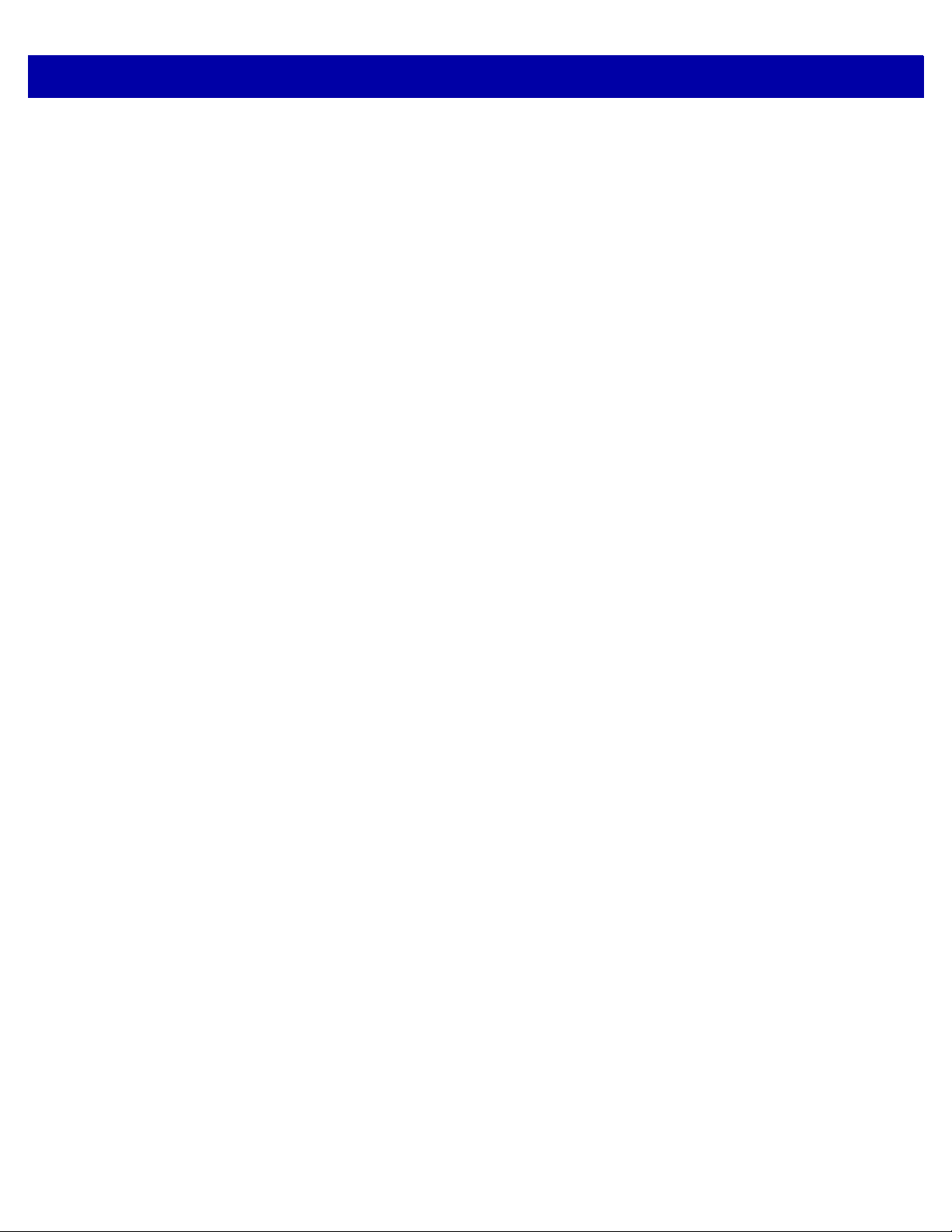
xii MP6000 BAR CODE PROGRAMMING GUIDE
Appendix D: NUMERIC BAR CODES
Numeric Bar Codes ....................................................................................................................... D-1
0 ............................................................................................................................................... D-1
1 ............................................................................................................................................... D-2
2 ............................................................................................................................................... D-3
3 ............................................................................................................................................... D-4
4 ............................................................................................................................................... D-5
5 ............................................................................................................................................... D-6
6 ............................................................................................................................................... D-7
7 ............................................................................................................................................... D-8
8 ............................................................................................................................................... D-9
9 ............................................................................................................................................... D-10
Cancel ............................................................................................................................................ D-11
Appendix E: ASCII CHARACTER SETS
Character Sets ............................................................................................................................... E-1
Index

ABOUT THIS GUIDE
Introduction
The MP6000 Bar Code Programming Guide includes the programming bar codes to configure the MP6000.
Chapter Descriptions
•
Chapter 1, USB INTERFACE BAR CODES provides bar code s to set up the bioptic scanner with a USB host.
•
Chapter 2, RS-232 INTERFACE BAR CODES provides bar codes to set up the bioptic scanner with an
RS-232 host, such as point-of-sale devices, host computers, or other devices with an available RS-232 port.
•
Chapter 3, IBM RS-485 INTERFACE BAR CODES provi des bar codes to set up the b ioptic scanner with IBM
RS-485 Point of Sale (POS) systems.
•
Chapter 4, SCALE CONFIGURATION provides bar codes to configure and calibrate the scale.
•
Chapter 5, USER PREFERENCES & MISCELLANEOUS OPTIONS describes features frequently used to
customize how data transmits to the host device and programming bar codes for selecting user preference
features for the MP6000.
•
Chapter 6, EAS PARAMETERS describes the EAS features, and provides programming bar codes for
selecting these features.
•
Chapter 7, AUXILIARY SCANNER BAR CODES includes the parameter bar codes in this chapter configure
the MP6000 for connection to an auxiliary scanner.
•
Chapter 8, 123SCAN2 describes the 123Scan2 utility.
•
Chapter 9, SSI INTERF ACE Customers using RS-232 OPOS require the Simple Ser ial Interface (SSI), which
provides a communications link between Zebra scanners, and a serial host.
•
Chapter 10, SNAPI INTERFACE includes information about the USB-SNAPI Interface.
•
Chapter 11, SYMBOLOGIES describes all symbology features and provides programming bar codes for
selecting these features for the MP6000.
•
Chapter 12, DRIVER’S LICENSE SET UP describes how to program the MP6000 to read and use the data
contained in the 2D bar codes on US driver's licenses, and AAMVA compliant ID cards.
•
Chapter 13, ADVANCED DATA FORMATTING briefly describes ADF and refers to the guide.

xiv MP6000 BAR CODE PROGRAMMING GUIDE
*Baud Rate 9600
Feature/Option
* Indicates Default
•
Appendix A, STANDARD DEFAULT PARAMETERS provides a table of all host devices and
miscellaneous scanner defaults.
•
Appendix B, PROGRAMMING REFERENCE provides a table of AIM code identifiers, ASCII character
conversions, and keyboard maps.
•
Appendix C, SAMPLE BAR CODES includes sample bar codes of various code types.
•
Appendix D, NUMERIC BAR CODES includes the numeric bar codes to scan for parameters requiring
specific numeric values.
•
Appendix E, ASCII CHARACTER SETS includes ASCII character set values.
Notational Conventions
The following conventions are used in this document:
•
Italics are used to highlight the following:
• Chapters and sections in this and related documents
• Dialog box, window and screen names
• Drop-down list and list box names
• Check box and radio button names.
•
Bold text is used to highlight the following:
• Key names on a keypad
• Button names on a screen.
•
bullets (•) indicate:
• Action items
• Lists of alternatives
• Lists of required steps that are not necessarily sequential
•
Sequential lists (e.g., those that describe step-by-s te p pr oc ed ur e s) ap pe a r as nu m be re d lists.
•
Throughout the programming bar code menus, asterisks (*) are used to denote default parameter
settings.
•
Symbols:
NOTE This symbol indicates something of special interest or importance to the reader. Failure to read the
note will not result in physical harm to the reader, equipment or data.
CAUTION This symbol indicates that if this information is ignored, the possibility of data or material damage
may occur.
IMPORTANT This symbol points out meaningful advice.
WARNING! This symbol indicates that if this information is ignored the possibility that serious
personal injury may occur.

Related Documents
•
MP6000 Integrator Guide, p/n 72E-172632-xx, provides installation information, interface setups, scale
calibration procedure, beeper and LED indicators, warning and er ror messages, and information about
using the MP6000.
•
Advanced Data Formatting Programmer Guide (ADF), p/n 72E- 69680 -xx, pr ovide s ADF informatio n and
the bar codes necessary to customize data before transmission to a host.
For the latest version of this guide and all guides, go to: http://www.motorolasolutions.com/support.
Recommended Services Information
If you have a problem using the equipment, contact your facility's technical or systems support. If there is a
problem with the equipment, they will contact the Zebra Customer Support Center at:
http://www.motorolasolutions.com/support.
When contacting Zebra support, please have the following information available:
•
Serial number of the unit
ABOUT THIS GUIDE xv
•
Model number or product name
•
Software type and version number
responds to calls by e-mail, telephone or fax within the time limits set forth in service agreements.
If your problem cannot be solved by the Zebra Customer Support Center, you may need to return your
equipment for servicing and will be given specific directions or a Field Service Technician may be sent to your
location to perform the repair, depending on your level of entitlement set forth in the service agreement. is not
responsible for any damages incurred during shipme nt if the approved shippin g container is no t used. Shipping
the units improperly can possibly void the warranty.
If you purchased your business product fro m a busine ss partner, please contact that business partner for
support.
recommends the following Service options to keep the MP6000 operating at peak per forma nce throug hou t it s
lifecycle:
•
Service from the Start with Advance Exchange Support (available for scanner-only configurations).
•
Service from the Start with On Site System Support (available for scanner-only and scanner/scale
configurations).

xvi MP6000 BAR CODE PROGRAMMING GUIDE

CHAPTER 1 USB INTERFACE BAR CODES
*Scan Disable Mode - Full Disable
Feature/Option
*Indicates Default
Introduction
This chapter includes the programming bar codes for the USB host interface. The MP6000 conn ects dire ctly to
a USB host, or a powered USB hub. An additional power supply is required (PWRS-14000-14 8R). Only a USB
Power Plus host (IBM registers) can power the MP6000 using a Power Plus cable, with an external power
supply.
For detailed technical information about the MP6000 including in sta llation, settin g up interfa ces, calibr ating the
scale, and operation refer to the MP6000 Integrator Guide (p/n 72E-172632-xx).
Throughout the programming bar code menus, aste risks (
*) indicate default values.

1 - 2 MP6000 BAR CODE PROGRAMMING GUIDE
USB Parameter Defaults
Table 1-1 lists the defaults for USB host parameters. To change any option, scan the appropriate bar code(s)
provided in the Parameter Descriptions section beginning on page 1-3.
NOTE See Appendix A, STANDARD DEFAULT P ARAMETERS for all user preferences, hosts, symbologies, and
miscellaneous default parameters.
Table 1-1
USB Host Parameters
USB Device Type IBM Table Top
USB Country Keyboard Types - Country Codes North American Standard
USB Keystroke Delay No Delay
Simulated Caps Lock Disable
USB CAPS Lock Override Disable
Scan Disable Mode Full Disable
USB Ignore Unknown Characters Enable
Scan Disable Mode Full Disable
USB Ignore Unknown Characters Enable
USB Convert Unknown to Code 39 Disable
USB Ignore Beep Directive Ignore
USB Interface Parameter Defaults
Parameter Default
USB Keyboard
Page
Number
1-3
1-9
1-14
1-17
1-19
1-21
1-19
1-21
1-24
1-26
1-28
USB Ignore Type Directive Ignore
Emulate Keypad Disable
Emulate Keypad with Leading Zero Disable
USB Keyboard FN 1 Substitution Disable
Function Key Mapping Disable
Convert Case Disable
USB Static CDC Enable
USB HID Polling Interval 8 msec
Fast HID Keyboard Disable
Quick Keypad Emulation Disable
IBM USB Scale Default Response Status Disabled
IBM Specification Version Version 2.2
1-30
1-32
1-34
1-36
1-38
1-40
1-43
1-45
1-54
1-56
1-58
1-61

USB Host Parameters
USB Device Type
Select the desired USB device type from the following options.
•
* IBM Table-top USB
•
IBM Hand-held USB
•
IBM OPOS (IBM Hand-held USB with Full Scan Disable)
•
HID Keyboard Emulation
•
CDC COM Port Emulation.
•
Symbol Native API (SNAPI)
NOTE 1. When changing USB device types, the MP6000 automatically resets and issues the standard
startup beep sequences.
2. Select IBM Hand-held USB to disable data transmission when an IBM register issues a Scan
Disable command. Illumination and decoding are still permitted. Select IBM OPOS (IBM Hand-held
USB with Full Scan Disable) to completely shut off the scanner when an IBM register issues a Scan
Disable command, including illumination, decoding, and data transmission.
USB INTERFACE BAR CODES 1 - 3
3. Before selecting CDC COM Port Emulation, install the USB CDC driver on the host to ensure the
scanner does not stall during power up (due to a failure to enumerate USB). If the scanner stalls, to
recover it:
a. Install the USB CDC driver
or
b. After power-up, hold the trigger for 10 seconds, which allows the scanner to power up using an
alternate USB configuration. Upon power-up, scan another USB Device Type.
* IBM Table-top USB

1 - 4 MP6000 BAR CODE PROGRAMMING GUIDE
USB Device Type (continued)
IBM Hand-held USB

USB Device Type (continued)
USB INTERFACE BAR CODES 1 - 5
IBM OPOS
(IBM Hand-held USB with Full Scan Disable)

1 - 6 MP6000 BAR CODE PROGRAMMING GUIDE
USB Device Type (continued)
When the HID Keyboard host is selected, and the MP6000 has auxiliary scanners connected, use ADF rules to
program the auxiliary scanners to add a 500 msec pause to the end of the data to prevent the interleaving of bar
code data from multiple scanners. This works with standard RS-232, and SSI over RS-232 (with the Send Raw
Decode Data setting).
HID Keyboard Emulation

USB Device Type (continued)
USB INTERFACE BAR CODES 1 - 7
CDC COM Port Emulation

1 - 8 MP6000 BAR CODE PROGRAMMING GUIDE
USB Device Type (continued)
Symbol Native API (SNAPI) Interface

USB INTERFACE BAR CODES 1 - 9
USB Country Keyboard Types - Country Codes
Scan the bar code corresponding to the keyboard type from the following options. This setting applies only to
the USB HID Keyboard Emulation device.
Options:
•
*North American Standard USB Keyboard
•
German Windows
•
French Windows
•
French Canadian Windows 95/98
•
French Canadian Windows 2000/XP.
NOTE When changing USB country keyboard types the digital scanner automatically resets and issues the
standard startup beep sequences.
*North American Standard USB Keyboard

1 - 10 MP6000 BAR CODE PROGRAMMING GUIDE
USB Country Keyboard Types - Country Codes (continued)
German Windows

USB Country Keyboard Types - Country Codes (continued)
USB INTERFACE BAR CODES 1 - 11
French Windows

1 - 12 MP6000 BAR CODE PROGRAMMING GUIDE
USB Country Keyboard Types - Country Codes (continued)
French Canadian Windows 95/98
