
DS4608
Digital Scanner
Quick Start Guide
MN-003599-01EN Rev. A

Copyright
ZEBRA and the stylized Zebra head are trademarks of Zebra Technologies Corporation, registered in many
jurisdictions worldwide. All other trademarks are the property of their respective owners. ©2019 Zebra
Technologies Corporation and/or its affiliates. All rights reserved.
COPYRIGHTS & TRADEMARKS: For complete copyright and trademark information, go to
www.zebra.com/copyright.
WARRANTY: For complete warranty information, go to www.zebra.com/warranty.
END USER LICENSE AGREEMENT: For complete EULA information, go to www.zebra.com/eula
For Australia Only
For Australia Only. This warranty is given by Zebra Technologies Asia Pacific Pte. Ltd., 71 Robinson Road,
#05-02/03, Singapore 068895, Singapore. Our goods come with guarantees that cannot be excluded under the
Australia Consumer Law. You are entitled to a replacement or refund for a major failure and compensation for any
other reasonably foreseeable loss or damage. You are also entitled to have the goods repaired or replaced if the
goods fail to be of acceptable quality and the failure does not amount to a major failure.
Zebra Technologies Corporation Australia’s limited warranty above is in addition to any rights and remedies you
may have under the Australian Consumer Law. If you have any queries, please call Zebra Technologies
Corporation at +65 6858 0722. You may also visit our website: www.zebra.com
terms.
DS4608 Digital Scanner Quick Start Guide
.
for the most updated warranty
Terms of Use
Proprietary Statement
This manual contains proprietary information of Zebra Technologies Corporation and its subsidiaries (“Zebra
Technologies”). It is intended solely for the information and use of parties operating and maintaining the equipment
described herein. Such proprietary information may not be used, reproduced, or disclosed to any other parties for
any other purpose without the express, written permission of Zebra Technologies.
Product Improvements
Continuous improvement of products is a policy of Zebra Technologies. All specifications and designs are subject
to change without notice.
Liability Disclaimer
Zebra Technologies takes steps to ensure that its published Engineering specifications and manuals are correct;
however, errors do occur. Zebra Technologies reserves the right to correct any such errors and disclaims liability
resulting therefrom.
Limitation of Liability
In no event shall Zebra Technologies or anyone else involved in the creation, production, or delivery of the
accompanying product (including hardware and software) be liable for any damages whatsoever (including,
without limitation, consequential damages including loss of business profits, business interruption, or loss of
business information) arising out of the use of, the results of use of, or inability to use such product, even if Zebra
Technologies has been advised of the possibility of such damages. Some jurisdictions do not allow the exclusion
or limitation of incidental or consequential damages, so the above limitation or exclusion may not apply to you.
2
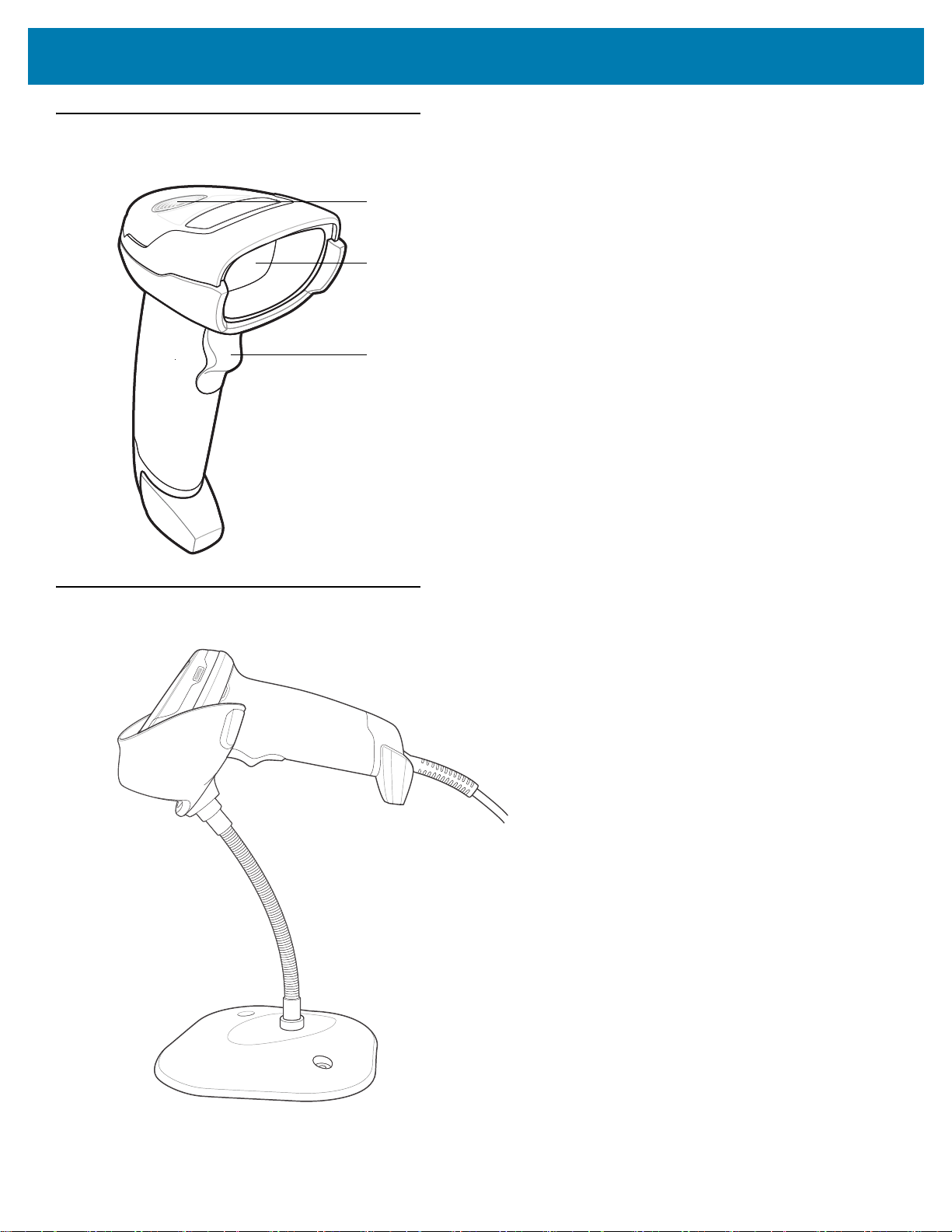
Features
Scan Trigger
Scan Window
LED Indicator
DS4608 Digital Scanner Quick Start Guide
Presentation Mode
3

DS4608 Digital Scanner Quick Start Guide
Connect Host Interface
USB
The imager automatically detects the host interface type and uses the default setting. If the default (*) does not
meet your requirements, scan another host barcode below.
*
USB Keyboard HID
OPOS
(IBM Hand-Held with Full Disable)
IBM Hand-Held USB
SNAPI with Imaging
4

DS4608 Digital Scanner Quick Start Guide
RS-232
The imager automatically detects the host interface type and uses the default setting. If the default (*) does not
meet your requirements, scan another host barcode below.
*Standard RS-232
Nixdorf RS-232 Mode A
OPOS/JPOS
ICL RS-232
Nixdorf RS-232 Mode B
Fujitsu RS-232
5

DS4608 Digital Scanner Quick Start Guide
IBM 46XX
Theimagerautomaticallydetectsthehostinterfacetype,butthereisnodefaultsetting.Scanoneofthe
barcodesbelowtoselecttheappropriateport.
Non-IBM Scanner Emulation (Port 5B)
Table-Top Scanner Emulation (Port 17)
Hand-Held Scanner Emulation (Port 9B)
6
