Page 1
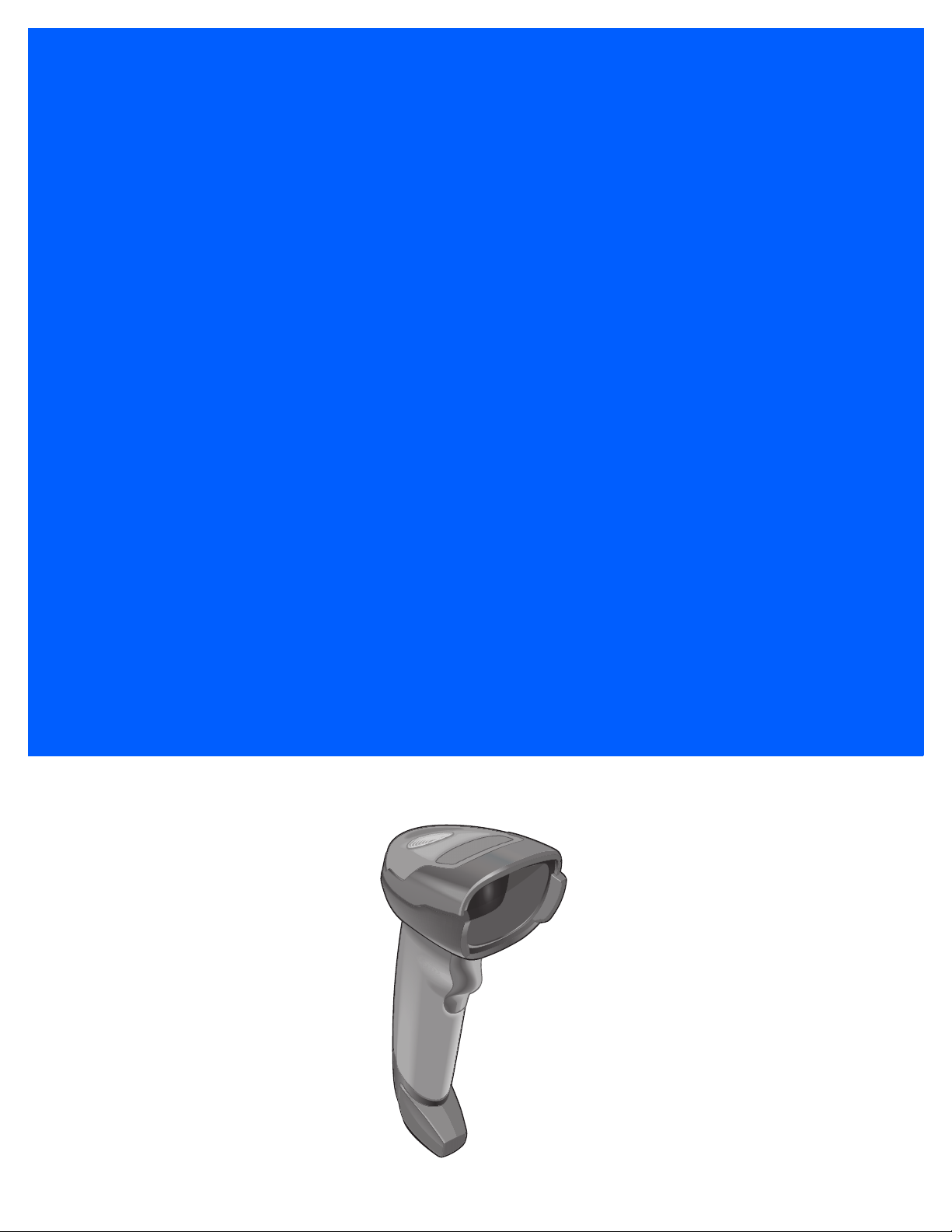
DS4308
DIGITAL SCANNER
QUICK START GUIDE
Page 2
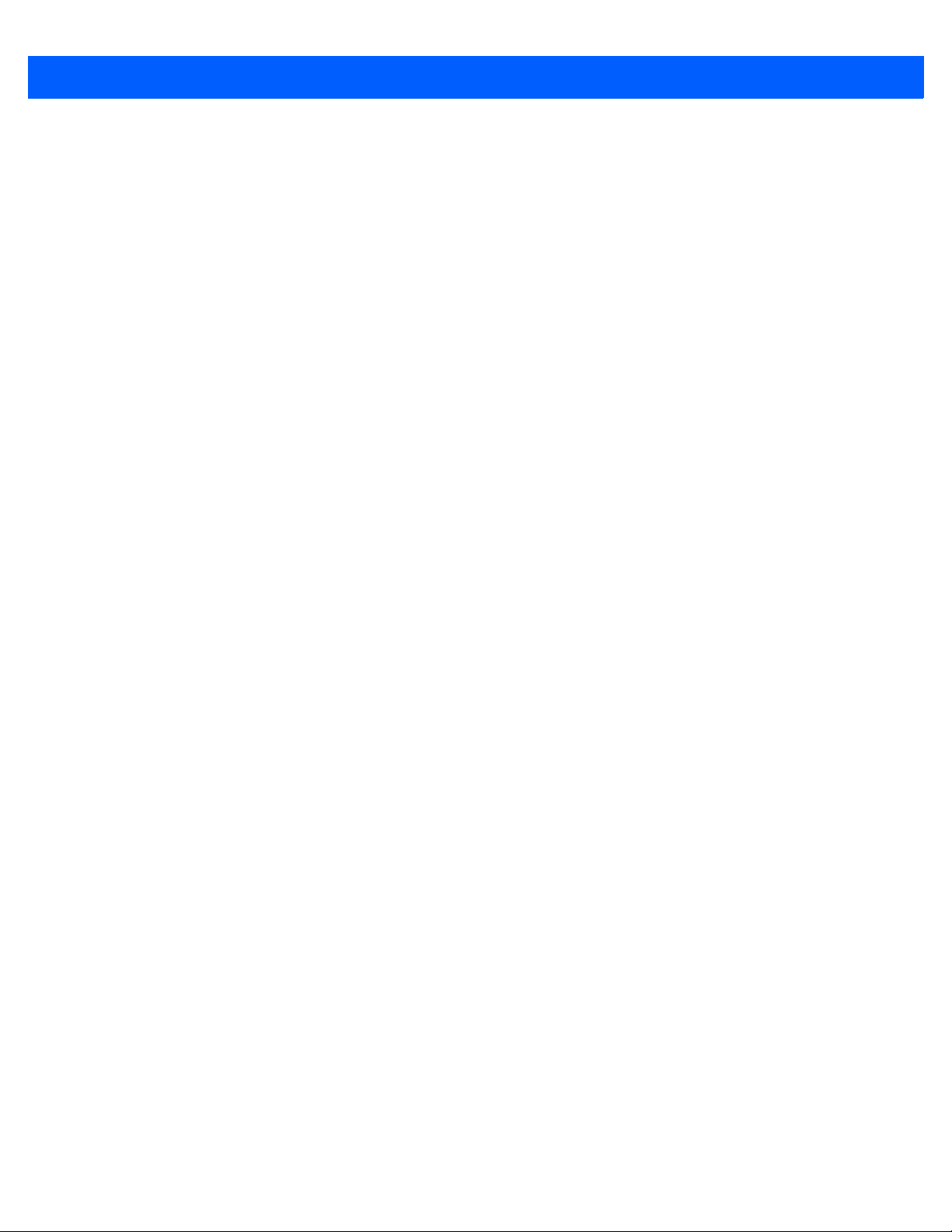
2 DS4308 Digital Scanner Quick Start Guide
Zebra reserves the right to make changes to any product to improve reliability, function, or design.
Zebra does not assume any product liability arising out of, or in connection with, the application or use of any
product, circuit, or application described herein. No license is granted, either expressly or by implication,
estoppel, or otherwise under any patent right or patent, covering or relating to any combination, system,
apparatus, machine, material, method, or process in which Zebra products might be used. An implied license
exists only for equipment, circuits, and subsystems contained in Zebra products.
Note: This Product may contain Open Source Software. For information regarding licenses,
acknowledgements, required copyright notices, and other usage terms, refer to the Documentation at:
http://www.zebra.com/support.
Warranty
For the complete Zebra hardware product warranty statement, go to: http://www.zebra.com/warranty.
For Australia Only
For Australia Only. This warranty is given by Zebra Technologies Asia Pacific Pte. Ltd., 71 Robinson Road,
#05-02/03, Singapore 068895, Singapore. Our goods come with guarantees that cannot be excluded under
the Australia Consumer Law. You are entitled to a replacement or refund for a major failure and compensation
for any other reasonably foreseeable loss or damage. You are also entitled to have the goods repaired or
replaced if the goods fail to be of acceptable quality and the failure does not amount to a major failure.
Zebra Technologies Corporation Australia’s limited warranty above is in addition to any rights and remedies
you may have under the Australian Consumer Law. If you have any queries, please call Zebra Technologies
Corporation at +65 6858 0722. You may also visit our website: http://www.zebra.com for the most updated
warranty terms.
Service Information
If you have a problem using the equipment, contact your facility’s Technical or Systems Support. If there is a
problem with the equipment, they will contact the Zebra Global Customer Support Center at:
http://www.zebra.com/support.
For the latest version of this guide go to: http://www.zebra.com/support.
Page 3
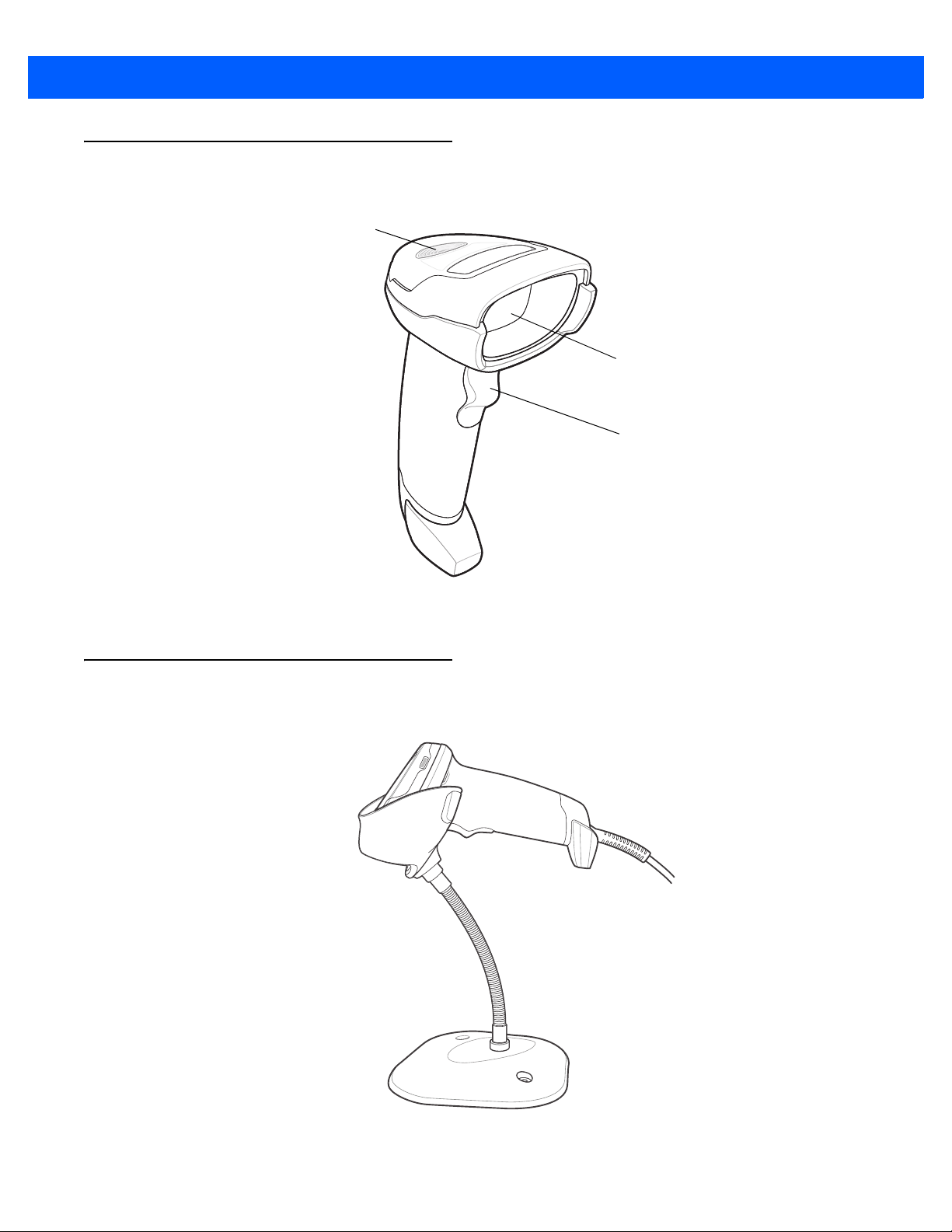
Scanner Features
LED
Scan Window
Scan Trigger
DS4308 Digital Scanner Quick Start Guide 3
Presentation Mode
Page 4
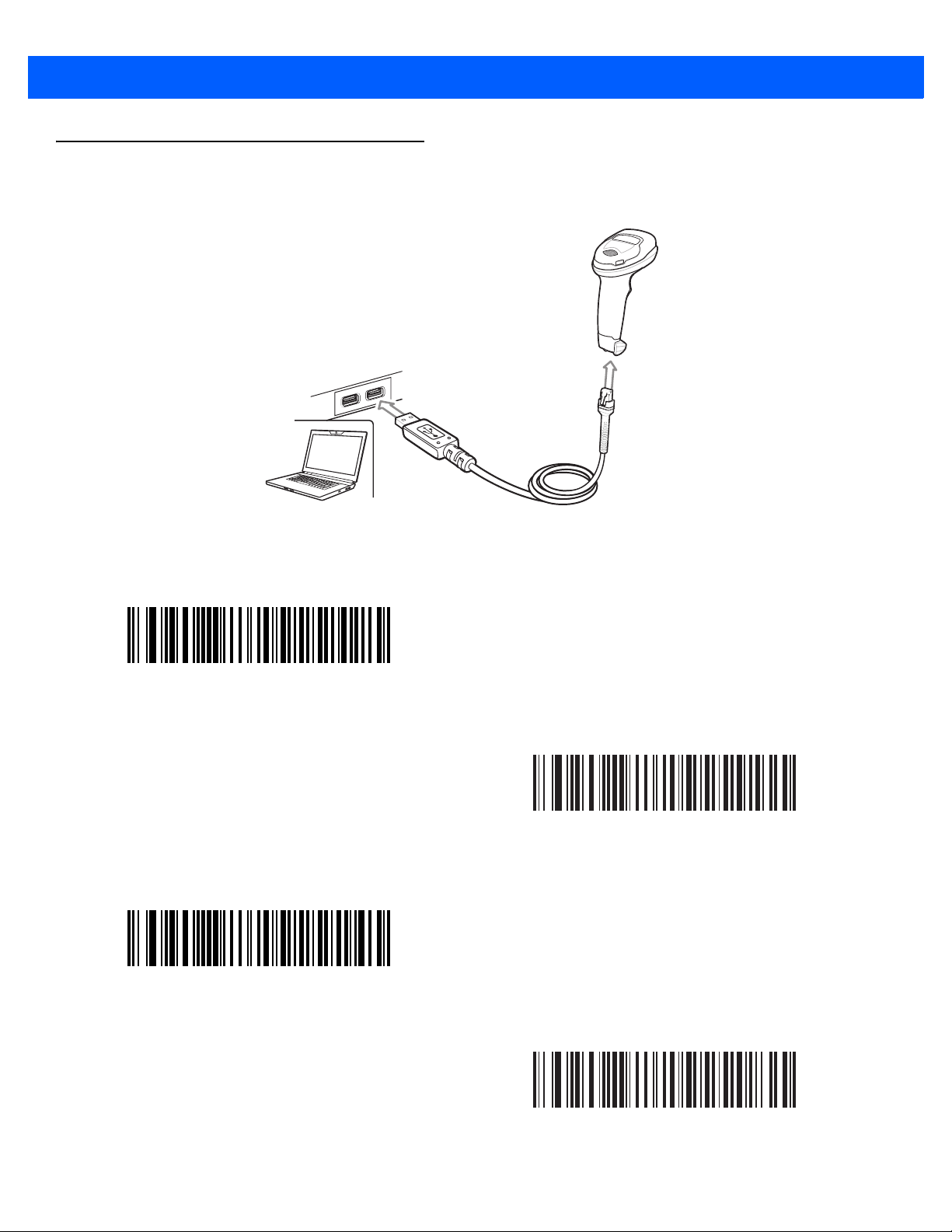
4 DS4308 Digital Scanner Quick Start Guide
Connect Host Interface
USB
The digital scanner automatically detects the host interface type and uses the default setting. If the default (*)
does not meet your requirements, scan another host bar code below.
*
USB Keyboard HID
IBM OPOS
(IBM Hand-Held USB with Full Scan Disable)
IBM Hand-Held USB
Symbol Native API (SNAPI) with Imaging Interface
Page 5
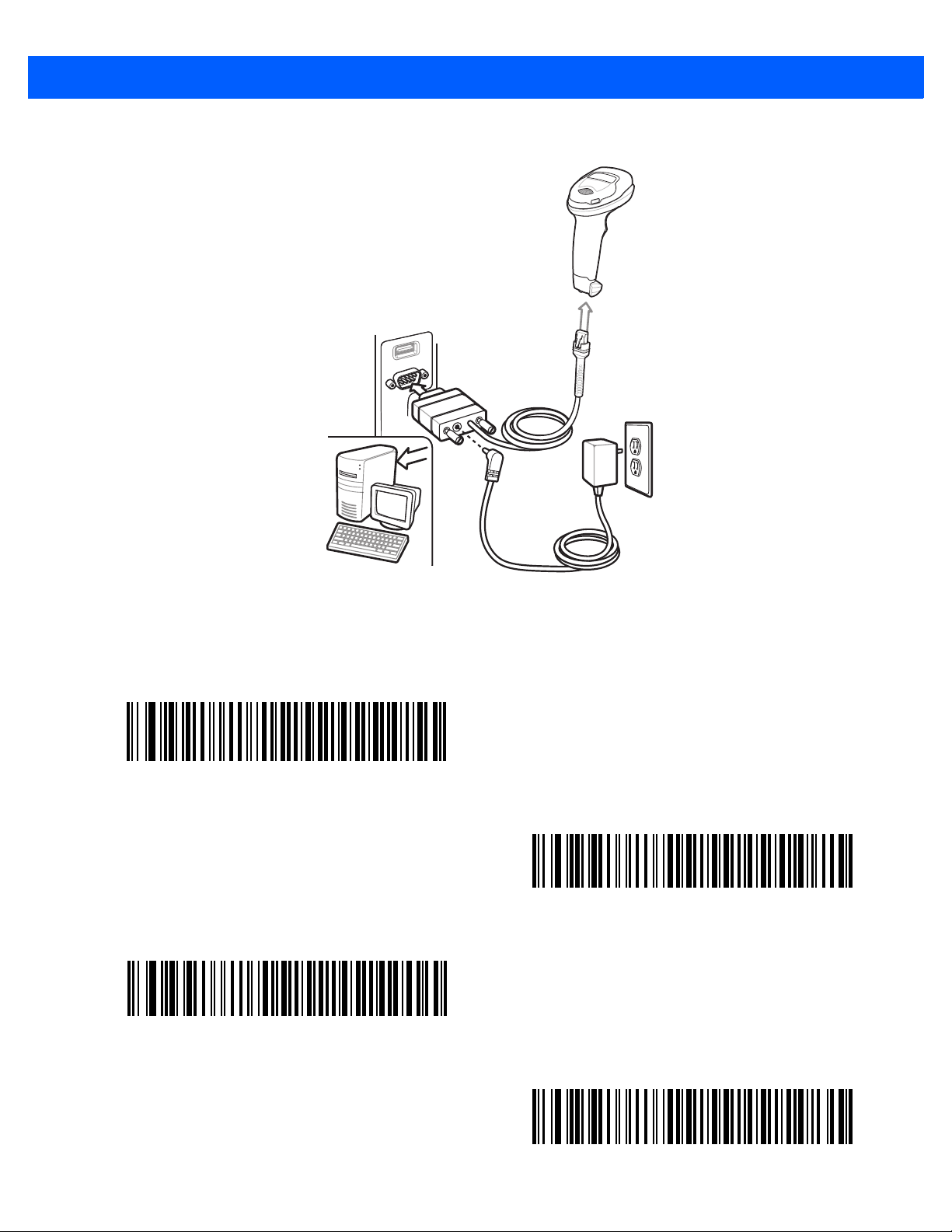
RS-232
DS4308 Digital Scanner Quick Start Guide 5
The digital scanner automatically detects the host interface type and uses the default setting. If the default (*)
does not meet your requirements, scan another host bar code below.
*Standard RS-232
ICL RS-232
Wincor-Nixdorf RS-232 Mode A
Wincor-Nixdorf RS-232 Mode B
Page 6
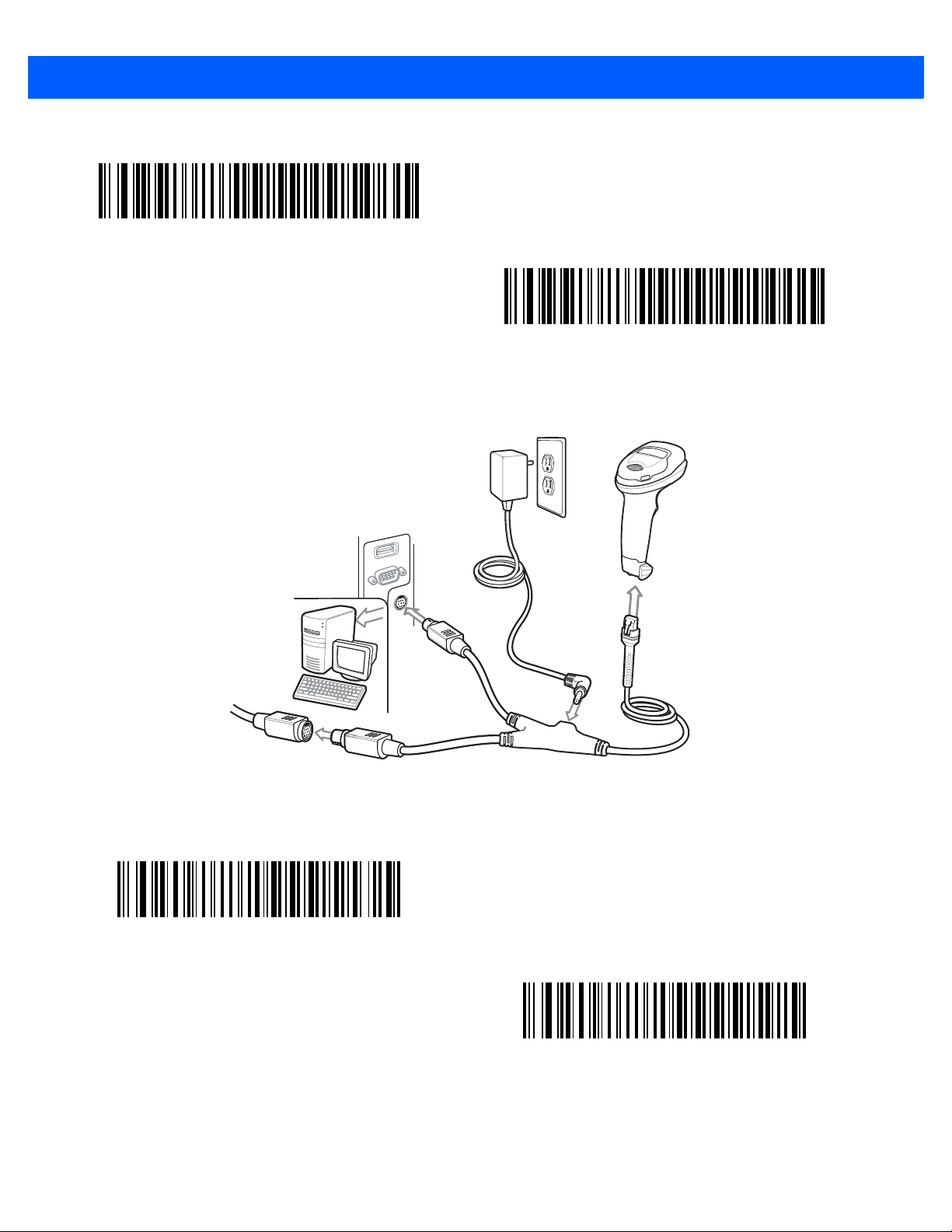
6 DS4308 Digital Scanner Quick Start Guide
OPOS/JPOS
Keyboard Wedge
Fujitsu RS-232
The digital scanner automatically detects the host interface type and uses the default setting. If the default (*)
does not meet your requirements, scan the IBM PC/AT & IBM PC Compatibles bar code below.
*IBM AT Notebook
IBM PC/AT & IBM PC Compatible
Page 7

DS4308 Digital Scanner Quick Start Guide 7
IBM 46XX
The digital scanner automatically detects the IBM host, but there is no default setting. Scan one of the bar
codes below to select the appropriate port.
Non-IBM Scanner Emulation (Port 5B)
Table-Top Scanner Emulation (Port 17)
Hand-Held Scanner Emulation (Port 9B)
Page 8

8 DS4308 Digital Scanner Quick Start Guide
Set Defaults Bar Code
Return to Factory Defaults
Enter Key Bar Code (Carriage Return/Line Feed)
Add an Enter key after scanned data.
Tab Key Bar Code
Add a Tab key after scanned data.
USB Caps Lock Override
USB Override Caps Lock Key (Enable)
Enter Key (Carriage Return/Line Feed)
Tab Key
*USB Do Not Override Caps Lock Key (Disable)
Page 9

Scanning
0123 45
0123 45
Hand-Held and Hands-Free (Presentation) Scanning
DS4308 Digital Scanner Quick Start Guide 9
Aiming
Page 10

10 DS4308 Digital Scanner Quick Start Guide
LED Indications
Indication LED
Hand-Held Scanning
The scanner is on and ready to scan, or no power to the scanner Off
A bar code is successfully decoded Green
Transmission error Red
Hand-Free (Presentation) Scanning
No power to the scanner Off
The scanner is on and ready to scan Green
A bar code is successfully decoded Off momentarily
Transmission error Red
Beeper Indications
Power up Low/medium/high beep
A bar code is successfully decoded Short high beep
Transmission error 4 long low beeps
Successful parameter setting High/low/high/low beep
Correct programming sequence performed High/low beep
Incorrect programming sequence, or Cancel bar code scanned Low/high beep
Indication Beeper Sequence
Page 11

DS4308 Digital Scanner Quick Start Guide 11
AVOID EXTREME
WRIST ANGLES
AVOID REACHING
Avoid Extreme Wrist Angles
Avoid Bending
Avoid Reaching
123Scan
2
123Scan2 is an easy-to-use, PC-based software tool that enables rapid and easy customized setup of a
scanner via a bar code or USB cable.
For more information, visit: http://www.zebra.com/123Scan2.
Utility Functionality
•
Device configuration
• Electronic programming (USB cable)
• Programming bar code(s)
•
Data view – Scan log (display scanned bar code data)
•
Access asset tracking information
•
Upgrade firmware and view release notes
•
Remote management (SMS package generation)
Recommended Usage / Optimum Body Posture
AVOID BENDING
Page 12

12 DS4308 Digital Scanner Quick Start Guide
Troubleshooting
Indication Speaker Sequence
Aiming dot does not appear
No power to scanner Connect scanner to powered host, or connect
Aiming dot is disabled Enable aiming dot
Scanner decodes bar code but does not transmit data
Interface cable is loose Reconnect the cable
Transmission or format error Set the proper communication and conversion
Invalid ADF rule Program the correct ADF rules
power supply
parameters
Scanner does not decode bar code
Scanner not programmed for bar code type Enable that bar code type
Bar code is unreadable Ensure the bar code is not defaced; scan a test
bar code of the same bar code type
Bar code is out of aiming dot area Move the aiming dot over the bar code
Scanned data incorrectly displayed on host
Host interface not configured properly Scan appropriate host parameter bar codes
Region improperly configured Select appropriate country and language
encoding scheme
Page 13

Regulatory Information
This guide applies to Model Number: DS4308.
All Zebra devices are designed to be compliant with rules and regulations in locations they are sold and will be
labeled as required. Local language translations are available at the following website:
http://www.zebra.com/support.
Any changes or modifications to Zebra equipment, not expressly approved by Zebra, could void the user’s
authority to operate the equipment.
CAUTION: Only use Zebra approved and UL Listed accessories.
Declared maximum operating temperature: 40°C.
LED Devices
Aim/Illumination
Classified as “EXEMPT RISK GROUP” according to IEC 62471:2006 and EN 62471:2008
DS4308 Digital Scanner Quick Start Guide 13
Pulse duration: Continuous
Health and Safety Recommendations
Ergonomic Recommendations
Caution: In order to avoid or minimize the potential risk of ergonomic injury follow the recommendations
below. Consult with your local Health & Safety Manager to ensure that you are adhering to your company's
safety programs to prevent employee injury.
•
Reduce or eliminate repetitive motion
•
Maintain a natural position
•
Reduce or eliminate excessive force
•
Keep objects that are used frequently within easy reach
•
Perform tasks at correct heights
•
Reduce or eliminate vibration
•
Reduce or eliminate direct pressure
•
Provide adjustable workstations
•
Provide adequate clearance
•
Provide a suitable working environment
•
Improve work procedures.
Power Supply
Use ONLY an approved UL LISTED ITE (IEC/EN 60950-1, SELV) power supply with electrical ratings: Output
5Vdc, min 850mA, with a maximum ambient temperature of at least 40 degrees C. Use of alternative power
supply will invalidate any approvals given to this unit and may be dangerous.
Page 14

14 DS4308 Digital Scanner Quick Start Guide
Radio Frequency Interference Requirements - FCC
Note: This equipment has been tested and found to comply with the limits for a Class B
digital device, pursuant to Part 15 of the FCC rules. These limits are designed to
provide reasonable protection against harmful interference in a residential installation.
This equipment generates, uses and can radiate radio frequency energy and, if not
installed and used in accordance with the instructions, may cause harmful interference to radio
communications. However there is no guarantee that interference will not occur in a particular installation. If
this equipment does cause harmful interference to radio or television reception, which can be determined by
turning the equipment off and on, the user is encouraged to try to correct the interference by one or more of the
following measures:
•
Reorient or relocate the receiving antenna
•
Increase the separation between the equipment and receiver
•
Connect the equipment into an outlet on a circuit different from that to which the receiver is connected
•
Consult the dealer or an experienced radio/TV technician for help.
Radio Frequency Interference Requirements - Canada
This Class B digital apparatus complies with Canadian ICES-003.
Cet appareil numérique de la classe B est conforme à la norme NMB-003 du Canada.
Marking and European Economic Area (EEA)
Statement of Compliance
Zebra hereby declares that this device is in compliance with all the applicable Directives, 2004/108/EC,
2006/95/EC, and 2011/65/EU. A Declaration of Conformity may be obtained from http://www.zebra.com/doc
Japan (VCCI) - Voluntary Control Council for Interference
Class B ITE
Korea Warning Statement for Class B ITE
Page 15

DS4308 Digital Scanner Quick Start Guide 15
Other Countries
Brazil
Regulatory declarations for DS4308 - BRAZIL
For more information consult the website www.anatel.gov.br
Declarações Regulamentares para DS4308 - Brazil
Nota: A marca de certificação se aplica ao Transceptor, modelo DS4308. Este equipamento opera em caráter
secundário, isto é, não tem direito a proteção contra interferência prejudicial, mesmo de estações do mesmo
tipo, e não pode causar interferência a sistemas operando em caráter primário.
Para maiores informações sobre ANATEL consulte o site: www.anatel.gov.br
Chile
Este equipo cumple con la Resolución No 403 de 2008, de la Subsecretaria de telecomunicaciones, relativa a
radiaciones electromagnéticas.
Mexico
Restrict Frequency Range to: 2.450 – 2.4835 GHz.
La operación de este equipo está sujeta a las siguientes dos condiciones: (1) es posible que este equipo o
dispositivo no cause interferencia perjudicial y (2) este equipo o dispositivo debe aceptar cualquier
interferencia, incluyendo la que pueda causar su operación no deseada.
S. Korea
For a radio equipment using 2400~2483.5MHz or 5725~5825MHz, the following two expression should be
displayed;
무선설비는 운용 중 전파혼신 가능성이 있음
당해 무선설비 는전파혼 신 가능성이 있으므로 인명안전과 관련된 서비스는 할 수 없습니다 .
Tai wa n
臺灣
低功率電波輻射性電機管理辦法
第十二條
經型式認證合格之低功率射頻電機,非經許可,公司、
商號或使用者均不得擅自變更頻率、加大功率或變更原設計之特性及功能。
第十四條
低功率射頻電機之使用不得影響飛航安全及干擾合法通信;
經發現有干擾現象時,應立即停用,並改善至無干擾時方得繼續使用。
前項合法通信,指依電信規定作業之無線電通信。
低功率射頻電機須忍受合法通信或工業、
科學及醫療用電波輻射性電機設備之干擾。
Ukraine
Page 16

16 DS4308 Digital Scanner Quick Start Guide
Waste Electrical and Electronic Equipment (WEEE)
Bulgarish: За клиенти от ЕС: След края на полезния им живот всички продукти трябва да се връщ ат на Zebra за рециклиране. За
информация относно връщането на продукти, моля отидете на адрес http://www.zebra.com/weee.
Čeština: Pro zákazníky z EU: Všechny produkty je nutné po skončení jejich životnosti vrátit společnosti Zebra k recyklaci. Informace o
způsobu vrácení produktu najdete na webové stránce: http://www.zebra.com/recycling/weee.
Dansk: Til kunder i EU: Alle produkter skal returneres til Zebra til recirkulering, når de er udtjent. Læs oplysningerne om returnering af
produkter på: http://www.zebra.com/recycling/weee.
Deutsch: Für Kunden innerhalb der EU: Alle Produkte müssen am Ende ihrer Lebensdauer zum Recycling an Zebra zurückgesandt
werden. Informationen zur Rücksendung von Produkten finden Sie unter http://www.zebra.com/recycling/weee.
Ελληνικά: Για πελάτες στην Ε.Ε.: Όλα τα προϊόντα, στο τέλος της διάρκειας ζωής τους, πρέπει να επιστρ έφονται στην Zebra για
ανακύκλωση. Για περισσότερες πληροφορίες σχετικά με την επιστροφή ενός προϊόντος, επισκεφθείτε τη διεύθυνση
http://www.zebra.com/recycling/weee στο Διαδίκτυο.
English: For EU Customers: All products at the end of their life must be returned to Zebra for recycling. For information on how to return
product, please go to: http://www.zebra.com/recycling/weee.
Español: Para clientes en la Unión Europea: todos los productos deberán entregarse a Zebra al final de su ciclo de vida para que sean
reciclados. Si desea más información sobre cómo devolver un producto, visite: http://www.zebra.com/recycling/weee.
Eesti: EL klientidele: kõik tooted tuleb nende eluea lõppedes tagastada taaskasutamise eesmärgil Zebra'ile. Lisainformatsiooni saamiseks
toote tagastamise kohta külastage palun aadressi: http://www.zebra.com/recycling/weee.
Suomi: Asiakkaat Euroopan unionin alueella: Kaikki tuotteet on palautettava kierrätettäväksi Zebra-yhtiöön, kun tuotetta ei enää käytetä.
Lisätietoja tuotteen palauttamisesta on osoitteessa http://www.zebra.com/recycling/weee.
Français : Clients de l'Union Européenne : Tous les produits en fin de cycle de vie doivent être retournés à Zebra pour recyclage. Pour de
plus amples informations sur le retour de produits, consultez : http://www.zebra.com/recycling/weee.
Magyar: Az EU-ban vásárlóknak: Minden tönkrement terméket a Zebra vállalathoz kell eljuttatni újrahasznosítás céljából. A termék
visszajuttatásának módjával kapcsolatos tudnivalókért látogasson el a http://www.zebra.com/recycling/weee.
Italiano: per i clienti dell'UE: tutti i prodotti che sono giunti al termine del rispettivo ciclo di vita devono essere restituiti a Zebra al fine di
consentirne il riciclaggio. Per informazioni sulle modalità di restituzione, visitare il seguente sito Web:
http://www.zebra.com/recycling/weee.
Lietuvių: ES vartotojams: visi gaminiai, pasibaigus jų eksploatacijos laikui, turi būti grąžinti utilizuoti į kompaniją „Zebra“. Daugiau
informacijos, kaip grąžinti gaminį, rasite: http://www.zebra.com/recycling/weee.
Latviešu: ES klientiem: visi produkti pēc to kalpošanas mūža beigām ir jānogādā atpakaļ Zebra otrreizējai pārstrādei. Lai iegūtu informāciju
par produktu nogādāšanu Zebra, lūdzu, skatiet: http://www.zebra.com/recycling/weee.
Malti: Għal klijenti fl-UE: il-prodotti kollha li jkunu waslu fl-aħħar tal-ħajja ta' l-użu tagħhom, iridu jiġu rritornati għand Zebra għar-riċiklaġġ.
Għal aktar tagħrif dwar kif għandek tirritorna l-prodott, jekk jogħġbok żur: http://www.zebra.com/recycling/weee.
Nederlands: Voor klanten in de EU: alle producten dienen aan het einde van hun levensduur naar Zebra te worden teruggezonden voor
recycling. Raadpleeg http://www.zebra.com/recycling/weee voor meer informatie over het terugzenden van producten.
Polski: Klienci z obszaru Unii Europejskiej: Produkty wycofane z eksploatacji naleźy zwrócić do firmy Zebra w celu ich utylizacji.
Informacje na temat zwrotu produktów znajdują się na stronie internetowej http://www.zebra.com/recycling/weee.
Português: Para clientes da UE: todos os produtos no fim de vida devem ser devolvidos à Zebra para reciclagem. Para obter informações
sobre como devolver o produto, visite: http://www.zebra.com/recycling/weee.
Românesc: Pentru clienţii din UE: Toate produsele, la sfârşitul duratei lor de funcţionare, trebuie returnate la Zebra pentru reciclare.
Pentru informaţii despre returnarea produsului, accesaţi: http://www.zebra.com/recycling/weee.
Slovenčina: Pre zákazníkov z krajín EU: Všetky výrobky musia byť po uplynutí doby ich životnosti vrátené spoločnosti Zebra na recykláciu.
Bližšie informácie o vrátení výrobkov nájdete na: http://www.zebra.com/recycling/weee.
Slovenski: Za kupce v EU: vsi izdelki se morajo po poteku življenjske dobe vrniti podjetju Zebra za reciklažo. Za informacije o vračilu
izdelka obiščite:http://www.zebra.com/recycling/weee.
Svenska: För kunder inom EU: Alla produkter som uppnått sin livslängd måste returneras till Zebra för återvinning. Information om hur du
returnerar produkten finns på http://www.zebra.com/recycling/weee.
Türkçe: AB Müşterileri için: Kullanım süresi dolan tüm ürünler geri dönüştürme için Zebra'ya iade edilmelidir. Ürünlerin nasıl iade edileceği
hakkında bilgi için lütfen şu adresi ziyaret edin: http://www.zebra.com/recycling/weee.
TURKISH WEEE Statement of Compliance
EEE Yönetmeligine Uygundur
Page 17

China RoHS
This table was created to comply with China RoHS requirements.
DS4308 Digital Scanner Quick Start Guide 17
部件名称
(Parts)
金属部件
(Metal Parts)
电路模块
(Circuit Modules)
电缆及电缆组件
(Cables and Cable Assemblies)
塑料和聚合物部件
(Plastic and Polymeric Parts)
光学和光学组件
(Optics and Optical Components)
电池
(Batteries)
有害物质
铅
(Pb)
X
X
OOOOOO
OOOOOO
XOOOOO
OOOOOO
汞
(Hg)
OOOOO
OOOOO
镉
(Cd)
六价铬
(Cr (VI))
多溴联苯
(PBB)
•
50
多溴二苯醚
(PBDE)
本表格依据 SJ/T 11364 的规定编制。
O: 表示该有害物质在该部件所有均质材料中的含量均在 GB/T 26572 规定的限量要求以下。
X: 表示该有害物质至少在该部件的某一均质材料中的含量超出 GB/T 2 6572 规定的限量要求。
( 企业可在此处,根据实际情况对上表中打 “×” 的技术原因进行进一步说明。)
Page 18

18 DS4308 Digital Scanner Quick Start Guide
Page 19

DS4308 Digital Scanner Quick Start Guide 19
Page 20

Zebra Technologies Corporation
Lincolnshire, IL U.S.A.
http://www.zebra.com
Zebra and the Zebra head graphic are registered trademarks of ZIH Corp. The Symbol logo is a
registered trademark of Symbol Technologies, Inc., a Zebra Technologies company.
© 2015 Symbol Technologies, Inc.
MN000328A02EN Revision A - March 2015
