Page 1

DS3678
Digital Scanner with Keypad &
Display
Quick Start Guide
MN-003916-01EN Rev A
Page 2

ZEBRA and the stylized Zebra head are trademarks of Zebra Technologies Corporation, registered in
many jurisdictions worldwide. All other trademarks are the property of their respective owners.
© 2021 Zebra Technologies Corporation and/or its affiliates. All rights reserved.
Information in this document is subject to change without notice. The software described in this document
is furnished under a license agreement or nondisclosure agreement. The software may be used or copied
only in accordance with the terms of those agreements.
For further information regarding legal and proprietary statements, please go to:
SOFTWARE:zebra.com/linkoslegal
COPYRIGHTS:zebra.com/copyright
WARRANTY:zebra.com/warranty
END USER LICENSE AGREEMENT: zebra.com/eula
Software Support
Zebra wants to ensure that customers have the latest entitled software at the time of device purchase in
order to keep the device operating at peak performance levels. To confirm that your Zebra device has the
latest entitled software available at the time of purchase, visit zebra.com/support
Check for the latest software from Support > Products, or search for the device and select Support >
Software Downloads.
If your device does not have the latest entitled software as of your device purchase date, e-mail Zebra at
entitlementservices@zebra.com and ensure you include the following essential device information:
.
• Model number
• Serial number
• Proof of purchase
• Title of the software download you are requesting.
If it is determined by Zebra that your device is entitled to the latest version of software, as of the date you
purchased your device, you will receive an e-mail containing a link directing you to a Zebra Web site to
download the appropriate software.
Additional Information
For information on using the DS3678 Digital Scanner with Keypad & Display, refer to the DS3678 Digital
Scanner with Keypad & Display Product Reference Guide Supplement and DS36X8 Product Reference
Guide guide available at: zebra.com/support
Publication Date
March 11, 2021
.
2
Page 3

Scanner Features
1
2
3
7
8
9
4
5
6
10
11
12
13
14
Lock
Unlock
1 Scan Window Keypad with Alpha/Numeric Keys
2 Display
3 Ambient Light Sensor 9 Home
4 Scan Trigger 10 Enter
5 System/Decode LED 11 Backspace
6 Battery Latch 12 Blue Shift Function
7 Lanyard Catch 13 4-way Navigation Arrows
8 Sound Port 14 Green Shift Function
Battery Insertion/Removal
and Function Keys:
10
Page 4

Cradle Cable Connection
Latch
Host Port
(Under Latch)
Page Button
LEDs (two)
Cradle Insertion
11
Page 5

Host Interface Connections and Setup
USB
Scan one of the barcodes below
The interface cable automatically detects the host interface type and uses the default setting. If the default
(*) does not meet your requirements, scan another host barcode below.
Table 1 USB
*USB KEYBOARD (HID)
USB CDC HOST
IBM TABLE TOP USB
12
IBM HAND-HELD USB
Page 6

SNAPI WITHOUT IMAGING
USB OPOS HAND-HELD
SNAPI WITH IMAGING
SSI OVER USB CDC
RS-232
SIMPLE COM PORT EMULATION
13
Page 7

Scan one of the barcodes below
The interface automatically detects the host interface type and uses the default setting. If the default (*)
does not meet your requirements, scan another host barcode below.
*STANDARD RS-232
ICL RS-232
NIXDORF RS-232 MODE A
FUJITSU RS-232
NIXDORF RS-232 MODE B
OPOS/JPOS
14
Page 8

Keyboard Wedge
Scan a barcode below
The Auto-Host Detect Cable feature automatically detects the host interface type and uses the default
setting. If the default (*) does not meet your requirements, scan the IBM PC/AT and IBM PC COMPATIBLE
barcode below.
*IBM AT NOTEBOOK
IBM PC/AT and IBM PC COMPATIBLE
15
Page 9

IBM 46XX
Scan one of the barcodes below
The Auto-Host Detect Cable feature automatically detects the host interface type, but there is no default
setting. Scan one of the barcodes below to select the appropriate port.
NON-IBM SCANNER EMULATION (PORT 5B)
HAND-HELD SCANNER EMULATION (PORT 9B)
TABLE-TOP SCANNER EMULATION (PORT 17)
16
Page 10

Set Defaults Barcode
RETURN TO FACTORY DEFAULTS
Enter Key Barcode (Carriage Return/Line Feed)
Add an Enter key after scanned data.
ADD AN ENTER KEY (CARRIAGE RETURN/LINE FEED)
17
Page 11

Tab Key Barcode
Avoid Extreme Wrist Angles
Avoid Bending
Avoid Reaching
Add a Tab key after scanned data.
USB Caps Lock Override
USB - OVERRIDE CAPS LOCK KEY (ENABLE)
ADD A TAB KEY
*USB - DO NOT OVERRIDE CAPS LOCK KEY (DISABLE)
DS3678-HP Aiming
Cover the entire barcode with the aiming pattern to ensure it is within the field of view.
Recommended Usage -Optimum Body Posture
18
Page 12

Scanner Display Indications
Indication Icon
Battery Icons
Critical low battery; 4 short high beeps
Battery 25% full
Battery 50% full
Battery 75% full
Battery full
Connection Icons
Bluetooth active
Bluetooth inactive
Keypad Functionality
Blue shift function
19
Page 13

Green shift function
Home
Batch Mode
LED Indications
Hand-Held Scanning
The scanner is on and ready to scan, or no power to the scanner Off
A barcode is successfully decoded Green
Transmission error Red
Hand-Free (Presentation) Scanning
No power to the scanner Off
The scanner is on and ready to scan Green
A barcode is successfully decoded Off momentarily
Transmission error Red
Indication Icon
Indication LED
Beeper Indications
Power up Low/medium/high beep
A barcode is successfully decoded Medium beep
Transmission error detected; data is ignored 4 long low beeps
Successful parameter setting High/low/high/low beep
Correct programming sequence performed High/low beep
Incorrect programming sequence, or
NOTE: In addition to the System/Decode LEDs, the DS3678 cordless digital scanner has a Radio and
Battery LED gauge. Refer to the DS3678 with Keypad & Display Product Reference Guide Supplement
and DS36X8 Product Reference Guide for detailed information.
Indication Beeper Sequence
Cancel
barcode scanned Low/high beep
20
Page 14
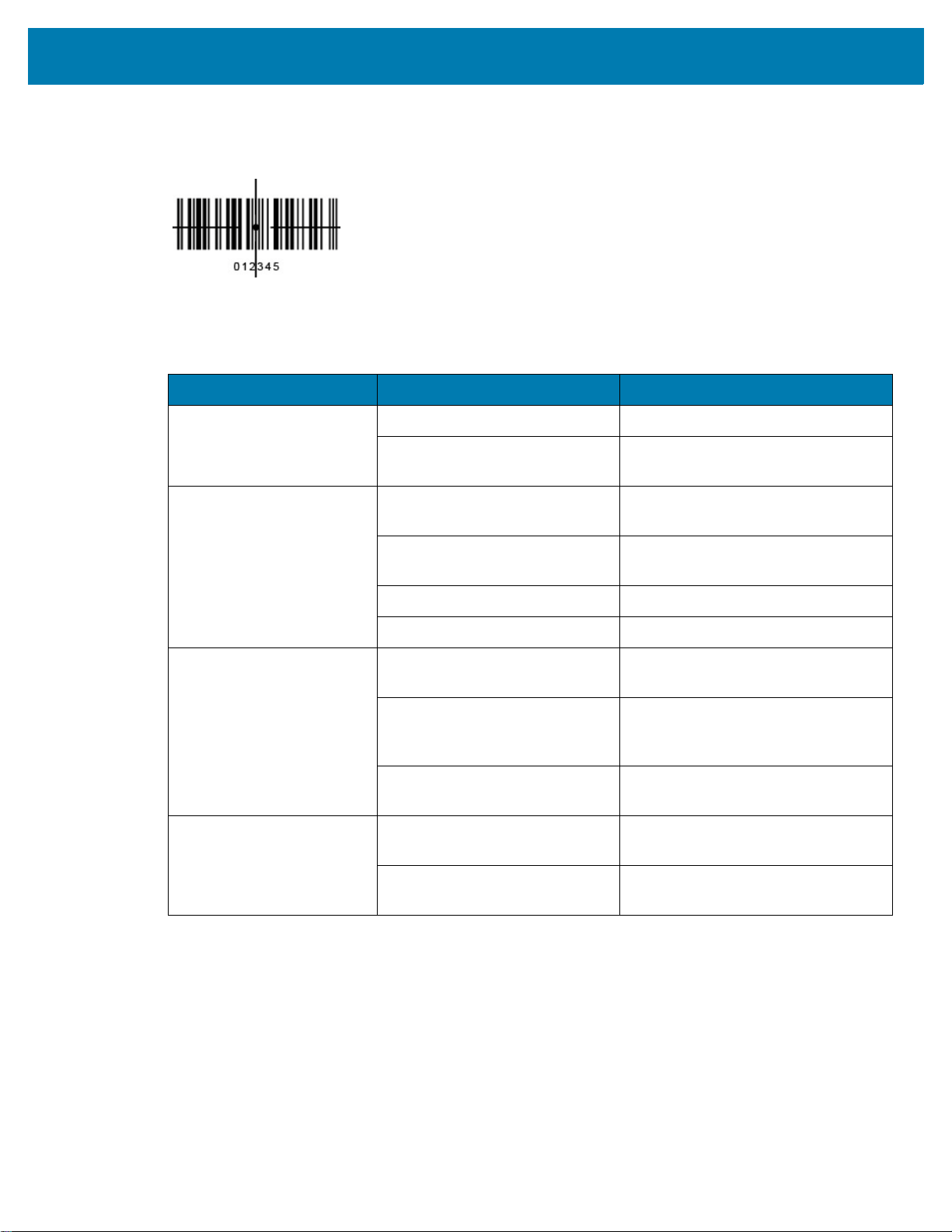
DS3678 Aiming
Cover the entire barcode with the aiming pattern to ensure it is within the field of view.
Troubleshooting
Scanner not working. No power to scanner. Check system power.
Problem Possible Causes Possible Solutions
Scanner is disabled. Ensure that correct host interface
cable is used.
123Scan
Scanner decoding barcode,
but data not transmitting to
host.
Scanner not decoding
barcode.
Scanned data incorrectly
displayed on host.
2
Host interface not configured
properly.
Interface cable is loose. Ensure all cable connections are
Invalid ADF rule. Program the correct ADF rules.
Scanner not paired to cradle. Scan cradle pairing barcode.
Scanner not programmed for
barcode type.
barcode unreadable. Ensure barcode is not defaced; try
Distance between scanner and
barcode incorrect.
Host interface not configured
properly.
Region improperly configured. Select appropriate country and
Scan appropriate host parameter
barcodes.
secure.
Ensure scanner is programmed to
read type of barcode being scanned.
scanning test barcode of same
barcode type.
Move scanner closer to, or further
from barcode.
Scan appropriate host parameter
barcodes.
language encoding scheme.
123Scan2 is an easy-to-use, PC-based software tool that enables rapid and easy customized setup of a
scanner via a barcode or USB cable. For more information, visit: www.zebra.com/123Scan2.
21
Page 15

Warranty
For the complete Zebra hardware product warranty statement, go to: zebra.com\warranty.
Service Information
Before you use the unit, it must be configured to operate in your facility's network and run your
applications.
If you have a problem running your unit or using your equipment, contact your facility's Technical or
System Support. If there is a problem with the equipment, they will contact Zebra support at
zebra.com\support.
For the latest version of the guide go to: zebra.com\support
Regulatory Information
This device is approved under Zebra Technologies Corporation.
This guide applies to the following model number: DS3678
All Zebra devices are designed to be compliant with the rules and regulations in the locations they are sold
and will be labeled as required.
Local language translation / Tradução do idioma local / Übersetzung in die lokale Sprache / Raduccion de
idioma local / Traduction en langue locale / Prijevod na lokalni jezik / Traduzione in lingua locale / 現地語
の翻訳 / 현지 언어 번역 / Перевод на местный язык / 本地語言翻譯 / 本地语言翻译 / Yerel dil çeviri
/Tłumaczenie na język lokalny: www.zebra.com/support
Any changes or modifications to Zebra equipment not expressly approved by Zebra could void the user’s
authority to operate the equipment.
Declared maximum operating temperature: 50°C
CAUTION: Only use Zebra approved and NRTL-certified accessories, battery packs, and battery
chargers. Do NOT attempt to charge damp/wet mobile computers, printers or batteries. All
components must be dry before connecting to an external power source.
Bluetooth® Wireless Technology
.
This is an approved Bluetooth® product. For more information on the Bluetooth SIG listing, please visit
www.bluetooth.com.
Regulatory Markings
Regulatory markings subject to certification are applied to the device signifying the radio(s) is/are approved
for use. Refer to the Declaration of Conformity (DoC) for details of other country markings. The DOC is
available at: www.zebra.com/doc.
Safety in Hospitals and Aircraft
NOTE: Wireless devices transmit radio frequency energy that may affect medical electrical
equipment and aircraft’s operation. Wireless devices should be switched off wherever you are
requested to do so in hospitals, clinics, healthcare facilities or by airline staff. These requests are
designed to prevent possible interference with sensitive equipments.
22
Page 16

Health and Safety Recommendations
LASER LIGHT- DO NOT STARE
INTO BEAM CLASS 2 LASER
PRODUCT, 630-680nm, 1mW
DS3678-SR - Label not applicable.
DS3678-DP - Label located on side
of scanner.
COMPLIES WITH 21 CFR1040.10 AND
1040.11 EXCEPT FOR DEVIATIONS
PURSUANT TO LASER NOTICE NO. 56,
DATED MAY 08, 2019 AND IEC/EN
60825-1:2007 and/or IEC/EN
60825-1:2014
CAUTION-CLASS 2 LASER
LIGHT WHEN OPEN. AVOID
DIRECT EYE CONTACT.
DS3678-SR LED - Exempt
Risk Group
DS3678-ER Class 2
DS3678-HP Class 2
DS3678-HD Class 2
DS3678-DP Class 2
Ergonomic Recommendations
In order to avoid or minimize the potential risk of ergonomic injury, always follow good ergonomic
workplace practices. Consult with your local Health and Safety Manager to ensure that you are adhering to
your company’s safety programs to prevent employee injury.
Laser Devices
Class 2 laser scanners use a low power, visible light diode. As with any very bright light source such as the
sun, the user should avoid staring directly into the light beam. Momentary exposure to a Class 2 laser is
not known to be harmful.
The following statement is required to comply with US and international regulations.
CAUTION: Use of controls, adjustments, or the performance of procedures other than those specified herein may result in hazardous laser light exposure.
LED Compliance Statement: Classified as 'EXEMPT RISK GROUP' according to IEC 62471:2006 and
EN 62471:2008. Pulse duration: CW (DS3678 HP with SE475xMR).
Scanner Labeling
1. Laser Light — do not stare into beam Class 2 Laser product. 630-680nm, 1mW
2. Complies with 21 CFR1040.10 and 1040.11 except for deviations pursuant to Laser Notice No. 56,
DATED May 08, 2019 and IEC/EN 60825-1:2014.
Batteries and Power Packs
This information applies to Zebra-approved batteries and power packs containing batteries.
23
Page 17

Battery Information
CAUTION: Risk of explosion if battery is replaced by an incorrect type. Dispose of batteries
according to instructions.
Use only Zebra approved batteries.Accessories which have battery charging capability are
approved for use with the following battery model: Model 82-166537 (3.6 VDC, 3150 mAh).
Zebra approved rechargeable battery packs are designed and constructed to the highest standards within
the industry.
However, there are limitations as to how long a battery can operate or be stored before needing
replacement. Many factors affect the actual life cycle of a battery pack such as heat, cold, harsh
environmental conditions, and severe drops.
When batteries are stored over six months, some irreversible deterioration in overall battery quality may
occur. Store batteries at half charge in a dry, cool place, removed from the equipment to prevent loss of
capacity, rusting of metallic parts, and electrolyte leakage. When storing batteries for one year or longer,
the charge level should be verified at least once a year and charged to half charge.
Replace the battery when a significant loss of run time is detected.
• Standard warranty period for all Zebra batteries is one year, regardless if the battery was purchased
separately or included as part of the host device. For more information on Zebra batteries, please
www.zeb
ra.com/batterydocumentation and select the Battery Best Practices link.
Battery Safety Guidelines
visit:
IMPORTANT – SAFETY INSTRUCTIONS – SAVE THESE INSTRUCTIONS
WARNING – When using this product basic safety precautions should always be followed,
including the following:
The area in which the units are charged should be clear of debris and combustible materials or
chemicals. Particular care should be taken where the device is charged in a non-commercial environment.
• Read all the instructions before using the product.
• Follow battery usage, storage, and charging guidelines found in the user's guide.
• Improper battery use may result in a fire, explosion, or other hazard.
• To charge the mobile device battery, the battery and charger temperatures must be between
0°C and +40°C (+32°F and +104°F).
• Do not use incompatible batteries and chargers. Use of an incompatible battery or charger may present
a risk of fire, explosion, leakage, or other hazard. If you have any questions about the compatibility of a
battery or a charger, contact Zebra support.
• Do not disassemble or open, crush, bend or deform, puncture, or shred. Damaged or modified bat
ay exhibit unpredictable behavior resulting in fire, explosion, or risk of injury.
m
• Severe impact from dropping any battery-operated device on a hard surface could cause the battery t
erheat.
ov
• Do not short circuit a battery or allow metallic or conductive objects to contact the battery terminals.
teries
o
• Do not modify, disassemble, or remanufacture, attempt to insert foreign objects into the battery
merse or expose to water, rain, snow or other liquids, or expose to fire, explosion, or other hazard.
im
• Do not leave or store the equipment in or near areas that might get very hot, such as in a parked
r near a radiator or other heat source. Do not place battery into a microwave oven or dryer.
o
• To reduce the risk of injury, close supervision is necessary when used near children.
24
,
vehicle
Page 18

• Please follow local regulations to promptly dispose of used re-chargeable batteries.
• Do not dispose of batteries in fire. Exposure to temperatures over 100°C (212°F) may cause explosion.
• Seek medical advice immediately if a battery has been swallowed.
• In the event of a battery leak, do not allow the liquid to come in contact with the skin or eyes. If contact
has been made, wash the affected area with large amounts of water and seek medical advice.
• If you suspect damage to your equipment or battery, contact Zebra support to arrange for inspection.
Marking and European Economic Area (EEA)
Statement of Compliance
Zebra hereby declares that this radio equipment is in compliance with Directives 2014/53/EU and
2011/65/EU.
Any radio operation limitations within EEA countries are identified in Appendix A of EU Declaration of
Conformity. The full text of the EU Declaration of Conformity is available at: www.zebra.com/doc.
EU Importer: Zebra Technologies B.V
Address: Mercurius 12, 8448 GX Heerenveen, Netherlands
Waste Electrical and Electronic Equipment (WEEE)
For EU and UK Customers: For products at the end of their life, please refer to recycling/disposal advice
at: www.zebra.com/weee.
United States and Canada Regulatory
Radio Frequency Interference Notices
This device complies with Part 15 of the FCC Rules. Operation is subject to the following two conditions:
(1)this device may not cause harmful interference, and (2) this device must accept any interferenc
r
eceived including interference that may cause undesired operation.
NOTE: This equipment has been tested and found to comply with the limits for a Class B digital
device, pursuant to Part 15 of the FCC rules.These limits are designed to provide reasonable
protection against harmful interference in a residential installation. This equipment generates, uses
and can radiate radio frequency energy and, if not installed and used in accordance with the instructions,
may cause harmful interference to radio communications. However, there is no guarantee that interference
will not occur in a particular installation. If this equipment does cause harmful interference to radio or
television reception, which can be determined by turning the equipment off and on, the user is encouraged
to try to correct the interference by one or more of the following measures:
• Reorient or relocate the receiving antenna.
• Increase the separation between the equipment and receiver.
• Connect the equipment into an outlet on a circuit different from that to which the receiver is connected.
• Consult the dealer or an experienced radio/TV technician for help.
e
25
Page 19

Radio Frequency Interference Requirements – Canada
This device complies with Innovation, Science and Economic Development Canada’s license-exempt
RSSs. Operation is subject to the following two conditions: (1) This device may not cause interference; and
(2) This device must accept any interference, including interference that may cause undesired operation of
the device.
L’émetteur/récepteur exempt de licence contenu dans le présent appareil est conforme aux CNR
d’Innovation, Sciences et Développement économique Canada applicables aux appareils radio exempts
de licence. L’exploitation est autorisée aux deux conditions suivantes : (1) l'appareil ne doit pas produire
de brouillage, et (2) l'utilisateur de l'appareil doit accepter tout brouillage radio électrique subi même si le
brouillage est susceptible d'en compromettre le fonctionnement.
RF Exposure Requirements - FCC and ISED
The FCC has granted an Equipment Authorization for this device with all reported SAR levels evaluated in
compliance with the FCC RF emission guidelines. SAR information on this device is on file with the FCC
and can be found under the Display Grant section of www.fcc.gov/oet/ea/fccid.
中国
通过访问以下网址可下载当地语言支持的产品说明书 www.zebra.com/support
产品中有害物质的名称及含量
26
Page 20

China RoHS
Евразийский Таможенный Союз (EAC)
Данный продукт соответствует требованиям знака EAC.
臺灣
低功率電波輻射性電機管理辦法
取得審驗證明之低功率射頻器材,非經核准,公司、商號或使用者均不得擅自變更頻率、加大功率或變更
原設計之特性及功能。
低功率射頻器材之使用不得影響飛航安全及干擾合法通信;經發現有干擾現象時,應立即停用,並改善至
無干擾時方得繼續使用。
前述合法通信,指依電信管理法規定作業之無線電通信。低功率射頻器材須忍受合法通信或工業、科學及
醫療用電波輻射性電機設備之干擾。
公司資訊
台灣斑馬科技股份有限公司 / 台北市信義區松高路 9 號 13 樓
27
Page 21

行政院環保署 (EPA) 要求乾電池製造或進口商,需依廢棄物清理法第 15 條之規定,於販
售、贈
送或促銷的電池上標示回收標誌。請聯絡合格的台灣回收廠商,以正確棄置電池。
限用物質含有情況標示聲明書
TÜRK WEEE Uyumluluk Beyanı
EEE Yönetmeliğine Uygundur.
United Kingdom
Statement of Compliance
Zebra hereby declares that this radio equipment is in compliance with the Radio Equipment Regulations
2017 and the Restriction of the Use of Certain Hazardous Substances in Electrical and Electronic
Equipment Regulations 2012.
Any radio operation limitations within UK are identified in Appendix A of UK Declaration of Conformity.
The full text of the UK Declaration of Conformity is available at: www.zebra.com/doc.
UK Importer: Zebra Technologies Europe Limited
Address:
Dukes Meadow, Millboard Rd, Bourne End, Buckinghamshire, SL8 5XF
28
Page 22

www.zebra.com
