Page 1
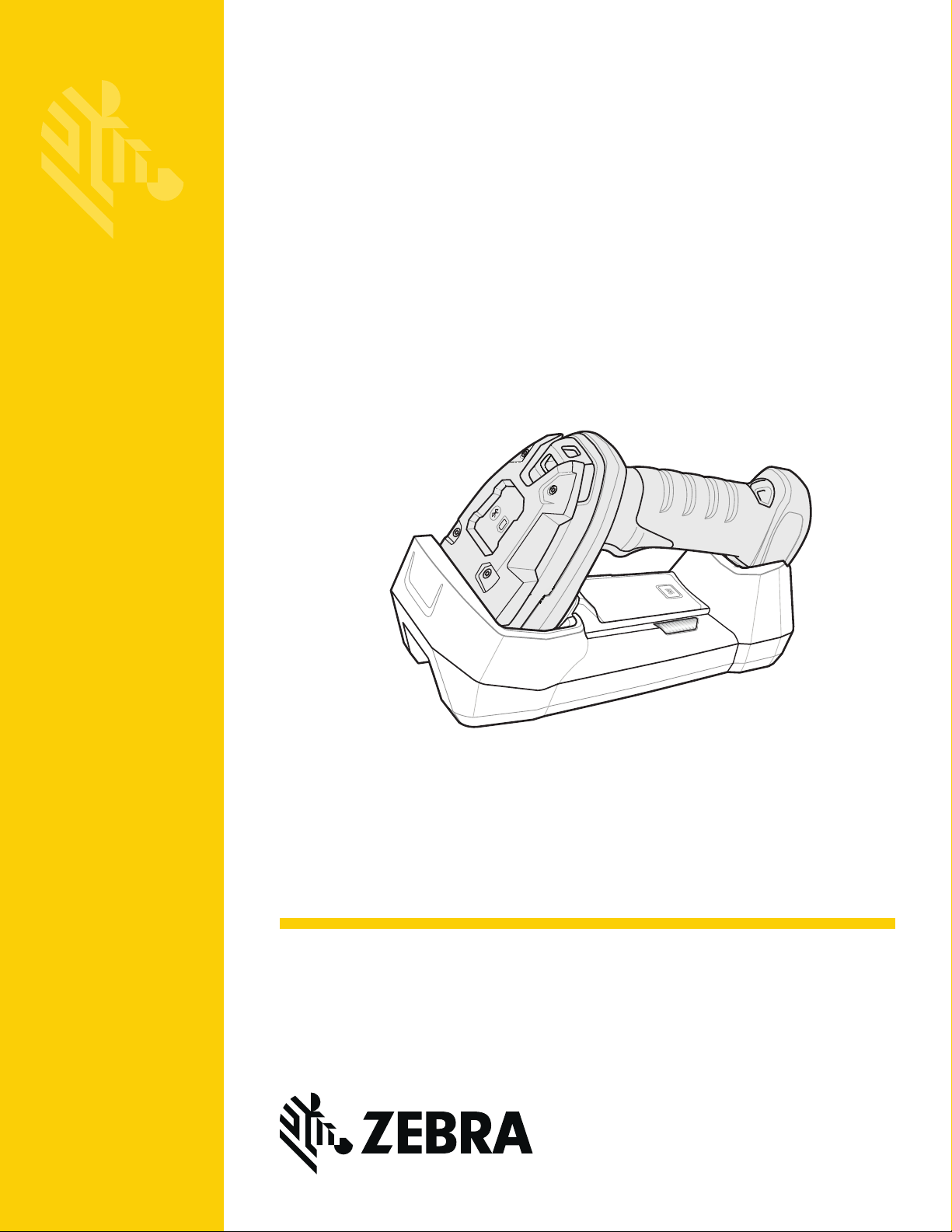
DS36X8
MN-002689-10EN
Digital Scanner
Product Reference Guide
Page 2
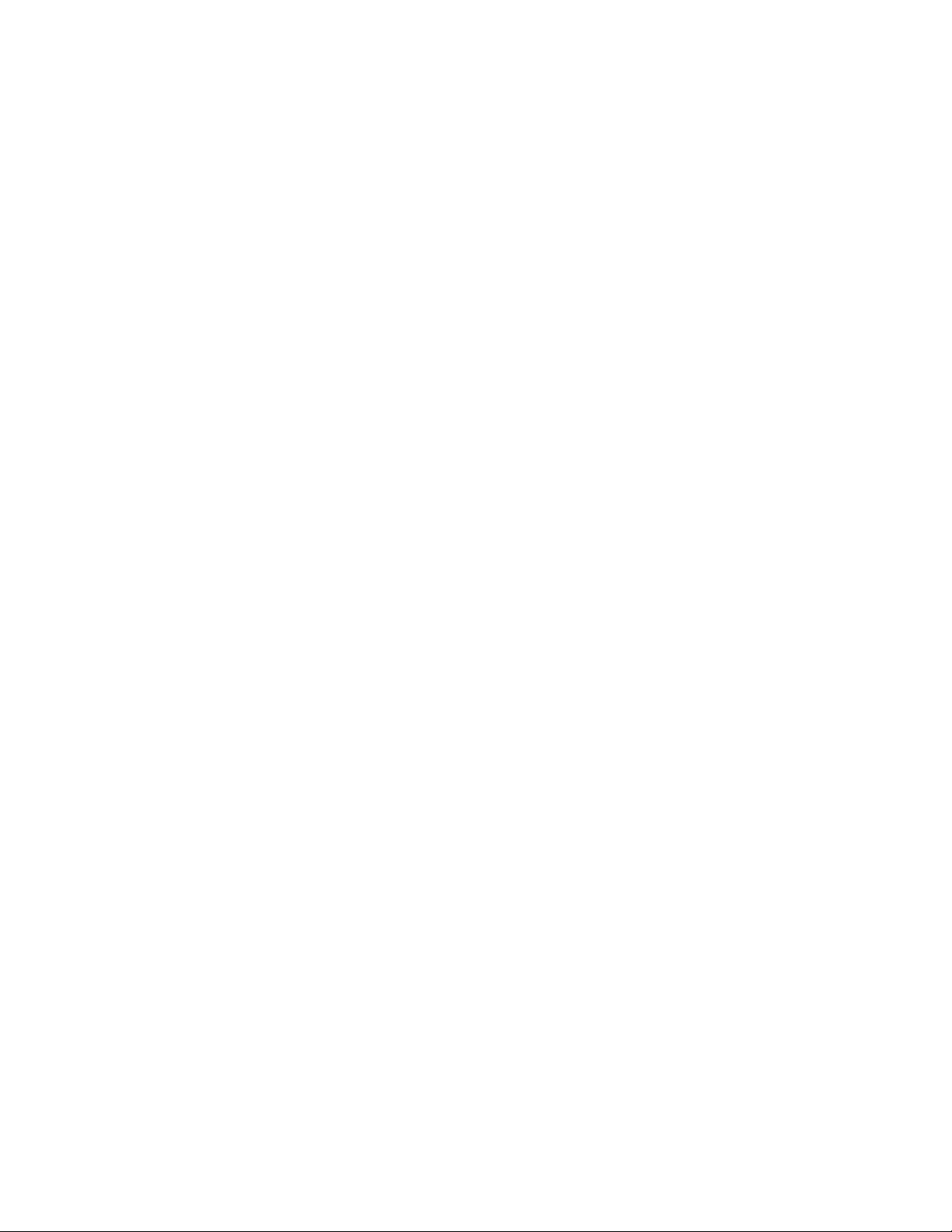
Page 3
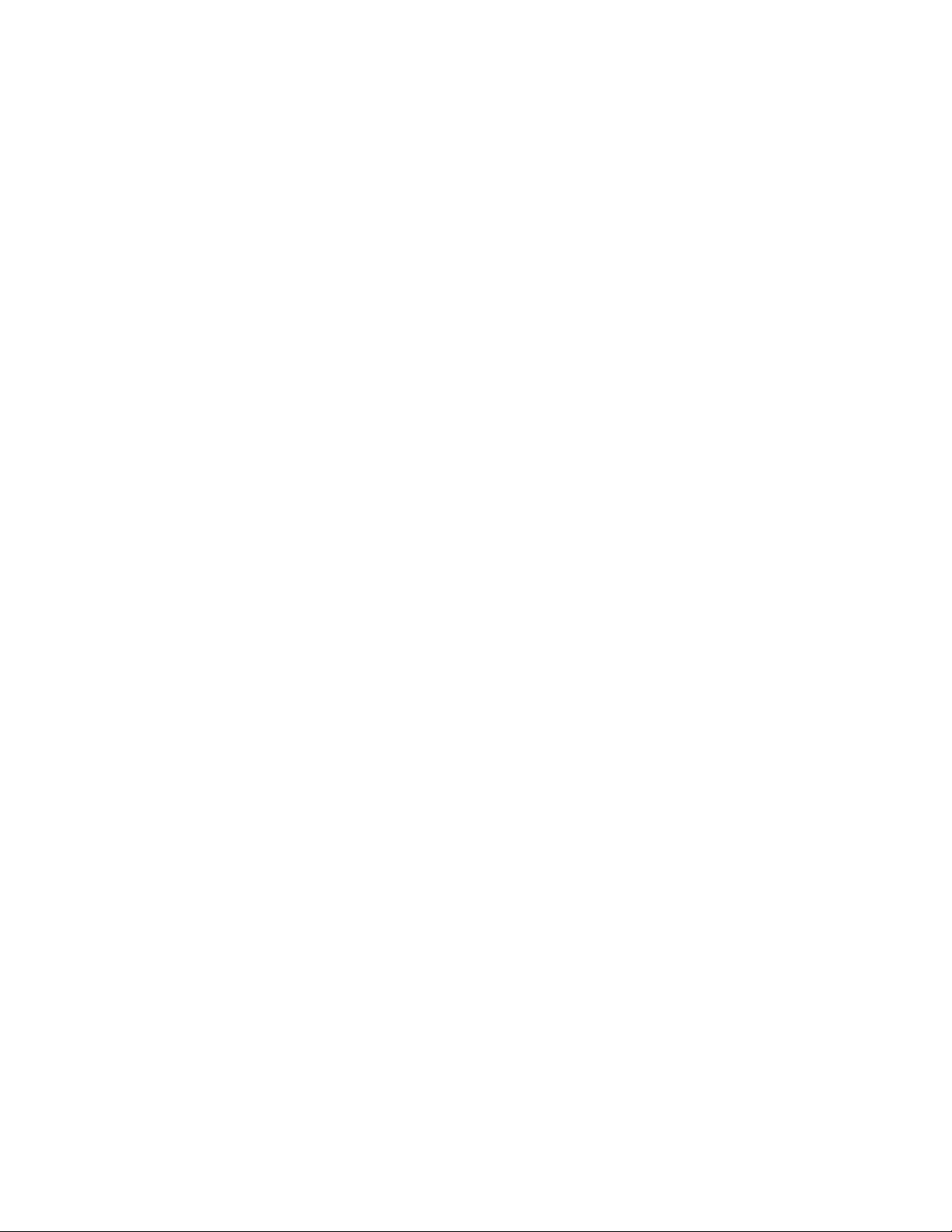
DS36X8 DIGITAL SCANNER
PRODUCT REFERENCE GUIDE
MN-002689-10EN
Revision A
March 2020
Page 4
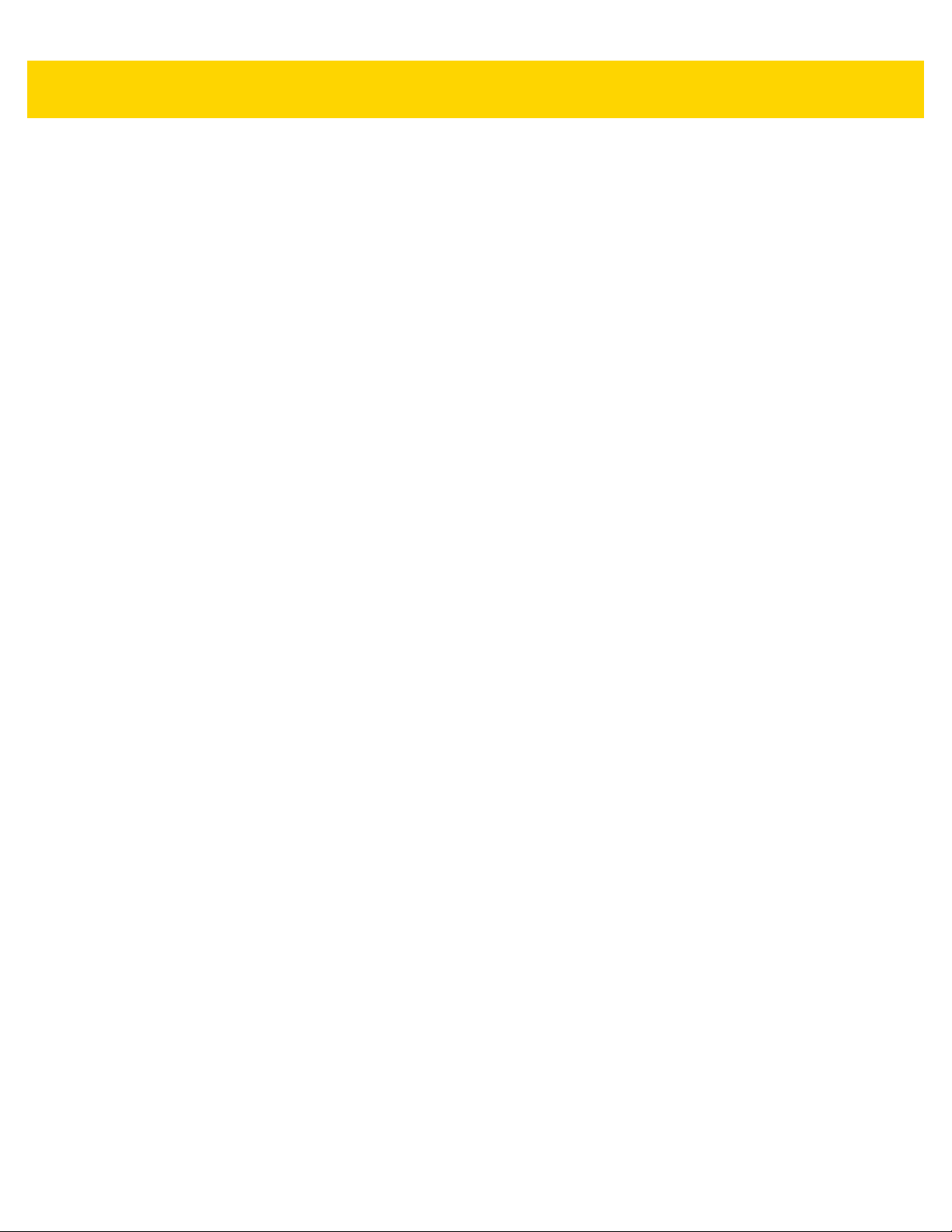
ii DS36X8 Digital Scanner Product Reference Guide
No part of this publication may be reproduced or used in any form, or by any electrical or mechanical means,
without permission in writing from Zebra. This includes electronic or mechanical means, such as photo copying,
recording, or information storage and retrieval systems. The material in this manual is subject to change
without notice.
The software is provided strictly on an “as is” basis. All software, including firmware, furnished to the user is on
a licensed basis. Zebra grants to the user a non-transferable and non-exclusive license to use each software
or firmware program delivered hereunder (licensed program) . Except as n oted below, such license may not be
assigned, sublicensed, or otherwise tran sfe rr e d by th e user without prior written consent of Zebra. No right to
copy a licensed program in whole or in part is granted, except as permitted under copyright law. The user shall
not modify , merge, or incorporate any for m or portion of a licensed program with other pro gram material, create
a derivative work from a licensed program , or us e a li censed program in a network without written permission
from Zebra. The user agrees to maintain Zebra’s copyright notice on the licensed programs delivered
hereunder , and to include the same on any au thorized copies it m akes, in whole or in part. The user agrees not
to decompile, disassemble, decode, or reverse engineer any licensed program delivered to the user or any
portion thereof.
Zebra reserves the right to make changes to any product to improve reliability, function, or design.
Zebra does not assume any product liability arising out of, or in connection with, the application or use of any
product, circuit, or application described herein. No license is granted, either expressly or by implication,
estoppel, or otherwise under any patent right or patent, covering or relating to any combination, system,
apparatus, machine, material, method, or process in which Zebra products might be used. An implied license
exists only for equipment, circuits, and subsystems contained in Zebra products.
This product may include Seller Software, Third Party Software, and/or Publicly Available Software.
Use of any Software is subject to the applicable licenses, terms and conditions of the agreement in force
between you and the Seller unless a separate License is included, in which case, use of the Software will be
governed by the separate License.
Copies of the licenses for the following Publicly Available Software, and all attributions, acknowledgmen ts, and
software information details, are included below. Seller is required to reproduce the software licenses,
acknowledgments and copyright notices as provided by the Authors and Owners. The information is provided
in its native language form, without modification or translation.
Publicly available software list:
Name: Regular Expression Evaluator
Version: 8.3
Description: Compiles and executes regular expressions
Software Site: http://www.freebsd.org/cgi/cvsweb.cgi/src/lib/libc/regex/
Source Code: No Source Distribution Obligations. Seller will not provide nor distribute the Source Code for the
Regular Expression Evaluator.
License: BSD Style License
© 1992 Henry Spencer.
© 1992, 1993 The Regents of the University of California. All rights reserved.
This code is derived from software contributed to Berkeley by Henry Spencer of the University of Toronto.
Redistribution and use in source and binary forms, with or without modification, are permitted provided that the
following conditions are met:
1. Redistributions of source code must retain the ab ove copyright notice, this list of condition s and the following
disclaimer.
2. Redistributions in binary form must reproduce the above copyright notice, this list of conditions and the
following disclaimer in the documentation and/or other materials provided with the distribution.
Page 5
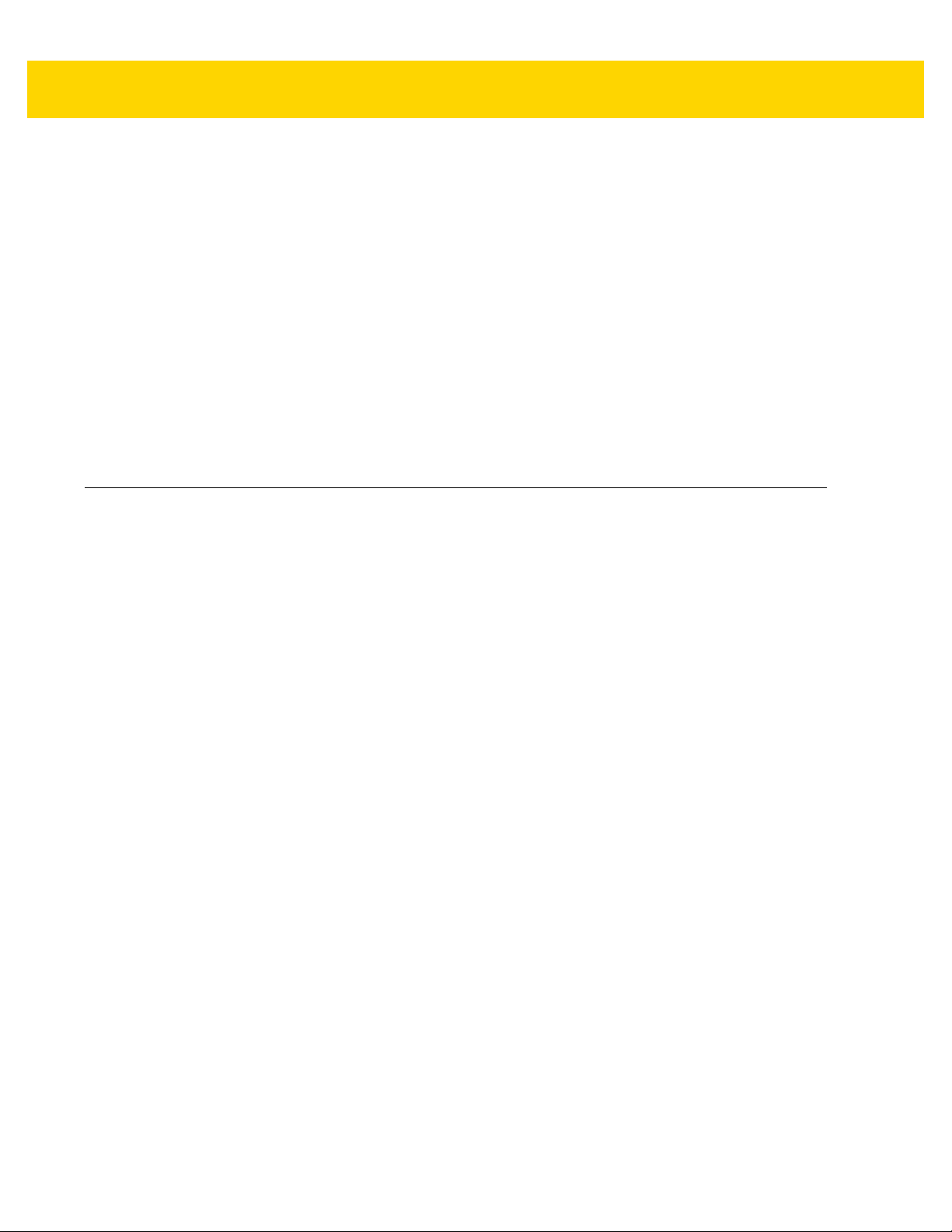
3. All advertising materials mentioning features or use of this software must display the following
acknowledgment:
This product includes software developed by the University of California, Berkeley and its contributors.
4. Neither the name of the University nor the names of its contributors may be used to endorse or promote
products derived from this software without specific prior written permission.
THIS SOFTWARE IS PROVIDED BY THE REGENTS AND CONTRIBUTORS ``AS IS'' AND ANY EXPRESS
OR IMPLIED WARRANTIES, INCLUDING, BUT NOT LIMITED TO, THE IMPLIED WARRANTIES OF
MERCHANTABILITY AND FITNESS FOR A PARTICULAR PURPOSE ARE DISCLAIMED. IN NO EVENT
SHALL THE REGENTS OR CONTRIBUTORS BE LIABLE FOR ANY DIRECT, INDIRECT, INCIDENTAL,
SPECIAL, EXEMPLARY, OR CONSEQUENTIAL DAMAGES (INCLUDING, BUT NOT LIMITED TO,
PROCUREMENT OF SUBSTITUTE GOODS OR SERVICES; LOSS OF USE, DATA, OR PROFITS; OR
BUSINESS INTERRUPTION) HOWEVER CAUSED AND ON ANY THEORY OF LIABILITY, WHETHER IN
CONTRACT, STRICT LIABILITY, OR TORT (INCLUDING NEGLIGENCE OR OTHER WISE) ARISING IN ANY
WAY OUT OF THE USE OF THIS SOFTWARE, EVEN IF ADVISED OF THE POSSIBILITY OF SUCH
DAMAGE.
Warranty
iii
For the complete hardware product warranty statement, go to: www.zebra.com/warranty.
Page 6
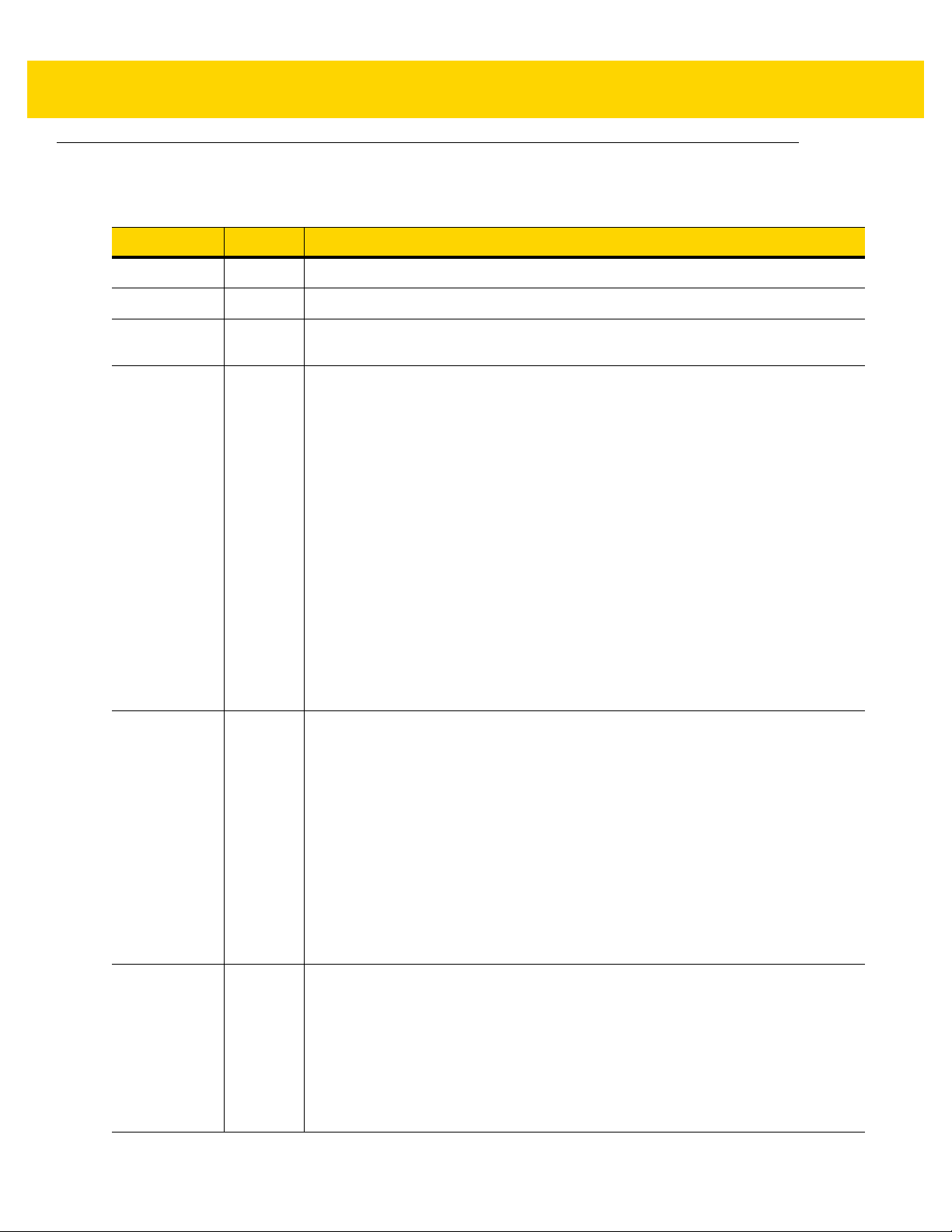
iv DS36X8 Digital Scanner Product Reference Guide
Revision History
Changes to the original guide are listed below:
Change Date Description
-01 Rev A 06/2016 Initial release.
-02 Rev A 08/2016 Added DS3678-ER configuration.
-03 Rev A 01/2017 Added DS36X8-DP configuration; combined corded and cordless Product
-04 Rev A 12/2017 Configuration updates include:
-05 Rev A 5/2018 Added: Document Feedback statement and removed Feedback page; Outdoor
Reference Guides; replaced all 1D barcodes with 2D Data Matrix barcodes.
Remove - PWRS-14000-148R, CBL-36-453A-01
Add - PWRS-BGA12V50W0WW , CBL-DC-451A1-01, CBA-RF5-S07ZAR, CBARF4-C09ZAR, CBA-UF6-C12ZAR, CBA-UF5-C09ZAR, CBA-UF4-C09ZAR,
CBA-UF3-C09ZAR
Added:
- Save BT Connection Information
- DS3608-ER Power Mode
Updated:
- HID Keyboard Emulation barcode caption to USB HID Keyboard.
- USB OPOS Hand-held barcode caption to OPOS (IBM Hand-held with Full
Disable).
- Corrected Medium host character value
- MOD 10/MOD 11 to MOD 11/MOD 10
- Baud Rate 230,400 - 13 (0Bh)
- Baud Rate 460,800 - 14 (0Ch)
- Baud Rate 921,600 - 15 (0Dh)
- Beep on <BEL> default is Enable
Picklist Mode; Pull Trigger Twice to Re-connect, PID Type and Value; note to
Simulated Caps Lock; Codabar Security Level; Codabar Mod 16 Check Digit
Verification an d Transmit Codabar Check Digit; MSI Reduced Qu iet Zone; Note
for Inverse 1D; GS1 Databar Security Level; Composite Inverse; Linked QR
Mode; Grid Matrix, Grid Matrix Inverse, and Grid Matrix Mirrored; Digimarc
Barcode chapter; OCR Redundancy; note to Out of Range Batch Mode option.
Removed Bluetooth HID - Wait for Connection parameter.
Updated: Pairing Methods description; Beep Directive and barcode
Configuration Directive for the IBM host; renamed GS1 DataBar Limited Security
Level parameter to GS1 DataBar Limited Margin Check and updated description;
OCR Template default; 123Scan chapter; Code ID tables.
-06 Rev A 9/2018 Added: DS36X8-DPA configurations and decode zone table; Shutting Off the
Battery; Sleep Between Attempts (parameter #1778); Numbe r of Retry Attempts
(parameter #1779); Battery Preservation Mode (par ameter #1765); DPM Rough
Shiny Surface Decoding (parameter #1904); Ultra Hight Density DPM Decodin g
(parameter #1903)
Added notes to: Codabar Security Level (parameter #1776); Codabar Mod 16
Check Digit Verification (parameter #1784); Linked QR Mode (parameter
#1847); Timeout to Low Power Mode from Auto Aim (parameter #729); Video
View Finder (parameter #324)
Page 7
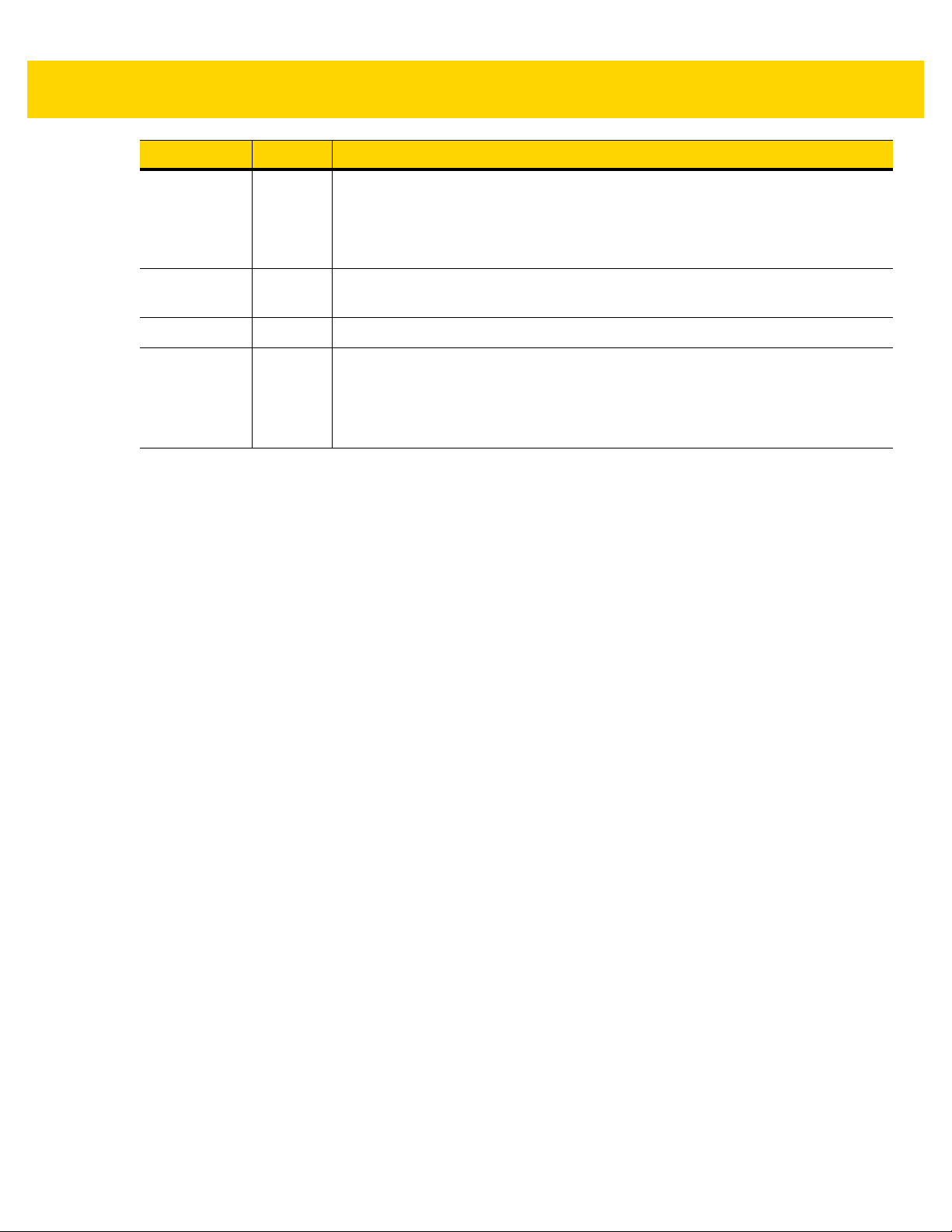
Change Date Description
-07 Rev A 03/2019 Added: Bluetooth Radio State; DotCode Parameter s and note related to SR and
HD configurations; IBM-485 Specification V ersion; Note to Simulated Caps Lock
parameter.
Updated: MSI Check Digits, the range of DocCap_SYMBOLOGY parameter.
Removed: Simple Com Port Emulation.
-08 Rev A 07/2019 Updated: UID Parsing note; OCR Template Parameter #547 description.
Removed: Digimarc Barcode note.
-09 Rev A 10/2019 Removed: Require and Suppress
-10EN Rev A 03/2020 - Added Low Power Mode note.
- Added MDF in Hands-Free Mode.
- Updated DS3608 Hands-free Mode.
- Split 123Scan chapter to Chapter 2 123Scan and Software Tools and
Chapter 16 Data Formatting: ADF, MDF, Preferred Symbol.
v
Page 8
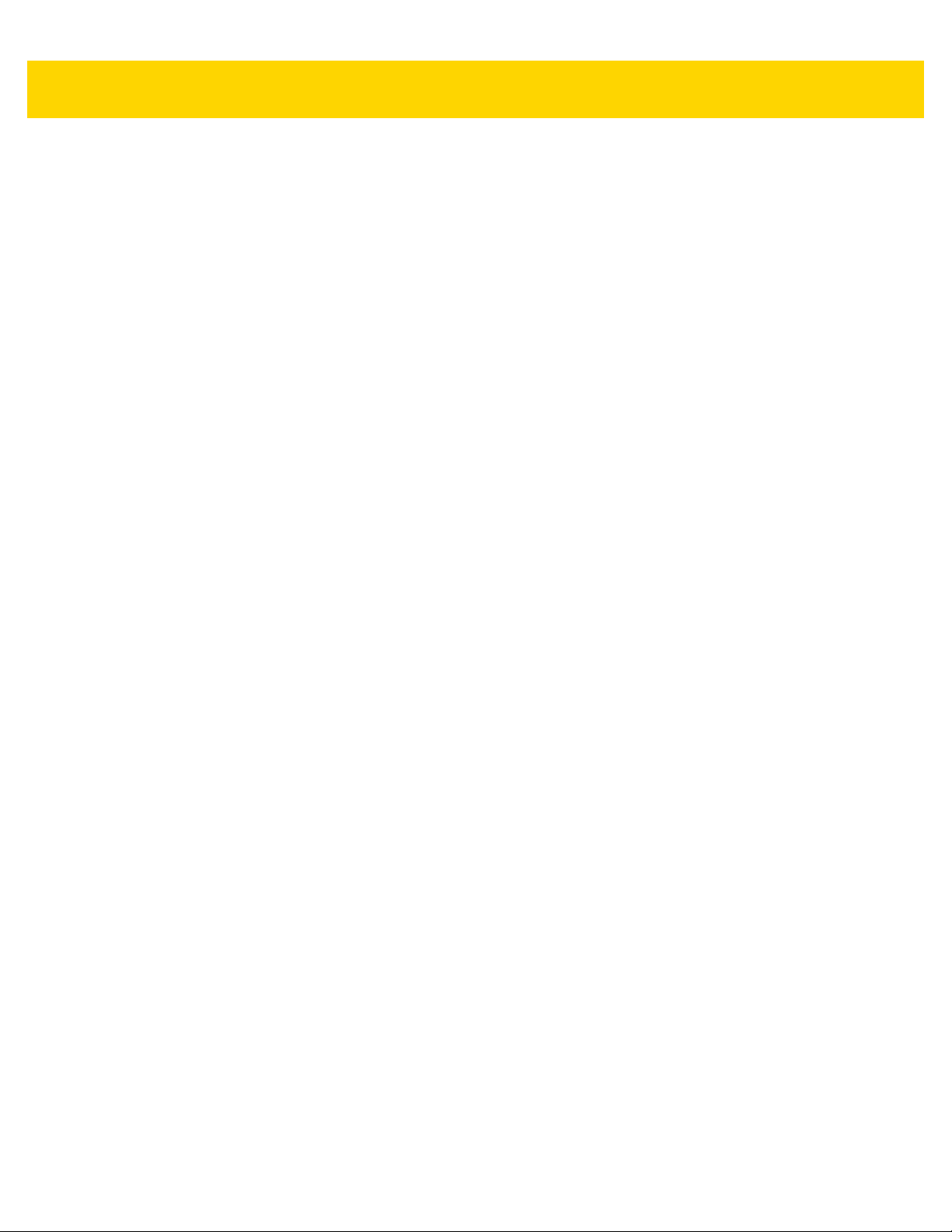
vi DS36X8 Digital Scanner Product Reference Guide
Page 9

TABLE OF CONTENTS
Warranty ............................................................................................................................................ iii
Revision History................................................................................................................................ iv
About This Guide
Introduction.................................................................................................................................... xxiii
Configurations................................................................................................................................ xxiii
DS3678 Configurations............................................................................................................ xxiii
DS3608 Configurations............................................................................................................ xxiv
Related Product Line Configurations............................................................................................. xxiv
Related DS3678 Product Line Configurations ......................................................................... xxiv
Related DS3608 Product Line Configurations ......................................................................... xxvi
Chapter Descriptions ................................................................................................................... xxviii
Notational Conventions.................................................................................................................. xxix
Related Documents ........................................................................................................................ xxx
Service Information......................................................................................................................... xxx
Provide Documentation Feedback................................................................................................. xxxi
Chapter 1: Getting Started
Introduction .................................................................................................................................... 1-1
Unpacking ...................................................................................................................................... 1-2
DS3678 Cordless Digital Scanner ................................................................................................. 1-3
DS3678 Parts ........................................................................................................................... 1-3
The Cradle ............................................................................................................................... 1-3
DS3678 Battery ........................................................................................................................ 1-6
Inserting the DS3678 Scanner in the Cradle ............................................................................ 1-9
Sending Data to the Host Computer ...................................................................................... 1-10
Configuring the Scanner ........................................................................................................ 1-10
Radio Communications .......................................................................................................... 1-10
Four Slot Spare Battery Charger ............................................................................................ 1-11
Lanyard .................................................................................................................................. 1-12
DS3678 Accessories .............................................................................................................. 1-13
DS3608 Corded Digital Scanner .................................................................................................. 1-14
DS3608 Parts ......................................................................................................................... 1-14
Installing the DS3608 Interface Cable .................................................................................... 1-15
Page 10
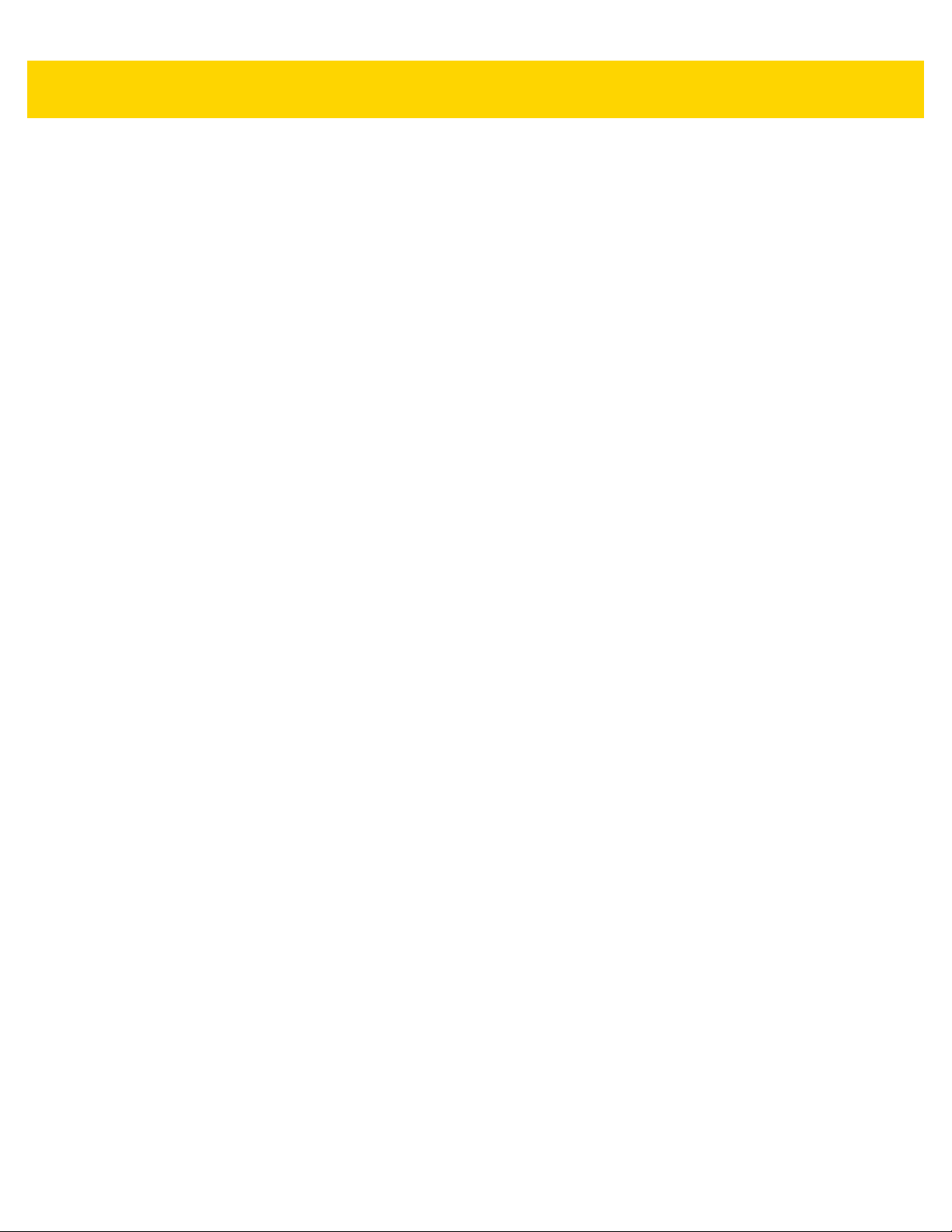
viii DS36X8 Digital Scanner Product Reference Guide
Removing the DS3608 Interface Cable .................................................................................. 1-16
Connecting Power to the DS3608 (if required) ...................................................................... 1-17
Configuring the DS3608 Digital Scanner ............................................................................... 1-17
DS3608 Accessories .............................................................................................................. 1-17
Chapter 2: 123Scan and Software Tools
Introduction .................................................................................................................................... 2-1
123Scan ......................................................................................................................................... 2-1
Communication with 123Scan .................................................................................................. 2-2
123Scan Requirements .......................................................................................................... .. 2-2
123Scan Information ................................................................................................................ 2-2
Scanner SDK, Other Software Tools, and Videos ................................................................... 2-3
Chapter 3: Data Capture
Introduction .................................................................................................................................... 3-1
DS3678 Beeper and LED Definitions ............................................................................................. 3-1
Radio and Beeper LED Definitions .......................................................................................... 3-1
Cradle LED Definitions ............................................................................................................. 3-5
Four Slot Battery Charger Definitions ...................................................................................... 3-6
DS3608 Beeper and LED Definitions ............................................................................................. 3-7
DS36X8 Scanning .......................................................................................................................... 3-9
DS3608 Hands-free Mode ........................................................................................................... 3-11
Scanning in Hands-free (Presentation) Mode ........................................................................ 3-11
DS36X8 Aiming ............................................................................................................................ 3-12
Aiming with DS36X8-SR ........................................................................................................ 3-12
Aiming with DS36X8-HD and DS36X8-HP ............................................................................ 3-12
Aiming with DS36X8-ER ........................................................................................................ 3-13
Aiming with DS36X8-DP ........................................................................................................ 3-13
DS36X8 Decode Ranges ............................................................................................................. 3-14
Chapter 4: Maintenance & Technical Specifications
Introduction .................................................................................................................................... 4-1
Maintenance .................................................................................................................................. 4-1
Known Harmful Ingredients ...................................................................................................... 4-1
Approved Cleaning Agents ...................................................................................................... 4-1
Tolerable Industrial Fluids and Chemicals ............................................................................... 4-2
Cleaning the Digital Scanner .................................................................................................... 4-2
Troubleshooting ............................................................................................................................. 4-3
Report Software Version Bar Code .......................................................................................... 4-6
Technical Specifications ................................................................................................................ 4-7
DS36X8 Technical Specifications ............................................................................................ 4-7
Cradle Specifications ............................................................................................................. 4-10
DS3608 Digital Scanner Signal Descriptions ............................................................................... 4-11
Chapter 5: Radio Communications
Introduction .................................................................................................................................... 5-1
Page 11
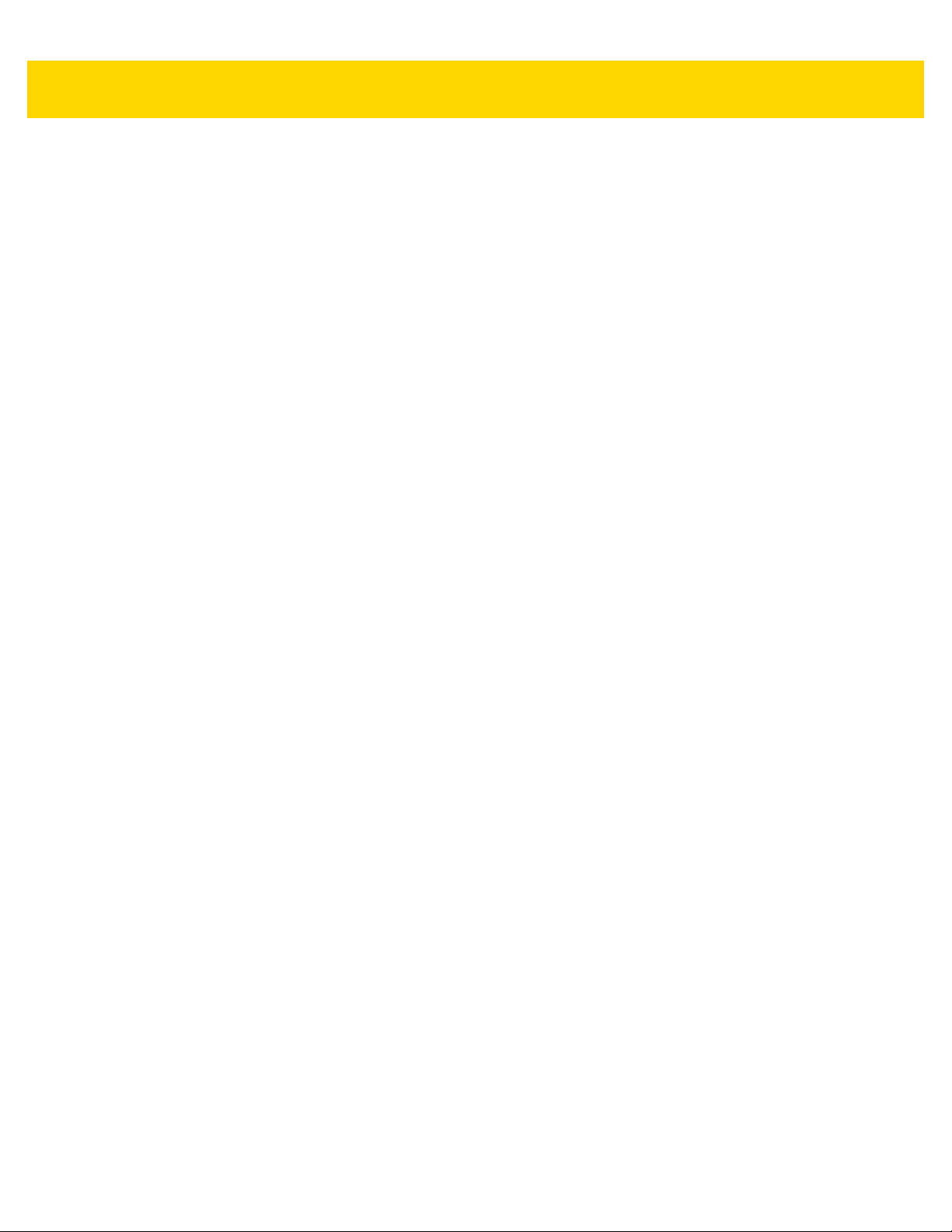
Table of Contents ix
Scanning Sequence Examples ................................................................................................ 5-1
Errors While Scanning ............................................................................................................. 5-1
Radio Communications Parameter Defaults .................................................................................. 5-2
Wireless Beeper Definitions ........................................................................................................... 5-4
Radio Communications Host Types ............................................................................................... 5-4
Cradle ....................................................................................................................................... 5-4
Keyboard Emulation (HID) ....................................................................................................... 5-5
Simple Serial Interface (SSI) .................................................................................................... 5-6
Serial Port Profile (SPP) ........................................................................................................... 5-8
Bluetooth Technology Profile Support ...................................................................................... 5-9
Master/Slave Set Up ................................................................................................................ 5-9
Bluetooth Friendly Name ............................................................................................................. 5-10
Discoverable Mode ................................................................................................................ 5-11
Wi-Fi Friendly Mode ..................................................................................................................... 5-12
Wi-Fi Friendly Channel Exclusion .......................................................................................... 5-13
Radio Output Power ..................................................................................................................... 5-16
Link Supervision Timeout ....................................................................................................... 5-17
Bluetooth Radio State .................................................................................................................. 5-18
HID Host Parameters ................................................................................................................... 5-19
Apple iOS Virtual Keyboard Toggle ....................................................................................... 5-19
HID Keyboard Keystroke Delay ............................................................................................. 5-20
HID CAPS Lock Override ....................................................................................................... 5-20
HID Ignore Unknown Characters ........................................................................................... 5-21
Emulate Keypad ..................................................................................................................... 5-21
Fast HID Keyboard ................................................................................................................. 5-22
Quick Keypad Emulation ........................................................................................................ 5-22
HID Keyboard FN1 Substitution ............................................................................................. 5-23
HID Function Key Mapping .................................................................................................... 5-23
Simulated Caps Lock ............................................................................................................. 5-24
Convert Case ......................................................................................................................... 5-24
Reconnect Attempt Beep Feedback ............................................................................................ 5-25
Reconnect Attempt Beep Feedback ...................................................................................... 5-26
Reconnect Attempt Interval .................................................................................................... 5-27
Auto-reconnect ....................................................................................................................... 5-29
Sleep Between Attempts ........................................................................................................ 5-30
Number of Retry Attempts ...................................................................................................... 5-31
Out of Range Indicator ................................................................................................................. 5-33
Beep on Insertion ......................................................................................................................... 5-33
Digital Scanner(s) To Cradle Support .......................................................................................... 5-34
Modes of Operation ................................................................................................................ 5-34
Parameter Broadcast (Cradle Host Only) .............................................................................. 5-35
Pairing .................................................................................................................................... 5-35
Pairing Bar Code Format ....................................................................................................... 5-39
Connection Maintenance Interval ........................................................................................... 5-39
Batch Mode .................................................................................................................................. 5-42
Persistent Batch Storage ............................................................................................................. 5-45
Page Button ................................................................................................................................. 5-46
Page Options ............................................................................................................................... 5-47
Page Mode ............................................................................................................................. 5-47
Page State Timeout ............................................................................................................... 5-48
Bluetooth Classic Bluetooth and/or Low Energy (Cradle Parameter Only/ Cradle Host Only) .... 5-48
Page 12
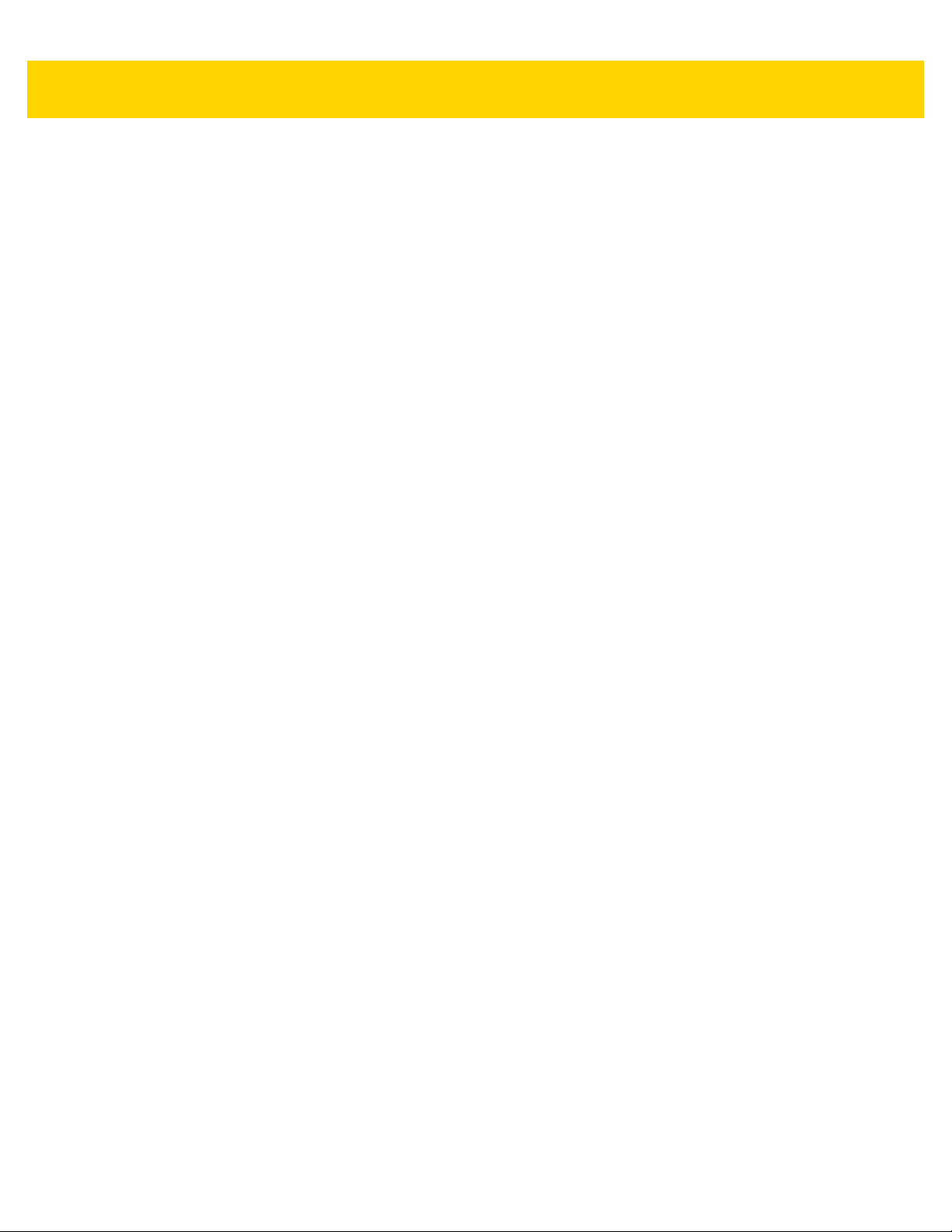
x DS36X8 Digital Scanner Product Reference Guide
Bluetooth Security ........................................................................................................................ 5-49
PIN Code ................................................................................................................................ 5-49
Bluetooth Security Levels ....................................................................................................... 5-51
Save Bluetooth Connection Information ................................................................................. 5-53
Bluetooth Radio, Linking, and Batch Operation ........................................................................... 5-54
Setting Up an iOS or Android Product To Work With The Digital Scanner ............................ 5-54
Chapter 6: User Preferences & Miscellaneous Options
Introduction .................................................................................................................................... 6-1
Scanning Sequence Examples ...................................................................................................... 6-2
Errors While Scanning ................................................................................................................... 6-2
User Preferences Parameter Defaults ........................................................................................... 6-2
User Preferences ........................................................................................................................... 6-5
Default Parameters .................................................................................................................. 6-5
Parameter Bar Code Scanning ................................................................................................ 6-6
Beep After Good Decode ......................................................................................................... 6-6
Beep on <BEL> ........................................................................................................................ 6-7
Direct Decode Indicator ............................................................................................................ 6-8
Beeper Volume ........................................................................................................................ 6-9
Beeper Tone .......................................................................................................................... 6-10
Beeper Duration ..................................................................................................................... 6-11
Suppress Power Up Beeps .................................................................................................... 6-12
Decode Pager Motor .............................................................................................................. 6-13
Decode Pager Motor Duration ............................................................................................... 6-13
Low Power Mode ................................................................................................................... 6-15
Timeout to Low Power Mode from Auto Aim .......................................................................... 6-19
DS3608-ER Power Mode ....................................................................................................... 6-20
Battery Preservation Mode ..................................................................................................... 6-20
Hand-held Trigger Mode ........................................................................................................ 6-22
Hands-free Mode ................................................................................................................... 6-23
Hand-held Decode Aiming Pattern ......................................................................................... 6-24
Hands-free Decode Aiming Pattern ....................................................................................... 6-25
Picklist Mode .......................................................................................................................... 6-26
Outdoor Picklist Mode ............................................................................................................ 6-27
FIPS Mode ............................................................................................................................. 6-28
Continuous Bar Code Read ................................................................................................... 6-29
Unique Bar Code Reporting ................................................................................................... 6-29
Decode Session Timeout ....................................................................................................... 6-30
Hands-free Decode Session Timeout .................................................................................... 6-30
Timeout Between Decodes, Same Symbol ............................................................................ 6-31
Timeout Between Decodes, Different Symbols ...................................................................... 6-31
Mobile Phone/Display Mode .................................................................................................. 6-32
PDF Prioritization ................................................................................................................... 6-33
PDF Prioritization Timeout ..................................................................................................... 6-34
Presentation Mode Field of View ........................................................................................... 6-35
Decoding Illumination ............................................................................................................. 6-36
Motion Tolerance (Hand-held Trigger Modes Only) ............................................................... 6-36
Ranging Light Immunity ......................................................................................................... 6-37
Battery Threshold ................................................................................................................... 6-38
Add an Enter Key ................................................................................................................... 6-39
Page 13
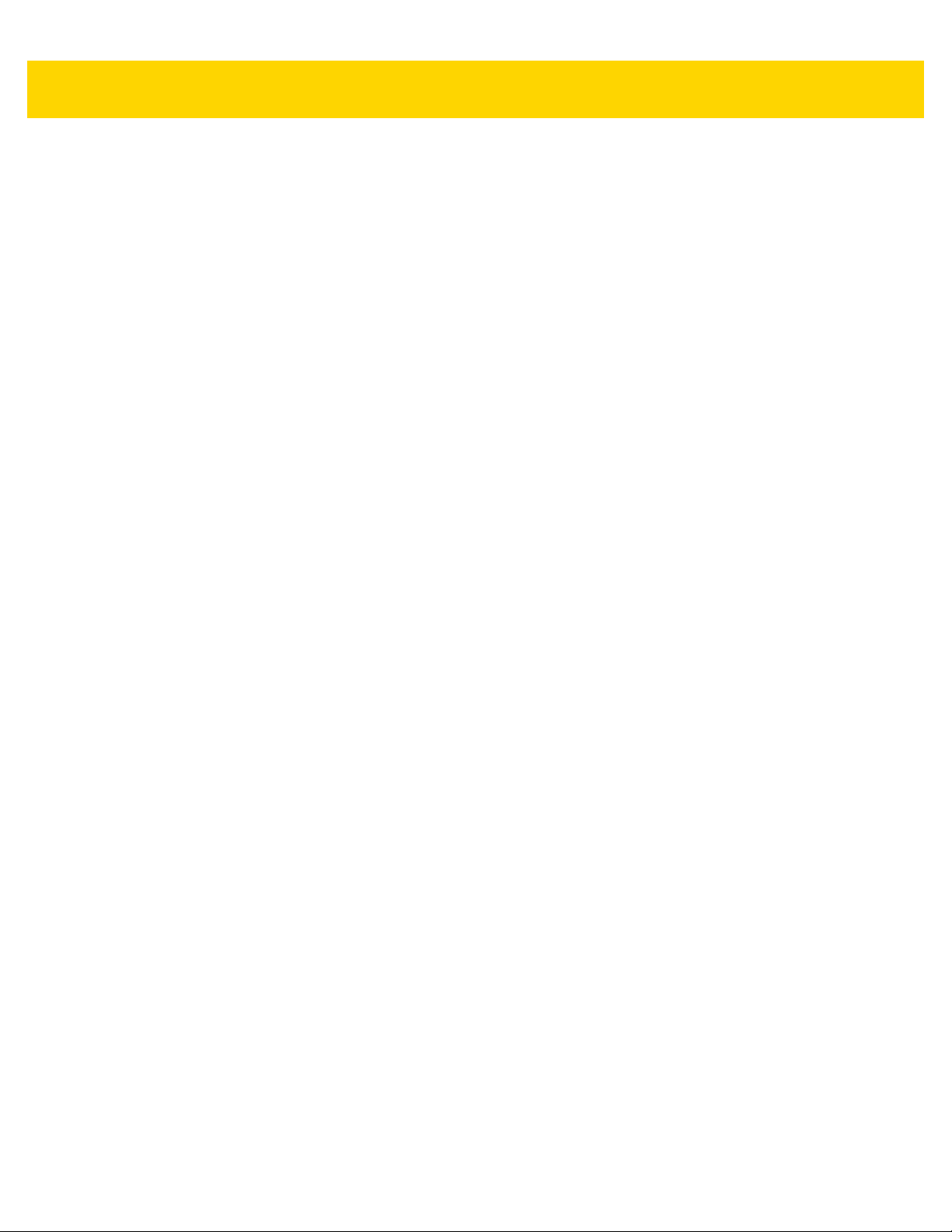
Table of Contents xi
Transmit Code ID Character .................................................................................................. 6-40
Prefix/Suffix Values ................................................................................................................ 6-41
Scan Data Transmission Format ............................................................................................ 6-42
FN1 Substitution Values ......................................................................................................... 6-43
Transmit “No Read” Message ................................................................................................ 6-44
Unsolicited Heartbeat Interval ................................................................................................ 6-45
Product ID (PID) Type ............................................................................................................ 6-46
Product ID (PID) Value ........................................................................................................... 6-47
UID Parsing ............................................................................................................................ 6-48
DPM Mode ............................................................................................................................. 6-54
DPM Illumination Control ....................................................................................................... 6-55
DPM Rough Shiny Surface Decoding .................................................................................... 6-56
Ultra High Density DPM Decoding ......................................................................................... 6-57
Chapter 7: Imaging Preferences
Introduction .................................................................................................................................... 7-1
Scanning Sequence Examples ...................................................................................................... 7-2
Errors While Scanning ................................................................................................................... 7-2
Imaging Preferences Parameter Defaults ...................................................................................... 7-2
Imaging Preferences ...................................................................................................................... 7-4
Operational Modes ................................................................................................................... 7-4
Image Capture Illumination ...................................................................................................... 7-5
Image Capture Autoexposure .................................................................................................. 7-5
Fixed Exposure ........................................................................................................................ 7-6
Gain/Exposure Priority for Snapshot Mode .............................................................................. 7-7
Snapshot Mode Timeout .......................................................................................................... 7-8
Snapshot Aiming Pattern ......................................................................................................... 7-9
Silence Operational Mode Changes ........................................................................................ 7-9
Image Cropping ...................................................................................................................... 7-10
Crop to Pixel Addresses ......................................................................................................... 7-11
Image Size (Number of Pixels) .............................................................................................. 7-13
Image Brightness (Target White) ........................................................................................... 7-14
JPEG Image Options ............................................................................................................. 7-14
JPEG Target File Size ............................................................................................................ 7-15
JPEG Quality and Size Value ................................................................................................ 7-15
Image Enhancement .............................................................................................................. 7-16
Image File Format Selector .................................................................................................... 7-17
Image Rotation ....................................................................................................................... 7-18
Bits Per Pixel .......................................................................................................................... 7-19
Signature Capture .................................................................................................................. 7-20
Signature Capture File Format Selector ................................................................................. 7-21
Signature Capture Bits Per Pixel ............................................................................................ 7-22
Signature Capture Width ........................................................................................................ 7-23
Signature Capture Height ....................................................................................................... 7-23
Signature Capture JPEG Quality ........................................................................................... 7-24
Video View Finder .................................................................................................................. 7-24
Video View Finder Image Size ............................................................................................... 7-25
Page 14
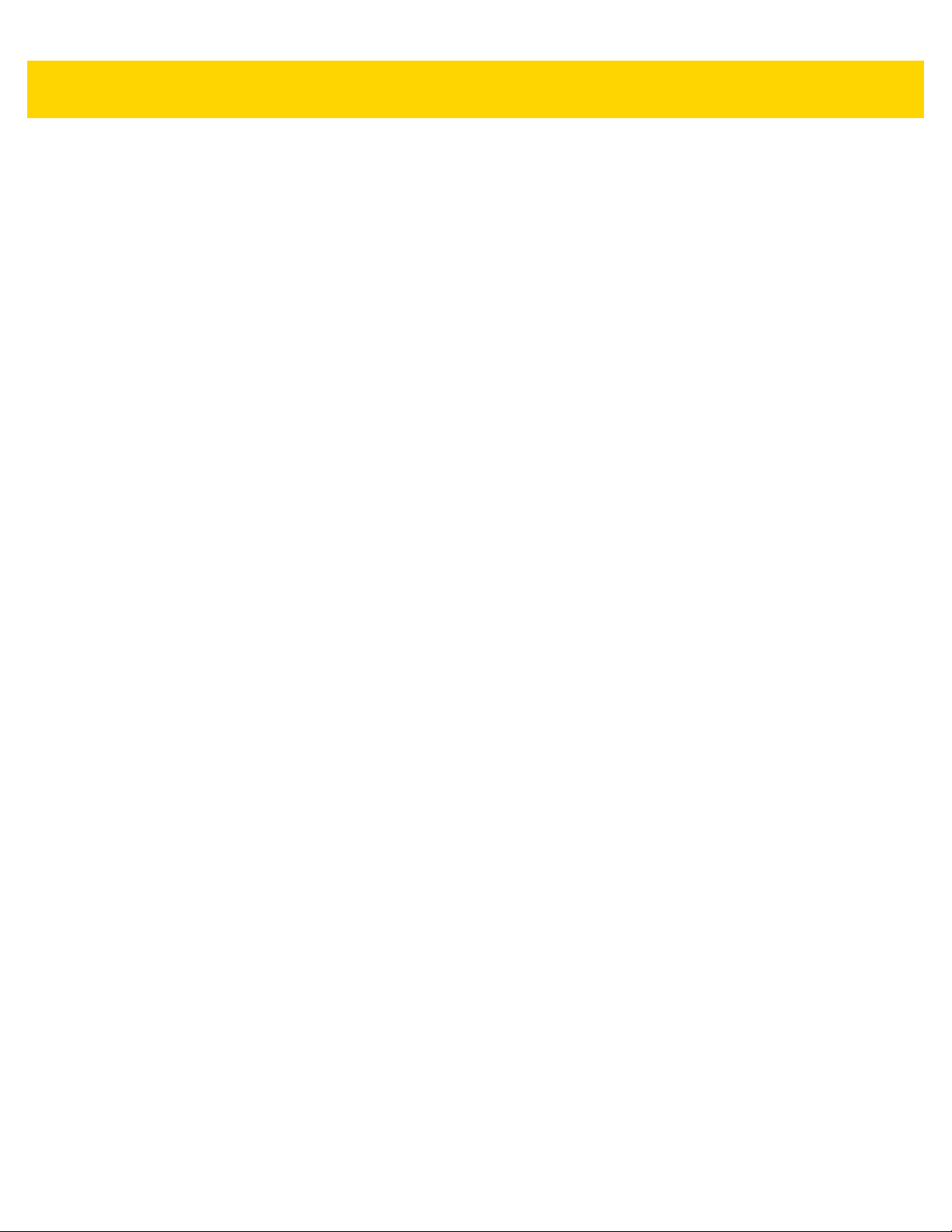
xii DS36X8 Digital Scanner Product Reference Guide
Chapter 8: USB Interface
Introduction .................................................................................................................................... 8-1
Connecting a USB Interface .......................................................................................................... 8-1
Connecting DS3678 to USB Interface ...................................................................................... 8-2
Connecting DS3608 to USB Interface ...................................................................................... 8-3
USB Parameter Defaults ................................................................................................................ 8-4
USB Host Parameter ..................................................................................................................... 8-5
USB Device Type ..................................................................................................................... 8-5
Symbol Native API (SNAPI) Status Handshaking .................................................................... 8-8
USB Keystroke Delay ............................................................................................................... 8-9
USB CAPS Lock Override ........................................................................................................ 8-9
USB Ignore Unknown Characters .......................................................................................... 8-10
USB Convert Unknown to Code 39 ........................................................................................ 8-10
Emulate Keypad ..................................................................................................................... 8-11
Emulate Keypad with Leading Zero ....................................................................................... 8-11
Quick Keypad Emulation ........................................................................................................ 8-12
USB Keyboard FN 1 Substitution ........................................................................................... 8-12
Function Key Mapping ........................................................................................................... 8-13
Simulated Caps Lock ............................................................................................................. 8-13
Convert Case ......................................................................................................................... 8-14
USB Static CDC ..................................................................................................................... 8-15
Optional USB Parameters ............................................................................................................ 8-16
Ignore Beep ............................................................................................................................ 8-16
Ignore Bar Code Configuration .............................................................................................. 8-16
USB Polling Interval ............................................................................................................... 8-17
USB Fast HID ......................................................................................................................... 8-19
IBM Specification Version ...................................................................................................... 8-19
ASCII Character Set for USB ....................................................................................................... 8-20
Chapter 9: SSI Interface
Introduction .................................................................................................................................... 9-1
Communications ............................................................................................................................ 9-1
SSI Transactions ............................................................................................................................ 9-3
General Data Transactions ...................................................................................................... 9-3
Transfer of Decode Data .......................................................................................................... 9-4
Communication Summary .............................................................................................................. 9-5
RTS/CTS Lines ........................................................................................................................ 9-5
ACK/NAK Option ...................................................................................................................... 9-5
Number of Data Bits ................................................................................................................. 9-5
Serial Response Time-out ........................................................................................................ 9-6
Retries ...................................................................................................................................... 9-6
Baud Rate, Stop Bits, Parity, Response Time-out, ACK/NAK Handshake .............................. 9-6
Errors ....................................................................................................................................... 9-6
Things to Remember When Using SSI Communication ................................................................ 9-6
Using Time Delay to Low Power Mode with SSI ............................................................................ 9-7
Encapsulation of RSM Commands/Responses over SSI .............................................................. 9-8
Command Structure ................................................................................................................. 9-8
Response Structure ................................................................................................................. 9-8
Example Transaction ............................................................................................................... 9-9
Simple Serial Interface Default Parameters ................................................................................. 9-10
Page 15
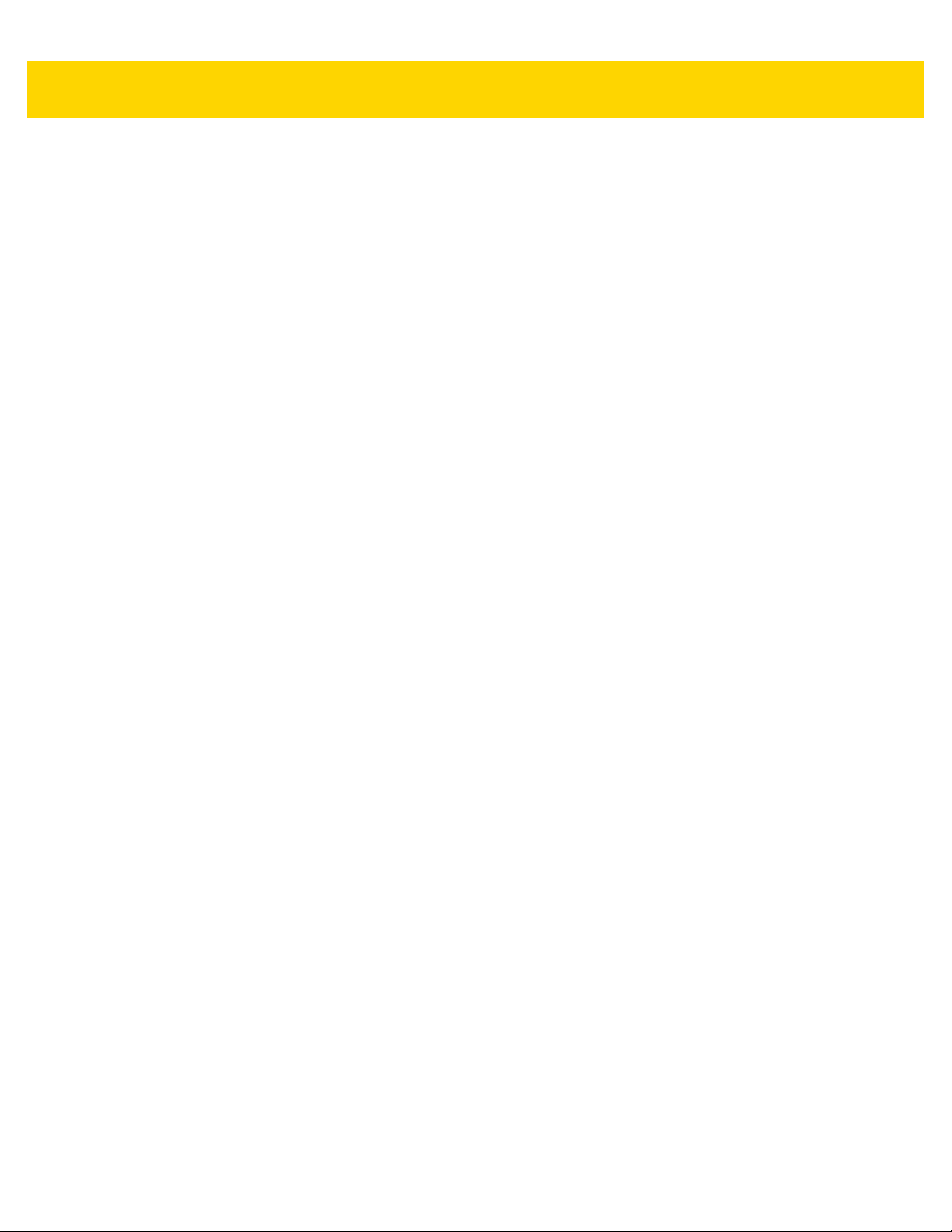
Table of Contents xiii
SSI Host Parameters ................................................................................................................... 9-11
Select SSI Host ...................................................................................................................... 9-11
Baud Rate .............................................................................................................................. 9-12
Parity ...................................................................................................................................... 9-13
Check Parity ........................................................................................................................... 9-14
Stop Bits ................................................................................................................................. 9-15
Software Handshaking ........................................................................................................... 9-16
Host RTS Line State .............................................................................................................. 9-17
Decode Data Packet Format .................................................................................................. 9-17
Host Serial Response Time-out ............................................................................................. 9-19
Host Character Time-out ........................................................................................................ 9-20
Multipacket Option ................................................................................................................. 9-21
Interpacket Delay ................................................................................................................... 9-22
Event Reporting ........................................................................................................................... 9-23
Decode Event ......................................................................................................................... 9-23
Boot Up Event ........................................................................................................................ 9-24
Parameter Event .................................................................................................................... 9-24
Chapter 10: RS-232 Interface
Introduction .................................................................................................................................. 10-1
Connecting an RS-232 Interface .................................................................................................. 10-2
Connecting DS3678 to RS-232 Interface ............................................................................... 10-2
Connecting DS3608 to USB Interface .................................................................................... 10-3
RS-232 Parameter Defaults ......................................................................................................... 10-4
RS-232 Host Parameters ............................................................................................................. 10-5
RS-232 Host Types ................................................................................................................ 10-7
Baud Rate ............................................................................................................................ 10-10
Parity .................................................................................................................................... 10-11
Stop Bit Select ...................................................................................................................... 10-12
Data Bits ............................................................................................................................... 10-12
Check Receive Errors .......................................................................................................... 10-13
Hardware Handshaking ........................................................................................................ 10-13
Software Handshaking ......................................................................................................... 10-15
Host Serial Response Time-out ........................................................................................... 10-17
RTS Line State ..................................................................................................................... 10-18
Intercharacter Delay ............................................................................................................. 10-18
Nixdorf Beep/LED Options ................................................................................................... 10-19
Ignore Unknown Characters ................................................................................................ 10-20
Beep on <BEL> .................................................................................................................... 10-20
ASCII Character Set for RS-232 ................................................................................................ 10-21
Chapter 11: IBM Interface
Introduction .................................................................................................................................. 11-1
Connecting to an IBM 468X/469X Host ....................................................................................... 11-2
Connecting DS3678 to an IBM 468X/469X Host ................................................................... 11-2
Connecting DS3608 to an IBM 468X/469X Host ................................................................... 11-3
IBM Parameter Defaults ............................................................................................................... 11-4
IBM 468X/469X Host Parameters ................................................................................................ 11-5
Port Address .......................................................................................................................... 11-5
Page 16
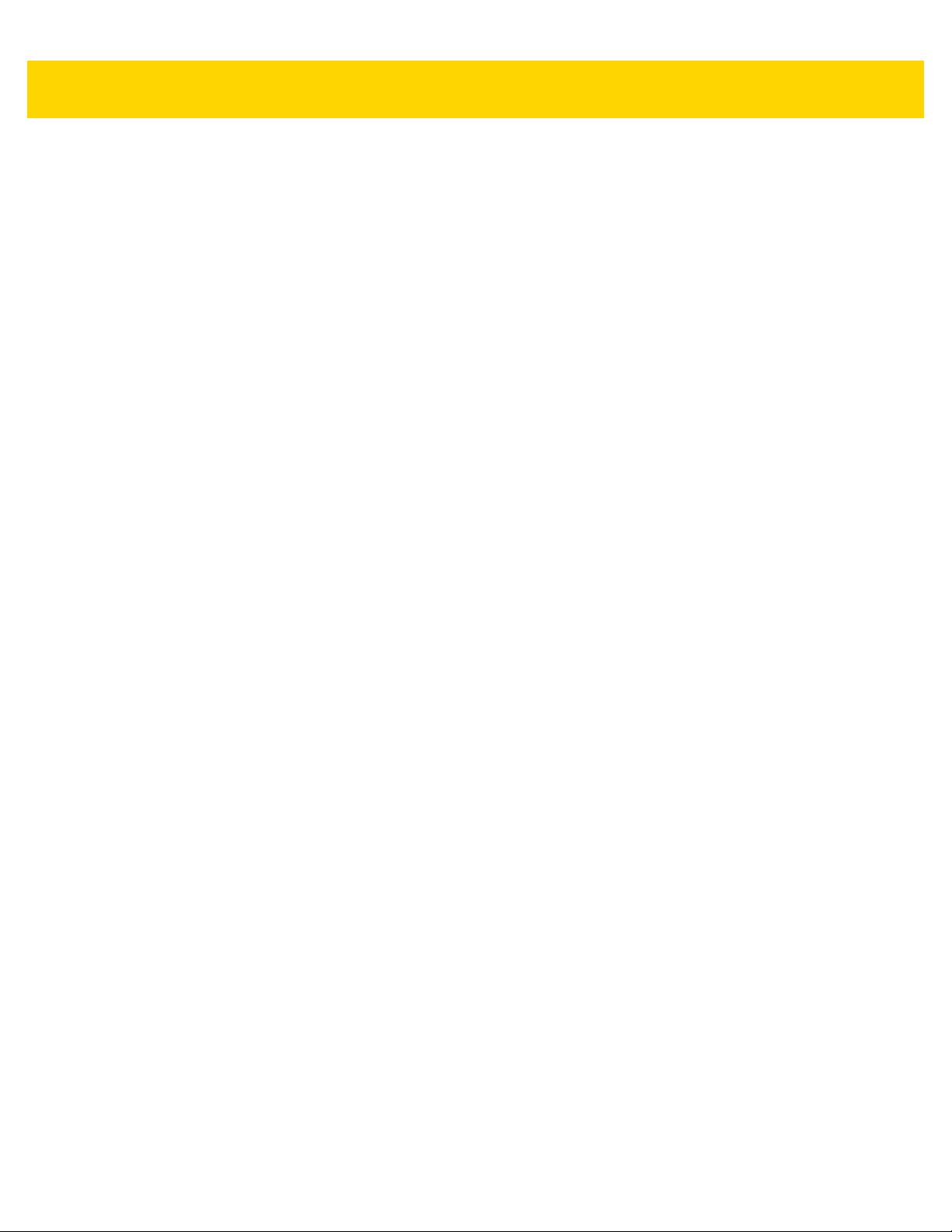
xiv DS36X8 Digital Scanner Product Reference Guide
Convert Unknown to Code 39 ................................................................................................ 11-6
RS-485 Beep Directive ........................................................................................................... 11-6
RS-485 Bar Code Configuration Directive ............................................................................. 11-7
IBM-485 Specification Version ............................................................................................... 11-7
Chapter 12: Keyboard Wedge Interface
Introduction .................................................................................................................................. 12-1
Connecting a Keyboard Wedge Interface .................................................................................... 12-2
Connecting DS3678 to a Keyboard Wedge Interface ............................................................ 12-2
Connecting DS3608 to a Keyboard Wedge Interface ............................................................ 12-3
Keyboard Wedge Parameter Defaults ......................................................................................... 12-4
Keyboard Wedge Host Parameters ................................ ........... ........... .......... ............................. 12-5
Keyboard Wedge Host Types ................................................................................................ 12-5
Ignore Unknown Characters .................................................................................................. 12-5
Keystroke Delay ..................................................................................................................... 12-6
Intra-Keystroke Delay ............................................................................................................. 12-6
Alternate Numeric Keypad Emulation .................................................................................... 12-7
Quick Keypad Emulation ........................................................................................................ 12-7
Simulated Caps Lock ............................................................................................................. 12-8
Caps Lock Override ............................................................................................................... 12-8
Convert Wedge Case ............................................................................................................. 12-9
Function Key Mapping ........................................................................................................... 12-9
FN1 Substitution ................................................................................................................... 12-10
Send Make and Break .......................................................................................................... 12-10
Keyboard Maps ............................................................................... .......... ........... .......... ...... 12-11
ASCII Character Set for Keyboard Wedge ................................................................................ 12-11
Chapter 13: Symbologies
Introduction .................................................................................................................................. 13-1
Scanning Sequence Examples .................................................................................................... 13-1
Errors While Scanning ................................................................................................................. 13-2
Symbology Parameter Defaults ................................................................................................... 13-2
Enable/Disable All Code Types ................................................................................................... 13-8
UPC/EAN ..................................................................................................................................... 13-9
Enable/Disable UPC-A ........................................................................................................... 13-9
Enable/Disable UPC-E ........................................................................................................... 13-9
Enable/Disable UPC-E1 ....................................................................................................... 13-10
Enable/Disable EAN-8/JAN-8 .............................................................................................. 13-10
Enable/Disable EAN-13/JAN-13 .......................................................................................... 13-11
Enable/Disable Bookland EAN ............................................................................................. 13-11
Decode UPC/EAN/JAN Supplementals ............................................................................... 13-12
User-Programmable Supplementals .................................................................................... 13-15
UPC/EAN/JAN Supplemental Redundancy ......................................................................... 13-15
UPC/EAN/JAN Supplemental AIM ID Format ...................................................................... 13-16
UPC Reduced Quiet Zone ................................................................................................... 13-17
Transmit UPC-A Check Digit ................................................................................................ 13-17
Transmit UPC-E Check Digit ................................................................................................ 13-18
Transmit UPC-E1 Check Digit .............................................................................................. 13-18
Page 17
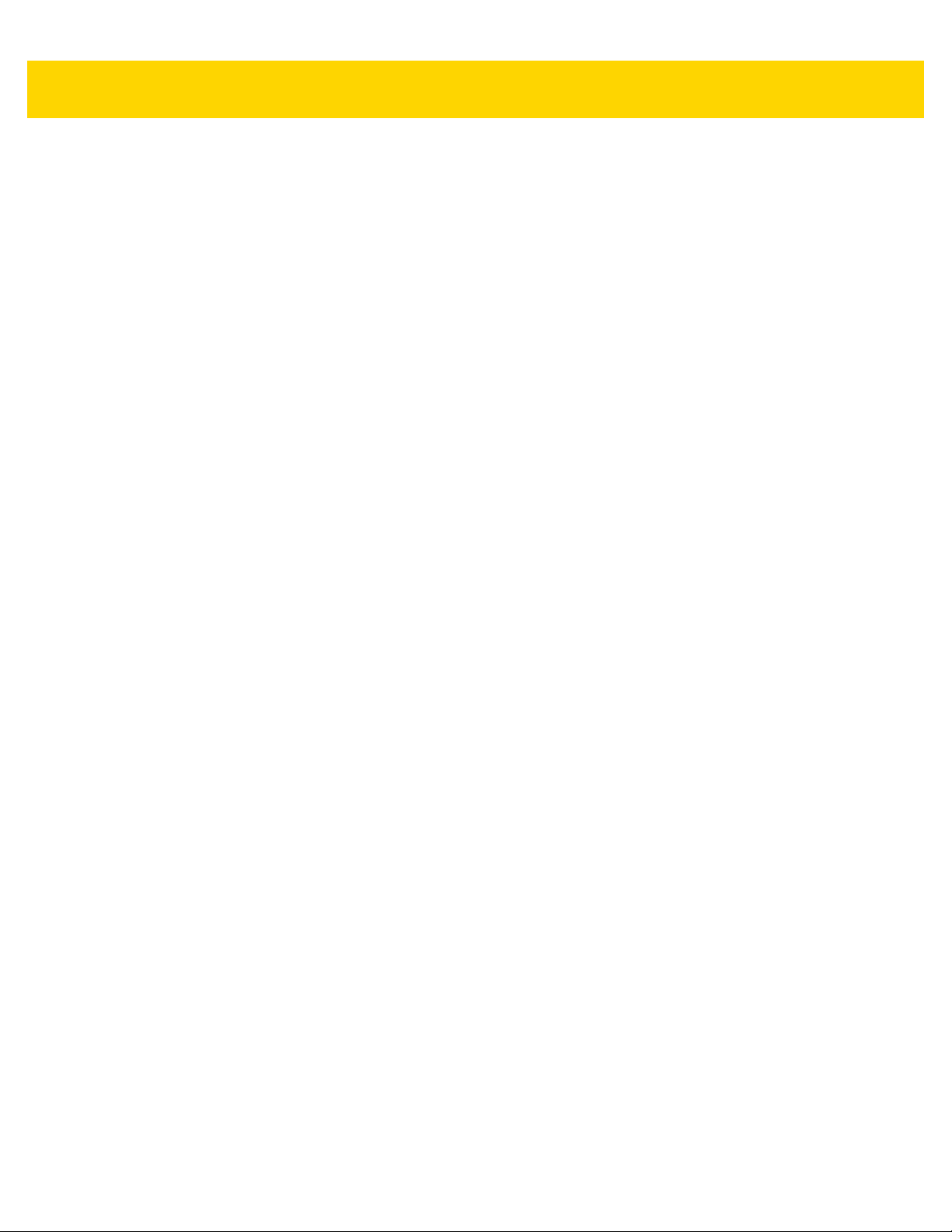
Table of Contents xv
UPC-A Preamble .................................................................................................................. 13-19
UPC-E Preamble .................................................................................................................. 13-20
UPC-E1 Preamble ................................................................................................................ 13-21
Convert UPC-E to UPC-A .................................................................................................... 13-22
Convert UPC-E1 to UPC-A .................................................................................................. 13-22
EAN-8/JAN-8 Extend ........................................................................................................... 13-23
Bookland ISBN Format ........................................................................................................ 13-23
UCC Coupon Extended Code .............................................................................................. 13-24
Coupon Report ..................................................................................................................... 13-25
ISSN EAN ............................................................................................................................ 13-25
Code 128 ................................................................................................................................... 13-26
Enable/Disable Code 128 .................................................................................................... 13-26
Set Lengths for Code 128 .................................................................................................... 13-27
Enable/Disable GS1-128 (formerly UCC/EAN-128) ............................................................. 13-29
Enable/Disable ISBT 128 ..................................................................................................... 13-29
ISBT Concatenation ............................................................................................................. 13-30
Check ISBT Table ................................................................................................................ 13-31
ISBT Concatenation Redundancy ........................................................................................ 13-31
Code 128 Security Level ...................................................................................................... 13-32
Code 128 Reduced Quiet Zone ........................................................................................... 13-33
Ignore Code 128 <FNC4> .................................................................................................... 13-33
Code 39 ..................................................................................................................................... 13-34
Enable/Disable Code 39 ...................................................................................................... 13-34
Enable/Disable Trioptic Code 39 .......................................................................................... 13-34
Convert Code 39 to Code 32 ............................................................................................... 13-35
Code 32 Prefix ..................................................................................................................... 13-35
Set Lengths for Code 39 ...................................................................................................... 13-36
Code 39 Check Digit Verification ......................................................................................... 13-37
Transmit Code 39 Check Digit ............................................................................................. 13-37
Code 39 Full ASCII Conversion ........................................................................................... 13-38
Code 39 Security Level ........................................................................................................ 13-39
Code 39 Reduced Quiet Zone ............................................................................................. 13-40
Code 93 ..................................................................................................................................... 13-40
Enable/Disable Code 93 ...................................................................................................... 13-40
Set Lengths for Code 93 ...................................................................................................... 13-41
Code 11 ..................................................................................................................................... 13-42
Code 11 ................................................................................................................................ 13-42
Set Lengths for Code 11 ...................................................................................................... 13-43
Code 11 Check Digit Verification ......................................................................................... 13-44
Transmit Code 11 Check Digits ........................................................................................... 13-45
Interleaved 2 of 5 (ITF) .............................................................................................................. 13-45
Enable/Disable Interleaved 2 of 5 ........................................................................................ 13-45
Set Lengths for Interleaved 2 of 5 ........................................................................................ 13-46
I 2 of 5 Check Digit Verification ............................................................................................ 13-47
Transmit I 2 of 5 Check Digit ................................................................................................ 13-48
Convert I 2 of 5 to EAN-13 ................................................................................................... 13-48
I 2 of 5 Security Level ........................................................................................................... 13-49
I 2 of 5 Reduced Quiet Zone ................................................................................................ 13-50
Discrete 2 of 5 (DTF) ................................................................................................................. 13-50
Enable/Disable Discrete 2 of 5 ............................................................................................. 13-50
Set Lengths for Discrete 2 of 5 ............................................................................................. 13-51
Page 18
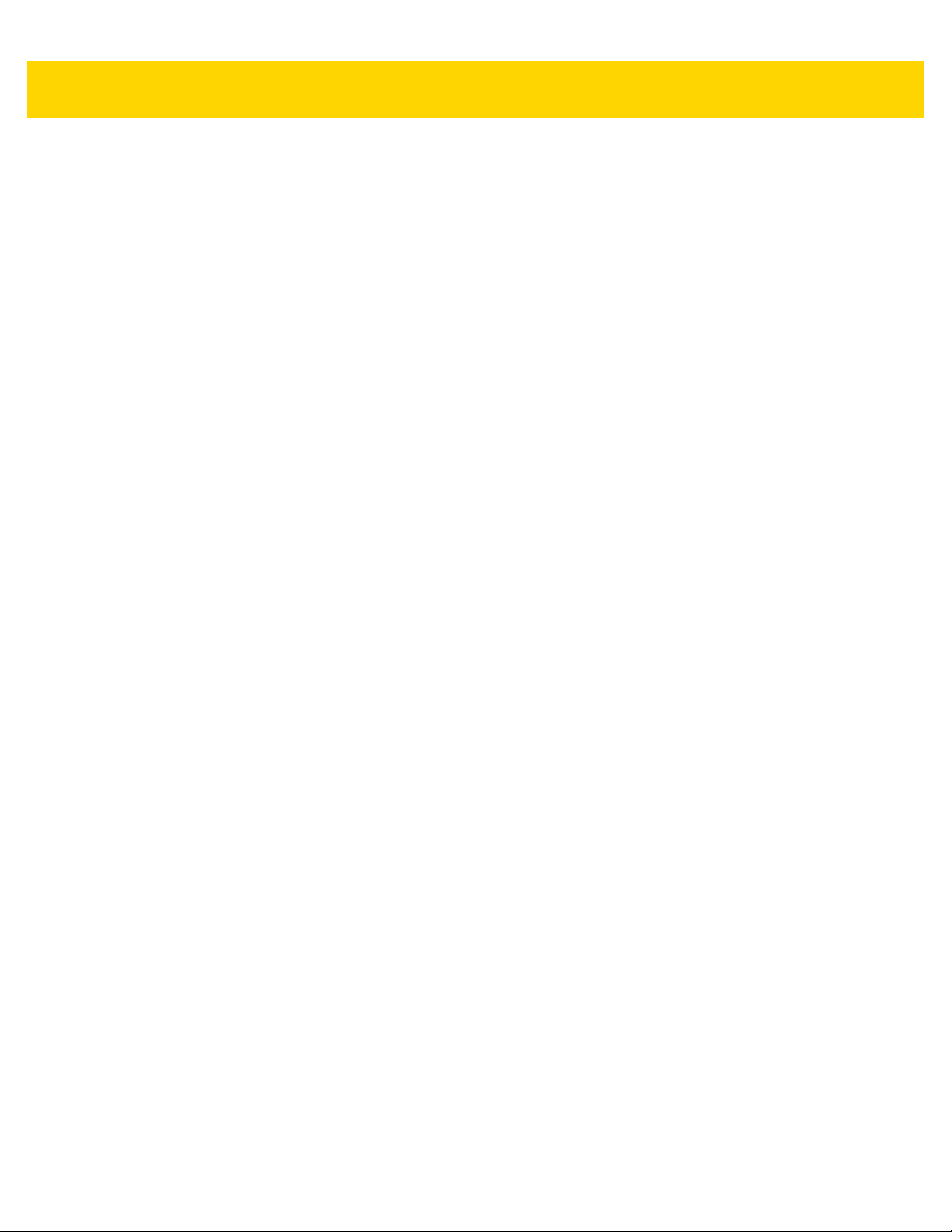
xvi DS36X8 Digital Scanner Product Reference Guide
Codabar (NW - 7) ....................................................................................................................... 13-52
Enable/Disable Codabar ...................................................................................................... 13-52
Set Lengths for Codabar ...................................................................................................... 13-53
CLSI Editing ......................................................................................................................... 13-55
NOTIS Editing ...................................................................................................................... 13-55
Codabar Security Level ........................................................................................................ 13-56
Codabar Upper or Lower Case Start/Stop Characters Detection ........................................ 13-58
Codabar Mod 16 Check Digit Verification ............................................................................ 13-58
Transmit Codabar Check Digit ............................................................................................. 13-59
MSI ............................................................................................................................................. 13-60
Enable/Disable MSI .............................................................................................................. 13-60
Set Lengths for MSI ............................................................................................................. 13-61
MSI Check Digits .................................................................................................................. 13-62
Transmit MSI Check Digit(s) ................................................................................................ 13-63
MSI Check Digit Algorithm ................................................................................................... 13-64
MSI Reduced Quiet Zone ..................................................................................................... 13-64
Chinese 2 of 5 ............................................................................................................................ 13-65
Enable/Disable Chinese 2 of 5 ............................................................................................. 13-65
Matrix 2 of 5 ............................................................................................................................... 13-66
Enable/Disable Matrix 2 of 5 ................................................................................................ 13-66
Set Lengths for Matrix 2 of 5 ................................................................................................ 13-67
Matrix 2 of 5 Check Digit ...................................................................................................... 13-68
Transmit Matrix 2 of 5 Check Digit ....................................................................................... 13-68
Korean 3 of 5 ............................................................................................................................. 13-69
Enable/Disable Korean 3 of 5 .............................................................................................. 13-69
Inverse 1D .................................................................................................................................. 13-70
GS1 DataBar .............................................................................................................................. 13-71
GS1 DataBar-14 ................................................................................................................... 13-71
GS1 DataBar Limited ........................................................................................................... 13-71
GS1 DataBar Expanded ....................................................................................................... 13-72
Convert GS1 DataBar to UPC/EAN ..................................................................................... 13-72
GS1 DataBar Security Level ................................................................................................ 13-73
GS1 DataBar Limited Margin Check .................................................................................... 13-74
Composite .................................................................................................................................. 13-75
Composite CC-C .................................................................................................................. 13-75
Composite CC-A/B ............................................................................................................... 13-75
Composite TLC-39 ............................................................................................................... 13-76
Composite Inverse ............................................................................................................... 13-77
UPC Composite Mode ......................................................................................................... 13-78
Composite Beep Mode ......................................................................................................... 13-79
GS1-128 Emulation Mode for UCC/EAN Composite Codes ................................................ 13-79
2D Symbologies ......................................................................................................................... 13-80
Enable/Disable PDF417 ....................................................................................................... 13-80
Enable/Disable MicroPDF417 .............................................................................................. 13-80
Code 128 Emulation ............................................................................................................. 13-81
Data Matrix ........................................................................................................................... 13-82
GS1 Data Matrix ................................................................................................................... 13-82
Data Matrix Inverse .............................................................................................. .......... ...... 13-83
Maxicode .............................................................................................................................. 13-84
QR Code .............................................................................................................................. 13-84
GS1 QR ................................................................................................................................ 13-85
Page 19
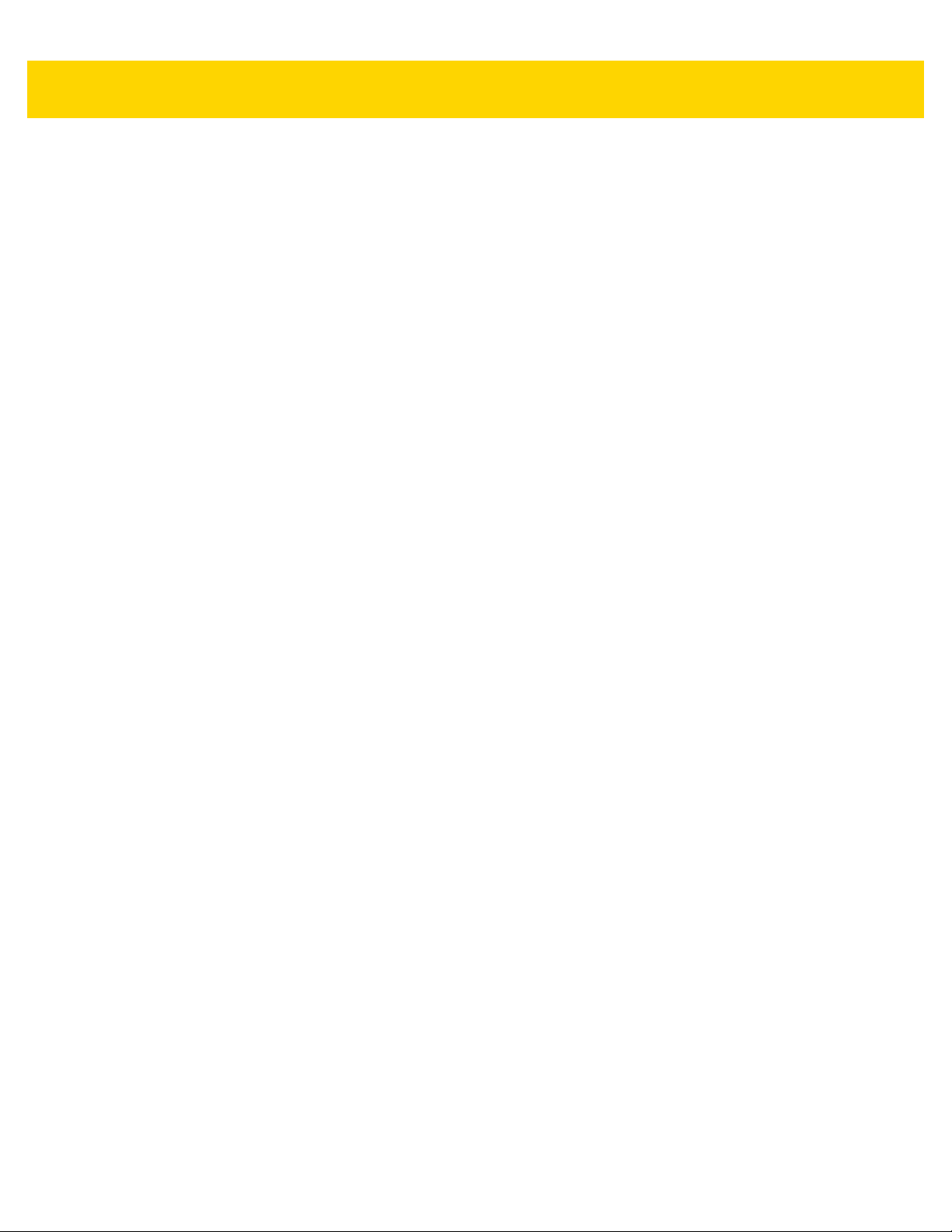
Table of Contents xvii
MicroQR ............................................................................................................................... 13-85
Linked QR Mode .................................................................................................................. 13-86
Aztec .................................................................................................................................... 13-87
Aztec Inverse ....................................................................................................................... 13-88
Han Xin ................................................................................................................................ 13-89
Han Xin Inverse .................................................................................................................... 13-89
Grid Matrix ............................................................................................................................ 13-90
Grid Matrix Inverse ............................................................................................................... 13-91
Grid Matrix Mirrored ............................................................................................................. 13-92
DotCode ............................................................................................................................... 13-93
DotCode Inverse .................................................................................................................. 13-94
DotCode Mirrored ................................................................................................................. 13-95
DotCode Prioritize ................................................................................................................ 13-96
Postal Codes .............................................................................................................................. 13-97
US Postnet ........................................................................................................................... 13-97
US Planet ............................................................................................................................. 13-97
Transmit US Postal Check Digit ........................................................................................... 13-98
UK Postal ............................................................................................................................. 13-98
Transmit UK Postal Check Digit ........................................................................................... 13-99
Japan Postal ........................................................................................................................ 13-99
Australia Post ..................................................................................................................... 13-100
Australia Post Format ......................................................................................................... 13-101
Netherlands KIX Code ...................................................................................................... 13-102
USPS 4CB/One Code/Intelligent Mail ................................................................................ 13-102
UPU FICS Postal ............................................................................................................... 13-103
Mailmark ............................................................................................................................. 13-103
Symbology-Specific Security Levels ........................................................................................ 13-104
Redundancy Level ............................................................................................................. 13-104
Security Level ..................................................................................................................... 13-106
1D Quiet Zone Level .......................................................................................................... 13-107
Intercharacter Gap Size ..................................................................................................... 13-108
Report Version ......................................................................................................................... 13-108
Macro PDF Features ................................................................................................................ 13-109
Flush Macro Buffer ............................................................................................................. 13-109
Abort Macro PDF Entry ...................................................................................................... 13-109
Chapter 14: Intelligent Document Capture
Introduction .................................................................................................................................. 14-1
The IDC Process .......................................................................................................................... 14-1
Bar Code Acceptance Test .................................................................................................... 14-2
Capture Region Determination ............................................................................................... 14-2
Image Post Processing .......................................................................................................... 14-3
Data Transmission ................................................................................................................. 14-3
PC Application and Programming Support .................................................................................. 14-3
Parameters .................................................................................................................................. 14-4
IDC Operating Mode .............................................................................................................. 14-5
IDC Symbology ...................................................................................................................... 14-6
IDC X Coordinate ................................................................................................................... 14-7
IDC Y Coordinate ................................................................................................................... 14-7
IDC Width ............................................................................................................................... 14-8
Page 20
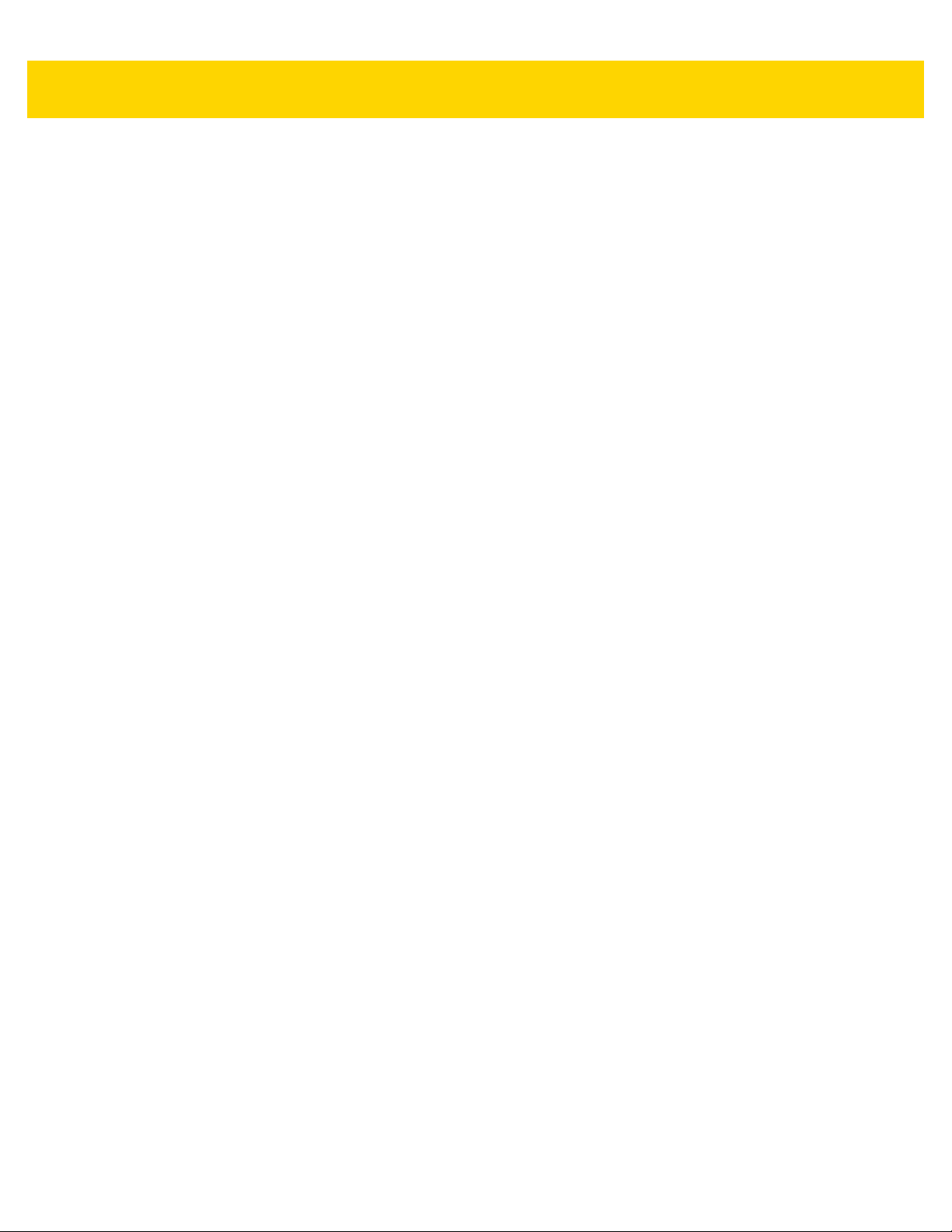
xviii DS36X8 Digital Scanner Product Reference Guide
IDC Height .............................................................................................................................. 14-8
IDC Aspect ............................................................................................................................. 14-9
IDC File Format Selector ...................................................................................................... 14-10
IDC Bits Per Pixel ................................................................................................................. 14-11
IDC JPEG Quality ................................................................................................................ 14-12
IDC Find Box Outline ........................................................................................................... 14-12
IDC Minimum Text Length ................................................................................................... 14-13
IDC Maximum Text Length .................................................................................................. 14-14
IDC Captured Image Brighten .............................................................................................. 14-15
IDC Captured Image Sharpen .............................................................................................. 14-16
IDC Border Type .................................................................................................................. 14-17
IDC Delay Time .................................................................................................................... 14-18
IDC Zoom Limit .................................................................................................................... 14-18
IDC Maximum Rotation ........................................................................................................ 14-19
Quick Start ................................................................................................................................. 14-20
Sample IDC Setup .................................................................................... ........... .......... ...... 14-20
IDC Demonstrations ............................................................................................................. 14-21
Other Suggestions ............................................................................................................... 14-22
Quick Start Form .................................................................................................................. 14-22
Chapter 15: Digimarc Barcode
Introduction .................................................................................................................................. 15-1
Digimarc Symbology .................................................................................................................... 15-1
Picklist .................................................................................................................................... 15-1
Digimarc Digital Watermarks ....................................................................................................... 15-2
Chapter 16: Data Formatting: ADF, MDF, Preferred Symbol
Introduction .................................................................................................................................. 16-1
Advanced Data Formatting (ADF) ................................................................................................ 16-1
Multicode Data Formatting (MDF) ................................................................................................ 16-1
MDF in Hands-Free Mode ...................................................................................................... 16-2
MDF Best Practices ............................................................................................................... 16-3
Preferred Symbol ......................................................................................................................... 16-4
Chapter 17: OCR Programming
Introduction .................................................................................................................................. 17-1
OCR Programming Parameters ................................................................................................... 17-3
Enable/Disable OCR-A .......................................................................................................... 17-3
OCR-A Variant ....................................................................................................................... 17-4
Enable/Disable OCR-B .......................................................................................................... 17-6
OCR-B Variant ....................................................................................................................... 17-7
Enable/Disable MICR E13B ................................................................................................. 17-11
Enable/Disable US Currency Serial Number ....................................................................... 17-12
OCR Orientation ................................................................................................................... 17-12
OCR Lines ............................................................................................................................ 17-14
OCR Minimum Characters ................................................................................................... 17-14
OCR Maximum Characters .................................................................................................. 17-15
Page 21
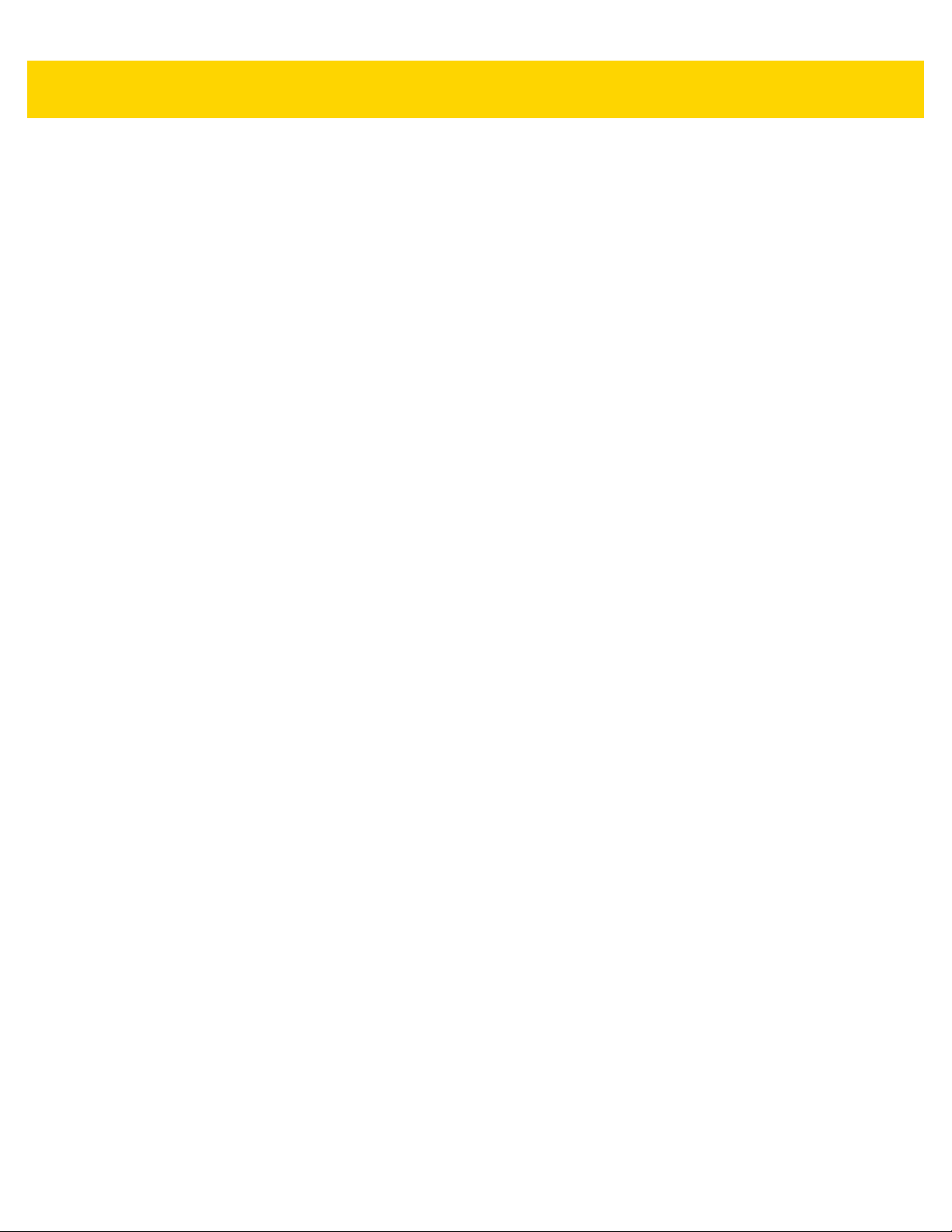
Table of Contents xix
OCR Subset ......................................................................................................................... 17-15
OCR Quiet Zone .................................................................................................................. 17-16
OCR Template ..................................................................................................................... 17-17
OCR Check Digit Modulus ................................................................................................... 17-27
OCR Check Digit Multiplier .................................................................................................. 17-28
OCR Check Digit Validation ................................................................................................. 17-29
Inverse OCR ........................................................................................................................ 17-34
OCR Redundancy ................................................................................................................ 17-35
Appendix A: Standard Default Parameters
Appendix B: Country Codes
Introduction ................................................................................................................................... B-1
USB and Keyboard Wedge Country Keyboard Types (Country Codes) ....................................... B-2
Appendix C: Country Code Pages
Introduction ................................................................................................................................... C-1
Country Code Page Defaults ........................................................................................................ C-1
Country Code Page Bar Codes .................................................................................................... C-5
Appendix D: CJK Decode Control
Introduction ................................................................................................................................... D-1
CJK Control Parameters ............................................................................................................... D-2
Unicode Output Control ........................................................................................................... D-2
CJK Output Method to Windows Host ..................................................................................... D-3
Non-CJK UTF Bar Code Output .............................................................................................. D-5
Unicode/CJK Decode Setup with Windows Host .......................................................................... D-7
Setting Up the Windows Registry Table for Unicode Universal Output .................................. D-7
Adding CJK IME on Windows ................................................................................................. D-7
Selecting the Simplified Chinese Input Method on the Host ................................................... D-8
Selecting the Traditional Chinese Input Method on the Host .................................................. D-9
Appendix E: Programming Reference
Symbol Code Identifiers ................................................................................................................ E-1
AIM Code Identifiers ..................................................................................................................... E-3
Appendix F: Sample Bar Codes
Code 39 ......................................................................................................................................... F-1
UPC/EAN ....................................................................................................................................... F-1
UPC-A, 100% ........................................................................................................................... F-1
EAN-13, 100% ......................................................................................................................... F-2
Code 128 ....................................................................................................................................... F-2
Interleaved 2 of 5 ........................................................................................................................... F-2
GS1 DataBar-14 ............................................................................................................................ F-3
Page 22
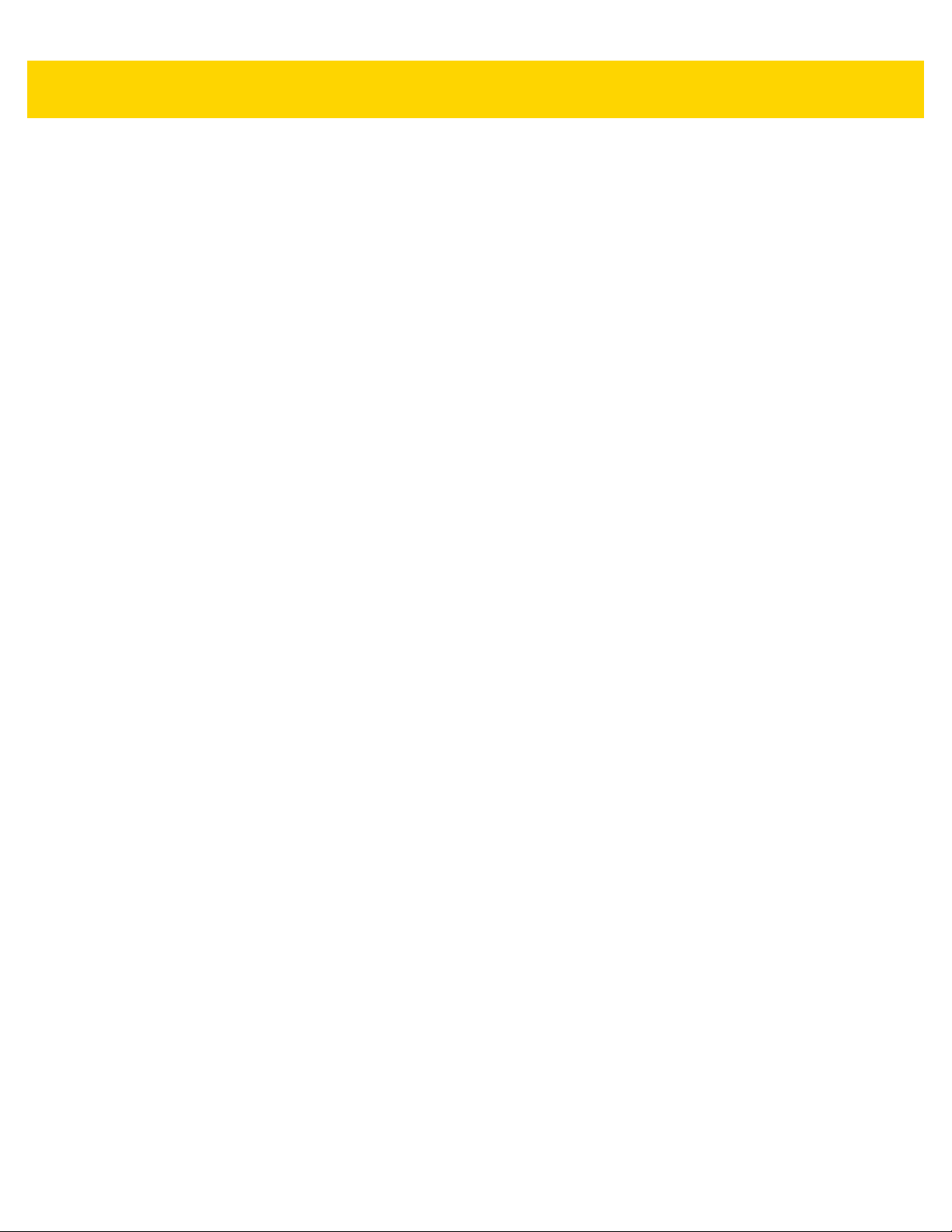
xx DS36X8 Digital Scanner Product Reference Guide
PDF417 .......................................................................................................................................... F-3
Data Matrix ..................................................................................................................................... F-3
Maxicode ........................................................................................................................................ F-4
QR Code ........................................................................................................................................ F-4
US Postnet ..................................................................................................................................... F-4
UK Postal ....................................................................................................................................... F-4
Appendix G: Alphanumeric Bar Codes
Alphanumeric Bar Codes .............................................................................................................. G-1
Appendix H: Numeric Bar Codes
Numeric Bar Codes ....................................................................................................................... H-1
Cancel ........................................................................................................................................... H-2
Appendix I: ASCII Character Sets
Appendix J: Communication Protocol Functionality
Functionality Supported via Communication (Cable) Interface ...................................................... J-1
Appendix K: Signature Capture Code
Introduction ................................................................................................................................... K-1
Code Structure .............................................................................................................................. K-1
Signature Capture Area .................................................................. .......... ........... ................... K-1
CapCode Pattern Structure ..................................................................................................... K-2
Start / Stop Patterns ...................................................................................................................... K-2
Dimensions ................................................................................................................................... K-3
Data Format .................................................................................................................................. K-3
Additional Capabilities ................................................................................................................... K-4
Signature Boxes ............................................................................................................................ K-4
Appendix L: Non-Parameter Attributes
Introduction .................................................................................................................................... L-1
Attributes ........................................................................................................................................ L-1
Model Number .......................................................................................................................... L-1
Serial Number .......................................................................................................................... L-1
Date of Manufacture ........................................................................................................... ...... L-2
Date of First Programming ....................................................................................................... L-2
Configuration Filename ............................................................................................................ L-2
Beeper/LED .............................................................................................................................. L-3
Parameter Defaults .................................................................................................................. L-4
Beep on Next Bootup ............................................................................................................... L-4
Reboot ...................................................................................................................................... L-4
Host Trigger Session ................................................................................................................ L-4
Firmware Version ..................................................................................................................... L-5
Page 23
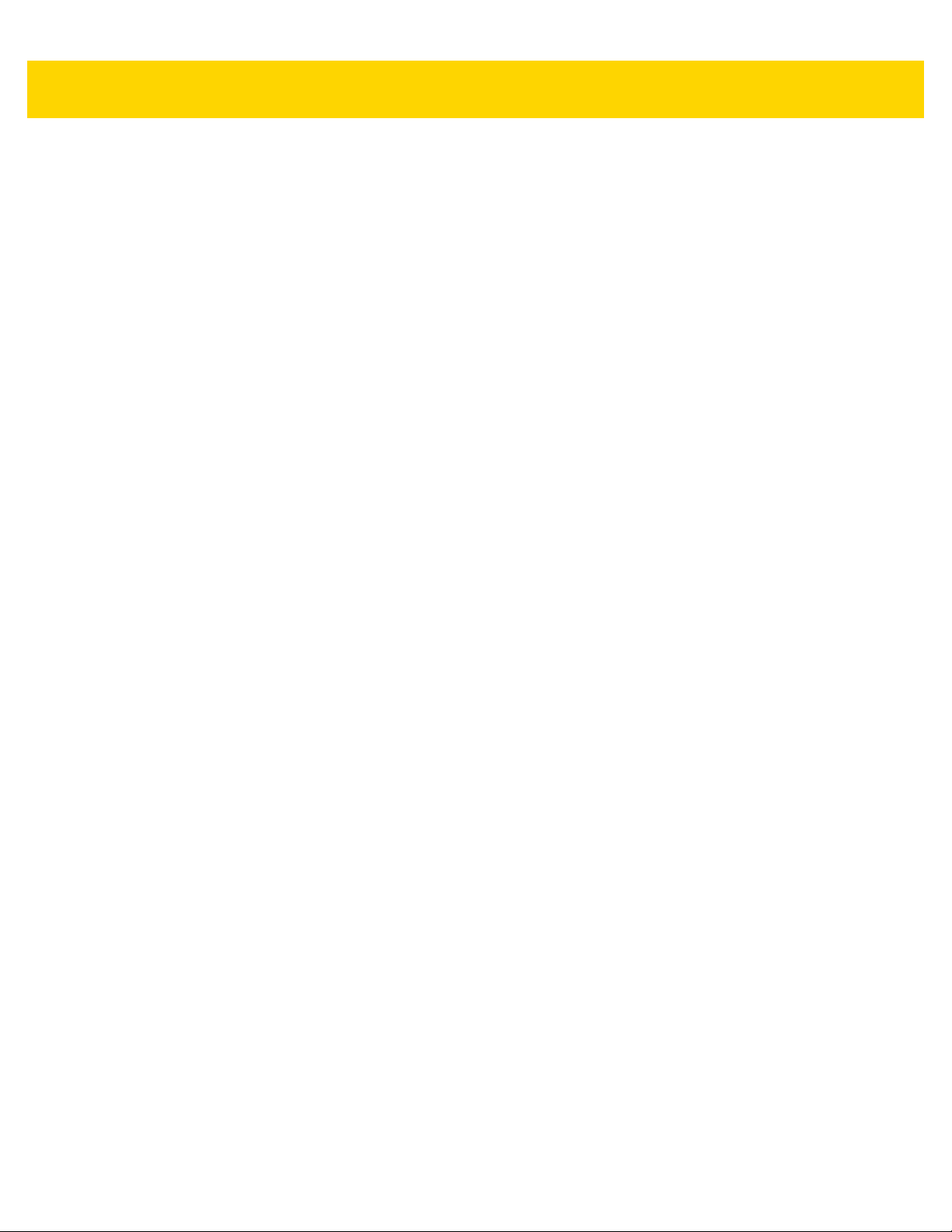
Index
Table of Contents xxi
Scankit Version ........................................................................................................................ L-5
ImageKit Version ...................................................................................................................... L-5
Page 24
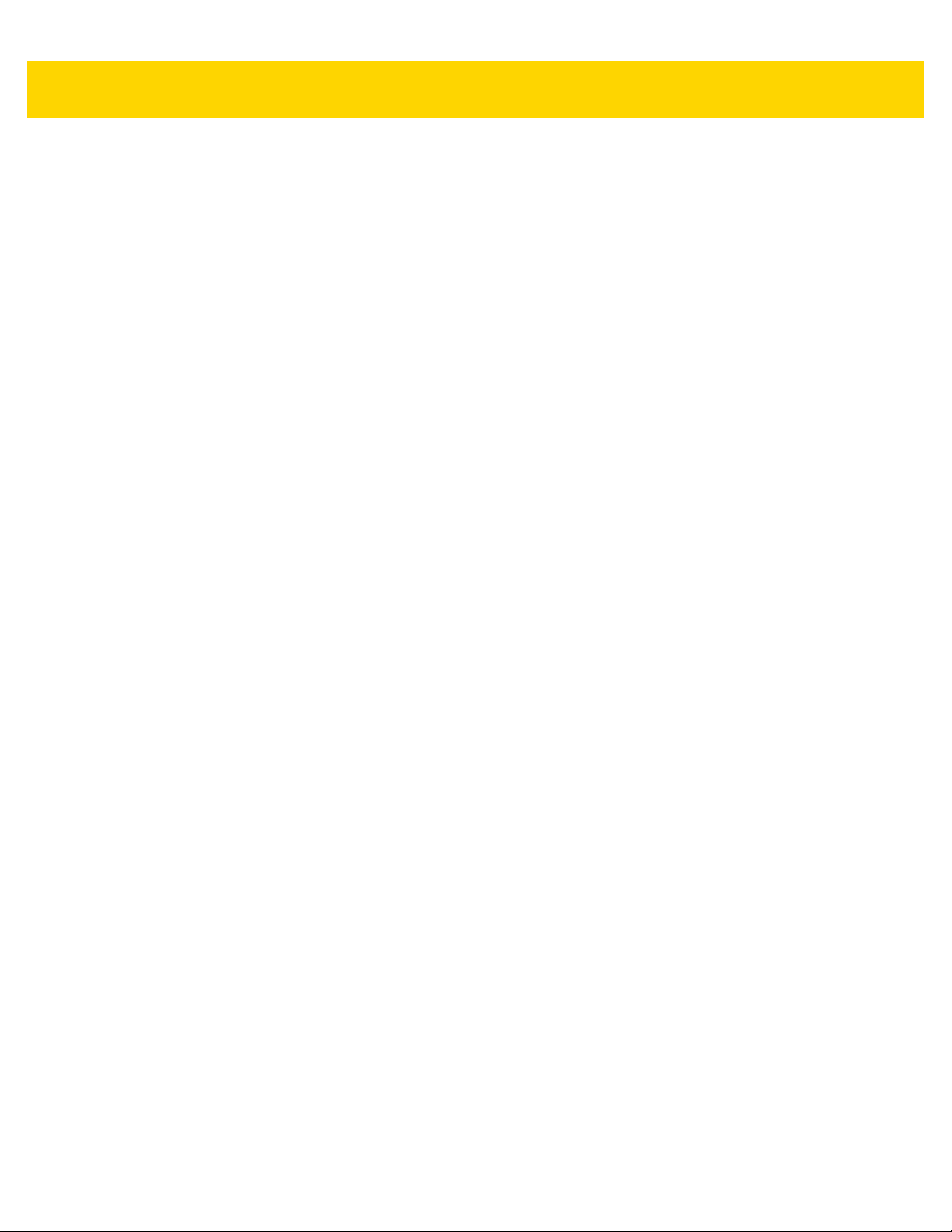
xxii DS36X8 Digital Scanner Product Reference Guide
Page 25
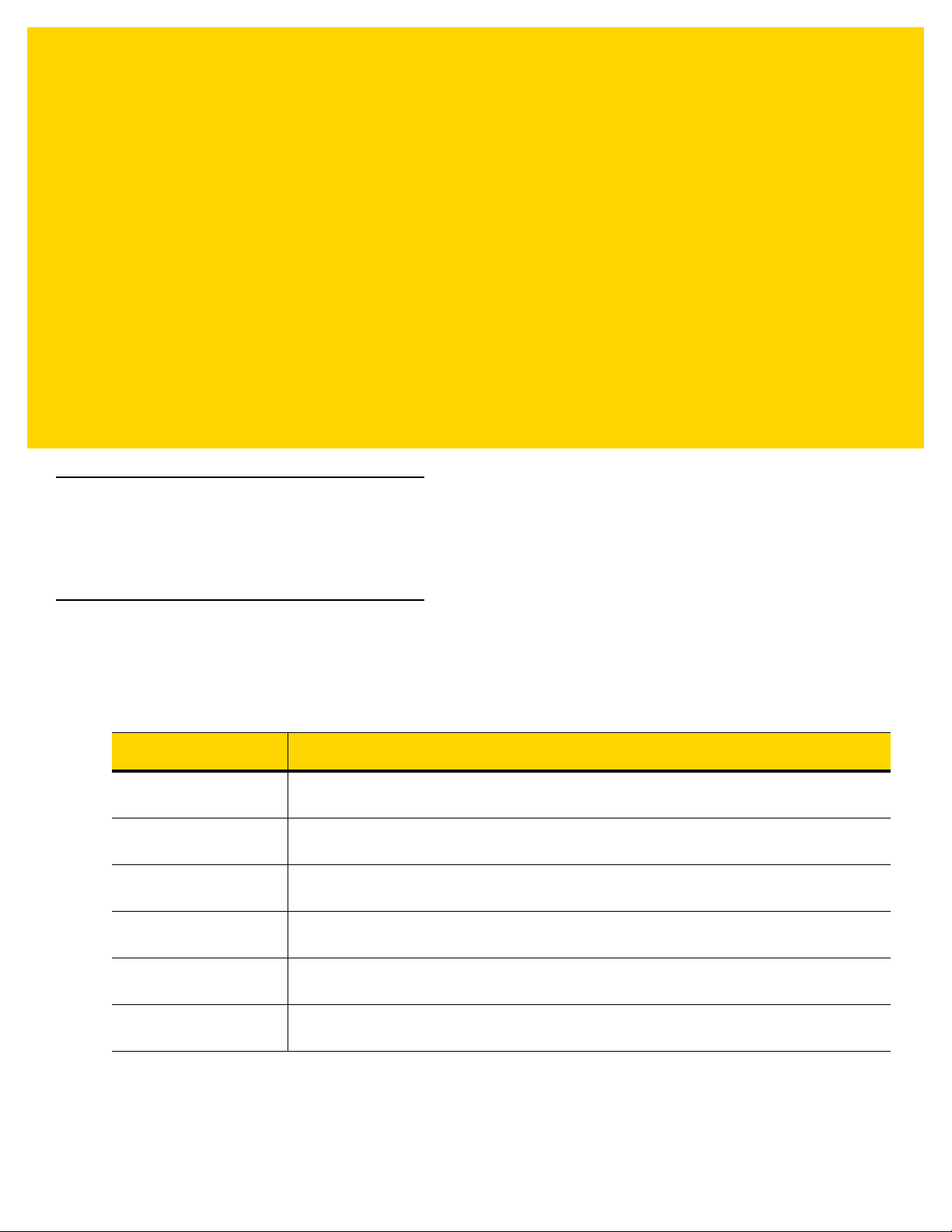
ABOUT THIS GUIDE
Introduction
The DS36X8 Product Reference Guide provides general instructions for setting up, operating, maintaining, and
troubleshooting the cordless DS3678 and corded DS3608 digital scanners.
Configurations
DS3678 Configurations
This guide includes the following cordless DS3678 digital scanner configurations:
Configuration Description
DS3678-HD2F003VZWW Rugged, Digital Scanner, High Density, Cordless, Industrial Green, Vibration Motor
DS3678-HP2F003VZWW Rugged, Digital Scanner, High Performance, Cordless, Industrial Green, Vibration Motor
DS3678-SR0F003VZWW Rugged, Digital Scanner, Standard Range, Cordless, Industrial Green, Vibration Motor
DS3678-ER2F003VZWW Rugged, Digital Scanner, Extended Range, Cordless, Industrial Green, Vibration Motor
DS3678-DP2F003VZWW Rugged, Digital Scanner, Direct Part Marking, Cordless, FIPS, Industrial Green, Vibration Motor
DS3678-DPAF002VZWW Rugged, Area Imager, Direct Part Mark for Automation, Cordless, FIPS, Gray, Vibration Motor
Page 26
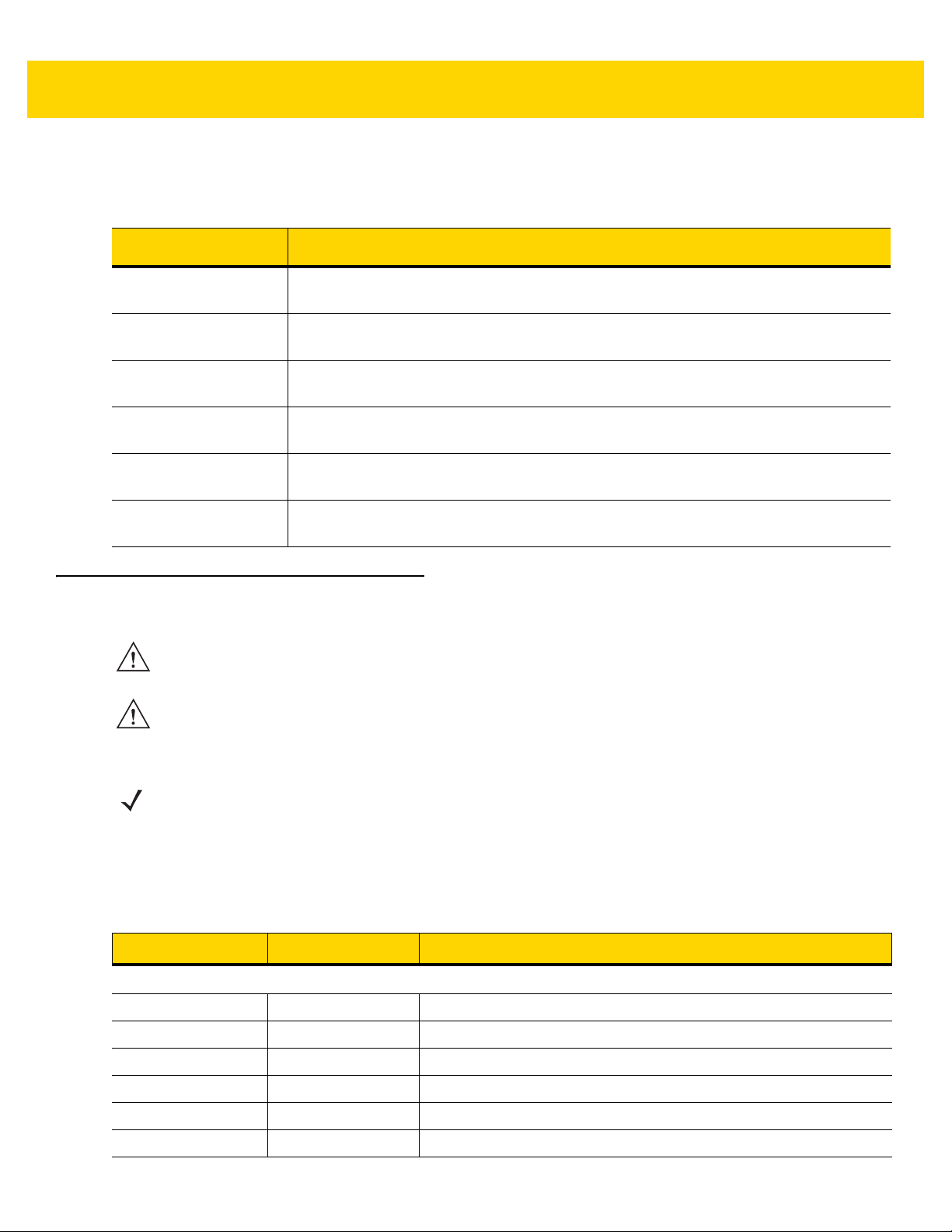
xxiv DS36X8 Digital Scanner Product Reference Guide
DS3608 Configurations
This guide includes the following corded DS3608 digital scanner configurations:
Configuration Description
DS3608-HD20003VZWW Rugged, Digital Scanner, High Density, Corded, Industrial Green, Vibration Motor
DS3608-HP20003VZWW Rugged, Digital Scanner, High Performance, Corded, Industrial Green, Vibration Motor
DS3608-SR00003VZWW Rugged, Digital Scanner, Standard Range, Corded, Industrial Green, Vibration Motor
DS3608-ER20003VZWW Rugged, Digital Scanner, Extended Range, Corded, Industrial Green, Vibration Motor
DS3608-DP20003VZWW Rugged, Digital Scanner, Direct Part Marking, Corded, FIPS, Industrial Green, Vibration Motor
DS3608-DPA0002VZWW Rugged, Area Imager, Direct Part Mark for Automation, Corded, FIPS, Gray, Vibration Motor
Related Product Line Configurations
CAUTION DO NOT use cables designed for the LS35X8 and DS35X8 scanners as they are not compatible with
the DS36X8 digital scanner.
CAUTION When using the power on Pin 9 RS-232 cables, be sure the host that these cables are plugged into is
supplying 5V only. Some vehicle mounted computers have the option of supplying either 5V or 12V on
Pin 9. Be sure the option is set to 5V otherwise a corded scanner will sustain damage and a cradle
does not operate (not damaged).
NOTE Check Solution Builder for:
- additional information regarding all available accessories
- the latest available configurations.
Related DS3678 Product Line Configurations
The product configurations related to the cordless DS3678 digital scanner are as follows:
Product Part Number Description
Accessories
Cradle STB3678-C100F3WW Standard Cradle, Charger, Bluetooth, Multiple Interface
Cradle - Forklift FLB3678-C100F3WW IP65 Sealed Cradle, Charger, Bluetooth, Multiple Interface
Mounting Plate
Battery BTRY-36IAB0E-00 Spare Battery
Battery Charger SAC3600-4001CR 4 Slot Battery Charger
Tool Balancer Pulley 50- 15400-031 Pulley: Tool Balancer Pulley
21-84259-01
Mounting plate for FLB3678
Page 27
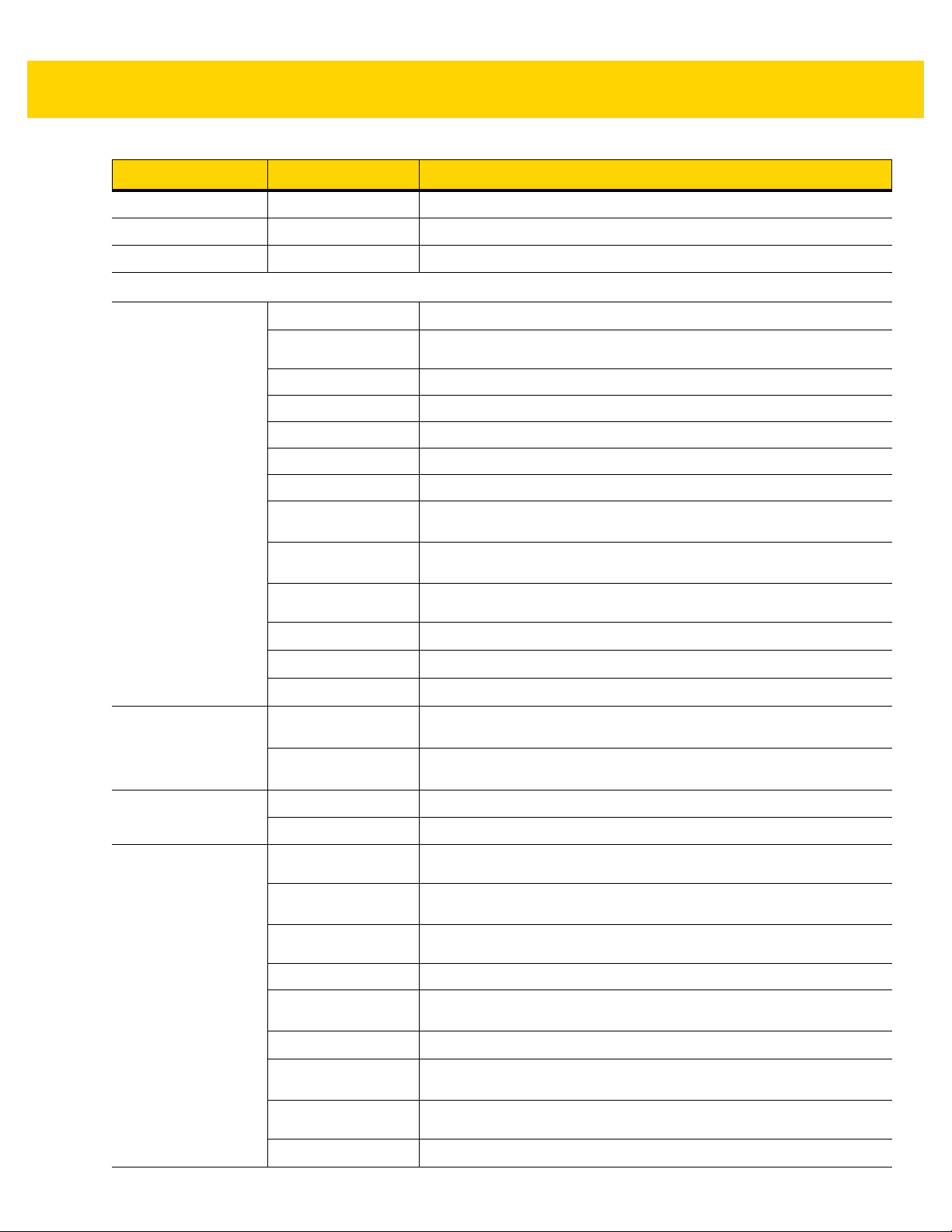
Product Part Number Description
Clip on Belt Holster 11-59382-01 Holder: Clip on Belt
Fork Lift Holder
Lanyard
21-52612-01R Holder: Fork Lift
50-12500-066 Lanyard Strap
Universal Cables
Shielded USB
CBA-UF2-C12ZAR
CBA-U42-S07PAR Shielded USB: Series A Connector, 7ft. (2.8m), Straight, 12V (Requires 12V
CBA-U46-S07ZAR Shielded USB: Series A Connector, 7ft. (2m), Straight, BC 1.2
CBA-U47-S15ZAR Shielded USB: Series A Connector, 15ft. (4.6m), Straight, BC 1.2
CBA-U44-S15PAR Shielded USB: Series A Connector, 15ft. (4.6m), Straight, 12V
CBA-U45-S15ZAR Shielded USB: Power Plus Connector, 15ft. (4.6m), Straight, 12V
CBA-U43-S07ZAR Shielded USB: Power Plus Connector, 7ft. (2.8m), Straight, 12V
Shielded USB: Series A Locking Connector for VC70, 12', Coiled, -30
Power Supply)
About This Guide xxv
º
C
Keyboard Wedge
IBM
RS-232
CBA-UF0-S07PAR Cable - Shielded USB: Series A Connector, 7ft. (2m), Straight, 12V (Requires
CBA-UF1-S07ZAR Cable - Shielded USB: Series A Connector, 7ft. (2m), Straight, BC 1.2 (High
CBA-UF3-C09ZAR Cable - Shielded USB: Amphenol Threaded Circular Connector for VC5090, 9ft
CBA-UF4-C09ZAR
CBA-UF5-C09ZAR
CBA-UF6-C12ZAR
CBA-K63-S07PAR Auto-Host Detect - Keyboard Wedge: 7ft. (2m) Straight, PS/2 Power Port, 12V
CBA-K65-S15PAR Auto-Host Detect - Keyboard Wedge: 15ft. (4.6m) Straight, PS/2 Power Port, 12V
CBA-M65-S07ZAR Auto-Host Detect - IBM: 468x/9x, 7ft (2m) Straight, Port 9B, 12V
CBA-M66-S15ZAR Auto-Host Detect - IBM: 468x/9x, 15ft. (4.6m) Straight, Port 9B, 12V
CBA-R07-S07PAR RS232: DB9 Female Connector, 7 ft. (2m) Straight, TxD on 2, 12V (Requires 12V
CBA-RF0-S07PAR RS232: DB9 Female Connector, 7ft. (2.0m) Straight, TxD on 2, 12V (Requires
CBA-R21-S15PAR RS232:DB9 Female Connector , 15ft. (4.6m). TxD on 2, 12V (Requires 12V
CBA-R71-C09ZAR RS232:DB9 Female Connector, 9ft. (2.8m), Coiled, Power Pin 9
CBA-RF1-C09PAR Cable - RS232: DB9 Female Connector, 9ft. (2.8m) Coiled, TxD on 2, 12V
12V Power Supply), Low Temp -30
º
Current), -30
(2.8m) Coiled
Cable - USB, RS232 "Y" Power Stealer, 9ft Coiled, -30
Cable - USB, RS232 "Y" Power Stealer, 9ft Coiled, DS3600 to VC5090, -30
Cable - Shielded USB: Series A, 12', Coiled, BC1.2 (High Current), -30
(Requires 12V Power Supply)
(Requires 12V Power Supply)
Power Supply)
12V Power Supply), -30
Power Supply)
(Requires 12V Power Supply), -30
C
º
C
º
C
º
C
º
C
º
C
º
C
CBA-RF2-C09ZAR
CBA-RF3-C09ZAR Cable - RS232: DB9 Female Connector, 9ft. (2.8m) Coiled, Power Pin 9, TxD on
CBA-RF4-C09ZAR Cable - RS232: Amphenol Threaded Circular Connector for VC5090, 9ft (2.8m)
CBA-RF5-S07ZAR
Cable - RS232: DB9 Female Connector, 9ft (2.8m) Coiled, Power Pin 9, -30
º
2, True Converter, Low Temp -30
Coiled
Cable - RS232: DB9 Female Connector, 7ft (2.8m) Straight, Power Pin 9, -30
C
º
C
º
C
Page 28
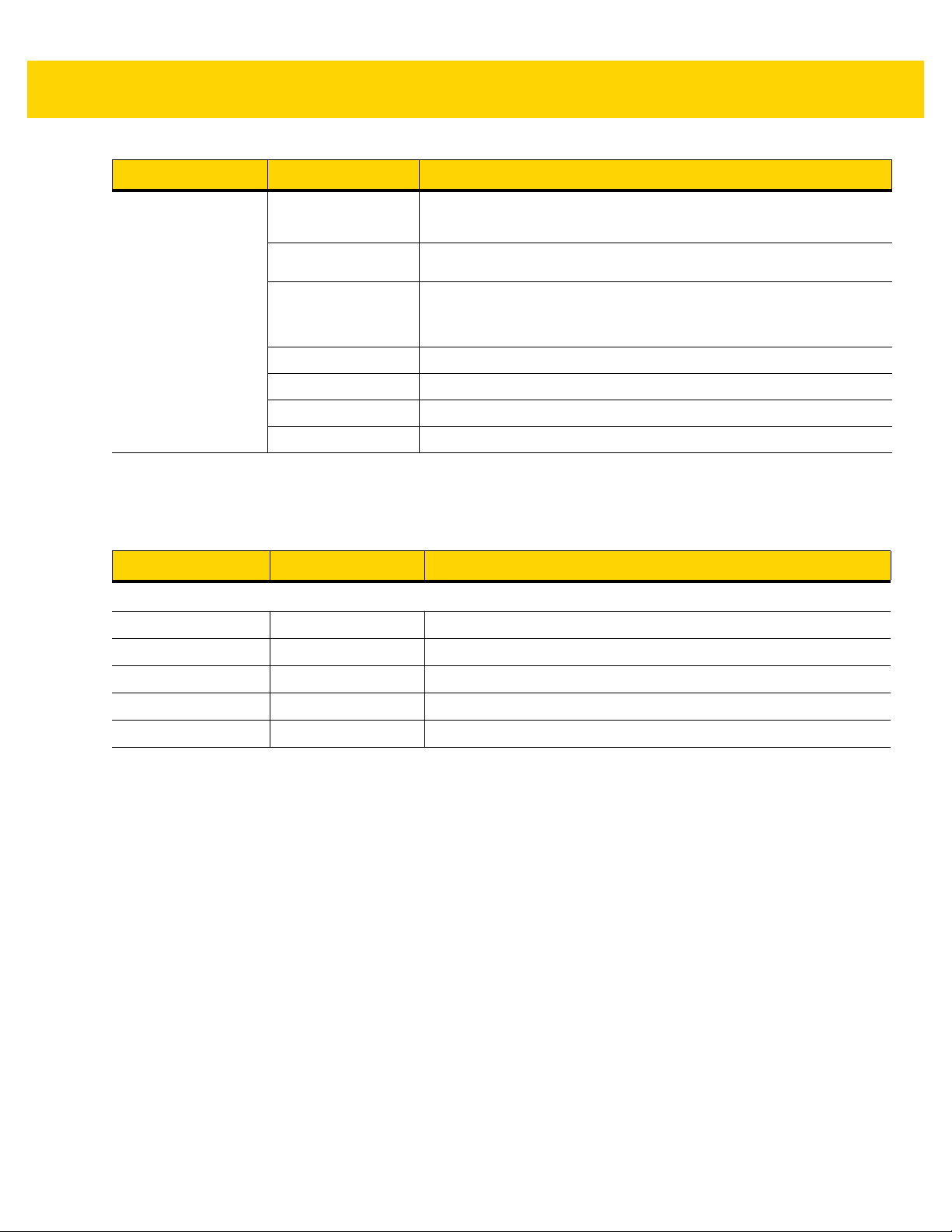
xxvi DS36X8 Digital Scanner Product Reference Guide
Product Part Number Description
Power Supplies
PWRS-BGA12V50W0WWLevel VI AC/DC Power Supply (Brick), AC Input: 100-240V, 2.4A. DC Output:
12V, 4.16A, 50W. Requires: DC line cord CBL-DC-451A1-01 and Country
specific AC grounded Line Cord
CBL-DC-451A1-01 DC Line Cord with Filter, used with 3600 Series Level VI AC/DC Power Supp ly
p/n PWR-BGA12V50W0WW
CBL-DC-375A1-01 DC Line Cord used with Level VI AC/DC Power Supply p/n
PWR-BGA12V50W0WW for Four Slot Battery Charger p/n SAC3600-4001CR.
(Note: For use with SAC3600-4001CR only. Do not use CBL-DC-375A1-01 with
LI/DS36X8 Scanners or STB/FLB3678 cradles.)
PWRS-14000-251R Power Supply: 18-75VDC, 12VDC, High
PWRS-14000-252R Power Supply: 9-30VDC, 12VDC, Low
CBL-36-452A-01 Cable Adapter (for use with PWRS-14000-251R and PWRS-14000-252R)
23844-00-00R AC Line Cord (for use with PWR-BGA12V50W0WW)
Related DS3608 Product Line Configurations
The product configurations related to the corded DS3608 digital scanner are as follows:
Product Part Number Description
Accessories
Intellistand STND-AS0036-07 Stand: Adjustable Intellistand, Black
Tool Balancer Pulley 50-15400-031 Pulley: Tool Balancer Pulley
Clip on Belt Holster 11-59382-01 Holder: Clip on Belt
Fork Lift Holder
Lanyard
21-52612-01R Holder: Fork Lift
50-12500-066 Lanyard Strap
Page 29
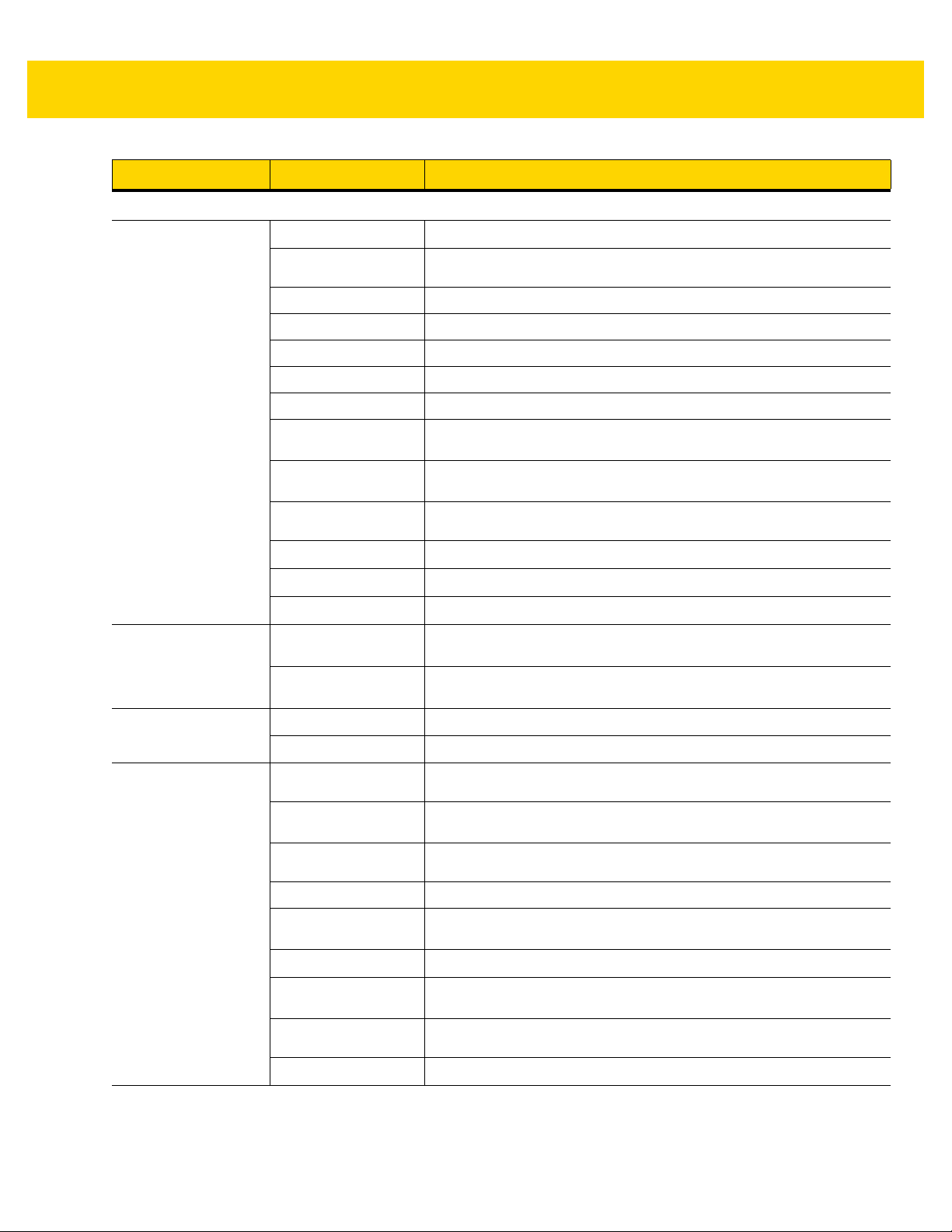
Product Part Number Description
Universal Cables
Shielded USB
CBA-UF2-C12ZAR
Shielded USB: Series A Locking Connector for VC70, 12', Coiled, -30
About This Guide xxvii
º
C
Keyboard Wedge
CBA-U42-S07PAR Shielded USB: Series A Connector, 7ft. (2.8m), Straight, 12V (Requires 12V
CBA-U46-S07ZAR Shielded USB: Series A Connector, 7ft. (2m), Straight, BC 1.2
CBA-U47-S15ZAR Shielded USB: Series A Connector, 15ft. (4.6m), Straight, BC 1.2
CBA-U44-S15PAR Shielded USB: Series A Connector, 15ft. (4.6m), Straight, 12V
CBA-U45-S15ZAR Shielded USB: Power Plus Connector, 15ft. (4.6m), Straight, 12V
CBA-U43-S07ZAR Shielded USB: Power Plus Connector, 7ft. (2.8m), Straight, 12V
CBA-UF0-S07PAR Cable - Shielded USB: Series A Connector, 7ft. (2m), Straight, 12V (Requires
CBA-UF1-S07ZAR Cable - Shielded USB: Series A Connector, 7ft. (2m), Straight, BC 1.2 (High
CBA-UF3-C09ZAR Cable - Shielded USB: Amphenol Threaded Circular Connector for VC5090, 9ft
CBA-UF4-C09ZAR
CBA-UF5-C09ZAR
CBA-UF6-C12ZAR
CBA-K63-S07PAR Auto-Host Detect - Keyboard Wedge: 7ft. (2m) Straight, PS/2 Power Port, 12V
CBA-K65-S15PAR Auto-Host Detect - Keyboard Wedge: 15ft. (4.6m) Straight, PS/2 Power Port,
Power Supply)
º
12V Power Supply), Low Temp -30
º
Current), -30
(2.8m) Coiled
Cable - USB, RS232 "Y" Power Stealer, 9ft Coiled, -30
Cable - USB, RS232 "Y" Power Stealer, 9ft Coiled, DS3600 to VC5090, -30
Cable - Shielded USB: Series A, 12', Coiled, BC1.2 (High Current), -30
(Requires 12V Power Supply)
12V (Requires 12V Power Supply)
C
C
º
C
º
C
º
C
IBM
RS-232
CBA-M65-S07ZAR Auto-Host Detect - IBM: 468x/9x, 7ft (2m) Straight, Port 9B, 12V
CBA-M66-S15ZAR Auto-Host Detect - IBM: 468x/9x, 15ft (4.6m) Straight, Port 9B, 12V
CBA-R07-S07PAR RS232: DB9 Female Connector, 7 ft. (2m) Straight, TxD on 2, 12V (Requires
CBA-RF0-S07PAR RS232: DB9 Female Connector, 7ft. (2.0m) Straight, TxD on 2, 12V (Requires
CBA-R21-S15PAR RS232: DB9 Female Connector, 15ft. (4.6m) Coiled, TxD on 2, 12V (Requires
CBA-R71-C09ZAR RS232: DB9 Female Connector, 9ft. (2.8m) Coiled, Power Pin 9
CBA-RF1-C09PAR Cable - RS232: DB9 Female Connector, 9ft. (2.8m) Coiled, TxD on 2, 12V
CBA-RF2-C09ZAR
CBA-RF3-C09ZAR Cable - RS232: DB9 Female Connector, 9ft. (2.8m) Coiled, Power Pin 9, TxD on
CBA-RF4-C09ZAR Cable - RS232: Amphenol Threaded Circular Connector for VC5090, 9ft (2.8m)
CBA-RF5-S07ZAR
12V Power Supply)
º
12V Power Supply), -30
12V Power Supply)
(Requires 12V Power Supply), -30
Cable - RS232: DB9 Female Connector, 9ft (2.8m) Coiled, Power Pin 9, -30
2, True Converter, Low Temp -30
Coiled
Cable - RS232: DB9 Female Connector, 7ft (2.8m) Straight, Power Pin 9, -30
C
º
C
º
C
º
C
º
C
Page 30
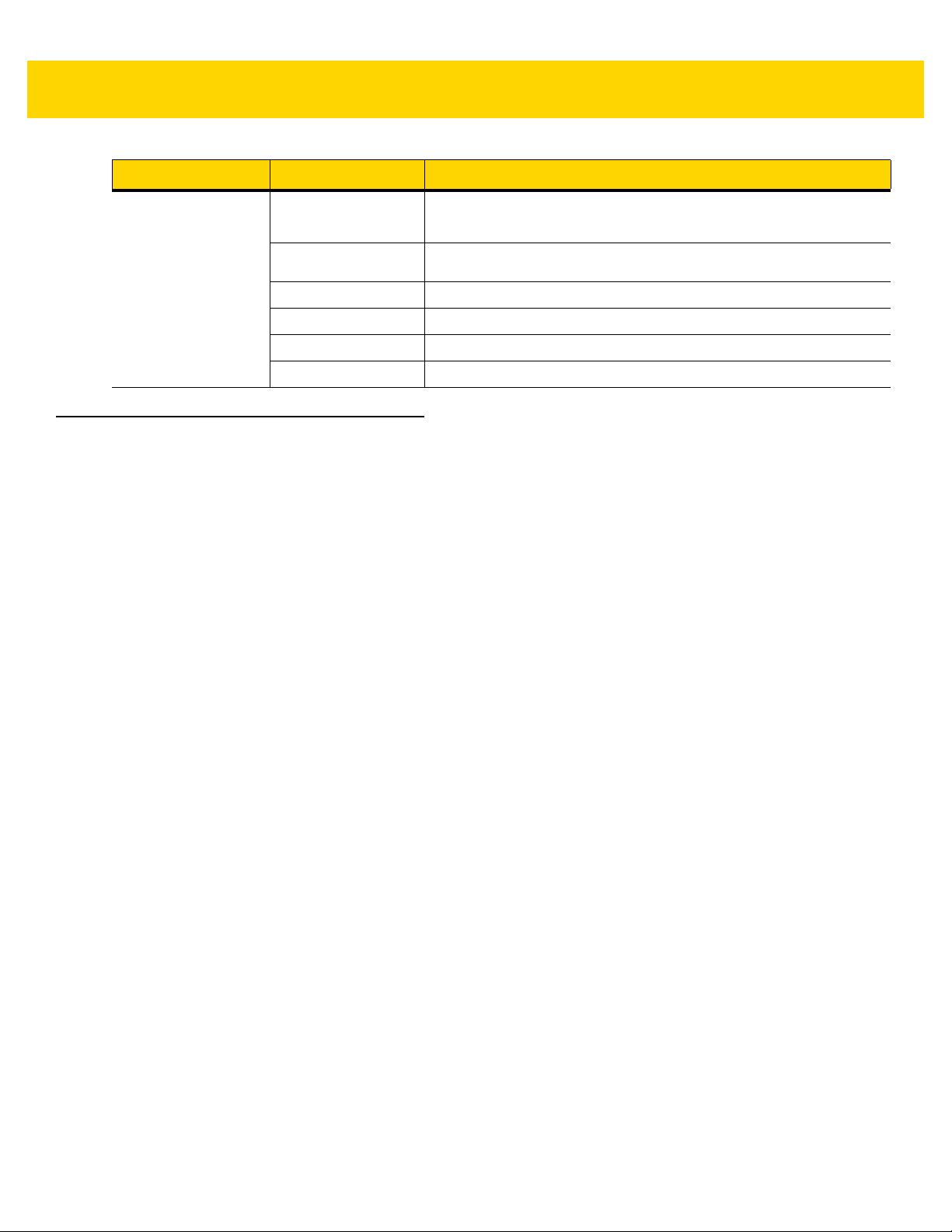
xxviii DS36X8 Digital Scanner Product Reference Guide
Product Part Number Description
Power Supplies
PWRS-BGA12V50W0WWLevel VI AC/DC Power Supply (Brick), AC Input: 100-240V, 2.4A. DC Output:
CBL-DC-451A1-01 DC Line Cord with Filter, used with 3600 Series Level 6 AC/DC Power Supply
PWRS-14000-251R Power Supply: 18-75VDC, 12VDC, High
PWRS-14000-252R Power Supply: 9-30VDC, 12VDC, Low
CBL-36-452A-01 Cable Adapter (for use with PWRS-14000-251R and PWRS-14000-252R)
23844-00-00R AC Line Cord (for use with PWR-BGA12V50W0WW)
Chapter Descriptions
Topics covered in this guide are as follows:
•
Chapter 1, Getting Started provides a product overview, unpacking instructions, and cable connection
information.
•
Appendix 2, 123Scan and Software Tools describes the Zebra software tools available for customizin g
scanner operation.
•
Chapter 3, Data Capture provides beeper and LED definitions, techniques involved in scanning barcodes,
general instructions and tips about scanning, and decode ranges.
12V, 4.16A, 50W. Requires: DC line cord CBL-DC-451A1-01 and Country
specific AC grounded Line Cord
p/n PWR-BGA12V50W0WW
•
Chapter 4, Maintenance & Technical Specifications provides suggested digital scanner maintenance,
troubleshooting, technical specifications, and signal descriptions (pinouts) .
•
Chapter 5, Radio Communications provides information a bout the modes of opera tion and features a vailable
for wireless communication, and includes programming barcodes to configure the cordless digital scanner.
•
Chapter 6, User Preferences & Miscellaneous Options describes each user pr efer en ce featu re an d provid es
programming barcodes for selecting these features.
•
Chapter 7, Imaging Preferences describes imaging pr eference features an d provides programming ba rcodes
for selecting these features.
•
Chapter 8, USB Interface describes how to set up the digital scanner with a USB host.
•
Chapter 9, SSI Interface describes the system requirements of the Simple Serial Interface (SSI), which
provides a communications link between Zebra decoders and a serial host.
•
Chapter 10, RS-232 Interface describes how to set up the digital scanner with an RS-232 host.
•
Chapter 11, IBM Interface describes how to set up the digital scanner with an IBM 468X/469X host.
•
Chapter 12, Keyboard Wedge Interface describes how to set up a keyboard wedge interface with the digital
scanner.
•
Chapter 13, Symbologies describes all symbology features and provides programming barcodes for
selecting these features for the digital scanner.
•
Chapter 14, Intelligent Document Capture describes IDC, an advanced image processing firmware, including
IDC functionality, parameter barcodes to control its features, and a quick start procedure.
•
Chapter 15, Digimarc Barcode describes the invisible machine-readable code, and provides barcodes for
selecting this code.
Page 31

About This Guide xxix
•
Chapter 16, Data Formatting: ADF, MDF, Preferred Symbol briefly describes the Zebra features available for
customizing scanner operation.
•
Chapter 17, OCR Programming describes how to set up the digital scanner for OCR programming.
•
Appendix A, Standard Default Parameters provides a table of all host devices and scanner defaults.
•
Appendix B, Country Codes provides barcodes for programming the country keyboard type for the USB
keyboard (HID) device and the keyboard wedge host.
•
Appendix C, Country Code Pages provides barcodes for selecting code pages for the countr y keyboard type.
•
Appendix D, CJK Decode Control describes control parameters for Unicode/CJK (Chinese, Japanese,
Korean) barcode decode through USB HID Keyboard Emulation mode.
•
Appendix E, Programming Reference provides a table of AIM code identifiers, ASCII character conversions,
and keyboard maps.
•
Appendix F, Sample Bar Codes includes sample barcodes of various code types.
•
Appendix G, Alphanumeric Bar Codes includes the barcodes to scan for parameters requiring specific
alphanumeric values.
•
Appendix H, Numeric Bar Codes includes the barcodes to scan for parameters requiring specific numeric
values.
•
Appendix I, ASCII Character Sets provides ASCII character value tables.
•
Appendix J, Communication Protocol Functionality lists supported scanner functionality by communication
protocol.
•
Appendix K, Signature Capture Code describes CapCode, a special pattern that encloses a signature area
on a document and allows the scanner to capture a signature.
•
Appendix L, Non-Parameter Attributes defines non-parameter attributes.
Notational Conventions
The following conventions are used in this document:
•
Italics are used to highlight the following:
• Chapters an d sections in this and related documents
• Dialog box, window and screen names
• Drop-down list and list box names
• Check bo x and radio button names
•
Bold text is used to highlight the following:
• Key names on a keypad
• Button names on a screen.
•
bullets (•) indicate:
• Action items
• Lists of alternatives
• Lists of required steps that are not necessarily sequential
•
Sequential lists (e.g., those that describe step-by-step procedures) appear as numbered lists.
Page 32

xxx DS36X8 Digital Scanner Product Reference Guide
* HID Keyboard Emulation
Feature/Option
* Indicates Default
•
Throughout the programming barcode menus, asterisks (*) are used to denote default parameter settings.
Related Documents
•
DS3678 Quick Start Guide, p/n MN002648Axx - provides general information for getting started with the
DS3678 digital scanner, and includes basic set up and operation instructions.
•
DS3608 Quick Start Guide, p/n MN002257Axx - provides general information for getting started with the
DS3608 digital scanner, and includes basic set up and operation instructions.
•
STB3678 Cradle Quick Reference Guide, p/n MN002336Axx - provides information on installing and
operating STB3678 cradles.
•
FLB3678 Cradle Quick Reference Guide, p/n MN002334Axx - provides information on installing and
operating FLB3678 cradles.
•
Advanced Data Formatting Programmer Guide, p/n 72E-69680-xx - provides information on ADF, a means of
customizing data before transmission to a host.
•
MDF and Preferred Symbol User Guide, p/n MN-002895-xx - provides information on Multicode Data
Formatting and Preferred Symbol Prioritization.
•
Attribute Data Dictionary, p/n 72E-149786-xx - defines attribute numbers (device configuration parameters,
monitored data, and born-on information) and describes management of various attribute domains for
barcode scanners and OEM engines.
For the latest version of this guide and all guides, go to: http://www.zebra.com/support.
Service Information
If you have a problem using the equipment, contact your facility's technical or systems support. If there is a
problem with the equipment, they will contact the Customer Support Center at: http://www.zebra.com/support.
When contacting support, please have the following information available:
•
Serial number of the unit
•
Model number or product name
Zebra responds to calls by e-mail, telephone or fax within the time limits set forth in service agreements.
If your problem cannot be solved by support, you may need to return your equipment for servicing and will be given
specific directions. Zebra is not responsible for any damages incurred during shipment if the approved shipping
container is not used. Shipping the units improperly can possibly void the warranty.
If you purchased your business product from a Zebra business partner, please contact that business partner for
support.
•
Software type and version number
Page 33

Provide Documentation Feedback
If you have comments, questions, or suggestions about this guide, send an email to EVM-Techdocs@zebra.com.
About This Guide xxxi
Page 34

xxxii DS36X8 Digital Scanner Product Reference Guide
Page 35

CHAPTER 1 GETTING STARTED
Introduction
The cordless DS36X8 combines superior 1D and 2D omnidirectional barcode scanning performance and
advanced ergonomics in a lightweight design. The digital scanner ensures comfort and ease of use for extended
periods of time.
Figure 1-1 DS3678 Cordless Digital Scanner
The corded DS3608 combines superior 1D and 2D omnidirectional barcode scanning and transfer with a
light-weight, Hands-free/Hand-held design. The digital scanner’s Intellistand seamlessly accommodates both
counter top and Hand-held use.
Figure 1-2 DS3608 Corded Digital Scanner
Page 36

1 - 2 DS36X8 Digital Scanner Product Reference Guide
The DS36X8 digital scanner supports:
•
USB connection to a host. The digital scanner autodetects a USB host and defaults to the HID keyboard
interface type. Select other USB interface types by scanning programming barcode menus.This interface
supports the following international keyboards (for Windows® environment): North America, Germ an,
French, French Canadian, Spanish, Italian, Swedish, UK English, Portuguese-Brazilian, and Japanese.
•
Standard RS-232 connection to a host. Scan barcode menus to set up communication of the digital scanner
with the host.
•
Connection to IBM 468X/469X hosts. Scan barcode menus to set up communication of the digital scanner
with the IBM terminal.
•
Keyboard Wedge connection to a host. The host interprets scanned data as keystrokes. Scan barcode
menus to set up communication of the digital scanner with the host. This interface supports the following
international keyboards (for Windows® environment): North America, German, French International, French
Canadian, French Belgian, Spanish, Italian, Swedish, UK English, Brazilian-Portuguese and Japanese.
See
Appendix B, Country Codes for instructions on programming the keyboard to interface with a USB or
keyboard wedge host
•
Configuration via 123Scan2.
Unpacking
Remove the digital scanner from its packing and inspect it for damage. If the scanner was damaged in transit,
contact support. See page xxx for information. KEEP THE PACKING. It is the approved shipping container; use
this to return the equipment for servicing.
NOTE For a list of supported scanner functionality by communication protocol, see Appendix J, Communication
Protocol Functionality.
Page 37

DS3678 Cordless Digital Scanner
Beeper
LEDs
Trigger
Scan Window
Battery LED
Radio LED
Battery Latch
Charging/Communication
Contacts
DS3678 Parts
Getting Started 1 - 3
Figure 1-3 DS3678 Parts
The Cradle
The cradles serve as a charger, radio communication interface, and host communication interface for the DS3678
cordless digital scanner. There are two versions of the cradle:
•
The STB3678 cordless cradle sits on a desktop or mounts on a wall, and charges the DS3678 cordless digital
scanner. This cradle also provides host communication by receiving scanner data via a Bluetooth radio, and
sending that data to the host through an attached cable. An external power supply or a powered host cable
provides power to the cradle.
•
The FLB3678 cordless cradle charges the DS3678 cordless digital scanner , and provides host commun ication
by receiving scanner data via a Bluetooth radio, and sending that data to the host thr ough an attached cable.
The cradle attaches to a mounting bracket using three isolators , an d the bracket then mounts on the forklift
surface. A portable power supply on the forklift or a host cable provides power to the cradle.
DO NOT use cradles and cables designed for the LS3578 and DS3578 scanners as they are not compatible with
the DS3678 digital scanner and cradle.
NOTE For more information about communication between the digital scanner, cradle, and host, see Chapter 5,
For more information about mounting options and procedures, refer to the documentation included with the cradle.
Radio Communications.
Page 38

1 - 4 DS36X8 Digital Scanner Product Reference Guide
Charging/
Communications
Contacts
Pairing
Barcode
Mounting
Screw Hole
Foot Latch
LED
Mounting
Screw Hole
PAIR
Drain Hole
Canopy Latch
Mounting
Screw Hole
Page Button
Drain Hole
Rubber Feet
Host Cable Guide
Foot Latch Release
Mounting Screw Hole
Mounting Screw Hole
Host Cable Latch
Host Cable (Under Latch)
Rubber Feet
Cradle Parts
Figure 1-4 Cradle Front View
Figure 1-5 Cradle Back View
Page 39

Getting Started 1 - 5
Host Port
Latch
(Under Latch)
Connecting the Cradle
NOTE Connect the interface cable and power supply (if necessary) in the following order to ensure proper
operation of the digital scanner and cradle.
To connect the STB3678/FLB3678 cradles:
1. Connect the appropriate cable to the power supply and an AC power source, if necessary.
2. Insert the int er fa ce ca bl e into the host port.
3. Lift the latch and connect the interface cable into the cradle's host port and then close the latch. See
Figure 1-6.
4. If applicable, thread the interface cable over the cable support hook and run the host cable into the cable
groove.
5. Pair the digital scanner to the cradle either by inserting it in the cradle (if pair on contacts is enabled) , or by
scanning the pairing barcode.
6. If necessary, scan the appropriate host barcode (for non-autodetected interfaces). See the specific host
chapter.
Figure 1-6 Connecting the Cables to the Cradle
NOTE Always disconnect the DC power supply BEFORE disconnecting the cable to the host end or the cradle
may not recognize the new host.
NOTE Different cables are required for different hosts. The connectors illustrated in each host chapter are
examples only. The connectors may be diff erent from those illustrated, but the steps to connect the digital
scanner remain the same.
Page 40

1 - 6 DS36X8 Digital Scanner Product Reference Guide
Supplying Power to the Cradle
The cradle receives power from one of two sources:
•
An external power supply.
•
When connected to the host through an interface cable that supplies power.
The cradle detects whether the host or the external supply is supplying power. It always draws power from the
external supply when available, regardless of the presence of power from a host.
NOTE Supplying power from a USB host may take longer to charge the digital scanner.
Mounting the Cradle
For information on mounting the cradle, refer to the documentation included with the cradle.
DS3678 Battery
Battery Statistics Capabilities
The DS3678 cordless scanner is equipped with PowerPrecision+ batteries. These intelligent batteries have the
integrated technology required to collect the detailed real-time battery metrics needed to maximize useful battery
life and ensure every battery is healthy and able to hold a full charge.
The PowerPrecison+ batteries support the following remote management functionality:
•
Battery Asset Information
• Manufacture Date of Battery
• Serial Number of Battery
• Model Number of Battery
• Firmware Version of Battery
• Design Capacity
•
Battery Life Statistics
• State of Health Meter
• Charge Cycles Consumed
•
Battery Status (at Time of Poll)
• State of Charge
• Remaining Capacity
• Charge Status
• Remaining Time to Complete Charging
• Battery Voltage / Current
•
Battery Temperature
• Present / Highest / Lowest
Battery statistic data can be viewed in 123Scan² at www.zebra.com/123Scan, or by using a third party remote
management console.
To view statistics using 123Scan²:
1. Connect a PowerPrecison+ enabled cordless scanner to 123Scan² using a USB connected cradle.
2. Open 123Scan² and select the Start tab.
3. Select Actions > View Statistics from USB Scanner. Your cordless scanner’s statistics are visible under the
Battery Diagnostic heading.
For detailed PowerPrecison+ battery information, go to: http://www.zebra.com/powerprecision.
Page 41

Getting Started 1 - 7
Unlock
Lock
Inserting the DS3678 Battery
NOTE Batteries are shipped in an Off mode and do not power the scanner. After inserting a new
battery into the DS3678 digital scanner , you must insert the scanne r into a cradle for the battery
to turn On.
Alternatively , the battery can be pla ced in the four slot spare battery charger to charge and then
inserted in the scanner for immediate use.
The battery resides in a chamber in the digital scanner handle. To insert the battery:
1. Lightly pres s dow n an d slid e the lock ing leve r cou n terclockwise to unlock and release the battery door.
2. Open the battery door.
3. If a battery is already installed, turn the digital scanner upright to slide the battery out.
4. Slide the new battery into the chamber, with th e roun ded side toward the back and the contacts facing into the
chamber.
Figure 1-7 Inserting the Battery
5. Close the battery door.
6. Lightly press down and slide the locking lever clockwise to lock the battery door.
7. If using a brand new battery, insert the scanner into a cradle to turn the battery on.
Removing the DS3678 Battery
To remove the battery:
1. Lightly press down and slide the locking lever counterclockwise to unlock the battery door.
2. Open the battery door.
3. Turn the digital scanner upright to slide the battery out.
Page 42
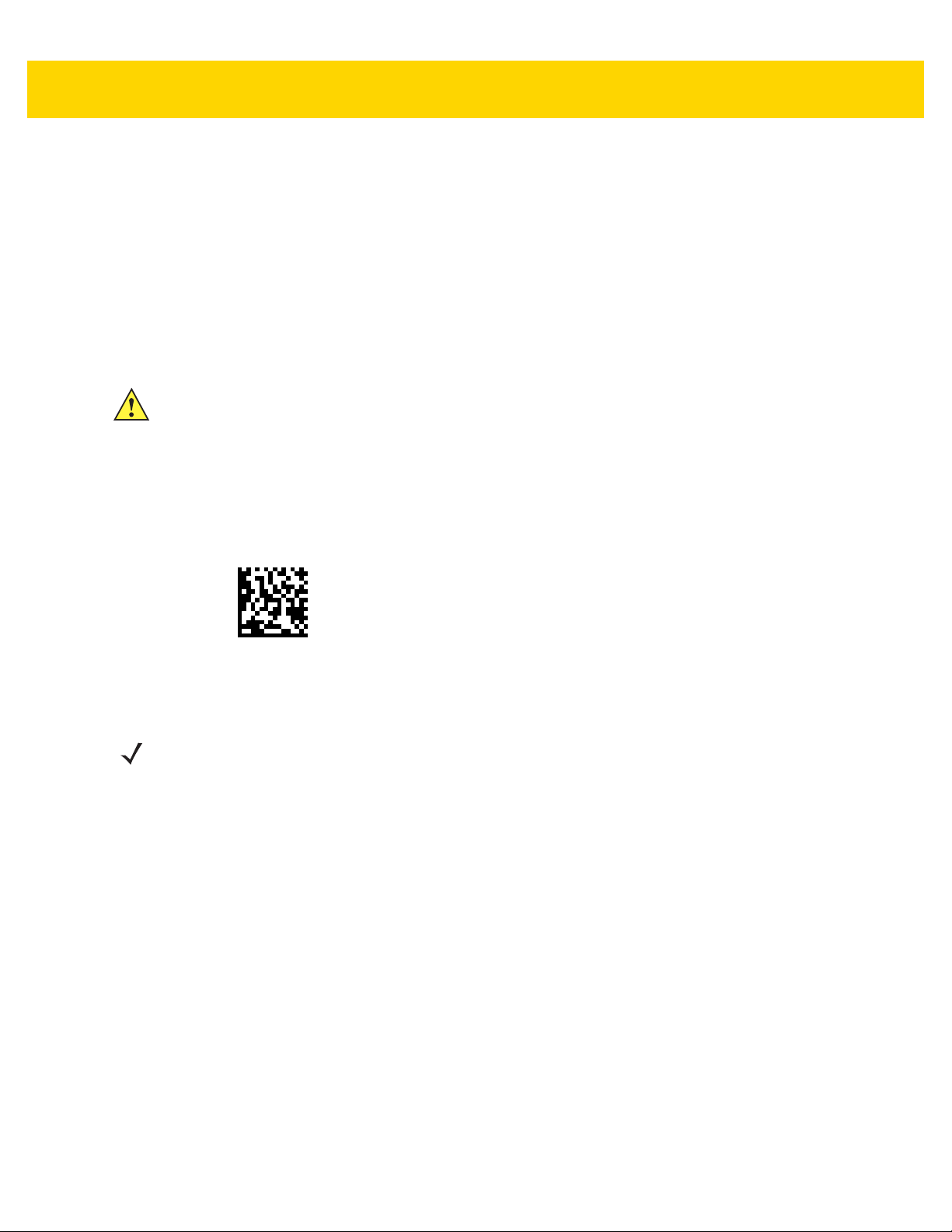
1 - 8 DS36X8 Digital Scanner Product Reference Guide
Charging the DS3678 Battery
When using a new battery in the DS3678, the battery requires a charge to be enabled. Insert the battery (see
Inserting the DS3678 Battery on page 1-7) in the DS3678 and place the DS3678 in the STB/FLB3678 cradle (see
Inserting the DS3678 Scanner in the Cradle on page 1-9).
The battery begins charging when the cradle’s LED indicator starts blinking amber. The DS3678’s batter y ha s
completed a charge when the cradle’s LED indicator is solid green. A complete charge of a fully discharged battery
can take up to three hours using external power an d up to te n ho urs using USB powe r ove r the USB inte r fac e
cable.
See DS3678 Beeper and LED Definitions on page 3-1 for detailed LED indicato r information.
CAUTION To avoid a battery temperature fault, always charge the battery in the digital scanner within the
recommended temperature of
32° to 104° F (0° to 40° C) nominal, 41° to 95° F (5° t o 35° C) ideal
Shutting Off the Battery
Scan the Battery Off barcode below to shut of f the ba ttery for long term sto rage or shippi ng. Pull the digital scanner
trigger to turn on the battery.
.
Battery Off
NOTE Always scan the Battery Off barcode in hand-held mode. Also see Battery Preservation Mode
on page 6-20 for additional battery features.
Page 43

Getting Started 1 - 9
Inserting the DS3678 Scanner in the Cradle
To insert the digital scanner in the cradle:
1. Insert the dig ita l scan ne r into th e cra d le top first .
2. Push the handle until it clicks into place, engaging the contacts in the cradle and digital scanner.
Figure 1-8 Inserting the Scanner in the Cradle
Page 44

1 - 10 DS36X8 Digital Scanner Product Reference Guide
Sending Data to the Host Computer
The cradle receives data from the digital scanner via a wireless radio connection and transmits it to the host
computer via the host cable. The digi tal scann er and cradle must be paired for successful wireless communication.
Pairing
Pairing registers a scanner to the cradle such that the scanner and cradle can exchange information. The
STB3678 and FLB3678 operate in two modes: Point-to-Point and Multipoint-to-Point. In Point-to-Point mode, pair
the digital scanner to the cradle either by inserting it in the cradle (if pair on contacts is enabled), or by scanning the
pairing barcode. In Multipoint-to-Point mode, you can pair up to seven scanners to one cradle. To use this feature,
scan the multipoint barcode in Multipoint-to-Point Communication on page 5-34.
To pair the digital scanner with the cradle, scan a pairing barcode. A high-low-high-low be ep seq uen ce fo llowed b y
a low-high beep sequence indicates successful pairing and connection to the remote device. A long low, long high
beep sequence indicates unsuccessful pairing.
NOTE The pairing barcode that connects the digital scanner to a cradle is unique to each cradle.
Do not scan data or parameters until pairing complet es.
Lost Connection to Host
If scanned data does not transmit to the cradle's host, ensure that all cables are firmly inserted and the power
supply is connected to an appropriate AC outlet, if applicable. If scanned data still does not transmit to the host,
reestablish a connection with the host:
1. Disconnect the power supply from the cradle.
2. Disconnect the host interface cable from the cradle.
3. Wait three seconds.
4. Reconnect the host interface cable to the cradle.
5. Reconnect the power supply to the cradle, if the host requires.
6. Reestablish pairing with the cradle by scanning the pairing barcode.
Configuring the Scanner
2
Use the barcodes in this manual or the 123Scan
configuration program to configure the digital scanner. See
Chapter 6, User Preferences & Miscellaneous Options and each host chapter for information about programming
the digital scanner using barcode menus. See Chapter 2, 123Scan and Software Tools to configure the digital
scanner using this configuration program. 123Scan
2
includes a help file.
Radio Communications
The digital scanner can communicate with remote devices via Bluetooth, or by pairing with a cradle. For radio
communication parameters, detailed information about operational modes, Bluetooth and pairing, see Chapter 5,
Radio Communications.
Page 45

Battery
Charing LED
(four)
Battery Well
(four)
Power Cable
Groove
Wall Mount
Key-Hole
(two)
Rubber Feet
(four)
Power Port
Cable Groove(s)
Power
Cable Well
USB Port
Getting Started 1 - 11
Four Slot Spare Battery Charger
The
SAC3600-4001CR
on a desktop or mounted on a wall. This document provides basic instructions for charger set up and use.
For best performance, fully charge the device battery before using the device for the first time. To charge the
device battery, insert the battery in the cradle. The battery begins charging when the LED indicator on the battery
charger starts flashing amber. A complete charge of a fully discharged battery can take up to five hours. Charge
within the recommended temperature of 32° to 104° F (0° C to 40° C) nominal, 41° to 95° F (5° to 35° C) ideal.
For detailed LED definitions, see Four Slot Battery Charger Definitions on page 3-6.
four slot spare battery charger charges up to four single spare batteries. The charger can sit
Figure 1-9 Four Slot Spare Battery Charger
Page 46

1 - 12 DS36X8 Digital Scanner Product Reference Guide
Inserting Batteries
To insert batteries in the battery charger, angle the battery with the contacts facing up and slide the contact side of
the battery under the LED indicator ledge as shown below. Push down on the label surface of the battery until it
clicks in place, engaging the contacts in the battery charger.
Figure 1-10 Inserting Batteries
Lanyard
NOTE Do not attach the tool balancer to the lanyard slot at the bottom of the device.
To install the optional lanyard:
1. Insert the loo p on the lany ar d int o the slot at the bottom of the device handle.
Figure 1-11 Insert Lanyard Loop
Page 47

2. Thread the upper portion of the lanyard into the loop.
Figure 1-12 Thread the Loop
3. Pull the clip through the loop over the tether point and tighten into place.
Getting Started 1 - 13
Figure 1-13 Insert Loop into Tether Point
DS3678 Accessories
The digital scanner ships with the DS3678 Quick Start Guide. The following required accessories must be ordered:
•
Interface cable for the appropriate interface.
•
Universal power supply, if the interface requires this.
See Related Product Li ne Configurations on page xxiv. For add itional items, contact a local Zebra r epresentative or
business partner.
Page 48

1 - 14 DS36X8 Digital Scanner Product Reference Guide
Beeper
LEDs
Trigger
Scan Window
DS3608 Corded Digital Scanner
DS3608 Parts
Figure 1-14 DS3608 Parts
Page 49

Installing the DS3608 Interface Cable
1. Insert cable fully so that the connector is flush with the scanner surface.
Figure 1-15 Inserting Cable into DS3608
2. Loosen metal lock plate screw using a PH1 driver.
Getting Started 1 - 15
Figure 1-16 Loosening DS3608 Lock Plate Screw
3. Slide lock plate to fully locked position.
Figure 1-17 Sliding Lock Plate into Locked Position
4. Tighten lock plate screw using a PH1 driver (recommended Torque: 5 in-lbs).
Figure 1-18 Tightening Lock Plate
Page 50

1 - 16 DS36X8 Digital Scanner Product Reference Guide
Removing the DS3608 Interface Cable
1. Loosen lock plate screw using a PH1 driver.
Figure 1-19 Loosening Lock Plate
2. Slide lock plate to fully unlocked position.
Figure 1-20 Sliding Lock Plate into Unlocked Position
3. Tighten lock plate to fully unlocked position.
Figure 1-21 Tightening Lock Plate into Unlocked Position
4. Remove cable.
Figure 1-22 Removing Cable from DS3608
Page 51

Getting Started 1 - 17
Connecting Power to the DS3608 (if required)
If the host does not provide power to the digital scanner, connect an external power supply.
1. Plug the power supply into the power jack on the interface cable.
2. Plug the other end of the power supply into an AC outlet.
Configuring the DS3608 Digital Scanner
To configure the digital scanner use the barcodes included in this manual, or use the 123Scan2 configuration
program. See Chapter 6, User Preferences & Miscellaneous Op tions, and Chapter 13, Symbologies for information
about programming the digital scanner using barcode menus. See Chapter 2, 123Scan and Software Tools for
information on using this configuration program. Also see each host-specific chapter to set up connection to a
specific host type.
DS3608 Accessories
The digital scanner ships with the DS3608 Quick Start Guide. The following required accessories must be ordered:
•
Interface cable for the appropriate interface.
•
Universal power supply, if the interface requires this.
•
Intellistand for Hands-free operation of the DS3608.
See Related Product Line Configurations on page 3-xxiv. For add itional items, contact a local Zebra representative
or business partner.
Page 52

1 - 18 DS36X8 Digital Scanner Product Reference Guide
Page 53

CHAPTER 2 123SCAN AND
SOFTWARE TOOLS
Introduction
This chapter briefly describes the Zebra software tools available for customizing scanner operation.
123Scan
123Scan is a software tool that simplifies scanner setup and more.
Intuitive enough for first time users, the 123Scan wizard guides users through a streamlined setup process.
Settings are saved in a configuration file that can be printed as a single programming barcode for scanning,
emailed to a smart phone for scanning from its screen, or downloaded to the scanner using a USB cable.
Through 123Scan a user can:
•
Configure a scanner using a wizard
• Progr am the following scanner settings:
• Beeper tone / volume settings
• Enable / disable symbologies
• Communication settings
• Modify data before transmission to a host using:
• Advanced Data Formatting (ADF) - Scan one barcode per trigger pull
• Multicode Data Formatting (MDF) - Scan many barcodes in one trigger pull
• Preferred Symbol - Single out one barcode on label of many (select scanners).
•
Load parameter settings to a scanner via:
• Bar code scanning:
• Scan a paper barcode
• Scan a barcode from a PC screen
• Scan a barcode from a smart phone screen
• Download over a USB cable:
• L oad settings to one scanner
• Stag e up to 10 scanners simultaneously
Page 54

2 - 2 DS36X8 Digital Scanner Product Reference Guide
•
Validate scanner setup:
• View scanned data within the utility's Data View screen
• Capture an image and save to a PC within the utility's Data View screen
• Review settings using the Parameter Report
• Clone se ttings from an already deployed scanner
•
Upgrade scanner firmware:
• Load settings to one scanner
• Stage up to 10 scanners simultaneously with a power USB hub
•
View statistics such as:
• Asset tracking information
• Time and usage information
• Bar codes scanned by symbology
• Battery diagnostics
• Communication diagnostics
•
Generate the following reports:
• Barc ode Report - Programming barcode, included parameter settings, and supported scanner models
• Parameter Report - Lists parameters programmed within a configuration file
• Activity Report - Lists activities performed on a scanner(s)
• Inventory Report - Lists scanner asset tracking information
• Validation Report - Printout of scanned data
• Statistics Report - Lists all statistics retrieved from the scanner
For more information go to: http://www.zebra.com/123Scan.
Communication with 123Scan
Use a USB cable to connect the scanner to a Windows host computer r unning 123Scan.
123Scan Requirements
•
Host computer running Windows
•
Scanner
•
USB cable
123Scan Information
For more information on123Scan, go to: http://www.zebra.com/123Scan
For a 1 minute tour of 123Scan, go to: http://www.zebra.com/ScannerHowToVideos
To see a list of all of our free software tools, go to: http://www.zebra.com/scannersoftware
Page 55

123Scan and Software Tools 2 - 3
Scanner SDK, Other Software Tools, and Videos
Tackle all your scanner programming needs with our diversified set of software tools. Whether you need to simply
stage a device, or develop a fully featured application with image and data capture as well as asset management,
these tools help you every step of the way.
To download any of the following free tools, go to: http://www.zebra.com/scannersoftware.
•
123Scan configuration utility
•
SDKs
• Scanner SDK for Windows
• Scanner SDK for Android
• Scanner SDK for Linux
•
Drivers
• OPOS driver
• JPOS driver
• TWAIN driver
• USB CDC driver
• Virtual COM port driver
•
Scanner Management Service (SMS) for Remote Management
• Windows
• Linux
•
Mobile Apps
• Scan-To-Connect Utility
•Android
• Windows
•
How-To-Videos
NOTE For a list of SDK supported scanner functionality by communication protocol, see
Appendix J, Communication Protocol Functionality.
Page 56
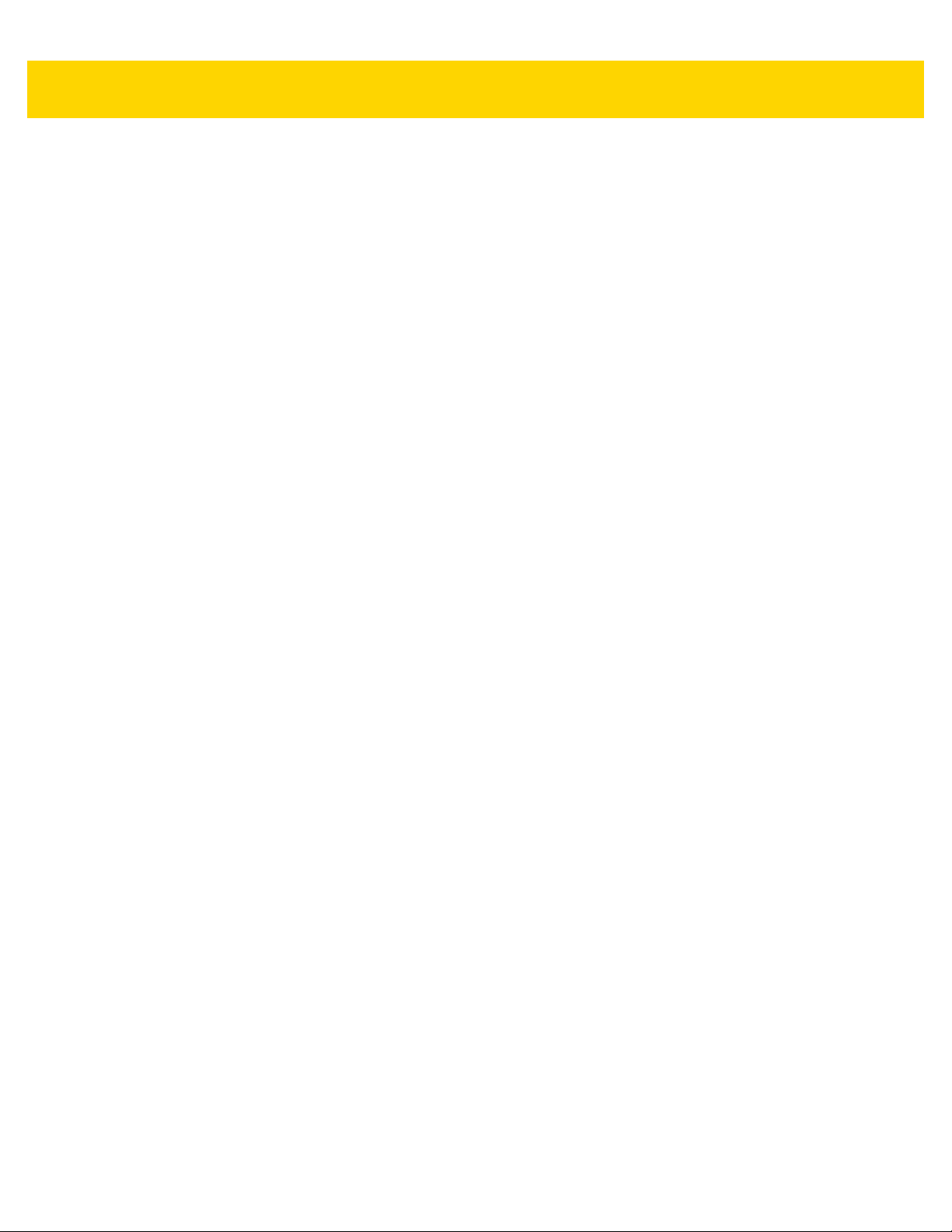
2 - 4 DS36X8 Digital Scanner Product Reference Guide
Page 57

CHAPTER 3 DATA CAPTURE
Introduction
This chapter provides beeper and LED definitions, techniques involved in scanning barcodes, general instructions
and tips about scanning, and decode ranges.
DS3678 Beeper and LED Definitions
The digital scanner issues different beep sequences/patterns and an LED display to indicate status. Table 3-1
defines beep sequences/patterns and LED displays which occur during both normal scanning and while
programming the digital scanner.
Radio and Beeper LED Definitions
In addition to the System/Decode LEDs, the DS3678 cordless d igital scan ner ha s a Rad io an d Batter y LED ga uge
(see DS3678 Parts on page 1-3).
The Radio and Battery LED gauge is always active when inserted in the cr ad le. After the scanner is removed from
the cradle, it is active for four seconds.
After the trigger is held for three seconds the Radio and Battery LED gauge remain active for four seconds after
trigger release.
Page 58

3 - 2 DS36X8 Digital Scanner Product Reference Guide
Table 3-1 DS3678 Scanner Beeper and LED Definitions
Event Beeper Sequence LED
Standard Use
Power up. Low/medium/high beeps Green
Scanning
Presentation Mode on. None Green solid
Presentation Mode off. None No LED; green LED is
turned off
A barcode was successfully decoded. (See
User Preferences & Miscellaneous Options
programming beeper sounds.)
Parity error. Low/low/low/extra low
A transmission err or was detected in a scanned symbol.
The data is ignored. This occurs if a unit is not properly
configured. Check option setting.
Conversion or format error. Five long low beeps Red
A <BEL> character is received over RS-232. High None
Wireless Operation
Out of batch storage memory, unable to store new
barcode.
Radio Indications
Scanner inserted into a cradle (may be disabled). Low System LED: None
Bluetooth connection established. Low, high System LED: Green
Chapter 6,
for
Medium beep
(or as configured)
beeps
Four long low beeps Red
Low, high, low, high Red
Green flash
Red
Radio LED: None
Radio LED: Green (Stays
on after trigger hold for 3
seconds)
Bluetooth disconnection event. High, low System LED: Red
Radio LED: Red (Stays on
at trigger pull)
Bluetooth Page timeout; remote device is out of
range/not powered.
Bluetooth connection attempt was rejected by remote
device.
Bluetooth attempting reconnection. None System LED: None
Long low, long high System LED: Red
Radio LED: Red (Stays on
at trigger pull)
Long low, long high, long
low, long high
System LED: None
Radio LED: Red (Stays on
at trigger pull)
Radio LED: Red blinking
Page 59

Data Capture 3 - 3
Table 3-1 DS3678 Scanner Beeper and LED Definitions
Event Beeper Sequence LED
Bluetooth attempting reconnection (default is disable). Five high System LED: None
Radio LED: Red blinking
Paging state indication Six high System LED: Blue (fast,
fast, slow)
Battery Indication s
Low battery indication (on trigger release) Four short high beeps Red (stays on)
Battery LED status 99-51% Green
21-50% Amber
0-20% Red
Battery end of life 99-51% Green/red
alternating
21-50% Amber/red
alternating
0-20% Red blinking
Parameter Programming
Input error , incorrect barcode or
entry, incorrect barco d e programming sequence;
remain in program mode.
Keyboard parameter selected. Enter value using
barcode keypad.
Successful program exit with change in the parameter
setting.
ADF Programming
ADF transmit error. Low/high/low beeps None
Number expected. Enter another digit. Add leading
zeros to the front if necessary.
Alpha expected. Enter another alphabetic character or
scan the
ADF criteria or action is expected. Enter another criteria
or action or scan the
All criteria or actions cleared for current rule, continue
entering rule.
End of Message
Save Rule
Cancel
barcode.
barcode.
scanned, wrong
Long low/long high beeps Red
High/low beeps Green
High/low/high/low beeps Green
High/low beeps Green
Low/low beeps Green
High/high beeps Green blinking
High/low/low beeps Green
Rule saved. Rule entry mode exited. High/low/high/low beeps Green
(turns off blinking)
Rule error. Entry error, wrong barcode scanned, or
criteria/action list is too long for a rule. Re-enter criteria
or action.
Deleted last saved rule. The current rule is left intact. Low beep Green
Long low/long high beeps Red
Page 60

3 - 4 DS36X8 Digital Scanner Product Reference Guide
Table 3-1 DS3678 Scanner Beeper and LED Definitions
Event Beeper Sequence LED
All rules deleted. Low/high/high beeps Green
Out of rule memory. Erase some existing rules, then try
to save rule again.
Cancel rule entry. Rule entry mode exited b ecause of an
error or the user asked to exit rule entry.
Host Specific
USB only
Digital scanner has not completed initialization. Wait
several seconds and scan again.
RS-232 only
RS-232 receive error. High/high/high/low beeps Red
A <BEL> character is received when Beep on <BEL> is
enabled (Point-to-Point mode only).
Long low/long high/long
low/long high beeps
Long low/long high/long
low beeps
Four high beeps None
High beep None
Red
Green
(turns off blinking)
Page 61

Cradle LED Definitions
Table 3-2 Cradle LED Indications
Event LED
Standard Use
Power Up Green (stays on)
Radio Indications
Bluetooth connection established Green (off then on)
Page button Blue
Battery Indication s
Pre-charging Amber (stays on)
Charging Amber blinking
Fully charged Green (stays on)
Data Capture 3 - 5
Charging Error Amber fast blinking
Battery End of Life Indications
Charging Red blinking
Fully charged Red (stays on)
Charging error Red fast blinking
Maintenance Indications
Enter boot loader Red (stays on)
Firmware installation Red blinking
Page 62

3 - 6 DS36X8 Digital Scanner Product Reference Guide
Four Slot Battery Charger Definitions
Table 3-3 Four Slot Battery Charger LED Definitions
Event LED
Standard Use
Power Up Red, amber, green, off (all four LEDs)
Idle Off
Battery Indication s
Pre-charging Amber (stays on)
Charging Amber blinking
Fully charged Green (stays on)
Charging error Amber fast blinking
Battery End of Life Indications
Charging Red blinking
Fully charged Red (stays on)
Charging error Red fast blinking
Maintenance Indications
Enter bootloader Red (stays on; all four LEDs)
Firmware installation Red blinking (all four LEDs)
Page 63

DS3608 Beeper and LED Definitions
In addition to beep sequences, the digital scanner uses a two-color LED to indicate status.
Table 3-4 defines beep sequences that occur du ring both normal scanning and while programming the digital
scanner; LED colors that display during scanning.
Table 3-4 Beeper and LED Indicators
Event Beeper Sequence LED Indicator
Standard Use
Power up Low, Medium, High beeps Green
Data Capture 3 - 7
Decode a barcode
Hands-free Mode
(Presentation Mode On)
Hand-held Mode
(Presentation Mode Off)
Transmission error
Conversion or format error
RS-232 receive error (Parity Error)
A <BEL> character is received over RS-232
Image Capture
Snapshot mode started Low beep Green Blinking
Snapshot mode completed Low beep Default Green LED mode
Snapshot mode timed-out High, Low beeps Default Green mode based
(as configured) Green
None Green (stays on)
None Green (stays off)
4 Low beeps Red
5 Low beeps Red
Low, Low, Low, Extra-Low
beeps
High beep None
Red
based upon Hand-held /
Hands-free Mode state
upon Hand-held / Hands-free
Mode state
Video mode started None Green (stays on)
Video mode completed None Default Green mode based
upon Hand-held / Hands-free
Mode state
Parameter Programming
Input error: Incorrect barcode, programming
sequence, or
Number expected. Enter value using numeric
barcodes.
Successful program exit with change in parameter
setting.
Cancel
scanned.
Low, High beeps Red
High, Low beeps Green
High, Low, High, Low beeps Green
Page 64

3 - 8 DS36X8 Digital Scanner Product Reference Guide
Table 3-4 Beeper and LED Indicators (Continued)
Event Beeper Sequence LED Indicator
ADF Programming
Enter another digit. Add leading zeros to the front if
necessary.
Enter another alphabetic character or scan the End
of Message barcode.
ADF criteria or action is expected. Enter another
criterion or action, or scan the Save Rule barcode.
Rule saved. Rule entry mode exited.
All criteria or actions cleared for current rule,
continue entering rule.
Delete last saved rule. The current rule is left intact.
All rules are deleted.
Out of rule memory . Erase s ome existing rules, then
try to save rule again
Cancel rule entry. Rule entry mode exited because
of an error or the user asked to exit rule entry.
Entry error, wrong barcode scanned, or
criteria/action list is too long for a rule. Re-enter
criterion or action.
High, Low beeps Green
Low, Low beeps Green
High, High beeps Green Blinking
High, Low, High, Low beeps Green (turns off blinking)
High, Low, Low beeps Green
Low beep Green
Low, High, High beeps Green
Low, High, Low, High beeps Red
Low, High, Low beeps Green
(turns off blinking)
Low, High beeps Red
Macro PDF
File ID error. A barcode not in the current MPDF
2 Low
beeps None
sequence was scanned.
File ID error. A barcode not in the current MPDF
2 Long Low
beeps None
sequence was scanned.
Out of memory . There is not enough buf fer space to
3 Long Low
beeps None
store the current MPDF symbol.
Bad symbology. Scanned a 1D or 2D barcode in a
4 Long Low
beeps None
MPDF sequence, a duplicate MPDF label, a label in
an incorrect order, or trying to transmit an empty or
illegal MPDF field.
Flushing MPDF buffer
Aborting MPDF sequence
Flushing an already empty MPDF buffer
5 Long Low
Fast Warble None
Low, High
beeps None
beeps None
Maintenance Indications
Enter Bootloader
High, High
beeps Red (stays on)
Firmware Installation None Red Blinking
Page 65

DS36X8 Scanning
1. Aim the digital scanner at a barcode and pull the trigger to decode.
2. Press the trigger until the digital scanner beeps, indicating the barcode is successfully decoded. For more
information on beeper and LED definitions, see DS3678 Beep er and LED Definitions on page 3-1.
Data Capture 3 - 9
Figure 3-1 Scanning DS36X8-SR in Hand-held Mode
Figure 3-2 Scanning DS36X8-HD and DS36X8-HP in Hand-held Mode
Page 66

3 - 10 DS36X8 Digital Scanner Product Reference Guide
Figure 3-3 Scanning DS36X8-ER in Hand-held Mode
Figure 3-4 Scanning DS36X8-DP and DS36X8-DPA in Hand-held Mode
Page 67

DS3608 Hands-free Mode
Scanner Cup
Scanner Cup
Angle Adjustment
Intellistand
Height Adjustment
The DS3608 digital scanner is in Hands-free (presentation) mode when it is placed in the Intellistand. In this mode,
the digital scanner operates in continuous (constant-on) mode, where it automatically decodes a barcode
presented in its field of view.
Scanning in Hands-free (Presentation) Mode
The optional stand adds greater flexibility to DS3608 scanning operation. When the scanner is seated in the
scanner cup, the scanner’s built-in sensor places th e scanner in Hands-free (presentation) mode. When the
scanner is removed from the stand, it automatically switches to its programmed hand-held triggered mode.
To operate the digital scanner in the Intellistand:
1. Connect the digital scanner to the host (see the appropriate host chapter for information on host connections).
Data Capture 3 - 11
Figure 3-5 Scanning DS3608 in Hands-free Mode
2. Insert the digital scanner in the Intellistand by placing the front of the digital scanner into the scanner cup (see
Figure 3-5).
3. Use the Intellistand’s adjustment knobs to adjust the height and angle of the digital scanner.
4. Center the symb ol in the aim ing pa tte rn .
5. Upon successful decode, the digital scanner beeps and the LED turns green. For more information on beeper
and LED definitions, see Table 3-4 on page 3-7.
Page 68

3 - 12 DS36X8 Digital Scanner Product Reference Guide
DS36X8 Aiming
Aiming with DS36X8-SR
When scanning, the DS36X8-SR digital scanner projects an orange LED dot which allows positioning the barcode
within its field of view. See DS36X8-SR Aiming Pattern on page 3-12 for the proper distance to achieve between
the digital scanner and a barcode.
If necessary, the digital scanner turns on its red LEDs to illuminate the target barcode.
To scan a barcode, center the symbol and ensure the entire symbol is within the rectangular area formed by the
illumination LEDs. The digital scanner can also read a barcode presented within the aiming dot not centered.I
Figure 3-6 DS36X8-SR Aiming Pattern
The aiming dot is smaller when the digital scanner is closer to the symb ol and larger when it is farther from the
symbol. Scan symbols with smaller bars or elements (mil size) closer to the digital scanner, and those with larger
bars or elements (mil size) farther from the digital scanner.
The digital scanner beeps to indicate that it successfully decoded the barcode . For more information on beepe r and
LED definitions, see Table 3-1 on page 3-2.
Aiming with DS36X8-HD and DS36X8-HP
When scanning, the DS36X8-HD and DS36X8-HP projects a red laser aiming pattern which allows positioning the
barcode within its field of view . See Table 3-5 on page 3-14 and Table 3-6 on page 3-14 for the proper distance to
achieve between the digital scanner and a barcode.
If necessary, the digital scanner turns on its white LEDs to illuminate the target barcode.
To scan a barcode, center the symbol in any orientation within the aiming pattern. Be sure the entire symbol is
within the rectangular area formed by the cross pattern.
Figure 3-7 DS36X8-HD and DS36X8-HP Aiming Pattern
Page 69

Data Capture 3 - 13
Aiming with DS36X8-ER
When scanning, the DS36X8-ER projects a red laser aiming pattern which allows positioning the barcode within its
field of view. See Table 3-8 on page 3-15 for the proper distance to achieve between the digi tal scanner and a
barcode.
If necessary, the digital scanner turns on its red LEDs to illuminate the target barcode.
To scan a barcode, center the symbol in any orientation within the aiming pattern. Be sure the entire symbol is
within the area formed by the illumination LEDs.
The digital scanner can also read a barcode presented within the aiming p attern but not centered.
The two outer red lines are range indicators which help with near field barcode reading (distances under 2 feet). To
ensure a successful decode, make sure the two outer red lines extend beyond the barcode width.
For distances beyond 2 feet, ensure that the dot is within the barcode.
Figure 3-8 DS36X8-ER Aiming Pattern
Aiming with DS36X8-DP
When scanning, the DS36X8-DP and DS36X8-DPA projects a red laser aiming dot which allows positioning the
barcode within its field of view . See Table 3-9 on page 3-15 for the proper distance to achieve between the digital
scanner and a barcode.
Figure 3-9 DS36X8-DP and DS36X8-DPA Aiming Pattern
The digital scanner beeps to indicate that it successfully decoded the barcode . For more information on beepe r and
LED definitions, see Table 3-1 on page 3-2.
Page 70

3 - 14 DS36X8 Digital Scanner Product Reference Guide
DS36X8 Decode Ranges
Table 3-5 DS36X8-HD Decode Ranges
Barcode
Type
Symbol
Density
Typical Working Ranges
Near Far
DS36X8-HD
Code 128 5.0 mil 0.9 in. / 2.3 cm 7.0 in / 17 . 8 c m
15.0 mil 0.9 in. / 2.3 cm 23 in. / 58.4 cm
Code 39 3.0 mil 1.3 in / 3.3 cm 4.7 in / 11.9 cm
20.0 mil 0.25 in / 0.6 cm 34.0 in / 86.3 cm
100% UPC 13.0 mil 0.25 in / 0.6 cm 22.0 in / 55.8 cm
PDF417 5.0 mil 2.0 in. / 5.1 cm 6.0 in. / 15.2 cm
6.6 mil 0.9 in. / 2.3 cm 9.0 in. / 22.8 cm
Data Matrix 10.0 mil 1.0 in. / 2.5 cm 9.0 in. / 22.8 cm
Table 3-6 DS36X8-HP Decode Ranges
DS36X8-HP
Barcode
Type
Symbol
Density
Typical Working Ranges
Near Far
Code 128 5.0 mil 6.0 in / 15.2 cm 14.0 in / 35.5 cm
Code 39 20.0 mil 2.0 in / 5.1 cm 43.0 in / 109 cm
100% UPC 13.0 mil 1.1 in / 2.8 cm 36.0 in / 91.0 cm
PDF417 5.0 mil 8.0 in / 20.3 cm 11.5 in / 29.2 cm
Data Matrix 7.5 mil 7.0 in / 17.8 cm 11.0 in / 27.9 cm
10.0 mil 6.0 in / 15.2 cm 15.0 in / 38.1 cm
Table 3-7 DS36X8-SR Decode Ranges
DS36X8-SR
Barcode
Type
Symbol
Density
Typical Working Ranges
Near Far
Code 128 5.0 mil 1.3 in / 3.3 cm 6.7 in / 17.0 cm
Code 39 5.0 mil 0.5 in / 1.2 cm 12.0 in / 30.4 cm
20.0 mil 2.8 in / 7.1 cm 28.0 in / 71.0 cm
100% UPC 13.0 mil 0.3 in / 0.8 cm 24.0 in / 61.0 cm
PDF417 5.0 mil 1.9 in / 4.8 cm 6.9 in / 17.5 cm
Page 71

Table 3-7 DS36X8-SR Decode Ranges
Data Capture 3 - 15
Barcode
Type
Symbol
Density
Typical Working Ranges
Near Far
DS36X8-SR
Data Matrix 7.5 mil 1.9 in / 4.8 cm 6.0 in / 15.2 cm
10.0 mil 1.4 in / 3.6 cm 8.6 in / 21.8 cm
Table 3-8 DS36X8-ER Decode Ranges
DS36X8-ER
Barcode
Type
Symbol
Density
Typical Working Ranges
(20-30 fc ambient)
Near Far
Code 128 15.0 mil 5.0 in / 12.7 cm 100.0 in / 254.0 cm
40.0 mil 3.5 in / 8.8 cm 260.0 in / 660.4 cm
100.0 mil
Reflective
Code 39 100.0 mil 20.0 in/ 50.8 cm * 700.0 in / 1,778.0 cm
Data Matrix 10.0 mil 4.0 in / 10.1 cm 44.0 in / 111.76 cm
55.0 mil 4.0 in / 10.1 cm 250.0 in / 635.0 cm
20.0 in / 50.8 cm 840.0 in / 2,133.6 cm
100.0 mil 5.0 in / 12.7 cm 400.0 in / 1,016.0 cm
200.0 mil 10.0 in / 25.4 cm 500.0 in / 1,270.0 cm
* Range is reduced under lower ambient light level.
Table 3-9 DS36X8-DP Decode Range
DS36X8-DP
Barcode
Type
Symbol
Density
Typical Working Ranges
Near Far
Code 39 3.0 mil 0.2 in / 0.5 cm 2.8 in / 7.1 cm
PDF417 5.0 mil 0.2 in / 0.5 cm 2.8 in / 7.1 cm
6.6 mil * 0.2 in / 0.5 cm 3.2 in. / 8.1 cm
Data Matrix 5.0 mil 0.4 in / 1.0 cm 2.5 in / 6.3 cm
10.0 mil 0.0 in / 0.0 cm 3.4 in / 8.6 cm
QR 5.0 mil 0.4 in / 1.0 cm 2.5 in / 6.3 cm
10.0 mil 0.0 in / 0.0 cm 3.4 in / 8.6 cm
100% UPC 13.0 mil * 1.0 in / 2.5 cm 5.8 in / 14.7 cm
* Field of view/barcode width limited. Decode ranges measured with
DPM Mode Off (DPM Mode on page 6-54), photographic paper
barcodes and under 30fcd ambient light conditions.
Page 72

3 - 16 DS36X8 Digital Scanner Product Reference Guide
Table 3-10 DS36X8-DPA Decode Range
Barcode
Type
Symbol
Density
Typical Working Ranges
Near Far
DS36X8-DPA
Code 39 3.0 mil 0.5 in / 1.2 cm 4.7 in / 11.9 cm
5.0 mil 0.0 in / 0.0 cm 5.6 in / 14.22 cm
Code 128 15.0 mil * 3.3 in / 8.3 cm 11.0 in / 27.9 cm
PDF417 5.0 mil 0.4 in / 1.0 cm 3.0 in / 7.6 cm
6.7 mil 0.1 in / 0.2 cm 4.0 in. / 10.1 cm
Data Matrix 10.0 mil 0.2 in / 0.5 cm 4.8 in / 12.1 cm
QR 10.0 mil 0.2 in / 0.5 cm 4.8 in / 12.1 cm
100% UPC 13.0 mil * 0.4 in / 1.0 cm 10.5 in / 26.6 cm
* Field of view/barcode width limited. Decode ranges measured with
DPM Mode Off (DPM Mode on page 6-54), photographic paper
barcodes and under 30fcd ambient light conditions.
Page 73

CHAPTER 4 MAINTENANCE &
TECHNICAL
SPECIFICATIONS
Introduction
This chapter provides suggested digital scanner maintenance, troubleshoo ting, technical specifications, and signa l
descriptions (pinouts).
Maintenance
Known Harmful Ingredients
The following chemicals are known to damage the plastics on Zebra scanner s and shoul d not come in con tact with
the device:
•Acetone
• Ammonia solutions
• Aqueous or alcoholic alkaline solutions
• Aromatic and chlorinated hydrocarbons
• Benzene
•Bleach
• Car bolic acid
• Compounds of amines or ammonia
• Ethanolamine
•Ethers
• Ketones
•TB-lysoform
• Toluene
• Trichloroethylene.
Approved Cleaning Agents
The following cleaning agents are approved for cleaning the plastics on Zebra scanners:
• Pre-moistened wipes
• Isopropyl alcohol 70%
Page 74

4 - 2 DS36X8 Digital Scanner Product Reference Guide
Tolerable Industrial Fluids and Chemicals
NOTE Not all fluid variants and brands have been tested.
The following industrial fluids and chemicals were evaluated and deemed tolerable for the DS36X8:
•
Motor/Engine Oil
•
Automatic Transmission Fluid (ATF)
•
Continuously Variable Transmission Fluid (CVT)
•
Industrial De-Greaser (Engine Brite Heavy Duty)
•
Brake Fluid (DOT4)
NOTE It is recommended to clean the outside of the scanner daily using the Approved Cleaning
Agents on page 4-1 if the scanner comes in contact with the above fluids & chemicals
frequently.
Cleaning the Digital Scanner
Routinely cleaning the exit window is required. A dirty window may affect scanning accuracy. Do not allow any
abrasive material to touch the window.
To clean the scanner:
1. Dampen a soft cloth with one of the approved cleaning agents listed above or use pre-moistened wipes.
2. Gently wipe all surfaces, including the front, back, sides, top and bottom. Never apply liquid directly to the
scanner. Be car eful not to let liquid po ol around the scanner wind ow, trigger, cable connector or any ot her area
on the device.
3. Be sure to clean the trigger and in between the trigger and the housing (use a cotton-tipped applicator to reach
tight or inaccessible areas).
4. Do not spray water or other cleaning liquids directly into the exit window.
5. Wipe the scanner exit window with a lens tissue or other material suitable for cleaning optical material such as
eyeglasses.
6. Immediately dry the scanner window after cleaning with a soft non-abrasive cloth to prevent streaking.
7. Allow the unit to air dry before use.
8. Scanner connectors:
a. Dip the cotton portion of a cotton-tipped applicator in isopropyl alcohol.
b. Rub the cotton portion of the cotton-tipp e d applicator back-and-forth across the connector on the Zebra
scanner at least 3 times. Do not leave any cotton residue on the connector.
c. Use the cotton-tipped applicator dipped in alcohol to remove any grease and dirt near the connector area.
d. Use a dry cotton tipped applicator and rub the cotton portion of the cotton-tipped applicator back-and-forth
across the connectors at least 3 times. Do not leave any cotton residue on the connectors.
Page 75

Troubleshooting
Table 4-1 Troubleshooting
Problem Possible Causes Possible Solutions
Maintenance & Technical Specifications 4 - 3
The aiming pattern does not
appear when pressing the
trigger.
Digital scanner emits aiming
pattern, but does not
decode the barcode.
No power to the digital scanner. If the configuration requires a power
supply, re-connect the power supply.
Incorrect host interface cable is
used.
Interface/power cables are loose. Re-connect cables.
Digital scanner is disabled. For IBM 468x and USB IBM Hand-held,
If using RS-232 Nixdorf B mode,
CTS is not asserted.
Aiming pattern is disabled. Enable the aiming pattern. See
Digital scanner is not programmed
for the correct barcode type.
Barcode symbol is unreadable. Scan test symbols of the same barcode
Connect the correct host interface cable.
IBM Table-top, and OPOS modes, enable
the digital scanner via the host interface.
Assert CTS line.
Hand-held Decode Aiming Pattern on
page 6-24
Program the digital scanner to read that
type of barcode. See
Symbologies
type to determine if the barcode is
defaced.
.
Chapter 13,
.
The symbol is not completely
inside aiming pattern.
Distance between digital scanner
and barcode is incorrect.
Move the symbol completely within the
aiming pattern.
Move the symbol completely within the
field of view (AIM pattern does NOT
define FOV)
Move the scanner closer to or further from
the barcode. See
Ranges on page 3-14
DS36X8 Decode
.
Page 76

4 - 4 DS36X8 Digital Scanner Product Reference Guide
Table 4-1 Troubleshooting (Continued)
Problem Possible Causes Possible Solutions
Digital scanner decodes
barcode, but does not
transmit the data to the
host.
Digital scanner is not programmed
for the correct host type.
Interface cable is loose. Re-connect the cable.
Cradle is not programmed for the
correct host type.
Digital scanner is not paired to host
connected interface.
Cradle has lost connection to the
host.
If the digital scanner emits 4 long
low beeps, a transmission error
occurred.
This occurs if a unit is not properly
configured or connected to the
wrong host type.
If the digital scanner emits 5 low
beeps, a conversion or format error
occurred.
Scan the appropriate host type
programming barcode. See the chapter
corresponding to the host type.
Check digital scanner host parameters or
edit options.
Pair digital scanner to the cradle by
scanning the
In this exact order: disconnect power
supply; disconnect host cable; wait three
seconds; reconnect host cable; reconnect
power supply; reestablish pairing.
Set the scanner's communication
parameters to match the host's setting.
Configure the digital scanner's conversion
parameters properly.
PAIR
barcode on the cradle.
Host displays scanned data
incorrectly.
Digital scanner emits short
low/short medium/short high
beep sequence (power-up
beep sequence) more than
once.
If the digital scanner emits
low/high/low beeps, it detected an
invalid ADF rule.
Digital scanner is not programmed
to work with the host.
The USB bus may put the digital
scanner in a state where power to
the scanner is cycled on and off
more than once.
Program the correct ADF rules. Refer to
the Advanced Data Formatting
Programmer Guide.
Scan the appropriate host type
programming barcode.
For RS-232, set the digital scanner's
communication parameters to match the
host's settings.
For a Keyboard Wedge configuration,
program the system for the correct
keyboard type, and turn off the CAPS
LOCK key.
Program the proper editing options (e.g.,
UPC-E to UPC-A Conversion).
Normal during host reset.
Page 77

Table 4-1 Troubleshooting (Continued)
Problem Possible Causes Possible Solutions
Maintenance & Technical Specifications 4 - 5
Digital scanner emits 4 short
high beeps during decode
attempt.
Digital scanner emits
Low/low/low/extra low
beeps when not in use.
Digital scanner emits
low/high beeps during
programming.
Digital scanner emits
low/high/low/high beeps
during programming.
Digital scanner emits
low/high/low beeps.
Digital scanner has not completed
USB initialization.
RS-232 receive error. Normal during host reset. Otherwise, set
Input error, incorrect barcode or
Cancel
Out of host parameter storage
space.
Out of memory for ADF rules. Reduce the number of ADF rules or the
During programming, indicates out
of ADF parameter storage space.
ADF transmit error. Refer to the Advanced Data Formatting
Invalid ADF rule is detected. Refer to the Advanced Data Formatting
barcode was scanned.
Wait several seconds and scan again.
the digital scanner's RS-232 parity to
match the host setting.
Scan the correct numeric barcodes within
range for the parameter programmed.
Scan
User Preferences Parameter
Defaults on page 6-2
number of steps in the ADF rules.
Erase all rules and re-program with
shorter rules.
Guide for information.
Guide for information.
.
Digital s
even if the pairing request
was canceled from remote
iOS/Android device.
Digital scanner emits a
power-up beep after
changing USB host type.
Digital scanner emits one
high beep when not in use.
Digital scanner emits
frequent beeps.
canner LED blinks
If pass key entry is canceled from
the tablet/phone, the digital
scanner remains in the pass key
entry mode for 30 seconds before
timing out.
The USB bus re-established power
to the digital scanner.
In RS-232 mode, a <BEL>
character was received and Beep
on <BEL> option is enabled.
No power to the scanner. Check the system power. If the
Incorrect host interface cable is
used.
Interface/power cables are loose. Check for loose cable connections and
T o exit pass key entry mode scan Cancel
on page H-2 or scan any other barcode.
Normal when changing USB host type.
Normal when
and the digital scanner is in RS-232
mode.
configuration requires a power supply,
re-connect the power supply.
Verify that th e correct hos t interface cab le
is used. If not, connect the correct host
interface cable.
re-connect cables.
Beep on <BEL>
is enabled
Page 78

4 - 6 DS36X8 Digital Scanner Product Reference Guide
Table 4-1 Troubleshooting (Continued)
Problem Possible Causes Possible Solutions
Digital scanner emits five
long low beeps after a
barcode is decoded.
NOTE If after performing these checks the digital scanner still experiences problems, contact the distributor or
call support.
Conversion or format error was
detected.
The scanner’s conversion
parameters are not properly
configured.
Conversion or format error was
detected.
An ADF rule was set up with
characters that can't be sent for the
host selected.
Conversion or format error was
detected.
A barcode was scanned with
characters that can't be sent for
that host.
Report Software Version Bar Code
Ensure the scanner’s conversion
parameters are properly configured.
Change the ADF rule, or change to a host
that can support the ADF rule.
Change the barcode, or change to a host
that can support the barcode.
When contacting support, a support representative may ask you to scan the barcode below to determine the
version of software installed in the digital scanner.
Report Software Version
Page 79

Technical Specifications
DS36X8 Technical Specifications
Table 4-2 Technical Specifications - DS3678 and DS3608 Digital Scanners
Item Description
Physical Characteristi cs
Dimensions
DS3678
7.3 in. H x 3.0 in. W x 5.6 in. D
(18.5 cm H x 7.7 cm W x 14.3 cm D)
Maintenance & Technical Specifications 4 - 7
DS3608
DS3678 Weight
(with Battery)
DS3678-HD
DS3678-HP
DS3678-SR
DS3678-ER
DS3678-DP
DS3608 Weight
(without Cable)
DS3608-HD
DS3608-HP
DS3608-SR
DS3608-ER
DS3608-DP
Power
DS3608-HD
DS3608-HP
DS3608-SR
DS3608-ER
7.3 in. H x 3.0 in. W x 5.2 in. D
(18.5 cm H x 7.7 cm W x 13.2 cm D)
Approximately 14.50 oz./411 g
Approximately 14.50 oz./411 g
Approximately 14.34 oz./407 g
Approximately 15.38 oz./436 g
Approximately 14.18 oz./402 g
Approximately 10.90 oz./309 g
Approximately 10.90 oz./309 g
Approximately 10.76 oz./305 g
Approximately 11.80 oz./334 g
Approximately 10.72 oz./304 g
5 VDC +/- 10% @ 360 mA (RMS typical)
5 VDC +/- 10% @ 360 mA (RMS typical)
5 VDC +/- 10% @ 360 mA (RMS typical)
5 VDC +/- 10% @ 800 mA (RMS typical)
DS3608-DP
Color Industrial Green
Performance Characteristics
Light Source
DS36X8-SR
DS36X8-HP
DS36X8-HD
DS36X8-ER
DS36X8-DP
5 VDC +/- 10% @ 360 mA (RMS typical)
Aiming pattern: 610 nm LED / Illumination: 660 nm LEDs
Aiming pattern: 655 nm Laser / Illumination: Warm white LEDs
Aiming pattern: 655 nm Laser / Illumination: Warm white LEDs
Aiming pattern: 655 nm Laser / Illumination: 660 nm LEDs
Aiming pattern: 655 nm Laser / Illumination: Warm white and red 634nm LEDs
Page 80

4 - 8 DS36X8 Digital Scanner Product Reference Guide
Table 4-2 Technical Specifications - DS3678 and DS3608 Digital Scanners (Continued)
Item Description
Field of View
(Horizontal x Vertical)
Nominal
DS36X8-SR
DS36X8-HP
DS36X8-HD
DS36X8-ER
DS36X8-DP
42º (H) x 28º (V)
31º (H) x 23º (V)
48º (H) x 36.7º (V)
Near: 32º (H) x 20º (V) / Far: 12º (H) x 7.6º (V)
31º (H) x 23º (V)
Roll
Pitch
Skew
Scans Per Charge
DS36X8-HD
DS36X8-HP
DS36X8-SR
DS36X8-ER
DS36X8-DP
Symbology Decode Capability
1D UPC/EAN, UPC/EAN with supplementals, Bookland EAN, ISSN, UCC Coupon
2D PDF417, MicroPDF417, Composite Codes, TLC-39, Data Matrix, Maxicode,
Postal US Postnet, US Planet, UK Postal, Japan Post, Australia Post, Royal Mail 4 State
0 - 360º
+/- 60º
+/- 60º
Up to 100,000
Up to 100,000
Up to 100,000
Up to 70,000
Up to 100,000
Extended Code, Code 128, GS1-128, ISBT 128, ISBT Concatenation, Code 39,
Code 39 Full ASCII, Trioptic Code 39, Code 32, Cod e 93, Co de 11, Interleaved 2
of 5, Discrete 2 of 5, Codabar, MSI, Chinese 2 of 5, Matrix 2 of 5, Korean 3 of 5,
GS1 DataBar variants
QR Code, MicroQR, Aztec, Han Xin, GS1-QR, GS1-DM
Customer, KIX Code (Dutch), UPU 4 State Postal FICS (Post US4), USPS 4
State Postal (Post US3)
Typical Working Distance See
Interfaces Supported USB, RS-232, RS-485 (IBM 46xx), keyboard wedge, SSI
DS36X8 Decode Ranges on page 3-14
The scanner supports the following protocols over USB: HID Keyboard (default
mode), SNAPI, COM Port Emulation, IBM SurePOS (Yellowstone) (IBM
Hand-held, IBM Table-top, OPOS), USB CDC, SSI over USB CDC
The scanner supports the following protocols over RS232: Standard,
Wincor-Nixdorf, ICL, Fujitsu, Olivetti, Omron, CUTE
.
Page 81

Maintenance & Technical Specifications 4 - 9
Table 4-2 Technical Specifications - DS3678 and DS3608 Digital Scanners (Continued)
Item Description
Minimum Resolution
DS36X8-HD
Code 39 3 mil
UPC 40% 5.2 mil
PDF417 5 mil
Data Matrix 6 mil
DS36X8-HP
DS36X8-SR
DS36X8-ER
DS36X8-DP
User Environment
Operating Temperature
DS3678
DS3608
Storage Temperature -40º F to 158º F (-40º C to 70º C)
Code 39 3 mil
UPC 40% 5.2 mil
PDF417 5 mil
Data Matrix 7.5 mil
Code 39 4 mil
UPC 60% 7.8 mil
PDF417 5 mil
Data Matrix 7.5 mil
Code 39 3 mil
PDF417 5 mil
Data Matrix 10 mil
Code 39 3 mil
PDF417 4 mil
Data Matrix 4 mil
- 4° F to 122°F (-20° C to 50° C)
- 22° F to 122°F (-30° C to 50° C)
Humidity 5% to 95% RH, non-condensing
ESD 25 kV air discharge (DS36X8-DP: 20 kV air discharge)
10 kV contact discharge
Drop Specifications
DS36X8
DS3678
DS3608
Environmental Sealing IP65 and IP67
Ambient Light Immunity 0 to 10,037 Foot Candles
Accessories
DS3608 Hands-free
Option
Power Supplies Power supplies are available for applications that do not supply power over the
Withstands multiple 8 ft / 2.4 m drops to concrete at room temperature.
Withstands multiple 6.5 ft / 2.0 m drops to concrete at -20° C to 50° C
Withstands multiple 6.5 ft / 2.0 m drops to concrete at -30° C to 50° C
0 to 108,000 Lux.
Intellistand
host cable.
Page 82

4 - 10 DS36X8 Digital Scanner Product Reference Guide
Cradle Specifications
Table 4-3 Technical Specifications - STB3678 and FLB3678 Cradles
Item Description
Power Requirements
Host Powered:
External Power Supply:
Typical Current Draw
Not Charging:
min 4.5 - max 5.5
min 11.4 - max 12.6
80mA @ 5V
30mA @ 12V
Full Charging Mode:
Safe Charging Mode:
Interfaces Supported Keyboard Wedge, RS-232, USB,
Operating Temperature -4° to 122° F (-20° to 50° C)
Storage Temperature -40° to 158° F (-40° to 70° C)
Charging Temperature 32° to 104° F (0° to 40° C) nominal, 41° to 95° F (5° to 35° C) ideal
Humidity 5% to 95% (non-condensing)
ESD 25 kV air discharge
Weight
STB3678
FLB3678
Mounting Plate
Dimensions:
STB3678
FLB3678
1200mA @ 5V (BC 1.2), 475mA (non-BC1.2)
700mA @ 12V
400mA @ 5V
200mA @ 12V
IBM 468X/469X
10 kV contact discharge
12 oz (340 grams)
13.7 oz (390 grams)
8.5 oz (240 grams)
W 9.98 x L 22.94 x H 8.26 cm (W 99.8 x L 229.4 x H 82.6 mm)
W 10.94 x L 27.69 x H 10.7 cm (W 109.4 x L 276.9 x H 107 mm) with Mounting
Plate
Radio Bluetooth, Up to 100 meters/300 ft. in open air range/environment
Serial Port & HID Profiles
2.402 to 2.480 GHz Adaptive Frequency Hopping (co-existence with 802.11
wireless networks)
3Mbit/s (2.1Mbit/s) for Classic Bluetooth
1Mbit/s (0.27Mbit/s) for Low Energy
Electrical Safety Certified Pending to UL1950, CSA C22.2 No.950. EN60950/IC950
Input Transient Protection IEC 1000-4-(2,3,4,5,6,11)
EMI FCC Part 15 Class B, ICES-003 Class B European Union EMC Directive,
Australian SMA, Taiwan EMC, Japan VCCI/MITI/Dentori
Page 83

Maintenance & Technical Specifications 4 - 11
Cable Interface Port
PIN 10
PIN 1
Interface Cable
Modular Connector
Bottom of Scanner
DS3608 Digital Scanner Signal Descriptions
Figure 4-1 DS3608 Digital Scanner Cable Pin-outs
The signal descriptions in Table 4-4 apply to the connectors on the DS3608 digital scanner and are for reference
only .
Table 4-4 DS3608 Digital Scanner Signal Pin-outs
1
2
3
4
5
6
7
8
9
10
Pin IBM RS-232 Keyboard Wedge USB
Cable ID Cable ID Cable ID Cable ID
Power (+5V) Power (+5V) Power (+5V) Power (+5V)
Ground Ground Ground Ground
IBM_OUT TxD KeyClock Reserved
IBM_IN RxD TermData D +
IBM_T/R RTS KeyData Reserved
Reserved CTS TermClock D Reserved Reserved Reserved Reserved
Reserved Reserved Reserved Reserved
Power (+12V) Power (+12V) Power (+12V) Power (+12V)
Page 84

4 - 12 DS36X8 Digital Scanner Product Reference Guide
Page 85

CHAPTER 5 RADIO
* Enable Pair on Contacts
Feature/Option
* Indicates Default
Option Value
(0)
COMMUNICATIONS
Introduction
This chapter provides information about the modes of op eration and fea tures available for wire less communication
between the DS3678 cordless digital scanners, cradles and hosts. The chapter also includes the parameters
necessary to configure the digital scanner.
The digital scanner ships with the settings shown in the Radio Comm unication Default Table on page 5-2 (also see
Appendix A, Standard Default Parameters for all host device and digital scanner de faults). If the de fault values suit
requirements, programming is not necessary.
To set feature values, scan a single barcode or a short barcode sequence. The settings are stored in non-volatile
memory and are preserved even when th e dig ita l scan ne r is po wer e d do wn .
If not using a Synapse or USB cable with the cradle, select a host type (see each host chapter for specific host
information) after the power-up beeps sound. This is only necessary upon the first power-up when connected to a
new host.
To return all features to default values, scan a default barcode in Default Parameters on page 6-5. Throughout the
programming barcode menus, default values are indicated with asterisks (
*).
Scanning Sequence Examples
In most cases, scan one barcode to set a specific parameter value.
Errors While Scanning
Unless otherwise specified, to correct an error during a scanning sequence, just re-scan the correct para meter.
Page 86

5 - 2 DS36X8 Digital Scanner Product Reference Guide
Radio Communications Parameter Defaults
Table 5-1 lists the defaults for radio communication parameters. If you wish to change any option, scan the
appropriate barcode(s) provided in the Radio Communications Parameters section beginning on page 5-4.
NOTE See Appendix A, Standard Default Parameters for all user preferences, hosts, symbologies, and default
parameters.
In this guide, the parameter numbers listed are the same as the attribute numbers for these parameters.
NOTE See Appendix B, Country Codes for Country Keyboard Types (Country Codes).
Table 5-1 Radio Communication Default Table
Parameter
Parameter
Number
1
SSI
Number
2
Default
Radio Communications Host Types 383 F0h 7Fh Cradle Host
BT Friendly Name 607 F1h 5Fh n/a
Discoverable Mode 610 F1h 62h General
Wi-Fi Friendly Mode 1299 F8h 05h 13h Disable
Wi-Fi Friendly Channel Exclusion 1297 F8h 05h 11h Use All Channels
Radio Output Power 1324 F8h 05h
High
12Ch
Link Supervision Timeout 1698 F8h 06h A2h 5 Seconds
Bluetooth Radio State 1354 F8h 05h 4Ah On
Apple iOS Virtual Keyboard Toggle 1114 F8h 04h 5Ah Disable
HID Keyboard Keystroke Delay N/A N/A No Delay (0 msec)
CAPS Lock Override N/A N /A Disable
HID Ignore Unknown Characters N/A N/A Send Bar Codes with
Unknown Characters
Page
Number
5-4
5-10
5-11
5-12
5-13
5-16
5-17
5-18
5-19
5-20
5-20
5-21
Emulate Keypad N/A N/A Enable
Fast HID Keyboard 1361 F8h 05h 51h Enable
Quick Keypad Emulation 1362 F8h 05h 52h Enable
Keyboard FN1 Substitution N/A N/A Disable
Function Key Mapping N/A N/A Disable
Simulated Caps Lock N/A N/A Disable
Convert Case N/A N/A No Case Conversion
Reconnect Attempt Beep Feedback 559 F1h 2Fh Disable
1. Parameter number decimal values are used for programming via RSM commands.
2. SSI number hex values are used for programming via SSI commands.
5-21
5-22
5-22
5-23
5-23
5-24
5-24
5-26
Page 87

Table 5-1 Radio Communication Default Table (Continued)
Radio Communications 5 - 3
Parameter
Parameter
Number
1
SSI
Number
2
Default
Reconnect Attempt Interval 558 F1h 2Eh 30 Seconds
Auto-reconnect 604 F1h 5Ch Auto-reconnect
Immediately
Sleep Between Attempts 1778 F8h 06h F2h
Sleep for 1 Minute 5-30
Number of Retry Attempts 1779 F8h 06h F3h Do Not Retry
Beep on Insertion 288 120h Enable
Modes of Operation
538 F1h 1Ah Point-to-Point
(Point-to-Point/Multipoint-to-Point)
Parameter Broadcast (Cradle Host
148 94h Enable
Only)
Pairing Modes 542 F1h 1Eh Unlocked
Pairing Methods 545 F1h 21h Enable
Toggle Pairing 1322 F8h 05h 2Ah Disable
Connection Maintenance Interval 5002 N/A 15 Minutes
Batch Mode 544 F1h 20h Normal (Do Not Batch
Data)
Page
Number
5-27
5-29
5-31
5-33
5-34
5-35
5-36
5-37
5-38
5-39
5-42
Persistent Batch Storage 1399 F8h 05h 77h Disable
Page Button 746 F1h EAh Enable
Page Options
Page Mode
Page State Timeout
Bluetooth Classic and/or Low Energy
1364
1365
F8h 05h 54h
F8h 05h 55h
Page Simple
1355 F8h 05h 4Bh Classic and Low Energy
(Cradle Parameter Only/Cradle Host
Only)
PIN Code (Set and Store) 552 F1h 28h 12345
Variable Pin Code 608 F1h 60h Static
(Default PIN code is
12345)
Bluetooth Security Levels 1393 F8h 05h 71h Low
Save Bluetooth Connection Information 1743 F8h 06h CFh Enable
1. Parameter number decimal values are used for programming via RSM commands.
2. SSI number hex values are used for programming via SSI commands.
5-45
5-46
5-47
5-48
5-48
5-49
5-50
5-51
5-53
Page 88

5 - 4 DS36X8 Digital Scanner Product Reference Guide
Wireless Beeper Definitions
When the digital scanner scans the pairing barcode it issues various beep sequences indicating successful or
unsuccessful operations. See DS3678 Scanner Beeper and LED Definitions on page 3-2 for all beep sequences
and LED displays including those which occur during pairing operations.
Radio Communications Host Types
Parameter # 383 (F0h 7Fh)
To set up the digital scanner for communication with a cradle, or to use standard Bluetooth profiles, scan the
appropriate host type barcode below.
Classic Bluetooth vs. Low Energy Bluetooth
Bluetooth Low Energy (LE) Bluetooth has a better Wi-Fi coexistence, as advertising and connection is done
outside of the Wi-Fi channels 1, 6, and 11 (2402, 2426, 2480 MHz). Due to its lower data rate, Bluetooth Low
Energy is up to seven times slower than Classic Bluetooth (0.27 Mbps versus 0.7-2.1 Mbps). Data intensive
activities such as firmware updates, can take significantly longer over Bluetooth Low Energy.
Cradle
Select this host type when connecting a scanner to a communication cradle.
NOTE The scanner automatically tries to reconnect to a remote device when a disconnection occurs that is due
to the radio losing communication. See Reconnect Attempt Beep Feedback on page 5-25 for more
information.
To esta blis h a co nn ection (for initial setup only):
1. Scan the Cradle-Classic Bluetooth or Cradle-Low Energy barcode.
2. Scan the pairing barcode on the cradle or place the scanner in the cradle.
Cradle-Classic
Cradle-Low Energy
Page 89

Radio Communications 5 - 5
Keyboard Emulation (HID)
Select this host type when connecting to a PC/tablet/phone emulating a Bluetooth keyboard.
•
HID BT Classic - Enables the host and scanner to communicate using HID (Human Interface Device)
Keyboard Profile over Bluetooth Classic radio. The scanner(s) are discoverable (Slave mode) and also
support Master mode.
To esta blis h a co nn ec tio n (in itial se tu p on ly) :
i. Scan the HID BT Classic barcode.
ii. Connect to master or slave mode.
• Master mode - scan a pairing barcode with the MAC address of the host device.
• Slave mode - from the host, discover Bluetooth devices and select your scanner from the discovered
device list.
•
HID BT LE (Discoverable) - Enables the host to establish a HID ( Human Interface Device) Keyboa rd Profile
connection with the scanner over Bluetooth Low Energy radio. The scanner is discoverable (Slave mode).
To esta blis h a co nn ec tio n (in itial se tu p on ly) :
i. Scan the HID BT LE (Discoverable) barcode.
ii. From th e ho st, disco ve r Blue to ot h de vic es.
iii. Select your scanner from your discovered device list.
HID Bluetooth Classic
HID BT LE (Discoverable)
Page 90

5 - 6 DS36X8 Digital Scanner Product Reference Guide
Simple Serial Interface (SSI)
Select this host type when connecting to a Zebra mobile device or PC/tablet/phone running a Zebra scanner
SDK app.
•
SSI BT Classic (Non-discoverable) - Enables communication with Zebra Mobile Computer s. It enables th e
scanner(s) to establish a connection with the host over Classic Bluetooth radio. The scanner is NOT in
discoverable (Master mode).
To esta blis h a co nn ec tio n (in itial se tu p on ly) :
i. Scan the SSI BT Classic (Non-discoverable) barcode.
ii. Scan a pairing barcode with the host device's MAC address.
NOTE Additional steps may be necessary depending on host's Bluetooth stack.
•
SSI BT Classic (Discoverable) - Enables communication with Scanner SDK for Android generated apps. It
enables the host to establish a connection with the scanner over Classic Bluetooth radio. The scanner is in
discoverable (Slave mode).
To esta blis h a co nn ec tio n (in itial se tu p on ly) :
i. Scan the SSI BT Classic (Discoverable) barcode.
ii. From th e ho st, disco ve r Blue to ot h de vic es.
iii. Select your scanner from your discovered device list.
•
SSI BT LE - Enables communication with Scanner SDK for iOS generated apps. It enables the host to
establish a connection with the scanner over Bluetooth Low Energy radio. The scanner is in discoverable
(Slave mode).
To esta blis h a co nn ec tio n (in itial se tu p on ly) :
i. Scan the SSI BT LE barcode.
ii. From the host's application, select your scanner from the discovered device list.
Page 91

SSI BT Classic (Non-Discoverable)
Radio Communications 5 - 7
SSI BT Classic (Discoverable)
SSI BT LE
Page 92

5 - 8 DS36X8 Digital Scanner Product Reference Guide
Serial Port Profile (SPP)
Select this host type when connecting to a PC/tablet/phone using a Bluetooth serial connection.
•
SPP BT Classic (Non-Discoverable) - Enables the scanner to establish a Serial Port Profile (SPP)
connection with the host over Classic Bluetooth radio. The scanner is NOT discoverable (Master mode).
To esta blis h a co nn ec tio n (in itial se tu p on ly) :
i. Scan the SPP BT Classic (Non-discoverable) barcode.
ii. Scan a pairing barcode with the MAC address of the host device.
•
SPP BT Classic (Discoverable) - Enables the host to establish a Serial Port Profile (SPP) connection with
the scanner over Classic Bluetooth radio. The scanner is discoverable (Slave mode).
To esta blis h a co nn ec tio n (in itial se tu p on ly) :
i. Scan the SPP BT Classic (Discoverable) barcode.
ii. From th e ho st, disco ve r Blue to ot h de vic es.
iii. Select your scanner from the discovered device list.
SPP BT Classic (Non-Discoverable)
SPP BT Classic (Discoverable)
Page 93

Radio Communications 5 - 9
Bluetooth Technology Profile Support
With Bluetooth Technology Profile Support, the cradle is not required for wireless communication. The digital
scanner communicates directly to the host using Bluetooth technology. The digital scanner supports the standard
Bluetooth Serial Port Profile (SPP) and HID Profiles which enable the digital scanner to communicate with other
Bluetooth devices that support these profiles.
•
SPP - the digital scanner connects to the PC/host via Bluetooth and perform s like there is a serial connection.
•
HID - the digital scanner connects to the PC/host via Bluetooth and performs like a keyboard.
Master/Slave Set Up
The digital scanner can be set up as a Master or Slave. When the digital scanner is set up as a Slave, it is
discoverable and connectible to other devices. When the digital scanner is set up as a Master, the Bluetooth
address of the remote device to which a connection is requested is required. A pairing barcode with the remote
device address must be created and scanned to attempt a connection to the remote device. See the Pairing Bar
Code Format on page 5-39 for information about creating a pairing barcode.
Master
When the digital scanner is set up as a Master (SPP), it initiates the radio connection to a slave device. Initiating
the connection is done by scanning a pairing barcode for the remote device (see Pair ing Bar Code Format on page
5-39).
Slave
When the digital scanner is set up as a Slave device (SPP), the digital scanner accepts an incoming connection
request from a remote device.
NOTE The number of digital scanners is dependent on the host’s capability.
Page 94

5 - 10 DS36X8 Digital Scanner Product Reference Guide
Bluetooth Friendly Name
Parameter # 607 (F1h 5Fh)
NOTE If the scanner was discovered previously by a PC/tablet/phone, it may take a while for the new name to
appear as the PC/tablet/phone needs to update its list. Try turning the radio off and then on or reboot your
PC/tablet/phone.
You can set a meaningful name for the digital scanner th at appe ars in the application duri ng device discovery. The
default name is the digital scanner name followed by its serial number, e.g., DS3678 123456789ABCDEF.
Scanning Set Defaults reverts the digital scanner to this name; use custom defaults to maintain the
user-programmed name through a Set Defaults operation.
T o se t a new Bluetooth Friendly Name, scan the following barcode, then scan up to 23 characters from Appendix G,
Alphanumeric Bar Codes. If the name contains less than 23 characters, Then scan End of Message in the
Advanced Data Formatting Guide.
NOTE If your application allows you to set a device name, this take s precedence over the Bluetooth Friendly
Name.
Bluetooth Friendly Name
Page 95

Discoverable Mode
Parameter # 610 (F1h 62h)
Select a discoverable mode based on the device initiating discovery:
•
Select General Discoverable Mode when initiating connection from a PC.
•
Select Limited Discoverable Mode when initiating connection from a mobile device (e.g., iPhone), and the
device does not appear in General Discoverable M ode. Note that it can take longer to discover the device in
this mode.
The device remains in Limited Discoverable Mode for 30 seconds, and green LEDs flash while in this mode.
It is then non-discoverable. To re-active Limited Discoverable Mode, press the trigger.
Radio Communications 5 - 11
* General Discoverable Mode
(0)
Limited Discoverable Mode
(1)
Page 96
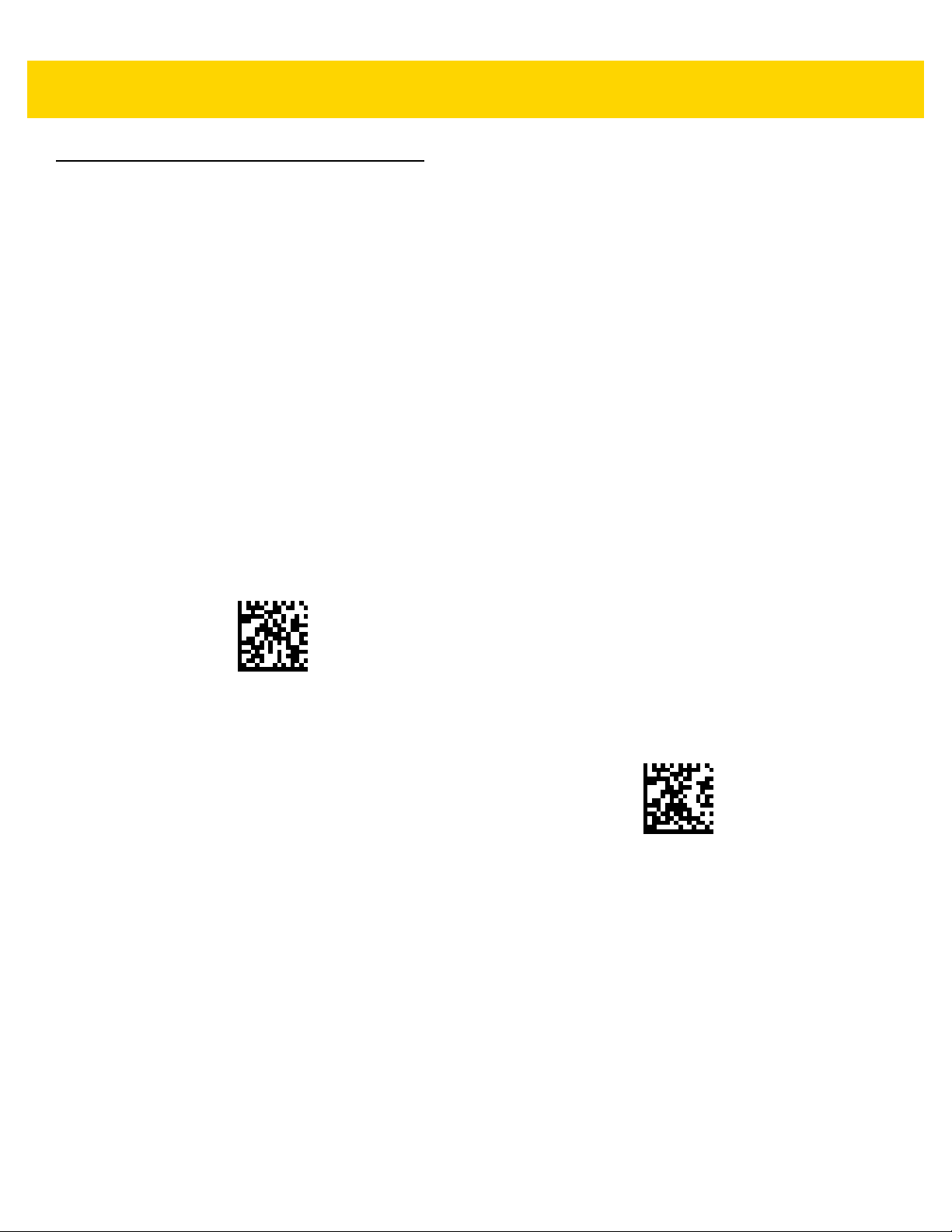
5 - 12 DS36X8 Digital Scanner Product Reference Guide
Wi-Fi Friendly Mode
Parameter # 1299 (F8h 05h 13h)
Scanners configured for Wi-Fi friendly mode behave as follows:
•
The scanner remains in sniff mode, and exits sniff mode only during firmware update.
•
If any Wi-Fi channel is excluded from the hopping sequence, AFH turns off.
•
Scanner (and cradle) avoid the selected Wi-Fi channels after establishing connection.
Notes
•
If using this feature, configure all scanners in the area for Wi-Fi friendly mode.
•
By default, no Wi-Fi channels are excluded.
•
Since Bluetooth requires a minimum of 20 channels when Wi-Fi channels 1, 6, and 11 are excluded,
a smaller number of channels are cut from the hopping sequence.
•
Updating Wi-Fi friendly settings before Bluetooth connection is recommended.
Scan a barcode below to enable or disable Wi-Fi Friendly Mode, then see Wi-Fi Friendly Channel Exclusion on
page 5-13 to select any channels to exclude.
* Disable Wi-Fi Friendly Mode
(0)
Enable Wi-Fi Friendly Mode
(1)
Page 97

Wi-Fi Friendly Channel Exclusion
Parameter # 1297 (F8h 05h 11h)
WiFi Channel Exclusion
Select the channels to exclude:
•
Exclude Wi-Fi channel 1: Bluetooth channels 0-21 are excluded from hopping sequence
(2402-2423 MHz).
•
Exclude Wi-Fi channel 6: Bluetooth channels 25-46 are excluded from hopping sequence
(2427 - 2448 MHz).
•
Exclude Wi-Fi channel 11: Bluetooth channels 50-71 are excluded from hopping sequence
(2452 - 2473 MHz).
•
Exclude Wi-Fi channel 1, 6 and 11: Bluetooth channels 2-19 (2404-2421 MHz),
26-45 (2428 - 2447 MHz) and 51-69 (2453 - 2471 MHz) are excluded from hopping sequence.
•
Exclude Wi-Fi channels 1 and 6: Bluetooth channels 0-21 (2402-2423 MHz) and 25-46
(2427 - 2448 MHz) are excluded from hopping sequence.
•
Exclude Wi-Fi channels 1 and 11: Bluetooth channels 0-21 (2402-2423 MHz) an d 50 -7 1
(2452 - 2473 MHz) are excluded from hopping sequence.
•
Exclude Wi-Fi channel 6 and 11: Bluetooth channels 25-46 (2427 - 2448 MHz) and 50-71
(2452 - 2473 MHz) are excluded from hopping sequence.
Radio Communications 5 - 13
Page 98

5 - 14 DS36X8 Digital Scanner Product Reference Guide
* Use All Channels (Standa rd AFH)
(0)
Exclude Wi-Fi Channel 1
(1)
Exclude Wi-Fi Channel 6
(2)
Exclude Wi-Fi Channel 11
(3)
Page 99

Exclude Wi-Fi Channels 1, 6, and 11
(4)
Radio Communications 5 - 15
Exclude Wi-Fi Channels 1 and 6
(5)
Exclude Wi-Fi Channels 1 and 11
(6)
Exclude Wi-Fi Channels 6 and 11
(7)
Page 100

5 - 16 DS36X8 Digital Scanner Product Reference Guide
Radio Output Power
Parameter # 1324 (F8h 05h 2Ch)
The DS3678 uses a Class 1 Bluetooth radio. Optionally , reduce the radio’s output power to restrict the transmission
range and reduce the effect of the radio on neighboring wireless systems.
NOTE Bluetooth stack resets on power change and the device loses connection.
Scan a barcode to select the desired power mode.
* High Power Setting
(0)
Low Power Setting
(2)
Medium Power Setting
(1)
