Page 1
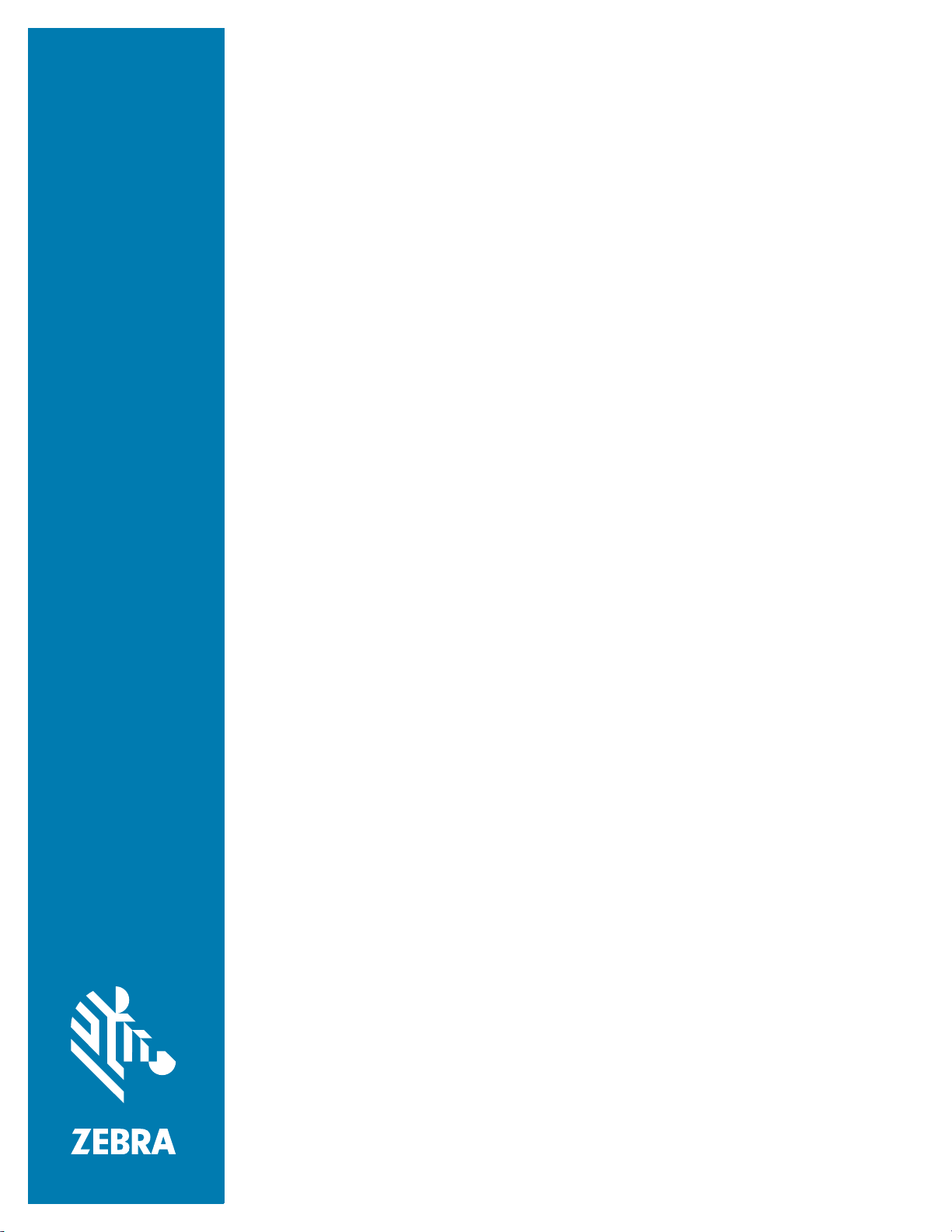
Zebra Healthcare
Scanners
Configuration and Quick
Setup Guide
Allscripts
MN-004101-01EN Rev. A
Page 2
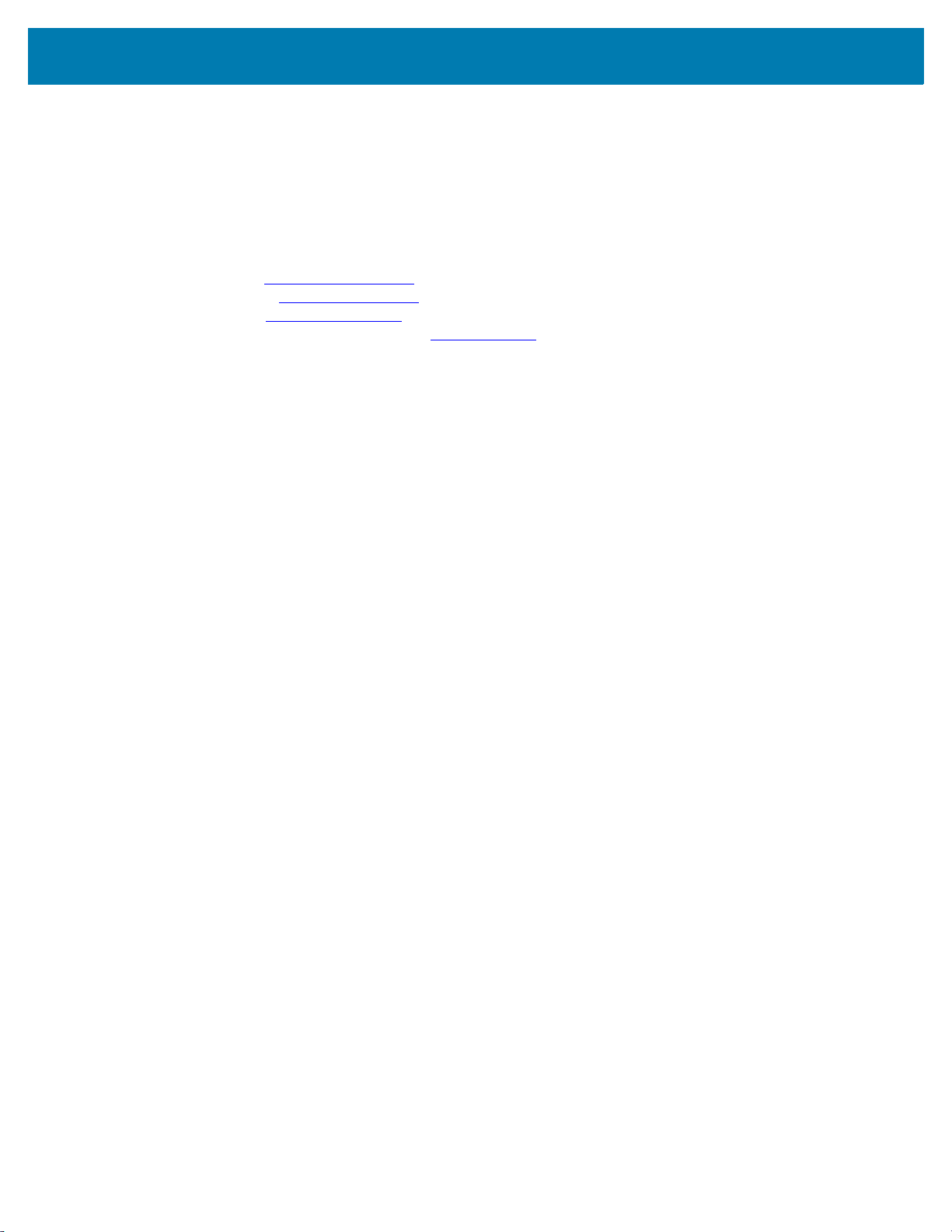
ZEBRA and the stylized Zebra head are trademarks of Zebra Technologies Corporation, registered in
many jurisdictions worldwide. All other trademarks are the property of their respective owners.
© 2021 Zebra Technologies Corporation and/or its affiliates. All rights reserved.
Information in this document is subject to change without notice. The software described in this document
is furnished under a license agreement or nondisclosure agreement. The software may be used or copied
only in accordance with the terms of those agreements.
For further information regarding legal and proprietary statements, please go to:
SOFTWARE:zebra.com/linkoslegal
COPYRIGHTS:zebra.com/copyright
WARRANTY:zebra.com/warranty
END USER LICENSE AGREEMENT: zebra.com/eula
Terms of Use
Proprietary Statement
This manual contains proprietary information of Zebra Technologies Corporation and its subsidiaries
(“Zebra Technologies”). It is intended solely for the information and use of parties operating and
maintaining the equipment described herein. Such proprietary information may not be used, reproduced,
or disclosed to any other parties for any other purpose without the express, written permission of Zebra
Technologies.
Product Improvements
Continuous improvement of products is a policy of Zebra Technologies. All specifications and designs are
subject to change without notice.
Liability Disclaimer
Zebra Technologies takes steps to ensure that its published Engineering specifications and manuals are
correct; however, errors do occur. Zebra Technologies reserves the right to correct any such errors and
disclaims liability resulting therefrom.
Limitation of Liability
In no event shall Zebra Technologies or anyone else involved in the creation, production, or delivery of the
accompanying product (including hardware and software) be liable for any damages whatsoever
(including, without limitation, consequential damages including loss of business profits, business
interruption, or loss of business information) arising out of the use of, the results of use of, or inability to
use such product, even if Zebra Technologies has been advised of the possibility of such damages. Some
jurisdictions do not allow the exclusion or limitation of incidental or consequential damages, so the above
limitation or exclusion may not apply to you.
Publication Date
March 5, 2021
2
Page 3

Introduction
This Quick Setup Guide is intended to be used for initial configuration testing of the most common settings
in the Zebra healthcare scanners for Allscripts. Refer to the scanner’s Product Reference Guide and
Zebra’s free 123Scan utility for a comprehensive list of all available configuration settings.
Configuration and Quick Setup Guide for Allscripts
For more information on 123Scan, go to: zebra.com/123Scan
For the scanner’s Product Reference Guide, go to: zebra.com/support
Useful Barcodes
NOTE: An asterisk (*) indicates the default setting.
Restore Defaults
Scan the barcode below to restore the scanner to the default settings.
.
.
Restore Defaults
Data + ENTER
Picklist Mode
Scan one of the following barcodes to select a Picklist Mode. In this mode, you can pick out and decode a
barcode from a group of barcodes that are printed close together by placing the aiming pattern on the
barcode you want to decode.
• Enable Picklist Mode in Hand-held Mode - Only decode the barcode under the Aiming Dot.
• Disable Picklist Mode Always (default) - Decode any found barcode.
Enable Picklist Mode in Hand-held Mode
* Disable Picklist Mode Always
3
Page 4

Hands-Free Mode
Scan one of the following bar codes to enable or disable the Hands-free mode:
• Enable Hands-free Mode (default) - The scanner auto-triggers when it is in the Intellistand.
• Disable Hands-free Mode - The scanner must be hand-triggered.
* Enable Hands-free Mode
Configuration and Quick Setup Guide for Allscripts
Disable Hands-free Mode
ISBT Blood Bag Concatenation
Select an option for concatenating pairs of ISBT code types:
• Enable ISBT Concatenation (default) - Two ISBT barcodes are required for decode.
• Disable ISBT Concatenation - ISBT barcodes are decoded as individual barcodes.
• Autodiscriminate - If a pair of ISBT barcodes is present, the scanner concatenates the barcodes. Or
else, a single barcode is transmitted.
* Enable ISBT Concatenation
Disable ISBT Concatenation
Autodiscriminate ISBT Concatenation
4
Page 5

Lamp Mode
NOTE: This parameter is applicable to the CS60-HC and DS8178-HC with CR8178-PC cradle only.
This parameter enables or disables the Lamp Mode feature.
• Enable Lamp Mode without Scanning (default) - Press the PAGE button on the cradle to turn on the
Lamp.
• Disable Lamp Mode - The Lamp Mode is disabled.
Configuration and Quick Setup Guide for Allscripts
* Enable Lamp Mode without Scanning
Set Factory Defaults
Scan the Set Factory Defaults barcode below to eliminate all custom default values and set the digital
scanner to factory default values.
Disable Lamp Mode
Set Factory Defaults
5
Page 6

www.zebra.com
