Page 1
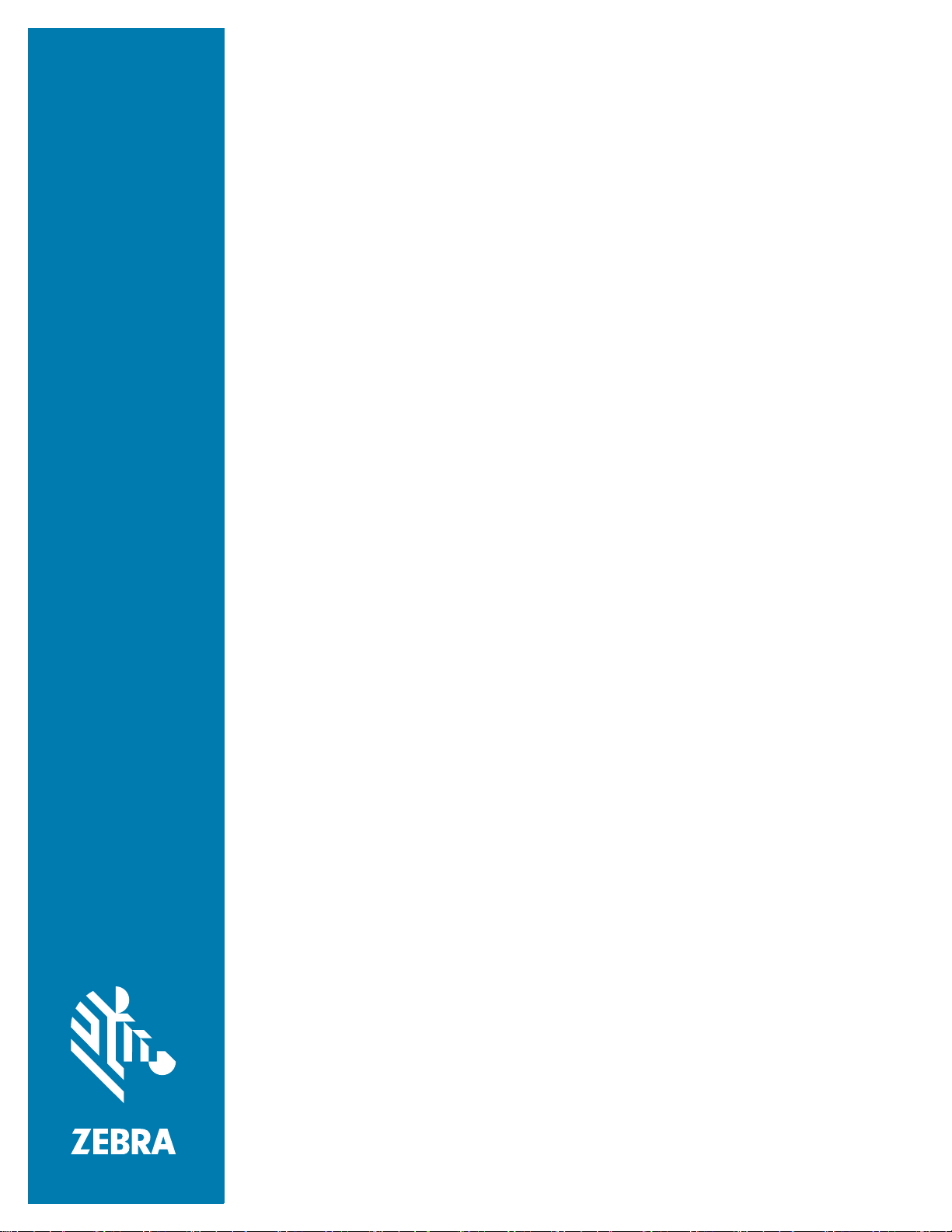
Cloud Connect
for RFID
Programmer Guide
MN-004018-01EN Rev. A
Page 2
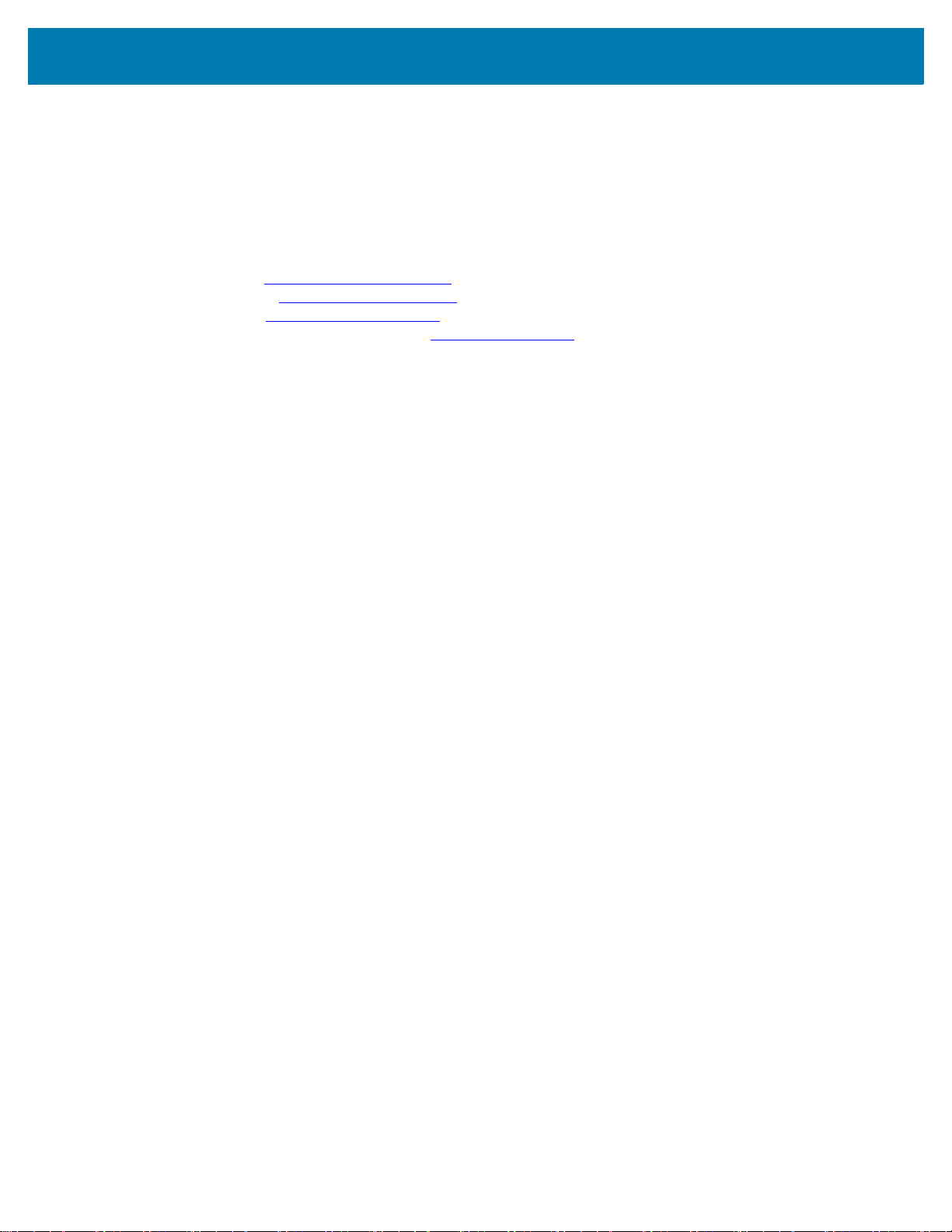
ZEBRA and the stylized Zebra head are trademarks of Zebra Technologies Corporation, registered in
many jurisdictions worldwide. All other trademarks are the property of their respective owners.
© 2020 Zebra Technologies Corporation and/or its affiliates. All rights reserved.
Information in this document is subject to change without notice. The software described in this document
is furnished under a license agreement or nondisclosure agreement. The software may be used or copied
only in accordance with the terms of those agreements.
For further information regarding legal and proprietary statements, please go to:
SOFTWARE:www.zebra.com/linkoslegal
COPYRIGHTS:www.zebra.com/copyright
WARRANTY:www.zebra.com/warranty
END USER LICENSE AGREEMENT: www.zebra.com/eula
Terms of Use
Proprietary Statement
This manual contains proprietary information of Zebra Technologies Corporation and its subsidiaries
(“Zebra Technologies”). It is intended solely for the information and use of parties operating and
maintaining the equipment described herein. Such proprietary information may not be used, reproduced,
or disclosed to any other parties for any other purpose without the express, written permission of Zebra
Technologies.
Product Improvements
Continuous improvement of products is a policy of Zebra Technologies. All specifications and designs are
subject to change without notice.
Liability Disclaimer
Zebra Technologies takes steps to ensure that its published Engineering specifications and manuals are
correct; however, errors do occur. Zebra Technologies reserves the right to correct any such errors and
disclaims liability resulting therefrom.
Limitation of Liability
In no event shall Zebra Technologies or anyone else involved in the creation, production, or delivery of the
accompanying product (including hardware and software) be liable for any damages whatsoever
(including, without limitation, consequential damages including loss of business profits, business
interruption, or loss of business information) arising out of the use of, the results of use of, or inability to
use such product, even if Zebra Technologies has been advised of the possibility of such damages. Some
jurisdictions do not allow the exclusion or limitation of incidental or consequential damages, so the above
limitation or exclusion may not apply to you.
Publication Date
September 22, 2020
2
Page 3
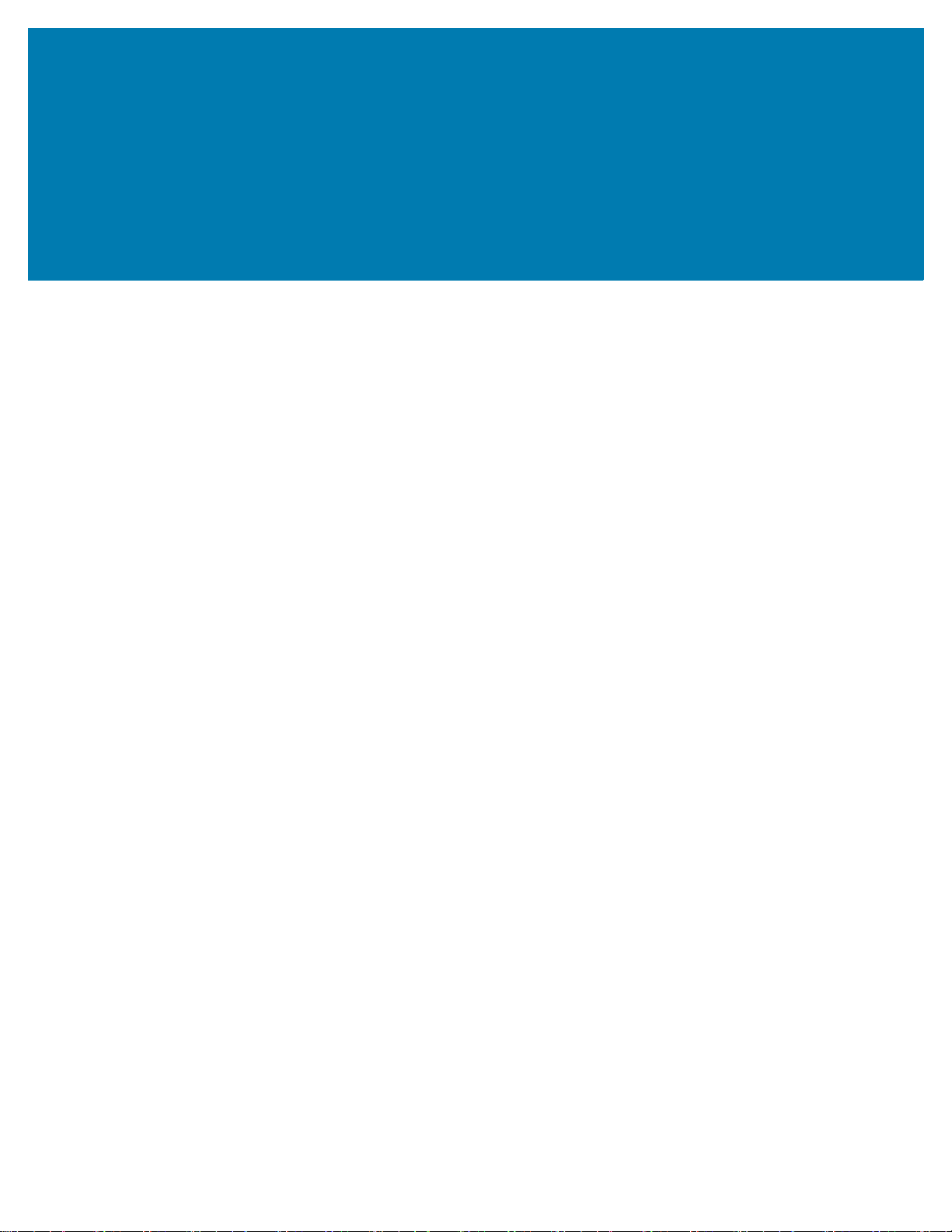
Contents
List of Figures..................................................................................................................................... 5
About This Document ........................................................................................................................ 7
Introduction ...................................................................................................................... 7
Supported Readers.......................................................................................................... 7
Chapter Descriptions........................................................................................................ 7
Notational Conventions .................................................................................................... 7
Icon Conventions ............................................................................................................. 8
Related Documents and Software ................................................................................... 8
Service Information .......................................................................................................... 8
Overview............................................................................................................................................ 10
Introduction .................................................................................................................... 10
Operation Modes .............................................................................................................................. 11
Introduction .................................................................................................................... 11
Simple ............................................................................................................................ 11
Inventory ........................................................................................................................ 11
Portal.............................................................................................................................. 12
Conveyer........................................................................................................................ 12
Interface Overview............................................................................................................................ 13
Introduction .................................................................................................................... 13
Authentication Methods.................................................................................................. 13
Management Interface ................................................................................................... 13
GET /version........................................................................................................... 14
GET /status............................................................................................................. 17
GET /network.......................................................................................................... 20
PUT /network.......................................................................................................... 23
3
Page 4
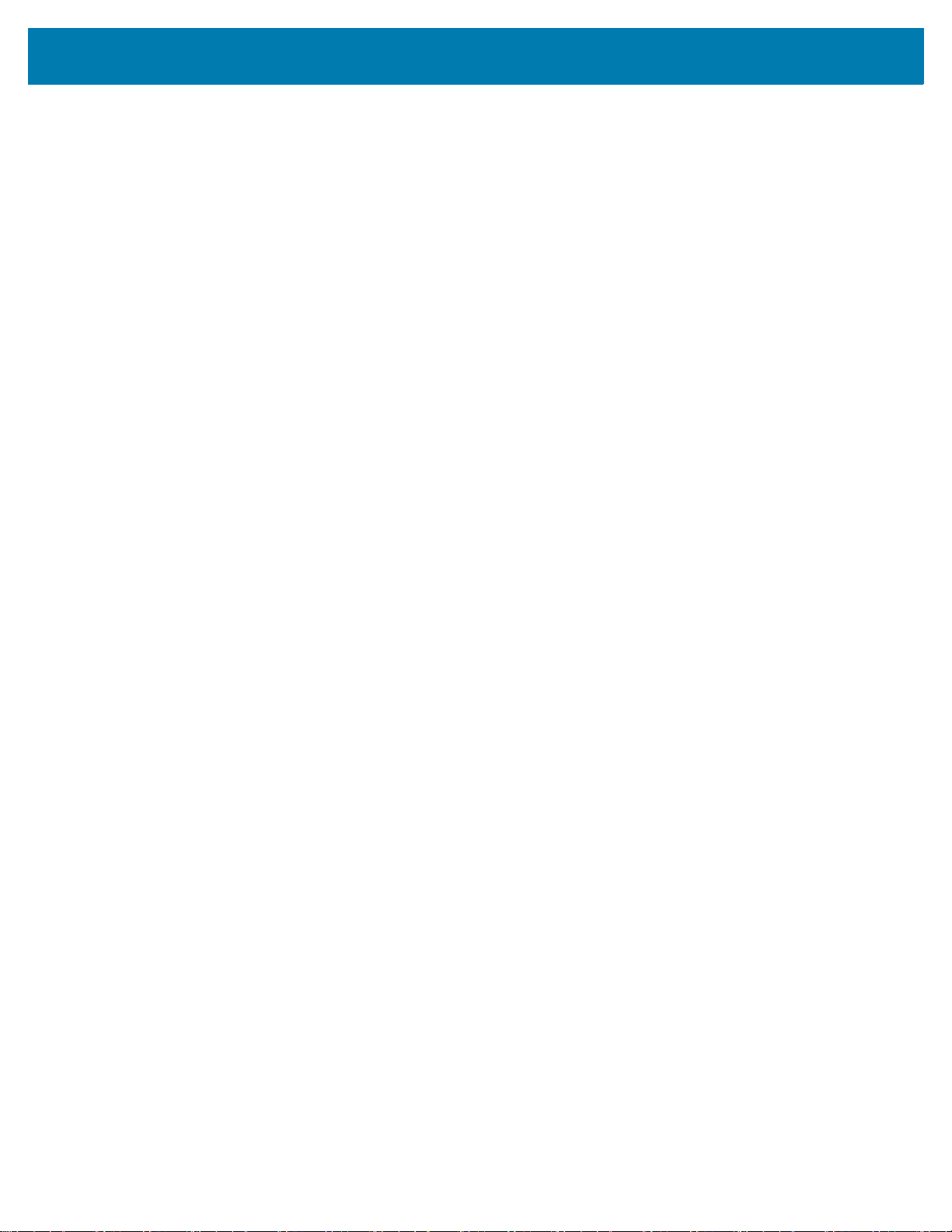
Contents
PUT /reboot ............................................................................................................ 24
PUT /gpo ................................................................................................................ 26
Example ........................................................................................................... 27
GET /app-led .......................................................................................................... 28
PUT /app-led .......................................................................................................... 29
GET /region ............................................................................................................ 31
GET /config............................................................................................................. 33
PUT /config............................................................................................................. 36
Control Interface............................................................................................................. 39
PUT /start ............................................................................................................... 39
PUT /stop................................................................................................................ 41
Example ........................................................................................................... 42
GET /mode ............................................................................................................. 43
PUT /mode ............................................................................................................. 45
Example ........................................................................................................... 46
Data Interface.................................................................................................................47
Tag Event Message Formats ......................................................................................... 47
4
Page 5

List of Figures
Figure 1: GET /version - Response Schema ................................................................ 14
Figure 2: GET /version - Bad Request .......................................................................... 14
Figure 3: GET /version - Internal Device Error .............................................................. 15
Figure 4: GET /status - Request Successful ................................................................. 17
Figure 5: GET /status - Firmware Update in Progress .................................................. 18
Figure 6: GET /status - Bad Request ............................................................................ 18
Figure 7: GET /status - Response Schema Device Error ............................................. 18
Figure 8: GET /network - Request Successful .............................................................. 20
Figure 9: GET /network - Bad Request ......................................................................... 21
Figure 10: GET /network - Internal Device Error ........................................................... 21
Figure 11: PUT /network - Payload Schema ................................................................. 23
Figure 12: PUT /network - Request Successful ............................................................ 23
Figure 13: PUT /network - Bad Request ....................................................................... 23
Figure 14: PUT /network - Internal Device Error ........................................................... 23
Figure 15: PUT /reboot - Request Successful ............................................................... 24
Figure 16: PUT /reboot - Bad Request .......................................................................... 25
Figure 17: PUT /reboot - Internal Device Error ............................................................. 25
Figure 18: PUT /gpo - Set gpo State ............................................................................. 26
Figure 19: PUT /gpo - Request Successful ................................................................... 26
Figure 20: PUT /gpo - Bad Request .............................................................................. 27
Figure 21: PUT /gpo - Internal Device Error .................................................................. 27
Figure 22: GET /app-led - Request Successful ............................................................. 28
Figure 23: GET /app-led - Bad Request ........................................................................ 28
Figure 24: GET /app-led - Internal Device Error ........................................................... 28
Figure 25: PUT /app-led - Payload Schema ................................................................. 29
5
Page 6
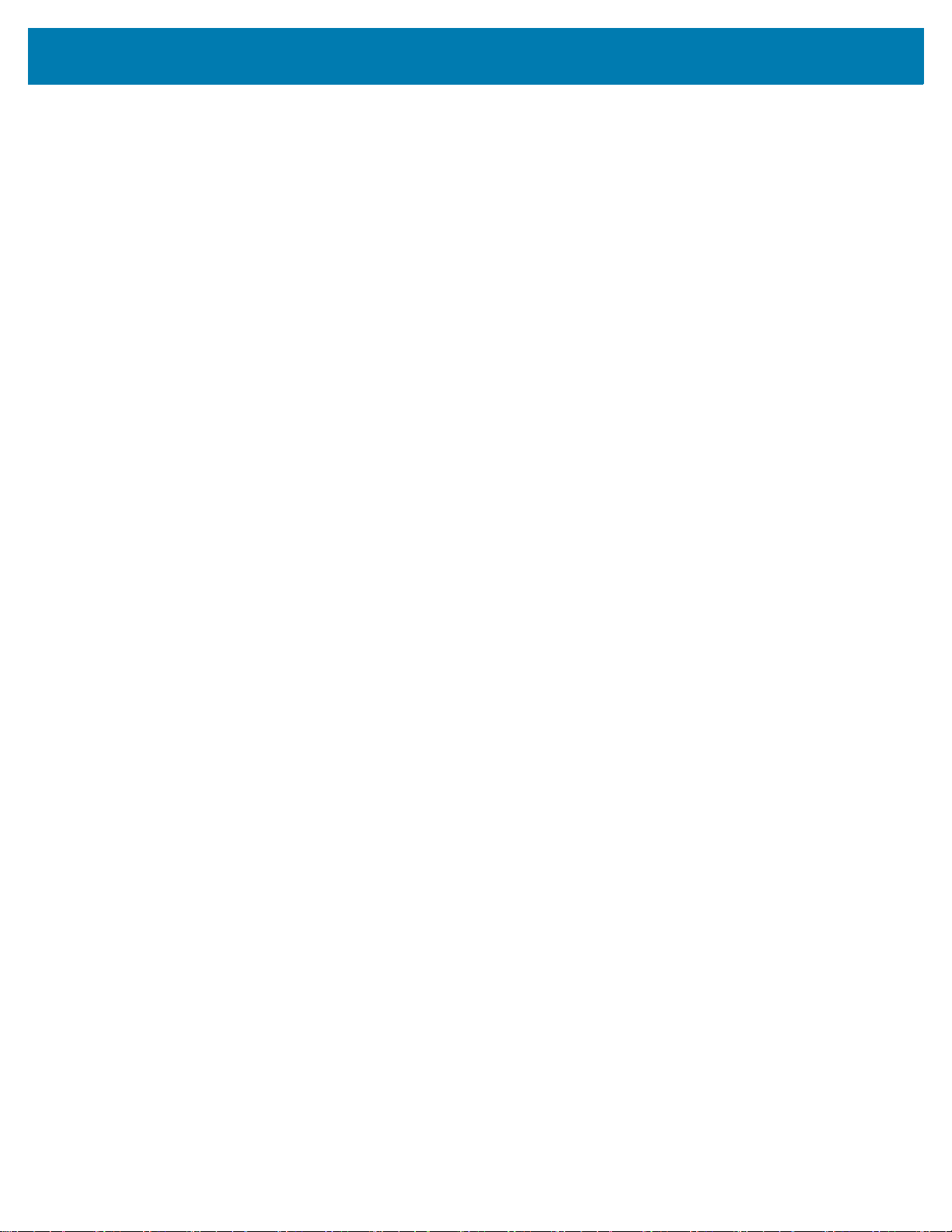
List of Figures
Figure 26: PUT /app-led - Request Successful ............................................................. 30
Figure 27: PUT /app-led - Bad Request ........................................................................ 30
Figure 28: PUT /app-led - Internal Device Error ............................................................ 30
Figure 29: GET /region - Request Successful ............................................................... 31
Figure 30: GET /region - Bad Request .......................................................................... 32
Figure 31: GET /region - Internal Device Error ............................................................. 32
Figure 32: GET /config - Request Successful ............................................................... 33
Figure 33: GET /config - Bad Request .......................................................................... 34
Figure 34: GET /config - Internal Device Error .............................................................. 34
Figure 35: PUT /config - Payload Schema .................................................................... 36
Figure 36: PUT /config - Request Successful ............................................................... 36
Figure 37: PUT /config - Bad Request .......................................................................... 36
Figure 38: PUT /config - Internal Device Error .............................................................. 37
Figure 39: PUT /start - Request Successful .................................................................. 39
Figure 40: PUT /start - Bad Request ............................................................................. 40
Figure 41: PUT /start - Internal Device Error ................................................................. 40
Figure 42: PUT /stop - Request Successful .................................................................. 41
Figure 43: PUT /stop - Bad Request ............................................................................. 41
Figure 44: PUT /stop - Internal Device Error ................................................................. 42
Figure 45: PUT /stop - Request Successful .................................................................. 43
Figure 46: PUT /stop - Bad Request ............................................................................. 43
Figure 47: PUT /stop - Internal Failure .......................................................................... 43
Figure 48: PUT /mode - Payload Schema .................................................................... 45
Figure 49: PUT /mode - Request Successful ................................................................ 45
Figure 50: PUT /mode - Bad Request ........................................................................... 45
Figure 51: PUT /mode - Internal Device Error ............................................................... 46
6
Page 7
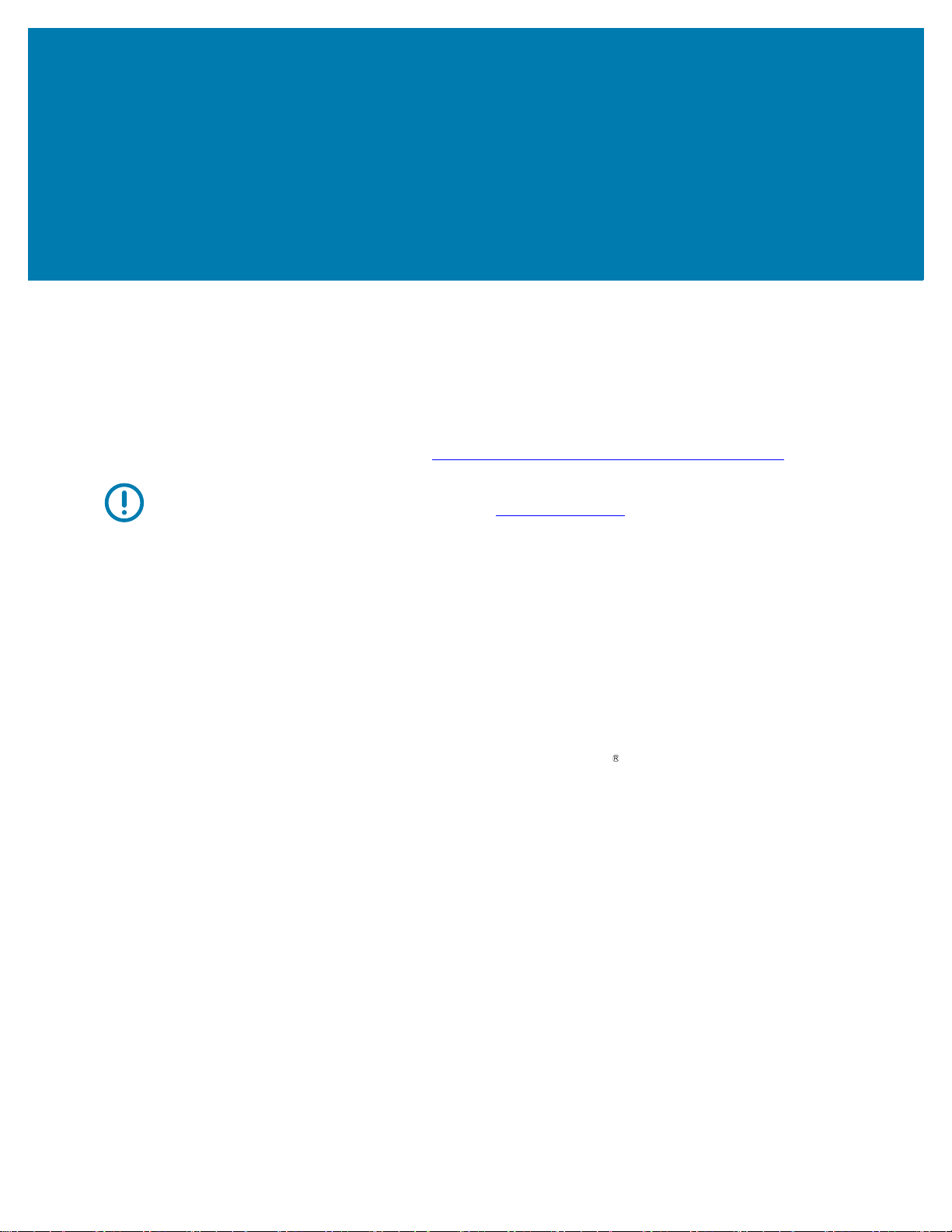
About This Document
Introduction
This guide provides information about the REST API provided by the Cloud Connect for RFID feature in
the FX Series readers. The APIs listed in this guide are applicable only for local access. For more
information about the cloud API, go to https://developer.zebra.com/apis/cloud-connect-rfid
IMPORTANT: If you have a problem with your equipment, contact Zebra Global Customer Support for
your region. Contact information is available at: zebra.com/support
Supported Readers
• FX7500
• FX9600
Chapter Descriptions
.
.
Topics covered in this guide are as follows:
• Overview provides a summary of the Cloud Connect for RFID interfaces.
• Operation Modes provides information on Simple, Inventory, Portal, and Conveyer modes of operation.
• Interface Overview provides information on management and control interfaces.
Notational Conventions
The following conventions are used in this document:
•Bold text is used to highlight the following:
• Dialog box, window and screen names
• Drop-down list and list box names
• Check box and radio button names
• Icons on a screen
• Key names on a keypad
• Button names on a screen
• Bullets (•) indicate:
7
Page 8

• Action items.
• Lists of alternatives.
• Lists of required steps that are not necessarily sequential.
• Sequential lists (such as those that describe step-by-step procedures) appear as numbered lists.
Icon Conventions
The documentation set is designed to give the reader more visual clues. The following graphic icons are
used throughout the documentation set. These icons and their associated meanings are described below.
NOTE: The text here indicates information that is supplemental for the user to know and that is not
required to complete a task.
IMPORTANT: The text here indicates information that is important for the user to know.
CAUTION: If the precaution is not heeded, the user could receive minor or moderate injury.
About This Document
WARNING: If danger is not avoided, the user CAN be seriously injured or killed.
Related Documents and Software
The following documents provide more information about the readers.
• FX7500 RFID Reader Quick Start Guide
• FX9600 RFID Reader Quick Reference Guide
• FX Series RFID Fixed Reader Integration Reference Guide
• To download firmware, go to
https://www.zebra.com/apps/dlmanager?dlp=-227178c9720c025483893483886ea540bd07dd0f98737
52cf891686eb495040ba85f97bf163f9fd12080ee1978f57c98463270ae549b1b5c65e6acbef65100a197
8a205f64aae7c7ef1d957c10a43f885d113b42e079e0119302a877e3ec811eb70ea4125c716c46b3a33
2b59ddd9f8&c=us&l=en.
For the latest version of this guide and all guides, go to zebra.com/support
Service Information
If you have a problem with your equipment, contact Zebra Global Customer Support for your region.
Contact information is available at: zebra.com/support
.
.
When contacting support, please have the following information available:
• Serial number of the unit
• Model number or product name
• Software/firmware type or version number
Zebra responds to calls by email, telephone or fax within the time limits set forth in support agreements.
8
Page 9
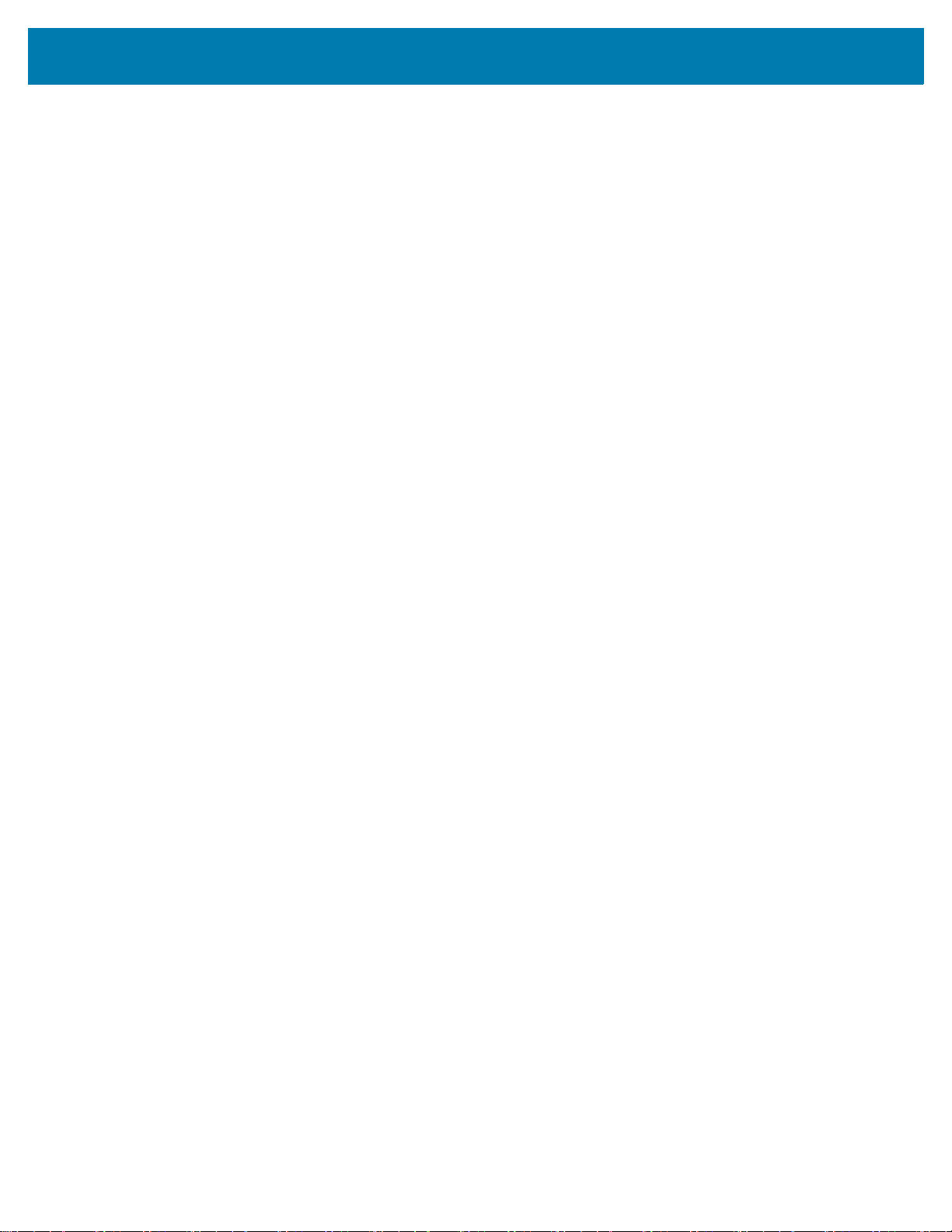
About This Document
If your problem cannot be solved by Zebra Customer Support, you may need to return your equipment for
servicing and will be given specific directions. Zebra is not responsible for any damages incurred during
shipment if the approved shipping container is not used. Shipping the units improperly can possibly void
the warranty.
If you purchased your Zebra business product from a Zebra business partner, contact that business
partner for support.
9
Page 10
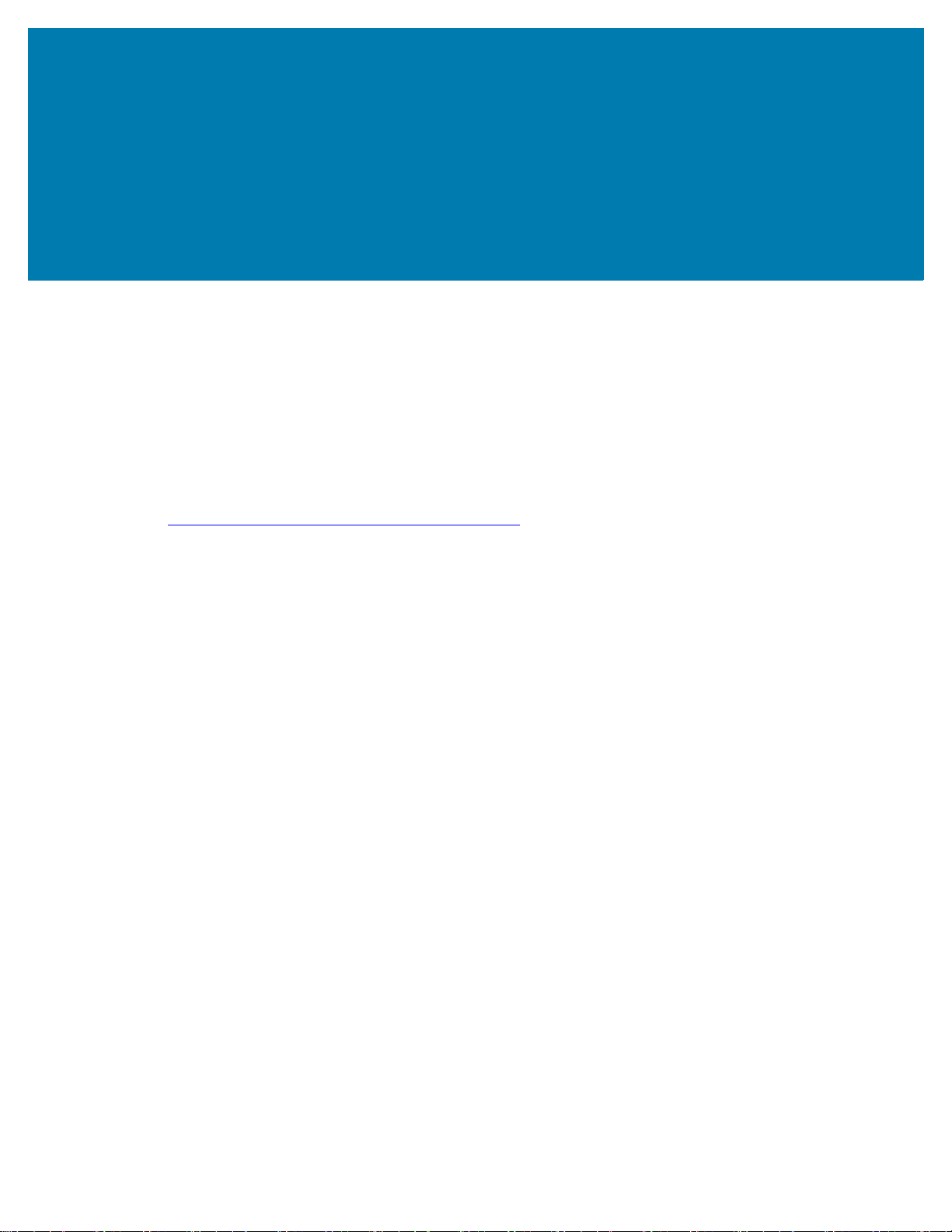
Overview
Introduction
This guide describes the Cloud Connect for RFID interfaces that is locally exposed from the reader. The
APIs mentioned in the document can be used in on-premises deployments as described by the Hybrid or
Local deployment modes. For more information on the deployment modes refer to the Cloud Connect for
RFID Deployment Guide.
For information about the cloud REST API using the Zebra Data Services go to
https://developer.zebra.com/apis/cloud-connect-rfid
The Cloud Connect for RFID feature interfaces are divided into three categories
• Management interface: Used to perform management actions on the reader like firmware upgrade, get
and set reader configuration, etc.
• Control interface: Used to perform control actions on the reader like configuring the radio mode,
starting/stopping the tag reads.
• Data interface: Used to consume the RFID tag data from the reader.
.
10
Page 11
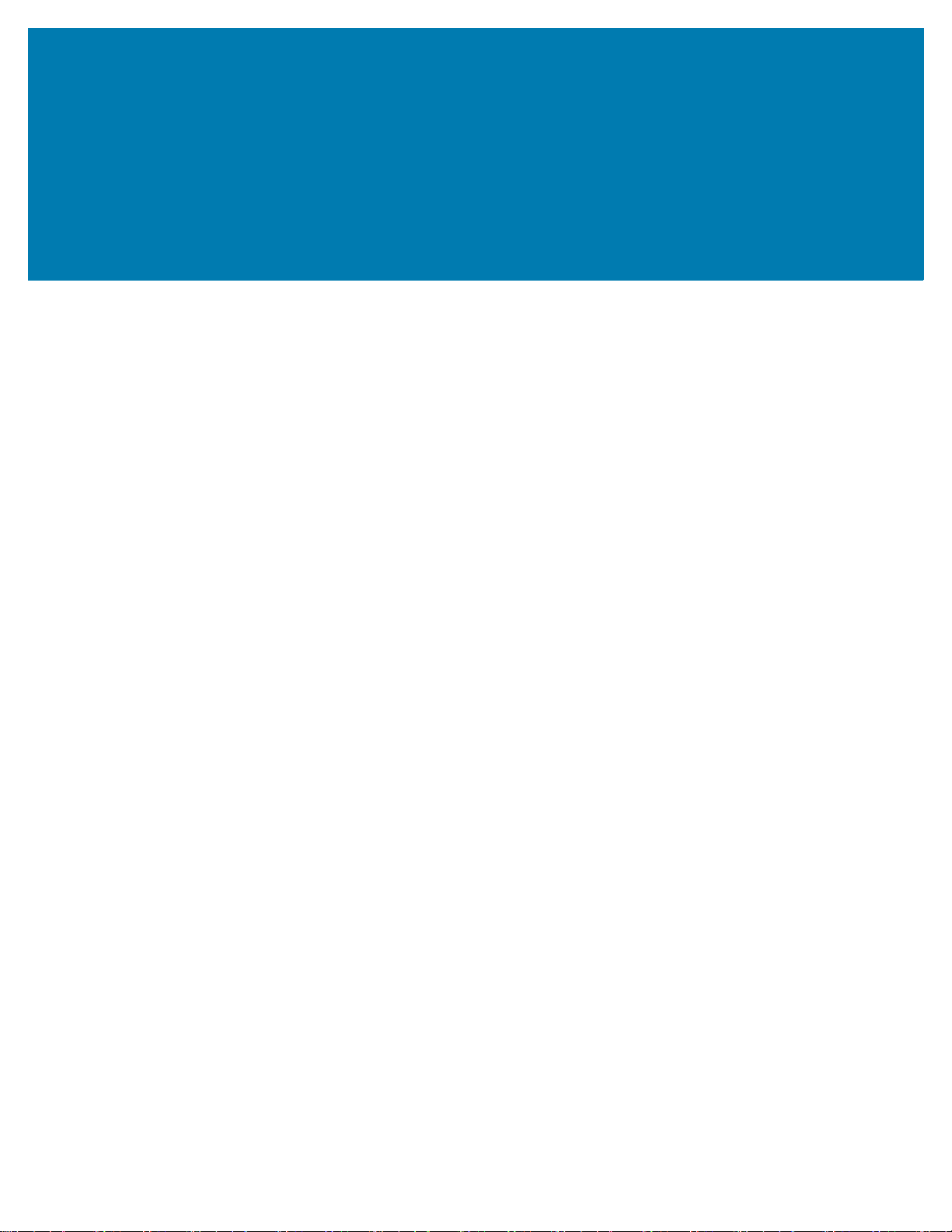
Operation Modes
Introduction
Cloud Connect for RFID provides the ability to configure the radio to different modes of operation that
optimize the radio configuration based on intended use case. Once configured, the mode can be started
using the START REST API and will continue to operate until the STOP REST API is called. The following
modes are supported in the Cloud Connect for RFID.
• Simple
• Inventory
• Portal
• Conveyer
Simple
Simple mode configures the radio to read and report all unique tags in the field of view of the radio.
Inventory
By default:
• The radio attempts to read tags on all antennas. This can be adjusted using the Antennas object when
setting the mode.
• The radio reports all unique tags. This can be adjusted using the Filter object when setting the mode.
Inventory mode configures the radio to read tags and report all unique tags for each antenna on a periodic
interval. Additional meta-data (i.e., peak RSSI and number of reads for each antenna during the interval) is
reported.
By default:
• The radio attempts to read tags on all antennas. This can be adjusted using the Antennas object when
setting the mode.
• The radio reports all unique tags once. This can be adjusted using the Filter object when setting the
mode.
• The radio reports tags every second. This can be adjusted using the Interval object when setting the
mode.
11
Page 12
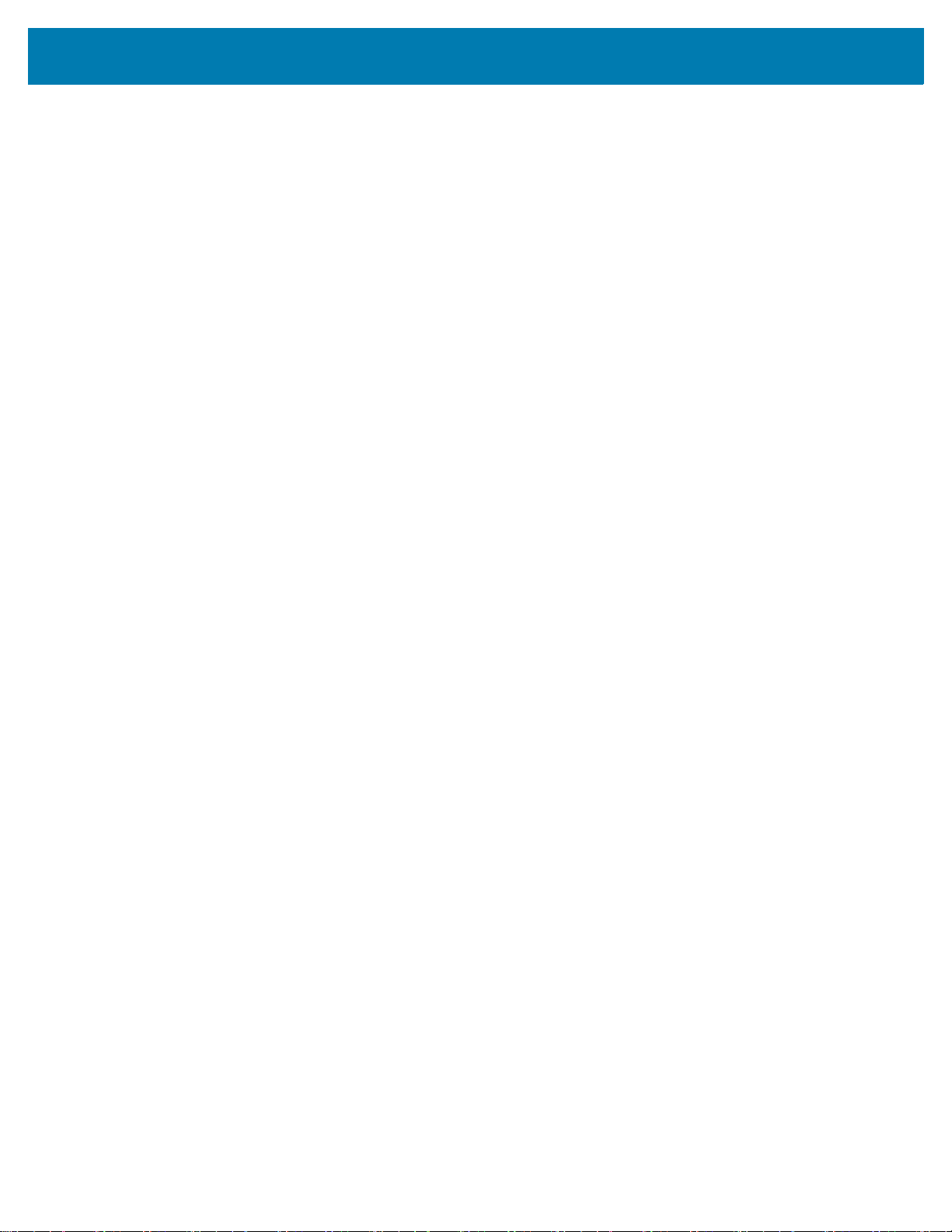
Portal
Conveyer
Operation Modes
Portal mode configures the radio to report all unique tags that pass by each antenna immediately following
a GPI event. The GPI event signals the beginning of the read period. As soon as the GPI event triggers the
radio, the radio continues to read tags until no new unique tags are read for a configurable stop interval.
Once the radio stops reading tags, it waits for the next GPI event to start the process again.
By default:
• The radio attempts to read tags on all antennas. This can be adjusted using the Antennas object when
setting the mode.
• The radio reports all unique tags once. This can be adjusted using the Filter object when setting the
mode.
• The radio waits for a LOW signal on GPI 1. This can be adjusted using the StartTrigger object when
setting the mode.
• The radio continues to read until no new unique tags have been read for 3 seconds. This can be
adjusted using the StopInterval object when setting the mode.
Conveyer mode configures the radio to read tags and report all unique tags for each antenna.
By default:
• The radio attempts to read tags on all antennas. This can be adjusted using the Antennas object when
setting the mode.
• The radio reports all unique tags once. This can be adjusted using the Filter object when setting the
mode.
12
Page 13
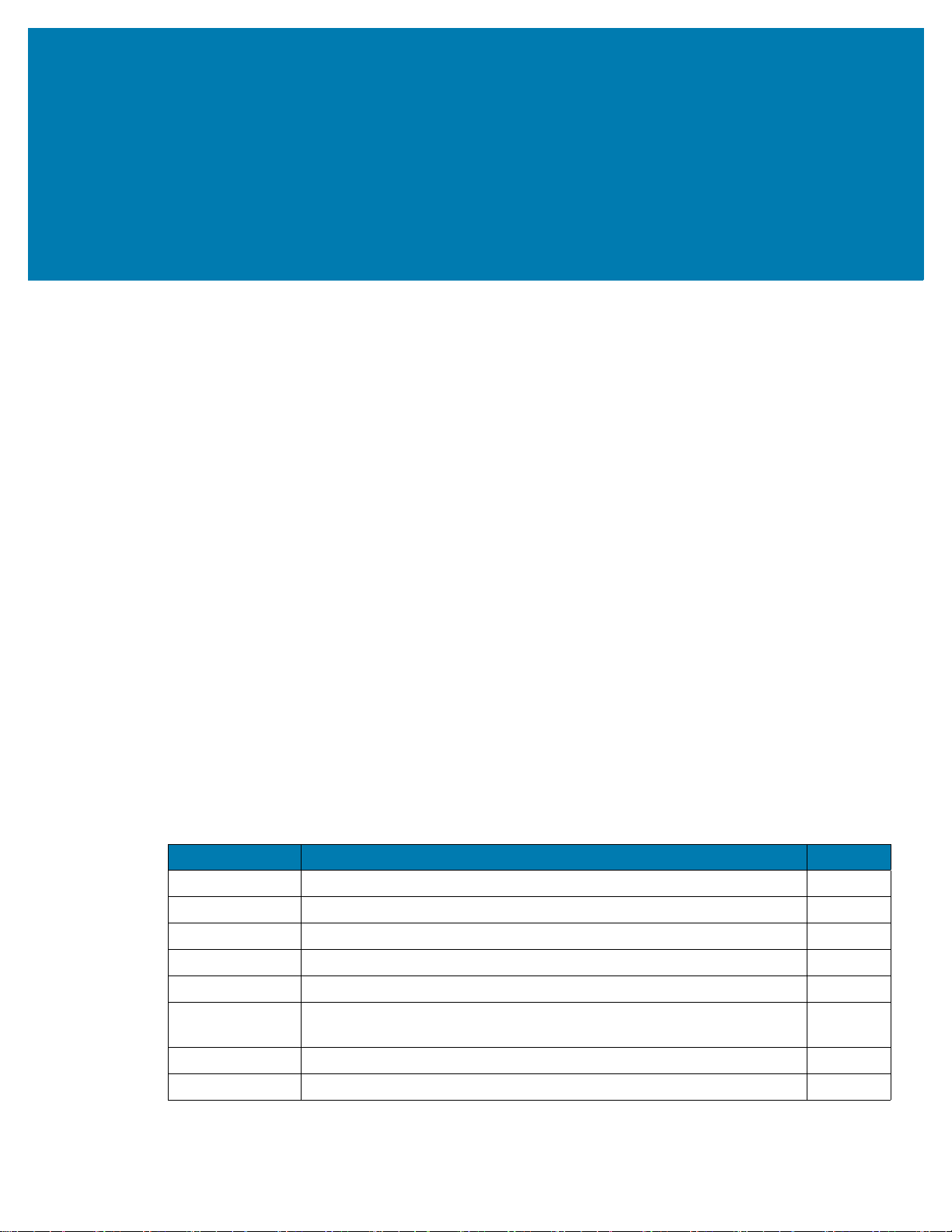
Interface Overview
Introduction
The on prem access to management and control interfaces is exposed over HTTPS/HTTP depending on
the reader web service configuration. If the reader web server is configured to HTTP, then the REST API is
accessible over HTTP. Similarly, if the reader web service is configured to HTTPS, then the REST API is
accessible over HTTPS. All URLS referenced in this guide have the following base URL
http://<readerIP>/ or https://<readerIP>/
In a hybrid or local deployment, the data interface can be configured to send tag data to a HTTP/HTTPS
server by configuring the data interface appropriately. For more information on configuring the Cloud
Connect for RFID Interface for cloud or local access, refer to the Cloud Connect for RFID Deployment
Guide.
Authentication Methods
The management and control interfaces, when configured to allow local access, do not require any
authentication.
Management Interface
The Management interface includes the set of REST APIs listed in Table 1.
Table 1 Management Interface REST APIs
API Endpoints Management APIs Description Page
GET /version Retrieves reader component version information. 14
GET /status Retrieves reader operational statistics. 17
GET /network Retrieves reader network information. 20
PUT /network Changes the reader network configuration. 23
PUT /reboot Reboots the reader with the device id provided. 24
PUT /gpo Set the General Purpose Output (GPO) state on the specified port of
GET /app-led Retrieves a value indicating the current state of the application LED. 28
PUT /app-led Sets the application LED on the reader to the state specified. 29
26
the reader.
13
Page 14
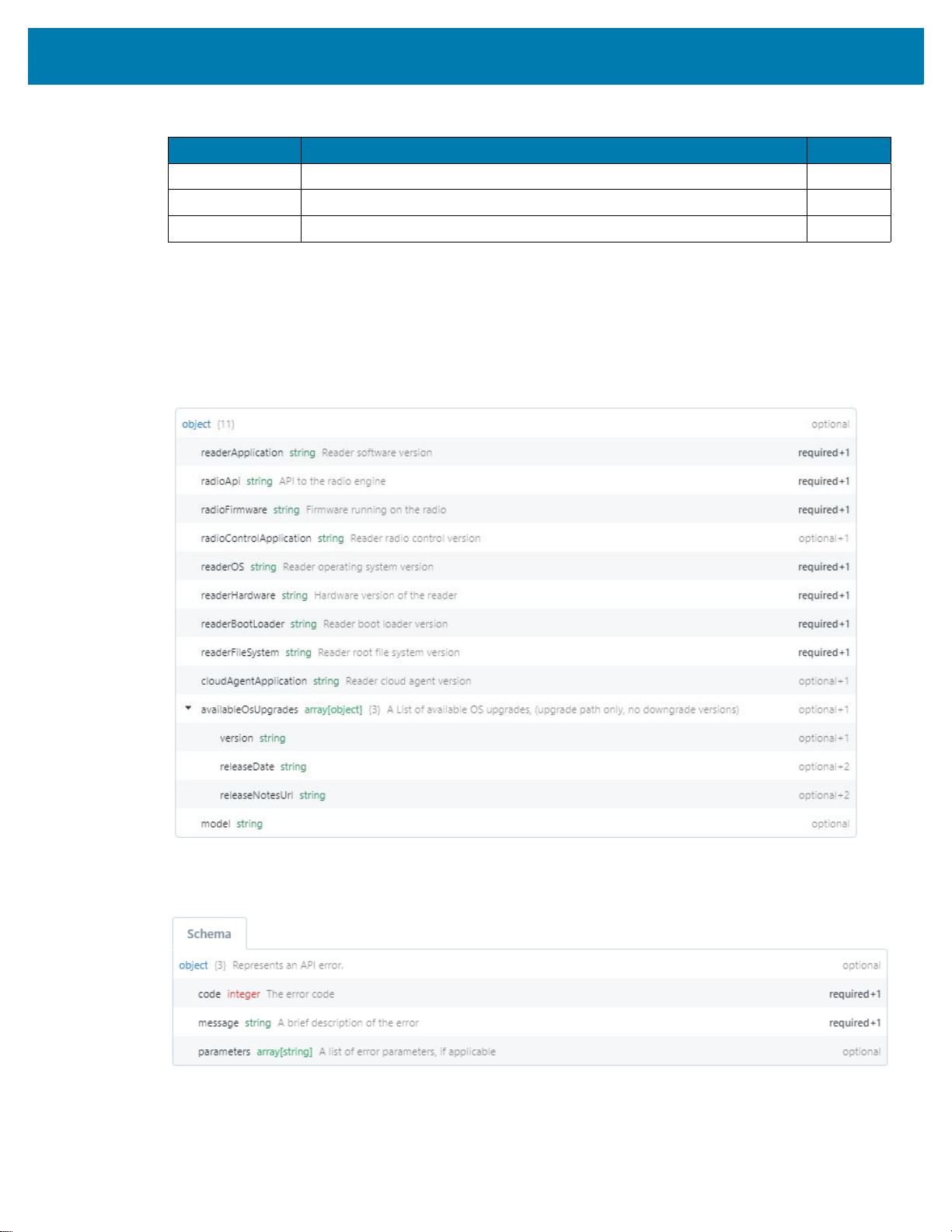
Table 1 Management Interface REST APIs (Continued)
API Endpoints Management APIs Description Page
GET /region Retrieves reader region information. 31
GET /config Retrieves the reader configuration. 33
PUT /config Changes the reader configuration. 36
GET /version
Retrieves reader component version information.
• Returns HTTP/1.1 status code 200 if the request was successful.
Figure 1 GET /version - Response Schema
Interface Overview
• Returns HTTP/1.1 status code 400 if the request is bad request.
Figure 2 GET /version - Bad Request
• Returns HTTP/1.1 status code 500 if internal device error.
14
Page 15

Interface Overview
Figure 3 GET /version - Internal Device Error
15
Page 16

Example
REQUEST
GET /version
Accept: application/json
RESPONSE
200
Content-Type: application/json
{
"availableOsUpgrades": {},
"cloudAgentApplication": "0.1.8.0",
"model": "FX9600",
"radioApi": "2.2.26.0",
"radioControlApplication": "0.1.0.0",
"radioFirmware": "2.1.31.0",
"readerApplication": "3.7.19.0",
"readerBootLoader": "3.0.13.0",
"readerFileSystem": "3.7.11.0",
"readerHardware": "0.0.6.0",
"readerOS": "3.7.2.0"
}
Interface Overview
400
Content-Type: application/json
{
"code": 1,
"message": "error description",
"parameters": ["List of error parameters"]
}
500
Content-Type: application/json
{
"code": 1,
"message": "error description",
"parameters": ["List of error parameters"]
}
16
Page 17

GET /status
Retrieves reader operational statistics.
• Returns HTTP/1.1 status code 200 if the request was successful.
Figure 4 GET /status - Request Successful
Interface Overview
• Returns HTTP/1.1 status code 202 if Firmware update in progress.
17
Page 18

Interface Overview
Figure 5 GET /status - Firmware Update in Progress
• Returns HTTP/1.1 status code 400 if the request is bad request.
Figure 6 GET /status - Bad Request
• Returns HTTP/1.1 status code 500 if internal device error.
Figure 7 GET /status - Response Schema Device Error
18
Page 19

Example
REQUEST
GET /status
Accept: application/json
RESPONSE
200
Content-Type: application/json
{
"antennas": {
"1": "connected",
"2": "connected",
"3": "connected",
"4": "connected"
},
"cpu": {
"system": 7,
"user": 2
},
"flash": {
"platform": {
"free": 17960960,
"total": 33554432,
"used": 15593472
},
"readerConfig": {
"free": 3444736,
"total": 4194304,
"used": 749568
},
"readerData": {
"free": 64946176,
"total": 67108864,
"used": 2162688
},
"rootFileSystem": {
"free": 49004544,
"total": 192937984,
"used": 143933440
}
},
"ntp": {
"offset": 0,
"reach": 0
},
"radioConnection": "connected",
"ram": {
"free": 113352704,
"total": 252338176,
"used": 138985472
},
"systemTime": "2020-08-06T10:21:02Z",
"uptime": "2 days 4:53:48"
}
Interface Overview
19
Page 20

Interface Overview
202
Content-Type: application/json
{
"imageDownloadProgress":100,
"overallUpdateProgress":100,
"status":"Rebooting"
}
400
Content-Type: application/json
{
"code": 1,
"message": "error description",
"parameters": ["List of error parameters"]
}
500
Content-Type: application/json
{
"code": 1,
"message": "error description",
"parameters": ["List of error parameters"]
}
GET /network
Retrieves reader network information.
• Returns HTTP/1.1 status code 200 if the request was successful.
Figure 8 GET /network - Request Successful
• Returns HTTP/1.1 status code 400 if the request is bad request.
20
Page 21

Interface Overview
Figure 9 GET /network - Bad Request
• Returns HTTP/1.1 status code 500 if internal device error.
Figure 10 GET /network - Internal Device Error
21
Page 22

Example
REQUEST
GET /network
Accept: application/json
RESPONSE
200
Content-Type: application/json
{
"dhcp": true,
"dnsAddress": "10.17.1.30",
"gatewayAddress": "0.0.0.0",
"hostName": "FX9600FCF36D",
"ipAddress": "10.17.130.66",
"macAddress": "84:24:8D:FC:F3:6D",
"subnetMask": "255.255.255.0"
}
Interface Overview
400
Content-Type: application/json
{
"code": 1,
"message": "error description",
"parameters": ["List of error parameters"]
}
500
Content-Type: application/json
{
"code": 1,
"message": "error description",
"parameters": ["List of error parameters"]
}
22
Page 23

PUT /network
Changes the reader network configuration.
Figure 11 PUT /network - Payload Schema
• Returns HTTP/1.1 status code 200 if the request was successful.
Figure 12 PUT /network - Request Successful
Interface Overview
• Returns HTTP/1.1 status code 400 if the request is bad request.
Figure 13 PUT /network - Bad Request
• Returns HTTP/1.1 status code 500 if internal device error.
Figure 14 PUT /network - Internal Device Error
23
Page 24

Example
REQUEST
PUT /network
Accept: application/json
Content-Type: application/json
{
"dhcp": true,
"dnsAddress": "10.17.1.30",
"gatewayAddress": "0.0.0.0",
"hostName": "FX9600FCF36D",
"ipAddress": "10.17.130.66",
"macAddress": "84:24:8D:FC:F3:6D",
"subnetMask": "255.255.255.0"
}
RESPONSE
200
Content-Type: application/json
400
Content-Type: application/json
{
"code": 1,
"message": "error description",
"parameters": ["List of error parameters"]
}
Interface Overview
500
Content-Type: application/json
{
"code": 1,
"message": "error description",
"parameters": ["List of error parameters"]
}
PUT /reboot
Reboots the reader with the device id provided.
• Returns HTTP/1.1 status code 200 if the request was successful.
Figure 15 PUT /reboot - Request Successful
• Returns HTTP/1.1 status code 400 if the request is bad request.
24
Page 25

Interface Overview
Figure 16 PUT /reboot - Bad Request
• Returns HTTP/1.1 status code 500 if internal device error.
Figure 17 PUT /reboot - Internal Device Error
25
Page 26

Example
REQUEST
PUT /reboot
Accept: application/json
RESPONSE
200
Content-Type: application/json
400
Content-Type: application/json
{
"code": 1,
"message": "error description",
"parameters": ["List of error parameters"]
}
500
Content-Type: application/json
{
"code": 1,
"message": "error description",
"parameters": ["List of error parameters"]
}
Interface Overview
PUT /gpo
Set the GPO state on the specified port of the reader.
Figure 18 PUT /gpo - Set gpo State
• Returns HTTP/1.1 status code 200 if the request was successful.
Figure 19 PUT /gpo - Request Successful
• Returns HTTP/1.1 status code 400 if the request is bad request.
26
Page 27

Interface Overview
Figure 20 PUT /gpo - Bad Request
• Returns HTTP/1.1 status code 500 if internal device error.
Figure 21 PUT /gpo - Internal Device Error
Example
REQUEST
PUT /gpo
Accept: application/json
RESPONSE
200
Content-Type: application/json
400
Content-Type: application/json
{
"code": 1,
"message": "error description",
"parameters": ["List of error parameters"]
}
500
Content-Type: application/json
{
"code": 1,
"message": "error description",
"parameters": ["List of error parameters"]
}
27
Page 28

GET /app-led
Retrieves a value indicating the current state of the application LED.
• Returns HTTP/1.1 status code 200 if the request was successful. Enum: DEFAULT, NON_DEFAULT.
Figure 22 GET /app-led - Request Successful
• Returns HTTP/1.1 status code 400 if the request is bad request.
Figure 23 GET /app-led - Bad Request
Interface Overview
• Returns HTTP/1.1 status code 500 if internal device error.
Figure 24 GET /app-led - Internal Device Error
28
Page 29

Example
REQUEST
GET /app-led
Accept: application/json
RESPONSE
200
Content-Type: application/json
{
"status": "DEFAULT"
}
400
Content-Type: application/json
{
"code": 1,
"message": "error description",
"parameters": ["List of error parameters"]
}
Interface Overview
500
Content-Type: application/json
{
"code": 1,
"message": "error description",
"parameters": ["List of error parameters"]
}
PUT /app-led
Sets the application LED on the reader to the state specified.
Figure 25 PUT /app-led - Payload Schema
• Returns HTTP/1.1 status code 200 if the request was successful.
29
Page 30

Interface Overview
Figure 26 PUT /app-led - Request Successful
• Returns HTTP/1.1 status code 400 if the request is bad request.
Figure 27 PUT /app-led - Bad Request
• Returns HTTP/1.1 status code 500 if internal device error.
Figure 28 PUT /app-led - Internal Device Error
30
Page 31

Example
REQUEST
PUT /app-led
Accept: application/json
Content-Type: application/json
{
"color":"red",
"seconds":60,
"flash":true
}
RESPONSE
200
Content-Type: application/json
400
Content-Type: application/json
{
"code": 1,
"message": "error description",
"parameters": ["List of error parameters"]
}
Interface Overview
500
Content-Type: application/json
{
"code": 1,
"message": "error description",
"parameters": ["List of error parameters"]
}
GET /region
Retrieves reader region information.
• Returns HTTP/1.1 status code 200 if the request was successful.
Figure 29 GET /region - Request Successful
• Returns HTTP/1.1 status code 400 if the request is bad request.
31
Page 32

Interface Overview
Figure 30 GET /region - Bad Request
• Returns HTTP/1.1 status code 500 if internal device error.
Figure 31 GET /region - Internal Device Error
32
Page 33

Example
REQUEST
GET /region
Accept: application/json
RESPONSE
200
Content-Type: application/json
{
"channelData": [
"865400",
"866000",
"866600"
],
"lbtEnabled": false,
"regulatoryStandard": "India",
"region": "India"
}
Interface Overview
400
Content-Type: application/json
{
"code": 1,
"message": "error description",
"parameters": ["List of error parameters"]
}
500
Content-Type: application/json
{
"code": 1,
"message": "error description",
"parameters": ["List of error parameters"]
}
GET /config
Retrieves the reader configuration.
• Returns HTTP/1.1 status code 200 if the request was successful.
Figure 32 GET /config - Request Successful
• Returns HTTP/1.1 status code 400 if the request is bad request.
33
Page 34

Interface Overview
Figure 33 GET /config - Bad Request
• Returns HTTP/1.1 status code 500 if internal device error.
Figure 34 GET /config - Internal Device Error
34
Page 35

Example
REQUEST
GET /config
Accept: application/json
RESPONSE
200
Content-Type: application/json
{
"xml":"<?xml version='1.0'?>\n<Motorola
xmlns:Falcon='http://www.motorola.com/RFID/Readers/Config/Falcon'
xmlns='http://www.motorola.com/RFID/Readers/Config/Falcon'>\n<Config>\n<AppVersion
major='3' minor='0' build='28' maintenance='0'/>\n<CommConfig EnabledStacks='Both'
DisableRAPktProcessing='0' EnableDHCPv6='1' IPv6StaticIPAddr='fe80::1'
IPv6SubnetMask='64' IPv6StaticGateway='::' IPv6DNSIP='fe80::20' DHCP='1'
IPAddr='10.17.130.66' Mask='255.255.255.0' Gateway='10.17.130.1' DNS='0.0.0.0'
HttpRunning='1' TelnetActive='2' FtpActive='2' usbMode='0' WatchdogEnabled='1'
SerialConTimeout='0' SNTP='0.0.0.0' sntpHostDisplayMode='0' llrpClientMode='0'
llrpSecureMode='0' llrpSecureModeValidatePeer='0' llrpPort='5084'
llrpHostIP='192.168.127.2' allowllrpConnOverride='0'/>\n<Bluetooth discoverable='0'
pairable='0' PincodeEnabled='0'
passkey='165CB22DA5BE7BBEFB77709DD0A94B03FB77709DD0A94B03FB77709DD0A94B03FB77709DD0A94B
03FB77709DD0A94B03FB77709DD0A94B03FB77709DD0A94B03' startIP='192.168.0.2'
endIP='192.168.0.3'/>\n<WirelessConfig essid='' autoconnect='0'/>\n<RegionConfig
RFCountry='India' RFRegulatory='India' RFScanMode='1' LBTEnable='0'
ChannelData='0000000000000007'/>\n<SnmpConfig snmpVersion='1'
heartbeat='1'/>\n<SyslogConfig RemoteIp='0.0.0.0' RemotePort='514' LogMinSeverity='7'
ApplyFilter='0' MinimumSeverity='7'
ProcessFilter='rmserver.elf,llrpserver.elf,snmpextagent.elf,RDMPAgent'/>\n<UserList>\n<
User name='admin' PSWD='$1$o4m1fJk8$gF6MDTyoRqvTI4cY5Knlr1'/>\n<User name='rfidadm'
PSWD='15491'/>\n</UserList>\n<IPReader name='FX9600FCF36D FX9600 RFID Reader'
desc='FX9600FCF36D Advanced Reader' flags='0' MonoStatic='0' CheckAntenna='1'
gpiDebounceTime='0' gpioMapping='0' idleModeTimeOut='0' diagMode='0' extDiagMode='0'
contact='Zebra Technologies Corporation' PowerNegotiation='0'
PowerNegotiationProtocol='0' allowGuestLogin='1'>\n<ReadPoint name='Read Point 1'
flags='1' CableLossPerHundredFt='10' CableLength='10'/>\n<ReadPoint name='Read Point 2'
flags='1' CableLossPerHundredFt='10' CableLength='10'/>\n<ReadPoint name='Read Point 3'
flags='1' CableLossPerHundredFt='10' CableLength='10'/>\n<ReadPoint name='Read Point 4'
flags='1' CableLossPerHundredFt='10' CableLength='10'/>\n</IPReader>\n<SerialPortConf
Mode='0' Baudrate='115200' Databits='8' Parity='None' Stopbits='0'
Flowcontrol='hardware' TagMetaData='0' InventoryControl='None'/>\n<FXConnectConfig
FXConnectMode='0' TagMetaData='0' InventoryControl='None' HeartBeatPeriod='0'
IsAutostart='0'/>\n</Config>\n<MOTOROLA_LLRP_CONFIG><LLRP_READER_CONFIG
/>\n</MOTOROLA_LLRP_CONFIG>\n<RadioProfileData><RadioRegisterData Address='0'
Data='00'/>\n</RadioProfileData>\n<CustomProfileData ForceEAPMode='0'
FIPS_MODE_ENABLED='0' MaxNumberOfTagsBuffered='512'/>\n</Motorola >\n"
}
Interface Overview
35
Page 36

400
Content-Type: application/json
{
"code": 1,
"message": "error description",
"parameters": ["List of error parameters"]
}
500
Content-Type: application/json
{
"code": 1,
"message": "error description",
"parameters": ["List of error parameters"]
}
PUT /config
Changes the reader configuration.
Interface Overview
Figure 35 PUT /config - Payload Schema
Returns HTTP/1.1 status code 200 if the request was successful.
Figure 36 PUT /config - Request Successful
Returns HTTP/1.1 status code 400 if the request is bad request.
Figure 37 PUT /config - Bad Request
• Returns HTTP/1.1 status code 500 if internal device error.
36
Page 37

Interface Overview
Figure 38 PUT /config - Internal Device Error
37
Page 38

Example
REQUEST
200
Content-Type: application/json
{
"xml":"<?xml version='1.0'?>\n<Motorola
xmlns:Falcon='http://www.motorola.com/RFID/Readers/Config/Falcon'
xmlns='http://www.motorola.com/RFID/Readers/Config/Falcon'>\n<Config>\n<AppVersionmajor
='3' minor='0' build='28' maintenance='0'/>\n<CommConfig EnabledStacks='Both'
DisableRAPktProcessing='0' EnableDHCPv6='1' IPv6StaticIPAddr='fe80::1'
IPv6SubnetMask='64' IPv6StaticGateway='::' IPv6DNSIP='fe80::20' DHCP='1'
IPAddr='10.17.130.66' Mask='255.255.255.0' Gateway='10.17.130.1' DNS='0.0.0.0'
HttpRunning='1' TelnetActive='2' FtpActive='2' usbMode='0' WatchdogEnabled='1'
SerialConTimeout='0' SNTP='0.0.0.0' sntpHostDisplayMode='0' llrpClientMode='0'
llrpSecureMode='0' llrpSecureModeValidatePeer='0' llrpPort='5084'
llrpHostIP='192.168.127.2' allowllrpConnOverride='0'/>\n<Bluetooth discoverable='0'
pairable='0' PincodeEnabled='0'
passkey='165CB22DA5BE7BBEFB77709DD0A94B03FB77709DD0A94B03FB77709DD0A94B03FB77709DD0A94B
03FB77709DD0A94B03FB77709DD0A94B03FB77709DD0A94B03' startIP='192.168.0.2'
endIP='192.168.0.3'/>\n<WirelessConfig essid='' autoconnect='0'/>\n<RegionConfig
RFCountry='India' RFRegulatory='India' RFScanMode='1' LBTEnable='0'
ChannelData='0000000000000007'/>\n<SnmpConfig snmpVersion='1'
heartbeat='1'/>\n<SyslogConfig RemoteIp='0.0.0.0' RemotePort='514' LogMinSeverity='7'
ApplyFilter='0' MinimumSeverity='7'
ProcessFilter='rmserver.elf,llrpserver.elf,snmpextagent.elf,RDMPAgent'/>\n<UserList>\n<
User name='admin' PSWD='$1$o4m1fJk8$gF6MDTyoRqvTI4cY5Knlr1'/>\n<User name='rfidadm'
PSWD='15491'/>\n</UserList>\n<IPReader name='FX9600FCF36D FX9600 RFID Reader'
desc='FX9600FCF36D Advanced Reader' flags='0' MonoStatic='0' CheckAntenna='1'
gpiDebounceTime='0' gpioMapping='0' idleModeTimeOut='0' diagMode='0' extDiagMode='0'
contact='Zebra Technologies Corporation' PowerNegotiation='0'
PowerNegotiationProtocol='0' allowGuestLogin='1'>\n<ReadPoint name='Read Point 1'
flags='1' CableLossPerHundredFt='10' CableLength='10'/>\n<ReadPoint name='Read Point 2'
flags='1' CableLossPerHundredFt='10' CableLength='10'/>\n<ReadPoint name='Read Point 3'
flags='1' CableLossPerHundredFt='10' CableLength='10'/>\n<ReadPoint name='Read Point 4'
flags='1' CableLossPerHundredFt='10' CableLength='10'/>\n</IPReader>\n<SerialPortConf
Mode='0' Baudrate='115200' Databits='8' Parity='None' Stopbits='0'
Flowcontrol='hardware' TagMetaData='0' InventoryControl='None'/>\n<FXConnectConfig
FXConnectMode='0' TagMetaData='0' InventoryControl='None' HeartBeatPeriod='0'
IsAutostart='0'/>\n</Config>\n<MOTOROLA_LLRP_CONFIG><LLRP_READER_CONFIG
/>\n</MOTOROLA_LLRP_CONFIG>\n<RadioProfileData><RadioRegisterData Address='0'
Data='00'/>\n</RadioProfileData>\n<CustomProfileData ForceEAPMode='0'
FIPS_MODE_ENABLED='0' MaxNumberOfTagsBuffered='512'/>\n</Motorola >\n"
}
RESPONSE
Interface Overview
200
Content-Type: application/json
38
Page 39

400
Content-Type: application/json
{
"code": 1,
"message": "error description",
"parameters": ["List of error parameters"]
}
500
Content-Type: application/json
{
"code": 1,
"message": "error description",
"parameters": ["List of error parameters"]
}
Control Interface
Interface Overview
The Control Interface includes the set of APIs listed in Table 2.
Table 2 Control Interface APIs
PUT /start
Starts the reader reading tags.
• Returns HTTP/1.1 status code 200 if the request was successful.
Figure 39 PUT /start - Request Successful
• Returns HTTP/1.1 status code 400 if the request is bad request.
API Endpoints Control APIs Description Page
PUT /start Starts the reader reading tags. 39
PUT /stop Stops the reader reading tags. 41
GET /mode Retrieves the current reader tag identification mode. 43
PUT /mode Changes the reader tag identification mode. 45
39
Page 40

Interface Overview
Figure 40 PUT /start - Bad Request
• Returns HTTP/1.1 status code 500 if internal device error.
Figure 41 PUT /start - Internal Device Error
40
Page 41

Example
REQUEST
PUT /start
Accept: application/json
RESPONSE
200
Content-Type: application/json
400
Content-Type: application/json
{
"code": 1,
"message": "error description",
"parameters": ["List of error parameters"]
}
500
Content-Type: application/json
{
"code": 1,
"message": "error description",
"parameters": ["List of error parameters"]
}
Interface Overview
PUT /stop
Stops the tag reads on the reader.
• Returns HTTP/1.1 status code 200 if the request was successful.
Figure 42 PUT /stop - Request Successful
• Returns HTTP/1.1 status code 400 if the request is bad request.
Figure 43 PUT /stop - Bad Request
• Returns HTTP/1.1 status code 500 if internal device error.
41
Page 42

Figure 44 PUT /stop - Internal Device Error
Example
REQUEST
PUT /stop
Accept: application/json
RESPONSE
200
Content-Type: application/json
Interface Overview
400
Content-Type: application/json
{
"code": 1,
"message": "error description",
"parameters": ["List of error parameters"]
}
500
Content-Type: application/json
{
"code": 1,
"message": "error description",
"parameters": ["List of error parameters"]
}
42
Page 43

GET /mode
Retrieves the current reader tag identification mode.
• Returns HTTP/1.1 status code 200 if the request was successful.
Figure 45 PUT /stop - Request Successful
Interface Overview
• Returns HTTP/1.1 status code 400 if the request is bad request.
Figure 46 PUT /stop - Bad Request
• Returns HTTP/1.1 status code 500 if internal failure.
Figure 47 PUT /stop - Internal Failure
43
Page 44

Example
REQUEST
GET /mode
Accept: application/json
RESPONSE
200
Content-Type: application/json
{
"antennas": [
1,
2,
3,
4
],
"filter": {},
"mode": "simple"
}
Interface Overview
400
Content-Type: application/json
{
"code": 1,
"message": "error description",
"parameters": ["List of error parameters"]
}
500
Content-Type: application/json
{
"code": 1,
"message": "error description",
"parameters": ["List of error parameters"]
}
44
Page 45

PUT /mode
Changes the reader tag identification mode.
Figure 48 PUT /mode - Payload Schema
Interface Overview
• Returns HTTP/1.1 status code 200 if the request was successful.
Figure 49 PUT /mode - Request Successful
• Returns HTTP/1.1 status code 400 if the request is bad request.
Figure 50 PUT /mode - Bad Request
• Returns HTTP/1.1 status code 500 if internal device error.
45
Page 46

Figure 51 PUT /mode - Internal Device Error
Example
REQUEST
PUT /mode
Accept: application/json
Content-Type: application/json
{
"antennas": [
1,
2,
3,
4
],
"mode": "simple"
}
RESPONSE
Interface Overview
200
Content-Type: application/json
400
Content-Type: application/json
{
"code": 1,
"message": "error description",
"parameters": ["List of error parameters"]
}
500
Content-Type: application/json
{
"code": 1,
"message": "error description",
"parameters": ["List of error parameters"]
}
46
Page 47

Data Interface
In local or hybrid deployments the tag data is sent to a HTTP/HTTPS URL and POST requests. The tag
data sent over the data interface is a JSON payload whose format is defined Tag Event Message Formats.
Tag Event Message Formats
• All tag events messages are in JSON format.
• All event messages have a timestamp, type, and data.
• The timestamp is a string that contains the date and time in ISO-8607 format. For example,
2020-01-08T15:36:53+00:00.
• The type is a string that identifies the type of message. Tag events are inventory, simple, portal, or
conveyer type.
• Data is a JSON object that contains the data in the event.
• The data in tag event messages always contains the idHex and format of the tag being reported and
additional information.
• idHex is a string of hex digits that indicates the tag’s identifier (UII or EPC). See format below.
Interface Overview
• Format is a string that indicates the format of the tag’s identifier (either uii or epc). If the PC bits indicate
that the tag ISO is encoded, the idHex represents the Unique Item Identifier (UII). If the PC bits indicate
that the tag is GS1 encoded, the idHex represents the Electronic Product Code (EPC).
• Antennas is an optional field that is a number that indicates which antenna read the tag. Inventory,
Conveyer, and Portal modes support this field.
• peakRSSI is an optional field that is a number that indicates the peak RSSI since the previous tag event
message for this tag. This is only supported in Inventory mode.
• seenCount is an optional field that is a number that indicates the number of times this tag was read
since the previous tag event message for this tag. This is only supported in Inventory mode.
47
Page 48

www.zebra.com
