Page 1
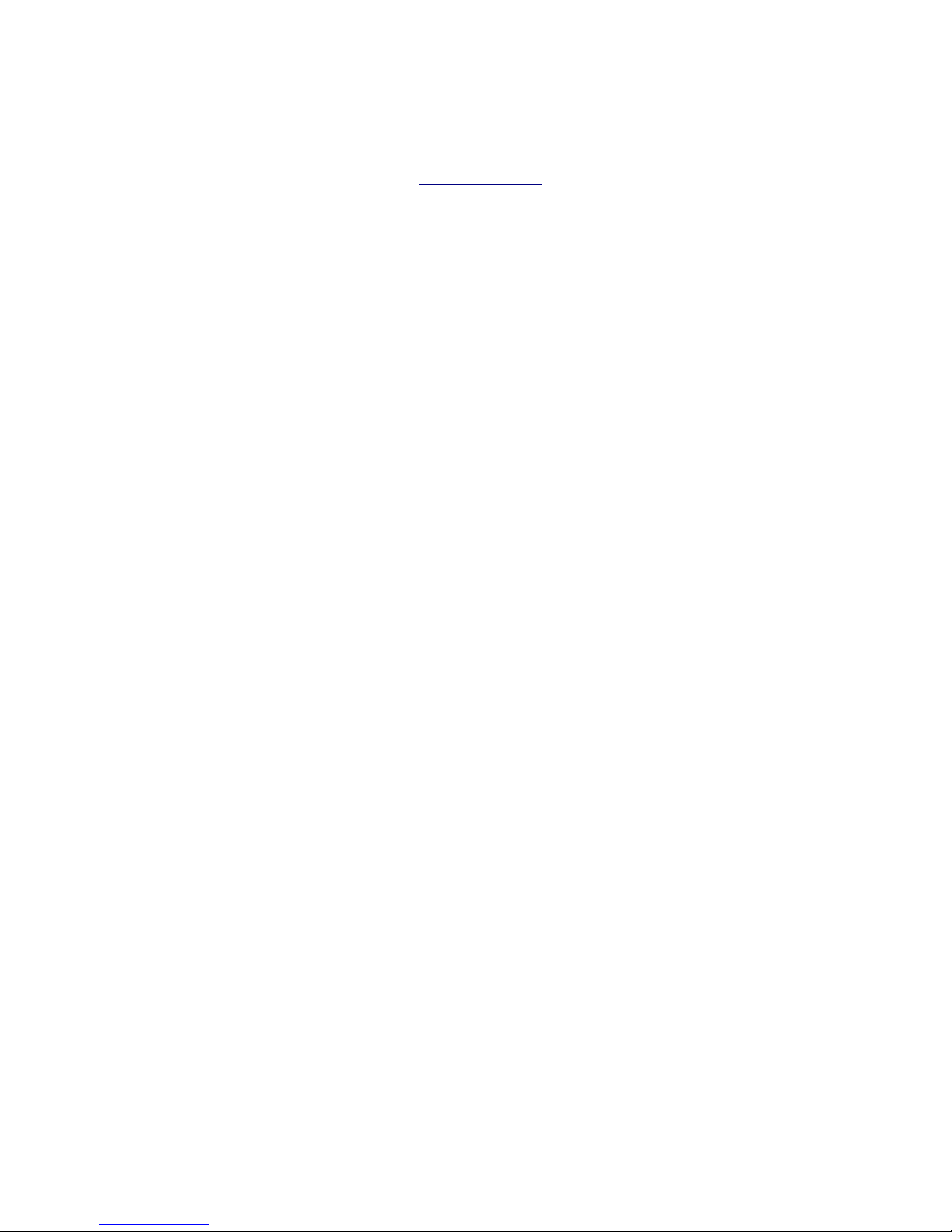
Yuneec Q500 Typhoon
Quick Guide
Valerio Capello – www.geody.com – 28 March 2017
Charge Batteries
Charge the batteries for both the drone and the remote control. Do it every time you use the drone.
See also page 8 of the user manual for further information.
Prepare the drone to flight
Install the four props over the motors (make sure that above each motor there's an O-ring, the prop
must be placed above such O-ring, not directly over the motor): there are two kinds of props, A and B
(they spin respectively clockwise and anticlockwise). Check the letter on the prop and put it above the
motor with the corresponding letter, then screw the prop over the motor following the clockwise or
anticlockwise direction marked on the prop with an arrow towards a locked padlock. Tighten the prop
well, but don't apply excessive force at the end. Use the motor holder tool to install props.
You can either install the props on the spot before to fly and then remove them when you've finished, or
mount the props at home. In this case make sure props are well tightened before to fly.
Insert the battery into the drone: press the top side of the door on the back and insert the battery in the
correct position. If the position is correct but the battery still doesn't enter, don't push: make sure
there's no wire which prevent the battery from sliding into the compartment. See also page 20 of the
user manual for further information.
Remove the cover lock from the gimbal/camera. If you forget to remove it when you turn on the drone,
the camera will not initialized properly, in this case turn off the drone, remove the cover lock from the
camera, and turn it on again.
Make sure there's a microSD card into the camera, otherwise you'll not be able to take pictures and
record videos (however in this case you'll see a warning on the screen of the remote control).
See also page 9 of the user manual for further information.
Turn on the drone
Place the drone on a flat surface with about 5 meters (about 15 feet) of free space around it, so that the
props will not hit anything during the take off. Keep yourself far from the props when they are spinning
because they are dangerous.
Check for possible obstacles in the nearby (buildings, poles, cables, trees, ...), and for people, animals,
cars, in the underlying area.
Set the Flight Mode switch (top right side of the remote control) to Angle. Turn on the remote control.
Turn on the drone, using the switch at the bottom.
Wait for GPS lock for both remote control (number of satellites are shown on the top side of the display)
and the drone (left side of the display, you'll read also “GPS Ready”), and that the output from the
camera is shown live on the display.
See also page 11 of the user manual for further information about the display.
1
Page 2
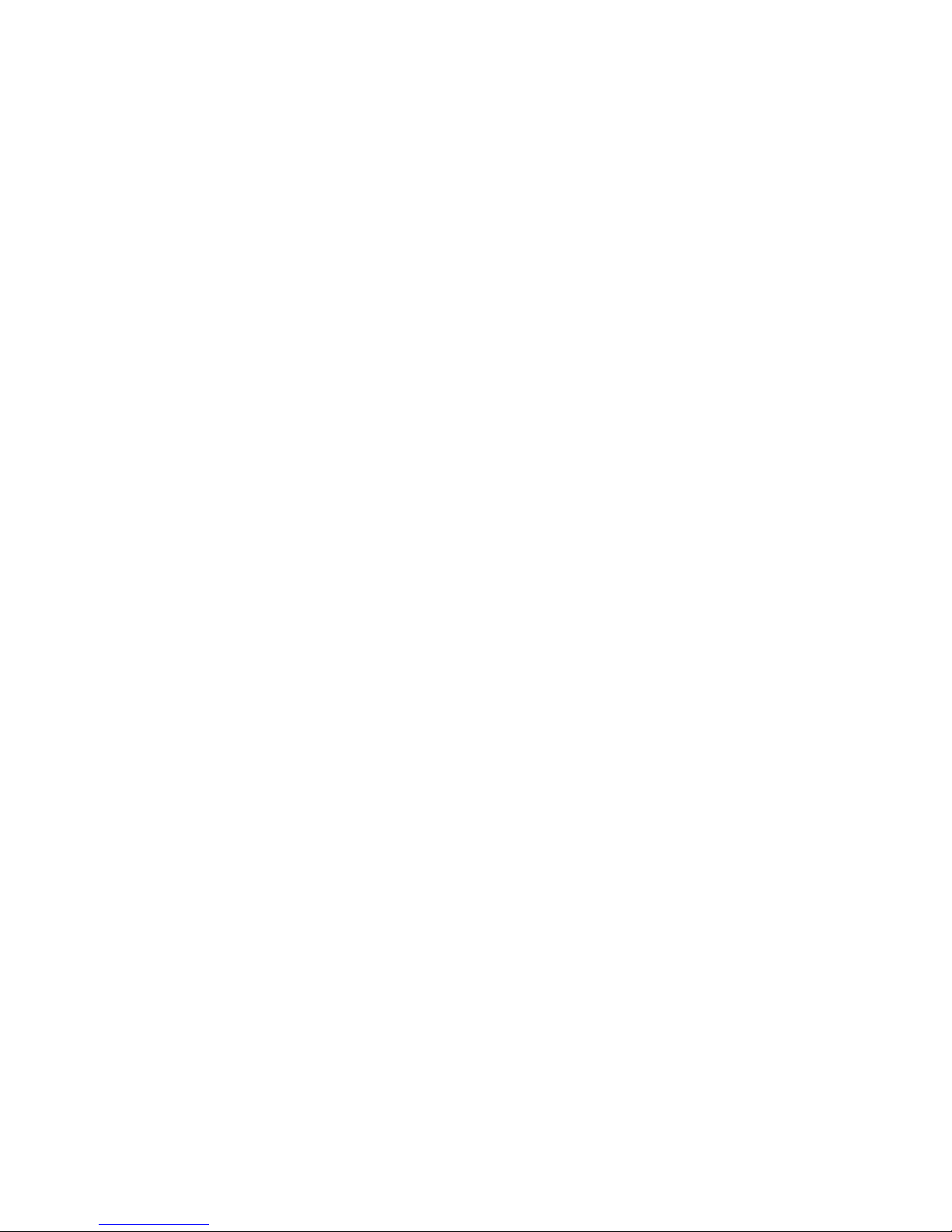
Take off
Press the red button until the motors aren't ignited and the props start to spin. If the motors don't start
and you hear beeps coming from the drone make sure that the Flight Mode switch is set to Angle.
Move the right-hand stick (if Mode 1 is enabled on the remote control, otherwise is the left-hand stick in
Mode 2) to the top to take off. The altitude is shown on the right side of the display.
Flying
The drone is quite stable during flight even with winds blowing at 19 Km/h (about 12 mph) because the
GPS system keeps it in position. However always beware of obstacles because the wind could push the
drone towards them.
If the remote control is set to Mode 1, sticks are configured to control the drone this way:
• Left-hand stick: Up: Forward, Down: Back, Left: Turn (Yaw) left, Right: Turn (Yaw) right.
• Right-hand stick: Up: Climb, Down: Descend, Left: Move left, Right: Move right.
If the remote control is set to Mode 2, sticks are configured to control the drone this way:
• Left-hand stick: Up: Climb, Down: Descend, Left: Turn (Yaw) left, Right: Turn (Yaw) right.
• Right-hand stick: Up: Forward, Down: Back, Left: Move left, Right: Move right.
There are three flight modes, which can be selected using the switch on the top right side of the remove
control:
• Angle: Controls are relative to the drone, for example if you push the stick to go back, the drone
will move towards its tail.
• Smart: Controls are relative to the position of the remote control, for example if you push the
stick to go back, the drone will flight towards you even if its tail points to another direction.
Also, in this mode the drone keeps a fixed distance from the remote control (“Follow Me”). This
means that if you walk and the drone faces an obstacle in the directions towards where you are
moving it may hit it. When in Smart mode you can also enable Watch Me touching the icon with
an eye on the top right side of the display, so that the camera always face you (actually the
remote control).
• Home: The drone flights towards you wherever it is and lands about 5 meters (about 15 feet)
away from the remote control. Home flight mode is activated automatically if you turn off the
remote control, the drone will flight to the last known position of the remote control. Use Home
mode if you are on a flat terrain without obstacles, or in emergency, if you lost control of your
drone or can't see it.
Drone speed can be adjusted using the stick on the back side, top right, of the remote control: slow
towards the turtle, fast towards the hare. Only flight to maximum speed when the drone flights high
enough to be above any possible obstacle.
A fully charged battery allows to fly for about 25 minutes. If the battery level (shown on the top right
side of the display) gets too low you'll see a warning on the display. In this case land as soon as possible.
Pictures and Videos
You can set the vertical tilt of the camera using the stick on the back side, top left, of the remote control:
when the stick is all way down the camera points to the ground, when the stick is all way up the camera
points to the horizon.
Push the button on the top side to the left of the remote control to take pictures. The camera requires
about 5 seconds to take a picture. Pay attention to don't rather press the red button to turn on/off
motors, which is in the nearby!
Push the button on the top side to the right to start and stop videos. Remember that when you are
recording a video you can't take pictures! Before to take a picture watch the display and make sure the
camera is not recording.
2
Page 3

Landing
Make the drone descend paying attention to possible obstacles below until it touches the ground, then
press the red button to shut down motors.
If the terrain is uneven, or there are stones, bushes, or high grass that might damage the propellers,
make the drone hover slightly higher than your head, catch it grabbing one of the landing gears, and
turn off the motors. Be very careful because when you turn off the motors the drone becomes suddenly
heavier in your hand, and especially because the props can seriously harm your hands and eyes.
After the flight
After the flight, turn off the drone, turn off the remote control, put the cover lock back on the
gimbal/camera and fix it with a string or a bend because it's a bit loose.
When you get back home remember to charge the batteries of the drone and of the remote control.
Get Pictures and Videos
Remove the microSD card from the camera to transfer pictures and videos to your computer. Remember
to put it back into the camera when you've finished.
Altitude limits
Yuneec Q500: 8000 ft (2438 m); USA (FAA): 500 ft (152 m); UK (CAA): 400 ft (122 m); Italy (ENAC): 70 m (230
ft), 150 m (492 ft) with a patent released by Aero Club d'Italia.
3
Page 4

Drone pre-flight checklist
Valerio Capello – www.geody.com – 28 March 2017
Before leaving Home
• Remote Control
• Drone
• Props (at least 4: 2 x clockwise, 2 x anticlockwise)
• Battery of the Remote Control
• Batteries of the Drone
• microSD for the Remote Control
• microSD for the Camera
• Motor holder tool
• Allen Key (Hex Key) No. 2
• Cloth to clean the Drone
• Cloth to clean the lens of the Camera
Flight Zone
• Not into a No-Fly Zone (at least 4 miles – 6.5 Km – from airports, etc.)
• Wind max 19 Km/h (12 mph, 10.5 knots)
• Temperature min 0°C (32°F) max 40°C (104°F)
• K-index (disturbance of Earth's Magnetic field) max 3
• Check sunrise and sunset time to make sure you are flight in desired lighting conditions
• Check for clouds, if you want a blue sky
• Take off area: flat surface with about 5 meters (about 15 feet) of free space around the drone
• Check for possible obstacles in the nearby (buildings, poles, cables, trees, ...), and for people,
animals, cars, in the underlying area.
Drone
• Lack of visible damages (cracks, chipped props, damaged O-rings, …)
• Screws of the airframe and landing gears tightened, using the allen key (hex key) no. 2.
• Props tightened above the motor (mounted over the rubber O-rings), using the motor holder tool
• Spin every prop over 360° (more than a complete turn) with your finger to make sure motors can
spin freely
• The lens of the camera is clean
• microSD inserted into the remote control (to record telemetry data)
• microSD card inserted into the camera (to record photos and videos)
• Battery inserted into the remote control
• Battery inserted into the drone
• Gimbal/Cam's cover lock removed
• Verify that the joysticks of the remove control can move freely in all directions
• Turn on the remote control
• Turn on the drone
• Remote control's battery is fully charged
• Drone's battery is fully charged
• Drone bound to the remote control (message: “RC: completed!”)
• Camera bound to the remote control, and live image showing on the screen
• Take a test picture (message: “Capture complete”)
• GPS lock for the drone
• GPS lock for the remote control
• Flight Mode set to Angle
• Before to turn on motors: turn on audio if you want it (it has to be turned on every time you
start the remote control), start the video if you want the cam to be recording since the take off
(or you want to be sure to don't forget to start it later)
4
