Page 1

Pro2030
USER MANUAL
English
Page 2
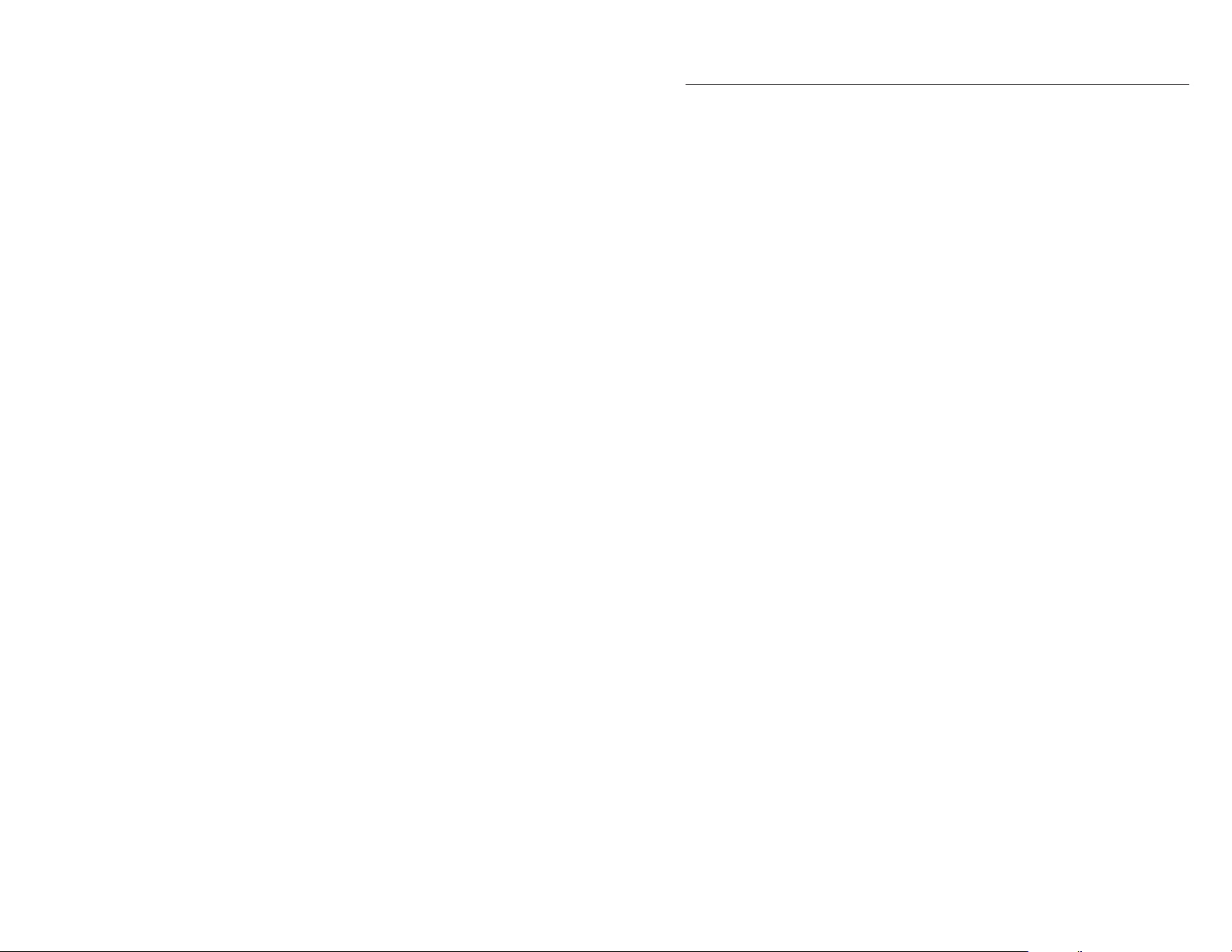
CONTENTS
Warranty ..............................................................................................................i
Introduction ....................................................................................................... 1
Getting Started ................................................................................................... 1
Initial Inspection .................................................................................1
Battery Installation ............................................................................. 1
Key Pad ................................................................................................2
Connecting the Sensor and Cable .................................................... 3
Membrane Installation ....................................................................... 5
Run Screen ...........................................................................................6
Backlight ..............................................................................................7
Powering Off .......................................................................................7
Navigation ............................................................................................7
First Power On ....................................................................................8
System Setup Menu ............................................................................................8
DO Local% .......................................................................................... 9
Item #605056
Rev C
Drawing # A605056
November 2010
©2010 YSI Incorporated.
The YSI logo is a registered trademarks of YSI Incorporated.
Teflon is a registered trademark of E. I. du Pont de Nemours and Company.
Last Digit Suppression (LDS) .........................................................10
Quick DO Calibration (Quick DO Cal) .........................................10
Audio ................................................................................................11
Contrast ............................................................................................. 11
Sensor Type .......................................................................................11
Membrane Type ................................................................................12
Auto Stable .........................................................................................13
DO Units ............................................................................................14
Conductivity Units (Cond. Units) ...................................................14
Specific Conductance Reference Temperature (SPC Ref. Temp.) 15
Specific Conductance Temperature Coefficient (SPC %/°C) ....... 16
TDS Constant .................................................................................... 16
Temperature Units ............................................................................ 17
Pressure Units ....................................................................................17
Page 3
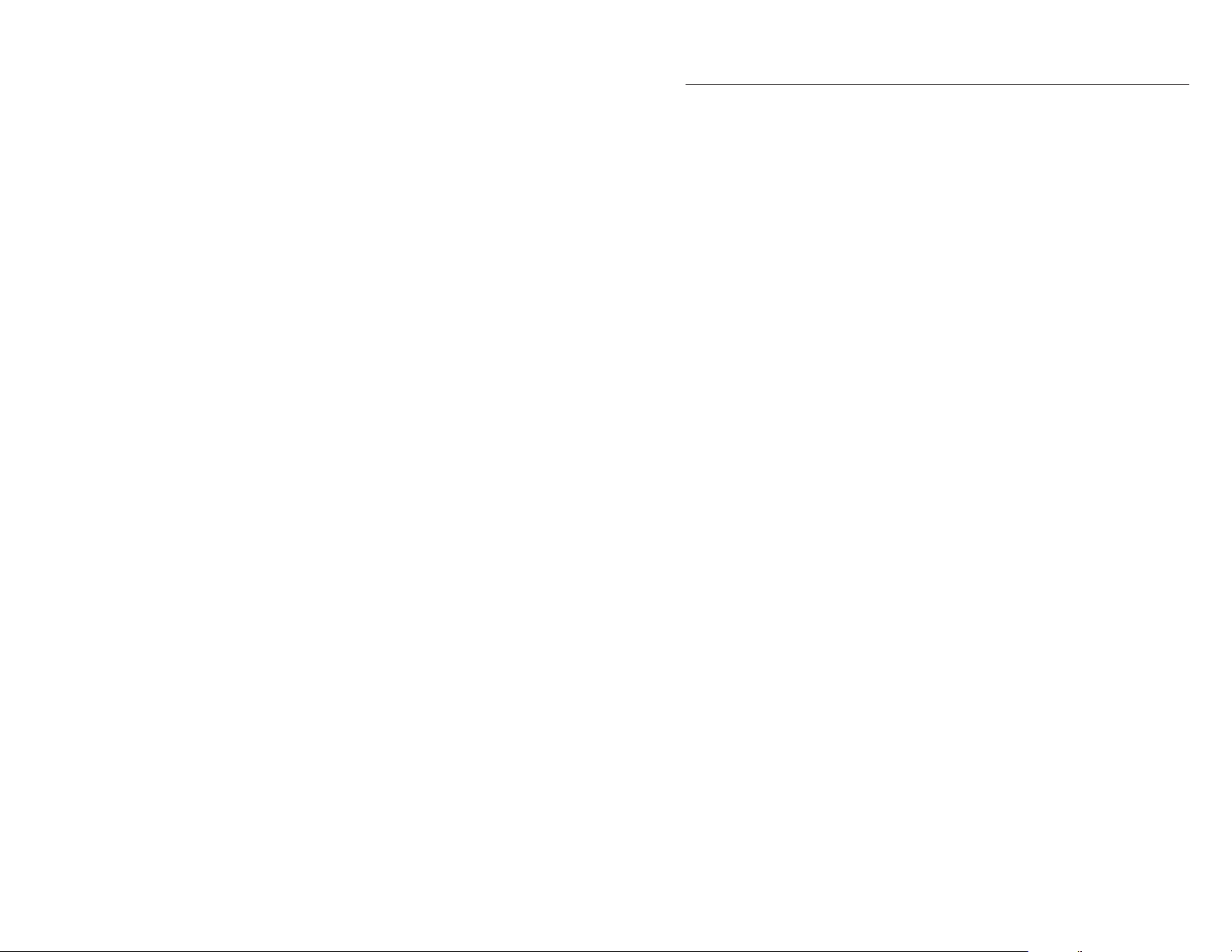
Language ............................................................................................17
Auto Shutoff ...................................................................................... 17
Resetting the System Setup Menu to Factory Default ................... 18
Calibration .......................................................................................................19
Temperature.......................................................................................19
Barometer ..........................................................................................19
Dissolved Oxygen .............................................................................19
Conductivity Calibration ................................................................. 22
Taking Measurements ...................................................................................... 25
Saving and Viewing Data ................................................................................25
Saving Data ........................................................................................ 25
Viewing and Erasing Saved Data - Data Mode .............................. 26
Care, Maintenance and Storage ...................................................................... 29
General Maintenance .......................................................................29
Sensor Maintenance ..........................................................................30
Sensor Storage ................................................................................... 35
Troubleshooting ...............................................................................................36
Specifications .................................................................................................... 39
Accessories / Part Numbers ............................................................................40
Declaration of Conformity ..............................................................................41
Recycling ...........................................................................................................42
Battery Disposal ................................................................................ 42
Contact Information ........................................................................................43
Ordering and Technical Support .....................................................43
Service Information ..........................................................................43
Appendix A-DO% Calibration Values ........................................................... 44
Appendix B-Oxygen Solubility Table ............................................................ 45
WAR R ANT Y
The YSI Professional 2030 instrument (Pro2030) is warranted for three (3) years
from date of purchase by the end user against defects in materials and workmanship,
exclusive of batteries and any damage caused by defective batteries. Pro2030 cable
assemblies are warranted for two (2) years from date of purchase by the end user
against defects in material and workmanship. Pro2030 Polarographic sensors are
warranted for one (1) year and Galvanic sensors are warranted for six (6) months
from date of purchase by the end user against defects in material and workmanship.
Pro2030 instruments, cables & sensors are warranted for 90 days from date of
purchase by the end user against defects in material and workmanship when
purchased by rental agencies for rental purposes. Within the warranty period, YSI
will repair or replace, at its sole discretion, free of charge, any product that YSI
determines to be covered by this warranty.
To exercise this warranty, call your local YSI representative, or contact YSI
Customer Service in Yellow Springs, Ohio at +1 937 767-7241, 800-897-4151 or visit
www.YSI.com for a Product Return Form. Send the product and proof of purchase,
transportation prepaid, to the Authorized Service Center selected by YSI. Repair
or replacement will be made and the product returned, transportation prepaid.
Repaired or replaced products are warranted for the balance of the original warranty
period, or at least 90 days from date of repair or replacement.
LIMITATION OF WARRANTY
This Warranty does not apply to any YSI product damage or failure caused by:
Fai lure to install, operate or use the product in accordance with YSI’s written 1.
instructions;
Abuse or misuse of the product; 2.
Failure to maintain the product in accordance with YSI’s written instructions 3.
or standard industry procedure;
Any improper repairs to the product; 4.
Use by you of defective or improper components or parts in servicing or 5.
repairing t he product;
Modification of the product in any way not expressly authorized by YSI.6.
THIS WARRANTY IS IN LIEU OF ALL OTHER WARRANTIES, EXPRESSED OR
IMPLIED, INCLUDING ANY WARRANTY OF MERCHANTABILITY OR FITNESS
FOR A PARTICULAR PURPOSE. YSI’S LIABILITY UNDER THIS WARRANTY
IS LIMITED TO REPAIR OR REPLACEMENT OF THE PRODUCT, AND THIS
SHALL BE YOUR SOLE AND EXCLUSIVE REMEDY FOR ANY DEFECTIVE
PRODUCT COVERED BY THIS WARRANTY. IN NO EVENT SHALL YSI BE
LIABLE FOR ANY SPECIAL, INDIRECT, INCIDENTAL OR CONSEQUENTIAL
DAMAGES RESULTING FROM ANY DEFECTIVE PRODUCT COVERED BY
THIS WARRANTY.
i
Page 4
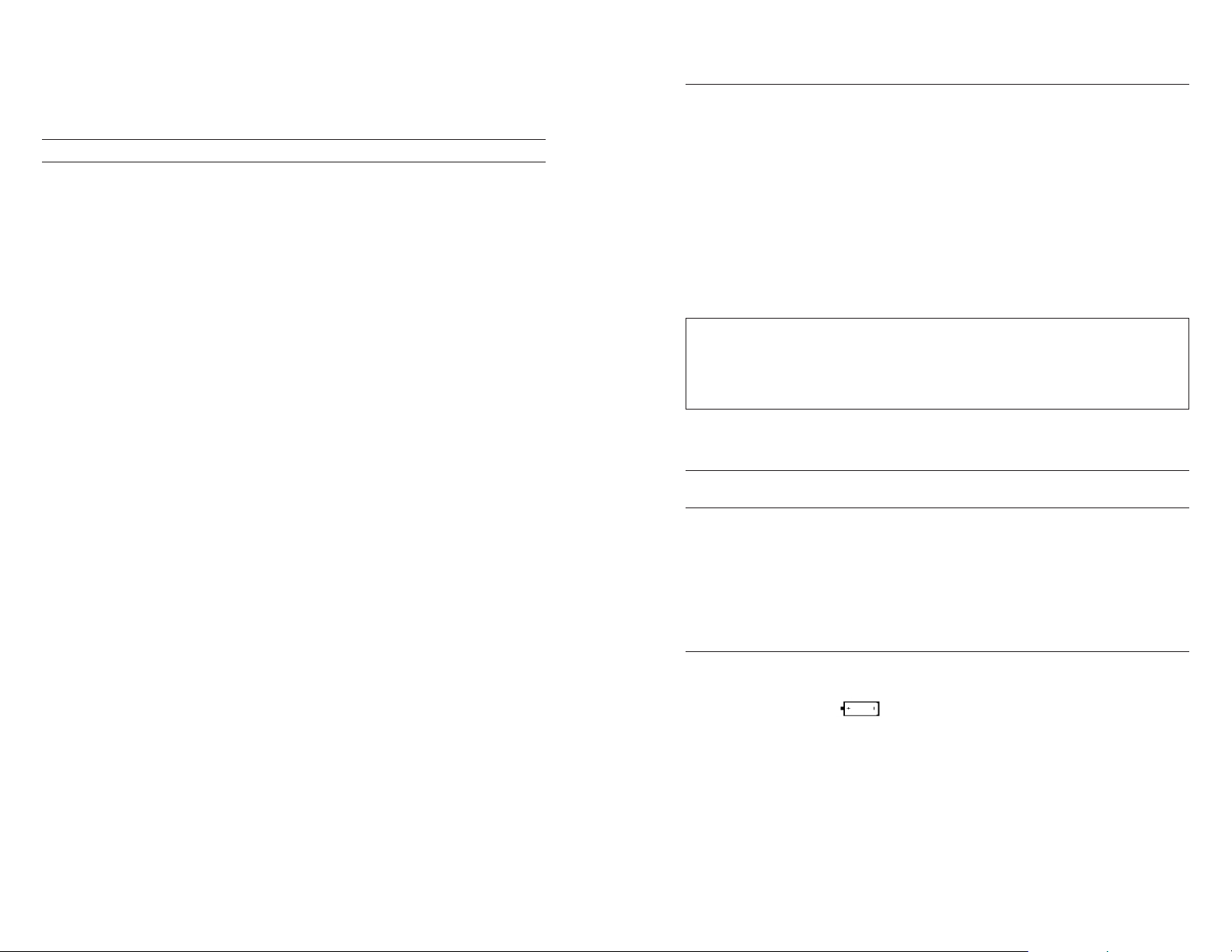
ii
1
THIS PAGE LEFT INTENTIONALLY BLANK
INTRODUCTION
Thank you for purchasing the YSI Pro2030, an instrument from the YSI Professional
Series product family. The Pro2030 measures dissolved oxygen, conductivity and
temperature in water. The Pro2030 features an impact resistant and waterproof
(IP-67) case, a rugged MS-8 (military-spec) cable connector, backlit display,
user-selectable sensor options, 50 data set memory, internal barometer and a
rubber over-mold case.
The Pro2030 provides valuable instructions and prompts near the bottom of
the display that will guide you through operation and use. However, reading the
entire manual is recommended for a better understanding of the instrument’s
features.
The Pro2030 cannot communicate to a PC via a Pro Series
i
communications saddle. Connecting the Pro2030 to a communication
saddle may cause erratic instrument behavior.
GETTING STARTED
INITIAL INSPECTION
Carefully unpack the instrument and accessories and inspect for damage.
Compare received parts with items on the packing list. If any parts or materials
are damaged or missing, contact YSI Customer Service at 800-897-4151 (+1 937
767-7241) or the authorized YSI distributor from whom the instrument was
purchased.
BATTERY INSTALLATION
The instrument requires 2 alkaline C-cell batteries. Under normal conditions,
the average battery life is 425 hours at room temperature without using the back
light. A battery symbol will blink in the lower, left corner of the display
to indicate low batteries when approximately 1 hour of battery life remains.
To install or replace the batteries:
Turn the instrument off and flip over to view the battery cover on the 1.
back.
Unscrew the four captive battery cover screws. 2.
Remove the battery cover and remove the old batteries if necessary. 3.
Install the new batteries, ensuring correct polarity alignment (figure 4.
1).
Page 5
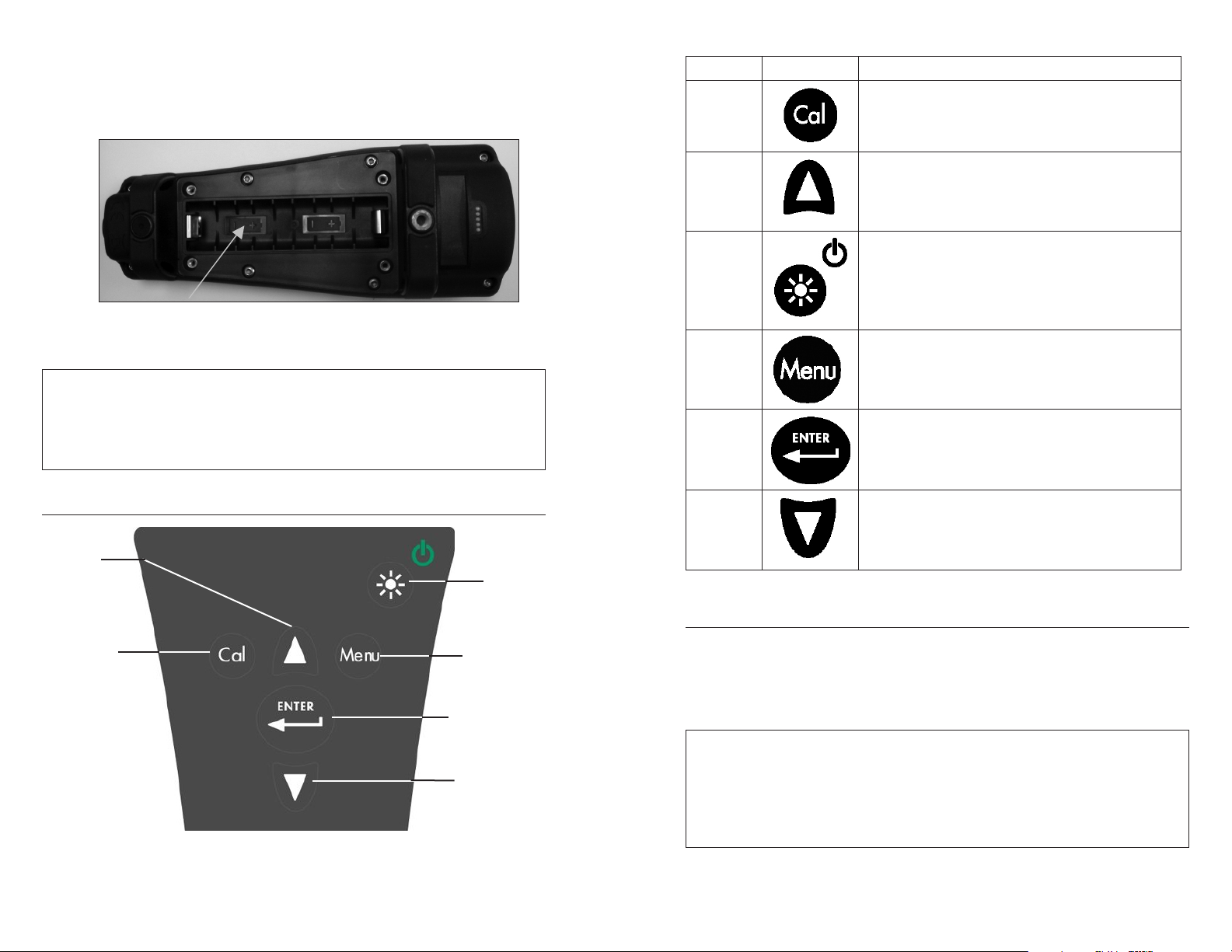
2
3
i
Place the battery cover on the back of the instrument and tighten the 5.
four screws. Do not over-tighten.
Figure 1. Pro2030 with battery cover removed. Notice
battery symbols indicating polarities.
The waterproof instrument case is sealed at the factory and is not to
be opened, except by authorized service technicians. Do not attempt to
separate the two halves of the instrument case as this may damage the
instrument, break the waterproof seal, and will void the warranty.
Number Key Description
1 Calibrate
Press and hold for 3 seconds to calibrate.
Opens Calibrate menu from the Run screen.
2 Up Arrow
Use to navigate through menus, to navigate
through box options along the bottom of the
Run screen and to increase numerical inputs.
3 Power and Backlight
Press once to turn instrument on. Press a
second time to turn backlight on. Press a
third time to turn backlight off. Press and
hold for 3 seconds to turn instrument off.
4 Menu
Use to enter the System Setup
menu from the Run screen.
5 Enter
Press to confirm entries and selections.
KEY PAD
2
6 Down Arrow
Use to navigate through menus, to navigate
through box options at the bottom of the Run
screen and to decrease numerical inputs.
3
CONNECTING THE SENSOR AND CABLE
1
Figure 2, Keypad
4
5
6
“Bulkhead” refers to the single-pin connector at the end of the probe/cable
assembly where the dissolved oxygen (DO) sensor is installed (figure 3). The
conductivity and temperature sensors are located above and next to the bulkhead
respectively and are not user-replaceable.
i
When a dissolved oxygen sensor is not installed in the cable, the sensor
and cable’s bulkhead connectors are not water-proof. Do not submerge
the cable without a sensor installed. Submerging the cable without a
sensor installed may cause permanent damage to the cable that is not
covered under warranty.
Page 6
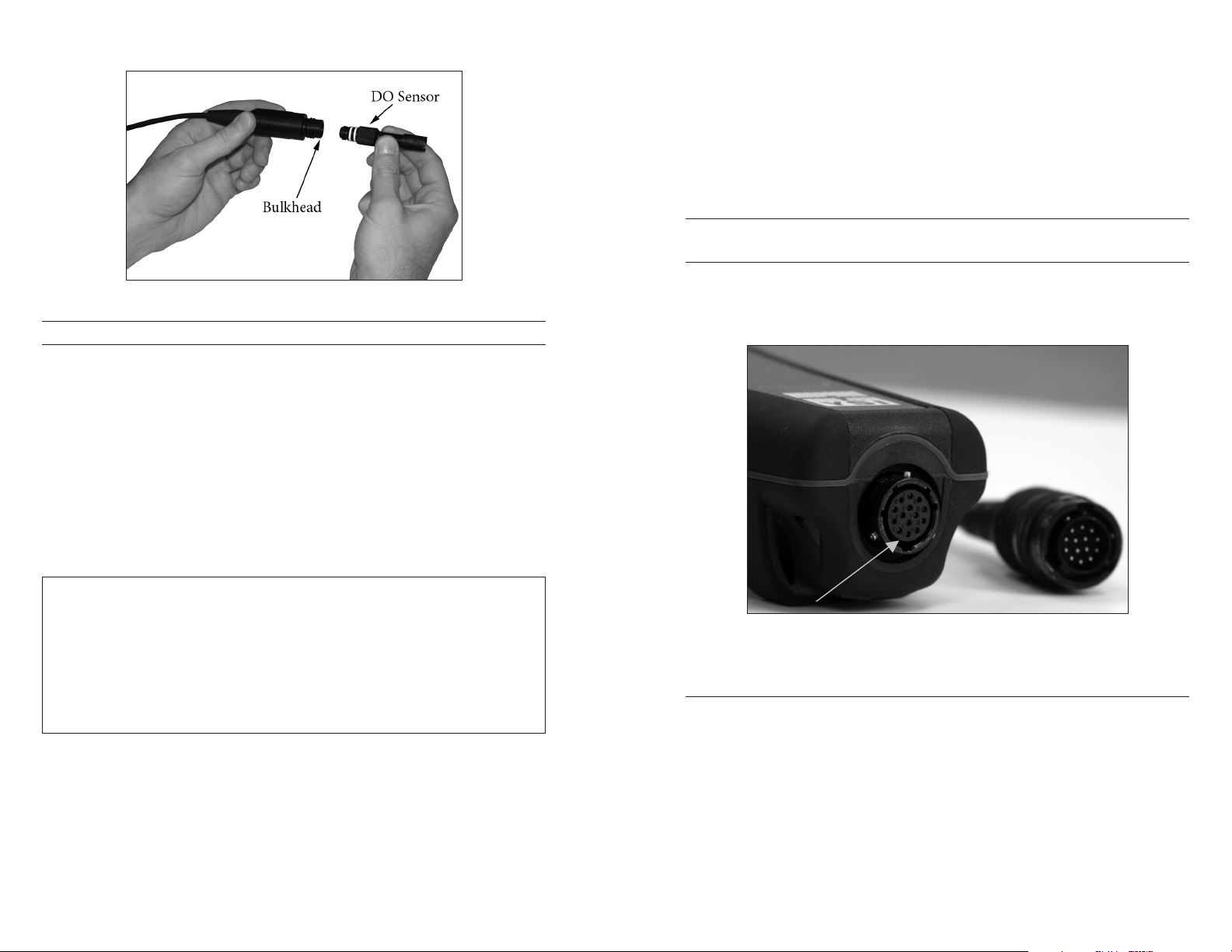
4
5
Push the sensor into the connector on the cable until it is firmly seated and 5.
only 1 o-ring is visible. Failure to properly seat the sensor may result in
damage.
Twist the sensor clockwise to engage the threads and finger tighten. Do 6.
NOT use a tool. This connection is water-tight.
For more detailed instructions, please refer to the sensor installation sheet that
is included with each sensor.
CONNECTING THE PROBE/CABLE ASSEMBLY TO THE
INSTRUMENT
Figure 3
INSTALLING THE DISSOLVED OXYGEN SENSOR
The Pro2030 has two compatible dissolved oxygen sensors:
Polarographic – This sensor has a black sensor body and is engraved with the
model number 2003. Polarographic will be abbreviated Polaro in the instrument’s
menu.
Galvanic – This sensor has a grey sensor body and is engraved with the model
number 2002.
For information on the differences between these two types of sensors, see
Sensor Type in the System Setup Menu section of this manual.
Before installing either sensor or connecting the cable to the instrument,
the Sensor Type must be configured for the sensor being installed/
connected. Failure to do this may result in damage not covered under
warranty. The instrument will step you through this setup the first time
i
the instrument is powered on. See the System Setup Menu section of
this manual for instructions on configuring the Sensor Type after the
first power on.
Remove the red plastic plug from the cable’s bulkhead port by pulling it 1.
straight out of the port. This can be discarded.
Remove the red plastic plug from the sensor’s connector by pulling it straight 2.
off the sensor. This can be discarded.
Ensure both the sensor connector and bulkhead connector on the cable are 3.
clean and dry.
Grasp the sensor with one hand and the cable bulkhead in the other. 4.
To connect the cable, align the keys on the cable connector to the slots on the
instrument connector. Push together firmly and then twist the outer ring until it
locks into place (figure 4). This connection is water-proof.
Figure 4, Note the keyed connector.
MEMBRANE INSTALLATION
The sensing end of the dissolved oxygen sensor is shipped with a protective red
cap that needs to be removed before using. Additionally, it is very important to
install a new membrane with electrolyte solution onto the sensor after removing
the red cap.
Prepare the electrolyte solution according to the instructions on the bottle. After
mixing, allow the solution to sit for 1 hour. This will help prevent air bubbles
from later developing under the membrane. Ensure you are using the correct
electrolyte solution for your sensor. Galvanic sensors utilize electrolyte with a
Page 7
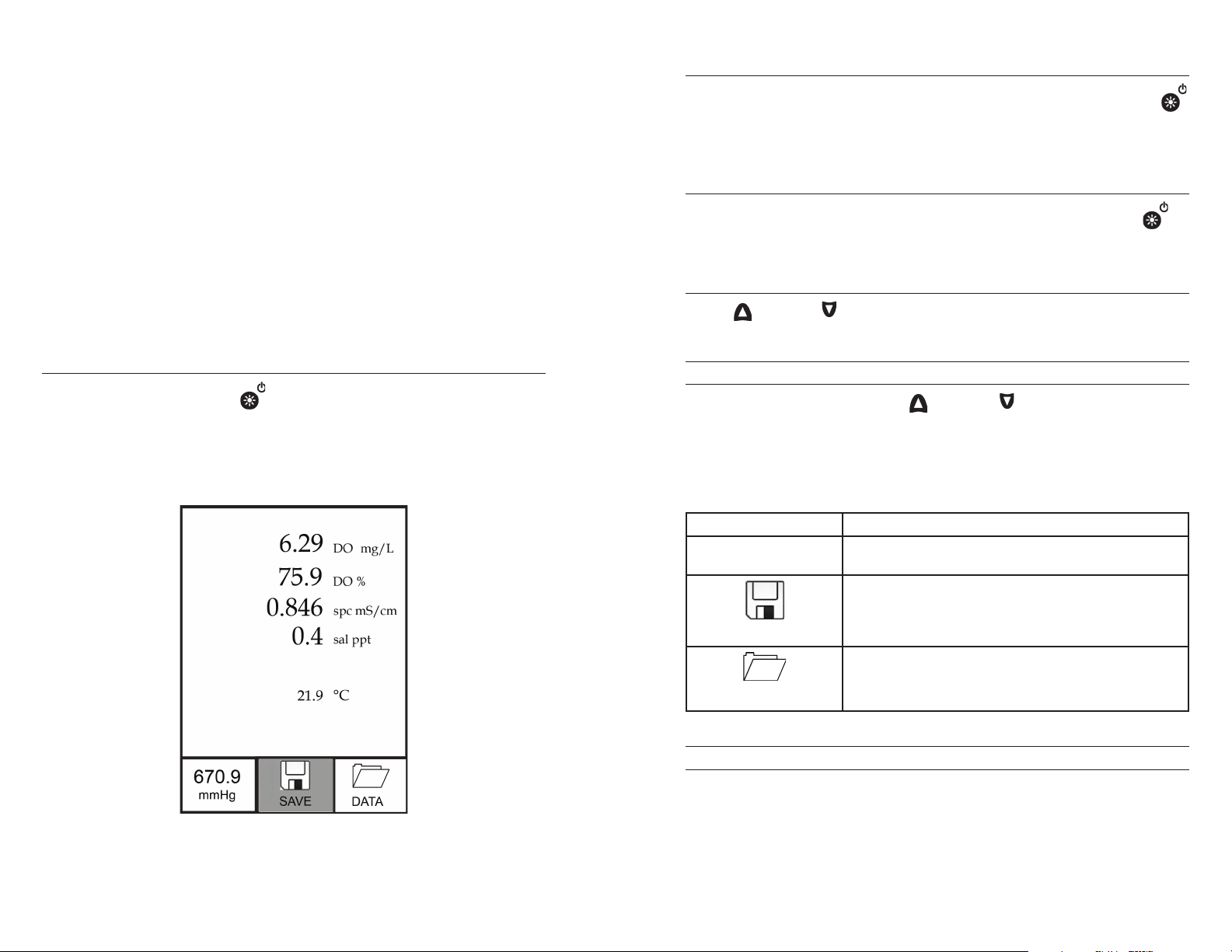
6
7
light blue label on the bottle and Polarographic sensors utilize electrolyte with
a white label on the bottle. The dissolved oxygen sensor is supplied with cap
membranes specific to the sensor type ordered (Polarographic or Galvanic).
5913 and 5914 membrane kits are for Galvanic sensors and the 5908 and 5909
membrane kits are for Polarographic sensors.
BACKLIGHT
Once the instrument is powered on, pressing the power/backlight key
will turn on the display backlight. The backlight will remain on until the key is
pressed again or after two minutes of not pressing any key on the keypad.
Remove and discard or save the red protective cap from the dissolved oxygen
sensor by pulling it straight off. Thoroughly rinse the sensor tip with distilled
or deionized water. Fill the cap membrane 3⁄4 full of electrolyte solution, then
tap the cap with a finger to release any trapped air. Be careful not to touch
the membrane portion of the cap. Thread the membrane cap onto the sensor,
moderately tight. Do not use a tool. It’s typical for some of the electrolyte solution
to spill over. It is best to allow the new cap to remain on the sensor overnight
before calibrating. For detailed instructions on changing a cap membrane, see
the Care, Maintenance and Storage section of this manual.
RUN SCREEN
Press the power/backlight key to turn the instrument on. The instrument
will run through a self test and briefly display a splash screen with system
information before displaying the main Run screen (figure 5). The first time
the Pro2030 is turned on, it will step through language, sensor and membrane
selections; see the First Power On section of this manual for more information.
POWERING OFF
To turn the instrument off, press and hold the power/backlight key for
three seconds.
NAVIGATION
The up and down arrow keys allow you to navigate through the functions
of the Pro2030.
NAVIGATING THE RUN SCREEN
When in the Run screen, the up and down arrow keys will move the
highlighted box along the bottom options. Once a box is highlighted, press enter
to access the highlighted option.
Description of Run screen box functions from left to right:
Option Description
Barometer reading Highlight and press enter to calibrate the barometer.
Highlight and press enter to save displayed data to
memory.
Figure 5, Run screen.
SAVE
Highlight and press enter to view and/or erase saved
data.
DATA
NAVIGATING THE SYSTEM SETUP MENU
When in the System Setup menu, the up and down arrow keys will move the
highlighted bar up and down the system setup options. See the System Setup
menu section of this manual for more information about these options.
Page 8
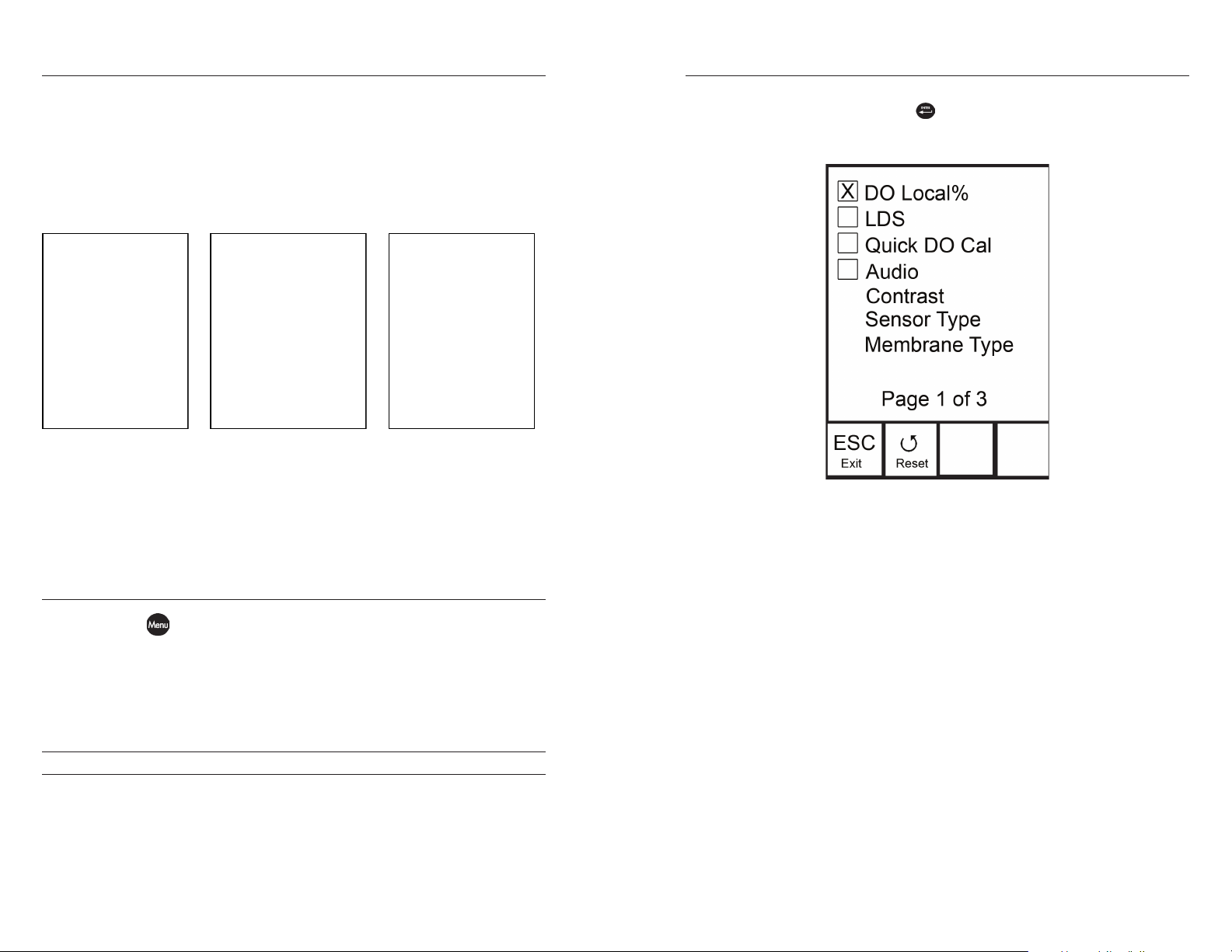
8
9
FIRST POWER ON
Select Language:
English
Français
Español
Deutsch
Use to select
Language
Press to confirm
Select Sensor Type:
Polaro (black)
Galvanic (grey)
Use to select
sensor type
Press to confirm
Select Membrane
Type:
1.25 (Yellow)
2.0 (Blue)
Use to select
membrane
Press to confirm
DO LOCAL%
The instrument will step through an initial configuration when powered on
for the first time. This will set the language, dissolved oxygen sensor type and
membrane type. Use the up or down arrow keys to highlight the appropriate
language, sensor and membrane, then press enter to confirm (figures 6). The
Sensor Type must be configured for the dissolved oxygen sensor installed on the
cable. Failure to do this may result in damage not covered under warranty. If an
incorrect option is selected, it may be changed in the System Setup menu.
Figure 6, Select language, dissolved oxygen sensor and membrane.
After selecting a language, sensor and membrane, the Run screen will be
displayed. The next time the instrument is powered up, the Run screen will
display immediately after the splash screen. If the sensor type or membrane type
is changed, ensure that it is updated in the System Setup menu.
SYSTEM SETUP MENU
Press the menu key to access the System Setup menu. The System Setup
menu contains multiple screens that are notated as ‘pages’. The current page is
indicated near the bottom of the display (figure 7).
Use the up and down arrow keys to scroll through menu options and menu
pages.
DO Local% can be enabled or disabled by using the up or down arrow keys to
highlight it and then pressing enter . An ‘X’ in the box next to DO Local%
indicates it is enabled (Figure 7).
Figure 7, page 1 of System Setup menu. DO Local% is enabled.
When DO Local% is enabled, DO% values will be expressed as %L on the Run
screen.
DO Local% allows for localized % saturation measurements, but does not
affect the mg/L readings. When enabled, the DO% calibration value is always
100% regardless of the altitude or barometric pressure of the location. This
deviates from YSI’s traditional method of expressing DO% saturation where
the % calibration value decreases with a decrease in barometric pressure, i.e. an
increase in altitude (Appendix A). To determine the % calibration value when
DO Local% is disabled, divide the local barometric pressure pressure in mmHg
by 760 and then multiply by 100.
EXITING THE SYSTEM SETUP MENU
To exit the System Setup menu, press the down arrow key until the ESC - Exit
box is highlighted, then press enter to return to the Run screen.
Example: 750/760 = 0.9868 x 100 = 98.68% calibration value when DO Local is
disabled.
When DO Local% is enabled, the Pro2030 corrects for barometric pressure on
each DO measurement instead of during calibration.
Page 9
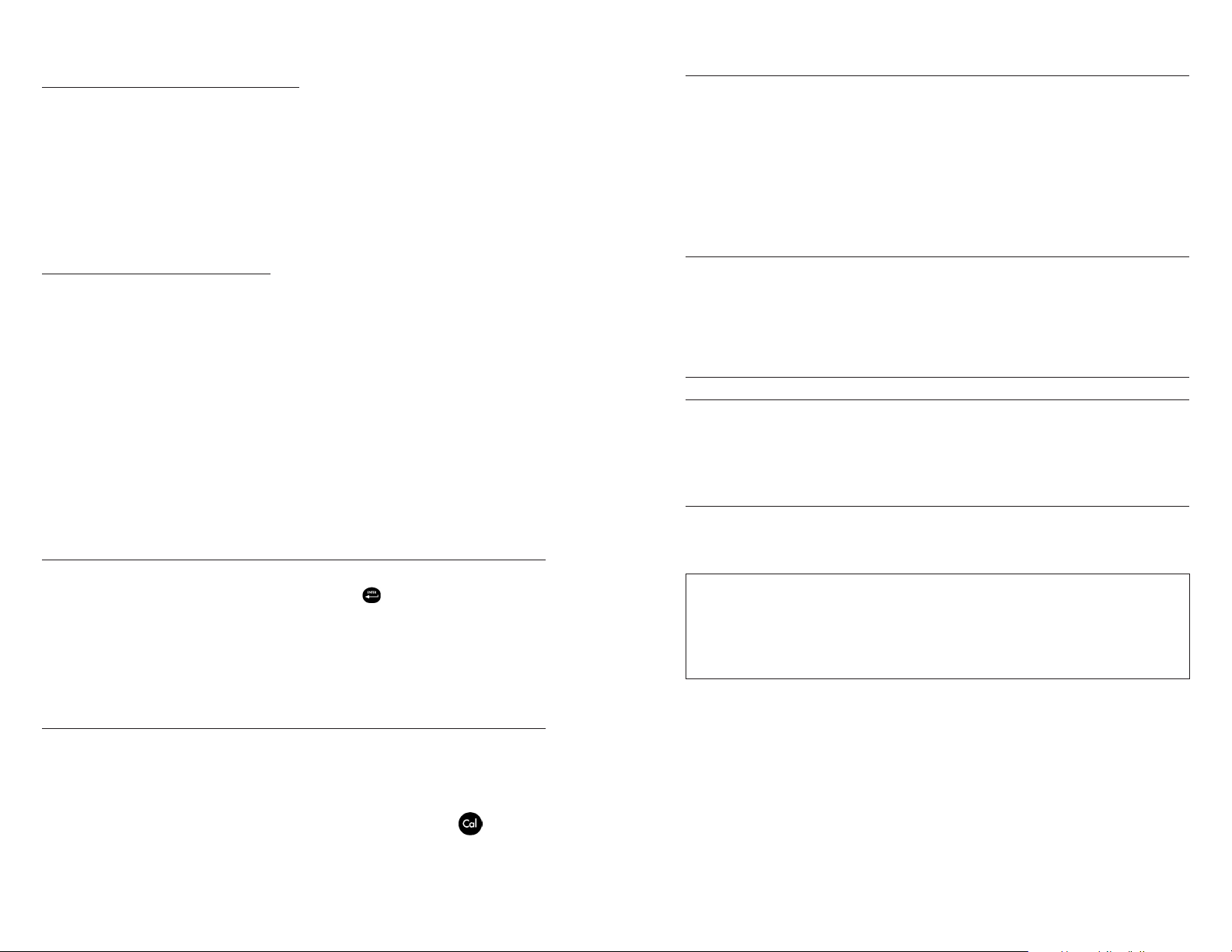
10
11
Example:
Instrument #1 with DO Local% enabled:
At 737 mmHg barometric pressure, roughly 841 ft above sea level, the instrument
would calibrate to 100%.
When taking measurements at the same location (737 mmHg) in a 20°C fresh
water sample that is completely air-saturated, the instrument would read:
DO %L value = 100%
DO mg/L value = 8.81 mg/L (9.091 x .96972)
Instrument #2 DO Local% disabled:
At 737 mmHg barometric pressure, roughly 841 ft above sea level, the instrument
would calibrate to 737/760 x 100% = 96.97%
When taking measurements at the same location (737 mmHg) in a 20°C fresh
water sample that is completely air-saturated, the instrument would read:
AUDIO
Audio can be enabled or disabled by using the up or down arrow keys to highlight
Audio and pressing enter. When enabled, there will be an ‘X’ in the box next to
Audio.
When Audio is enabled, the Pro2030 will beep twice to indicate stability when
Auto Stable is enabled. The instrument will also beep when a key is pressed.
When Audio is disabled, the Pro2030 will not beep.
CONTRAST
To adjust the display Contrast, use the up or down arrow keys to highlight
Contrast, then press enter. Next, use the up or down arrow keys to adjust the
contrast. The up arrow key will darken the contrast and the down arrow key will
lighten the contrast. After adjusting the contrast, press enter to save and exit the
Contrast adjustment option.
DO% value = 96.97%
DO mg/L value = 8.81 mg/L (9.091 x .96972)
Hence, the mg/L readings are unaffected by DO Local%.
1.) Value from oxygen solubility table (Appendix B).
2.) 737/760 x 100%, correction for barometric pressure.
LAST DIGIT SUPPRESSION (LDS)
Last Digit Suppression (LDS) can be enabled or disabled by using the up or
down arrow keys to highlight it and pressing enter . An ‘X’ in the box next to
LDS indicates it is enabled.
LDS rounds the DO value to the nearest tenth; i.e. 8.25 mg/L becomes 8.3 mg/L.
LDS is automatically disabled during calibrations.
QUICK DO CALIBRATION (QUICK DO CAL)
Quick DO Cal can be enabled or disabled by using the up or down arrow keys to
highlight Quick DO Cal and pressing enter. An ‘X’ in the box next to Quick DO
Cal indicates it is enabled.
When Quick DO Cal is enabled, press and hold the calibration key for 3
seconds while in the Run screen. Next, highlight Dissolved Oxygen and press
enter to calibrate the DO sensor to the instrument’s barometer reading. For
more information on Quick DO Cal, see the Calibration section of this manual.
EMERGENCY CONTRAST ADJUSTMENT
If necessary, there is an alternate method of adjusting the contrast. To adjust the
contrast, press and hold the menu key, then press the up arrow key to darken the
contrast or press the down arrow key to lighten the contrast.
SENSOR TYPE
Sensor Type sets the type of dissolved oxygen sensor being used; either
Polarographic (black) or Galvanic (grey).
The instrument’s Sensor Type must be configured for the sensor installed.
i
Use the up or down arrow keys to highlight Sensor Type, then press enter to
open a submenu. Highlight the sensor type corresponding to the sensor installed
on the cable and press enter to confirm. The enabled sensor type will have an ‘X’
in the box next to it. Next, use the down arrow key to highlight the ESC – Exit,
then press enter to save changes and to close the sensor submenu.
Failure to do this may result in damage not covered under warranty.
If you observe readings very close to 0 or extremely high readings, i.e.
600%, the Sensor Type setting may be incorrect.
Page 10

12
13
The Pro2030 has two compatible sensors for use with a field cable:
AS
Polarographic – This sensor has a black sensor body and is engraved with
the model number 2003. Polarographic will be abbreviated Polaro in the
instrument.
Galvanic – This sensor has a grey sensor body and is engraved with the model
number 2002.
In terms of physical configuration, membrane material and general performance,
YSI Professional Series Galvanic dissolved oxygen sensors are exactly like the
Professional Series Polarographic sensors. The advantage of using Galvanic
sensors is convenience. Galvanic sensors provide an instant-on sensor without
the need for warm-up time but this affects the life of the sensor. Polarographic
sensors last longer and have a longer warranty but require a 5-15 minute warmup time before use or calibration.
MEMBRANE TYPE
Membrane Type sets the type of membrane used on the dissolved oxygen
sensor; either 1.25 PE (Yellow) or 2.0 PE (blue). Use the up or down arrow keys
to highlight Membrane Type and press enter to open the membrane submenu.
Highlight the membrane type corresponding to the membrane installed on the
sensor and press enter to confirm. The enabled membrane type will have an ‘X’
in the box next to it. Use the down arrow key to highlight the ESC – Exit box
along the bottom of the display and press enter to save changes and to close the
membrane submenu.
Polarographic Membrane Kits:
Item Color Material Description
5908 Ye l l o w 1.25 mil
polyethylene (PE)
Faster response time and less flow
dependence than traditional Teflon®
membranes.
5909 Blue 2.0 mil
polyethylene (PE)
Less flow dependence than 1.25 mil
membrane but somewhat slower
response.
Selecting a Dissolved Oxygen Membrane:
Membrane
Typ e
5913, 5908
Flow Dependence
After 4 Minutes
Required Sample
Movement
25% 6 inches/second 8 seconds
Typical Response
Time (T-95)
Ye ll o w
5914, 5909
18% 3 inches/second 17 seconds
Blue
AUTO STABLE
Auto Stable utilizes preset values to indicate when a reading is stable. The preset
values are adjustable in the System Setup menu. The user can input a % change
in readings (0.0 to 1.9) over ‘x’ amount of time in seconds (3-19). There are
two separate Auto Stable controls, one for dissolved oxygen readings (DO Auto
Stable) and one for conductivity readings (Cond. Auto Stable).
The dissolved oxygen sensor is supplied with membranes specific to the sensor
type and are color coded as described in the following tables.
Galvanic Membrane Kits:
Item Color Material Description
5913 Ye l l o w 1.25 mil
polyethylene (PE)
Faster response time and less flow
dependence than traditional Teflon®
membranes.
5914 Blue 2.0 mil
polyethylene (PE)
Less flow dependence than 1.25 mil
membrane but somewhat slower
response.
Highlight either DO Auto Stable or Cond. Auto Stable, then press enter to open
the submenu.
Use the up or down arrow keys to highlight the % change or seconds (secs) input
field, then press enter to make the highlighted field adjustable. Use the up or
down arrow keys to adjust the selected value, then press enter to confirm changes.
Once you have confirmed any changes, highlight the ESC-Exit box along the
bottom of the display and press enter to close the Auto Stable submenu.
To disable Auto Stable, set the % Change input to 0.0.
When Auto Stable is enabled, anAS symbol will display next to the reading
on the Run screen and blink during stabilization. When the dissolved oxygen
and/or conductivity reading stabilizes based on the Auto Stable settings, the
symbol will display steadily and the instrument will beep twice if Audio
is turned on.
Page 11

14
15
DO UNITS
Highlight DO Units and press enter to open a submenu that allows you to select
the dissolved oxygen units to be displayed on the Run screen. Highlight a unit
and press enter to enable or disable it. An enabled dissolved oxygen unit will
have an ‘X’ in the box next to it. Highlight the ESC-Exit box along the bottom
of the display and press enter to save any changes and to close the DO units
submenu.
TDS g/L displays • Total Dissolved Solids in grams per liter. TDS is
calculated from conductivity and temperature using a user-selectable
TDS constant.
TDS mg/L displays • Total Dissolved Solids in milligrams per liter. TDS
is calculated from conductivity and temperature using a user-selectable
TDS constant.
Note: 1 milliSiemen = 1,000 microSiemens.
There are three options for displaying dissolved oxygen:
mg/L will show DO readings in milligrams per liter on a scale from 0 •
to 50 mg/L.
ppm (parts per million) is equivalent to mg/L and will show the DO •
reading on a scale from 0 to 50 ppm.
% will show DO readings in a % saturation from 0 to 500%. This value •
will be expressed as %L when DO Local% is enabled.
mg/L and ppm cannot be enabled and therefore displayed at the same time.
DO% and mg/L or ppm can be enabled and displayed simultaneously.
CONDUCTIVITY UNITS (COND. UNITS)
Highlight Cond. Units (Conductivity Units) and press enter to open a submenu
that allows you to select the conductivity units to be displayed on the Run screen.
Highlight a unit and press enter to enable or disable it. An enabled conductivity
unit will have an ‘X’ in the box next to it. Highlight the ESC-Exit box along
the bottom of the display and press enter to save any changes and to close the
conductivity units submenu.
There are seven options for displaying conductivity. Only two units can be
enabled at the same time:
COND-mS/cm displays conductivity in milliSiemens per centimeter.•
COND-uS/cm displays conductivity in microSiemens per centimeter. •
SPC-mS/cm displays Specific Conductance in milliSiemens per •
centimeter. Specific Conductance is temperature compensated
conductivity.
SPC-uS/cm displays Specific Conductance in microSiemens per •
centimeter. Specific Conductance is temperature compensated
conductivity.
Sal ppt displays salinity in parts per thousand. The salinity reading is •
calculated from the instrument’s conductivity and temperature values
using algorithms found in Standard Methods for the Examination of
Water and Wastewater.
SPECIFIC CONDUCTANCE
The conductivity of a sample is highly dependent on temperature, varying as
much as 3% for each change of one degree Celsius (temperature coefficient =
3%/°C). In addition, the temperature coefficient itself varies with the nature of
the ionic species present in the sample. Therefore, it is useful to compensate for
this temperature dependence in order to quickly compare conductivity readings
taken at different temperatures.
The Pro2030 can display non-temperature compensated conductivity as well
as temperature compensated Specific Conductance. If Specific Conductance is
selected, the Pro2030 uses the temperature and conductivity values associated
with each measurement to calculate a specific conductance value compensated
to a user selected reference temperature, see below. Additionally, the user can
select the temperature coefficient from 0% to 4%.
Using the Pro2030’s default reference temperature and temperature coefficient
(25 °C and 1.91%), the calculation is carried out as follows:
Specific Conductance (25°C) = Conductivity of sample
1 + 0.0191 * (T - 25)
T = Temperature of the sample in °C
SPECIFIC CONDUCTANCE REFERENCE TEMPERATURE (SPC REF. TEMP.)
SPC Ref. Temp. (Specific Conductance Reference Temperature) is the reference
temperature used to calculate Specific Conductance. The reference temperature
range is 15 and 25 °C. The default value is 25 °C.
To change the reference temperature, highlight SPC Ref. Temp. and press enter
to open the submenu. With the reference temperature highlighted, press enter
to make the field adjustable. Next, use the up or down arrow key to increase
or decrease the value. Press enter to save the new reference temperature. Next,
highlight the ESC-Exit box and press enter to close the submenu.
Page 12

16
17
SPECIFIC CONDUCTANCE TEMPERATURE COEFFICIENT (SPC %/°C)
SPC %/°C (Specific Conductance Temperature Coefficient) is the temperature
coefficient used to calculate Specific Conductance. The coefficient range is 0.00
to 4.00. The default value is 1.91% which is based on KCl standards.
To change the temperature coefficient, highlight SPC %/°C and press enter to
open the submenu. With the temperature coefficient highlighted, press enter
to make the field adjustable. Next, use the up or down arrow key to increase or
decrease the value. Press enter to save the new coefficient. Next, highlight the
ESC-Exit box and press enter to close the submenu.
TDS CONSTANT
TDS Constant is a multiplier used to calculate an estimated TDS (Total Dissolved
Solids) value from conductivity. The multiplier is used to convert Specific
Conductance in mS/cm to TDS in g/L. The Pro2030’s default value is 0.65. This
multiplier is highly dependent on the nature of the ionic species present in the
water sample. To be assured of moderate accuracy for the conversion, you must
determine a multiplier for the water at your sampling site. Use the following
procedure to determine the multiplier for a specific sample:
Determine the specific conductance of a water sample from the site;1.
Filter a sample of water from the site;2.
Completely evaporate the water from a carefully measured volume of 3.
the filtered sample to yield a dry solid;
Accurately weigh the remaining solid;4.
Divide the weight of the solid (in grams) by the volume of water used 5.
(in liters) to yield the TDS value in g/L for this site;
Divide the TDS value in g/L by the specific conductance of the water in 6.
mS/cm to yield the conversion multiplier. Be certain to use the correct
units.
If the nature of the ionic species at the site changes between sampling studies, the
TDS values will be in error. TDS cannot be calculated accurately from specific
conductance unless the make-up of the chemical species in the water remains
constant.
TEMPERATURE UNITS
Highlight Temperature Units and press enter to open a submenu that allows
you to change the temperature units displayed on the Run screen. Highlight
the desired unit (Celsius or Fahrenheit) and press enter to enable. The enabled
temperature unit will have an ‘X’ in the box next to it. Only one unit may be
enabled at a time. Highlight the ESC-Exit box and press enter to save any changes
and to close the Temperature Units submenu.
PRESSURE UNITS
Highlight Pressure Units and press enter to open a submenu that allows you to
change the barometric pressure units displayed on the Run screen. Highlight
the desired unit (mmHg, inHg, mbar, psi, or kPa) and press enter to enable. The
enabled pressure unit will have an ‘X’ in the box next to it. Only one unit may
be enabled at a time. Highlight the ESC-Exit box and press enter to save any
changes and to close the Pressure Units submenu.
LANGUAGE
Highlight Language and press enter to open a submenu that allows you to
change the language. Highlight the desired language (English, Spanish, German,
or French) and press enter to enable. The enabled language will have an ‘X’ in the
box next to it. Highlight ESC-Exit box and press enter to save any changes and to
close the Language submenu.
The text in the boxes along the bottom of the Run screen will always be displayed
in English regardless of the language enabled in the System Setup menu.
AUTO SHUTOFF
Auto Shutoff allows you to set the instrument to turn off automatically after a
period of time. Use the up or down arrow keys to highlight Auto Shutoff, then
press enter to open the submenu. Press enter while the minute field is highlighted
to make it adjustable. Next, use the up or down arrow keys to adjust the shut
off time from 0 to 60 minutes. Press enter to save the new shutoff time. Next,
highlight the ESC-Exit box and press enter to close the submenu.
To disable Auto Shutoff, set the Time in Minutes to 0 (zero).
To change the TDS Constant in the Pro2030, highlight TDS Constant and press
enter to open the submenu. With the TDS Constant highlighted, press enter to
make the field adjustable. Next, use the up or down arrow key to increase or
decrease the value. The input range is 0.30 to 1.00. Press enter to save the new
TDS Constant. Next, highlight the ESC-Exit box and press enter to close the
submenu.
Page 13

18
19
RESETTING THE SYSTEM SETUP MENU TO FACTORY DEFAULT
To reset the Pro2030 settings to factory default, press the down arrow key while
in the System Setup menu until the Reset - box is highlighted, then press
enter. The instrument will ask you to confirm the reset. Highlight Yes and press
enter to continue with the reset or highlight No and press enter to cancel the
reset. A Factory Reset will not affect data saved in the instrument’s memory.
C A L I B R A T I O N
TEMPERATURE
All Pro2030 cables have built-in temperature sensors. Temperature calibration is
not required nor is it available.
BAROMETER
The following will be set in the Pro2030 after performing a reset:
Parameter Reset Defaults
DO Local% Off
LDS (Last Digit Suppression) Off
Quick DO Cal Off
Audio On
Contrast Set to mid range
Dissolved Oxygen Sensor Type Last Setting Confirmed
Dissolved Oxygen Membrane Type Last Setting Confirmed
Dissolved Oxygen Auto Stable Off (0.0 % Change and 10 seconds)
Dissolved Oxygen Units mg/L and %
Conductivity Units cond mS/cm and spc mS/cm
Conductivity Auto Stable Off (0.0 % Change and 10 seconds)
SPC Reference Temperature 25°C
SPC Temperature Coefficient 1.91%/°C
TDS Constant 0.65
Temperature Units °C
Pressure Units mmHg
Language English
Auto Shutoff 30 minutes
Dissolved Oxygen Calibration Reset to 100% for enabled
membrane and sensor.
Conductivity Calibration Cell constant reset to 5.0
Barometer Calibration Reset to factory default*
*It is recommended to perform a barometer and dissolved oxygen calibration
after performing a reset.
The barometer in the Pro2030 is calibrated at the factory. The barometer reading
must be accurate to ensure accurate DO% calibrations and readings. If the
barometer requires an adjustment, use the up or down arrow keys to highlight
the barometer box along the bottom of the Run screen, then press enter. Next,
use the up or down arrow keys to adjust the barometer reading to the local, true
barometric pressure. Continually depress the up or down arrow key to change
the barometer value more rapidly. Press enter to confirm and save the barometer
adjustment.
Do not use a barometer value that is corrected to sea level. Laboratory
barometer readings are usually “true” (uncorrected) values of air
pressure and can be used “as is” for barometer calibration. Weather
i
Although the Pro2030 barometer range is 400.0 to 999.9 mmHg, you will be
unable to adjust the value across the entire range. The barometer is very accurate
and the instrument will not allow you to adjust the value drastically beyond what
it is measuring.
service readings are usually not “true”, i.e., they are corrected to sea
level, and therefore cannot be used until they are “uncorrected”. An
approximate formula for this “uncorrection” is:
True BP = [Corrected BP] – [2.5 * (Local Altitude in ft above sea level/100)]
DISSOLVED OXYGEN
The dissolved oxygen sensor can be easily calibrated with the press of two or
three keys by enabling Quick DO Cal in the System Setup menu and following
the Quick DO Calibration procedure.
Ensure the barometer is reading accurately before performing a Quick DO Cal,
DO% or DO Local% calibration because these calibration procedures use the
barometer reading during calibration. If the barometer reading is erroneous
during a calibration, the dissolved oxygen measurements will be inaccurate.
Page 14

20
21
It is not necessary to calibrate in both % and mg/L or ppm. Calibrating
i
in % will simultaneously calibrate mg/L and ppm and vice versa. YSI
recommends calibrating the dissolved oxygen sensor in % for both ease
and accuracy.
QUICK DO CALIBRATION
Perform this calibration procedure when Quick DO Calibration is enabled in
the System Setup menu.
Ensure the DO sensor has a good membrane with electrolyte installed. 1.
A good membrane is free of wrinkles, tears, fouling and air bubbles.
Install the sensor guard onto the probe.
Moisten the sponge in the grey calibration/storage sleeve with a small 2.
amount of clean water and install it over the sensor guard. The sponge
should only be moistened and the calibration/storage sleeve should not
have excess water in it that could cause water droplets to get on the
membrane. The storage sleeve ensures venting to the atmosphere.
Power the instrument on and, if using a Polarographic sensor, wait 3.
approximately 5 to 15 minutes for the storage chamber to become
completely saturated and for the sensor to stabilize. If using a Galvanic
sensor, wait approximately 5 to 10 minutes for the chamber to become
completely saturated. Auto Shutoff should be disabled or set to at least
20 minutes. See System Setup menu for more information on adjusting
the Auto Shutoff.
Ensure the barometer is reading accurately. If necessary, perform a 4.
barometer calibration.
Press and hold the Calibrate key for 3 seconds. Using the up or down 5.
arrow key, highlight Dissolved Oxygen and press enter. The Pro2030
will indicate ‘Calibrating %DO’ on the display. The instrument will
automatically calibrate the sensor to the current barometric pressure. If
DO Local% is enabled, the sensor will calibrate to 100%. This may take
up to 2 minutes depending on the age of the sensor and membrane.
You can press the Cal key at this time to cancel the calibration.
‘Calibration Successful’ will display for a few seconds to indicate a 6.
successful calibration and then the instrument will return to the Run
screen.
If the calibration is unsuccessful, an error message will display on the 7.
screen. Press the Cal key to exit the error message and return to the Run
screen. See the Troubleshooting guide for possible solutions.
CALIBRATING IN PERCENT DO%
Perform this calibration procedure when Quick DO Cal is disabled in the System
Setup menu.
Perform steps 1-4 of the Quick DO Calibration procedure.1.
Press and hold the Calibrate key for 3 seconds. Highlight Dissolved 2.
Oxygen and press enter. Next, highlight % and press enter.
The Pro2030 will display the current DO% and temperature readings 3.
along with the % calibration value. The % calibration value is based on
the barometer reading.
Wait at least 3 seconds, then, once the DO% and temperature readings 4.
are stable, press enter to complete the calibration. Or, press the Cal key
to cancel the calibration.
‘Calibration Successful’ will display for a few seconds to indicate a 5.
successful calibration and then the instrument will return to the Run
screen.
If the calibration is unsuccessful, an error message will display on the 6.
screen. Press the Cal key to exit the calibration error message and
return to the Run screen. See the Troubleshooting guide for possible
solutions.
CALIBRATING IN PERCENT DO LOCAL% ENABLED
Perform this calibration procedure when DO Local% is enabled in the System
Setup menu.
Perform steps 1-4 of the Quick DO Calibration procedure.1.
Press and hold the Cal key for 3 seconds. Highlight Dissolved Oxygen 2.
and press enter.
%Local will automatically be highlighted, press enter. The Pro2030 will 3.
display the current DO% and temperature readings along with the %
calibration value. The % calibration value will always be 100% for DO
Local%.
Wait at least 3 seconds, then, once the DO% and temperature readings 4.
stabilize, press enter to complete the calibration. Or, press the Cal key
to cancel the calibration.
‘Calibration Successful’ will display for a few seconds to indicate a 5.
successful calibration and then the instrument will return to the Run
screen.
If the calibration is unsuccessful, an error message will display on the 6.
screen. Press the Cal key to exit the calibration error message and
return to the Run screen. See the Troubleshooting guide for possible
solutions.
Page 15

22
23
CALIBRATING IN MG/L OR PPM
Power the instrument on and place the sensor into a sample that has 1.
been titrated to determine the dissolved oxygen concentration. The
sample should cover the two holes of the conductivity sensor that are
located near the cable, see figure 8. During the calibration, continuously
stir or move the probe through the sample at a rate of at least 6 inches
(15.5 cm) per second if using a yellow membrane or at least 3 inches
(7.7 cm) per second if using a blue membrane. A stir plate may be
helpful for this calibration procedure.
Allow the dissolved oxygen and temperature readings to stabilize. This 2.
may take 5 to 15 minutes, depending on the type and condition of the
sensor.
Press the Cal key. Highlight Dissolved Oxygen and press enter. 3.
Highlight mg/L or ppm depending on what is enabled in the System 4.
Setup menu and press enter.
Use the up and down arrow keys to adjust the mg/L (ppm) reading to 5.
the value of the titrated sample. Press enter to confirm the value and
complete the calibration or press the Cal key to cancel the calibration.
‘Calibration Successful’ will display for a few seconds to indicate a 6.
successful calibration and then the instrument will return to the Run
screen.
If the calibration is unsuccessful, an error message will display on the 7.
screen. Press the Cal key to exit the calibration error message and
return to the Run screen. See the Troubleshooting guide for possible
solutions.
and the default value for the Temperature Coefficient is 1.91%/°C. It is important
to note that the Temperature Coefficient of a calibration solution is dependent
on the contents of the solution. Therefore, YSI recommends using a traceable
calibration solution made of KCl (potassium chloride) when calibrating Specific
Conductance since these solutions typically have a Temperature Coefficient of
1.91%/°C. Additionally, be sure to enter the value of the solution as it is listed for
25°C when calibrating Specific Conductance.
Fill a clean container (i.e. plastic cup or glass beaker) with fresh, traceable 1.
conductivity calibration solution and place the sensor into the solution.
The solution must cover the holes of the conductivity sensor that are
closest to the cable (figure 8). Ensure the entire conductivity sensor is
submerged in the solution or the instrument will read approximately
half the expected value. Gently move the probe up and down to remove
any air bubbles from the conductivity sensor.
CONDUCTIVITY CALIBRATION
Ensure the conductivity sensor is clean and dry before performing a conductivity,
specific conductance or salinity calibration.
It is not necessary to calibrate conductivity, specific conductance
i
and salinity. Calibrating one of these parameters will simultaneously
calibrate the others. YSI recommends calibrating specific conductance
for greatest ease.
CALIBRATING SPECIFIC SP. CONDUCTANCE OR
CONDUCTIVITY
Note: When calibrating Specific Conductance, the Pro2030 uses the factory
default values for the Specific Conductance Reference Temperature and the
Specific Conductance Temperature Coefficient regardless of what is configured in
the System Setup Menu. The default value for the Reference Temperature is 25°C
Figure 8, solution above two holes near cable.
Turn the instrument on and allow the conductivity and temperature 2.
readings to stabilize. Press the Cal key. Highlight Conductivity and press
enter. Next, highlight the desired calibration method, Sp. Conductance
or Conductivity, and press enter.
Highlight the units you wish to calibrate, either uS/cm or mS/cm, and 3.
press enter. 1 mS = 1,000 uS. Next, use the up or down arrow key to
adjust the value on the display to match the value of the conductivity
calibration solution. If calibrating conductivity, it is necessary to look
Page 16

24
25
up the value of the solution at the current temperature and enter that
value into the Pro2030. Most conductivity solutions are labeled with a
value at 25°C. If calibrating specific conductance, enter the value listed
for 25°C. Depressing either the up or down arrow key for 5 seconds
will move the changing digit one place to the left. The Pro2030 will
remember the entered calibration value and display it the next time a
conductivity calibration is performed.
Press enter to complete the calibration. Or, press Cal to cancel the 4.
calibration and return to the Run screen.
‘Calibration Successful’ will display for a few seconds to indicate a 5.
successful calibration and then the instrument will return to the Run
screen.
If the calibration is unsuccessful, an error message will display on the 6.
screen. Press the Cal key to exit the calibration error message and
return to the Run screen. See the Troubleshooting guide for possible
solutions.
CALIBRATING IN SALINITY
Fill a clean container (i.e. plastic cup or glass beaker) with fresh, traceable 1.
salinity calibration solution and place the sensor into the solution.
The solution must cover the holes of the conductivity sensor that are
closest to the cable (figure 8). Ensure the entire conductivity sensor is
submerged in the solution or the instrument will read approximately
half the expected value. Gently move the probe up and down to remove
any air bubbles from the conductivity sensor.
Turn the instrument on and allow the conductivity and temperature 2.
readings to stabilize. Press the Cal key. Highlight Conductivity and
press enter. Next, highlight Salinity and press enter.
Use the up or down arrow key to adjust the value on the display to 3.
match the value of the salinity solution. Depressing either the up or
down arrow key for 5 seconds will move the changing digit one place to
the left. The Pro2030 will remember the entered calibration value and
display it the next time a salinity calibration is performed.
Press enter to complete the calibration. Or, press Cal to cancel the 4.
calibration and return to the Run screen.
‘Calibration Successful’ will display for a few seconds to indicate a 5.
successful calibration and then the instrument will return to the Run
screen.
If the calibration is unsuccessful, an error message will display on the 6.
screen. Press the Cal key to exit the calibration error message and
return to the Run screen. See the Troubleshooting guide for possible
solutions.
TAKING MEASUREMENTS
Before taking measurements, be sure the instrument has been calibrated
to ensure the most accurate readings. Turn the instrument on and wait 5-15
minutes if using a polarographic sensor. Install the sensor guard to protect the
sensor and membrane. Place the probe in the sample to be measured and give the
probe a quick shake to release any air bubbles. Be sure the conductivity sensor
is completely submerged in the sample. The two holes near the cable should be
covered by the sample for accurate conductivity readings (figure 8).
Allow the temperature readings to stabilize. Next, stir the probe in the sample to
overcome the stirring dependence of the dissolved oxygen sensor. The dissolved
oxygen sensor requires at least 6 inches (16 cm) per second of water movement
if using the yellow membrane and 3 inches (7.62 cm) per second of water
movement if using the blue membrane. The required sample movement can be
achieved by the natural flow of the stream, physically stirring the probe in the
sample or a combination of the two. Once the values plateau and stabilize you
may record the measurement and/or store the data set. The dissolved oxygen
reading will drop over time if stirring or movement is ceased. If placing the DO
sensor into a stream or fast flowing waters it is best to place it perpendicular to
the flow and not facing into the flow.
If using the DO sensor near an aeration device, it is helpful to make sure air
bubbles do not burst on the membrane since that may cause unstable DO
readings. You should be able to prevent this by pointing the sensor upwards so
it’s facing the sky and twist tying, zip tying or rubber banding the bulkhead to
the cable. Essentially, making a simple curve to the cable without bending or
breaking the cable will allow you to lower the sensor into the aerated sample
while the sensor points skyward and air bubbles are no longer bursting on the
membrane surface.
SAVING AND VIEWING DATA
The Pro2030 can store 50 data sets in non-volatile memory for later viewing. A
data set includes the values currently on the display, i.e. temperature, dissolved
oxygen and two conductivity parameters. Each data point is referenced with a
data set number, 01 through 50.
SAVING DATA
The Pro2030 can not communicate to a PC via a Pro Series
i
communications saddle. Connecting the Pro2030 to a communication
saddle may cause erratic instrument behavior.
Page 17

26
27
From the Run screen, use the up or down arrow keys to highlight the Save box
and press enter to save the current readings. The instrument will indicate the
data set is saved and display the saved data set’s number (figure 9).
Figure 10, Data mode.
VIEWING DATA
Figure 9, data set saved.
The instrument will display ‘Memory Full’ if all 50 data sets have been saved and
you attempt to save another data set.
VIEWING AND ERASING SAVED DATA - DATA MODE
Data mode allows you to view and erase saved data. From the Run screen, use
the up or down arrow keys to highlight Data and press enter to access Data
mode. Note that the function boxes at the bottom of the display are different in
Data mode (figure 10).
Once in Data mode, use the up and down arrow keys to view saved data sets in
sequential order or press enter to access the bottom functions. After accessing
the bottom functions, highlight the Data box and press enter to regain access
to viewing data. The data set displayed is indicated by the data set number, 01
through 50.
ERASING DATA
While viewing saved data, press the enter key to access the function boxes at the
bottom of the display. Next, use the up or down arrow keys to highlight Erase,
then press enter. The instrument will give you the option to erase one data set
or all data sets (figure 11).
Page 18

28
29
Figure 11, Erase data mode.
Use the up or down arrow key to select Erase Data Set, Erase All Sets or the ESCExit function box, then press enter to confirm.
Select ESC-Exit and press enter to exit Erase mode without erasing any data.
C A R E , M A I N T E N A N C E A N D STOR AGE
This section describes the proper procedures for care, maintenance and storage
of the sensors. The goal is to maximize their lifetime and minimize down-time
associated with improper sensor usage.
GENERAL MAINTENANCE
GENERAL MAINTENANCE GASKET AND ORINGS
The instrument utilizes a gasket and o-rings as seals to prevent water from entering
the battery compartment and the sensor port. Following the recommended
procedures will help keep the instrument functioning properly.
If the gasket, o-rings and sealing surfaces are not maintained properly, it is
possible that water can enter the battery compartment and/or sensor port of
the instrument. If water enters these areas, it can severely damage the battery
terminals or sensor port causing loss of battery power, false readings and corrosion
to the sensors or battery terminals. Therefore, when the battery compartment lid
is removed, the gasket that provides the seal should be carefully inspected for
contamination (i.e. debris, grit, etc.) and cleaned with water and mild detergent
if necessary.
Select Erase Data Set and press enter to erase the data set that was displayed
before entering Erase mode. For example, if data set 12 was displayed before
entering erase mode, and Erase Data Set is selected, Data Set 12 will be erased
from memory and the data sets AFTER that number will move up to keep them
sequential. For example, if there are15 records and number 12 is erased then 13
becomes 12, 14 becomes 13, and 15 becomes 14. The instrument will return to
Data mode after erasing one data set.
Select Erase All Data Sets and press enter to clear the Pro2030 memory and
return to Data mode.
EXITING DATA MODE
While in Data mode, press enter to access the bottom functions. Next, highlight
the ESC-Exit box and press enter to return to the Run screen.
The same inspection should be made of the o-rings associated with the dissolved
oxygen sensor connector if and when the DO sensor is removed. If no dirt or
damage to the o-rings is evident, then they should be lightly greased with the
o-ring grease provided without removing them from their groove. However, if
there is any indication of damage, the sensor o-ring should be replaced with an
identical o-ring.
To remove the DO sensor o-rings:
Use a small, flat-bladed screwdriver or similar blunt-tipped tool to remove the
o-ring from its groove near the sensor connector. Check the o-ring and the
groove for any excess grease or contamination. If contamination is evident, clean
the o-ring and nearby plastic parts with lens cleaning tissue or equivalent lintfree cloth. Alcohol can be used to clean the plastic parts, but use only water
and mild detergent on the o-ring itself. Also, inspect the o-rings for nicks and
imperfections.
Using alcohol on o-rings may cause a loss of elasticity and may promote
i
cracking. Do not use a sharp object to remove the o-rings. Damage to
the o-ring or the groove may result.
Page 19

30
31
Before re-installing the DO sensor o-rings, make sure to use a clean workspace,
clean hands and avoid contact with anything that may leave fibers on the o-ring
or grooves. Even a very small amount of contamination (hair, grit, etc.) may
create a path for water intrusion or contamination.
To re-install the DO sensor o-rings:
Place a small amount of o-ring grease between your thumb and index finger.
(More grease is not better!)
Draw the o-ring through the grease while pressing the fingers together to place
a very light covering of grease on the o-ring. Place the o-ring into its groove
ensuring that it does not twist or roll.
Use the previously grease-coated finger to once again lightly go over the surface
of the o-ring.
Do not over-grease the o-rings. The excess grease may collect grit
particles that can compromise the seal. Excess grease can also cause the
i
waterproofing capabilities of the o-ring to diminish, potentially causing
leaks. If excess grease is present, remove it using a lens cloth or lint-free
cloth.
GENERAL MAINTENANCE DO SENSOR PORT
SENSOR MAINTENANCE CONDUCTIVITY
The openings that allow sample access to the conductivity electrodes should be
cleaned regularly. The small cleaning brush included in the Maintenance Kit is
intended for this purpose. Dip the brush in clean water and insert it into each
hole 10 to 12 times. In the event that deposits have formed on the electrodes, it
may be necessary to use a mild detergent (laboratory grade soap or bathroom
foaming tile cleaner) with the brush. Rinse thoroughly with clean water, then
check the response and accuracy of the conductivity cell with a calibration
solution.
SENSOR MAINTENANCE DISSOLVED OXYGEN
Membrane Cap Installation
The DO sensor (Polarographic or Galvanic) is shipped with a protective red
cap that needs to be removed before using. Remove the red protective cap or
used cap membrane and replace it with a new cap membrane following these
instructions:
Remove the sensor guard to access the sensor.
Remove the protective red cap by pulling it straight off the
sensor. Or, unscrew and remove the used cap membrane by
holding the sensor while unscrewing the cap membrane.
Discard the used cap membrane.
It is important that the entire sensor connector end be dry when installing,
removing or replacing the sensor. This will prevent water from entering the port.
Once the DO sensor is removed, examine the connector inside the port. If any
moisture is present, use compressed air to completely dry the connector or let it
air dry. If the connector is corroded, contact YSI Technical Support or the YSI
authorized dealer where you purchased the instrument.
Remove sensors upside down (facing the ground) to help prevent water
i
from entering the port upon removal.
SENSOR MAINTENANCE
SENSOR MAINTENANCE TEMPERATURE
You must keep the temperature sensor free of build up. Other than that, no
additional maintenance is required. A toothbrush can be used to scrub the
temperature sensor if needed.
Thoroughly rinse the sensor tip with distilled or deionized
water.
Fill a new cap membrane 3/4 full with electrolyte
solution that has been prepared according to the
directions on the bottle. Be very careful not to
touch the membrane surface.
Lightly tap the side of the cap membrane to release
bubbles that may be trapped.
Page 20

32
33
Thread the cap membrane onto the sensor. It is normal for
a small amount of electrolyte to overflow.
Replace the sensor guard.
Polarographic Sensors – Model # 605203
The cap membrane and KCl (potassium chloride) electrolyte solution should be
changed every 2-4 weeks during regular use. In addition, the electrolyte solution
and membrane should be changed if (a) bubbles are visible under the membrane;
(b) significant deposits of dried electrolyte are visible on the membrane; and (c)
if the sensor shows unstable readings or other sensor-related symptoms.
During membrane changes, examine the gold cathode at the tip of the sensor and
the silver anode along the shaft of the sensor (figure 12). If either the silver anode
is black in color or the gold cathode is dull, the sensor may need resurfaced using
the 400 grit wet/dry sanding discs included in the membrane kit. Do not sand
the electrode every membrane change as this is not routine maintenance. In fact,
visually, the anode may appear tarnished and operate properly. YSI recommends
using the sanding disc if the sensor has difficulty stabilizing or calibrating after
a regular membrane change.
To clean and resurface the sensor, follow the instructions on the next page.
Gold Cathode
For correct sensor operation, the gold cathode (figure 12) must be textured
properly. It can become tarnished or plated with silver after extended use. Never
use chemicals or abrasives that have not been recommended or supplied by
YSI.
First dry the sensor tip completely with lens cleaning tissue. Wet a sanding disc
and place it face up in the palm of you hand. Next, with your free hand, hold
the sensor in a vertical position, tip down. Place the sensor tip directly down on
the sanding disc and twist it in a circular motion to sand the gold cathode. The
goal is to sand off any build-up and to lightly scratch the cathode to provide a
larger surface area for the electrolyte solution under the membrane. Usually, 3 to
4 twists of the sensor are sufficient to remove deposits and for the gold to appear
to have a matte finish. Rinse the sensor thoroughly with distilled or deionized
water and wipe the gold cathode with a wet paper towel before putting on a new
cap membrane. If the cathode remains tarnished, contact YSI Technical Support
or the YSI authorized dealer where you purchased the instrument.
Figure 12, DO sensor with membrane removed.
Silver Anode
After extended use, a thick layer of Silver Chloride (AgCl) builds up on the
silver anode (figure 12) reducing the sensitivity of the sensor. The anode must
be cleaned to remove this layer and restore proper performance. The cleaning
can be chemical and/or mechanical:
Mechanical cleaning: In order to sand the silver anode along the shaft of the
sensor, simply hold the sensor in a vertical position. Wet the sanding disc and
gently wrap it around the sensor and twist it a few times to lightly sand the anode
(the goal is to simply sand off any build-up without scratching or removing
layers of the anode itself). Usually, 3 to 4 twists of the sanding disc are sufficient
to remove deposits.
After completing the sanding procedure, repeatedly rinse the electrode with
distilled or deionized water and wipe with lens cleaning tissue to remove any
grit left by the sanding disc. Thoroughly rinse the entire tip of the sensor with
distilled or deionized water and install a new membrane.
IMPORTANT: Be sure to: (1) Use only the fine sanding discs provided
i
and (2) Sand as mentioned in the above procedures. Not adhering to
either of these instructions can damage the electrodes.
Page 21

34
35
Chemical cleaning: Remove the cap membrane and rinse the sensor with
deionized or distilled water. Soak the sensing section of the sensor in a 14%
ammonium hydroxide solution for 2 to 3 minutes or in a 3% ammonia solution
overnight for 8-12 hours (most household ammonia cleaners are typically
around 3%). Rinse heavily in cool tap water followed by a thorough rinsing with
distilled or deionized water. The anode should then be thoroughly wiped with a
wet paper towel to remove the residual layer from the anode. Trapping residual
ammonia under the new membrane cap can quickly tarnish the electrode and/
or give false readings and should therefore be avoided.
After performing a chemical cleaning on the polarographic sensor, lightly sand
the cathode and anode following the mechanical cleaning procedures described
pr ev iously.
Chemical cleaning should be performed as infrequently as possible.
i
If this procedure is unsuccessful, as indicated by improper sensor performance,
contact YSI Technical Support or the YSI authorized dealer where you purchased
the instrument.
Galvanic Sensors – Model # 605202
First attempt a membrane change and recalibrate. If a new membrane
does not resolve the problem, then proceed with cleaning.
The Galvanic electrolyte solution will appear milky white after use but
i
At the time the cap membrane is changed, YSI recommends that you rinse the
anode and cathode (figure 12) with distilled or deionized water and wipe with
a clean paper towel. If white deposits are evident on the anode after cleaning,
YSI recommends that you remove this material by sanding the anode with
the 400 grit wet/dry sanding disc included in the membrane kit following the
“Mechanical Cleaning” instructions under the Polarographic Silver Anode
maintenance section of this manual. If there are deposits on the cathode, sand
the cathode with the 400 grit wet/dry sanding disc following the maintenance
instructions listed in this manual for the Polarographic Gold Cathode.
i
this will not affect the accuracy of the sensor unless there is excessive
build up. The color change is acceptable and normal as long as DO
readings remain stable.
IMPORTANT: Be sure to: (1) Use only the fine sanding discs provided
and (2) Sand as mentioned in the above procedures. Not adhering to
either of these instructions can damage the electrodes.
WARNING: Do not perform the Polarographic chemical cleaning on
a Galvanic sensor.
YSI recommends that the Sodium Chloride (NaCl) electrolyte solution and
cap membrane be changed every 2-4 weeks during regular use. In addition, the
electrolyte solution and membrane should be changed if (a) bubbles are visible
under the membrane; (b) significant deposits of dried electrolyte are visible
around the membrane; and (c) if the sensor shows unstable readings or other
sensor-related symptoms.
The Galvanic dissolved oxygen sensor is continuously reducing oxygen even
when the instrument is turned off. This factor allows the sensor to be used with
no warm-up period as soon as the instrument is powered on. However, because
the sensor is “on” all the time, some solid from the oxidation of the zinc anode
will form in the electrolyte within 1-2 weeks of activation. Small amounts of
the solid will generally cause no performance problems, but excessive amounts
may result in jumpy dissolved oxygen readings. The rate of solid formation is
dependent on the type of membrane installed. The formation of solids typically
form more rapidly with 5913 (1.25 mil PE) membrane, and less rapid with 5914
(2 mil PE) membranes.
If this procedure is unsuccessful, as indicated by improper sensor performance,
contact YSI Technical Support or the YSI authorized dealer where you purchased
the instrument.
SENSOR STORAGE
SHORT TERM STORAGE
The instrument is supplied with a grey calibration/storage sleeve that slides over
the probe guard. The sleeve is used for short-term storage (less than 30 days). Be
sure to keep a small amount of moisture (clean tap water) on the sponge in the
sleeve during storage. This is simply done to maintain a 100% water saturated
air environment which is ideal for short-term sensor storage. The sensors should
not be submerged in water.
LONG TERM STORAGE
The dissolved oxygen and conductivity sensors should be stored long term in a
dry state. When storing for more then 30 days, remove the cap membrane and
thoroughly rinse the dissolved oxygen sensor with distilled or deionized water.
Once the sensor has been rinsed either blow it dry with compressed air or allow
Page 22

36
37
to air dry completely. Next, use a new clean, dry cap membrane to screw over the
sensor. This will keep the sensor dry and protect the anode and cathode during
storage. Ensure the conductivity sensor is clean and dry.
After storing for a long period of time, it is necessary to “condition” the dissolved
oxygen sensor by installing a new membrane with electrolyte solution.
Long Term Storage Temperature: -5 to 70°C (23 to 158°F)
TROUBLESHOOTING
Symptom Possible Solution
Instrument will not turn on,
a battery symbol appears,
or “Critical Shutdown”
displays on the screen.
Barometer reads over/undr and
calibrating Dissolved Oxygen
results in a Barometric Pressure
Over/Undr error message.
Temperature values display
Over or Undr on Run screen.
Instrument will not calibrate
dissolved oxygen; instrument
displays “Calibration Over”,
“Calibration Under”, or “Unstable
Reading” during calibration.
Low battery voltage, replace batteries.1.
Batteries installed incorrectly, 2.
check battery polarity.
Return system for service.3.
Barometer failure, return 1.
system for service
Sample temperature is less than -5° C or 1.
more than +55°C. Increase or decrease
the sample temperature to bring within
the allowable range.
Contact YSI Tech Support.2.
Verify barometer reading.1.
Verify correct sensor and membrane 2.
type selection in the System Setup menu.
Calibration sleeve may not be 3.
100% water saturated, ensure
sponge is moistened.
Ensure adequate sample movement if 4.
performing mg/L or ppm calibration.
Allow sufficient stabilization time for 5.
dissolved oxygen and temperature AND
wait at least 3 seconds before confirming
a DO% or DO Local% calibration.
Replace membrane and electrolyte.6.
Clean sensor electrodes.7.
Contact YSI Tech Support.8.
Symptom Possible Solution
DO readings are inaccurate. Verify correct sensor/membrane type 1.
Dissolved Oxygen values display
Over or Undr on Run screen.
selection in the System Setup menu.
Verify conductivity readings are 2.
accurate. Conductivity is used
in the calculation of mg/L.
Verify temperature readings 3.
are accurate.
Sample temperature should be 4.
between 0 and 45 ºC, the temperature
compensation range for DO mg/L.
DO sensor not properly calibrated, 5.
recalibrate the sensor.
Replace membrane and 6.
electrolyte. Recalibrate.
Clean sensor electrodes.7.
Contact YSI Tech Support.8.
Verify correct sensor/membrane type 1.
selection in the System Setup menu.
If using a polarographic sensor, 2.
allow instrument to warm up for
5 – 15 minutes before use.
Sample dissolved oxygen concentration 3.
is more than 50 mg/L or 500%, or
less than –0.02 mg/L or -0.3%.
Verify conductivity 4.
readings are accurate.
Verify temperature readings 5.
are accurate.
Replace membrane and 6.
electrolyte. Recalibrate.
Clean sensor electrodes.7.
Contact YSI Tech Support.8.
Page 23

38
39
Symptom Possible Solution
Instrument will not calibrate the
Conductivity sensor; instrument
displays “Calibration Over”,
“Calibration Under”, or “Unstable
Reading” during calibration.
Conductivity readings
are inaccurate.
Conductivity values display
Over or Undr on Run screen.
Ensure the conductivity sensor is 1.
clean. Follow the cleaning procedures
in the Care, Maintenance and
Storage section of this manual.
Verify the calibration solution is above 2.
the two holes near the cable, see figure 8.
Verify the calibration solution 3.
is not expired or contaminated.
Try a new bottle of solution.
Ensure you are entering in the correct 4.
value for the solution according to the
measurement units. 1 mS = 1,000 uS.
Allow sufficient stabilization time 5.
for conductivity and temperature
AND wait at least 3 seconds before
confirming a calibration.
Contact YSI Tech Support.6.
Ensure the conductivity sensor is 1.
clean. Follow the cleaning procedures
in the Care, Maintenance and
Storage section of this manual.
Verify the sample is above the two 2.
holes near the cable, see figure 8.
Verify calibration.3.
Verify temperature readings 4.
are accurate.
Verify the correct units are setup in the 5.
System Setup menu, i.e. uS vs mS and
Conductivity vs. Specific Conductance.
Contact YSI Tech Support.6.
Ensure the conductivity sensor is 1.
clean. Follow the cleaning procedures
in the Care, Maintenance and
Storage section of this manual.
Verify the sample is above the two 2.
holes near the cable, see figure 8
Verify calibration.3.
Verify temperature readings 4.
are accurate.
Sample conductivity is outside 5.
the measurement range of the
instrument, i.e. 0-200 mS.
Contact YSI Tech Support.6.
SPECIFICATIONS
These specifications represent typical performance and are subject to change
without notice. For the latest product specification information, please visit
YSI’s website at www.ysi.com or contact YSI Tech Support.
Parameter Range Resolution Accuracy
Temperature -5 to 55°C* 0.1°C ± 0.3°C
Dissolved
Oxygen
Conductivity 0-500 uS/cm
Salinity 0 to 70 ppt 0.1 ppt ± 1.0% of the
Total
Dissolved
Solids (TDS)
Barometer 500.0 to 800.0
* Automatic dissolved oxygen temperature compensation range is -0 to 45 ºC
**Available barometer units include: mmHg, inHg, mbars, psi, or KPa
0 to 200% air
saturation
200 to 500%
air saturation
1% or 0.1%,
user selectable
1% or 0.1%,
user selectable
0 to 20 mg/L 0.1 or 0.01
mg/L, user
selectable
20 to 50 mg/L 0.1 or 0.01
mg/L, user
selectable
0.0001 to
0-5 mS/cm
0-50 mS/cm
0-200 mS/cm
(auto ranging)
0 to 100 g/L.
TDS Constant
range: 0.3 to
0.1 mS/cm;
0.1 to 0 uS/
cm (range
dependent)
0.0001 to 0.1
g/L (range
dependent)
1.00 (0.65
default)
0.1 mmHg ±5 mmHg within 15°C of
mmHg**
± 2% of the reading or
± 2% air saturation,
whichever is greater
± 6% of the reading
±2% of the reading
or ± 0.2 mg/L,
whichever is greater
±6% of the reading
Instrument only: ± 0.5%
of the reading or 1 uS/
cm, whichever is greater.
Instrument with 1
or 4 meter cables:
± 1.0% of the
reading or 1 uS/cm,
whichever is greater.
Instrument with 10, 20,
or 30 meter cables: ± 2.0%
of the reading or 1 uS/
cm, whichever is greater.
reading or ± 0.1 ppt,
whichever is greater.
Dependent on accuracy of
temperature, conductivity
and TDS Constant.
calibration temperature
Page 24

40
41
ACCESSORIES / PART NUMBERS
DECLARATION OF CONFORMITY
Part Number Description
6052030 Pro2030 Instrument
6262030-1, -4, -10, -20, or -30 1, 4, 10, 20, 30-meter cable assembly*
605202 Galvanic Dissolved Oxygen Sensor
605203 Polarographic Dissolved Oxygen Sensor
603077 Flow cell
603056 Flow cell mounting spike
603075 Carrying case, soft-sided
603074 Carrying case, hard-sided
603069 Belt clip
063517 Ultra clamp for instrument
063507 Tripod for instrument
603062 Cable management kit, included with all cables
longer then 1 meter.
605978 Cable weight, 4.9 oz, stackable
603070 Shoulder strap
605306 5908 membrane kit, yellow 1.25 polyethylene
for polarographic sensors
605307 5909 membrane kit, blue 2.0 polyethylene for
polarographic sensors
605913 5913 membrane kit, yellow 1.25 polyethylene
for galvanic sensors
605914 5914 membrane kit, blue 2.0 polyethylene for
galvanic sensors
060907 Conductivity Calibration Solution, 1,000 S/
cm. 1 box of 8 pints.
060911 Conductivity Calibration Solution, 10,000 S/
cm. 1 box of 8 pints.
060660 Conductivity Calibration Solution, 50,000 S/
cm. 1 box of 8 pints.
065274 Conductivity Calibration Solution, 100,000 S/
cm. 1 box of 8 pints.
*All cables include a temperature and conductivity sensor. The dissolved oxygen
sensor is sold separately.
The undersigned hereby declares on behalf of the named manufacturer under our
sole responsibility that the listed product conforms to the requirements for the listed
European Council Directive(s) and carries the CE mark accordingly.
Manufacturer:
Product Name: Pro2030 Water Quality Instrument
Model Numbers
Instrument/Accessory: Pro2030 (6052030)
Probe/Cable Assemblies: 6052030-1, -4, -10, -20, and -30
Conforms to the following:
Directives: IEC 61326-1:2005
Harmonized Standards: EN61326-1:2006 (IEC 61326-•
Supplementary
Information:
Authorized EU
Representative
YSI Incorporated
1725 Brannum Lane
Yellow Springs, OH 45387
USA
RoHS 2002/95/EC
WEEE 2002/96/EC
1:2005) Emission & Immunity
All performance met the operation criteria as follows:
1. ESD, IEC 61000-4-2:2001, Performance Criterion B
2. Radiated Immunity, IEC 61000-4-3, Performance
Criterion A
3. Electrical Fast Transient (EFT), IEC
61000-4-4:2004, +Corr. 1:2006 + Corr.
2:2007, Performance Criterion B
4. Radio Frequency, Continuous Conducted
Immunity, IEC61000-4-6, Performance Criterion A
5. RF Emissions, EN 61326-1:2006
(IEC61326-1:2005) Class B
YSI Hydrodata Ltd
Unit 2 Focal Point, Lacerta Court, Works Road
Letchworth, Hertfordshire, SG6 1FJ UK
Signed: Lisa M. Abel Date: 07 July 2010
Title: Director of Quality
Page 25

42
43
RECYCLING
CONTACT INFORMATION
YSI is committed to reducing the environmental footprint in the course of doing
business. Even though materials reduction is the ultimate goal, we know there
must be a concerted effort to responsibly deal with materials after they’ve served
a long, productive life-cycle. YSI’s recycling program ensures that old equipment
is processed in an environmentally friendly way, reducing the amount of
materials going to landfills.
Printed Circuit Boards are sent to facilities that process and reclaim as much •
material for recycling as possible.
Plastics enter a material recycling process and are not incinerated or sent •
to landfills.
Batteries are removed and sent to battery recyclers for dedicated metals. •
When the time comes for you to recycle, follow the easy steps outlined at
www.ysi.com.
BATTERY DISPOSAL
The Pro2030 is powered by alkaline batteries which the user must remove
and dispose of when the batteries no longer power the instrument. Disposal
requirements vary by country and region, and users are expected to understand
and follow the battery disposal requirements for their specific locale.
ORDERING AND TECHNICAL SUPPORT
Telephone: 800 897 4151 (USA)
+1 937 767 7241 (Globally)
Monday through Friday, 8:00 AM to 5:00 ET
Fax: +1 937 767 9353 (orders)
+1 937 767 1058 (technical support)
Email: environmental@ysi.com
Mail: YSI Incorporated
1725 Brannum Lane
Yellow Springs, OH 45387 USA
Internet: www.ysi.com
When placing an order please have the following available:
1.) YSI account number (if available)
2.) Name and phone number
3.) Purchase Order or Credit Card number
4.) Model Number or brief description
5.) Billing and shipping addresses
6.) Quantity
SERVICE INFORMATION
YSI has authorized service centers throughout the United States and
Internationally. For the nearest service center information, please visit www.ysi.
com and click ‘Support’ or contact YSI Technical Support directly at 800-8974151 (+1 937-767-7241).
When returning a product for service, include the Product Return form with
cleaning certification. The form must be completely filled out for a YSI Service
Center to accept the instrument for service. The form may be downloaded from
www.ysi.com by clicking on the ‘Support”.
Page 26

44
45
APPENDIX ADO% CALIBRATION
APPENDIX BOXYGEN SOLUBILITY
VA L U E S
Ca li br at i o n
Va lu e
D.O. % in Hg mmHg kPa mbar
101% 30.22 767.6 102.34 1023.38
100% 29.92 760.0 101.33 1013.25
99% 29.62 752.4 100.31 1003.12
98% 29.32 744.8 99.30 992.99
97% 29.02 737.2 98.29 982.85
96% 28.72 729.6 97.27 972.72
95% 28.43 722.0 96.26 962.59
94% 28.13 714.4 95.25 952.46
93% 27.83 706.8 94.23 942.32
92% 27.53 699.2 93.22 932.19
91% 27.23 691.6 92.21 922.06
90% 26.93 684.0 91.19 911.93
89% 26.63 676.4 90.18 901.79
88% 26.33 668.8 89.17 891.66
87% 26.03 661.2 88.15 881.53
86% 25.73 653.6 87.14 871.40
85% 25.43 646.0 86.13 861.26
84% 25.13 638.4 85.11 851.13
83% 24.83 630.8 84.10 841.00
82% 24.54 623.2 83.09 830.87
81% 24.24 615.6 82.07 820.73
80% 23.94 608.0 81.06 810.60
79% 23.64 600.4 80.05 800.47
78% 23.34 592.8 79.03 790.34
77% 23.04 585.2 78.02 780.20
76% 22.74 577.6 77.01 770.07
75% 22.44 570.0 75.99 759.94
74% 22.14 562.4 74.98 749.81
73% 21.84 554.8 73.97 739.67
72% 21.54 547.2 72.95 729.54
Pressure
T A B L E
Solubility of Oxygen in mg/L in Water Exposed to Water-Saturated Air at 760
mm Hg Pressure.
Salinity = Measure of quantity of dissolved salts in water.
Chlorinity = Measure of chloride content, by mass, of water.
S(0/00) = 1.80655 x Chlorinity (0/00)
Temp °C Chlorinity : 0
Salinity: 0
0.0 14.62 13.73 12.89 12.10 11.36 10.66
1.0 14.22 13.36 12.55 11.78 11.07 10.39
2.0 13.83 13.00 12.22 11.48 10.79 10.14
3.0 13.46 12.66 11.91 11.20 10.53 9.90
4.0 13.11 12.34 11.61 10.92 10.27 9.66
5.0 12.77 12.02 11.32 10.66 10.03 9.44
6.0 12.45 11.73 11.05 10.40 9.80 9.23
7.0 12.14 11.44 10.78 10.16 9.58 9.02
8.0 11.84 11.17 10.53 9.93 9.36 8.83
9.0 11.56 10.91 10.29 9.71 9.16 8.64
10.0 11.29 10.66 10.06 9.49 8.96 8.45
11.0 11.03 10.42 9.84 9.29 8.77 8.28
12.0 10.78 10.18 9.62 9.09 8.59 8.11
13.0 10.54 9.96 9.42 8.90 8.41 7.95
14.0 10.31 9.75 9.22 8.72 8.24 7.79
15.0 10.08 9.54 9.03 8.54 8.08 7.64
16.0 9.87 9.34 8.84 8.37 7.92 7.50
17.0 9.67 9.15 8.67 8.21 7.77 7.36
18.0 9.47 8.97 8.50 8.05 7.62 7.22
19.0 9.28 8.79 8.33 7.90 7.48 7.09
20.0 9.09 8.62 8.17 7.75 7.35 6.96
21.0 8.92 8.46 8.02 7.61 7.21 6.84
22.0 8.74 8.30 7.87 7.47 7.09 6.72
23.0 8.58 8.14 7.73 7.34 6.96 6.61
24.0 8.42 7.99 7.59 7.21 6.84 6.50
25.0 8.26 7.85 7.46 7.08 6.72 6.39
5.0 ppt
9.0 ppt
10.0 ppt
18.1 ppt
15.0 ppt
27.1 ppt
20.0 ppt
36.1 ppt
25.0 ppt
45.2 ppt
Page 27

Temp °C Chlorinity : 0
Salinity: 0
5.0 ppt
9.0 ppt
10.0 ppt
18.1 ppt
15.0 ppt
27.1 ppt
20.0 ppt
36.1 ppt
25.0 ppt
45.2 ppt
26.0 8.11 7.71 7.33 6.96 6.62 6.28
27.0 7.97 7.58 7.20 6.85 6.51 6.18
28.0 7.83 7.44 7.08 6.73 6.40 6.09
29.0 7.69 7.32 6.93 6.62 6.30 5.99
30.0 7.56 7.19 6.85 6.51 6.20 5.90
31.0 7.43 7.07 6.73 6.41 6.10 5.81
32.0 7.31 6.96 6.62 6.31 6.01 5.72
33.0 7.18 6.84 6.52 6.21 5.91 5.63
34.0 7.07 6.73 6.42 6.11 5.82 5.55
35.0 6.95 6.62 6.31 6.02 5.73 5.46
36.0 6.84 6.52 6.22 5.93 5.65 5.38
37.0 6.73 6.42 6.12 5.84 5.56 5.31
38.0 6.62 6.32 6.03 5.75 5.48 5.23
39.0 6.52 6.22 5.98 5.66 5.40 5.15
40.0 6.41 6.12 5.84 5.58 5.32 5.08
41.0 6.31 6.03 5.75 5.49 5.24 5.01
42.0 6.21 5.93 5.67 5.41 5.17 4.93
43.0 6.12 5.84 5.58 5.33 5.09 4.86
44.0 6.02 5.75 5.50 5.25 5.02 4.79
45.0 5.93 5.67 5.41 5.17 4.94 4.72
Item # 605056
Drawing # A605056
November 2010
©2010 YSI Incorporated.
46
Rev C
