Page 1

PRO20
USER MANUAL
English
Français
Español
Deutsch
Page 2
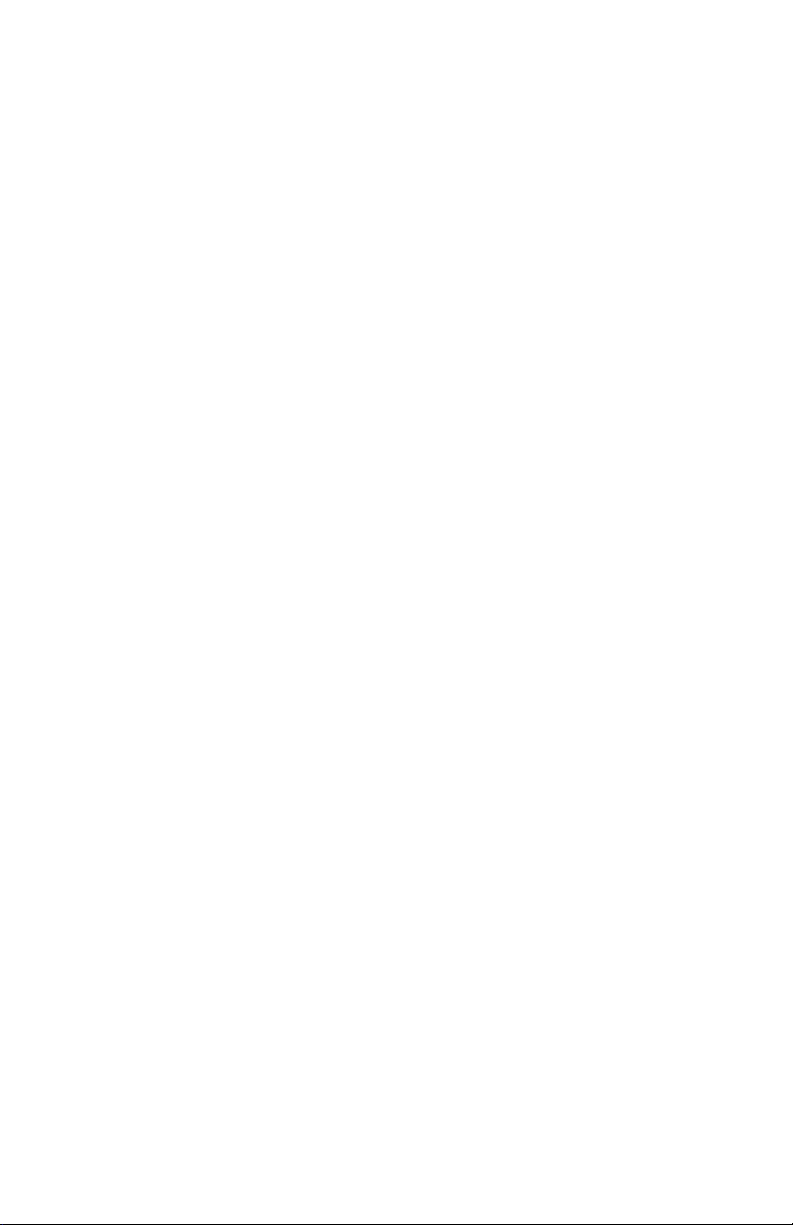
Item # 605597
Drawing # A605597
©2008 YSI Incorporated.
The YSI logo is a registered trademark of YSI Incorporated.
Teflon is a registered trademark of E. I. du Pont de Nemours and Company.
Rev B
October 2008
Page 3

CONTENTS
Warranty .....................................................................................................1
Introduction................................................................................................2
Getting Started ............................................................................................2
Initial Inspection................................................................................2
Battery Installation.............................................................................2
Keypad................................................................................................3
Connecting the Sensor and Cable.....................................................4
Membrane Installation ......................................................................7
Backlight.............................................................................................7
Powering Off ......................................................................................7
Run Screen .........................................................................................7
Navigation..........................................................................................8
First Power On ...................................................................................9
System Setup Menu ..................................................................................10
DO Local%.......................................................................................10
Last Digit Suppression (LDS)..........................................................11
One Touch Calibration (One Touch Cal)......................................11
Audio ................................................................................................11
Contrast............................................................................................11
Sensor Type......................................................................................12
Membrane Type...............................................................................13
Auto Stable .......................................................................................14
DO Units ..........................................................................................14
Temperature Units...........................................................................15
Pressure Units ..................................................................................15
Language...........................................................................................15
Auto Shutoff.....................................................................................15
Resetting the System Setup Menu to Factory Default ...................16
Exiting the System Setup Menu ......................................................17
Page 4
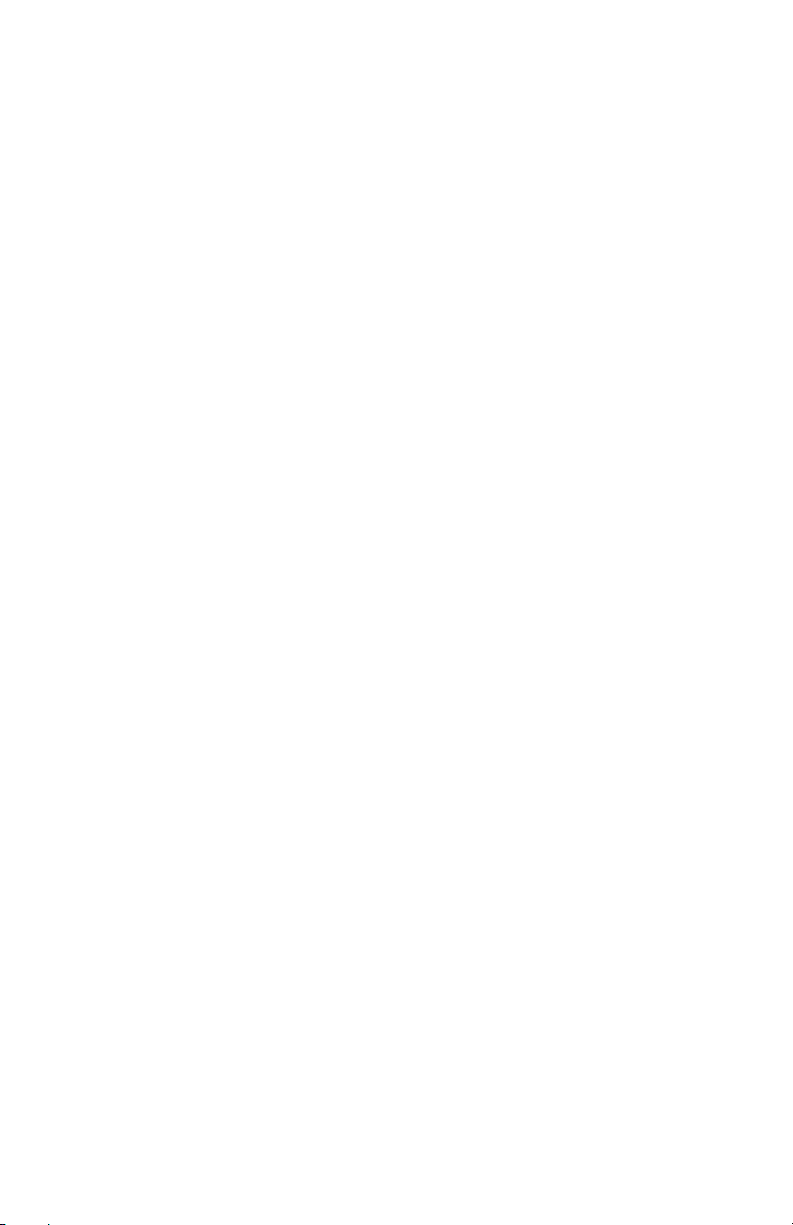
Calibration ................................................................................................17
Temperature.....................................................................................17
Barometer.........................................................................................17
Dissolved Oxygen.............................................................................18
Salinity Compensation Calibration ................................................21
Taking Measurements ..............................................................................22
Saving and Viewing data...........................................................................22
Saving Data.......................................................................................22
Viewing and Erasing Saved Data – Data mode ..............................23
Principles of Operation ............................................................................25
Care, Maintenance, and Storage ..............................................................26
General Maintenance.......................................................................26
Sensor Maintenance.........................................................................28
Sensor Storage..................................................................................32
Troubleshooting........................................................................................33
Specifications.............................................................................................35
Accessories/Part Numbers........................................................................36
Declaration of Conformity.......................................................................37
Recycling....................................................................................................38
Contact Information.................................................................................39
Ordering & Technical Support........................................................39
Service Information .........................................................................39
Page 5
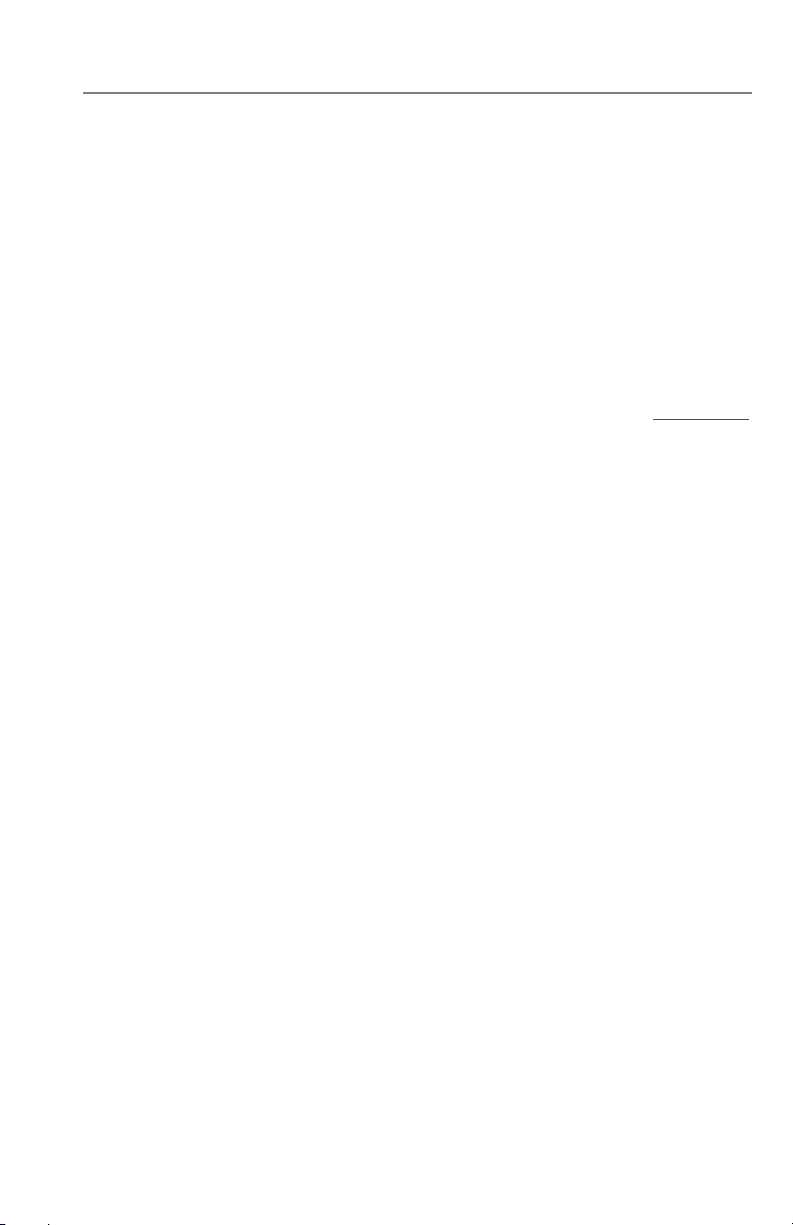
WARRANTY
The YSI Pro20 Instrument is warranted for three (3) years from date of purchase by the end
user against defects in materials and workmanship, exclusive of batteries and any damaged
caused by defective batteries. Pro20 cables are warranted for two (2) years from date of
purchase by the end user against defects in material and workmanship. Pro20 Polarographic
sensors are warranted for one (1) year and Galvanic sensors are warranted for six (6)
months from date of purchase by the end user against defects in material and workmanship.
Pro20 instruments, cables & probes are warranted for 90 days from date of purchase by the
end user against defects in material and workmanship when purchased by rental agencies
for rental purposes. Within the warranty period, YSI will repair or replace, at its sole
discretion, free of charge, any product that YSI determines to be covered by this warranty.
To exercise this warranty, call your local YSI representative, or contact YSI Customer
Service in Yellow Springs, Ohio at +1 937 767-7241, 800-897-4151 or visit www.ysi.com
(Support tab). Send the product and proof of purchase, transportation prepaid, to the
Authorized Service Center selected by YSI. Repair or replacement will be made and the
product returned, transportation prepaid. Repaired or replaced products are warranted for
the balance of the original warranty period, or at least 90 days from date of repair or
replacement.
LIMITATION OF WARRANTY
This Warranty does not apply to any YSI product damage or failure caused by:
1) failure to install, operate or use the product in accordance with YSI's written
instructions;
2) abuse or misuse of the product;
3) failure to maintain the product in accordance with YSI's written instructions
or standard industry procedure;
4) any improper repairs to the product;
5) use by you of defective or improper components or parts in servicing or
repairing the product;
6) modification of the product in any way not expressly authorized by YSI.
THIS WARRANTY IS IN LIEU OF ALL OTHER WARRANTIES, EXPRESSED OR
IMPLIED, INCLUDING ANY WARRANTY OF MERCHANTABILITY OR FITNESS FOR
A PARTICULAR PURPOSE. YSI's LIABILITY UNDER THIS WARRANTY IS LIMITED
TO REPAIR OR REPLACEMENT OF THE PRODUCT, AND THIS SHALL BE YOUR
SOLE AND EXCLUSIVE REMEDY FOR ANY DEFECTIVE PRODUCT COVERED BY
THIS WARRANTY. IN NO EVENT SHALL YSI BE LIABLE FOR ANY SPECIAL,
INDIRECT, INCIDENTAL OR CONSEQUENTIAL DAMAGES RESULTING FROM ANY
DEFECTIVE PRODUCT COVERED BY THIS WARRANTY.
1
Page 6
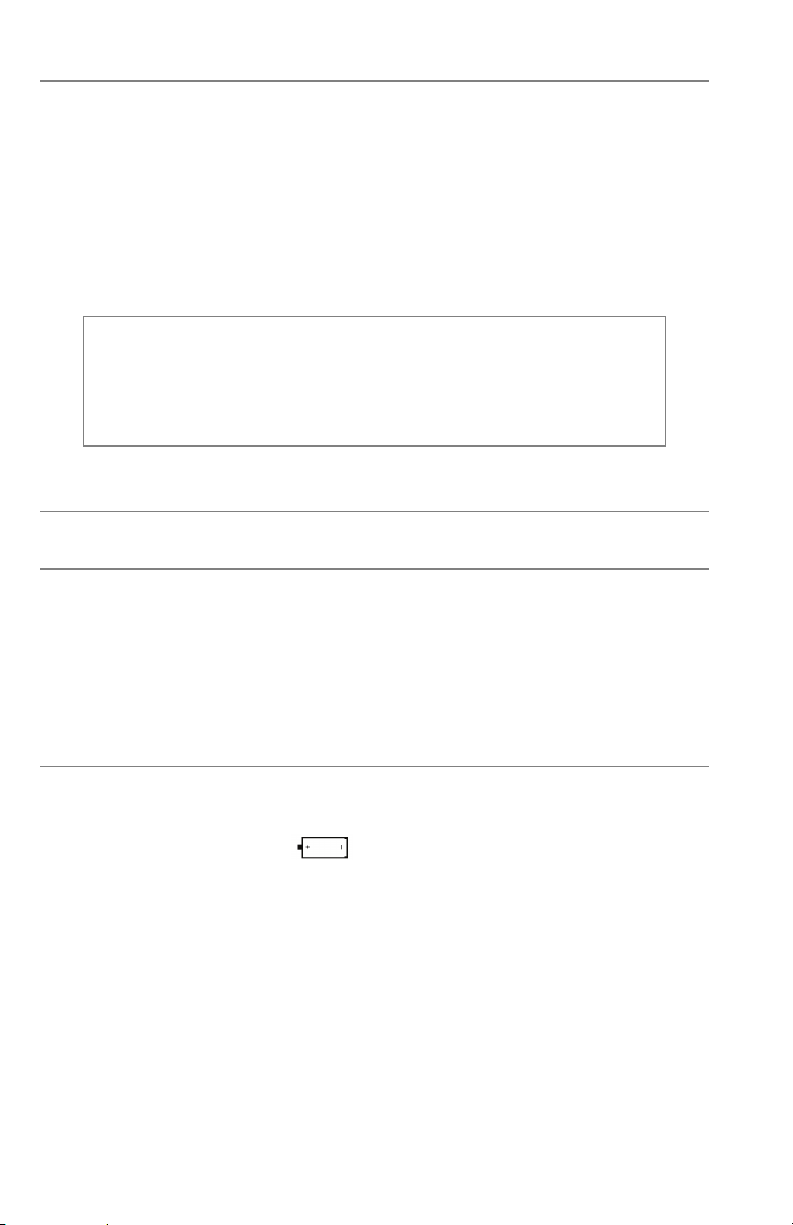
INTRODUCTION
Thank you for purchasing the YSI Pro20, an instrument from the YSI Professional
Series product family. The Pro20 features an impact resistant and waterproof (IP-
67) case, backlit display, user-selectable sensor options, internal barometer, and a
rugged, rubber over-mold case.
The Pro20 provides valuable instructions and prompts near the bottom of the
display that will guide you through operation and use. However, reading the
entire manual is recommended for a better understanding of the Pro20’s features.
L
The Pro20 can not communicate to a PC via a Pro Plus
communications saddle. Connecting the Pro20 to a
communication saddle may cause erratic instrument behavior.
GETTING STARTED
INITIAL INSPECTION
Carefully unpack the instrument and accessories and inspect for damage.
Compare received parts with materials listed on the packing list. If any parts or
materials are missing or damaged, contact YSI Customer Service at 800-897-4151
(+1-937-767-7241) or the Authorized YSI distributor from whom the instrument
was purchased.
BATTERY INSTALLATION
This instrument requires 2 alkaline C-cell batteries. Under normal conditions,
battery life is approximately 400 hours at room temperature without using the
back light. A battery symbol
display to indicate low batteries when approximately 1 hour of battery life
remains.
will blink in the lower, left corner of the
To install or replace the batteries:
1) Turn the instrument off and flip over to view the battery cover on the back.
2) Unscrew the four captive battery cover screws.
3) Remove the battery cover, and remove the old batteries if necessary.
4) Install the new batteries, ensuring correct polarity alignment (Figure 1).
2
Page 7
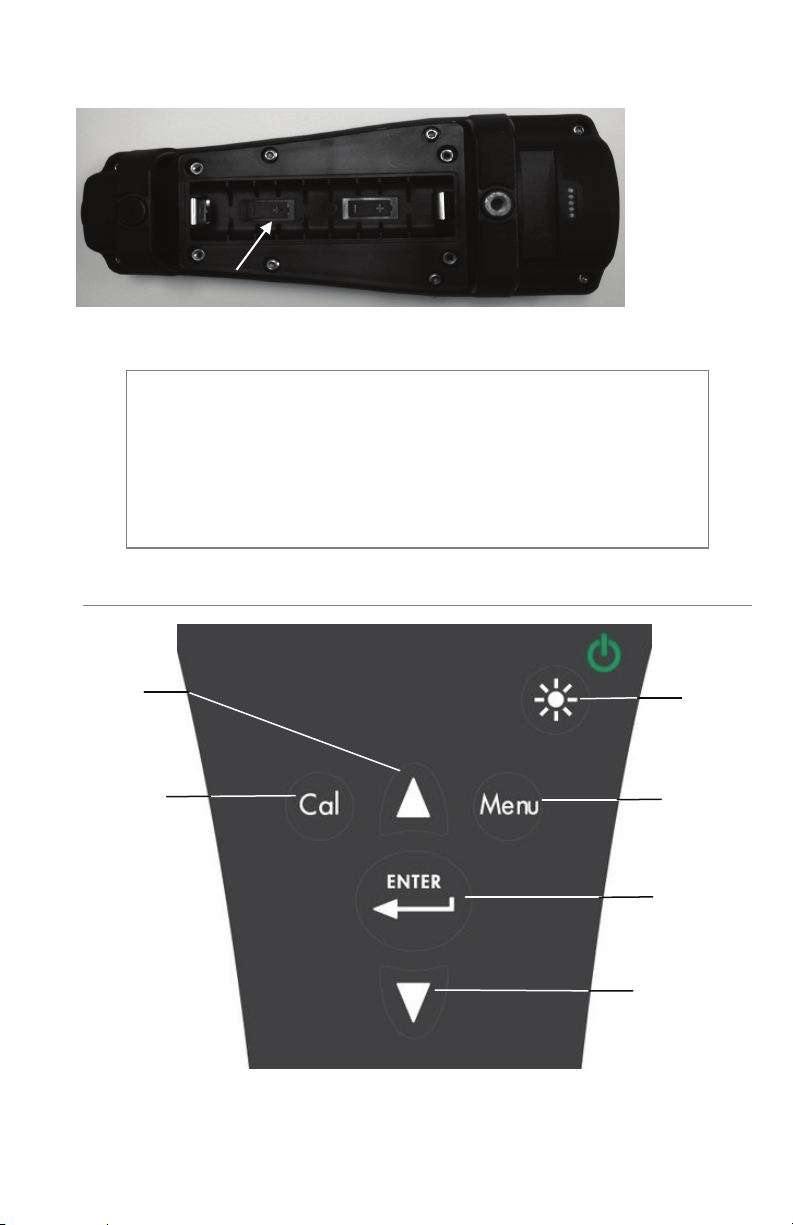
5) Place the battery cover on the back of the instrument and tighten the four
screws. Do NOT over-tighten.
Figure 1, Pro20 with battery cover removed. Note battery symbols indicating
polarities.
The waterproof instrument case is sealed at the factory and is not to
be opened, except by authorized service technicians. Do not
L
KEYPAD
attempt to separate the two halves of the instrument case as this
may damage the instrument, break the waterproof seal, and will
void the warranty.
2
1
3
4
5
6
Figure 2, keypad
3
Page 8
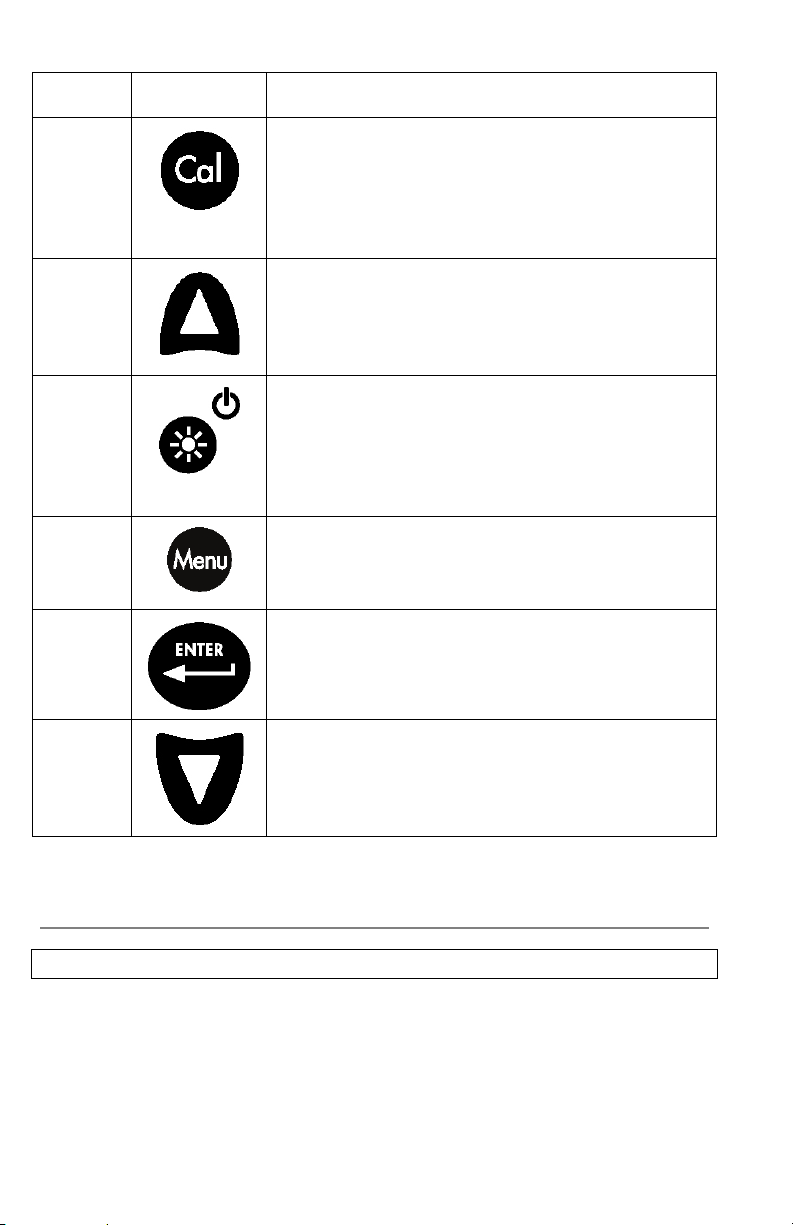
Number Key Description
1
Press and hold for 3 seconds to calibrate.
Opens Calibrate menu from the run screen if One
2
Use to navigate through menus, to navigate through
box options at the bottom of the run screen, and to
3
Press once to turn instrument on. Press a second
time to turn backlight on. Press a third time to turn
backlight off. Press and hold for 3 seconds to turn
4
Use to enter the System Setup menu from the run
5
Initiates One Touch Calibration.
Touch Calibration is disabled.
increase numeric inputs.
Press to confirm entries and selections.
Calibrate
Up Arrow
Power and Backlight
instrument off.
Menu
screen.
Enter
6
Use to navigate through menus, to navigate through
box options at the bottom of the run screen, and to
CONNECTING THE SENSOR AND CABLE
CONNECTING THE SENSOR
“Sensor” refers to the removable portion or electrode sensing portion of the cable
assembly, i.e. the dissolved oxygen sensor. “Bulkhead” refers to the portion of the
cable with the single-pin connector (Figure 3).
4
Down Arrow
decrease numeric inputs.
Page 9
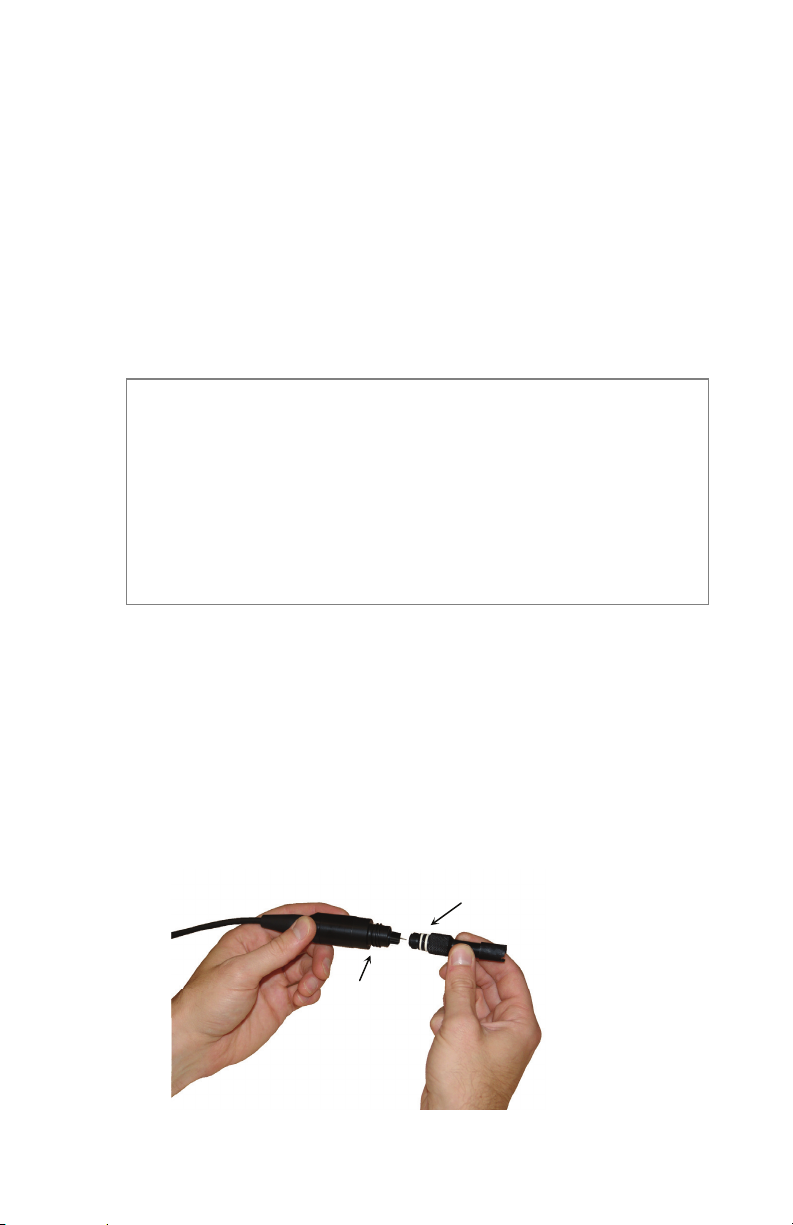
The Pro20 has two compatible sensors for use with a field cable:
Polarographic – This sensor has a black sensor body and is engraved with the
model number 2003. Polarographic will be abbreviated Polaro in the instrument.
Galvanic – This sensor has a grey sensor body and is engraved with the model
number 2002.
For information about the differences on the two sensor types, see Sensor Type in
the System Setup menu section and/or the Principles of Operation section of this
manual.
If using a ProBOD sensor/cable assembly, there is no need to install a sensor
because it has a built in Polarographic dissolved oxygen sensor.
Before installing either sensor or connecting the cable to the
L
instrument, the Sensor Type must be configured for the sensor being
installed/connected. Failure to do this may result in damage not
covered under warranty. The instrument will step you through this
setup the first time it is powered on. See the System Setup menu
section of this manual for instructions on configuring the Sensor
Type after the first power on.
1) Ensure both the sensor connector and sensor port on the cable are clean and
dry.
2) Grasp the sensor with one hand and the cable bulkhead in the other.
3) Push the sensor into the connector on the cable until it is firmly seated and
only 1 o-ring is visible. Failure to properly seat the sensor may result in
damage.
4) Twist the sensor clockwise to engage threads and finger tighten. Do NOT
use a tool. This connection is water-tight.
For more detailed instructions, please refer to the sensor installation sheet that is
included with each sensor.
Bulkhead
Figure 3
5
Sensor
Page 10
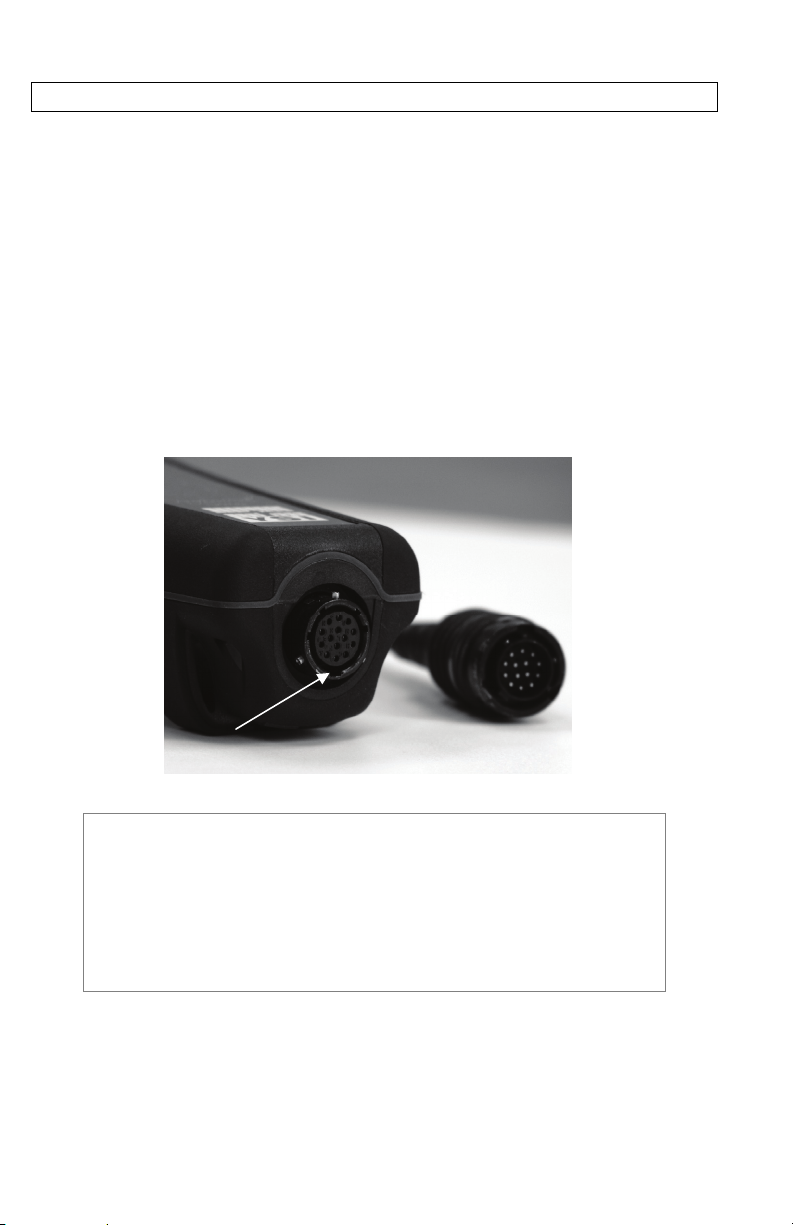
CONNECTING THE CABLE
The Pro20 is designed for field and laboratory use. It is compatible with two
different cable options:
1) The field rugged cable is available in standard lengths of 1, 4, 10, 20, 30, and
100 meters with special lengths available between 30 and 100 meters. This
cable has a built in temperature sensor and includes a port for the dissolved
oxygen sensor.
2) The ProBOD is a 1 meter probe/cable assembly with built in Polarographic
dissolved oxygen and temperature sensors. It has an AC powered motor for
sample stirring and is designed to fit into a 300 ml BOD bottle.
To connect the cable, align the keys in the cable connector to the slots in the
instrument connector. Push together firmly and then twist the outer ring until it
locks into place (Figure 4). This connection is water-proof.
When disconnected, the sensor and cable’s sensor connectors are
L
NOT water-proof. Do not submerge the cable without a sensor
installed. When disconnected, the cable’s instrument connector and
the connector on the instrument maintain a waterproof, IP-67
Figure 4, Note the keyed connector.
rating.
6
Page 11
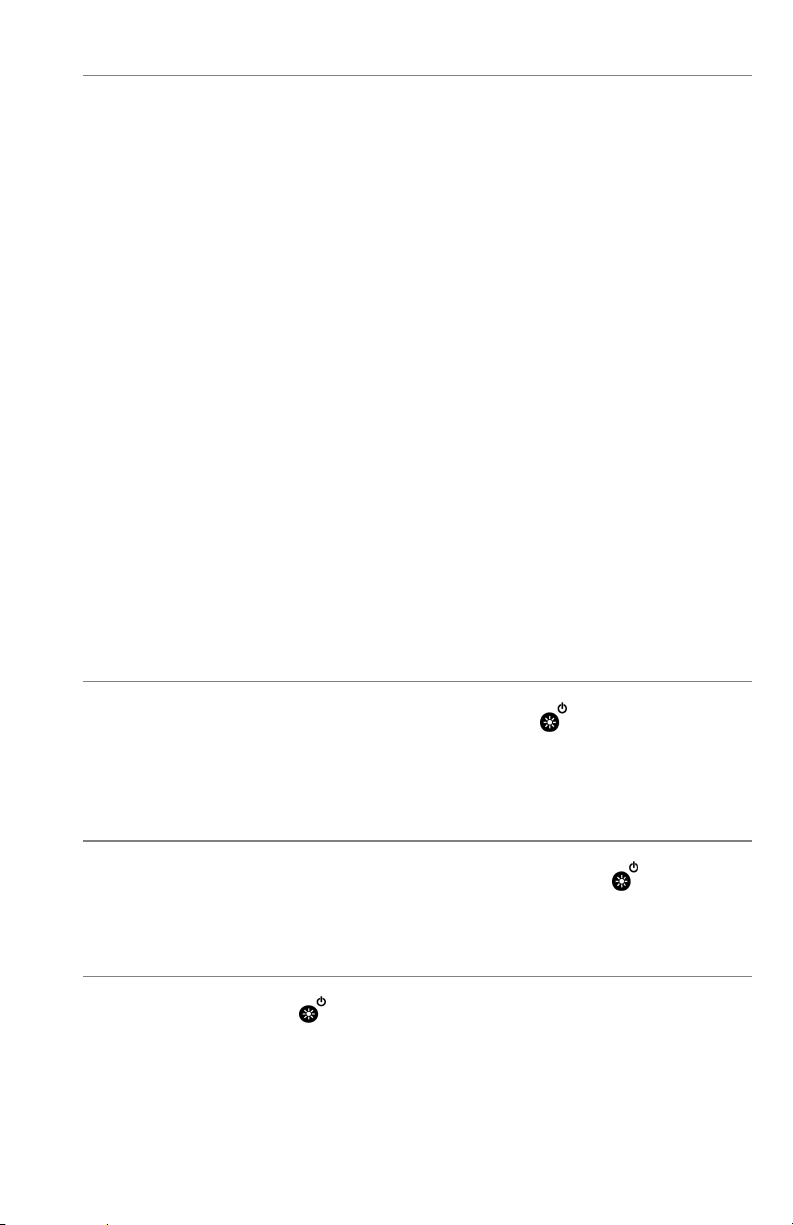
MEMBRANE INSTALLATION
The dissolved oxygen sensor is shipped with a dry, protective red cap that will need
to be removed before using. It is very important to put a new membrane with
electrolyte solution on the sensor after removing the red cap.
Prepare the membrane solution according to the instructions on the bottle. After
mixing, allow the solution to sit for 1 hour. This will help prevent air bubbles
from later developing under the membrane. Ensure you are using the correct
electrolyte solution for the correct sensor. Galvanic sensors utilize electrolyte with
a light blue label and Polarographic sensors utilize electrolyte with a white label.
The Dissolved Oxygen sensor is supplied with cap membranes specific to the
sensor type ordered (Polarographic or Galvanic). 5913 and 5914 membrane kits
are for Galvanic sensors and the 5908 and 5909 membrane kits are for
Polarographic sensors.
Remove and discard or save the red protective cap. Thoroughly rinse the sensor tip
with distilled or deionized water. Fill the cap membrane 3⁄4 full of electrolyte
solution, then tap the cap with a finger to release any trapped air. Be careful not to
touch the membrane portion of the cap. Thread the membrane cap onto the
sensor, moderately tight. Do not use a tool. It’s typical for some of the electrolyte
solution to spill over. It is best to allow the new cap to remain on a new sensor
overnight before trying to calibrate. For detailed instructions on changing a
membrane cap, see the Care, Maintenance, and Storage section of this manual.
BACKLIGHT
Once the instrument is on, pressing power/backlight key will turn on the
display backlight. The backlight will remain on until the key is pressed again or
after two minutes of not pressing any key on the keypad.
POWERING OFF
To turn the instrument off, press and hold the power/backlight key for three
seconds.
RUN SCREEN
Press the power/backlight key to turn the instrument on. The instrument will
run through a self test and briefly display a splash screen with system information
before displaying the main run screen (Figure 5). The first time the Pro20 is
7
Page 12
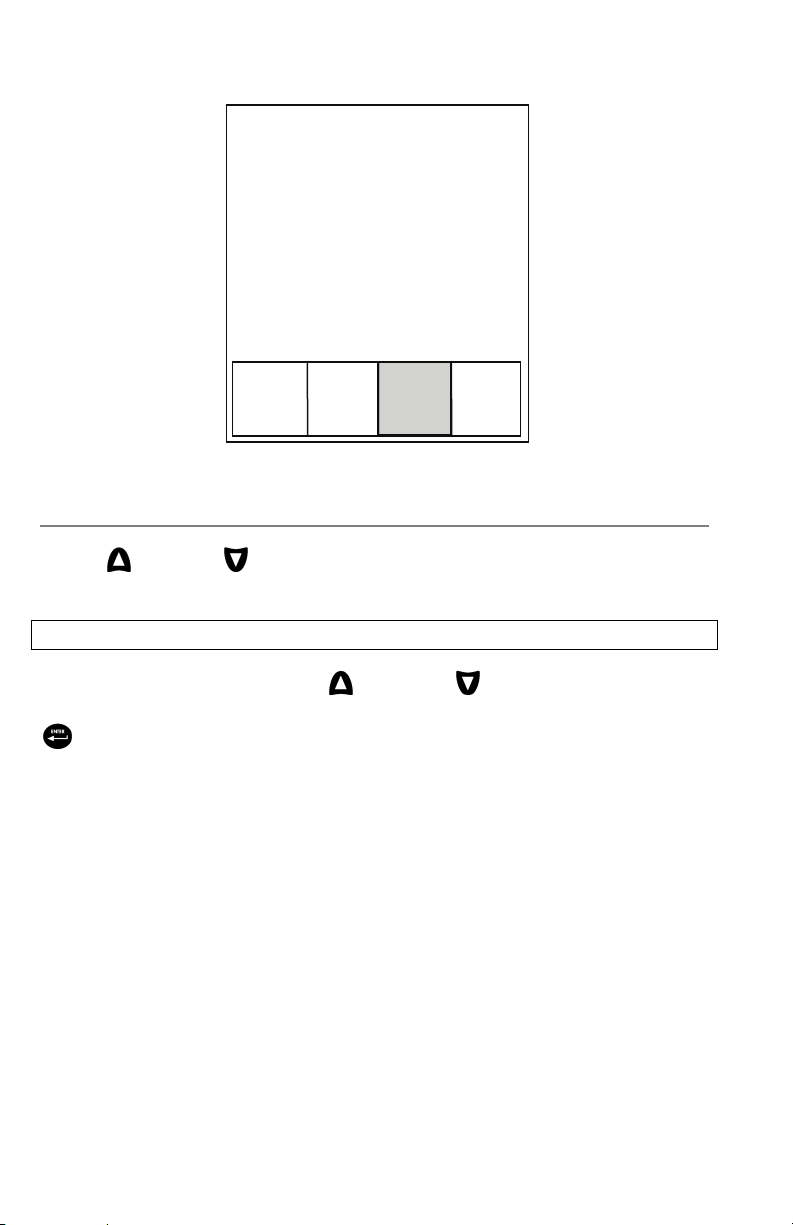
turned on, it will step through language, sensor, and membrane selections; see the
First Power On section of this manual for more information.
8.04 mg/L
95.9 %
Figure 5, example of main run screen with Save highlighted.
NAVIGATION
The up and down arrow keys allow you to navigate through the functions
of the Pro20.
NAVIGATING IN THE RUN SCREEN
When in the run screen, the up and down arrow keys will move the
highlighted box along the bottom options. Once a box is highlighted, press enter
to access the highlighted option.
730.3
mmHg
24.2 °C
0.0
ppt
SAVE
DATA
8
Page 13

Description of run screen box functions from left to right:
Option Description
Barometer reading Highlight and press enter to calibrate the barometer
Salinity compensation
value
SAVE
DATA
NAVIGATING IN THE SYSTEM SETUP MENU
When in the System Setup menu, the up and down arrow keys will move the
highlighted bar up and down the system setup options. See the System Setup
menu section of this manual for more information about these options.
FIRST POWER ON
The instrument will step through an initial configuration when powered on for the
first time. This will set the language, sensor, and membrane options. Use the up
or down arrow keys to highlight the appropriate language, sensor, and membrane,
then press enter to confirm (Figures 6, 7, and 8). The Sensor Type must be
configured for the sensor installed. Failure to do this may result in damage not
covered under warranty. If an incorrect option is selected, it may be changed in
the System Setup menu.
Select Language:
English
7
Français
Español
Deutsch
Use ST to select
Language
Press to confirm
Figure 6, Language selection
Highlight and press enter to adjust salinity
compensation value
Highlight and press enter to save current data to
memory
Highlight and press enter to view and/or erase saved
data
Select Sensor Type:
Polaro (black)
7
Galvanic (grey)
Use ST to select
sensor type
Press to confirm
Figure 7, Sensor selection
Select Membrane
Type:
71.25 (Yellow)
2.0 (Blue)
Use ST to select
membrane
Press to confirm
Figure 8, Membrane selection
9
Page 14
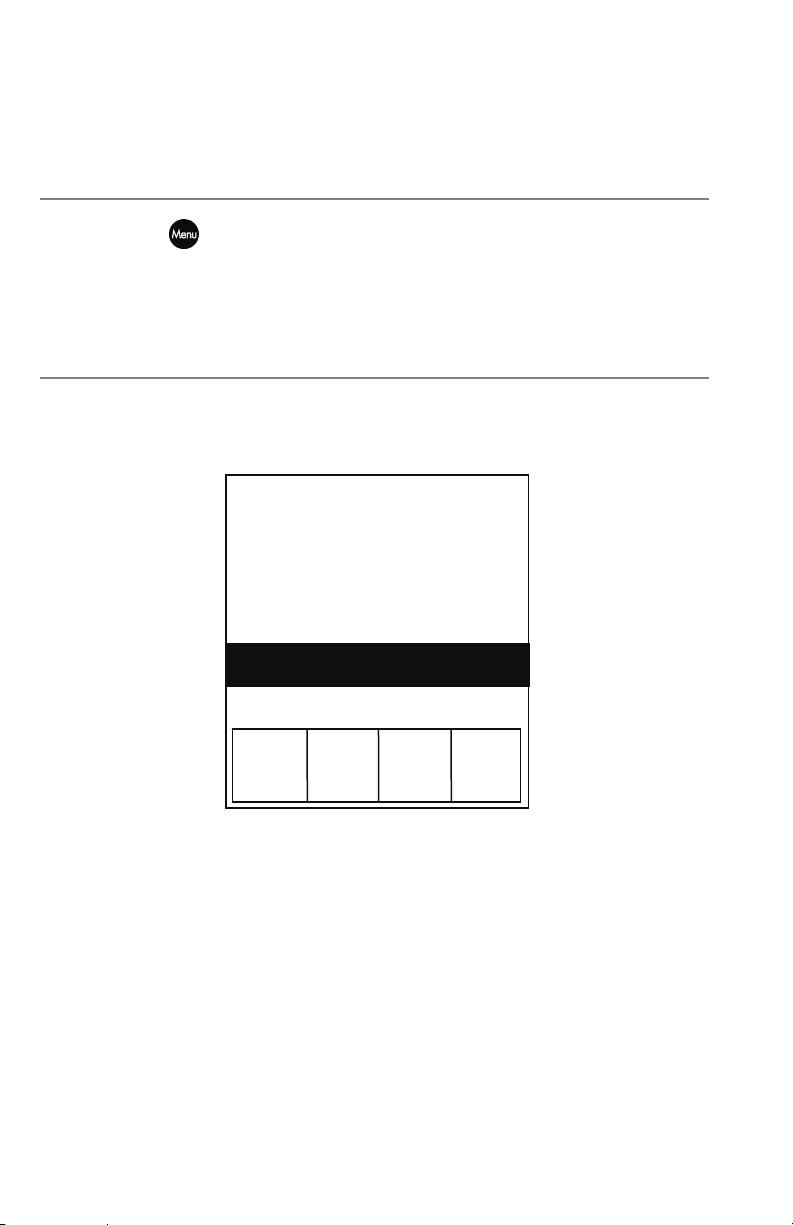
After selecting a language, sensor, and membrane, the run screen will appear. The
next time the instrument is powered up the run screen will appear immediately
after the self check. If the sensor type or membrane type is changed, ensure that it
updated in the System Setup menu.
SYSTEM SETUP MENU
Press the menu key to access the following System Setup functions.
The System Setup menu contains multiple screens which are notated as ‘pages’.
The current page is indicated on the display, figure 9.
DO LOCAL%
DO Local% can be enabled or disabled by using the up or down arrow keys to
highlight it and then pressing enter. An ‘X’ in the box next to DO Local%
indicates it is enabled (Figure 9).
When DO Local% is enabled, DO% values will be expressed as %L on the run
screen.
DO Local% allows for localized dissolved oxygen measurements. This sets the
DO% calibration value to 100% regardless of the altitude or barometric pressure.
When DO Local% is enabled, the Pro20 will factor in the barometric pressure on
each measurement. For example, if the barometric pressure changes, the DO %L
reading would remain constant in air-saturated water or in water-saturated air.
Local DO is ideal for EU compliance.
7 DO Local%
LDS
One Touch Cal
Audio
Contrast
Sensor Type
Membrane Type
page 1 of 2
ESC
Exit
Figure 9, DO %Local is enabled.
4
Reset
10
Page 15
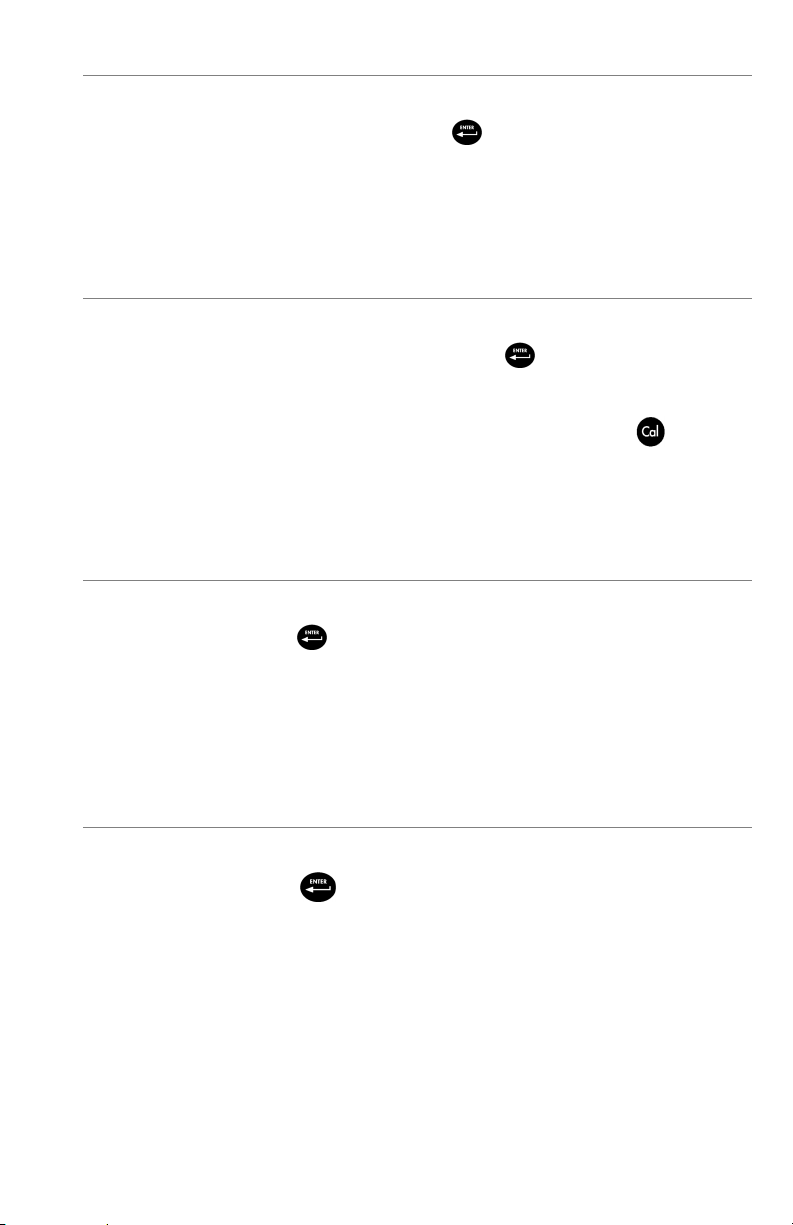
LAST DIGIT SUPPRESSION (LDS)
Last Digit Suppression (LDS) can be enabled or disabled by using the up or down
arrow keys to highlight it and pressing enter
indicates it is enabled.
LDS rounds the DO value to the nearest tenth; i.e. 8.25 mg/L becomes 8.3 mg/L.
LDS is automatically disabled during calibrations.
ONE TOUCH CALIBRATION (ONE TOUCH CAL)
One Touch Calibration can be enabled or disabled by using the up or down arrow
keys to highlight One Touch Cal and pressing enter
One Touch indicates it is enabled.
. An ‘X’ in the box next to LDS
. An ‘X’ in the box next to
When One Touch Cal is enabled, press and hold the calibration
seconds while in the run screen to calibrate Dissolved Oxygen to the barometer
reading and salinity correction value. For more information on One Touch
Calibration, see the Calibration section of this manual.
AUDIO
Audio can be enabled or disabled by using the up or down arrow keys to highlight
Audio and pressing enter
to Audio.
When Audio is enabled, the Pro20 will beep twice to indicate stability when Auto
Stable is enabled. The instrument will also beep when a key is pressed. When
Audio is disabled, the Pro20 will not beep.
CONTRAST
To adjust the display Contrast, use the up or down arrow keys to highlight
Contrast, then press enter
contrast. The up arrow will darken the contrast and the down arrow will lighten
the contrast. After adjusting the contrast, press enter to save and exit the Contrast
adjustment option.
. When enabled, there will be an ‘X’ in the box next
. Next, use the up or down arrow keys to adjust the
key for 3
11
Page 16
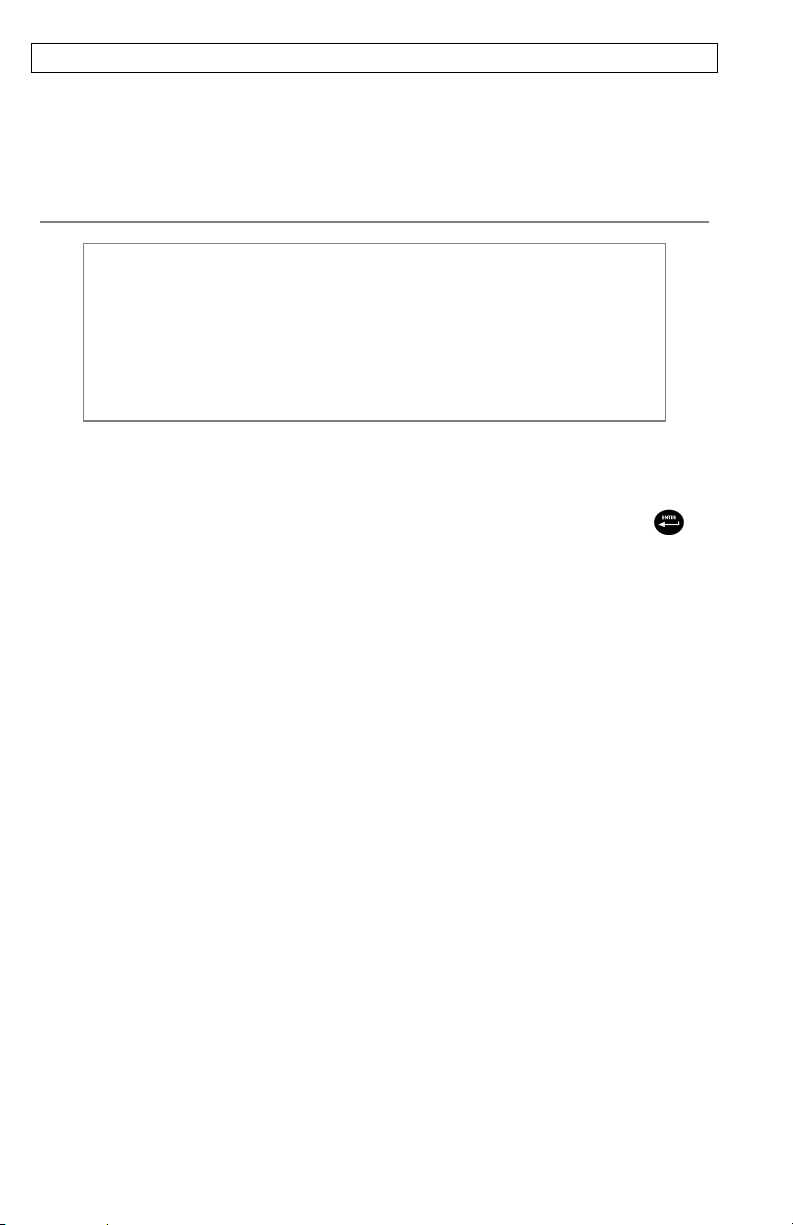
EMERGENCY CONTRAST ADJUSTMENT
If necessary, there is an alternate method of adjusting the contrast. To adjust the
contrast, press and hold the menu key, then press the up arrow key to darken the
contrast or press the down arrow key to lighten the contrast.
SENSOR TYPE
The instrument’s Sensor Type must be configured for the sensor
L
Sensor Type sets the type of oxygen sensor being used; either Polarographic
(black) or Galvanic (grey).
installed. Failure to do this may result in damage not covered
under warranty. If you observe readings very close to 0 or
extremely high readings, i.e. 600%, your Sensor Type setting may
be set incorrectly.
Use the up or down arrow keys to highlight Sensor Type, then press enter
open a submenu. Highlight the sensor type corresponding to the sensor installed
on the cable and press enter to confirm. The enabled sensor type will have an ‘X’
in the box next to it. Use the down arrow key to highlight the ESC – Exit, then
press enter to save changes and to close the sensor submenu.
If using a ProBOD sensor/cable assembly, the sensor type should be set to
polarographic.
The Pro20 has two compatible sensors for use with a field cable:
Polarographic – This sensor has a black sensor body and is engraved with the
model number 2003. Polarographic will be abbreviated Polaro in the instrument.
Galvanic – This sensor has a grey sensor body and is engraved with the model
number 2002.
In terms of physical configuration, membrane material, and general performance,
YSI Professional Series Galvanic dissolved oxygen sensors are exactly like the
Professional Series Polarographic sensors. The advantage of using Galvanic
sensors is convenience. Galvanic sensors provide for an instant-on sensor without
the need for warm-up time but this affects the life of the sensor. Polarographic
sensors last longer and have a longer warranty but require a 5-15 minute warm-up
time before use or calibration.
to
12
Page 17
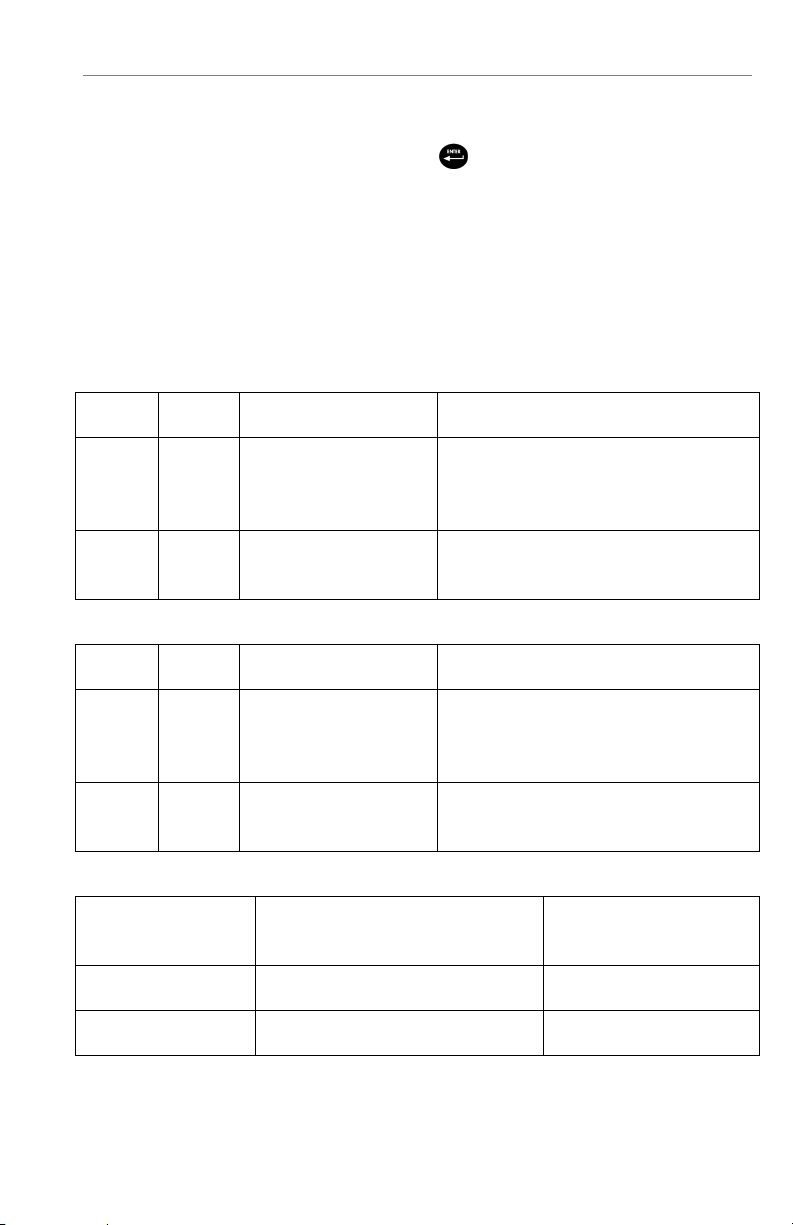
MEMBRANE TYPE
Membrane Type sets the type of membrane used on the dissolved oxygen sensor;
either 1.25 PE (Yellow) or 2.0 PE (blue). Use the up or down arrow keys to
highlight Membrane Type and press enter
to open the membrane submenu.
Highlight the membrane type corresponding to the membrane installed on the
sensor and press enter to confirm. The enabled membrane type will have an ‘X’ in
the box next to it. Use the down arrow key to highlight the ESC – Exit box and
press enter to save changes and to close the membrane submenu.
The dissolved oxygen sensor is supplied with membranes specific to the sensor
type ordered and are color coded as described in the following tables.
Galvanic Membrane Kits
Item Color Material Description
5913 Yellow 1.25 mil polyethylene Faster response time and less flow
dependence than traditional Teflon®
membranes
5914 Blue 2.0 mil polyethylene Less flow dependence than 1.25 mil
but somewhat slower response
Polarographic Membrane Kits
Item Color Material Description
5908 Yellow 1.25 mil polyethylene Faster response time and less flow
dependence than traditional Teflon®
membranes
5909 Blue 2.0 mil polyethylene Less flow dependence than 1.25 mil
but somewhat slower response
Selecting a Dissolved Oxygen Membrane
Membrane Type Flow Dependence After 4 Minutes Typical Response Time
to 95%
5913, 5908 - Yellow 25% 8 seconds
5914, 5909 – Blue 18% 17 seconds
13
Page 18
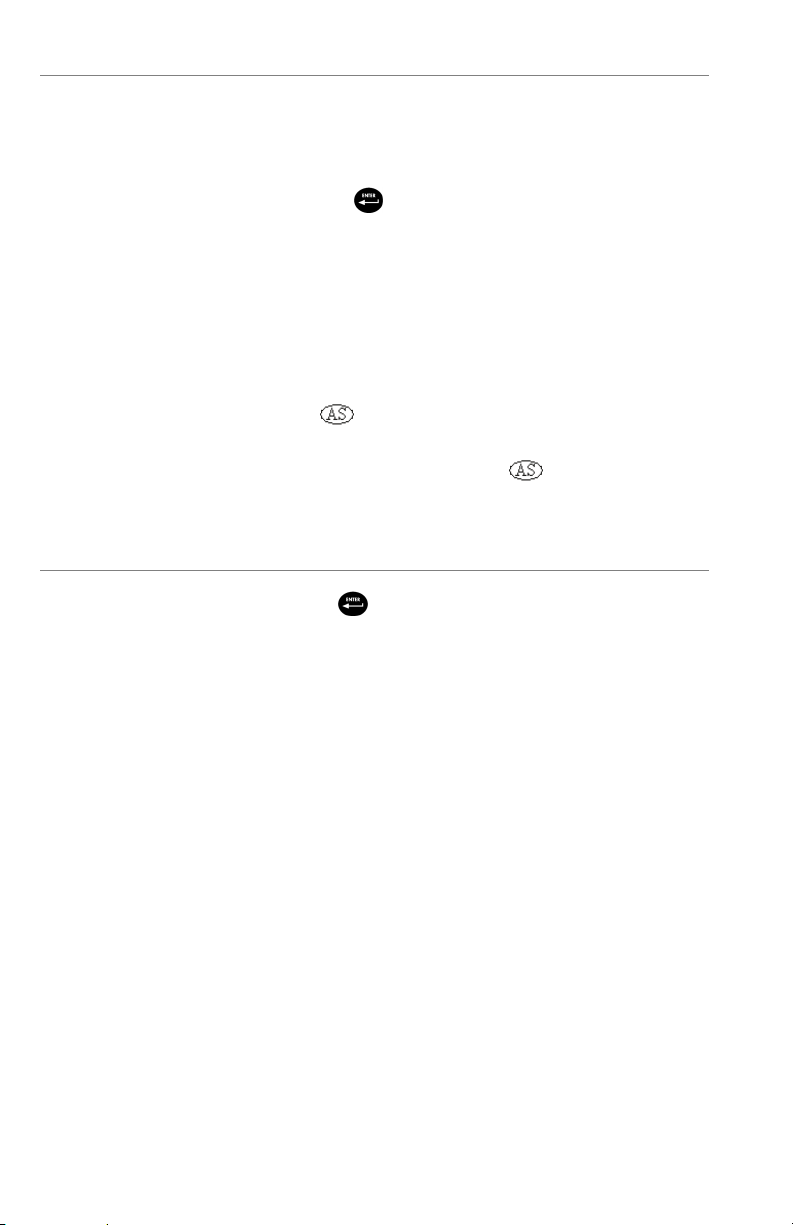
AUTO STABLE
Auto Stable utilizes preset values to indicate when a reading is stable. The preset
values are adjustable in the System Setup menu. The user can input a % change in
dissolved oxygen readings (0.0 to 1.9) over ‘x’ amount of time in seconds (3-19).
Highlight Auto Stable and press enter
to expand the submenu. Use the up or
down arrow keys to highlight the DO% Change or seconds (secs) input field, then
press enter to make the highlighted field adjustable. Use the up and down arrow
keys to adjust the selected value, then press enter to confirm changes. Once you
have confirmed any changes, highlight the ESC-Exit box and press enter to close
the Auto Stable submenu.
To disable Auto Stable, set the DO% Change input to 0.0.
When Auto Stable is enabled, a
will display next to the dissolved oxygen
value on the run screen and blink during stabilization. When the dissolved oxygen
value has stabilized based on the Auto Stable settings, the
will display steadily
and the instrument will beep twice if Audio is turned on.
DO UNITS
Highlight DO Units and press enter to open a submenu that will allow you to
select the dissolved oxygen units displayed on the run screen. Highlight the
desired unit(s) and press enter to enable or disable. An enabled dissolved oxygen
unit will have an ‘X’ in the box next to it. Highlight the ESC-Exit box and press
enter to save any changes and to close the DO units submenu.
There are three options for displaying dissolved oxygen:
mg/L will show DO readings in milligrams per liter on a scale
from 0 to 50 mg/L.
ppm (parts per million) is equivalent to mg/L and will show the
DO reading on a scale from 0 to 50 ppm.
% will show DO readings in a percent scale from 0 to 500%.
This value will be expressed %L when DO Local% is enabled.
Both % or %L and mg/L or ppm can be displayed simultaneously on the screen.
14
Page 19
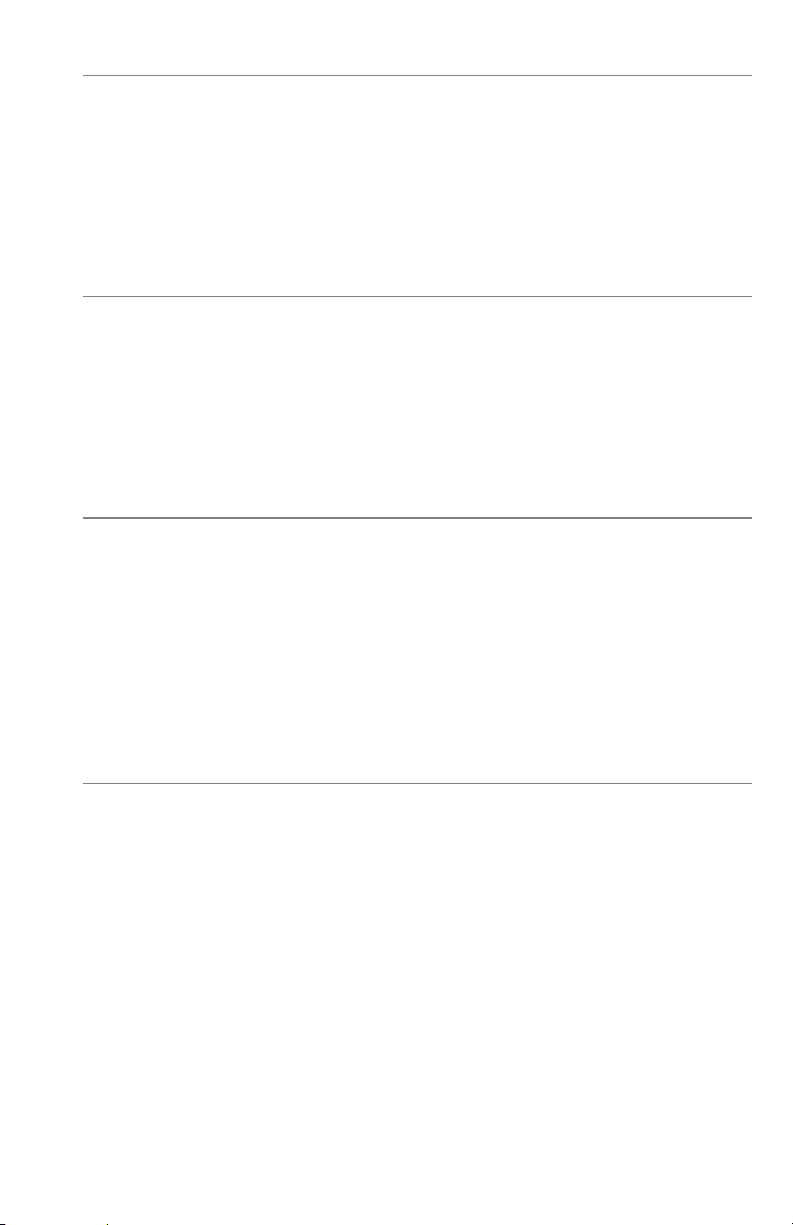
TEMPERATURE UNITS
Highlight Temperature Units and press enter to open a submenu that will allow
you to change the temperature units displayed in the run screen. Highlight the
desired unit (Celsius or Fahrenheit) and press enter to enable. The enabled
temperature unit will have an ‘X’ in the box next to it. Only one unit may be
enabled at a time. Highlight the ESC-Exit box and press enter to save any changes
and to close the Temperature Units submenu.
PRESSURE UNITS
Highlight Pressure Units and press enter to open a submenu that will allow you to
change the units displayed on the run screen. Highlight the desired unit (mmHg,
inHg, mbar, psi, or kPa) and press enter to enable. The enabled pressure unit will
have an ‘X’ in the box next to it. Only one unit may be enabled at a time.
Highlight the ESC-Exit box and press enter to save any changes and to close the
Pressure Units submenu.
LANGUAGE
Highlight Language and press Enter to open a submenu that will allow you to
change the language. Highlight the desired language (English, Spanish, German,
or French) and press enter to enable. The enabled language will have an ‘X’ in the
box next to it. Highlight ESC-Exit box and press enter to save any changes and to
close the Language submenu.
The text in the boxes along the bottom of the run screen will always be displayed
in English regardless of the language enabled in the System Setup menu.
AUTO SHUTOFF
Auto Shutoff allows you to set the instrument to turn off automatically after a
period of time. Use the up or down arrow keys to highlight Auto Shutoff, then
press enter to open the submenu. Press enter while the minute field is highlighted
to make it adjustable. Next, use the up and down arrow keys to adjust the shut off
time from 0 to 60 minutes. Press enter to confirm and save the new shutoff time.
Highlight ESC-Exit box, then press enter to close the Auto Shutoff submenu.
To disable Auto Shutoff, set the Time in Minutes to 0 (zero).
15
Page 20
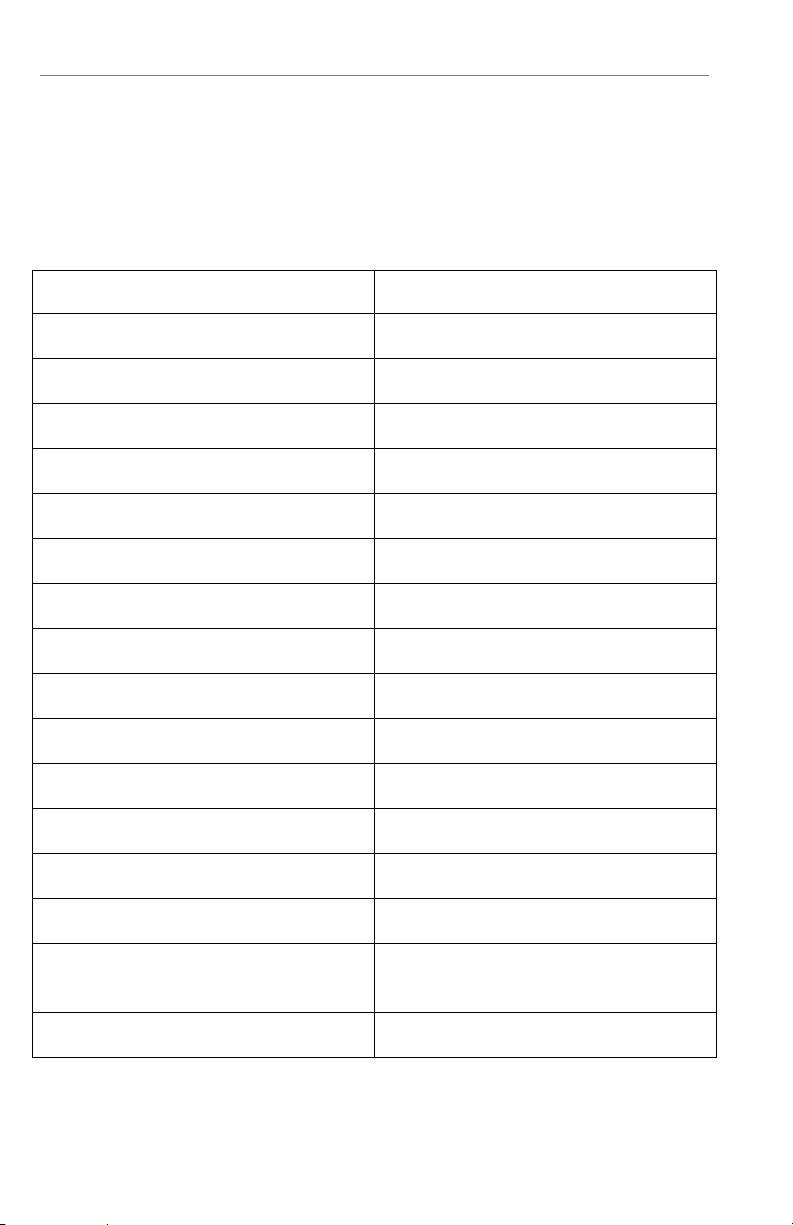
RESETTING THE SYSTEM SETUP MENU TO FACTORY DEFAULT
p
To reset the Pro20 settings to factory default, press the down arrow key until the
Reset - 4 box is highlighted, then press enter. The instrument will ask you to
confirm the reset. Highlight Yes and press enter to continue with the reset or
highlight No and press enter to cancel the reset. A Factory Reset will not affect
data saved in the unit’s memory.
The following will be set in the Pro20 after performing a factory reset:
Parameter Reset Defaults
Temperature Units
o
C
Dissolved Oxygen Units mg/L and %
Pressure Units mmHg
Dissolved Oxygen Sensor Type Last Setting Confirmed
Membrane Type Last Setting Confirmed
Salinity Compensation Value 0.0 ppt
DO Local% Off
One Touch Cal On
Display Contrast Set to mid range
Auto Shutoff 30 minutes
Auto Stable Off (0.0 % Change and 10 secs)
LDS (Last Digit Suppression) Off
Audio On
Language English
Dissolved Oxygen Calibration Reset to factory default, 100% for
enabled membrane and sensor*
Barometer Calibration Reset to factory default*
*It is recommended to perform a barometer and dissolved oxygen calibration
erforming a reset.
after
16
Page 21
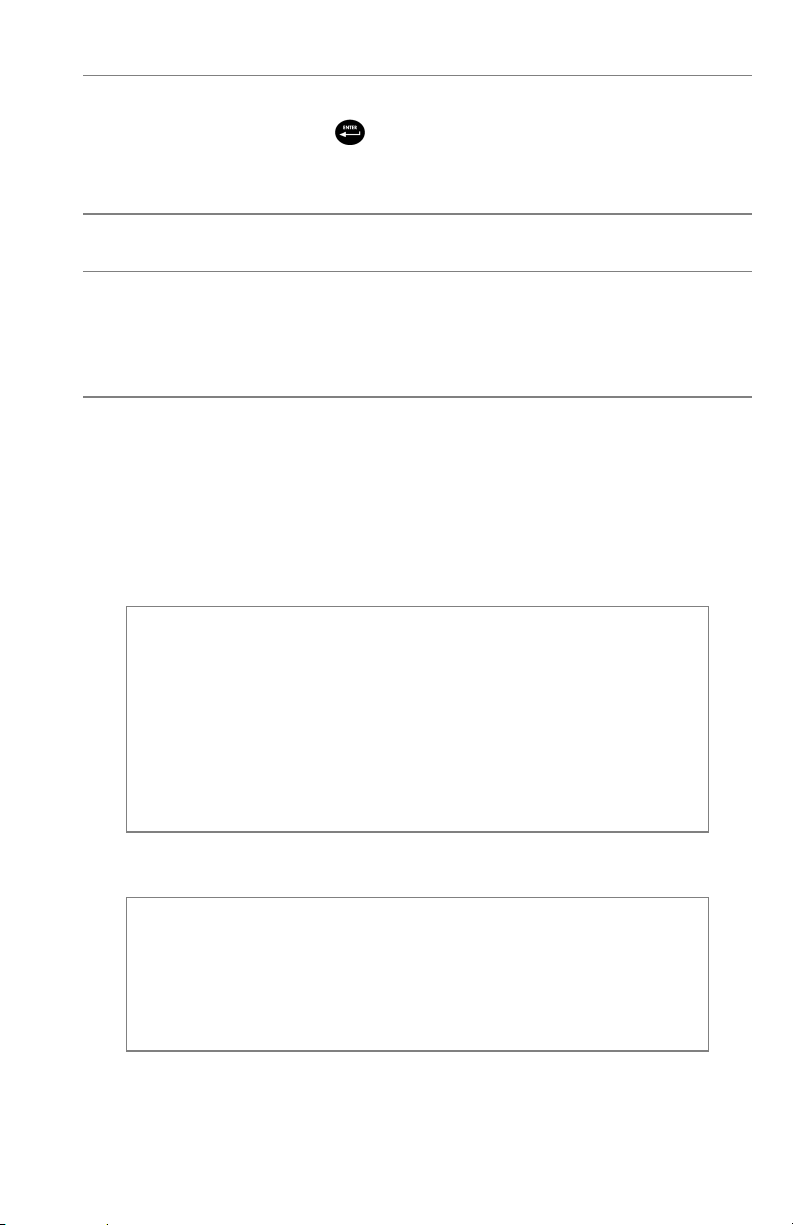
EXITING THE SYSTEM SETUP MENU
To exit the System Setup menu, press the down arrow key until the ESC - Exit box
is highlighted, then press enter
to return to the run screen.
CALIBRATION
TEMPERATURE
All cable assemblies have built-in, temperature sensors. Temperature calibration
is not required nor is it available.
BAROMETER
The barometer in the Pro20 is calibrated at the factory. The barometer reading
must be accurate to ensure accurate % calibrations and DO readings. If your
barometer requires an adjustment, use the up or down arrow keys to highlight the
barometer box on the run screen, then press enter. Next, use the up or down
arrow keys to adjust the barometer reading to the local, true barometric pressure.
Continually depress the up or down arrow keys to change the barometer value
more rapidly. Press enter to confirm and save the barometer adjustment.
Do not use a barometer value that is corrected to sea level.
Laboratory barometer readings are usually “true” (uncorrected)
L
True BP = [Corrected BP] – [2.5 * (Local Altitude in ft above sea level/100)]
L
values of air pressure and can be used “as is” for barometer
calibration. Weather service readings are usually not “true”, i.e.,
they are corrected to sea level, and therefore cannot be used until
they are “uncorrected”. An approximate formula for this
“uncorrection” is:
Although the barometer range is 400.0 to 999.9 mmHg, you will be
unable to adjust the value across the entire range. The barometer is
very accurate and the instrument will not allow you to adjust the
value drastically beyond what it is measuring during calibration.
17
Page 22
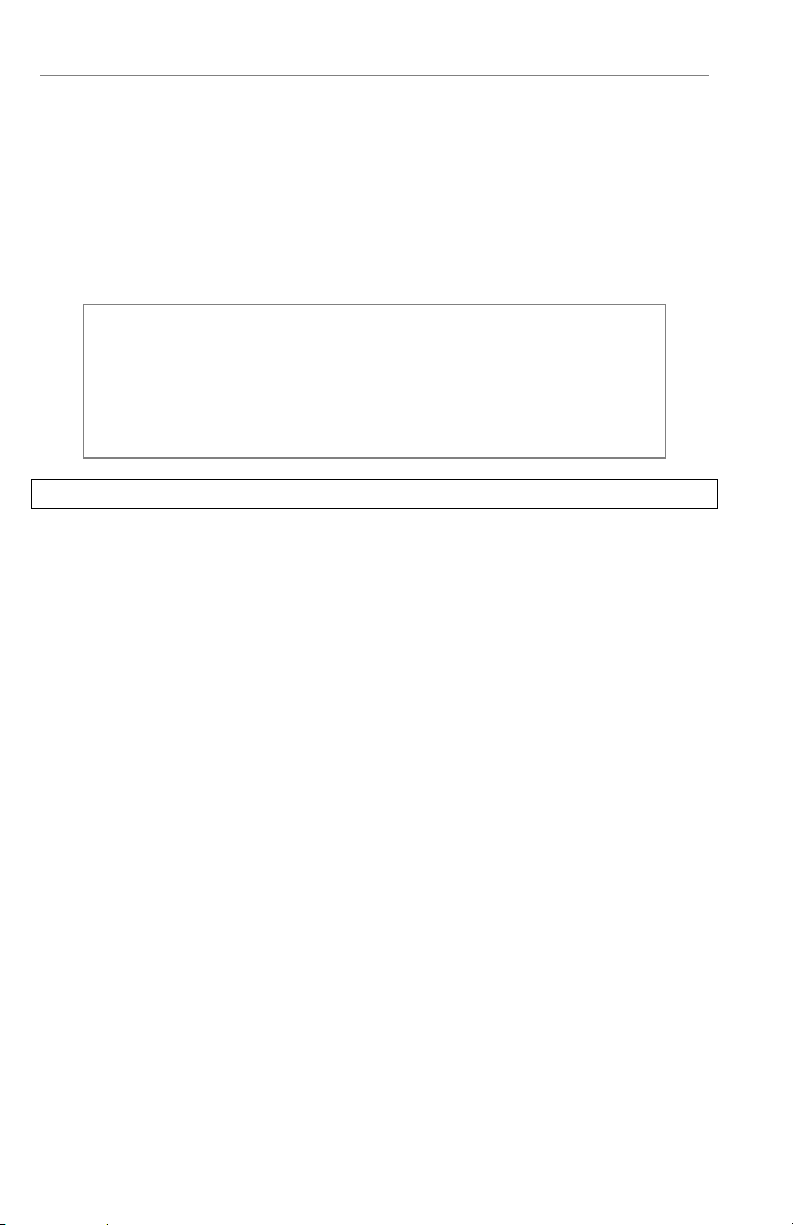
DISSOLVED OXYGEN
The Pro20 can be easily calibrated with the press of one key by enabling One
Touch Cal in the System Setup menu and following the One Touch Calibration
procedure.
Ensure the barometer is reading accurately before performing a One Touch
Calibration, DO %, or DO Local% calibration. These calibration procedures use
the barometer reading during calibration. If the barometer reading is erroneous
during a calibration, your dissolved oxygen values will be inaccurate.
It is not necessary to calibrate in both % and mg/L or ppm.
L
ONE TOUCH CALIBRATION
Perform this calibration procedure when One Touch Cal is enabled in the System
Setup menu.
If using a field cable, install the sensor guard onto the probe. Moisten the sponge
in the grey calibration/storage sleeve with a small amount of water and install it
over the sensor guard. The sleeve should be moist, but should not have excess
water that could cause water droplets to get on the membrane. The storage sleeve
ensures venting to the atmosphere.
Calibrating in % will simultaneously calibrate mg/L and ppm and
vice versa. YSI recommends calibrating dissolved oxygen in % for
both ease and accuracy.
If using the ProBOD sensor/cable assembly, place the probe in 300 ml BOD bottle
with a small amount of water (1/8 inch or 0.3 cm). The dissolved oxygen and
temperature sensors should not be immersed in water.
If the calibration/storage sleeve is not available, substitute with a chamber of 100%
relative humidity, vented to the atmosphere (not completely sealed).
Power the instrument on and wait approximately 5 to 15 minutes for the storage
chamber to become completely saturated and to allow the sensor to stabilize if
using a Polarographic sensor. If using a Galvanic sensor, wait approximately 5 to
10 minutes for the chamber to become completely saturated. Auto Shutoff time
should be disabled or set to at least 20 minutes, see System Setup menu for more
information on adjusting the Auto Shutoff.
18
Page 23
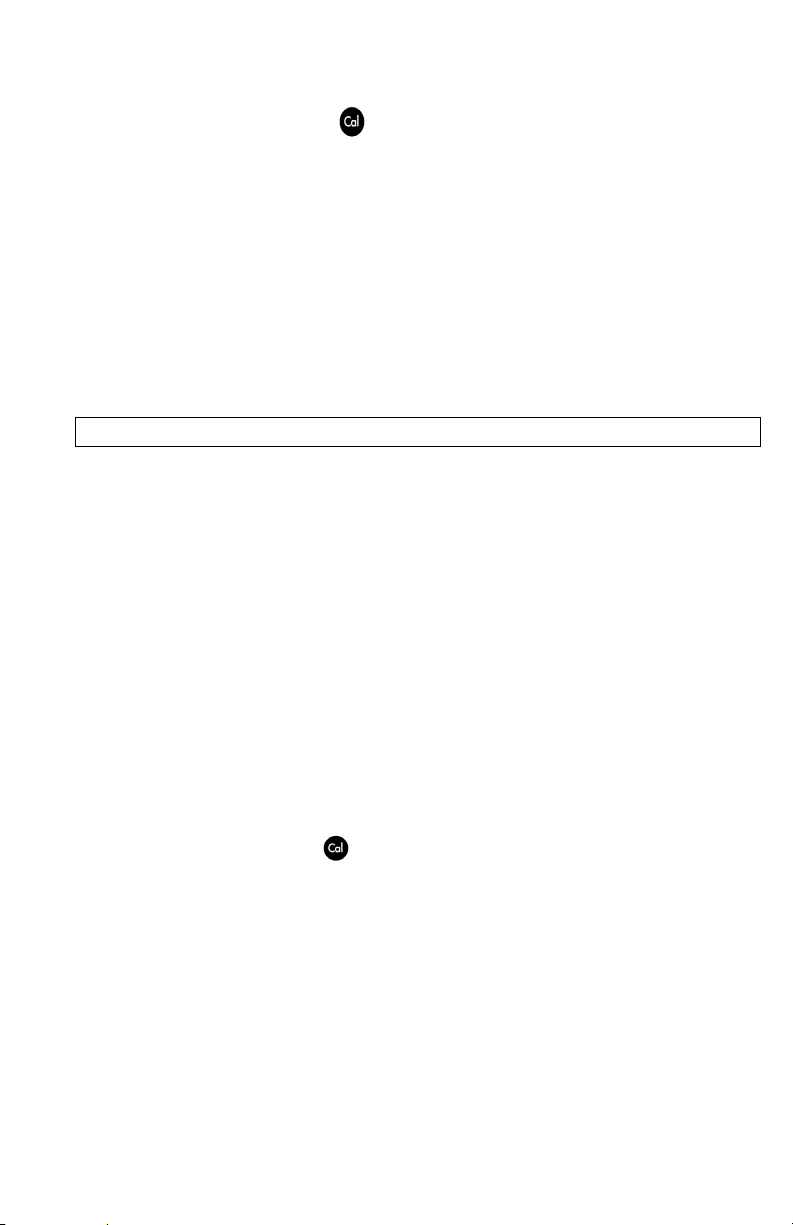
Ensure the barometer reading is accurate. If necessary, perform a barometer
calibration.
Press and hold the Calibrate
Calibrating %DO on the display and automatically calibrate the sensor to the
barometer and salinity correction values. This may take up to 2 minutes
depending on the age of the sensor and membrane. You may press the Cal key at
this time to cancel the calibration.
Calibration Successful will display for a few seconds to indicate a successful
calibration and then the instrument will return to the run screen.
If the calibration is unsuccessful, an error message will display on the screen. Press
the Cal key to exit the calibration error message and return to the run screen. See
the Troubleshooting guide for possible solutions.
CALIBRATING IN PERCENT (DO %)
Perform this calibration procedure when One Touch Cal is disabled in the System
Setup menu.
Prepare a 100% humid environment for the sensor as described in the previous
calibration section.
Power the instrument on and wait approximately 5 to 15 minutes for the storage
chamber to become completely saturated and to allow the sensor to stabilize if
using a Polarographic sensor. If using a Galvanic sensor, wait approximately 5 to
10 minutes for the chamber to become completely saturated. Auto Shutoff time
should be disabled or set to at least 20 minutes, see System Setup menu for more
information on adjusting the Auto Shutoff.
key for 3 seconds. The Pro20 will indicate
Ensure the barometer reading is accurate. If necessary, perform a barometer
calibration.
Press and hold the Calibrate
The Pro20 will display the current DO% and temperature readings along with the
% calibration value. The % calibration value is based on the barometer reading.
Wait at least 3 seconds, then, once the DO% and temperature readings are stable,
press enter to complete the calibration. Or, press the Cal key to cancel the
calibration.
Calibration Successful will display for a few seconds to indicate a successful
calibration and then the instrument will return to the run screen.
key for 3 seconds. Highlight % and press enter.
19
Page 24
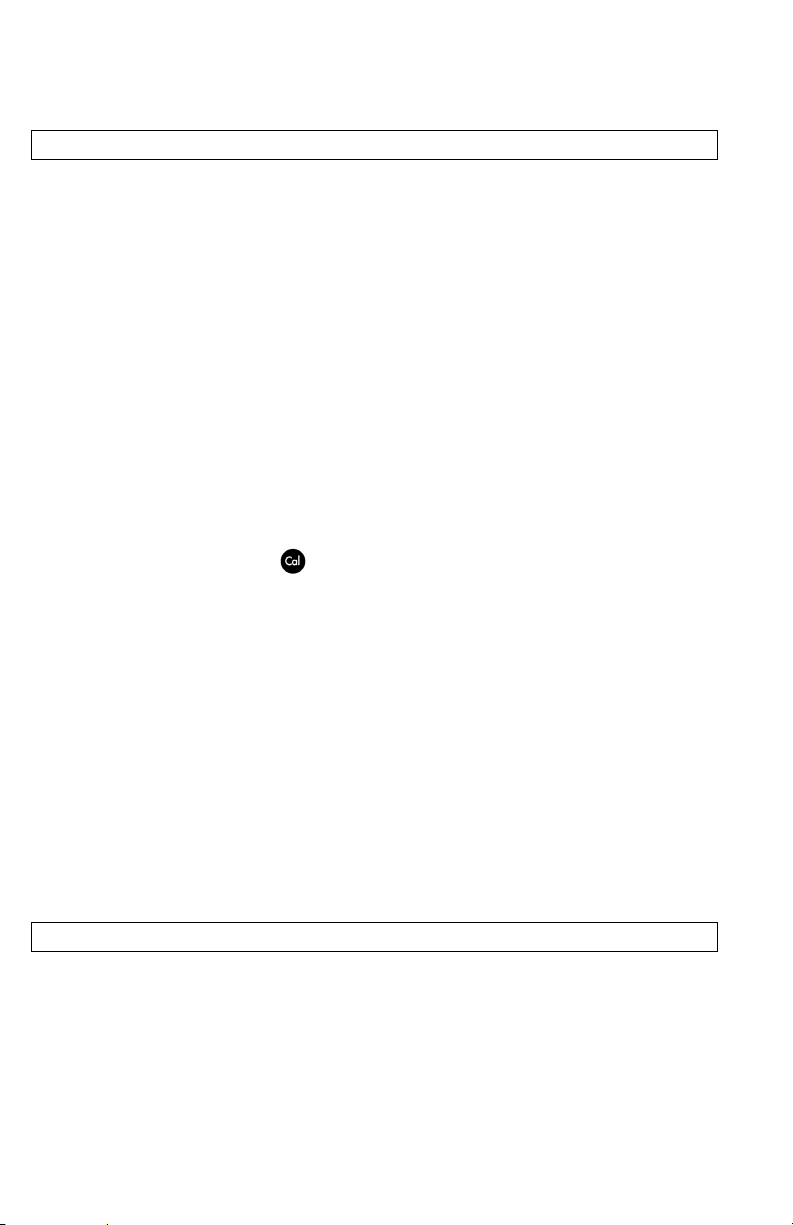
If the calibration is unsuccessful, an error message will display on the screen. Press
the Cal key to exit the calibration error message and return to the run screen. See
the Troubleshooting guide for possible solutions.
CALIBRATING IN PERCENT (DO LOCAL% ENABLED)
Perform this calibration procedure when DO Local% is enabled in the System
Setup menu.
Prepare a 100% humid environment for the sensor as described in the One Touch
Calibration section.
Power the instrument on and wait approximately 5 to 15 minutes for the storage
chamber to become completely saturated and to allow the sensor to stabilize if
using a Polarographic sensor. If using a Galvanic sensor, wait approximately 5 to
10 minutes for the chamber to become completely saturated. Auto Shutoff time
should be disabled or set to at least 20 minutes, see System Setup menu for more
information on adjusting the Auto Shutoff.
Ensure the barometer reading is accurate. If necessary, perform a barometer
calibration.
Press and hold the Calibrate
key for 3 seconds. %Local will be automatically
highlight, press enter. The Pro20 will display the current DO% and temperature
readings along with the % calibration value. The % calibration value will always
be 100% for DO Local%.
Wait at least 3 seconds, then, once the DO% and temperature readings are stable,
press enter to complete the calibration. Or, press the Cal key to cancel the
calibration.
Calibration Successful will display for a few seconds to indicate a successful
calibration and then the instrument will return to the run screen.
If the calibration is unsuccessful, an error message will display on the screen. Press
the Cal key to exit the calibration error message and return to the run screen. See
the Troubleshooting guide for possible solutions.
CALIBRATING IN MG/L
Power the instrument on and place the sensor into a sample that has been titrated
to determine the dissolved oxygen concentration. Continuously stir or move the
probe through the sample at a rate of at least ½ foot per second (16 cm per
second) during the entire calibration process. A stir plate may be helpful in this
calibration.
20
Page 25
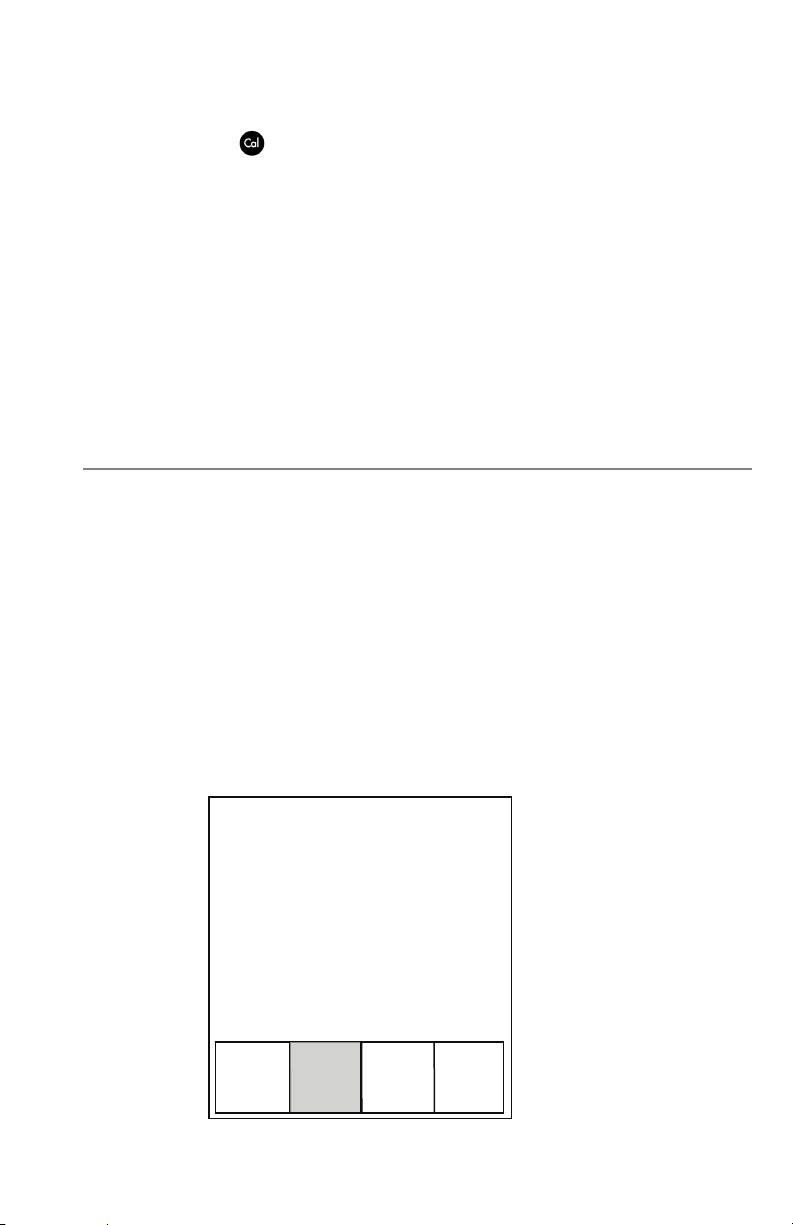
Allow the dissolved oxygen and temperature readings to stabilize. This may take 5
to 15 minutes, depending on the age of the instrument, type of sensor, and
condition of the sensor.
Press the Calibrate
Use the up and down arrow keys to adjust the mg/L reading to the value of the
titrated sample. Press enter to confirm the value and calibrate or press the Cal key
to cancel the calibration.
Calibration Successful will display for a few seconds to indicate a successful
calibration and then the instrument will return to the run screen.
If the calibration is unsuccessful, an error message will display on the screen. Press
the Cal key to exit the calibration error message and return to the run screen. See
the Troubleshooting guide for possible solutions.
SALINITY COMPENSATION CALIBRATION
The Pro20 uses a user inputted salinity value in ppt (parts per thousands) to
compensate dissolved oxygen mg/L values. The salinity compensation value
entered in the Pro20 should be the salinity value of the water you are testing.
To adjust the salinity compensation value, use the up or down arrow keys to
highlight the salinity box on the run screen, and then press enter (Figure 10).
Next, use the up or down arrow keys to adjust the salinity compensation value to
the salinity of the water you are testing. You may enter a value between 0.0 and
70.0 parts per thousand (ppt). Press enter to confirm and to save the new salinity
compensation value.
key. Highlight mg/L and press enter.
The salinity compensation value can be adjusted any time without the need to
recalibrate dissolved oxygen.
6.58 mg/L
95.9 %
24.2 °C
729.7
mmHg
35.0
ppt
Figure 10, Salinity box highlighted.
SAVE
DATA
21
Page 26
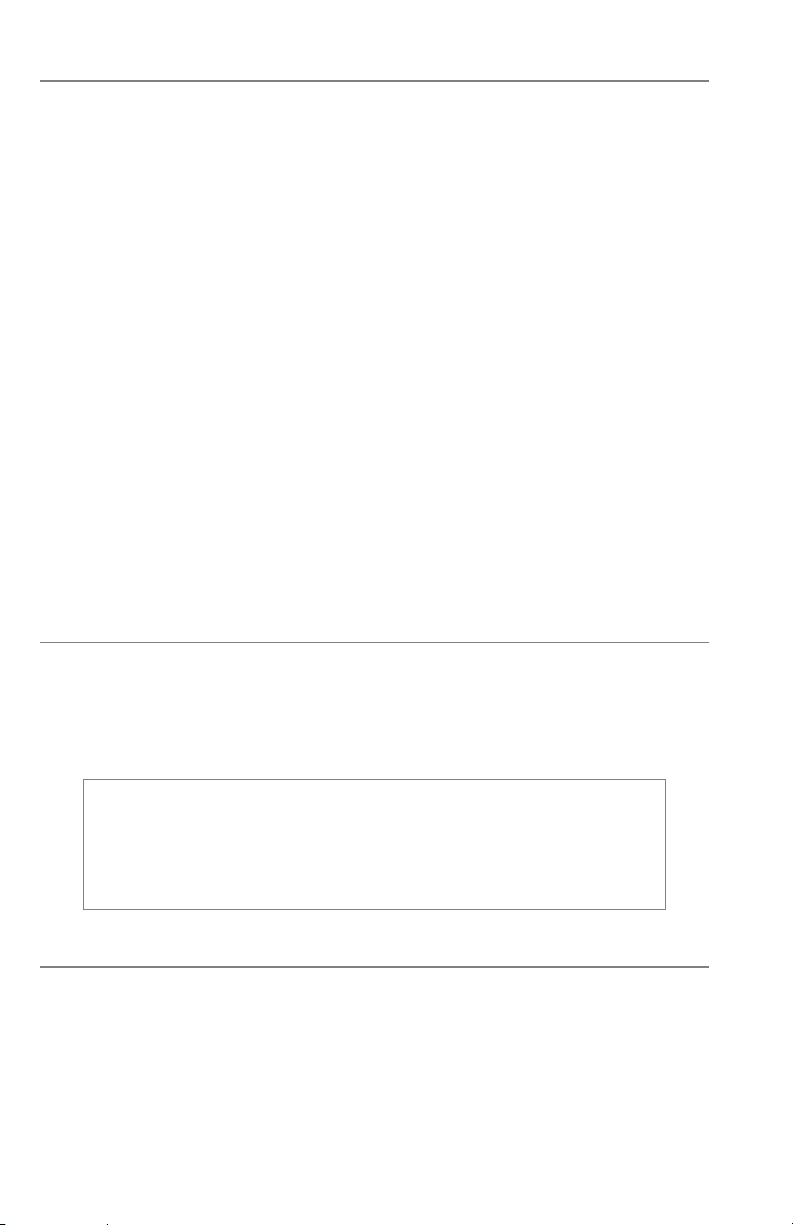
TAKING MEASUREMENTS
Before taking measurements, be sure the instrument has been calibrated to ensure
the most accurate readings. Turn the instrument on and wait 5-15 minutes if
using a polarographic sensor. If using a field cable/sensor, install the sensor guard
to protect the sensor and membrane. Place the probe in the sample to be
measured and give the probe a quick shake to release any air bubbles. Allow the
temperature readings to stabilize. Next, stir the probe in the sample to overcome
the stirring dependence of the dissolved oxygen sensor. You must provide at least
6 inches (16 cm) per second of water movement. Once the values plateau and
stabilize you may record the measurement and/or store the data set. The dissolved
oxygen reading will drop over time if stirring is ceased. If placing the DO sensor
into a stream or fast flowing waters it is best to place it perpendicular to the flow
and NOT facing into the flow.
If using the DO sensor in an aeration tank/basin it is helpful to make sure bubbles
do not burst on the membrane. This may cause unstable readings to occur. You
should be able to prevent this by pointing the sensor upwards so it’s facing the sky
and twist tying, zip tying, or rubber banding the bulkhead to the cable. Essentially
making a simple curve to the cable without bending or breaking the cable will
allow you to lower the sensor into the aeration tank while the sensor points
skyward and the bubbles are no longer bursting on the membrane surface.
SAVING AND VIEWING DATA
The Pro20 can store 50 data sets in non-volatile memory for later viewing. A data
set includes the values currently on the display, i.e. temperature in Celsius or
Fahrenheit and dissolved oxygen in % and/or mg/L or ppm. Each data point is
referenced with a data set number, 01 through 50.
L
SAVING DATA
From the run screen, use the up or down arrow keys to highlight the Save box and
press enter to save the current readings. The instrument will indicate the data set
is saved and display the saved data set’s number (Figure 11).
The Pro20 can not communicate to a PC via a Pro Plus
communications saddle. Connecting the Pro20 to a
communication saddle may cause erratic instrument behavior.
22
Page 27
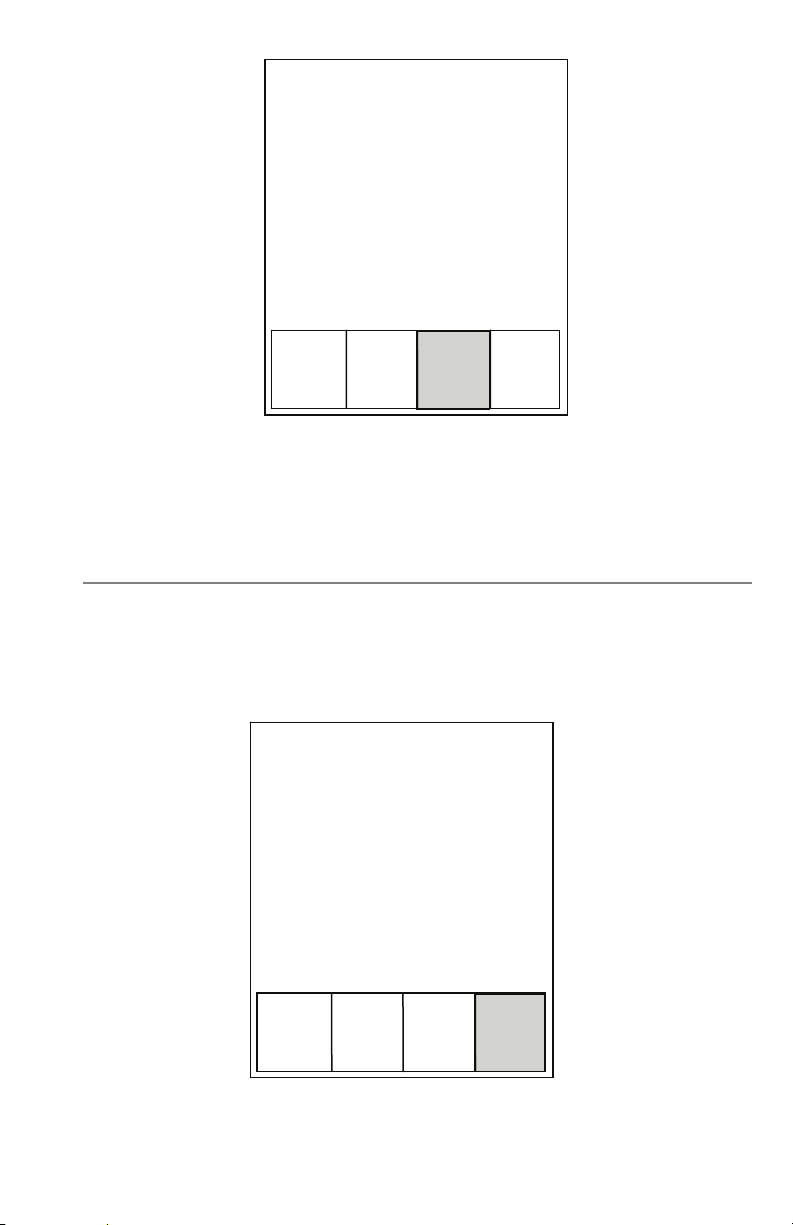
g
The instrument will display ‘Memory Full’ if all 50 data sets have been saved and
you attempt to save another data set.
VIEWING AND ERASING SAVED DATA – DATA MODE
Data mode allows you to view and erase saved data. From the run screen, use the
up or down arrow keys to highlight Data and press enter to access data mode.
Note that the function boxes at the bottom of the display are different in data
mode (Figure 12).
6.58 mg/L
95.9 %
24.2 °C
Data set 01 saved
729.7
mmHg
35.0
ppt
Figure 11, Data set saved
SAVE
DATA
6.58 mg/L
95.9 %
24.2
Data set 01
ESC
Exit
ure 12, Data mode
Fi
23
Erase
°C
DATA
Page 28
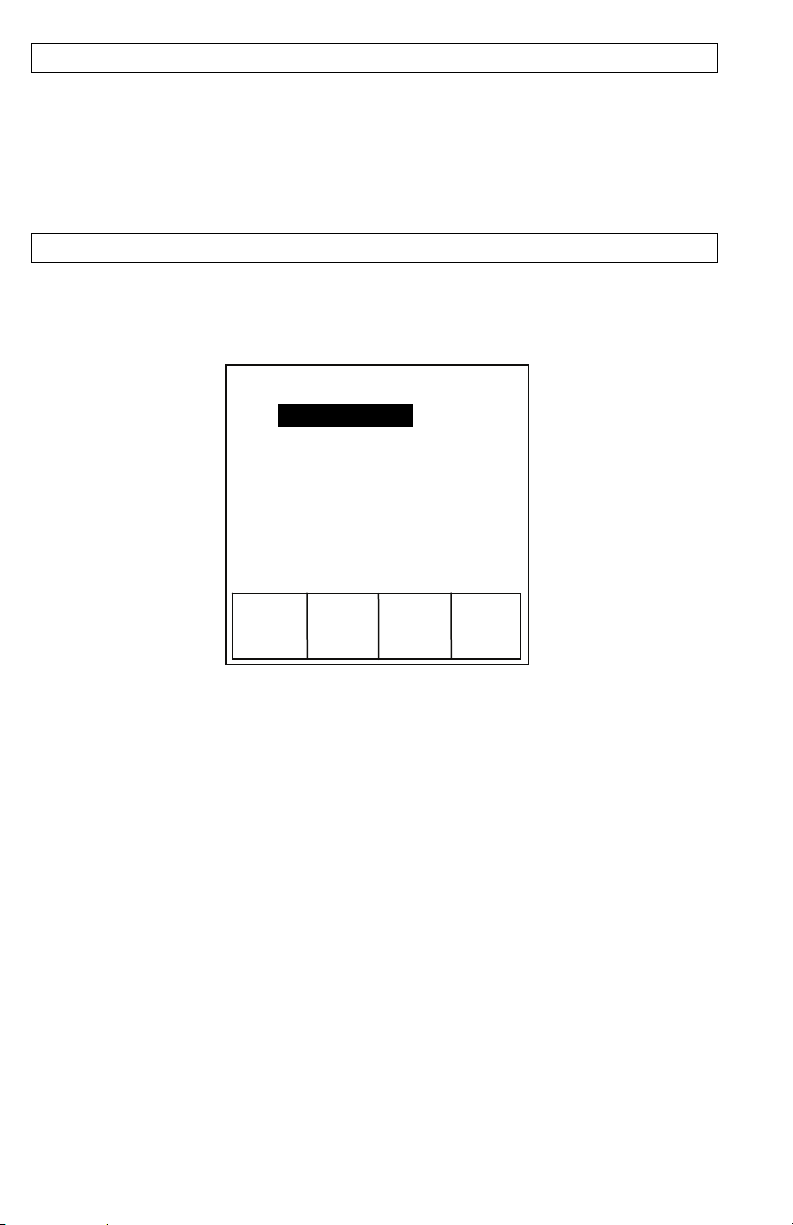
VIEWING DATA
Once in data mode, use the up and down arrow keys to view saved data sets in
sequential order or press enter to access the bottom functions. After accessing the
bottom functions, highlight the Data box and press enter to regain access to
viewing data. The data set that is displayed will be indicated by the data set
number, 01 through 50.
ERASING DATA
While viewing saved data, press the enter key to access the function boxes at the
bottom of the display. Next, use the up or down arrow keys to highlight Erase,
then press enter. The instrument will give you the option to erase one or all data
sets (Figure 13).
Erase Data Set
Erase All Sets
Use the up or down arrow key to select Erase Data Set, Erase All Sets, or the ESCExit function box, then press enter to confirm.
Select ESC-Exit and press enter to exit erase mode without erasing any data.
Select Erase Data Set and press enter to erase the data set that was displayed before
entering erase mode. For example, if data set 12 was displayed before entering
erase mode, and Erase Data Set is selected, Data Set 12 will be erased from memory
and the sets AFTER that number will move up to keep them sequential. So, if there
were 15 records and number 12 is erased then 13 becomes 12, 14 becomes 13, and
15 becomes 14. The instrument will return to data mode after erasing one data
set.
Select Erase All Data Sets and press enter to clear the Pro20 memory and return to
data mode.
ESC
Exit
Figure 13, erasing data
24
Page 29
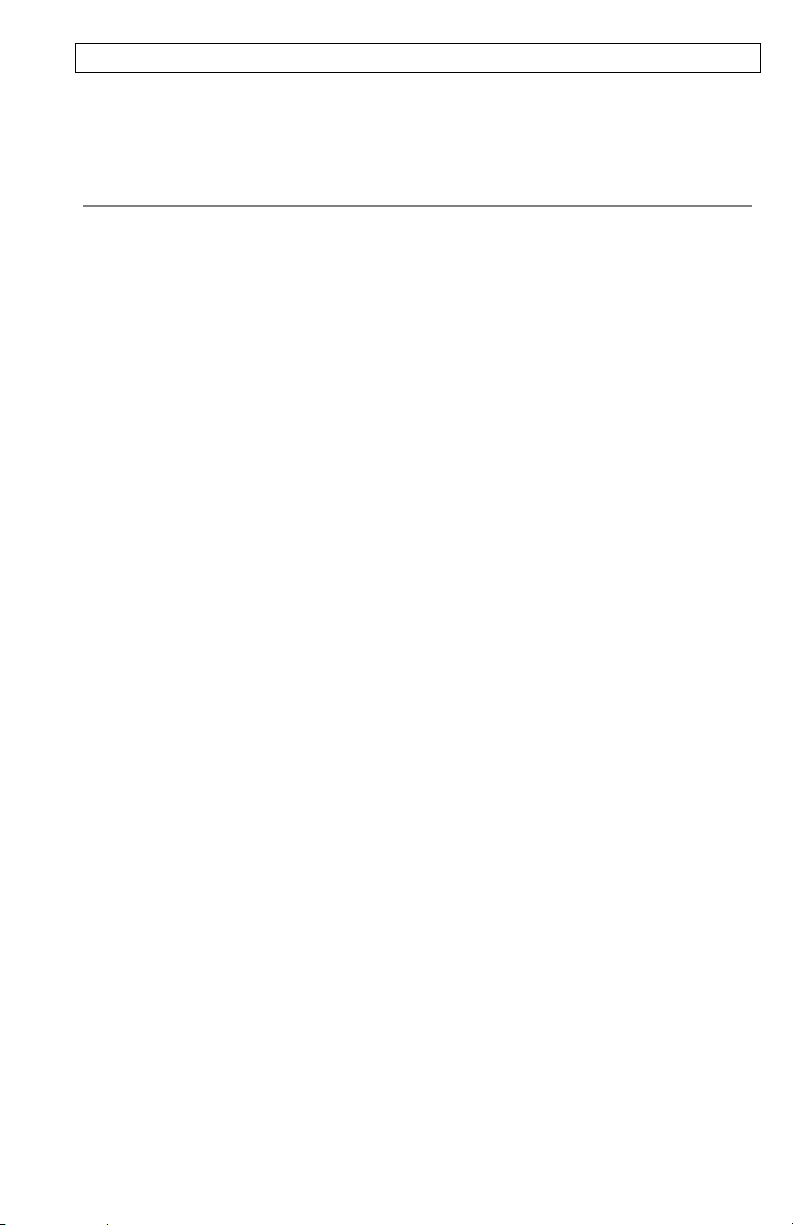
EXITING DATA MODE
While in Data mode, press enter to access the bottom functions. Next, highlight
the ESC-Exit box and press enter to return to the run screen.
PRINCIPLES OF OPERATION
The polarographic sensor consists of a silver body as the anode and a circular gold
cathode embedded in the end. The galvanic sensor consists of a zinc anode and
silver cathode. The polarographic sensor requires an applied voltage for operation
while the galvanic sensor electrode potentials are dissimilar enough to reduce
oxygen with applied voltage.
Both sensors have a thin semi-permeable membrane, stretched over the sensor,
which isolates the electrodes from the environment, while allowing gases to enter.
In operation, this end of the sensor is filled with a solution of electrolyte
containing a small amount of surfactant to improve wetting action.
When a polarizing voltage is applied to the polarographic sensor electrodes,
oxygen that has passed through the membrane reacts at the cathode causing a
current to flow. This same reaction takes place with the galvanic sensor without
the applied voltage.
For both polarographic and galvanic DO sensors, oxygen diffuses through the
membrane at a rate proportional to the oxygen pressure difference across it. Since
oxygen is rapidly consumed at the cathode, it can be assumed that the oxygen
pressure inside the membrane is zero. Hence, the amount of oxygen diffusing
through the membrane is proportional to the absolute pressure of oxygen outside
the membrane. If the oxygen pressure increases, more oxygen diffuses through the
membrane and more current flows through the sensor. A lower pressure results in
less current.
25
Page 30
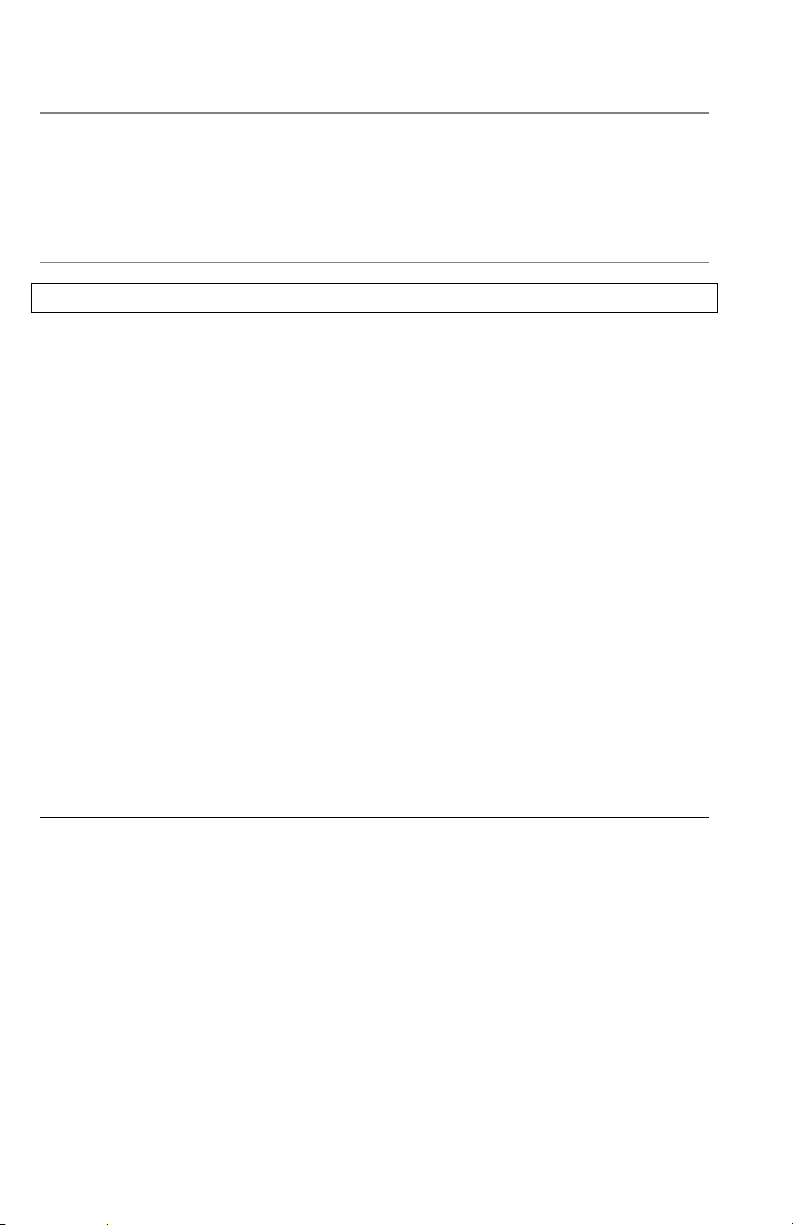
CARE, MAINTENANCE, AND
STORAGE
This section describes the proper procedures for care, maintenance and storage of
the sensors. The goal is to maximize their lifetime and minimize down-time
associated with improper sensor usage.
GENERAL MAINTENANCE
GENERAL MAINTENANCE - O-RINGS
The instrument utilizes o-rings as seals to prevent water from entering the battery
compartment and the sensor ports. Following the recommended procedures will
help keep your instrument functioning properly.
If the o-rings and sealing surfaces are not maintained properly, it is possible that
water can enter the battery compartment and/or sensor ports of the instrument. If
water enters these areas, it can severely damage the battery terminals or sensor
ports causing loss of battery power, false readings and corrosion to the sensors or
battery terminals. Therefore, when the battery compartment lid is removed, the oring that provides the seal should be carefully inspected for contamination (e.g.
debris, grit, etc.) and cleaned if necessary.
The same inspection should be made of the o-rings associated with the dissolved
oxygen sensor connector when it is removed. If no dirt or damage to the o-rings is
evident, then they should be lightly greased without removal from their groove.
However, if there is any indication of damage, the o-ring should be replaced with
an identical o-ring. At the time of o-ring replacement, the entire o-ring assembly
should be cleaned.
To r em ov e t he o -r i ngs :
Use a small, flat-bladed screwdriver or similar blunt-tipped tool to remove the oring from its groove. Check the o-ring and the groove for any excess grease or
contamination. If contamination is evident, clean the o-ring and nearby plastic
parts with lens cleaning tissue or equivalent lint-free cloth. Alcohol can be used to
clean the plastic parts, but use only water and mild detergent on the o-ring itself.
Also, inspect the o-rings for nicks and imperfections.
26
Page 31

Using alcohol on o-rings may cause a loss of elasticity and may
promote cracking.
L
Before re-installing the o-rings, make sure to use a clean workspace, clean hands,
and avoid contact with anything that may leave fibers on the o-ring or grooves.
Even a very small amount of contamination (hair, grit, etc.) may cause a leak.
To re-install the o-rings:
Place a small amount of o-ring grease between your thumb and index finger.
(More grease is NOT BETTER!)
Draw the o-ring through the grease while pressing the fingers together to place a
very light covering of grease to the o-ring. Place the o-ring into its groove making
sure that it does not twist or roll.
Use the previously grease-coated finger to once again lightly go over the mating
surface of the o-ring.
Do not use a sharp object to remove the o-rings. Damage to the o-
ring or the groove may result.
L
Do not over-grease the o-rings. The excess grease may collect grit
particles that can compromise the seal. Excess grease can also cause
the waterproofing capabilities of the o-ring to diminish, potentially
causing leaks. If excess grease is present, remove it using a lens cloth
or lint-free cloth.
27
Page 32

GENERAL MAINTENANCE – DO SENSOR PORT
It is important that the entire sensor connector end be dry when installing,
removing, or replacing. This will prevent water from entering the port. Once a
sensor is removed, examine the connector inside the port. If any moisture is
present, use compressed air to completely dry the connector or place directly in
front of a steady flow of fresh air. If the connector is corroded, contact YSI
Technical Support or the Authorized dealer where you purchased the instrument.
L
SENSOR MAINTENANCE
SENSOR MAINTENANCE - TEMPERATURE
You must keep the temperature portion of the sensor free of build up. Other than
that, the sensor requires no maintenance. A toothbrush can be used to scrub the
temperature sensor if needed.
SENSOR MAINTENANCE – DISSOLVED OXYGEN
Membrane Cap Installation
The DO sensor (Polarographic and Galvanic) is shipped with a dry, protective red
cap that will need to be removed before using. Remove the protective cap or used
membrane cap and replace it with a new membrane cap following these
instructions:
Remove sensors upside down (facing the ground) to help prevent
water from entering the port upon removal.
Remove the sensor guard to access the sensor tip.
Remove the protective red cap or unscrew and remove any
old membrane cap by holding the sensor when unscrewing
the membrane cap and discard.
Thoroughly rinse the sensor tip with distilled or DI water.
28
Page 33

Fill a new membrane cap with O
sensor
2
solution that has been prepared according to
the directions on the bottle. Be very careful
not to touch the membrane surface.
Lightly tap the side of the membrane cap to
release bubbles that may be trapped.
Thread the membrane cap onto the sensor. It
is normal for a small amount of electrolyte to
overflow.
Replace the sensor guard.
Polarographic Sensors – Model # 605203
The KCl (potassium chloride) solution and the membrane cap should be changed
at least once every 30 days during regular use. In addition, the KCl solution and
membrane should be changed if (a) bubbles are visible under the membrane; (b)
significant deposits of dried electrolyte are visible on the membrane; and (c) if the
sensor shows unstable readings or other sensor-related symptoms.
During membrane changes, examine the gold cathode at the tip of the sensor and
the silver anode along the shaft of the sensor. If either the silver anode is black in
color or the gold cathode is dull, the sensor may need resurfaced using the fine
sanding disks included in the membrane kit. Do not sand the electrode every
membrane change as this is not routine maintenance. In fact, visually, the anode
may appear tarnished and operate just fine. YSI recommends using the 400 grit
wet/dry sanding disks after a membrane change if the sensor has difficulty
stabilizing or calibrating.
To clean and resurface the sensor, follow the instructions below.
Gold Cathode
For correct sensor operation, the gold cathode must be textured properly. It can
become tarnished or plated with silver after extended use. Never use chemicals or
abrasives that have not been recommended or supplied by YSI.
29
Page 34

First dry the sensor tip completely with lens cleaning tissue. Wet a sanding disc
and place it face up in the palm of you hand. Next, with your free hand, hold the
sensor in a vertical position, tip down. Place the sensor tip directly down on the
sanding disc and twist it in a circular motion to sand the gold cathode. The goal is
to sand off any build-up and to lightly scratch the cathode to provide a larger
surface area for the O
sanding disc are sufficient to remove deposits and for the gold to appear to have a
matte finish. Rinse thoroughly and wipe the gold cathode with a wet paper towel
before putting on a new membrane cap. If the cathode remains tarnished, contact
YSI Technical Support or the Authorized dealer where you purchased the
instrument.
solution under the membrane. Usually, 3 to 4 twists of the
2
Silver Anode
After extended use, a thick layer of Silver Chloride (AgCl) builds up on the silver
anode reducing the sensitivity of the sensor. The anode must be cleaned to remove
this layer and restore proper performance. The cleaning can be chemical and/or
mechanical:
Chemical cleaning: Remove the membrane cap and rinse the sensor with
deionized or distilled water. Soak the sensing section of the sensor in a 14%
ammonium hydroxide solution for 2 to 3 minutes or in a 3% ammonia solution
overnight for 8-12 hours (most household ammonia cleaners are typically around
3%). Rinse heavily
or deionized water. The anode should then be thoroughly wiped with a wet paper
towel to remove the residual layer from the anode. You can smell the tip of the
sensor to help ensure all the ammonia has been rinsed off. Trapping residual
ammonia under the new membrane cap can quickly tarnish the electrode and/or
give false readings.
L
in cool tap water followed by a thorough rinsing with distilled
Chemical cleaning should be performed as infrequently as possible.
First attempt a membrane change and recalibrate. If a new
membrane does not resolve the problem, then proceed with
cleaning.
Mechanical cleaning: In order to sand the silver anode along the shaft of the
sensor, simply hold the sensor in a vertical position. Wet the sanding disc and
gently wrap it around the sensor and twist it a few times to lightly sand the anode
(the goal is to simply sand off any build-up without scratching or removing layers
of the anode itself). Usually, 3 to 4 twists of the sanding disc are sufficient to
remove deposits. However, in extreme cases, more sanding may be required to
regenerate the original silver surface.
30
Page 35

After completing the sanding procedure, repeatedly rinse the electrode with clean
water and wipe with lens cleaning tissue to remove any grit left by the sanding disc.
Thoroughly rinse the entire tip of the sensor with distilled or deionized water and
install a new membrane.
IMPORTANT
L
If this procedure is unsuccessful, as indicated by improper sensor performance,
contact YSI Technical Support or the Authorized dealer where you purchased the
instrument.
Galvanic Sensors – Model # 605202
We recommend that the Sodium Chloride (NaCl) solution and the membrane cap
be changed at least once every 60 days during regular use. In addition, the NaCl
solution and membrane should be changed if (a) bubbles are visible under the
membrane; (b) significant deposits of dried electrolyte are visible around the
membrane; and (c) if the sensor shows unstable readings or other sensor-related
symptoms.
The Galvanic dissolved oxygen sensor is continuously reducing oxygen even when
the display of the instrument is not active. This factor allows the sensor to be used
with no warm-up period as soon as the instrument is powered on (instant on DO).
However, because the sensor is “on” all the time, some solid from the oxidation of
the zinc anode will form in the electrolyte within 1-2 weeks of activation. Small
amounts of the solid will generally cause no performance problems, but excessive
amounts may result in jumpy dissolved oxygen readings. The rate of solid
formation is dependent on the type of membrane installed. The formation of
solids based on membrane type typically form more rapidly with 5913 (1.25 mil
PE), and less rapid with 5914 (2 mil PE).
provided and (2) Sand as mentioned in the above procedures. Not
adhering to either of these instructions can damage the electrodes.
: Be sure to: (1) Use only the fine sanding discs
L
The Galvanic DO sensor solution will appear milky white after use
but will NOT affect the accuracy of the sensor unless there is
excessive build up. The color change is acceptable and normal as
long as DO readings remain stable.
31
Page 36

At the time the membrane cap is changed, YSI recommends that you rinse the
anode (silver shaft of the sensor) with purified water and wipe with a clean paper
towel. If white deposits are evident on the anode after cleaning, YSI recommends
that you remove this material by sanding the anode with the sandpaper disk
included in the membrane kit. Follow the “Mechanical Cleaning” instructions
under the Polarographic Silver Anode section.
IMPORTANT
L
L
If this procedure is unsuccessful, as indicated by improper sensor performance,
contact YSI Technical Support or the Authorized Dealer where you purchased the
instrument.
SENSOR STORAGE
SHORT TERM STORAGE
The instrument is supplied with a grey calibration/storage sleeve that slides over
the probe guard. The sleeve is used for short-term storage (less than 30 days). Be
sure to keep a small
during storage. This is simply done to maintain a 100% water saturated air
environment which is ideal for short-term sensor storage. The sensors should not
be submersed in water. The intent is to create a humid air storage environment.
LONG TERM STORAGE
provided and (2) Sand as mentioned in the above procedures. Not
adhering to either of these instructions can damage the electrodes.
WARNING
CHEMICAL CLEANING ON A GALVANIC SENSOR.
: Be sure to: (1) Use only the fine sanding discs
: DO NOT PERFORM THE POLAROGRAPHIC
amount of moisture (tap water) on the sponge in the sleeve
Dissolved oxygen sensors (Polarographic and Galvanic) should always be stored
long term in a dry state. When storing for more then 30 days, remove the
membrane cap and thoroughly rinse the sensor. Once the sensor has been rinsed
either blow it dry with compressed air or allow to air dry completely. Use a clean,
dry new membrane cap to screw over the sensor to keep it dry and to protect the
anode and cathode.
After storing the sensor for a long period of time it is necessary to “condition” the
sensor by putting a new membrane with electrolyte solution on the sensor.
Long Term Storage Temperature: -5 to 70°C (23 to 158°F)
32
Page 37

TROUBLESHOOTING
ERROR MESSAGES
Symptom Possible Solution
Instrument will not calibrate;
instrument displays “Calibration
Over”, “Calibration Under”, or
“Unstable Reading” during
calibration.
Instrument will not turn on, a
battery symbol
“Critical Shutdown” displays on the
screen.
appears, or
1) Verify barometer reading
2) Verify correct sensor and membrane
type selection in the System Setup
menu.
3) Calibration sleeve may not be 100%
water saturated, ensure sponge is
moisten
4) Ensure adequate sample movement if
performing mg/L or ppm calibration
5) Allow sufficient stabilization time for
dissolved oxygen and temperature
AND wait at least 3 seconds before
confirming a DO % or DO %Local
calibration
6) Replace membrane and electrolyte
7) Clean sensor electrodes
8) Return system for service
1) Low battery voltage, replace batteries
2) Batteries installed incorrectly, check
battery polarity
3) Return system for service
Barometer reads over/under,
Dissolved Oxygen and
Temperature display Over/Undr,
and pressing Cal key results in a
Barometric Pressure Over/Undr
message.
1) Barometer failure, return system for
33
service
Page 38

Symptom Possible Solution
Instrument readings are inaccurate.
Dissolved Oxygen values display
Over or Undr on run screen.
1) Verify correct sensor/membrane type
selection in the System Setup menu.
2) Verify calibration, barometer reading,
and salinity settings are correct and
recalibrate.
3) Verify accurate temperature readings.
4) Sample temperature is over 45 ºC, the
temperature compensation range.
5) Probe may not have been in 100%
water saturated air during calibration
procedure. Moisten sponge in
calibration sleeve and recalibrate.
6) Replace membrane and electrolyte,
recalibrate.
7) Clean sensor electrodes.
8) Return system for service.
1) Verify correct sensor/membrane type
selection in the System Setup menu.
2) If using a polarographic sensor, allow
instrument to warm up for 5 – 15
minutes before use.
3) Sample O
concentration is more than
2
50 mg/L or 500%, or less than –0.02
mg/L or -0.3%.
4) Verify barometer and salinity settings
are correct and recalibrate.
5) Verify accurate temperature readings.
6) Replace membrane and electrolyte.
Recalibrate.
7) Clean sensor electrodes.
8) Return system for service.
34
Page 39

Temperature values display Over or
Undr on run screen.
1) Sample temperature is less than -5º C
or more than +55
o
C . Increase or
decrease the sample temperature to
bring within the allowable range.
2) Return system for service.
SPECIFICATIONS
Parameter Range Resolution Accuracy
-5 to 55 ºC * 0.1 ºC ± 0.3 ºC Temperature
23 to 113 °F 0.1 °F ± 0.6 ºF
Dissolved Oxygen
0 to 200% air
saturation
1% or 0.1%, user
selectable
± 2% of the reading or
2% air saturation,
whichever is greater
200 to 500%
air saturation
0 to 20 mg/L 0.1 or 0.01 mg/L,
1% or 0.1%, user
selectable
user selectable
± 6% of the reading
±2% of the reading or
0.2 mg/L, whichever is
greater
20 to 50 mg/L 0.1 or 0.01 mg/L,
±6% of the reading
user selectable
Barometer 400.0 to 999.9
mmHg**
0.1 mmHg ± 5 mmHg within 5
°C of calibration
temperature***
* Automatic Dissolved Oxygen Temperature Compensation Range is -5 to 45 ºC
**Available barometer units include: mmHg, inHg, mbars, psi, or KPa
***For operating temperatures below 10 °C or above 40 °C, the barometer must be
recalibrated to maintain accuracy specification.
35
Page 40

ACCESSORIES/PART NUMBERS
Part Number Description
6050020 Pro20
60520-1, -4, -10,
-20, or -30
605202 Galvanic Dissolved Oxygen sensor
605203 Polarographic Dissolved Oxygen sensor
605780 ProBOD, Self-Stirring BOD sensor
603077
603056 Flow cell mounting spike
603075 Carrying case, soft-sided
603074 Carrying case, hard-sided
603069
063517
063507 Tripod
601205 Grease, o-ring
603062 Cable management kit
605978 Weight, sensor/cable, 4.9 oz
063019 Weight, sensor/cable, 24 oz, 3”
063020 Weight, sensor/cable, 51 oz, 6”
603070 Shoulder strap
5908 1.25, Yellow, Polyethylene membrane kit for
5909 2.0, Blue, Polyethylene membrane kit for Polarographic
5913 1.25, Yellow, Polyethylene membrane kit for Galvanic
5914 2.0, Blue, Polyethylene membrane kit for Galvanic sensors
1, 4, 10, 20, or 30-meter cable with temperature and a
port for Dissolved Oxygen
Flow cell – For use with any Professional Series Instrument
Belt clip
Ultra clamp
Polarographic sensors
sensors
sensors
36
Page 41

DECLARATION OF CONFORMITY
Manufacturer:
Product Name:
Model Numbers:
Instrument:
Cables:
Sensors:
Conforms to the following:
Directives:
Harmonized Standards:
Supplementary Information:
Authorized EU
Representative
YSI Incorporated
1725 Brannum Lane
Yellow Springs, Ohio 45387
USA
Pro20
Pro20 (6050020)
60520, 605780
605202, 605203
EMC Directive 2004/108/EC
EN5011 :1998, A1:1999 Class B equipment
EN61000-4-2 (ESD)
EN61000-4-3 (RF radiated immunity)
EN61000-4-4 (EFT)
EN61000-4-6 (RF conducted immunity)
EN61000-4-8 (50 Hz Radiated Susceptibility)
FCC Part 15, Subpart B,
Sections 15.107a & 15.109a, Class B
This device complies with the requirements of
the EMC Directive 2004/108/EC, and carries
the CE mark accordingly. All performance
met the continuous unmonitored operation
criteria as follows:
1. ESD, IEC 61000-4-2, Performance
Criterion B
2. EM, IEC 61000-4-3, Performance
Criterion A
3. Burst, IEC 61000-4-4, Performance
Criterion B
4. Surge, IEC 61000-4-5, Performance
Criterion B
5. Conducted RF, IEC 61000-4-6,
Performance Criterion A
6. Voltage Interrupts, IEC 61000-4-11,
Performance Criterion B
YSI Hydrodata
Unit 8, Business Centre West, Avenue 1
Letchworth, Hertfordshire, SG6 2HB
UK
37
Page 42

RECYCLING
YSI takes seriously the commitment to reducing our environmental footprint in
our course of doing business. Even though materials reduction is the ultimate goal,
we know there must be a concerted effort to responsibly deal with materials after
they’ve served a long, productive life-cycle.
YSI’s recycling program ensures that old equipment is processed in an
environmentally friendly way, reducing the amount of materials going to landfills.
Printed Circuit Boards are sent to facilities that process and reclaim as much
material for recycling as possible.
Plastics enter a material recycling process and are not incinerated or sent to
landfills.
Batteries are removed and sent to specialist battery recyclers for dedicated metals.
When the time comes for you to recycle, follow the easy steps as outlined at
www.ysi.com/recycle
.
38
Page 43

CONTACT INFORMATION
ORDERING & TECHNICAL SUPPORT
Telephone: (800) 897-4151
(937) 767-7241
Monday through Friday, 8:00 AM to 5:00 PM ET
: (937) 767-9353 (orders)
Fax
(937) 767-1058 (technical support)
: environmental@ysi.com
Email
: YSI Incorporated
Mail
1725 Brannum Lane
Yellow Springs, OH 45387
USA
Internet
When placing an order please have the following information available:
YSI account number (if available) Name and Phone Number
Model number or brief description Billing and shipping address
Quantity Purchase Order or Credit Card
: www.ysi.com
SERVICE INFORMATION
YSI has authorized service centers throughout the United States and
Internationally. For the nearest service center information, please visit
www.ysi.com
and click ‘Support’ or contact YSI Technical Support directly at
800-897-4151.
When returning a product for service, include the Product Return form with
cleaning certification. The form must be completely filled out for an YSI Service
Center to accept the instrument for service. The Product Return form may be
downloaded at www.ysi.com
and clicking on the ‘Support” tab.
Item # 605597
Drawing # A605597
©2008 YSI Incorporated
Rev B
October 2008
39
Page 44

TABLE DES MATIÈRES
Garantie.......................................................................................................1
Introduction................................................................................................2
Premiers Pas................................................................................................2
Inspection Initiale ..............................................................................2
Installation des Piles ..........................................................................2
Clavier.................................................................................................4
Connexion du Capteur et du Cáble..................................................5
Installation de la Membrane .............................................................8
Rétroéclairage.....................................................................................8
Mise Hors Tension.............................................................................9
Écran D’Exécution.............................................................................9
Navigation..........................................................................................9
Premier Démarrage..........................................................................10
Menu Configuration Systéme ..................................................................11
O2d Local%......................................................................................11
Suppression du Dernier Chiffre (SDC) ..........................................12
Étalonnage À Une Touche (Cal Une Touche) ...............................12
Audio (Signaux Sonores).................................................................12
Contraste ..........................................................................................13
Type de Capteur...............................................................................13
Type de Membrane..........................................................................14
Stab Auto (Auto-stabilité)...............................................................15
Unités O2D ......................................................................................16
Unités de Température....................................................................17
Unités de Pression............................................................................17
Langue ..............................................................................................17
Arrét Auto (Arrét Automatique) ....................................................17
Réinitialisation des Valeurs Usine Par Défaut................................18
Page 45

Quitter le Menu Configuration Système ........................................19
Étalonnage.................................................................................................19
Température.....................................................................................19
Barométre.........................................................................................19
Oxygéne Dissous..............................................................................20
Étalonnage de la Compensation de la Salinité ...............................23
Prise de Mesures........................................................................................24
Enregistrement et Affichage des Données ...............................................25
Enregistrement des Données...........................................................25
Affichage et Effacement des DonnÉes Enregistrées .......................26
Principes de Fonctionnement ..................................................................28
Soin, Entretien et Stockage.......................................................................29
Entretien Général.............................................................................29
Entretien des Capteurs.....................................................................31
Stockage du Capteur........................................................................36
Dépannage.................................................................................................37
Messages d’erreur.............................................................................37
Caracteristiques.........................................................................................40
Codes d’Accessoires / de Piéces................................................................41
Declaration De Conformité......................................................................42
Recyclage ...................................................................................................43
Coordonnees.............................................................................................44
Commande et Assistance Technique..............................................44
Service d’Information......................................................................44
Page 46

GARANTIE
L’appareil de mesure YSI Pro20 est garanti pour une période de trois (3) ans à compter de la
date d’achat par l’utilisateur final contre les défauts matériels et de fabrication, à l’exception
des piles et des dommages causés par des piles défectueuses. Les câbles du Pro20 sont
garantis pour une période de deux (2) ans à compter de la date d’achat par l’utilisateur final,
contre tout défaut matériel et de fabrication. Les capteurs polarographiques du Pro20 sont
garantis pour une période de un (1) an et les capteurs galvaniques sont garantis pour une
période de six (6) mois à compter de la date d’achat par l’utilisateur final contre tout défaut
matériel et de fabrication. Les appareils, câbles et capteurs du Pro20 sont garantis pour une
période de 90 jours à compter de la date d’achat par l’utilisateur final contre les défauts
matériels et de fabrication lorsqu’ils sont achetés par des agences de location à des fins de
location. Pendant la période de garantie, YSI s’engage à réparer ou à remplacer,
gratuitement et à sa discrétion, tout produit qu’YSI peut établir comme étant couvert par la
garantie.
Pour faire valoir cette garantie, appelez votre représentant YSI ou contactez le Service
clientèle d’YSI à Yellow Springs, Ohio, États-Unis, aux numéros +1 937 767-7241 et 800897-4151, ou visitez la page www.ysi.com
justificatif d’achat en port payé au Centre de service homologué sélectionné par YSI. La
réparation ou le remplacement seront effectués et le produit vous sera retourné en port
payé. Les produits réparés ou remplacés sont garantis jusqu’à expiration de la période de
garantie initiale ou pour une période d’au moins 90 jours, à compter de la date de
réparation ou de remplacement.
(onglet Support). Envoyez le produit et son
LIMITATION DE GARANTIE
Cette garantie ne s’applique pas aux produits YSI endommagés ou présentant des
dysfonctionnements pour les raisons suivantes :
1) installation, exploitation ou utilisation du produit d’une façon non
conforme aux instructions écrites d’YSI ;
2) abus ou mésusage du produit ;
3) manquement à l’entretien du produit conformément aux instructions écrites
d’YSI ou aux procédures industrielles normales ;
4) réparation non conforme du produit ;
5) utilisation par vous de pièces ou de composants défectueux ou non
conformes lors de l’entretien ou de la réparation du produit, ou ;
6) modification du produit d’une façon non expressément autorisée par YSI.
CETTE GARANTIE REMPLACE TOUTES LES AUTRES GARANTIES, EXPRESSES OU
INDUITES, Y COMPRIS LES GARANTIES DE COMMERCIABILITÉ OU
D’ADAPTATION À UN USAGE PARTICULIER. LA RESPONSABILITÉ D’YSI SELON
1
Page 47

LES TERMES DE CETTE GARANTIE SE LIMITE À LA RÉPARATION OU AU
REMPLACEMENT DU PRODUIT, CONSTITUANT VOTRE SEUL ET UNIQUE
RECOURS POUR TOUT PRODUIT DÉFECTUEUX COUVERT PAR CETTE GARANTIE.
YSI NE POURRA EN AUCUN CAS ÊTRE TENU RESPONSABLE DE DOMMAGES
SPÉCIAUX, INDIRECTS, ACCIDENTELS OU CONSÉCUTIFS RÉSULTANT DE
L’UTILISATION DE TOUT PRODUIT DÉFECTUEUX COUVERT PAR CETTE
GARANTIE.
INTRODUCTION
Nous vous remercions d’avoir acheté le Pro20 d’YSI , un appareil de mesure de la
gamme des produits
étanche et résistant aux chocs (IP-67), un écran rétroéclairé, des options de
capteur définissables par l’utilisateur, un baromètre interne et un boîtier surmoulé,
renforcé et caoutchouté.
Le Pro20 fournit des instructions et des invites précieuses et affichées dans la partie
inférieure de l’affichage qui vous aideront lors du fonctionnement et de
l’utilisation. Cependant, nous vous recommandons de lire entièrement le guide
afin de mieux comprendre les fonctionnalités du Pro20.
Professional Series d’YSI. Le Pro20 comprend un boîtier
L
Le Pro20 ne peut pas communiquer avec un PC à l’aide de la
station d’accueil du Pro Plus. La connexion du Pro20 à une station
d’accueil peut entraîner un comportement incohérent de l’appareil.
PREMIERS PAS
INSPECTION INITIALE
Déballez soigneusement l’appareil et les accessoires et vérifiez qu’ils n’ont pas été
endommagés. Comparez les pièces reçues aux matériaux répertoriés dans le
bordereau d’emballage. Si des pièces ou matériaux sont manquants ou
endommagés, contactez le Service clientèle d’YSI au 800-897-4151 (+1-7241) ou le
distributeur agréé par YSI chez qui l’appareil de mesure a été acheté.
INSTALLATION DES PILES
Cet appareil de mesure nécessite 2 piles alcalines C. Dans des conditions normales,
la durée de vie des piles est d’environ 400 heures à température ambiante et sans
utiliser le rétroéclairage. Un symbole de pile
gauche de l’affichage pour indiquer que la charge des piles est faible, alors qu’il
reste environ 1 heure de fonctionnement.
clignote dans l’angle inférieur
2
Page 48

Pour installer ou changer les piles, procédez comme suit :
1) Arrêtez l’appareil et retournez-le pour voir le couvercle des piles situé à
l’arrière.
2) Dévissez les quatre vis du couvercle des piles.
3) Enlevez le couvercle des piles ainsi que les anciennes piles, le cas échéant.
4) Installez les nouvelles piles, en veillant à respecter leur polarité (Figure 1).
5) Replacez le couvercle des piles à l’arrière de l’appareil et revissez les quatre
vis. Ne les serrez PAS excessivement.
L
Figure 1, Pro20 avec le couvercle des piles retiré. Notez les
symboles de piles indiquant les polarités.
Le boîtier étanche de l’appareil est scellé à l’usine et ne doit être
ouvert que par des techniciens de service autorisés. Ne tentez pas de
séparer les deux moitiés du boîtier de l’appareil, car cela pourrait
endommager l’appareil, endommager le joint d’étanchéité et
annuler la garantie.
3
Page 49

CLAVIER
2
1
3
4
5
6
Figure 2, Clavier
4
Page 50

A
Numéro Touche Description
1
Maintenez la touche enfoncée pendant 3 secondes
pour étalonner. Permet de lancer l’étalonnage en
2
3
4
5
appuyant sur une seule touche. Ouvre le menu
Calibrate (Étalonner) depuis le menu d’exécution si
la fonctionnalité d’étalonnage à une touche est
Permet de naviguer dans les menus, dans les cases
d’option qui se trouvent en bas de l’écran
d’exécution et d’augmenter les entrées numériques.
Appuyez une fois pour mettre l’appareil en marche.
Appuyez une deuxième fois pour allumer le
rétroéclairage. Appuyez une troisième fois pour
éteindre le rétroéclairage. Maintenez la touche
enfoncée pendant 3 secondes pour arrêter l’appareil.
Permet d’accéder au menu System Setup
(Configuration système) depuis l’écran d’exécution.
Appuyez sur cette touche pour confirmer les entrées
Calibrate (Étalonner)
désactivée.
Flèche vers le haut
limentation et rétroéclairage
Menu
Enter (Entrée)
et sélections.
6
Permet de naviguer dans les menus, dans les cases
d’option qui se trouvent en bas de l’écran
d’exécution et de diminuer les entrées numériques.
CONNEXION DU CAPTEUR ET DU CÁBLE
CONNEXION DU CAPTEUR
Le terme « capteur » se réfère à la portion démontable ou à la portion formée de
l’électrode de détection de l’assemblage du câble, c’est-à-dire au capteur d’oxygène
Flèche vers le bas
5
Page 51

dissous. Le terme « tête » se réfère à la portion du câble dotée d’un connecteur à
une broche (Figure 3).
Le Pro20 possède deux capteurs compatibles à utiliser avec un câble de terrain :
Polarographique – Ce capteur possède un corps noir sur lequel le numéro de
modèle 2003 est gravé. Le terme « polarographique » est abrégé sous la forme
« Polaro » dans l’appareil.
Galvanique – Ce capteur possède un corps gris sur lequel le numéro de modèle
2002 est gravé.
Pour obtenir des informations sur les différences de ces types de capteur, reportezvous à la section Sensor Type (Type de capteur) de la section Menu System Setup
(Configuration système) ou à la section Principes de fonctionnement de ce guide.
En cas d’utilisation d’un assemblage capteur/câble ProBOD, il n’est pas nécessaire
d’installer un capteur, car cet assemblage est doté d’un capteur polarographique
d’oxygène dissous incorporé.
Avant d’installer un des capteurs ou de connecter le câble à
L
l’appareil, le type de capteur doit être configuré en fonction du
capteur que vous installez/connectez. Si cette opération n’est pas
réalisée de façon conforme, elle peut entraîner des dommages qui ne
sont pas couverts par la garantie. L’appareil vous guide dans cette
procédure de configuration la première fois que vous le mettez en
marche. Reportez-vous à la section Menu System Setup
(Configuration système) de ce guide pour obtenir des instructions
sur la configuration du type de capteur après la première mise en
marche.
1) Assurez-vous que le connecteur du capteur et le port du capteur situé sur le
câble sont propres et secs.
2) Saisissez le capteur dans une main et la tête du câble dans l’autre.
3) Enfoncez le capteur dans le connecteur du câble jusqu’à ce qu’il soit
fermement inséré et qu’un seul joint torique soit visible. Toute insertion
incorrecte du capteur peut entraîner des dommages.
4) Tournez le capteur dans le sens des aiguilles d’une montre pour engager les
filets et serrez fermement à la main. N’utilisez PAS d’outil. Cette connexion
est étanche.
Pour obtenir des instructions plus détaillées, reportez-vous à la fiche d’installation
qui accompagne chaque capteur.
6
Page 52

Capteur
Tête
CONNEXION DU CÂBLE
Figure 3
Le Pro20 est conçu pour une utilisation sur le terrain et en laboratoire. Il est
compatible avec deux options de câble différentes :
1) Le câble renforcé pour le terrain est disponible en longueurs standard de 1, 4,
10, 20, 30 et 100 mètres, des longueurs spéciales étant disponibles entre 30 et
100 mètres. Ce câble est équipé d’un capteur de température incorporé et
d’un port destiné au capteur d’oxygène dissous.
2) Le ProBOD est un assemblage sonde/câble de 1 mètre équipé d’un capteur
polarographique d’oxygène dissous et d’un capteur de température
incorporés. Il possède un moteur à courant alternatif pour l’agitation des
échantillons et est conçu pour s’adapter à un flacon DBO de 300 ml.
Pour connecter le câble, alignez les clés du connecteur du câble aux fentes du
connecteur de l’appareil. Resserrez-les fermement, puis tournez l’anneau extérieur
jusqu’à ce qu’il se verrouille en place (Figure 4). Cette connexion est étanche.
Figure 4, Notez le connecteur à clavettes.
7
Page 53

Lorsqu’ils sont déconnectés, les connecteurs du capteur et du câble
L
INSTALLATION DE LA MEMBRANE
Le capteur d’oxygène dissous est expédié avec un capuchon protecteur rouge qui
doit être enlevé avant utilisation. Il est très important de mettre une nouvelle
membrane avec une solution d’électrolyte sur le capteur après avoir retiré le
capuchon rouge.
Préparez la solution de la membrane conformément aux instructions décrites sur
le flacon. Après avoir mélangé, laissez la solution reposer pendant 1 heure. Ceci
évite que des bulles d’air se forment ultérieurement sous la membrane. Assurezvous que vous utilisez la solution d’électrolyte correcte en fonction du capteur. Les
capteurs galvaniques utilisent un électrolyte comportant une étiquette bleu clair
tandis que les capteurs polarographiques utilisent un électrolyte doté d’une
étiquette blanche. Le capteur d’oxygène dissous est fourni avec des membranes
spécifiques correspondant au type de capteur commandé (polarographique ou
galvanique). Les kits de membranes 5913 et 5914 sont destinés aux capteurs
galvaniques et les kits de membranes 5908 et 5909 sont destinés aux capteurs
polarographiques.
du capteur ne sont PAS étanches. N’immergez pas le câble si un
capteur n’est pas installé. Lorsqu’ils sont déconnectés, le connecteur
du câble de l’appareil et le connecteur situé sur l’appareil
maintiennent un indice d’étanchéité IP-67.
Retirez et jetez le capuchon protecteur rouge ou mettez-le de côté. Rincez
soigneusement l’embout du capteur avec de l’eau distillée ou désionisée.
Remplissez aux 3/4 le capuchon à membrane de solution d’électrolyte, puis
tapotez-le avec votre doigt pour libérer tout l’air emprisonné. Prenez soin de ne
pas toucher la partie membranée du capuchon. Enfilez le capuchon à membrane
sur le capteur, sans trop le serrer. N’utilisez pas d’outil. Il est normal qu’un peu de
solution d’électrolyte déborde. Il est préférable de laisser le nouveau capuchon sur
un nouveau capteur pendant une nuit avant de procéder à l’étalonnage. Pour
obtenir des instructions détaillées sur le remplacement du capuchon à membrane,
reportez-vous à la section « Soin, entretien et stockage » de ce guide.
RÉTROÉCLAIRAGE
Une fois que l’appareil est en marche, appuyez sur la touche
d’alimentation/rétroéclairage
rétroéclairage reste allumé jusqu’à ce que la touche soit enfoncée à nouveau ou
après deux minutes si aucune touche du clavier n’est enfoncée.
pour allumer le rétroéclairage de l’affichage. Le
8
Page 54

MISE HORS TENSION
Pour mettre l’appareil hors tension, maintenez la touche d’alimentation /
rétroéclairage
ÉCRAN D’EXÉCUTION
Appuyez sur la touche d’alimentation/rétroéclairage pour allumer l’appareil.
L’appareil effectue un test automatique et affiche brièvement un écran d’accueil
avec des informations système avant d’afficher l’écran d’exécution principal
(Figure 5). La première fois que le Pro20 est mis en marche, des écrans de sélection
de langue, capteur et membrane s’affichent. Reportez-vous à la section « Premier
démarrage » de ce guide pour davantage d’informations.
enfoncée pendant trois secondes.
NAVIGATION
Les touches de déplacement vers le haut et vers le bas permettent de
naviguer parmi les fonctions du Pro20.
NAVIGATION DANS L’ÉCRAN D’EXÉCUTION
8.04 mg/L
95.9 %
24.2 °C
0.0
730.3
mmHg
Figure 5, exemple de l’écran d’exécution avec la
case Save (Enregistrer) en surbrillance.
ppt
SAVE
DATA
Dans l’écran d’exécution, les touches de déplacement vers le haut et vers le bas
permettent de mettre en surbrillance les cases d’option se trouvant en bas de
l’écran. Une fois qu’une case est mise en surbrillance, appuyez sur la touche Entrée
pour accéder à l’option sélectionnée.
9
Page 55

Description des fonctions des cases de l’écran d’exécution, de gauche à droite :
Option Description
Lecture du baromètre Mettez en surbrillance et appuyez sur Entrée pour
étalonner le baromètre.
Valeur de compensation de
la salinité
ENREGISTRER
DONNÉES
NAVIGATION DANS LE MENU SYSTEM SETUP (CONFIGURATION SYSTÈME)
Dans le menu System Setup (Configuration système), les touches de déplacement
vers le haut et vers le bas permettent de déplacer la barre de surbrillance vers le
haut et vers le bas des options de configuration système. Reportez-vous à la section
Menu System Setup (Configuration système) de ce guide pour davantage
d’informations sur ces options.
PREMIER DÉMARRAGE
L’appareil effectue une procédure de configuration initiale lorsqu’il est mis en
marche pour la première fois. Cette procédure permet de définir les options de
langue, du capteur et de membrane. Utilisez les touches de déplacement vers le
haut ou vers le bas pour mettre en surbrillance la langue, le capteur et la
membrane appropriés, puis appuyez sur Entrée pour confirmer ces sélections
(Figures 6, 7 et 8). Le type de capteur doit être configuré en fonction du capteur
installé. Si cette opération n’est pas réalisée de façon conforme, elle peut entraîner
des dommages qui ne sont pas couverts par la garantie. Si une option incorrecte
est sélectionnée, elle peut être modifiée dans le menu System Setup (Configuration
système).
Select Language:
English
7
Français
Español
Deutsch
Use ST to select
Language
Press to confirm
Figure 6, Sélection de la
langue
Mettez en surbrillance et appuyez sur Entrée pour
régler la valeur de compensation de la salinité.
Mettez en surbrillance et appuyez sur Entrée pour
enregistrer les données actuelles en mémoire.
Mettez en surbrillance et appuyez sur Entrée pour
afficher et/ou effacer les données enregistrées.
Select Sensor Type:
Polaro (black)
7
Galvanic (grey)
Use ST to select
sensor type
Press to confirm
Figure 7, Sélection du
capteur
10
Select Membrane
Type:
71.25 (Yellow)
2.0 (Blue)
Use ST to select
membrane
Press to confirm
Figure 8, Sélection de la
membrane
Page 56

Une fois que la langue, le capteur et la membrane sont sélectionnés, l’écran
d’exécution s’affiche. La prochaine fois que l’appareil sera mis en marche, l’écran
d’exécution s’affichera immédiatement après le test automatique. Si le type de
capteur ou de membrane est modifié, veillez à mettre à jour les réglages
correspondants dans le menu System Setup (Configuration système).
MENU CONFIGURATION
SYSTÈME
Appuyez sur la touche menu pour accéder aux fonctions de configuration
système suivantes.
Le menu Configuration système contient plusieurs écrans, appelés « pages ». La
page actuelle est indiquée sur l’affichage, Figure 9.
O2D LOCAL%
La fonction O2D Local% peut être activée ou désactivée en utilisant les touches de
déplacement vers le haut ou vers le bas pour la mettre en surbrillance puis en
appuyant sur Entrée. Un « X » s’affiche dans la case située en regard de la fonction
O2D Local% lorsqu’elle est activée (Figure 9).
Lorsque la fonction O2D Local% est activée, les valeurs de pourcentage d’oxygène
dissous sont exprimées en %L dans l’écran d’exécution.
La fonction O2D Local% permet d’effectuer des mesures d’oxygène dissous
localisées. Cette option permet de définir la valeur d’étalonnage du pourcentage
d’oxygène dissous à 100 %, quelles que soient l’altitude ou la pression
barométrique. Lorsque la fonction O2D Local% est activée, le Pro20 prend en
7 O2D Local%
SDC
Cal une Touche
Audio
Contraste
Type Capteur
Type Membrane
page 1 of 2
ESC
Exit
Figure 9, O2D Local% est activé.
4
Reset
11
Page 57

compte la pression barométrique à chaque mesure. Par exemple, si la pression
barométrique change, la lecture du pourcentage d’oxygène dissous local reste
constante si la mesure est prise dans de l’eau saturée d’air ou dans de l’air saturé
d’eau. Les mesures d’oxygène dissous locales sont idéales pour la conformité aux
normes de l’UE.
SUPPRESSION DU DERNIER CHIFFRE (SDC)
La fonction Suppression du dernier chiffre (SDC) peut être activée ou désactivée
en utilisant les touches de déplacement vers le haut ou vers le bas pour la mettre en
surbrillance puis en appuyant sur Entrée
en regard de la fonction SDC lorsqu’elle est activée.
La fonction SDC arrondit la valeur d’oxygène dissous au dixième le plus proche.
Par exemple, la valeur 8,25 mg/L devient 8,3 mg/L. La suppression du dernier
chiffre est automatiquement désactivée lors de l’étalonnage.
ÉTALONNAGE À UNE TOUCHE (CAL UNE TOUCHE)
La fonction Étalonnage à une touche peut être activée ou désactivée en utilisant les
touches de déplacement vers le haut ou vers le bas pour la mettre en surbrillance
puis en appuyant sur Entrée
la fonction Cal Une Touche lorsqu’elle est activée.
. Un « X » s’affiche dans la case située en regard de
. Un « X » s’affiche dans la case située
Lorsque la fonction Cal Une touche est activée, maintenez la touche d’étalonnage
enfoncée pendant 3 secondes alors que vous vous trouvez dans l’écran
d’exécution pour étalonner l’oxygène dissous en fonction de la lecture
barométrique et de la valeur de correction de la salinité. Pour davantage
d’informations sur l’étalonnage Une touche, reportez-vous à la section Étalonnage
de ce guide.
AUDIO (SIGNAUX SONORES)
La fonction Audio (Signaux sonores) peut être activée ou désactivée en utilisant les
touches de déplacement vers le haut ou vers le bas pour mettre en surbrillance
Audio puis en appuyant sur Entrée
s’affiche en regard du paramètre Audio.
Lorsque la fonction Audio (Signaux sonores) est activée, le Pro20 émet deux
signaux sonores pour indiquer la stabilité de la lecture lorsque la fonction Stab
Auto (Auto-stabilité) est activée. L’appareil émet également un signal sonore
lorsqu’une touche est enfoncée. Lorsque les signaux sonores sont désactivés, le
Pro20 n’émet pas de signaux sonores.
. Lorsque la fonction est activée, un « X »
12
Page 58

CONTRASTE
Pour régler le Contraste de l’affichage, utilisez les touches de déplacement vers le
haut ou vers le bas pour mettre en surbrillance Contraste, puis appuyez sur Entrée
. Utilisez ensuite les touches de déplacement vers le haut ou vers le bas pour
régler le contraste. La flèche haut assombrit le contraste et la flèche bas éclaircit le
contraste. Après avoir réglé le contraste, appuyez sur Entrée pour enregistrer le
nouveau réglage et quitter l’option de réglage du contraste.
RÉGLAGE D’URGENCE DU CONTRASTE
Le cas échéant, il existe une autre méthode permettant de régler le contraste. Pour
régler le contraste, maintenez la touche de menu enfoncée, puis appuyez sur la
touche de déplacement vers le haut pour assombrir le contraste ou sur la touche de
déplacement vers le bas pour l’éclaircir.
TYPE DE CAPTEUR
Le type de capteur utilisé par l’appareil doit être configuré en
L
fonction du capteur installé. Si cette opération n’est pas réalisée de
façon conforme, elle peut entraîner des dommages qui ne sont pas
couverts par la garantie. Si vous observez des lectures très proches
de 0 ou extrêmement élevées, par exemple 600 %, il est possible que
le réglage du type de capteur soit incorrect.
Le paramètre Type capteur permet de définir le type de capteur d’oxygène utilisé,
soit polarographique (noir) ou galvanique (gris).
Utilisez les touches de déplacement vers le haut ou vers le bas pour mettre en
surbrillance Type Capteur, puis appuyez sur Entrée
menu. Mettez en surbrillance le type de capteur correspondant au capteur installé
sur le câble et appuyez sur Entrée pour confirmer la sélection. Un « X » s’affiche en
regard du type de capteur activé. Utilisez la touche de déplacement vers le bas pour
mettre en surbrillance ESC – Exit (Échap – Quitter), puis appuyez sur Entrée pour
enregistrer les modifications et fermer le sous-menu du capteur.
Si un assemblage de capteur/câble ProBOD est utilisé, le type de capteur doit être
réglé sur Polarographique.
Le Pro20 possède deux capteurs compatibles à utiliser avec un câble de terrain :
13
pour ouvrir un sous-
Page 59

Polarographique – Ce capteur possède un corps noir sur lequel le numéro de
modèle 2003 est gravé. Le terme « polarographique » est abrégé sous la forme
« Polaro » dans l’appareil.
Galvanique – Ce capteur possède un corps gris sur lequel le numéro de modèle
2002 est gravé.
En termes de configuration physique, de matériaux de membrane et de
performances générales, les sondes galvaniques à oxygène dissous YSI de la gamme
Professional sont exactement semblables aux capteurs polarographiques de la
gamme Professional. L’avantage d’utiliser des capteurs galvaniques est la
commodité. Les capteurs galvaniques sont pourvus d’un capteur instantané qui ne
nécessite pas de préchauffage, mais cela affecte la durée de vie du capteur. Les
capteurs polarographiques ont une durée de vie et de garantie plus étendue, mais
ils nécessitent un préchauffage de 5 à 15 minutes avant de pouvoir être utilisés ou
étalonnés.
TYPE DE MEMBRANE
Le paramètre Type Membrane permet de définir le type de membrane utilisé sur le
capteur d’oxygène dissous, soit 1,25 PE (jaune) ou 2,0 PE (bleue). Utilisez les
touches de déplacement vers le haut ou vers le bas pour mettre en surbrillance
Type Membrane, puis appuyez sur Entrée
membrane. Mettez en surbrillance le type de membrane correspondant à la
membrane installée sur le capteur et appuyez sur Entrée pour confirmer la
sélection. Un « X » s’affiche en regard du type de membrane activé. Utilisez la
touche de déplacement vers le bas pour mettre en surbrillance la case ESC – Exit
(Échap – Quitter), puis appuyez sur Entrée pour enregistrer les modifications et
fermer le sous-menu de la membrane.
pour ouvrir le sous-menu de la
Le capteur d’oxygène dissous est fourni avec des membranes spécifiques au type de
capteur commandé et elles ont les codes de couleurs décrits dans les tableaux
suivants.
14
Page 60

Kits de membranes galvaniques :
Article Couleur Matériau Description
5913 Jaune Polyéthylène de
1,25 millième de
pouce
5914 Bleu Polyéthylène de
2,0 millièmes de
pouce
Kits de membranes polarographiques
Article Couleur Matériau Description
5908 Jaune Polyéthylène de
1,25 millième de
pouce
5909 Bleu Polyéthylène de
2,0 millièmes de
pouce
Sélection d’une membrane à oxygène dissous
Temps de réponse plus rapide et
dépendance réduite vis-à-vis du
débit par rapport aux membranes en
Téflon®
Dépendance réduite vis-à-vis du
débit par rapport au matériau de
1,25 millième de pouce, mais une
réponse un peu plus lente
Temps de réponse plus rapide et
dépendance réduite vis-à-vis du
débit par rapport aux membranes en
Téflon®
Dépendance réduite vis-à-vis du
débit par rapport au matériau de
1,25 millième de pouce, mais une
réponse un peu plus lente
Membrane Type
(Type de
membrane)
5913, 5908 - Jaune 25 % 8 secondes
5914, 5909 – Bleu 18 % 17 secondes
STAB AUTO (AUTO-STABILITÉ)
La fonction Stab Auto (Auto-stabilité) utilise les valeurs prédéfinies pour indiquer
lorsqu’une lecture est stable. Les valeurs prédéfinies sont réglables dans le menu
Configuration système. L’utilisateur peut entrer un pourcentage de changement
dans les lectures d’oxygène dissous (0,0 à 1,9) sur une durée « x » exprimée en
secondes (3 à 19).
Dépendance vis-à-vis du débit
après 4 minutes
15
Temps de réponse à
95 % (typique)
Page 61

Mettez en surbrillance la fonction Stab Auto (Auto stabilité) et appuyez sur Entrée
pour accéder au sous-menu. Utilisez les touches de déplacement vers le haut
ou vers le bas pour mettre en surbrillance le champ de saisie DO% Change (% de
changement d’OD) ou des secondes (secs), puis appuyez sur Entrée pour que le
champ sélectionné devienne modifiable. Utilisez les touches de déplacement vers le
haut et vers le bas pour régler la valeur sélectionnée, puis appuyez sur Entrée pour
confirmer les modifications. Une fois que vous avez confirmé toute modification,
mettez en surbrillance la case ESC-Exit (Échap - Quitter) et appuyez sur Entrée
pour fermer le sous-menu Stab Auto (Auto stabilité).
Pour désactiver la fonction d’auto stabilité, définissez la valeur DO% Change (%
de changement d’OD) sur 0,0.
Lorsque la fonction d’auto stabilité est activée, l’icône
s’affiche en regard de
la valeur d’oxygène dissous dans l’écran d’exécution et clignote lors de la
stabilisation. Une fois que la valeur d’oxygène dissous s’est stabilisée en fonction
des réglages d’auto stabilité, l’icône
reste allumée et l’appareil émet deux
signaux sonores si la fonction Audio (Signaux sonores) est activée.
UNITÉS O2D
Mettez en surbrillance la fonction Unités O2D et appuyez sur Entrée pour
ouvrir un sous-menu permettant de sélectionner les unités d’oxygène dissous
affichées dans l’écran d’exécution. Mettez en surbrillance la ou les unités
souhaitées et appuyez sur Entrée pour les activer ou désactiver. Un « X » s’affiche
en regard d’une unité d’oxygène dissous lorsqu’elle est activée. Mettez en
surbrillance la case ESC-Exit (Échap – Quitter) et appuyez sur Entrée pour
enregistrer toute modification et fermer le menu des unités d’OD.
Il existe trois options permettant d’afficher l’oxygène dissous :
mg/L affiche les valeurs d’oxygène dissous en milligrammes par
litre sur une échelle allant de 0 à 50 mg/L.
ppm (parties par million) est l’équivalent de mg/L et indique la
lecture d’OD sur une échelle de 0 à 50 ppm.
% affiche les lectures d’OD sur une échelle de pourcentages
s’étendant de 0 à 500 %. Cette valeur s’exprime en %L lorsque la
fonction O2D Local% est activée.
Les unités % ou %L et mg/L ou ppm peuvent être affichées simultanément à
l’écran.
16
Page 62

UNITÉS DE TEMPÉRATURE
Mettez en surbrillance la fonction Unités Température et appuyez sur Entrée
pour ouvrir un sous-menu permettant de modifier les unités de température
affichées dans l’écran d’exécution. Mettez en surbrillance l’unité souhaitée (Celsius
ou Fahrenheit) et appuyez sur Entrée pour l’activer. Un « X » s’affiche en regard de
l’unité de température activée. Une seule unité peut être activée à la fois. Mettez en
surbrillance la case ESC-Exit (Échap – Quitter) et appuyez sur Entrée pour
enregistrer toute modification et fermer le menu des unités de température.
UNITÉS DE PRESSION
Mettez en surbrillance la fonction Unités Pression et appuyez sur Entrée pour
ouvrir un sous-menu permettant de modifier les unités affichées dans l’écran
d’exécution. Mettez en surbrillance l’unité souhaitée (mmHg, inHg, mbar, psi ou
kPa) et appuyez sur Entrée pour l’activer. Un « X » s’affiche en regard de l’unité de
pression activée. Une seule unité peut être activée à la fois. Mettez en surbrillance
la case ESC-Exit (Échap – Quitter) et appuyez sur Entrée pour enregistrer toute
modification et fermer le menu des unités de pression.
LANGUE
Mettez en surbrillance la fonction Langue et appuyez sur Entrée pour ouvrir le
sous-menu permettant de changer de langue. Mettez en surbrillance la langue
souhaitée (anglais, espagnol, allemand ou français) et appuyez sur Entrée pour
l’activer. Un « X » s’affiche en regard de la langue activée. Mettez en surbrillance la
case ESC-Exit (Échap – Quitter) et appuyez sur Entrée pour enregistrer toute
modification et fermer le menu des langues.
Le texte des cases qui se trouvent en bas de l’écran d’exécution s’affiche toujours
en anglais, quelle que soit la langue activée dans le menu Configuration système.
ARRÊT AUTO (ARRÊT AUTOMATIQUE)
La fonction Arrêt Auto permet de régler l’appareil pour qu’il s’arrête
automatiquement après une durée déterminée. Utilisez les touches de déplacement
vers le haut ou vers le bas pour mettre en surbrillance Arrêt Auto, puis appuyez
sur Entrée pour ouvrir le sous-menu. Appuyez sur Entrée alors que le champ des
minutes est en surbrillance pour le rendre modifiable. Utilisez ensuite les touches
de déplacement vers le haut et vers le bas pour régler le délai d’arrêt entre 0 et
60 minutes. Appuyez sur Entrée pour enregistrer le nouveau délai d’arrêt. Mettez
en surbrillance la case ESC-Exit (Échap – Quitter), puis appuyez sur Entrée pour
fermer le sous-menu Arrêt Auto.
Pour désactiver l’arrêt automatique, réglez le délai en minutes sur 0 (zéro).
17
Page 63

RÉINITIALISATION DES VALEURS USINE PAR DÉFAUT DE LA
g
A
Ang
CONFIGUATION SYSTÈME
Pour rétablir les valeurs usine par défaut du Pro20, appuyez sur la touche de
déplacement vers le bas jusqu’à ce que la case Reset - 4 (Réinitialiser) soit mise en
surbrillance, puis appuyez sur Entrée. L’appareil vous invite à confirmer la
réinitialisation. Mettez en surbrillance Oui et appuyez sur Entrée pour procéder à
la réinitialisation ou mettez en surbrillance Non et appuyez sur Entrée pour
annuler la réinitialisation. La réinitialisation des valeurs usine par défaut n’affecte
pas les données enregistrées dans la mémoire de l’appareil.
Vous trouverez ci-dessous la liste des valeurs du Pro20 réinitialisées :
Paramètre Valeur par défaut
Unités de température
o
C
Unités d’oxygène dissous mg/L et %
Unités de pression mmH
Type de capteur d’oxygène dissous Dernier réglage confirmé
Type de membrane Dernier réglage confirmé
Valeur de compensation de la salinité 0,0 ppt
% O2D Local% Désactivé
Étalonnage à une touche (Cal une
Activé
Touche)
Contraste de l’affichage Réglé à la valeur moyenne
Arrêt Auto 30 minutes
Stab Auto (Auto-stabilité) Off (Désactivée) (0,0 % de changement
et 10 secs)
Suppression du dernier chiffre (SDC) Désactivée
Audio (Signaux sonores)
Langue
ctivés
lais
Étalonnage de l’oxygène dissous Réinitialisé à la valeur usine par défaut,
100 % pour la membrane et le capteur
activés*
Étalonnage du baromètre Réinitialisé à la valeur par défaut*
*Nous vous recommandons d’effectuer un étalonnage du baromètre et de
l’oxygène dissous après toute réinitialisation.
18
Page 64

QUITTER LE MENU CONFIGURATION SYSTÈME
Pour quitter le menu Configuration système, appuyez sur la touche de
déplacement vers le bas jusqu’à ce que la case ESC - Exit (Échap – Quitter) soit
mise en surbrillance, puis appuyez sur Entrée
d’exécution.
pour retourner à l’écran
ÉTALONNAGE
TEMPÉRATURE
Tous les assemblages de câbles sont équipés d’un capteur de température
incorporé. L’étalonnage de la température n’est ni requis, ni disponible.
BAROMÈTRE
Le baromètre du Pro20 est étalonné à l’usine. La lecture du baromètre doit être
précise afin que les étalonnages de pourcentage et les lectures d’oxygène dissous
soient précis. Si le baromètre nécessite un réglage, utilisez les touches de
déplacement vers le haut et vers le bas pour mettre en surbrillance la case du
baromètre dans l’écran d’exécution, puis appuyez sur Entrée. Ensuite, utilisez les
touches de déplacement vers le haut ou vers le bas pour régler la lecture du
baromètre à la pression barométrique locale réelle. Maintenez les touches de
déplacement vers le haut ou vers le bas enfoncées pour modifier la valeur
barométrique plus rapidement. Appuyez sur Entrée pour enregistrer le nouveau
réglage du baromètre.
L
N’utilisez pas une valeur barométrique corrigée au niveau de la
mer. Les lectures du baromètre en condition de laboratoire sont
généralement des valeurs « vraies » (non corrigées) de pression d’air
et peuvent être utilisées « en l’état » pour l’étalonnage du
baromètre. Les lectures du service météorologique ne sont
généralement pas « vraies », c’est-à-dire qu’elles sont corrigées au
niveau de la mer et, par conséquent, elles ne peuvent pas être
utilisées tant qu’elles ne sont pas « non corrigées ». Vous trouverez,
ci-dessous, une formule approximative pour cette « incorrection » :
19
Page 65

PB réelle = [PB corrigée] – [2,5 * (Altitude locale en pieds au-dessus du niveau de
la mer/100)]
Bien que les lectures barométriques s’étendent de 400,0 à
L
OXYGÈNE DISSOUS
Le Pro20 peut être étalonné facilement d’une simple pression sur une touche en
activant la fonction Cal une Touche (Étalonnage à une touche) dans le menu
Configuration système et en suivant la procédure d’étalonnage Étalonnage à une
touche.
Assurez-vous que la lecture du baromètre est précise avant d’effectuer un
étalonnage une touche, un étalonnage O2D% ou O2D Local%. Ces procédures
d’étalonnage utilisent la lecture du baromètre lors de l’étalonnage. Si la lecture du
baromètre est erronée lors de l’étalonnage, les valeurs d’oxygène dissous seront
imprécises.
999,9 mmHg, vous ne serez pas en mesure de régler la valeur sur
toute cette étendue. Le baromètre est très précis et l’appareil ne vous
permettra pas de régler la valeur de façon importante au-delà de ce
qu’il mesure lors de l’étalonnage.
Il n’est pas nécessaire d’étalonner en % et mg/L ou ppm.
L
ÉTALONNAGE ONE TOUCH (CAL UNE TOUCHE)
Effectuez cet étalonnage lorsque la fonction Cal Une Touche (Étalonnage à une
touche) est activée dans le menu Configuration système.
En cas d’utilisation d’un câble de terrain, installez la protection du capteur sur la
sonde. Humidifiez avec un peu d’eau l’éponge se trouvant dans le manchon
d’étalonnage/stockage gris et installez-le sur la protection du capteur. Le manchon
doit être humide sans être excessivement mouillé afin d’éviter que des gouttelettes
d’eau se déposent sur la membrane. Le manchon de stockage assure la ventilation
vers l’atmosphère.
En cas d’utilisation d’un assemblage capteur/câble ProBOD, placez la sonde dans
un flacon BDO de 300 ml avec un peu d’eau (3 mm ou 1/8 po). Les capteurs
d’oxygène dissous et de température ne doivent pas être immergés dans l’eau.
L’étalonnage en % étalonne simultanément en mg/L et ppm, et
vice-versa. YSI recommande d’étalonner l’oxygène dissous en %,
car cette méthode est plus facile et plus précise.
20
Page 66

Si aucun manchon d’étalonnage/stockage n’est disponible, utilisez un récipient
saturé à 100 % d’humidité relative, ventilé vers l’atmosphère (pas complètement
fermé).
Mettez l’appareil en marche et attendez environ 5 à 15 minutes que le récipient de
stockage soit complètement saturé et que le capteur se stabilise, en cas d’utilisation
d’un capteur polarographique. En cas d’utilisation d’un capteur galvanique,
attendez environ 5 à 10 minutes que le récipient soit complètement saturé. La
fonction Arrêt Auto (Arrêt automatique) doit être désactivée ou sa durée doit être
réglée au minimum sur 20 minutes. Reportez-vous à la section System Setup
Configuration système pour davantage d’informations sur le réglage de cette
fonction.
Assurez-vous que la lecture du baromètre est précise. Le cas échéant, étalonnez le
baromètre.
Maintenez la touche d’étalonnage
indique Calibrate O2D sur l’affichage et étalonne automatiquement le capteur en
fonction des valeurs du baromètre et de correction de salinité. Cette opération
peut durer jusqu’à 2 minutes, en fonction de l’âge du capteur et de la membrane.
Vous pouvez appuyer sur la touche d’étalonnage n’importe quand pour annuler
l’étalonnage.
L’affichage indique Calibration réussie pendant quelques secondes pour signaler
que l’étalonnage est réussi, puis l’appareil retourne à l’écran d’exécution.
Si l’étalonnage n’est pas réussi, un message d’erreur s’affiche sur l’écran. Appuyez
sur la touche d’étalonnage pour sortir du message d’erreur et retourner à l’écran
d’exécution. Reportez-vous au guide de dépannage pour trouver des solutions
possibles.
ÉTALONNAGE EN POURCENTAGE (% O2D)
Effectuez cet étalonnage lorsque la fonction One une touche (Étalonnage à une
touche) est désactivée dans le menu Configuration système.
Préparez un milieu saturé à 100 % d’humidité pour le capteur, comme décrit dans
la section d’étalonnage précédente.
Mettez l’appareil en marche et attendez environ 5 à 15 minutes que le récipient de
stockage soit complètement saturé et que le capteur se stabilise, en cas d’utilisation
d’un capteur polarographique. En cas d’utilisation d’un capteur galvanique,
attendez environ 5 à 10 minutes que le récipient soit complètement saturé. La
fonction Arrêt auto doit être désactivée ou sa durée doit être réglée au minimum
sur 20 minutes. Reportez-vous à la section Configuration système pour davantage
d’informations sur le réglage de cette fonction.
enfoncée pendant 3 secondes. Le Pro20
21
Page 67

Assurez-vous que la lecture du baromètre est précise. Le cas échéant, étalonnez le
baromètre.
Maintenez la touche d’étalonnage
% et appuyez sur Entrée. Le Pro20 affiche le pourcentage d’oxygène dissous et la
température, ainsi que la valeur d’étalonnage du pourcentage. La valeur de
l’étalonnage du pourcentage est basée sur la lecture du baromètre.
Attendez au moins 3 secondes puis, une fois que les lectures de pourcentage
d’oxygène dissous et de température sont stables, appuyez sur Entrée pour
terminer l’étalonnage. Ou, appuyez sur la touche d’étalonnage pour annuler
l’étalonnage.
L’affichage indique Calibration réussie pendant quelques secondes pour signaler
que l’étalonnage est réussi, puis l’appareil retourne à l’écran d’exécution.
Si l’étalonnage n’est pas réussi, un message d’erreur s’affiche sur l’écran. Appuyez
sur la touche d’étalonnage pour sortir du message d’erreur et retourner à l’écran
d’exécution. Reportez-vous au guide de dépannage pour trouver des solutions
possibles.
ÉTALONNAGE EN POURCENTAGE (O2D LOCAL% ACTIVÉ)
Effectuez cet étalonnage lorsque la fonction % O2D Local% est activée dans le
menu Configuration système.
Préparez un milieu saturé à 100 % d’humidité pour le capteur, comme décrit dans
la section Cal Une touche.
enfoncée pendant 3 secondes. Sélectionnez
Mettez l’appareil en marche et attendez environ 5 à 15 minutes que le récipient de
stockage soit complètement saturé et que le capteur se stabilise en cas d’utilisation
d’un capteur polarographique. En cas d’utilisation d’un capteur galvanique,
attendez environ 5 à 10 minutes que le récipient soit complètement saturé. La
fonction Arrêt Auto doit être désactivée ou sa durée doit être réglée au minimum
sur 20 minutes. Reportez-vous à la section Configuration système pour davantage
d’informations sur le réglage de cette fonction.
Assurez-vous que la lecture du baromètre est précise. Le cas échéant, étalonnez le
baromètre.
Maintenez la touche d’étalonnage
automatiquement mis en surbrillance. Appuyez sur Entrée. Le Pro20 affiche le
pourcentage d’oxygène dissous et la température, ainsi que la valeur d’étalonnage
du pourcentage. La valeur d’étalonnage du pourcentage est toujours de 100 %
pour O2D Local%.
enfoncée pendant 3 secondes. %Local est
22
Page 68

Attendez au moins 3 secondes puis, une fois que les lectures de pourcentage
d’oxygène dissous et de température sont stables, appuyez sur Entrée pour
terminer l’étalonnage. Ou, appuyez sur la touche d’étalonnage pour annuler
l’étalonnage.
L’affichage indique Calibration réussie pendant quelques secondes pour signaler
que l’étalonnage est réussi, puis l’appareil retourne à l’écran d’exécution.
Si l’étalonnage n’est pas réussi, un message d’erreur s’affiche sur l’écran. Appuyez
sur la touche d’étalonnage pour sortir du message d’erreur et retourner à l’écran
d’exécution. Reportez-vous au guide de dépannage pour trouver des solutions
possibles.
ÉTALONNAGE EN MG/L
Mettez l’appareil en marche et placez le capteur dans un échantillon qui a été titré
pour déterminer la concentration d’oxygène dissous. Agitez continuellement ou
déplacez la sonde dans l’échantillon à une vitesse d’au moins 16 cm/s (0,5 pi/s)
pendant tout le processus d’étalonnage. Une plaque d’agitation peut s’avérer utile
pour cet étalonnage.
Laissez les lectures d’oxygène dissous et de température se stabiliser. Cela peut
prendre de 5 à 15 minutes, selon l’âge de l’appareil, le type de capteur et la
condition du capteur.
Appuyez sur la touche Calibrate (Étalonnage)
appuyez sur Entrée.
Utilisez les touches de déplacement vers le haut et vers le bas pour régler la lecture
des mg/l afin qu’elle corresponde au titrage de l’échantillon. Appuyez sur Entrée
pour confirmer la valeur et l’étalonnage ou sur la touche Cal (Étalonnage) pour
annuler l’étalonnage.
L’affichage indique Calibration réussie pendant quelques secondes pour signaler
que l’étalonnage est réussi, puis l’appareil retourne à l’écran d’exécution.
Si l’étalonnage n’est pas réussi, un message d’erreur s’affiche sur l’écran. Appuyez
sur la touche d’étalonnage pour sortir du message d’erreur et retourner à l’écran
d’exécution. Reportez-vous au guide de dépannage pour trouver des solutions
possibles.
ÉTALONNAGE DE LA COMPENSATION DE LA SALINITÉ
Le Pro20 utilise une valeur de salinité définie par l’utilisateur en ppm (parties par
millier) pour compenser les valeurs d’oxygène dissous exprimées en mg/L. La
valeur de compensation de la salinité entrée dans le Pro20 doit correspondre à la
valeur de salinité de l’eau que vous testez.
23
. Mettez en surbrillance mg/L et
Page 69

Pour régler la valeur de compensation de la salinité, utilisez les touches de
déplacement vers le haut et vers le bas pour mettre en surbrillance la case de
salinité dans l’écran d’exécution, puis appuyez sur Entrée (Figure 10). Utilisez
ensuite les touches de déplacement vers le haut ou vers le bas pour régler la valeur
de compensation de la salinité afin qu’elle corresponde à la salinité de l’eau que
vous testez. Vous pouvez entrer une valeur entre 0,0 et 70,0 parties par millier
(ppt, pour « parts per thousand »). Appuyez sur Entrée pour confirmer et
enregistrer la nouvelle valeur de compensation de la salinité.
La valeur de compensation de la salinité peut être réglée à tout moment, sans que
l’oxygène dissous ait besoin d’être réétalonné.
6.58 mg/L
95.9 %
729.7
mmHg
24.2 °C
35.0
ppt
SAVE
DATA
Figure 10, Case Salinité en
surbrillance.
PRISE DE MESURES
Avant de prendre des mesures, assurez-vous que l’appareil a été étalonné pour
vous assurer que les lectures sont les plus précises possible. Mettez l’appareil en
marche et attendez entre 5 et 15 minutes si vous utilisez un capteur
polarographique. En cas d’utilisation d’un câble/capteur de terrain, installez la
protection du capteur pour protéger le capteur et la membrane. Placez le capteur
dans l’échantillon à mesurer et agitez brièvement la sonde pour libérer les bulles
d’air. Attendez que les lectures de température se stabilisent. Ensuite, remuez la
sonde dans l’échantillon afin de surmonter la dépendance liée à l’agitation du
capteur d’oxygène dissous. La vitesse de déplacement de l’eau doit être d’au moins
16 cm/s (6 po/s). Une fois que les valeurs atteignent un plateau et se stabilisent,
vous pouvez enregistrer la mesure et/ou stocker l’ensemble des données. La lecture
de l’oxygène dissous chutera progressivement si vous cessez de remuer. Si le
24
Page 70

capteur d’oxygène dissous est placé dans un ruisseau ou dans un torrent rapide, il
vaut mieux le placer perpendiculairement à l’écoulement et NON face à
l’écoulement.
Si vous utilisez le capteur d’oxygène dissous dans un bassin d’aération, il est
préférable de s’assurer que les bulles n’éclatent pas sur la membrane. Cela peut
entraîner des lectures instables. Vous devriez pouvoir éviter cela en pointant le
capteur vers le haut de manière à ce qu’il soit dirigé vers le ciel et en fixant le
raccord du câble à l’aide d’une attache, d’une ligature ou d’un ruban élastique.
Essentiellement, si vous courbez le câble sans le tordre ou le rompre, vous pourrez
descendre le câble dans le bassin d’aération tout en le maintenant face au ciel et en
évitant que les bulles éclatent sur la surface de la membrane.
ENREGISTREMENT ET
AFFICHAGE DES DONNÉES
Le Pro20 peut stocker 50 ensembles de données en mémoire rémanente pour un
affichage ultérieur. Un ensemble de données comprend les valeurs actuellement
affichées, à savoir la température en degrés Celsius ou Fahrenheit et la valeur
d’oxygène dissous exprimée en pourcentage et/ou mg/L ou ppm. Chaque point de
données est référencé par un numéro d’ensemble de données, de 01 à 50.
L
ENREGISTREMENT DES DONNÉES
Dans l’écran d’exécution, utilisez les touches de déplacement vers le haut ou vers le
bas pour mettre en surbrillance la case Save (Enregistrer) et appuyez sur Entrée
pour enregistrer les lectures actuelles. L’appareil indique que l’ensemble de
données est enregistré et affiche le numéro de l’ensemble de données enregistré
(Figure 11).
Le Pro20 ne peut pas communiquer avec un PC à l’aide de la
station d’accueil du Pro Plus. La connexion du Pro20 à une station
d’accueil peut entraîner un comportement incohérent de l’appareil.
25
Page 71

6.58 mg/L
L’appareil affiche Mémoire Pleine si les 50 ensembles de données ont été
enregistrés et que vous tentez d’enregistrer un autre ensemble de données.
AFFICHAGE ET EFFACEMENT DES DONNÉES ENREGISTRÉES – MODE DATA (DONNÉES)
Le mode Data (Données) permet d’afficher et d’effacer des données enregistrées.
Dans l’écran d’exécution, utilisez les touches de déplacement vers le haut ou vers le
bas pour mettre en surbrillance Data (Données) et appuyez sur Entrée pour
accéder au mode Data (Données). Notez que les cases de fonction situées en bas de
l’affichage sont différentes en mode Data (Données) (Figure 12).
95.9 %
Jeu Données 01 Sauvegardé
729.7
mmHg
Figure 11, Ensemble de données enregistré
24.2 °C
35.0
ppt
SAVE
DATA
6.58 mg/L
95.9 %
24.2
Jeu Données 01
ESC
Exit
Figure 12, mode Données
26
Erase
°C
DATA
Page 72

AFFICHAGE DES DONNÉES
En mode Data (Données), utilisez les touches de déplacement vers le haut et vers le
bas pour afficher les ensembles de données enregistrés dans un ordre séquentiel ou
appuyez sur Entrée pour accéder aux fonctions inférieures. Après avoir accédé aux
fonctions inférieures, mettez en surbrillance la case Data (Données) et appuyez sur
Entrée pour retrouver l’accès à l’affichage des données. L’ensemble de données
affiché est indiqué par le numéro de l’ensemble de données, de 01 à 50.
EFFACEMENT DE DONNÉES
Alors que les données enregistrées sont affichées, appuyez sur la touche Entrée
pour accéder aux cases de fonction situées en bas de l’affichage. Utilisez ensuite les
touches de déplacement vers le haut ou vers le bas pour mettre en surbrillance
Erase (Effacer), puis appuyez sur Entrée. L’appareil vous donne l’option d’effacer
un ou tous les ensembles de données (Figure 13).
Utilisez les touches de déplacement vers le haut ou vers le bas pour sélectionner
Effacer Jeu Données, Effacer Tous Jeux ou la case de fonction ESC-Exit (Échap –
Quitter), puis appuyez sur Entrée pour confirmer.
Sélectionnez ESC-Exit (Échap – Quitter) et appuyez sur Entrée pour quitter le
mode d’effacement sans effacer de données.
Sélectionnez Effacer Jeu Données et appuyez sur Entrée pour effacer l’ensemble de
données qui était affiché avant que vous entriez en mode d’effacement. Par
exemple, si l’ensemble de données 12 était affiché avant que vous entriez en mode
d’effacement et que vous sélectionnez Effacer Jeu Données, l’ensemble de
données 12 est effacé de la mémoire et les ensembles se trouvant APRÈS ce
nombre montent d’un cran afin de conserver un ordre séquentiel. Ainsi, s’il existe
15 enregistrements alors que le numéro 12 est effacé, l’enregistrement 13 devient le
Effacer Jeu Données
Effacer Tous Jeux
ESC
Exit
Figure 13, Effacement des
données
27
Page 73

12, le 14 devient le 13 et le 15 devient le 14. L’appareil retourne en mode Data
(Données) après l’effacement d’un ensemble de données.
Sélectionnez Effacer Tous Jeux et appuyez sur Entrée pour effacer la mémoire du
Pro20 et retourner en mode Data (Données).
QUITTER LE MODE DATA (DONNÉES)
En mode Data (Données), appuyez sur Entrée pour accéder aux fonctions
inférieures. Ensuite, mettez en surbrillance la case ESC-Exit (Échap-Quitter) et
appuyez sur Entrée pour retourner à l’écran d’exécution.
PRINCIPES DE
FONCTIONNEMENT
Le capteur polarographique est constitué d’un corps de couleur argentée formant
l’anode et d’une cathode circulaire de couleur dorée encastrée à l’extrémité. Le
capteur galvanique est constitué d’une anode en zinc et d’une cathode argentée. Le
capteur polarographique doit être sous tension lors du fonctionnement alors que
la différence de potentiel des électrodes du capteur galvanique est suffisante pour
réduire l’oxygène.
Les deux capteurs possèdent une fine membrane semi-perméable, tendue sur le
capteur, qui isole les électrodes du milieu tout en laissant pénétrer les gaz. Lors du
fonctionnement, cette extrémité du capteur est remplie d’une solution
d’électrolyte contenant une petite quantité de surfactant servant d’agent mouillant.
Lorsque la tension de polarisation est appliquée aux électrodes du capteur
polarographique, l’oxygène qui est passé par la membrane réagit à la cathode,
entraînant un débit de courant. Cette même réaction se produit avec le capteur
galvanique sans qu’aucune tension ne soit appliquée.
Avec les deux capteurs d’oxygène dissous, polarographique et galvanique,
l’oxygène passe à travers la membrane à un débit proportionnel à la différence de
pression entre les deux côtés de la membrane. L’oxygène étant rapidement
consumé à la cathode, on peut supposer que la pression d’oxygène à l’intérieur de
la membrane est égale à zéro. En conséquence, la quantité d’oxygène passant à
travers la membrane est proportionnelle à la pression absolue d’oxygène hors de la
membrane. Si la pression d’oxygène augmente, une quantité d’oxygène plus
importante passe à travers la membrane et le débit de courant passant par le
capteur augmente. Une pression inférieure entraîne une diminution du courant.
28
Page 74

SOIN, ENTRETIEN ET STOCKAGE
Cette section décrit les procédures appropriées concernant le soin, l’entretien et le
stockage des capteurs. Le but est d’optimiser leur durée de vie et de minimiser les
durées d’indisponibilité liées à un mauvais usage des capteurs.
ENTRETIEN GÉNÉRAL
ENTRETIEN GENERAL – JOINTS TORIQUES
L’appareil de mesure utilise des joints toriques qui font office de dispositifs
d’étanchéité afin d’éviter que l’eau pénètre dans le compartiment des piles et dans
les ports du capteur. Le respect des procédures recommandées aidera votre
appareil à fonctionner correctement.
Si les joints toriques et les surfaces d’étanchéité ne sont pas entretenus
correctement, il est possible que de l’eau pénètre dans le compartiment des piles
et/ou dans les ports du capteur de l’appareil. Si de l’eau pénètre dans ces zones, elle
peut sévèrement endommager les bornes des piles ou les ports du capteur,
provoquant une perte d’autonomie des piles, des valeurs erronées et la corrosion
des capteurs et des bornes des piles. Par conséquent, lorsque le couvercle du
compartiment des piles est enlevé, le joint torique qui assure l’étanchéité doit être
minutieusement contrôlé, afin de déceler toute trace de contamination (par ex.
débris, poussière, etc.), et nettoyé si nécessaire.
La même inspection doit être réalisée pour les joints toriques associés au
connecteur du capteur d’oxygène dissous lorsqu’il est enlevé. Si aucune saleté ou
aucun dommage n’est visible sur les joints toriques, alors ils doivent être
légèrement graissés sans les retirer de leur logement. Cependant, s’il existe un signe
quelconque d’endommagement, le joint torique doit être remplacé par un joint
torique identique. Au moment du remplacement du joint torique, l’assemblage
entier du joint torique doit être nettoyé.
Pour enlever les joints toriques :
Utilisez un petit tournevis plat ou un outil similaire à pointe arrondie pour retirer
le joint torique de sa rainure. Vérifiez que le joint torique et la rainure ne
comportent pas un excès de graisse ou de saleté. Si la saleté est manifeste, nettoyez
le joint torique et les pièces en plastique avoisinantes à l’aide d’un tissu de
nettoyage pour lentilles ou d’un chiffon non pelucheux équivalent. De l’alcool
peut être utilisé pour nettoyer les pièces en plastique, mais utilisez uniquement de
l’eau et un détergent doux pour le joint torique lui-même. Vérifiez également que
les joints toriques ne comportent aucune trace d’entaille et aucun défaut.
29
Page 75

L’utilisation d’alcool sur les joints toriques peut entraîner une perte
d’élasticité et encourager la fissuration.
L
Avant de réinstaller les joints toriques, veillez à utiliser un espace de travail propre,
à avoir les mains propres et à éviter le contact avec toute matière pouvant laisser
des fibres sur les joints toriques ou dans les rainures. Même une très petite
quantité de contamination (cheveu, poussière, etc.) peut causer une fuite.
Pour réinstaller les joints toriques :
Mettez une petite quantité de graisse pour joint torique entre le pouce et l’index
(plus de graisse N’OFFRE PAS UN MEILLEUR RÉSULTAT !).
Passez le joint torique dans la graisse tout en le pressant entre les doigts pour
appliquer une très fine couche de graisse sur le joint torique. Introduisez le joint
torique dans sa rainure tout en vous assurant qu’il ne se tord ou ne se plie pas.
Utilisez de nouveau le doigt recouvert de graisse auparavant pour enduire
légèrement la surface de contact du joint torique.
N’utilisez pas d’objet tranchant pour retirer les joints toriques. Cela
peut endommager le joint torique ou la rainure.
L
Ne mettez pas trop de graisse sur les joints toriques. L’excès de
graisse accumule les particules de poussière qui peuvent
compromettre le joint. L’excès de graisse peut également entraîner
la diminution de la capacité d’étanchéification du joint torique,
causant potentiellement des fuites. Si un excès de graisse est présent,
éliminez-le à l’aide d’un tissu pour lentilles ou d’un chiffon non
pelucheux.
30
Page 76

ENTRETIEN GÉNÉRAL - PORT DU CAPTEUR OD
Il est important que l’extrémité entière du connecteur du capteur soit sèche lors de
l’installation, du retrait ou du remplacement. Ceci évitera que l’eau pénètre dans le
port. Une fois qu’un capteur est retiré, examinez le connecteur situé à l’intérieur
du port. S’il existe toute trace d’humidité, utilisez de l’air comprimé pour sécher
complètement le connecteur ou mettez-le directement devant un flux constant
d’air frais. Si le connecteur est rouillé, contactez l’assistance technique d’YSI ou le
distributeur autorisé où vous avez acheté l’appareil.
L
ENTRETIEN DES CAPTEURS
ENTRETIEN DES CAPTEURS - TEMPÉRATURE
Vous devez éviter la formation d’accumulations sur la portion du capteur devant
mesurer la température. Autrement, le capteur ne nécessite pas d’entretien
particulier. Le capteur de température peut être brossé à l’aide d’une brosse à
dents, le cas échéant.
ENTRETIEN DES CAPTEURS - OXYGÈNE DISSOUS
Installation du capuchon à membrane
Le capteur d’oxygène dissous (polarographique ou galvanique) est expédié avec un
capuchon de protection rouge qui doit être enlevé avant utilisation. Enlevez le
capuchon de protection ou le capuchon à membrane usé et remplacez-le par un
nouveau capuchon à membrane en suivant ces instructions :
Retirez les capteurs à l’envers (face au sol) pour éviter que de l’eau
pénètre dans le port après le retrait.
Retirez la protection du capteur pour accéder à l’embout du
capteur.
Retirez le capuchon de protection rouge ou dévissez et retirez
l’ancien capuchon à membrane en tenant le capteur pendant
que vous dévissez le capuchon à membrane et jetez-le.
Rincez soigneusement l’embout du capteur avec de l’eau
distillée ou désionisée.
31
Page 77

Remplissez un nouveau capuchon à membrane de
solution d’O
pour capteurs qui a été préparée
2
conformément aux directives indiquées sur le flacon.
Veillez à ne pas toucher la surface de la membrane.
Pressez légèrement la partie latérale du capuchon à
membrane pour libérer les bulles qui peuvent être
piégées.
Vissez le capuchon à membrane sur le capteur. Il est
normal qu’une petite quantité d’électrolyte déborde.
Remettez la protection du capteur en place.
Capteurs polarographiques – Modèle nº 605203
La solution de chlorure de potassium (KCl) et le capuchon à membrane doivent
être remplacés au moins tous les 30 jours lors d’une utilisation régulière. En outre,
la solution de KCI et la membrane doivent être changées si (a) des bulles sont
visibles sous la membrane ; (b) des dépôts importants d’électrolyte asséché sont
visibles sur la membrane ; et (c) si le capteur affiche des lectures instables ou
présente d’autres symptômes qui y sont liés.
Lors des remplacements de la membrane, examinez la cathode dorée de l’embout
du capteur et l’anode en argent située le long de l’axe du capteur. Si l’anode en
argent présente une couleur noire ou si la cathode dorée est terne, il se peut que le
capteur nécessite un surfaçage à l’aide des disques abrasifs à grain fin
fournis avec
le kit de la membrane. Ne poncez pas l’électrode chaque fois que vous changez la
membrane, car il ne s’agit pas d’une tâche d’entretien courant. En fait, l’anode peut
avoir un aspect terne et fonctionner parfaitement. YSI recommande l’utilisation
des disques abrasifs de grain 400 pour ponçage sec/mouillé après le remplacement
de la membrane si le capteur présente des difficultés à se stabiliser et à s’étalonner.
Pour nettoyer et surfacer le capteur, suivez les instructions ci-dessous.
Cathode dorée
Pour un fonctionnement correct du capteur, la cathode dorée doit avoir la texture
appropriée. Elle peut se ternir ou se recouvrir d’argent après une utilisation
prolongée. N’utilisez jamais de produits chimiques ou abrasifs qui n’ont pas été
recommandés ou fournis par YSI.
32
Page 78

Tout d’abord, séchez entièrement l’embout du capteur à l’aide d’un tissu de
nettoyage pour lentilles. Mouillez un disque abrasif et placez-le dans la paume de
votre main, côté abrasif tourné vers l’extérieur. Ensuite, avec votre main libre,
tenez le capteur en position verticale, l’embout dirigé vers le bas. Posez l’embout
du capteur directement sur le disque abrasif et tournez-le avec un mouvement
circulaire pour poncer la cathode dorée. Le but est de poncer les accumulations et
de rayer légèrement la cathode afin d’offrir une surface plus grande à la solution
qui se trouve sous la membrane. Généralement, 3 ou 4 rotations du disque
d’O
2
abrasif sont suffisantes pour éliminer les dépôts et donner à l’or un aspect mat.
Rincez soigneusement et essuyez la cathode dorée avec une serviette en papier
humide avant de monter un nouveau capuchon à membrane. Si la cathode reste
terne, contactez l’assistance technique d’YSI ou le distributeur autorisé où vous
avez acheté l’appareil.
Anode en argent
Après une utilisation prolongée, une couche épaisse de chlorure d’argent (AgCl)
s’accumule sur l’anode en argent, réduisant la sensibilité du capteur. L’anode doit
être nettoyée pour enlever cette couche et pour que l’anode fonctionne
correctement Le nettoyage peut être chimique et/ou mécanique :
Nettoyage chimique : retirez le capuchon à membrane et rincez le capteur avec de
l’eau désionisée ou distillée. Plongez la partie de détection du capteur dans une
solution d’hydroxyde d’ammonium à 14 % pendant 2 à 3 minutes ou dans une
solution d’ammoniaque à 3 % pendant la nuit pour une période de 8 à 12 heures
(la plupart des nettoyants ménagers à base d’ammoniaque ont généralement une
concentration d’environ 3 %). Rincez-la abondamment
robinet, suivi d’un rinçage soigneux avec de l’eau distillée ou désionisée. L’anode
doit ensuite être entièrement essuyée à l’aide d’une serviette en papier humide afin
d’éliminer la couche résiduelle de l’anode. Vous pouvez sentir l’embout du capteur
afin de vous assurer que toute l’ammoniaque a été rincée. La présence
d’ammoniaque résiduelle piégée sous le capuchon à membrane peut rapidement
ternir l’électrode et/ou produire des valeurs erronées.
Le nettoyage chimique doit être effectué le plus rarement possible.
L
avec de l’eau froide du
Essayez tout d’abord de remplacer la membrane et étalonnez de
nouveau. Si une nouvelle membrane ne résout pas le problème,
alors procédez au nettoyage.
Nettoyage mécanique : pour poncer l’anode en argent située le long de l’axe du
capteur, maintenez tout simplement le capteur en position verticale. Mouillez le
disque abrasif et enroulez-le soigneusement autour du capteur, puis tournez-le à
plusieurs reprises afin de poncer légèrement l’anode (le but est de poncer les
accumulations sans érafler ou éliminer les couches de l’anode elle-même).
33
Page 79

Généralement, 3 à 4 rotations du disque abrasif sont suffisantes pour éliminer les
dépôts. Toutefois, dans les cas extrêmes, un ponçage plus poussé peut être requis
pour rétablir la surface en argent d’origine.
Après avoir terminé la procédure de ponçage, rincez l’électrode de manière répétée
avec de l’eau propre et essuyez-la à l’aide d’un tissu de nettoyage pour lentilles
pour éliminer les grains laissés par le disque abrasif. Rincez abondamment
l’embout tout entier du capteur avec de l’eau distillée ou désionisée et installez une
nouvelle membrane.
IMPORTANT
L
Si cette procédure échoue, fait indiqué par une performance incorrecte du capteur,
contactez l’assistance technique d’YSI ou le distributeur autorisé chez qui vous
avez acheté l’appareil.
abrasifs à grain fin fournis et (2) poncer comme indiqué dans les
procédures ci-dessus. Le non-respect de ces instructions peut
: Veillez à : (1) utiliser uniquement les disques
endommager les électrodes.
34
Page 80

Capteurs galvaniques - Modèle nº 605202
Nous recommandons de remplacer la solution de chlorure de sodium (NaCl) et le
capuchon à membrane au moins tous les 60 jours lors d’une utilisation régulière.
En outre, la solution de NaCl et la membrane doivent être remplacées si (a) des
bulles sont visibles sous la membrane ; (b) des dépôts importants d’électrolyte
asséché sont visibles autour de la membrane ; et (c) si le capteur affiche des valeurs
instables ou présente d’autres symptômes qui lui sont liés.
Le capteur galvanique d’oxygène dissous réduit le niveau d’oxygène de manière
continuelle même lorsque l’affichage de l’appareil n’est pas actif. Ce facteur permet
d’utiliser le capteur sans aucune période de préchauffage aussitôt que l’appareil est
mis en route (instantané pour l’oxygène dissous). Toutefois, étant donné que le
capteur est tout le temps « en marche », des dépôts solides provenant de
l’oxydation de l’anode de zinc se forment dans l’électrolyte dans un délai de 1 à
2 semaines après activation. De petites quantités de dépôt solide n’entraînent
généralement pas de problèmes de performance, mais des quantités importantes
ont pour résultat des valeurs d’oxygène dissous qui varient fortement. Le taux de
formation solide dépend du type de membrane installé. La formation de solides est
généralement plus rapide avec les membranes 5913 (1,25 millième de pouce en
polyéthylène) et moins rapide avec les membranes 5914 (2 millièmes de pouce en
polyéthylène).
La solution du capteur galvanique d’oxygène dissous est de couleur
L
Au moment où vous remplacez le capuchon à membrane, YSI vous recommande
de rincer l’anode (axe en argent du capteur) avec de l’eau purifiée et de l’essuyer à
l’aide d’une serviette en papier propre. Si des dépôts de couleur blanche sont
visibles sur l’anode après le nettoyage, YSI recommande d’éliminer ce matériau en
ponçant l’anode avec le disque abrasif compris dans le kit de la membrane. Suivez
les instructions indiquées au paragraphe intitulé « Nettoyage mécanique » de la
section de l’anode en argent polarographique.
L
blanc laiteux après utilisation, mais cela n’affecte pas la précision
du capteur à moins que les accumulations soient excessives. Le
changement de couleur est acceptable et normal tant que les valeurs
de l’oxygène dissous demeurent stables.
IMPORTANT
abrasifs à grain fin fournis et (2) poncer comme indiqué dans les
procédures ci-dessus. Le non-respect de ces instructions peut
: Veillez à : (1) utiliser uniquement les disques
endommager les électrodes.
35
Page 81

L
Si cette procédure échoue, fait indiqué par une performance incorrecte du capteur,
contactez l’assistance technique d’YSI ou le distributeur autorisé où vous avez
acheté l’appareil.
STOCKAGE DU CAPTEUR
STOCKAGE À COURT TERME
L’appareil est fourni avec un manchon d’étalonnage/stockage gris qui se glisse sur
la protection de la sonde. Le manchon est utilisé pour un stockage à court terme
(moins de 30 jours). Assurez-vous de maintenir une petite
(eau du robinet) dans l’éponge du manchon pendant la durée de stockage. Cette
précaution permet simplement de maintenir un milieu saturé d’eau à 100 %, ce
qui est idéal pour le stockage à court terme du capteur. Les capteurs ne doivent pas
être immergés dans l’eau. Le but est de créer un milieu de stockage à air humide.
STOCKAGE À LONG TERME
Les capteurs d’oxygène dissous (polarographiques ou galvaniques) doivent
toujours être stockés à long terme à l’état sec. Pour un stockage de plus de 30 jours,
enlevez le capuchon à membrane et rincez soigneusement le capteur. Une fois que
le capteur a été rincé, séchez-le avec de l’air comprimé ou laissez-le sécher
complètement à l’air libre. Utilisez un nouveau capuchon à membrane, propre et
sec, et vissez-le sur le capteur afin de le maintenir au sec et de protéger l’anode et la
cathode.
AVERTISSEMENT
CHIMIQUE POLAROGRAPHIQUE SUR UN CAPTEUR
: N’EFFECTUEZ PAS LE NETTOYAGE
GALVANIQUE.
quantité d’humidité
Lorsque le capteur a été stocké pour une période prolongée, il est nécessaire de le
« conditionner » en posant dessus une nouvelle membrane remplie d’une solution
d’électrolyte.
Température pour un stockage à long terme : -5 à 70 °C (23 à 158 °F)
36
Page 82

DÉPANNAGE
MESSAGES D’ERREUR
Symptôme Solution possible
L’appareil ne peut pas être
étalonné ; l’appareil affiche
Calibration Sur, Calibration Sous,
ou Lecture instable.
1) Vérifiez la lecture du baromètre.
2) Vérifiez que le capteur et la membrane
corrects sont sélectionnés dans le
menu System Setup (Configuration
système).
3) Il est possible que le manchon
d’étalonnage ne soit pas saturé d’eau à
100 %. Assurez-vous que l’éponge est
mouillée.
4) Assurez-vous que l’échantillon est
suffisamment agité lors d’un
étalonnage des mg/L ou ppm.
5) Assurez-vous que la durée de
stabilisation est suffisante pour
l’étalonnage de l’oxygène dissous et de
la température ET attendez au mois
3 secondes avant de confirmer
l’étalonnage du pourcentage ou du
pourcentage local.
6) Remplacez la membrane et
l’électrolyte.
7) Nettoyez les électrodes du capteur.
8) Retournez le système au centre de
service.
L’appareil ne se met pas en
marche, un symbole de pile
s’affiche, ou l’écran indique Arrêt
critique.
Les lectures du baromètre
indiquent Haut/Bas, l’oxygène
dissous et la température affichent
Haut/Bas et un message de pression
1) La tension des piles est trop faible ;
remplacez les piles.
2) Les piles ne sont pas installées
correctement ; vérifiez leur polarité.
3) Retournez le système au centre de
service.
1) Défaillance du baromètre ; retournez
le système au centre de service.
37
Page 83

barométrique Haut/Bas s’affiche
lorsqu’on appuie sur la touche Cal
(Étalonnage).
Les lectures de l’appareil ne sont
pas précises.
1) Vérifiez que le capteur et la membrane
corrects sont sélectionnés dans le
menu System Setup (Configuration
système).
2) Vérifiez que l’étalonnage, la lecture du
baromètre et les réglages de salinité
sont corrects et effectuez un nouvel
étalonnage.
3) Vérifiez que les lectures de
température sont correctes.
4) La température de l’échantillon est
supérieure à 45 ºC, la plage de
compensation de température.
5) Il est possible que la sonde n’aie pas
été dans de l’air saturé d’eau à 100 %
lors de la procédure d’étalonnage.
Mouillez l’éponge du manchon
d’étalonnage et effectuez un nouvel
étalonnage.
6) Remplacez la membrane et
l’électrolyte, puis effectuez un nouvel
étalonnage.
7) Nettoyez les électrodes du capteur.
8) Retournez le système au centre de
service.
Les valeurs d’oxygène dissous
affichent HAUT ou BAS (Sous)
dans l’écran d’exécution.
1) Vérifiez que le capteur et la membrane
corrects sont sélectionnés dans le
menu Configuration système.
2) Vérifiez que les lectures de
température sont correctes
3) Laisser l' instrument allume pendant 5
a 15 minutes si vous utilisez une sonde
polarographique afin d' effectuer une
premiere mesure.
4) La concentration en O
de
2
l’échantillon est supérieure à 50 mg/L
ou 500 %, ou inférieure à -0,02 mg/L
ou -0,3 %.
5) Vérifiez que les réglages du baromètre
et de la salinité sont corrects et
38
Page 84

effectuez un nouvel étalonnage.
6) Remplacez la membrane et
l’électrolyte, puis effectuez un nouvel
étalonnage.
7) Nettoyez les électrodes du capteur.
8) Retournez le système au centre de
service.
Les valeurs de température
affichent HAUT ou BAS dans
l’écran d’exécution.
1) La température de l’échantillon est
inférieure à -5 ºC ou supérieure à
+55 ºC . Augmentez ou diminuez la
température de l’échantillon pour
qu’elle se trouve dans la plage
autorisée.
2) Retournez le système au centre de
service.
39
Page 85

CARACTERISTIQUES
Paramètre Plage Résolution Précision
-5 à 55 ºC * 0,1 ºC ± 0,3 ºC Température
23 à 113 °F 0,1 °F ± 0,6 ºF
Oxygène dissous
Baromètre 400,0 à 999,9
* La plage de compensation automatique de la température pour l’oxygène dissous
est de -5 à 45 ºC
**Les unités barométriques disponibles sont les suivantes : mmHg, inHg, mBar,
PSI, kPa ou Atm.
***Pour les températures de fonctionnement inférieures à 10 °C ou supérieures à
40 °C, le baromètre doit être étalonné à nouveau afin de maintenir les
caractéristiques de précision.
Saturation de
l’air de 0 à
200 %
Saturation de
l’air de 200 à
500 %
0 à 20 mg/L 0,1 ou 0,01 mg/L,
20 à 50 mg/L 0,1 ou 0,01 mg/L,
mmHg**
1 % ou 0,1 %,
sélectionnable
par l’utilisateur
1 % ou 0,1 %,
sélectionnable
par l’utilisateur
sélectionnable
par l’utilisateur
sélectionnable
par l’utilisateur
0,1 mmHg ±5 mmHg dans une
Le plus grand de ±2 %
de la lecture ou 2 % de
la saturation de l’air
± 6 % de la lecture
Le plus grand de ±2 %
de la lecture ou
0,2 mg/L
± 6 % de la lecture
limite de 5 °C de la
température
d’étalonnage***
40
Page 86

CODES D’ACCESSOIRES / DE
PIÈCES
Code de pièce Description
6050020 Pro20
60520-1, -4, -10, -20
ou -30
605202 Capteur galvanique d’oxygène dissous
605203 Capteur polarographique d’oxygène dissous
605780 ProBOD, capteur DBO auto-agité
603077 Cuve de circulation – À utiliser avec tout appareil de la
603056 Broche de montage pour cuve de circulation
603075 Sacoche à fond et dessus souples
603074 Sacoche à fond et dessus rigides
603069
063517
063507 Bras de préhension à trépied
601205 Graisse, joint torique
603062 Kit de gestion de câblage
605978 Poids, capteur/câble, 139 g (4,9 oz)
063019 Poids, capteur/câble, 680 g (24 oz), 7,62 cm (3 po)
Câble de 1, 4, 10, 20 ou 30 mètres avec température et
un port pour l’oxygène dissous
gamme Professional Series
Pince de ceinture
Bras de préhension Ultra
063020 Poids, capteur/câble, 1 445,8 g (51 oz), 15,24 cm (6 po)
603070 Bandoulière
5908 Kit de membrane de 1,25 millième de pouce, jaune, en
polyéthylène pour capteurs polarographiques
5909 Kit de membrane de 2,0 millièmes de pouce, bleue, en
polyéthylène pour capteurs polarographiques
5913 Kit de membrane de 1,25 millième de pouce, jaune, en
polyéthylène pour capteurs galvaniques
5914 Kit de membrane de 2,0 millièmes de pouce, bleue, en
polyéthylène pour capteurs galvaniques
41
Page 87

DECLARATION DE CONFORMITÉ
Fabricant :
Nom du produit :
Numéros de modèle :
Appareil :
Câbles :
Capteurs :
Conformes aux normes suivantes :
Directives :
Normes harmonisées :
Informations
complémentaires :
Représentant autorisé UE
YSI Incorporated
1725 Brannum Lane
Yellow Springs, Ohio 45387, États-Unis
Pro20
Pro20 (6050020)
60520, 605780
605202, 605203
Directive CEM 2004/108/EC
EN5011 :1998, A1:1999 Appareils classe B
EN61000-4-2 (ESD)
EN61000-4-3 (Immunité aux rayonnements
RF)
EN61000-4-4 (EFT)
EN61000-4-6 (Immunité par conduction RF)
EN61000-4-8 (Hypersensibilité aux radiations
de 50 Hz)
Partie 15, sous-partie B de la FCC,
Sections 15.107a et 15.109a, Classe B
Ce dispositif répond aux exigences de la
directive CEM 2004/108/EC et porte en
conséquence la marque « CE ». Toutes les
performances ont répondu aux critères de
fonctionnement continu sans surveillance
comme suit :
YSI Hydrodata
Unit 8, Business Centre West, Avenue 1
Letchworth, Hertfordshire, SG6 2HB
Royaume-Uni
1. ESD, CEI 61000-4-2, critère de
performance B
2. EM, CEI 61000-4-3, critère de
performance A
3. Salve, CEI 61000-4-4, critère de
performance B
4. Ondes de choc, CEI 61000-4-5,
critère de performance B
5. RF par conduction, CEI 61000-4-6,
critère de performance A
6. Coupures de tension, CEI 61000-411, critère de performance B
42
Page 88

RECYCLAGE
YSI prend au sérieux son engagement de réduire son impact sur l’environnement
dans le cours de ses activités. Bien que la réduction des matériaux soit le but
ultime, nous savons qu’un effort concerté doit être fourni pour gérer de façon
responsable le traitement des matériaux après un cycle de vie long et productif.
Le programme de recyclage d’YSI garantit que l’ancien équipement est traité d’une
manière écologique, réduisant la quantité de matériaux allant vers les sites de
décharge contrôlée.
Les cartes de circuit imprimé sont envoyées aux usines qui traitent et récupèrent le
plus grand nombre de matériaux possible en vue de leur recyclage.
Les matières plastiques entrent dans un processus de recyclage et ne sont pas
incinérées ou envoyées vers des sites de décharge.
Les piles sont enlevées et envoyées à des recycleurs spécialistes des piles pour la
récupération des métaux.
Lorsque le moment viendra pour vous de recycler, suivez les étapes faciles
indiquées à l’adresse www.ysi.com/recycle
.
43
Page 89

COORDONNEES
COMMANDE ET ASSISTANCE TECHNIQUE
Téléphone : (800) 897-4151
(937) 767-7241
Du lundi au vendredi, de 8h00 à 17h00, heure de l’est des
États-Unis
Télécopie
(937) 767-1058 (assistance technique)
Courrier électronique
Adresse postale
1725 Brannum Lane
Yellow Springs, OH 45387
États-Unis
Internet : www.ysi.com
Lorsque vous passez une commande, veuillez tenir les informations suivantes à
votre disposition :
Numéro de compte YSI (le cas échéant) Nom et numéro de téléphone
Numéro de modèle ou brève description
Quantité Bon de commande et carte de crédit
: (937) 767-9353 (commandes)
: environmental@ysi.com
: YSI Incorporated
Adresse de facturation et de
destination
SERVICE D’INFORMATION
YSI dispose de centres de service autorisés à travers les États-Unis et dans le
monde. Pour connaître le centre de service le plus proche, visitez www.ysi.com
cliquez sur « Support » ou contactez l’assistance technique au 800-897-4151.
Lorsque vous retournez un produit pour réparation, accompagnez-le du
formulaire de retour de produits avec la certification de nettoyage. Le formulaire
doit être entièrement rempli pour qu’un centre de service d’YSI accepte de réparer
l’appareil. Le formulaire de retour de produits peut être téléchargé depuis
www.ysi.com
. Cliquez ensuite sur l’onglet « Support ».
Article nº 605597
Schéma nº A605597
Octobre 2008
©2008 YSI Incorporated.
44
et
Rév. B
Page 90

CONTENIDO
Garantía.......................................................................................................1
Introducción ...............................................................................................3
Cómo Empezar ...........................................................................................3
Inspección Inicial...............................................................................3
Instalación de la Pila ..........................................................................3
Teclado ...............................................................................................4
Cómo Conectar el Sensor y el Cable.................................................6
Instalación de la Membrana..............................................................8
Luz de Fondo......................................................................................8
Apagado..............................................................................................9
Pantalla de Funcionamiento .............................................................9
Navegación.........................................................................................9
Primer Encendido............................................................................10
Menu de Configuración del Sistema........................................................11
% Oxígeno Disuelto Localizado......................................................11
Supresión del Último Dígito (SUD) ...............................................12
Calibración un Toque (Cal Un Toque) ..........................................12
Audio ................................................................................................12
Contraste ..........................................................................................12
Tipo de Sensor .................................................................................13
Tipo de Membrana ..........................................................................14
Auto Estable .....................................................................................15
Unidades de OD...............................................................................16
Unidades de Temperatura...............................................................16
Unidades de Presión ........................................................................17
Idioma ..............................................................................................17
Apagado Automático.......................................................................17
Reajuste del Menú del Sistema A Los Valores de Fábrica..............17
Page 91

Cómo Salir del Menú de Configuración del Sistem.......................18
Calibración................................................................................................19
Temperatura.....................................................................................19
Barómetro ........................................................................................19
Oxígeno Disuelto .............................................................................20
Calibración Con Compensación de Salinidad ...............................23
Cómo Tomar Mediciones ........................................................................24
Cómo Guardar y Consultar Los Datos ....................................................25
Guardar Los Datos...........................................................................25
Consultar y Borrar Los Datos Guardados – Modo de Datos ........26
Principios de Operación...........................................................................28
Cuidado, Mantenimiento y Almacenamiento.........................................29
Mantenimiento General ..................................................................29
Mantenimiento del Sensor ..............................................................31
Almacenamiento del Sensor............................................................36
Detección y Solucióm de Problemas .......................................................37
Mensajes de Error ............................................................................37
Especificaciones.........................................................................................40
Accesorios/Numeros de Pieza ..................................................................41
Declaracion de cumplimiento..................................................................42
Reciclado ...................................................................................................43
Informacion de Contacto.........................................................................44
Pedidos y servicio Post-Venta .........................................................44
Información de Mantemimiento y Reparaciones ..........................44
Page 92

GARANTÍA
El instrumento YSI Pro20 está garantizado por tres (3) años a partir de la fecha de compra
del usuario final contra defectos en materiales y mano de obra, sin incluir las pilas ni
ningún daño causado por pilas defectuosas. Los cables del Pro20 están garantizados por dos
(2) años a partir de la fecha de compra del usuario final contra defectos en materiales y
mano de obra. Los sensores polarográficos Pro20 están garantizados por un (1) año y los
sensores galvánicos están garantizados por seis (6) meses a partir de la fecha de compra del
usuario final contra defectos en materiales y mano de obra. Los instrumentos, los cables y
las sondas Pro20 están garantizados por 90 días a partir de la fecha de compra del usuario
final contra defectos en materiales y mano de obra cuando son comprados por agencias de
alquiler con el fin de alquilar dichos dispositivos. Durante el periodo de la garantía, YSI
reparará o reemplazará, sin cargo, todo producto que, en su opinión, YSI determine que
esté cubierto por la presente garantía.
Para hacer uso de esta garantía, llame a su representante local de YSI, o bien comuníquese
con el Servicio al Cliente de YSI en Yellow Springs, Ohio (EE.UU.) llamando al +1 937 7677241, al 800-897-4151 o visitando el sitio web www.ysi.com
[Ayuda].) Envíe el producto y el comprobante de compra, con el transporte prepagado al
Centro Autorizado de Mantenimiento y reparaciones que haya seleccionado YSI. Se
realizará la reparación o el reemplazo y se devolverá el producto con el transporte
prepagado. Los productos reparados o reemplazados se garantizan por el resto del periodo
de garantía original o, como mínimo, durante 90 días a partir de la fecha de reparación o
reemplazo.
LIMITACIÓN DE LA GARANTÍA
. (Haga clic en la ficha Support
La garantía no se aplica a ningún daño o fallo del producto YSI causado por:
1) Incumplimiento en la instalación, operación o uso del producto conforme
a las instrucciones escritas de YSI;
2) Abuso o uso indebido del producto;
3) Incumplimiento en el mantenimiento del producto conforme a las
instrucciones escritas de YSI o el procedimiento estándar de la industria;
4) Toda reparación indebida del producto;
5) El uso por su parte de componentes o piezas defectuosas o incorrectas al dar
mantenimiento o reparar el producto;
6) Modificación del producto de cualquier manera no autorizada
expresamente por YSI.
LA PRESENTE GARANTÍA REEMPLAZA A TODA OTRA GARANTÍA, TANTO
EXPRESA COMO IMPLÍCITA, INCLUSO TODA GARANTÍA DE COMERCIABILIDAD
1
Page 93

O IDONEIDAD PARA UN PROPÓSITO EN PARTICULAR. LA RESPONSABILIDAD DE
YSI CONFORME A LA PRESENTE GARANTÍA SE LIMITA A REPARAR O
REEMPLAZAR EL PRODUCTO, LO CUAL CONSTITUIRÁ SU RECURSO ABSOLUTO Y
EXCLUSIVO PARA CUALQUIER PRODUCTO CUBIERTO POR ESTA GARANTÍA. EN
NINGUNA CIRCUNSTANCIA, YSI SERÁ RESPONSABLE POR CUALQUIER DAÑO
ESPECIAL, INDIRECTO, INCIDENTAL O EMERGENTE QUE RESULTE DE
CUALQUIER PRODUCTO DEFECTUOSO CUBIERTO POR LA PRESENTE GARANTÍA.
2
Page 94

INTRODUCCIÓN
Le agradecemos su compra del YSI Pro20, un instrumento de la familia de
productos
resistente al impacto (IP-67), pantalla con luz de fondo, opciones de sensor
seleccionables por el usuario, barómetro interno y un resistente estuche moldeado
con cobertura de caucho.
El Pro20 proporciona valiosas instrucciones e indicaciones cerca del pie de la
pantalla que le servirán como guía durante toda la operación y el uso. Sin
embargo, se recomienda leer todo el manual para comprender mejor las
características del Pro20.
Professional Series de YSI. El Pro20 incluye un estuche impermeable y
L
El Pro20 no puede comunicarse con un PC mediante un dispositivo
de comunicación Pro Plus. La conexión del Pro20 a un dispositivo
de comunicación podría causar el funcionamiento errático del
instrumento.
CÓMO EMPEZAR
INSPECCIÓN INICIAL
Desembale con cuidado el instrumento y los accesorios e inspecciónelos para
detectar cualquier daño. Compare las piezas recibidas con los materiales que
figuran en la lista de componentes. Si hay daños o falta cualquier pieza o material,
comuníquese con el Servicio al Cliente de YSI llamando al 800-897-4151 (+1-937767-7241) o con el distribuidor autorizado de YSI a quien compró el instrumento.
INSTALACIÓN DE LA PILA
El instrumento funciona con 2 pilas alcalinas tipo C. En condiciones normales, la
pila dura aproximadamente 400 horas a temperatura ambiente sin usar la luz de
fondo. Destellará un símbolo de batería
la pantalla para indicar una carga baja de pilas cuando quede aproximadamente 1
hora de vida útil en las mismas.
Para instalar o reemplazar las pilas:
en el rincón inferior izquierdo de
1) Apague el instrumento y dele la vuelta para ver la tapa de las pilas en la
parte posterior.
2) Desatornille los cuatro tornillos cautivos de la tapa de las pilas.
3) Retire la tapa de las pilas, y las pilas viejas si es necesario.
3
Page 95

4) Instale las pilas nuevas, comprobando la alineación correcta de la polaridad
(Figura 1).
5) Coloque la tapa de las pilas en la parte posterior del instrumento y apriete
los cuatro tornillos. NO los apriete demasiado.
Figura 1. Pro20 sin la tapa de las pilas. Tenga en cuenta los símbolos que indican
L
El estuche impermeable del instrumento se ha sellado en la fábrica
y no debe abrirse, salvo por el servicio técnico autorizado. No
intente separar las dos mitades del estuche del instrumento, ya que
ello podría dañar el instrumento o romper el sello impermeable, y
la polaridad de las pilas.
anulará la garantía.
TECLADO
2
1
Figura 2. Teclado
4
3
4
5
6
Page 96

Número Tecla Descripción
1
Calibrar
Mantener pulsada durante 3 segundos para calibrar.
Inicia la Calibración de Un Solo Toque. Si está
desactivada la Calibración de Un Solo Toque, abre el
menú de Calibración desde la pantalla de
funcionamiento.
2
Flecha ascendente
Se usa para navegar por los menús, navegar por las
opciones de casillas al pie de la pantalla y para
3
incrementar las entradas numéricas.
Encendido y luz de fondo
Pulsar una vez para encender el instrumento. Pulsar
una segunda vez para encender la luz de fondo.
Pulsar una tercera vez para apagar la luz de fondo.
Mantener pulsado durante 3 segundos para apagar el
instrumento.
4
Para acceder al menú de Configuración del Sistema
Menú
desde la pantalla de funcionamiento.
5
Enter (Intro)
Pulsar para confirmar las entradas y las selecciones.
6
Flecha descendente
Se usa para navegar por los menús, navegar por las
opciones de casillas al pie de la pantalla y para
reducir las entradas numéricas.
5
Page 97

CÓMO CONECTAR EL SENSOR Y EL CABLE
CONEXIÓN DEL SENSOR
“Sensor” se refiere a la porción desmontable o a la porción de detección de
electrodo del conjunto de cable, es decir, el sensor de oxígeno disuelto. “Cabezal”
se refiere a la porción del cable con el conector de una patilla (Figura 3).
El Pro20 tiene dos sensores compatibles para usar con un cable de tierra:
Polarográfico – Este sensor tiene un cuerpo negro grabado con el número de
modelo 2003. La abreviatura “Polaro” del instrumento equivale a “Polarográfico”.
Galvánico – Este sensor tiene un cuerpo gris grabado con el número de modelo
2002.
Para obtener información sobre las diferencias de los dos tipos de sensor, consulte
el título “Tipo de sensor” en la sección del menú de Configuración del Sistema o
en la sección “Principios de operación de este manual”.
Si se usa un conjunto de sensor/cable ProBOD, no hay necesidad de instalar un
sensor porque incluye un sensor polarográfico de oxígeno disuelto.
Antes de instalar cualquiera de los dos sensores o de conectar el
L
cable al instrumento, hay que configurar el Tipo de Sensor
correspondiente al sensor que se está instalando o conectando. Si
esto no se hace, es posible que haya daños no cubiertos por la
garantía. El instrumento le dará instrucciones paso a paso para
toda esa configuración la primera vez que se encienda. Vea la
sección del menú de Configuración del Sistema de este manual para
obtener instrucciones sobre cómo configurar el tipo de sensor
después de que se encienda por primera vez.
1) Compruebe que el conector del sensor y el puerto del sensor en el cable
estén limpios y secos.
2) Sujete el sensor con una mano y el cabezal del cable con la otra.
3) Inserte a presión el sensor en el conector del cable hasta que se asiente
firmemente y sólo se vea una junta tórica. Si no se asienta correctamente, el
sensor podría producir daños.
4) Gire el sensor a la derecha para engranarlo con la rosca y apriételo a mano.
NO use una herramienta. Esta conexión es hermética.
6
Page 98

Para obtener instrucciones más detalladas, consulte la hoja de instalación del
sensor que se adjunta a cada sensor.
Sensor
Cabezal
CONEXIÓN DEL CABLE
Figura 3
El Pro20 se ha diseñado para usarse en el campo y el laboratorio. Es compatible
con dos opciones de cable diferentes:
1) El cable robusto de cambio está disponible en longitudes estándar de 1, 4,
10, 20, 30 y 100 metros, y en longitudes especiales entre 30 y 100 metros.
Dicho cable viene con un sensor térmico integrado e incluye un puerto para
el sensor de oxígeno disuelto.
2) El ProBOD es un conjunto de sonda/cable de 1 metro con sensores
integrados Polarográficos de oxígeno disuelto y temperatura. Tiene un
motor de corriente alterna para agitar muestras y se ha diseñado para
encajar en una botella tipo BOD de 300 ml.
Para conectar el cable, alinee los pasadores del conector del cable con las ranuras
del conector del instrumento. Oprímalos entre sí firmemente y luego gire el anillo
externo hasta que encaje en su sitio (Figura 4). Esta conexión es impermeable.
Figura 4. Véase el conector con pasadores.
7
Page 99

Cuando están desconectados, los conectores del sensor y el cable NO
L
INSTALACIÓN DE LA MEMBRANA
El sensor de oxígeno disuelto se envía con una tapa protectora seca de color rojo
que deberá retirarse antes de usarlo. Es muy importante colocar una membrana
con solución electrolítica en el sensor antes de retirar la tapa roja.
Prepare la solución para la membrana según las instrucciones de la botella.
Después de mezclarla, deje que la solución repose durante 1 hora. Eso ayudará a
impedir que luego se formen burbujas de aire debajo de la membrana. Compruebe
que usa la solución electrolítica correcta para el sensor correspondiente. Los
sensores galvánicos utilizan electrólitos con una etiqueta de color azul celeste y los
sensores polarográficos utilizan electrólitos con una etiqueta de color blanco. El
sensor de Oxígeno Disuelto viene con membranas para tapa específicas para el tipo
de sensor pedido (polarográfico o galvánico). Los juegos de membrana 5913 y
5914 son para sensores galvánicos, mientras que los juegos de membrana 5908 y
5909 son para sensores polarográficos.
son impermeables. No sumerja el cable sin un sensor instalado.
Cuando está desconectado, el conector del cable para el instrumento
y el conector del instrumento mantienen una condición
impermeable conforme a la clasificación IP-67.
Retire y deseche o conserve la tapa protectora roja. Enjuague bien la punta del
sensor con agua destilada o desionizada. Llene 3/4 de la membrana de la tapa con
solución electrolítica, luego cubra la tapa con un dedo para liberar el aire retenido.
Tenga cuidado de no tocar la porción de la membrana de la tapa. Enrosque la tapa
de membrana en el sensor, apretándola moderadamente. No use una herramienta.
Es habitual que se derrame un poco de la solución electrolítica. Es mejor dejar una
tapa nueva en un sensor nuevo durante toda la noche antes de intentar calibrarlo.
Para obtener instrucciones detalladas sobre cómo cambiar la membrana de la tapa,
consulte la sección ‘‘Cuidado, mantenimiento y almacenamiento’’ de este manual.
LUZ DE FONDO
Una vez que se enciende el instrumento, si se pulsa la tecla de encendido/luz de
fondo
permanecerá encendida hasta que se pulse nuevamente la tecla o después de dos
minutos en que no se haya tocado ninguna tecla del teclado.
se encenderá la luz de fondo de la pantalla. La luz de fondo
8
Page 100

APAGADO
Para apagar el instrumento, mantenga pulsada la tecla de encendido/luz de fondo
durante tres segundos.
PANTALLA DE FUNCIONAMIENTO
Pulse la tecla de encendido/luz de fondo para encender el instrumento. El
instrumento ejecutará una autoprueba y mostrará brevemente una pantalla de
presentación con información del sistema antes de mostrar la pantalla principal de
funcionamiento (Figura 5). La primera vez que se encienda el Pro20, mostrará
paso a paso las selecciones de idioma, sensor y membrana. Para obtener más
información, consulte la sección “Primer encendido” en este manual.
8.04 mg/L
95.9 %
NAVEGACIÓN
Las teclas de flecha ascendente y descendente le permitirán navegar por las
funciones del Pro20.
NAVEGACIÓN EN LA PANTALLA DE FUNCIONAMIENTO
Cuando acceda a la pantalla de funcionamiento, las teclas ascendente y
descendente
Una vez que seleccione una casilla, pulse Enter
resaltada.
Figura 5. Ejemplo de la pantalla principal de funcionamiento con
desplazarán la casilla seleccionada a lo largo de las opciones al pie.
24.2 °C
0.0
730.3
mmHg
ppt
la función "Save" (Guardar) iluminada.
SAVE
DATA
para acceder a la opción
Descripción de las funciones de las casillas de la pantalla de funcionamiento, de
izquierda a derecha:
9
