Page 1
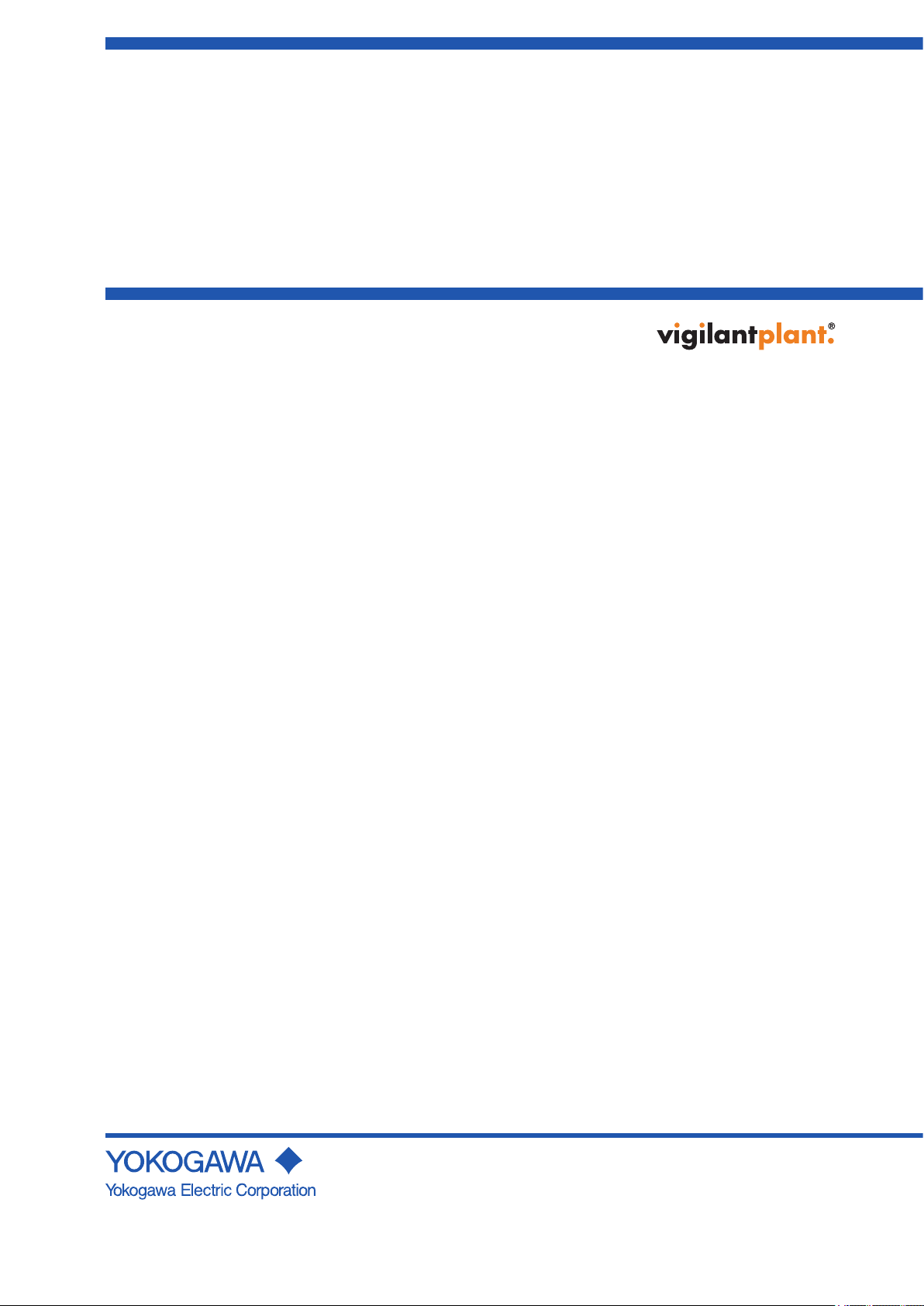
User’s
Manual
YFGW710
Field Wireless Integrated Gateway
IM 01W01F01-01EN
IM 01W01F01-01EN
7th Edition
Page 2
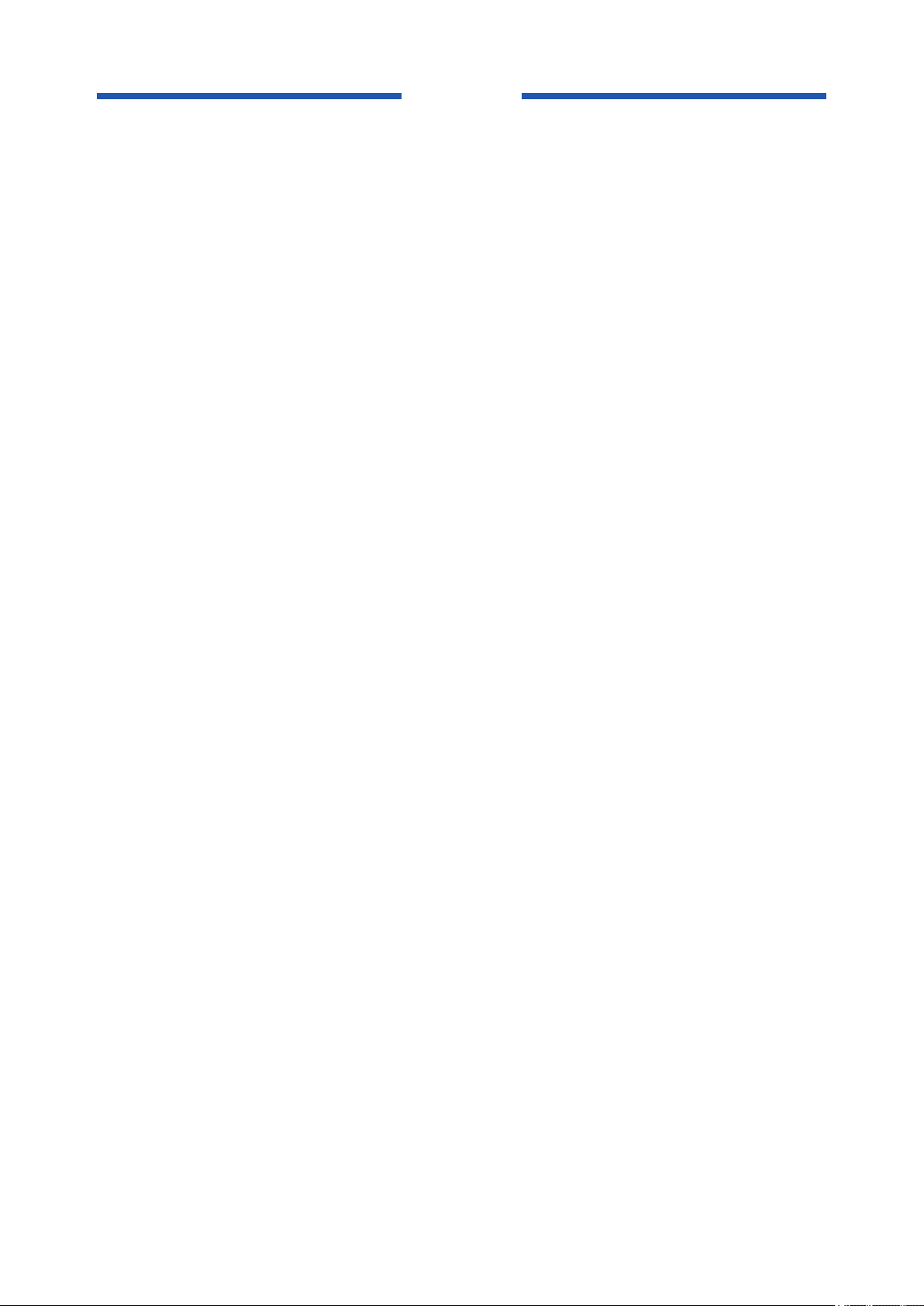
Blank Page
Page 3
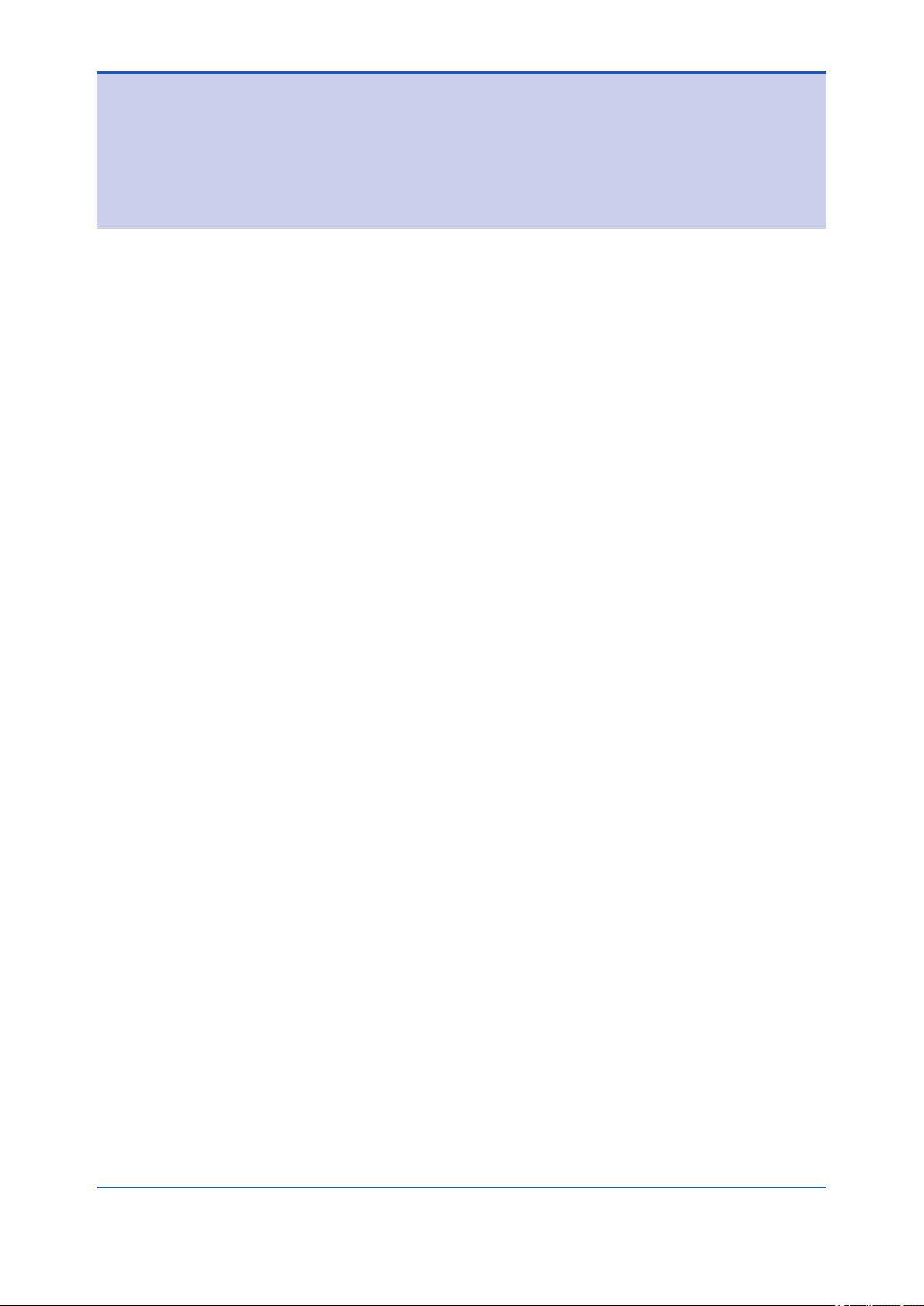
YFGW710 Field Wireless Integrated Gateway
IM 01W01F01-01EN 7th Edition
CONTENTS
Introduction ..............................................................................................................i
Safety Precautions ..................................................................................................ii
Documentation Conventions ................................................................................vi
Information of User’s Manual Revision .............................................................viii
Use of Open Source License Software ..............................................................viii
Toc-1
PART-A HARDWARE OF YFGW710
A1. Introduction .............................................................................................A1-1
A2. Checking the Product ............................................................................A2-1
A3. YFGW710 Field Wireless Integrated Gateway ....................................A3-1
A3.1 Installation ...................................................................................................... A3-1
A3.1.1 Requirements for Installation Locations ..........................................A3-1
A3.1.2 Notes on Installation ........................................................................A3-2
A3.1.3 Mounting Procedure ........................................................................A3-3
A3.1.4 Set-up after Mounting ......................................................................A3-6
A3.2 Cable Connection .......................................................................................... A3-8
A3.2.1 Power Supply Cable Connection .....................................................A3-8
A3.2.2 Ground Cable Connection ...............................................................A3-9
A3.2.3 Network Cable Connection ............................................................A3-10
A3.2.3.1 Optical Network Cable Connection ..............................A3-10
A3.2.3.2 Metal Network Cable Connection .................................A3-12
A3.2.4 Mounting Antenna and Wiring .......................................................A3-13
A3.2.4.1 Mounting Antenna to YFGW710 Main Body ................A3-14
A3.2.4.2 Mounting and Wiring External Antenna ........................A3-15
A3.3 Wiring for Explosion Proof ......................................................................... A3-19
IM 01W01F01-01EN
Page 4
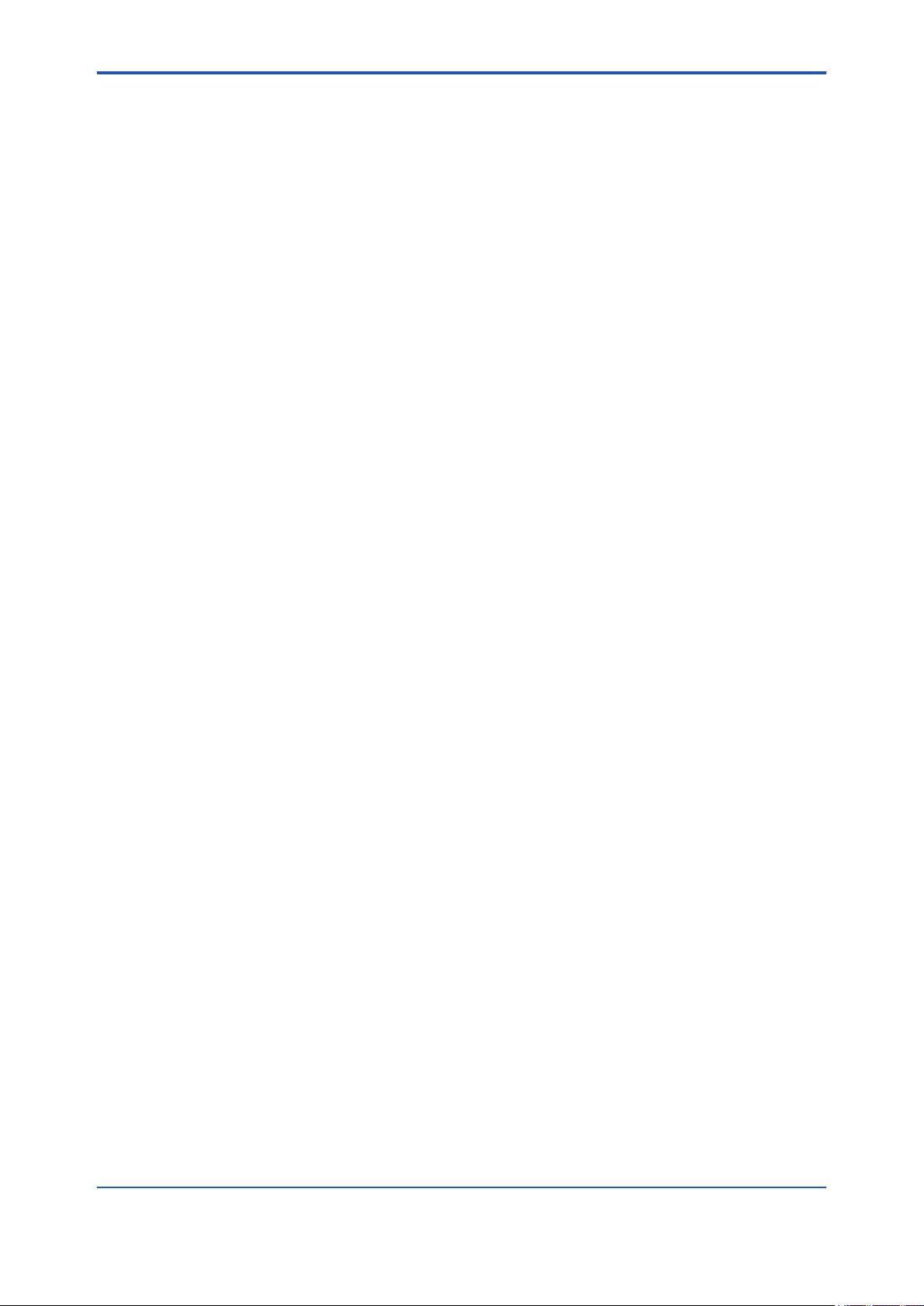
Toc-2
A3.4 Maintenance ................................................................................................. A3-20
A3.4.1 Routine Maintenance .....................................................................A3-20
A3.4.2 Maintenance in Hazardous Area ...................................................A3-20
A3.4.3 Communication Check ..................................................................A3-21
A3.4.4 About Parts Having Dened Life Spans ........................................A3-21
A3.5 Troubleshooting ........................................................................................... A3-22
A3.6 General Specication .................................................................................. A3-23
A3.6.1 Standard Specication ...................................................................A3-23
A3.6.2 Model and Sufx Code...................................................................A3-36
A3.6.3 Optional Specication ....................................................................A3-36
A3.6.4 Outline Diagram .............................................................................A3-38
A4. Field Wireless Network ..........................................................................A4-1
A4.1 Wireless Communication Ranges ............................................................... A4-1
A4.2 Wireless System Specication .................................................................... A4-2
IM 01W01F01-01EN
Page 5
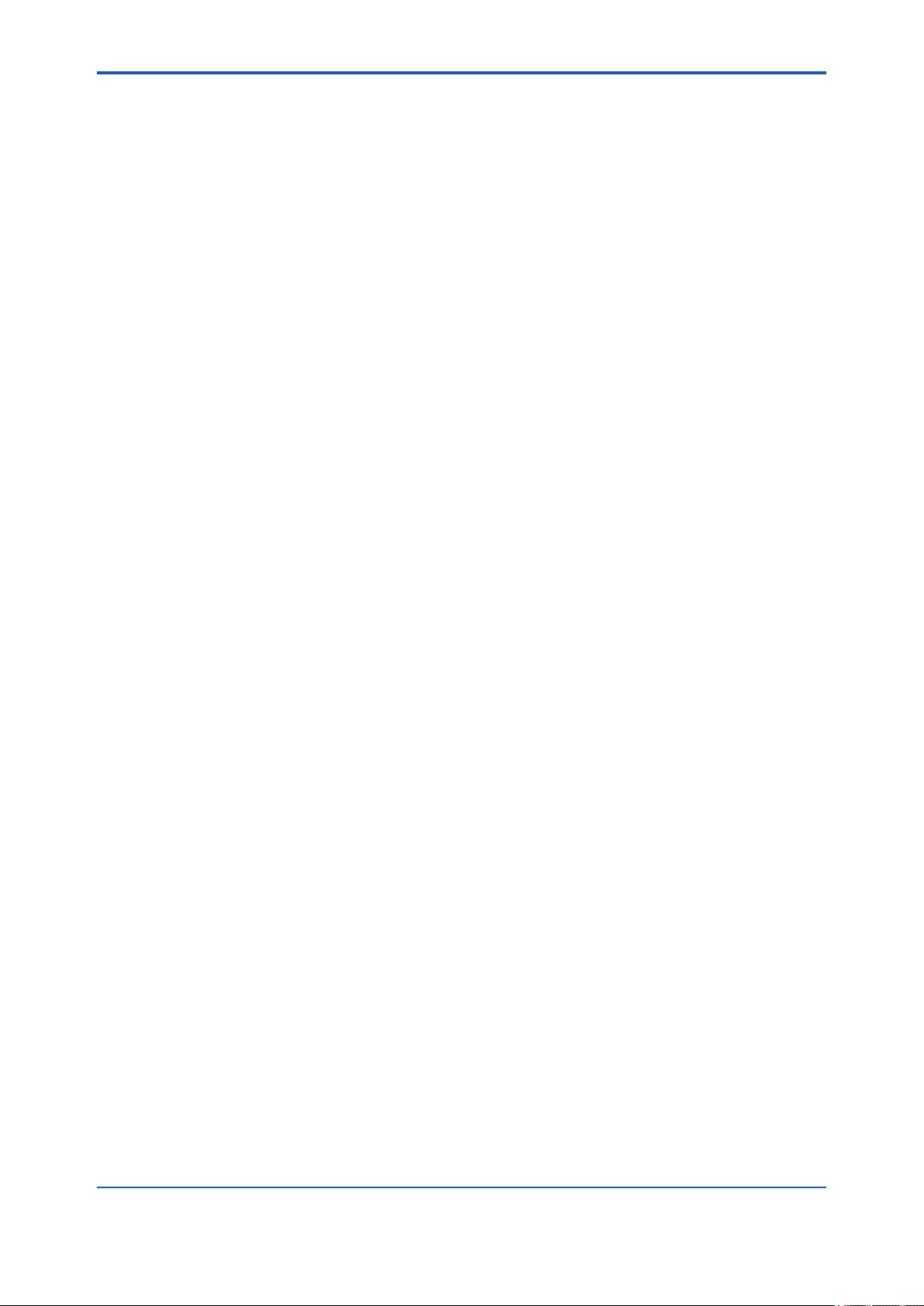
PART-B ENGINEERING
B1. Engineering .............................................................................................B1-1
B1.1 System Engineering Flow Overview ............................................................ B1-2
B1.2 Basics .............................................................................................................. B1-4
B1.2.1 Preparations .....................................................................................B1-5
B1.2.2 Field Wireless Network Ofine Engineering ....................................B1-7
B1.2.2.1 Creating a Project Database ..........................................B1-7
B1.2.2.2 Registering YFGW710 ....................................................B1-9
B1.2.2.3 Registering Field Wireless Device ................................B1-12
B1.2.2.4 Loading a Capabilities File (CF) ...................................B1-12
B1.2.2.5 User Application Engineering .......................................B1-14
B1.2.3 Work before Installing Field Wireless Device ................................B1-16
B1.2.3.1 Task of Setting YFGW710 ............................................B1-16
B1.2.3.2 Task of Provisioning a Field Wireless Device ...............B1-18
B1.2.3.3 Adjusting and Setting Field Wireless Device
Parameters ...................................................................B1-20
B1.2.4 Downloading to YFGW710 ............................................................B1-20
B1.2.4.1 Registering Provisioning Information with
the Project Database ....................................................B1-20
B1.2.4.2 Downloading to YFGW710 ...........................................B1-24
B1.2.5 Task of Checking Field Wireless Network Operation Conditions ..B1-27
B1.2.5.1 Checking Join Status of Field Wireless Devices
to Field Wireless Network .............................................B1-27
B1.2.5.2 Checking Client/Server Communication between
YFGW710 and Field Wireless Device ..........................B1-28
B1.2.6 Task of Setting and Adjusting Field Wireless Device
Parameters ....................................................................................B1-29
B1.2.7 Task of Downloading the Process Data Communication
Denitions ......................................................................................B1-29
B1.2.8 Engineering of Control System ......................................................B1-32
B1.3 Applications .................................................................................................. B1-33
B1.3.1 Field Wireless Device Maintenance Task ......................................B1-33
B1.3.1.1 Task of Replacing a Field Wireless Device...................B1-33
B1.3.1.2 Task of Replacing YFGW710 .......................................B1-35
B1.3.1.3 Monitoring Field Wireless Device Status ......................B1-36
B1.3.2 Network Construction Task ............................................................B1-37
B1.3.2.1 Setting Device Role ......................................................B1-37
B1.3.2.2 Time Synchronization
(Connection with an NTP Server) .................................B1-40
B1.3.3 System Expansion .........................................................................B1-40
B1.3.3.1 Connecting with an OPC Server...................................B1-40
B1.3.3.2 Constructing Multiple Field Wireless Networks ............B1-41
B1.3.3.3 Security .........................................................................B1-42
Toc-3
IM 01W01F01-01EN
Page 6
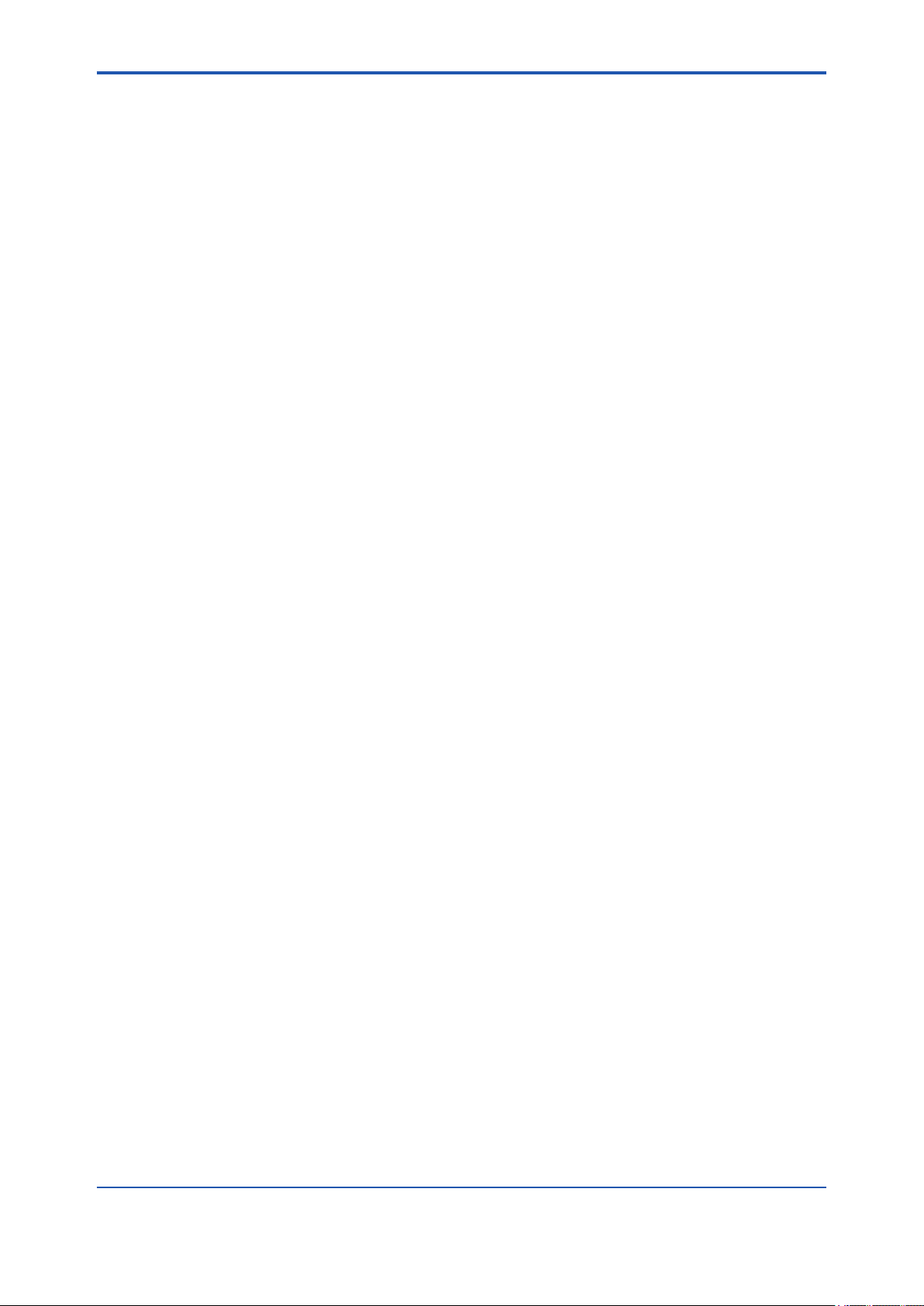
Toc-4
B2. System Maintenance ..............................................................................B2-1
B2.1 Alarm ............................................................................................................... B2-1
B2.2 Troubleshooting and Recovery Task ........................................................... B2-2
IM 01W01F01-01EN
Page 7
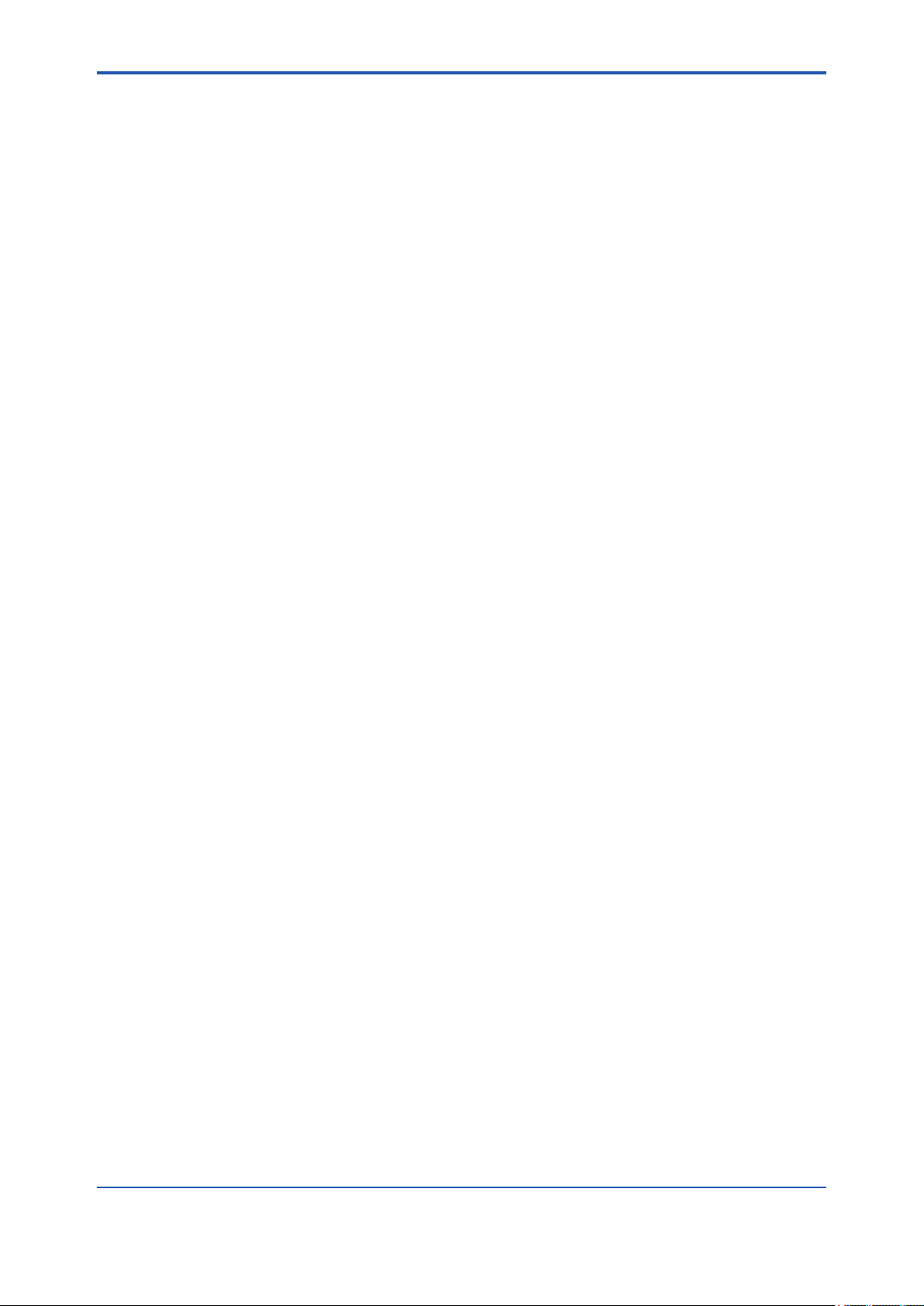
PART-C ATTACHED SOFTWARE
C1. System Requirements of Provided Software ......................................C1-1
C2. Field Wireless Congurator .................................................................C2-1
C2.1 Introduction .................................................................................................... C2-1
C2.1.1 Document Purpose and Intended Users ........................................ C2-1
C2.1.2 Product Overview............................................................................ C2-1
C2.2 Installation ...................................................................................................... C2-2
C2.2.1 System Requirements .................................................................... C2-2
C2.2.2 Installation Procedure ..................................................................... C2-2
C2.3 Using the Field Wirless Congurator ......................................................... C2-5
C2.3.1 Authentication ................................................................................. C2-5
C2.3.2 Main Window .................................................................................. C2-6
C2.3.3 Working with Projects ..................................................................... C2-7
C2.3.3.1 Project Actions ............................................................... C2-7
C2.3.3.2 Project Properties .......................................................... C2-9
C2.3.3.3 Options ......................................................................... C2-10
C2.3.3.4 Creating a Project .........................................................C2-11
C2.3.3.5 Downloading Project Data to the YFGW710 ............... C2-19
C2.3.3.6 Error Checks ............................................................... C2-23
C2.3.3.7 Download Status.......................................................... C2-24
C2.3.3.8 Download History ......................................................... C2-25
C2.3.3.9 Project Log ................................................................... C2-26
C2.3.4 How To… ....................................................................................... C2-28
C2.3.4.1 Modifying a Project ...................................................... C2-28
C2.3.4.2 Add a Device to an Existing Project ............................. C2-28
C2.3.4.3 Delete One or More Devices ....................................... C2-29
C2.3.4.4 Modifying a device ....................................................... C2-29
C2.3.4.5 Replacing YFGW710 ................................................... C2-29
C2.3.4.6 Modifying Sampling Parameters ................................. C2-29
C2.3.4.7 Modifying the Modbus Register Map ........................... C2-30
C2.3.5 Users ............................................................................................. C2-30
C2.3.5.1 User Accounts .............................................................. C2-31
C2.3.5.2 Changing your password ............................................. C2-33
C2.3.6 Help Menu ..................................................................................... C2-33
Toc-5
IM 01W01F01-01EN
Page 8
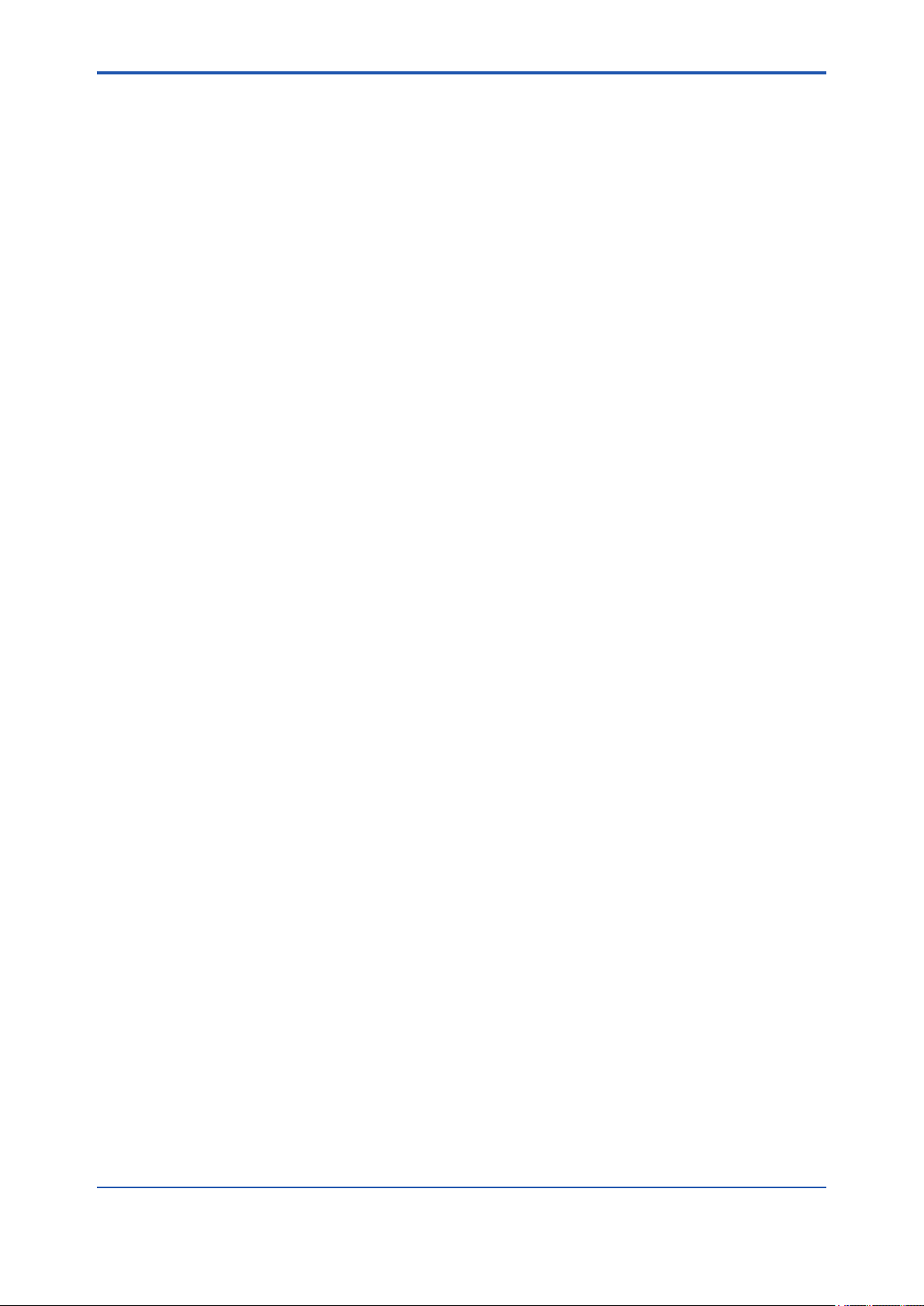
Toc-6
C3. Field Wireless Management Tool..........................................................C3-1
C3.1 Introduction ................................................................................................... C3-1
C3.1.1 Document Purpose and Intended Users ........................................ C3-1
C3.1.2 Product overview ............................................................................ C3-1
C3.2 Installation ...................................................................................................... C3-1
C3.2.1 System Requirements .................................................................... C3-1
C3.2.2 Installation Procedure ..................................................................... C3-2
C3.3 Using the Field Wireless Management Tool ................................................ C3-5
C3.3.1 Authentication and Connection to YFGW710................................. C3-5
C3.3.1.1 Creating a New Connection ........................................... C3-6
C3.3.1.2 Deleting a Connection ................................................... C3-6
C3.3.2 Main Window .................................................................................. C3-7
C3.3.2.1 Action Menu ................................................................... C3-8
C3.3.2.1.1 Connecting to/Disconnecting from YFGW710 ....... C3-8
C3.3.2.1.2 Viewing the System Status (YFGW Status) ........... C3-8
C3.3.2.1.3 Upgrading the System (System Upgrade) ............. C3-9
C3.3.2.1.4 Changing Your Password (Change Password) ... C3-10
C3.3.2.2 View Menu ....................................................................C3-11
C3.3.2.2.1 Network Topology ................................................. C3-12
C3.3.2.2.2 Network Health ..................................................... C3-17
C3.3.2.2.3 Devices ................................................................. C3-19
C3.3.2.2.4 Readings .............................................................. C3-34
C3.3.2.2.5 Commands Log .................................................... C3-35
C3.3.2.2.6 User Accounts ...................................................... C3-37
C3.3.2.3 Help Menu .................................................................... C3-39
C4. Restriction of function ...........................................................................C4-1
C4.1 Field Wireless Congurator .......................................................................... C4-1
C4.1.1 Notice of Error Checks for Number of connected eld wireless
devices and Publication period (Update time) ................................ C4-1
IM 01W01F01-01EN
Page 9
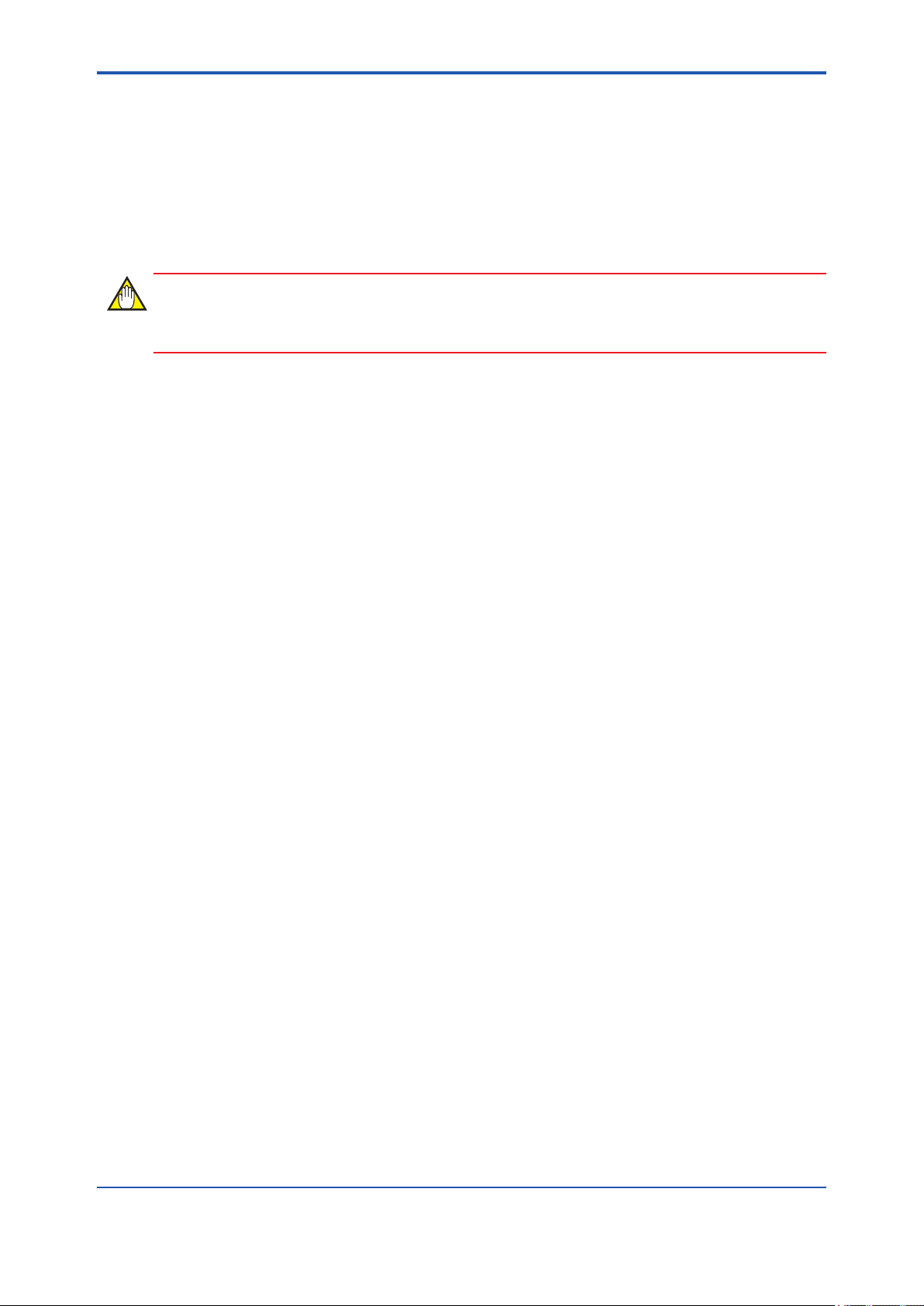
<Read Me First>
Introduction
This document describes engineering related procedures including the installation and
wiring of YFGW710 Field Wireless Integrated Gateway and the setting and start-up of eld
wireless networks through YFGW710. YFGW710 Field Wireless Integrated Gateway is a
core component of eld wireless networks conforming to ISA100.11a, the wireless communication standard for industrial automation prescribed by the International Society of
Automation (ISA).
IMPORTANT
This manual consists of the following four parts.
l Part A Hardware of YFGW710
This part explains the hardware specications, installation, wiring, and maintenance works for the
YFGW710 Field Wireless Integrated Gateway, and the specications of the wireless network.
i
l Part B Engineering
This part explains the procedure for engineering work to build up and operate the Field Wireless
System.
l Part C Attached Software
This part explains the procedure of installation and operation of the Field Wireless Congurator
and the Field Wireless Management Tool. Both programs are attached to YFGW710 and referred
to from Part B Engineering as necessary.
Field Wireless Congurator: sets up the eld wireless system and its element devices
Field Wireless Management Tool: manages the operation of the eld wireless system
And this part explains the precautions of hardware and software.
IM 01W01F01-01EN
Page 10
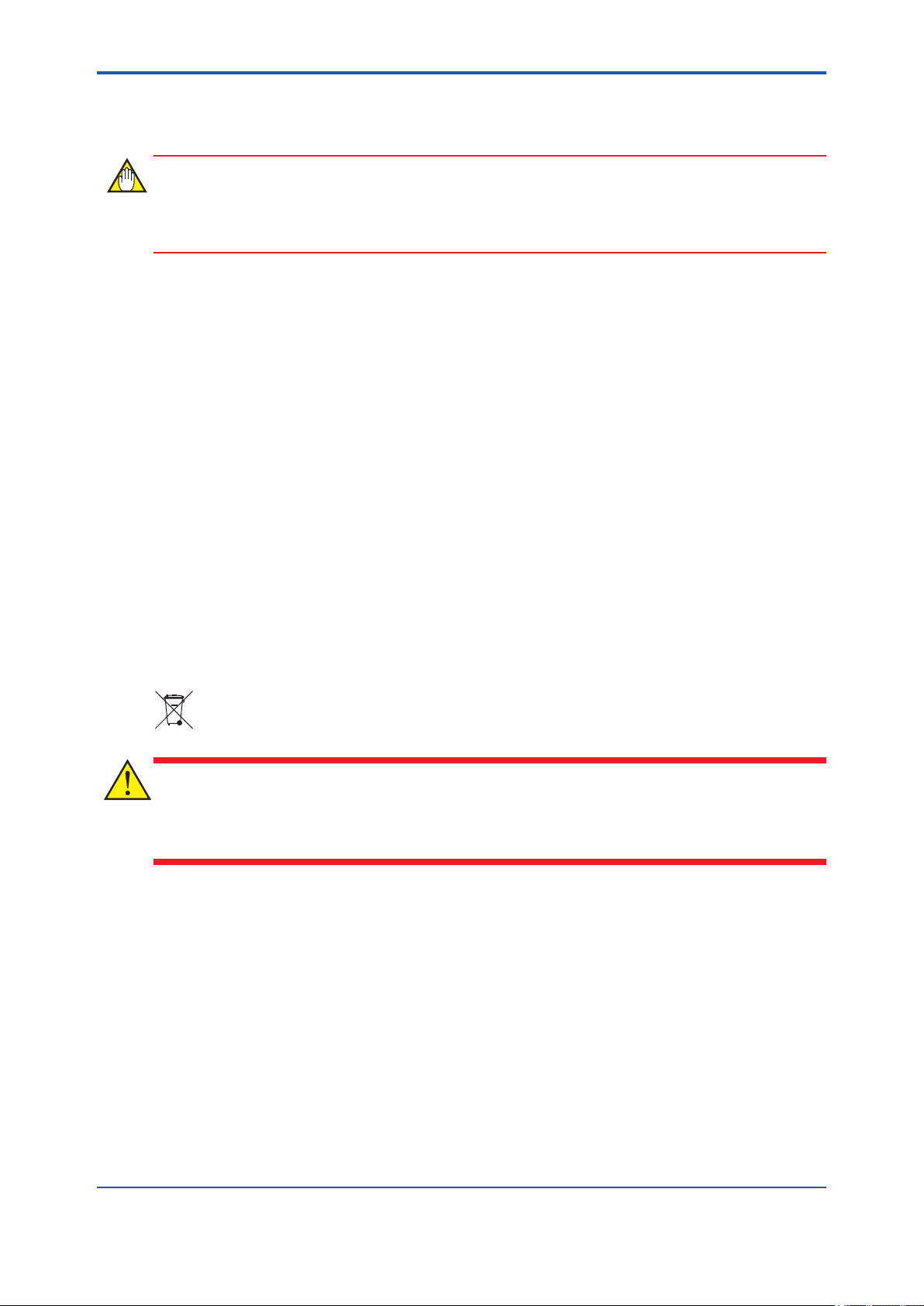
<Read Me First>
Safety Precautions
IMPORTANT
Be sure to read the safety precautions for this product described in Read Me First (IM
01W01F01-11EN).
n Transportation of products containing lithium batteries :
This product contains lithium batteries. Primary lithium batteries are regulated in transportation
by the U.S. Department of Transportation, and are also covered by the International Air Transport Association (IATA), the International Civil Aviation Organization (ICAO), and the European
Ground Transportation of Dangerous Goods (ARD). It is the responsibility of the shipper to
ensure compliance with these or any other local requirements. Consult current regulations and
requirements before shipping.
ii
n How to dispose the batteries:
This is an explanation about the new EU Battery Directive (DIRECTIVE 2006/66/EC).This directive is only valid in the EU.
Batteries are included in this product. Batteries incorporated into this product cannot be removed
by yourself. Dispose them together with this product.
When you dispose this product in the EU, contact your local Yokogawa Europe B.V. ofce. Do not
dispose them as domestic household waste.
Battery type: lithium thionyl chloride primary battery
CAUTION
The symbol (see above) means they shall be sorted out and collected as ordained in ANNEX II in
DIRECTIVE 2006/66/EC.
IM 01W01F01-01EN
Page 11
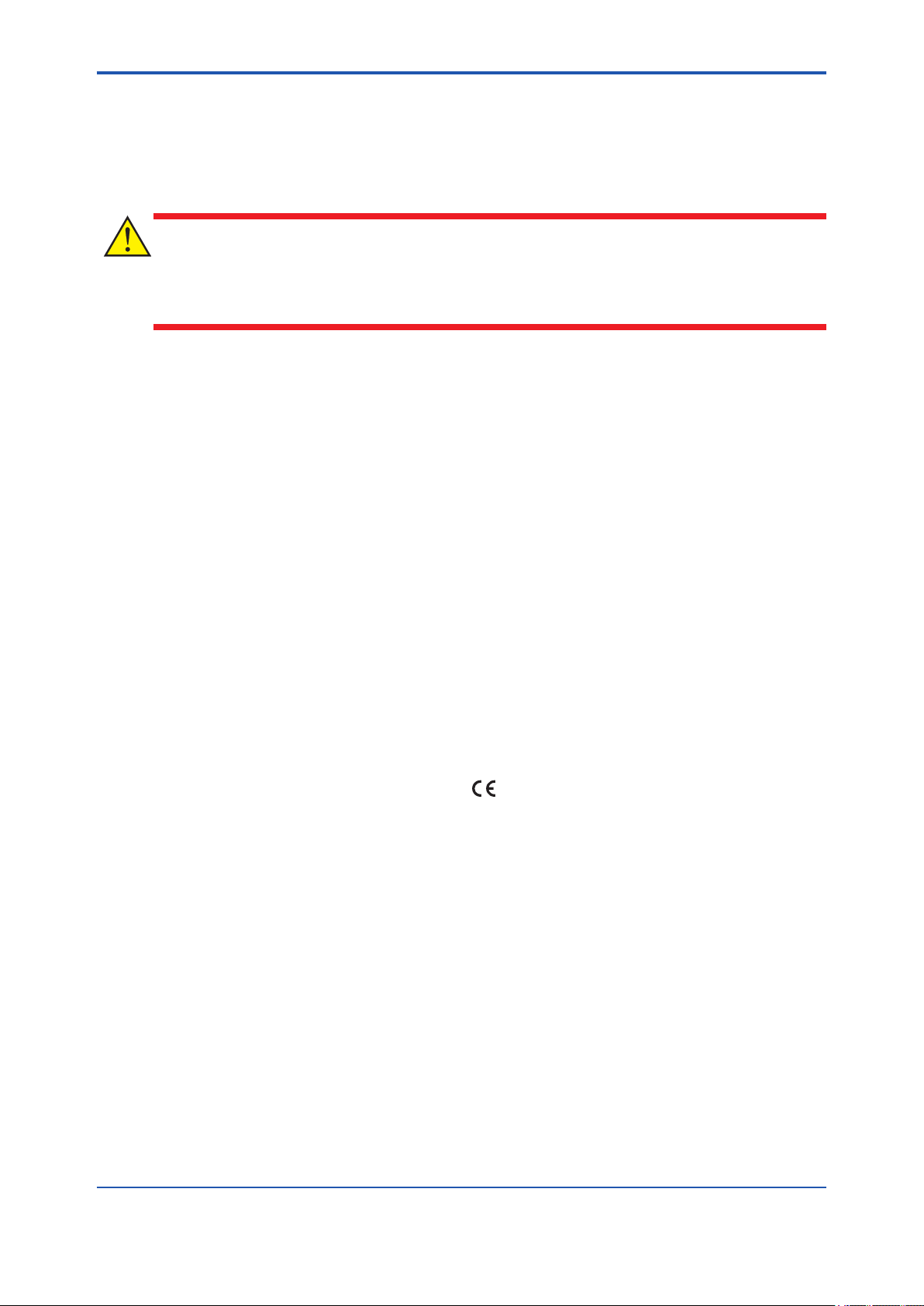
<Read Me First>
n Cautions for Safely Applying the Device:
l EMC Conformity Standards
EN61326-1 Class A, Table 2 (For use in industrial locations), EN61000-6-2
CAUTION
This instrument is a Class A product, and it is designed for use in the industrial environment.
Please use this instrument in the industrial environment only.
l Low Voltage Directive
Applicable standard: EN61010-1
(1) Pollution Degree 2
“Pollution degree” describes the degree to which a solid, liquid, or gas which deteriorates dielectric strength or surface resistivity is adhering. “2” applies to normal indoor atmosphere. Normally,
only non-conductive pollution occurs. Occasionally, however, temporary conductivity caused by
condensation must be expected.
iii
(2) Installation Category I
“Overvoltage category (Installation category)” describes a number which denes a transient overvoltage condition. It implies the regulation for impulse withstand voltage.
“I” applies to electrical equipment which is supplied from the circuit when appropriate transient
overvoltage control means (interface) are provided.
l Regulatory Compliance for Radio and Telecommunication
Please conrm that a installation region fulls a standards, require additional regulatory information and approvals, contact to Yokogawa Electric Corporation.
• Radio and Telecommunications
Terminal Equipment Directive (R&TTE)
We, Yokogawa Electric Corporation hereby declare that this equipment, YFGW710 is in compliance with the essential requirements and other relevant provisions of Directive 1999/5/EC.
The CE declaration of conformity for R&TTE for this product can be found at http://www.
yokogawa.com/d/
IM 01W01F01-01EN
Page 12
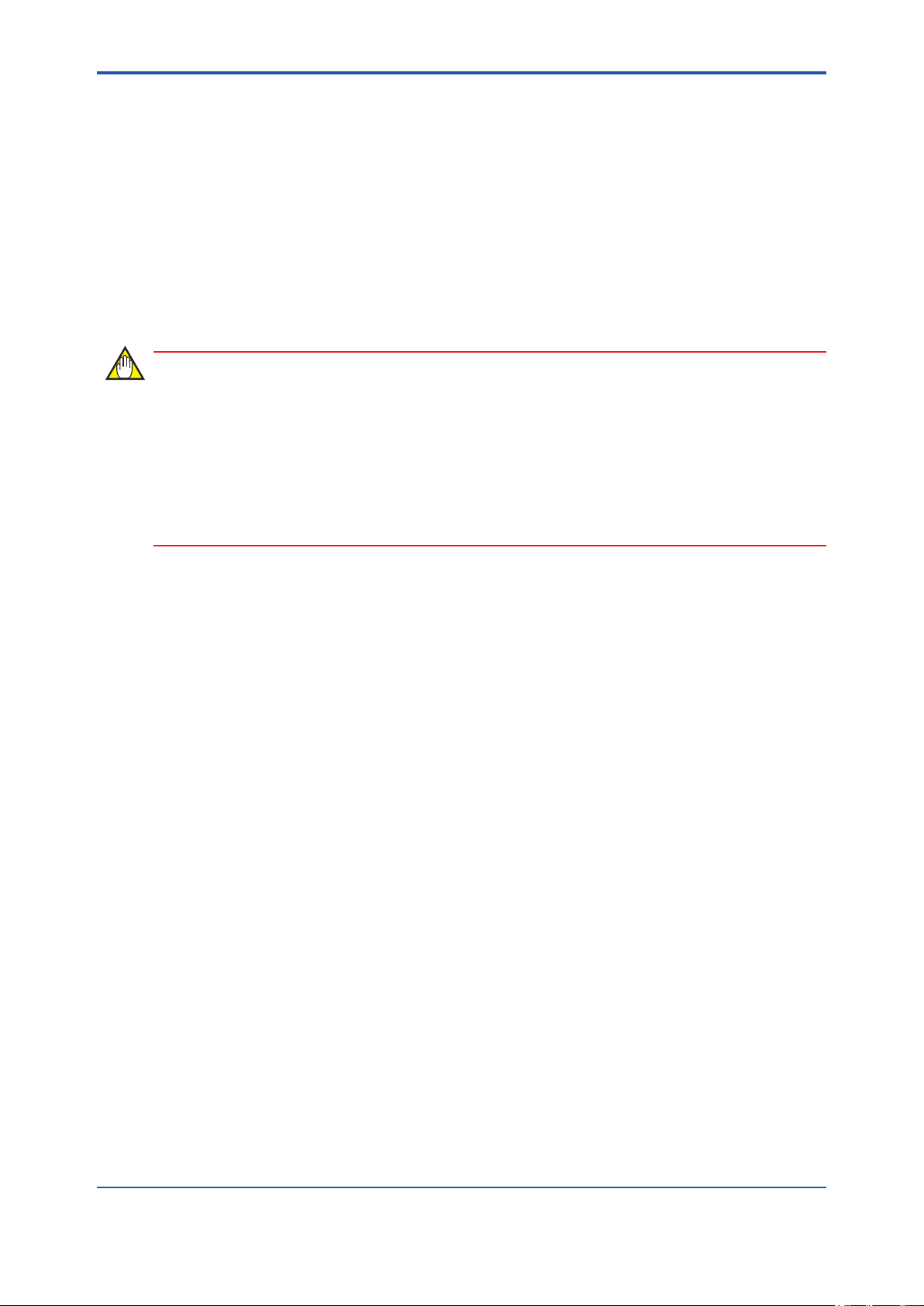
<Read Me First>
l FCC compliance
This device complies with Part 15 pf FCC Riles. Operation is subject to the following two conditions: (1) this device may not cause interference, and (2) this device must accept any interference, including interference that may cause undesired operation of this device.
Co-located:
This transmitter must not be co-located or operated in conjunction with any other antenna or
transmitter.
FCC WARNING:
Changes or modications not expressly approved by the party responsible for compliance could
void the use’s authority to operate the equipment.
NOTE
This equipment has been tested and found to comply with the limits for a Class A digital device,
pursuant to part 15 of the FCC Rules. These limits are designed to provide reasonable protection
against harmful interference when the equipment is operated in commercial environment.
This equipment generates, uses, and can radiate radio frequency energy and, if not installed and
used in accordance with the instruction manual, may cause harmful interferences to radio communications. Operation of this equipment in a residential area is likely to cause harmful interference in which case the user will be required to correct the interference at his own expense.
iv
IM 01W01F01-01EN
Page 13
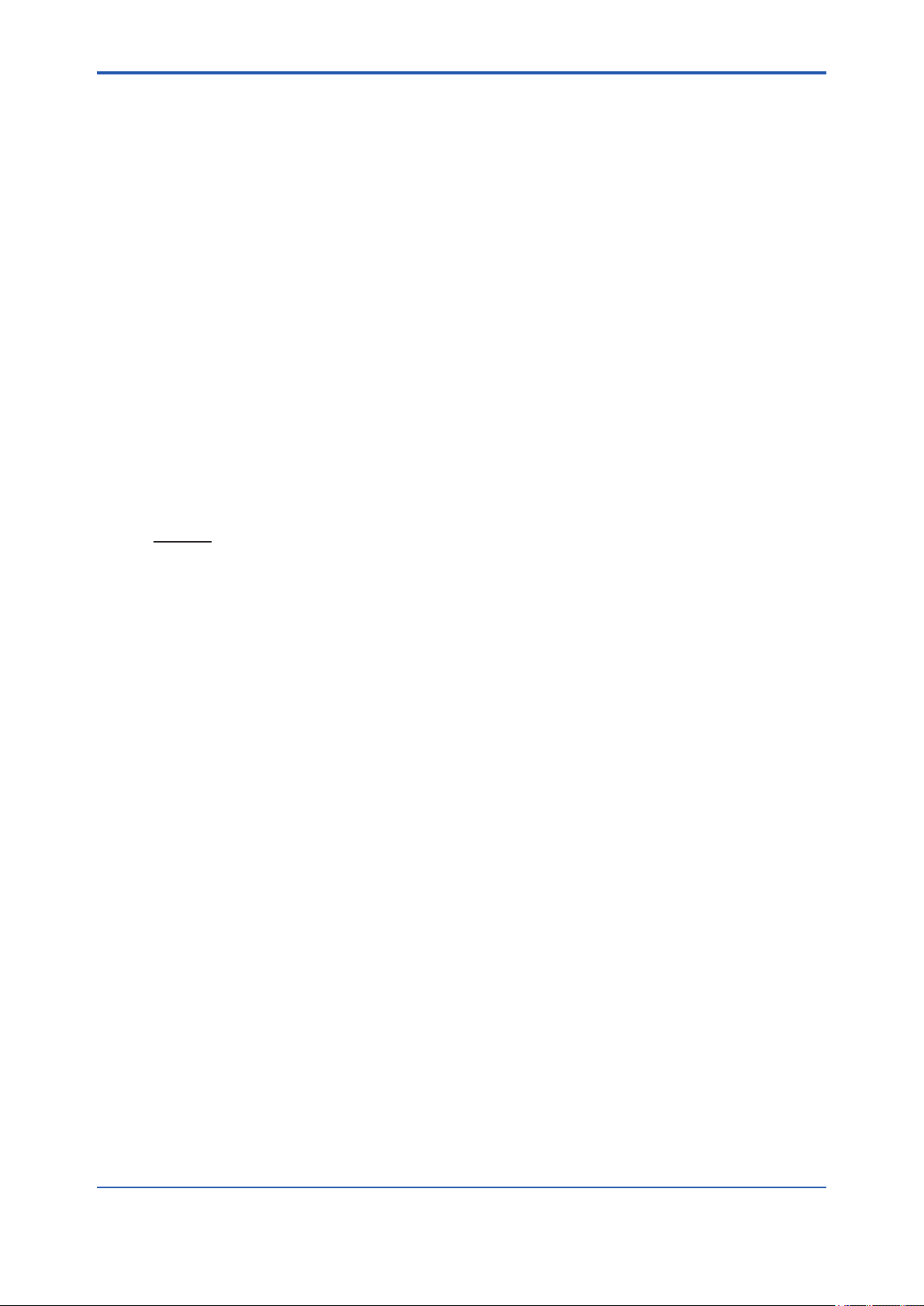
<Read Me First>
l Industry Canada (IC) compliance
This Class A digital apparatus complies with Canadian ICES-003.
This device complies with Industry Canada licence-exempt RSS standard(s). Operation is subject to the following two conditions: (1) this device may not cause interference, and (2) this device
must accept any interference, including interference that may cause undesired operation of the
device.
Under Industry Canada regulations, this radio transmitter may only operate using an antenna of
a type and maximum (or lesser) gain approved for the transmitter by Industry Canada. To reduce
potential radio interference to other users, the antenna type and its gain should be so chosen that
the equivalent isotropically radiated power (e.i.r.p.) is not more than that necessary for successful
communication.
This radio transmitter IC Number 8999A-WIC001 has been approved by Industry Canada to
operate with the antenna types listed below with the maximum permissible gain and required antenna impedance for each antenna type indicated. Antenna types not included in this list, having
a gain greater than the maximum gain indicated for that type, are strictly prohibited for use with
this device.
Antenna type: Gain:
COLLINEAR 9dBi, 50Ω
Sleeve 2.14dBi, 50Ω
v
French:
Cet appareil numérique de la classe A est conforme à la norme NMB-003 du Canada.
Le présent appareil est conforme aux CNR d’Industrie Canada applicables aux appareils radio
exempts de licence. L’exploitation est autorisée aux deux conditions suivantes : (1) l’appareil ne
doit pas produire de brouillage, et (2) l’utilisateur de l’appareil doit accepter tout brouillage radioélectrique subi, même si le brouillage est susceptible d’en compromettre le fonctionnement.
Conformément à la réglementation d’Industrie Canada, le présent émetteur radio peut fonctionner avec une antenne d’un type et d’un gain maximal (ou inférieur) approuvé pour l’émetteur par
Industrie Canada. Dans le but de réduire les risques de brouillage radioélectrique à l’intention
des autres utilisateurs, il faut choisir le type d’antenne et son gain de sorte que la puissance
isotrope rayonnée équivalente (p.i.r.e.) ne dépasse pas l’intensité nécessaire à l’établissement
d’une communication satisfaisante.
Le présent émetteur radio IC Number 8999A-WIC001 a été approuvé par Industrie Canada pour
fonctionner avec les types d’antenne énumérés ci-dessous et ayant un gain admissible maximal et l’impédance requise pour chaque type d’antenne. Les types d’antenne non inclus dans
cette liste, ou dont le gain est supérieur au gain maximal indiqué, sont strictement interdits pour
l’exploitation de l’émetteur.
Antenne type: Gain:
COLLINEAR 9dBi, 50Ω
Sleeve 2.14dBi, 50Ω
n Insulation Resistance and Dielectric Strength Test
Insulation Resistance and dielectric strength test could not be carried out for YFGW710, due to
the circuit ground is connected directly to the frame of YFGW710 via RF cable shield.
IM 01W01F01-01EN
Page 14
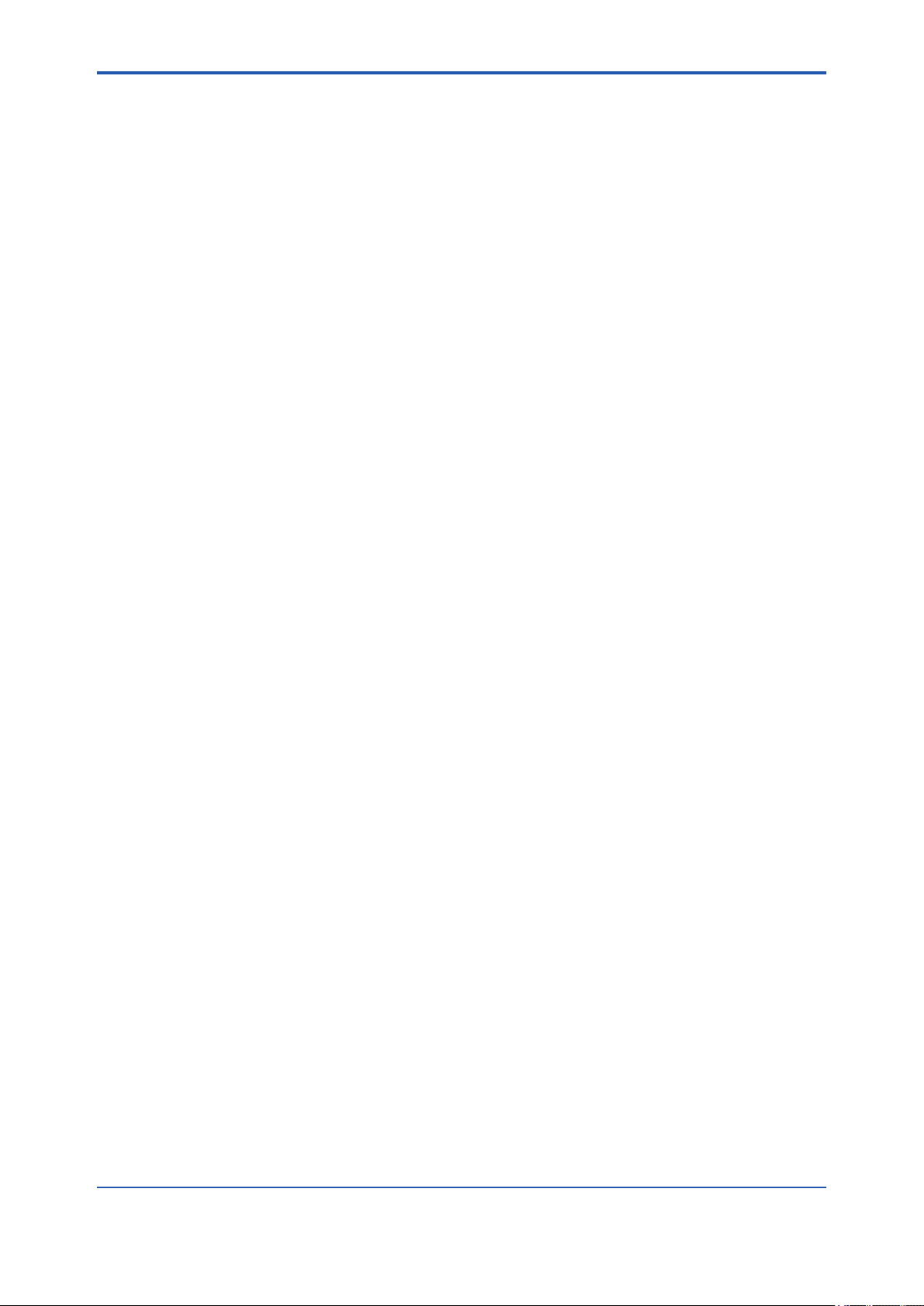
<Read Me First>
Documentation Conventions
n Typographical Convention
The following typographical conventions are used throughout the user’s manuals:
l Conventions commonly used throughout user’s manuals
Character string to be entered
The characters to be entered are shown in one-byte characters as follows:
Example:
FIC100.SV=50.0
“”Mark
Indicates a space between character strings to be entered.
Example:
.AL PIC010 -SC
Character string enclosed by brackets ({ })
vi
Indicates an option that can be omitted.
Example:
.PR TAG {. Sheet name}
l Conventions used to show key or button operations:
Characters enclosed by brackets ([ ])
Characters enclosed by brackets within any description on a key or button operation, indicate
either a key on the HIS (Human Interface Station) keyboard, a key on the operation keyboard, a
button name on a window, or an item displayed on a window.
Example:
To alter the function, press the [ESC] key
Characters enclosed by angle-brackets (<>)
Characters enclosed by angle-brackets show the title of the screen during the explanation of the
software operation.
IM 01W01F01-01EN
Page 15
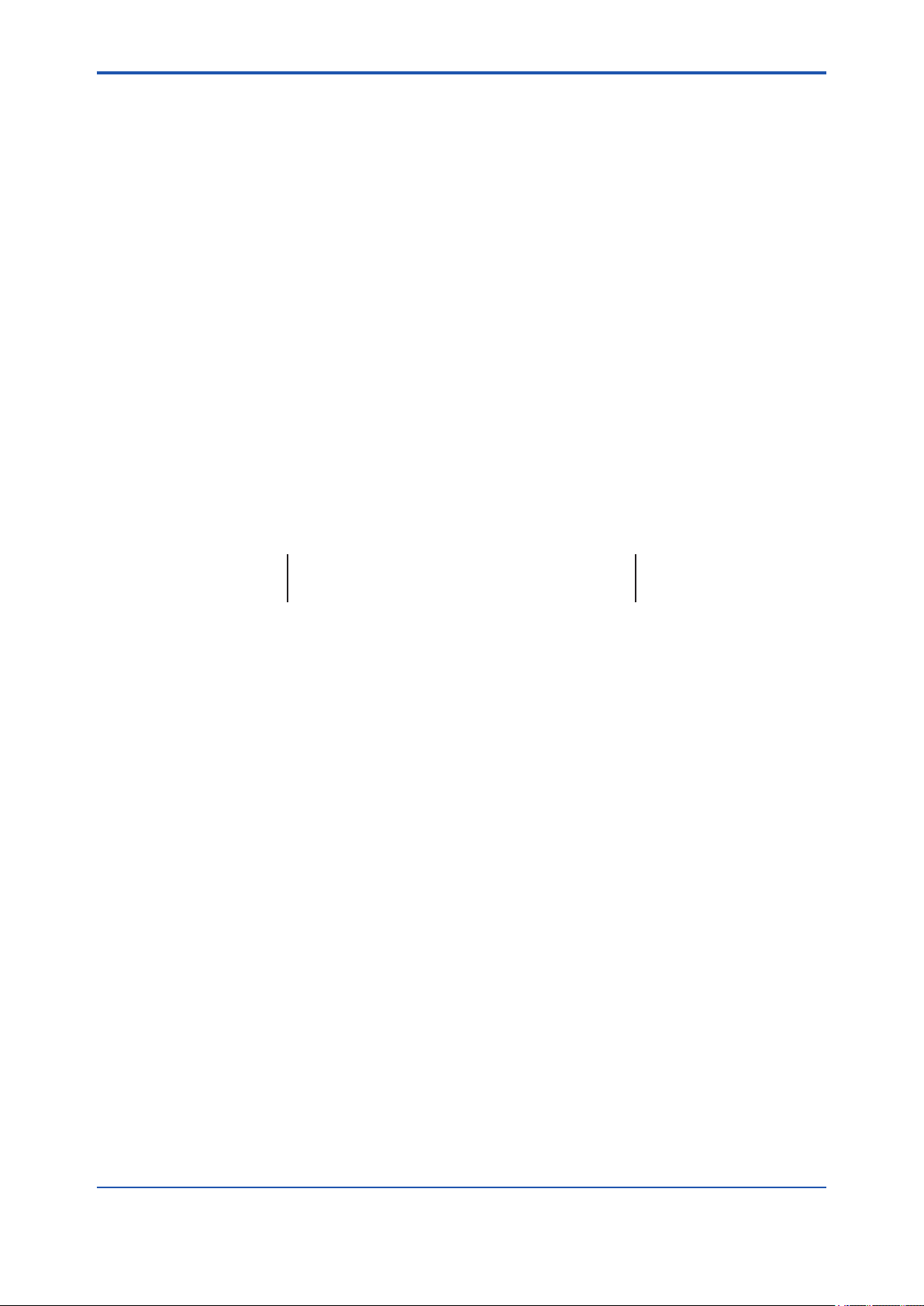
<Read Me First>
l Conventions used in command syntax or program statements:
The following conventions are used in a command syntax or program statement:
Characters enclosed by angle-brackets
Indicate character strings that user can specify freely according to certain guidelines.
Example:
#dene <Identier><Character string>
“...” Mark
Indicate that the previous command or argument may be repeated.
Example:
Imax (arg1, arg2, ...)
Characters enclosed by brackets ([ ])
Indicate that those character strings can be omitted.
Example:
sysalarm <format_string> [output_value ...]
Characters enclosed by separators (| |)
vii
Indicate that those character strings can be selected from more than one option.
Example:
opeguide <format_character_string> [, <output_value> ...]
OG,<element number> opeguide
n Symbols used in the manual
The symbol used in the manual are described in “Read Me First” (IM 01W01F01-11EN).
n Drawing Conventions
Some drawings may be partially emphasized, simplied, or omitted, for the convenience of description.
Some screen images depicted in the user’s manual may have different display positions or
character types (e.g., the upper/lower case). Also note that some of the images contained in this
user’s manual are display examples.
IM 01W01F01-01EN
Page 16
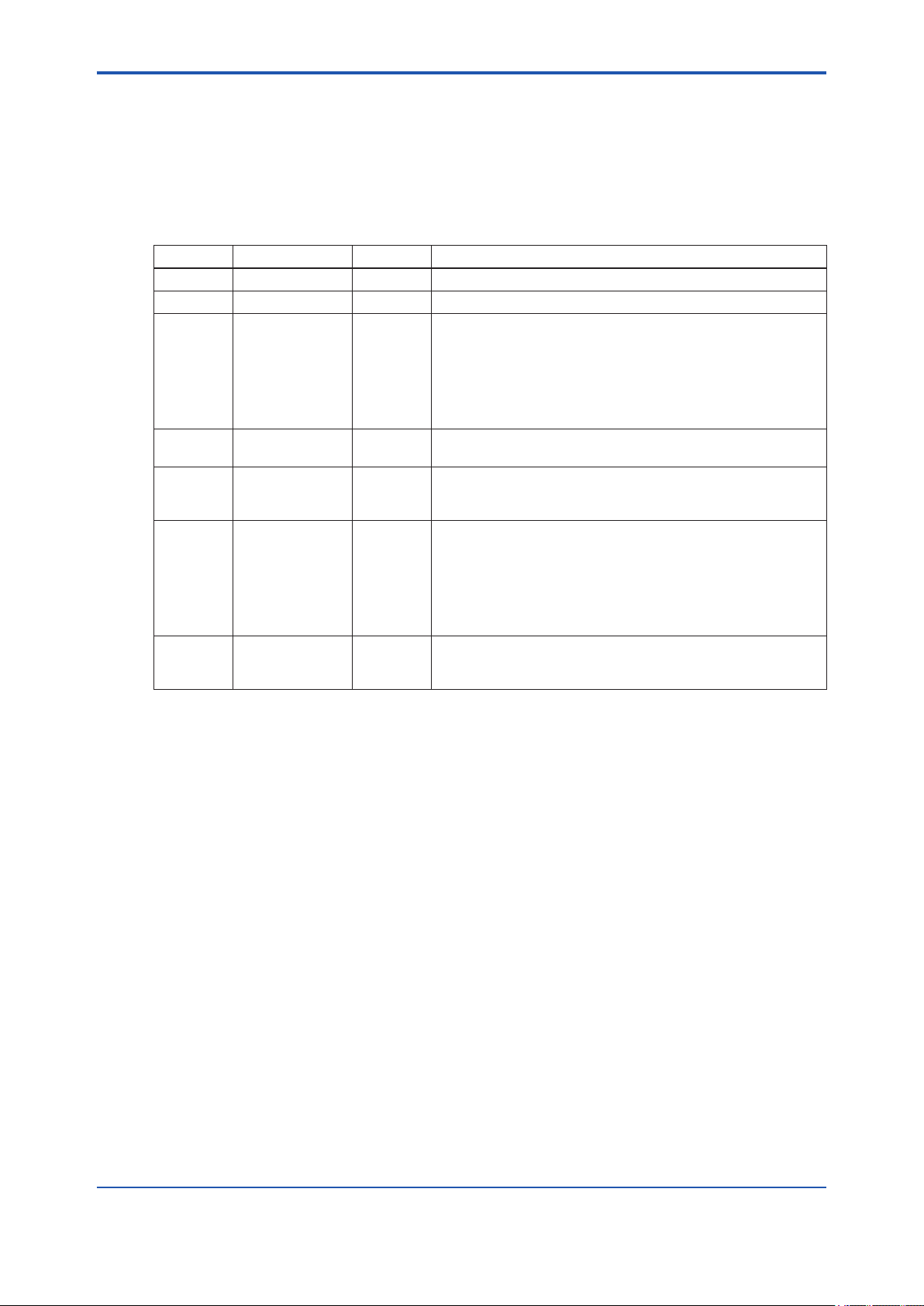
<Read Me First>
Information of User’s Manual Revision
Material Name: YFGW710 Field Wireless Integrated Gateway
Material Number: IM 01W01F01-01EN
Edition Date Page Revised Item
1st August 2010 New Issue
2nd October 2010 A3-24 Add “Explosion Proof Certications.”
3rd April 2011 v
A3-24
B1-2
B1-4
D3
4th September 2011 PART-A
PART-D
5th July 2012 iii
C3-26
6th March 2013 iii
A3-9
A3-15
A3-31
A3-32
A3-36
A3-38
7th Janualy 2014 iii
A3-33
A3-37
Added “Use of Open Source License Software”
Added electrical connection code 0
Modied the System Engineering Flow Overview gure
Added note regarding setting device information using infrared
communications in FieldMate R2.03.00
Deleted “Restriction of changing Dening Device Role”
Deleted “Notice of saving a project as different name”
Corrections made.
Deleted.
Add CE alert marking.
Add applicable country code table.
Add note for display of remaining battery power.
Delete CE alert marking.
Add tightening torque for power supply terminal.
Change gure A3-12.
Add control drawing.
Change hazardous class name plate.
Change applicable standard for ATEX Type n.
Add dimensional drawing for antenna mounting bracket.
Delete country name table
Change IECEx Certication
Change IECEx scheme
viii
Use of Open Source License Software
This product uses software based on the open source license of GPL (GNU General Public
License), etc.
GPL (the GNU General Public License) Provisions
For details on the GPL, see the following URL.
URL http://www.gnu.org/copyleft/gpl.html
Scope of Warranty and Responsibility
Yokogawa does not guarantee the operation of the open source software itself in accordance
with the GPL and related provisions.
Individual Information of the Open Source Software
For details on the module names and source codes of the open source software, contact your
nearest Yokogawa dealer.
IM 01W01F01-01EN
Page 17
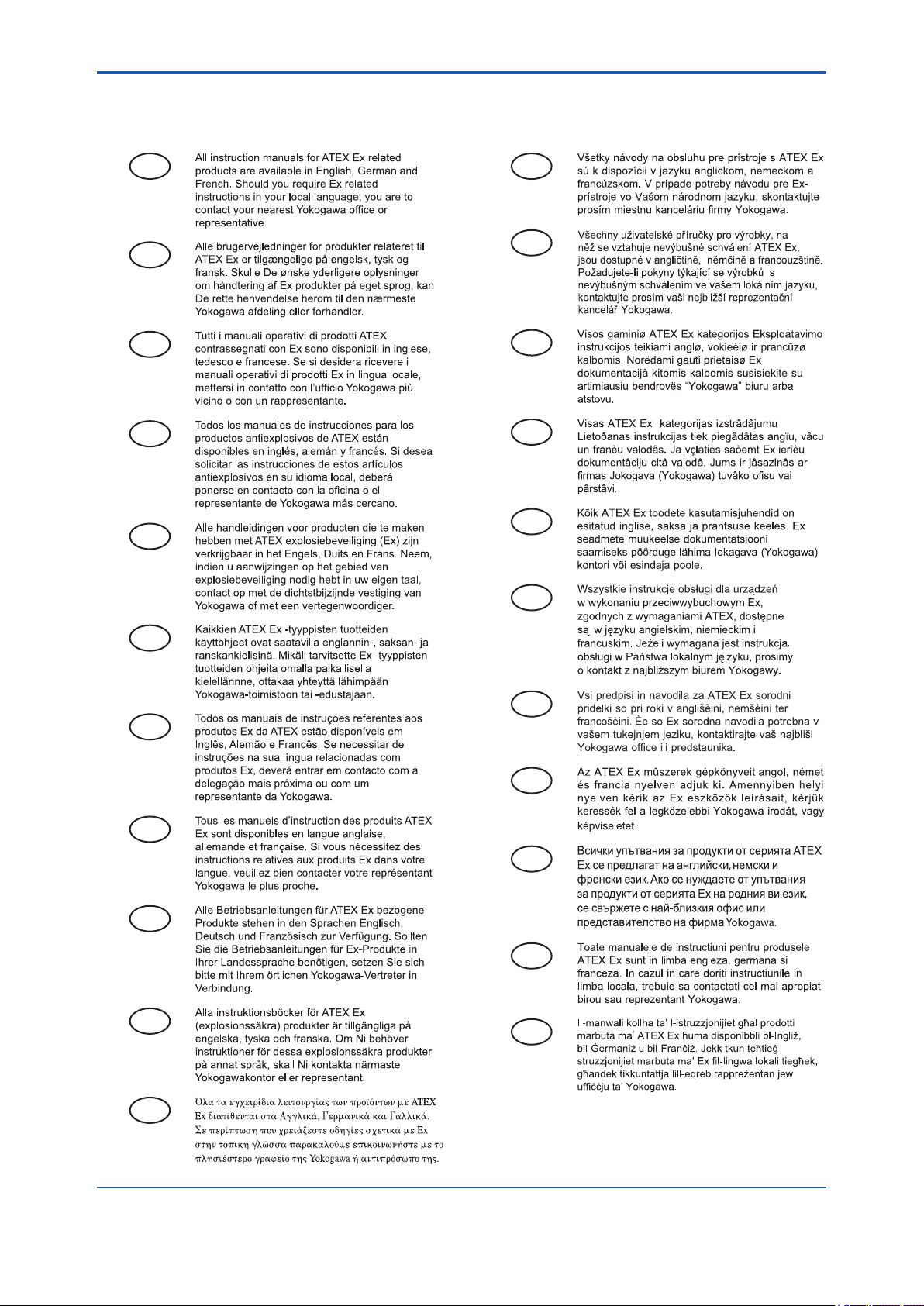
<Read Me First>
n ATEX Documentation
This is only applicable to the countries in European Union.
ix
GB
DK
E
NL
SK
CZ
I
LT
LV
EST
PL
SF
P
F
D
S
SLO
H
BG
RO
M
GR
IM 01W01F01-01EN
Page 18
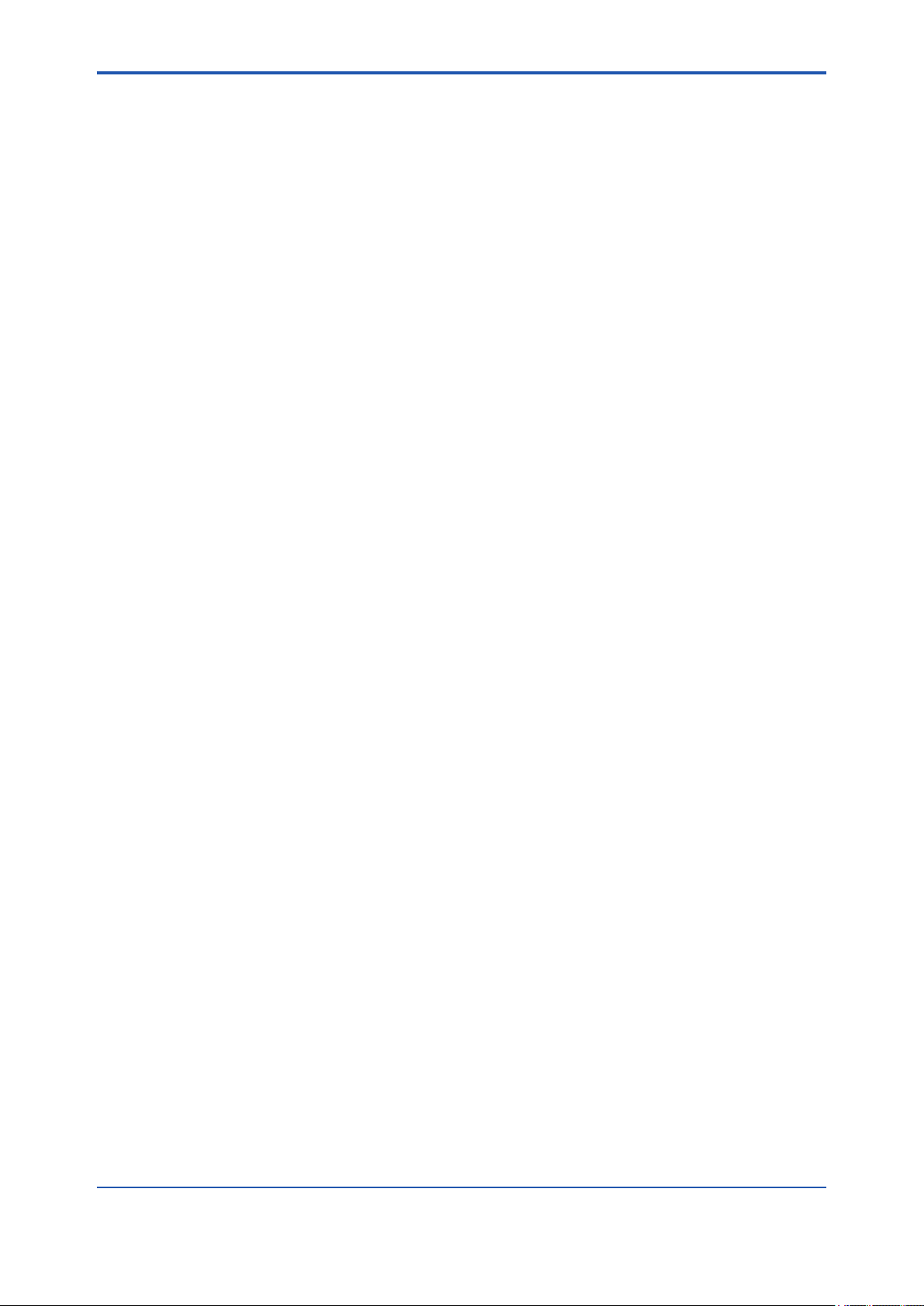
<A1. Introduction>
A1. Introduction
The YFGW710 Field Wireless Integrated Gateway and eld wireless devices are used to build an
industrial wireless network that conforms to ISA100.11a, the wireless communication standard
for industrial automation specied by the International Society of Automation (ISA).
As shown in Fig. A1-1, the YFGW710 Field Wireless Integrated Gateway plays a key role in the
wireless network and has the following functions:
• Allows eld wireless devices to join the wireless network, forms and maintains communication routes, and manages the wireless network for monitoring the communication state
• Stores Publish*1 data of eld wireless devices in the Modbus register for transmitting it to
CENTUM VP or other host systems
• Transmits process data to the host system via a Modbus/TCP or dedicated OPC server
• Relays on-demand communication for parameter setting and management between eld
wireless devices and PRM
*1: Action to measure the process value at intervals preset in the eld wireless device itself and transmit it via wireless communi-
cation
This manual explains the YFGW710 Field Wireless Integrated Gateway (hereinafter referred to
as YFGW710) and the eld wireless network.
A1-1
Among eld wireless devices, our wireless EJX (Differential Pressure/Pressure Transmitter) and
wireless YTA (Temperature Transmitter) can communicate with the YFGW710. Devices certied
as compliant with the ISA100.11a standard can communicate with the YFGW710 and join the
wireless network.
For details of eld wireless devices, refer to the user’s manual of the respective devices.
For the overall system conguration including the eld wireless network and a host system, refer
to the general specications:
GS 01W01A01-01EN Overview of Field Wireless System
IM 01W01F01-01EN
Page 19
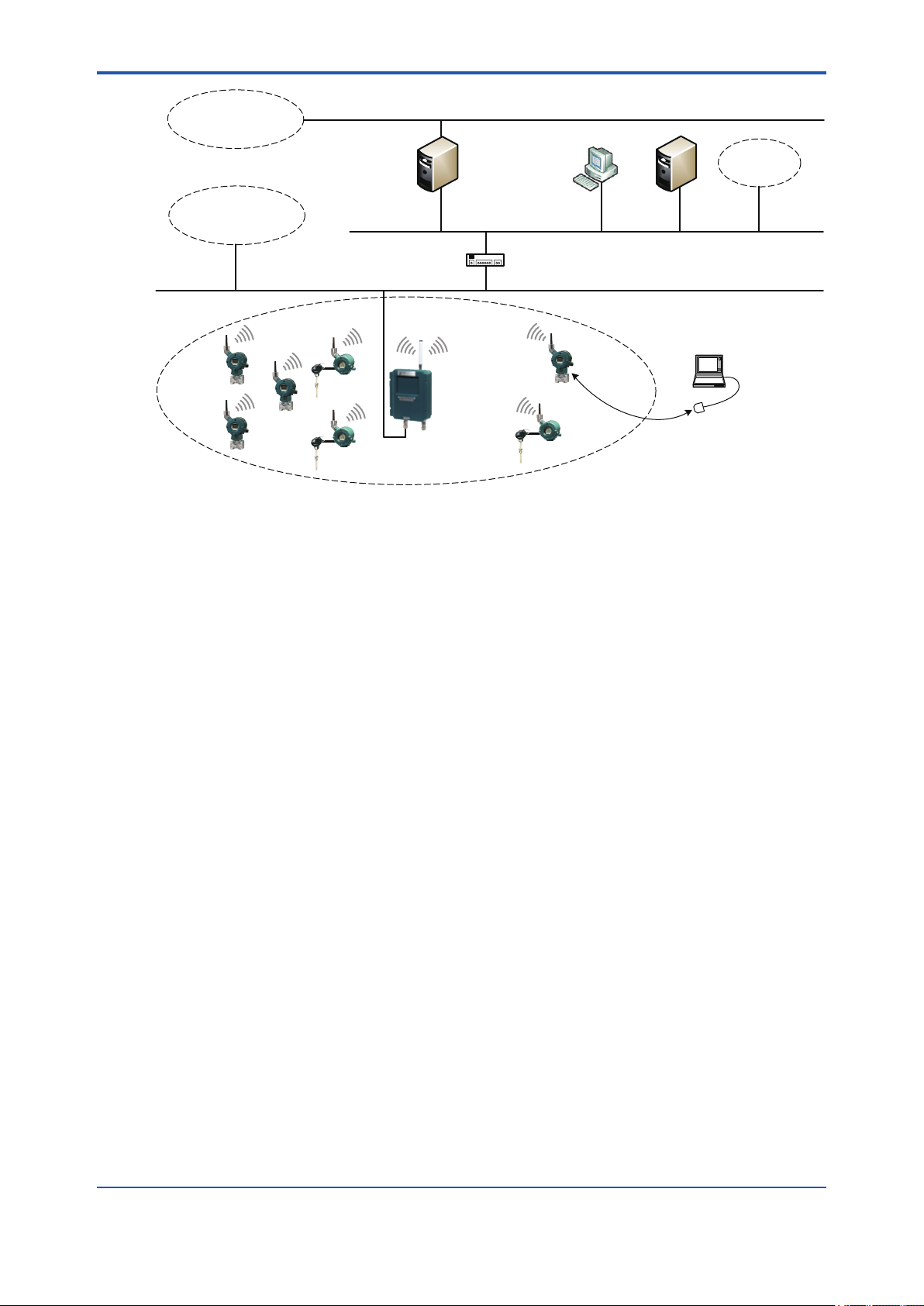
<A1. Introduction>
A1-2
Host system
(OPC interface)
(6)
Host system
(Modbus/TCP)
(2)
Field Wireless
OPC server
Field Wireless Network
Figure A1-1 Image of Field Wireless Network
Notes:
Management Tool
(1)
Field Wireless
Integrated
Gateway
(4)
Field Wireless
Layer 3 switch
EJX
Ir connection
YTA
(5)
NTP
server
FieldMate
Ir adapter
(3)
Ethernet
Device
management
tool
Ethernet
Ethernet
(7)
FA0101.ai
(1) Field Wireless Integrated Gateway (YFGW710): Core equipment in the wireless network
(2) Field wireless devices (wireless EJX and wireless YTA): Field instruments that measure
process values and send them wirelessly
(3) FieldMate: Software that performs “provisioning” (setting essential parameters) through
infrared data communication in advance to allow wireless eld devices to join the wireless
network
(4) Field Wireless Management Tool: Field Wireless Congurator congures the wireless net-
work and Field Wireless Management Tool manages it.
(5) NTP server: The Gateway refers to this server to synchronize its time with a reference time
source, which is a basic operation of a wireless network. Wireless communication between
eld wireless devices and YFGW710 can be established without an NTP server.
(6) Host system (Modbus/TCP): A system that uses process values measured by eld wireless
devices through the wireless network for monitoring, etc.
(7) Device management tool: An application that sets and manages the parameters of eld
wireless devices via a wireless network system
IM 01W01F01-01EN
Page 20
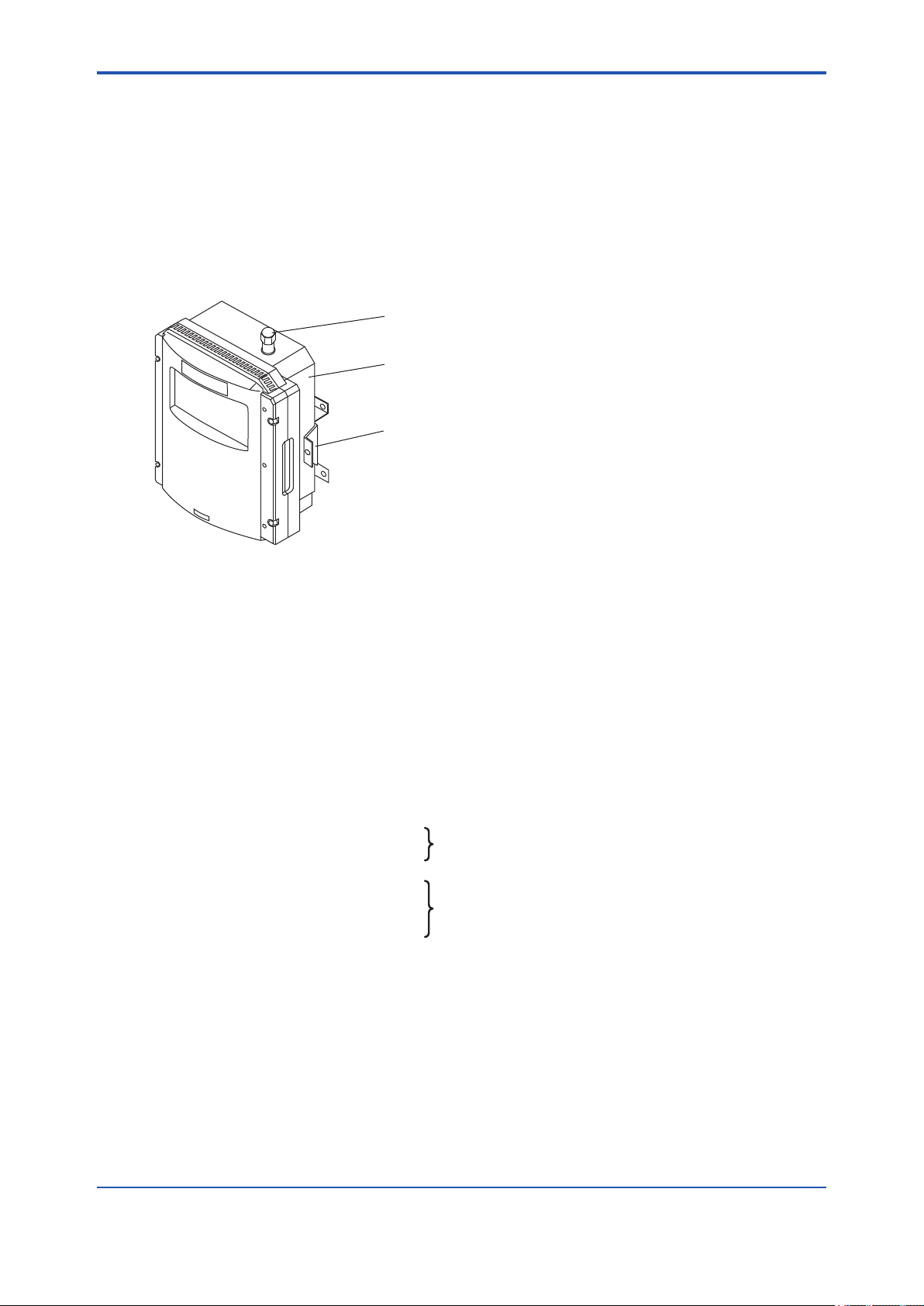
<A2. Checking the Product>
A2. Checking the Product
When you receive the product, please check the contents.
Check that the product specications match your order, all parts are included, and there is no
damage, stains, or other troubles.
n Main unit
• YFGW710
Antenna connector (Capped)
Main unit of YFGW710
Bracket on the housing side
Provided when “2-inch (2B) pipe mounting bracket” is specified.
The bracket is secured to the main unit with screws.
A2-1
n Standard accessories
• Antenna 1
• User’s Manual 1 English or Japanese, as specied
• Software media 1 When “With Software Media” is specied
• Mounting bracket 1 When “2-inch (2B) pipe mounting” is specied
n Options
• External antenna cable
Antenna cable 1
Antenna mounting bracket 1
Antenna cable 2
Arrester 1 When “cable length: 4 m, 6 m or 13 m” is specied
Antenna mounting bracket 1
FA0201.ai
When “cable length: 1 m or 3 m” is specied
IM 01W01F01-01EN
Page 21
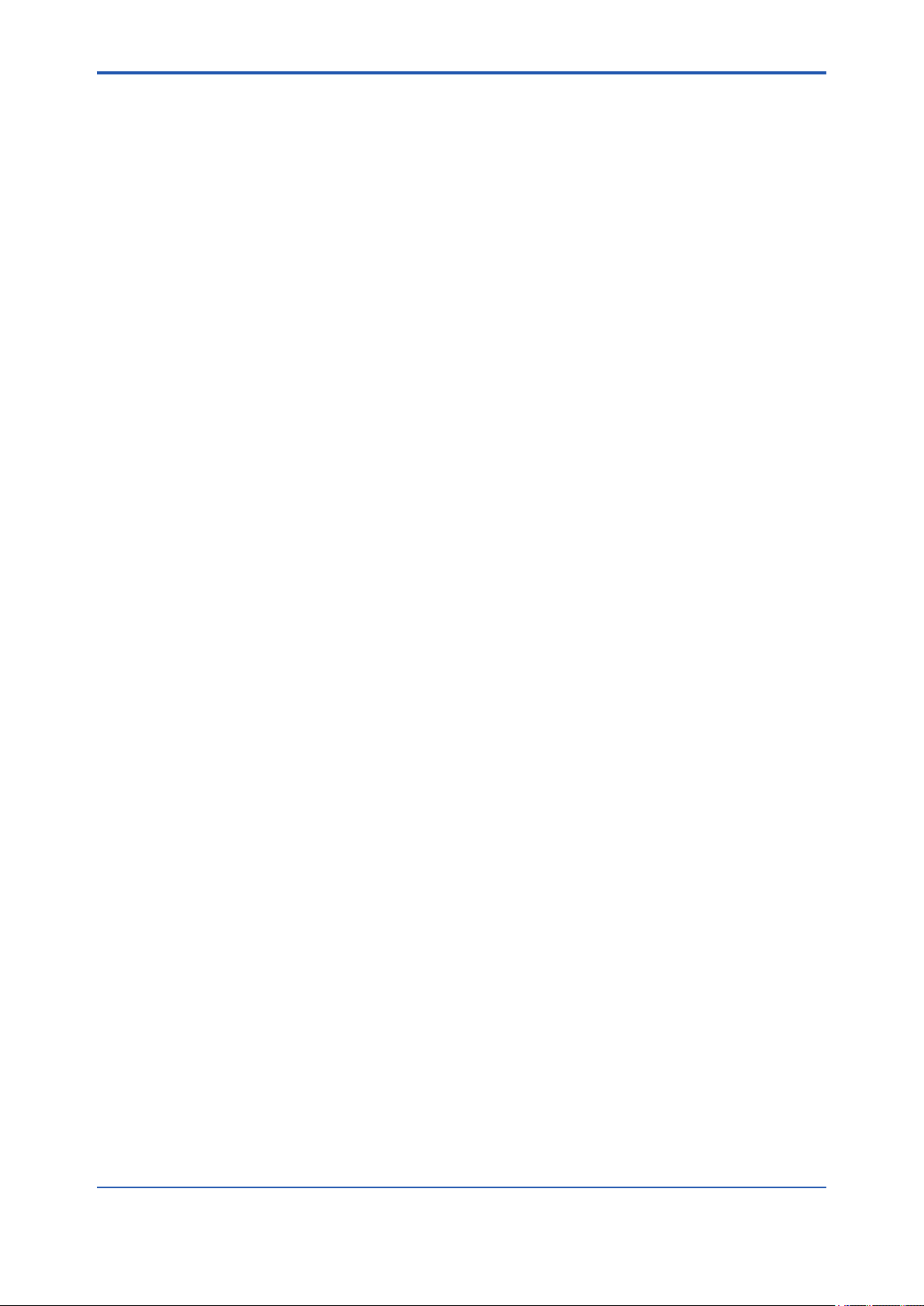
<A3. YFGW710 Field Wireless Integrated Gateway>
A3-1
A3. YFGW710 Field Wireless Integrated
Gateway
This chapter explains the installation of the YFGW710, antennas, cable connections, and maintenance.
A3.1 Installation
A3.1.1 Requirements for Installation Locations
The installation of YFGW710 and eld wireless devices must meet the following conditions:
• The eld wireless equipment should be mounted in the place where no obstacle exists
around the antenna. Especially, YFGW710 should be mounted in the condition that no obstacle exists around the antenna, in both cases of wall mounting and pipe mounting.
• If there is a pipe for mounting or plumbing in the direction except for the communication
partners, the antenna should be more than 30 cm apart from them.
• When the wall mounting does not satisfy the condition, use the extension cable to mount an
antenna in the place where there is no inuence from any objects.
• All antennas must be in the upright position.
• The antenna of eld wireless equipment must be installed at least 1.5 meter above the
ground (oor)
• The YFGW710 should be installed at a location as close as possible to the center of the eld
wireless network.
• Ensure that the eld wireless devices that are located within the wireless communication
range are within the line of sight of each other. In the star topology, the YFGW710 must
meet this condition.
IM 01W01F01-01EN
Page 22
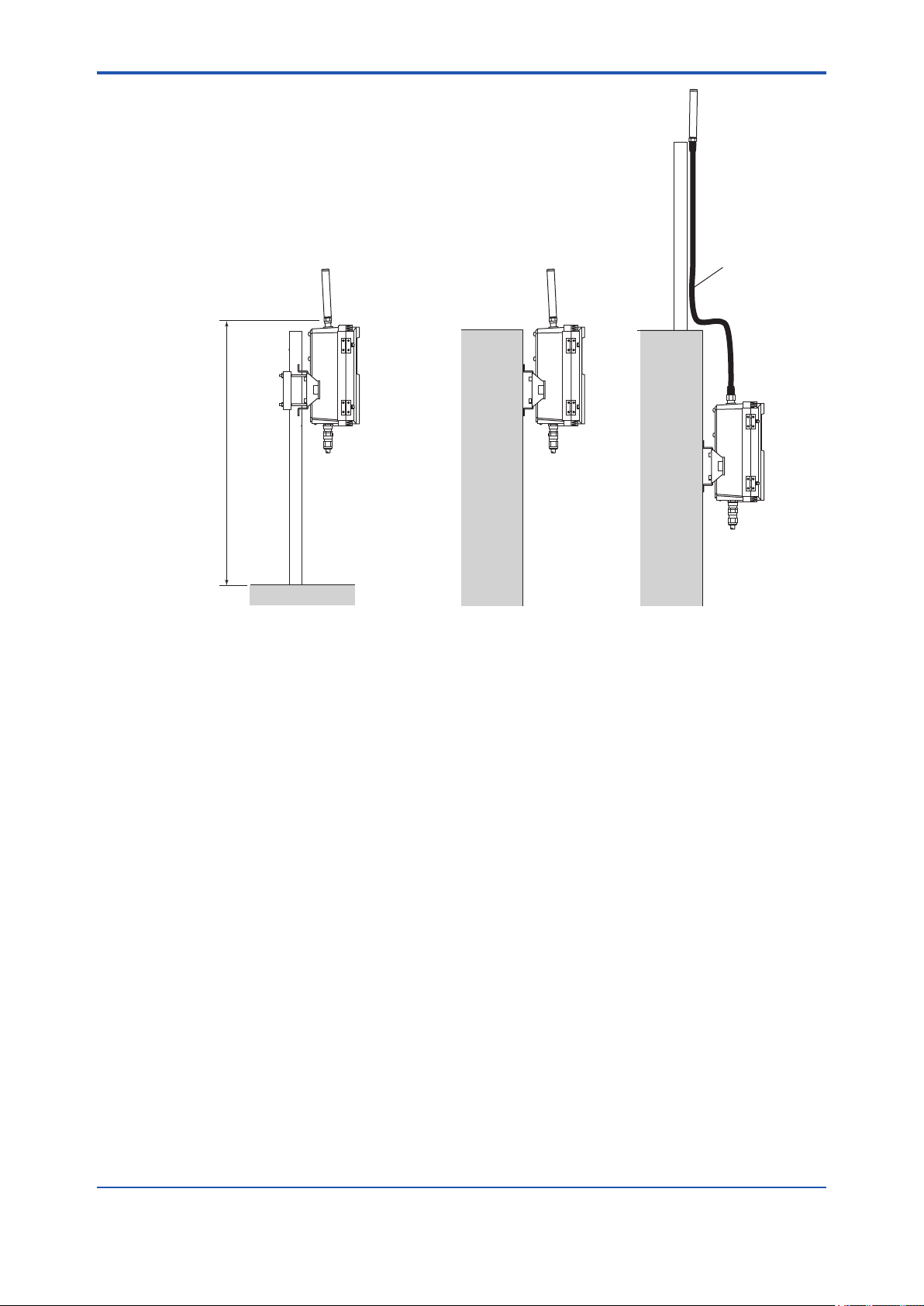
<A3. YFGW710 Field Wireless Integrated Gateway>
More than
1.5 m
A3-2
Extension
Cable
2-inch (2B) pipe Wall Mounting
Figure A 3-1 Mounting Example of Field Wireless Integrated Gateway
A3.1.2 Notes on Installation
Pay attention to the following points at the installation of YFGW710.
n Installation Location
This device is designed to work under the severe environmental condition. However, it is necessary to pay attention to the following conditions for the stable and long-term precise operation.
l Exposure to Direct Sunlight
If the device is placed at a location that may be exposed to direct sunlight, it is necessary
to make the insulation measure. However, the antenna must be covered with the material
which does not block the radio wave.
l Ambient Temperature
Avoid locations subject to wide temperature variations or a signicant temperature gradient.
If the location is exposed to radiant heat from plant equipment, provide adequate thermal
insulation and/or ventilation. Do not install the device in a location where high temperature
and high humidity may last for a long time.
FA0301.ai
l Ambient Atmosphere
Do not install the device in a corrosive atmosphere. If this cannot be avoided, there must
be adequate ventilation as well as measures to prevent the rain water from penetrating or
remaining in the conduits.
IM 01W01F01-01EN
Page 23
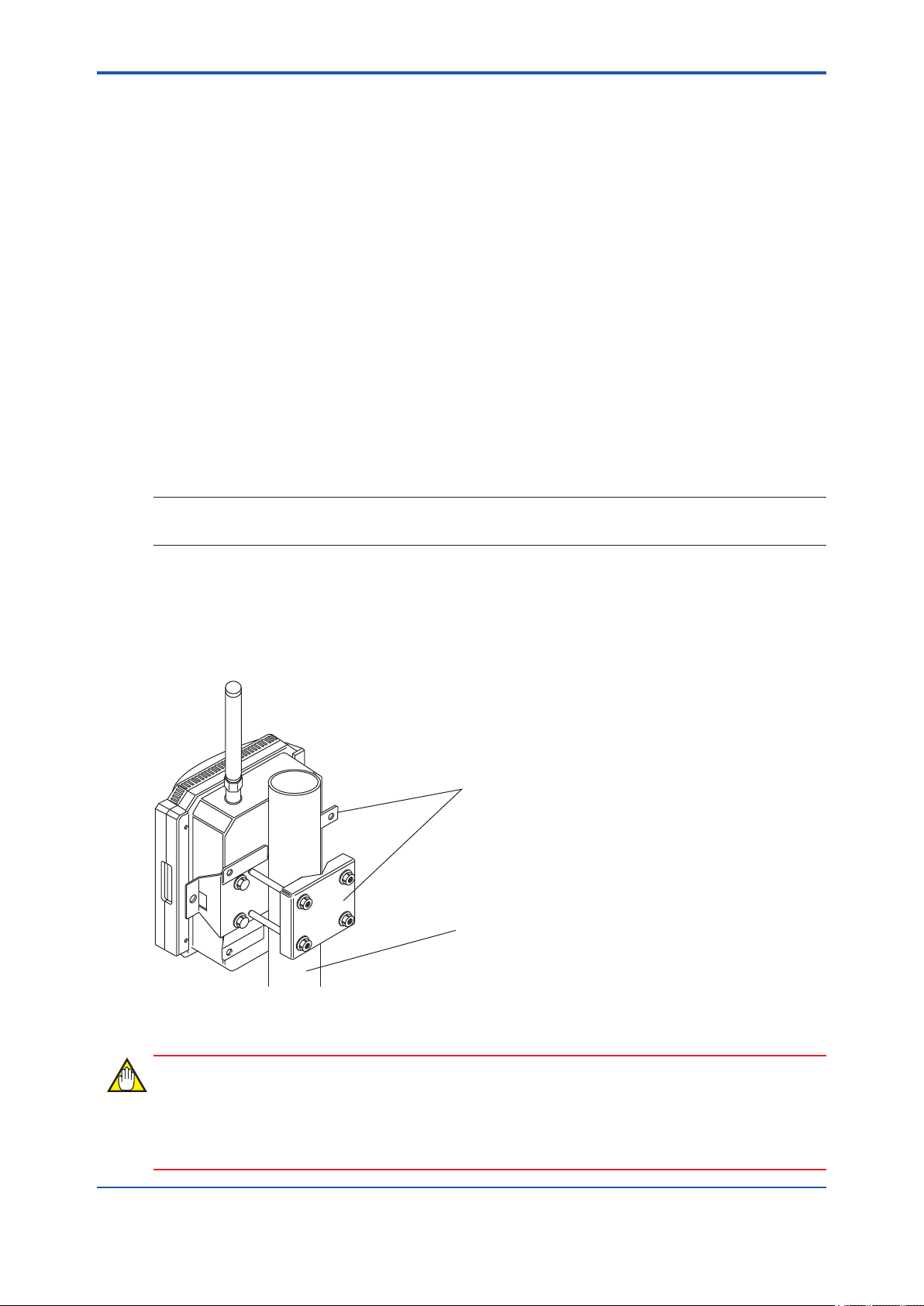
<A3. YFGW710 Field Wireless Integrated Gateway>
l Vibration and Impact
Although the device is designed to be resistant to vibration and impact, an installation site
should be selected where vibration and impact are kept to a minimum.
n Installation of Explosion Proof Compliant Device
The explosion proof compliant equipment can be installed in the hazardous area of specic
gases. This device must be installed in accordance with the regulations of the country where the
device is installed.
• Installation: Check that the ambient temperature is not beyond the limit.
• Wiring: Put all the power cables in protective ducts. If possible, also put the network cables
(optical ber cable or metal cable) in protective ducts.
• Maintenance: After conrming that there is no dangerous gas in the ambience, open the
housing or protective ducts.
A3.1.3 Mounting Procedure
Mount YFGW710 on the 2-inch (2B) pipe or the wall where the environment satises all the requirements for the wireless device.
SEE
For more information about the installation environment, see the General Specication of YFGW710 Field Wire-
ALSO
less Integrated Gateway (GS 01W01F01-01EN).
A3-3
n Mounting to 2-inch (2B) Pipe with Bracket
When mounting the device on the 2-inch (2B) pipe, a dedicated bracket should be used. This
bracket is an option of YFGW710, see the model code list.
This bracket does not support the mounting to the horizontal piping.
Bracket
2-inch (2B) pipe
Fig. A 3-2 Mounting YFGW710 to 2-inch (2B) pipe
FA0302.ai
IMPORTANT
YFGW710 is a heavy device (5.1 kg). Ensure that the bracket and 2-inch (2B) pipes used for
mounting are xed rmly enough to withstand strong wind and vibration. The device must be
maintained in its upright position.
IM 01W01F01-01EN
Page 24
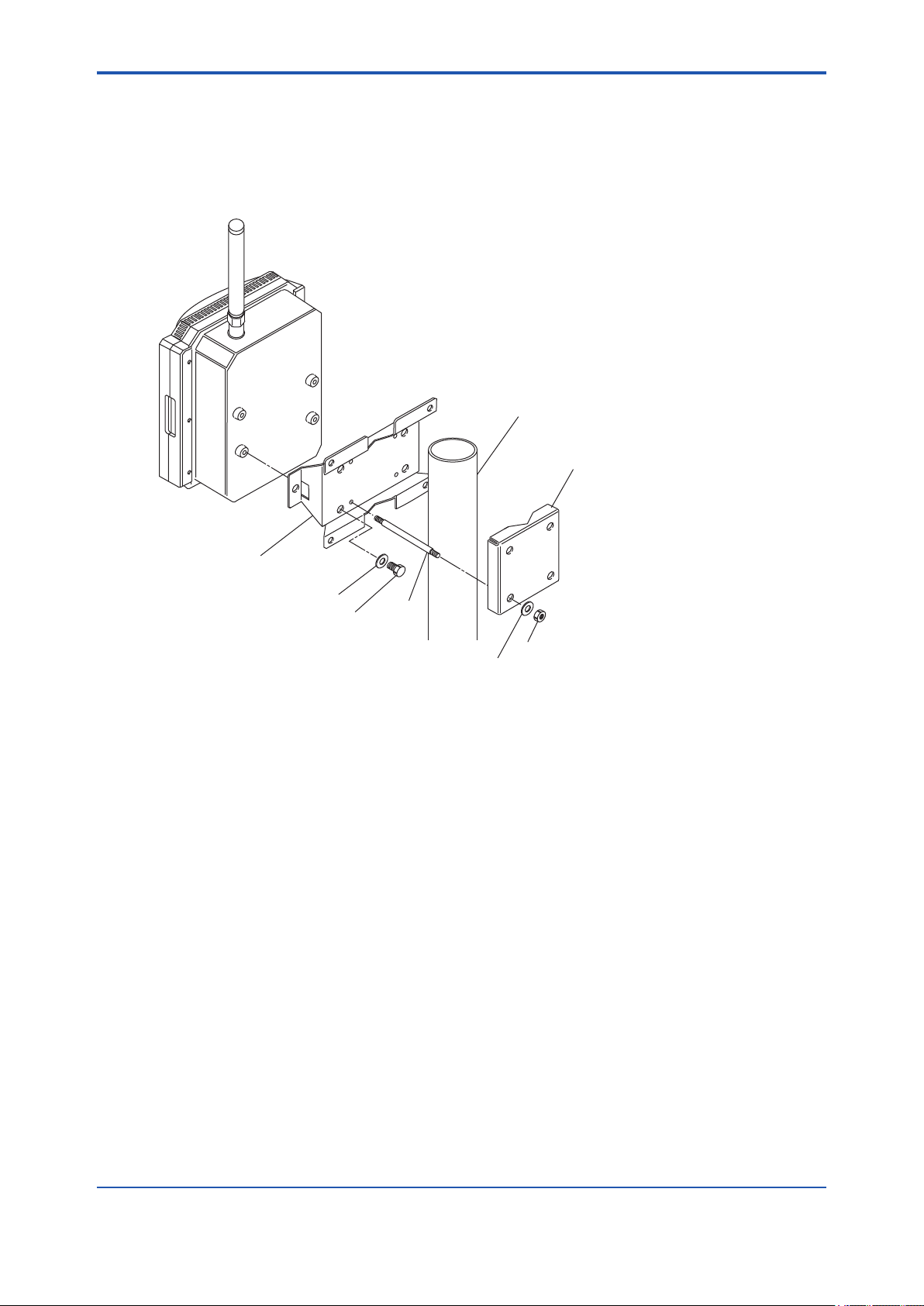
<A3. YFGW710 Field Wireless Integrated Gateway>
l Mounting procedure
1. Fix the bracket 1 for the housing to the back of Gateway with the 4 provided screws. When
you specify a unit with the bracket, the bracket is secured to the main body with screws.
2. Screw the 4 provided bolts into the bracket 1 as shown in the gure.
3. Hold 2-inch (2B) pipe by the bracket 1 and bracket 2, and tightly fasten the bolts with nuts.
2-inch (2B) pipe
Bracket 2
A3-4
Bracket 1 for housing
Washer
Screw
Bolt
Fig. A 3-3 Mounting to the 2-inch (2B) pipe
Washer
Nut
FA0303.ai
IM 01W01F01-01EN
Page 25
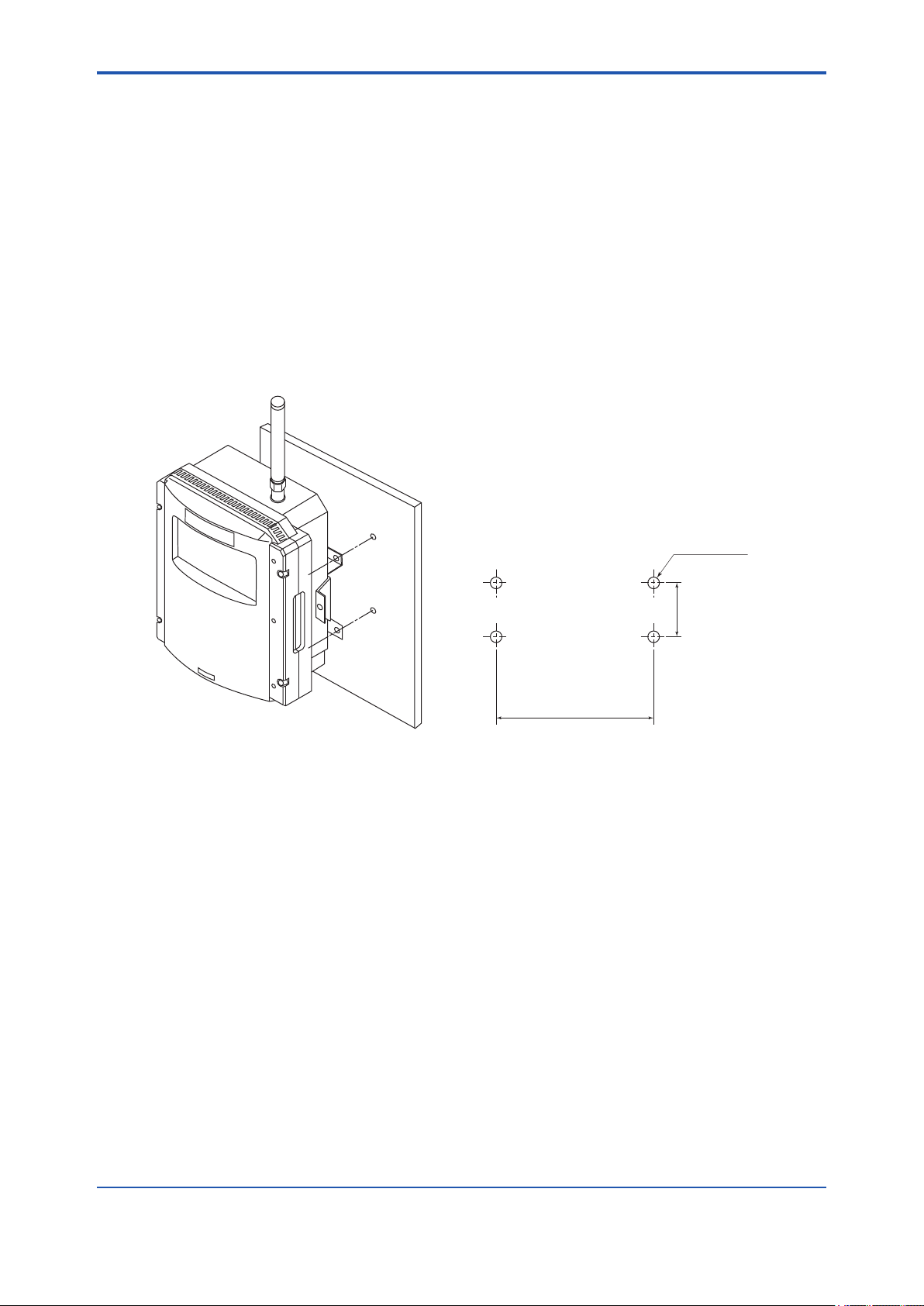
<A3. YFGW710 Field Wireless Integrated Gateway>
n Mounting to the Wall Using Bracket
When mounting YFGW710 to the wall, use the bracket for the housing. When the body is ordered, the bracket is specied by the model code. To avoid the communication problem caused
by the wall, mount the Gateway in the place where any obstacles do not exist around the antenna.
When no place satisfying the mounting condition, the antenna should be mounted in an appropriate place apart from the main body using the extension cable.
l Mounting Procedure
1. Fix the bracket for the housing using the 4 provided screws on the back of Gateway
2. Fix the Gateway to the wall using M5 screws through screw holes.
3. To avoid the vibration and wind and so on, x the antenna on the place apart from the wall
and obstacles according to the procedure described in A3.2.4.
Mount the main body on the wall with the
bracket and M5 screws.
The provided bolts and nuts are not used.
A3-5
Fig. A 3-4 Mounting to the wall
Ø6.5 hole
or M5 Screw
126.5
190
FA0304.ai
IM 01W01F01-01EN
Page 26
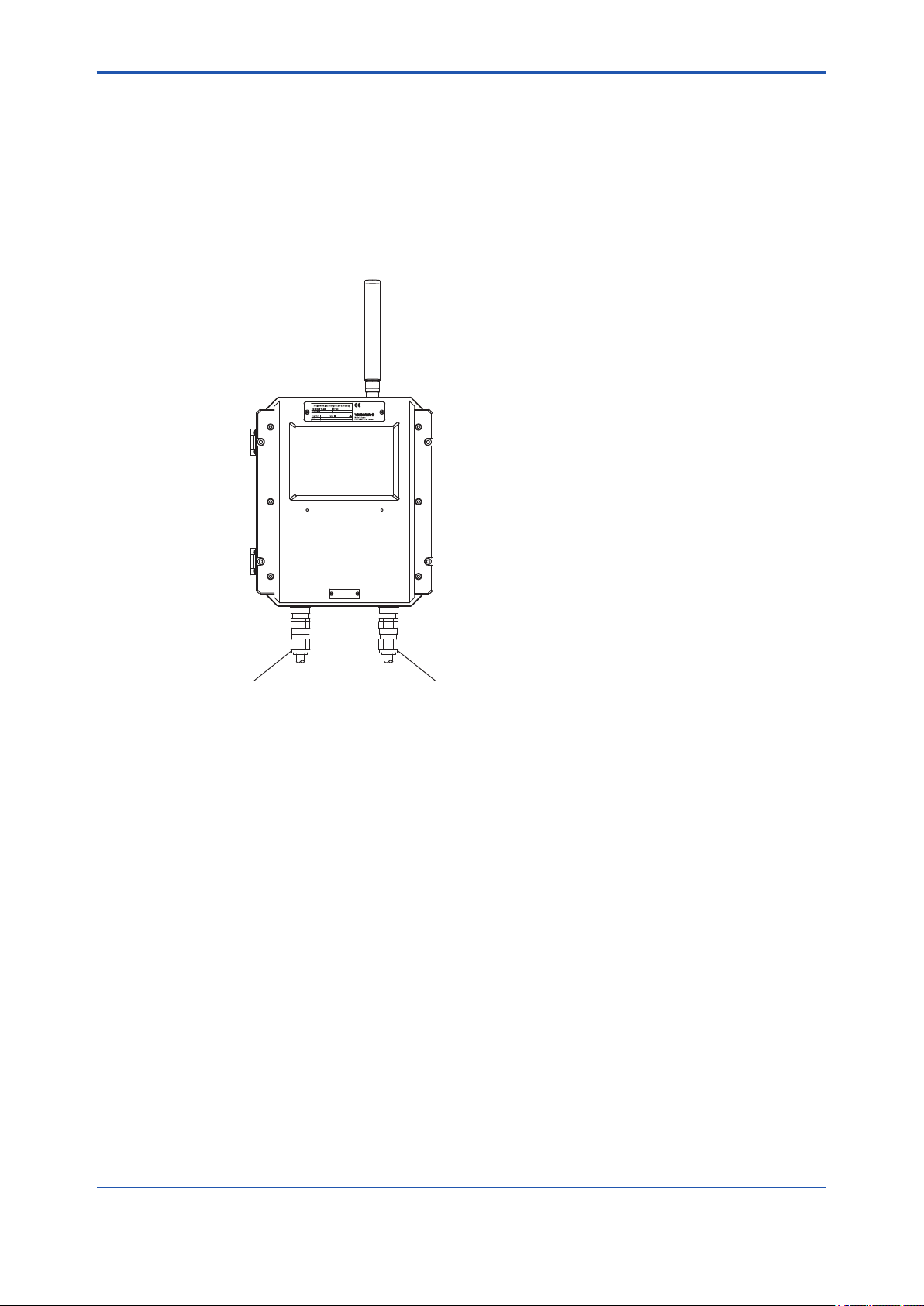
<A3. YFGW710 Field Wireless Integrated Gateway>
A3.1.4 Set-up after Mounting
The necessary procedure after mounting YFGW710 is explained.
n Attaching Cable Glands
Attach the cable glands to the housing before connecting the cables to YFGW710 as necessary.
The left cable gland is for the communication cable and the right one is for the power supply
cable (see the label on the bottom of main housing).
A3-6
Cable Gland
for Communication
Fig. A 3-5 Attaching Cable Gland
Cable Gland
for Power Supply
FA0305.ai
IM 01W01F01-01EN
Page 27
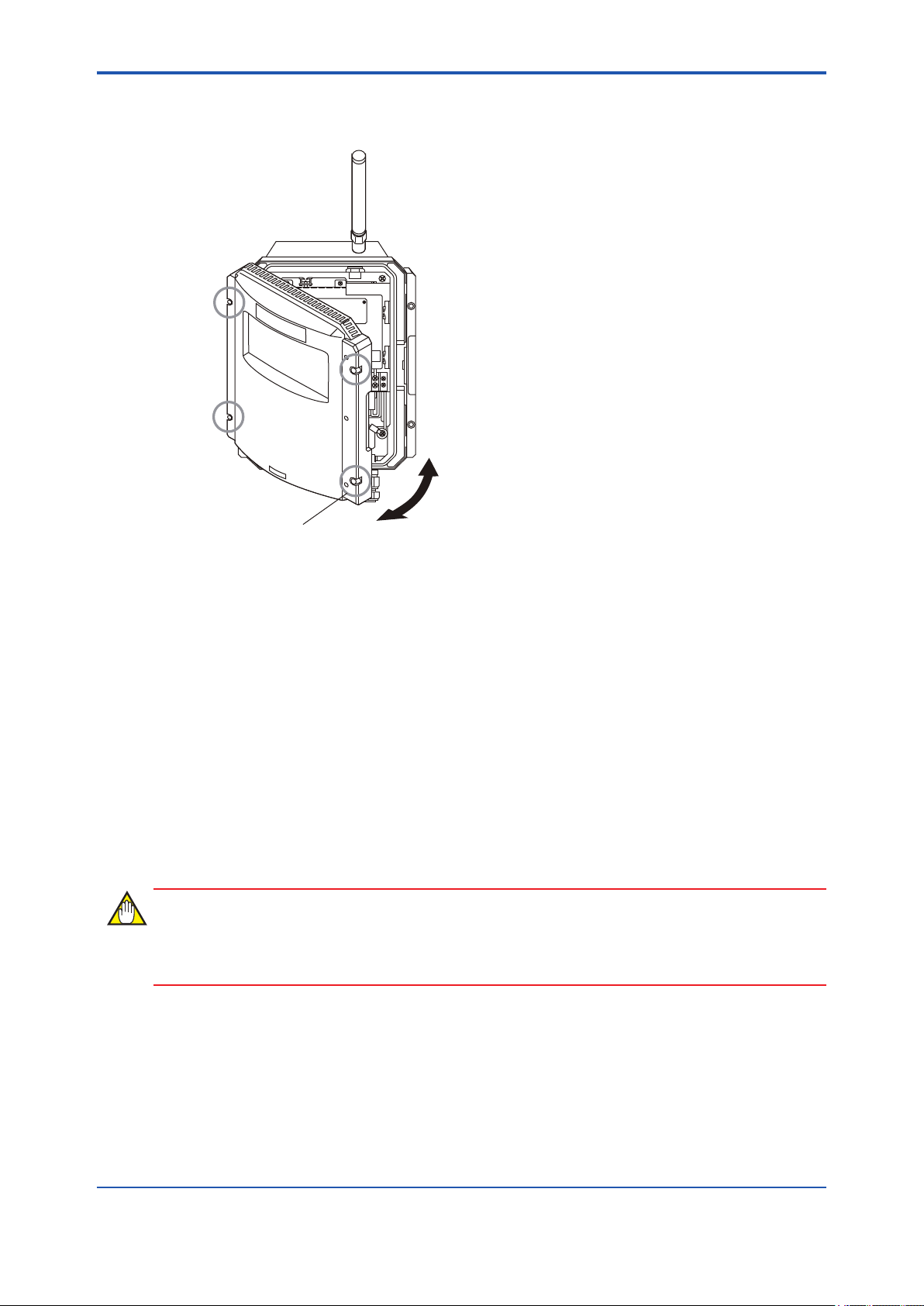
<A3. YFGW710 Field Wireless Integrated Gateway>
n Opening and Closing Front Door
Open and close the front door of the housing following the procedure below.
Close
A3-7
Four bolts to fix the front door
Fig. A 3-6 How to open/close the front door
Open
FA0306.ai
l How to open the front door
1. Unscrew the four M5 Hexagon socket head cap bolts at each corner of the front door. The
bolts do not get away from the screw hole. Use a hex wrench of 4 mm hexagon width across
ats to unscrew/tighten the bolts.
2. Open the door to the left.
l How to close the front door
1. Close the front door to the main housing with full attention not to get ngers pinched in the
hinge and between the front door and the main housing.
2. Tighten the four xing bolts pressing the right edge of the front door evenly with a torque of
2.8 N∙m ±0.2 N∙m.
IMPORTANT
When opening and closing the front door, be careful not to get ngers and/or a part of body
pinched in the hinge and/or between the door and the main unit.
IM 01W01F01-01EN
Page 28
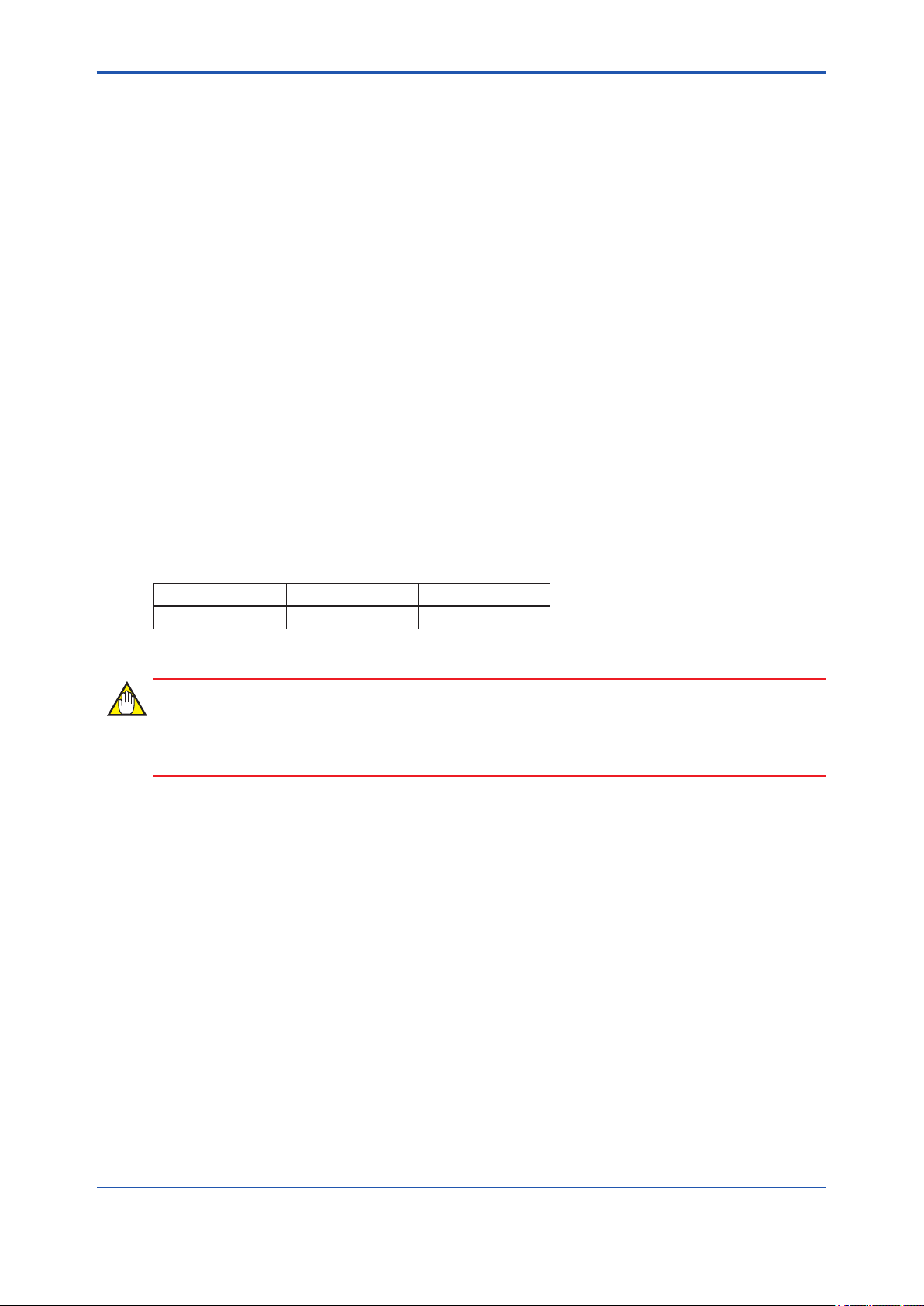
<A3. YFGW710 Field Wireless Integrated Gateway>
A3.2 Cable Connection
This chapter describes the connection of the power supply cable, grounding cable, network cable, and antenna extension cable and also the mounting of the antenna.
l The explosion proof device must be wired according to the related laws and regulations.
A3.2.1 Power Supply Cable Connection
This section describes the power supply cable wiring.
l Wiring
Pull the power supply cable into the gateway through the power cable ground. Connect the
power supply cable to the power supply terminal in the gateway.
l Recommended power supply capacity
Output voltage range 12 – 24 V DC (Supplied to YFGW710)
Output Current More than 1.5 A DC
*1: This equipment ows the inrush current at start-up as explained below. Therefore, the power source should have enough current
output capacity several times as high as the normal current consumption.
l Inrush Current
The input current at the start up (inrush current) is signicantly larger than the steady state current (see the table). Ensure that the power supply and its protective device can accommodate
this inrush current.
*1
A3-8
Table A 3-1 Inrush current of YFGW710
Item Specication Remarks
Inrush Current 30 A 2 ms
*2: This note corresponds when the power line breaker of YFGW710 is turned-on in condition the power source is running.
*2
at 24 V DC
IMPORTANT
YFGW710 does not have a power switch. Set a dedicated breaker for the external power line to
turn ON/OFF the device.
l Applicable Cable (Insulated wire for industrial equipment)
Examples:
• 600 V polyvinyl chloride insulated wires (IV): JIS C3307
• Polyvinyl chloride insulated wires for electrical apparatus (KIV): JIS C3316
• 600 V grade heat-resistant polyvinyl chloride insulated wires (HIV): JIS C3317
• Heatproof vinyl insulated wires VW-1 (UL1015/UL1007)
Wire Size
• Core: AWG14 to 13 (2 to 2.6 mm
2
)
Terminal Treatment
• Ring terminal for M4: With insulation covers
IM 01W01F01-01EN
Page 29

<A3. YFGW710 Field Wireless Integrated Gateway>
l Connection Procedure of Power Cable
1. Pull the power cable into the housing of YFGW710 through the power cable ground.
2. Connect + lead wire to + terminal and – lead wire to – terminal.
3. Tighten the terminal screw with a torque of 1.2 to 1.4 N∙m.
SUPPLY
A3-9
NETWORK
(Optional)
100Base-FX 100Base-FX
TX RX
ANTENNA50Ω
SUPPLY
Cable gland for power supply cable
Power supply cable
Fig. A 3-7 Power Supply Cable Connection
A3.2.2 Ground Cable Connection
This section describes ground wiring.
Class D grounding (the third class grounding) with the grounding resistance of 100 Ω or less is
necessary. To connect the grounding cable to YFGW710 directly, use the grounding terminal on
the right bottom of the main body. Do not share the ground wiring with other devices.
Connect the + and – wires to the + and –
terminals, respectively.
If the power cable is a shielded cable, the
shield should be grounded at terminal and
the grounding of the whole cable should be
restricted to this point only.
Power supply terminal
FA0307.ai
IMPORTANT
The explosion proof compliant device always needs the grounding.
l Applicable Cable (Insulated wire for industrial equipment)
Examples:
• 600 V polyvinyl chloride insulated wires (IV): JIS C3307
• Polyvinyl chloride insulated wires for electrical apparatus (KIV): JIS C3316
• 600 V grade heat-resistant polyvinyl chloride insulated wires (HIV): JIS C3317
• Heatproof vinyl insulated wires VW-1 (UL1015/UL1007)
Wire Size
• Core: AWG14 to 13 (2 to 2.6 mm
Terminal Treatment
• Ring terminal for M4: With insulation covers
2
)
IM 01W01F01-01EN
Page 30
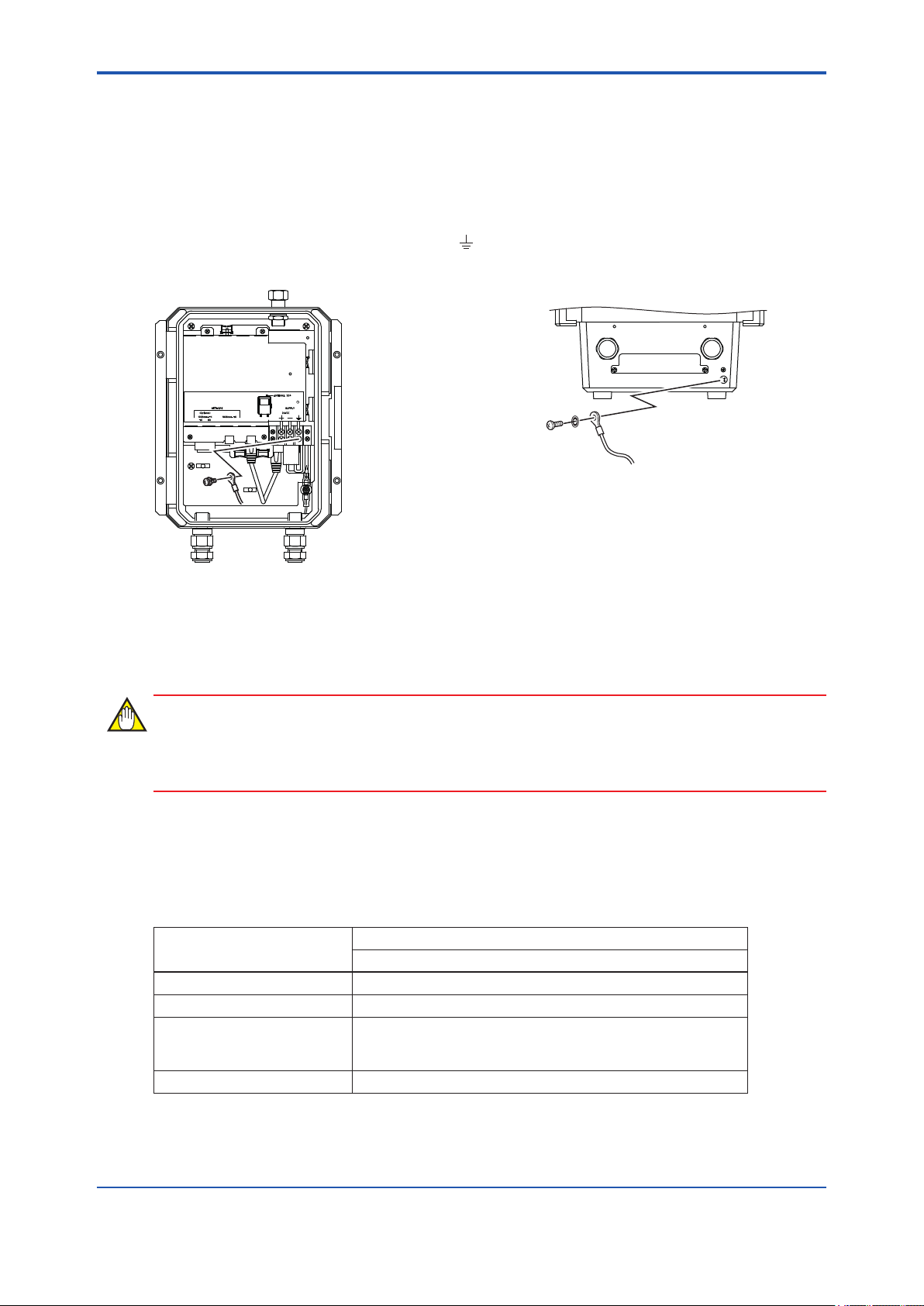
<A3. YFGW710 Field Wireless Integrated Gateway>
l Connection of Cable
The grounding terminals are located on the inside and outside of the terminal area.
Connect the cable to grounding terminal in accordance with wiring procedure 1) or 2).
A3-10
1) Internal grounding terminal
If the power cable is a shielded cable, the shield
should be grounded at the terminal marked
as below.
Fig. A 3-8 Wiring Procedure for Grounding Terminals
A3.2.3 Network Cable Connection
2) External grounding terminal
M4 screw
(Bottom of the enclosure)
FA0308.ai
This section describes the connection of the optical and metal network cables.
IMPORTANT
According to the requirement of communication specication, select the optical Ethernet or the
metal Ethernet to communicate with the higher layer application.
A3.2.3.1 Optical Network Cable Connection
l Applicable Cable
Table A 3-2 Specication of Optical Network Cable
Item
Standard 100Base-FX
Connector SC Connector (1-pole x 2)
Applicable Cable
Transmission Range 2 km (Max.)
Multi Mode Fiber (Central wavelength: 1300 nm)
50/125 um or 62.5/125 um
Inner tension must be nonmetals, such as FRP.
*1
Specication
Optical Fiber Cable
*2
*1: 100Base-TX (Refer table A3-3) and 100Base-FX must be used exclusively.
*2: A double ferrule SC connector cannot be used. Be sure to use a single ferrule type.
IM 01W01F01-01EN
Page 31

<A3. YFGW710 Field Wireless Integrated Gateway>
IMPORTANT
The connection between the host system (CENTUM or STARDOM equipment and other application PCs) and YFGW710 requires an optical to metal Ethernet converter. Prepare an appropriate
converter which matches respective communication specications for converting 10BASET/100BASE-TX and 100BASE-FX. The recommended model is SLX-5ES-2SC of SIXNET.
l Wiring
1. Pull the optical ber network cable into YFGW710 through the cable ground for the network
cable.
2. Connect the optical ber communication cable to the optical connector.
Do not bend the optical ber communication cable at a tight angle; arrange it as shown in
the gure.
3. The optical ber communication cable is composed of a pair of wires that are used separately and exclusively for transmission and reception (TX/RX), as indicated on the internal
label of the pole of SC optical connector into YFGW710. Follow the indication on the label, if
shown. If there is no indication, you may connect them arbitrarily. The connection directions
can be changed easily in the optical converter of the host system.
A3-11
NETWORK
(Optional)
100Base-FX 100Base-FX
TX RX
Cable Gland for Network Cable
Optical Fiber communication cable
SC Optical Connecter
Fig. A 3-9 Connection of optical network cable
ANTENNA50Ω
SUPPLY
FA0309.ai
IM 01W01F01-01EN
Page 32

<A3. YFGW710 Field Wireless Integrated Gateway>
A3.2.3.2 Metal Network Cable Connection
l Caution for Use of Metal Network Cable
The metal network cable is for indoor operations only. To use it outdoors, the arrester is needed.
However, there is no appropriate arrester of the outdoor specication which can be installed
close to YFGW710.
Therefore, use the optical ber network cable for the outdoor wiring.
l Applicable Cable
Table A 3-3 Specication of Metal Network Cable
A3-12
Item
Standard 100Base-FX
Connector RJ-45
*2
*1
Specication
Metal Network Cable
Applicable Cable Category 5 or higher
Transmission Range 100 m (Max.)
*1: 100Base-TX and 100Base-FX (Refer table A3-2) must be used exclusively.
*2: RJ-45 connector must be connected to YFGW710 after putting the cable through the cable ground.
l Wiring
Connect the metal network cable according to the following procedure.
1. Pull the metal network cable into YFGW710 through the cable ground for network cable.
2. Apply pressure welding to connect the RJ-45 connector and the end of the metal network
cable.
3. Connect the metal network cable to the network connector. Use the metal cable conforming
to the standard of 100BASE-TX.
NETWORK
(Optional)
100Base-FX 100Base-FX
TX RX
Cable Ground for Network Cable
Metal Network Cable
Fig. A 3-10 Metal network cable connection
ANTENNA50Ω
SUPPLY
Ethernet Connector
FA0310.ai
IM 01W01F01-01EN
Page 33

<A3. YFGW710 Field Wireless Integrated Gateway>
A3.2.4 Mounting Antenna and Wiring
This section describes the mounting of the antenna to YFGW710 main body, the installation of
the external antenna, and their wiring.
IMPORTANT
The antenna connector is covered with a cap at the time of delivery. Keep the cap attached until
the installation of the antenna or antenna cables to protect the inside connection part. The unscrewed cap should be stored in order to replace it immediately after the antenna or antenna
cables are removed.
NOTE
To maintain the ultimate conditions of radio-frequency signal, protect the connectors of antenna,
extension antenna cable, and arrester from the corrosive atmosphere by the following treatment.
1. Clean the connection to be protected.
A3-13
2. Wind the butyl rubber self-bonding tape around the connection. See the manual of the tape
about the winding.
3. To protect the butyl rubber self-bonding tape from the environment such as ultraviolet rays
and so on, wind vinyl tape (or a vinyl type self-bonding tape) on it.
IM 01W01F01-01EN
Page 34

<A3. YFGW710 Field Wireless Integrated Gateway>
A3.2.4.1 Mounting Antenna to YFGW710 Main Body
Screw the provided antenna into the connector on the top of the body.
Conrm and waterproof the connection.
Antenna connector
A3-14
FA0311.ai
Fig. A 3-11 Mounting the antenna to the housing of YFGW710
l Mounting Procedure of Antenna
1. Unscrew the antenna connector cap on the antenna connector.
2. Screw the provided antenna into the antenna connector.
Tighten the antenna connector with a torque of 2 to 3 N∙m.
IM 01W01F01-01EN
Page 35

<A3. YFGW710 Field Wireless Integrated Gateway>
A3.2.4.2 Mounting and Wiring External Antenna
n Mounting of External Antenna
Mount the external antenna at the proper location according to the wireless environment described in “A3.1.1 Installation Condition” of this manual.
The mounting to the pipe such as 2-inch (2B) pipe needs to secure the enough strength to endure a strong wind, vibration and so on. The antenna must be mounted vertically.
l Fixing of External Antenna
Fix an external antenna appropriately using the bracket provided as the external antenna option.
2-inch pipe
Antenna
A3-15
U Bolt
Bracket
Washer
Nut
Fig. A 3-12 Example of xing external antenna
Nut
Antenna
Extension Cable
Vertical pipe
mounting
Horizontal pipe
mounting
FA0313.ai
l Mounting Procedure of External Antenna
1. Fix the antenna extension cable to the bracket with the provided nut as shown in the gure
A3-12 above.
2. Fix the bracket to the 2-inch (2B) pipe by using the provided a pair of U bolts and nuts.
3. Screw the antenna into the antenna connector of the antenna extension cable on the
bracket.
Tighten the antenna connector with a torque of 2 to 3 N∙m.
4. Protect the connection as necessary. For details of the protection, see “A3.2.4 Mounting
Antenna and Wiring.”
IM 01W01F01-01EN
Page 36

<A3. YFGW710 Field Wireless Integrated Gateway>
n Wiring External Antenna
l Specication for Extension Antenna Cable (Only by order of option)
• Specication: 8D-SFA(PE)
• Outside Diameter: 11.1 mm
• Minimum Bend Radius: 67 mm (when xing)
167 mm (when wiring)
• Cable End Treatment: N type connector, one end is male and the other is female.
* “When xing” shows the bending radius for xing (the state is maintained for a long time).
“When wiring” shows the bending radius while checking the wiring position. This bending
radius is set larger than that for xing in order to prevent damage to the cable because the
cable is likely to be repeatedly bent when checking the nal wiring position.
l Wiring of Extension Antenna Cable
1. Use the provided extension antenna cable to connect the antenna connector with the external antenna. Tighten the connector of the antenna extension cable with a torque of 2 to 3
N∙m. Refer to the specication about the limitation of bend radius when xing or wiring.
2. When using two extension cables, the provided arrester should be inserted between these
cables.
A3-16
3. Before the wiring work, conrm the polarities (male/female) of the connectors of antenna,
extension antenna cable, and arrester.
Tighten the connector of the antenna extension cable with a torque of 2 to 3 N∙m.
4. Protect the connectors of antenna, extension antenna cable, and arrester as necessary.
See “A3.2.4 Mounting Antenna and Wiring.”
5. Fix the extension antenna cable to the appropriate structure to protect the cable from the
vibration, wind, and so on.
IM 01W01F01-01EN
Page 37

<A3. YFGW710 Field Wireless Integrated Gateway>
External Antenna
External Antenna
Extension cable 2
Length: 10 m or 3 m
A3-17
Protect by
Self-bonding tape
Extension cable
Length: 3 m or 1 m
Housing of YFGW710
Fig. A 3-13 Wiring of external antenna
Protect by
Self-bonding tape
Housing of YFGW710
Arrester
Ground Wiring
Extension cable 1
Length: 3 m or 1 m
FA0314.ai
l Mounting of Arrester and Wiring
Mount an arrester between the extension cables and connect the grounding cable to the grounding terminal of the arrester.
Connect the grounding cable to the grounding terminal on the main body. Class D grounding (the
third class grounding) with the grounding resistance of 100 Ω or less is necessary. Do not share
the ground with other devices.
l Applicable Grounding Cable (Insulated wire for industrial equipment)
Examples:
• 600 V polyvinyl chloride insulated wires (IV): JIS C3307
• Polyvinyl chloride insulated wires for electrical apparatus (KIV): JIS C3316
• 600 V grade heat-resistant polyvinyl chloride insulated wires (HIV): JIS C3317
• Heatproof vinyl insulated wires VW-1 (UL1015/UL1007)
Wire Size
• Core: AWG14 to 13 (2 to 2.6 mm
2
)
Terminal Treatment
• Ring terminal for M4: With insulation covers
IM 01W01F01-01EN
Page 38

<A3. YFGW710 Field Wireless Integrated Gateway>
Antenna
Extension cable 2
Grounding wiring
Arrester
Extension cable 1
A3-18
YFGW710
FA0315.ai
Fig. A 3-14 Connection of the arrester and antenna extension cables
Antenna
Self-bonding tape
Grounding wiring
Main Body
FA0316.ai
Fig. A 3-15 Arrester protection by self-bonding tape
IM 01W01F01-01EN
Page 39

<A3. YFGW710 Field Wireless Integrated Gateway>
A3.3 Wiring for Explosion Proof
Refer to explosion proof certications section of this document.
A3-19
IM 01W01F01-01EN
Page 40

<A3. YFGW710 Field Wireless Integrated Gateway>
A3.4 Maintenance
This section describes the maintenance of YFGW710.
A3.4.1 Routine Maintenance
The following maintenance needs to be performed periodically.
IMPORTANT
If the YFGW710 is covered with dust or dirt, wipe with a soft cloth moistened by water or mild
soap.
n Antenna
When the antenna is covered with dirt or dust containing metal powder, the wireless communication may become unstable; therefore, the periodic cleaning and maintenance are necessary. In
cold regions, preventive measures against snow and ice problems as well as periodic maintenance should be provided periodically.
A3-20
A3.4.2 Maintenance in Hazardous Area
Refer to explosion proof certications section of this document.
IM 01W01F01-01EN
Page 41

<A3. YFGW710 Field Wireless Integrated Gateway>
A3.4.3 Communication Check
On the Field Wireless Network Manager, the status of wireless device connected to the wireless
network and the status of the communication route can be conrmed. Field Wireless Network
Manager is the provided software of YFGW710 and used in the PC connected to the YFGW710
of the Field Wireless System.
SEE
For more information about checking device and communication status, see “B1.2.5 Conrmation of Field Wire-
ALSO
less Network Operation”
A3.4.4 About Parts Having Dened Life Spans
The YFGW710 include no parts having dened life spans, which need to be replaced.
Read this section thoroughly and carry out the periodical replacement.
IMPORTANT
Precautions for parts having dened life spans
• The term “Parts having dened life spans” refers to parts that are expected to wear out or
break down within 10 years from the initial use under normal conditions of use and storage.
Therefore, parts with expected life spans of 10 years or more are excluded here.
A3-21
• The recommended replacement cycle is the cycle indicated for preventive maintenance. It
provides no guarantee against the accidental failures.
• The recommended replacement cycle is merely a guideline. The actual replacement cycle
depends on the usage conditions.
The recommended replacement cycle is subject to change according to the actual results in
the eld.
SEE
For more information about installing YFGW710, see the General Specication of YFGW710 Field Wireless
ALSO
Integrated Gateway (GS 01W01F01-01EN).
IM 01W01F01-01EN
Page 42

<A3. YFGW710 Field Wireless Integrated Gateway>
A3.5 Troubleshooting
When the malfunction occurs to the wireless communication in the start-up or during operation
and the Field Wireless Management Tool identies that it is caused by YFGW710, follow the
procedures below.
1. Turn off the power of YFGW710.
2. Check the antenna connection and the wiring of power supply, communication, and grounding. Correct problems, if any. There are no other checking points which users can correct in
YFGW710.
3. If any problems are not found but the failure remain unsolved, contact to Yokogawa’s service section in charge and request the measure such as replacing the unit.
A3-22
IM 01W01F01-01EN
Page 43

<A3. YFGW710 Field Wireless Integrated Gateway>
A3.6 General Specication
A3.6.1 Standard Specication
n Specication of Wireless Transmission
Item Specication
Antenna Connector N type
Antenna Impedance 50 ohm
For details of specication common with wireless transmission, see the table in A4.2 Wireless System Specication.
n Specication of Upper Layer Interface
Item Specication
Communication
Interface
Communication
Protocol
Maximum Connection
Number
*5
Standard
*1
Number of Port 1 1
Transmission Speed 100 Mbps 100 Mbps
Connector RJ-45 SC connector (1-pole x 2)
Cable Type Category5 Cable
Central wavelength - 1300 nm
Transmission Range 100 m Max. 2 km Max.
OPC Server for Field
Wireless
*4
Management, Conguration, so on
Modbus/TCP 4 clients
OPC Server for Field
Wireless
*4
100Base-TX 100Base-FX
Multimode ber
50/125 or 62.5/125 μm (2-core)
Modbus/TCP
Proprietary Protocol
Proprietary Protocol
10 systems
A3-23
*2
*3
*1: 100Base-TX and 100Base-FX must be used exclusively. Use 100Base-FX for the wiring outdoors.
*2: The 2-pole SC connector cannot be put in the cable end connection.
*3: Use an optical cable with non-metal tension member for outdoor wiring.
*4: Possible to connect in the OPC interface by using OPC Server for Field Wireless (GS 33M20S20-40), which is available separately.
*5: Possible to connect at the same time.
IM 01W01F01-01EN
Page 44

<A3. YFGW710 Field Wireless Integrated Gateway>
n Specication of Environment
Item Specication
Operating Ambient
Temperature Range
Operating Humidity Range 0-100%RH (without condensation)
Rating Voltage 24 V DC
Power Supply
Power Consumption 10 W Max.
Protection Degree IP66, NEMA4X
Grounding Class D Grounding (No sharing with others)
Vibration EC 60770-1: 10-60 Hz; 0.21 mmp-p, 60-2000 Hz 3G
Altitude Less than 2000 m
Voltage Range 10.0-26.4 V DC
Instant Power Failure Prompt shut down
Ripple Less than 1%p-p
-40 to +60°C
n Weight
Main Body: Approx. 5.1 kg (excluding cable grounds and brackets)
A3-24
n Housing Material
Cast aluminum alloy with polyurethane, mint-green paint
(Munsell 5.6BG 3.3/2.9 or its equivalent)
n Regulatory Compliance
l EMC Conformity Standards
EN61326-1 Class A, Table 2 (For use in industrial locations), EN61000-6-2
* Class A equipment is designed for industrial environments and cannot be used in any other
environment.
l Radio standard (Wireless Module Conformity Standard)
Technical Standard Conformity Certicate:
Wireless equipment specied in No.19, Clause 1, Article 2 of the Certication Rule; 2.4 GHz
Sophisticated Low Power Data Communication System
IMPORTANT
Specic wireless equipment (Approval No.: 007WWCUL0480) with the technical standard conformity certicate based on the Radio Act is used in this product.
IM 01W01F01-01EN
Page 45

<A3. YFGW710 Field Wireless Integrated Gateway>
R&TTE:
ETSI EN 300 328, ETSI EN 301 489-17, EN61010-1, EN62311
FCC:
Part15.247 Contains FCC ID: SGJ-WFC001
IC:
RSS-210 Contains IC: 8999A-WIC001
IMPORTANT
• Microwave ovens and other industrial, scientic, and medical equipment, as well as local
wireless stations (license required) and specic low power wireless stations (license not
required) for identifying mobile objects used in the production line of a factory, use the same
frequency band as this product. Prevent interference with other wireless stations.
• Check that local wireless stations and specic low power wireless stations are not being
used in the vicinity before using this product.
• If this product causes radio interference in a local wireless station used for identifying mobile
objects, change the working frequency or stop the emission of radio waves immediately. For
details on how to prevent radio interference, contact our service ofce.
A3-25
n Explosion Proof Certications
CAUTION
This instrument has been tested and certied as being explosion proof. Please note that severe
restrictions apply to this instrument’s construction, installation, external wiring, maintenance and
repair. A failure to abide by these restrictions could make the instrument a hazard to operate.
l FM Approval
Caution for FM nonincendive. (Following contents refer to “DOC.NO. NFM023-A14 P.1 AND
P.2.”)
Note 1. Model YFGW710 Field Wireless Integrated Gateway with optional code /FN17 is
applicable for use in hazardous (Classied) locations.
• Applicable standard: FM3600, FM3611, FM3810, ANSI/NEMA 250
• Nonincendive for
Class I, Division 2, Groups A, B, C and D.
Class II, Division 2, Groups F and G.
Class III, Division 1
hazardous (Classied) locations.
• Enclosure: NEMA 4X (Indoors and outdoors).
• Temperature Class: T4
• Ambient Temperature: –40 to 60°C
IM 01W01F01-01EN
Page 46

<A3. YFGW710 Field Wireless Integrated Gateway>
Note 2. Installation
WARNING
• The installation of the devices should be carried out by the engineers or other professional
personnel of the related expertise. The installation should not be carried out by operators or
other unprofessional personnel.
• The installation should be in accordance with NEC (the National Electric Code:
ANSI/NFPA-70) or local electric code.
• Make sure that the breakers are installed in the power supply circuits located in
non-hazardous areas so that the power can be shutoff when abnormality occurs.
• In the course of installation, the related documents of GS (General specications),TI (Technical Information of Installation Guidance) and IM (User’s Manuals) should be referenced
and the instructions described in the documents should be observed.
• YFGW710 should be installed in upright position.
• YFGW710 does not have the nonincendive Field Wiring. The conduit wiring is required for
the power cable and the metal network cable to be connected to YFGW710.
A3-26
• To satisfy type of protection and NEMA4X, apply suitable devices to the electrical connection port.
• YFGW710 does not have a power switch inside. Prepare a dedicated breaker for the external power line to turn ON/OFF the device.
• Note a warning label worded
“DO NOT REMOVE COVER WHILE CIRCUIT IS LIVE WHEN A FLAMMABLE OR COM-
BUSTIBLE ATMOSPHERE IS PRESENT.”
“INSTALL IN ACCORDANCE WITH DOC.NO. NFM023-A14 P.1 AND P.2”
• Electrostatic charge may cause an explosion hazard. Avoid any actions that cause the generation of electrostatic charge, such as rubbing with a dry cloth on coating face of product.
• Take care not to generate mechanical sparking when access to the instrument and peripheral devices in hazardous locations.
Note 3. Maintenance and Repair
WARNING
• The instrument modication or parts replacement by other than authorized Representative
of Yokogawa Electric Corporation is prohibited and will void FM Approvals approval.
• When opening the cover, the enclosure should be dry and clean to prevent from ingress
water or dust.
IM 01W01F01-01EN
Page 47

<A3. YFGW710 Field Wireless Integrated Gateway>
l CSA Certication
Caution for CSA nonincendive/Type n. (Following contents refer to “Doc No. NCS013”)
Note 1. Model YFGW710 Field Wireless Integrated Gateway with optional code /CN17 is appli-
cable for use in hazardous locations.
• Certicate: 2342292
[For CSA C22.2]
• Applicable standard: C22.2 No.0, C22.2 No.0.4, C22.2 No.25, C22.2 No.94, C22.2 No.213,
C22.2 No.61010-1
• Nonincendive for
Class I, Division 2, Groups A, B, C, D.
Class II, Division 2, Groups F, G.
Class III, Division 1
• Enclosure: Type 4X
• Temp. Code: T4
• Ambient Temperature: –40 to 60°C
[For CSA E60079]
A3-27
• Applicable standard: CAN/CSA E60079-0, CAN/CSA E60079-15, IEC60529:2001
• Ex nA nL IIC T4
• Enclosure: IP66
• Ambient Temperature: –40 to 60°C
Note 2. Electrical Connection
The type of electrical connection is depends on the model code sufx.
The model code sufx is shown on the main label in front of YFGW710.
The second character following the letter A shows the type of electrical connection as below.
Character b on Sufx: Aab-cdefghjkm The type of electrical connection
2 1/2 NPT female
4 M20 female
Note *1: 1/2 NPT is realized by the conversion adapter from M20 female to 1/2NPT female.
Note *2: When the cable glands or another device are necessary, user needs to prepare them which adapt to M20 female entry.
*1
*2
IM 01W01F01-01EN
Page 48

<A3. YFGW710 Field Wireless Integrated Gateway>
Note 3. Installation
WARNING
• The installation of the devices should be carried out by the engineers or other professional
personnel of the related expertise. The installation should not be carried out by operators or
other unprofessional personnel.
• The installation should be in accordance with Canadian Electrical Code Part I or Local Electrical Code.
• YFGW710 should be installed in upright position.
• To satisfy type of protection “n” and degree of protection provided by enclosure IP66, apply
suitable devices to the electrical connection port.
• Make sure that the breakers are installed in the power supply circuits located in non-hazardous areas so that the power can be shutoff when abnormality occurs.
• In the course of installation, the related documents of GS (General specications),TI (Technical Information of Installation Guidance) and IM (User’s Manuals) should be referenced
and the instructions described in the documents should be observed.
A3-28
• YFGW710 does not have the Nonincendive Field Wiring. The conduit wiring is required for
the power cable and the metal network cable to be connected to YFGW710.
• When the cable glands are necessary, user needs to prepare the cable glands. The cable
glands shall be certied in type of protection “n” suitable for the conditions of use and correctly installed.
• To maintain the degree of ingress protection IP66 according to IEC 60529, and TYPE4X according to CSA C22.2 No.94 special care must be taken to avoid water.
• Note a warning label worded
“DO NOT OPEN WHEN AN EXPLOSIVE ATMOSPHERE MAY BE PRESENT.”
“POTENTIAL ELECTROSTATIC CHARGING HAZARD – SEE INSTRUCTIONS.”
• Electrostatic charge may cause an explosion hazard. Avoid any actions that cause the generation of electrostatic charge, such as rubbing with a dry cloth on coating face of product.
• Take care not to generate mechanical sparking when access to the instrument and peripheral devices in hazardous locations.
Note 4. Maintenance and Repair
WARNING
• The instrument modication or parts replacement by other than authorized Representative
of Yokogawa Electric Corporation is prohibited and will void CSA certication.
• When Opening the cover, the enclosure should be dry and clean to prevent from ingress
water or dust.
IM 01W01F01-01EN
Page 49

<A3. YFGW710 Field Wireless Integrated Gateway>
l ATEX Declaration
(1) Technical Data
Caution for ATEX Type n.
Note 1. Model YFGW710 Field Wireless Integrated Gateway with optional code /KN27 is appli-
cable for use in hazardous area.
• Applicable standard: EN60079-0: 2009, EN60079-0: 2012, EN60079-11: 2012,
EN60079-15: 2010, EN60079-28: 2007
A3-29
• Marking:
II 3G Ex nA [ic] [op is] IIC T4 Gc (with 100BASE-FX)
II 3G Ex nA [ic] IIC T4 Gc (without 100BASE-FX)
• Ambient temperature: -40 to +60°C
• IP code: IP66
• Power supply: 10.0 V DC to 26.4 V DC (Rated voltage: 24.0 V DC)
• Um: 250 V
• Power dissipation: ≤ 10 W
• RF power: ≤ 20 mW (ISA100.11a; IEEE802.15.4)
• Cable parameters for antenna connection: Cc: 4 nF, Lc: 20 μH
• Specic condition of use:
Precautions shall be taken to minimize the risk from electrostatic discharge of painted parts.
Note 2. Electrical Connection
The type of electrical connection is depends on the model code sufx.
The model code sufx is shown on the main label in front of YFGW710.
The second character following the letter A shows the type of electrical connection as below.
Character b on Sufx: Aab-cdefghjkm The type of electrical connection
2 1/2 NPT female
4 M20 female
Note *1: 1/2 NPT is realized by the conversion adapter from M20 female to 1/2NPT female.
Note *2: When the cable glands or another device are necessary, user needs to prepare them which adapt to M20 female entry.
*1
*2
Note 3. Installation
WARNING
• The installation of the devices should be carried out by the engineers or other professional
personnel of the related expertise. The installation should not be carried out by operators or
other unprofessional personnel.
• The installation should be in accordance with EN60079-14 and Local Electrical Code.
• The equipment shall be installed in accordance with the user’s manual.
• YFGW710 should be installed in upright position.
IM 01W01F01-01EN
Page 50

<A3. YFGW710 Field Wireless Integrated Gateway>
• The thread type of the cable entries shall be conrmed according to the user’s manual.
• Cable glands, adapters and/or blanking elements shall be of type “n”, type “e” or type “d”
and shall be installed so as to maintain the specied degree of protection (IP code) of the
equipment.
• Keep the cap attached to the antenna connector (N type) until the installation of the antenna
or antenna cables to protect the inside of the connector from exposure of light. In case the
antenna or antenna cables are removed from the connector, the inside of the antenna connector should be protected from exposure of light.
• The antenna and the surge arrester shall be a simple apparatus in accordance with
EN60079-11. Li and Ci of the simple apparatus shall be negligible. Temperature class of
them shall be determined from Po = 20 mW.
• The equipment shall be earthed in accordance with EN60079-14, in order to maintain intrinsic safety. A cable lug or a similar device shall be used to maintain the secureness of the
connection to the equipment. Care should be taken to avoid multi-point earthing since the
equipment is not galvanically isolated from the power supply.
• YFGW710 does not have a power switch inside. Prepare a dedicated breaker for the external power line to turn ON/OFF the device.
• Make sure that the breakers are installed in the power supply circuits located in non-hazardous areas so that the power can be shutoff when abnormality occurs.
A3-30
• Note a warning label worded
“DO NOT OPEN WHEN AN EXPLOSIVE ATMOSPHERE MAY BE PRESENT.”
“POTENTIAL ELECTROSTATIC CHARGING HAZARD – SEE INSTRUCTIONS.”
• Electrostatic charge may cause an explosion hazard. Avoid any actions that cause the generation of electrostatic charge, such as rubbing with a dry cloth on coating face of product
and the antenna.
• Take care not to generate mechanical sparking when access to the instrument and peripheral devices in hazardous area.
IM 01W01F01-01EN
Page 51

<A3. YFGW710 Field Wireless Integrated Gateway>
[Control drawing]
A3-31
Hazardous Area
Zone 0/Zone 1/Zone 2
Electrical Equipment
(e.g.) “d”, “i”, “Type n” equipment
Radio wave
(IEEE802.15.4)
Hazardous Area
Zone 2 only
YFGW710
Field Wireless integrated gateway
Antenna
(*1)
Surge
Arrester
(*1, *2)
metal wiring
optical fiber
Nonhazardous or Hazardous Area
Zone 2 only
Control Equipment
or
Power Supply
wiring
*1: These apparatus are simple apparatus.
*2: Surge Arrester may not be installed.
(2) Operation
WARNING
• Take care not to generate mechanical sparking when access to the instrument and peripheral devices in hazardous area.
(3) Maintenance and Repair
WARNING
• The instrument modication or parts replacement by other than authorized Representative
of Yokogawa Electric Corporation is prohibited and will void the EHSRs.
• When Opening the cover, the enclosure should be dry and clean to prevent from ingress
water or dust.
IM 01W01F01-01EN
Page 52

<A3. YFGW710 Field Wireless Integrated Gateway>
(4) Name Plate
• Main name plate
Field Wireless Integrated Gateway
YFGW
MODEL
SUFFIX
STYLE
A3-32
SUPPLY
NO.
VDC
Made in Japan
TOKYO 180-8750 JAPAN
FA0317.ai
MODEL: Specied model code.
STYLE: Style code.
SUFFIX: Specied sufx code.
SUPPLY: Specied supply voltage and wattage.
NO.: Serial number and year of production
YOKOGAWA
TOKYO 180-8750 JAPAN:
The manufacturer name and the address
*1: The third gure from the last of the serial number shows the year of production. For example, the production year of the product
engraved in “NO.” column on the name plate as follows is 2010.
*1
.
*2
.
91K506412 019
The year 2010
*2: “180-8750” is a postal code which represents the following address.
2-9-32 Nakacho, Musashino-shi, Tokyo Japan
• Hazardous class name plate with 100 BASE-FX
• Hazardous class name plate without 100 BASE-FX
FA0318.ai
FA0319.ai
IM 01W01F01-01EN
Page 53

<A3. YFGW710 Field Wireless Integrated Gateway>
l IECEx Certication
(1) Technical Data
Model YFGW710 Field Wireless Integrated Gateway with optional code /SN27 is applicable
for use in hazardous locations.
• Applicable standard: IEC60079-0:2011, IEC60079-15:2010, IEC60079-11:2011
• Certicate: IECEx DEK 13.0047
• Type of Protection and Marking Code: Ex nA [ic] IIC T4 Gc
• Ambient Temperature: –40 to 60°C
• IP Code: IP66
• Power Supply: 10.0 V d.c. to 26.4 V d.c.
(Rated voltage: 24.0 V d.c.)
• Overvoltage Category: I
• Power Dissipation: ≤ 10 W
• RF Power: ≤ 20 mW (ISA100.11a; IEEE802.15.4)
• Cable parameters for antenna connection
Cc: 4 nF
Lc: 20 μH
A3-33
Specic Condition of Use:
Precautions shall be taken to minimize the risk from electrostatic discharge of painted parts.
(2) Electrical Connection
The type of electrical connection is depends on the model code sufx.
The model code sufx is shown on the main label in front of YFGW710.
The second character following the letter A shows the type of electrical connection as below.
Character b on Sufx: Aab-cdefghjkm The type of electrical connection
2 1/2 NPT female
4 M20 female
Note *1: 1/2 NPT is realized by the conversion adapter from M20 female to 1/2NPT female.
Note *2: When the cable glands or another device are necessary, user needs to prepare them which adapt to M20 female entry.
*1
*2
IM 01W01F01-01EN
Page 54

<A3. YFGW710 Field Wireless Integrated Gateway>
(3) Installation
WARNING
• The installation of the devices should be carried out by the engineers or other professional
personnel of the related expertise. The installation should not be carried out by operators or
other unprofessional personnel.
• The installation should be in accordance with IEC 60079-14 and local electrical code.
• YFGW710 should be installed in upright position.
• The equipment shall be installed in accordance with the user’s manual.
• The instrument modication or parts replacement by other than authorized representative of
Yokogawa Electric Corporation is prohibited and will void IECEx certicate.
• The thread type of the cable entries shall be conrmed according to the user’s manual.
• Screws of power supply terminals shall be tightened with specied torque values: 1.2N•m to
1.4N•m.
• Cable glands, adapters and/or blanking elements shall be of Ex “n”, Ex “e” or Ex “d” and
shall be installed so as to maintain the specied degree of protection (IP Code) of the equipment.
A3-34
• Keep the cap attached to the antenna connector (N type) until the installation of the antenna
or antenna cables to protect the inside of the connector from exposure of light. In case the
antenna or antenna cables are removed from the connector, the inside of the antenna connector should be protected from exposure of light.
• The antenna and the surge arrester shall be a simple apparatus in accordance with IEC
60079-11. Li and Ci of the simple apparatus shall be negligible. Temperature class of them
shall be determined from Po = 20 mW.
• Cable parameters for the connection of the antenna and/or the surge arrester are:
Cc = 4 nF; Lc = 20 μH
• The equipment shall be earthed in accordance with IEC 60079-14, in order to maintain intrinsic safety. A cable lug or a similar device shall be used to maintain the secureness of the
connection to the equipment. Care should be taken to avoid multi-point earthing since the
equipment is not galvanically isolated from the power supply.
• YFGW710 does not have a power switch inside. Prepare an dedicated breaker for the external power line to turn ON/OFF the device.
• Make sure that the breakers are installed in the power supply circuits located in non-hazardous areas so that the power can be shutoff when abnormality occurs.
• Note a warning label worded
“DO NOT OPEN WHEN AN EXPLOSIVE ATMOSPHERE MAY BE PRESENT.”
“POTENTIAL ELECTROSTATIC CHARGING HAZARD – SEE INSTRUCTIONS.”
• Electrostatic charge may cause an explosion hazard. Avoid any actions that cause the generation of electrostatic charge, such as rubbing with a dry cloth on coating face of product
and antenna.
• Take care not to generate mechanical sparking when access to the instrument and peripheral devices in hazardous locations.
IM 01W01F01-01EN
Page 55

<A3. YFGW710 Field Wireless Integrated Gateway>
A3-35
Hazardous Location
Zone 0/Zone 1/Zone 2
Electrical Equipment
(e.g.) “d”, “i”, “Type n” equipment
Radio wave
(IEEE802.15.4)
Hazardous Location
Zone 2
YFGW710
Field Wireless integrated gateway
Antenna
(*1)
Surge
Arrester
(*1, *2)
metal wiring
optical fiber
Nonhazardous or
Hazardous Location
Zone 2
Control Equipment
or
Power Supply
wiring
*1: These apparatus are simple apparatus.
*2: Surge Arrester may not be installed.
(4) Maintenance and Repair
WARNING
The instrument modication or parts replacement by other than authorized Representative of
Yokogawa Electric Corporation is prohibited and will void the certication.
• When Opening the cover, the enclosure should be dry and clean to prevent from ingress
water or dust.
(5) Name Plate
• Main name plate
Field Wireless Integrated Gateway
YFGW
MODEL
SUFFIX
SUPPLY
NO.
MODEL: Specied model code.
VDC
STYLE
Made in Japan
TOKYO 180-8750 JAPAN
FA0320.ai
STYLE: Style code.
SUFFIX: Specied sufx code.
IM 01W01F01-01EN
Page 56

<A3. YFGW710 Field Wireless Integrated Gateway>
SUPPLY: Specied supply voltage and wattage.
NO.: Serial number and year of production
*1
.
A3-36
YOKOGAWA
TOKYO 180-8750 JAPAN:
The manufacturer name and the address
*1: The third gure from the last of the serial number shows the year of production. For example, the production year of the product
engraved in “NO.” column on the name plate as follows is 2010.
91K506412 019
The year 2010
*2: “180-8750” is a postal code which represents the following address.
2-9-32 Nakacho, Musashino-shi, Tokyo Japan
• Hazardous class name plate
A3.6.2 Model and Sufx Code
Model Sufx Codes Descriptions
YFGW710 ····················································· Field Wireless Integrated Gateway
--- -A ················································· Always A
Communication
interface
Electrical connection 0 ······································
License -S ······························· Single gateway license
Manual language 0 ··························
Software media 0 ····················
Mounting bracket D ··············
--- A ········ Always A
Option codes
0 ············································
1 ············································
2 ······································
4 ······································
1 ··························
1 ····················
N ··············
*2
.
FA0321.ai
100Base-TX
100Base-TX/100BaseFX
G 1/2 female, two electrical connections
1/2 NPT female, two electrical connections
M20 female, two electrical connections
Japanese
English
Provided with DVD-ROM
None
2-inch pipe mounting (for vertical piping)
None
Optional specications
/
A3.6.3 Optional Specication
Item Description Code
Coating Anti-corrosion coating X2
External antenna cable 1m AC1
3m AC3
4m (1m + 3m) with arrestor AC13
6m (3m + 3m) with arrestor AC33
13m (3m + 10m) With arrestor AC3A
IM 01W01F01-01EN
Page 57

<A3. YFGW710 Field Wireless Integrated Gateway>
n Optional Specications(For Explosion Protected Types)
Item Description Code
Factory Mutual
(FM)
ATEX ATEX Type n declaration
Canadian Standards
Association
(CSA)
IECEx Scheme IECEx Type n approval
FM nonincendive approval
Applicable standard: FM3600, FM3611, FM3810, ANSI/NEMA250
Nonincendive for Class I, Division 2, Groups A, B, C and D;
Class II, Division 2, Groups F and G;
Class III, Division 1 hazardous (Classied) locations.
Enclosure: NEMA 4X
Temp. Class: T4, Amb. Temp.: –40 to 60°C (–40 to 140°F)
Applicable standard: EN60079-0: 2009, EN60079-0: 2012,
EN60079-11: 2012, EN60079-15: 2010, EN60079-28: 2007
II 3G Ex nA [ic] [op is] IIC T4 Gc (with 100BASE-FX)
II 3G Ex nA [ic] IIC T4 Gc (without 100BASE-FX)
Enclosure: IP66
Amb. Temp.: –40 to 60°C (–40 to 140°F)
CSA nonincendive approval
Certicate: 2342292
[For CSA C22.2]
Applicable standard: C22.2 No.0, C22.2 No.0.4, C22.2 No.25,
C22.2 No.94, C22.2 No.213, C22.2 No.61010-1-04
Nonincendive for Class I, Division 2, Groups A, B, C and D;
Class II, Division 2, Groups F and G;
Class III, Division 1
Enclosure: Type 4X
[For CSA E60079]
Applicable standard: CAN/CSA E60079-0, CAN/CSA E60079-15,
IEC60529
Ex nA nL IIC T4
Enclosure: IP66
Amb. Temp.: –40 to 60°C (–40 to 140°F)
Certicate: IECEx DEK 13.0047
Applicable standard: IEC60079-0:2011, IEC60079-15:2010,
IEC 60079-11:2011
Ex nA [ic] IIC T4 Gc
Enclosure: IP66
Amb. Temp.: –40 to 60°C (–40 to 140°F)
A3-37
FN17
KN27
CN17
SN27
IM 01W01F01-01EN
Page 58

<A3. YFGW710 Field Wireless Integrated Gateway>
A3.6.4 Outline Diagram
l YFGW710
A3-38
37.5
(1.48)
438
(17.24)
280
(11.02)
59
59
(2.32)
(7.8)
(0.31)
*1: Applicable for electrical connection code 2.
(2.32)
236
(9.26)
243.8
(9.6)
l Antenna
87.8
(3.46)
136.8
(5.39)
36
(1.42)
54.5
(2.15)
111
(4.37)
2-inch Pipe
Surface mounting
holes ( 4 - Ø6 )
1
126.5
(4.98)
117 *
(4.61)
100
(3.94)
Unit: mm (approx. inch)
Electrical
connection
26
56.5
118
(4.65)
190
(7.48)
For Surface Mounting
126.5
(4.98)
Grounding
(1.02)
(2.22)
FA0322.ai
■ Antenna
• Omni directional monopole type
• Gain: 2 dBi
Ø20.5 (0.81)
150 (5.91)
18
(0.71)
■ Remote Antenna
High-frequency Coaxial Cable
• Sheath diameter: 11.1 mm
< Non Arrestor >
antenna
External antenna
cable
- Select from
Length 3m or 1m
< Arrestor Mounting >
antenna
External antenna
cable (2)
- Select from
Length 10m or 3m
arrestor
External antenna
cable (1)
- Select from
Length 3m or 1m
Body Body
FA0323.ai
IM 01W01F01-01EN
Page 59

<A3. YFGW710 Field Wireless Integrated Gateway>
n Antenna Mounting Bracket
Unit: mm (approx. inch)
72 (2.83)17 (0.67)
18 (0.69)
292 (11.50)
88 (3.46)
135 (5.31)
68
(2.68)
A3-39
98 (3.86)
2-inch pipe (O.D. 60.5 mm)
F0324.ai
IM 01W01F01-01EN
Page 60

<A4. Field Wireless Network>
A4. Field Wireless Network
A4.1 Wireless Communication Ranges
The range of wireless communication for each eld wireless device and YFGW710 is a toroidal
region having a fan-shaped section spreading 45 degrees vertically above and below from the
center of each device’s antenna and within the range of vision from the antenna.
Horizontal Range
A4-1
45°
45°
L max
Standard Antenna
Fig. B 4-1 Wireless Communication Ranges
Table B 4-1 Wireless Communication Ranges
Location RF Output (Max.)
Outdoor 10 mW (11.6 dBm) 500 m
Indoor 10 mW (11.6 dBm) 100 m
Antenna
Vertical Range
FA0401.ai
Maximum Communication Range (Lmax)
Standard Antenna
IMPORTANT
The maximum communication range is the value in the ideal condition, having a good prospect
between wireless devices and existing no obstacle in the wireless transmission route.
The communication distance varies depending on the mounting conditions and environment.
IM 01W01F01-01EN
Page 61

<A4. Field Wireless Network>
A4.2 Wireless System Specication
n Specication of Wireless Transmission
Item Specication
Wireless Standard ISA100.11a (conforming to IEEE 802.15.4)
Frequency 2400 MHz-2483.5 MHz
Channel 15
Modulation method Direct sequence spread spectrum (DSSS)
Wireless Output Power 11.6 dBm (Max.), Fixed
Receiving sensitivity Less than -95 dBm
Communication Range
Raw data rate 250 Kbps
Security AES128 bit encode
*1: Values in the ideal condition. They change (shorten) depending on the conditions.
*1
n Number of connected devices
Radius of 500 m (Max.)
A4-2
Item Specication Descriptions
Maximum Connection
Number
OPC Server
PRM
Field wireless congurator
Field wireless management tool
FieldMate
Note: Refer to the next item for the number of connected eld wireless devices.
4 clients ―
The total number of host-side
devices connected to the
YFGW710 must not exceed
10.
―
n Number of connected eld wireless devices and Publication Period
(Update Time)
When the Update Time of all Field Wireless Device is the same, the maximum connection is
ten devices when Update Time is a second, and the maximum connection is fty devices when
Update Time is ve seconds.
A maximum of two Update Time can be set, and one of them must be longer than 10 seconds
(low speed mode).
Network
Form
Star
Mesh 10 or more Max. 50 10 or more
Update Time A Number of devices A Update Time B Number of devices B
1 Max. 5 10 or more Max. 45
2-4 Max. 10 10 or more Max. 40
5 or more Max. 50 10 or more
Update Time: Group A Update Time: Group B
(sec.) (units) (sec.) (units)
50 – number of devices A
50 – number of devices A
IM 01W01F01-01EN
Page 62

<A4. Field Wireless Network>
n Network Form (Topology)
This eld wireless system supports two network forms – the start network (star topology) and the
mesh network (mesh topology).
We recommend using the star network because of the clear network operations, easy management, and excellent expandability.
l Star network
This network form will keep the communication routes which are set at the time of installation.
The delay time is minimized and high reliability is ensured. In order to establish a star network,
YFGW710s must be arranged appropriately so that all eld wireless devices can communicate
directly with any YFGW710.
l Mesh network
If the data delay time will not cause any specic problem, routing devices can be used for wireless relay. A system with routing devices allows the range of wireless access to be expanded
easily. However, the mesh network has the disadvantages of increased delay time and shortened
battery life of relaying wireless devices.
Network form Star Mesh
A4-3
G
Routes
IO
Hardware components
Redundant route
Number of devices /
YFGW710
Update Time 1 sec. or more 10 sec. or more
Battery life
Expansion of the range
of wireless access
Note: A network form can be set for each YFGW710.
YFGW710
IO device
Not applicable Applicable
A maximum of 50 devices/YFGW710
Long
Not route-sensitive
Add YFGW710s Add routing devices
IO IO
G
IO
IO
YFGW710
Routing device
IO device
Short
Route-sensitive
IO
G
R
IO
G
R
IO
R
FA0402.ai
IM 01W01F01-01EN
Page 63

<A4. Field Wireless Network>
n Precautions for a mesh network
Note the following when using a mesh network.
l When the number of IO devices (10 units) + routing devices (2 units) exceeds
12
It is difcult to lay out 12 or more Field Wireless Devices for one YFGW710. In this case, please
contact us in advance.
l Precautions for arranging wireless transmitters
1. Two or more routing devices must be arranged on the host side of IO devices. Be sure to
arrange routing devices and the YFGW710 so that all deceives can have two channels.
2. Up to two hops
Hop 1 is dened as a device that can directly communicate with the Gateway.
Hop 2 is a device that can only establish communication with the Gateway through a routing
device.
We strongly recommend limiting the number of hops to two because of battery life and easy
installation.
Note the above when arranging devices.
A4-4
G
Hop 1
R
Hop 2
IO
R
IO
FA0403.ai
l Service life of the battery of routing devices
The battery life of a routing device depends on the number of IO devices to relay: the more IO
devices, the shorter the battery life.
For details, refer to the standard battery life below.
n Setting routing devices
To change “Device Role” of a eld wireless device to “Routing Device,” follow the specic procedure using a eld wireless congurator.
For details, refer to “Part B: B1.3.2.1 Device Role” in this manual.
IM 01W01F01-01EN
Page 64

<A4. Field Wireless Network>
n Standard battery life
The relationship between the Update time of a Field Wireless Device and the battery life in a
standard specication environment is shown below.
The battery life of an IO device is constant irrespective of the network form or the route connection. However, the battery life of a routing device varies greatly according to the route connection.
The larger the number of directly connected devices on the downstream side, the shorter the battery life.
In addition, the battery life varies greatly with temperature; the battery life may be shorter than the
service life shown below.
Update Time (sec.) Expected battery life when the IO device is set to “Routing Device”
10 x0.1-0.4
30 x0.1-0.5
60 x0.1-0.6
A4-5
IM 01W01F01-01EN
Page 65

<B1. Engineering>
B1. Engineering
This section describes the engineering to congure a eld wireless system compliant with the
industrial automation wireless communication standard ISA100.11a of the International Society
of Automation (ISA).
This section consists of System Engineering Flow Overview, Basics of Engineering, and Applications of Engineering, and the Basics and Applications are guidelines based on the System
Engineering Flow Overview.
A eld wireless system consists of the YFGW710 Field Wireless Integrated Gateway (hereinafter referred to as YFGW710) described in Part A, Hardware of this document and eld wireless
devices. For details on the eld wireless devices, refer to the user's manual of each device.
TIP
Engineering work described in this instruction manual assumes the use of FieldMate R2.03.00 or later.
FieldMate R2.03.00 includes the Provisioning Device Tool.
It also allows parameter settings of eld instruments using infrared communications.
B1-1
IM 01W01F01-01EN
Page 66

<B1. Engineering>
B1.1 System Engineering Flow Overview
B1-2
System
Engineer
(C)
Control System
Engineering
(CENTUM/STARDOM)
System
Engineer
System
Engineer
System
Engineer
or Startup
Engineer
System
Engineer
or Startup
Engineer
(B)
Field Wireless
Network Offline
Engineering
(Field Wireless
Configurator)
Download to YFGW710
(Field Wireless
Configurator)
Check Wireless
Network
Operation Conditions
(Field Wireless
Management Tool)
Set and Adjust
Device Parameters
(PRM)
Downloading of Process
Data Communication
Definitions
(Field Wireless
Configurator)
Person in Charge of Devices
Setting and adjusting
device parameters
Person in Charge of Devices
Device Installation
Person in Charge of Devices
Person
in Charge
of Devices
If necessary
(A)
Provisioning
(FieldMate)
(FieldMate *1)
Loop Check
User or
Startup Engineer
Operation/Monitoring
Operators
Person in Charge of Devices
Device Management
Maintenance
Staff
FB0101.ai
Figure B1-1 System Engineering Flow Overview
Figure B1-1 shows the system engineering ow overview of the eld wireless system. This system engineering is roughly classied into three tasks.
• (A) Setting and adjustment of eld wireless devices by the person in charge of the devices
before the installation of them
• (B) Construction of a eld wireless network by the system engineer (or the startup engineer)
• (C) Engineering of the control system by the system engineer
*1 Applicable for FieldMate R2.03.00 or later. This concerns Yokogawa eld devices.
(Use PRM to set and adjust parameters of eld devices of other manufacturers.)
IM 01W01F01-01EN
Page 67

<B1. Engineering>
B1-3
n Setting and adjustment of eld wireless devices before the installation
of them by the person in charge of the devices
This task refers to the setting and adjusting the required information in eld wireless devices performed by the person in charge of devices before they are installed in the eld.
As shown in Figure B1-1, tasks that need to be performed before a eld wireless device can be
installed in the eld include the following.
• Provisioning
Provisioning is the loading of the required information in a device to integrate it with the eld
wireless network. This task must be performed before a device can be installed in the eld.
• Setting and adjusting device parameters
A Yokogawa eld wireless device allows the person in charge of eld devices to set and
adjust device parameters before a device is installed in the eld. This task can also be
performed after the device has been installed in the eld. Use FieldMate R2.03.00 to perform this task before installing a device in the eld. For details, refer to “ISA100.11a wireless
devices” in Part I of the instruction manual (IM 01R01A01-01E) supplied with FieldMate.
Provisioning is a task to set the information necessary for the eld wireless devices to join the
eld wireless network. This task is necessary to prevent a third party from gaining unauthorized
access to the wireless network as an imposter and tampering with data. Devices that are not
provisioned or devices for which incorrect information is set cannot join the wireless network.
For the procedure, refer to B1.2 and the following sections.
n Construction of a eld wireless network by the system engineer
This task is the construction of a eld wireless network using Field Wireless Congurator by the
system engineer (including the startup engineer).
The wireless network construction task includes the following tasks: eld wireless network ofine
engineering, downloading to YFGW710, checking the eld wireless network operation conditions, setting and adjusting the eld wireless device parameters, and downloading the process
data communication denitions. For the procedure, refer to B1.2 and the following sections.
The tasks of downloading to YFGW710, checking the eld wireless network operation conditions,
and downloading the process data communication denitions are supposed to be performed by
the system engineer (or the startup engineer) after the devices are delivered to the plant site of
the customer. For details, refer to section B1.2.
The task of setting and adjusting the device parameters is supposed to be performed by the
person in charge of the devices.
n Engineering of the control system by the system engineer
This task is the engineering of the host (control/monitoring) system by the system engineer.
For details, refer to the user's manual of each host system.
IM 01W01F01-01EN
Page 68

<B1. Engineering>
B1.2 Basics
This section describes the procedure to construct a network by connecting one YFGW710 and
one eld wireless device.
n System Example
HUB
B1-4
-IP Address 192.168.0.102
-Subnet mask 255.255.255.0
-Default Gateway 192.168.0.1
-IP Address 192.168.0.101
-Subnet mask 255.255.255.0
-Default Gateway 192.168.0.1
PC2
PC1
-Field Wireless Configurator
-Field Wireless Management Tool
Field Wireless Device
-Device Tag = DEV_001
-Device Role = IO only
Figure B1-2 Field Wireless Network System Example
PV
Gateway
Field Wireless network
-Network ID: 100
-FieldMate with
Provisioning funciton
FB0102.ai
To facilitate the understanding of the basic construction procedure of a eld wireless network,
the following describes the procedure to construct a system congured as shown in Figure B1-2,
which transmits process data (PV values) measured by the eld wireless device to YFGW710 at
a period of 10 seconds.
The eld wireless device has a function to receive and transfer communication frames of other
eld wireless devices (Routing function) and a function to send process data measured by itself
(IO function).
A eld wireless device that has both functions is called a Router + IO device, and a device that
has only the IO function is called an IO device. A device that has only a Routing function is called
a Routing device.
In this system, a eld wireless device is used as the IO device.
PC1 in Figure B1-2 has Field Wireless Congurator for setting and maintaining the eld wireless
network and Field Wireless Management Tool for managing the eld wireless network and eld
wireless device as well as checking the operation conditions installed.
PC2 has FieldMate that performs provisioning of the eld wireless device and FieldMate Provisioning Device Tool that works in conjunction with FieldMate installed. The setting of the eld
wireless device to allow it to join the eld wireless network is performed from the PCs via an
infrared adapter.
Note: FieldMate R2.03.00 or later allows you to use infrared communications to set device information.
For details, refer to “I-7 Obtaining ISA100 device information” in the instruction manual (IM 01R01A01-01E) supplied with Field-
Mate.
IM 01W01F01-01EN
Page 69

<B1. Engineering>
B1.2.1 Preparations
n Network Design
To construct a eld wireless network, the following items must be determined beforehand.
Namely, a network ID, a device tag of the eld wireless device to use, and network information for
connecting YFGW710 by Ethernet.
This information is necessary for the system engineer and the person in charge of the devices to
perform their tasks, and this information must be shared by both to efciently construct the eld
wireless network.
l Network ID
Determine the network ID (2 to 65535) of the eld wireless network comprising YFGW710 and a
eld wireless device. The network ID in the example of Figure B1-2 is 100.
l Selecting the eld wireless device to use and check the device information
Check the vendor ID, model ID, and device revision of the eld wireless device to use.
B1-5
l Device tag
A name assigned to the eld wireless device for identifying the device. Set a name that is unique
on the wireless network in the same eld. The device tag in the example of Figure B1-2 is DEV_
001.
l Network parameters for Ethernet connection
Network parameters necessary to connect YFGW710 and the PCs to Ethernet. Namely, IP address, subnet mask, and default gateway. Do not use identical IP addresses on the same Ethernet.
Set the network parameters of YFGW710 and the PC1 in the example of Figure B1-2 as follows.
Table B1-1 Network Parameter Setting Example
Item YFGW710 PC1
IP Address 192.168.0.101 192.168.0.102
Subnet Mask 255.255.255.0
Default Gateway 192.168.0.1
IM 01W01F01-01EN
Page 70

<B1. Engineering>
n Hardware Preparation
l YFGW710
l Field wireless device
l Two PCs
Provide two PCs, namely, one to install Field Wireless Congurator and Field Wireless Man-
agement Tool, and one to install Field Mate.
An Ethernet interface (100BASE-TX) is required for PC1 that is connected by Ethernet.
l HUB
n Preparation for Software
l Installing software
B1-6
Before constructing a eld wireless network, provide the following software and install them on
the PCs to be used.
• PC1
Field Wireless Congurator R1.02.00 or later
Field Wireless Management Tool R1.02.00 or later
This software is included on the DVD-ROM that is supplied with YFGW710. For the installa-
tion procedure, refer to Part C, “Wireless System Setting and Management Software” of this
document.
Microsoft .Net Framework 3.5 Service Pack 1 is required for Field Wireless Congurator and
Field Wireless Management Tool.
If Microsoft .NET Framework 3.5 Service Pack 1 is not installed on PC1, it will be installed
when the Field Wireless Congurator and Field Wireless Management Tool are installed.
For details, refer to “C2.2.2 Installation Procedure” or “C3.2.2 Installation Procedure” in Part
C.
If an old version of the Field Wireless Congurator or Field Wireless Management Tool is
installed on PC1, install this software to update it. For details, refer to “C.2.2.2 Installation
Procedure” and “C3.2.2 Installation Procedure” in Part C.
If you are using the Windows Server 2008 R2 operating system, Microsoft .NET Framework
3.5 Service Pack 1 is preinstalled but must also be enabled. For details on how to check
whether Service Pack 1 is enabled and how to enable it, refer to “TIP” in “C1. System Requirements of Provided Software.”
IM 01W01F01-01EN
Page 71

<B1. Engineering>
• PC2
FieldMate R2.03.00 or later
To set and adjust device parameters in eld wireless devices before installation, install Field-
Mate R2.03.00 or later.
First, install FieldMate according to the instructions in the following user's manual.
IM01R01A04-01 FieldMate Device Adjustment and Setting Software
Simple Start Manual
IM01R01A04-01 FieldMate Device Adjustment and Setting Software
l Preparation for Capabilities File and Device DTM
Obtain Capabilities File and Device DTM of the eld wireless device that is connected to the wireless network. Capabilities File and Device DTM are provided by the eld wireless device vender.
Ask the eld wireless device vendor how to obtain them. For Yokogawa eld devices, visit the
following web site to download the necessary les.
< http://www.eld-wireless.com/ >
When using PRM or FieldMate, visit and check the following web site for the applicable setting
tool and DeviceFiles revision.
< http://www.eld-wireless.com/ >
B1-7
- For PRM R3.05 or later, use the DeviceFiles included in the package or download the
appropriate DeviceFiles from the PRM user’s site.
- For FieldMate R2.03 or later, use the DeviceFiles included in the package or download the
appropriate DeviceFiles from the FieldMate user’s site.
- Use PRM R3.10 or later and FieldMate R2.04 or later for YTMX580 multi-input temperature
transmitter.
B1.2.2 Field Wireless Network Ofine Engineering
The task of the eld wireless network ofine engineering is performed using Field Wireless Congurator in the following steps.
• Creating a Project Database
• Registering YFGW710
• Registering a Field Wireless Device
• Loading a Capabilities File (CF)
• User Application Engineering
B1.2.2.1 Creating a Project Database
Create a project database using Field Wireless Congurator. For details on the procedure, refer
to C2, “Field Wireless Congurator” in Part C of this document.
IM 01W01F01-01EN
Page 72

<B1. Engineering>
n Project Database Storage Folder and Folder Name
By default, project data is saved to the folder displayed in Default Folder for Project Files in the
Options window of Field Wireless Congurator.
To open the [Options] window, click on [Tools] – [Options] in the menu in the Main window.
B1-8
Figure B1-3 Project Database Folder
The le name is as follows.
<Any project name>.yep
Up to 16 single-byte alphanumeric characters, hyphens, and underscores can be used for the
project name.
n Backing Up Project Database
When the task of constructing the eld wireless network is completed, back up the project database.
TIP
Use the backup function to save the project. For details, refer to C2.3.3.1 Project Actions” in Part C. Do not
change the project le name from Explorer or the like. For a project whose project le name was changed, operation is not guaranteed with Field Wireless Congurator.
FB0103.ai
IM 01W01F01-01EN
Page 73

<B1. Engineering>
B1.2.2.2 Registering YFGW710
Register YFGW7010 with the project database. For details on the registration procedure, refer to
C2, “Field Wireless Congurator” in Part C of this document.
After the registration, set the following YFGW710 parameters displayed on the page of the Network Information tab in the right pane of the Main window of Field Wireless Congurator.
n Network Information Field
Table B1-2 Network Information Setting
Parameter name Setting value Remark
Network ID Enter the appropriate network ID (2 to 65535).
TIP
When the network ID is changed, provisioning of the eld wireless device must be performed again.
Specify 100 for the eld wireless network in
Figure B1-2.
YFGW710 runs with the network ID specied here.
B1-9
n IPv4 Settings Field
Table B1-3 Conguring IPv4 Settings
Parameter name Setting value Remark
IP Address Set the values assigned to YFGW710 by the
Subnet Mask
Default Gateway
NTP Server IP Address Specify the IP address of the NTP server. An NTP server is not commonly used, so
wireless network engineering.
Specify the following for the eld wireless
network in Figure B1-2.
IP Address: 192.168.0.101
Subnet mask : 255.255.255.0
Default Gateway: 192.168.0.1
Field Wireless Congurator accesses
YFGW710 specied here.
set the same IP address as the default
gateway.
IM 01W01F01-01EN
Page 74

<B1. Engineering>
B1-10
n Gateway Field
Table B1-4 Setting Gateway
Parameter name Setting value Remark
Device Tag Specify the device tag of the gateway. By default, the device tag is YFGW-
GWnnn.
nnn is from 001 to 999, any of which is
automatically assigned so that the device
tag is unique in the project.
n System Manager/Security Manager Field
Table B1-5 Setting System Manager/Security Manager
Parameter name Setting value Remark
Device Tag Specify the device tag of System Manager. By default, the device tag is YFGW-
EUI-64 EUI-64 of System Manager Display only
Channels Check the channels to use. By default, all 15
channels are checked.
Clear the check mark for channels that are
prohibited by the radio law of the country or
region where YFGW710 is used.
Topology Specify the network topology.
The following two types can be selected.
• Star (default)
• Mesh
Max Nodes 50 nodes is specied by default. Do not change it.
Max Latency 0% is specied by default. Do not change it.
Max Device Timeout 120 seconds is specied by default. Do not change it.
Advertise Period 7 seconds is specied by default. Do not change it.
Join Links Period 4 seconds is specied by default. Do not change it.
PER 15% is specied by default. When the network is a mesh topology, this
SMnnn.
nnn is from 001 to 999, any of which is
automatically assigned so that the device
tag is unique in the project.
Channels 0 to 14 are displayed in Field
Wireless Congurator. These channels
correspond to channels 11 to 25 dened in
IEEE 802.15.4.
For details on changing the network topology, refer to section B1.2.2.5.
is the standard for switching paths.
TIP
There is the case that notation of “EUI64” is used for device unique 64bits address (EUI-64) of both the eld wireless devices and each function of YFGW710 in display of software that is referenced “PART C C2. Field Wireless
Congurator” by this chapter.
IM 01W01F01-01EN
Page 75

<B1. Engineering>
n Channels (System Manager/Security Manager Field)
An ISA100.11a eld wireless network uses the wireless frequency band corresponding to each
channel dened in IEEE 802.15.4. When there is a band whose use is prohibited by the law of
the country or region where the wireless network is used, clear the check mark in front of the corresponding channel.
Table B1-6 RF Channel
ISA100.11a IEEE802.15.4 Band (MHz) ISA100.11a IEEE802.15.4 Band (MHz)
0 11 2405 8 19 2445
1 12 2410 9 20 2450
2 13 2415 10 21 2455
3 14 2420 11 22 2460
4 15 2425 12 23 2465
5 16 2430 13 24 2470
6 17 2435 14 25 2475
7 18 2440
15 (use is always
prohibited)
26 2480
B1-11
n Backbone Router Field
Table B1-7 Setting Backbone Router
Parameter name Setting value Remark
Device Tag Specify the device tag of the backbone router. By default, the device tag is YFGW-
Filter Bit Mask 0xFFFF is specied by default. Do not change it.
Filter Target ID
(Subnet ID)
TIP
Filter Bit Mask and Filter Target ID
These parameters are used when constructing multiple logically independent eld wireless networks on a single
eld wireless network.
However, with respect to a system consisting of currently available wireless devices, a single logical eld wireless
network is constructed on a single eld wireless network like in the example of this system. Do not change the
lter bit mask and lter target ID but use the default values.
TIP
YFGW710 Field Wireless Integrated Gateway consists of functions that are Gateway, System Manager/Security
Manager and Backbone Router.
NetworkID = Subnet ID for YFGW710 that is
used in this system.
BBRnnn.
nnn is from 001 to 999, any of which is
automatically assigned so that the device
tag is unique in the project.
Display only
IM 01W01F01-01EN
Page 76

<B1. Engineering>
B1-12
B1.2.2.3 Registering Field Wireless Device
Register the eld wireless device to allow it to join the wireless network. For details on the registration procedure, refer to C2, “Field Wireless Congurator” in Part C of this document.
After registering the eld wireless device, set the following related parameters.
Table B1-8 Setting Field Wireless Device Parameters
Parameter name Setting value Remark
Device Tag Enter the device tag set to the eld wireless
device by provisioning in section B1.2.3.2.
Up to 16 single-byte capital alphabet letters,
numbers, hyphens, and underscores can be
used.
EUI-64 EUI-64 of the target eld wireless device Automatically registered during the task
Join Key Join key of the target eld wireless device
Device Role Device role of the eld wireless device For details, refer to section B1.2.2.5.
Provisioner Name Name of user who provisioned the target eld
wireless device
Provisioning Time Time at which the target eld wireless device
was provisioned. It is displayed in UTC.
When an incorrect device tag is set, “Registering a Provisioning Information File with
the Project Database” and “Downloading
to the Field Wireless Device” described
later cannot be executed correctly.
of “B1.2.4.1 Registering a Provisioning
Information with the Project Database”
described later.
Automatically registered during the task
of “B1.2.4.1 Registering a Provisioning
Information with the Project Database”
described later.
B1.2.2.4 Loading a Capabilities File (CF)
Before performing User Application Engineering in section B1.2.3.5, it is necessary to obtain a
Capabilities File (CF) of the target eld wireless device and load CF during the task of registering
the eld wireless device using Field Wireless Congurator.
Copy CF to the specied folder and load it using Field Wireless Congurator. For details on the
procedure, refer to C2, “Field Wireless Congurator” in Part C of this document. For the copy
destination, refer to section “■ CF Copy Destination Folder” described later.
n CF
CF contains information on the vendor name, model name, and revision of the eld wireless
device, and built-in process data (measurement values such as ow rate, temperature, and pressure). CF is provided by the device vendor.
TIP
Do not change the content of CF with a text editor or the like. If it is changed, “User Application Engineering” in
section B1.2.2.5 cannot be performed correctly.
IM 01W01F01-01EN
Page 77

<B1. Engineering>
n CF File Naming Rule
The CF le name is determined by the following rule.
<Vendor ID>\<Model ID>\<Device Revision><DD Revision><CF Revision>.cff
Yokogawa vender ID: 00594543
EJX model ID: 000C
YTA model ID: 0005
n CF Copy Destination Folder
Obtain CF from the device vendor and copy it to the following folder.
The folder is shown at [Default Folder for CF/DD Files] of [File Options] in the Option window.
To open the [Options] window, click [Tools] – [Options] in the Main window.
Default setting is
“C: \Yokogawa\FieldWireless\FieldWirelessCongurator\CFDD”.
For details, refer to C2, Field Wireless Congurator in Part C of this document.
B1-13
Figure B1-4 CF Copy Destination Folder
FB0104.ai
IM 01W01F01-01EN
Page 78

<B1. Engineering>
B1.2.2.5 User Application Engineering
User Application Engineering consists of the following three tasks.
• Dening device role
• Dening process data communication (setting which data of the eld wireless device is notied to which device (YFGW710) and at which period)
• Dening Modbus Register map
Loading CF using Field Wireless Congurator displays the attribute information on the eld wireless device and enables working on the above three denitions.
n Dening Device Role
A device role refers to the functional role of the eld wireless device (IO and routing functions).
Field Wireless Congurator displays all the device roles supported by the target eld wireless device. Select the appropriate one from the IO and routing functions according to your needs. You
can select more than one role. In window setting Device Role, the IO function is shown as “IO”,
and the routing function is shown as “Router”.
A eld wireless device that joins the eld wireless network works with the selected function.
Field Wireless Management Tool allows you to conrm the function with which the eld wireless
device works.
B1-14
Changing the device role of an operating eld wireless device causes it to restart when settings
are downloaded. For details, refer to section B1.3.2.1 of this document.
l Notes when the network is star topology
When the network is selected as the star topology in section B1.2.2.2, only the eld wireless device for which the IO function (alone or IO + routing function) is selected for the device role joins
the eld wireless network. Only the IO function of all the joining eld devices is enabled.
A eld wireless device for which the IO function is not selected (only the routing function is selected) is not able to join the eld wireless network.
l Notes when the network is mesh topology
When the network is selected as the mesh topology in section B1.2.2.2, the maximum number of
eld wireless devices you can set the routing function for the device role is 10.
When setting the routing function for 11 or more eld wireless devices, communication with an
unspecied number of eld wireless devices connected to the eld wireless network in question
may not be performed normally. Such a condition may cause process alarms such as IOP or
a system alarm indicating the eld wireless device is no longer joined with Yokogawa's control
system.
IM 01W01F01-01EN
Page 79

<B1. Engineering>
n Dening Process Data Communication
Dene the transfer period and transfer destination (YFGW710 for this system) for each piece of
data of the eld wireless device.
Table B1-9 Setting Parameters for Dening Process Data Communication
Parameter name Setting value Remark
Sampling Parameters Specify the eld wireless device data to notify
to YFGW710.
By default, the process data of the eld wireless device is specied.
Update Policy Change is not necessary.
Periodic and Change of State can be set.
Always specify Periodic.
Publication Period Change the period if necessary.
The range is from 1 to 60 seconds.
5 seconds by default.
Stale Limit Time Change the time if necessary.
The range is from 10 to 255 seconds.
50 seconds by default.
Set a value that is larger than the publication
period.
Destination for data The device tag of the communication destina-
tion is set.
The following three types can be set to
Sampling Parameters.
Unless all parameters are set, the eld
wireless device will not transmit any data.
PV
PV_B
DAIG_STATUS
Change of State is a method to notify only
when data is changed.
Periodic is a method to notify of data at a
period specied in Publication Period.
Always specify Periodic for this system.
When 0 second is specied, no data is
notied from the eld wireless device.
When this specied time is exceeded and
data cannot be received from the eld
wireless device, YFGW710 considers that
a communication error has occurred.
Always point to YFGW710.
Change is not necessary.
B1-15
l Publication Period and Stale Limit Time
• Publication Period
A publication period refers to a period at which the process data is notied to YFGW710
from the eld wireless device.
Determine the publication period considering battery power consumption (which varies
depending on the publication period) or other factors.
• Stale Limit Time
The check process of wireless communication, the operating environment of the system,
deterioration of wireless quality, and communication path error and restoration may cause
data loss, retransmission of the same data, or variations in the data update time.
When the state of not-updated-data or lost-data continues for the period specied in Stale
Limit Time, YFGW710 considers that an error has occurred and noties the control system
of an error.
Be sure to set a value that is larger than the publication period. It is recommended to set a value
10 times as large as the publication period. However, determine the value considering the fact
that the time from when the state of data-not-updated or data-lost occurs until the determination
of an error varies depending on the system environment and user application.
IM 01W01F01-01EN
Page 80

<B1. Engineering>
n Dening Modbus Register Map
When communicating with the control system using Modbus communication, this task needs to
be performed.
For details on the procedure to assign to the Modbus Register map, refer to C2, “Field Wireless
Congurator” in Part C of this document.
Only assignment to Input Register is possible for this system. Assignment to Holding Register is
not possible.
TIP
It is only possible to assign the PV value of the device and DIAG_STATUS indicating the diagnostic result of the
device to Input Register.
B1.2.3 Work before Installing Field Wireless Device
This section describes the following tasks that need to be performed for the device and
YFGW710 before the eld wireless devices are installed in the eld at the plant.
• Task of Setting YFGW710
• Task of Provisioning a Field Wireless Device
• Setting and adjusting eld wireless device parameters (this can be performed after installation)
B1-16
B1.2.3.1 Task of Setting YFGW710
Before installing YFGW710, the task of setting YFGW710 for connecting by Ethernet is necessary. By factory default, the following values are set to YFGW710.
Table B1-10 YFGW710 Network Parameter Factory Default Values
Item Default value
IP Address 192.168.0.101
Subnet Mask 255.255.255.0
Default Gateway 192.168.0.1
When changing the YFGW710 network parameter, connect the PC on which Field Wireless Congurator is installed and YFGW710, and follow the instructions described below.
Ensure the IP address of the PC is an IP address other than the factory default IP address of
YFGW710 (namely, an IP address other than 192.168.0.101).
IM 01W01F01-01EN
Page 81

<B1. Engineering>
n Procedure to Set YFGW710 Network Parameters
1. Connect the PC on which Field Wireless Congurator is installed to YFGW710 for which to
set the network parameters on a peer-to-peer basis.
2. To check the routing of the PC and YFGW710, access the current YFGW710
(192.168.0.101 by factory default) from the PC using the ping command. If the ping command does not work normally, a routing error occurs or there is a problem with the network
settings of the PC. Check the routing and the network settings of the PC.
3. Create a project using Field Wireless Congurator. This project is only used to change the
YFGW710 network parameters.
4. Set the values to change for IP Address, Subnet Mask, and Default Gateway in the [IPv4
Settings] eld on the page of the [Network Information] tab in the Main window of Field Wireless Congurator. The other values do not need not to be changed. For the actual procedure, refer to C2 of Part C of this document.
5. To set new YFGW710 network parameters, click on [Tools] – [Download] in the menu in the
Main window of Field Wireless Congurator to open the [Download Project Data] window.
6. Set the IP address before the change (192.168.0.101 for this example) for IP Address in the
[Connection Information] eld in the [Download Project Data] window and click the [Start
download] button. After the download starts, YFGW710 will automatically restart during the
download. It will take a maximum of 2 minutes for YFGW710 to automatically restart and
then enter the running normally state.
B1-17
7. When YFGW710 restarts, check that the new YFGW710 network parameters are set to
the target YFGW710 using the ping command from the PC. If the ping command response
is not normal, there is a problem with the network settings of the PC. In particular, when
the IP address was changed to a different segment (for example, when the IP address of
YFGW710 was changed from 192.168.0.101 to 10.0.1.1), the network settings of the PC
need to be set again so that access to the new segment becomes possible.
TIP
Ensure that the IP addresses of all the machines (YFGW710 and PCs) connected by Ethernet are unique.
IM 01W01F01-01EN
Page 82

<B1. Engineering>
B1.2.3.2 Task of Provisioning a Field Wireless Device
The task of provisioning a eld wireless device is performed using a PC on which FieldMate and
FieldMate Provisioning Device Tool are installed. The setting is performed for each eld wireless
device using an infrared adapter.
n Provisioning Task Work Flow
The provisioning task must be performed to allow a eld wireless device to join the eld wireless
network.
Figure B1-5 shows the provisioning work ow overview.
System Engineer
-Network ID = 100
-Device Tag = DEV_001
B1-18
Field Wireless Configurator
Project
Database
Gateway
Join
-EUI-64 = yyyy:yyyy:yyyy:yyyy
-Device Tag = DEV_001
and so on
S1. Input
S2. Load
S3. Download to Gateway
-Device Tag = DEV_001
-Join Key = “11223344...”
-EUI-64 = yyyy:yyyy:yyyy:yyyy
Provisioning Information file
Network ID = 100
Device Tag = FIC100
Network ID = 100
Join Key = “$D&#Y”
Device Tag = DEV_001
EUI_64 = zzzz:zzzz:zzzz:zzzz
Join Key = “11223344 ...”
EUI-64 = yyyy:yyyy:yyyy:yyyy
Device Installation
M2. Save
M1. Setting
Person in charge of devices
-Network ID = 100
-Device Tag = DEV_001
M1. Input
FieldMate
(Provisioning Device)
-Network ID = 100
-Join Key = “11223344...”
-Device Tag = DEV_001
and so on
Device
(EUI-64 : yyyy:yyyy:yyyy:yyyy)
Figure B1-5 Provisioning Work Flow Overview
The person in charge of the devices performs the provisioning task (Figure B1-5, M1) and the
provisioning information le creation task (Figure B1-5, M2).
FB0105.ai
The system engineer creates a project database using Field Wireless Congurator. (Figure B1-5,
S1. For details, refer to section B1.2.2.)
Next, the provisioning information le created by the person in charge of the devices is registered
with the project database. (Figure B1-5, S2. For details, refer to section B1.2.4. and the following
sections.)
After the registration, the project data is downloaded to YFGW710. (Figure B1-5, S3. For details,
refer to section B1.2.4.)
When the above tasks are completed, the eld wireless device is able to join the eld wireless
network and communicate with YFGW710.
To add a new eld wireless device or replace one, the same procedure must be performed.
IM 01W01F01-01EN
Page 83

<B1. Engineering>
n Setting Provisioning Information
The setting of the device tag and network ID is performed using a provisioning function in FieldMate.
The device tag, network ID, and join key are set to the eld wireless device. However, the join key
does not need to be entered because it is automatically generated by FieldMate.
l Setting Device Tag
A device tag is used for the user to identify the eld wireless device.
Set “DEV_001” for the example of Figure B1-2.
l Setting Network ID
A network ID is used for the eld wireless device to join the eld wireless network.
Set a decimal value from 2 to 65535.
A eld wireless device is able to join the eld wireless network that matches the network ID set by
the provisioning task.
Set “100” for the example of Figure B1-2.
B1-19
n Creating a Provisioning Information File
A provisioning information le includes the following information that was set to the eld wireless
device by provisioning.
• Network ID
• Device Tag
• EUI-64
• Join Key
• Provisioner (Name of user who performed provisioning operation)
• Date (time of day at which provisioning was performed)
Keep this provisioning information le, which will be used to write data from Field Wireless Congurator (described later) to YFGW710.
l Storing a Provisioning Information File
If a provisioning information le is lost, the same le as the lost provisioning information le cannot be restored. The provisioning task must be performed again to create the le.
Keep provisioning information le carefully so as not to lose it.
l Creating Multiple Provisioning Information Files
Provisioning information on multiple eld wireless devices can be recorded in a single provisioning information le. Furthermore, provisioning information les can be created for multiple devices.
IM 01W01F01-01EN
Page 84

<B1. Engineering>
B1.2.3.3 Adjusting and Setting Field Wireless Device Parameters
Use FieldMate to adjust and set parameters before installing a eld wireless device.
For details, refer to “ISA100.11a wireless devices” in Part I of the instruction manual (IM
01R01A01-01E) supplied with FieldMate.
Use FieldMate R2.03.00 or later to do this work.
Note that this work need not be done before installing a device in the eld. Use PRM via
YFGW710 to adjust and set parameters of eld wireless devices after installation. For details,
refer to Chapter B1.2.6.
B1.2.4 Downloading to YFGW710
Download to YFGW710 the project database information created by the eld wireless network
ofine engineering described in section B1.2.2.
The tasks in B1.2.4 and the following subjections are supposed to be performed by the system
engineer (or the startup engineer) after the wireless devices are delivered to the plant site of the
customer.
When downloading to YFGW710 is completed, the eld wireless device whose provisioning task
is completed is able to join the eld wireless network.
The following tasks need to be performed.
B1-20
• Registering Provisioning Information with the Project Database
• Downloading to YFGW710
B1.2.4.1 Registering Provisioning Information with the Project
Database
This is a task to obtain the provisioning information from the provisioning information le created
in the procedure in section B1.2.3.2 and register it with the project database of Field Wireless
Congurator.
For details on the procedure to register the provisioning information, refer to C2, “Field Wireless
Congurator” in Part C of this document.
Note that this task must be performed before downloading to YFGW710.
The provisioning information (EUI-64 and Join Key) is shared by the eld wireless device and
YFGW710.
The provisioning information is shared by the eld wireless device and YFGW710 by obtaining
the provisioning information from the provisioning information le, registering it with the project
database, and then writing it to YFGW710.
l Registration Information
The following information of the provisioning information le data is registered with the project
database.
• EUI-64
• Join Key
• Provisioner: Name of user who performed provisioning using FieldMate
• Date: Time of day at which provisioning was performed using FieldMate
TIP
The above information that was registered cannot be changed from Field Wireless Congurator.
IM 01W01F01-01EN
Page 85

<B1. Engineering>
l Registration Conditions
The provisioning information of the eld wireless device that matches the target network ID in the
provisioning information le is registered with the project database.
When a device tag is already registered with the project database, the information described in
the registration information is registered and updates the existing information. When a device tag
is not registered with the project database, the information described in the registration information and the device tag are newly registered with the project database.
TIP
The task of registering the provisioning information from the provisioning information le with the project database
performs association using the device tag. When the device tag in the provisioning information le and the device
tag in the project database are not identical, this registration task does not replace the device tag in the project
database with the device tag in the provisioning information le.
In such a case, change the device tag in the project database and perform the registration task again.
l Conrmation Dialog Box
When registering the provisioning information using Field Wireless Congurator, the Device Provisioning window (conrmation dialog box) appears.
B1-21
Figure B1-6 Conrmation Diaglog Box
IM 01W01F01-01EN
Page 86

<B1. Engineering>
The conrmation dialog box appears when you perform the following procedure: open the page
of the Devices tab while the network information is being displayed in the right pane in the Main
window of Field Wireless Congurator, click the Load Devices List button in the toolbar, and then
select and open the provisioning information le to read.
The following explanation uses “DEV_001”, “DEV_002”, and “DEV_003 *” in Figure B1-6 as an
example.
In the [Newer Devices] eld on the right of the conrmation dialog box, device tags are displayed,
whose provisioning information in the provisioning information le is to be registered with the
project database.
A device tag marked with an asterisk “*” (e.g. DEV_003*) indicates that the device tag exists in
the provisioning information le, but the device tag in question does not exist in the project database.
In such a case, clicking the [OK] button, while the check box on the left of the device tag is
checked, registers the device tag and the provisioning information with the project database.
A device tag without an asterisk “*” (e.g. DEV_001) indicates that the device tag in question exists
in the provisioning information le and the project database, and clicking the [OK] button, while
the check box on the left of the device tag is checked, updates the provisioning information in the
project database.
The [Older Devices] eld on the left of the Conrmation Dialog window indicates that the device
tag in question exists in the provisioning information le and the project database (e.g. DEV_
002).
B1-22
A device displayed in the [Older Devices] eld indicates that the same provisioning information
is already registered with the project database, or older provisioning information is about to be
registered. Even clicking the [OK] button, while the device tag check box is not checked, does not
update the provisioning information in the project database. Clicking the [OK] button, while the
device tag check box is checked, updates the provisioning information in the project database.
The lower pane may show the device tag name and the message “Different Device Tag” (example: DEV_004). In this case, no provisioning information for the device tag has been imported.
This means that the device tag in the project database differs from the device tag in the provisioning information le although they have the same EUI-64 address. For example, this message
appears when a device tag is changed by reprovisioning without changing the device tag for the
device in the project database. If this happens, either change the device tag for the device in the
project database or correct provisioning in the device so that the device tag in the project database for the device matches the device tag in provisioning information le.
IM 01W01F01-01EN
Page 87

<B1. Engineering>
l How to Specify Provisioning Information Files
Multiple provisioning information les can be registered with the project database at the same
time. Copy all the provisioning information les to a particular folder and specify all the les.
If there is a provisioning information le that is not specied, specify that provisioning information
le and register it again. At this point, there is no problem specifying provisioning information les
that is already registered at the same time. The information in the provisioning information le
that is already registered is displayed in [Older Devices] in the conrmation dialog box.
If the provisioning information on the same device coexists in the specied multiple provisioning
information les, the latest information is automatically selected and the device tag of the selected device is displayed in the conrmation dialog box in Figure B1-6.
For example, when provisioning of the same device is performed from different provisioning devices, multiple provisioning information les are created. When all these provisioning information
les are specied, Field Wireless Congurator selects the latest information from the specied
provisioning information les and displays it in the conrmation dialog box.
IMPORTANT
[Note on the time of day of a PC on which the provisioning device runs]
On the PC that operates FieldMate Provisioning Device Tool, when the provisioning device performs provisioning of the eld wireless device, it also saves the time of day (UTC) in the provisioning information le. Field Wireless Congurator selects the latest information based on that
time of day. Accordingly, set the time of day of a PC, on which the provisioning device runs, to the
local time in a region where the PC is used and that is set on the PC.
B1-23
l Keeping Provisioning Information File after Registration
After registering the provisioning information from the provisioning information le with the project
database, keep the provisioning information le carefully.
IMPORTANT
[Provisioning information registration error]
When a single provisioning information le includes information on a eld wireless device that
has duplicate EUI-64, the provisioning information cannot be obtained (there is no change to the
project database).
When multiple provisioning information les are specied and even one of them includes duplicate EUI-64, the provisioning information cannot be obtained (there is no change to the project
database).
FieldMate Provisioning Device Tool is not able to create information on a eld wireless device
that includes duplicate EUI-64 in a single provisioning information le.
IM 01W01F01-01EN
Page 88

<B1. Engineering>
B1.2.4.2 Downloading to YFGW710
To write the provisioning information to YFGW710, click on [Tools] – [Download] in the menu in
the Main window of Field Wireless Congurator to display the [Download Project Data] window.
Figure B1-7 Download Project Data Dialog Box
The check boxes for the information to be downloaded are automatically checked in the [Data to
Download] eld on the left in the [Download Project Data] window.
When performing a download for the rst time after creating a project database, the check boxes
for all the items are checked. Clear the check mark from [Devices] and click the [Start download]
button. Downloading to the YFGW710 specied in [IP Address] in the [Connection Information] eld is performed. Note that YFGW710 automatically restarts once during the download to
YFGW710.
B1-24
For details on the procedure, refer to C2, “Field Wireless Congurator” in Part C of this document.
l When the Start download button is clicked while the Devices check box is
checked:
When the download to YFGW710 is completed and YFGW710 automatically restarts, the download to the eld wireless devices whose check boxes are checked is performed.
However, since YFGW710 automatically restarts, the eld wireless devices are disconnected
once from the eld wireless network. After YFGW710 automatically restarts, the eld wireless
devices join the eld wireless network one after another.
Field Wireless Congurator waits for a maximum of three minutes until the eld wireless devices,
to which the download is performed, join the eld wireless network. The download is not performed to eld wireless devices that did not join the eld wireless network within three minutes.
The check boxes for the eld wireless devices to which the download was not performed are
checked. In such a case, refer to section B1.2.7, “■ Countermeasures against Download Error”
and take the appropriate countermeasure.
IM 01W01F01-01EN
Page 89

<B1. Engineering>
n How to Change IP Address of YFGW710
To change the IP address of YFGW710 that is already connected by Ethernet, do it from Field
Wireless Congurator. The following describes the procedure.
There are two YFGW710 IP address input elds for Field Wireless Congurator.
One is IP Address displayed in the [Download Project Data] window (Figure B1-7).
The other is IP Address in the [IPv4 Settings] eld on the page of the [Network Information] tab
(Figure B1-8).
B1-25
FB0108.ai
Figure B1-8 IP Address Setting Window
When the YFGW710 download is performed, processing is performed in the following order and
YFGW710 starts with a new IP address, and nish the procedure of change IP address.
l IP Address displayed in the Download Project Data window
Field Wireless Congurator downloads the project database to YFGW710 with an IP address that
was entered in the [Download Project Data] window.
l IP Address in the IPv4 Settings eld on the page of the Network Information
tab
When the download to YFGW710 is completed, YFGW710 restarts with an IP address that was
entered here.
IM 01W01F01-01EN
Page 90

<B1. Engineering>
n Auto Checking
When changes are made to the project database, the checkboxes for the information, to which
a change was made and which therefore needs to be downloaded, are automatically checked
in the Download Project Data window. Write the information to YFGW710 without clearing the
check marks.
Table B1-11 Auto Checking
B1-26
(refer to Figure B1-7)
IPv4 Settings
(requires restart)
Gateway
(requires restart)
System Manger
(requires restart)
Device Provisioning
(Security Manager)
Backbone Router
(requires restart)
Modbus Register Map
and Pub/Sub communication
Devices (1) When changing the IP address in [IPv4
Item
(1) When changing the [IPv4 Settings] infor-
mation under the [Network Information] tab
(1) When changing the Network ID
(2) When changing the Gateway information
under the [Network Information] tab
(1) When changing the Network ID
(2) When changing the [System Manager/
Security Manager] information under the
[Network Information] tab
(1) When changing the device tag
(2) When EUI-64 and join key of the device in
question are changed as a result of registering the provisioning information from the
provisioning information le
(3) When changing the device role
(1) When changing the Network ID
(2) When changing the [Backbone Router]
information under the [Network Information] tab
(1) When performing Load CF/DD
(2) When changing the information in [Sam-
pling data] in the Edit Device window
(3) When changing the Modbus Register map
Settings] under the [Network Information]
tab
(2) When performing Load CF/DD
(3) When changing the information in [Sam-
pling data] in the [Edit Device] window
(4) When the device role is changed
Description of change Remark
YFGW710 automatically restarts during
the download.
When the IP address of YFGW710 is
changed, the download to all the devices is
performed automatically. Refer to Devices.
When adding or deleting a device, or
changing the device tag and device role, or
updating the provisioning information, this
information needs to be downloaded.
However, YFGW710 does not restart
automatically during the download. Online
operation is possible.
YFGW710 automatically restarts during
the download.
YFGW710 does not restart automatically
during the download. Online operation
is possible. However, communication
between the device to be changed and
YFGW710 is stopped temporarily.
IM 01W01F01-01EN
Page 91

<B1. Engineering>
B1-27
B1.2.5 Task of Checking Field Wireless Network Operation
Conditions
When the download to YFGW710 from Field Wireless Congurator is completed, eld wireless
devices whose provisioning is completed automatically join the eld wireless network.
When the eld wireless devices have joined the eld wireless network, parameters of the devices
that have joined the eld wireless network can be set and adjusted from PRM via YFGW710 using client/server communication.
The following describes the procedure to check whether or not the eld wireless devices have
joined the eld wireless network and whether or not client/server communication between
YFGW710 and the eld wireless devices is possible.
B1.2.5.1 Checking Join Status of Field Wireless Devices to Field
Wireless Network
Click on [View] – [Devices] in the menu in the Main window of Field Wireless Management Tool to
open the page of the [Devices] tab.
When the target eld wireless device has joined the eld wireless network, information such as a
device tag and EUI-64 is displayed on the page of the [Devices] tab.
For details on the operating procedure, refer to C3, “Field Wireless Management Tool” in Part C
of this document.
n Checking Device Tag
Check whether or not the device tag displayed on the page of the [Devices] tab is correct.
l Vendor ID and Model ID displayed on the page of the Devices tab
Vendor ID and Model ID are of the vendor of the communication stack that is implemented in the
eld wireless device.
l Time required for the eld wireless device information to be displayed on the
page of the Devices tab
It may take a maximum of 30 minutes from when the target eld wireless device has joined the
eld wireless network until the device information is displayed in Field Wireless Management
Tool.
n Checking Device Status
Check that Devices Status of the device in question displayed on the page of the [Devices] tab is
“FULL_JOIN”.
l Status displayed in Devices Status
The status displayed in Device Status is “FULL_JOIN” only. The status indicates that the device
has joined the eld wireless network normally.
n Checking Device Role
Check that the device role of the target eld wireless device is identical to the device role specied in Field Wireless Congurator. Note that when the network is star topology, the device may
run with a device role different from the device role set in Field Wireless Congurator. For details,
refer to section B1.2.2.5.
IM 01W01F01-01EN
Page 92

<B1. Engineering>
B1-28
B1.2.5.2 Checking Client/Server Communication between YFGW710
and Field Wireless Device
When the eld wireless device has joined the eld wireless network, communication between
YFGW710 and the eld wireless device is possible.
n Checking Client/Server Communication
When Field Wireless Management Tool refers to the eld wireless device parameters and the
data can be referred to correctly, client/server communication is possible.
For details on the operating procedure, refer to C3, “Field Wireless Management Tool” in Part C
of this document.
The following describes the procedure to specify the IDENT_NUMBER information of the eld
wireless device to access. For details on the eld wireless device parameters and addresses
(TSAP ID, Object ID, and Attribute ID), refer to the user's manual of the device. Set “2” for TSAP
ID for EJX and YTA.
Figure B1-9 Read Object Attribute
n Referring to IDENT_NUMBER
All the devices that support ISA100.11a eld wireless communication support IDENT_NUMBER.
(The implementation position of IDENT_NUMBER is TSAP ID=2, Object ID=1, and Attribute
ID=64.) IDENT_NUMBER includes the following information.
Table B1-12 IDENT_NUMBER
Parameter name Type Meaning
Vendor ID U32 Means the device vendor.
Model ID U16 Means the device model.
Device Revision U16 Means the device revision of the device.
00594543 for Yokogawa
000C for EJX
0001 (as of August 2010) or later for EJX
IM 01W01F01-01EN
Page 93

<B1. Engineering>
B1-29
B1.2.6 Task of Setting and Adjusting Field Wireless Device
Parameters
The task of setting and adjusting the parameters of the eld wireless device that has joined the
eld wireless network is performed from PRM via YFGW710.
For details on the procedure, refer to the user's manuals of PRM.
Note that this task can also be performed after the Task of Downloading the Process Data Communication Denitions described later.
*1: User's Manuals of PRM
IM 33Y05Q10-11EN Plant Resource Manager Reference
IM 33Y05Q10-11EN Plant Resource Manager Installation Manual
IMPORTANT
When Yokogawa's host system is running, set and adjust the parameters of the eld wireless
device from PRM.
When Yokogawa’s host system is not running, or when a non-Yokogawa host system is connected, the parameters can be set and adjusted using FieldMate.
*1
B1.2.7 Task of Downloading the Process Data
Communication Denitions
Download the process data communication denitions described in section B1.2.2.5 to the eld
wireless device. For details on the registration procedure, refer to C2, “Field Wireless Congurator” in Part C of this document.
Note that this task can also be performed before the Task of Setting and Adjusting Field Wireless
Device Parameters in B1.2.6.
n Downloading the Process Data Communication Denitions
When downloading the process data communication denitions to the eld wireless device, the
process data communication between the device and YFGW710 starts according to the information specied in Table B1-9.
During the time from when the download is completed until the process data communication
starts, IOP is displayed for the target device in HMI of Yokogawa's host system.
n Countermeasures against Download Error
When a download error occurs while the process data communication denitions are being
downloaded to the device, one of the following is likely to be the cause.
IM 01W01F01-01EN
Page 94

<B1. Engineering>
l Device tags do not match
When downloading the process data communication denitions to the device from Field Wireless Congurator and the device tag registered with the project database and the device tag set
to the device by provisioning do not match, the following message appears and the download is
stopped.
<Device tag 1> Device Tag is not correct! <Device tag 2> is assigned
Device tag 1: Device tag registered with the project data base
Device tag 2: Device tag actually set to the device
In this case, either change the device tag in the project database, or perform the provisioning
task again and set the device tag to the eld wireless device again. Note that when provisioning
is performed again, the provisioning information needs to be registered with the project database
and written to YFGW710 again.
l CFs do not match
When the CF used by the eld wireless network ofine engineering does not match the CF of the
target device, a download error occurs.
Check whether or not the CF used is correct using the following procedure.
• In the [Download Project Data] window shown in Figure B1-7, place a check in the checkbox
for [Verify vendor and model before downloading device].
B1-30
• Performing download
When a check is placed in the checkbox for [Verify vendor and model before downloading device], Field Wireless Congurator obtains the vendor ID and model ID in IDENT_NUMBER of
the device and compares them with the vendor ID and model ID in CF before downloading the
process data communication denitions. When the vendor IDs and model IDs do not match, the
following message appears and the download is stopped.
<Device tag> IDENT_NUMBER is not correct! VendorID=0x00594543, ModelID=0x000C,
DeviceRev=1
Device tag: Device tag registered with the project database
Vendor ID: Device vendor (0x00594543 for Yokogawa)
Model ID: Device model (0x000C for EJX)
In this case, inform the device vendor about the vendor ID, model ID, and device revision, and
obtain CF that matches the device information. After obtaining CF, replace the existing CF with
a new CF using Field Wireless Congurator, and dene the process data communication again.
Dene the Modbus Register map again if necessary.
l For the case that you nd the following message when the timeout occurs
after starting the download without a marking “Verify vendor and model before
downloading to device” checkbox in the [Download Project Data] window:
DEV001 download failed due to EUI64 write ObjectAttributeIndexAndSize Array congured NG
due to timeout!! (Ex. Device TAG: DEV001)
When the above message appears during the download, wait for three minutes, and then perform the download to the target device again using Field Wireless Congurator.
l For the case that you nd the following message when the timeout occurs
after starting the download with a marking “Verify vendor and model before
downloading to device” checkbox in the [Download Project Data] window, depending on the timing of the downloading of Field Wireless Congurator or the
timing of the device provisioning to the wireless network:
IM 01W01F01-01EN
Page 95

<B1. Engineering>
DEV001 download failed due to EUI64 read IDENT_NUMBER congured NG due to timeout!!
Or
DEV001 download failed due to EUI64 read IDENT_NUMBER congured NG due to App(-33)server inaccessible for unbuffered request!!
When the above message appears during the download, wait for three minutes, and then perform the download to the target device again using Field Wireless Congurator.
l Other than the above
When the above countermeasures do not remove the error, consult with the responsible department of Yokogawa.
n Checking Process Data Communication
It is possible to check from the page of the [Readings] tab of Field Wireless Management Tool
whether or not the process data communication is being performed.
The last process data that YFGW710 has received from the eld wireless device and the time of
day are displayed on the page of the [Readings] tab.
Press the [Search] button. If the timestamp is updated, this means that data is transferred correctly from the eld wireless device to YFGW710.
B1-31
For details on the operating procedure, refer to C3, Field Wireless Management Tool in Part C of
this document.
l Parameters displayed on the page of the Readings tab
The parameters about process data communication are dened in the [Sampling Parameters]
eld and the parameters are displayed on the page of the [Readings] tab.
When no parameter is set in the Sampling Parameters eld, no parameter is displayed on the
page of the Readings tab.
l Data Status List
When data with data status is assigned to the [Sampling Parameters] eld, the data status is also
displayed on the page of the [Readings] tab.
The following shows a Data Status List.
Table B1-13 Data Status
Quality Substatus
Non-specic 0 0x00 0x01 0x02 0x03
Conguration Error 1 0x04 0x05 0x06 0x07
Bad 0
Uncertain 1
Good 2 Non-specic 0 0x80 0x81 0x82 0x83
Device Failure 3 0x0C 0x0D 0x0E 0x0F
Sensor Failure 4 0x10 0x11 0x12 0x13
Out of Service 7 0x1C 0x1D 0x1E 0x1B
Non -specic 0 0x40 0x41 0x42 0x43
Sensor Conversion
not Accurate
Not Limited Low Limited High Limited Constant
4 0x50 0x51 0x52 0x53
Code
The data status of good (0x80-0x83) means that the function block (e.g. AI) works correctly.
The status of bad or uncertain means that the device does not work normally.
▪ When the status is bad/out of service, the block in question is in the O/S mode. Change the
mode of the block in question to AUTO from PRM.
IM 01W01F01-01EN
Page 96

<B1. Engineering>
▪ The status of bad/conguration error means that the adjustment and settings of the device
have not been performed correctly. Adjust and set the device again using PRM.
▪ The status of bad/device failure and bad/sensor failure means that the device has a failure.
Contact the device vendor.
▪ When the status is bad/non-specic or uncertain, either refer to the user's manual of the
device, or contact the device vendor.
l Time required for the value to displayed on the page of the Readings tab
Immediately after the download to YFGW710 or the eld wireless device has been performed, or
immediately after the device has joined the eld wireless network, it may take a maximum of 15
minutes until process data communication between the device and YFGW710 starts.
B1.2.8 Engineering of Control System
The eld wireless network and a control system can be connected, and the control system is able
to access the process data of the eld wireless device.
Refer to the engineering manual of each control system.
n Exporting a Modbus Register Map
B1-32
When a Modbus Register map is assigned using Field Wireless Congurator, the map can be exported to a CSV le and used for system engineering. For details on the export procedure, refer
to Part C C2 “Field Wireless Conguratior” of this document.
An export le includes the following information.
▪ Format Rev: Fixed to 1
▪ Project Name: Project name
▪ IPv4: IP address of YFGW710
▪ Device Tag: Device tag
▪ TSAP ID: Area information in the eld wireless device where the parameters set in the Mod-
bus Register map are located. Fixed to 0xF0B2
▪ Object Name: Name of the object (block) where the target parameter is located
▪ Object ID: ID of the object (block) where the target parameter is located. Refer to the user's
manual of the eld wireless device that uses the ID of the target block.
▪ Parameter Name: Target parameter name
▪ Attribute ID: ID of the target parameter. Refer to the user's manual of the eld wireless de-
vice that uses the ID of the target parameter.
▪ Attr ID: Fixed to 0
▪ Data Type: Number indicating the data type of the target parameter
Table B1-14 Data Type
Data Type No. Size Example
Unsigned32 0x07 4 Bytes DIAG_STATUS
Process control value and status of analog 0x41 5 Bytes PV
Process control value and status for binary 0x42 2 Bytes PV_B
▪ Start Input Register Number: Register number assigned to the target parameter. The range
is from 0 to 65535.
▪ Input Register Size: Size assigned to the target parameter (in word)
IM 01W01F01-01EN
Page 97

<B1. Engineering>
B1.3 Applications
This section describes the procedures of the following tasks based on Basics described
in section B1.2.
▪ Field Wireless Device Maintenance Task
▪ Network Construction Task
▪ System Expansion Task
B1.3.1 Field Wireless Device Maintenance Task
The following describes the following tasks of the YFGW710 and eld wireless device maintenance task.
▪ Task of Replacing a Field Wireless Device
▪ Task of Replacing YFGW710
▪ Device Patrol Using PRM
B1.3.1.1 Task of Replacing a Field Wireless Device
B1-33
n Replacing with a device with the same vendor ID, the same model ID,
and the same device revision
Replace the device following the steps below.
1. Task of provisioning a new eld wireless device (in section B1.2.3.2 of this document)
2. Installing the eld wireless device at the plant site
3. Task of downloading to YFGW710 (in section B1.2.4 of this document)
4. Task of checking the eld wireless network operation conditions (in section B1.2.5)
5. Task of adjusting and setting the parameters of the eld wireless device (in section B1.2.6)
6. Task of downloading the process data communication denitions (in section B1.2.7 of this
document)
TIP
This task does not affect the process data communication of other eld wireless devices working on the wireless
network and the communication with the control system. Accordingly, the status of the process data of other eld
wireless devices does not become bad or IOP in HMI of Yokogawa's control system.
n Replacing with a device with the same vendor ID, the same model ID,
and a different device revision
It is necessary to check beforehand with the device vendor whether CF of the existing eld wireless device to be changed can be used for the new eld wireless device.
l When CF can be used for the new device:
Perform the procedure described in the task of replacing with a device with the same vendor ID,
the same model ID, and the same device revision.
IM 01W01F01-01EN
Page 98

<B1. Engineering>
l When CF cannot be used:
Replace CF with one that can be used for a new device and perform engineering again.
Replace with a new device following the steps below.
1. Loading CF that can be used for a new device (in section B1.2.2.4 of this document)
2. User application engineering (in section B1.2.2.5 of this document)
3. Task of provisioning a eld wireless device (in section B1.2.3.2 of this document)
4. Installing a eld wireless device at the plant site
5. Task of downloading to YFGW710 (in section B1.2.4 of this document)
6. Task of checking the eld wireless network operation conditions (in section B1.2.5 of this
document)
7. Task of adjusting and setting the eld wireless device parameters (in section B1.2.6)
8. Task of downloading the process data communication denitions (in section B1.2.7 of this
document)
9. Engineering of control system (in section B1.2.8 of this document)
When the task of loading CF is performed, user application engineering (denition of the device
role, denition of the process data communication, and denition of the Modbus Register map, if
necessary) must be performed again.
B1-34
Performing engineering of the Modbus Register map again will also affect the engineering of
the control system. Perform engineering again in accordance with the instructions of the user's
manual of the control system.
TIP
This task does not affect the process data communication of other eld wireless devices and the communication
with the control system. Namely, the process data of other eld wireless devices does not become bad or IOP in
HMI of Yokogawa's control system.
n When replacing with a device with the same vendor ID and a different
model ID
Perform the procedure described in the preceding section, “When CF cannot be used” of “Replacing with a device with the same vendor ID, the same model ID, and a different device revision.”
n When replacing with a device with a different vendor ID
Perform the procedure described in the preceding section, “When CF cannot be used” of “Replacing with a device with the same vendor ID, the same model ID, and a different device revision.”
IM 01W01F01-01EN
Page 99

<B1. Engineering>
B1.3.1.2 Task of Replacing YFGW710
Replace YFGW710 following the steps below.
1. Task of setting YFGW710 (in section B1.2.3.1 of this document)
2. Installing YFGW710 at the plant site
3. Task of downloading to YFGW710 (in section B1.2.4.2 of this document)
4. Task of checking the eld wireless network operation conditions (in section B1.2.5 of this
document)
5. Checking process data communication (in section B1.2.7 of this document)
l Notes
▪ When downloading to YFGW710, the task of “Registering Provisioning Information with the
Project Database” in section B1.2.4.1 of this document does not need to be performed.
▪ Ensure that the power supply of the existing YFGW710 to be replaced is turned off before
performing the replacement task. If the existing YFGW710 to be replaced is running, radio
signals of the new YFGW710 and the existing YFGW710 to be replaced interfere with each
other and the replacement task cannot be performed correctly.
▪ When downloading to the new YFGW710 is completed, YFGW710 restarts. It may take
about 30 minutes until all the eld wireless devices have joined the eld wireless network.
B1-35
▪ Since a eld wireless device that has joined the eld wireless network automatically starts
process data communication, the task of “Downloading the Process Data Communication
Denitions” in section B1.2.7 of this document does not need to be performed.
▪ To check whether or not process data communication has started correctly, it is recommend-
ed to perform the checking task described in “■ Checking Process Data Communication” of
“Task of downloading the Process Data Communication Denitions” in section B1.2.7 of this
document. During the time until process data communication has started correctly, IOP is
displayed in HMI of Yokogawa’s control system.
IM 01W01F01-01EN
Page 100

<B1. Engineering>
B1.3.1.3 Monitoring Field Wireless Device Status
A device patrol function of PRM can be used to monitor the status of eld wireless devices.
For details on the device patrol function and the setup procedure, refer to the user's manuals of
PRM.
A eld wireless device that supports ISA100.11a eld wireless communication monitors the device status using the following parameter to perform device patrol.
Parameter name : DIAG_STATUS
Data type : Unsigned32
Address : TSAP ID = 2, Object ID = 1, Attribute ID = 67
Table B1-15 Content of DIAG_STATUS
Bit Description
Bit31(MSB) F: Failure status
Bit30 C: Function check status
Bit29 O: Out of specication status
Bit28 M: Maintenance required status
Bit27 Faults in electronics
Bit26 Faults in sensor or actuator element
Bit25 Installation, calibration problem
Bit24 Out of service
Bit23 Outside sensor limits
Bit22 Environmental conditions out of device specication
Bit21 Fault prediction: Maintenance required
Bit20 Power is critical low: maintenance need short-term
Bit19 Power is low: maintenance need mid-term
Bit18 Software update incomplete
Bit17 Simulation is active
Bit16-Bit8 reserved for Baseline Device Prole
Bit7-Bit01 vendor specic area
Bit00 Detail information available
1: available
0: no available
B1-36
IM 01W01F01-01EN
