Page 1
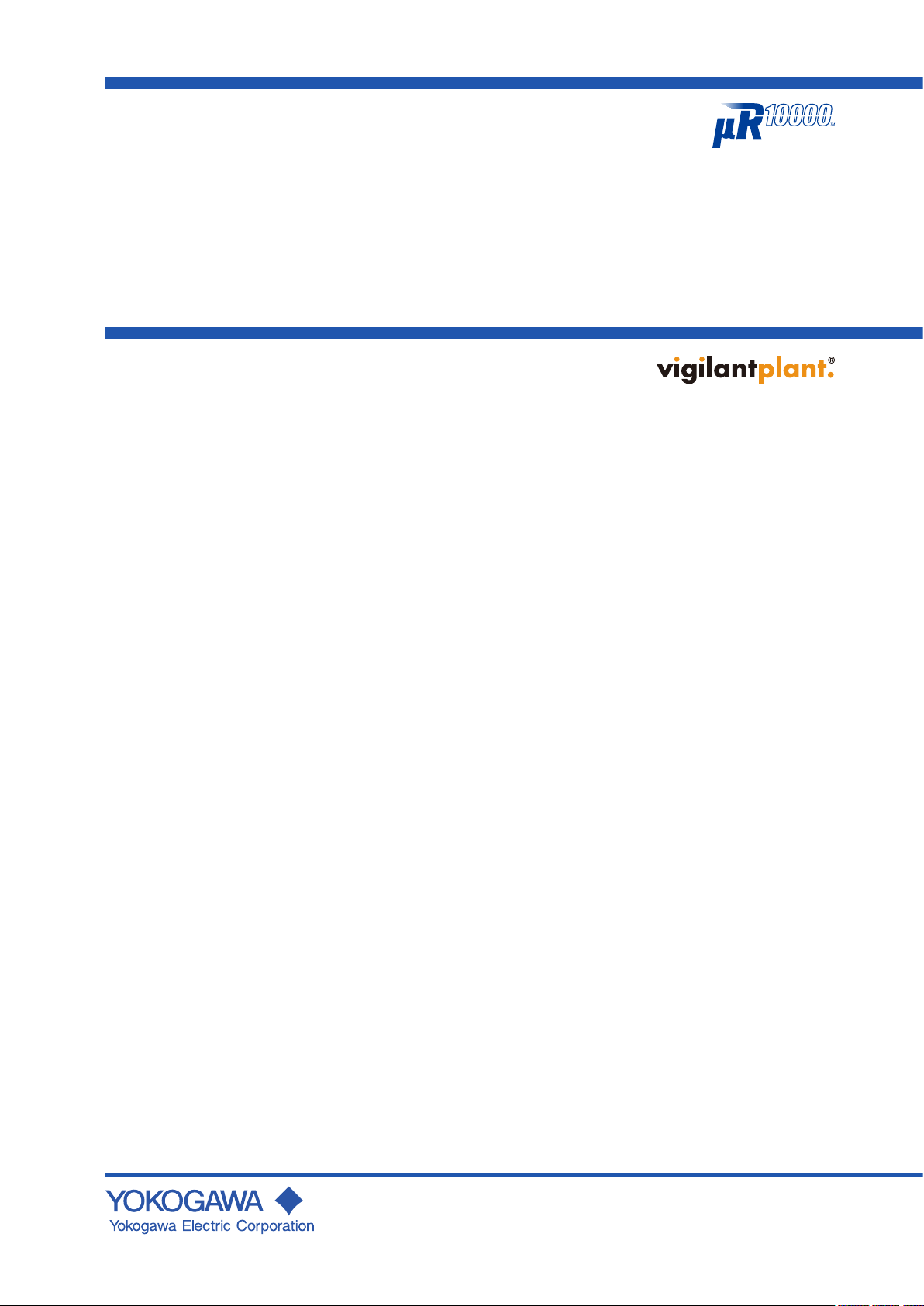
User’s
Manual
Models 436101/436102/436103/436104/436106
µR10000 Recorder
IM 04P01B01-01E
5th Edition
Page 2
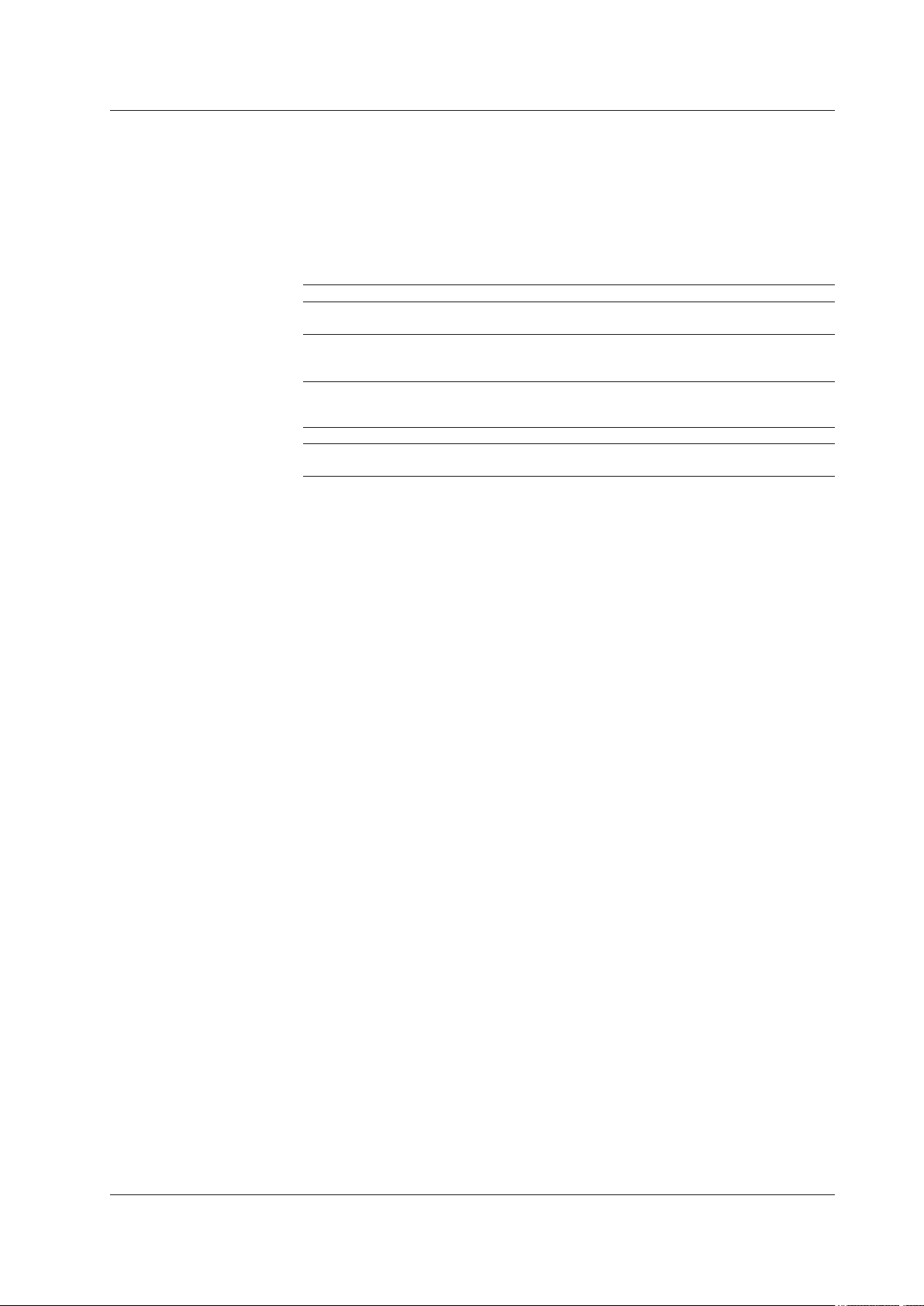
Notes
Thank you for purchasing the YOKOGAWA µR10000 Recorder.
This manual describes the functions (excluding the communication functions), installation
and wiring procedures, operating procedures, and lists the handling precautions of the
µR10000 Recorder. To ensure correct use, please read this manual thoroughly before
beginning operation.
The following three manuals including this manual are available for the µR10000
Recorder.
• Electronic Manuals Provided on the Accompanying CD-ROM
Manual Title Manual No. Description
µR10000 Recorder
User’s Manual
µR10000/µR20000
Communication Interface
User’s Manual
IM 04P01B01-01E This manual.
IM 04P01B01-17E Explains the communication functions of the
µR10000 Recorder using Ethernet interface
and the RS-422A/485 communication interface.
• Paper Manual
Manual Title Manual No. Description
µR10000 Recorder
Operation Guide
• The contents of this manual are subject to change without prior notice as a result of
continuing improvements to the instrument’s performance and functions.
• Every effort has been made in the preparation of this manual t
of its contents. However, should you have any questions or nd any errors, please
contact your nearest YOKOGAWA dealer as listed on the back cover of this manual.
• Copying or reproducing all or any part of the contents of this manual without the
permission of
• The TCP/IP
Yokogawa Electric Corporation is strictly prohibited.
software of this product and the document concerning the TCP/IP
software have been developed/created by YOKOGAWA based on the BSD Networking
Software, Release 1 that has been licensed from the University of California.
IM 04P01B01-02E Explains concisely the operations of the
µR10000 Recorder.
o ensure the accuracy
Trademarks
• All the brands or names of Yokogawa Electric’s products used in this manual are
either trademarks or registered trademarks of Yokogawa Electric Corporation.
• Microsoft, MS-DOS, Windows, Windows NT, and Windows XP
trademarks or trademarks of Microsoft Corporation in the United States and/or other
countries.
• Adobe, Acrobat, and PostScript are trademarks of
• For purposes of this manual, the TM and ® symbols do not accompany their
respective trademark names or registered trademark names.
• Company and product names that appear in this manual are trademarks or registered
trademarks of their respective holders.
Revisions
1st Edition December 2004
2nd Edition March 2005
3rd Edition August 2005
4th Edition September 2006
5th Edition April 2011
5th Edition: April 2011 (YK)
All Rights Reserved, Copyright © 2004 Yokogawa Electric Corporation
IM 04P01B01-01E
are either registered
Adobe Systems incorporated.
i
Page 3
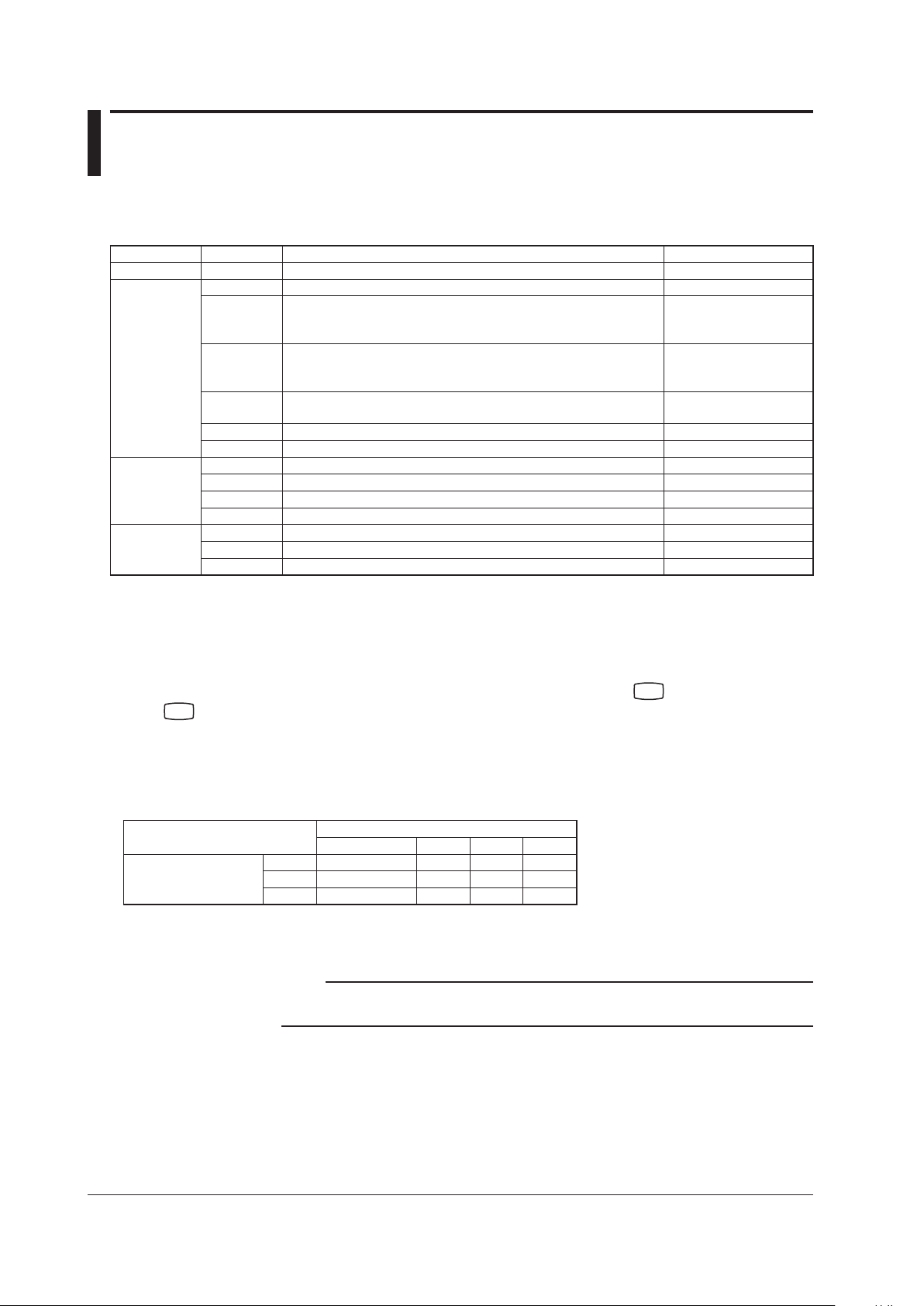
Recorder’s Version and Functions Described in This
DISP
DISP
Manual
The contents of this manual corresponds to the recorder with version 1.31.
µR10000 Versions and Functions
Version Suffix Code Added or Modified Functions Reference
1.02 or earlier – – –
1.11 – (Added) The printout/display format of the date can be changed. Section 7.19
– (Added) Key operation to move the printer carriage near the
center position so that the ribbon cassette can be
replaced with the recorder turned ON (dot model)
– (Changed) Selectable range of alarm values during linear scaling
(including 1-5V and SQRT) to –5% to 105% of the
scale span.
– (Changed) The procedure to set the start/end date and time of
Daylight Saving Time (DST) has been changed.
/C3 (Added) Modbus/RTU slave protocol, two-wire system. Communication manual
/C7 (Changed) Users with the same user name cannot be registered. Communication manual
1.21 -2 (Added) Language support (German and French). Section 1.9
/CC1 (Added) Calibration Correction. Section 1.2
/H5x (Added) Portable type. Sections 2.5 and 12.7
/P1 (Added) 24 VDC/AC power supply operation. Section 2.5
1.31 – (Added) Customized menu. Section 1.9
– (Added) Modbus register (40301 to 40348). Communication manual
/BT1 (Added) Header printout. Section 1.4
• Checking the Version Number
You can check the version number on the System display.
The System display cannot be shown at the factory default condition.
First, register the System display to the display screen.
• Procedure of registering the System display to the display screen: See section 8.2.
• Procedure of displaying the System display: The screen switches each time the
the
key repeatedly until System display is shown. The displayed contents on the System display
switches every 3 seconds. Check the number shown by the “Version:” item.
Section 3.4
Section 5.2
Section 6.16
key is pressed. Press
Software (Sold Separately)
The table below shows the relationship between the RXA10 Configuration Software revisions and the µR10000
recorder versions.
Recorder version
1.02 or earlier 1.11 1.21 1.31
RXA10 Conf
Software revision
iguration
R1.01 Yes Limited
R2.01 Yes Yes Yes Limited
R3.01 Yes Yes Yes Yes
Yes: Compatible
Limited: The new functions of the recorder cannot be configured from the RXA10.
Note
Set the recorder version in the RXA10 Configuration Software to display the setup items that
match the recorder’s functions.
ii
IM 04P01B01-01E
Page 4
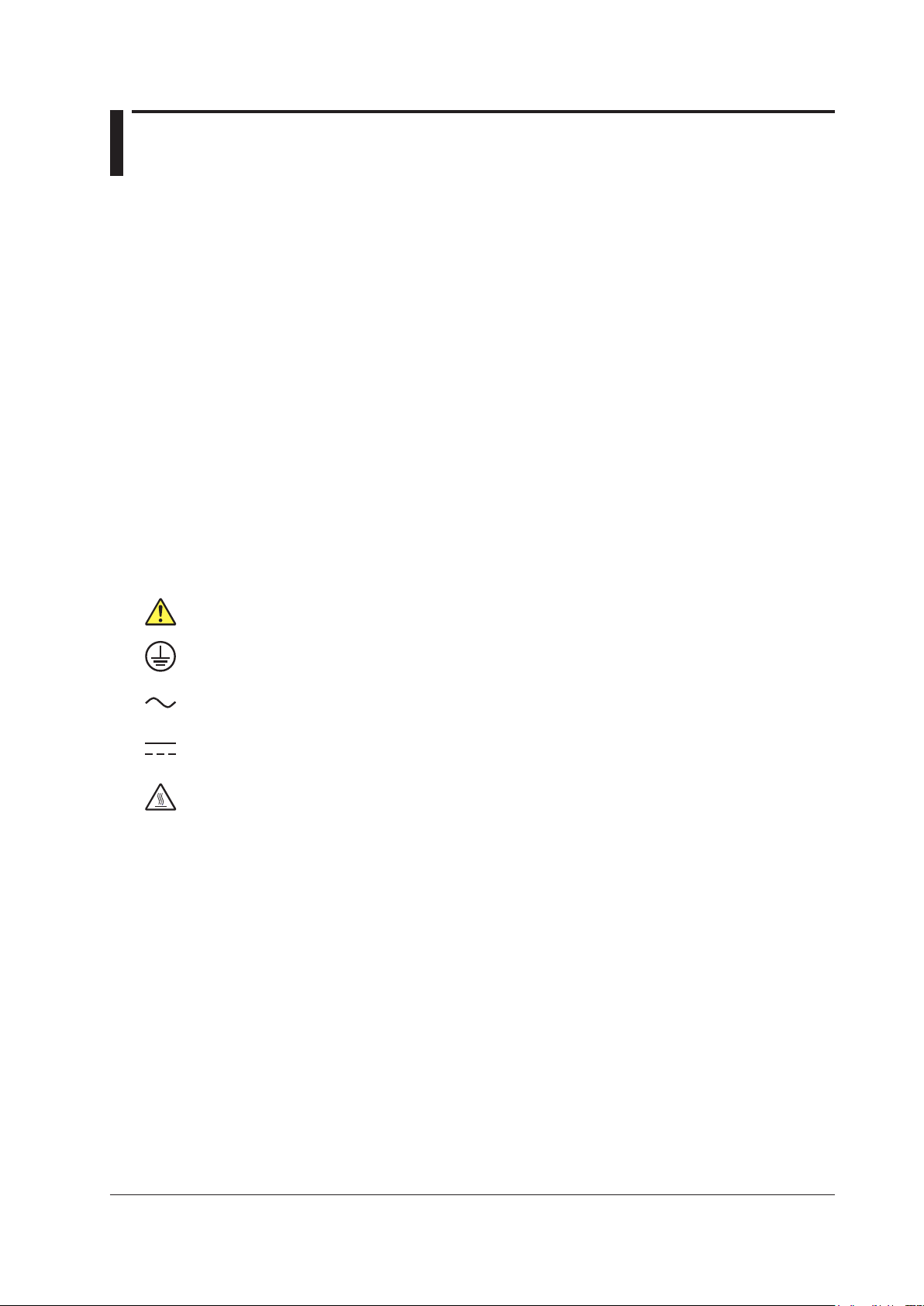
Safety Precautions
“Handle with care.” To avoid injury and damage to the instrument, the operator must refer to the
explanation in the manual.
Protective ground terminal
AC
DC
“High temperature.” To avoid injury caused by hot surface, do not touch locations where this symbol
appears.
The general safety precautions described here must be observed during all phases of operation.
Safety Standards and EMC Standards
This recorder conforms to IEC safety class I (provided with terminal for protective grounding), Installation
Category II, Measurement Category II (CAT II), and EN61326-1 (EMC standard), class A (use in a commercial,
industrial, or business environment). This recorder is designed for indoor use.
About This Manual
• This manual should be read by the end user.
• Read this manual thoroughly and have a clear understanding of the product before operation.
• This manual explains the functions of the product. YOKOGAWA does not guarantee that the product will suit a
particular purpose of the user.
• Under absolutely no circumstances may the contents of this manual be transcribed or copied, in part or in
whole, without permission.
• The contents of this manual are subject to change without prior notice.
• Every ef
should you have any questions or find any errors or omissions, please contact your nearest YOKOGAWA
dealer.
Precautions Related to the Protection, Safety, and Alteration of the Product
• The following safety symbols are used on the product and in this manual.
fort has been made in the preparation of this manual to ensure the accuracy of its contents. However,
• For the protection and safe use of the product and the system controlled by it, be sure to follow the instructions
and precautions on safety that are stated in this manual whenever you handle the product. Take special
note that if you handle the product in a manner that violate these instructions, the protection functionality
of the product may be damaged or impaired. In such cases, YOKOGAWA does not guarantee the quality,
performance, function, and safety of the product.
•
When installing protection and/or safety circuits such as lightning protection devices and equipment for the
product and control system or designing or installing separate protection and/or safety circuits for fool-proof
design and fail-safe design of the processes and lines that use the product and the control system, the user
should implement these using additional devices and equipment.
•
you are replacing parts or consumable items of the product, make sure to use parts specified by YOKOGAWA.
If
• This product is not designed or manufactured to be used in critical applications that directly affect or threaten
human lives. Such applications include nuclear power equipment, devices using radioactivity, railway facilities,
aviation equipment, air navigation facilities, aviation facilities, and medical equipment. If so used, it is the user’s
responsibility to include in the system additional equipment and devices that ensure personnel safety.
•
Do not modify this product.
IM 04P01B01-01E
iii
Page 5
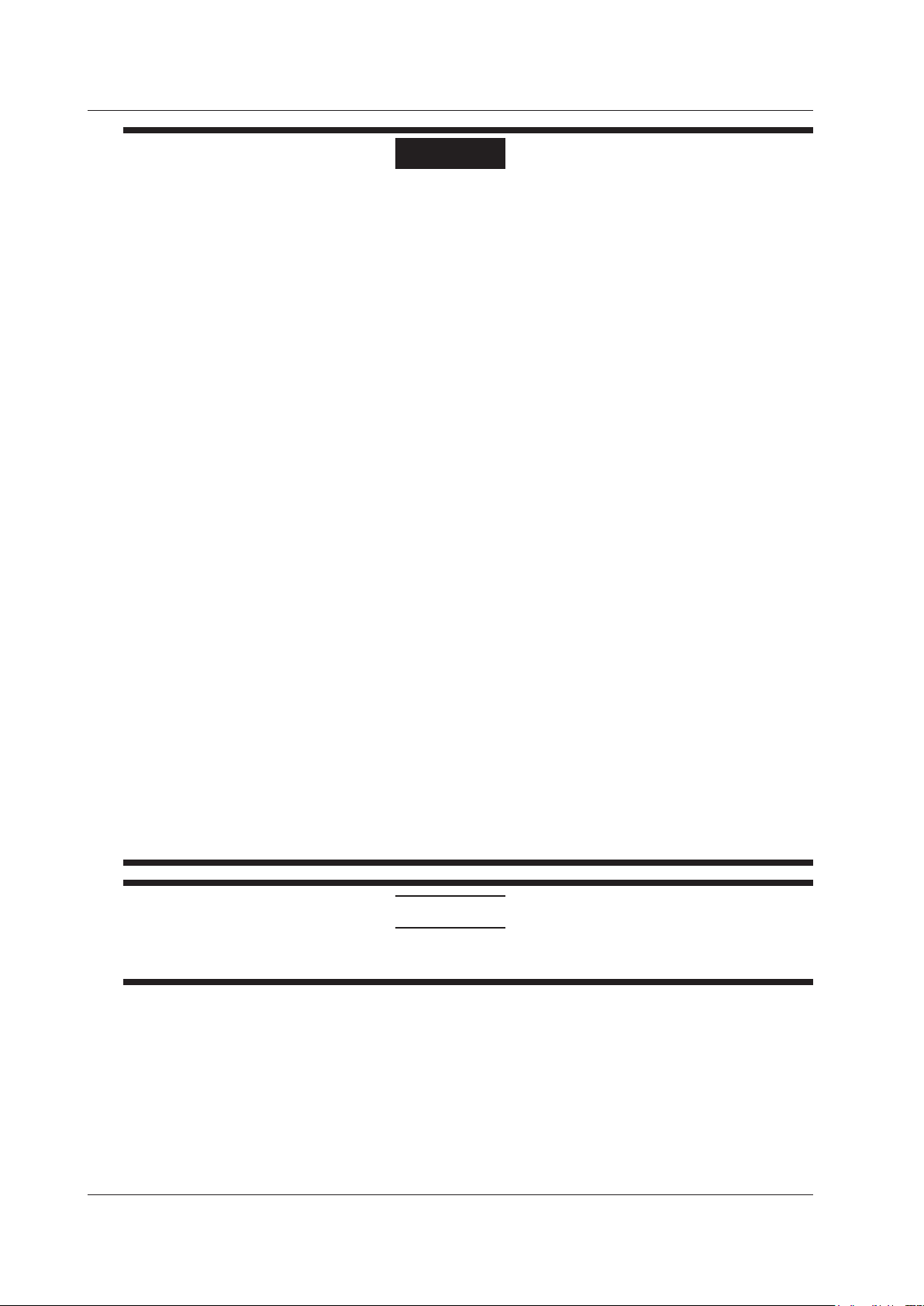
Safety Precautions
WARNING
• Use the Correct Power Supply
Ensure that the source voltage matches the voltage of the power supply before turning ON the power.
• Connect
Make sure to connect the protective grounding to prevent electric shock before turning ON the power.
• Necessi
Never cut off the internal or external protective earth wire or disconnect the wiring of the protective earth
terminal. Doing so invalidates the protective functions of the instrument and poses a potential shock
hazard.
• Defect
Do not operate the instrument if the protective earth or fuse might be defective. Make sure to check them
before operation.
• Do
Do not operate the instrument in the presence of flammable liquids or vapors. Operation in such
environments constitutes a safety hazard.
• Do
The cover should be removed by YOKOGAWA’s qualified personnel only. Opening the cover is
dangerous, because some areas inside the instrument have high voltages.
• External
Connect the protective grounding before connecting to the item under measurement or to an external
control unit.
• Damage
Operating the recorder in a manner not described in this manual may damage its protective structure.
the Protective Grounding Terminal
ty of Protective Grounding
of Protective Grounding
Not Operate in an Explosive Atmosphere
Not Remove Covers
Connection
to the Protective Structure
Portable T
• Use the Correct Power Supply
Ensure that the power supply is within the maximum rated voltage range of the provided power cord
before connecting the power cord.
Use
•
To prevent electric shock or fire, be sure to use the power cord supplied by YOKOGAWA. The main
power plug must be plugged into an outlet with a protective earth terminal. Do not disable this protection
by using an extension cord without protective earth grounding. The power cord is designed for use with
this instrument. Do not use the power cord with other instruments.
• Connect the Protective Grounding Terminal
The power cord for the µR10000 is a three-prong type power cord. Connect the power cord to a properly
grounded three-prong outlet.
ype (/H5x Option)
the Correct Power Cord and Plug
CAUTION
This instrument is a Class A product. Operation of this instrument in a residential area may cause radio
interference, in which case the user is required to take appropriate measures to correct the interference.
iv
IM 04P01B01-01E
Page 6
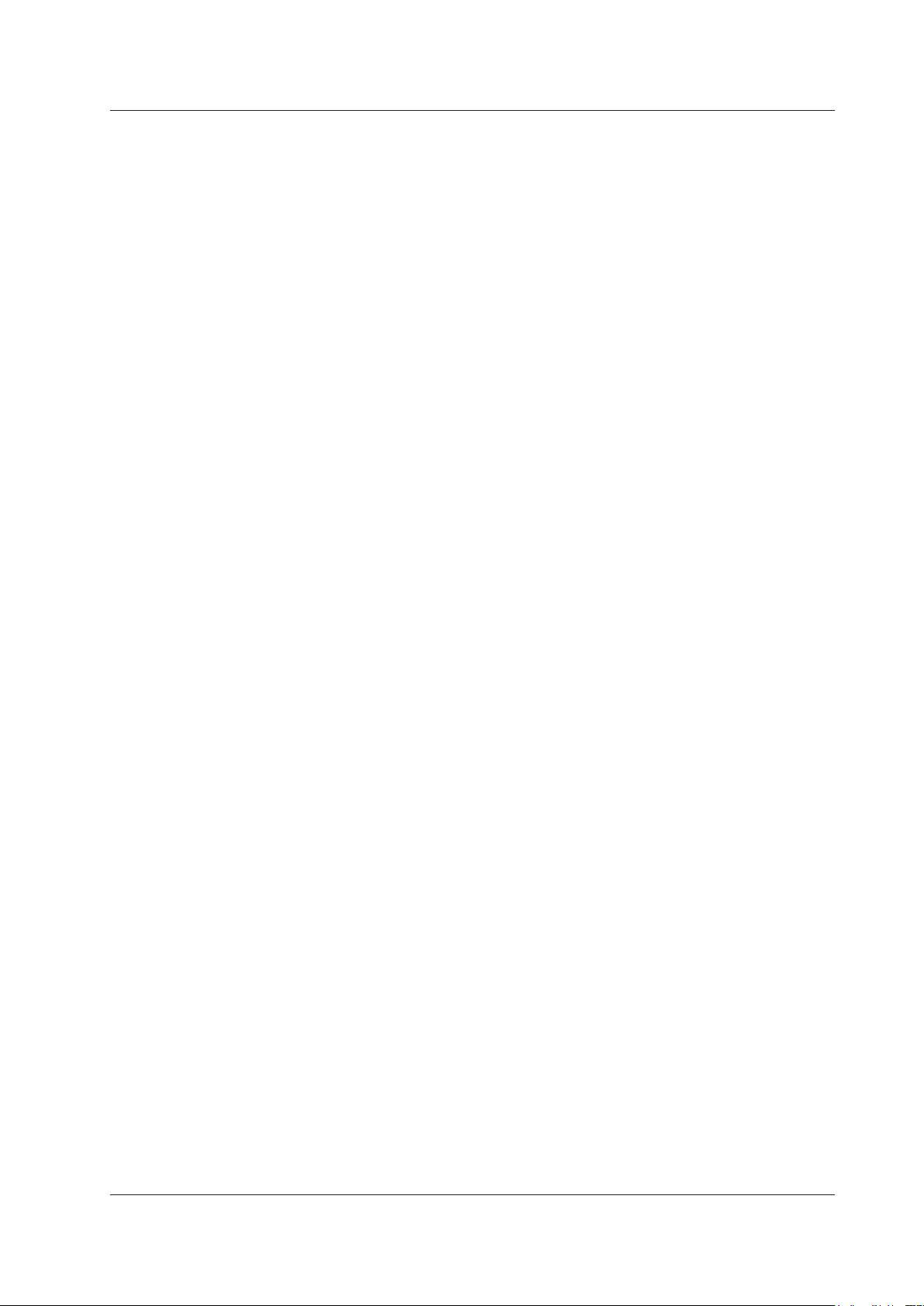
Safety Precautions
Exemption from Responsibility
• YOKOGAWA makes no warranties regarding the product except those stated in the WARRANTY that is
provided separately.
• YOKOGAW
any unpredictable defect of the product.
A assumes no liability to any party for any loss or damage, direct or indirect, caused by the user or
Handling Precautions of the Software
• YOKOGAWA makes no warranties regarding the software accompanying this product except those stated in the
WARRANTY that is provided separately.
• Use the software on a single PC.
• Y
ou must purchase another copy of the software, if you are to use the software on another PC.
• Copying the software for any purposes other than backup is strictly prohibited.
• Please store the original media containing the software in a safe place.
• Reverse engineering, such as decompiling of the software, is strictly prohibited.
• No portion of the software supplied by YOKOGAWA may be transferred, exchanged, sublet, or leased for use
by any third party without prior permission by YOKOGAWA.
IM 04P01B01-01E
v
Page 7
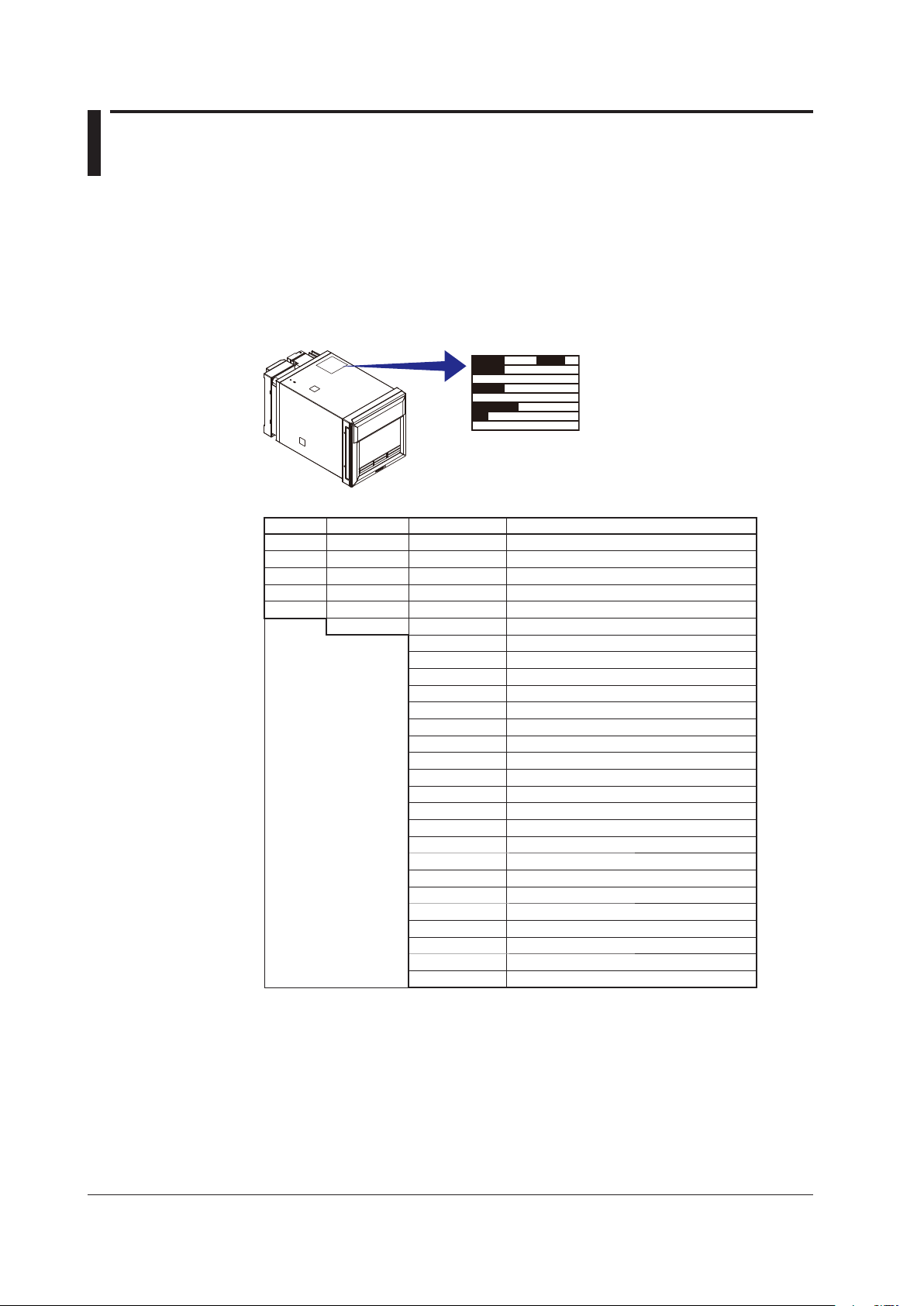
Checking the Contents of the Package
MODEL
SUFFIX
SUPPLY
STYLE
FREQUENCY
NO.
Unpack the box and check the contents before operating the recorder. If some of the
contents are not correct or missing or if there is physical damage, contact the dealer from
which you purchased them.
Checking the Model
A name plate is affixed to the recorder. Check that the model name and suffix code given
on the name plate on the rear panel match those on your order.
MODEL and SUFFIX Code
Model Suffix Code Optional Code Description
436101 µR10000 1 pen recorder
436102 µR10000 2 pen recorder
436103 µR10000 3 pen recorder
436104 µR10000 4 pen recorder
436106 µR10000 6 dot recorder
-2 English/German/French & deg F/DST
/A1 Alarm output relay 2 points
/A2 Alarm output relay 4 points
/A3 Alarm output relay 6 points
/C3 RS-422A/485 interface
/C7 Ethernet (10BASE-T) interface
/F1 Fail/Chart end detection and output
/H2 Clamped input terminal
/H3 Non-glare door glass
/H5D Portable type Power cord UL, CSA st’d
/H5F Portable type Power cord VDE st’d
/H5R Portable type Power cord AS st’d
/H5J Portable type Power cord BS st’d
/H5H Portable type Power cord GB st’d
/M1 Mathematical function
/N1 Cu10, Cu25 RTD input
/N2 3 legs isolated RTD
/N3 Expansion inputs
/P1 24 VDC/AC power supply
/R1 Remote control 5 points
/CC1 Calibration Correction
/BT1 Header printout
1
/A1, /A2, and /A3 cannot be specified simultaneously.
/A3 and /F1 cannot be specified simultaneously.
2
3 /C3 and /C7 cannot be specified simultaneously.
4 /H2 and /N2 cannot be specified simultaneously.
5 Valid only on the model 436106.
6 14 types of input including Pt50 RTD, PR40-20, and Platinel TC.
7 /H5x and /P1 cannot be specified simultaneously.
1
1
1, 2
3
3
4
4, 5
6
7
2
7
7
7
7
7
vi
IM 04P01B01-01E
Page 8
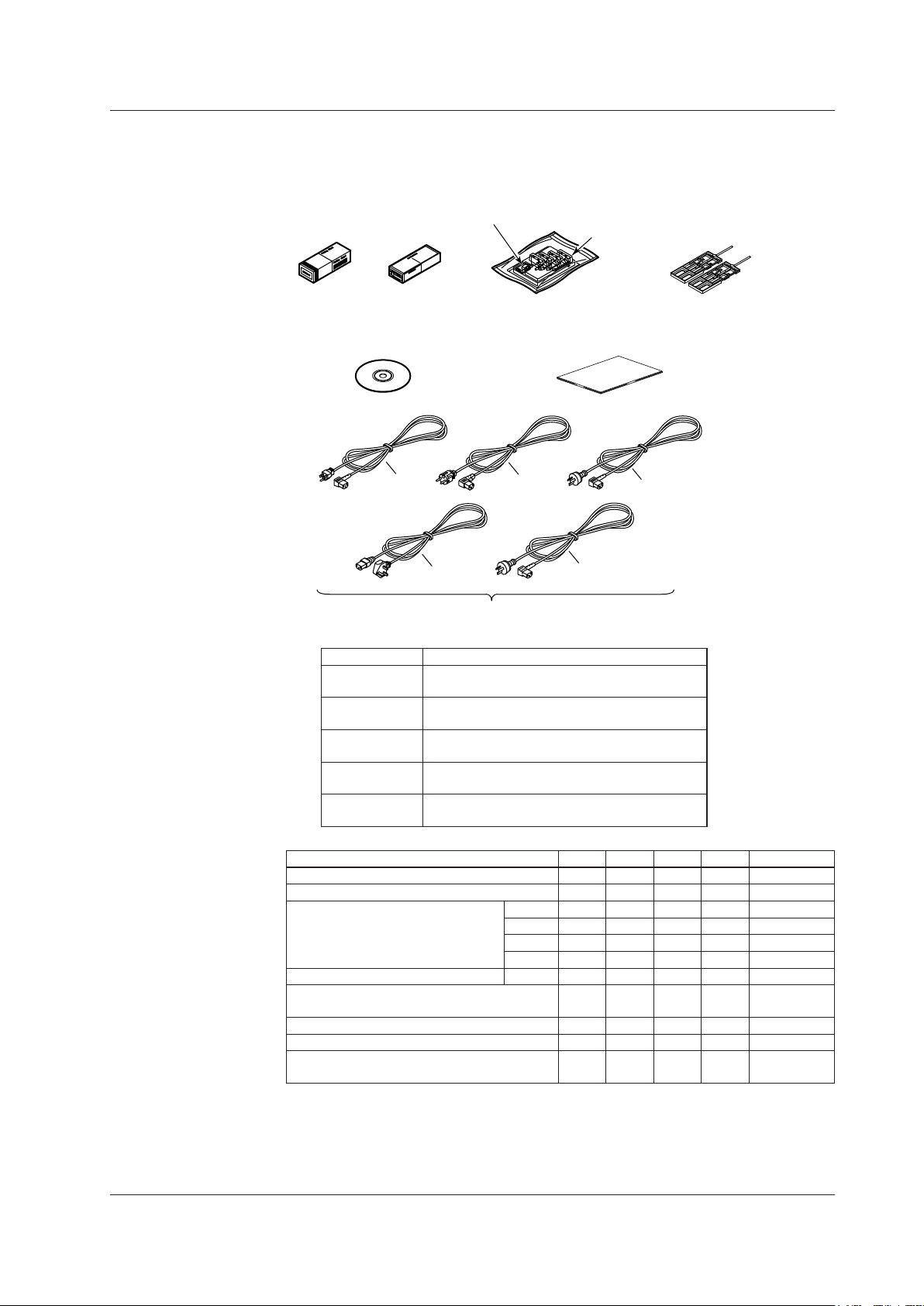
Standard Accessories
Mounting bracket
µR10000 Recorder Operation Guide
IM 04P01B01-02E
Manuals for the µR10000/µR20000
(CD-ROM)
One of these power cord types is supplied
according to the instrument’s suffix code
/H5F
/H5D
/H5R
/H5H
/H5J
Z-fold chart
paper
Ribbon
cassette
Disposable
felt pen
Plotter pen
The standard accessories below are supplied with the recorder. Check that all contents
are present and undamaged.
Checking the Contents of the Package
Part Number Note
A1006WD
A1009WD
A1024WD
A1023WD
A1064WD
Item 1-Pen 2-Pen 3-Pen 4-Pen Dot Printing
Z-fold chart paper 1 1 1 1 1
Ribbon cassette - - - - 1
Disposable felt pen
Plotter pen Purple 1 1 1 1 Mounting bracket
(included with models without /H5x)
Power cord (included with /H5x) 1 1 1 1 1
Manuals for the µR10000/µR20000 (CD-ROM) 1 1 1 1 1
µR10000 Recorder Operation Guide
IM 04P01B01-02E
Provided when optional code /H5D is specified.
Maximum rated power voltage: 125 V
Provided when optional code /H5F is specified.
Maximum rated power voltage: 250 V
Provided when optional code /H5R is specified.
Maximum rated power voltage: 250 V
Provided when optional code /H5J is specified.
Maximum rated power voltage: 250 V
Provided when optional code /H5H is specified.
Maximum rated power voltage: 250 V
Red 1 1 1 1 Green - 1 1 1 Blue - - 1 1 Violet - - - 1 -
2 2 2 2 2
1 1 1 1 1
IM 04P01B01-01E
vii
Page 9
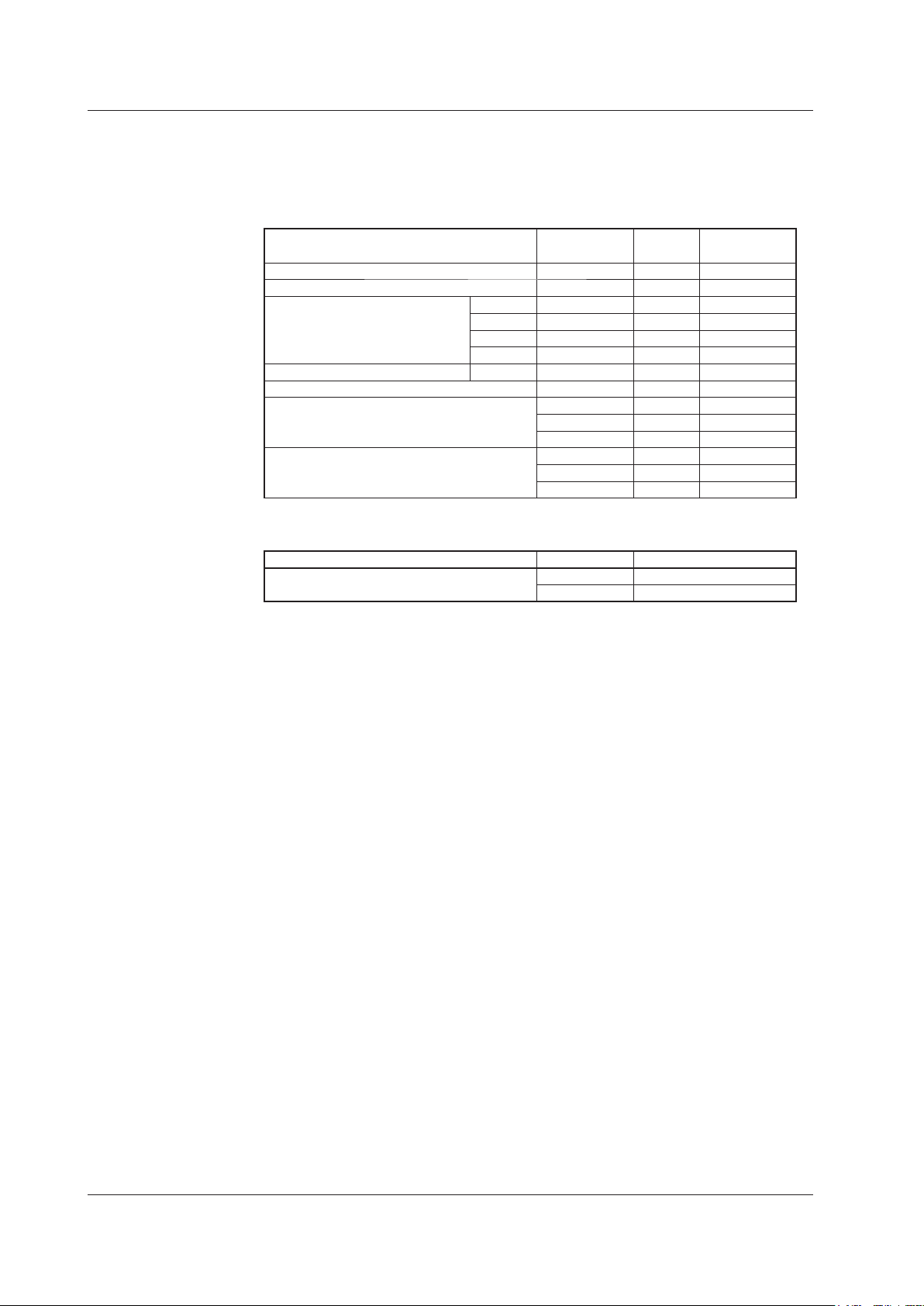
Checking the Contents of the Package
Optional Accessories (Sold Separately)
The optional accessories below are available for purchase separately. If you make an
order, make sure that all contents are present and undamaged.
For information about ordering accessories, contact the dealer from which you purchased
the recorder.
Item
Z-fold chart paper B9565AW 1 10 pcs.
Ribbon cassette B9901AX 1
Disposable felt pen
Plotter pen Purple B9902AR 1 3 pcs.
Mounting bracket B9900BX 2
Shunt resistor for the
screw terminal (standard)
Shunt resistor for the
clamped input terminal (/H2)
Software (Sold Separately)
Item Model Note
µR10000 Configuration software
*
u can use the Configuration Software if you install the interface unit to a recorder does not
Yo
include the communication function.
Model
(Part Number)
Red B9902AM 1 3 pcs.
Green B9902AN 1 3 pcs.
Blue B9902AP 1 3 pcs.
Violet B9902AQ 1 3 pcs.
415920 1 250 Ω ±0.1%
415921 1 100 Ω ±0.1%
415922 1 10 Ω ±0.1%
438920 1 250 Ω ±0.1%
438921 1 100 Ω ±0.1%
438922 1 10 Ω ±0.1%
RXA10-01
RXA10-02 With interface unit*
Quant
ity
Note
viii
IM 04P01B01-01E
Page 10

Removing the Packing Materials
Display
Tab on the display
Open
Open
Hinge
Hinge
Open the door, put your finger on the tab at the lower left of the display, and open the
display.
Remove all packing materials.
• Pen Model
Checking the Contents of the Package
• Dot Model
CAUTION
To protect the hinges, do not apply vertical force on the display.
IM 04P01B01-01E
ix
Page 11
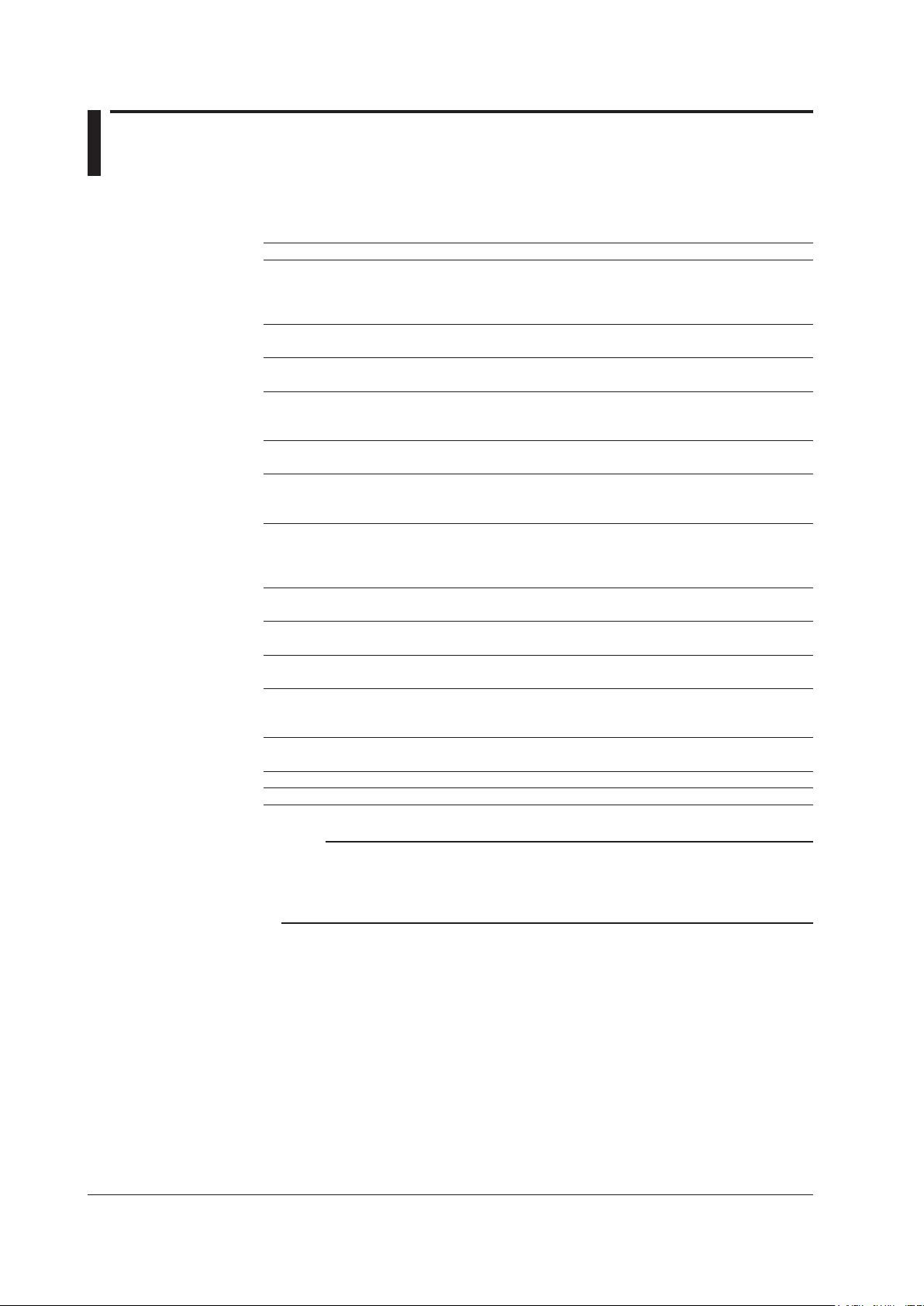
How to Use This Manual
This user’s manual consists of the following sections.
For details on communication functions, see the µR10000/µR20000 Communication
Interface User’s Manual (IM 04P01B01-17E) on the CD-ROM.
Chapter Title and Description
1 Functional
Describes the functions of the µR10000 Recorder and provides a function setup guide.
Refer to this chapter when you are unsure of the details of the function that you are
operating.
2 Before
Describes the installation and wiring procedures.
3 Names
Describes the names of each part of the recorder and the daily operations.
4 Common
Explains the recorder operation modes and the basic setup operations using keys. It
also provides menu configuration diagrams and lists of setup items.
5 Frequently
Describes how to change the input range, alarms, chart speed, etc.
6 Setup
Describes the setup operations for convenient functions such as how to assign tags to
channels and how to set message strings that are to be printed.
7 Setup
Describes the setup operations for changing or adding functions such as setting the
recorder to detect sensor burnouts and changing the contents that are printed on the
chart paper.
8 Setup
Describes how to select the display type suitable for the application.
9 Operat
Describes all operations related to the computation function.
10 T
11 Ma
12
Appendix Describes the printout contents.
Index
roubleshooti
Describes error message and troubleshooting measures of the µR10000 Recorder.
Describes periodic inspection, calibration, pen adjustment/printer carriage adjustment,
and recommended replacement period for worn parts.
Spec
Gives the specifications of the µR10000 Recorder.
Explanation and Setup Guide
ing the Recorder
Us
Parts and Run Operations
of
Operat
Used
ions for Convenient Functions (Setting Mode)
Operat
ions for Changing/Adding Functions (Basic Setting Mode)
Operat
ions for Changing the Displayed Contents
Operat
Related to the Computation Function (/M1 Option)
ions
ng
intenance
ications
if
ions for Setting Functions and Setup Menu
Setup Operations (Setting Mode)
Note
• This user’s manual covers information regarding the recorders with English as the display/
printout language (suffix code “2”).
• For the procedure of setting the display/printout language, see section 7.14, “Changing the
Display/Printout Language.”
x
IM 04P01B01-01E
Page 12
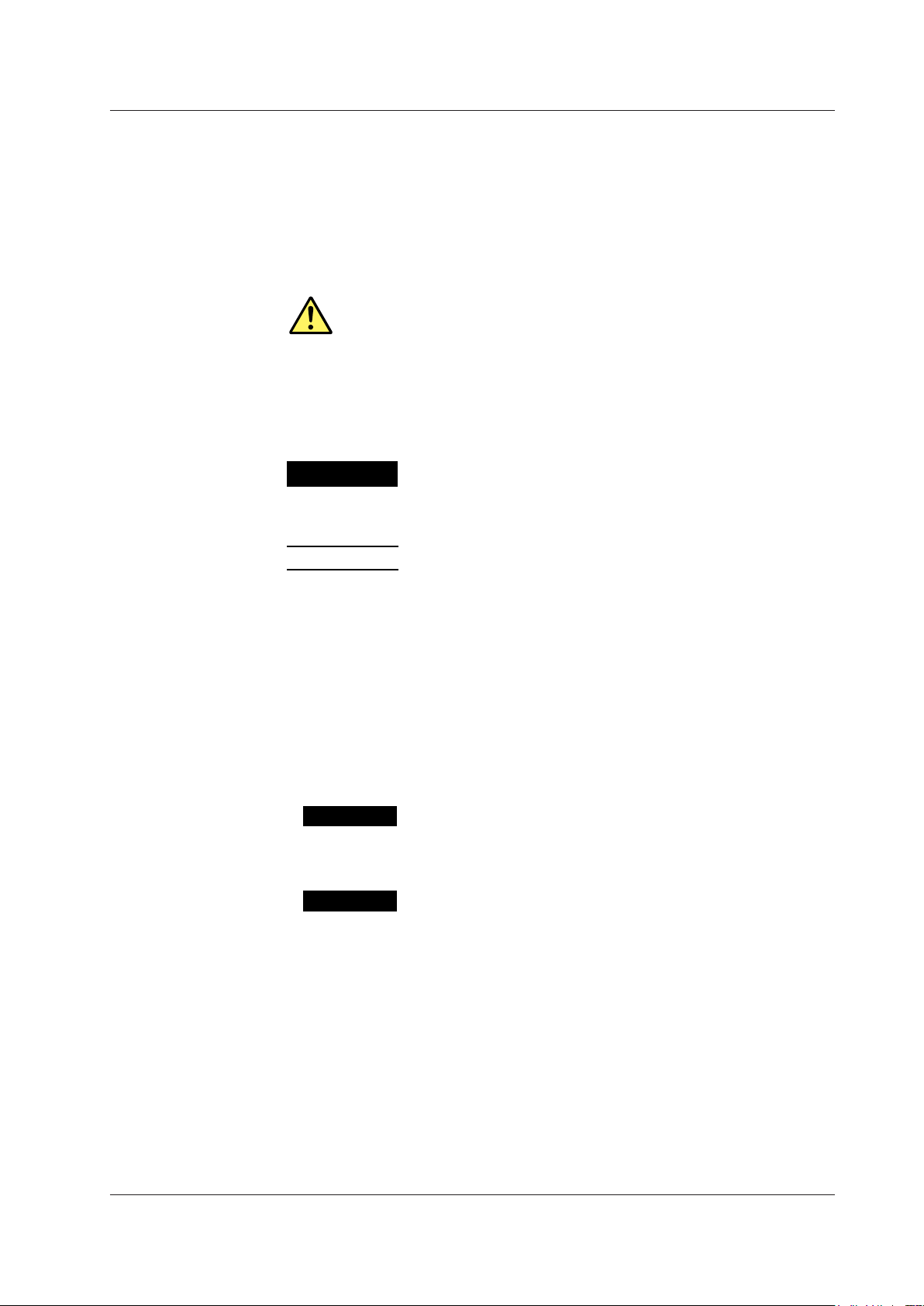
Conventions Used in This Manual
WARNING
CAUTION
Improper handling or use can lead to injury to the user or
damage to the instrument. This symbol appears on the
instrument to indicate that the user must refer to the user’s
manual for special instructions. The same symbol appears in
the corresponding place in the user’s manual to identify those
instructions. In the manual, the symbol is used in conjunction
with the word “WARNING” or “CAUTION.”
Calls attention to actions or conditions that could cause serious
or fatal injury to the user, and precautions that can be taken to
prevent such occurrences.
Calls attentions to actions or conditions that could cause light
injury to the user or damage to the instrument or user’s data,
and precautions that can be taken to prevent such occurrences.
Calls attention to information that is important for proper
operation of the instrument.
Note
Procedure
Explanation
Follow the numbered steps. All procedures are written with
inexperienced users in mind; depending on the operation, not
all steps need to be taken.
This subsection describes the setting parameters and the
limitations on the procedures. It does not give a detailed
explanation of the function. For details on the function, see
chapter 1.
Unit
K ........ Denotes 1024. Example: 768 KB (file size)
k ........ Denotes 1000.
Safety Markings
The following markings are used in this manual.
How to Use This Manual
Subheadings
On pages that describe the operating procedures in Chapter 3 through 9, the following
symbols are used to distinguish the procedures from their explanations.
Bold characters denote keys or character strings that are displayed on the screen.
Example: Range,
IM 04P01B01-01E
Un
it
xi
Page 13

Contents
Recorder’s Version and Functions Described in This Manual .......................................................... ii
Safety Precautions ...........................................................................................................................iii
Checking the Contents of the Package............................................................................................vi
How to Use This Manual ...................................................................................................................x
Chapter 1 Functional Explanation and Setup Guide
1.1 Overview of the Recorder .................................................................................................... 1-1
1.2 Measuring Input Section ...................................................................................................... 1-2
1.3 Alarms .......................................................................................................
1.4 Recording ..........................................................................................................................
1.5 Display ...............................................................................................................................
1.6 Computation Function (/M1 Option) ................................................................................... 1-26
1.7 F
AIL/Chart End Detection and Output Function (/F1 Option
1.8 Remote Control Function (/R1 Option) .............................................................................. 1-30
1.9 Other Functions
1.10 Function Setup Guide ........................................................................................................
Chapter 2 Before Using the Recorder
2.1 Handling Precautions ........................................................................................................... 2-1
2.2 Installation ............................................................................................................................ 2-2
2.3 Input Signal Wiring ...............................................................................................................
2.4 Optional T
2.5 Power Supply Wiring ..........................................................................................................
2.6 Turning ON/OFF the Power Switch
......................................................................................................
erminal Wiring ...................................................................................................... 2-8
................................................................................... 2-13
........................... 1-7
1-13
1-24
) ............................................ 1-29
........... 1-32
1-34
2-4
2-11
Chapter 3 Names of Parts and Run Operations
3.1 Names of Parts .................................................................................................................... 3-1
3.2 Installing or Replacing the Chart Paper ............................................................................... 3-4
3.3 Installing/Replacing Felt Pens or Plotter Pen (Pen Model) .................................................. 3-7
3.4 Installing/Replacing the Ribbon Cassette (Dot Model) ........................................................ 3-9
3.5 Starting/Stopping the Recording .........................................................................................3-1
3.6 Switching the Display Screen ............................................................................................
3.7 Printing Measured V
3.8 Printing the Recorder Settings ........................................................................................... 3-14
3.9 Clearing the
3.10 Printing Messages .............................................................................................................
3.11 Resetting the Report Data of the Periodic Printout ............................................................
3.12 Releasing the Alarm Output (Alarm
3.13 Activating/Releasing the Key Lock .................................................................................... 3-19
alues (Manual Printout) .....................................................................
Alarm Printout Buf
fer ..................................................................................... 3-15
ACK Operation) ......................................................... 3-18
Chapter 4 Common Operations for Setting Functions and Setup Menu
4.1 Run Modes .......................................................................................................................... 4-1
4.2 Key Operations .................................................................................................................... 4-2
4.3 Menu Structure, Settings, and List of Default Values
........................................................... 4-5
1
3-12
3-13
3-16
3-17
xii
IM 04P01B01-01E
Page 14
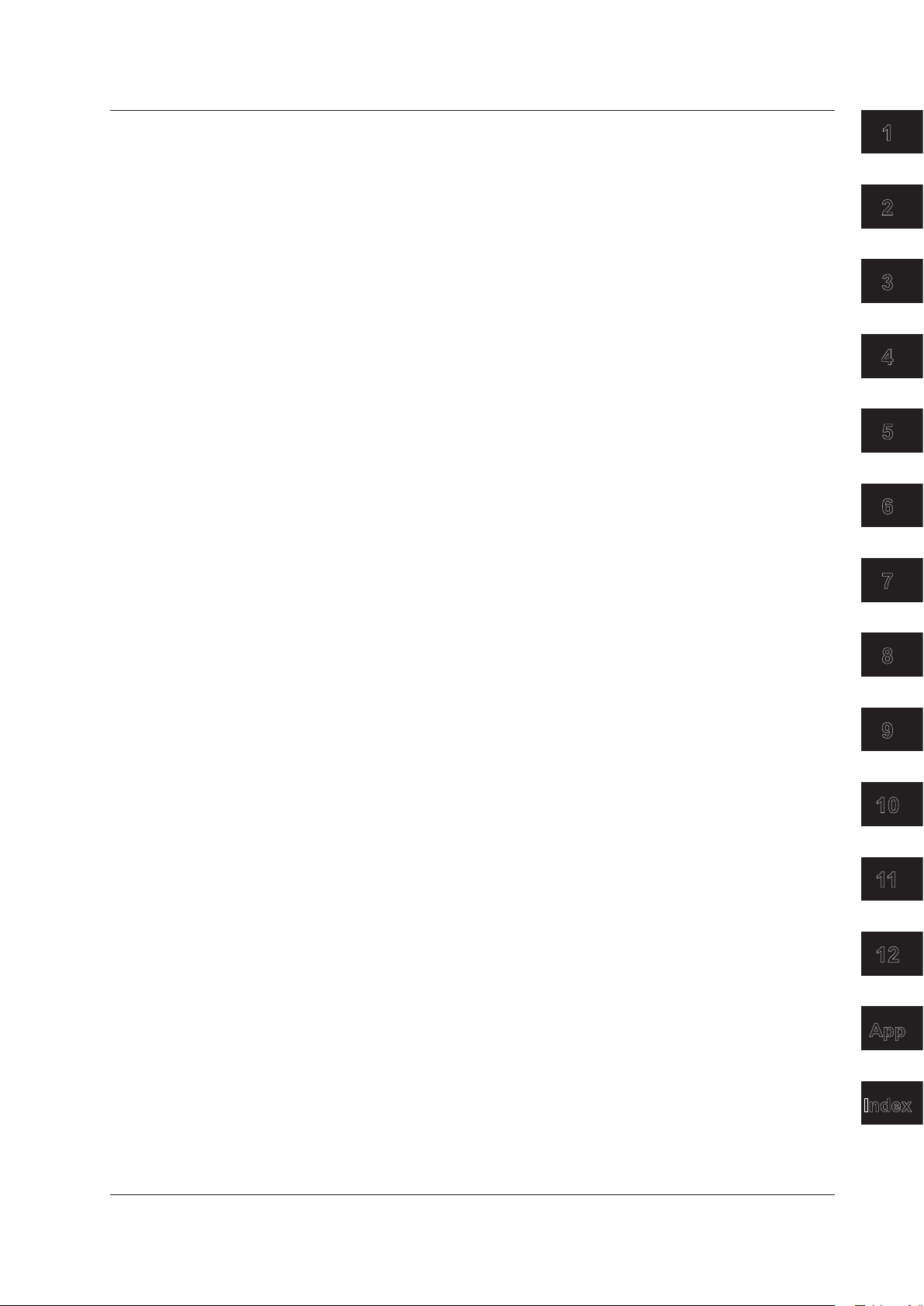
1
2
3
4
5
6
7
8
9
10
11
12
App
Index
Contents
Chapter 5 Frequently Used Setup Operations (Setting Mode)
5.1 Setting the Input Range ....................................................................................................... 5-1
5.2 Setting the Alarm ................................................................................................................. 5-9
5.3 Setting the Unit on Scaled Channels ................................................................................. 5-12
5.4 Changing the Chart Speed ................................................................................................ 5-13
5.5 Setting the Date/T
ime
........................................................................................................ 5-14
Chapter 6 Setup Operations for Convenient Functions (Setting Mode)
6.1 Setting the Trend Recording Interval (Dot Model) ............................................................... 6-1
6.2 Setting the Filter (Pen Model) .............................................................................................. 6-2
6.3 Setting the Moving A
6.4 Setting Recording Zones for Each Channel (Zone Recording)
6.5 Setting the Partial Expanded Recording .............................................................................. 6-5
6.6 T
6.7 Setting T
6.8 Setting the Message String .................................................................................................. 6-8
6.9 Setting the Secondary Chart Speed (Remote Control Funct
6.10 Setting the Alarm Delay Duration .......................................................................................
6.11 Setting the Brightness of the Display and Internal Light .....................................................
6.12 Applying a Bias on the Measuring Input Signal ................................................................. 6-12
6.13 Performing Calibration Correction (/CC1 Option) ..............................................................
6.14 Setting Up Start Printout and End printout (/BT1 Option) ..................................................
6.15 Setting the Message Format (/BT1 Option) .......................................................................
6.16 Setting the Date/Time When Switching between Standard
Trend Recording (Dot Model) and Periodic Printout ON/OFF for Each Channel .... 6-6
urning
ags on Channels .................................................................................................... 6-7
verage (Dot Model) ............................................................................. 6-3
........................................... 6-4
ion, /R1)
Time and DST ....................... 6-21
................................. 6-9
6-10
6-11
6-13
6-15
6-19
Chapter 7 Setup Operations for Changing/Adding Functions (Basic Setting
Mode)
7.1 Changing the Auxiliary Alarm Function ................................................................................ 7-1
7.2 Changing the Integration Time of the A/D Converter ........................................................... 7-4
7.3 Setting the Burnout Detection Function of Thermocouples .................................................
7.4 Setting the RJC Function on Channels Set to TC Input
7.5 Changing the Channel Recording Color (Dot Model) .......................................................... 7-8
7.6 Recording by Compensating for the Pen Of
7.7 Turning Printouts ON/OFF
(Selecting the Channel/Tag Printout and Turning ON/OFF the Channel No., Alarm, Recording
Start, New Chart Speed, Scale, and Pen Color Printouts) ................................................ 7-10
7.8
Setting the Periodic Printout Interval and the T
7.9 Setting the Bar Graph Display Mode ................................................................................. 7-15
7.10 Setting the Key Lock Function ........................................................................................... 7-16
7.11
Enabling the Moving
7.12 Enabling the Filter Function (Pen Model) .......................................................................... 7-20
7.13
Enabling the Partial Expanded Recording Function .......................................................... 7-21
7.14 Changing the Display/Printout Language .......................................................................... 7-22
7.15 Enabling the Bias, Low-Cut,
Functions ......................................................................................................
Changing the Time Printout Format ................................................................................... 7-25
7.16
7.17 Initializing the Settings .......................................................................................................
7.18 Assigning Functions to the Remote Control Input T
7.19 Changing the Printout/Display Format of the Date ............................................................ 7-30
7.20 Selecting to Show/Hide the FUNC Key Menus .................................................................. 7-31
7.21 Selecting to Show/Hide Setting Mode Menus .................................................................... 7-33
7.22 Enabling/Disabling the Customized Menu ......................................................................... 7-35
Average Function (Dot Model) ......................................................... 7-19
Alarm Delay
fset along the
ype of Data to Be Printed ......................... 7-12
, Calibration Correction (/CC1 Option)
...................................................... 7-6
Time Axis (Pen Model) ............. 7-9
..................... 7-23
erminals (/R1 Option) ........................ 7-28
7-5
7-27
IM 04P01B01-01E
xiii
Page 15
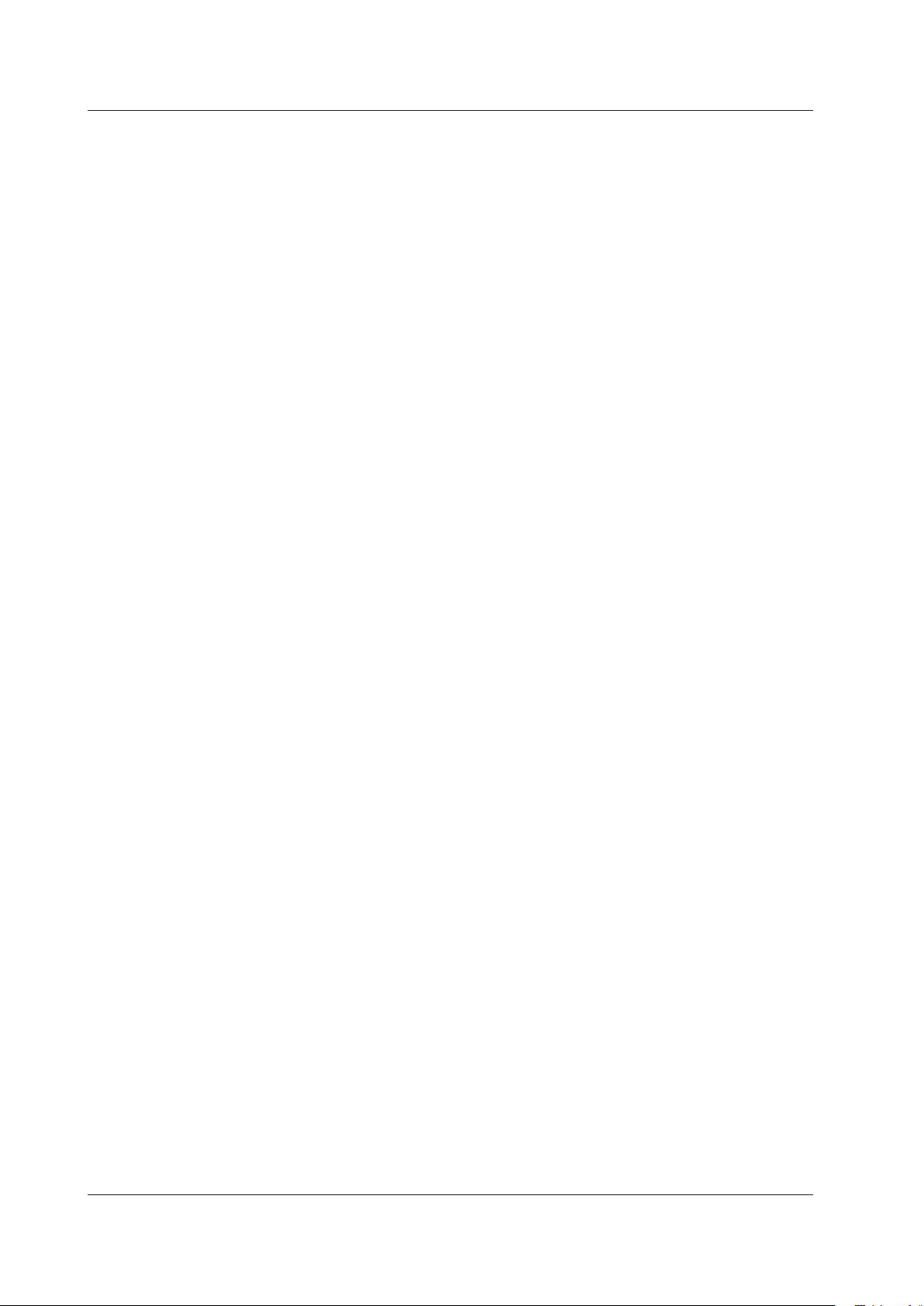
Contents
7.23 Setting the Calibration Correction Function (/CC1 Option) ................................................ 7-38
7.24 Enabling Start Printout, End printout, and Message Format (/BT1 Option) ....................... 7-40
7.25 Changing the T
emperature Unit ......................................................................................... 7-42
Chapter 8 Setup Operations for Changing the Displayed Contents
8.1 Key Operations for Changing the Displayed Information ..................................................... 8-1
8.2 Changing the Displayed Information .................................................................................... 8-3
Chapter 9 Operations Related to the Computation Function (/M1 Option)
9.1 Starting/Stopping/Resetting the Computation ...................................................................... 9-1
9.2 Setting the Computing Equation .......................................................................................... 9-2
9.3 Setting the Unit ......................................................................................................
9.4 Setting the Constants Used in Equations .......................................................................... 9-10
9.5 Setting the
9.6 Specifying the T
9.7 Setting Recording Zones for Each Channel (Zone Recording)
9.8 Setting the Partial Expanded Recording ............................................................................ 9-16
9.9 T
TLOG Timer) ON/OFF for Each Channel .......................................................................... 9-17
9.10 Setting T
9.11 Setting the
9.12 Setting the T
9.13 Changing the Channel Recording Color (Dot Model) ........................................................ 9-23
9.14 Changing the Channel
9.15 Changing the T
9.16 Setting the Bar Graph Display Mode ................................................................................. 9-27
9.17 Setting the Procedure
Trend Recording (Dot Model) and Periodic Printout (Including the Printout Using the
urning
ags on Channels .................................................................................................. 9-18
................................................................................................................9-11
Alarm
imer Used in Statistical Calculations (TLOG) ........................................... 9-13
......................................... 9-15
Alarm Delay Duration ....................................................................................... 9-19
imer Used in TLOG Computation and Periodic Printout ................................ 9-20
Assignments of Recording Pens (Pe
ype of Report Data Printed in Periodic Printout ......................................... 9-25
aken When the Computed Result Is in Error ................................ 9-28
T
n Model) .............................. 9-24
.............. 9-9
Chapter 10 Troubleshooting
10.1 A List of Error Messages .................................................................................................... 10-1
10.2 Troubleshooting Flow Charts ............................................................................................. 10-4
Chapter 11 Maintenance
11.1 Periodic Inspection .............................................................................................................11-1
11.2 Cleaning the Recorder ........................................................................................................11-2
11.3 Replacing the Internal Light LED ........................................................................................
11.4 Calibrating the Recorder .....................................................................................................
11.5 Adjusting the Pen Position (Pen Model) .............................................................................
11.6 Adjusting the Dot Printing Position (Dot Model) ..................................................................
11.7 Recommended Replacement Periods for W
Chapter 12 Specifications
12.1 Input Specifications ............................................................................................................ 12-1
12.2 Alarm Function Specifications ........................................................................................... 12-3
12.3 Recording Function Specifications .................................................................................... 12-4
12.4 Display Function Specifications
12.5 Specifications of Optional Functions ................................................................................ 12-13
12.6 General Specifications ..................................................................................................... 12-18
12.7 Dimensional Drawings ..................................................................................................... 12-23
11-3
11-4
11-6
11-8
orn Parts ......................................................11-10
......................................................................................... 12-7
xiv
IM 04P01B01-01E
Page 16
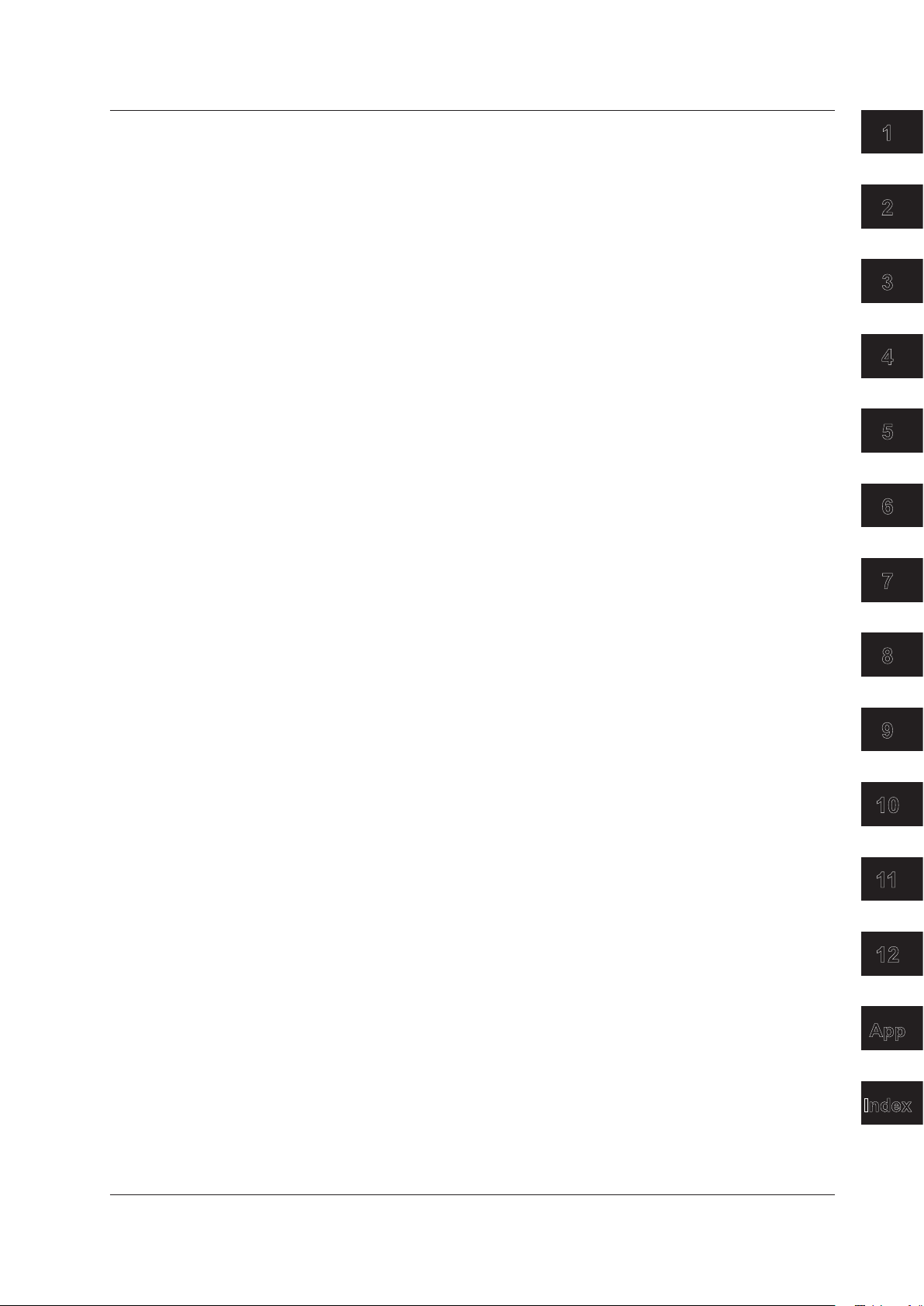
1
2
3
4
5
6
7
8
9
10
11
12
App
Index
Contents
Appendix
Appendix 1 Periodic Printout and Printout Using the TLOG Timer (/M1 Option) ................. App-1
Appendix 2 Periodic Printout Interval ................................................................................... App-6
Index
IM 04P01B01-01E
xv
Page 17
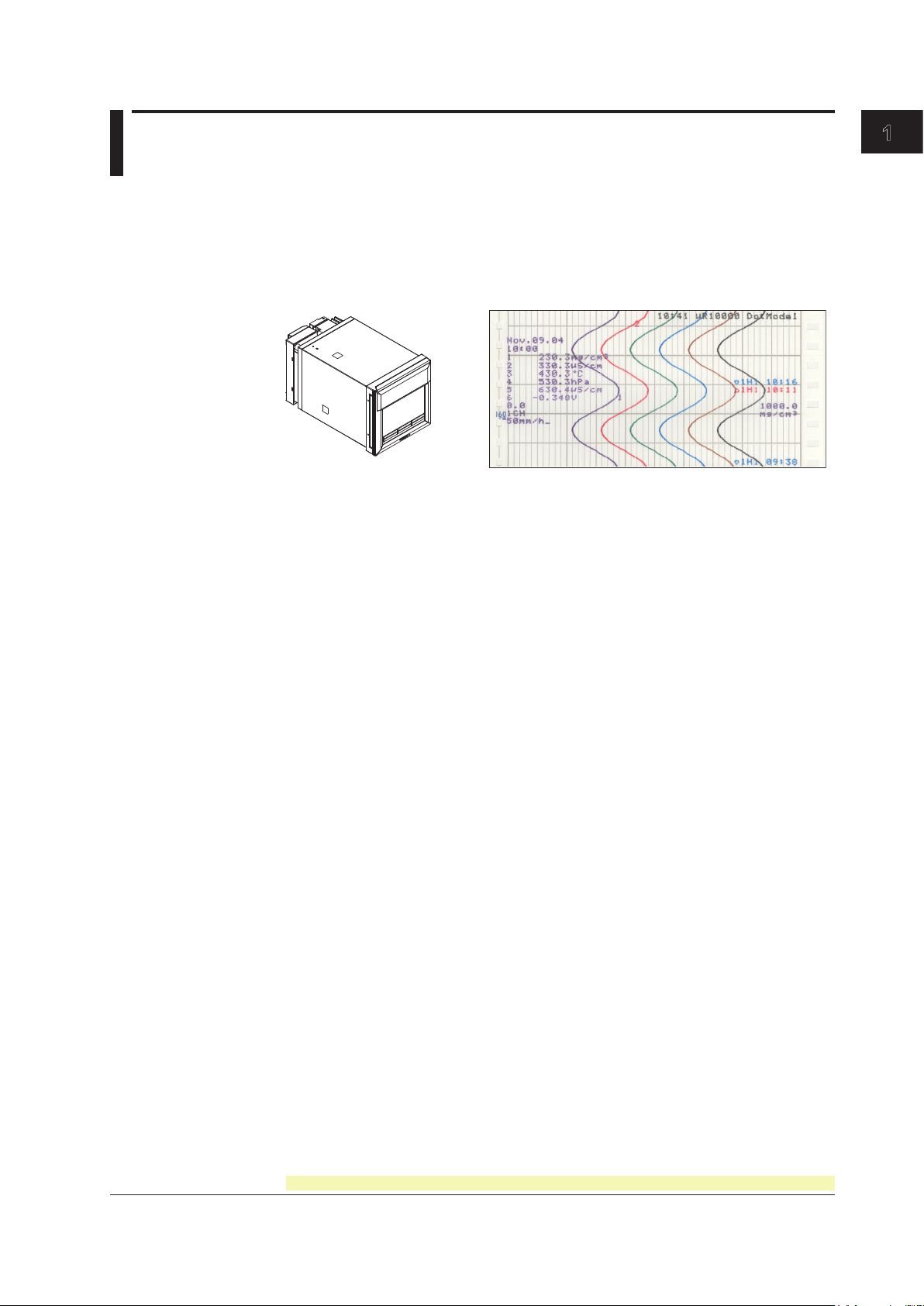
1
µR10000 Recorder Recording example (dot model)
Chapter
1
Functional Explanation and Setup Guide
1.1 Overview of the Recorder
The µR10000 Recorder (hereafter referred to as the recorder) can be used to assign DC
voltage, 1-5V, thermocouple, RTD, and contact or voltage ON/OFF signal to channels
for measurement. The measured results are recorded with pens or dots on a chart paper
that is fed at a constant speed. The pen model can record up to 4 channels; the dot
model can record up to 6 channels.
Alarms
For each channel, various alarms such as high limit alarm and low limit alarm can be
assigned to monitor the measured values. Alarm output relays can be used to output
contact signals when alarms occur (/A1, /A2, and /A3 options).
Functional Explanation and Setup Guide
Recording
The measured results are recorded with pens or dots on a chart paper (trend recording).
The chart speed can be selected from 5 to 12000 mm/h on the pen model and 1 to 1500
mm/h on the dot model.
In addition to trend recording, various types of information can be printed or recorded
on the chart paper such as numeric measured values, alarm occurrence/release, and
predefined messages. Also, the recorder settings can be printed.
Internal Light
A light is provided for easier viewing of the recording area of the chart paper.
Display
Measured values can be displayed numerically or using bar graphs on the large display.
Also, alarm status and chart speed can be displayed.
Communication Function
Using the Ethernet communication interface (/C7 option) or the RS-422A/485
communication interface (/C3 option), the measured values on the recorder can be
output to a PC or a PC can be used to control the recorder.
This manual does not cover the communication functions. For details on communication
functions, see the µR10000/µR20000 Communication Interface User’s Manual (IM
04P01B01-17E) on the CD-ROM.
Other Main Functions
The computation function (/M1 option) can be used to perform various computations from
four arithmetic operations to statistical calculations on 8 and 12 computation channels on
the pen model and dot model, respectively. The computed results can be recorded.
The remote control function (/R1 option) can be used to control the start/stop and other
operations of the recorder by applying contact signals to the dedicated terminals.
The FAIL/chart end detection and output function (/F1 option) can be used to output
IM 04P01B01-01E
contact signals when errors are detected on the recorder or when the chart paper runs
out.
For the procedure to set the functions, see section 1.10, “Function Setup Guide.”
1-1
Page 18
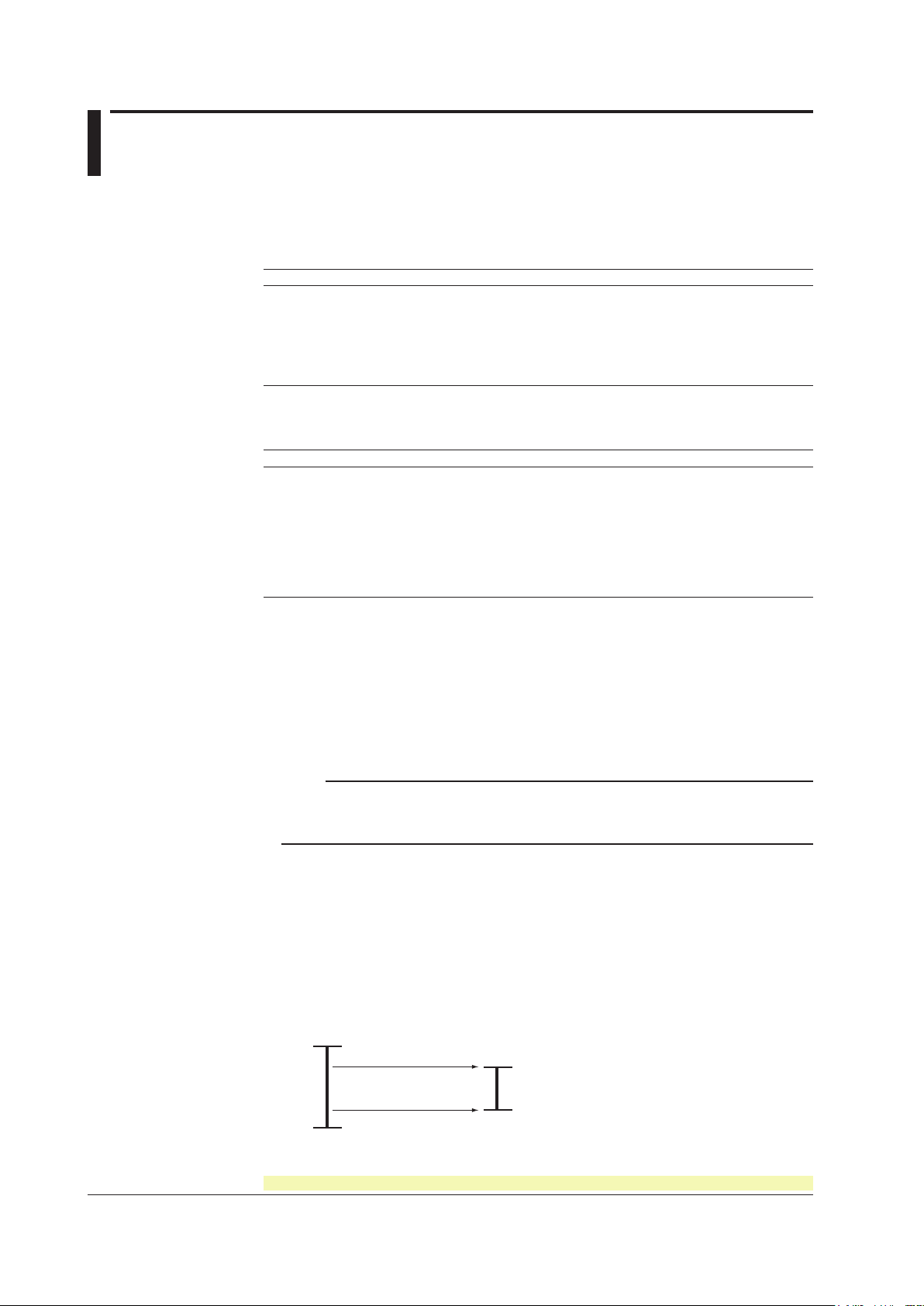
1.2 Measuring Input Section
0.0°C
300.0°C (leftmost value of span)
1760.0°C
1500.0°C (rightmost value of span)
Input range or
recording span
Measurable range (Thermocouple type R example)
Input Section
Number of Measurement Channels and Scan Interval
The recorder samples the input signals on the measurement channels at the scan
interval to obtain the measured values.
Model Number of Channels Scan Interval
1-pen model 1 125 ms
2-pen model 2 125 ms
3-pen model 3 125 ms
4-pen model 4 125 ms
Dot model 6 1 s (However, the scan interval is 2.5 s when the integration
Input Type, Measurable Range, and Computation
The recorder can measure the following types of inputs.
Input Type Measurable Range
DC voltage DC voltage in the range of ±20 mV to ±50 V
1-5V See “1-5V” below.
Thermocouple Temperature range corresponding to each type: R, S, B, K, E, J, T, N, W, L, U, and
WRe
RTD Temperature range corresponding to each type: Pt100Ω and JPt100Ω
ON/OFF input Contact input: Open contact is OFF (0). Closed contact is ON (1).
Voltage input: Less than 2.4 V is OFF (0). Greater than or equal to 2.4 V is ON (1).
Within ±6 V.
time of the A/D converter is 100 ms.)
• 1-5V
1-5V is scaled to values in the appropriate unit to be used as measured values. Also,
the low-cut function (input less than 0% is xed to 0% (scale left value)) can be used.
• Current Input
A shunt resistor is attached to the input terminal. The current signal is converted to a
voltage signal and measured. The measurable range is the range equivalent to the “DC
voltage” range indicated above after converting the current to the voltage signal.
Note
Three types of shunt resistors (250 Ω, 100 Ω, and 10 Ω) are available for current input (see
“Optional Accessories (Sold Separately)” on page vii). For example, a 250-Ω shunt resistor is
used to convert the signal to the range of 1 to 5 V for 4 to 20 mA input.
• Range Type, Measurable Range, and Recording Span
Various “range type” are available for the different types of inputs (for example
thermocouple type R). Each range type has a preset measurable range (0.0 to
1760.0°C for thermocouple type R). Measurement can be made by specifying an
arbitrary range within the measurable range as the input range. The measured values
in the input range are recorded on the chart paper. The range of measured values that
are recorded is called the recording span.
<Related Topics> Setting the input range: Section 5.1
1-2
For the procedure to set the functions, see section 1.10, “Function Setup Guide.”
IM 04P01B01-01E
Page 19
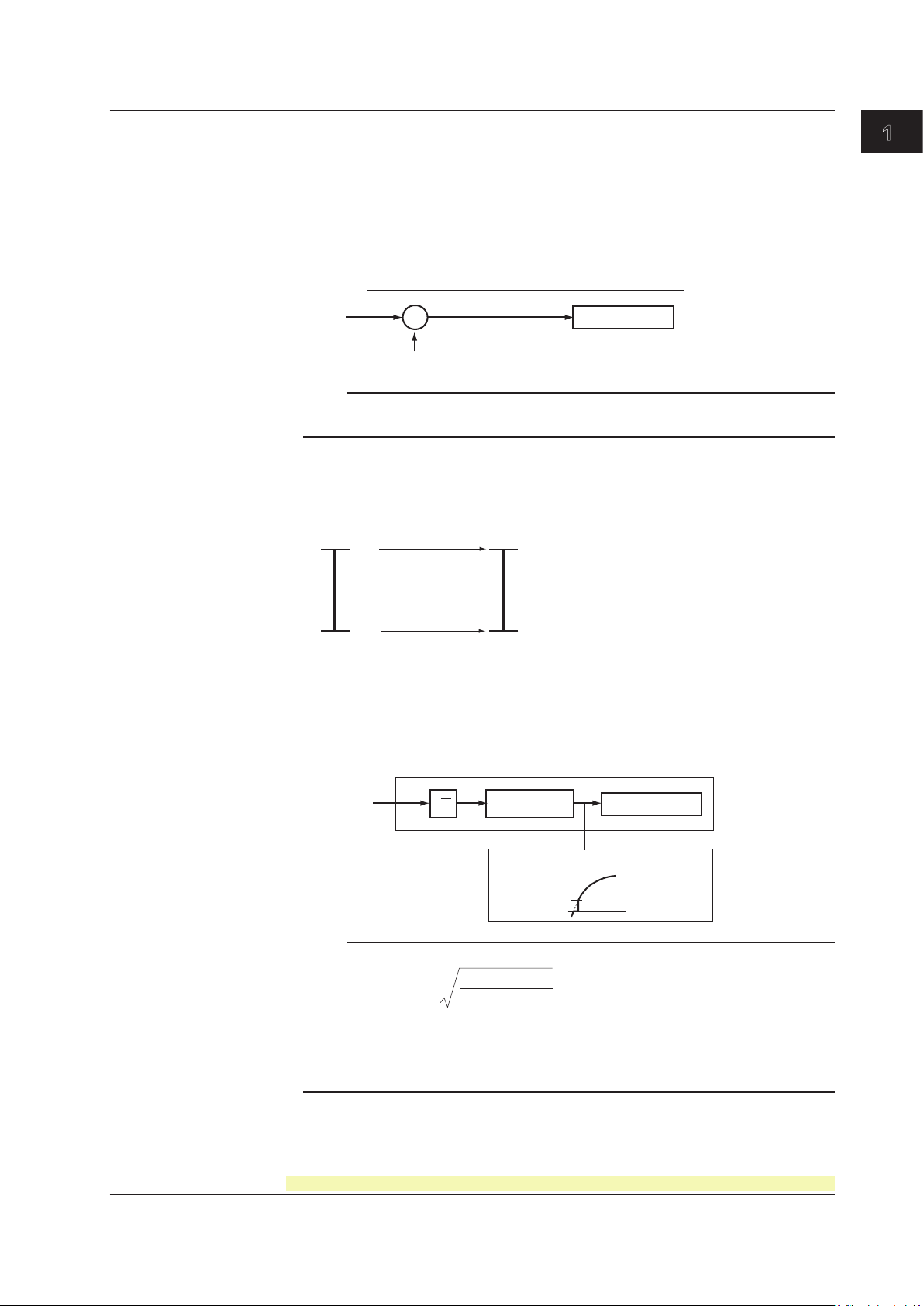
1
Input
value
Measured value on the reference channel
Channel set to delta computation
Measured value
–
0 V –100.0°C
10 V 300.0°C
Measured valueInput value
Input value
Low-cut value
Result of square
root computation
Measured value
Input value
Channel set to square root computation
Measured value
√
Scaling
F = ( F - F )
V - V
V - V
+ F
x xmax
max min
min min
min
1.2 Measuring Input Section
• Delta Computation
The value obtained by subtracting the measured value of another channel (called
the reference channel) from the input value of the channel set to delta computation is
used as the measured value of that channel. The reference channel must be assigned
to a channel whose channel number is less than that of the channel on which delta
computation is specied. The channel on which delta computation is specied is
automatically set to the same range type as the reference channel.
Note
A channel whose input type is set to DC voltage, TC, or RTD can be designated as a reference
channel. However, channels set to scaling or square root computation cannot be designated.
• Scaling
The input values are scaled to values in the appropriate unit to be used as measured
values.
Functional Explanation and Setup Guide
• Square Root Computation
When the input type is DC voltage, the square root of the input value is calculated, the
result is scaled to a value in the appropriate unit, and used as the measured value of
the channel. Also, the low-cut function (input less than a given measured value is xed
to 0% (scale left value)) can be used.
Note
The square root computation on the recorder uses the following formula.
where Vmin (leftmost value of span) < Vmax (rightmost value of span)
Fmin (leftmost value of scale after scaling) < Fmax (rightmost value of scale after
Vx is the input voltage and Fx is the scaled value
scaling)
IM 04P01B01-01E
<Related Topics> Setting the input range: Section 5.1
For the procedure to set the functions, see section 1.10, “Function Setup Guide.”
1-3
Page 20
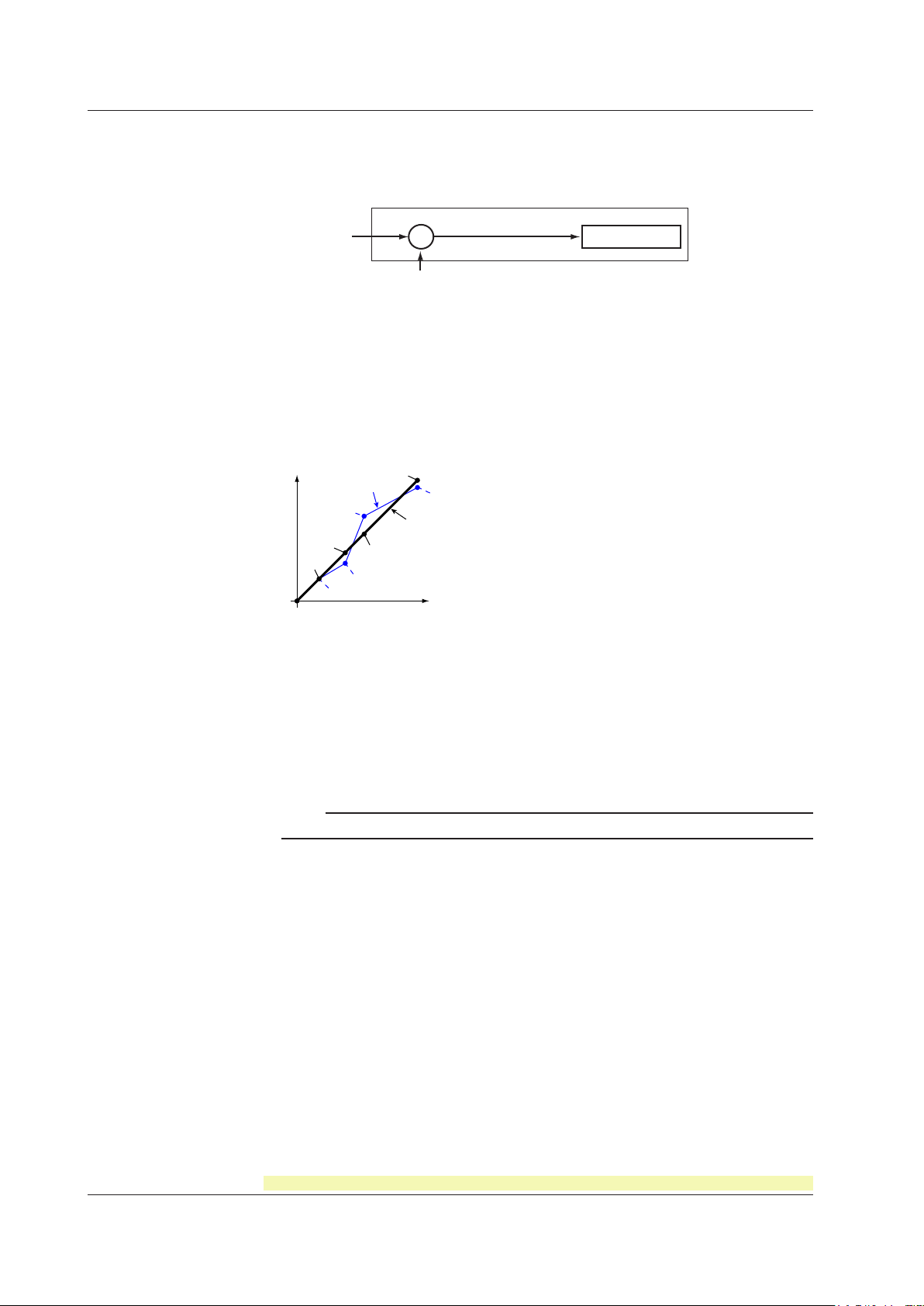
Input value
Bias value
Biased channel
Measured value
+
Correction
value
Measured value
B5
B4
B3
B2
B1
A1 to A5: Measured value (measured value before correction)
B1 to B5: Correction value (measured value after correction)
Correction using
revise values
Measured value = A
Correction value = B – A
Scale value
Calibration point
Correction using
absolute values
Measured value = A
Correction value = B
A1
A2
A3
A4
A5
1.2 Measuring Input Section
• Bias
A given value (bias value) is added to the input value and used as the measured value
<Related Topics> Setting the bias: Sections 7.15 and 6.12
• Calibration Correction (/CC1 Option)
Corrects the measured value of each channel using segment linearizer approximation
of that channel.
and makes the resultant value the measured value of the channel. You can set
arbitrary correction values for 2 to 16 points of arbitrary measured values. Linear
approximation is used between two segment points. Correction values can be
assigned using revise values or absolute values.
<Related Topics> Setting the calibration correction function: Sections 7.15, 7.23, and
6.13
Burnout Detection of Thermocouples
This function makes the recording go off the scale to the right or left when the
thermocouple burns out while measuring temperature with a thermocouple. This function
can also be used on 1-5V. The burnout detection function can be set for each channel.
By default, this function is disabled.
Note
For 1-5V, a burnout occurs when the input value is less than or equal to 0.2 V.
<Related Topics> Setting the burnout detection function: Section 7.3
Reference Junction Compensation of Thermocouple Input
When measuring the temperature using a thermocouple, the reference junction
compensation on the recorder can be used. When using external reference junction
compensation, you can set the reference voltage. The reference junction compensation
can be set for each channel.
By default, the recorder is configured to use the internal reference junction compensation
function.
1-4
For the procedure to set the functions, see section 1.10, “Function Setup Guide.”
IM 04P01B01-01E
Page 21
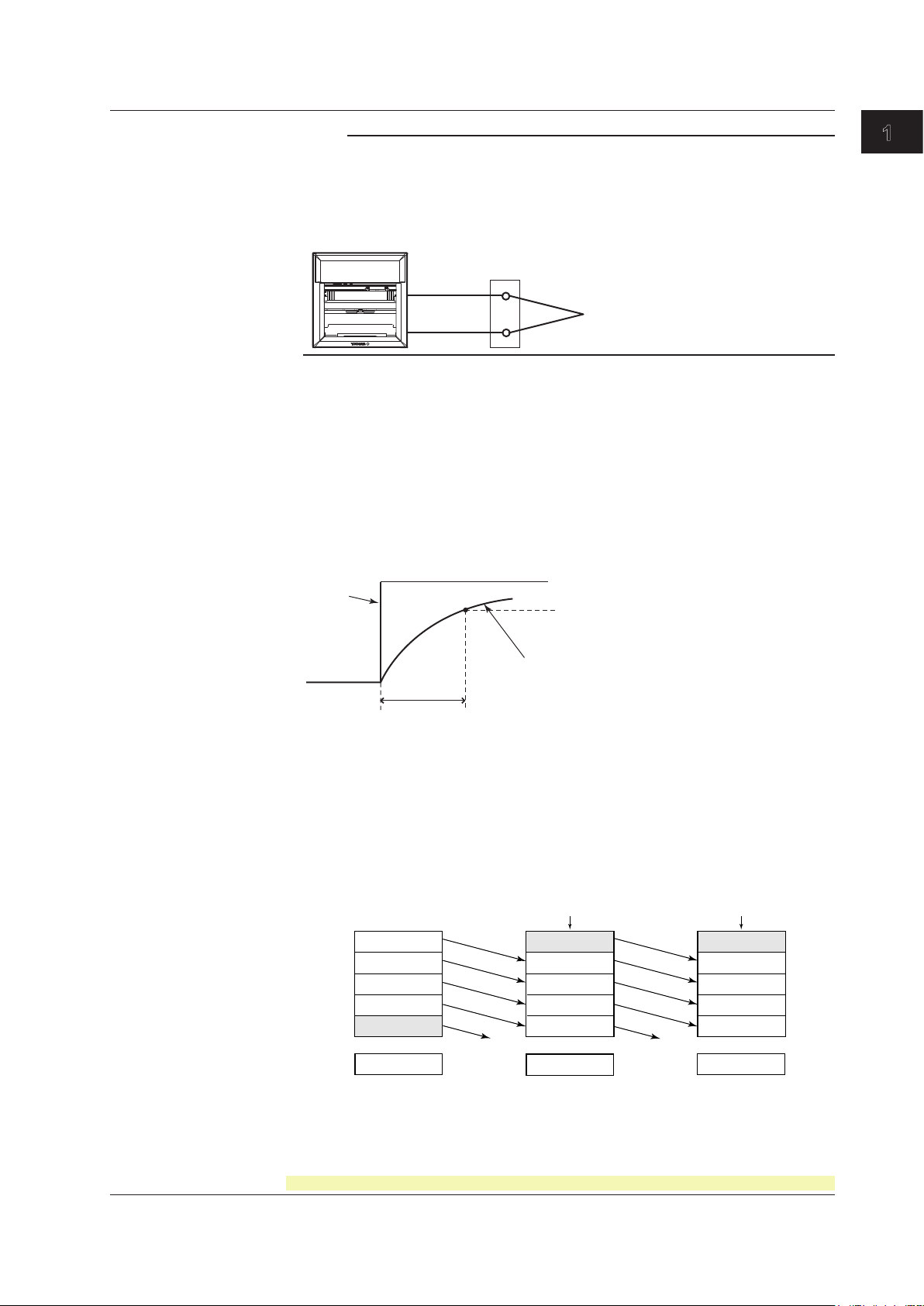
1
Note
Recorder
Example when using external reference junction compensation
External reference junction compensation
(Hold the contact point of the thermocouple
and copper wire at T
0°C)
Thermocouple
Copper wire
63.2% of the output value
2, 5, 10 s (time constant, the time it takes
to reach 63.2% of the output value)
Output response curve
(when using the filter)
Input
Filter result (output for a step input)
1
2
3
4
5
10.0 mV
5.0 mV
0.0 mV
–5.0 mV
–10.0 mV
0.0 mV
15.0 mV
10.0 mV
5.0 mV
0.0 mV
–5.0 mV
5.0 mV
10.0 mV
15.0 mV
10.0 mV
5.0 mV
0.0 mV
8.0 mV
Deleted
Deleted
Moving
average
Most recent data Most recent data
Buffer data for the
nth sampling time
Buffer data for the
n+1th sampling time
Buffer data for the
n+2th sampling time
When using external reference junction compensation, set an appropriate reference junction
compensation voltage. For example, if the reference junction temperature of the external
reference compensation is T0 °C, set the reference compensation junction voltage to the
thermoelectromotive force of the 0°C reference of T0 °C.
<Related Topics> Setting the reference junction compensation function: Section 7.4
Noise Elimination from Input Signals
Filter and Moving Average
This function used to suppress the effects of noise that is riding on the signal. The pen
model and dot model are equipped with a filter function and a moving average function,
respectively. The function can be set for each measurement channel. However, it does
not operate on channels set to ON/OFF input.
• Filter (Pen Model)
The lter is a low-pass lter. The time constant can be set to 2 s, 5 s, or 10 s.
1.2 Measuring Input Section
Functional Explanation and Setup Guide
• Moving Average (Dot Model)
The average value of the m most recent values acquired at the scan interval is used
as the measured value of the channel. The number of moving-averaged data points
(m) can be set in the range 2 to 16. The gure below shows an example indicating
the operation of the buffer for the moving average computation when the number of
moving averaged data points is set to 5.
IM 04P01B01-01E
<Related Topics> Setting the filter: Sections 7.12 and 6.2
For the procedure to set the functions, see section 1.10, “Function Setup Guide.”
Setting the moving average: Sections 7.11 and 6.3
1-5
Page 22
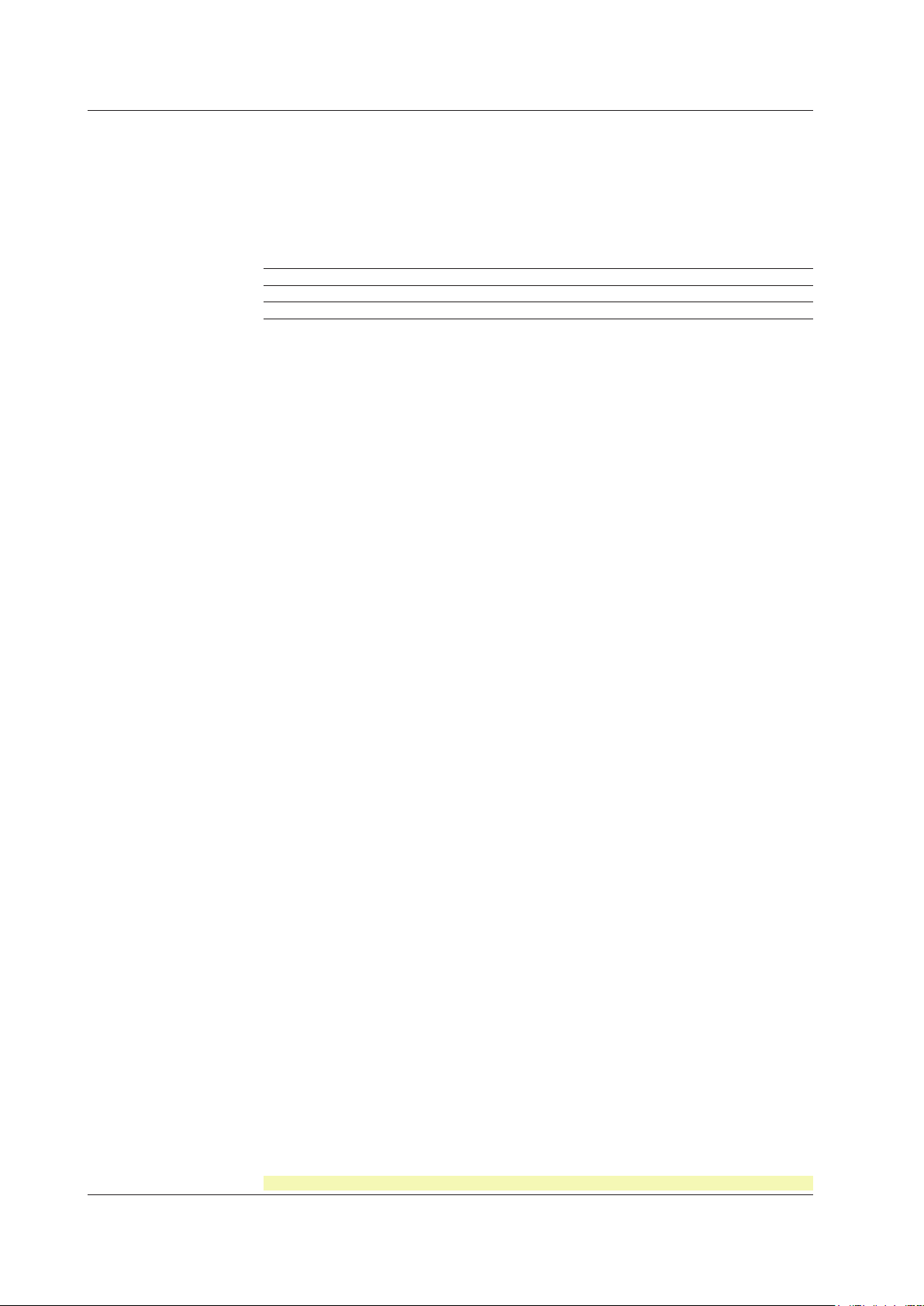
1.2 Measuring Input Section
Integration Time of the A/D Converter
The recorder uses an A/D converter to convert the sampled analog signal to a digital
signal. By setting the integration time of the A/D converter to match the time period
corresponding to one cycle of the power supply or an integer multiple of one cycle, the
power supply frequency noise can be effectively suppressed.
The integration time of the A/D converter is selected according to the model from the
table below.
Model Integration Time of the A/D Converter
Pen model Select 16.7 ms (60 Hz), 20 ms (50 Hz), or Auto
Dot model Select 16.7 ms (60 Hz), 20 ms (50 Hz), 100 ms or Auto
• If Auto is selected, the recorder detects the power supply frequency and automatically
selects 16.7 ms or 20 ms.
• If Auto is specied when using the 24-VDC power supply on a
24-VDC/AC power supply (/P1 option), the integration time is xed to 20 ms (50 Hz).
• Because 100 ms is an integer multiple of 16.7 ms and 20 ms, this setting can be used
to suppress the power frequency noise for either frequency
• The scan interval on the dot model is 1 s when the integration time is set to 16.7 ms or
20 ms and 2.5 s when the integration time is set to 100 ms.
recorder with the
, 50 Hz or 60 Hz.
<Related T
opics> Setting the A/D integration time: Section 7.2
1-6
For the procedure to set the functions, see section 1.10, “Function Setup Guide.”
IM 04P01B01-01E
Page 23
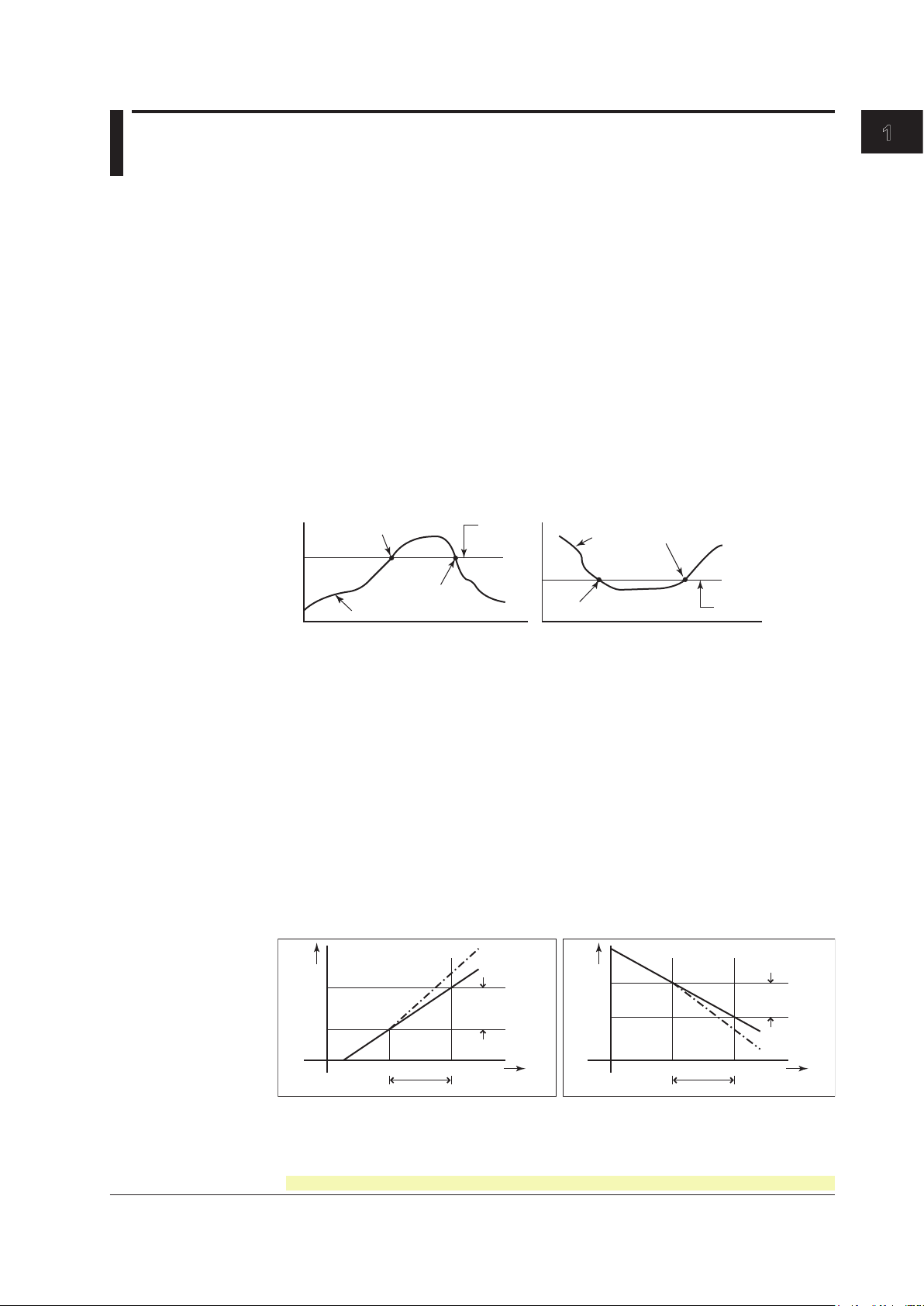
1
1.3 Alarms
Alarm
value
Alarm release
Measured value
Alarm occurrence
High limit alarm
Low limit alarm
Measured
value
Alarm release
Alarm value
Alarm occurrence
Measured
value
Change in the
measured value
T
1
Time
Interval
T
2
t
1
t
2
Amount of change
in the setting
T
2
Time
T
1
t
1
t
2
Measured
value
Change in the
measured value
Amount of change
in the setting
| |
High limit on rate-of-change alarm Low limit on rate-of-change alarm
t2–t
1
Interval
t2–t
1
T2–T
1
| |
T2–T
1
Alarm Types
Functional Explanation and Setup Guide
This function generates an alarm when the measured data meets a certain condition.
The alarm occurrence/release can be recorded on the chart paper. The alarm status
can be displayed on the screen. Also, alarm output relays can be used to output contact
signals when alarms occur (/A1, /A2, and /A3 options).
Number of Alarm Point Marks
Up to four alarms can be set for each channel. The 4 alarm settings are called Level 1,
Level 2, Level 3, and Level 4. The numbers do not indicate a difference in importance.
Alarm Conditions
The eight conditions below are available. The character inside the parentheses is the
symbol used to denote each alarm on the recorder.
• High Limit Alarm (H)
An alarm occurs when the input value exceeds the alarm value.
• Low Limit Alarm (L)
An alarm occurs when the input value falls below the alarm value.
• Difference High Limit Alarm (h)*
An alarm occurs when the difference in the input values of two channels is greater
than or equal to the specied value.
• Difference Low Limit Alarm (l)*
An alarm occurs when the difference in the input values of two channels is less than
or equal to the specied value.
* Can be specified on channels set to delta computation.
• High Limit on Rate-of-Change Alarm (R)
The rate-of-change of the measured values is checked over a certain time (interval).
An alarm occurs if the rate-of-change of the measured value in the rising direction is
greater than or equal to the specied value.
• Low Limit on Rate-of-Change Alarm (r)
The rate-of-change of the measured values is checked over a certain time (interval).
An alarm occurs if the rate-of-change of the measured value in the falling direction is
greater than or equal to the specied value.
The alarm value of the rate-of-change alarm is set using an absolute value. The
IM 04P01B01-01E
interval is derived using the following equation and set using the number of samples.
Interval = the scan interval × the number of samples
For the procedure to set the functions, see section 1.10, “Function Setup Guide.”
1-7
Page 24
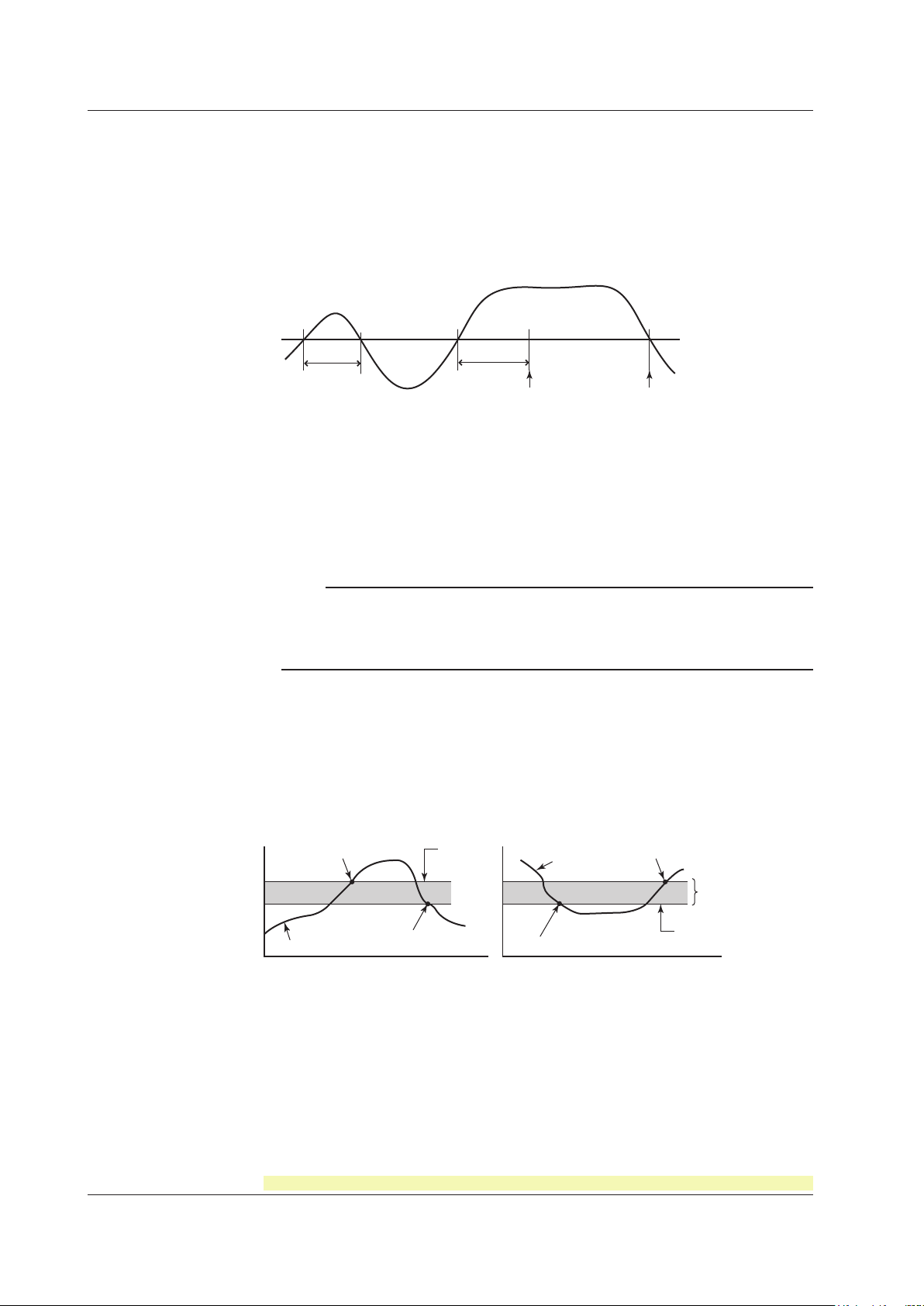
Alarm releaseAlarm occurrence
T
X1 X2 X3 X4
T1
Measured value
Alarm value
Alarm
value
Alarm release
Measured value
Alarm occurrence
High limit alarm
Low limit alarm
Measured
value
Alarm release
Hysteresis
(1% or less)
Alarm value
Alarm occurrence
1.3 Alarms
• Delay High Limit Alarm (T)
An alarm occurs when the measured value remains above the alarm value for a
specied time period (alarm delay period).
• Delay Low Limit Alarm (t)
An alarm occurs when the measured value remains below the alarm value for a
specied time period (alarm delay period).
Delay
High Limit Alarm Example (T denotes the specified delay)
• Alarm does not occur at T1, because the time period is shorter than the specied
alarm delay period (T).
• The measured value exceeds the alarm value at time X2, and the alarm occurs at
time X3 at which the specied alarm delay period elapses (the time when the alarm
occurs is the time at X3).
• The measured value falls below the alarm value at time X4, and the alarm is
released.
Note
• The alarm detection operation is reset when a power failure occurs. The operation restarts
after the power recovers.
• If the alarm value is changed while a delay alarm is occurring, the alarm is released if the
new alarm value does not meet the alarm condition.
Alarm Hysteresis
Hysteresis can be specified to the values for activating and releasing the alarm. The
hysteresis applies only to high limit alarm (H) and low limit alarm (L). The hysteresis
width can be set in the range of 0.0% (Off) to 1.0% of the recording span in 0.1 steps.
The setting applies to all high limit alarms and low limit alarms. By default, the hysteresis
width is set to 0.5%.
<Related Topics> Setting alarms: Section 5.2
1-8
For the procedure to set the functions, see section 1.10, “Function Setup Guide.”
Setting the alarm delay function: Sections 7.15 and 6.10
Setting the alarm hysteresis: Section 7.1
IM 04P01B01-01E
Page 25
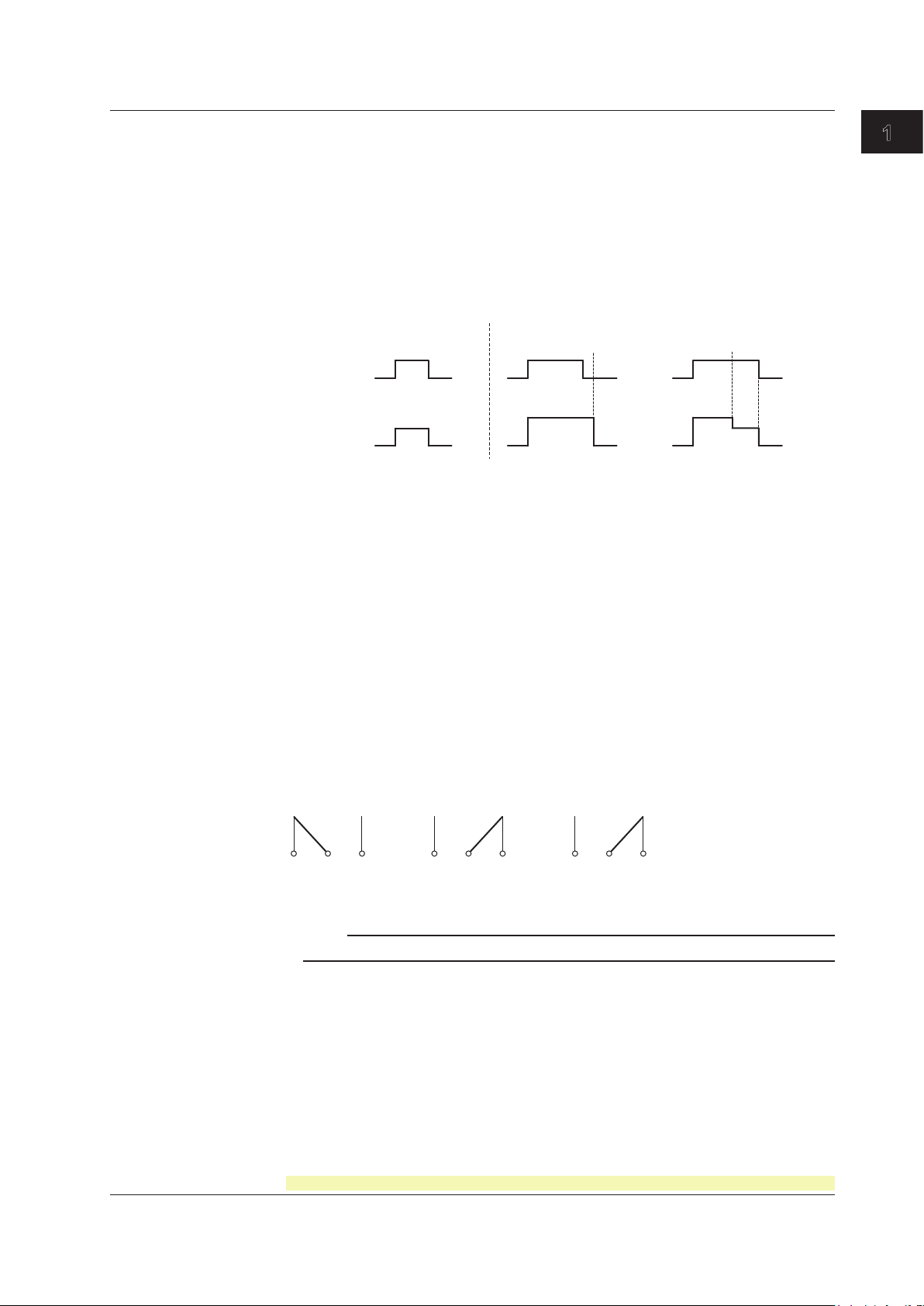
1
Alarm Indication
Alarm
Alarm occurrence
Alarm release
Alarm
indication
Alarm ACK Alarm ACK
or
or
HoldNon-hold
ON
ON
OFF
Blinking
OFF
Blinking
OFF
NO C NC
Normal
NO C NC
Malfunction
NO C NC
Power-OFF
NO: Normally Opened, C: Common, NC: Normally Closed
Alarm Recording
1.3 Alarms
The alarm status can be displayed on the screen. For details on the display, see section
1.5.
Non-Hold/Hold Operation of the Alarm Indication
The alarm indication can be set to operate in the following fashion when the alarm
condition is no longer met.
• Clear the alarm indication (non-hold).
• Hold the alarm indication until the alarm
ACK operation is exec
The default setting is non-hold.
<Related Topics> Setting the non-hold/hold operation of the alarm indicator: Section 7.1
The alarm occurrence/release can be recorded on the chart paper. See section 1.4.
uted (hold).
Functional Explanation and Setup Guide
Alarm Output Relay (/A1, /A2, and /A3 Options)
Contact signals can be generated from alarm output relays when alarms occur. The
number of output relays is 2 (/A1), 4 (/A2), or 6 (/A3). The alarm output relays are
denoted as I01 to I06 on the recorder.
The following functions can be assigned to the alarm output relay.
Diagnosis Output
The diagnosis output can be assigned to alarm output relay I01.
The relay is activated when there is an error in the plotter operation on the pen model,
when a burnout is detected, or when there is an error in the A/D converter. Output relay
I01 is normally energized and de-energizes when an error is detected (de-energized
operation and non-hold operation).
Note
If diagnosis output is enabled, I01 becomes a relay dedicated to diagnosis output.
<Related Topics> Setting the diagnosis output: Section 7.1
For the procedure to set the functions, see section 1.10, “Function Setup Guide.”
IM 04P01B01-01E
1-9
Page 26
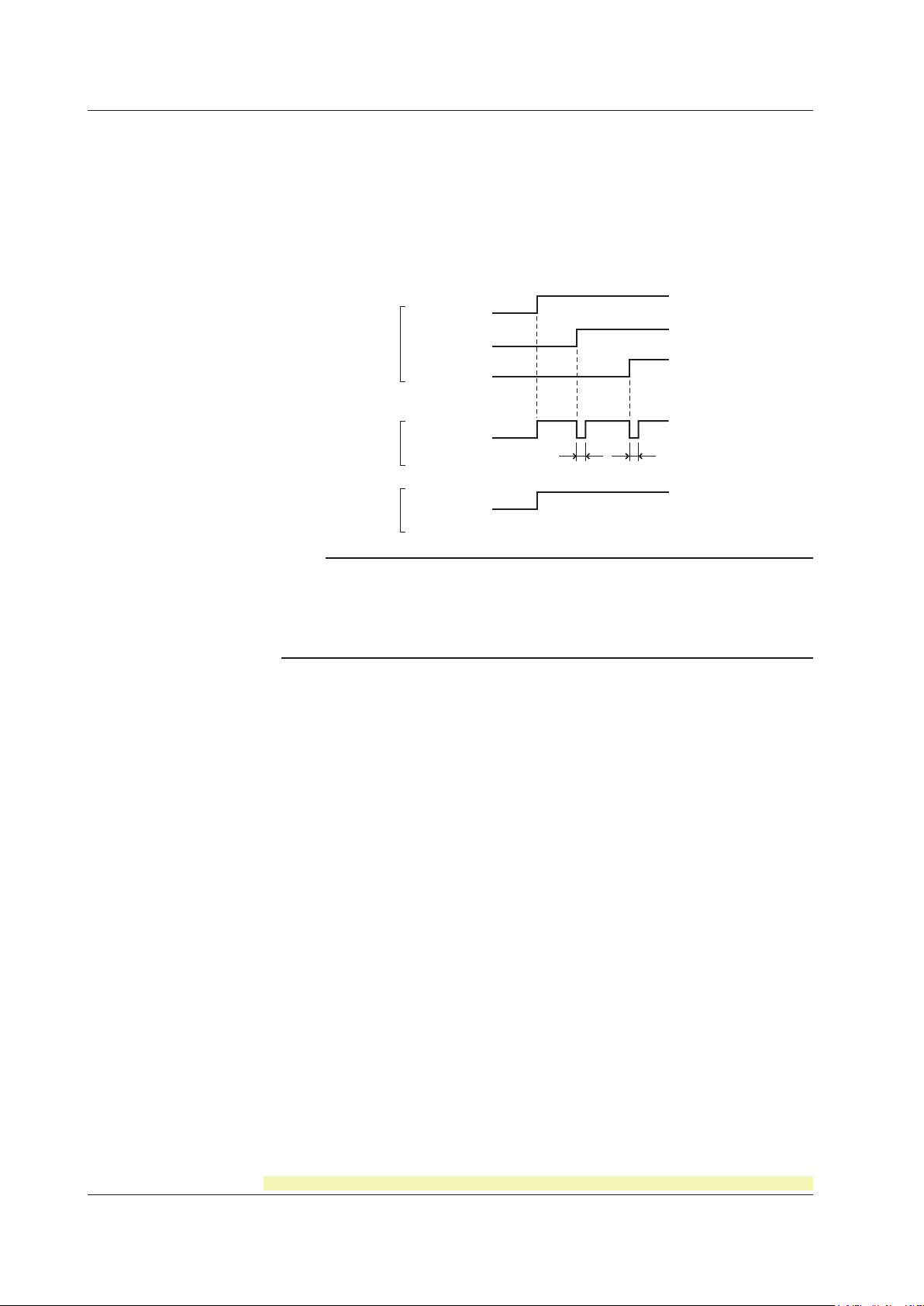
Alarm
Alarm output relay
(Reflash alarm ON)
Alarm output relay
(Reflash alarm OFF)
Channel 1
Channel 3
Channel 2
Approx. 500 ms Approx. 500 ms
1.3 Alarms
Reflash Alarm
When multiple alarms are assigned to one alarm output relay, this function notifies the
occurrence of subsequent alarms after the relay is activated by the first alarm. When
subsequent alarms occur, the output relay is released temporarily (approximately 500
ms).
The reflash alarm function is set to three output relays (I01, I02, and I03 (I01 and I02 for
the /A1 option)).
By default, the reflash alarm is disabled.
Note
• If the reflash alarm is enabled, I01 to I03 are set to reflash alarm operation. In this case, I01
to I03 are set to OR operation and non-hold operation regardless of the settings specified in
“AND/OR Operation of Alarm Output Relays” and “Non-Hold/Hold Operation of Alarm Output
Relays” described below.
• If diagnosis output is enabled, I01 is set to diagnosis output.
<Related Topics> Setting the reflash alarm: Section 7.1
1-10
For the procedure to set the functions, see section 1.10, “Function Setup Guide.”
IM 04P01B01-01E
Page 27
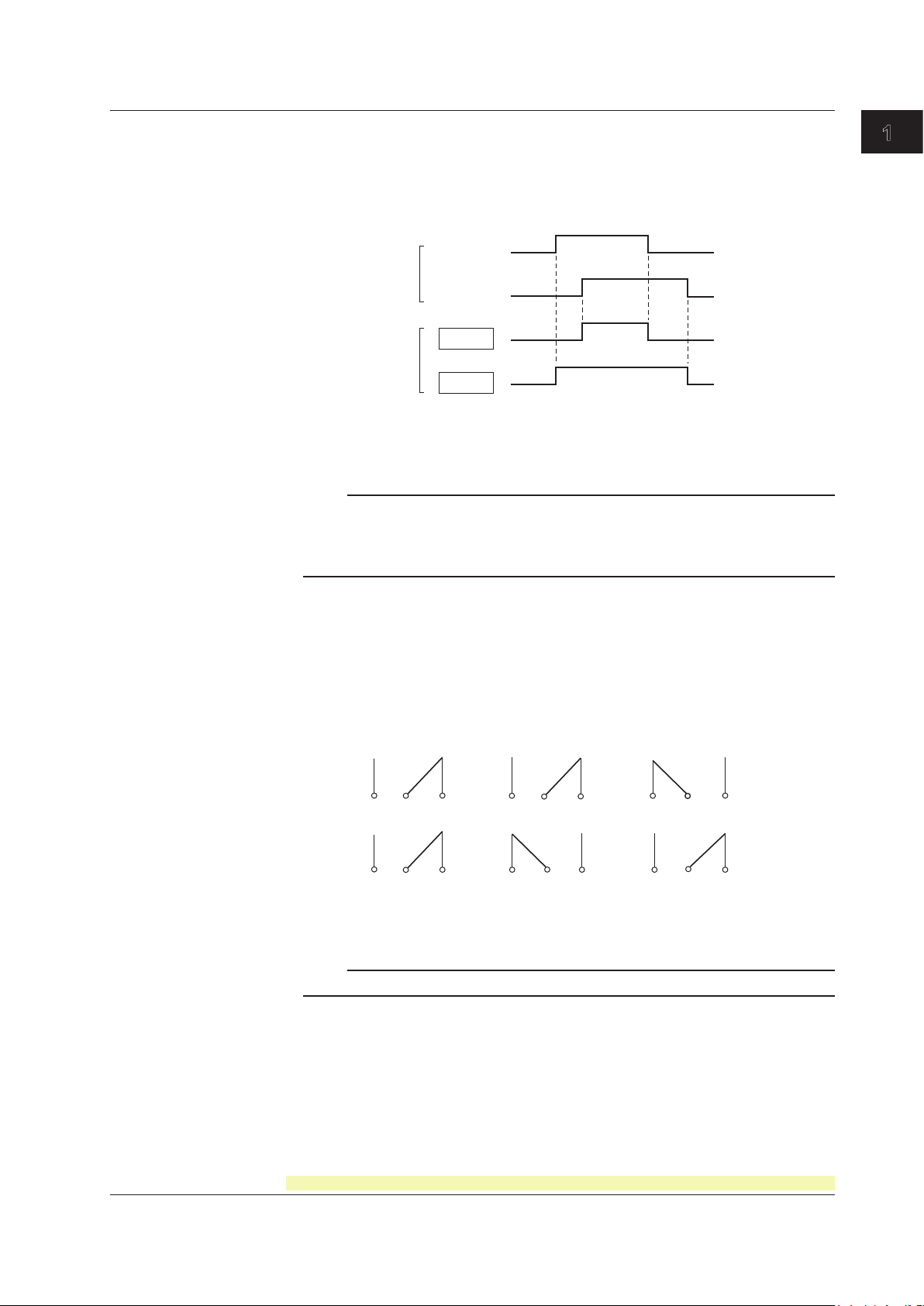
1
Alarm
Channel 01
AND
Channel 02
OR
Alarm output relay
NO
Energize
De-energize
C NC NO C NC NO C NC
NO C NC NO C NCNO C NC
When power is
turned OFF
NO : Normally Opened, C : Common, NC : Normally Closed
When alarm is
not occurring
When alarm is
occurring
1.3 Alarms
AND/OR Operation of Alarm Output Relays
When multiple alarms are assigned to one alarm output relay, the condition for activating
the alarm output relay can be selected from the following:
• AND:
Activated when all assigned alarms are occurring simultaneously.
• OR: Activated when any of the specied alarms is occurring.
The alarm output relays assigned to AND operation are specified as follows: “I01 (first
relay) to Ixx (where xx is the relay number).”
The default setting is “no AND relay.”
Note
• If the reflash alarm is enabled, I01 to I03 are fixed to OR operation. Specifying AND
produces no effect.
• If diagnosis output is enabled, I01 is set to diagnosis output. Specifying AND produces no
effect.
Functional Explanation and Setup Guide
<Related Topics> Setting the AND operation: Section 7.1
Energized/De-energized Operation of Alarm Output Relays
You can select whether the alarm output relay is energized or de-energized when an
alarm occurs. If de-energized is selected, the status of the alarm output relay when an
alarm occurs is the same as the status that results when the recorder is turned OFF
(including power failures). The setting applies to all alarm output relays.
The default setting is energized.
Note
If diagnosis output is enabled, I01 is fixed to de-energized operation.
<Related Topics> Setting the energized/de-energized operation of alarm output relays:
Section 7.1
For the procedure to set the functions, see section 1.10, “Function Setup Guide.”
IM 04P01B01-01E
1-11
Page 28
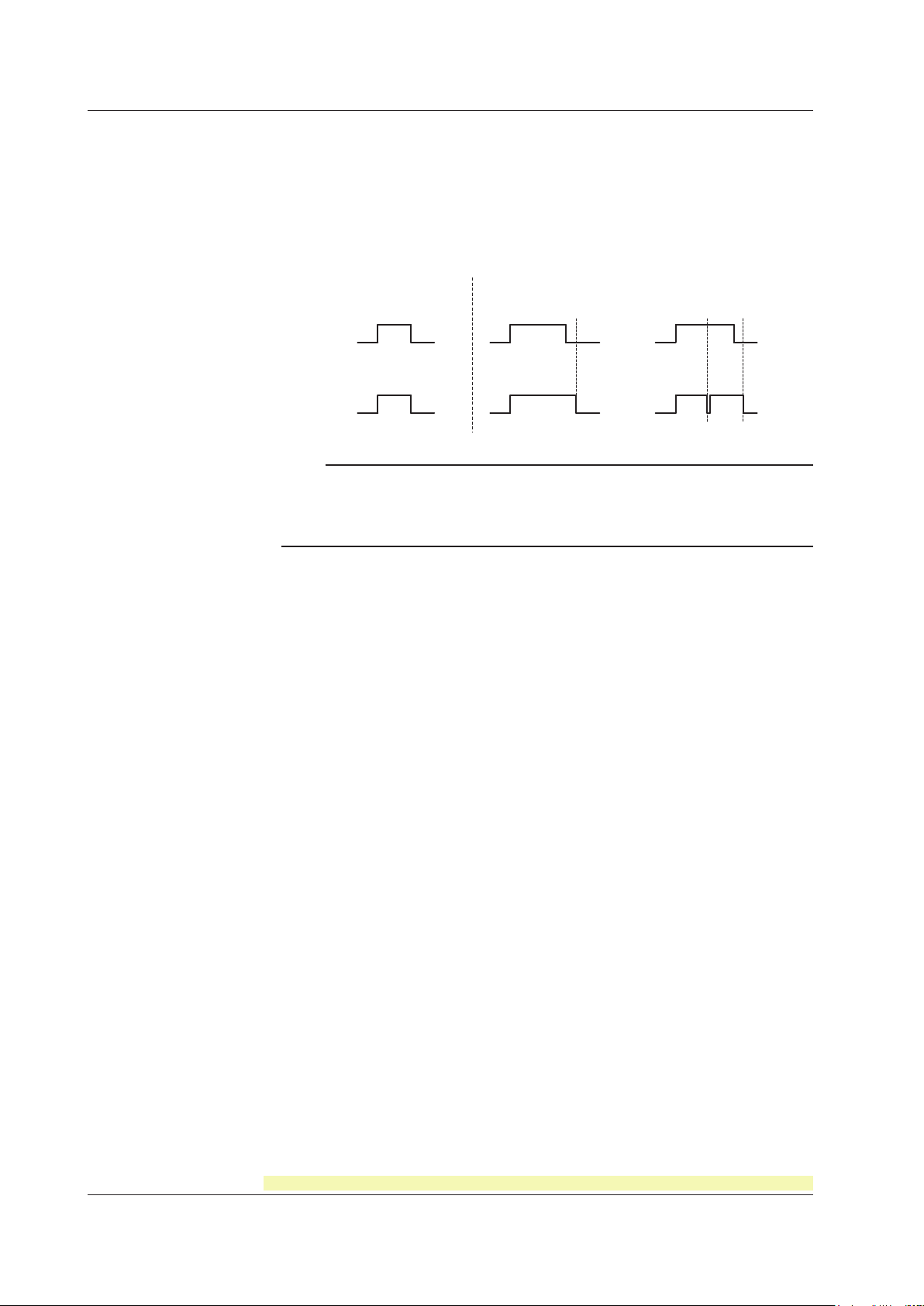
Alarm
Alarm occurrence
Alarm release
Alarm output
relay
Alarm
ACK
Alarm
ACK
Alarm
ACK
or
or
HoldNon-hold
Activated
Released
1.3 Alarms
Non-Hold/Hold Operation of Alarm Output Relays
The alarm output relay can be set to operate in the following fashion when the alarm
condition is no longer met.
• Turn of
• Hold the relay output until the alarm ACK operation is execute
f the relay output (non-hold).
d (hold).
The setting applies to all alarm output relays.
The default setting is non-hold.
Note
• If the reflash alarm is enabled, I01 to I03 are fixed to non-hold operation. Specifying Hold
produces no effect.
• If diagnosis output is enabled, I01 is fixed to non-hold operation. Specifying Hold produces
no effect.
<Related Topics> Setting the non-hold/hold operation of alarm output relays: Section 7.1
Alarm ACK Operation
The alarm acknowledge (alarm ACK) operation releases all alarm indications and relay
outputs (/A1, /A2, and /A3 options) that are activated when the alarm indication or alarm
output relay is set to hold operation. This operation can be executed from the front panel
key.
<Related
T
opics> Alarm ACK operation: Section 3.12
1-12
For the procedure to set the functions, see section 1.10, “Function Setup Guide.”
IM 04P01B01-01E
Page 29

1
1.4 Recording
The recorder is capable of recording the measured values with pens or dots (trend
recording) as well as various other types of information.
Recording Example on the Pen Model
Functional Explanation and Setup Guide
Recording Example on the Dot Model
The recording examples may appear differently from the actual recording as a result of
functional improvements made on the recorder after this manual was written.
<Related Topics> Starting/Stopping recording: Section 3.5
For the procedure to set the functions, see section 1.10, “Function Setup Guide.”
IM 04P01B01-01E
1-13
Page 30
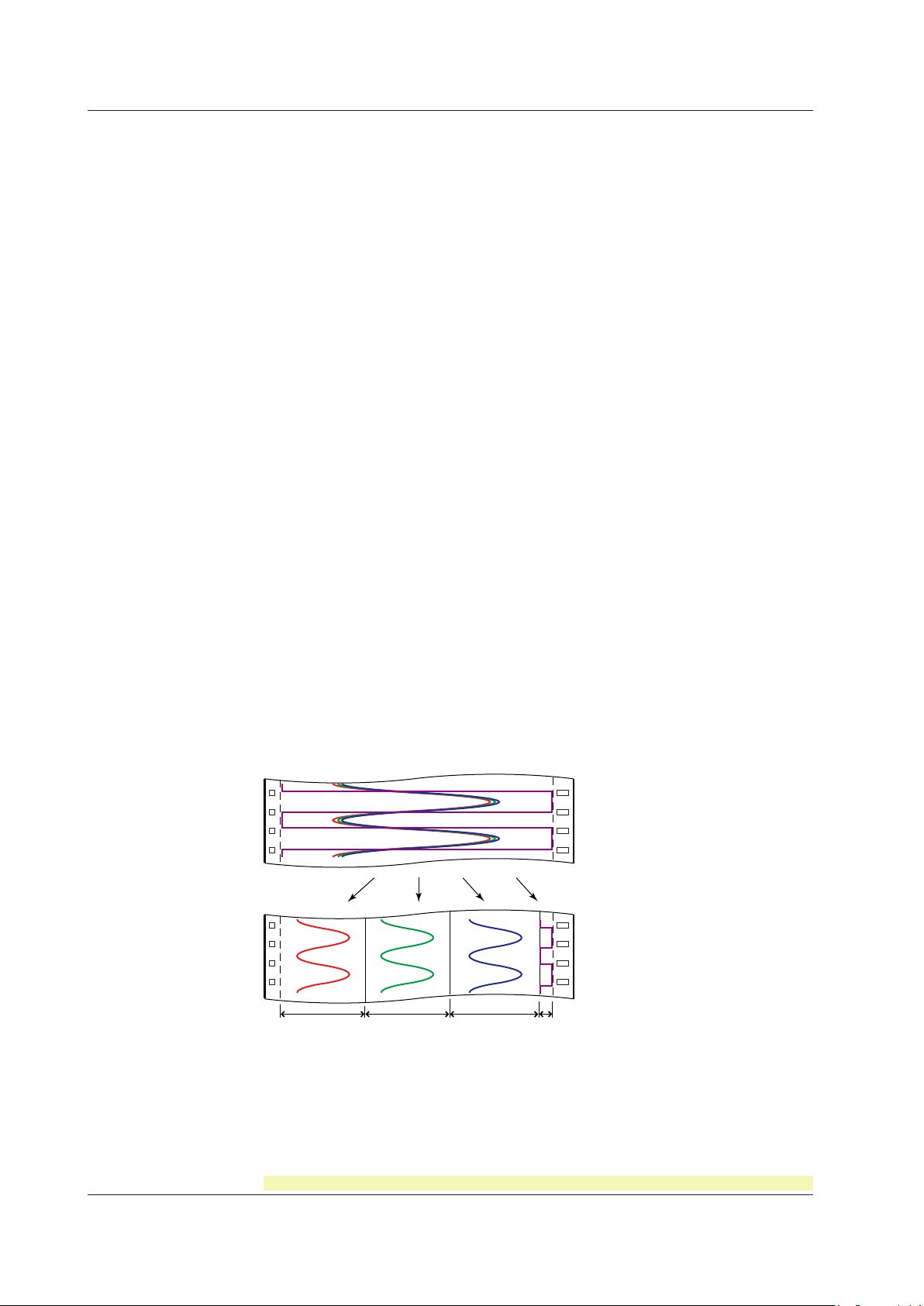
Zone 1 Zone 2 Zone 3 Zone 4
1.4 Recording
Trend Recording
The measured values are printed within a width of 100 mm.
Recording Method (Pen Model)
• The measured value is updated every scan interval and continuously recorded.
• The recording colors in order from channel 01 are red, green, blue, and violet.
Recording Method (Dot Model)
• The most recent measured value is recorded with a dot every dot printing interval. The
dot printing interval is in the range of 10 s to 90 s. There are two recording methods
from which you can select. One method automatically adjusts the dot printing interval
according to the chart speed so that the dots do not overlap. The other method
records at the fastest dot printing interval at all times.
•
The recording colors in order from channel 01 are purple, red, green, blue, brown, and
The recording color of each channel can be changed among these six colors.
black.
• For each channel, trend recording can be enabled or disabled.
<Related
Topics>
Setting the trend recording interval: Section 6.1
Changing the recording color: Section 7.5
Enabling/Disabling trend recording for each channel: Section 6.6
Chart Speed
On the pen model, the chart speed can be selected from 82 settings in the range of 5 to
12000 mm/h.
On the dot model, the chart speed can be set in the range of 1 to 1500 mm/h in 1-mm
steps.
The default setting is 20 mm/h.
<Related
opics> Setting the chart speed: Section 5.4
T
Zone Recording
A recording zone is assigned to each channel. This function is useful such when the
recording results overlap making them difficult to be viewed.
<Related Topics> Setting the zone recording: Section 6.4
For the procedure to set the functions, see section 1.10, “Function Setup Guide.”
1-14
IM 04P01B01-01E
Page 31

1
Compressed Expanded
Same time
P
Chart paper
Reference pen (pen 2)
Pen 1
Chart feeding direction
Recorder front panel
1.4 Recording
Partial Expanded Recording
This function expands a section of the recording range. By default, partial expanded
recording is disabled.
<Related Topics> Setting the partial expanded recording: Sections 7.13 and 6.5
Pen Offset Compensation (Pen Model)
This function compensates for the pen offset (phase difference) along the time axis.
On 2-pen, 3-pen, and 4-pen recorders, there are offsets along the time axis (phase
difference) between the pens. This offset is corrected when pen offset compensation is
used.
Functional Explanation and Setup Guide
Below is an explanation for the 2-pen model.
The recording of these two pens are offset by an amount of phase P. If pen offset
compensation is enabled, the measured values of pen 1 are stored in the memory, and
recorded when the chart paper is fed by an amount corresponding to P.
By default, this function is disabled.
<Related Topics> Setting the pen offset compensation: Section 7.6
IM 04P01B01-01E
For the procedure to set the functions, see section 1.10, “Function Setup Guide.”
1-15
Page 32

Recording start printout
Alarm printout
Message printout
New chart speed printout
Manual printout
Periodic printout
Time tick
Recording color
Scale
Buffer overflow mark
Time tick cancel mark
Offset compensation mark
Alarm
Delta computation
Nov.09.04 15:00
1 223.5mg/cm
3
2 437.2μS/cm
3 H 591.6°C 4 -0.222V
50mm/h*14:55
08:00*25mm/h
09:52*START#205 ABCDEF
1H3*10:09
1H3 10:05
Nov.09.04!
13:50*
1 218.7mg/cm
3
2 390.6μS/cm
3 H 598.4°C
4 d -0.222V
0.0 500.0
1CH mg/cm
3
RED
50mm/h_
1.4 Recording
Printout
The figure below is used to explain the printout contents. The actual printout and font
are different from those illustrated in the figure. The printout positions are also slightly
different.
Printout Example on the Pen Model
Time tick
A time tick is a mark that indicate the position of the date/time on the chart paper.
Time tick cancel mark
An exclamation point (!) is printed when the periodic printout time tick was not printed at the
correct position.
Channel number or tag printout
Channel numbers or tags can be printed.
<Related Topics>
Switching between channel number printout and tag printout: Section 7.7
Setting the periodic printout (interval, reference time, types of measured values, and
Turning printout ON/OFF (alarm printout, recording start printout, new chart speed
periodic printout ON/OFF): Section 7.8
printout, scale printout for periodic printout, and recording color printout for
periodic printout): Section 7.7
Setting
the time format (alarm printout, message printout, recording start printout, and
new chart speed printout): Section 7.16
Turning periodic printout ON/OFF for each channel: Section 6.6
Executing manual print: Section 3.7
Setting the message string and printing messages: Sections 6.8 and 3.10
Clearing the alarm printout buf
Printing settings: Section 3.8
For the procedure to set the functions, see section 1.10, “Function Setup Guide.”
1-16
fer: Section 3.9
IM 04P01B01-01E
Page 33

1
Alarm printout
Message printout
Manual printout
Channel printout
Periodic printout
Scale
Buffer overflow mark
Time tick
Time tick
New chart speed printout
Delta computation
Alarm
Time tick
Recording start printout
Nov.09.04 16:00
1 223.5mg/cm
3
2 437.2µS/cm
3 H 591.6°C 4 -0.222V
5 -0.665V 6 L -0.448V
_50mm/h*14:55
_08:00*25mm/h
09:52*START#205 ABCDEF
1H3*10:09
1H3 10:05
Nov.09.04
13:50
1 218.7mg/cm
3
2 390.6µS/cm
3 H 598.4°C
4 d -0.222V
5 -0.995V
6 L -0.448V
0.0 500.0
1CH mg/cm
3
50mm/h_
1.4 Recording
Printout Example on the Dot Model
Functional Explanation and Setup Guide
Channel Printout (Dot Model Only)
Prints the channel number or tag by the trend recording. The channel number or tag
is printed every approximately 25 mm on the chart paper. The channel printout can be
IM 04P01B01-01E
enabled or disabled. By default, the channel printout is enabled.
<Related
opics>
T
Switching between channel number printout and tag printout: Section 7.7
Setting the periodic printout (interval, reference time, types of measured values, and
periodic printout ON/OFF): Section 7.8
Turning printout ON/OFF (channel printout, alarm printout, recording start printout, new
chart speed printout, and scale printout for periodic printout): Section 7.7
Setting
the time format (alarm printout, message printout, recording start printout, and
new chart speed printout): Section 7.16
Turning recording and printout ON/OFF for each channel (trend recording and periodic
printout): Section 6.6
Executing manual print: Section 3.7
Setting the message string and printing messages: Sections 6.8 and 3.10
Clearing the alarm printout buf
Printing settings: Section 3.8
For the procedure to set the functions, see section 1.10, “Function Setup Guide.”
fer: Section 3.9
1-17
Page 34

Time of alarm occurrence/release
Indicates that there are alarms that are not
printed because the alarm printout buffer is full.
Level number
Alarm type
Channel number or tag
: Alarm occurrence, : Alarm release
1.4 Recording
Alarm Printout
Alarm information is printed when an alarm occurs or releases.
Printout is not performed when the chart speed is as follows:
Pen model: 1600 mm/h or higher, dot model: 101 mm/h or higher
• The print condition can be set to (1) print when alarms occur and release, (2) print
only when alarms occur, or (3) do not print.
• Alarms that occur while an alarm printout is in progress are temporarily saved to the
fer memory in a printout-wait condition. Alarms are cleared from the buffer memory
buf
when they are printed.
• The number alarms that can be stored in the buffer is 8 and 12 on the pen model and
dot model, respectively
buffer overow mark is printed when there are alarms that cannot be printed because
the buffer is full.
• The time printout format can be selected.
Type Printout format Type Printout format
Hour:Minute 10 : 00 Hour:Minute:Second 10 : 00 : 00
Month:Day:
Hour:Minute
Year:Month:Day:
Hour:Minute:Second
* The format of year, month, and day varies depending on the setting (see the next page).
. Alarms that occur while the buffer is full are not printed. A
Nov. 09
10 : 00
Nov. 09. 2004
10 : 00 : 00
Month:Day:
Hour:Minute:Second
Nov. 09
00 : 00 : 00
Periodic Printout
Measured values and other items are printed at the preset interval.
Printout is not performed when the chart speed is as follows:
Pen model: Less than or equal to 9 mm/h or greater than or equal to 1600 mm/h
Dot model:
9 mm/h or less, 101 mm/h or greater
• Printout Contents (for details, see appendix 1)
• Date/time, time ticks (marks that indicate the positions of the date/time on the chart
paper); measured values, alarm status, scale (leftmost and rightmost values of
span) and recording color (pen model) for each channel; and chart speed can be
printed. When pen offset is being executed on the pen model, the pen offset marks
are printed. On the pen model, if a time tick is not printed at the correct position, a
time tick cancel mark (!) is printed.
Printout of measured values and alarm status can be enabled or disabled for each
•
channel.
• Printout of the scale and recording colors (pen model) can be enabled or disabled.
The scale can be printed when the recording zone is greater than or equal to 40 mm.
• The measured values for each channel can be selected from the following data types.
Instantaneous value (measured value at the time of periodic printout)
AVE (average of the measured values over an interval)
MIN (minimum value of the measured values over an interval)
MAX (maximum value of the measured values over an interval)
MIX (minimum , maximum , and average value of the measured values over an interval)
SUM (summed value of the measured values over an interval)
• Interval (for details, see appendix 2)
The printout interval can be set by specifying the value or set automatically in sync
with the chart speed.
1-18
For the procedure to set the functions, see section 1.10, “Function Setup Guide.”
IM 04P01B01-01E
Page 35

1
1.4 Recording
• Turning ON/OFF the Periodic Printout
Periodic printout can be turn ON/OFF. By default, periodic printout is enabled with the
interval synchronized to the chart speed. Also, the measured values that are printed
are the instantaneous values.
Manual Printout
Measured values and alarm status can be printed manually using the keys. When
manual printout is executed, trend recording stops and restarts when manual printout is
complete.
Message Printout
Printout is not performed when the chart speed is as follows:
Pen model: 1600 mm/h or higher, dot model: 101 mm/h or higher
Preset messages can be printed on the chart paper using the keys. Five messages, each
within 16 characters, can be registered in advance.
• If message printout is executed while another message is being printed, the most
recent message is temporarily stored to the
Messages are cleared from the buffer memory when they are printed.
• The number of messages that can be stored in the buffer is 5. If message printout is
executed when the buf
printed when there are messages that cannot be printed because the buffer is full.
• The time printout format can be selected.
fer is full, the message is not printed. A buffer overow mark is
buffer memory in a printout-wait condition.
Functional Explanation and Setup Guide
New Chart Speed Printout
Printout is not performed when the chart speed is as follows:
Pen model: 1600 mm/h or higher, dot model: 101 mm/h or higher
• When the chart speed is changed, the time tick (dot model), the date/time of change,
and the new chart speed are printed. An asterisk (*) shows there are messages that
cannot be printed.
•
The time printout format can be selected.
Recording Start Printout
Printout is not performed when the chart speed is as follows:
Pen model: 1600 mm/h or higher, dot model: 101 mm/h or higher
When recording is started, the time tick (dot model), the time, and the chart speed can be
printed. An asterisk (*) shows there are messages that cannot be printed.
• The recording start printout can be enabled or disabled. By default, the recording start
printout is disabled.
• The time printout format can be selected.
Printout/Display Format of the Date (Version 1.11 or Later)
The printout/display format of the date can be selected from the list below. The setting
applies to all dates printed and shown on the display. However, this does not apply to
the format of the date printout of the message printout that include the measured values
(/BT1 option).
Type Printout/Display Format
Y/M/D 2005/08/31
M/D/Y 08/31/2005
D/M/Y 31/08/2005
D.M.Y 31.08.2005
M.D.Y Aug.31.2005
<Related Topics> Setting the printout/display format of the date: Section 7.19
For the procedure to set the functions, see section 1.10, “Function Setup Guide.”
IM 04P01B01-01E
1-19
Page 36

1.4 Recording
Setting Printout
List or Setup List can be printed. When setting printout is executed, trend recording stops
and restarts when the printout is complete.
List printout contains Setting Mode settings such as the input range and alarm for each
channel.
Setup List contains Basic Setting Mode settings such as the alarm output relay operation
and printout method.
• Printout Example of List on the Pen Model
The printout examples may appear differently from the actual printout as a result of functional
improvements made on the recorder after this manual was written.
1-20
For the procedure to set the functions, see section 1.10, “Function Setup Guide.”
IM 04P01B01-01E
Page 37

1
• Printout Example of List on the Dot Model
1.4 Recording
Functional Explanation and Setup Guide
The printout examples may appear differently from the actual printout as a result of functional
improvements made on the recorder after this manual was written.
For the procedure to set the functions, see section 1.10, “Function Setup Guide.”
IM 04P01B01-01E
1-21
Page 38

1. Chart paper feed
2. Start printout
3. Recording start
(Record start)
Operation
(Operation
instruction)
1. Recording stop
2. End printout
3. Chart paper feed
(Recording stop)
Message printout 1
including measured
values*
(Message printout 1)
Message printout 2
including measured
values*
(Message printout 2)
Message printout 1 including
measured values*
Message printout 2 including
measured values*
End printout
Comment
Batch name (batch number and lot number)
date/time, and chart speed
Start printout
Comment
Batch name (batch number and lot number)
date/time, and chart speed
1.4 Recording
Header Printout (/BT1 Option)
When recording is started, the Start printout is performed, and recording starts. During
trend recording, you can print out messages (up to 5) that include measured values.*
When recording is stopped, End printout is performed.
• Example Printout (Dot Model)
Printout/Operation Description Notes
Comment Prints 32 characters x 5 lines or less.
Batch name Can be displayed in the main display.
Batch number Prints up to 26 characters.
Lot number Prints a number from 4-digits or 6-digits.
Date/time
Chart speed Prints the current chart paper feed speed.
Chart paper feed
Ejection of pen offset
compensating data
1-22
* Computed values can also be included on models with the /M1 option.
The printout examples may appear differently from the actual printout as a result of functional
improvements.
Start Printout and End printout
When recording starts, “Start printout” or “Start printout 2” prints. Also, when recording
stops, “End printout” or “End printout 2” prints.
The date format prints out according to the date
printout/display format.
Feeds the chart paper 50 mm or less before Start printout. Steps of 1 mm
Feeds the chart paper 50 mm or less after End printout. Steps of 1 mm
You can record the portion of the data that remains after
recording stops. Also, when recording the remaining portion of
the data, you can change the chart speed to 450 mm/h (fixed).
You can select whether to print out the batch name, date/time, and chart speed. By default, the
printout is enabled.
For the procedure to set the functions, see section 1.10, “Function Setup Guide.”
You can automatically increment by 1
when recording stops.
Date and time cannot be turned
On/Off independently.
When pen offset compensating is On
(pen model).
IM 04P01B01-01E
Page 39

1
• Switching between Start Printout and Start printout 2, and between End
Record start/stop
signal
Remote Control Signal
Batch comment
switching signal
Start
Stop
Concluded
successfully
Concluded
unsuccessfully
Start printout End printout
Start Stop
Start printout End printout 2
06/30 10:10 Process-1 134.8°C
Measured value* on CH1 (no units)
Character string set for message 1
of the standard function
Date/time
Message Example
With the remote control function (/R1 option), you can change the items that are
For example, when a process ends successfully, End printout is performed and the
1.4 Recording
printout and End printout 2
printed out.
lot number is updated. If the process fails, you can have End printout 2 be carried out
and the lot number remain not updated.
Depending on the status of the “batch comment switching signal,” the following
switches occur when the “record start/stop signal” switches:
Batch Comment Switching Signal Status
Record Start/Stop Signal Status
Upon start Edge (rising) Start printout Start printout 2
Upon stop
Edge (falling) End printout End printout 2
Level: 0 (Open) Level: 1 (Closed)
Functional Explanation and Setup Guide
Message Printout Including Measured Values*
Following the specified message format, the date/time, message strings of the standard
function (5 strings of up to 16 characters), and measured instantaneous values* are
printed out together.
•
Up to 5 messages of 35 characters can be entered.
• Messages are printed out in the order in which they are set.
Message strings set with the standard function are specied as the rst n number
•
of characters from the start of the string. If a number of characters is specied more
than once, the rst instance is n number of characters from the start of the string, the
second instance is n number of characters immediately after the rst instance, and so
on. And, for example, the character string set for message 1 can only be used once
for message format 1.
* Computed values can also be included on models with the /M1 option.
<Related Topics> Setting the header printout: Sections 7.24 and 6.14
Assigning functions to the remote control input terminals: Section 7.18
Setting the message string: Section 6.8
Enabling the message format: Section 7.24
Setting the message format: section 6.15
IM 04P01B01-01E
For the procedure to set the functions, see section 1.10, “Function Setup Guide.”
1-23
Page 40

1.5 Display
Main display
Status display
RECORD MATH CHART END ALARM 1 2 3 4 5 6KEY LOCK
0% 100%
101 dots
Displayed Information
Main Display
The recorder is capable of displaying measured values, alarm information, and so on the
VFD (Vacuum Fluorescent Display). Using normal fonts, 17 characters × 2 lines can be
displayed. Using large fonts, 11 characters can be displayed.
Various display types are available. Also, different displays can be assigned to the
top and bottom sections of the main display. These display types can be registered to
screens 1 to 15 and switched during operation using the keys.
Status Display
A status display is available at the bottom of the main display. The indicators below turn
ON/OFF.
• RECORD
This indicator turns ON when recording is started and turns OFF when stopped.
• ALARM 1 2 3 4 5 6
The numbers correspond to measurement channel numbers. The indicator turns ON
when an alarm occurs and turns OFF when the alarm is released.
If the alarm indication is set to hold operation, the indicator blinks when an alarm
occurs. When alarm ACK operation is performed, the indicator turns ON or OFF
• MATH
This indicator turns ON when computation on the computation function (/M1 option) is
started and turns OFF when stopped.
• KEYLOCK
This indicator turns ON when key lock is enabled and turns OFF when disabled.
• CHART END
This indicator turns ON when the remaining amount of chart paper falls to
approximately 2 cm on models with the FAIL/chart end function and output function
(/F1 option).
Display Types
The following display types are available.
• Displays that show measured values
Measured values can be displayed numerically or using bar graphs. The channels that
are displayed can be switched automatically at constant intervals.
The bar graph displays 0 to 100% using 101 points.
.
• Displays that show alarms
• Displays that show the date/time and chart speed
• Displays that show the remote control input and alarm output relay statuses (/R1 and
/Ax options)
• Displays that show the status
• System display
•
Batch name (/BT1 option)
Different display types can be assigned to the top and bottom sections of the main display.
For the procedure to set the functions, see section 1.10, “Function Setup Guide.”
1-24
IM 04P01B01-01E
Page 41

1
Channel number
Alarm point mark
Scale
Bar graph
UnitMeasured valueAlarm status
Scale
Flag (the number indicates the channel No.)
Measurement channel
Symbol indicating
an alarm
Computation
channel
Channel on which an alarm is occurring
Channel on which an alarm is not occurring
Channel on which an alarm is not set
Date
Chart speedTime
Au g . 3 1 . 2 00 5 1 2 0 0 0
11 : 2 6 : 3 7 m m / h
Remaining amount of chart paper is less than approx. 2 cm (/F1 option)
Alarm status
1.5 Display
Several display examples are shown below. For details on the display types, see “Display
Function Specifications” in section 12.4.
1 Channel Digital + 1 Bar Graph Display
Flag Display
Alarm Status Display
Functional Explanation and Setup Guide
IM 04P01B01-01E
Date/Time and Chart Speed
The date format can be specified (see page 1-19).
Status Display
<Related Topics> Assigning display types to screens: Chapter 8
Switching displays: Section 3.6
Setting the bar graph display mode: Section 7.9
Changing the date format: Section 7.19
Setting the display brightness: Section 6.11
Displaying measured values: Section 12.4.
For the procedure to set the functions, see section 1.10, “Function Setup Guide.”
1-25
Page 42

1.6 Computation Function (/M1 Option)
Computation Function
Computing equations can be set up using measured values and other computed values
as variables in computation-dedicated channels, and the computation can be executed.
The computed result can be recorded. Computation is performed every scan interval.
Channels Dedicated to Computations
The computation-dedicated channels below can be used.
Model Number of Channels Channel Names
Pen model 8 0A, 0B, 0C, 0D, 0E, 0F, 0G, and 0J
Dot model 12 0A, 0B, 0C, 0D, 0E, 0F, 0G, 0J, 0K, 0M, 0N, and 0P
Types of Computations
In the table below, y represents the computed result. X and n represent the measured
value, a constant, etc.
Type Syntax in the Equation Description
Four arithmetic operation +, –,
Power ** Determines the power. y = X
Square root SQR() Determines the square root.
Absolute value ABS() Determines the absolute value.
Common logarithm LOG() Determines the common logarithm. y=log
Exponent EXP() Determines the exponent. y = e
Relational computation .LT., .LE., .GT., .GE.,
Logical computation AND, OR, XOR, NOT Determines the AND (logical product), OR (logical sum),XOR
TLOG computation TLOG.SUM(),
*
, / Determines addition, subtraction, multiplication, and division.
Determines <, ≤, >, or ≥ of two elements and outputs “0” or “1.”
.EQ., .NE.
(exclusive logical sum) of two elements, NOT (negation) of an
element and outputs “0” or “1.”
Determines the sum (SUM), the maximum (MAX), the minimum
TLOG.MAX(),
TLOG.MIN(),
TLOG.AVE(),
TLOG.P-P()
(MIN), the average (AVE), and the maximum – minimum (P-P)
at specified time intervals. There are three timers for setting the
interval.
n
x
x
10
Data That Can Be Used in Equations
In TLOG computation, the measured values of measurement channels or computed
values of computation channels can only be used. For all other computations, all of the
data types below can be used.
• Measured Values on Measurement Channels
Specied by the channel number. For channels that have scaling enabled, the scaled
values are used in the computation.
• Computed Values on Computation Channels
Specied by the channel number.
• Constants (K01 to K30)
The values assigned to K01 to K30 can be used as constants.
Range of values (maximum signicant digits is 5):
–9.9999E+29 to –1.0000E–30, 0, 1.0000E–30 to 9.9999E+29
For the procedure to set the functions, see section 1.10, “Function Setup Guide.”
1-26
IM 04P01B01-01E
Page 43

1
Pen 1 2 3 4
Channel 01 02 03 04 0A 0B 0C 0D 0E 0F 0G 0J
Measurement channels Computation channels
1.6 Computation Function (/M1 Option)
• Communication Input Data (Pen model: C01 to C08, dot model: C01 to
C12)
This data type is set using the communication interface (/C7 or /C3 option).
Range of values (maximum signicant digits is 5):
–9.9999E+29 to –1.0000E–30, 0, 1.0000E–30 to 9.9999E+29
For the procedure of setting the communication input data, see the
Communication Interface User’s Manual (IM04P01B01-17E).
µR10000/µR20000
• Status of the Remote Control Input Terminal (D01 to D05, /R1 option)
The status of the remote control input signal (1 or 0) can be used in the computation.
Use D01 to D05 (the number following the letter D is the remote control input terminal
number) to specify the status in the equations.
Functional Explanation and Setup Guide
<Related
opics> Setting the computing equation, constant, and unit: Sections 9.2 to 9.4
T
Setting the TLOG timer: Sections 9.6 and 9.12
Handing of the Unit in Computations
In computations, measured/computed values are handled as values without units. For
example, if the measured value of channel 01 is 20 mV and the measured value of
channel 02 is 20 V, the computed result of 01 + 02 is 40.
Recording Computation Channels
Trend Recording
Trend recording is possible by setting the recording span for each computation channel.
The recording span of computation channels can be set in the range of –9999999 to
99999999 excluding the decimal.
Zone recording and partial expanded recording are also possible.
Assignment of Computation Channels to the Pens (Pen Model)
Trend recording is possible by assigning computation channels to arbitrary pens. Only
display or printout is possible for measurement channels or computation channels that
are not assigned to a pen. Assignment of pens is possible only on models with the
computation function.
<Related Topics> Changing the channel assignment of recording pens: Section 9.14
Changing the Channel Recording Color (Dot Model)
The recording colors of computation channels can be changed. The default recording
colors of channels are indicated below.
Recording color Purple Red Green Blue Brown Black
Computation channels 0A 0B 0C 0D 0E 0F
For the procedure to set the functions, see section 1.10, “Function Setup Guide.”
IM 04P01B01-01E
0G 0J 0K 0M 0N 0P
1-27
Page 44

1.6 Computation Function (/M1 Option)
• The Number of Channels Being Trend Recorded and the Fastest
Recording Interval
The fastest recording interval varies depending on the number of channels being
trend recorded. Only display or printout is possible on measurement channels or
computation channels that are not trend recorded.
Number of Channels Being Trend Recorded Fastest Recording Interval
6 channels or less 10 s
7 to 12 channels 15 s
13 to 18 channels 20 s
<Related Topics> Changing the channel recording color: Section 9.13
Printout
Various printouts can be executed in the same fashion as measurement channels.
The computed values of computation channels can be printed at constant intervals by
using the periodic printout timer or the two TLOG timers. The TLOG timers can be used
only on the computation channels. For the printout contents when printing using the
TLOG timer, see appendix 1.
Enabling/Disabling trend recording for each channel: Section 9.9
<Related
opics> Setting the periodic printout: Sections 7.8, 9.6, and 9.15
T
Alarms
Up to 4 alarms can be assigned to each computation channel.
• The alarm types are high limit alarm (H), low limit alarm (L), delay high limit alarm (T),
and delay low limit alarm (t).
• Hysteresis can be specied to the values for activating and releasing the alarm.
hysteresis applies only to high limit alarm (H) and low limit alarm (L). The hysteresis
width can be set in the range of 0.0% (Off) to 1.0% of the recording span in 0.1
steps. The setting applies to all high limit alarms and low limit alarms. By default, the
hysteresis width is set to 0% (Off).
<Related
T
opics> Setting alarms: Section 9.5
Display
Computation channels can be displayed on the VFD as with the measurement channels.
<Related Topics> Setting the bar graph display mode: Section 9.16
Starting/Stopping Computation
Computation can be started or stopped using keys.
Setting the
Setting the alarm delay function: Sections 7.15 and 9.11
Setti
printout using the TLOG timer: Sections 9.6 and 9.12
ng the alarm hysteresis: Section 7.1
The
1-28
<Related Topics> Starting/Stopping computation: Section 9.1
For the procedure to set the functions, see section 1.10, “Function Setup Guide.”
IM 04P01B01-01E
Page 45

1
1.7 FAIL/Chart End Detection and Output Function
NO C NC
Normal
NO C NC
Failure
NO C NC
Power-OFF
NO: Normally Opened, C: Common, NC: Normally Closed
NO C NC
Normal
NO C NC
Chart end
NO C NC
Power-OFF
NO: Normally Opened, C: Common, NC: Normally Closed
(/F1 Option)
FAIL Output
When a failure occurs in the CPU of the recorder, a relay contact signal (1 signal) is
output. The relay is energized when the CPU is normal and de-energizes when a CPU
failure occurs. Therefore, relay output is carried out also when the power is turned OFF
(including a power failure). This relay behavior cannot be changed.
• FAIL Relay Output
Chart End Output
When the remaining amount of chart paper falls to approximately 2 cm, recording is
stopped, and the relay contact signal (1 relay) is output. The relay is energized in this
case. This relay behavior cannot be changed.
Functional Explanation and Setup Guide
For the procedure to set the functions, see section 1.10, “Function Setup Guide.”
IM 04P01B01-01E
1-29
Page 46

1.8 Remote Control Function (/R1 Option)
Contact
Open collector
µR10000 Recorder
Specified operations can be carried out by applying remote signals (contact or open
collector signals) to the remote control input terminals.
There are five remote control input terminals. An action can be assigned to each terminal.
Assignable Functions
• Recording start/stop
• Remote input signal: Rising edge signies start; falling edge signies stop
• Starts/stops recording.
• Applying a rising edge signal when recording is already in progress produces no
effect. Applying a falling edge signal when recording is stopped produces no effect.
• Chart Speed Switch
• Remote input signal: Level
• The chart paper is fed at the secondary chart speed while a level signal is applied
to the terminal. The secondary chart speed is set in advance.
• Message 1 Printout to Message 5 Printout
• Remote input signal: Trigger
• Prints message 1 to 5 on the chart paper.
• Manual Printout
• Remote input signal: Trigger
• Executes a manual printout.
• Alarm ACK
• Remote input signal: Trigger
• Alarm ACK is executed on all alarms that are occurring. This is valid only when the
alarm indication or output relay operation is set to hold.
• Internal Clock Adjustment
• Remote input signal: Trigger
• The internal clock of the recorder is adjusted to the nearest hour depending on the
time when the remote signal is applied.
Time When Signal Is Input Adjustment
00 min 00 s to 01 min 59 s Truncates the minutes and seconds.
Example: 10 hours 01 min 50 s becomes 10 hours 00 min 00 s.
02 min 00 s to 57 min 59 s The time is not changed.
58 min 00 s to 59 min 59 s Rounds up the minutes and seconds.
Example: 10 hours 59 min 50 s becomes 11 hours 00 min 00 s.
1-30
For the procedure to set the functions, see section 1.10, “Function Setup Guide.”
IM 04P01B01-01E
Page 47

1
Rising/Falling edge Trigger Level
Rising Falling
250 ms or more
Operates at the
secondary chart speed
250 ms or more
1.8 Remote Control Function (/R1 Option)
• Computation Start/Stop (/M1 Option)
• Remote input signal: Rising edge signies start; falling edge signies stop
• Starts/stops the computation.
• If the computation is started, applying a rising edge signal produces no effect. If the
computation is stopped, applying a falling edge signal produces no effect.
• Computation Reset (/M1 Option)
• Remote input signal: Trigger
• The computed results of computation channels are reset. This is valid only while
the computation is stopped. For all other cases, applying the remote signal
produces no effect.
• Priority to Remote Recording (/BT1 Option)
• Remote input signal: Edge (rising/start or falling/stop)
• Starts/stops recording.
• When started with a remote signal (on a remote signal rise), stop per key operation
or communication is disabled.
• Switching Batch Comment (/BT1 Option)
• Remote input signal: Level
• Switches between Start printout and Start printout 2, and between End printout
and End printout 2 depending on the status of the batch comment switching signal
when recording is started/stopped remotely.
• When starting/stopping by key operation, performs Start printout and End printout.
Functional Explanation and Setup Guide
Remote Signal (Edge, Trigger, and Level)
The above actions are carried out on the rising or falling edge of the remote signal (edge),
the ON signal lasting at least 250 ms (trigger), or the ON/OFF signal (level).
For contact inputs, the remote signal rises when the contact switches from open to closed
and falls when the contact switches from closed to open. For open collector signals, the
remote signal rises when the collector signal (voltage level of the remote control terminal)
goes from high to low and falls when the collector signal goes low to high.
<Related
T
opics> Assigning functions to the remote control input terminals: Section 7.18
Setting
the secondary chart speed: Section 6.9
IM 04P01B01-01E
For the procedure to set the functions, see section 1.10, “Function Setup Guide.”
1-31
Page 48

1.9 Other Functions
RCD
MENU FEED
CH UP
FUNC
MENU
DISP
1
CHARACTER ESC/? SHIFT
Keys that can be locked
Operation mode
Setting mode
Displays only the
FUNC key menu
items to be used
Displays only the
setup menu items
to be used
Basic Setting mode
Pen and dot
printing position
adjustment
Password
Hold down
for 3 s
Hold down +
for 3 s
No password
MENU
Key Lock
Key lock is a function that prohibits key operations. When key lock is enabled, pressing
keys produces no effect. To release the key lock, a password is entered.
Key Lock Items
Each of the following keys can be included or excluded from the key lock function.
In the case of the FUNC key, each function of the FUNC key can be included or excluded
from the key lock function.
FUNC key functions: Alarm
ACK execution, computation start/stop, manual printout
and setting printout, message printout, printout buffer clear,
resetting of the periodic printout report data (the average, etc.),
and pen replacement (pen model), ribbon cassette replacement
(dot model)
Customize Menu
Language
<Related
T
opics> Setting the key lock function: Section 7.10
Using the k
ey lock function: Section 3.13
The menu can be customized to display only the menus that you use (version 1.31 or
later).
• Display only the items that you use on the FUNC key menu.
• Display only the items that you use on the Setting mode menu
.
• Lock Basic Setting mode (use a password to enter the mode).
The pen position adjustment (pen model) and dot printing position adjustment (dot
model) can be set so that they can be used without the password.
<Related Topics> Selecting the FUNC key menu: Section 7.20
Selecting the Setting mode menu: Section 7.21
Enabling/
Disabling the customized menu: Section 7.22
The display and recording language can be set to English, Japanese, German, or
French.
• English:
Alphabet, numbers, and symbols
• Japanese: Alphabet, numbers, katakana, and symbols
• German: German alphabet, numbers, and symbols
• French: French alphabet, numbers, and symbols
* German and French are supported on version 1.21 or later.
1-32
<Related Topics> Changing the language: Section 7.14
For the procedure to set the functions, see section 1.10, “Function Setup Guide.”
IM 04P01B01-01E
Page 49

1
DST
1.9 Other Functions
If the recorder is used in a region that has DST, time can be switched automatically
between DST and standard time by setting the date/time when switching from the
standard time to DST and the date/time when switching back from DST to standard time.
When switching from standard time to DST, the clock is set ahead by 1 hour. When
switching back from DST to standard time, the clock is set back by 1 hour.
Functional Explanation and Setup Guide
Temperature Unit
<Related
The temperature unit can be set to Celsius or Fahrenheit. The setting applies to all
channels.
<Related T
opics> Using the DST: Section 6.16
T
opics> Changing the temperature unit: Section 7.25
For the procedure to set the functions, see section 1.10, “Function Setup Guide.”
IM 04P01B01-01E
1-33
Page 50

1.10 Function Setup Guide
This section explains the settings necessary to use various functions of the recorder.
Read the section corresponding to the function you wish to use.
Note
This section contains all the settings related to each item. If the desired setting is the same as
the default value, you do not have to set it.
Item Description Reference
Section
Date/Time setting Use Clock in Setting mode. 5.5
DST Sets the date/time for switching between DST and standard time using Aux
Setting mode.
Setting initialization Use Init
ialize in Basic Setting mode to initialize the settings of Setting mode and Basic
Setting mode to their default values.
Measuring input functions
Item Description Reference
Range and span of the TC, RTD, or DC voltage
Use Range in Setting mode. 5.1
1-5V •
Scaling •
Square Root Computation
Unused channels Use Range
Bias Use Personalize
Burnout detection function (TC input and 1-5V input) 7.3
TC input Use RJC in Basic Setting mode to select whether to use the internal RJC function or an
RJC of
Filter (pen model) Use F
Range, span, and scale 5.1
Use Range in Setting mode.
• Unit 5.3
Use Unit in setting mode to set the unit after scaling.
• Low-cut 7.15
Use Personalize
Use or Not.
If Use is selected, turn On/Off Low-cut using Range
If Not is selected, the Low-cut item does not appear in the Range setting.
Range, span, and scale 5.1
Use Range in Setting mode.
• Unit 5.3
Use Unit in setting mode to set the unit after scaling.
•
Range, span, and scale 5.1
Use Range in Setting mode.
• Unit 5.3
Use Unit in setting mode to set the unit after scaling.
• Low-cut 7.15
Use Personalize
Use or Not.
If Use is selected, set the Low-cut po
If Not is selected, the Low-cut item does not appear in the Range setting.
periodic printout of the target channel.
If Use is selected, set the bias value that is added to the input using Bias in Setting
mode. If Not is selected, the
Use Burnout
channel.
external RJC function.
in Basic Setting mode and select Use or Not. 7.12
ilter
If Use is selected, set the filter time constant using Aux >
If Not is selected, the Aux >
> Add function > 1-5V low-cut in Basic Setting mode and select
in Setting mode.
> Add function > SQRT low-cut in Basic Setting mode and select
int using Range in Setting mode. 5.1
Skip in Setting mode to disable the trend recording (dot model) and
>
> Add function > Bias in Basic Setting mode and select Use or Not. 7.15
Bias item does not appear.
in Basic Setting mode to set the burnout detection function for each
Filter in Setting mode. 6.2
Filter item does not appear.
DST in
>
6.16
7.17
Section
5.1
5.1
6.12
7.4
1-34
IM 04P01B01-01E
Page 51

1
1.10 Function Setup Guide
Item Description Reference
Section
Moving average (dot model)
Use Mov
If Use is selected, set the number of samples of moving average using Aux >
Moving_AVE in Setting mode.
If Not is selected, the Aux >
Integration time of the A/D converter 7.2
Use A/D in Basic Setting mode to set the integration time of the A/D converter.
Temperature Unit Select the temperature unit using Temperature in Basic Setting mode. 7.25
VE in Basic Setting mode and select Use or Not. 7.11
ing_A
Moving_AVE item does not appear.
6.3
Alarm functions
Item Description Reference
Section
Alarms for each channel Use Alarm in Setting mode. 5.2
Delay high limit alarm/delay low limit alarm
•
Alarm type 7.15
Use Personalize
Not.
If Use is selected, delay high limit alarm (T) and delay low limit alarm (t) become
selectable under Alarm
If Not is selected, alarm delay cannot be selected.
• Alarm delay time
Use Aux >
High limit on rate-of-change alarm/low limit on rate-of-change alarm
Use Alarm in Setting mode and set the channel to rate-of-change alarm. 5.2
Use Alarm
rate-of-change alarm; use Alarm > Decrease in Basic Setting mode to set the interval
of the low limit on rate-of-change alarm.
Use the alarm ACK operation
• Relay operation and display operation 7.1
Set Alarm >
Hold.
• Executing the alarm ACK operation 3.12
Use Func >
output.
Set a hysteresis on the alarm occurrence/release value of high limit alarm and low limit alarm
Use Alarm
the high limit alarm and low limit alarm of measurement channels.
Likewise, use Alarm >
limit alarm and low limit alarm of computation channels (/M1 option).
Change the alarm output relay operation
If Alarm
energized during normal operation and de-energized when an alarm occurs.
Diagnosis output Use Alarm >
Act in Basic Setting mode set to De_energize, alarm output relay is
>
> Add function > Alarm delay in Basic Mode and select Use or
Type in Setting mode.
>
Alm delay T in Setting mode to set the alarm delay time.
>
Increase in Basic Setting mode to set the interval of the high limit on
Behavior in Basic Setting mode to Hold and set Alarm >
Alarm ACK in Operation mode to execute the release of the alarm
Hysteresis in Basic Setting mode to set the hysteresis to be applied to
>
M_Hysteresis to set the hysteresis to be applied to the high
Diagnosis in Basic Setting mode to set the function. 7.1
Indicator to
5.2
6.10
7.1
7.1
7.1
Functional Explanation and Setup Guide
Recording functions
Item Description Reference
Section
Chart speed Use Chart in Setting mode to set the chart speed. 5.4
Turn trend recording ON/OFF (dot model)
Use Aux
measurement channel.
Change the recording color of measurement channels (dot model).
Use Color in Basic Setting mode to set the recording color of measurement channels. 7.5
Record by compensating for the pen offset along the time axis (pen model)
Use Aux
Record by setting recording zone
Use Aux
Partial expanded recording Use Partial
If Use is selected, set the display mode using Aux >
If Not is selected, the Aux >
IM 04P01B01-01E
Print out in Setting mode to set whether to trend record on each
>
>
POC in Setting mode to turn On/Off offset compensation. 7.6
Zone in Setting mode to set the recording zone for each channel. 6.4
>
in Basic Setting mode and select Use or Not. 7.13
Partial in Setting mode. 6.5
Partial item does not appear.
6.6
1-35
Page 52

Measured value
Scale
Channel number
or tag
Recording color
Mar.31.2004!
15:50*
1 1.000V
2 -1.000V
0.000 2.000
1 V
RED
50mm/h_
1.10 Function Setup Guide
Item Description Reference
Section
Periodic printout
• Type of measured values to be printed/disable periodic printout 7.8
Use Print1 in Basic Setting mode to set the type of measured values to be printed.
You can select Inst, Report (statistical calculation value), or Off.
•
If Report is selected, use Print2
• Printout interval 7.8
Use Print 1 in Basic Setting mode to set the periodic printout interval.
• Turn On/Of
Use Aux >
measurement channel.
• Scale printout and recording color printout (pen model) 7.7
Use Print
Use Print
model).
Tag printout •
Tag display In data display setup mode, select Screen
Alarm occurrence/release printout
Recording Start Printout •
New chart speed printout •
Message printout •
Date format Use Date
Select channel printout or tag printout 7.7
Use Pr
or tags in printouts.
• Set the tag 6.7
Use Aux >
digital display, Tag_2CH digital display, Tag_1CH digital + 1CH bargraph, or Tag_1CH
digital + 4CH bargraph.
• Turn printout On/Of
Use Pr
occurrence and release, print only the alarm occurrence, or not print.
• Time printout format 7.16
Use Personalize
format when printing alarm occurrence/release.
Turn printout On/Of
Use Print > Record On in Basic Setting mode to enable/disable the recording start
printout.
• Time printout format 7.16
Use
printout format.
Turn printout On/Of
Use Print > Chart speed in Basic Setting mode to set whether to print the new chart
speed when the chart speed is changed.
• Time printout format 7.16
Use
printout format.
Set the message string 6.8
Use Aux
• Time printout format 7.16
Use
printout format.
• Execute the message printout 3.10
Use Func > Message in Operation mode to execute the message printout.
date.
f periodic printout for each channel 6.6
Print out in Setting mode to enable/disable the periodic printout on each
> Scale in Basic Setting mode to turn scale printout On/Off.
> Pen color in Basic Setting mode to turn pen color printout On/Off (pen
int > CH/Tag in Basic Setting mode to select whether to use channel numbers
Tag in Setting mode to set the tag name.
f 7.7
> Alarm in Basic Setting mode to select whether to print the alarm
int
> Time print > Alarm in Basic Setting mode to set the time printout
f 7.7
Personalize
Personalize
Personalize
format
> Time print > RCD On in Basic Setting mode to set the time
f 7.7
> Time print > C. Speed in Basic Setting mode to set the time
> Message to set the message string to be printed.
> Time print > Message in Basic Setting mode to set the time
> Type in Basic Setting mode to set the printout/display format of the
in Basic Setting mode to select the report data type. 7.8
> (the screen number) > Tag_1CH
No.
8.2
7.19
1-36
IM 04P01B01-01E
Page 53

1
1.10 Function Setup Guide
Display functions
Item Description Reference
Section
Display brightness Use Aux >
Bar graph display mode Use Bar graph
Display type Assigns the display type on the data display setup Screen No. Chapter 8
Date format Same as the Date format in “Recording functions.” 7.19
Brightness > Display in Setting mode to set the display brightness. 6.11
in Basic Setting mode to set the bar graph display mode. 7.9
Other functions
Item Description Reference
Section
Key lock • Target keys and password 7.10
Use Keylock
password.
• Enable the key lock 3.13
Use Func >
Customized menu •
Language Use Language
Internal light brightness Use Aux
Selecting the FUNC key display menu 7.20
Use Select
displayed.
• Selecting the displayed menu of Setting mode 7.21
Use Select menu
displayed.
• Executing the customize menu 7.22
Use Cust. menu in Basic Setting mode to set whether to use the customized menu.
If Use is selected, only the menus set to ON in the menu selection are displayed, and
Basic Setting mode is locked.
If Not is selected, all menus are displayed, and the Basic Setting mode lock is
released.
in Basic Setting mode to set the keys to be key-locked and the
Keylock in Operation mode and select Use or Not.
menu > Function in Basic Setting mode to select the menus to be
> Set mode in Basic Setting mode to select the menus to be
in Basic Setting mode to set the display and printout language. 7.14
Brightness > Light in Setting mode to set the internal light brightness. 6.11
>
Functional Explanation and Setup Guide
Computation function (/M1 option)
Item Description Reference
Section
Computing equation and recording span
Use Math
span for each channel.
TLOG computation If TLOG computation is selected, use Math >
timer operation
Use Math >
computation channel.
Unit Use Math >
Constants Use Math >
equations.
Alarms Use Math >
• Delay high limit alarm/delay low limit alarm
• Alarm type
Use Personalize > Add function > Alarm delay in Basic Mode and select Use or
Not (common with measurement channels).
If Use is selected, delay high limit alarm and delay low limit alarm become selectable
under Math >
be selected.
• Alarm delay time 9.11
Use Math >
Record by setting recording zone
Use Math
Partial expanded recording Use Partial
If Use is selected, set the display mode using Math >
If Not is selected, the Math >
Change the recording color (dot model)
Use Color in Basic Setting mode to set the recording color of each computation
channel.
Formula in Setting mode to set the computing equation and recording
>
Timer in Basic Setting mode to set the
TLOG > Timer No. in Setting mode to set the timer used on each
Unit in Setting mode to set the unit for each channel. 9.3
Constant in Setting mode to define constants to be used in the computing
Alarm in Setting mode to set the alarm for each channel. 9.5
Alarm > Type in Setting mode. If Not is selected, alarm delay cannot
Aux > Alm delay T in Setting mode to set the alarm delay time.
Aux > Zone in Setting mode to set the recording zone for each channel. 9.7
>
in Basic Setting mode and select Use or Not. 7.13
Aux > Partial in Setting mode. 9.8
Aux > Partial item does not appear.
9.2
9.12
9.6
9.4
7.15
9.13
IM 04P01B01-01E
1-37
Page 54

Computed value
Scale
Channel number
or tag
Recording color
Mar.31.2004!
15:50*
1 1.000V
A -100.00UNIT
-200.00 200.00
A UNIT
RED
50mm/h_
Computed value
Scale
Channel number
or tag
Recording color
Timer number
Mar.31.2004!
15:50*
TAG-00A 100.00UNITA
B 1.0
-200.00 200.00
TAG-00A UNITA
RED
TLOG1
1.10 Function Setup Guide
Item Description Reference
Section
Recording pen assignment (pen model)
Assigns measurement/computation channels to the recording pens. 9.14
Turn trend recording ON/OFF (dot model)
Use Math
each computation channel.
Periodic printout
>
Aux > Print out > Trend in Setting mode to set whether to trend record
9.9
• Type of computed values to be printed/disable periodic printout Common with
measurement channels.
• If Report is selected, use Math > Print2 in Basic Setting mode to select the report
data type.
• Printout interval 7.8
Set Math >
The interval is common with measurement channels.
• Turn On/Of
Use Math >
periodic printout for each computation channel.
• Scale printout and recording color printout (pen model) 7.7
Common with measurement channels.
Periodic printout using TLOG timer (dedicated to computation channels)
• Use Math > Timer (TLOG) in Basic Setting mode to set the printout interval. 9.12
• Use Math > Timer (TLOG) > Print in Basic Setting mode to turn the printout On. 9.12
• Use Math
periodic printout for each computation channel.
• Set Math
computation channel.
• Scale printout and recording color (pen model) 7.7
Common with periodic printout.
Alarm occurrence/release printout
Common with measurement channels. 7.7
Tag •
Bar graph display mode Use Math
Procedure when computed results are in error
Channel/tag selection 7.7
Common with measurement channels.
•
Tag name
Use
Use Math
computed results are in error.
TLOG > Timer No. in Setting mode to Periodic.
f periodic printout for each channel
Aux > Print out > Periodic in Setting mode to enable/disable the
> Aux > Print out > Periodic in Setting mode to enable/disable the
> TLOG > Timer No. in Setting mode to set the timer used on each
Aux > Tag in Setting mode to set the tag name.
Math >
Bar graph in Basic Setting mode to set the bar graph display mode. 9.16
>
Error data in Basic Setting mode to set the procedure taken when the
>
7.8
9.15
9.9
9.9
9.6
9.10
9.17
1-38
IM 04P01B01-01E
Page 55

1
1.10 Function Setup Guide
Remote control function (/R1 option)
Item Description Reference
Section
Remote control function (/R1 option)
• Assign functions to the remote control input terminals 7.18
Use Remote in Basic Setting mode to set the function to be assigned to the remote control input
terminal.
•
Secondary chart speed 6.9
If “chart speed switching” is assigned, use Aux >
chart speed.
• Switching between start printout and start printout 2 and between end printout and end printout
2 (/BT1 option)
If BatchCMT switch is assigned
Use Batch
printout 2.
If Use is selected, set Batch >
If Not is selected, the Batch >
> Dual comment
in Basic Setting mode to enable or disable start printout 2 and end
Detail > Start2 and End2 in Setting mode. 6.14
Detail > Start2 and End2 items in Setting mode do not appear.
Chart 2 in Setting mode to set the secondary
7.24
Calibration Correction (/CC1 Option)
Item Description Reference
Section
Calibration correction function
Use Personal
If Use is selected,
• Use Cal
points.
• Use Cal
channel.
If Not is selected, the Cal
> Add function > Calibration in Basic Setting mode and select Use or Not. 7.15
ize
ibration in Basic Setting mode to set the correction mode and the number of calibration
ibration in Setting mode to set the measured value and correction value for each
ion item does not appear.
ibrat
7.23
6.13
Functional Explanation and Setup Guide
Header Printout (/BT1 Option)
Item Description Reference
Section
Setting start printout and end printout
Use Batch in Basic Setting mode to set whether to use the start printout and end printout. If Use is
selected, select a Lot No. from 4 digits, 6 digits, or OFF.
If Use is selected,
Use Batch
Use Batch >
Use Batch >
If Not is selected, the Batch >
mode do not appear.
Switch between start printout and start printout 2 and between end printout and end printout 2 (/R1 option)
• Switch settings
Assign “BatchCMT switch” to the remote control input terminal.
Use
Batch >
printout 2.
If Use is selected, set Batch >
If Not is selected, the Batch >
• Executing the switch 1.4
The switch occurs according to the status of the “BatchCMT switch” signal when “Record On/Of
or “Priority R_RCD” signal assigned to the remote control input terminal rises or falls.
Printout of messages including measured/computed values
•
Setting message strings 6.8
Use Aux >
• Setting the message format
Use Batch
If Use is selected, use Batch >
format.
If Not is selected, the Batch >
• Executing message printout 3.10
Use Func >
>
Batch No. in Setting mode to set the batch number. 6.14
Lot No. in Setting mode to set the lot number.
Detail > Start, End in Setting mode.
Lot No. item in Basic Setting mode and the Batch item in Setting
Dual comment in Basic Setting mode to set whether to use start printout 2 and end
Detail > Start2 and End2 in Setting mode. 6.14
Detail > Start2 and End2 items in Setting mode do not appear.
Message in Setting mode to enter the message to print out.
> MSG format
Message in Operation mode to execute the message printout.
in Basic Setting mode and select whether to use the message format. 7.24
MSG format > Message No. in Setting mode to set the message
MSG format item does not appear.
7.24
7.18
7.24
f”
6.15
IM 04P01B01-01E
1-39
Page 56

1
2
Chapter
Before Using the Recorder
2
2.1 Handling Precautions
This section describes the precautions to be taken when using the recorder. Read this
section before use.
Handling Precautions
• Use care when cleaning the recorder, especially any plastic parts. When cleaning,
wipe using a dry soft cloth. Do not use chemicals such as benzene or thinner, since
these may cause discoloring and deformation.
•
Keep electrically charged objects away from the recorder as this may cause
malfunction.
• Do not apply volatile chemicals to the door glass, display, panel keys, etc. Do not
allow rubber and vinyl products to remain in contact with the recorder for long periods
of time.
• When not in use, make sure to turn OFF the power switch.
• If there are any symptoms of trouble such as strange odors or
recorder, immediately turn OFF the power switch and the power supply source. Then,
contact your nearest YOKOGAWA dealer.
This may damage the recorder.
Before Using the Recorder
smoke coming from the
IM 04P01B01-01E
2-1
Page 57

IM 04P01B01-01E
2-2
2.2 Installation
Installation Location
Install the recorder indoors in a location that meets the following conditions. See also the
normal operating conditions described in section 12.6, “General Specifications.”
• Instrument Panel
The recorder is designed for panel mounting. The portable type (/H5x option) is
designed to be used on the desktop.
• Well-Ventilated Location
To prevent overheating, install the recorder in a well-ventilated location.
For the panel cut dimensions when arranging multiple recorders, see section 12.7.
Follow the panel cut dimensions providing adequate space between instruments when
other instruments are arranged on the panel. We recommend that you secure at least
50 mm of space from the left, right, top, and rear panels on the portable type (/H5x
option).
• Minimum Mechanical Vibrations
Choose an installation location with the minimum mechanical vibration.
Installing the recorder in a location with large mechanical vibration not only causes
adverse effects on the mechanism but also may hinder normal recording.
• Horizontal
Install the recorder horizontally (However, the recorder can be inclined up to 30
degrees backwards for panel mounting).
Note
• Condensation may occur if the recorder is moved to another place where both the ambient
temperature and humidity are higher, or if the temperature changes rapidly. In addition,
measurement errors will result when using thermocouples. In this case, let the recorder
adjust to the new environment for at least one hour before using it.
• The chart paper may be adversely affected by a rapid change in the ambient temperature
and humidity.
Do not install the instrument in the following places.
• Outdoors
• In direct sunlight or near heat sources
Install the recorder in a place with small temperature uctuations near room
temperature (23°C). Placing the recorder in direct sunlight or near heat appliances
can cause adverse effects on the internal circuitry.
• Where an excessive amount of soot, steam, moisture, dust, or corrosive
gases are present
Soot, steam, moisture, dust, and corrosive gases will adversely affect the recorder.
Avoid such locations.
• Near Strong Magnetic Field Sources
Do not bring magnets or instruments that produce electromagnetic elds close to the
recorder. Operating the recorder in strong magnetic elds can cause errors in the
measurements.
Page 58

1
2
Installation Procedure
Screw temporarily
Panel
Mounting bracket
Attachment screw
Fix in place
Front
Panel
Mounting bracket
Torque driver
(flat blade)
Attachment screw
Case
In contact
with each other
(The figure shows the case when the mounting
brackets are used on the top and bottom of the case.)
The recorder should be mounted on a steel panel of thickness 2 mm to 26 mm.
1.
2.
2.2 Installation
Insert the recorder from the front side of the panel.
As shown in the figure below, mount the recorder to the panel using the mounting
brackets that come with the package.
• Use two brackets to support the top and bottom or the left and right sides of the
case. (Remove the seal that is covering the holes for the mounting brackets
beforehand.)
• The proper torque for tightening the mounting screws is 0.7 to 0.9 N•m.
• Mount the recorder to the panel according to the procedure below
.
• First, attach the two mounting brackets and temporarily fasten the attachment
screws.
• Next, x the recorder in place by tightening the attachment screws with the
appropriate torque. When the recorder is approximately perpendicular to the
panel as you fasten the screws, press the mounting bracket against the case
so that they are in contact with each other.
Before Using the Recorder
IM 04P01B01-01E
CAUTION
Tightening the screws too much can deform the case or damage the bracket.
For the dimensional drawings and panel cut dimensions, see section 12.7.
2-3
Page 59

IM 04P01B01-01E
2-4
2.3 Input Signal Wiring
Crimp-on lug with insulation sleeves (for 4-mm screws)
General Precautions to Be Taken While Wiring
WARNING
To prevent the possibility of electric shock when wiring, make sure that the
power supply source is turned OFF.
CAUTION
• The input terminals of this instrument are specific to this instrument. Do
not connect the input terminals of the µR1000, µR1800 or other models, as
malfunction may result.
•
If a strong tension is applied to the cable wired to the recorder, the terminals of
the recorder and/or the cable can be damaged. In order to prevent tension from
being applied directly on the terminals, fasten all wiring cables to the rear of the
mounting panel.
•
Do not apply a voltage exceeding the following value to the input terminals as
this may damage the recorder
• Maximum input voltage
Voltage range less than or equal to 200 mVDC,
Ranges other than those listed above: ±60 VDC
• Maximum common-mode voltage
±60 VDC (under measurement category II conditions)
• The recorder is an INSTALLATION CATEGORY II product.
.
TC, RTD, and DI: ±10 VDC
Precautions to Be Taken While Wiring
Take the following precautions when wring the input signal cables.
It is recommended that crimp-on lug with insulation sleeves (designed for 4-mm screws)
be used when connecting the input/output signal wires to the terminals. However, this
does not apply clamped terminals (/H2).
For clamped terminals (/H2), the following wire is recommended.
• Conductive cross-sectional area for single wire: 0.14 mm2 to 1.5 mm2, stranded wire:
0.14 mm
• Length of the stripped section of the wire: Approx. 5 mm
Take measures to prevent noise from entering the measurement circuit.
• Move the measurement circuit away from the power cable (power circuit) and ground
circuit.
• It is desirable that the object being measured does not generate noise. However
this is unavoidable, isolate the measurement circuit from the object. Also, ground the
object being measured.
• Shielded wires should be used to minimize noise caused by electrostatic induction.
Connect the shield to the ground terminal of the recorder as necessary (make sure
you are not grounding at two points).
2
to 1.0 mm
2
, if
Page 60

1
2
Measuring input terminal block
Terminal cover
attachment screws
+/A
–/B
b
+/A
–/B
b
Channel 1
Channel 2
Channel 3
Channel 4
Channel 1
Channel 3
Channel 2
Channel 4
+/A
–/B
b
Screw input terminal Clamped input terminal
(/H2 option)
2.3 Input Signal Wiring
• To minimize noise caused by electromagnetic induction, twist the measurement circuit
wires at short, equal intervals.
• Make sure to earth ground the protective ground terminal through minimum resistance
(less than 100 Ω).
When using internal reference junction compensation on the thermocouple
input, take measures to stabilize the temperature at the input terminal.
• Always use the terminal cover.
• Do not use thick wires which may cause large heat dissipation (cross sectional area of
2
0.5 mm
or less recommended).
• Make sure that the ambient temperature remains reasonably stable. Large
temperature uctuations can occur if a nearby fan turns ON or OFF.
Connecting the input wires in parallel with other devices can cause signal
degradation, affecting all connected devices.
If you need to make a parallel connection, then
• Turn the burnout detection function OFF.
• Ground the instruments to the same point.
• Do not turn ON or OFF another instrument during operation. This can have adverse
effects on the other instruments.
• RTDs cannot be wired in parallel.
Arrangement of the Measuring Input Terminals
A terminal cover is screwed in place on the measuring input terminal block on the rear
panel. A label indicating the terminal arrangement is affixed to the cover.
Before Using the Recorder
IM 04P01B01-01E
Pen Model
2-5
Page 61

IM 04P01B01-01E
2-6
+/A
–/B
b
+/A
–/B
b
Channel 1
Channel 2
Channel 3
Channel 4
Channel 5
Channel 6
Channel 1
Channel 3
Channel 5
Channel 2
Channel 4
Channel 6
+A
–/B
b
Screw input terminal Clamped input terminal
(/H2 option)
Clamped input terminal
Screw input terminal
Philips
screwdriver
Flat-blade
screwdriver
Crimp-on lug with
insulation sleeves
Signal wire
Signal wire
2.3 Input Signal Wiring
Dot Model
Turn OFF the recorder and remove the terminal cover.
1.
Connect the signal wires to the terminals.
2.
Note
Input signal wires of diameter less than or equal to 0.3 mm may not be secured firmly for
clamped terminals (/H2). Fold over the conducting section of the wire, for example, to make
sure that the wire is securely connected to the clamped terminal.
Replace the terminal cover and fasten it with screws.
3.
The proper torque for tightening the screws is 0.6 N•m.
Page 62

1
2
Measuring Input Wiring
–
–
DC voltage
1-5V
ON/OFF
Extension leadwire
DC current
Shunt resistor
–/Bb +/A –/Bb +/A
–/Bb +/A –/Bb +/A
+ +
Thermocouple input Resistance temperature detector input
DC voltage input, 1-5V input,
and ON/OFF input
DC current input
Leadwire resistance:
10 Ω max./wire. The resistance
of the three wires should be
equal.
Example: For a 4 to 20 mA
input, a shunt resistor of
250 Ω ± 0.1% can be used to
convert to 1-5V input.
A
B
b
2.3 Input Signal Wiring
Before Using the Recorder
Note
RTD input terminals A and B on the dot model are isolated on each channel. Terminal b is
shorted internally across all channels. However, for 3 legs isolated RTDs (/N2 option), input b is
also isolated for each channel.
IM 04P01B01-01E
2-7
Page 63

IM 04P01B01-01E
2-8
2.4 Optional Terminal Wiring
Crimp-on lug with insulation sleeves (for 4-mm screws)
Optional terminal block
Terminal cover
attachment screws
General Precautions to be Taken While Wiring the Input/Output Signal Wires
WARNING
• To prevent electric shock while wiring, ensure that the power supply source is
turned OFF.
• If a voltage of more than 30 VAC or 60 VDC is to be applied to
terminals, use ring-tongue crimp-on lugs with insulation sleeves on all terminals
to prevent the wires from slipping out when the screws become loose.
Furthermore, use double-insulated wires (dielectric strength of 2300 VAC or
more) for the signal wires on which a voltage of more than 30 VAC or 60 VDC is
to be applied. For all other wires, use basic insulated wires (dielectric strength of
1390 VAC). To prevent electric shock, attach the terminal cover after wiring and
make sure not to touch the terminals.
CAUTION
• The option terminals of this instrument are specific to this instrument. Do
not connect the option terminals of the µR1000, µR1800 or other models, as
malfunction may result.
•
To prevent fire, use signal wires having a temperature rating o
• If a strong tension is applied to the cable wired to the recorder, the terminals of
the recorder and/or the cable can be damaged. In order to prevent tension from
being applied directly on the terminals, fasten all wiring cables to the rear of the
mounting panel.
the output
f 70°C or more.
Arrangement of the Optional Terminals
As shown in the figure below, the optional terminal block is located on the rear panel.
The optional terminal block is provided on the recorder when an option that requires
input/output is installed such as the alarm output relay (/A1, /A2, or /A3 option), FAIL/
chart end output (/F1 option), remote control function (/R1 option), RS-422A/485
interface (/C3 option)
is screwed in place on the measuring input terminal block. A label indicating the terminal
arrangement is affixed to the terminal block.
* For details on terminal and connector arrangement and wiring, see the µR10000 /µR20000
Communication Interface User’s Manual (IM 04P01B01-17E).
*
, and Ethernet (10BASE-T) interface (/C7 option)*. A terminal cover
Page 64

1
2
NO C NC
NO C NC
/A1
NO C NC
NO C NC
NO C NC
NO C NC
/A1/F1 /A1/R1
I01
I02
I01
I02
I01
I02
CE
FAIL
NO C NC
NO C NC
1 2 3
4 5 C
/A1/F1/R1
NO C NC
NO C NC
NO C NC
NO C NC
I01
I02
CE
FAIL
1 2 3
4 5 C
(/F1)
(/R1) (/R1)
(/F1)
NO C NC
NO C NC
NO C NC
NO C NC
/A2
NO C NC
NO C NC
NO C NC
NO C NC
NO C NC
NO C NC
/A2/F1 /A2/R1
I01
I02
I03
I04
I01
I02
I03
I04
I01
I02
I03
I04
CE
FAIL
NO C NC
NO C NC
NO C NC
NO C NC
1 2 3
4 5 C
/A2/F1/R1
NO C NC
NO C NC
NO C NC
NO C NC
NO C NC
NO C NC
I01
I02
I03
I04
CE
FAIL
1 2 3
4 5 C
(/F1)
(/R1) (/R1)
(/F1)
NO C NC
NO C NC
NO C NC
NO C NC
NO C NC
NO C NC
/A3
NO C NC
NO C NC
NO C NC
NO C NC
NO C NC
NO C NC
/A3/R1 /F1
I01
I02
I03
I04
I05
I06
I01
I02
I03
I04
I05
I06
NO C NC
NO C NC
/R1
CE
FAIL
1 2 3
4 5 C
1 2 3
4 5 C
(/R1) (/R1)
(/F1)
/F1/R1
NO C NC
NO C NC
CE
FAIL
1 2 3
4 5 C
(/R1)
(/F1)
CE: Chart end
Shaded: Arrangement of the communication interface (/C3 or /C7
option) terminals or connectors. For details on wiring,
see the μR10000 /μR20000 Communication Interface
User ’s Manual (IM 04P01B01-17E).
2.4 Optional Terminal Wiring
Before Using the Recorder
Alarm Output Relay Terminals and FAIL/Chart End Output Relay Terminals
NC (Normally Closed), C (Common), NO (Normally Opened)
Remote Control Input Terminals
1 to 5 (remote control input terminals), C (Common)
Alarm output terminals correspond to I01 to I06 in the alarm output relay settings.
Remote control input terminals 1 to 5 correspond to numbers 1 to 5 in the remote control
input settings.
IM 04P01B01-01E
2-9
Page 65

IM 04P01B01-01E
2-10
Philips
screwdriver
Crimp-on lug with
insulation sleeves
C
NO
NC
NO (Normally Opened), C (Common), NC (Normally Closed)
1 2 3
4 5
C
1 2 3
4 5
C
C
1 to 5
Internal circuit
Input type:
Photocoupler isolation
Shared common (C)
Allowable input voltage:
5 VDC
5V
1 to 5 (Remote control input terminals), C (Common)
Transistor input
(open collector)
Relay contact input
(voltage-free contact)
2.4 Optional Terminal Wiring
Wiring Procedure
Alarm Output Relay Terminals and FAIL/Chart End Output Relay Terminals
Turn OFF the recorder and remove the terminal cover.
1.
Connect the input/output signal wires to the terminals.
2.
Replace the terminal cover and fasten it with screws.
3.
The proper torque for tightening the screws is 0.6 N•m.
• Relay Contact Output Specifications
Output type: Relay
Contact rating: 250 VAC (50/60 Hz)/3 A, 250 VDC/0.1 A (resistive load)
Dielectric strength: 1500 VAC at 50/60 Hz for one minute (between output
terminals and the ground terminal)
Remote Control Input Terminals
• Relay Contact Input/Transistor Input Specifications
Input signal: • Voltage-free contact: Contact closed at 200 Ω or less and
contact open at 100 kΩ or greater
• Open collector:
0.5 V or less (30 mADC) when turned ON,
leakage current of 0.25 mA or less when turned OFF
Dielectric strength: 500 VDC for one minute between input terminals and the
ground terminal
Note
To reduce noise, use a shielded cable for the wiring of the remote control input terminals.
Connect the shield to the ground terminal of the recorder.
Page 66

1
2
2.5 Power Supply Wiring
Precautions to Be Taken While Wiring the Power Supply
Make sure to follow the warnings below when wiring the power supply. To prevent electric
shock and damage to the recorder, observe the following warnings.
WARNING
Panel Mount Type
• To prevent electric shock when wiring, ensure the main power supply is turned
OFF.
• To prevent the possibility of fire, use 600 V PVC insulated wire
or an equivalent wire for power wiring.
• Make sure to earth ground the protective earth terminal through a grounding
resistance less than 100 Ω before turning ON the power
• Use crimp-on lugs (designed for 4 mm screws) for power and ground wiring
termination.
• To prevent electric shock, make sure to close the transparent
power supply wires.
e sure to provide a power switch (double-pole type) on the power supply line
• Mak
in order to separate the recorder from the main power supply. Put an indication
on this switch as the breaker on the power supply line for the recorder and
indications of ON and OFF.
Switch specifications
Rated power current: 1 A or more (other than /P1), 3
Rated rush current: 60 A or more (other than /P1), 70 A or more (/P1 option)
Complies with IEC 60947-1, 3.
• Connect a fuse in the power supply line. Use a fuse approved by CSA (for the
use in North America) or VDE (for the use in Europe).
2 A to 15 A (other than /P1), 4 A to 15 A (/P1 option)
• Do not add a switch or fuse to the ground line.
Portable Type (/H5x Option)
• Ensure that the source voltage matches the rated power supply voltage of the
instrument before connecting the power cord.
• Connect
is turned OFF.
• To prevent electric shock or fire, be sure to use the power cord
type supplied by YOKOGAWA.
• Make sure to connect protective earth grounding to prevent electric shock.
Connect the power cord of the portable type to a three-prong power outlet
equipped with a protective earth terminal.
Do not use an extension cord that does not have a protective grounding wire.
•
The protective features of the instrument will be rendered ineffective.
the power cord after checking that the power switch of the portable type
Before Using the Recorder
(AWG 20 to 16)
.
cover for the
A or more (/P1 option)
for the portable
Use a power supply that meets the following conditions:
Item Power Supply Specifications
(Options Other Than /P1) (/P1 Option)
Rated supply voltage 100 to 240 VAC 24V DC/AC
Allowable power supply voltage range 90 to 132/180 to 264 VAC 21.6 V to 26.4 VDC/AC
Rated power supply frequency 50/60 Hz 50/60 Hz (for AC)
Allowable power supply frequency range 50/60 Hz ± 2% 50/60 Hz ± 2% (for AC)
Maximum power consumption 40 VA 25 VA (for DC) or 35 VA (for AC)
Note
Do not use a supply voltage in the range 132 to 180 VAC, as this may have adverse effects on
the measurement accuracy.
IM 04P01B01-01E
2-11
Page 67

IM 04P01B01-01E
2-12
Screw for fixing
the power terminal
cover in place
Power
terminal block
Power
terminal cover
Open
Philips
screwdriver
Crimp-on lug
with insulation
sleeves
Power cord
Protective ground
cord
• Other than /P1 • /P1
(24 VDC/AC power supply)
L
N
L
N
DC/AC24V
+
-
100-240V~
50/60Hz
40VA MAX
2.5 Power Supply Wiring
Wiring Procedure
Panel Mount Type
The power supply terminals and protective ground terminals are located on the rear
panel.
Turn OFF the power switch on the recorder and open the power terminal cover.
1.
Wire the power cord and the protective ground cord to the power supply terminals.
2.
Use ring-tongue crimp-on lugs (designed for 4 mm screws).
3.
Portable Type (/H5x Option)
1.
2.
Close the power supply terminal cover and secure it with the screw. The proper
torque for tightening the screws is 0.6 N•m.
Check that the power switch to the recorder is turned OFF.
Connect the plug on the accessory power cord to the power supply connector on
the rear panel.
Ensure that the power outlet to be used meets the conditions on the previous
3.
page and that the voltage of the power supply is within the maximum voltage
rating of the power cord, then connect the other end of the power cord to the
power supply outlet.
The AC outlet must be of a three-prong type with a protective earth ground terminal.
Page 68

1
2
2.6 Turning ON/OFF the Power Switch
DISP
CAUTION
Check the following points before turning ON the power switch.
• The power cord/wires are connected correctly to the recorder.
• The recorder is connected to the correct power supply (see section 2.5).
The power switch is located inside the door at the lower right.
The power switch is a push button. Press once to turn it ON and press again to turn it
OFF.
Before Using the Recorder
When the power switch is turned ON, a self-diagnosis program runs for a few seconds,
and the recorder is ready for operation.
Note
• If the input wires are connected in parallel with other devices, do not turn ON/OFF the power
switch of the recorder or another device during operation. This can have adverse effects on
the measured values.
• If nothing is displayed when the power switch is turned ON, turn OFF the power switch
and check the points listed above one more time. After checking the points, turn ON the
power switch again. If the unit still does not work, it is probably malfunctioning. Contact your
nearest YOKOGAWA dealer for repairs.
• If an error message is displayed on the screen, take measures according to the description
in chapter 10, “Troubleshooting.”
• Turn ON the power switch, let the recorder warm up for at least 30 minutes, and then start
the measurements.
Checking the Date/Time
The date/time is shown on the display when the
correct the date/time, see the reference indicated below.
<Related T
opics> Setting the date/time: See section 5.5
key is pressed several times. To
IM 04P01B01-01E
2-13
Page 69

1
2
3
Door
Name plate
The model name is written
on the name plate.
Power switch
Turns ON/OFF the power each
time the switch is pressed.
Chart cassette
Holds the chart paper.
Tag plate
Used to write
channel names.
Display and key panel
Hold the tab at the lower
left and pull to open.
Mounting hole
There is one hole on each of the
top, bottom, left, and right panels.
The hole is covered with a seal.
Pen model Dot model
Display and key panel (see the next page)
There is an internal light on the bottom section
of the display and key panel. It lights up the
recording area of the chart paper.
Recording pen
Records the measured value.
Plotter pen
Prints various types
of information.
Printer carriage
Records measured values
and prints various types of
information.
Ink ribbon
Six-color ink.
Chapter 3 Names of Parts and Run Operations
3.1 Names of Parts
Front
Names of Parts and Run Operations
IM 04P01B01-01E
3-1
Page 70

IM 04P01B01-01E
3-2
RCD
MENU FEED
CH UP
FUNC
MENU
DISP
1
CHARACTER
RECORD MATH CHART END ALARM
1 2 3 4 5 6KEY LOCK
ESC/? SHIFT
Main display
Displays the measured values. Also, displays the setup screen when
setting functions.
Seven keys are available.
For all keys except RCD, functions marked above the keys are enabled when
setting functions or when the FUNC key or the DISP MENU key is pressed.
RCD key
Starts/stops recording.
MENU key
Hold this key down for 3 seconds to enter Setting mode. Hold this key down for
3 seconds also to exit from Setting mode.
DISP key
Switches the screen in the main display.
FUNC key
Used when executing manual printout, message printout, etc.
DISP MENU key
Hold this key down for 3 seconds to switch to the data display
setup screen. Hold this key down for 3 seconds also to exit
from the data display setup screen.
FEED key
Feeds the chart paper.
CHARACTER Key: Changes the character type when entering a character. Press
this key while holding down the SHIFT key to switch the character type in reverse
order.
UP/DOWN Key: Switches the setup item or the value.
Press this key while holding down the SHIFT key to switch the setup item
or the value in reverse order.
LEFT/RIGHT Key: Moves the cursor to the right when entering a value
or character. Press this key while holding down the SHIFT key to move
the cursor to the left..
SHIFT Key: Used with the key, key, or the
CHARACTER key.
ENTER Key: Confirms the setup item or value.
CH UP key
Switches the displayed channel.
(when manual switching is specified)
RCD
MENU FEED
CH UP
FUNC
MENU
DISP
1
CHARACTER ESC/? SHIFT
<During normal operation>
Status display
Displays the following information.
RECORD Illuminates while recording measured values.
KEY LOCK Illuminates when key lock is enabled.
MATH Illuminates when computation on the computation function (/M1 option)
is in progress.
CHART END Illuminates when the chart paper is out (/F1 option).
ALARM 1 to 6 Illuminates when an alarm is occurring on channels 1 to 6.
ESC Key: Cancels the operation.
When pressed with the SHIFT key, the display of the comment
on the setting turns ON/OFF.
<While setting functions, when the FUNC key/DISP MENU key is pressed>
3.1 Names of Parts
Display and Key Panel
Note
This manual denotes the operation of pressing a key while holding down the SHIFT key as
SHIFT + the other key (for example: SHIFT + key).
Page 71

1
2
3
Rear Panel
Measuring input terminal block
Measuring input terminals
Heatsink
Dissipates the internal heat.
Optional terminal block
This is where terminals or ports used by options such
as alarm output relays and communication interface
are installed.
Ethernet port (/C7 option)
Power terminal block
The power terminal and protective ground terminal.
Carrying handle
Feet (4 pieces)
100-240V~
50/60Hz
40VA MAX
Protective ground terminal (spare)
Power terminal
With protective ground terminal
(attach the specified power cord)
Portable Type (/H5x Option)
3.1 Names of Parts
Names of Parts and Run Operations
IM 04P01B01-01E
3-3
Page 72

IM 04P01B01-01E
3-4
3.2 Installing or Replacing the Chart Paper
RCD
Stopper
CAUTION
• Do not install or remove the chart cassette with the chart paper guide open. This
may damage the stopper.
• Continuing to record or print without the chart paper on the dot model can cause
damage to the chart cassette platen (the cylindrical section that holds the paper
during the recording operation). Be sure to replace the chart paper ahead of
time.
•
When attaching the chart cassette, push it in until you hear the left and right
stoppers click into place. Recordings will be inaccurate if the chart cassette is
not fixed in place with stoppers.
Loading the Chart Paper
Open the door.
1.
If recording is in progress, press the
key to stop the recording.
2.
Remove the chart cassette.
Gently pressing the left and right stoppers inward. The bottom section of the chart
cassette comes out. Gently lift the chart cassette and pull it out from the recorder
case.
Page 73

1
2
3
3.
Chart holder
This sheet is provided on models
with the chart end detection
function (/F1 option).
Do not remove or bend this sheet.
Chart paper guide
Z-fold chart paper
Sprocket teeth
Chart holder
Chart paper guide
The side with the
long rectangular
holes is the right side.
4.
3.2 Installing or Replacing the Chart Paper
Open the chart holder and the chart paper guide.
Names of Parts and Run Operations
Load the chart paper.
Rife the chart thoroughly before loading.
Make sure that the sprocket teeth of the chart drives are properly engaged in the
chart paper perforations. Make sure not to load the chart paper backwards.
5.
Close the chart holder and close the chart paper guide.
IM 04P01B01-01E
3-5
Page 74

IM 04P01B01-01E
3-6
Stopper
FEED
3.2 Installing or Replacing the Chart Paper
Replace the chart cassette back into the recorder case.
6.
Align the left and right projections of the sprocket section with the guide grooves
of the recorder and press the entire chart cassette into the recorder case. Push in
the chart cassette until it is xed in place with stoppers.
Feeding the Chart Paper
Press the
7.
into the chart receiver.
If it moves unsteadily, do the installing procedure again.
key to assure that the chart moves two or more folds smoothly
Page 75

1
2
3
3.3 Installing/Replacing Felt Pens or Plotter Pen
RCD
From the top: pen 1 (red),
pen 2 (green), pen 3 (blue),
and pen 4 (violet).
Display and key panel
(Pen Model)
CAUTION
• Do not press or pinch the felt tip to prevent deformation.
• Do not move the penholder left or right by force to protect the driving
mechanism.
• Make sure to remove the pen cap before installation.
Replacing Felt Pens
• Use
pen caps of the same ink color
on the pen, the remaining ink in the cap may be absorbed through the pen tip,
and the ink may change its color.
Open the door.
1.
If recording is in progress, press the
Open the display and key panel section.
2.
You can open the display and key panel section by holding the tab at the lower
left and pulling it toward you.
Hold the felt pen cartridge and pull it out from the pen holder.
3.
If the pen (pen holder) is at a position that is not easily accessible, see “When the
Pen (Pen Holder) Is at a Position That Is Not Easily Accessible” on the next page.
Remove the cap from the new felt pen and insert the pen firmly into the pen
4.
holder.
. If a pen cap of a different ink color is used
key to stop the recording.
Names of Parts and Run Operations
IM 04P01B01-01E
3-7
Page 76

IM 04P01B01-01E
3-8
FUNC
DISP
Func=Pen exchange
CH UP
CH UP
RCD
3.3 Installing/Replacing Felt Pens or Plotter Pen (Pen Model)
When the Pen (Pen Holder) Is at a Position That Is Not Easily Accessible
If the pen (pen holder) is at a position that is not easily accessible, carry out the
procedure below to move it near the center position.
Turn ON the power switch and press the
1.
Press the (
2.
Press the (
3.
The pen (pen holder) moves near the center position, and the Pen exchange
End appears.
Note
When the pen moves, a line is drawn on the chart paper.
Replace the pen.
4.
Press the (
5.
The screen returns to the data display screen.
Replacing the Plotter Pen
Open the door.
1.
If recording is in progress, press the
Open the display and key panel section.
2.
Hold the plotter pen cartridge and pull it out from the pen holder.
3.
Remove the cap from the new plotter pen and insert the pen firmly into the pen
4.
holder.
key.
) key several times to display the Pen exchange screen.
) key.
=
) key.
key to stop the recording.
Page 77

1
2
3
3.4 Installing/Replacing the Ribbon Cassette (Dot
RCD
FUNC
DISP
Func=R. exchange
CH UP
Printer carriage
Model)
CAUTION
• Improper cassette insertion may cause the color to change or damage the
ribbon.
• Do not apply upward force to the printer carriage. If you do, the carriage position
1.
2.
3.
may be of
Open the door.
If recording is in progress, press the
Press the
Press the (
fset, and the recorder may not print correctly.
key to stop the recording.
key.
) key several times to display R. exchange.
Names of Parts and Run Operations
4.
5.
Note
• Moving of the printer carriage using keys is a function available on version 1.11 or later.
• If the recorder is OFF, pinch the printer carriage and move it near the center position.
Press the (
The printer carriage moves near the center position, and R. exchange
displayed.
Open the display and key panel section.
You can open the display and key panel section by holding the tab at the lower
left and pulling it toward you.
) key.
= End is
IM 04P01B01-01E
3-9
Page 78

IM 04P01B01-01E
3-10
Holder tab
Holder tab
Hole for the ribbon
feed shaft
Cassette holder
Ribbon feeding knob
CH UP
3.4 Installing/Replacing the Ribbon Cassette (Dot Model)
Remove the ribbon cassette.
6.
Pull the left-hand part of the ribbon cassette so that the cassette holder tab disengages, and pull the ribbon cassette out from the recorder case.
Install a new ribbon cassette.
7.
First, insert the right-hand part and then the left-hand part into the cassette holder.
Check that the cassette is properly engaged with the cassette holder tab.
If inserting the ribbon cassette is difcult, turn the ribbon feeding knob in the direction of the arrow to align the ribbon feeding shaft of the cassette with the ribbon
feeding shaft hole of the holder.
Turn the ribbon feeding knob in the direction of the arrow a half turn or more to
8.
check that the ribbon is feeding properly. If the ribbon is loose, turn the knob in the
direction of the arrow to tighten it.
Return the display and key panel section to its original position, and press the
9.
) key.
(
The screen returns to the data display screen.
Page 79

1
2
3
3.5 Starting/Stopping the Recording
RCD
RCD
FEED
Front cover tab
Recorded chart paper can
be pulled out.
This section describes the procedures for starting/stopping the chart feed and checking
the recorded result.
Procedure
Starting the Recording
Press the
The status display shows the word “RECORD.”
Note
For models with the FAIL/chart end detection and output function (/F1 option), the chart feed
will not start even when pressing the RCD key if the chart paper is empty or almost out. Insert
new chart paper before pressing the RCD key.
Stopping the Recording
While recording is in progress, press the
The word “RECORD” on the status display clears.
Feeding the Chart Paper
The chart paper is fed while the
key to start the chart feed.
key to stop the chart feed.
key is held down.
Names of Parts and Run Operations
Viewing the Recorded Results
Pull the front cover tab of the chart cassette to open the front cover. The recorded chart
paper can be pulled out for viewing.
<Related Topics> Changing the chart speed: Section 5.4
IM 04P01B01-01E
3-11
Page 80

IM 04P01B01-01E
3-12
3.6 Switching the Display Screen
DISP
CH UP
03
04
05
06
01
02
02
03
03
04
01
02
During auto switching
When switching using keys
This section describes the procedure for switching the display screen.
To change the displayed content, see chapter 8.
Procedure
Switching the Display Screen
The display screen switches each time the
Screen 01 through 15 are switched in order. Screens that are set to “Skip” are skipped.
Channel Auto Switching
On screens that show the measured values and computed values, the displayed channel
is automatically switched in ascending order. The switching interval can be set to 1 s, 2 s,
3 s, 4 s, or 5 s.
Measurement channels set to Skip and computation channels set to OFF are not
displayed.
Switching the Displayed Channel Using Keys
If Manual switching is specified, the channel switches each time the
in ascending order. All channels are displayed in order.
Note
The operation is different between auto channel switching and manual switching using keys on
the 2-channel digital display.
key is pressed.
key is pressed
Page 81

1
2
3
3.7 Printing Measured Values (Manual Printout)
FUNC
Func=Print out
Print=ManualStart
FUNC
Print=Manual Stop
* When the key or key is pressed while holding down the SHIFT key, the operation is reversed as
when the respective key is pressed by itself.
The measured values of all channels are printed.
Procedure
Starting the Manual Printout
1.
2.
3.
Note
• When manual printout is executed, trend recording is suspended. However, the recorder
• When manual printout is complete, trend recording resumes.
• If an alarm occurs during the manual printout, the alarm is printed after the trend recording
Press the
Press the key to select Print out and then press the key.
Press the key with ManualStart shown on the screen.
Manual printout starts. The screen returns to the data display screen.
continues the measurement and alarm detection (in the background).
resumes.
key.
Names of Parts and Run Operations
Aborting the Manual Printout
The following procedure is for aborting the manual printout that is in progress.
1.
2.
3.
Press the
Press the key to select Print out and then press the key.
Press the key with Manual Stop shown on the screen.
Manual printout stops. The screen returns to the data display screen.
key.
IM 04P01B01-01E
3-13
Page 82

IM 04P01B01-01E
3-14
3.8 Printing the Recorder Settings
FUNC
Print=List Start
FUNC
Print=List Stop
FUNC
Print=Setup Start
FUNC
Print=Setup Stop
* When the key or key is pressed while holding down the SHIFT key, the operation is reversed as
when the respective key is pressed by itself.
This section explains the procedure for printing the recorder settings. There are two sets
of settings that can be printed: List and Setup.
List: Prints the settings of Setting mode (input range for each channel, etc.)
Setup: Prints the settings of Basic Setting mode
Note
• The printout takes several minutes to tens of minutes to complete.
• When this printout is executed, trend recording is suspended. However, the recorder
continues the measurement and alarm detection (in the background).
• When the printout is complete, trend recording resumes.
• If an alarm occurs during the printout, the alarm is printed after the trend recording resumes.
Procedure
Starting the List Printout
1.
2.
3.
Press the
Press the key to select Print out and then press the key.
Press the key to display List Start and then press the key.
The List printout starts. The screen returns to the data display screen.
key.
Aborting the List Printout
1.
2.
3.
Starting the Setup Printout
1.
2.
3.
Aborting the Setup Printout
1.
2.
3.
Press the
Press the key to select Print out and then press the key.
Press the key to display List Stop and then press the key.
The List printout stops. The screen returns to the data display screen.
Press the
Press the key to select Print out and then press the key.
Press the key to display Setup Start and then press the key.
The Setup printout starts. The screen returns to the data display screen.
Press the
Press the key to select Print out and then press the key.
Press the key to display Setup Stop and then press the key.
The Setup printout stops. The screen returns to the data display screen.
key.
key.
key.
Page 83

1
2
3
3.9 Clearing the Alarm Printout Buffer
FUNC
Func=Buffer clear
Buf.clear=Alarm
* When the key or key is pressed while holding down the SHIFT key, the operation is reversed as
when the respective key is pressed by itself.
Alarm information waiting to be printed is temporarily stored in the buffer memory. This
operation clears all of the alarm information in the buffer. This function can be used to
prevent unneeded alarm printouts from being executed.
Procedure
1.
2.
3.
Press the
Press the key to select Buffer clear and then press the key.
Press the key to select Alarm and then press the key.
The data in the alarm printout buffer is cleared. The screen returns to the data display screen.
key.
Names of Parts and Run Operations
IM 04P01B01-01E
3-15
Page 84

IM 04P01B01-01E
3-16
3.10 Printing Messages
FUNC
Func=Message
Displays the preset message.
Message=Message1
FUNC
Buf.clear=Message
* When the key or key is pressed while holding down the SHIFT key, the operation is reversed as
when the respective key is pressed by itself.
This section explains the procedure for printing the preset character strings. For the
procedure of setting the character strings, see section 6.8.
Note
• Messages can be printed only during trend recording. However, regardless of whether trend
recording is ON or OFF, messages waiting to be printed are temporarily stored in the buffer
memory.
• Message printouts are not performed when the chart speed is greater than or equal to 1600
mm/h and 101 mm/h on the pen model and dot model, respectively.
Procedure
Printing a Message
Press the
1.
Press the key to select Message and then press the key.
2.
key.
3.
Clearing the Message Printout Buffer
Messages waiting to be printed are temporarily stored in the buffer memory. This
operation clears the messages in the buffer.
1.
2.
3.
Press the key to select message number and then press the key.
The message printout starts. The screen returns to the data display screen.
Press the
Press the key to select Buffer clear and then press the key.
Press the key to select Message and then press the key.
The messages in the printout buffer are cleared. The screen returns to the data
display screen.
key.
Page 85

1
2
3
3.11 Resetting the Report Data of the Periodic
FUNC
Func=Periodic
Log data=Reset
* When the key or key is pressed while holding down the SHIFT key, the operation is reversed as
when the respective key is pressed by itself.
Printout
This operation resets the past report data when the recorder is configured to print the
report data (the average, the minimum, the maximum, or the sum) of the measured
values in periodic printout.
Procedure
Resetting the Report Data
1.
2.
3.
Press the
Press the key to select Periodic and then press the key.
Press the key to select Reset and then press the key.
The report data is reset, and the calculation of the report data starts again from
that point. The screen returns to the data display screen.
key.
Names of Parts and Run Operations
IM 04P01B01-01E
3-17
Page 86

IM 04P01B01-01E
3-18
3.12 Releasing the Alarm Output (Alarm ACK
FUNC
Func=Alarm ACK
Alarm
Alarm output
relay
Alarm ACK Alarm ACKAlarm ACK
or
or
Alarm indication
or
ON
Blinking
OFF
Blinking
OFF
Operation)
This operation releases the alarm indication or relay output (/A1, /A2, or /A3 option) when
the alarm indication or output relay is set to hold operation.
Procedure
Releasing the Alarm Output
1.
2.
Explanation
Alarm Output Relay Operation
• When the alarm is released
The alarm output is released when the alarm ACK operation is carried out.
• When an alarm is occurring
The alarm output is held even after the alarm ACK operation. If the alarm
operation is carried out again after the alarm is released, the alarm output is released.
Press the
Press the key with Alarm ACK shown on the screen.
The alarm indication or relay output is released. The screen returns to the data
display screen.
key.
ACK
Indication (Status Display)
Blinks when an alarm occurs.
• When the alarm is released
The alarm indication turns OFF when the alarm ACK operation is carried out.
• When an alarm is occurring
The alarm indication turns ON after the alarm ACK operation. The alarm indication
turns OFF when the alarm is released.
Page 87

1
2
3
3.13 Activating/Releasing the Key Lock
DISP
CH UP
FUNC
Func=Keylock
FUNC
Password=
* When the key or key is pressed while holding down the SHIFT key, the operation is reversed as
when the respective key is pressed by itself.
When the recorder is configured to use the key lock function, this operation activates or
releases the key lock.
Note
Key lock does not apply to the
and
keys.
Procedure
Activating the Key Lock
1.
2.
Releasing the Key Lock
Note
A password is required to release the key lock.
1.
2.
3.
Press the
Press the key to select Keylock and then press the key.
The key lock is activated. The screen returns to the data display screen.
Press the
Press the key to select Keylock and then press the key.
Enter the password for releasing the key lock. The password values are shown
with asterisks.
Press the
Press the SHIFT +
Press the
Press SHIFT +
key.
key.
key to increment the value.
key to decrement the value.
key to move the cursor to the right.
key to move the cursor to the left.
Names of Parts and Run Operations
Press the key.
4.
The key lock is released. The screen returns to the data display screen.
<Related T
opics> Changing the password: Section 7.10
IM 04P01B01-01E
3-19
Page 88

Chapter 4 Common Operations for Setting Functions and Setup Menu
1
2
3
4
Operation mode
Power ON
Setting mode
Data display setup screen
Basic Setting mode
MENU
1
Display “End=Store” and press
MENU
Hold down
for 3 s
Hold down
Hold down
+
for 3 s
for 3 s
Data display screen
4.1 Run Modes
The recorder has three run modes.
Operation Mode
This mode is used for normal recording operation. The recorder enters this mode
when the power is turned ON. The operations that can be carried out in this mode are
described in chapter 3. The details on the data display setup screen are explained in
chapter 8.
Setting Mode
This mode is used to set the input range, alarms, chart speed, and other parameters.
These settings can be changed while recording is in progress. However, the input
range of measurement channels and the computing equation, unit, constant, and TLOG
setting of computation channels cannot be changed while computation (/M1 option) is in
progress. The operations that can be carried out in this mode are described in chapter 5
and 6.
Basic Setting Mode
This mode is used to set the basic specifications of the recorder such as the
thermocouple burnout detection function and the alarm output relay operation. This mode
cannot be entered while the recorder is recording or while computation is in progress
on the computation function (/M1 option). Measurement, recording, and alarm detection
cannot be carried out in this mode. The operations that can be carried out in this mode
are described in chapter 7.
Common Operations for Setting Functions and Setup Menu
IM 04P01B01-01E
4-1
Page 89

IM 04P01B01-01E
4-2
4.2 Key Operations
MENU
The item to be controlled blinks.
Setup item
Comment
Set=Range
Input range and
RCD
MENU FEED
CH UP
FUNC
MENU
DISP
1
CHARACTER ESC/? SHIFT
MENU
MENU
DISP
FUNC
The item to be controlled blinks.
Setup item
Comment
Basic=Alarm
Auxiliary alarm
Basic=End
Save Settings
End=Store
Save settings and
This section describes basic operations on the panel keys to change various settings.
Functions are set in Setting mode or Basic Setting mode.
Entering Setting Mode
Hold down the
The Setting mode display appears. The top and bottom lines are the setup item and
comment, respectively.
The section that is blinking in the setup item that you change. In this manual, the section
that you change appears shaded.
The panel keys are set to the functions marked above the keys.
Exiting from Setting Mode (Returning to Operation Mode)
Hold down the
The screen returns to operation mode.
key for 3 seconds.
key for 3 seconds.
Entering Basic Setting Mode
Basic Setting mode is entered from Setting mode.
Hold down the
(
) key and the (
The Basic Setting mode display appears. The top and bottom lines are the setup item
and comment, respectively.
The section that is blinking in the setup item that you change. In this manual, the section
that you change appears shaded.
Exiting from Basic Setting Mode (Returning to Operation Mode)
This operation is used to return to Operation mode after changing the settings in Basic
Setting mode.
Press the ESC key several times to return to the Bas
Press the
setup save screen appears.
Press the key to select Store and then press the key. The setting is applied,
and the screen returns to Operation mode. If you select Abort and press the
setting is discarded, and the screen returns to Operation mode.
key for 3 seconds to enter Setting mode. Next, hold down both the
) key for 3 seconds.
screen.
ic=
key or SHIFT + key to select End and then press the key. The
key, the
Page 90

1
2
3
4
Changing the Settings
SHIFT key + key
key
Mode=TC
Skip
Volt
RTD
1-5V
01-01 Channel
Setting complete
MENU
MENU
FEED
SHIFT key + key
key
Cursor
Span_L= -2.000
-2.000/ 2.000V
SHIFT key + key
key
Span_L= -1.500
-2.000/
8
7
6
4
3
2
Note
The selected item change each time you press the key. The selected item changes
in reverse order if you press the
This manual denotes the operation of pressing a key while holding down the SHIFT key
as SHIFT + the other key (for example: SHIFT +
4.2 Key Operations
The comment line shows useful information such as a description of the setup item and the
range of selectable values. Read the comment and change the items as necessary.
key while holding down the SHIFT key.
Common Operations for Setting Functions and Setup Menu
key).
Using the ESC Key
Entering Values
After you make a selection, press the
When the Setting
If you press the ESC (
complete screen appears, the changed item is applied.
) key, the operation is cancelled, and the display returns to a
key. The next screen appears.
higher level menu. In other words, if you do not show the Setting Complete screen, the
changes you made up to that point are discarded.
Press the ESC (
) key while holding down the SHIFT (
) key to show or hide the
comment that is displayed at the bottom half of the screen.
Use the key or SHIFT + key to move the cursor. Use the key or SHIFT +
key to change a digit value. You repeat these steps to enter the value.
IM 04P01B01-01E
When you press the key, the change is applied and the next screen is displayed.
4-3
Page 91

IM 04P01B01-01E
4-4
4.2 Key Operations
SHIFT key + key
key
Cursor
Unit=ppm
CHR:a-z
Character type
Unit=ppm
CHR:a-z
A-Z A to Z, and space
a-z a to z, and space
0-9 0 to 9, and space
%-. %, #, °, @, +, –, *, /, (, ), μ, Ω, 2,3, ., and space
SHIFT key + key
key
Unit=ppm
CHR:a-z
p
o
n
l
k
j
Position to insert the character
Display Ins DISP
Unit=ppm
CHR:Ins DISP
Entering Characters
Use the key or SHIFT + key to move the cursor.
Use the CHARACTER key or SHIFT + CHARACTER key to select the character type.
Use the
key or SHIFT + key to select a character. You repeat these steps to set
the character string.
The character types change in the following order: uppercase alphabet (A-Z), lowercase
alphabet (a-z), numbers (0-9), and symbols (%-.).
When you press the key, the change is applied and the next screen is displayed.
Inserting Characters
Press the key or SHIFT + key to move the cursor to the position where the
character is to be inserted.
Press the CHARACTER key or SHIFT + CHARACTER key to show Ins
press the
key. A space for one character is inserted. Enter the character.
DISP
and then
Deleting a Character
Use the key or SHIFT + key to move the cursor to the character to be deleted.
Press the CHARACTER key or SHIFT + CHARACTER key to show Del DISP
press the
key. The character is deleted.
and then
Deleting an Entire Character String
Press the CHARACTER key or SHIFT + CHARACTER key to show Clear DISP and
then press the
key. The entire character string is deleted.
Copying & Pasting a Character String
Show the copy source character string.
Press the CHARACTER key or SHIFT + CHARACTER key to show Copy DISP
then press the
key. The character string is saved to the memory.
Show the copy destination.
Press the CHARACTER key or SHIFT + CHARACTER key to show Paste
then press the
key. The character string is pasted.
DISP
and
and
Page 92

1
2
3
4
4.3 Menu Structure, Settings, and List of Default
FUNC
:
Use the
Recorder version: 1.31
key.
key.
Message 1
Message 2
Message 3
Message 4
Message 5
Alarm
Password
Message
Start/Stop
Reset
Reset
R. exchange = End
List Start/List Stop
Setup Start/Setup Stop
ManualStart/Manual Stop
:
Use the
Alarm ACK
Message
Buffer clear
Keylock
Periodic
Print out
R. exchange
(section 3.12)
(section 9.1)
(section 3.10)
(sections 3.7, 3.8)
(sections 3.9, 3.10)
(section 3.13)
(section 3.11)
(section 3.4)
Pen exchange = End
Pen exchange
(section 3.3)
Math
key
FUNC
Values
Operation Menus Using the FUNC Key (Operation Mode)
Below are the items that are operated using the
the parentheses is references.
key. Information indicated inside
Common Operations for Setting Functions and Setup Menu
IM 04P01B01-01E
Alarm ACK
Alarm output release operation. This operation is valid only when the alarm indication or
relay output is set to hold operation.
Math (Models with the Computation Function (/M1 Option))
Starts/stops the computation.
Print out
Starts/Stops the manual printout or setting printout (List or Setup).
Message
Prints messages.
Buffer clear
Clears the data waiting to be printed in the alarm printout buffer or the message printout
buffer.
Keylock
Activates or releases the key lock. This operation is possible only when the use of the
key lock function is enabled.
Periodic
Resets the computed value when printing of the report data (average, etc.) is specified in
periodic printout.
4-5
Page 93

IM 04P01B01-01E
4-6
4.3 Menu Structure, Settings, and List of Default Values
Pen exchange (Pen Model)
Moves the recording pen to a position that is easily accessible for replacement on the
pen model.
R. exchange (Dot Model)
Moves the printer carriage near the center position when replacing the ribbon cassette
on the dot model.
Page 94

1
2
3
4
Menu Structure of Setting Mode
Clock
Aux
Zone
Partial
Chart
Unit
Alarm
Bias
Range CH
CH Bias Bias
CH Level
CH
CH Left Right
CH Partial Expand
Boundary
mm/h
(Date/Time)
Unit
Mode
TypeAlarm
Relay_No.Relay
Value
Range Span_L Span_R
Range Span_L Span_R
Range Span_L Span_R
Range Span_L Span_R
Range Span_L Span_R
Ref.CH Span_L Span_R
Span_L Span_R
Scale_R Low-cut
Scale_L
Type Range Span_L
Span_R Scale_L
Scale_R
Scale_L Scale_R
Low-cut Low-cut point
Volt
TC
RTD
Scale
Delta
SQRT
1-5V
DI
Skip
Trend
Print out
Tag
Message
Chart 2
Moving_AVE
Filter
Alm delay T
Brightness
Formula
Unit
Constant
Alarm
TLOG
Aux
Math
CH Trend
Message No. (Message)
CH
CH
CH
CH
CHCHMode
Unit
f.
Span_L
Span_R
K##No.
CH
CH
CH Left Right
CH
CH Trend
CH
CH
Periodic
Tag
Duration
Level
Timer No.
Alarm
SUM scale
Type
Value Relay
Relay_No.
Zone
Partial Partial
Expand
Bound
Print out
Tag
Alm delay T
Display
No.of samples
Resp.Time
Duration
Light
DST
DST Start month Start day Start time End month End day End time
mm/h
Tag
Periodic
are not displayed in the default
condition. To display these items,
settings must be changed in Basic
Setting mode.
(section 5.1)
(section 6.12)
(section 6.13)
(section 5.2)
(section 5.3)
(section 5.4)
(section 5.5)
(section 6.1)
(section 6.4)
(section 6.5)
(section 6.6)
(section 6.7)
(section 6.8)
(section 6.9)
(section 6.3)
(section 6.2)
(section 6.10)
(section 6.11)
(section 6.16)
(section 9.2)
(section 9.3)
(section 9.4)
(section 9.5)
(section 9.6)
(section 9.7)
(section 9.8)
(section 9.9)
(section 9.10)
(section 9.11)
Key operation
Hold down the MENU key for 3 seconds
in Operation mode to enter Setting mode.
Hold down the MENU key for 3 seconds
in Setting mode to return to Operation mode.
Hold down both the and keys
for 3 seconds in Setting mode to enter
Basic Setting mode.
::Use the
Use the
key.
key.
Calibration Calibration 1 datums 1 revise 2 datums 2 revise Decision
CH
Batch No.
MSG format
Lot No.
Detail Start
Message No.
Comment
(Comment)Line No.
(Comment)Line No.
Same as Start.
Start2
Same as End.
End2
Print Batch Name Chart Speed Clock
Date/Time
Action Feed
End Comment
Print Batch Name Chart Speed Clock
Date/Time
Action
(Message format)
Feed
Batch
Auto inc. POC output POC speed
(section 6.14)
(section 6.14)
(section 6.14)
(section 6.15)
Recorder version: 1.31
Below are the setup items in Setting mode. Information indicated inside the parentheses
is references.
4.3 Menu Structure, Settings, and List of Default Values
IM 04P01B01-01E
Common Operations for Setting Functions and Setup Menu
4-7
Page 95

IM 04P01B01-01E
4-8
4.3 Menu Structure, Settings, and List of Default Values
Add function
Time print
Alarm
A/D
Burnout
CH
RJC CH
Color
POC
Print
Print 1
Print 2
Bar graph
Keylock
Moving_AVE Moving_AVE
Filter
Partial
Language
Personalize
Initialize
Remote
Channel
CH
CH
Filter
Lang
Temperature
Temp
Partial
Alarm Message RCD On C.Speed
Bias SQRT low-cut
1-5V low-cut Alarm delay Calibration
Burnout
RJC Volt
Color
Diagnosis Reflash AND Act Behavior
POC
Integrate
CH/Tag
Periodic
Chart speed
Channel Alarm
Scale Pen color
Ref.Time
SUM scale
Interval
Keylock Password
Mode Are you sure?
Remote No. (No.)
(Free/Lock)
Mode
Mode
Graph
Record On
Timer (TLOG)
Print 2
Address
Math
RS422/485
Ethernet
P_Adj
Channel
CHCHMode
Graph
SUM scale
Color
Baud rate Data length Parity Protocol
Timer No.
Pen CH
Error Over
Mode Interval
Ref.Time Reset Print
Color
Output pen
Bar graph
Error data
Host
Local IP
DNS
Login
LoginSet
Timeout
K.Alive
A M G
DNS P S
Domain
Suffix_P
Login
Register User Password
Suffix_S
P_Adj Pen No. (Value)
End End
Timeout Duration
Keep alive
Host
Level
Suffix primary
IP address
Subnet mask
Primary server Secondary server
Gateway
Suffix secondary
Indicator Increase Decrease
Hysteresis M_Hysteresis
(section 7.1)
(section 7.2)
(section 7.3)
(section 7.4)
(section 7.5)
(section 7.6)
(section 7.7)
(section 7.8)
(section 7.8)
(section 7.9)
(section 7.10)
(section 7.11)
(section 7.12)
(section 7.13)
(section 7.14)
Date format
Type
(section 7.19)
(section 7.25)
(section 7.14)
(section 7.17)
(section 7.18)
(Communication)
(Communication)
(section 7.23)
(sections 11.5, 11.6)
(section 4.2)
(section 9.12)
(section 7.15)
(section 7.16)
(section 9.13)
(section 9.14)
(section 9.15)
(section 9.16)
(section 9.17)
Hold down both the and keys for 3 seconds in
Setting mode to enter this mode.
Key operation
::Use the
Use the
key.
key.
Password
Cust. menu
(section 7.22)
(section 7.24)
(section 7.21)
(section 7.20)
Set mode
Bias Unit
Math
Batch detail
Message
Select menu
Function
Buffer clear
P_Adj
Range Alarm Chart spped
Calibration
Aux
Batch name
Manual print Setup list
Periodic
Cust. menu
Revise Value
CH PointCalibration
Number of set points
Point
Number of set points
Absolute value
Dual comment
Batch Lot No. MSG formatBatch
Abs. Value
Recorder version: 1.31
Menu Structure of Basic Setting Mode
Below are the setup items in Basic Setting mode. Information indicated inside the
parentheses is references.
Page 96

4.3 Menu Structure, Settings, and List of Default Values
1
2
3
4
Setup Items in Setting Mode and Their Default Values
(Recorder version: 1.31)
Items with an asterisk on the left are not displayed in the default condition. To display
these items, settings must be changed in Basic Setting mode.
Setup Item Pen/Dot Selectable Range or Selections Default Value
Range > CH - 01 to 06 01
Range > Mode - Volt/TC/RTD/1-5V/Scale/Delta/DI/SQRT/Skip Volt
Range > Mode > Range - 20mV/60mV/200mV/2V/6V/20V/50V/1-5V/
R/S/B/K/E/J/T/N/W/L/U/WRe/Pt/JPt/Level/Cont/
(Slections for /N1 and /N3 options)
*Bias > CH - 01 to 06 01
*Bias > Bias - On/Off Off
*Bias > Bias - ±10% of the span of the measurable range or the
scaling span
Calibration (/CC1 option)
Calibration > CH - 01 to 06 01
Calibration > Calibration - On/Off Off
Calibration > datums - Within the range Calibration > revise - Within the range
(correction point + correction value for revise value)
Calibration > Decision - Yes/No Yes
Alarm > CH - 01 to 06 01
Alarm > Level - 1/2/3/4 1
Alarm > Alarm - On/Off Off
Alarm > Type - H/L/h/l/R/r (*/T/t) H
Alarm > Value - Depends on the alarm type. Alarm > Relay - On/Off Off
Alarm > Relay No. - I01 to I06 I01
Unit > CH - 01 to 06 01
Unit > Unit - 6 characters or less Blank
Chart Pen Model 82 types (pen model) 20 mm/h
Dot Model 1 to 1500 mm/h (dot model) 20 mm/h
Clock - Date/Time -
Aux > Trend Dot Model Auto/Fix Auto
Aux > Zone > CH - 01 to 06 01
Aux > Zone > Left, Right - Within the recording span range (mm) Left: 0, Right: 100
*Aux > Partial > CH - 01 to 06 01
*Aux > Partial > Partial - On/Off Off
*Aux > Partial > Expand - 1 to 99% 50
*Aux > Partial > Boundary - Within the recording span range Aux > Print out > CH - 01 to 06 01
Aux > Print out > Trend Dot Model On/Off On
Aux > Print out > Periodic - On/Off On
Aux > Tag > CH - 01 to 06 01
Aux > Tag > Tag - 7 characters or less 1 to 6
Aux > Message > Message No. - 1 to 5 1
Aux > Message > (Message) - 16 characters or less Blank
Aux > Chart2 Pen Model 82 types (pen model) 20 mm/h
Dot Model 1 to 1500 mm/h (dot model) 20 mm/h
*Aux > Moving_AVE > CH Dot Model 01 to 06 01
*Aux > Moving_AVE > No. of samples Dot Model Off, 2 to 16 Off
*Aux > Filter > CH Pen Model 01 to 06 01
*Aux > Filter > Resp. Time Pen Model 2s/5s/10s Off
*Aux > Alm delay T > CH - 01 to 06 01
*Aux > Alm delay T > Duration - 0 to 3600s 10s
Aux > Brightness > Display - 1/2/3/4/5/6/7/8 4
Aux > Brightness > Light - 1/2/3/4 2
Aux > DST - Not/Use Not
Aux > DST > Start month Aux > DST > Strt day - 1st-Sun/.../Last-Mon 1st-Sun
Aux > DST > Start time - 0:00 to 23:00 0:00
Aux > DST > End month Aux > DST > End day - 1st-Sun/.../Last-Mon Last-Mon
Aux > DST > End time - 0:00 to 23:00 0:00
IM 04P01B01-01E
Apr/May/Jun/Jul/Aug/Sep/Oct/Nov/Dec/Jan/Feb/Mar
Apr/May/Jun/Jul/Aug/Sep/Oct/Nov/Dec/Jan/Feb/Mar
2V
-
Common Operations for Setting Functions and Setup Menu
-
Apr
Apr
4-9
Page 97

IM 04P01B01-01E
4-10
4.3 Menu Structure, Settings, and List of Default Values
Setup Item Pen/Dot Selectable Range or Selections Default Value
Math (/M1 option)
Math > Formula > CH - 0A/0B/0C/0D/0E/0F/0G/0J/0K/0M/0N/0P 0A
Math > Formula > Mode - On/Off Off
Math > Formula > f
Math > Unit > CH - 0A/0B/0C/0D/0E/0F/0G/0J/0K/0M/0N/0P 0A
Math > Unit > Unit - 6 characters or less Blank
Math > Constant > No. - K01 to K30 K01
Math > Alarm > CH - 0A/0B/0C/0D/0E/0F/0G/0J/0K/0M/0N/0P 0A
Math > Alarm > Level - 1/2/3/4 1
Math > Alarm > Alarm - On/Off Off
Math > Alarm > Type - H/L (*/T/t) H
Math > Alarm > Value - –9999999 to 99999999 excluding the decimal Math > Alarm > Relay - On/Off Off
Math > Alarm > Relay No. - I01 to I06 I01
Math > TLOG > CH - 0A/0B/0C/0D/0E/0F/0G/0J/0K/0M/0N/0P 0A
Math > TLOG > Timer No. - Periodic/1/2 Periodic
Math > TLOG > SUM scale - Off, /s, /min, /h, /day Off
Math > Aux > Zone > CH - 0A/0B/0C/0D/0E/0F/0G/0J/0K/0M/0N/0P 0A
Math > Aux > Zone > Left, Right - Within the recording span range (mm) Left: 0, Right: 100
*Math > Aux > Partial > CH - 0A/0B/0C/0D/0E/0F/0G/0J/0K/0M/0N/0P 0A
*Math > Aux > Partial > Partial - On/Off Off
*Math > Aux > Partial > Expand - 1 to 99% 50
*Math > Aux > Partial > Bound - Within the recording span range Math > Aux > Print out > CH - 0A/0B/0C/0D/0E/0F/0G/0J/0K/0M/0N/0P 0A
Math > Aux > Print out > Trend Dot Model On/Off On
Math > Aux > Print out > Periodic - On/Off On
Math > Aux > Tag > CH - 0A/0B/0C/0D/0E/0F/0G/0J/0K/0M/0N/0P 0A
Math > Aux > Tag > Tag - 7 characters or less A to P
*Math > Aux >
*Math > Aux >
Batch (/BT1 option)
*Batch > Batch No.
*Batch > Lot No.
*Batch > Detail > Start > Comment > Line No.
*Batch > Detail > Start > Comment > (Comment)
*Batch > Detail > Start > Print > Batch name
*Batch > Detail > Start > Print > Chart speed
*Batch > Detail > Start > Print > Clock
*Batch > Detail > Start > Action > Feed
*Batch > Detail > End > Comment > Line No.
*Batch > Detail > End > Comment > (Comment)
*Batch > Detail > End > Print > Batch name
*Batch > Detail > End > Print > Chart speed
*Batch > Detail > End > Print > Clock
*Batch > Detail > End > Action > Feed
*Batch > Detail > End > Action > Auto inc.
*Batch > Detail > End > Action > POC output
*Batch > Detail > End > Action > POC speed
*Batch > Detail > Start2 ... Same as Start
*Batch > Detail > End2 ... Same as End
*Batch > MSG format > Message No.
*Batch > MSG format > Message No. > (MSG format)
.
Alm delay
Alm delay
- 120 characters or less 01
T > CH - 0A/0B/0C/0D/0E/0F/0G/0J/0K/0M/0N/0P 0A
T > Duration - 0 to 3600s 10s
- 26 characters or less Blank
- 0000-9999 or 000000-999999 0000 or 000000
- 1/2/3/4/5 1
- 32 characters or less Blank
- On/Off On
- On/Off On
- On/Off On
- 0 to 50 mm 0 mm
- 1/2/3/4/5 1
- 32 characters or less Blank
- On/Off On
- On/Off On
- On/Off On
- 0 to 50 mm 0 mm
- On/Off On
Pen Model On/Off Off
Pen Model C.Speed/450 mm h C.Speed
- 1/2/3/4/5 1
- 35 characters or less H:M L16
Page 98

4.3 Menu Structure, Settings, and List of Default Values
1
2
3
4
Setup Items in Basic Setting Mode and Their Default Values
Setup Item Pen/Dot Selectable Range or Selections Default Value
Alarm > Diagnosis - On/Off Off
Alarm > Reflash - On/Off Off
Alarm > AND - None/I01/I01-I02/I01-I03/I01-I04/I01-I05/I01-I06 None
Alarm > Act - Energize/De_energize Energize
Alarm > Behavior - Nonhold/Hold Nonhold
Alarm > Indicator - Nonhold/Hold Nonhold
Alarm > Increase - 01 to 15 01
Alarm > Decrease - 01 to 15 01
Alarm > Hysteresis - Off/0.1% to 1.0% 0.5%
Alarm > M_Hysteresis - Off/0.1% to 1.0% Off
A/D > Integrate Dot Model Auto/50Hz/60Hz/100ms Auto
Pen Model Auto/50Hz/60Hz Auto
Burnout > CH - 01 to 06 01
Burnout > Burnout - Off/Up/Down Off
RJC > CH - 01 to 06 01
RJC > RJC - Internal/External Internal
RJC > RJC > Volt - –20000 to 20000 µV 0 µV
Color > Channel Dot Model 01 to 06 01
Color > Color Dot Model Purple/Red/Green/Blue/Brown/Black
POC > POC Pen Model On/Off Off
Print > CH/Tag - CH/Tag CH
Print > Channel Dot Model On/Off On
Print > Alarm - On1/On2/Off On1
Print > Record On - On/Off Off
Print > Chart speed - On/Off On
Print > Scale - On/Off On
Print > Pen color Pen Model On/Off On
Print1 > Periodic - Auto/Manual Auto
Print1 > Ref. Time - Hour 0 to 23 (1 hour steps) 00:00
Print1 > Interval - 10min/15min/20min/30min/1h/2h/3h/4h/6h/8h/12h/
24h
Print1 > Mode - Inst/Report/Off Inst
Print2 > CH - 01 to 06 01
Print2 > Mode - AVE/MIX/SUM/MIN/MAX/INST AVE
Print2 > SUM scale - Off, /s, /min, /h, /day Off
Bar graph > CH - 01 to 06 01
Bar graph > Graph - Normal/Center Normal
Keylock > Keylock - Not/Use Not
Keylock > Password - Numbers and spaces within 4 digits Blank
Keylock > RCD - Free/Lock Free
Keylock > Feed - Free/Lock Free
Keylock > Menu - Free/Lock Free
Keylock > Disp Menu - Free/Lock Free
Keylock > Alarm ACK - Free/Lock Free
Keylock > Math - Free/Lock Free
Keylock > Print out - Free/Lock Free
Keylock > Message - Free/Lock Free
Keylock > Buffer clear - Free/Lock Free
Keylock > Periodic - Free/Lock Free
Keylock > Pen exchange Pen Model Free/Lock Free
Keylock > R. exchange Dot Model Free/Lock Free
Moving_AVE > Moving_AVE Dot Model Not/Use Not
Filter > Filter Pen Model Not/Use Not
Partial > Partial - Not/Use Not
Language > Lang - English/Japanese/German/French English
Date format > Type - Y/M/D M/D/Y D/M/Y D.M.Y M.D.Y M.D.Y
Temperature > Temp - °C/°F °C
(Recorder version: 1.31)
Common Operations for Setting Functions and Setup Menu
01: Purple, 02: Red,
03: Green, 04: Blue,
05: Brown, 06: Black
1h
IM 04P01B01-01E
4-11
Page 99

IM 04P01B01-01E
4-12
4.3 Menu Structure, Settings, and List of Default Values
Setup Item Pen/Dot Selectable Range or Selections Default Value
Personalize > Add function > Bias - Not/Use Not
Personalize > Add function > SQRT low-cut - Not/Use Use
Personalize > Add function > 1-5V low-cut - Not/Use Not
Personalize > Add function > Alarm delay - Not/Use Not
Personalize > Add function > Calibration - Not/Use Use
Personalize > Time print > Alarm - HH:MM, HH:MM:SS, M/D H:M, M/D H:M:S,
YMD H:M:S
Personalize > Time print > Message - HH:MM, HH:MM:SS, M/D H:M, M/D H:M:S,
YMD H:M:S, None
Personalize > Time print > RCD On - HH:MM, HH:MM:SS, M/D H:M, M/D H:M:S,
YMD H:M:S
Personalize > Time print > C.Speed - HH:MM, HH:MM:SS, M/D H:M, M/D H:M:S,
YMD H:M:S
Setting initialization
Initialize > Mode - Setup+Set/Set Setup+Set
Initialize > Mode > Are you sure? - No/Yes No
Remote (/R1 option)
Remote > Remote No. - 1/2/3/4/5 1
Remote > Remote No. > No. - Record On Off /Chart speed/Time adjust/
Math start stop (/M1)/Math reset (/M1)/
Manual print/Alarm ACK/Message1/Message2/
Message3/Message4/Message5/
Priority R_RCD (/BT1)/BatchCMT switch (/BT1)/
None
(/M1, /BT1: option)
Math (/M1 option)
Math > Timer (TLOG) > Timer No. - 1/2 1
Math > Timer (TLOG) > Mode - Off/Relative/Absolute Absolute
Math > Timer (TLOG) > Interval (Relative) - 10 min to 24 h (1 min steps) 01:00
Math > Timer (TLOG) > Interval (Absolute) - 10min/12min/15min/20min/30min/1h/2h/3h/4h/6h/
8h/12h/24h
Math > Timer (TLOG) > Ref. Time - Hour 0 to 23 (1 hour steps) 00:00
Math > Timer (TLOG) > Reset - On/Off On
Math > Timer (TLOG) > Print - On/Off On
Math > Color > Channel Dot Model 0A/0B/0C/0D/0E/0F/0G/0J/0K/0M/0N/0P 0A
Math > Color > Color Dot Model Purple/Red/Green/Blue/Brown/Black Purple: 0A/0G
Math > Output pen > Pen ← CH Pen Model Pen: 1 to 4, Channel: 01 to 04/0A to 0J 1pen: 01, 2pen: 02,
Math > Print2 > CH - 0A/0B/0C/0D/0E/0F/0G/0J/0K/0M/0N/0P 0A
Math > Print2 > Mode - AVE/MIX/SUM/MIN/MAX/INST AVE
Math > Print2 > SUM scale - Off, /s, /min, /h, /day Off
Math > Bar graph > CH - 0A/0B/0C/0D/0E/0F/0G/0J/0K/0M/0N/0P 0A
Math > Bar graph > Graph - Normal/Center Normal
Math > Error data > Error - +Over/–Over +Over
Math > Error data > Over - Skip/Limit Skip
RS-422/485 (/C3 option)
RS-422/485 > Address - 1 to 32 1
RS-422/485 > Baud rate - 1200/2400/4800/9600/19200/38400 9600
RS-422/485 > Data length - 7/8 8
RS-422/485 > parity - Odd/Even/None Even
RS-422/485 > Protocol - NORMAL/MODBUS NORMAL
HH:MM
HH:MM
HH:MM
HH:MM
Record On/Off
1h
Red: 0B/0J
Green: 0C/0K
Blue: 0D/0M
Brown: 0E/0N
Black: 0F/0P
3pen: 03, 4pen: 04,
Page 100

4.3 Menu Structure, Settings, and List of Default Values
1
2
3
4
Setup Item Pen/Dot Selectable Range or Selections Default Value
Ethernet (/C7 option)
Ethernet > Host > Host - 64 characters or less Blank
Ethernet > Host > Domain - 64 characters or less Blank
Ethernet > Local IP > A - IP address 0.0.0.0
Ethernet > Local IP > M - IP address (Subnet mask) 0.0.0.0
Ethernet > Local IP > G - IP address (Default gateway) 0.0.0.0
Ethernet > DNS > DNS - On/Off Off
Ethernet > DNS > P - IP address (Primary DNS sever) 0.0.0.0
Ethernet > DNS > S - IP address (Secondary DNS sever) 0.0.0.0
Ethernet > DNS > Suffix_P - Primary domain suffix Blank
Ethernet > DNS > Suffix_S - Secondary domain suffix Blank
Ethernet > Login > Login - Use/Not Not
Ethernet > LoginSet > Level - Admin/User1 to User6 Admin
Ethernet > LoginSet > Register - On/Off Admin and User1
are On
Ethernet > LoginSet > User - 16 characters or less Admin: admin
User1 to 6: user1
to user6
Ethernet > LoginSet > Password - 4 characters or less Administrator: 0
User1 to 6: 1 to 6
Ethernet > Timeout > Timeout - On/Off Off
Ethernet > Timeout > Duration - 1 to 120 min 1 min
Ethernet > K. Alive > Keep alive - On/Off On
Calibration (/CC1 option)
Calibration > CH - 01 to 06 01
Calibration > Mode - Revise Value, Abs. Value Revise Value
Calibration > Point - 2 to 16 2
Cust. menu > Cust. menu - Not/Use Not
Cust. menu > Password - Numbers and spaces within 4 digits Blank
Cust. menu > P_Adj - On/Off Off
Select menu > Set mode > Range - On/Off On
Select menu > Set mode > Bias - On/Off On
Select menu > Set mode > Alarm - On/Off On
Select menu > Set mode > Unit - On/Off On
Select menu > Set mode > Chart speed - On/Off On
Select menu > Set mode > Aux - On/Off On
Select menu > Set mode > Calibration - On/Off On
Select menu > Set mode > Math - On/Off On
Select menu > Set mode > Batch name - On/Off On
Select menu > Set mode > Batch detail - On/Off On
Select menu > Function > Manual print - On/Off On
Select menu > Function > Setup list - On/Off On
Select menu > Function > Message - On/Off On
Select menu > Function > Buffer clear - On/Off On
Select menu > Function > Periodic - On/Off On
Batch (/BT1)
Batch > Batch - Not/Use Not
Batch > Lot No. - 4/6/Not 4
Batch > Dual comment - Not/Use Not
Batch > MSG format - Not/Use Not
Adjustment
P_Adj > P_Adj Dot Model Hysteresis/Zero/Full Hysteresis
Pen Model Zero/Full Zero
P_Adj > Pen No. Pen Model 1/2/3/4 1
Store
End > End - Store/Abort Store
Common Operations for Setting Functions and Setup Menu
IM 04P01B01-01E
4-13
