Page 1
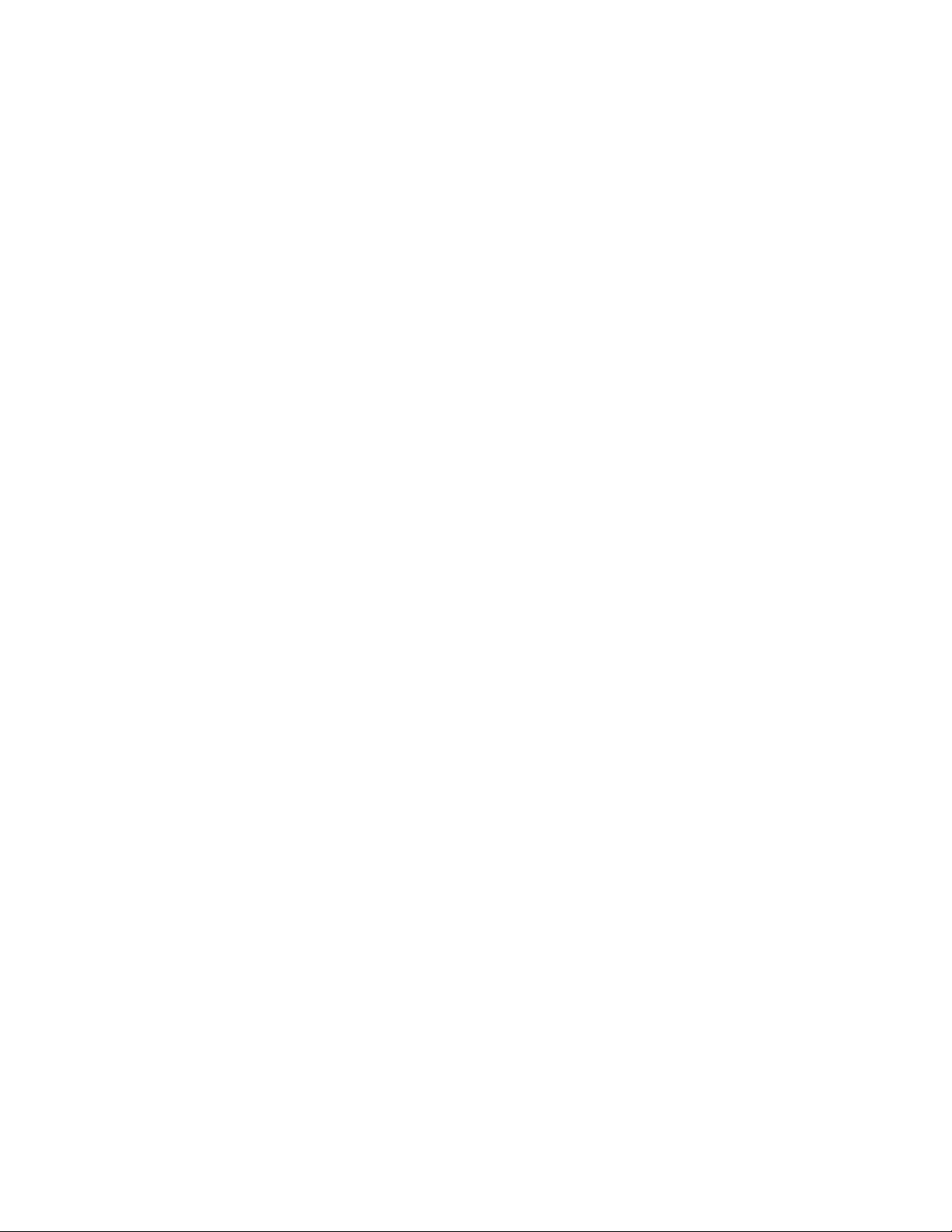
Yealink DECT Phones
XML Browser Developer's Guide V1.3
Page 2
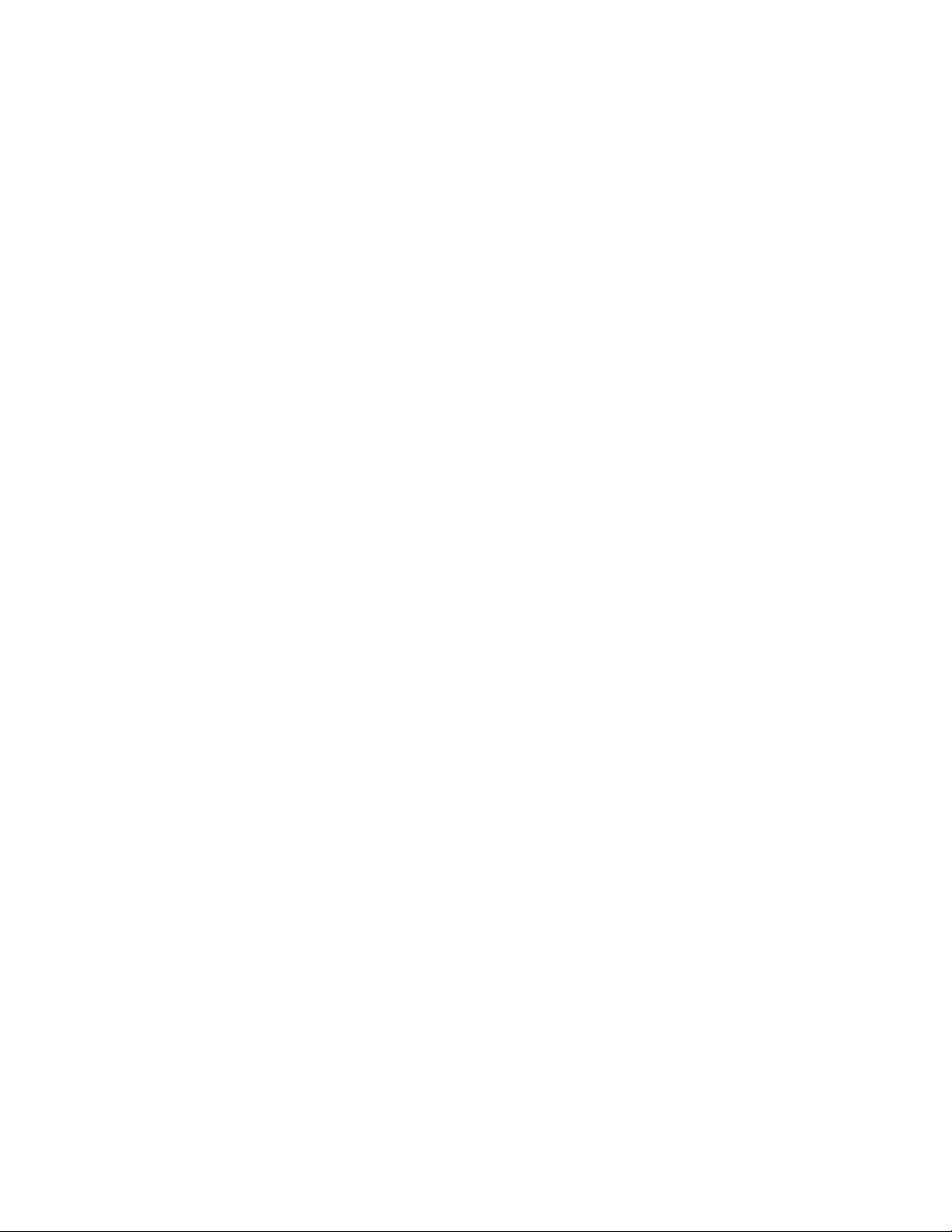
Contents
About This Guide........................................................................................ 3
Who should use this guide?............................................................................................................... 3
XML and Yealink DECT Phones................................................................. 3
What is XML?......................................................................................................................................4
XML Format......................................................................................................................................... 4
Functionality.........................................................................................................................................5
How does it work?.............................................................................................................................. 6
Phone-initiated Application....................................................................................................... 6
Yealink DECT Phone XML Objects............................................................ 6
XML Object Definitions........................................................................................................................7
TextMenu Object....................................................................................................................... 7
TextScreen Object...................................................................................................................11
InputScreen Object................................................................................................................. 13
Customizable Soft Keys.................................................................................................................... 20
Some Development Guidelines......................................................................................................... 22
Configuring the HTTP Server................................................................... 23
Configuring an XML Browser Key........................................................... 24
Troubleshooting......................................................................................... 26
Troubleshooting Tools........................................................................................................................ 26
Parsing Error Debug Example.......................................................................................................... 26
Page 3
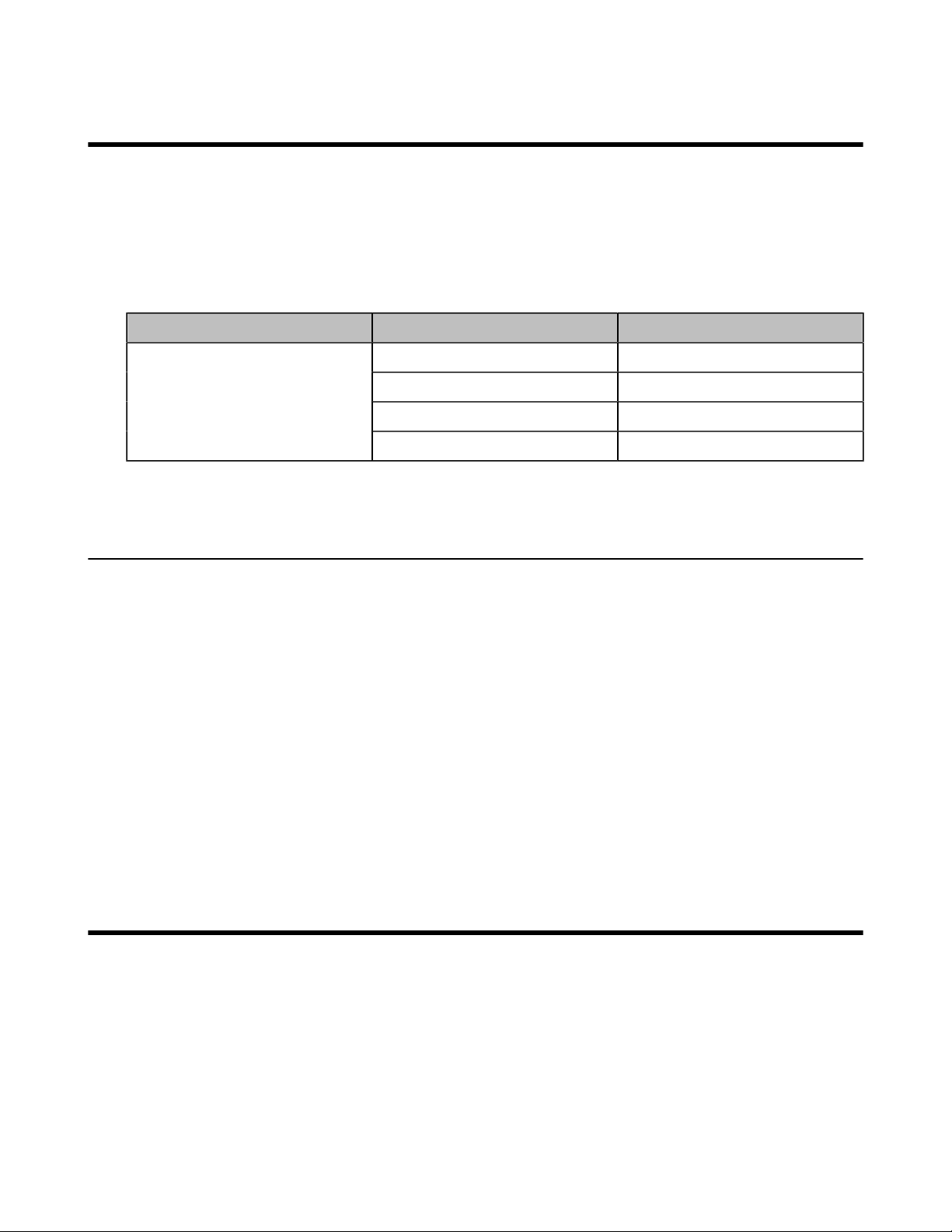
About This Guide
XML browser is a simple browser based on XML language and http / https service. You can dynamically
generate XML files that meet your requirements for the phone functions on the server side according to the
established syntax,and then download them to the DECT phones.
This guide shows you how to use XML API to control the LCD screen display of DECT phones as well as
its configuration.
This guide applies to the following Yealink devices:
Product Device Firmware Version
W80DM/W80B 103.83.0.70 or later
| About This Guide | 3
W80 DECT IP Multi-Cell System
• Who should use this guide?
W56H 61.83.0.90 or later
W53H 88.83.0.90 or later
W59R 115.83.0.10 or later
Who should use this guide?
This guide is designed specifically to provide development engineers,system administrators,or network
engineers with information for developing and deploying customized client services on DECT phones using
the XML browser feature.
This guide is not intended for end users and does not provide user-level information on how to use any
specific XML applications.
Before reading this guide,you should be familiar with the following:
• Basic text editors,or full IDE-like Eclipse or Microsoft Visual Studio for creating or writing code.
• General application and software development.
• Adequate planning,creating,and testing resources needed to produce a fully deployable web-based
application.
• DECT IP multi-cell system and provisioning methods.
• How to use an XML editor.
• The XML-based schema and syntax.
XML and Yealink DECT Phones
• What is XML?
• XML Format
• Functionality
• How does it work?
Page 4
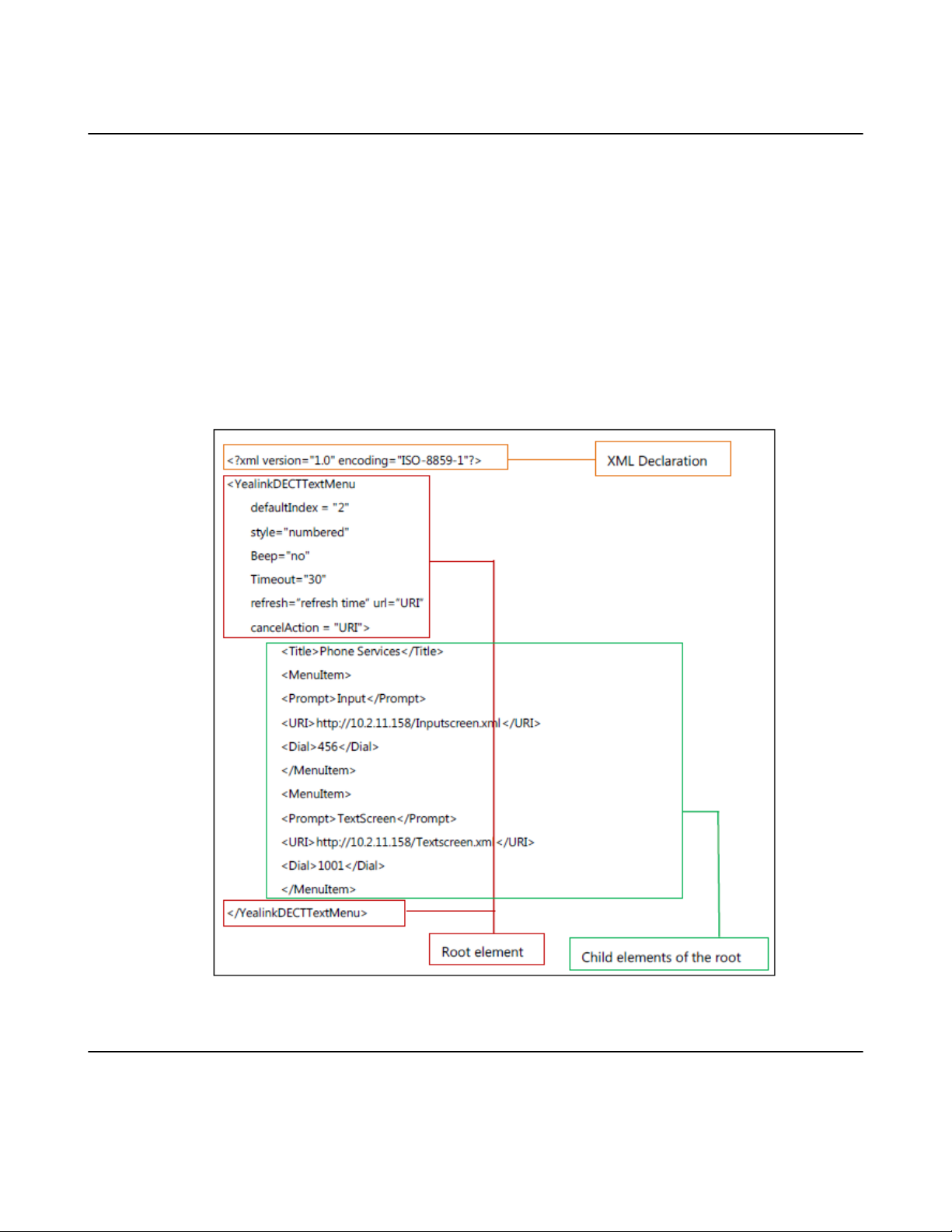
| XML and Yealink DECT Phones | 4
What is XML?
XML stands for Extensible Markup Language. It is a markup language much like HTML. HTML is designed
to display data and to focus on how data looks,while XML is designed to describe data and focus on what
data is.
XML enables DECT phones to serve as output devices for many exciting applications. The XML
infrastructure allows the phones to interact with external applications in a flexible and programmable
manner.
The following are characteristics of XML:
• XML tags are not predefined. You must define your own tags.
• XML uses an XML schema to describe the data.
• XML with an XML schema is designed to be self-descriptive.
• XML is a W3C Standard Recommendation.
Sample of Basic XML document:
XML Format
XML is written in the form of XML elements consisting of tags enclosed in angle brackets
(for example,<YealinkDECTTextMenu>). XML contains 3 kinds of tags: the start tag,the end
tag and the empty-element tag. The empty-element tag has two kinds of form: in pairs (for
example,<MenuItem> </MenuItem>) and not in pairs (for example,<MenuItem/>). With the
Page 5
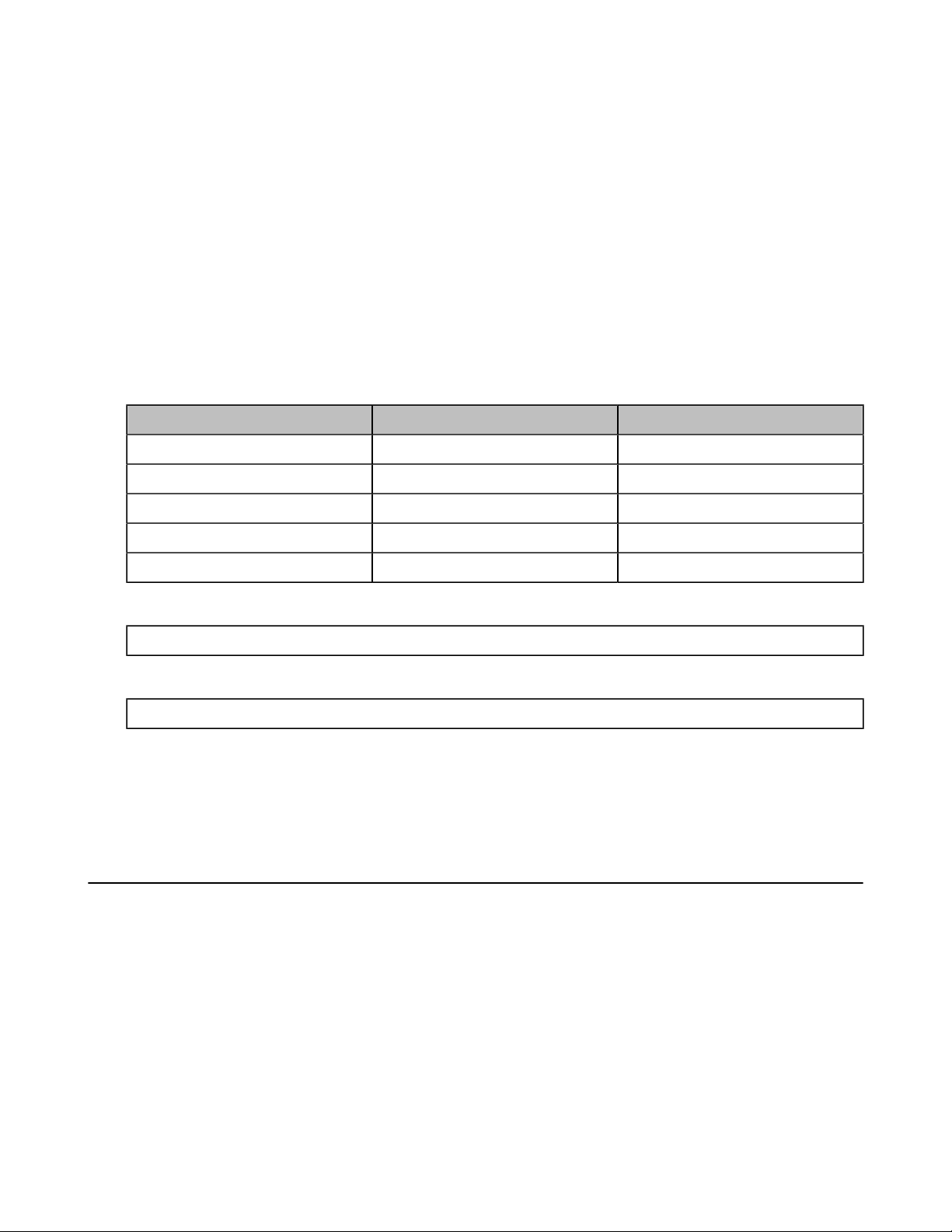
| XML and Yealink DECT Phones | 5
exception of the empty-element tag not in pairs,XML tags most commonly come in pairs
like <YealinkDECTTextMenu> and </YealinkDECTTextMenu>. The first tag in a pair is the
start tag (for example,<YealinkDECTTextMenu>),and the second tag is the end tag (for
example,</YealinkDECTTextMenu>).
XML mainly follows rules as below:
• XML must have root element.
• The end tag must have the character “/”.
• XML tags are case-sensitive.
• Each attribute value should be within double quotations.
• The texts within <!-- --> are considered as comments.
XML provides escape facilities for including characters which are problematic to include directly. For
example,the characters "<" and "&" are key syntax markers and may never appear in the content. XML has
five predefined entities.
The XML conversion table is shown as below:
Character Name Escape Sequence
& Ampersand &
“ Quote "
‘ Apostrophe '
< Left angle bracket <
> Right angle bracket >
To respect XML recommendations,the following header can be set at the beginning of the XML document,
<?xml version="1.0" encoding="ISO-8859-1"?>
Or
<?xml version="1.0" encoding="UTF-8"?>
Yealink provides XML object files beginning with the XML declaration “<?xml version="1.0"
encoding="ISO-8859-1"?>”.
For more information on XML,refer to http://www.xml.com/.
Functionality
The XML browser allows users to develop and deploy custom services which to meet the user
requirements of phone functions on the server.
Phone service developers should take it into consideration that the phone is not a web browser so it
cannot parse HTML. Although the content is delivered to the phone through HTTP messages using a web
server,keep in mind that the content is not HTML. All content comes to the phone either as plain text or text
packaged in XML objects.
DECT phones support 3 proprietary XML objects,which allow the creation of powerful XML applications.
The supported objects are:
• TextMenu object
• TextScreen object
• InputScreen object
Page 6
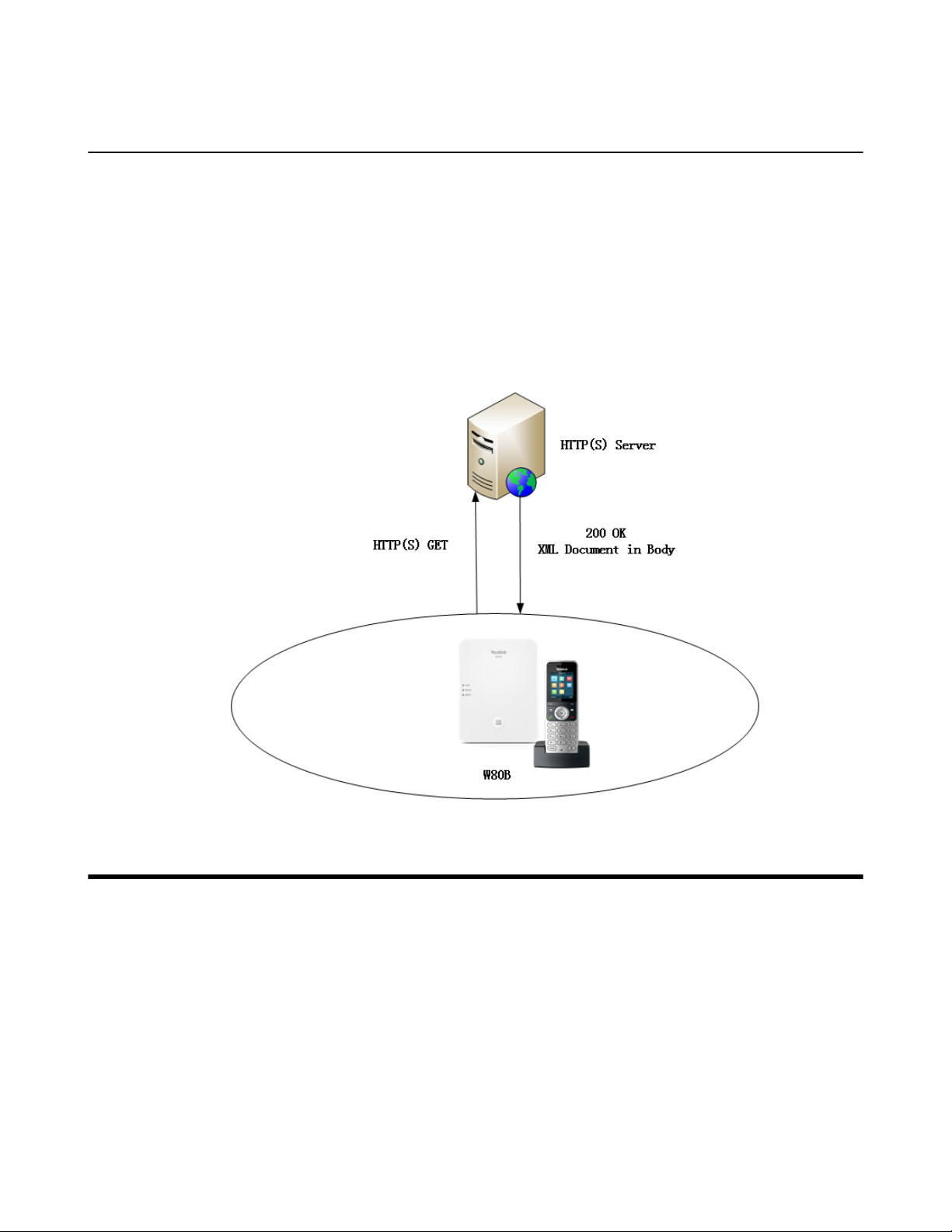
| Yealink DECT Phone XML Objects | 6
How does it work?
Depending on the IP infrastructure,Yealink is capable of developing the XML browser of the phones using
HTTP. DECT phones support phone-initiated mode for XML browser applications.
• Phone-initiated Application
Phone-initiated Application
You can press the predefined XML Browser key to trigger the phone-initiated application of XML browser.
After you press the key,the DECT phone issues an HTTP(s) GET request message to the server,waits for
the answer,decodes and displays this response message like any web browser,such as Microsoft Internet
Explorer or Firefox,and would do as a web client.
Figure1 DECT phone acting as a client
Yealink DECT Phone XML Objects
Creating interactive service applications is relatively easy when you understand the XML objects that are
defined for DECT phones and the behavior that each XML object generates.
Regardless of what causes the phone to load an XML page,the phone always behaves appropriately after
it loads a page. Appropriate behavior depends only on the type of data delivered on the page.
• XML Object Definitions
• Customizable Soft Keys
• Some Development Guidelines
Page 7
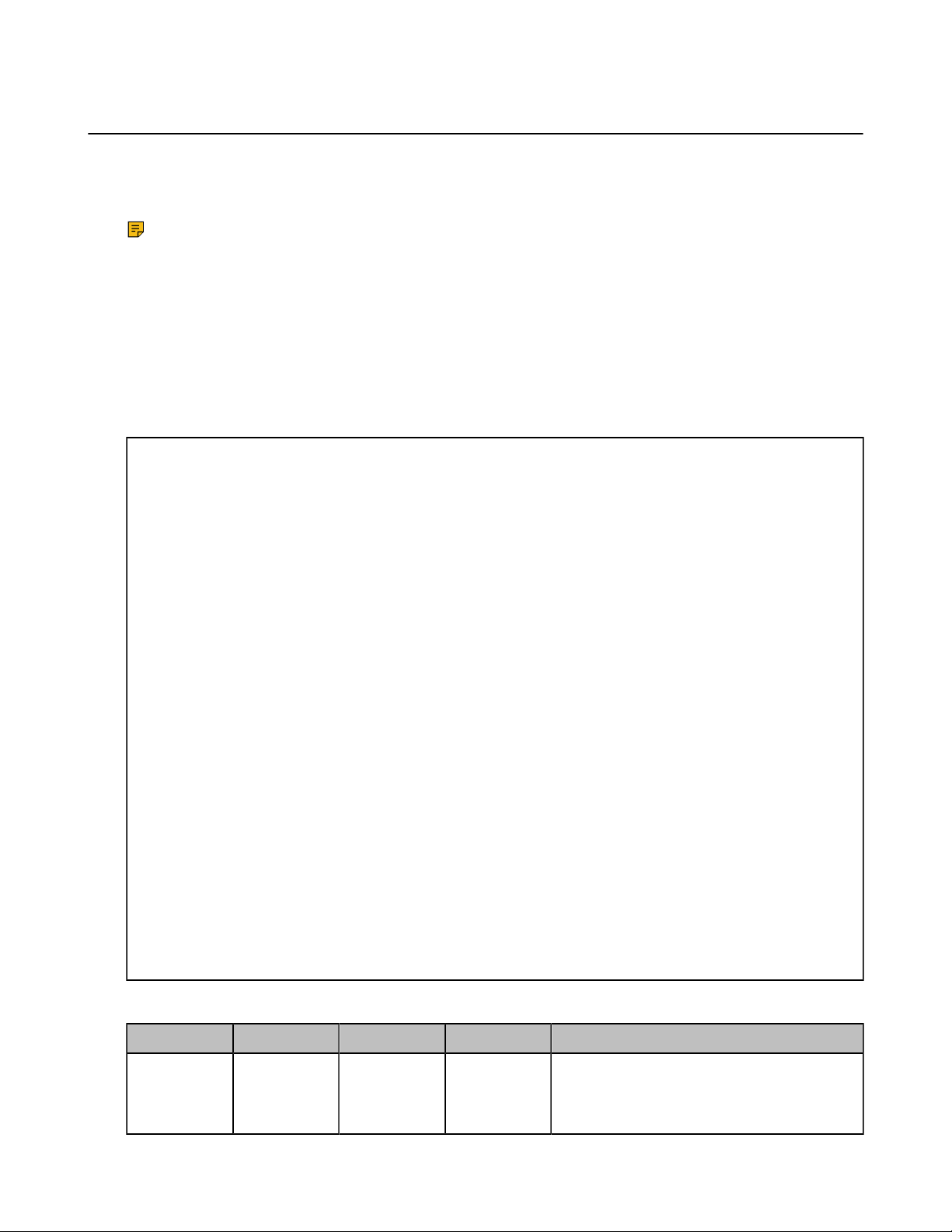
| Yealink DECT Phone XML Objects | 7
XML Object Definitions
This section details each proprietary XML object supported by DECT phones.
You can ask the distributor or Yealink FAE for XML object files or obtain XML object files online: http://
support.yealink.com/documentFront/forwardToDocumentFrontDisplayPage.
Note: XML objects do not support Chinese characters.
• TextMenu Object
• TextScreen Object
• InputScreen Object
TextMenu Object
The TextMenu object allows users to create a list of menu items on the DECT phones. You can browse the
menu items by linking HTTP requests.
XML description of the TextMenu object:
<?xml version="1.0" encoding="ISO-8859-1"?>
<**TextMenu
defaultIndex = "integer"
style = "numbered/none"
Beep = "yes/no"
Timeout = "integer"
refresh=“refresh time“ url=“URI“
cancelAction = "URI"
>
<Title >Menu Title</Title>
<MenuItem>
<Prompt>Prompt</Prompt>
<URI>URI</URI>
<Dial>Number to dial</Dial >
<Selection>Selection</Selection>
</MenuItem>
<!--Additional menu items may be added (up to 30) -->
<!--Additional Softkey items may be added (up to 6) -->
</**TextMenu>
The parameters of the TextMenu object are listed in the following table:
Parameter Position Type Value Description
**TextMenu Root tag mandatory none The root element of the TextMenu object.
Note: "**" in the "**TextMenu" can be any
string or an empty string.
Page 8
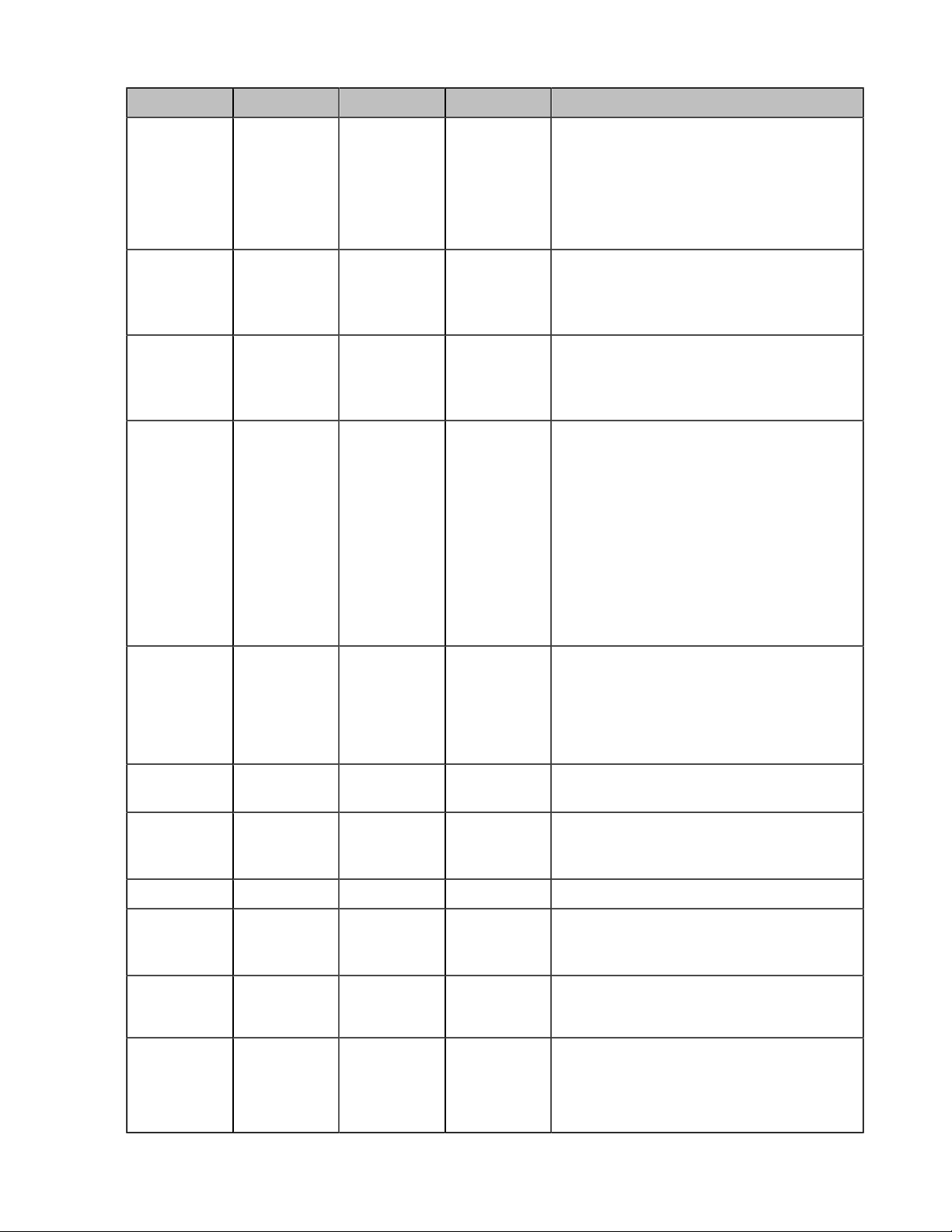
Parameter Position Type Value Description
| Yealink DECT Phone XML Objects | 8
defaultIndex Root tag optional Integer
style Root tag optional
Beep Root tag optional
Timeout Root tag optional integer
“numbered”
“none”
“yes”
“no”
Position of the cursor.
If the value is not specified or exceeds the
number of menu items, the cursor will be
positioned on the first menu item.
The default value is 1.
numbered (default): Add a digit before
each menu item for index.
none: No sign before each menu item.
Whether to play a tone when the XML
object is opened.
The default value is “yes”.
If there is no operation at a fixed interval
(in seconds) on the phone,the phone
will automatically exit from the TextMenu
screen.
If it is set to 0,the phone will not
automatically exit from the TextMenu
screen until pressing the “Back” soft key/
On-hook key,or long pressing the On-hook
key.
The default value is 45.
refresh Root tag optional integer Define the time interval (in seconds) to
automatically refresh the text menu by
calling the URI defined by “url”.
If it is set to 0,the phone will not
automatically refresh the text menu.
url Root tag optional URI Define the URI to be called to refresh the
text menu.
cancelAction Root tag optional URI Define the URI to be called when the user
cancels the XML object by pressing the Onhook key.
Title Body mandatory string The title of the text menu.
MenuItem Body mandatory none
Prompt MenuItem
body
URI MenuItem
body
mandatory string The label of the menu item.
mandatory URI
The element of the menu item.
(Up to 30 instances,the minimum is 1)
Note: Only one line can be displayed.
URI is used if the user presses the “Select”
soft key,“OK” key, or Right navigation key (if
it is not customized) with the cursor on this
menu item.
Page 9
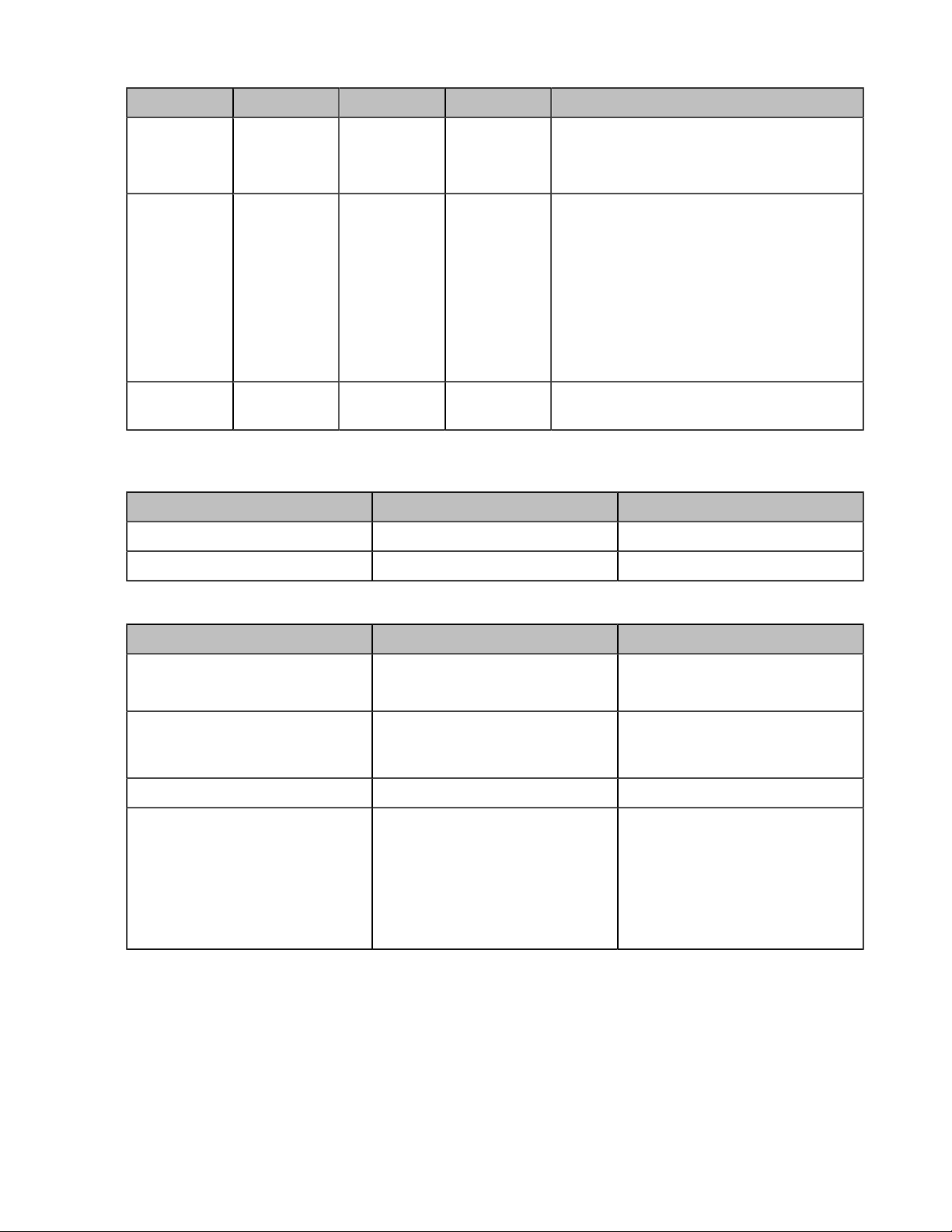
Parameter Position Type Value Description
| Yealink DECT Phone XML Objects | 9
Dial MenuItem
body
Selection MenuItem
body
SoftKey Body optional string Refer to Customizable Soft Keys for more
If there is no soft key defined in the TextMenu object,the LCD screen displays the following default soft
keys:
SoftKey Index Label URI
1 Back SoftKey:Back
2 Select SoftKey:Select
optional Phone
number
optional string
Define what number will be dialed when the
user presses the Speakerphone key or the
Off-hook key.
If “URI” is set to an HTTP URL,the “?
selection= xxx (defined by the Selection
parameter)" will be appended to the URI
when the user presses the “Select” soft key
or the “OK” key.
Example:
http://10.1.0.105/menu1.xml?
selection=0&menu_pos=1
information.
The function keys and soft keys are listed in the following table:
Key Name Operation Function
Up/Down Key Pressing the up/down key
Select Pressing the "Select” soft key Execute the content of the URI
Back/Exit Pressing the “Back”/"Exit" soft key Return to the idle screen.
Off-hook Key/ Speakerphone Key
Pressing the Speakerphone Key/
Off-hook key
Browse the menu item up and
down.
field assigned to the selected
menu item.
If there is a number contained in
the "Dial" tag,the phone will dial
out the number.
If there is no number contained in
the "Dial" tag,the phone will not
response to any operation.
Page 10

| Yealink DECT Phone XML Objects | 10
Key Name Operation Function
Cancel Key Pressing the On-hook key
OK Key Pressing the “OK” key
An example of the TextMenu object:
<?xml version="1.0" encoding="ISO-8859-1"?>
<YealinkDECTTextMenu
defaultIndex="2"
style="numbered"
Beep="no"
If “cancelAction” is not left
blank,the function of On-hook
key is calling the URI defined by
“cancelAction”.
If “cancelAction” is left blank,the
function of On-hook key is
returning to the idle screen.
Note: Long pressing the On-hook
key can also return to the idle
screen.
The function of the “OK” key is
the same as that of “Select”.
Timeout="30"
refresh="refresh time" url="http://10.2.11.158/XML/TextMenu.xml"
cancelAction = "http://10.2.11.158/test.xml"
>
<Title>Phone Services</Title>
<MenuItem>
<Prompt>Input</Prompt>
<URI>http://10.2.11.158/XML/InputScreen.xml</URI>
<Dial>456</Dial>
<Selection>12345</Selection>
</MenuItem>
<MenuItem>
<Prompt>TextScreen</Prompt>
<URI>http://10.2.11.158/XML/TextScreen.xml</URI>
<Dial>1001</Dial>
<Selection>4567</Selection>
</MenuItem>
</YealinkDECTTextMenu>
In the example,with the first menu item selected:
Page 11
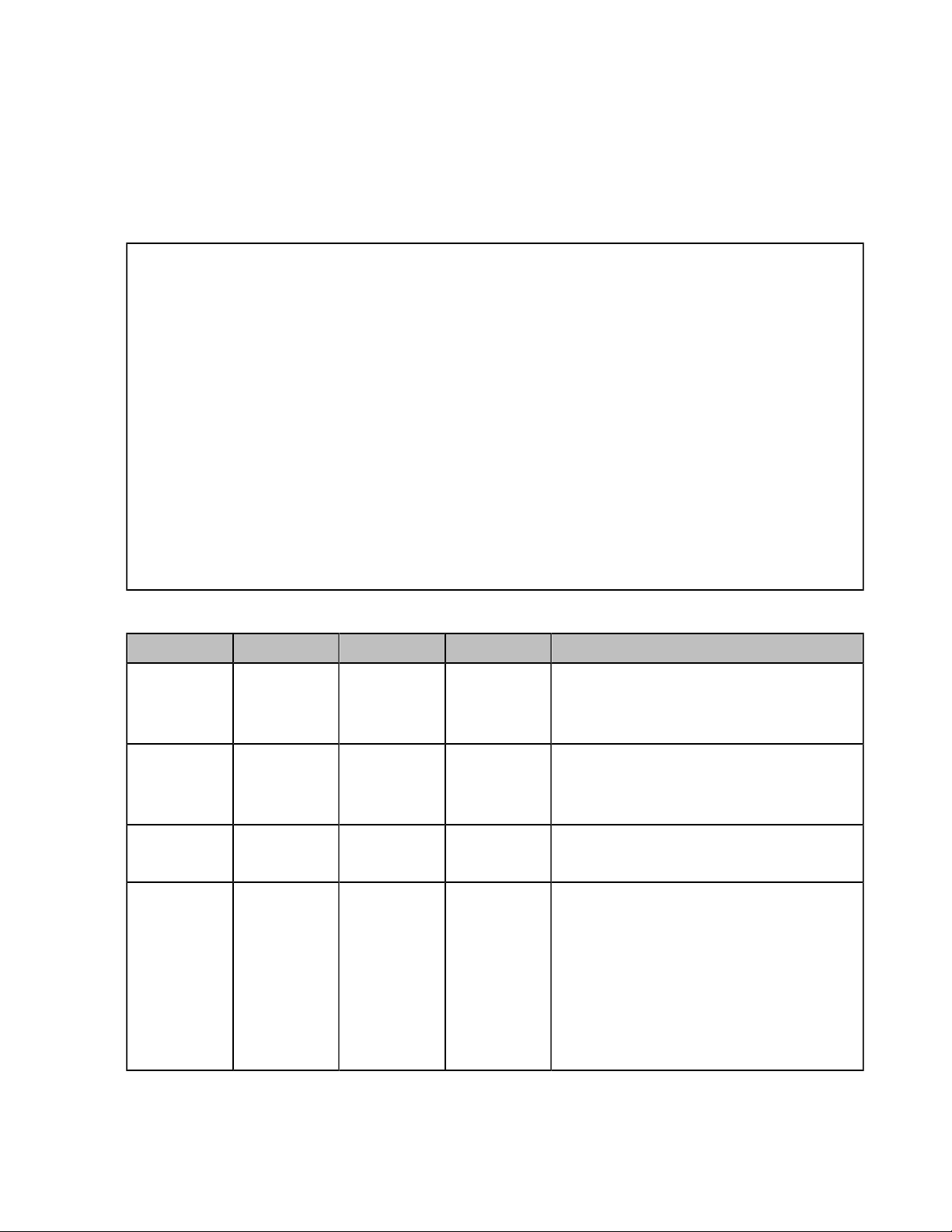
| Yealink DECT Phone XML Objects | 11
• Pressing the Speakerphone key/ Off-hook key,the phone will dial “456” using the available account.
• Pressing the Select soft key or OK key,the phone will call http://10.2.11.158/XML/InputScreen.xml.
TextScreen Object
The TextScreen object allows users to display some texts on DECT phones.
XML description of the TextScreen object:
<?xml version="1.0" encoding="ISO-8859-1"?>
<**TextScreen
Beep = "yes/no"
doneAction = "URI"
Timeout = "integer"
refresh=“refresh time“ url=“URI“
cancelAction = "URI"
>
<Title>Text Title</Title >
<Text>The screen text goes here</Text>
<!--Additional Softkey items may be added -->
</**TextScreen>
The parameters of the TextScreen object are listed in the following table:
Parameter Position Type Value Description
**TextScreen Root tag mandatory none The root element of the TextScreen object.
Note: "**" in the "**TextScreen" can be any
string or an empty string.
Beep Root tag optional
doneAction Root tag optional URI
Timeout Root tag optional integer
“yes”
“no”
Whether to play a tone when the XML
object is opened.
The default value is “yes”.
Define the URI to be called when the user
presses the “OK” key.
If there is no operation at a fixed interval
(in seconds) on the phone,the phone will
automatically exit from the TextScreen
screen.
If it is set to 0,the phone will not exit from
the TextScreen screen until pressing the
“Exit” soft key.
The default value is 45.
Page 12

Parameter Position Type Value Description
| Yealink DECT Phone XML Objects | 12
refresh Root tag optional integer
url Root tag optional URI Define the URI to be called to refresh the
cancelAction Root tag optional URI Define the URI to be called when the user
Title Body mandatory string The title of the text.
Text Body mandatory string
SoftKey Body optional string Refer to Customizable Soft Keys for more
If there is no soft key defined in the TextScreen object,the LCD screen displays the following default soft
key:
Define the time interval (in seconds) to
automatically refresh the screen text by
calling the URI defined by “url”. If it is set to
0, the phone will not automatically refresh
the screen text.
screen text.
cancels the XML object by pressing the Onhook key.
Note: Only one line can be displayed.
The content of the text.
Note: Only one page can be displayed.
information.
SoftKey Index Label URI
1 Back SoftKey:Back
2 OK SoftKey:OK
The function keys and soft keys are listed in the following table:
Key Name Operation Function
Back/Exit
Cancel Key Pressing the On-hook key
OK Key Pressing the “OK” key
Pressing the “Back”/"Exit" soft key
Return to the idle screen.
If “cancelAction” is not left
blank,the function of On-hook
key is calling the URI defined by
“cancelAction”.
If “cancelAction” is left blank,the
function of On-hook key is
returning to the idle screen.
Note: Long pressing the On-hook
key can also return to the idle
screen.
The function of the “OK” key
is calling the URI defined by
“doneAction”.
An example of the TextScreen object:
Page 13

<?xml version="1.0" encoding="ISO-8859-1"?>
<YealinkDECTTextScreen
Beep = "yes"
doneAction = "http://10.2.11.158/test.xml"
Timeout = "15"
refresh=“refresh time“ url=“http://10.2.11.158/TextScreen.xml“
cancelAction = "http://10.2.11.158/XML/InputScreen.xml"
>
<Title>Screen Title </Title>
<Text>The screen text goes here. When you see this, congratulations to you complete the
configuration.</Text>
</YealinkDECTTextScreen>
InputScreen Object
| Yealink DECT Phone XML Objects | 13
The InputScreen object allows users to create a screen capable of gathering user input. It constructs and
displays an input form,which prompts the users to input content,then sends the input content to the target
URL. You can use InputScreen object for user login or saving some information to the server. You can
define the content and format of the input content.
XML description of the InputScreen object:
Page 14

<?xml version="1.0" encoding="ISO-8859-1"?>
<**InputScreen
type = "IP/string/number/timeUS/timeInt/dateUS/dateInt”
Beep = "yes/no"
Password = "yes/no"
Timeout = "integer"
refresh=“refresh time“ url=“URI“
cancelAction= "URI"
defaultIndex = "integer from 1 to 7">
<Title>Title string</Title>
<URL>Target receiving the input</URL>
<InputField
type = "IP/string/number/timeUS/timeInt/dateUS/dateInt/empty"
password = "yes/no"
| Yealink DECT Phone XML Objects | 14
editable = "yes/no"
>
<Prompt>Guidance for the input</Prompt>
<Parameter> parameter name add to URL</Parameter>
<Selection>Selection</Selection>
<Default>Default Value</Default>
</InputField>
<!--Additional input field Items may be added (up to 7) -->
<!--Additional Softkey items may be added (up to 6)-->
</**InputScreen >
The parameters of the InputScreen object are listed in the following table:
Parameter Position Type Value Description
**InputScreen Root tag mandatory none The root element of the InputScreen object.
Note: "**" in the "**InputScreen" can be any
string or an empty string.
Page 15
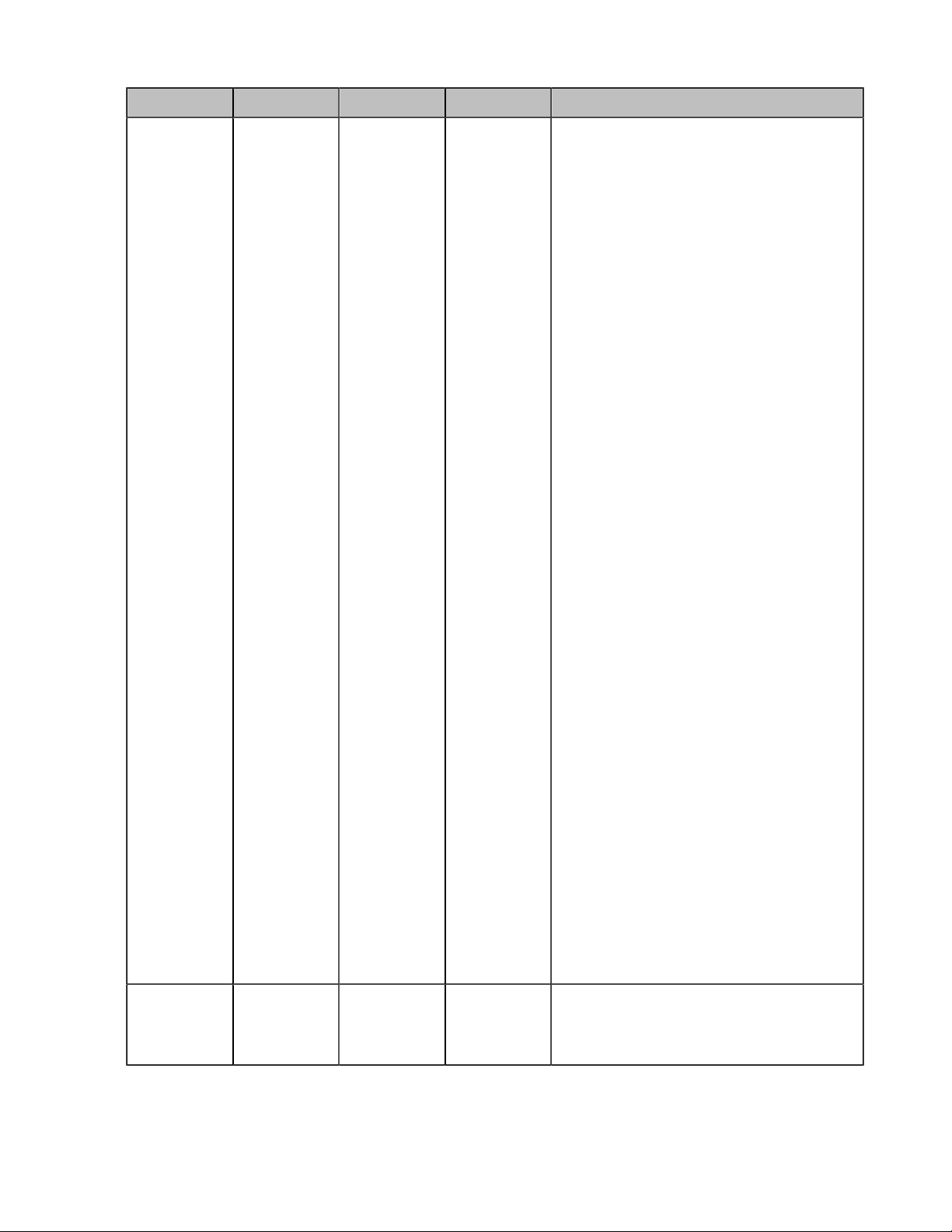
Parameter Position Type Value Description
| Yealink DECT Phone XML Objects | 15
type Root tag mandatory
“IP”
“string”
“number”
“timeUS”
“timeInt”
“dateUS”
“dateInt”
“empty”
Specifies the type of input. Data input
options:
1. IP
2. string(default)
3. number
4. timeUS,12-hour format
Format:
HH:MM:SS AM/PM
HH:1-12,MM:0-59,SS:0-59
AM/PM stand for the forenoon/
afternoon.
Example:
02:00:23 AM
12:59:00 PM
5. timeInt,24-hour format
Format:
HH:MM:SS
HH:0-23, MM:0-59, SS:0-59
Beep Root tag optional
“yes”
“no”
Example:
23:25:00
6. dateUS
Format:
MM/DD/YYYY
MM:1-12,DD:1-31,YYYY:0000-9999
Example:
12/31/2009
7. dateInt
Format:
DD/MM/YYYY
DD:1-31,MM:1-12,YYYY:0000-9999
Example:
31/01/2010
8. empty
Whether to play a tone when the XML
object is opened.
The default value is “yes”.
Page 16

Parameter Position Type Value Description
| Yealink DECT Phone XML Objects | 16
Password Root tag optional
Timeout Root tag optional integer
refresh Root tag optional integer Define the time interval (in seconds) to
url Root tag optional URI Define the URI to be called to refresh the
cancelAction Root tag optional URI Define the URI to be called when the user
“yes”
“no”
Whether to mask the input by the “*”
character .
The default value is “no”.
If there is no operation at a fixed interval
(in seconds) on the phone,the phone will
automatically exit from the InputScreen
screen.
If it is set to 0,the phone will not exit from
the InputScreen screen until pressing the
“Exit” soft key.
The default value is 45.
automatically refresh the input screen by
calling the URI defined by “url”. If it is set to
0,the phone will not automatically refresh
the input screen.
input screen.
cancels the XML object by pressing the Onhook key.
defaultIndex Root tag optional integer
Title Body mandatory string The title of the text.
URL Body mandatory URL Specify the target URL to receive the user
InputField Body optional none Set several input boxes.
Position of the cursor.
If the value is not specified or exceeds
the number of input boxes, the cursor is
positioned on the first input box.
The default value is 1.
input.
Page 17
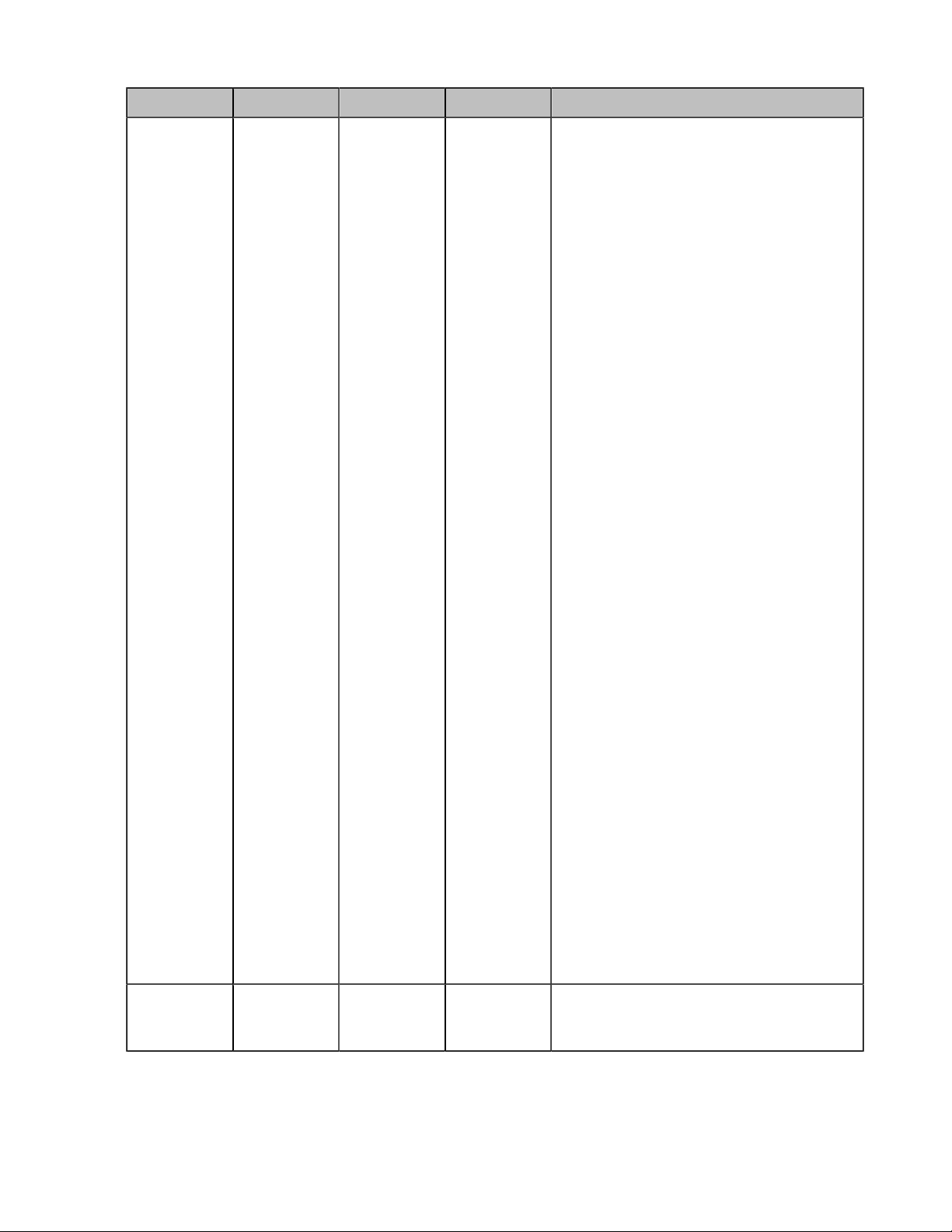
Parameter Position Type Value Description
| Yealink DECT Phone XML Objects | 17
type InputField tag optional
“IP”
“string”
“number”
“timeUS”
“timeInt”
“dateUS”
“dateInt”
“empty”
Specifies the type of input. Data input
options:
1. IP
2. string(default)
3. number
4. timeUS,12-hour format
Format:
HH:MM:SS AM/PM
HH:1-12,MM:0-59,SS:0-59
AM/PM stand for the forenoon/
afternoon.
Example:
02:00:23 AM
12:59:00 PM
5. timeInt,24-hour format
Format:
HH:MM:SS
HH:0-23, MM:0-59, SS:0-59
password InputField tag optional
“yes”
“no”
Example:
23:25:00
6. dateUS
Format:
MM/DD/YYYY
MM:1-12,DD:1-31,YYYY:0000-9999
Example:
12/31/2009
7. dateInt
Format:
DD/MM/YYYY
DD:1-31,MM:1-12,YYYY:0000-9999
Example:
31/01/2010
8. empty
Whether to mask the input by the “*”.
The default value is “no”.
Page 18

Parameter Position Type Value Description
| Yealink DECT Phone XML Objects | 18
editable InputField tag optional
Prompt InputField
body
Parameter InputField
body
Selection InputField
body
Default InputField
body
optional string The prompt of user input.
mandatory string
optional string
optional string
“yes”
“no”
Whether to allow users to input something.
The default value is “yes”. Users can not
input anything and modify the default input
if it is set to “no”.
Applicable scenario: only allow some users
to login.
Name of the parameter to be appended to
the URL.
The “?parameter name= the user input”
will be appended to the URL when the user
presses the “Select” soft key or the “OK”
key.
The “selection= the value of the Selection
parameter" will also be appended to the
URL when the user presses the “Select”
soft key or the “OK” key.
Default value to be displayed in the input
field.
SoftKey Body optional string
Note: The InputField parameter in the XML file is optional. You can use this parameter to
customize more input fields on the DECT phone.
If there is no soft key defined in the InputScreen object,the LCD screen displays the following default soft
keys:
SoftKey Index Label URI
1 Back SoftKey:Back
2 Submit SoftKey:Submit
The function keys and soft keys are listed in the following table:
Key Name Operation Function
Up/Down Key Pressing the up/down key
Left/Right Key Pressing the left/right key
The soft keys displayed will be changed
according to the attribute value of type.
Refer to Customizable Soft Keys for more
information.
Browse the input box up and
down.
Move the cursor left and right.
Page 19

| Yealink DECT Phone XML Objects | 19
Key Name Operation Function
Keypad Pressing the digit keys 1~9,*,and
# keys
BackSpace Pressing the “BackSpace” soft
key
Dot (.) Pressing the “Dot” soft key
Submit Pressing the “Submit” soft key Execute the command comprised
Back/Exit Pressing the “Back”/"Exit" soft key Return to the idle screen.
NextSpace Pressing the “NextSpace” soft key
Cancel Key Pressing the On-hook key
If the value of the “editable”
is "yes",then input character;
otherwise no response.
Delete the character before the
cursor in the input box.
Input a “.” in the input box at the
cursor position.
of the URI and input content.
Input a space in the input box at
the cursor position.
If “cancelAction” is not left
blank,the function of On-hook
key is calling the URI defined by
“cancelAction”.
If “cancelAction” is left blank,the
function of On-hook key is
returning to the idle screen.
OK Key Pressing the “OK” key
Note: You can press the # key to switch the input modes among “Abc”,“123”,“ABC” or “abc”.
An example of the InputScreen object:
Note: Long pressing the On-hook
key can also return to the idle
screen.
The function of the “OK” key is
the same as that of “Select”.
Page 20

<?xml version="1.0" encoding="ISO-8859-1"?>
<YealinkDECTInputScreen
type="string"
Beep="yes"
Timeout="15"
LockIn="no">
<Title wrap="yes">Proxy Server</Title>
<URL>http://10.3.5.5/XML/input.xml</URL>
<InputField>
<Prompt>User Name:</Prompt>
<Parameter>user</Parameter>
<Default></Default>
<Selection>1</Selection>
</InputField>
| Yealink DECT Phone XML Objects | 20
<InputField>
<Prompt>Password:</Prompt>
<Parameter>password</Parameter>
<Default></Default>
<Selection>2</Selection>
</InputField>
</YealinkDECTInputScreen>
In this example,when the user presses the Submit soft key or OK key on the phone after entering “admin”
as the User Name and “222” as the password,the phone will call the following URLs:
• http://10.3.5.5/XML/input.xml?password=222&user=admin&selection=1,if the position of the cursor is
located in the User Name input box.
• http://10.3.5.5/XML/input.xml?password=222&user=admin&selection=2,if the position of the cursor is
located in the Password input box.
Customizable Soft Keys
DECT phones allow users to create soft keys with customizable labels,positions,and actions to be taken
when the soft keys are pressed. The customizable soft keys can override the default soft keys in each XML
object.
XML descriptions of customizable soft keys:
<SoftKey index = "1-6">
<Label>Text</Label>
<URI>http://someserver/somepage OR SoftKey:someaction</URI>
</SoftKey>
Page 21
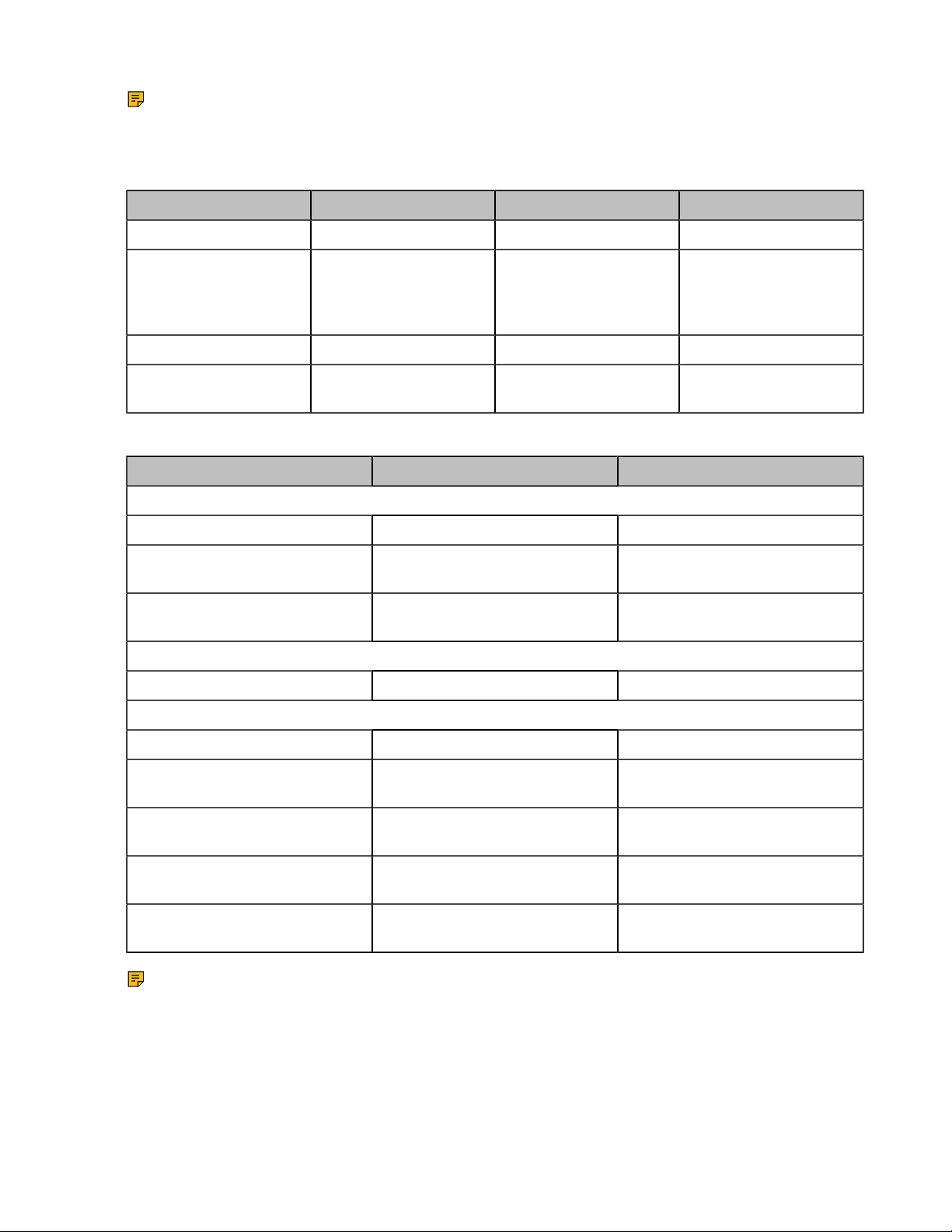
| Yealink DECT Phone XML Objects | 21
Note: If you use the customizable soft keys,the default soft keys of the XML object will not be
displayed anymore. This means they have to be recreated as customizable soft keys.
The URI of the custom soft key is case sensitive.
The parameters of the soft key are listed in the following table:
Parameter Type Value Description
SoftKey mandatory none The soft key.
Index mandatory Integer
Label mandatory String The label of the soft key.
URI mandatory String The action of the soft
The supported actions for each UI XML object are described in the following table:
Label URI Function
TextMenu Object
Exit/Back SoftKey:Exit/ SoftKey:Back Return to the idle screen.
Select SoftKey:Select Execute the URI defined by
“Selection”.
Send SoftKey:Dial Dial out the number of the
highlighted menu item.
TextScreen Object
Exit/Back SoftKey:Exit/ SoftKey:Back Return to the idle screen.
InputScreen Object
Indicate the soft key
number.
(Value ranges from 1~6.)
key.
Exit/Back SoftKey:Exit/ SoftKey:Back Return to the idle screen.
Submit SoftKey:Submit Execute the command comprised
of the URI and input content.
Dot (.) SoftKey:Dot Input a “.” in the input box at the
cursor position.
BackSpace SoftKey:BackSpace Delete the character before the
cursor in the input box.
NextSpace SoftKey:NextSpace Insert a space in the input box at
the cursor position.
Note: If you configure more than two soft keys,Options is displayed. You may need to select
Options first and then select the corresponding soft key.
An example of the customizable soft keys used with the TextMenu object:
Page 22

<?xml version="1.0" encoding="ISO-8859-1"?>
<YealinkDECTTextMenu
defaultIndex="2"
style="numbered"
Beep="no"
Timeout="30"
refresh="refresh time" url="http://10.2.11.158/XML/TextMenu.xml"
cancelAction = "http://10.2.11.158/test.xml"
>
<Title>Phone Services</Title>
<MenuItem>
<Prompt>Input</Prompt>
<URI>http://10.2.11.158/XML/InputScreen.xml</URI>
<Dial>456</Dial>
| Yealink DECT Phone XML Objects | 22
<Selection>12345</Selection>
</MenuItem>
<MenuItem>
<Prompt>TextScreen</Prompt>
<URI>http://10.2.11.158/XML/TextScreen.xml</URI>
<Dial>1001</Dial>
<Selection>4567</Selection>
</MenuItem>
<SoftKey index="1">
<Label>Select</Label>
<URI>SoftKey:Select</URI>
</SoftKey>
<SoftKey index="2">
<Label>Custom</Label>
<URI>http://10.1.0.105/8.8.8.54.rom</URI>
</SoftKey>
</YealinkDECTTextMenu>
Some Development Guidelines
There are some simple rules that you had better follow when you develop XML applications for DECT
phones.
• Place custom soft keys as they are for the standard objects,also it is better to use the same labels.
Page 23

| Configuring the HTTP Server | 23
• If you want to access data from the Internet,it is preferable to use an RSS feed or a SOAP interface than
Web scraping as Web sites frequently change their layout interface.
Configuring the HTTP Server
DECT phones use the HTTP (HTTPS) protocol for downloading. You can set up the HTTP(s) server,and
place some XML files on the server for downloading. This section provides you with some instructions on
how to configure the HTTP server and obtain the access URL of the XML files downloaded by the DECT
phones.
Procedure
1. Double click the HFS.exe.
2. Click Menu on the main page and select the IP address of the PC from IP address.
The default HTTP port is 80. You can also reset the HTTP port (make sure the port isn’t in use before
reset).
3.
Right click the icon on the left of the main page, select Add folder from disk to add the HTTP
Server root directory.
4. Locate the root directory from your local computer. Select your desired folder.
5. Select one of the XML files,then the access URL of the selected XML file is displayed in the address
bar.
The screenshot for reference is shown as below:
Page 24

| Configuring an XML Browser Key | 24
Configuring an XML Browser Key
To use the XML browser feature,you must configure an XML key via configuration files in advance.
Procedure
1. Add/Edit XML Browser key parameters in the configuration file (for example, y000000000103.cfg).
The following table shows the information of parameters:
Parameters Permitted Values Default
custom.handset.defined_left_key.type
Description:
It configures the role of the Left Softkey on the idle screen.
The number 25 stands for the key type as XML Browser.
custom.handset.defined_left_key.xml_url
It configures the available access URL for the Left Softkey to browse the XML object.
Note: It works only if "custom.handset.defined_left_key.type" is set to 25 (XML Browser).
custom.handset.defined_right_key.type 25 0
Description:
It configures the role of the Right Softkey on the idle screen.
The number 25 stands for the key type as XML Browser.
custom.handset.defined_right_key.xml_url
It configures the available access URL for the Right Softkey to browse the XML object.
Note: It works only if "custom.handset.defined_right_key.type" is set to 25 (XML Browser).
25 0
String Blank
String Blank
custom.handset.defined_direction_left_key.type 25 0
Description:
It configures the role of the left navigation key on the idle screen.
The number 25 stands for the key type as XML Browser.
custom.handset.defined_direction_left_key.xml_url
It configures the available access URL for the left navigation key to browse the XML object.
Note: It works only if "custom.handset.defined_direction_left_key.type" is set to 25 (XML Browser).
custom.handset.defined_direction_right_key.type 25 0
String Blank
Page 25

| Configuring an XML Browser Key | 25
Parameters Permitted Values Default
Description:
It configures the role of the right navigation key on the idle screen.
The number 25 stands for the key type as XML Browser.
custom.handset.defined_right_key.xml_url
It configures the available access URL for the right navigation key to browse the XML object.
Note: It works only if "custom.handset.defined_direction_right_key.type" is set to 25 (XML Browser).
custom.handset.defined_direction_up_key.type 25 0
Description:
It configures the role of the up navigation key on the idle screen.
The number 25 stands for the key type as XML Browser.
custom.handset.defined_direction_up_key.xml_url
It configures the available access URL for the up navigation key to browse the XML object.
Note: It works only if "custom.handset.defined_direction_up_key.type" is set to 25 (XML Browser).
custom.handset.defined_direction_down_key.type 25 0
Description:
It configures the role of the down navigation key on the idle screen.
The number 25 stands for the key type as XML Browser.
String Blank
String Blank
custom.handset.defined_direction_down_key.xml_url
It configures the available access URL for the down navigation key to browse the XML object.
Note: It works only if "custom.handset.defined_direction_down_key.type" is set to 25 (XML Browser).
The following shows an example of configuring an XML Browser key in the configuration file:
custom.handset.defined_right_key.type = 25
custom.handset.defined_right_key.xml_url = http://10.2.1.158/TextMenu.xml
2. Reference the configuration file in the boot file (for example, y000000000000.boot).
Example:
include:config “http://10.2.1.158/HTTP Directory/y000000000103.cfg”
3. Upload the boot file and configuration file to the root directory on the provisioning server.
4. Trigger DECT phone to perform an auto provisioning for a configuration update.
For more information on auto provisioning,refer to the latest Auto Provisioning Guide on Yealink
Technical Support.
String Blank
Page 26
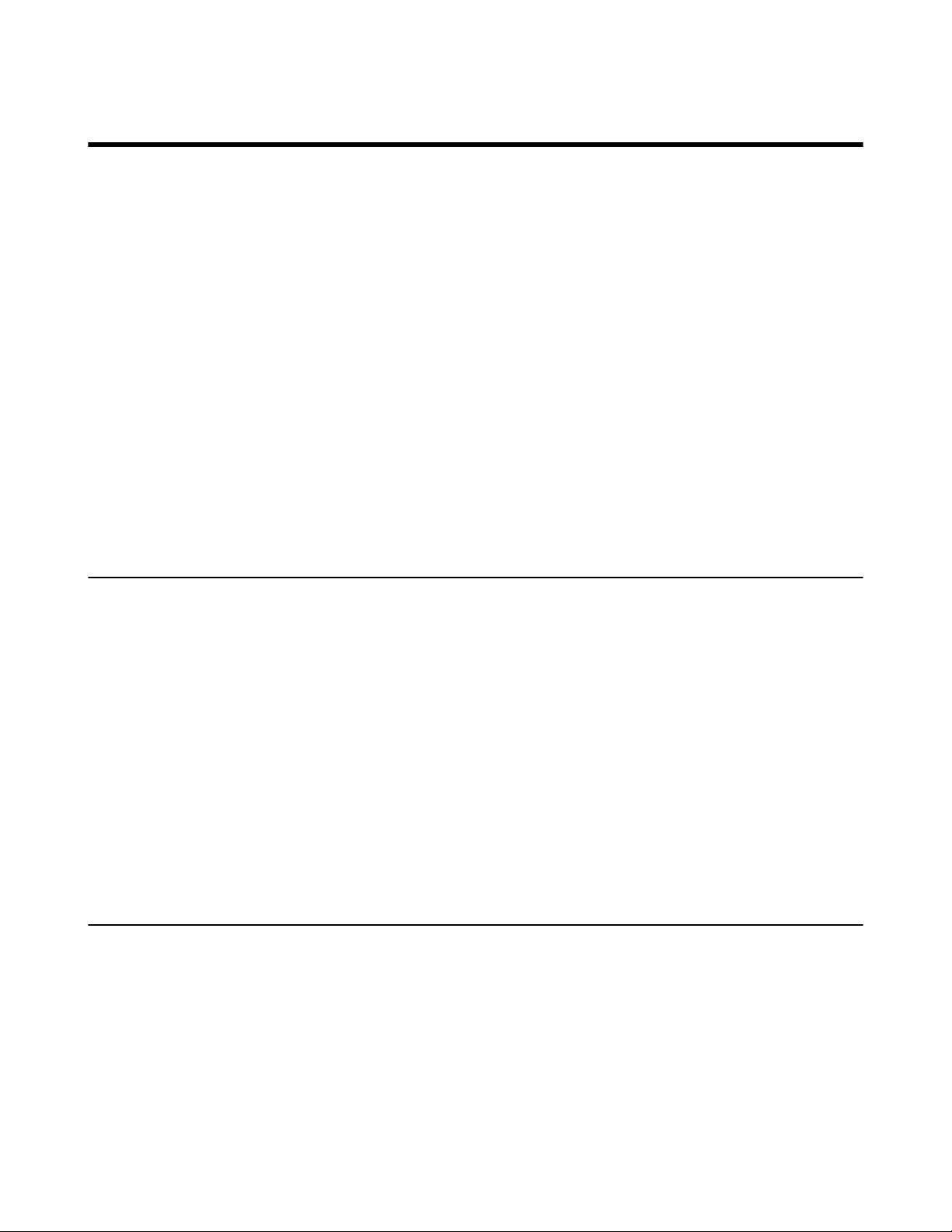
Troubleshooting
This chapter provides general troubleshooting information to help to solve the problems you might
encounter when developing XML applications for DECT phones. Besides,it also provides related
troubleshooting tools and parsing error debug example for you to trace errors. If you require additional
information or assistance, contact your system administrator.
Why does the phone display "Loading error!" when executing the XML object?
• Ensure that the network is reachable.
• Ensure that the server is running properly.
• Ensure that the HTTP server application is running properly.
• Ensure that the URI is resolved.
• Ensure that the XML object file exists on the server.
• Ensure that the URI is parsed.
Why does the phone display "File layout error!" when executing the XML object?
• Check whether the XML object files’ syntax is right. For example,XML tags are in pairs.
| Troubleshooting | 26
• Troubleshooting Tools
• Parsing Error Debug Example
Troubleshooting Tools
The following tools will help you troubleshoot problems with the XML services.
• Standard web browser (Microsoft Internet Explorer 6.0 or a later)
• Verify the connectivity.
• Verify the validity of the URI called by the phone.
• Network packet analyzer such as Wireshark
• Verify what is exchanged between the phone and the server.
• HTTP Server log
• Verify if the HTTP GET reaches the server.
• Verify the parameters of the HTTP GET.
• Phone log (syslog)
• Verify how the phone processes an XML request.
Parsing Error Debug Example
Some of the XML editors (such as UltraEdit and Dreamweaver) can also verify the XML syntax and
detail the related error in the output window. The following takes the Dreamweaver tool as an example for
reference.
After you execute the XML object,the LCD screen will prompt” File layout error !”.
Page 27
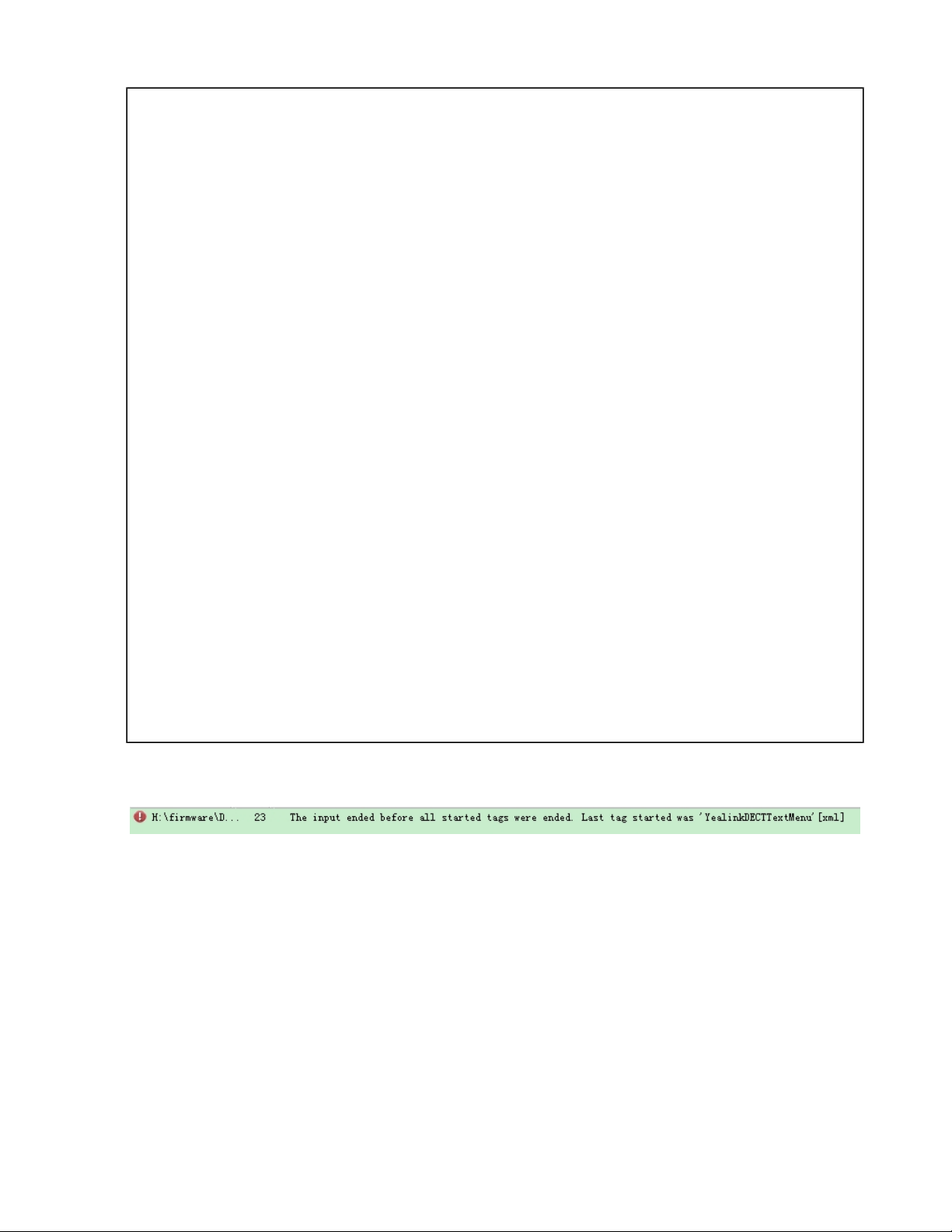
<?xml version="1.0" encoding="ISO-8859-1"?>
<YealinkDECTTextMenu
defaultIndex="2"
style="numbered"
Beep="no"
Timeout="30"
refresh="refresh time" url="http://10.2.11.158/XML/TextMenu.xml"
cancelAction = "http://10.2.11.158/test.xml"
>
<Title>Phone Services</Title>
<MenuItem>
<Prompt>Input</Prompt>
<URI>http://10.2.11.158/XML/InputScreen.xml</URI>
<Dial>456</Dial>
| Troubleshooting | 27
<Selection>12345</Selection>
</MenuItem>
<MenuItem>
<Prompt>TextScreen</Prompt>
<URI>http://10.2.11.158/XML/TextScreen.xml</URI>
<Dial>1001</Dial>
<Selection>4567</Selection>
</MenuItem>
<YealinkDECTTextMenu>
The Dreamweaver tool tells us where the problem is. The error is on the last line,it should be </
YealinkDECTTextMenu>.
