Page 1

WH67
DECT Wireless Headset
+
-
* The pictures in this guide take the Teams version as an example.
Quick Start Guide
V1.0
Page 2
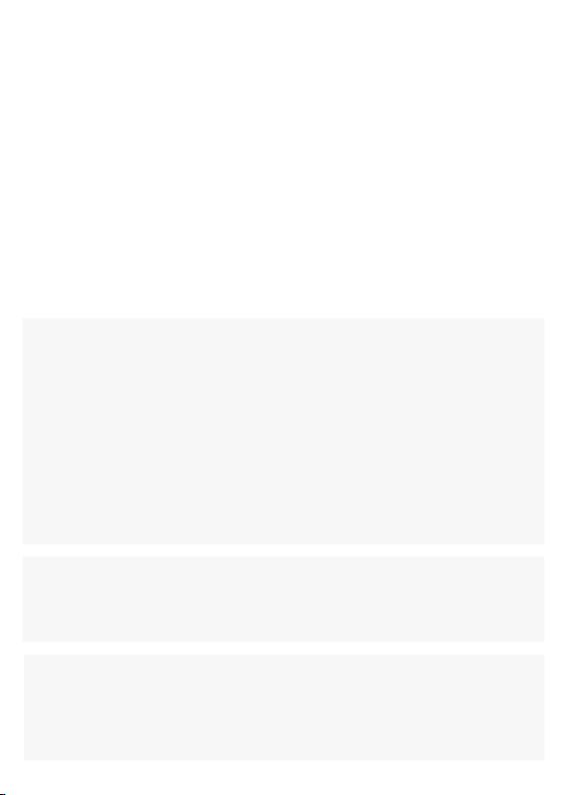
All-in-one UC Workstation Redene Your Workspace
The Yealink WH67 is the Industry-leading convertible DECT wireless headset,
opening an entirely new form of desktop collaboration. Work seamlessly with
major UC platform and integrate natively with Yealink IP Phones. 4.0 inch (480
x 800) capacitive touch screen of base offers newly work experience, just one
touch, all control. Act as a workstation, managing phone calls, connecting with
multiple devices (desk phone/mobile phone/computer), charging mobile phone
wirelessly, and even playing a speakerphone’s role. Best of all, deploying such
a multifunctional workstation only needs to plug directly. Easiest things to do,
greatest convenience to enjoy.
• Acoustic Shield Technology
• Optima Audio Experience
• Touch Screen LCD
• Multiple Devices Connection
All-in-One UC Workstation
Desktop collaboration boosts efciency a lot especially when Working from Home,
but it can be also annoyed that the desktop is very messy with multiple device
cables. Take control of your desktop collaboration environment with WH67:
• Connect all devices you want with built-in Bluetooth and USB port.
• Expand PC’s connectivity with 2-port USB hub.
• Control all calls on the 4.0 inch (480 x 800) capacitive touch screen by simply
nger touch.
• Function as a hand-free phone, freeing from wearing headset.
• Charge mobile phone wirelessly and transform it into nice efcient conferencing
device.
Be Heard Crystal Clearly
With Yealink Acoustic Shield Technology, the two Microphones built in WH67 block
the background noise automatically but ensure participant voice be heard clearly,
greatly boost the communication efciency.
• Speakerphone Mode
• Built-in USB Hub
• Qi Wireless Charger
• Customizable Busylight
Interruption Free
Busylight is enabled in WH67. With the light on the headset or BLT60 on the desk
turning red, people around you would know that you are on the phone, instead
of interrupting you unknowingly. Just stay focused on conversation, for higher
efciency, for better collaboration.
Page 3
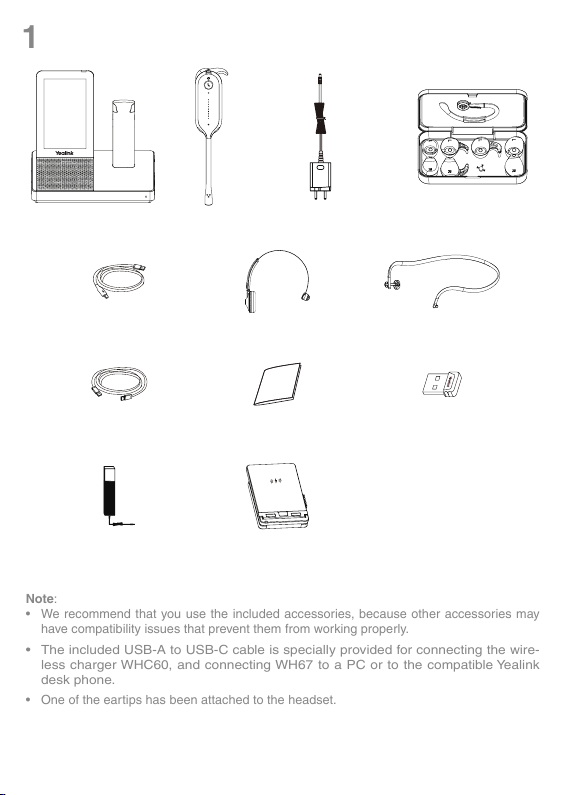
Package Contents
1
Note:
• We recommend that you use the included accessories, because other accessories may
have compatibility issues that prevent them from working properly.
• The included USB-A to USB-C cable is specially provided for connecting the wire-
less charger WHC60, and connecting WH67 to a PC or to the compatible Yealink
desk phone.
• One of the eartips has been attached to the headset.
+
-
Base Headset
USB-A to USB-C USB
Cable 1.0M
USB-A to USB-A USB
Cable 1.0M
Busylight BLT60
(Optional)
Power Adapter
Headband
Quick Start Guide
Wireless Charger
WHC60 (Optional)
Earhook & Eartips
Neckband
BT50 (Optional)
Page 4
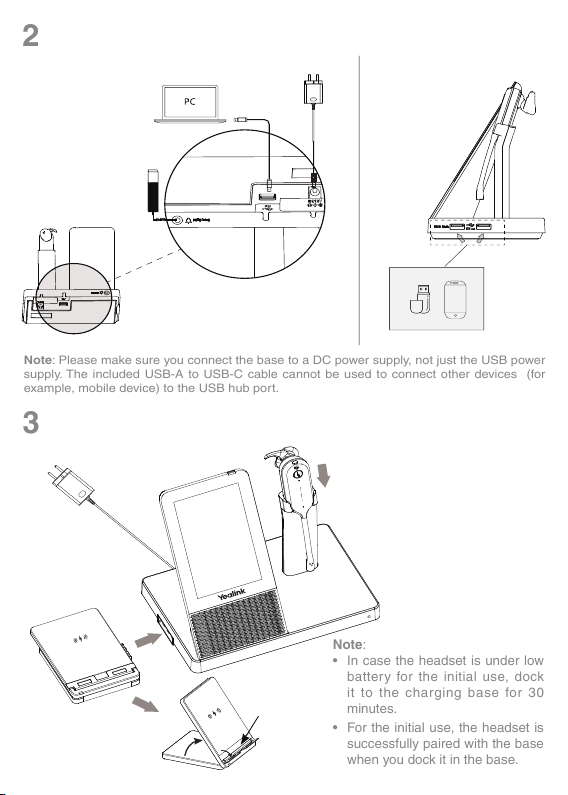
+
-
Connection
Note: Please make sure you connect the base to a DC power supply, not just the USB power
supply. The included USB-A to USB-C cable cannot be used to connect other devices (for
example, mobile device) to the USB hub port.
2
3
Note:
• In case the headset is under low
battery for the initial use, dock
it to the charging base for 30
minutes.
• For the initial use, the headset is
successfully paired with the base
when you dock it in the base.
Busylight BLT60
Charge the Mobile Phone and Headset
Mobile Phone
Page 5

Wear the Headset
Right Ear (ready to use out of the bo
Note: The headset can be worn with the
microphone on the left or the right.
4
Eartip wearing style: faster to wear
Large Small
x)
Headband wearing style: comfortable to wear
Left Ear
-
+
Page 6

Earhook & Eartip wearing style: enhance wearing stability
Right Ear
Left Ear
Large
Small
Page 7

Right Ear
Left Ear
Large
Small
Reassemble the neckband
Neckband wearing style: preserve your hairstyle
Page 8

Usage
5
Note: Before using the Teams functions, you should install the Microsoft Teams client on your PC.
1
5
2
3
+
4
-
6
No. Item Action & Function
1 Touch Screen
2 Mute Button Press to mute or unmute microphone.
3 Call Control Button
4 Volume Control Panel Slide up or down to adjust volume.
5 Speaker Provide hands-free (speakerphone) audio output.
6 Microphone Provide hands-free (speakerphone) audio input.
• Display the battery status, headset connection status, etc.
• Select items and navigate menus.
• Display call status and perform call control.
• Press to answer or end a call.
• Double-tap to reject a call
• Hold 2 seconds to activate Cortana (this requires Microsoft's
support).
• Press to invoke the Teams client in the idle state.
.
Page 9

Software
Yealink USB Connect
Yealink provides a USB device manager client - Yealink USB Connect, which
you can use to personalize and manage your Yealink headsets.
Download it from the Yealink website https://www.yealink.com/product/yuc.
Page 10

Regulatory Notices
Operating Ambient Temperatures
• Operating temperature: +32 to 104°F (0 to 40°C)
• Relative humidity: 5% to 90%, noncondensing
• Storage temperature: -22 to +160°F (-30 to +70°C)
Warranty
Our product warranty is limited only to the unit itself, when used normally in accordance with the operating instructions and the system
environment. We are not liable for damage or loss resulting from the use of this product, or for any claim from a third party. We are not li-
able for problems with Yealink device arising from the use of this product; we are not liable for nancial damages, lost prots, claims from
third parties, etc., arising from the use of this product.
Explanation of the symbols
• DC symbol
is the DC voltage symbol.
• WEEE Warning symbol
To avoid the potential effects on the environment and human health as a result of the presence of hazardous substances in
electrical and electronic equipment, end users of electrical and electronic equipment should understand the meaning of the crossedout wheeled bin symbol. Do not dispose of WEEE as unsorted municipal waste and have to collect such WEEE separately.
Restriction of Hazardous Substances Directive (RoHS)
This device complies with the requirements of the EU RoHS Directive. Statements of compliance can be obtained by contacting support@yealink.com.
Safety Instructions
Save these instructions. Read these safety instructions before use!
General Requirements
• Before you install and use the device, read the safety instructions carefully and observe the situation during operation.
• During the process of storage, transportation, and operation, please always keep the device dry and clean, avoid collision and
crash.
• Please attempt not to dismantle the device by yourself. In case of any discrepancy, please contact the appointed maintenance center for repair.
• Please refer to the relevant laws and statutes while using the device. Legal rights of others should be respected as well.
Environmental Requirements
• Place the device at a well-ventilated place. Do not expose the device under direct sunlight.
• Keep the device dry and free of dust.
• Do not place the device on or near any inammable or re-vulnerable object, such as rubber-made materials.
• Keep the device away from any heat source or bare re, such as a candle or an electric heater.
Operating Requirements
• Do not let a child operate the device without guidance.
• Do not let a child play with the device or any accessory in case of accidental swallowing.
• Please use the accessories provided or authorized by the manufacturer only.
• The power supply of the device shall meet the requirements of the input voltage of the device. Please use the provided surge protection power socket only.
• Before plugging or unplugging any cable, make sure that your hands are completely dry.
• Do not spill liquid of any kind on the product or use the equipment near water, for example, near a bathtub, washbowl, kitchen sink,
wet basement or near a swimming pool.
• During a thunderstorm, stop using the device and disconnect it from the power supply. Unplug the power plug and the Asymmetric
Digital Subscriber Line (ADSL) twisted pair (the radio frequency cable) to avoid lightning strike.
• If the device is left unused for a rather long time, disconnect it from the power supply and unplug the power plug.
• When there is smoke emitted from the device, or some abnormal noise or smell, disconnect the device from the power supply, and
unplug the power plug immediately.
• Contact the specied maintenance center for repair.
• Do not insert any object into equipment slots that is not part of the product or auxiliary product.
• Before connecting a cable, connect the grounding cable of the device rst. Do not disconnect the grounding cable until you discon-
nect all other cables.
Battery Requirements
• Do not immerse the battery into water, which could short-circuit and damage the battery.
• Do not expose the battery to an open ame or leave the battery where it could be subjected to extremely high temperatures, which
could cause the battery to explode.
• Do power the handset off before removing the battery.
• Do not try to use the battery for the power supply of any device other than this handset.
• Do not open or mutilate the battery, released electrolyte is corrosive and may cause damage to your eyes or skin.
• Use only the rechargeable battery pack delivered with the handset or those rechargeable battery packs expressly recommended
by Yealink.
• Defective or exhausted battery should never be disposed of as municipal waste. Return old battery to the battery supplier, a licensed battery dealer or a designated collection facility.
Cleaning Requirements
• Before cleaning the device, disconnect it from the power supply.
• Use a piece of soft, dry and anti-static cloth to clean the device.
• Keep the power plug clean and dry.
Page 11

Troubleshooting
The unit cannot supply power to Yealink device.
There is a bad connection with the plug.
1. Clean the plug with a dry cloth.
2. Connect it to another wall outlet.
The usage environment is out of operating temperature range.
1. Use in the operating temperature range.
The cable between the unit and the Yealink device is connected incorrectly.
1. Connect the cable correctly.
You cannot connect the cable properly.
1. You may have connected a wrong Yealink device.
2. Use the correct power supply.
Some dust, etc., may be in the port.
1. Clean the port.
Contact your dealer or authorized service facility for any further questions.
FCC Statement
This device complies with part 15 of the FCC Rules. Operation is subject to the following two conditions: (1) this device may
not cause harmful interference, and (2) this device must accept any interference received, including interference that may
cause undesired operation.
Any Changes or modications not expressly approved by the party responsible for compliance could void the user’s authority
to operate the equipment.
IC Statement
This device complies with Industry Canada’s licence-exempt RSSs. Operation is subject to the following two conditions:
(1) this device may not cause interference; and
(2) this device must accept any interference, including interference that may cause undesired operation of the device. CAN
ICES-3(B)
Le présent appareil est conforme aux CNR d’Industrie Canada applicables aux appareils radio exempts de licence. L’exploitation est autorisée aux deux conditions suivantes :
(1) l’appareil ne doit pas produire de brouillage;
(2) l’utilisateur de l’appareil doit accepter tout brouillage radioélectrique subi, même si le brouillage est susceptible d’en
compromettre le fonctionnement.NMB-3(B)
Radiation Exposure Statement
This equipment complies with FCC and IC radiation exposure limits set forth for an uncontrolled environment. This equipment
should be installed and operated with minimum distance 20cm between the radiator and your body.
Cet émetteur ne doit pas être Co-placé ou ne fonctionnant en même temps qu’aucune autre antenne ou émetteur. Cet équipement devrait être installé et actionné avec une distance minimum de 20 centimètres entre le radiateur et votre corps.
Contact Information
YEALINK NETWORK TECHNOLOGY CO.,LTD.
309, 3rd Floor, No.16, Yun Ding North Road, Huli District,
Xiamen City, Fujian, P.R.C
YEALINK (EUROPE) NETWORK TECHNOLOGY B.V.
Strawinskylaan 3127, Atrium Building, 8th oor, 1077ZX
Amsterdam, The Netherlands
YEALINK (USA) NETWORK TECHNOLOGY CO., LTD.
999 Peachtree Street Suite 2300, Fulton, Atlanta, GA, 30309, USA
Made in China
Page 12

430104001524
Need more help?
Yealink Documentation
& Video
Technical Support
Visit Yealink WIKI (http://support.yealink.com/) for the latest rmware, guides, FAQ, Product docu-
ments, and more. For better service, we sincerely recommend you to use Yealink Ticketing system
(https://ticket.yealink.com) to submit all your technical issues.
YEALINK(XIAMEN) NETWORK TECHNOLOGY CO.,LTD.
Web: www.yealink.com
Copyright©2021 YEALINK(XIAMEN) NETWORK
TECHNOLOGY CO.,LTD. All rights reserved.
