Page 1
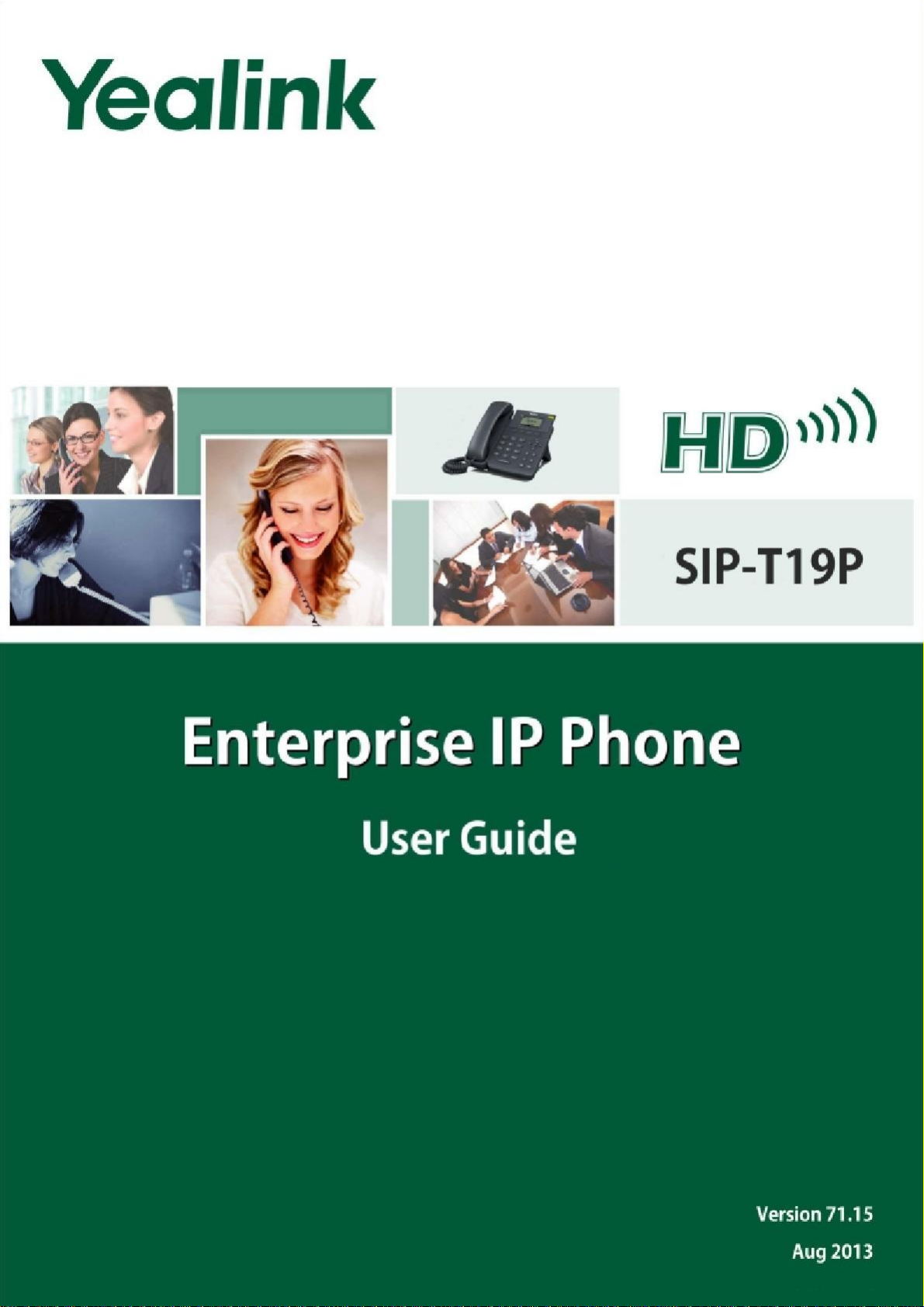
i
Page 2
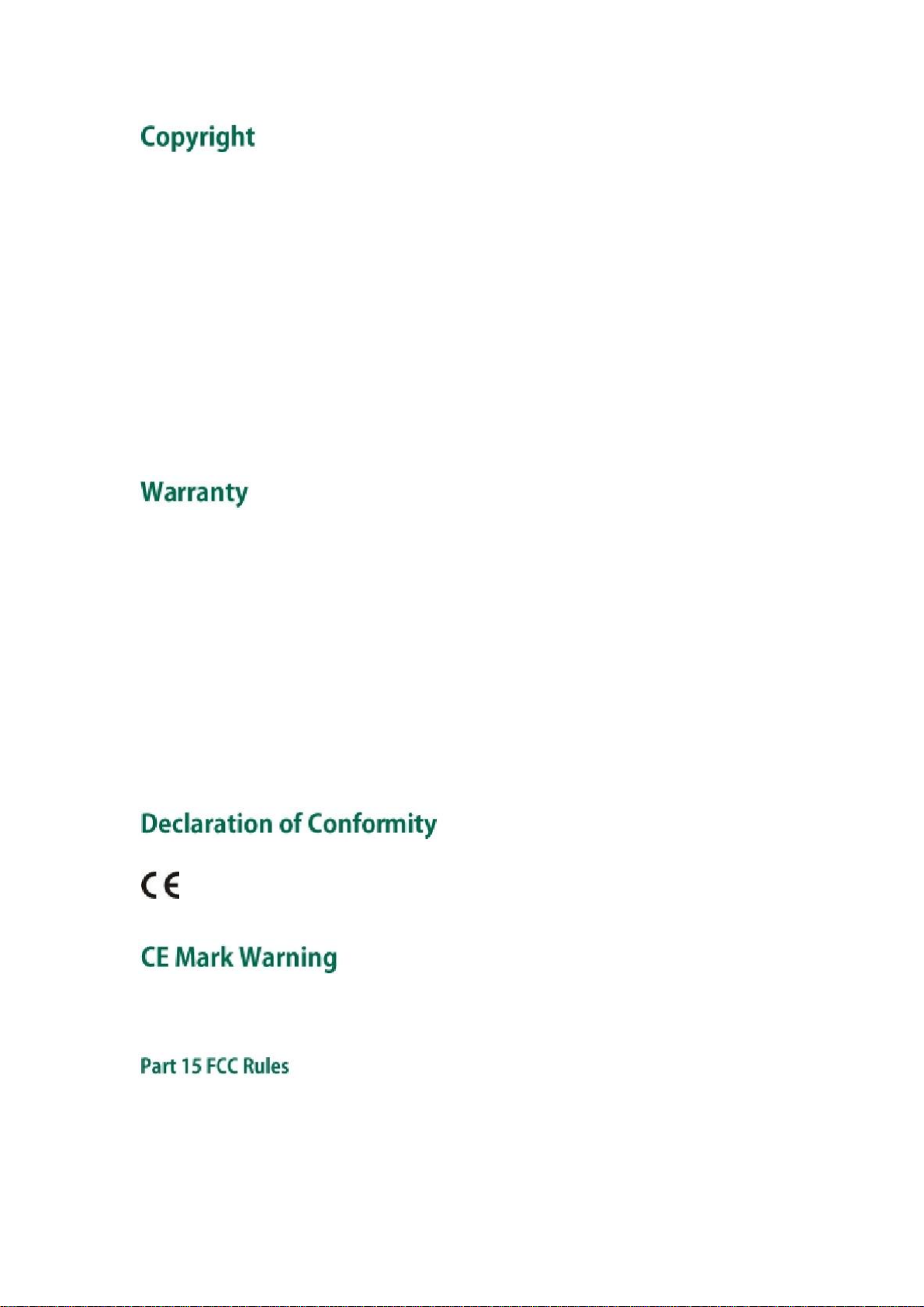
Copyright © 2013 YEALINK NETWORK TECHNOLOGY CO., LTD
Copyright © 2013 Yealink Network Technology CO., LTD. All rights reserved. No parts of this
publication may be reproduced or transmitted in any form or by any means, electronic or
mechanical, photocopying, recording, or otherwise, for any purpose, without the express written
permission of Yealink Network Technology CO., LTD. Under the law, reproducing includes
translating into another language or format.
When this publication is made available on media, Yealink Network Technology CO., LTD. gives
its consent to downloading and printing copies of the content provided in this file only for private
use but not for redistribution. No parts of this publication may be subject to alteration,
modification or commercial use. Yealink Network Technology CO., LTD. will not be liable for any
damages arising from use of an illegally modified or altered publication.
THE SPECIFICATIONS AND INFORMATION REGARDING THE PRODUCTS IN THIS GUIDE ARE
SUBJECT TO CHANGE WITHOUT NOTICE. ALL STATEMENTS, INFORMATION, AND
RECOMMENDATIONS IN THIS GUIDE ARE BELIEVED TO BE ACCURATE AND PRESENTED
WITHOUT WARRANTY OF ANY KIND, EXPRESS OR IMPLIED. USERS MUST TAKE FULL
RESPONSIBILITY FOR THEIR APPLICATION OF PRODUCTS.
YEALINK NETWORK TECHNOLOGY CO., LTD. MAKES NO WARRANTY OF ANY KIND WITH
REGARD TO THIS GUIDE, INCLUDING, BUT NOT LIMITED TO, THE IMPLIED WARRANTIES OF
MERCHANTABILITY AND FITNESS FOR A PARTICULAR PURPOSE. Yealink Network Technology
CO., LTD. shall not be liable for errors contained herein nor for incidental or consequential
damages in connection with the furnishing, performance, or use of this guide.
Hereby, Yealink Network Technology CO., LTD. declares that this phone is in conformity
with the essential requirements and other relevant provisions of the CE, FCC.
This device is marked with the CE mark in compliance with EC Directives 2006/95/EC and 2004/108/EC.
This device is compliant with Part 15 of the FCC Rules. Operation is subject to the following two conditions:
1.
This device may not cause harmful interference, and
2.
This device must accept any interference received, including interference that may cause undesired
operation.
ii
Page 3
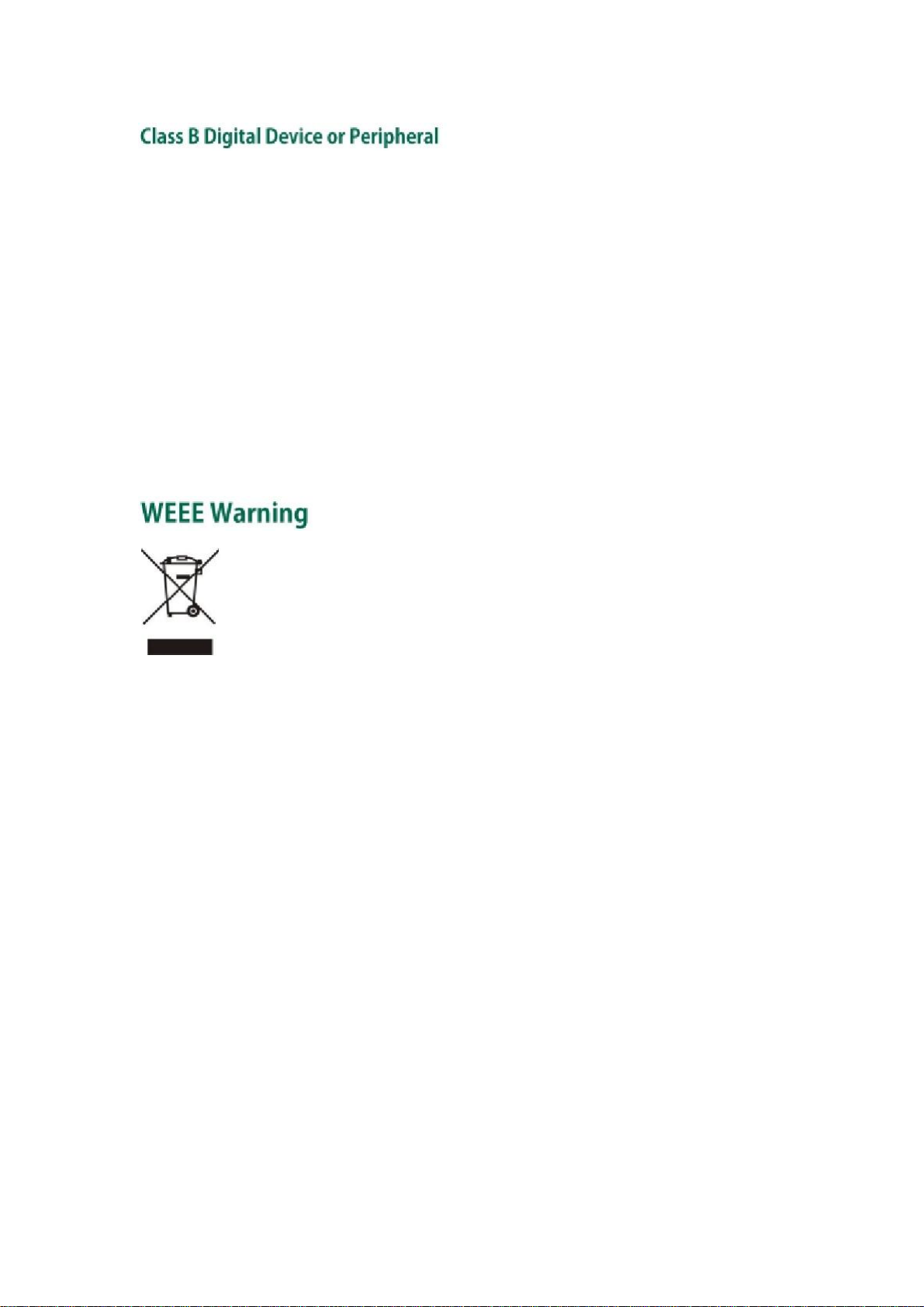
. Changes or modifications not expressly approved by the party responsible for compliance could
void the user’s authority to operate the equipment.
Note: This device is tested and complies with the limits for a Class B digital device, pursuant to Part 15 of the
FCC Rules. These limits are designed to provide reasonable protection against harmful interference in a
residential installation. This equipment generates, uses, and can radiate radio frequency energy and, if not
installed and used in accordance with the instructions, may cause harmful interference to radio
communications. However, there is no guarantee that interference will not occur in a particular installation. If
this equipment does cause harmful interference to radio or television reception, which can be determined
by turning the equipment off and on, the user is encouraged to try to correct the interference by one or more
of the following measures:
1.
Reorient or relocate the receiving antenna.
2.
Increase the separation between the equipment and receiver.
3.
Connect the equipment into an outlet on a circuit different from that to which the receiver is connected.
4
Consult the dealer or an experience radio/TV technician for help.
To avoid the potential effects on the environment and human health as a result of the
presence of hazardous substances in electrical and electronic equipment, end users of
electrical and electronic equipment should understand the meaning of the crossed-out
wheeled bin symbol. Do not dispose of WEEE as unsorted municipal waste and have to
collect such WEEE separately.
iii
Page 4
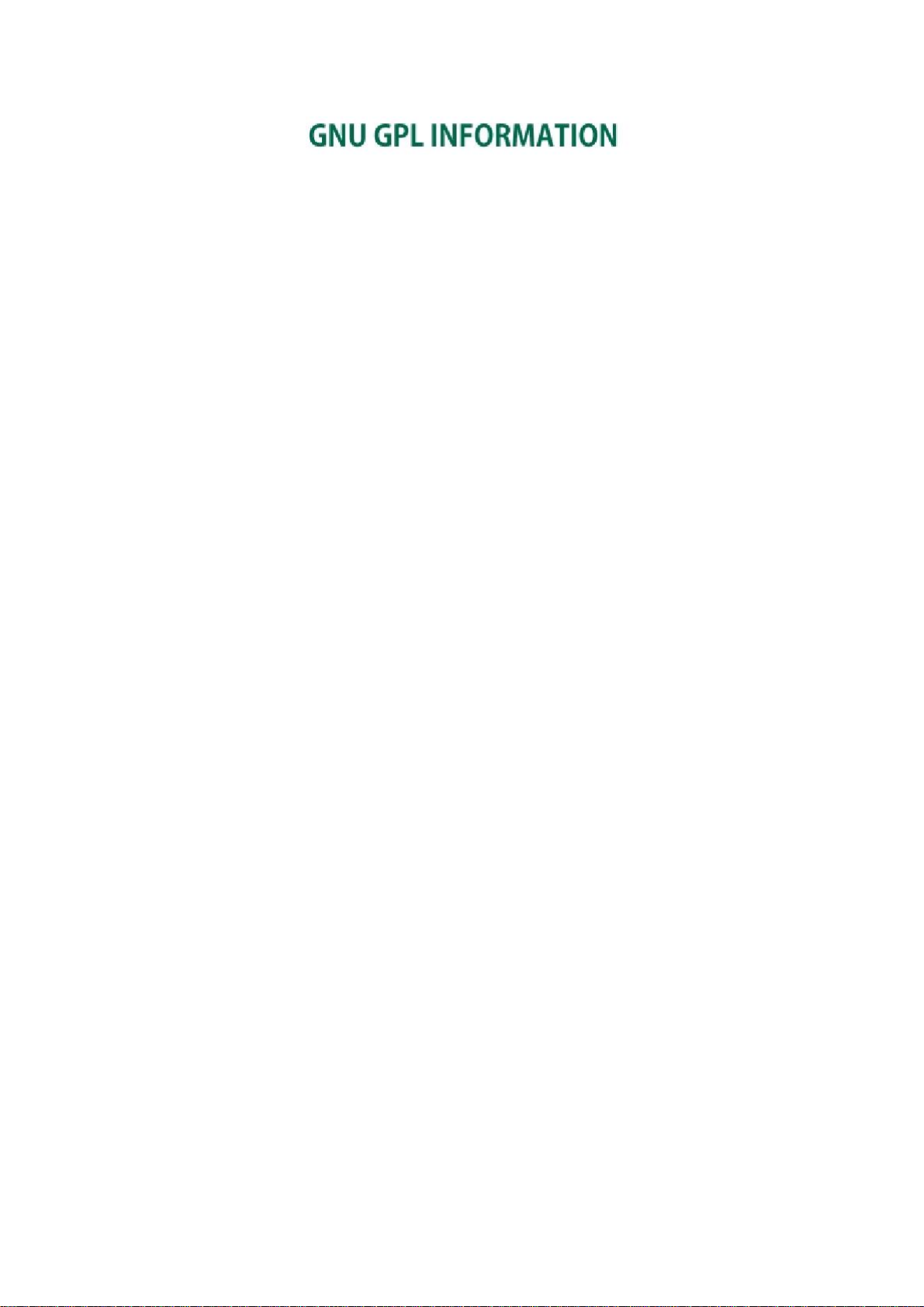
Yealink SIP-T19P firmware contains third-party software under the GNU General Public License (GPL).
Yealink uses software under the specific terms of the GPL. Please refer to the GPL for the exact terms and
conditions of the license.
The original GPL license, source code of components licensed under GPL and used in Yealink products can
be downloaded online:
http://www.yealink.com/GPLOpenSource.aspx?BaseInfoCateId=293&NewsCateId=293&CateId=293.
iv
Page 5
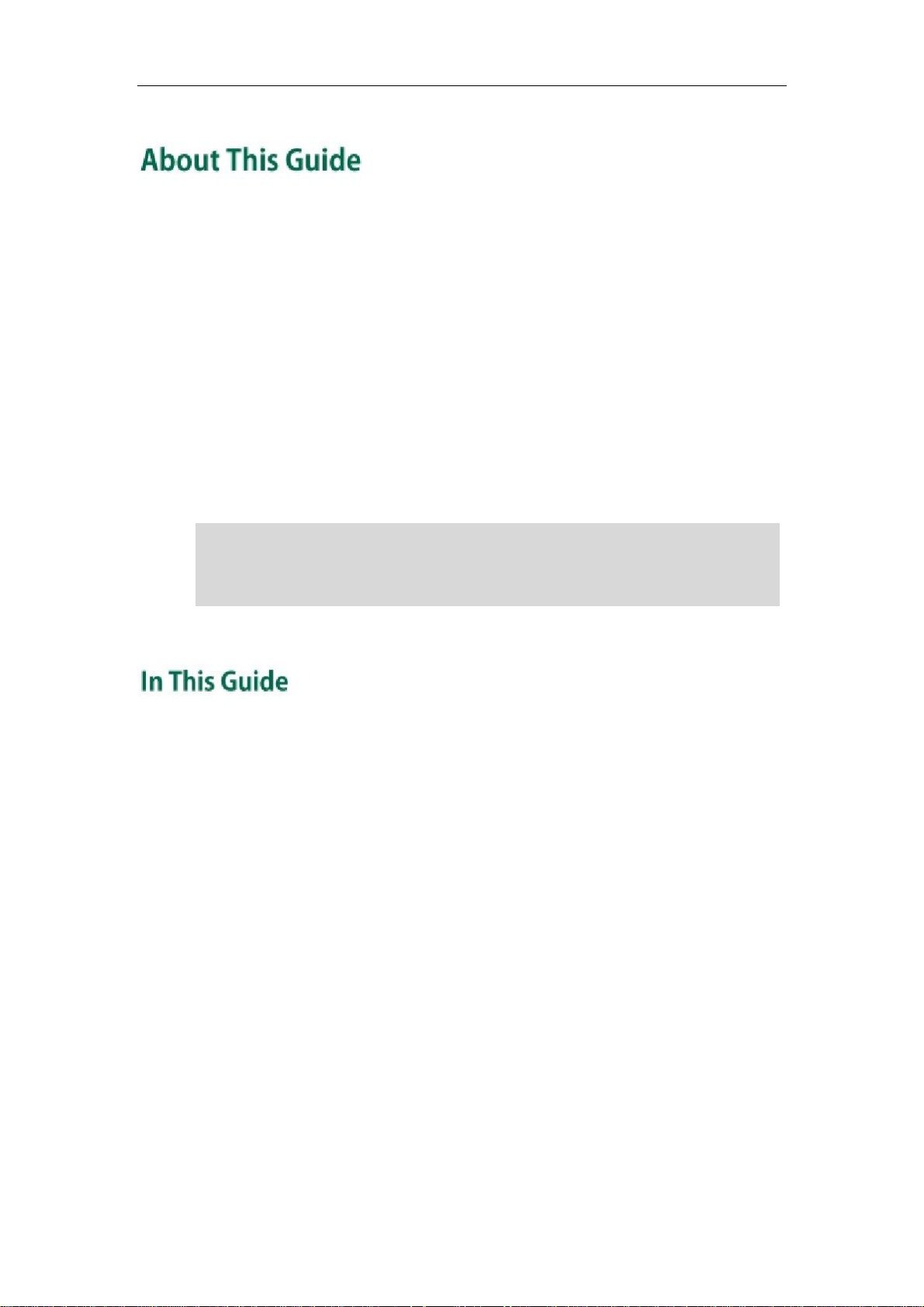
About This Guide
Thank you for choosing the SIP-T19P IP phone, exquisitely designed to provide business
telephony features, such as Call Hold, Call Transfer, Multicast Paging and Conference
over an IP network.
This guide provides everything you need to quickly use your new phone. First, verify
with your system administrator that the IP network is ready for phone configuration. Also
be sure to read the Packaging Contents and Regulatory Notices sections in this guide
before you set up and use the SIP-T19P IP phone.
If this is your first time using the SIP-T19P IP phone, we recommend that you first refer to
the Quick Installation Guide and Quick Reference Guide, available online:
http://www.yealink.com/DocumentDownload.aspx?CateId=142&flag=142.
Note
Shared Line, Network Directory, Network Call Log, Call Park and Automatic Call
Distribution features are disabled for IP phones in neutral version, which are designed for
BroadWorks environment. Please contact your system administrator for more
information.
This is the first edition based on firmware version 71. Topics provided in this guide
include:
l
l
l
l
l
Chapter 1
Chapter 2
Chapter 3
Chapter 4
Chapter 5
Overview
Getting Started
Customizing Your Phone
Basic Call Features
Advanced Phone Features
v
Page 6
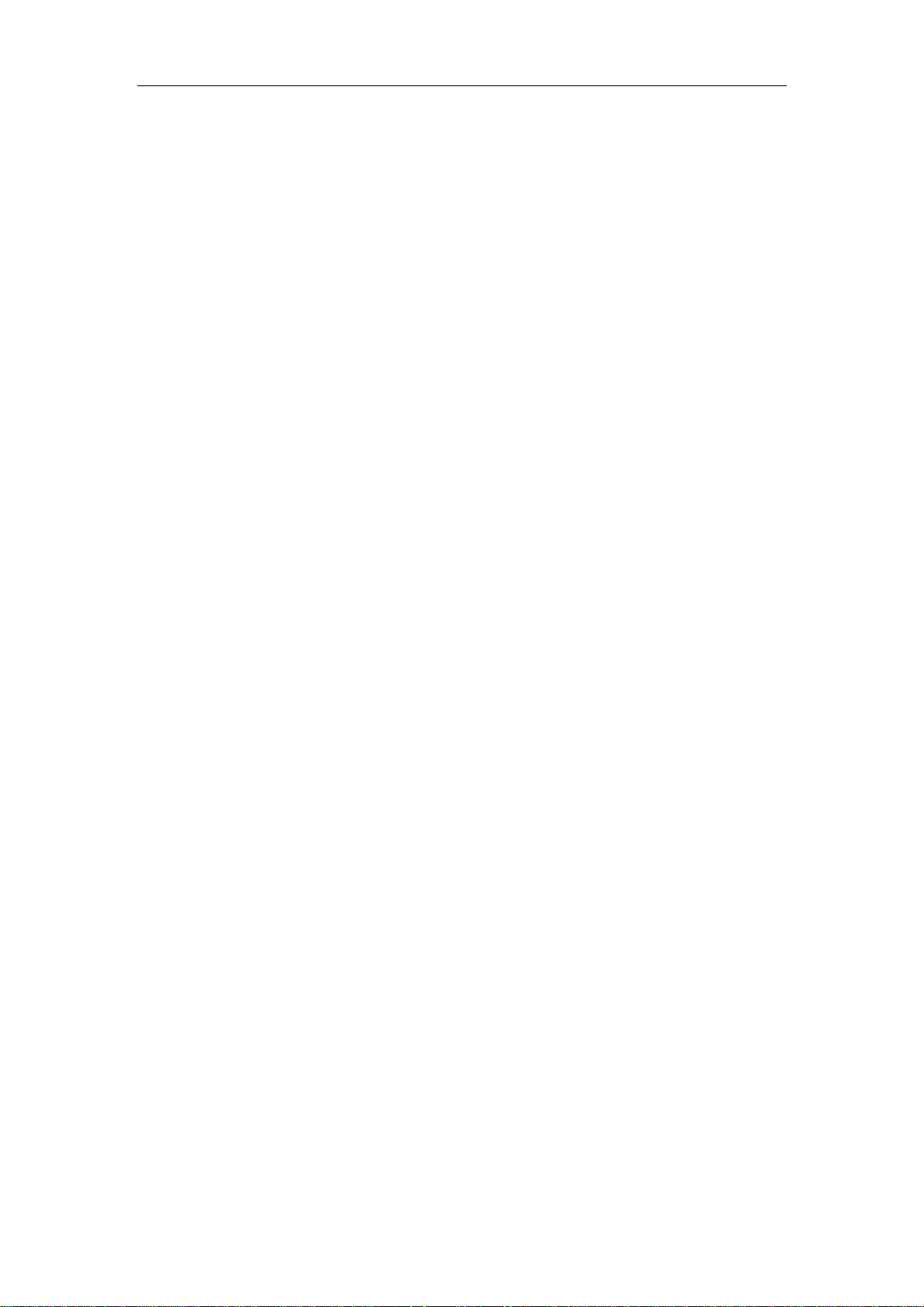
User Guide for the SIP-T19P IP Phone
vi
Page 7
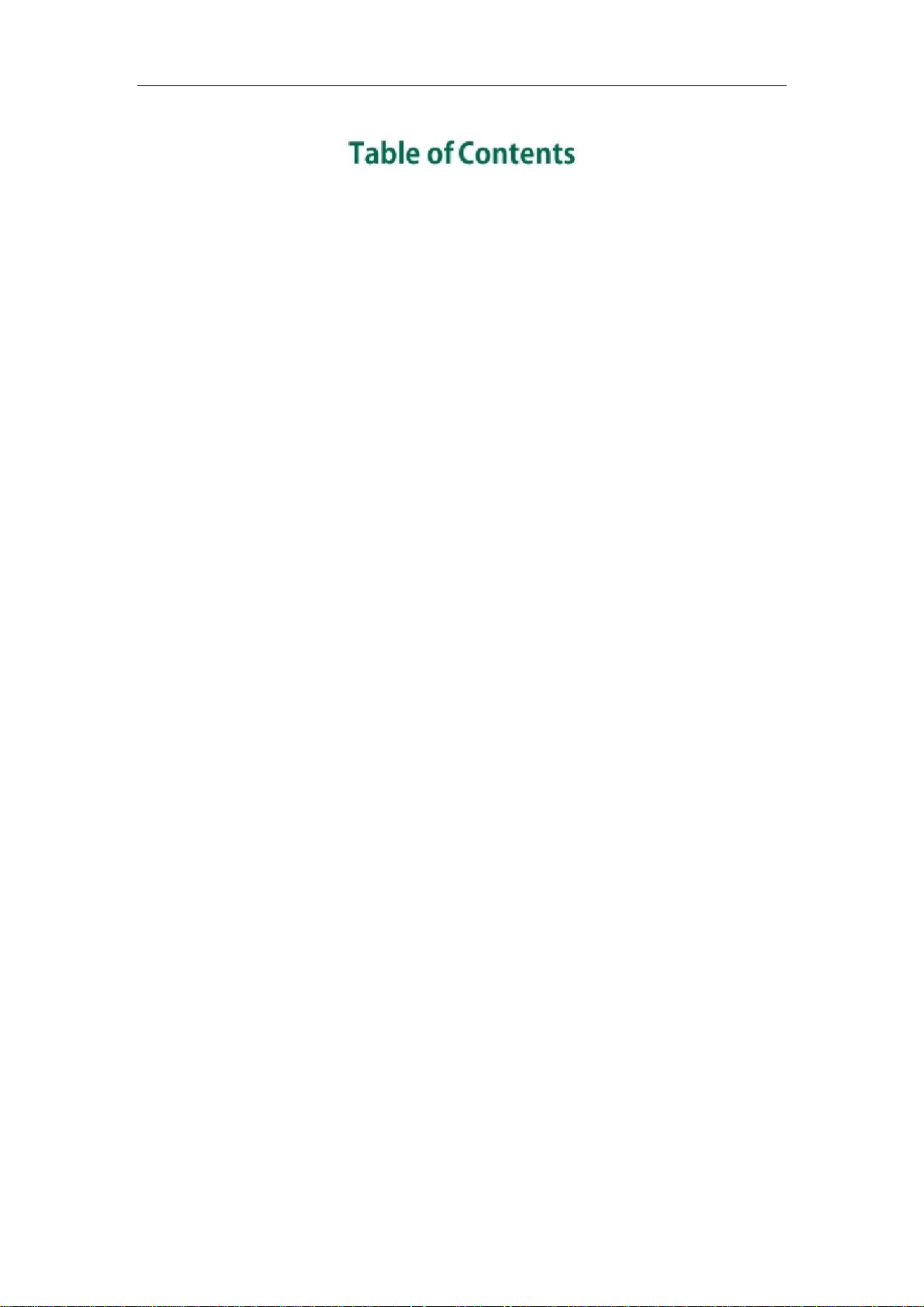
Table of Contents
About This Guide ...................................................................... v
In This Guide ......................................................................................................................... v
Table of Contents .....................................................................vii
Overview .................................................................................. 1
Hardware Component Instructions.................................................................................... 1
Icon Instructions .................................................................................................................... 2
User Interfaces ..................................................................................................................... 4
Phone User Interface ........................................................................................................ 4
Web User Interface........................................................................................................... 4
Documentations ................................................................................................................... 7
Getting Started......................................................................... 9
Packaging Contents............................................................................................................. 9
Phone Installation ............................................................................................................... 11
Phone Initialization ............................................................................................................. 13
Phone Status ....................................................................................................................... 13
Basic Network Settings ...................................................................................................... 15
Registration ......................................................................................................................... 17
Idle Screen .......................................................................................................................... 17
Customizing Your Phone ......................................................... 19
General Settings ................................................................................................................ 19
Contrast............................................................................................................................ 19
Language......................................................................................................................... 20
Time & Date ..................................................................................................................... 21
Administrator Password ................................................................................................. 22
Key as Send ..................................................................................................................... 23
Keypad Lock .................................................................................................................... 24
Audio Settings .................................................................................................................... 26
Volume ............................................................................................................................. 26
Ring Tones ........................................................................................................................ 27
Contact Management ....................................................................................................... 29
Directory........................................................................................................................... 29
Local Directory ................................................................................................................ 30
vii
Page 8
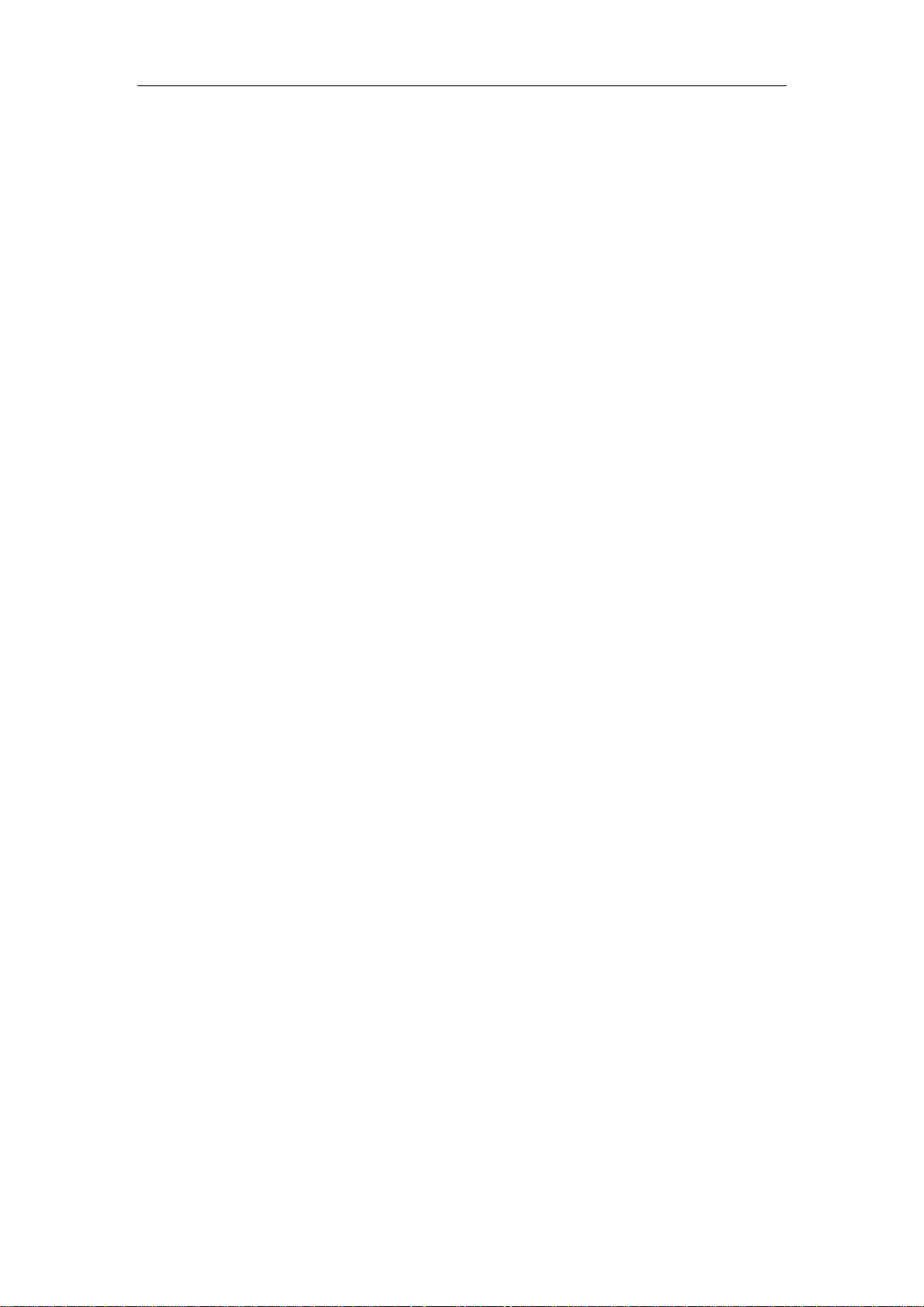
User Guide for the SIP-T19P IP Phone
Blacklist ............................................................................................................................ 40
Remote Phone Book........................................................................................................ 41
Call History Management ................................................................................................ 44
System Customizations...................................................................................................... 46
Logo Customization ........................................................................................................ 46
Headset Use.................................................................................................................... 47
Programmable Keys ....................................................................................................... 48
Account Registration....................................................................................................... 52
Dial Plan ........................................................................................................................... 53
Emergency Number........................................................................................................ 58
Live Dialpad .................................................................................................................... 59
Hotline .............................................................................................................................. 59
Basic Call Features ................................................................. 61
Placing Calls ....................................................................................................................... 61
Answering Calls ................................................................................................................. 63
Ending Calls ........................................................................................................................ 64
Redialing Numbers ............................................................................................................ 65
Recent Call In Dialing ........................................................................................................ 65
Auto Answer ....................................................................................................................... 66
Auto Redial.......................................................................................................................... 67
Call Completion ................................................................................................................. 68
Call Return........................................................................................................................... 69
Call Mute............................................................................................................................. 70
Call Hold/Resume............................................................................................................... 70
Do Not Disturb (DND) ........................................................................................................ 71
Call Forward ....................................................................................................................... 72
Call Transfer ........................................................................................................................ 75
Call Waiting ........................................................................................................................ 76
Conference ......................................................................................................................... 77
Local Conference ............................................................................................................ 77
Network Conference ...................................................................................................... 78
Call Pickup .......................................................................................................................... 80
Anonymous Call ................................................................................................................. 84
Anonymous Call Rejection ................................................................................................ 85
Advanced Phone Features..................................................... 87
Hot Desking ........................................................................................................................ 87
Intercom .............................................................................................................................. 89
Multicast Paging................................................................................................................. 90
Music on Hold..................................................................................................................... 92
Messages............................................................................................................................ 93
Short Message Service (SMS) ...................................................................................... 93
viii
Page 9
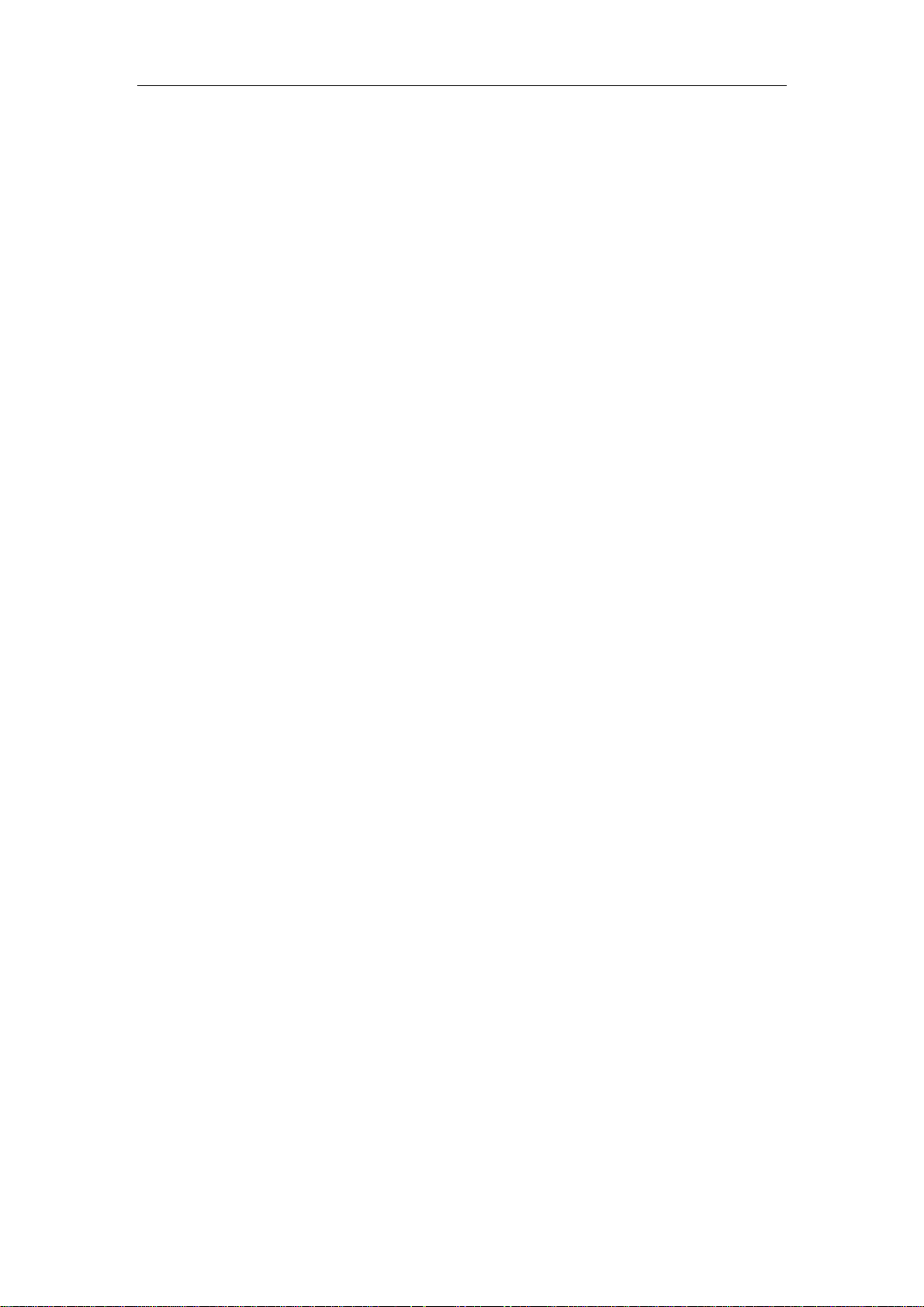
Table of Contents
Voice Mail ........................................................................................................................ 95
Message Waiting Indicator (MWI) ............................................................................... 96
Troubleshooting .....................................................................101
Regulatory Notices ................................................................111
Service Agreements ........................................................................................................ 111
Limitations of Liability ...................................................................................................... 111
Safety Instructions ............................................................................................................ 111
Appendix A - Time Zones ......................................................113
Index ......................................................................................115
ix
Page 10
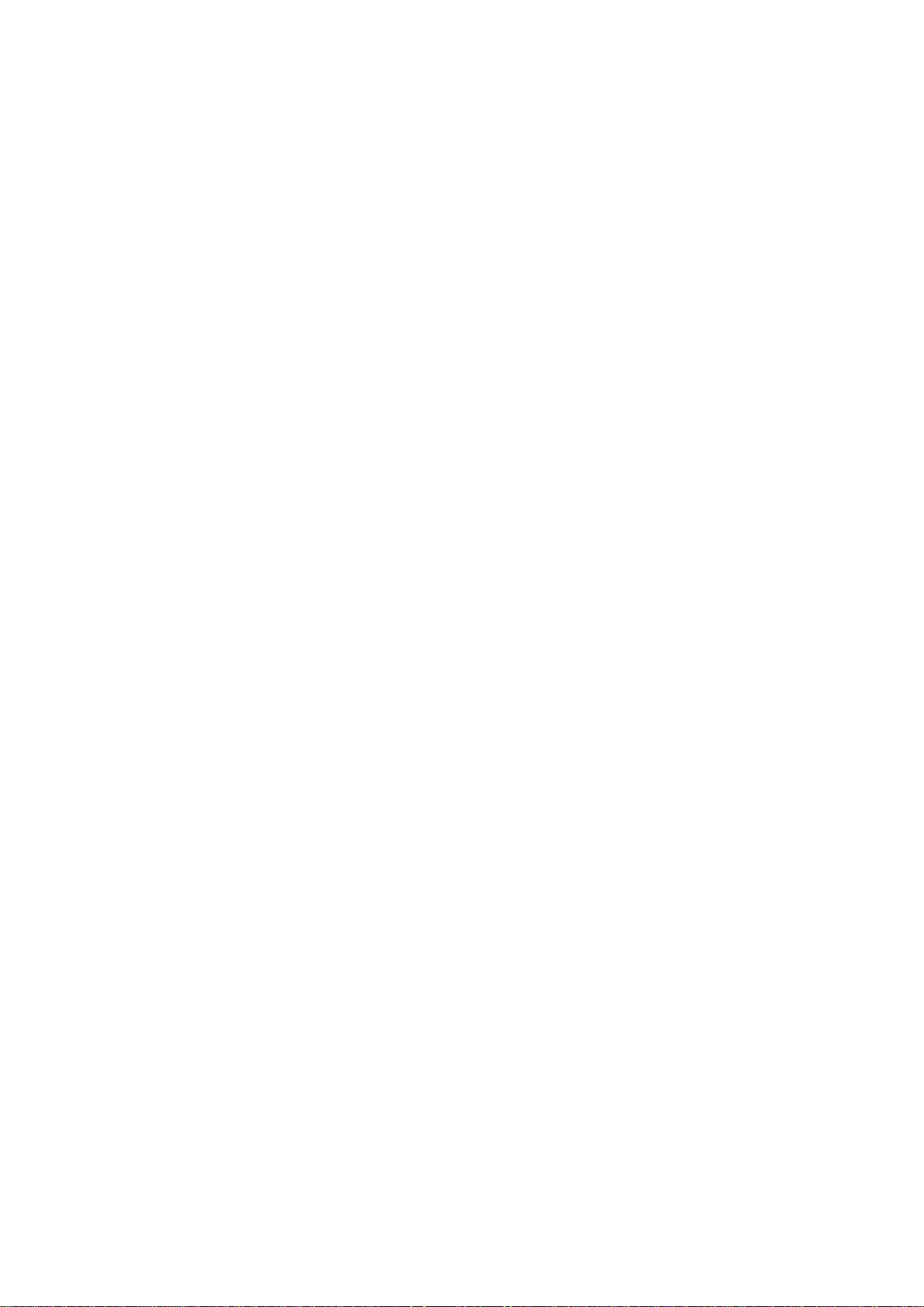
Page 11
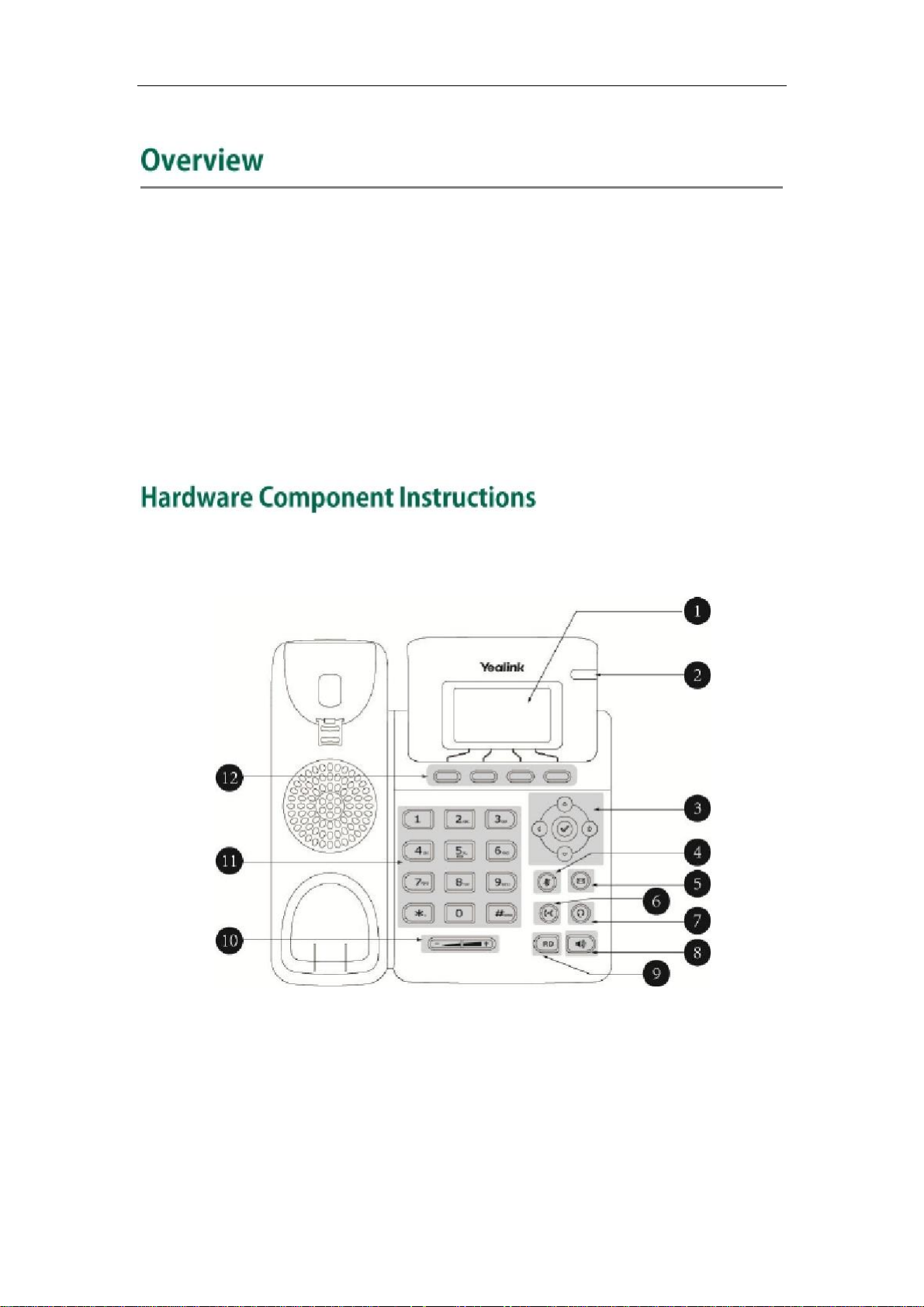
Overview
This chapter provides the overview of the SIP-T19P IP phone. Topics include:
l
Hardware Component Instructions
Icon Instructions
l
User Interfaces
l
Documentations
l
If you require additional information or assistance with your new phone, contact your
system administrator.
The main hardware components of the SIP-T19P IP phone are the LCD screen and the
keypad.
1
Page 12
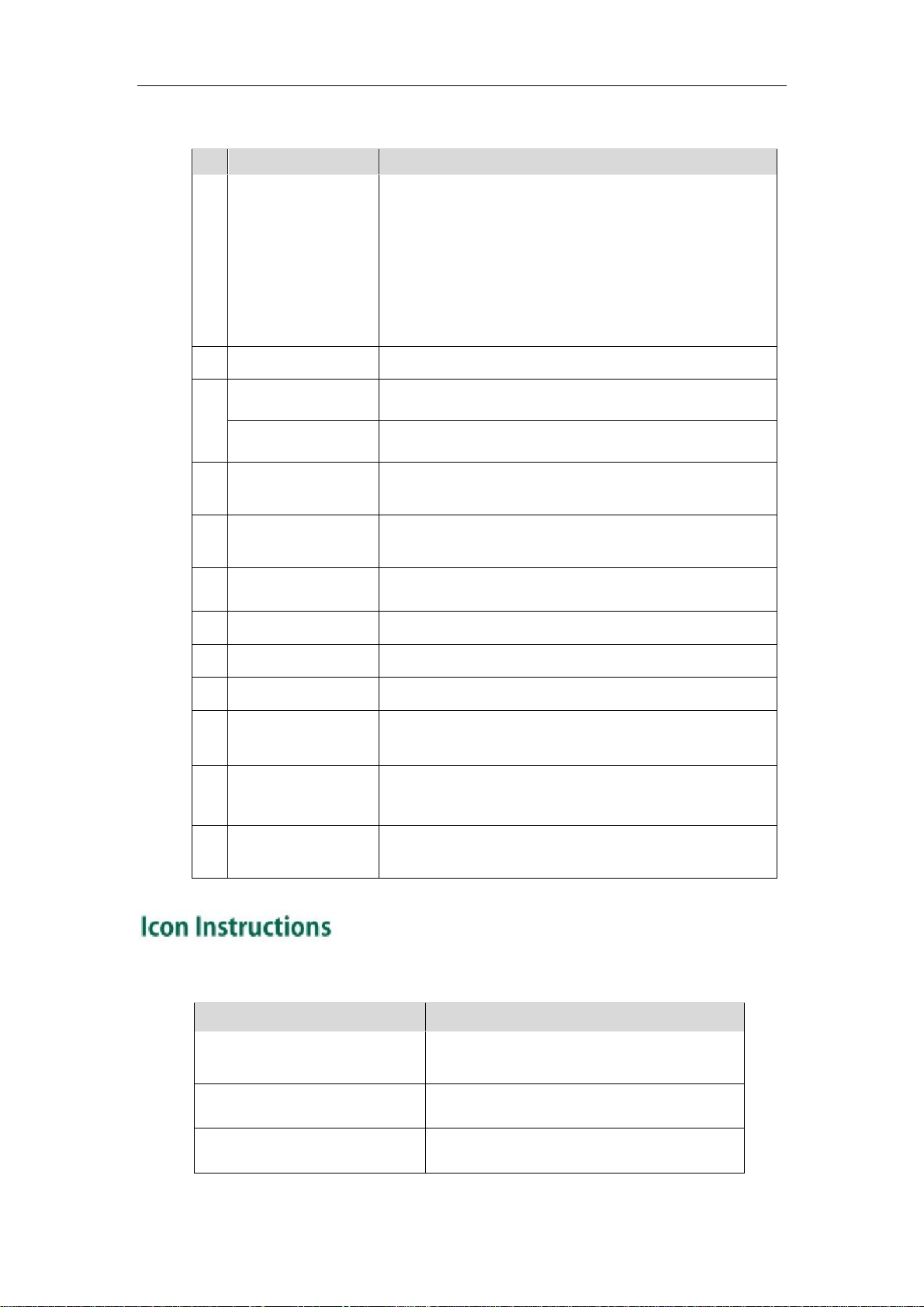
User Guide for the SIP-T19P IP Phone
Hardware component instructions of the SIP-T19P IP phone are:
①
LCD Screen
Power Indicator LED Indicates phone power status and phone status.
②
Item Description
Shows information about calls, messages, soft keys,
time, date and other relevant data:
· Call information — caller ID, call duration
· Icons (for example, )
· Missed call text or second incoming caller information
· Prompt text (for example, "Saving config file!")
· Time and date
Scroll through the displayed information.
③
Confirms actions or answers incoming calls.
④
Mute Key Mutes or un-mutes calls.
Message Key Indicates and accesses voice mails.
⑤
Transfer Key Transfers a call to another party.
⑥
Headset Key Toggles the headset mode.
⑦
Speakerphone Key Toggles the hands-free speakerphone mode.
⑧
RD Key Redials a previously dialed number.
⑨
⑩
⑪
Volume Key
Keypad
Adjusts the volume of the handset, headset, speaker,
and ringer.
Provides the digits, letters and special characters in
context-sensitive applications.
⑫
Soft Keys
Label automatically to identity their context-sensitive
features.
Icons appearing on the LCD screen are described in the following table:
Icon Description
Network is unavailable
Registered successfully
Register failed
2
Page 13
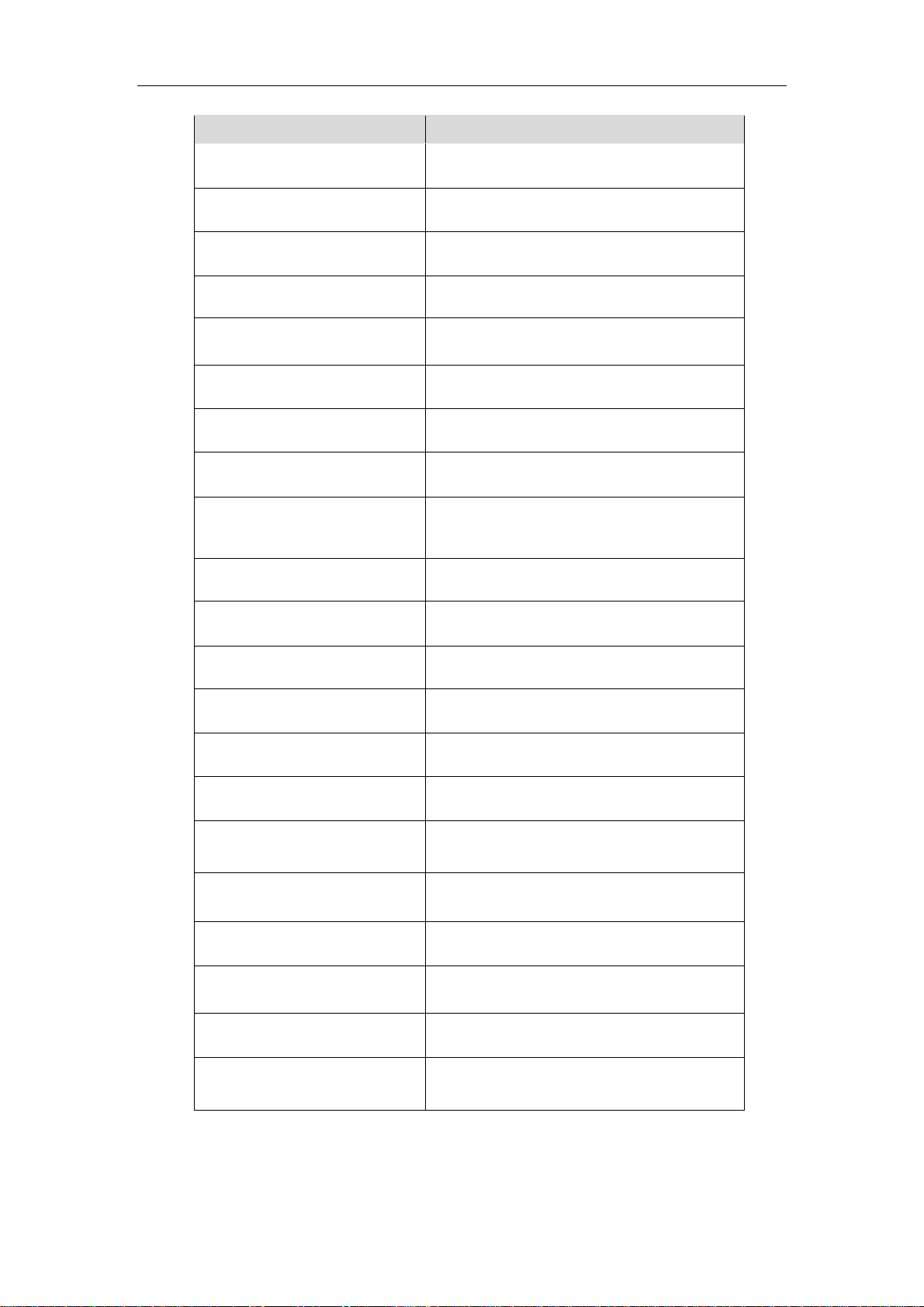
Overview
Icon Description
Registering
Hands-free speakerphone mode
Handset mode
Headset mode
Multi-lingual lowercase letters input mode
Multi-lingual uppercase letters input mode
Alphanumeric input mode
Numeric input mode
Multi-lingual uppercase and lowercase
letters input mode
Voice Mail
Text Message
Auto Answer
Do Not Disturb
Call Forwarded/Forwarded Calls
Call Hold
Call Mute
Ringer volume is 0
Keypad Lock
Received Calls
Placed Calls
Missed Calls
3
Page 14
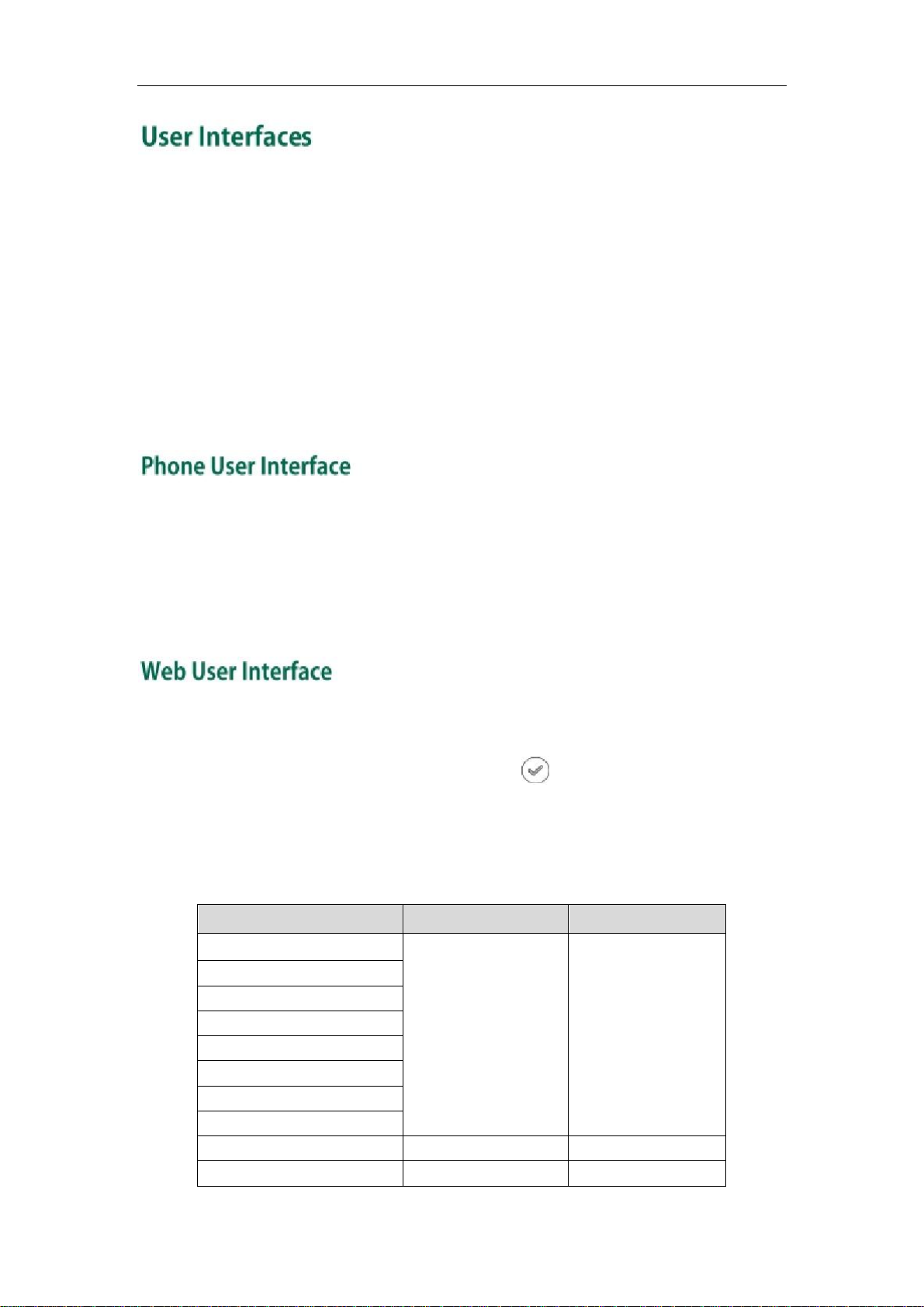
User Guide for the SIP-T19P IP Phone
Two ways to customize configurations of your SIP-T19P IP phone:
l
The user interface on the IP phone.
The user interface in a web browser on your PC.
l
The hardware components keypad and LCD screen constitute the phone user interface,
which allows the user to execute all call operation tasks and basic configuration
changes directly on the phone. In addition, you can use the web user interface to
access all configuration settings. In many cases, either the phone user interface and/or
the web user interface interchangeably. However, in some cases, it is only possible to
use one or the other interface to operate the phone and change settings.
You can customize your phone by pressing the Menu soft key to access the phone user
interface. The Advanced Settings option is only accessible to the administrator, and the
default administrator password is “admin” (case-sensitive). For more information on
customizing your phone with the available options from the phone user interface, refer
to Customizing Your Phone on page 19.
In addition to the phone user interface, you can also customize your phone via web user
interface. In order to access the web user interface, you need to know the IP address of
your new phone. To obtain the IP address, press on the phone. Enter the IP address
(e.g., http://192.168.0.10 or 192.168.0.10) in the address bar of web browser on your PC.
The default administrator user name and password are both “admin” (case-sensitive).
The options you can use to customize the IP phone via phone user interface and/or via
web user interface are listed in the following table:
Status
--IP Address
--IPv6
--MAC
--Firmware
--Network
--Phone
--Account
Basic Phone Settings
--Contrast √ √
Options Phone User Interface Web User Interface
√ √
4
Page 15
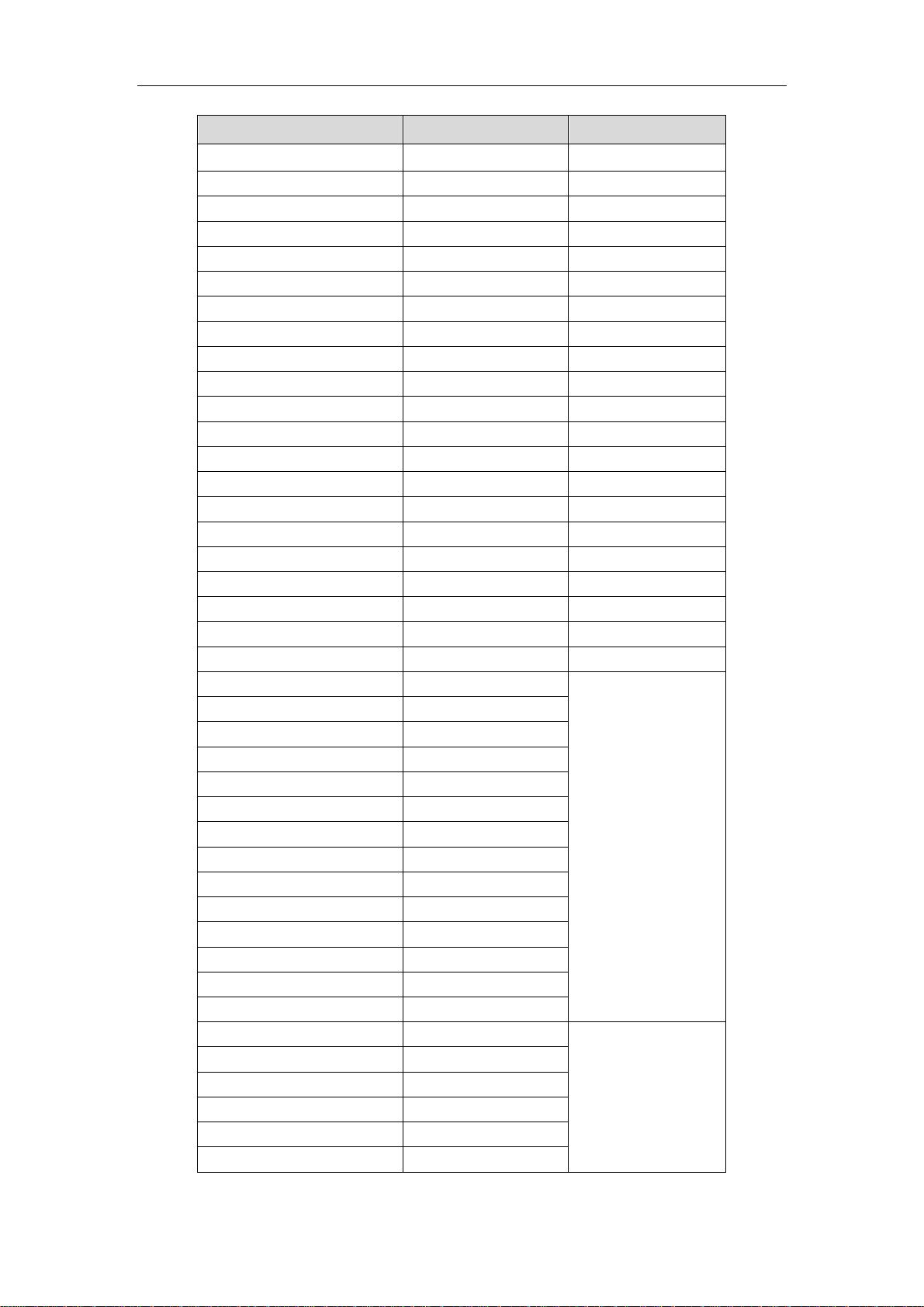
Overview
--Language √ √
--Time & Date √ √
--Administrator Password √ √
--Key as Send √ √
--Keypad Lock √ √
-- Volume √
--Ring Tones √ √
--Contact Management
--Directory √
--Local Directory √ √
--Blacklist √ √
--Remote Phone Book √
--Call History Management √ √
--Logo Customization √
--Headset Prior √
--Programmable Keys √
--Account Registration √ √
--Dial Plan √
--Emergency Number √
--Live Dialpad √
--Hotline √ √
Basic Call Features
--Recent Call In Dialing
--Auto Answer √
--Auto Redial √
--Call Completion √
--Call Return
--DND √
--Call Forward √
--Call Transfer √
--Call Waiting √
--Conference
--Call Pickup √
--Anonymous Call √
--Anonymous Call Rejection √
Advanced Phone Features
--Hot Desking
--Intercom √
--Multicast Paging
--Music on Hold
--Messages √
Options Phone User Interface Web User Interface
√
√
5
Page 16
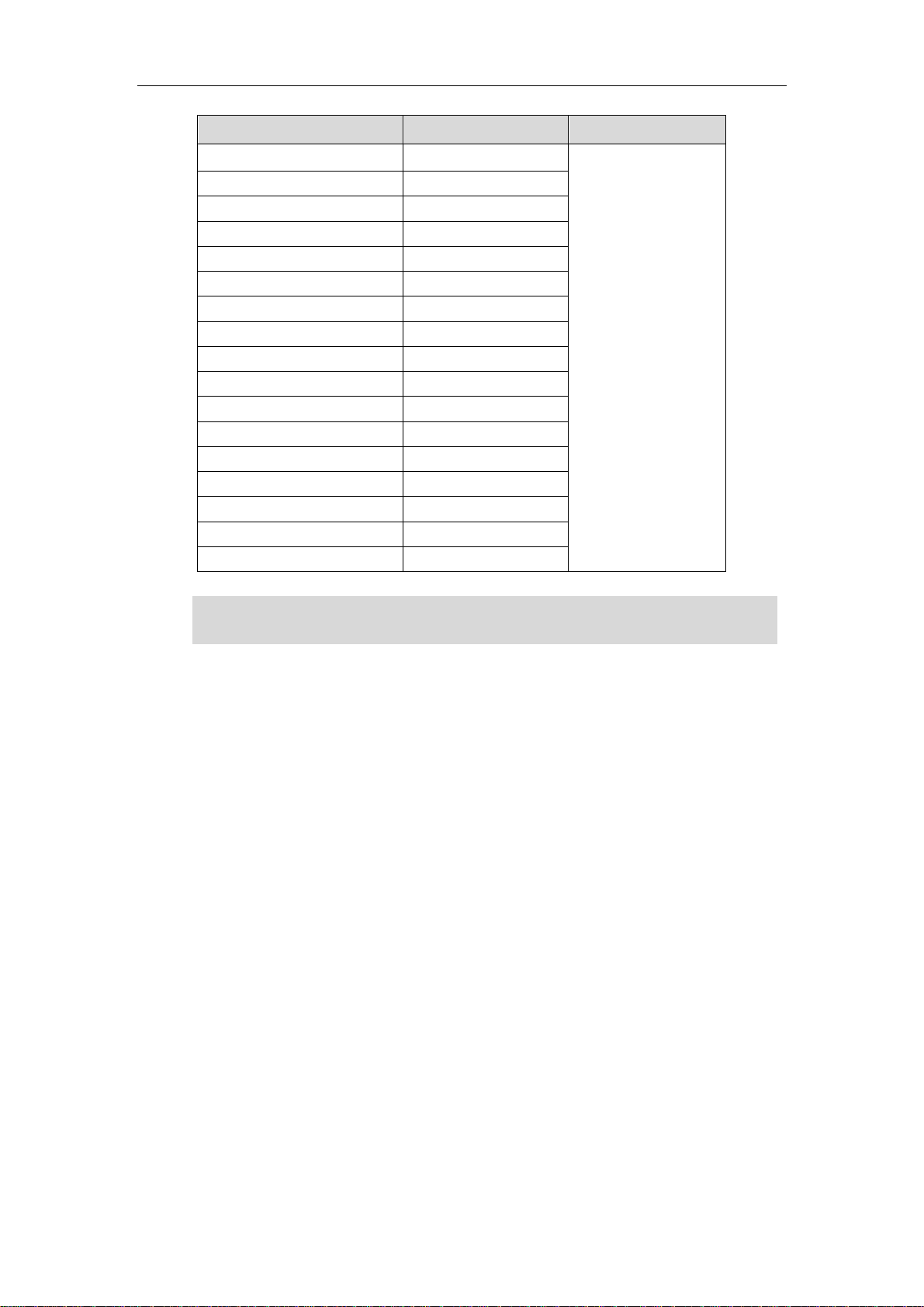
User Guide for the SIP-T19P IP Phone
Note
SIP Account
--User Options
--Register Status √
--Activation √
--Label √
--Display Name √
--Register Name √
--User Name √
--Password √
--SIP Server1/2 √
--Server Option
--Server Port
--Outbound Status √
--Outbound Proxy √
--NAT Traversal
--STUN Status √
--STUN Server √
Options Phone User Interface Web User Interface
The table above lists most of the feature options. Please refer to the relevant sections for
more information.
√
6
Page 17
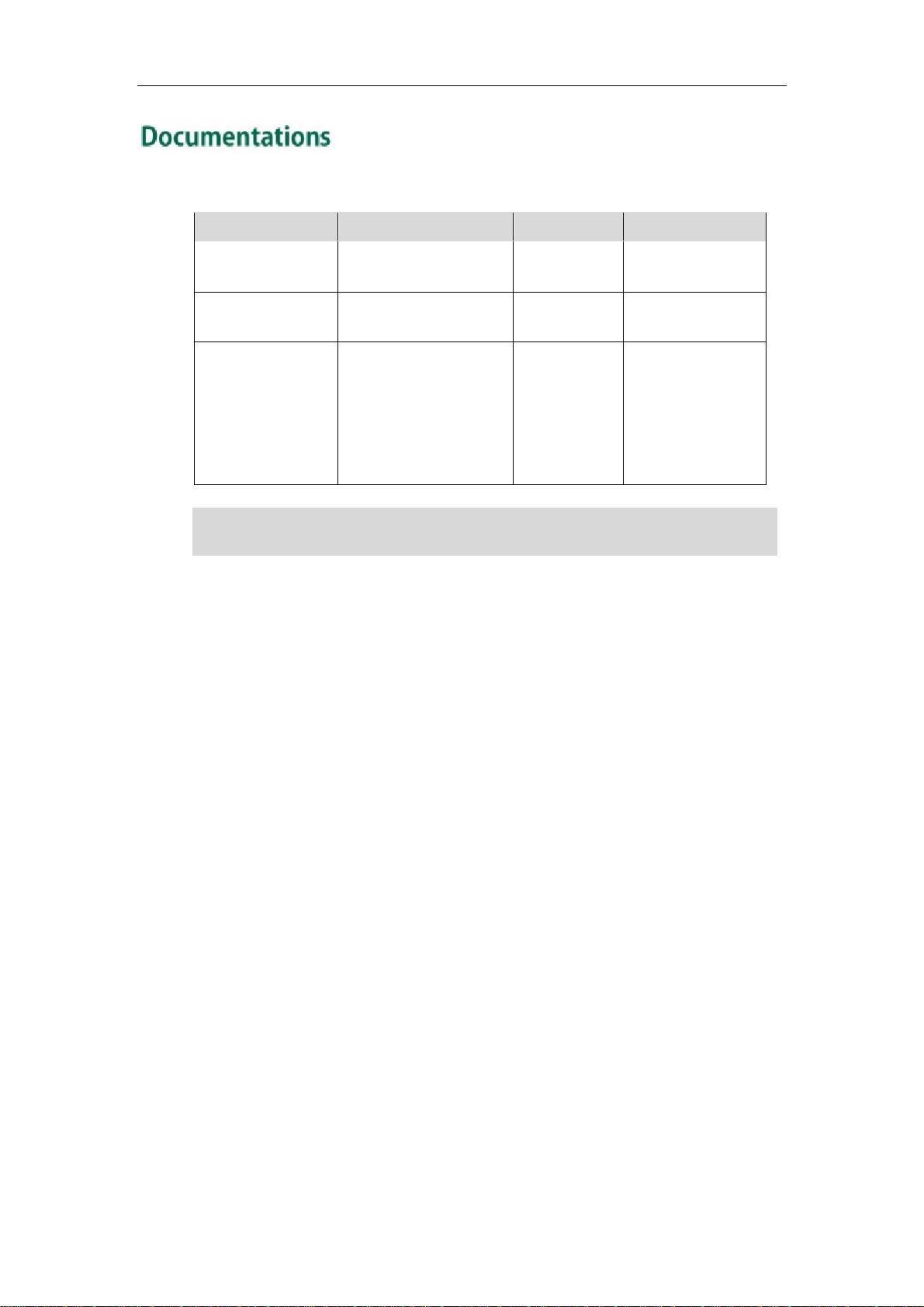
Overview
The following table shows documentations available for the SIP-T19P IP phone.
Note
Name Contents Where found Format/Language
Quick Installation
Guide
Quick Reference
Guide
User Guide
Basic setup of the
phone
Basic call features and
phone customizations
Phone/Web user
interface settings
Basic call features and
advanced phone
features
In the
package
In the
package
CD attached
in the
package
You can also download the latest documentations online:
http://www.yealink.com/DocumentDownload.aspx?CateId=142&flag=142.
PDF/English
PDF/English
PDF/English
7
Page 18
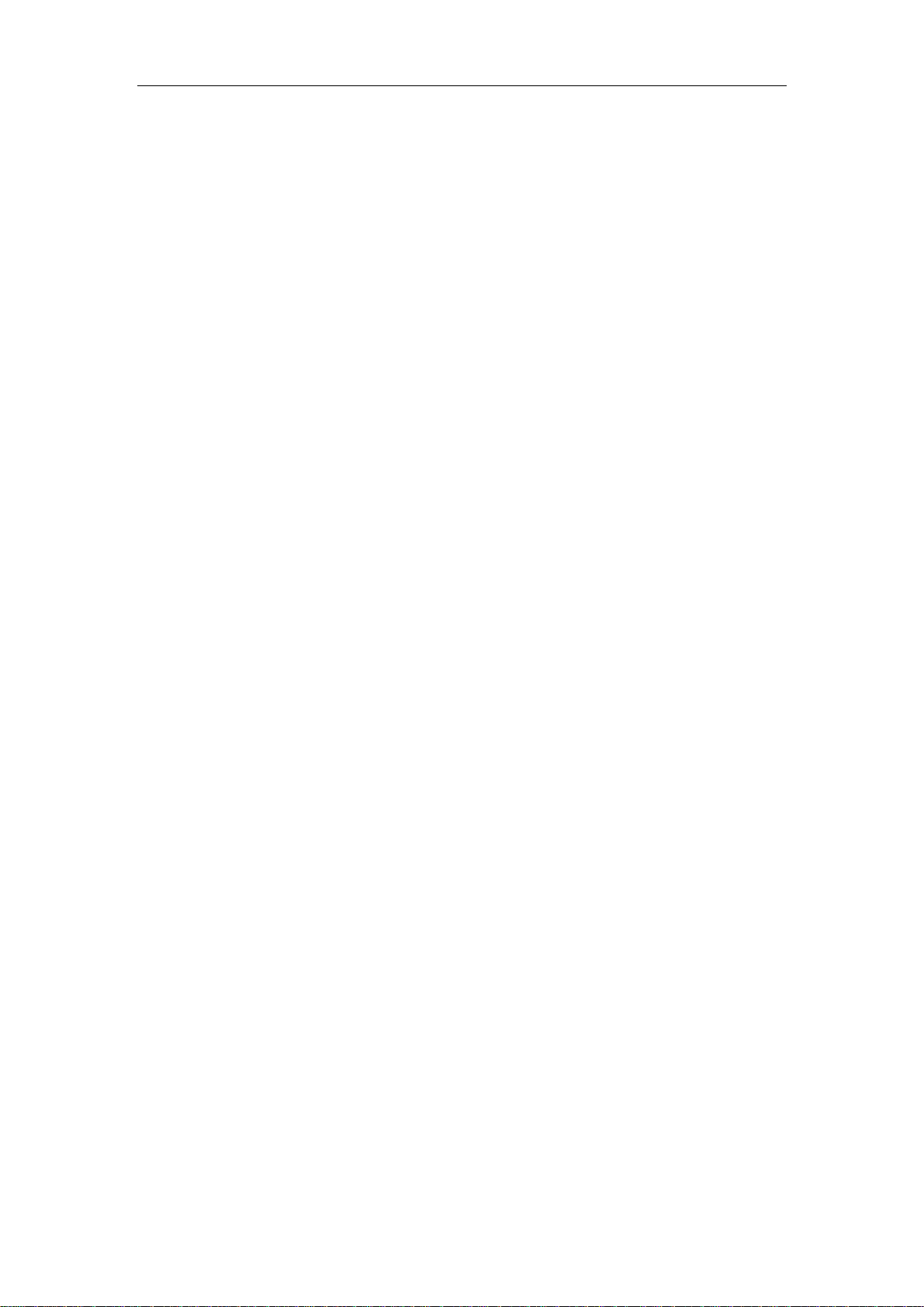
User Guide for the SIP-T19P IP Phone
8
Page 19
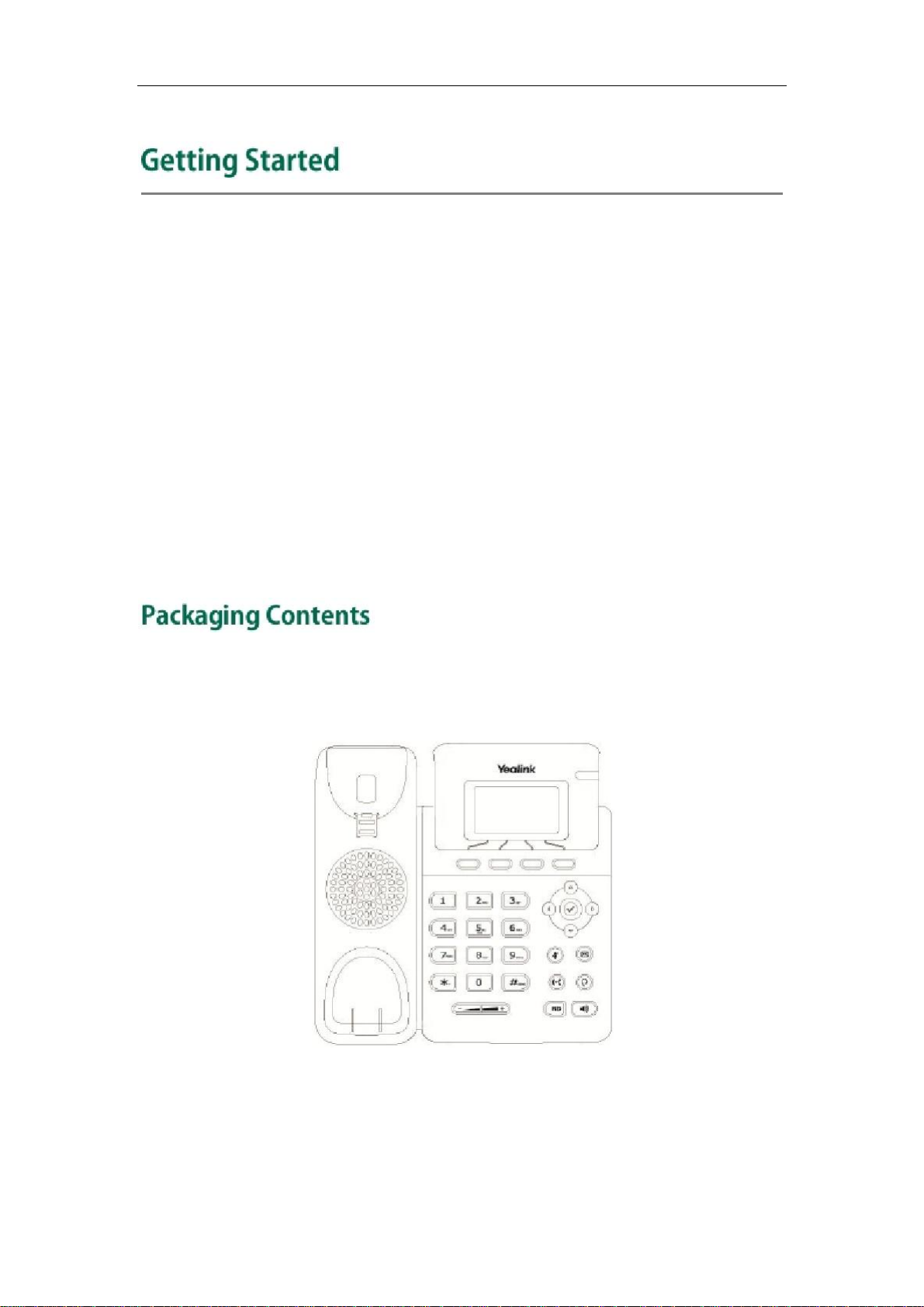
Getting Started
This chapter provides basic installation instructions and information for obtaining the
best performance with the SIP-T19P IP phone. Topics include:
l
Packaging Contents
Phone Installation
l
Phone Initialization
l
Phone Status
l
Basic Network Settings
l
Registration
l
Idle Screen
l
If you require additional information or assistance with your new phone, contact your
system administrator.
The following components are included in your SIP-T19P IP phone package:
SIP-T19P IP Phone
l
9
Page 20

User Guide for the SIP-T19P IP Phone
l
Phone Stand
l
Power Adapter
l
Handset & Handset Cord
l
Ethernet Cable
l
Quick Installation Guide & Quick Reference Guide
10
Page 21
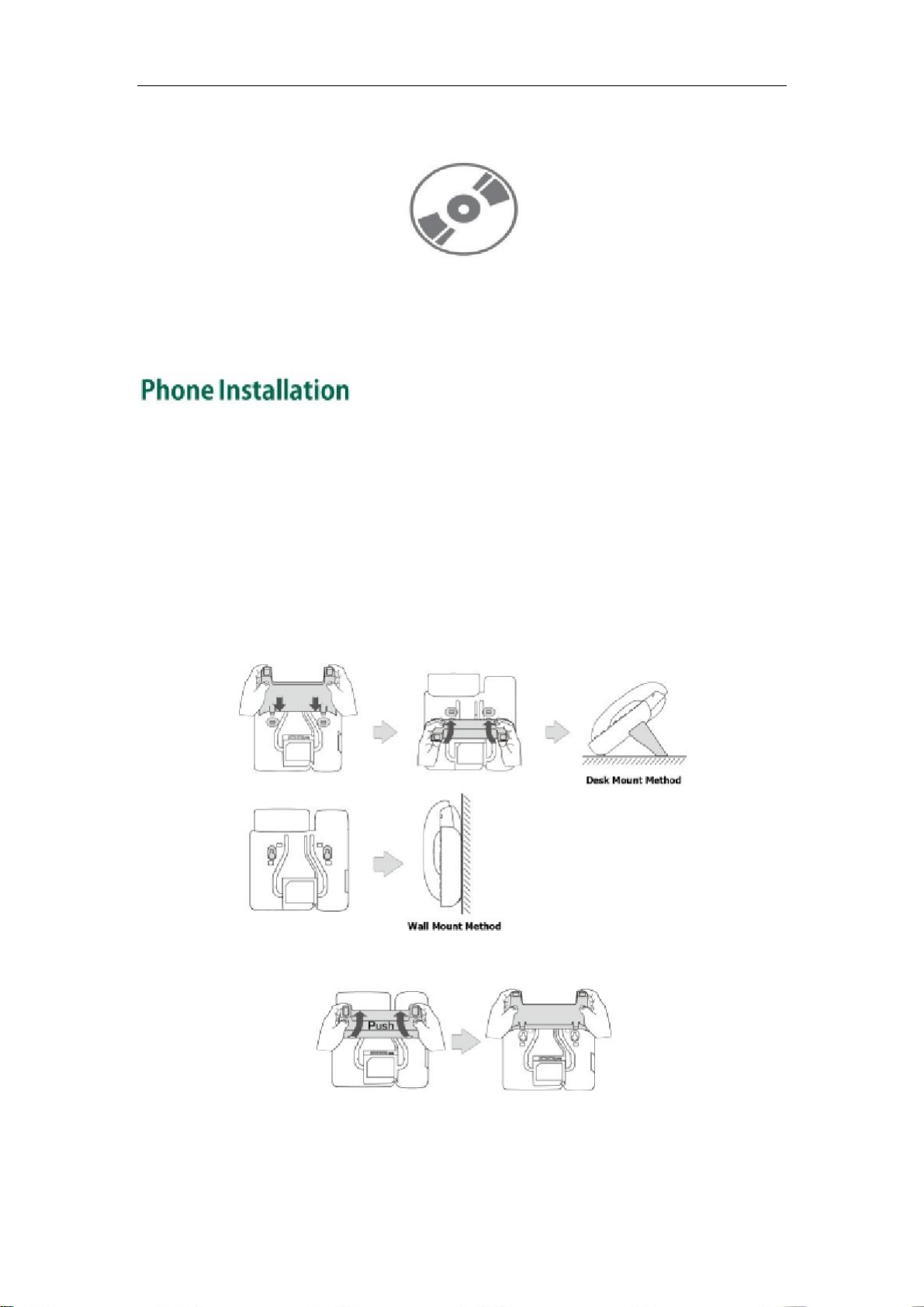
Getting Started
l
CD-ROM
Check the list before installation. If you find anything missing, contact your system
administrator.
If your phone is already installed, proceed to Phone Initialization on page 13.
This section introduces how to install the phone:
1)
Attach and detach the stand
2)
Connect the handset and optional headset
3)
Connect the network and power
1)
Attach the stand and detach the stand
a) Attach the stand
b) Detach the stand
11
Page 22
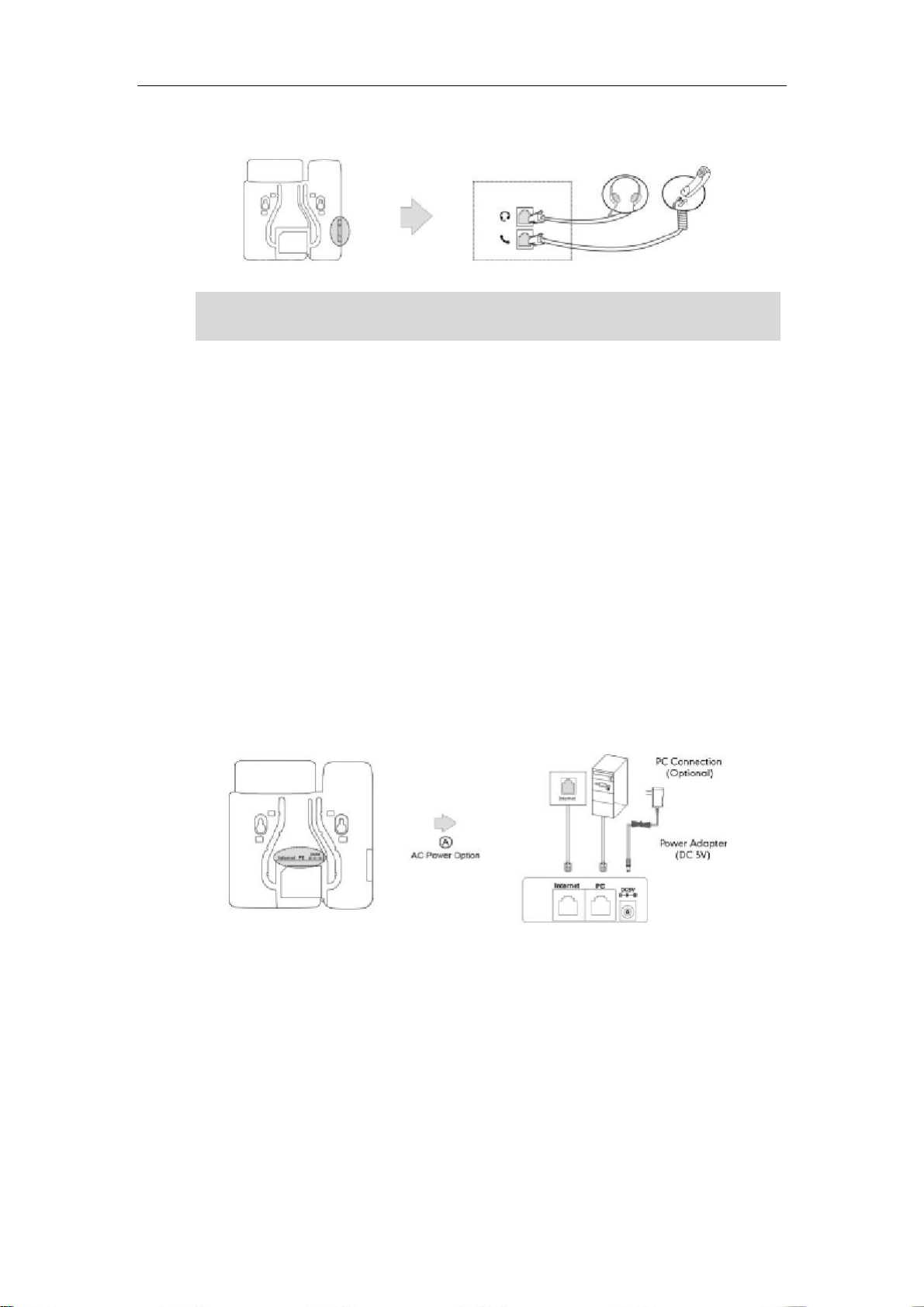
User Guide for the SIP-T19P IP Phone
Note
2)
Connect the handset and optional headset
A headset is not included in the packaging contents. Contact your system administrator
for more information.
3)
Connect the network and power
You have two options for power and network connections. Your system administrator will
advise you which one to use.
l
AC power
Power over Ethernet (PoE)
l
AC Power
To connect the AC power:
1.
Connect the DC plug on the power adapter to the DC5V port on the phone and
connect the other end of the power adapter into an electrical power outlet.
Connect the included or a standard Ethernet cable between the Internet port on the
2.
phone and the one on the wall or switch/hub device port.
Power over Ethernet
With the included or a regular Ethernet cable, the SIP-T19P IP phone can be powered
from a PoE-compliant switch or hub.
12
Page 23
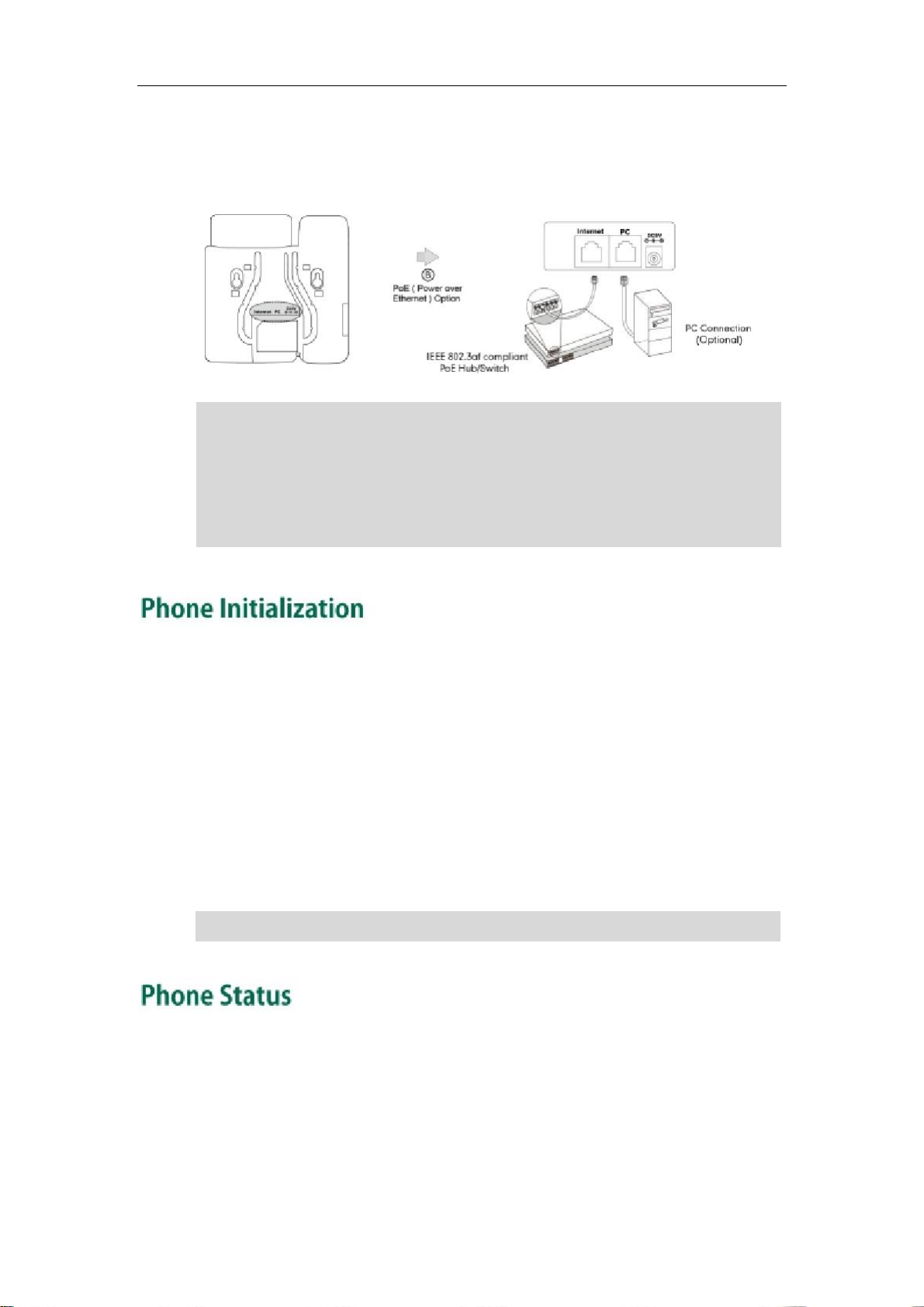
Getting Started
To connect the PoE:
Note
1
Connect the Ethernet cable between the Internet port on the phone and an
.
available port on the in-line power switch/hub.
If in-line power switch/hub is provided, you don’t need to connect the phone to the power
adapter. Make sure the switch/hub is PoE-compliant.
The phone can also share the network with another network device such as a PC
(personal computer). It is an optional connection.
Important! Do not unplug or remove power to the phone while it is updating firmware
and configurations.
After your phone is powered on, the system boots up and performs the following steps:
Automatic Phone Initialization
The phone finishes the initialization by loading the saved configuration. The LCD screen
displays “Initializing…please wait” during this process.
DHCP (Dynamic Host Configuration Protocol)
The phone attempts to contact a DHCP server in your network to obtain valid IPv4 and
IPv6 network settings (e.g., IP address, subnet mask, default gateway address and DNS
address) by default.
Note
If your network does not use DHCP, proceed to Basic Network Settings on page 15.
You can view phone status via phone user interface or web user interface.
Available information of phone status includes:
l
Network status (e.g., IPv4 status, IPv6 status, IP mode and MAC address).
Phone status (e.g., device model, hardware version, firmware version, product ID,
l
MAC address and device certificate status: factory, installed and not installed).
13
Page 24
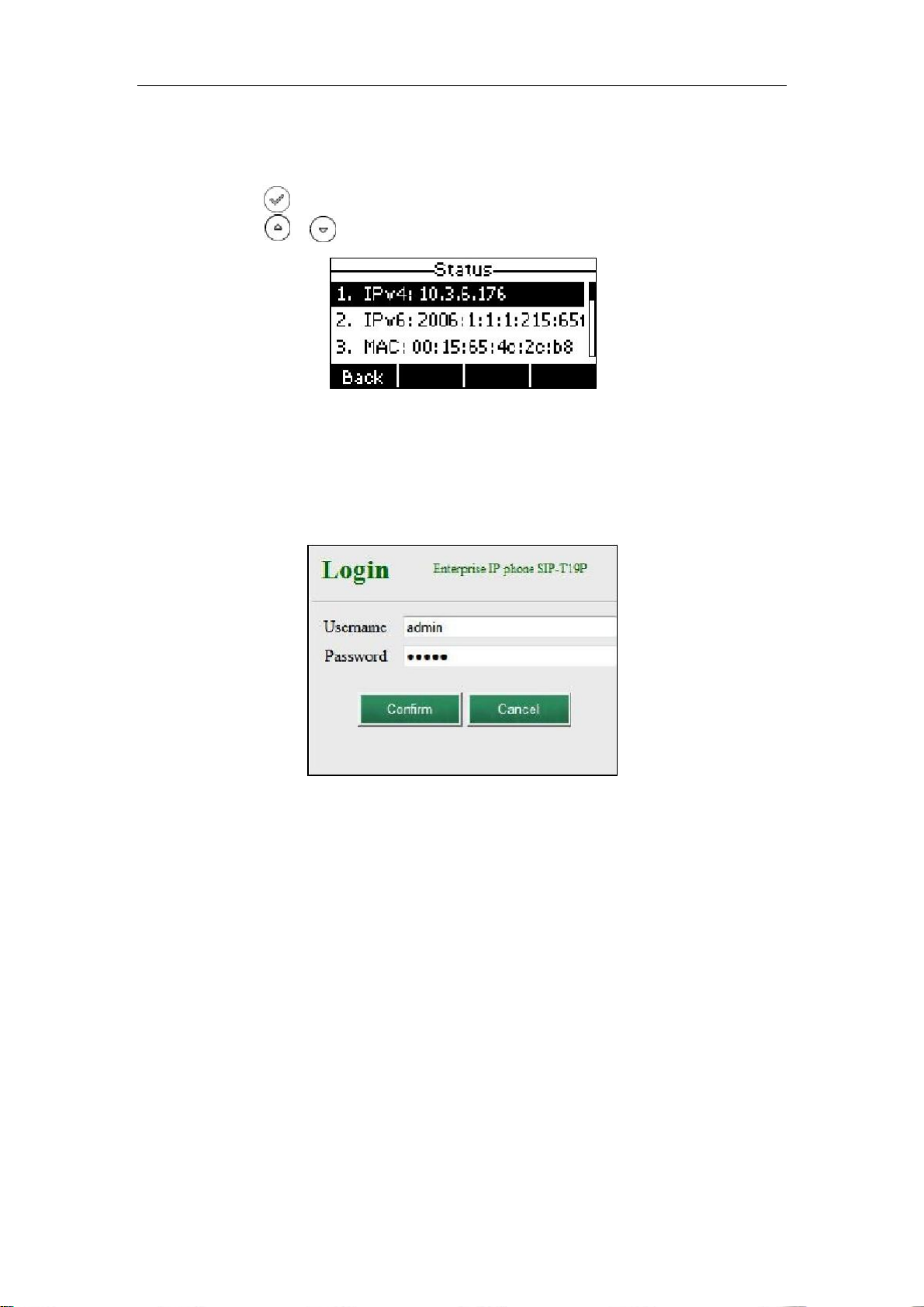
User Guide for the SIP-T19P IP Phone
l
Account status (e.g., the register status of SIP account).
To view the phone status via phone user interface:
1. Press
2. Press or to scroll through the list and view the specific information.
, or press Menu->Status.
To view the phone status via web user interface:
1.
Open the web browser of your computer.
2.
Enter the IP address in the browser’s address bar, and then press Enter.
3.
Enter the user name (admin) and password (admin) in the login page.
4.
Click Confirm to login.
14
Page 25
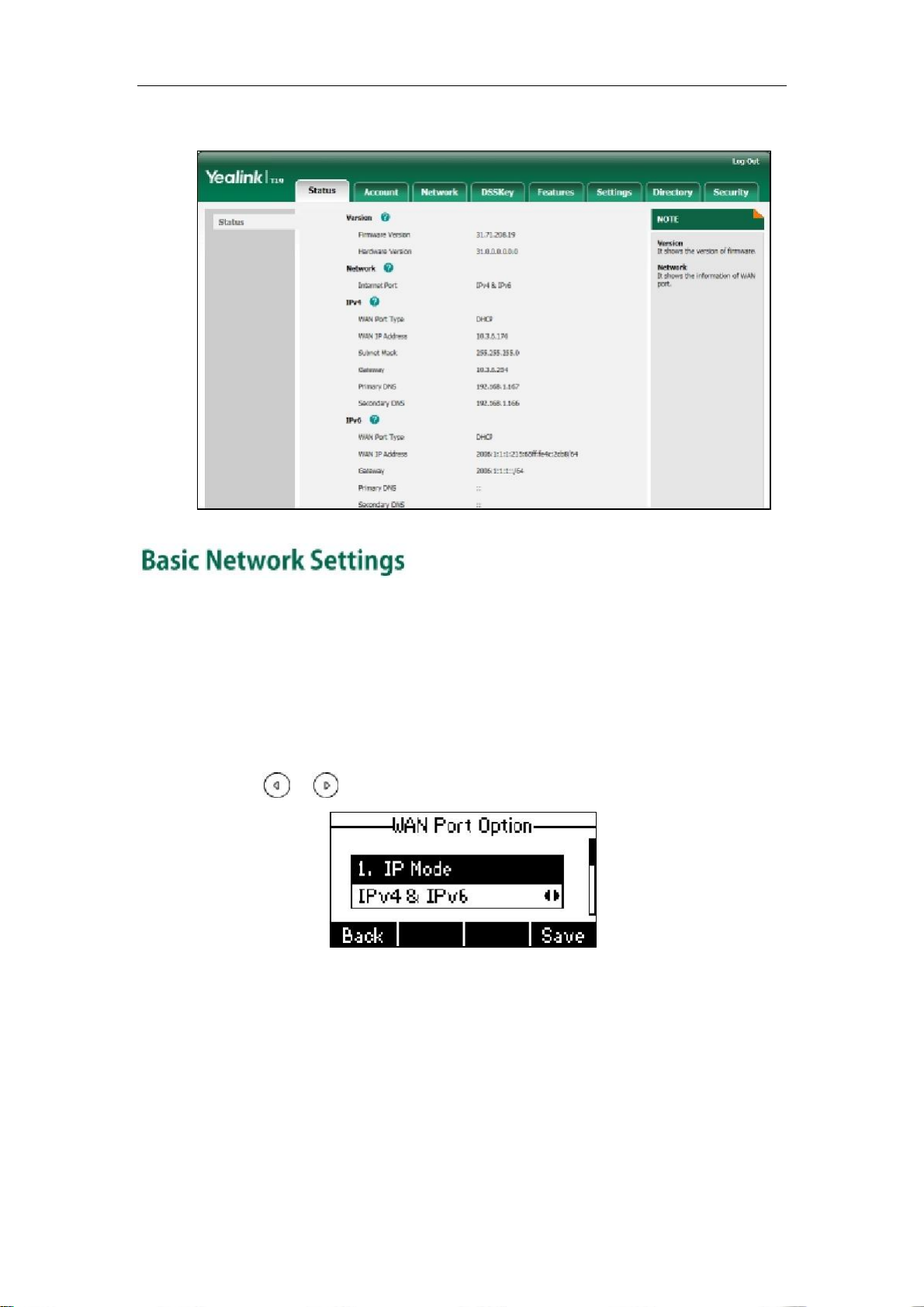
Getting Started
The phone status is displayed on the first page of the web user interface.
If your phone cannot contact a DHCP server for any reason, you need to configure
network settings manually. The IP phone can support either or both IPv4 and IPv6
addresses.
To configure the IP address mode via phone user interface:
1. Press Menu->Settings->Advanced Settings (password: admin) ->Network->WAN
Port.
2. Press or to select IPv4, IPv6 or IPv4 & IPv6 from the IP Mode field.
3.
Press the Save soft key to accept the change or the Back soft key to cancel.
To configure a static IPv4 address via phone user interface:
1. Press Menu->Settings->Advanced Settings (password: admin) ->Network->WAN
Port->IPv4->Static IP Client.
15
Page 26
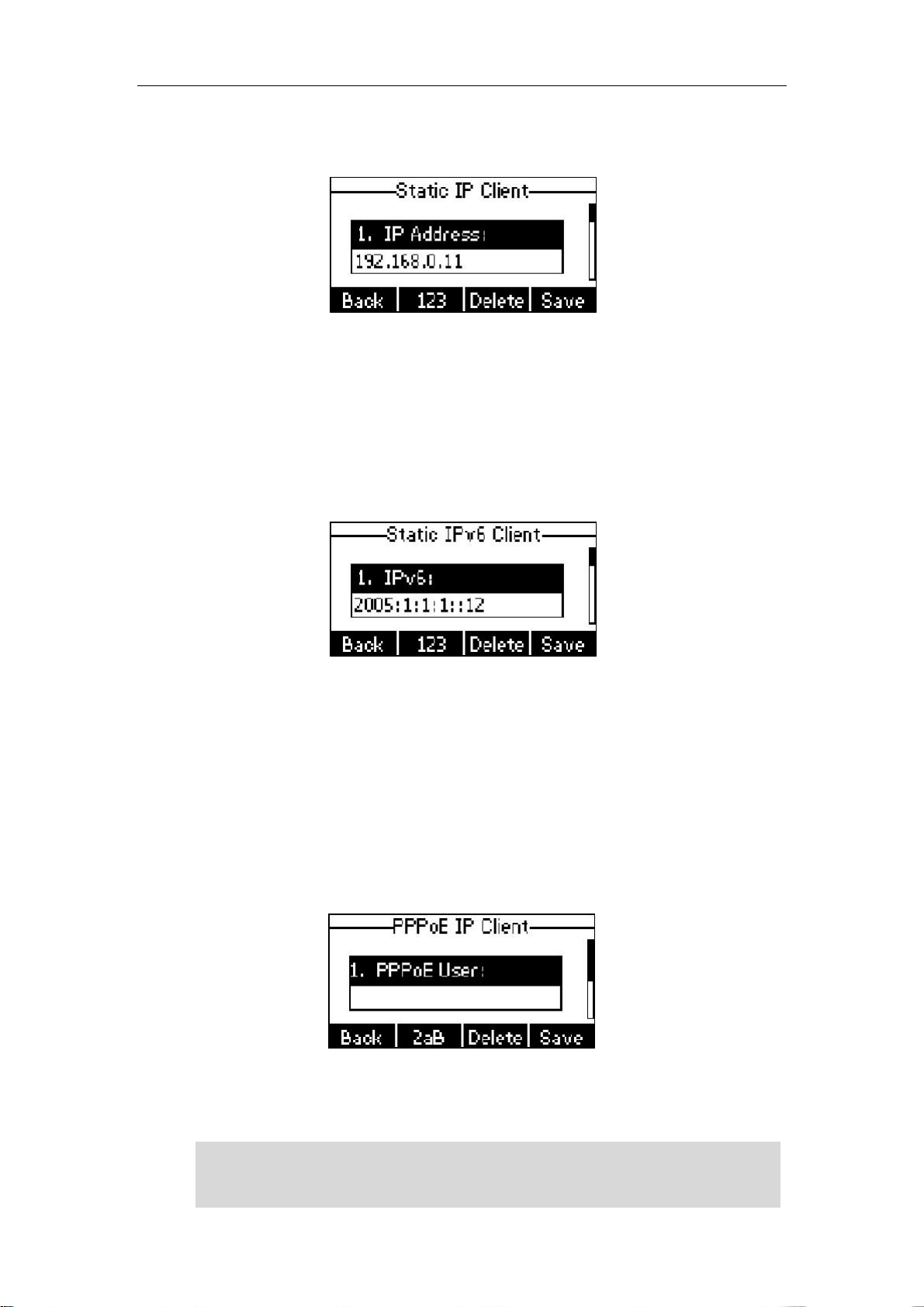
User Guide for the SIP-T19P IP Phone
2.
Enter the desired values in the IP Address, Subnet Mask, Default Gateway, Pri.DNS
and Sec.DNS fields respectively.
3.
Press the Save soft key to accept the change or the Back soft key to cancel.
To configure a static IPv6 address via phone user interface:
1.
Press Menu->Settings->Advanced Settings (password: admin) ->Network->WAN
Port->IPv6->Static IPv6 Client.
Enter the desired values in the IPv6, IPv6 Prefix, IPv6 Gateway, IPv6 Pri.DNS and
2.
IPv6 Sec.DNS fields respectively.
3.
Press the Save soft key to accept the change or the Back soft key to cancel.
If you are using an xDSL modem for IPv4 network connection, you can connect your
phone to the Internet via PPPoE mode. Set the WAN port as a PPPoE port. The PPPoE port
will perform a PPP negotiation to obtain the IP address. Contact your system
administrator for the PPPoE user name and password.
To configure PPPoE via phone user interface:
Note
1.
Press Menu->Settings->Advanced Settings (password: admin) ->Network->WAN
Port->IPv4->PPPoE IP Client.
2.
Enter the user name and password in the corresponding fields.
3.
Press the Save soft key to accept the change or the Back soft key to cancel.
Using the wrong network parameters may result in inaccessibility of your phone and may
also have an impact on your network performance. For more information on these
parameters, contact your system administrator.
16
Page 27
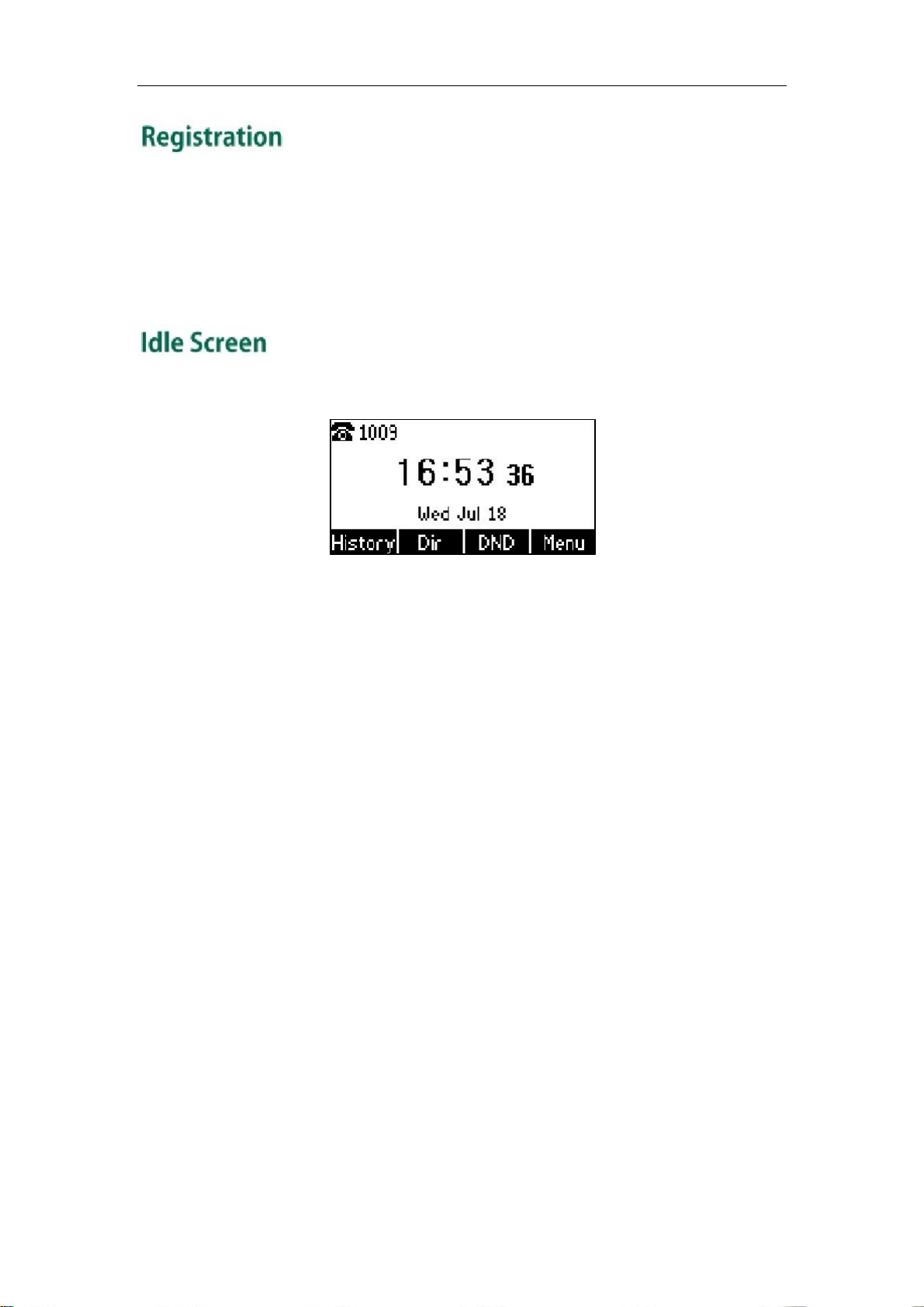
Getting Started
Generally, your phone will be deployed with multiple other phones. In this case, your
system administrator will configure the phone parameters beforehand, so that after you
start up your phone, the phone will be registered and ready for use. If your phone is not
registered, you may have to register it. For more information on how to register your
phone, refer to Account Registration on page 52.
If the phone has successfully started up, the idle screen will be shown as below:
The idle screen shows the label of current account, time and date, and four soft keys.
17
Page 28
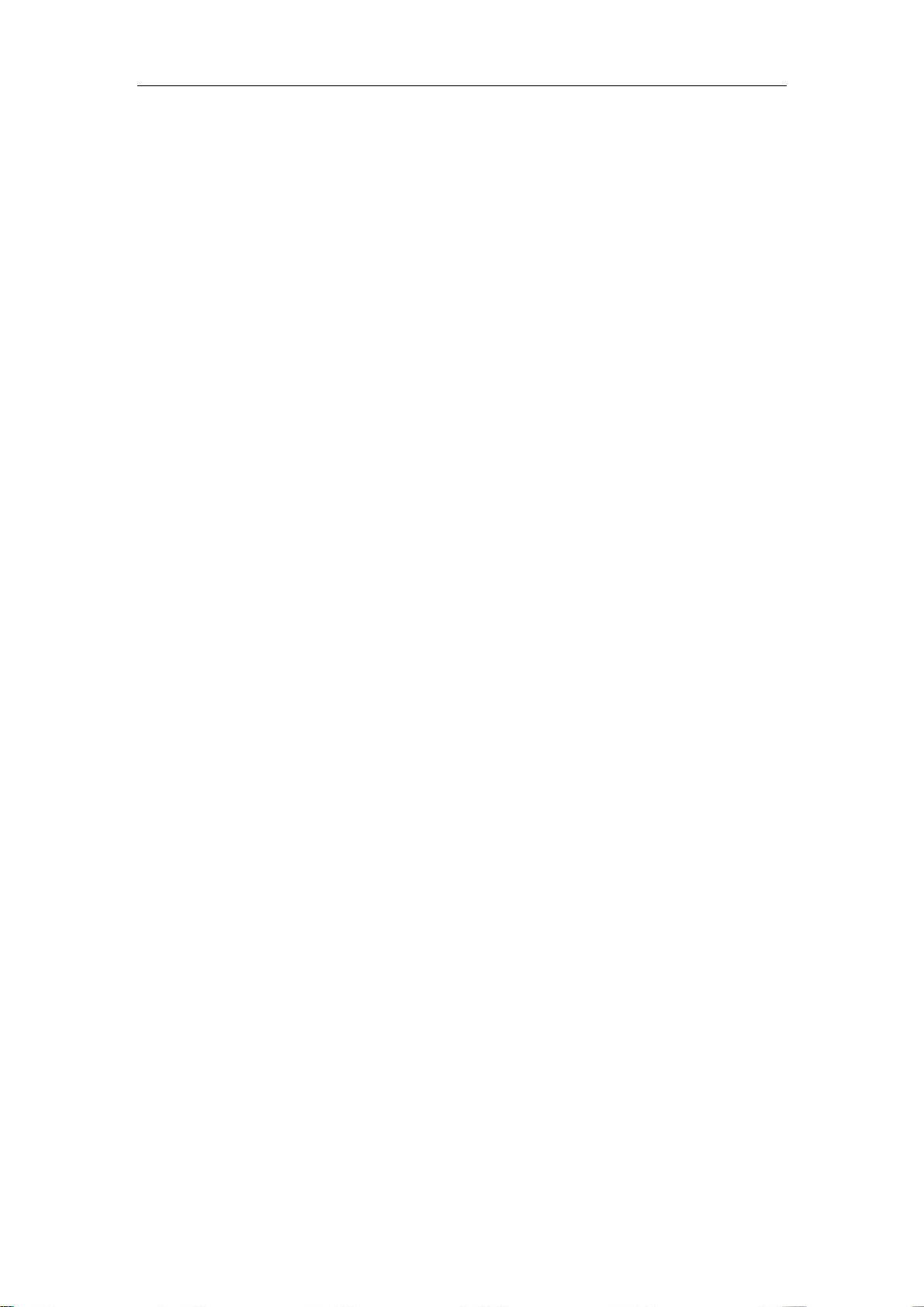
User Guide for the SIP-T19P IP Phone
18
Page 29
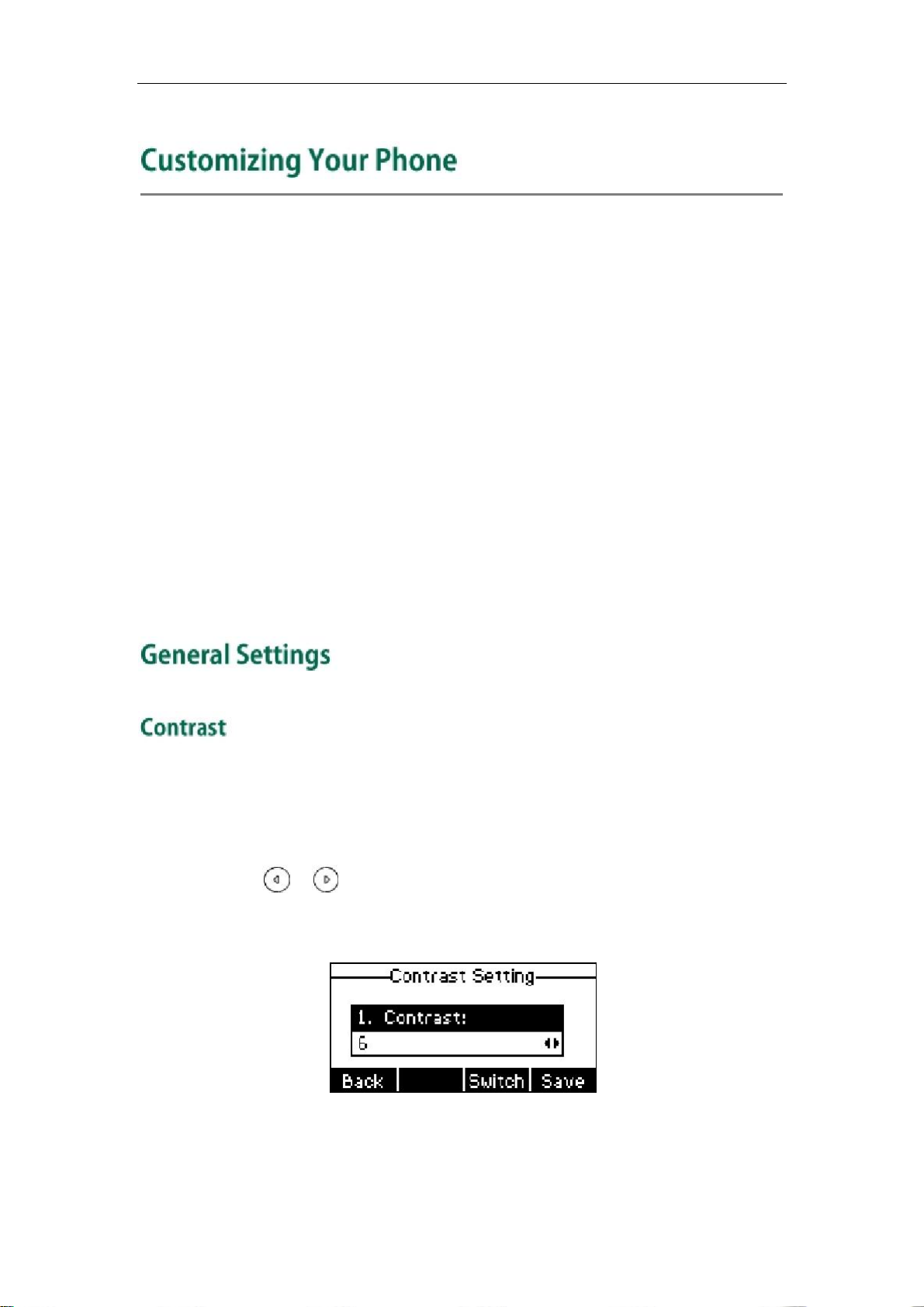
Customizing Your Phone
You can customize your SIP-T19P IP phone by personally configuring certain settings, for
example, contrast, language and time & date. You can add contacts to the phone’s
local directory manually or from call history. You can also personalize different ring
tones for different callers.
This chapter provides basic operating instructions for customizing your phone. Topics
include:
l
General Settings
Audio Settings
l
Contact Management
l
Call History Management
l
System Customizations
l
If you require additional information or assistance with your new phone, contact your
system administrator.
You can configure the contrast of the LCD screen to a comfortable level.
To configure the contrast via phone user interface:
1. Press Menu->Settings->Basic Setting->Contrast.
2. Press or , or the Switch soft key to increase or decrease the intensity of
contrast.
The default contrast level is 6.
3.
Press the Save soft key to accept the change or the Back soft key to cancel.
Contrast is configurable via web user interface at the path Settings->Preference.
19
Page 30
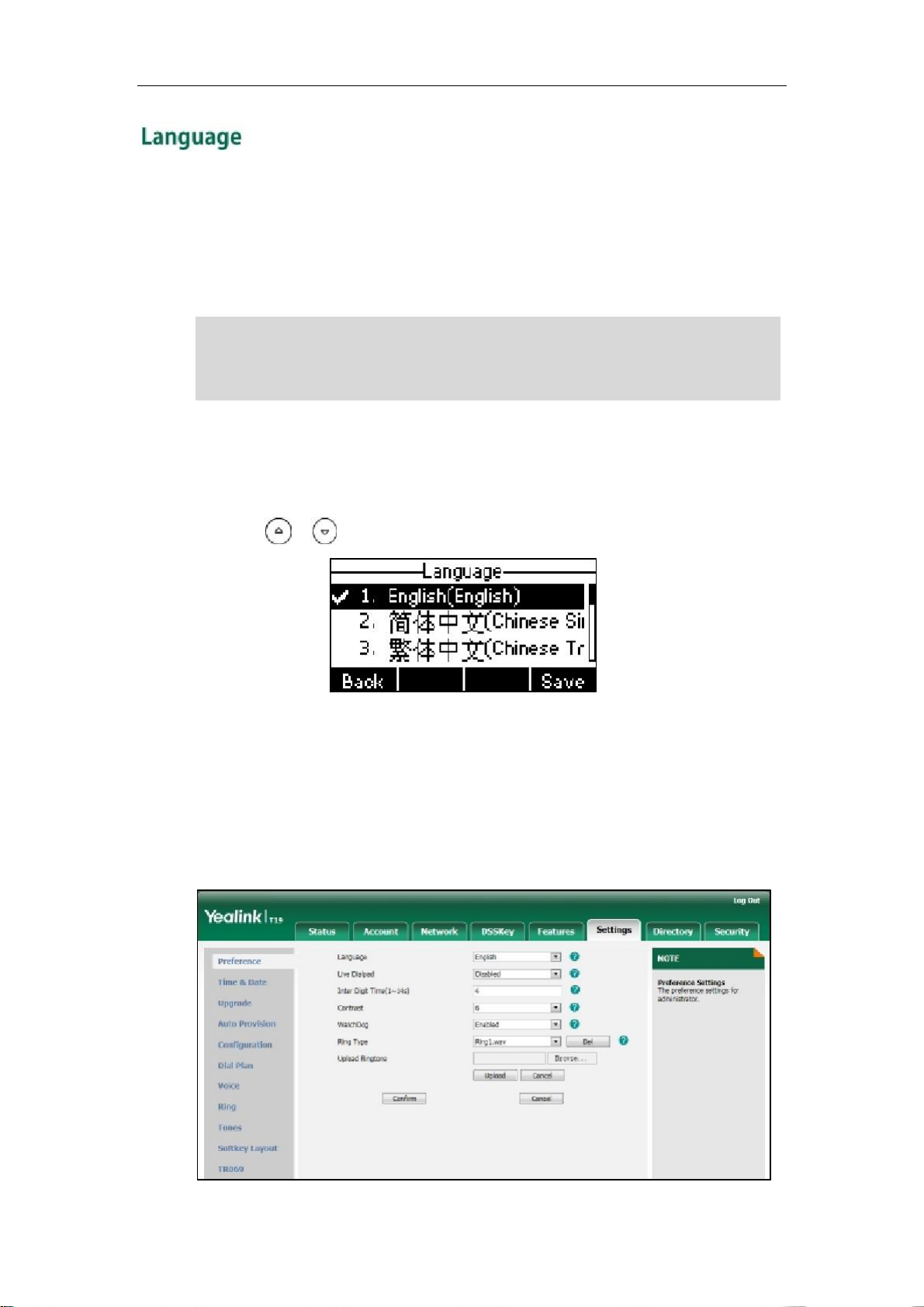
User Guide for the SIP-T19P IP Phone
The default language of the phone user interface is English. The phone will detect and
use the same language as which of your web browser for the web user interface. If the
language of your web browser is not supported by the phone, the web user interface
will use English. You can change the language for the phone user interface and the web
user interface respectively.
Note
Not all of the supported languages are available for selection. The available languages
depend on the language packs currently loaded to the IP phone. Please contact your
system administrator for more information on the available languages of your new
phone.
To change the language for the phone user interface:
1. Press Menu->Settings->Basic Setting->Language.
2. Press or to select the desired language.
3.
Press the Save soft key to accept the change.
Text displayed on the LCD screen will change to the selected language.
To change the language for the web user interface:
1.
Click on Settings->Preference.
2.
Select the desired language from the pull-down list of Language.
20
Page 31

Customizing Your Phone
3.
Click Confirm to accept the change.
Text displayed on the web user interface will change to the selected language.
The time and date are displayed on the LCD screen when the phone is idle. If the phone
cannot obtain the time and date from the Simple Network Time Protocol (SNTP) server,
you need to configure the time and date manually. For more information on the SNTP
server, contact your system administrator.
To configure the SNTP settings via phone user interface:
1. Press Menu->Settings->Basic Setting->Time & Date->SNTP Settings.
2.
Press
area from the Time Zone field.
or
, or the Switch soft key to select the time zone that applies to your
The default time zone is "+8 China(Beijing)".
3. Enter the domain names or IP addresses in the NTP Server 1 and NTP Server 2 fields
respectively.
4. Press or , or the Switch soft key to select the desired value from the DST
field.
5. Press the Save soft key to accept the change or the Back soft key to cancel.
Note
Please refer to Appendix A - Time Zones for the list of available time zones on the IP
phone.
To configure the time and date manually via phone user interface:
1.
Press Menu->Settings->Basic Setting->Time & Date->Manual Settings.
2.
Enter the specific date in the Date field.
3.
Enter the specific time in the Time field.
21
Page 32

User Guide for the SIP-T19P IP Phone
4.
Press the Save soft key to accept the change.
The date and time displayed on the LCD screen will change accordingly.
To configure the time and date format via phone user interface:
1. Press Menu->Settings->Basic Setting->Time & Date->Time & Date Format.
2.
Press
Clock field.
3. Press or , or the Switch soft key to select the desired date format from the
Date Format field.
or
, or the Switch soft key to select the desired time format from the
4. Press the Save soft key to accept the change or the Back soft key to cancel.
There are 7 available date formats. For example, for the date format “WWW DD MMM”,
“WWW” represents the abbreviation of the week, “DD” represents the two-digit day,
and “MMM” represents the first three letters of the month.
The date formats you need to know:
Date Format Example(2013-1-16)
WWW MMM DD
Wed Jan 16
DD-MMM-YY
16-Jan-13
YYYY-MM-DD
DD/MM/YYYY
MM/DD/YY
2013-01-16
16/01/2013
01/16/13
DD MMM YYYY
16 Jan 2013
WWW DD MMM
Wed 16 Jan
Time and date is configurable via web user interface at the path Settings->Time & Date.
The Advanced Settings option is only accessible to the administrator. The default
administrator password is “admin”. For security reasons, you should change the default
administrator password as soon as possible.
22
Page 33

Customizing Your Phone
To change the administrator password via phone user interface:
1.
Press Menu->Settings->Advanced Settings (password: admin) ->Set Password.
2.
Enter the current password in the Current PWD field.
3.
Enter the new password in the New PWD field.
4.
Enter the new password again in the Confirm PWD field.
5.
Press the Save soft key to accept the change or the Back soft key to cancel.
Administrator password is configurable via web user interface at the path
Security->Password.
You can set the “#” or “*” to perform as a send key while dialing.
To configure key as send via phone user interface:
1. Press Menu->Features->Key as Send.
2. Press or , or the Switch soft key to select # or * from the Key as Send field,
or select Disable to disable this feature.
3.
Press the Save soft key to accept the change or the Back soft key to cancel.
Key as send is configurable via web user interface at the path Features->General
Information.
23
Page 34

User Guide for the SIP-T19P IP Phone
You can lock the keypad of your phone temporarily when you are not using it. This
feature helps you to protect your phone from unauthorized use.
Keypad lock consists of the following:
Menu Key:
Function Keys:
All Keys:
Note
The emergency number setting, if desired, must be made before lock activation. For
more information, refer to Emergency Number on page 58.
The Menu soft key is locked. You cannot access the menu of the
phone until unlocked.
The function keys are locked. You cannot use the Message, Mute,
RD, Transfer, √, navigation keys and soft keys until unlocked.
All keys are locked except the Volume key. You are only allowed
to dial emergency numbers; answer incoming calls by lifting the
handset, pressing the Speakerphone key, the Headset key or the
√ key, place an active call on hold by pressing the Hold soft key,
resume the held call by pressing the Resume soft key, and end
the call by hanging up the handset or pressing the
Speakerphone key.
To activate the keypad lock via phone user interface:
1. Press Menu->Settings->Advanced Settings (password: admin) ->Keypad Lock.
2. Press or , or the Switch soft key to select the desired type from the Keypad
Lock field.
3.
Press the Save soft key to accept the change.
4. Long press to lock the keypad immediately when the phone is idle.
The LCD screen pr om pts “Keypad loc ked.” and displa ys the icon
.
24
Page 35

Customizing Your Phone
You can configure the interval (in seconds) to automatically lock the keypad instead of
long pressing .
To configure the interval of automatic keypad lock via web user interface:
Note
1.
Click on Features->Phone Lock.
2.
Enter the desired interval in the Phone Lock Time Out (0~3600s) field.
3.
Click Confirm to accept the change.
The default interval is 0 second, that is, you can long press
to lock the keypad only.
The interval of automatic keypad lock is configurable via web user interface only.
To unlock the keypad, you must know the keypad unlock PIN of the phone. The default
keypad unlock PIN is “123”.
To change the keypad unlock PIN via phone user interface:
Note
1.
Press Menu->Settings->Basic Setting ->Phone Unlock PIN.
2.
Enter the current PIN in the Current PIN field.
3.
Enter the new PIN in the New PIN field.
4.
Enter the new PIN again in the Confirm PIN field.
5.
Press the Save soft key to accept the change or the Back soft key to cancel.
The unlock PIN length must be within 15 characters.
25
Page 36

User Guide for the SIP-T19P IP Phone
To unlock the keypad via phone user interface:
1.
Press any locked key, the LCD screen prompts “Please Enter PIN”.
2.
Enter the PIN in the PIN field.
3.
Press the Confirm soft key to unlock the keypad.
The icon disappears from the LCD screen.
You can long press
keypad again.
Note
You can also unlock the keypad by administrator password. When you enter the
administrator password to unlock the keypad, the phone will turn to the Reset Phone PIN
screen.
or wait for a period of time (if configured) to lock the
To deactivate the keypad lock via phone user interface:
1. Press Menu->Settings->Advanced Settings (password: admin) ->Keypad Lock.
2. Press or , or the Switch soft key to select Disable from Keypad Lock field.
3.
Press the Save soft key to accept the change.
Keypad lock is configurable via web user interface at the path Features->Phone Lock.
You can press the Volume key to adjust the ringer volume when the phone is idle. You
can also press the Volume key to adjust the receiver volume of currently engaged audio
devices (handset, speakerphone or headset) when the phone is in use.
26
Page 37

Customizing Your Phone
To adjust the volume when the phone is idle:
Note
1. Press
If the ringer volume is adjusted to minimum, the
to adjust the ringer volume.
icon will appear on the LCD screen.
To adjust the volume when the phone is during a call:
1. Press
(handset, speakerphone or headset).
to adjust the volume of currently engaged audio device
Ring tones are used to indicate incoming calls. You can select different ring tones to
distinguish your phone from your neighbor’s.
To select a ring tone for the phone via phone user interface:
1. Press Menu->Settings->Basic Setting->Ring Tone.
2. Press or to select the desired ring tone.
3.
Press the Save soft key to accept the change or the Back soft key to cancel.
27
Page 38

User Guide for the SIP-T19P IP Phone
To select a ring tone for the account via web user interface:
Note
1.
Click on Account->Basic.
2.
Select the desired ring tone from the pull-down list of Ring Type.
If Common is selected, this account will use the ring tone selected for the phone.
Refer to the above instruction.
3.
Click Confirm to accept the change.
A ring tone for the account is configurable via web user interface only.
To upload a custom ring tone for your phone via web user interface:
1.
Click on Settings->Preference.
2.
Click Browse to locate a ring tone (file format must be *.wav) file from your local
system.
28
Page 39

Customizing Your Phone
Note
3.
Click Upload to upload the file.
The ring tone for an incoming call on the phone may be different. For example, when the
phone receives an incoming call from a contact stored in the local directory, it will play
the ring tone assigned to the contact in the contact directory (refer to Adding Contacts).
If no ring tone is assigned to the contact, the phone will play the ring tone assigned to the
associated group (refer to Adding Groups). Otherwise, the phone will play the ring tone
assigned to the account. If no ring tone is assigned to the account, the phone will play the
ring tone assigned for the phone.
All custom ring tone files must be within 100KB. Uploading custom ring tones for your
phone is configurable via web user interface only.
This section provides the operating instructions for managing contacts. Topics include:
Directory
l
Local Directory
l
Blacklist
l
Remote Phone Book
l
Directory provides easy access to frequently used lists. The lists may contain Local
Directory, History and Remote Phone Book.
To configure the directory via web user interface:
1.
Click on Directory->Setting.
2.
In the Directory block, select the desired list from the Disabled column and then
click .
The selected list appears in the Enabled column.
3. Repeat step 2 to add more lists to the Enabled column.
4. To remove a list from the Enabled column, select the desired list and then click .
29
Page 40

User Guide for the SIP-T19P IP Phone
Note
5.
To adjust the display order of enabled lists, select the desired list and then click
or .
The LCD screen displays the list(s) in the adjusted order.
6.
Click Confirm to accept the change.
Directory is configurable via web user interface only.
To check the
directory
via phone user interface:
1. Press the Dir soft key when the phone is idle.
The LCD screen displays the list(s) in the
directory
.
If there is only one list in the
directory
, press the Dir soft key to enter this list directly.
The built-in phone directory can store contact names and numbers. You can store up to
1000 contacts and 6 groups (including the default All Contacts, Company, Family and
Friend) in your phone's local directory; add new contacts and groups; edit, delete or
search for a contact; or simply dial a contact number from the local directory.
30
Page 41

Customizing Your Phone
To add a group to the local directory:
1.
Press the Dir soft key.
The IP phone enters the local directory directly as there is only Local Directory in the
by default.
directory
If Local Directory is removed from the
to enter the local directory.
Press the AddGrp soft key.
2.
directory
, press Menu->
Dir
->Local Directory
3.
Enter the desired group name in the Name field.
4. Press or to select the desired group ring tone from the Ring Tones field.
If Auto is selected, this group will use the ring tone assigned to the account. For
refer to
more information on ringtone for an account,
5. Press the Add soft key to accept the change or the Back soft key to cancel.
Ring Tones
on page 27.
To edit a group in the local directory:
1.
Press the Dir soft key.
The IP phone enters the local directory directly as there is only Local Directory in the
directory
by default.
If Local Directory is removed from the
to enter the local directory.
Select the desired group.
2.
directory
, press Menu->
Dir
->Local Directory
31
Page 42

User Guide for the SIP-T19P IP Phone
3.
Press the Option soft key, and then select Detail from the prompt list.
4.
Press
5. Press the Save soft key to accept change or the Back soft key to cancel.
or
to scroll through the group information and then edit.
To delete a group from the local directory:
1.
Press the Dir soft key.
The IP phone enters the local directory directly as there is only Local Directory in the
directory
by default.
If Local Directory is removed from the
to enter the local directory.
Select the desired group.
2.
directory
, press Menu->Dir->Local Directory
3.
Press the Option soft key, and then select Delete from the prompt list.
The LCD screen prompts “Delete Selected Group?”.
Press the Ok soft key to confirm the deletion or the Cancel soft key to cancel.
4.
You can also delete all groups by pressing the Option soft key and then select Del All.
For more information, refer to the above steps.
32
Page 43

Customizing Your Phone
You can add contacts to the local directory in the following ways:
l
Manually
From call history
l
From remote phone book
l
Adding Contacts Manually
To add a contact to the local directory manually:
1.
Press the Dir soft key.
The IP phone enters the local directory directly as there is only Local Directory in the
by default.
directory
If Local Directory is removed from the
to enter the local directory.
Select the desired group and then press the Enter soft key.
2.
Press the Add soft key.
3.
directory
, press Menu->Dir->Local Directory
Enter the name and the office, mobile or other numbers in the corresponding fields.
4.
Note
5.
Press
Ring Tones field.
If Auto is selected, this contact will use the ring tone assigned to the group.
6. Press the Add soft key to accept the change or the Back soft key to cancel.
or
, or the Switch soft key to select the desired ring tone from the
If the contact has existed in the directory, the LCD screen will prompt “Contact Name
existed!”.
33
Page 44

User Guide for the SIP-T19P IP Phone
Adding Contacts from Call History
To add a contact to the local directory from the call history:
1. Press the History soft key.
2. Press or to select the desired entry.
3.
Press the Option soft key, and then select Add to Contacts from the prompt list.
4.
Enter the contact name.
5.
Press the Save soft key to accept the change.
The entry is successfully saved to the local directory.
Adding Contacts from Remote Phone Book
To add a contact to the local directory from remote phone book:
1. Press Menu->Dir->Remote Phone Book.
If Remote Phone Book is added to the
enter remote phone book.
2. Press or to select the desired contact.
3.
Press the Option soft key, and then select Add to Contacts from the prompt list.
4.
Press the Save soft key to save the contact in the local directory.
If the contact has already existed in the local directory, the LCD screen will prompt
“Overwrite the original contact?”. Press the Ok soft key to overwrite the original
contact in local directory or the Cancel soft key to cancel.
directory
, press Dir->Remote Phone Book to
For more information on remote phone book operating, refer to Remote Phone Book on
page 41.
34
Page 45

Customizing Your Phone
To edit a contact in the local directory:
1.
Press the Dir soft key.
The IP phone enters the local directory directly as there is only Local Directory in the
by default.
directory
If Local Directory is removed from the
to enter the local directory.
Select the desired group and then press the Enter soft key.
2.
directory
, press Menu->Dir->Local Directory
3. Press or to select the desired contact.
4. Press the Option soft key, and then select Detail from the prompt list.
5. Press or to scroll through the contact information and then edit.
6.
Press the Save soft key to accept change or the Back soft key to cancel.
To delete a contact from the local directory:
1. Press the Dir soft key.
The IP phone enters the local directory directly as there is only Local Directory in the
directory
by default.
If Local Directory is removed from the
to enter the local directory.
directory
, press Menu->Dir->Local Directory
35
Page 46

User Guide for the SIP-T19P IP Phone
2.
Select the desired group and then press the Enter soft key.
3. Press or to select the desired contact.
Press the Option soft key, and then select Delete from the prompt list.
4.
The LCD screen prompts “Delete Selected Item?”.
5.
Press the Ok soft key to confirm the deletion or the Cancel soft key to cancel.
To place a call to a contact from the local directory:
1.
Press the Dir soft key.
The IP phone enters the local directory directly as there is only Local Directory in the
directory
by default.
If Local Directory is removed from the
to enter the local directory.
Select the desired group and then press the Enter soft key.
2.
directory
, press Menu->Dir->Local Directory
3. Press or to select the desired contact.
4. Do one of the following:
-
If only one number of the contact is stored in the local directory, press the DIAL
soft key to dial out the number.
-
If multiple numbers of the contact are stored in the local directory, press the
DIAL soft key to display a list of numbers.
Press or to select the desired number.
Press the DIAL soft key to dial out the number.
36
Page 47

Customizing Your Phone
To search for a contact in the local directory:
1. Press the Dir soft key.
The IP phone enters the local directory directly as there is only Local Directory in the
by default.
directory
If Local Directory is removed from the
to enter the local directory.
directory
, press Menu->Dir->Local Directory
2. Press or to scroll to the All Contacts field.
3.
Press the Search soft key.
4.
Enter a few continuous characters of the contact name or number using the keypad.
The contacts whose name or number matches the characters entered will appear
on the LCD screen. You can dial from the result list.
You can search for a contact in your desired lists when the phone is in the dialing screen.
The lists may contain Local Directory, History and Remote Phone Book.
To configure search source list in dialing via web user interface:
1.
Click on Directory->Setting.
2.
In the Search Source List In Dialing block, select the desired list from the Disabled
column and then click .
The selected list appears in the Enabled column.
3. Repeat step 2 to add more lists to the Enabled column.
4.
To remove a list from the Enabled column, select the desired list and then click
To adjust the dis play order of search results, select the desired list and the n click
5.
or
.
.
37
Page 48

User Guide for the SIP-T19P IP Phone
The LCD screen displays the search results in the adjusted order.
Note
6.
Click Confirm to accept the change.
Search source list in dialing is configurable via web user interface only.
To search for a contact in the enabled search source lists:
1.
Pick up the handset or press the speakerphone.
2.
Enter a few continuous characters of the contact name or number using the keypad.
The contacts in the enabled search source lists whose name or number matches the
characters entered will appear on the LCD screen. You can press
select the desired contact and then place a call to the contact.
or to
38
Page 49

Customizing Your Phone
You can manage your phone’s local directory via phone user interface or web user
interface. But you can only import or export the contact list via web user interface.
To import an XML file of contact list via web user interface:
1.
Click on Directory->Local Directory.
2.
Click Browse to locate a contact list file (file format must be *.xml) from your local
system.
3.
Click Import XML to import the contact list.
The web user interface prompts “The original contact will be covered, Continue?”.
Click OK to complete importing the contact list.
4.
To import a CSV file of contact list via web user interface:
1.
Click on Directory->Local Directory.
2.
Click Browse to locate a contact list file (file format must be *.csv) from your local
system.
(Optional.) Check the Show Title checkbox.
3.
It will prevent importing the title of the contact information which is located in the
first line of the CSV file.
Click Import CSV to import the contact list.
4.
5.
(Optional.) Mark the On radio box in the Delete Old Contacts field.
It will delete all existing contacts while importing the contact list.
39
Page 50

User Guide for the SIP-T19P IP Phone
6.
(Optional.) Select the contact information you want to import into the local directory
from the pull down list of Index.
7.
Click Import to complete importing the contact list.
To export contact list via web user interface:
1.
Click on Directory->Local Directory.
2.
Click Export XML (or Export CSV).
3.
Note
Click Save to save the contact list to your local system.
Importing/exporting contact lists are configurable via web user interface only.
The built-in phone directory can store names and numbers for a blacklist. You can store
up to 30 contacts in your phone’s blacklist; add, edit, delete or search for a contact in
the blacklist; even dial a contact number from the blacklist, but any incoming call from
the blacklist will be rejected automatically.
To add a contact to the blacklist manually:
1.
Press Menu->Dir->Blacklist.
2.
Press the Add soft key.
40
Page 51

Customizing Your Phone
3.
Enter the name and the office, mobile or other numbers in the corresponding fields.
4.
Press the Add soft key to accept the change or the Back soft key to cancel.
To add a contact to the blacklist from local directory:
1. Press the Dir soft key.
The IP phone enters the local directory directly as there is only Local Directory in the
directory by default.
If Local Directory is removed from the directory, press Menu->Dir->Local Directory
to enter the local directory.
2. Press or to select the desired contact.
3.
Press the Option soft key and then select Add To Blacklist from the prompt list.
The LCD screen prompts "Move selected to blacklist?".
4.
Press the Ok soft key to confirm the setting.
For more operating instructions on editing, deleting, placing calls to and/or searching
for contacts in the blacklist, refer to the operating instructions of Local Directory on page
30.
You can access your corporate directory through your phone. You can add local
contacts, search for a contact, or simply dial a contact number from the corporate
directory.
41
Page 52

User Guide for the SIP-T19P IP Phone
You can configure your new phone to access up to 5 corporate directories. The phone
supports up to 2000 corporate directory entries. For the access URL of the corporate
directory, contact your system administrator.
To configure an access URL for remote phone book via web user interface:
1.
Click on Directory->Remote Phone Book.
2.
Enter the access URL in the Remote URL field.
3.
Note
Enter the name in the Display Name field.
4.
Click Confirm to accept the change.
An access URL for remote phone book is configurable via web user interface only.
To access your corporate directory via phone user interface:
1. Press Menu->Dir->Remote Phone Book.
If Remote Phone Book is added to the
enter remote phone book.
2.
Press
key.
or
to select the desired remote group, and then press the Enter soft
directory
, press Dir->Remote Phone Book to
The phone connects to load the corporate directory, and then the corporate contact
list appears on the LCD screen.
3. Press the Back soft key to back to the previous interface.
To search for a contact in the corporate directory:
42
Page 53

Customizing Your Phone
1.
Press Menu->Dir->Remote Phone Book.
If Remote Phone Book is added to the
enter remote phone book.
directory
, press Dir->Remote Phone Book to
Select the desired remote group, and then press the Enter soft key to load the
2.
corporate directory.
Press the Search soft key.
3.
4.
Enter a few continuous characters of the contact name or number using the keypad.
The contacts whose name or number matches the characters entered will appear
on the LCD screen. You can dial from the result list.
To place a call from the corporate directory:
1. Press Menu->Dir->Remote Phone Book.
If Remote Phone Book is added to the
enter remote phone book.
2. Press or to select the desired remote group, and then press the Enter soft
key to load the corporate directory.
3.
Select the desired contact in the corporate directory.
4.
Press the DIAL soft key.
, press Dir->Remote Phone Book to
directory
In addition, you can enable the phone to present the caller identity stored in the
corporate directory when receiving a call.
To enable the presentation of caller identity stored in remote phone book via web user
interface:
1.
Click on Directory->Remote Phone Book.
2.
Select Enabled from the pull-down list of Search Remote Phonebook Name.
43
Page 54

User Guide for the SIP-T19P IP Phone
3.
Enter the refresh period of corporate directory in the Search Flash Time (Seconds)
field.
The default value is 21600 seconds.
4.
Click Confirm to accept the change.
The SIP-T19P IP phone maintains call history lists of Placed Calls, Received Calls, Missed
Calls and Forwarded Calls. Call history lists support 100 entries in all. You can view the
call history, place a call, add a contact or delete an entry from the call history list. You
should enable history record in advance.
To enable history record via phone user interface:
1. Press Menu->Features->History Setting.
2. Press or , or the Switch soft key to select Enable from the History Record
field.
3.
Press the Save soft key to accept the change or the Back soft key to cancel.
To view the call history:
1. Press the History soft key.
The LCD screen displays All Calls list.
2. Press or to switch between All Calls, Placed Calls, Received Calls, Missed
Calls and Forwarded.
3. Press or to select the desired entry.
4. Press the Option soft key, and then select Detail from the prompt list.
44
Page 55

Customizing Your Phone
The detailed information of the entry appears on the LCD screen.
To place a call from the call history list:
1. Press the History soft key.
2. Press or to switch between All Calls, Placed Calls, Received Calls, Missed
Calls and Forwarded.
3. Press or to scroll to the desired entry.
4. Press the Send soft key.
To add a contact to the local directory or blacklist from the call history list:
1. Press the History soft key.
2. Press or to switch between All Calls, Placed Calls, Received Calls, Missed
Calls and Forwarded.
3. Press or to scroll to the desired entry.
4.
Press the Option soft key, and then select Add to Contacts (or Add To Blacklist) from
the prompt list.
Enter the desired values in the corresponding fields, and then press the Save soft
5.
key.
For more information, refer to Contact Management on page 29.
To delete an entry from the call history list:
1. Press the History soft key.
2. Press or to switch between All Calls, Placed Calls, Received Calls, Missed
Calls and Forwarded.
3. Press or to scroll to the desired entry.
4. Press the Delete soft key.
To delete all entries from the call history list:
1. Press the History soft key.
2. Press or to switch between All Calls, Placed Calls, Received Calls, Missed
Calls and Forwarded.
3.
Press the Option soft key, and then select Del All from the prompt list.
4.
Press the Ok soft key.
45
Page 56

User Guide for the SIP-T19P IP Phone
The LCD screen prompts "Delete all records?".
5.
Press the Ok soft key to confirm the deletion or the Cancel soft key to cancel.
You can upload your custom logo which will be shown on the idle screen.
To upload a custom logo via web user interface:
1.
Click on Features->General Information.
2.
Select Custom Logo from the pull-down list of Use Logo.
3.
Click Browse to locate the logo file from your local system.
4.
Click Upload to upload the file.
46
Page 57

Customizing Your Phone
Note
5.
Click Confirm to accept the change.
The logo file format must be *.dob, contact your system administrator for more
information.
Logo customization is configurable via web user interface only.
Physically connect your headset and activate the headset mode for use. For more
information on physically connecting a headset, refer to Phone Installation on page 11.
To activate the headset mode:
1. Press
on the phone.
The headset icon on the idle screen indicates that the headset mode is activated.
Press the Answer soft key to answer a call. The call will connect to your headset
automatically. Enter the desired number and press the Send soft key, then the
phone will place a call using the headset automatically. For more information on
using the headset to place a call, refer to Placing Calls on page 61.
To deactivate the headset mode:
1. Press
The headset icon disappears from the idle screen indicates the headset mode is
deactivated.
again on the phone.
You can use headset in priority when enabling headset prior. This feature is especially
useful for permanent or full-time headset users.
To enable headset prior via web user interface:
1. Click on Features->General Information.
47
Page 58

User Guide for the SIP-T19P IP Phone
2.
Select Enabled from the pull-down list of Headset Prior.
3.
Click Confirm to accept the change.
To use headset prior feature, you should activate the headset mode in advance:
1. Physically connect the headset.
2. Press to activate the headset mode.
Note
If headset prior is enabled, the headset mode will not be deactivated until you press the
Headset key again.
Headset prior is configurable via web user interface only.
You can customize the soft keys, navigation keys and function keys on the keypad. The
SIP-T19P IP phone supports 11 programmable keys.
To customize the programmable keys via web user interface:
1. Click on DSSKey->Programmable Key.
48
Page 59

Customizing Your Phone
2.
Customize specific features for these keys.
3.
(Optional.) Enter a string that will appear on the LCD screen in the Label field.
Label is configurable only when customizing four soft keys.
Click Confirm to accept the change.
4.
You can click Reset to default to reset custom settings to defaults.
Note
Programmable keys are configurable via web user interface only.
Common used
detail:
l
Speed Dial
Directed Pickup
l
Group Pickup
l
Prefix
l
Local Directory
l
Local Group
l
XML Directory
l
XML Group
l
XML Brower
l
SMS
l
New SMS
l
Zero Touch
l
Keypad Lock
l
programmable
key features are explained in the following subchapters in
For more information, contact your system administrator.
49
Page 60

User Guide for the SIP-T19P IP Phone
Speed Dial
You can use this key feature to speed up dialing numbers often used or hard to
remember.
Dependencies: Type (Speed Dial)
Value (the number you want to dial out)
Usage: Press the
programmable
key to dial out the number specified in the Value field.
Directed Pickup
You can use this key feature to answer someone else’s incoming call on the phone.
Dependencies: Type (Directed Pickup)
Value (the directed pickup code followed by the specific phone
number)
Usage: Press the programmable key on your phone when the specific phone number
receives an incoming call. The call is answered on your phone.
Group Pickup
You can use this key feature to answer incoming calls in a group that is associated with
their own group.
Dependencies: Type (Group Pickup)
Value (the group pickup feature code)
Usage: Press the programmable key on your phone when a phone number in the group
receives an incoming call. The call is answered on your phone.
Prefix
You can use this key feature to add a specified prefix number before the dialed number.
Dependencies: Type (Prefix)
Value (the prefix number)
Usage: Press the programmable key when the phone is idle, then the phone will enter
into the dialing screen and display the prefix number which you specified in the Value
field. You can enter other digits and then dial out.
Local Directory
You can use this key feature to access the local directory quickly. For more information,
refer to Local Directory on page 30.
Dependencies: Type (Local Directory)
Usage: Press the programmable key to access the local directory quickly.
Local Group
You can use this key feature to access the group in the local directory quickly. For more
information, refer to Local Directory on page 30.
50
Page 61

Customizing Your Phone
Dependencies: Type (Local Group)
Line (the group you want to access)
Usage: Press the programmable key to access the group specified in the Line field.
XML Directory
You can use this key feature to access the corporate directory quickly. For more
information, refer to Remote Phone Book on page 41.
Dependencies: Type (XML Directory)
Usage: Press the programmable key to access the corporate directory quickly.
XML Group
You can use this key feature to access the remote group in the corporate directory
quickly. You should configure remote phone book in advance. For more information,
refer to Remote Phone Book on page 41.
Dependencies: Type (XML Group)
Line (the remote group you want to access if the remote phone book is
configured)
Usage: Press the programmable key to access the remote group specified in the Line
field.
XML Browser
You can use this key feature to access the XML browser quickly. The XML browser allows
you to create custom services which meet your functional requirements on the server.
You can customize practical applications, such as weather report, stock information,
Google search, etc.
Dependencies: Type (XML Browser)
Value (the access URL for xml browser)
Usage: Press the programmable key to access the XML browser specified in the Value
field.
SMS
You can use this key feature to quick access short message service. For more
information, refer to Short Message Service (SMS) on page 93.
Dependencies: Type (SMS)
Usage: Press the programmable key when the phone is idle to access the short
message service.
New SMS
You can use this key feature to quick access the new short message service. For more
information, refer to Short Message Service (SMS) on page 93.
Dependencies: Type (New SMS)
Usage: Press the programmable key when the phone is idle to access the New
51
Page 62

User Guide for the SIP-T19P IP Phone
Message screen. You can enter the text message and then send it.
Zero Touch
You can use this key feature to configure auto provision and network parameters quickly.
Dependencies: Type (Zero Touch)
Usage:
1.
Press the programmable key to access the zero touch screen.
2.
Press the Ok soft key in a few seconds.
3.
Configure the network parameters in the corresponding fields.
4.
Press the Next soft key.
5.
Configure the auto provision parameters in the corresponding fields.
6.
Press the Ok soft key.
The phone will reboot to update configurations.
Keypad Lock
You can use this key feature to immediately lock the keypad of your phone instead of
long pressing . For more information, refer to Keypad Lock on page 24.
Dependencies: Type (Keypad Lock)
Usage: Press the programmable key to immediately lock the keypad of your phone
instead of long pressing .
You can register one account on the SIP-T19P IP phone.
To register an account via phone user interface:
1.
Press Menu->Settings->Advanced Settings (password: admin) ->Account.
2.
Press the Enter soft key.
3.
Select Enable from the Activation field.
4.
Enter the desired values in the Label, Display Name, Register Name, User Name,
Password and Sip Server1/2 fields respectively. Contact your system administrator
for more information.
Press the Save soft key to accept the change or the Back soft key to cancel.
5.
52
Page 63

Customizing Your Phone
To disable an account via phone user interface:
1.
Press Menu->Settings->Advanced Settings (password: admin) ->Account.
2.
Press the Enter soft key.
3.
Select Disable from the Activation field to disable the account.
4.
Press the Save soft key to accept the change or the Back soft key to cancel.
Account registration is configurable via web user interface at the path
Account->Register.
Dial plan is a string of characters that governs the way your SIP-T19P IP phone processes
the inputs received from your phone keypad. The SIP-T19P IP phone supports the
following dial plan features:
l
Replace Rule
Dial-now
l
Area Code
l
Block Out
l
The basic expression syntax you need to know:
The dot ”.” can be used as a placeholder or multiple placeholders for any
.
character. Example:
“12.” would match “123”, “1234”, “12345”, "12abc", etc.
An “x” can be used as a placeholder for any character. Example:
x
“12x” would match “121”, “122”, “123”, "12a", etc.
The square brackets “[]”can be used as a placeholder for a single character
[]
which matches any of a set of characters. Example:
“91[5-7]1234” would match “9151234”, “9161234”, “9171234”.
The parent heses “( ) “can be used to group together patterns, for instance, to
()
logically combine two or more patterns. Example:
“91([5-7])1(x)” would match “91511”, “91618”, “91715”, etc.
The “$” should be followed by the sequence number of a parenthesis. The
“$” plus the sequence number means the whole character or characters
placed in the parenthesis. The number directs to the right parenthesis when
$
there are more than one. Example:
A replace rule configuration: Prefix: "9([5-7]) (.)", Replace: "5$2". When you
enter "96123" to dial out on your phone, the num ber will be replaced as "5123"
and then dialed out. “$2” means the characters in the second parenthesis,
that is, “123”.
53
Page 64

User Guide for the SIP-T19P IP Phone
You can configure one or more replace rules (up to 100) to remove the specified string
and replace it with another string. You can configure a pattern with wildcards (refer to
the expression syntax in the table above), so that any string that matches the pattern
will be replaced. This feature is convenient for you to dial out a long number. For
example, a replace rule is configured as “Prefix: 1” and “Replace: 1234567”. When
trying to dial out the number “1234567”, you just need to enter “1” on the phone and
then press the Send soft key.
To add a replace rule via web user interface:
1.
Click on Settings->Dial Plan->Replace Rule.
2.
Enter the string (e.g., 1) in the Prefix field.
3.
Enter the string (e.g., 1234) in the Replace field.
4.
Click Add to add the replace rule.
When you enter the number “1” using the keypad and then press the Send soft key,
the phone will dial out “1234” instead.
To edit a replace rule via web user interface:
1.
Click on Settings->Dial Plan->Replace Rule.
2.
Select the desired replace rule by checking the check box.
3.
Edit the values in the Prefix and Replace fields.
4.
Click Edit to accept the change.
To delete one or more replace rules via web user interface:
1.
Click on Settings->Dial Plan->Replace Rule.
2.
Select one or more replace rules by checking the check box(es).
54
Page 65

Customizing Your Phone
Note
3.
Click Del to delete the replace rule(s).
Replace rule is configurable via web user interface only.
You can configure one or more dial-now rules (up to 100) on your phone. When the
dialed out number matches the dial-now string, the number will be dialed out
automatically. For example, a dial-now rule is configured as “2xx”, then any entered
three-digit string beginning with 2 will be dialed out automatically on the phone.
To add a dial-now rule via web user interface:
1.
Click on Settings->Dial Plan->Dial-now.
2.
Enter the desired value (e.g., 1234) in the Rule field.
3.
Click Add to add the dial-now rule.
Note
When you enter the number “1234” using the keypad, the phone will dial out “1234”
automatically without pressing any key.
Dial-now rule is configurable via web user interface only.
Delay Time for Dial-now Rule
You can configure the delay time for dial-now rules. That is, you can configure your
phone to dial out the phone number automatically, which matches a dial-now rule, after
the specified delay time.
55
Page 66

User Guide for the SIP-T19P IP Phone
To configure the delay time for dial-now rule via web user interface:
Note
1.
Click on Features->General Information.
2.
Enter the time within 1-14 (in seconds) in the Time-Out for Dial-Now Rule field.
3.
Click Confirm to accept the change.
Delay time for dial-now rule is configurable via web user interface only.
Area codes are also known as Numbering Plan Areas (NPAs). They usually indicate
geographical areas in a country. This feature is necessary only when dialing the number
outside the code area. For example, area code is configured as “Code: 0592, Min
Length: 4, Max Length: 11”, then when you dial out the number “56789”, which has the
digits between 4 to 11, the phone will add the area code and dial out the number
“059256789”. You can only configure one area code rule on your phone.
To configure the area code via web user interface:
1. Click on Settings->Dial Plan->Area Code.
56
Page 67

Customizing Your Phone
Note
2.
Enter the desired values in the Code, Min Length (1-15) and Max Length (1-15)
fields.
3.
Click Confirm to accept the change.
Area code is configurable via web user interface only.
You can block some specific numbers from being dialed on your phone. When you dial
a block out number on your phone, the dialing will fail and the LCD screen will prompt
“Forbidden Number”. You can add 10 block out rules at most on your phone.
To add a block out number via web user interface:
1.
Click on Settings->Dial Plan->Block Out.
2.
Enter the desired value in the BlockOut Number field.
57
Page 68

User Guide for the SIP-T19P IP Phone
Note
3.
Click Confirm to add the block out number.
Block out number is configurable via web user interface only.
Public telephone networks in countries around the world have a single emergency
telephone number (emergency services number), that allows a caller to contact local
emergency services for assistance when necessary. The emergency telephone number
may differ from country to country. It is typically a three-digit number so that it can be
easily remembered and dialed quickly. Some countries have different emergency
numbers for different emergency services.
You can specify the emergency telephone number on the IP phone for contacting the
emergency services in an emergency situation.
Note
Contact your local phone service provider for available emergency numbers in your
area.
To specify emergency numbers via web user interface:
1.
Click on Features->Phone Lock.
2.
Enter the emergency number in the Emergency field.
Note
For multiple numbers, enter a comma between every two emergency numbers. The
default emergency numbers are 110, 911 and 120.
3.
Click Confirm to accept the change.
Emergency number is configurable via web user interface only.
58
Page 69

Customizing Your Phone
You can enable live dialpad on the SIP-T19P IP phone, which enables the IP phone to
automatically dial out the phone number without pressing the send key. You can also
configure a delay, where the phone will dial out the phone number automatically after
the specified period of time.
To enable live dialpad via web user interface:
Note
1.
Click on Settings->Preference.
2.
Select Enabled from the pull-down list of Live Dialpad.
3.
Enter the desired delay time in the Inter Digit Time (1~14s) field.
The default delay time is 4s.
4.
Click Confirm to accept the change.
Live dialpad is configurable via web user interface only.
You can dial a hotline number immediately upon lifting the handset or pressing the
Speakerphone key. You can also configure a delay, where the phone will dial out the
hotline number automatically after the specified period of time.
To configure the hotline number via phone user interface:
1. Press Menu->Features->Hotline.
59
Page 70

User Guide for the SIP-T19P IP Phone
2.
Enter the desired number in the Number field.
3.
Enter the delay time (in seconds) in the Hotline Time-out field.
The valid values range from 0 to 10.
Press the Save soft key to accept the change or the Back soft key to cancel.
4.
Hotline is configurable via web user interface at the path Features->General
Information.
60
Page 71

Basic Call Features
The SIP-T19P IP phone is designed to be easily used like a regular phone on a public
switched telephone network (PSTN). You can place calls, answer calls, transfer a call to
someone else, or conduct a conference call.
This chapter provides basic operating instructions for the SIP-T19P IP phone. Topics
include:
Placing Calls
l
Answering Calls
l
Ending Calls
l
Redialing Numbers
l
Recent Call In Dialing
l
Auto Answer
l
Auto Redial
l
Call Completion
l
Call Return
l
Call Mute
l
Call Hold/Resume
l
Do Not Disturb (DND)
l
Call Forward
l
Call Transfer
l
Call Waiting
l
Conference
l
Call Pickup
l
Anonymous Call
l
Anonymous Call Rejection
l
If you require additional information or assistance with your new phone, contact your
system administrator.
You can place a call in three ways using your SIP-T19P IP phone:
Using the handset
l
Using the speakerphone
l
61
Page 72

User Guide for the SIP-T19P IP Phone
l
Using the headset
You can also dial the number first, and then choose the way you want to speak to the
other party.
You can also search and dial a contact from call history, local directory or remote phone
book. For more information, refer to Contact Management on page 29 and Call History
Management on page 44.
During a call, you can alternate between Speakerphone, Headset and Handset modes
by pressing the Speakerphone key, the Headset key, or picking up the handset.
The call duration of active call is visible on the LCD screen. In the figure below, the call to
Kame has lasted 26 seconds.
To place a call using the handset:
1.
Pick up the handset.
2.
Enter the desired number using the keypad.
3. Press , , or the Send soft key.
The # key is configured as a send key by default. You can also set the * key as the send
key, or set neither. For more information, refer to Key as Send on page 23.
Note
You can also dial using the SIP URI or IP address. To obtain the IP address of the phone,
√ key. The maximum SIP URI or IP address length is 32 characters. For example,
press the
SIP URI: 2210@sip.com, IP: 192.168.1.15.
Your phone may not support direct IP dialing. Contact your system administrator for more
information.
To place a call using the hands-free speakerphone mode:
Do one of the following:
-
With the handset on-hook, press
Enter the desired number using the keypad.
Press , , or the Send soft key.
-
With the handset on-hook, enter the desired number using the keypad.
to obtain a dial tone.
Press , , , or the Send soft key.
62
Page 73

Basic Call Features
To place a call using the headset:
1.
With the optional headset connected, press
2.
Enter the desired number using the keypad.
3. Press , , or the Send soft key.
to activate the headset mode.
Note
To permanently enable your headset, refer to Headset Prior on page 47.
To place multiple calls:
You can have more than one call on your SIP-T19P IP phone. To place a new call during
an active call:
1.
Press the Hold soft key to place the original call on hold.
2.
Press the NewCall soft key.
3.
Enter the desired number using the keypad.
4. Press , , or the Send soft key.
You can press
key to retrieve the desired call.
or
to switch between the calls, and then press the Resume soft
Note
When you are not in another call, you can answer a call in three ways:
l
Using the handset
Using the speakerphone
l
Using the headset
l
You can ignore incoming calls by pressing the Reject soft key or the Silence soft key. You
can also activate Do Not Disturb mode to ignore all incoming calls without ring on your
phone. For more information, refer to Do Not Disturb (DND) on page 71.
You can forward incoming calls to someone else by pressing the Fwd soft key. For more
information, refer to Call Forward on page 72.
Answering When Not in Another Call
Call duration and destination will always appear on the LCD screen for the active call.
To answer a call using the handset:
1. Pick up the handset.
63
Page 74

User Guide for the SIP-T19P IP Phone
To answer a call using the hands-free speakerphone mode:
Do one of the following:
-
Press
-
With the handset on-hook and headset mode deactivated, press the Answer soft
key.
.
To answer a call using the headset:
Do one of the following:
-
Press
-
With the headset mode activated, press the Answer soft key.
.
Answering When in Another Call
If you have an active call, and an incoming call arrives on the phone, do one of the
following:
-
Press the Answer soft key.
The incoming call is answered and the original call is placed on hold.
Note
-
Press
Press
The incoming call is answered and the original call is placed on hold.
The phone will not receive a new incoming call when there are two calls on the phone.
to access the new call.
or the Answer soft key.
To end a call:
Do one of the following:
Note
-
If you are using the handset, press the Cancel soft key or hang up the handset.
-
If you are using the headset, press the Cancel soft key.
-
If you are using the speakerphone, press
or the Cancel soft key.
To end a call placed on hold, you can press the Cancel soft key to end the call directly, or
press the Resume soft key to resume the call before ending it.
64
Page 75

Basic Call Features
To redial the last dialed number from your phone:
1. Press
A call to your last dialed number is attempted.
twice.
To redial a previously dialed number from your phone:
1. Press
2. Press or to select the desired entry, and then press or the Send soft
key.
when the phone is idle.
You can view the placed calls list when the phone is in the pre-dialing screen. To do this,
you should enable recent call in dialing in advance.
Note
To enable recent call in dialing via web user interface:
1.
Click on Directory->Setting.
2.
Select Enabled from the pull-down list of Recent Call In Dialing.
3.
Click Confirm to accept the change.
Recent call in dialing is configurable via web user interface only.
65
Page 76

User Guide for the SIP-T19P IP Phone
To view placed calls list when the phone is in the pre-dialing screen:
1. Pick up the handset or press the speakerphone.
The LCD screen displays the placed calls list. You can press
the desired entry and then place a call to the contact.
or to select
You can use auto answer to automatically answer an inc oming call.
To configure auto answer via phone user interface:
1.
Press Menu->Settings->Advanced Settings (password: admin) ->Account.
2.
Press the Enter soft key.
3. Press or , or the Switch soft key to select Enable from the Auto Answer
field.
4.
Press the Save soft key to accept the change or the Back soft key to cancel.
The icon appears on the LCD screen.
Auto answer is configurable via web user interface at the path Account->Basic.
Note
Auto answer is only applicable when there is no other call in progress on the phone.
66
Page 77

Basic Call Features
You can enable auto redial to redial the phone number automatically when the called
party is busy. You can also configure the times settings for auto redial and the time to
wait between redial attempts.
To configure auto redial via phone user interface:
1. Press Menu->Features->Auto Redial.
2. Press or , or the Switch soft key to select Enable from the Auto Redial field.
3.
Enter the desired time in the Interval field.
The default time interval is 10s.
Enter the desired times in the Times field.
4.
The default times are 10.
Press the Save soft key to accept the change or the Back soft key to cancel.
5.
Auto redial is configurable via web user interface at the path Features->General
Information.
To use auto redial:
When the called party is busy, the following prompt will appear on the LCD screen of the
phone:
1.
Press the Ok soft key to activate auto redial.
The following prompt will appear on the LCD screen of the phone:
67
Page 78

User Guide for the SIP-T19P IP Phone
2.
Wait for a period of time or press the Ok soft key to redial the phone number.
The phone will retry as many times as configured until the called party is idle.
You can use call completion to notify the caller who failed to reach a desired callee
when the callee becomes available to receive a call.
To configure call completion via phone user interface:
1. Press Menu->Features->Call Completion.
2. Press or , or the Switch soft key to select Enable from the Call Completion
field.
3.
Press the Save soft key to accept the change or the Back soft key to cancel.
Call completion is configurable via web user interface at the path Features->General
Information.
To use call completion:
When the called party is busy, the following prompt will appear on the LCD screen of the
phone:
68
Page 79

Basic Call Features
Note
1
Press the Ok soft key, the phone returns to the idle screen and call completion is
.
activated.
When the called party becomes idle, the following prompt appears on the LCD
screen of the phone:
Press the Ok soft key to redial the number.
2
.
Call completion is not available on all servers. For more information, contact your system
administrator.
You can press a call return key to place a call back to the last incoming call.
To configure a call return key via web user interface:
1.
Click on DSSKey->Programmable Key.
2.
Select the desired programmable key.
3.
Select Call Return from the pull-down list of Type.
Note
4.
Click Confirm to accept the change.
A call return key is configurable via web user interface only.
69
Page 80

User Guide for the SIP-T19P IP Phone
You can mute the microphone of the active audio device during an active call, and then
the other party cannot hear you.
To mute a call:
1. Press
The LCD screen indicates that the call is on mute.
during an active call.
To un-mute a call:
1. Press
again to un-mute the call.
You can place an active call on hold. Only one active call can be in progress at any time.
Other calls can be made and received while placing the original call on hold. When you
place a call on hold, your IP PBX may play music on hold to the other party while
waiting.
To place a call on hold:
1. Press the Hold soft key during a call.
The LCD screen indicates that the call is on hold.
Note
The phone will beep softly every 30 seconds to remind you that you still have a call on
hold.
To resume a held call:
1. Press the Resume soft key.
70
Page 81

Basic Call Features
Multiple Calls on Hold:
If multiple calls are placed on hold:
1. Press or to switch between the calls, and then press the Resume soft key to
retrieve the desired call.
If more than one call is placed on hold, a numbered prompt appears on the LCD screen,
for example “1/2”, indicating that this is the first call out of two calls.
You can use DND to reject incoming calls automatically on the phone. Callers will
receive a busy message. You can receive incoming calls from authorized numbers when
DND is enabled.
To activate DND via phone user interface:
1. Press the DND soft key when the phone is idle.
The icon on the idle screen indicates that DND is enabled.
Incoming calls will be rejected automatically and "n New Missed Call(s)" ("n"
indicates the number of the missed calls) will appear on the LCD screen.
Note
The prompt message displays only if Missed Call Log for the line is enabled. Missed Call
Log is configurable via web user interface at the path Account->Basic.
Do Not Disturb is local to the phone, and may be overridden by the server settings. For
more information, contact your system administrator.
To configure the DND authorized numbers via web user interface:
1.
Click on Features->Forward & DND.
2.
Select Enabled from the pull-down list of DND Emergency.
71
Page 82

User Guide for the SIP-T19P IP Phone
Note
3.
Enter the numbers in the DND Authorized Numbers field.
For multiple numbers, enter a comma between every two numbers.
4.
Click Confirm to accept the change.
When DND is enabled on the phone, the phone can still receive incoming calls from
the numbers specified in the DND Authorized Numbers field.
DND authorized number is configurable via web user interface only.
You can configure your phone to forward incoming calls to another party by the static
forwarding. You can also forward calls while your phone is ringing, refer to the dynamic
forwarding.
Static Forwarding
Three types of static forwarding:
l
Always Forward: Incoming calls are immediately forwarded.
Busy Forward: Incoming calls are immediately forwarded if the phone is busy.
l
No Answer Forward: Incoming calls are forwarded if not answered after a period
l
of time.
72
Page 83

Basic Call Features
To enable call forward via phone user interface:
1. Press Menu->Features->Call Forward.
2. Press or to select the desired forwarding type, and then press the Enter
soft key.
3. Depending on your selection:
a.) If you select Always Forward:
1)
Press or , or the Switch soft key to select Enable from the Always
field.
2)
Enter the destination number you want to forward all incoming calls to in
the Forward to field.
(Optional.) Enter the always forward on code or off code respectively in the
3)
On Code or Off Code field.
b.) If you select Busy Forward:
1)
Press or , or the Switch soft key to select Enable from the Busy
field.
2)
Enter the destination number you want to forward all incoming calls to
when the phone is busy in the Forward to field.
(Optional.) Enter the busy forward on code or off code respectively in the
3)
On Code or Off Code field.
73
Page 84

User Guide for the SIP-T19P IP Phone
c.)
If you select No Answer Forward:
1)
Press or , or the Switch soft key to select Enable from the No
Answer field.
2)
Enter the destination number you want to forward all unanswered incoming
calls to in the Forward to field.
3)
Press or , or the Switch soft key to select the ring time to wait
before forwarding from the After Ring Time field.
The default ring time is 12 seconds.
4)
(Optional.) Enter the no answer forward on code or off code respectively in
the On Code or Off Code field.
4. Press the Save soft key to accept the change or the Back soft key to cancel.
The icon on the idle screen indicates call forward is enabled.
Call forward is configurable via web user interface at the path Features->Forward &
DND.
Note
You can also enter the SIP URL or IP address in the Forward to field. For more information
on using the SIP URL or IP address, refer to Placing Calls on page 61.
Call forward is local to the phone, and may be overridden by the server settings. Call
forward on code or off code may be different between servers. For more information,
contact your system administrator.
To disable call forward in phone mode:
Do one of the following:
-
Press
-
Press Menu->Features->Call Forward.
when the phone is idle.
Press
key.
Press
forward.
Press the Save soft key to accept the change.
or
or
to select the desired forwarding type, then press the Enter soft
, or the Switch soft key to select Disable to disable the call
74
Page 85

Basic Call Features
Dynamic Forwarding
To forward an incoming call to another party:
1.
When the phone is ringing, press the Fwd soft key.
2.
Enter the number you want to forward the incoming call to.
3.
Press
The incoming call is forwarded. The LCD screen prompts a call forward message.
,
, or the Send soft key.
You can transfer a call to another party in one of the three ways:
Blind Transfer: Transfer a call directly to another party without consulting.
l
Semi-Attended Transfer: Transfer a call when the target phone is ringing.
l
Attended Transfer: Transfer a call with prior consulting.
l
To perform a blind transfer:
1. Press
or the Tran soft key during a call.
2. Enter the number you want to transfer the call to.
3. Press or the Tran soft key to complete call transfer.
Then the call is connected to the number to which you are transferring.
To perform a semi-attended transfer:
1. Press
2. Do one of the following:
-
Enter the number you want to transfer the call to.
-
Press the Dir soft key, and then select Local Directory. Select the desired group,
and search for the contact (Directory should be configured in advance. Refer to
or the Tran soft key during a call.
75
Page 86

User Guide for the SIP-T19P IP Phone
Directory on page 29 for more information.).
3. Press or to dial out.
4. Press or the Tran soft key to complete call transfer when receiving the
-
Press the Dir soft key, and then select History. Select the desired list and use
or to select the entry (Directory should be configured in advance. Refer to
Directory on page 29 for more information.).
-
Press the Dir soft key, and then select Remote Phone Book. Select the desired
group and search for the contact (Directory and remote phone book should be
configured in advance. Refer to Directory on page 29 and Remote Phone Book
on page 41 for more information.).
ringback.
To perform an attended transfer:
1. Press
or the Tran soft key during a call.
2. Do one of the following:
3. Press or to dial out.
4. After the party answers the call, press or the Tran soft key to complete call
-
Enter the number you want to transfer the call to.
-
Press the Dir soft key, and then select Local Directory. Select the desired group,
and search for the contact (Directory should be configured in advance. Refer to
Directory on page 29 for more information.).
-
Press the Dir soft key, and then select History. Select the desired list and use
or to select the entry (Directory should be configured in advance. Refer to
Directory on page 29 for more information.).
-
Press the Dir soft key, and then select Remote Phone Book. Select the desired
group and search for the contact (Directory and remote phone book should be
configured in advance. Refer to Directory on page 29 and Remote Phone Book
on page 41 for more information.).
transfer.
If you are using a handset, call transfer can be completed by hanging up the handset.
You can cancel call transfer before the call is connected by pressing the Cancel soft key.
You can enable or disable call waiting on the phone. If call waiting is enabled, you can
receive another call when there is an active call on the phone. Otherwise, another
incoming call is automatically rejected by the phone with a busy message when there is
an active call on the phone. You can also enable or disable the phone to play a warning
tone when receiving another call.
76
Page 87

Basic Call Features
To configure call waiting via phone user interface:
1. Press Menu->Features->Call Waiting.
2.
Press
field.
3. Press or , or the Switch soft key to select Enable from the Play Tone field.
4.
(Optional.)Enter the call waiting on code or off code respectively in the CW On
Code or CW Off Code field.
Press the Save soft key to accept the change or the Back soft key to cancel.
5.
or
, or the Switch soft key to select Enable from the Call Waiting
Call waiting is configurable via web user interface at the path Features->General
Information.
You can create a conference with other parties using the phone’s local conference. You
can create a conference between an active call and a call on hold by pressing the
Conference soft key.
Note
Network conference is not available on all servers. For more information, contact your
system administrator.
The SIP-T19P IP phone supports up to 3 parties (including yourself) in a conference call.
This is the default method of conference called Local Conference.
77
Page 88

User Guide for the SIP-T19P IP Phone
To set up a local conference call:
1.
Place a call to the first party.
2.
When the first party answers the call, press the NewCall soft key to place a new
call.
The active call is placed on hold.
3. Enter the number of the second party and press , , or the Send soft key.
4.
When the second party answers the call, you can consult with him or her before
adding to the conference.
Press the Conference soft key again to join all parties in the conference.
5.
You can press the Hold soft key to place the conference on hold. You can press the Split
soft key to split the conference call into two individual calls. To drop the conference call,
press the Cancel soft key.
You can use network conference on the SIP-T19P IP phone to conduct a conference with
multiple participants.
This feature allows you to perform the following:
l
Join two calls together into a conference call.
Invite another party into an active conference call.
l
To use this feature, contact your system administrator for the network conference URI in
advance.
To configure network conference via web user interface:
1.
Click on Account->Advanced.
2.
Select Network Conference from the pull-down list of Conference Type.
78
Page 89

Basic Call Features
3.
Enter the conference URI (e.g., conference@example.com) in the Conference URI
field.
4.
Click Confirm to accept the change.
To set up a network conference call:
1.
Place a call to the first party.
2.
Press the NewCall soft key to place a new call.
The active call is placed on hold.
3. Enter the number of the second party and press , , or the Send soft key.
When the second party answers the call, press the Conference soft key to add the
4.
second party to the conference.
Press the NewCall soft key to place a new call.
5.
The conference is placed on hold.
6. Enter the number of the new party and then press , , or the Send soft key.
When the new party answers the call, press the Conference soft key to add the new
7.
party to the conference.
Repeat steps 5 to 7 until you have added all intended parties.
8.
The procedures to set up a network conference call for specific servers may be different
from introduced above. Contact your system administrator for more information.
79
Page 90

User Guide for the SIP-T19P IP Phone
You can use call pickup to answer someone else’s incoming call on the phone. The
SIP-T19P IP phone supports directed call pickup and group call pickup. Directed call
pickup is used for picking up a call that is ringing at a specific phone number. Group call
pickup is used for picking up a call that is ringing at any phone number in the group. The
pickup group should be predefined, contact your system administrator for more
information.
You can pick up an incoming call by using the DPickup/GPickup soft key. To use call
pickup, you need to configure the call pickup code beforehand on a global or per-line
basis via web user interface.
Note
If there are many incoming calls at the same time, pressing the GPickup soft key on the
phone will pick up the call that rings first.
Directed Call Pickup
To enable the directed call pickup via web user interface:
1.
Click on Features->Call Pickup.
2.
Select Enabled from the pull-down list of Directed Call Pickup.
3.
Click Confirm to accept the change.
To configure the directed call pickup code on a global basis via web user interface:
1. Click on Features->Call Pickup.
80
Page 91

Basic Call Features
2.
Enter the directed call pickup code in the Directed Call Pickup Code field.
3.
Click Confirm to accept the change.
To configure the directed call pickup code on a per-line basis via web user interface:
1.
Click on Account->Advanced.
2.
Enter the directed call pickup code in the Directed Call Pickup Code field.
3.
Click Confirm to accept the change.
To pick up a call directly:
1. Pick up the handset.
81
Page 92

User Guide for the SIP-T19P IP Phone
The DPickup soft key appears on the LCD screen.
2.
Press the DPickup soft key on your phone when a phone receives an incoming call.
3.
Enter the phone number which receives an incoming call.
4.
Press the DPickup soft key again.
The call is answered on your phone.
You can also configure a programmable key as directed pickup key via web user
interface. You can pick up a call by pressing the directed pickup key directly.
Group Call Pickup
To enable the group call pickup via web user interface:
1.
Click on Features->Call Pickup.
2.
Select Enabled from the pull-down list of Group Call Pickup.
3.
Click Confirm to accept the change.
To configure the group call pickup code on a global basis via web user interface:
1. Click on Features->Call Pickup.
82
Page 93

Basic Call Features
2.
Enter the group call pickup code in the Group Call Pickup Code field.
3.
Click Confirm to accept the change.
To configure the group call pickup code on a per-line basis via web user interface:
1.
Click on Account->Advanced.
2.
Enter the group call pickup code in the Group Call Pickup Code field.
3.
Click Confirm to accept the change.
To pick up a call in the group:
1. Pick up the handset.
83
Page 94

User Guide for the SIP-T19P IP Phone
The GPickup soft key appears on the LCD screen.
2.
Press the GPickup soft key on your phone when a phone in the group receives an
incoming call.
The call is answered on your phone.
You can also configure a programmable key as a group pickup key via web user
interface. You can pick up a call by pressing the group pickup key directly.
Note
The directed call pickup code and group call pickup code are predefined on the system
server. Contact your system administrator for more information.
Note
The call pickup code configured on a per-line basis takes precedence over that
configured on a global basis.
You can use anonymous call to block the identity and phone number from showing up to
the called party when you call someone. For example, you want to call to consult some
of the services, but don’t want to be harassed.
Anonymous call is not available on all servers. Contact your system administrator for the
anonymous call on code and off code.
To configure anonymous call via phone user interface:
1. Press Menu->Features->Anonymous Call.
2. Press or , or the Switch soft key to select Enable from the Anonymous Call
field.
3.
(Optional.) Enter the anonymous call on code in the Call On Code field.
4.
(Optional.) Enter the anonymous call off code in the Call Off Code field.
84
Page 95

Basic Call Features
5.
Press the Save soft key to accept the change or the Back soft key to cancel.
Anonymous call is configurable via web user interface at the path Account->Basic.
To place an anonymous call:
1. Using the specific line on the phone to place a call to phone B.
The LCD screen of phone B prompts an incoming call from anonymity.
You can use anonymous call rejection to reject incoming calls from anonymous callers.
Anonymous call rejection automatically rejects incoming calls from callers who
deliberately block their identities and numbers from showing up.
To configure anonymous call rejection via phone user interface:
1. Press Menu->Features->Anonymous Call.
2.
Press
3.
Press
4.
(Optional. ) Enter the anonymous call rejection on code in the Reject On Code field.
5.
(Optional.) Enter the anonymous call rejection off code in the Reject Off Code field.
6.
Press the Save soft key to accept the change or the Back soft key to cancel.
or
or
to scroll to the Rejection field.
, or the Switch soft key to select Enable from the Rejection field.
Anonymous call rejection is configurable via web user interface at the path
Account->Basic.
85
Page 96

User Guide for the SIP-T19P IP Phone
86
Page 97

Advanced Phone Features
This chapter provides operating instructions for the advanced features of the SIP-T19P IP
phone. Topics include:
l
Hot Desking
Intercom
l
Multicast Paging
l
Music on Hold
l
Messages
l
If you require additional information or assistance with your new phone, contact your
system administrator.
Hot desking originates from the definition of being the temporary physical occupant of
a work station or surface by a particular employee. A primary motivation for hot
desking is cost reduction. This feature is regularly used in places where not all the
employees are in the office at the same time, or not in the office for very long at all,
which means actual personal offices would be often vacant, consuming valuable space
and resources.
You can use hot desking on the SIP-T19P IP phone to log out of the existing account and
then log into a new account, that is, many users can share the phone resource in
different time. To use this feature, you need to configure a hot desking key in advance.
Note
Hot desking is not available on all servers. Contact your system administrator for more
information.
To configure a hot desking key via web user interface:
1.
Click on DSSKey->Programmable Key.
2.
Select the desired programmable key.
87
Page 98

User Guide for the SIP-T19P IP Phone
3.
Select Hot Desking from the pull-down list of Type.
5.
Click Confirm to accept the change.
Note
A
hot desking
key is configurable via web user interface only.
To use hot desking:
1.
Press the hot desking key when the phone is idle.
The LCD screen prompts “Clear all account config?”.
2.
Press the Ok soft key, registration configurations (e.g., display name, register name,
user name and password) of the account will be cleared immediately.
The login wizard will be shown as below:
Enter the desired values in the User Name and Password fields respectively.
3.
Contact your system administrator for more information.
Press the Save soft key to login or Cancel soft key to cancel.
4.
88
Page 99

Advanced Phone Features
Intercom is a useful feature in an office environment to quickly connect with the operator
or the secretary. The SIP-T19P IP phone supports automatically to answer an incoming
intercom call by default. The phone automatically plays a warning tone when it receives
an incoming intercom call. In addition, you can enable the phone to mute the
microphone when it automatically answers an incoming intercom call. You can also
enable the phone to automatically answer an incoming intercom call while there is
already an active call on the phone, the active call is placed on hold.
Intercom features you need to know:
Intercom Feature Description
Accept Intercom
Intercom Mute
Warning Tone
Intercom Barge
Enable or disable the IP phone to automatically
answer an incoming intercom call.
Enable or disa ble the microphone on the IP phone for
intercom calls.
Enable or disable the IP phone to play a warning
tone when it receives an incoming intercom call.
Enable or disable the IP phone to automatically
answer an incoming intercom call while there is
already an active call on the phone.
To configure intercom features via phone user interface:
1. Press Menu->Features->Intercom.
2. Make the desired changes (Press or to switch between different intercom
features).
3.
Press the Save soft key to accept the change or the Back soft key to cancel.
These specific parameters are configurable via web user interface at the path
Features->Intercom.
89
Page 100

User Guide for the SIP-T19P IP Phone
Accept Intercom
You can enable or disable the phone to automatically answer an incoming intercom call.
If Accept Intercom is enabled, the phone automatically answers an incoming intercom
call. If Accept Intercom is disabled, the phone rejects incoming intercom calls and sends
a busy message to the caller. Accept Intercom is enabled by default.
Note
Your administrator can set a delay time before the phone automatically answers
intercom calls. Contact your system administrator for more information.
Intercom Mute
You can mute or un-mute the microphone on the phone for intercom calls automatically.
If Intercom Mute is enabled, the microphone is muted for intercom calls. If Intercom
Mute is disabled, the microphone works for intercom calls. Intercom Mute is disabled by
default.
Warning Tone
You can enable or disable the phone to play a warning tone when receiving an
intercom call. If Warning Tone is enabled, the phone plays a warning tone before
answering the intercom call. If Warning Tone is disabled, the phone automatically
answers the intercom call without warning. Warning Tone is enabled by default.
Intercom Barge
You can enable or disable the phone to automatically answer an incoming intercom call
while there is already an active call on the phone. If Intercom Barge is enabled, the
phone automatically answers the intercom call and places the active call on hold. If
Intercom Barge is disabled, the phone handles an incoming intercom call like a waiting
call. Intercom Barge is disabled by default.
You can configure the phone to receive a Real Time Transport Protocol (RTP) stream from
the pre-configured multicast address(es) without involving SIP signaling. You can
specify up to 10 multicast addresses that the phone listens to on the network.
How the phone handles incoming multicast paging calls depends on Paging Barge and
Paging Priority Active parameters configured via web user interface.
90
