Page 1

Page 2
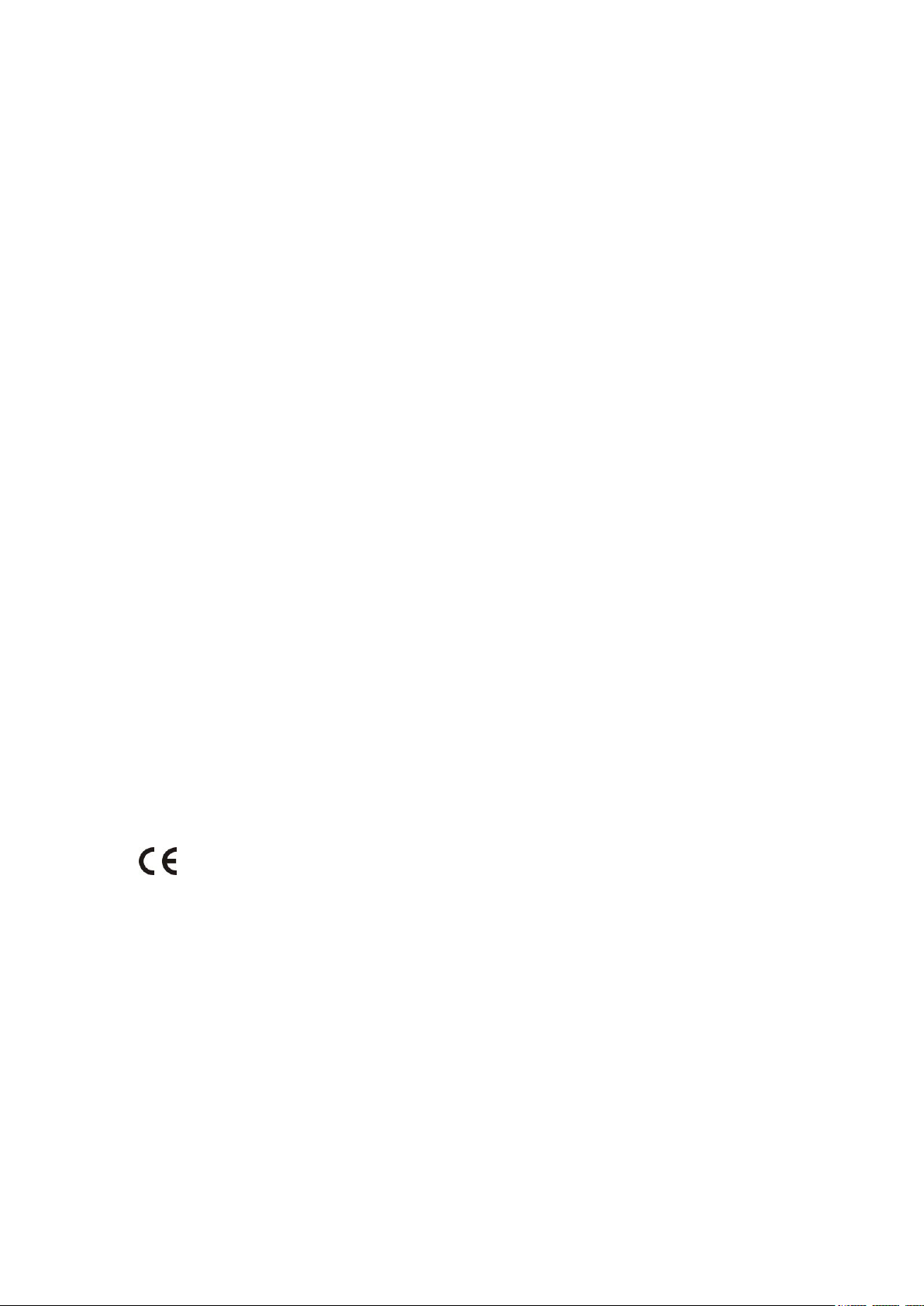
Copyright
Hereby, Yealink(Xiamen) Network Technology CO., LTD. declares that this phone is in conformity with
the essential requirements and other relevant provisions of the CE, FCC.
You can find the CE and FCC information from the label on the back of the IP phone.
Copyright © 2017 YEALINK(XIAMEN) NETWORK TECHNOLOGY CO., LTD.
Copyright © 2017 Yealink(Xiamen) Network Technology CO., LTD. All rights reserved. No parts of this
publication may be reproduced or transmitted in any form or by any means, electronic or mechanical,
photocopying, recording, or otherwise, for any purpose, without the express written permission of
Yealink(Xiamen) Network Technology CO., LTD. Under the law, reproducing includes translating into
another language or format.
When this publication is made available on media, Yealink(Xiamen) Network Technology CO., LTD. gives
its consent to downloading and printing copies of the content provided in this file only for private use
but not for redistribution. No parts of this publication may be subject to alteration, modification or
commercial use. Yealink(Xiamen) Network Technology CO., LTD. will not be liable for any damages arising
from use of an illegally modified or altered publication.
Warranty
THE SPECIFICATIONS AND INFORMATION REGARDING THE PRODUCTS IN THIS GUIDE ARE SUBJECT TO
CHANGE WITHOUT NOTICE. ALL STATEMENTS, INFORMATION, AND RECOMMENDATIONS IN THIS
GUIDE ARE BELIEVED TO BE ACCURATE AND PRESENTED WITHOUT WARRANTY OF ANY KIND, EXPRESS
OR IMPLIED. USERS MUST TAKE FULL RESPONSIBILITY FOR THEIR APPLICATION OF PRODUCTS.
YEALINK(XIAMEN) NETWORK TECHNOLOGY CO., LTD. MAKES NO WARRANTY OF ANY KIND WITH
REGARD TO THIS GUIDE, INCLUDING, BUT NOT LIMITED TO, THE IMPLIED WARRANTIES OF
MERCHANTABILITY AND FITNESS FOR A PARTICULAR PURPOSE. Yealink(Xiamen) Network Technology
CO., LTD. shall not be liable for errors contained herein nor for incidental or consequential damages in
connection with the furnishing, performance, or use of this guide.
Declaration of Conformity
Statements of compliance can be obtained by contacting support@yealink.com.
CE Mark Warning
This device is marked with the CE mark in compliance with RED Directive 2014/53/EU.
Part 15 FCC Rules
Any changes or modifications not expressly approved by the party responsible for compliance could void the user's
authority to operate the equipment.
This device is compliant with Part 15 of the FCC Rules. Operation is subject to the following two conditions:
1. This device may not cause harmful interference, and
2. This device must accept any interference received, including interference that may cause undesired operation.
Page 3
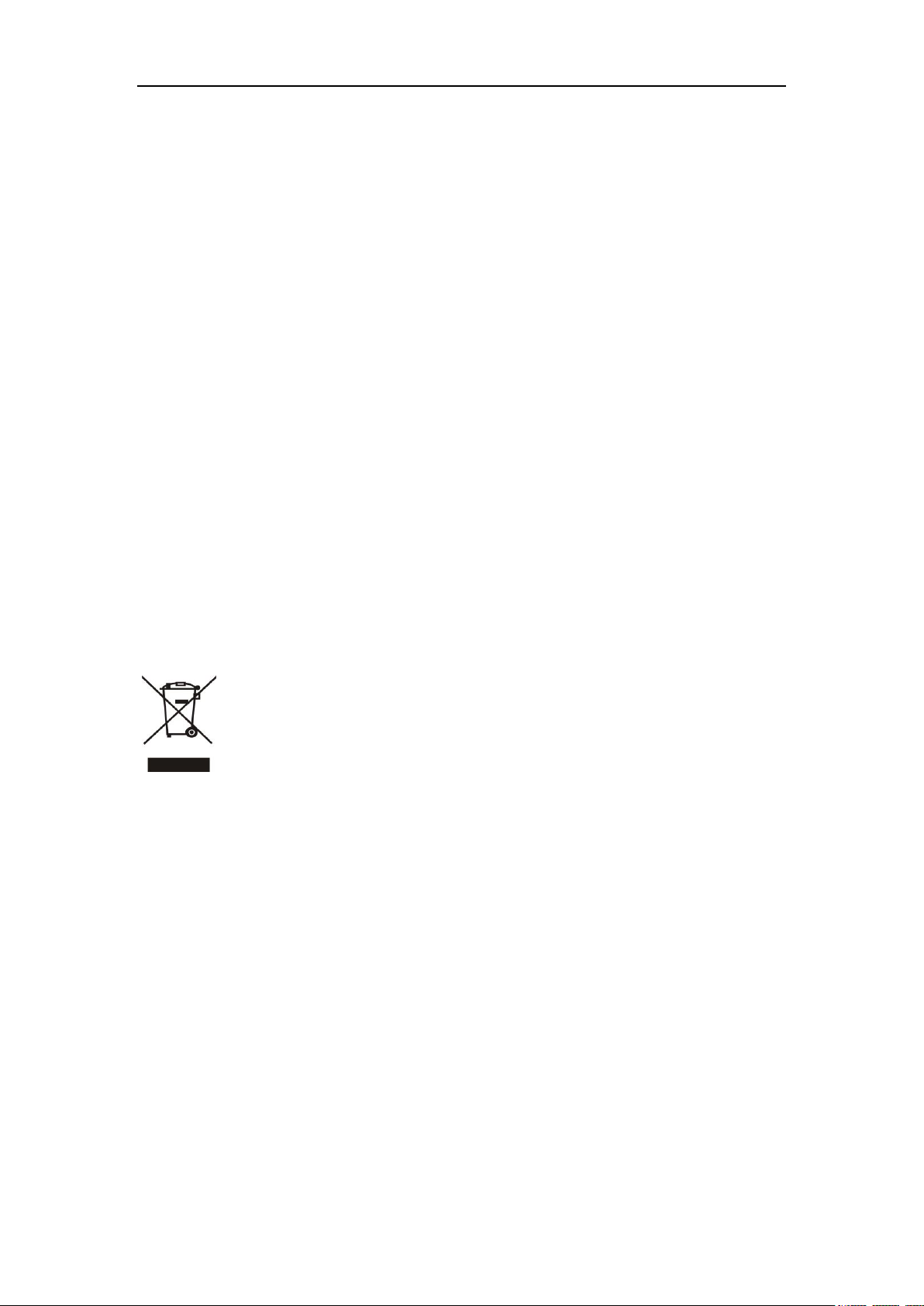
Industry Canada (IC)
To avoid the potential effects on the environment and human health as a result of the presence of
hazardous substances in electrical and electronic equipment, end users of electrical and electronic
equipment should understand the meaning of the crossed-out wheeled bin symbol. Do not dispose
of WEEE as unsorted municipal waste and have to collect such WEEE separately.
This Class [B] digital apparatus complies with Canadian ICES-003& ICRSS-247 and ICCS-03 Part V Rules.
Operation is subject to the following conditions:
1. This device may not cause interference.
2. This device must accept any interference, including interference that may cause undesired operation of the device.
Privacy of communications may not be ensured when using this telephone.
Class B Digital Device or Peripheral
Note: This equipment has been tested and found to comply with the limits for a Class B digital device, pursuant to part
15 of the FCC Rules. These limits are designed to provide reasonable protection against harmful interference in a
residential installation. This equipment generates, uses and can radiate radio frequency energy and, if not installed and
used in accordance with the instructions, may cause harmful interference to radio communications. However, there is
no guarantee that interference will not occur in a particular installation. If this equipment does cause harmful
interference to radio or television reception, which can be determined by turning the equipment off and on, the user is
encouraged to try to correct the interference by one or more of the following measures:
1. Reorient or relocate the receiving antenna.
2. Increase the separation between the equipment and receiver.
3. Connect the equipment into an outlet on a circuit different from that to which the receiver is connected.
4. Consult the dealer or an experienced radio/TV technician for help.
WEEE Warning
Customer Feedback
We are striving to improve our documentation quality and we appreciate your feedback. Email your opinions and
comments to DocsFeedback@yealink.com.
Page 4

GNU GPL INFORMATION
Yealink SIP-T58V/A smart media phone firmware contains third-party software under the GNU General Public License
(GPL). Yealink uses software under the specific terms of the GPL. Please refer to the GPL for the exact terms and
conditions of the license.
The original GPL license, source code of components licensed under GPL and used in Yealink products can be
downloaded online:
http://www.yealink.com/GPLOpenSource.aspx?BaseInfoCateId=293&NewsCateId=293&CateId=293.
Page 5
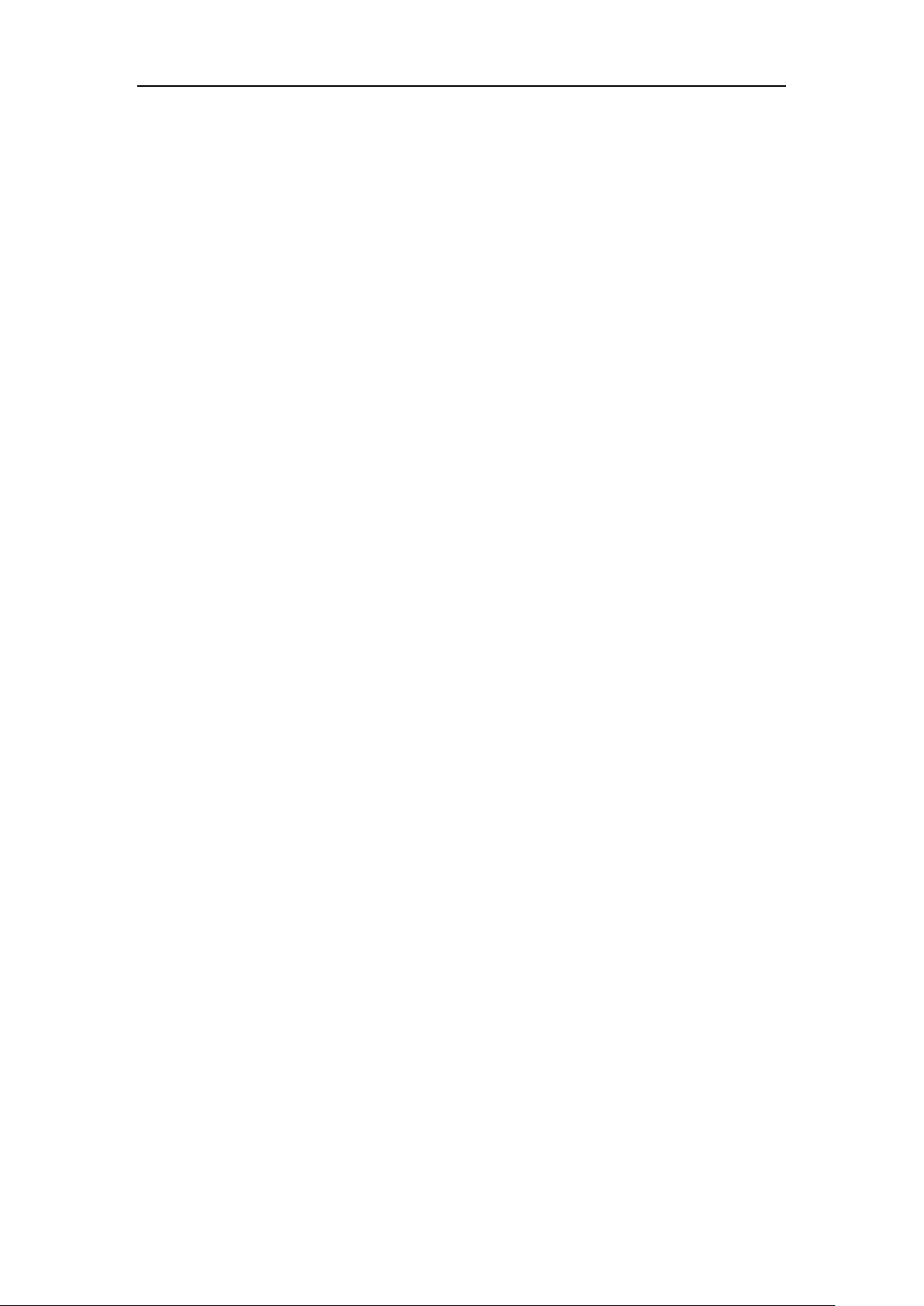
About This Guide
About This Guide
Thank you for choosing the SIP-T58V/SIP-T58A (hereinafter referred to as SIP-T58V/A) IP phone,
a smart media phone for which is exquisitely designed to provide business telephony features,
such as Call Hold, Call Transfer, Busy Lamp Field, Call Recording, Multicast Paging and
Conference over an IP network. SIP-T58V/A is a smart media phone with a 7 inch capacitive
touch screen that runs on Android OS version 5.1.1. The difference between the SIP-T58V and
SIP-T58A smart media phones is that the Yealink USB camera CAM50 is an optional accessory
for the SIP-T58A IP phone. With the CAM50, you can easily turn your SIP-T58A into a video
phone.
This guide provides everything you need to quickly use your new phone. First, verify with your
system administrator that the IP network is ready for phone configuration. Also be sure to read
the Packaging Contents and Regulatory Notices sections in this guide before you set up and use
the SIP-T58V/A smart media phone.
In This Guide
Topics provided in this guide include:
Chapter 1 Overview
Chapter 2 Getting Started
Chapter 3 Customizing Your Phone
Chapter 4 System Applications
Chapter 5 Basic Phone Features
Chapter 6 Advanced Phone Features
v
Page 6
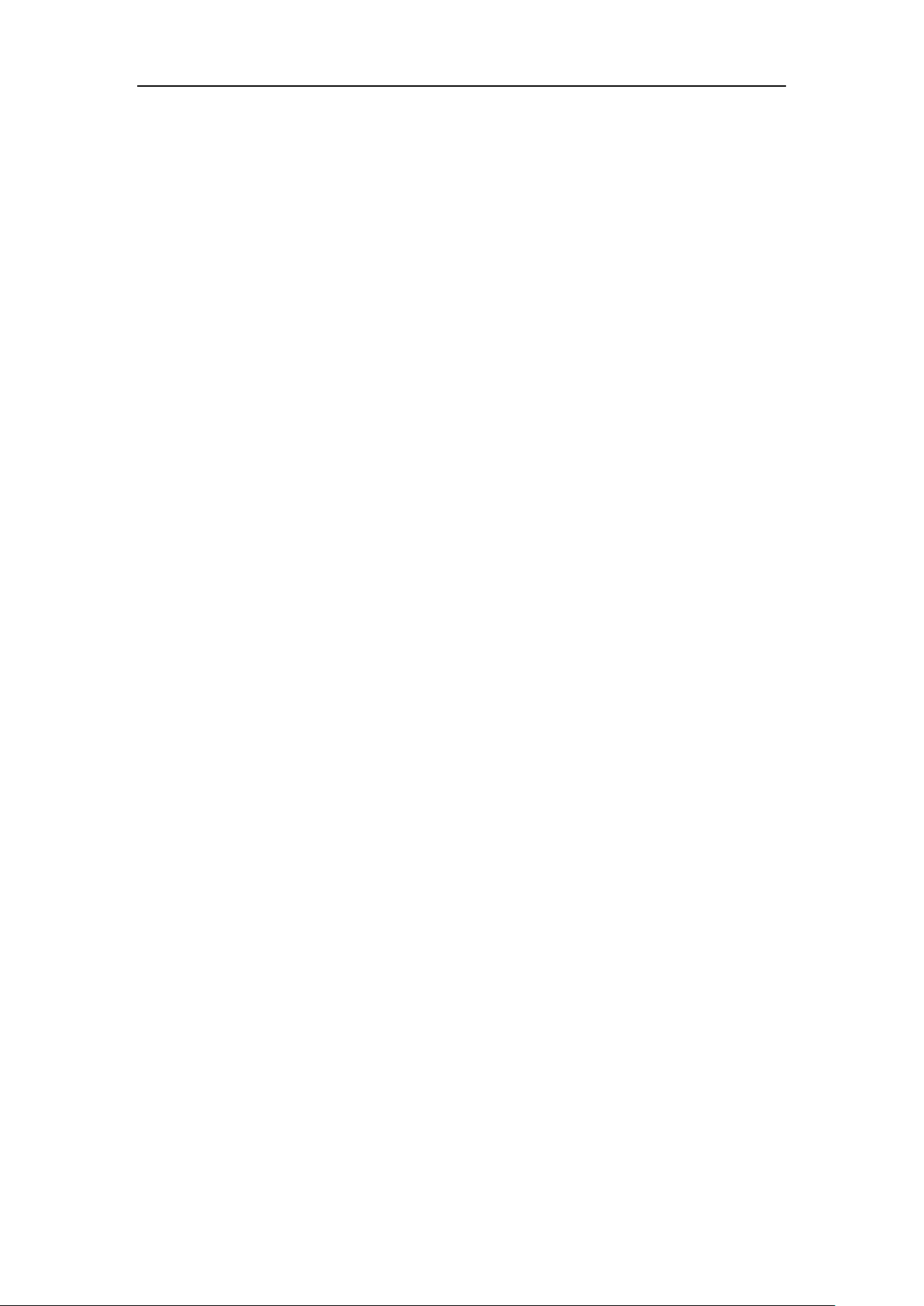
User Guide for SIP-T58V/A Smart Media Phone
vi
Page 7
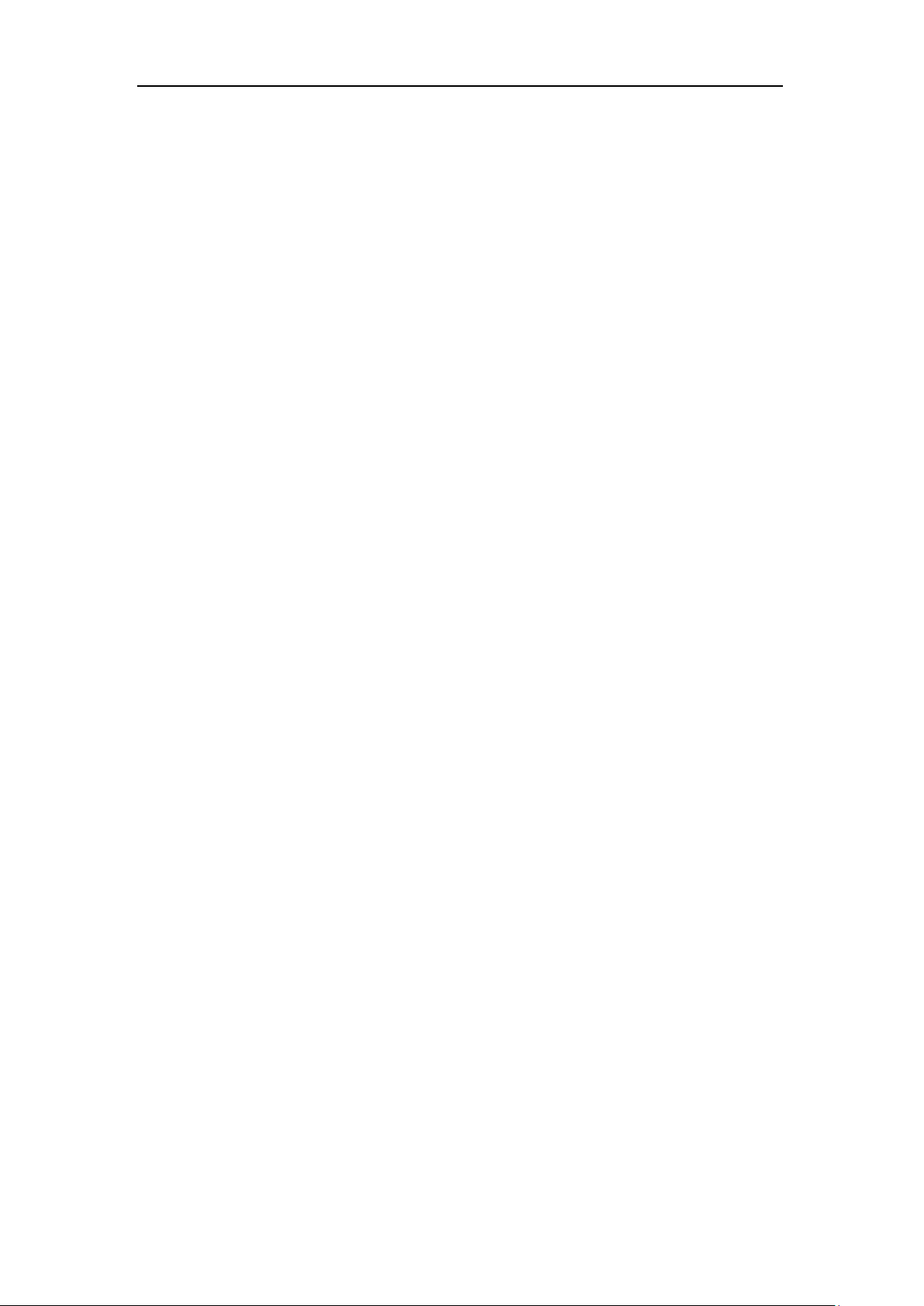
Table of Contents
Table of Contents
About This Guide .......................................................................... v
In This Guide ............................................................................................................................................................. v
Table of Contents ........................................................................ vii
Overview ...................................................................................... 13
Hardware Component Instructions .............................................................................................................. 13
Icon Instructions ................................................................................................................................................... 16
Feature Status Icons........................................................................................................................................16
Line Key Icons ....................................................................................................................................................17
Other Icons .........................................................................................................................................................20
LED Instructions .................................................................................................................................................... 22
User Interfaces ...................................................................................................................................................... 23
Phone User Interface ......................................................................................................................................23
Web User Interface..........................................................................................................................................23
Documentations ................................................................................................................................................... 26
Getting Started ............................................................................ 27
Packaging Contents ............................................................................................................................................ 27
Optional Accessories ......................................................................................................................................29
Phone Installation ................................................................................................................................................ 29
Network Connection ........................................................................................................................................... 34
Connecting to the Wired Network............................................................................................................34
Connecting to the Wireless Network .......................................................................................................34
Phone Initialization .............................................................................................................................................. 34
Registration ............................................................................................................................................................ 35
Using the Touch Screen .................................................................................................................................... 35
Idle Screen ..........................................................................................................................................................35
Navigating Menus and Fields .....................................................................................................................39
Control Center/Notification Center ..........................................................................................................39
Configuration Screen Display .....................................................................................................................42
Dialing Screen Display ...................................................................................................................................43
Video Call Screen Display .............................................................................................................................45
Video Call Full-Screen Display (Both Far- and Near-Site Videos Exist) ......................................47
Entering Data and Editing Fields.................................................................................................................... 48
Using the Onscreen Keyboard ....................................................................................................................49
vii
Page 8
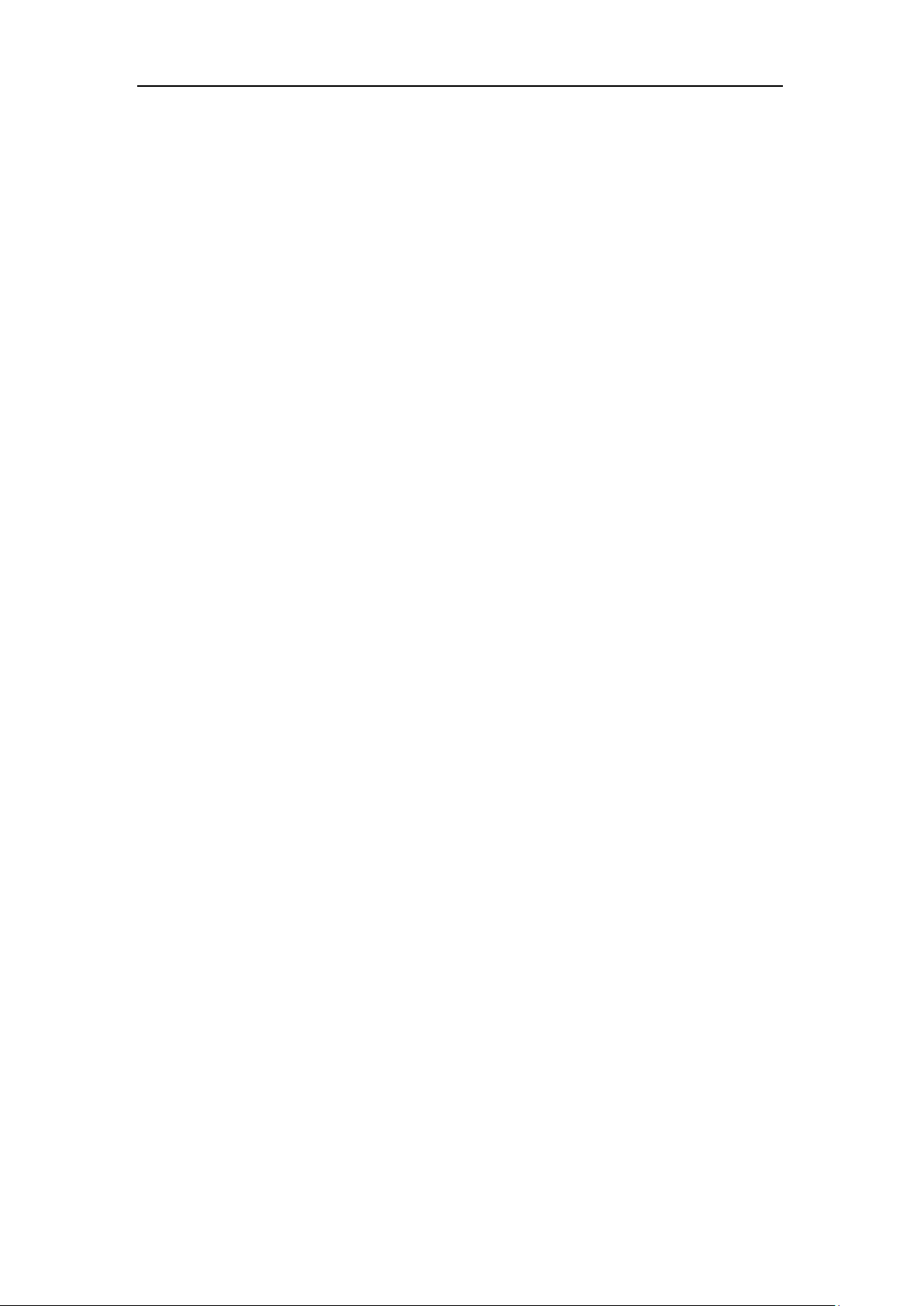
User Guide for SIP-T58V/A Smart Media Phone
Using the Phone Keypad and Onscreen Dial Pad ...............................................................................53
Phone Status .......................................................................................................................................................... 53
Basic Network Settings ...................................................................................................................................... 56
Wireless Network Settings ............................................................................................................................... 58
Connecting to the Wireless Network .......................................................................................................58
Viewing the Connected Wireless Network Information ...................................................................65
Disconnecting the Wireless Network Connection ..............................................................................65
Disabling Wi-Fi Feature .................................................................................................................................66
Customizing Your Phone ............................................................ 69
General Settings ................................................................................................................................................... 69
Wallpaper ............................................................................................................................................................69
Screen Saver.......................................................................................................................................................74
Power Saving .....................................................................................................................................................77
Backlight ..............................................................................................................................................................80
Language.............................................................................................................................................................82
Input Method ....................................................................................................................................................83
Time & Date .......................................................................................................................................................85
Administrator Password ................................................................................................................................88
Key as Send ........................................................................................................................................................88
Phone Lock .........................................................................................................................................................89
Audio Settings ....................................................................................................................................................... 92
Volume .................................................................................................................................................................92
Ring Tones ..........................................................................................................................................................95
Key Tone ..............................................................................................................................................................97
Touch Sounds ....................................................................................................................................................98
Notification Sound ..........................................................................................................................................99
Silent Mode ........................................................................................................................................................99
Contact Management ...................................................................................................................................... 100
Local Directory ............................................................................................................................................... 101
Blacklist ............................................................................................................................................................. 118
Remote Phone Book .................................................................................................................................... 119
Mobile Contacts ............................................................................................................................................ 121
Call History Management ............................................................................................................................... 124
Viewing History Records ............................................................................................................................ 124
Placing a Call from History Records ...................................................................................................... 125
Adding a Contact to the Blacklist ........................................................................................................... 126
Deleting History Records ........................................................................................................................... 127
Disabling History Records ......................................................................................................................... 129
Search Source List in Dialing ......................................................................................................................... 129
System Customizations.................................................................................................................................... 131
Headset Use .................................................................................................................................................... 131
Bluetooth Headset........................................................................................................................................ 134
Bluetooth-Enabled Mobile Phone .......................................................................................................... 141
viii
Page 9
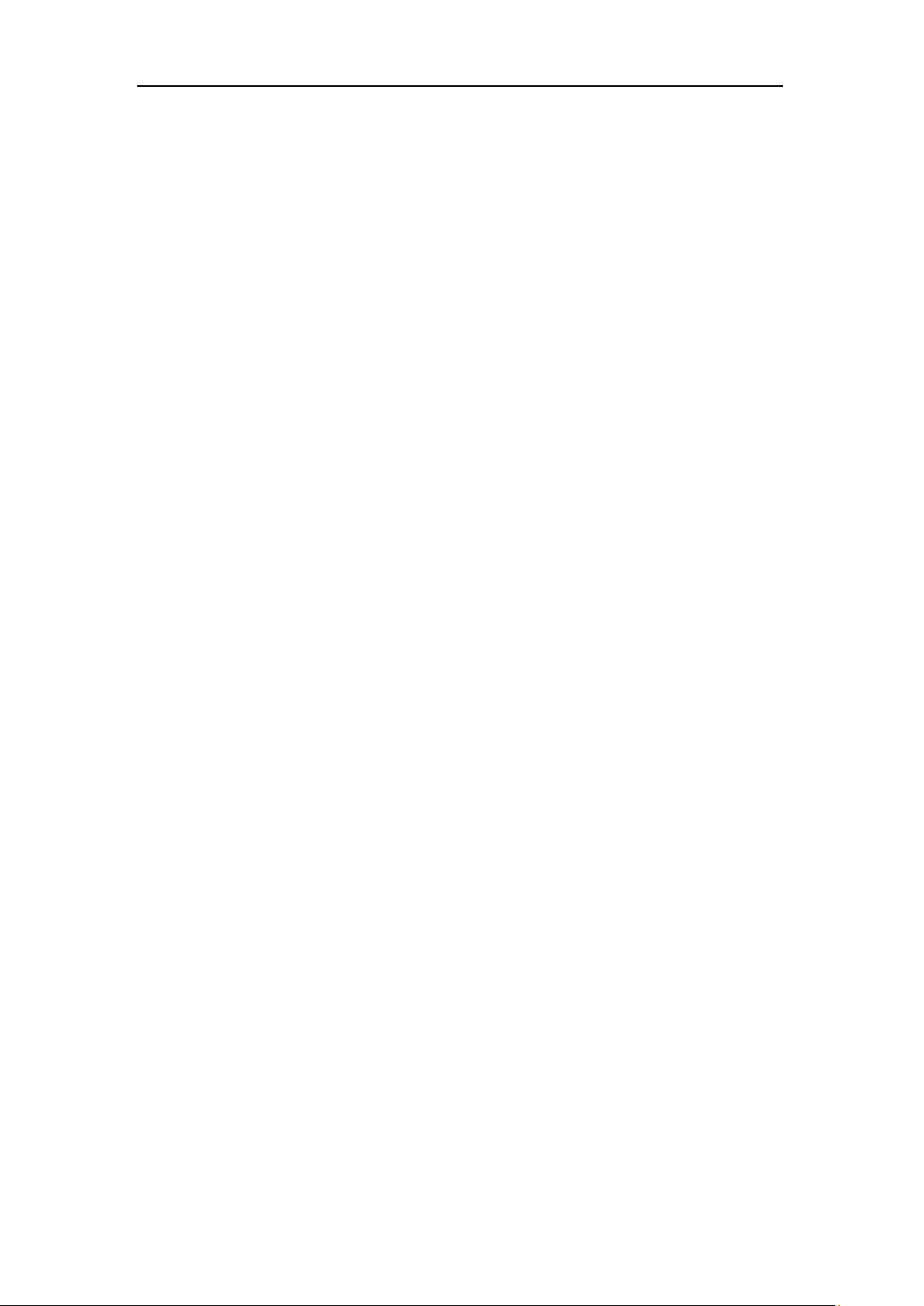
Table of Contents
DSS Keys ........................................................................................................................................................... 149
Account Management ................................................................................................................................ 165
Dial Plan ............................................................................................................................................................ 168
Emergency Number ..................................................................................................................................... 174
Live Dialpad ..................................................................................................................................................... 174
Hotline ............................................................................................................................................................... 175
System Applications ................................................................. 177
Managing Applications and Widgets......................................................................................................... 177
Adding a Widget to the Idle Screen ...................................................................................................... 177
Resizing a Widget ......................................................................................................................................... 179
Moving an Application or Widget.......................................................................................................... 180
Removing a Widget from the Idle Screen ........................................................................................... 181
Creating a Folder .......................................................................................................................................... 181
Managing Running Applications ................................................................................................................. 184
APP Accounts....................................................................................................................................................... 184
Adding APP Accounts ................................................................................................................................. 184
Syncing APP Account Information ......................................................................................................... 188
Removing APP Accounts ........................................................................................................................... 190
FileManager.......................................................................................................................................................... 191
Viewing Files ................................................................................................................................................... 192
Searching Files ............................................................................................................................................... 195
Copying Files .................................................................................................................................................. 196
Cutting Files (Moving Files)....................................................................................................................... 198
Deleting Files .................................................................................................................................................. 199
Sharing Pictures/Videos/Audios ............................................................................................................. 200
Gallery ..................................................................................................................................................................... 204
Viewing Pictures/Videos ............................................................................................................................ 205
Editing Pictures .............................................................................................................................................. 208
Setting a Picture as Wallpaper ................................................................................................................ 209
Printing Pictures ............................................................................................................................................ 211
Viewing Detail Information of the Pictures/Videos ......................................................................... 211
Deleting Pictures/Videos ........................................................................................................................... 213
Taking a Picture/Video ............................................................................................................................... 214
Sharing Pictures/Videos ............................................................................................................................. 215
Recorder ................................................................................................................................................................ 219
Recording Audios ......................................................................................................................................... 220
Managing Recorded Audios ..................................................................................................................... 221
Camera ................................................................................................................................................................... 224
Taking Pictures ............................................................................................................................................... 225
Recording Videos .......................................................................................................................................... 225
Camera Settings ............................................................................................................................................ 226
Email ........................................................................................................................................................................ 228
Signing In Email ............................................................................................................................................. 228
ix
Page 10
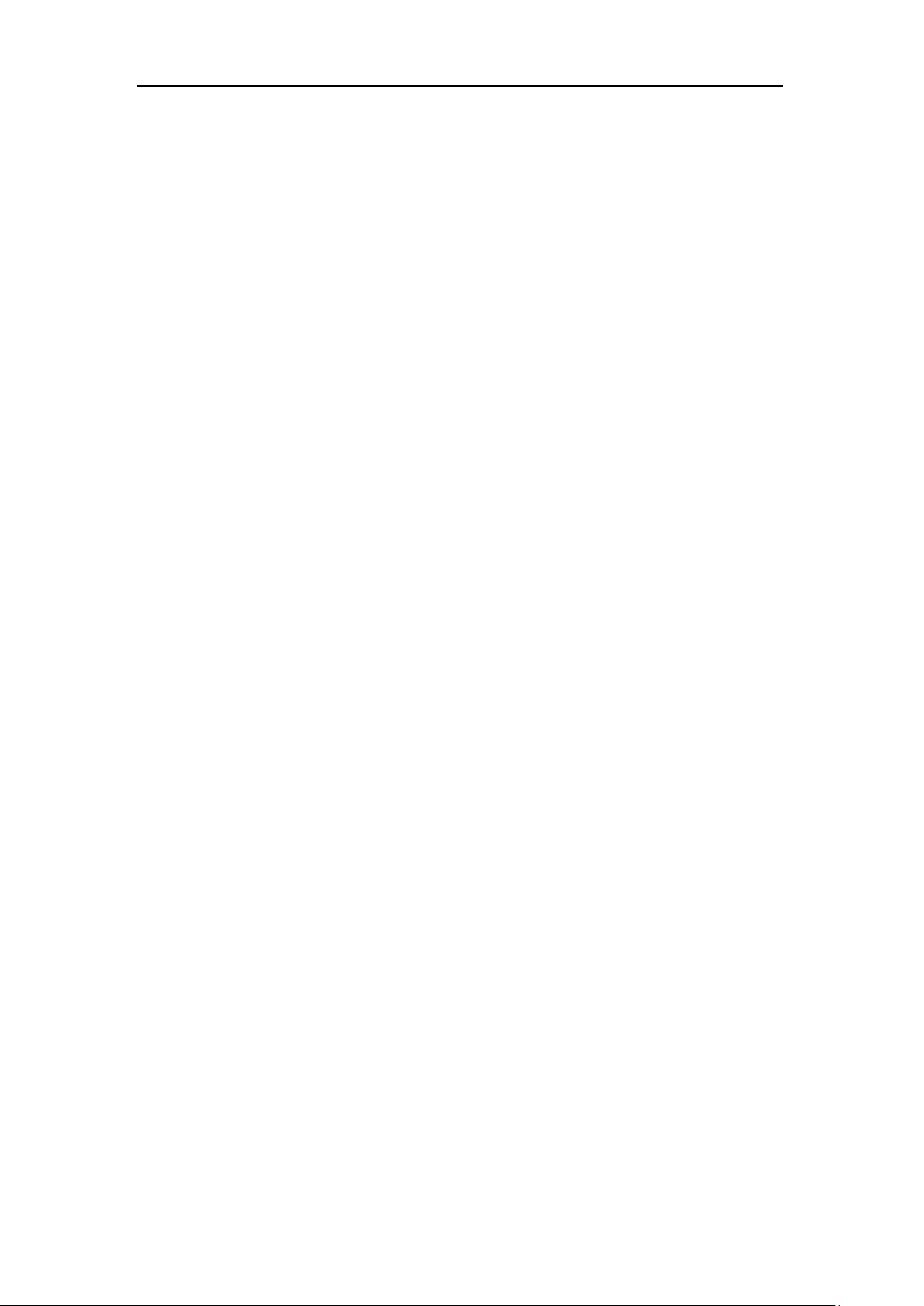
User Guide for SIP-T58V/A Smart Media Phone
Sending Emails ............................................................................................................................................... 228
Reading Emails ............................................................................................................................................... 230
Deleting Emails .............................................................................................................................................. 231
Email Options ................................................................................................................................................. 232
Multiple Email Accounts ............................................................................................................................ 233
Email Widget .................................................................................................................................................. 234
Sending Files via Email................................................................................................................................ 235
Browser .................................................................................................................................................................. 235
Browsing a Web Page ................................................................................................................................. 235
Managing Bookmarks ................................................................................................................................. 236
Setting a Home Page .................................................................................................................................. 240
Clearing the Navigation History.............................................................................................................. 242
Modifying Browser Settings ..................................................................................................................... 243
Calendar ................................................................................................................................................................. 243
Signing In Calendar ...................................................................................................................................... 244
Creating an Event.......................................................................................................................................... 245
Checking Events ............................................................................................................................................ 245
Modifying the Calendar Settings ............................................................................................................ 247
Calculator .............................................................................................................................................................. 247
Clock........................................................................................................................................................................ 248
Alarm ................................................................................................................................................................. 248
Clock .................................................................................................................................................................. 252
Timer .................................................................................................................................................................. 255
Stopwatch ........................................................................................................................................................ 256
Basic Phone Features ................................................................ 259
Placing Calls ......................................................................................................................................................... 260
Answering Calls ................................................................................................................................................... 263
Answering When Not in Another Call .................................................................................................. 263
Answering When in Another Call ........................................................................................................... 264
Ending Calls .......................................................................................................................................................... 264
Performing Operations during a Call ......................................................................................................... 265
Going to the Idle Screen during a Call ................................................................................................. 265
Returning to the Talking Screen ............................................................................................................. 266
Changing Video Call Settings ....................................................................................................................... 266
Stopping Transmitting Video during a Call ........................................................................................ 267
Changing the Video Layout during Calls............................................................................................. 267
Previewing the Near-Site Video .............................................................................................................. 271
Redialing Numbers ............................................................................................................................................ 271
Recent Call In Dialing ....................................................................................................................................... 271
Auto Answer ......................................................................................................................................................... 273
Auto Redial ........................................................................................................................................................... 274
Call Completion .................................................................................................................................................. 276
Recall ....................................................................................................................................................................... 277
x
Page 11
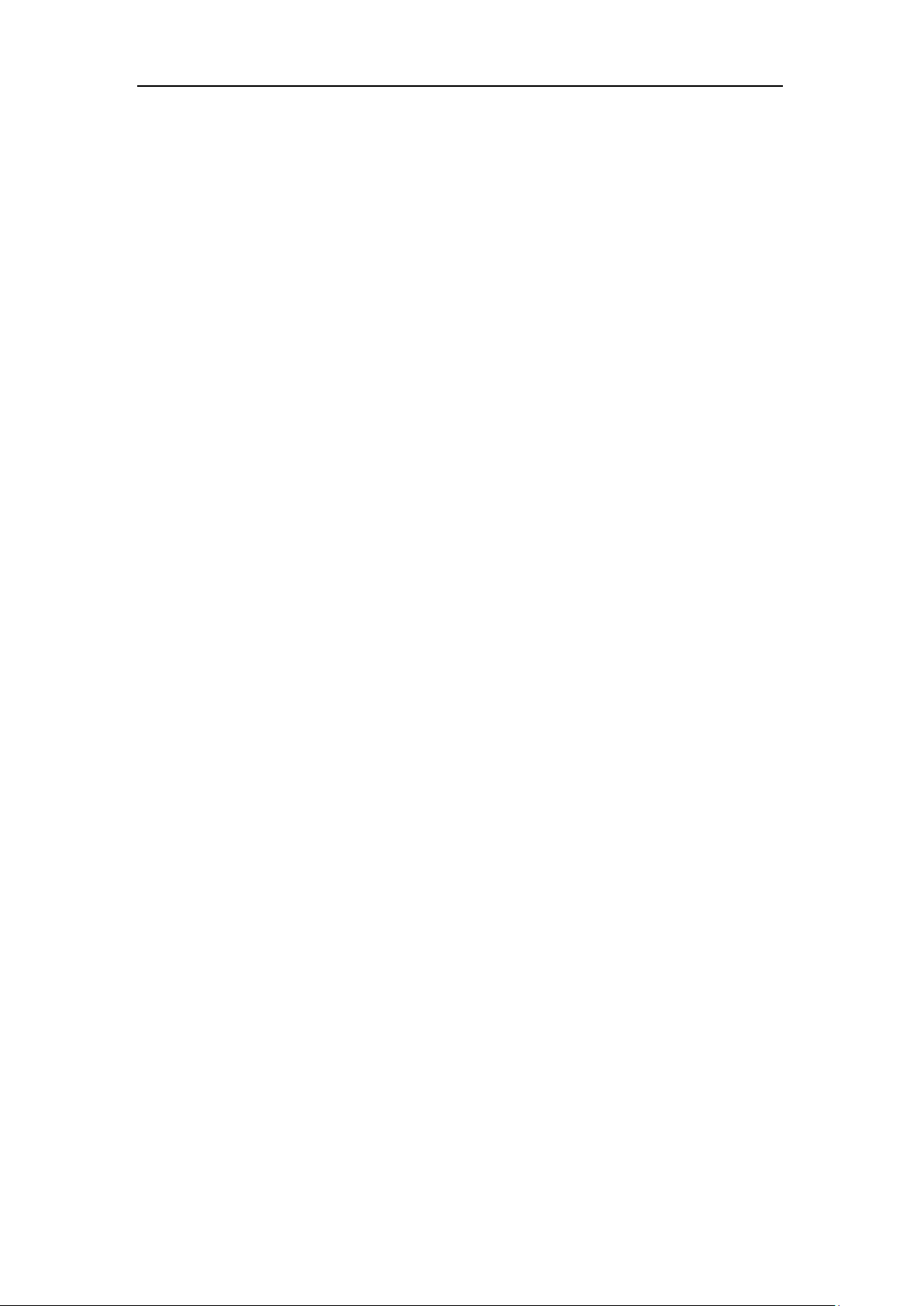
Table of Contents
Call Mute/Un-mute ........................................................................................................................................... 278
Call Hold/Resume .............................................................................................................................................. 280
Do Not Disturb (DND) ...................................................................................................................................... 281
Call Forward ......................................................................................................................................................... 286
Static Forwarding .......................................................................................................................................... 287
Dynamic Forwarding ................................................................................................................................... 297
Call Transfer.......................................................................................................................................................... 298
Blind Transfer .................................................................................................................................................. 298
Semi-Attended Transfer ............................................................................................................................. 300
Attended Transfer ......................................................................................................................................... 301
Call Waiting .......................................................................................................................................................... 302
Conference ........................................................................................................................................................... 303
Local Conference .......................................................................................................................................... 303
Network Conference.................................................................................................................................... 306
Call Park ................................................................................................................................................................. 308
Call Pickup ............................................................................................................................................................ 309
Directed Call Pickup ..................................................................................................................................... 310
Group Call Pickup ......................................................................................................................................... 312
Anonymous Call ................................................................................................................................................. 313
Anonymous Call Rejection ............................................................................................................................. 315
Advanced Phone Features ........................................................ 317
Busy Lamp Field (BLF) ....................................................................................................................................... 317
Configuring the BLF Feature on the Phone ........................................................................................ 317
Using BLF Feature on the Phone ............................................................................................................ 321
BLF List ................................................................................................................................................................... 323
Screenshot ............................................................................................................................................................ 325
Call Recording ..................................................................................................................................................... 326
Call and Conference Recording Using a Softkey.............................................................................. 326
Call Recording Using a Record Key ....................................................................................................... 330
Hot Desking ......................................................................................................................................................... 332
Intercom ................................................................................................................................................................ 334
Configuring the Intercom Feature on the Phone ............................................................................. 334
Using Intercom Feature on the Phone ................................................................................................. 337
Multicast Paging ................................................................................................................................................. 338
Sending RTP Stream .................................................................................................................................... 338
Receiving RTP Stream ................................................................................................................................. 343
Using Multicast Paging ............................................................................................................................... 344
Music on Hold ..................................................................................................................................................... 346
Shared Call Appearance (SCA) ...................................................................................................................... 347
Configuring SCA Feature on the IP Phone ......................................................................................... 348
Using SCA Feature on the IP Phone ...................................................................................................... 355
Message ................................................................................................................................................................. 363
Video/Voice Mail ........................................................................................................................................... 363
xi
Page 12
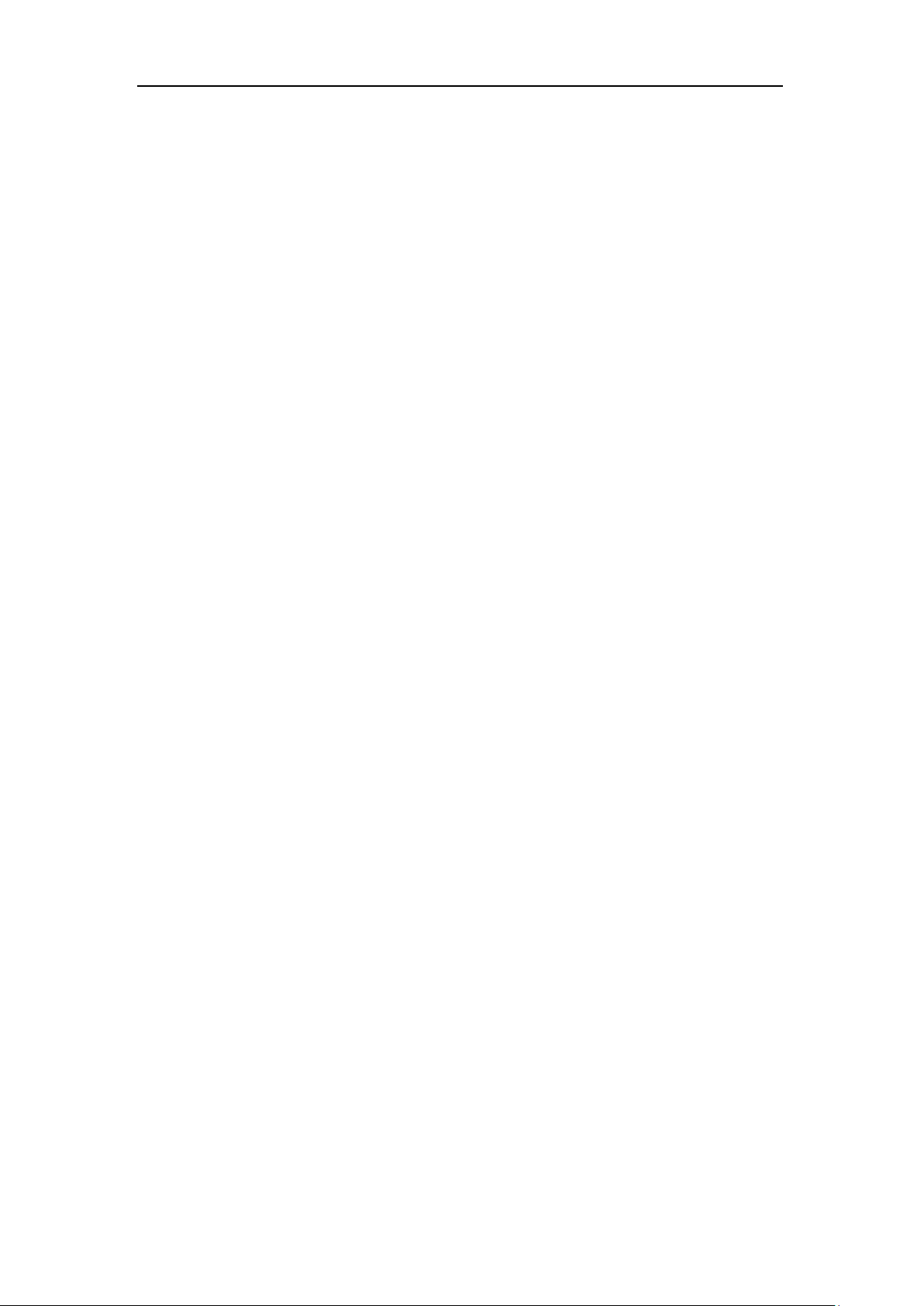
User Guide for SIP-T58V/A Smart Media Phone
Message Waiting Indicator (MWI) ......................................................................................................... 365
Regulatory Notices ................................................................... 369
Service Agreements .......................................................................................................................................... 369
Limitations of Liability ...................................................................................................................................... 369
Safety Instructions ............................................................................................................................................. 369
Appendix A - Time Zones ......................................................... 371
Index .......................................................................................... 373
xii
Page 13
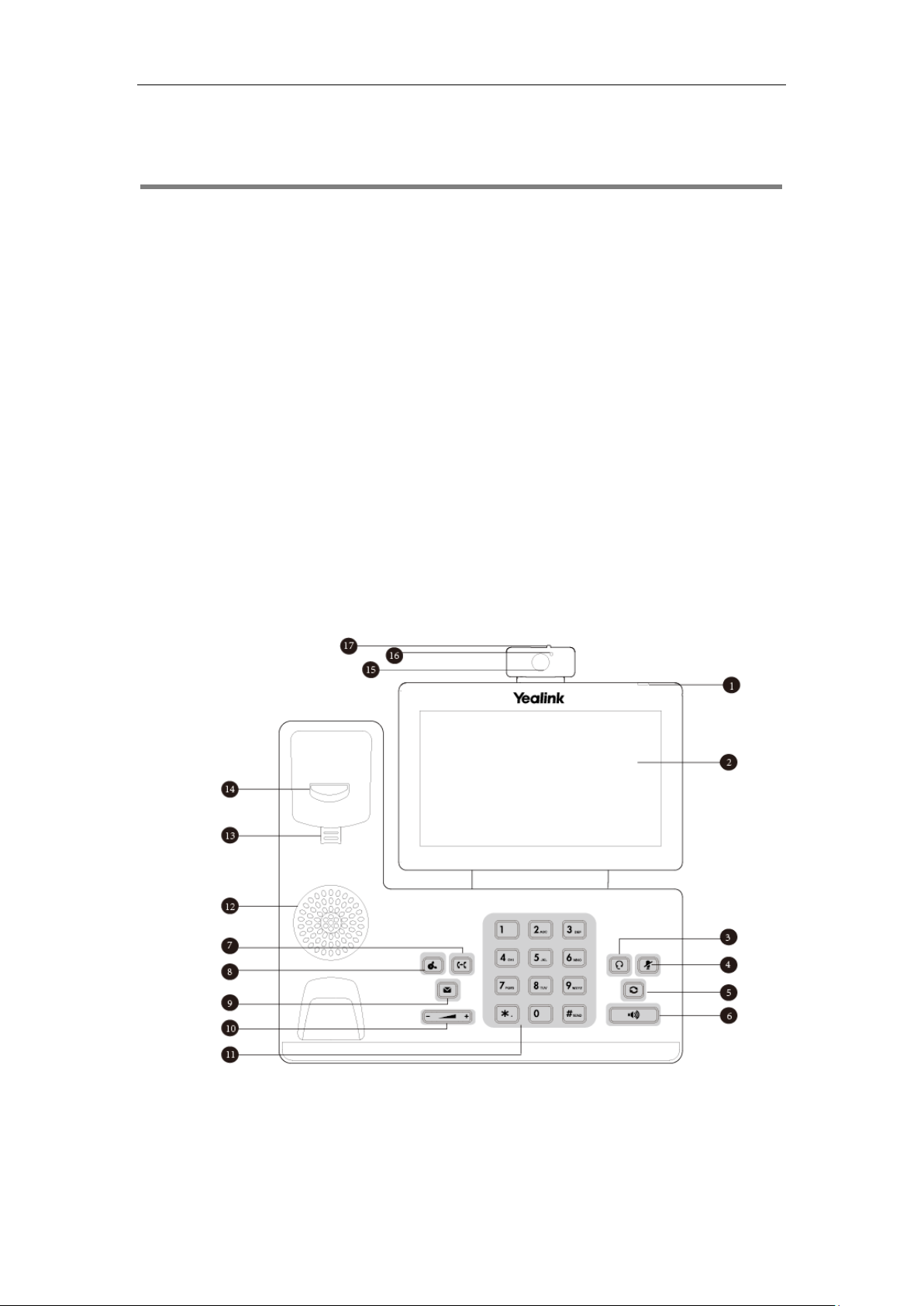
Overview
This chapter provides the overview of the SIP-T58V/A smart media phone. Topics include:
Hardware Component Instructions
Icon Instructions
LED Instructions
User Interfaces
Documentations
If you require additional information or assistance with your new phone, contact your system
administrator.
Overview
Hardware Component Instructions
The main hardware components of the phone are the touch screen, the keypad and the USB
camera CAM50.
13
Page 14
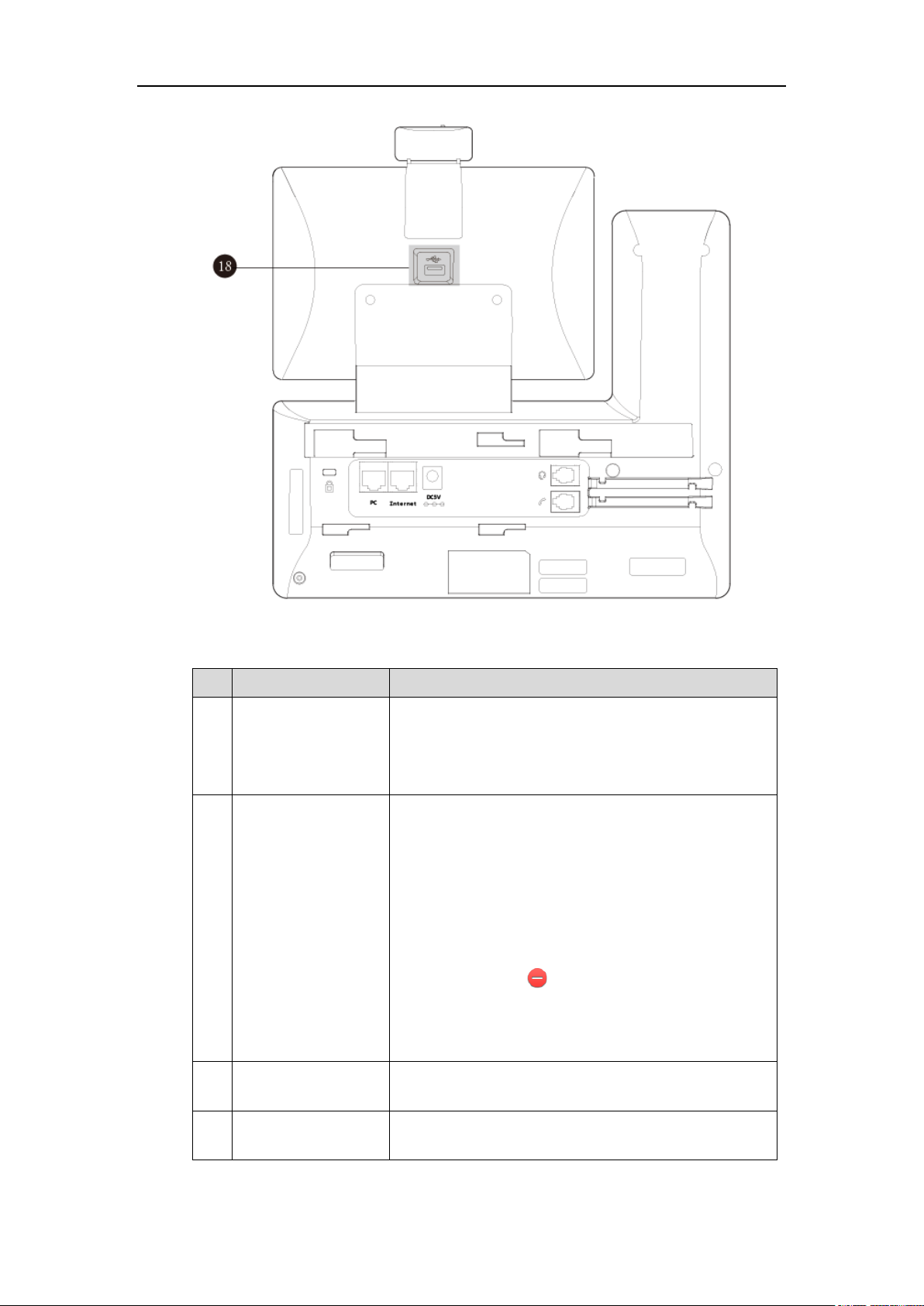
User Guide for SIP-T58V/A Smart Media Phone
Item
Description
①
Power Indicator LED
Indicates call status, message status and phone’s system
status.
• Receives an incoming call—Fast-flashing
• Receives a voice mail—Slow-flashing
②
Touch Screen
7 inch (1024 x 600) capacitive (5 point) touch screen. Tap to
select and highlight screen items. The IP phone supports
three idle screens by default.
Shows information about calls, messages, time, date and
other relevant data:
• Default account
• Call information—caller ID, call duration
• Icons (for example, )
• Missed call list or second incoming caller information
• Prompt text (for example, “Save successfully!”)
• Time and date
③
HEADSET Key
Toggles and indicates the headset mode. The key LED
illuminates solid green when headset mode is activated.
④
MUTE Key
Toggles and indicates mute feature. The key LED illuminates
solid red when the call is muted.
Hardware component instructions of the phone are:
14
Page 15
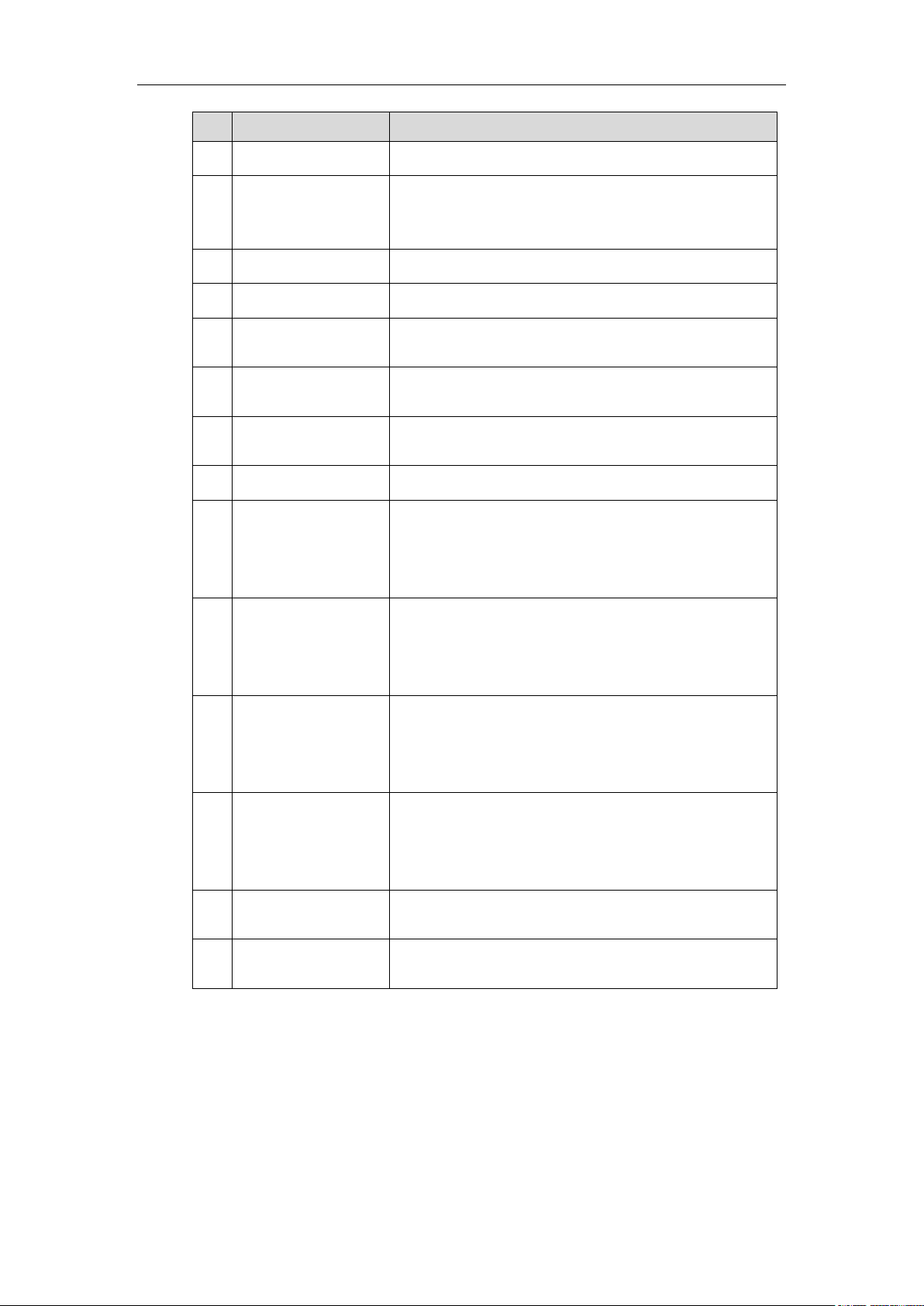
Overview
Item
Description
⑤
REDIAL Key
Redials a previously dialed number.
⑥
Speakerphone Key
Toggles and indicates the hands-free (speakerphone) mode.
The key LED illuminates solid green when the hands-free
(speakerphone) mode is activated.
⑦
TRANSFER Key
Transfers a call to another party.
⑧
HOLD Key
Places a call on hold or resumes a held call.
⑨
MESSAGE Key
• Accesses voice mails.
• Captures screenshots during a video call.
⑩
Volume Key
Adjusts the volume of the handset, headset, speaker, ringer
or media.
⑪
Keypad
Provides the digits and special characters in
context-sensitive applications.
⑫
Speaker
Provides hands-free (speakerphone) audio output.
⑬
Hookswitch Tab
Secures the handset in the handset cradle when the IP
phone is mounted vertically. For more information on how
to adjust the hookswitch tab, refer to
Yealink Wall Mount
Quick Installation Guide for Yealink IP Phones
.
⑭
Hookswitch
• Picking up the handset from the handset cradle, the
hookswitch bounces and the phone connects to the line.
• Laying the handset down on the handset cradle, the phone
disconnects from the line.
⑮
Camera Lens
2 Mega-pixel camera. Provides near-site video. The better
distance between camera and images you want to capture
should be in the range of 0.35 meters (1 foot) to 2 meters (6
feet).
⑯
Camera Indicator LED
Indicates video call status and camera status.
• Receives a video call—Flashing green
• The camera is inserted and detected successfully on the
phone—Solid green
⑰
Shutter Switch
Covers and uncovers the camera. When the camera is
switched off, the video image is black.
⑱
USB2.0 Port
Allows you to connect an optional USB flash
drive/EXP50/USB headset to your phone.
15
Page 16
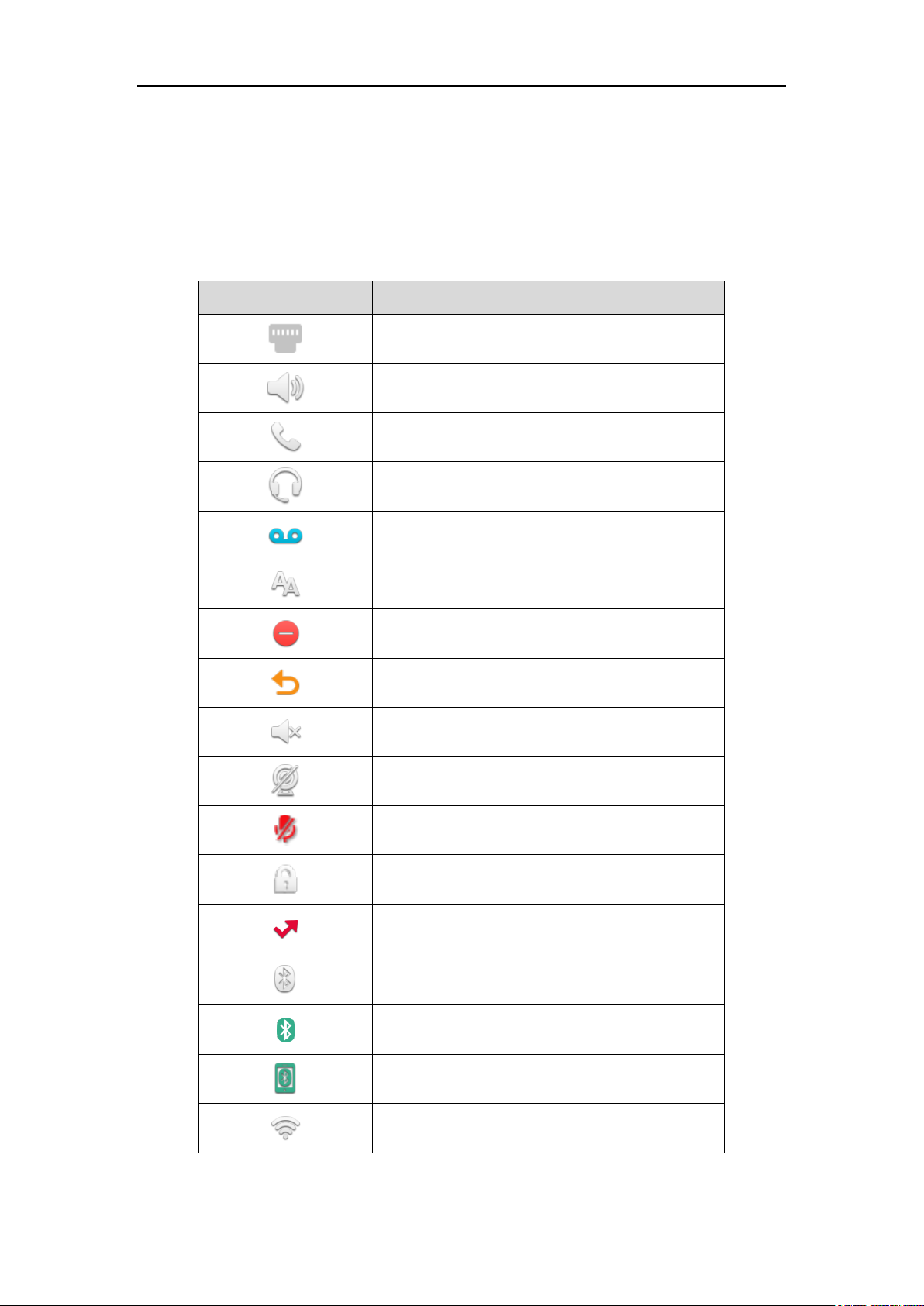
User Guide for SIP-T58V/A Smart Media Phone
Icons
Description
Wired network is unavailable
Hands-free (speakerphone) mode
Handset mode
Headset mode
Video/Voice Mail
Auto Answer
Do Not Disturb
Call Forward
Silent mode
Camera is not detected
Keep Mute
Phone Lock
Missed Calls
Bluetooth mode is on
Bluetooth headset is both paired and connected
Bluetooth-Enabled mobile phone is both paired and
connected
Wi-Fi mode is on
Icon Instructions
Feature Status Icons
Icons appearing on the status bar are described in the following table:
16
Page 17
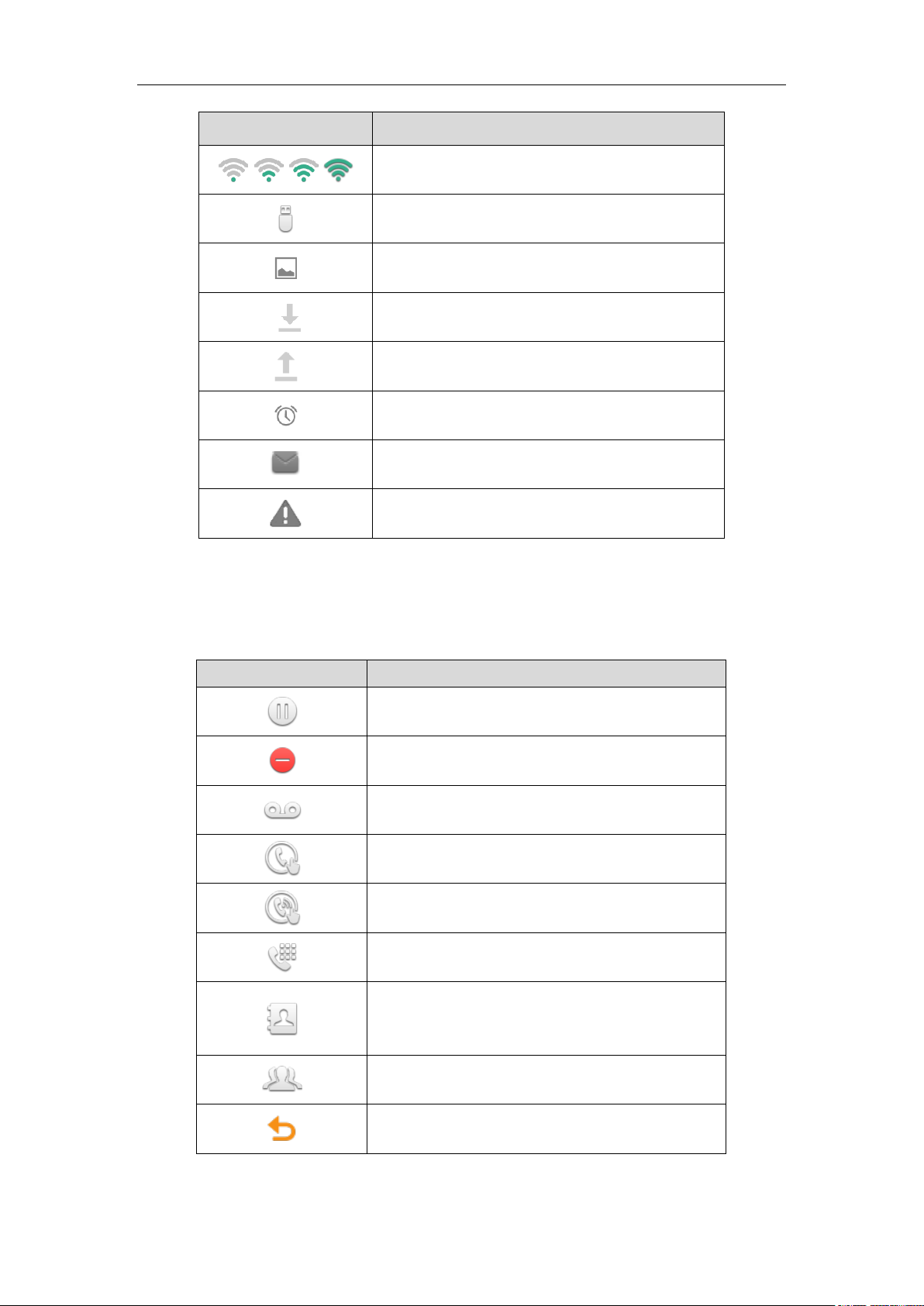
Overview
Icons
Description
Wi-Fi is connected successfully and the signal strength
is weak to strong
The USB flash drive is detected
Screenshot captured
Downloading file
Uploading file
Upcoming alarm
Unread email
Warning
Icons
Description
Hold/Public Hold
Private Hold
DND
Voice Mail
Direct Pickup
Group Pickup
DTMF
Prefix
LDAP
Local Group
XML Group
Conference
Forward
Line Key Icons
Icon indicator (associated with line key features):
17
Page 18
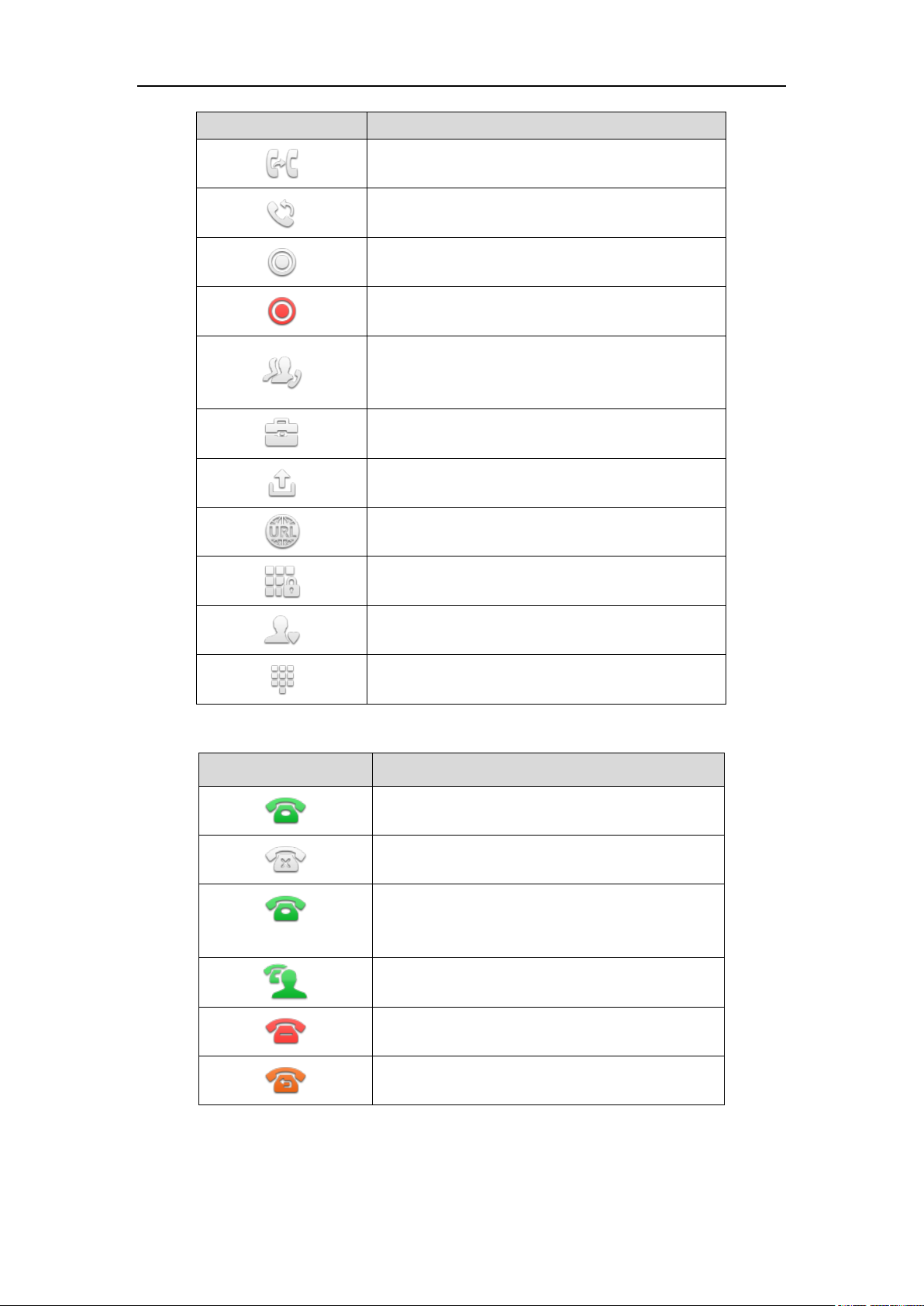
User Guide for SIP-T58V/A Smart Media Phone
Icons
Description
Transfer
ReCall
Record
URL Record
Recording starts successfully (Record/URL Record)
Multicast Paging
Group Listening
Paging List
Hot Desking
Zero Touch
URL Phone Lock
Directory
Speed Dial
Icons
Description
The private line registers successfully
Register failed
(Flashing)
Registering
The shared line registers successfully
DND is enabled on this line
Call forward is enabled on this line
Icon indicator (associated with line)
18
Page 19
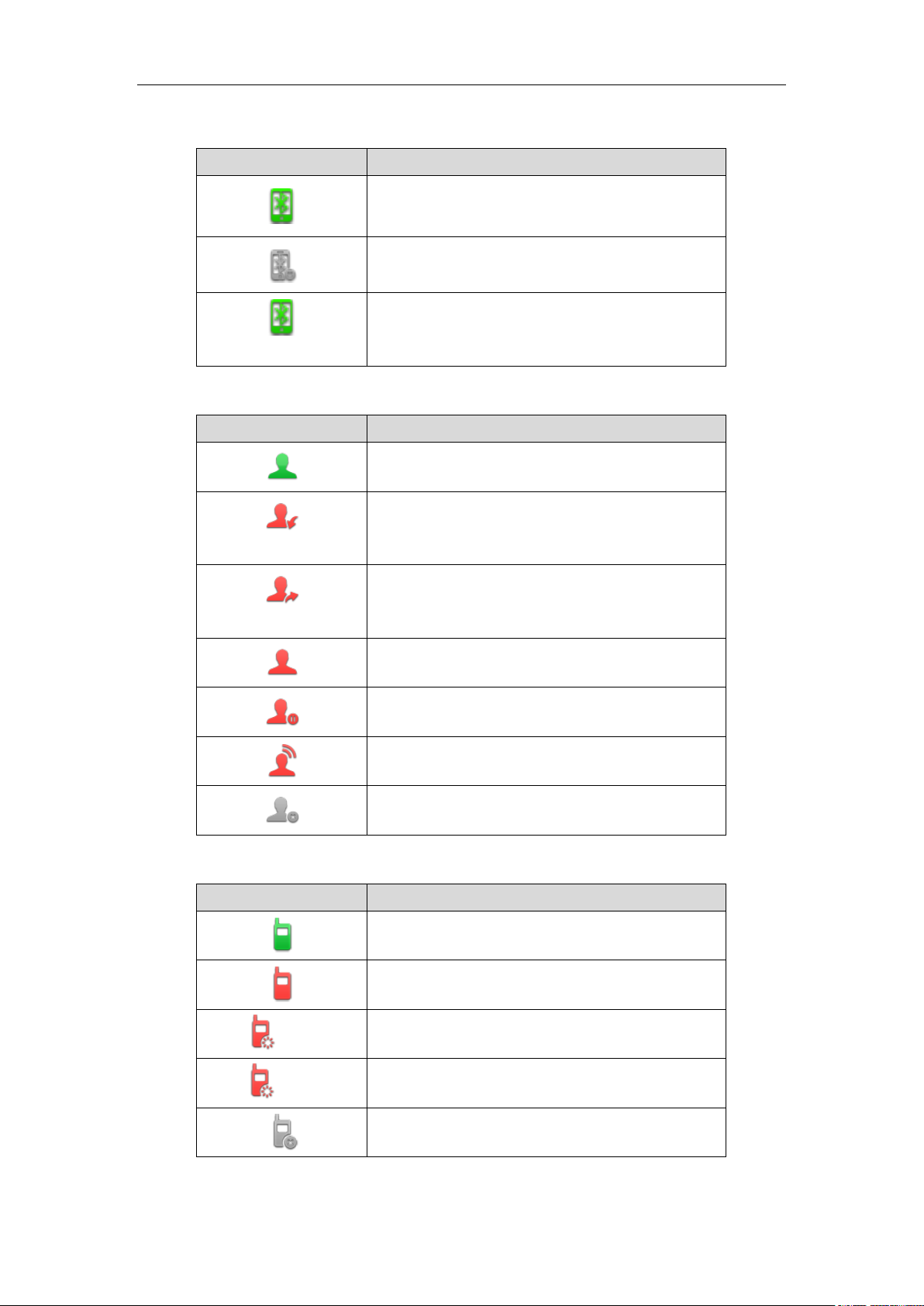
Icon indicator (associated with mobile account)
Icons
Description
Mobile Account (Bluetooth-Enabled mobile phone is
both paired and connected)
Mobile Account (Bluetooth-Enabled mobile phone fails
to connect)
(Flashing)
Mobile Account (Bluetooth-Enabled mobile phone is
connecting)
Icons
Description
BLF/BLF list idle state
(Flashing)
BLF/BLF list ringing state
(Flashing)
BLF/BLF list callout state
BLF/BLF list talking state
BLF hold state
BLF list call park state
BLF/BLF list failed state
Icons
Description
Intercom idle state
Intercom ringing state
Callout
Intercom callout state
Talking
Intercom talking state
Intercom failed state
Icon indicator (associated with BLF/BLF List)
Overview
Icon indicator (associated with Intercom)
19
Page 20

User Guide for SIP-T58V/A Smart Media Phone
Icon
Description
The shared line is idle.
(for monitoring SCA phone)
The shared line is seized.
(Flashing)
The shared line receives an incoming call.
(Flashing)
The shared line is dialing.
The shared line is in conversation.
The shared line conversation is placed on public
hold.
(for local SCA phone)
(for monitoring SCA phone)
The shared line conversation is placed on private
hold.
The shared line conversation is barged in by the
other shared line party.
For a multi-party call, all the shared line parties
participating in this call place the shared line
conversation on hold.
Icon
Description
Call Hold (video)
Icon indicator (associated with a shared line)
The local SCA phone indicates the phone is involved in an SCA call, while the monitoring SCA
phone indicates the phone is not involved in the SCA call.
Other Icons
Icon indicator (associated with an active call)
20
Page 21
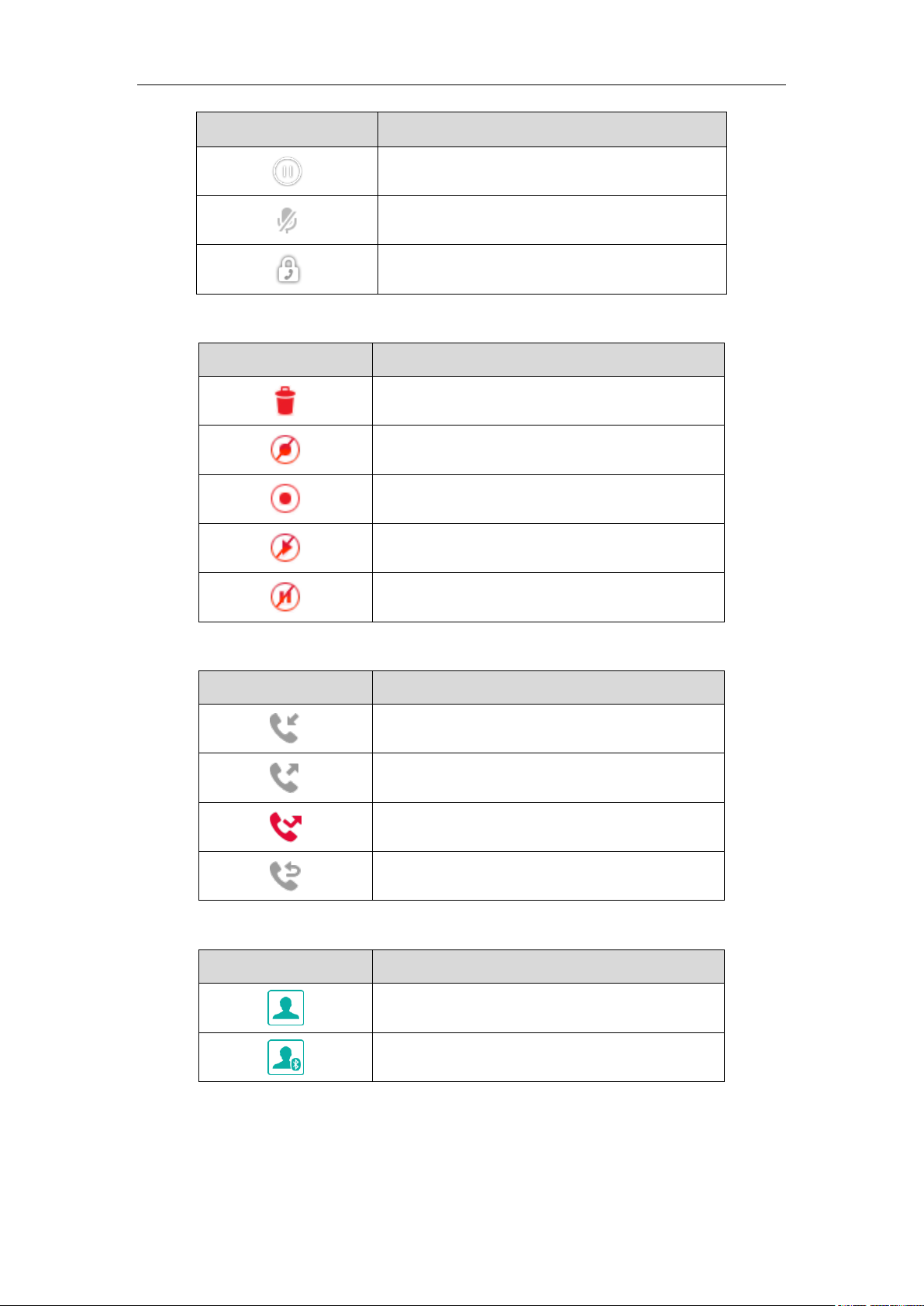
Icon
Description
Call Hold (audio-only)
Call Mute
Call is encrypted
Icon indicator (associated with call recording)
Icons
Description
Recording box is full (Using a record key)
A call cannot be recorded (Using a record key)
Recording starts successfully (Using a record key)
Recording cannot be started (Using a record key)
Recording cannot be stopped (Using a record key)
Icons
Description
Received Calls
Placed Calls
Missed Calls
Forwarded Calls
Icons
Description
The default local caller photo and local contact icon
The default mobile caller photo and mobile contacts
icon
Overview
Icon indicator (associated with call history)
Icon indicator (associated with contact)
21
Page 22
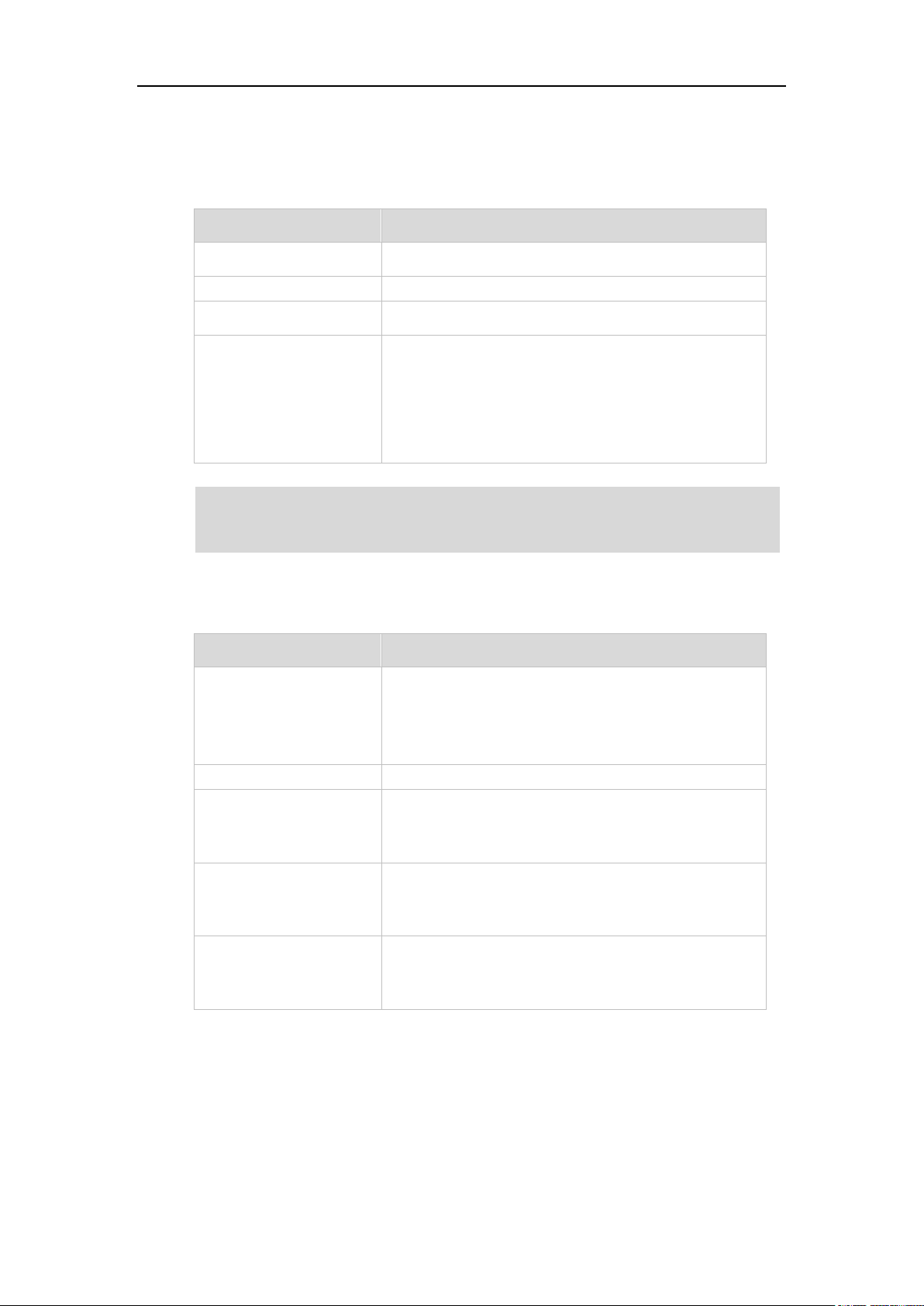
User Guide for SIP-T58V/A Smart Media Phone
LED Status
Description
Solid red
The phone is initializing.
Fast-flashing red
The phone is ringing.
Slow-flashing red
The phone receives a video/voice mail.
Off
The phone is powered off.
The phone is idle.
The phone is busy.
The call is placed on hold or is held.
The call is muted.
LED Status
Description
Solid green
The phone is powered on and the camera is properly
connected to the phone.
The camera is idle.
The phone receives an audio-only call.
Flashing green
The phone receives a video call.
Solid red
There is an active video call.
The video call is muted.
The video call is held.
Slow-flashing red
The shutter switch is open, but the near-site video is
stopped transmitting during a video call.
The video call is placed on hold.
Off
The phone is powered off.
The camera is not properly connected to the phone.
The shutter switch is closed.
The above introduces the default power indicator LED status. The status of the power indicator
Yealink_SIP-T5_Series_Smart_Media_Phones_Administrator_Guide.
LED Instructions
Power Indicator LED
Note
LED is configurable via web user interface. For more information, refer to
Camera Indicator LED
22
Page 23
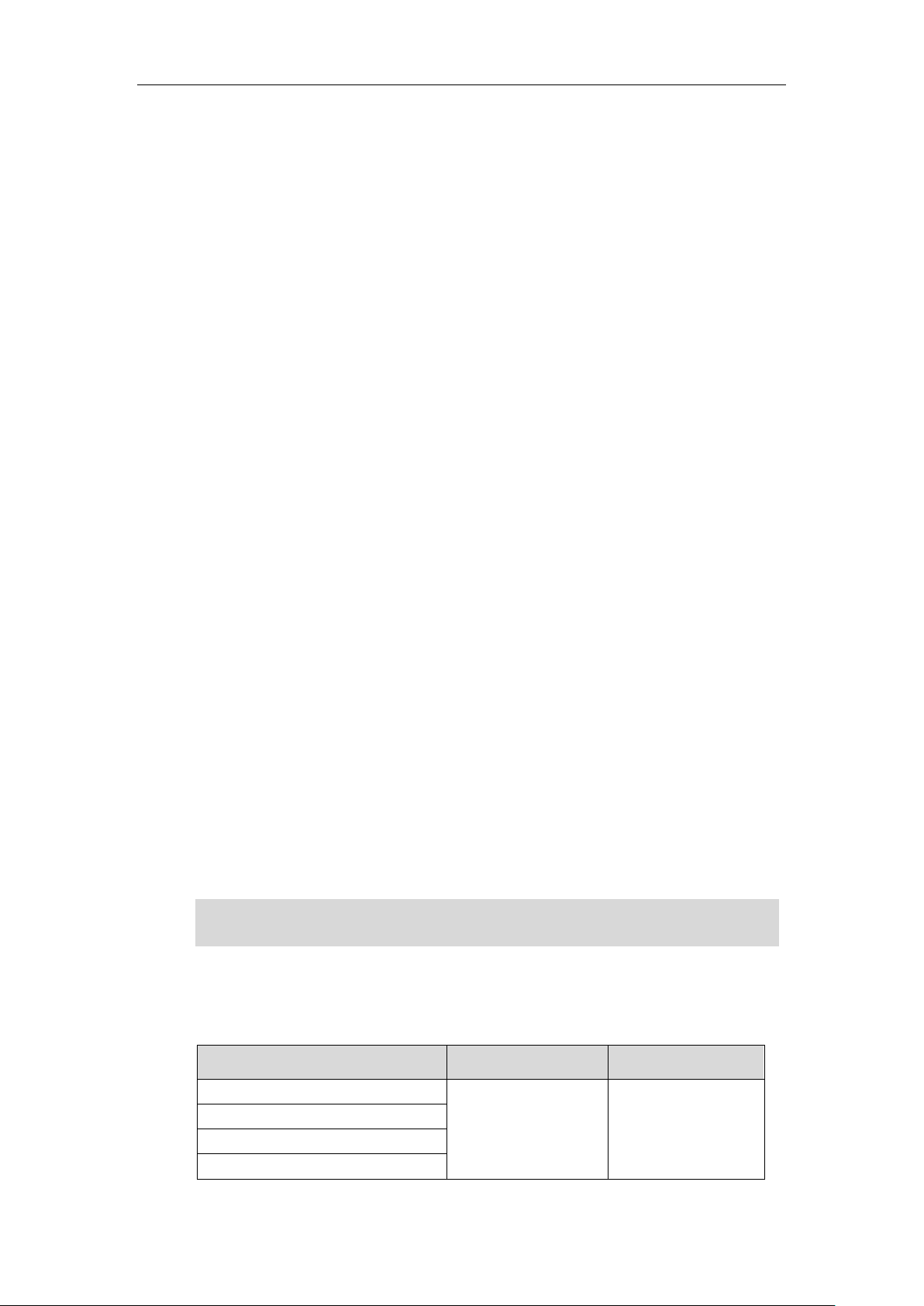
User Interfaces
Options
Phone User Interface
Web User Interface
Status
√
√
--IPv4
--MAC
--Firmware
The access to the Advanced settings of the Account or Network via web user interface may be
blocked by the web browser (e.g., Chrome, Firebox) if you have installed “Adblock Plus plugin”.
Two ways to customize configurations of your SIP-T58V/A smart media phone:
The user interface on the IP phone.
The user interface in a web browser on your PC.
The hardware components keypad and touch screen constitute the phone user interface, which
allows the user to execute all call operation tasks and basic configuration changes directly on
the phone. In addition, you can use the web user interface to access all configuration settings. In
many cases, it is possible to use either the phone user interface and/or the web user interface
interchangeably. However, in some cases, it is only possible to use one or the other interface to
operate the phone and change settings.
Phone User Interface
You can swipe down from the top of the screen or swipe left/right to go to the second idle
screen and then tap Settings to customize your phone. The Advanced option is only accessible
to the administrator, and the default administrator password is “admin” (case-sensitive). For
more information on customizing your phone with the available options via phone user
interface, refer to Customizing Your Phone on page 69.
Overview
Web User Interface
In addition to the phone user interface, you can also customize your phone via web user
interface. In order to access the web user interface, you need to know the IP address of your
new phone. To obtain the IP address, swipe down from the top of the screen or swipe left/right
to go to the second idle screen and then tap Settings->Status on the phone. Enter the IP
address (e.g., http://192.168.0.10 or 192.168.0.10 for IPv4; http://[2005:1:1:1:215:65ff:fe64:6e0a]
or [2005:1:1:1:215:65ff:fe64:6e0a] for IPv6) in the address bar of a web browser on your PC. The
default administrator user name and password are both “admin” (case-sensitive).
Note
The main options you can use to customize the IP phone via phone user interface and/or via
web user interface are listed in the following table:
23
Page 24
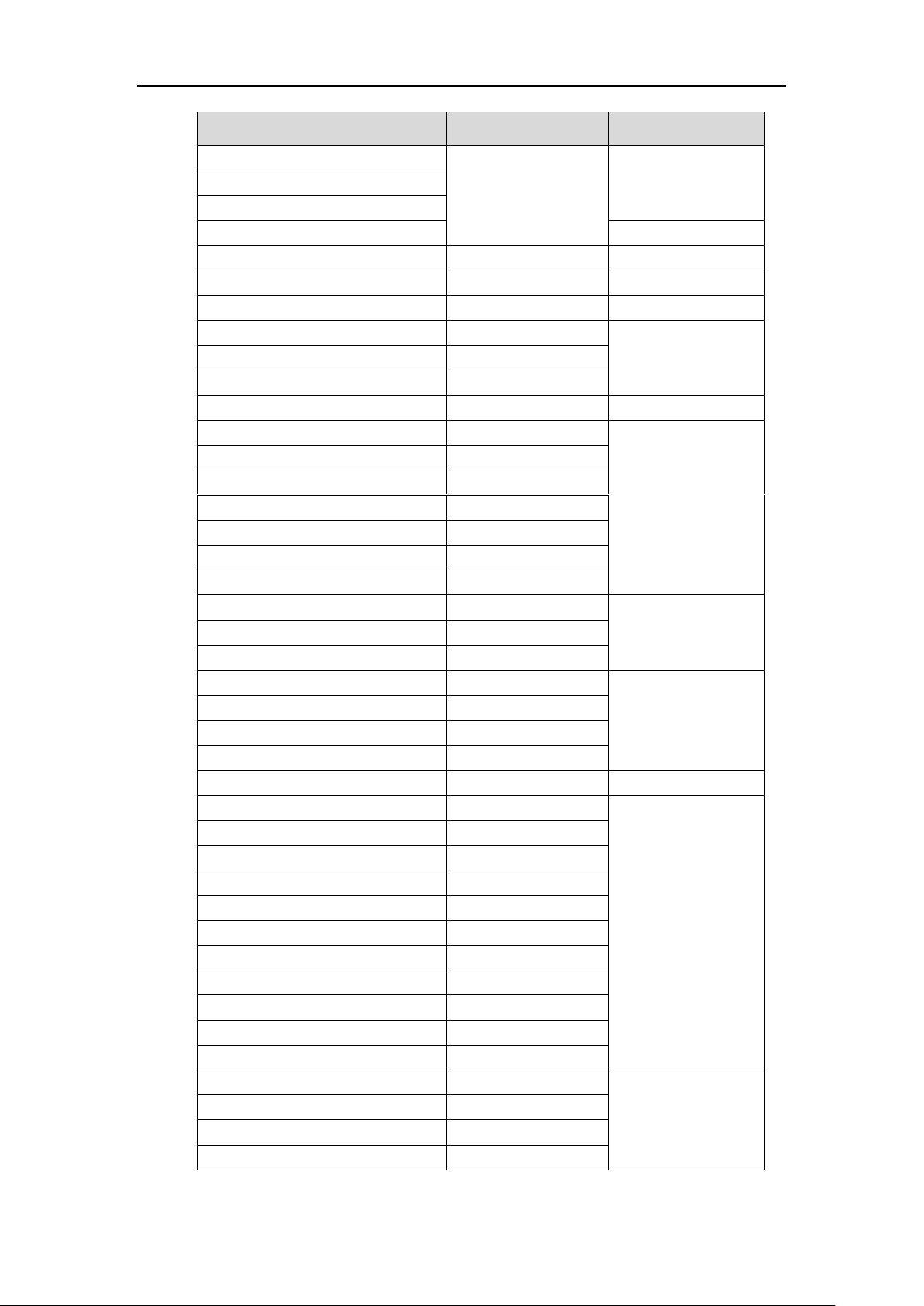
User Guide for SIP-T58V/A Smart Media Phone
Options
Phone User Interface
Web User Interface
--Network
--Phone
--Accounts
--Storage
×
Basic Phone Settings
--Wallpaper
√
√
--Screen Saver
√
×
--Power Saving
×
√
--Backlight
√
--Language
√
--Input Method
√
×
--Time & Date
√
√
--Administrator Password
√
--Key as Send
√
--Phone Lock
√
--Audio Settings
--Ring Tones
√
--Key Tone
√
--Touch Sounds
√
×
--Notification Sound
√
--Silent Mode
√
--Contact Management
√
--Local Directory
√
--Blacklist
√
--Remote Phone Book
×
--Mobile Contacts
√
×
--Call History Management
√
√
--Search Source List in Dialing
×
--Headset Use
√
--Bluetooth Headset
√
--Bluetooth-Enabled Mobile Phone
√
--DSS Keys
√
--Account Management
√
--Dial Plan
×
--Emergency Number
×
--Live Dialpad
×
--Hotline
√
--APP Accounts
√
×
--FileManager
√
--Gallery
√
--Recorder
√
24
Page 25
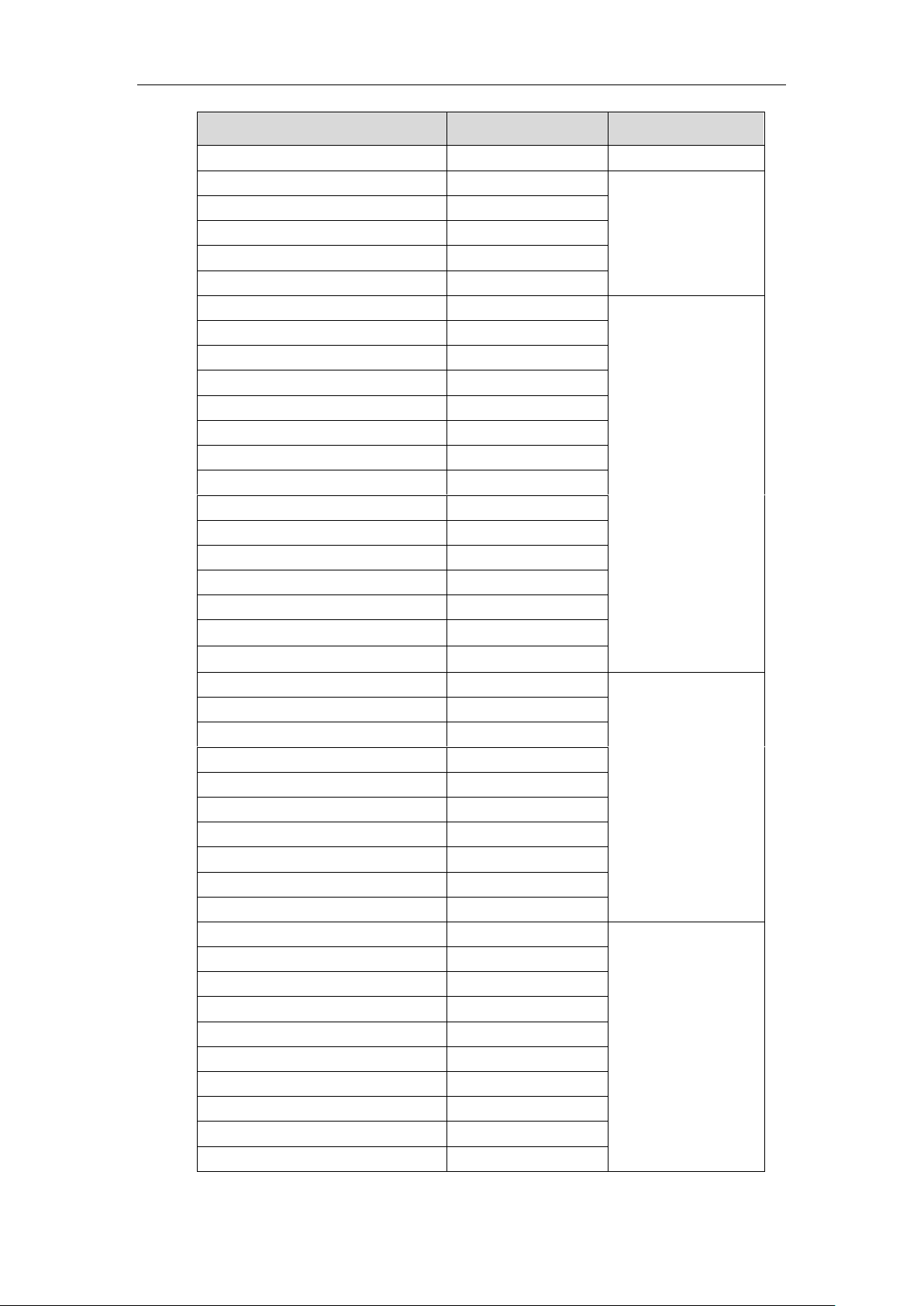
Overview
Options
Phone User Interface
Web User Interface
--Camera
√
--Email
√
×
--Browser
√
--Calendar
√
--Calculator
√
--Clock
√
Basic Call Features
√
--Recent Call In Dialing
×
--Auto Answer
√
--Auto Redial
√
--Call Completion
√
--ReCall
√
--Do Not Disturb (DND)
√
--Call Forward
√
--Call Transfer
√
--Call Waiting
√
--Conference
√
--Call Park
√
--Call Pickup
√
--Anonymous Call
√
--Anonymous Call Rejection
√
Advanced Phone Features
√
--Busy Lamp Field (BLF)
√
--BLF List
×
--Call Recording
√
--Hot Desking
√
--Intercom
√
--Multicast Paging
×
--Music on Hold
×
--Shared Call Appearance (SCA)
×
--Message
√
SIP Account
√
--User Options
--Activation
√
--Label
√
--Display Name
√
--Register Name
√
--User Name
√
--Password
√
--Server Options
--SIP Server1/2
√
25
Page 26
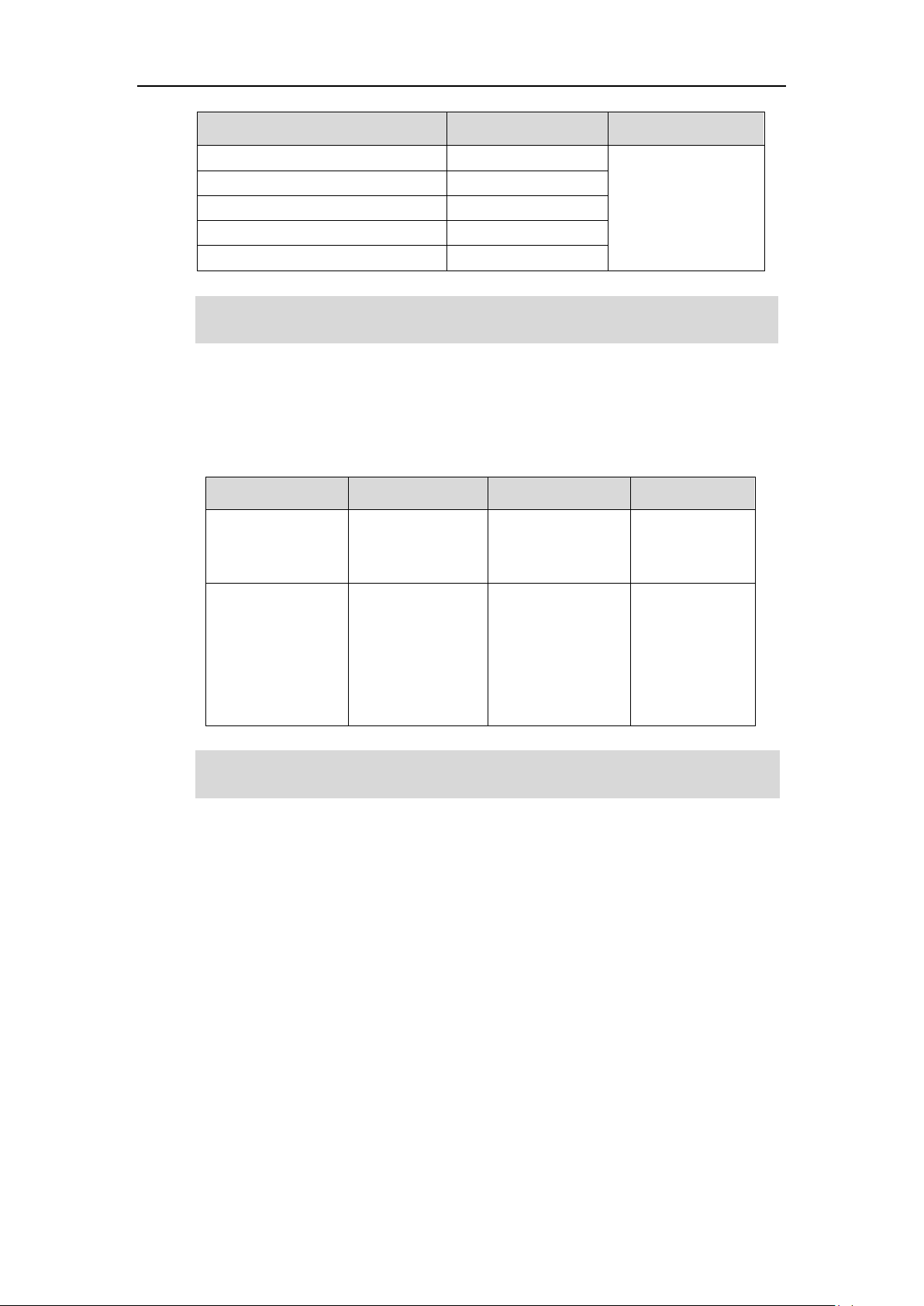
User Guide for SIP-T58V/A Smart Media Phone
Options
Phone User Interface
Web User Interface
--Register Port
×
--Outbound Status
√
--Outbound Proxy1/2
√
--Proxy Fallback Interval
√
--NAT Status
√
Name
Contents
Where found
Language
Quick Start Guide
Basic call features
and phone
customizations
In the package/On
the website
English/Chinese
User Guide
Phone/Web user
interface settings
Basic call features
and advanced
phone features
On the website
English
The table above lists most of the feature options. Please refer to the relevant sections for more
information.
You can also download the latest documentations online:
http://support.yealink.com/documentFront/forwardToDocumentDetailPage.
Note
Documentations
The following table shows documentations available for the SIP-T58V/A smart media phone.
Note
26
Page 27
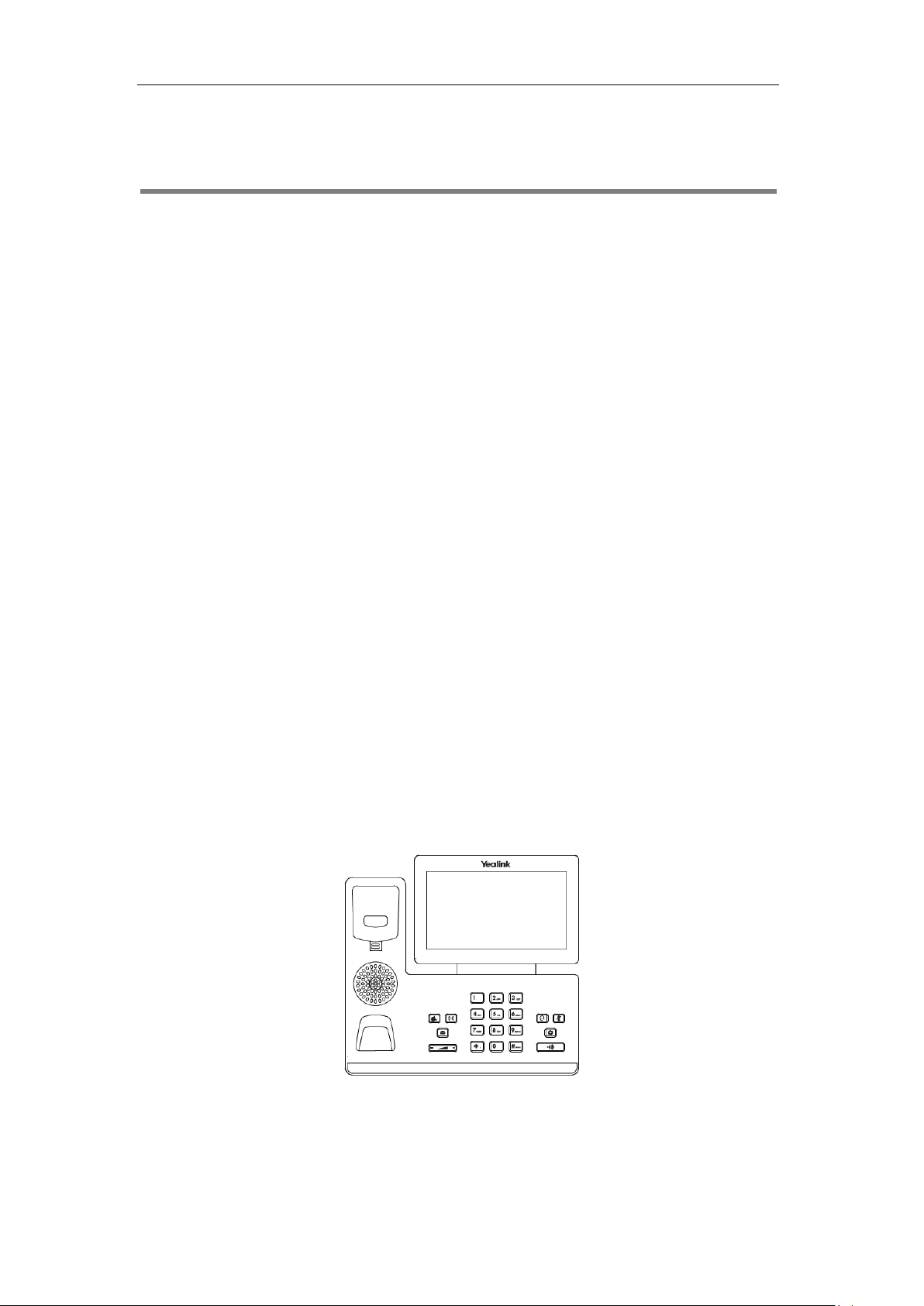
Getting Started
Getting Started
This chapter provides the following basic installation instructions and information for obtaining
the best performance with the SIP-T58V/A smart media phone. Topics include:
Packaging Contents
Phone Installation
Network Connection
Phone Initialization
Registration
Using the Touch Screen
Entering Data and Editing Fields
Phone Status
Basic Network Settings
Wireless Network Settings
If you require additional information or assistance with your new phone, contact your system
administrator.
Packaging Contents
The following components are included in your SIP-T58V/A smart media phone package:
SIP-T58V/A Smart Media Phone
27
Page 28
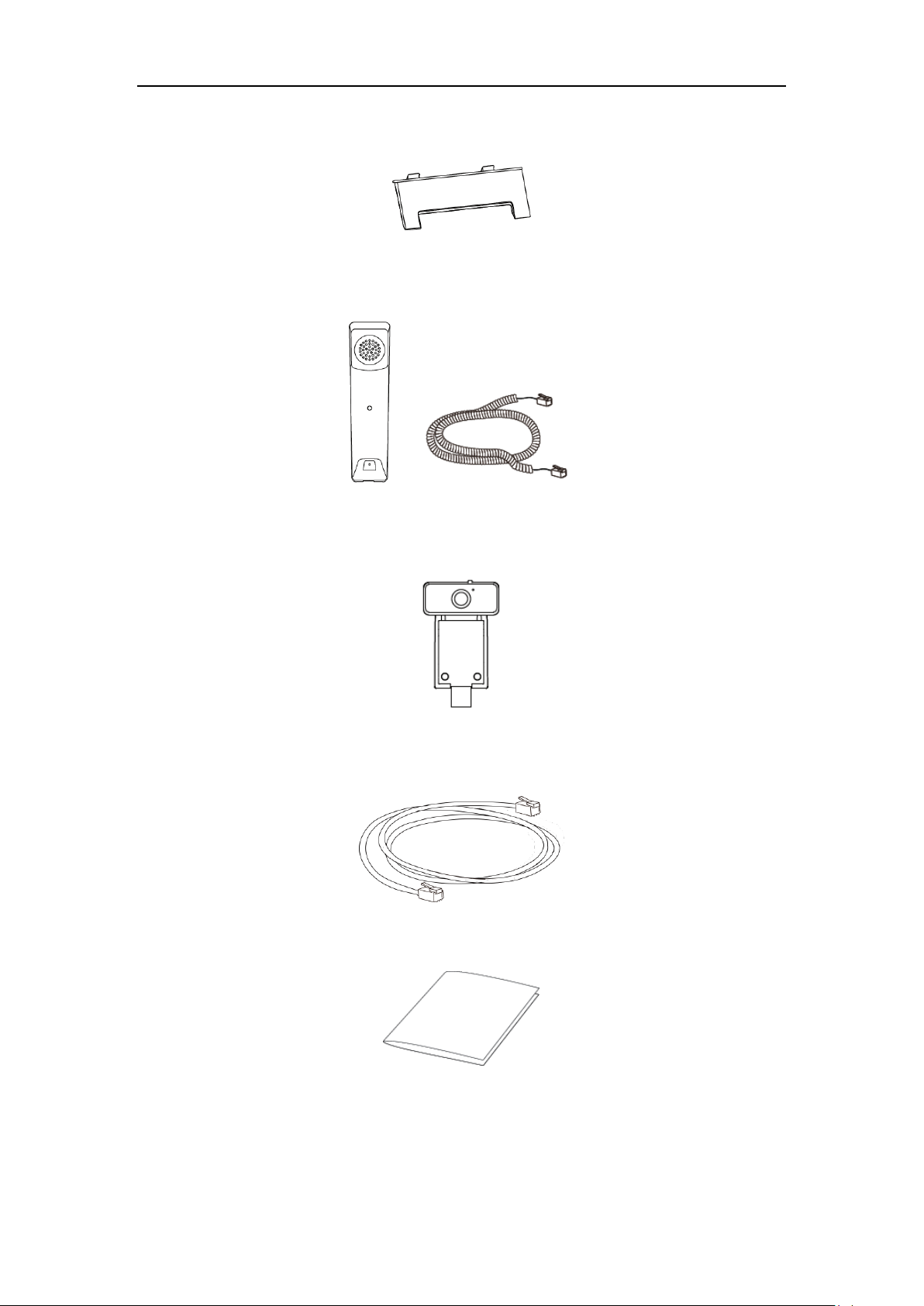
User Guide for SIP-T58V/A Smart Media Phone
Phone Stand
Handset & Handset Cord
CAM50 (an optional accessory for the SIP-T58A)
Ethernet Cable (2m CAT5E FTP cable)
Quick Start Guide
28
Check the list before installation. If you find anything missing, contact your system
administrator.
Page 29
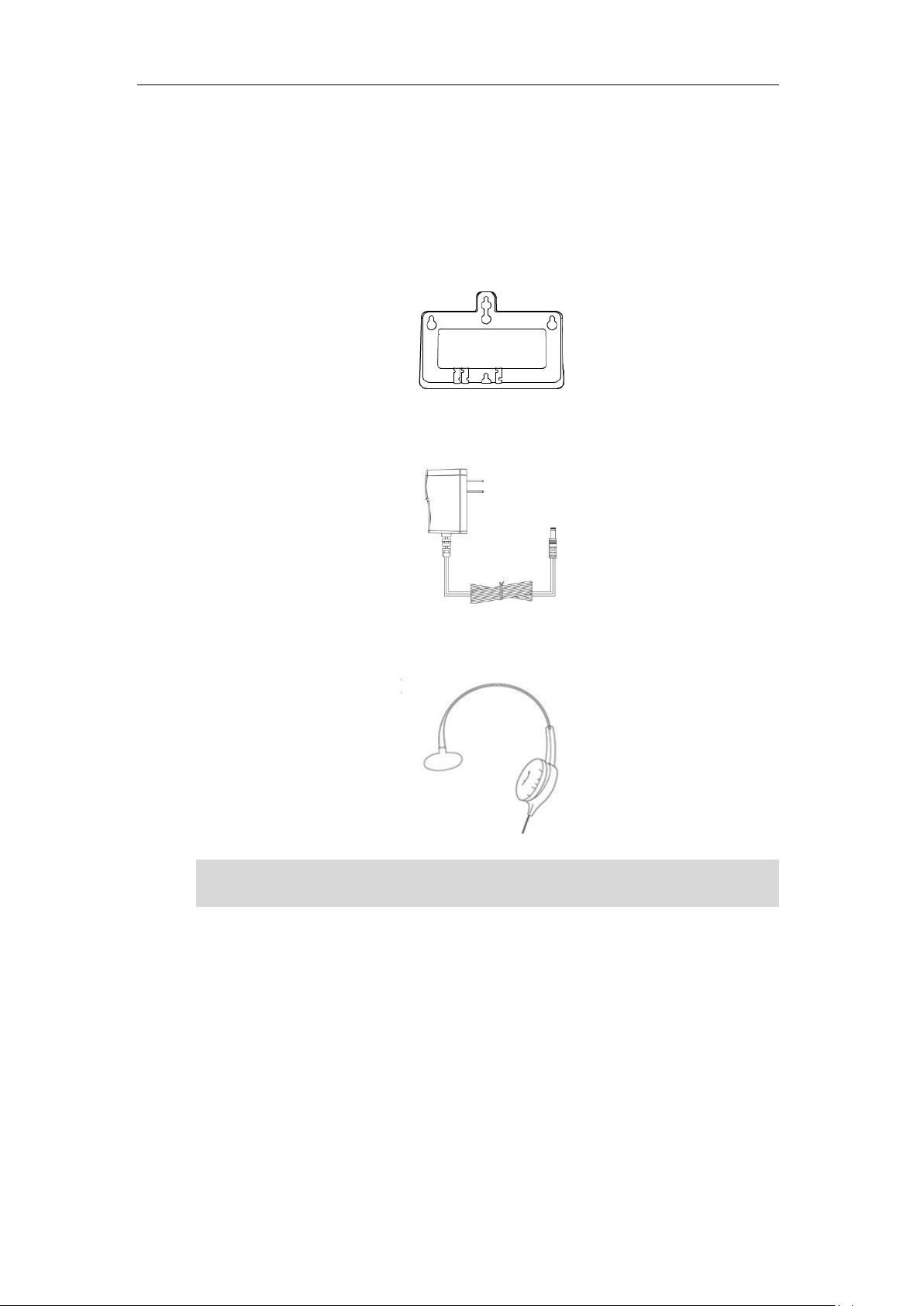
Optional Accessories
We recommend that you use the accessories provided or approved by Yealink. The use of
unapproved third-party accessories may result in reduced performance.
The following items are optional accessories for your SIP-T58V/A smart media phone. You need
to purchase them separately if required.
Wall Mount Bracket
Power Adapter (5.5mm DC plug)
Getting Started
Headset YHS32/YHS33
Note
Phone Installation
If your phone is already installed, proceed to Phone Initialization on page 34.
This section introduces how to install the phone:
1) Insert the camera
2) Attach the stand
3) Adjust angle of the touch screen
4) Attach the optional wall mount bracket
29
Page 30
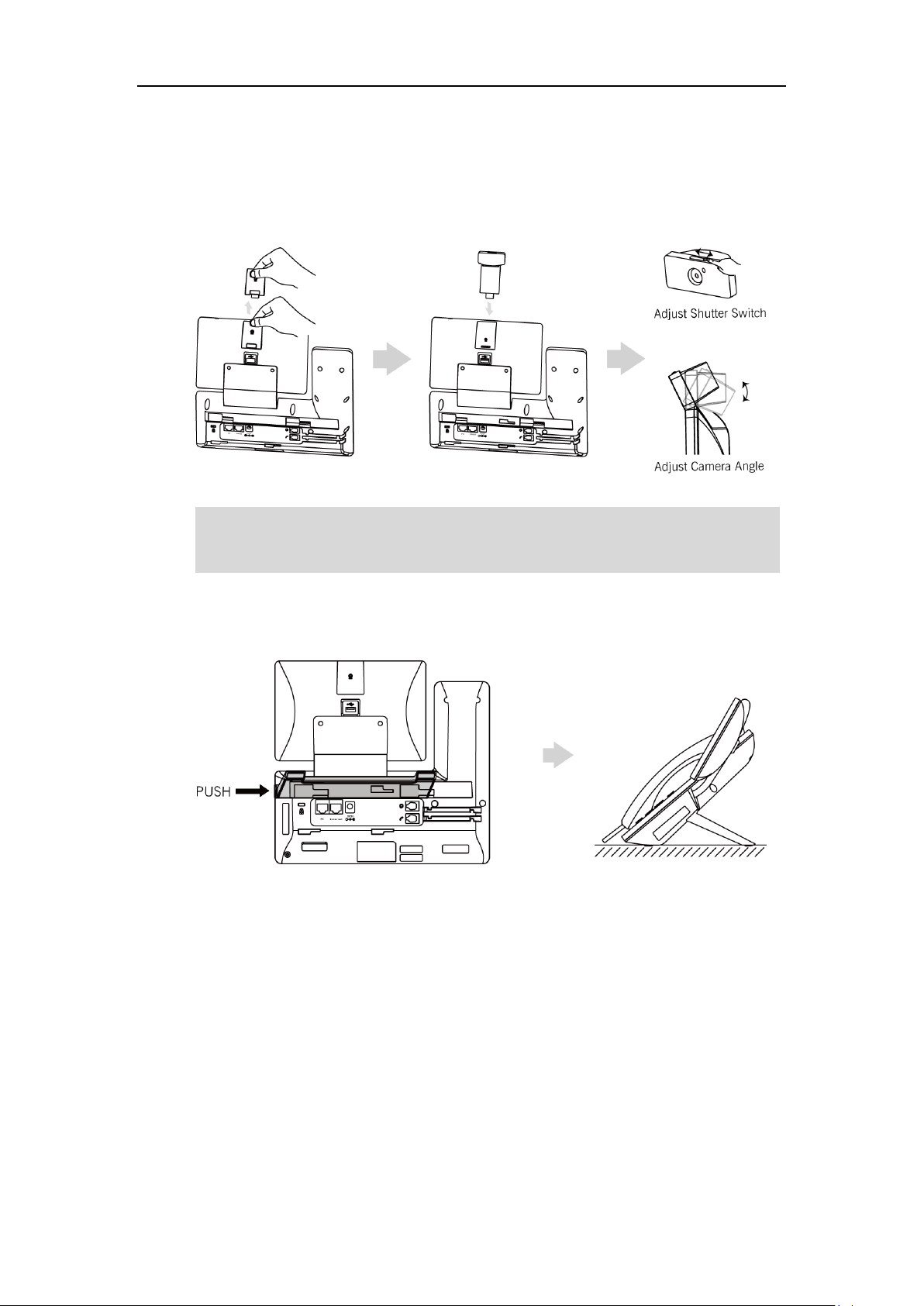
User Guide for SIP-T58V/A Smart Media Phone
The camera is connected to the USB port on the top of the phone. And the IP phone only
supports the Yealink original USB camera CAM50. You should purchase it separately for SIP-T58A
smart media phone.
5) Connect the handset and optional headset
6) Connect the power
7) Connect the optional USB flash drive
1) Insert the camera
Note
2) Attach the stand
30
Page 31

3) Adjust the angle of touch screen
The hookswitch tab has a lip which allows the handset to stay on-hook when the IP phone is
for Yealink IP Phones
.
4) Attach the optional wall mount bracket
Getting Started
Note
mounted vertically. For more information, refer to
Yealink Wall Mount Quick Installation Guide
31
Page 32

User Guide for SIP-T58V/A Smart Media Phone
The IP phone should be used with Yealink original power adapter (5V/2A) only. The use of the
third-party power adapter may cause the damage to the phone.
5) Connect the handset and optional headset
6) Connect the power
You have two options for power connections. Your system administrator will advise you which
one to use.
AC power (Optional)
Power over Ethernet (PoE)
Note
AC Power (Optional)
To connect the AC power:
1. Connect the DC plug on the power adapter to the DC5V port on the phone and connect the
other end of the power adapter into an electrical power outlet.
Power over Ethernet
With the included or a regular Ethernet cable, the SIP-T58V/A smart media phone can be
powered from a PoE-compliant switch or hub.
32
Page 33

Note
The USB port (on the rear of the phone) can also be used to connect color-screen expansion
information on how to use USB headset, refer to the documentation from the manufacturer.
If in-line power is provided, you don’t need to connect the phone to the power adapter. Make
Important! Do not remove power to the phone while it is updating firmware and configurations.
Getting Started
To connect the PoE:
1. Connect the Ethernet cable between the Internet port on the phone and an available port
on the in-line power switch/hub.
sure the switch/hub is PoE-compliant.
Note
7) Connect the optional USB flash drive
When you attach a USB flash drive to your phone, the touch screen will prompt “USB device
connected successfully!”, the icon will display on the status bar. You can access and
manage photo/video/audio files in USB flash drive by FileManager application. For more
information, refer to FileManager on page 191.
module EXP50 or USB headset. The SIP-T58V/A smart media phone officially supports certain
USB headset models. For more information, refer to
IP Phone
.
Tested headset list compatible with Yealink
For more information on how to use EXP50, refer to
Yealink EXP50 User Guide
. For more
33
Page 34

User Guide for SIP-T58V/A Smart Media Phone
The phone can also share the network with another network device such as a PC (personal
provided by Yealink. For more information on this function, contact your system administrator.
Network Connection
You have two options for network connection. You can select one of them according to the
current office environment.
Connecting to the wired network
Connecting to the wireless network
Connecting to the Wired Network
You can connect your phone to a wired network.
Before connecting your phone to the wired network, it is important to note that the Wi-Fi
feature should be disabled. For more information, refer to Connecting to the Wireless Network
on page 34.
Note
computer). This is an optional connection. We recommend that you use the Ethernet cable
Connecting to the Wireless Network
Yealink SIP-T58V/A smart media phone supports Wi-Fi feature. You can connect your phone to
a wireless network. The wireless network is more convenient and cost-effective than wired
network. The PC port is unavailable when using wireless network. For more information on how
to connect to a wireless network, refer to Wireless Network Settings on page 58.
Phone Initialization
After your phone is powered on, the system boots up and performs the following steps:
Automatic Phone Initialization
The phone finishes the initialization by loading the saved configuration. The touch screen
34
Page 35

displays “Welcome Initializing…Please wait” during the initialization.
If your network does not use DHCP, proceed to Basic Network Settings on page 56.
DHCP (Dynamic Host Configuration Protocol)
The phone attempts to contact a DHCP server in your network to obtain valid IPv4 network
settings (e.g., IP address, subnet mask, default gateway address and DNS address) by default.
Note
Registration
Generally, your phone will be deployed with multiple other phones. In this case, your system
administrator will configure the phone parameters beforehand, so that after you start up your
phone, the phone will be registered and ready for use. The SIP-T58V/A smart media phone
supports up to 16 accounts. If your phone is not registered, you may have to register it. For
more information on how to register your phone, refer to Account Management on page 165.
Getting Started
Using the Touch Screen
Idle Screen
The SIP-T58V/A smart media phone supports multiple idle screens. You can swipe left or right to
switch among different idle screens. The IP phone supports three idle screens by default.
You can add a new idle screen by moving an application or widget to the right side of the third
idle screen. The idle screen will be deleted automatically if there is no application or widget on
the screen. For more information, refer to Managing Applications and Widgets on page 177.
35
Page 36

User Guide for SIP-T58V/A Smart Media Phone
No.
Name
Description
1
Status Bar
Displays the phone’s default account, icons and time.
2
Time
The phone’s time is displayed on the right of the
status bar. For more information, refer to Time &
Date on page 85.
3
Icons
Icons are displayed in the middle of the status bar.
For more information, refer to Icon Instructions on
page 16.
4
Default account
The label of the default account is displayed on the
left of the status bar. For more information, refer to
Default Account on page 167.
If there is no account registered on the IP phone, this
field will display No Service.
5
Phone Dialer
Tap to enter the dialing screen. For more
information, refer to Dialing Screen Display on page
43.
6
Directory
Tap to enter the Directory screen and view contacts.
For more information, refer to Contact Management
on page 100.
7
History
Tap to enter the History screen and view call history.
For more information, refer to Call History
Management on page 124.
8
Wallpaper
Shows the specified wallpaper, which can be
customized. For more information, refer to
The Home Screen
The home screen displays as below:
36
Page 37

No.
Name
Description
Wallpaper on page 69.
9
Android Keys
: tap to go back to the previous screen.
: tap to return to the idle screen.
: tap to view and manage the list of recently
used applications.
10
Screen Indicator
Indicates which idle screen is displayed.
11
DSS Key
Tap to add a line key, and then line key list will be
displayed on the right of the home screen. For more
information, refer to DSS Keys on page 149.
12
Digital Clock Widget
Displays the phone’s time and date. For more
information, refer to Clock on page 248.
The Second Idle Screen
No.
Application
Description
1
Settings
You can use this application to access phone settings
and features. You can also swipe down from the top
of the screen and then tap Settings to access phone
settings and features.
2
FileManager
You can use this application to manage files in
internal SD card as well as USB flash drive. For more
information, refer to FileManager on page 191.
3
Message
You can use this application to access the
video/voice mails or leave video/voice mails for
someone. For more information, refer to Message on
page 363.
4
Email
You can use this application to send and receive
emails. For more information, refer to Email on page
The second idle screen displays phone’s system applications by default.
Getting Started
37
Page 38

User Guide for SIP-T58V/A Smart Media Phone
No.
Application
Description
228.
5
Calendar
You can use this application as a reminder or to
manage and arrange your events. For more
information, refer to Calendar on page 243.
6
Camera
You can use this application to take pictures or
record videos. For more information, refer to Camera
on page 224.
7
Gallery
You can use this application to view photos and
videos. For more information, refer to Gallery on
page 204.
8
Recorder
You can use this application to record audio. For
more information, refer to Recorder on page 219.
9
Calculator
You can use this application to calculate. For more
information, refer to Calculator on page 247.
10
Browser
You can use this application to present and explore
content on the World Wide Web. For more
information, refer to Browser on page 235.
No.
Widget
Description
1
Calendar Widget
Displays the data and upcoming events. For more
information, refer to Calendar on page 243.
2
Email Widget
Displays email list of the specified folder. For more
information, refer to Email on page 228.
The Third Idle Screen
The third idle screen displays the calendar and email widgets by default.
38
Page 39

Navigating Menus and Fields
Gesture
Action
Tap
Touch an item on the screen with your finger, and then
lift your finger.
Long Tap
Touch an item for about 2 seconds without lifting your
finger from the screen till an action occurs.
Swipe
Touch and move. When you want to scroll quickly, swipe
your finger across the screen, either up, down, left or
right.
Drag
Touch and hold, then move. To stop scrolling, stop the
dragging motion.
Pinch Open
Touch the screen with two or more fingers, and then
move the fingers away from each other (stretch).
Pinch Close
Touch the screen with two or more fingers, and then
move the fingers towards each other (pinch).
To navigate menus and fields, you can:
Tap corresponding keys on the touch screen.
Tap menu items, fields, and arrows on the touch screen.
Press keys on the phone keypad.
To operate your phone using gestures, follow these tips:
Getting Started
Control Center/Notification Center
Control center or notification center allows you to access common features or view important
notifications quickly.
39
Page 40

User Guide for SIP-T58V/A Smart Media Phone
No.
Name
Description
1
Time and date
Display the phone’s time and date. For more information,
refer to Time & Date on page 85.
2
Control Center
Video
Tap to access Camera application when the
IP phone is idle. For more information, refer
to Camera on page 224.
Tap to stop transmitting video during a
video call. For more information, refer to
Stopping Transmitting Video during a Call
on page 267.
DND
Tap to turn on/off DND feature quickly. For
more information, refer to Do Not Disturb
(DND) on page 281.
FWD
Tap to enter Call Forward setting screen. For
more information, refer to Call Forward on
page 286.
Auto
Answer
Tap to enter Auto Answer setting screen. For
more information, refer to Auto Answer on
page 273.
Silent
Tap to turn on/off silent feature quickly.
Wi-Fi
Tap to turn on/off Wi-Fi feature quickly. For
more information, refer to Wireless Network
Settings on page 58.
Long tap to enter Wi-Fi setting screen.
Swipe down from the top of the screen to enter the control center and the notification
center:
40
Page 41

Getting Started
No.
Name
Description
Bluetooth
Tap to turn on/off Bluetooth feature quickly.
For more information, refer to Bluetooth
Headset on page 134.
Long tap to enter Bluetooth setting screen.
Screenshot
Tap to capture a screenshot. For more
information, refer to Screenshot on page 325.
USB
Tap to access the FileManager application to
manage the files in the USB flash drive. For
more information, refer to FileManager on
page 191.
Settings
Tap to enter the Settings screen.
Backlight
Slider
Drag the slider to adjust the screen brightness
quickly. You can also enter the Backlight
setting screen to adjust the screen brightness.
For more information, refer to Backlight on
page 80.
3
Notification
Center
Tap Notification/Missed Calls/Voice Mail/Forwarded to
view the corresponding notification list.
Tap the desired notification message to view the details.
Swipe left or right to delete a specific notification.
Tap to delete all notifications.
4
Android Keys
: tap to go back to the previous screen.
: tap to return to the idle screen.
: tap to view and manage the list of recently used
applications.
You can swipe up from the bottom of the screen to hide this screen.
41
Page 42

User Guide for SIP-T58V/A Smart Media Phone
No.
Name
Description
1
Title Area
Displays the title of the current menu screen.
2 Tap to accept the settings.
3
Configuration Area
Displays configuration items of the highlighted
menu item in the menu tree area.
4
Android Keys
: tap to go back to the previous screen.
: tap to return to the idle screen.
: tap to view and manage the list of recently
used applications.
5 Tap to go back to previous screen.
6
Menu Tree Area
• Displays menu items.
• Tap the desired menu item to enter the
corresponding configuration screen.
Configuration Screen Display
42
Page 43

Dialing Screen Display
No.
Name
Description
1
Time
The phone’s time is displayed on the right of the
status bar. For more information, refer to Time &
Date on page 85.
2
Line Key List
The line key list displays 6 line keys by default.
You can drag up and down to scroll through the
line keys. Various features can be assigned to line
keys. Each line key can display the label and
indicate the status of the assigned feature.
Note: The line key list appears only if you have
added at least one line key.
3
Tap to unfold line key list and display all line
keys. For more information, refer to DSS Keys on
page 149.
4 Tap it or swipe right to hide the line key list.
5
Android Keys
: tap to go back to the idle screen.
: tap to return to the idle screen.
: tap to view and manage the list of recently
used applications.
6
Dial Pad
Tap the desired character(s) and then tap Send to
dial out the number.
7
Placed Calls List
You should enable the recent call in dialing
feature to view the placed calls list. For more
information, refer to Recent Call In Dialing on
Getting Started
43
Page 44

User Guide for SIP-T58V/A Smart Media Phone
No.
Name
Description
page 271.
8
Talking Mode and Default
Account
• Shows which account and talking mode you are
using to make a call. The talking mode includes
handset, speakerphone or headset; you can
alternate among the three modes when making a
call.
• Tap to change the default account. For more
information, refer to Default Account on page
167.
9 Tap to go back to the idle screen.
10
Directory
Tap to enter the Directory screen and view
contacts.
11
History
Tap to enter the History screen and view call
history.
12
• Tap to delete the entered characters one by
one.
• Long tap to delete two or more characters.
13
Tap to display/hide the onscreen keyboard. For
more information, refer to Using the Onscreen
Keyboard on page 49.
44
Page 45

Video Call Screen Display
No.
Name
Description
1
Time
The phone’s time is displayed on the right of the
status bar. For more information, refer to Time &
Date on page 85.
2
Line Key List
The line key list displays 6 line keys by default.
You can drag up and down to scroll through the
line keys. Various features can be assigned to line
keys. Each line key can display the label and
indicate the status of the assigned feature.
Note: The line key list appears only if you have
added at least one line key.
3
Tap to unfold line key list and display all line
keys. For more information, refer to DSS Keys on
page 149.
4 Tap it or swipe right to hide the line key list.
5
Full Screen
Tap to show the video on the phone in full
screen. Only the near site and far site are shown.
For more information on full screen, refer to
Video Call Full-Screen Display (Both Far- and
Near-Site Videos Exist) on page 47.
6
Soft Keys
• Label automatically to identify their
context-sensitive features.
• Swipe left to see other soft keys.
7
Far-Site Information
Shows the information (name or number) of the
Getting Started
45
Page 46

User Guide for SIP-T58V/A Smart Media Phone
No.
Name
Description
far site.
8
Active Call Window
Shows the video of far site and near site.
By default, a small window (near site) is located
on the top-right of the touch screen, and a larger
window (far site) is centered in the middle of the
touch screen.
Note: If you do not connect the CAM50 to your
phone or turn off the near-site video during the
call, the IP phone will stop transmitting the
near-site video. For more information on turn off
the near-site video, refer to Stopping
Transmitting Video during a Call on page 267.
9
Call Duration Timer
Shows the duration time of current call.
10
Talking Mode
Shows that you are talking using the handset,
speakerphone or headset. You can alternate
among the three modes during calls.
11
Phone Dialer
Tap to enter the dialing screen. For more
information, refer to Dialing Screen Display on
page 43.
12
Directory
Tap to enter the Directory screen and view
contacts.
13
History
Tap to enter the History screen and view call
history.
14
• A number under the icon indicates the number
of call(s) on the phone. For example, 1 indicates
that there is a call on the phone.
• Tap to exit or return to the talking screen.
15
Android Keys
: tap to go back to the idle screen.
: tap to return to the idle screen.
: tap to view and manage the list of recently
used applications.
46
Page 47

Getting Started
Video Call Full-Screen Display (Both Far- and Near-Site Videos
Exist)
From the video call screen, do one of the following to view full-screen video:
- Tap the big size image.
- Tap Full Screen.
47
Page 48

User Guide for SIP-T58V/A Smart Media Phone
No.
Name
Description
1
Video Display Area
Shows video in different layout. For more
information, refer to Changing the Video Layout
during Calls on page 267.
Note: If you do not connect the CAM50 to your
phone or turn off the near-site video during the call,
the IP phone will stop transmitting the near-site
video. For more information on turn off the near-site
video, refer to Stopping Transmitting Video during a
Call on page 267.
2
Blank Area
Tap to exit the full-screen display.
3
Far-Site Information
Shows the information (name or number) of the far
site by default.
4 Tap to exit the full-screen display.
5
Call Duration Timer
Shows the duration time of current call.
6
Android Keys
: tap to exit the full-screen display.
: tap to return to the idle screen.
: tap to view and manage the list of recently
used applications.
- The phone will enter the full screen automatically within 5 seconds during a call.
Entering Data and Editing Fields
48
SIP-T58V/A smart media phone provides onscreen keyboard, phone keypad and onscreen dial
pad to enter data. Phone keypad and onscreen dial pad provide standard key layout, which
enable users to use existing or familiar key positions. You can enter data and edit fields using
Page 49

the onscreen keyboard, phone keypad or onscreen dial pad.
No.
Item
Description
1
26 English Letters
• Tap to enter letters.
• Tap and hold a key then slide to choose
one of the options to enter an alternate
character.
2
Delete Key
• Tap to delete the entered characters one
by one.
• Long tap to delete two or more
characters.
3
Label
automatically
to identify the
context-sensiti
ve features.
Next Key
Tap to go to the next field.
Done Key
Tap to confirm the settings.
Send Key
Tap to dial out the number.
Go Key
Tap to browse the web page.
4 Tap to switch to the uppercase input mode.
5
Tap to switch to the numeric&symbolic
input mode.
6
Five Special Characters
Tap to enter the corresponding character.
7
Space Key
• Tap to enter spaces.
• Long tap to change input method.
Using the Onscreen Keyboard
Before using the onscreen keyboard to enter data, you need to know the function of the keys on
the onscreen keyboard. SIP-T58V/A smart media phone supports two kinds of input methods:
Android Keyboard (AOSP) – English (US) and Google Pinyin. For more information, refer to Input
Method on page 83.
Android Keyboard (AOSP) – English (US) Input Method
The English (US) input method supports multiple languages onscreen keyboard. The following
takes English keyboard of the English (US) input method as an example:
Getting Started
49
Page 50

User Guide for SIP-T58V/A Smart Media Phone
No.
Item
Description
8
Tap to access input options to configure
Input languages or Android Keyboard
Settings (AOSP). You can use AOSP to
configure Android keyboard including Input
languages, Auto-capitalization, Sound on
keypress and so on.
No.
Item
Description
1
Numbers
• Tap to enter numbers.
• Tap and hold a key then slide to choose
one of the options to enter an alternate
character.
2
Delete Key
• Tap to delete the entered characters one
by one.
• Long tap to delete two or more
characters.
3
Label
automatically to
identify the
context-sensitiv
e features.
Next Key
Tap to go to the next field.
Done Key
Tap to confirm the settings.
Send Key
Tap to dial out the number.
Go Key
Tap to browse the web page.
4 Tap to switch to the symbolic input mode.
5
Tap to switch to the lowercase input
mode.
6
Space Key
• Tap to enter spaces.
• Long tap to change input method.
7
Special Characters
• Tap to enter special characters.
• Tap and hold a key then slide to choose
one of the options to enter an alternate
character.
Tap to switch to the numeric&symbolic input mode as shown below:
50
Tap to switch to the symbolic input mode as shown below:
Page 51

Getting Started
No.
Item
Description
1
Special Characters
• Tap to enter special characters.
• Tap and hold a key then slide to choose
one of the options to enter an alternate
character.
2
Delete Key
• Tap to delete the entered characters one
by one.
• Long tap to delete two or more
characters.
3
Label
automatically
to identify the
context-sensiti
ve features.
Next Key
Tap to go to the next field.
Done Key
Tap to confirm the settings.
Send Key
Tap to dial out the number.
Go Key
Tap to browse the web page.
4
Tap to switch to the numeric&symbolic
input mode.
5 Tap to switch to the lowercase input mode.
6
Space Key
• Tap to enter spaces.
• Long tap to change input method.
Google Pinyin Input Method
You can use Google Pinyin input method to enter Chinese. For operating instructions on how to
use the Google Pinyin input method, refer to the operating instructions above.
51
Page 52

User Guide for SIP-T58V/A Smart Media Phone
If you want to
Action
Position the cursor.
Tap to position.
Select all characters.
1) Long tap the entered character(s).
2) Do one of the following:
• Tap SELECT ALL on the top of the touch screen.
When you change the input method to Google Pinyin, the onscreen keyboard displays the
English input mode as shown below by default:
Tap to switch to the Chinese input mode as shown below:
Tap to switch to the numeric&symbolic input mode as shown below:
Tap to switch to the symbolic input mode as shown below:
The other things you need to know:
52
Page 53

Getting Started
If you want to
Action
• Drag / to select all characters.
Cut/Copy characters.
1) Long tap the entered character(s).
2) Drag / to select the characters you want to
cut/copy.
3) Tap CUT/COPY on the top of the touch screen.
4) Long tap the desired field.
5) Tap PASTE.
Delete more characters at a
time.
• Long tap the entered character(s).
Drag / to select the characters you want to delete.
Tap .
• Long tap .
Replace characters.
1) Drag your finger to highlight the characters you want to
replace.
2) Tap the desired character.
When using the onscreen dial pad, you can tap to use the onscreen keyboard. For more
information, refer to Using the Onscreen Keyboard on page 49.
Using the Phone Keypad and Onscreen Dial Pad
Instead of using the onscreen keyboard, you can also use the keypad on your phone or dial pad
on the dialing screen to enter data. The phone keypad and onscreen dial pad only provide digit
keys, # key and * key.
Note
Phone Status
You can view phone status via phone user interface or web user interface.
Available information of phone status includes:
General information (IP address, MAC address and firmware version)
Network status (IPv4 status or IPv6 status, IP mode and MAC address)
- IPv4 uses a 32-bit address.
- IPv6 is an updated version of the current Internet Protocol to meet the increased
demands for unique IP addresses, using a 128-bit address.
Phone status (product name, hardware version, firmware version, product ID, MAC address,
device certificate status and Android version)
Account status (register status of SIP accounts)
Storage information (internal storage, internal SD and USB storage)
53
Page 54

User Guide for SIP-T58V/A Smart Media Phone
Category
Usage
Apps
Display the memory cost of the application data and media content.
Cached data
Tap to clear cached data for all apps.
Pictures,
videos
Tap to view the pictures/videos by Gallery application.
Audio
Tap to open the file system of the storage. You can browse the file
system to view all audios in the internal SD card or USB flash drive.
Downloads
Display the memory cost of the downloaded files.
Misc.
Tap to display all folders on the IP phone. You can then select the folders
to be cleaned up.
You can view the device certificate status and storage information via phone user interface only.
The storage information is sorted and displayed with different categories. The following
table lists usage of each category:
The operating system and system applications occupy some storage space. Therefore, the actual
available space will be smaller than the nominal space. Updates on the operating system and
firmware version may cause changes to the available space.
To view the phone status via phone user interface:
1. Swipe down from the top of the screen or swipe left/right to go to the second idle screen.
2. Tap Settings->Status.
3. Tap the desired item to view the desired information.
Note
54
Page 55

Getting Started
If IP mode of the phone is configured as IPv4 & IPv6, you can enter either of them in the
your system administrator for more information.
To view the phone status via web user interface:
1. Open a web browser on your computer.
2. Enter the IP address in the browser’s address bar, and then press the Enter key.
(e.g., “http://192.168.0.10” for IPv4 or “http://[2005:1:1:1:215:65ff:fe64:6e0a]” for IPv6).
3. Enter the user name (admin) and password (admin) in the login page.
4. Click Confirm to login.
The phone status is displayed on the first page of the web user interface.
Note
browser’s address bar to view the phone status. IPv6 is not available on all servers. Contact
55
Page 56

User Guide for SIP-T58V/A Smart Media Phone
Basic Network Settings
If your phone cannot contact a DHCP server for any reason, you need to configure network
settings manually. The IP phone can support either or both IPv4 and IPv6 addresses.
To configure the IP mode via phone user interface:
1. Swipe down from the top of the screen or swipe left/right to go to the second idle screen.
2. Tap Settings->Advanced (default password: admin) ->Network->WAN Port.
3. Tap the IP Mode field.
4. Tap the desired value (IPv4, IPv6 or IPv4 & IPv6) in the pop-up dialog box.
5. Tap to accept the change or to cancel.
You can configure a static IPv4 address for the IP phone. Before configuring it, make sure that
the IP mode is configured as IPv4 or IPv4 & IPv6.
To configure a static IPv4 address via phone user interface:
1. Swipe down from the top of the screen or swipe left/right to go to the second idle screen.
2. Tap Settings->Advanced (default password: admin) ->Network->WAN Port->IPv4.
3. Tap the Type field.
4. Tap Static IP in the pop-up dialog box.
56
Page 57

Getting Started
5. Enter the desired value in the IP Address, Subnet Mask, Gateway, Primary DNS and
Secondary DNS field respectively.
6. Tap to accept the change or to cancel.
You can configure a static IPv6 address for the IP phone. Before configuring it, make sure that
the IP mode is configured as IPv6 or IPv4 & IPv6.
To configure a static IPv6 address via phone user interface:
1. Swipe down from the top of the screen or swipe left/right to go to the second idle screen.
2. Tap Settings->Advanced (default password: admin) ->Network->WAN Port->IPv6.
3. Tap the Type field.
4. Tap Static IP in the pop-up dialog box.
5. Enter the desired value in the IP Address, IPv6 IP Prefix, Gateway, Primary DNS and
Secondary DNS field respectively.
6. Tap to accept the change or to cancel.
If you are using an xDSL modem for IPv4 network connection, you can connect your phone to
the Internet via PPPoE mode. Set the WAN port as a PPPoE port. The PPPoE port will perform a
PPP negotiation to obtain the IP address. Contact your system administrator for the PPPoE user
57
Page 58

User Guide for SIP-T58V/A Smart Media Phone
The wrong network settings may result in inaccessibility of your phone and may also have an
system administrator.
Enabling Bluetooth may degrade your wireless network connection. For improved wireless
refer to Activating/Deactivating the Bluetooth Mode on page 134.
name and password.
To configure PPPoE via phone user interface:
1. Swipe down from the top of the screen or swipe left/right to go to the second idle screen.
2. Tap Settings->Advanced (default password: admin) ->Network->WAN Port->IPv4.
3. Tap the Type field.
4. Tap PPPoE in the pop-up dialog box.
5. Enter the PPPoE user name and password in the corresponding fields.
6. Tap to accept the change or to cancel.
Note
impact on your network performance. For more information on these parameters, contact your
Wireless Network Settings
Yealink SIP-T58V/A smart media phone supports Wi-Fi feature. The IP phone can be connected
to wireless network if Wi-Fi is available within the area. For more information, contact your
system administrator.
Note
network performance, you should disable Bluetooth when it is not in use. For more information,
Connecting to the Wireless Network
Three ways to connect SIP-T58V/A smart media phone to the wireless network:
Manually connect to an available wireless network
58
Page 59

Getting Started
Wi-Fi Protected Setup (WPS)
Manually add a wireless network
When the phone is connected to a wireless network, the Wi-Fi icon will display on the status
bar. The Wi-Fi icon indicates the signal strength. The more green arcs you see, the stronger the
signal strength is. For more information, refer to Icon Instructions on page 16. And the Wi-Fi
label on the control center will change to the SSID of the connected wireless network.
Manually Connect to an Available Wireless Network
You can manually connect your phone to a wireless network.
To manually connect to an available wireless network via phone user interface:
1. Swipe down from the top of the screen or swipe left/right to go to the second idle screen.
2. Tap Settings->Basic->Wi-Fi.
3. Tap the On radio box in the Wi-Fi field.
The phone will automatically search for available wireless networks in your area.
4. (Optional.) To re-search the available network, tap and then tap Scan.
5. Tap the desired wireless network (SSID) to connect to it.
59
Page 60

User Guide for SIP-T58V/A Smart Media Phone
6. If the network is secure, enter its password in the Password field.
Contact your network administrator for the Wi-Fi password.
You can do the following:
- Tap the Show password radio box to make the password visible.
- Tap the Show advanced options radio box to configure the HTTP proxy for Browser
application. For more information, refer to Browser on page 235.
7. Tap Connect to connect to the wireless network.
Once the connection has completed successfully, the prompt “Connected” appears under
the corresponding SSID.
You can also swipe down from the top of the screen to enter the control center, and toggle
Wi-Fi on. The phone will automatically search for wireless network in your area, and try to
connect the wireless network that you have connected last time. If there are no available
wireless networks or the phone cannot connect the wireless network that you have
connected last time, you will get a notification “Wi-Fi networks available”. Swipe down from
the top of the screen to enter the notification center, tap the notification. Repeat steps 4 to
7 to connect to the desired wireless network.
60
Page 61

Wi-Fi Protected Setup (WPS)
Wi-Fi Protected Setup (WPS) provides simplified mechanisms to configure secure wireless
networks. WPS can automatically configure a wireless network with a network name (SSID) and
strong WPA data encryption and authentication.
Two methods supported by Yealink IP phones in the Wi-Fi protected setup:
Push Button Configuration (PBC): The user simply has to push the WPS key on both the IP
phone and gateway/router to connect.
Personal Identification Number (PIN): The user has to enter a WPS PIN generated
randomly by the IP phone on the gateway/router to connect.
Push Button Configuration (PBC)
To connect to the wireless network using PBC method:
1. Swipe down from the top of the screen or swipe left/right to go to the second idle screen.
2. Tap Settings->Basic->Wi-Fi.
Getting Started
3. Tap the On radio box in the Wi-Fi field.
The phone will automatically search for available wireless networks in your area.
61
Page 62

User Guide for SIP-T58V/A Smart Media Phone
4. Tap and then tap WPS.
The touch screen prompts “Press the Wi-Fi Protected Setup button on your router. It may
be called “WPS” or contain this symbol:”.
5. Long press the WPS key on your gateway/router.
Once WPS setup has completed successfully, the touch screen will prompt “Connected”.
Personal Identification Number (PIN)
To connect to the wireless network using PIN method:
1. Swipe down from the top of the screen or swipe left/right to go to the second idle screen.
2. Tap Settings->Basic->Wi-Fi.
3. Tap the On radio box in the Wi-Fi field.
The phone will automatically search for available wireless networks in your area.
62
Page 63

Getting Started
Contact your gateway/router provider for more information.
4. Tap and then tap WPS-PIN.
The touch screen prompts “Enter pin XXX on your Wi-Fi router. The setup can take up to
two minutes to complete.”.
5. Note the PIN code.
6. Enter the gateway/router address in the address bar of a web browser on your PC
connected to the gateway/router.
7. Enter the user name and password in the login page.
8. Locate the WPS Wizard configuration menu.
9. Enter the PIN code in the field that allows you to setup wireless devices by using a PIN.
10. Click the corresponding button in the gateway/router’s web interface to search WPS
clients.
Once WPS setup has completed successfully, the touch screen will prompt “Connected”.
Note
Manually Add a Wireless Network
If your gateway/router has SSID broadcast disabled, it might not appear in the scanning results.
In that case, you must manually add a wireless network.
To add a wireless network:
1. Swipe down from the top of the screen or swipe left/right to go to the second idle screen.
2. Tap Settings->Basic->Wi-Fi.
3. Tap the On radio box in the Wi-Fi field.
63
Page 64

User Guide for SIP-T58V/A Smart Media Phone
4. Tap and then tap Add.
5. Enter the desired value in the Network SSID field.
6. Tap the Security field.
64
7. Tap the desired value.
- If you select WEP or WPA/WPA2 PSK:
1) Enter the password in the Password field.
- If you select 802.1x EAP:
1) Tap the EAP method field.
2) Tap the desired EAP method in the pop-up dialog box.
- If you select PEAP/TTLS:
a) Tap the Phase-2 authentication field.
b) Tap the desired Phase-2 authentication method in the pop-up dialog
box.
c) Enter the identity (username) in the Identity field.
d) Enter the anonymous identity (username) in the Anonymous identity
field (to be used as the unencrypted identity).
Page 65

e) Enter the password in the Password field.
- If you select TLS:
a) Enter the username in the Identity field
- If you select PWD:
a) Enter the username in the Identity field.
b) Enter the password in the Password field.
8. You can do the following:
- Tap the Show password radio box to make the password visible.
- Tap the Show advanced options radio box to configure the HTTP proxy for Browser
application. For more information, refer to Browser on page 235.
9. Tap Save to accept the change.
Viewing the Connected Wireless Network Information
Getting Started
To view the connected wireless network information:
1. Swipe down from the top of the screen or swipe left/right to go to the second idle screen.
2. Tap Settings->Basic->Wi-Fi.
3. Tap Wireless Status to view the detailed wireless network information (e.g., Profile Name,
SSID or Signal Strength).
4. (Optional.) Drag up and down to scroll through the list of wireless network information.
Disconnecting the Wireless Network Connection
You can disconnect the wireless network connection from your phone.
To disconnect the wireless network:
1. Swipe down from the top of the screen or swipe left/right to go to the second idle screen.
65
Page 66

User Guide for SIP-T58V/A Smart Media Phone
2. Tap Settings->Basic->Wi-Fi.
3. Tap the connected SSID (the top one).
4. Tap Forget.
Disabling Wi-Fi Feature
To disable Wi-Fi feature, do one of the following:
- Swipe down from the top of the screen or swipe left/right to go to the second idle screen.
Tap Settings->Basic->Wi-Fi.
Tap the Off radio box in the Wi-Fi field.
66
Page 67

- Swipe down from the top of the screen to enter the control center, and then tap .
The icon disappears from the status bar, and the Wi-Fi label resumes to Wi-Fi.
Getting Started
67
Page 68

User Guide for SIP-T58V/A Smart Media Phone
68
Page 69

Customizing Your Phone
Customizing Your Phone
You can customize your SIP-T58V/A smart media phone by personally configuring certain
settings, for example, wallpaper, time & date and ring tones. You can add contacts to the
phone’s local directory manually or from call history. You can also personalize different ring
tones for different callers.
This chapter provides basic operating instructions for customizing your phone. Topics include:
General Settings
Audio Settings
Contact Management
Call History Management
Search Source List in Dialing
System Customizations
If you require additional information or assistance with your new phone, contact your system
administrator.
General Settings
Wallpaper
You can customize the wallpaper of the SIP-T58V/A smart media phone and color-screen
expansion module EXP50 (if connected). You can also change the wallpaper image via phone
user interface or web user interface. The custom wallpaper can be a built-in image, a picture
stored in internal SD card/USB flash drive (if connected) or a picture uploaded via web user
interface. For more information on how to connect the USB flash drive, refer to Phone
Installation on page 29.
You can select a wallpaper from different categories:
Wallpapers: Set a recently used picture as the wallpaper, or tap “Pick image” to display the
available pictures from the Recent/Images/Downloads/Gallery list and then select a
desired picture as the wallpaper.
Gallery: Launch Gallery application, tap a Gallery albums and then select a desired picture
as the wallpaper.
The SIP-T58V/A smart media phone and EXP50 support the wallpaper images in
*.jpg/*.png/*.bmp/*.jpeg format.
69
Page 70

User Guide for SIP-T58V/A Smart Media Phone
Uploading the Custom Wallpaper
To upload the custom wallpaper via web user interface:
1. Click on Settings->Preference.
2. In the Upload Wallpaper field, click Browse to locate and upload the picture from your
local system.
3. Click Upload to upload the file.
The uploaded custom picture will apply to SIP-T58V/A smart media phone and EXP50, and
appear in the pull-down lists of Wallpaper and Wallpaper for Expansion Modules
synchronously. You can delete the custom wallpaper by clicking Del when selecting the desired
custom wallpaper in the Wallpaper or Wallpaper for Expansion Modules field.
Changing the Wallpaper
To change the phone wallpaper or EXP50 wallpaper via phone user interface:
1. Swipe down from the top of the screen or swipe left/right to go to the second idle screen.
2. Tap Settings->Basic->Display.
3. Do one of the following:
- If you change the phone wallpaper, tap Wallpaper.
- If you change EXP wallpaper, tap EXP Background.
70
Page 71

4. Do one of the following:
- Tap Gallery.
The touch screen displays all Gallery albums.
Customizing Your Phone
Select a desired Gallery album.
Tap a desired picture to preview, and then tap Set wallpaper or Set as exp
background.
71
Page 72

User Guide for SIP-T58V/A Smart Media Phone
- Tap Wallpapers.
The touch screen displays the current used wallpaper in the background, built-in
wallpapers and the recently used wallpapers list on the bottom of the touch screen.
Do one of the following:
- Select a desired wallpaper from the build-in wallpapers and recently used
wallpapers list, and then tap Set wallpaper or Set as exp background.
- Tap Pick image.
The touch screen displays the recently saved pictures.
72
Page 73

Customizing Your Phone
Tap on the top-left of the touch screen.
Do one of the following:
- Tap Images to see all pictures stored in internal SD card or USB flash drive (if
connected).
- Tap Downloads to see all pictures you have downloaded.
- Tap Gallery to see all pictures by Gallery application.
Select a desired picture to preview.
The picture will appear in the recently used wallpapers list.
Tap Set wallpaper or Set as exp background.
You can long tap the empty spot on the idle screen and then tap WALLPAPERS, the effect is
equal to tapping Settings->Basic->Display->Wallpaper->Wallpapers. Then you can change
the phone wallpaper as the operating instructions described above.
You can also change the phone/EXP wallpaper when viewing pictures by FileManager or
Gallery application. For more information, refer to FileManager on page 191 and Gallery on
page 204.
The phone and EXP wallpaper are configurable via web user interface at the path
73
Page 74

User Guide for SIP-T58V/A Smart Media Phone
The SIP-T58V/A smart media phone screen size is 7 inches (Resolution: 1024x600). The EXP50
according to the screen size.
Settings->Preference.
Note
screen size is 4.3 inches (Resolution: 272x480). If the size of the custom picture doesn’t meet the
IP phone/expansion module screen size, the wallpaper will be stretched or/and zoomed out
Screen Saver
The screen saver will automatically start each time your phone is idle for a certain amount of
time. The screen saver is used to blank the screen or fill it with moving images or patterns. If you
connect a color-screen expansion module EXP50 to the IP phone, the screen saver will start or
stop on the phone and EXP50 synchronously.
The screen saver will be stopped when:
Press any key.
Tap the touch screen.
Pick up or hang up the handset.
There is an incoming call.
A new prompt (e.g., missed call, new voice mail or forwarded call).
The status of BLF key changes.
If your phone is idle again for a specified period of time, the screen saver will start again.
The SIP-T58V/A smart media phone supports four screen saver types: Clock, Colors, Photo
Frame and Photo Table.
If you set the screen saver type to Clock, the touch screen will display as below when screen
saver starts:
74
Page 75

Customizing Your Phone
If you set the screen saver type to Colors, the touch screen will display as below when screen
saver starts:
If you set the screen saver type to Photo Frame, the touch screen will display the selected
pictures one by one when screen saver starts:
If you set the screen saver type to Photo Table, the touch screen will display the selected
pictures as below when screen saver starts:
75
Page 76

User Guide for SIP-T58V/A Smart Media Phone
To configure the screen saver via phone user interface:
1. Swipe down from the top of the screen or swipe left/right to go to the second idle screen.
2. Tap Settings->Basic->Display->Screen Saver.
3. Tap the Screen Saver Wait Time field.
4. Tap the desired time in the pop-up dialog box.
5. Do one of the following:
- Tap the Clock radio box.
(Optional.) Tap next to the radio box.
Tap the Style field to set the clock type to Analog or Digital.
Tap the Night mode radio box to display the screen saver dimly for dark rooms.
Tap to return to the Screen Saver setting screen.
- Tap the Colors radio box.
- Tap the Photo Frame radio box.
Tap next to the radio box to select the desired Gallery album(s).
Tap the desired checkbox or SELECT ALL on the top-right of the touch screen.
76
Page 77

Customizing Your Phone
Screen saver is configurable via phone user interface only.
Tap to return to the Screen Saver setting screen.
- Tap the Photo Table radio box.
Tap next to the radio box to select the desired Gallery album(s).
Tap the desired checkbox or SELECT ALL on the top-right of the touch screen.
Tap to return to the Screen Saver setting screen.
6. Tap to accept the change or to cancel.
Note
Power Saving
The power saving feature is used to turn off the backlight and screen to conserve energy. The IP
phone enters power-saving mode after it has been idle for a certain period of time.
If you connect a color-screen expansion module EXP50 to the IP phone, the IP phone and EXP50
will enter or exit power-saving mode synchronously.
The IP phone will exit power-saving mode when:
Press any key.
Tap the touch screen.
Pick up or hang up the handset.
There is an incoming call.
A new prompt (e.g., missed call, new voice mail or forwarded call).
The status of BLF key changes.
77
Page 78

User Guide for SIP-T58V/A Smart Media Phone
Power saving is configurable via web user interface only.
You can configure the following power-saving settings:
Office Hour
Idle TimeOut (minutes)
Note
Enabling the Power Saving
The office hour and idle timeout (minutes) settings work only if the power saving feature is
enabled.
To enable the power saving feature via web user interface:
1. Click on Settings->Power Saving.
2. Select Enabled from the pull-down list of Power Saving.
3. Click Confirm to accept the change.
Configuring the Office Hour
Office Hour specifies the starting time and ending time in the office each day.
To configure the office hour via web user interface:
1. Click on Settings->Power Saving.
2. Select a desired day of the week.
78
Page 79

Customizing Your Phone
3. Enter the starting time and ending time respectively in the desired day field.
4. Click Confirm to accept the change.
Configuring the Idle TimeOut
Idle TimeOut specifies the period of time before the IP phone enters power-saving mode. The
following three types of idle timeout you can configure:
Office Hour Idle TimeOut: Configures the idle timeout for office hours.
Off Hour Idle TimeOut: Configures the idle timeout for non-office hours.
User Input Extension Idle TimeOut: Configures the idle timeout that applies after you
use the IP phone (for example, press a key on the phone, pick up/hang up the handset or
tap the touch screen).
By default, the Office Hour Idle TimeOut is much longer than the Off Hour Idle TimeOut. If you
use the IP phone, the idle timeout that applies (User Input Extension Idle TimeOut or Office
Hour/Off Hour Idle TimeOut) is the timeout with the highest value. If the phone has an incoming
call or message, the User Input Extension Idle TimeOut is ignored.
To configure the idle timeout via web user interface:
1. Click on Settings->Power Saving.
2. Enter the desired value in the Office Hour Idle TimeOut field.
The default value is 960, you can set to 1-960.
3. Enter the desired value in the Off Hour Idle TimeOut field.
The default value is 10, you can set to 1-10.
4. Enter the desired value in the User Input Extension Idle TimeOut field.
79
Page 80

User Guide for SIP-T58V/A Smart Media Phone
The default value is 10, you can set to 1-30.
5. Click Confirm to accept the change.
Backlight
Backlight has two options:
Backlight Active Level: The intensity of the touch screen when the phone is active. You can
change the intensity of the touch screen by dragging the backlight active level slider.
Backlight Time: The delay time to change the intensity of the touch screen when the phone is
inactive. You can select a desired time to change the intensity or turn on the backlight
permanently.
Always On: Backlight is on permanently.
15s, 30s, 60s, 120s, 300s, 600s or 1800s: Backlight is changed when the phone is inactive
after the designated time (in seconds).
If you connect a color-screen expansion module EXP50 to the IP phone, the screen's intensity of
both the phone and EXP50 will change synchronously.
To configure the backlight via phone user interface:
1. Swipe down from the top of the screen or swipe left/right to go to the second idle screen.
2. Tap Settings->Basic->Display->Backlight.
3. Drag the Backlight Active Level slider to change the intensity of the touch screen.
4. Tap the Backlight Time field.
80
Page 81

Customizing Your Phone
5. Tap the desired time in the pop-up dialog box.
6. Tap to accept the change or to cancel.
You can also drag the backlight slider on the control center to change the intensity of the touch
screen.
To configure the backlight active level on the control center:
1. Swipe down from the top of the screen to enter the control center.
2. You can do one of the following:
- Drag the backlight slider.
81
Page 82

User Guide for SIP-T58V/A Smart Media Phone
When dragging the slider, the control center (except the backlight slider) and
notification center will be hidden. You can view the intensity changes of the touch
screen in real-time.
If you lift your finger, the control center and notification center will be shown again.
- Tap .
The intensity of the touch screen is changed to the highest.
- Tap .
The intensity of the touch screen is changed to the lowest.
Backlight is configurable via web user interface at the path Settings->Preference.
Language
The default language of the phone user interface is English. If the language of your web browser
is not supported by the phone, the web user interface will use English by default. You can
change the language for the phone user interface and the web user interface respectively.
To change the language for the phone user interface:
1. Swipe down from the top of the screen or swipe left/right to go to the second idle screen.
2. Tap Settings->Basic->Language & Input->Language.
3. Drag up and down to scroll through the list of available languages.
82
Page 83

Customizing Your Phone
4. Tap the desired language.
5. Tap to accept the change or to cancel.
Text displayed on the phone user interface will change to the selected language.
To change the language for the web user interface:
1. Click on Settings->Preference.
2. Select the desired language from the pull-down list of Language.
3. Click Confirm to accept the change.
Text displayed on the web user interface will change to the selected language.
Input Method
SIP-T58V/A smart media phone supports two kinds of input methods: Android Keyboard (AOSP)
– English (US) and Google Pinyin. The default input method is English (US). You can change the
current used input method.
83
Page 84

User Guide for SIP-T58V/A Smart Media Phone
To change the input method:
1. Swipe down from the top of the screen or swipe left/right to go to the second idle screen.
2. Tap Settings->Basic->Language & Input->Current Input.
3. Tap the desired input method in the pop-up dialog.
You can also long tap the following keys on the onscreen keyboard to change the input method:
For Android Keyboard (AOSP) – English (US) input method:
84
Page 85

Note
Input method is configurable via phone user interface only.
Customizing Your Phone
For Google Pinyin input method:
Time & Date
There are three ways to view the time and date via phone user interface:
Viewing phone’s time on the status bar.
Viewing phone’s time and date by digital clock widget (refer to Clock).
Viewing phone’s time and date in the control center.
You can configure the phone to obtain the time and date from the SNTP server automatically, or
configure the time and date manually. If the phone cannot obtain the time and date from the
Simple Network Time Protocol (SNTP) server, contact your system administrator for more
information.
To configure the SNTP setting via phone user interface:
1. Swipe down from the top of the screen or swipe left/right to go to the second idle screen.
2. Tap Settings->Basic->Time & Date->General.
3. Tap the Type field.
4. Tap SNTP Settings in the pop-up dialog box.
5. Tap the Time Zone field.
6. Tap the time zone that applies to your area in the pop-up dialog box.
The default time zone is “+8”.
7. Enter the domain name or IP address of SNTP server in the NTP Server1 and NTP Server2
field respectively.
8. Tap the Daylight Saving field.
9. Tap the desired value in the pop-up dialog box.
85
Page 86

User Guide for SIP-T58V/A Smart Media Phone
Please refer to Appendix A - Time Zones for the list of available time zones on the IP phone.
10. Tap the Location field.
This field appears only if Daylight Saving field is selected to Automatic.
11. Tap the desired time zone name in the pop-up dialog box.
The default time zone name is “China(Beijing)”.
Note
12. Tap to accept the change or to cancel.
To configure the time and date manually via phone user interface:
1. Swipe down from the top of the screen or swipe left/right to go to the second idle screen.
2. Tap Settings->Basic->Time & Date->General.
3. Tap the Type field.
4. Tap Manual Settings in the pop-up dialog box.
5. Enter the specific date and time in the corresponding fields.
6. Tap to accept the change or to cancel.
The time and date displayed on the touch screen will change accordingly.
86
Page 87

Customizing Your Phone
Date Format
Example (2016-09-12)
WWW MMM DD
Mon Sep 12
DD-MMM-YY
12-Sep-16
YYYY-MM-DD
2016-09-12
DD/MM/YYYY
12/09/2016
MM/DD/YY
09/12/16
DD MMM YYYY
12 Sep 2016
WWW DD MMM
Mon 12 Sep
You can configure the time format to display the time in 12 Hour format or 24 Hour format. This
operation will affect the configuration of Alarm. For more information, refer to Alarm on page
248.
You can also configure the date format for the time and date that displays on the control center.
There are 7 available date formats. For example, for the date format “WWW DD MMM”, “WWW”
denotes the abbreviation of the weekday, “DD” denotes the two-digit day, and “MMM” denotes
the first three letters of the month.
The date formats available:
To configure the date and time format via phone user interface:
1. Swipe down from the top of the screen or swipe left/right to go to the second idle screen.
2. Tap Settings->Basic->Time & Date->Time & Date Format.
3. Tap the Date Format field.
4. Tap the desired date format in the pop-up dialog box.
5. Tap the Time Format field.
6. Tap the desired time format (12 Hour or 24 Hour) in the pop-up dialog box.
7. Tap to accept the change or to cancel.
87
Page 88

User Guide for SIP-T58V/A Smart Media Phone
Time and date are configurable via web user interface at the path Settings->Time & Date.
Administrator Password
The Advanced option is only accessible to the administrator. The default administrator
password is “admin”. For security reasons, you should change the default administrator
password as soon as possible.
To change the administrator password via phone user interface:
1. Swipe down from the top of the screen or swipe left/right to go to the second idle screen.
2. Tap Settings->Advanced (default password: admin) ->Set Password.
3. Enter the current password in the Current PWD field.
4. Enter the new password in the New PWD field.
5. Re-enter the new password in the Confirm PWD field.
6. Tap to accept the change or to cancel.
Administrator password is configurable via web user interface at the path Security->Password.
Key as Send
You can set the "#" key or "*" key to perform as a send key while dialing.
To configure key as send via phone user interface:
1. Swipe down from the top of the screen or swipe left/right to go to the second idle screen.
2. Tap Settings->Features->Key as Send.
3. Tap the Key as Send field.
88
Page 89

Customizing Your Phone
The emergency number setting, if desired, must be made before lock activation. For more
information, refer to Emergency Number on page 174.
4. Tap # or * in the pop-up dialog box, or tap Disabled to disable this feature.
5. Tap to accept the change or to cancel.
Key as send is configurable via web user interface at the path Features->General Information.
Phone Lock
You can lock your phone temporarily when you are not using it. This feature helps to protect
your phone from unauthorized use.
When the phone is locked, the following you need to know:
All keys and screen are locked except the HEADSET key, Volume key, digit keys, # key, * key and
Speakerphone key. You are only allowed to dial emergency numbers, reject incoming calls by
tapping the Reject soft key, answer incoming calls by lifting the handset, pressing the
Speakerphone key, the HEADSET key or tapping the Answer soft key, and end the call by
hanging up the handset, pressing the Speakerphone key or tapping the EndCall soft key.
Note
To activate the phone lock via phone user interface:
1. Swipe down from the top of the screen or swipe left/right to go to the second idle screen.
2. Tap Settings->Advanced (default password: admin) ->Phone Lock.
3. Tap the Lock Enable field.
4. Tap Enabled in the pop-up dialog box to enable this feature.
5. Enter the desired interval of automatic phone lock in the Lock Time Out field.
The default timeout is 0. It means the phone will not be automatically locked. You need to
long press to lock it immediately when the phone is idle.
89
Page 90

User Guide for SIP-T58V/A Smart Media Phone
If set to other values except 0 (e.g., 5), the phone will be locked when the phone is inactive
in idle screen for the designated time (in seconds).
6. Tap to accept the change.
When the phone is locked, the touch screen prompts “Phone locked.” and displays the icon
on the status bar.
To unlock the phone, you must know the phone unlock PIN. The default phone unlock PIN
is “123”.
To unlock the phone via phone user interface:
1. Tap the screen or tap the locked key, the touch screen prompts “Unlock PIN”.
90
Page 91

Customizing Your Phone
The unlock PIN length must be within 15 digits.
You can also unlock the phone by administrator password. When you enter the administrator
password to unlock the phone, the phone will turn to the Change PIN screen.
2. Enter the PIN in the Unlock PIN field.
3. Press OK to unlock the phone.
The icon disappears from the status bar.
You can long press or wait for a period of time (if configured) to lock the phone
again.
Note
To change the phone unlock PIN via phone user interface:
1. Swipe down from the top of the screen or swipe left/right to go to the second idle screen.
2. Tap Settings->Basic->Change PIN.
3. Enter the desired value in the Current PIN, New PIN and Confirm PIN field respectively.
4. Tap to accept the change or to cancel.
Note
91
Page 92

User Guide for SIP-T58V/A Smart Media Phone
To deactivate the phone lock via phone user interface:
1. Swipe down from the top of the screen or swipe left/right to go to the second idle screen.
2. Tap Settings->Advanced (default password: admin) ->Phone Lock.
3. Tap the Lock Enable field.
4. Tap Disabled in the pop-up dialog box to disable this feature.
5. Tap to accept the change.
Phone lock is configurable via web user interface at the path Features->Phone Lock.
Audio Settings
Volume
For SIP-T58V/A smart media phone, you can adjust the following volume level:
Ringer volume: Press the Volume key to adjust the ringer volume when the phone is idle
or ringing. When adjusting ringer volume, the touch sound and notification sound volume
will change as well. For more information on ring tones, touch sounds and/or notification
sound, refer to Ring Tones on page 95, Touch Sounds on page 98 and/or Notification
Sound on page 99.
Talking volume: Press the Volume key to adjust the receiver volume of currently engaged
audio devices (handset, speakerphone or headset) when the phone is in use.
Key tone volume: Press the Volume key to adjust the key tone volume when the phone is
on the dialing screen. For more information on key tone, refer to Key Tone on page 97.
Media volume: Press the Volume key to adjust the media volume when playing
audios/videos.
92
Page 93

To adjust the ringer volume when the phone is idle:
If the ringer volume is adjusted to minimum, the icon will appear on the status bar.
1. Press to adjust the ringer volume.
To adjust the ringer volume when the phone is ringing:
Customizing Your Phone
Note
1. Press to adjust the ringer volume.
You can also press to adjust the ringer volume when selecting a ring tone. For more
information, refer to Ring Tones on page 95.
You can also drag the volume slider to adjust the ringer volume.
93
Page 94

User Guide for SIP-T58V/A Smart Media Phone
To adjust the talking volume:
When the phone is during a call:
1. Press to adjust the volume of currently engaged audio device (handset,
speakerphone or headset).
You can also drag the volume slider to adjust the talking volume.
To adjust the key tone volume:
When the phone is on the dialing screen:
1. Press to adjust the key tone volume.
You can also drag the volume slider to adjust the key tone volume.
94
Page 95

Customizing Your Phone
To adjust the media volume:
You can adjust the media volume in multiple scenarios. The following takes playing the audios
by FileManager application as example:
1. Press to adjust the media volume.
You can also drag the volume slider to adjust the media volume.
Ring Tones
Ring tones are used to indicate incoming calls. You can select different ring tones to distinguish
different accounts registered on your phone, or to distinguish your phone from your neighbor’s.
To select a ring tone for the phone via phone user interface:
1. Swipe down from the top of the screen or swipe left/right to go to the second idle screen.
2. Tap Settings->Basic->Sound->Ring Tones->Common.
3. Drag up and down to scroll through the list of available ring tones.
4. Tap the desired ring tone.
5. (Optional.) Press to adjust the ringer volume.
95
Page 96

User Guide for SIP-T58V/A Smart Media Phone
6. Tap to accept the change or to cancel.
A ring tone for the phone is configurable via web user interface at the path
Settings->Preference->Ring Type.
To select a ring tone for the account via phone user interface:
1. Swipe down from the top of the screen or swipe left/right to go to the second idle screen.
2. Tap Settings->Basic->Sound->Ring Tones.
3. Tap the desired account.
4. Drag up and down to scroll through the list of available ring tones.
5. Tap the desired ring tone.
If Common is selected, this account will use the ring tone selected for the phone.
6. (Optional.) Press to adjust the ringer volume.
7. Tap to accept the change or to cancel.
A ring tone for the account is configurable via web user interface at the path
Account->Basic->Ring Type.
To upload a custom ring tone for your phone via web user interface:
1. Click on Settings->Preference.
96
Page 97

Customizing Your Phone
The priority of ring tone for an incoming call on the phone is as follows:
configurable via web user interface only.
2. In the Upload Ringtone field, click Browse to locate a ring tone file (the file format must
be *.wav) from your local system.
3. Click Upload to upload the file.
The custom ring tone appears in the pull-down list of Ring Type.
You can only delete the custom ringtone by clicking Del in the Ring Type field.
Note
Contact ring tone (refer to Adding Contacts) >Group ring tone (refer to Adding
Groups) >Account ring tone >Phone ring tone.
Single custom ring tone file must be within 8MB. Uploading custom ring tones for your phone is
Key Tone
If you enable key tone, the phone will produce a sound when you press the keypad.
To enable key tone via phone user interface:
1. Swipe down from the top of the screen or swipe left/right to go to the second idle screen.
2. Tap Settings->Basic->Sound->Key Tone.
97
Page 98

User Guide for SIP-T58V/A Smart Media Phone
Touch sound is configurable via phone user interface only.
3. Tap the On radio box in the Key Tone field.
4. Tap to accept the change or to cancel.
Key tone is configurable via web user interface at the path Features->Audio.
Touch Sounds
If you enable touch sounds, the phone will produce a sound when you tap an option on the
touch screen.
To enable touch sounds via phone user interface:
1. Swipe down from the top of the screen or swipe left/right to go to the second idle screen.
2. Tap Settings->Basic->Sound->Touch Sounds.
3. Tap the On radio box in the Touch Sounds field.
4. Tap to accept the change or to cancel.
Note
98
Page 99

Notification Sound
Notification sound is configurable via phone user interface only.
The phone will produce a notification sound when receiving a notification (e.g., incoming email
notification).
To select a notification sound for the phone via phone user interface:
1. Swipe down from the top of the screen or swipe left/right to go to the second idle screen.
2. Tap Settings->Basic->Sound.
3. Tap the Notification Sound field.
4. Tap the desired notification sound in the pop-up dialog box.
Customizing Your Phone
5. (Optional.) Press to adjust the notification sound.
6. Tap OK to accept the change or Cancel to cancel.
Note
Silent Mode
If you turn on the silent mode, the IP phone won't produce ring tone/key tone/touch
sound/notification sound from phone's speaker.
To enable the silent mode via phone user interface, do one of the following:
- Swipe down from the top of the screen or swipe left/right to go to the second idle screen.
Tap Settings->Basic->Sound.
99
Page 100

User Guide for SIP-T58V/A Smart Media Phone
Silent mode is configurable via phone user interface only.
more information.
Tap the On radio box in the Silent Mode field.
Tap to accept the change or to cancel.
- Press to adjust the ringer volume to minimum.
- Swipe down from the top of the screen to enter the control center and toggle Silent on.
Note
You may have no permission to turn on the silent mode. Contact your system administrator for
Contact Management
This section provides the operating instructions for managing contacts. Topics include:
Local Directory
Blacklist
Remote Phone Book
Mobile Contacts
100
