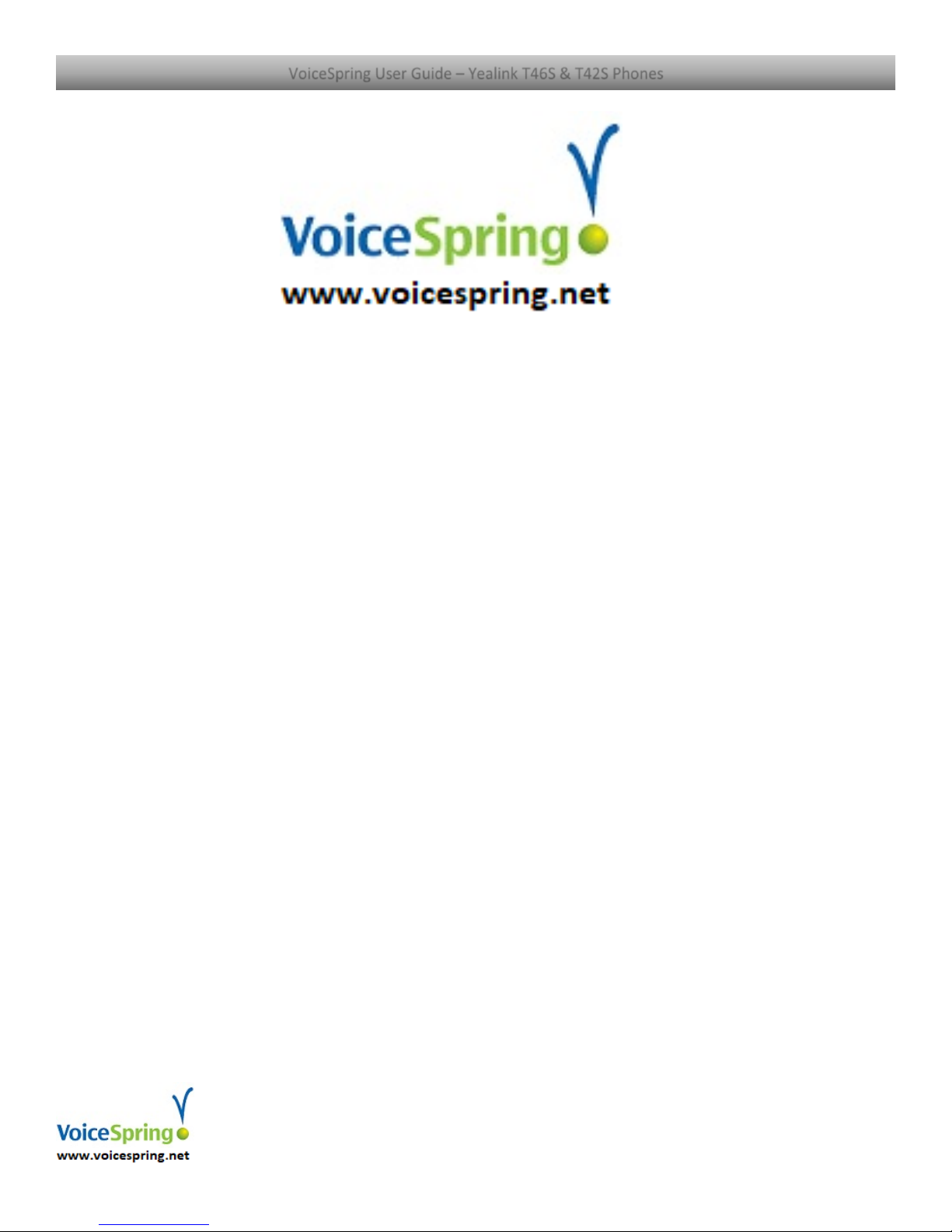
With questions and support call 888-687-7130 or email: support@voicespring.net
VoiceSpring User Guide – Yealink T46S & T42S Phones
Yealink User Guide
T46S and T42S Phones

With questions and support call 888-687-7130 or email: support@voicespring.net
VoiceSpring User Guide – Yealink T46S & T42S Phones
Make a Call
Dial the “phone number” and press “Send or “#” or “OK”.
A “Phone number” is either; a 7-digit phone number in your area code, a 10-digit phone number or extension number of
another phone extension, don’t dial a “1” nor a “9”.
Headset
With a headset connected, press the headset button to active headset mode. The headset button will be lit green. Now
you can dial on your keypad and the audio is heard on your headset not the speaker phone, you can pick up the handset
at anytime to switch the call to the handset.
Take a Call (Answer call that is ringing your phone)
Pickup your handset to answer your phone when it rings.
Or press the “speaker button”. Or press the “Answer” soft key.
Parked Calls
“Parked Calls” are just a common Hold buttons that is on all the phones, so you can either put a call on a “Park” button
or press the “Park” button to answer/pickup a call someone else put on park for you.
Park Pickup/Retrieve; To pick up a call someone else put on Park for you; when you are told that you have a call
“parked on park 1…” then you go to a phone and press the “Park button number” you were told.
Example: Mary you have a call on Park 2, Mary would go to a phone a see that “Park 2” is green she presses it and now
she is talking to the caller.
To Park a Call; You are talking to a caller, press any “Park button” that is green (idle), that you wish… this Park button
will now be red. Now call or page and tell the person this call is for that they have a call on “Park X”, where x is the
number of the Park button you put the call on. When they pickup the call this Park button will go back to idle (Green).
Redial
Press the “Redial” key and you will get a list of “Placed calls”, use the arrow keys up or down to highlight the desired call,
then press the “Send” or the “Redial” button again to dial this person.
DND
To stop your phone from ringing and send all calls directly to your voicemail (if you are out of the office, in meeting, or
for any reason cannot take phone calls).
To activate: press the “DND” softkey. To disable: press the “DND” softkey again.
Note: On the T42S phone you will see the word “DND” in the top status row of the LCD.
Note: On the T46S phone you will see a red round circle with a white line through it, think of it like a stop sign.

With questions and support call 888-687-7130 or email: support@voicespring.net
VoiceSpring User Guide – Yealink T46S & T42S Phones
Transfer a call
You can transfer a call in the following ways:
“Direct to mailbox” Transfer (You can transfer a caller directly to some one’s mailbox); During an active call, press
“Transfer”, press the digit “8”, and then either dial the extension number or press the BLF button of the person the
caller wants to leave a message for.
Blind (call is immediately transferred); Press the “Transfer” Softkey, dial extension for the extension to whom you want
to transfer the call to, then press the “B Trans”. The call has been transferred and your phone is automatically
disconnected. NOTE: If you have a BLF button for the person you want to transfer the all to, then; Press the “Transfer”
softkey, then press the BLF button of the person you want to transfer the call to, the call is automatically transferred.
”Attended” Transfer (You talk to the other person before you transfer the call to them); Press the “Transfer” softkey
during a active call, then, dial the extension number to whom you want to transfer to, now press the “Send” key, you
can now wait till you hear the ring-back tone and then press the “Transfer” key or you can wait and talk to this person
and tell them who wants to talk to them, if they wish to accept the call you press “Transfer” to complete the transfer. If
they don’t want to take the call you can press “End Call” softkey and then “resume” softkey to go back to the caller and
tell them that the person was not available.
Conference Call
While on an active call, press the “Conf/Conference” softkey, dial the number of the second party and press the “Send”
key. When the other party answers press the “Conf/Conference” softkey again. All the parties are now joined in the
conference. Press the “End Call” button to disconnect all parties.
Conference call Special handling features for the person that made the conference:
“Split”; this will “Split the calls” into two separate calls on hold on your phone. You can use the up and down
arrows on your phone to select the call you want to talk to and then press the “Resume” softkey.
“Hold”; Places the “Conference call” on hold, you can press the “resume” softkey to go back to the call.
“Manage”;
“Far Mute”; use the right and left arrow keys to select the party then press the “Far Mute” to mute that
parties phone so no one hers them talking.
“Remove”; use the right and left arrow keys to select the party then press the “Remove” to drop this
caller from the conference call.
“Far Hold”; use the right and left arrow keys to select the party then press the “Far Hold” to place this
caller on Hold so they don’t hear any of the conversation, press “resume” to add them back in.
Call History
Press the “History” softkey to access the call history menu. Navigate with the arrow keys and press the “Send” key to call
the selected call.

With questions and support call 888-687-7130 or email: support@voicespring.net
VoiceSpring User Guide – Yealink T46S & T42S Phones
Directory Softkey
You have two directories on your phone, a “Company” and a “Personal”.
1. Your “Company Directory” is accessible through any phone at your company. It contains extensions, speed dials
and other important numbers for company wide use.
Press the “Directory” softkey; to access this company wide directory, and now you can type in the digits to spell
a name to search the list that has been programmed into your directory.
Example: Press “2” twice will show all names starting with “B”, if you press “2” twice, then “3” twice, it will show
names that start with “Be”, you can then use the arrow keys to scroll up and down the list.
2. Your “Personal Directory” is specifically for you. It can be used to store personal numbers or your business
contacts.
To access “Personal” directory; press the “Menu” softkey, select the Directory menu, then select “Local
Directory”. You can add “Groups” by pressing the “AddGroup” softkey. This is a name of a folder, so you can add
contacts in to a specific folder to organize them. To add a contact, select the Group or select all groups if you
don’t want/need separate folder groups. Then press the “Add” softkey, now enter the contacts information and
press the “save” softkey when you are finished.
Call Forward
To set: Press the “Transfer” key, change the always forward field to enabled (by use the right arrow key), then press the
down arrow key to enter the desired phone number in the “forward to” field, now press the “save” softkey to complete
the forward.
To turn “OFF” call forward: Press the “Transfer” key again.
Calling from a Remote Phone to access your mailbox messages
Call your phone number or extension number, when you hear your own greeting press the “*” key and enter your PIN
access code to access your mailbox menu.

With questions and support call 888-687-7130 or email: support@voicespring.net
VoiceSpring User Guide – Yealink T46S & T42S Phones
Voicemail Options
1 - Hear Your Messages
Press 1 Go back to previous
Press 2 Pause/Play message
Press 3 Forward to end of messages
Press 4 Play again
Press 5 Play with envelope
Press 6 Move/Copy
Press 7 Delete message
Press 9 Save message
Press 0 Help
2 – Change Your Access Code
Enter your new access code
Press 1 Use the code
Press 2 Pause/Play message
3 – Record Your Name
Record your name and press the # sign.
Press 1 Listen to recording
Press 2 Use recording
Press 3 Record again
Press 4 Delete recording
4 – Record a Personal Welcome Message
Record your name and press the # sign.
Press 1 Listen to recording
Press 2 Use recording
Press 3 Record again
Press 4 Delete recording
5 – To Record a Message
Record message followed by #
Press 1 To move
Press 2 To copy
Press 4 To mark as urgent
Press 5 To mark as private
9 – Select a mailbox greeting
Choose a greeting from the list provided by the PBX. You can have up to five choices.
