Page 1
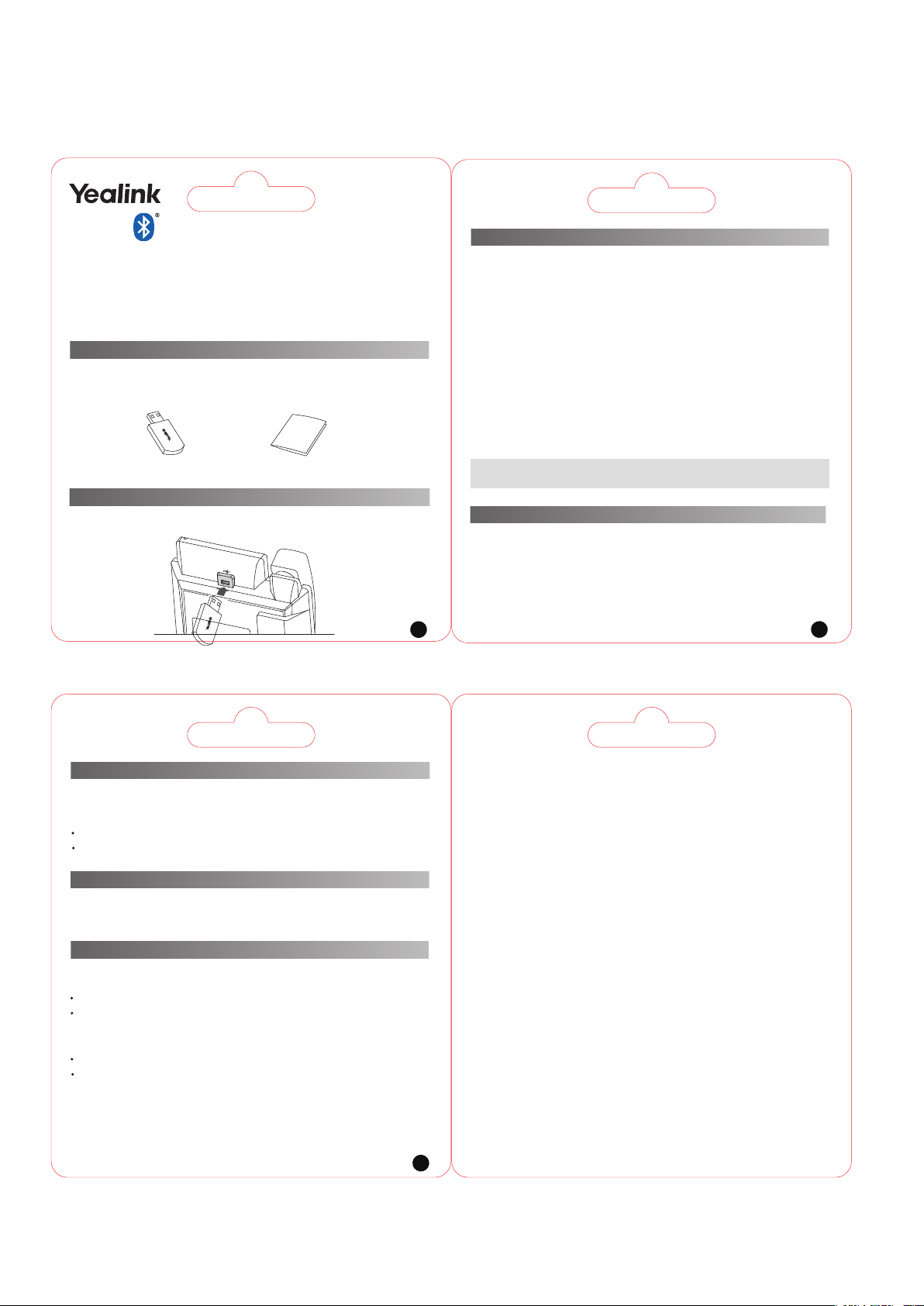
左右折 双面打印
材质同供应商稿件
Bluetooth USB Dongle BT42
User Guide
This Bluetooth USB dongle BT42 adds Yealink phones (Bluetooth-enabled)
connectivity to a wide variety of Bluetooth Headset, compatible with
Bluetooth specification V3.0 and backwards compatible with 1.1, 1.2, 2.0 .
Packaging Contents
The following items are included in your package. If you find anything
missing, contact your system administrator.
USB Dongle User Guide
Assembling the USB Dongle
Assemble the USB dongle, as shown below:
1
1
Pairing and Connecting the Bluetooth Headset to a Phone
To pair and connect the Bluetooth headset to a phone:
1.Turn on the Bluetooth headset.
2.Long press the multifunction key on the Bluetooth headset until the indicator LED
alternately flashes red and blue.
The Bluetooth headset is in pairing mode.
3.Assemble the USB dongle.
4.Activate the Bluetooth feature on the phone.
Refer to corresponding user guide of the phone to activate the Bluetooth feature.
5.Select
Scan on the phone.
The phone starts searching for Bluetooth headsets within the working range of
10 meters (32 feet) and displays all detected Bluetooth headsets.
6.Select the desired one from the detected list on the phone.
Note: The USB dongle provided by Yealink supports hot plug.
You can plug and unplug the USB dongle without rebooting the phone.
Answering Calls
To answer an incoming call:
1.With the Bluetooth headset paired and connected, press the multifunction key on
the Bluetooth headset to answer an incoming call.
If there is already an active call on the phone, the original call is placed on hold
after answering the new incoming call.
2
1
Adjusting the Earphone Volume
To adjust the earphone volume during a call:
With the Bluetooth headset paired and connected, you can do the following:
Press the Volume key (+) on the Bluetooth headset to increase the volume.
Press the Volume key (-) on the Bluetooth headset to decrease the volume.
Ending Calls
With the Bluetooth headset paired and connected, press the multifunction key on
the Bluetooth headset to end a call.
Troubleshoothing
Why can’t the phone detect the Bluetooth headset?
Ensure the Bluetooth headset is turned on.
Ensure the Bluetooth headset is in pairing mode when the phone is searching for
Bluetooth headsets.
Why there is a noise?
Check the battery level. If the battery level is low, charge the Bluetooth headset.
Ensure the Bluetooth headset and the phone are within the working range of 10
meters (32 feet) and there is no obvious interference (walls, doors, etc.) between
them.
FCC Statement
FCC Statement
This device complies with part 15 of the FCC Rules. Operation is subject to the following two conditions: (1) this
device may not cause harmful interference, and (2) this device must accept any interference received, including
interference that may cause undesired operation.
Any Changes or modifications not expressly approved by the party responsible for compliance could void the user's
authority to operate the equipment.
NOTE: This equipment has been tested and found to comply with the limits for a Class B digital device, pursuant to
Part 15 of the FCC Rules. These limits are designed to provide reasonable protection against harmful interference in a
residential installation. This equipment generates uses and can radiate radio frequency energy and, if not installed
and used in accordance with the instructions, may cause harmful interference to radio communications. However,
there is no guarantee that interference will not occur in a particular installation. If this equipment does cause harmful
interference to radio or television reception, which can be determined by turning the equipment off and on, the
user is encouraged to try to correct the interference by one of the following measures:
- Reorient or relocate the receiving antenna.
- Increase the separation between the equipment and receiver.
- Connect the equipment into an outlet on a circuit different from that to which the receiver is connected.
- Consult the dealer or an experienced radio/TV technician for help
IC Statement
This device complies with Industry Canada’s licence-exempt RSSs. Operation is subject to the following two
conditions:
(1) this device may not cause interference; and
(2) this device must accept any interference, including interference that may cause undesired operation of the device.
CAN ICES-3(B)
Le présent appareil est conforme aux CNR d’Industrie Canada applicables aux appareils radio exempts de licence.
L’exploitation est autorisée aux deux conditions suivantes :
(1) l’appareil ne doit pas produire de brouillage;
(2) l’utilisateur de l’appareil doit accepter tout brouillage radioélectrique subi, même si le brouillage est
susceptible d’en compromettre le fonctionnement.NMB-3(B)
Yealink(Xiamen) Network Technology Co.,Ltd.
309, 3th Floor, No.16, Yun Ding North Road, Huli District,
Xiamen City, Fujian, P.R.C
YEALINK(EUROPE) NETWORK TECHNOLOGY B.V.
Address: WTC Schiphol Airport, B tower, 5th floor,
Schiphol Boulevard 231, 1118 BH Amsterdam Schiphol, the
Netherlands
YEALINK(USA) NETWORK TECHNOLOGY CO., LTD.
Address: Sutherland Asbill & Brennan LLP, 999 Peachtree
Street NE, Atlandta, GA 30309-3996
1
3
