Page 1

Yealink Bluetooth® USB Dongle BT40
User’s manual
Page 2
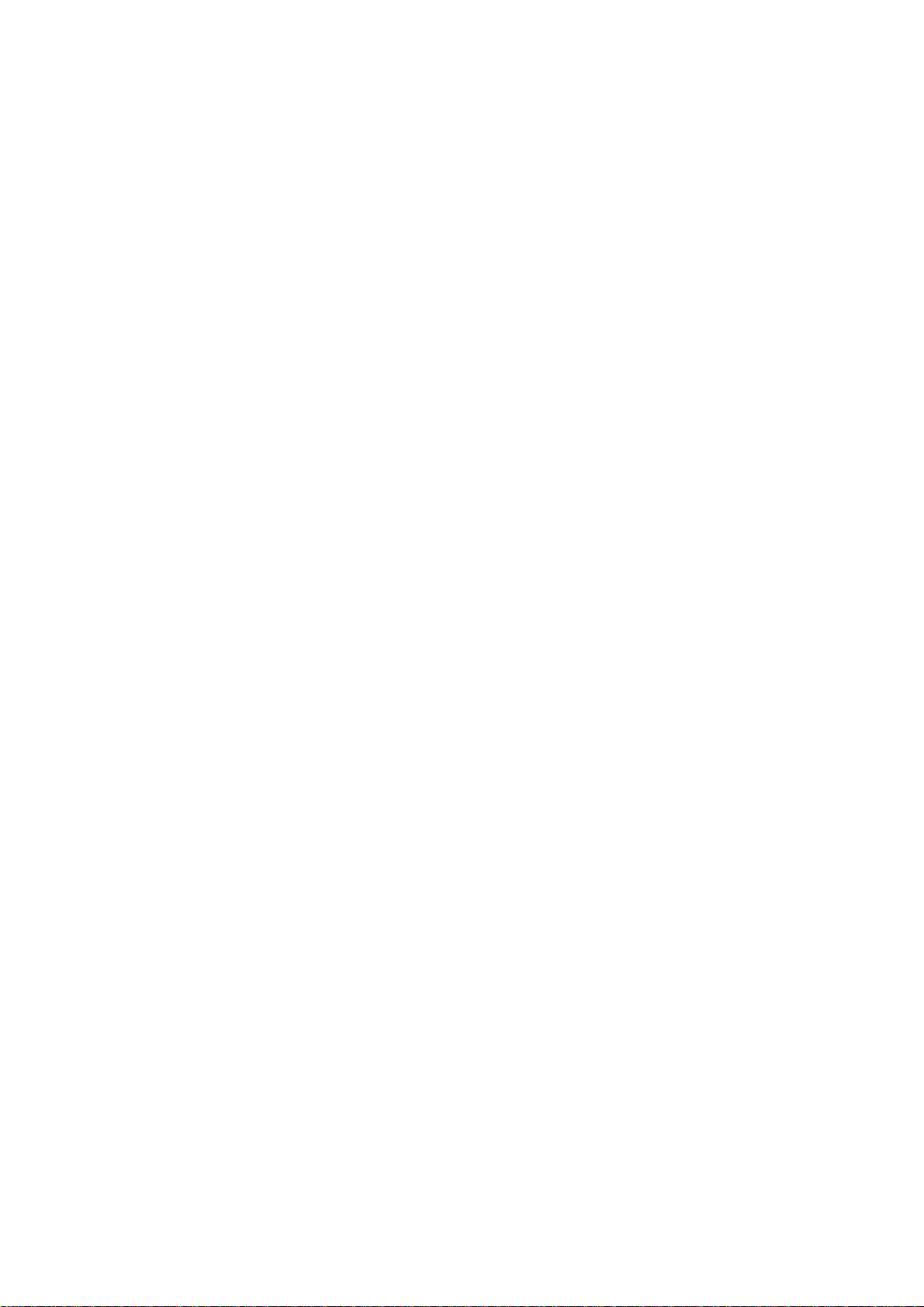
Content
Brief introduction…………………………………….....……..1
1. About BT40………………………………………….….1
2. System requirements…………………………………..……..1
Getting started…………………………………………….…...2
1. Installation…………………………………………….……..2
2. System setting………………………………………………..2
3. Pairing Dongle with Bluetooth receiver...........………..…….3
4. Music mode and remote control………………………...…...7
5. Make VOIP call……………………………...………………8
6. LED indicator........................ .................................... ............10
Care and maintenance……………………………………..…10
FAQS…………………………………………………….......11
Specification…………………………………………...…….12
Page 3
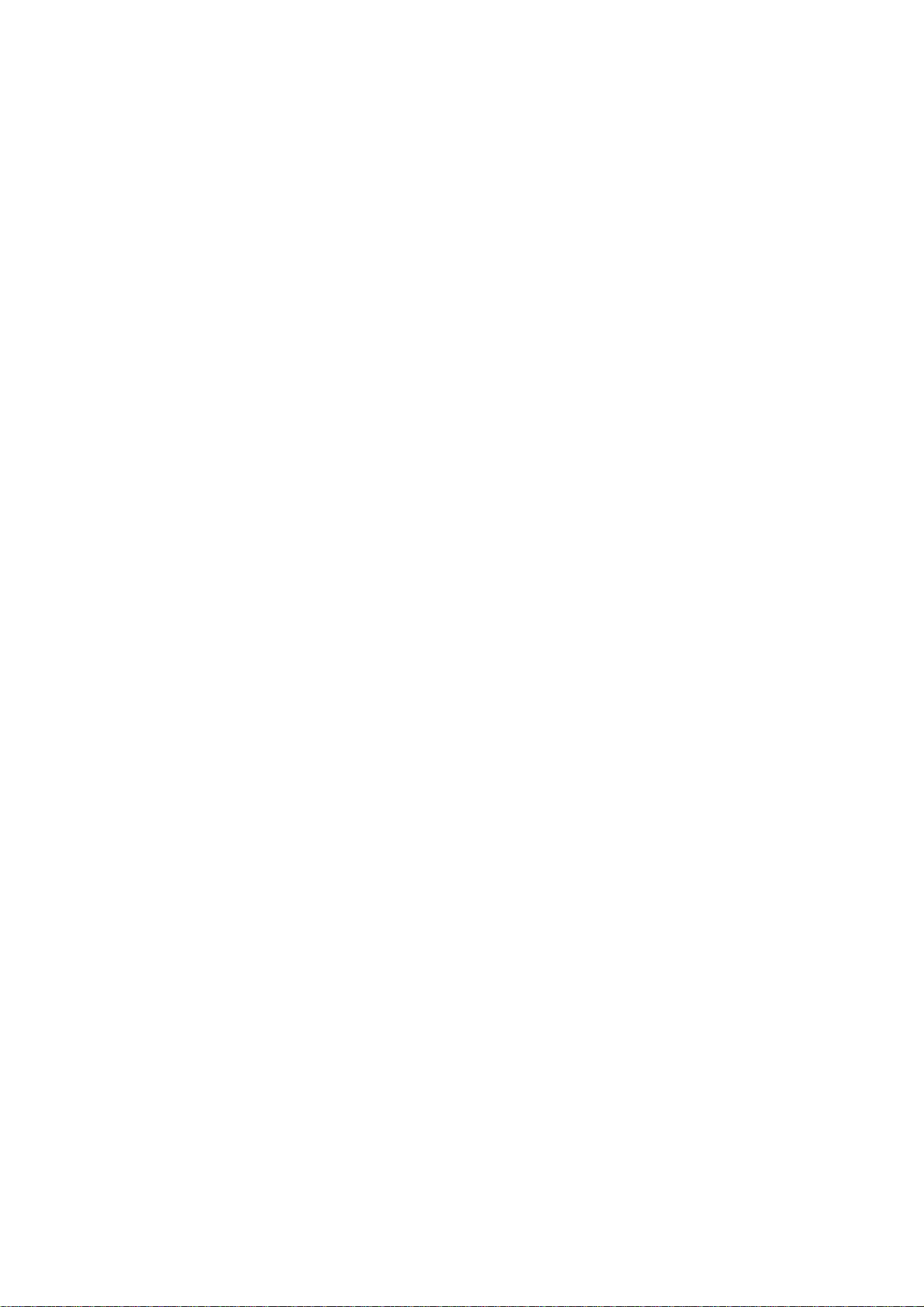
Welcome to use this Plug & Play Bluetooth USB Dongle BT40. Please read
this user manual carefully before use.
Brief introduction
1. About BT40
BT40 is a Plug & Play Bluetooth USB Dongle, it supports HSP, HFP, A2DP
and AVRCP profiles. It has the following features:
1) You can use VoIP software like Skype comfortably after pairing with a
Bluetooth headset (or Bluetooth hands-free device) supporting HSP profile.
2) Pairing with a Bluetooth stereo headset (or Bluetooth speaker)
supporting A2DP profile enables you to listen to your music wirelessly. If
your Bluetooth stereo headset supports AVCRP profiles you can remote
control your PC’s media player.
3) Switch easily between music and VoIP calls.
Note: Even though the paired Bluetooth devi ce and the Dongle support the
same Bluetooth profiles, the functions may be different due to specification
differences.
2. System requirements
Operating system: Compliant with Windows 2000 /2003 /XP /Vista/7
Compliant with USB 2.0
Software demand: you should install the Bluetooth software
“BlueSoleil” on your PC
Remarks:
To complete the above functions, the paired devices should support the
same Bluetooth profile with this product.
Even though the paired Bluetooth device and the Dongle support the
same Bluetooth profiles, the functions may be different due to
specification differences.
1
Page 4
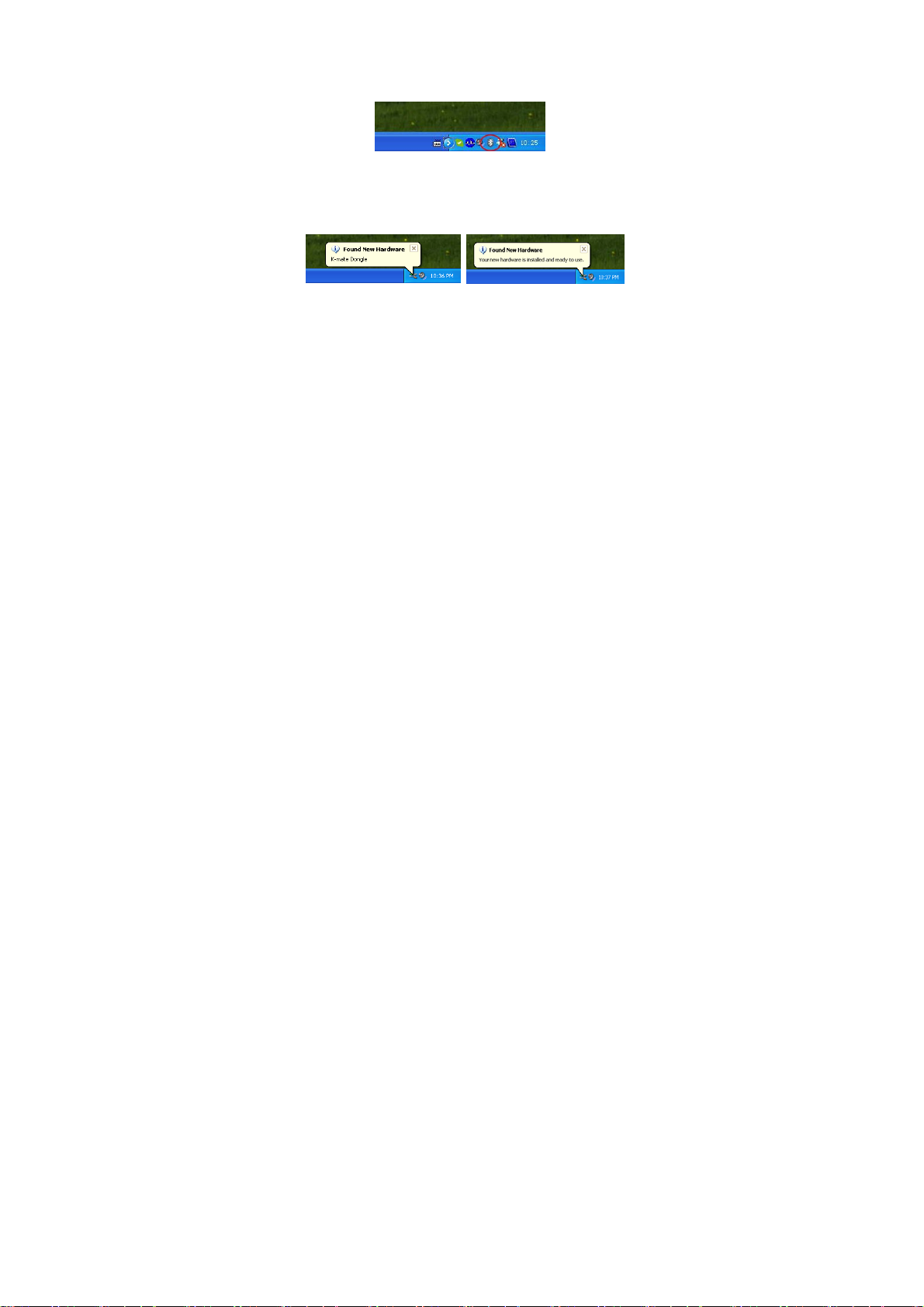
Getting started
1. Installation
1) Before use this product, you should install a software “BlueSoleil” on PC.
Put the CD which provided by this product into the driv er of PC, t h e PC will
install the procedures automatically, also you can install manually. After
installing successfully, there will be a Bluetooth Logo on PC taskbar.
2) When you first use BT40, please turn off or forbid the antivirus software.
After plugging the Dongle into PC, the operating system will show “Find
New Hardware” and install the devices automatically. The whole process
will need a few second and if you plugging the Dongle into PC next time, it
needn’t install again.
2.System setting
Before using Dongle, you should set it as default device in Windows Audio
Device System.(Control desk→Sound and Audio Devices Properties)
Note:
Depending on the actual operating system, the device name maybe is named
as“K-mate Dongle”、“USB Audio Device” or “USB Composite Device”.
2
Page 5
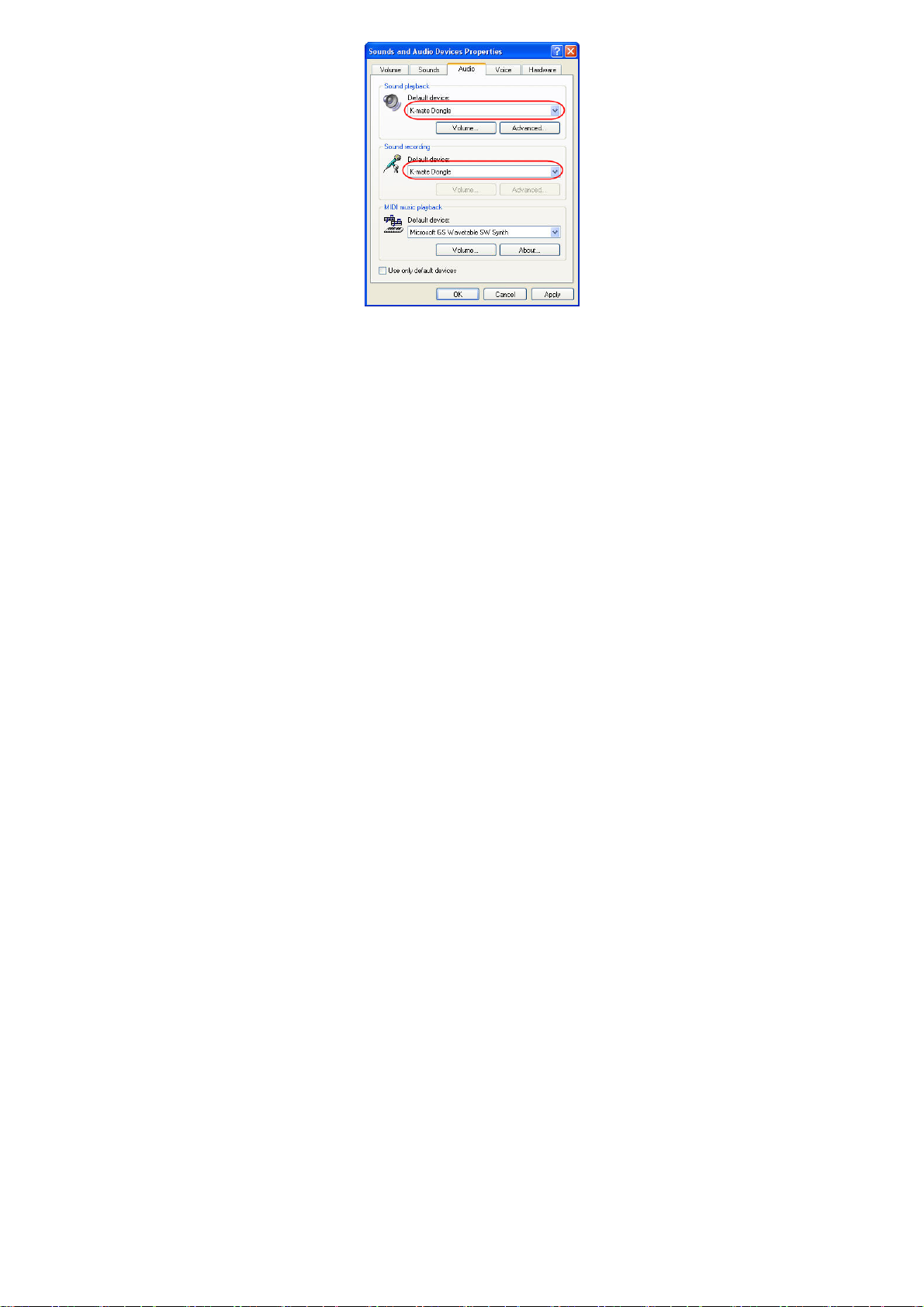
Following is Windows XP set up method:
3. Pairing Dongle with Bluetooth receiver
Before using Dongle to listen wireless music or make VOLP call, you
should paring Dongle with Bluetooth head set (or other Bluetooth receiver).
Hereby take a Bluetongue headset BTH002 (not included in accessory)for
example:
3
Page 6

1) Inserting BT40 into PC, then operating system will show “ Find New
Hardware” and install the devices automatically.
2) Open BlueSoleil and make BTH002 into pairing mode.
3) Right-button click the central of spherical symbol to s earch equipment,
the device will be searched a nd displayed in around.
4
Page 7

4)Choosing BTH002 in search device list, you can see all t he Bluetooth
services that BTH002 support.
5) Right-button click BTH002 to pairing, enter“0000” when the software
indicate enter PIN number and click confirm.
5
Page 8

6) After confirm, paired with BTH002 successfully.
7) Right-button clicks BTH002 and chooses Bluetooth service which you
want to connect.
6
Page 9

Note:
Dongle can pairing with Bluetooth Audio receiver which PIN number is
“0000”, “1234”, “8888” o r “1111”.
Dongle can connect max four devices at the same time.
4. Music mode and remote control
1) Listening to stereo music
If you want to listen to stereo music, the pairing device must be support
A2DP agreement.
Before playing music, besides the above system setting, you may also set
Dongle as audio output devices of player. Please check the specific
setting method with the use’s help of player.
Take Windows Media Player as example, click “tool→option→device→
speaker”, and set Dongle as voice playback device in attribute.
7
Page 10

2) Headsets remote control
Using Dongle, you can remote control the media player so that you can
choose previous song, next song, pause or play. Remote control needed to
achieve the following conditions:
Pairing headsets should support A2DP or AVRCP agreement.
Depending on your media player, Dongle support remote control media
player included Windows Media player, Real player, iTunes and so on,
but it can not support Winamp media player remote control. Besides,
when some media player (Real player, iTunes and so on) is playing in
background, you can not remote control it.
3) Pairing with HFP device
You can listen to music through the receiver in following two conditions,
but the tone quality is bad and you can not remote control the media p layer.
Pairing device only support HFP agreement
Although pairing device support HFP and A2DP etc. agreement, but it
enter the conversation mode in currently so that it activate the HFP
service.
5. Make VOIP call
Dongle support VOIP service following common int ernet communication
software: MSN, Skype, Google Talk, Yahoo Talk. Following take Skype as
example.
1) Skype installation
Before you use Dongle to make a hands-free call with Skype, you should
install Skype as following ste ps:
Click “Option→General→Audio Setting”, install Microphone, Speaker
and Ringing as Dongle.
Click “Option→Advanced→Hotkeys”, ins tall hotkey of “Answer call”
and “Reject/Hang up call” as “Alt – PgUp” and “Alt – PgDn”. Then
choose these two option and open hotk ey. After confirm, please save the
installation.
8
Page 11

9
Page 12

2) Make call with Skype
yp
yp
yp
Type Function The status of
Operation
headsets
Operation
of Skype
6. LED indicator
Standby mode Red LED flash once every 1.2 seconds
Connect with device Red LED on and the edge will flash
Care and maintenance
Please read the following suggestion carefully, it will help you to fulfill any
warranty obligation and enjoy this product for many years.
Keep dry and don’t put it in the wet place, in case of affecting the
interior circuit of product.
Don’t put the product under the sunlight or place in hot areas. High
temperature will shorten the life of electronic device and distort certain
plastic.
Don’t expose the product to extreme temperatures, which may damage
the internal circuit board.
Don’t try to take apart the product. It may damage the product if you are
not professional.
Answer
of
call
Reject
call
End call Conversation Press the end button on the
Answer
call
Reject
call
End call Conversation Click end button on the
Status of dongle LED indicator
headsets
Ringing Use the function of last
Ringing Use reject function on the
Ringing Click answer button on the
Ringing Click reject button on the
10
Operation
number dialing on the
headsets to answer the call
headsets to reject the call
headsets
e
Sk
e
Sk
e
Sk
Page 13

Don’t fall off on the floor, or knock the hard substance, it may damage
interior circuit.
Don’t use intensify chemical or deter gent to clean the product.
Don’t scrap the surface with sharp things.
Don’t use this product during strenuous sport cause it is not
water-resistant.
If the product can’t work normally, please send it to the regularly asserted
store, the staff will help you to solve problem warmly.
FAQS
1 Q: Why can not turn on the Dongle?
A: a) Please avoid using the USB extension cable.
b) Please make sure your USB port supports USB1.1,2 .0(or more than
USB1.1)
2 Q: Why the Dongle can not drive automatically?
A: Please turn off or disable your antivirus software.
3 Q: Why the receiver can not play music?
A: a) Make sure the system default audio output device has already set to
Dongle (refer to“system setting”);
b) Make sure the default audio output device of media player is
Dongle;
c) Make sure the player is not in mute;
d) Make sure the volume of player has already adjusted to suitable
position.
e) Make sure the volume of receiver has already adjusted to suitable
position.
4 Q: Why the receiver can’t remote control the player?
A: a) Make sure your Bluetooth receiver supports AVRCP profile;
b) Make sure the device is in music mode not in conversation mode;
c) Make sure your player is compatible with this product and the
version of player is the updated;
d) Make sure media player is not playing music in background
11
Page 14

5 Q: Why can listen to low quality music from receiver but can not switch to
u
m
m
g
music mode?
A: a) Make sure the VoIP calls has already ended;
b) Windows may work unusual, please try to log-out system.
Specification
Bluetooth version Bl
Bluetooth agreement HSP,HFP,A2DP, AVRCP
Frequency range 2.402GHZ-2.480GHZ
Distance 10
Dimensions 18*14*5.5m
Weight 2
FCC Statement
This device complies with Part 15 of the FCC Rules. Operation is subject to
the following two conditions: (1) This device may not cause harmful
interference, and (2) this device must accept any interference received,
including interference that may cause undesired operation. An y Changes or
modifications not expressly approved by party responsible for compliance
coulk void the user’s authority to operate the equipment.
Radiation Exposure Statement
This equipment complies with FCC radiation exposure limits set forth for an
uncontrolled environment.
This transmitter must not be co-located or operating in conjunction with any
other antenna or transmitter.
12
etooth V4.0
