Page 1
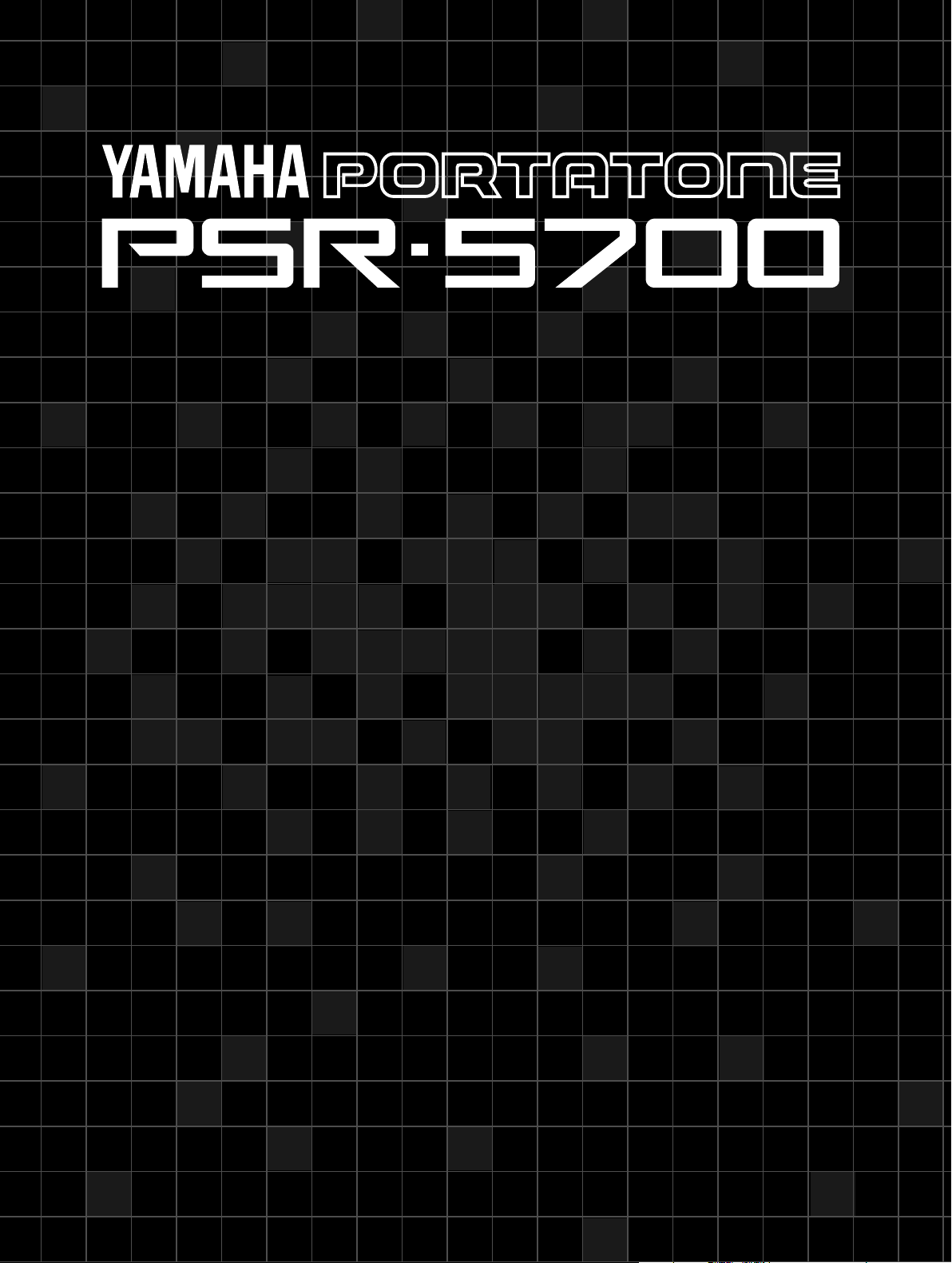
OWNER’S MANUAL
Getting Started
BEDIENUNGSANLEITUNG
Kurzanleitung
MODE D’EMPLOI
Pour commencer
MANUAL DE INSTRUCCIONES
Para empezar
Page 2
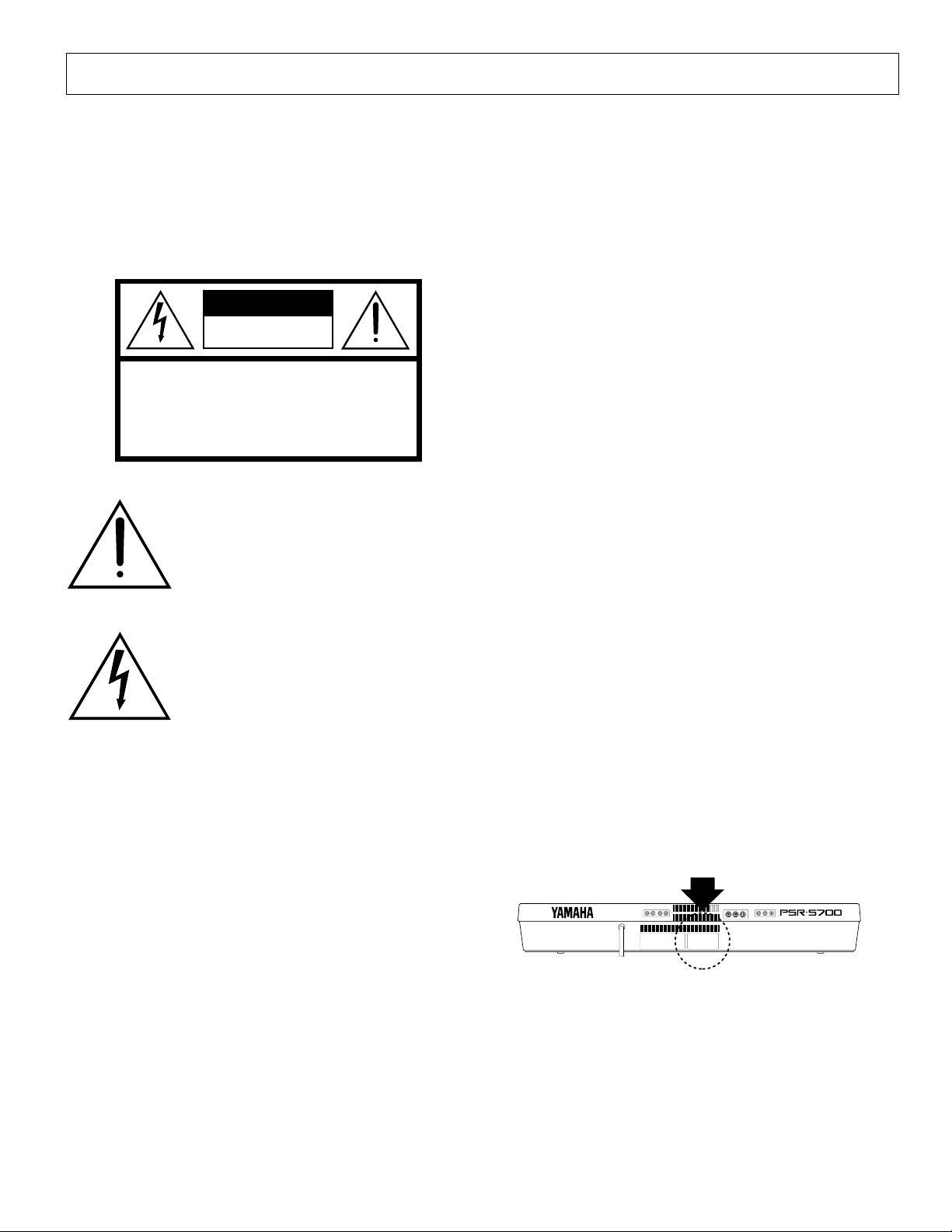
SPECIAL MESSAGE SECTION
PRODUCT SAFETY MARKINGS: Yamaha electronic products may have either labels similar to the graphics shown below
or molded/stamped facsimiles of these graphics on the enclosure. The explanation of these graphics appears on this page.
Please observe all cautions indicated on this page and those
indicated in the safety instruction section.
CAUTION
RISK OF ELECTRIC SHOCK
DO NOT OPEN
CAUTION: TO REDUCE THE RISK OF ELECTRIC SHOCK.
DO NOT REMOVE COVER (OR BACK).
NO USER-SERVICEABLE PARTS INSIDE.
REFER SERVICING TO QUALIFIED SERVICE PERSONNEL.
The exclamation point within the equilateral
triangle is intended to alert the user to the
presence of important operating and maintenance (servicing) instructions in the literature accompanying the product.
The lightning flash with arrowhead symbol
within the equilateral triangle is intended to
alert the user to the presence of uninsulated
“dangerous voltage” within the product’s
enclosure that may be of sufficient magnitude to constitute a risk of electrical shock.
ENVIRONMENTAL ISSUES: Yamaha strives to produce
products that are both user safe and environmentally friendly.
We sincerely believe that our products and the production methods used to produce them, meet these goals. In keeping with
both the letter and the spirit of the law, we want you to be aware
of the following:
Battery Notice: This product MAY contain a small nonrechargable battery which (if applicable) is soldered in place.
The average life span of this type of battery is approximately
five years. When replacement becomes necessary, contact a
qualified service representative to perform the replacement.
Warning: Do not attempt to recharge, disassemble, or incinerate this type of battery. Keep all batteries away from children.
Dispose of used batteries promptly and as regulated by applicable laws. Note: In some areas, the servicer is required by law to
return the defective parts. However, you do have the option of
having the servicer dispose of these parts for you.
Disposal Notice: Should this product become damaged beyond
repair, or for some reason its useful life is considered to be at an
end, please observe all local, state, and federal regulations that
relate to the disposal of products that contain lead, batteries,
plastics, etc.
NOTICE: Service charges incurred due to lack of knowledge
relating to how a function or effect works (when the unit is
operating as designed) are not covered by the manufacturer’s
warranty, and are therefore the owners responsibility. Please
study this manual carefully and consult your dealer before requesting service.
IMPORTANT NOTICE: All Yamaha electronic products are
tested and approved by an independent safety testing laboratory
in order that you may be sure that when it is properly installed
and used in its normal and customary manner, all foreseeable
risks have been eliminated. DO NOT modify this unit or commission others to do so unless specifically authorized by
Yamaha. Product performance and/or safety standards may be
diminished. Claims filed under the expressed warranty may be
denied if the unit is/has been modified. Implied warranties may
also be affected.
SPECIFICATIONS SUBJECT TO CHANGE: The information contained in this manual is believed to be correct at the
time of printing. However, Yamaha reserves the right to change
or modify any of the specifications without notice or obligation
to update existing units.
92-469 1
NAME PLATE LOCATION: The graphic below indicates the
location of the name plate. The model number, serial number,
power requirements, etc., are located on this plate. You should
record the model number, serial number, and the date of purchase in the spaces provided below and retain this manual as a
permanent record of your purchase.
AUX. OUT AUX. IN MIDI FOOT
SUSTAIN EXP.
SW.
PEDAL
OUT THRUINL/L+RL/L+RRR
Model _____________________________________
Serial No. __________________________________
Purchase Date ______________________________
177
Page 3
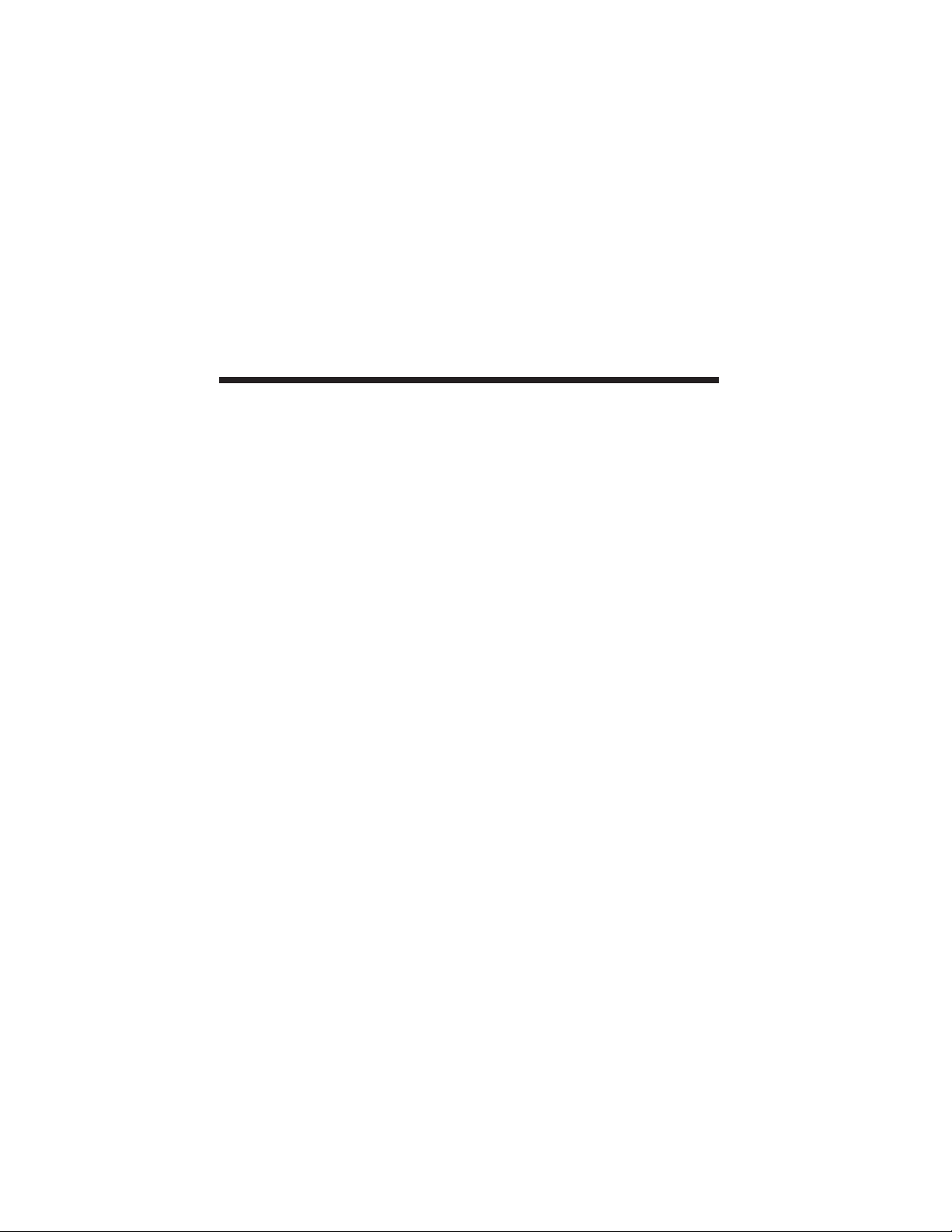
Congratulations!
You are the proud owner of an extraordinary electronic keyboard. The Yamaha PSR-5700
PortaTone combines the most advanced AWM tone generation technology with state-of-the-art
digital electronics and features to give you stunning sound quality with maximum musical enjoyment. The Interactive Accompaniment and Super Style Play features, in particular, are brilliant examples of how advanced technology can significantly expand your musical horizons.
In order to make the most of your PortaTone’s features and vast performance potential, we
urge you to read the manuals thoroughly while trying out the various features described. Keep
the manuals in a safe place for later reference.
Contents
About the PSR-5700 Manuals ................................................ 3
Taking Care of Your PortaTone ............................................. 4
Nomenclature ............................................................................ 6
Connections & Music Stand................................................... 8
The Demonstration ................................................................ 10
Playing the PSR-5700 ............................................................ 11
Selecting & Playing Voices .................................................... 11
Keyboard Percussion ............................................................ 14
Transposition, Tuning, and Octave Change ..................... 15
TRANSPOSE/TUNE ............................................................. 15
OCTAVE CHANGE ............................................................... 16
Voice Registration .................................................................. 17
Using the Accompaniment Section .................................... 18
Interactive Accompaniment ................................................... 24
Using the Disk Style on the Supplied Data Disk ..................... 25
Super Style Play ..................................................................... 26
Using the Pads........................................................................ 28
The MULTI Mode .................................................................. 28
The PERC Mode ................................................................... 32
The TEMPO Mode ................................................................ 34
Expression & Effects ............................................................. 36
Panel Registration .................................................................. 38
Playing DOC (Disk Orchestra Collection) Disks............... 40
Troubleshooting ..................................................................... 42
Options ..................................................................................... 42
Index ......................................................................................... 43
Fingering Chart ..................................................................... 178
2
Page 4

About the PSR-5700 Manuals
The PSR-5700 comes with two manuals: “Getting Started” (this manual), and the “Advanced Features” manual.
■ The “Getting Started” Manual
This, as its name suggests, is the manual you should
start with. The “Getting Started” manual will teach you
everything you need to basically play and enjoy the PSR5700, concentrating on the keys and controls that you’ll
use most frequently.
The Getting Started manual covers:
● Playing the demonstration.
● Selecting and playing voices.
● Tuning and transposition.
● Voice registration.
● Using the auto accompaniment functions.
● The multi, tempo, and percussion pads.
● Expression and effects.
● The panel registration feature.
● Playing Disk Orchestra Collection disks.
Go through the Getting Started manual first!
■ The “Advanced Features” Manual
The Advanced Features manual is the manual you’ll
want to refer to after you gain initial familiarity with the
PSR-5700 — i.e. after you’ve carefully gone through the
Getting Started manual. As its name suggests, the Advanced Features manual concentrates on the many advanced features and utility functions provided by the
PSR-5700.
The Advanced Features manual covers:
● The sequencer.
● The custom accompaniment programmer.
● Custom voice editing.
● The PSR-5700’s digital effects.
● Floppy disk operations.
● And a range of other functions including MIDI
operations and General MIDI Level 1 protocol
compatibility.
Unlike the Getting started manual which is designed
to be read through from beginning to end, the Advanced
Features manual allows you to directly reference information on individual features and functions.
■ Icons
The following simple icons are used throughout this
manual to draw attention to important points and information where necessary. The icons also make it easier to
differentiate between information that you should read
immediately and information that can be skipped until
later, hopefully helping you to become familiar with the
PSR-5700 in the quickest, most efficient manner possible.
This icon warns of possible hardware damage, software malfunction, or any other seri-
CAUTION
IMPORTANT
DETAIL
MUSICAL
NOTE
HINT
ous problem that may occur due to improper
operation or set up.
This icon marks information that you
read — i.e. important steps or procedures
that are essential for proper, efficient, or
easy operation.
The magnifying-glass icon indicates information that may not be essential for general
operation, but is a more detailed explanation
of a feature, a description of the principle
involved, etc. You can skip this information
if full details are not required immediately.
Suggestions as to how a feature or function
can be applied musically are identified by
this icon.
Hints or ideas that are not specifically musical but may make operation easier or more
interesting are marked by the light-bulb
icon.
must
3
Page 5

Taking Care of Your PortaTone
Your PortaTone will give you years of playing pleasure if you follow the simple rules given below:
■ Location
■ Power Supply
■ Turn Power OFF When Making
Connections
Do not expose the instrument to the following conditions to avoid defor-
mation, discoloration, or more serious damage.
● Direct sunlight (e.g. near a window).
● High temperatures (e.g. near a heat source, outside, or in a car during the
daytime).
● Excessive humidity.
● Excessive dust.
● Strong vibration.
● Turn the power switch OFF when the instrument is not in use.
● The power supply cord should be unplugged from the AC outlet if the
instrument is not to be used for an extended period of time.
● Unplug the instrument during electric storms.
● Avoid plugging the instrument into the same AC outlet as appliances
with high power consumption, such as electric heaters or ovens. Also
avoid using multi-plug adapters since these can result in reduced sound
quality, operation errors, and possibly damage.
● To avoid damage to the instrument and other devices to which it is con-
nected (a sound system, for example), turn the power switches of all
related devices OFF prior to connecting or disconnecting audio and
MIDI cables.
■ Handling and Transport
■ Cleaning
4
● Never apply excessive force to the controls, connectors or other parts of
the instrument.
● Always unplug cables by gripping the plug firmly, not by pulling on the
cable.
● Disconnect all cables before moving the instrument.
● Physical shocks caused by dropping, bumping, or placing heavy objects
on the instrument can result in scratches and more serious damage.
● Clean the cabinet and panel with a dry soft cloth.
● A slightly damp cloth may be used to remove stubborn grime and dirt.
● Never use cleaners such as alcohol or thinner.
● Avoid placing vinyl objects on top of the instrument (vinyl can stick to
and discolor the surface).
Page 6
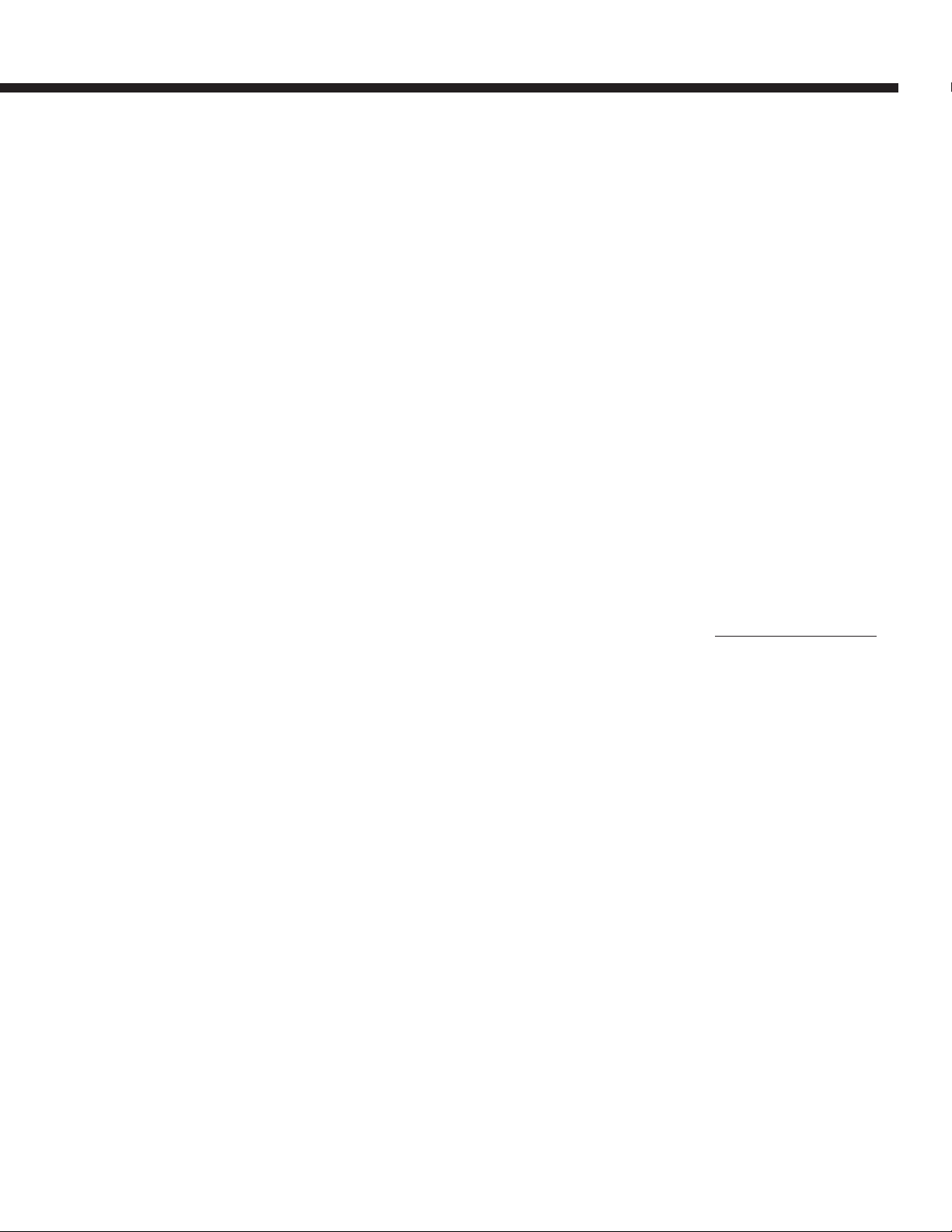
■ Electrical Interference
● This instrument contains digital circuitry and may cause interference if
placed too close to radio or television receivers. If this occurs, move the
instrument further away from the affected equipment.
■ Data Backup
■ Handle Floppy Disks and the
Disk Drive With Care
● Internal data (e.g. sequencer data) is retained in memory even if the
power switch is turned OFF. If the power is not turned ON for periods
longer than about a week, however, memory data will be lost. Save all
important data to disk before turning off for longer periods.
● Internal memory data can be corrupted due to incorrect operation. Be
sure to “save” important data to a floppy disk frequently so you have a
backup to revert to if something happens to damage the data in memory.
Also note that magnetic fields can damage data on the disk, so it is advisable to make a second back-up copy of disks that contain very important
data, and keep backup disks in a safe place away from stray magnetic
fields (i.e. away from speakers, appliances containing motors, etc.).
● Do not bend or apply pressure to the floppy disk. Do not open the shutter
and touch the surface of the floppy disk inside.
● Do not expose the disk to high temperatures. (e.g. direct sunlight)
● Use only 3.5” 2DD type floppy disks.
● Do not expose the disk to magnetic fields. Magnetic fields can partially
or totally erase data on the disk, rendering the disk unreadable.
● To eject a floppy disk, press the eject button
then, when the disk is fully ejected, remove it by hand.
The disk may not be ejected properly if the eject button is pressed too
quickly, or it is not pressed in as far as it will go (the eject button may
become stuck in a half-pressed position and the disk extends from the
drive slot by only a few millimeters). If this happens, do not attempt to
pull out the partially ejected disk. Using force in this situation can damage the disk-drive mechanism or the floppy disk. To remove a partially
ejected disk, try pressing the eject button once again, or push the disk
back into the slot and then repeat the eject procedure carefully.
● Do not insert anything but floppy disks into the disk drive. Other objects
may cause damage to the disk drive or the floppy disk.
● Be sure to remove the floppy disk from the drive when moving the PSR-
5700. Moving the instrument while a floppy disk is loaded can damage
both the drive and the disk.
● Apply floppy disk labels carefully! Improperly applied disk labels (wrin-
kled, protruding corners, etc.) can cause the disk to become stuck in the
disk drive.
slowly as far as it will go
■ Service and Modification
YAMAHA is not responsible for damage caused by improper handling or operation.
● The PSR-5700 contains no user serviceable parts. Opening it or tamper-
ing with it in anyway can lead to irreparable damage and possibly electric shock. Refer all servicing to qualified YAMAHA personnel.
5
Page 7
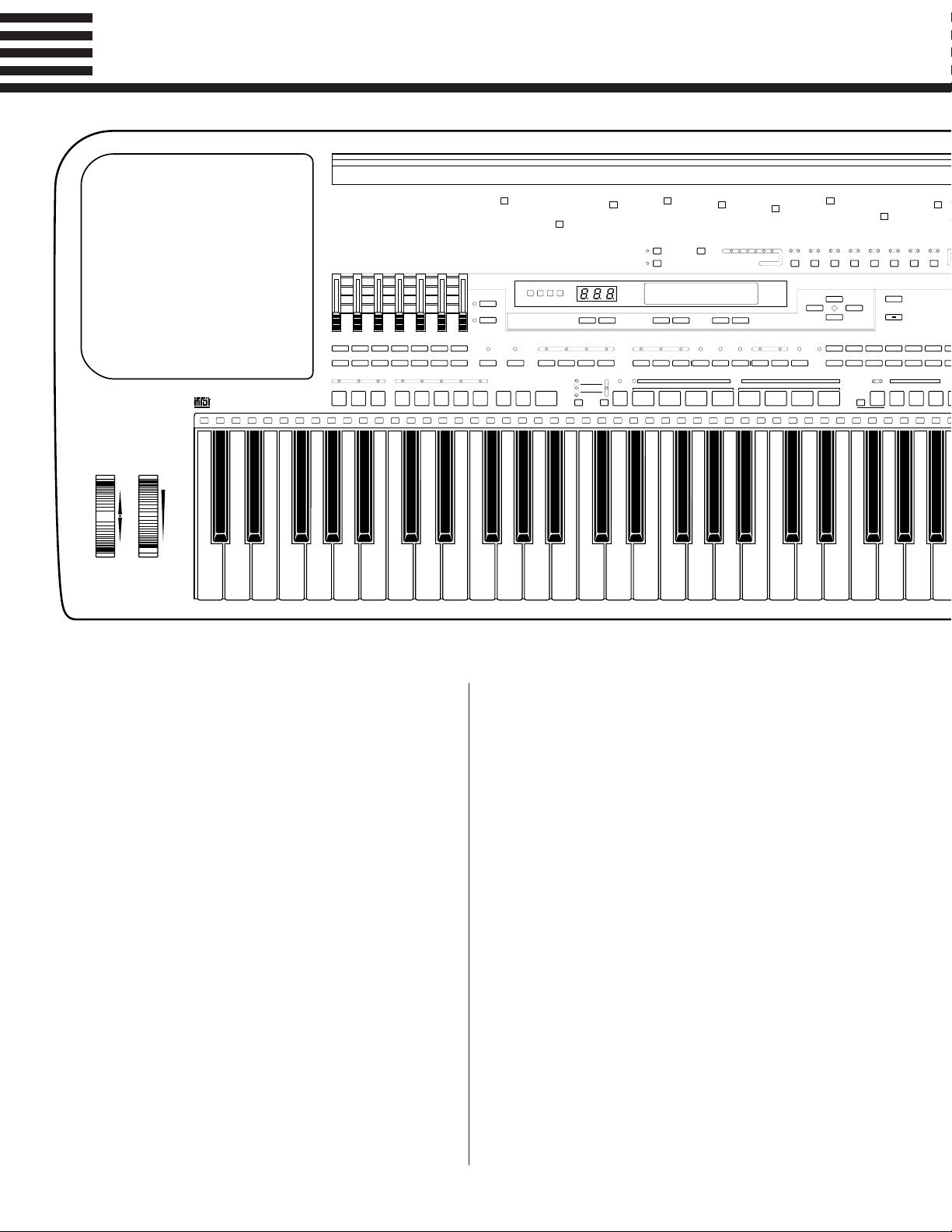
E
S
M
S
B
S
C
W
S
A
E
S
Nomenclature
a
P
PITCH BEND/
MODULATION/
GLISSANDO
EFFECT
UP
MAX
STYLE
LIST
MAX
MIN
0 CUSTOM12345
BANK
0 DISK12345
NUMBER
j
01 DANCE POP
02 PARTY POP
03 ROCK’N’ROLL
04 60’S ROCK
05 8 BEAT-LIGHT
10 8 BEAT BALLAD
11 ROCK SHUFFLE
12 16 BEAT-LIGHT
13 16 BEAT BALLAD
14 PIANO BALLAD
15 6/8 SLOW ROCK
o
ENDING/
FILL INnFILL IN
INTRO.3INTRO.2INTRO.1
w
STYLE SELECT
rit.
21 SOUL ROCK
22 SOUL BALLAD
23 FUNK SHUFFLE
24 SWING
25 BIG BAND
30 JAZZ BALLAD
31 SHUFFLE
32 BOOGIE
33 WALTZ
34 SLOW WALTZ
35 JAZZ WALTZ
VOLUME
CHORD2BASSRHYTHMMASTER
VERSE
20 SYNTH BOOGIE
00 EURO BEAT
VOICE
LIST
REVERB
EFFECT
y
INTERACTIVE
ACCOMPANIMENT
e
r
SYNCHRO
START
00 PIANO 1
01 PIANO 2
02 E.PIANO 1
03 E.PIANO 2
04 E.PIANO 3
05 E.PIANO 4
06 HARPSICHORD
07 CLAVI
08 PIPE ORGAN 1
09 PIPE ORGAN 2
u
AUTO
BASS CHORD
Q
START/
RE-START
40 BOSSA NOVA
41 SAMBA
42 LATIN POP
43 RHUMBA
44 TANGO
45 CHA-CHA
50 REGGAE
51 COUNTRY
52 POLKA
53 MARCH
54 6/8 MARCH
55 NEW AGE
ORCH.
ORCH.
CHORD
1
2
1
t
p
VERSE
1
2
1
10 JAZZ ORGAN 1
11 JAZZ ORGAN 2
12 E. ORGAN 1
13 E. ORGAN 2
14 ROCK ORGAN
15 THEATER ORGAN
16 CHOIR 1
17 CHOIR 2
18 SYNTH CHOIR
19 VOYAGER
4
BEAT
i
STOPCHORUS2SOLOCHORUS
5
6
TEMPO
SUPER STYLE PLAY
VERSE
CHORUS
ABAB
W
MULTI REPEAT
PERC. BREAK
TEMPO SYNCHRO
MODE
SELECT
20 WHISTLE
21 STRINGS 1
22 STRINGS 2
23 STRINGS 3
24 PIZZ. STRINGS
25 TREMOLO STRINGS
26 SYNTH STRINGS
27 SOLO STRINGS
28 TUTTI
29 ORCHESTRA HIT
T
SEQUENCER
CUSTOM ACCOMPANIMENT PROGRAMMER
Y
30 FLUTE
31 PAN FLUTE
32 BREATH FLUTE
33 CLARINET
34 OBOE
35 ENGLISH HORN
36 BASSOON
37 SAXOPHONE
38 ACCORDION 1
39 ACCORDION 2
U
SONG
SELECT
40 HARMONICA
41 TRUMPET 1
42 TRUMPET 2
43 MUTE TRUMPET
44 TROMBONE 1
45 TROMBONE 2
46 FRENCH HORN
47 TUBA
48 BRASS 1
49 BRASS 2
123456
7
ORCHESTRATION
ORCH.1ORCH.
MULTI PLAYING
+– +–
8
^
2+1
*
&
ORCH.
LEFT
HARMONY SUSTAIN
2v1
HOLD
E
Tempo lTap StartTempo Change a tempofasteraccel. slower rit.
(
PAD
)
VOICE PART
ORCH.2ORCH.1CUSTOM
+–
REC/STOP PHRASE CHORD
50 BRASS FALL
51 SYNTH BRASS
52 VIBES
53 GLOCKEN
54 MARIMBA
55 XYLOPHONE
56 BELLS
57 CHIME
58 TIMPANI
59 STEEL DRUM
PLAY REC PLAY REC PLAY REC PLAY REC PLAY REC PLAY REC PLAY REC PLAY REC
CHORD 1 CHORD 2 CHORD 3 CHORD 4 CHORD 5 CHORD 6 BASS RHYTHM
60 CLASSIC GUITAR
61 FOLK GUITAR
62 12 STRINGS GUITAR
63 JAZZ GUITAR 1
64 JAZZ GUITAR 2
65 ROCK GUITAR 1
66 ROCK GUITAR 2
67 ROCK GUITAR 3
68 DISTORTION GUITAR
69 MUTE GUITAR
I
1 2 3 4 5 6 7 ACCOMP.
A. B. C. MODE
9
s
<>
TRANSPOSE/
TUNE
t
HARMONY
TYPE
VOICE
q
REGISTRATION
MEMORY
VOICE
87654321
70 HAWAIIAN GUITAR
71 BANJO
72 KOTO
73 HARP
74 ACOUSTIC BASS
75 E. BASS 1
76 E. BASS 2
77 FRETLESS BASS
78 SLAP BASS
79 SYNTH BASS 1
0
FUNCTION
F1: CUSTOM VOICE EDIT
F2: REVERB / EFFECT
F3: CONTROLLER / KEY V
EXIT
!
A B
A/B 1 2 3
RECALL
F4: SPLIT POINT / I.A. / S.
F5: DISK
F6: UTILITY / MIDI
3
OCTAVE
CHANGE
01234
01234
R
MEMORY
VOICE SEL
80
81
82
83
84
85
86
87
88
89
PAN
MIN
DOWN
HEADPHONES
t
1 POWER Button ........................................ [page 10]
2 DEMO Button .............................................[page 10]
3 VOICE SELECT Buttons..................... [page 13, 17]
BANK
NUMBER
VOICE REGISTRATION
MEMORY
4 BEAT Display ........................................... [page 21]
5 LED Display.............................................. [page 20]
6 TEMPO [-] and [+] Buttons....................... [page 20]
7 Liquid Crystal Display (LCD)........ [page 10, 13, 20]
8 Left and Right [-] and [+] Buttons [page 10, 13, 20]
9 Display Scroll/Function Buttons
ABC MODE (s)................................... [page 18]
HARMONY TYPE (t) ......................... [page 36]
TRANSPOSE/TUNE (<) .................... [page 15]
OCTAVE CHANGE (>) ...................... [page 16]
0 FUNCTION Button . [Advanced Features, page 26]
! EXIT Button ............. [Advanced Features, page 26]
@ TO DISK Button...... [Advanced Features, page 42]
# DISK IN USE Lamp ....................................[page 40]
$ FROM DISK Button [Advanced Features, page 44]
% DISK ORCHESTRA/GENERAL MIDI Button
............ [page 40, Advanced Features, page 50]
^ ORCHESTRATION Buttons and Indicators
............................................................. [page 12]
ORCH. 1
ORCH. 2+1
ORCH. 2v1
& LEFT HOLD Button .................................. [page 36]
* HARMONY Button.................................... [page 36]
( SUSTAIN Button ...................................... [page 36]
) VOICE PART Buttons and Indicators ...... [page 13]
ORCH. 2
ORCH. 1
q CUSTOM VOICE Button and Indicator
........................... [Advanced Features, page 27]
w VOLUME Controls ........................ [page 10, 11, 13]
MASTER
RHYTHM
BASS
CHORD 2
CHORD 1
ORCH. 2
ORCH. 1
6
Page 8
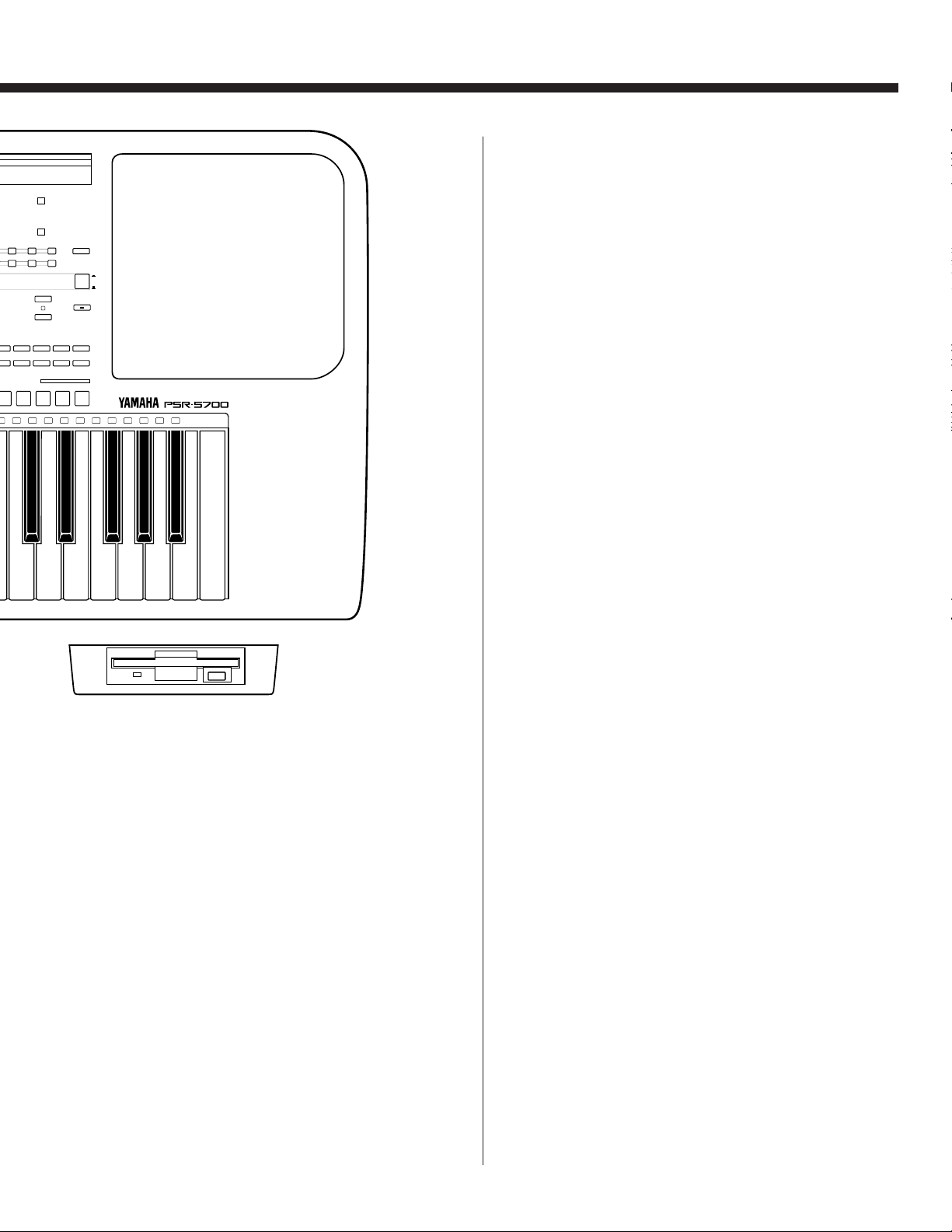
90 SPACE PIANO
YNTH BASS 2
INI LEAD
91 STRINGS & HARPSCD
92 BELL STRINGS
QUARE LEAD
IG LEAD
93 CLARINET & SAX
94 BIG BRASS
YNTH PAD
RYSTAL
95 SYNTH REED
ARM PAD
96 ATMOS PAD
97 EVOLUTION
WEEP PAD
98 DRUM KIT
TMOS
99 POP DRUM KIT
@
TO DISK
FROM DISK
$
2
DEMO
1
POWER
DISK ORCHESTRA/
GENERAL MIDI
DISK
IN USE
%
978
978
O
RECORD DELETE EDIT
prf
LOCITY
.P.MODE
#
ECT
65
65
L REGISTRATION
45678
e REVERB Button ....................................... [page 37]
r EFFECT Button ........................................ [page 37]
t STYLE SELECT Buttons.......................... [page 20]
y INTERACTIVE ACCOMPANIMENT Button and
u AUTO BASS CHORD Button and Indicator
i SUPER STYLE PLAY Buttons and Indicators
ON
OFF
BANK
NUMBER
>
CANCEL
s
d
BANK
NUMBER
CUSTOM
DISK
Indicator .................................................... [page 24]
............................................................. [page 18]
............................................................. [page 26]
VERSE A
VERSE B
CHORUS A
CHORUS B
o Fill-in, Intro, and Ending Buttons ....... [page 21, 23]
FILL INj/INTRO 1
FILL INn/INTRO 2
ENDING/rit./INTRO 3
p Verse, Chorus, and Solo Buttons ............ [page 22]
VERSE 1
VERSE 2
CHORUS 1
CHORUS 2
SOLO
Q Accompaniment Control Buttons ............. [page 21]
SYNCHRO START
START/RE-START
STOP
W PAD MODE SELECT Buttons and Indicators
....................................................... [page 28~35]
E PAD Buttons ....................................... [page 28~35]
R PANEL REGISTRATION Buttons ............ [page 38]
SEQUENCER Button .. [Advanced Features, page 3]
T
Y CUSTOM ACCOMPANIMENT PROGRAMMER
Button ..................... [Advanced Features, page 15]
U SONG SELECT Button
............................. [Advanced Features, page 3]
I Sequencer Track/Custom Accompaniment
Programmer Track Buttons
............. [Advanced Features, page 4~6, 16~17]
1 through 6/CHORD 1 through 6
7/BASS
ACCOMP./RHYTHM
O Sequencer/Custom Accompaniment Programmer
Control Buttons
............. [Advanced Features, page 4~6, 16~17]
RECORD
DELETE
EDIT
p (Top)
r (Rewind)
f (Forward)
P PITCH BEND/GLISSANDO Wheel .......... [page 37]
a MODULATION/EFFECT Wheel ............... [page 37]
s Disk Drive ........................................... [page 25, 40]
d Disk Eject Button ...................................... [page 40]
7
Page 9
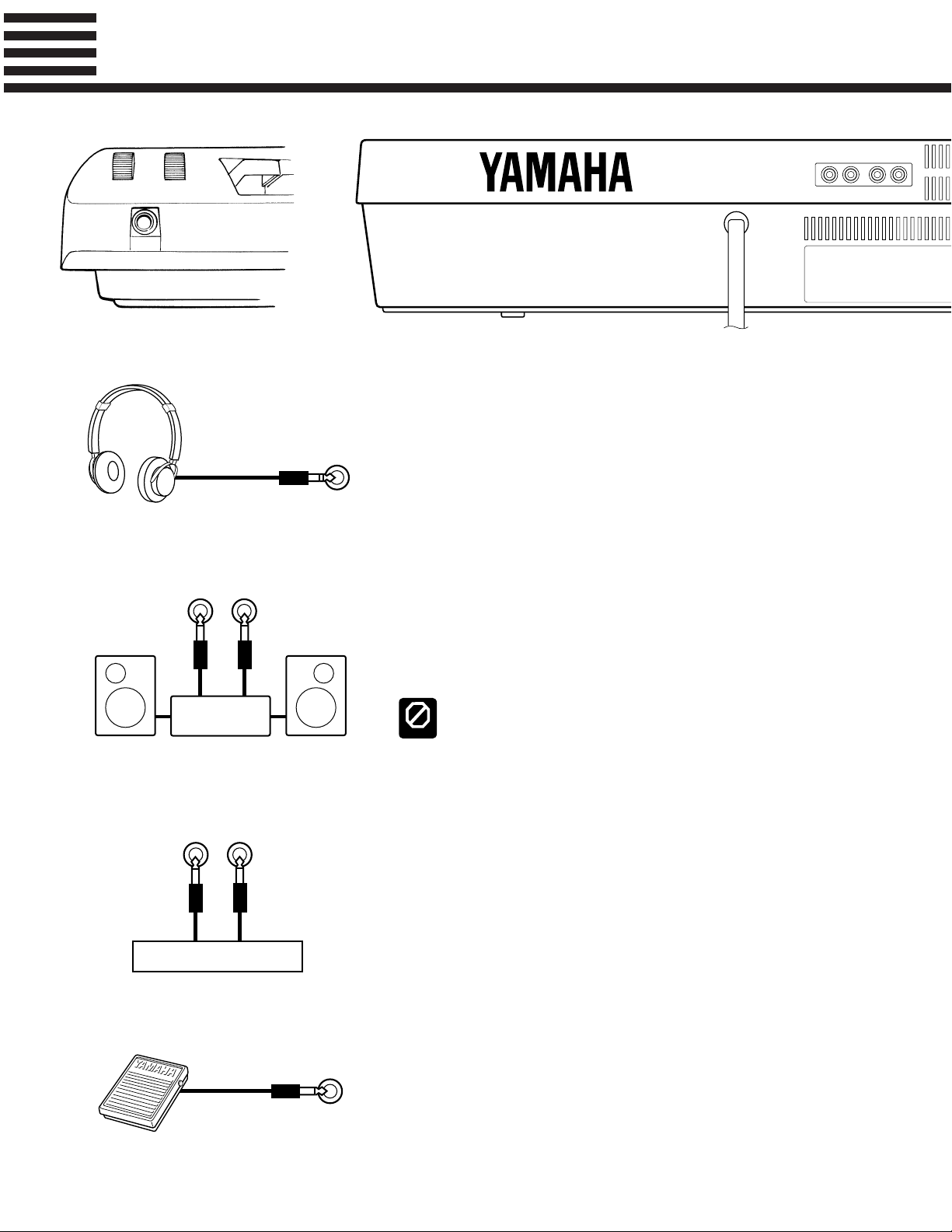
Connections & Music Stand
1 The HEADPHONES Jack
2 The AUX. OUT L/L+R and R Jacks
AUX. OUT
L/L+RR
AUX. OUT AUX. IN
A standard pair of stereo headphones can be plugged in here for private
practice or late-night playing. The internal stereo speaker system is automatically shut off when a pair of headphones is plugged into the HEADPHONES jack.
The rear-panel AUX. OUT L/L+R and R jacks deliver the output of the
PSR-5700 for connection to a keyboard amplifier, stereo sound system, a
mixing console, or tape recorder. If you will be connecting the PSR-5700 to
a monaural sound system, use only the L/L+R jack. When a plug is inserted
into the L/L+R jack only, the left- and right-channel signals are combined
and delivered via the L/L+R jack so you don’t lose any of the PSR-5700
sound.
L/L+RL/L+RRR
Stereo System
3 AUX. IN L/L+R and R Jacks
AUX. IN
L/L+RR
Tone Generator
4 FOOT SW. Jack
FOOT
SW.
To prevent damage to the internal circuitry, the AUX. OUT jack signal must
never be returned to the AUX. IN jacks, either directly or through external equip-
CAUTION
ment.
These jacks are intended primarily for use with external audio sources
such as tone generators, drum machines, CD players, and similar equipment. The signal received via the AUX. IN L and R jacks is reproduced via
the PSR-5700’s internal stereo amplifier and speaker system. If you will be
connecting a monaural source to the PSR-5700, use only the L/L+R jack.
When a plug is inserted into the L/L+R jack only, the monaural input signal
is fed to both the left and right channels of the PSR-5700 stereo sound system. Please note that the PSR-5700 MASTER VOLUME control does not
affect the level of the signal delivered to external equipment.
The supplied FC5 footswitch or a second (optional) footswitch connected
to this jack can be used to control a range of important functions. Refer to
the “FOOT SWITCH SELECT” function described on page 37 of the Advanced Features manual.
8
Page 10
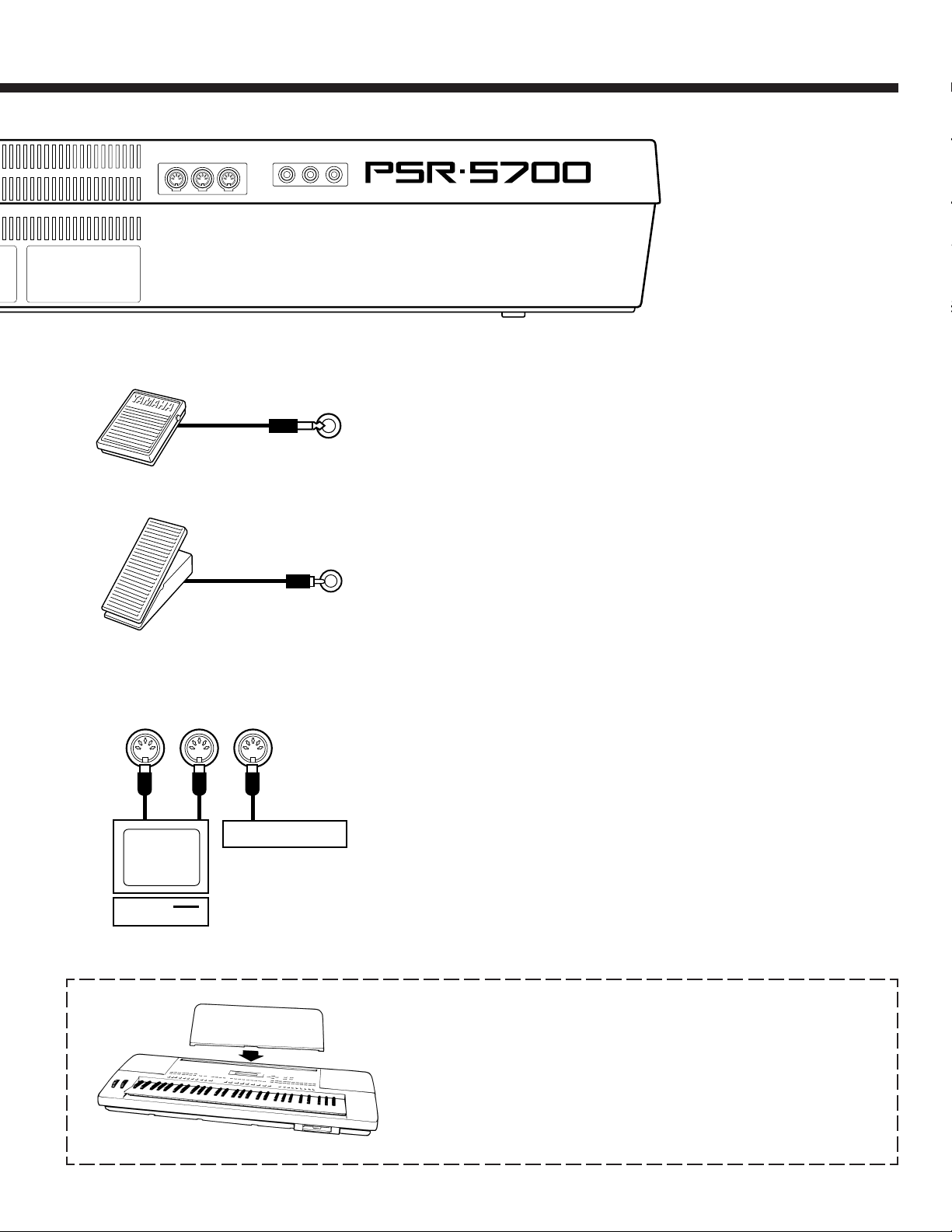
MIDI FOOT
OUT THRUIN
SW.
SUSTAIN EXP.
PEDAL
5 SUSTAIN Jack
6 EXP. PEDAL Jack
7 MIDI IN, THRU and OUT
Connectors
MIDI
OUT THRUIN
Tone Generator
Music
Computer
SUSTAIN
EXP.
PEDAL
The PSR-5700 comes with an FC5 footswitch that should be connected
here for foot sustain control. The footswitch functions like the damper pedal
on a piano — press for sustain, release for normal sound.
An optional Yamaha EP-1 Expression Pedal can be connected to this jack
to allow foot expression (swell) or effect control. Please note that when the
pedal is used for expression control, no sound will be produced if the expression pedal is set to the minimum position.
The MIDI IN connector receives MIDI data from an external MIDI device (such as a MIDI sequencer) which can be used to control the PSR-
5700. The MIDI THRU connector re-transmits any data received at the
MIDI IN connector, allowing “chaining” of several MIDI instruments or
other devices. The MIDI OUT connector transmits MIDI data generated by
the PSR-5700 (e.g. note and velocity data produced by playing the keyboard).
More details on MIDI are provided on page 50 of the Advanced Features
manual.
The Music Stand
The PSR-5700 is supplied with a music stand that can be attached to
the instrument by inserting it into the slot at the rear of the control
panel.
9
Page 11
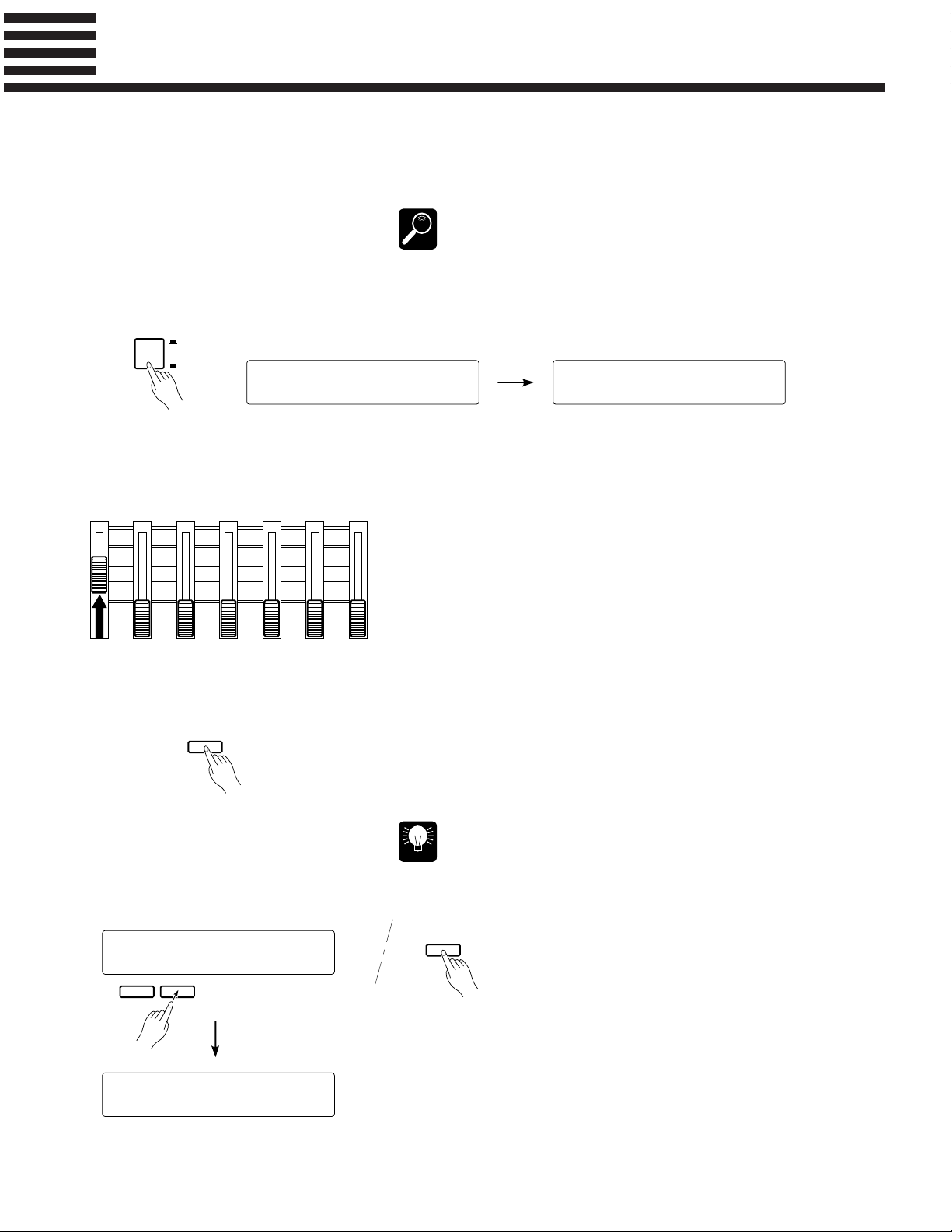
The Demonstration
To give you an idea of the PSR-5700’s sophisticated capabilities, it is programmed
with four demonstration sequences which play automatically.
The demonstration sequences have been specially programmed for demonstration purposes — it is not possible to reproduce the demonstration sequences
DETAIL
100% using the PSR-5700 sequencer functions.
ZSwitch ON
POWER
ON
OFF
*** YAMAHA PORTATONE ***
*** PSR-5700 ***
XSet Initial Volume Levels
VOLUME
CHORD
CHORD
BASSRHYTHMMASTER
MAX
MIN
1
2
CPress the [DEMO] Button
DEMO
ORCH.
Plug the AC power cord into a convenient AC outlet, then press the
[POWER] button to turn the PSR-5700 ON.
>00:Piano 1
00:Eurobeat 21:Strings1
Set the [MASTER] VOLUME control to a position about half way to-
ward the “MAX” setting. You can re-adjust the [MASTER] VOLUME con-
ORCH.
2
trol for the most comfortable overall volume level after playback begins.
1
The demonstration will begin playing as soon as you press the [DEMO]
button.
The demonstration will play continuously until the [DEMO] button is
pressed a second time, or until the accompaniment control [STOP] button is
pressed.
PSR-5700 DEMONSTRATION
Song=1 ClubRock
+–
PSR-5700 DEMONSTRATION
Playing 1:ClubRock
10
You can select playback of just one of the four demonstration sequences by
using the [+] and [-] buttons below “Song=ALL” on the LCD panel while holding
the [DEMO] button. Select “Song=1”, “Song=2”, “Song=3”, or Song=4" and then
HINT
release the [DEMO] button. The selected demonstration will play through to the
end and then stop automatically.
DEMO
Page 12
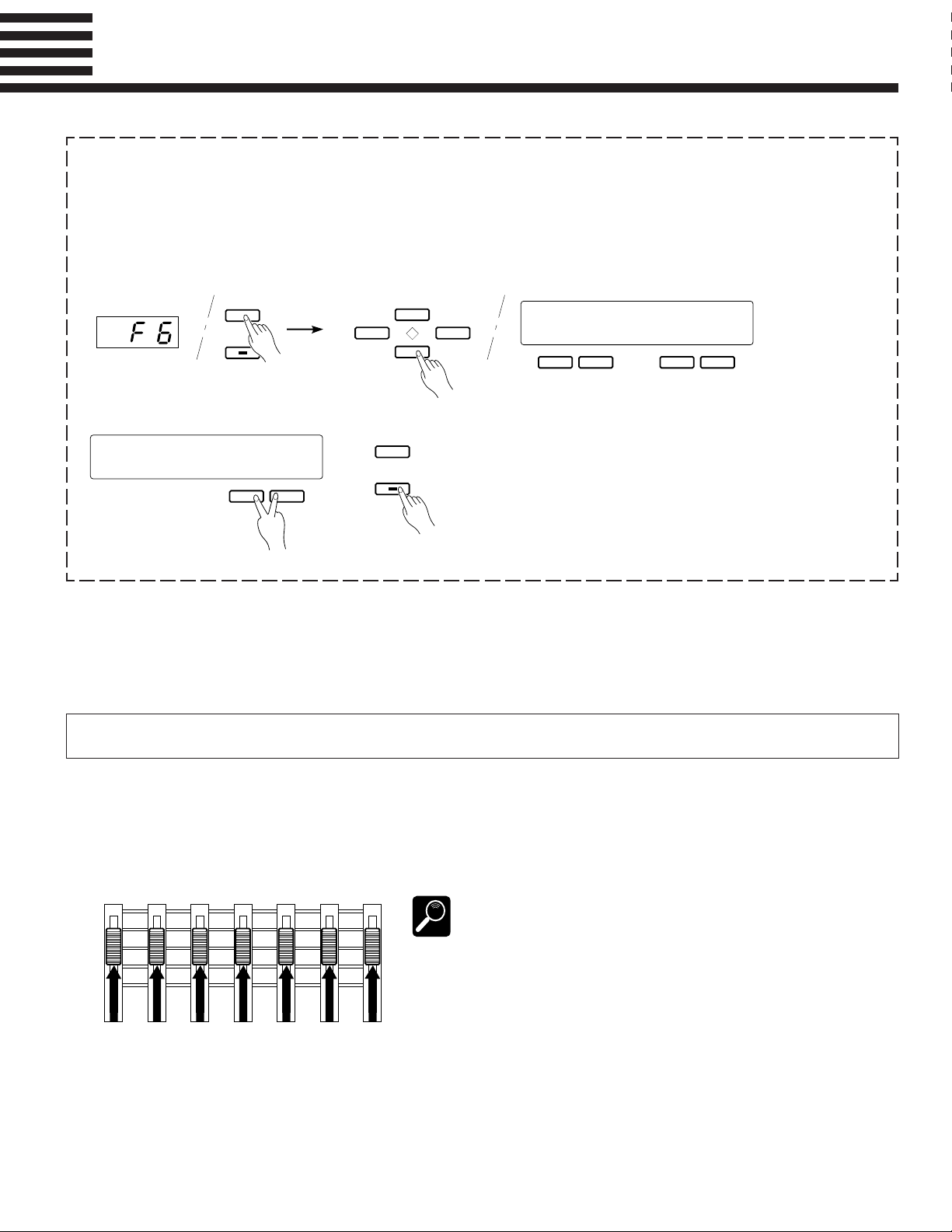
Playing the PSR-5700
■ Before You Begin
FUNCTION
EXIT
“RECALL INITIAL DATA 1
Data=AllData Busy!
Before playing your PSR-5700 for the first time, it might be a good idea to reinitialize it to the original factory settings just in case these have been changed at
some point before you receive the instrument. To do this, press the [FUNCTION]
button a few times until “F6” appears on the LED display (this is the UTILITY
mode). Now press the [t] button (HARMONY TYPE) to the right of the LCD panel
a few times until the following display appears:
A. B. C. MODE
s
<>
TRANSPOSE/
TUNE
FUNCTION
t
HARMONY
TYPE
OCTAVE
CHANGE
Press both the right [-] and [+] buttons under “-Execute-” on
the display simultaneously. “Busy!” will appear while the ini-
“RECALL INITIAL DATA 1
Data=AllData -Execute-
+– +–
tialization is taking place, and “Completed” will appear when the
+–
EXIT
initialization is complete. Finally, press the [EXIT] button to
return to the normal play mode.
Turn Power On and Set Initial
Z
Volume
VOLUME
CHORD
BASSRHYTHMMASTER
MAX
MIN
2
CHORD
1
Selecting & Playing Voices
Press the [POWER] button to turn the power ON, and set all seven VOLUME controls about three-quarters of the way toward their MAX settings.
You can set the [MASTER] VOLUME control for the most comfortable
overall volume level after beginning to play.
ORCH.
ORCH.
1
2
No sound will be produced if all volume controls other than the MASTER control
are set to their minimum positions.
DETAIL
11
Page 13
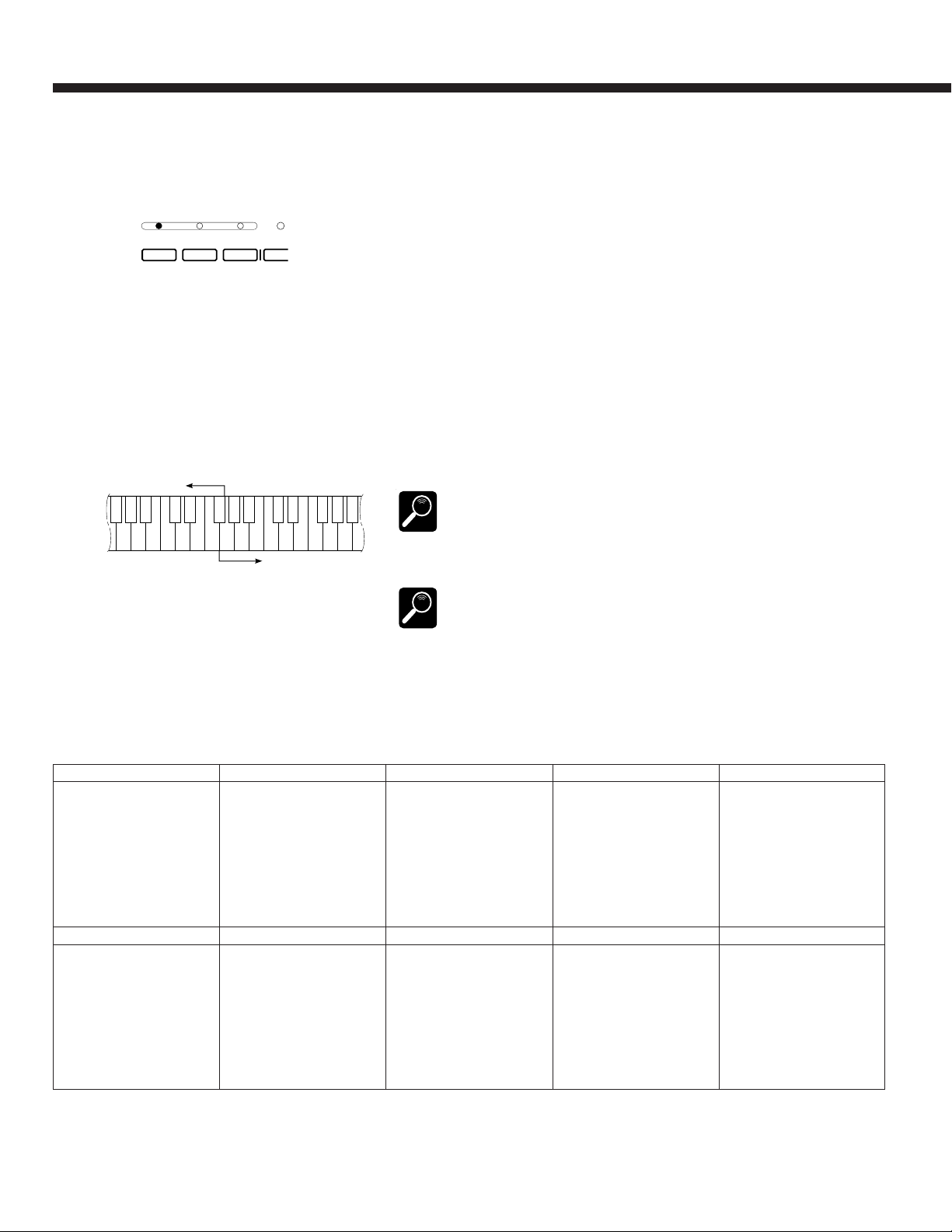
T
D
Playing the PSR-5700
XSelect the Orchestration
ORCHESTRATION
ORCH.1ORCH.
Split Point (F#2)
Left-Hand Section
• The lowest key on the keyboard is C1.
ORCH.
LEF
2+1
▼
HOL
2v1
3
C
Right-Hand Section
The PSR-5700 has three orchestration modes, selected by the corresponding ORCHESTRATION buttons. The corresponding ORCHESTRATION
indicator will light.
ORCH. 1: In this mode a single voice — the ORCH. 1 voice — can
be played across the entire keyboard.
ORCH. 2+1: This is a “dual” mode in which two voices — ORCH. 1 and
ORCH. 2 — can be played simultaneously across the entire
keyboard.
ORCH. 2v1: This is a “split” mode in which the ORCH. 2 voice is
played on the left-hand section of the keyboard (to the left
of the “split point” — see “DETAIL” below), while the
ORCH. 1 voice is played on the right-hand section of the
keyboard. Since two voices are played simultaneously in
this mode, the total number of notes that can be played on
the keyboard at the same time is reduced.
The split point for the PSR-5700 is initially set at F#2 when the unit is shipped.
This means that when the “ORCH. 2v1” mode is selected, the ORCH. 2 voice
DETAIL
will be played by all keys to the left of and including F#2, while the ORCH. 1
voice will be played on all keys to the right of F#2. You can change the split
point to any key desired by using the SPLIT POINT function described on page
40 of the Advanced Features manual.
When the “ORCH.2+1” mode is selected and the same voice is selected for
both ORCH. 1 and ORCH. 2, the sound may be slightly different from the nor-
DETAIL
mal voice.
CSelect a Voice or Voices
Voice List
BANK 0
00 PIANO 1
01 PIANO 2
02 E.PIANO 1
03 E.PIANO 2
04 E.PIANO 3
05 E.PIANO 4
06 HARPSICHORD
07 CLAVI
08 PIPE ORGAN 1
09 PIPE ORGAN 2
BANK 5
50 BRASS FALL
51 SYNTH BRASS
52 VIBES
53 GLOCKEN
54 MARIMBA
55 XYLOPHONE
56 BELLS
57 CHIME
58 TIMPANI
59 STEEL DRUM
10 JAZZ ORGAN 1
11 JAZZ ORGAN 2
12 E.ORGAN 1
13 E.ORGAN 2
14 ROCK ORGAN
15 THEATER ORGAN
16 CHOIR 1
17 CHOIR 2
18 SYNTH CHOIR
19 VOYAGER
60 CLASSIC GUITAR
61 FOLK GUITAR
62 12 STRING GUITAR
63 JAZZ GUITAR 1
64 JAZZ GUITAR 2
65 ROCK GUITAR 1
66 ROCK GUITAR 2
67 ROCK GUITAR 3
68 DISTORTION GUITAR
69 MUTE GUITAR
BANK 1
BANK 6
The PSR-5700 has 100 voices. A list of the voice names is printed on the
control panel for easy reference.
BANK 2
20 WHISTLE
21 STRINGS 1
22 STRINGS 2
23 STRINGS 3
24 PIZZ. STRINGS
25 TREMOLO STRINGS
26 SYNTH STRINGS
27 SOLO STRINGS
28 TUTTI
29 ORCHESTRA HIT
BANK 7
70 HAWAIIAN GUITAR
71 BANJO
72 KOTO
73 HARP
74 ACOUSTIC BASS
75 E.BASS 1
76 E.BASS 2
77 FRETLESS BASS
78 SLAP BASS
79 SYNTH BASS 1
30 FLUTE
31 PAN FLUTE
32 BREATH FLUTE
33 CLARINET
34 OBOE
35 ENGLISH HORN
36 BASSOON
37 SAXOPHONE
38 ACCORDION 1
39 ACCORDION 2
80 SYNTH BASS 2
81 MINI LEAD
82 SQUARE LEAD
83 BIG LEAD
84 SYNTH PAD
85 CRYSTAL
86 WARM PAD
87 POLY SYNTH
88 SWEEP PAD
89 ATMOS
BANK 3
BANK 8
BANK 4
40 HARMONICA
41 TRUMPET 1
42 TRUMPET 2
43 MUTE TRUMPET
44 TROMBONE 1
45 TROMBONE 2
46 FRENCH HORN
47 TUBA
48 BRASS 1
49 BRASS 2
BANK 9
90 SPACE PIANO
91 STRINGS & HARPSCD
92 BELL STRINGS
93 CLARINET & SAX
94 BIG BRASS
95 SYNTH LEAD
96 ATMOS PAD
97 EVOLUTION
98 DRUM KIT
99 POP DRUM KIT
12
Page 14
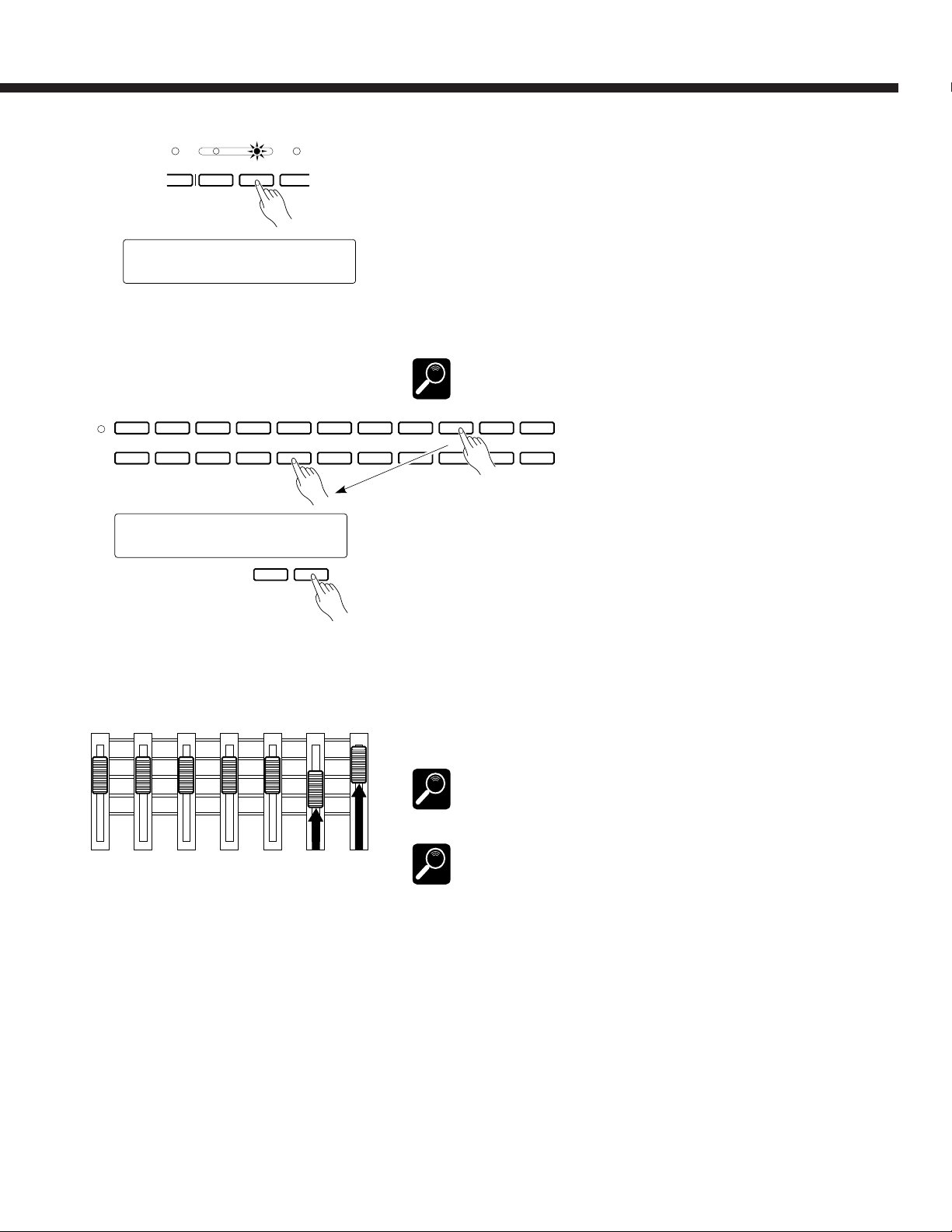
M
Playing the PSR-5700
VOICE PART
STAIN
ORCH.2ORCH.1CUSTO
VOICE
>00:Piano 1
00:Eurobeat 21:Strings1
VOICE
REGISTRATION
MEMORY
0 612345
0 612345
>73:Harp
00:Eurobeat 21:Strings1
+–
VOICE SELECT
Press the [ORCH. 1] or [ORCH. 2] VOICE PART button, depending on
which voice you want to select. The corresponding VOICE PART indicator
will light and the “>” cursor on the LCD panel will move to the corresponding voice position.
Use the VOICE SELECT buttons to enter the number of the desired
voice. Press a button in the upper row (BANK) to select the “BANK” or
“tens” digit, and then a button in the lower row (NUMBER) to select the
“ones” digit. For example, to select voice number 73 (HARP), press the
BANK [7] button and then the NUMBER [3] button.
If a BANK button is pressed but then no NUMBER button is pressed for more
than about 3 seconds, the BANK entry will automatically be cancelled.
DETAIL
978
BANK
978
NUMBER
The number of the ORCH. 1 or ORCH. 2 voice can also be decreased
(decremented) or increased (incremented) by using the [-] and [+] buttons
immediately below the voice names on the LCD panel. Press either button
briefly to decrement or increment the voice number by one, or hold the
button for continuous decrementing or incrementing.
VPlay & Adjust Volume
VOLUME
CHORD
CHORD
BASSRHYTHMMASTER
MAX
MIN
1
2
ORCH.
2
ORCH.
1
You can now play the selected voice or voices with the selected orchestration. Use the [MASTER] volume control to adjust the overall volume
level, and the [ORCH. 1] and [ORCH. 2] VOLUME controls to set the desired balance between the ORCH. 1 and ORCH. 2 voices when either the
dual or split orchestration mode is used.
The tone of some voices may change slightly at one or more points on the
keyboard. Some voices may also shift octaves on some of the lowest and high-
DETAIL
est keys of the keyboard. This is due to the way in which the voice waveforms
were initially sampled and is not a malfunction.
Voice numbers 90 through 97 are actually combinations of two voices, so the
total number of simultaneous notes that can be played when these voices are
DETAIL
selected is less than when any of the other voices are selected.
13
Page 15

Playing the PSR-5700
>98:Drum Kit
00:Eurobeat 99:Pop.Drum
Keyboard Percussion
When voice number 98 (DRUM KIT) or 99 (POP DRUM KIT) is selected, you can play 59 different drums and percussion instruments on the
keyboard. The drums and percussion instruments played by the various
keys are marked by symbols above the keys. Some of the instruments in the
DRUM KIT and POP DRUM KIT voices sound different even though they
have the same name, while others are essentially the same.
The Transpose, Tune, Sustain, Harmony, Left Hold, Modulation, and Octave
Change functions do not affect the keyboard percussion sound.
DETAIL
The pitch bend wheel can be used to bend the pitch of the keyboard percussion
voices to create unique musical effects, but it has little effect on some percus-
MUSICAL
NOTE
sion sounds.
98: DRUM KIT 99: POP DRUM KIT
Key Instrument Instrument
C1 Applause Hand Claps
Db1 Triangle Close Triangle Close
D1 Whistle Low Whistle Low
Eb1 Triangle Open Triangle Open
E1 Whistle Hi Whistle Hi
F1 Kick 1 Kick 5
F#1 Kick 2 Kick 6
G1 Kick 3 Kick 7
Ab1 Kick 4 Kick 8
A1 Tom 1 Bass Tom Bass
Bb1 Rim Shot 1 Rim Shot 2
B1 Tom 1 Low Tom Low
C2 Tom 1 Mid Tom Mid
Db2 Snare 1 Snare 7
D2 Tom 1 Hi Tom Hi
Eb2 Snare 2 Snare 8
E2 Snare 3 Snare 9
F2 Snare 4 Snare 3
F#2 Snare 5 Snare 10
G2 Snare 6 Snare 11
Ab2 Brush Hit 1 Brush Hit 2
A2 Snare Roll Snare Roll
Bb2 Snare Brush Squeeze Snare Brush Squeeze
B2 Pedal Hi-Hat 1 Pedal Hi-Hat 2
C3 Closed Hi-Hat 1 Closed Hi-Hat 2
Db3 Timbales Low Timbales Low
D3 Open Hi-Hat 1 Open Hi-Hat 2
Eb3 Timbales Hi Timbales Hi
E3 Closed Hi-Hat 2 Closed Hi-Hat 3
F3 Open Hi-Hat 2 Open Hi-Hat 3
98: DRUM KIT 99: POP DRUM KIT
Key Instrument Instrument
F#3 Conga 1 Low Conga 2 Low
G3 Ride Cymbal 1 Ride Cymbal 2
Ab3 Conga 1 Hi Conga 2 Hi
A3 Ride Cup 1 Ride Cup 2
Bb3 Conga 1 Mute Conga 2 Mute
B3 Crash Cymbal 1 Crash Cymbal 1
C4 Crash Cymbal 2 Crash Cymbal 2
Db4 Bongo Low Bongo Low
D4 Splash Cymbal Chinese Cymbal
Eb4 Bongo Hi Bongo Hi
E4 March Cymbal Reverse Cymbal
F4 Surdo E.Tom Bass
F#4 Cabasa Maracas
G4 Tom Brush Low E.Tom Low
Ab4 Vibraslap Vibraslap
A4 Tom Brush Mid E.Tom Mid
Bb4 Claves Wood Block
B4 Tom Brush Hi E.Tom Hi
C5 Guiro Long Guiro Long
Db5 Cuica Low Scratch Noise Low
D5 Guiro Short Guiro Short
Eb5 Cuica Hi Scratch Noise Hi
E5 Tambourine Running Water
F5 Cowbell Low Cowbell Hi
F#5 Agogo Low Agogo Low
G5 Castanet Dropping Coin
Ab5 Agogo Hi Agogo Hi
A5 Finger Snaps Finger Snaps
Bb5 Cross Sticks Cross Sticks
—— —
14
Page 16
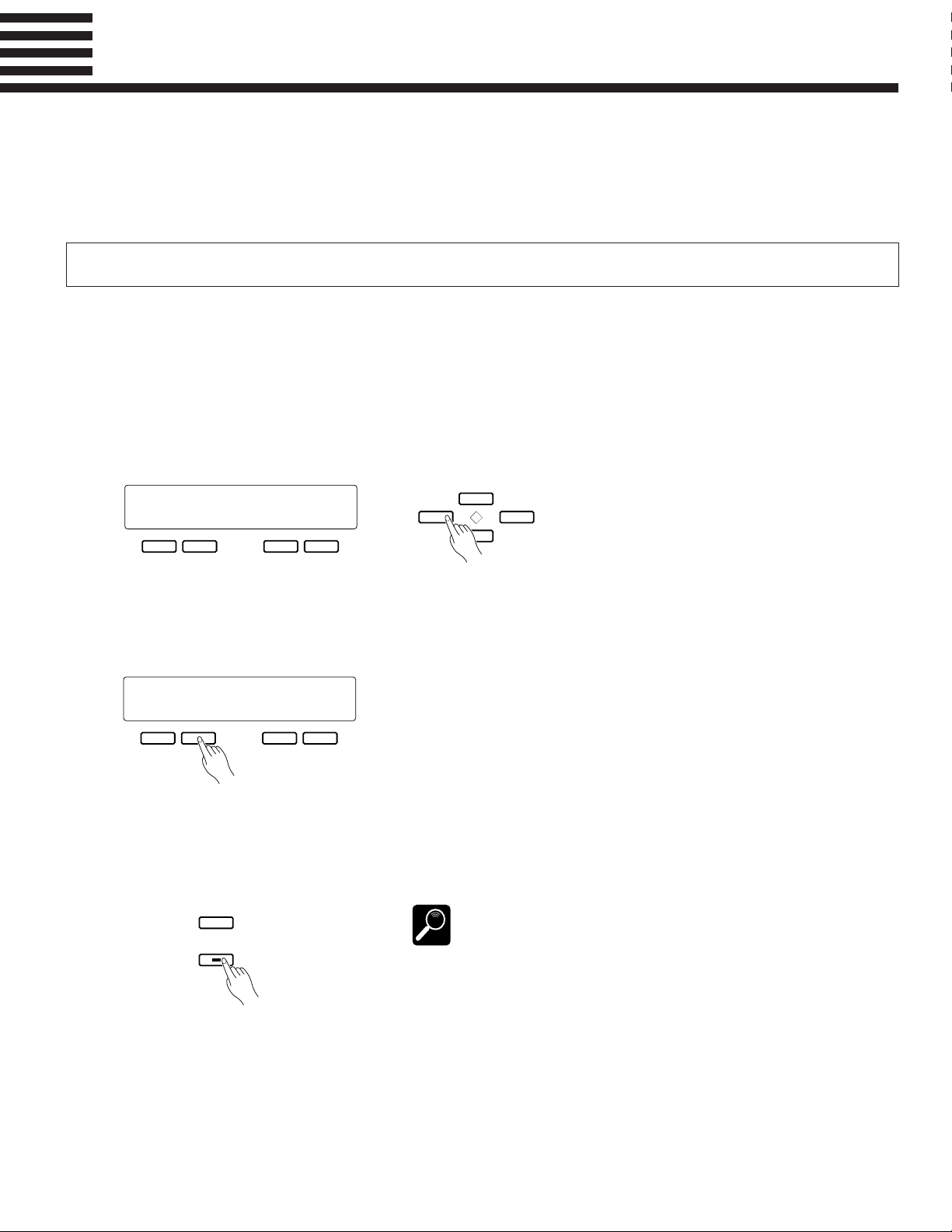
Transposition, Tuning, and Octave Change
The most important and fundamental adjustment for any musical instrument is tuning.
The TRANSPOSITION, TUNING, and OCTAVE CHANGE functions described below let
you control the pitch of the PSR-5700 in a number of ways.
TRANSPOSE/TUNE
This function allows the overall pitch of the PSR-5700 to be transposed up or down in
semitone increments, and fine-tuned in 0.5 Hertz increments.
Press the [TRANSPOSE/
Z
TUNE] Button
TRANSPOSE / PITCH TUNE
Trans.= 0 Pitch=440.0Hz
+– +–
Set the Transposition and/or
X
Tuning As Required
TRANSPOSE / PITCH TUNE
Trans.= 0 Pitch=440.0Hz
+– +–
Select the TRANSPOSE/TUNE function from the normal play mode by
pressing the [TRANSPOSE/TUNE] button (this is the same as the [<] display scroll button to the right of the LCD panel).
A. B. C. MODE
s
<>
TRANSPOSE/
TUNE
t
HARMONY
TYPE
OCTAVE
CHANGE
Use the left [-] and [+] buttons to set the desired degree of transposition,
and the right [-] and [+] buttons to set the desired degree of tuning.
The transpose range is from -6 to +6, allowing a maximum upward or
downward transposition of 1/2-octave. A setting of 0 produces the normal
pitch. The “0” setting can be instantly recalled by pressing both the left [-]
and [+] buttons simultaneously.
The tuning range is from 427.5 Hertz to 452.5 Hertz, adjustable in 0.5Hertz increments. 440.0 Hertz is “normal” pitch, and this setting can be
directly recalled by pressing both the right [-] and [+] buttons simultaneously.
CPress [EXIT] When Done
FUNCTION
EXIT
Press the [EXIT] button to exit from the TRANSPOSE/TUNE function.
The TRANSPOSE/TUNE mode is automatically exited if neither of the [-] or [+]
buttons are pressed for approximately 10 seconds.
DETAIL
15
Page 17
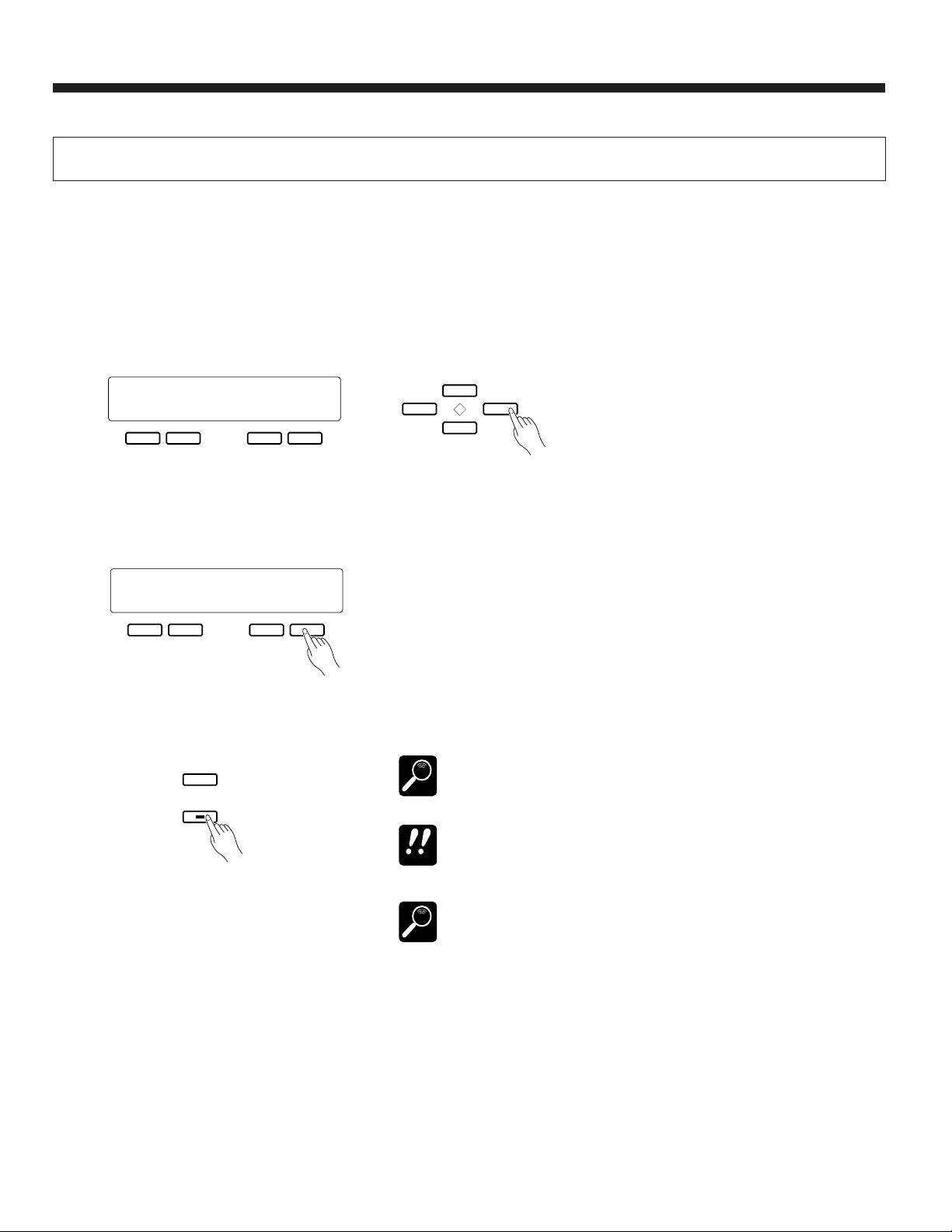
Transposition, Tuning, and Octave Change
OCTAVE CHANGE
This function allows the ORCH. 1 and ORCH. 2 voices to be independently trans-
posed up or down by one octave.
Press the [OCTAVE CHANGE]
Z
Button
OCTAVE CHANGE
Orc2=Normal Orc1=Normal
+– +–
Set the Octave Change As
X
Required
OCTAVE CHANGE
Orc2=Normal Orc1=Normal
+– +–
CPress [EXIT] When Done
Select the OCTAVE CHANGE function from the normal play mode by
pressing the [OCTAVE CHANGE] button (this is the same as the [>] display scroll button to the right of the LCD panel).
A. B. C. MODE
s
<>
TRANSPOSE/
TUNE
t
HARMONY
TYPE
OCTAVE
CHANGE
Use the left [-] and [+] buttons to set the octave of the ORCH. 2 voice,
and the right [-] and [+] buttons to set the octave of the ORCH. 1 voice.
“Normal” on the display indicates that the corresponding voice is set to its
normal octave, “1down” indicates that the voice is shifted down one octave,
and “1up” indicates that the voice is shifted up one octave.
Press the [EXIT] button to exit from the OCTAVE CHANGE function.
16
FUNCTION
EXIT
The OCTAVE CHANGE mode is automatically exited if neither of the [-] or [+]
buttons are pressed for approximately 10 seconds.
DETAIL
Some voices may suddenly shift octaves when played at the extreme ends of
the keyboard if they are set to a lower or higher octave than normal. This can
IMPORTANT
also occur when the PITCH BEND wheel is used on extremely low or high
notes.
If you change the transpose, octave change, or tuning settings while playing
one or more notes on the keyboard, the new transpose and octave change
DETAIL
settings will take effect from the next notes played while tune settings take
effect immediately.
Page 18
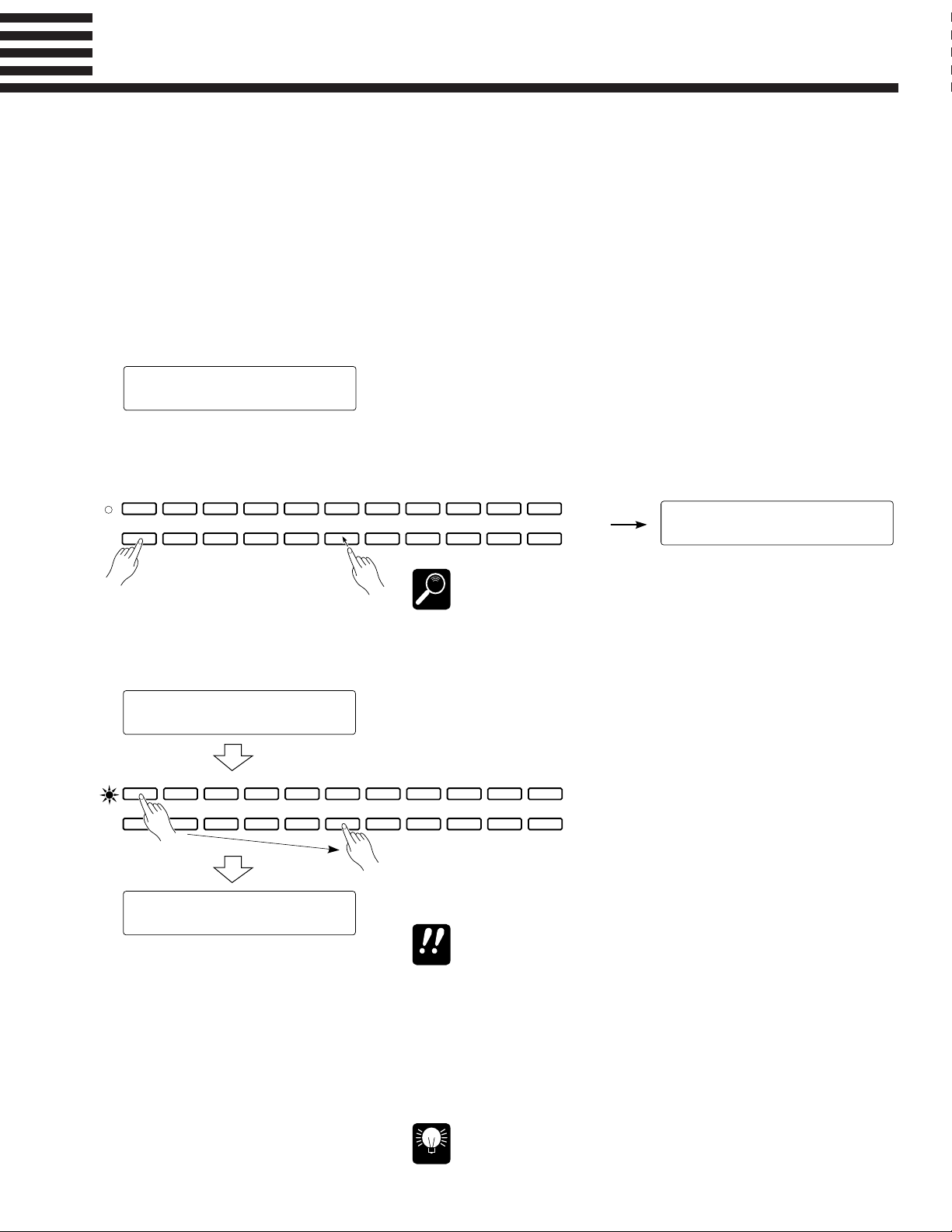
Voice Registration
VOICE SELECT
0 612345
NUMBER
0 612345
BANK
978
978
MEMORY
VOICE
REGISTRATION
Store Edited V.Regist
-> 4
If you have particular combinations of voices you like to use in the dual or split orchestration
modes, the PSR-5700 lets you store up to 10 different combinations in its Voice Registration
memory so that they can be recalled by pressing a single button. Voice registration also memorizes
the volume settings of the voices; the orchestration; the ON/OFF status of the key velocity, sustain,
and harmony effects; and the reverb and effect settings.
Here’s how you can store and recall voice combinations:
ZSelect the Desired Voices
>74:Aco.Bass
00:Eurobeat 52:Vibes
Register the Combination in
X
Memory
Recall the Registered
C
Combination
>00:Piano 1
00:Eurobeat 21:Strings1
VOICE
REGISTRATION
MEMORY
0 612345
0 612345
VOICE SELECT
Select the desired ORCH. 1 and ORCH. 2 voices as described in the previous section. As an example, let’s use the Acoustic Bass (number 74) and
Vibes (number 52) voices.
Press one of the VOICE SELECT NUMBER buttons ([0] through [9])
while holding the [MEMORY] button.
If a voice registration was previously recalled, the corresponding voice registration number will appear in the upper right-hand area of the display.
DETAIL
Anytime you want to recall a registered voice combination, press the
[VOICE REGISTRATION] button so that its indicator lights, then simply
press the VOICE SELECT NUMBER button (lower row) corresponding to
the desired combination. “V0” through “V9” will appear in the upper left
corner of the display while a registered voice combination is selected.
978
BANK
978
NUMBER
V4 >74:Aco.Bass
00:Eurobeat 52:Vibes
Data Stored By the Voice Registration Memory
• ORCHESTRA 1 VOICE
• ORCHESTRA 2 VOICE
• ORCHESTRA 1 VOLUME
• ORCHESTRA 2 VOLUME
• ORCHESTRA 1 OCTAVE
• ORCHESTRA 2 OCTAVE
• ORCHESTRATION
• HARMONY TYPE
• HARMONY ON/OFF
• SUSTAIN ORCH. 1/ORCH. 2 ON/OFF
• KEY VELOCITY ON/OFF
• PITCH BEND SELECT
• WHEEL ON/OFF (Modulation only)
• WHEEL TYPE
Press the [VOICE REGISTRATION] button so that its indicator goes
out and its registration number disappears to return to the normal voice
selection mode.
The “V?” symbol in the upper left corner of the display will disappear if any of
the parameters listed below are changed.
IMPORTANT
• REVERB ON/OFF
• REVERB TYPE & ORCH. 1/ORCH. 2 DEPTH
• EFFECT ON/OFF
• EFFECT TYPE & ORCH. 1/ORCH. 2 DEPTH
• SUSTAIN ON/OFF
(when external SUSTAIN switch not connected)
Voice registration data can be saved to floppy disk. See page 46 of the Advanced Features manual for details.
HINT
17
Page 19

Using the Accompaniment Section
The PSR-5700 has 36 different accompaniment “styles” that can be used to provide
fully-orchestrated or rhythm-only accompaniment. The PSR-5700’s sophisticated Auto
Bass Chord accompaniment system can provide automated bass and chord backing that
is perfectly matched to the selected accompaniment style.
ZTurn ABC ON
ERACTIVE
MPANIMENT
AUTO
BASS CHORD
A
XSelect the Desired ABC Mode
ABC MODE:Fingered Chord
SF FC MB
+–
+–
Press the [AUTO BASS CHORD] button so that its indicator lights,
thereby turning the ABC mode on.
The maximum number of notes that can be played simultaneously on the PSR5700 keyboard is reduced when the Auto Bass Chord feature is used.
DETAIL
Press the [ABC MODE] button to select the ABC MODE display, then
use the left [-] and [+] buttons to select the FINGERED CHORD or SINGLE FINGER mode, or the right [-] and [+] buttons to select the MANUAL
BASS mode and specify the bass voice to be used. The ABC mode display
ends automatically after about 10 seconds if the [-] and [+] buttons are not
pressed.
A. B. C. MODE
s
<>
TRANSPOSE/
TUNE
t
HARMONY
TYPE
OCTAVE
CHANGE
The FINGERED CHORD, SINGLE FINGER, and MANUAL BASS
modes function as follows:
18
● FINGERED CHORD (FC):
C
C
Cm
6
7
Cm
Csus
Cm
4
-5
7
CM
Cm
CmM
This is the default ABC mode. The Fingered Chord mode lets you finger
your own chords on the left-hand section of the keyboard (i.e. all keys to
the left of and including the split-point key — normally F#2), while the
PSR-5700 supplies appropriately orchestrated rhythm, bass, and chord accompaniment in the selected style.
The Fingered Chord mode will accept the chord types listed below (notes
in parentheses may be omitted).
7
6
7
Chord Name/[Abbreviation] Normal Voicing
Major [M] ...................................................................... 1-3-5*
Minor [m] .................................................................... 1-b3-5*
Major seventh [M7] .................................................1-3-(5)-7*
Major sixth [6] ............................................................ 1-3-5-6
Suspended fourth [sus4].............................................. 1-4-5*
Minor sixth [m6] ........................................................ 1-b3-5-6
Minor seventh [m7] .............................................. 1-b3-(5)-b7
Minor seventh flatted fifth [m7-5] .......................... 1-b3-b5-b7
Minor major seventh [mM7] .................................. 1-b3-(5)-7*
Page 20

C
7
C sus
7
(9)
C
7
CmM
Caug
-5
C
7
+5
C
7
Seventh [7] ........................................................... 1-3-(5)-b7*
Seventh flatted fifth [7-5]......................................... 1-3-b5-b7
Augmented seventh [7+5] .................................... 1-3-#5-b7*
Cadd
4
Cm add
9
9
Seventh suspended fourth [7sus4] ......................... 1-4-5-b7*
Added ninth [add9] ................................................... 1-2-3-5*
Minor added ninth [madd9] ..................................... 1-2-b3-5*
Cm
(9)
7
CM
(9)
7
Seventh ninth [7(9)] ........................................... 1-2-3-(5)-b7*
Minor seventh ninth [m7(9)] ............................. 1-2-b3-(5)-b7*
Major seventh ninth [M7(9)] ................................ 1-2-3-(5)-7*
Minor major seventh ninth [mM7(9)] .................. 1-2-b3-(5)-7*
(9)
7
(b9)
C
7
CM
-5
7
Seventh flatted ninth [7(b9)]............................. 1-b2-3-(5)-b7*
Major seventh flatted fifth [M7-5] ............................ 1-3-b5-7*
Augmented [aug] ......................................................... 1-3-#5
Cdim
Diminished [dim] .................................................. 1-b3-b5-(6)
* Chords marked with an asterisk (*) can be played in any inversion (i.e. the root of the
chord does not have to be the lowest note played).
* If you play any three adjacent keys (including black keys), the chord sound will be
cancelled and only the rhythm instruments will continue playing (CHORD CANCEL
function).
● SINGLE FINGER (SF):
CGF
Cm
C
7
Cm
7
● MANUAL BASS (MB):
ABC MODE:Manual Bass
SF FC 74:Aco.Bass
+–
Single-finger accompaniment makes it simple to produce beautifully
orchestrated accompaniment using major, seventh, minor and minor-seventh chords by pressing a minimum number of keys on the left-hand section
of the keyboard. The abbreviated chord fingerings described below are
used:
■ For a major chord, press the root key only.
■ For a minor chord, press the root key and a black key to its left.
■ For a seventh chord, press the root key and a white key to its left.
■ For a minor-seventh chord, press the root key and both a white and black
key to its left.
The Manual Bass mode provides an alternative to the normal split keyboard. The bass voice assigned to the left-hand keyboard section is monophonic, while a polyphonic ORCH. 1 voice is played on the upper section
of the keyboard. You can select any of the PSR-5700’s normal voices (00
through 89) to play on the lower section of the keyboard — of course, it’s
normal to choose a bass voices for the left hand. No automatic bass and
chord accompaniment is produced, although the Interactive Accompaniment feature (page 24) does affect the rhythm sound.
Voices created using the PSR-5700 Custom Voice feature (Advanced Features
manual, page 27) can also be selected for use with the Manual Bass mode.
DETAIL
19
Page 21

Using the Accompaniment Section
CSelect a Style
Style List
BANK 0
00 EUROBEAT
01 DANCE POP
02 PARTY POP
03 ROCK’N’ROLL
04 60’S ROCK
05 8 BEAT-LIGHT
0 CUSTOM12345
BANK
NUMBER
0 DISK12345
31:Shuffle 21:Strings1
10 8 BEAT BALLAD
11 ROCK SHUFFLE
12 16 BEAT-LIGHT
13 16 BEAT BALLAD
14 PIANO BALLAD
15 6/8 SLOW ROCK
STYLE SELECT
>00:Piano 1
+–
BANK 1
A list of the 36 accompaniment styles is printed on the PSR-5700 for
easy reference.
BANK 2
20 SYNTH BOOGIE
21 SOUL ROCK
22 SOUL BALLAD
23 FUNK SHUFFLE
24 SWING
25 BIG BAND
Use the STYLE SELECT buttons to enter the number of the desired
style. Press a button in the upper row (BANK) to select the “BANK” or
“tens” digit, and then a button in the lower row (NUMBER) to select the
“ones” digit. For example, to select style number 31 (SHUFFLE), press the
BANK [3] button and then the NUMBER [1] button. The selected style
number and name is displayed at the lower left corner of the LCD panel.
DETAIL
The number of the style can also be decreased (decremented) or increased
(incremented) by using the [-] and [+] buttons immediately below the style
name on the LCD panel. Press either button briefly to decrement or increment the style number by one, or hold the button for continuous
decrementing or incrementing.
Although you can select the ORCH. 1 voice you intend to play on the
right-hand section of the keyboard and the ORCH. 2 voice if you use the
split mode, the PSR-5700 automatically determines the voices to be used
for the accompaniment bass and chords according the accompaniment style
you select.
BANK 3
30 JAZZ BALLAD
31 SHUFFLE
32 BOOGIE
33 WALTZ
34 SLOW WALTZ
35 JAZZ WALTZ
If a BANK button is pressed but then no NUMBER button is pressed for more
than about 3 seconds, the BANK entry will automatically be cancelled.
BANK 4
40 BOSSA NOVA
41 SAMBA
42 LATIN POP
43 RHUMBA
44 TANGO
45 CHA-CHA
BANK 5
50 REGGAE
51 COUNTRY
52 POLKA
53 MARCH
54 6/8 MARCH
55 NEW AGE
VSet the Tempo
+–
TEMPO
20
When you select a different style while the accompaniment is
not playing, the “default” tempo for that style is also selected, and the tempo is
displayed on the TEMPO display in quarter-note beats per minute. If the
accompaniment is playing, the same tempo is maintained even if you select
a different style.
You can change the tempo to any value between 40 and 280 beats per
minute, however, by using [-] and [+] TEMPO buttons below the display.
This can be done either before the accompaniment is started or while it is
playing. Press either button briefly to decrement or increment the tempo
value by one, or hold the button for continuous decrementing or
incrementing.
The default tempo for the selected style can be recalled at any time by pressing
both the [-] and [+] buttons simultaneously.
HINT
Page 22

U
U
U
Using the Accompaniment Section
BStart the Accompaniment
SYNCHRO
FILL IN
j
FILL IN
j
FILL IN
n
FILL IN
n
OLO
START
ENDING/
rit.
INTRO.3INTRO.2INTRO.1
ENDING/
rit.
INTRO.3INTRO.2INTRO.1
START/
RE-START
VERSE
VERSE
STOP
VERSE
2
1
VERSE
2
1
CHORUS
1
CHORUS
1
CHOR
CHOR
There are several ways to start the accompaniment:
● Straight start: Press the [START/RE-START] button. If you press the
[START/RE-START] button, the rhythm will begin playing immediately
without bass and chord accompaniment.
If you press the [START/RE-START] button while the accompaniment is playing, playback will immediately return to the first beat of the current accompani-
MUSICAL
ment pattern, making it possible to create measures with odd time signatures.
NOTE
It is also possible to select one of the several variations available prior to a
straight start — refer to “7. Select Variations as Required,” below.
HINT
● Start with an introduction followed by the VERSE 1 variation:
2
2
press the [INTRO. 1] button.
● Start with an introduction followed by the VERSE 2 variation:
press the [INTRO. 2] button.
FILL IN
j
1st Beat
2nd Beat
3rd Beat
4th Beat
rit.
SYNCHRO
START
VERSE
1
START/
RE-START
FILL IN
n
ENDING/
INTRO.3INTRO.2INTRO.1
OLO
4/4 Time 3/4
Time
BEAT
VERSE
2
STOP
CHORUS
1
CHOR
● Start with an introduction followed by the CHORUS 1 varia-
2
tion: press the [INTRO. 3] button.
● Synchronized start: Any of the above start types can be synchronized
to the first note or chord played on the left-hand section of the keyboard
(i.e. keys to the left of and including the split-point key — normally F#2)
by first pressing the [SYNCHRO START] button. Pressing the [SYNCHRO START] button alone causes a straight start to occur when the
first note or chord is played. Press [SYNCHRO START] and then the
appropriate INTRO button for a synchronized introduction start. The first
dot of the BEAT display will flash at the current tempo when a synchronized start mode has been selected.
If you press the [SYNCHRO START] button while the accompaniment is playing, the accompaniment will stop and the synchro start mode will be engaged.
DETAIL
The four LED dots of the BEAT display provide a visual indication of the selected tempo as shown here:
IMPORTANT
Several LEDs will flash simultaneously on the first beat of odd-numbered measures in all time signatures.
A Yamaha FC5 footswitch plugged into the rear panel FOOT SW. jack can also
be used to start the accompaniment if the appropriate function is assigned to
DETAIL
the footswitch using the FOOT SWITCH SELECT function described on page
37 of the Advanced Features manual.
21
Page 23

Using the Accompaniment Section
Play On the Left-hand Section
N
Of the Keyboard
Split Point
ABC Section
▼
3
C
Melody Section
MSelect Variations as Required
VERSE
1
VERSE
2
CHORUS2SOLOCHORUS
1
As soon as you play any chord that the PSR-5700 can “recognize” on the
left-hand section of the keyboard in the FINGERED CHORD mode (see
fingering chart on page 178) or an abbreviated chord in the SINGLE FINGER mode, the PSR-5700 will automatically begin to play the chord along
with the selected rhythm and an appropriate bass line. The accompaniment
will continue playing even if you release the left-hand keys.
If the MANUAL BASS mode is selected only the rhythm accompaniment
will play automatically, and selected bass voice can be played on the lefthand section of the keyboard.
The appropriate chord and bass note will sound will sound if you play in the lefthand section of the keyboard while the ABC function is on but the accompani-
HINT
ment is stopped.
Each accompaniment style has a number of variations: INTRO, VERSE
1, VERSE 2, CHORUS 1, and CHORUS 2. The VERSE and CHORUS
variations further have more complex SOLO variations. There is also an
ENDING variation which is described in step 9. The INTRO variation can
be used to start the accompaniment as described in the preceding step. The
remaining variations — VERSE 1, VERSE 2, CHORUS 1, CHORUS 2, and
the SOLO variations of these — can be selected manually by pressing the
corresponding variation button. It is also possible to select the variation that
will follow the INTRO by pressing the appropriate variation button while
the INTRO is playing or while the intro synchro start mode is engaged.
● The SOLO Variations
VERSE
1
VERSE
2
CHORUS2SOLOCHORUS
1
Some INTRO, ENDING, and SOLO variations have their own chord
progressions which play in the current accompaniment key — the key is shown
MUSICAL
in the top left-hand corner of the LCD.
NOTE
Although the SOLO variations can be selected manually, they can also be
activated automatically when INTERACTIVE ACCOMPANIMENT is
engaged (see page 24). If an accompaniment is playing and nothing is
played on the keyboard for several measures, the SOLO mode is automatically engaged to “fill out” the accompaniment. When SOLO is on, not only
are the variations more complex, but they will automatically cycle (VERSE
1 m VERSE 2 m CHORUS 1 m CHORUS 2 m VERSE 1, etc.). If the
SOLO mode is on, it will be automatically disengaged after you begin playing on the keyboard.
This automatic switching of the solo mode can be turned off via the Auto
Solo function described on page 40 of the Advanced Features manual.
The SOLO variation will be automatically disengaged if it is turned on prior to
starting the accompaniment with an introduction.
DETAIL
22
Page 24

Using the Accompaniment Section
<Use Fill-ins
FILL IN
j
FILL IN
j
FILL IN
n
FILL IN
n
ENDING/
rit.
INTRO.3INTRO.2INTRO.1
ENDING/
rit.
INTRO.3INTRO.2INTRO.1
The PSR-5700 provides two types of automatic breaks or “fill-ins.”
● FILL IN j: Press the [FILL IN j] button to produce a short fill and
return to the same variation.
● FILL IN n: Press the [FILL IN n] button to produce a fill and then go
to the corresponding chorus or verse:
VERSE 1 n CHORUS 1
VERSE 2 n CHORUS 2
It is possible to change the variation that will play after the fill-in by
pressing the appropriate variation button while the fill-in is playing. If you
hold one of the FILL IN buttons, the fill-in will repeat until the button is
released.
A Yamaha FC5 footswitch plugged into the rear panel FOOT SW. jack can also
be used to activate fill-ins if the appropriate function is assigned to the
HINT
footswitch using the FOOT SWITCH SELECT function described on page 37 of
the Advanced Features manual.
The transitions between the verse and chorus are different when SOLO is ON.
DETAIL
>Stop the Accompaniment
SYNCHRO
START
START/
RE-START
OLO
● Accompaniment Volume
VOLUME
CHORD
BASSRHYTHMMASTER
MAX
MIN
2
● Rhythm-only Accompaniment
ERACTIVE
MPANIMENT
AUTO
BASS CHORD
CHORD
1
STOP
ORCH.
2
A
ORCH.
1
The accompaniment can be stopped at any time by pressing the [STOP]
button. Press the [ENDING/rit.] button if you want to go to the ending variation and then stop. Press the [ENDING/rit.] button while the ending variation is playing to produce a “ritardando” ending — i.e. the tempo gradually
slows down during the ending.
If ABC is turned on in the single or dual voice mode, a strings voice will sound
on the left-hand section of the keyboard while the rhythm is stopped. Please
DETAIL
note that left hold cannot be applied to this strings voice.
Use the [RHYTHM], [BASS], [CHORD 1], and [CHORD 2] VOLUME
controls to set the best balance between the corresponding accompaniment
parts, and the optimum volume of the accompaniment parts in relation to
the ORCH. 1 and ORCH. 2 voices.
The AUTO BASS CHORD mode can be turned off at any time — leaving the rhythm accompaniment only — by pressing the [AUTO BASS
CHORD] button so that its indicator goes out.
23
Page 25

AUTO
BASS CHORD
INTERACTIVE
ACCOMPANIMENT
A
Using the Accompaniment Section
Interactive Accompaniment
Press the [INTERACTIVE ACCOMPANIMENT] button so that its indicator lights to activate the Interactive Accompaniment mode. In this mode
the PSR-5700 uses advanced technology to monitor the way you are playing
on the keyboard and automatically varies the rhythm or ABC accompaniment accordingly.
If you are playing with the VERSE 1 variation, for example, and you
begin to build up the musical excitement on the keyboard (i.e. play more
notes, faster, and/or harder) the PSR-5700 will automatically switch to the
VERSE 2 variation to better support what you are playing. On the other
hand, if you play more mellow right-hand lines the PSR-5700 will automatically “shift down” to the VERSE 1 variation. The same applies to the
CHORUS 1 and CHORUS 2 variations.
The “sensitivity” of the Interactive Accompaniment mode can be adjusted via
the INTERACTIVE ACCOMPANIMENT Sensitivity function described on page
DETAIL
40 of the Advanced Features manual. Also note that automatic switching between VERSE 1 and VERSE 2 or CHORUS 1 and CHORUS 2 will not occur if
INTERACTIVE ACCOMPANIMENT Mode 1 is selected — see page 40 of the
Advanced Features manual.
■ Auto Solo
ABC/IA Accompaniment Flow Diagram
INTRO. 1
FILL IN j
INTRO. 2
FILL IN j
INTRO. 3
FILL IN j
FILL IN j
VERSE 1
VERSE 2
CHORUS 1
CHORUS 2
When the AUTO SOLO function is turned ON (ON is the default setting
— see page 40 of the Advanced Features manual), the SOLO accompaniment variations will automatically be activated if nothing is played on the
keyboard for a few measures. Further, the solo variations will automatically
be de-activated from the end of the current phrase after keyboard performance is resumed.
IA
Auto Solo
VERSE 1 SOLO
VERSE 2 SOLO
CHORUS 1 SOLO
CHORUS 2 SOLO
FILL IN n
ENDING
(ENDING 1)
ENDING
(ENDING 2)
ENDING
(ENDING 3)
VERSE 1
VERSE 2
CHORUS 1
CHORUS 2
24
Page 26

Using the Accompaniment Section
Using the Disk Style on the Supplied Data Disk
The Disk Style
70’S DISCO
The data disk supplied with the PSR-5700 contains 1 disk style that can be used in addition to the 36
internal styles. Use the following procedure to assign the desired disk style to the [DISK] style button on
the PSR-5700 panel.
ZInsert the Data Disk
XPress [FROM DISK]
TO DISK
DISK
IN USE
FROM DISK
CPress the Right [+] Button
FROM DISK Size: 50k
_
00:SET1 NO YES
+–
Insert the data disk into the PSR-5700 disk drive (located below the right
end of the keyboard) with the disk shutter facing the drive slot and the label
side facing upward.
Press the [FROM DISK] button. The display shown to the left should
appear.
FROM DISK Size: 50k
_
00:SET1 NO YES
Press the right [+] button to begin loading. “Don’t remove disk” will
appear on the display while the data is loading. “Completed!” will appear
briefly when the data has been successfully loaded, and the normal play
mode will then be automatically engaged.
If you press the right [-] button instead of the [+], the load operation will
be cancelled and the normal play mode will be engaged immediately.
● Selecting a DISK Style
0 CUSTOM12345
BANK
NUMBER
0 DISK12345
STYLE SELECT
The data disk contains sequence and custom style data in addition to the disk
style data. This data will be loaded as well as the disk style data when the
DETAIL
above procedure is carried out. See “F5 DISK” on page 46 of the Advanced
Features manual for instructions on how to load only the disk style data.
If an error message appears during the disk load procedure, refer to page 48 of
the Advanced Features manual for details.
IMPORTANT
Once loaded, the disk style can be selected and used in the same way as
the internal styles by pressing the [DISK] button.
Disk style data that has been loaded into the PSR-5700 can be saved to a
different floppy disk. See page 46 of the Advanced Features manual for details.
HINT
25
Page 27

R
Super Style Play
The PSR-5700’s 36 internal styles and the external disk style each have 4 different preset
“panel setups” that can be instantly selected via the SUPER STYLE PLAY buttons —
[VERSE A], [VERSE B], [CHORUS A], and [CHORUS B] — to create different musical textures. The SUPER STYLE PLAY setups include settings for all of the following parameters:
• ORCHESTRATION
• ORCHESTRA 1 VOICE
• ORCHESTRA 2 VOICE
• ORCHESTRA 1 VOLUME
• ORCHESTRA 2 VOLUME
• BASS VOLUME*
• CHORD 1 VOLUME*
• CHORD 2 VOLUME*
• RHYTHM VOLUME*
• ORCHESTRA 1 OCTAVE
• ORCHESTRA 2 OCTAVE
* Parameters marked with an asterisk (*) are not stored by the VOICE REGISTRATION function described on page 17.
On the other hand, the WHEEL ON/OFF, WHEEL TYPE, and KEY VELOCITY ON/OFF parameters registered by the
VOICE REGISTRATION function are not included in the SUPER STYLE PLAY setups.
* Although voice registration only allows the reverb and effect depth for the orchestra 1 and orchestra 2 voices to be
memorized, Super Style Play allows all depth settings to be memorized.
ZEngage Super Style Play
• HARMONY TYPE
• LEFT HOLD ON/OFF*
• SUSTAIN ON/OFF
• SUSTAIN PART SELECT
• PITCH BEND SELECT
• REVERB ON/OFF
• REVERB TYPE & DEPTH
• EFFECT ON/OFF
• EFFECT TYPE & DEPTH
The SUPER STYLE PLAY feature can be used either while an accompaniment is playing or prior to starting an accompaniment by simply pressing
the appropriate SUPER STYLE PLAY button so that its indicator lights:
[VERSE A] for a soft, mellow feel; [VERSE B] for a slightly more active
feel; [CHORUS A] for an even more lively sound; [CHORUS B] for maxi-
AUTO
S CHORD
SUPER STYLE PLAY
VERSE CHORUS
ABAB
ORCH.
1
O
mum presence and animation.
If a different accompaniment style is selected while Super Style Play is
engaged, the Super Style Play settings for that style will also be selected
automatically.
Adjust The Settings If
X
Necessary
>00:Piano 1
02:PartyPop 14:RockOrg
+– +–
26
Any of the parameters set by the SUPER STYLE PLAY feature can be
adjusted to create the desired sound after a SUPER STYLE PLAY setup has
been selected. If you change a SUPER STYLE PLAY setting, the corresponding SUPER STYLE PLAY indicator will flash to indicate that a
change has been made.
SUPER STYLE PLAY
VERSE CHORUS
ABAB
Page 28

Memorize the Super Style
R
C
Play Settings If You Like
SUPER STYLE PLAY
VERSE CHORUS
ABAB
Store Edited P.Regist
-> SSP02_1
MEMORY
A B
A/B 1
RECALL
Your Super Style Play settings can be memorized by pressing the VERSE
[A] or [B] or CHORUS [A] or [B] button while holding the Panel Registration [MEMORY] button.
The initial Super Style Play settings can be recalled by using the RECALL INITIAL DATA function described on page 50 of the Advanced Features manual.
DETAIL
Super Style Play settings can also be stored in the Panel Registration memory,
and some settings can be saved in the Voice Registration memory.
HINT
VTurn Super Style Play Off
SUPER STYLE PLAY
AUTO
S CHORD
VERSE CHORUS
ABAB
VERSE CHORUS
ABAB
ORCH.
1
SUPER STYLE PLAY is turned OFF by pressing the currently engaged
SUPER STYLE PLAY button a second time so that its indicator goes out. If
O
the SUPER STYLE PLAY indicator is flashing because changes have been
made to the panel settings, pressing any SUPER STYLE PLAY button
twice turns SUPER STYLE PLAY off.
If you turn the SUPER STYLE PLAY Section Changing parameter described on
page 41 of the Advanced features manual ON, the SUPER STYLE PLAY setup
MUSICAL
will automatically switch between VERSE A/B and CHORUS A/B, when the
NOTE
accompaniment variation switches between VERSE 1/2 and CHORUS 1/2.
SUPER STYLE PLAY cannot be used with accompaniment styles created using
the Custom Accompaniment feature described on page 15 of the Advanced
Features manual.
DETAIL
Super Style Play setup data can be saved to floppy disk. See page 46 of the
Advanced Features manual for details.
HINT
27
Page 29

g
Using the Pads
The PSR-5700 features 8 “PADs” above the keyboard that can be used in a variety of ways:
● MULTI: When the MULTI mode is selected, the 4 pads marked “PHRASE” and the 4 pads marked
“CHORD” can be used to record and play back short sequences of notes and chords, respectively.
● PERC: In the PERC mode the pads can be used to play 8 different drum and percussion instruments
selected from the PSR-5700’s drum voices — 98 DRUM KIT and 99 POP DRUM KIT.
● TEMPO: In the TEMPO mode the pads are used to vary tempo in a number of ways, giving the PSR-
5700 unprecedented capability for creative tempo variations while playing.
MULTI PLAYING
MULTI REPEAT
PERC. BREAK
TEMPO SYNCHRO
MODE
SELECT
MULTI REPEAT
PERC. BREAK
TEMPO SYNCHRO
MODE
SELECT
DETAIL
REC/STOP PHRASE CHORD
Pad data can be saved to floppy disk. See page 46 of the Advanced Features manual for details.
To engage the MULTI mode, press the [MODE SELECT] button a few times until the MULTI
indicator lights.
Preset data is initially recorded in pads 1 through 8.
DETAIL
The PHRASE Pads (pads 1 … 4)
Each PHRASE pad can record up to approximately 160 notes played using the ORCH. 1 voice
(only the ORCH. 1 voice is recorded even if the ORCH. 2+1 orchestration mode is selected). The
recorded phrases can then be played back at any time — even while playing on the keyboard, with or
without accompaniment. The PHRASE pads record the following data:
PAD
e a tempofasteraccel. slower rit.
Tempo lTap StartTempo Chan
The MULTI Mode
87654321
• VOICE NUMBER (ORCH. 1)
• NOTE ON/OFF (ORCH. 1)
• MODULATION (when MODULATION is ON for ORCHESTRA 1: see page 39 of the Advanced Features manual)
• ORCHESTRA 1 VOLUME
• SUSTAIN ON/OFF (when SUSTAIN is ON for ORCHESTRA 1: see page 38 of the Advanced Features manual)
• PITCH BEND (when PITCH BEND is ON for ORCHESTRA 1: see page 39 of the Advanced Features manual)
• GLIDE ON/OFF (when GLIDE is ON for ORCHESTRA 1: see page 37 of the Advanced Features manual)
• OCTAVE CHANGE (ORCH. 1)
The data listed above is also recorded if it is received via the PSR-5700 MIDI interface (Advanced Features
manual, page 246).
DETAIL
28
Page 30

■ Recording Phrases
A
Select a PHRASE Pad For
Z
Recording
REC/STOP PHRASE
XPlay a Phrase
CStop Recording
Tempo lTap StartTempo Change accel.
Press the PHRASE pad you intend to record to while holding the [REC/
STOP] button. The REC/STOP indicator will flash, indicating that the selected pad is ready to record.
4321
Recording begins automatically as soon as you play on the keyboard
using the ORCHESTRA 1 voice (i.e. the right-hand section of the keyboard
if the split play mode or AUTO BASS CHORD accompaniment is engaged), and the REC/STOP indicator will light continuously as long as
recording continues.
You can record phrases while AUTO BASS CHORD accompaniment is playing
or stopped. In either case the phrase will be recorded in relation to the currently
MUSICAL
set accompaniment tempo, so it is a good idea to record phrases while monitor-
NOTE
ing the accompaniment to ensure that they are reproduced at an appropriate
tempo when played back with accompaniment.
Press the [REC/STOP] button to stop recording when you’ve finished
playing the phrase. The [REC/STOP] button indicator will go out when
recording ends.
■ Phrase Playback
MULTI PLAYING
PHRASE
Tempo lTap StartTempo Change accel.
Recording will stop automatically if the PHRASE pad memory becomes full
(approximately 160 notes per pad), or if another pad is pressed.
DETAIL
As long as the MULTI mode is selected, any recorded phrase can be
played back simply by pressing the corresponding PHRASE pad. The
P
phrase will play back whether the accompaniment is playing or not, but will
always play at the currently set tempo. The MULTI PLAYING indicator
4321
will light while the phrase plays back, and playback will end automatically
as soon as the end of the phrase is reached. A phrase can be stopped while it
is playing by pressing either the [REC/STOP] button or the corresponding
pad button. It is also possible to play back several phrases at the same time.
Although the note data played by the phrase pads can not be recorded by the
PSR-5700 sequencer (Advanced Features manual, page 3), the phrase pad
DETAIL
events (i.e. the fact that a pad has been pressed) can be recorded. Phrase pad
data can be saved to and loaded from disk (Advanced Features manual, page
46), but can not be memorized by the Panel Registration feature (page 38).
Use the MASTER VOLUME control to adjust the playback volume of the phrase
pads.
HINT
29
Page 31

Using the Pads
The CHORD Pads (pads 5 … 8)
Each CHORD pad can record up to approximately 80 chords played on the left-hand section of the
keyboard when the AUTO BASS CHORD feature is engaged. The recorded chords can then be played
back at any time — even while playing on the keyboard, with or without accompaniment.
■ Recording Chords
Select a CHORD Pad For
Z
Recording
REC/STOP
CHORD
a tempofaster slower rit.
XPlay the Required Chords
CStop Recording
Press the CHORD pad you intend to record to while holding the [REC/
STOP] button. The REC/STOP indicator will flash, indicating that the selected pad is ready to record. If the accompaniment is stopped when the
CHORD pad is selected for recording, the SYNCHRO START mode will
automatically be engaged.
8765
If AUTO BASS CHORD is OFF when a CHORD pad is selected for recording, it
will automatically be turned ON. Further, if the MANUAL BASS mode is se-
DETAIL
lected, the FINGERED CHORD mode will automatically be selected in its place.
Recording begins automatically as soon as you play a chord on the lefthand section of the keyboard, and the REC/STOP indicator will light continuously as long as recording continues.
Press the [REC/STOP] button or the pad being recorded to stop recording
when you’ve finished playing the chords. The [REC/STOP] button indicator
will go out when recording ends.
Recording will stop automatically if the CHORD pad memory becomes full
(approximately 80 chords per pad); if another pad is pressed; or if the accompa-
DETAIL
niment [STOP], [START/RE-START], or [SYNCHRO START] buttons is
pressed.
■ Chord Playback
MULTI PLAYING
1
Tempo Change
30
D
CHORD
8765
a tempofaster slower rit.
As long as the MULTI mode is selected and an AUTO BASS CHORD
accompaniment is playing, any recorded chord sequence can be played back
simply by pressing the corresponding CHORD pad. The phrase will play
back at the currently set tempo. The MULTI PLAYING indicator will light
while the chord sequence plays back, and playback will end automatically
as soon as the end of the sequence is reached. Only one chord sequence can
be played at a time.
During chord pad playback the ABC indicator will go out and the lefthand section of the keyboard plays in the same way as the right-hand section. To indicate that the end of the chord sequence is approaching, the
MULTI PLAYING indicator flashes during the last two measures. A chord
sequence that is playing can be stopped by pressing the same chord pad
again, or by pressing the [REC/STOP] button.
Page 32

MULTI Pad Repeat Playback
MULTI REPEAT
PERC. BREAK
TEMPO SYNCHRO
MODE
SELECT
Using the Pads
If you press a CHORD pad while the accompaniment is stopped or while the
AUTO BASS CHORD function is off, “Start ABC!” will appear on the display.
Also, if AUTO BASS CHORD is on but the Manual Bass mode is selected,
IMPORTANT
“Change to FC or SF mode!” will appear on the display, since chord playback
will not function in the Manual Bass mode..
Chord pad playback can be recorded by the PSR-5700 sequencer.
HINT
Chord pad data can be saved to and loaded from disk (Advanced Features
manual, page 46), but can not be memorized by the Panel Registration feature
DETAIL
(page 38).
Playback occurs in measure units. Playback will continue until the end of the
measure even if recording was stopped prior to the end of that measure.
DETAIL
If you press the button immediately to the right of the pad [MODE SELECT] button so that the indicator above it lights while the MULTI mode is
engaged, the MULTI REPEAT function is engaged and phrase or chord
playback will repeat continuously until the [REC/STOP] button is pressed,
the same pad is pressed a second time, or the REPEAT mode is turned off
by pressing the button to the right of the [MODE SELECT] button again. In
the last case the phrase or chord sequence will play through to the end and
then stop.
31
Page 33

a
Using the Pads
h
The PERC Mode
MULTI REPEAT
PERC. BREAK
TEMPO SYNCHRO
MODE
SELECT
To engage the PERC mode, press the [MODE SELECT] button a few times until the PERC indi-
cator lights.
The 8 pads are initially programmed with the following drum and percussion instruments which
can be played via the pads when the PERC mode is selected:
1. Kick 1
2. Snare 3
3. Tom 1 Low
4. Tom 1 Mid
5. Tom 1 Hi
6. Closed Hi-Hat 1
7. Open Hi-Hat 1
8. Clash Cymbal 2
Assigning Different Instruments To the PERC Pads
ZPress [REC/STOP]
REC/STOP
1
Tempo C
Press the [REC/STOP] button so that its indicator lights (make sure the
PERC mode is selected first). You are now ready to assign new instruments
to the pads.
XAssign the Instruments
PHRASE
54321
Tempo lTap StartTempo Change
Press [REC/STOP] To End
C
Assignment
32
fasteraccel.
A new drum/percussion instrument is assigned to a pad simply by playing
the key corresponding to the desired instrument while holding the drum pad
to which it is to be assigned. The reverse also works: press the pad while
holding the key. The velocity at which you play the key (how hard you
press the key = how loud the note sounds) is also recorded to the specified
pad.
The DRUM KIT voice is automatically selected if you press the [REC/STOP] key
while in the PERC mode and a non-drum voice is selected. You can select
HINT
either voice 98 DRUM KIT or 99 POP DRUM KIT while still in the PERC assignment mode (simply press the NUMBER [8] or [9] button) to access different
drum and percussion voices that you want to assign to the pads.
Percussion voices created using the CUSTOM VOICE EDIT functions described on page 27 of the Advanced Features manual cannot be assigned to
DETAIL
the percussion pads.
When you’re finished making instrument assignments to the PERC pads,
press the [REC/STOP] button so that its indicator goes out.
Percussion pad data can be saved to and loaded from disk (Advanced Features
manual, page 45, 46), but can not be memorized by the Panel Registration
feature (page 38).
DETAIL
Page 34

o
Playing the Percussion Pads
Using the Pads
PHRASE
Tempo lTap StartTempo Change a temp
fasteraccel.
The PERC BREAK Function
MULTI REPEAT
PERC. BREAK
TEMPO SYNCHRO
MODE
SELECT
The PERC pads can be played at any time — whether an accompaniment
is playing or not — as long as the PERC mode is selected. Depending on
654321
the assigned instrument, some pads will play continuously as long as they
are held.
The PERC pad sounds are not affected by the PSR-5700 PITCH BEND wheel
or EFFECT settings.
DETAIL
If you press the button immediately to the right of the pad [MODE SELECT] button so that the indicator above it lights while the PERC mode is
engaged, the PERC BREAK function is engaged — playing on the PERC
pads causes the accompaniment rhythm to stop playing so you can create
your own fill-in. The accompaniment rhythm begins playing from the beginning of the next measure when you stop playing the percussion pads.
The BREAK mode is turned off by pressing the button to the right of the
[MODE SELECT] button again.
33
Page 35

Using the Pads
The TEMPO Mode
MULTI REPEAT
PERC. BREAK
TEMPO SYNCHRO
● Tempo Change
● Tap Start
Tap Start
MODE
SELECT
REC/STOP
2
1
Tempo Change
To engage the TEMPO mode, press the [MODE SELECT] button a few times until the
TEMPO indicator lights.
The functions of the pads in the TEMPO mode are indicated by labels below each pad:
If you press this pad while holding the [REC/STOP] button, the tempo at
that instant is registered in memory. The registered tempo can then be recalled at any time, regardless of the current tempo, simply by pressing the
[Tempo Change] pad.
If this pad is used during an accelerando or ritardando (described below), the
accelerando or ritardando stops immediately and the [Tempo Change] value
DETAIL
takes effect.
While the accompaniment is stopped, or during the SYNCHRO START
mode before the accompaniment is started, the [Tap Start] pad can be used
to set any desired tempo (within the PSR-5700’s 40 to 280 beats per minute
range) by simply tapping on the pad at the required tempo. Tap 4 times for
an accompaniment with a 4/4 time signature, 3 times for 3/4, and 5 times
for 5/4.
● Tempo I (Tempo Primo)
3
Tempo l
● accel. (Accelerando)
4
accel.
If the accompaniment is started before the required number of taps has been
entered, the Tap Start setting will be ignored. The Tap Start setting will also be
ignored if several seconds elapse before the required number of taps have
DETAIL
been entered, if a different style is selected, or if the accompaniment [STOP]
button is pressed.
If the [Tempo I] pad is tapped while an accompaniment is playing, the
tempo setting that was active when the accompaniment was started is immediately restored, regardless of any tempo changes that occurred after the
accompaniment was started.
If this pad is used during an accelerando or ritardando (described below), the
accelerando or ritardando stops immediately and the [Tempo I] value takes
DETAIL
effect.
Pressing the [accel.] pad immediately starts a 2-measure accelerando
(tempo increase) that is executed by increasing the tempo by a small
amount on every 8th beat. The accelerando is stopped if the [accel.] pad is
pressed again before the 2 measures are completed.
34
Page 36

Using the Pads
● faster
● a tempo
● slower
5
faster
6
a tempo
7
slower
Tap the [faster] pad to increase the tempo by a fixed amount, whether the
accompaniment is playing or not.
If this pad is used during an accelerando or ritardando, the accelerando or
ritardando stops immediately and the [faster] value takes effect.
DETAIL
This pad recalls the tempo prior to the last tempo change — e.g. any
change incurred by pressing the [Tempo Change], [accel.], [faster],
[slower], or [rit.] pad.
If this pad is used during an accelerando or ritardando, the accelerando or
ritardando stops immediately and the [a tempo] value takes effect.
DETAIL
Tap the [slower] pad to decrease the tempo by a fixed amount, whether
the accompaniment is playing or not.
If this pad is used during an accelerando or ritardando, the accelerando or
ritardando stops immediately and the [slower] value takes effect.
DETAIL
● rit. (Ritardando)
8
rit.
The TEMPO SYNCHRO Function
MULTI REPEAT
PERC. BREAK
TEMPO SYNCHRO
MODE
SELECT
Pressing the [rit.] pad immediately starts a 2-measure ritardando (tempo
decrease) that is executed by decreasing the tempo by a small amount on
every 8th beat. The ritardando is stopped if the [rit.] pad is pressed again
before the 2 measures are completed.
The [PAD 8/rit.] pad has essentially the same effect on the tempo as the [ENDING/rit.] pad (page 23), except that while the [ENDING/rit.] pad causes the
DETAIL
tempo to return to its initial value after the rhythm stops, the tempo does not
return to its initial value if the [PAD 8/rit.] pad is used, even after the rhythm is
stopped.
If a fill-in pattern is selected during a ritardando, the ritardando continues during
the fill-in but then original tempo is then restored as soon as the fill-in ends.
DETAIL
If you press the button immediately to the right of the pad [MODE SELECT] button so that the indicator above it lights while the TEMPO mode
is engaged, the TEMPO SYNCHRO function is engaged — any tempo
change initiated by a TEMPO pad takes place at the beginning of the next
measure instead of immediately when the pad is tapped (TEMPO SYNCHRO has no effect on Tap Start operation).
The SYNCHRO mode is turned off by pressing the button to the right of
the [MODE SELECT] button again.
35
Page 37

C
C
C
Expression & Effects
■ Sustain
N
ORCH.
LEFT
HOLD
HARMONY SUSTAIN
2v1
■ Harmony
N
ORCH.
LEFT
HOLD
HARMONY SUSTAIN
2v1
● Harmony Type Selection
VOI
ORCH.
2
VOI
ORCH.
2
Press the [SUSTAIN] button to turn the sustain effect on or off. When on
(indicator lit), extra sustain is applied to the selected voice. If a footswitch connected to the rear-panel SUSTAIN jack is pressed in order to apply sustain, however, the panel SUSTAIN function will be automatically turned off.
Sustain can be applied to the ORCH. 1 voice only, the ORCH. 2 voice only, or both
voices via the SUSTAIN ASSIGN function described on page 38 of the Advanced
HINT
Features manual.
The harmony effect can only be used when the AUTO BASS CHORD accompaniment mode is selected. Press the [HARMONY] button to turn the HARMONY effect on or off. When HARMONY is on (indicator lit), playing single
notes or chords* on the right-hand section of the keyboard produces automatic
harmony matched to the accompaniment chords. The type of harmony produced
can be selected via the Harmony Type function described below.
* The harmony is based on the top note of chords.
Slight tempo delays may occur when harmony is used in conjunction with the ABC
Fingered Chord mode.
DETAIL
To select one of the 16 different harmony types available for the HARMONY
function:
Z
TYPE] Button
HARMONY TYPE No. 1
Type=Basic :Duet
XSelect a Harmony Type
■ Left Hold
N
ORCH.
2v1
36
Press the [HARMONY
+– +–
The Harmony Types are:
1. Basic : Duet
2. Basic : Trio
3. Basic : 4Part
LEFT
HARMONY SUSTAIN
HOLD
4. Pop : Octaves
5. Pop : PopRif.
6. Pop : Strings1
7. Pop : Strings2
8. Pop : SynthEns.
9. Pop : AddVocal
VOI
ORCH.
2
Select the HARMONY TYPE function from the normal play mode by pressing the [HARMONY TYPE] button (this is the same as the [t] display scroll
button to the right of the LCD panel).
A. B. C. MODE
s
<>
TRANSPOSE/
TUNE
t
HARMONY
TYPE
OCTAVE
CHANGE
The right [-] and [+] buttons step through the harmony list one by one. For
faster selection you can use the left [-] and [+] buttons to directly select the harmony categories — Basic, Pop, etc. — and then use the right [-] and [+] buttons
to select the desired harmony type within that category.
The HARMONY TYPE mode ends automatically if neither of the [-] or [+]
buttons are pressed for approximately 10 seconds.
10. Jazz :
4WayClose
11. Jazz : 4WayOpen
12. Jazz : VibesEns.
13. Jazz : SaxEns.
14. Jazz : WindEns.
15. Jazz : Guitar
16. Classic : Strings
This function causes the left-hand (ORCH. 2) voice to be held even when the
keys are released when using the AUTO BASS CHORD and Split modes. Nondecaying voices such as strings are held continuously, while decay-type voices
such as piano decay more slowly (as if the sustain pedal has been pressed).
The LEFT HOLD function works only while AUTO BASS CHORD accompaniment is
running. Further, LEFT HOLD is temporarily disengaged during ENDING variations
DETAIL
and INTRO or SOLO variations that have their own chord progressions.
Page 38

LEFT HOLD will not function during Multi Pad playback or Sequencer
ACCOMP. track playback even if the LEFT HOLD indicator is lit.
DETAIL
■ Pitch Bend/Glissando
Wheel
PITCH BEND/
GLISSANDO
UP
DOWN
MODULATION/
EFFECT
MAX
MIN
■ Modulation/Effect Wheel
PITCH BEND/
GLISSANDO
UP
DOWN
MODULATION/
EFFECT
MAX
MIN
The PITCH BEND/GLISSANDO wheel to the left of the keyboard lets
you bend the pitch of notes or “glissando” notes played on the keyboard up
or down. Normal pitch is restored when the PITCH BEND/GLISSANDO
wheel is released. The maximum pitch bend/glissando range is preset for
each voice, but can be set as required for custom voices by using the CUSTOM VOICE EDIT feature described on page 27 of the Advanced Features
manual.
Pitch bend can be applied o the ORCH. 1 voice only, the ORCH. 2 voice only,
or both voices via the PITCH BEND ASSIGN function described on page 39 of
HINT
the Advanced Features manual. Also, pitch bend is applied to harmony notes
on the basis of the ORCH. 1 settings.
The pitch bend wheel may have no effect when applied to notes at the upper
and lower extremes of the keyboard if a CUSTOM VOICE is used. Also, sudden
DETAIL
pitch changes may occur.
Pitch bend can be applied to notes from C-1 to C7 (i.e. MIDI note numbers 12
through 108). Pitch can not be bent down below the lowest note or up above the
highest note in this range.
DETAIL
The MODULATION/EFFECT wheel to the left of the keyboard lets you
apply effects or amplitude/pitch modulation to notes played on the keyboard. Rolling the MODULATION/EFFECT wheel upward (away from
you) increases the effect or modulation depth. Use the WHEEL SELECT
function described on page 39 of the Advanced Features manual to select
effect or modulation operation. The type of effect applied when effect operation is selected is determined by the EFFECT TYPE function described
on page 36 of the Advanced Features manual.
The modulation effect mode is preset for each voice, but can be set for
custom voices by using the CUSTOM VOICE EDIT feature described on
page 27 of the Advanced Features manual.
■ Reverb
REVERB
EFFECT
■ Effects
REVERB
EFFECT
Modulation is automatically applied to some voices, while to some it cannot be
applied even if the modulation wheel is operated.
DETAIL
Press the [REVERB] button to apply the reverb effect specified by the
REVERB TYPE function described on page 35 of the Advanced features
manual to the ORCH. 1 and 2 voices as well as the chord and rhythm accompaniment sound. The [REVERB] button alternately turns the reverb
effect on (indicator lit) or off (indicator out).
Press the EFFECT button to apply the effect specified by the EFFECT
TYPE function described on page 36 of the Advanced features manual to
the ORCH. 1 and 2 voices as well as the chord accompaniment sound. The
[EFFECT] button alternately turns the effect on (indicator lit) or off (indicator out).
37
Page 39

Panel Registration
PANEL REGISTRATION
MEMORY
A B
RECALL
A/B 1 2 3 4 5 6
The PSR-5700 Panel Registration feature can be used to memorize 16 complete con-
trol-panel setups (2 banks, 8 setups each) that you can recall whenever needed.
INITIAL PANEL REGIST A1
ROMANTIC PIANO
● Registering the Panel Settings
Set Up the Controls as
Z
Required
Data Stored By the Panel Registration Memory
• ORCHESTRA 1 VOICE
• ORCHESTRA 2 VOICE
• MANUAL BASS VOICE
• ORCHESTRA 1 VOLUME
• ORCHESTRA 2 VOLUME
• BASS VOLUME
• CHORD 1 VOLUME
• CHORD 2 VOLUME
• RHYTHM VOLUME
• ORCHESTRATION
• ORCHESTRA 1 OCTAVE
• ORCHESTRA 2 OCTAVE
• EFFECT ON/OFF
• EFFECT TYPE & DEPTH
• HARMONY ON/OFF
When the PSR-5700 is in its initial factory-preset condition, the panel registration memories contain preset setups. When these are recalled, a descriptive
setup name will appear on the LCD for a few seconds (example: A1 ROMAN-
DETAIL
TIC PIANO).
Make the desired control settings. The following settings are memorized
by the Panel Registration function:
• HARMONY TYPE
• REVERB ON/OFF
• REVERB TYPE & DEPTH
• SUSTAIN ON/OFF
switch not connected)
• SUSTAIN PART SELECT
• KEY VELOCITY ON/OFF
• STYLE
• AUTO BASS CHORD ON/OFF
• AUTO BASS CHORD MODE
• INTERACTIVE ACCOMPANIMENT ON/OFF
• INTERACTIVE ACCOMPANIMENT MODE 1/2
• INTERACTIVE ACCOMPANIMENT PART
• INTERACTIVE ACCOMPANIMENT SENSITIVITY
(when external SUSTAIN
• AUTO SOLO ON/OFF
• SUPER STYLE PLAY
• MULTI PAD SELECT
• PAD SYNCHRO/BREAK/REPEAT ON/OFF
• TEMPO
• TRANSPOSE
• SPLIT POINT
• LEFT HOLD ON/OFF
• PITCH BEND SELECT
• WHEEL ON/OFF
• WHEEL TYPE
• ACCOMPANIMENT VARIATION
• FOOT SWITCH SELECT
• FOOT SWITCH PERCUSSION
• EXPRESSION PEDAL SELECT
XRegister in Memory
A B
MEMORY
A/B 1
RECALL
38
Use the [A/B] button to select memory bank A or B — the A or B indicator will light. Press and hold the MEMORY button, then press one of the
PANEL REGISTRATION buttons. Any data that was previously in the
selected location is erased and replaced by the new settings.
Store Edited P.Regist
-> A3
If a panel registration was previously recalled, the corresponding panel registration number will appear in the upper right-hand area of the display.
DETAIL
Page 40

● Recall the Registered Panel
Settings
A B
MEMORY
A/B123 456
RECALL
PANEL REGISTRATION
Simply select the appropriate bank using the [A/B] button and press the
desired PANEL REGISTRATION button at any time to recall the memorized settings.
No registration name is displayed when a user registration setup is recalled.
DETAIL
The preset registration setups can be recalled by using the initialization procedure described on page 50 of the Advanced Features manual.
HINT
● Recall the Previous Panel
Settings
A B
MEMORY
A/B 1
RECALL
Press the [A/B] button while holding the [MEMORY] button to recall the
panel settings prior to the last panel registration recall operation. This provides a handy way to compare different panel setups.
Panel registration data can be saved to floppy disk. See page 46 of the Advanced Features manual for details.
HINT
39
Page 41

Playing DOC (Disk Orchestra Collection) Disks
Using DISK ORCHESTRA disks (available from Yamaha), the PSR-5700 will let you enjoy
listening to automated performances, or function as your “private music tutor,” allowing you to
practice various parts of a piece while the others are played automatically.
• PSR-5700 supports General MIDI Level 1 as well as DOC.
For more information, refer to page 50 of the Advanced Features manual.
● Automatic Performance
ZInsert the DOC Disk
XSelect a Song Number
DISK ORCHESTRA PLAY
Song=ALL Mode=L+R
+–
Press [START] To Begin
C
Playback
SYNCHRO
START
START/
RE-START
STOP
Insert the DISK ORCHESTRA disk into the PSR-5700 disk drive (located below the right end of the keyboard) with the metallic disk door facing the drive slot and the label side facing upward. The disk should click
into place and the DISK IN USE lamp will light briefly while the PSR-5700
reads and identifies the disk.
To engage the DOC mode from another mode when the disk is already loaded
in the drive, press the [DISK ORCHESTRA/GENERAL MIDI] button. Any rhythm
or ABC operation in progress will stop automatically.
CAUTION
You can use the [EXIT] button or [DISK ORCHESTRA/GENERAL MIDI] button
to exit from the DOC mode.
DETAIL
When the disk is inserted and identified the display shown to the left will
appear (if this display doesn’t appear, press the [DISK ORCHESTRA/
GENERAL MIDI] button):
Use the [-] and [+] buttons below “Song=ALL” display to select the desired song number. Select “ALL” if you want all songs on the disk to be
played and repeated until playback is stopped.
Start playback of the selected song by pressing the [START] button.
Unless “ALL” is selected, the selected song will play through to the end
and playback will stop automatically. The current measure number will
normally be shown on the LCD display during playback.
Playback can be stopped at any time by pressing the [STOP] button.
VEject the Disk When Done
40
Please note that playback cannot be started while the PSR-5700 is searching
the disk for a selected song — this can take several seconds.
DETAIL
Some Disk Orchestra software does not produce a tempo display (e.g. freetempo phrases, etc.). In this case, three lit bars appear along the center of the
DETAIL
TEMPO display.
When you’ve finished with the currently loaded disk, simply press the
disk drive EJECT button to remove it. This will automatically exit the
DISK ORCHESTRA mode.
NEVER eject a disk or turn the power off while:
1) the DISK ORCHESTRA function is playing.
CAUTION
2) the DISK is formatting or recording.
Page 42

● Playing Back only Specific Parts
DISK ORCHESTRA PLAY
Song=ALL Mode=L+R
+–
By turning off the left- or right-hand melody part, or both, you can practice playing those parts on the PSR-5700 keyboard. Sheet music is provided
with the Disk Orchestra Collection disks.
Use the [-] and [+] buttons under “Mode=L+R” on the display to select
the desired mode:
• Mode=L+R: Both the left- and right-hand parts are played auto-
matically.
• Mode=L: Only the left-hand part is played automatically so you
can practice the right-hand part.
• Mode=R: Only the right-hand part is played automatically so
you can practice the left-hand part.
• Mode=OFF: Neither the left- or right-hand part is played, so you
can practice playing both parts on the keyboard.
The left and right-hand parts cannot be played separately on some songs.
DETAIL
The appropriate voice for the part you are going to play is automatically selected when you select a song (When “All” is selected, the voice for the first
DETAIL
song is automatically selected).
● Volume Control
BASSRHYTHMMASTER
MAX
MIN
VOLUME
CHORD
2
REVERB
EFFECT
CHORD
1
ORCH.
2
ORCH.
1
During DISK ORCHESTRA playback use the VOLUME controls to
adjust the volume of the corresponding parts, as described below. As always, the MASTER control adjusts the overall volume level.
ORCH.1: Adjusts the volume of ORCH.1 played on the keyboard.
CHORD1: Adjusts the volume of the disk melody line.
CHORD2: Adjusts the volume of the disk backing.
BASS: Adjusts the volume of the disk bass part.
RHYTHM: Adjusts the volume of the disk rhythm part.
Operation of the volume controls may be different with some songs. Further, the
reverb or other effect can be turned on or off for all parts by using the REVERB
DETAIL
or EFFECT button.
During DOC playback reverb (type) ON/OFF data may be read from the disk.
When OFF data is received, the depth values for all parts other than the part
you are playing are set to “0.” This means that unless you change the depth
DETAIL
setting, reverb cannot be applied to those parts even if the REVERB indicator is
lit. Also, since the effect depth values for all parts other than the part you will be
playing are set to “0” before DOC playback is started, you will have to change
the depth settings before effects can be applied to those parts, even if the EFFECT indicator is lit.
Since only the ORCH.1 voice is used for the part played on the keyboard in the
DOC mode, the ORCH.2 volume control has no effect.
DETAIL
41
Page 43

Troubleshooting
Symptom Possible Cause Solution
Noise is heard when the power is
turned on or off.
No sound.
The ABC chord does not change
even when a different chord is
played.
This is a normal result of the power
surge that occurs when the unit is
turned on of off.
The volume controls or expression
pedal are turned all the way down.
A pair of headphones is plugged
into the HEADPHONES jack.
You have attempted to play a new
chord before fully releasing the
previous chord in the left-hand section of the keyboard.
You are using single-finger type
fingering in the fingered mode, or
vice-versa.
No solution necessary.
Set the volume controls and expression pedal to a reasonable listening
level.
Unplug the headphones.
Turn MIDI local control ON.MIDI local control is turned OFF.
Be sure to release each chord completely before playing the next
chord.
Use the correct type of chord fingering for the selected ABC mode.
The disk lamp lights dimly. This is not a problem.
The PSR-5700 is constantly checking for the presence of a disk.
Options
● Headphones ................................. HPE-5/HPE-3
● Expression Pedal ....................................... EP-1
● Foot Switch.................................................. FC5
● Keyboard Stand ........................................... L-5
42
Page 44

Index
This index covers both the PSR-5700 “Getting Started” and “Advanced Features” manuals, so the
page numbers include coded prefixes to indicate in which manual the information can be found:
GS = Getting Started
AF = Advanced Features
A
A tempo ......................................................................GS-35
ABC ............................................................................GS-18
Accelerando ............................................................... GS-34
Accents ....................................................................... AF-16
Accompaniment .......................................................... GS-18
Accompaniment name .......................................... AF-18, 20
Accompaniment style ................................................. AF-15
Accompaniment variation ........................................... AF-15
Attack ......................................................................... AF-29
Auto solo .................................................................... GS-24
B
Bank buttons ........................................................ GS-13, 20
Bass & chord parts ..................................................... AF-16
Beat display ................................................................GS-21
Brilliance ..................................................................... AF-30
C
Change pattern ........................................................... AF-23
Chord pads .................................................................GS-30
Chorus ........................................................................GS-22
Cleaning ....................................................................... GS-4
Clock .......................................................................... AF-57
Common ..................................................................... AF-28
Condition/rec type ........................................................ AF-7
Controller .................................................................... AF-37
Copy ........................................................................... AF-22
Custom accompaniment edit ...................................... AF-19
Custom accompaniment programmer ........................ AF-15
Custom number .......................................................... AF-18
Custom voice edit ....................................................... AF-27
Custom voice name .................................................... AF-27
D
Data backup ................................................................. GS-5
Data transmit .............................................................. AF-58
Decay ......................................................................... AF-29
Delete all tracks .......................................................... AF-11
Delete file ................................................................... AF-47
Demo .......................................................................... GS-10
Disk ............................................................................ AF-42
Disk error messages .................................................. AF-48
Disk free area ............................................................. AF-47
Disk functions ............................................................. AF-45
Disk orchestra mode voice list .................................. AF-253
Disk orchestra/general MIDI button ............................ AF-50
Disk style ....................................................................GS-25
DOC disk playback ..................................................... GS-40
DOC mode ................................................................. AF-52
DOC/GM mode ........................................................... AF-50
Drum kits .................................................................... GS-14
Drum voice edit .......................................................... AF-33
Dual detune ................................................................ AF-32
Dual mode ..................................................................GS-12
Dual name .................................................................. AF-30
Dual octave ................................................................ AF-31
Dual pan ..................................................................... AF-32
Dual voice ................................................................... AF-31
Dual voice edit ............................................................ AF-30
Dual volume ............................................................... AF-31
E
Editing procedure ....................................................... AF-26
Effect depth ................................................................ AF-36
Effect type .................................................................. AF-36
Effect wheel ................................................................ GS-37
EG rate ....................................................................... AF-29
Electrical interference ................................................... GS-5
Erase .......................................................................... AF-12
Event abbreviations .................................................... AF-13
Exit button .................................................................. AF-26
Exp. pedal select ........................................................ AF-38
Expression & effects ................................................... GS-36
Expression pedal jack .................................................. GS-9
43
Page 45

Index
F
Fader select ................................................................ AF-20
Faster ......................................................................... GS-35
Fill-ins .........................................................................GS-23
Fingered chords ......................................................... GS-18
Fingering chart ......................................................... GS-178
Floppy disks ........................................................... GS-5, 25
Foot switch select ....................................................... AF-37
Footswitch jack .............................................................GS-8
Format disk ................................................................. AF-47
From disk .................................................................... AF-45
From disk button ......................................................... AF-44
G
General function selection .......................................... AF-26
General MIDI .............................................................. AF-51
General MIDI mode .................................................... AF-53
General MIDI mode voice list ................................... AF-254
Glissando ................................................................... GS-37
GM/DOC mode percussion map .............................. AF-256
M
Manual bass ...............................................................GS-19
Manuals, about the ....................................................... GS-3
Measure/beat ............................................................. AF-19
Memory backup .......................................................... AF-49
Metronome ................................................................... AF-7
MIDI ............................................................................ AF-49
MIDI bulk dump .......................................................... AF-58
MIDI channel setting ................................................... AF-54
MIDI connectors ........................................................... GS-9
MIDI function tree ..................................................... AF-242
MIDI switch ................................................................. AF-56
MIDI system ............................................................... AF-57
Modulation .................................................................. GS-37
Modulation depth ........................................................ AF-28
Modulation speed ....................................................... AF-28
Multi pad mode ...........................................................GS-28
Multi pad repeat playback .......................................... GS-31
Multi part setting ......................................................... AF-56
Music stand .................................................................. GS-9
H
Handling & transport ..................................................... GS-4
Harmony ...........................................................GS-36, AF-7
Headphones .................................................................GS-8
Hertz ...........................................................................GS-15
I
Icons .............................................................................GS-3
Initialization ................................................................. GS-11
Input jacks .................................................................... GS-8
Insert all tracks ........................................................... AF-12
Interactive accompaniment ............................ GS-24, AF-40
Intro, fill-in, ending patterns ........................................ AF-24
Introduction ................................................................. GS-21
K
Key velocity ................................................................ AF-37
Keyboard percussion .................................................. GS-14
L
Left hold ...................................................................... GS-36
Left-hand keyboard section ........................................GS-22
Location ........................................................................GS-4
N
Note shift .................................................................... AF-14
Number buttons ....................................................GS-13, 20
O
Octave ........................................................................ AF-28
Octave change ........................................................... GS-16
Orchestra 1 and 2 ....................................................... GS-13
Orchestration .............................................................. GS-12
Output jacks ................................................................. GS-8
Overdub recording ........................................................ AF-8
P
Pads ........................................................................... GS-28
Pan ............................................................................. AF-28
Panel registration ....................................................... GS-38
Perc break function .................................................... GS-33
Perc pad mode ...........................................................GS-32
Perc. name ................................................................. AF-33
Perc. pan .................................................................... AF-34
Perc. pitch .................................................................. AF-33
Perc. tone ................................................................... AF-34
44
Page 46

Index
Percussion instrument cancel .................................... AF-16
Percussion map ........................................................ AF-255
Phrase pads ............................................................... GS-28
Pitch bend .................................................................. GS-37
Pitch bend range ........................................................ AF-28
Pitch bend select ........................................................ AF-39
Power supply ................................................................ GS-4
Punch recording ........................................................... AF-8
Q
Quantize ............................................................... AF-10, 21
R
Recall initial data ........................................................ AF-50
Record track selection .................................................. AF-4
Recordable parameters (sequencer) ............................ AF-4
Recording type ............................................................. AF-8
Release ...................................................................... AF-29
Remote control mode ................................................. AF-52
Remove event ...................................................... AF-13, 23
Rename file ................................................................ AF-46
Replace recording ........................................................ AF-8
Resonance ................................................................. AF-30
Reverb ........................................................................GS-37
Reverb depth .............................................................. AF-35
Reverb type ................................................................ AF-35
Rhythm accompaniment ............................................. GS-23
Rhythm part ................................................................ AF-15
Ritardando ............................................................GS-23, 35
S
Save to accomp. ......................................................... AF-20
Sequence editing .......................................................... AF-7
Sequencer playback ..................................................... AF-6
Sequencer record ......................................................... AF-3
Single-finger chords ................................................... GS-19
Slower ........................................................................ GS-35
Solo ............................................................................ GS-22
Song clear .................................................................. AF-14
Song number ................................................................ AF-3
Split mode .................................................................. GS-12
Split point .................................................................... AF-40
Style list ......................................................................GS-20
Super style play .......................................................... GS-26
Super style play mode ................................................ AF-41
Sustain ........................................................... AF-29, GS-36
Sustain jack ..................................................................GS-9
Sustain part select ...................................................... AF-38
Synchronized start ...................................................... GS-21
T
Tap start ..................................................................... GS-34
Tempo ........................................................................ GS-20
Tempo change ........................................................... GS-34
Tempo I ...................................................................... GS-34
Tempo pad mode ....................................................... GS-34
Tempo synchro function .............................................GS-35
To disk ........................................................................ AF-46
To disk button ............................................................. AF-42
Tone ........................................................................... AF-30
Touch sensitivity ......................................................... AF-28
Track copy/mix ............................................................. AF-9
Track delete .................................................................. AF-5
Transposition .............................................................. GS-15
Tuning ........................................................................ GS-15
U
Utility ........................................................................... AF-49
V
Variations ................................................................... GS-22
Verse ..........................................................................GS-22
Voice list .....................................................................GS-12
Voice registration ........................................................ GS-17
Voice select buttons ................................................... GS-13
Voices, selecting ........................................................ GS-11
Volume ................................................................... AF-8, 19
Volume settings .................................................... GS-11, 13
W
Wheel select ............................................................... AF-39
45
Page 47

Fingering Chart/Akkordliste/Tablature/Gráfica de digitación
• Notes in parentheses ( ) can be omitted.
• Chord types marked with an asterisk (*) can be played in any
inversion (i.e. the root does not have to be the lowest note in
the chord).
• Please determine which chords you are going to use before
playing a song. In the case of chords marked with a “●” it
may be necessary to shift the split to allow easy fingering.
C
C
(D )
D
#
b
Major*
Dur*
Majeur*
Mayor*
Cm
C m
#
b
(D m)
Dm
Minor*
Moll*
Mineur*
Menor*
• Noten in Klammern ( ) können ausgelassen werden.
• Mit einem Sternchenzeichen (*) versehene Akkorde können in
jeder Umkehrung gespielt werden (d.h. der Grundton muß nicht
die tiefste angeschlagene Note sein).
• Überlegen Sie sich bitte vor dem Spielen eines Stücks, welche
Akkorde gebraucht werden. Bei Akkorden, die mit einem “●”
gekennzeichnet sind, ist unter Umständen eine Verlagerung des
Splitpunkts vorteilhaft, um das Greifen dieser Akkorde zu
erleichtern.
Major seventh*
Dur-Akkord mit großer
Septime*
Septième majeure*
Séptima mayor*
CM
7
( )
C M
#
b
(D M )
DM
7
7
7
( )
( )
Major sixth
Dur-Akkord mit
hinzugefügter Sexte
Sixte majeure
Sexta mayor
C
6
#
C
6
b
(D )
6
D
6
D
(E )
E
F
F
(G )
G
G
(A )
A
A
(B )
#
#
b
#
b
#
b
#
b
#
D m
b
(E m)
Em
Fm
F m
#
b
(G m)
Gm
G m
#
b
(A m)
Am
A m
#
b
(B m)
D M
7
b
(E M )
EM
7
FM
7
F M
#
7
b
(G M )
GM
7
G M
#
b
(A M )
AM
7
A M
#
7
b
(B M )
#
D
●
b
(E )
E
6
F
6
F
#
(G )
G
6
G
#
b
(A )
A
6
A
#
b
(B )
6
6
6
b
6
6
6
6
6
7
7
7
7
7
( )
( )
( )
( )
( )
( )
( )
( )
B
Bm
178
BM
●
7
( )
B
6
Page 48

• Les notes entre parenthèses ( ) peuvent être omises.
• Les accords marqués d’un astérisque (*) peuvent être joués
dans n’importe qu’elle inversion (il n’est pas nécessaire que
la note fondamentale de l’accord soit la note la plus basse).
• Veuillez déterminer quels accords que vous allez utiliser
avant de commencer l’exécution d’un morceau. Dans le cas
des accords marqués par “●”, il peut s’avérer nécessaire de
déplacer le point de partage pour faciliter l’exécution.
Suspended fourth*
Dur-Akkord mit
vorgehaltener Quarte*
Quarte suspendue*
Cuarta suspendida*
Csus
4
C sus
#
4
b
(D sus )
4
Dsus
4
Minor sixth
Moll-Akkord mit
hinzugefügter Sexte
Sixte mineure
Sexta menor
Cm
6
C m
#
6
b
(D m )
6
Dm
6
• Las notas entre paréntesis pueden omitirse.
• Los tipos de acorde marcados con un asterisco (*) pueden
tocarse en cualquier inversión (es decir, no es necesario que la
raíz sea la nota más baja del acorde).
• Determine los acordes que desea utilizar antes de tocar una
canción. En el caso de acordes marcados con “●”, será
necesario cambiar la división par facilitar el digitado.
Minor seventh flatted fifth
Minor seventh
Moll-Septakkord
Septième mineure
Séptima menor
Moll-Septakkord mit
verminderter Quinte
Quinte bémol septième
mineure
Menor de séptima quinta
bemol
-5
Cm
7
C m
#
b
(D m )
Dm
7
( )
7
7
( )
( )
Cm
7
-5
C m
#
7
b
(D m )
7
-5
Dm
7
-5
#
D sus
b
(E sus )
Esus
4
Fsus
4
F sus
#
b
(G sus )
Gsus
4
G sus
#
b
(A sus )
Asus
4
A sus
#
b
(B sus )
-5
#
#
#
4
4
4
4
4
4
4
4
D m
(E m )
Em
Fm
F m
(G m )
Gm
G m
(A m )
Am
A m
●
(B m )
6
b
6
6
6
#
6
b
6
6
#
6
b
6
6
#
6
b
6
D m
(E m )
Em
Fm
F m
(G m )
Gm
G m
(A m )
Am
●
A m
●
(B m )
7
b
7
7
7
#
7
b
7
7
#
7
b
7
7
#
7
b
7
( )
( )
( )
( )
( )
( )
( )
( )
D m
b
(E m )
Em
Fm
F m
#
b
(G m )
Gm
G m
#
b
(A m )
Am
●
A m
#
●
b
(B m )
7
-5
7
-5
7
-5
7
-5
7
-5
7
-5
7
-5
7
-5
7
-5
7
-5
7
-5
7
Bsus
4
●
Bm
6
-5
Bm
Bm
●
7
●
( )
7
179
Page 49

Fingering Chart/Akkordliste/Tablature/Gráfica de digitación
( )
( )
( )
( )
( )
( )
( )
( )
( )
( )
Minor major seventh*
Moll mit großer Septime*
Septième majeure mineure*
Séptima mayor menor*
CmM
7
( )
C mM
#
7
b
(D mM )
DmM
7
#
D mM
7
b
(E mM )
EmM
7
FmM
7
7
7
( )
( )
( )
( )
( )
Seventh*
Dur-Septakkord*
Septième*
Séptima*
C
7
( )
#
C
7
b
(D )
7
D
7
#
D
7
b
(E )
7
E
7
F
7
Seventh flatted fifth
Dur-Septakkord mit
verminderter Quinte
Quinte bémol septième
Séptima quinta bemol
-5
C
7
-5
#
C
( )
( )
( )
( )
( )
7
b
(D )
7
-5
D
7
#
D
7
b
(E )
7
-5
E
7
-5
F
7
-5
-5
-5
Augmented seventh*
Dur-Septakkord mit
übermäßiger Quinte*
Septième augmentée*
Séptima aumentada*
+5
C
7
+5
#
C
7
+5
b
(D )
7
+5
D
7
+5
#
D
7
+5
b
(E )
7
+5
E
7
+5
F
7
F mM
#
(G mM )
b
GmM
7
G mM
#
b
(A mM )
AmM
7
#
A mM
b
(B mM )
BmM
7
7
7
7
7
7
7
( )
( )
( )
( )
( )
( )
F
#
b
(G )
G
7
G
#
b
(A )
A
7
A
#
b
(B )
B
7
7
7
7
7
7
7
180
-5
F
#
( )
( )
( )
( )
( )
( )
(G )
G
G
(A )
●
A
A
●
(B )
B
●
7
-5
b
7
-5
7
-5
#
7
-5
b
7
-5
7
-5
#
7
b
-5
7
-5
7
F
(G )
G
G
(A )
●
A
A
●
(B )
●
B
+5
#
7
+5
b
7
+5
7
+5
#
7
+5
b
7
+5
7
+5
#
7
b
+5
7
+5
7
Page 50

( )
( )
( )
( )
( )
Fingering Chart/Akkordliste/Tablature/Gráfica de digitación
Seventh suspended fourth*
Septakkord mit
vorgehaltener Quarte*
Quarte suspendue septième*
Séptima cuarta suspendida*
C sus
4
7
C sus
#
4
7
b
(D sus )
4
7
D sus
4
7
#
D sus
4
7
b
(E sus )
4
7
E sus
4
7
F sus
4
7
Added ninth*
Dur-Akkord mit
hinzugefügter None*
Neuvième ajoutée*
Novena añadida*
Cadd
9
C add
#
9
b
(D add )
9
Dadd
9
#
D add
9
b
(E add )
9
Eadd
9
Fadd
9
Minor added ninth*
Moll-Akkord mit
hinzugefügter None*
Neuvième ajoutée mineure*
Menor de novena añadida*
Cm add
9
C m add
#
9
b
(D m add )
Dm add
D m add
(E m add )
#
b
Em add
Fm add
9
9
9
9
9
9
Seventh ninth*
Dur-Septakkord mit
hinzugefügter None*
Neuvième septième*
Séptima novena*
(9)
C
7
( )
(9)
C
#
7
(9)
b
(D )
7
(9)
D
7
(9)
#
D
7
(9)
b
(E )
7
(9)
E
7
(9)
F
7
( )
( )
( )
( )
( )
F sus
#
7
b
(G sus )
7
G sus
4
7
G sus
#
7
b
(A sus )
7
A sus
7
4
A sus
#
7
b
(B sus )
7
B sus
7
4
4
4
4
4
4
4
F add
#
b
(G add )
Gadd
9
G add
#
b
(A add )
Aadd
9
A add
#
b
(B add )
Badd
9
9
9
9
9
9
9
F m add
#
b
(G m add )
Gm add
9
G m add
#
b
(A m add )
Am add
9
A add
#
9
b
(B add )
9
Bm add
9
(9)
F
9
9
9
9
#
7
(9)
b
(G )
7
(9)
G
7
(9)
G
#
7
(9)
b
(A )
7
(9)
A
7
(9)
A
#
7
b
(9)
(B )
7
(9)
B
7
( )
( )
( )
( )
( )
( )
181
Page 51

( )
( )
( )
( )
( )
( )
( )
( )
( )
( )
( )
( )
( )
( )
( )
( )
( )
( )
( )
( )
Fingering Chart/Akkordliste/Tablature/Gráfica de digitación
Minor major seventh
ninth*
Moll-Akkord mit großer
Septime und
hinzugefügter None*
Neuvième septième
majeure mineure*
Menor de séptima mayor
novena*
Minor seventh ninth*
Moll-Septakkord mit
hinzugefügter None*
Neuvième septième mineure*
Manor de séptima novena*
Major seventh ninth*
Dur-Akkord mit großer
Septime und hinzugefügter
None*
Neuvième septième majeure*
Mayor de séptima novena*
Seventh flatted ninth*
Dur-Septakkord mit
verminderter None*
Neuvième bémol
septième*
Séptima novena bemol*
(9)
Cm
7
(9)
C m
#
7
(9)
b
(D m )
7
(9)
Dm
7
(9)
#
D m
7
(9)
b
(E m )
7
Em
(9)
7
(9)
Fm
7
(9)
F m
#
7
(9)
b
(G m )
7
(9)
Gm
7
(9)
CM
7
( )
(9)
C M
#
( )
( )
( )
( )
( )
( )
( )
7
(9)
b
(D M )
7
(9)
DM
7
(9)
#
D M
7
(9)
b
(E M )
7
EM
(9)
7
(9)
FM
7
(9)
F M
#
7
(9)
b
(G M )
7
(9)
GM
7
( )
( )
( )
( )
( )
( )
( )
( )
(9)
CmM
7
(9)
C mM
#
7
(9)
b
(D mM )
7
(9)
DmM
7
(9)
#
D mM
7
(9)
b
(E mM )
7
EmM
(9)
7
(9)
FmM
7
(9)
F mM
#
7
(9)
b
(G mM )
7
(9)
GmM
7
b
( 9)
C
7
( )
b
( 9)
C
#
( )
( )
( )
( )
( )
( )
( )
7
b
( 9)
b
(D )
7
b
( 9)
D
7
b
( 9)
#
D
7
b
( 9)
b
(E )
7
b
( 9)
E
7
b
( 9)
F
7
b
( 9)
F
#
7
b
( 9)
b
(G )
7
b
( 9)
G
7
( )
( )
( )
( )
( )
( )
( )
( )
(9)
G m
#
7
b
(A m )
7
(9)
Am
7
(9)
A m
#
7
b
(9)
(B m )
7
(9)
Bm
7
(9)
( )
( )
( )
( )
(9)
G M
#
7
(9)
b
(A M )
7
(9)
AM
7
(9)
A M
#
7
b
(9)
(B M )
7
(9)
BM
7
182
(9)
G mM
#
( )
( )
( )
( )
7
(9)
b
(A mM )
7
(9)
AmM
7
(9)
A mM
7
#
b
(9)
(B mM )
7
(9)
BmM
7
( )
( )
( )
( )
b
( 9)
G
#
7
b
( 9)
b
(A )
7
b
( 9)
A
7
b
( 9)
A
#
7
b
( 9)
b
(B )
7
b
( 9)
B
7
( )
( )
( )
( )
Page 52

( )
( )
( )
( )
( )
Fingering Chart/Akkordliste/Tablature/Gráfica de digitación
Major seventh flatted fifth*
Dur-Akkord mit großer Septime
und verminderter Quinte*
Quinte bémol septième majeure*
Mayor de séptima quinta bemol*
-5
CM
7
-5
C M
#
7
b
-5
(D M )
7
-5
DM
7
-5
#
D M
7
-5
b
(E M )
7
-5
EM
7
-5
FM
7
Caug
C aug
#
b
(D aug)
Daug
#
D aug
b
(E aug)
Eaug
Faug
Augmented
Übermäßig
Augmenté
Aumentada
Cdim
C
#
b
(D
Ddim
#
D
b
(E
Edim
Fdim
dim
dim
dim
dim
Diminished
Vermindert
Diminué
Disminuida
)
)
( )
( )
( )
( )
( )
( )
F M
-5
#
7
b
(G M )
7
-5
GM
7
-5
G M
#
7
b
(A M )
-5
7
-5
AM
7
A M
-5
#
7
b
(B M )
-5
7
BM
-5
7
-5
F aug
(G aug)
Gaug
G aug
(A aug)
Aaug
A aug
(B aug)
●
Baug
#
b
#
b
#
b
F
#
b
(G
Gdim
G
#
b
(A
Adim
A
#
b
(B
Bdim
dim
dim
dim
dim
dim
dim
)
)
)
( )
( )
( )
( )
( )
( )
183
Page 53

IMPORTANT SAFETY INSTRUCTIONS
INFORMATION RELATING TO PERSONAL INJURY, ELECTRICAL SHOCK,
AND FIRE HAZARD POSSIBILITIES HAS BEEN INCLUDED IN THIS LIST.
WARNING- When using any electrical or electronic product, basic
precautions should always be followed. These precautions include, but
are not limited to, the following:
1. Read all Safety Instructions, Installation Instructions, Special
Message Section items, and any Assembly Instructions found in this
manual BEFORE marking any connections, including connection to
the main supply.
2. Main Power Supply Verification: Yamaha products are manu-
factured specifically for the supply voltage in the area where they are
to be sold. If you should move, or if any doubt exists about the supply
voltage in your area, please contact your dealer for supply voltage
verification and (if applicable) instructions. The required supply voltage is printed on the name plate. For name plate location, please refer
to the graphic found in the Special Message Section of this manual.
3. This product may be equipped with a polarized plug (one blade
wider than the other). If you are unable to insert the plug into the outlet, turn the plug over and try again. If the problem persists, contact an
electrician to have the obsolete outlet replaced. Do NOT defeat the
safety purpose of the plug.
4. Some electronic products utilize external power supplies or
adapters. Do NOT connect this type of product to any power supply or
adapter other than one described in the owners manual, on the name
plate, or specifically recommended by Yamaha.
5. WARNING: Do not place this product or any other objects on
the power cord or place it in a position where anyone could walk on,
trip over, or roll anything over power or connecting cords of any kind.
The use of an extension cord is not recommended! If you must use an
extension cord, the minimum wire size for a 25' cord (or less) is 18
AWG. NOTE: The smaller the AWG number, the larger the current
handling capacity. For longer extension cords, consult a local electrician.
6. Ventilation: Electronic products, unless specifically designed
for enclosed installations, should be placed in locations that do not
interfere with proper ventilation. If instructions for enclosed installations are not provided, it must be assumed that unobstructed ventilation
is required.
8. This product was NOT designed for use in wet/damp locations
and should not be used near water or exposed to rain. Examples of wet/
damp locations are; near a swimming pool, spa, tub, sink, or wet basement.
9. This product should be used only with the components sup-
plied or; a cart, rack, or stand that is recommended by the manufacturer. If a cart, rack, or stand is used, please observe all safety markings
and instructions that accompany the accessory product.
10. The power supply cord (plug) should be disconnected from the
outlet when electronic products are to be left unused for extended
periods of time. Cords should also be disconnected when there is a
high probability of lightening and/or electrical storm activity.
11. Care should be taken that objects do not fall and liquids are not
spilled into the enclosure through any openings that may exist.
12. Electrical/electronic products should be serviced by a qualified
service person when:
a. The power supply cord has been damaged; or
b. Objects have fallen, been inserted, or liquids have been
spilled into the enclosure through openings; or
c. The product has been exposed to rain: or
d. The product dose not operate, exhibits a marked change in
performance; or
e. The product has been dropped, or the enclosure of the prod-
uct has been damaged.
13. Do not attempt to service this product beyond that described in
the user-maintenance instructions. All other servicing should be referred to qualified service personnel.
14. This product, either alone or in combination with an amplifier
and headphones or speaker/s, may be capable of producing sound
levels that could cause permanent hearing loss. DO NOT operate for a
long period of time at a high volume level or at a level that is uncomfortable. If you experience any hearing loss or ringing in the ears, you
should consult an audiologist.
IMPORTANT: The louder the sound, the shorter the time period before damage occurs.
7. Temperature considerations: Electronic products should be
installed in locations that do not significantly contribute to their operating temperature. Placement of this product close to heat sources such
as; radiators, heat registers and other devices that produce heat should
be avoided.
92-469-2
184
PLEASE KEEP THIS MANUAL
15. Some Yamaha products may have benches and/or accessory
mounting fixtures that are either supplied as a part of the product or as
optional accessories. Some of these items are designed to be dealer
assembled or installed. Please make sure that benches are stable and
any optional fixtures (where applicable) are well secured BEFORE
using. Benches supplied by Yamaha are designed for seating only. No
other uses are recommended.
Page 54

FCC INFORMATION (U.S.A.)
1. IMPORTANT NOTICE: DO NOT MODIFY THIS UNIT!
This product, when installed as indicated in the instructions contained in this manual, meets FCC requirements. Modifications not expressly approved by Yamaha may void your authority, granted by the FCC, to use the product.
2. IMPORTANT : When connecting this product to accessories and/or another product use only high quality shielded
cables. Cable/s supplied with this product MUST be used. Follow all installation instructions. Failure to follow
instructions could void your FCC authorization to use this product in the USA.
3. NOTE: This product has been tested and found to comply with the requirements listed in FCC Regulations, Part 15
for Class “B” digital devices. Compliance with these requirements provides a reasonable level of assurance that your
use of this product in a residential environment will not result in harmful interference with other electronic devices. This
equipment generates/uses radio frequencies and, if not installed and used according to the instructions found in the
users manual, may cause interference harmful to the operation of other electronic devices. Compliance with FCC
regulations does not guarantee that interference will not occur in all installations. If this product is found to be the
source of interference, which can be determined by turning the unit “OFF” and “ON”, please try to eliminate the
problem by using one of the following measures:
Relocate either this product or the device that is being affected by the interference.
Utilize power outlets that are on different branch (circuit breaker or fuse) circuits or install AC line filter/s.
In the case of radio or TV interference, relocate/reorient the antenna. If the antenna lead-in is 300 ohm ribbon lead,
change the lead-in to co-axial type cable.
If these corrective measures do not produce satisfactory results, please contact the local retailer authorized to
distribute this type of product. If you can not locate the appropriate retailer, please contact Yamaha Corporation of
America, Electronic Service Division, 6600 Orangethorpe Ave, Buena Park, CA90620
The above statements apply ONLY to those products distributed by Yamaha Corporation of America or its subsidiaries.
185
Page 55

Wichtiger Hinweis für die Benutzung in der Bundesrepublik
Deutschland.
Bescheinigung des Importeurs
Hiermit wird bescheinigt, daß der/die/das
Portable Keyboard Typ: PSR-5700
(Gerät, Typ, Bezeichnung)
in Übereinstimmung mit den Bestimmungen der
VERFÜGUNG 1046/84
(Amtsblattverfügung)
funk-entstört ist.
Der Deutschen Bundespost wurde das Inverkehrbringen
dieses Gerätes angezeigt und die Berechtigung zur
Überprüfung der Serie auf Einhaltung der Bestimmungen
eingeräumt.
Yamaha Europa GmbH
Name des Importeurs
• This applies only to products distributed by Yamaha Europa GmbH.
• Dies bezieht sich nur auf die von der Yamaha Europa GmbH vertriebenen Produkte.
• Ceci ne s’applique qu’aux produits distribués par Yamaha Europa GmbH.
• Esto se aplica solamente a productos distribuidos por Yamaha Europa GmbH.
IMPORTANT NOTICE FOR THE UNITED KING-
DOM
Connecting the Plug and Cord
IMPORTANT. The wires in this mains lead are coloured in
accordance with the following code:
BLUE : NEUTRAL
BROWN : LIVE
As the colours of the wires in the mains lead of this apparatus
may not correspond with the coloured makings identifying the
terminals in your plug proceed as follows:
The wire which is coloured BLUE must be connected to the
terminal which is marked with the letter N or coloured BLACK.
The wire which is coloured BROWN must be connected to the
terminal which is marked with the letter L or coloured RED.
Making sure that neither core is connected to the earth terminal
of the three pin plug.
• This applies only to products distributed by Yamaha-Kemble Music (U.K.) Ltd.
CANADA
THIS DIGITAL APPARATUS DOES NOT EXCEED THE “CLASS
B” LIMITS FOR RADIO NOISE EMISSIONS FROM DIGITAL
APPARATUS SET OUT IN THE RADIO INTERFERENCE REGULATION OF THE CANADIAN DEPARTMENT OF COMMUNICATIONS.
LE PRESENT APPAREIL NUMERIQUE N’EMET PAS DE
BRUITS RADIOELECTRIQUES DEPASSANT LES LIMITES
APPLICABLES AUX APPAREILS NUMERIQUES DE LA
“CLASSE B” PRESCRITES DANS LE REGLEMENT SUR LE
BROUILLAGE RADIOELECTRIQUE EDICTE PAR LE
MINISTERE DES COMMUNICATIONS DU CANADA.
CAUTION: TO PREVENT ELECTRIC SHOCK, MATCH WIDE
BLADE OF PLUG TO WIDE SLOT, FULLY INSERT.
ATTENTION: POUR ÉVITER LES CHOCS ÉLECTRIQUES,
INTRODUIRE LA LAME LA PLUS LARGE DE LA FICHE DANS
LA BORNE CORRESPONDANTE DE LA PRISE ET POUSSER
JUSQU’AU FOND.
• This applies only to products distributed by Yamaha Canada Music Ltd.
•
Dies bezieht sich nur auf die von der Yamaha Canada Music Ltd. vertriebenen Produkte.
• Ceci ne s’applique qu’aux produits distribués par Yamaha Canada Music Ltd.
• Esto se aplica solamente a productos distribuidos por Yamaha Canada Music Ltd.
Dette apparat overholder det gaeldende EF-direktiv vedrørende
radiostøj.
Cet appareil est conforme aux prescriptions de la directive
communautaire 87/308/CEE.
Diese Geräte entsprechen der EG-Richtlinie 82/499/EWG und/
oder 87/308/EWG.
This product complies with the radio frequency interference
requirements of the Council Directive 82/499/EEC and/or 87/
308/EEC.
Questo apparecchio è conforme al D.M.13 aprile 1989 (Direttiva
CEE/87/308) sulla soppressione dei radiodisturbi.
Este producto está de acuerdo con los requisitos sobre
interferencias de radio frequencia fijados por el Consejo
Directivo 87/308/CEE.
YAMAHA CORPORATION
186
Page 56

Page 57

documentation manual, user maintenance, brochure, user reference, pdf manual
This file has been downloaded from:
User Manual and User Guide for many equipments like mobile phones, photo cameras, monther board, monitors, software, tv, dvd, and othes..
Manual users, user manuals, user guide manual, owners manual, instruction manual, manual owner, manual owner's, manual guide,
manual operation, operating manual, user's manual, operating instructions, manual operators, manual operator, manual product,
