Yamaha Audio PSR-540 User Manual
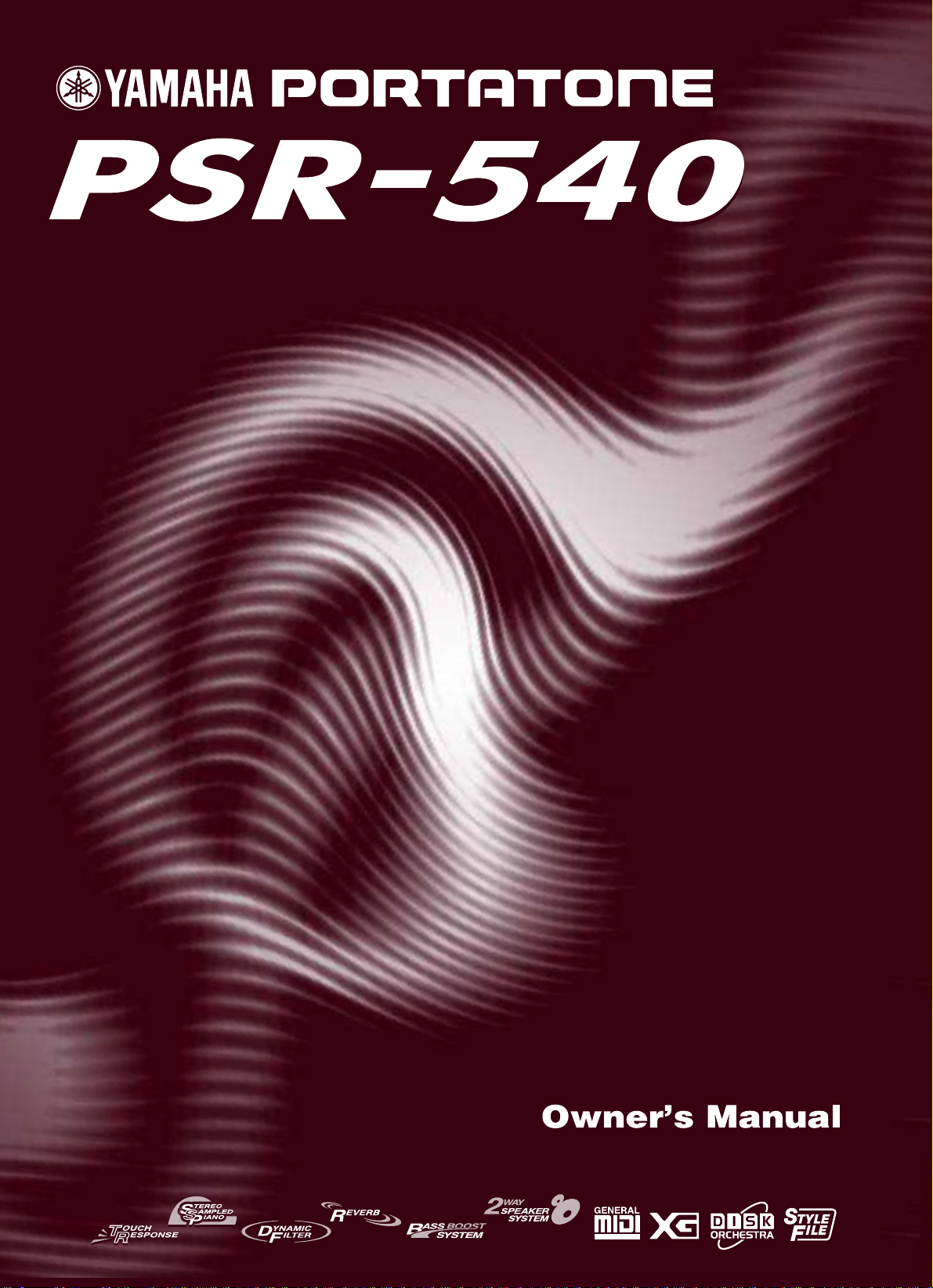

SPECIAL MESSAGE SECTION
This product utilizes batteries or an external power supply
(adapter). DO NOT connect this product to any power supply or adapter other than one described in the manual, on
the name plate, or specifically recommended by Yamaha.
This product should be used only with the components
supplied or; a cart, rack, or stand that is recommended by
Yamaha. If a cart, etc., is used, please observe all safety
markings and instructions that accompany the accessory
product.
SPECIFICATIONS SUBJECT TO CHANGE:
The information contained in this manual is believed to be
correct at the time of printing. However, Yamaha reserves
the right to change or modify any of the specifications without notice or obligation to update existing units.
This product, either alone or in combination with an amplifier and headphones or speaker/s, may be capable of producing sound levels that could cause permanent hearing
loss. DO NOT operate for long periods of time at a high
volume level or at a level that is uncomfortable. If you experience any hearing loss or ringing in the ears, you should
consult an audiologist.
IMPORTANT: The louder the sound, the shorter the time
period before damage occurs.
NOTICE:
Service charges incurred due to a lack of knowledge relating to how a function or effect works (when the unit is operating as designed) are not covered by the manufacturer’s
warranty, and are therefore the owners responsibility.
Please study this manual carefully and consult your dealer
before requesting service.
ENVIRONMENTAL ISSUES:
Yamaha strives to produce products that are both user safe
and environmentally friendly. We sincerely believe that our
products and the production methods used to produce
them, meet these goals. In keeping with both the letter and
the spirit of the law, we want you to be aware of the following:
This product may also use “household” type batteries.
Some of these may be rechargeable. Make sure that the
battery being charged is a rechargeable type and that the
charger is intended for the battery being charged.
When installing batteries, do not mix batteries with new, or
with batteries of a different type. Batteries MUST be installed correctly. Mismatches or incorrect installation may
result in overheating and battery case rupture.
Warning:
Do not attempt to disassemble, or incinerate any battery.
Keep all batteries away from children. Dispose of used
batteries promptly and as regulated by the laws in your
area. Note: Check with any retailer of household type batteries in your area for battery disposal information.
Disposal Notice:
Should this product become damaged beyond repair, or for
some reason its useful life is considered to be at an end,
please observe all local, state, and federal regulations that
relate to the disposal of products that contain lead, batteries, plastics, etc. If your dealer is unable to assist you,
please contact Yamaha directly.
NAME PLATE LOCATION:
The name plate is located on the bottom of the product.
The model number, serial number, power requirements,
etc., are located on this plate. You should record the model
number, serial number, and the date of purchase in the
spaces provided below and retain this manual as a permanent record of your purchase.
Model
Serial No.
Purchase Date
Battery Notice:
This product MAY contain a small non-rechargeable battery
which (if applicable) is soldered in place. The average life
span of this type of battery is approximately five years.
When replacement becomes necessary, contact a qualified
service representative to perform the replacement.
92-BP (bottom)
PLEASE KEEP THIS MANUAL
2
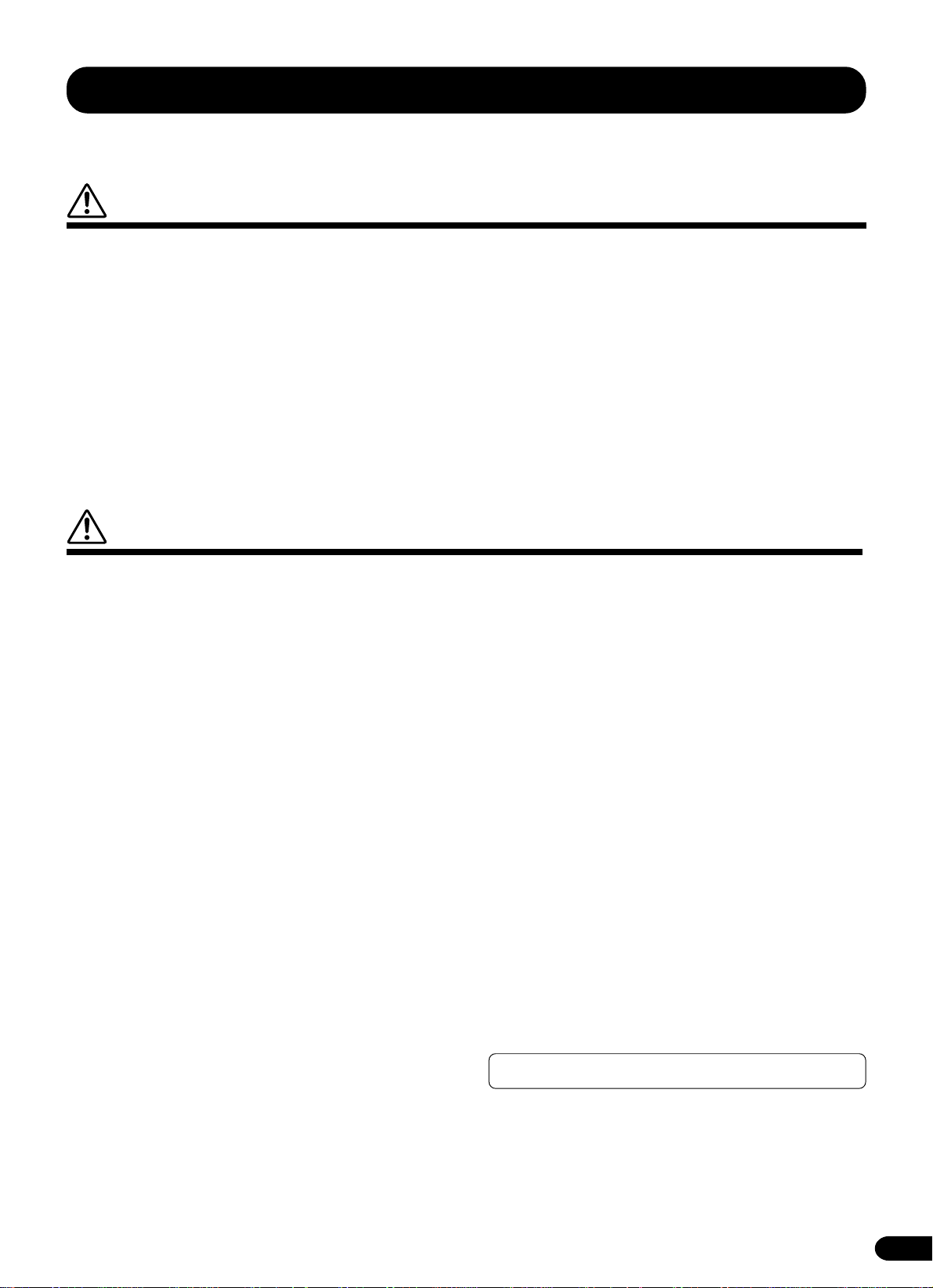
PRECAUTIONS
PLEASE READ CAREFULLY BEFORE PROCEEDING
* Please keep these precautions in a safe place for future reference.
WARNING
Always follow the basic precautions listed below to avoid the possibility of serious injury or even death from electrical shock,
short-circuiting, damages, fire or other hazards. These precautions include, but are not limited to, the following:
• Do not open the instrument or attempt to disassemble the internal parts or
modify them in any way. The instrument contains no user-serviceable parts.
If it should appear to be malfunctioning, discontinue use immediately and
have it inspected by qualified Yamaha service personnel.
• Do not expose the instrument to rain, use it near water or in damp or wet
conditions, or place containers on it containing liquids which might spill into
any openings.
• If the AC adaptor cord or plug becomes frayed or damaged, or if there is a
sudden loss of sound during use of the instrument, or if any unusual smells or
smoke should appear to be caused by it, immediately turn off the power
switch, disconnect the adaptor plug from the outlet, and have the instrument
inspected by qualified Yamaha service personnel.
• Use the specified adaptor (PA-6 or an equivalent recommended by Yamaha)
only. Using the wrong adaptor can result in damage to the instrument or
overheating.
• Before cleaning the instrument, always remove the electric plug from the
outlet. Never insert or remove an electric plug with wet hands.
• Check the electric plug periodically and remove any dirt or dust which may
have accumulated on it.
CAUTION
Always follow the basic precautions listed below to avoid the possibility of physical injury to you or others, or damage to the
instrument or other property. These precautions include, but are not limited to, the following:
• Do not place the AC adaptor cord near heat sources such as heaters or
radiators, and do not excessively bend or otherwise damage the cord, place
heavy objects on it, or place it in a position where anyone could walk on, trip
over, or roll anything over it.
• When removing the electric plug from the instrument or an outlet, always
hold the plug itself and not the cord.
• Do not connect the instrument to an electrical outlet using a multipleconnector. Doing so can result in lower sound quality, or possibly cause
overheating in the outlet.
• Unplug the AC power adaptor when not using the instrument, or during
electrical storms.
• Always make sure all batteries are inserted in conformity with the +/- polarity
markings. Failure to do so might result in overheating, fire, or battery fluid
leakage.
• Always replace all batteries at the same time. Do not use new batteries
together with old ones. Also, do not mix battery types, such as alkaline
batteries with manganese batteries, or batteries from different makers, or
different types of batteries from the same maker, since this can cause
overheating, fire, or battery fluid leakage.
• Do not dispose of batteries in fire.
• Do not attempt to recharge batteries that are not intended to be charged.
• If the instrument is not to be in use for a long time, remove the batteries from
it, in order to prevent possible fluid leakage from the battery.
• Keep batteries away from children.
• Before connecting the instrument to other electronic components, turn off
the power for all components. Before turning the power on or off for all
components, set all volume levels to minimum. Also, be sure to set the
volumes of all components at their minimum levels and gradually raise the
volume controls while playing the instrument to set the desired listening
level.
• Do not expose the instrument to excessive dust or vibrations, or extreme
cold or heat (such as in direct sunlight, near a heater, or in a car during the
day) to prevent the possibility of panel disfiguration or damage to the internal
components.
• Do not use the instrument near other electrical products such as televisions,
radios, or speakers, since this might cause interference which can affect proper
operation of the other products.
• Do not place the instrument in an unstable position where it might accidentally
fall over.
• Before moving the instrument, remove all connected adaptor and other cables.
• When cleaning the instrument, use a soft, dry cloth. Do not use paint thinners,
solvents, cleaning fluids, or chemical-impregnated wiping cloths. Also, do
not place vinyl, plastic or rubber objects on the instrument, since this might
discolor the panel or keyboard.
• Do not rest your weight on, or place heavy objects on the instrument, and
do not use excessive force on the buttons, switches or connectors.
• Use only the stand/rack specified for the instrument. When attaching the
stand or rack, use the provided screws only. Failure to do so could cause
damage to the internal components or result in the instrument falling over.
• Do not place objects in front of the instrument's air vent, since this may
prevent adequate ventilation of the internal components, and possibly result
in the instrument overheating.
• Do not operate the instrument for a long period of time at a high or
uncomfortable volume level, since this can cause permanent hearing loss. If
you experience any hearing loss or ringing in the ears, consult a physician.
■SAVING USER DATA
• Always save data to a floppy disk frequently, in order to help prevent the
loss of important data due to a malfunction or user operating error.
Yamaha cannot be held responsible for damage caused by improper use or
modifications to the instrument, or data that is lost or destroyed.
Always turn the power off when the instrument is not in use.
Make sure to discard used batteries according to local regulations.
(4)-4
1
3
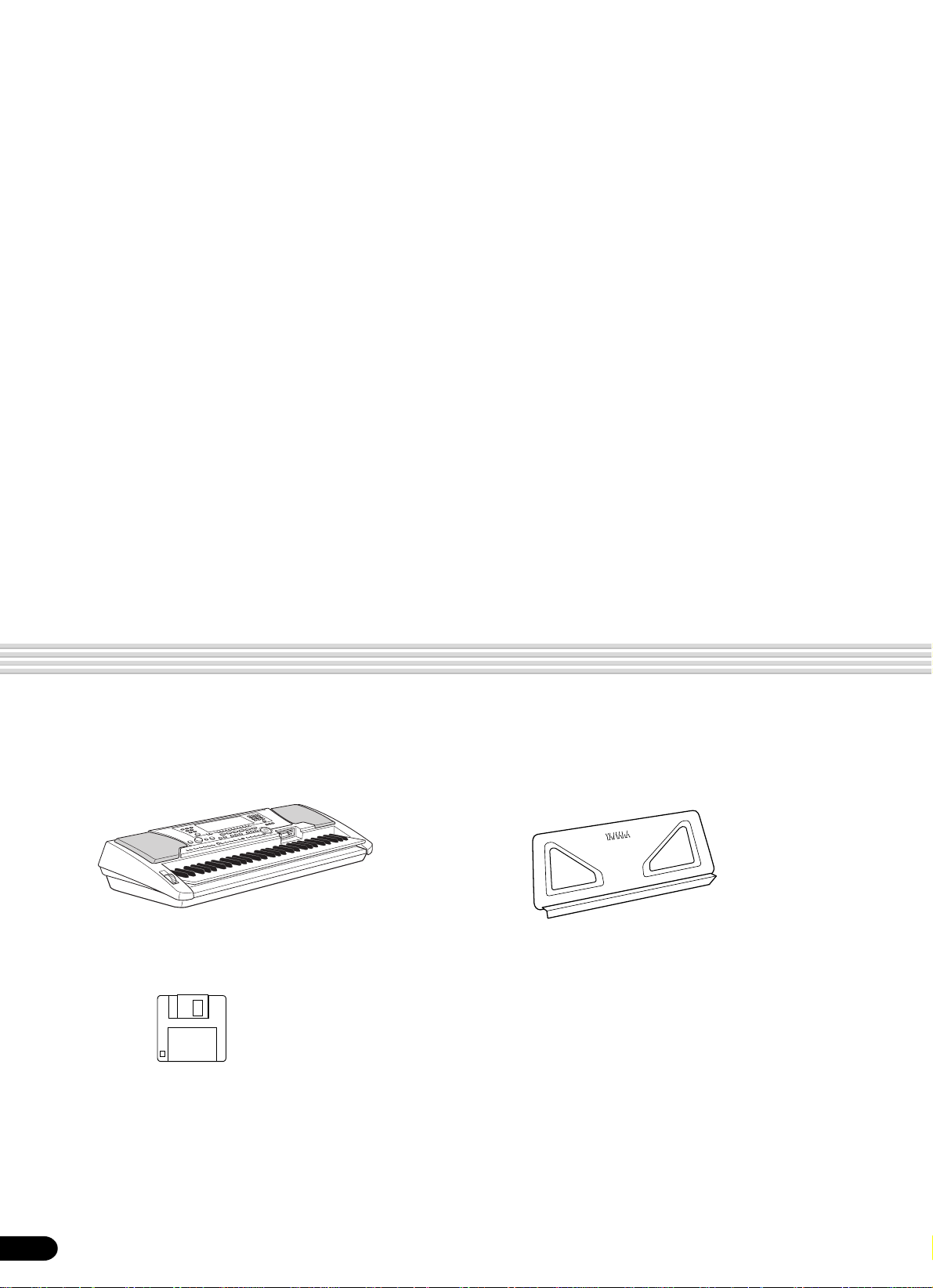
Congratulations!
You are the proud owner of a fine electronic keyboard. The Yamaha PSR-540
PortaTone combines the most advanced tone generation technology with state-of-theart digital electronics and features to give you stunning sound quality with maximum
musical enjoyment. A large graphic display and easy-to-use interface also greatly
enhance the operability of this advanced instrument. In order to make the most of your
PortaTone’s features and extensive performance potential, we urge you to read the
manual thoroughly while trying out the various features described. Keep the manual in
a safe place for later reference.
Packing List
Please check that these items have been packed with your PSR-540.
• PSR-540 • Music Stand (page 14)
• Sample Disk • Owner’s Manual
4
2
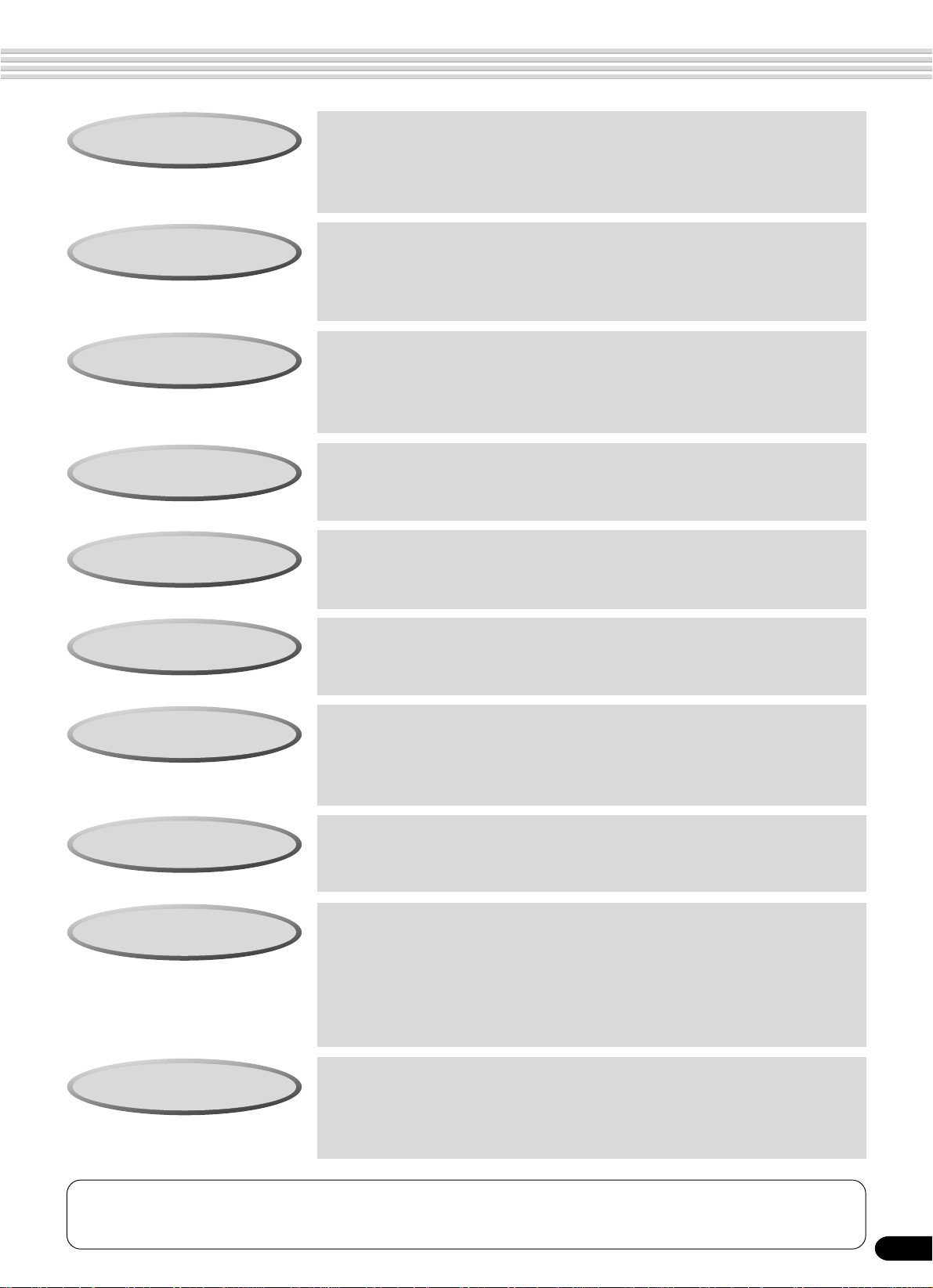
How to use the manual
Setting Up
Important Features
Basic Operation
Contents
Panel Controls
page 12
Before going on to any other part of the manual, we strongly suggest
you read this section first. It shows you how to get started playing and
using your new PSR-540.
page 8
Once you’ve set up the PSR-540, you should read through this section
— and explore the relevant page references — to familiarize yourself
with the enormous variety of features and functions of the PSR-540.
page 17
This section introduces you to the basic operating conventions of the
PSR-540, such as editing values and changing settings, and shows
you how to use the convenient Help and Direct Access functions.
page 6
All topics, features, functions and operations are listed here in the
order they appear in the manual, for easy reference.
page 10
Use this section to find out about all of the buttons and controls of the
PSR-540.
Panel Display Indications
Function T ree
Appendix
Troubleshooting
Index
page 16
This section explains the display indications of the PSR-540 and how
to read them for optimum operation.
page 22
This lists all functions of the PSR-540 according to their hierarchical
structure, letting you easily see the relationship of the various functions and quickly locate desired information.
page 131
This contains various important lists such as the Voice list, Preset
Style list, Effect list, MIDI data format and MIDI implementation chart.
page 134
If the PSR-540 does not function as expected or you have some
problem with the sound or operation, consult this section before calling
your Yamaha dealer or service center. Most common problems and
their solutions are covered here in a very simple and easy-to-understand way.
page 152
This section alphabetically lists virtually all topics, features, functions
and operations with their respective page numbers, letting you quickly
and easily find the information you need.
The illustrations and LCD screens as shown in this owner’s manual are for instructional purposes only, and may be different from your instrument.
3
5
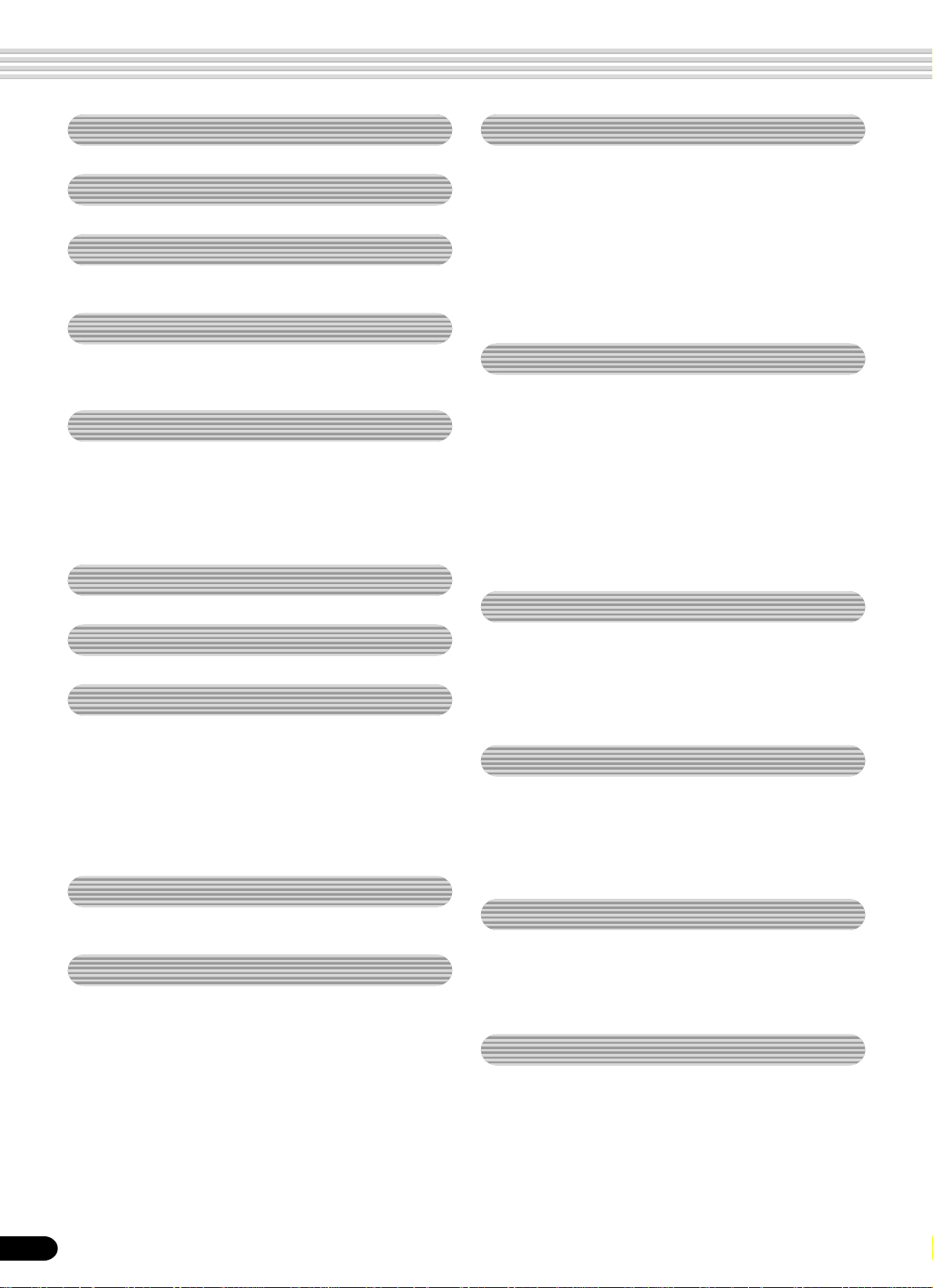
Contents
Packing List 4
How to use the manual 5
Important Features 8
Panel logos................................................... 9
Panel Controls and Terminals 10
Top Panel Controls ..................................... 11
Rear Panel Controls ................................... 11
Setting Up 12
Power supply connections ..................................... 12
Connecting a footswitch......................................... 13
Audio equipment connections................................ 13
Connecting external MIDI devices ......................... 14
Music stand ................................................ 14
Demo Song Playback 15
Playing Voices 26
Selecting a Voice ................................................... 26
Playing Two Voices (R1, R2) Simultaneously......... 27
Playing Different Voices with
the Left (L) and Right (R1, R2) Hands ............. 28
Functions of the Keyboard..................................... 29
Transpose .............................................................. 30
Pitch Bend Wheel .................................................. 30
Sustain................................................................... 30
Keyboard Percussion ............................................. 31
Auto Accompaniment 32
Using Auto Accompaniment (rhythm track only) .... 32
Using Auto Accompaniment (all tracks)................. 33
Accompaniment Sections ...................................... 34
Tempo/Tap ............................................................. 36
Accompaniment T rac k Muting ................................ 37
Accompaniment V olume Control............................ 37
Chord Fingerings ................................................... 38
Accompaniment Split Point.................................... 40
Synchro Stop ......................................................... 41
One T ouch Setting ................................................. 42
Panel Display Indications 16
Basic Operation 17
Calling up the Operation Displays.......................... 17
How to Read the Menu/Message Display and
“Easy Navigator”............................................... 18
Menu Selection ...................................................... 19
Changing (Editing) Values ..................................... 20
Naming .................................................................. 21
Direct Access......................................................... 21
Function Tree 22
Direct Access Chart ................................... 24
Mode 25
Style Mode............................................................. 25
Song Mode ............................................................ 25
Record Mode ......................................................... 25
Disk Mode.............................................................. 25
The Multi Pads 43
Playing the Multi Pads ........................................... 43
Chord Match .......................................................... 43
Selecting a Multi Pad Bank.................................... 44
Turning Chord Match On/Off.................................. 44
Multi Pad Bank List..................................... 45
Digital Effects 46
Reverb ................................................................... 46
Chorus ................................................................... 48
DSP ....................................................................... 49
System Effects and Insertion Effects ..................... 50
Harmony/Echo ....................................................... 50
Registration Memory 54
Registering the Panel Settings .............................. 55
Recalling the Registered Panel Settings ............... 55
Selecting a Registration Bank................................ 56
Naming the Registration Banks ............................. 56
Disk Operations 57
Using the Floppy Disk Drive (FDD) and
Floppy Disks ......................................... 58
Sample Disk........................................................... 59
Format ................................................................... 60
Save....................................................................... 60
Load....................................................................... 62
Song Copy ............................................................. 64
Delete .................................................................... 67
6
4
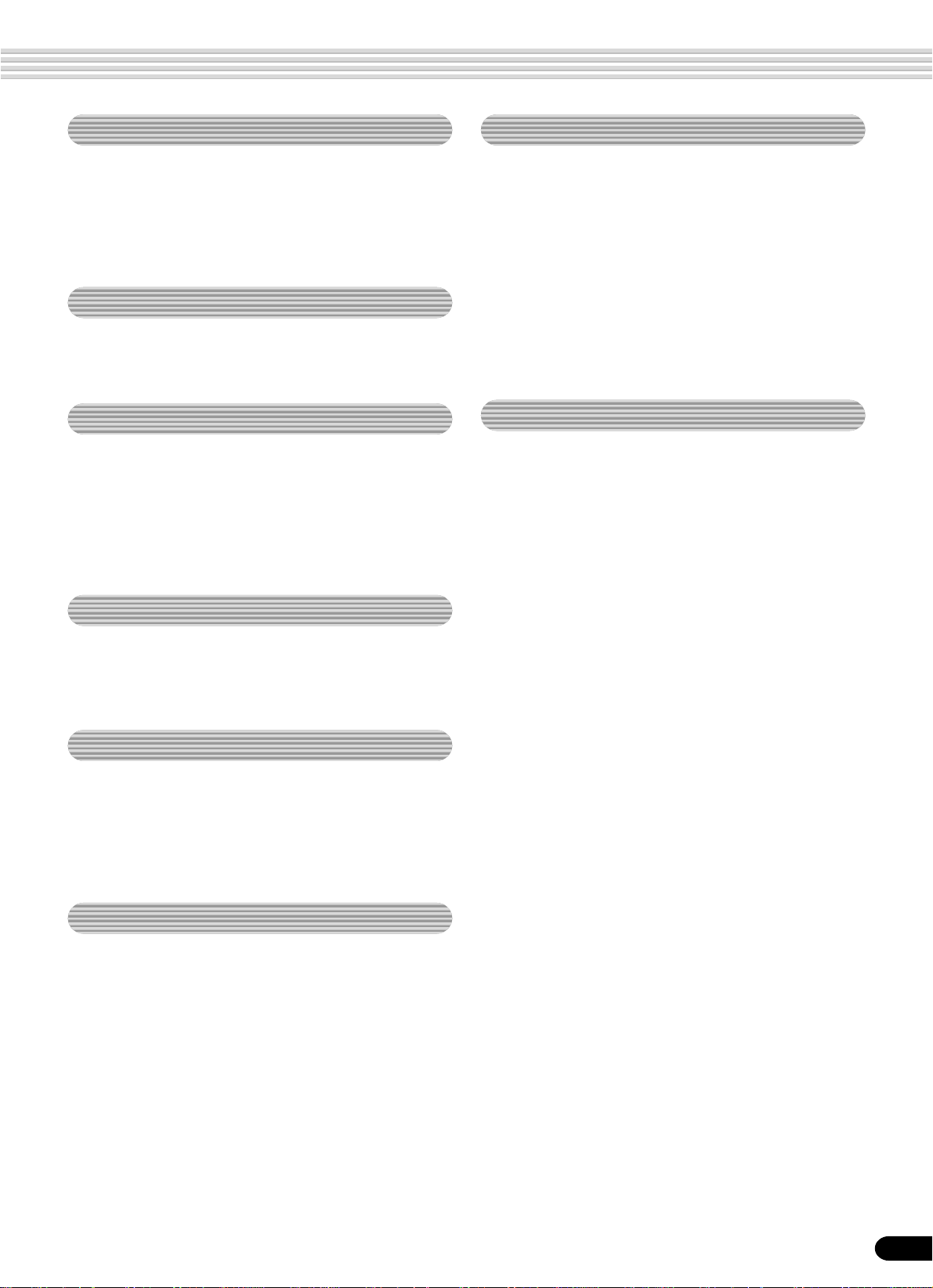
Contents
Disk Song Playback 68
Song Playback....................................................... 68
Song T rac k Muting ................................................. 70
Song V olume Control ............................................. 70
Playing from a Specified Measure ......................... 71
Repeat Play ........................................................... 72
Song T ranspose..................................................... 73
Part Settings 74
Voice Change ........................................................ 75
Mixer ...................................................................... 76
Parameter Edit....................................................... 77
Song Recording 78
Quick Recording .................................................... 80
Multi Track Recording ............................................ 82
Re-recording — Punch In/Out and Start Measure. 84
Quantize ................................................................ 86
Editing Setup Data................................................. 88
Naming User Songs............................................... 90
Clearing User Song Data....................................... 91
Multi Pad Recording 92
Multi Pad Recording............................................... 92
Chord Match .......................................................... 94
Naming User Pads................................................. 94
Clearing User Pad Data......................................... 95
Style Recording 96
Other Functions (Utility) 118
Metronome........................................................... 118
Part Octave.......................................................... 119
Master Tuning ...................................................... 119
Scale T uning ........................................................ 119
Split Point............................................................. 119
Touch Sensitivity .................................................. 120
Voice Set.............................................................. 120
Footswitch............................................................ 121
Pitch Bend Range................................................ 122
Appendix 123
Voice List ............................................................. 123
Panel V oice List ........................................ 123
XG V oice List ............................................ 125
Drum Kit List ........................................................ 128
Style List .............................................................. 130
About the Digital Effects (Reverb/Chorus/DSP)... 131
Reverb Type List ....................................... 132
Chorus Type List ....................................... 132
DSP T ype List ........................................... 132
Harmony/Echo T ype List ...................................... 133
T roub leshooting ................................................... 134
Data Backup & Initialization ................................. 135
Alert Message List ............................................... 136
MIDI Data Format ................................................ 138
MIDI Implementation Chart.................................. 150
Index .................................................................... 152
Specifications....................................................... 155
Style Recording — Rhythm Track .......................... 98
Style Recording —
Bass/Phrase/Pad/Chord Tr acks...................... 100
Quantize .............................................................. 102
Naming User Styles ............................................. 104
Clearing User Style Data ..................................... 104
MIDI Functions 106
What’s MIDI? ....................................................... 106
What You Can Do With MIDI................................ 108
MIDI Data Compatibility ....................................... 109
Connecting to a Personal Computer.................... 110
MIDI Template...................................................... 112
MIDI Transmit Setting........................................... 114
MIDI Receive Setting ........................................... 115
Local Control........................................................ 116
Clock.................................................................... 116
Initial Data Send .................................................. 117
5
7
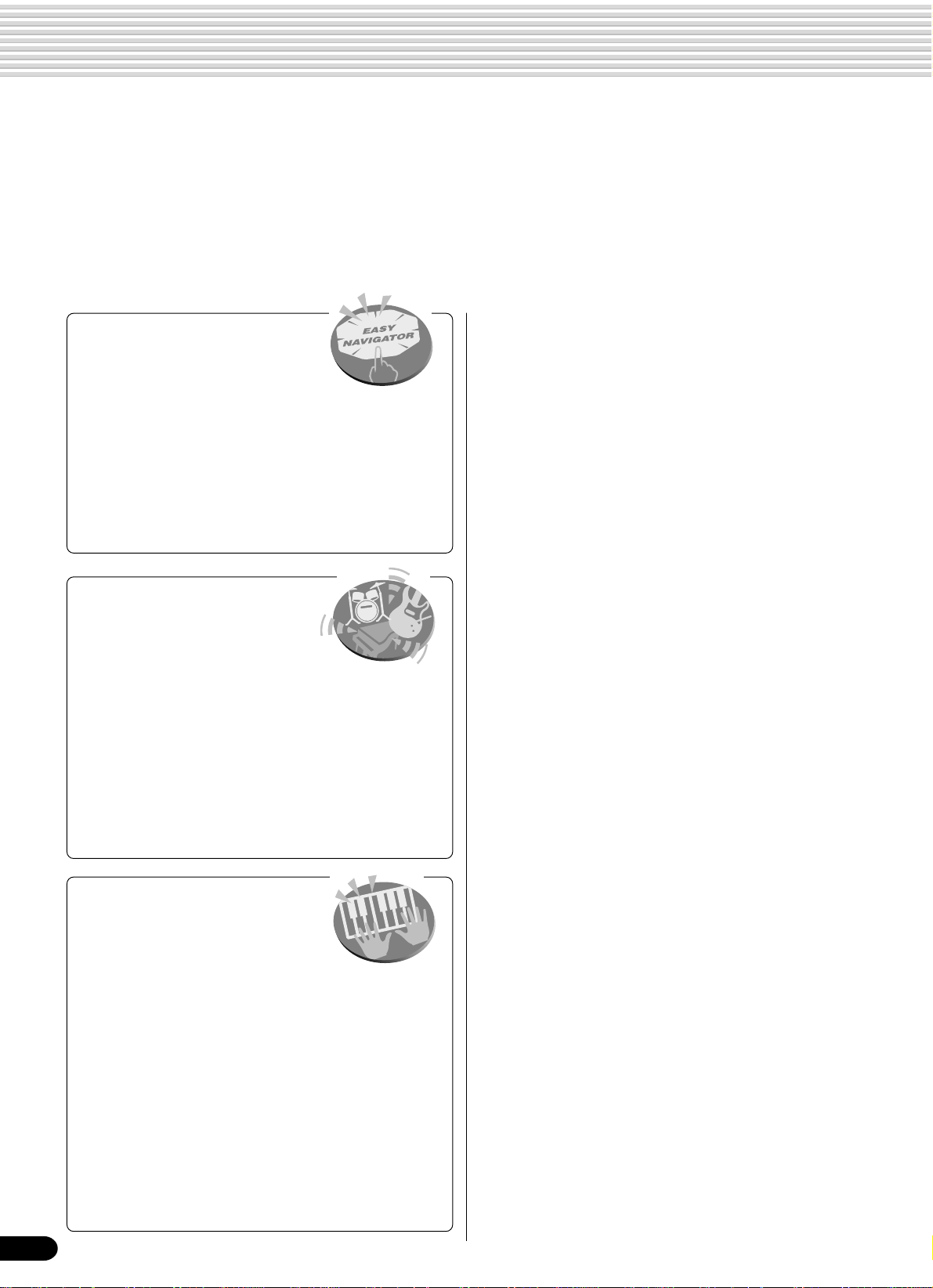
Important Features
Since the PSR-540 has such a wealth of advanced features and functions, you may be at a loss as to how to
explore its capabilities and how to best use them for your music. You needn’t worry. The PSR-540 is very easy
to play and use, and each function — no matter how advanced — can be mastered easily.
That’s what this section is designed for. It will help you master the PSR-540. It introduces you to the important
features of the PSR-540 with short explanations and page references. Read through the features you’re
interested in, then turn to the relevant pages in the manual for instructions and other details.
Basic operations
• The PSR-540 is packed with
sophisticated feature and functions, yet it’s also exceptionally easy
to use. Panel operations are exceptionally quick
and easy, especially with the aid of relevant “Easy
Navigator” messages that automatically appear in
the display. (→ Page 18)
• A convenient Direct Access function lets you
instantly call up the specific menu or display you
need. (→ Page 21)
Listening to the PSR-540
• The PSR-540 features a wide
variety of songs in various
musical genres. (→ Page 15)
• In addition, 20 songs are provided in
the included disk. (→ Page 59)
• The powerful auto accompaniment function gives
you a total of 106 styles (rhythm and accompaniment patterns), providing professional sounding
backing parts for your performance. (→ Page 32)
•
Special Multi Pads let you instantly and easily play short
rhythmic and melodic sequences for adding impact and
variety to your performance. (→ Page 43)
Playing the PSR-540
• The PSR-540 keyboard has 61
keys with full touch-response
capability that lets you play with
extraordinary expressiveness and dynamic control.
(→ Page 26)
• The PSR-540 lets you perform with a huge variety
of musical instrument voices. (→ Page 26)
There are two different types of voices: panel
voices (the original PSR-540voices) and XG
voices.
* The PSR-540 features 215 panel voices, 12 drum kits
and 480 XG voices
• With the R1, R2 and L voices, you can play two
different voices in a layer, and even play two
different voices with your right and left hands. (
Pages 27, 28)
→
Auto accompaniment (styles)
• The auto accompaniment feature puts a full backing band
at your fingertips, with a total of 106 styles (rhythm and
accompaniment patterns). (→ Page 32)
• The One Touch Setting feature lets you instantly call up
the appropriate voice, effect and other settings for the
selected accompaniment style — with the touch of a
single button. (→ Page 42)
• You can also create your original accompaniment styles
by recording them directly from the keyboard. (→ Page
96)
Multi Pads
• By simply pressing one of the Multi Pads, you can play
short rhythmic or melodic phrases. (→ Page 43)
• You can also create your original Multi Pad phrases by
recording them directly from the keyboard. (→ Page 92)
Registration Memory
• The convenient Registration Memory feature lets you save
virtually all panel settings to one of 128 Registration
Memory settings, and then instantly recall all your custom
panel settings by pressing a single button. (→ Page 54)
Song Recording
• Use the powerful song recording features create your own
complete, fully orchestrated compositions and save them
floppy disk as a User song. Each User song lets you
record up to sixteen independent tracks. (→ Page 78)
* To quickly and easily mold your musical ideas into
complete songs, use the Quick Recording method. (
Page 80)
* To build up a song part-by-part and track-by-track, use
the Multi Track Recording method. (→ Page 82)
* You can also “fine tune” the recorded song data with the
PSR-540’s comprehensive song editing functions. (
Pages 84-91)
→
→
8
6
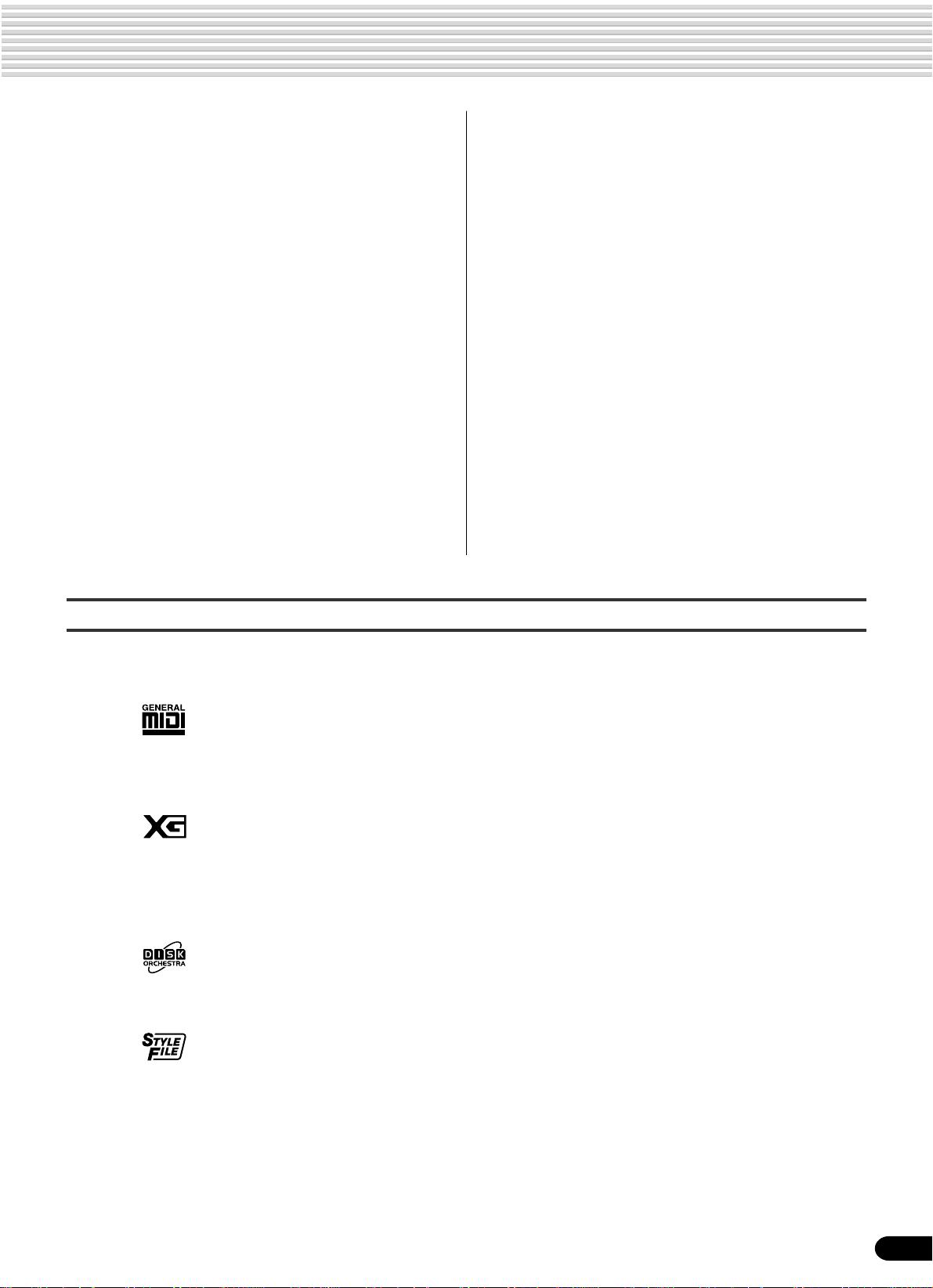
Important Features
Digital Effects
• A comprehensive set of professional-sounding digital
effects are built into the PSR-540, letting you enhance the
sound of your performance in a wide variety of ways.
These include Reverb, Chorus, DSP and Harmony/Echo.
(→ Page 46)
* Reverb recreates the rich spacial ambiance of various
performance environments, such as a concert hall or a
night club. (→ Page 46)
* Chorus enriches the voices by making them sound
warmer and thicker — as if several instruments were
playing together at the same time. (→ Page 48)
* The DSP effects let you process the sound in special,
unusual ways — such as applying distortion or tremolo
to a specific part. (→ Page 49)
* Harmony/Echo lets you enhance your right-hand
melodies with a variety of harmony and echo effects.
(→ Page 50)
Disk Drive
• The PSR-540 also features a built-in disk drive that lets
you save all your important original data (such as User
songs, User styles, User Multi Pads, Registration Memory,
etc.) to floppy disk for future recall. (→ Page 57)
MIDI
• MIDI (Musical Instrument Digital Interface) is a worldwide
standard interface that allows various electronic music
instruments, computers and other devices to communicate with each other. The MIDI features let you
seamlessly integrate the PSR-540 into a variety of
systems and applications:
* Play other instruments from the PSR-540. (→ Page
108)
* Play the sounds of the PSR-540 (including the auto
accompaniment) from a connected keyboard. (→ Page
108)
* Connect the PSR-540 directly to a computer, for
advanced recording, editing and playing back of song
data. (→ Page 110)
* Use pre-programmed templates to instantly configure
the PSR-540 for your specific MIDI system/application.
(→ Page 112)
Panel logos
The logos printed on the PSR-540 panel indicate standards/formats it supports and special features it includes.
GM System Level 1
“GM System Level 1” is an addition to the MIDI standard which guarantees that any
data conforming to the standard will play accurately on any GM-compatible tone
generator or synthesizer from any manufacturer.
XG
XG is a new Yamaha MIDI specification which significantly expands and improves on
the GM System Level 1 standard with greater voice handling capacity, expressive
control and effect capability while retaining full compatibility with GM. By using the
PSR-540’s XG voices, it is possible to record XG-compatible song files.
DOC
The DOC voice allocation format provides data playback compatibility with a wide
range of Yamaha instruments and MIDI devices, including the Clavinova series.
Style File Format
The Style File Format — SFF — is Yamaha’s original style file format which uses a
unique conversion system to provide high-quality automatic accompaniment based on a
wide range of chord types. The PSR-540 uses the SFF internally, reads optional SFF
style disks, and creates SFF styles using the Style Recording feature.
7
9
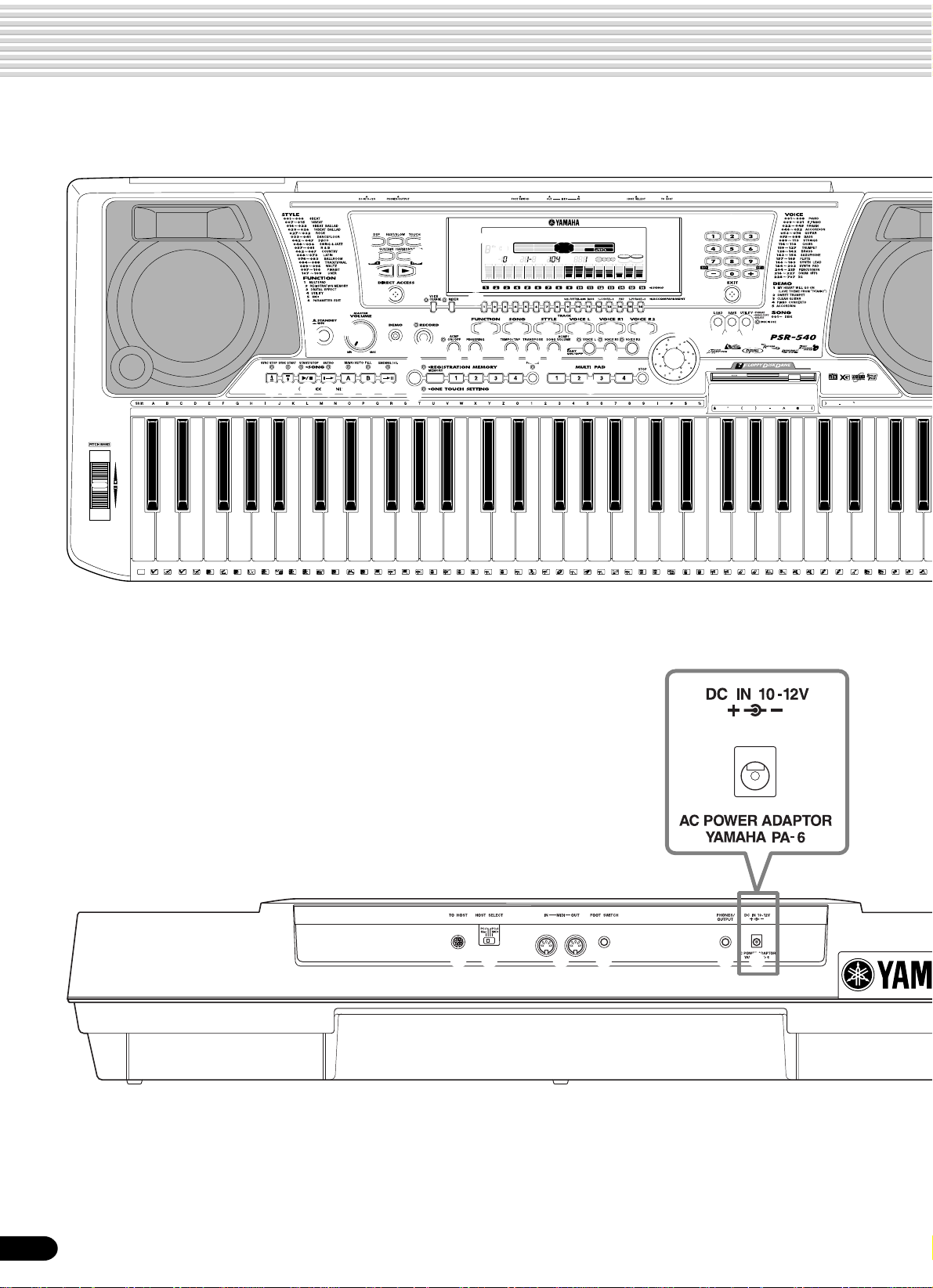
Panel Controls and Terminals
$4
u
y i
o !0
!1
t
001 Grand Piano
!2
CHORD
BACK
119
6
dim
513
augsus4
mM
7
TRANSPOSE
REGISTRATION
REC2REC3REC4REC5REC6REC7REC8REC9REC10REC11REC12REC13REC14REC15REC16REC
1
TRACK(1~16)
NEXT
EASY
NAVIGATOR
PART
KEYBOARDSTART/STOP
TEMPO
DIAL
MEASURE
BEAT
!4
2
R1
L
VOICE
0~9
STYLE
SONG
/YES
FUNCTION
DSP(FAST)
TOUCH
HARMONY
SUSTAIN
@7
@8
!3
w
q
e
r
$0
#3 #4 #5 #6 #7 #8 #9
C1
D138E1
36
T37S
39F141
CLICK
G1
A1
42 44
40
R
46 49
43
45
L
L
D2
B1
C2
47
M
H
51
50
48
M
$1
E2
F2
52
53
H
L
A2
G2
56
5554
H
!5 !6 !7 !8 !9 @0
@1 @2 @3 @4 @5 @6
D3
B2
57
L
C3
58 61
59
60
M
M
L
H
E364F3
63
62
C
R
H
1
1
G3
66
65
67
R
S
$2
68 70
#0@9#1 #2
$3
A3
B3
C4
D4
E4
F4
G4
A4
B4
C5
D5
E5
F5
73
75
78
80
69
71
72
74
76
C
R
L
H
2
2
77
H
L
L
H
82
79
81
L
H
85S87
83
84
86
H
L
L
G5
92
91
88
89
90
O
H
L
M
10
$7 $8 $9 $6 $5 %0
8

Panel Controls and Terminals
Top Panel Controls
q STANDBY/ON switch .................................15
w MASTER VOLUME control ........................15
e DEMO button .............................................15
r RECORD button.................17, 25, 78, 92, 96
t DIRECT ACCESS button.....................21, 24
y DSP button.................................................49
u FAST/SLOW button...................................49
@3 TEMPO/TAP button....................................36
@4 TRANSPOSE button..................................30
@5 ACMP/SONG V OLUME button ............37, 70
@6 PART ON/OFF
VOICE L button.....................................28
VOICE R1 button ..................................27
VOICE R2 button ..................................27
@7 Number buttons
[1]-[0], [-/NO], [+/YES] ...........................20
@8 EXIT button ................................................17
@9 Data dial.....................................................20
i TOUCH button .........................................120
o SUSTAIN button.........................................30
!0 HARMONY/ECHO button ..........................50
#0 DISK LOAD button...............................17, 62
#1 DISK SAVE button ...............................17, 60
#2 DISK UTILITY button .....................17, 64, 67
!1 BACK button, NEXT button ........................17
#3 SYNC STOP button ...................................41
!2 LCD display................................................16
!3 VOICE CHANGE button.............................75
MIXER button.............................................76
!4 TRACK 1 - 16 buttons..........................37, 70
A5
B595C6
94
93
96
!5 FUNCTION button........................17, 77, 118
!6 SONG button..................................17, 25, 68
!7 STYLE button.................................17, 25, 32
!8 VOICE L button ..........................................28
!9 VOICE R1 button .......................................27
@0 VOICE R2 button .......................................27
@1 ACMP ON/OFF button .........................25, 33
#4 SYNC START button ..................................33
#5 START/STOP button ............................32, 69
#6 INTRO button.............................................34
#7 MAIN/AUTO FILL A button.........................34
#8 MAIN/AUTO FILL B button.........................34
#9 ENDING/rit. button .....................................34
$0 REGISTRATION MEMORY buttons...........54
$1 ONE TOUCH SETTING buttons ................42
$2 MULTI PAD buttons....................................43
$3 Disk Drive...................................................58
$4 PITCH BEND wheel...................................30
@2 FINGERING button ....................................38
Rear Panel Controls
$5 PHONES/OUTPUT jack.............................13
$6 FOOT SWITCH jack...................................13
$7 TO HOST connector ................................107
$8 HOST SELECT switch .............................110
$9 MIDI IN/OUT connectors..........................107
%0 DC IN 10-12V jack .....................................12
9
11
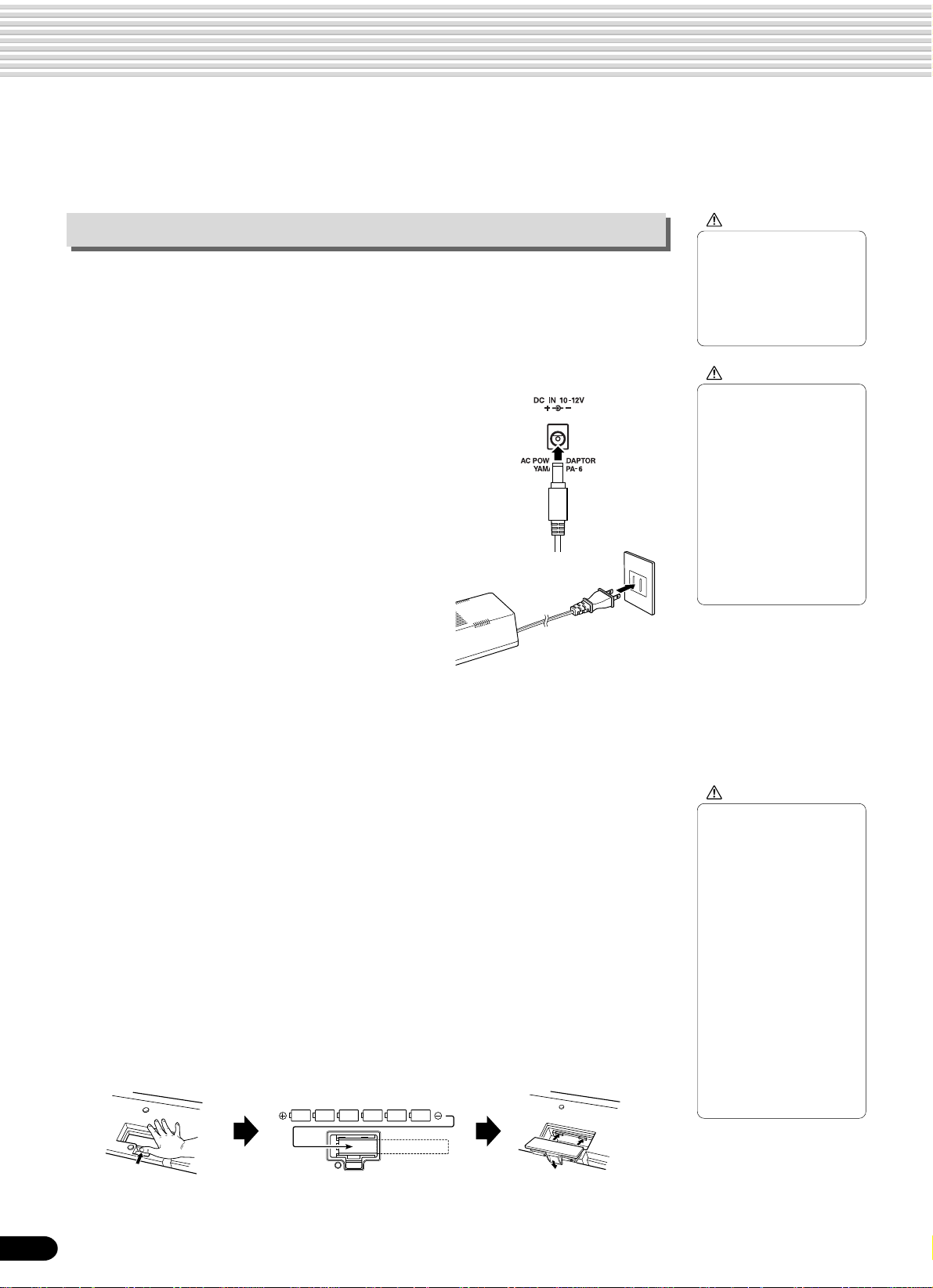
Setting Up
This section contains information about setting up your PSR-540 and preparing to play.
Be sure to go through this section carefully before turning the power on.
Power supply connections
Although the PSR-540 will run either from an optional AC adaptor or batteries,
Yamaha recommends use of the more environmentally safe AC adaptor. Follow the
instructions below according to the power source you intend to use.
■ Using An Optional AC Power Adaptor
1
Make sure that the STANDBY/ON switch of the
PSR-540 is set to STANDBY.
2
Connect the AC adaptor (PA-6 or other adaptor
specifically recommended by Yamaha) to the
power supply jack.
3
Plug the AC adaptor into an AC outlet.
When turning the power OFF, simply reverse the
procedure.
CAUTION
• Never interrupt the power
supply (e.g. remove the
batteries or unplug the AC
adaptor) during any PSR540 record operation!
Doing so can result in a
loss of data.
WARNING
• Use ONLY a Yamaha PA-6
AC Power Adaptor (or
other adaptor specifically
recommended by Yamaha)
to power your instrument
from the AC mains. The
use of other adaptors may
result in irreparable
damage to both the
adaptor and the PSR-540.
• Unplug the AC Power
Adaptor when not using
the PSR-540, or during
electrical storms.
■ Using Batteries
For battery operation the PSR-540 requires six 1.5V SUM-1, “D” size, R-20 or equivalent batteries. When the batteries need to be replaced, “Battery Low” may appear on
top of the display, the volume may be reduced, the sound may be distorted, and other
problems may occur. When this happens, turn the power off and replace the batteries.
Replace the batteries as follows:
1
Open the battery compartment cover located on the instrument’s bottom panel.
2
Insert the six new batteries, being careful to follow the polarity markings on the
inside of the compartment.
3
Replace the compartment cover, making sure that it locks firmly in place.
CAUTION
• When the batteries run
down, replace them with a
complete set of six new
batteries. NEVER mix old
and new batteries.
• Do not use different kinds
of batteries (e.g. alkaline
and manganese) at the
same time.
• If the instrument is not to
be in use for a long time,
remove the batteries from
it, in order to prevent
possible fluid leakage from
the battery.
• Plugging or unplugging
the AC power adaptor
while the batteries are
installed will reset the
PSR-540 to the defaults.
12
10

Important Notes on Battery Use
• Since the PSR-540 consume a considerable amount of power, Yamaha recommends the use of an AC power
adaptor rather than batteries. The batteries should be considered an auxiliary power source for data backup.
• The floppy disk drive, in particular, uses a large amount of power, so it is important to always use an AC
power adaptor when performing disk-intensive operations such as song recording/pla yback or data load/save.
If you attempt to use battery power for these operations and the batteries do fail, you will lose not only the
data you’re recording or saving, but also other data in internal memory including user styles, user pads,
registration memory, etc.
• Taking the above precautions into consideration, always use an AC power adaptor when using the PSR-540
for an important performance or when creating important data.
Connecting a footswitch
■ FOOT SWITCH jack
The sustain function lets you produce a natural sustain as you play by pressing a
footswitch. Plug an optional Yamaha FC4 or FC5 footswitch into this jack and use it to
switch sustain on and off. The footswitch connected to this jack can also be set to
replicate the functions of some panel buttons, doing things like starting and stopping
accompaniment (page 121).
Setting Up
• Be sure that you do not
press the footswitch while
turning the power on. If you
do, the ON/OFF status of the
footswitch will be reversed.
• When the sustain or
sostenuto pedal functions
are being used (page 121),
some voices may sound
continuously or have a long
decay after the notes have
been released while the
pedal is held.
Audio equipment connections
■ PHONES/OUTPUT jack
A standard pair of stereo headphones can be plugged in here for private practice or
late-night playing. The internal stereo speaker system is automatically shut off when a
pair of head phones is plugged into the PHONES/OUTPUT jack.
Do not listen with the headphones at high volume for long periods of time. Doing so
may cause hearing loss.
11
CAUTION
• Connect the PSR-540 to
external equipment only
after turning off power for
all devices. To prevent
damage to the speakers,
set the volume of the
external devices at the
minimum setting before
connecting them. Failure
to observe these cautions
may result in electric
shock or equipment
damage.
13
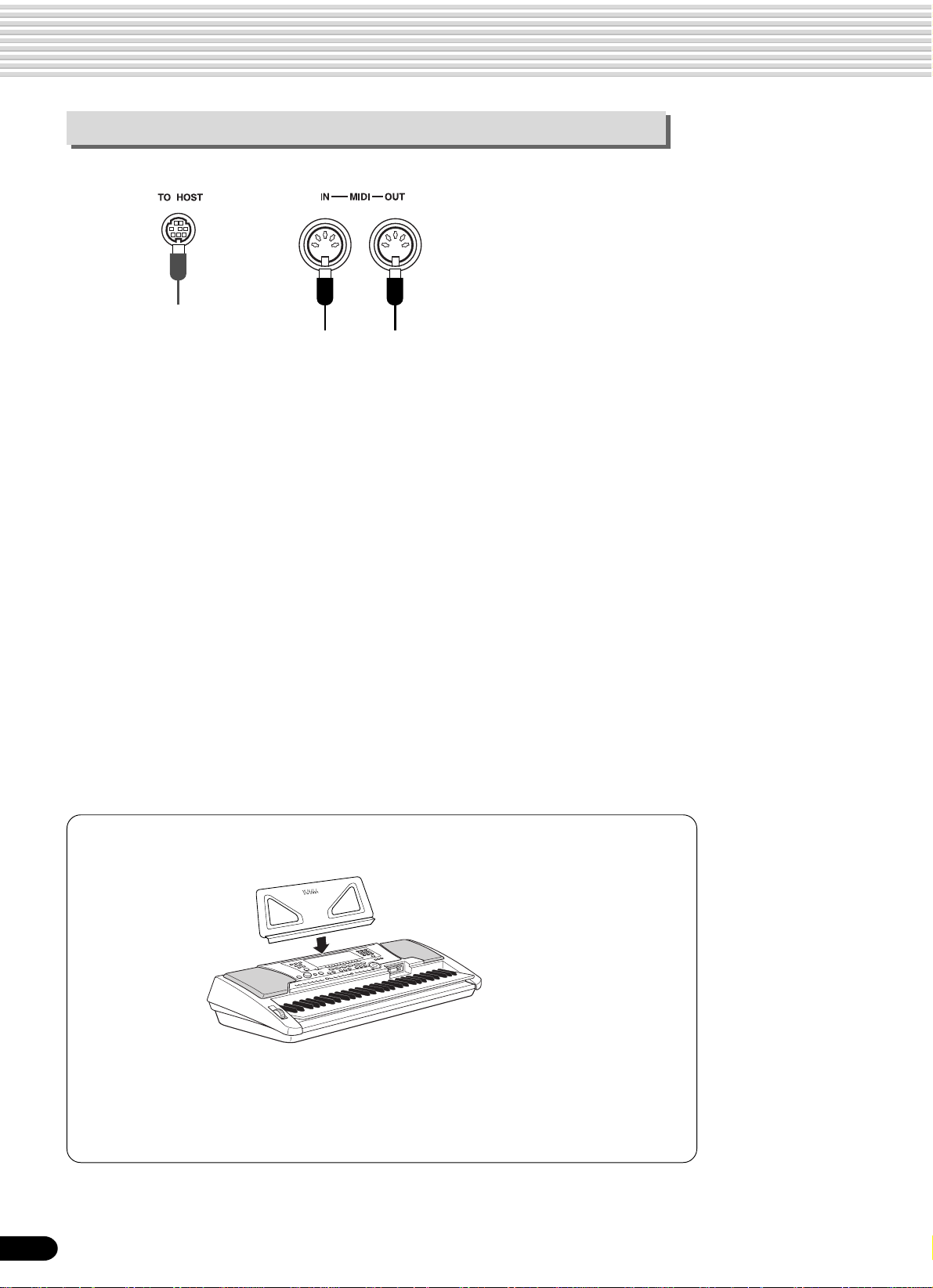
Setting Up
Connecting external MIDI devices
For more information on using MIDI, refer to page 107.
Music stand
The PSR-540 is supplied with a music stand that can be attached to the instrument
by inserting it into the slot at the rear of the control panel.
14
12
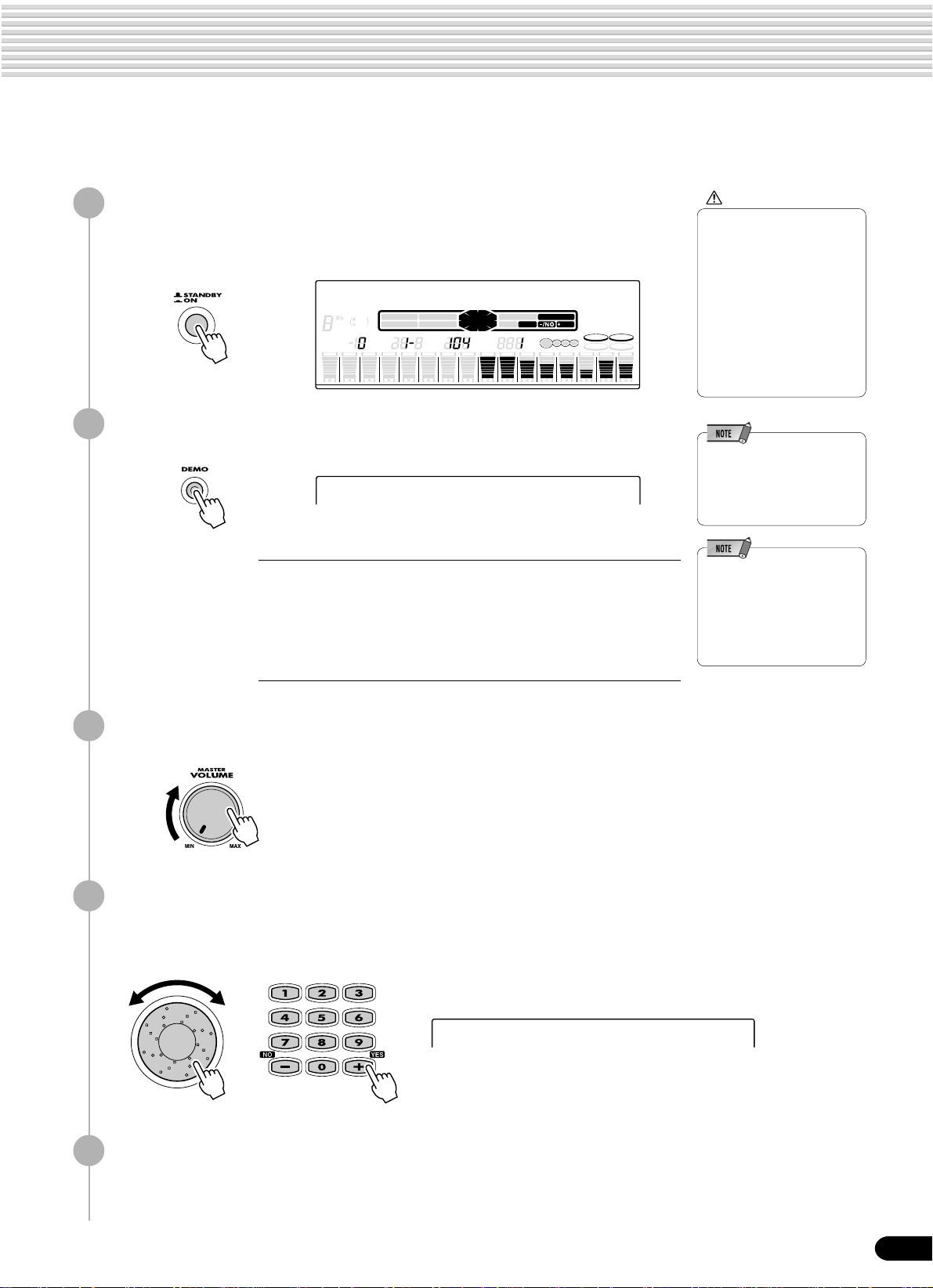
Demo Song Playback
Once you’ve set up your PSR-540, try listening to the pre-programmed demonstration songs. A total of 5
demo songs are provided.
1
Turn the power ON by pressing the [STANDBY/ON] switch.
Press the [STANDBY/ON] switch again to turn the power OFF.
001 Grand Piano
CHORD
119
6
dim
mM
TRANSPOSE
REC2REC3REC4REC5REC6REC7REC8REC9REC10REC11REC12REC13REC14REC15REC16REC
1
Press the [DEMO] button to start demo playback.
2
augsus4
7
START/STOP
513
REGISTRATION
BACK
NEXT
KEYBOARD
TEMPO
1 MyHeartGoOn
My Heart Will Go On (Love Theme From ‘Titanic’)
from the Paramount and Twentieth Century Fox Motion Picture TITANIC
Music by James Horner
Lyrics by Will Jennings
Copyright © 1997 by Famous Music Corporation, Ensign Music Corporation, TCF
Music Publishing, Inc., Fox Film Music Corporation and Blue Sky Rider Songs
All Rights for Blue Sky Rider Songs Administered by Irving Music, Inc.
International Copyright Secured All Rights Reserved
EASY
NAVIGATOR
MEASURE
TRACK(1~16)
PART
DIAL
CAUTION
• Even when the switch is in
the “STANDBY” position,
electricity is still flowing to
the instrument at the
minimum level. When you
are not using the PSR-540
2
R1
L
VOICE
0~9
STYLE
SONG
/YES
FUNCTION
DSP(FAST)
BEAT
SUSTAIN
TOUCH
HARMONY
for a long time, make sure
you unplug the AC power
adaptor from the wall AC
outlet, and/or remove the
batteries from the
instrument.
• If you play the PSR-540 with
the volume at its maximum
level when the batteries are
used, the life of the batteries
will be shorter.
• While playing back Demo
song #001, try playing the
Multi Pads (page 45) with
bank #14 (WaterSE). This
bank has been recorded
especially to enhance the
above song.
Set a volume level with the [MASTER VOLUME] control.
3
Skip to the beginning of a different demo song.
4
Use the data dial, the [+/YES] button, the [-/NO] button or the number buttons
[1]-[0].
2 SweetTrumpet
Press the [DEMO] button again to stop the demo song.
5
13
15
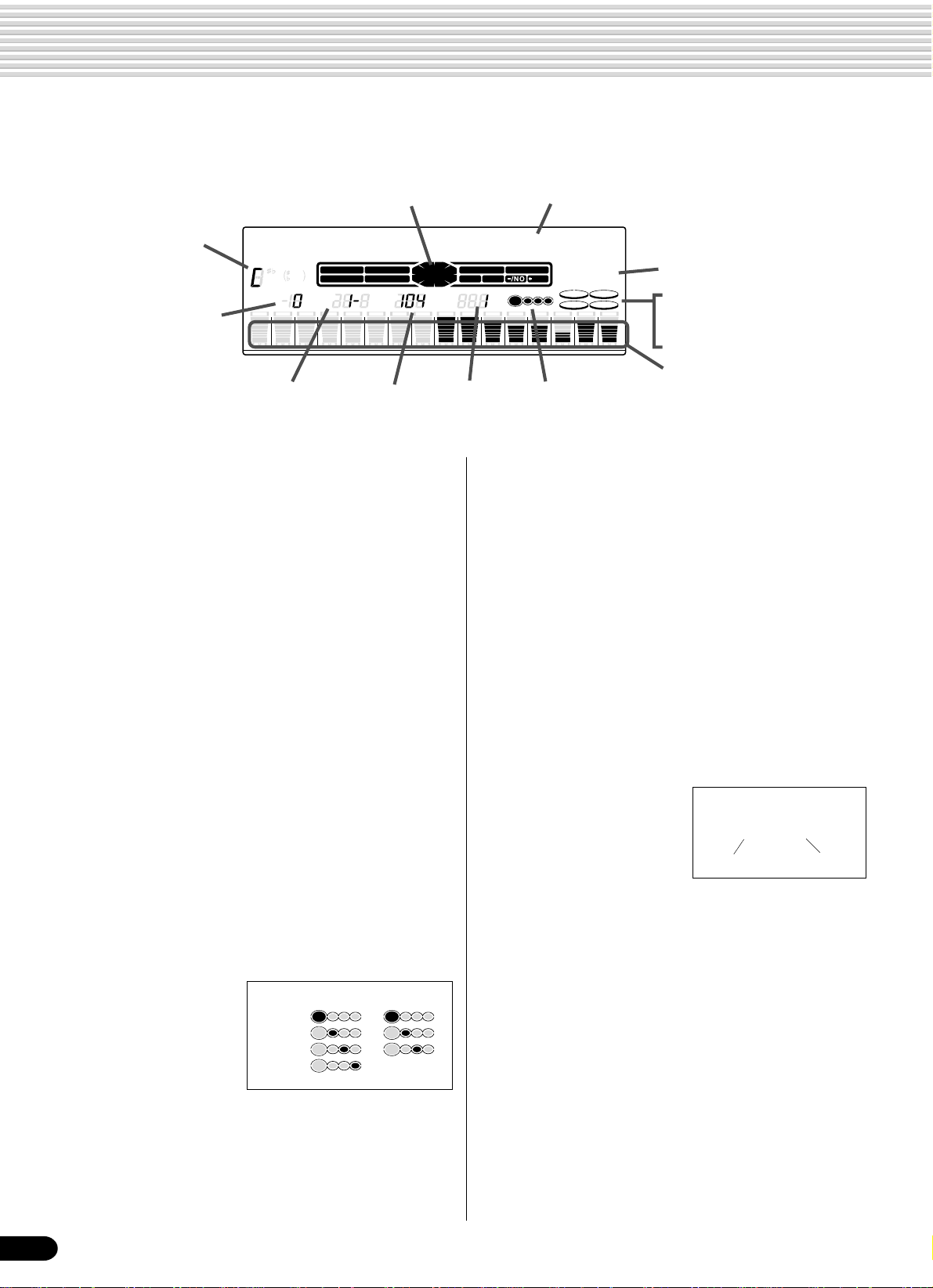
Panel Display Indications
The PSR-540 features a large multi-function display that shows all important settings for the instrument.
The section below briefly explains the various icons and indications in the display.
e Easy Navigator
!3 Chord
r Transpose
001 Grand Pian o
CHORD
119
6
dim
M
m
TRANSPOSE
REC2REC3REC4REC5REC6REC7REC8REC9REC10REC11REC12REC13REC14REC15REC16REC
1
t Registration bank
and number
augsus4
7
START/STOP
513
REGISTRATION
NEXT
BACK
KEYBOARD
TEMPO
y Tempo u Measure i Beat indicators
EASY
NAVIGATOR
MEASURE
q Menu/message display
This shows the menu for each function of the PSR-540.
It also displays the relevant messages for the current
operation.
See the “Basic Operation” section (page 17) for details
on the menu/message display.
w Menu indication
This indicates the items shown in the menu display, and
the button to be pressed. Refer to “Basic Operation”
(page 17) for details.
e Easy Navigator
This indicates the buttons to be pressed. Refer to
“Basic Operation” (page 18) for details.
r T ranspose
Shows the current transpose value (page 30).
t Registration bank-number
Shows the current selected registartion memory bank
and number (page 56).
y T empo
Shows the current tempo of accompaniment/song
playback (page 36).
u Measure
Indicates the current
measure number during
song recording and
playback.
1st beat
2nd beat
3rd beat
4th beat
4/4 time 3/4 time
i Beat indicators
Flashes at the current tempo and indicates the current
beat during accompaniment and song playback.
q Menu/message display
TRACK(1~16)
PART
DIAL
BEAT
0~9
/YES
VOICE LR12
STYLE
SONG
FUNCTION
DSP(FAST)
SUSTAIN
TOUCH
HARMONY
w Menu indication
o DSP (F AST)
!0 TOUCH
!1 SUSTAIN
!2 HARMONY
!4 Song tracks /
Accompaniment tracks
o DSP (FAST)
“DSP” appears when the DSP effect is turned on (page
49).
“FAST” appears when the DSP FAST/SLOW effect is
turned on (page 49).
!0 TOUCH
Appears when the touch sensitivity is turned on (page
120).
!1 SUSTAIN
Appears when the sustain is turned on (page 30).
!2 HARMONY
Appears when the HARMONY effect is turned on
(page 50).
!3 Chord
Displays the current chord
name during AUTO ACCOMPANIMENT playback or
Cm
Chord typeRoot
SONG recording/playback
(page 33).
!4 Song tracks / Accompaniment tracks
• In the Song mode (page 25) and the Demo Song
mode (page 15):
The icons of all tracks indicate the on/off status and
volume/velocity settimgs.
• In the Style mode (page 25):
The icons of tracks 9 - 16 indicate the on/off status
and volume/velocity settings for each of the eight
accompaniment tracks.
• In the Record mode (page 25):
The icons of all tracks indicate the on/off status and
volume/velocity settimgs. The “REC” marks indicate the recording status.
16
14
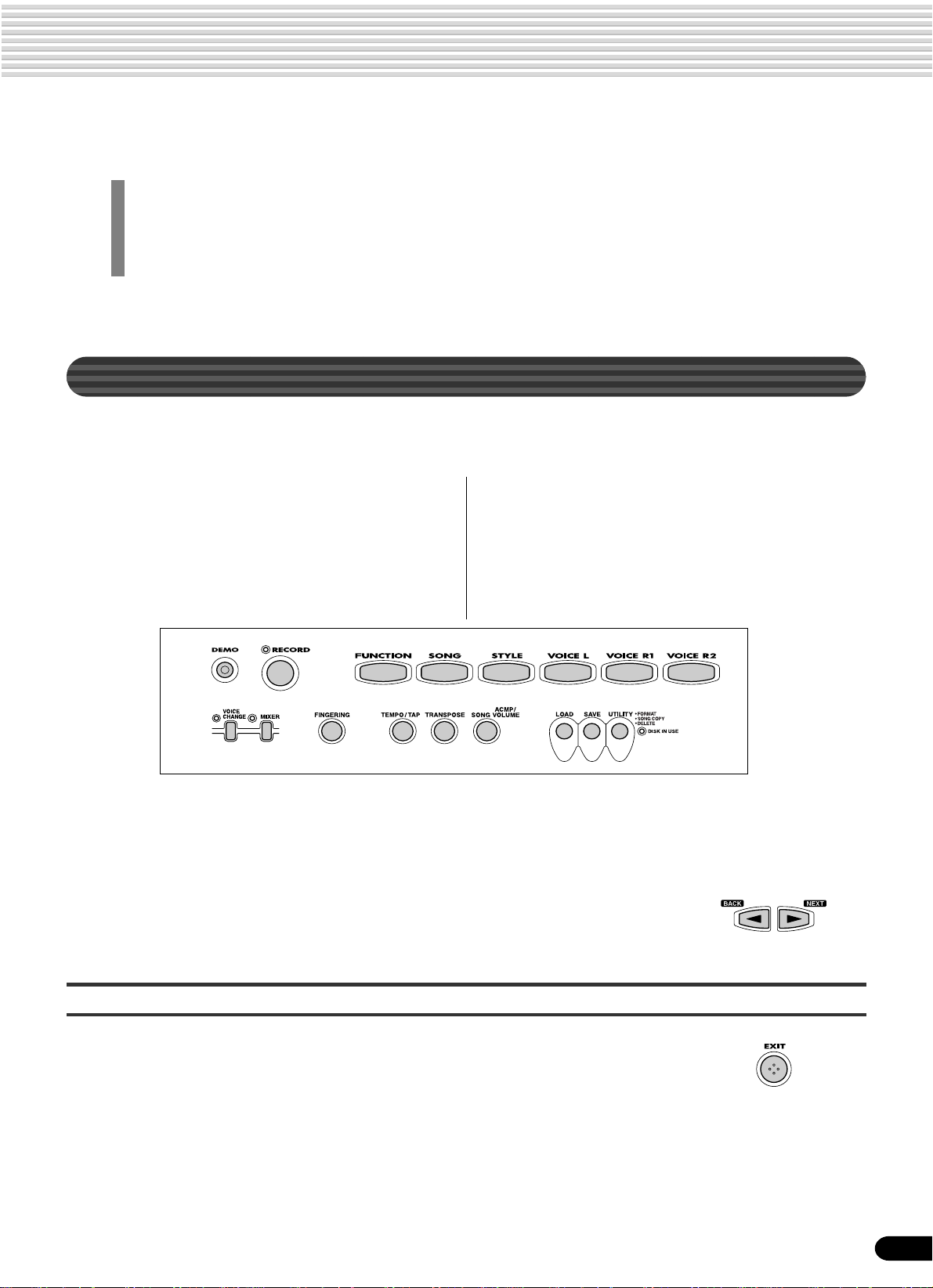
Basic Operation
This section introduces you to the basic operations common to the various functions of the PSR-540.
In particular, you’ll learn how to use the menu/message display at the center of the front panel.
• Calling up the Operation Displays ..................................................................... page 17
• How to read the Menu/message display and the “Easy Navigator” ...................page 18
• Menu Selection.................................................................................................. page 19
• Changing (Editing) Values .................................................................................page 20
• Naming .............................................................................................................. page 21
• Direct Access.....................................................................................................page 21
Calling up the Operation Displays
Press the buttons listed below in order to call up the appropriate displays for the
various functions of the PSR-540.
• DEMO button ...................................................... page 15
• RECORD button ............................. pages 25, 78, 92, 96
• FUNCTION button .................................... pages 77, 118
• SONG button .............................................. pages 25, 68
• STYLE button.............................................. pages 25, 32
• VOICE L button ................................................... page 28
• VOICE R1 button ................................................ page 27
• VOICE R2 button ................................................ page 27
• VOICE CHANGE button...................................... page 75
• MIXER button...................................................... page 76
• FINGERING button.............................................page 38
• TEMPO/TAP button............................................. page 36
• TRANSPOSE button ........................................... page 30
• ACMP/SONG VOL button ........................... pages 37, 70
• DISK LOAD button............................................. page 62
• DISK SAVE button ............................................. page 60
• DISK UTILITY button ................................. pages 64, 67
Pressing one of these buttons instantly calls up the relevant display for the selected
function.
See the function tree chart for details (page 22).
If you’ve selected several different functions’ displays in succession, you can “retrace
your steps” and revisit each display by using the [BACK] and [NEXT] buttons at the
left side of the display. Of course you can also directly select the desired displays by
pressing the appropriate buttons (as listed above).
How to leave the current display
As shown in the function tree chart (page 22), there is a wide varierty of functions on
the PSR-540, each with its own corresponding display. In order to leave the display of
each function press the [EXIT] button.
Since the PSR-540 has so many different displays, you may occasionally find yourself
confused as to which operation’s display is currently shown. If this happens, you can
return to “home base” by pressing the [EXIT] button several times. This returns the
PSR-540 to the default display — the same display that appears when the power is
turned on.
15
17

Basic Operation
How to Read the Menu/Message Display and “Easy Navigator”
Depending on the selected function or operation, the PSR-540 shows a variety of
displays and indications. Included in these are “Easy Navigator” messages that guide
you through the various operations.
Let’s take a look at some examples:
● V oice
Press the [VOICE R1] button.
● Style
● Song
001 Grand Piano
CHORD
EASY
NAVIGATOR
TRACK(1~16)
PART
DIAL
dim
mM
augsus4
7
START/STOP
513
KEYBOARD
NEXT
BACK
119
6
0~9
/YES
VOICE
STYLE
SONG
FUNCTION
Press the [STYLE] button.
001 8Beat 1
CHORD
EASY
NAVIGATOR
TRACK(1~16)
PART
DIAL
dim
mM
augsus4
7
START/STOP
513
KEYBOARD
NEXT
BACK
119
6
0~9
/YES
VOICE LR12
STYLE
SONG
FUNCTION
This message also means: “You can
start the accompaniment by pressing
the [START/STOP] button.
2
R1
L
This message means: “The current voice for voice R1
(Grand Piano) is shown at top. You can change this
voice by using the data dial, the [+/YES] button, the
[-/NO] button or the number buttons [1]-[0].”
This message means: “The current style (8Beat 1) is
shown at top. You can change this style by using the
data dial, the [+/YES] button, the [-/NO] button or the
number buttons [1]-[0].”
Insert the sample disk into
the disk drive.
001 CLUB XG
CHORD
119
6
dim
mM
augsus4
7
START/STOP
513
BACK
NEXT
KEYBOARD
EASY
NAVIGATOR
_
TRACK(1~16)
PART
DIAL
This message also means: “You can
start the current song by pressing the
[ST AR T/STOP] b utton.
18
0~9
/YES
VOICE LR12
STYLE
SONG
FUNCTION
This message means: “The current song (CLUB_XG)
is shown at top. You can change this song by using the
data dial, the [+/YES] button, the [-/NO] button or the
number buttons [1]-[0].”
16
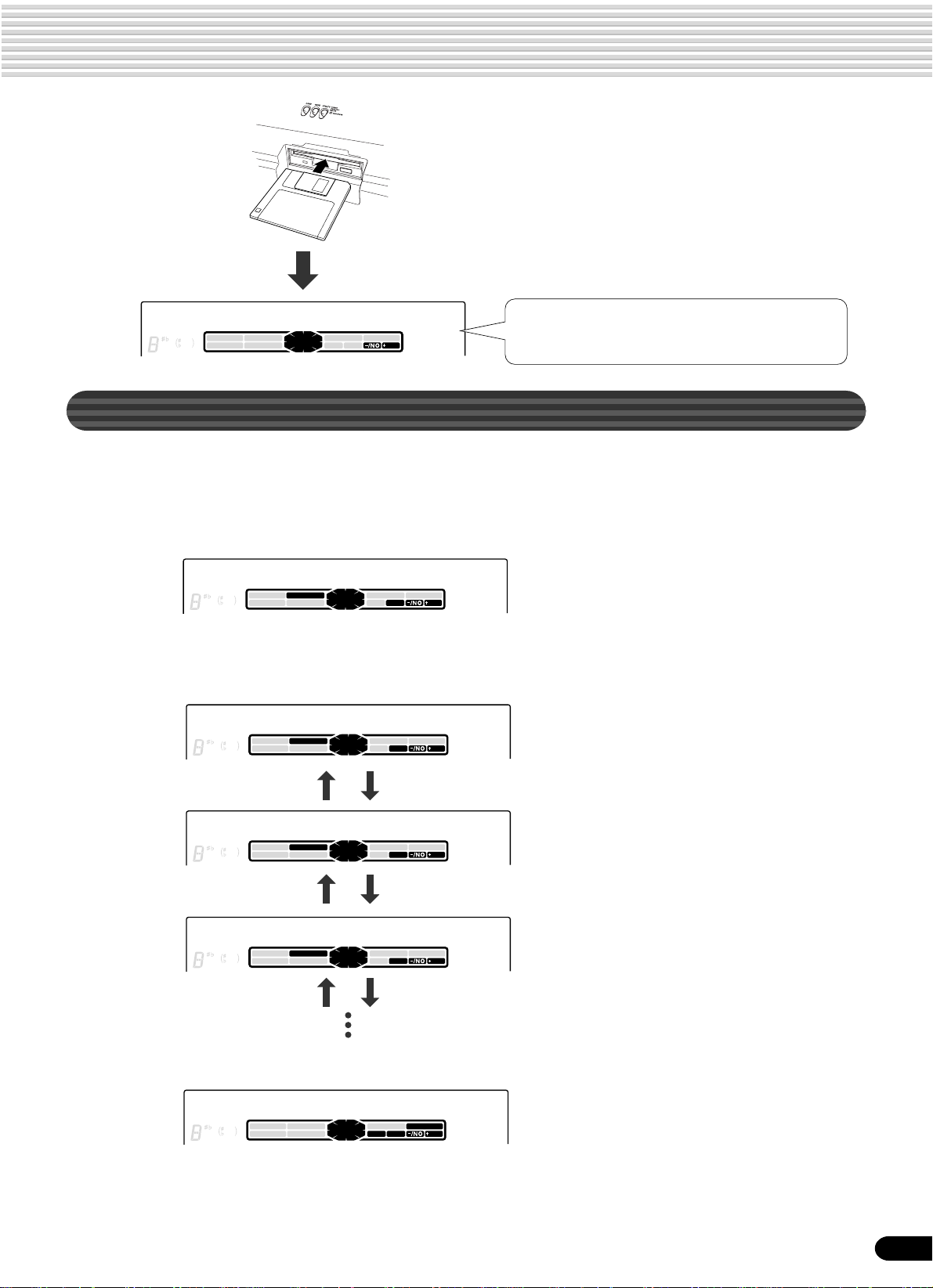
● Disk
Basic Operation
Insert an unformatted
disk into the disk drive.
Format OK?
CHORD
119
6
dim
mM
augsus4
7
START/STOP
513
BACK
NEXT
KEYBOARD
EASY
NAVIGATOR
TRACK(1~16)
PART
DIAL
0~9
/YES
VOICE LR12
STYLE
SONG
FUNCTION
This message means: “Press the [+/YES] button to
execute the Format operation.”
Menu Selection
For certain operations on the PSR-540 (such as selecting voices, demo songs and
styles), you’ll need to select different menus in the display.
For example, the display below (for selecting the function) appears when you press the
[FUNCTION] button.
F1 Multi Pad
CHORD
dim
mM
augsus4
7
START/STOP
513
KEYBOARD
NEXT
BACK
119
6
EASY
NAVIGATOR
TRACK(1~16)
PART
DIAL
In this case you can select the function by turning the data dial, or move the cursor by
pressing the [+/YES]/[-/NO] buttons.
F1 Multi Pad
CHORD
NEXT
BACK
119
6
dim
START/STOP
513
augsus4
mM
7
KEYBOARD
EASY
NAVIGATOR
TRACK(1~16)
PART
DIAL
0~9
0~9
/YES
/YES
VOICE LR12
STYLE
SONG
FUNCTION
VOICE LR12
STYLE
SONG
FUNCTION
[-/NO] button [+/YES] button
F2 Regist Memory
CHORD
EASY
NAVIGATOR
TRACK(1~16)
PART
DIAL
dim
mM
augsus4
7
START/STOP
513
KEYBOARD
NEXT
BACK
119
6
0~9
/YES
VOICE LR12
STYLE
SONG
FUNCTION
[-/NO] button [+/YES] button
F3 DigitalEffect
CHORD
EASY
NAVIGATOR
TRACK(1~16)
PART
DIAL
dim
513
mM
augsus4
7
KEYBOARDSTART/STOP
NEXT
BACK
119
6
0~9
/YES
VOICE LR12
STYLE
SONG
FUNCTION
[-/NO] button [+/YES] button
The display below (for selecting voices) appears when you press the [VOICE R1]
button.
001 Grand Piano
CHORD
EASY
NAVIGATOR
TRACK(1~16)
PART
dim
mM
augsus4
7
START/STOP
513
KEYBOARD
NEXT
BACK
119
6
DIAL
0~9
/YES
VOICE
STYLE
SONG
FUNCTION
2
R1
L
In this case you can also select the voice by using the data dial or the [+/YES]/[-/NO]
buttons as above; you can also input the voice number directly by using the number
buttons [1]-[0] (see the next page).
17
19
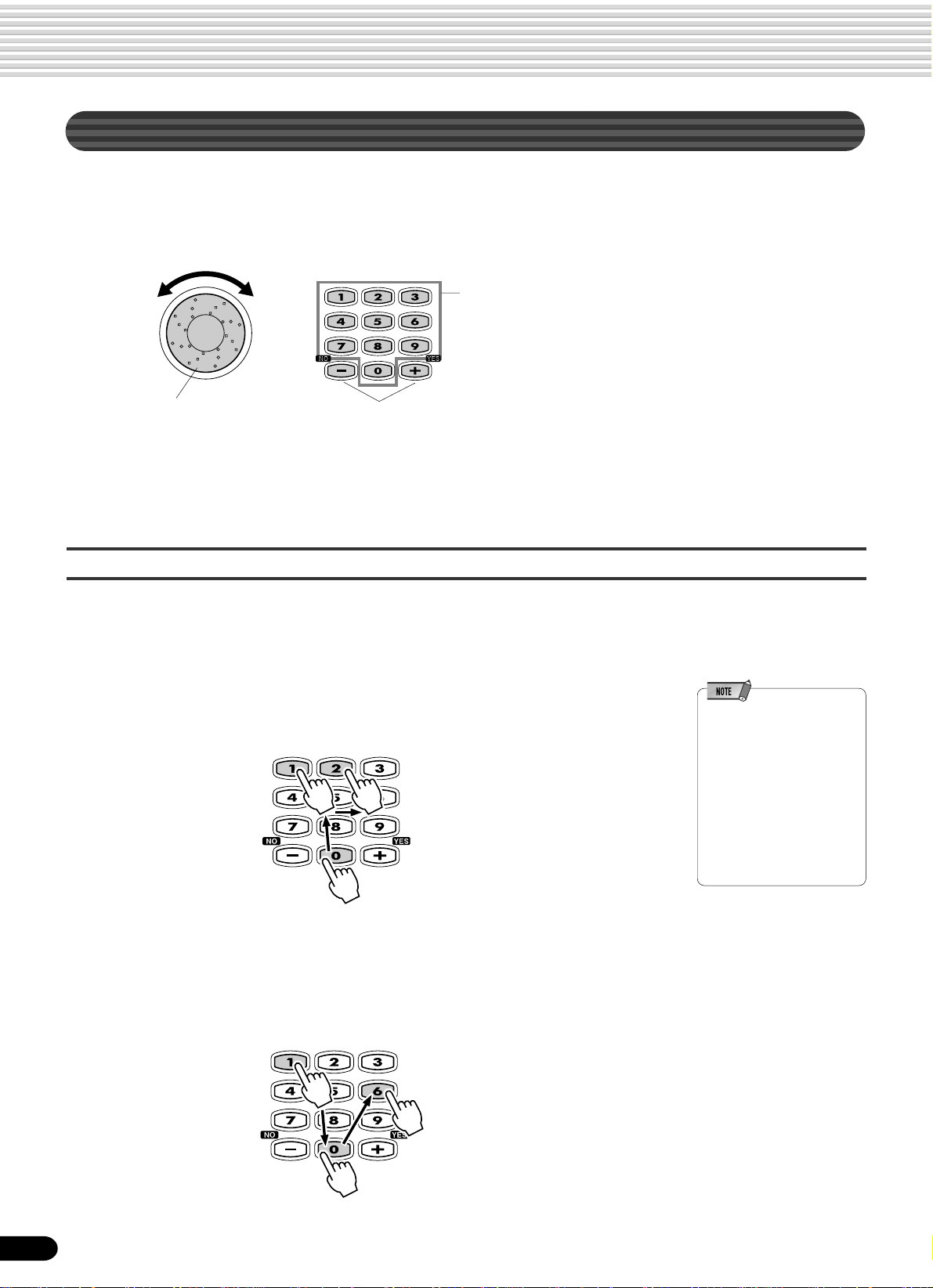
Basic Operation
Changing (Editing) Values
This section shows you how to set numeric values on the PSR-540, such as voice
number, song/style number and various parameters. Input the values by using the
number buttons [1]-[0] or the [+/YES]/[-/NO] buttons.
Number buttons [1]-[0]
described below.
Rotating the data dial
to the right (clockwise)
increases the value,
while rotating it to the
left (counter-clockwise) decreases it.
Pressing the [+/YES] button increases the displayed
value by 1. Pressing the [-/NO] button decreases the
displayed value by 1. Pressing and holding either button
causes a continuous increase and decrease.
For items that have initial default values, pressing the [+/
YES] and the [-/NO] buttons together at the same time
will return the setting to the initial value.
Numeric entry
The explanations here apply only to numbers that have a maximum of three digits,
such as those for voices and styles.
• Entering one- or two-digit numbers
One- or two-digit voice numbers can be entered with leading zeroes: e.g. “12” can be
entered as “012” by pressing the [0], [1] and [2] buttons in sequence.
• One- or two-digit numbers
can also be entered without
leading zeroes.
To select number “12”, for
example, simply press the [1]
button and then the [2]
button. The bars below the
number on the display will
flash for a few seconds, and
then disappear when the
selected number has been
recognized by the PSR-540.
• Entering three-digit numbers
The number buttons can be used to directly enter the number of the desired voice,
thereby immediately selecting that voice without having to step through a number of
other voices. To select number 106, for example, press the [1], [0] and [6] number
buttons in sequence.
20
18
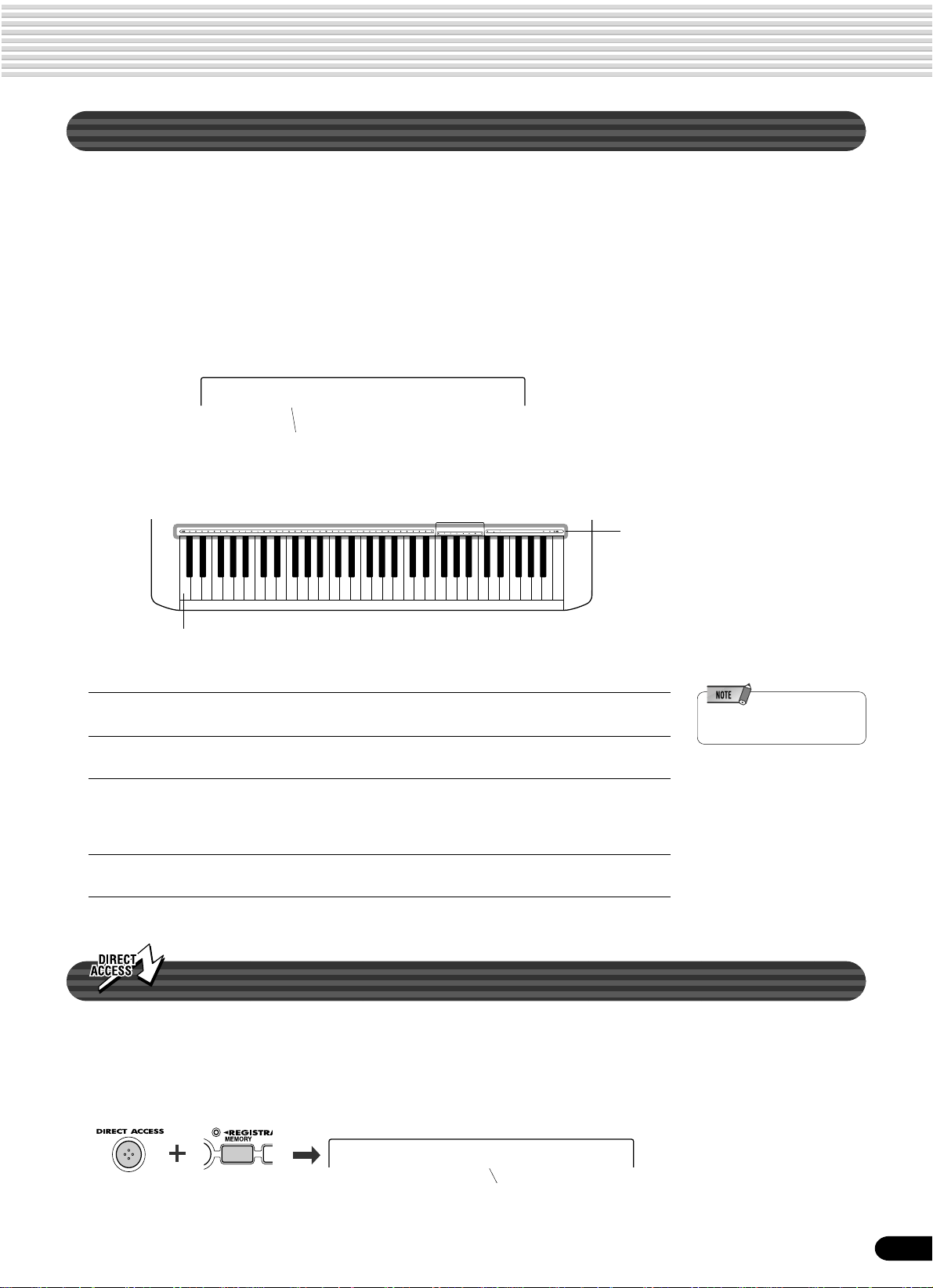
Naming
The allows you to create your own original data such as songs, styles and registration
memory settings. You can also freely name the data as desired.
The following data types can be named.
• Disk files (User songs, etc) ............................... pages 61, 65, 66, 90
• User Styles ......................................................................... page 104
• User Pad banks .................................................................... page 94
• Registration Memory banks .................................................. page 56
The example display below appears when naming a song on a floppy disk (page 65).
–Nam=xxxxxxxx
Cursor
To enter an original name, use the keyboard.
Basic Operation
Letters and characters are marked
above the corresponding keys.
C1
Entering a character Each key on the keyboard enters a different character, as
marked directly above the ke y.
Moving the cursor The A#5 and B5 keys move the cursor backward and
forward within the file name.
Entering a lower-case character The C1 key functions as a shift key that shifts between
lower- and upper-case characters: hold the Shift key
while pressing a character key to enter the lower-case
character.
Delete The Delete key (C6) deletes the character at the cursor
position.
• Lowercase letters cannot be
used for disk file names.
Direct Access
By using the [DIRECT ACCESS] button, you can instantly call up the desired display.
For example, pressing the [DIRECT A CCESS] button and the [REGISTRATION
MEMORY] button at the same time automatically selects the display for inputting the
Registration Memory bank name.
See page 24 for the Direct Access Chart.
19
–R.Name =Regist01
Cursor
21

Function Tree
Button Menu/message display Function See page
DEMO 01 MyHeartGoOn..................Demo song selection ................................................................... 15
VOICE R1 001 Grand Piano...................Voice R1 selection....................................................................... 26
VOICE R2 001 Grand Piano...................Voice R2 selection....................................................................... 27
VOICE L 001 Grand Piano...................Voice L selection.......................................................................... 28
STYLE 001 8Beat 1........................... Accompaniment Style selection .................................................. 32
SONG 001 CLUB_XG ......................Song selection ............................................................................. 68
S. Menu .................................Song menu selection ................................................................... 69
PlyMode .......................Song play method selection ........................................................ 69
Measure .......................Song Measure from which to start playback ............................... 71
AbRepeat .....................Song repeat setting ..................................................................... 72
S.Trans .........................Song transpose setting................................................................ 73
VOICE CHANGE T01=001 Grand Pno .............Voice selection of R1/R2/L/Style track/Song track....................... 75
MIXER Volume R1............................. Volume adjustment of Voice R1/R2/L .................
Volume Ph1...........................Volume adjustment of the accompaniment track......................... 76
Volume T01 ...........................Volume adjustment of the song track .......................................... 76
ACMP/SONG VOL Acmp Volume ........................Accompaniment Volume setting .................................................. 37
Song V olume.........................Song Volume setting.................................................................... 70
TRANSPOSE Transpose .............................Transpose setting ........................................................................ 30
TEMPO/TAP Tempo ................................... Tempo setting .............................................................................. 36
FINGERING FingerMode...........................Fingering selection ...................................................................... 38
DISK LOAD Ld ..........................................Loading data from a disk.............................................................62
DISK SAVE Sv..........................................Saving data to a disk ................................................................... 60
DISK UTILTY Menu
Format..........................Formatting a disk......................................................................... 60
SongCopy .................... Copying a song in a disk ............................................................. 64
Delete...........................Deleting a file in a disk ................................................................ 67
1,2,3 ........ 76
22
20
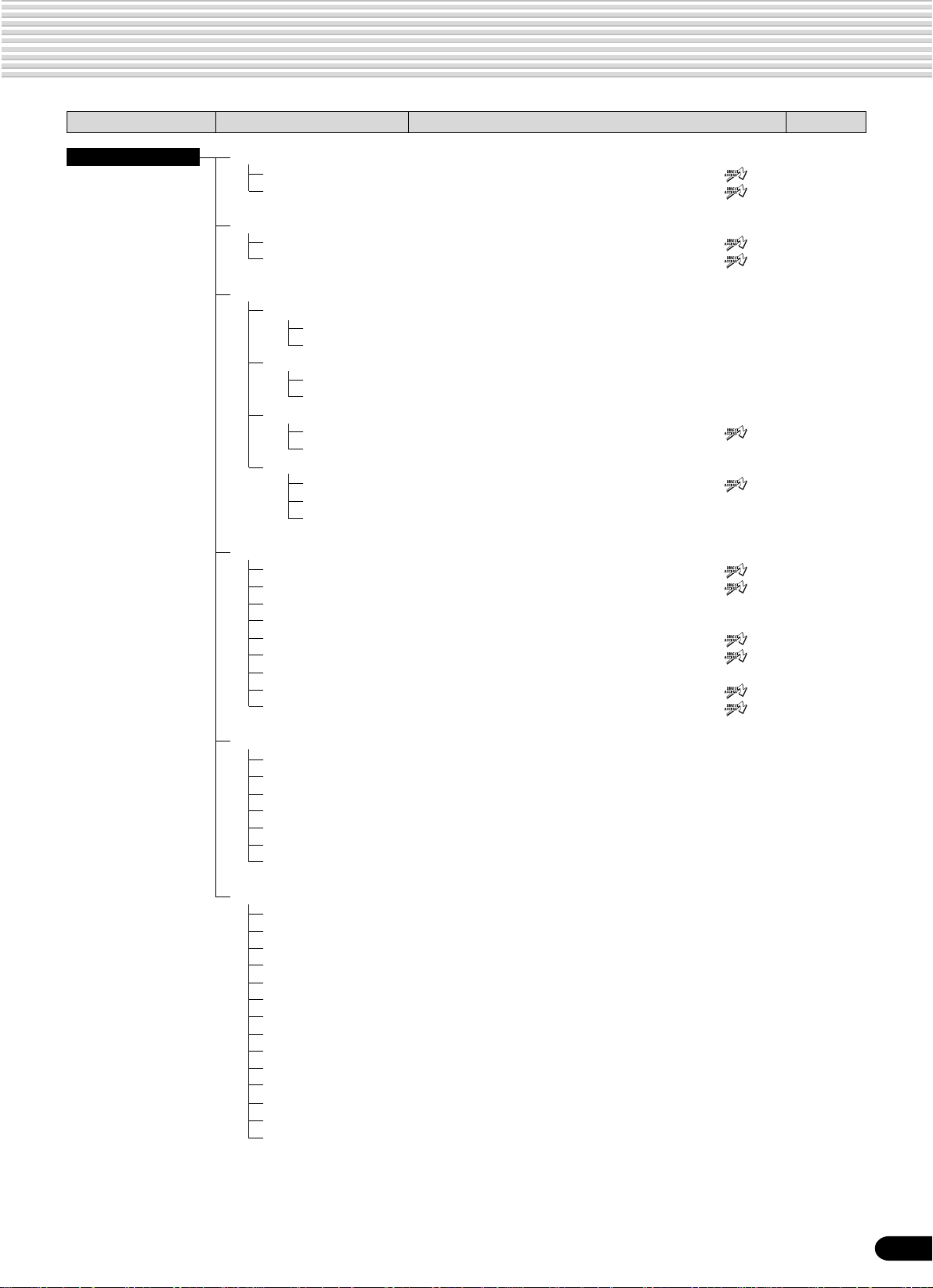
Function Tree
Button Menu/message display Function See page
FUNCTION F1 Multi Pad
Bank ............................ Multi pad bank selection..................................... 4 .............. 44
C.Match........................ Chord match on/off setting ................................. 5 .............. 43
F2 Regist Memory
Bank ............................ Registration Memory bank selection ................. 6 .............. 56
R.Name........................ Namimg Registration Memory bank .................. 7 .............. 56
F3 DigitalEffect
Reverb
Ty pe .................... Reverb type selection.................................................................. 46
Return Level........ Reverb return level setting........................................................... 47
Chorus
Type ....................Chorus type selction.................................................................... 48
Return Level........ Chorus return level setting .......................................................... 48
Dsp
Type ....................DSP type selection............................................. 8 .............. 49
Return Level........ DSP return level setting...............................................................49
Harmony
Type ....................Harmony/Echo type selection............................. 9 .............. 50
Harmony Vol........ Harmony /Echo volume setting ................................................... 52
H.Part.................. Harmony part setting...................................................................53
F4 Utility
Metronom..................... Metronome on/off setting.................................... 10 ........... 118
Octave.......................... Part octave setting.............................................. 11,12,13 . 119
Tuning ..........................Master tuning setting.................................................................. 119
SC.Tune ....................... Scale tuning setting .................................................................... 119
Split ............................ Split point setting................................................ 14 ........... 119
TouchSns ..................... Touch sensitivity setting...................................... 15 ........... 120
VoiceSet....................... Voice set on/off setting ............................................................... 120
Pedal ............................Selecting footswitch function .............................. 16 ........... 121
PBRange...................... Pitch bend range setting..................................... 17 ........... 122
F5 Midi
Template ...................... MIDI template vselection ............................................................ 112
Load OK?..................... Loading the selected MIDI template setting ............................... 112
Transmit Ch .................. MIDI transmit channel setting..................................................... 114
Receive Ch ..................MIDI receive channel setting...................................................... 115
Local ............................Local control on/off setting ......................................................... 116
Clock ............................External /Internal clock selection ................................................ 116
Init Send....................... Initial data send .......................................................................... 117
F6 ParameterEdit
Octave R1 ................... Octave setting of voice R1/R2/L.................................................. 77
Octave T01.................. Octave setting of song track........................................................ 77
Pan R1 ........................ Pan setting of voice R1/R2/L....................................................... 77
Pan RhM ..................... Pan setting of accompaniment track ........................................... 77
Pan T01....................... Pan setting of song track.............................................................77
RevDepth R1 .............. Reverb depth setting of voice R1/R2/L....................................... 77
RevDepth RhM ........... Reverb depth setting of accompaniment track ............................ 77
RevDepth T01 .............Reverb depth setting of song track .............................................. 77
ChoDepth R1 .............. Chorus depth setting of voice R1/R2/L....................................... 77
ChoDepth RhM ........... Chorus depth setting of accompaniment track ............................ 77
ChoDepth T01............. Chorus depth setting of song track.............................................. 77
DspDepth R1 ..............DSP depth setting of voice R1/R2/L ........................................... 77
DspDepth RhM ...........DSP depth setting of accompaniment track ............................... 77
DspDepth T01............. DSP depth setting of song track................................................. 77
21
23
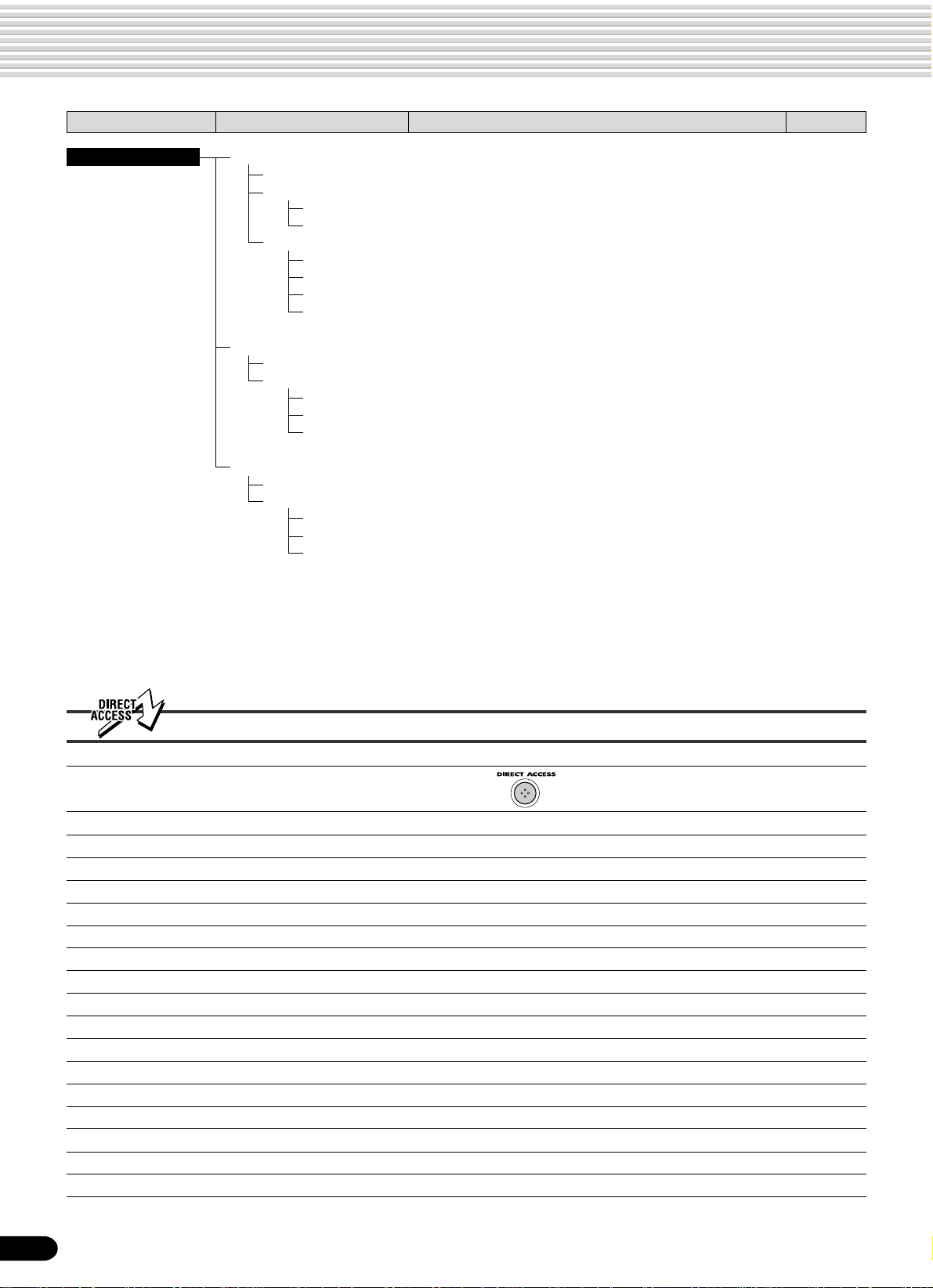
Function Tree
Button Menu/message display Function See page
RECORD Song
QuickRec .....................User Song Quick recording ......................................................... 80
MultiRec .......................User Song Multi track recording .................................................. 82
Punch In/Out .......Punch in/out setting ..................................................................... 84
Rec Start .............Measure from which to start playback ......................................... 84
Edit
Quantize..............Quantize ...................................................................................... 86
Setup Dt ..............Setup data editing ....................................................................... 88
Name ..................Naming User Songs .................................................................... 90
Clear ...................Clearing user song data .............................................................. 91
Style
Record .........................User Style recording .................................................................... 96
Edit
Quantize..............Quantize ..................................................................................... 102
Name ..................Namimg User Styles..................................................................104
Clear ...................Clearing user style data..............................................................104
MultiPad
Record .........................User Pad recording...................................................................... 92
Edit
ChdMatch ........... Chord match on/off setting .......................................................... 94
Name ..................Naming user pads ....................................................................... 94
Clear ...................Clearing user pad data ................................................................ 95
Direct Access Chart
Function T ree number/function Operation: + button listed below
1 Volume adjustment of Voice L PART ON/OFF [VOICE L]
2 Volume adjustment of Voice R1 PART ON/OFF [VOICE R1]
3 Volume adjustment of Voice R2 PART ON/OFF [VOICE R2]
4 Multi pad bank selection MULTI PAD [STOP]
5 Chord match on/off setting MULTI PAD [1]-[4]
6 Registration Memory bank selection REGISTRATION MEMORY [1]-[4]
7 Namimg Registration Memory bank REGISTRATION MEMORY [MEMORY]
8 DSP type selection [DSP]
9 Harmony/Echo type selection [HARMONY/ECHO]
10 Metronome on/off setting [TEMPO/TAP]
11 Part octave setting of Voice L [VOICE L]
12 Part octave setting of Voice R1 [VOICE R1]
13 Part octave setting of Voice R2 [VOICE R2]
14 Split point setting [ACMP ON/OFF]
15 Touch sensitivity setting [TOUCH]
16 Selecting footswitch function Footswitch
17 Pitch bend range setting Pitch bend wheel
24
22
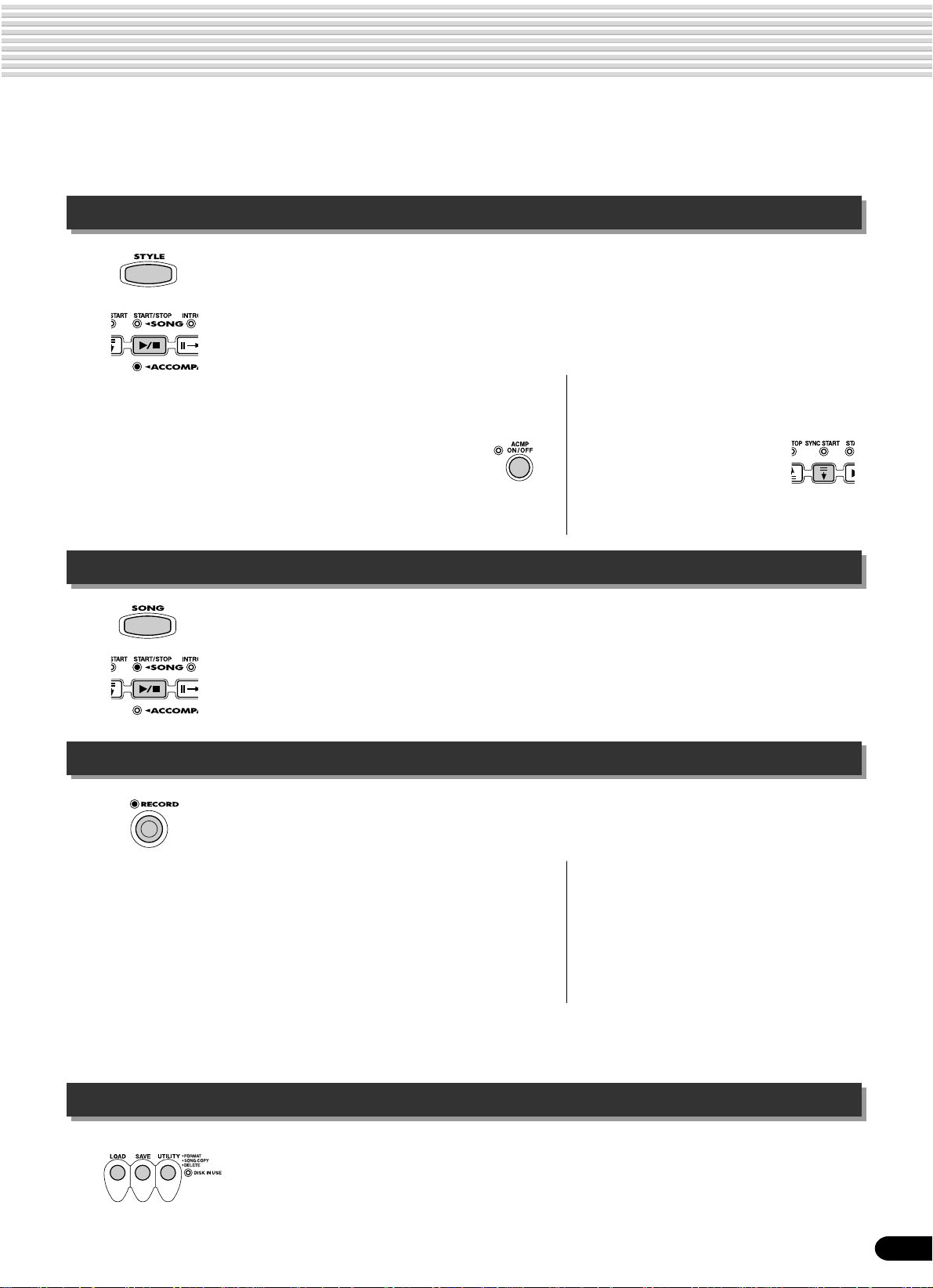
Mode
Depending on the panel operation used, the PSR-540 has several fundamentally different conditions (or
methods of operation). Each of these condition is called a mode. This section explains the main modes
of the instrument.
Style Mode page 32
Select this mode by pressing the [STYLE] button. (This is the default mode when the
power is turned on.)
The Style mode is used for playing the full keyboard normally, and when using the auto
accompaniment.
Styles are the rhythm/accompaniment pattterns which are played by the auto accompaniment feature.
● Auto accompaniment (ACMP) on/off
..............................................page 33
The [ACMP ON/OFF] button
switches on and off.
When auto accompaniment
is on, the left side of the
keyboard is used for playing/
indicating chords.
● Synchronized Start standby
(SYNC START) on/off .................page 33
The [SYNC START] button
switches on and off.
When Synchronized Start
standby is on, the auto
accompaniment starts as
soon as you play a key on
the keyboard.
Song Mode page 68
Select this mode by pressing the [SONG] button or inserting the disk that contains song
data into the disk drive.
The Song mode is used for playing the full keyboard normally, and for playing back the
songs.
Record Mode
Select this mode by pressing the [RECORD] button.
In the Record mode you can record your own original performances and songs, create
original styles and Multi Pad phrases.
● Song record mode ..................... page 78
• Rehearsal mode (Sync Start off)
• Record (Synchronized Start) standby
• Recording
● Style record mode ......................page 96
• Rehearsal mode (Sync Start off)
• Record (Synchronized Start) standby
• Recording
● Pad record mode ........................page 92
• Rehearsal mode (Sync Start off)
• Record (Synchronized Start) standby
• Recording
When Record (Synchronized Start) standby is on, the recording starts as soon as you play
a key on the keyboard.
Disk Mode page 57
Select this mode by pressing the [LOAD] button, [SAVE] button or the [UTILITY]
button.
In the Disk mode you can save and load important data.
In the Disk mode, no panel operations can be executed (except for disk operations).
23
25
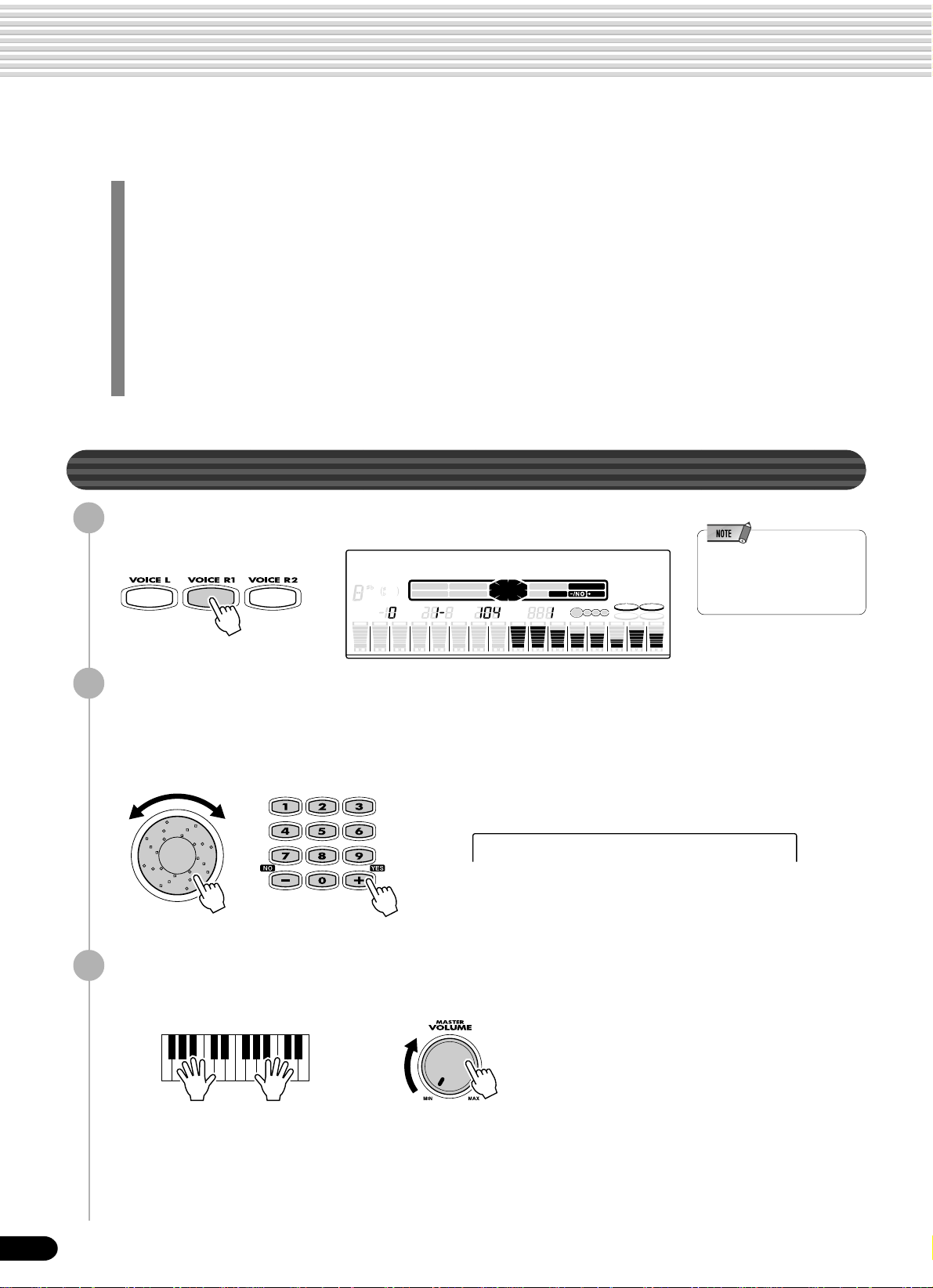
Playing Voices
The PSR-540 has a huge selection of various musical instrument voices which you can play. Try out the
different voices referring to the voice list at the end of this manual (page 123).
Select and play the voices of different musical instruments
• Selecting a Voice............................................................................................page 26
• Keyboard Percussion ..................................................................................... page 31
Assign three different voices to the keyboard and play them
• Playing Two Voices (R1, R2) Simultaneously................................................. page 27
• Playing Different Voices with the Left (L) and Right (R1, R2) Hands ............. page 28
• Functions of the Keyboard .............................................................................page 29
Other voice-related functions
• Pitch Bend Wheel .......................................................................................... page 30
• T ranspose....................................................................................................... page 30
• Sustain ........................................................................................................... page 30
• T ouch Sensitivity .......................................................................................... page 120
Selecting a Voice
Press the [VOICE R1] button.
1
001 Grand Piano
Select a voice.
2
CHORD
119
6
dim
mM
TRANSPOSE
REC2REC3REC4REC5REC6REC7REC8REC9REC10REC11REC12REC13REC14REC15REC16REC
1
augsus4
7
START/STOP
513
REGISTRATION
BACK
NEXT
KEYBOARD
TEMPO
EASY
NAVIGATOR
MEASURE
TRACK(1~16)
PART
DIAL
BEAT
Use the data dial, the [+/YES] button, the [-/NO] button or the number buttons
[1]-[0].
Refer to the Voice List (page 123).
002 Bright Piano
Play the keyboard and adjust the volume.
3
0~9
/YES
VOICE
STYLE
SONG
FUNCTION
DSP(FAST)
SUSTAIN
L
HARMONY
• The voice selected here is
2
R1
TOUCH
called voice R1 (RIGHT 1).
See page 29 for more
information on voice R1.
26
24

Playing Two Voices (R1, R2) Simultaneously
Press the [PART ON/OFF VOICE R2] button.
1
Play the voices.
2
Two different voices are sounded simultaneously in a layer.
Voice R1 (RIGHT 1) is the first voice of the layer and is meant to be played
with the right hand. The second voice is called voice R2 (RIGHT 2) and is also
played with the right hand.
Playing Voices
Selecting a voice for VOICE R2
Press the [VOICE R2] button.
1
002 Bright Piano
Select a voice.
2
Use the data dial, the [+/YES] button, the [-/NO] button or the number buttons
[1]-[0].
Refer to the Voice List (page 123).
The voices available for selection here (VOICE R2) are the same as those
available for VOICE R1 (selected on page 26).
Play the voice.
3
25
27
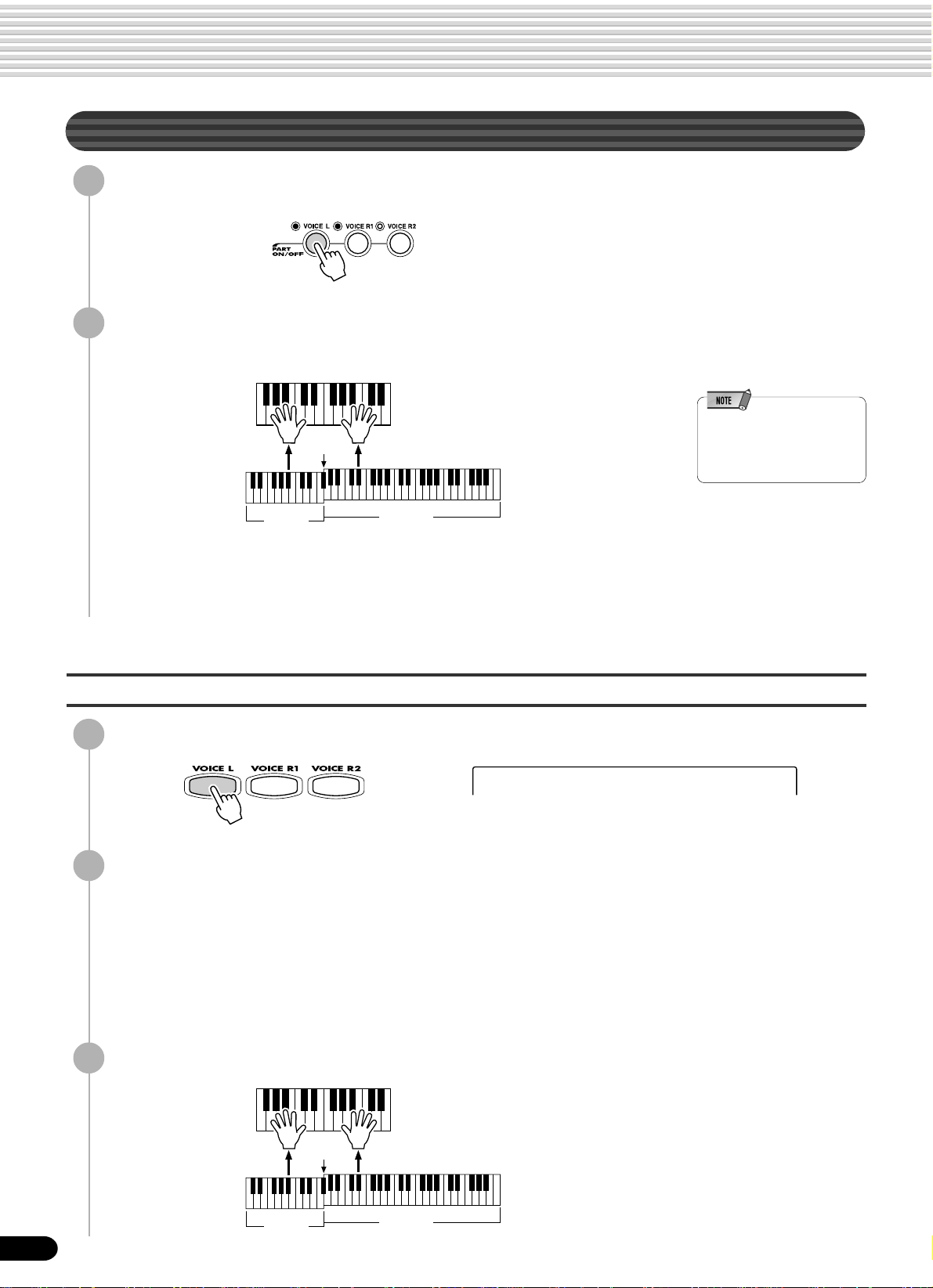
Playing Voices
Playing Different Voices with the Left (L) and Right (R1, R2) Hands
Press the [PART ON/OFF VOICE L] button.
1
Play the voices.
2
The notes you play with your right and left hands sound two different voices.
• The point on the keyboard
that separates voice L and
Split Point
voice R1 is called the “split
point” (page 29).
Voice L
Voice R1 (RIGHT 1) is meant to be played with the right hand. Voice L
(LEFT) is played with the left hand.
Voice R1
Selecting a voice for VOICE L
Press the [VOICE L] button.
1
002 Bright Piano
Select a voice.
2
Use the data dial, the [+/YES] button, the [-/NO] button or the number buttons
[1]-[0].
Refer to the Voice List (page 123).
The voices available for selection here (VOICE L) are the same as those
available for VOICE R1 (selected on page 26).
Play the voices.
3
Split Point
Voice L
28
Voice R1
26
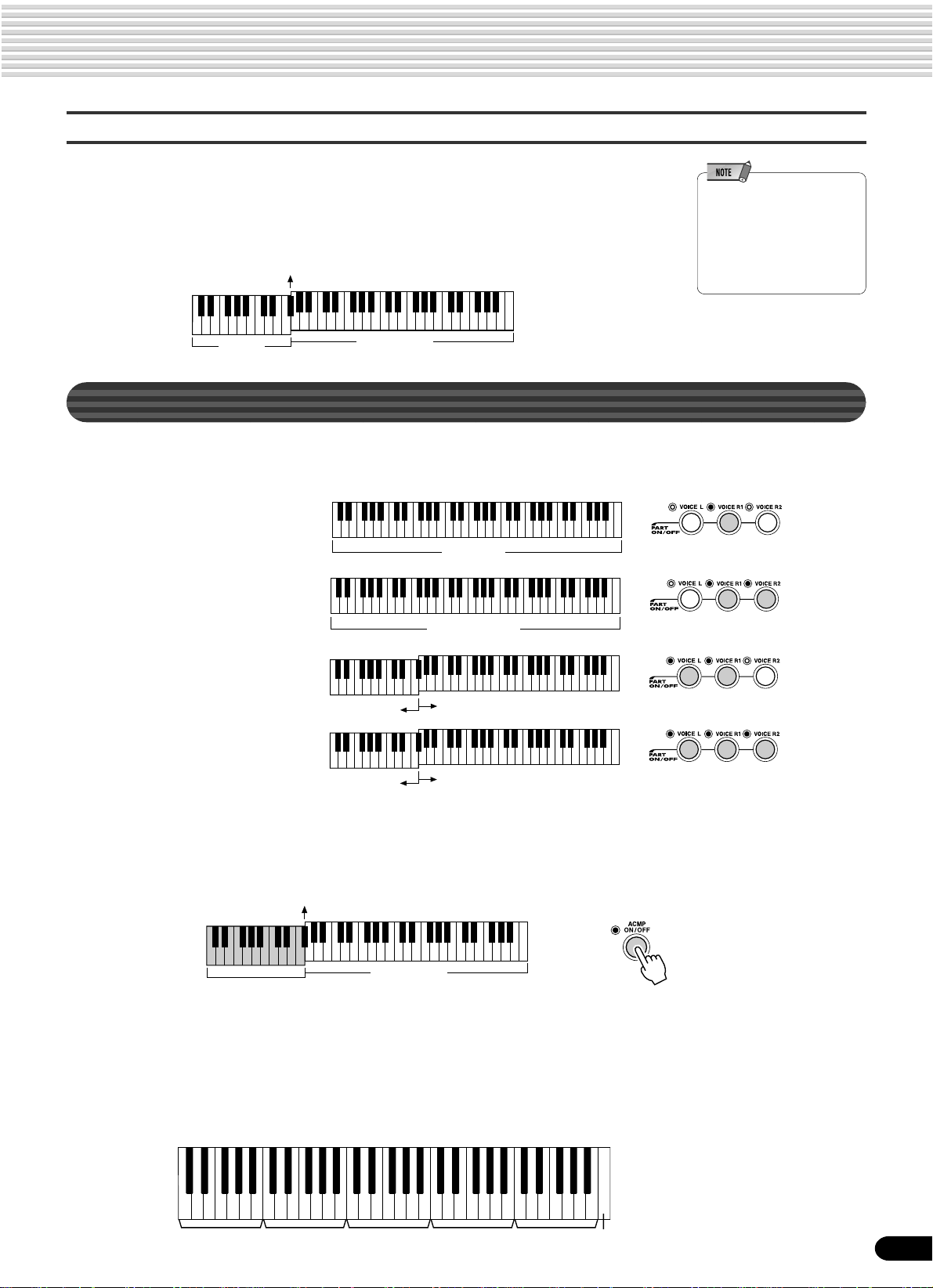
Split Point
The point on the keyboard that separates voice L and voice R1/R2 is called the “split
point”.
The split point is set to F#2 at the factory setting, however you can set this to any key
you wish. Refer to page 119 for instructions on setting the split point.
Split Point (F#2)
Playing Voices
• Each key has a note name;
for example, the lowest
(farthest left) key on the
keyboard corresponds to C1,
and the highest (farthest
right) key to C6. (See below
for details.)
Voice L
Voice R1/R2
Functions of the Keyboard
As explained above, the keyboard of the PSR-540 can sound three different voices. Here’s a short summary of the
various ways of playing voices.
● Playing a Single Voice
Voice R1
● Playing Two Voices
Voice R1 + R2
● Playing Separate Voices
with the Right and Left
Hands
Voice L
Voice L
Voice R1
Voice R1 + R2
In addition, the keyboard of the PSR-540 has other important functions besides playing voices (as shown below).
● Auto Accompaniment Section
When the auto accompaniment is set to on (page 33), the key range of voice L becomes the range for playing/
indicating chords.
Auto accompaniment
Split Point
section
● Naming
The keyboard can also be used to name song files on a floppy disk, User Styles,
User Pad banks and Registration Memory banks (page 21).
Each key has a note name; for example, the lowest (farthest left) key on the keyboard corresponds to C1, and the
highest (farthest right) key to C6.
C#1D#1F#1G#1A#1
C1
D1 E1 F1 G1 A1 B1
C1 - B1
27
C2 - B2 C3 - B3 C4 - B4 C5 - B5 C6
Voice R1/R2
29
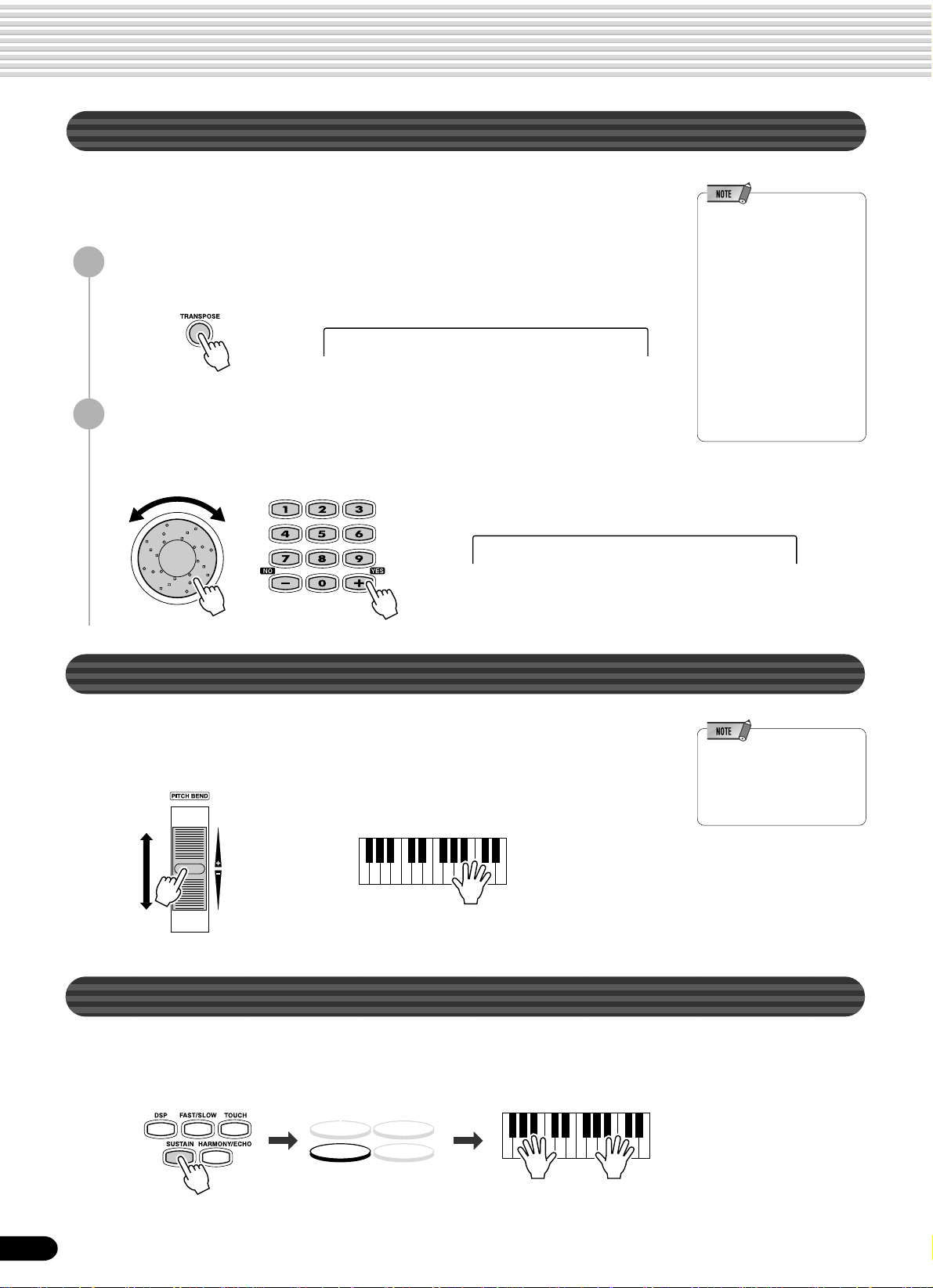
Playing Voices
Transpose
This function allows the overall pitch of the PSR-540 to be transposed up or down by a
maximum of one octave in semitone increments. The transpose range is from -12 to
+12.
Press the [TRANSPOSE] button.
1
Transpose = 0
Set the transposition.
2
Use the data dial, the [+/YES] button, the [-/NO] button or the number buttons
[1]-[0].
• The T ranspose function
cannot be applied when a
drum kit is the selected voice
(page 31).
• Press the [+/YES] and [-/NO]
buttons simultaneously to
instantly reset the transpose
value to “0”.
• The new TRANSPOSE value
will take effect from the next
key played.
• Minus values can be entered
by using the number buttons
while holding the [-/NO]
button.
Transpose = 4
Pitch Bend Wheel
Use the PSR-540 pitch bend wheel to bend notes up (roll the wheel away from you) or
down (roll the wheel toward you) while playing the keyboard. The pitch bend wheel is
self-centering and will automatically return to nornal pitch when released.
Sustain
• The maximum pitch bend
range can be set via the
Pitch Bend Range function in
the Utility function group
(page 122).
When the Sustain features is ON, all notes played on the keyboard have a longer
sustain. Press the [SUSTAIN] button to turn the SUSTAIN effect ON or OFF.
DSP(FAST)
SUSTAIN
30
TOUCH
HARMONY
28
