Yamaha Audio PSR-530 User Manual
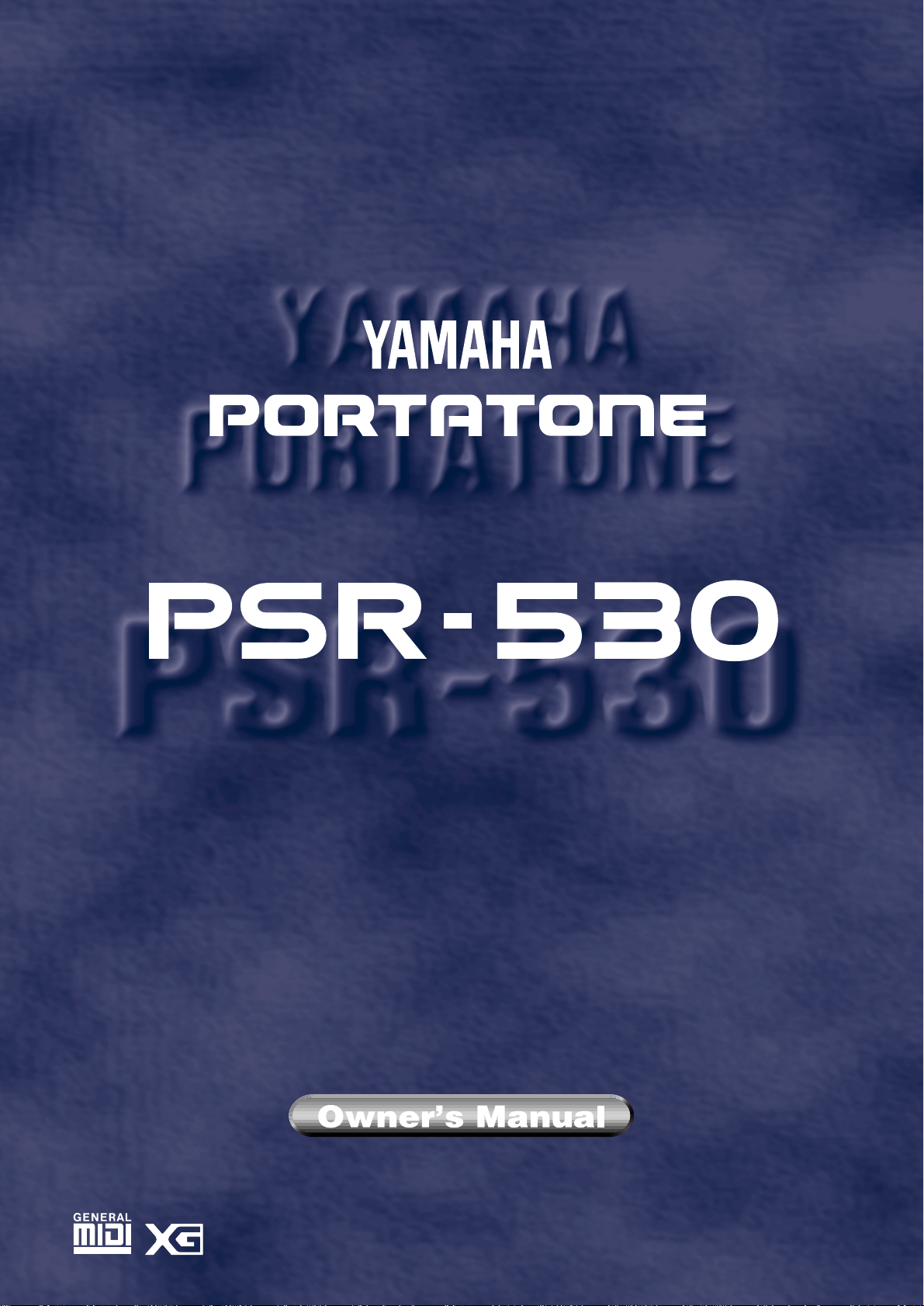
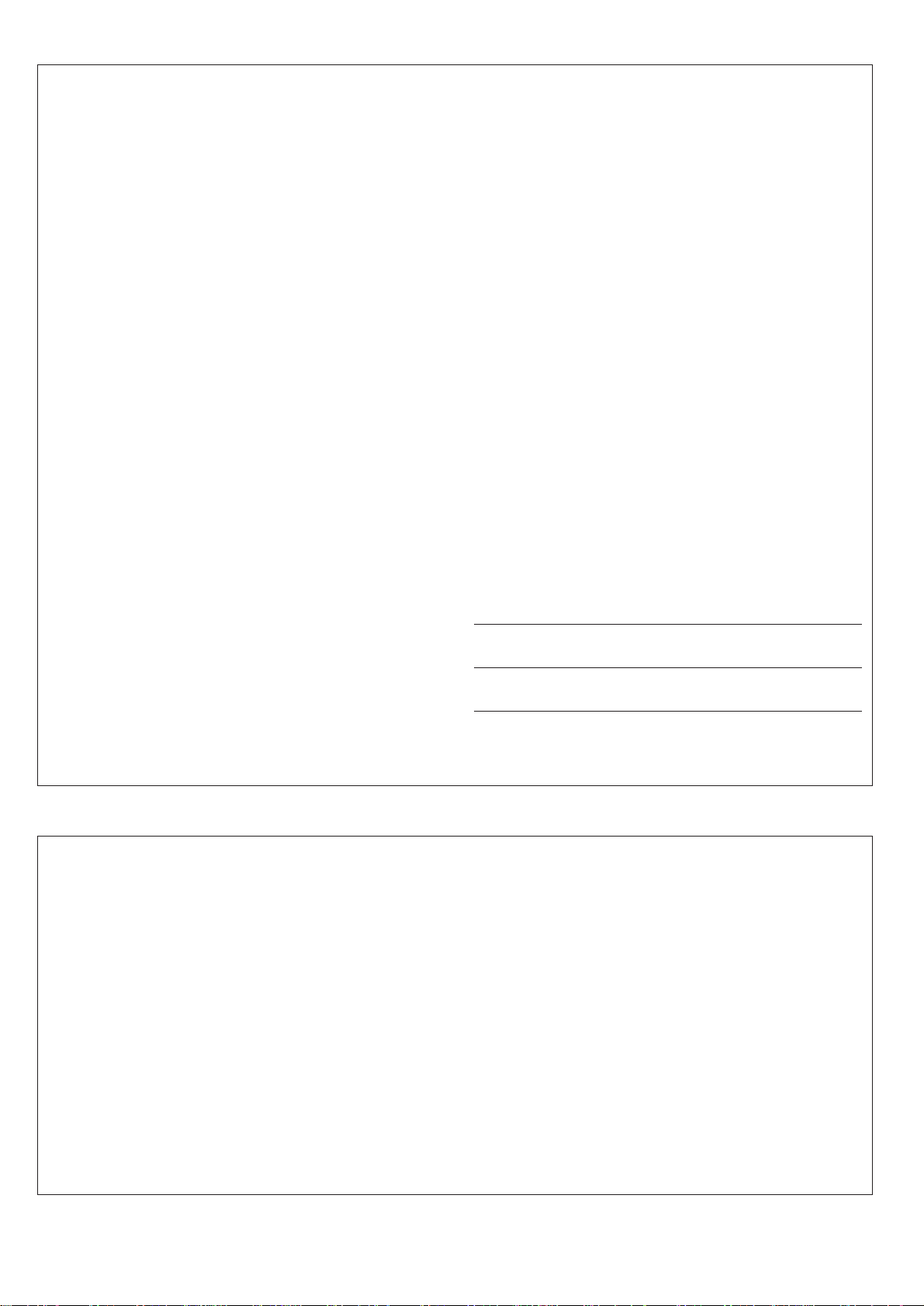
SPECIAL MESSAGE SECTION
This product utilizes batteries or an external power supply (adapter). DO
NOT connect this product to any power supply or adapter other than
one described in the manual, on the name plate, or specifically recommended by Yamaha.
This product should be used only with the components supplied or; a
cart, rack, or stand that is recommended by Yamaha. If a cart, etc., is
used, please observe all safety markings and instructions that accompany the accessory product.
SPECIFICATIONS SUBJECT T O CHANGE:
The information contained in this manual is believed to be correct at the
time of printing. However, Yamaha reserves the right to change or
modify any of the specifications without notice or obligation to update
existing units.
This product, either alone or in combination with an amplifier and headphones or speaker/s, may be capable of producing sound levels that
could cause permanent hearing loss. DO NOT operate for long periods
of time at a high volume level or at a level that is uncomfortable. If you
experience any hearing loss or ringing in the ears, you should consult
an audiologist.
IMPORTANT: The louder the sound, the shorter the time period before
damage occurs.
NOTICE:
Service charges incurred due to a lack of knowledge relating to how a
function or effect works (when the unit is operating as designed) are not
covered by the manufacturer’s warranty, and are therefore the owners
responsibility. Please study this manual carefully and consult your
dealer before requesting service.
ENVIRONMENT AL ISSUES:
Yamaha strives to produce products that are both user safe and environmentally friendly. We sincerely believe that our products and the
production methods used to produce them, meet these goals. In keeping with both the letter and the spirit of the law, we want you to be
aware of the following:
Battery Notice:
This product MAY contain a small non-rechargeable battery which (if
applicable) is soldered in place. The average life span of this type of
battery is approximately five years. When replacement becomes necessary, contact a qualified service representative to perform the replacement.
This product may also use “household” type batteries. Some of these
may be rechargeable. Make sure that the battery being charged is a
rechargeable type and that the charger is intended for the battery
being charged.
When installing batteries, do not mix batteries with new, or with batteries of a different type. Batteries MUST be installed correctly. Mismatches or incorrect installation may result in overheating and battery
case rupture.
Warning:
Do not attempt to disassemble, or incinerate any battery. Keep all
batteries away from children. Dispose of used batteries promptly and
as regulated by the laws in your area. Note: Check with any retailer of
household type batteries in your area for battery disposal information.
Disposal Notice:
Should this product become damaged beyond repair, or for some
reason its useful life is considered to be at an end, please observe all
local, state, and federal regulations that relate to the disposal of products that contain lead, batteries, plastics, etc. If your dealer is unable
to assist you, please contact Yamaha directly.
NAME PLATE LOCA TION:
The name plate is located on the bottom of the product. The model
number, serial number, power requirements, etc., are located on this
plate. You should record the model number, serial number, and the
date of purchase in the spaces provided below and retain this manual
as a permanent record of your purchase.
Model
Serial No.
Purchase Date
92-BP
PLEASE KEEP THIS MANUAL
FCC INFORMATION (U.S.A.)
IMPORTANT NOTICE: DO NOT MODIFY THIS UNIT!
This product, when installed as indicated in the instructions contained in
this manual, meets FCC requirements. Modifications not expressly approved by Yamaha may void your authority, granted by the FCC, to use
the product.
IMPORTANT:
When connecting this product to accessories and/or another product use
only high quality shielded cables. Cable/s supplied with this product
MUST be used. Follow all installation instructions. Failure to follow instructions could void your FCC authorization to use this product in the
USA.
NOTE:
This product has been tested and found to comply with the requirements
listed in FCC Regulations, Part 15 for Class “B” digital devices. Compliance with these requirements provides a reasonable level of assurance
that your use of this product in a residential environment will not result in
harmful interference with other electronic devices. This equipment generates/uses radio frequencies and, if not installed and used according to
• This applies only to products distributed by Yamaha Corporation of America.
the instructions found in the users manual, may cause interference
harmful to the operation of other electronic devices. Compliance with
FCC regulations does not guarantee that interference will not occur in
all installations. If this product is found to be the source of interference,
which can be determined by turning the unit “OFF” and “ON”, please try
to eliminate the problem by using one of the following measures:
• Relocate either this product or the device that is being affected by the
interference.
• Utilize power outlets that are on different branch (circuit breaker or
fuse) circuits or install AC line filter/s.
• In the case of radio or TV interference, relocate/reorient the antenna.
If the antenna lead-in is 300 ohm ribbon lead, change the lead-in to
co-axial type cable.
If these corrective measures do not produce satisfactory results, please
contact the local retailer authorized to distribute this type of product. If
you can not locate the appropriate retailer, please contact Yamaha
Corporation of America, Electronic Service Division, 6600
Orangethorpe Ave, Buena Park, CA90620
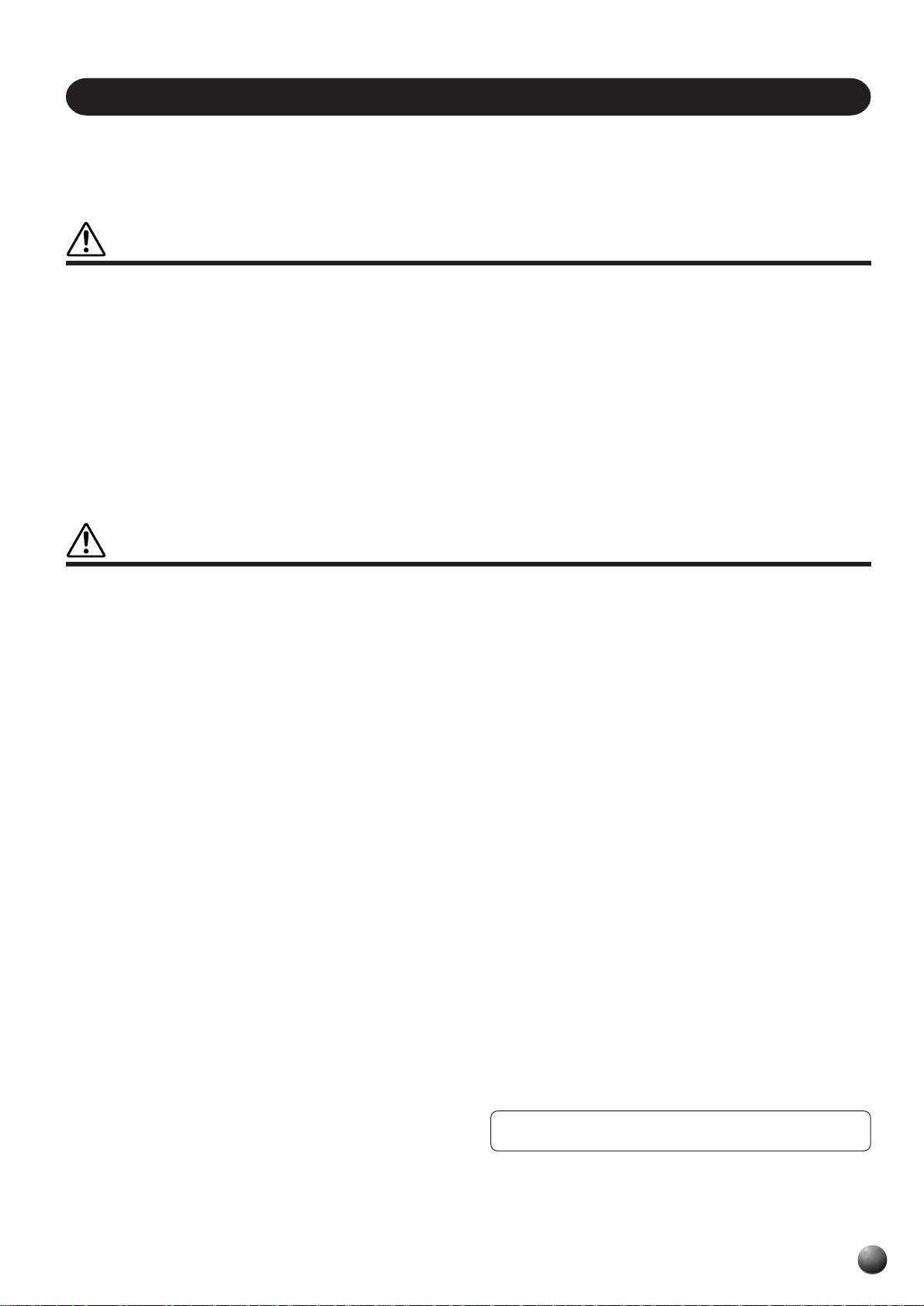
PRECAUTIONS
PLEASE READ CAREFULLY BEFORE PROCEEDING
* Please keep these precautions in a safe place for future reference.
WARNING
Always follow the basic precautions listed below to avoid the possibility of serious injury or even death from electrical shock,
short-circuiting, damages, fire or other hazards. These precautions include, but are not limited to, the following:
• Do not open the instrument or attempt to disassemble the internal parts or
modify them in any way. The instrument contains no user-serviceable parts.
If it should appear to be malfunctioning, discontinue use immediately and
have it inspected by qualified Yamaha service personnel.
• Do not expose the instrument to rain, use it near water or in damp or wet
conditions, or place containers on it containing liquids which might spill into
any openings.
• If the AC adaptor cord or plug becomes frayed or damaged, or if there is a
sudden loss of sound during use of the instrument, or if any unusual smells
or smoke should appear to be caused by it, immediately turn off the power
switch, disconnect the adaptor plug from the outlet, and have the instrument inspected by qualified Yamaha service personnel.
• Use the specified adaptor (PA-6 or an equivalent recommended by Yamaha)
only. Using the wrong adaptor can result in damage to the instrument or
overheating.
• Before cleaning the instrument, always remove the electric plug from the
outlet. Never insert or remove an electric plug with wet hands.
• Check the electric plug periodically and remove any dirt or dust which may
have accumulated on it.
CAUTION
Always follow the basic precautions listed below to avoid the possibility of physical injury to you or others, or damage to the
instrument or other property. These precautions include, but are not limited to, the following:
• Do not place the AC adaptor cord near heat sources such as heaters or
radiators, and do not excessively bend or otherwise damage the cord, place
heavy objects on it, or place it in a position where anyone could walk on,
trip over, or roll anything over it.
• When removing the electric plug from the instrument or an outlet, always
hold the plug itself and not the cord.
• Do not connect the instrument to an electrical outlet using a multiple-connector. Doing so can result in lower sound quality, or possibly cause overheating in the outlet.
• Unplug the AC power adaptor when not using the instrument, or during
electrical storms.
• Always make sure all batteries are inserted in conformity with the +/–
polarity markings. Failure to do so might result in overheating, fire, or battery fluid leakage.
• Always replace all batteries at the same time. Do not use new batteries
together with old ones. Also, do not mix battery types, such as alkaline
batteries with manganese batteries, or batteries from different makers, or
different types of batteries from the same maker, since this can cause overheating, fire, or battery fluid leakage.
• Do not dispose of batteries in fire.
• Do not attempt to recharge batteries that are not intended to be charged.
• If the instrument is not to be in use for a long time, remove the batteries
from it, in order to prevent possible fluid leakage from the battery.
• Keep batteries away from children.
• Before connecting the instrument to other electronic components, turn off
the power for all components. Before turning the power on or off for all components, set all volume levels to minimum.
• Do not expose the instrument to excessive dust or vibrations, or extreme
cold or heat (such as in direct sunlight, near a heater, or in a car during the
day) to prevent the possibility of panel disfiguration or damage to the internal components.
• Do not use the instrument near other electrical products such as televisions, radios, or speakers, since this might cause interference which can
affect proper operation of the other products.
• Do not place the instrument in an unstable position where it might accidentally fall over.
• Before moving the instrument, remove all connected adaptor and other
cables.
• When cleaning the instrument, use a soft, dry cloth. Do not use paint
thinners, solvents, cleaning fluids, or chemical-impregnated wiping cloths.
Also, do not place vinyl or plastic objects on the instrument, since this might
discolor the panel or keyboard.
• Do not rest your weight on, or place heavy objects on the instrument, and
do not use excessive force on the buttons, switches or connectors.
• Use only the stand specified for the instrument. When attaching the stand,
use the provided screws only. Failure to do so could cause damage to the
internal components or result in the instrument falling over.
• Do not operate the instrument for a long period of time at a high or uncomfortable volume level, since this can cause permanent hearing loss. If you
experience any hearing loss or ringing in the ears, consult a physician.
■ SAVING USER DATA
• Save all data to an external device such as the Yamaha MIDI Data Filer
MDF2, in order to help prevent the loss of important data due to a malfunction or user operating error.
Yamaha cannot be held responsible for damage caused by improper use or modifications to the instrument, or data that is lost or destroyed.
Always turn the power off when the instrument is not in use.
Make sure to discard used batteries according to local regulations.
(4)
1
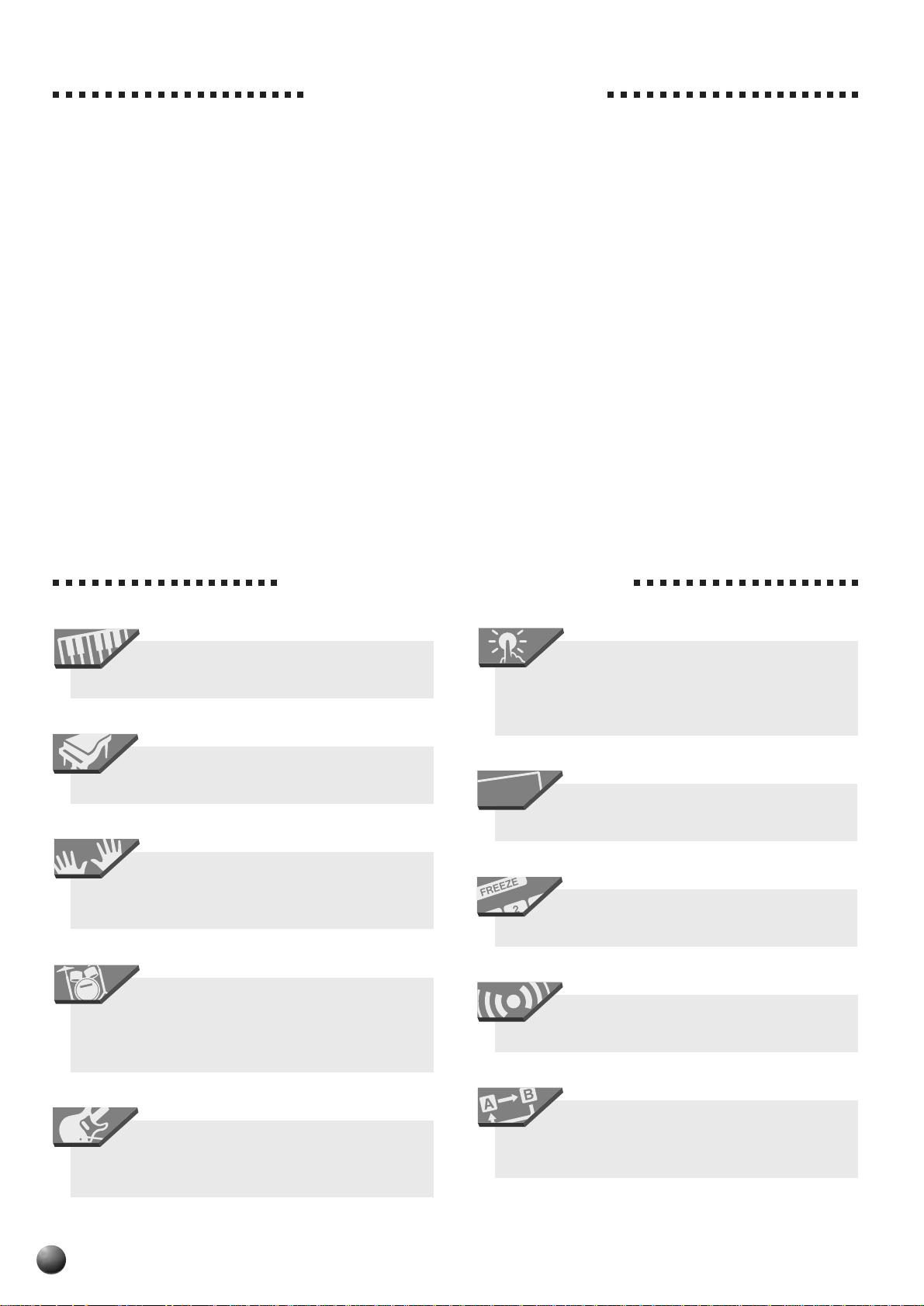
Congratulations!
VOICE R2 VOICE R1
51 1
REGISTRATION
You are the proud owner of a fine electronic keyboard. The Yamaha PSR-530 PortaTone
combines the most advanced tone generation technology with state-of-the-art digital electronics
and features to give y ou stunning sound quality with maximum musical enjo yment. A large g raphic
display and easy-to-use interface also greatly enhance the operability of this advanced instrument.
In order to make the most of your PortaTone’s features and extensive performance potential,
we urge you to read the manual thoroughly while trying out the various features described. Keep
the manual in a safe place for later reference.
Important Features
T ouch-sensitive 61-key keyboard f or a wide
range of dynamic musical expression.
An outstanding range of 200 panel voices
and 12 drum kits, plus a full set of 480 XG voices.
V oice set feature automaticaly selects the
appropriate voice parameter settings for the panel
voices.
Advanced auto-accompaniment technology gives you 100 fully-orchestrated accompaniment “styles” to back up what you play on the
keyboard.
One Touch Setting feature automatically
selects appropriate voice, effect, and other settings for the selected accompaniment style — all
you have to do is select a style and play.
Large multi-function LCD display panel
makes it easy to select and edit parameters.
Registration Memory saves your favorite
panel settings for instant recall when needed.
Digital effects add depth and ambience to
your sound.
Virtual Arranger feature lets you add chord
progressions to any of the auto-accompaniment
styles for more musical, refined accompaniment.
2
Minus-one and Repeat functions are ideal
for learning new songs and polishing your keyboard technique.
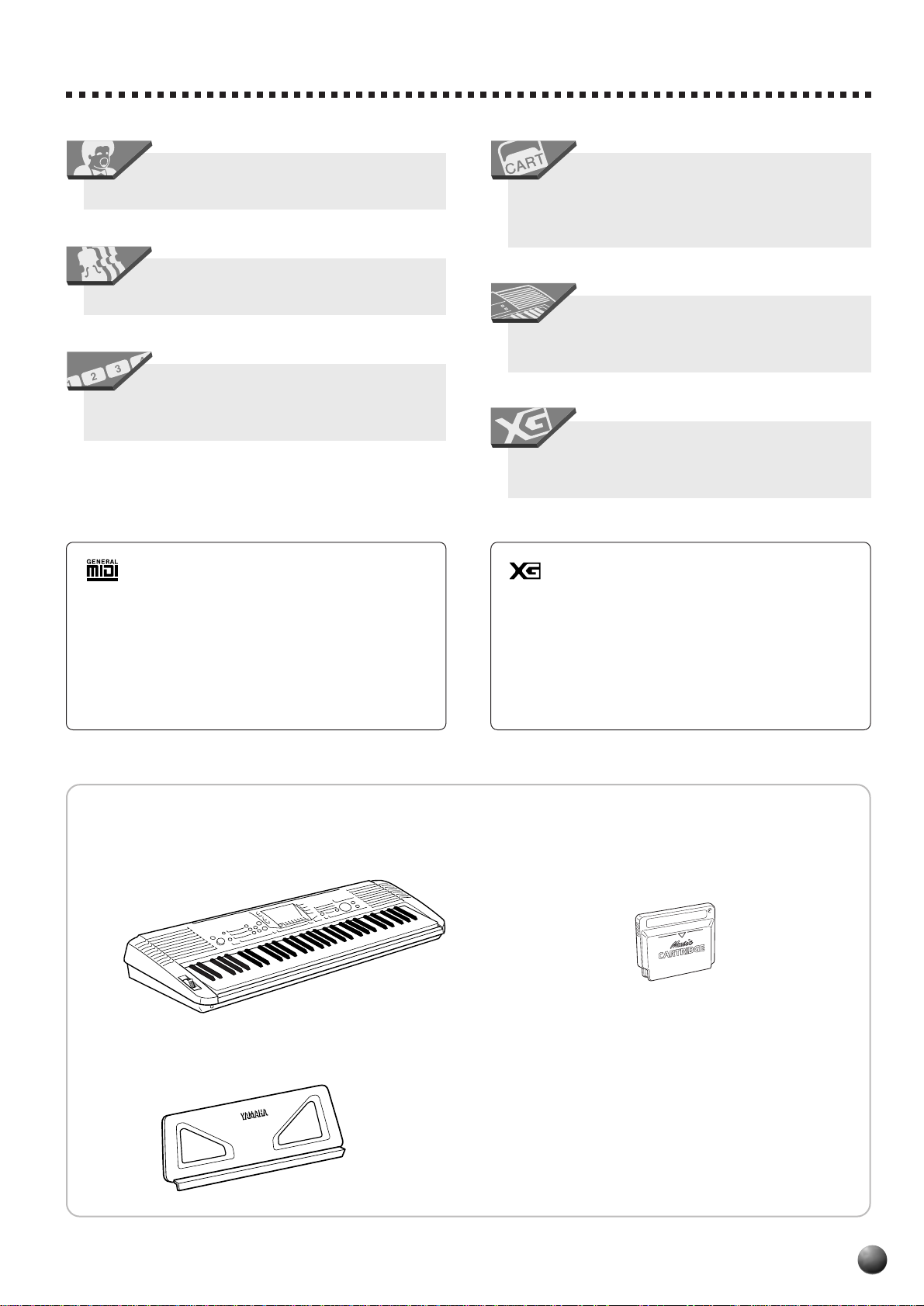
MULTI PAD
Song recording feature lets you record
four melody tracks with an accompaniment track.
Create original accmpaniment styles with
the User Style feature.
Multi Pads record and play short rhythmic
and melodic sequences that can be used to add
impact and variety to your performances.
Optional Yamaha Music Cartridges can be
plugged in for enjoyable automated performance,
keyboard practice, and extra accompaniment
styles.
Built-in amplifier and speaker system delivers top-quality sound without the need for external equipment.
A range of MIDI functions for expanded
musical enjoyment (General MIDI System Level
1 and Yamaha XG compatible).
GM System Level 1
“GM System Level 1” is an addition to the MIDI
standard which ensures that any GM-compatible music
data can be accurately played by any GM-compatible
tone generator, regardless of manufacturer. The GM
mark is affixed to all software and hardw are products that
support the “GM System Level 1”.
PSR-530 supports GM System Level 1.
◆Packing List
• PSR-530
XG
XG is a new MIDI format created by Yamaha which
significantly improves and expands upon the “GM System Level 1” standard by providing a greater variety of
high-quality voices plus considerably enhanced effect
operation while being fully compatible with GM.
PSR-530 supports the XG format.
• Music Cartridge
• Music Stand
• Owner’s manual
3
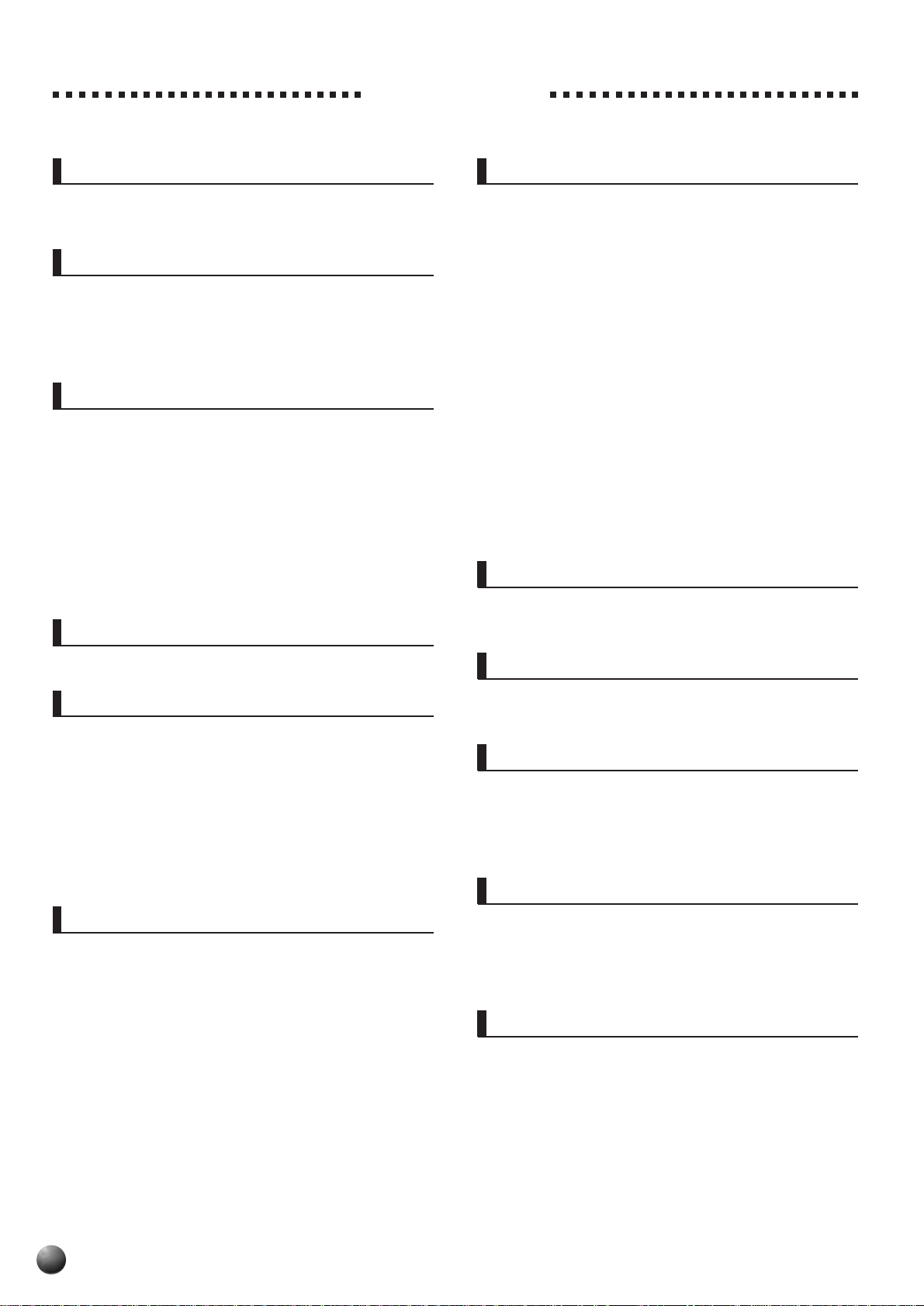
Contents
Panel Controls 6
The Music Stand ....................................................7
Basic Display Operation 8
The Display Icons............................................................8
The Menus .....................................................................10
Shortcuts .............................................................11
Setting Up 12
Power Supply.................................................................12
Using An Optional AC Power Adaptor................... 12
Using Batteries ......................................................12
Connections ..................................................................13
The PHONES Jack................................................ 13
SUSTAIN Jack.......................................................13
The AUX OUT R and L/L+R Jacks ........................ 13
MIDI IN/OUT and TO HOST Connectors............... 13
Digital Effects 36
Reverb ............................................................................36
Turning the Reverb Effect On or Off ............................36
Selecting a Reverb Type..............................................37
Reverb Return Level....................................................38
Chorus............................................................................38
Turning the Chorus Effect On or Off............................38
Selecting a Chorus Effect............................................39
Chorus Return Level ...................................................39
DSP .................................................................................40
Turning the DSP Effect On or Off ................................41
Selecting a DSP Effect ................................................41
DSP Return Level........................................................42
Harmony.........................................................................42
Turning the Harmony Effect On or Off.........................43
Selecting a Harmony Type ..........................................43
Adjusting the Harmony Volume ...................................44
The Pitch Bend Wheel 45
Setting the Pitch Bend Range ......................................45
The Demonstration 14
Playing the PSR-530 16
The PSR-530 Voices ...................................................... 16
A Word About the “R1”, “R2”, and “L” Voices.......... 16
Selecting & Playing Voices...........................................17
Keyboard Percussion ............................................19
The Dual Voice Mode.....................................................19
The Split Voice Mode.....................................................20
Changing the SPLIT VOICE Split Point ....................... 21
Auto Accompaniment 22
Using Auto Accompaniment ........................................22
The Synchro Stop Function ...................................26
Using Virtual Arranger ..................................................27
Accompaniment Track Muting .....................................27
Muting Individual Tracks ........................................28
Accompaniment V olume Control .................................28
Changing the Accompaniment Split Point.................. 29
Interaction Between the AUTO ACCOMPANIMENT
and SPLIT VOICE Split Points.......................... 30
The Auto Accompaniment Fingering Modes.............. 30
The Stop Accompaniment Function .......................34
One Touch Setting .........................................................34
Transpose 46
Setting T ransposition....................................................46
Registration Memory 47
Registering the Panel Settings ....................................47
Recall the Registered Panel Settings ..........................48
The Accompaniment Freeze Function ........................48
The Multi Pads 49
Selecting a MULTI PAD Set...........................................49
Playing the MULTI PADs ...............................................50
Turning the CHORD MATCH Function On/Off ............51
Song Playback 52
Song Playback Procedure ............................................52
Song V olume Control ....................................................53
Play from a Specified Measure ....................................54
Minus-one Practice .......................................................55
Minus-one Track Assignment ......................................55
Repeat Play ....................................................................57
4
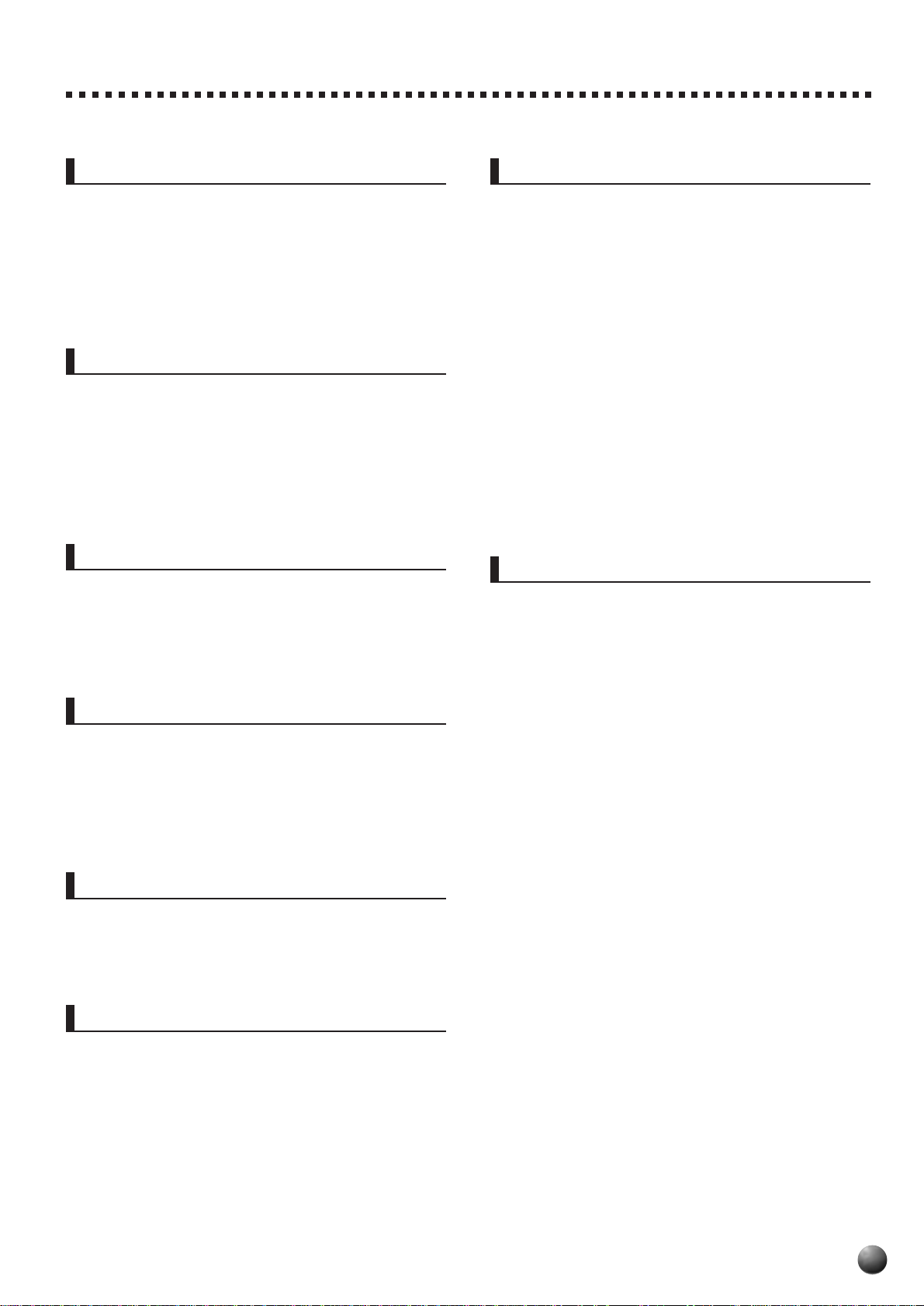
Song Recording 58
Song Recording Procedure..........................................59
About the Recording with
the Digital Effects Applied ................................62
Clearing Song Data .......................................................63
Clearing an Entire Song ..............................................63
Clearing Selected Melody Tracks ................................63
Style Recording 64
Style Recording Procedure ..........................................64
Drum Cancel ...............................................................68
Quantize ......................................................................69
Clearing User Style Data ..............................................70
Clearing an Entire Style ..............................................70
Clearing Selected Style Tracks....................................70
MIDI Functions 86
What’s MIDI?..................................................................86
MIDI Terminal/TO HOST Terminal.......................88
What You Can Do with MIDI .......................................... 88
Connecting to a Personal Computer
(TO HOST Terminal/HOST SELECT Switch) ............ 90
Connect using the PSR-530 MIDI terminals.......... 90
Connect using the TO HOST terminal................... 91
The PSR-530 MIDI Functions .......................................92
Transmit Channel & Transmit Track........................92
Receive Channel & Receive Mode....................... 93
Local Control .........................................................94
Clock......................................................................94
Bulk Data Send......................................................95
Initial Data Send ....................................................95
Multi Pad Recording 71
MUTI PAD Recording Procedure..................................71
Clearing MULTI PAD Data .............................................74
Clearing an Entire Pad Set.......................................... 74
Clearing Selected MULTI PADs...................................74
Using Music Cartridges 75
Inserting a Music Cartridge ...................................75
Music Cartridge Handling Precautions ...................75
Cartridge Songs ............................................................76
Cartridge Song Playback ............................................76
Cartridge Accompaniment Styles ...............................77
Revoicing 78
Revoicing the R1, R2, and L Voices ............................. 78
Revoicing a Style...........................................................80
Revoicing a User Song .................................................81
Appendix
PSR-530 Display MENU/SUB MENU Structure ...........96
Data Backup & Initialization .........................................98
Data Backup ..........................................................98
Data Initialization ...................................................98
Voice List ....................................................................... 99
Maximum Polyphony .............................................99
Drum Kit List................................................................104
About Digital Effects (Reverb/Chorus/DSP) ............. 106
When DSP type Is
Selected as a System Effect............................106
When DSP type Is
Selected as a Insertion Effect.......................... 107
Troubleshooting ..........................................................109
MIDI Data Format.........................................................110
MIDI Implementation Chart ........................................122
Specifications.............................................................. 124
Index............................................................................. 125
Overall Functions 83
Touch Sensitivity....................................................84
Pitch Bend Range .................................................84
Master T uning ........................................................84
Scale T uning ..........................................................84
Song T ranspose.....................................................85
Metronome ............................................................85
Split Voice Split Point.............................................85
Accompaniment Split Point....................................85
Fingering Mode .....................................................85
Voice Set ...............................................................85
5

F
Panel Controls
Top Panel Controls
■
q STAND BY/ON Switch .................................page 14
w MASTER VOLUME Control ......................... page 14
e DEMO Button...............................................page 14
r TEMPO Buttons ........................................... page 23
t TRANSPOSE Buttons.................................. page 46
y ACCOMPANIMENT/SONG VOLUME
Buttons................................................. pages 28, 53
u AUTO ACCOMPANIMENT SECTION
• AUTO ACCOMPANIMENT
ON/OFF Button.........................................page 23
• SYNC STOP Button.................................. page 26
• SYNC START Button ................................page 24
• INTRO Button ........................................... page 24
• MAIN/AUT O FILL A & B Buttons............... page 24
• ENDING Button.........................................page 26
i RECORD Button ............................ pages 59, 65, 71
o START/STOP Button...................... pages 15, 24, 26
@1
8BEAT
16BEAT
6/8 BALLAD
STAND BY
ON
22 SLOW ROCK 2
23 6/8 BALLAD
24 DANCE POP 1
25 DANCE POP 2
26 TECHNO
27 EUROBEAT
28 EURO HOUSE
29 HIP HOP
30 SYNTH BOOGIE
31 70S DISCO
32 DISCO TROP
33 POLKA POP
34 8BT ROCK BLD
35 16BT ROCK BLD
36 HARD ROCK
37 ROCK SHUFFLE
38 6/8HVY ROCK
39 US ROCK
40 16BEAT ROCK
41 R&B
1 8BEAT POP 1
2 8BEAT POP 2
3 8BT UPTEMPO
4 8BT STANDARD
5 FOLKROCK
6 POP ROCK 1
7 POP ROCK 2
8 8BEAT MEDIUM
9 8BEAT BALLAD
10 EPIC BALLAD
11 PIANO BALLAD
12 16BEAT POP
13 16BT SHUFFLE 1
14 16BT SHUFFLE 2
15 16BT BALLAD 1
16 16BT BALLAD 2
17 16BT BALLAD 3
18 FUNK 1
19 SOUL BALLAD
20 FUSION BALLAD
21 SLOW ROCK 1
q
MASTER
VOLUME
MIN MAX
46
AUTO
47B148
M
u
y
H
C2
w
36 37
CLICK
C1
39
41F14238
40
S
T
D1
R
E1
43
44
L
G145A1
ACCOMPANIMENT
L
42 FUNK 2
43 SOUL
DANCE
44 GOSPEL SHUFFLE
45 6/8 GOSPEL
46 4/4 BLUES
ROCK & ROLL
47 ROCK&ROLL 1
48 ROCK&ROLL 2
49 BOOGIE
50 TWIST
DISCO
ROCK
RHYTHM & BLUES
C & W
51 BLUEGRASS 1
52 BLUEGRASS 2
53 COUNTRY 2/4
54 8BT COUNTRY
55 COUNTRY ROCK
56 COWBOY BOOG
57 C BALLAD
58 C SHUFFLE
59 C WALTZ
AMERICAS
60 CAJUN
61 BANDA
e
TRANSPOSE
t
ACCOMPANIMENT/SONG VOLUME
ON/
OFF
SYNC
SYNC
STOP
START
50
49
M
D2
r
TEMPO
INTRO
52E253F255
51
H
62 MARIACHI
63 TEJANO
64 CUMBIA
TRAD JAZZ
65 SWING
66 B B SWING
67 B B BALLAD
68 JAZZ QUARTET
69 DIXIELAND
CONTEMP JAZZ
70 COOL JAZZ
71 JAZZ BALLAD
72 JAZZ WALTZ
73 FUSION
LATIN
74 BOSSA NOVA 1
75 BOSSA NOVA 2
76 BOSSA NOVA 3
77 SALSA
78 SAMBA
79 MAMBO
80 BEGUINE
81 MERENGUE
!0
DIGITAL EF
REVERB
HACHORUS
DSP
MAIN/AUTO FILL
AB
54
H
L
G2
!0 DIGITAL EFFECT SECTION
• REVERB Button........................................page 36
• CHORUS Button.......................................page 38
• DSP Button ...............................................page 41
• VARIATION Button .................................... page 41
• HARMONY Button ....................................page 43
!1 DISPLAY & RELATED CONTROLS
• DISPLAY ..................................................... page 8
• MENU Buttons ..........................................page 10
• SUB MENU Buttons.................................. page 10
• VOICE Button ........................................... page 10
• STYLE Button ........................................... page 10
• SONG Button ............................................page 10
• CARTRIDGE Button ................................. page 10
• REVOICE Button ...................................... page 78
• TRACK Buttons............... pages 19, 20, 28, 60, 79
!2 REGISTRATION MEMORY SECTION
• MEMORY Button....................................... page 48
• 1, 2, 3, 4 Buttons....................................... page 48
• FREEZE Button ........................................ page 48
!3 ONE TOUCH SETTING Button....................page 35
!4 NUMBER Buttons ........................................page 17
!5 + and – Buttons.................................... pages 15, 17
!6 Data Dial ......................................................page 18
@2
!7 MUSIC CARTRIDGE Slot ............................ page 75
!8 KEYBOARD SECTION
• DUAL VOICE Button ................................. page 19
• SPLIT VOICE Button ................................ page 20
!9 MULTI PAD SECTION
• STOP Button.............................................page 50
• 1, 2, 3, 4 Buttons............................... pages 50, 72
@0 Keyboard......................................................page 18
@1 PITCH BEND Wheel .................................... page 45
@2 PHONES Jack .............................................page 13
TO HOST
@3
6
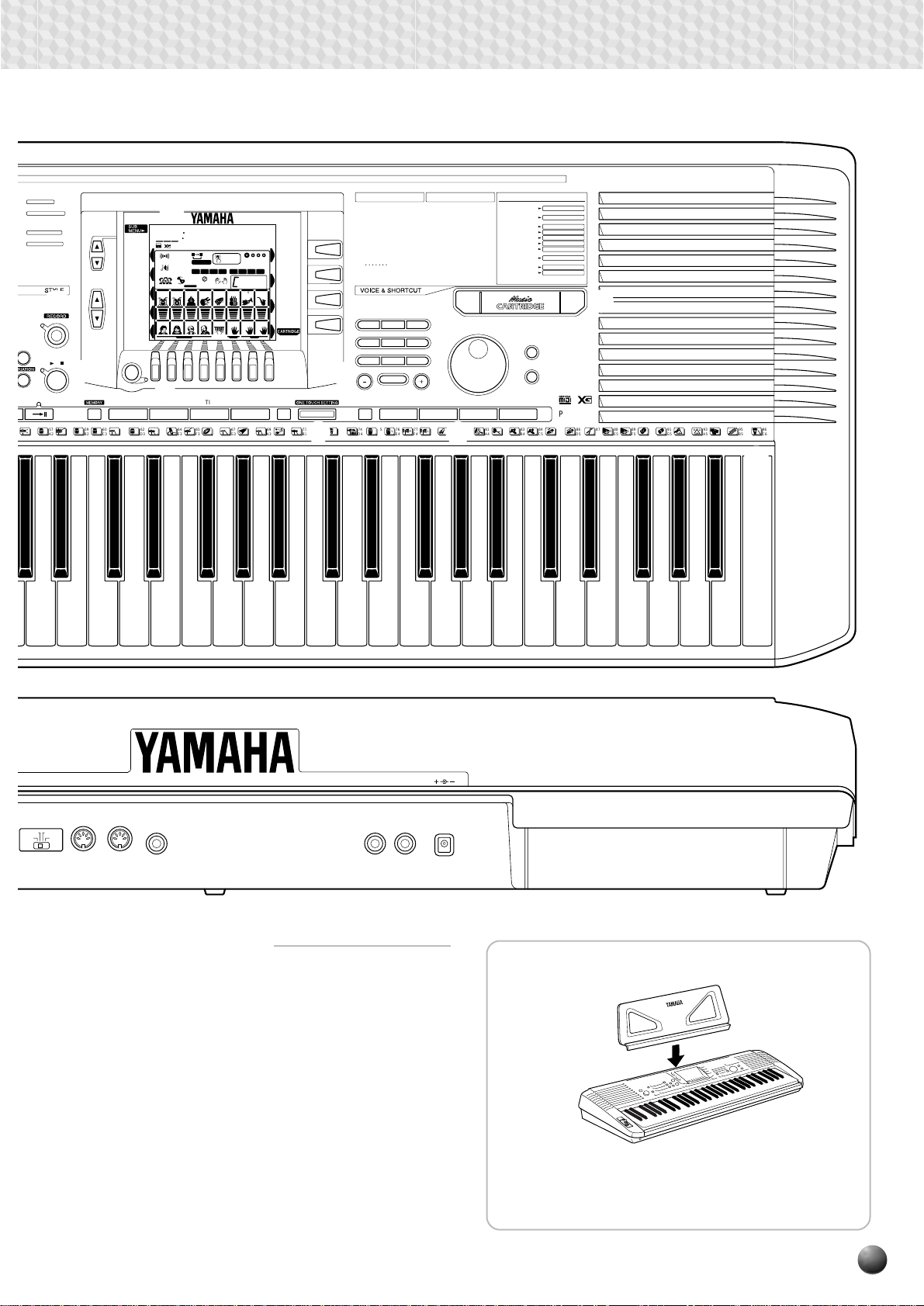
Panel Controls
82 BOLERO LENTO
83 ESPAGNOLE
CARIBBEAN
84 REGGAE 12
85 POP REGGAE
BALLROOM LATIN
86 CHA CHA
87 RHUMBA
88 PASODOBLE
89 TANGO
BALLROOM STD
90 FOXTROT
91 JIVE
MARCH & WALTZ
92 MARCH 1
93 MARCH 2
94 6/8 MARCH
95 POLKA
96 STANDARD WALTZ
97 POP WALTZ
98 GERMAN WALTZ
99 VIEN WALTZ
100 MUSETTE
ECT
RMONY
START/STOP
ENDING
i
/
o
57
5856
MLMHC
L
A259B260C3
!1
001
REGIST
MEMORY
REVERB TRANSPOSE
HARMONY TEMPO
MULTI PAD
CHORUS DSP
RHYTHM1BASS CHORD1CHORD2PAD PHRASE1PHRASE
MIDI
DIGITAL
EFFECT
MELODY
1234
OVERALL
REVOICE
!2
62
61
63
R
H
1
1
D3
GrandPno
VOICE L VOICE R2 VOICE R1
76 101 1
AB
ONE TOUCH
0
REPEAT
SETTING
FREEZE
116
VARIATION
RHYTHM
2
MELODY MELODY MELODY
MINUS ONE SPLIT DUAL
REGISTRATION MEMORY
REGISTRATION
1234
SYNC
FINGERING
STOP
ACCOM-
PANIMENT
TRACK
MEASURE
1
MULTI PAD
1234
7
mM
2
VOICE VOICE VOICE
LR2R1
4321
64E365
66
68
C
S
R
F367G369A371B372C4
2
1~18
19~30
31~57
58~73
74~88
89 ~ 100
101 ~118
119 ~126
127 ~140
141 ~155
156 ~163
VOICE
STYLE
164 ~181
182 ~200
201 ~212
SONG
!5
FREEZE STOP
70
R
2
!3
74
73
H
L
D4
PANEL VOICE
PIANO
CHROMATIC PERCUSSION
ORGAN
GUITAR
BASS
SOLO STRINGS
ENSEMBLE
SOLO BRASS
BRASS ENSEMBLE
REED
PIPE
SYNTH LEAD
SYNTH PAD
DRUM KITS
!4
123
456
7
809
NO YES
76E477
H
H75L
F4
XG VOICE
213 ~251
PIANO
252 ~271
CHROMATIC PERCUSSION
272 ~307
ORGAN
308 ~336
GUITAR
337 ~378
BASS
379 ~390
STRINGS
391 ~424
ENSEMBLE
BRASS
425 ~ 456
REED
457 ~469
PIPE
470 ~477
478 ~513 SYNTH LEAD
514 ~542
SYNTH PAD
543 ~598
SYNTH EFFECTS
599 ~619
ETHNIC
620 ~642
PERCUSSIVE
643 ~651
SOUND EFFECTS
652 ~692 SFX
!6
MUTLI PAD
21
79
78
H L
L
G481A4
!9
80
SHORTCUT
REGIST MEMORY REGIST BANK
MULTI PAD STOP
MULTI PAD SET
REVERB
REVERB TYPE
CHORUS TYPE
CHORUS
HARMONY
HARMONY TYPE
DSP TYPE
DSP
DSP TYPE
VARIATION
ACMP ON / OFF
FINGERING
DUAL VOICE
REVOICE R2
SPLIT VOICE
REVOICE L
PRESS AND HOLD FOR A WHILE.
KEYBOARD
DUAL VOICE
SPLIT VOICE
43
PSR-530
83B484
82
85
H
L
C5
!8
!7
86
88E589
87
H
D5
91
90 9492
L
F5
G593A595B596C6
@0
PC-1 PC-2
Mac MIDI
• • • • • • • • • • • • • • • • • • • • • • • • • • • • • • • •
MIDI
OUT R
INHOST SELECT
• • • • • • • • • • • • • • • • • •
AUX OUT
L/L+RSUSTAIN
@4 @5 @6 @7 @8
Rear Panel Controls
■
@3 TO HOST Connector.................................... page 88
@4 HOST SELECT Switch................................. page 90
@5 MIDI IN and OUT Connectors ......................page 88
@6 SUSTAIN Jack ............................................. page 13
@7 AUX OUT R, L/L+R Jacks............................ page 13
@8 DC IN 10-12V Jack ......................................page 12
DC IN 10-12V
◆The Music Stand
The PSR-530 is supplied with a music stand
that can be attached to the instrument by inserting it into the slot at the rear of the control panel.
7
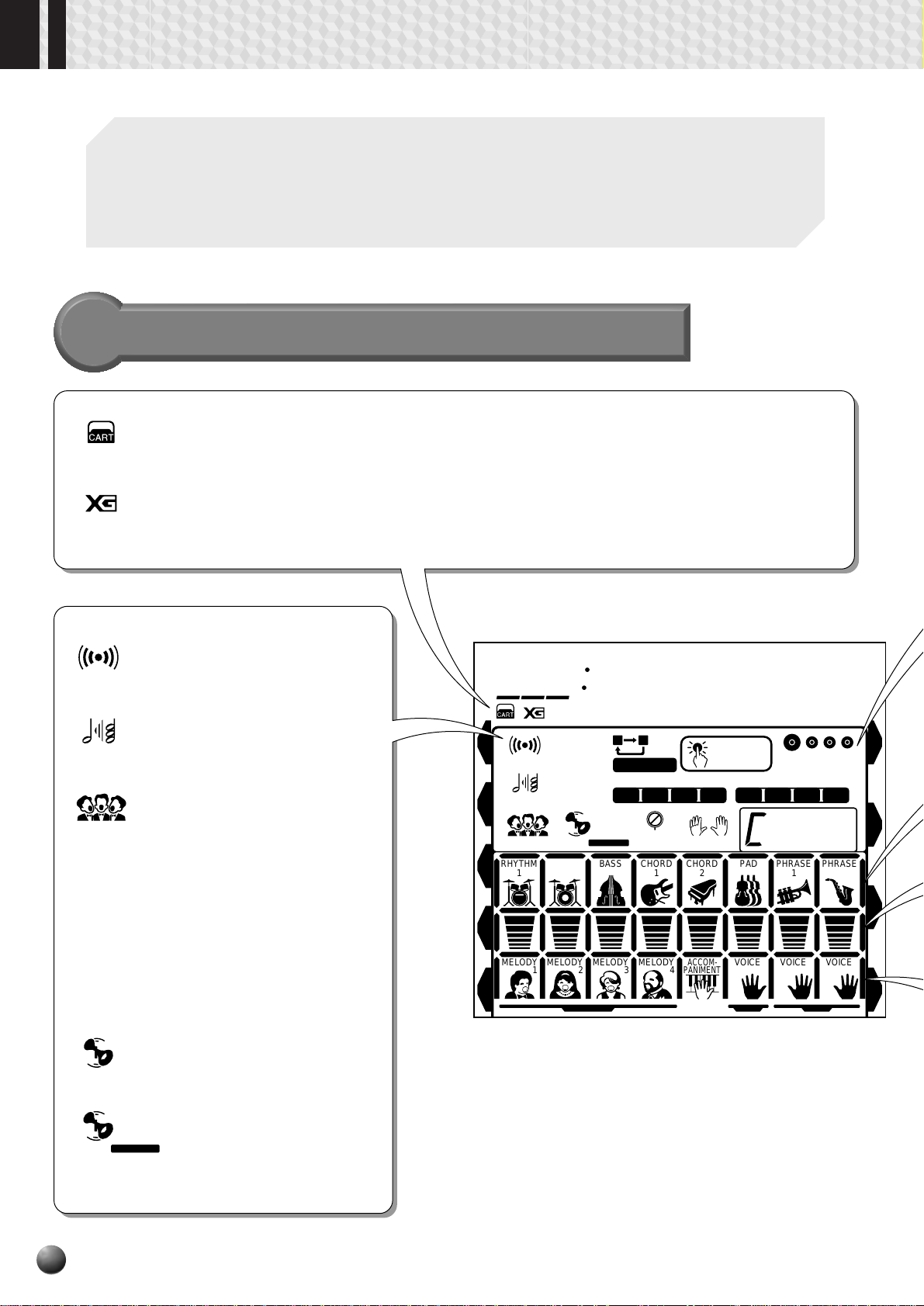
Basic Display Operation
The PSR-530 LCD panel is a large multi-function type that simultaneously displays and
provides access to a number of important parameters. Basic operation of the display as well
as the MENU and SUB MENU buttons, and the meaning of the icons which appear in the
display, are summarized briefly below.
The Display Icons
0
CART (Cartridge)
Appears when a Music Cartridge song or
style is selected (page 76).
XG
Appears when one of the PSR-530’s XG
voices is selected (page 16).
REVERB
Appears when the REVERB effect is turned on (page 36).
HARMONY
Appears when the HARMONY
effect is turned on (page 43).
CHORUS
Appears when the CHORUS effect is turned on (page 38).
TRANSPOSE
The current transpose value
(page 46).
VOICE L VOICE R2 VOICE R1
VOICE L, VOICE R2, and VOICE R1
The currently selected L (Left-hand), R2 (Right-hand
2) and R1 (Right-hand 1) voice numbers are displayed in these display locations (page 16).
76 101 1
001
REVERB TRANSPOSE
HARMONY TEMPO
CHORUS DSP
RHYTHM
RHYTHM
1
GrandPno
VOICE L VOICE R2 VOICE R1
0
116
VARIATION
BASS CHORD1CHORD2PAD PHRASE1PHRASE
2
76 101 1
AB
REPEAT
FREEZE
REGISTRATION
1234
SYNC
FINGERING
STOP
ONE TOUCH
SETTING
MEASURE
MULTI PAD
1234
mM
7
1
2
116
DSP
TEMPO
Shows the current tempo of accompaniment/song playback
(page 23).
DSP
Appears when the DSP effect is
turned on (page 41).
DSP VARIATION
VARIATION
Appears when the DSP effect variation is turned on
(page 41).
8
MELODY
MELODY MELODY MELODY
1234
MINUS ONE SPLIT DUAL
ACCOM-
PANIMENT
VOICE VOICE VOICE
LR2R1
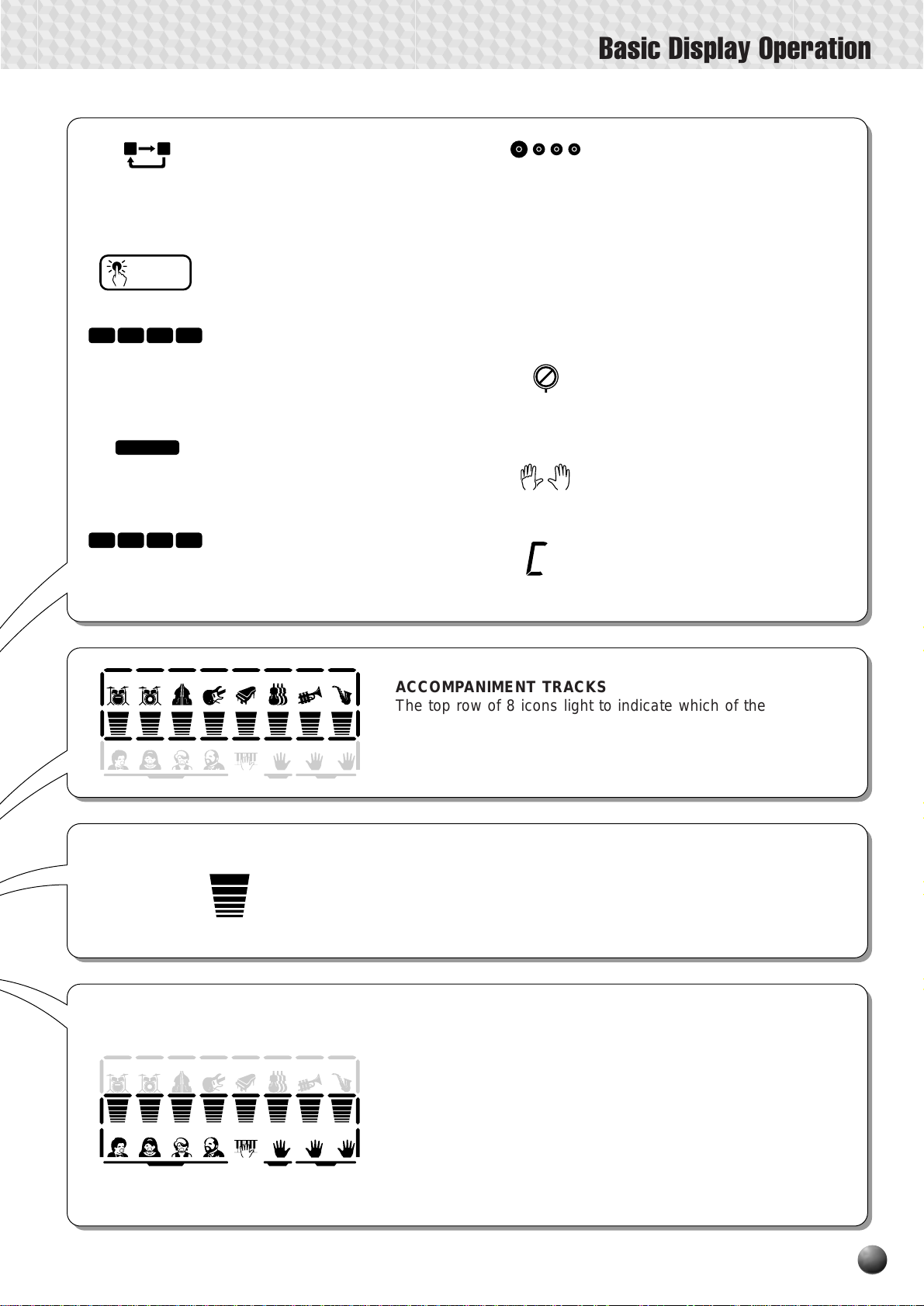
Basic Display Operation
AB
ONE TOUCH
SETTING
1234
FREEZE
1234
REPEAT
Indicates the “A” and “B” repeat points
when programming a repeat section,
and whether REPEAT PLA Y is on or
off (page 57).
ONE TOUCH SETTING
Appears when the ONE T OUCH SET TING feature is engaged (page 34).
REGISTRATION 1 … 4
(Registration Memory)
Indicates the currently selected REGISTRATION MEMORY or ONE
TOUCH SETTING number (page 47).
FREEZE
Appears when the REGISTRATION
MEMORY “FREEZE” function is on
(page 48).
MULTI PAD 1 … 4
Indicates the currently playing MUL TI
PAD number (page 50).
1
mM
BEAT
Flashes at the current tempo and
indicates the current beat during
accompaniment and song playback.
(page 25)
MEASURE
Indicates the current measure number during song recording and playback (page 54).
SYNC STOP
Appears when the A UT O ACCOMPANIMENT SYNC STOP function
is engaged (page 26).
FINGERING
Shows the currently selected fingering mode (page 30).
CHORD
Displays the current chord name
during AUTO ACCOMPANIMENT
7
playback or SONG recording/playback (page 25).
RHYTHM
1
MELODY
1234
RHYTHM
1
BASS CHORD1CHORD2PAD PHRASE1PHRASE
RHYTHM
2
MELODY MELODY MELODY
MINUS ONE SPLIT DUAL
BASS CHORD1CHORD2PAD PHRASE1PHRASE
RHYTHM
2
ACCOM-
VOICE VOICE VOICE
PANIMENT
LR2R1
2
ACCOMPANIMENT TRACKS
The top row of 8 icons light to indicate which of the 8 possible
accompaniment tracks are being used for accompaniment playback. They are also used to specify tracks when using the
REVOICE function (page 27).
VOLUME
These icons show the volume (actually velocity) of each accompaniment track during accompaniment playback, the volume of
the melody and accompaniment tracks during song playback, and
the volume of the R1, R2 and L voices (page 16).
MELODY TRACKS 1 … 4, ACCOMPANIMENT TRACK
These icons indicate the playback on/off status of each song
track, and are used to specify tracks for song recording (page 60).
2
They are also used to specify tracks when using the REVOICE
function (page 81).
MELODY
MELODY MELODY MELODY
1234
MINUS ONE SPLIT DUAL
ACCOM-
VOICE VOICE VOICE
PANIMENT
LR2R1
VOICE L, VOICE R2, VOICE R1
These icons indicate the on/off status of the L, R2, and R1 voices
when the DUAL VOICE and/or SPLIT VOICE functions are used
(page 16). They are also used to specify tracks when using the
REVOICE function (page 79).
9
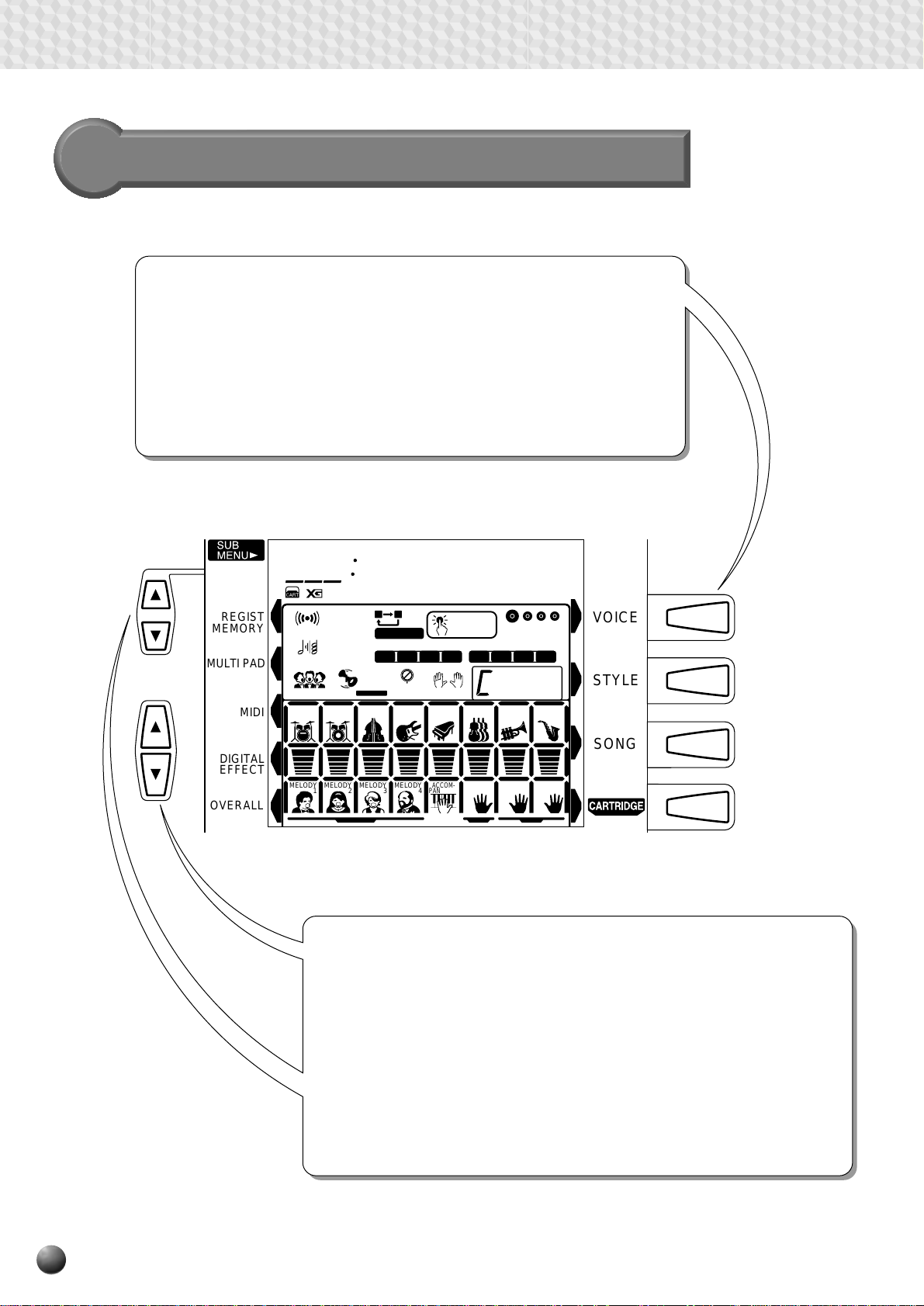
Basic Display Operation
The Menus
The buttons to the right of the display directly select one of the PSR-530’s
four main function menus: V OICE, STYLE, SONG, and CARTRIDGE. The
currently selected menu is indicated by a triangular indicator in the display
next to the menu list printed immediately to the right of the display panel.
In addition to the menus and functions which are available directly via the
PSR-530 panel controls, there is also a range of important “background”
functions which can be selected via the MENU and SUB MENU [▲] and
[▼] buttons.
REGIST
MEMORY
MULTI PAD
MIDI
DIGITAL
EFFECT
OVERALL
001
REVERB TRANSPOSE
HARMONY TEMPO
CHORUS DSP
RHYTHM
1
GrandPno
VOICE L VOICE R2 VOICE R1
76 101 1
AB
116
RHYTHM
2
0
REPEAT
FREEZE
REGISTRATION
1234
SYNC
VARIATION
STOP
BASS CHORD1CHORD2PAD PHRASE1PHRASE
ONE TOUCH
SETTING
FINGERING
MEASURE
MULTI PAD
1234
mM
1
7
2
VOICE
STYLE
SONG
MELODY
MELODY MELODY MELODY
1234
MINUS ONE SPLIT DUAL
ACCOM-
VOICE VOICE VOICE
PANIMENT
LR2R1
The MENU [▲] and [▼] buttons are used to select the menu: REGISTRATION MEMORY, MULTI PAD, MIDI, DIGITAL EFFECT , or O VERALL. The
currently selected MENU category is indicated by a triangular indicator in
the display next to the menu list printed immediately to the left of the
display panel. All of the listed menu categories can be selected by
pressing either the MENU [▲] or [▼] button as many times as necessary
until the triangular indicator in the display appears next to the name of the
desired category. Once a MENU has been selected, the SUB MENU [ ▲]
and [▼] buttons can be used to select the desired function. The SUB
MENU functions will be described in detail in the appropriate chapters
throughout this manual.
10
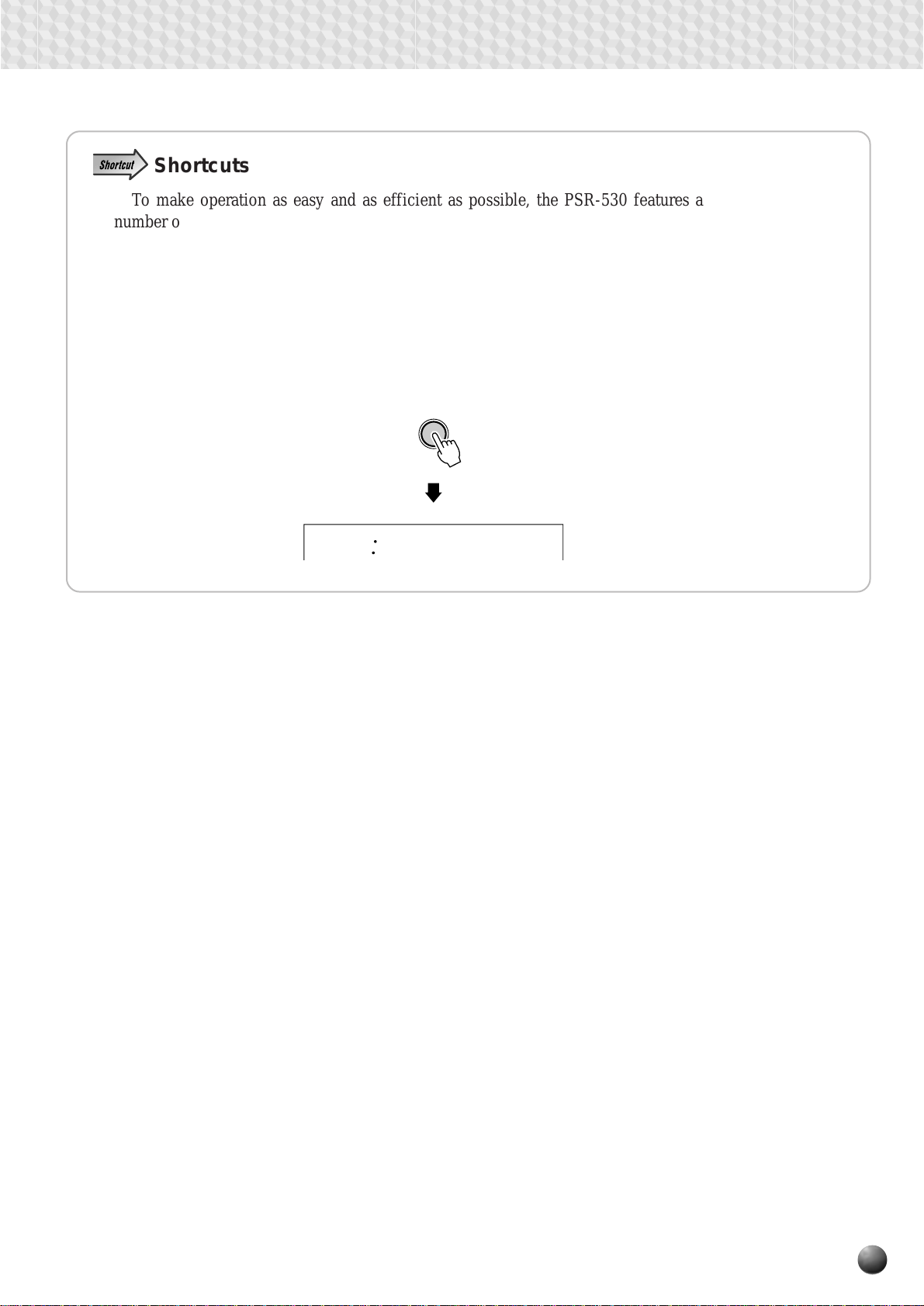
Basic Display Operation
Shortcuts
To make operation as easy and as efficient as possible, the PSR-530 features a
number of “shortcuts” which allow you to jump directly to certain functions without
having to use the MENU and SUB MENU buttons. All of these shortcuts work in the
same way: press and hold a panel button for a few seconds to go to the related function.
For example, if you press and hold the [REVERB] button for a few seconds, you will
go directly to the REVERB type selection function. The shortcut buttons and the
functions they access are listed on the PSR-530 panel, near the upper left corner of the
display . The shorcuts will also be described where appropriate throughout this manual.
REVERB
Reverb
11
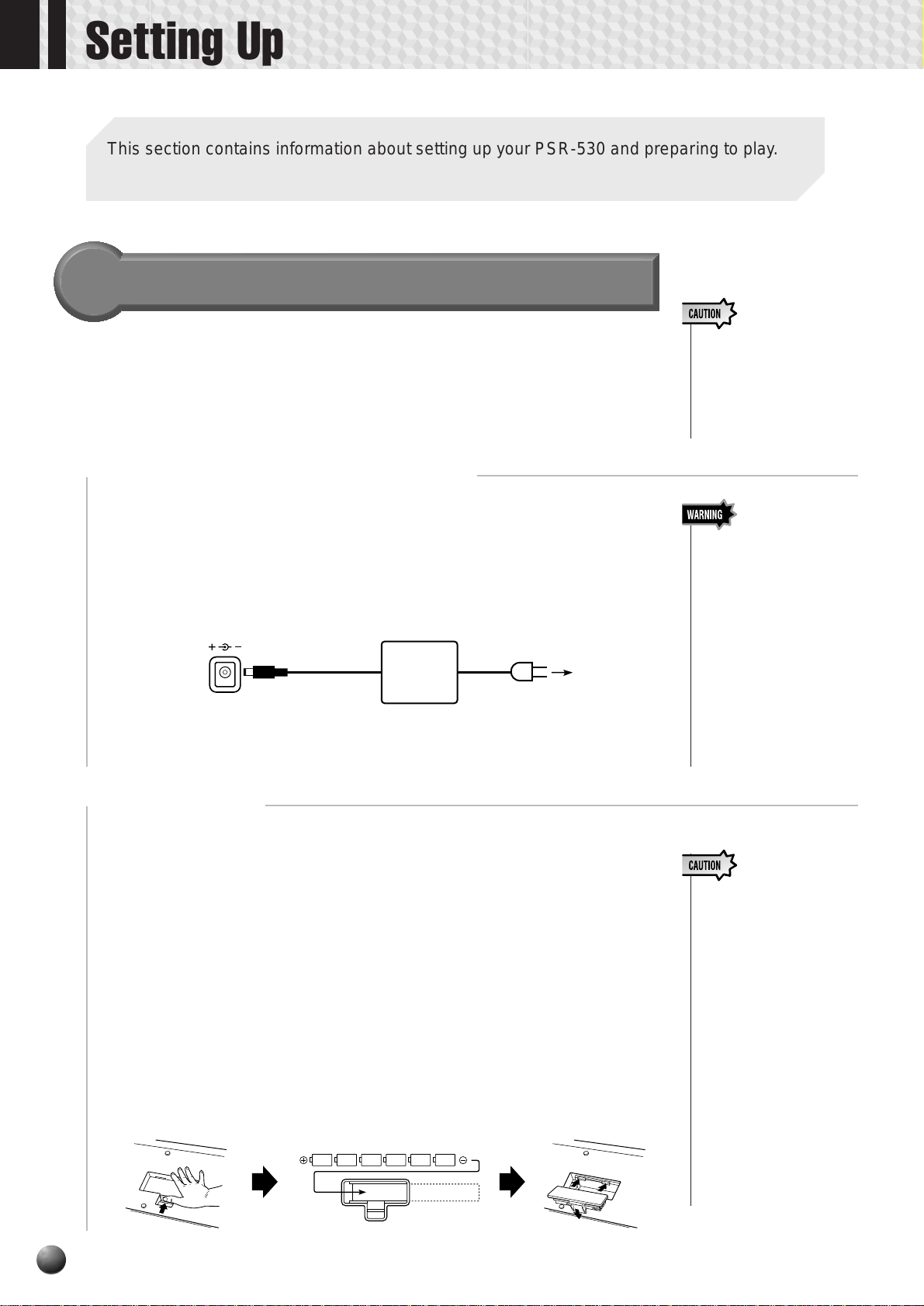
Setting Up
This section contains information about setting up your PSR-530 and preparing to play. Be
sure to go through this section carefully before using your PSR-530.
Power Supply
Although the PSR-530 will run either from an optional A C adaptor or batteries,
Yamaha recommends use of the more environmentally safe AC adaptor. Follow
the instructions below according to the power source you intend to use.
■ Using An Optional AC Power Adaptor
z Plug an optional Yamaha PA-6 Power Adaptor into a wall AC outlet.
x Then plug the DC output cable from the P A-6 into the DC IN 10-12V jack on
the rear panel of the PSR-530. The internal batteries are automatically
disconnected when an AC Power Adaptor is used.
DC IN 10-12V
PA-6
When turning the power OFF, simply r everse the procedure.
• Never interrupt the power
supply (e.g. remove the
batteries or unplug the
AC adaptor) during any
PSR-530 record operation! Doing so can result
in a loss of data.
• Use ONLY a Yamaha PA-6
AC Power Adaptor (or
other adaptor specifically
recommended by
Yamaha) to power your
instrument from the AC
mains. The use of other
adaptors may result in irreparable damage to both
the adaptor and the PSR-
530.
• Unplug the AC Power
Adaptor when not using
the PSR-530, or during
electrical storms.
■ Using Batteries
For battery operation the PSR-530 requires six 1.5V SUM-1, “D” size, R-20 or
equivalent batteries.
When the batteries need to be replaced “LoBattry” may appear on top of the
display, the volume may be reduced, the sound may be distorted, and other
problems may occur. When this happens, turn the power off and replace the
batteries.
Replace the batteries as follows:
z Open the battery compartment cover located on the instrument’s bottom panel.
x Insert the six new batteries, being careful to follow the polarity markings on
the inside of the compartment.
c Replace the compartment cover, making sure that it locks firmly in place.
• When the batteries run
down, replace them with a
complete set of six new
batteries. NEVER mix old
and new batteries.
• Do not use different kinds
of batteries (e.g. alkaline
and manganese) at the
same time.
• If the instrument is not to
be in use for a long time,
remove the batteries from
it, in order to prevent possible fluid leakage from
the battery.
• Plugging or unplugging
the AC power adaptor
while the batteries are installed will reset the PSR530 to the defaults.
12
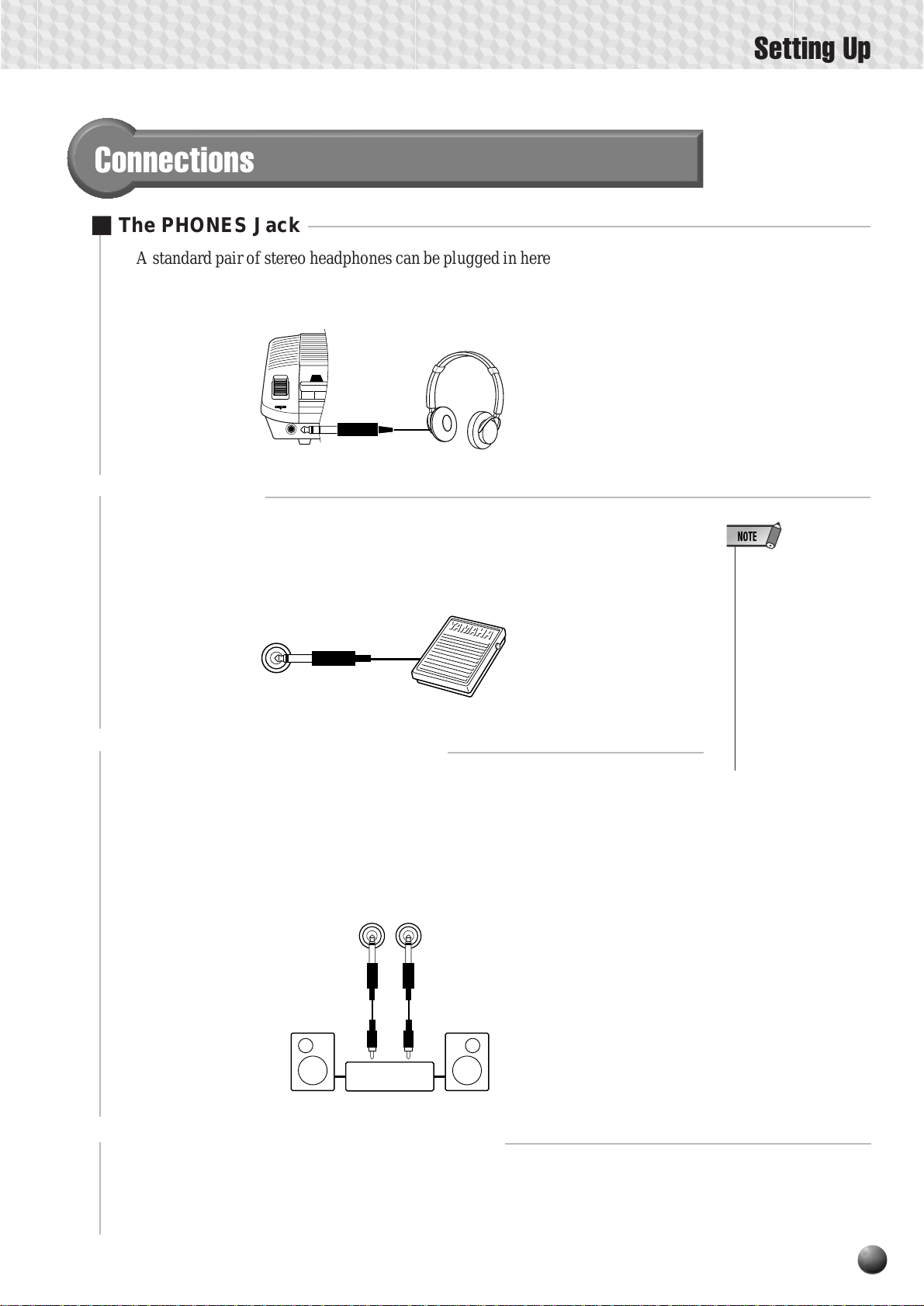
Connections
■ The PHONES Jack
A standard pair of stereo headphones can be plugged in here for private practice or
late-night playing. The internal stereo speaker system is automatically shut off when
a pair of headphones is plugged into the PHONES jack.
■ SUSTAIN Jack
Setting Up
An optional Yamaha FC4 or FC5 footswitch can be plugged into the rear-panel
SUSTAIN jack for sustain control. The footswitch functions like the damper pedal on
a piano — press for sustain, release for normal sound.
SUSTAIN
■ The AUX OUT R and L/L+R Jacks
The rear-panel AUX OUT R and L/L+R jacks deliver the output of the PSR-530
for connection to a keyboard amplifier , stereo sound system, a mixing console, or tape
recorder . If you will be connecting the PSR-530 to a monaural sound system, use only
the L/L+R jack. When a plug is inserted into the L/L+R jack only, the left- and rightchannel signals are combined and delivered via the L/L+R jack so you don’t lose any
of the PSR-530 sound.
• • • • • • • • • • • • • • • • • •
AUX OUT
L/L+R
R
• Be sure that you do
not press the footswitch while turning
the power on. If you
do, the ON/OFF status
of the footswitch will
be reversed.
• Some voices may
sound continuously or
have a long decay after the notes have
been released while
the sustain pedal
(footswitch) is held.
■ MIDI IN/OUT and TO HOST Connectors
See page 88.
Stereo
System
13
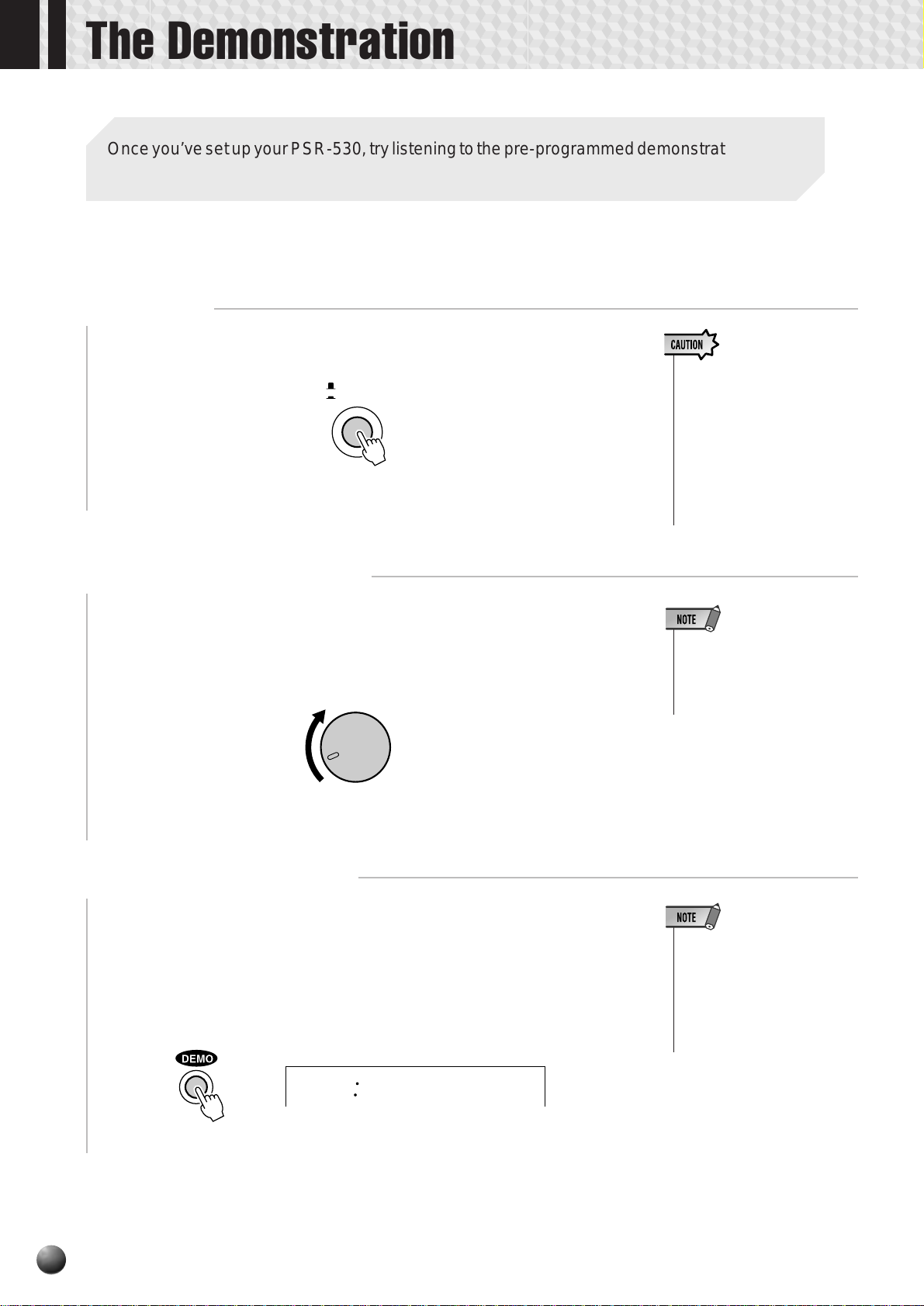
The Demonstration
Y
Once you’ve set up your PSR-530, try listening to the pre-programmed demonstration songs.
A total of 12 demo songs are provided.
Switch ON
1
Turn the power ON by pressing the [STAND BY/ON] switch.
STAND B
ON
Set an Initial Volume Level
2
Turn the [MASTER VOLUME] contr ol up (clockwise) about a quarter -turn
from its minimum position. You can re-adjust the [MASTER VOLUME]
control for the most comfortable overall volume level after playback begins.
MASTER
VOLUME
MIN MAX
• Even when the switch is in
the “STAND BY” position,
electricity is still flowing to
the instrument at the minimum level. When you are not
using the PSR-530 for a long
time, make sure you unplug
the AC power adoptor from
the wall AC outlet, and/or remove the batteries from the
instrument.
• If you play the PSR-530 with
the volume at its maximum
level when the batteries are
used, the life of the batteries
will be shorter.
Press the [DEMO] Button
3
Press the [DEMO] button to start demo playback. The PSR-530 SONG
menu will automatically be selected and the number and name of the first demo
song will appear on the top line of the display. The demo will begin playing
automatically. The demo songs will play in sequence, and the sequence will
repeat until stopped.
01
14
• You can play along on the
PSR-530 keyboard while the
demonstration is playing.
• The volume icons will move in
response to the data in each
track while the demonstration
plays.
PeterGun
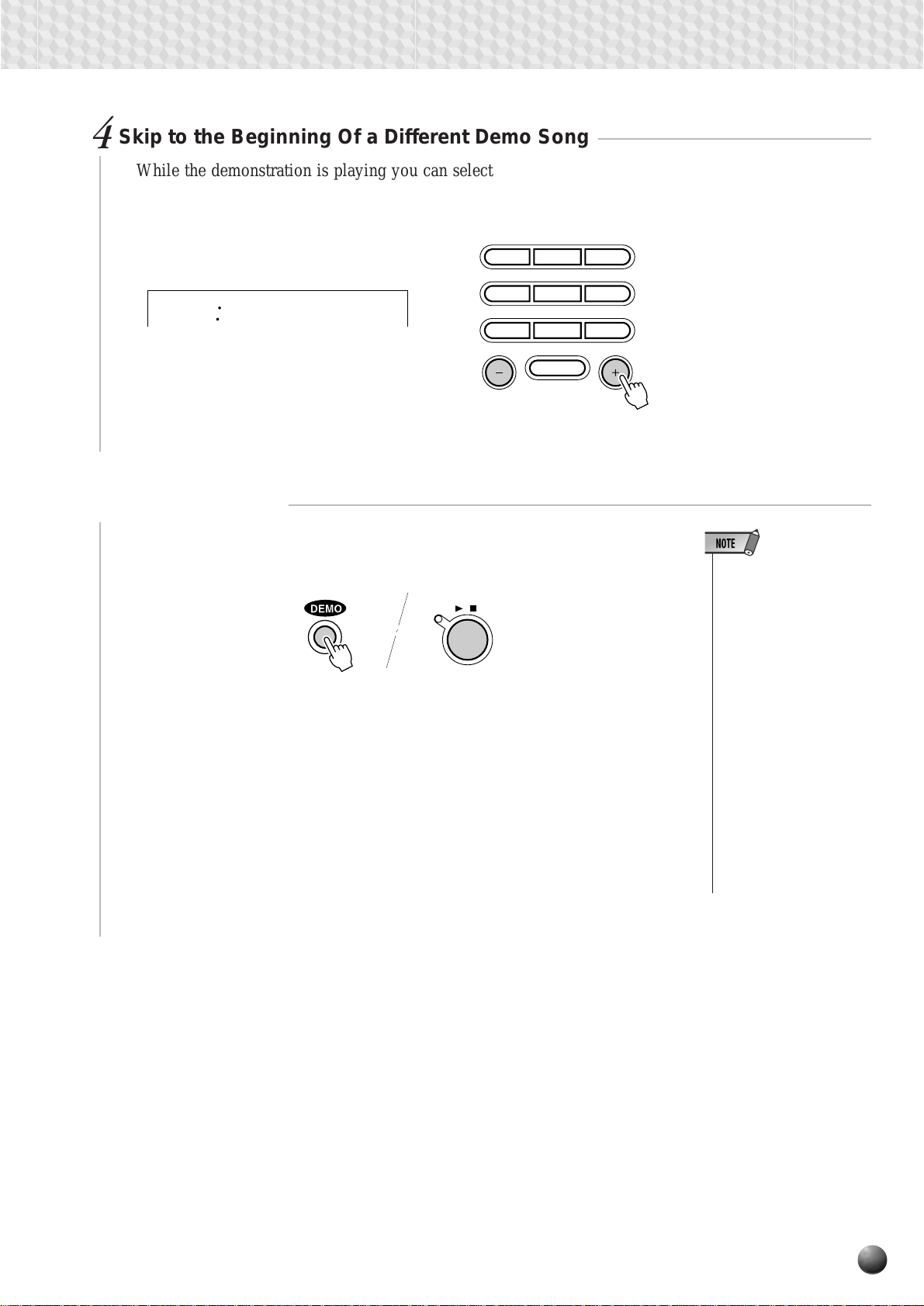
Skip to the Beginning Of a Different Demo Song
4
While the demonstration is playing you can select any of the demo songs by
using the [–] and [+] buttons. Playback will skip to the beginning of the selected
song.
123
456
02
Stop When Done
5
R&B
7
8
0
NO YES
9
The Demonstration
Press the [DEMO] button or the [ST ART/ST OP] button to stop demo playback.
START/STOP
/
• Demo playback can be restarted after it has been
stopped by pressing the
[START/STOP] button. In
this case the selected
demo song will play
through to the end and
then playback will stop automatically.
• Since playing the demo
automatically selects the
SONG menu, the SONG
menu will remain active
when demo playback is
stopped. To select and
play voices after stopping
the demo, for example,
you will have to press the
[VOICE] button to go to
the VOICE menu. The
same applies for other
menus.
15
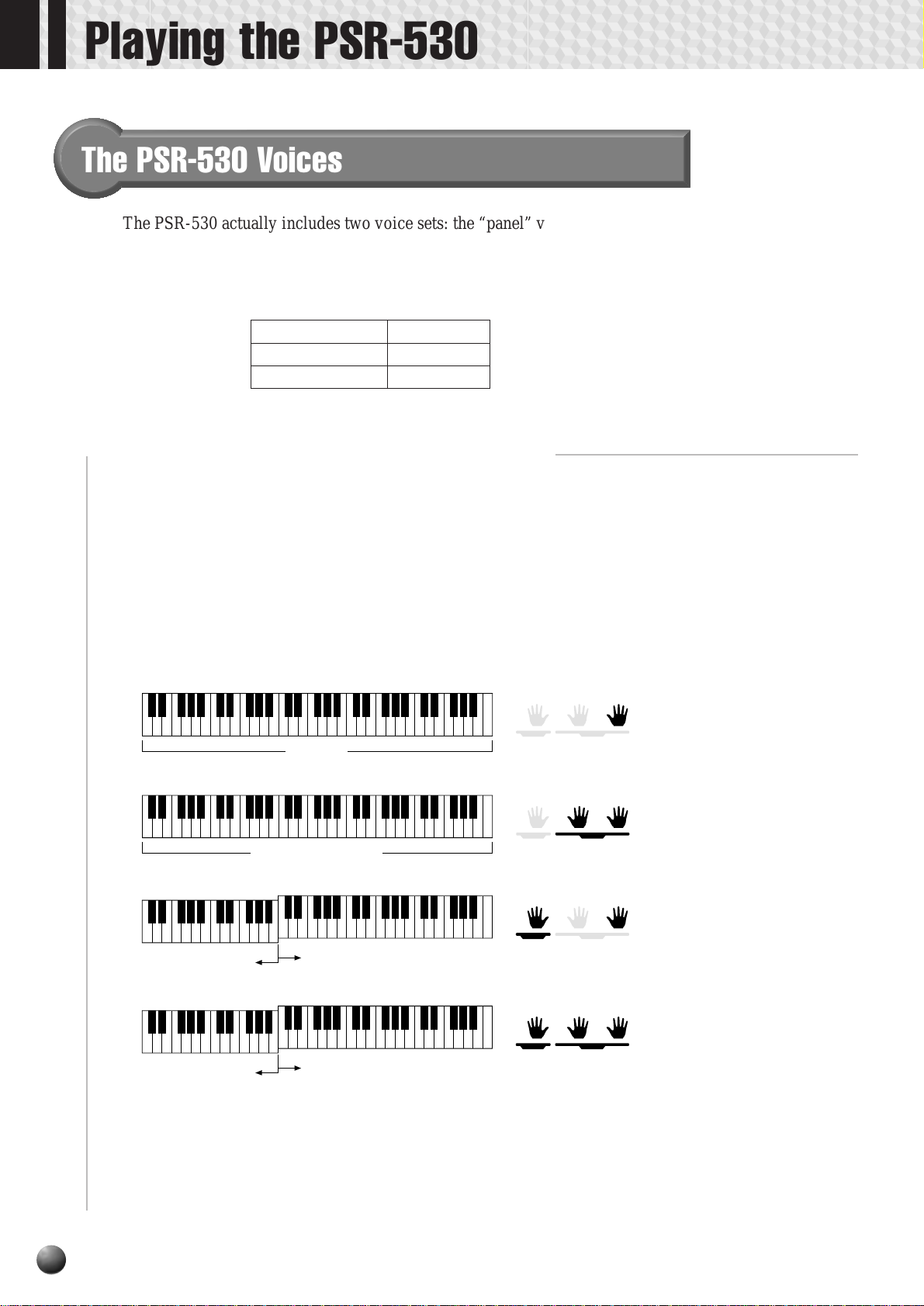
Playing the PSR-530
The PSR-530 Voices
The PSR-530 actually includes two voice sets: the “panel” voices and percussion
kits, and the XG voices. The panel voices include 200 “pitched” voices (voice
numbers 1 through 200) and 12 percussion kits (numbers 201 through 212), while the
XG voice set includes 480 voices (voice numbers 213 through 692).
Panel voices 1… 200
Panel drum kits 201… 212
XG voices 213… 692
See the “Voice List” on page 99.
■ A Word About the “R1”, “R2”, and “L” Voices
The PSR-530 allows up to three voices to be selected at the same time: “R1” (Righthand 1), “R2”, (Right-hand 2) and “L” (Left-hand). Only the “R1” voice is used when
you’re playing a single voice o ver the entire range of the keyboard. When you’ re using
the DUAL VOICE and/or SPLIT VOICE modes (decribed on pages 19 and 20),
however , the “R2” and/or “L” voice will be used as well. The numbers of the currently
selected R1, R2, and L voices are all shown on the display panel.
VOICE L VOICE R2 VOICE R1
L Voice
L Voice
(Split Voice Mode + Dual Voice Mode)
76 101 1
R1 Voice
R1 Voice + R2 Voice
R1 Voice
R1 Voice + R2 Voice
VOICE VOICE VOICE
LR2R1
SPLIT DUAL
VOICE VOICE VOICE
LR2R1
SPLIT DUAL
VOICE VOICE VOICE
LR2R1
SPLIT DUAL
VOICE VOICE VOICE
LR2R1
SPLIT DUAL
The R2 and L voices will be discussed in more detail in the DUAL VOICE and
SPLIT VOICE sections. For now we’ll describe how to select and play the main R1
voice.
16
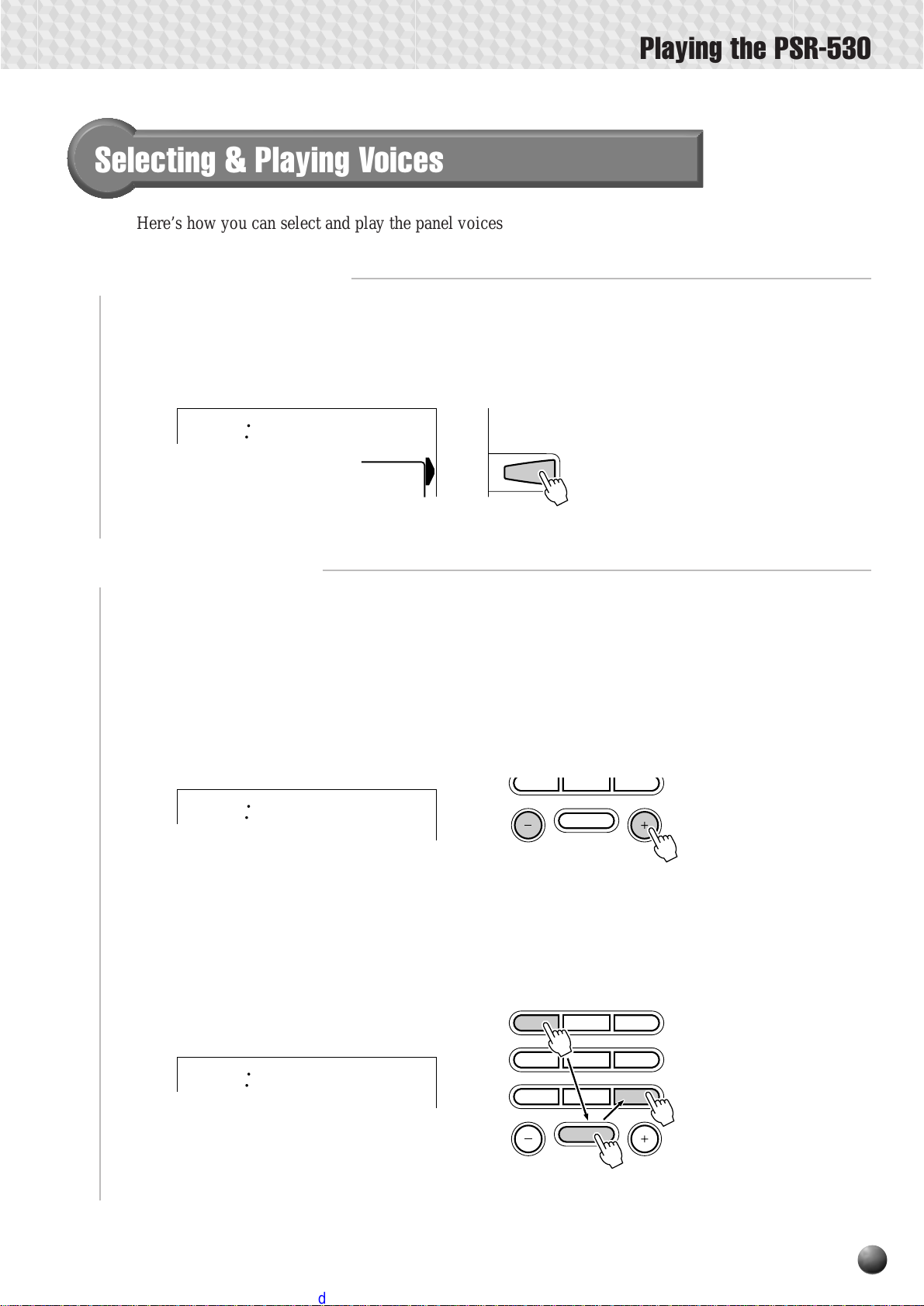
Selecting & Playing Voices
Here’s how you can select and play the panel voices.
Select the VOICE Menu
1
Press the [V OICE] button so that the triangular indicator appears in the display next
to “VOICE” to the right of the display . The number and name of the cur rently selected
“R1” voice appears on the top line of the display panel when the VOICE menu is
selected.
Playing the PSR-530
001
Select a Panel Voice
2
The PSR-530 voices can be selected by using the [–] and [+] buttons, the number
buttons, the data dial, or the [VOICE] button.
● The [–] and [+] Buttons
When the VOICE menu is selected these b uttons step up or down through the PSR530’s v oices. Press either button briefly to step to the next voice in the corresponding direction, or hold the button to scroll rapidly through the voices in the
corresponding direction.
002
GrandPno
VOICE R1
BritePno
VOICE R1
1
VOICE
78
0
2
NO YES
9
● The Number Buttons
The number buttons can be used to directly enter the number of the desired voice,
thereby immediately selecting that voice without having to step through a number
of other voices. To select voice number 109 (TremoloStrs), for example, press the
[1], [0], and [9] number buttons in sequence.
109
Trem.Str
VOICE R1
109
123
456
78
0
NO YES
9
17
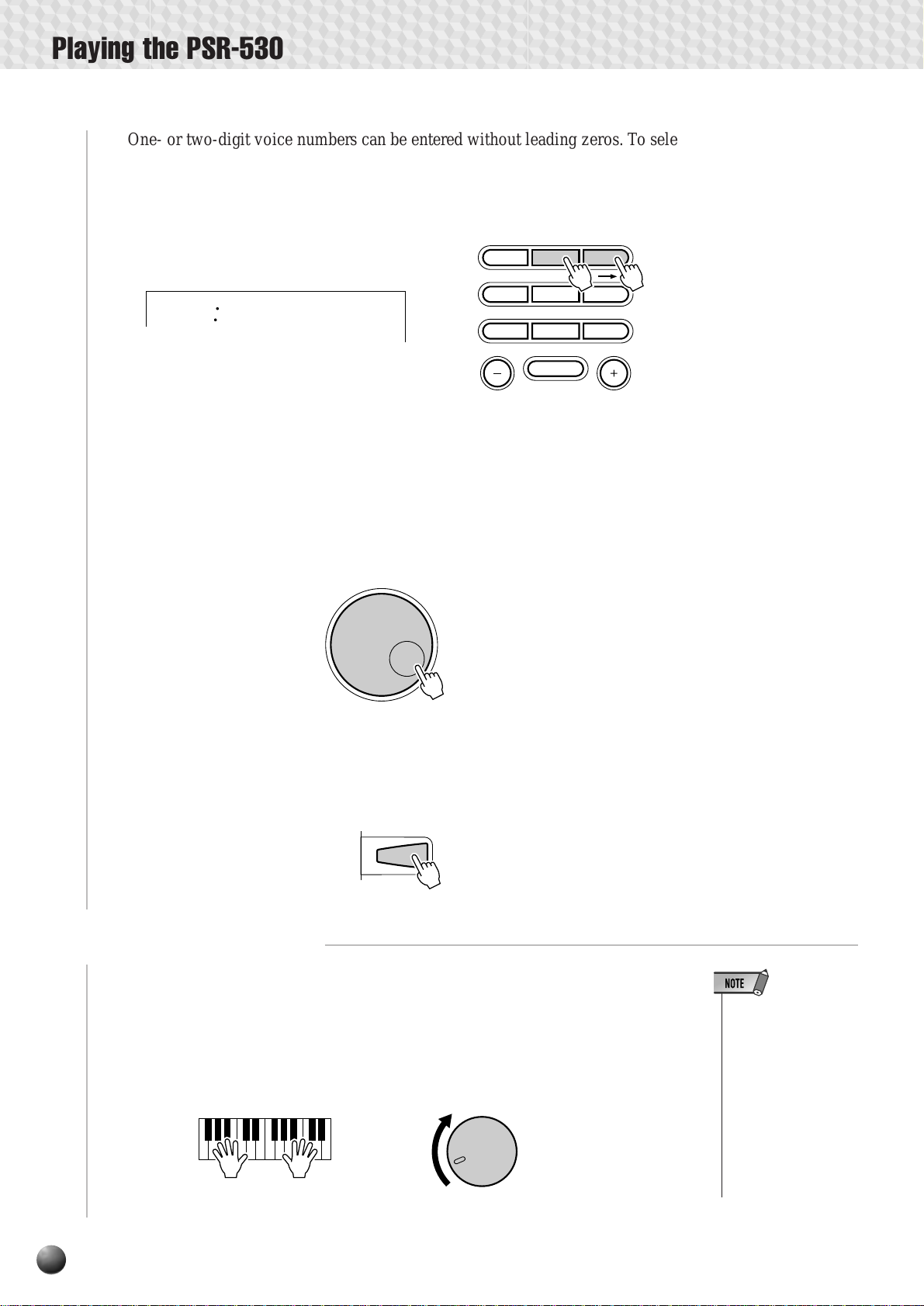
Playing the PSR-530
One- or two-digit voice numbers can be entered without leading zeros. To select
voice number “23” (SteelDrums), for example, simply press the [2] button and then
the [3] button. The bars below the voice number on the display will flash for a fe w
seconds, and then disappear when the selected voice number has been recognized
by the PSR-530.
023
One- or two-digit voice numbers can also be entered with leading zeroes: e.g. “23”
can be entered as “023” by pressing the [0], [2], and [3] buttons. In this case the
specified voice number will be immediately recognized by the PSR-530.
SteelDrm
VOICE R1
23
123
456
78
0
NO YES
9
● The Data Dial
Simply rotate the dial clockwise to increment the voice number, or counterclockwise to decrement the voice number.
● The [VOICE] Button
Pressing the [VOICE] button increments the voice number. Press briefly to
increment by one, or hold for continuous incrementing.
Play & Adjust Volume
3
VOICE
Y ou can no w play the selected voice on the PSR-530 keyboard. Use the [MASTER
VOLUME] control to adjust the overall volume level.
If the V oice Set function (page 85) is turned “on”, whenever a panel voice is selected
appropriate “R2” and “L” voices (i.e. DUAL VOICE and SPLIT VOICE modes) as
well as digital effects, etc., will be automatically selected at the same time.
18
MASTER
VOLUME
MIN MAX
• The PSR-530’s XG
voices are selected in
the same way as the
panel voices, as described above.
• When a XG voice is
selected the XG icon
will appear below the
voice number.
• Refer to page 99 for a
complete list of the
panel and XG voices.
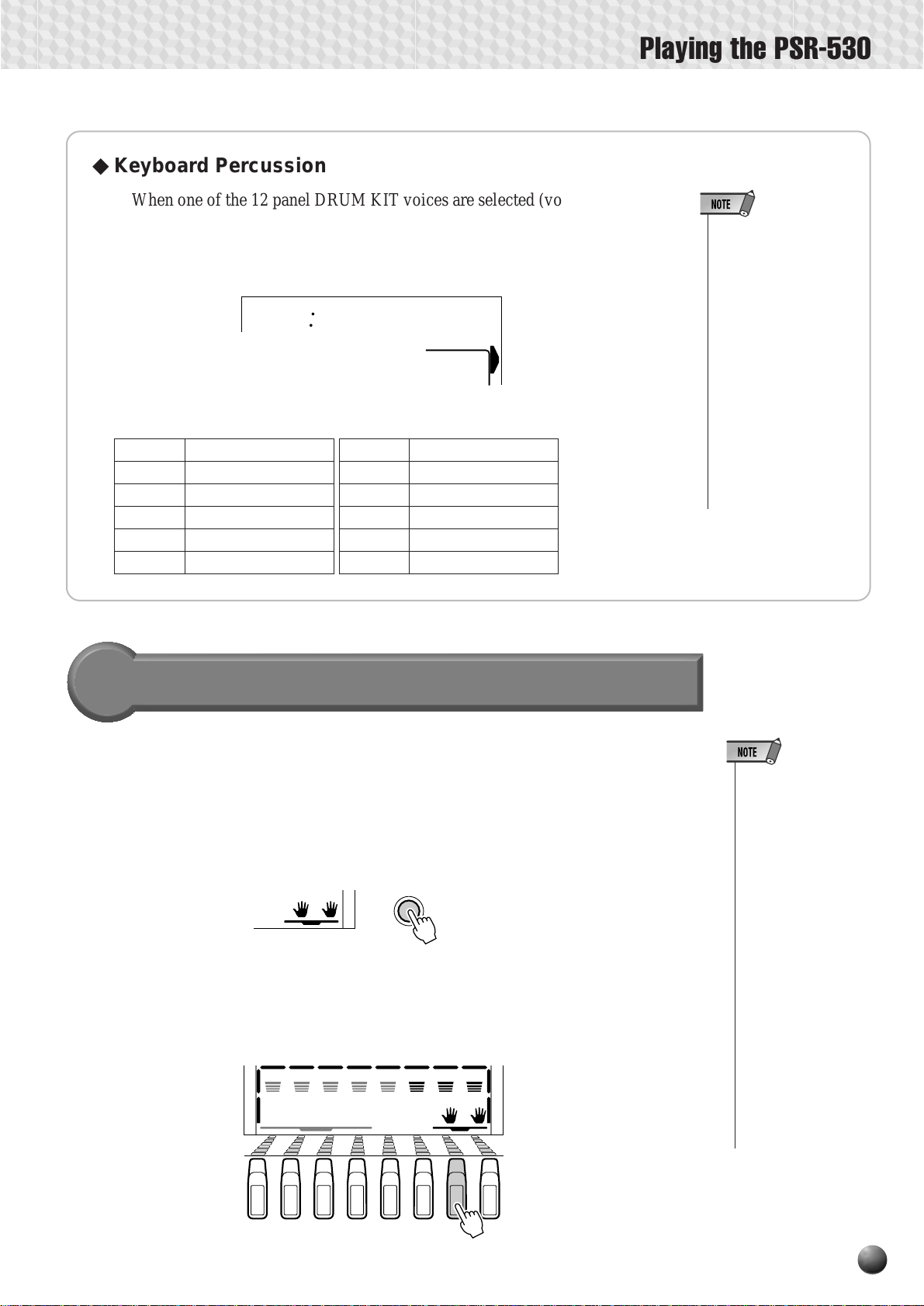
◆Keyboard Percussion
When one of the 12 panel DRUM KIT voices are selected (voice numbers 201
through 212) you can play different drums and percussion instruments on the
keyboard. The drums and percussion instruments played by the various keys are
marked by symbols above the keys.
201
● The Drum Kits
201 Standard Kit1
202 Standard Kit2
203 Room Kit
204 Rock Kit
205 Electronic Kit
206 Analog Kit
Std.Kit1
VOICE R1
207 Dance Kit
208 Jazz Kit
209 Brush Kit
210 Classic Kit
211 SFX Kit 1
212 SFX Kit 2
201
VOICE
Playing the PSR-530
• The HARMONY effect
(page 42) cannot be
turned on while a
drum kit is selected
for the “R1” voice, and
will automatically be
turned off if a drum kit
is selected while
HARMONY is on.
• The TRANSPOSE parameter (page 46) has
no effect on the drum
kit voices.
• See page 104 for a
complete listing of the
keyboard percussion
drum instrument assignments.
The Dual Voice Mode
When the DU AL V OICE mode is engaged you can play two voices (the R1 and R2
voices) simultaneously across the entire keyboard.
The DUAL VOICE mode is turned on and off by pressing the [DUAL VOICE]
button. When the DU AL VOICE mode is tur ned on both R1 and R2 icons in the display
will light. Press the [DUAL V OICE] button a second time to turn the DU AL VOICE
mode off: the R2 icon in the display will go out leaving only the R1 icon lit.
VOICE VOICE VOICE
LR2R1
DUAL
The R2 TRACK button belo w the display can also be used to turn the R2 v oice on
or off, only when a frame appears around the voice icons, or in the Song mode
including the Demo song playback.
MELODY
MELODY MELODY MELODY
1234
MINUS ONE
ACCOM-
PANIMENT
DUAL VOICE
VOICE VOICE VOICE
LR2R1
DUAL
• The R1/R2 voice settings can be changed
as required by using
the REVOICE function, described on
page 78.
• The R1 voice cannot
be turned off.
• The DUAL VOICE
mode can be used at
the same time as the
SPLIT VOICE mode,
described below. In
this case the L voice
is played on the lefthand section of the
keyboard while both
the R1 and R2 voices
are played on the
right-hand section of
the keyboard. See the
“The Split Voice
Mode” section, below,
for more information.
TRACK
19
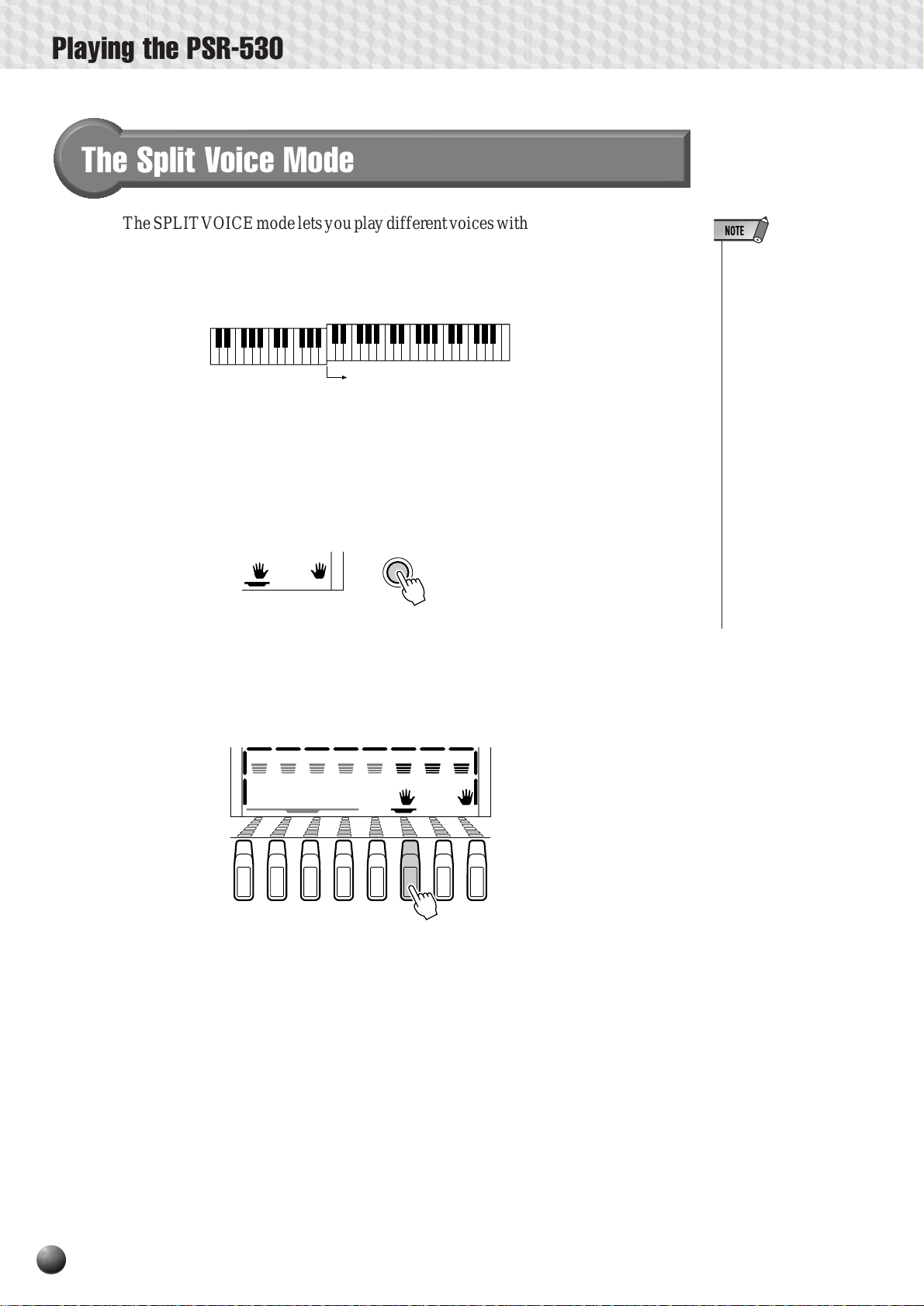
Playing the PSR-530
The Split Voice Mode
The SPLIT V OICE mode lets you play different voices with the left and right hands.
Y ou could, for example, play bass with the left hand (the L voice) w hile playing piano
with the right (the R1 or R1 and R2 voices). The “split point” is initially set at B2 (note
number 59), but it can be set at any key on the keyboard.
The SPLIT VOICE mode is eng aged by pressing the [SPLIT VOICE] button.
When turned on, the L icon in the display will light in addition to the R1 or R1 and R2
icons. Press the [SPLIT VOICE] button a second time to disengage the SPLIT
VOICE mode: the L icon will go out leaving only the R voice.
VOICE VOICE VOICE
LR2R1
SPLIT
Split Point (59)
SPLIT VOICE
• The L/R1/R2 voice
settings can be
changed as required
by using the REVOICE function, described on page 78.
• The split point can be
changed as required
as described below.
• The SPLIT VOICE
mode can be used at
the same time as the
DUAL VOICE mode,
described above. In
this case the L voice
is played on the lefthand section of the
keyboard while both
the R1 and R2 voices
are played on the
right-hand section of
the keyboard. See the
“The Dual Voice
Mode” section, above,
for more information.
The L TRA CK button below the displa y can also be used to turn the L voice on or
off, only when a frame appears around the voice icons, or in the Song mode including
the Demo song playback.
MELODY
MELODY MELODY MELODY
1234
MINUS ONE
ACCOM-
PANIMENT
TRACK
VOICE VOICE VOICE
LR2R1
SPLIT
20
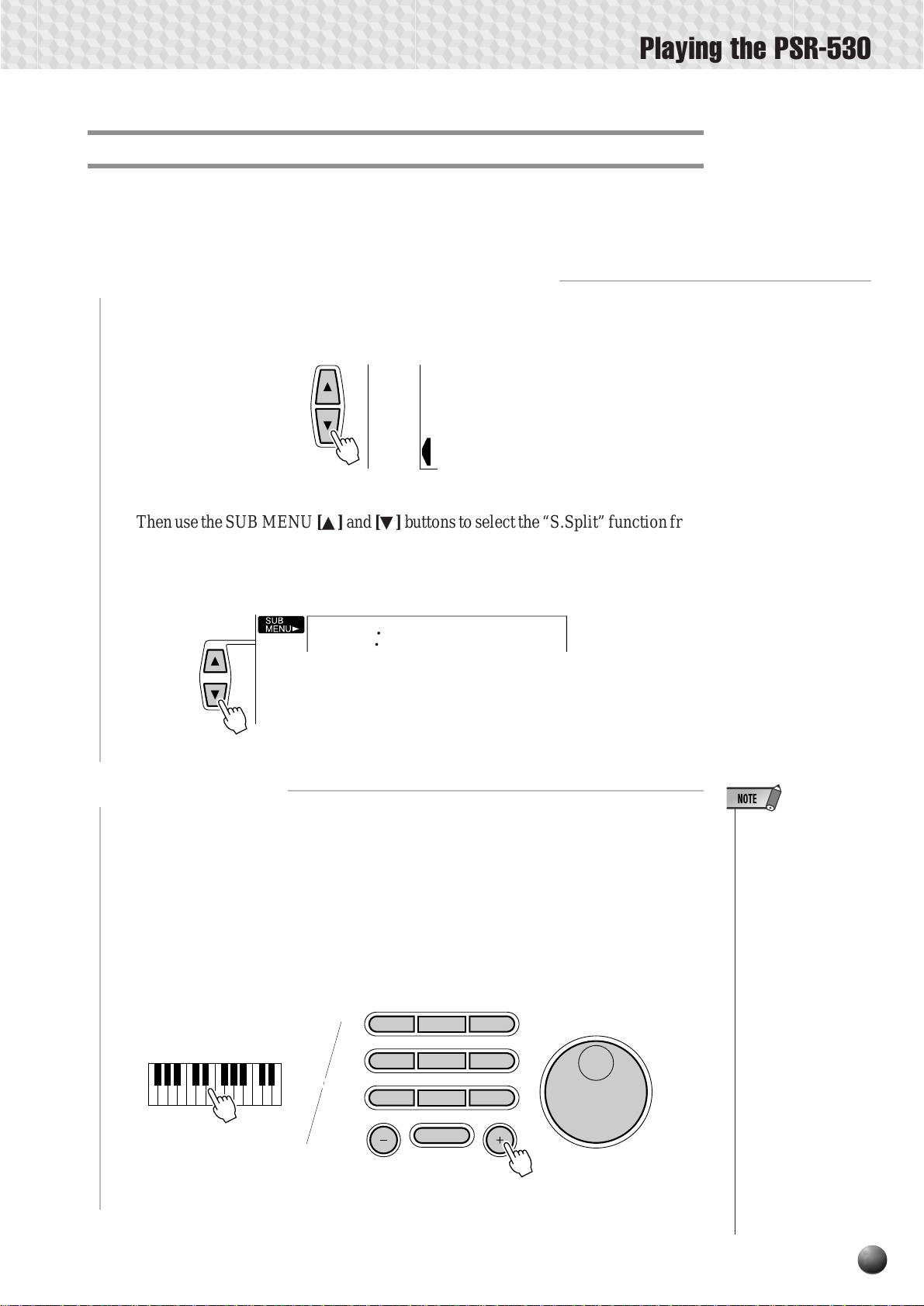
Changing the SPLIT VOICE Split Point
The SPLIT VOICE split point can be set to any key on the PSR-530 keyboard to
match your individual playing requirements.
Select the SPLIT VOICE Split Point Function
1
Use the MENU [▲] and [▼] buttons to the left of the display to move the triangular
indicator next to “OVERALL” on the left side of the display.
MIDI
DIGITAL
EFFECT
OVERALL
Playing the PSR-530
Then use the SUB MENU [▲] and [▼] buttons to select the “S.Split” function from
within the OVERALL menu . The MIDI note number corresponding to the current
split point will appear to the left of “S.Split” on the top line of the display.
Set As Required
2
059
S.Split
Simply press the key you want to assign as the split point. The key number of the
key you press will appear to the left of “S.Split” on the top line of the display . You can
also use the [–] and [+] buttons, number buttons, or data dial to enter the split point
key number . The lo west key on the keyboar d (C1) is key number “36”, middle C (C3)
is “60”, and the highest key (C5) is 96. The split point can be set at any key number
from 0 through 127, allowing the split point to be set outside the range of the PSR-530
keyboard for MIDI applications.
123
456
7
8
0
9
• The split point key becomes the highest
key in the left-hand
section of the keyboard.
• The default split point
(59) can be instantly
recalled by pressing
the [–] and [+] buttons
at the same time.
• For the relationship
between the SPLIT
VOICE split point and
the AUTO ACCOMPANIMENT split
point, see page 30.
• When setting the split
point, that is, the sub
menu “S.Split” is
shown on the display,
pressing the key on
the keyboard doesn’t
either produce notes
or detect chords in the
accompaniment section, but only designates the split point.
21
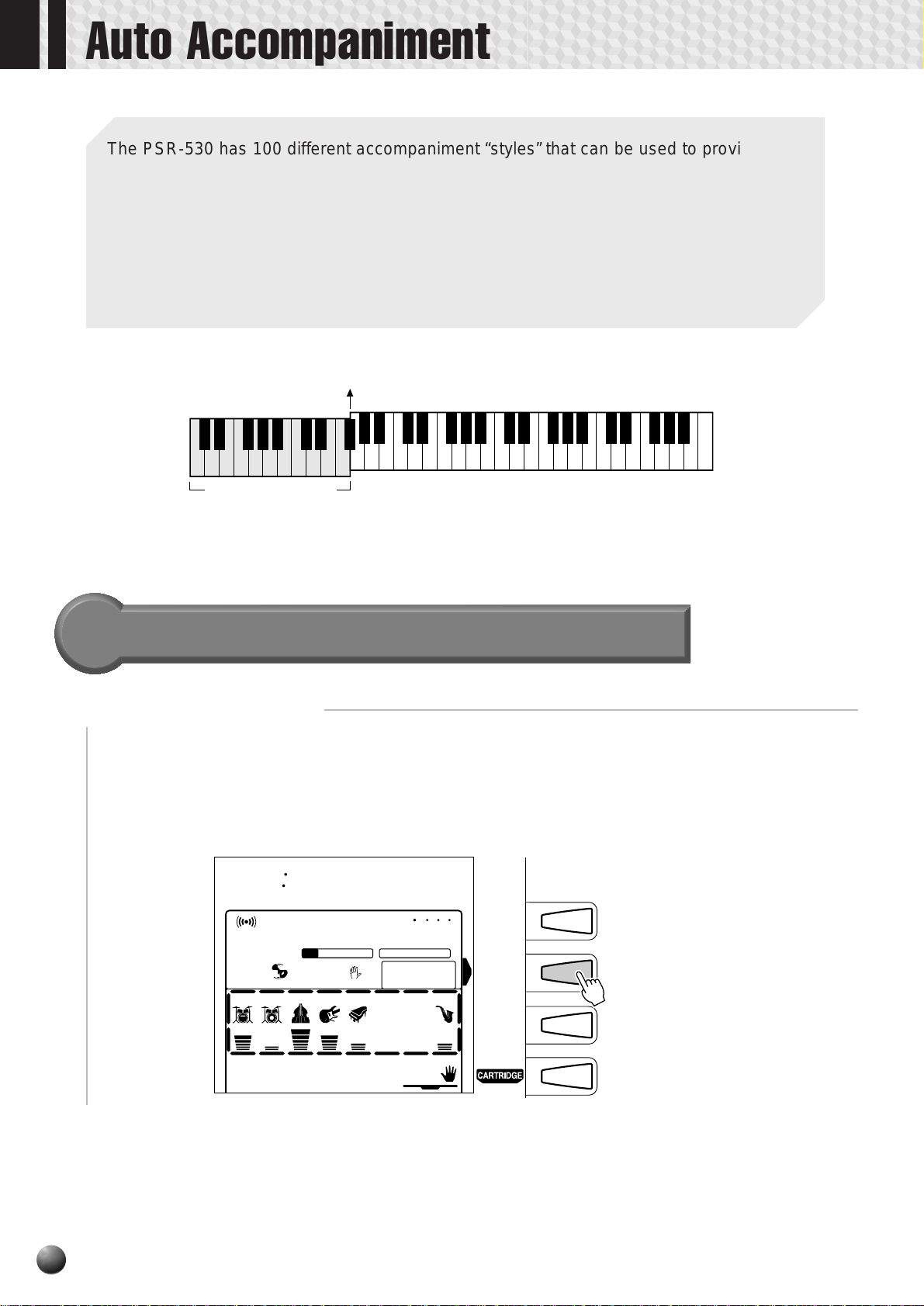
Auto Accompaniment
The PSR-530 has 100 different accompaniment “styles” that can be used to pro vide fullyorchestrated or rhythm-only accompaniment. The PSR-530’s sophisticated AUTO ACCOMP ANIMENT system can provide automated bass and chord bac king that is perfectly matched
to the selected accompaniment style.
When Auto-Accompaniment is turned on, the specified left-hand section of the keyboard
becomes the “auto accompaniment” section, and chords played in this section are automatically detected and used as a basis for fully automatic accompaniment with the selected style.
AUTO ACCOMPANIMENT
split point (54)
“auto accompaniment”
section
Using Auto Accompaniment
Select the Style Menu
1
Press the [STYLE] button to select the STYLE menu (the triangular indicator will
appear next to “STYLE” to the right of the display). The number and name of the
currently selected style will appear on the top line of the display, and the accompaniment track and volume icons in the display will appear framed.
001
REVERB TRANSPOSE
HARMONY TEMPO
CHORUS DSP
RHYTHM
1
MELODY
8BtPop1
VOICE L VOICE R2 VOICE R1
76 101 1
0
REPEAT
REGISTRATION
116
1
SYNC
FINGERING
STOP
BASS CHORD1CHORD2PAD PHRASE1PHRASE
RHYTHM
2
MELODY MELODY MELODY
1234
ACCOM-
PANIMENT
MEASURE
MULTI PAD
VOICE VOICE VOICE
LR2R1
1
2
DUAL
VOICE
STYLE
SONG
22
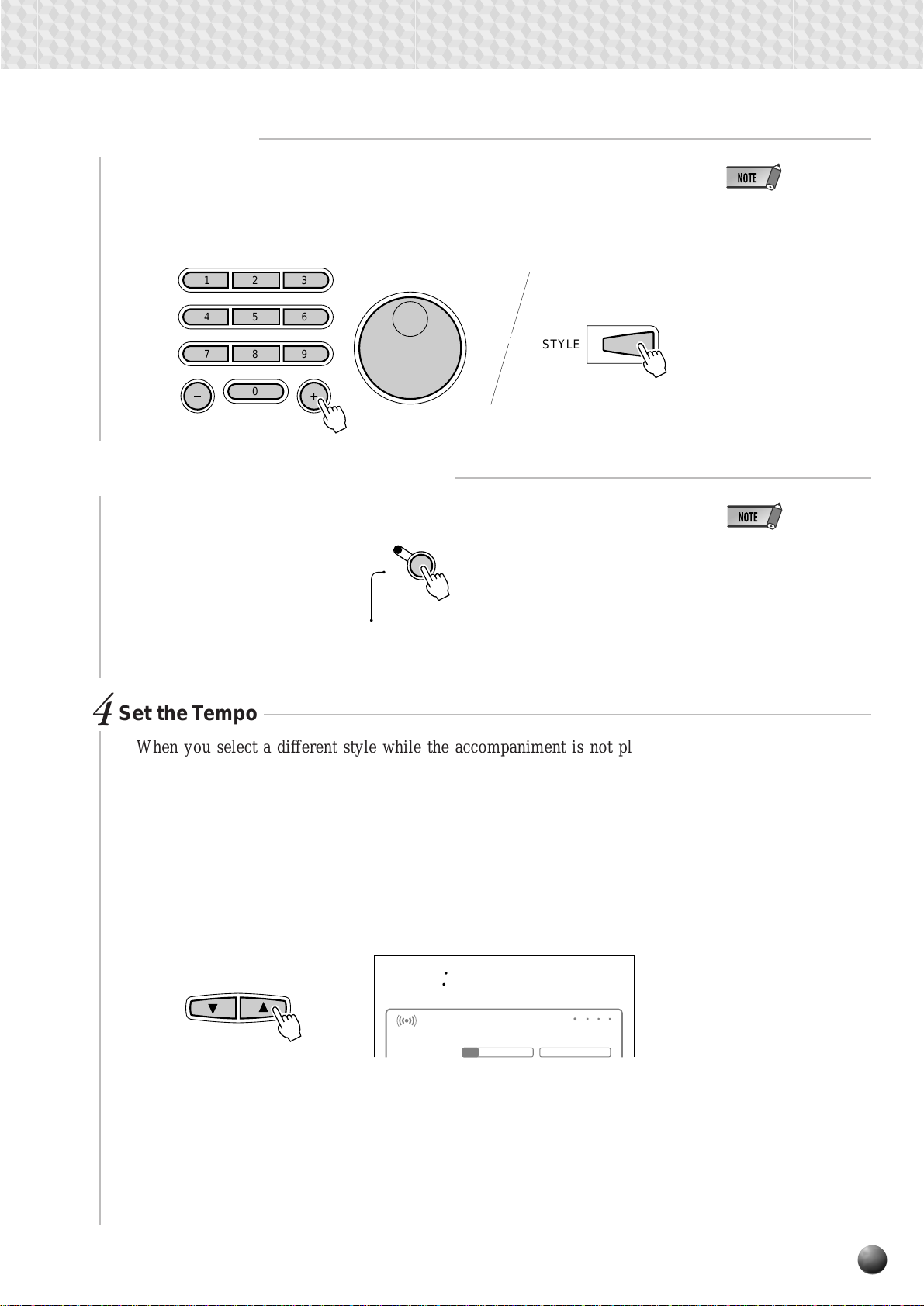
Auto Accompaniment
Select a Style
2
The PSR-530 has 100 styles that can be selected by using the [–] and [+] buttons,
the number buttons, the data dial, or the [STYLE] button (these controls function in
the same way as for voice selection — see page 17). The styles are listed in the STYLE
list printed at the top of the instrument’s control panel.
123
456
• See page 77 for details on selecting cartridge styles.
7
Turn AUTO ACCOMPANIMENT On
3
8
0
9
STYLE
Press the AUTO ACCOMPANIMENT [ON/OFF] so that its indicator lights.
ON/
OFF
ACCOMPANIMENT
Set the Tempo
4
AUTO
When you select a different style while the accompaniment is not playing, the
“default” tempo for that style is also selected, and the tempo is displayed immediately
above “TEMPO” in the display in quarter-note beats per minute. If the accompaniment is playing, the same tempo is maintained even if you select a different style.
• If AUTO ACCOMPANIMENT is off, only
rhythm (drums and
percussion) accompaniment will be produced.
You can change the tempo to any value between 32 and 280 beats per minute,
however, by using the TEMPO [ ▼] and [▲] buttons. Press either button briefly to
decrement or increment the tempo value by one, or hold the button for continuous
decrementing or incrementing.
TEMPO
120
REVERB TRANSPOSE
HARMONY TEMPO
Tempo
VOICE L VOICE R2 VOICE R1
76 101 1
0
REPEAT
REGISTRATION1MULTI PAD
120
MEASURE
When either of the TEMPO buttons is pressed the cur rent tempo value will appear
on the top line of the display for a few seconds — during this time the [–] and [+]
buttons, number buttons, or data dial can also be used to set the tempo. The default
tempo for the selected style can be recalled at any time by pressing both the TEMPO
[▼] and [▲] buttons simultaneously (or by pressing the [–] and [+] buttons simulta-
neously while the tempo value is showing on the top line of the display).
23
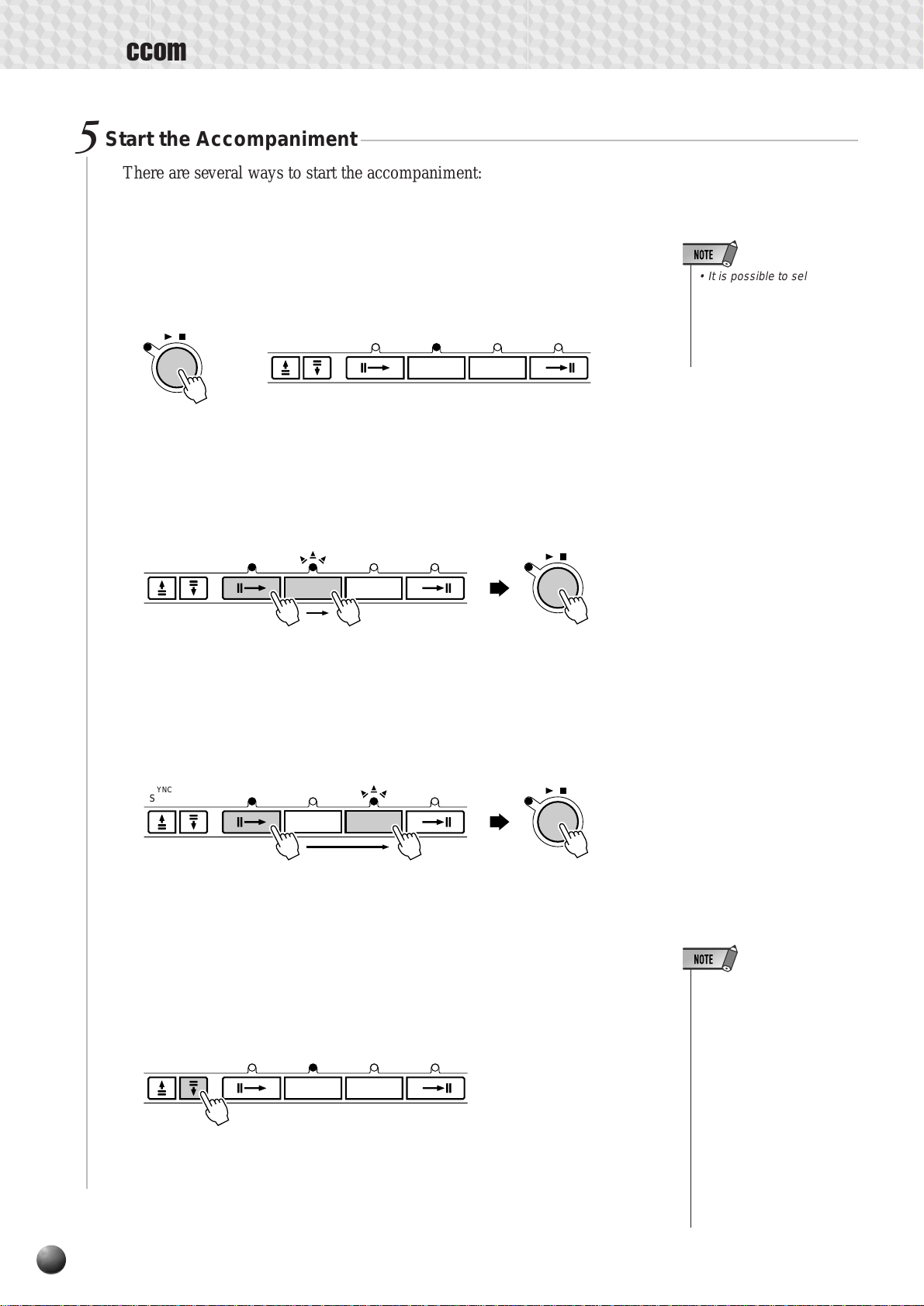
Auto Accompaniment
Start the Accompaniment
5
There are several ways to start the accompaniment:
● Straight start
Press the [ST ART/STOP] button. The rhythm will begin playing immediately
without bass and chord accompaniment. The currently selected MAIN [A] or
[B] section will play.
START/STOP
/
● Start with an introduction followed by the MAIN A section
Press the [INTRO] b utton so that its indicator lights, press the MAIN/A UTO
FILL [A] button (not necessary if its indicator is already flashing), then press
[ST ART/STOP].
SYNC
SYNC
STOP
START
SYNC
STOP
SYNC
START
MAIN/AUTO FILL ENDINGINTRO
AB
MAIN/AUTO FILL ENDINGINTRO
AB
START/STOP
• It is possible to select the
MAIN A or B section prior to
a straight start — refer to
“7. Select the MAIN A and
B Sections as Required,”
below.
/
● Start with an introduction followed by the MAIN B section
Press the [INTRO] b utton so that its indicator lights, press the MAIN/A UTO
FILL [B] button (not necessary if its indicator is already flashing), then press
[START/STOP].
SYNC
STOP
SYNC
START
MAIN/AUTO FILL ENDINGINTRO
AB
START/STOP
/
● Synchronized start
Any of the above start types can be synchronized to the first note or chord
played on the left-hand section of the keyboard (i.e. keys to the left of and
including the split-point key — normally 54) by first pressing the [SYNC
START] button.
SYNC
STOP
SYNC
START
MAIN/AUTO FILL ENDINGINTRO
AB
• If you press the [SYNC
START] button while the
accompaniment is playing,
the accompaniment will
stop and the synchro start
mode will be engaged.
• The [INTRO] button can be
used to select the INTRO
section even while the accompaniment is playing.
• The accompaniment split
point can be changed via
the “Accompaniment Split
Point” function in the
OVERALL menu — see
page 29.
24
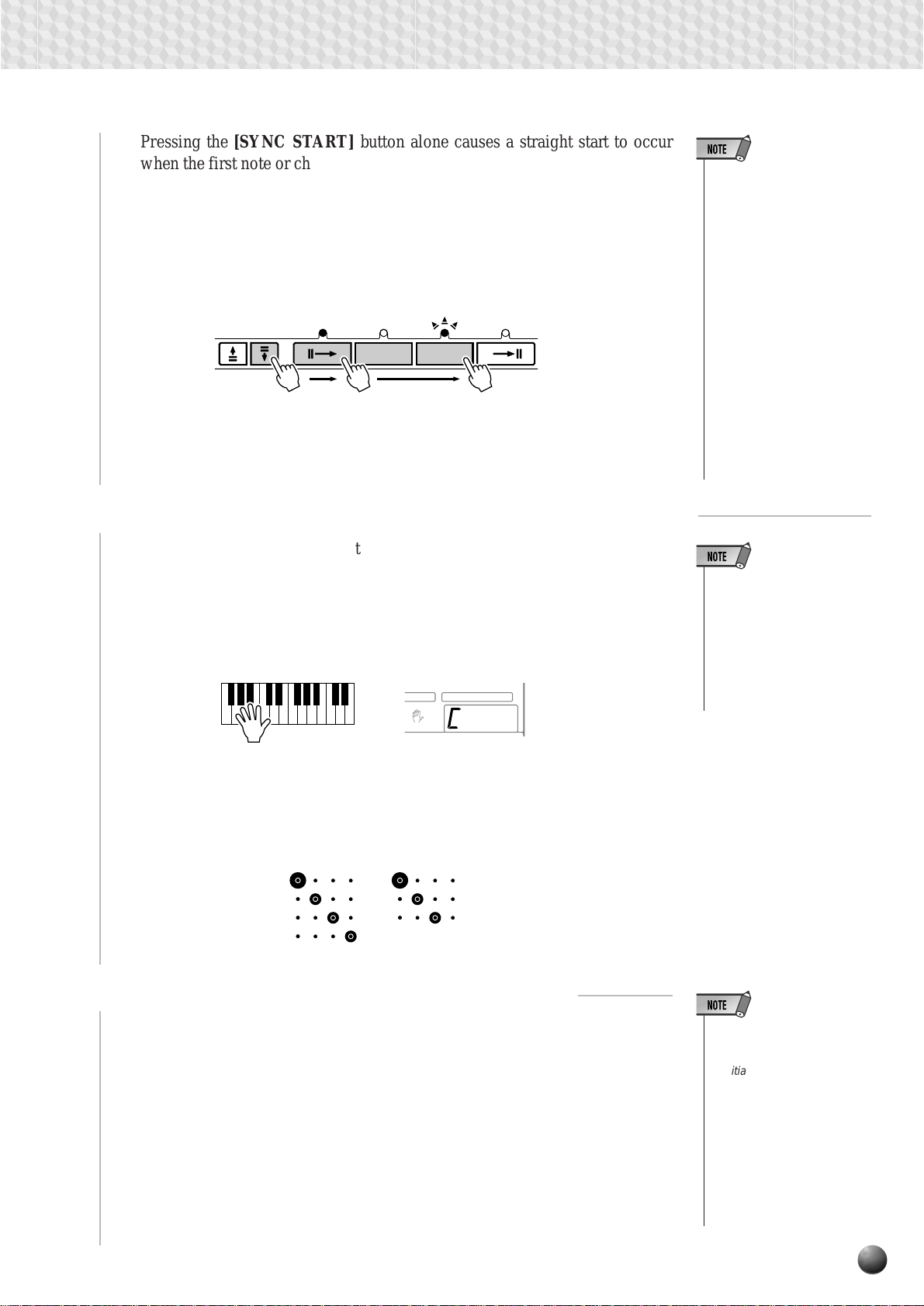
Auto Accompaniment
Pressing the [SYNC START] button alone causes a straight start to occur
when the first note or chord is played. Press the [SYNC START] b utton and
then the appropriate [INTRO] and [MAIN/AUTO FILL] buttons for a
synchronized introduction start. The BEAT indicator will flash at the current
tempo when a synchronized start mode has been selected. The synchro start
mode can be disengaged prior to actually starting the accompaniment by
pressing the [SYNC START] button a second time.
SYNC
STOP
SYNC
START
MAIN/AUTO FILL ENDINGINTRO
AB
• When the AUTO ACCOMPANIMENT split point and
SPLIT VOICE split point are
set at different keys, the L
voice can be played between the AUTO ACCOMPANIMENT split point and
SPLIT VOICE split point
when the AUTO ACCOMPANIMENT function is on.
• When the AUTO ACCOMPANIMENT split point and
SPLIT VOICE split point are
set to the same key, the L
voice can be played anywhere to the left of the
AUTO ACCOMPANIMENT
split point and SPLIT
VOICE split point while
AUTO ACCOMPANIMENT
is not playing.
Play On the Auto-accompaniment Section Of the Keyboard
6
As soon as you play any chord that the PSR-530 can “recognize” on the lefthand section of the keyboard, the PSR-530 will automatically begin to play the
chord along with the selected rhythm and an appropriate bass line. The name of
the current chord will appear on the display. The accompaniment will continue
playing even if you release the keys (unless the Synchro Stop function is engaged
— page 26).
ATION MULTI PAD
7
FINGERING
mM
● The Beat Indicator
The four dots of the BEA T indicator provide a visual indication of the selected
tempo as shown below.
4/4 time 3/4 time
1st beat
2nd beat
3rd beat
4th beat
• The PSR-530 has several
fingering modes which allow you to play chords in
different ways. See “The
Auto Accompaniment Fingering Modes” on page 30
for details.
Select the MAIN A and B Sections as Required
7
The MAIN A and MAIN B sections can be selected at any time during playback
by pressing the corresponding button. Whenever you press the MAIN/AUTO
FILL [A] or [B] button during playback, the PSR-530 will generate an appropriate
“fill-in” (one of four types: AA, AB, BA, and BB) which will smoothly connect
the current section to the selected section — even if it is the same section. For
example, if you press the MAIN/AUTO FILL [A] button while the MAIN A
section is playing, a fill-in will be produced, then the MAIN A section will
continue playing. When you select a different section, the fill-in will begin
immediately and the new section will actually begin playing from the top of the
next measure unless the MAIN/A UTO FILL [A] or [B] button is pressed during
• The MAIN A section is automatically selected whenever the PSR-530 power is
initially turned on.
• The indicator of the destination section (MAIN A or B)
will flash while the corresponding fill-in is playing.
During this time you can
change the destination section by pressing the appropriate MAIN/AUTO FILL [A]
or [B] button.
25
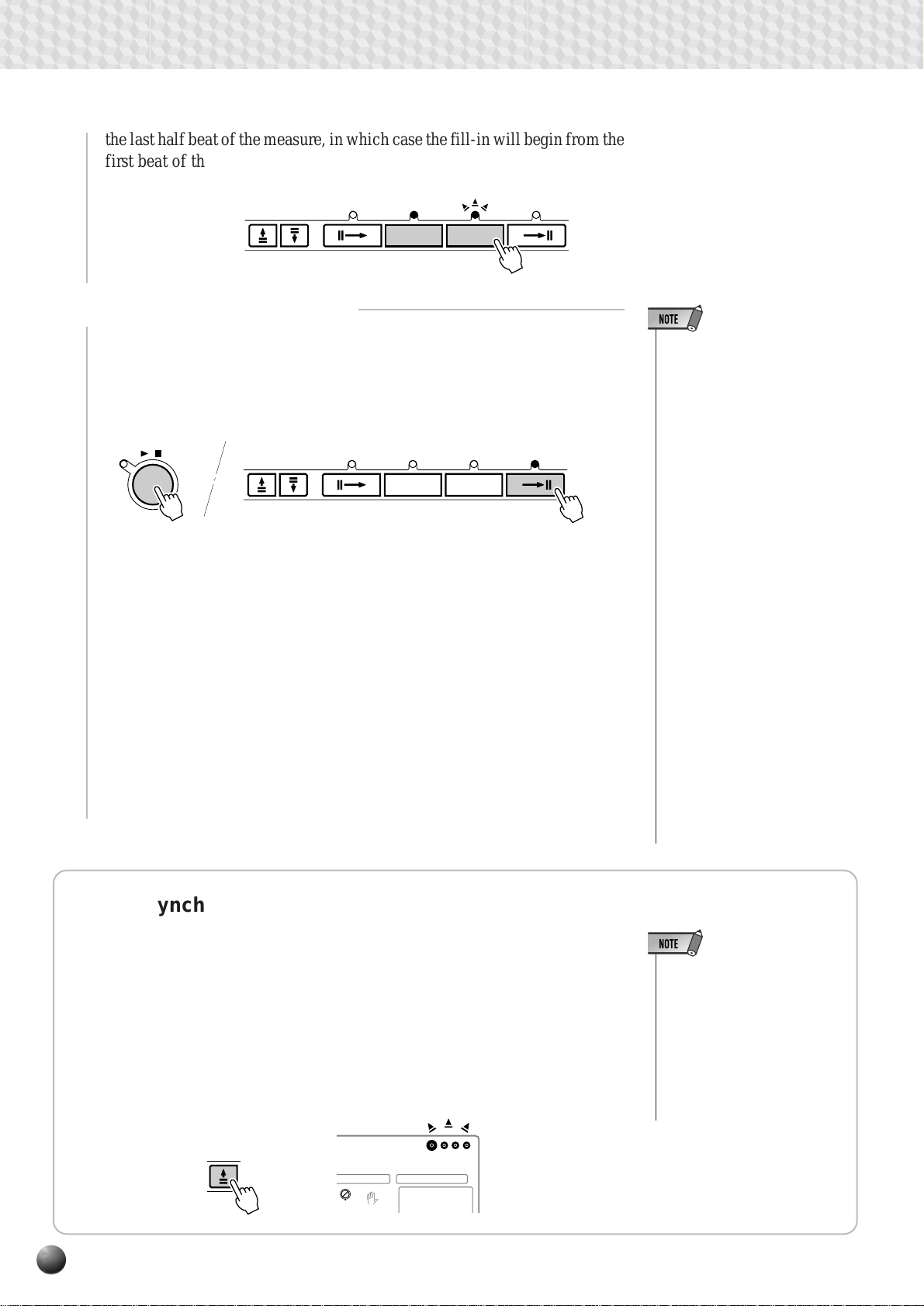
Auto Accompaniment
the last half beat of the measure, in which case the fill-in will begin from the
first beat of the next measure.
SYNC
STOP
Stop the Accompaniment
8
The accompaniment can be stopped at any time by pressing the [ST AR T/
STOP] button. Press the [ENDING] button if you want to go to the ending
section and then stop.
START/STOP
/
SYNC
STOP
SYNC
START
SYNC
START
MAIN/AUTO FILL ENDINGINTRO
AB
MAIN/AUTO FILL ENDINGINTRO
AB
• The ending will begin playing immediately when you press the
[ENDING] button while the accompaniment is playing the first beat
of the measure.
The ending will begin playing from
the next measure when you press
the button while the accompaniment is playing the second or
larger numbered beat.
• If you press the [INTRO] button
while the ending is playing, the
intro section will begin playing after the ending is finished.
• Some INTRO and ENDING sections have their own chord progressions which play in the current
accompaniment key.
• If the MAIN/AUTO FILL [A] or [B]
button is pressed while the ENDING section is playing, an appropriate fill-in will be played, followed
by a return to the MAIN A or B
section.
• The accompaniment volume can
be adjusted independently of the
keyboard volume via the ACCOMPANIMENT/SONG VOLUME [
▲
] buttons (page 28).
and [
• Pressing the [ENDING] button during the Ending playback decelerate its tempo (ritardando).
▼
]
◆ The Synchro Stop Function
When the Synchro Stop function is engaged, accompaniment playback
will stop completely when all keys in the auto-accompaniment section of the
keyboard are released. Accompaniment playback will start again as soon as
a chord is played. The BEAT indicators in the display will flash while the
accompaneiment is stopped.
The Synchro Stop function is engaged by pressing the [SYNC STOP]
button so that the SYNC STOP icon in the displa y appears. Press the [SYNC
STOP] button again so that the icon disappears to turn the Synchro Stop
function off.
SYNC
STOP
26
REPEAT
GISTRATION MULTI PAD
SYNC
STOP
FINGERING
MEASURE
• The Synchro Stop function
can not be turned on when
the FULL KEYBOARD AUTO
ACCOMPANIMENT fingering
mode is selected. The Synchro Stop function will be automatically turned off if the
FULL KEYBOARD fingering
mode is selected while the
Synchro Stop function is on.
1
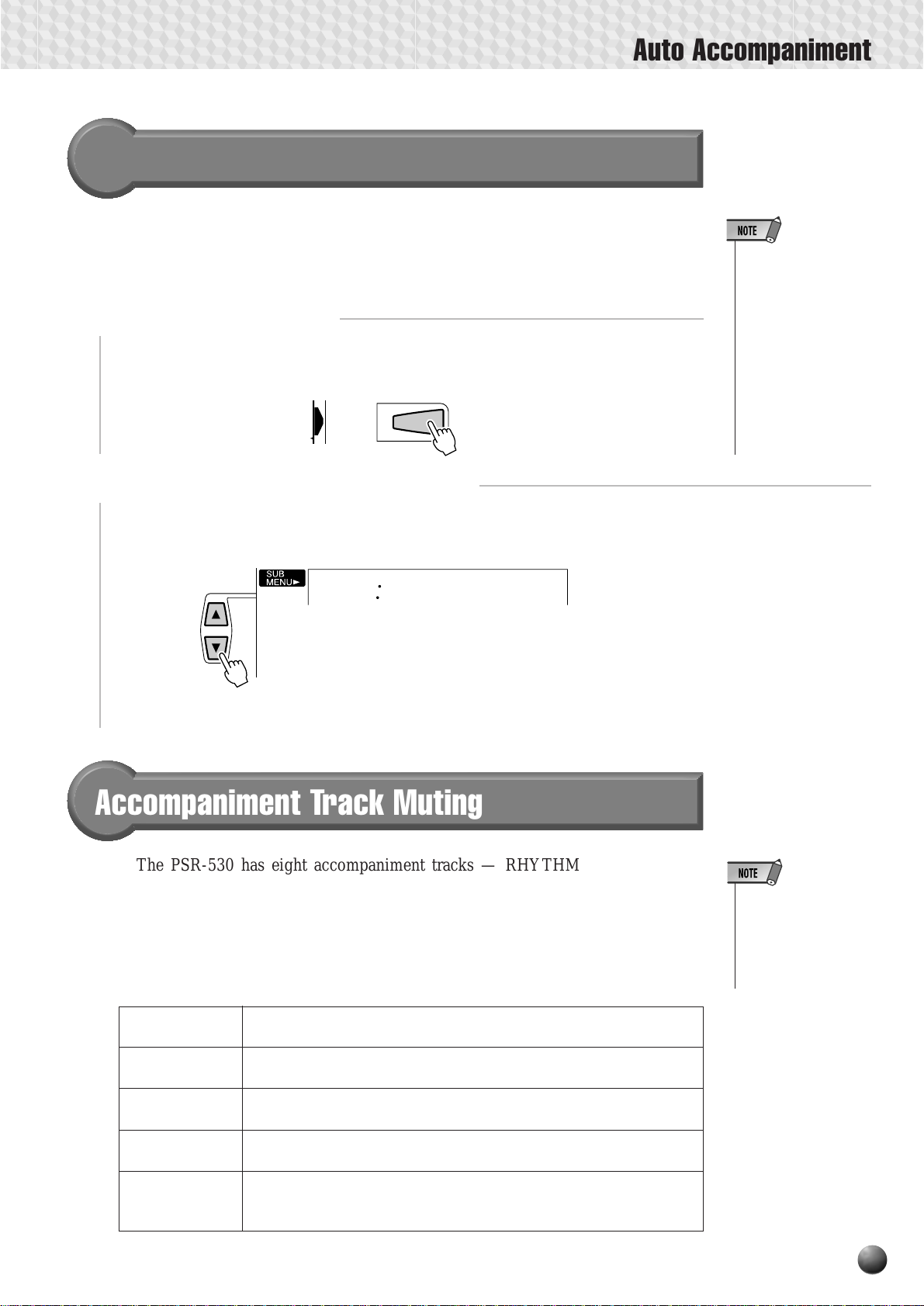
Auto Accompaniment
Using Virtual Arranger
Simply pressing chords causes the Auto Accompaniment automatically plays the
slightly different chord variations and becomes livelier and more melodic when you
turn on the Virtual Arranger function while the Auto Accompaniment is active.
Select the Style Menu
1
Press the [STYLE] button to select the STYLE menu (the triangular indicator will
appear next to “STYLE” to the right of the display).
STYLE
Select the Virtual Arranger Function
2
• Simultaneously pressing the [SYNC STOP]
and [SYNC START]
buttons causes the
Virtual Arranger to
switch between off
and on. The current
on/off status will be
shown at the top left
of the display. (The
on/off display will return to its original condition after a few seconds.)
Use the SUB MENU [▲] and [▼] buttons to select the “VirtArng” function. The
current on/off status will be shown at the top left of the display.
on
VirtArng
Then use the [–] and [+] buttons or the Dial to select “on” or “off.”
Accompaniment Track Muting
The PSR-530 has eight accompaniment tracks — RHYTHM 1, RHYTHM 2,
BASS, CHORD 1, CHORD 2, PAD, PHRASE 1, and PHRASE 2 — that you can
control to modify the “orchestration” and therefore the overall sound of the accompaniment. When a style is selected the icons corresponding to the tracks which contain
data for any section of that style will light.
● What’s in the Tracks
RHYTHM 1 & 2 These are the main rhythm tracks. The RHYTHM tr acks produce the
drum and percussion sounds.
BASS The BASS track always plays a bass line, but the voice will change to
fit the selected style … acoustic bass, synth bass, tuba, etc.
CHORD 1 & 2 These tracks provide the rhythmic chordal accompaniment required by
each style. You’ll find guitar , piano, and other chordal instruments here.
PAD This track plays long chords where necessary, using sustained instru-
ments such as strings, organ, choir.
PHRASE 1 & 2 This is where the musical embellishments reside. The PHRASE tracks
are used for punchy brass stabs, arpeggiated chords, and other extras
that make the accompaniment more interesting.
• Individual track voices, volume, and other
parameters can be
changed by using the
REVOICE function —
page 80.
27
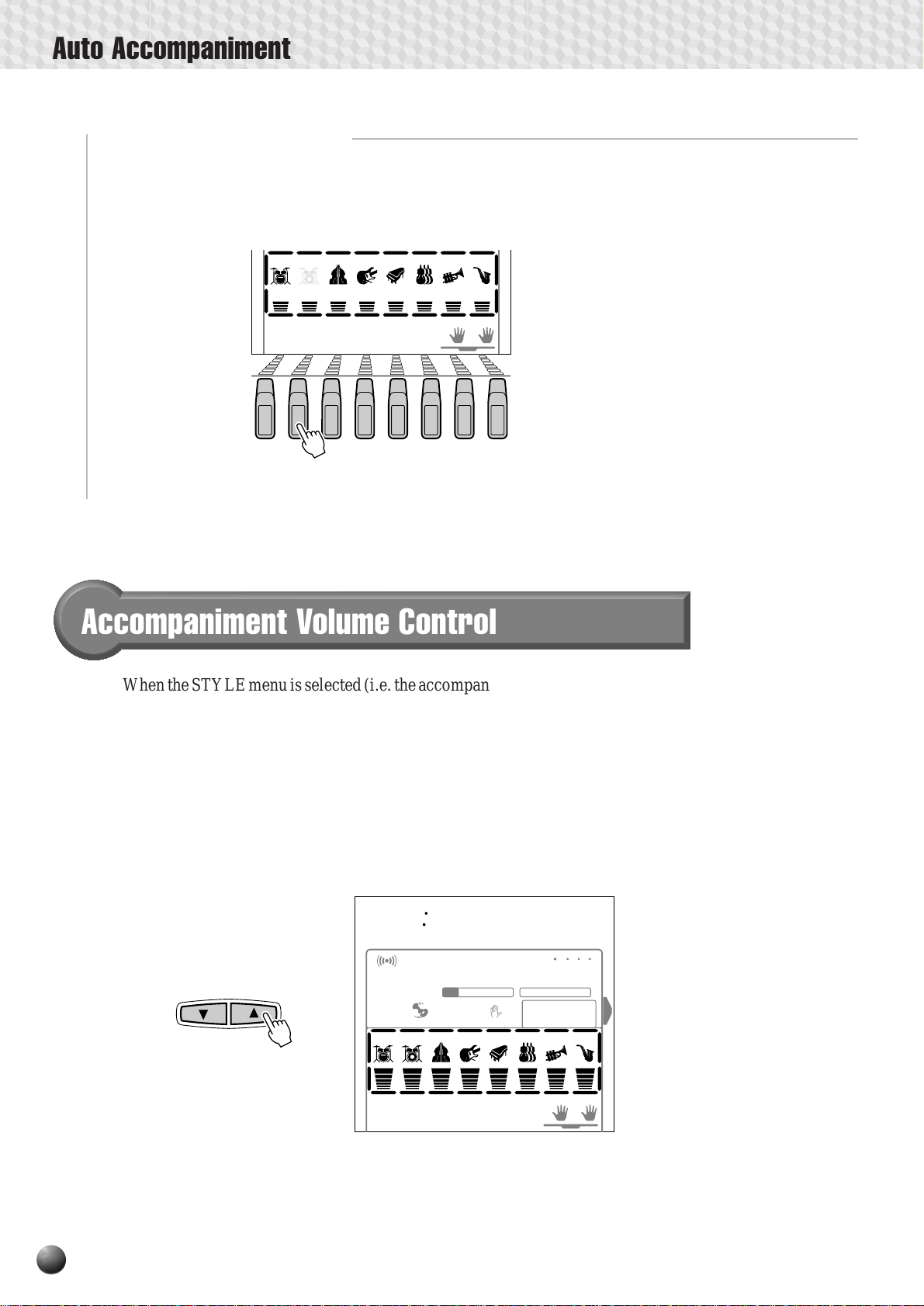
Auto Accompaniment
■ Muting Individual Tracks
Individual accompaniment tracks can be turned OFF (muted) or ON by using the
TRACK buttons corresponding to the target tracks. The track icon will disappear
when a track is muted.
RHYTHM
1
MELODY
BASS CHORD1CHORD2PAD PHRASE1PHRASE
RHYTHM
2
MELODY MELODY MELODY
1234
ACCOM-
PANIMENT
2
VOICE VOICE VOICE
LR2R1
DUAL
TRACK
Accompaniment Volume Control
When the STYLE menu is selected (i.e. the accompaniment track and volume icons
are framed) the volume of the accompaniment in relation to the keyboard can be
adjusted for the best overall balance by using the ACCOMPANIMENT/SONG
VOLUME [▼] and [▲] buttons. When either button is pressed the current accompa-
niment volume setting will appear on the top line of the display for a few seconds. The
accompaniment volume range is from “0” (no sound) to “127” (maximum volume).
The default setting is “100”. Press the ACCOMPANIMENT/SONG VOLUME [▼]
button to decrease the volume or the [▲] button to increase the volume. Pressing
briefly to single step, or hold for continuous decrementing/incrementing.
ACCOMP ANIMENT/SONG V OLUME
While the accompaniment volume setting appears on the top line of the display the
[–] and [+] buttons, number buttons, or data dial can also be used to set the
accompaniment volume.
28
100
REVERB TRANSPOSE
HARMONY TEMPO
CHORUS DSP
RHYTHM
1
MELODY
AccVol
VOICE L VOICE R2 VOICE R1
0
REGISTRATION1MULTI PAD
116
BASS CHORD1CHORD2PAD PHRASE1PHRASE
RHYTHM
2
MELODY MELODY MELODY
1234
76 101 1
SYNC
STOP
REPEAT
FINGERING
ACCOM-
PANIMENT
MEASURE
VOICE VOICE VOICE
LR2R1
DUAL
1
2
