Yamaha Audio PSR-450 User Manual
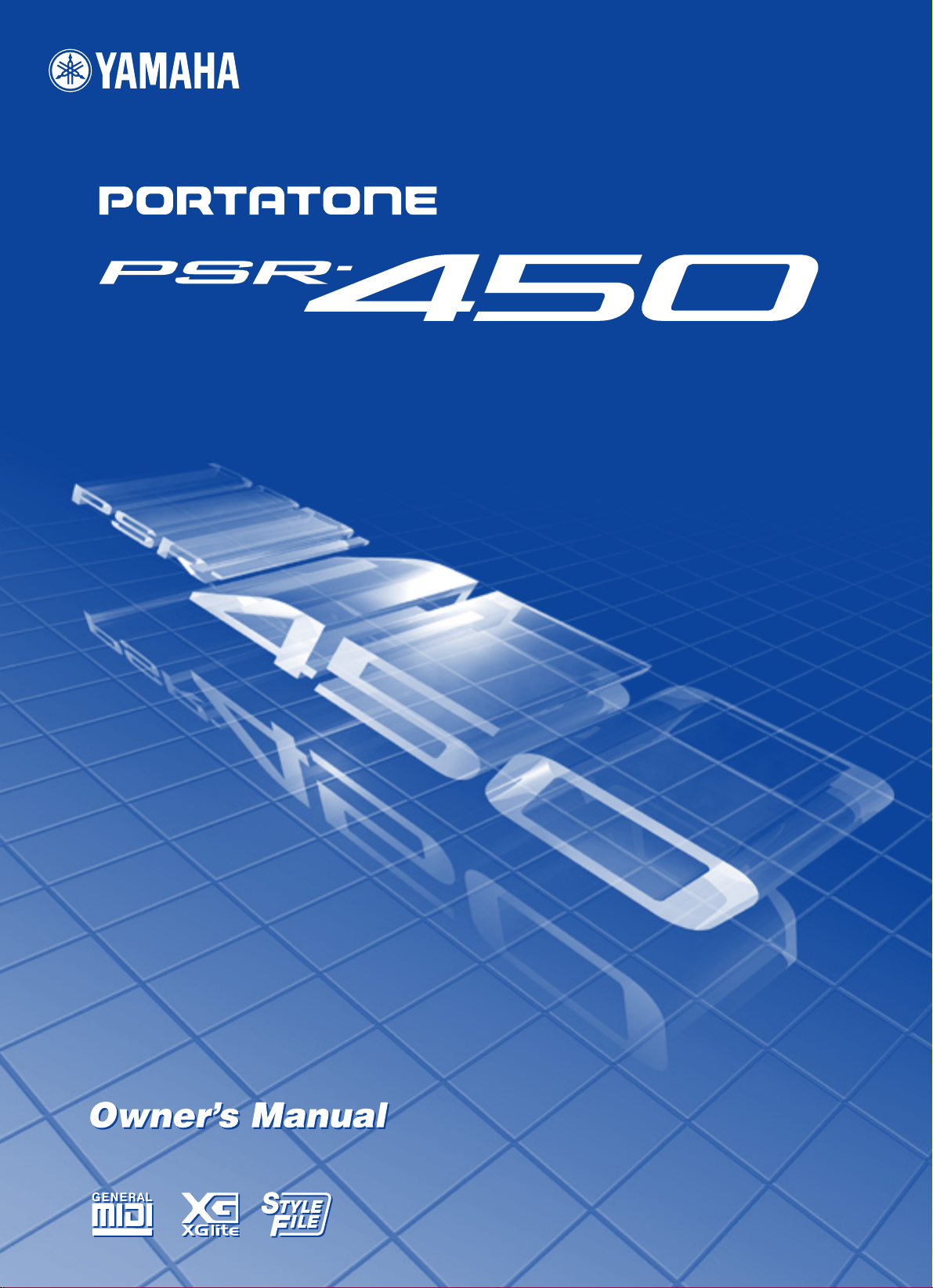
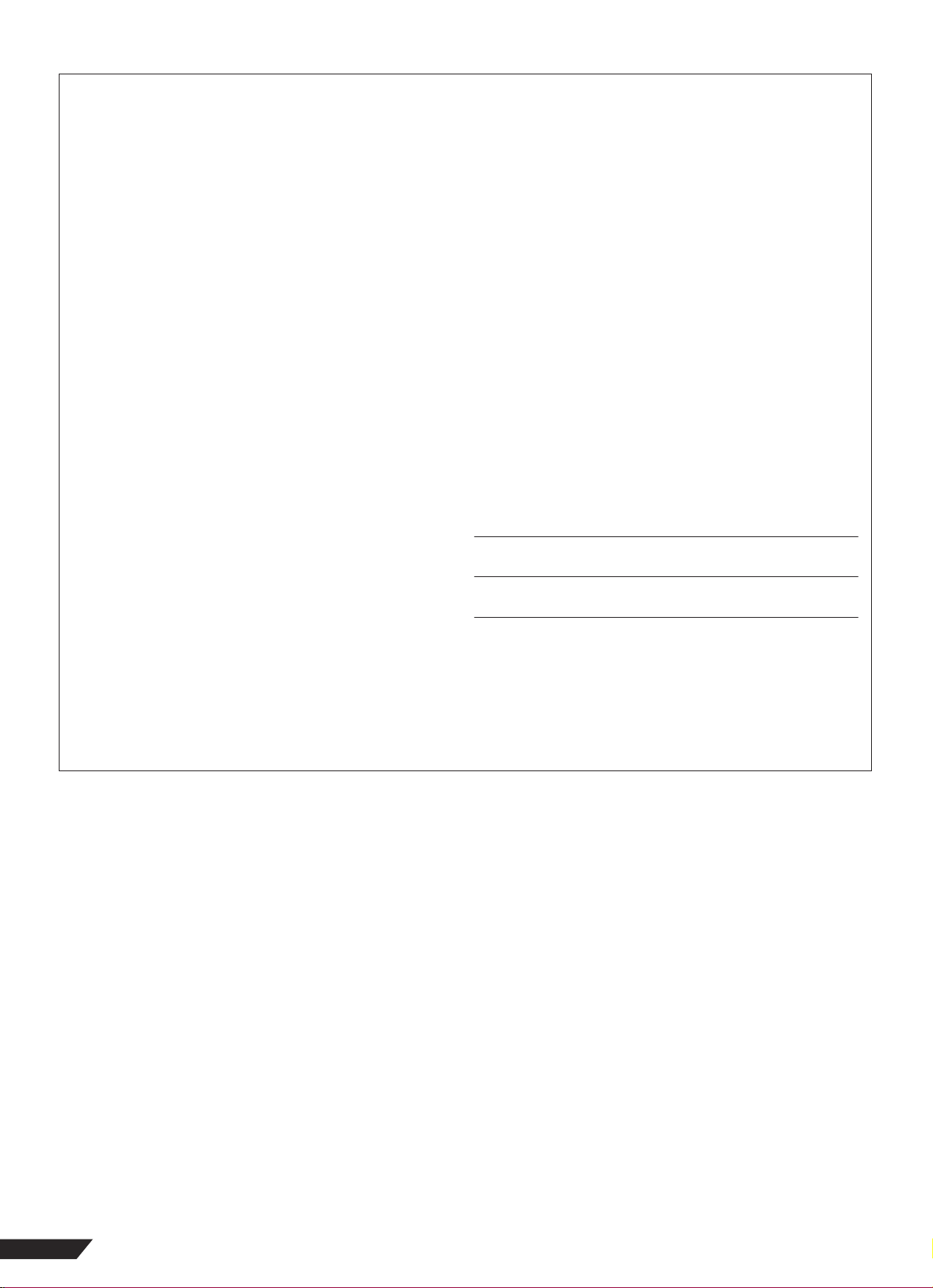
SPECIAL MESSAGE SECTION
This product utilizes batteries or an external power supply (adapter). DO
NOT connect this product to any power supply or adapter other than one
described in the manual, on the name plate, or specifically recommended
by Yamaha.
This product should be used only with the components supplied or; a cart,
rack, or stand that is recommended by Yamaha. If a cart, etc., is used,
please observe all safety markings and instructions that accompany the
accessory product.
SPECIFICATIONS SUBJECT TO CHANGE:
The information contained in this manual is believed to be correct at the
time of printing. However, Yamaha reserves the right to change or modify
any of the specifications without notice or obligation to update existing
units.
This product, either alone or in combination with an amplifier and headphones or speaker/s, may be capable of producing sound levels that could
cause permanent hearing loss. DO NOT operate for long periods of time at
a high volume level or at a level that is uncomfortable. If you experience
any hearing loss or ringing in the ears, you should consult an audiologist.
IMPORTANT: The louder the sound, the shorter the time period before
damage occurs.
NOTICE:
Service charges incurred due to a lack of knowledge relating to how a
function or effect works (when the unit is operating as designed) are not
covered by the manufacturer’s warranty, and are therefore the owners
responsibility. Please study this manual carefully and consult your dealer
before requesting service.
ENVIRONMENTAL ISSUES:
Yamaha strives to produce products that are both user safe and environmentally friendly. We sincerely believe that our products and the production methods used to produce them, meet these goals. In keeping with
both the letter and the spirit of the law, we want you to be aware of the following:
Battery Notice:
This product MAY contain a small non-rechargeable battery which (if applicable) is soldered in place. The average life span of this type of battery is
approximately five years. When replacement becomes necessary, contact
a qualified service representative to perform the replacement.
This product may also use “household” type batteries. Some of these may
be rechargeable. Make sure that the battery being charged is a rechargeable type and that the charger is intended for the battery being charged.
When installing batteries, do not mix batteries with new, or with batteries of
a different type. Batteries MUST be installed correctly. Mismatches or
incorrect installation may result in overheating and battery case rupture.
Warning:
Do not attempt to disassemble, or incinerate any battery. Keep all batteries
away from children. Dispose of used batteries promptly and as regulated
by the laws in your area. Note: Check with any retailer of household type
batteries in your area for battery disposal information.
Disposal Notice:
Should this product become damaged beyond repair, or for some reason
its useful life is considered to be at an end, please observe all local, state,
and federal regulations that relate to the disposal of products that contain
lead, batteries, plastics, etc. If your dealer is unable to assist you, please
contact Yamaha directly.
NAME PLATE LOCATION:
The name plate is located on the bottom of the product. The model number, serial number, power requirements, etc., are located on this plate. You
should record the model number, serial number, and the date of purchase
in the spaces provided below and retain this manual as a permanent
record of your purchase.
Model
Serial No.
Purchase Date
92-BP (bottom)
PLEASE KEEP THIS MANUAL
2
PSR-450 Owner’s Manual
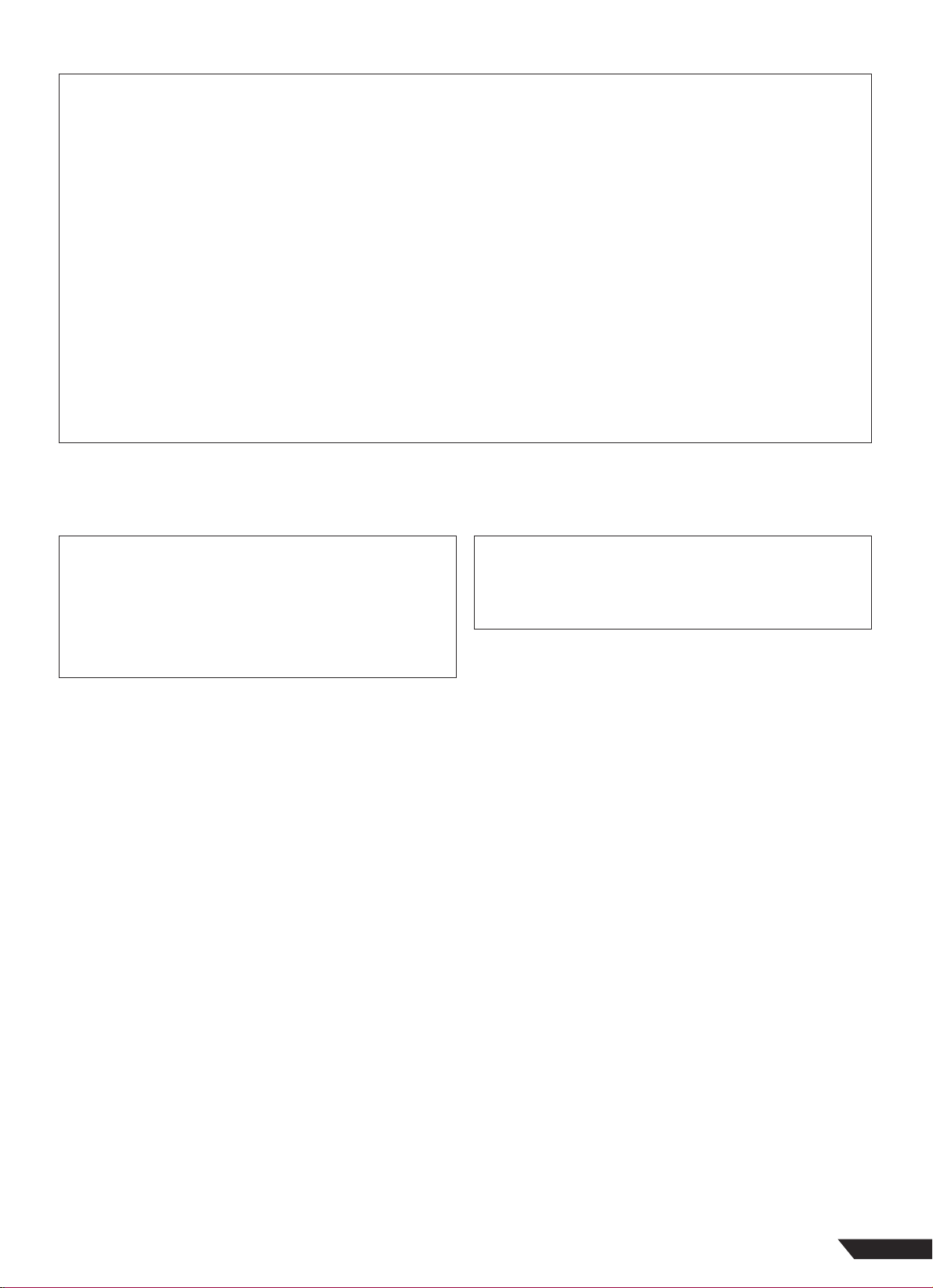
FCC INFORMATION (U.S.A.)
1. IMPORTANT NOTICE: DO NOT MODIFY THIS UNIT!
This product, when installed as indicated in the instructions contained
in this manual, meets FCC requirements. Modifications not expressly
approved by Yamaha may void your authority, granted by the FCC, to
use the product.
2. IMPORTANT: When connecting this product to accessories and/or
another product use only high quality shielded cables. Cable/s supplied
with this product MUST be used. Follow all installation instructions.
Failure to follow instructions could void your FCC authorization to use
this product in the USA.
3. NOTE: This product has been tested and found to comply with the
requirements listed in FCC Regulations, Part 15 for Class “B” digital
devices. Compliance with these requirements provides a reasonable
level of assurance that your use of this product in a residential environment will not result in harmful interference with other electronic
devices. This equipment generates/uses radio frequencies and, if not
installed and used according to the instructions found in the users
manual, may cause interference harmful to the operation of other electronic devices. Compliance with FCC regulations does not guarantee
* This applies only to products distributed by YAMAHA CORPORATION OF AMERICA.
OBSERVERA!
Apparaten kopplas inte ur växelströmskällan (nätet) så länge som den
ar ansluten till vägguttaget, även om själva apparaten har stängts av.
ADVARSEL: Netspæendingen til dette apparat er IKKE afbrudt,
sålæenge netledningen siddr i en stikkontakt, som er t endt — også selvom der or slukket på apparatets afbryder.
VAR OITUS: Laitteen toisiopiiriin kytketty käyttökytkin ei irroita koko laitetta verkosta.
(standby)
that interference will not occur in all installations. If this product is found
to be the source of interference, which can be determined by turning
the unit “OFF” and “ON”, please try to eliminate the problem by using
one of the following measures:
Relocate either this product or the device that is being affected by the
interference.
Utilize power outlets that are on different branch (circuit breaker or
fuse) circuits or install AC line filter/s.
In the case of radio or TV interference, relocate/reorient the antenna. If
the antenna lead-in is 300 ohm ribbon lead, change the lead-in to coaxial type cable.
If these corrective measures do not produce satisfactory results,
please contact the local retailer authorized to distribute this type of
product. If you can not locate the appropriate retailer, please contact
Yamaha Corporation of America, Electronic Service Division, 6600
Orangethorpe Ave, Buena Park, CA90620
The above statements apply ONLY to those products distributed by
Yamaha Corporation of America or its subsidiaries.
(class B)
Entsorgung leerer Batterien (nur innerhalb Deutschlands)
Leisten Sie einen Beitrag zum Umweltschutz. Verbrauchte Batterien
oder Akkumulatoren dürfen nicht in den Hausmüll. Sie können bei einer
Sammelstelle für Altbatterien bzw. Sondermüll abgegeben werden.
Informieren Sie sich bei Ihrer Kommune.
(battery)
PSR-450 Owner’s Manual
3
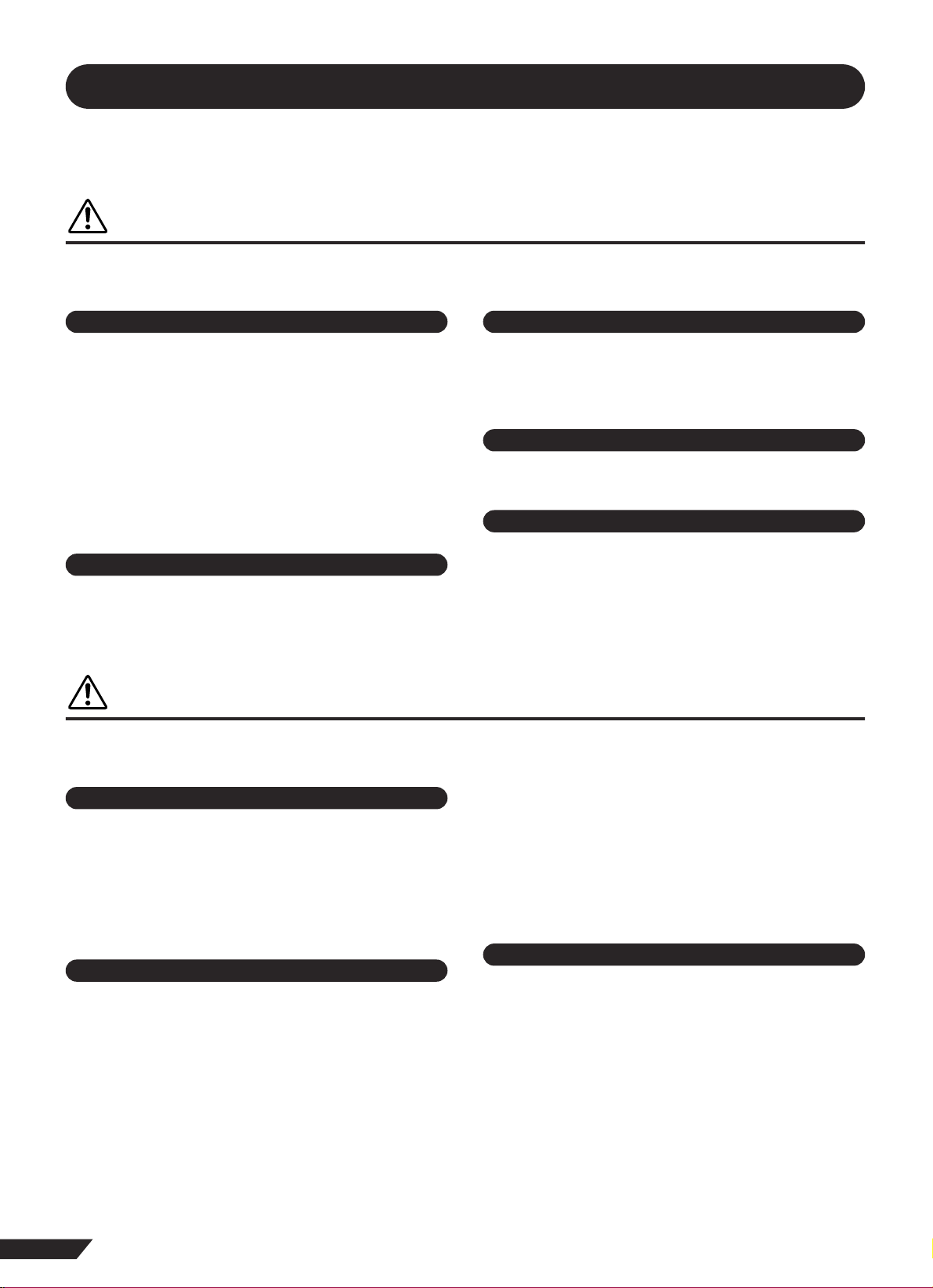
PRECAUTIONS
PLEASE READ CAREFULLY BEFORE PROCEEDING
* Please keep this manual in a safe place for future reference.
WARNING
Always follow the basic precautions listed below to avoid the possibility of serious injury or even death from electrical
shock, short-circuiting, damages, fire or other hazards. These precautions include, but are not limited to, the following:
Power supply/AC power adaptor
• Only use the voltage specified as correct for the instrument. The required
voltage is printed on the name plate of the instrument.
• Use the specified adaptor (PA-5D, PA-5C or an equivalent recommended by
Yamaha) only. Using the wrong adaptor can result in damage to the instrument
or overheating.
• Check the electric plug periodically and remove any dirt or dust which may have
accumulated on it.
• Do not place the AC adaptor cord near heat sources such as heaters or radiators,
and do not excessively bend or otherwise damage the cord, place heavy objects
on it, or place it in a position where anyone could walk on, trip over, or roll
anything over it.
Do not open
• Do not open the instrument or attempt to disassemble the internal parts or
modify them in any way. The instrument contains no user-serviceable parts. If it
should appear to be malfunctioning, discontinue use immediately and have it
inspected by qualified Yamaha service personnel.
Water warning
• Do not expose the instrument to rain, use it near water or in damp or wet
conditions, or place containers on it containing liquids which might spill into
any openings.
• Never insert or remove an electric plug with wet hands.
Fire warning
• Do not put burning items, such as candles, on the unit.
A burning item may fall over and cause a fire.
If you notice any abnormality
• If the AC adaptor cord or plug becomes frayed or damaged, or if there is a
sudden loss of sound during use of the instrument, or if any unusual smells or
smoke should appear to be caused by it, immediately turn off the power switch,
disconnect the adaptor plug from the outlet, and have the instrument inspected
by qualified Yamaha service personnel.
CAUTION
Always follow the basic precautions listed below to avoid the possibility of physical injury to you or others, or damage
to the instrument or other property. These precautions include, but are not limited to, the following:
Power supply/AC power adaptor
• When removing the electric plug from the instrument or an outlet, always hold
the plug itself and not the cord.
• Unplug the AC power adaptor when not using the instrument, or during
electrical storms.
• Do not connect the instrument to an electrical outlet using a multiple-connector.
Doing so can result in lower sound quality, or possibly cause overheating in the
outlet.
Battery
• Always make sure all batteries are inserted in conformity with the +/- polarity
markings. Failure to do so might result in overheating, fire, or battery fluid
leakage.
• Always replace all batteries at the same time. Do not use new batteries together
with old ones. Also, do not mix battery types, such as alkaline batteries with
manganese batteries, or batteries from different makers, or different types of
batteries from the same maker, since this can cause overheating, fire, or battery
fluid leakage.
• Do not dispose of batteries in fire.
• Do not attempt to recharge batteries that are not intended to be charged.
4
PSR-450 Owner’s Manual
• When the batteries run out, or if the instrument is not to be used for a long time,
remove the batteries from the instrument to prevent possible leakage of the
battery fluid.
• Keep batteries away from children.
• If the batteries do leak, avoid contact with the leaked fluid. If the battery fluid
should come in contact with your eyes, mouth, or skin, wash immediately with
water and consult a doctor. Battery fluid is corrosive and may possibly cause
loss of sight or chemical burns.
Location
• Do not expose the instrument to excessive dust or vibrations, or extreme cold or
heat (such as in direct sunlight, near a heater, or in a car during the day) to
prevent the possibility of panel disfiguration or damage to the internal
components.
• Do not use the instrument in the vicinity of a TV, radio, stereo equipment,
mobile phone, or other electric devices. Otherwise, the instrument, TV, or radio
may generate noise.
• Do not place the instrument in an unstable position where it might accidentally
fall over.
• Before moving the instrument, remove all connected adaptor and other cables.
• Use only the stand specified for the instrument. When attaching the stand or
rack, use the provided screws only. Failure to do so could cause damage to the
internal components or result in the instrument falling over.
1/2
(4)-8
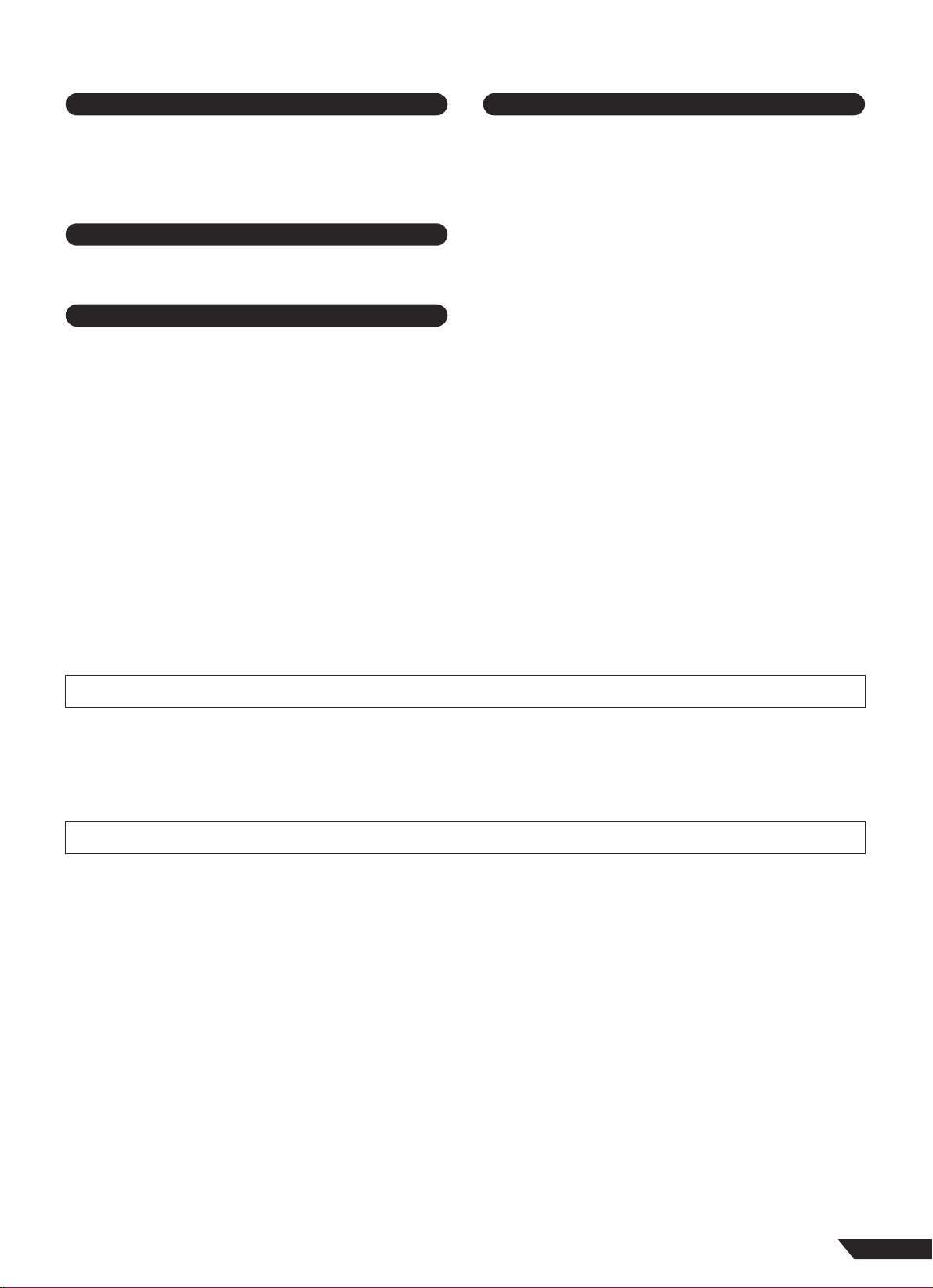
●
Connections
• Before connecting the instrument to other electronic components, turn off the
power for all components. Before turning the power on or off for all
components, set all volume levels to minimum. Also, be sure to set the volumes
of all components at their minimum levels and gradually raise the volume
controls while playing the instrument to set the desired listening level.
Maintenance
• When cleaning the instrument, use a soft, dry cloth. Do not use paint thinners,
solvents, cleaning fluids, or chemical-impregnated wiping cloths.
Handling caution
• Do not insert a finger or hand in any gaps on the instrument.
• Never insert or drop paper, metallic, or other objects into the gaps on the panel
or keyboard. If this happens, turn off the power immediately and unplug the
power cord from the AC outlet. Then have the instrument inspected by qualified
Yamaha service personnel.
• Do not place vinyl, plastic or rubber objects on the instrument, since this might
discolor the panel or keyboard.
• Do not rest your weight on, or place heavy objects on the instrument, and do not
use excessive force on the buttons, switches or connectors.
• Do not operate the instrument for a long period of time at a high or
uncomfortable volume level, since this can cause permanent hearing loss. If you
experience any hearing loss or ringing in the ears, consult a physician.
Saving data
Saving and backing up your data
For instruments with RAM that retains data by using dry cell batteries
or a power adaptor
• As long as dry cell batteries are installed or the power adaptor is connected, the
instrument retains the internal data when the power is turned off. If you remove
the batteries and disconnect the adaptor, the data will be lost. Save important
data to a floppy disk/external media such as the Yamaha MDF3 MIDI data filer.
Keep the power adaptor connected while you replace the batteries to prevent
loss of data.
Backing up the floppy disk
•To protect against data loss through media damage, we recommend that you
save your important data onto two floppy disks.
Yamaha cannot be held responsible for damage caused by improper use or modifications to the instrument, or data that is lost or destroyed.
Always turn the power off when the instrument is not in use.
When using a power adaptor, even when the power switch is in the “STANDBY” position, electricity is still flowing to the instrument at the minimum level. When you are not
using the instrument for a long time, make sure you unplug the AC power adaptor from the wall AC outlet.
Make sure to discard used batteries according to local regulations.
The illustrations and LCD screens as shown in this owner’s manual are for instructional purposes only, and may be different from the ones on your instrument.
COPYRIGHT NOTICE
This product incorporates and bundles computer programs and contents in which Yamaha owns copyrights or with respect to which it has
license to use others’ copyrights. Such copyrighted materials include, without limitation, all computer software, styles files, MIDI files,
WAVE data and sound recordings. Any unauthorized use of such programs and contents outside of personal use is not permitted under relevant
laws. Any violation of copyright has legal consequences. DON’T MAKE, DISTRIBUTE OR USE ILLEGAL COPIES.
(4)-8
2/2
PSR-450 Owner’s Manual
5
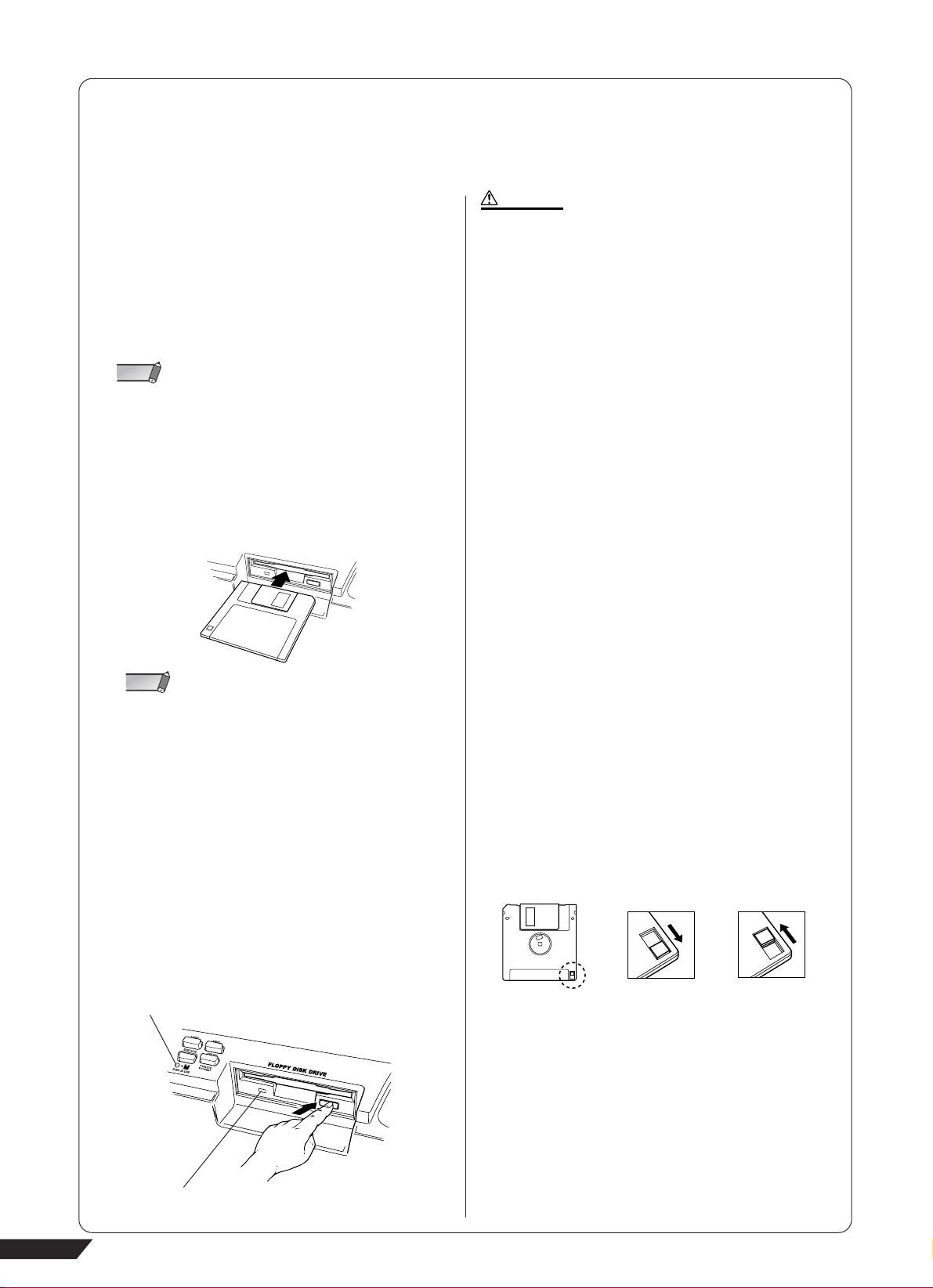
Handling the floppy disk drive (FDD) and floppy disks
This instrument features a built-in floppy disk drive (on the front panel). It lets you save original data you’ve created on the
instrument to floppy disk, and allows you to load data from floppy disk to the instrument.
Be sure to handle floppy disks and treat the disk drive with care. Follow the important precautions below.
■ Floppy disk compatibility
3.5" 2DD and 2HD type floppy disks can be used.
■ Formatting a floppy disk
● If you find that you are unable to use new, blank disks or old
disks that have been used with other devices, you may need
to format them. For details on how to format a disk, see page
59. Keep in mind that all data on the disk will be lost after formatting. Make sure to check beforehand whether or not the
disk contains important data.
NOTE
• Floppy disks formatted on this device may or may not be useable as
is on other devices.
■ Inserting/removing Floppy Disks
● Inserting a floppy disk into the disk drive:
• Hold the disk so that the label of the disk is facing upward
and the sliding shutter is facing forward, towards the disk
slot. Carefully insert the disk into the slot, slowly pushing it
all the way in until it clicks into place and the eject button
pops out.
NOTE
• When the power is turned on, the drive lamp (at the bottom left of
the drive) lights to indicate the drive can be used.
•Never insert anything but floppy disks into the disk drive. Other
objects may cause damage to the disk drive or floppy disks.
● Removing a floppy disk:
• After checking that the instrument is not accessing* the
floppy disk, firmly press the eject button at the lower right of
the disk slot all the way in.
When the floppy disk is ejected, pull it out of the drive. If the
floppy disk cannot be removed because it is stuck, do not
try to force it, but instead try pressing the eject button
again, or try re-inserting the disk and attempt to eject it
again.
* Access of the disk indicates an active operation, such as record-
ing, playback, or deletion of data. If a floppy disk is inserted while
the power is on, the disk is automatically accessed, since the
instrument checks whether the disk has data.
This lamp lights during disk read/write operations, such as when a
disk has been inserted, during recording, playback, formatting, etc.
CAUTION
• Do not remove the floppy disk or turn off the instrument itself
while the disk is being accessed. Doing so may result not only in
loss of data on the disk but also damage to the floppy disk drive.
Be sure to remove the floppy disk from the disk drive before turning off the power. A floppy disk left in the drive for extended periods can easily pick up dust and dirt that can cause data-read and
-write errors.
■ Cleaning the disk drive read/write head
● Clean the read/write head regularly. This instrument employs
a precision magnetic read/write head which, after an
extended period of use, will pick up a layer of magnetic particles from the disks used that will eventually cause read and
write errors.
● To maintain the disk drive in optimum working order Yamaha
recommends that you use a commercially-available dry-type
head cleaning disk to clean the head about once a month.
Ask your Yamaha dealer about the availability of proper headcleaning disks.
■ About floppy disks
● Handle floppy disks with care, and follow these precautions:
• Do not place heavy objects on a disk or bend or apply pressure to the disk in any way. Always keep floppy disks in their
protective cases when they are not in use.
• Do not expose the disk to direct sunlight, extremely high or
low temperatures, or excessive humidity, dust or liquids.
• Do not open the sliding shutter and touch the exposed surface of the floppy disk inside.
• Do not expose the disk to magnetic fields, such as those
produced by televisions, speakers, motors, etc., since magnetic fields can partially or completely erase data on the
disk, rendering it unreadable.
•Never use a floppy disk with a deformed shutter or housing.
• Do not attach anything other than the provided labels to a
floppy disk. Also make sure that labels are attached in the
proper location.
● To protect your data (write-protect tab):
•To prevent accidental erasure of important data, slide the
disk’s write-protect tab to the “protect” position (tab open).
When saving data, make sure that the disk’s write-protect
tab is set to the “overwrite” position (tab closed).
Write protect tab
ON (locked or
write protected)
Write protect tab
OFF (unlocked or
write enabled)
This lamp is always on when the power is on,
regardless of Disk operation.
6
PSR-450 Owner’s Manual
● Data backup
•For maximum data security Yamaha recommends that you
keep two copies of important data on separate floppy disks.
This gives you a backup if one disk is lost or damaged.
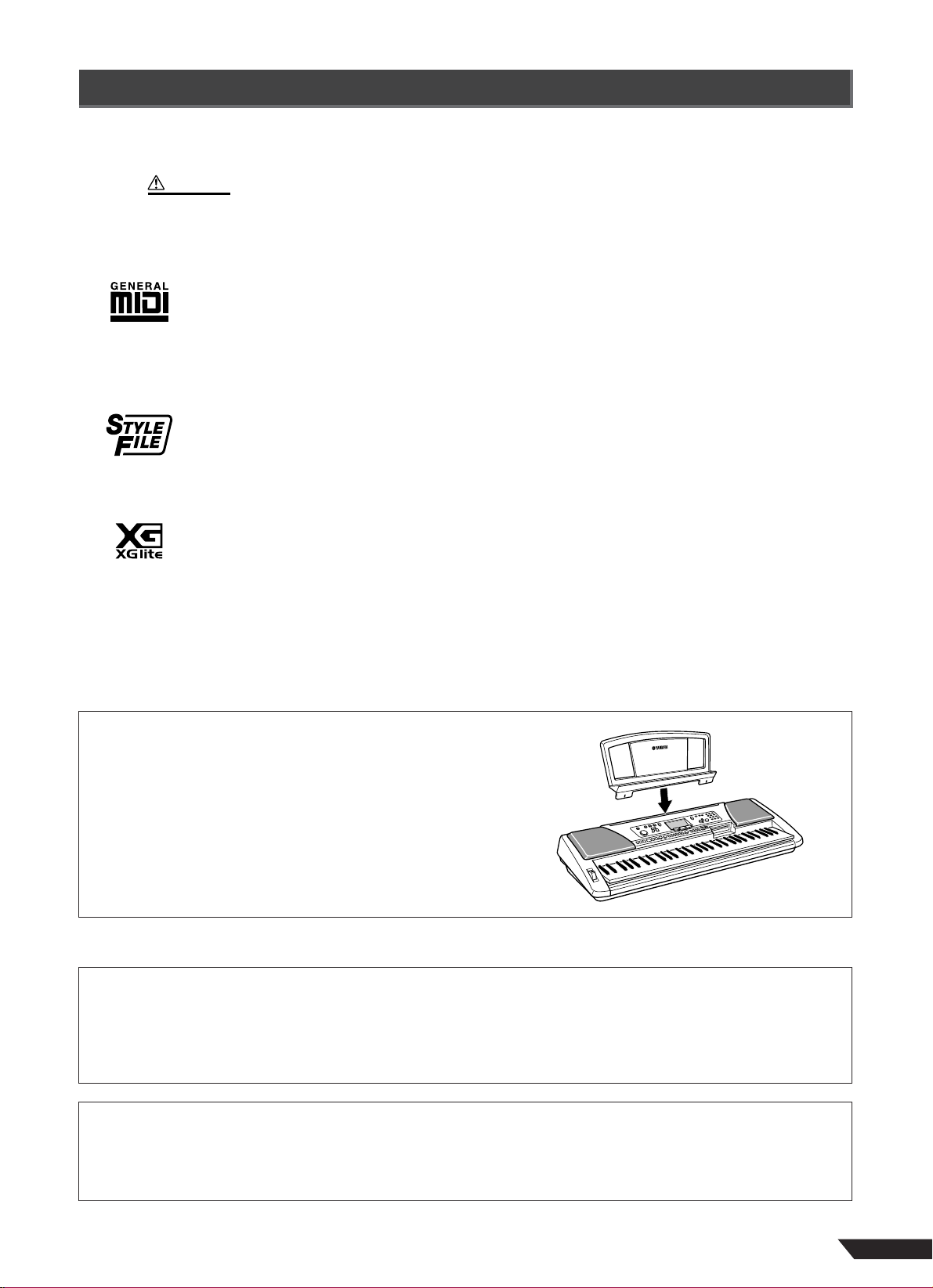
7
●
●
●
The Panel Logos
The PSR-450 is compatible with commercially available music software (floppy disk) that bears any of the logos
shown below.
CAUTION
• Use of a power adaptor is recommended when performing floppy disk operations. If you use batteries and
the batteries fail during an operation, the PSR-450 and/or floppy disk data can be corrupted or lost.
GM System Level 1
“GM System Level 1” is an addition to the MIDI standard which ensures that any GM-compatible
music data can be accurately played by any GM-compatible tone generator, regardless of manufacturer. The GM mark is affixed to all software and hardware products that support GM System
Level.
STYLE FILE
The Style File Format “SFF” is Yamaha’s original style file format which uses a unique conversion
system to provide high-quality automatic accompaniment based on a wide range of chord types.
The PSR-450 uses the SFF data internally, reading from optional SFF style disks.
XGlite
As its name implies, “XGlite” is a simplified version of Yamaha’s high-quality XG tone generation
format. Naturally, you can play back any XG song data using an XGlite tone generator. However,
keep in mind that some songs may play back differently compared to the original data, due to the
reduced set of control parameters and effects.
Music Rest
Insert the bottom edge of the included music rest into the slot located at
the top rear of the PSR-450 control panel.
Included Accessories
The PSR-450 package includes the following items. Please check that you have them all.
• Music Rest
• Floppy disk (style data)
• Owner’s Manual
Trademarks
• Apple and Macintosh are trademarks of Apple Computer, Inc., registered in the U.S. and other countries.
•Windows is the registered trademark of Microsoft® Corporation.
All other trademarks are the property of their respective holders.
PSR-450 Owner’s Manual

■
■
Congratulations on your purchase of the Yamaha PSR-450 !
You now own a portable keyboard that combines advanced functions, great sound and
exceptional ease-of-use in a highly compact package. Its outstanding features also
make it a remarkably expressive and versatile instrument.
Read this Owner’s Manual carefully while playing your new PSR-450 in order to
take full advantage of its various features.
Main Features
The PSR-450 is a sophisticated yet easy-to-use keyboard with the following features and functions:
Music Database............................................................. page 16
The Music Database automatically selects the optimum style and voice for the type of music you want to play.
■
■
●
●
Floppy Disk Drive.......................................................... page 54
Recordings of your own keyboard performances (user songs) and other data created on the PSR-450 can be saved to floppy disk
(page 55). User songs can also be saved as GM-compatible SMF (Standard MIDI File) format files that will play back with the
correct voice assignments on any GM-compatible instrument (page 57). Furthermore, commercially available GM songs can be
played directly from floppy disk without having to be loaded into the instrument’s memory (page 54).
Grand Piano .................................................................. page 24
Voice, style and song selections can optimized for piano practice at the touch of a button.
Easy Performer ............................................................. page 50
When you want to play a certain song but can’t yet manage to play it properly, the Easy Performer can help you play quickly.
[L] Left Hand, [R] Right Hand............ page 50
Select the part you want to practice — press the [L] button for left-hand or the [R] button for right-hand — and play the
keyboard with the correct rhythm. As long as you play with the correct rhythm the correct chords and melody will sound
… even if you play wrong notes.
Dictionary............................................ page 46
Easy access to graphic chord fingering displays.
●
61-keyboard with touch response for delicate dynamic nuances.
●
135 high-quality voices + 12 drum kits + 480 XG voices. Maximum polyphony of 32 notes.
●
140 superb styles covering a wide range of musical genres.
●
Up to 16 complete panel setups (voice and style selections, etc.) can be stored in “registration memory” and instantly recalled
while playing.
●
Sound-enhancing digital effects including reverb, DSP, and harmony built in.
●
Song memory allows you to record your own performances – up to 5 songs with 6 tracks each (5 melody tracks + 1 style track).
●
Large LCD panel shows panel settings, chord displays, and other data.
●
MIDI functions for expanded musical capabilities (GM System Level 1 compliant).
●
Tap tempo feature lets you set tempos the way you feel them.
8
PSR-450 Owner’s Manual
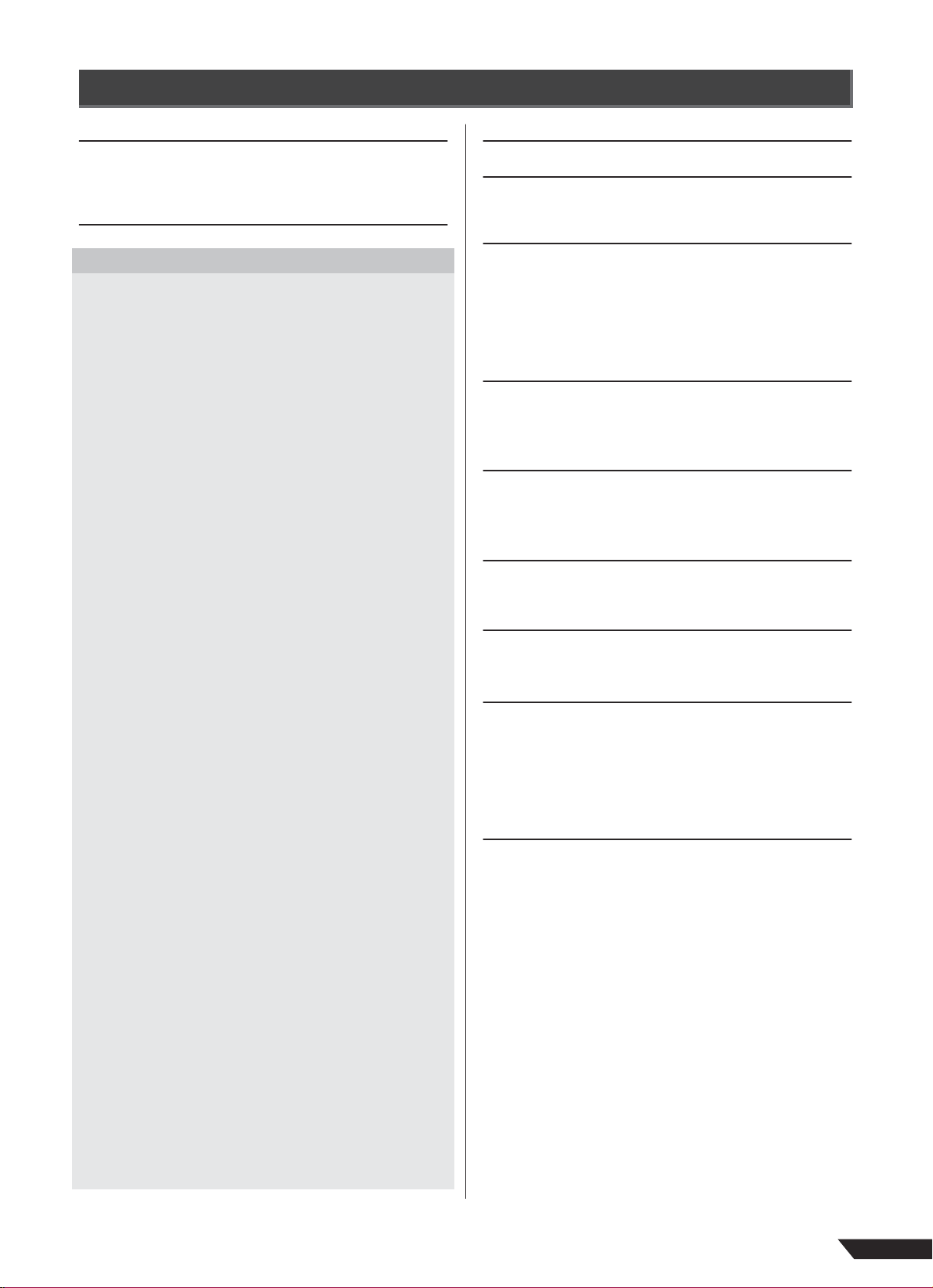
Contents
Setting Up 10
Power Requirements......................................................... 10
Turning On the Power .......................................................11
Accessory Jacks................................................................ 11
Panel Controls and Terminals 12
Quick Guide
STEP 1
Playing Songs
• Listen To the Demo Songs
• Select and Play One Song
STEP 2
Play Using the Music Database
• Music Database
• Settings Included In the Music Database
STEP 3
Play Using a Style
• Rhythm-only Accompaniment
• Full Accompaniment With Left-hand Chords
• Adding Variations To the Style (Sections)
• Handy Style Playback Functions
Ways To Start Style Playback ........................................... 22
Ways To Stop Style Playback ...........................................23
Setting the Style Volume ................................................... 23
STEP 4
.................................................................. 14
............................................. 14
.............................................. 14
......................... 16
................................................................. 16
.................. 17
........................................................ 18
...................................... 18
........... 19
................ 20
................................. 22
Try Out the Various Instrument Voices ...... 24
• Play the Grand Piano Voice........................................... 24
• Play With the Metronome ...............................................24
Starting and Stopping the Metronome............................... 24
Setting the Metronome Tempo.......................................... 24
Setting the Metronome Time Signature............................. 25
Setting the Metronome Volume......................................... 25
• Select and Try Out a Variety Of Voices ...................... 26
• Use One-touch Setting
To Automatically Select Voices.................................... 27
• Try Out the Drum Kits...................................................... 27
• Play Different Voices With
the Left and Right Hands................................................ 28
One-touch Split Voice Selection........................................ 28
Changing the Split Point.................................................... 28
• Play Two Voices At the Same Time (Dual Voice) ....29
• Main and Dual Voice Settings ....................................... 29
STEP 5
Play With a Variety Of Effects............................ 30
• Pitch Variation With the Pitch bend Wheel ...............30
Adjust the Pitch bend Range............................................. 30
• Add Harmony To the Right-hand Melody ..................31
Select the Harmony Type.................................................. 31
Play With Harmony............................................................ 32
• Add Reverb......................................................................... 32
• Add DSP Effects................................................................ 33
STEP 6
Record Your Performance .....................................34
• Recording Procedure ......................................................34
• Clearing User Song Data ................................................ 36
Song Clear ........................................................................ 36
Track Clear........................................................................ 37
Basic Operation and LCD Display 38
Data Backup & Initialization 41
Data Backup ...................................................................... 41
Data Initialization ............................................................... 41
Performance Features 42
• Touch Response for Keyboard Dynamics Control .42
Touch response On/Off ..................................................... 42
Touch Response Sensitivity Adjustment ........................... 42
• Transpose Pitch up or Down
in Semitone Increments .................................................. 43
• Fine Pitch Tuning.............................................................. 43
Playing Style (Accompaniment) Chords 44
• Simple Chords Using 1 ~ 3 Fingers.............................44
• Full Chords .........................................................................44
• Looking Up Chords Using the Dictionary.................. 46
Song Playback Functions 48
• Changing the Melody Voice of a Song .......................48
• Song Volume......................................................................48
• Repeat Playback................................................................ 49
Easy Performer 50
• Play With Easy Performer ..............................................50
Save the Panel Settings
(Registration Memory) 52
• Saving the Current Panel Settings............................... 52
• Recall the Save panel Settings .....................................53
Floppy Disk Save and Load 54
• Playing Disk Songs .......................................................... 54
Change the Playback Octave Of a Track .......................... 55
• Save ......................................................................................55
Load................................................................................... 57
Delete ................................................................................ 58
Format ............................................................................... 59
MIDI Functions 62
• What Is MIDI? ..................................................................... 62
• Things You Can Do With MIDI.......................................63
• Connecting to a Personal Computer........................... 64
• Local On/Off .......................................................................64
• PSR-450 Panel Setting Transmission (Initial Send) 65
• Clock Settings.................................................................... 66
Voice List.................................................................................. 67
Maximum Polyphony ......................................................... 67
Drum Kit List ...........................................................................74
Style List................................................................................... 76
Music Database List..............................................................77
Effect Type List....................................................................... 78
MIDI Implementation Chart.................................................. 80
MIDI Data Format....................................................................81
Effect map .........................................................................82
Troubleshooting.....................................................................83
Specifications .........................................................................84
Index .......................................................................................... 85
7
PSR-450 Owner’s Manual
9
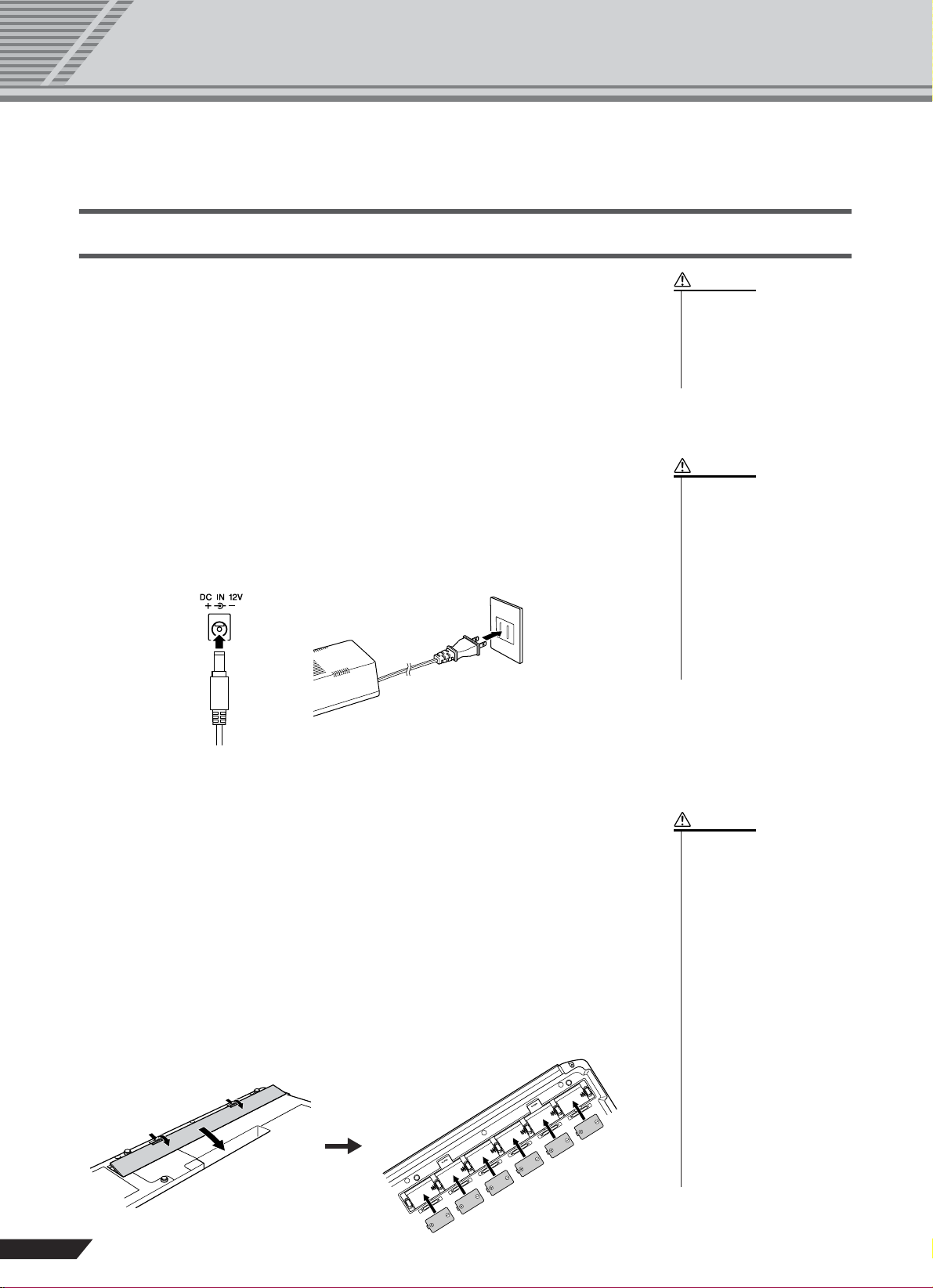
Setting Up
This section contains information about setting up your PSR-450 for playing. Make sure to
read this section carefully before using the instrument.
Power Requirements
Although the PSR-450 will run either from an AC adaptor or batteries, Yamaha
recommends use of an AC adaptor whenever possible. An AC adaptor is more
environmentally friendly than batteries and does not deplete resources.
■ Using an AC Power Adaptor● ● ● ● ● ● ● ● ● ● ● ● ● ● ● ● ● ● ● ● ● ● ●
q Make sure that the [STANDBY/ON] switch of the PSR-450 is set to
STANDBY.
w Connect the AC adaptor (PA-5D, PA-5C or other adaptor specifically recom-
mended by Yamaha) to the power supply jack.
e Plug the AC adaptor into an AC outlet.
we
CAUTION
•Never interrupt the power
supply (e.g. remove the batteries or unplug the AC adaptor) during any PSR-450
record operation! Doing so
can result in a loss of data.
WARNING
• Use ONLY a Yamaha PA-5D,
PA-5C AC Power Adaptor (or
other adaptor specifically
recommended by Yamaha) to
power your instrument from
the AC mains. The use of
other adaptors may result in
irreparable damage to both
the adaptor and the PSR-450.
• Unplug the AC Power Adaptor when not using the PSR450, or during electrical
storms.
■ Using Batteries ● ● ● ● ● ● ● ● ● ● ● ● ● ● ● ● ● ● ● ● ● ● ● ● ● ● ● ● ● ● ●
For battery operation the PSR-450 requires six 1.5V “D” size, R20P (LR20) or
equivalent batteries. (Alkaline batteries are recommended.) When the batteries
need to be replaced, the volume may be reduced, the sound may be distorted, and
other problems may occur. When this happens, turn the power off and replace the
batteries, as described below
q Turn the instrument upside-down on the soft cloth, then open the battery com-
partment cover located on the instrument’s bottom panel.
w Insert the six new batteries as shown in the illustration, making sure that the
positive and negative terminals are properly aligned.
e Replace the compartment cover, making sure that it locks firmly in place.
CAUTION
• When the batteries run down,
replace them with a complete
set of six new batteries.
NEVER mix old and new batteries.
• Do not use different kinds of
batteries (e.g. alkaline and
manganese) at the same
time.
• If the instrument is not to be
in use for a long time,
remove the batteries from it,
in order to prevent possible
fluid leakage from the battery.
• Use of a power adaptor is
recommended when performing floppy disk operations. If you use batteries and
the batteries fail during an
operation, the PSR-450 and/
or floppy disk data can be
corrupted or lost.
10
PSR-450 Owner’s Manual
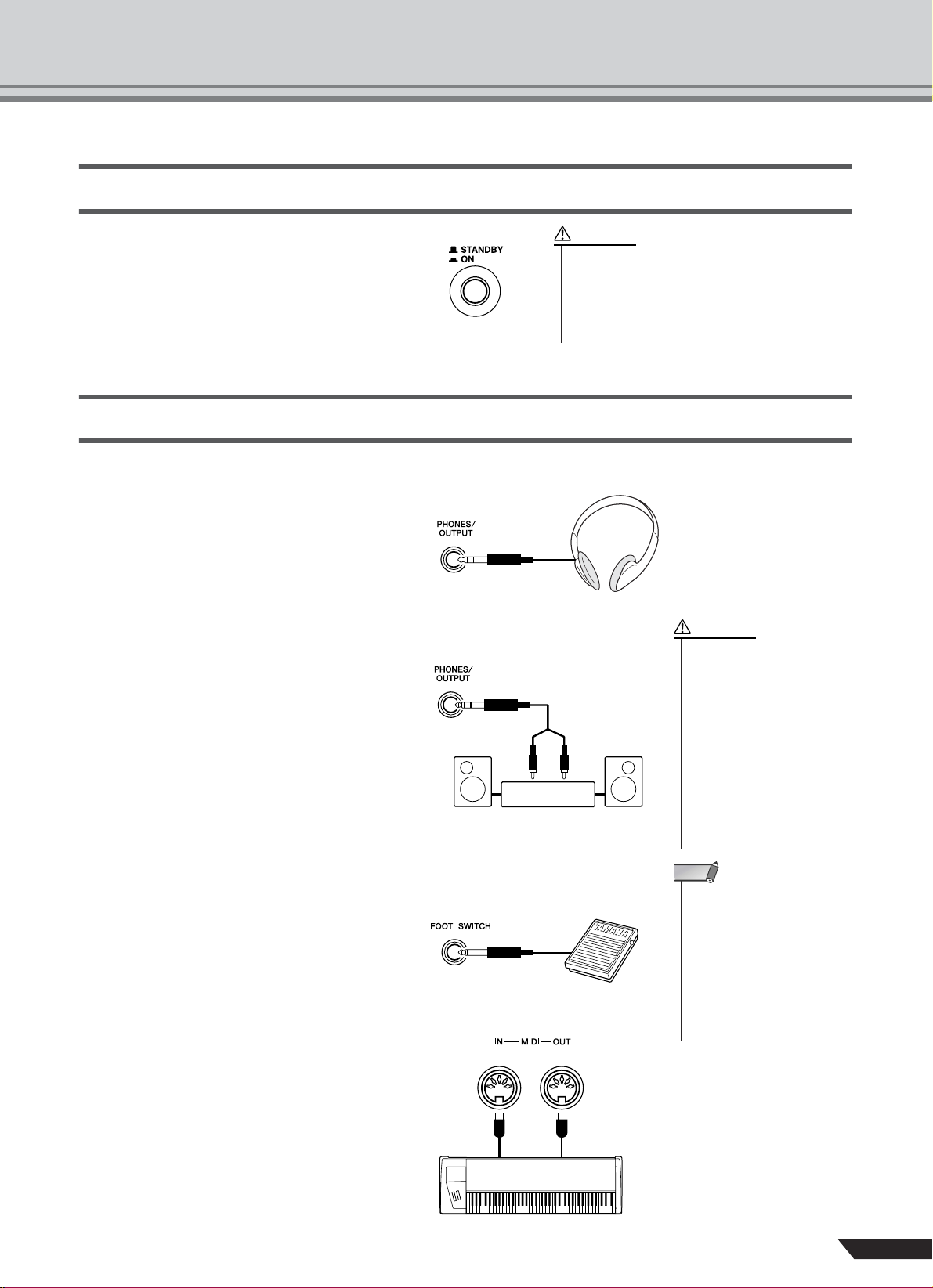
Turning On the Power
• Even when the switch is in the “STANDBY” position,
electricity is still flowing to the instrument at the
minimum level. When you are not using the PSR-450
for a long time, make sure you unplug the AC power
adaptor from the wall AC outlet, and/or remove the
batteries from the instrument.
Setting Up
With the AC power adaptor connected or with
CAUTION
batteries installed, simply press the power
switch until it locks in the ON position. When
the instrument is not in use, be sure to turn the
power off. (Press the switch again so that it
pops up.)
Accessory Jacks
■ Using Headphones ● ● ● ● ● ● ● ● ● ● ● ● ● ● ● ● ● ● ● ● ● ● ● ● ● ● ● ● ●
For private practicing and playing without disturbing others, connect a set of stereo headphones to the rear panel PHONES/OUTPUT
jack. Sound from the built-in speaker system
is automatically cut off when you insert a
headphone plug into this jack.
■ Connecting a Keyboard Amplifier or Stereo System ● ● ● ● ● ●
Though the PSR-450 is equipped with a builtin speaker system, you can also play it through
an external amplifier/speaker system. First,
make sure the PSR-450 and any external
devices are turned off, then connect one end of
a stereo audio cable to the LINE IN or AUX IN
jack(s) of the other device and the other end to
the rear panel PHONES/OUTPUT jack on the
PSR-450.
■ Using a Footswitch● ● ● ● ● ● ● ● ● ● ● ● ● ● ● ● ● ● ● ● ● ● ● ● ● ● ● ● ●
This feature lets you use a footswitch (Yamaha
FC4 or FC5) to sustain the sound of the voices.
The footswitch functions the same way as a
damper pedal on an acoustic piano — press
and hold down the footswitch as you play the
keyboard to sustain the sound.
■ Using the MIDI Terminals● ● ● ● ● ● ● ● ● ● ● ● ● ● ● ● ● ● ● ● ● ● ● ● ●
The PSR-450 also features MIDI terminals,
allowing you to interface the PSR-450 with
other MIDI instruments and devices. (For
more information, see page 64.)
Stereo System
CAUTION
•To prevent damage to the
speakers, set the volume of
the external devices at the
minimum setting before connecting them. Failure to
observe these cautions may
result in electric shock or
equipment damage. Also, be
sure to set the volumes of all
devices at their minimum levels and gradually raise the
volume controls while playing the instrument to set the
desired listening level.
NOTE
• Make sure that the footswitch
plug is properly connected to
the FOOT SWITCH jack before
turning on the power.
• Do not press the footswitch
while turning the power on.
Doing this changes the recognized polarity of the footswitch,
resulting in reversed footswitch
operation.
MIDI instrument
PSR-450 Owner’s Manual
11
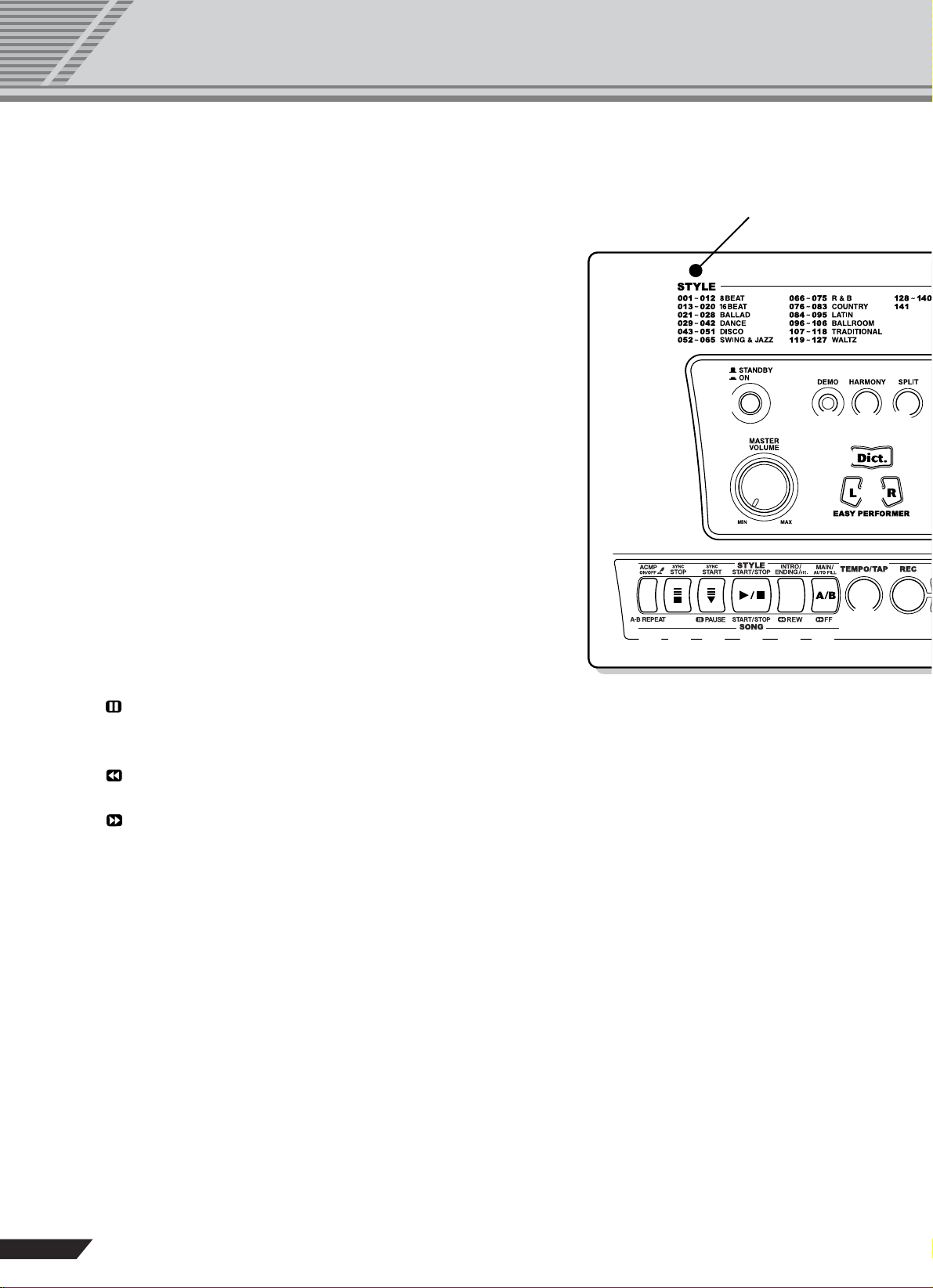
Panel Controls and Terminals
q
w
@0 @1 @2!7 !8 !9
e r
i
@3
o
t
STYLE List
■ Front Panel
q [STANDBY/ON] switch.................................................page 11
w [MASTER VOLUME] dial..............................................page 38
e [DEMO] button .............................................................page 14
r [HARMONY] button .....................................................page 31
t [SPLIT] button..............................................................page 28
y [LEFT MENU], [RIGHT MENU] buttons ......................page 38
u [DUAL], [SETTING ▲/▼] buttons ................................page 29
i [Dict.] (DICTIONARY) button.......................................page 46
o [EASY PERFORMER] button ......................................page 50
!0 [SONG] button .............................................................page 14
!1 [STYLE] button ............................................................page 18
!2 [VOICE] button.............................................................page 26
!3 [PORTABLE GRAND] button ......................................page 24
!4 [METRONOME] button ................................................page 24
!5 [TOUCH] button ...........................................................page 42
!6 Number buttons [0] ~ [9],
[+/YES] and [–/NO] buttons ........................................page 39
!7 [ACMP ON/OFF] button
[A-B REPEAT] button ..........................................pages 19, 49
!8 [SYNC STOP] button ...................................................page 22
!9 [SYNC START] button
[PAUSE] button ...............................................pages 22, 15
@0 [START/STOP] button..........................................pages 15, 18
@1 [INTRO/ENDING/rit.] button
[ REW] button...................................................pages 15, 21
@2 [MAIN/AUTO FILL] button
[ FF] button.......................................................pages 15, 20
@3 [TEMPO/TAP] button ...................................................page 22
@4 SONG MEMORY
[REC], [1] ~ [5], [A] buttons.........................................page 34
@5 [M.D.B.] (MUSIC DATABASE) button..........................page 16
@6 REGIST. MEMORY
[MEMORY], [1], [2], [BANK] buttons...........................page 52
@7 FLOPPY DISK DRIVE................................................... page 54
@8 [PITCH BEND] wheel ...................................................page 30
■ Rear Panel
@9 MIDI IN/OUT terminals.................................................page 11
#0 FOOT SWITCH jack......................................................page 11
#1 PHONES/OUTPUT jack................................................ page 11
#2 DC IN 12V jack .............................................................page 10
12
PSR-450 Owner’s Manual
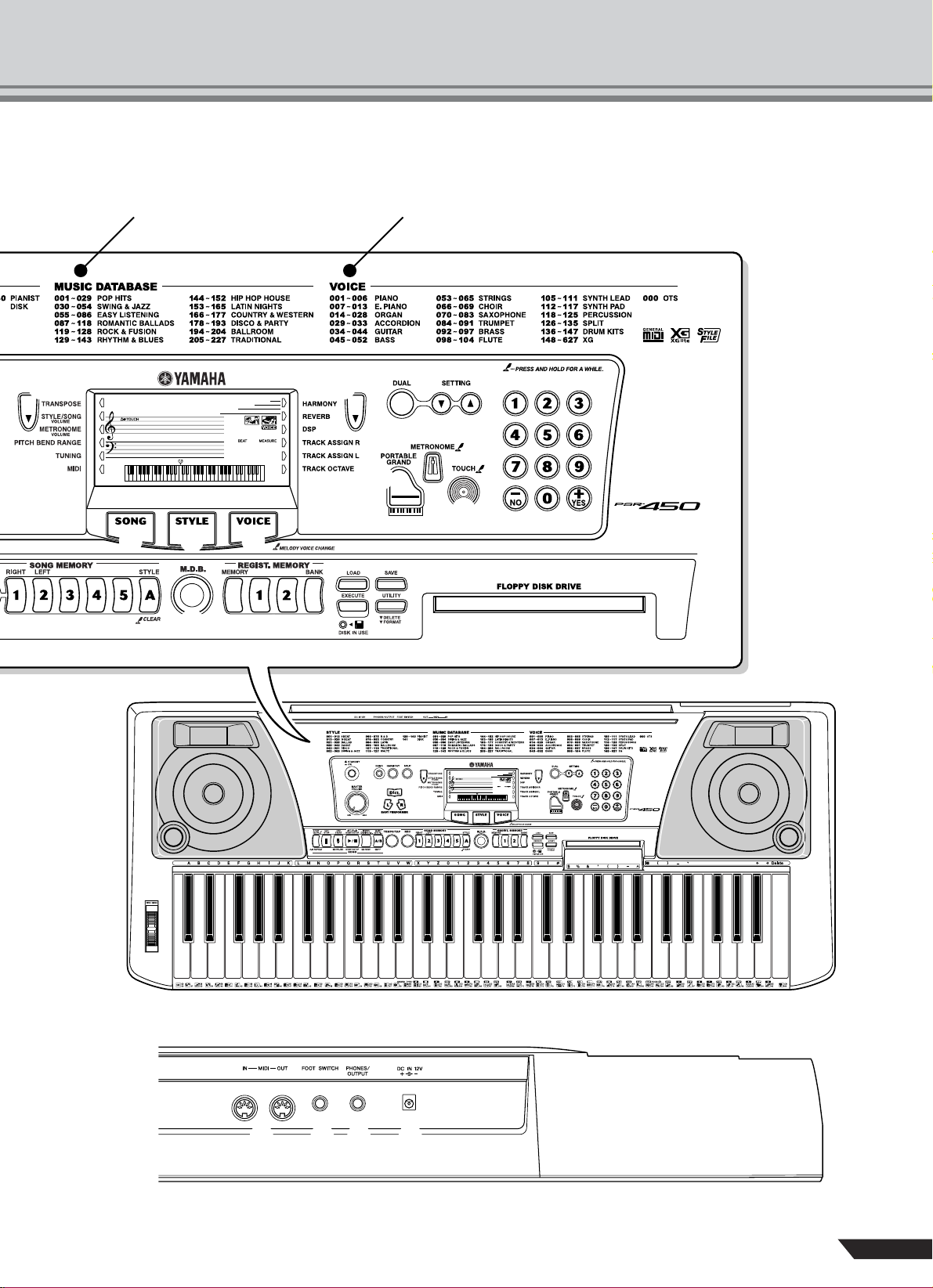
Panel Controls and Terminals
VOICE ListMUSIC DATABASE List
y y
000
GrandPno
001
!0 !1 !2
@4
@5
@6
!3
u
!4
!5
000
GrandPno
!6
@7
001
@8
#1
@9
#0
#2
PSR-450 Owner’s Manual
13
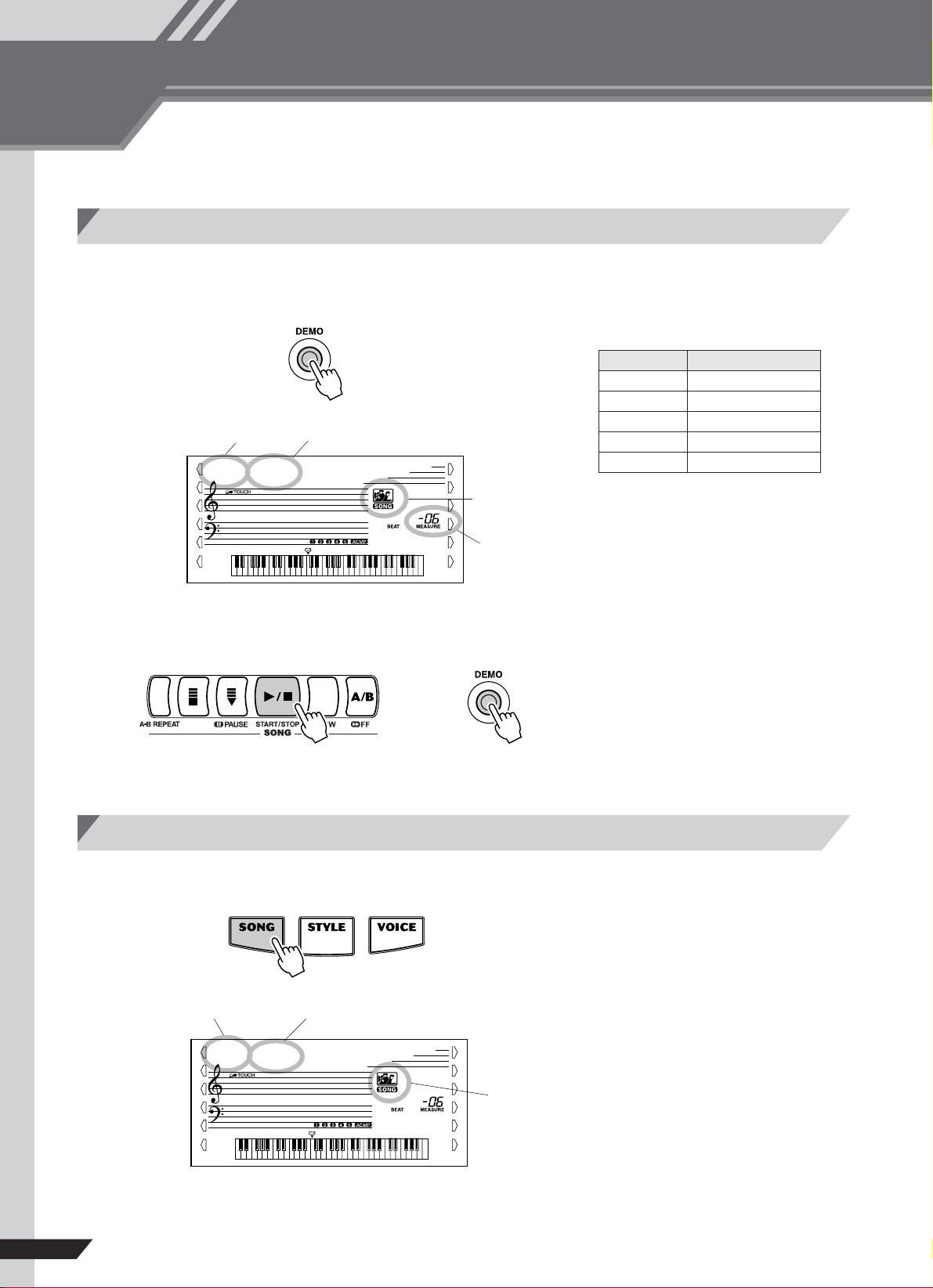
Quick Guide
Quick Guide
STEP
1
Playing Songs
The PSR- 450 includes 5 demonstration songs. Let’s start by playing the demonstration songs.
Listen To the Demo Songs
Press the [DEMO] button.
The demonstration songs will play back in sequence.
Song nameSong number
001
R&B
[Song List]
Song No. Song Name
001 R&B
002 Pop Ballad
003 Dance
004 Bossa
005 Trad Swing
Song icon
Measure number
Press the [START/STOP] button or the [DEMO] button to stop playback.
or
Select and Play One Song
Press the [SONG] button.
1
Song number
001
14
PSR-450 Owner’s Manual
Song name
R&B
Song icon
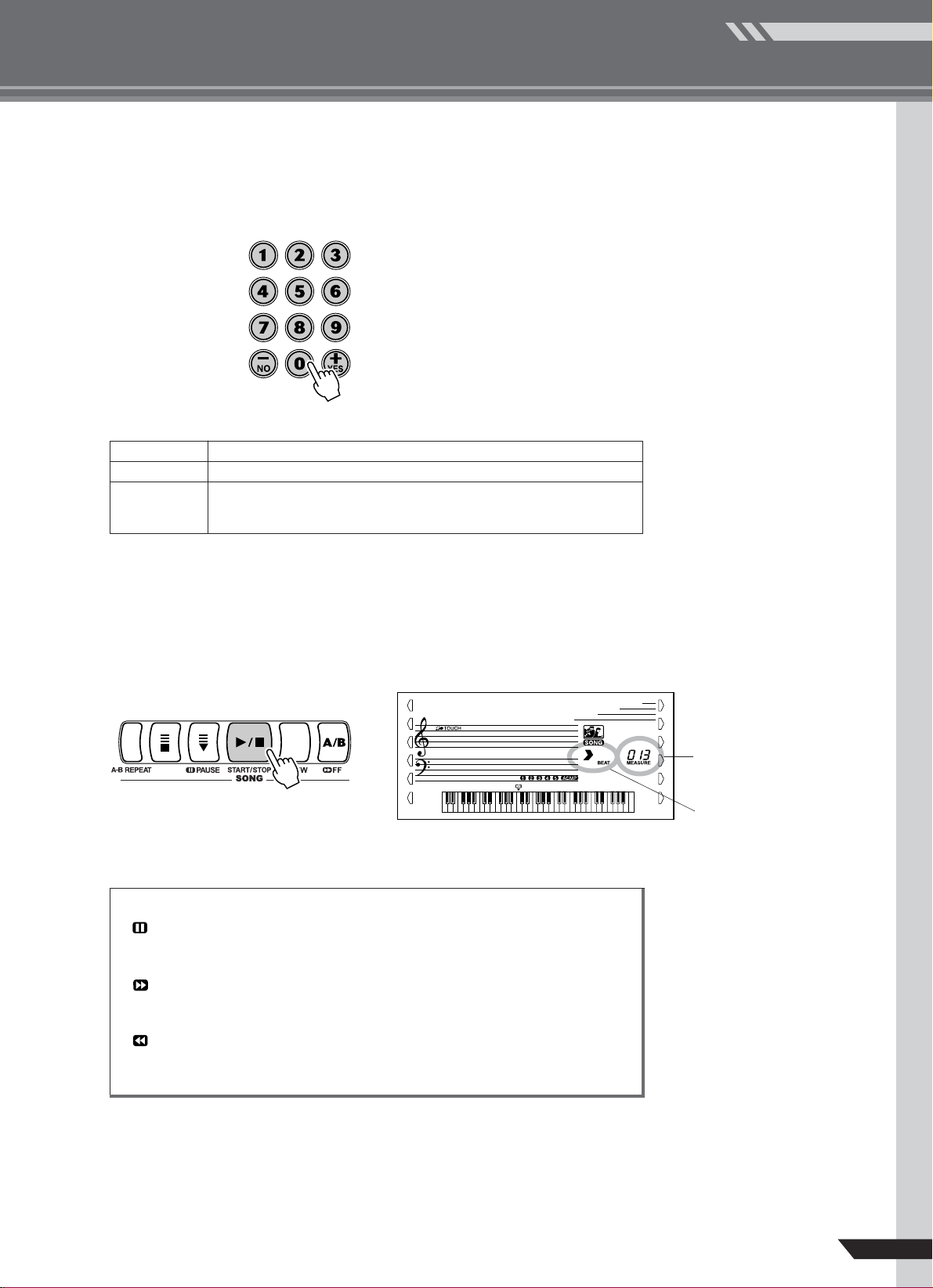
Use the number buttons [0] ~ [9] or the [+] and [–] buttons to
2
select a song number.
001 ~ 005 Demonstration songs (See page 14).
006 ~ 010 User songs (songs you record yourself).
Disk songs (When a disk containing SMF song files is inserted in the PSR-
011 ~ 109
450 disk drive these song numbers become available. See page 54 for
information on SMF files).
Quick Guide
STEP 1 • Playing Songs
Start and stop song playback.
3
Press the [START/STOP] button to start playback of the selected song. You
can play along on the keyboard while the song plays.
Press the [START/STOP] button a second time to stop playback.
001
R&B
● Other Operations
[PAUSE] button .........Temporarily stops playback. Press this button a
second time to resume playback from the point at
which it was stopped.
[ FF] button.................Fast-forwards the song if pressed during playback.
Increments the measure number if pressed while
playback is stopped.
[ REW] button.............Fast-reverses the song if pressed during playback (no
sound is heard during fast reverse). Decrements the
measure number if pressed while playback is stopped.
Current measure
number
Current beat
PSR-450 Owner’s Manual
15
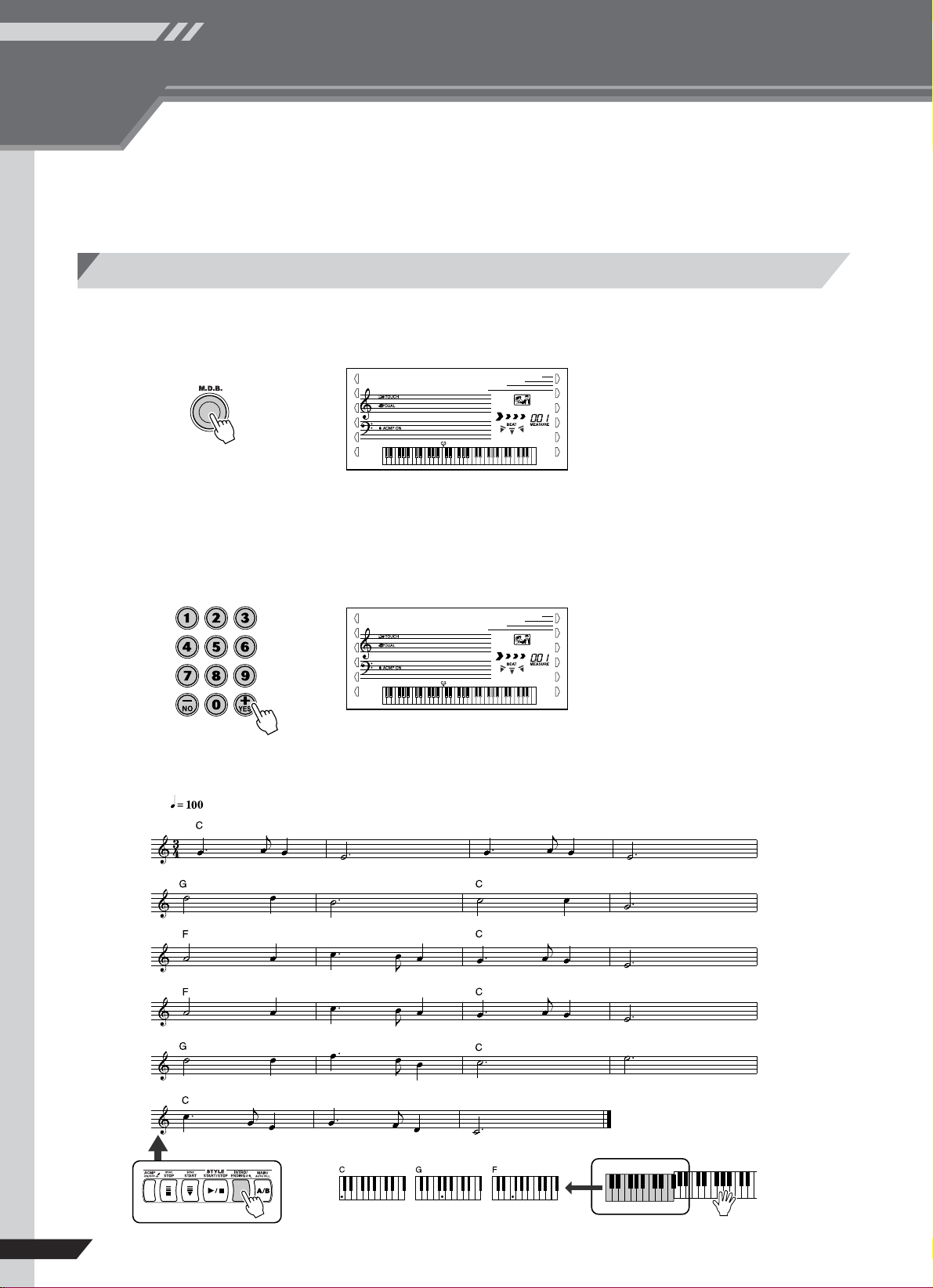
Quick Guide
STEP
2
Play Using the Music Database
You want to play music in your favorite style, but you’re not sure how to select the
best voice and style for the type of music you want to play … simply select the
appropriate style from the Music Database. The PSR-450 panel settings will automatically be adjusted to give the ideal combination of sounds and style!
Music Database
Press the [M.D.B.] button.
1
A Music Database name will appear in the display.
001
AlvFever
Select a Music Database.
2
Referring to the list on the PSR-450 panel or at the end of the manual, use the
number buttons [0] ~ [9] or the [+] and [–] buttons to select a music database.
Select one that matches the image of the song you intend to play.
002
Croco RK
Try selecting “227” and playing the song below.
Silent Night
16
PSR-450 Owner’s Manual
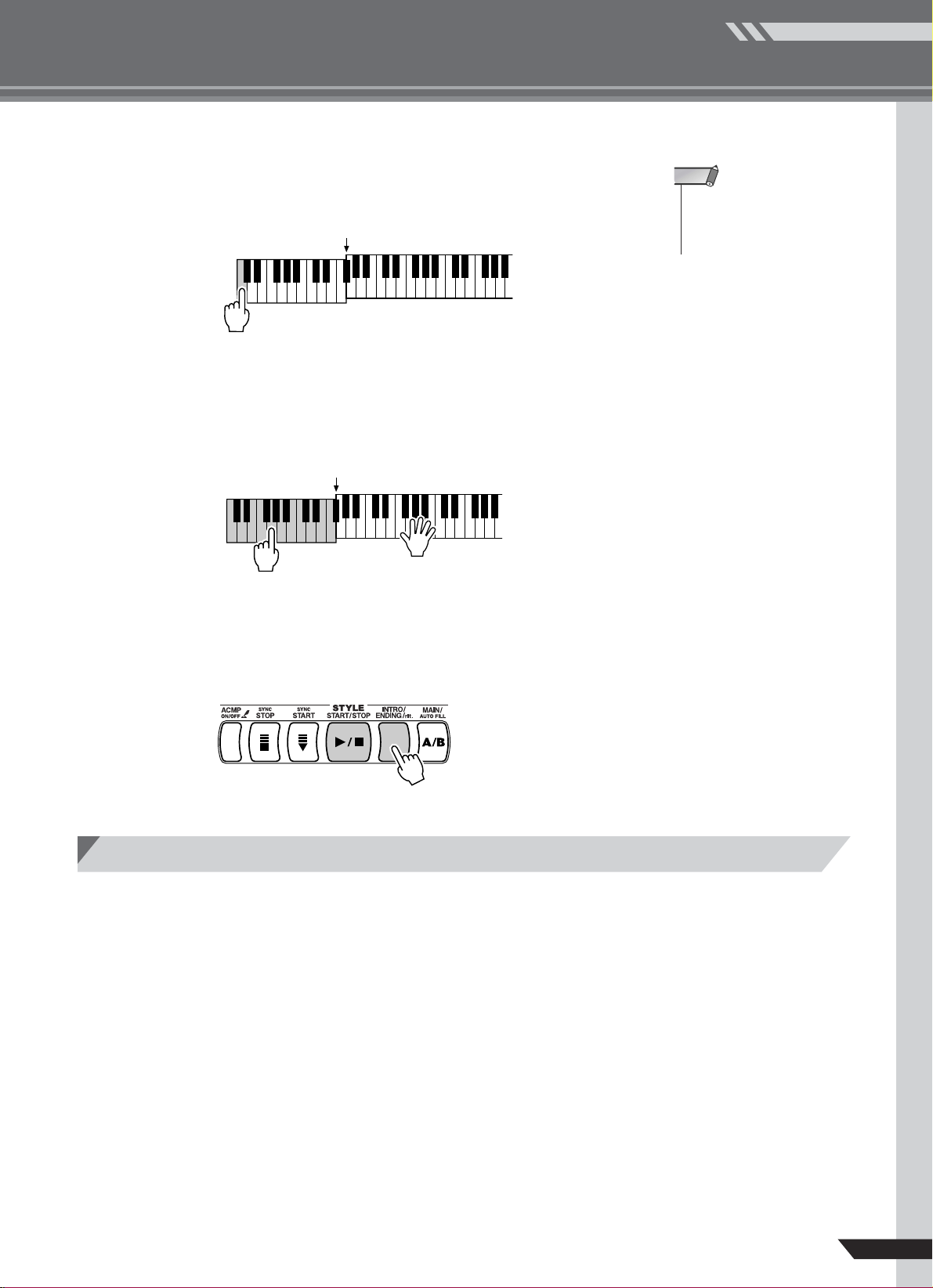
Quick Guide
STEP 2 • Play Using the Music Database
The style will start playing when you play a left-hand chord.
3
Try playing a C chord, for example.
Split point
Following the score, play the chords with your left hand and
4
melody with your right.
Refer to page 44 for information about playing chords.
Split point
NOTE
• The left- and right-hand sections of the keyboard are
divided at the “split point” (page
28).
Press the [START/STOP] button or the [INTRO/ENDING/rit.]
5
button to stop playback.
Refer to page 20 for information on using endings.
Settings Included In the Music Database
■ Voice Settings
• Main : Voice, Volume, Reverb Depth, DSP Depth......................................................................................................page 29
• Dual : On/Off, Voice, Octave, Volume, Reverb Depth, DSP Depth ............................................................................ page 29
•Reverb Type ...............................................................................................................................................................page 32
• DSP Type ...................................................................................................................................................................page 33
• Harmony On/Off .........................................................................................................................................................page 31
• Harmony Type............................................................................................................................................................page 31
•Transpose...................................................................................................................................................................page 43
■ Style Settings
• Synchro Start = On* ...................................................................................................................................................page 22
• Style Number .............................................................................................................................................................page 18
• Split Point ...................................................................................................................................................................page 28
• Main A/Main B............................................................................................................................................................page 20
•Tempo ........................................................................................................................................................................page 24
• Style Volume ..............................................................................................................................................................page 23
* Can only be set when style playback is stopped.
PSR-450 Owner’s Manual
17
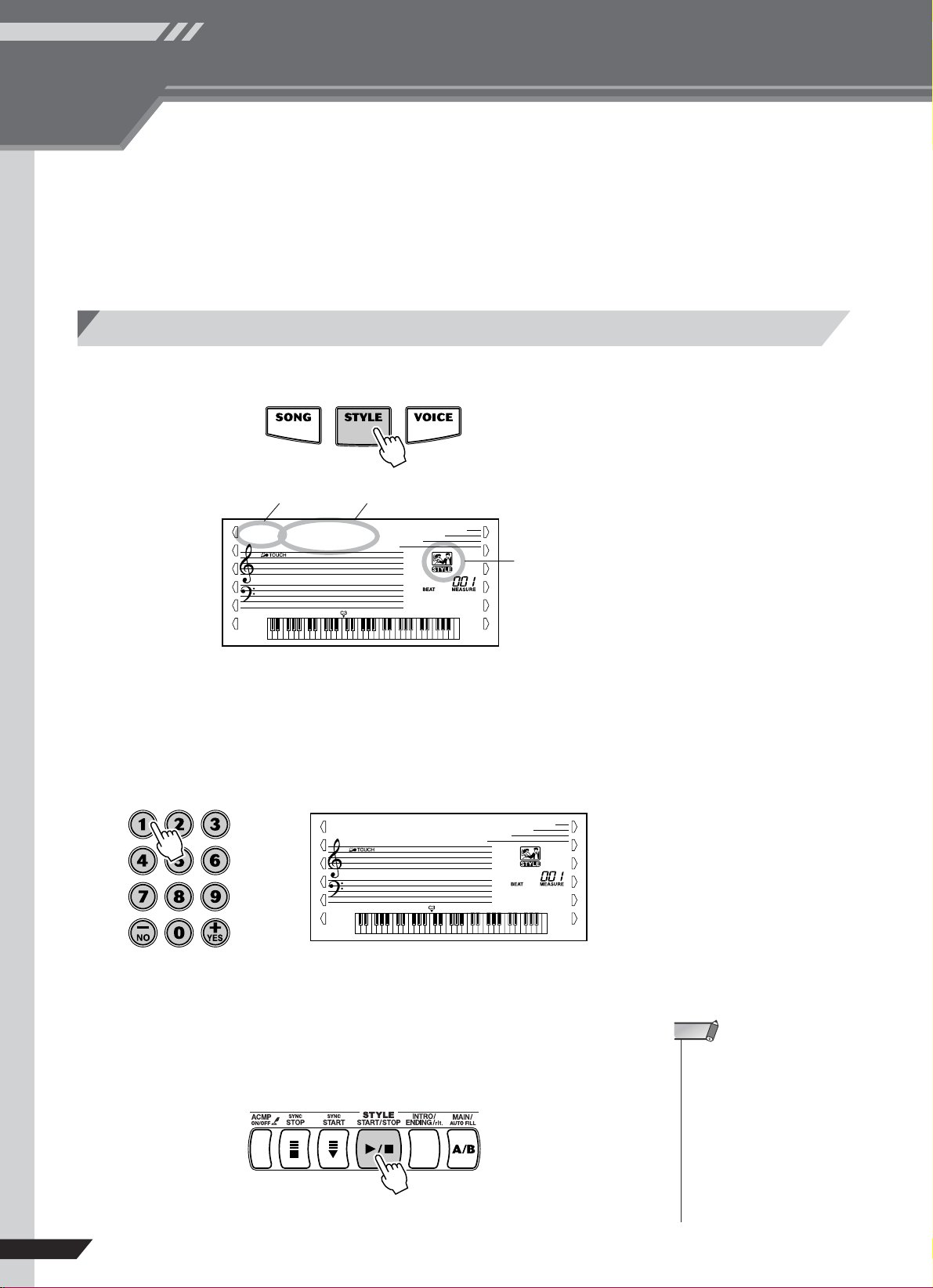
Quick Guide
STEP
3
Play Using a Style
This instrument features an auto-accompaniment (Style) function that can produce complete accompaniments based on left-hand chords you play. You can
select from 140 different musical styles.
The supplied floppy disk also contains style files that you can load into the PSR450 and use as style number 141 in the same was as you use the internal styles.
See page 57 for information on loading the style data.
Rhythm-only Accompaniment
Press the [STYLE] button.
1
Style number Style name
001
Cool 8Bt
Style icon
Select a style.
2
Referring to the style list on the PSR-450 panel or at the end of the manual
(page 76), use the number buttons [0] ~ [9] or the [+] and [–] buttons to select
a style.
001
Cool 8Bt
Press the [START/STOP] button to start playback of the
3
selected style’s rhythm tracks. Press the [START/STOP] button again to stop playback.
18
PSR-450 Owner’s Manual
NOTE
• Since the pianist styles (128 ~
140) and the guitar serenade
style (121) have no rhythm
parts, no sound will be produced if you start rhythm-only
playback. To use these styles
turn the style on and play on
the keyboard (the non-rhythm
accompaniment parts will
sound). Refer to page 19 for
information on turning styles on
and off.
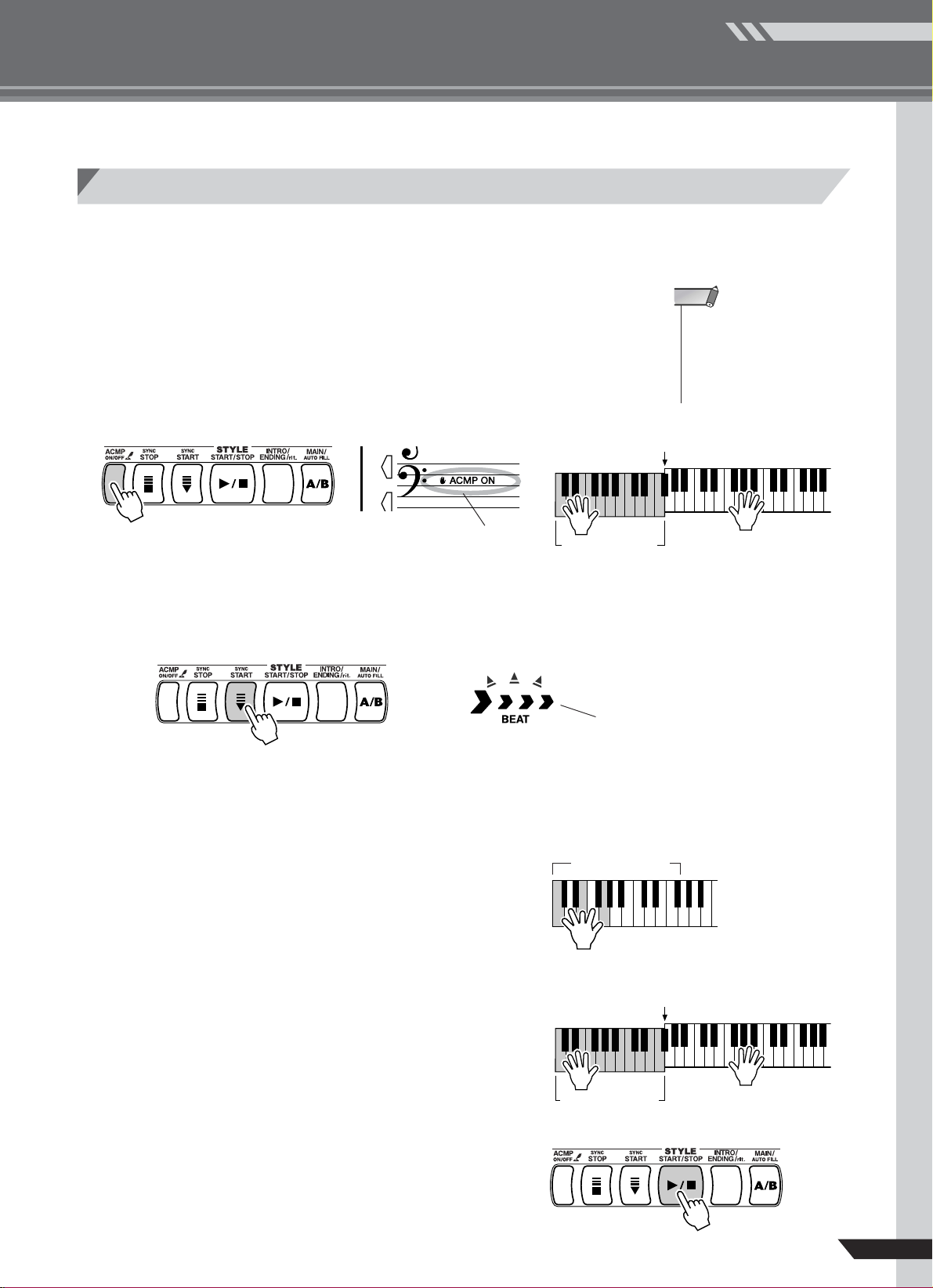
Full Accompaniment With Left-hand Chords
Press the [STYLE] button.
1
Select a style.
2
Quick Guide
STEP 3 • Play Using a Style
Turn the style on.
3
Press the [ACMP ON/OFF] button. The left-hand section of the keyboard is
now the “accompaniment range” in which you will play the chords that define
the accompaniment.
The initial default split point is 54 (F#2)
Engage synchro start.
4
Press the [SYNC START] button.
“ACMP ON” will appear
Accompaniment
NOTE
• The left-hand “accompaniment
range” and the right-hand “melody range” of the keyboard are
divided at the split point. See
page 28 for information on how
to change the split point.
range
Flashes when synchro start
is engaged
When synchro start is engaged the style is in “standby” mode, and will start
playing as soon as you begin playing in the left-hand accompaniment range of
the keyboard.
Accompaniment
Play a left-hand chord to start playback.
5
Try playing a variety of left-hand chords.
6
Refer to page 44 for information on playing left-hand
chords.
Press the [START/STOP] button to stop style
7
The initial default split point is 54 (F#2)
Accompaniment
playback.
range
Example: CMaj (C Major) chord.
range
PSR-450 Owner’s Manual
19
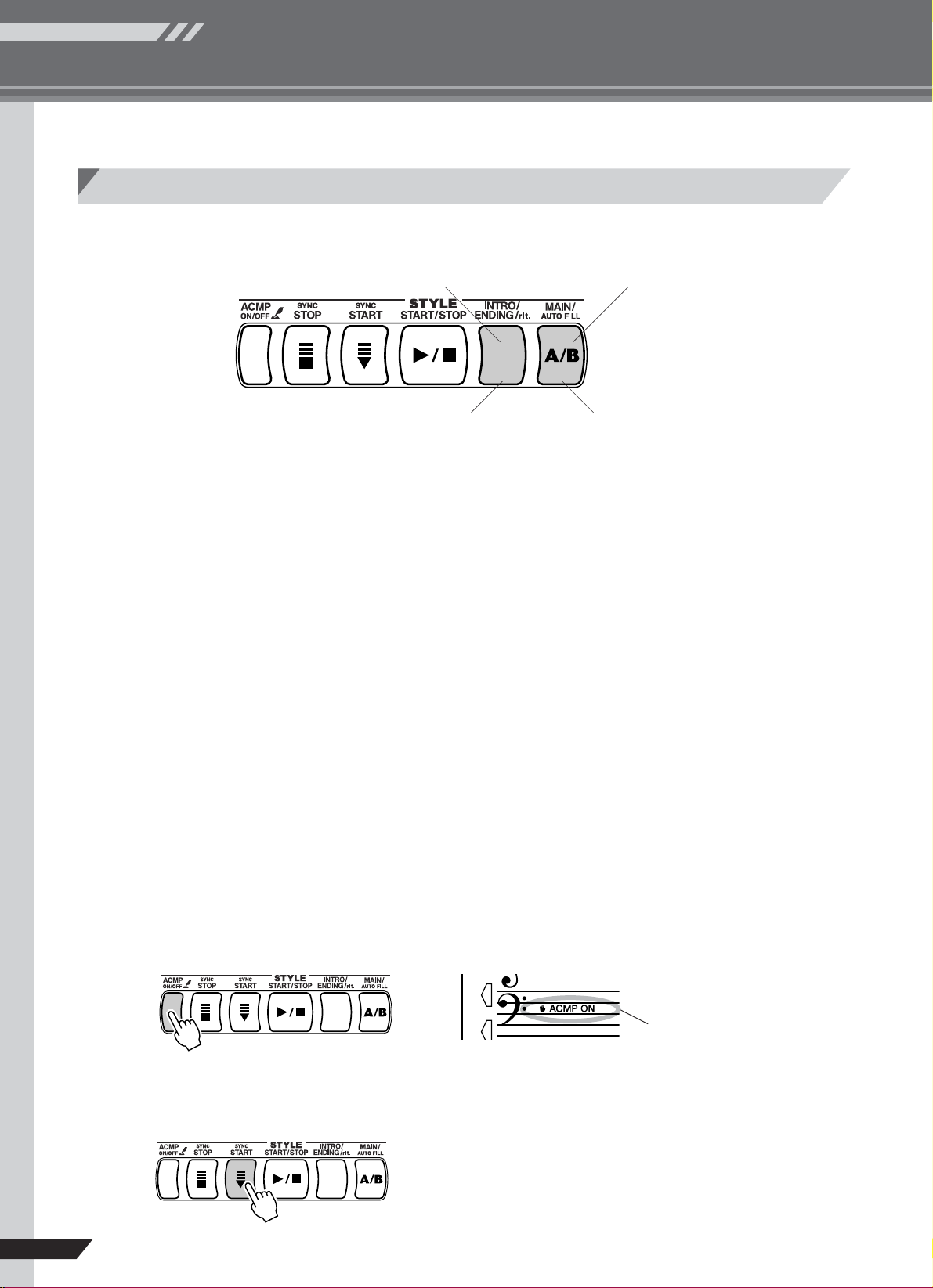
Quick Guide
STEP 3 • Play Using a Style
Adding Variations To the Style (Sections)
Each style includes a number of “sections” that can be used to add variation to your performance. The sections are described below.
Intro Main A / Main B
Ending Fill In
● INTRO Section
This section provides an ideal introduction for the selected style. Playback automatically switches to the
MAIN section once the INTRO has finished. The length of the introduction varies from style to style.
● MAIN Section
This section is used for the main body of your song. The MAIN section — a 2 ~ 4 measure pattern —
will repeat continuously until you select a different section. The MAIN section has “A” and “B” variations which will be automatically arranged to match the left-hand chords you play.
● FILL IN Section
The FILL IN section can be used to add a fill-in or “break” to your performance. If you press the [MAIN/
AUTO FILL] button during playback the AUTO FILL section will play through once, then playback will
automatically revert to the MAIN A or B section. If MAIN A was playing before the fill in, MAIN B will
begin playing after the fill in, and vice versa.
● ENDING Section
Adds an appropriate ending to the auto accompaniment. Style playback will stop when the ENDING
section has played all the way through. The length of the ENDING section varies from style to style.
Press the [STYLE] button.
1
Use the number buttons [0] ~ [9] or the [+] and [–] buttons to select a style.
2
Turn the Accompaniment on.
3
Press the [ACMP ON/OFF] button.
Engage synchro start.
4
Press the [SYNC START] button.
20
PSR-450 Owner’s Manual
“ACMP ON” will appear
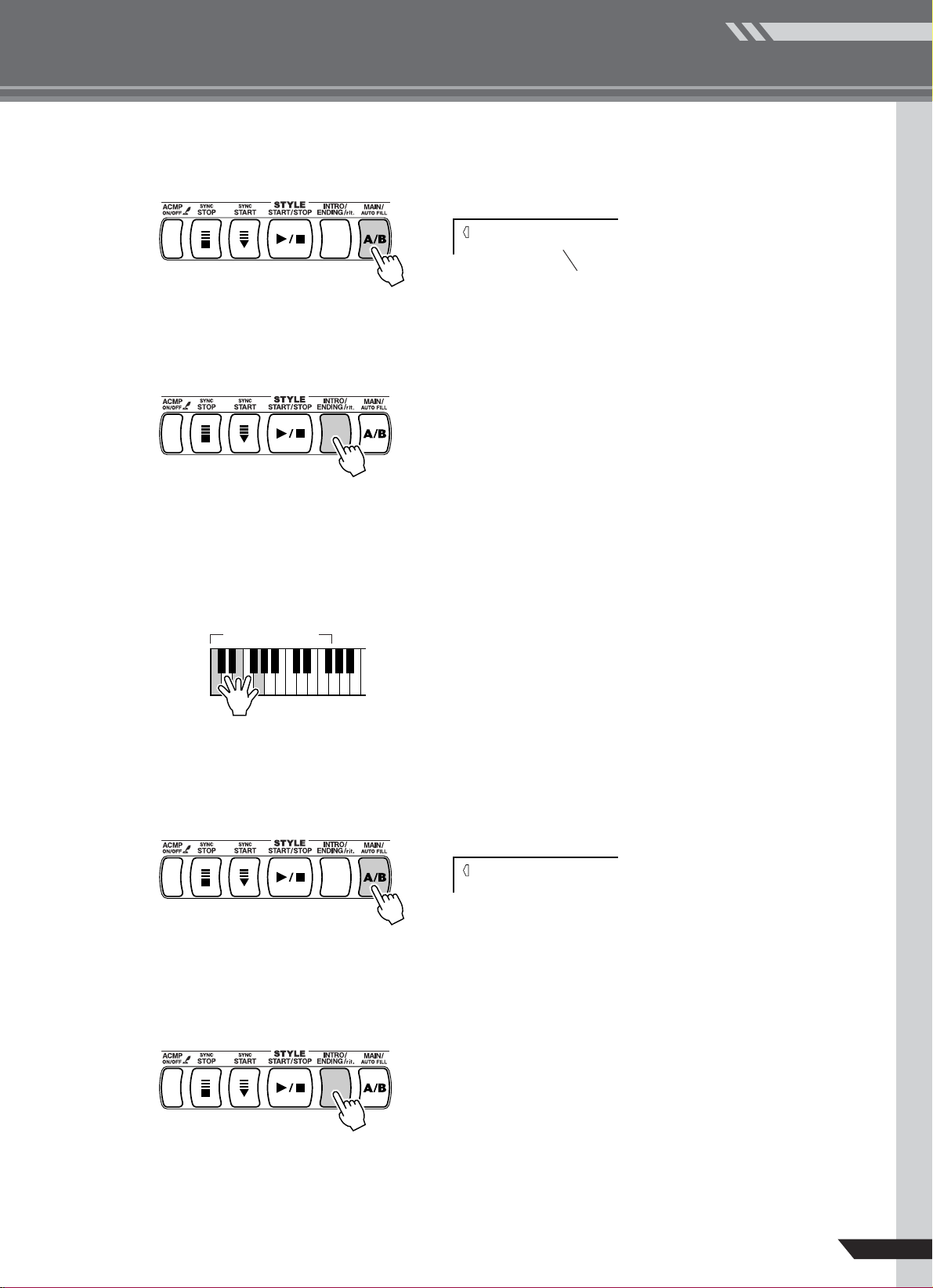
Press the [MAIN/AUTO FILL] button.
5
Select the MAIN section to follow the INTRO section — A or B.
Press the [INTRO/ENDING/rit.] button.
6
Quick Guide
STEP 3 • Play Using a Style
MAIN A
The name of the selected section
— MAIN A or MAIN B — will be displayed
Play a left-hand chord to start playback from the INTRO sec-
7
tion of the selected style.
Example: CMaj (C Major) chord.
Refer to page 44 for information on playing left-hand chords.
Accompaniment
range
The MAIN section selected in step
section finishes.
Use the [MAIN/AUTO FILL] button to add fill-ins as required.
8
above will begin playing after the INTRO
5
MAIN A
If MAIN A was playing before the fill in, MAIN B will begin playing after the
fill in, and vice versa.
Press the [INTRO/ENDING/rit.] button.
9
The ending section will begin playing. Playback will stop when the ending has
played all the way through. If you press the [INTRO/ENDING/rit.] button a second time (while the ending is playing) the ending will play ritardando (the
tempo will gradually get slower).
PSR-450 Owner’s Manual
21
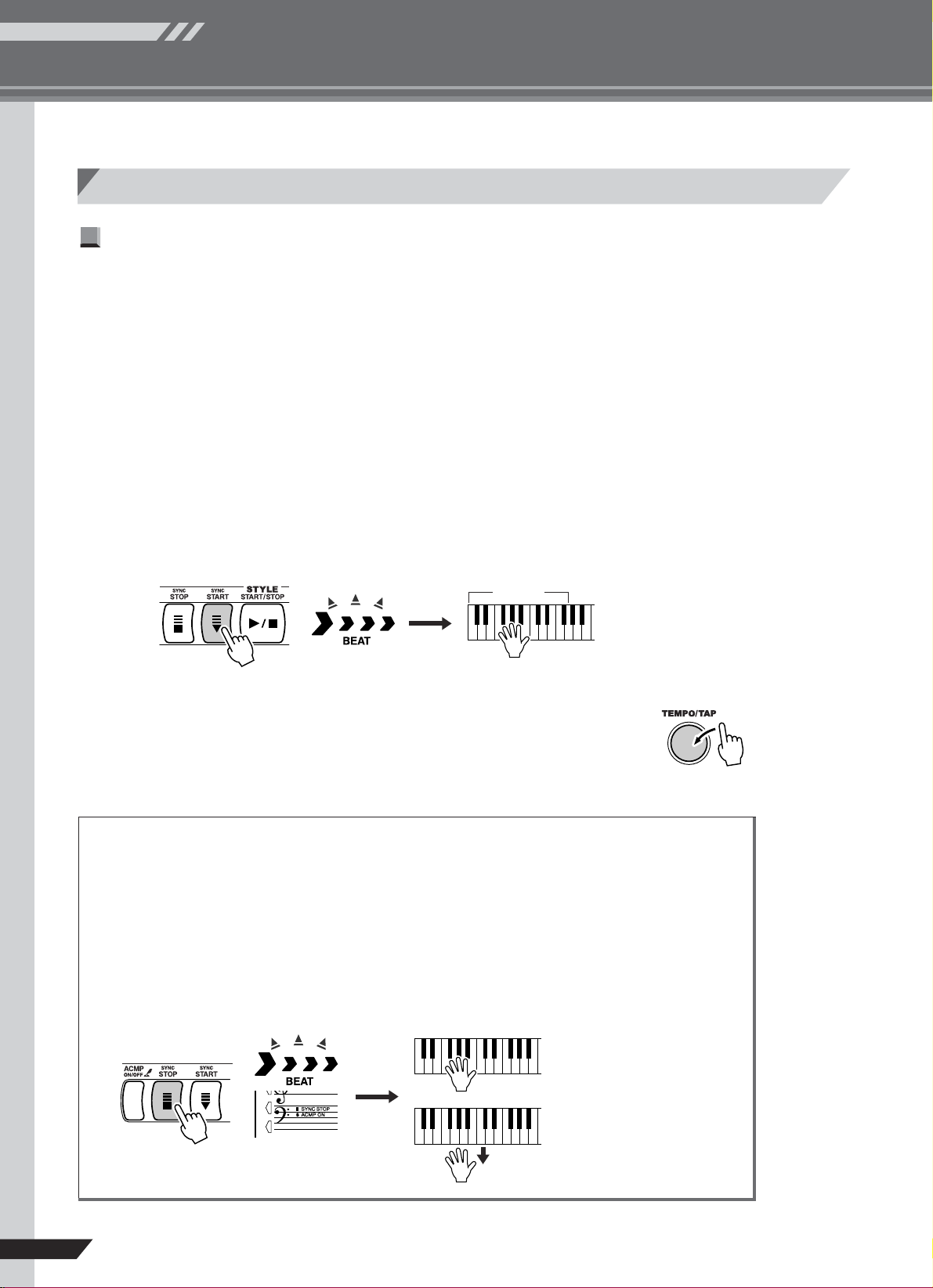
Quick Guide
STEP 3 • Play Using a Style
Handy Style Playback Functions
Ways To Start Style Playback ● ● ● ● ● ● ● ● ● ● ● ● ● ● ● ● ● ● ● ● ● ● ● ● ● ● ● ● ● ● ●
There are three different ways to start style playback, listed below. Whichever method you choose
you can press the [INTRO/ENDING/rit.] button before starting playback to begin your performance an introduction which will automatically switch to the MAIN section when finished.
● Immediate Start
Press the [START/STOP] button to begin rhythm-only playback of the selected style. The bass
and chords will begin playing as soon as you play a chord in the accompaniment range of the
keyboard.
● Keyboard Start
Press the [SYNC START] button and the beat indicator in the display will begin flashing, indicating that synchro start “standby” mode has been engaged. If the [ACMP ON/OFF] button has
been turned on, the style will begin playing as soon as you play a chord in the accompaniment
range of the keyboard. If the [ACMP ON/OFF] function is off, playing any key anywhere on
the keyboard will start rhythm-only accompaniment.
Accompaniment
range
● Tap Start
You can supply a count-in at any tempo you like to start playback. Simply tap
the [TEMPO/TAP] button at any tempo — 4 times for time signatures in 4,
and 3 times for time signatures in 3 — and the selected style will begin playing at the tapped tempo.
● Synchro Stop
When this function is selected the accompaniment style will only play while you are playing chords in the
accompaniment section of the keyboard. Accompaniment playback will stop when you release the keys.
Use the [ACMP ON/OFF] button to turn accompaniment on — the ACMP ON indicator will appear in the
display.
Press the [SYNC STOP] button. The instrument will now function the same was as in the synchro start
standby mode. Style playback will begin as soon as you play a chord in the accompaniment range of the
keyboard, but then accompaniment will stop (the synchro start standby mode will be re-engaged) when
you release the left-hand keys. Style playback will continue only while you are actually playing in the
keyboard’s accompaniment range.
Synchro start standby mode
22
PSR-450 Owner’s Manual
The style will play while
you are playing the keys
Style playback will stop
when you release the keys

Ways To Stop Style Playback ● ● ● ● ● ● ● ● ● ● ● ● ● ● ● ● ● ● ● ● ● ●
The following three methods can be used to stop style playback.
● Immediate Stop
Playback will stop as soon as you press the [START/STOP] button.
● Stop and Enter Synchro Start Mode
If you press the [SYNC START] button during style playback, playback will
stop immediately and the synchro start standby mode will be engaged (the beat
indicator will flash).
Quick Guide
STEP 3 • Play Using a Style
● Play the Ending and Stop
Press the [INTRO/ENDING/rit.] button to begin playing ending section. Playback will stop when the ending has played all the way through. If you press the
[INTRO/ENDING/rit.] button a second time (while the ending is playing) the
ending will play ritardando (the tempo will gradually get slower).
Setting the Style Volume ● ● ● ● ● ● ● ● ● ● ● ● ● ● ● ● ● ● ● ● ● ● ● ● ●
You can adjust the overall volume of the accompaniment sound to achieve the best
balance with the keyboard sound.
Use the [LEFT MENU] button to select STYLE/SONG VOL-
1
UME.
The current volume setting will appear on the display
100
STY VOL
Use the number buttons [0] ~ [9] or the [+]
2
and [–] buttons to set the volume from
000 to 127, as required.
Reduces the volume setting,
resulting in lower volume
NOTE
• The default volume setting of
“100” can be instantly reset by
pressing the [+] and [–] buttons
simultaneously.
• The style volume can be set
when a style is selected.
Increases the volume setting,
resulting in higher volume
PSR-450 Owner’s Manual
23
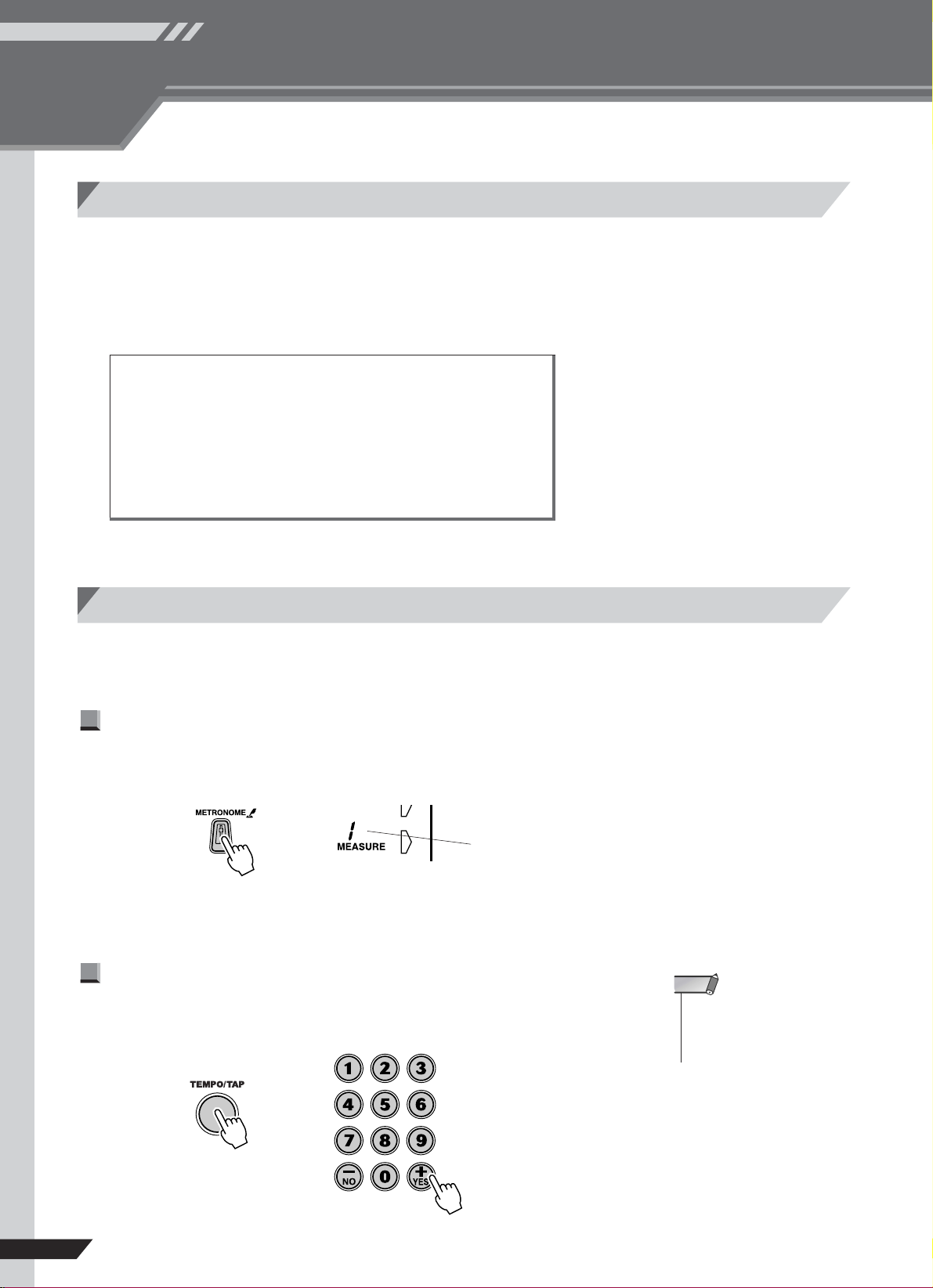
Quick Guide
STEP
Try Out the Various Instrument Voices
4
Play the Grand Piano Voice
The PSR-450 has a dazzling range of features and functions, but when you simply
want to practice or play piano just press the [PORTABLE GRAND] button.
When you press the [PORTABLE GRAND] button all of the PSR-450 settings are
instantly optimized for playing the piano.
● Settings Made By the [PORTABLE GRAND] Button
• Voice .................................................. Grand Piano
• Touch Response ................................ On
• Metronome......................................... Off
• Harmony ............................................ Off
• Split Point........................................... 54 (F#2)
• ACMP................................................. Off
• Dual.................................................... Off
Play With the Metronome
The PSR-450 includes an indispensable practice aid — a metronome with adjustable tempo and time signature.
Starting and Stopping the Metronome ● ● ● ● ● ● ● ● ● ● ● ● ● ● ● ●
Press the [METRONOME] button to start playback of the metronome.
The metronome features a chime sound on the first beat of each measure.
Displays the current beat
Press the [METRONOME] button a second time to stop the metronome.
Setting the Metronome Tempo ● ● ● ● ● ● ● ● ● ● ● ● ● ● ● ● ● ● ● ● ●
To set the metronome tempo first press the [TEMPO/TAP] button and then use the
number buttons [0] ~ [9] or the [+] and [–] buttons to set the required tempo.
NOTE
• The default metronome tempo
can be instantly reset by pressing the [+] and [–] buttons
simultaneously.
24
PSR-450 Owner’s Manual
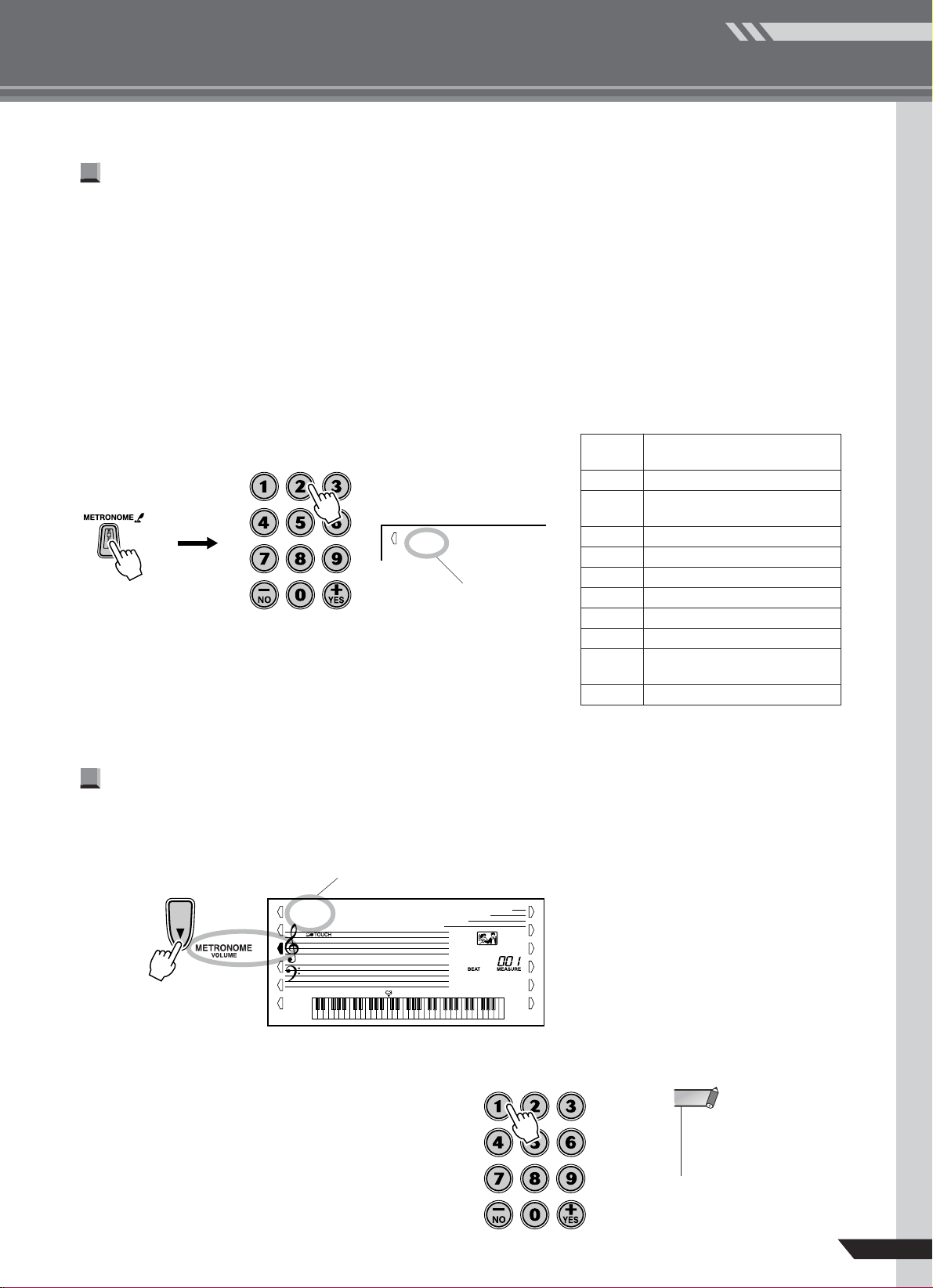
STEP 4 • Try Out the Various Instrument Voices
Setting the Metronome Time Signature ● ● ● ● ● ● ● ● ● ● ● ● ● ● ● ●
The metronome time signature is automatically set to match the selected song or
style. To set the metronome to a time signature that is different from that of the
current song or style, follow the procedure below.
Press and hold the [METRONOME] button for longer than a
1
second, until the metronome time signature setting display
appears.
Use the number buttons [0] ~ [9] or the [+] and [–] buttons to
2
set the required time signature.
Quick Guide
02
TIME SIG
The current time signature
(2 beats per measure in this
example)
Setting the Metronome Volume ● ● ● ● ● ● ● ● ● ● ● ● ● ● ● ● ● ● ● ● ●
Use the [LEFT MENU] button to select METRONOME VOL-
1
UME.
Current metronome volume
Number
Button
00 — (no chime sound)
01 1 beat
02 2 beats per measure
03 3 beats per measure
04 4 beats per measure
05 5 beats per measure
06 6 beats per measure
07 7 beats per measure
•
•
15 15 beats per measure
Time Signature
(the chime will sound on
every beat)
•
•
100
MTR VOL
Use the number buttons [0] ~ [9]
2
or the [+] and [–] buttons to set
the volume from 000 to 127, as
required.
NOTE
• The default volume setting of
“100” can be instantly reset by
pressing the [+] and [–] buttons
simultaneously.
PSR-450 Owner’s Manual
25
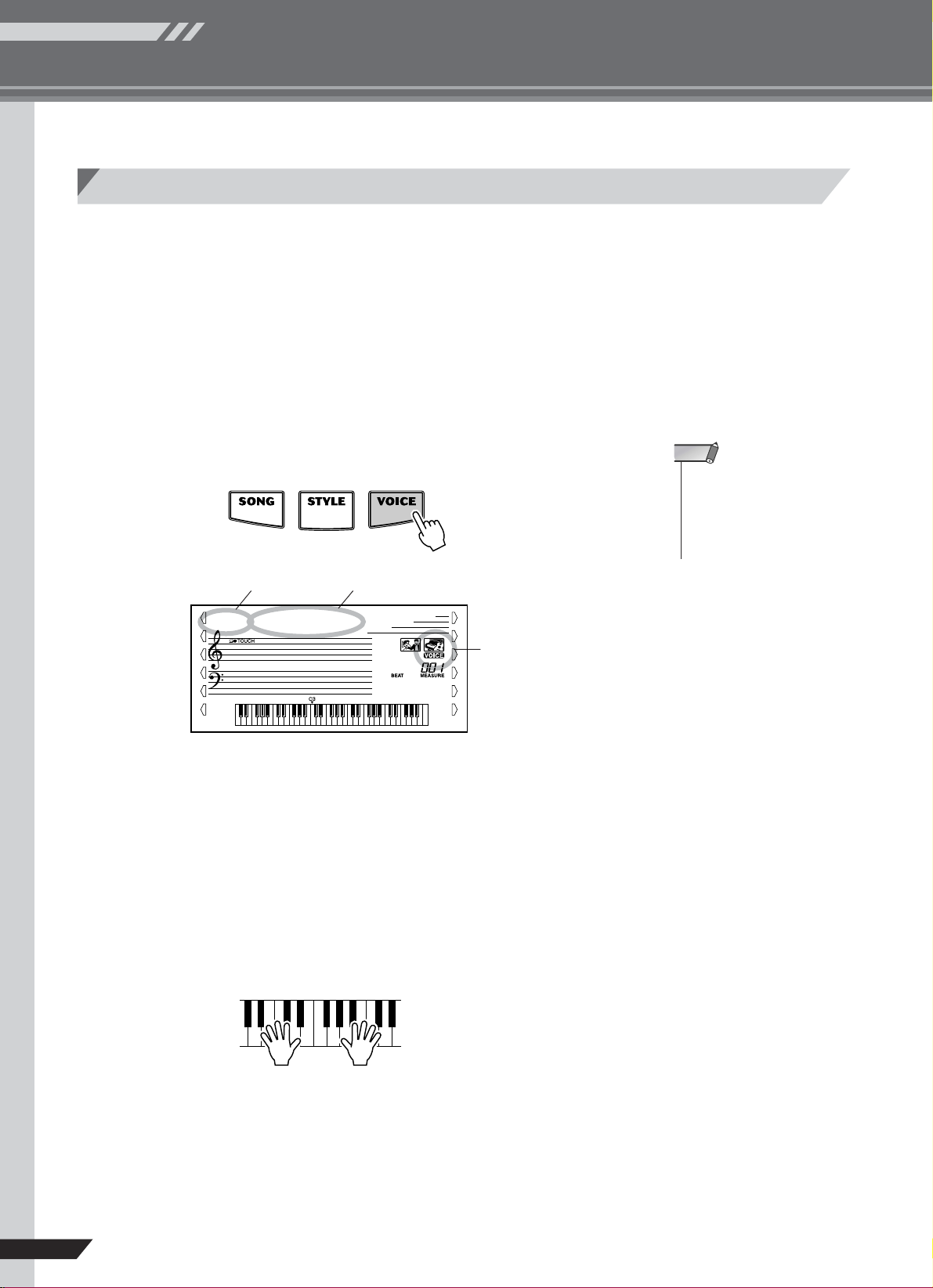
Quick Guide
STEP 4 • Try Out the Various Instrument Voices
Select and Try Out a Variety Of Voices
The PSR-450 employs advanced AWM (Advanced Wave memory) technology to
deliver a range of 627 top-quality voices.
● 001 ~ 125..............Original PSR-450 voices.
● 126 ~ 135..............Different voices will sound in the left- and right-hand ranges of
the keyboard (see page 68).
● 136 ~ 147..............Drum kits with different drum and percussion instruments
assigned to each key of the keyboard. (see pages 27, 74).
● 148 ~ 627..............XG standard voices (see page 69).
Press the [VOICE] button.
1
Select a voice.
2
Voice number
001
GrandPno
Voice name
Voice icon
Referring to the list on the instrument panel or at the end of the manual, use
the number buttons [0] ~ [9] or the [+] and [–] buttons to select a voice.
NOTE
• Each voice is automatically
called up with the most suitable
octave range setting. Thus,
playing middle C with one voice
may sound higher or lower than
another voice at the same key.
Play.
3
Try selecting and playing a variety of voices.
26
PSR-450 Owner’s Manual
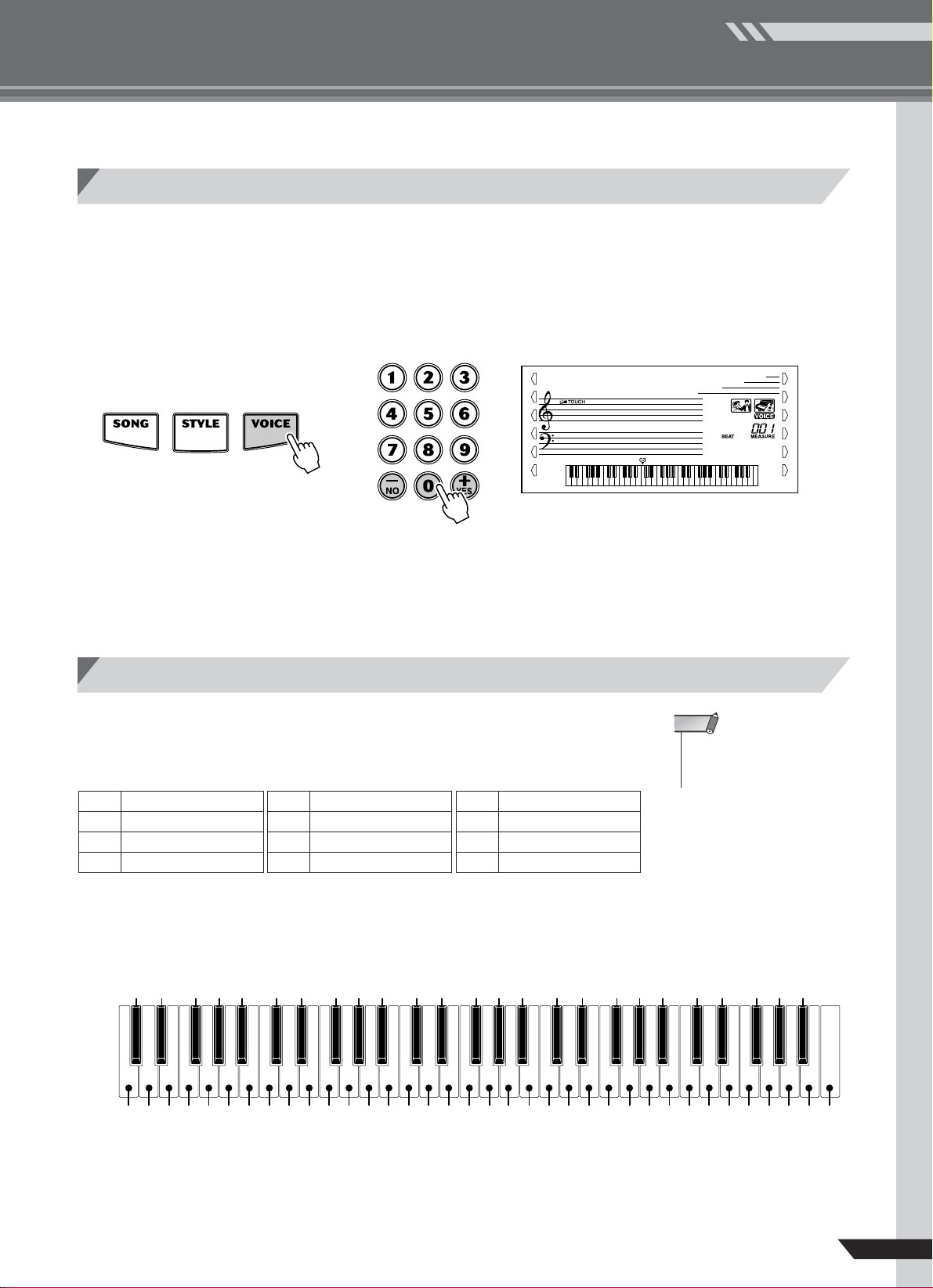
STEP 4 • Try Out the Various Instrument Voices
Use One-touch Setting To Automatically Select Voices
The One-touch Setting feature automatically selects the ideal voice for you when
you select a style or song. Simply select voice number “000” to activate this feature.
Press the [VOICE] button and then use the number button
1
[0] or the [+] and [–] buttons to select voice number “000.”
000
Cool!EP
Quick Guide
This turns the One-touch Setting feature on. One-touch Setting will be turned
off if you select any other voice number.
Try Out the Drum Kits
Select any of the drum kit voices (voices 136 ~ 147), and you can play a variety of
drum and percussion instruments on the keyboard.
[Drum Kit List]
136 Standard Kit 1 140 Electronic Kit 144 Brush Kit
137 Standard Kit 2 141 Analog Kit 145 Symphonic Kit
138 Room Kit 142 Dance Kit 146 SFX Kit 1
139 Rock Kit 143 Jazz Kit 147 SFX Kit 2
Example: 136 Standard Kit 1
Ride Cymbal 1
Tambourine
Cowbell
Vibraslap
Brush Tap
Brush Slap
Castanet
Sticks
Open Rim Shot
Side Stick
Hand Clap
Hi-Hat Closed
Hi-Hat Pedal
Hi-Hat Open
Crash Cymbal 1
Bongo L
Conga H Open
Timbale L
Agogo L
NOTE
• Details on the instruments and
key assignments of each drum
kit can be found on page 74.
Maracas
Guiro Short
Claves
Cuica Mute
Tr iangle Mute
Shaker
Brush Swirl
Seq Click H
Brush Tap Swirl
Snare Roll
Snare H Soft
Bass Drum Soft
Bass Drum
Bass Drum Hard
Snare M
Floor Tom L
Snare H Hard
Floor Tom H
Low Tom
Mid Tom L
C3
High Tom
Mid Tom H
Chinese Cymbal
Splash Cymbal
Crash Cymbal 2
Ride Cymbal Cup
Bongo H
Conga H Mute
Ride Cymbal 2
Conga L
Timbale H
Cabasa
Agogo H
Samba Whistle H
Guiro Long
Wood Block L
Wood Block H
Samba Whistle L
PSR-450 Owner’s Manual
Cuica Open
Tr iangle Open
Bell Tree
Jingle Bell
27
