Yamaha Audio PSR-410 User Manual
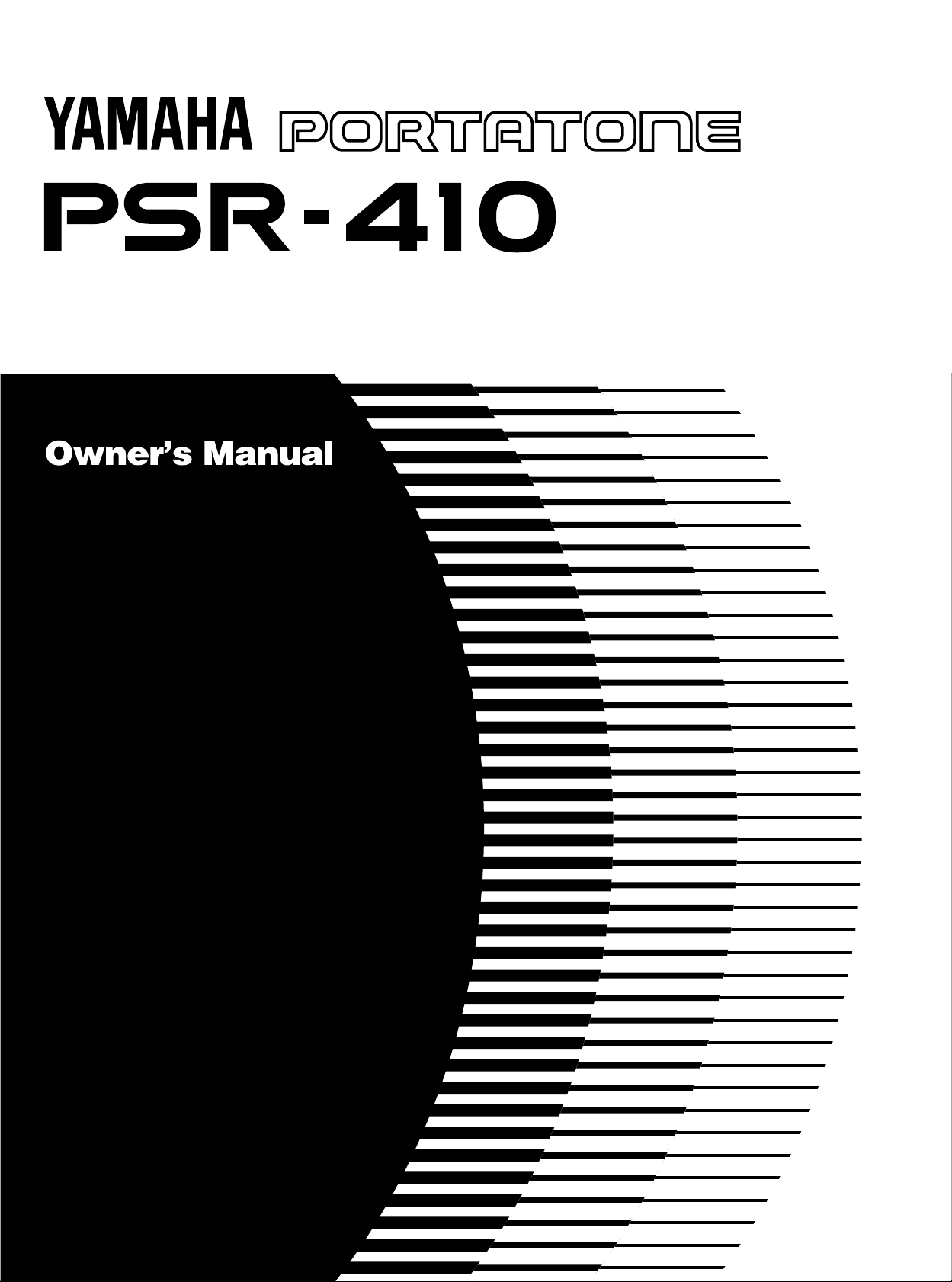
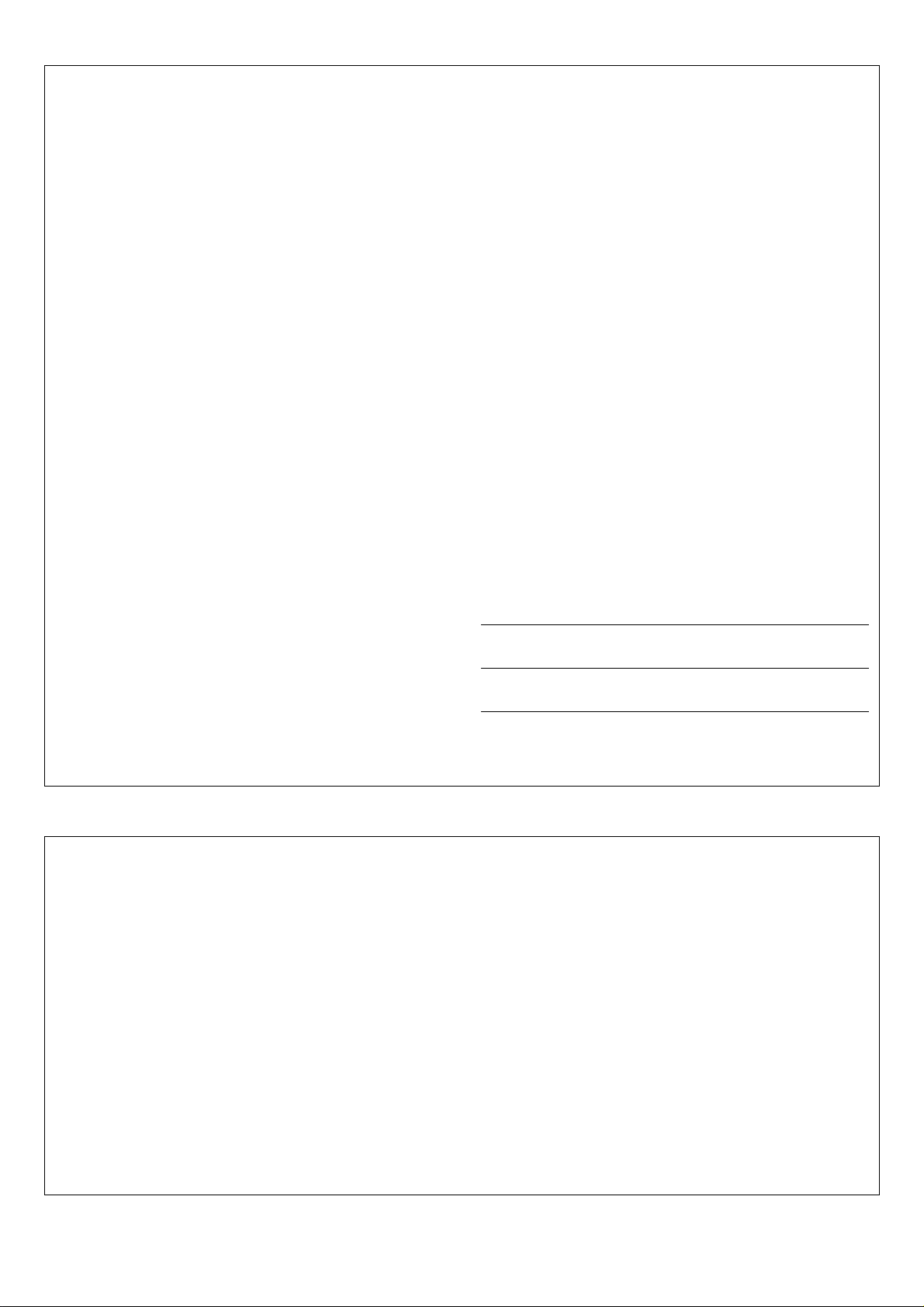
SPECIAL MESSAGE SECTION
This product utilizes batteries or an external power supply (adapter).
DO NOT connect this product to any power supply or adapter other
than one described in the manual, on the name plate, or specifically
recommended by Yamaha.
This product should be used only with the components supplied or; a
cart, rack, or stand that is recommended by Yamaha. If a cart, etc., is
used, please observe all safety markings and instructions that accompany the accessory product.
SPECIFICATIONS SUBJECT TO CHANGE:
The information contained in this manual is believed to be correct at the
time of printing. However, Yamaha reserves the right to change or
modify any of the specifications without notice or obligation to update
existing units.
This product, either alone or in combination with an amplifier and headphones or speaker/s, may be capable of producing sound levels that
could cause permanent hearing loss. DO NOT operate for long periods
of time at a high volume level or at a level that is uncomfortable. If you
experience any hearing loss or ringing in the ears, you should consult
an audiologist.
IMPORTANT: The louder the sound, the shorter the time period before
damage occurs.
NOTICE:
Service charges incurred due to a lack of knowledge relating to how a
function or effect works (when the unit is operating as designed) are not
covered by the manufacturer’s warranty, and are therefore the owners
responsibility. Please study this manual carefully and consult your
dealer before requesting service.
ENVIRONMENTAL ISSUES:
Yamaha strives to produce products that are both user safe and environmentally friendly. We sincerely believe that our products and the
production methods used to produce them, meet these goals. In keeping with both the letter and the spirit of the law, we want you to be
aware of the following:
Battery Notice:
This product MAY contain a small non-rechargeable battery which (if
applicable) is soldered in place. The average life span of this type of
battery is approximately five years. When replacement becomes
necessary, contact a qualified service representative to perform the
replacement.
This product may also use “household” type batteries. Some of these
may be rechargeable. Make sure that the battery being charged is a
rechargeable type and that the charger is intended for the battery
being charged.
When installing batteries, do not mix batteries with new, or with batteries of a different type. Batteries MUST be installed correctly. Mismatches or incorrect installation may result in overheating and battery
case rupture.
Warning:
Do not attempt to disassemble, or incinerate any battery. Keep all
batteries away from children. Dispose of used batteries promptly and
as regulated by the laws in your area. Note: Check with any retailer of
household type batteries in your area for battery disposal information.
Disposal Notice:
Should this product become damaged beyond repair, or for some
reason its useful life is considered to be at an end, please observe all
local, state, and federal regulations that relate to the disposal of products that contain lead, batteries, plastics, etc. If your dealer is unable
to assist you, please contact Yamaha directly.
NAME PLATE LOCATION:
The name plate is located on the bottom of the product. The model
number, serial number, power requirements, etc., are located on this
plate. You should record the model number, serial number, and the
date of purchase in the spaces provided below and retain this manual
as a permanent record of your purchase.
Model
Serial No.
Purchase Date
PLEASE KEEP THIS MANUAL
FCC INFORMATION (U.S.A.)
IMPORTANT NOTICE: DO NOT MODIFY THIS UNIT!
This product, when installed as indicated in the instructions contained in
this manual, meets FCC requirements. Modifications not expressly approved by Yamaha may void your authority, granted by the FCC, to use
the product.
IMPORTANT:
When connecting this product to accessories and/or another product use
only high quality shielded cables. Cable/s supplied with this product
MUST be used. Follow all installation instructions. Failure to follow instructions could void your FCC authorization to use this product in the
USA.
NOTE:
This product has been tested and found to comply with the requirements
listed in FCC Regulations, Part 15 for Class “B” digital devices. Compliance with these requirements provides a reasonable level of assurance
that your use of this product in a residential environment will not result in
harmful interference with other electronic devices. This equipment generates/uses radio frequencies and, if not installed and used according to
• This applies only to products distributed by Yamaha Corporation of America.
the instructions found in the users manual, may cause interference
harmful to the operation of other electronic devices. Compliance with
FCC regulations does not guarantee that interference will not occur in
all installations. If this product is found to be the source of interference,
which can be determined by turning the unit “OFF” and “ON”, please try
to eliminate the problem by using one of the following measures:
• Relocate either this product or the device that is being affected by the
interference.
• Utilize power outlets that are on different branch (circuit breaker or
fuse) circuits or install AC line filter/s.
• In the case of radio or TV interference, relocate/reorient the antenna.
If the antenna lead-in is 300 ohm ribbon lead, change the lead-in to
co-axial type cable.
If these corrective measures do not produce satisfactory results, please
contact the local retailer authorized to distribute this type of product. If
you can not locate the appropriate retailer, please contact Yamaha
Corporation of America, Electronic Service Division, 6600
Orangethorpe Ave, Buena Park, CA90620
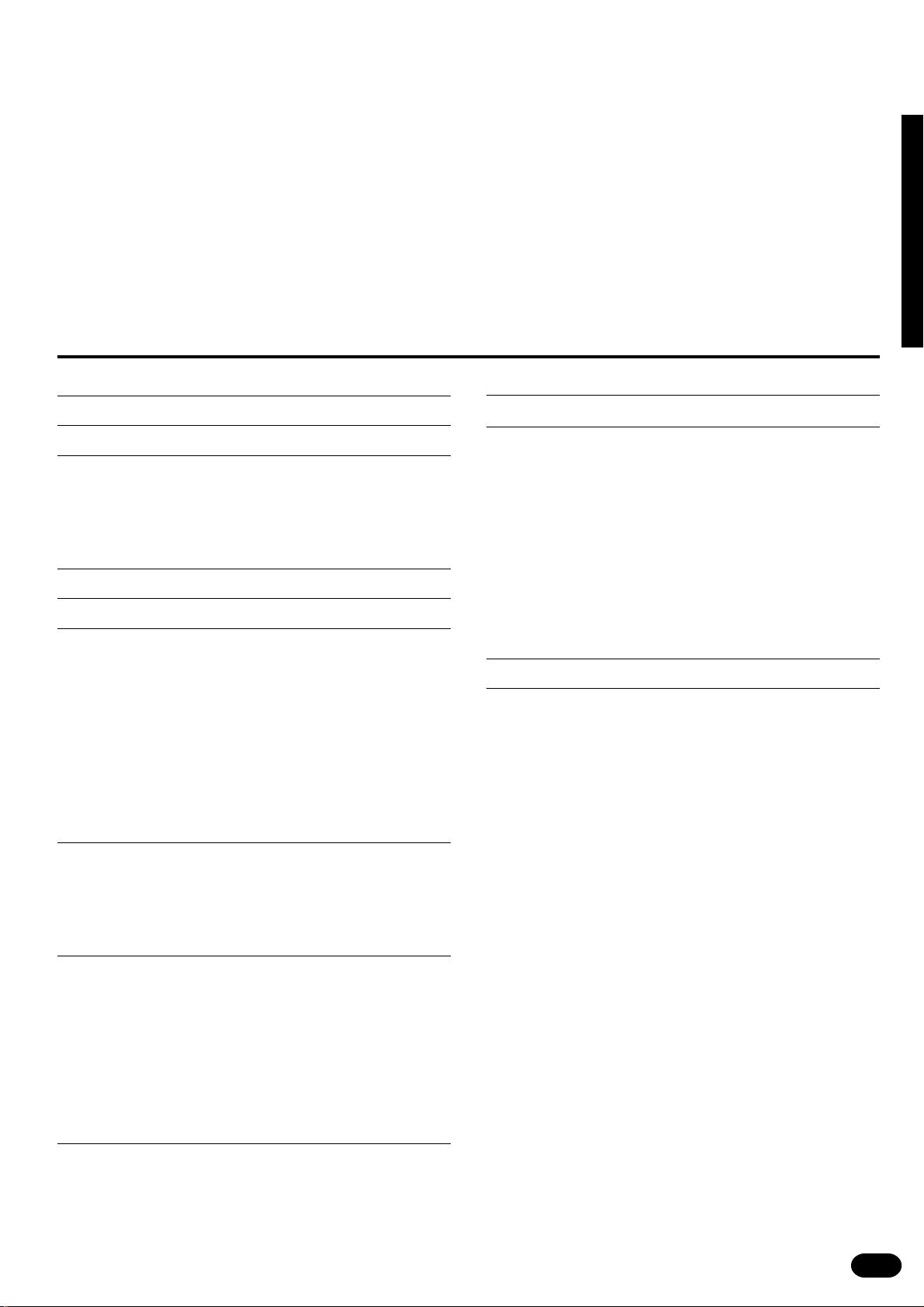
Congratulations!
You are the proud owner of a Yamaha PSR-410. Your PSR-410 is a high-quality musical instrument that incorporates advanced Yamaha digital technology
and many versatile features. In order to obtain maximum performance and enjoyment from your PSR-410, we urge you to read this Owner’s Manual thoroughly
while trying out the various features described. Keep the Owner’s Manual in a
safe place for later reference.
Contents
Panel Controls 2
Taking Care of Your PortaTone 4
Preparation 5
■
Power Supply.................................................................. 5
■
Using Headphones Or an External Sound System......... 6
■
The Sustain Pedal...........................................................6
■
The Music Stand ............................................................. 6
Listen to the Demo! 7
Basic Editing Procedure 8
Selecting & Playing the V oices 10
■
Orchestration ................................................................ 10
■
Voice Assignment ......................................................... 12
■
Volume.......................................................................... 13
■
Octave........................................................................... 13
■
Pan................................................................................ 14
■
Auto Harmony ............................................................... 15
■
Keyboard Percussion.................................................... 16
■
Pitch Bend..................................................................... 17
■
Sustain .......................................................................... 17
Overall Control 18
■
Split Point Change......................................................... 18
■
Transpose ..................................................................... 19
■
Tuning ........................................................................... 19
■
Touch Response........................................................... 19
Auto Accompaniment 20
■
Selecting a Style ........................................................... 20
■
Setting the Auto Accompaniment Split Point ................ 21
■
Auto Accompaniment Fingering.................................... 21
■
Tempo Control .............................................................. 24
■
Accompaniment Control................................................ 25
■
Accompaniment Volume ............................................... 27
■
The Track Buttons......................................................... 28
■
Re-voicing the Tracks ................................................... 29
One Touch Setting 30
Registration Memory 31
Record Functions 32
Song Memory.................................................................... 32
■
Accompaniment Track Recording................................. 33
■
Melody Track Recording ............................................... 35
■
Accompaniment And Melody Playback......................... 36
■
The [RESET] Button ..................................................... 37
■
Record Or Play from a Specified Measure ................... 37
The Multi Pads ..................................................................38
■
Recording...................................................................... 38
■
Playback ....................................................................... 39
Clearing Tracks ................................................................ 40
Page Memory 41
MIDI 42
MIDI Bulk Dump ................................................................ 43
■
Page Copy .................................................................... 44
MIDI Reception Modes ..................................................... 45
■
Channel Reception Modes............................................ 45
■
Clock Mode ................................................................... 46
■
Start/Stop Mode ............................................................ 46
MIDI Transmission............................................................ 47
■
MIDI Transmit Channels ............................................... 47
Appendix............................................................................... 48
■
Voice & Polyphony List ................................................. 48
■
Style List ....................................................................... 49
■
Reset Procedures & Page Memory Default Settings .... 51
■
Troubleshooting ............................................................ 53
Index ................................................................................ 54
Percussion Kit List.......................................................... 218
MIDI Implementation Chart ............................................ 220
Specifications ................................................................. 223
| | | | | | | | | | | | | | | | | | | | | | | | | | | | | | | | | | | | | | | | | | | | | | | | | | | | | | | | | | | | | | | | | | | | | | | | | | | | | | | | | | | | | | | | | | | | | | | | | | | | | | | | | | | | | | | | | | | | | | | | | | | | | | | | | | | | | | | | | | | | |
1
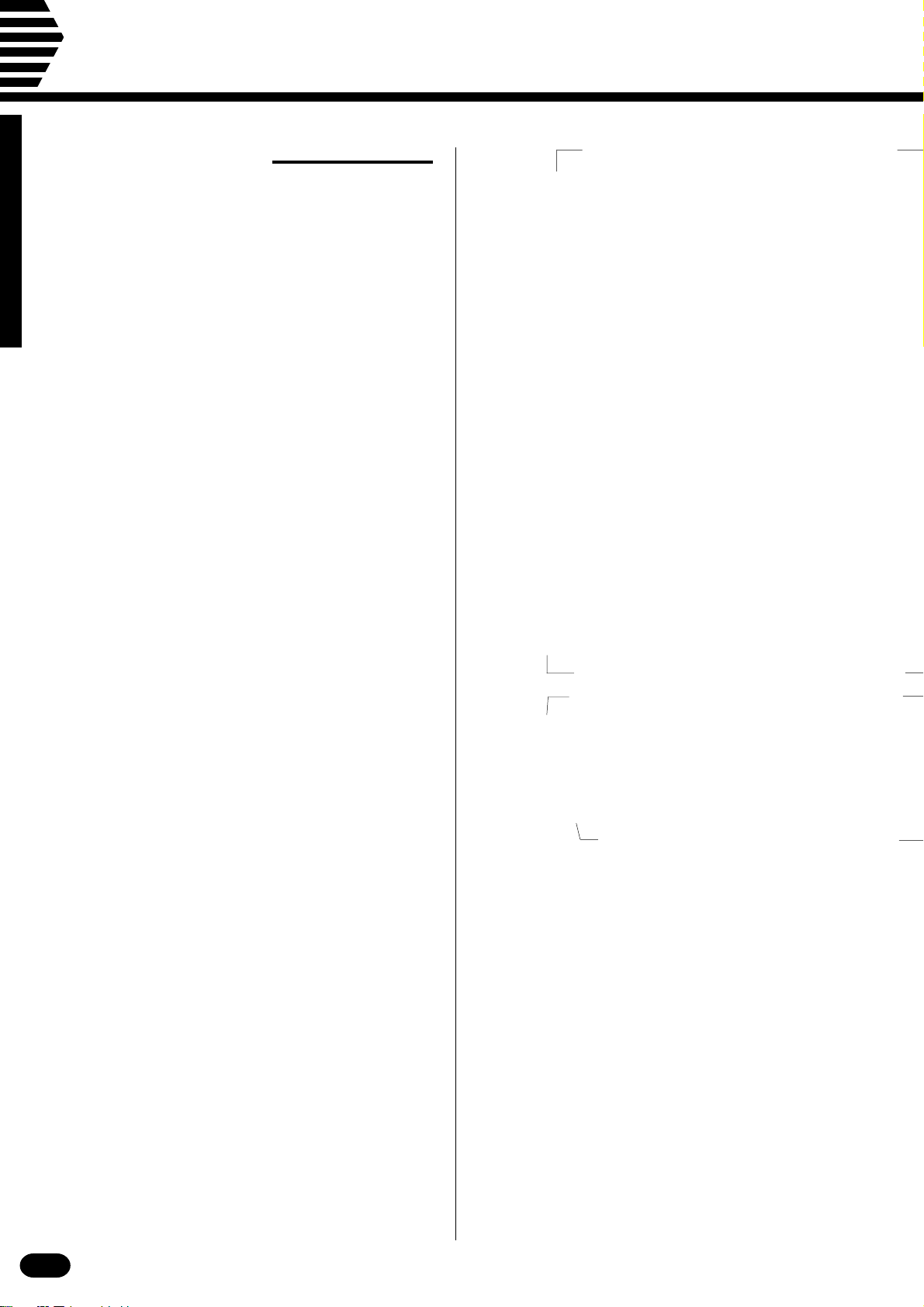
Panel Controls
Top Panel Controls
1 POWER Button...............................................page 7
2 MASTER VOLUME Control............................page 7
3 MULTI DISPLAY ..........................................page 7,8
4 [+], [–] Buttons ................................................page 9
5 Number Buttons [0]~[9], [+/–] ........................page 9
6 ARE YOU SURE ? [YES], [NO] Buttons
......................................................... page 40, 43, 44
7 PITCH BEND Wheel ....................................page 17
8 PAGE MEMORY Section
• PAGE# Button............................................page 41
MIDI BULK DUMP/PAGE COPY Button...
•
9 OVERALL CONTROL Section
• TEMP O B u t t o n ..........................................page 24
• METRONOME Button ...............................page 24
• SPLIT POINT Button.................................page 18
• TRANSPOSE Button.................................page 19
• TUNING Button .........................................page 19
• TOUCH RESPONSE Button.....................page 19
page 43, 44
0 MIDI Section
• RECEIVE CH/CL/COM Button .......... page 45, 46
• TRANSMIT CH Button ..............................page 47
! AUTO ACCOMPANIMENT Section
• STYLE SELECT Button ............................page 20
• AUTO ACCOMP Button ............................page 21
• FINGERING Button...................................page 21
• ACCOMP VOLUME Button .......................page 27
• REVOICE Button .......................................page 29
• TRACK (RHYTHM1, 2, BASS,
RHYTHMIC CHORD 1, 2, PAD
CHORD, PHRASE1, 2) Buttons................page 28
@ ACCOMPANIMENT CONTROL Section
• SYNC-START/STOP Button .....................page 25
• START/STOP Button .................................page 25
• INTRO Button ............................................page 26
• FILL IN 1 Button ........................................page 26
• FILL IN 2 Button ........................................page 26
• ENDING Button.........................................page 27
• MAIN A / B B u t t o n s .....................................page 26
# VOICE Section
• VOICE SELECT Button.............................page 12
• KEYBOARD PERCUSSION Button ..........page 16
• VOL Button ................................................page 13
• OCTAVE Button.........................................page 13
• PAN Button ................................................page 14
• ONE TOUCH SETTING Button.................page 30
• ORCHESTRATION R1, R2, L1, L2,
EDIT Buttons ...................................... page 10, 11
• HARMONY TYPE Button..........................page 15
• HARMONY Button.....................................page 15
| | | | | | | | | | | | | | | | | | | | | | | | | | | | | | | | | | | | | | | | | | | | | | | | | | | | | | | | | | | | | | | | | | | | | | | | | | | | | | | | | | | | | | | | | | | | | | | | | | | | | | | | | | | | | | | | | | | | | | | | | | | | | | | | | | | | | | | | | | | | |
2
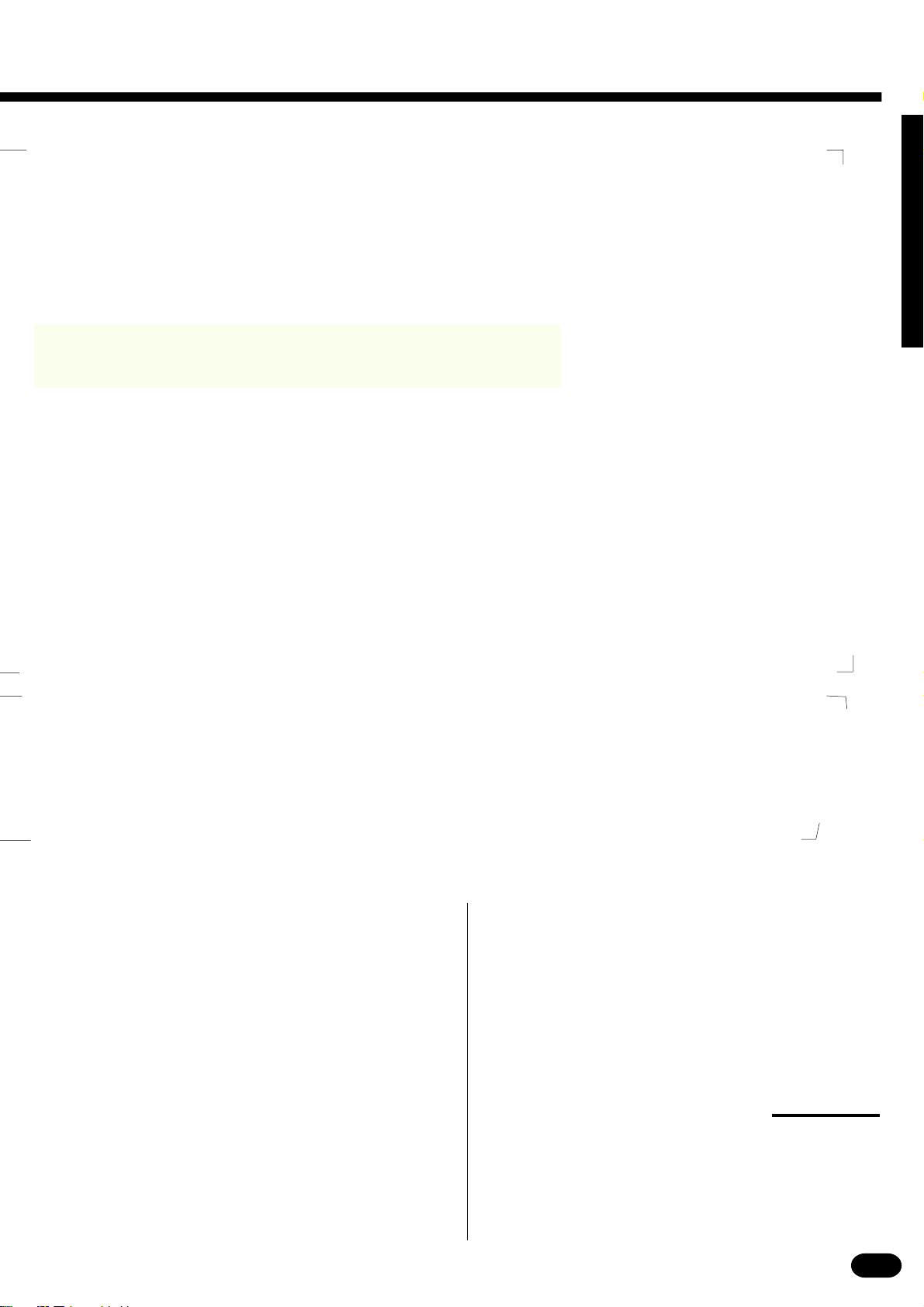
$ REGISTRATION MEMORY Section
The illustrations here are not available.
• MEMO R I Z E B u t t o n ...................................page 31
• [1]~ [ 4 ] B u t t o n s ...........................................page 31
* DEMO Section
• SONG# Button ............................................page 7
• START/STOP Button ...................................page 7
% SONG MEMORY Section
• MEASURE# Button ...................................page 37
•
TRACK (ACCOMP, MELODY) Buttons .
page 33~36
^ SONG Section
• RESET Button ...........................................page 37
• PLAY/STOP Button ...................................page 36
& RECORDING Section
• REC Button................................... page 33, 35, 38
• CLEAR Button ...........................................page 40
| | | | | | | | | | | | | | | | | | | | | | | | | | | | | | | | | | | | | | | | | | | | | | | | | | | | | | | | | | | | | | | | | | | | | | | | | | | | | | | | | | | | | | | | | | | | | | | | | | | | | | | | | | | | | | | | | | | | | | | | | | | | | | | | | | | | | | | | | | | | |
( MULTI PADS Section
• STOP Button .............................................page 39
• PAD [1]~[4] Buttons ............................ page 38, 39
Rear Panel Connectors
) MIDI OUT and IN Connectors......................page 42
q SUSTAIN PEDAL Jack...................................page 6
w HEADPHONES/AUX OUT Jack .....................page 6
e DC 10-12V IN Jack.........................................page 5
3
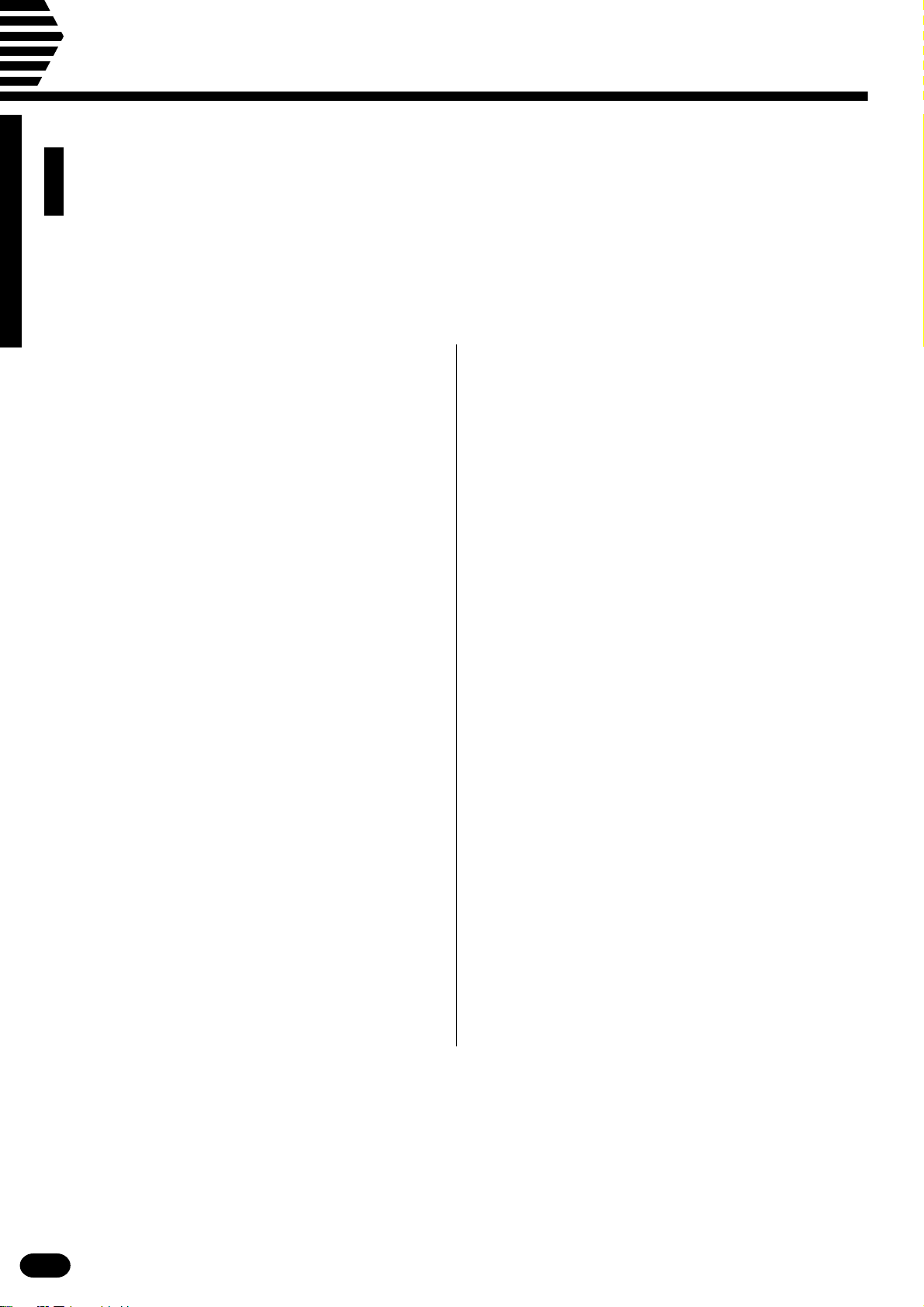
Taking Care of Your PortaTone
Your PortaTone will give you years of playing pleasure if you follow the
simple rules given below:
■ Location
Do not expose the instrument to the following
conditions to avoid deformation, discoloration, or
more serious damage.
• Direct sunlight (e.g. near a window).
• High temperatures (e.g. near a heat source, out-
side, or in a car during the daytime).
• Excessive humidity.
• Excessive dust.
• Strong vibration.
■ Power Supply
• Turn the power switch OFF when the instrument
is not in use.
• A power adaptor, if used, should be unplugged
from the AC outlet if the instrument is not to be
used for an extended period of time.
• Unplug the power adaptor during electric storms.
• Avoid plugging the power adaptor into the same
AC outlet as appliances with high power consumption, such as electric heaters or ovens. Also
avoid using multi-plug adaptors since these can
result in reduced sound quality and possibly
damage.
■ Handling and Transport
• Never apply excessive force to the controls, connectors or other parts of the instrument.
• Always unplug cables by gripping the plug
firmly, not by pulling on the cable.
• Disconnect all cables before moving the instrument.
• Physical shocks caused by dropping, bumping, or
placing heavy objects on the instrument can result in scratches and more serious damage.
■ Cleaning
• Clean the cabinet and panel with a dry soft cloth.
• A slightly damp cloth may be used to remove
stubborn grime and dirt.
• Never use cleaners such as alcohol or thinner.
• Avoid placing vinyl objects on top of the instrument (vinyl can stick to and discolor the surface).
■ Electrical Interference
• This instrument contains digital circuitry and
may cause interference if placed too close to radio or television receivers. If this occurs, move
the instrument further away from the affected
equipment.
■ Turn Power OFF When Making
Connections
• To avoid damage to the instrument and other
devices to which it is connected (a sound system,
for example), turn the power switches of all related devices OFF prior to connecting or disconnecting audio and MIDI cables.
YAMAHA is not responsible for damage caused by improper handling or operation.
| | | | | | | | | | | | | | | | | | | | | | | | | | | | | | | | | | | | | | | | | | | | | | | | | | | | | | | | | | | | | | | | | | | | | | | | | | | | | | | | | | | | | | | | | | | | | | | | | | | | | | | | | | | | | | | | | | | | | | | | | | | | | | | | | | | | | | | | | | | | |
4
■ Service and Modification
• The PSR-410 contains no user serviceable parts.
Opening it or tampering with it in anyway can
lead to irreparable damage and possibly electric
shock. Refer all servicing to qualified YAMAHA
personnel.
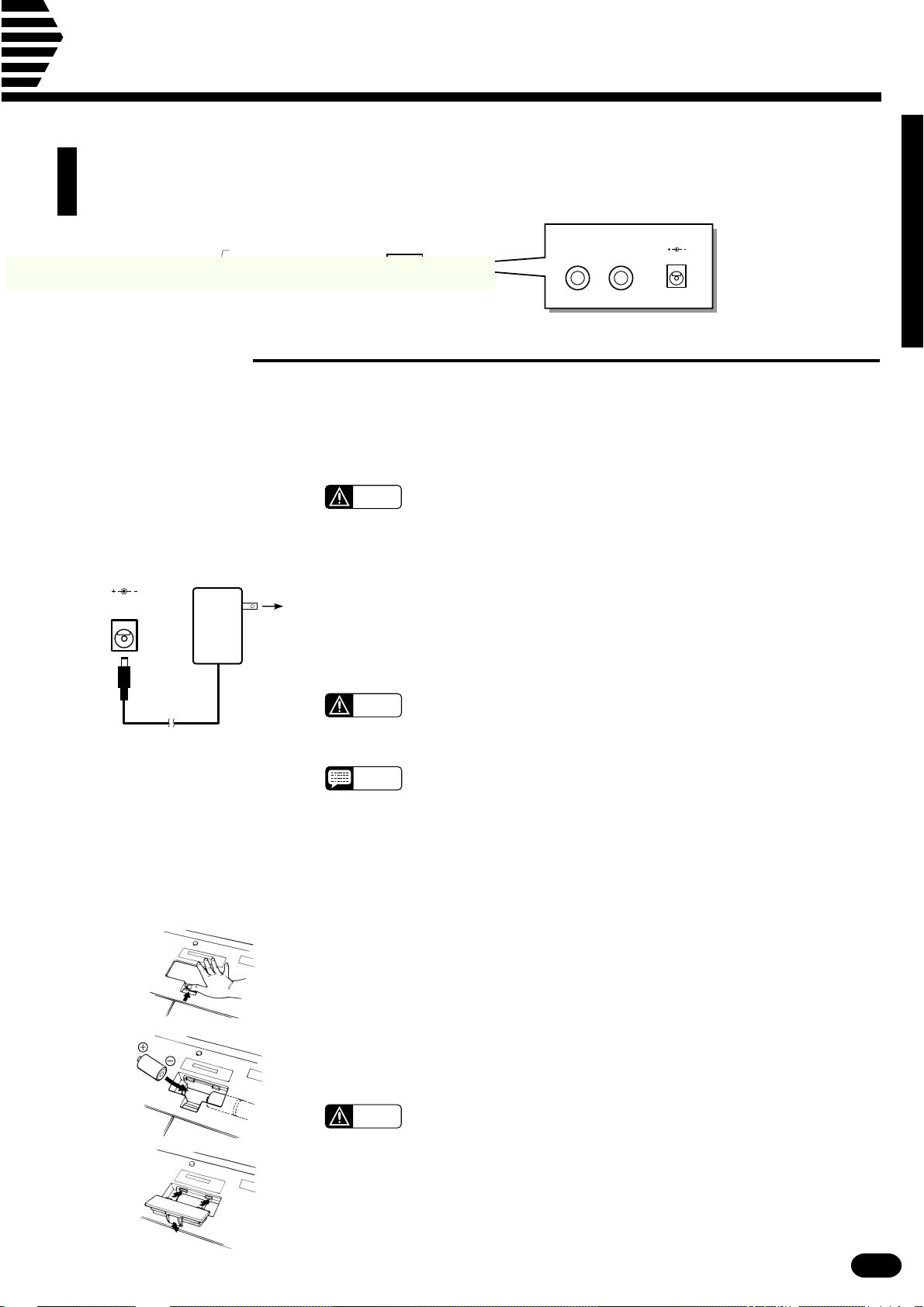
Preparation
The illustrations here are not available.
This section contains information about setting up your PSR-410 and preparing to play.
Be sure to go through this section carefully before using your PSR-410.
SUSTAIN PEDAL
AUX OUT
DC 10-12V INHEADPHONES/
■ Power Supply
Your PSR-410 will run either from an optional power adaptor or batteries*. Follow the instructions below
according to the power source you intend to use.
* When batteries are used the sound of the PSR-410 may be distorted at high volume
levels. This is because the power of the amplifier is reduced when batteries are used.
CAUTION
● Using An Optional AC Power Adaptor .................................................................................................
DC 10-12V IN
PA-3,
PA-4,
PA- 5,
PA-5B,
or
PA-40
AC power
socket
Plug the DC output cable from an optional Yamaha PA-3, PA-4, PA-5, PA-
5B, or PA-40 AC Power Adaptor into the DC IN jack on the rear panel of the
PSR-410, then plug the Power Adaptor (or the AC cable of the Power Adaptor)
into a convenient wall AC power socket. The internal batteries are automatically disconnected when an AC Power Adaptor is used.
• Never interrupt the power supply (e.g. remove the batteries or un-
plug the AC adaptor) during any PSR-410 record operation! Doing so
can result in a loss of data.
CAUTION
NOTES
• Use ONLY a Yamaha PA-3, PA-4, PA-5, PA-5B, or PA-40 AC Power
Adaptor to power your instrument from the AC mains. The use of
other adaptors may result in irreparable damage to both the adaptor
and the PSR-410.
• Using the PA-5 with the PSR-410 will provide a slight increase in the
overall volume.
● Using Batteries .......................................................................................................................................
For battery operation the PSR-410 requires six 1.5V SUM-1, “D” size, R-20 or equivalent batteries.
When the batteries need to be replaced the volume may be reduced, the sound may be distorted, and other
problems may occur. When this happens, turn the power off while either the batteries are replaced or an AC
adaptor is connected.
When the batteries fail, replace them as follows:
Open the battery compartment cover located on the instrument’s bottom
Z
panel.
Insert the six new batteries, being careful to follow the polarity markings on
X
the inside of the compartment.
Replace the compartment cover, making sure that it locks firmly in place.
C
CAUTION
• When the batteries run down, replace them with a complete set of
six new batteries. NEVER mix old and new batteries.
• Do not use different kinds of batteries (e.g. alkaline and manganese)
at the same time.
• To prevent possible damage due to battery leakage, remove the
batteries from the instrument if it is not to be used for an extended
period of time.
| | | | | | | | | | | | | | | | | | | | | | | | | | | | | | | | | | | | | | | | | | | | | | | | | | | | | | | | | | | | | | | | | | | | | | | | | | | | | | | | | | | | | | | | | | | | | | | | | | | | | | | | | | | | | | | | | | | | | | | | | | | | | | | | | | | | | | | | | | | | |
5
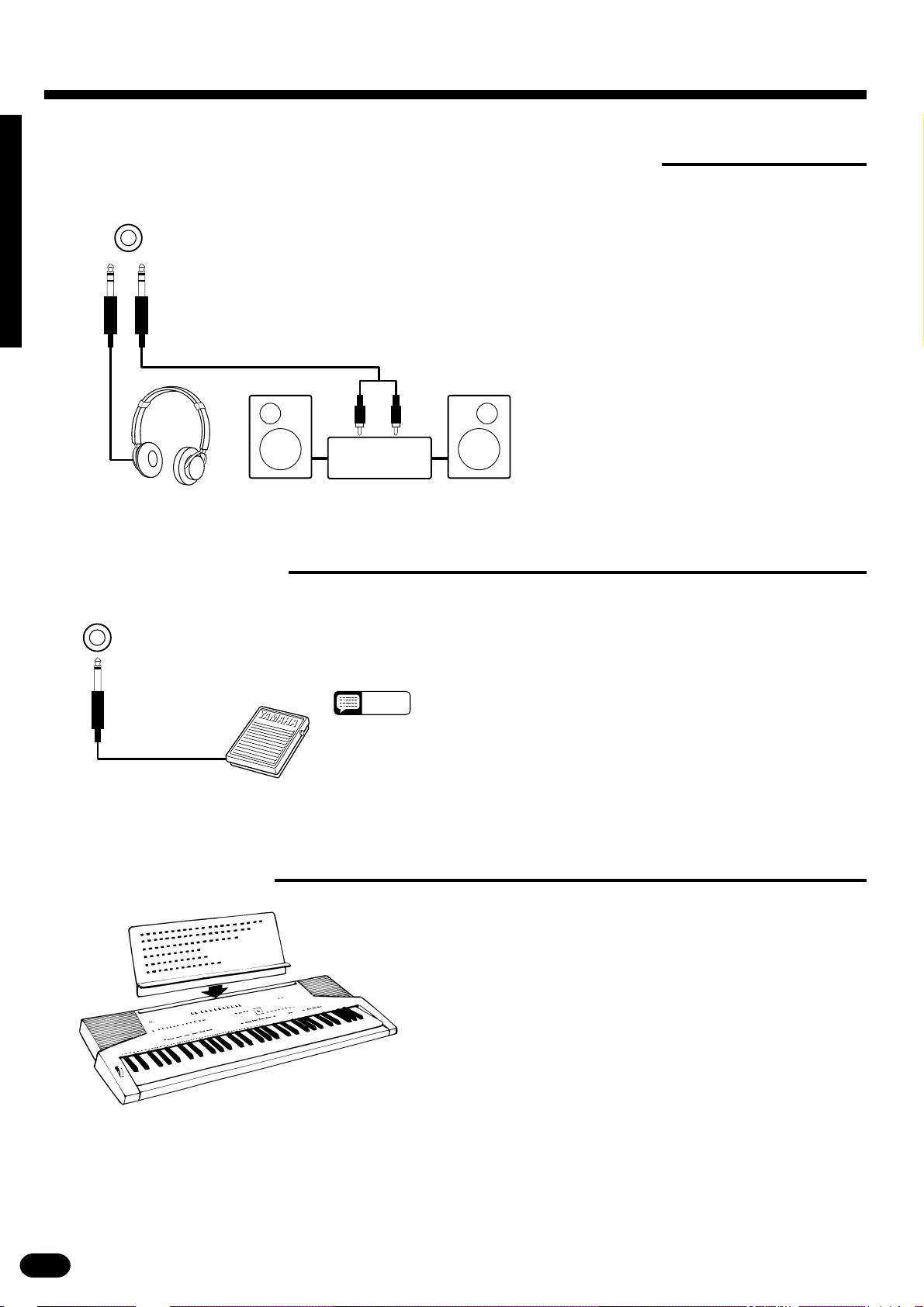
Preparation
■Using Headphones Or an External Sound System
HEADPHONES/
AUX OUT
■The Sustain Pedal
SUSTAIN PEDAL
A standard pair of stereo headphones can be plugged into the rear-panel
HEADPHONES/AUX OUT jack for private practice or late-night playing.
The internal speaker system is automatically shut off when a pair of headphones is plugged into the HEADPHONES/AUX OUT jack. The HEAD-
PHONES/AUX OUT jack can also be used to deliver the output of the
PSR-410 to a keyboard amplifier, stereo sound system, mixing console or
tape recorder.
Stereo sound
system
An optional Yamaha FC4 or FC5 footswitch can be plugged into the
rear-panel SUSTAIN PEDAL jack. The sustain pedal functions as a damper
pedal, controlling sustain. Press the pedal to sustain notes after the keys are
released.
■The Music Stand
NOTES
• Be sure that you do not press the pedal while inserting the plug
into the SUSTAIN PEDAL jack or while turning the power on. If
you do, the ON/OFF status of the footswitch will be reversed.
This function has been implemented to allow either press-tomake or press-to-break contact type footswitches to be used with
the PSR-410.
Insert the bottom edge of the music stand into the slot located at the rear
of the PSR-410 control panel.
| | | | | | | | | | | | | | | | | | | | | | | | | | | | | | | | | | | | | | | | | | | | | | | | | | | | | | | | | | | | | | | | | | | | | | | | | | | | | | | | | | | | | | | | | | | | | | | | | | | | | | | | | | | | | | | | | | | | | | | | | | | | | | | | | | | | | | | | | | | | |
6
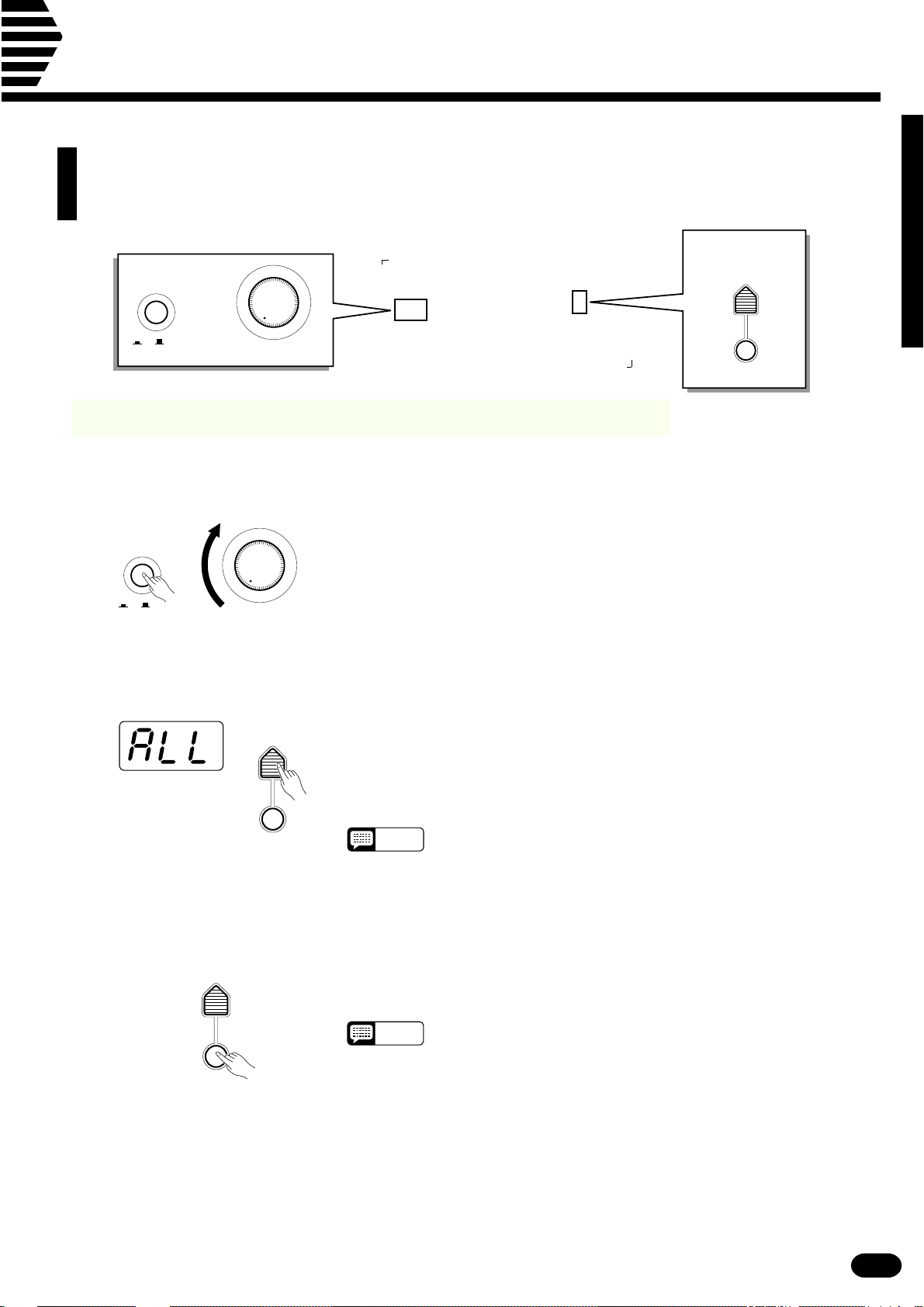
Listen to the Demo!
The illustrations here are not available.
Once you’ve set up your PSR-410, try listening to the pre-programmed demonstration songs —
they’ll give you a good idea of what the PSR-410 can do!
DEMO
SONG #
ON/ OFF
POWER
MIN MAX
MASTER VOLUME
START/STOP
ZTurn the Power ON & Set the Volume ..................................................................................................
Before playing the demo turn the power ON by pressing the POWER
switch (the panel indicators and MULTI DISPLAY will light), and turn the
MASTER VOLUME control up (clockwise) about a quarter-turn from its
minimum position.
ON/ OFF
POWER
MIN MAX
MASTER VOLUME
XSelect a Song..........................................................................................................................................
DEMO
SONG #
Press the DEMO [SONG #] button a few times until the number of the
desired demo song appears on the MULTI DISPLAY.
ALL (0): Repeat playback of all demo songs in sequence.
1~5: Repeat playback of the selected demo song number.
START/STOP
NOTES
• “ALL” is automatically selected whenever the power switch is turned
on.
CPress DEMO [START/STOP] to Start ....................................................................................................
DEMO
SONG #
START/STOP
Press the DEMO [START/STOP] button to start playback, and use the
MASTER VOLUME control to set the ideal listening level. The selected
demonstration will play repeatedly.
NOTES
• During demo playback you can select different voices and play along
on the keyboard — see the “Selecting & Playing the Voices” section
beginning on page 10.
VPress DEMO [START/STOP] to Stop ....................................................................................................
Press the DEMO [START/STOP] button again to stop demo playback.
| | | | | | | | | | | | | | | | | | | | | | | | | | | | | | | | | | | | | | | | | | | | | | | | | | | | | | | | | | | | | | | | | | | | | | | | | | | | | | | | | | | | | | | | | | | | | | | | | | | | | | | | | | | | | | | | | | | | | | | | | | | | | | | | | | | | | | | | | | | | |
7
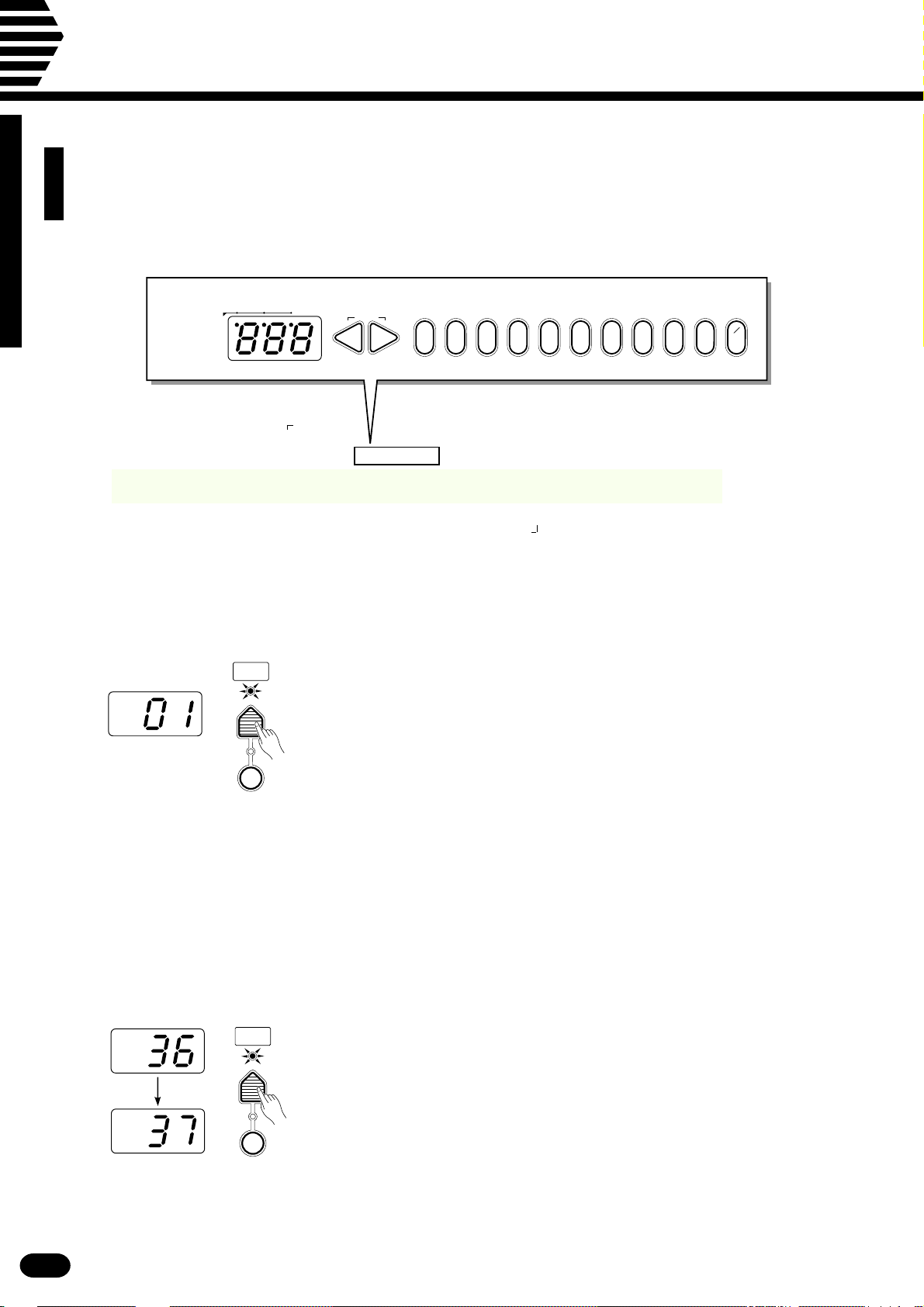
Basic Editing Procedure
The illustrations here are not available.
The PSR-410 features a flexible-but-consistent interface that lets you edit just about all of its
parameters using the same basic procedure. Once familiar with the system, you’ll be able to
edit any parameter quickly and easily. Here’s the basic procedure:
BEAT
MULTI DISPLAY
RESET
–+
0 234567891
+
–
_ _
1
ZPress a Function Button ........................................................................................................................
VOICE
SELECT
First press the button corresponding to the function or parameter you
want to edit. To select voice numbers, for example, press the [VOICE SE-
LECT] button (its indicator will light). The number shown on the MULTI
DISPLAY will be the current value of the selected parameter.
KEYBOARD
PERCUSSION
XEdit the Parameter..................................................................................................................................
The PSR-410 lets you edit parameters using three different methods.
Use the one that best suits the parameter you have selected:
2-1: The Function Button
VOICE
SELECT
KEYBOARD
PERCUSSION
Each time you press a function button (except for the SPLIT POINT
button) after initially selecting the function, the value of the corresponding
parameter will be incremented (increased) by one. If you hold the function
button for a few seconds, the parameter will begin to increment continuously as long as you hold the button.
If, for example, you press the [VOICE SELECT] button and MULTI
DISPLAY shows that voice number 36 is currently selected, you can select
voice number 37 simply by pressing the [VOICE SELECT] button again.
| | | | | | | | | | | | | | | | | | | | | | | | | | | | | | | | | | | | | | | | | | | | | | | | | | | | | | | | | | | | | | | | | | | | | | | | | | | | | | | | | | | | | | | | | | | | | | | | | | | | | | | | | | | | | | | | | | | | | | | | | | | | | | | | | | | | | | | | | | | | |
8
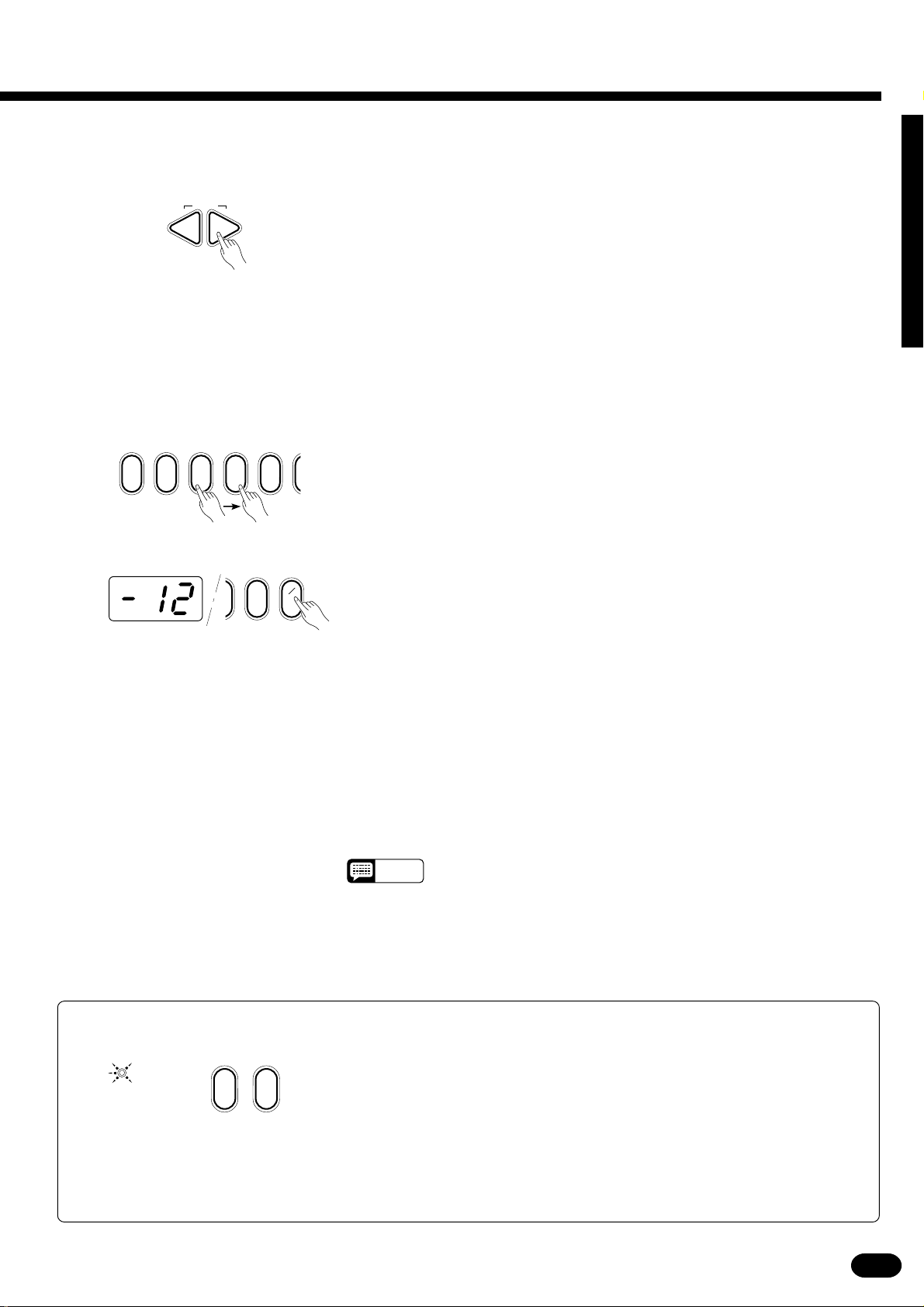
2-2: The [+] and [−] Buttons The [+] and [−] buttons immediately to the right of the MULTI DIS-
PLAY can be used to increment (increase by one) or decrement (decrease
RESET
–+
by one) the currently selected parameter. Press the [+] button briefly to increment the parameter value, or the [−] button to decrement. If you hold the
[+] or [−] button down, the value will increment or decrement continuously
— simply release the button when the desired value has been reached.
2-3: The Number Buttons
02341
+
–
_ _
1
9
The number buttons — to the right of the [+] and [−] buttons — allow
direct numeric entry of the desired value, and are therefore the fastest way
to edit in many situations.
To select a voice, for example, choose one of the 128 voices — numbered “01” through “128” — shown on the panel VOICE list, then enter its
number using the number buttons. To select “HARMONICA” (number 23),
for example, first press [2] then [3]. The number “23” should then appear
on the MULTI DISPLAY.
The [+/−] button is used to switch between positive and negative values
with parameters that allow negative values (Transpose, Tuning, Octave, and
Pan, for example). A “−” appears before negative values on the MULTI
DISPLAY.
When selecting voice numbers the [+/−] button is used to enter the hundreds digit of the voice number (the button alternately selects no hundreds
digit or “1”), as required, prior to entering the tens and ones digits. The [1]
number button cannot be used to enter the hundreds digit when selecting
voices.
Values outside the range of the selected parameter can not be entered.
● Yes/No Confirmation
ARE YOU SURE ?
NOYES
| | | | | | | | | | | | | | | | | | | | | | | | | | | | | | | | | | | | | | | | | | | | | | | | | | | | | | | | | | | | | | | | | | | | | | | | | | | | | | | | | | | | | | | | | | | | | | | | | | | | | | | | | | | | | | | | | | | | | | | | | | | | | | | | | | | | | | | | | | | | |
Some operations that change important settings or erase data may require you
to confirm your choice by pressing the [YES] or [NO] button. When a choice needs
to be confirmed the ARE YOU SURE? indicator will flash and a digitally sampled
voice will ask “Are you sure?”. Press the [YES] button to execute the specified operation or the [NO] button to cancel and leave the settings or data unaffected.
If you don’t want to hear the “Are you sure?” confirmation sound, hold down the
[NO] button while initially turning the power switch on. To restore the confirmation
sound, turn the power switch off, then turn it back on again while holding down the
[YES] button. The on/off status of the confirmation sound is retained in memory
even when the power switch is turned off as long as batteries are installed on an
AC adaptor is connected.
NOTES
• After editing a parameter other than [VOICE SELECT], the [VOICE
SELECT] parameter will automatically be re-selected after a brief
delay.
• If you attempt to change a parameter that can not be edited in the
current mode, “---” will appear on the MULTI DISPLAY.
9
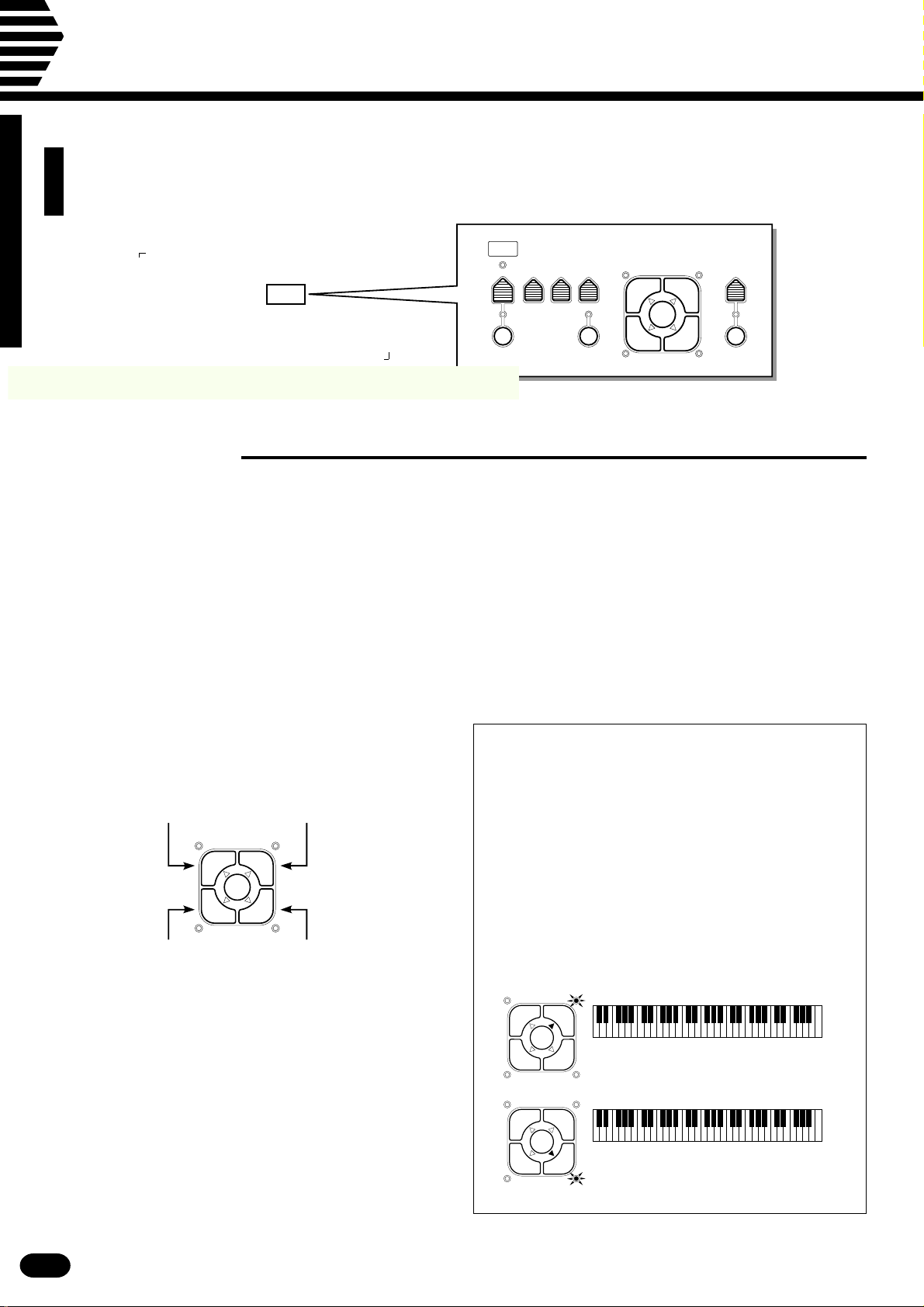
Selecting & Playing the Voices
The illustrations here are not available.
The PSR-410 has 128 stunning voices plus 8 different drum and percussion kits that
you can select and play in a number of ways.
ONE TOUCH
SETTING
VOICE
TYPE
L1 R1
EDIT
L2 R2
HARMONY
VOICE
SELECT
VOL OCTAVE PAN ORCHESTRATION HARMONY
KEYBOARD
PERCUSSION
■Orchestration
The unique ORCHESTRATION button group in the PSR-410’s VOICE control section lets you select and
play from one to four “parts” at the same time using a variety of “orchestrations”. One of the PSR-410’s 128
voices is assigned to each part.
● Single: One voice over the entire keyboard.
● Dual: Two voices simultaneously over the entire keyboard.
● Split: Different voices with the left and right hands.
● Split & Dual: Combinations of the Split and Dual modes.
There are actually a number of variations on
each of the above orchestrations. The ORCHESTRATION buttons are used to choose the type of
orchestration you want.
Right-hand voice 1
Left-hand voice 1
ORCHESTRATION
L1 R1
EDIT
L2 R2
Left-hand voice 2
(or single voice)
Right-hand voice 2
(or single voice)
The four available parts are turned on and off by
the [R1], [R2], [L1], and [L2] buttons. The indicators next to each of these buttons tell you which
parts are on and which are off, and therefore indicate the current orchestration mode. The [EDIT]
button determines which of the four orchestration
parts is to be edited. You can, for example, assign
any of the PSR-410’s 128 voices to each of the orchestration parts. But before we discuss voice assignment and editing, let’s take a look at the various
orchestration modes:
● Single Modes
In the “single” modes either the [R1] or [R2] part
voice can be played over the entire keyboard. The R1
and R2 single-voice modes are selected simply by
pressing either the [R1] or [R2] button if neither the
[L1] or [L2] indicators are lit. If the [L1] and/or [L2]
indicators are lit, press them so that both indicators
go out.
Note that when you select the [R1] or [R2] singlevoice mode, the triangular EDIT indicator for the selected voice also lights. This means you can select a
different voice number or otherwise edit the current
voice using the procedures described on page 12.
L1 R1
EDIT
L2 R2
L1 R1
EDIT
L2 R2
The R1 voice is played across the
entire keyboard.
The R2 voice is played across the
entire keyboard.
10
| | | | | | | | | | | | | | | | | | | | | | | | | | | | | | | | | | | | | | | | | | | | | | | | | | | | | | | | | | | | | | | | | | | | | | | | | | | | | | | | | | | | | | | | | | | | | | | | | | | | | | | | | | | | | | | | | | | | | | | | | | | | | | | | | | | | | | | | | | | | |
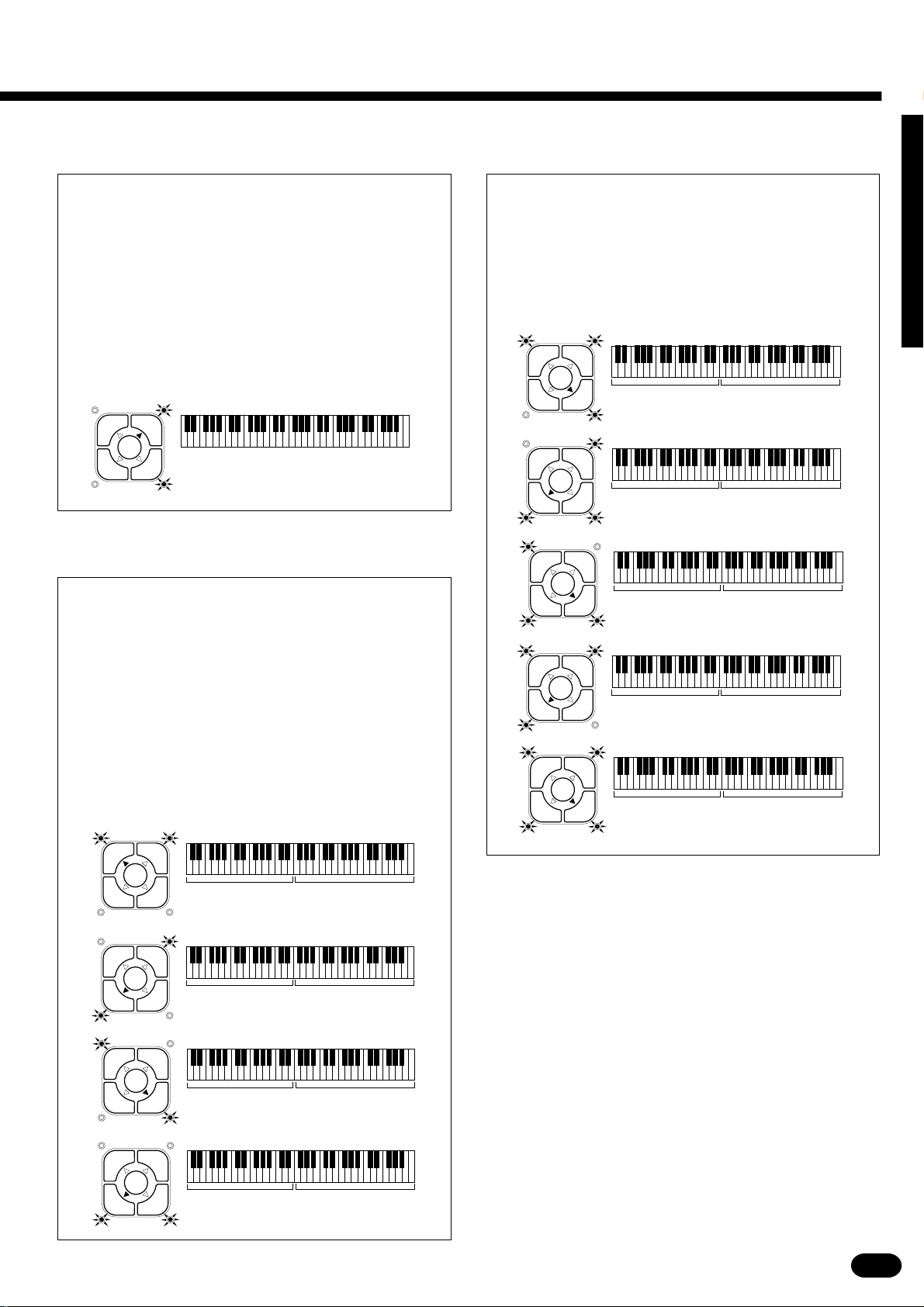
● Dual Mode
● Split & Dual Modes
In the dual mode both the [R1] and [R2] part
voices are selected so they can be played simultaneously across the entire keyboard. To select the dual
mode, make sure that both the [L1] and [L2] indicators are out, then press both the [R1] and [R2] buttons simultaneously (or hold one while pressing the
other).
You can switch back to either of the single modes
from the dual mode simply by pressing the [R1] or
[R2] button, as required.
L1 R1
EDIT
L2 R2
The R1 & R2 voices are played
across the entire keyboard.
● Split Modes
The PSR-410 allows four different split modes,
with one voice played on the left-hand section of the
keyboard ([L1] or [L2]) and a different voice on the
right-hand section of the keyboard ([R1] or [R2]).
Selecting a split mode is simply a matter of pressing
the buttons corresponding to the desired left- and
right-hand parts.
There are five possible combinations of the split
and dual modes, as shown below. The part for the
single-voice side of the combination is selected simply by pressing the appropriate part button, while for
the dual-voice side both buttons must be pressed
simultaneously (or one while holding the other).
▼
L1 R1
EDIT
L2 R2
L1 R1
EDIT
L2 R2
L1 R1
EDIT
L2 R2
L1 R1
EDIT
L2 R2
L1 voice. R1 & R2 voices.
▼
L2 voice.
L1 & L2 voices.
R1 & R2 voices.
▼
R2 voice.
▼
L1 & L2 voices. R1 voice.
The split point (i.e. the key at which the voices
change over) can be set at any desired key by using
the SPLIT POINT CHANGE function described on
page 18.
▼
L1 R1
EDIT
L2 R2
L1 R1
EDIT
L2 R2
L1 R1
EDIT
L2 R2
L1 R1
EDIT
L2 R2
L1 voice.
L2 voice. R1 voice.
L1 voice. R2 voice.
L2 voice. R2 voice.
R1 voice.
▼
▼
▼
L1 R1
EDIT
L2 R2
▼
L1 & L2 voices. R1 & R2 voices.
| | | | | | | | | | | | | | | | | | | | | | | | | | | | | | | | | | | | | | | | | | | | | | | | | | | | | | | | | | | | | | | | | | | | | | | | | | | | | | | | | | | | | | | | | | | | | | | | | | | | | | | | | | | | | | | | | | | | | | | | | | | | | | | | | | | | | | | | | | | | |
11
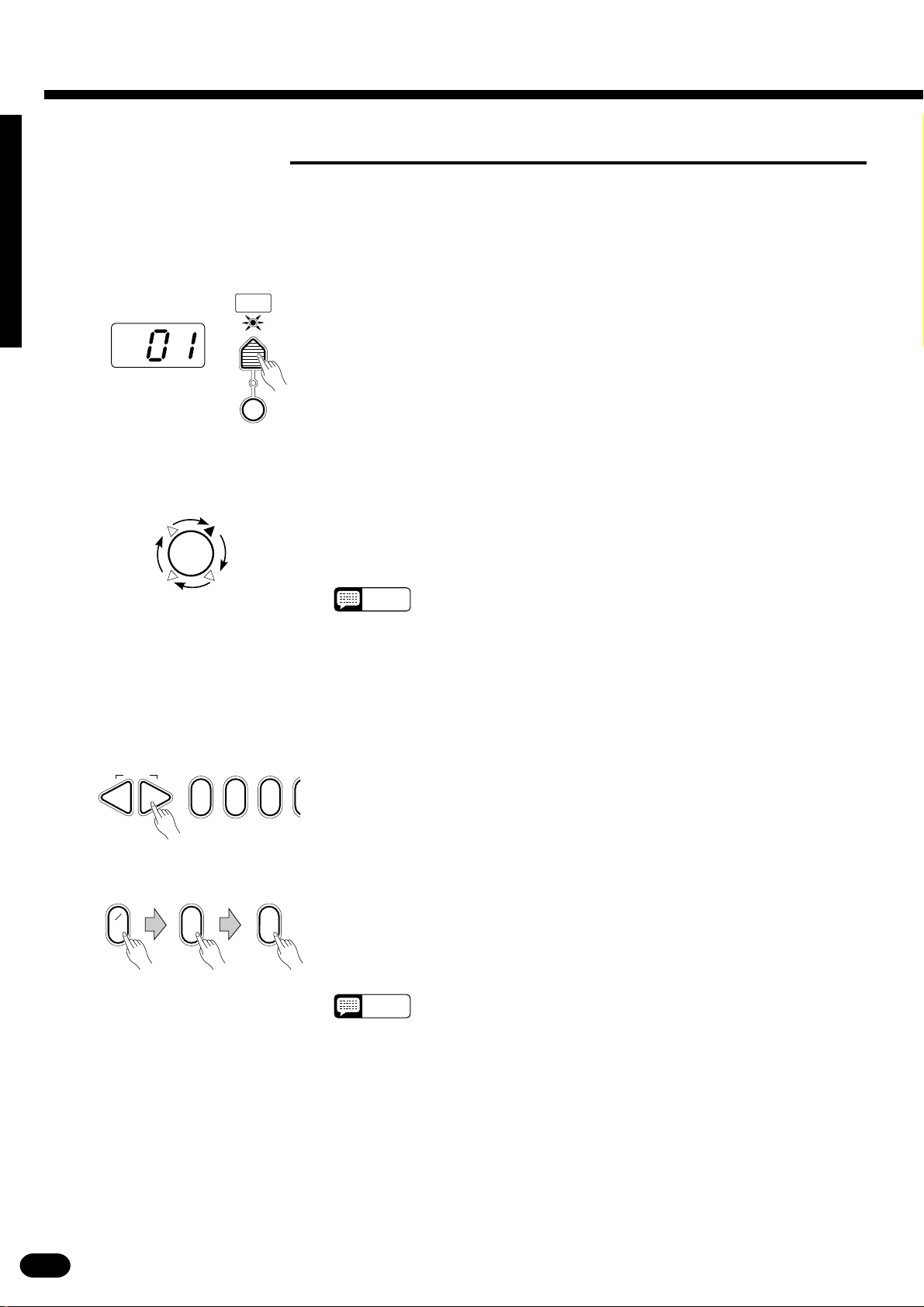
Selecting & Playing the Voices
■V oice Assignment
You can assign any of the PSR-410’s 128 voices to each of the ORCHESTRATION parts, whether the part is
currently ON or OFF.
ZPress the [VOICE SELECT] Button .......................................................................................................
VOICE
SELECT
You don’t need to do this if the [VOICE SELECT] indicator is already
lit. Also make sure that the [KEYBOARD PERCUSSION] indicator is
out.
KEYBOARD
PERCUSSION
XSelect the Part You Want to Edit...........................................................................................................
Use the ORCHESTRATION [EDIT] button to select the part to which
you want to assign a new voice. The [EDIT] indicators light in sequence in
EDIT
the clockwise direction each time the [EDIT] button is pressed.
NOTES
• You can edit the voice number of a part that is OFF while playing a
different part.
• Actually, the [VOICE SELECT] mode is automatically selected whenever the [EDIT] button is pressed, so you don’t really need to press
[VOICE SELECT] as described in step 1 if you’re going to use the
[EDIT] button prior to selecting a voice number.
CSelect a Voice Number...........................................................................................................................
RESET
–+
021
Example: Voice number “120”
+
–
_ _
1
02
Referring to the VOICE list printed on the PSR-410 panel, use the [+]
and [−] buttons, the number buttons, or the [VOICE SELECT] button
itself to select the required voice number (see page 8 for editing procedure
details).
When entering voice numbers higher than 99, use the [+/−] button to
enter the hundreds digit prior to entering the tens and ones digits: the button
alternately selects no hundreds digit or “1”.
NOTES
• The optimum keyboard range is preset for each voice.
12
| | | | | | | | | | | | | | | | | | | | | | | | | | | | | | | | | | | | | | | | | | | | | | | | | | | | | | | | | | | | | | | | | | | | | | | | | | | | | | | | | | | | | | | | | | | | | | | | | | | | | | | | | | | | | | | | | | | | | | | | | | | | | | | | | | | | | | | | | | | | |
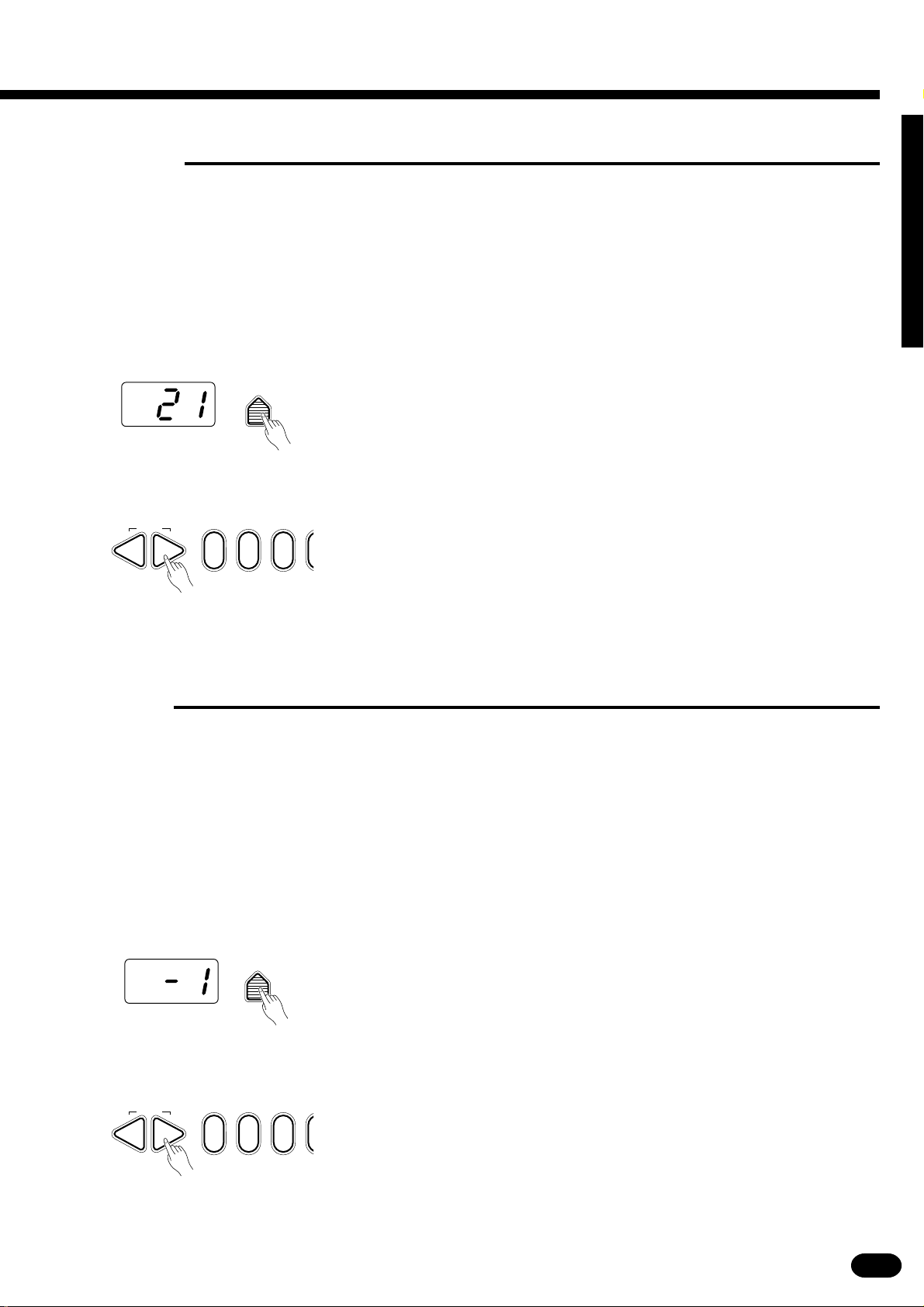
■V olume
You can individually set the volume of each orchestration part to set up the ideal balance between parts.
ZSelect the Part You Want to Edit...........................................................................................................
Use the ORCHESTRATION [EDIT] button to select the part you want
to edit.
XPress the [VOL] Button ..........................................................................................................................
VOL
CSet the Volume .......................................................................................................................................
Press the VOICE control section [VOL] button. The current volume
value of the selected part will appear on the MULTI DISPLAY.
RESET
–+
021
Use the [+] and [−] buttons, the number buttons, or the [VOL] button
itself to set the desired volume. The volume range is from 00 (no sound) to
24 (maximum volume). The default volume value (21) can be recalled instantly by pressing both the [+] and [−] buttons at the same time.
■Octave
You can individually shift the octave of each orchestration part up or down by up to two octaves. This makes
it easy, for example, to lower the pitch of a bass voice to an appropriate octave without affecting the other parts
in your orchestration.
ZSelect the Part You Want to Edit...........................................................................................................
Use the ORCHESTRATION [EDIT] button to select the part you want
to edit.
XPress the [OCTAVE] Button ..................................................................................................................
OCTAVE
Press the VOICE control section [OCTAVE] button. The current octave
value of the selected part will appear on the MULTI DISPLAY.
CSet the Octave ........................................................................................................................................
RESET
–+
| | | | | | | | | | | | | | | | | | | | | | | | | | | | | | | | | | | | | | | | | | | | | | | | | | | | | | | | | | | | | | | | | | | | | | | | | | | | | | | | | | | | | | | | | | | | | | | | | | | | | | | | | | | | | | | | | | | | | | | | | | | | | | | | | | | | | | | | | | | | |
021
ton itself to set the desired octave. The octave range is from −2 (down two
octaves) to +2 (up two octaves). The normal octave value for the selected
voice can be recalled instantly by pressing both the [+] and [−] buttons at
the same time.
Use the [+] and [−] buttons, the number buttons, or the [OCTAVE] but-
13
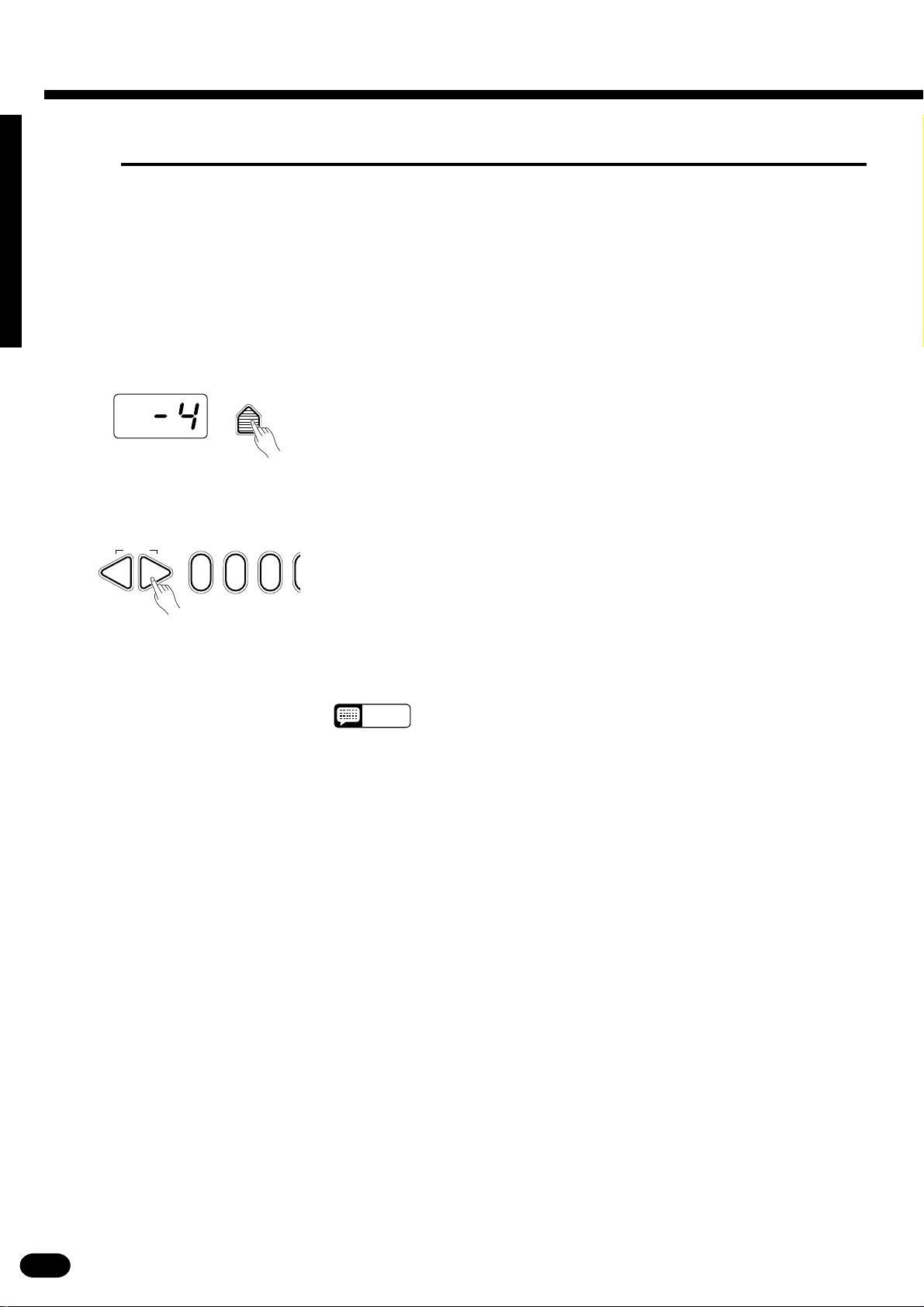
Selecting & Playing the Voices
■Pan
The PSR-410 delivers true stereo sound, and you can use this parameter to individually set the stereo (pan)
position of each orchestration part to create a broad stereo image of your sound.
ZSelect the Part You Want to Edit...........................................................................................................
Use the ORCHESTRATION [EDIT] button to select the part you want
to edit.
XPress the [PAN] Button..........................................................................................................................
PAN
Press the VOICE control section [PAN] button. The current pan value of
the selected part will appear on the MULTI DISPLAY.
CSet the Pan Position...............................................................................................................................
Use the [+] and [−] buttons, the number buttons, or the [PAN] button
RESET
–+
021
itself to set the desired pan value. The pan range is from −7 (full left) to +7
(full right). A setting of “0” places the sound of the selected part in the
center of the stereo sound field. Other settings produce in-between positions. “−4”, for example, would place the sound between center and full
left.
The center pan position (0) can be recalled instantly by pressing both the
[+] and [−] buttons at the same time.
NOTES
• The new pan value will apply from the next note played — i.e. you
can’t pan the sound of a note while it is playing.
14
| | | | | | | | | | | | | | | | | | | | | | | | | | | | | | | | | | | | | | | | | | | | | | | | | | | | | | | | | | | | | | | | | | | | | | | | | | | | | | | | | | | | | | | | | | | | | | | | | | | | | | | | | | | | | | | | | | | | | | | | | | | | | | | | | | | | | | | | | | | | |
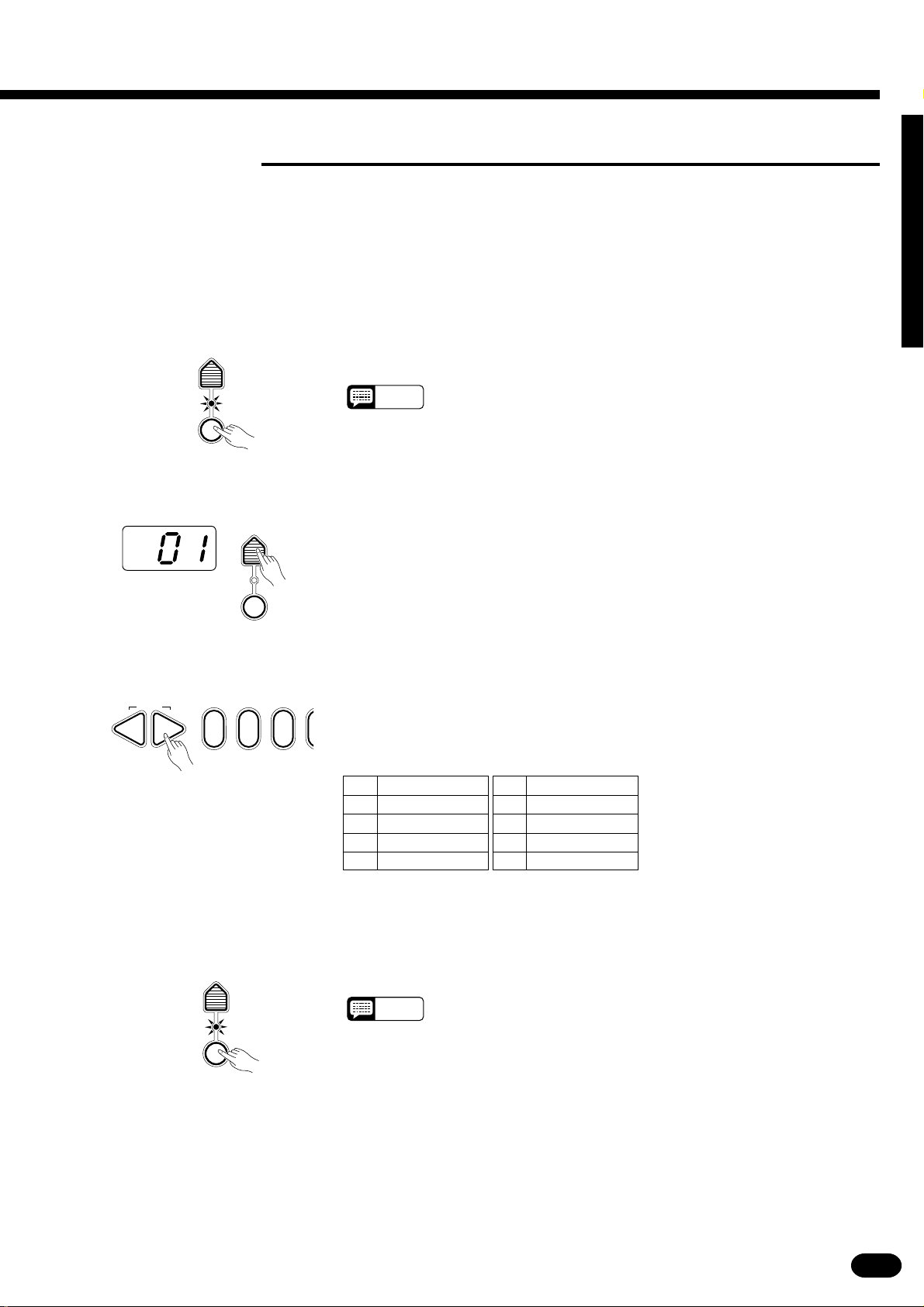
■Auto Harmony
Auto Harmony is used with the PSR-410’s Auto Accompaniment feature except for Full fingering mode (see
page 20). It automatically adds appropriate harmony notes to a single-note melody line you play on the keyboard. You can choose from 10 different types of harmony that can be assigned to the right-hand orchestration
parts.
ZTurn Auto Harmony ON .........................................................................................................................
HARMONY
TYPE
Press the [HARMONY] button so that its indicator lights. This turns
Auto Harmony ON.
NOTES
HARMONY
• The HARMONY can’t be engaged when Keyboard Percussion is ON.
XPress the [HARMONY TYPE] Button ....................................................................................................
HARMONY
TYPE
HARMONY
Press the VOICE control section [HARMONY TYPE] button. The
number of the currently selected harmony type will appear on the MULTI
DISPLAY.
CSelect a Harmony Type ..........................................................................................................................
RESET
–+
021
Use the [+] and [−] buttons, the number buttons, or the [HARMONY
TYPE] button itself to select the desired effect.
The Harmony Types
01 Duet
02 1 + 5
03 Country
04 Trio
05 Block
06 4-way close 1
07 4-way close 2
08 4-way open
09 Octave
10 Strum
VTurn Auto Harmony ON or OFF as Required .......................................................................................
HARMONY
TYPE
HARMONY
| | | | | | | | | | | | | | | | | | | | | | | | | | | | | | | | | | | | | | | | | | | | | | | | | | | | | | | | | | | | | | | | | | | | | | | | | | | | | | | | | | | | | | | | | | | | | | | | | | | | | | | | | | | | | | | | | | | | | | | | | | | | | | | | | | | | | | | | | | | | |
Harmony is ON when the [HARMONY] button indicator is lit.
Use the [HARMONY] button to turn Auto Harmony ON or OFF. Auto
NOTES
• When Auto Harmony is used in the dual mode, the R1 voice responds
to notes played on the keyboard while the harmony notes are played
by the R1 and R2 voices, depending on the selected harmony type.
• Only a single note can be played at a time on the keyboard (or the
right-hand section of the keyboard) when the Auto Harmony feature is
used.
• If you play more than one note at the same time while Auto Harmony
is ON, only the highest note will sound.
• Auto Harmony will only function when the Auto Accompaniment function is being used (page 20).
15
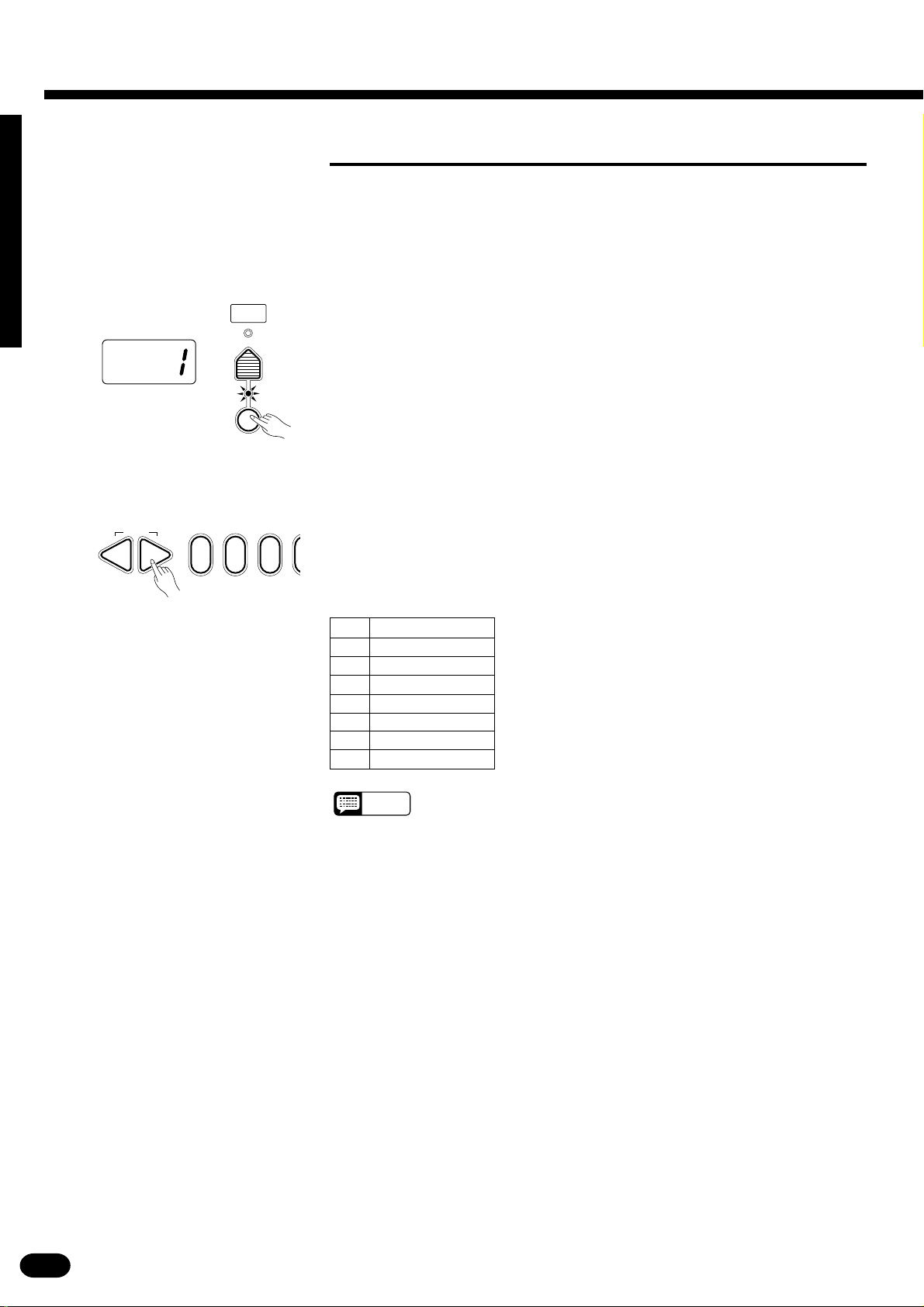
Selecting & Playing the Voices
■Keyboard Percussion
The PSR-410 has 8 different drum and percussion “kits” that can be played on the keyboard when the Keyboard Percussion function is turned ON. The types of drum and percussion instruments played by the various
keys when Keyboard Percussion function is selected are marked by symbols above the keys.
ZTurn Keyboard Percussion ON .............................................................................................................
VOICE
SELECT
Press the [KEYBOARD PERCUSSION] button so that its indicator
lights to turn Keyboard Percussion ON. The percussion kit number will
appear on the MULTI DISPLAY.
KEYBOARD
PERCUSSION
XSelect a Percussion Kit..........................................................................................................................
RESET
–+
021
Use the [+] and [−] buttons, the number buttons, or the [VOICE SE-
LECT] button to select the desired percussion kit (1 through 8). See page
218 for a complete list of the percussion kit instruments.
The Percussion Kits
1 Standard
2 Room
3 Rock
4 Electronic
5 Analog
6 Jazz
7 Brush
8 Classic
NOTES
• The HARMONY and TRANSPOSE functions (pages 15 and 19) do
not affect the percussion sounds. The HARMONY function will be
canceled when Keyboard Percussion is turned ON.
• The ORCHESTRATION [EDIT] button does not function when Keyboard Percussion is turned ON.
16
| | | | | | | | | | | | | | | | | | | | | | | | | | | | | | | | | | | | | | | | | | | | | | | | | | | | | | | | | | | | | | | | | | | | | | | | | | | | | | | | | | | | | | | | | | | | | | | | | | | | | | | | | | | | | | | | | | | | | | | | | | | | | | | | | | | | | | | | | | | | |
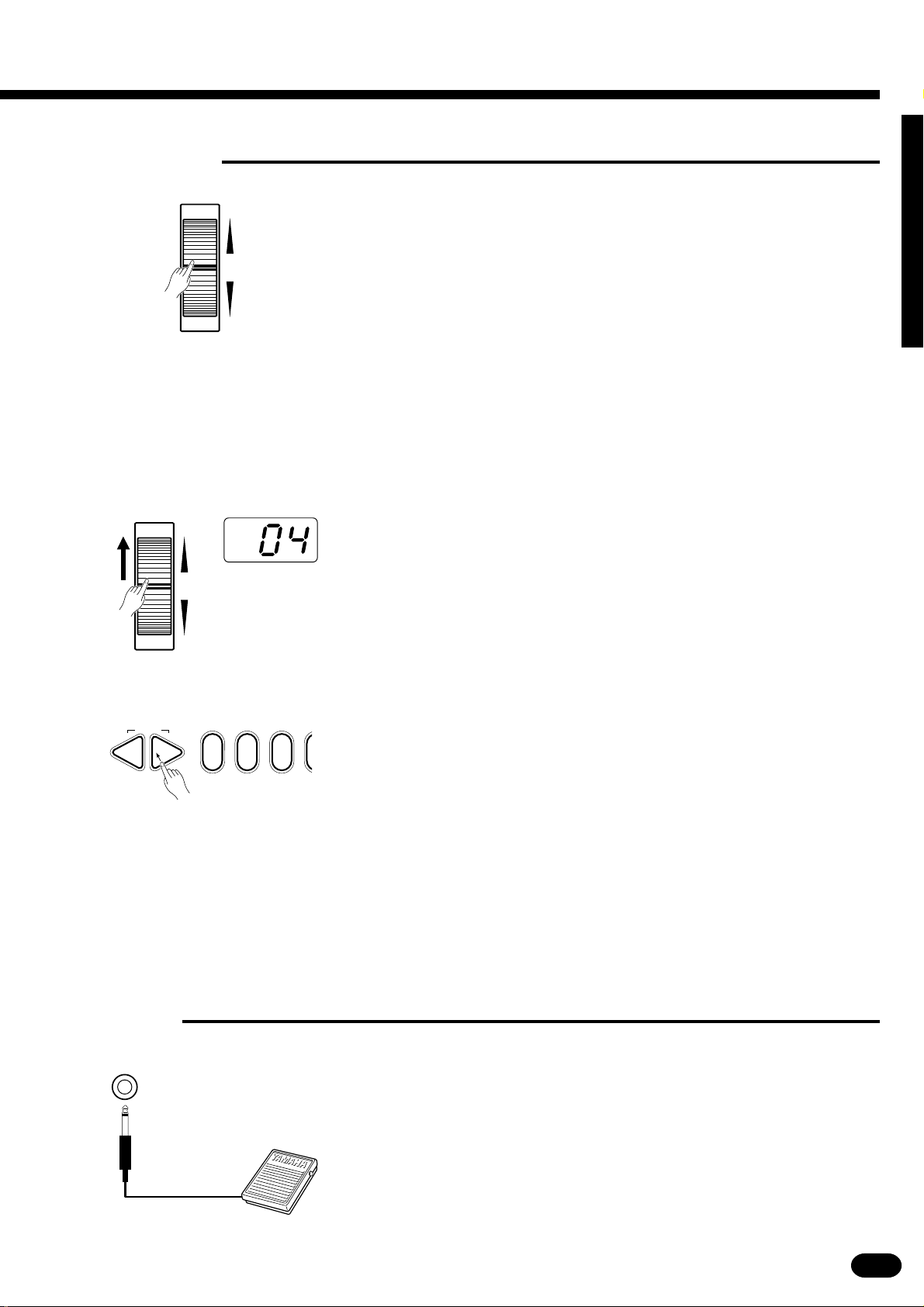
■Pitch Bend
PITCH BEND
The PITCH BEND wheel to the left of the keyboard allows the note
pitch to be bent up or down — roll the wheel away from you to bend up,
and toward you to bend down (this situation can be reversed, as described
+
–
below). When the PITCH BEND wheel is moved almost all the way in
either direction, the current pitch bend range value will appear on the
MULTI DISPLAY (see below).
● Setting the Pitch Bend Range
The maximum amount of pitch bend produced by the PITCH BEND wheel can be set anywhere from ±1
semitone to ±12 semitones (i.e. plus or minus one octave).
ZCall the Pitch Bend Range Parameter ..................................................................................................
PITCH BEND
+
–
To set the pitch bend range, roll the PITCH BEND wheel all the way in
either direction so that the current range value appears on the MULTI DISPLAY.
XSet the Pitch Bend Range......................................................................................................................
While holding the PITCH BEND wheel at its maximum position, use
RESET
–+
021
the [+] and [−] buttons or the number buttons to select the desired pitch
bend range. The pitch bend range value is displayed in semitones (−12
through 12). If a minus setting is selected pitch bend wheel operation is
reversed — i.e. roll the wheel away from you to lower pitch. The default
pitch bend range (02) can be instantly recalled by pressing [+] and
[−] buttons simultaneously.
CRelease the PITCH BEND Wheel...........................................................................................................
Release the PITCH BEND wheel when you’ve set the required pitch
bend range.
■Sustain
SUSTAIN PEDAL
If you have plugged an optional Yamaha FC4 or FC5 footswitch into the
PSR-410’s rear-panel SUSTAIN PEDAL jack, the footswitch can be used
as a damper pedal, controlling sustain. Press the pedal to sustain notes after
the keys are released.
| | | | | | | | | | | | | | | | | | | | | | | | | | | | | | | | | | | | | | | | | | | | | | | | | | | | | | | | | | | | | | | | | | | | | | | | | | | | | | | | | | | | | | | | | | | | | | | | | | | | | | | | | | | | | | | | | | | | | | | | | | | | | | | | | | | | | | | | | | | | |
17
