Page 1

Ow ner's Guide
Spielanleitung
M ode d'e m ploi
Manua l de l Propiet ario
YAMAHA
Page 2

Congratulations!
Thank you for purchasing a Yamaha
PortaTone PSR-36. This PortaTone
is an ultra-modern keyboard with a
design based on the latest digital
electronics technology.
To be sure you get maximum satisfaction, we suggest you follow
the steps in this manual carefully
while actually playing the
instrument.
Contents
Before playing
1. Nomenclature
2. Playing back the Demonstration
Music. . . . . . . . . . . . . . . . . . . . . . . . . . . . . . . . . . . . . . . ... 3
3. Starting to Play
(Orchestra
4. Voice Editing
5. Using the Built-in Drummer
(PCM/Stereo Rhythm Section)
6. Creating Original Rhythm
Patterns (Custom Drummer)
7. Adding Accompaniment
(Auto Bass Chord Section)
8. Chord Sequence Programming
9. External Jacks
10.
OptionalAccessories
11. About MIDI
12. Taking Care of Your PortaTone
13. Specifications
. . . . . . . . . . . . . . . . . . . . . . . . . . . . . . . . . . . .
. . . . . . . . . . . . . . . . . . . . . . . . . . . . . . . . .
Section)
. . . . . . . . . . . . . . . . . . . . . . . . . . . . . . . . . . .
. . . . . . . . . . . . . . . . . . . . . . . .
. . . . . . . . . . . . . . . . . . . . . . . . . . . . . . . .
. . . . . . . . . . . . . . . . . . . . . . . . . . . . .
. . . . . . . . . . . . . . . . . .
. . . . . . . . . . . . . . . . . . . . . . . . . . . . . .
1
2
4
6
. . . . .
7
10
. . . . . .
12
. . . . . . .
15
.
17
19
19
22
23
Page 3

Before playing
Inserting Batteries
Remove the battery compartment cover
on the bottom of the instrument and
insert six 1.5V SUM-1 "D" size, R-20,
or equivalent alkaline batteries (sold
separately), making sure that the
polarities are placed as directed inside
the compartment. Replace the cover,
ensuring that it locks securely in place.
Optional power adaptors
Household current: Power Adaptor PA-4/
PA-40 is available for household current.
No other adaptor is usable, so when
you purchase a power adaptor please
ensure that it is model PA-4/PA-40.
Car Battery: Car Battery Adaptor CA-1
plugs into a car cigarette lighter socket.
1
Page 4

Nomenclature
Power Switch
Master Volume Control
Auto Bass Chord Volume Control
Bass & Chord Variation Selectors
Bass & Chord Voice Selectors
Auto Bass Chord Mode Selector
Auto Bass Chord Key Section
Rhythm Volume Control
Rhythm Variation Selector
Custom Drummer Function Selectors
Custom Drummer Key Section
Tempo Controls
Rhythm Selectors
Fill-in Button
Synchro Start and Start Buttons
Stop Button
Intro./Ending Button
Keyboard Percussion Button
Duet On/Off Switch
Sustain Selector
Orchestra Bank Selector
Orchestra Voice Selectors
Digital Synthesizer Selector
Voice Data Controllers
Chord Sequencer Record Button
Chord Sequencer Play Button
MIDI Button
Demonstration Button
Pitch Controls
2
Page 5

Playing back the
Demonstration Music
First, try listening to the Demonstration
Music.
To hear this music, do the following:
1. Switch on
Slide the POWER switch
position. The power-on light will then
illuminate.
2. Adjust the volume
Slide the MASTER VOLUME control
about three-quarters of the way towards
Max. to set the volume level.
3. Press the DEMONSTRATION
button
"William Tell Overture" will start to play
as soon as you press this button.
to
the ON
3
Page 6

To stop the music, press the STOP
button
button
You can change the programmed
voice, rhythm and tempo as you like.
However, you shouldn’t select a 3-Beat
rhythm, since it would not match the
demonstration piece.
or the DEMONSTRATION
again.
Starting to play
Orchestra section
First, try the sounds in the Orchestra
section, which is a fundamental part of
this keyboard.
1. Choose an instrument voice
First set the Orchestra Bank selector
for the desired bank of voices (Orchestra
Bank selector in upper position to select
upper row of voices labeled in silver
above the voice selectors, lower position
to select lower row of voices labeled in
yellow.) Then press the Orchestra Voice
selector for the desired voice in the
selected bank.
l
When you turn the keyboard ON, the
BRASS 1 voice will automatically
be selected if the Orchestra Bank
selector is set to the upper position,
and the BRASS 2 voice will be selected
if the Orchestra Bank selector is set
to the lower position.
4
Page 7

Notes:
1.
Vibrato is automatically applied to voices which
benefit from application of this effect.
2.
Be sure to set the Auto Bass Chord MODE
selector to the OFF position. When the
selector is set to the SINGLE FINGER or
FINGERED position. the keys in the Auto Bass
Chord key section cannot be used for melody
playing.
2. Try other voices
Make your selection from among the
voices in the ORCHESTRA section
Note:
The maximum number of notes that can be played
simultaneously (normally twelve) will be reduced
when the Auto Bass Chord, Duet and Digital
Synthesizer are used. The minimum number of
simultaneous notes is two.
3. Adding sustain
Slide the SUSTAIN selector
or “2” setting, and notes will be sustained after you lift your fingers from the
keys. SUSTAIN 1 produces a short
sustain, SUSTAIN 2 produces a longer
sustain.
to its “1”
Pitch control
The PITCH control function enables
you to fine-tune the keyboard for when
you want to play in an ensemble. Each
time is pressed, the pitch increases
very slightly, up to a maximum of 50
cents above the preset level. Whenever
is pressed, the pitch drops slightly,
also to a maximum of 50 cents.
Notes:
1.If you hold down one of the PITCH controls, the
pitch will change continuously.
2. If you press both of the PITCH controls together,
the pitch will return to the preset level (A
440Hz).
=
3
5
Page 8

Voice Editing
DIGITAL SYNTHESIZER
As one of the PSR-36’s special features,
the Digital Synthesizer function allows
you to expand the 32 orchestra voices
to total of 100,000 different voices.
Let’s create various voices using
DIGITAL SYNTHESIZER.
1. Select the desired voice by pressing
one of the 32 Orchestra Voice
selectors
2. Set the Digital Synthesizer selector
to ON.
3.
Adjust the volume using the Master
Volume control
4. Set each Voice Data controller
(SPECTRUM, BRILLIANCE,
ENVELOPE, VIBRATO and DETUNE)
to the position which results in
the desired sound.
SPECTRUM
This controls the timbre or tone color
of the voice.
BRILLIANCE
This determines how brilliant or mellow
the voice is.
ENVELOPE
Controls the attack of the notes (whether
the notes begin sharply or smoothly).
VIBRATO
This controls the vibrato effect.
6
Page 9
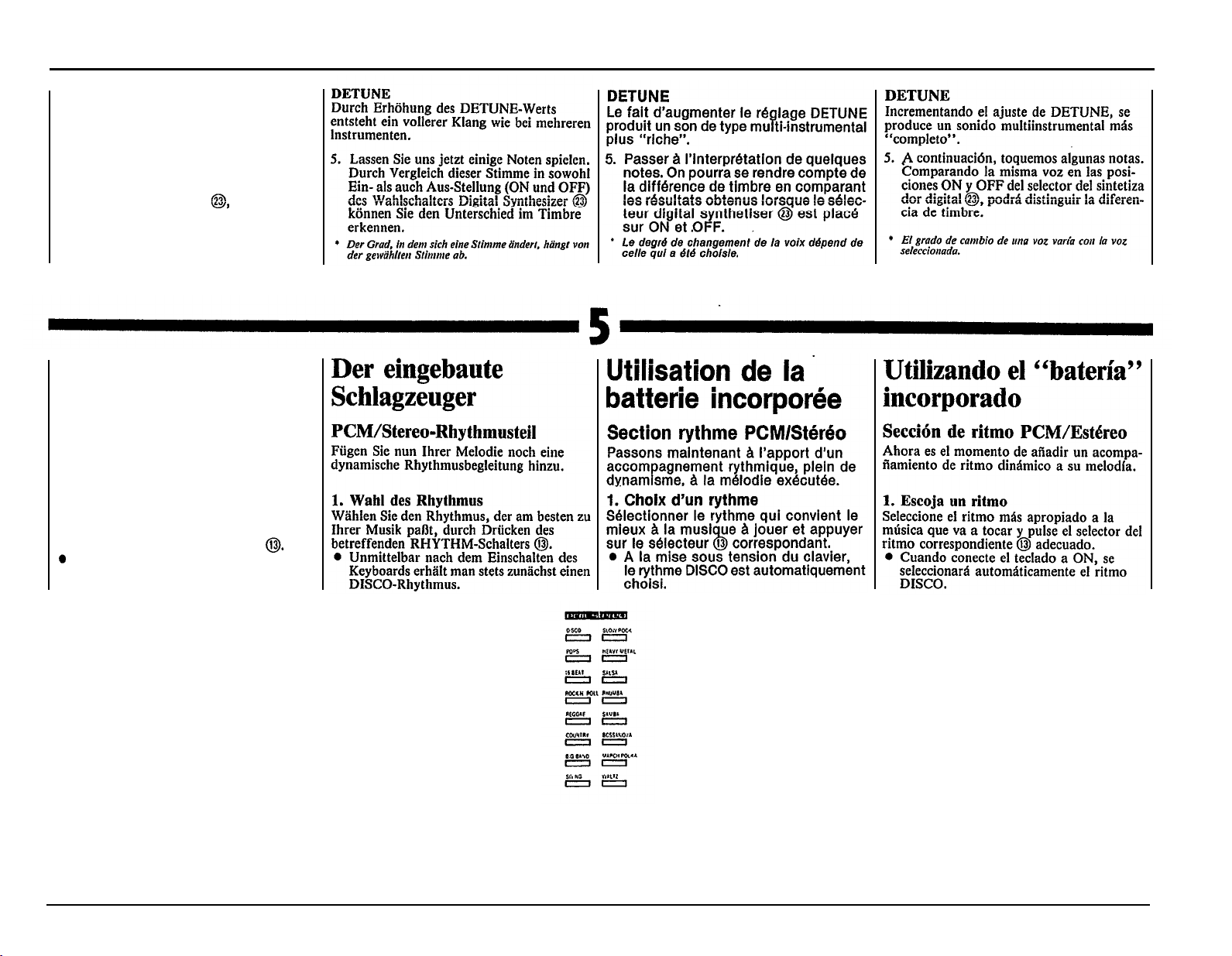
DETUNE
Increasing the DETUNE setting produces
a “thicker” multi-instrument type sound.
5.
Now, let’s play some notes. By
comparing the same voice in both the
ON and OFF settings of the Digital
Synthesizer Selector you can
distinguish the difference in timbre.
l The degree to which a voice changes varies
with the selected voice.
Using the built-in
drummer
PCM/Stereo rhythm section
Now it’s time to add a dynamic rhythm
accompaniment to your melody.
1. Choose a rhythm
Pick the rhythm that best suits the music
you’re going to play and press the
corresponding Rhythm selector
When you turn the keyboard ON,
the DISCO rhythm is automatically
selected.
7
Page 10

2. Start the rhythm
After selecting a rhythm, press the
START selector
Synchro Start
Use the SYNCHRO START button
If you want the rhythm to begin from
the moment you first press a key. Any
of the 19 keys (up to F
at the left of the keyboard (Auto Bass
Chord
key
rhythm.
section will activate the
#
) beginning
2
Intro./Ending
Instead of using START, you can have
the rhythm begin by using the
INTRO./ENDING button
selector is pressed, the rhythm will
start after a two-bar intro-phrase.
.
When this
3. Adjustments
Volume
The Rhythm VOLUME control
lets YOU adjust the rhythm volume in
relation to the melody volume.
Tempo
Use the TEMPO controls to adjust
the speed of the rhythm.
Variation
The Rhythm VARIATION selector
gives a choice of five patterns for
each rhythm.
4. Making use of the Tempo Light
The Tempo Light functions as a visual
metronome, making it simple for you to
confirm the rhythm tempo. It flashes
indicating tempo when the rhythm is
running and also when the SYNCHRO
START button has been pressed but
you have not yet started the rhythm by
pressing a key.
8
Page 11
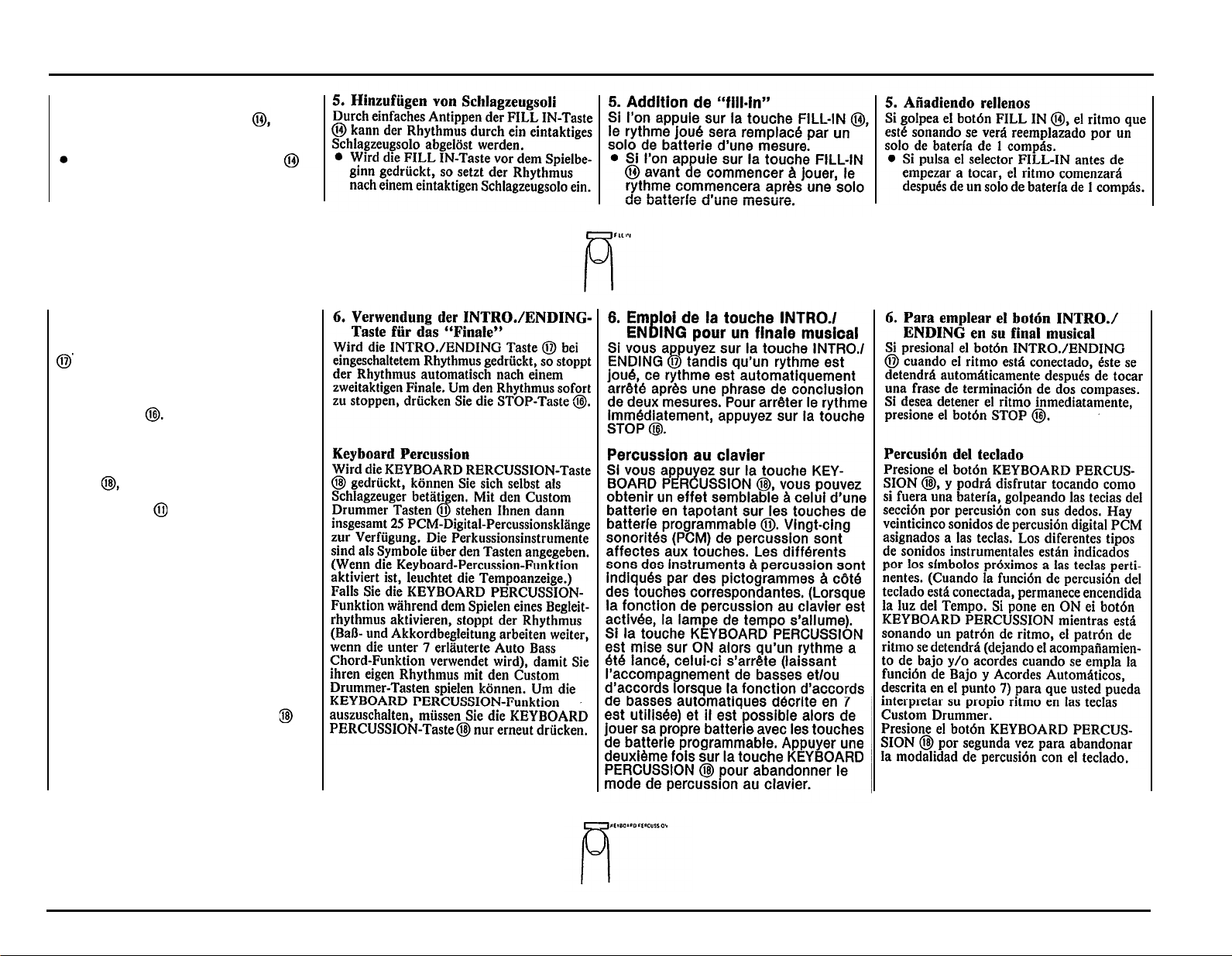
5. Adding fill-ins
If you tap the FILL-IN button the
rhythm being played will be replaced
with a 1-bar drum solo.
If you press the FILL-IN button
before starting to play, the rhythm will
start after a 1-bar drum solo.
6. Using the INTRO./ENDING button
for your musical finale
If you press the INTRO./ENDING button
when the rhythm is on, the rhythm
will stop automatically after playing a
two-bar ending phrase. If you wish to
stop the rhythm immediately, press the
STOP button
Keyboard Percussion
Press the KEYBOARD PERCUSSION
button and you can enjoy playing
like a drummer by tapping the Custom
Drummer keys with your fingers.
Twenty-five PCM digital percussion
sounds are assigned to the keys. The
different kinds of percussion instrument
sounds are indicated by symbols next
to the relevant keys. (When the Keyboard
Percussion feature is engaged, the
Tempo Light will come on). If you turn
KEYBOARD PERCUSSION ON while a
rhythm pattern is playing, the rhythm
pattern will stop (leaving bass and/or
chord backing when using the Auto Bass
Chord function described in item 7) so
you can play your own rhythm on the
Custom Drummer keys. Press the
KEYBOARD PERCUSSION button
second time to exit the Keyboard
percussion mode.
a
9
Page 12

Creating original
rhythm patterns
Custom Drummer
The PSR-36 has 80 preset rhythm patterns
(including variations). Apart from the
preset patterns, you can also create
original ones of your own using Custom
Drummer
Programming a rhythm pattern
Create your own version of the 8 Beat
rhythm.
1. First of all, choose a basic rhythm
pattern from among the preset
rhythms. As an example, select POPS.
2. Press the PROGRAM selector. You
are now ready to input.
Try writing the following rhythm patterns:
3. Press the CLEAR selector and the
preset POPS is cancelled, leaving
only the sound of the beat count.
10
Page 13

4. Input the bass drum pattern by tapp-
ing the key indicated by the figure.
5. The same procedure is required for
inputting snare drum, closed hi-hat,
and open hi-hat. You can add an
accent (slightly higher volume level)
to the timing you want by tapping the
> key (B
6. If you make an error, cancel it by
pressing the relevant percussion key
together with the CANCEL key (C
The input that percussion instrument
again.
7. When your original pattern is
completed, press the STOP button
or PROGRAM button again.
In procedure 3, if you do not want
to erase all of the percussion sounds,
you can use the CANCEL key (C
and individual percussion keys to
selectively erase.
8. Now, playback what you have
programmed by pressing the PLAY
selector.
).
5
.
6
)
6
Try other rhythm patterns as shown
below:
MARCHING DRUM
(set to MARCH/POLKA)
Notes:
1.
When you play back a customized rhythm, the
Auto Bass Chord feature can be used in the
same way as with a preset rhythm.
2.
The total number of percussion voices that can
be used for one pattern amounts to 8.
3.
When the power is OFF, the data that you input
will be erased automatically.
11
Page 14

Adding
accompaniment
Auto Bass Chord section
The Auto Bass Chord section is an
automatic accompaniment feature.
if the MODE selector is set to OFF,
the Auto Bass Chord system does not
function.
With the SINGLE FINGER position
selected, you can play chords plus bass
notes with just one finger when you
press any of the keys in the Auto Bass
Chord key section
The FINGERED position is suitable for
you if you already know how to play
chords since it lets you play your
own chords and stiil get the bass
accompaniment.
For one-fingered accompaniment
1. Slide the selector to the SINGLE
FINGER position.
2. Select a rhythm
Choose the rhythm you want then
press the SYNCHRO START or START
button (Don’t forget to do this
whenever you use the Auto Bass
Chord feature).
3.
Press a key
Press one of the 19 keys in the Auto
Bass Chord key section on the
left side of the keyboard.
12
Page 15

You will hear the corresponding chord
with bass and rhythm accompaniment.
For instance, when you press “C,” you’ll
obtain a C major chord that plays along
with the bass and rhythm.
4. Set the volume
Adjust the volume to suit the overall
level using the Auto Bass Chord
VOLUME control
5. Set the tempo
Set the tempo you want using the
TEMPO controls in the Rhythm
section.
6. Select a variation combination
Using the BASS and CHORD
VARIATION selectors choose the
bass and chord pattern combination
most suitable for the kind of music
you want to play.
Moving the CHORD VARIATION
selector to position No. 8 cancels the
chord accompaniment, leaving only
the bass line and percussion. You
can then play your own chords In
the normal way.
7. Select the bass and chord voices
Enjoy selecting different bass and
chord voices using the BASS and
CHORD VOICE selectors to suit
the music.
8. To stop the Auto Bass Chord
accompaniment
Press the STOP button in the
Rhythm section.
13
Page 16

Obtaining minor, seventh, and minor
seventh chords in Single Finger
mo de.
To get a C minor chord depress the
•
C key together with the next black
key to the left.
To get a C seventh chord depress
•
the C key together with the next white
key to the left.
To get a C minor seventh chord,
•
simply press the C key together with
the black key and white key to the left.
For automatic accompaniment
based on three-note or four-note
chords
1. Slide the selector to the FINGERED
position.
2. When a combination of keys located
in the Auto Bass Chord key section
is pressed, the resulting chord will
be played togeter with the automatic
accompanimient consisting of the
bass line and the selected rhythm.
Note:
The chord accompaniment selected by chord
variation selectors 6 and 7 Include arpeggio patterns.
The arpeggio patterns are only produced, however,
when major, minor, dominant seventh or minor
seventh chords are played.
• Adding har m o ny to the mel ody (DUET)
This function works together with
the SINGLE FINGER or FINGERED
feature in the Auto Bass Chord
section. Slide the DUET on/off switch
to ON, and a harmonizin g note
(taken from your left hand chord) will
be added to each melody note you
play.
14
Page 17

Advanced course 1:
Manual Bass accompaniment
1. Siide the MODE selector to the
MANUAL BASS position.
2. Play your own bass line using the
keys in the Auto Bass Chord key
section
Note:
You can play only one note at a time in the Auto
Bass Chord key section when using this function.
Advanced course 2:
Keyboard split
If you set the Auto
selector to the KEYBOARD SPLIT
position, the auto accompaniment will
be cancelled, enabling you to play the
19 keys in the Auto Bass Chord key
section using any of the CHORD voices.
This means that you can play with
different voices for your left and right
hands.
Choose the left-hand voice by means of
the CHORD VOICE selector
Note:
You can play up to four notes at the same time in
the Auto Bass Chord key section when using this
function.
Bass Chord MODE
Chord Sequence
Programming
With this feature you can have the
keyboard store the chords you play in its
memory, then have them played back in
any tempo you like. A selected rhythm
pattern can also be memorized. The main
advantage is that after storing the chord
progression and rhythm pattern in the
memory, you can have them replayed
automatically to accompany you while
you concentrate on practicing your
melody performances or improvisations.
15
Page 18

Note:
When the power is OFF, the data that you input
will be erased automatically.
A. Chord recording
1.
Depress the RECORD button in the
CHORD SEQUENCER section.
2. Try storing the accompaniment for
“Greensleeves”. First, select WALTZ
in the Rhythm section, and then play
the following chord sequence together
with the rhythm (using the Auto Bass
Chord key section
Note 1:
Recording can also be started by pressing the START
button You can use this method when you
want to start with a "blank" chord pattern.
Note 2:
The accompaniment can be played using either the
Single Finger or Fingered mode of the Auto Bass
Chord section. However, the Single Finger mode
is automatically engaged when you press RECORD
except when using the Fingered mode beforehand
(see page 13 for instructions on Single Finger and
page 14 for Fingered).
3. When all of the chords have been
programmed, press the STOP button
or RECORD
button
again.
The accompaniment has now been
stored in the memory.
B. Chord playback
The memorized accompaniment can be
played back, unless you cancel the
memory contents by inputting a different
chord sequence.
16
Page 19

1. Press the PLAY button
CHORD SEQUENCER.
2. Start playback by pressing the START
button or any key on the keyboard.
3. Try playing the melody of “Greensleeves” to the accompaniment
playback (see below).
4. Playback can be stopped at an
by pressing the STOP button
Melody
of the
time
Capacity of Chord Sequencer
About 100 chord changes are possible.
This means that it is possible to record
the chords for a piece consisting
of 100 measures if one measure
contains one chord on average.
If complicated chords are recorded by
using Fingered Chord, the chord
recordig capacity will be reduced.
If the number of chords exceeds the
memory capacity, recording will stop
automatically.
External jacks
Several jacks are provided at the back of
the keyboard for connecting a variety of
optional accessories. There is also a
headphone jack at the front.
17
Page 20

A. External power source jack
(DC 9-12V IN)
AC power
Connect the optional AC Power
Adaptor PA-4/PA-40 to the DC 9-12V
IN jack.
Car battery
The Car Battery Adaptor CA-1 plugs
into the DC 9-12V IN jack and a
cigarette lighter socket.
B. Aux Out jacks (L & R)
You can channel sound through your
stereo system using these jacks. Use
the optional connecting cord PSC-3.
l
Impedance:
• Output level: -7
sounding simultaneously at maxi-
600Ω
2dBm (7 notes
mum volume with Jazz Organ voice)
Note:
These jacks were designed to accommodate
the most commonly used Impedances. Significant
deviation from these specifications will result In
inadequate drive, distortion, noise, and poor
performance in genera/.
C. Expression pedal jack
The EXP. PEDAL jack is for connecting
the Expression Pedal EP-1, which lets
you control the overall volume level
using your foot.
D. Headphone Jack (Below left end
of keyboard.)
Connect a set of headphones to this
jack and you can practice without
disturbing others.
E. MIDI Jacks (IN & OUT)
Refer to page 19 for details concerning MIDI.
18
Page 21

Optional accessories
AC Power Adaptor (PA-4/PA-40)
Transforms AC voltage to DC voltage.
Car Battery Adaptor (CA-1)
Enables you to provide power to the
instrument from a car battery using
the cigarette lighter socket.
Soft Carrying Case (SCC-12)
For convenient transportation.
Headphones (HPE-3/5)
Specially designed lightweight
dynamic headphones with extra-soft
ear pads.
Connecting Cable (PSC-3)
For connecting the keyboard to a
stereo hi-fi system or cassette tape
deck.
Keyboard Stand (L-2/4)
Expression Pedal (EP-1)
Lets you add more feeling to music by
enabling subtle control of the overall
volume level.
Bench (BC-6)
Some optional accessories may not be
available in every region.
About MIDI
MIDI is an acronym standing for Musical
Instrument Digital Interface, which is a
standard interface for communication
between keyboards and other music
devices.
The Porta Tone PSR-36 is equipped with
MIDI jacks (IN and OUT), enabling
connection of the Porta Tone to another
keyboard equipped with MIDI jacks or
an expander module, for synchronized
performances.
19
Page 22

(Example)
When the power is turned on, the
mode is: LOCAL ON, OMNI ON, POLY.
Data to be sent/received in normal
mode
• Key ON/OFF
• Orchestra voice change
• Orchestra sustain
MIDI Functions
The PSR-36 is equipped with 6 MIDI
functions. These functions are selected
by pressing the Orchestra Voice Selector
shown in the table below while pressing
the MIDI button
Table of MIDI Functions
To select MIDI functions, press the
appropriate Orchestra. Voice selector
( as shown below) while holding the MIDI
MIDI OUT
PSR-36
20
Page 23

1&2. Selecting MIDI Channels
While holding the MIDI button press
BRASS 1/BRASS 2 (send channel) or
SAX/HORN (receive channel) and then
press one of the black or white keys on
the left of the keyboard to designate the
channel (CH1 through CH16 from left).
Note:
The OMNI ON Mode is selected by pressing the 17th
key from the left while pressing the MIDI button
3. Split Send Mode
When this mode is selected, only the
Key On data for keys to the left of the
split point is sent on the designated
channel (fixed at CH2) when SINGLE
FINGER, FINGERED, MANUAL BASS, or
KEYBOARD SPLIT mode is selected.
4. Program Change Off
This is used to cancel the sending and
reception of voice select and rhythm
select information (program changes)
from an external device.
5. MIDI Clock Select
This is used for synchronization with
the timing clock of an external device.
6. Local Off
This is used to cancel the melody sounds
of the PSR-36. (Rhythm and Auto Bass
Chord cannot be turned off. The Rhythm
and Auto Bass Chord sounds can be
eliminated by setting their volumes to
MIN.)
21
Page 24

Taking care of your
PortaTone
Your PortaTone will remain in excellent
playing condition if care is taken concerning the following.
1. When you use AC power, be sure to
use the optional AC Power PA-4/
PA-40 adaptor. Before use, read the
adaptor instructions carefully. In
particular, please note that in some
cases the PA-4/PA-40 is provided
with a voltage selector, so confirm
that this selector is correctly set.
2. The optional car battery adaptor
CA-1 is only for use with a negative
around 12V battery. Ensure that this
is the case before connecting the
adaptor.
3. Connections made between the
PortaTone and any other device
should be made with both units
turned off.
4. Do not set the MASTER VOLUME
at MAX when you connect the
PortaTone to a stereo system. Use
the stereo system’s volume control
to adjust the sound level.
5.
Avoid placing the instrument in
excessively humid areas.
6. Do not subject the unit to physical
shock, and avoid placing anything
heavy on it.
7. The PortaTone should not be placed
in direct sunlight for a long time.
8. Do not place the instrument near
any heating appliance, or leave it
inside a car in direct sunlight for
any length of time. Direct sunshine
can raise the interior temperature of
a car with closed doors and windows
to as high as 80°C. Temperatures
in excess of 60°C can cause physical
and/or electrical damage not covered
by warranty.
9.
Use a dry or damp cloth for cleaning.
10. When you aren’t using the PortaTone, we recommend keeping it in
the case to protect it.
22
Page 25

Specifications
Keyboard
61 keys (C1—C6)
Orchestra Voices (Upper Bank/Lower Bank)
Brass 1/Brass 2, Sax/Horn, Wah Brass/
Flute, Oboe/Clarinet, Cello/Strings, Synth
Organ/Jazz Organ, Pipe Organ 1/Pipe
Organ 2, Fantasy/Cosmic, Bluessynth/
Popsynth, Slapsynth/Funksynth, Percus 1/
Percus 2, Elec. Piano/Piano, Banjo/
Harpsichord, Elec. Guitar/Jazz Guitar,
Music Box/Vibes, Koto/Bells
Effects
Duet, Sustain (1, 2)
Digital Synthsizer Section
Spectrum (1—5), Brilliance (1—5), Envelope
(1—5), Vibrato (1—5), Detune (1—5), On/Off
Rhythm Section
Disco, Pops, 16 beat, Rock'n'Roll Reggae,
Country, Big Band, Swing, Slow Rock, Heavy
Metal, Salsa, Rhumba, Samba, Bossanova,
March/Polka, Waltz
Controls: Tempo, Volume, Variation (1-8),
Synchro Start, Start, Stop, Intro./Ending,
Fill-In, Tempo Light
Custom Drummer: Program, Clear, Play
Keyboard Percussion: 11 Latin Percussions,
13 Drum Percussions, Hand Clap, Accent,
Cancel
Auto Bass Cord Section
Mode Selector: Single Finger, Fingered,
Manual Bass, Keyboard Split, Off
Chord Voices: Piano, E. Piano, Organ, Guitar,
Brass, Strings, Synth 1, Synth 2
Bass Voices: Bass 1, Bass 2, E. Bass 1,
E. Bass 2, Tuba, M
Chord Variation: 1, 2, 3, 4, 5, 6, 7, 8
Bass Variation: 1, 2, 3, 4, 5, 6, 7, 8
Control: Volume
Chord Sequencer Section
Record, Play, Chord Sequencer Light
Pitch Control
±50 cents
Other Controls and indicators
Power Switch, Power-on Light, Master
Volume, MIDI, Demonstration
Auxiliary Jacks
Headphones, Expression Pedal, MIDI IN,
MIDI OUT, Aux Out (L/R), DC9-12V IN
Main Ampilfier
2.5W x 2 (RMS)
Speaker
12cm (4-3/4") x 2
Repeated Voltage
DC9V (Six SUM-1, “D” size, R-20 or equivalent
batteries), AC Power Adaptor (PA-4/PA-40)
or Car Batter Adaptor (CA-1)
Dimensions (W x D x H)
913mm x 331mm x 96mm (36” x 13” x 3-3/4”)
Weight
6.6kg (14.6 lbs.)
USIC
Box, Synth 1, Synth 2
23
Page 26

Specifications are subject to change without notice.
FCC INFORMATION
Attention users in the U.S.A.
PortaTone
with FCC rules.
The PortaTone PSR-36 uses frequencies that appear in the
radio frequency range, and it installed in the immediate
proximity (within three meters) of some types of audio or
video devices interference may occur.
to comply with the specifications set for a Class B
computing device in accordance with those specifications
listed in Subpart J of Part 15 of the FCC rules. These rules
are designed to provide a reasonable measure of protection
against such interference. However this does not guarantee
that interference will not occur. If your PortaTone PSR-36
should be suspected of causing interference with other
electronic devices, verification can be made by tuning your
PortaTone PSR-36 off and on. If the interference continues
when your PortaTone PSR-36 is off, PortaTone PSR-36 is not
the
does appear to be the source of the interference, you should
try to correct the situation by using one or more of the
following measures:
device that is being affected by the interference.
device being affected that are on different branch ( circuit
breaker of fuse) circuits, or install A/C line filters
antenna or, if the antenna lead-in is a 300 ohm ribbon lead,
change the lead-in to a co-axial type cable.
results, please contact your Authorized Yamaha dealer for
suggestions and/or corrective measures. If you cannot
locate an Authorized Yamaha dealer in your general area.
contact the Service Division, Yamaha Music Corporation
U.S.A 6600 Orangethorpe Ave, Buena Park, CA 90620.
relating to radio or TV interference, you may find a booklet
prepared by the Federal Communications Commission
helpful: "How to identify and Resolve Radio-TV interference
Problems". This booklet id available from the U.S.
Government Printing Office, Washington D.C. 20492—Stock
# 004-000-345-4.
PSR-36 prepared In
The PortaTone PSR-36 has been type tested and tested
source of the interference. If your PortaTone PSR-36
Relocate either the PortaTone PSR-36 or the electronic
Utilize power outlets for the PortaTone PSR-36 and the
In the case of radio TV interference, relocate the
If these corrective measures do not produce satisfactory
If for any reason you should need additional information
accordance
24
Page 27

Model PSR-36
MIDI Implementation Chart
Version : 1.0
Function
Basic
ChanneI
Mode
Note
Number:
Velocity Note on
After
Touch
Pitch Bender
Control
Change
Default 1
Changed
Default 3
Messages X
True voice:
Note off X 9nH, v = 0
Key’s
Ch’s
64
Transmitted
1
: 1-16
30-102
***********
X 9nH, v = 64
: X
X
X
O
36-96
1-16
1
OMNI on, OMNl off
POLY, MONO (M=1)
36-96
X
: X
: X
X
X
O
Recongnized
Remarks
Sustain
Program
Change
System Exclusive
System : Song Pos
Common : Tune
System
Real Time : Commands O
Aux : Local ON/OFF X
: AlI Notes OFF: X
Mes-
sases : Reset
Notes
Mode 1
Mode 3
: Active Sense O
: True # *************
: Song Sel
: Clock
: OMNI ON,
: OMNI OFF, POLY
O
X
X
X
X
O
X
POLY
0-31
Mode 2 : OMNI ON,
Mode 4 :
O
X
X
X
X
O
O
: O
O
O
O
OMNI OFF, MONO
0-127
0-31
(122-127)
MONO
0 :
Yes
X : No
Page 28

The serial number of this product may be found on
the bottom of the unit. You should note this serial
number in the space provided below and retain this
manual as a permanent record of your purchase to
aid identification in the event of theft.
Model No. PSR-36
Serial No.
Concerning Warranty
This product was made for international distribution,
and since the warranty for this type of product varies
from marketing area to marketing area, please contact
the selling agency for information concerning the
applicable warranty and/or service policies.
YAMAHA
YAMAHA CORPORATION
Page 29

documentation manual, user maintenance, brochure, user reference, pdf manual
This file has been downloaded from:
User Manual and User Guide for many equipments like mobile phones, photo cameras, monther board, monitors, software, tv, dvd, and othes..
Manual users, user manuals, user guide manual, owners manual, instruction manual, manual owner, manual owner's, manual guide,
manual operation, operating manual, user's manual, operating instructions, manual operators, manual operator, manual product,
