Yamaha YSP-600 Owner’s Manual
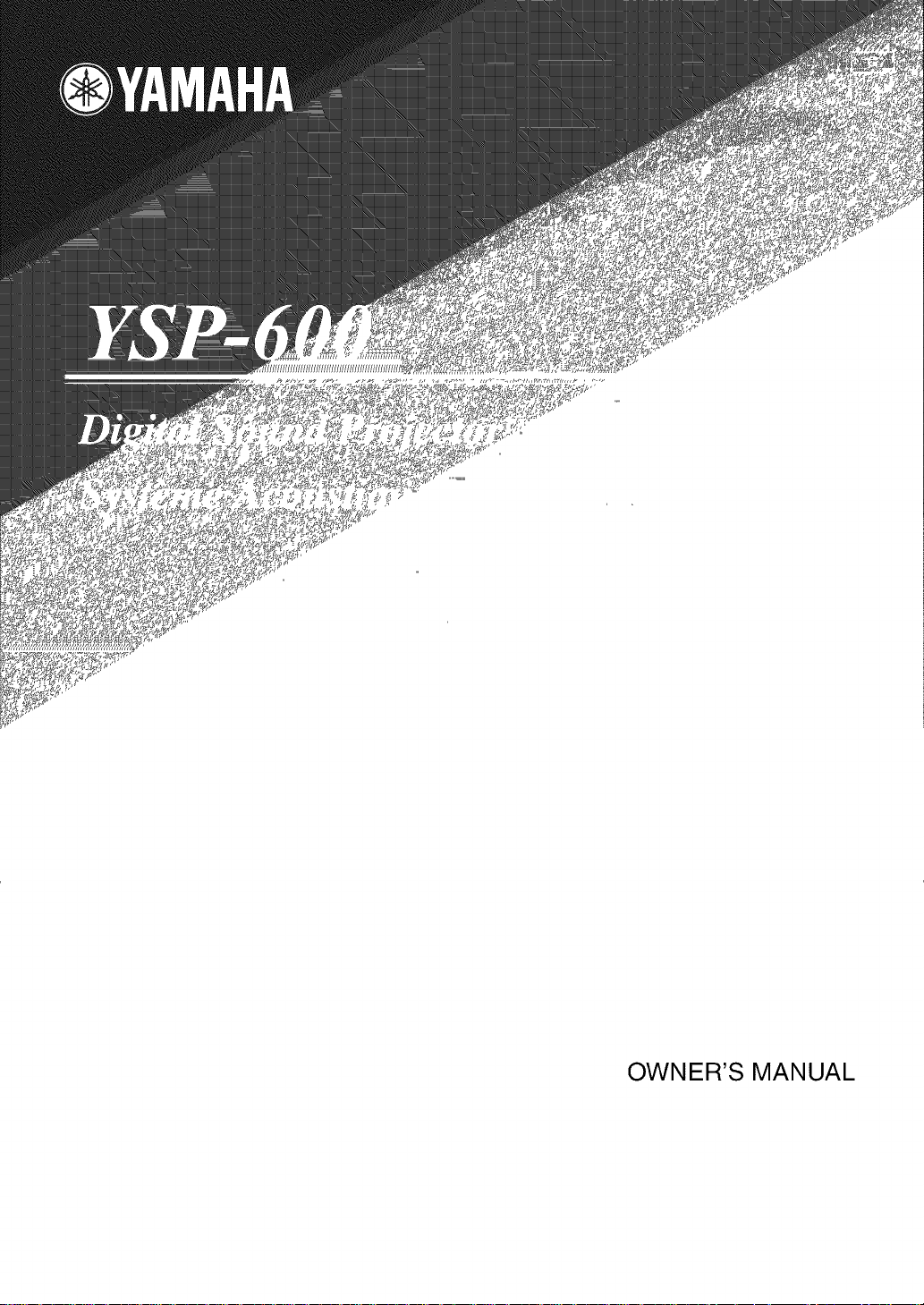
OWNER'S MANUAL
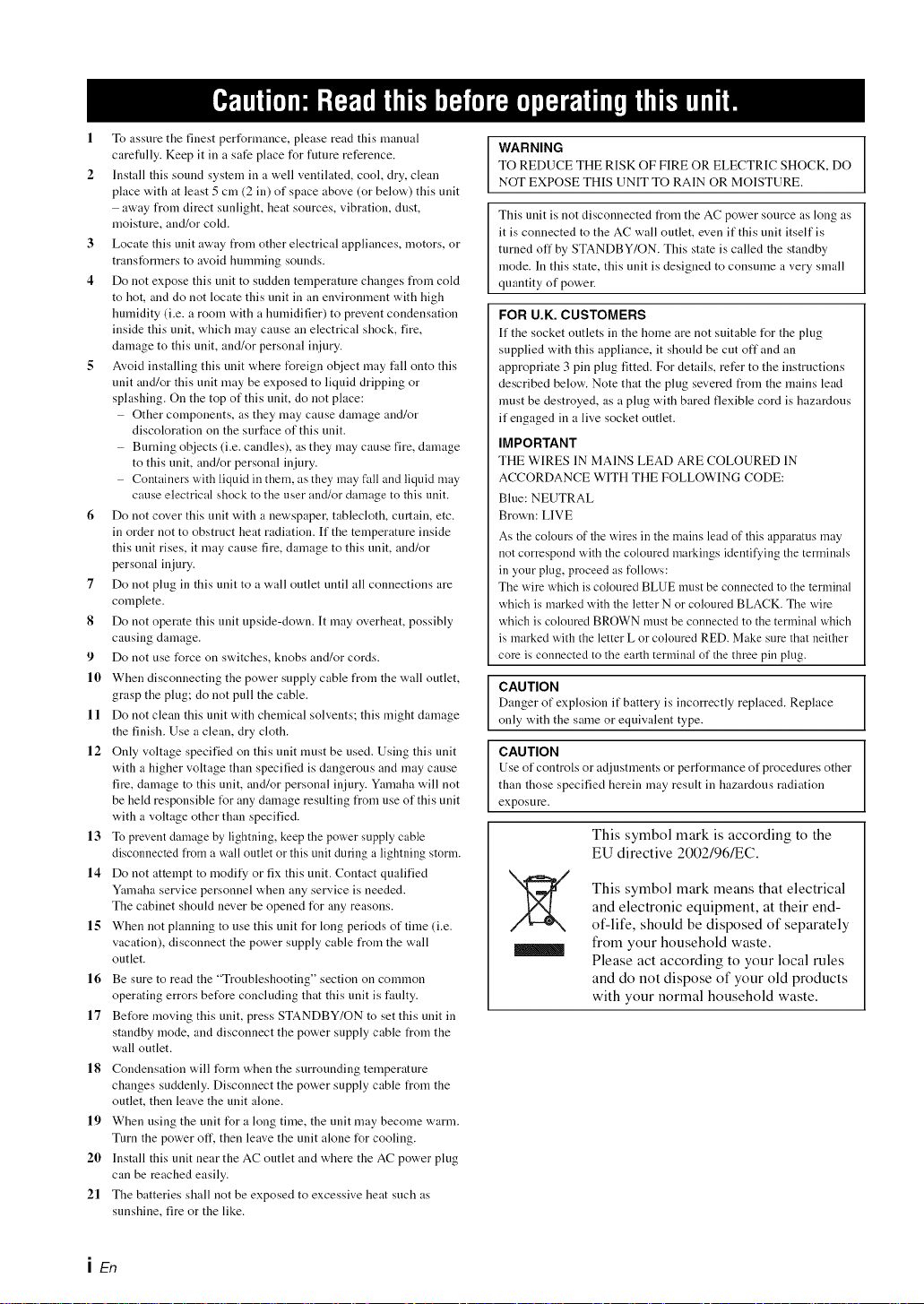
1 To assure the finest performance, please read this manual
carefidly. Keep it in a sate place for future reference.
2 Install this sound system in a well ventilated, cool, dry, clean
place with at least 5 cm (2 in) of space above (or below) this unit
away from direct sunlight, heat sources, vibration, dust,
moisture, and/or cokt.
3 Locate this unit away from other electrical appliances, motors, or
transformers to avoid humming sounds.
4 Do not expose this unit to sudden temperature changes from cold
to hot, and do not locate this unit in an environment with high
humidity (i.e. a room with a humidifier) to prevent condensation
inside this unit, which anay cause an electrical shock, fire,
damage to this unit, and/or personal injury.
5 Avoid installing this unit where foreign object may f:dl onto this
unit and/or this unit may be exposed to liquid dripping or
splashing. On the top of this unit, do not place:
Other components, as they may cause damage and/or
discoloration on the surface of this unit.
Burning objects (i.e. candles), as they may cause fire, damage
to this unit, and/or personal injury.
Containers with liquid in them, as they may fall and liquid may
cause electrical shock to the user and/or damage to this unit.
6 Do not cover this unit with a newspaper, tablecloth, curtain, etc.
in order not to obstruct heat radiation. If the temperature inside
this unit rises, it may cause fire, damage to this unit, and/or
personal injury.
7 Do not plug in this unit to a wall outlet until all connections are
complete.
8 Do not operate this unit upside-down. It may overheat, possibly
causing damage.
9 Do not use force on switches, knobs and/or cords.
10 When disconnecting the power supply cable from the wall outlet,
grasp the plug; do not pull the cable.
11 Do not clean this unit with chemical solvents; this might damage
the finish. Use a clean, dry cloth.
12 Only voltage specified on this unit must be used. Using this unit
with a higher voltage than specified is dangerous and may cause
fire, damage to this unit, and/or personal injury. Yamaha will not
be held responsible I_r any damage resulting from use of this unit
with a voltage other than specified.
13 To prevent damage by lightning, keep the power supply cable
disconnected from a wall outlet or this unit during a lightning stoma.
14 Do not attempt to modify or fix this unit. Contact qualified
Yamaha service personnel when any service is needed.
The cabinet shoukt never be opened for any reasons.
15 When not planning to use this unit for long periods of time (i.e.
vacation), disconnect the power supply cable from the wall
outlet.
16 Be sure to read the "Troubleshooting" section on common
operating errors bet_re concluding that this unit is faulty.
17 Bet_re moving this unit, press STANDBY/ON to set this unit in
standby mode, and disconnect the power supply cable from the
wall outlet.
18 Condensation will form when the surrounding temperature
changes suddenly. Disconnect the power supply cable from the
outlet, then leave the unit alone.
19 When using the unit for a long time, the unit may become warm.
Turn the power off. then leave the unit alone for cooling.
20 Install this unit near the AC outlet and where the AC power plug
can be reached easily.
21 The batteries shall not be exposed to excessive heat such as
sunshine, fire or the like.
WARNING
TO REDUCE THE RISK OF FIRE OR ELECTRIC SHOCK, DO
NOT EXPOSE THIS UNIT TO RAIN OR MOISTURE.
This unit is not disconnected from the AC power source as long as
it is connected to the AC wall outlet, even if this unit itself is
turned off by STANDBY/ON. This state is called the standby
mode. In this state, this unit is designed to consume a very small
quantity of power.
FOR U.K. CUSTOMERS
If the socket outlets in the home are not suitable for the plug
supplied with this appliance, it shoukt be cut off and an
appropriate 3 pin plug fitted. For details, refer to the instructions
described below. Note that the plug severed from the mains lead
must be destroyed, as a plug with bared flexible cord is hazardous
if engaged in a live socket outlet.
IMPORTANT
THE WIRES IN MAINS LEAD ARE COLOURED IN
ACCORDANCE WITH THE FOLLOWING CODE:
Blue: NEUTRAL
Brown: LIVE
As the colours of the wires in the mains lead of this apparatus may
not correspond with the coloured markings identifying the terminals
in your plug, proceed as follows:
The wire which is coloured BLUE must be connected to the terminal
which is marked with the letter N or coloured BLACK. The wire
which is coloured BROWN must be connected to the terminal which
is marked with the letter L or coloured RED. Make stare that neither
core is com]ected to the earth terminal of the three pin plug.
CAUTION
Danger of explosion it"battery is incorrectly replaced. Replace
only with the same or equivalent type.
CAUTION
Use of controls or adjustments or performance of procedures other
than those specified herein may result in hazardous radiation
exposure.
This symbol mark is according to the
EU directive 2002196/EC.
This symbol mark means that electrical
and electronic equipment, at their end-
of-life, should be disposed of separately
from your household waste.
Please act according to your local rules
and do not dispose of your old products
with your normal household waste.
i En
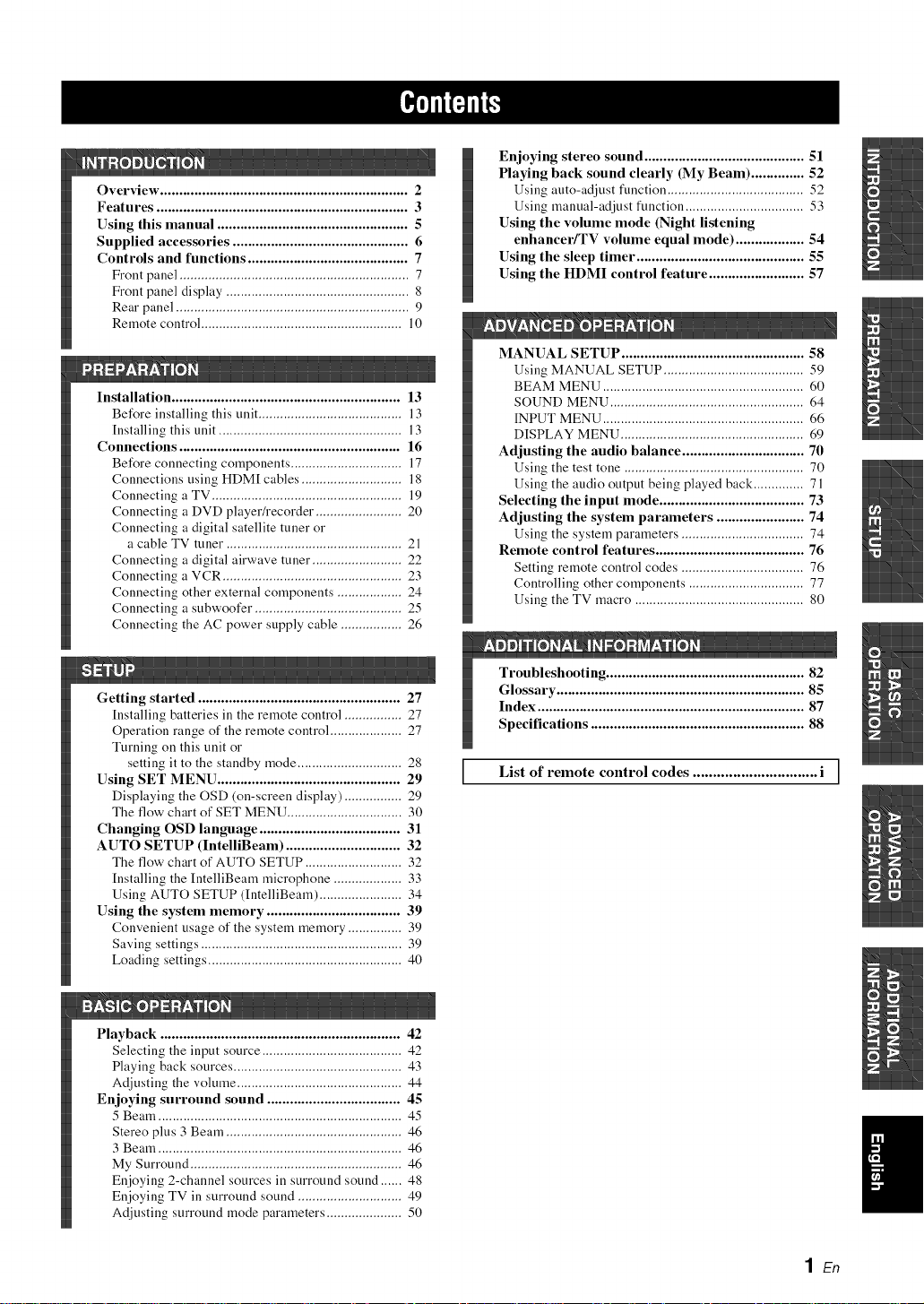
Overxiew ................................................................. 2
Features .................................................................. 3
Using this manual .................................................. 5
Supplied accessories .............................................. 6
Controls and functions .......................................... 7
Front panel ................................................................ 7
Front panel display ................................................... 8
Rear panel ................................................................. 9
Remote control ........................................................ 10
Installation ............................................................ 13
Before installing this unit ........................................ 13
Installing this unit ................................................... 13
Connections .......................................................... 16
Before connecting components ............................... 17
Connections using HDM[ cables ............................ 18
Connecting a TV ..................................................... 19
Connecting a DVD player/recorder ........................ 20
Connecting a digital satellite tuner or
a cable TV tuner ................................................. 21
Connecting a digital airwave tuner ......................... 22
Connecting a VCR .................................................. 23
Connecting other external components .................. 24
Connecting a subwoofer ......................................... 25
Connecting the AC power supply cable ................. 26
Getting started ..................................................... 27
Installing batteries in the remote control ................ 27
Operation range of the remote control .................... 27
Turning on this unit or
setting it to the standby mode ............................. 28
Using SET MENU ................................................ 29
Displaying the OSD (on-screen display) ................ 29
The flow chart of SET MENU ................................ 30
Changing OSD language ..................................... 31
AUTO SETUP (IntelliBeam) .............................. 32
The flow chart of AUTO SETUP ........................... 32
Installing the IntelliBeam microphone ................... 33
Using AUTO SETUP (IntelliBeam) ....................... 34
Using the system memory ................................... 39
Convenient usage of the system memory ............... 39
Saving settings ........................................................ 39
Loading settings ...................................................... 40
Enjoying stereo sound .......................................... 51
Playing back sound clearly (My Beam) .............. 52
Using auto-adjust function ...................................... 52
Using manual-adjust ikmction ................................. 53
Using the volume mode (Night listening
enhancer/TV volume equal mode) .................. 54
Using the sleep timer ............................................ 55
Using the HDMI control feature ......................... 57
MANUAL SETUP ................................................ 58
Using MANUAL SETUP ....................................... 59
BEAM MENU ........................................................ 60
SOUND MENU ...................................................... 64
INPUT MENU ........................................................ 66
DISPLAY MENU ................................................... 69
Adjusting the audio balance ................................ 70
Using the test tone .................................................. 70
Using the audio output being played back .............. 71
Selecting the input mode ...................................... 73
Adjusting the system parameters ....................... 74
Using the system parameters .................................. 74
Remote control features ....................................... 76
Setting remote control codes .................................. 76
Controlling other components ................................ 77
Using the TV macro ............................................... 80
AmD 0 _ 0 _ _ 0 •
Troubleshooting .................................................... 82
Glossary ................................................................. 85
Index ...................................................................... 87
Specifications ........................................................ 88
List of remote control codes ............................... i ]
Playback ............................................................... 42
Selecting the input source ....................................... 42
Playing back sources ............................................... 43
Adjusting the volume .............................................. 44
Enjoying surround sound ................................... 45
5 Beam .................................................................... 45
Stereo plus 3 Beam ................................................. 46
3 Beam .................................................................... 46
My Surround ........................................................... 46
Enjoying 2-channel sources in surround sound ...... 48
Enjoying TV in surround sound ............................. 49
Adjusting surround mode parameters ..................... 50
1En
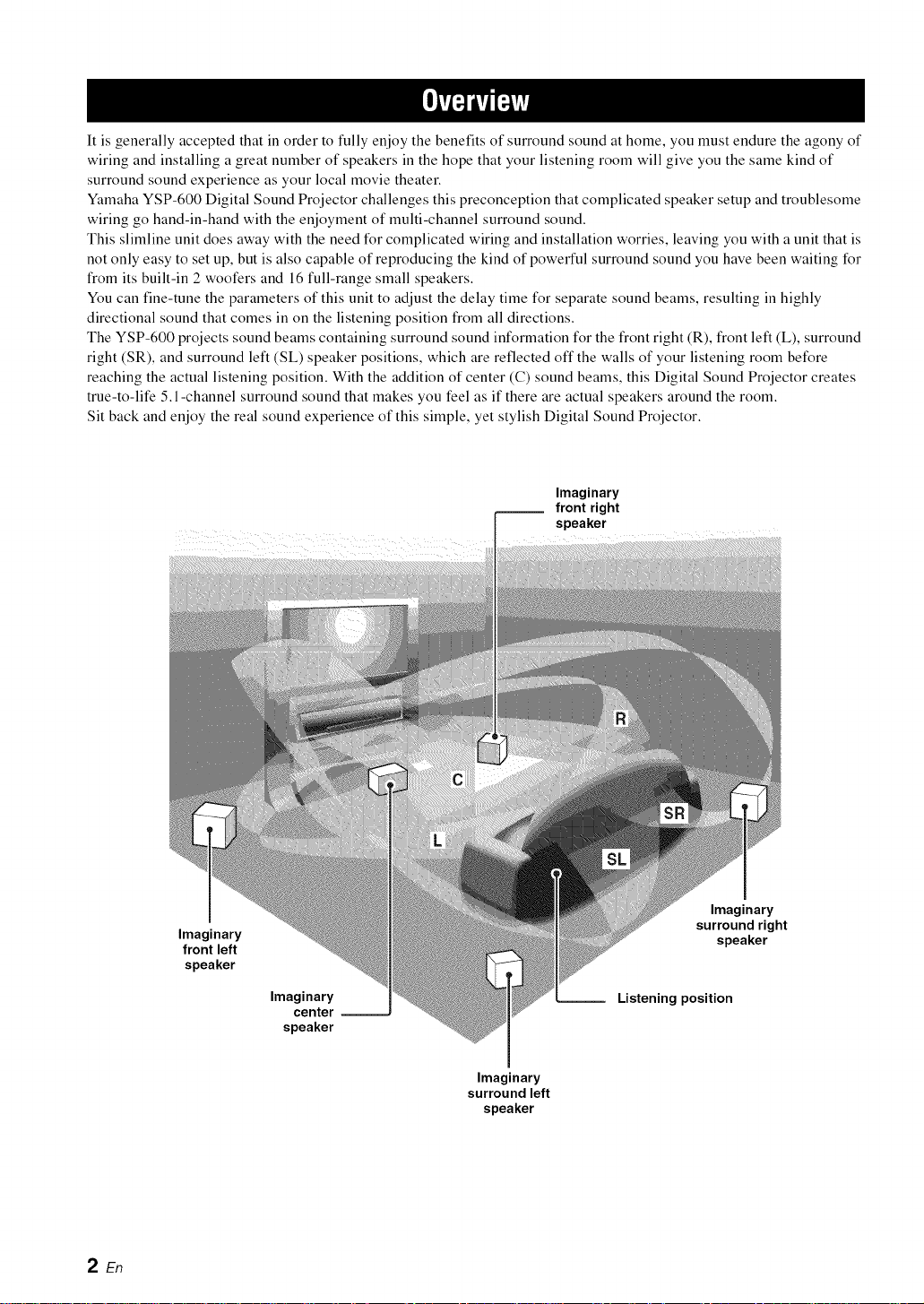
It is generally accepted that in order to fully enjoy the benefits of surround sound at home, you must endure the agony of
wiring and installing a great number of speakers in the hope that your listening room will give you the same kind of
surround sound experience as your local movie theater.
Yamaha YSP-600 Digital Sound Projector challenges this preconception that complicated speaker setup and troublesome
wiring go hand-in-hand with the enjoyment of multi-channel surround sound.
This slimline unit does away with the need for complicated wiring and installation worries, leaving you with a unit that is
not only easy to set up, but is also capable of reproducing the kind of powerful surround sound you have been waiting for
from its built-in 2 woofers and 16 full-range small speakers.
You can fine-tune the parameters of this unit to adjust the delay time for separate sound beams, resulting in highly
directional sound that comes in on the listening position from all directions.
The YSP-600 projects sound beams containing surround sound information for the front right (R), front left (L), surround
right (SR), and surround left (SL) speaker positions, which are reflected off the walls of your listening room before
reaching the actual listening position. With the addition of center (C) sound beams, this Digital Sound Projector creates
true-to-life 5.1 -channel surround sound that makes you feel as if there are actual speakers around the room.
Sit back and enjoy the real sound experience of this simple, yet stylish Digital Sound Projector.
Imaginary
front right
speaker
2En
Imaginary
front left
speaker
Imaginary
center --
speaker
Imaginary
surround right
speaker
Listening position
Imaginary
surround left
speaker
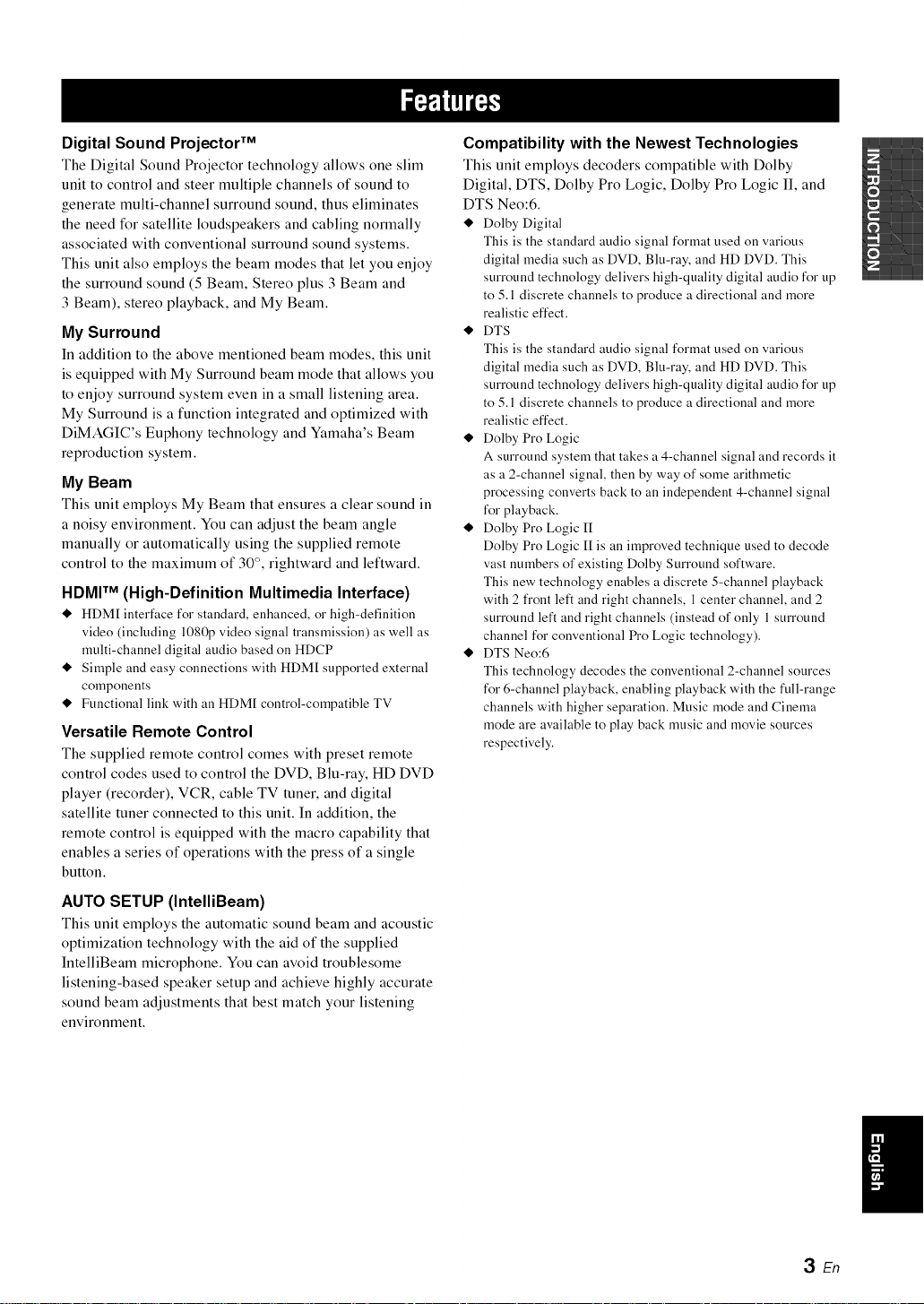
Digital Sound Projector TM
The Digital Sound Projector technology allows one slim
unit to control and steer multiple channels of sound to
generate multi-channel surround sound, thus eliminates
the need for satellite loudspeakers and cabling normally
associated with conventional surround sound systems.
This unit also employs the beam modes that let you enjoy
the surround sound (5 Beam, Stereo plus 3 Beam and
3 Beam), stereo playback, and My Beam.
My Surround
In addition to the above mentioned beam modes, this unit
is equipped with My Surround beam mode that allows you
to enjoy surround system even in a small listening area.
My Surround is a function integrated and optimized with
DiMAGIC's Euphony technology and Yamaha's Beam
reproduction system.
My Beam
This unit employs My Beam that ensures a clear sound in
a noisy environment. You can adjust the beam angle
manually or automatically using the supplied remote
control to the maximum of 30°, rightward and leftward.
HDMI TM (High-Definition Multimedia Interface)
t HDM[ interface for standard, enhanced, or high-definition
video (including 1080pvideo signal transmission) aswell as
multi-channel digital audio based on HDCP
e. Simple and easy connections with HDM[ supported external
components
e. Functional link with anHDM[ control-compatible TV
Versatile Remote Control
The supplied remote control comes with preset remote
control codes used to control the DVD, Blu-ray, HD DVD
player (recorder), VCR, cable TV tuner, and digital
satellite tuner connected to this unit. In addition, the
remote control is equipped with the macro capability that
enables a series of operations with the press of a single
button.
Compatibility with the Newest Technologies
This unit employs decoders compatible with Dolby
Digital, DTS, Dolby Pro Logic, Dolby Pro Logic II, and
DTS Neo:6.
e. Dolby Digital
This is the standard audio signalformat used on various
digital media such as DVD, Blu-ray, and HD DVD. This
surround technology delivers high-qualitydigital audio for up
to 5.1 discrete channels to produce a directional and more
realistic effect.
e. DTS
This is the standard audio signalformat used on various
digital media such as DVD, Blu-ray, and HD DVD. This
surround technology delivers high-qualitydigital audio for up
to 5.1 discrete channels to produce a directional and more
realistic effect.
e. Dolby Pro Logic
A surround system that takes a 4-channel signaland records it
as a 2-channel signal, then by way of some arithmetic
processing converts back to an independent 4-channel signal
for playback.
e. Dolby Pro Logic II
Dolby Pro Logic II is an improvedtechnique used to decode
vast numbers of existing Dolby Surround software.
This newtechnology enables a discrete 5-channel playback
with 2 front left and right channels, 1center channel,and 2
surround left and right channels (instead of only 1surround
channel for conventional Pro Logic technology).
e. DTS Neo:6
This technology decodes the conventional 2-channel sources
for 6-channel playback, enabling playbackwith the full-range
channels with higher separation. Music mode and Cinema
mode are available to play back music and movie sources
respectively.
AUTO SETUP (IntelliBeam)
This unit employs the automatic sound beam and acoustic
optimization technology with the aid of the supplied
IntelliBeam microphone. You can avoid troublesome
listening-based speaker setup and achieve highly accurate
sound beam adjustments that best match your listening
environment.
3En
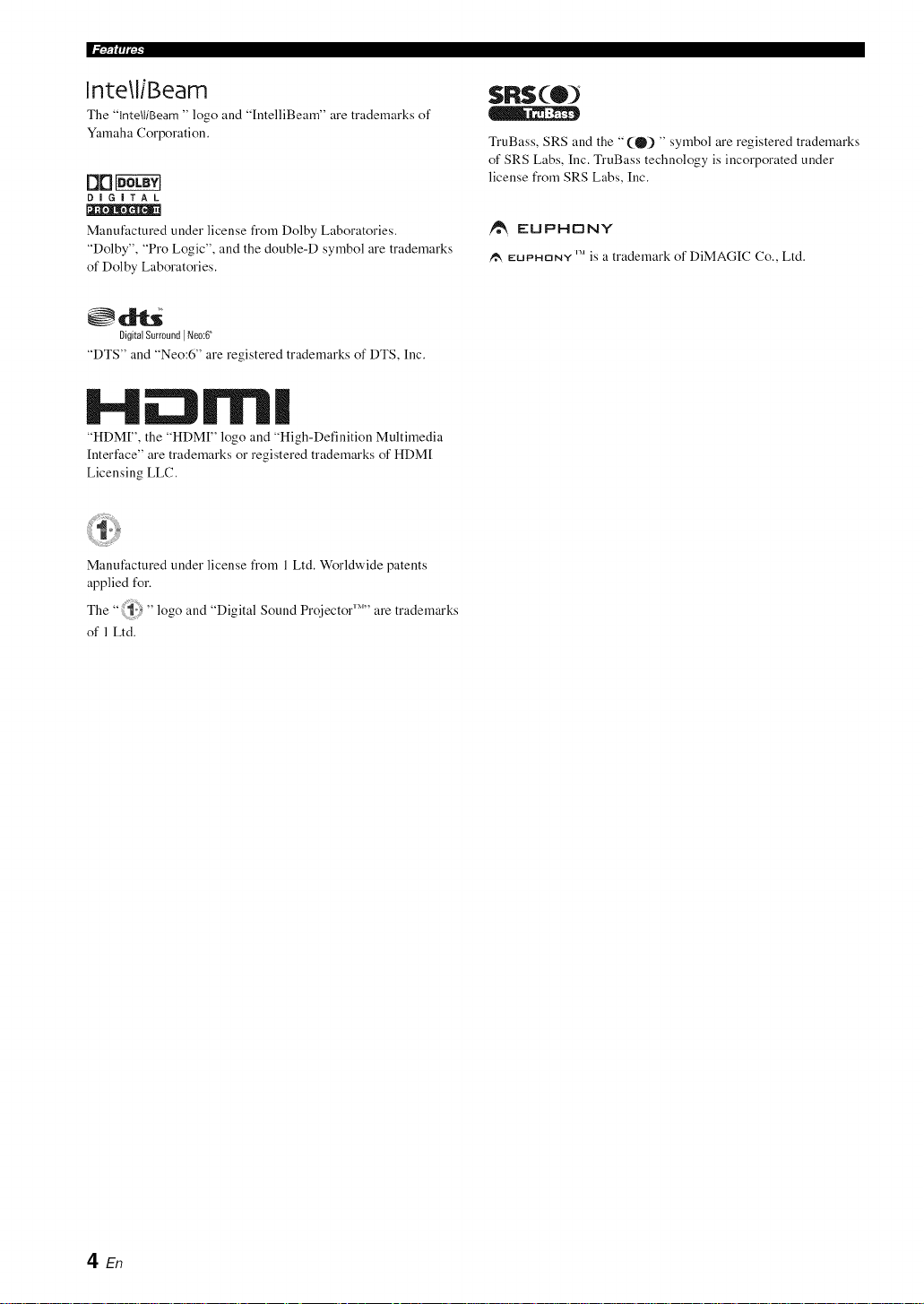
lnte\liBeam
The "lnte/liBeam " logo and "IntelliBearn" are trademarks of
Yamaha Corporation.
0n!
DIGITAL
SRS(®)
TruBass, SRS and the "(0) " symbol are registered trademarks
of SRS Labs, Inc. TruBass technology is incorporated under
license fi'om SRS Labs, Inc.
Manufactured under license from Dolby Laboratories.
"Dolby", "Pro Logic", and the double-D symbol are trademarks
of Dolby Laboratories.
DigitalSurroundINeo:6
"DTS" and "Neo:6" are registered trademarks of DTS, Inc.
"HDM[", the "HDM[" logo and "High-Definition Multimedia
Interface" are trademarks or registered trademarks of HDM[
Licensing LLC.
Manufactured under license from 1 Ltd. Worldwide patents
applied for.
The " ;i_ _ " logo and "Digital Sound Projector '_''' are trademarks
of 1 Ltd.
EUPHONY
EUPHONY I_1is a trademark of DiMAGIC Co., Ltd.
4 En
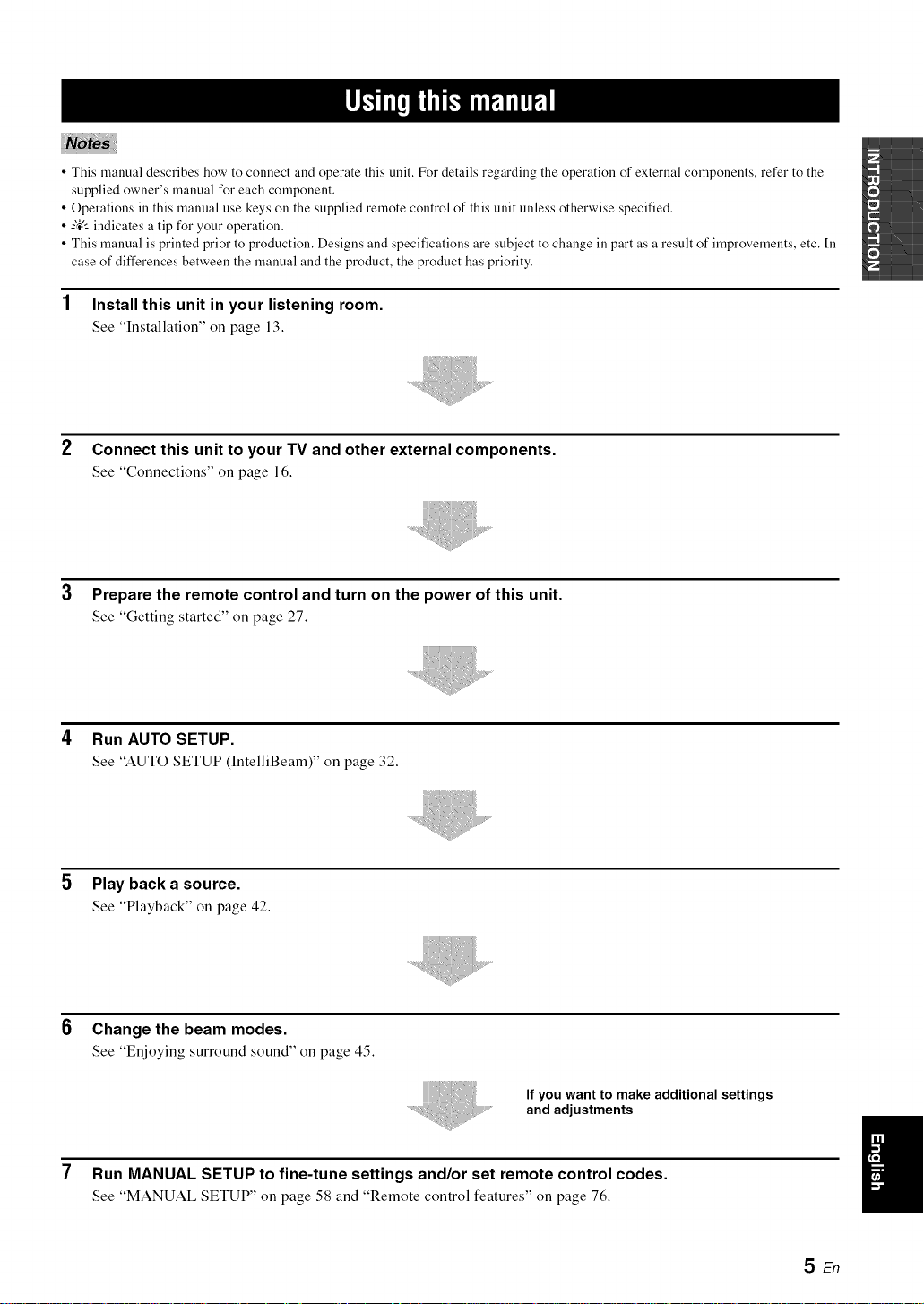
• This manual describes how to connect and operate this unit. For details regarding the operation of external components, refer to the
supplied owner's manual for each component.
• Operations ill this manual use keys on the supplied remote control of this unit unless otherwise specified.
• -"4"_'-indicates a tip for your operation.
• This manual is printed prior to production. Designs and specifications are subject to change in part as a result of improvements, etc. [n
case of differences between the manual and the product, the product has priority.
1 Install this unit in your listening room.
See "Installation" on page 13.
2 Connect this unit to your TV and other external components.
See "Connections" on page 16.
Prepare the remote control and turn on the power of this unit.
See "Getting started" on page 27.
4
Run AUTO SETUP.
See "AUTO SETUP (IntelliBeam)" on page 32.
5 Play backa source.
See "Playback" on page 42.
Change the beam modes.
See "Enjoying surround sound" on page 45.
If you want to make additional settings
and adjustments
7
Run MANUAL SETUP to fine-tune settings and/or set remote control codes.
See "MANUAL SETUP" on page 58 and "Remote control features" on page 76.
SEn
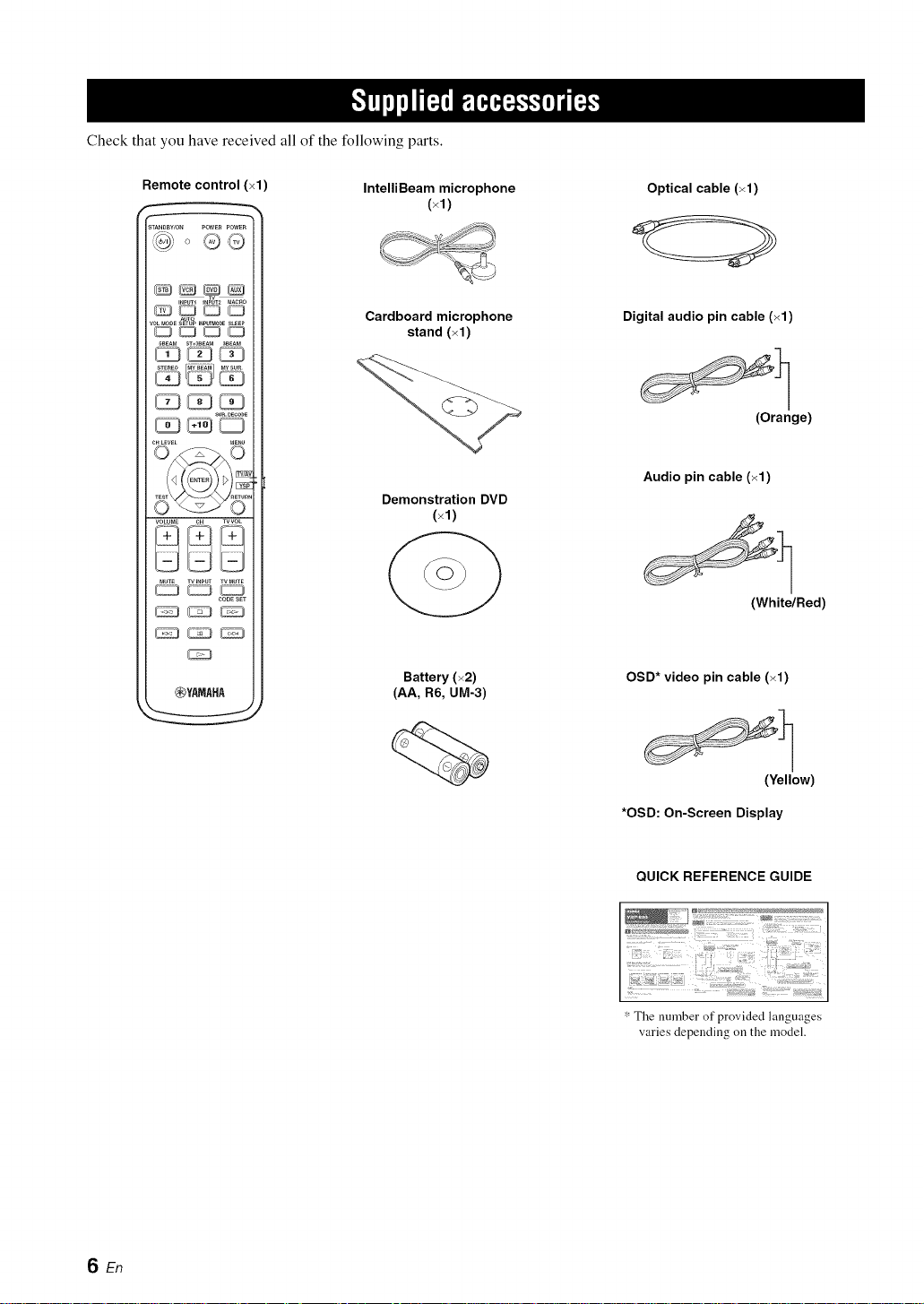
Check that you have received all of the following parts.
Remote control (×1) IntelliBeam microphone Optical cable (×1)
(×1)
STANDBWON POWERPOWER
_QQD
AuTo
VOLMODESETUPIN_O_ SLEEP
_00_
SBEAM ST*S_EAr_a_EAM
SUR.DECODE
C_LEWL MEUU
Cardboard microphone
stand (×1)
Digital audio pin cable (×1)
Audio pin cable (×1)
Demonstration DVD
VOLUME _H TVVOL
MUTE TVINPUT TV MUTB
CODESET
@YAMAHA
(×1)
Battery (×2)
(AA, R6, UM-3)
OSD* video pin cable (×1)
(Orange)
(White/Red)
SEn
(Yellow)
*OSD: On-Screen Display
QUICK REFERENCE GUIDE
* The nmnber of provided languages
varies depending on the model.
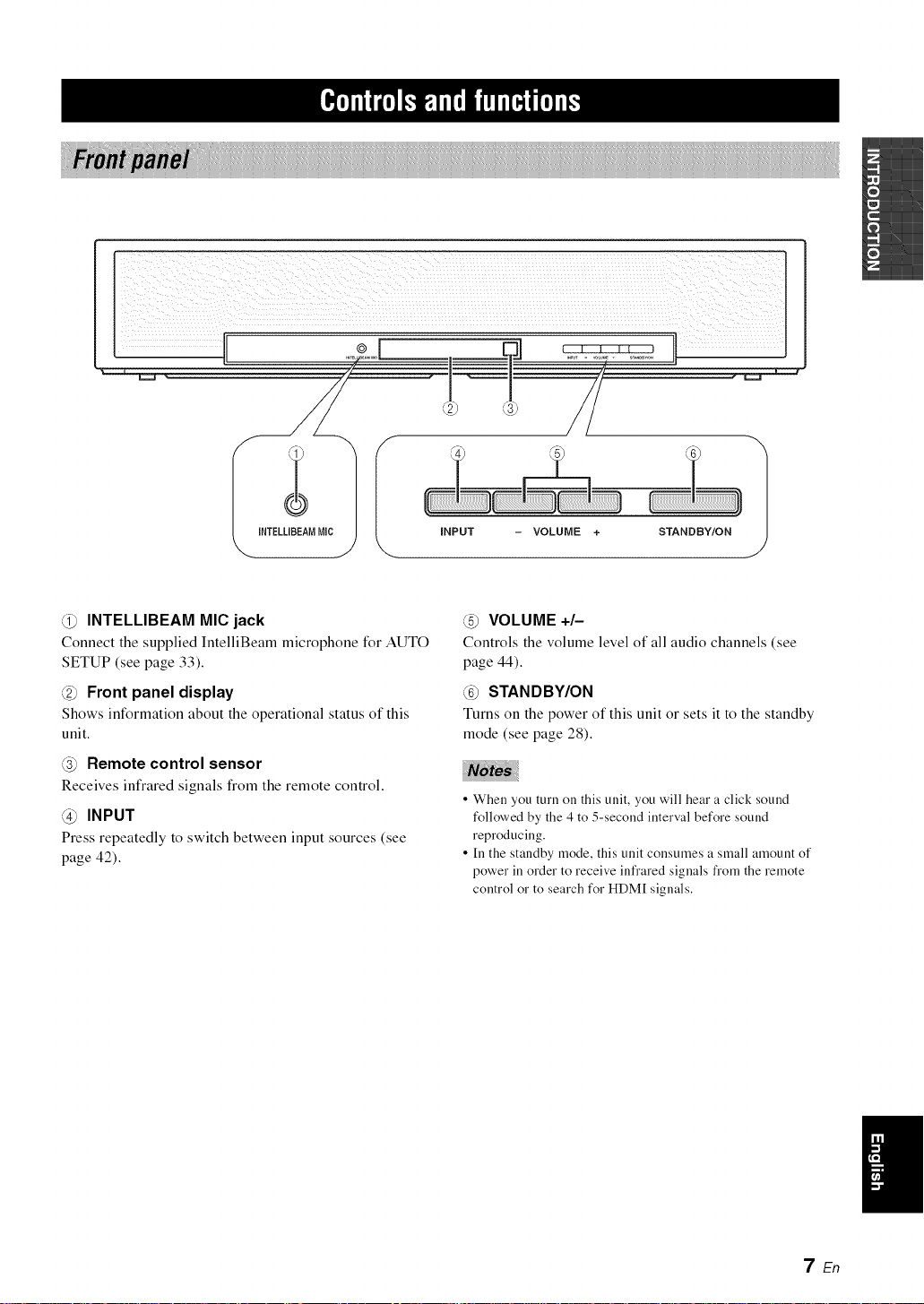
I iNPUT - VOLUME + STANDBY/ON 1
INTELLIBEAM MIC jack
Connect the supplied IntelliBeam microphone for AUTO
SETUP (see page 33).
Front panel display
Shows information about the operational status of this
unit.
Remote control sensor
Receives infrared signals from the remote control.
@ INPUT
Press repeatedly to switch between input sources (see
page 42).
VOLUME +/-
Controls the volume level of all audio channels (see
page 44).
STANDBY/ON
Turns on the power of this unit or sets it to the standby
mode (see page 28).
• When you turn on this unit, you will hear a click sound
followed by the 4 to 5-second interval before sound
reproducing.
• [n the standby mode, this unit consumes a small amount of
power in order to receive infi'ared signals from the remote
control or to search for HDM[ signals.
7 En
I
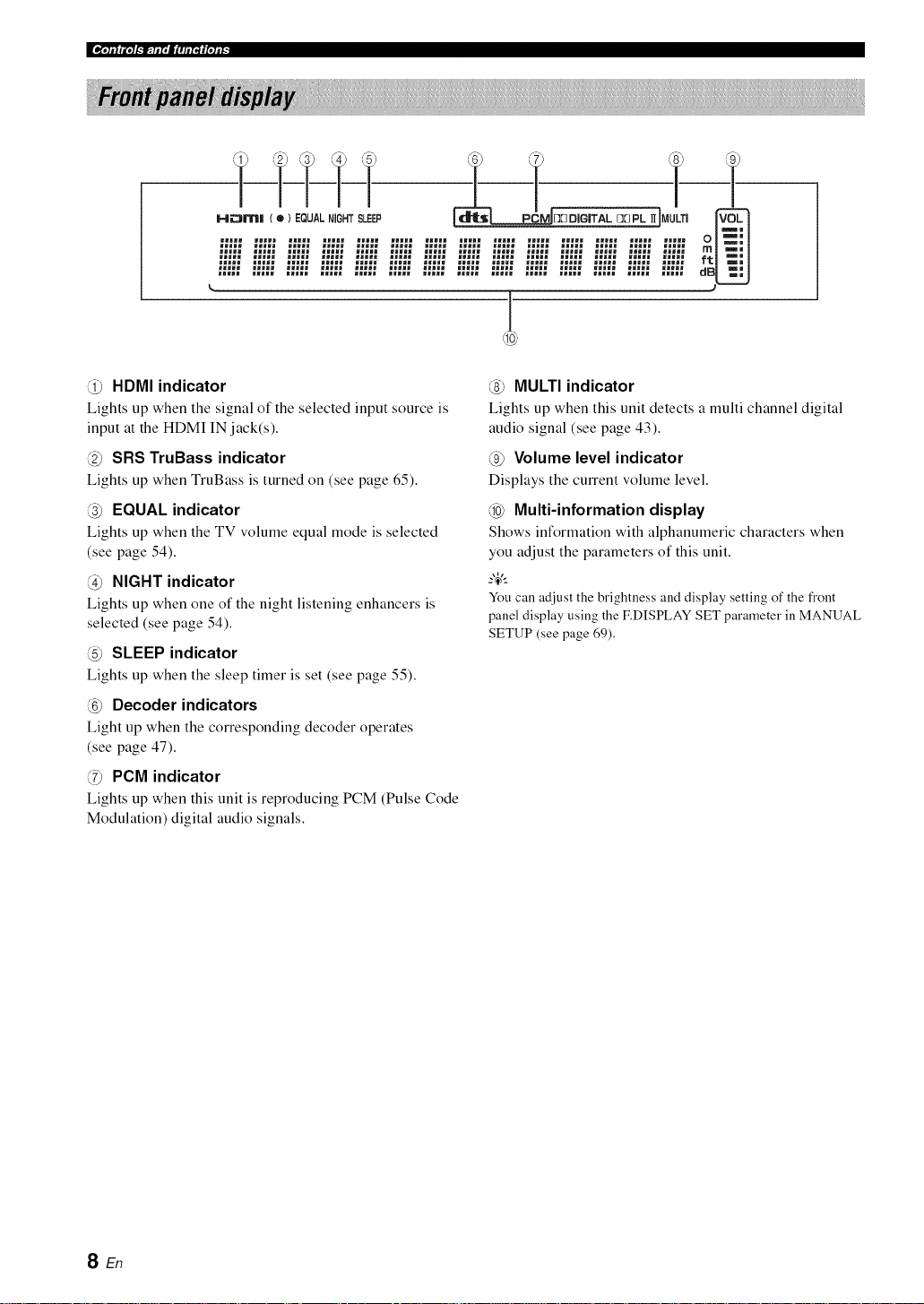
HDMI indicator
Lights up when the signal of the selected input source is
input at the HDMI IN jack(s).
@ SRS TruBass indicator
Lights up when TruBass is turned on (see page 65).
@ EQUAL indicator
Lights up when the TV volume equal mode is selected
(see page 54).
@ NIGHT indicator
Lights up when one of the night listening enhancers is
selected (see page 54).
@ SLEEP indicator
Lights up when the sleep timer is set (see page 55).
@ Decoder indicators
Light up when the corresponding decoder operates
(see page 47).
PCM indicator
Lights up when this unit is reproducing PCM (Pulse Code
Modulation) digital audio signals.
MULTI indicator
Lights up when this unit detects a multi channel digital
audio signal (see page 43).
@ Volume level indicator
Displays the current volume level.
@ Multi-information display
Shows information with alphanumeric characters when
you adjust the parameters of this unit.
-"4"-
Youcanadjust the brightness and display setting ofthe front
panel display using the F.DISPLAYSET parameter in MANUAL
SETUP (see page 69).
SEn
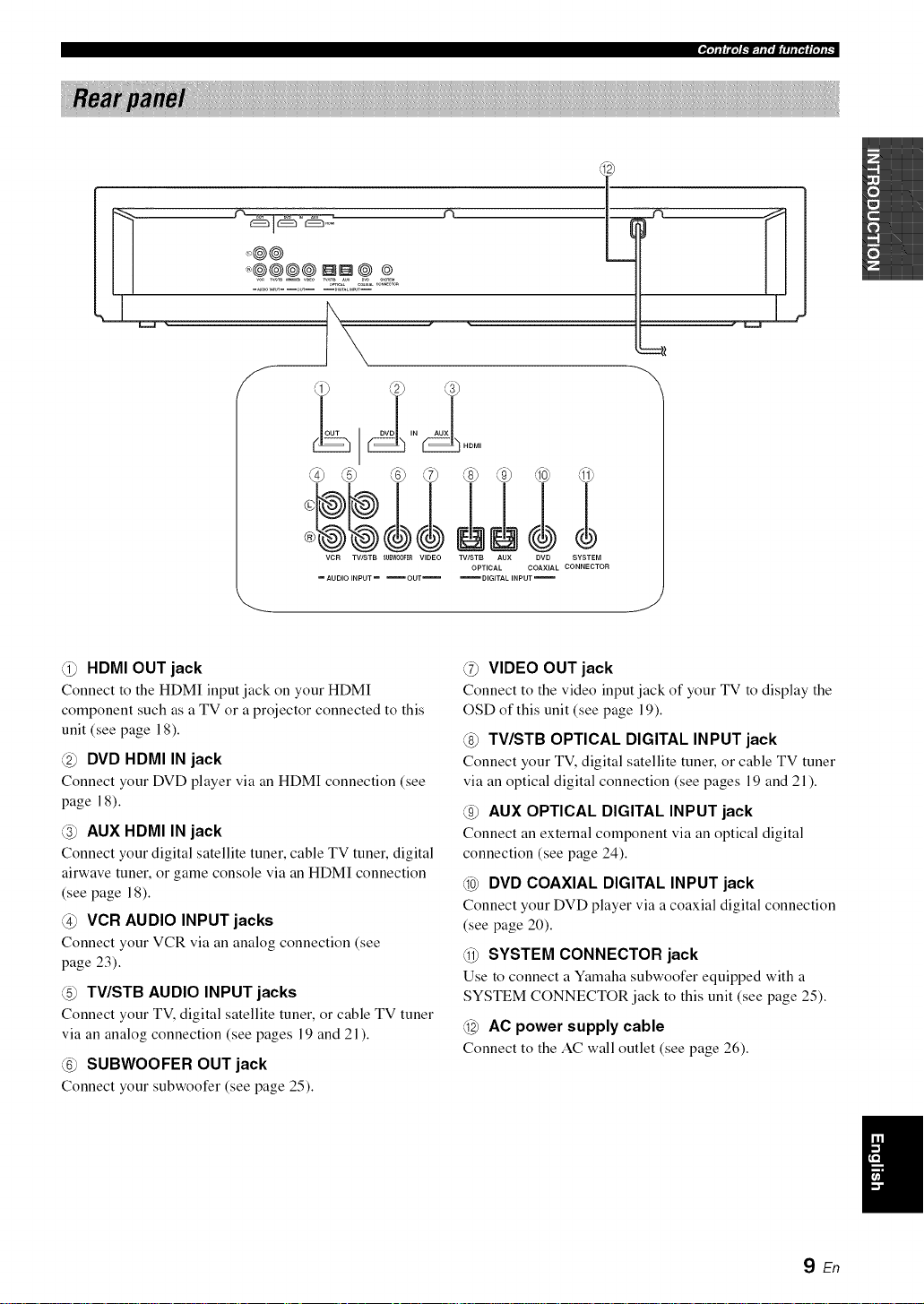
d_
_, _ n ............n'
OUT DVD IN AUX
"1_'l_t-'Itlll'|l'lll'lffqlt
VCR TV/STB SUBW_3FE_ VIDEO TV/STB AUX DVD SYSTEM
@ HDMI OUT jack
Connect to the HDMI input jack on your HDMI
component such as a TV or a projector connected to this
unit (see page 18).
@ DVD HDMI IN jack
Connect your DVD player via an HDMI connection (see
page 18).
@ AUX HDMI IN jack
Connect your digital satellite tuner, cable TV tuner, digital
airwave tuner, or game console via an HDMI connection
(see page 18).
@ VCR AUDIO INPUT jacks
Connect your VCR via an analog connection (see
page 23).
@ TV/STB AUDIO INPUT jacks
Connect your TV, digital satellite tuner, or cable TV tune]"
via an analog connection (see pages 19 and 21 ).
@ SUBWOOFER OUT jack
Connect your subwoofer (see page 25).
OPTICAL COAXIAL CONNECTOR
_ DIGITAL INPUT
J
@ VIDEO OUT jack
Connect to the video input jack of your TV to display the
OSD of this unit (see page 19).
@ TV/STB OPTICAL DIGITAL INPUT jack
Connect your TV, digital satellite tuner, or cable TV tuner
via an optical digital connection (see pages 19 and 21 ).
@ AUX OPTICAL DIGITAL INPUT jack
Connect an external component via an optical digital
connection (see page 24).
@ DVD COAXIAL DIGITAL INPUT jack
Connect your DVD player via a coaxial digital connection
(see page 20).
@ SYSTEM CONNECTOR jack
Use to connect a Yamaha subwoofer equipped with a
SYSTEM CONNECTOR jack to this unit (see page 25).
@ AC power supply cable
Connect to the AC wall outlet (see page 26).
YEn
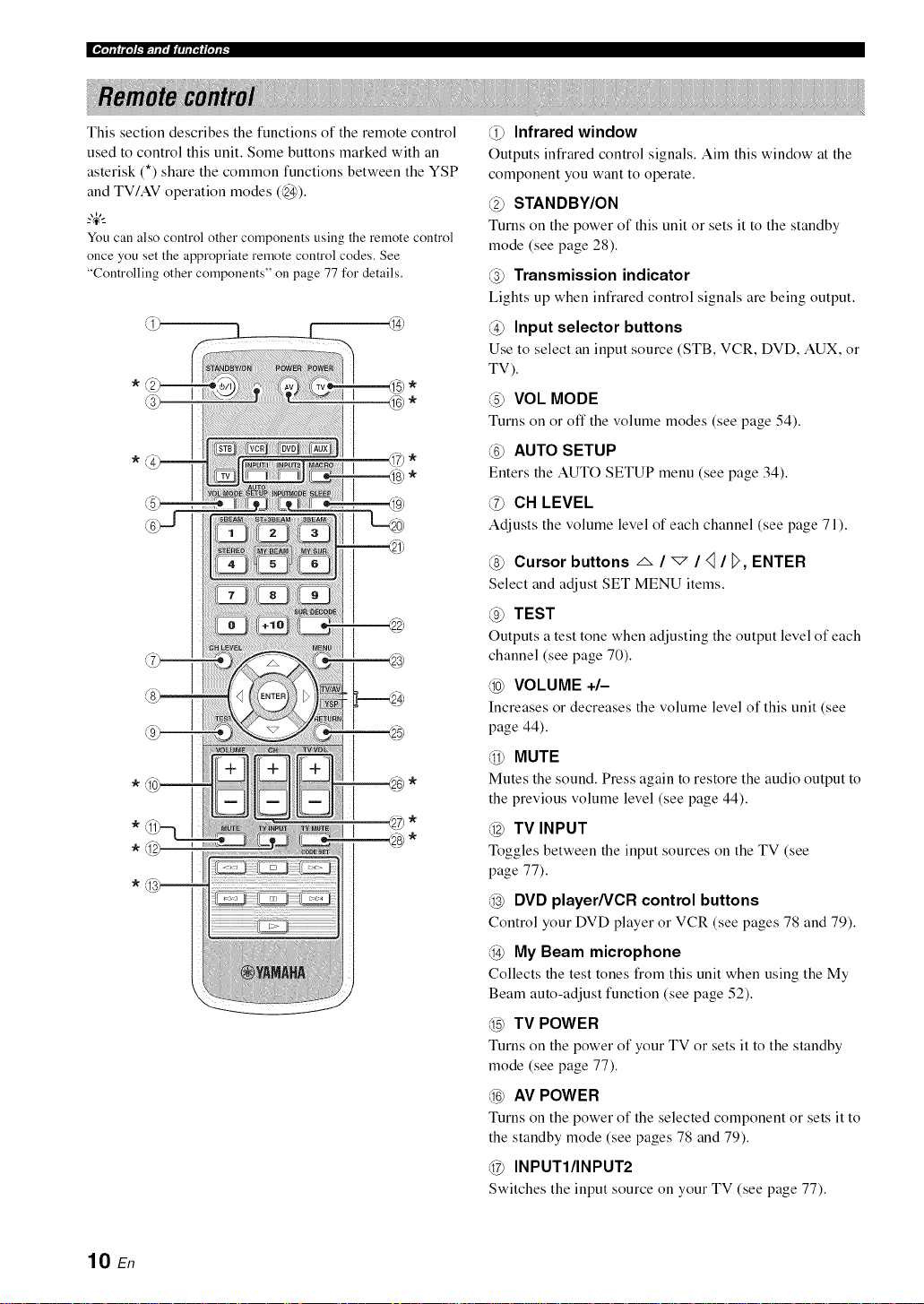
This section describes the functions of the remote control
used to control this unit. Some buttons marked with an
asterisk (*) share the common functions between the YSP
and TV/AV operation modes (_).
_%,._
Youcan also control other components using the remote control
once you set the appropriate remote control codes. See
"Controlling other components" on page 77 for details.
Infrared window
Outputs infrared control signals. Aim this window at the
component you want to operate.
STANDBY/ON
Turns on the power of this unit or sets it to the standby
mode (see page 28).
Transmission indicator
Lights up when infrared control signals are being output.
Input selector buttons
Use to select an input source (STB, VCR, DVD, AUX, or
TV).
VOk MODE
Turns on or off the volume modes (see page 54).
@ AUTO SETUP
Enters the AUTO SETUP menu (see page 34).
@ CH LEVEL
Adjusts the volume level of each channel (see page 71).
Cursor buttons _ / _ / <1/ _>,ENTER
Select and adjust SET MENU items.
@ TEST
Outputs a test tone when adjusting the output level of each
channel (see page 70).
@ VOLUME +/-
Increasesor decreases the volume level of this unit (see
page 44).
MUTE
Mutes the sound. Press again to restore the audio output to
the previous volume level (see page 44).
@ TV INPUT
Toggles between the input sources on the TV (see
page 77).
@ DVD player/VCR control buttons
Control your DVD player or VCR (see pages 78 and 79).
@ My Beam microphone
Collects the test tones from this unit when using the My
Beam auto-adjust function (see page 52).
@ TV POWER
Turns on the power of your TV or sets it to the standby
mode (see page 77).
@ AV POWER
Turns on the power of the selected component or sets it to
the standby mode (see pages 78 and 79).
@ INPUTI/INPUT2
Switches the input source on your TV (see page 77).
10 En
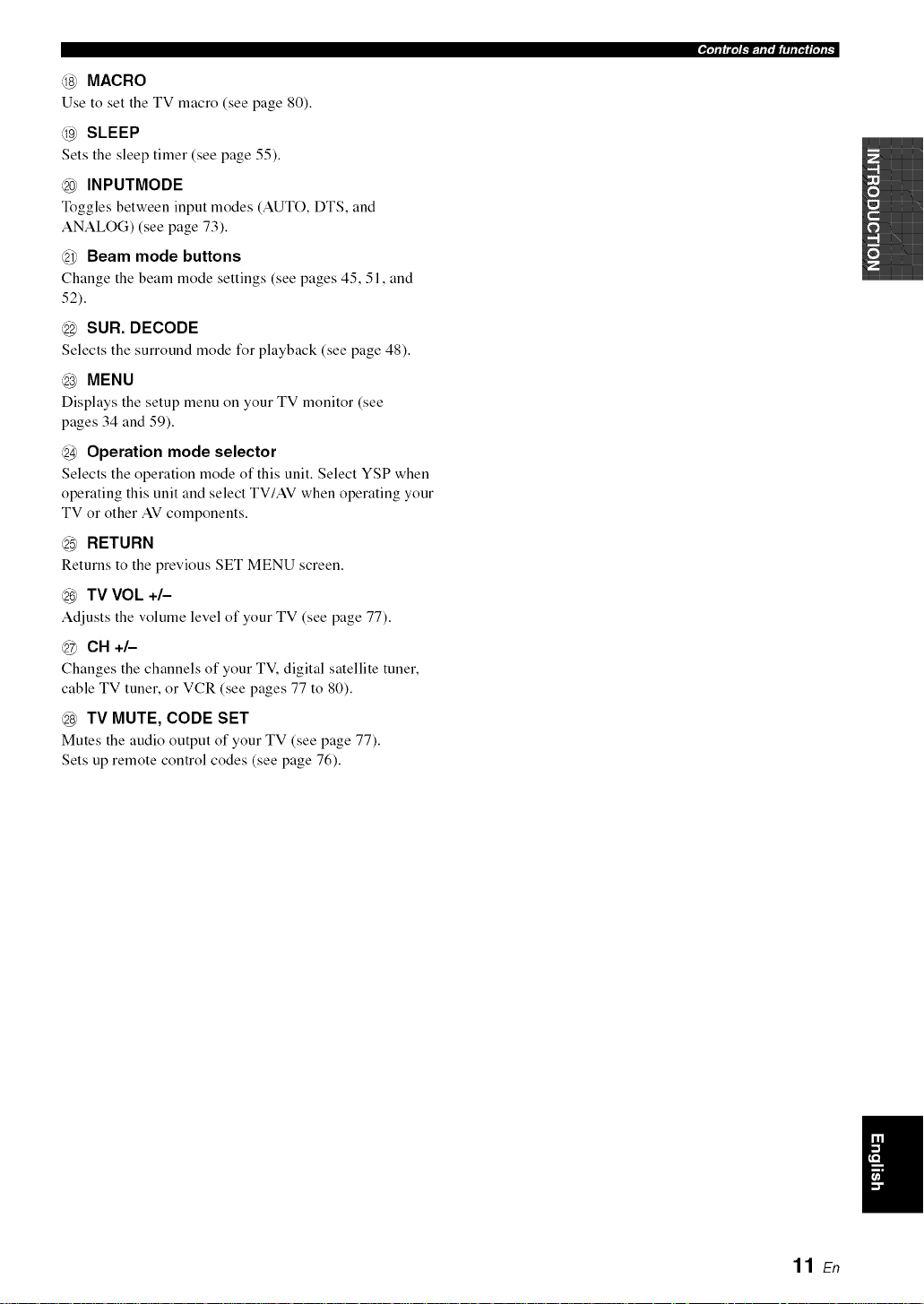
MACRO
Use to set the TV macro (see page 80).
SLEEP
Sets the sleep timer (see page 55).
@ INPUTMODE
Toggles between input modes (AUTO, DTS, and
ANALOG) (see page 73).
Beam mode buttons
Change the beam mode settings (see pages 45, 51, and
52).
@ SUR. DECODE
Selects the surround mode for playback (see page 48).
MENU
Displays the setup menu on your TV monitor (see
pages 34 and 59).
@ Operation mode selector
Selects the operation mode of this unit. Select YSP when
operating this unit and select TV/AV when operating your
TV or other AV components.
@ RETURN
Returns to the previous SET MENU screen.
@ TV VOk +/-
Adjusts the volume level of your TV (see page 77).
(@ CH +/-
Changes the channels of your TV, digital satellite tuner,
cable TV tuner, or VCR (see pages 77 to 80).
@ TV MUTE, CODE SET
Mutes the audio output of your TV (see page 77).
Sets up remote control codes (see page 76).
-'l';_;']t-'It II|' |I 'If I"I(I'll I"
11 E_
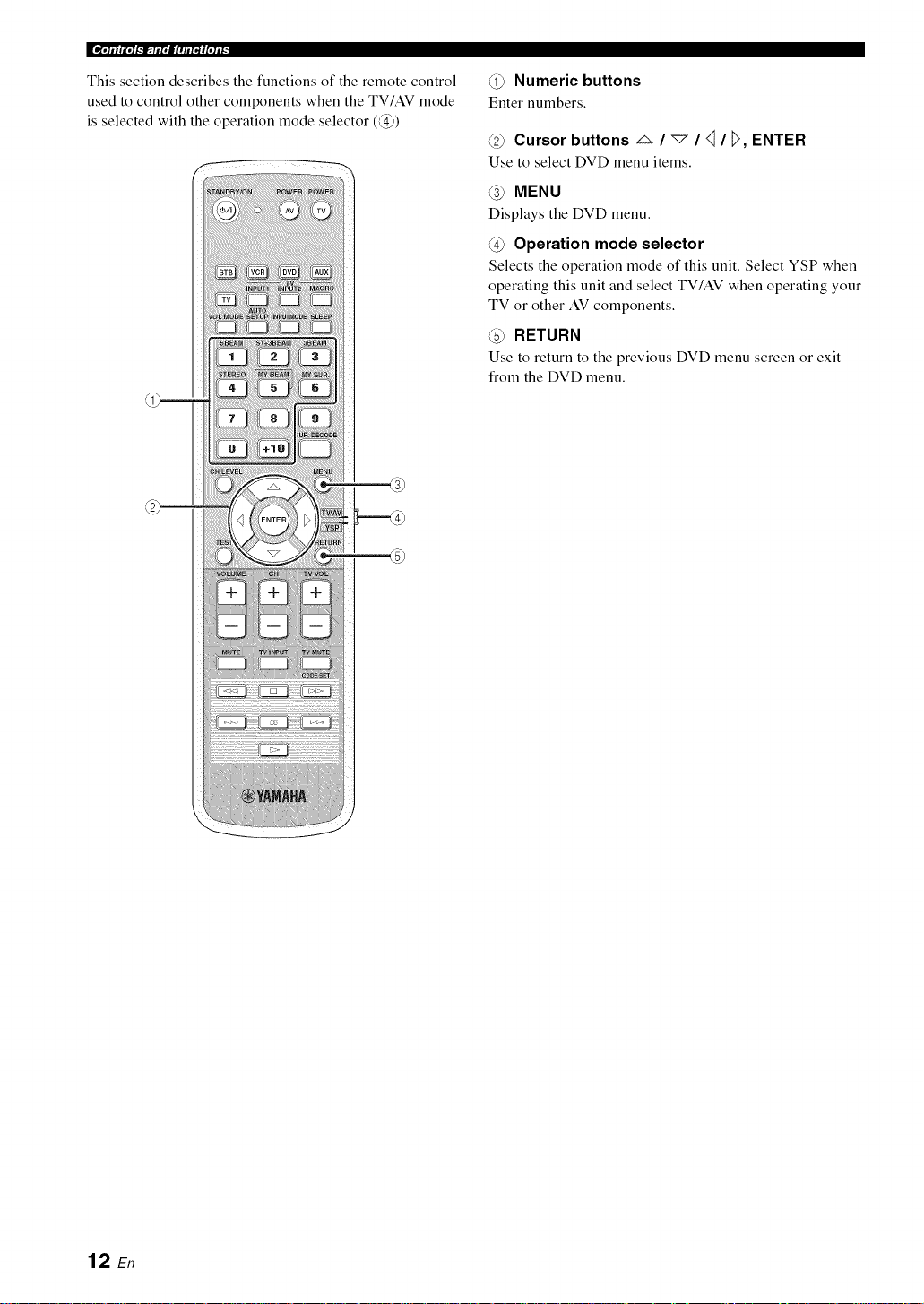
This section describes the functions of the remote control
used to control other components when the TV/AV mode
is selected with the operation mode selector (@).
---=<a)
F •
L22----
}=='-L4)
_L5)
@ Numeric buttons
Enter numbers.
@ Cursor buttons _ / _ / <I/ _, ENTER
Use to select DVD menu items.
@ MENU
Displays the DVD menu.
@ Operation mode selector
Selects the operation mode of this unit. Select YSP when
operating this unit and select TV/AV when operating your
TV or other AV components.
@ RETURN
Use to return to the previous DVD menu screen or exit
from the DVD menu,
iiiii ......................
:: :i: 2:: {22::::
iiiiiiii_liiiiiii_i{{{ii!iii;Hiiiiili
12 En
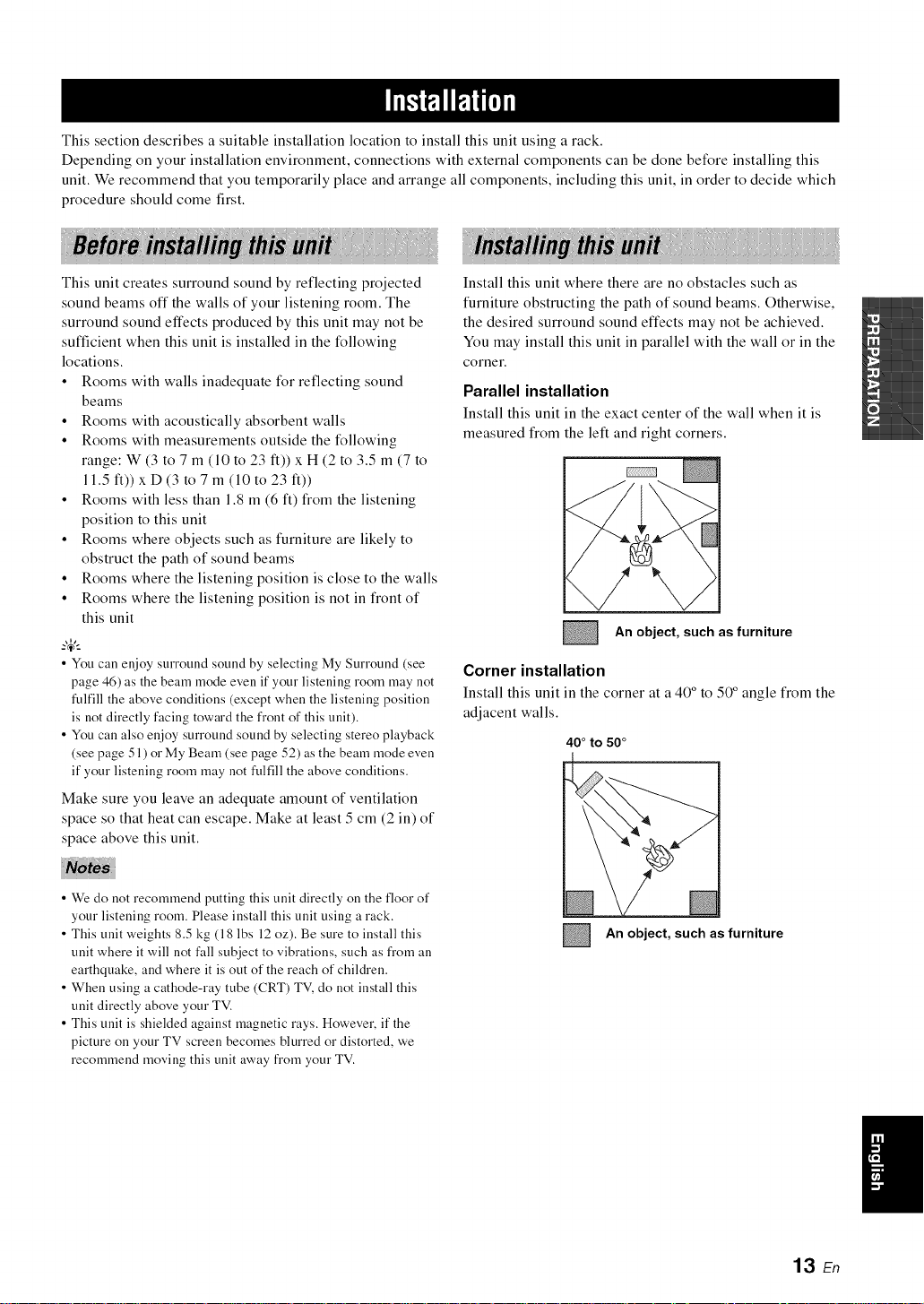
This section describes a suitable installation location to install this unit using a rack.
Depending on your installation environment, connections with external components can be done before installing this
unit. We recommend that you temporarily place and arrange all components, including this unit, in order to decide which
procedure should come first.
This unit creates surround sound by reflecting projected
sound beams off the walls of your listening room. The
surround sound effects produced by this unit may not be
sufficient when this unit is installed in the following
locations.
• Rooms with walls inadequate for reflecting sound
beams
• Rooms with acoustically absorbent walls
• Rooms with measurements outside the following
range: W (3 to 7 m (10 to 23 ft)) x H (2 to 3.5 m (7 to
11.5 ft)) x D (3 to 7 m (10 to 23 ft))
• Rooms with less than 1.8 m (6 ft) from the listening
position to this unit
• Rooms where objects such as furniture are likely to
obstruct the path of sound beams
• Rooms where the listening position is close to the walls
• Rooms where the listening position is not in front of
this unit
• Youcan enjoy surround soundby selecting My Surround (see
page 46) as thebeam mode even ifyour listening room may not
fulfill theabove conditions (except when the listening position
is not directly facing toward the front of this unit).
• Youcall also enjoy surround soundby selecting stereo playback
(seepage 51) or My Beam (seepage 52) as the beam mode even
ifyour listening room may not fulfill the above conditions.
Make sure you leave an adequate amount of ventilation
space so that heat can escape. Make at least 5 cm (2 in) of
space above this unit.
_i_i_i_i_iiiii_iiiii_iiiii_iiiii_iil_iiiiiii_iiiiiill_ii_iiiii_iil_ii_iiiii_iil_iiiiiii_iiiii_iiiii_iil_ii_iiiii_iiiii_iil_iiiiiiiiiiiii_iiii_iiiii_iiiii_iilii_iiiiiiiill_iiiii_iilii_iiiii_I_i_i_i_i_i_i_i_ii_i_ii_ii_i_iiiiil_I_I_iiiiii_ii_ii_iill_I_I_ii_iiii_ii_i_i_i_i_i_i_i_i_i_i_i_i_i_i_ii!ii_i_ii!ii_i_ii!ii_i_iii_ii_iii_ii_iii_ii_iii_ii_iii_ii_iii_ii_iii_ii_iii_ii_iii_ii_iii_ii_iii_ii_iii_ii_iii_ii_iii_ii_iiiiiiii_ii_iiii_ii_iiii_ii_iiii_ii_iiii_ii_iiii_ii_iiii_ii_iiii_ii_iiii_ii_iiii_ii_iiii_ii_iiii_ii_ili_i_ii_i_iiii
iiiiilfli II! !!!!!!!!Ill
Install this unit where there are no obstacles such as
furniture obstructing the path of sound beams. Otherwise,
the desired surround sound effects may not be achieved.
You may install this unit in parallel with the wall or in the
corner.
Parallel installation
Install this unit in the exact center of the wall when it is
measured from the left and right corners.
An object, such as furniture
Corner installation
Install this unit in the corner at a 40° to 50° angle from the
adjacent walls.
40°to 50°
_L
• We do not recommend putting this unit directly on the floor of
your listening room. Please install this unit using a rack.
• This unit weights 8.5 kg (18 lbs 12 oz). Be sure to install this
unit where it will not fall subject to vibrations, such as from an
earthquake, and where it is out of the reach of children.
• When using a cathode-ray tube (CRT) TV, do not install this
unit directly above your TV.
• This unit is shielded against magnetic rays. However, if the
picture on your TV screen becomes blurred or distorted, we
recommend moving this unit away from your TV.
An object, such as furniture
@
13 En
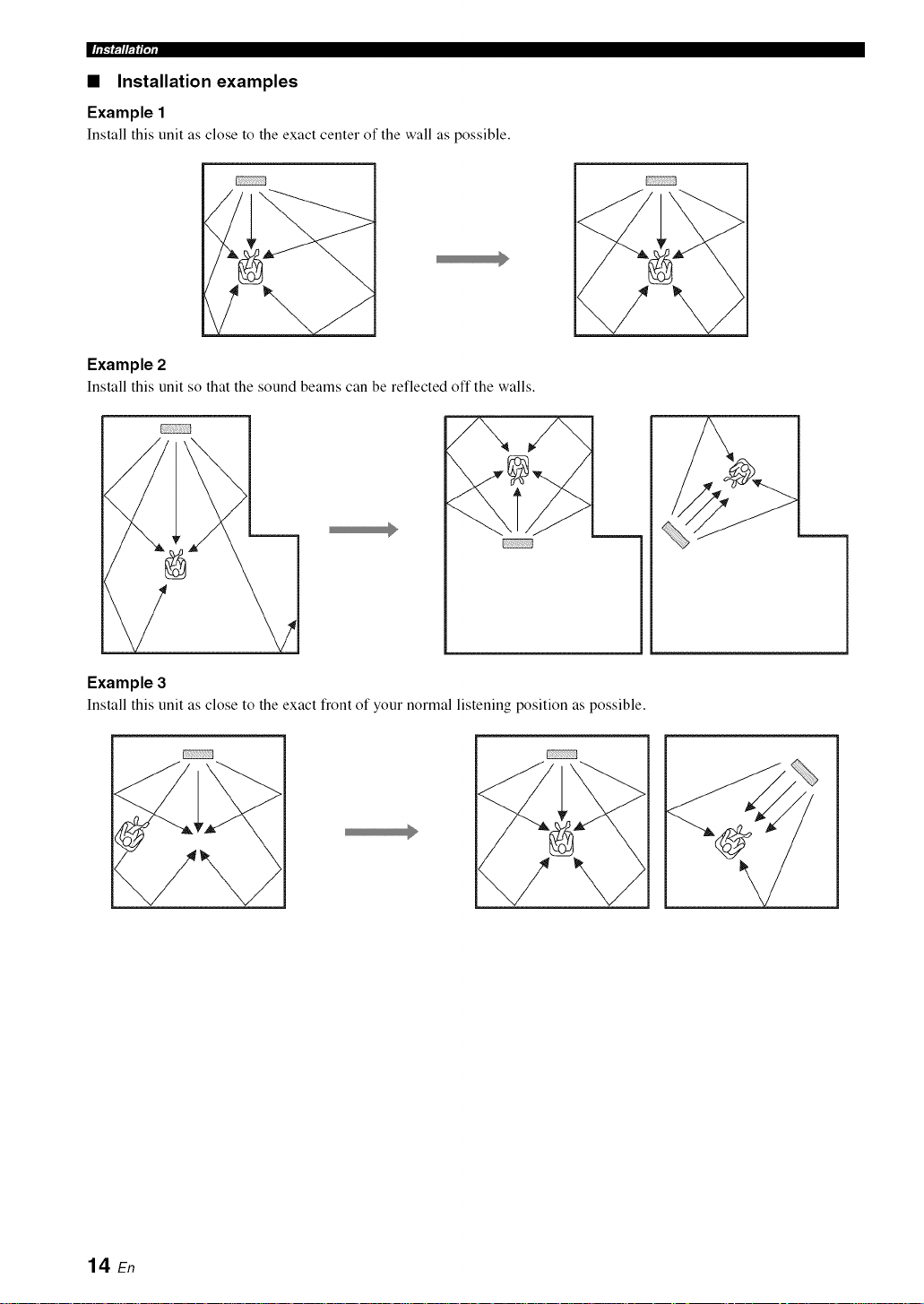
• Installation examples
Example 1
Install this unit as close to the exact center of the wall as possible.
Example 2
Install this unit so that the sound beams can be reflected off the walls.
T
Example 3
Install this unit as close to the exact front of your normal listening position as possible.
I
14 En
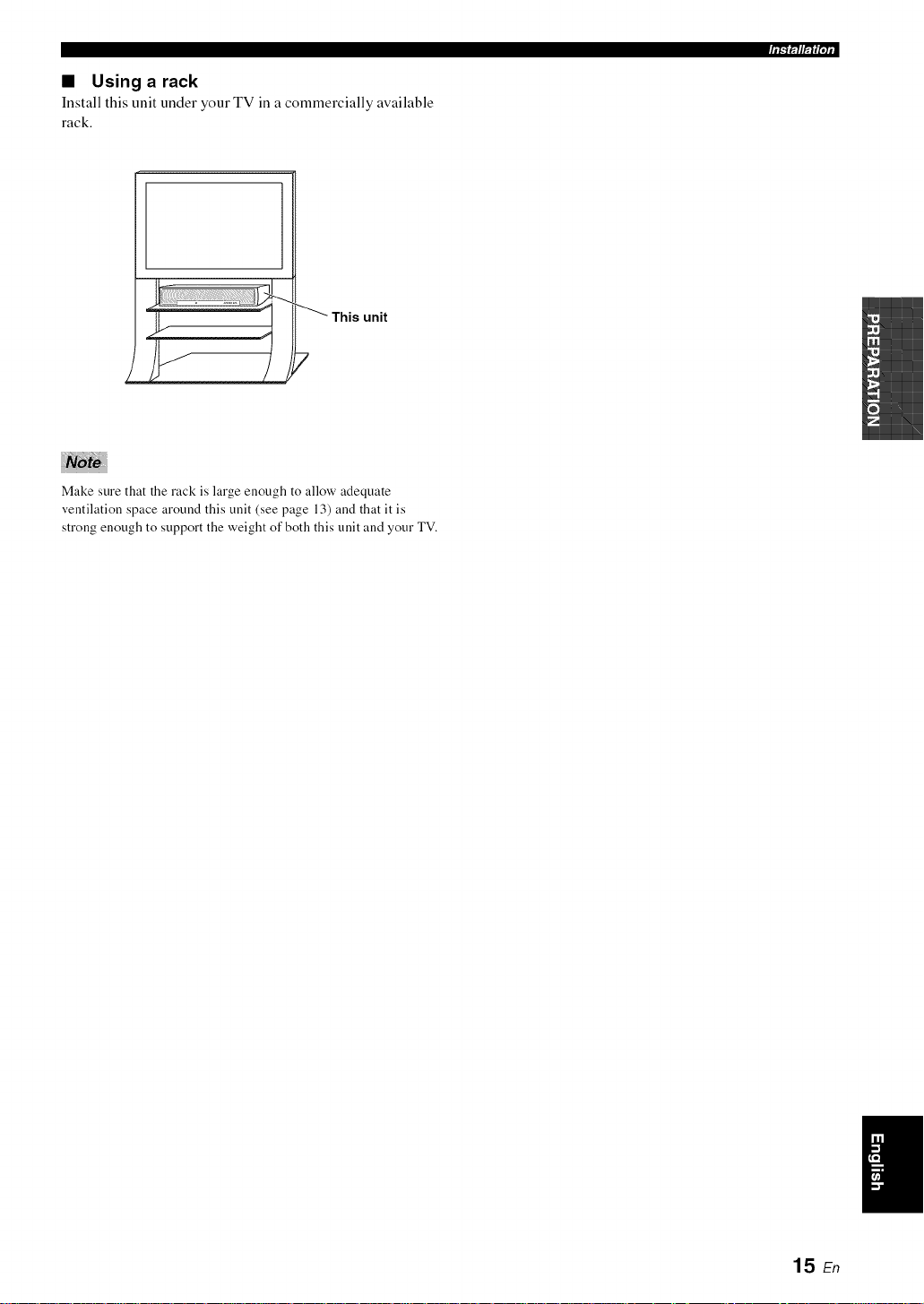
• Using a rack
Install this unit under your TV in a commercially available
rack.
II f
This unit
i
Make sure that the rack is large enough to allow adequate
ventilation space around this unit (see page 13) and that it is
strong enough to support the weight of both this unit and your TV.
?
15 En
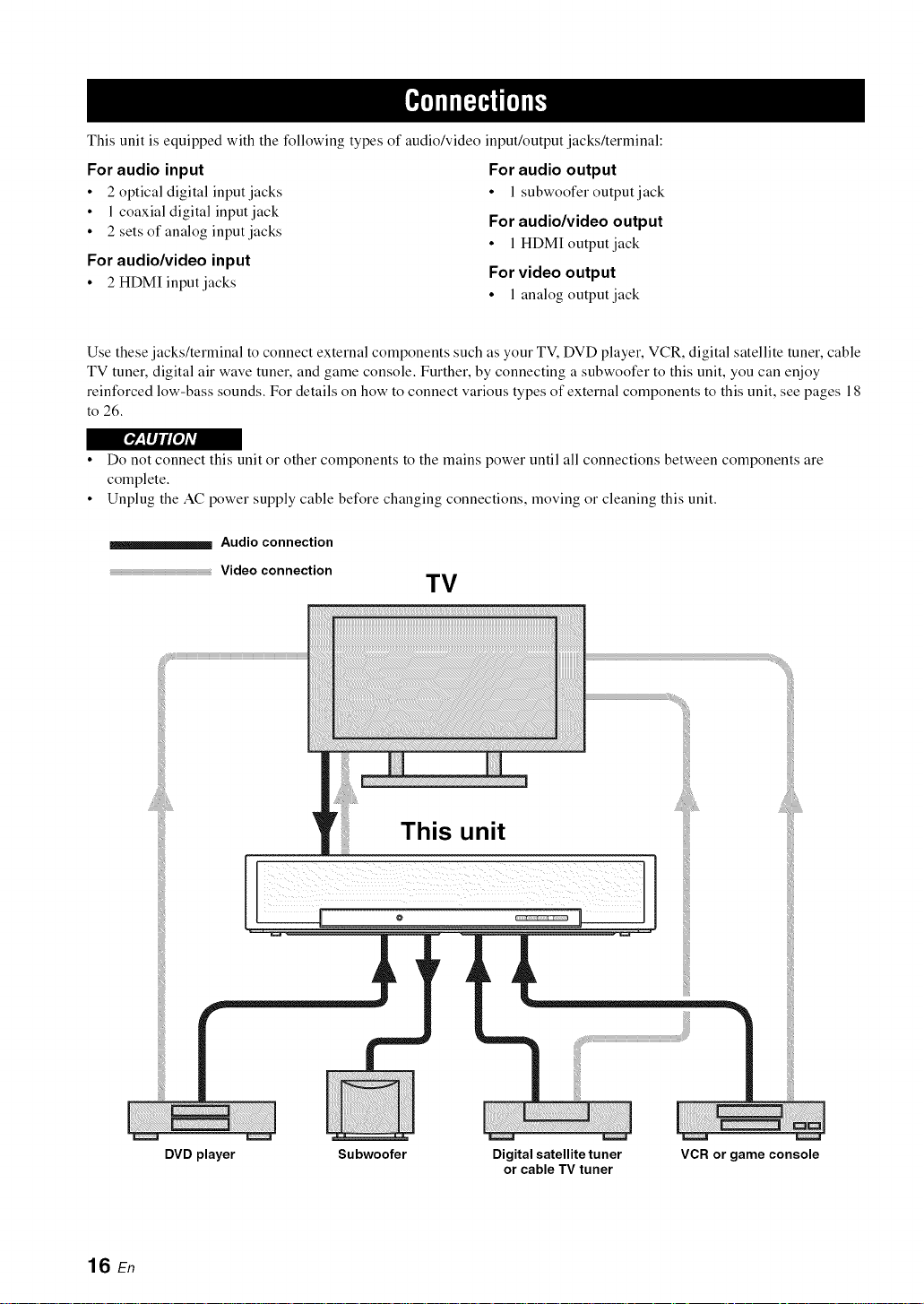
This unit is equipped with the following types of audio/video input/output jacks/terminal:
For audio input For audio output
• 2 optical digital input jacks • l subwoofer output jack
• 1 coaxial digital input jack
• 2 sets of analog input jacks For audio/video output
For audio/video input
• 2 HDMI input jacks For video output
Use these jacks/terminal to connect external components such as your TV, DVD player, VCR, digital satellite tuner, cable
TV tuner, digital air wave tuner, and game console. Further, by connecting a subwoofer to this unit, you can enjoy
reinforced low-bass sounds. For details on how to connect various types of external components to this unit, see pages 18
to 26.
• 1 HDMI output jack
• 1 analog output jack
r__,t#ji/'elAVi
• Do not connect this unit or other components to the mains power until all connections between components are
complete.
• Unplug the AC power supply cable before changing connections, moving or cleaning this unit.
Audio connection
......................................................................................................................Video connection
TV
16 En
DVD player
Subwoofer
This unit
Digital satellite tuner
or cable TV tuner
VCR or game console
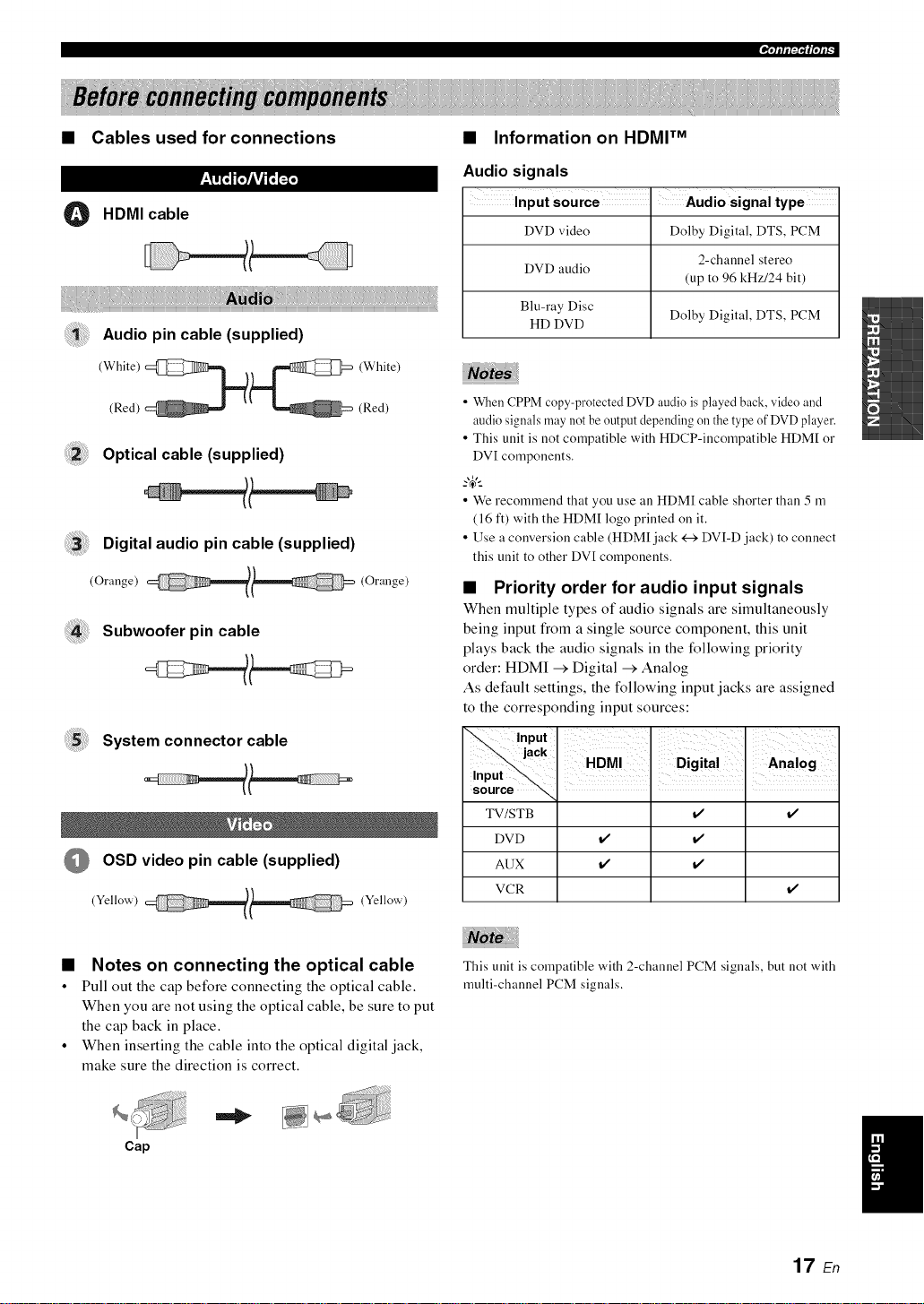
• Cables used for connections • Information on HDMV M
"I'IIIIFP'Iff'III"
i! lii!!i!!!!!!!!!!!!!!!!!!!!!!!!l
L_'r'L_It'_iVtL__I'_
O HDMI cable
Audio pin cable (supplied)
(White) __ (White)
(Red) (Red)
Optical cable (supplied)
Digital audio pin cable (supplied)
(Orange) (Orange)
Subwoofer pin cable
Audio signals
DVD video Dolby Digital, DTS, PCM
DVD audio
Blu-ray Disc
HD DVD
• When CPPM copy-protected DVD audio is played back, video and
audio signals may not be output depending on the type of DVD player.
• This unit is not compatible with HDCP-incompatible HDM[ or
DVI components.
2-channel stereo
(up to 96 kHz/24 bit)
Dolby Digital, DTS, PCM
_%,._
• We recommend that you use an HDM[ cable shorter than 5 m
(16 ft) with the HDM[ logo printed on it.
• Use a conversion cable (HDM[ jack _ DVI-D jack) to connect
this unit to other DVI components.
• Priority order for audio input signals
When multiple types of audio signals are simultaneously
being input from a single source component, this unit
plays back the audio signals in the following priority
order: HDMI --+ Digital --+ Analog
As default settings, the following input jacks are assigned
to the corresponding input sources:
:;iii!i!i!iii_ii!ii!iii!i!i!iSystem connector cable
OSD video pin cable (supplied)
(Yellow) (Yellow)
• Notes on connecting the optical cable
• Pull out the cap before connecting the optical cable.
When you are not using the optical cable, be sure to put
the cap back in place.
• When inserting the cable into the optical digital jack,
make sure the direction is correct.
Cap
TV/STB v' v'
DVD v' v'
AUX v' v'
VCR v'
This unit is compatible with 2-channel PCM signals, but not with
multi-channel PCM signals.
17 En
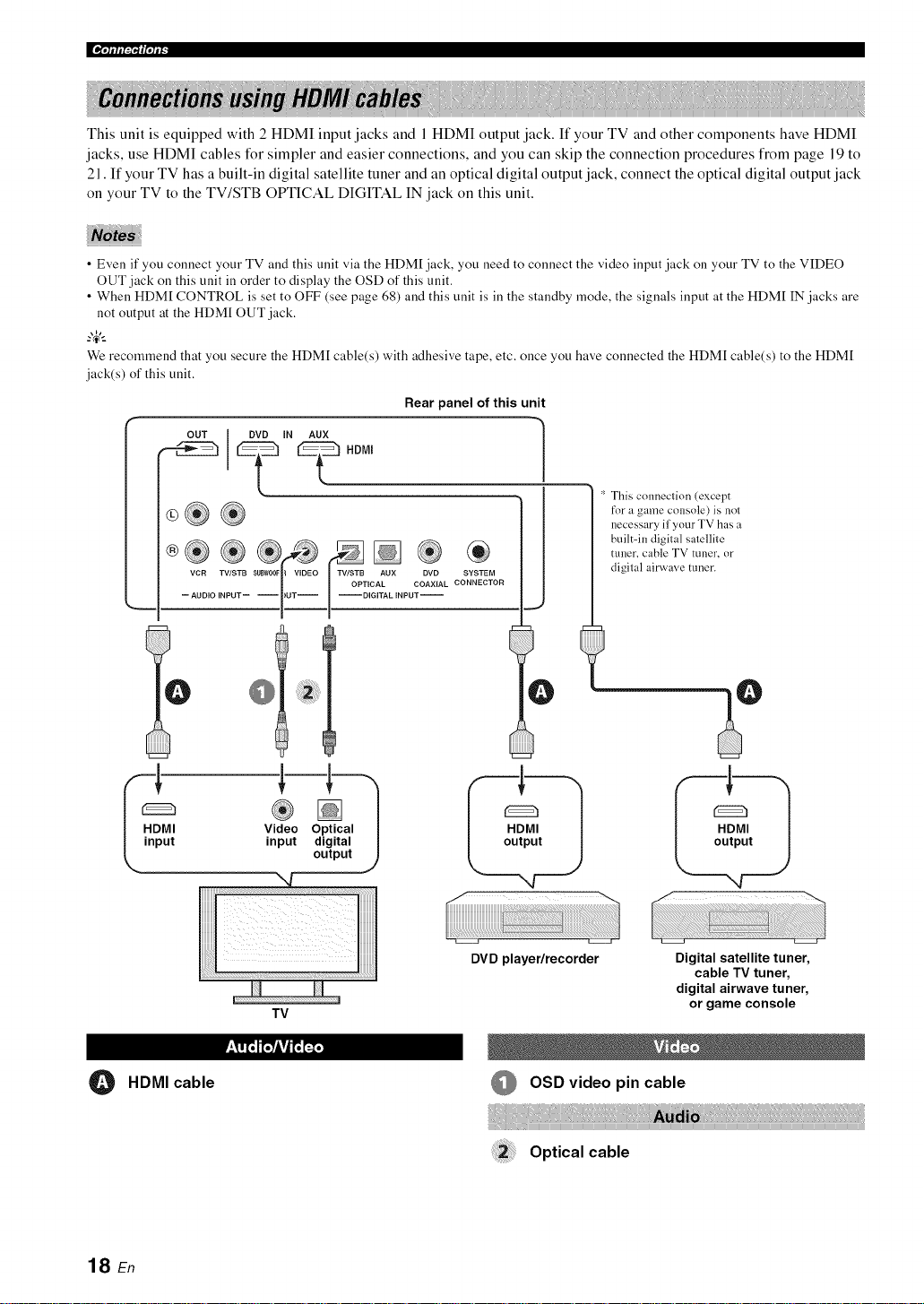
|_'l'll IfI'i"I (I'11t:
This unit is equipped with 2 HDMI input jacks and 1HDMI output jack. If your TV and other components have HDMI
jacks, use HDMI cables for simpler and easier connections, and you can skip the connection procedures from page 19 to
21. If your TV has a built-in digital satellite tuner and an optical digital output jack, connect the optical digital output jack
on your TV to the TV/STB OPTICAL DIGITAL IN jack on this unit.
• Even if you connect your TV and this unit via the HDM[ jack, you need to connect the video input jack on your TV to the VIDEO
OUT jack on this unit in order to display the OSD of this unit.
• When HDM[ CONTROL is set to OFF (see page 68) and this unit is ill the standby mode, the signals input at the HDM[ IN jacks are
not output at the HDM[ OUT jack.
_%,._
We recommend that you secure the HDM[ cable(s) with adhesive tape, etc. once you have connected the HDM[ cable(s) to the HDM[
jack(s) of this unit.
Rear panel of this unit
OUT DVD IN AUX
_ _ HDMI
®®®®@ @ ®
Video Optical
input digital
output
TV
/
C
DVD player/recorder
" This connection (except
for a game console) is not
necessary ifyour TV has a
built-in digital satellite
tuner, cable TV tuner, or
digital airwave tuner.
Digital satellite tuner,
cable TV tuner,
digital airwave tuner,
or game console
O
18 En
HDMI cable
OSD video pin cable
Optical cable
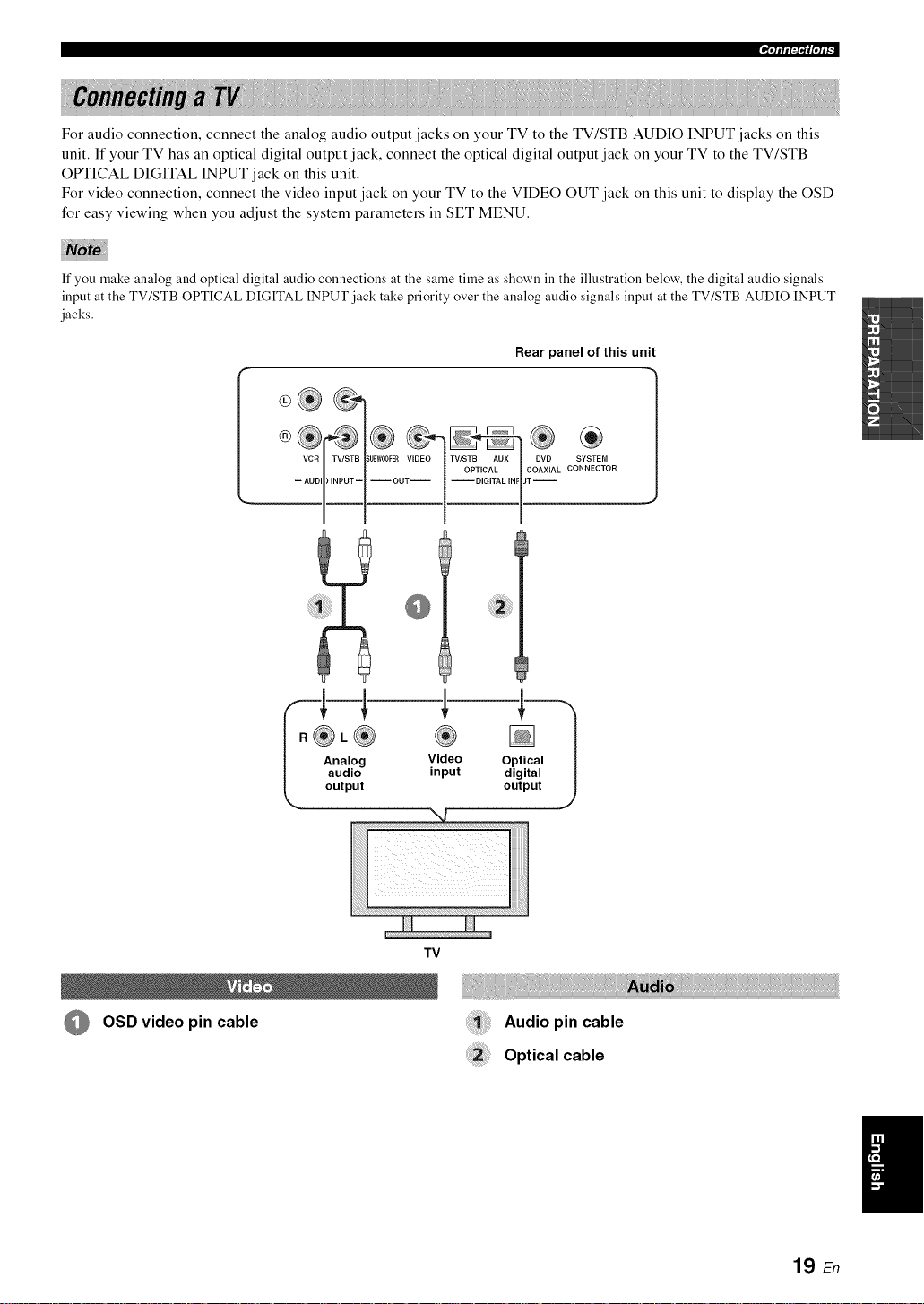
"I'IIIII'P'I(I'III"
For audio connection, connect the analog audio output jacks on your TV to the TV/STB AUDIO INPUT jacks on this
unit. If your TV has an optical digital output jack, connect the optical digital output jack on your TV to the TV/STB
OPTICAL DIGITAL INPUT jack on this unit.
For video connection, connect the video input jack on your TV to the VIDEO OUT jack on this unit to display the OSD
for easy viewing when you adjust the system parameters in SET MENU.
If you make analog and optical digital audio connections at the same time as shown ill the illustration below, the digital audio signals
input at the TV/STB OPTICAL DIGITAL INPUT jack take priority over the analog audio signals input at the TV/STB AUDIO INPUT
jacks.
Rear panel of this unit
I ) ) I
OSD video pin cable
.®,®
Analog Video
audio input
output
@i
TV
I
Optical
digital
output
,J
Audiopincable
Optical cable
19 En
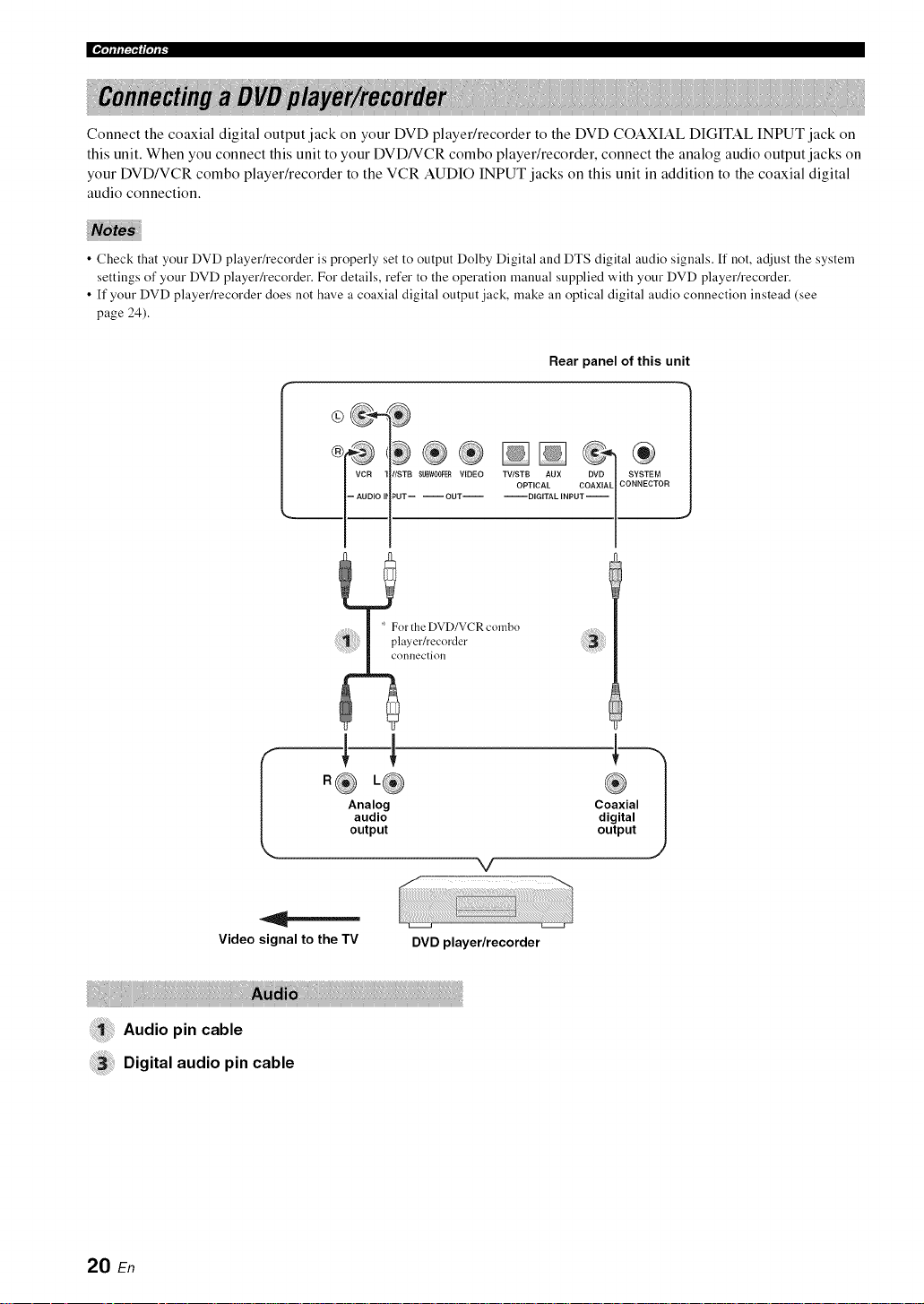
|PI,IIIII:I,'I(I,IIt _
Connect the coaxial digital output jack on your DVD playeffrecorder to the DVD COAXIAL DIGITAL INPUT jack on
this unit. When you connect this unit to your DVD/VCR combo playeffrecorder, connect the analog audio output jacks on
your DVD/VCR combo player/recorder to the VCR AUDIO INPUT jacks on this unit in addition to the coaxial digital
audio connection.
• Check that your DVD playeffrecorder is properly set to output Dolby Digital and DTS digital audio signals, ff not, adjust the system
settings of your DVD playeffrecorder. For details, refer to the operation manual supplied with your DVD playeffrecorder.
• [f your DVD playeffrecorder does not have a coaxial digital output jack, make all optical digital audio connection instead (see
page 24).
Rear panel of this unit
IISTB SUBWOOFER VIDEO
)UT-- --OUT--
I
| Analog Coaxial
| audio digital
Video signal to the TV
Audio pin cable
Digital audio pin cable
)nllection
,®
output output
V
DVD player/recorder
20 En
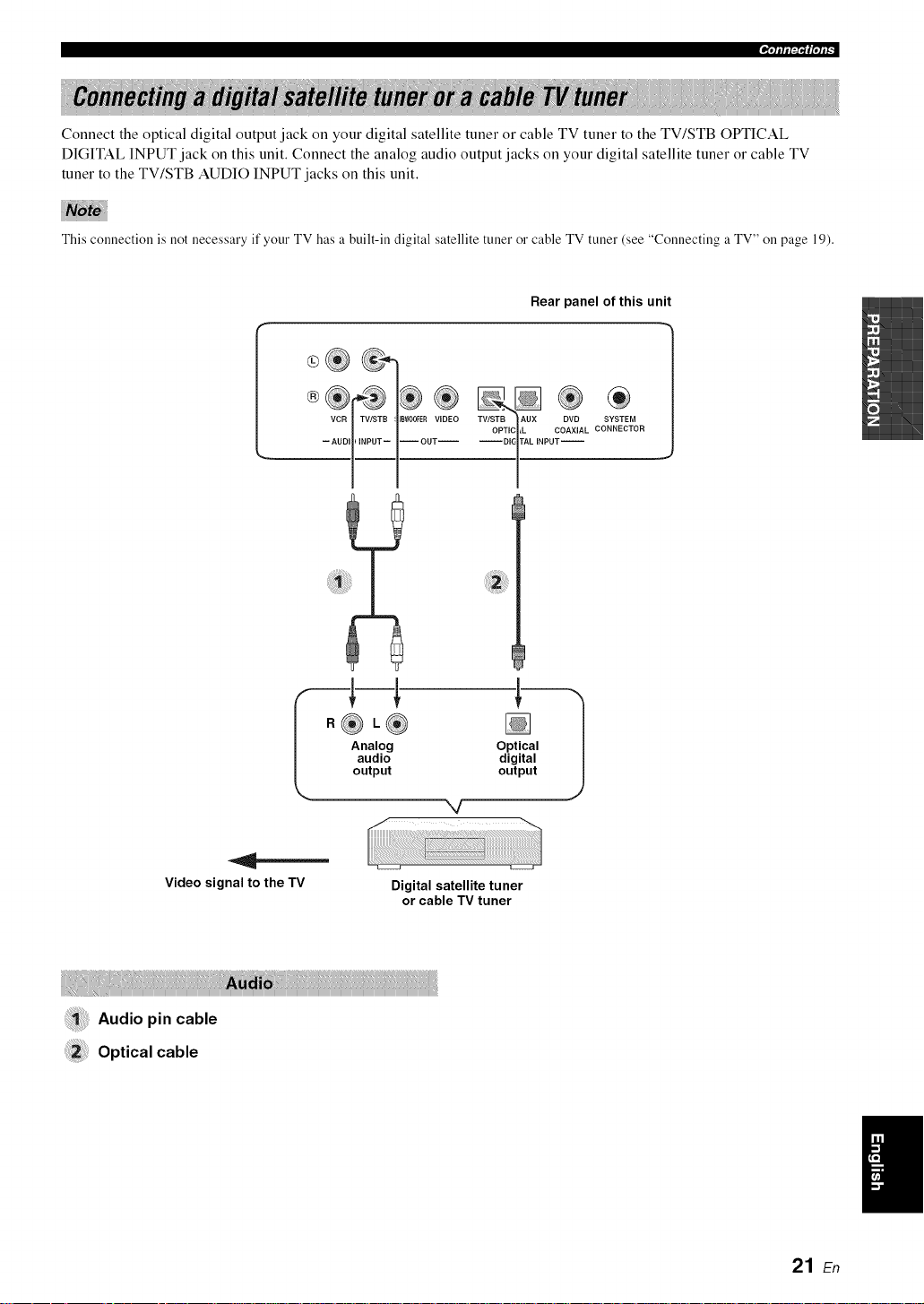
"i'lllll:i"l(l'lll"
Connect the optical digital output jack on your digital satellite tuner or cable TV tuner to the TV/STB OPTICAL
DIGITAL INPUT jack on this unit. Connect the analog audio output jacks on your digital satellite tuner or cable TV
tuner to the TV/STB AUDIO INPUT jacks on this unit.
This connection is not necessary if your TV has a built-in digital satellite tuner o1"cable TV tuner (see "Connecting a TV" on page 19).
Rear panel of this unit
Video signal to the TV
-- AUDII_INPUT-- I-- OUT--
a l
i
-jJ
.®,®
Analog
audio
output
_w J
Digital satellite tuner
or cable TV tuner
Optical
digital
output
Audio pin cable
:_ Optical cable
21 En
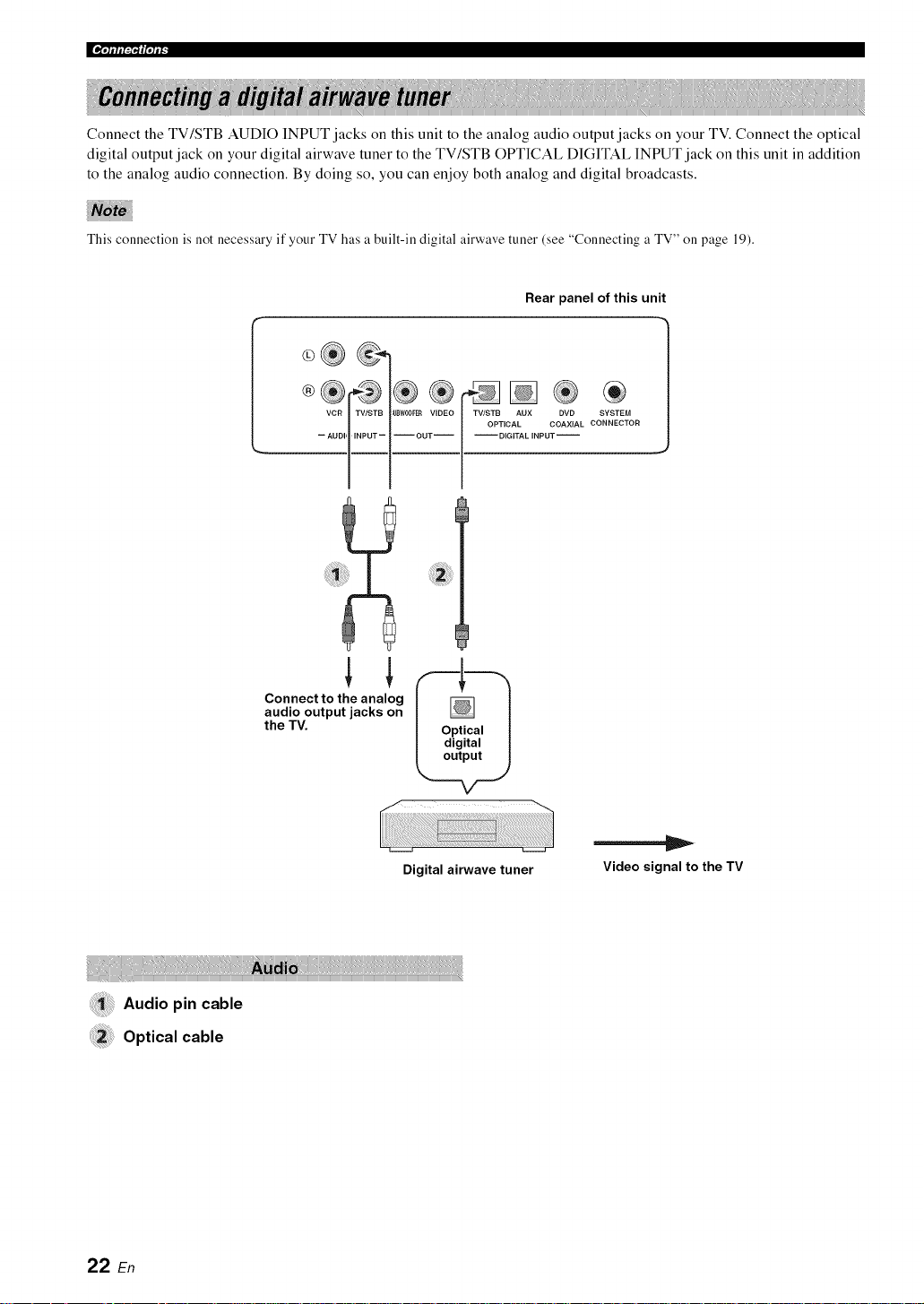
[_'l'll IfI'i"I (I'11t:
Connect the TV/STB AUDIO INPUT jacks on this unit to the analog audio output jacks on your TV. Connect the optical
digital output jack on your digital airwave tuner to the TV/STB OPTICAL DIGITAL INPUT jack on this unit in addition
to the analog audio connection. By doing so_ you can enjoy both analog and digital broadcasts.
This connection is not necessary if your TV has a built-in digital airwave tuner (see "Connecting a TV" on page 19).
Rear panel of this unit
4¸¸¸¸
SYSTEM
L CONNECTOR
PU
I
Audiopin cable
Optical cable
L
Connect to the analog
audio output jacks on
the TV.
Digital airwave tuner
Video signal to the TV
22 En
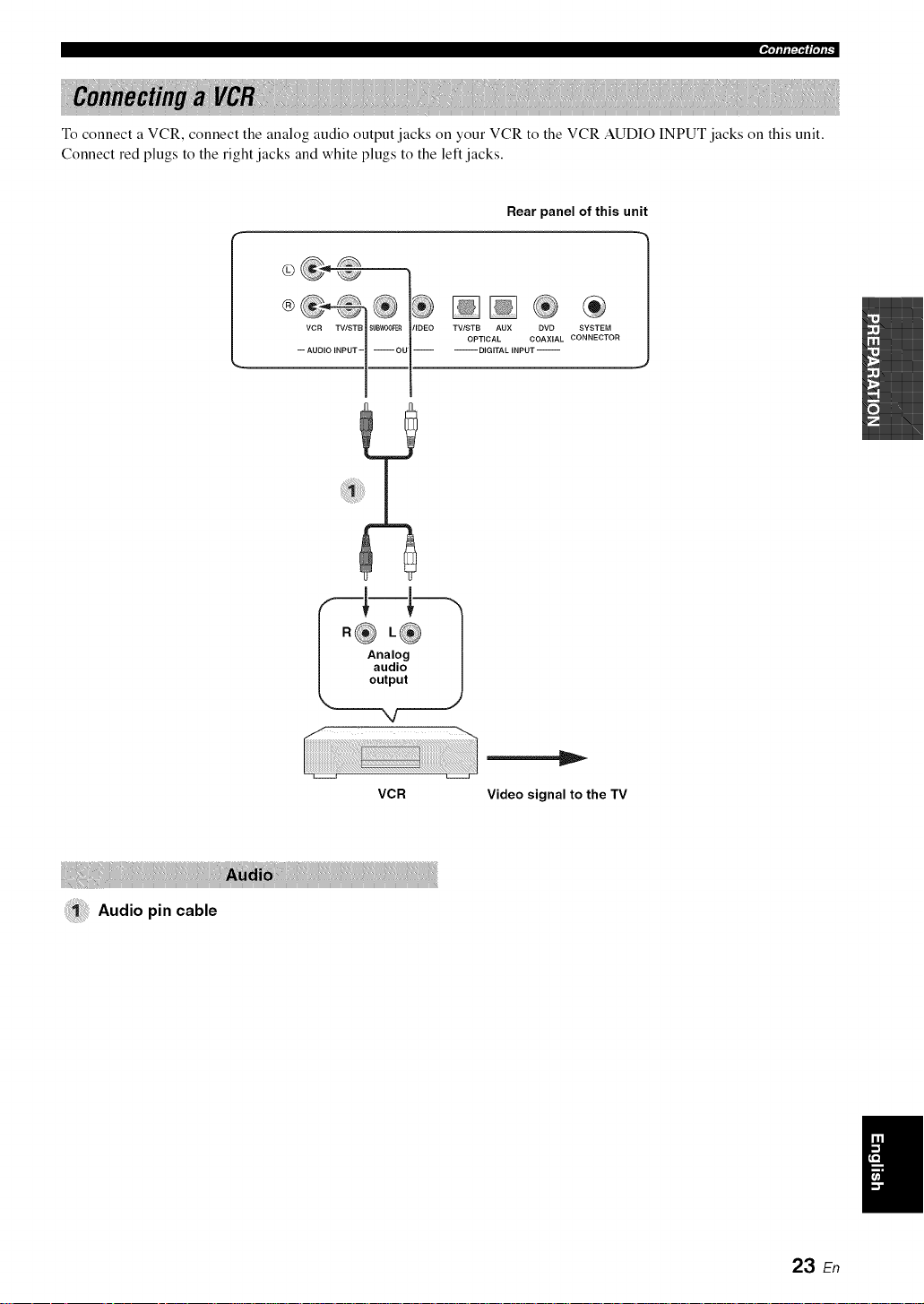
"i'll IfI:i"I(I'll I"
To connect a VCR, connect the analog audio output jacks on your VCR to the VCR AUDIO INPUT jacks on this unit.
Connect red plugs to the right jacks and white plugs to the left jacks.
Rear panel of this unit
OPTICAL COAXIAL CONNECTOR
-- -- DIGITAL INPUT --
®___ ,,oEotv,s,oANX°VOS_STEO
Audio pincable
R®L®
Analog
audio
output
VCR
Video signal to the TV
23 En

|PI,IIIII:I,'I(I,IIi _
Rear panel of this unit
0®®
®®®®®
-- AUDIO INPUT-- -- OUT--
Video signal to the TV
VCR TVISTB $UBWOOFER VIDEO
digital |
DVD player/recorder,
game console, CD player, etc.
TV/STB AUX DVD SYSTEM
OPTICAL COAXIAL CONNECTOR
i DIGITAL INPUT i
I
@
Optical cable
24 En
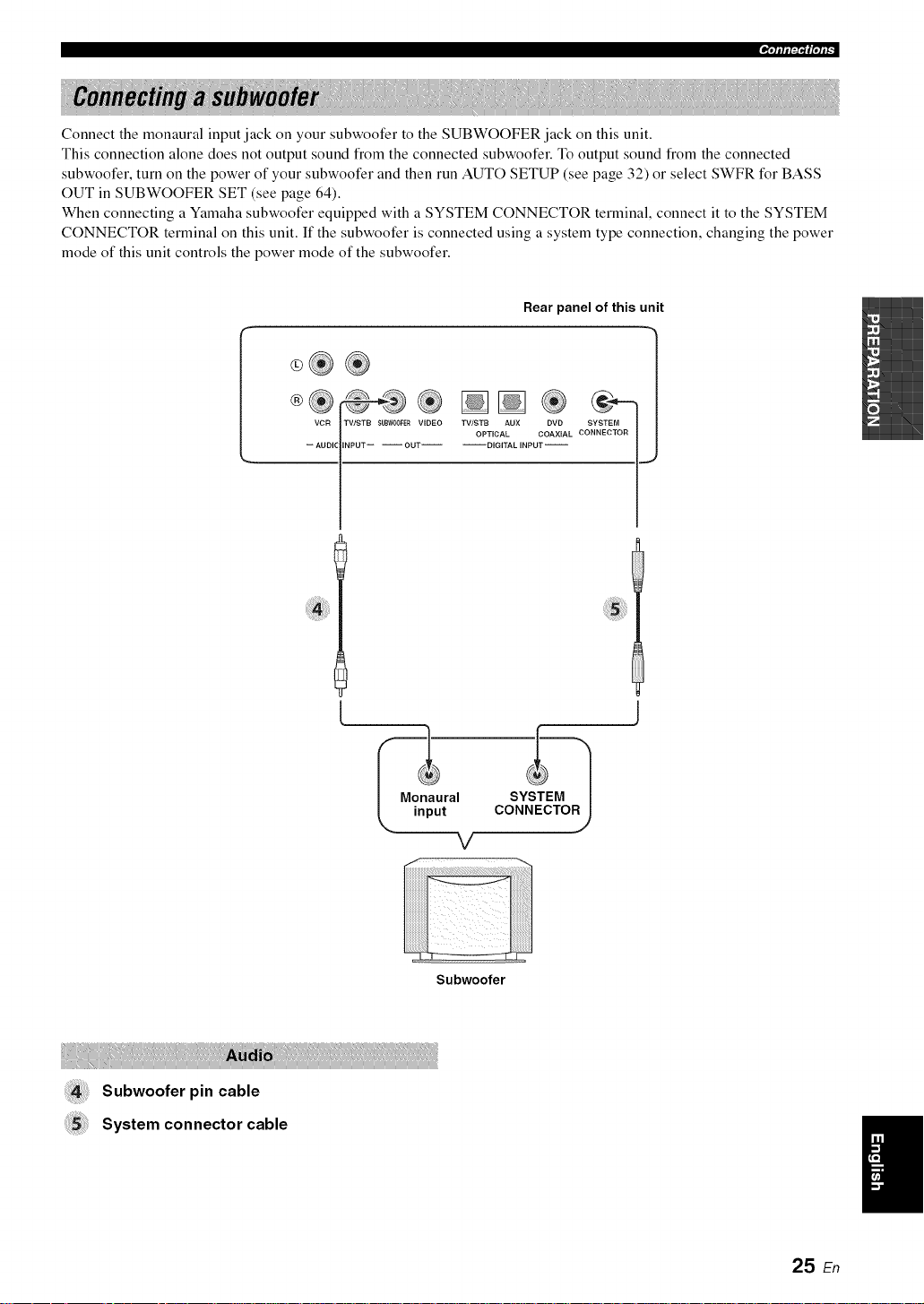
"1'lllll:i"l(l'lll"
Connect the monaural input jack on your subwoofer to the SUBWOOFER jack on this unit.
This connection alone does not output sound from the connected subwoofer. To output sound from the connected
subwoofer, turn on the power of your subwoofer and then run AUTO SETUP (see page 32) or select SWFR for BASS
OUT in SUBWOOFER SET (see page 64).
When connecting a Yamaha subwoofer equipped with a SYSTEM CONNECTOR terminal, connect it to the SYSTEM
CONNECTOR terminal on this unit. If the subwoofer is connected using a system type connection, changing the power
mode of this unit controls the power mode of the subwoofer.
Rear panel of this unit
0®®
®® ® ®®
VCR TV/STB SUBW00FER VIDEO TV/STB AUX DVD SYSTEM
-- AUDIC INPUT-- --OUT i iD[GITAL INPUT i
OPTICAL COAXIAL CONNECTOR
Subwoofer pin cable
System connector cable
Subwoofer
25 En
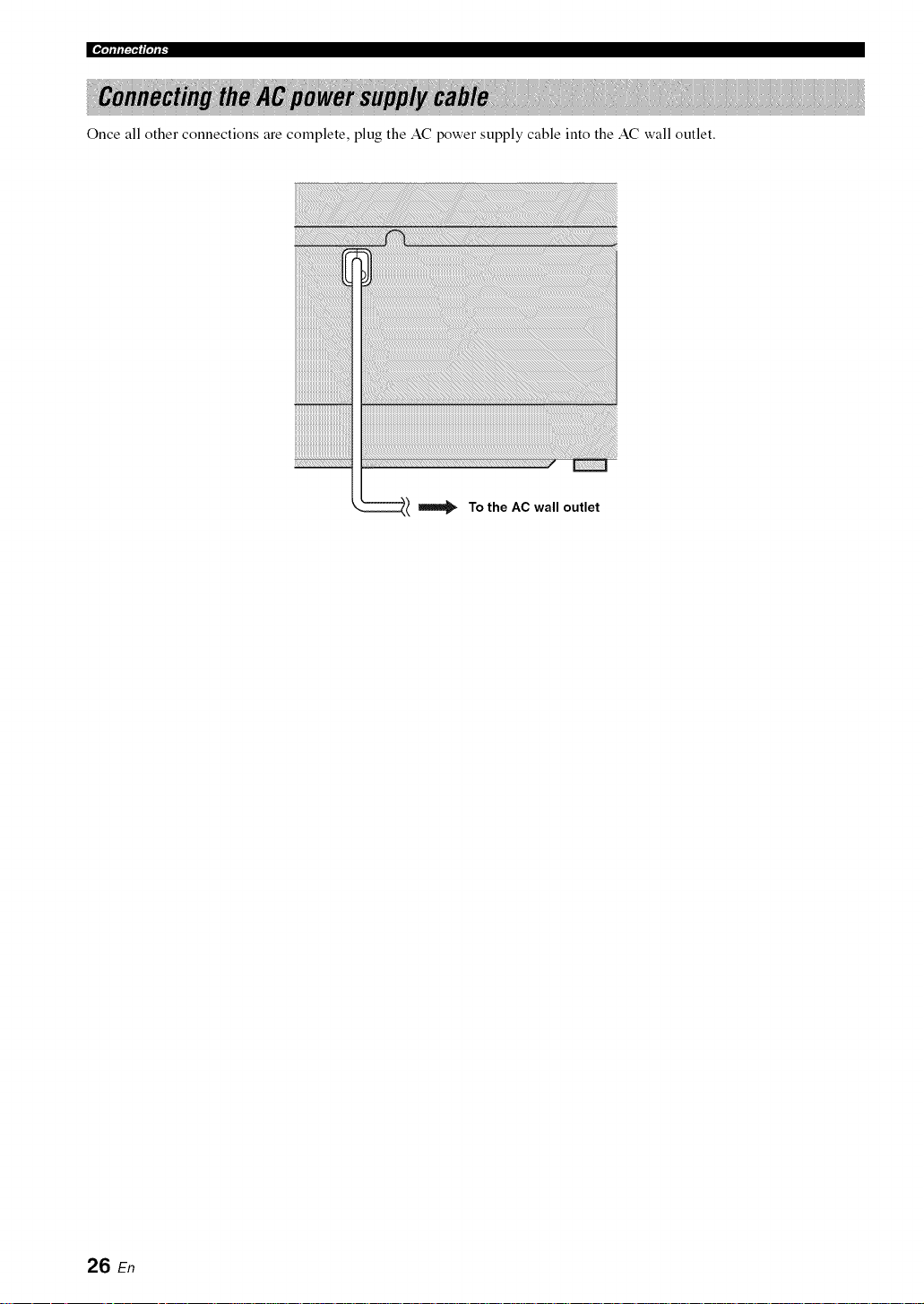
|PI,IIIII:I,'I(I,IIi _
Once all other connections are complete, plug the AC power supply cable into the AC wall outlet.
To the AC wall outlet
26 En
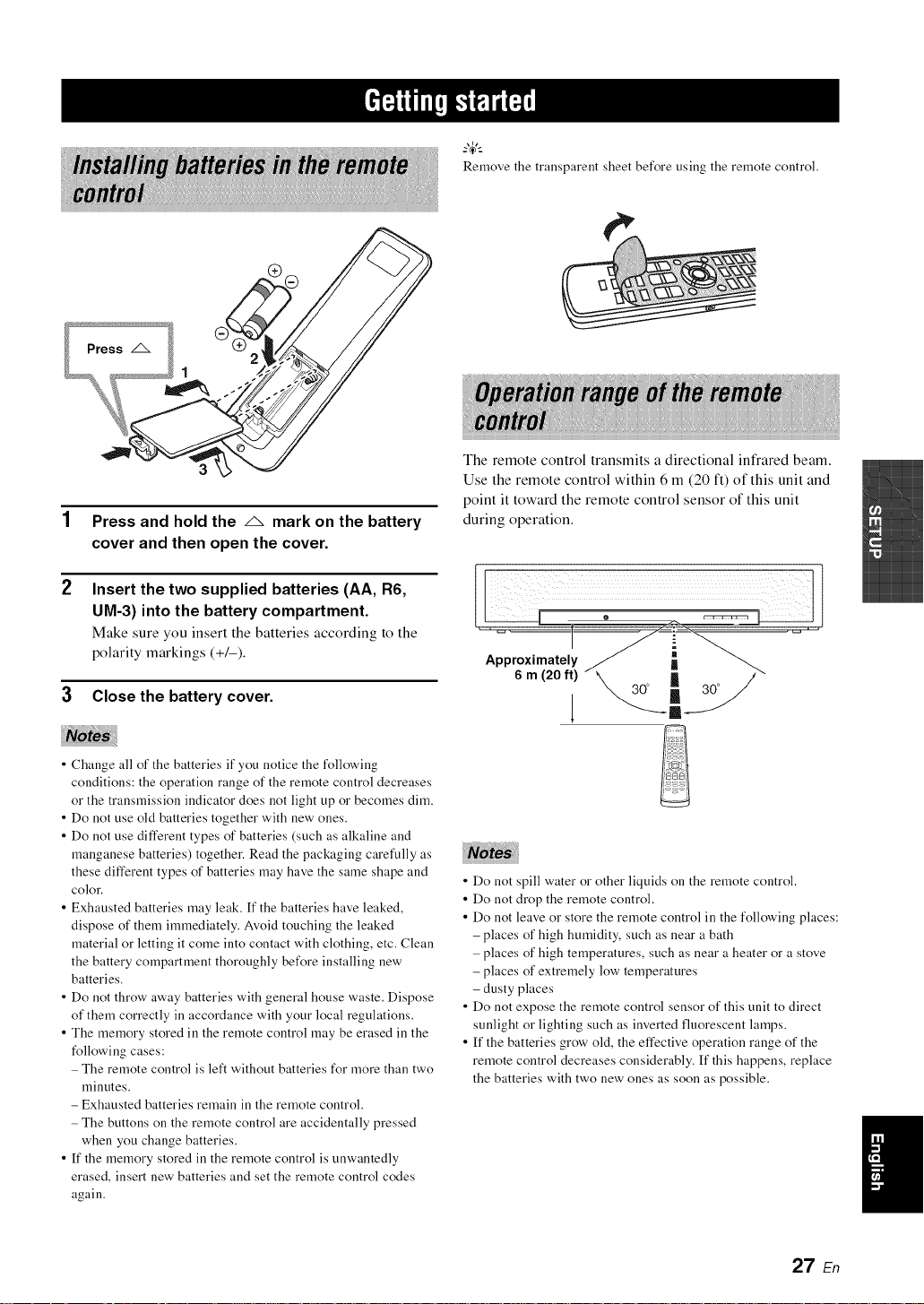
®
Press and hold the _ mark on the battery
cover and then open the cover.
Remove the transparent sheet before using the remote control.
The remote control transmits a directional infrared beam.
Use the remote control within 6 m (20 ft) of this unit and
point it toward the remote control sensor of this unit
during operation.
Insert the two supplied batteries (AA, R6,
UM-3) into the battery compartment.
Make sure you insert the batteries according to the
polarity markings (+1-).
3 CIosethe battery cover.
• Change all of the batteries if you notice the following
conditions: the operation range of the remote control decreases
or the transmission indicator does not light up or becomes dim.
• Do not use old batteries together with new ones.
• Do not use different types of batteries (such as alkaline and
manganese batteries) together. Read the packaging carefully as
these different types of batteries may have the same shape and
color.
• Exhausted batteries may leak. If the batteries have leaked,
dispose of them immediately. Avoid touching the leaked
material or letting it come into contact with clothing, etc. Clean
the battery compartment thoroughly before installing new
batteries.
• Do not throw away batteries with general house waste. Dispose
of them correctly in accordance with your local regulations.
• The memory stored in the remote control may be erased in the
following cases:
- The remote control is left without batteries for more than two
minutes.
- Exhausted batteries remain in the remote control.
- The buttons on the remote control are accidentally pressed
when you change batteries.
• If the memory stored in the remote control is unwantedly
erased, insert new batteries and set the remote control codes
again.
il ¸4¸¸¸¸ (
\ 30° _ 30° /
• Do not spill water or other liquids on the remote control.
• Do not drop the remote control.
• Do not leave or store the remote control in the following places:
- places of high humidity, such as near a bath
- places of high temperatures, such as near a heater or a stove
- places of extremely low temperatures
- dusty places
• Do not expose the remote control sensor of this unit to direct
sunlight or lighting such as inverted fluorescent lamps.
• If the batteries grow old, the effective operation range of the
remote control decreases considerably. If this happens, replace
the batteries with two new ones as soon as possible.
27 En
