Yamaha YPT-420 User Manual

DIGITAL KEYBOARD
Owner’s Manual
EN
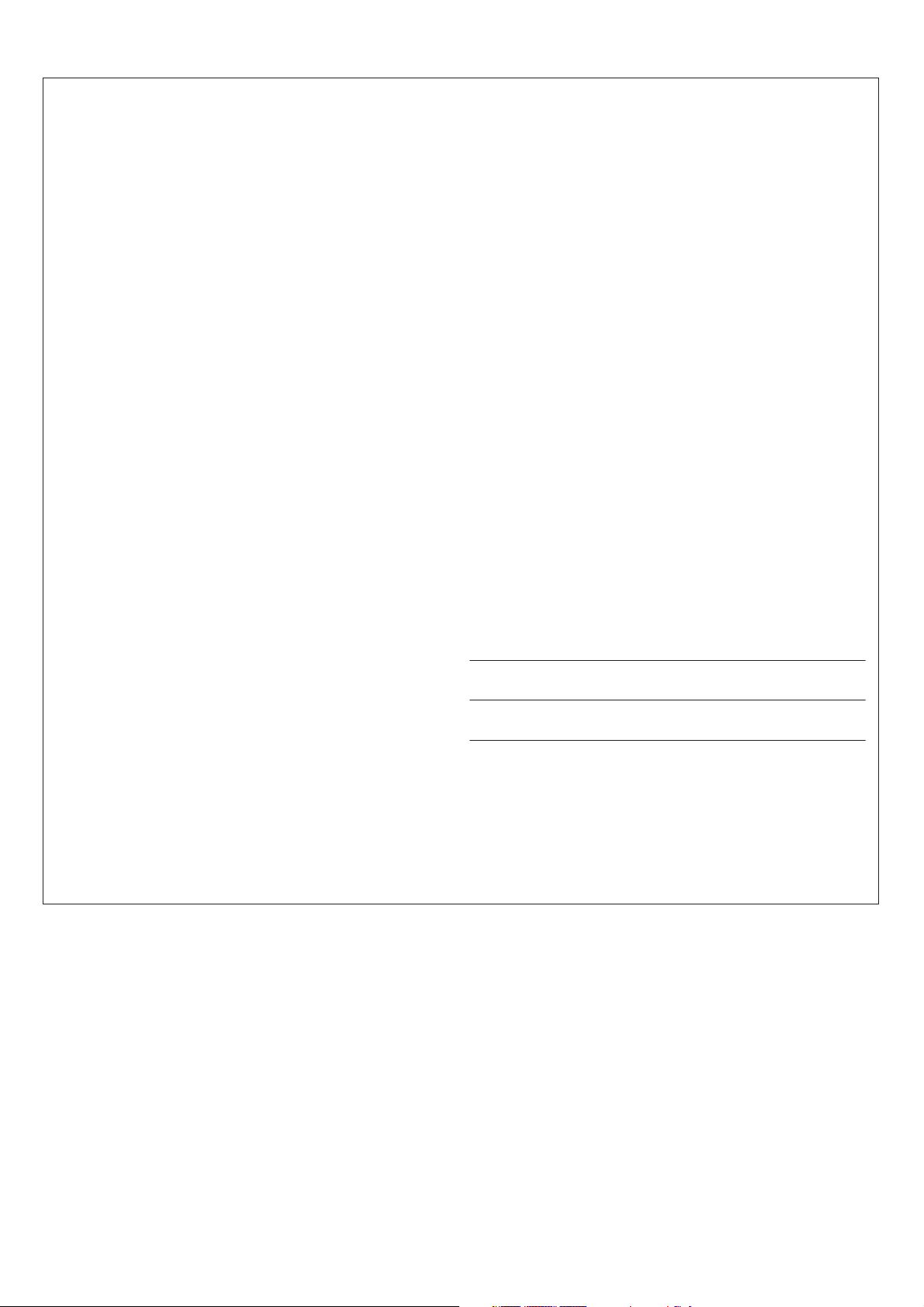
SPECIAL MESSAGE SECTION
This product utilizes batteries or an external power supply (adapter). DO
NOT connect this product to any power supply or adapter other than one
described in the manual, on the name plate, or specifically recommended by Yamaha.
WARNING: Do not place this product in a position where anyone could
walk on, trip over, or roll anything over power or connecting cords of any
kind. The use of an extension cord is not recommended! If you must use
an extension cord, the minimum wire size for a 25’ cord (or less ) is 18
AWG. NOTE: The smaller the AWG number, the larger the current handling capacity. For longer extension cords, consult a local electrician.
This product should be used only with the components supplied or; a
cart, rack, or stand that is recommended by Yamaha. If a cart, etc., is
used, please observe all safety markings and instructions that accompany the accessory product.
SPECIFICATIONS SUBJECT TO CHANGE:
The information contained in this manual is believed to be correct at the
time of printing. However, Yamaha reserves the right to change or modify
any of the specifications without notice or obligation to update existing
units.
This product, either alone or in combination with an amplifier and headphones or speaker/s, may be capable of producing sound levels that
could cause permanent hearing loss. DO NOT operate for long periods
of time at a high volume level or at a level that is uncomfortable. If you
experience any hearing loss or ringing in the ears, you should consult an
audiologist.
IMPORTANT: The louder the sound, the shorter the time period before
damage occurs.
Some Yamaha products may have benches and / or accessory mounting fixtures that are either supplied with the product or as optional
accessories. Some of these items are designed to be dealer assembled
or installed. Please make sure that benches are stable and any optional
fixtures (where applicable) are well secured BEFORE using.
Benches supplied by Yamaha are designed for seating only. No other
uses are recommended.
NOTICE:
Service charges incurred due to a lack of knowledge relating to how a
function or effect works (when the unit is operating as designed) are not
covered by the manufacturer’s warranty, and are therefore the owners
responsibility. Please study this manual carefully and consult your dealer
before requesting service.
ENVIRONMENTAL ISSUES:
Yamaha strives to produce products that are both user safe and environmentally friendly. We sincerely believe that our products and the production methods used to produce them, meet these goals. In keeping with
both the letter and the spirit of the law, we want you to be aware of the
following:
Battery Notice:
This product MAY contain a small non-rechargeable battery which (if
applicable) is soldered in place. The average life span of this type of battery is approximately five years. When replacement becomes necessary,
contact a qualified service representative to perform the replacement.
This product may also use “household” type batteries. Some of these
may be rechargeable. Make sure that the battery being charged is a
rechargeable type and that the charger is intended for the battery being
charged.
When installing batteries, never mix old batteries with new ones, and
never mix different types of batteries. Batteries MUST be installed correctly. Mismatches or incorrect installation may result in overheating and
battery case rupture.
Warning:
Do not attempt to disassemble, or incinerate any battery. Keep all batteries away from children. Dispose of used batteries promptly and as regulated by the laws in your area. Note: Check with any retailer of
household type batteries in your area for battery disposal information.
Disposal Notice:
Should this product become damaged beyond repair, or for some reason
its useful life is considered to be at an end, please observe all local,
state, and federal regulations that relate to the disposal of products that
contain lead, batteries, plastics, etc. If your dealer is unable to assist
you, please contact Yamaha directly.
NAME PLATE LOCATION:
The name plate is located on the bottom of the product. The model number, serial number, power requirements, etc., are located on this plate.
You should record the model number, serial number, and the date of purchase in the spaces provided below and retain this manual as a permanent record of your purchase.
Model
Serial No.
Purchase Date
92-BP (bottom)
2 YPT-420 Owner’s Manual
PLEASE KEEP THIS MANUAL
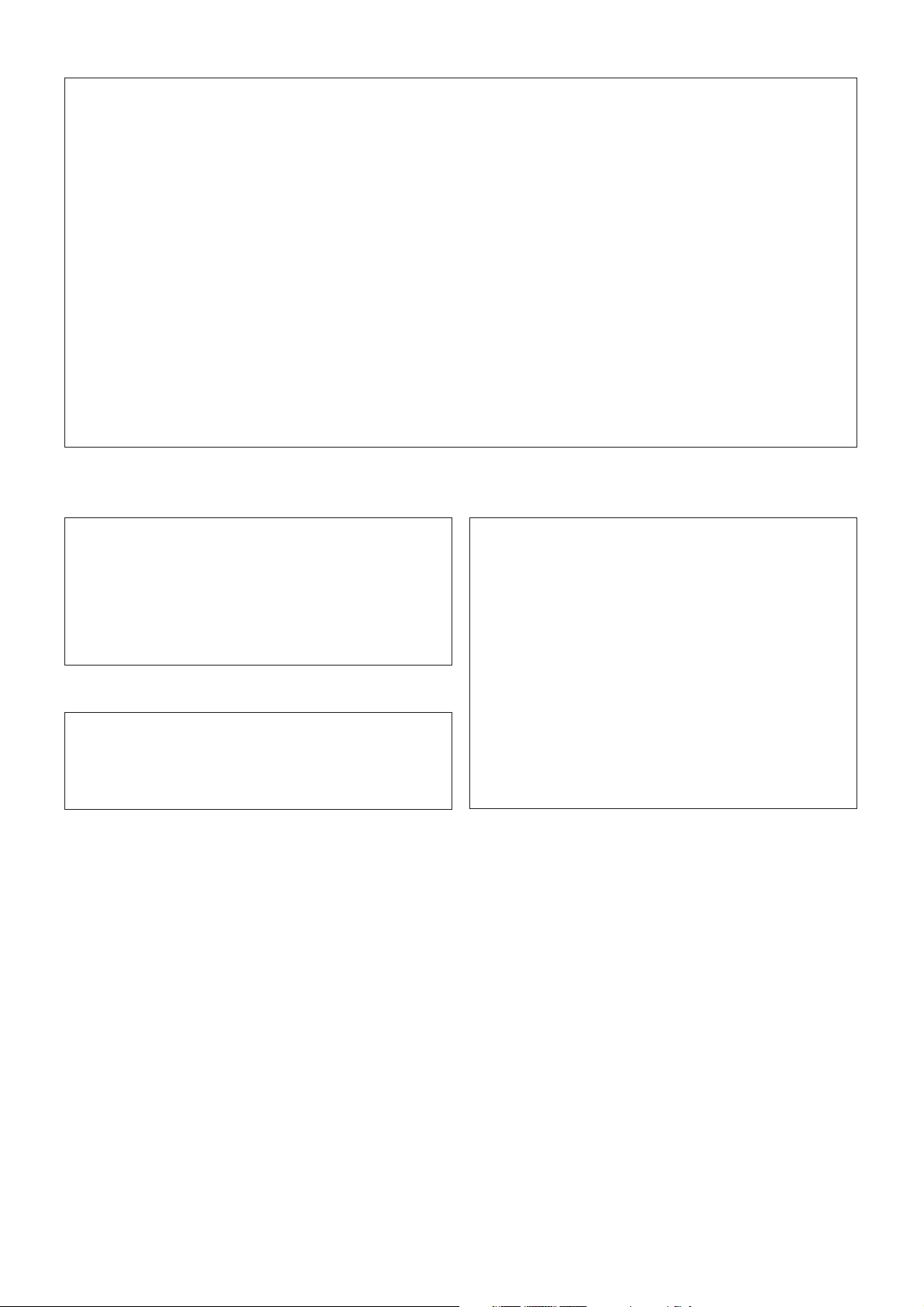
FCC INFORMATION (U.S.A.)
1. IMPORTANT NOTICE: DO NOT MODIFY THIS UNIT!
This product, when installed as indicated in the instructions contained in this manual, meets FCC requirements. Modifications not
expressly approved by Yamaha may void your authority, granted by
the FCC, to use the product.
2. IMPORTANT: When connecting this product to accessories and/
or another product use only high quality shielded cables. Cable/s
supplied with this product MUST be used. Follow all installation
instructions. Failure to follow instructions could void your FCC
authorization to use this product in the USA.
3. NOTE: This product has been tested and found to comply with the
requirements listed in FCC Regulations, Par t 15 for Class “B” digital
devices. Compliance with these requirements provides a reasonable level of assurance that your use of this product in a residential
environment will not result in harmful interference with other electronic devices. This equipment generates/uses radio frequencies
and, if not installed and used according to the instructions found in
the users manual, may cause interference harmful to the operation
of other electronic devices. Compliance with FCC regulations does
* This applies only to products distributed by YAMAHA CORPORATION OF AMERICA.
OBSERVERA!
Apparaten kopplas inte ur växelströmskällan (nätet) så länge som den
ar ansluten till vägguttaget, även om själva apparaten har stängts av.
ADVARSEL: Netspændingen til dette apparat er IKKE afbrudt,
sålæenge netledningen siddr i en stikkontakt, som er t endt — også
selvom der or slukket på apparatets afbryder.
VAR OITUS: Laitteen toisiopiiriin kytketty käyttökytkin ei irroita koko
laitetta verkosta.
(standby)
Entsorgung leerer Batterien (nur innerhalb Deutschlands)
Leisten Sie einen Beitrag zum Umweltschutz. Verbrauchte Batterien
oder Akkumulatoren dürfen nicht in den Hausmüll. Sie können bei
einer Sammelstelle für Altbatterien bzw. Sondermüll abgegeben werden. Informieren Sie sich bei Ihrer Kommune.
not guarantee that interference will not occur in all installations. If
this product is found to be the source of interference, which can be
determined by turning the unit “OFF” and “ON”, please try to eliminate the problem by using one of the following measures:
Relocate either this product or the device that is being affected by
the interference.
Utilize power outlets that are on different branch (circuit breaker or
fuse) circuits or install AC line filter/s.
In the case of radio or TV interference, relocate/reorient the
antenna. If the antenna lead-in is 300 ohm ribbon lead, change the
lead-in to co-axial type cable.
If these corrective measures do not produce satisfactory results,
please contact the local retailer authorized to distribute this type of
product. If you can not locate the appropriate retailer, please contact
Yamaha Corporation of America, Electronic Service Division, 6600
Orangethorpe Ave, Buena Park, CA90620
The above statements apply ONLY to those products distributed by
Yamaha Corporation of America or its subsidiaries.
(class B)
COMPLIANCE INFORMATION STATEMENT
(DECLARATION OF CONFORMITY PROCEDURE)
Responsible Party : Yamaha Corporation of America
Address : 6600 Orangethorpe Ave., Buena Park, Calif.
90620
Telephone : 714-522-9011
Type of Equipment : Digital Keyboard
Model Name : YPT-420
This device complies with Part 15 of the FCC Rules.
Operation is subject to the following two conditions:
1) this device may not cause harmful interference, and
2) this device must accept any interference received including
interference that may cause undesired operation.
See user manual instructions if interference to radio reception is
suspected.
(battery)
1
* This applies only to products distributed by
YAMAHA CORPORATION OF AMERICA.
(FCC DoC)
YPT-420 Owner’s Manual 3
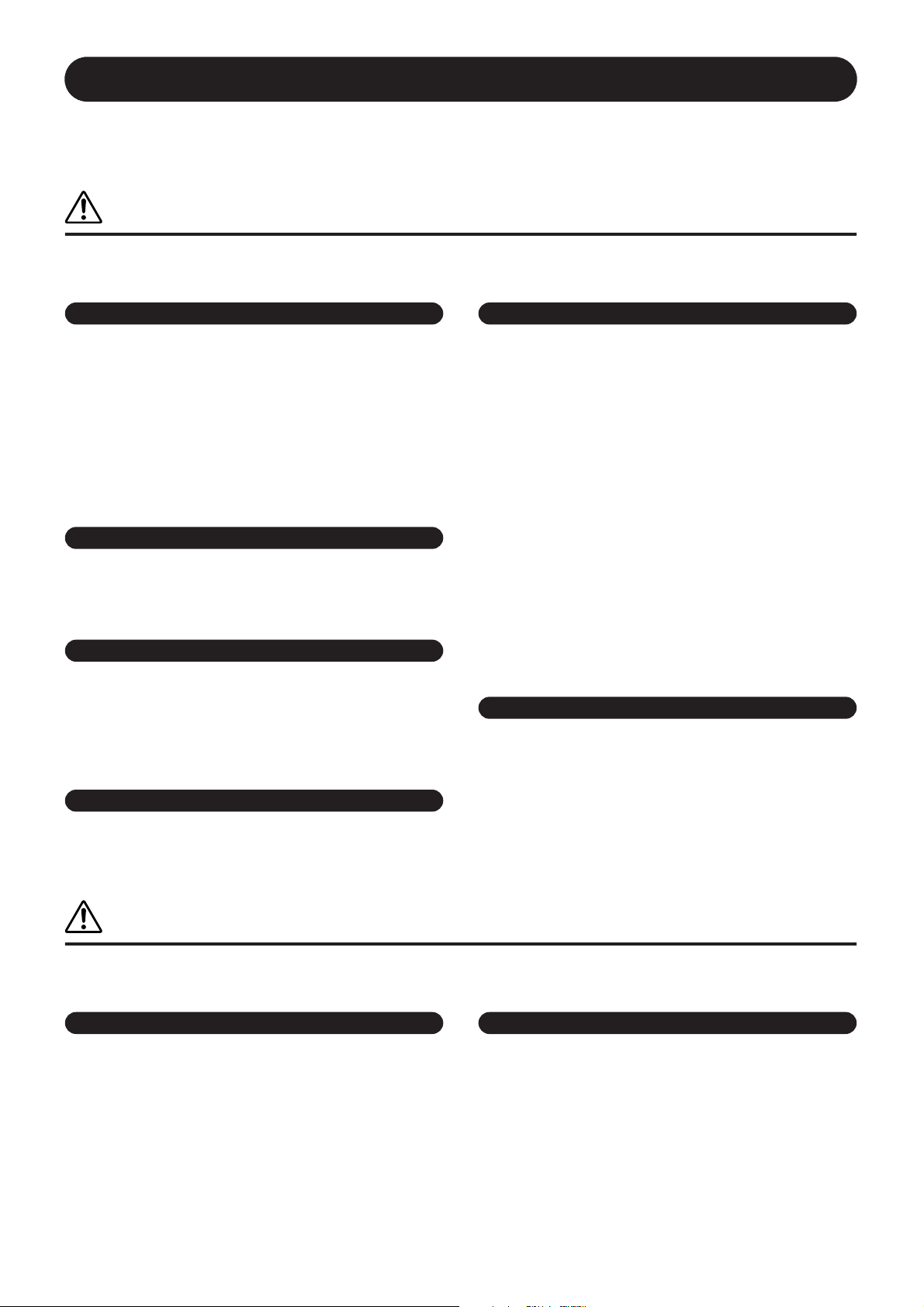
PRECAUTIONS
PLEASE READ CAREFULLY BEFORE PROCEEDING
* Please keep this manual in a safe place for future reference.
WARNING
Always follow the basic precautions listed below to avoid the possibility of serious injury or even death from electrical
shock, short-circuiting, damages, fire or other hazards. These precautions include, but are not limited to, the following:
Power supply/AC power adaptor
• Do not place the power cord near heat sources such as heaters or radiators, and
do not excessively bend or otherwise damage the cord, place heavy objects on
it, or place it in a position where anyone could walk on, trip over, or roll anything
over it.
• Only use the voltage specified as correct for the instrument. The required
voltage is printed on the name plate of the instrument.
• Use the specified adaptor (page 102) only. Using the wrong adaptor can result
in damage to the instrument or overheating.
• Check the electric plug periodically and remove any dirt or dust which may have
accumulated on it.
Do not open
• This instrument contains no user-serviceable parts. Do not open the instrument
or attempt to disassemble or modify the internal components in any way. If it
should appear to be malfunctioning, discontinue use immediately and have it
inspected by qualified Yamaha service personnel.
Water warning
• Do not expose the instrument to rain, use it near water or in damp or wet
conditions, or place containers on it containing liquids which might spill into
any openings. If any liquid such as water seeps into the instrument, turn off the
power immediately and unplug the power cord from the AC outlet. Then have
the instrument inspected by qualified Yamaha service personnel.
• Never insert or remove an electric plug with wet hands.
Fire warning
• Do not put burning items, such as candles, on the unit.
A burning item may fall over and cause a fire.
Battery
• Always replace all batteries at the same time. Do not use new batteries together
with old ones.
• Do not mix battery types, such as alkaline batteries with manganese batteries, or
batteries from different makers, or different types of batteries from the same
maker, since this can cause overheating, fire, or battery fluid leakage.
• Do not tamper with or disassemble batteries.
• Do not dispose of batteries in fire.
• Do not attempt to recharge batteries that are not intended to be charged.
• Keep batteries away from children.
• If the batteries do leak, avoid contact with the leaked fluid. If the battery fluid
should come in contact with your eyes, mouth, or skin, wash immediately with
water and consult a doctor. Battery fluid is corrosive and may possibly cause
loss of sight or chemical burns.
• Always make sure all batteries are inserted in conformity with the +/ - polarity
markings. Failure to do so might result in overheating, fire, or battery fluid
leakage.
• When the batteries run out, or if the instrument is not to be used for a long time,
remove the batteries from the instrument to prevent possible leakage of the
battery fluid.
If you notice any abnormality
• When one of the following problems occur, immediately turn off the power
switch and disconnect the electric plug from the outlet. (If you are using
batteries, remove all batteries from the instrument.) Then have the device
inspected by Yamaha service personnel.
• The power cord or plug becomes frayed or damaged.
• It emits unusual smells or smoke.
• Some object has been dropped into the instrument.
• There is a sudden loss of sound during use of the instrument.
CAUTION
Always follow the basic precautions listed below to avoid the possibility of physical injury to you or others, or damage
to the instrument or other property. These precautions include, but are not limited to, the following:
Power supply/AC power adaptor Location
• Do not connect the instrument to an electrical outlet using a multiple-connector.
Doing so can result in lower sound quality, or possibly cause overheating in the
outlet.
• When removing the electric plug from the instrument or an outlet, always hold
the plug itself and not the cord. Pulling by the cord can damage it.
• Remove the electric plug from the outlet when the instrument is not to be used
for extended periods of time, or during electrical storms.
4 YPT-420 Owner’s Manual
• Do not place the instrument in an unstable position where it might accidentally
fall over.
• Before moving the instrument, remove all connected cables.
• When setting up the product, make sure that the AC outlet you are using is
easily accessible. If some trouble or malfunction occurs, immediately turn off
the power switch and disconnect the plug from the outlet. Even when the power
switch is turned off, electricity is still flowing to the product at the minimum
level. When you are not using the product for a long time, make sure to unplug
the power cord from the wall AC outlet.
(7)-1 1/2
2
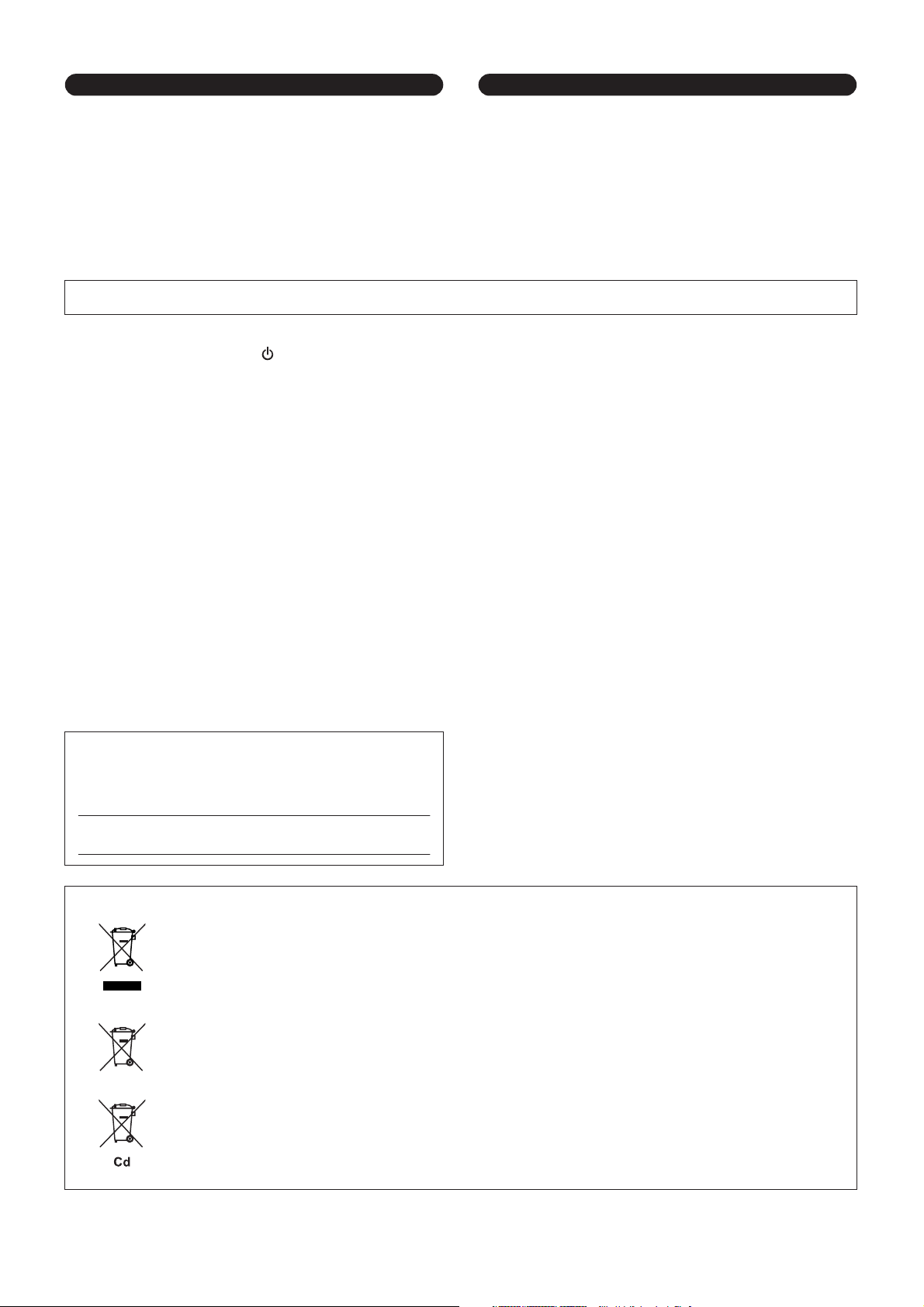
Connections Handling caution
• Before connecting the instrument to other electronic components, turn off the
power for all components. Before turning the power on or off for all
components, set all volume levels to minimum.
• Be sure to set the volumes of all components at their minimum levels and
gradually raise the volume controls while playing the instrument to set the
desired listening level.
Yamaha cannot be held responsible for damage caused by improper use or modifications to the instrument, or data that is lost or destroyed.
Always turn the power off when the instrument is not in use.
When using a power adaptor, even when the [ ] (Standby/On) switch is in the “Standby” position, electricity is still flowing to the instrument at the minimum level. When you are not
using the instrument for a long time, make sure you unplug the power cord from the wall AC outlet.
Make sure to discard used batteries according to local regulations.
• Do not insert a finger or hand in any gaps on the instrument.
• Never insert or drop paper, metallic, or other objects into the gaps on the panel
or keyboard.
• Do not rest your weight on, or place heavy objects on the instrument, and do not
use excessive force on the buttons, switches or connectors.
• Do not use the instrument/device or headphones for a long period of time at a
high or uncomfortable volume level, since this can cause permanent hearing
loss. If you experience any hearing loss or ringing in the ears, consult a
physician.
NOTICE
To avoid the possibility of damage to the product, data or other property, follow the notices below.
■ Handling and Maintenance
•
Do not use the instrument in the vicinity of a TV, radio, stereo equipment, mobile phone, or other electric devices. Otherwise, the instrument, TV, or radio may generate noise.
• Do not expose the instrument to excessive dust or vibrations, or extreme cold or heat (such as in direct sunlight, near a heater, or in a car during the day) to prevent the possibility of
panel disfiguration or damage to the internal components.
• Do not place vinyl, plastic or rubber objects on the instrument, since this might discolor the panel or keyboard.
• When cleaning the instrument, use a soft cloth. Do not use paint thinners, solvents, cleaning fluids, or chemical-impregnated wiping cloths.
■ Saving data
• The panel settings and some other types of data is lost when you turn off the power to the instrument. Save the data to the Registration Memory (page 80).
Saved data may be lost due to malfunction or incorrect operation. Save important data to external device such as a computer.
• To protect against data loss through media damage, we recommend that you save your important data onto two external media.
Information
● About this manual
•
The illustrations and LCD screens as shown in this manual are for instructional purposes only, and may appear somewhat different from those on your instrument.
• Windows is a registered trademark of Microsoft
• The company names and product names in this manual are the trademarks or registered trademarks of their respective companies.
The serial number of this product may be found on the bottom of the
unit. You should note this serial number in the space provided below
and retain this manual as a permanent record of your purchase to aid
identification in the event of theft.
Model No.
Serial No.
Information for Users on Collection and Disposal of Old Equipment and used Batteries
These symbols on the products, packaging, and/or accompanying documents mean that used electrical and electronic products and
batteries should not be mixed with general household waste.
For proper treatment, recovery and recycling of old products and used batteries, please take them to applicable collection points, in
accordance with your national legislation and the Directives 2002/96/EC and 2006/66/EC.
By disposing of these products and batteries correctly, you will help to save valuable resources and prevent any potential negative
effects on human health and the environment which could otherwise arise from inappropriate waste handling.
For more information about collection and recycling of old products and batteries, please contact your local municipality, your waste
disposal service or the point of sale where you purchased the items.
[For business users in the European Union]
If you wish to discard electrical and electronic equipment, please contact your dealer or supplier for further information.
[Information on Disposal in other Countries outside the European Union]
These symbols are only valid in the European Union. If you wish to discard these items, please contact your local authorities or
dealer and ask for the correct method of disposal.
Note for the battery symbol (bottom two symbol examples):
This symbol might be used in combination with a chemical symbol. In this case it complies with the requirement set by the Directive
for the chemical involved.
®
Corporation in the United States and other countries.
(bottom)
(weee_battery_en)
3
(7)-1 2/2
YPT-420 Owner’s Manual 5
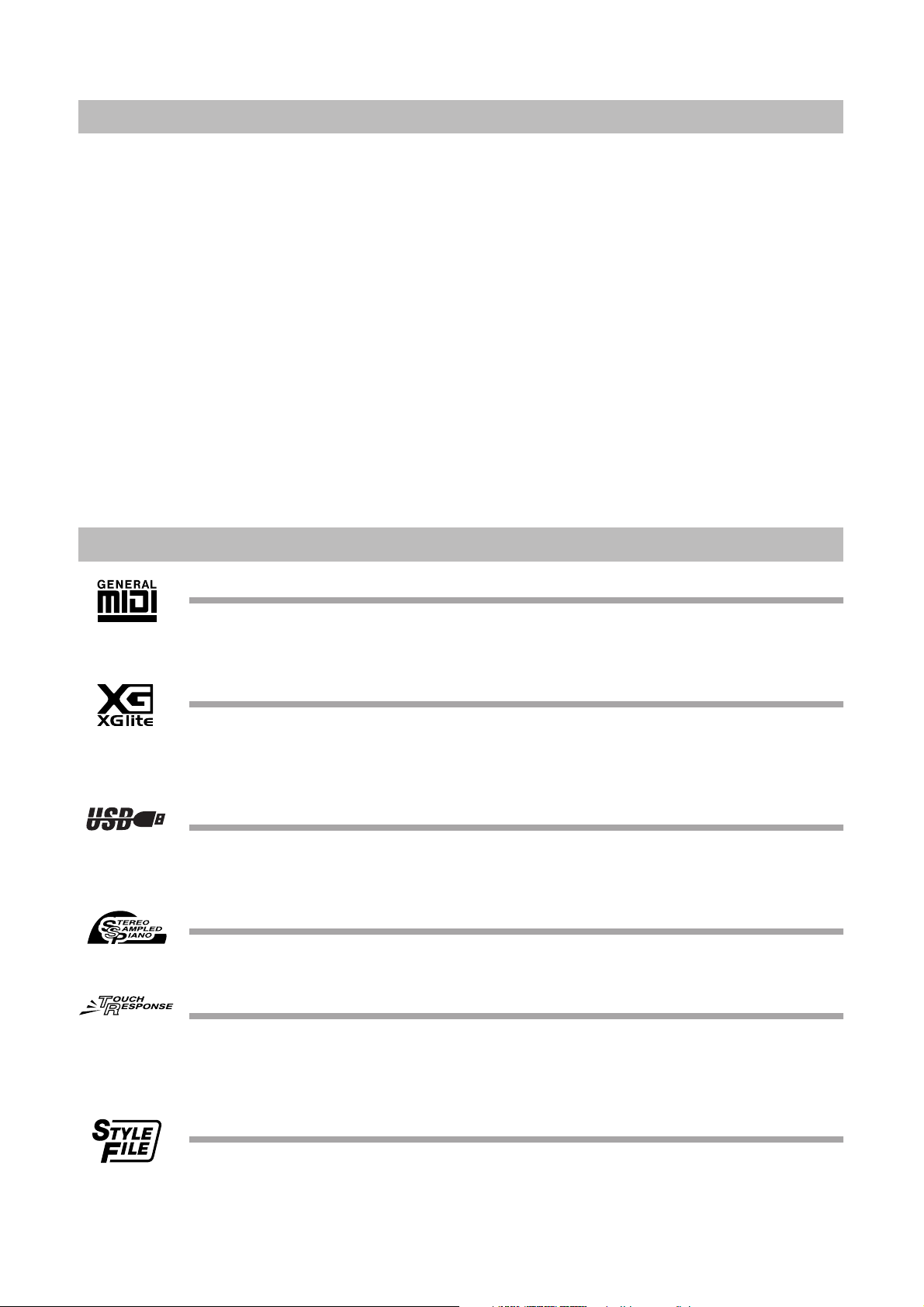
Copyright Notice
The following is the title, credits and copyright notices for the song pre-installed in this electronic keyboard:
Composition Title : Against All Odds
Composer’s Name : Collins 0007403
Copyright Owner’s Name : EMI MUSIC PUBLISHING LTD AND HIT & RUN MUSIC LTD
All Rights Reserved, Unauthorized copying, public performance and broadcasting are strictly prohibited.
This product incorporates and bundles computer programs and contents in which Yamaha owns copyrights or with
respect to which it has license to use others’ copyrights. Such copyrighted materials include, without limitation, all
computer software, style files, MIDI files, WAVE data, musical scores and sound recordings. Any unauthorized use of
such programs and contents outside of personal use is not permitted under relevant laws. Any violation of copyright
has legal consequences. DON’T MAKE, DISTRIBUTE OR USE ILLEGAL COPIES.
Copying of the commercially available musical data including but not limited to MIDI data and/or audio data is
strictly prohibited except for your personal use.
Panel Logos
GM System Level 1
“GM System Level 1” is an addition to the MIDI standard which ensures that any GM-compatible music
data can be accurately played by any GM-compatible tone generator, regardless of manufacturer. The GM
mark is affixed to all software and hardware products that support GM System Level.
XGlite
As its name implies, “XGlite” is a simplified version of Yamaha’s high-quality XG tone generation format.
Naturally, you can play back any XG song data using an XGlite tone generator. However, keep in mind that
some songs may play back differently compared to the original data, due to the reduced set of control
parameters and effects.
USB
USB is an abbreviation for Universal Serial Bus. It is a serial interface for connecting a computer with
peripheral Devices. It allows “hot swapping” (connecting peripheral devices while the power to the computer is on).
Stereo Sampled Piano
The instrument has a special Portable Grand Piano Voice—created by state-of-the-art stereo sampling technology and using Yamaha’s sophisticated AWM (Advanced Wave memory) tone generation system.
Touch Response
The exceptionally natural Touch Response feature, with a convenient front panel on/off switch, gives you
maximum expressive level control over the voices. It also works in conjunction with the Dynamic Filter,
which dynamically adjusts the timbre or tone of a voice according to your playing strength—just a like a
real musical instrument!
STYLE FILE
The Style File Format is Yamaha’s original style file format which uses a unique conversion system to provide high-quality automatic accompaniment based on a wide range of chord types.
6 YPT-420 Owner’s Manual
4
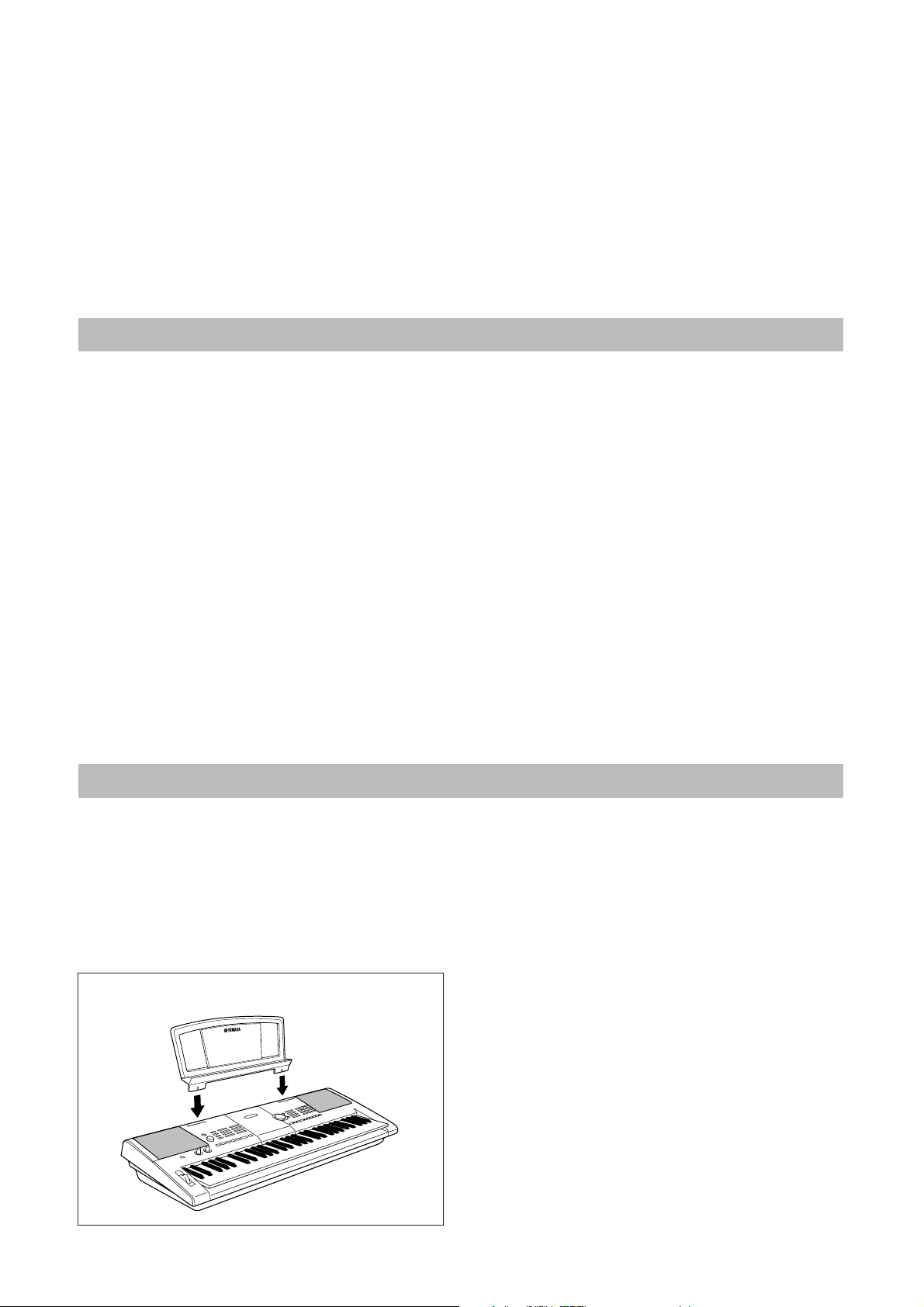
Congratulations and thank you for purchasing
the Yamaha Digital Keyboard!
Please read this owner’s manual carefully before using the instrument
in order to take full advantage of its various features.
Make sure to keep this manual in a safe and handy place even after you finish reading,
and refer to it often when you need to better understand an operation or function.
About the Manuals
This instrument has the following documents and instructional materials.
● Included Documents
• Owner’s Manual (this book)
Provides overall explanations of this instrument.
• Data List
Contains various important preset content lists such as Voices, Styles and Effects.
● Online Materials (Downloadable from the web)
The following instructional materials are available for downloading from the Yamaha Manual Library. Access the
Yamaha Manual Library, then enter your model name (YPT-420, for example) in the Model Name area to search the
manuals.
Yamaha Manual Library http://www.yamaha.co.jp/manual/
• MIDI Reference
The MIDI Reference contains MIDI related information, such as the MIDI Data Format and MIDI Implementation
chart.
• MIDI Basics
If you want to know more about MIDI and how to use it, refer to this introductory book.
Included Accessories
The package includes the following items. Please check that you have them all.
• Owner’s Manual
• Data List
• Music rest
• Accessory CD-ROM
● Music Rest
Insert the music rest
into the slots as shown.
• AC Power Adaptor
*May not be included depending on your particular area. Please
check with your Yamaha dealer.
• My Yamaha Product User Registration
* The PRODUCT ID on the sheet will be needed when you fill out
the User Registration form.
5
YPT-420 Owner’s Manual 7
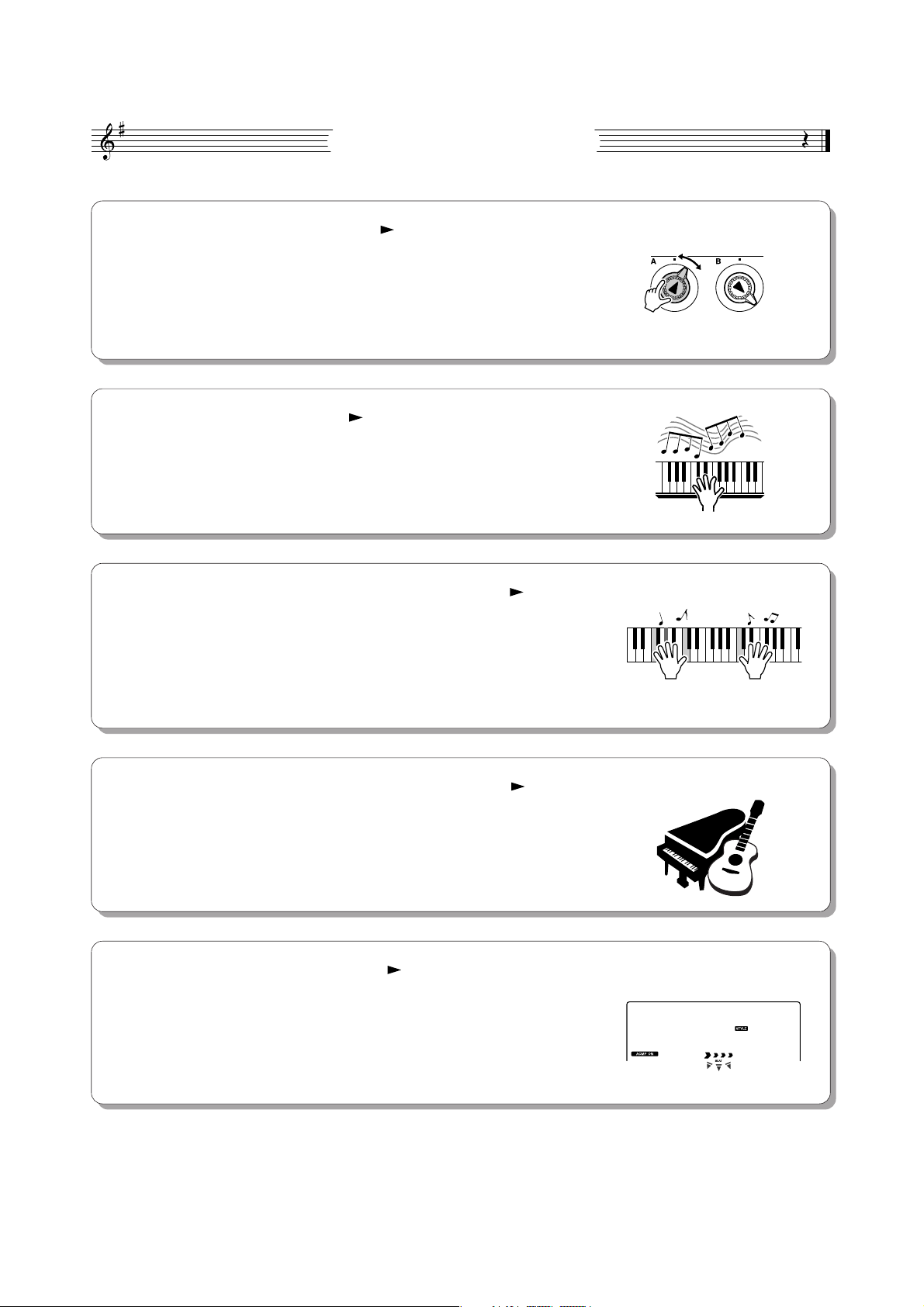
Special Features
■ Creating New Sounds Page 18
By adjusting just two knobs you can add varying degrees of distortion,
“sweetness,” or other characteristics to a sound to change it subtly or drastically. Parameters that can be assigned to the knobs include effect, filter, envelope generator and more. You can create new sounds in real time!
■ Arpeggio Function Page 14
Similar to the arpeggio functions provided on some synthesizers, this function automatically produces arpeggios (broken chords) when you simply play
the appropriate notes on the keyboard. A variety of arpeggios can be produced by changing your fingering or the arpeggio type.
■ Performance assistant technology Page 23
Play along with a song on the instrument’s keyboard and produce a perfect
performance every time ... even if you play wrong notes! All you have to do
is play on the keyboard—alternately on the left- and right-hand ranges of the
keyboard, for example—and you’ll sound like a pro as long as you play in
time with the music.
■ Play a Variety of Instrument Voices Page 28
The instrument voice that sounds when you play the keyboard can be
changed to violin, flute, harp, or any of an extensive range of voices. You can
change the mood of a song written for piano, for example, by using violin to
play it instead. Experience a whole new world of musical variety.
■ Play Along with Styles Page 33
Want to play with full accompaniment? Try the auto-accompaniment Styles.
The accompaniment styles provide the equivalent of a full backing band covering a wide variety of styles from waltzes to 8-beat to euro-trance ... and
much more. Select a style that matches the music you want to play, or experiment with new styles to expand your musical horizons.
PopBossa
092
8 YPT-420 Owner’s Manual
6
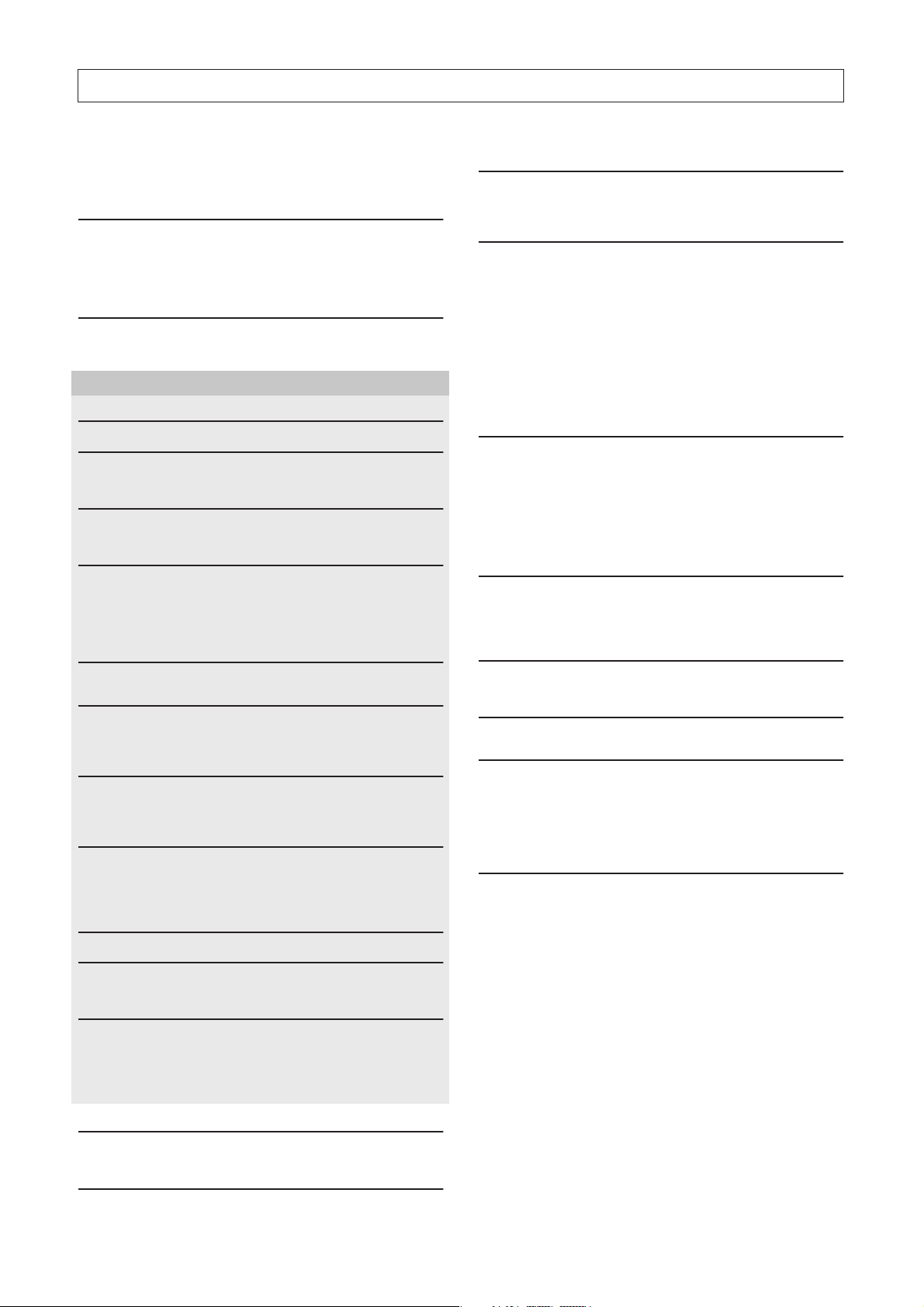
Contents
Copyright Notice ....................................................................6
Panel Logos ........................................................................... 6
About the Manuals ................................................................. 7
Included Accessories ............................................................. 7
Special Features .................................................................... 8
Setting Up 10
Power Requirements ...........................................................10
Connecting Headphones (PHONES/OUTPUT Jack)........... 11
Connecting a Footswitch (SUSTAIN Jack) .......................... 11
Connecting to a Computer (USB Terminal) ......................... 11
Turning the Power On.......................................................... 11
Panel Controls and Terminals 12
Front Panel ..........................................................................12
Rear Panel ........................................................................... 13
Quick Guide
Creating Arpeggios 14
Create Original Sounds 18
Assigning Effects to the Knobs ............................................ 18
Using the Knobs................................................................... 21
The Easy Way to Play Piano 23
Play with Both Hands........................................................... 23
Change the Song Tempo..................................................... 27
Try Playing a Variety of Instrument Voices 28
Select and Play a Voice—MAIN ..........................................28
Play Two Voices Simultaneously—DUAL............................ 29
Play Different Voices with the Left and Right Hands
—SPLIT ..........................................................................30
Play the Grand Piano Voice................................................. 31
Drum Kits 32
Select and Play the Drum Kit ............................................... 32
Playing Styles 33
Select a Style Rhythm.......................................................... 33
Play Along with a Style ........................................................34
Playing Auto-accompaniment Chords.................................. 38
Using Songs 39
Select and Listen to a Song ................................................. 39
Song Fast Forward, Fast Reverse, and Pause.................... 40
Types of Songs .................................................................... 42
Select a Song For a Lesson 43
Lesson 1—Waiting............................................................... 43
Lesson 2—Your Tempo ....................................................... 46
Lesson 3—Minus One .........................................................47
Practice Makes Perfect—Repeat and Learn........................ 48
Play Using the Music Database 49
Reference
Adding Effects 60
Harmony...............................................................................60
Adding Reverb .....................................................................61
Adding Chorus .....................................................................62
Handy Performance Features 63
The Metronome.................................................................... 63
Setting the Number of Beats per Measure,
and the Length of Each Beat ..........................................64
Adjusting the Metronome Volume........................................64
Tap Start ..............................................................................65
Touch Response Sensitivity................................................. 65
Pitch Bend............................................................................ 66
Pitch Controls....................................................................... 66
Controlling Arpeggio Volume with Keyboard Dynamics....... 67
One Touch Setting ............................................................... 68
Adjusting the Harmony Volume............................................69
Select an EQ Setting for the Best Sound.............................69
Style (Auto-accompaniment) Functions 70
Pattern Variation (Sections) ................................................. 70
Adjusting the Style Volume .................................................. 72
Setting the Split Point........................................................... 72
Play a Style with Chords but No Rhythm
(Stop Accompaniment) ...................................................73
Loading Style Files............................................................... 74
Chord Basics........................................................................ 75
Looking Up Chords Using the Chord Dictionary ..................77
Song Settings 78
Song Volume........................................................................78
A-B Repeat...........................................................................78
Muting Independent Song Parts...........................................79
Change the Melody Voice....................................................79
Memorize Your Favorite Panel Settings 80
Saving to the Registration Memory......................................80
Recalling a Registration Memory ......................................... 81
The Functions 82
Selecting and Setting Functions...........................................82
Connecting to a Computer 85
What Is MIDI? ......................................................................85
Connecting a Personal Computer........................................86
Transferring Performance Data to and from a Computer.....87
Remote Control of MIDI Devices..........................................88
Initial Send ...........................................................................89
Transferring Data between the Computer and Instrument... 89
Accessory CD-ROM Installation Guide 92
Important Notices about the CD-ROM ................................. 92
CD-ROM Contents...............................................................93
System Requirements.......................................................... 94
Software Installation............................................................. 94
Change a Song’s Style 50
Listen to the DEMO Song for Easy Song Arranger.............. 50
Using the Easy Song Arranger ............................................50
Record Your Own Performance 52
Track Configuration.............................................................. 52
Recording Procedure ........................................................... 52
Song Clear—Deleting User Songs ......................................55
Track Clear—Deleting a Specified Track
from a User Song............................................................ 55
Appendix
Troubleshooting................................................................. 99
Index.................................................................................. 100
Specifications................................................................... 102
Backup and Initialization 56
Backup ................................................................................. 56
Initialization .......................................................................... 56
Basic Operation and Displays 57
Basic Operation ...................................................................57
Display Items .......................................................................59
7
YPT-420 Owner’s Manual 9

Setting Up
• Use only manganese or alkaline batteries for this instrument.
Other types of batteries (including rechargeable batteries) may
exhibit a sudden drop in power when the batteries are low, possibly resulting in a loss of flash memory data.
• Be sure to install the batteries in the same direction, maintaining
the correct polarity (as shown). Incorrect battery installation may
result in heat, fire and/or leaking of corrosive chemicals.
• When the batteries run down, replace them with a complete set of
six new batteries. NEVER mix old and new batteries. Do not use
different kinds of batteries (e.g. alkaline and manganese) at the
same time.
• If the instrument will not be used for an extended period of time,
remove the batteries to prevent possible fluid leakage.
• Please use the power adaptor when transferring data to flash
memory. Batteries (including rechargeable types) can be drained
rapidly by this type of operation. If the batteries do become
drained during a data transfer, both the data being transferred and
the data currently in the transfer destination will be lost.
Be sure to do the following operations BEFORE turning on the power.
Power Requirements
Although the instrument will run either from an optional AC adaptor or batteries, Yamaha recommends use of an AC
adaptor whenever possible. An AC adaptor is more environmentally friendly than batteries and does not deplete
resources.
■ Using an AC Power Adaptor
Make sure that the [ ] (Standby/On) switch of the
instrument is set to Standby.
WARNING
• Use the specified adaptor (page 102) only. The use of other
adaptors may result in irreparable damage to both the adaptor
and the instrument.
Connect the AC adaptor to the power supply jack.
Plug the AC adaptor into an AC outlet.
CAUTION
• Unplug the AC Power Adaptor when not using the instrument,
or during electrical storms.
AC adaptor
AC outlet
■ Using Batteries
Open the battery compartment cover located on the
instrument’s bottom panel.
Insert the six new batteries, being careful to follow
the polarity markings on the inside of the compartment.
Replace the compartment cover, making sure that it
locks firmly in place.
NOTE
• Connecting the AC power adaptor automatically supplies power from
the adaptor and overrides battery power, even when batteries are
installed.
10 YPT-420 Owner’s Manual
For battery operation the instrument requires six 1.5V
“D” size, R20P (LR20) or equivalent batteries. (Alkaline
batteries are recommended.) When battery power
becomes too low for proper operation, make sure to
replace all batteries, following the precautions listed
below.
If necessary, also make sure to save all important User
data (see page 56), since custom panel settings are
lost when the batteries are removed.
CAUTION
8
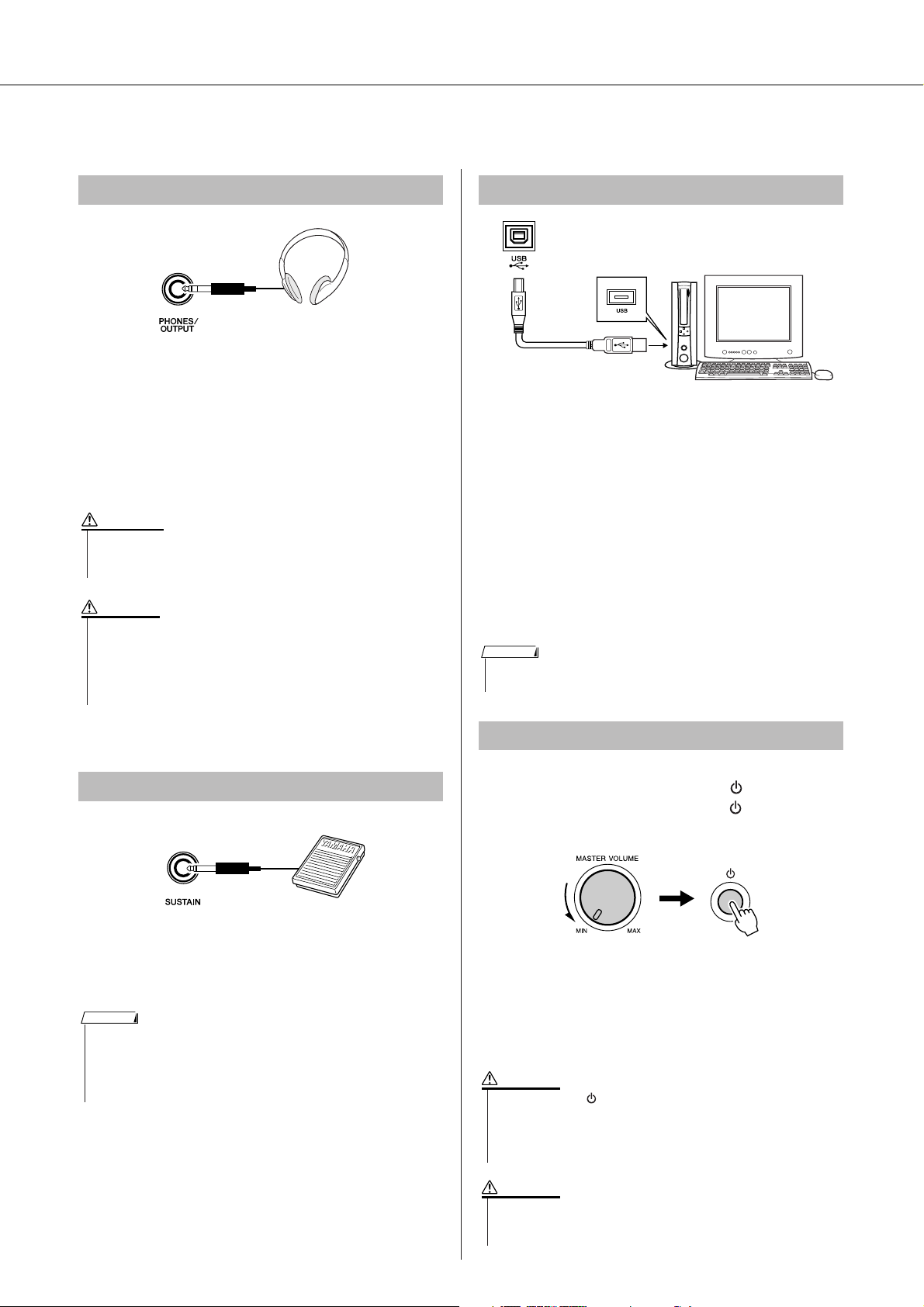
Make all necessary connections below BEFORE turning the power on.
• Even when the [] (Standby/On) switch is in the “Standby” posi-
tion, electricity is still flowing to the instrument at the minimum
level. When you are not using the instrument for a long time, make
sure you unplug the AC power adaptor from the wall AC outlet,
and/or remove the batteries from the instrument.
•Never attempt to turn the power off when a “WRITING!” message
is shown in the display. Doing so can damage the flash memory
and result in data loss.
Setting Up
Connecting Headphones (PHONES/OUTPUT Jack)
The internal speakers are automatically shut off when a
plug is inserted into this jack.
The PHONES/OUTPUT jack also functions as an external output. You can connect the PHONES/OUTPUT
jack to a keyboard amplifier, stereo system, mixer, tape
recorder, or other line-level audio device to send the
instrument’s output signal to that device.
WARNING
•Avoid listening with the headphones at high volume for long periods of time; doing so may not only result in ear fatigue, it may be
damaging to your hearing.
CAUTION
•To prevent damage to the speakers, set the volume of the external
devices at the minimum setting before connecting them. Failure to
observe these cautions may result in electric shock or equipment
damage. Also, be sure to set the volumes of all devices at their
minimum levels and gradually raise the volume controls while
playing the instrument to set the desired listening level.
Connecting to a Computer (USB Terminal)
Connect the instrument’s USB terminal to the USB terminal of a computer, and you can transfer performance
data and song files between the two (page 86). To use
the USB data-transfer features you’ll need to do the following:
• First, make sure the POWER switch on the instrument is set to OFF, then use a USB cable to connect the instrument to the computer. After making
the connections, turn on the power of the instrument.
• Install the USB MIDI driver on your computer.
Installation of the USB MIDI driver is described on
page 94.
NOTE
• Make sure to purchase a quality USB cable at a musical instrument
store, computer store or electrical appliance store.
Connecting a Footswitch (SUSTAIN Jack)
The sustain function lets you produce a natural sustain
as you play by pressing a footswitch. Plug the Yamaha
FC4 or FC5 footswitch into this jack and use it to switch
sustain on and off.
NOTE
• Make sure that the footswitch plug is properly connected to the SUSTAIN jack before turning on the power.
• Do not press the footswitch while turning the power on. Doing this
changes the recognized polarity of the footswitch, resulting in reversed
footswitch operation.
Turning the Power On
Turn down the volume by turning the [MASTER VOLUME] control to the left and press the [ ] (Standby/On)
switch to turn on the power. Press the [ ] (Standby/On)
switch again to turn the power OFF.
Backup data in the flash memory is loaded to the instrument when the power is turned on. If no backup data
exists on flash memory, all instrument settings are
restored to the initial factory defaults when the power is
turned on.
CAUTION
9
CAUTION
YPT-420 Owner’s Manual 11
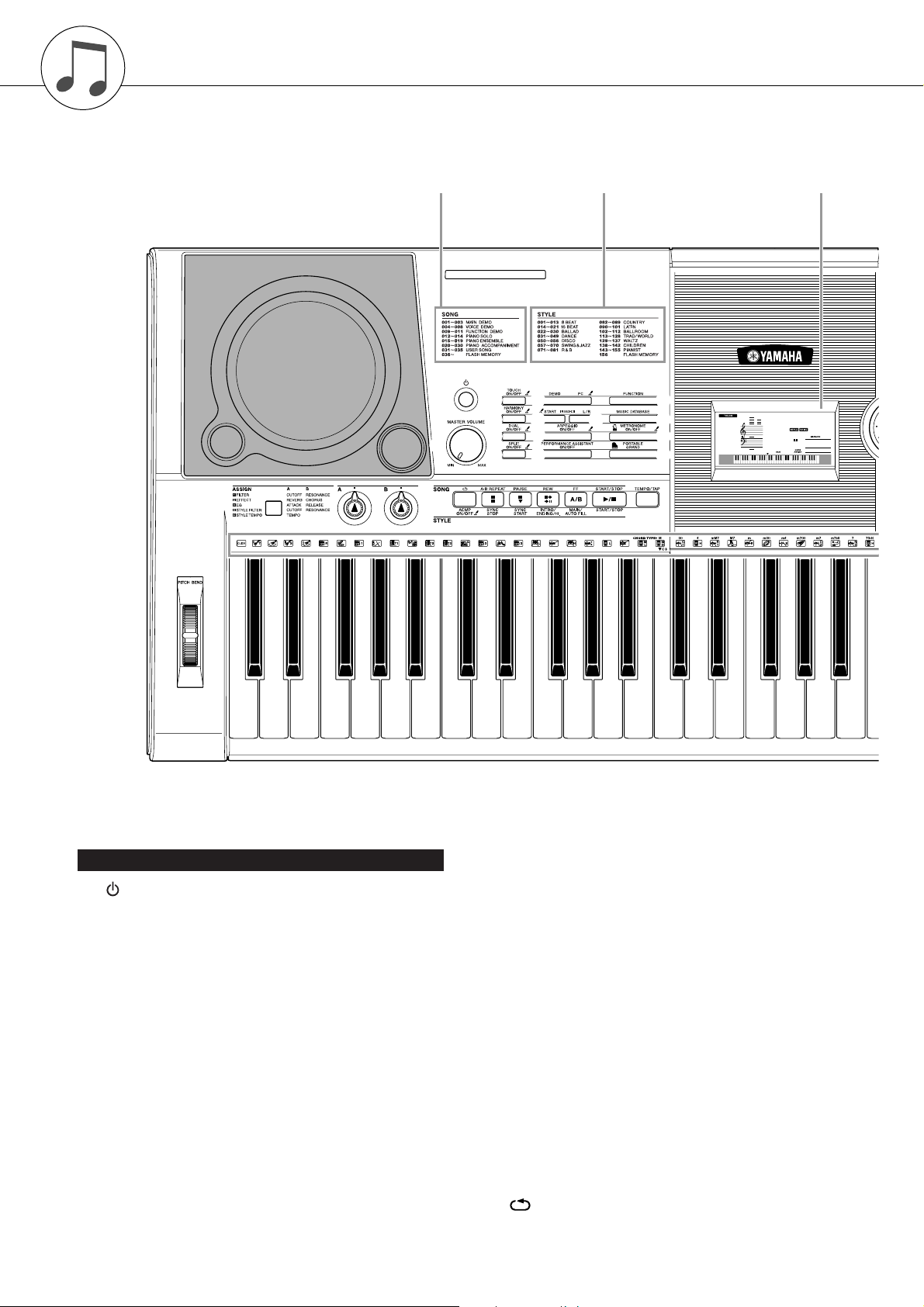
Panel Controls and Terminals
Front Panel
Song Category List
(page 41)
Style Category List
(separate Data List)
Display
(page 59)
#4
@3 @4
q
w
e
u
r
i o
!0
t
y
!1
@5 @6 @7 @8 @9 #0 #1
!2
!3
!4
!5
GrandPno
001
001
Front Panel
q [] (Standby/On) switch ................. page 11
w [MASTER VOLUME] control.... pages 11, 24
e [TOUCH ON/OFF] button ................page 65
r [HARMONY ON/OFF] button .......... page 60
t [DUAL ON/OFF] button ................... page 29
y [SPLIT ON/OFF] button................... page 30
u [DEMO] button................................. page 40
i LESSON [START] button ................page 44
o LESSON [L/R] button ...................... page 44
!0 [ARPEGGIO ON/OFF] button.......... page 14
!1 [PERFORMANCE
ASSISTANT ON/OFF] button ..........page 23
!2 [FUNCTION] button ......................... page 82
!3 [MUSIC DATABASE] button ............ page 49
12 YPT-420 Owner’s Manual
!4 [METRONOME ON/OFF] button ..... page 63
!5 [PORTABLE GRAND] button.......... page 31
!6 Dial ............................................pages 58, 82
!7 CATEGORY [ ] and [ ]
f
r
buttons......................................pages 58, 82
!8 [SONG] button................................. page 39
!9 [EASY SONG ARRANGER]
button............................................... page 50
@0 [STYLE] button................................ page 33
@1 [VOICE] button ................................ page 28
@2 Number buttons [0]–[9],
[+] and [-] buttons ....................pages 58, 82
@3 [ASSIGN] button.............................. page 18
@4 [A] and [B] knobs ............................ page 21
@5 [ ](REPEAT & LEARN)/
[ACMP ON/OFF] button ...........pages 48, 34
10
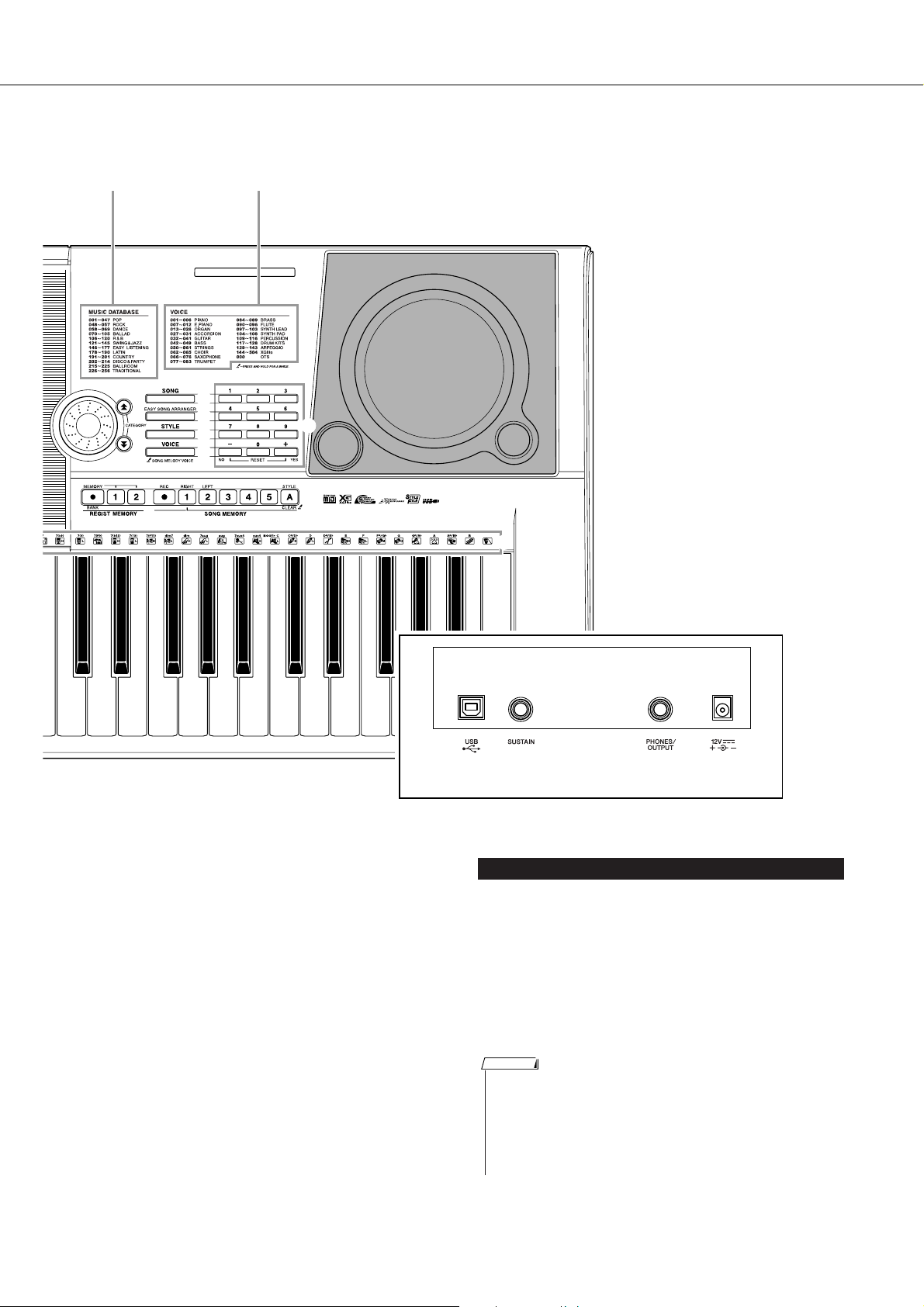
Panel Controls and Terminals
• Only the following four buttons light up when selected. (Other buttons do
not light up even if selected.)
!8 [SONG] button
!9 [EASY SONG ARRANGER] button
@0 [STYLE] button
@1 [VOICE] button
NOTE
Music Database List
(separate Data List)
!6
!7
#2 #3
Voice Category List
(separate Data List)
!8
!9
@0
@1
@2
#5
@6 [A-B REPEAT]/
[SYNC STOP] button............... pages 78, 71
@7 [PAUSE]/
[SYNC START] button ............. pages 40, 70
@8 [REW]/
[INTRO/ENDING/rit.] button.... pages 40, 71
@9 [FF]/
[MAIN/AUTO FILL] button ....... pages 40, 71
#0 [START/STOP] button ....... pages 33, 40, 58
#1 [TEMPO/TAP] button ....................... page 27
#2 REGIST MEMORY
[●] (MEMORY/BANK),
[1], [2] buttons ................................. page 80
11
#3 SONG MEMORY
[REC], [1]–[5], [A] buttons............... page 52
#4 PITCH BEND wheel ......................... page 66
#5 Drum Kit icons................................. page 32
Rear Panel
#6 #7 #8 #9
Rear Panel
#6 USB terminal ............................pages 11, 86
#7 SUSTAIN jack................................... page 11
#8 PHONES/OUTPUT jack ................... page 11
#9 DC IN jack ........................................ page 10
YPT-420 Owner’s Manual 13
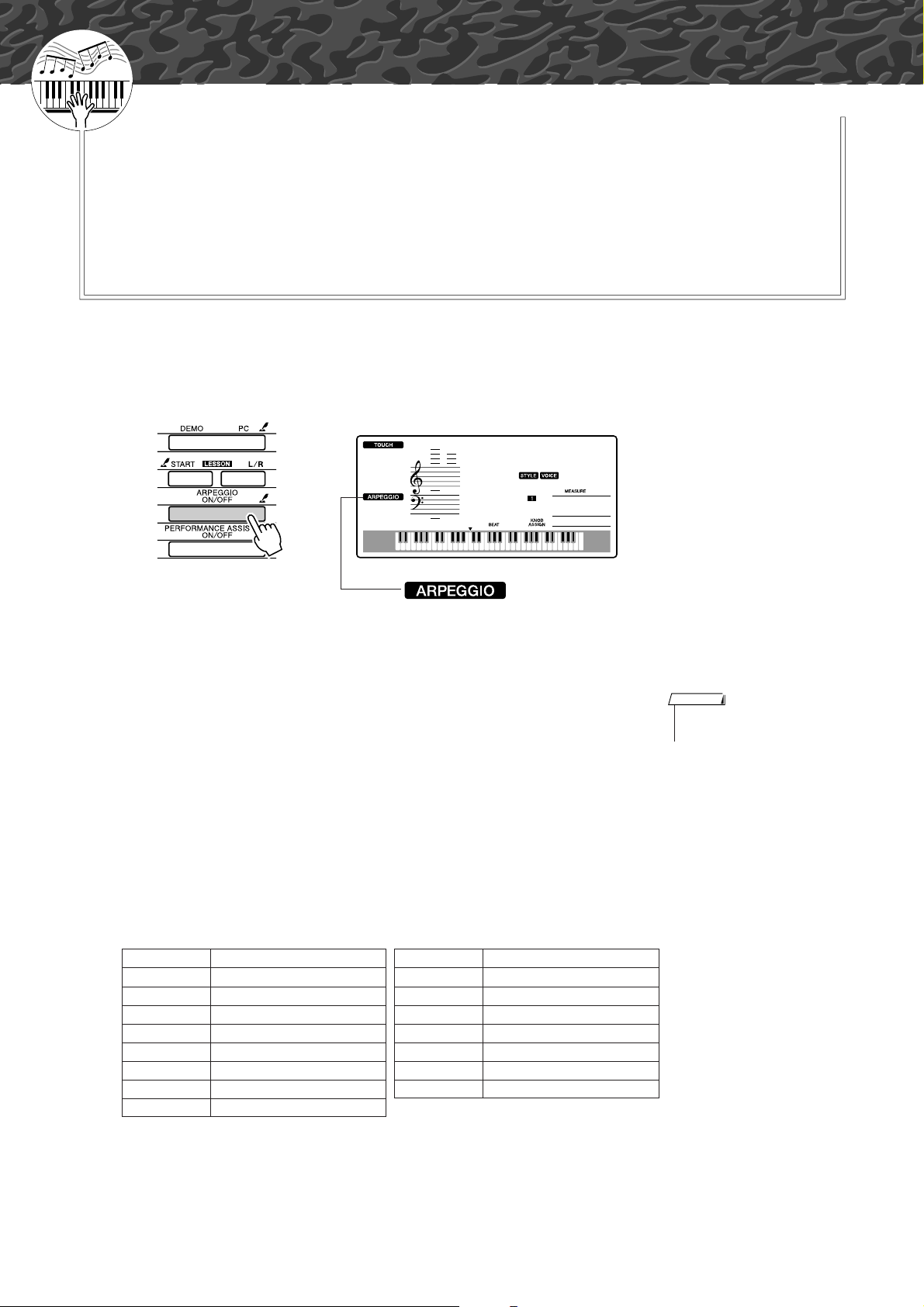
G
k
u
c
i
u
Q
i
d
e
Creating Arpeggios
Quick Guide
The arpeggio function lets you create arpeggios (broken chords) by
simply playing the required notes on the keyboard. For example, you
could play the notes of a triad—the root, third, and fifth—and the arpeggio function will automatically create a variety of interesting arpeggiotype phrases. By changing the arpeggio type and the notes you play it
is possible to create a wide range of patterns and phrases that can be
used for music production as well as performance.
Press the [ARPEGGIO ON/OFF] button to turn the arpeggio function on.
1
GrandPno
001
001
The ARPEGGIO icon appears when
the arpeggio function is on.
● Voices and the Arpeggio Function
This instrument lets you select a variety of “voices” that you can play
via the keyboard. When you select a voice number between 129 and 143
the arpeggio function will automatically be engaged so you can start
playing arpeggios immediately. The arpeggio function will automatically be turned off when you select any other voice.
If you want to use voices 129–143 for normal performance without the
arpeggio function, press the [ARPEGGIO ON/OFF] button to turn the
arpeggio function off after selecting the voice.
● Voices for which the arpeggio function is automatically turned on.
Voice No. Voice Name Voice No. Voice Name
129 Synth Sequence 137 Piano Arpeggio
130 Sawtooth Lead Arpeggio 138 Ballad Electric Piano
131 Analog Sequence 139 Guitar Chord
132 Chord Sequence 140 Guitar Arpeggio
133 Sawtooth 141 Acid Synth
134 Square Pulse 142 Arabic Loop
135 Trance 143 Massive Percussion
136 Synth Echo
NOTE
• See “Try Playing a Variety of
Instrument Voices” on page 28.
14 YPT-420 Owner’s Manual
12
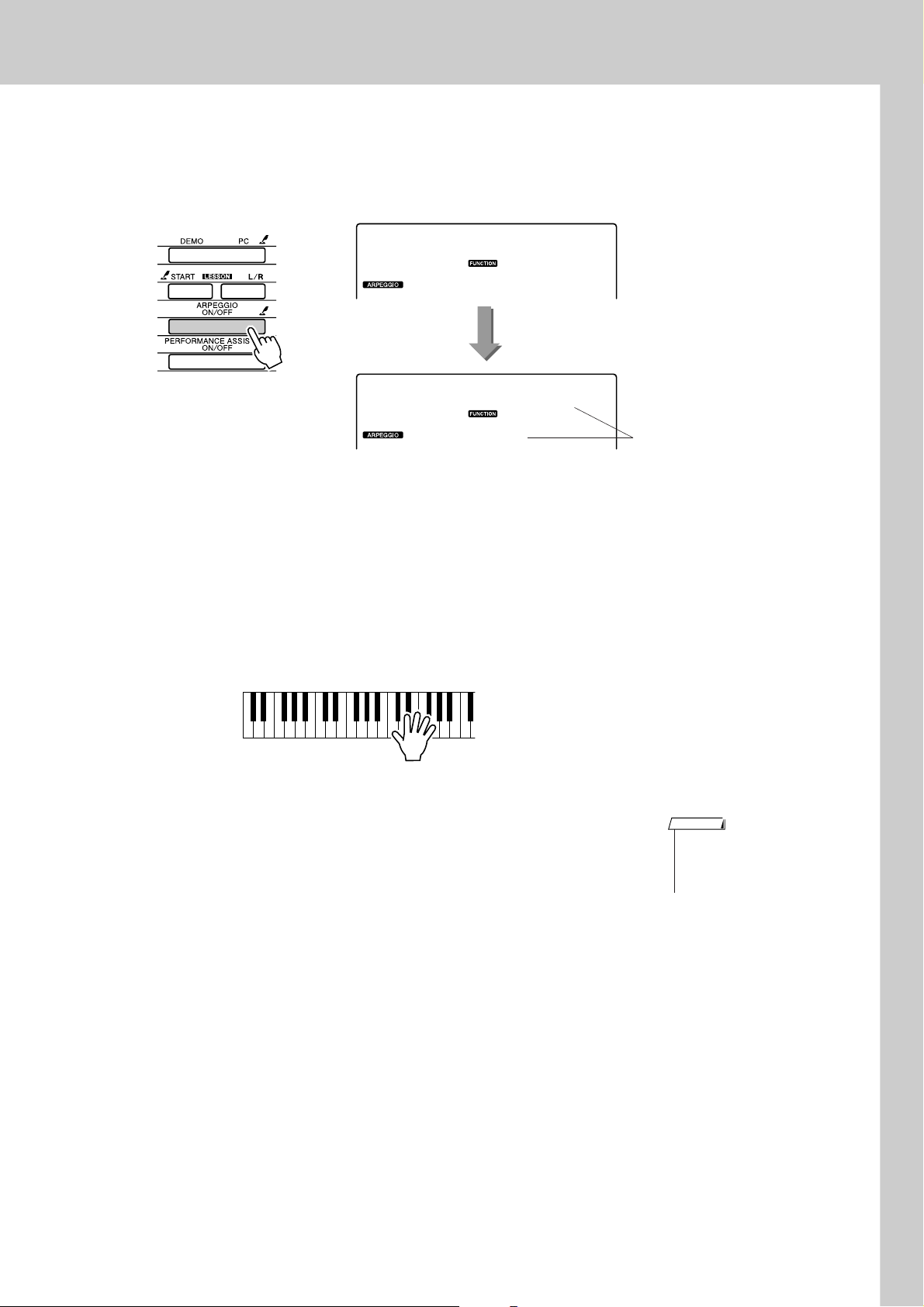
Select an arpeggio type.
2
The most suitable arpeggio type is automatically selected when you
select a voice, but you can easily select any other arpeggio type.
ARP Type
Creating Arpeggios
Hold for longer
than a second
Hold the [ARPEGGIO ON/OFF] button for longer than a second and
the name of the current arpeggio type will appear in the display. Rotate
the dial to select the desired arpeggio type. A list of the available arpeggio types is provided in the separate Data List.
Play the keyboard.
DownOct1
02
3
The sound of the arpeggio produced will change according to the number of notes you play and the area of the keyboard you play in. You can
save the instrument’s settings at this point and then recall them at any
time you want to repeat your performance (page 80). You can also
record your performance (page 52).
The currently selected
arpeggio type
NOTE
• Make sure that you are not
pressing any of the keyboard’s
keys while turning the arpeggio
function on or off.
The arpeggio function applies only to the main and dual voices, and
does not affect split voices. The arpeggio function cannot be used at the
same time as the harmony function.
When you have finished playing with the arpeggio function, press the [ARPEGGIO ON/OFF] button to turn it off.
4
13
YPT-420 Owner’s Manual 15
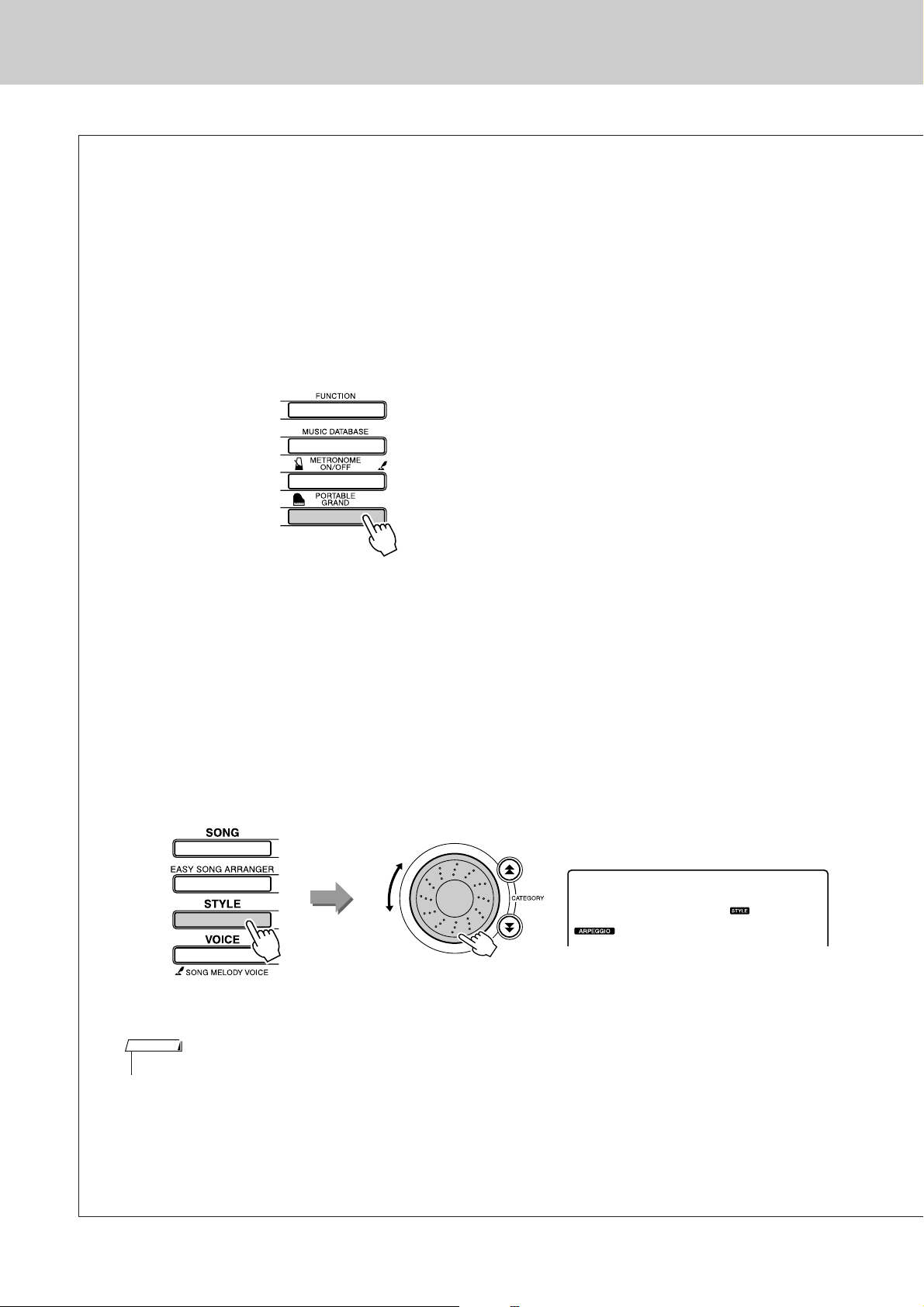
Creating Arpeggios
Create a Pop Tune
You can play a style and specify the style chords with your left hand while playing arpeggios with your
right hand to create interesting sonic textures and backgrounds.
1 Select the keyboard voice (page 28).
For this example we’ll use a grand piano voice, so press the [PORTABLE GRAND]
button. This convenient voice selection method lets you instantly select a voice with a
single button press.
2 After turning the arpeggio function on, select an arpeggio type (steps 1
and 2 on the preceding page).
For this example select “02 DownOct1”.
That completes preparation to use the arpeggio function.
3 Select the style you want to play along with the arpeggio function.
A “style” is an automatic accompaniment pattern.
Press the [STYLE] button and the name of the currently selected style will appear in the
display. Rotate the dial to select the desired style. For this example we’ll use the “001
8BtModrn” (8 Beat Modern) style.
8BtModrn
001
NOTE
• Refer to “Playing Styles” on page 33.
16 YPT-420 Owner’s Manual
14
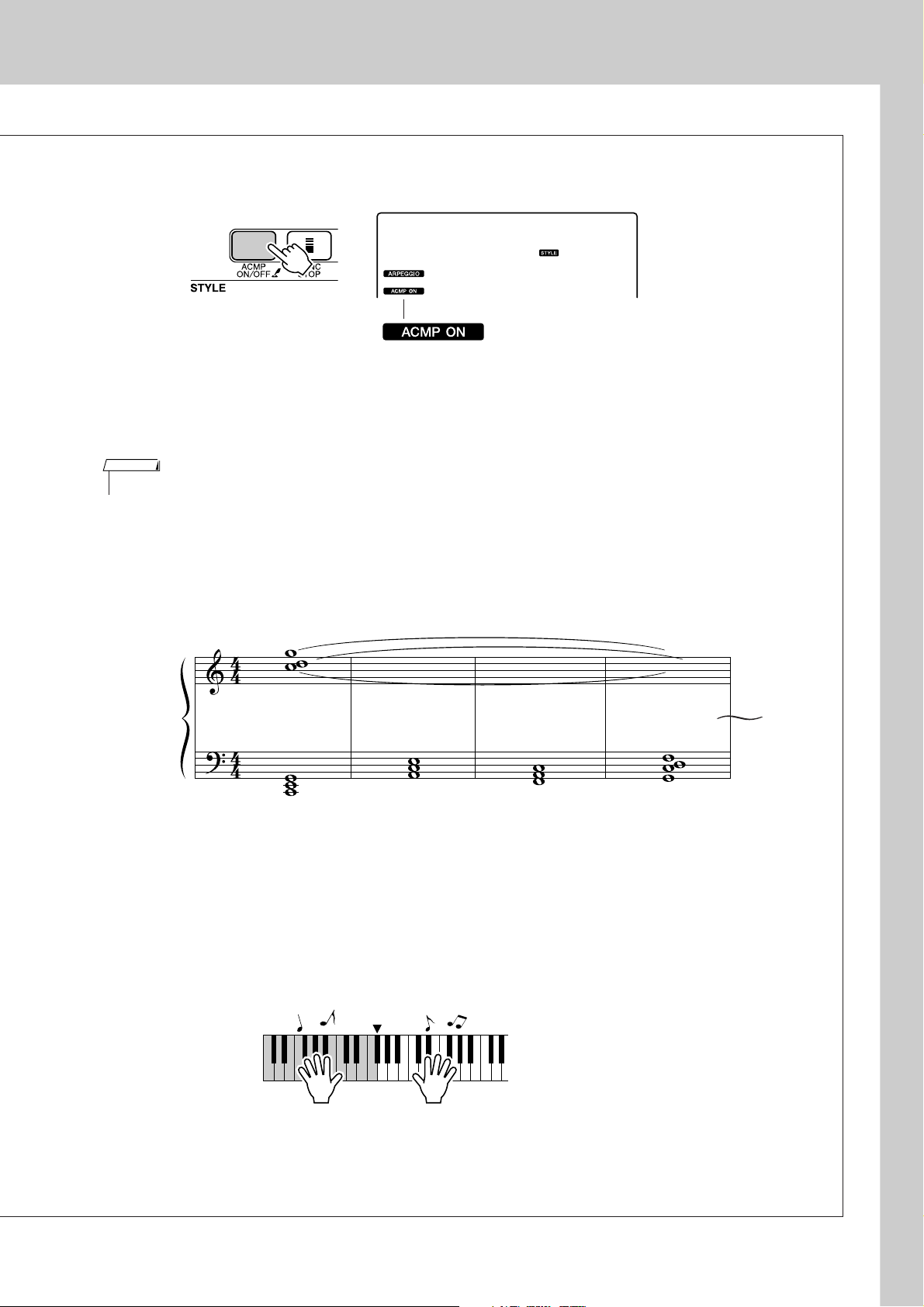
4 Press the [ACMP ON/OFF] button to turn auto accompaniment on.
8BtModrn
001
The ACMP ON icon will
appear.
When auto accompaniment is turned on, the left-hand section of the keyboard is used only
for specifying accompaniment chords.
NOTE
• Refer to “When automatic accompaniment is on ...” on page 34.
Creating Arpeggios
5 Press the [START/STOP] button.
The rhythm accompaniment will start.
6 Begin playing.
CAm FG7sus4
Listen carefully to the rhythm of the style, then play the notes shown in the score at the
beginning of a measure. The style and arpeggio will begin playing together.
The accompaniment will change accordingly each time you play a new left-hand chord.
Of course you can also change your right-hand fingering to produce interesting changes.
If you’re not comfortable with right-hand playing yet, you could use the performance
assistant technology feature described on page 23. When the performance assistant feature
is on, playing any right-hand key will always produce musically appropriate notes!
Split point
Whenever you’re playing a style as well as a right-hand part, be sure that your left hand
plays only to the left of the split point and your right hand plays only to the right of the
split point. (page 30)
15
YPT-420 Owner’s Manual 17
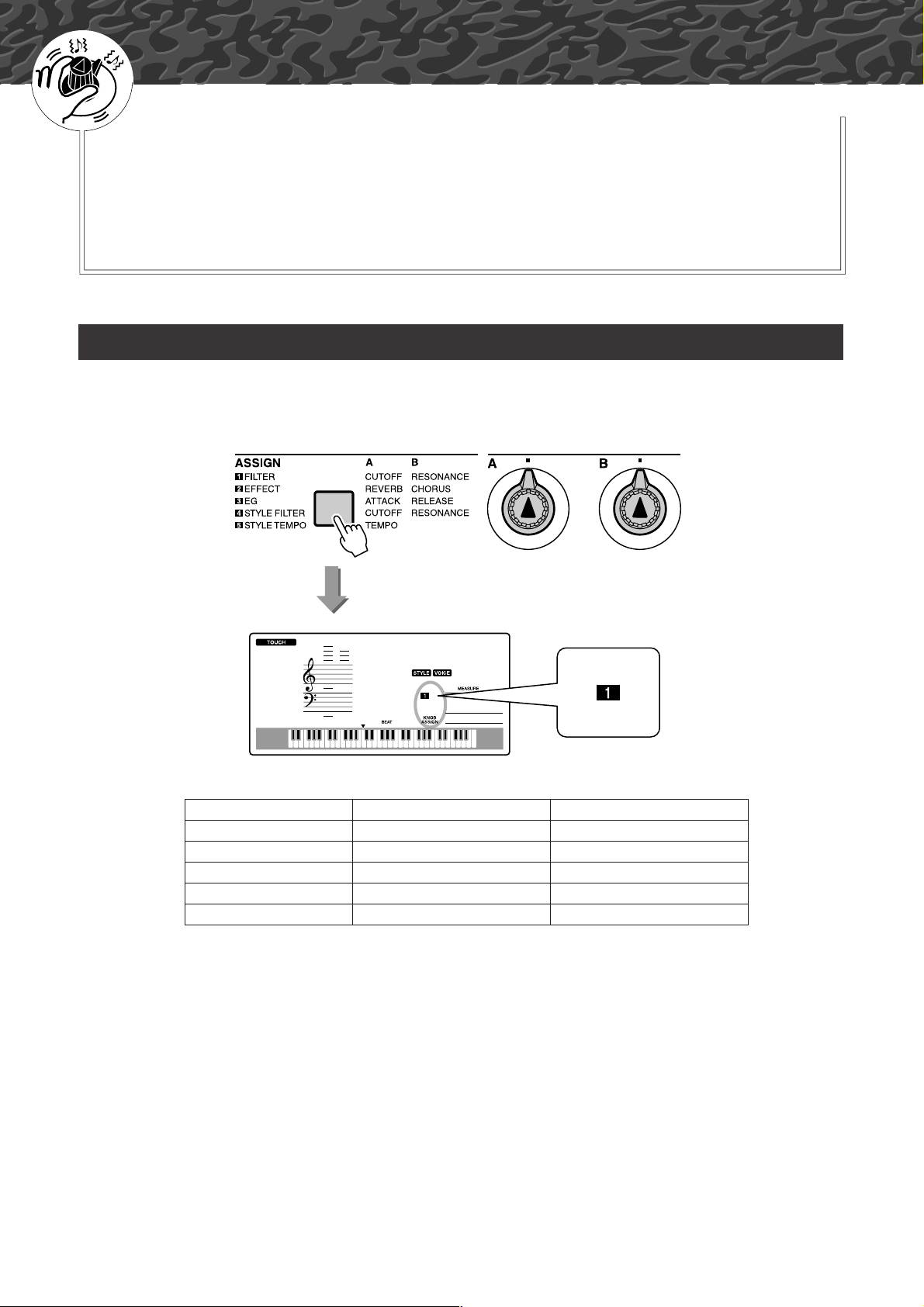
G
k
u
c
i
u
Q
i
d
e
Create Original Sounds
The two knobs located in the lower left area of the panel can be used to
add variations to the sound being played, transforming the sound in a
variety of musical ways. Filter, envelope generator, and other effects
can be assigned to the two knobs as required. In this section we’ll
explain how effects can be assigned to the knobs, and provide a few
tips for their use.
Assigning Effects to the Knobs
Repeatedly press the [ASSIGN] button to sequentially select the five effect combinations provided: z →
x → c → v → b → z → ... etc. The currently selected combination is shown in the display.
GrandPno
001
Number/Effect Knob A Knob B
z Filter Filter Cutoff Filter Resonance
x Effect Reverb Send Level Chorus Send Level
c EG Attack Time Release Time
v Style Filter Filter Cutoff Filter Resonance
b Style Tempo Tempo –No Effect–
The assignable knob effects are pre-programmed in the pairs listed above.
It is not possible to assign different effect combinations.
z–c affect the main and dual voices only. Split voices will not be affected. Styles and songs will also not
be affected.
v–b affect styles only.
001
18 YPT-420 Owner’s Manual
16
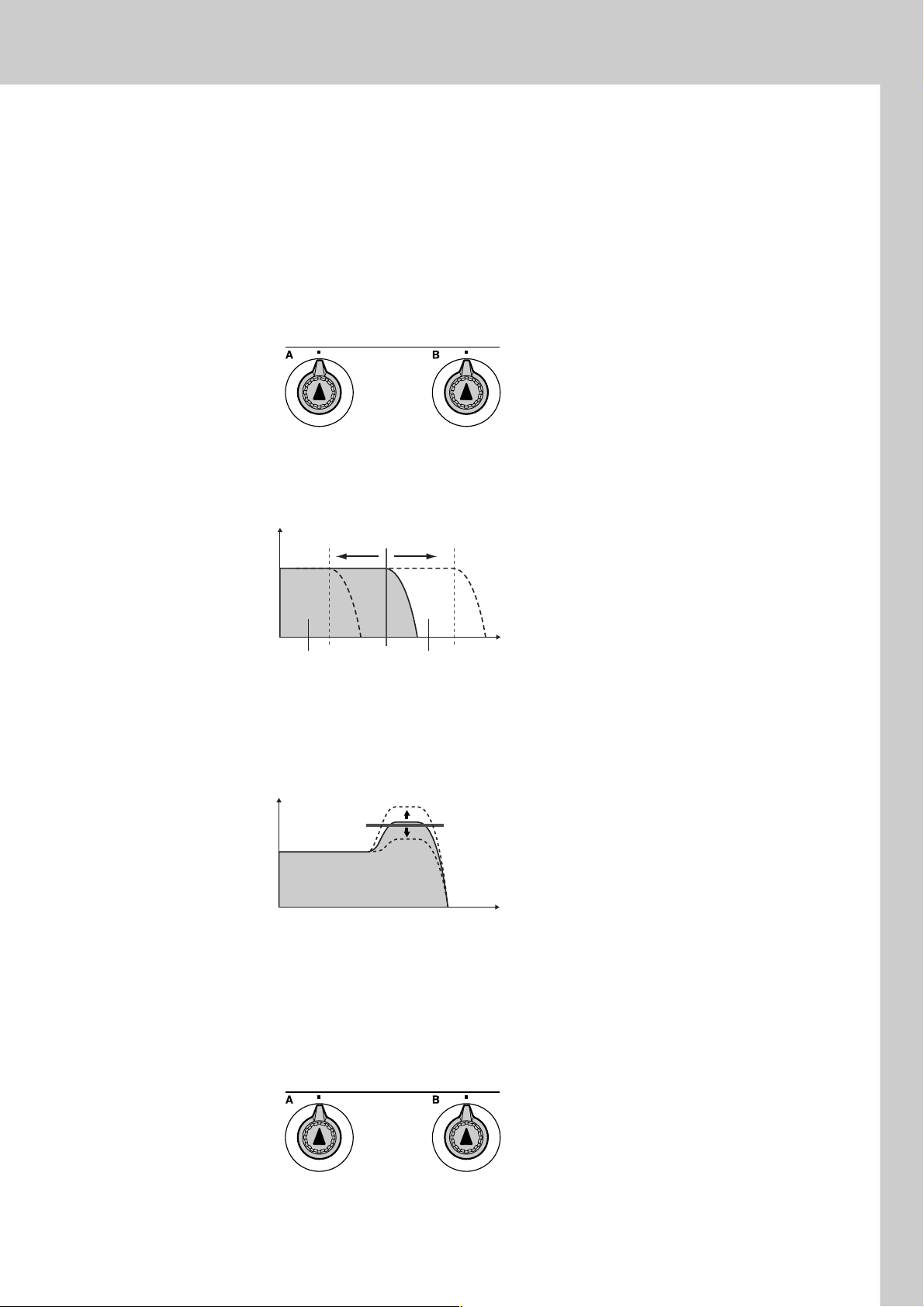
z Filter
Filter effects shape sound by allowing only a specified range of frequencies
to pass and/or by producing a resonance peak at the filter’s “cutoff” frequency. Filter effects can be used to create a range of synthesizer-like
sounds.
* Filter effects can sometimes cause distortion in the bass frequencies.
Some hints for using the filter effects are provided on page 22.
Filter ResonanceFilter Cutoff
Knob A adjusts the filter’s cutoff frequency, and therefore the brightness of
the sound.
Level
Cutoff Frequency
Create Original Sounds
Frequency
Frequencies in this
range are passed.
Frequencies in this
range are cut off.
Knob B adjusts the amount of resonance applied at the filter’s cutoff frequency. Increasing the resonance emphasizes the frequencies at the cutoff
frequency, and thus “strengthens” the perceived effect of the filter.
Level
Resonance
Frequency
x Effect
Reverb reproduces the acoustic ambience of a concert hall or club, while
chorus produces a layered “multi-instrument” effect.
Reverb Send
Level
Chorus Send
Level
Knob A adjusts the depth of the reverb effect, and Knob B adjusts the depth
of the chorus effect.
17
YPT-420 Owner’s Manual 19
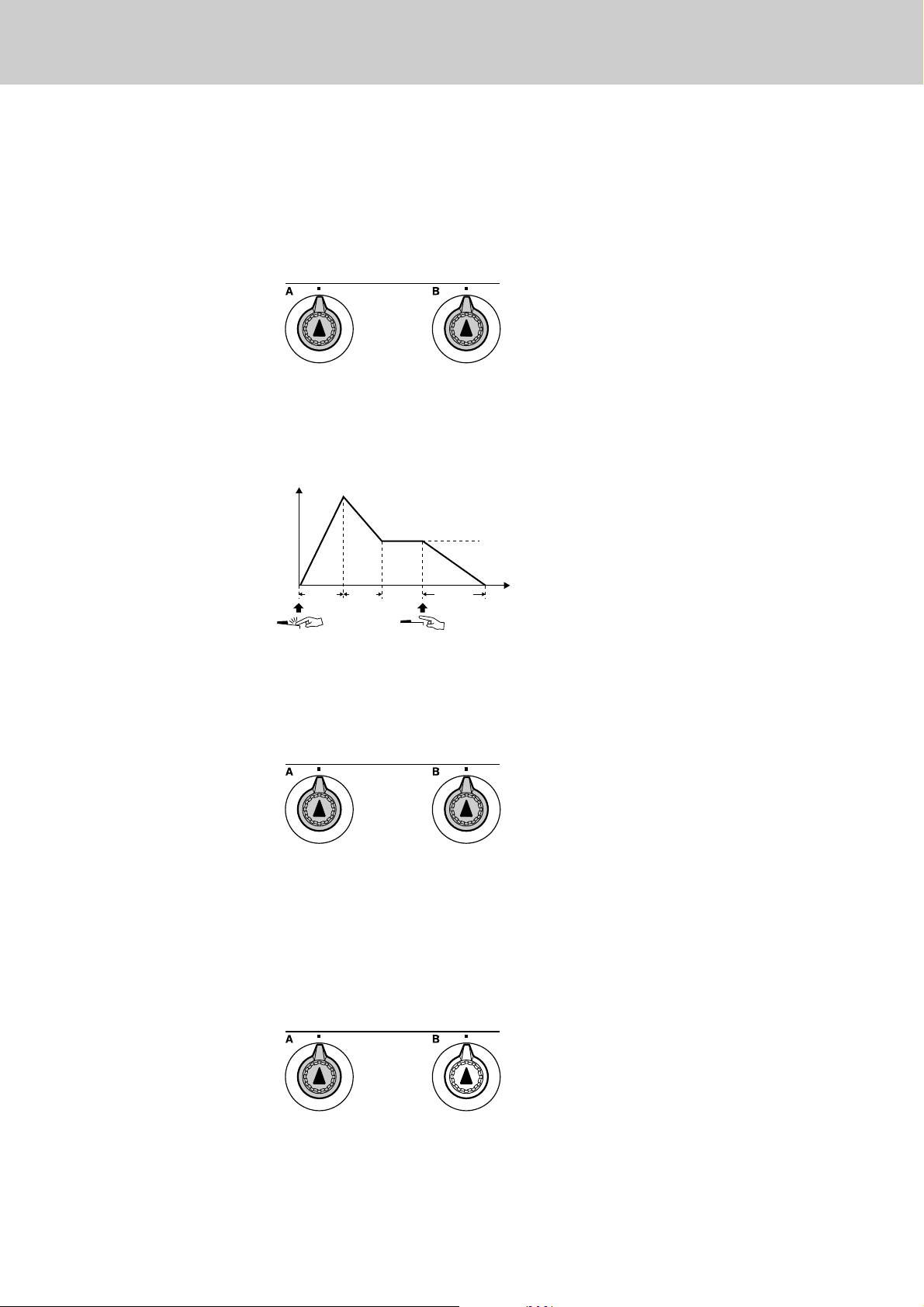
Create Original Sounds
c EG (Envelope Generator)
Envelope Generator effects determine how the level of the sound varies over
time. You can make the attack faster for a more percussive sound or slower
for a violin-like sound, for example. Or you can lengthen or shorten the sustain to most ideally match the music.
Knob A adjusts attack time (the amount of time it takes the sound to reach
maximum level when a key is played).
Knob B adjusts release time (the amount of time it takes for the sound to
decay to silence after a key is released).
Level
Release TimeAttack Time
Sustain Level
ATTA C K
Key Played
DECAY
RELEASE
Key Released
Time
v Style Filter
Filter ResonanceFilter Cutoff
In this case the knobs apply the filter effect to the style being played. Knob A
and Knob B have the same functions as for “z Filter” described on the preceding page.
b Style Tempo
–No Effect–Tempo
Knob A adjusts the tempo of the style and arpeggios. Rotating the knob
clockwise increases the tempo while rotating it counterclockwise decreases
the tempo. The knob’s center position produces the initial default tempo.
20 YPT-420 Owner’s Manual
18
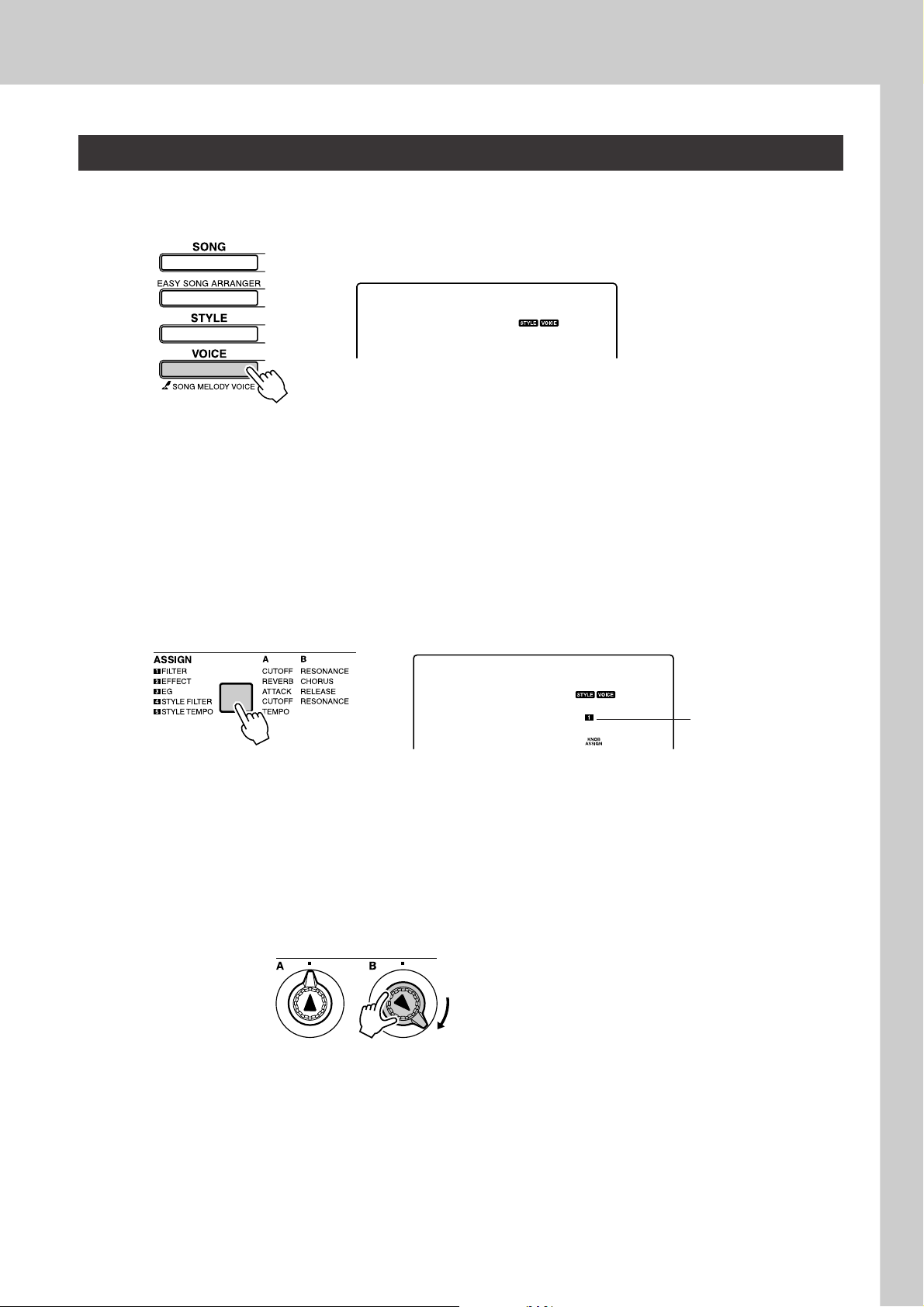
Using the Knobs
Select the voice you want to play on the keyboard.
1
SquareLd
097
The name of the currently selected voice will appear in the display when
you press the [VOICE] button. Use the dial to select the desired voice.
For this example we want to use a synth-lead type voice, so select “97
SquareLd” (Square-wave Lead).
Create Original Sounds
Press the [ASSIGN] button as many times as necessary to
select “z FILTER” (“z” will appear in the display).
2
SquareLd
097
Knob A can now be used to adjust the filter cutoff frequency, and Knob
B can be used to adjust the resonance.
Rotate Knob B to its maximum setting (all the way to the
right).
3
Filter
Cutoff
Filter
Resonance
“z” appears here.
Rotating the knob to the right while the volume is set to a high level can
result in distortion. If this occurs, reduce the volume level.
19
YPT-420 Owner’s Manual 21
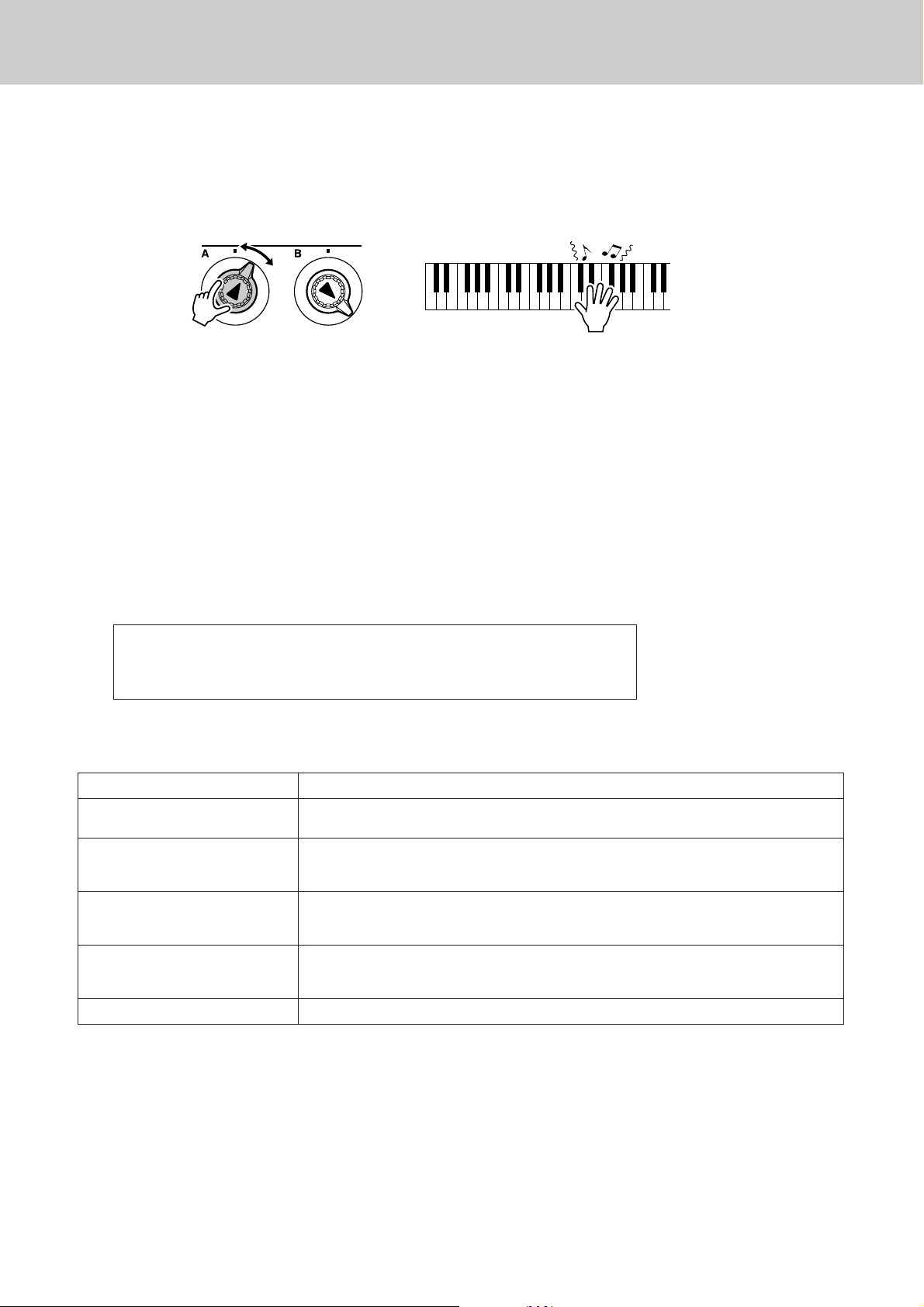
Create Original Sounds
Play with the right hand while operating Knob A with the
left hand.
4
Filter
Cutoff
Filter
Resonance
If you select a different keyboard voice the knobs will be reset and the
ideal settings for the selected voice will be automatically recalled. In the
same way, if the “v STYLE FILTER” effect is selected, the knobs will
be reset if a different style is selected. If you create an original setting
you like, it might be a good idea to save it in the instrument’s Registration Memory (page 80) so you can recall the same settings again at any
time. You can also record performances using original sounds you’ve
created (page 52).
The chart below lists some interesting ways to use the various effects
that can be assigned to the knobs.
Changing the knob settings does not immediately change the sound. Newly
assigned effects will only change the sound when the knobs are first
operated after the new effect has been selected.
● Some Ideas for Using the Knobs
Number/Effect Try This
z FILTER
x EFFECT
c EG
v STYLE FILTER
b STYLE TEMPO Play a style and/or arpeggio (page 14) and use Knob A to adjust the tempo.
Select a synth-type lead or pad voice (see the separate Data List for the Voice List). Turn Knob B
all the way up and operate Knob A while playing for some spacey, floating 1980’s effects.
Select a voice that sounds as though it already has reverb and chorus effects applied, and turn
Knob A and Knob B all the way down to hear the “direct” sound of the voice. You can then turn the
Knob A and Knob B settings up to add extra impact and richness to the voice.
Select a piano voice, and turn Knob B all the way up and Knob A to about the 3 o’clock position.
This should give you a majestic, organ-like sound. The attack time is quite long so play the keys
and hold them to let the sound come in fully. Ideal for slow pieces.
Select style 31, Euro Trance. Turn accompaniment on and start style playback (page 34). Set
Knob B to about 3 o’clock, and Knob A to about 8 o’clock. The overall sound of the style should be
a bit muffled, with the drums emphasized for solid rhythmic impact.
22 YPT-420 Owner’s Manual
20
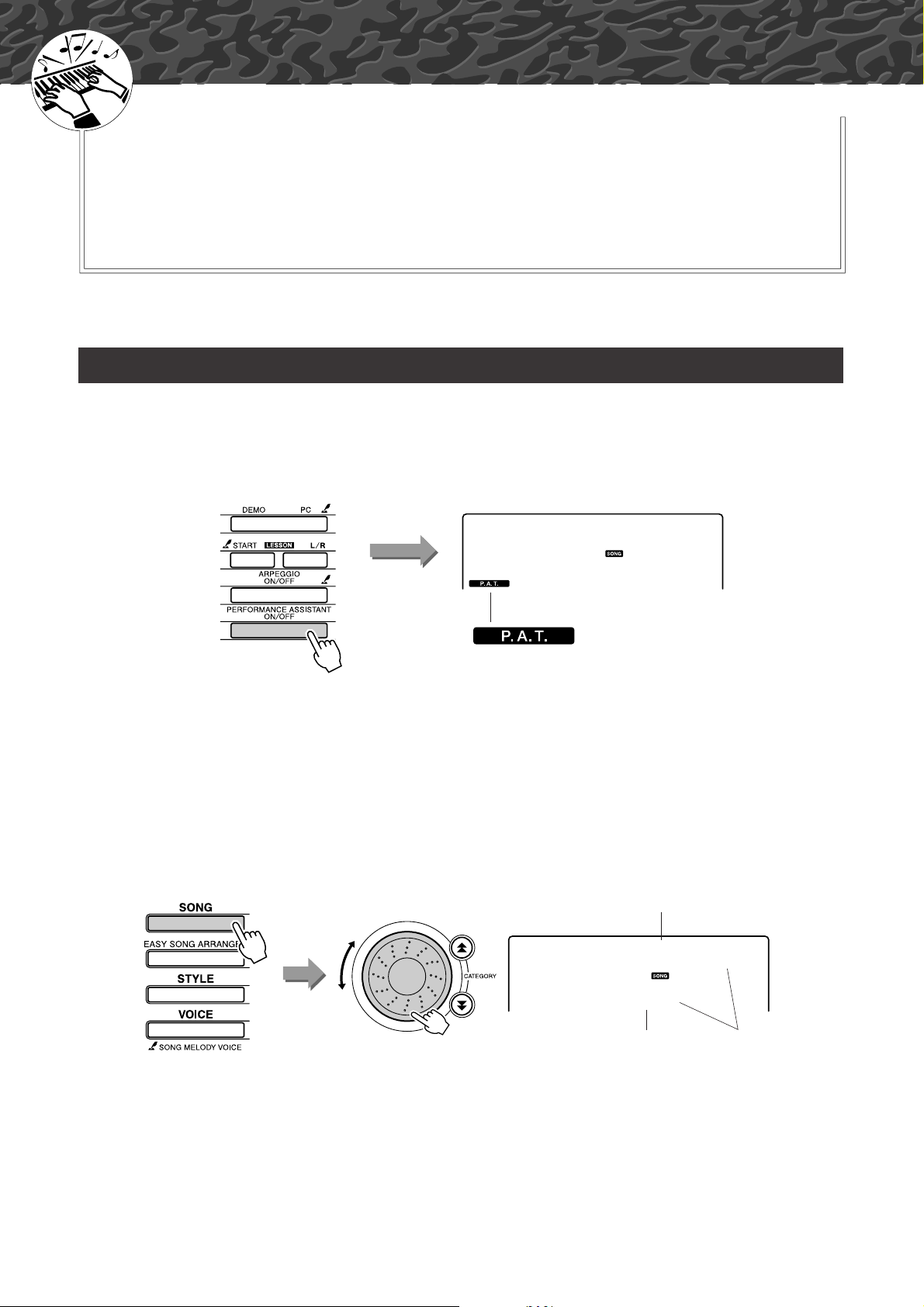
G
k
u
c
i
u
Q
i
d
e
The Easy Way to Play Piano
This instrument includes a performance assistant technology feature
that lets you play along with a song and sound like a great pianist (even
though you might be making lots of mistakes)! In fact, you can play any
notes and still sound good!
So even if you can’t play piano and can’t read a note of music, you can
have some musical fun. It’s never too late to start learning!
Refer to page 25 for more information on using performance assistant technology to help you play.
Play with Both Hands
Press the [PERFORMANCE ASSISTANT ON/OFF] button.
1
This turns on the performance assistant technology feature.
The P.A.T. icon will appear after “PERFORMANCE ASSISTANT”.
Icon will appear when performance
Press the [PERFORMANCE ASSISTANT ON/
OFF] button to turn the function on or off.
Select a song.
2
Press the [SONG] button, and the song number and name will be displayed. You can use the dial or other selection controls to select a different song.
For this example try selecting the “010 AveMaria”.
assistant technology is on.
Nocturne
011
Song name
AveMaria
010
Song number
21
The song displayed here
will be played.
YPT-420 Owner’s Manual 23
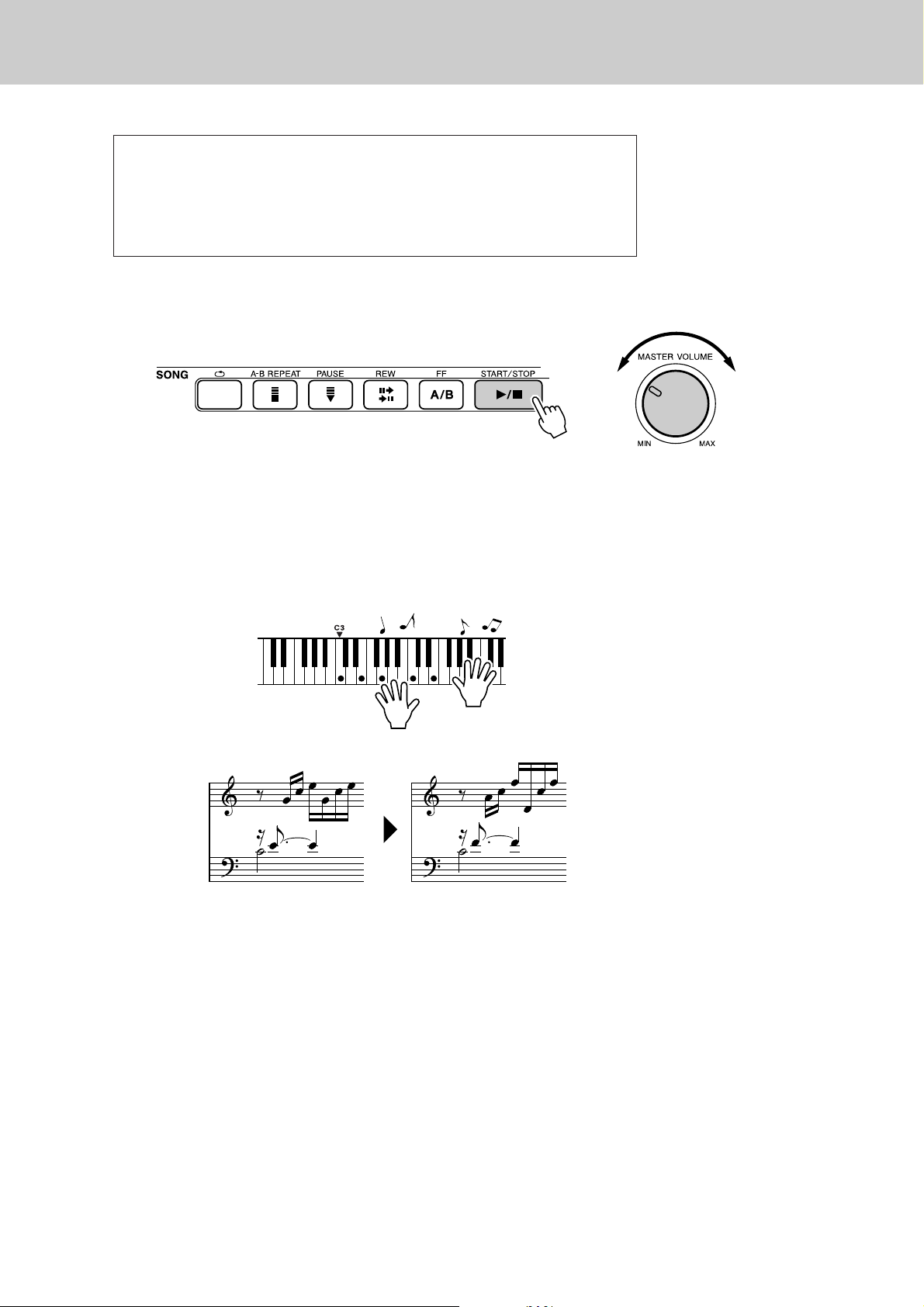
The Easy Way to Play Piano
● What is a “Song”?
Of course you know the normal meaning of the word, but for this
instrument the term “song” also refers to the data that makes up a piece of
music. You can listen to the songs, use them for lessons, and use them with
a range of other functions (page 39).
Press the [START/STOP] button.
3
Song playback will begin.
The basic pattern will repeat. Listen to four measures while memorizing
the basic pattern. It’s your turn to play the part from the fifth measure.
Adjusts volume.
Play on the keyboard.
4
Before After
Play the score on the left along with the accompaniment using both
hands. You can even play the same keys over and over: C, E, G, C, E, G,
C, E. Performance assistant technology will make sure that the notes
will come out as if they were played according to the score on the right.
Keep playing, and performance assistant technology will continue to
“correct” the notes that you play.
You can stop song playback at any time by pressing the [START/STOP]
button.
24 YPT-420 Owner’s Manual
22
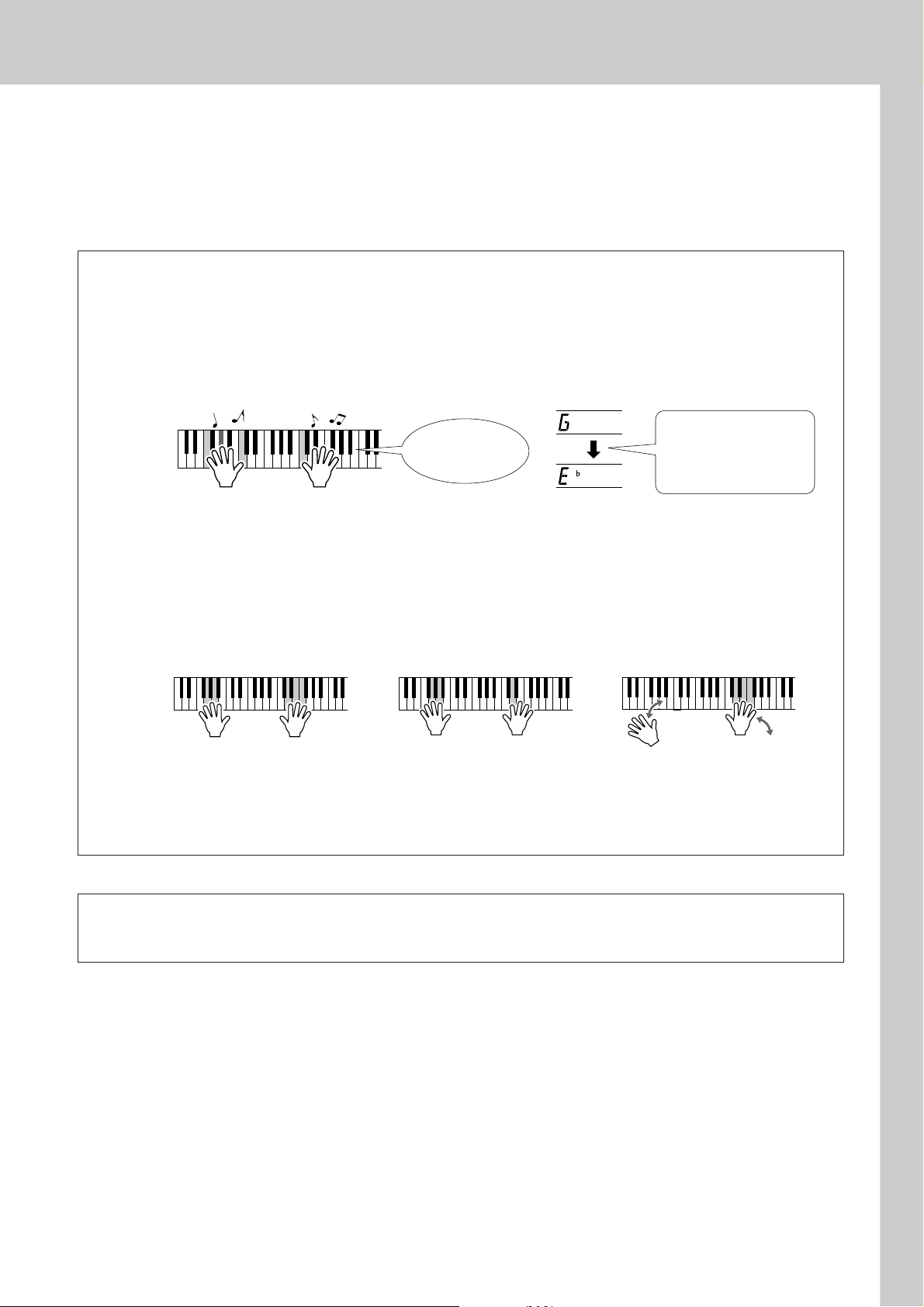
Press the [PERFORMANCE ASSISTANT ON/OFF] button to
turn the performance assistant technology feature off.
5
The complete score for Ave Maria is provided in the separate Data List.
Use the Performance Assistant to Play Like a Pro!
To begin, try to feel the rhythm of the song. Then, with your hands
spread as shown in the illustration, simply play the keyboard alternately with your left and right hands (any notes will do).
Sounds like you’re
playing the right
notes!
The Easy Way to Play Piano
You will get even better
results if you match your
left-hand rhythm to the
rhythm of the chord indicator in the display.
How does it sound? You’ll get acceptable results no matter where
you play thanks to performance assistant technology!
Next try the three playing methods illustrated below. Different ways
of playing produce different results.
● Play with the left and right hands
at the same timing—type 1.
Play 3 notes at once
with your right hand.
● Play with the left and right hands
at the same timing—type 2.
Play 1 note at a time with your right
hand (for example: index finger
middle finger
→
ring finger).
→
● Play alternately with the left and
right hands—type 3.
Play 3 notes at once with
your right hand.
Once you get a feel for it, try playing chords with your left hand and
a melody with your right ... or any other combination.
To use the performance assistant technology feature it is necessary to play a song that includes chord data, or a
style with auto accompaniment on.
If a song includes the required data, the chords are shown on the right side of the display (page 59).
23
YPT-420 Owner’s Manual 25
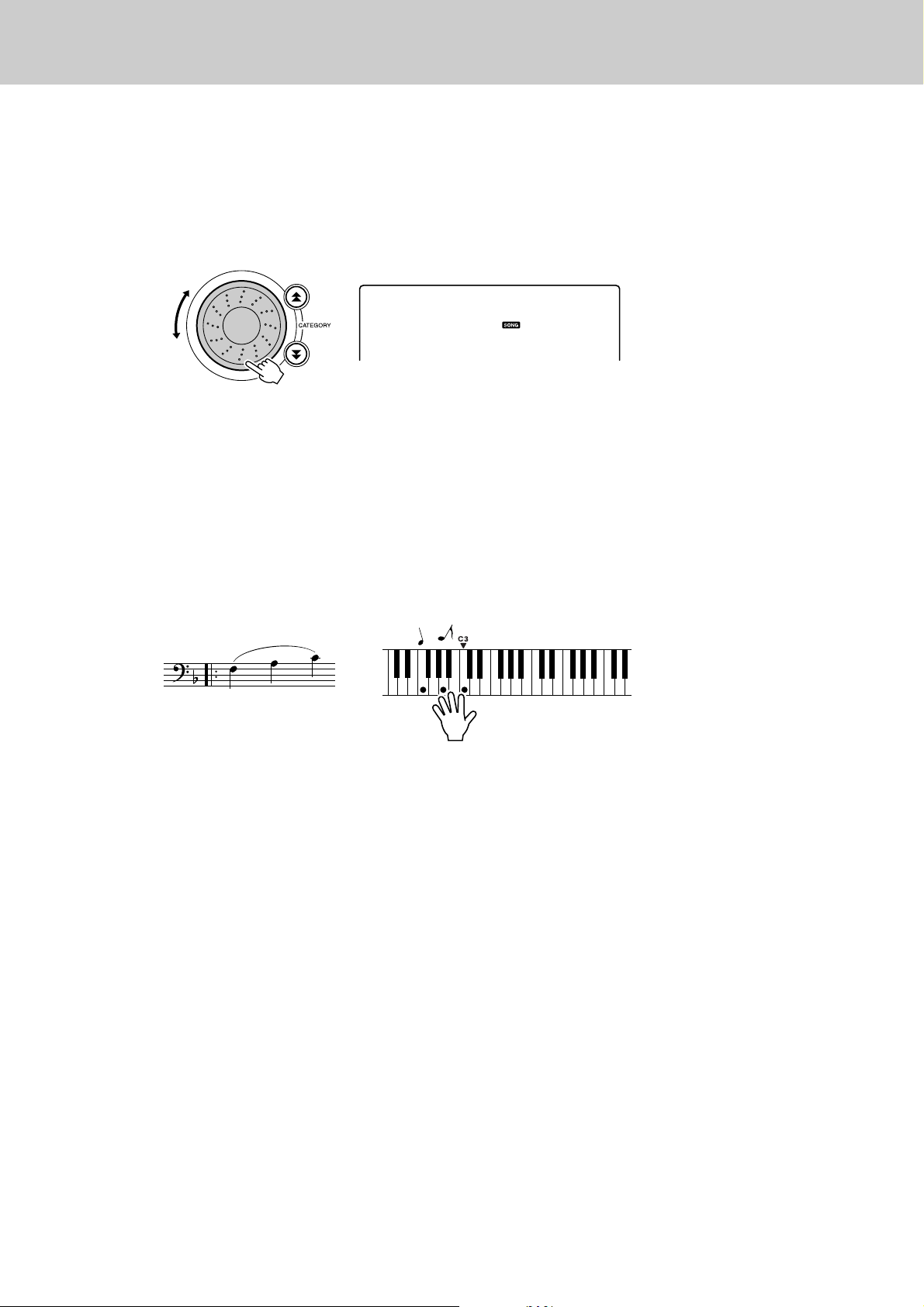
The Easy Way to Play Piano
Next try playing the Chopin Nocturne.
The procedure is that same as that described for playing
Ave Maria on pages 23–25. Select “011 Nocturne”.
1
Listen to eight measures, then begin playing from the
ninth measure.
2
Play the keys shown in the illustration. Keep playing F, A and C with
your left hand and the correct notes will sound as the song proceeds.
When you get used to playing the left hand part, refer to “The Easy Way
to Play Piano” on page 23 and try adding the right-hand part.
Nocturne
011
Press the [PERFORMANCE ASSISTANT ON/OFF] button to
turn the performance assistant technology feature off.
3
The complete score for Nocturne is provided in the separate Data List.
24
26 YPT-420 Owner’s Manual
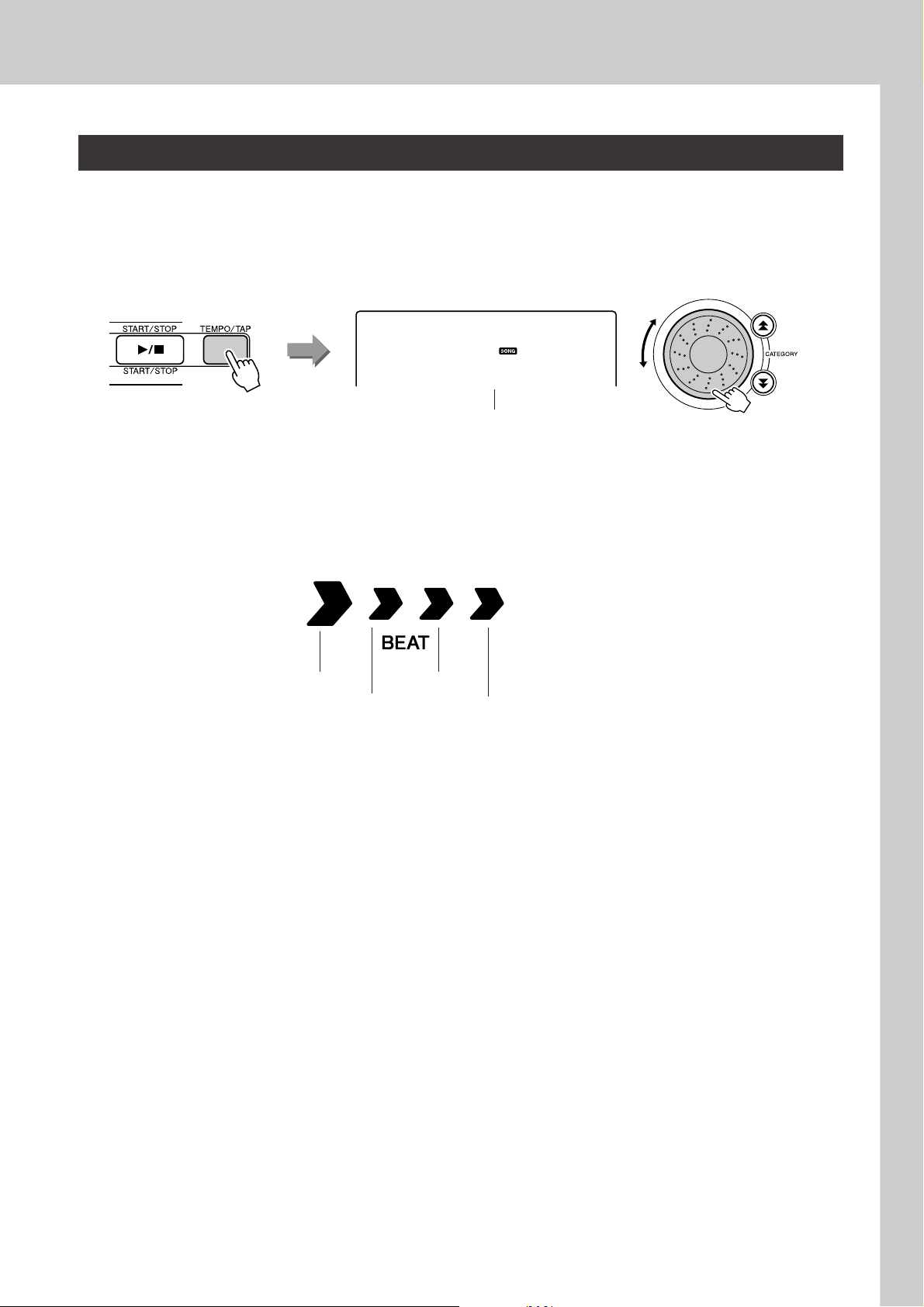
The Easy Way to Play Piano
Change the Song Tempo
When using the performance assistant technology or in other situations in which the tempo of the song is
too fast or too slow for you, you can change the tempo as required. Press the [TEMPO/TAP] button. The
tempo display will appear and you can use the dial, the [+] and [-] buttons, or the [0] to [9] number buttons
to set to tempo to anywhere from 011 and 280 quarter-note beats per minute.
Tempo
090
Current tempo value
You can return to the original tempo by simultaneously pressing the [+] and [-] buttons.
● About the Beat Display
The arrow marks in the beat display flash in time with the rhythm of the song or style.
First beat of measure Third beat
Second beat Fourth beat
25
YPT-420 Owner’s Manual 27
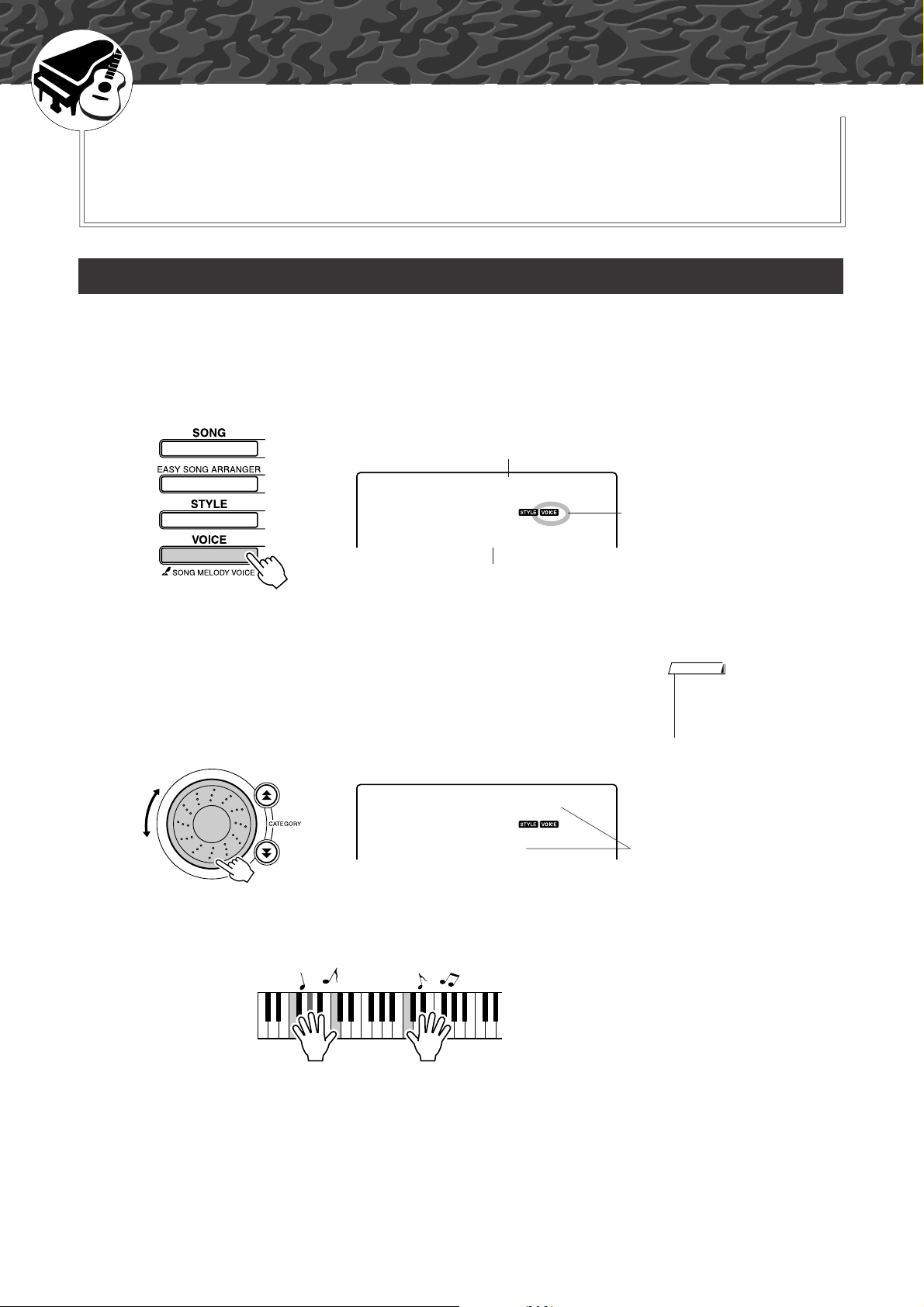
G
k
u
c
i
u
Q
i
d
e
Try Playing a Variety of Instrument Voices
In addition to piano, organ, and other “standard” keyboard instruments,
this instrument has a large range of voices that includes guitar, bass,
strings, sax, trumpet, drums and percussion, sound effects … a wide
variety of musical sounds.
Select and Play a Voice—MAIN
This procedure selects the main voice you will play on the keyboard.
Press the [VOICE] button.
1
The voice number and name will be displayed.
Voice name
GrandPno
001
Voice number
Select the voice you want to play.
2
While watching the displayed voice name rotate the dial. The available
voices will be selected and displayed in sequence. The voice selected
here becomes the main voice.
For this example select the “092 Flute” voice.
Flute
092
Play the keyboard.
3
Appears when the Voice mode
is engaged.
NOTE
•You can also select the voice
using the CATEGORY [ ] and
[] buttons after pressing the
r
[VOICE] button. (page 58)
Select 092 Flute
f
Try selecting and playing a variety of voices.
28 YPT-420 Owner’s Manual
26

Try Playing a Variety of Instrument Voices
Play Two Voices Simultaneously—DUAL
You can select a second voice which will play in addition to the main voice when you play the keyboard.
The second voice is known as the “dual” voice.
Press the [DUAL ON/OFF] button.
1
The [DUAL ON/OFF] button turns the dual voice on or off.
When turned on the dual voice icon will appear in the display. The currently selected dual voice will sound in addition to the main voice when
you play the keyboard.
NOTE
• The dual voice feature cannot
be used during a song lesson
(page 43).
Flute
092
Dual voice icon
Press and hold the [DUAL ON/OFF] button for longer than
a second.
2
“D.VOICE” appears in the display for a few seconds, then the currently
selected dual voice will be displayed.
D.Voice
Hold for longer
than a second
Select the desired dual voice.
3
Watch the displayed dual voice and rotate the dial until the voice you
want to use is selected. The voice selected here becomes the dual voice.
For this example try selecting the “109 Vibraphone” voice.
Marimba
110
NOTE
•You can also select the Dual
Voice display by pressing the
[FUNCTION] button and then
using the CATEGORY [ ] and
[] buttons to select the
r
“D.Voice” item.
The currently selected
dual voice
f
Vibes
109
27
YPT-420 Owner’s Manual 29
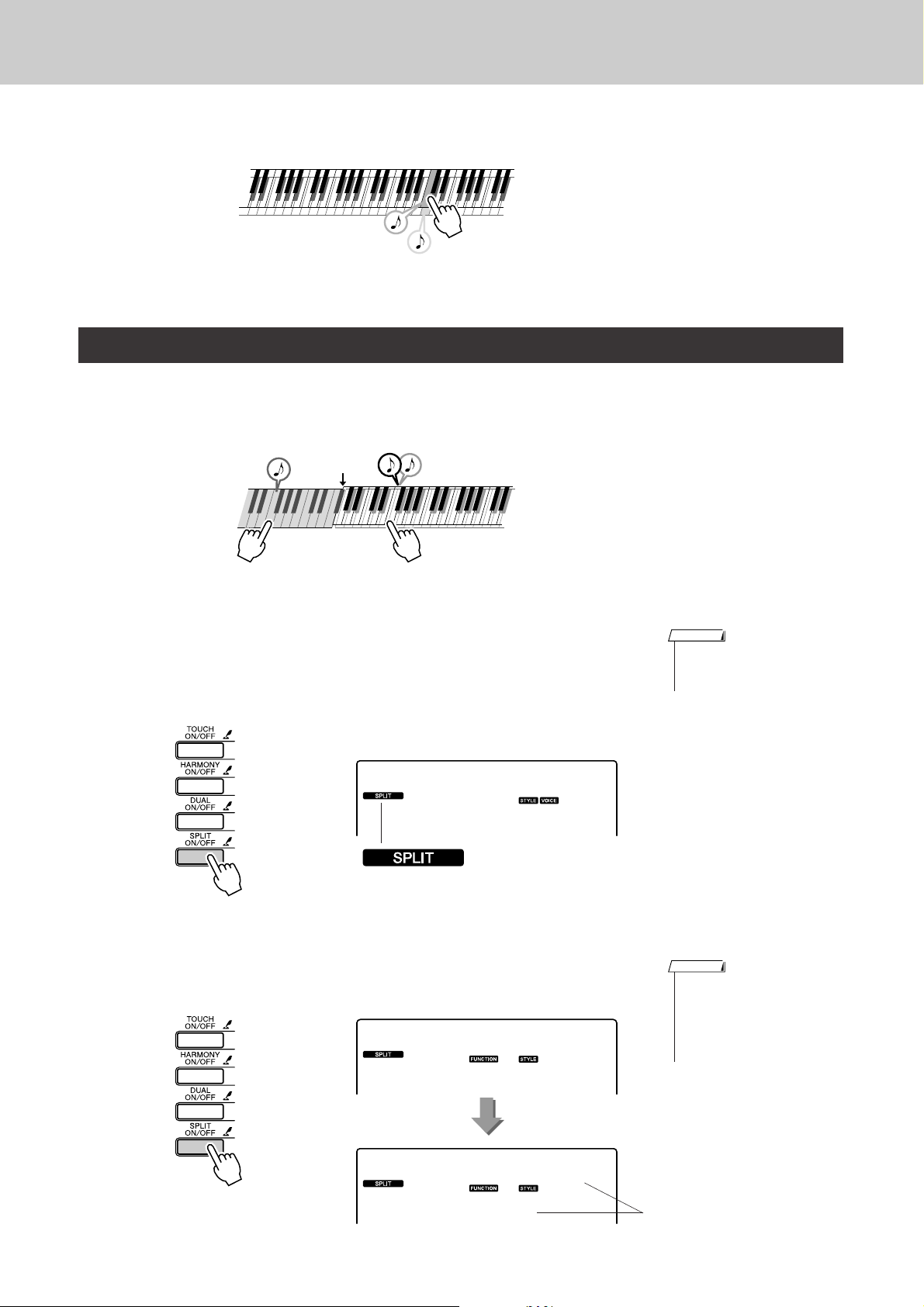
Try Playing a Variety of Instrument Voices
Play the keyboard.
4
Tw o voices will sound at the same time.
Try selecting and playing a range of dual voices.
Play Different Voices with the Left and Right Hands—SPLIT
In the split mode you can play different voices to the left and right of the keyboard “split point”. The main
and dual voices can be played to the right of the split point, while the voice played to the left of the split
point is known as the “split voice”. The split point setting can be changed as required (page 72).
Split point
Main voice and dual voiceSplit voice
Press the [SPLIT ON/OFF] button.
1
The [SPLIT ON/OFF] button turns the split voice on or off.
When turned on the split voice icon will appear in the display. The currently selected split voice will sound to the left of the keyboard split
point.
Flute
092
Split voice icon
Press and hold the [SPLIT ON/OFF] button for longer than
a second.
2
“S.VOICE” appears in the display for a few seconds, then the currently
selected split voice will be displayed.
S.Voice
NOTE
• The split voice feature cannot
be used during a song lesson
(page 43).
NOTE
•You can also select the Split
Voice display by pressing the
[FUNCTION] button and then
using the CATEGORY [ ] and
[] buttons to select the
r
“S.Voice” item.
f
Hold for longer
than a second
30 YPT-420 Owner’s Manual
FngrBass
042
The currently selected
SPLIT voice
28
