Page 1

Owner’s Manual
EN
Page 2
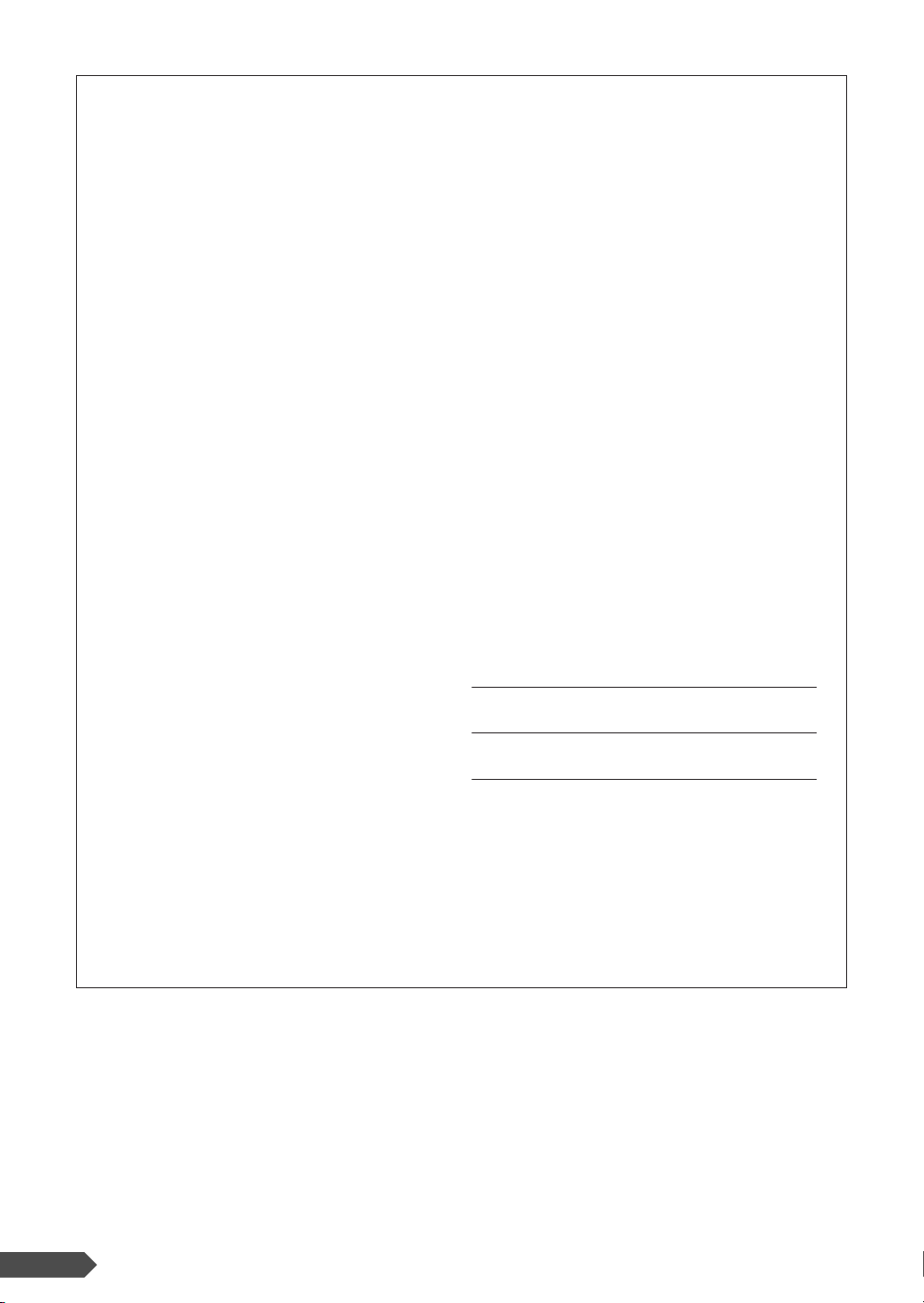
SPECIAL MESSAGE SECTION
This product utilizes batteries or an external power supply
(adapter). DO NOT connect this product to any power supply or adapter other than one described in the manual, on
the name plate, or specifically recommended by Yamaha.
This product should be used only with the components
supplied or; a cart, rack, or stand that is recommended by
Yamaha. If a cart, etc., is used, please observe all safety
markings and instructions that accompany the accessory
product.
SPECIFICATIONS SUBJECT TO
CHANGE:
The information contained in this manual is believed to be
correct at the time of printing. However, Yamaha reserves
the right to change or modify any of the specifications without notice or obligation to update existing units.
This product, either alone or in combination with an amplifier and headphones or speaker/s, may be capable of producing sound levels that could cause permanent hearing
loss. DO NOT operate for long periods of time at a high
volume level or at a level that is uncomfortable. If you
experience any hearing loss or ringing in the ears, you
should consult an audiologist.
IMPORTANT: The louder the sound, the shorter the time
period before damage occurs.
NOTICE:
Service charges incurred due to a lack of knowledge relating to how a function or effect works (when the unit is
operating as designed) are not covered by the manufacturer’s warranty, and are therefore the owners responsibility. Please study this manual carefully and consult your
dealer before requesting service.
ENVIRONMENTAL ISSUES:
Yamaha strives to produce products that are both user
safe and environmentally friendly. We sincerely believe
that our products and the production methods used to produce them, meet these goals. In keeping with both the letter and the spirit of the law, we want you to be aware of the
following:
Battery Notice:
This product MAY contain a small non-rechargeable battery which (if applicable) is soldered in place. The average
life span of this type of battery is approximately five years.
When replacement becomes necessary, contact a qualified service representative to perform the replacement.
This product may also use “household” type batteries.
Some of these may be rechargeable. Make sure that the
battery being charged is a rechargeable type and that the
charger is intended for the battery being charged.
When installing batteries, do not mix batteries with new, or
with batteries of a different type. Batteries MUST be
installed correctly. Mismatches or incorrect installation
may result in overheating and battery case rupture.
Warning:
Do not attempt to disassemble, or incinerate any battery.
Keep all batteries away from children. Dispose of used
batteries promptly and as regulated by the laws in your
area. Note: Check with any retailer of household type batteries in your area for battery disposal information.
Disposal Notice:
Should this product become damaged beyond repair, or
for some reason its useful life is considered to be at an
end, please observe all local, state, and federal regulations that relate to the disposal of products that contain
lead, batteries, plastics, etc. If your dealer is unable to
assist you, please contact Yamaha directly.
NAME PLATE LOCATION:
The name plate is located on the bottom of the product.
The model number, serial number, power requirements,
etc., are located on this plate. You should record the model
number, serial number, and the date of purchase in the
spaces provided below and retain this manual as a permanent record of your purchase.
Model
Serial No.
Purchase Date
PLEASE KEEP THIS MANUAL
92-BP (bottom)
2 PSR-E313/YPT-310 Owner’s Manual
Page 3
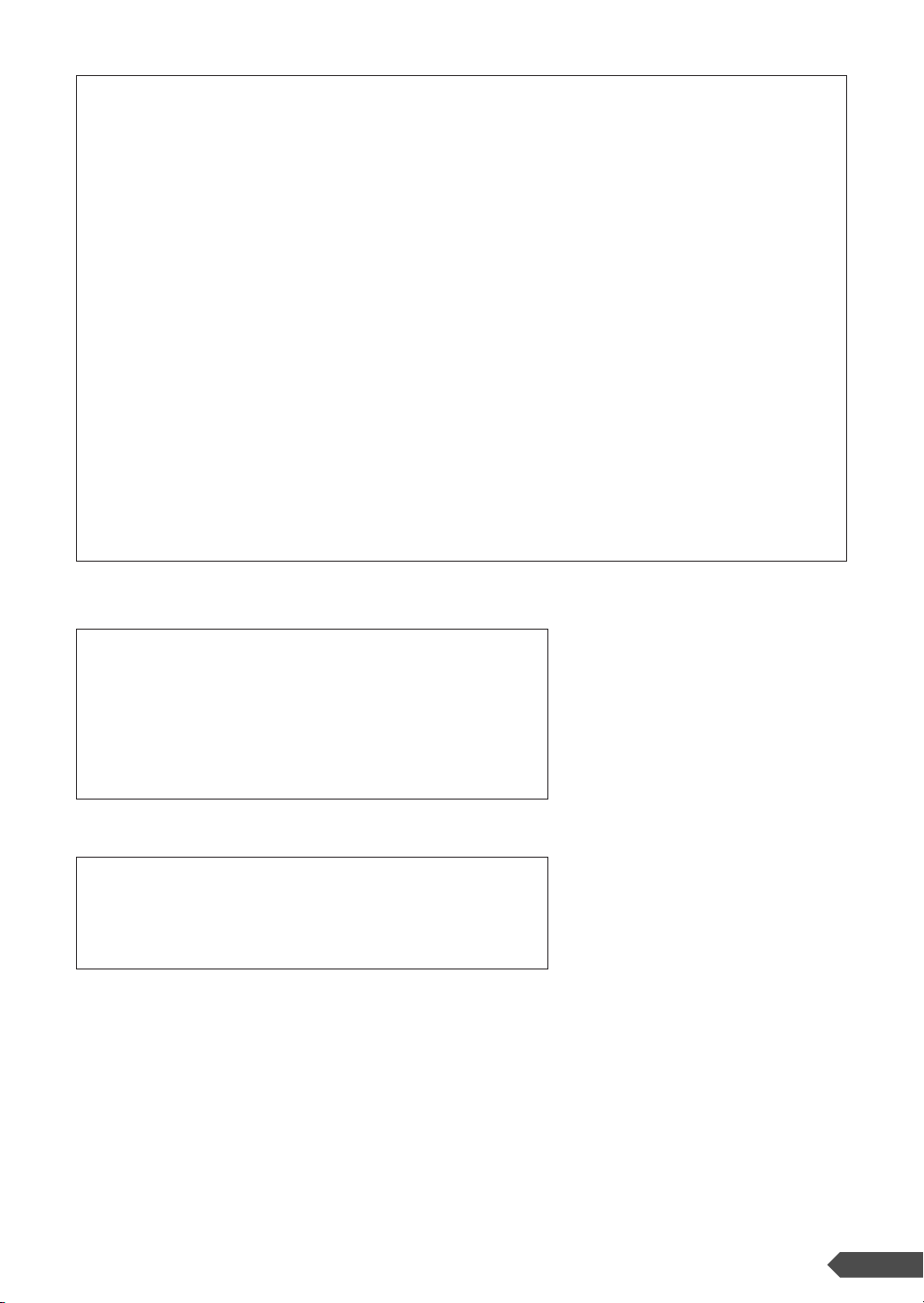
FCC INFORMATION (U.S.A.)
1. IMPORTANT NOTICE: DO NOT MODIFY
THIS UNIT!
This product, when installed as indicated in the instructions contained in this manual, meets FCC requirements. Modifications not expressly approved by
Yamaha may void your authority, granted by the FCC,
to use the product.
2. IMPORTANT: When connecting this product to
accessories and/or another product use only high quality shielded cables. Cable/s supplied with this product
MUST be used. Follow all installation instructions. Failure to follow instructions could void your FCC authorization to use this product in the USA.
3. NOTE: This product has been tested and found to
comply with the requirements listed in FCC Regulations, Part 15 for Class “B” digital devices. Compliance
with these requirements provides a reasonable level of
assurance that your use of this product in a residential
environment will not result in harmful interference with
other electronic devices. This equipment generates/
uses radio frequencies and, if not installed and used
according to the instructions found in the users manual, may cause interference harmful to the operation of
* This applies only to products distributed by YAMAHA CORPORATION OF AMERICA.
other electronic devices. Compliance with FCC regulations does not guarantee that interference will not
occur in all installations. If this product is found to be
the source of interference, which can be determined by
turning the unit “OFF” and “ON”, please try to eliminate
the problem by using one of the following measures:
Relocate either this product or the device that is being
affected by the interference.
Utilize power outlets that are on different branch (circuit
breaker or fuse) circuits or install AC line filter/s.
In the case of radio or TV interference, relocate/reorient the antenna. If the antenna lead-in is 300 ohm ribbon lead, change the lead-in to co-axial type cable.
If these corrective measures do not produce satisfactory results, please contact the local retailer authorized
to distribute this type of product. If you can not locate
the appropriate retailer, please contact Yamaha Corporation of America, Electronic Service Division, 6600
Orangethorpe Ave, Buena Park, CA90620
The above statements apply ONLY to those products
distributed by Yamaha Corporation of America or its
subsidiaries.
OBSERVERA!
Apparaten kopplas inte ur växelströmskällan (nätet) så länge som den ar
ansluten till vägguttaget, även om själva apparaten har stängts av.
ADVARSEL: Netspæendingen til dette apparat er IKKE afbrudt, sålæenge
netledningen siddr i en stikkontakt, som er t endt — også selvom der or
slukket på apparatets afbryder.
VAR OITUS: Laitteen toisiopiiriin kytketty käyttökytkin ei irroita koko laitetta
verkosta.
(class B)
(standby)
Entsorgung leerer Batterien (nur innerhalb Deutschlands)
Leisten Sie einen Beitrag zum Umweltschutz. Verbrauchte Batterien oder
Akkumulatoren dürfen nicht in den Hausmüll. Sie können bei einer Sammelstelle für Altbatterien bzw. Sondermüll abgegeben werden. Informieren
Sie sich bei Ihrer Kommune.
(battery)
PSR-E313/YPT-310 Owner’s Manual 3
Page 4
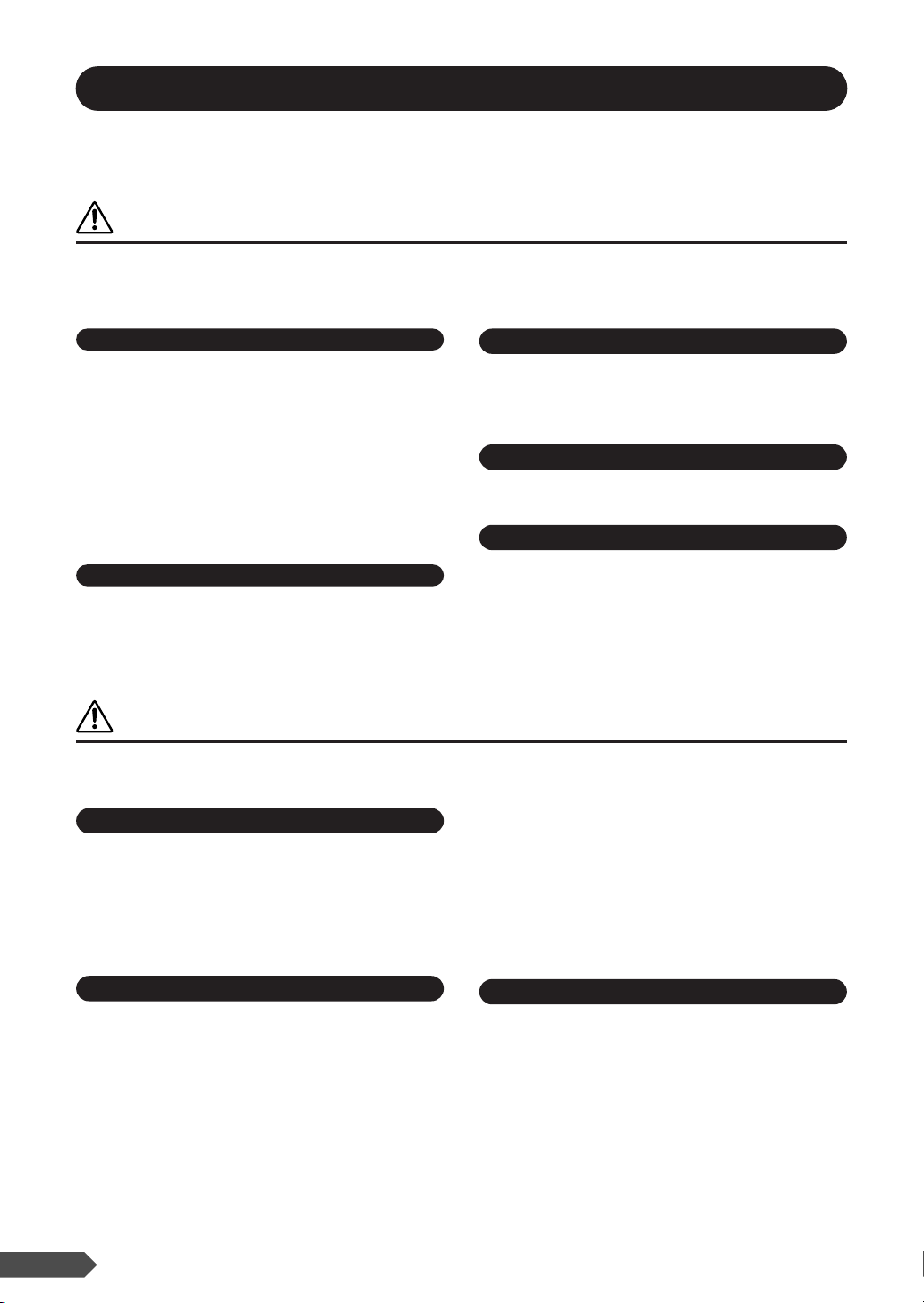
PRECAUTIONS
PLEASE READ CAREFULLY BEFORE PROCEEDING
* Please keep this manual in a safe place for future reference.
WARNING
Always follow the basic precautions listed below to avoid the possibility of serious injur y or even death from
electrical shock, short-circuiting, damages, fire or other hazards. These precautions include, but are not limited to,
the following:
Power supply/AC power adaptor
• Only use the voltage specified as correct for the instrument. The required
voltage is printed on the name plate of the instrument.
• Use the specified adaptor (PA-130 or an equivalent recommended by
Yamaha) only. Using the wrong adaptor can result in damage to the
instrument or overheating.
• Check the electric plug periodically and remove any dirt or dust which may
have accumulated on it.
• Do not place the AC adaptor cord near heat sources such as heaters or
radiators, and do not excessively bend or otherwise damage the cord, place
heavy objects on it, or place it in a position where anyone could walk on, trip
over, or roll anything over it.
Do not open
• Do not open the instrument or attempt to disassemble the internal parts or
modify them in any way. The instrument contains no user-serviceable parts. If
it should appear to be malfunctioning, discontinue use immediately and have
it inspected by qualified Yamaha service personnel.
Water warning
• Do not expose the instrument to rain, use it near water or in damp or wet
conditions, or place containers on it containing liquids which might spill into
any openings.
• Never insert or remove an electric plug with wet hands.
Fire warning
• Do not put burning items, such as candles, on the unit.
A burning item may fall over and cause a fire.
If you notice any abnormality
• If the AC adaptor cord or plug becomes frayed or damaged, or if there is a
sudden loss of sound during use of the instrument, or if any unusual smells
or smoke should appear to be caused by it, immediately turn off the power
switch, disconnect the adaptor plug from the outlet, and have the instrument
inspected by qualified Yamaha service personnel.
CAUTION
Always follow the basic precautions listed below to avoid the possibility of physical injur y to you or others, or
damage to the instrument or other property. These precautions include, but are not limited to, the following:
Power supply/AC power adaptor
• When removing the electric plug from the instrument or an outlet, always
hold the plug itself and not the cord.
• Unplug the AC power adaptor when not using the instrument, or during
electrical storms.
• Do not connect the instrument to an electrical outlet using a multipleconnector. Doing so can result in lower sound quality, or possibly cause
overheating in the outlet.
• Do not attempt to recharge batteries that are not intended to be charged.
• When the batteries run out, or if the instrument is not to be used for a long
time, remove the batteries from the instrument to prevent possible leakage of
the battery fluid.
• Keep batteries away from children.
• If the batteries do leak, avoid contact with the leaked fluid. If the battery fluid
should come in contact with your eyes, mouth, or skin, wash immediately
with water and consult a doctor. Battery fluid is corrosive and may possibly
cause loss of sight or chemical burns.
Battery
• Always make sure all batteries are inserted in conformity with the +/- polarity
markings. Failure to do so might result in overheating, fire, or battery fluid
leakage.
• Always replace all batteries at the same time. Do not use new batteries
together with old ones. Also, do not mix battery types, such as alkaline
batteries with manganese batteries, or batteries from different makers, or
different types of batteries from the same maker, since this can cause
overheating, fire, or battery fluid leakage.
• Do not dispose of batteries in fire.
4 PSR-E313/YPT-310 Owner’s Manual
Location
• Do not expose the instrument to excessive dust or vibrations, or extreme cold
or heat (such as in direct sunlight, near a heater, or in a car during the day) to
prevent the possibility of panel disfiguration or damage to the internal
components.
• Do not use the instrument in the vicinity of a TV, radio, stereo equipment,
mobile phone, or other electric devices. Otherwise, the instrument, TV, or
radio may generate noise.
• Do not place the instrument in an unstable position where it might
accidentally fall over.
(4)-11 1/2
Page 5
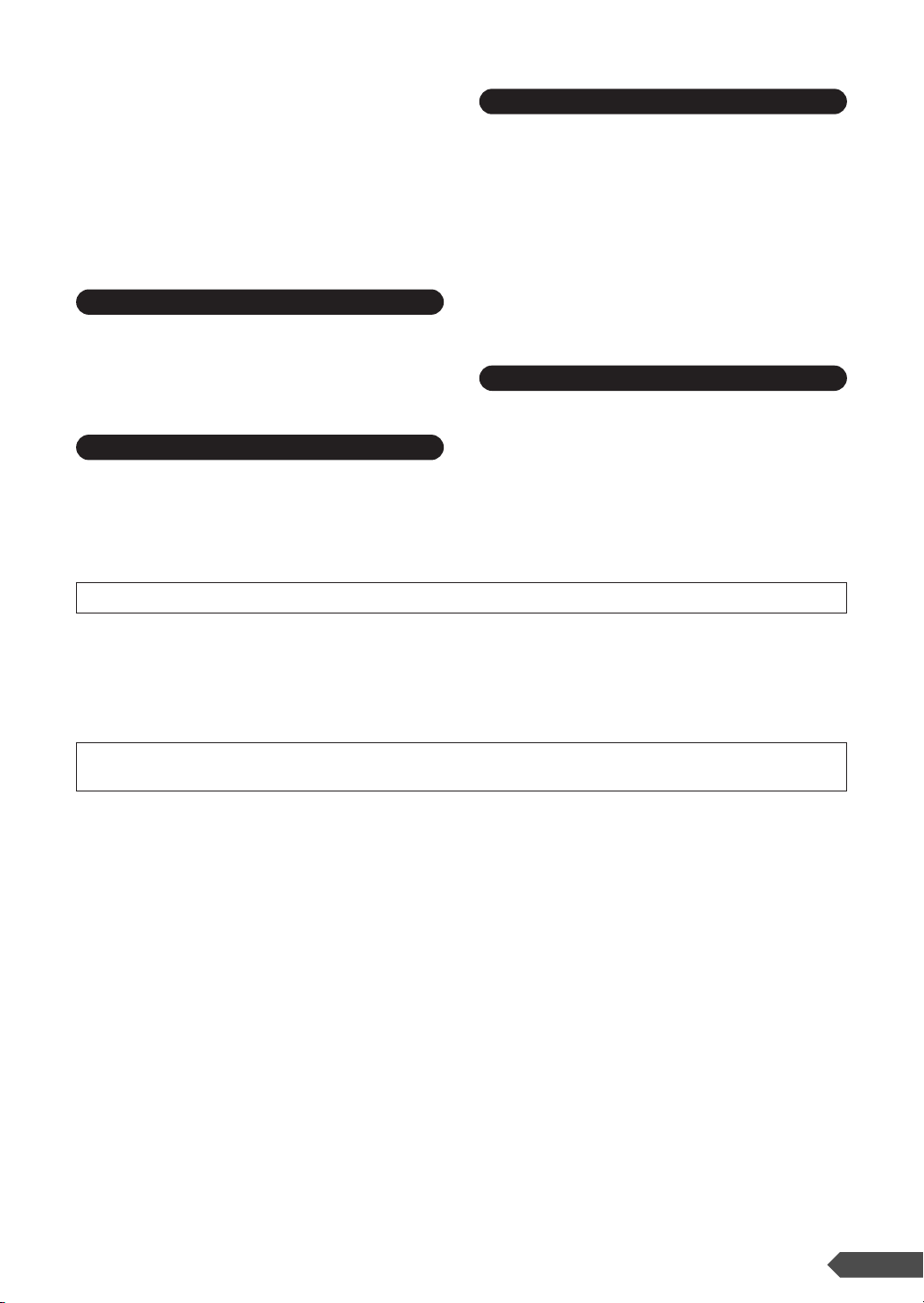
• Before moving the instrument, remove all connected adaptor and other
cables.
• When setting up the product, make sure that the AC outlet you are using is
easily accessible. If some trouble or malfunction occurs, immediately turn off
the power switch and disconnect the plug from the outlet. Even when the
power switch is turned off, electricity is still flowing to the product at the
minimum level. When you are not using the product for a long time, make
sure to unplug the power cord from the wall AC outlet.
• Use only the stand specified for the instrument. When attaching the stand or
rack, use the provided screws only. Failure to do so could cause damage to
the internal components or result in the instrument falling over.
Connections
• Before connecting the instrument to other electronic components, turn off the
power for all components. Before turning the power on or off for all
components, set all volume levels to minimum. Also, be sure to set the
volumes of all components at their minimum levels and gradually raise the
volume controls while playing the instrument to set the desired listening
level.
Maintenance
• When cleaning the instrument, use a soft, dry cloth. Do not use paint
thinners, solvents, cleaning fluids, or chemical-impregnated wiping cloths.
Handling caution
• Do not insert a finger or hand in any gaps on the instrument.
• Never insert or drop paper, metallic, or other objects into the gaps on the
panel or keyboard. If this happens, turn off the power immediately and
unplug the power cord from the AC outlet. Then have the instrument
inspected by qualified Yamaha service personnel.
• Do not place vinyl, plastic or rubber objects on the instrument, since this
might discolor the panel or keyboard.
• Do not rest your weight on, or place heavy objects on the instrument, and do
not use excessive force on the buttons, switches or connectors.
• Do not use the instrument/device or headphones for a long period of time at
a high or uncomfortable volume level, since this can cause permanent
hearing loss. If you experience any hearing loss or ringing in the ears,
consult a physician.
Saving data
Saving and backing up your data
• Some data items (page 31) are automatically saved as backup data in the
internal memory even if you turn the power off.
Saved data may be lost due to malfunction or incorrect operation. Save
important data to external device such as a computer.
Yamaha cannot be held responsible for damage caused by improper use or modifications to the instrument, or data that is lost or destroyed.
Always turn the power off when the instrument is not in use.
When using a power adaptor, even when the power switch is in the “STANDBY” position, electricity is still flowing to the instrument at the minimum level. When you are
not using the instrument for a long time, make sure you unplug the AC power adaptor from the wall AC outlet.
Make sure to discard used batteries according to local regulations.
• The illustrations and LCD screens as shown in this owner’s manual are for instructional purposes only, and may appear somewhat different from
those on your instrument.
● COPYRIGHT NOTICE
This product incorporates and bundles computer programs and contents in which Yamaha owns copyrights or with respect
to which it has license to use others’ copyrights. Such copyrighted materials include, without limitation, all computer software, style files, MIDI files, WAVE data, musical scores and sound recordings. Any unauthorized use of such programs and
contents outside of personal use is not permitted under relevant laws. Any violation of copyright has legal consequences.
DON’T MAKE, DISTRIBUTE OR USE ILLEGAL COPIES.
Copying of the commercially available musical data including but not limited to MIDI data and/or audio data is strictly prohibited except for your personal use.
● Trademarks
•Windows is the registered trademarks of Microsoft® Corporation.
• The company names and product names in this Owner’s Manual are the trademarks or registered trademarks of their respective companies.
(4)-11 2/2
PSR-E313/YPT-310 Owner’s Manual 5
Page 6
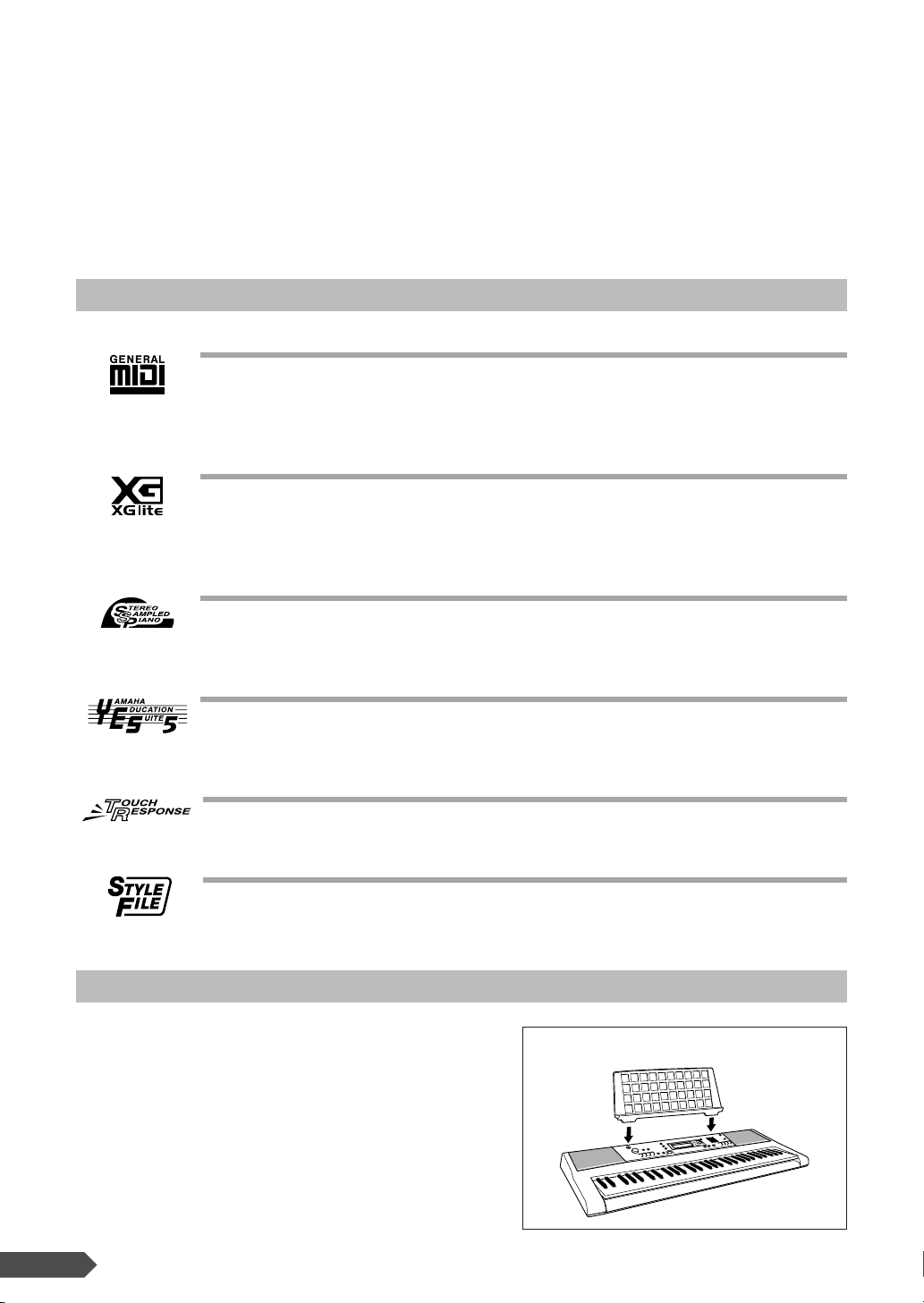
Congratulations and thank you for purchasing
the Yamaha PSR-E313/YPT-310 PORTATONE!
Please read this owner’s manual carefully before using the instrument
in order to take full advantage of its various features.
Make sure to keep this manual in a safe and handy place even after you finish reading,
and refer to it often when you need to better understand an operation or function.
Formats and functions
GM System Level 1
“GM System Level 1” is an addition to the MIDI standard which ensures that any GM-compatible music data can be accurately played by any GM-compatible tone generator, regardless of
manufacturer. The GM mark is affixed to all software and hardware products that support GM
System Level.
XGlite
As its name implies, “XGlite” is a simplified version of Yamaha’s high-quality XG tone generation format. Naturally, you can play back any XG song data using an XGlite tone generator.
However, keep in mind that some songs may play back differently compared to the original
data, due to the reduced set of control parameters and effects.
Stereo Sampled Piano
The instrument has a special Portable Grand Piano Voice—created by state-of-the-art stereo
sampling technology and using Yamaha’s sophisticated AWM (Advanced Wave memory) tone
generation system.
Yamaha Education Suite 5
The instrument features the new Yamaha Education Suite—a set of learning tools that utilize
the latest technology to make studying and practicing music more fun and fulfilling than ever
before!
Touch Response
The exceptionally natural Touch Response feature, with a convenient front panel on/off switch,
gives you maximum expressive level control over the voices.
Style File
The Style File Format combines all of Yamaha’s auto accompaniment know-how into a single
unified format.
Supplied Accessories
The PSR-E313/YPT-310 package includes the
following items. Please check that you have them
all.
• Music rest
• Owner’s manual (this book)
● Music rest
Insert the music
rest into the slots
as shown.
6 PSR-E313/YPT-310 Owner’s Manual
Page 7
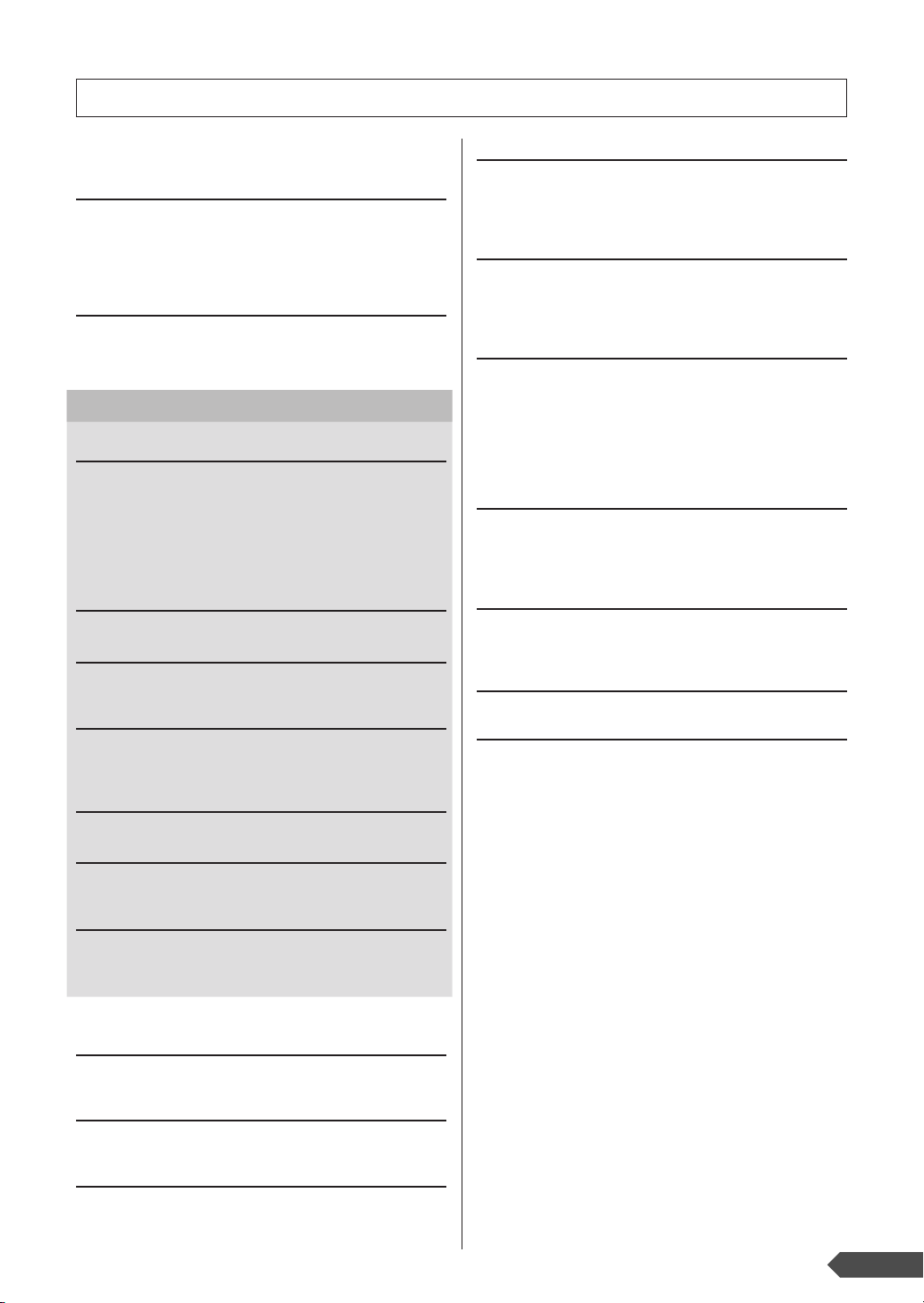
Contents
Formats and functions ...............................................6
Supplied Accessories................................................. 6
Setting Up 8
Power Requirements .................................................8
Connecting headphones (PHONES/OUTPUT Jack) .9
Connecting a footswitch (SUSTAIN Jack) .................9
Using the MIDI Terminals ..........................................9
Turn on the power......................................................9
Panel Controls and Terminals 10
Front Panel ..............................................................10
Rear Panel ............................................................... 10
— Quick Guide —
Step 1
Changing the Voices 12
Try playing a variety of instrument Voices ...............12
Playing Two Voices Simultaneously—Dual .............13
Playing Different Voices with the Left and
Right Hands—Split ............................................... 14
Playing the Grand Piano Voice ................................ 15
Drum kits..................................................................15
Step 2
Fun Sounds 17
Step 3
Playing Songs 18
Select and Listen to a Specific Song .......................18
Step 4
Play with a Style 20
Selecting a rhythm of a Style ...................................20
Playing with a Style..................................................21
Step 5
Play Using the Music Database 23
Step 6
Play With The Metronome 24
Start the metronome ................................................24
Step 7
Record your own performance 27
Recording Your Performance ..................................27
Recording to a specified track.................................. 28
Deleting User Songs ................................................ 30
Backup and Initialization 31
Backup ..................................................................... 31
Initialization ..............................................................31
Basic Operation and Displays 32
Basic Operation .......................................................32
Display .....................................................................34
Song Lesson 35
Lesson 1 (Listen & Learn)........................................35
Lesson 2 (Timing) ....................................................37
Lesson 3 (Waiting) ................................................... 38
Song settings 39
Changing the Melody Voice .................................... 39
Song Volume........................................................... 39
Mute ........................................................................ 40
Practice Makes Perfect ........................................... 41
Play With a Variety of Effects 42
Adding Harmony...................................................... 42
Adding Reverb......................................................... 43
Adding Chorus......................................................... 44
Adding Panel Sustain .............................................. 44
Handy Performance Features 45
Touch Response Sensitivity .................................... 45
Setting the Split Point .............................................. 46
Transpose ............................................................... 46
Tuning ..................................................................... 47
One Touch Setting .................................................. 47
Changing the tempo of the Song/Style.................... 48
Adjusting the Voice Parameters .............................. 48
Style (Auto Accompaniment) Functions 49
Various ways to start and stop Style playback ........ 49
Pattern Variation (Sections) .................................... 51
Adjusting the Style Volume ..................................... 53
Registering Style Files............................................. 54
Playing Auto Accompaniment Chords 55
Easy Chords............................................................ 55
Standard Chords ..................................................... 55
Looking up Chords Using the Chord Dictionary ...... 57
Function Settings 59
Select the item and change the value ..................... 59
About MIDI 61
What is MIDI?.......................................................... 61
What You Can Do With MIDI................................... 61
Transferring Performance Data To and
From Another Instrument..................................... 62
Transferring data between
the PSR-E313/YPT-310 and a computer............. 65
Troubleshooting ...........................................................69
Voice List.......................................................................70
Maximum Polyphony ............................................... 70
Drum Kit List .................................................................76
Style List .......................................................................79
Music Database List .....................................................80
Effect Type List .............................................................81
MIDI Implementation Chart ..........................................82
MIDI Data Format ..........................................................84
Effect map ............................................................... 84
Specifications ...............................................................85
Index ..............................................................................86
PSR-E313/YPT-310 Owner’s Manual 7
Page 8
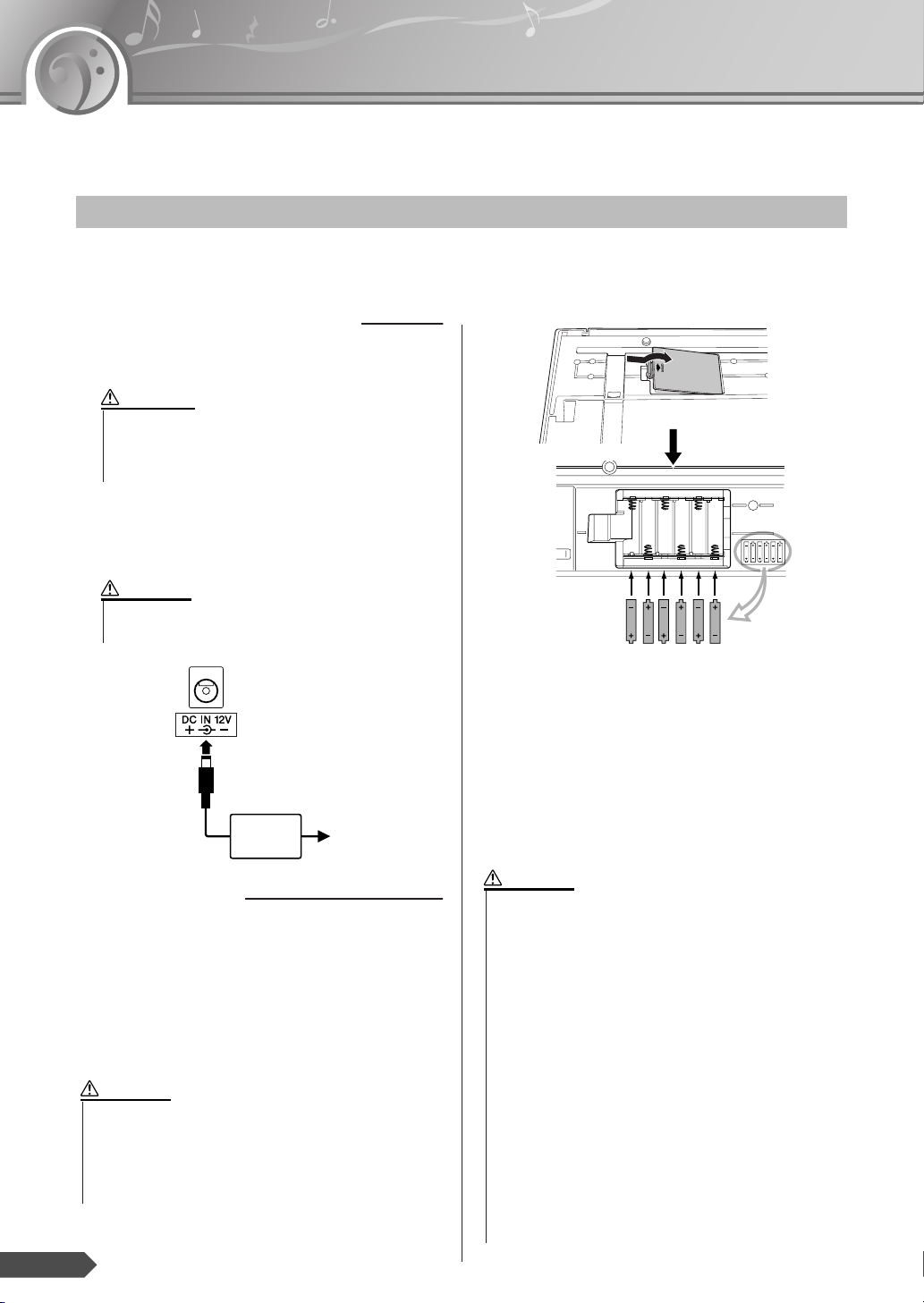
Setting Up
Be sure to do the following operations BEFORE turning on the power.
Power Requirements
Although the instrument will run either from an optional AC adaptor or batteries, Yamaha recommends use of an
AC adaptor whenever possible. An AC adaptor is more environmentally friendly than batteries and does not
deplete resources.
■ Using an AC Power Adaptor
q Make sure that the power of the instrument is off
(the backlit display is off).
WARNING
• Use the specified adaptor (PA-130 or an equivalent
recommended by Yamaha) only. The use of other
adaptors may result in irreparable damage to both the
adaptor and the instrument.
w Connect the AC power adaptor to the power supply
jack.
e Plug the AC adaptor into an AC outlet.
CAUTION
• Unplug the AC Power Adaptor when not using the
instrument, or during electrical storms.
w
e
AC power
adaptor
AC outlet
■ Using Batteries
q Open the battery compartment cover located on the
instrument’s bottom panel.
w Insert the six new alkaline batteries, being careful
to follow the polarity markings on the side of the
compartment.
e Replace the compartment cover, making sure that it
locks firmly in place.
CAUTION
•Never connect or disconnect the AC power adaptor when
the batteries are installed in the instrument and the power
is on. Doing so will turn the power off, possibly resulting
in loss of the data being transferred and the data currently in the transfer destination during transferring or
recording a data.
For battery operation the instrument requires six
1.5V “AA” size, LR6 or equivalent batteries. (Alkaline batteries are recommended.) When battery
power becomes too low for proper operation, the
volume may be reduced, the sound may be distorted, and other problems may occur. When this
happens, make sure to replace all batteries, following the precautions listed below.
If necessary, also make sure to save all important
User data (see page 31), since custom panel settings are lost when the batteries are removed.
CAUTION
• Use alkaline batteries for this instrument. Other types of
batteries (including rechargeable batteries) may have
sudden drops of power when battery power becomes low,
possibly resulting in loss of data in the flash memory.
• Make sure to install the batteries with the proper orientation, maintaining the correct polarity (as shown). Incorrect battery installation may result in heat, fire and/or
leaking of corrosive chemicals.
• When the batteries run down, replace them with a complete set of six new batteries. NEVER mix old and new
batteries. Do not use different kinds of batteries (e.g.
alkaline and manganese) at the same time.
• If the instrument is not to be in use for a long time,
remove the batteries from it, in order to prevent possible
fluid leakage from the battery.
• Please use the power adaptor when transferring data to
flash memory. Batteries (including rechargeable types)
can be drained rapidly by this type of operation. If the batteries do become drained during a data transfer, both the
data being transferred and the data currently in the transfer destination will be lost.
8 PSR-E313/YPT-310 Owner’s Manual
Page 9
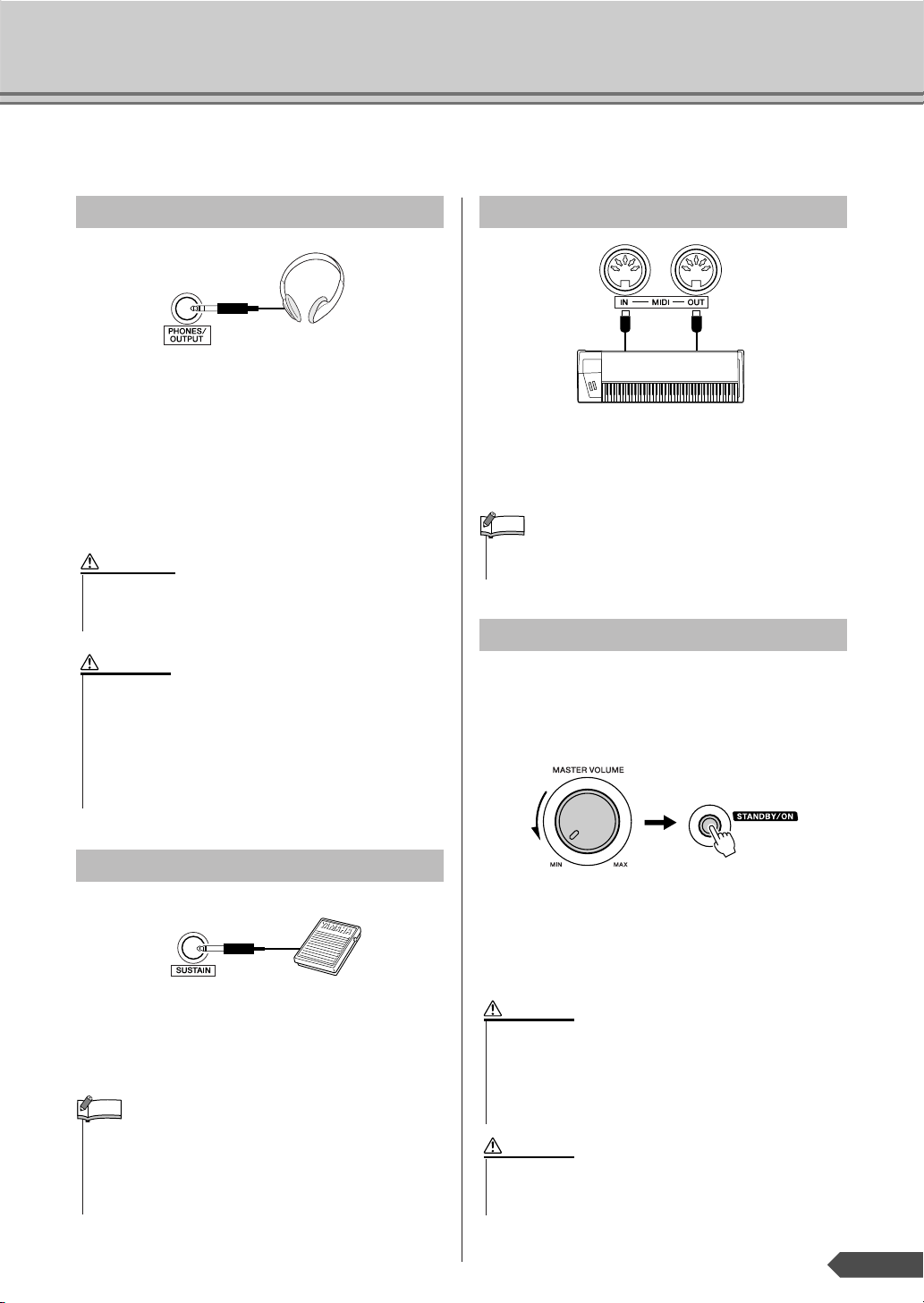
Make all necessary connections BEFORE turning the power on.
NOTE
Setting Up
Connecting headphones (PHONES/OUTPUT Jack)
The PSR-E313/YPT-310 speakers are automatically
shut off when a plug is inserted into this jack. The
PHONES/OUTPUT jack also functions as an external
output.
You can connect the PHONES/OUTPUT jack to a
keyboard amplifier, stereo system, mixer, tape
recorder, or other line-level audio device to send the
instrument’s output signal to that device.
WARNING
•Avoid listening with the headphones at high volume for
long periods of time; doing so may not only result in ear
fatigue, it may be damaging to your hearing.
CAUTION
•To prevent damage to the speakers, set the volume of the
external devices at the minimum setting and turn power
off the devices before connecting them. Failure to
observe these precautions may result in electric shock or
equipment damage. Also, be sure to set the volumes of all
devices at their minimum levels and gradually raise the
volume controls while playing the instrument to set the
desired listening level.
Using the MIDI Terminals
MIDI instrument
The instrument also features MIDI terminals, allowing you to interface the instrument with other MIDI
instruments or computers. (For more information, see
page 61.)
• MIDI cables (sold separately) must be used for connecting to
MIDI devices. They can be bought at music stores, etc.
Turn on the power
Turn down the volume by turning the [MASTER
VOLUME] control to the left and press the
[STANDBY/ON] switch to turn on the power. Pressing the switch again turns the power off.
Connecting a footswitch (SUSTAIN Jack)
The sustain function lets you produce a natural sustain
as you play by pressing an optional footswitch. Plug
the Yamaha FC4 or FC5 footswitch into this jack and
use it to switch sustain on and off.
NOTE
• Make sure that the footswitch plug is properly connected to
the SUSTAIN jack before turning on the power.
• Do not press the footswitch while turning the power on. Doing
this changes the recognized polarity of the footswitch, resulting in reversed footswitch operation.
Backup data in the flash memory (page 31) is loaded
to the instrument when the power is turned on. If no
backup data exists on flash memory, all instrument
settings are restored to the initial factory defaults
when the power is turned on.
CAUTION
• When using a power adaptor, even when the power is off,
a small amount of electricity is still being consumed by
the instrument. When you are not using the instrument for
a long time, make sure to unplug the AC power adaptor
from the wall AC outlet, and/or remove the batteries from
the instrument.
CAUTION
•Never attempt to turn the power off when a “Writing!”
message is shown in the display. Doing so can damage
the flash memory and result in a loss of data.
PSR-E313/YPT-310 Owner’s Manual 9
Page 10
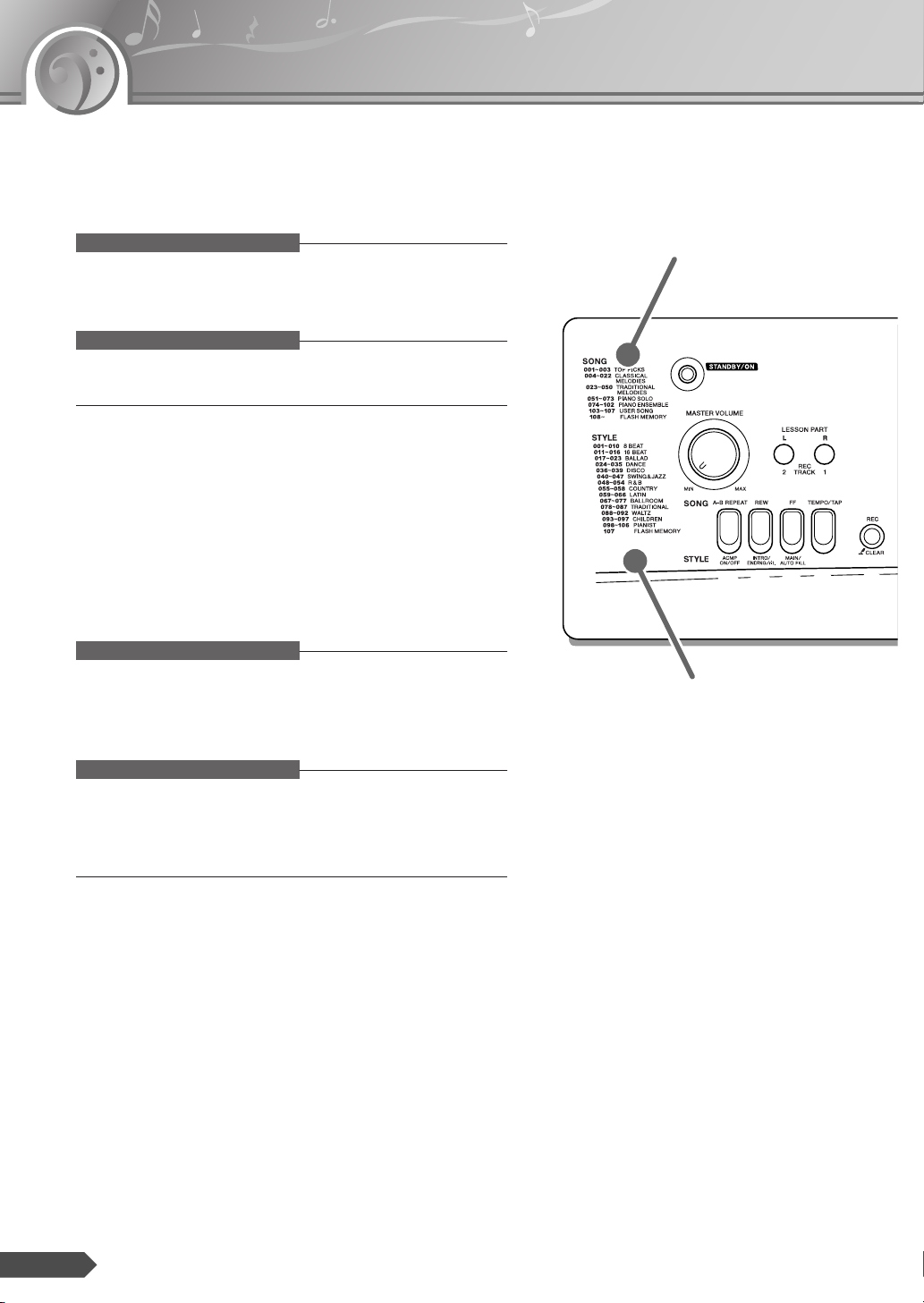
Panel Controls and Terminals
■ Front Panel
q [STANDBY/ON] switch .................................... page 9, 32
w [MASTER VOLUME] control .........................pages 9, 32
When the lesson mode
e LESSON PART
[L] button ............................................................. page 36
[R] button.............................................................page 36
■ Front Panel
Song List (page 19)
When the recording mode
e [REC TRACK 2] button........................................ page 29
[REC TRACK 1] button........................................page 29
r [LISTEN & LEARN] button.................................. page 36
t [TIMING] button................................................... page 37
y [WAITING] button ................................................ page 38
u [FUNCTION] button..................................... pages 59, 33
i [SONG] button............................................. pages 18, 33
o [STYLE] button............................................ pages 20, 33
!0 [VOICE] button ............................................pages 12, 33
!1 Number buttons [0]–[9], [+/YES], [-/NO]............page 33
!2 [DEMO] button..................................................... page 19
!3 [METRONOME ON/OFF] button .........................page 24
When the Song mode
!4 [A-B REPEAT] button..........................................page 41
!5 [REW] button .......................................................page 19
!6 [FF] button ...........................................................page 19
!9 [PAUSE] button....................................................page 19
When the Style mode
!4 [ACMP ON/OFF] button ......................................page 21
!5 [INTRO/ENDING/rit.] button................................ page 51
!6 [MAIN/AUTO FILL] button...................................page 51
!9 [SYNC START] button.........................................page 21
q
w
!4
!5 !7!6!8
Style List (page 76)
e
!7 [TEMPO/TAP] button...........................................page 48
!8 [REC] button........................................................ page 27
@0 [START/STOP] button ......................................... page 32
@1 [PORTABLE GRAND] button.............................. page 15
@2 [MUSIC DATABASE] button................................ page 23
@3 [REVERB ON/OFF] button.................................. page 43
@4 [SPLIT ON/OFF] button....................................... page 14
@5 [DUAL ON/OFF] button....................................... page 13
@6 [HARMONY ON/OFF] button ..............................page 42
@7 [TOUCH ON/OFF] button ....................................page 45
@8 Drum Kit...............................................................page 16
■ Rear Panel
@9 MIDI IN/OUT terminals ........................................ page 61
#0 SUSTAIN jack......................................................... page 9
#1 PHONES/OUTPUT jack .........................................page 9
#2 DC IN 12V jack....................................................... page 8
10 PSR-E313/YPT-310 Owner’s Manual
Page 11
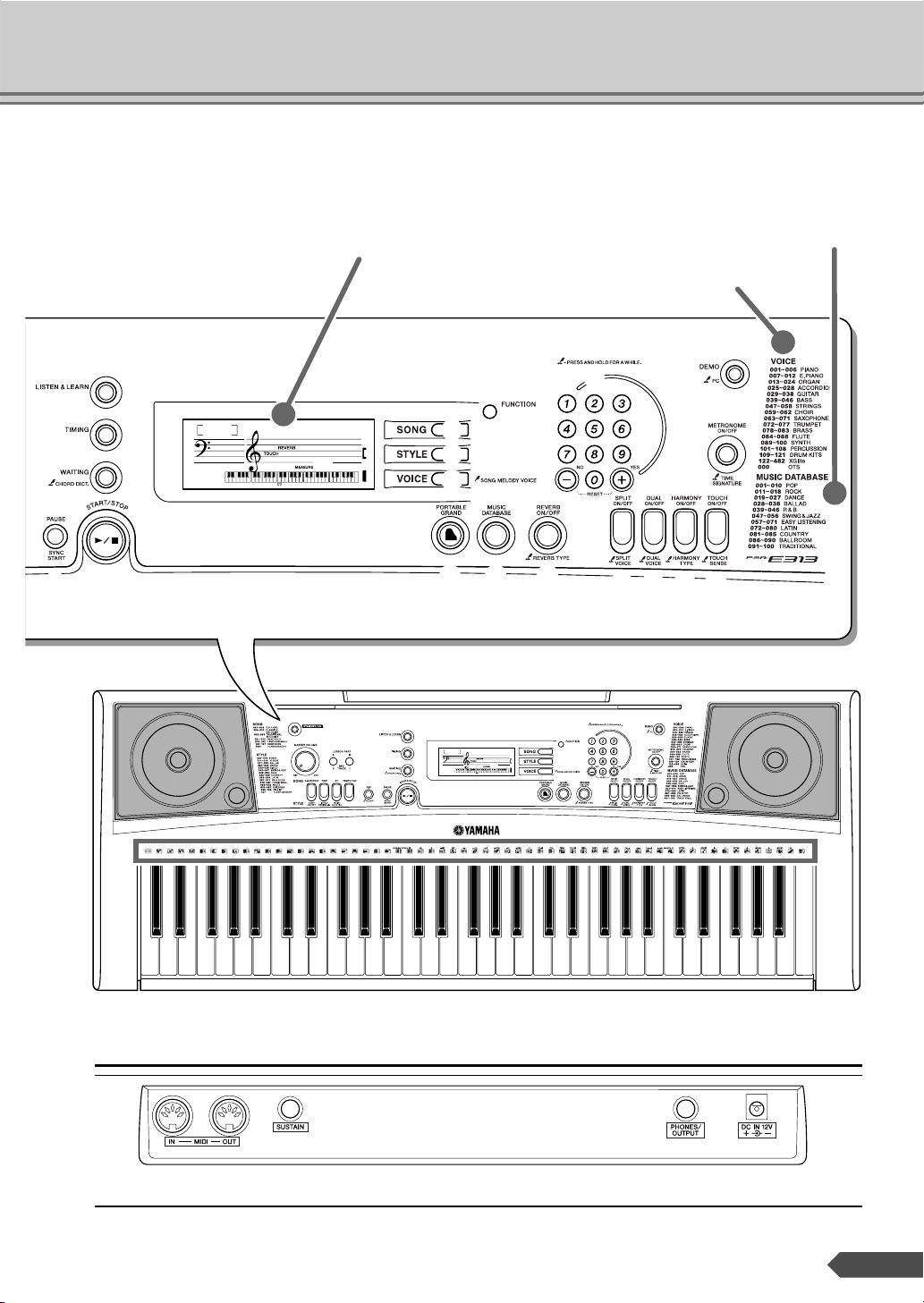
Panel Controls and Terminals
Display (page 34)
i
o
!0
@1
u
@2
r
001
t
GrandPno
001
y
@0 @4
!9
@3
Music Database List (page 80)
Voice List (page 70)
!2
!1
!3
@6 @7
@5
@8
■ Rear Panel
001
GrandPno
001
#2#1#0@9
PSR-E313/YPT-310 Owner’s Manual 11
Page 12
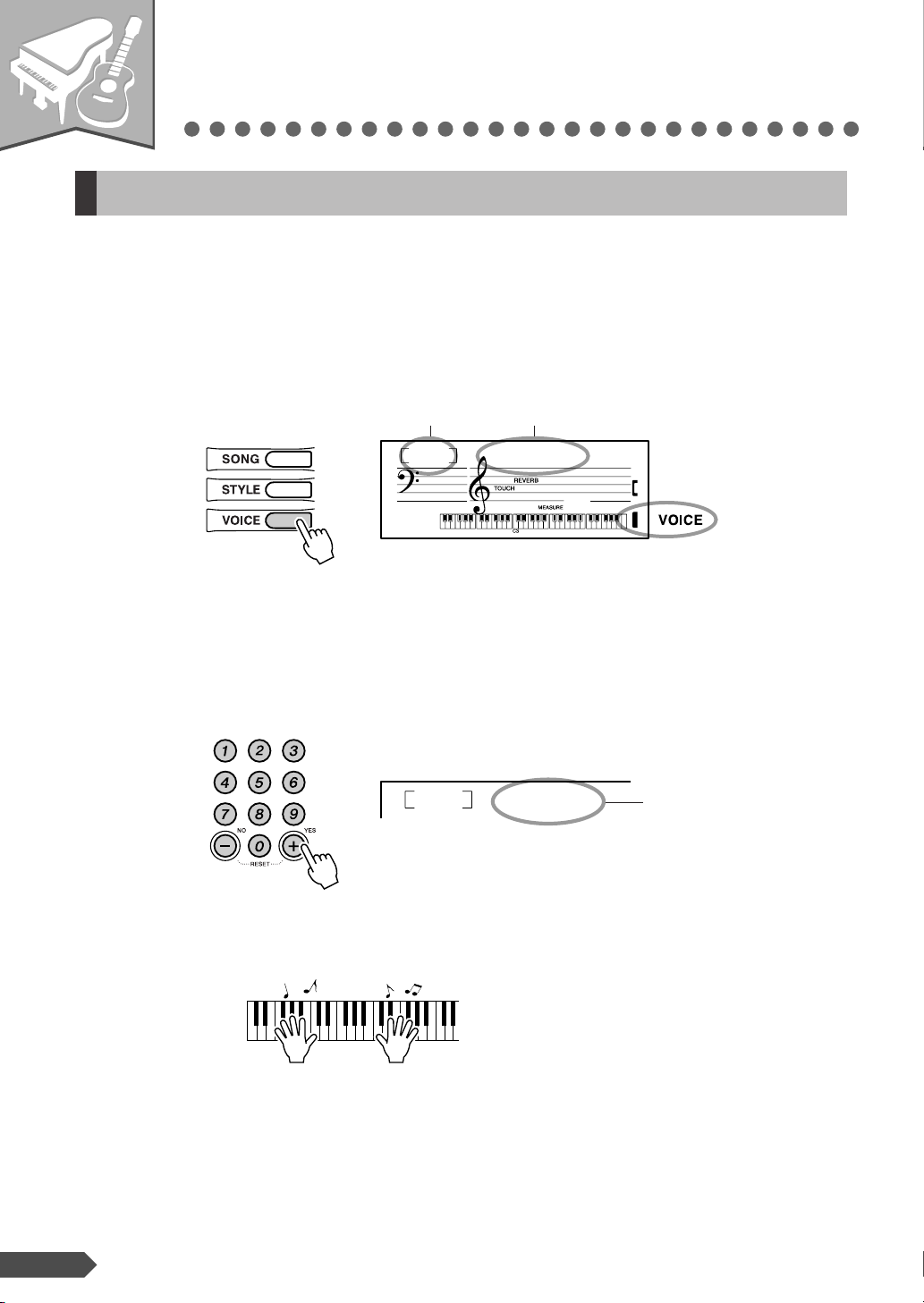
Step
— Quick Guide —
1
Changing the Voices
Try playing a variety of instrument Voices
In addition to the piano Voice, a wide variety of other instrument Voices can be selected and
played, including guitar, trumpet and flute. The Voice selected here becomes the Main Voice.
1
Press the [VOICE] button.
The Voice number and name are displayed.
Voice number Voice name
001
GrandPno
001
Appears when the
Voice mode.
2
3
Select a Voice.
Select the desired Voice by using the number buttons [0]–[9], [+],
[-].
Refer to the Voice List on page 70.
084
Play the keyboard.
Try selecting and playing different Voices.
Flute
The Voice shown here
becomes the Main Voice
for the instrument.
12 PSR-E313/YPT-310 Owner’s Manual
Page 13
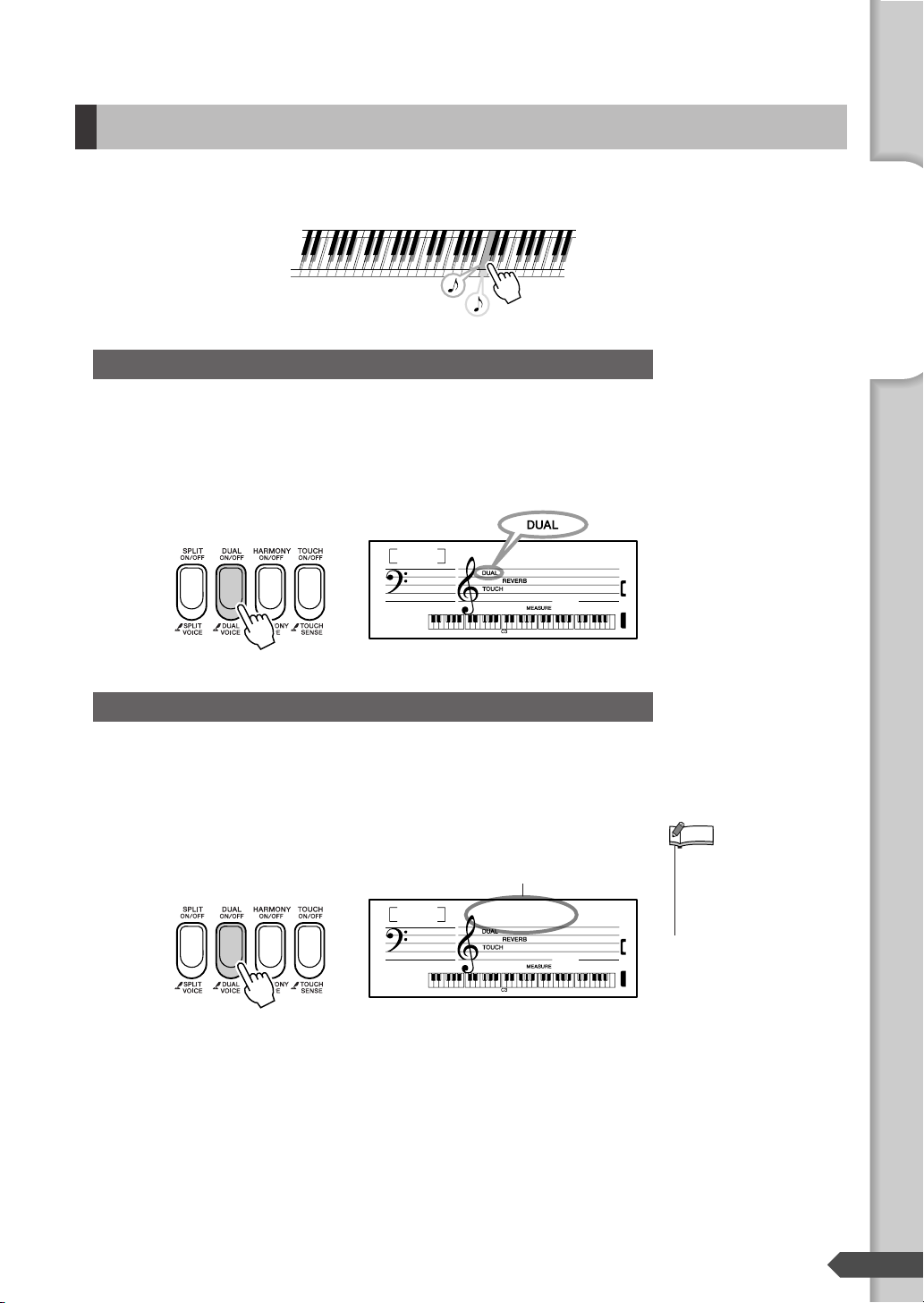
Playing Two Voices Simultaneously—Dual
•You can also access the
Dual Voice setting display
by pressing the [FUNCTION] button several times,
then selecting Dual Voice.
You can select a second Voice which will play in addition to the Main Voice selected on the previous page. This second Voice is known as the Dual Voice.
Tw o Voices sound at the
same time
Play the Dual Voice
Press the [DUAL ON/OFF] button to turn the Dual function on.
When Dual is on, you can play a Dual Voice in a layer with the
Main Voice.
To turn the Dual Voice off and play only the Main Voice, press the
[DUAL ON/OFF] button again.
Appears when Dual
is on.
084
Flute
001
Selecting a Dual Voice
The best-suited Dual Voice is automatically selected whenever you
turn Dual on, but you can select any of the available Dual Voices.
1
Press and hold the [DUAL ON/OFF] button for longer than a second.
“D. Voice” appears in the display for a few seconds, then the Dual
Voice will appear.
Currently selected Dual Voice
Quick Guide
Step 1 Changing the Voices
NOTE
2
102
Hold for longer
than a second.
Marimba
001
Select a Dual Voice.
Select the desired Dual Voice by using the number buttons [0]–
[9], [+], [-].
Refer to the Voice List on page 70.
PSR-E313/YPT-310 Owner’s Manual 13
Page 14
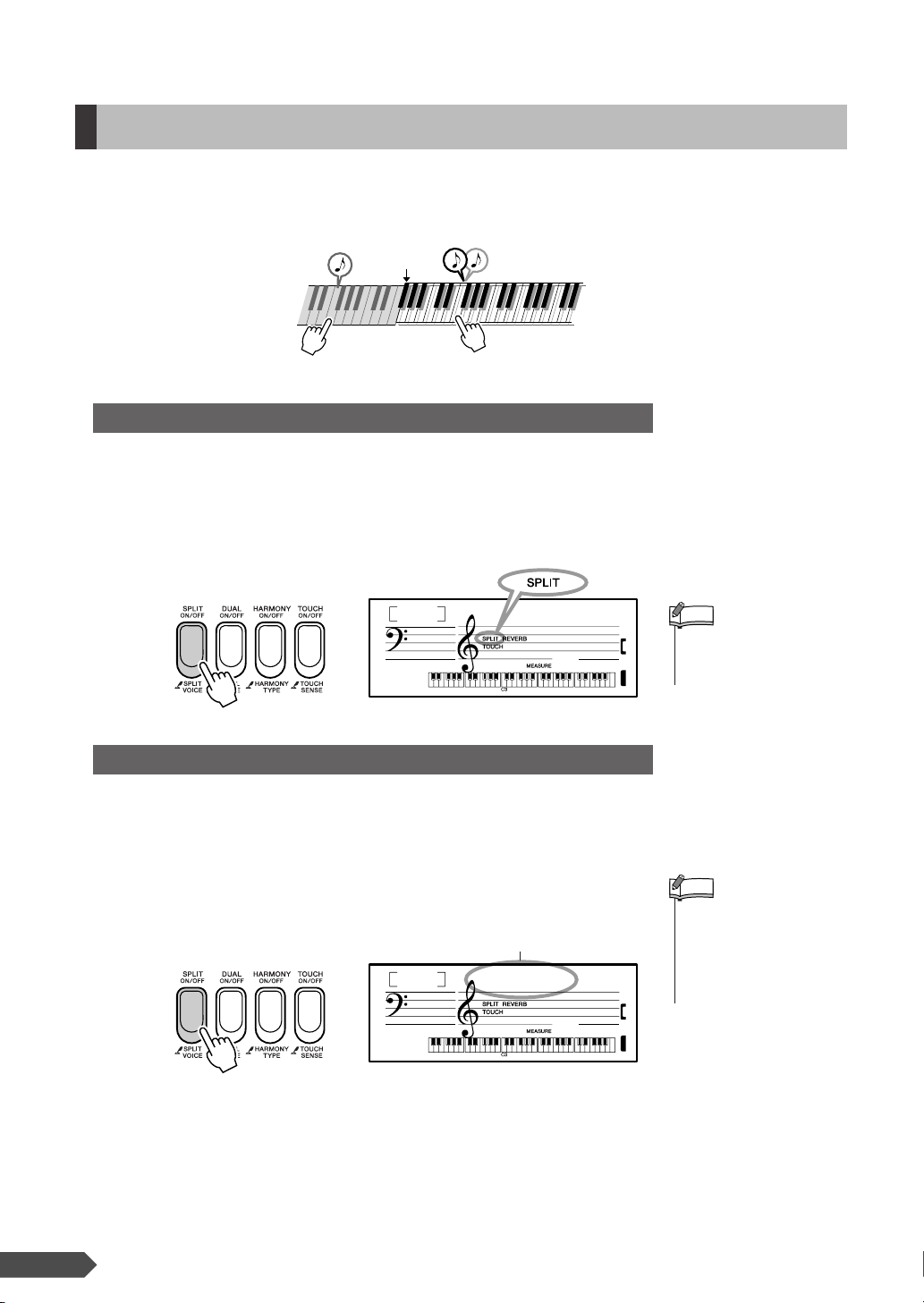
Playing Different Voices with the Left and Right Hands—Split
• The Split Point setting can
be changed as required
(page 46).
•You can also access the
Split Voice setting display
by pressing the [FUNCTION] button several times,
then selecting the Split
Voice.
In the Split mode you can play different Voices to the left and right of the keyboard “Split Point.”
The main and Dual Voices can be played to the right of the Split Point, while the Voice played to
the left of the Split Point is known as the “Split Voice”
Split Point
Split Voice
Main Voice and Dual
Voi ce
Play the Split Voice
Press the [SPLIT ON/OFF] button to turn the Split function on.
When Split is on you can play a Split Voice to the left of the Split
Point.
When you don’t want to play a Split Voice, press the [SPLIT ON/
OFF] button to turn Split off.
Appears when Split
is on.
059
Choir
001
Select a Split Voice
You can select a different Split Voice by following the procedure outlined below.
1
Press and hold the [SPLIT ON/OFF] button for longer than a second.
“S. Voice” appears in the display for a few seconds, then the Split
Voice will appear.
The currently selected
Split Voice
NOTE
NOTE
2
Select a Split Voice
Select the desired Split Voice by using the number buttons [0]–
14 PSR-E313/YPT-310 Owner’s Manual
[9], [+], [-].
Refer to the Voice List on page 70.
Hold for longer
than a second.
039
FngrBass
001
Page 15
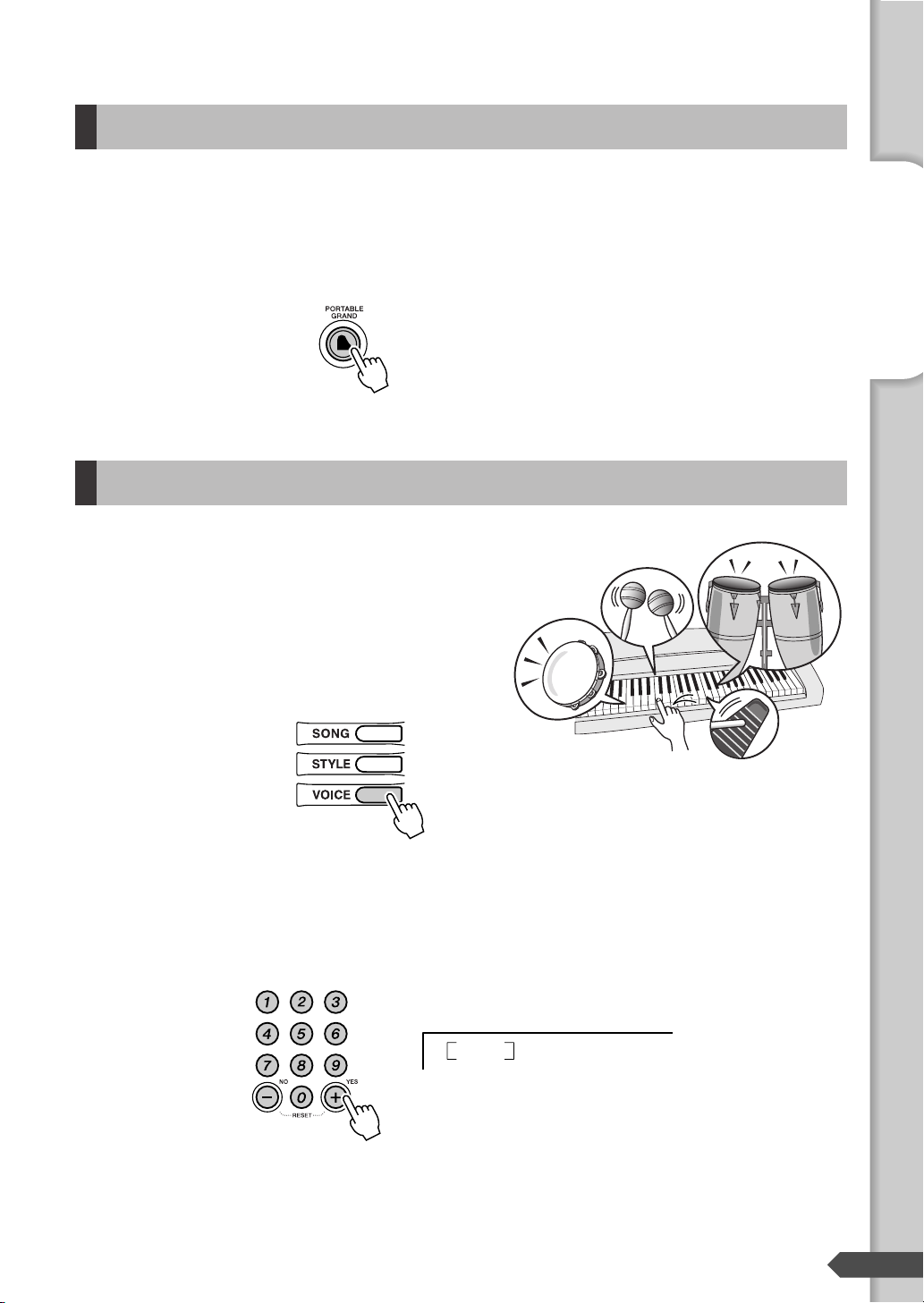
Playing the Grand Piano Voice
When you simply want to play a piano Voice, all you have to do is press one convenient button.
Press the [PORTABLE GRAND] button.
The Voice “Grand Piano 001” will automatically be selected as
the Main Voice.
Drum kits
Drum kits are collections of drum and percussion
instruments.
When drum kits (Voice number 109–121) are
selected, you can play different percussion sounds
directly from the keyboard.
Quick Guide
Step 1 Changing the Voices
1
2
Press the [VOICE] button.
Select the desired Drum kit.
Select one of the Voice numbers from 109–121 by using the number buttons [0]–[9], [+], [-].
Example: 109 Standard Kit 1
109
Std.Kit1
PSR-E313/YPT-310 Owner’s Manual 15
Page 16
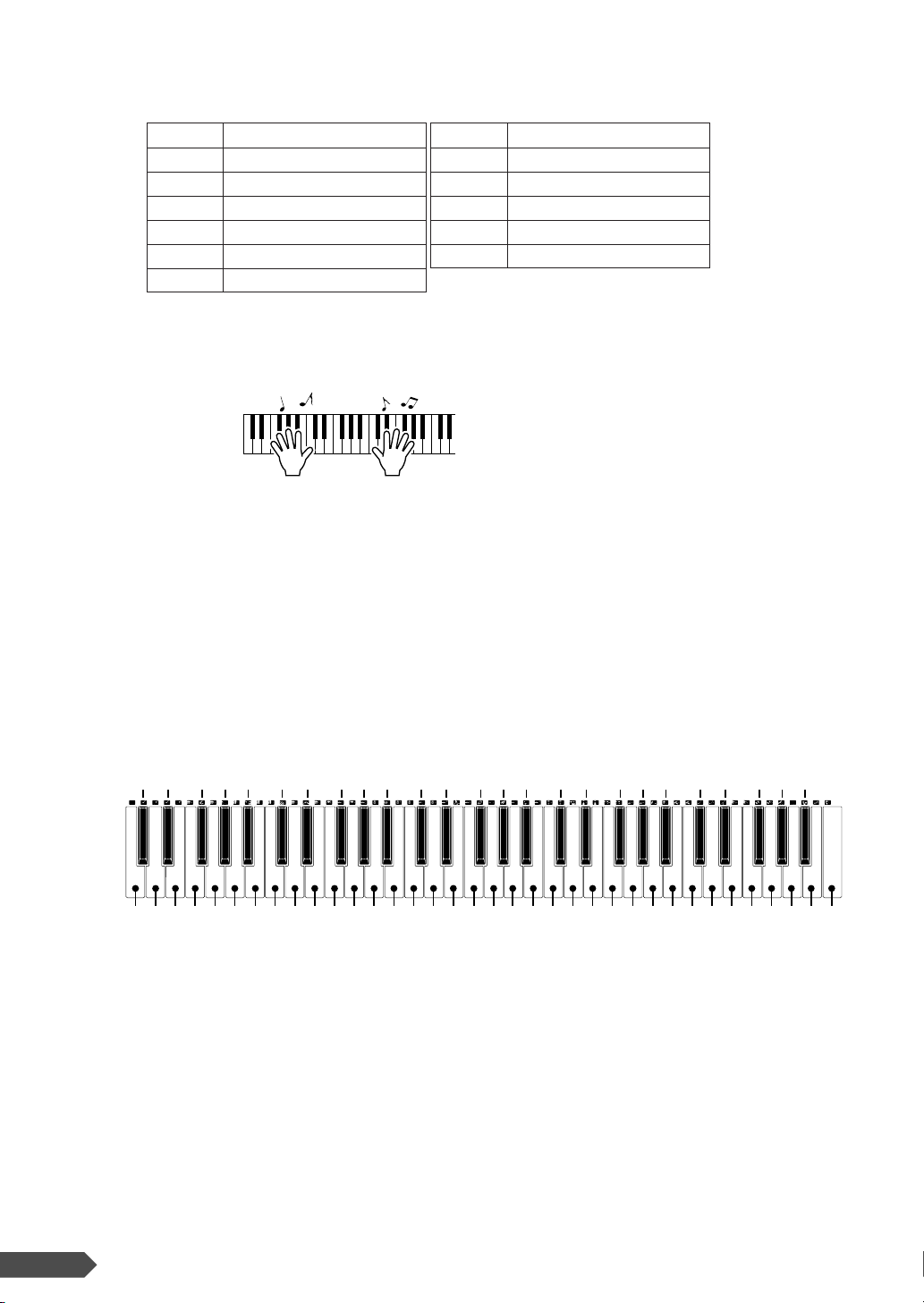
● Drum Kit List
109 Standard Kit 1 116 Jazz Kit
110 Standard Kit 2 117 Brush Kit
111 Room Kit 118 Symphony Kit
112 Rock Kit 119 SFX Kit 1
113 Electronic Kit 120 SFX Kit 2
114 Analog Kit 121 Sound Effect Kit
115 Dance Kit
3
Try out each key.
You’ll hear bongo drums, congas, maracas, and more—a comprehensive variety of drum and percussion sounds.
Details on the instruments and key assignments of each drum kit
can be found in the Drum Kit List on page 76.
● Example: 109 Standard Kit 1
To check which “Standard Kit 1” percussion sounds are assigned
to each key, look at the icons printed above the keys.
Ride Cymbal 1
Tambourine
Cowbell
Vibraslap
Brush Tap
Brush Slap
Castanet
Open Rim Shot
Sticks
Side Stick
Hand Clap
Hi-Hat Closed
Hi-Hat Pedal
Hi-Hat Open
Crash Cymbal 1
Bongo L
Conga H Open
Timbale L
Agogo L
Maracas
Guiro Short
Claves
Cuica Mute
Tr ia ngle Mute
Shaker
Brush Swirl
Seq Click H
Brush Tap Swirl
Snare Roll
Snare H Soft
Bass Drum Soft
Bass Drum Hard
Bass Drum
Snare M
Floor Tom L
Snare H Hard
Floor Tom H
16 PSR-E313/YPT-310 Owner’s Manual
Low Tom
Mid Tom L
C3
High Tom
Mid Tom H
Chinese Cymbal
Splash Cymbal
Crash Cymbal 2
Ride Cymbal Cup
Bongo H
Conga H Mute
Ride Cymbal 2
Conga L
Timbale H
Agogo H
Samba Whistle H
Cabasa
Samba Whistle L
Guiro Long
Wood Block L
Wood Block H
Cuica Open
Tr iangle Open
Bell Tree
Jingle Bells
Page 17
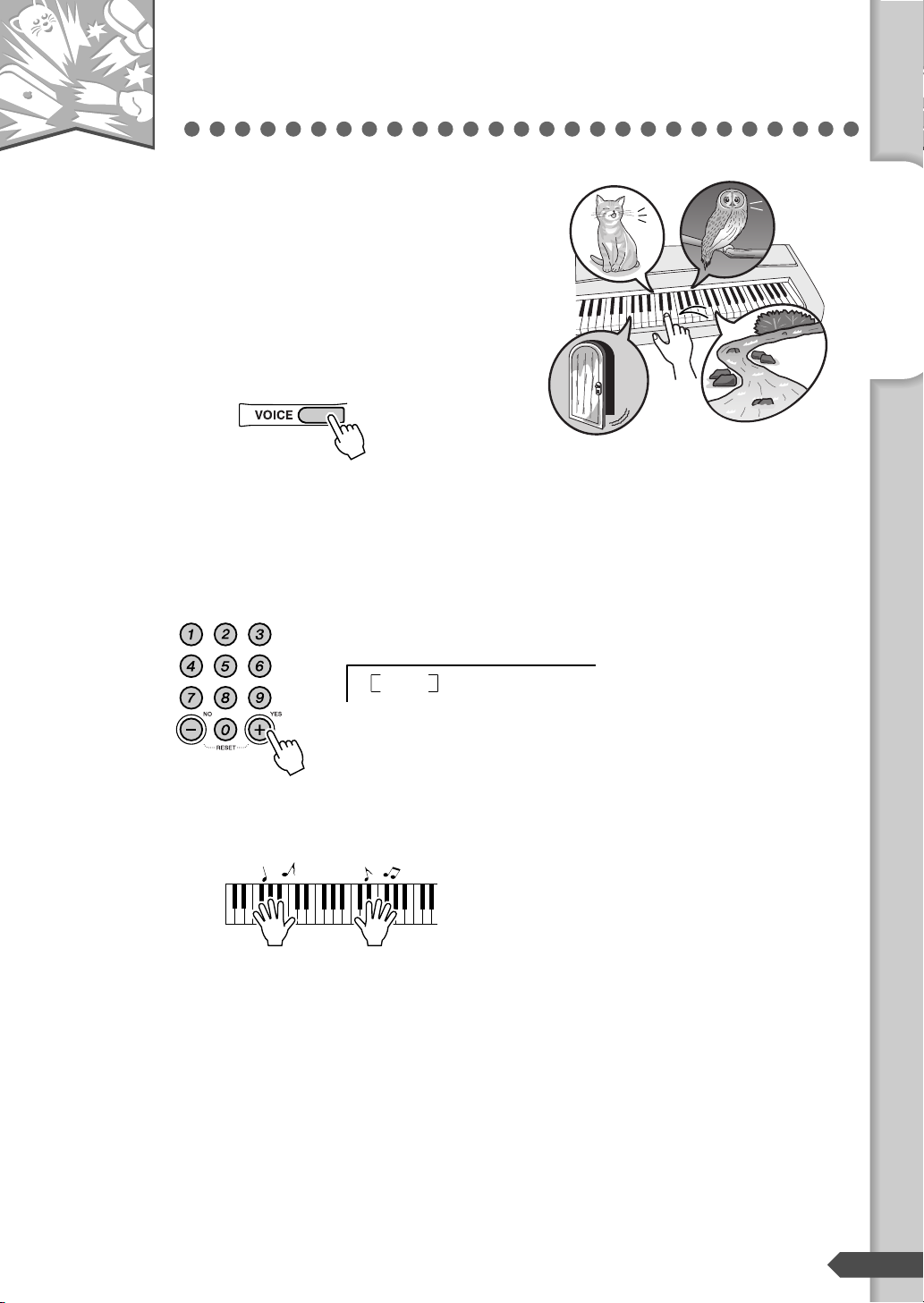
Step
— Quick Guide —
2
This instrument also includes a wide range of unique
sound effects. Try out each key and enjoy the sounds!
As you try out the various keys you’ll hear the sound of
a dog barking, running water, a creaking door and many
other unique effects.
1
2
Fun Sounds
Press the [VOICE] button.
Select the Sound Effect kit.
Select Voice number 121 by using the number buttons [0]–[9],
[+], [-].
Quick Guide
Step 2 Fun Sounds
3
121
Try out each key.
Try out each key and enjoy the sounds. Don’t forget the black
keys!
You’ll be able to play various sound effects from the keyboard:
barking, braying, yelling, and much more.
After trying out these sounds, press the [PORTABLE GRAND]
button to reset the instrument Voice to the default setting of Voice
“001 Grand Piano.”
SE Kit
PSR-E313/YPT-310 Owner’s Manual 17
Page 18
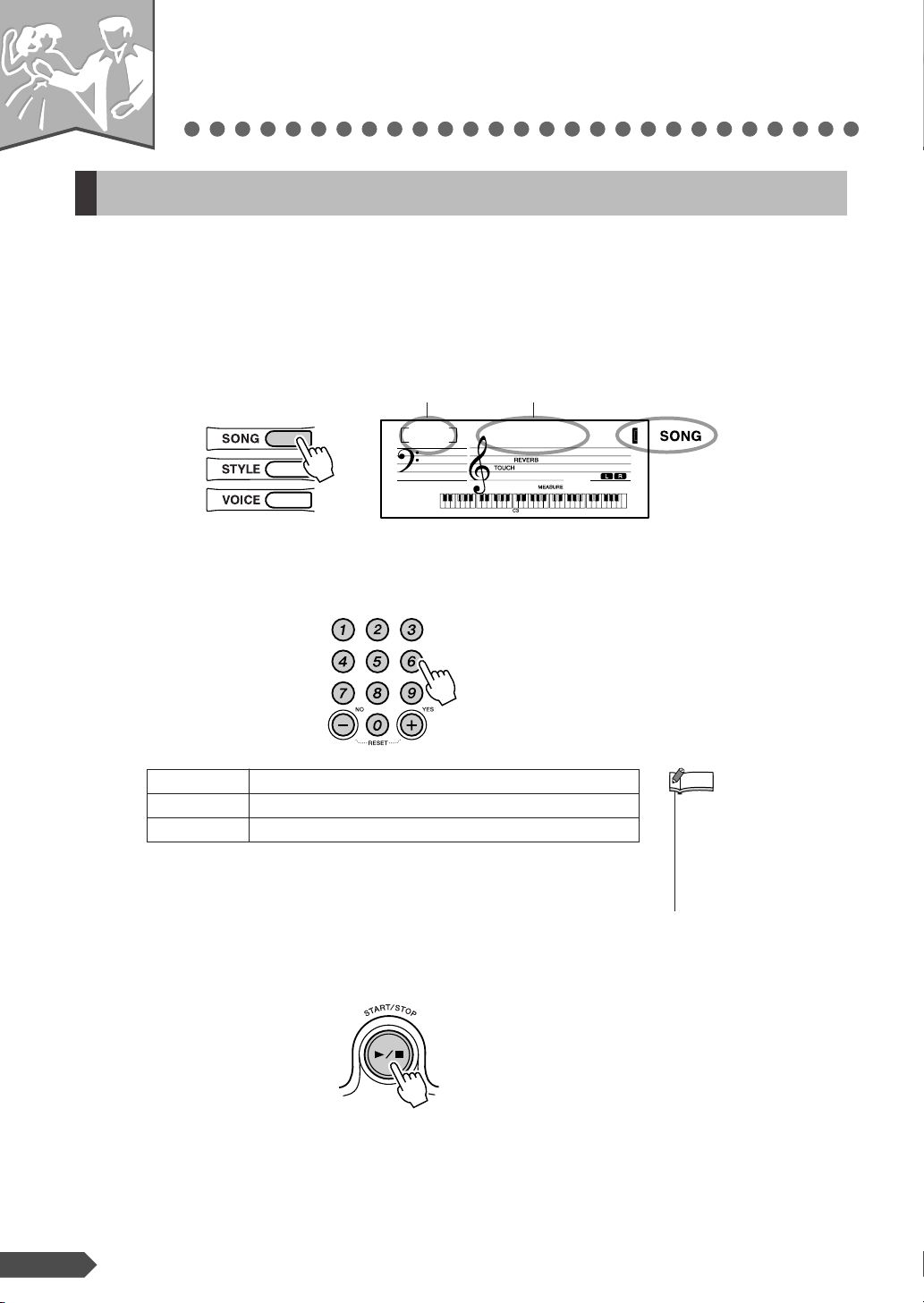
Step
•You can play Songs
recorded from the instrument or transferred from a
computer. The procedure
for playing these Songs is
the same as that of the
built-in Songs.
— Quick Guide —
3
Playing Songs
Select and Listen to a Specific Song
This instrument has 102 built-in Songs.
Listening to a Song.
1
2
Press the [SONG] button.
The Song number and name are displayed.
Select the desired Song by using the number buttons [0]–[9], [+], [-].
Refer to the Song List on next page.
Song number Song name
001
Cruisin
001
Appears when
the Song mode is
active.
001–102 Built in Songs (see next page)
103–107 User Songs (Songs you record yourself).
108– Songs transferred from a computer on page 67
3
18 PSR-E313/YPT-310 Owner’s Manual
Press the [START/STOP] button.
The Song will begin playing.
You can stop playback at any time by pressing the [START/
STOP] button.
NOTE
Page 19
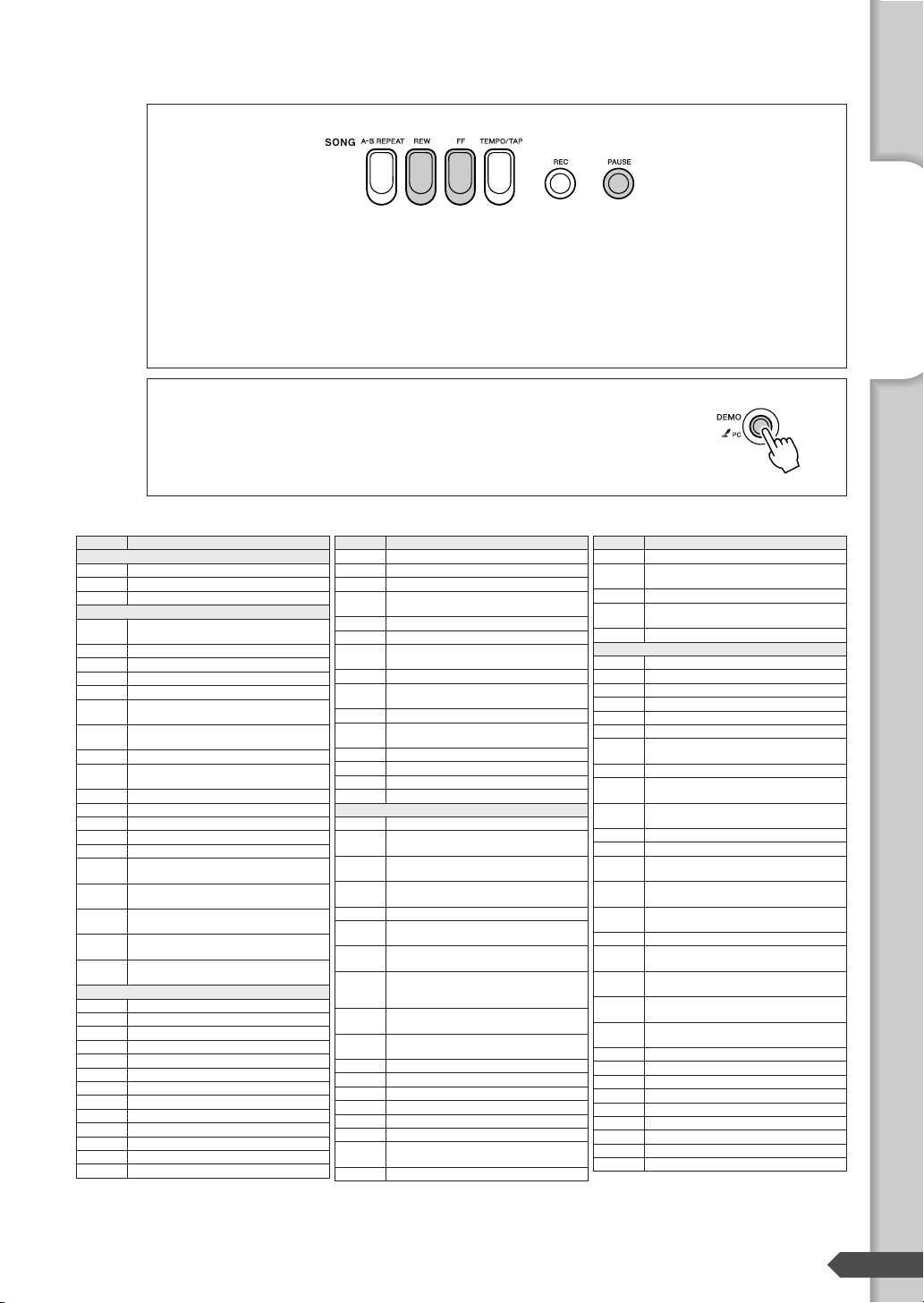
● Other Operations
[REW] button ........... Fast-reverses the Song if pressed during playback (no sound is heard
during fast reverse). Decreases the measure number if pressed while
playback is stopped.
[FF] button................ Fast-forwards the Song if pressed during playback. Increases the
measure number if pressed while playback is stopped.
[PAUSE] button........ Temporarily stops playback. Press this button a second time to resume
playback from the point at which it was stopped.
● Using the [DEMO] button
Press the [DEMO] button to play Songs 001, 002, 003, 004, 025, 041, 064,
084, 081, in sequence, and playback will continue repeatedly starting again
from the first Song 001.
You can stop playback at any time by pressing the [DEMO] button.
● Song List
No. Song Name
001 Cruisin
002 Jessica
003 Castaway
004*
005* Air (Orchestral Suite) (J. S. Bach)
006* Minuetto/Boccherini (L. Boccherini)
007* Siciliano/J. S. Bach (J. S. Bach)
008* Menuet (L’Arlésienne) (G. Bizet)
009*
010*
011* Pizzicato Polka (J. Strauss II)
012*
013* Swan Lake (P. I. Tchaikovsky)
014* Sicilienne/Fauré (G. Fauré)
015* Méditation (Thaïs) (J. Massenet)
016* Serenade/Haydn (F. J. Haydn)
017* Grand March (Aida) (G. Verdi)
018*
019*
020*
021*
022*
023* Greensleeves (Traditional)
024* Beautiful Dreamer (S. C. Foster)
025* Amazing Grace (Traditional)
026* Ring de Banjo (S. C. Foster)
027* O du lieber Augustin (Traditional)
028* London Bridge (Traditional)
029* Aura Lee (Traditional)
030* Aloha Oe (Q. Liliuokalani)
031 Turkey in the Straw (Traditional)
032 On Top of Old Smoky (Traditional)
033 Grandfather’s Clock (H. C. Work)
034 Pop Goes the Weasel (Traditional)
035 Mary Had a Little Lamb (Traditional)
• Songs with an asterisk mark (*) are ones which do not have a left part. Therefore, the lesson is applicable only for the right hand.
• Some of the classic and/or traditional songs have been edited for length or for ease in learning, and may not be exactly the same as the original.
•A Song Book is available that includes scores for all internal songs (excepting Songs 1–3). To obtain the Song Book, complete the user registration at
the following website.
http://music.yamaha.com/registration/
TOP PICKS
CLASSICAL MELODIES
Waltz (The Sleeping Beauty)
(P. I. Tchaikovsky)
ˆ
Slavonic Dances op.72-2
(A. Dvorák)
ˆ
Largo (From the New World)
(A. Dvorák)
Romanze/Beethoven
(L. v. Beethoven)
Danza dell’Ore (La Gioconda)
(A. Ponchielli)
Le Cygne (Le Carnaval des
Animaux) (C. Saint-Saëns)
L’ éléphant (Le Carnaval des
Animaux) (C. Saint-Saëns)
Fossiles (Le Carnaval des Animaux)
(C. Saint-Saëns)
Wachet auf, ruft uns die Stimme
BWV. 645 (J. S. Bach)
TRADITIONAL MELODIES
No. Song Name
036 Yankee Doodle (Traditional)
037 Muffin Man (Traditional)
038 Ten Little Indians (Traditional)
When the Saints Go Marching In
039
(Traditional)
040 Little Brown Jug (Traditional)
041 Down by the Riverside (Traditional)
When Irish Eyes Are Smiling
042
(E. R. Ball)
043 Oh! Susanna (S. C. Foster)
Battle Hymn of the Republic
044
(Traditional)
045 American Patrol (F. W. Meacham)
I’ve Been Working on the Railroad
046
(Traditional)
047 My Darling Clementine (Traditional)
048 Camptown Races (S. C. Foster)
049 Red River Valley (Traditional)
050 Jingle Bells (J. S. Pierpont)
051 Für Elise (L. v. Beethoven)
052
053
054
055 24 Preludes op.28-7 (F. Chopin)
056
057
058
059
060
061 Menuett BWV. Anh.116 (J. S. Bach)
062 Invention Nr.1 (J. S. Bach)
063 Gavotte/J. S. Bach (J. S. Bach)
064 Arietta/Grieg (E. Grieg)
065 To a Wild Rose (E. A. MacDowell)
066 Tango/Albeniz (I. Albéniz)
067
068 La Chevaleresque (J. F. Burgmüller)
PIANO SOLO
Valse op.64-1 “Petit Chien”
(F. Chopin)
Menuett/Beethoven
(L. v. Beethoven)
Andante grazioso (Sonate K.331)
(W. A. Mozart)
Melodie (Album für die Jugend)
(R. Schumann)
Fröhlicher Landmann (Album für die
Jugend) (R. Schumann)
Von fremden Ländern und
Menschen (Kinderszenen)
(R. Schumann)
Tr äumerei (Kinderszenen)
(R. Schumann)
Thema (Impromptus D.935-3)
(F. Schubert)
La Fille aux Cheveux de Lin
(C. A. Debussy)
No. Song Name
069 Pastorale (J. F. Burgmüller)
The Last Rose of Summer
070
(Traditional)
071 Annie Laurie (Traditional)
Jeanie with the Light Brown Hair
072
(S. C. Foster)
073 The Entertainer (S. Joplin)
074 Londonderry Air (Traditional)
075 Die Lorelei (F. Silcher)
076 Home Sweet Home (H. R. Bishop)
077 Old Folks at Home (S. C. Foster)
078 Scarborough Fair (Traditional)
079 Loch Lomond (Traditional)
080
081 Three Blind Mice (Traditional)
082
083
084 Funiculi Funicula (L. Denza)
085 Nocturne op.9-2 (F. Chopin)
086
087
088
089 Menuett BWV. Anh.114 (J. S. Bach)
090
091
092
093
094 Ave Verum Corpus (W. A. Mozart)
095 Liebesträume Nr.3 (F. Liszt)
096 O Mio Babbino Caro (G. Puccini)
097 Chanson du Toreador (G. Bizet)
098 Frühlingslied (F. Mendelssohn)
099 Ode to Joy (L. v. Beethoven)
100 O Christmas Tree (Traditional)
101 Deck the Halls (Traditional)
102 Silent Night (F. Gruber)
PIANO ENSEMBLE
Tw inkle Twinkle Little Star
(Traditional)
Wenn ich ein Vöglein wär
(Traditional)
Believe Me If All Those Endearing
Young Charms (Traditional)
Etude op.10-3 “Chanson de L’adieu”
(F. Chopin)
Ave Maria/J. S. Bach - Gounod
(J. S. Bach/C. F. Gounod)
Jesus bleibet meine Freude
(J. S. Bach)
Piano Concerto No.21 2nd mov.
(W. A. Mozart)
Der Vogelfänger bin ich ja
(W. A. Mozart)
Romanze (Serenade K.525)
(W. A. Mozart)
Die Schlittenfahrt K.605-3
(W. A. Mozart)
PSR-E313/YPT-310 Owner’s Manual 19
Quick Guide
Step 3 Playing Songs
Page 20
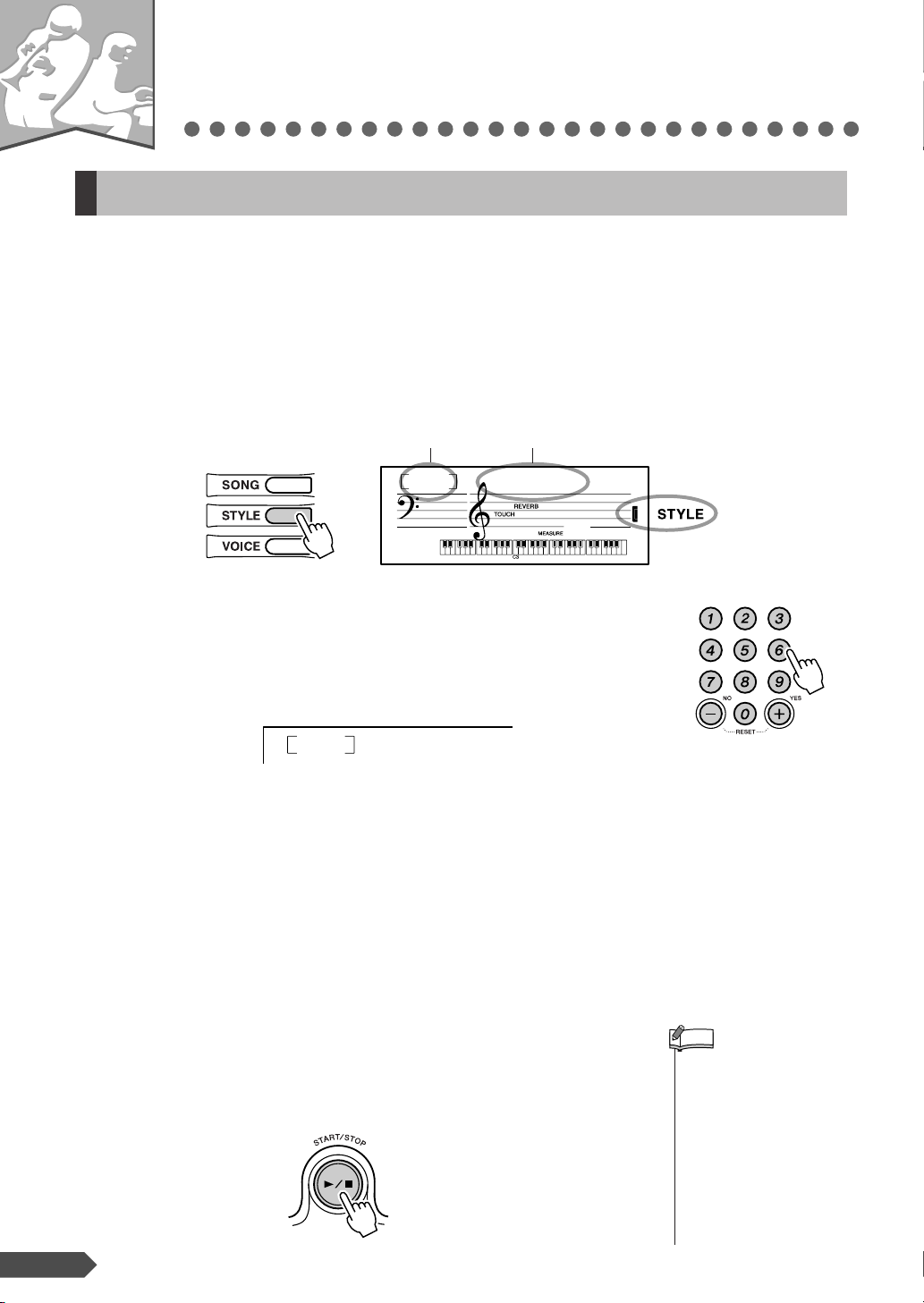
Step
• Since the Pianist category
Styles (098–106) have no
rhythm parts, no sound will
be produced if you start
rhythm-only playback. To
use these Styles, turn on
the auto accompaniment
and play the keyboard as
described on pages 21–22.
(The bass and chord
accompaniment parts will
sound.)
— Quick Guide —
4
Play with a Style
Selecting a rhythm of a Style
The Style feature provides backing and rhythm parts in a wide variety of musical categories,
including rock, blues, techno and much more. Here’s how to play a rhythm of a Style. The rhythm
sound consists of percussion instruments.
1
2
Press the [STYLE] button.
The Style number and name are displayed.
Style number Style name
001
8BtModrn
001
Select a Style.
Select the desired Style by using the number buttons [0]–[9], [+],
[-].
Refer to the Style List on page 76.
Appears when
the Style mode is
active.
You can also select commercially available Style Files. To do this
load the Style Files from the computer to the instrument, and then
register the style data starting with to style number 107. (Refer to
the information on transferring data on page 67 and registering
styles on page 54.) You can play Style Files in the same way that
you play the internal styles. If the Style File has not been registered, “No Data” will be displayed when selecting style number
107.
3
20 PSR-E313/YPT-310 Owner’s Manual
Press the [START/STOP] button.
The Style rhythm will start.
You can stop playback at any time by pressing the [START/
STOP] button.
016
HH Light
NOTE
Page 21
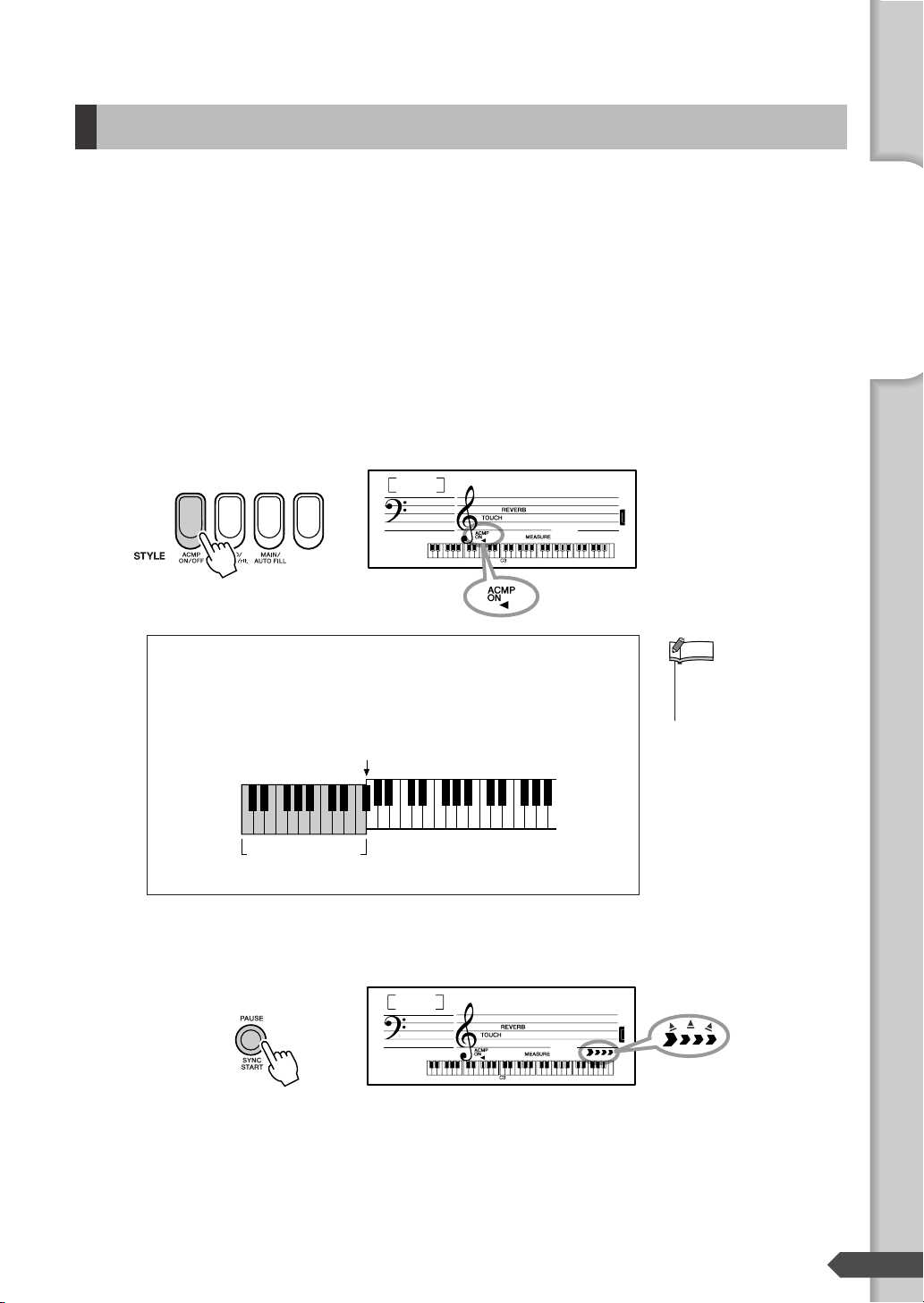
Playing with a Style
•You can change the Split
Point. Refer to “Setting the
Split Point” on page 46.
On the previous page, you’ve learned how to select your favorite rhythm of a Style. Here, you’ll
learn how to expand on that rhythm with bass and chord backing, and use all of it as your accompaniment as you play.
1
2
Press the [STYLE] button and then select a Style.
Turn auto accompaniment on.
Press the [ACMP ON/OFF] button.
Press the [ACMP ON/OFF] button again to turn the auto accompaniment off.
001
● When auto accompaniment is on ...
The keys to the left of the Split Point (54; F#2) will play only
chords.
This is known as the “Auto Accompaniment range.”
Split Point (54; F#2)
8BtModrn
001
Appears when auto
accompaniment is on
Quick Guide
Step 4 Play with a Style
NOTE
3
Turn SYNC START on.
Press the [SYNC START] button.
When the Sync Start standby mode is engaged, Style playback
will begin as soon as you play a chord in the accompaniment
range of the keyboard. You can turn off Sync Start standby mode
by pressing the [SYNC START] button.
Auto Accompani-
ment range
001
8BtModrn
001
Flashes when Sync
Start is on.
PSR-E313/YPT-310 Owner’s Manual 21
Page 22
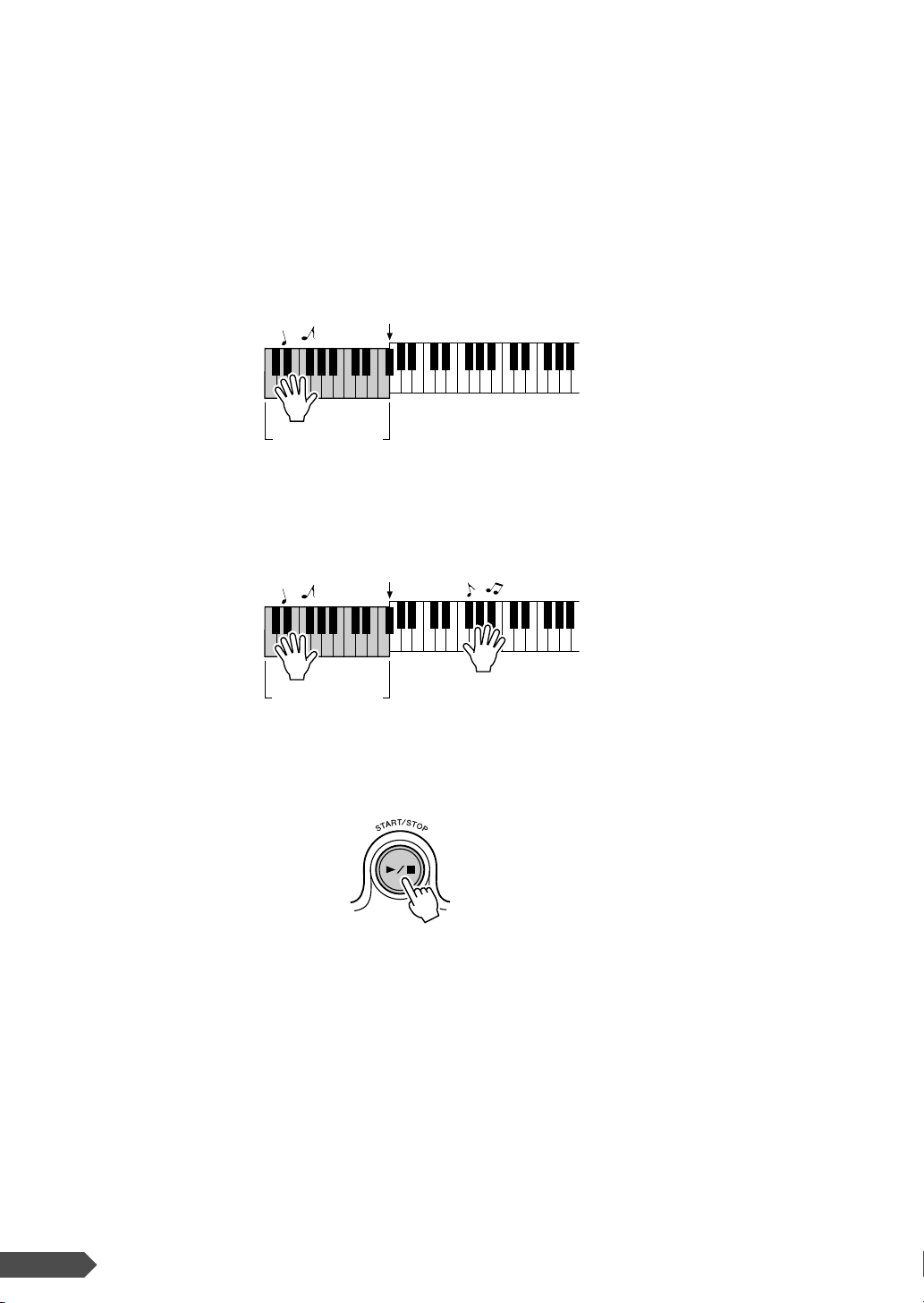
4
The Style will begin playing as soon as you play a chord in the
accompaniment range of the keyboard.
Not sure how to play chords? No problem! This instrument is
capable of playing chords even if you only play one key.
Try playing one, two or three keys (any notes will do) in the auto
accompaniment range of the keyboard. Different keys will produce different results.
Refer to page 55 for detailed instructions for playing chords.
Split Point
Auto Accompani-
ment range
5
6
Try playing other chords with your left hand and play a melody with
your right hand.
Split Point
Auto Accompani-
ment range
You can stop playback at any time by pressing the [START/STOP]
button.
22 PSR-E313/YPT-310 Owner’s Manual
Page 23
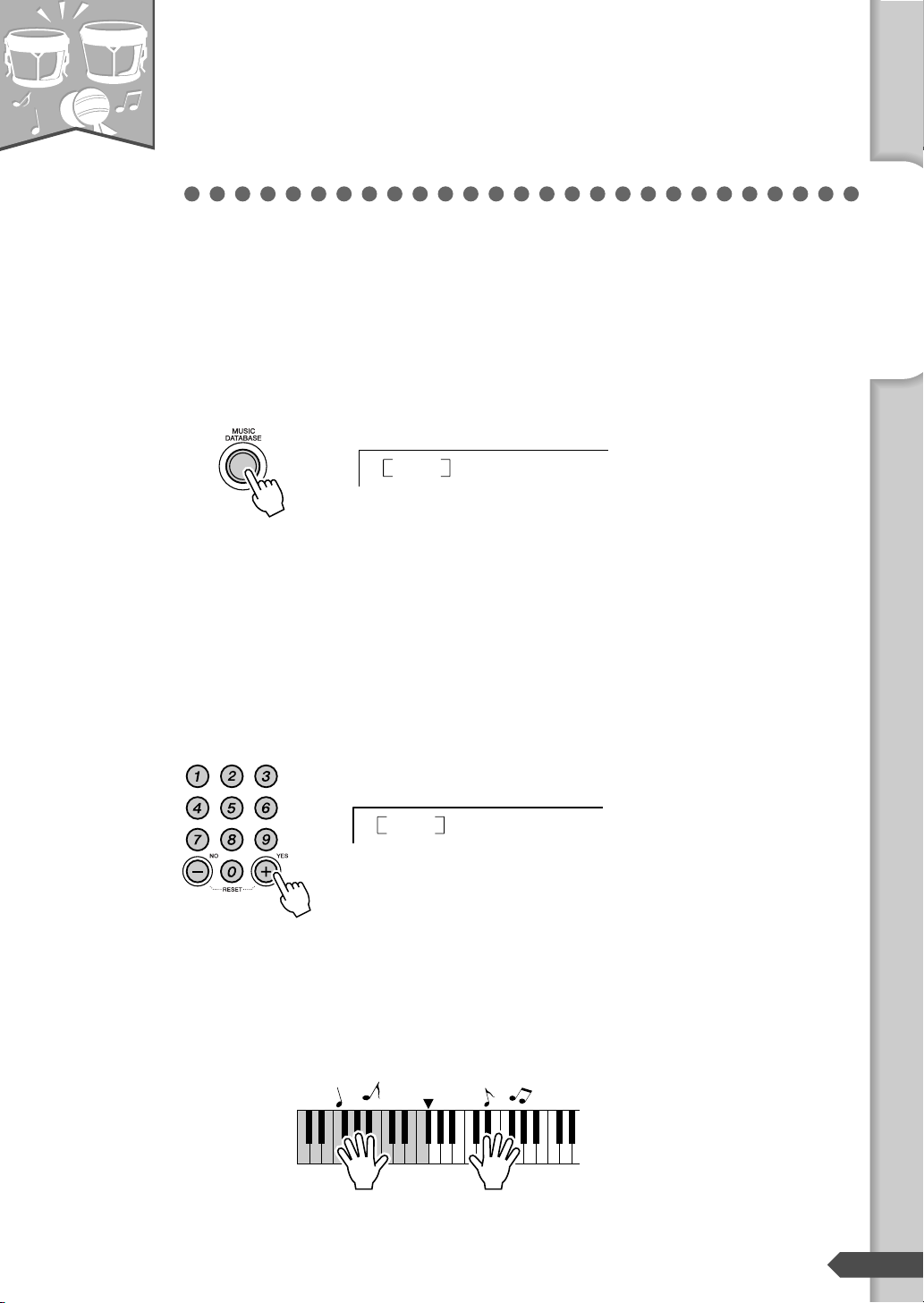
Step
— Quick Guide —
5
Play Using the Music
Database
You want to play music in your favorite style, but you’re not sure how to select the best voice and
style for the type of music you want to play ... simply select the appropriate style from the Music
Database. The panel settings will automatically be adjusted for the ideal combination of sounds
and style!
1
2
Press the [MUSIC DATABASE] button.
001
A Music Database name will appear in the display.
Select a Music Database.
Referring to the list on the panel or Music Database List on page
80 of the manual, use the number buttons [0]–[9], [+], [-] to select
a music database. Select one that matches the image of the song
you intend to play.
For this example select the “051 MoonLit”.
AlvFever
Quick Guide
Step 5 Play Using the Music Database
3
051
Play the chords with your left hand and melody with your right.
The jazz style will start playing when you play a left-hand chord
to the left of the split point (page 46). Refer to page 55 for information about playing chords.
Split Point
Press the [START/STOP] button to stop playback.
MoonLit
PSR-E313/YPT-310 Owner’s Manual 23
Page 24
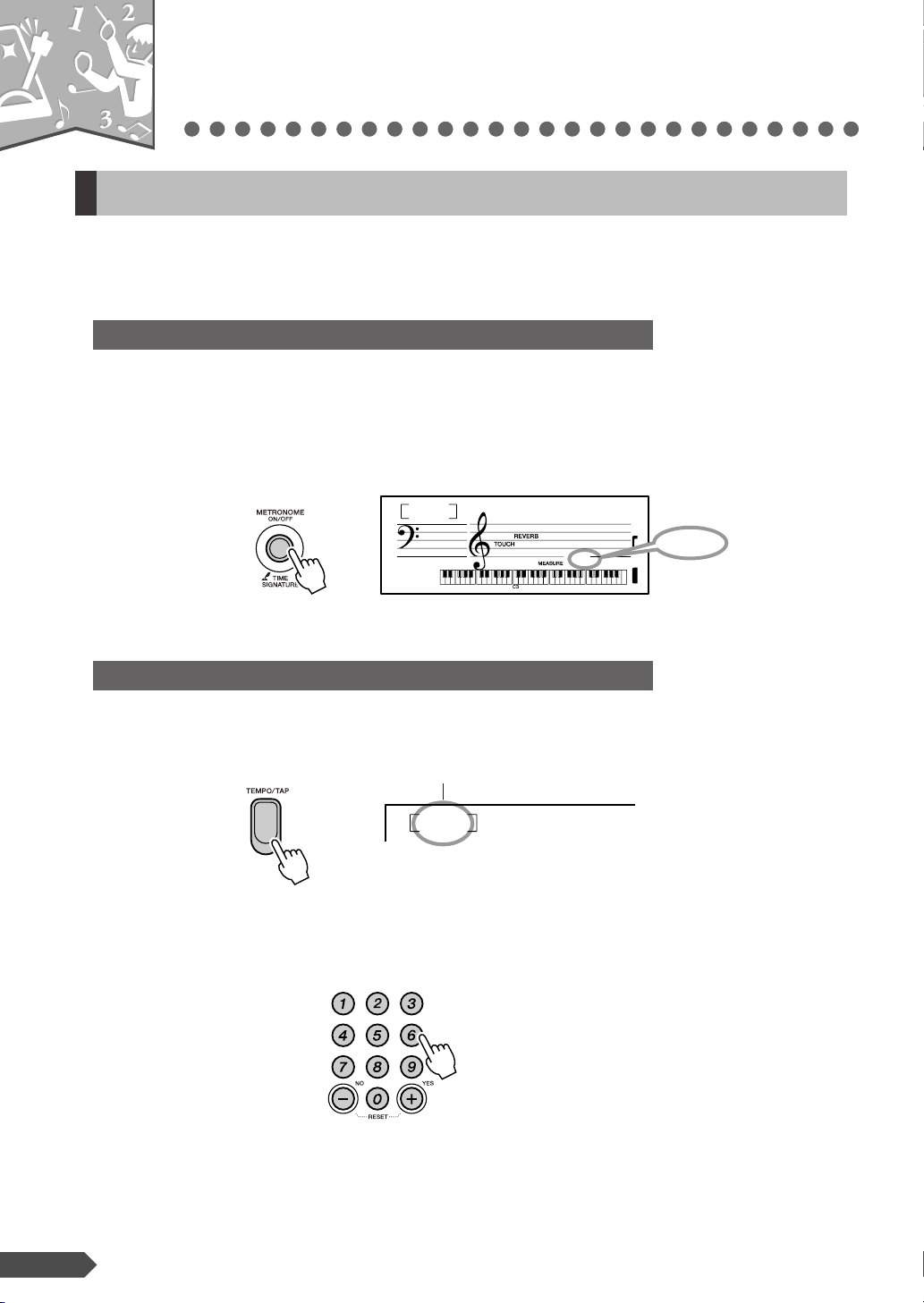
Step
— Quick Guide —
6
Play With The Metronome
Start the metronome
The instrument includes a metronome with adjustable tempo and time signature. Play and set the
tempo that is most comfortable for you.
Starting the metronome
Turn the metronome on and start it by pressing the [METRONOME ON/
OFF] button.
To stop the metronome, press the [METRONOME ON/OFF] button again.
001
GrandPno
1
1
Displays the
current beat.
Setting the metronome tempo
1
2
Press the [TEMPO/TAP] button to display the tempo.
Set the metronome tempo by using the number buttons [0]–[9], [+], [-].
The tempo can be adjusted between 11–280.
Tempo value
090
Tempo
24 PSR-E313/YPT-310 Owner’s Manual
Page 25
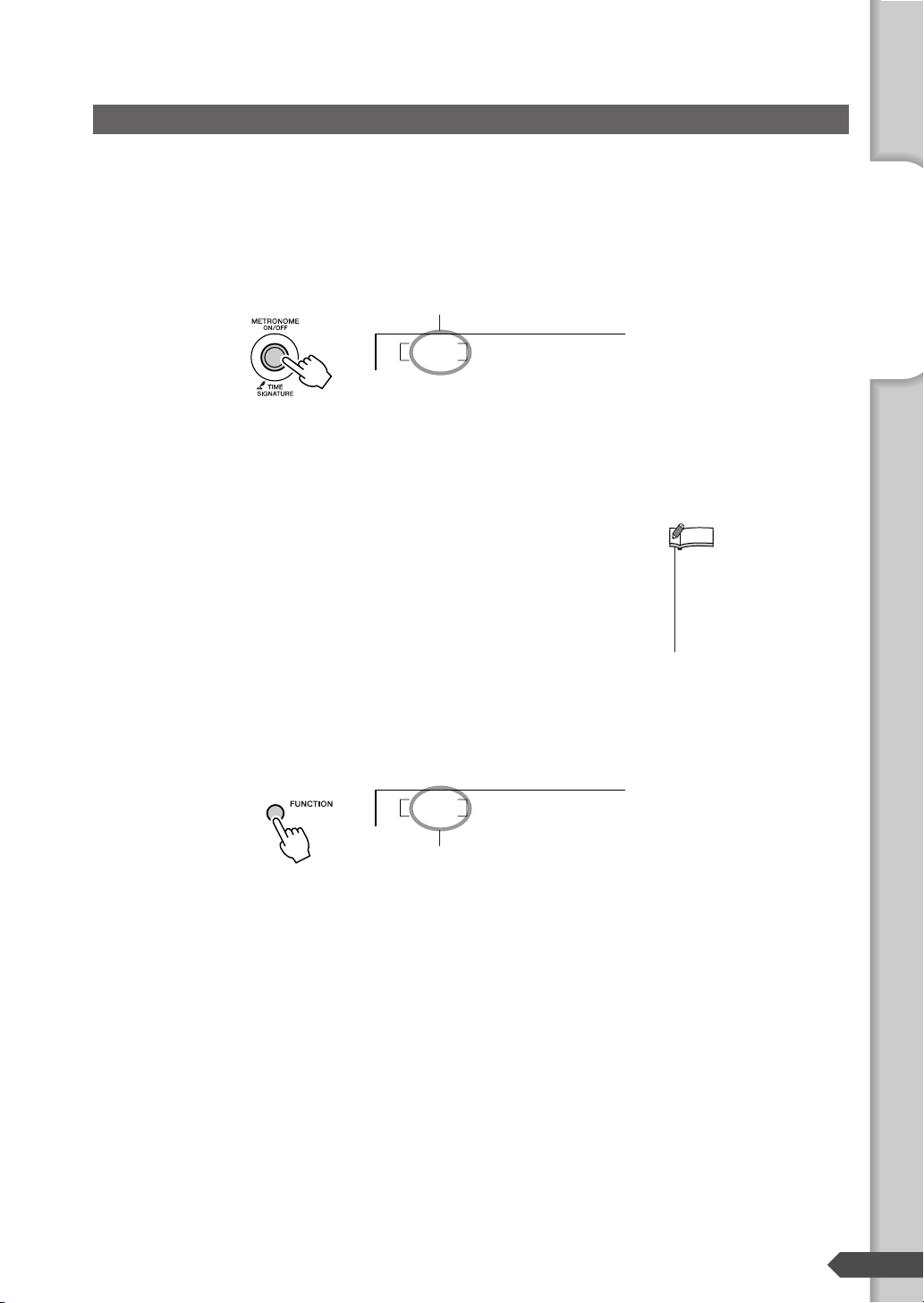
Setting the Number of Beats per Measure, and the Length of Each Beat
• The metronome time signature will synchronize to a
style or song that is playing,
so these parameters cannot
be changed while a style or
song is playing.
In this example we’ll set up a 5/8 time signature.
1
2
3
Press and hold the [METRONOME ON/OFF] button for longer than a
second to select the number of beats per measure function “TimeSigN”.
Number of beats per measure.
04
Hold for longer
than a second.
TimeSigN
Use the number buttons [0]–[9], [+], [-] to select the number of beats
per measure.
A chime will sound on the first beat of each measure while the
other beats will click. All beats will simply click with no chime at
the beginning of each measure if you set this parameter to “00”.
The available range is from 0 through 60. Select 5 for this example.
NOTE
Press the [FUNCTION] button a number of times to select the beat
length function “TimeSigD”.
The currently selected beat length will be displayed.
Quick Guide
Step 6 Play With The Metronome
4
Use the [+], [-] to select the beat length.
Select the required length for each beat: 2, 4, 8, or 16 (half note,
quarter note, eighth note, or 16
04
The length of one beat.
th
note). Select 8 for this example.
TimeSigD
PSR-E313/YPT-310 Owner’s Manual 25
Page 26
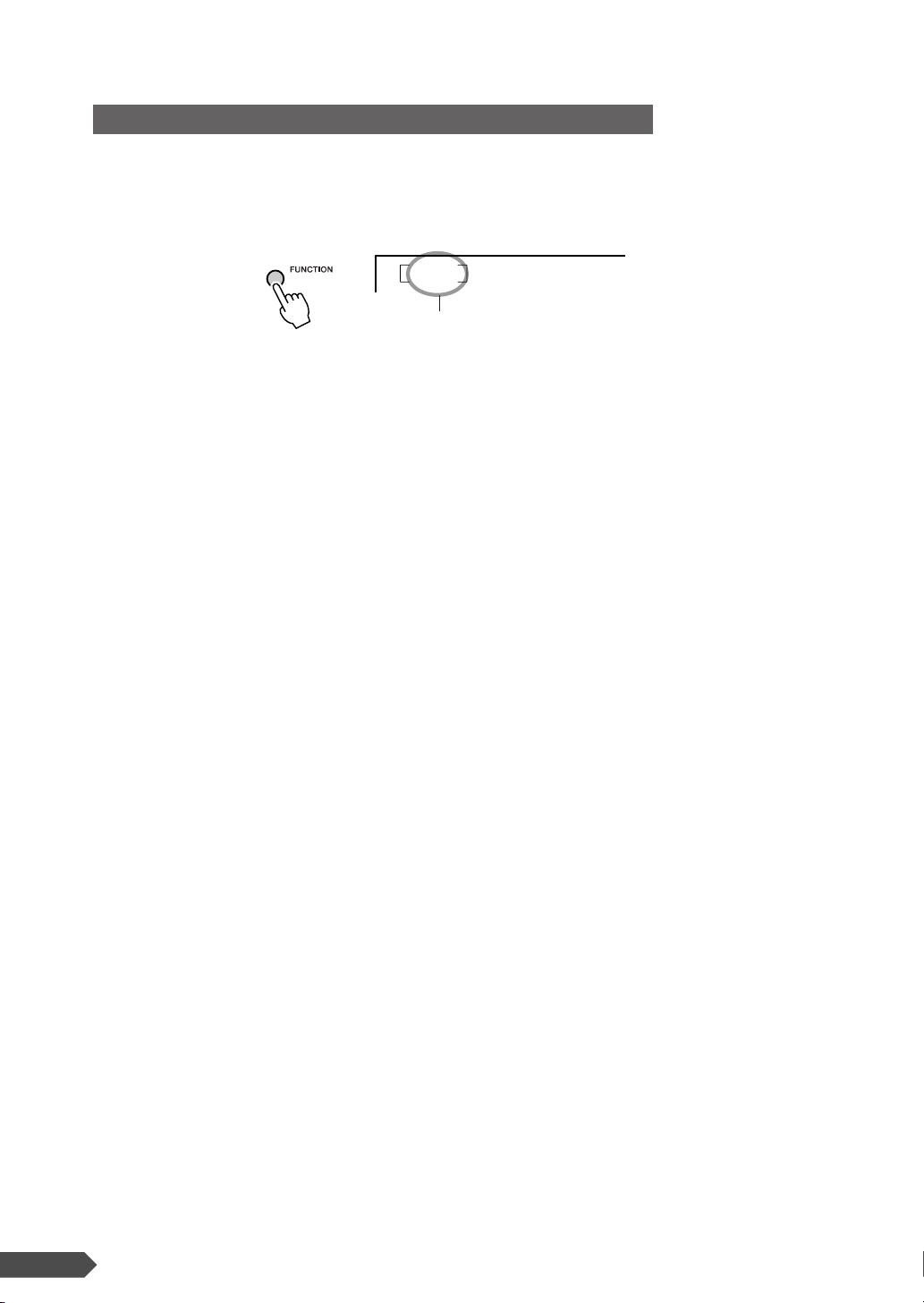
Setting the Metronome Volume
1
2
Press the [FUNCTION] button a number of times until “MetroVol”
appears.
100
Metronome Volume
Set the metronome volume by using the number buttons [0]–[9], [+], [-].
MetroVol
26 PSR-E313/YPT-310 Owner’s Manual
Page 27
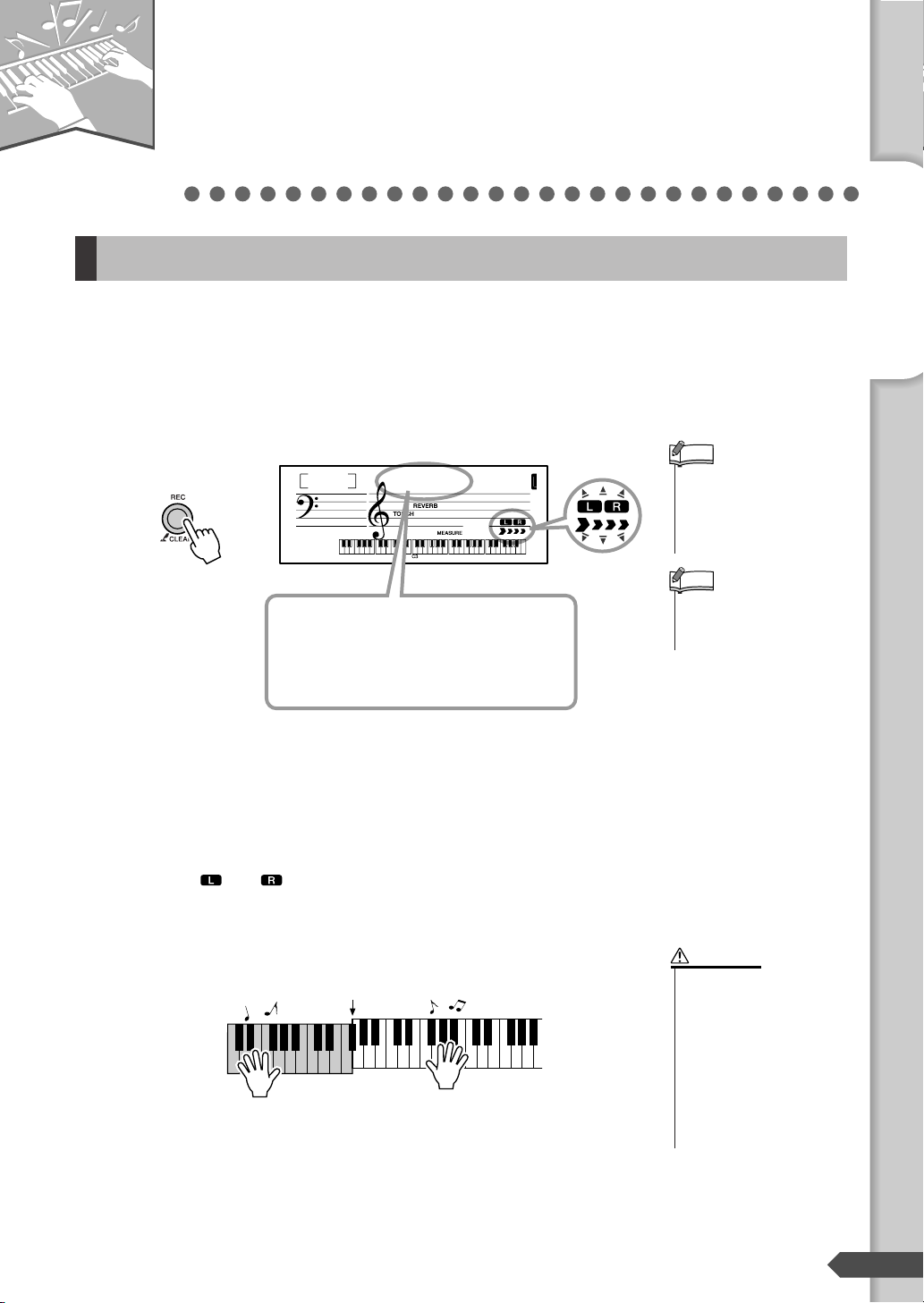
Step
•A total of approximately
10,000 notes or 5,500
chord changes can be
recorded to the five User
Songs.
• Accompaniment cannot be
turned on or off once the
[REC] button is pressed.
• If all User Songs (Song
numbers 103–107) contain recorded data, Song
103 will automatically be
selected. In this case, you
will record over and erase
any previous data in Song
103, so be careful that
you won’t be erasing any
material you want to
keep!
— Quick Guide —
7
Record your own
performance
Recording Your Performance
You can record up to five of your own performances as User Songs (User 1–5: Song numbers
103–107). Think of each User Song as a kind of basket or drawer for storing your recording.
Remember that you can also record a Style (containing chord changes) along with your own performance.
1
Press the [REC] button.
rEC
The lowest-numbered unrecorded User Song
(Song numbers 103–107) available for recording is displayed. If you want to select the Song
you will be recording, select the desired Song
number by using the [+] and [-] buttons.
User 1
001
Flashes
NOTE
NOTE
Quick Guide
After you’ve selected the desired User Song for recording, you
can select a Style to be recorded as well. To do this, press the
[STYLE] button and select the Style number while the ACMP
indication is on.
You can turn off the Record mode by pressing the [REC] button
again ( and stop flashing).
2
Start recording.
When you play the keyboard, recording will begin.
By playing keys to the left of the Split Point when the Auto
Accompaniment is set to on, the Style starts sounding and is
recorded with your performance.
When Auto Accompaniment is set to off, only your keyboard performance is recorded.
Step 7 Record your own performance
CAUTION
Split Point
PSR-E313/YPT-310 Owner’s Manual 27
Page 28

3
•Never attempt to turn the
power off when a “Writing!” message is shown
in the display. Doing so
can damage the flash
memory and result in a
loss of data.
•Keep in mind that any
kind of power failure during recording—such as
the power being turned
off, the AC adaptor being
plugged/unplugged or the
batteries running down—
will result in data loss.
• Use the Musicsoft
Downloader to backup the
User Songs to a computer
(page 65).
• Record following the steps
in the previous page, and
your performance will be
recorded to Track 1 and the
Style (if you are playing
one) will be recorded to
Tr ac k 2.
•You cannot record the
Reverb Level, metronome
click, or the Transpose and
Tuning settings.
• The settings and buttons
below cannot be changed,
or if changed, the new settings cannot be recorded if
entered during the recording process.
ACMP ON/OFF, split
point, reverb type, chorus
type, harmony type,
[FUNCTION] button,
[PORTABLE GRAND]
button, [SOUND
EFFECT KIT] button.
Stop recording.
Pressing the [START/STOP] button stops recording and writes
the data to the User Song. (A “Writing!” message is shown.)
To playback the newly recorded performance, press the [START/
STOP] button.
CAUTION
●In order to record with the Style, turn the Auto Accompa-
CAUTION
niment to on (see Steps 1–2 on page 21), and then record
according to the instructions.
(The “ACMP ON” lights.)
●
In order to record only your performance, turn the Auto Accompaniment to off and record according to the normal steps.
(The “ACMP ON” is unlit.)
NOTE
Recording to a specified track
The User Songs are organized into two tracks: Track 1 and Track 2. You can specify the track you
want to record to.
About track recording
If you start recording by specifying a track, the track will be overwritten (existing data in the track is deleted and replaced with the new
recording).
User Song
Data that can be
recorded to Track 2
Data that can be
recorded to Track 1
NOTE
Style playback* (including
chord changes) or your
Only your keyboard performance can be recorded to Track 1. Either a
Style or your performance can be recorded to Track 2, resulting in a
User Song like that depicted below.
28 PSR-E313/YPT-310 Owner’s Manual
own keyboard performance
* When playing
the Style
User Song User Song
Track 2
Style
Track 1
Your own keyboard
performance
Your own keyboard
performance only
Recording to the
specified track
Track 2
Your own keyboard
performance
Track 1
Your own keyboard
performance
NOTE
Page 29

Specifying track recording
1
2
Turn ACMP (auto accompaniment) on or off,
depending on what you want to record.
If you want to record Style playback, turn ACMP on. If you
want to record only your own keyboard performance, turn
ACMP off.
Specify the track you want to record.
Specify the track 2 when you want to record the Style.
When you want to record your own keyboard performance, you
can specify either track.
● Recording to Track 1
Press the [REC] button and [REC TRACK 1] button
simultaneously.
rEC
Press simultaneously
● Recording to Track 2
Press the [REC] button and [REC TRACK 2] button
simultaneously.
rEC
User 1
001
User 1
001
NOTE
•Keep in mind that both Tracks
1 and 2 will be overwritten
with new data if you record
without specifying the tracks.
• The both “L” and “R” flashes,
this indicates that you have
specified Track 1 when the
Auto Accompaniment is on. If
you want to record your own
performance, press the
[TRACK 2] button to stop the
“L” flashing. If you want to
record a Style, press the
[REC] button to cancel the
recording, and repeat the procedure from the beginning.
Flashes when track 1 is
selected for recording.
Flashes
when track 2
is selected
for recording.
Quick Guide
Step 7 Record your own performance
3
4
Press simultaneously
Lights when recorded data exists.
Tu r ns off when there is no recorded data, or when Mute
is set to on (page 40) to turn off playback of the track.
Press the [+], [-] buttons to select the User Song you want to record.
rEC
If you want to record Style playback to Track 2, press the
[STYLE] button and select the desired Style.
Start recording
Perform steps 2 and 3 on pages 27–28.
By playing keys to the left of the Split Point when the Auto
Accompaniment is set to on, the Style starts sounding and is
recorded. Only your performance is recorded by playing the
keyboard (any key is OK) when the Auto Accompaniment is set
to off.
User 3
NOTE
•You can record a new track
while listening to a previously
recorded track (the track indication will appear). You can
also mute recorded tracks
(the track will disappear)
while recording a new track
by pressing the desired track
button.
PSR-E313/YPT-310 Owner’s Manual 29
Page 30

Deleting User Songs
•You cannot delete a specific
track from a User Song.
Deleting an entire User Song
1
2
Press the [SONG] button and select the User Song you want to
delete by using the number buttons [0]–[9], [+], [-].
Press and hold the [REC] button for longer than a second.
The Song Delete display appears.
Hold for longer
than a second.
You can cancel the delete operation by pressing the [-/NO] button.
103
YEs
NOTE
User 1
ClrUser1
3
4
Press the [+/YES] button.
A confirmation message will appear on the display.
YEs
You can cancel the delete operation by pressing the [-/NO] button.
Press the [+/YES] button to delete the Song.
“Writing!” message will appear while the track is
being deleted.
Sure?
Writing!
30 PSR-E313/YPT-310 Owner’s Manual
Page 31

Backup and Initialization
• When you execute the
Backup Clear operation,
backup parameters will
be cleared.
• When you execute the
Flash Clear operation,
Song data and Style data
you have purchased and
downloaded will also be
cleared. Make sure to
save your important data
by transferring to a computer using Musicsoft
Downloader (page 68).
Backup
The following settings are always backed up, and are maintained even
when the power is turned off. If you want to initialize the settings, use the
Initialize operation as explained below. You can also save the settings as
backup data to your computer, by using the Musicsoft Downloader (MSD)
software. Refer to the section “Transferring a backup file from the PSRE313/YPT-310 to a computer” on page 68.
● Parameters that are saved in backup:
• User Songs
• Style number 107
• Touch Response on/off setting
• The following Function settings: Tuning, Split Point, Touch
Sensitivity, Style Volume, Song Volume, Metronome
Volume, Demo Cancel, Panel Sustain
Initialization
This function erases all backup data in the instrument’s flash memory and
restores the initial default settings. The following initialization procedures
are provided.
Backup Clear
To clear data backed up to the internal flash memory (described above),
turn the power on by pressing the [STANDBY/ON] switch while holding
the highest white key on the keyboard. The backed up data will be erased
and the default values restored.
Flash Clear
To clear Song data and Style data that has been transferred to the internal
flash memory from a computer, simultaneously hold down the highest
white key and the three highest black keys on the keyboard and turn the
power on by pressing the [STANDBY/ON] switch.
CAUTION
CAUTION
PSR-E313/YPT-310 Owner’s Manual 31
Page 32

Basic Operation and Displays
Basic Operation
Turning the power on
Turn down the volume by turning the
[MASTER VOLUME] control to the left
and press the [STANDBY/ON] switch to
turn on the power.
Press the [STANDBY/ON] switch again
to turn the power OFF.
Adjusting the volume
Turn the [MASTER VOLUME] dial.
Rotate counterclockwise
to lower the
volume.
001
Rotate clockwise to
increase the
volume.
GrandPno
001
About the [START/STOP] button
Press the [START/STOP] button after pressing
the [SONG] or [STYLE] button to start playback of the selected Song or Style (rhythm).
32 PSR-E313/YPT-310 Owner’s Manual
The “Press & Hold” Symbol
The “Press & Hold” symbol that
appears next to some buttons indicates
that the button can be pressed and
held for longer than a second to call
up a related or different function.
Page 33

Press a button to select a basic function
Basic Operation and Displays
Press the [SONG] button to
select a Song.
Press the [STYLE] button to
select a Style.
Press the [VOICE] button to
select a Voice.
When you select a basic function, the name and
number of the currently selected Song, Style and
Voice is shown. From this display, you can select
the desired Song, Style or Voice.
Set the number or value
● Number buttons [0]–[9]
The number buttons can be used to directly enter a Song,
Style or Voice number or parameter value.
For numbers that start with one or two zeroes, the first
zeroes can be omitted
Example: Selecting Voice 002, Bright Piano.
002
BritePno
Function Settings (page 59)
The [FUNCTION] button contains
34 settings.
Each time you press the [FUNCTION] button, the setting item is
selected in sequence, and the value of
the selected item can be changed in
the display.
Press number buttons [0], [0], [2].
● [+], [-] buttons
Press the [+] button briefly to increase the value by 1, or
press the [-] button briefly to decrease the value by 1. Press
and hold either button to continuously increase or decrease
the value in the corresponding direction.
Press briefly to
decrease.
PSR-E313/YPT-310 Owner’s Manual 33
Press briefly to
increase.
Page 34

Basic Operation and Displays
Display
The Main display shows all of the current basic settings for Song, Style and Voice. It also includes a range
of indicators that show the on/off status for various functions.
Notation
Displays the melody and chord notes of a Song
when the Song lesson function is in use, or the
notes of chords you specify when the Dictionary function is in use. At other times the notes
you play on the keyboard are displayed.
NOTE
•Any notes occurring below or above the staff are
indicated by “8va” in the notation.
•For a few specific chords, not all notes may be
shown in the notation section of the display. This is
due to space limitations in the display.
001
Song/recording track display
Information related to the
Song/recording tracks is shown
here. (See pages 27 and 40.)
Lit: Tr ack contains data
Unlit: Tr ack is muted or contains no data
Flashing: Tr ack is selected as recording track
Indicates the current measure
during playback of a Song.
Indicates the beat of the current Style or Song with flashing arrows.
GrandPno
003
Measure
003
Beat Display
Chord Display
Indicates the name of the
chord currently being
played back, or the name of
the chord being played on the keyboard.
ACMP ON
Appears when the auto
accompaniment is on.
Keyboard Display
Indicates notes currently
being played.
Indicates the melody and
chord notes of a Song when the Song lesson
function is in use. Also indicates the notes of a
chord—either when playing a chord or when
using the Dictionary function.
34 PSR-E313/YPT-310 Owner’s Manual
DUAL
Appears when the Dual function is on (page 13).
HARMONY
Appears when the Harmony
function is on (page 42).
SPLIT
Appears when the Split function is on (page 14).
REVERB
Appears when Reverb is on
(page 43).
TOUCH RESPONSE
Appears when Touch
Response is on (page 45).
Page 35

Song Lesson
• User Songs cannot be used
for the lesson.
•You cannot select the part
during Song playback
before Lesson 1 starts. If a
Song is currently being
played back, stop the Song
first, then continue from
Step
2.
Yamaha Education Suite 5
You can select any Song you like and use it for a left-hand, right-hand, or both-hands
lesson. Song Lesson lets you learn how to play Songs in three easy steps. Songs that
can be used with the Lesson feature include Songs transferred from a computer to
flash memory (SMF Format 0 only; see page 65). The procedure for transferring songs
are described on page 67.
■ Lesson Flow
Select a Song
for your lesson.
Select the part you want
to practice.
Select the practice
method.
Start the
Lesson!
■ The practice methods:
Lesson 1 (Listen & Learn) ........ Listen and learn the melody or rhythm of a selected Song.
Lesson 2 (Timing) ...................... Learn to play the notes at the correct timing along with the Song.
Lesson 3 (Waiting) ..................... Learn to play the correct notes.
Lesson 1 (Listen & Learn)
There’s no need to play the keyboard in Lesson 1.
The model melody/chords (in other words, the musical material you should
learn) of the part you selected will sound. Listen to it carefully and learn it
well.
1 Select the desired Song for your lesson.
Press the [SONG] button, and then select a Song (referring to the Song
list on page 19) by using the number buttons [0]–[9], [+] and [-]. If you
want to practice a Song you’ve transferred from a computer, select one
of the Songs beginning from Song number 108.
NOTE
NOTE
The instrument includes 102 built in Songs. Some Songs (as shown
below) are intended for use as right-hand lessons, and cannot be used
for left-hand or both-hands lessons.
● Songs for right-hand lesson
Song numbers: 004–030
068
Chevaler
001
PSR-E313/YPT-310 Owner’s Manual 35
Page 36

Song Lesson
•For songs transferred from
a computer, the “No LPart”
indication does not appear,
even when there is no left
hand part in the song.
•Even after Lesson 1 has
started and the Song is
playing, you can still select
the part.
• When the melody Voice of
the Song is changed, the
key position shown in the
display may be shifted (in
octave units), depending on
the Voice selected.
•You can select Lessons 1–3
by pressing the [LISTEN &
LEARN], [TIMING] and
[WAITING] buttons, respectively.
2 Select the part you want to practice.
Press the [R] button for a right-hand lesson, [L] button for a left-hand
lesson, or press both the [R] and [L] buttons simultaneously for a bothhands lesson. The selected part is displayed.
Right-hand lessonLeft-hand lesson
Left
Both-hands lesson
BothHand
A “No LPart” message is shown in the display if you select the left part
in one of the Songs 004–030, which do not have left part data. These
Songs cannot be used for left-hand or both-hands lessons.
No LPart
3 Start Lesson 1.
Press the [LISTEN & LEARN] button to start Lesson 1.
The melody of the part you selected in Step
carefully and learn it well.
2 will sound. Listen to it
Right
NOTE
NOTE
4 Stop the Lesson mode.
You can stop the Lesson mode at any time by pressing the [START/
STOP] button.
36 PSR-E313/YPT-310 Owner’s Manual
r1
LISTEN
011
The notation and key positions of the model
melody are shown in the display.
Page 37

Lesson 2 (Timing)
•You cannot use Dual or Split Voices
during lessons.
• The Split Point is fixed and it cannot be changed. For the left-hand
lesson, it is fixed at 59 or B2; for
the left-hand chord lesson, it is
fixed at 54 or F
#
2.
•You cannot select the part during
Song playback before Lesson 2
starts. If a Song is currently being
played back, stop the Song first,
then continue from Step
2.
•Even after Lesson 2 has started
and the Song is playing, you can
still select the part.
Song Lesson
In this lesson, try playing the notes with the correct timing. Simply
concentrate on playing each note in time with the rhythmic accompaniment. The correct notes sound even if you play wrong notes as long
as you play in time with the rhythm.
1 Select a Song for your lesson.
2 Select the part you want to prac-
tice.
3 Start Lesson 2.
Press the [TIMING] button to start Lesson 2.
r2
TIMING
004
NOTE
NOTE
NOTE
Play the notes shown in the display.
In Lesson 2, simply play each note in time with the music.
4 Stop the Lesson mode.
You can stop the Lesson mode at any
time by pressing the [START/STOP]
button.
Grade
When the lesson Song has played all the way through in Lesson mode 2 or
3, your performance will be evaluated in four levels: OK, Good, Very
Good, or Excellent.
OK
Good
Very0Good
Excellent
PSR-E313/YPT-310 Owner’s Manual 37
Page 38

Song Lesson
•You cannot select the part
during Song playback
before Lesson 3 starts. If a
Song is currently being
played back, stop the Song
first, then continue from
Step
2.
•Even after Lesson 3 has
started and the Song is
playing, you can still select
the part.
Lesson 3 (Waiting)
In this mode, try playing the correct notes. The notes you should play
appear in the score and the keyboard on the display. The Song pauses until
you play the right note.
1 Select a Song for your lesson.
2 Select the part you want to practice.
3 Start Lesson 3.
Press the [WAITING] button to start Lesson 3.
r3
Play the notes shown in the display.
Try playing the correct notes.
NOTE
NOTE
WAITING
4 Stop the Lesson mode.
You can stop the Lesson mode at any time by pressing the [START/
STOP] button.
38 PSR-E313/YPT-310 Owner’s Manual
Page 39

Song settings
•You cannot change the melody Voice of a User Song.
Changing the Melody Voice
You can change a Song’s melody Voice to any other Voice you prefer.
1 Select the Song and play it.
Refer to the section “Playing Songs” on page 18.
2 Select a desired Voice by using the number buttons [0]–
[9], [+], [-].
004
The selected Voice sounds when you play the keyboard.
If a Song has played through and stopped during this procedure, press
the [START/STOP] button to start playback again.
HnkyTonk
3 Press and hold the [VOICE] button for longer than a sec-
ond.
“SONG MELODY VOICE” appears in the display for a few seconds,
indicating that the Voice selected in Step
original melody Voice.
2 has replaced the Song’s
NOTE
001
Song Volume
This procedure allows you to adjust the balance between Song playback
and the notes you play on the keyboard by setting the volume of the playback sound.
1 Press the [SONG] button.
Hold for longer than a second.
PSR-E313/YPT-310 Owner’s Manual 39
Page 40

Song settings
• Press the [+] and [-] buttons
simultaneously to instantly
reset the value to its default
setting (100).
2 Press the [FUNCTION] button a number of times until
“SongVol” appears.
Current Song Volume Song Volume
100
SongVol
3 Set the Song Volume by pressing the number buttons
[0]–[9], [+], [-].
Mute
You can mute Track 1 or Track 2 during Song playback.
•Track 1 can be muted by pressing the [REC TRACK 1] button during
Song playback.
•Track 2 can be muted by pressing the [REC TRACK 2] button during
Song playback.
NOTE
You can cancel the mute function by pressing the corresponding track buttons, [TRACK 1] or [TRACK 2] again during Song playback, or by selecting any other Song.
Pressing one of the Track buttons [TRACK 1] or [TRACK 2]
will mute the corresponding
track during Song playback.
40 PSR-E313/YPT-310 Owner’s Manual
001
Cruisin
010
Lit—track contains
data.
Unlit—track is muted
or contains no data.
Page 41

Practice Makes Perfect
• The repeat start and end
points can be specified in
one-measure increments.
•You can also set the A-B
Repeat function when the
Song is stopped. Simply
use the [REW] and [FF] buttons to select the desired
measures, pressing the [AB REPEAT] button for each
point, then start playback.
• If you want to set the start
point “A” at the very beginning of the Song press the
[A-B REPEAT] button
before starting playback of
the Song.
• The A-B Repeat function
will be canceled when you
select another Song or
Style mode.
You can repeatedly practice a section you find difficult. This function lets
you specify a section of a Song you want to practice—“A” is the start point
and “B” is the end point—for repeat playback.
AB
Repeat playback of this section
Song settings
1 Play the Song and press the [A-B REPEAT] button at the beginning of
the section you want to repeat (the “A” point).
“A-REPEAT” will be displayed.
A-
REPEAT
2 Press the [A-B REPEAT] button a second time at the end of the section
you want to repeat (the “B” point). The specified A-B section of the
Song will now play repeatedly, letting you practice the section over and
over.
A-b
You can stop repeat playback by pressing the [A-B REPEAT] button.
The A-B REPEAT mode will be canceled and normal playback of the
Song will continue.
REPEAT
NOTE
NOTE
oFF
REPEAT
PSR-E313/YPT-310 Owner’s Manual 41
Page 42

Play With a Variety of Effects
• When you press the [HARMONY ON/OFF] button to
turn this feature on, the
appropriate Harmony type
for the currently selected
Main Voice is automatically
selected.
•You can also access the
Harmony Type setting display by pressing the
[FUNCTION] button several times.
• Harmony will be turned off if
the Chord Dictionary function is used.
Adding Harmony
This feature adds harmony notes as well as tremolo or echo effects to the
Main Voice.
1 Press the [HARMONY] button to turn harmony on.
When you don’t want to add harmony notes, press the [HARMONY
ON/OFF] button again to turn Harmony off.
Appears when harmony is on.
2 Press and hold the [HARMONY ON/OFF] button for longer than a
second.
“HarmType” appears in the display for a few seconds, followed by the
Harmony Type.
Currently selected
Harmony type
02
Hold for longer
than a second.
Trio
NOTE
NOTE
3 Select a desired Harmony Type by using the number buttons [0]–[9],
[+], [-].
Refer to the Harmony Type list on page 81.
Try playing the keyboard with the harmony function. The effect and
operation of each Harmony Type is different—refer to the section
“How to sound each Harmony Type” on the next page as well as the
Harmony Type List for details.
42 PSR-E313/YPT-310 Owner’s Manual
Page 43

Play With a Variety of Effects
• The harmony notes can be
added only to the Main
Voice, not to Dual or Split
Voices.
• The keys left of the Split
Point of the keyboard produce no harmony notes
when the auto accompaniment is on (ACMP ON is lit).
● How to sound each Harmony Type
• Harmony type 01–05
Press the right-hand keys while playing chords in the auto accompaniment
range of the keyboard when the Auto
Accompaniment is on (page 21).
• Harmony type 06–12 (Trill)
Hold down two keys.
You can adjust the Harmony Volume in the Function Settings (page 59).
• Harmony type 13–19 (Tremolo)
Keep holding down the keys.
• Harmony type 20–26 (Echo)
Keep holding down the keys.
Adding Reverb
Reverb adds the ambience of a room or concert hall to the sound that you
play on the keyboard.
NOTE
To add Reverb
Press the [REVERB ON/OFF] button to turn Reverb on. Reverb is normally
on. You can check how the selected Reverb Type sounds by playing the keyboard. To turn Reverb off, press the [REVERB ON/OFF] button again.
Select a Reverb Type
The ideal type is automatically selected whenever you select a Song or
Style, but you can select any of the available Reverb Types.
1 Press and hold the [REVERB ON/OFF] button for longer than a sec-
ond. “REVERB” appears in the display for a few seconds, followed by
the Reverb Type.
Hold for longer
than a second.
02
Hall2
Appears when
Reverb is on.
Currently selected Reverb Type
PSR-E313/YPT-310 Owner’s Manual 43
Page 44

Play With a Variety of Effects
•You can also access the
Reverb Type setting display
by pressing the [FUNCTION] button several times.
• See the section “Connecting a footswitch (SUSTAIN
Jack)” on page 9 for information on applying sustain
with the optional footswitch.
2 Select the desired Reverb Type by using the num-
ber buttons [0]–[9], [+], [-].
Refer to the Reverb Type list on page 81 for
details.
You can adjust the Reverb depth in the Function
Settings (page 59).
Adding Chorus
This effect makes the Voice sound richer, warmer and more spacious. The
best-suited Chorus type is automatically selected whenever you select a
Voice; however, you can select any of the available types.
1 Press the [FUNCTION] button a number of times until the “Chorus”
appears.
“Chorus” appears in the display for a few seconds, followed by the
Chorus Type.
1
Chorus1
Currently selected
Chorus Type
NOTE
2
Select a desired Chorus Type by using the number buttons [0]–[9], [+], [-].
Refer to the Chorus Type list on page 81 for details.
You can adjust the Chorus depth independently for the Main, Dual and
Split Voices in the Function Settings (page 59).
Adding Panel Sustain
This function adds a fixed sustain to the keyboard Voices.
1 Press the [FUNCTION] button a number of times until the “Sustain”
item appears.
2 Press the [+] button to turn the Panel Sustain on.
Panel Sustain will be added to the notes you play on the keyboard
when the Panel Sustain is on. To turn it off, press the [-] button.
44 PSR-E313/YPT-310 Owner’s Manual
oFF
Current setting
on
On
Sustain
NOTE
Sustain
Page 45

Handy Performance Features
• The Touch Response function cannot be used for
some Voices (such as
organ), even if the Touch
Response icon appears in
the display.
Touch Response Sensitivity
Touch Response
Appears when Touch
Response is on.
Press the [TOUCH ON/OFF] button to turn Touch Response on.
When Touch Response is on, you can control the volume of notes according to how hard you play the keys. Touch Response is normally on. Press
the [TOUCH ON/OFF] button again to turn the Touch Response off. When
Touch Response is off, the same volume will be produced no matter how
hard you play the keys.
Setting the Touch Sensitivity
When Touch Response is on, you can adjust the sensitivity of the keyboard
in response to keyboard dynamics in three steps. Higher values produce
greater (easier) volume variation in response to keyboard dynamics—in
other words, greater sensitivity.
1 Press and hold the [TOUCH ON/OFF] button for longer than a second.
“TouchSns” appears in the display for a few seconds, followed by the
current Touch Sensitivity value.
Currently selected Touch Sensitivity
NOTE
2 Select a Touch Sensitivity setting between 1 and 3 by using the number
buttons [0]–[9], [+], [-].
Hold for longer
than a second.
2
Medium
PSR-E313/YPT-310 Owner’s Manual 45
Page 46

Handy Performance Features
• Press the [+] and [-] buttons
simultaneously to instantly
reset the value to its default
setting (54 or F
#
2).
• The pitch of the Drum Kits
Voices (Voice numbers
109–121) cannot be
changed.
• Press the [+] and [-] buttons
simultaneously to instantly
reset the value to its default
setting (00).
Setting the Split Point
The Split Point setting can be changed as desired.
Split Point—default setting: 54 (F#2)
36 48 60 72 84 96
The initial default Split Point is key number 54 (the F#2 key), but you can
change it to another key. When you change the Split Point, the auto accompaniment range also changes.
1 Press the [FUNCTION] button a number of times until “SplitPnt”
appears.
Currently selected Split Point
054
SplitPnt
Split Point
Split Point
001
2 Set the Split Point by using the number buttons [0]–[9], [+], [-].
Transpose
The overall pitch of the instrument can be shifted up or down by a maximum of 1 octave in semitone increments.
1 Press the [FUNCTION] button a number of times until the “Transpos”
appears.
Current transpose value
00
Transpos
NOTE
2 Use the number buttons [0]–[9], [+], [-] to set the
Transpose value between -12 and +12 as
required.
46 PSR-E313/YPT-310 Owner’s Manual
NOTE
Page 47

Tuning
• The pitch of the Drum Kits
Voices (Voice numbers
109–121) cannot be
changed.
• Press the [+] and [-] buttons
simultaneously to instantly
reset the value to its default
setting (000).
You can fine tune the pitch of the entire instrument. The overall tuning of
the instrument can be shifted up or down by a maximum of 100 cents in 1cent increments (100 cents = 1 semitone).
1 Press the [FUNCTION] button a number of times until “Tuning”
appears.
Currently tuning value
Handy Performance Features
000
Tuning
2 Use the number buttons [0]–[9], [+] and [-] to set the Tuning value
between -100 and +100 as required.
One Touch Setting
Sometimes selecting the ideal Voice to play with a Song or Style can be
confusing. The One Touch Setting feature automatically selects the most
suitable Voice for you when you select a Style or Song. Simply select Voice
number “000” to activate this feature.
1 Press the [VOICE] button, and then select Voice number “000” by
using the number buttons [0]–[9], [+], [-].
NOTE
This turns the One Touch Setting feature on. One Touch Setting will be
turned off if you select any other Voice number.
Appears when One Touch Setting is on.
000
SprnoSax
PSR-E313/YPT-310 Owner’s Manual 47
Page 48

Handy Performance Features
• Press the [+] and [-] buttons
simultaneously to instantly
reset the value to the
default tempo of a Style or
Song.
Changing the tempo of the Song/Style
Songs and Styles can be played at any tempo you desire—fast or slow.
1 Press the [TEMPO/TAP] button to call up the Tempo setting in the dis-
play after selecting a Style/Song.
Current Tempo value
116
Tempo
2 Set the Tempo by using the number buttons [0]–[9], [+], [-].
You can also set the Tempo by simply tapping the [TEMPO/TAP] button at the required tempo—four times for time signatures in 4, and
three times for time signatures in 3.
You can change the Tempo during Style/Song playback by pressing the
[TEMPO/TAP] button just twice.
Adjusting the Voice Parameters
The volume, octave (the pitch of the instrument can be shifted by up or
down in octaves) and Chorus Send Level can be individually adjusted for
the Main, Dual, and Split Voices.
NOTE
● Main Voice Parameters (page 59)
• Main Voice Volume
• Main Voice Octave
• Main Voice Chorus Send Level
● Dual Voice Parameters (page 60)
• Dual Voice Volume
• Dual Voice Octave
• Dual Voice Chorus Send Level
● Split Voice Parameters (page 60)
• Split Voice Volume
• Split Voice Octave
• Split Voice Chorus Send Level
You can adjust each of the parameters above in the Function settings (page
59).
48 PSR-E313/YPT-310 Owner’s Manual
Page 49

Style (Auto Accompaniment) Functions
Various ways to start and stop Style playback
Starting Style playback
The following three methods can be used to start Style playback. In all
cases you will need to press the [ACMP ON/OFF] button to turn auto
accompaniment on before actually starting Style playback. Whichever
method you choose, you can press the [INTRO/ENDING/rit.] before
starting playback. To begin your performance, an introduction will play
automatically, then will automatically switch to the MAIN section when
finished.
■ Immediate Start
Press the [START/STOP] button to begin rhythm-only playback of the
selected Style.
The bass and chords will begin playing as soon as you play a chord in
the accompaniment range of the keyboard.
Appears when the auto
accompaniment is on
Immediate Start
■ Chord Start
Press the [SYNC START] button and the beat arrows will begin flashing, indicating that the Sync Start “standby” mode has been engaged.
The bass and chords will begin playing as soon as you play a chord in
the accompaniment range of the keyboard.
001
GrandPno
001
Sync Start standby
Style playback begins when
you play a chord
■ Tap Start
You can supply a count-in at any tempo you like to start playback. Simply tap the [TEMPO/TAP] button at any tempo—4 times for time signatures in 4, and 3 times for time signatures in 3—and the selected Style
rhythm will begin playing at the tapped tempo.
The bass and chords will begin playing as soon as you play a chord in
the accompaniment range of the keyboard.
Accompaniment range
Start at the
tapped tempo
PSR-E313/YPT-310 Owner’s Manual 49
Page 50

Style (Auto Accompaniment) Functions
Stopping Style playback
The following three methods can be used to stop Style playback.
■ Immediate Stop
Playback will stop as soon as you press the [START/STOP] button.
Immediate Stop
■ Stop and Enter Sync Start Mode
If you press the [SYNC START] button during Style playback, playback
will stop immediately and the Sync Start standby mode will be engaged
(beat arrows will flash).
Stop immediately and
enter the Sync Start
mode
001
■ Play the Ending and Stop
Press the [INTRO/ENDING/rit.] button to begin playing an ending section. Playback will stop when the ending has played all the way through.
Stop after ending plays
If you press the [INTRO/ENDING/rit.] button a second time (while the
ending is playing), the ending will play in ritardando (the tempo will
gradually get slower).
GrandPno
001
Sync Start standby
50 PSR-E313/YPT-310 Owner’s Manual
Page 51

Style (Auto Accompaniment) Functions
Pattern Variation (Sections)
The instrument features a wide variety of Style “sections” (patterns) that allow you to
vary the arrangement of the accompaniment to match the Song you are playing.
Intro Main A/B
Auto fillEnding
● INTRO section
This is used for the beginning of the Song
When the intro finishes playing, accompaniment shifts to the main section.
The length of the intro (in measures) differs depending on the selected Style.
● MAIN section
This is used for playing the main part of the Song. It plays a main accompaniment pattern, and repeats
indefinitely until another section’s button is pressed. There are two variations on the basic pattern (A and
B), and the Style playback sound changes harmonically based on the chords you play with your left hand.
● Fill-in section
This is automatically added before changing the section A and B.
● ENDING section
This is used for the ending of the Song. When the ending is finished, the auto accompaniment stops
automatically. The length of the ending (in measures) differs depending on the selected Style.
1 Press the [STYLE] button and then select a Style.
2 Turn auto accompaniment on.
Press the [ACMP ON/OFF] button.
Appears when the auto accompaniment is on.
3 Turn SYNC START on.
Press the [SYNC START] button.
PSR-E313/YPT-310 Owner’s Manual 51
Page 52

Style (Auto Accompaniment) Functions
4 Press the [MAIN/AUTO FILL] button.
MAIN A
The name of the selected section—MAIN A
or MAIN B—will be displayed
5 Press the [INTRO/ENDING/rit.] button.
INTRO≥A
6 As soon as you play a chord with your left hand, the Intro
of the selected Style starts.
For this example, play a C major chord (as shown below). For information on how to enter chords, see “Playing Auto Accompaniment
Chords” on page 55.
Accompani-
ment range
7 Press the [MAIN/AUTO FILL] button.
FILL A≥B
When the fill-in is finished, it leads smoothly into the selected main
section A/B.
8 Press the [INTRO/ENDING/rit.] button.
ENDING
This switches to the ending section.
When the ending is finished, the auto accompaniment stops automatically. You can have the ending gradually slow down (ritardando) by
pressing the [INTRO/ENDING/rit.] button again while the ending is
playing back.
52 PSR-E313/YPT-310 Owner’s Manual
Page 53

Style (Auto Accompaniment) Functions
• Press the [+] and [-] buttons
simultaneously to instantly
reset the value to its default
setting (100).
Adjusting the Style Volume
This procedure allows you to adjust the balance between Style playback
and the notes you play on the keyboard by setting the volume of the playback sound.
1 Press the [STYLE] button.
2 Press the [FUNCTION] button a number of times until the
“StyleVol” appears.
Current Style volume setting Style Volume
100
StyleVol
3 Set the Style volume by using the number buttons [0]–
[9], [+], [-].
NOTE
PSR-E313/YPT-310 Owner’s Manual 53
Page 54

Style (Auto Accompaniment) Functions
Registering Style Files
This instrument features 106 internal styles, but other styles, such as those
which can be obtained from the internet (only styles with the “.sty” suffix),
can be registered into style number 107 and used in the same way as the
internal styles.
In order to use the style file register function, the file must already have
been transferred from the computer to the instrument. The procedure for
transferring files from a computer to the instrument is described on page 65
(“Transferring data between the PSR-E313/YPT-310 and a computer”).
The procedure described below registers a style file that has already been
transferred from a computer to the instrument into style number 107.
1 Press the [FUNCTION] button as many time as necessary
to select the style file load function “StyleReg”.
StyleReg
After about 2 seconds the name of a registerable style file will appear
in the display.
If multiple loadable style files have been transferred to the instrument,
you can use the [+] and [-] buttons to select the other files in sequence.
2 Execute the register operation.
With the name of the style file you want to register shown in the display, press the number [0] button.
3 A confirmation message for the register operation will
appear. Press the [+/YES] button to actually register the
file.
54 PSR-E313/YPT-310 Owner’s Manual
Page 55

Playing Auto Accompaniment Chords
You’ve learned in the section “Play with a Style (Accompaniment)” on page 20 that the
“feel” of the Style changes every time you play a chord on the left-hand side of the keyboard. Here, you’ll learn the types of the chords and how to play them in greater detail.
The examples of chords are given here in the key of C.
There are two basic ways (below) you can play the chords on the left-hand side of the
keyboard, while playing the Style (page 21)
Split Point—default setting: 54 (F#2)
■ Easy Chords
■ Standard Chords
36 48 60 72 84 96
Easy Chords
This method lets you easily play chords in the accompaniment range of the
keyboard using only one, two, or three fingers.
C
Cm
•To play a major chord
Press the root note of
the chord.
•To play a minor chord
Press the root note
together with the nearest black key to the left
of it.
C
Cm
7
•To play a seventh chord
Press the root note together
with the nearest white key to
the left of it.
•
7
To play a minor seventh chord
Press the root note together
with the nearest white and
black keys to the left of it
(three keys altogether).
Standard Chords
This method lets you produce accompaniment by playing chords using
normal fingerings in the accompaniment range of the keyboard.
C
Csus
CmM
(9)
C
Caug
4
CmM
7
C
6
( )
CM aug
7
( )
Cm
b5
7
(9)
7
(9)
C
6
Cm
CmM
CM
7
Cm
Cdim
( )
(9)
( )
b5
7
CM
Cm
Cdim
(9)
7
( )
6
7
CM
Cm
C
(#11)
7
( )
7
7
NOTE
• Root notes and the corresponding keys
Accompaniment range
(b5)
C
(9)
Cm
7
( )
( )
(b9)
C
7
CM
Cm
C
7
7
7
( )
(b13)
b5
(
11)
( )
( )
(9)
C
7
( )
( )
(#11)
C
7
( )
(13)
C
7
( )
(#9)
C
7
( )
b5
C
7
C aug
7
C sus
7
* Notes enclosed in parentheses are optional; the chords will be recognized without them.
PSR-E313/YPT-310 Owner’s Manual 55
C
( )
1+2+5
( )
4
( )
Page 56

Playing Auto Accompaniment Chords
• Notes in parentheses can
be omitted.
• Playing two same root keys
in the adjacent octaves produces accompaniment
based only on the root.
•A perfect fifth (1+5) produces accompaniment
based only on the root and
fifth which can be used with
both major and minor
chords.
• The chord fingerings listed
are all in “root” position, but
other inversions can be
used—with the following
exceptions: m7, m7
b
5, 6,
m6, sus4, aug, dim7, 7
b
5,
6(9), 1+2+5
•Inversion of the 7sus4 and
m7(11) chords are not recognized if the notes shown
in parentheses are omitted.
• The auto accompaniment
will sometimes not change
when related chords are
played in sequence (e.g.
some minor chords followed by the minor seventh).
•Two-note fingerings will produce a chord based on the
previously played chord.
● Recognized Standard Chords Chart
Chord Name/[Abbreviation] Normal Voicing Chord (C) Display
Major [M] 1 - 3 - 5 C C
Add ninth [(9)] 1 - 2 - 3 - 5 C(9) C(9)
Sixth [6] 1 - (3) - 5 - 6 C6 C6
Sixth ninth [6(9)] 1 - 2 - 3 - (5) - 6 C6(9) C6(9) *
Major seventh [M7]
Major seventh ninth [M7(9)] 1 - 2 - 3 - (5) - 7 CM7(9) CM7(9) *
Major seventh add sharp eleventh [M7(#11)]
Flatted fifth [(b5)] 1 - 3 - b5C(b5) Cb5 *
Major seventh flatted fifth [M7b5] 1 - 3 - b5 - 7 CM7b5 CM7b5 *
Suspended fourth [sus4] 1 - 4 - 5 Csus4 Csus4
Augmented [aug] 1 - 3 - #5 Caug Caug
Major seventh augmented [M7aug] 1 - (3) - #5 - 7 CM7aug CM7aug *
Minor [m] 1 - b3 - 5 Cm Cm
Minor add ninth [m(9)] 1 - 2 - b3 - 5 Cm(9) Cm(9)
Minor sixth [m6] 1 - b3 - 5 - 6 Cm6 Cm6
Minor seventh [m7] 1 - b3 - (5) - b7 Cm7 Cm7
Minor seventh ninth [m7(9)] 1 - 2 - b3 - (5) - b7 Cm7(9) Cm7(9)
Minor seventh add eleventh [m7(11)] 1 - (2) - b3 - 4 - 5 - (b7) Cm7(11) Cm7(11) *
Minor major seventh [mM7] 1 - b3 - (5) - 7 CmM7 CmM7
Minor major seventh ninth [mM7(9)] 1 - 2 - b3 - (5) - 7 CmM7(9) CmM7(9) *
Minor seventh flatted fifth [m7b5] 1 - b3 - b5 - b7 Cm7b5 Cm7b5
Minor major seventh flatted fifth [mM7b5] 1 - b3 - b5 - 7 CmM7b5 CmM7b5 *
Diminished [dim] 1 - b3 - b5 Cdim Cdim
Diminished seventh [dim7] 1 - b3 - b5 - 6 Cdim7 Cdim7
Seventh [7]
Seventh flatted ninth [7(b9)] 1 - b2 - 3 - (5) - b7 C7(b9) C7(b9)
Seventh add flatted thirteenth [7(b13)] 1 - 3 - 5 - b6 - b7 C7(b13) C7(b13)
Seventh ninth [7(9)] 1 - 2 - 3 - (5) - b7 C7(9) C7(9)
Seventh add sharp eleventh [7(#11)]
Seventh add thirteenth [7(13)] 1 - 3 - (5) - 6 - b7 C7(13) C7(13)
Seventh sharp ninth [7(#9)] 1 - #2 - 3 - (5) - b7 C7(#9) C7(#9)
Seventh flatted fifth [7b5] 1 - 3 - b5 - b7C7b5C7b5 *
Seventh augmented [7aug] 1 - 3 - #5 - b7 C7aug C7aug
Seventh suspended fourth [7sus4] 1 - 4 - (5) - b7 C7sus4 C7sus4
One plus two plus five [1+2+5] 1 - 2 - 5 C1+2+5 C *
56 PSR-E313/YPT-310 Owner’s Manual
1 - 3 - (5) - 7 or
1 - (3) - 5 - 7
1 - (2) - 3 - #4 - 5 - 7 or
1 - 2 - 3 - #4 - (5) - 7
1 - 3 - (5) - b7 or
1 - (3) - 5 - b7
1 - (2) - 3 - #4 - 5 - b7 or
1 - 2 - 3 - #4 - (5) - b7
* These chords are not shown in the Chord Dictionary function.
CM7 CM7
CM7(#11) CM7(#11)*
C7 C7
C7(#11) C7(#11)
NOTE
Page 57

Playing Auto Accompaniment Chords
• Major chords are usually
indicated by the root name
only. For example, the indication “C” in a score refers
to a “C Major” chord. To
look up the fingering for a
major chord press the root
key and then the M chord
type key.
Looking up Chords Using the Chord Dictionary
The Dictionary function is essentially a built-in “chord dictionary” that
shows you the individual notes of chords. It is ideal when you know the
name of a certain chord and want to quickly learn how to play it.
1 Press and hold the [WAITING] button for longer than a second.
“Dict.” will appear in the display.
Dict.
Hold for longer
than a second.
2 As an example, we’ll learn how to play a GM7 (G major seventh)
chord. Press the “G” key in the section of the keyboard labeled
“ROOT .” (The note doesn’t sound.) The root note you set is shown
in the display.
>
Keys for chord type
dictionary
Keys for root
dictionary
3 Press the “M7” (major seventh) key in the section of the keyboard
labeled “CHORD TYPE .” (The note doesn’t sound.)
The notes you should play for the specified chord (root note and chord
type) are shown in the display, both as notation and in the keyboard
diagram.
To call up possible inversions of the chord, press the [+]/[-] buttons.
4 Try playing a chord in the auto accompaniment section of the key-
board, checking the indications in the display.
When you’ve played the chord properly, a bell sound signals your success and the chord name in the display flashes.
>
Chord name (root
and type)
Dict.
001
NOTE
Notation of chord
Dict.
001
Individual notes of chord
(keyboard)
PSR-E313/YPT-310 Owner’s Manual 57
Page 58

Playing Auto Accompaniment Chords
Root note
Cm
Chord type
■ About chords
Playing two or more notes together simultaneously creates a “chord.”
Playing a note together with two other notes spaced three notes (steps) apart—such as the
notes C, E and G—creates a harmonious sound. Chords like these are called “triads” and
they play an important role in most music.
Taking the chord above as an example, the lowest note of this triad is called the “root note.” This is the central note
sound, and it supports or anchors the rest of the notes chord.
You’ll notice that the middle note of the chord above (E) is the third step in the succession of scale notes—C, D, then E.
There are two types of “thirds” in chords: major thirds and minor thirds.
Minor third—three half steps from the rootMajor third—four half steps from the root
We’ll also alter the top note of our original chord and make three additional chords, as shown below. (The captions indicate the intervals between each of the notes.)
3rd
Root
3rd
◆ Major chord
C
M
Minor 3rd Major 3rd Major 3rd Minor 3rd Major 3rd Major 3rd Minor 3rd Minor 3rd
◆ Minor chord ◆ Augmented chord ◆ Diminished chord
C
m
C
aug
C
dim
The basic characteristics of the chord sound are same, no matter if we change the order of the notes from bottom to top,
or if we add other same name notes in different octaves. Beautiful sounding harmonies can be built in this manner, and
emotional music can be created by playing different chords one after the other according to commonly accepted rules.
Harmony determines the nature of chords, and music is created based on harmony.
● Chord names
From the chord name, you can tell at a glance what type of chord it is and which notes
make up the chord. Understanding the basic structure of chords is very useful—once
you’re familiar with this, you’ll be quickly and easily play chords by looking at the
names that appear above the notation.
● Chord types (These chords are among those that can be recognized by the Fingered method.)
Suspended 4
Perfect 5thPerfect 4
Minor/major 7
th
C
sus4
th
C
mM7
th
th
7
C
7
Flatted 7 thMajor chord
7 th, flatted 5
th
(b5)
C
7
th
Minor 7
C
m7
Flatted 7 thMinor chord
Minor 7 th, flatted 5
(b5)
C
m7
th
Major 7
C
M7
Major 7 thMajor chord
th
7 th, suspended 4
C
th
7sus4
Major 7thMinor chord
58 PSR-E313/YPT-310 Owner’s Manual
Flatted 5 th7 th chord
Flatted 5
th
Flatted 7 thSuspended 4 th chordMinor 7 th chord
Page 59

Function Settings
The [FUNCTION] button gives you access to a variety of operations related to adjusting or enhancing the sound and making settings for connection to external devices.
Select the item and change the value
There are 34 different items that can be set.
1 Press the [FUNCTION] button a number of times until
desired item appears.
Each time the [FUNCTION] button is pressed 34 function items are
displayed in sequence. The description and display sample is provided
on the Function Setting List on page 59–60.
100
Value Function item
StyleVol
2 Set the value by using the number but-
tons [0]–[9], [+], [-].
For on/off settings or the PC Mode setting, use
[+]/[-] buttons.
● Function Setting List
Item Display Range/settings Description
Style Volume StyleVol 000–127 Determines the volume of the Style.
Song Volume
Tr anspose
Tuning
Split Point
Touch Sensitivity
Style Register
Main Voice Volume
Main Voice Octave
Main Voice Chorus
Send Level
SongVol
TransPos
Tuning
SplitPnt
TouchSns
StyleReg
M.Volume
M.Octave
M.Chorus
000–127 Determines the volume of the Song.
-12–00–12 Determines the pitch of the instrument by semitone incre-
-100–000–100 Sets the pitch of the instrument’s sound in 1-cent increments.
000–127
(C-2–G8)
1 (Soft)
2 (Medium)
3 (Hard)
001–nnn Select and register a style file from flash files that are loaded
000–127 Determines the volume of the Main Voice.
-2–0–2 Determines the octave range for the Main Voice.
000–127 Determines how much of the Main Voice’s signal is sent to the
ments.
Determines the highest key for the Split Voice and sets the
Split “point”—in other words, the key that separates the Split
(lower) and Main (upper) Voices. The Split Point setting and
Accompaniment Split Point setting are automatically set to the
same value.
When Touch Response is on, this determines the sensitivity of
the feature.
from computer.
Chorus effect.
PSR-E313/YPT-310 Owner’s Manual 59
Page 60

Function Settings
Item Display Range/settings Description
Dual Voice
Dual Voice Volume
Dual Voice Octave
Dual Voice Chorus Send
Level
Split Voice
Split Voice Volume
Split Voice Octave
Split Voice Chorus Send
Level
Reverb Type
Reverb Level
Chorus Type
Panel Sustain
Harmony Type
Harmony Volume
PC Mode
Local On/Off
External Clock
Initial Setup Send
Time Signature
Numerator
Time Signature
Denominator
Metronome Volume
Lesson Track (R)
Lesson Track (L)
Demo Cancel
D.Voice
D.Volume
D.Octave
D.Chorus
S.Voice
S.Volume
S.Octave
S.Chorus
Reverb
RevLevel
Chorus
Sustain
HarmType
HarmVol
PC0mode
Local
ExtClock
InitSend
TimeSigN
TimeSigD
MetroVol
R-Part
L-Part
D-Cancel
001–482 Selects the Dual Voice.
000–127 Determines the volume of the Dual Voice.
-2–0–2 Determines the octave range for the Dual Voice.
000–127 Determines how much of the Dual Voice’s signal is sent to the
001–482 Selects the Split Voice.
000–127 Determines the volume of the Split Voice.
-2–0–2 Determines the octave range for the Split Voice.
000–127 Determines how much of the Split Voice’s signal is sent to the
01–10 Determines the Reverb type, including off (10).
000–127 Determines how much of the Voice’s signal is sent to the
1–5 Determines the Chorus Type, including off (05).
ON/OFF Determines whether or not Panel Sustain is always applied to
01–26 Determines the Harmony Type.
000–127 Determines the volume of the Harmony effect when Harmony
OFF/PC1/PC2 Optimizes the MIDI settings when you connect to a computer
ON/OFF Determines whether the instrument’s keyboard controls the
ON/OFF Determines whether the instrument synchronizes to the inter-
YES/NO Lets you send the data of the panel settings to a computer.
00–60 Determines the time signature of the Metronome.
Half note, Quarter
note, Eighth note,
Sixteenth note
000–127 Determines the volume of the Metronome.
01–16 Determines the guide track number for your right hand lesson.
01–16 Determines the guide track number for your left hand lesson.
ON/OFF Determines whether Demo cancel is enabled or not. When
Chorus effect.
Chorus effect.
Refer to the Reverb Type list on page 81.
Reverb effect.
Refer to the Chorus Type list on page 81.
the Main/Dual/Split Voices. Panel Sustain is applied continuously when ON, or not applied when OFF.
Refer to the Harmony Type list on page 81.
type 1–5 is selected.
(page 63).
internal tone generator (ON) or not (OFF).
nal clock (OFF) or an external clock (ON).
Use the [+] button to transmit the data.
Sets the length of each metronome beat.
The setting is only effective for Songs in SMF format 0 transferred from a computer. Refer to the section “Using Transferred Songs for Lessons” on page 68.
The setting is only effective for Songs in SMF format 0 transferred from a computer. Refer to the section “Using Transferred Songs for Lessons” on page 68
this is set to ON, the Demo Song will not play, even if the
[DEMO] button is pressed.
60 PSR-E313/YPT-310 Owner’s Manual
Page 61

About MIDI
The instrument features a MIDI terminals that can be connected to other MIDI instruments and devices for expanded musical functionality.
What is MIDI?
MIDI (Musical Instrument Digital Interface) is a world-standard interface
for communication between electronic musical instruments and music
devices. When MIDI-equipped instruments are connected via a MIDI
cable, it becomes possible to transfer performance and setting data between
them for significantly enhanced performance and production potential.
CAUTION
• Connect the PSR-E313/YPT-310 to external equipment only after turning off
power for all devices. Then, turn on the power, first to the PSR-E313/YPT-310,
then to the connected external equipment.
What You Can Do With MIDI
•Transferring performance and setting data between the PSR-E313/YPT310 and MIDI-equipped instruments or computers. (page 62)
•Transferring the data between the PSR-E313/YPT-310 and computers.
(page 65)
PSR-E313/YPT-310 Owner’s Manual 61
Page 62

About MIDI
• If you can’t get any sound
out of the instrument, Local
Control may be the most
likely cause. Playing the
keyboard results in no
sound when Local is set to
OFF.
Transferring Performance Data To and From Another Instrument
By connecting the PSR-E313/YPT-310 to other MIDI devices or a computer,
the performance data of the instrument can be used on those other MIDI
devices or computer, and also the performance data from other MIDI devices
and computer can be received and sounded with the PSR-E313/YPT-310.
● When the instrument is connected with another MIDI device, it
transmits/receives performance data.
PSR-E313/
YPT-310
MIDI OUT
MIDI IN
MIDI IN
MIDI device
MIDI OUT
● When the instrument is connected with a computer, it transmits/
receives performance data.
USB
(such as the Yamaha UX16)
A USB-MIDI interface
MIDI IN MIDI OUT
■ MIDI settings
These settings should be made when transmitting/receiving performance
data to a connected MIDI device or computer.
Local Settings
Local Control determines whether or not notes played on the instrument
are sounded by its internal tone generator system; the internal tone generator is active when local control is on, and inactive when local control is off.
PSR-E313/
YPT-310
On ........ This is the normal setting in which notes played on the instru-
ment’s keyboard are sounded by the internal tone generator
system. Data received via the instrument’s MIDI terminal
will also be played by the internal tone generator.
Off ....... With this setting the instrument itself produces no sound
(keyboard performance, Harmony, or Style playback), but the
performance data is transmitted via the MIDI terminal. Data
received via the instrument’s MIDI terminal will also be
You can set the Local Control in the Function Settings (page 59).
62 PSR-E313/YPT-310 Owner’s Manual
played by the internal tone generator.
NOTE
Page 63

External Clock Settings
• If External Clock is ON and
no clock signal is being
received from an external
device, the Song, Style, and
metronome functions will
not start.
• Song Out, Style Out and
Keyboard Out can only be
changed by the PC setting. They cannot be set
independently.
• User Songs can be used
with Song Out.
These settings determine whether the instrument is synchronized to its own
internal clock (OFF), or to a clock signal from an external device (ON).
On......... The instrument’s time based functions will be synchronized
to the clock from an external device connected to the MIDI
terminal.
Off ........ The instrument uses its own internal clock (default).
You can set the External Clock in the Function Settings (page 59).
PC Mode
The PC settings instantly reconfigure all important MIDI settings (as
shown below). The selections are PC1, PC2 and OFF.
● The chart of PC Settings
PC1 PC2* OFF
LOCAL Off Off On
EXTERNAL CLOCK On Off Off
SONG OUT** Off Off On
STYLE OUT*** Off Off On
KEYBOARD OUT**** Off On On
* Set the PC mode to PC2 when using Digital Music Notebook.
Digital Music Notebook is a major new multimedia platform for music tuition and
performance. Visit the website below for more information on the latest version of
Digital Music Notebook and how to install it.
www.digitalmusicnotebook.com
** Determines whether Song data is transmitted (ON) via MIDI or not (OFF) during
Song playback.
*** Determines whether Style data is transmitted (ON) via MIDI or not (OFF) during
Style playback.
**** Determines whether keyboard performance data of the instrument is transmitted
(ON) or not (OFF).
About MIDI
NOTE
NOTE
1 Press and hold the [DEMO] button for longer than a second to call up
the PC Mode.
2 Select PC1, PC2, or OFF by using the [+], [-] buttons.
Hold for longer
than a second.
oFF
PC mode
PSR-E313/YPT-310 Owner’s Manual 63
Page 64

About MIDI
• Remote control of MIDI
devices will function independently of the PC2 mode.
Remote Control of MIDI Devices
You can also use this instrument as a remote control device for the Digital
Music Notebook application on your computer (via the MIDI connection)
—controlling playback, stop and transport functions from the panel.
● Remote control keys
PSR-E313/YPT-310: To use the remote control functions, simultaneously
hold down the lowest two keys on the keyboard (C1 and C#1) and press the
appropriate key (shown below).
C#1
NOTE
C1
E5: Metronome ON/OFF
C6: Fast forward
B5: Start
A5: Stop
G5: Rewind
F5: Top (move to the beginning of
the song)
PSR-E313/YPT-310 Panel Setting Transmission (Initial Send)
Sends the PSR-E313/YPT-310 panel settings to an external MIDI device.
When recording a PSR-E313/YPT-310 performance to an external
sequencer or similar equipment, you can use this function to send the current PSR-E313/YPT-310 panel settings so that when the sequence is played
back the original panel settings are automatically restored.
You can set Initial Send in the Function settings (page 59).
64 PSR-E313/YPT-310 Owner’s Manual
Page 65

Transferring data between the PSR-E313/YPT-310 and a computer
• Visit the Yamaha website for
more information on the latest version of Musicsoft
Downloader (version 5.4.0
or higher) and how to install
it.
The PSR-E313/YPT-310 includes 102 preset Songs and 106 Styles, but
you can load other Songs and Styles from your computer and use them in
the same way as the preset Songs and Styles as long as the loaded Song is
SMF format 0* or the loaded Style is SFF (Style File Format).
Loaded Song data will be stored to Song numbers beginning with 108 and
one of the loaded style/s can be registered as the 107th style.
In order to perform the operations described in this section you will need to
use a computer connected to the Internet to download the free Musicsoft
Downloader application.
* The SMF (Standard MIDI File) format is one of the most common and widely compatible
sequence formats used for storing sequence data. Most commercially available MIDI
sequence data is provided in SMF Format 0.
Installing Musicsoft Downloader
You can download the “Musicsoft Downloader” application from the following website. Make sure that your computer has an Internet connection.
About MIDI
NOTE
http://music.yamaha.com/download/
● The minimum computer requirements for Musicsoft
Downloader operation are as follows:
• OS : Windows 98SE/Me/2000/XP Home Edition/
XP Professional
• CPU : 233 MHz or higher; Intel® Pentium®/Celeron®
processor family (500 MHz or more is recommended)
• Memory : 64 MB or more (256 MB or more is recommended)
• Hard Disk : at least 128 MB of free space (at least 512 MB of free
space is recommended)
• Display : 800 x 600 HighColor (16-bit)
• Other : Microsoft® Internet Explorer®5.5 or higher
PSR-E313/YPT-310 Owner’s Manual 65
Page 66

About MIDI
Connecting a personal computer
After installing the Musicsoft Downloader application on your computer,
connect the PSR-E313/YPT-310 as described below.
A Yamaha UX16 or similar USB-MIDI interface (sold separately) will be
necessary for MIDI connection between the PSR-E313/YPT-310 and a
USB-equipped computer.
Make sure to purchase a Yamaha UX16 or a quality USB-MIDI interface at
a musical instrument store, computer store or electrical appliance store.
If you use the UX16 interface, install the driver supplied with the interface
on your computer.
USB
(such as the Yamaha UX16)
A USB-MIDI interface
MIDI IN MIDI OUT
PSR-E313/
YPT-310
66 PSR-E313/YPT-310 Owner’s Manual
Page 67

Transferring a file from a computer
NOTE
NOTE
You can transmit Song files and Style Files from your computer to the Flash Memory on your PSR-E313/YPT-310. For
details about how to transmit Song file and Style File using
the Musicsoft Downloader application, refer to the Online
help topic “Transferring Data Between the Computer and
Instrument (for unprotected data)” of the Musicsoft
Downloader.
About MIDI
• The Musicsoft Downloader application may not
be able to access the instrument in the following cases:
• During Style playback
• During Song playback
CAUTION
• Use the power adaptor when transferring
data. The data can be corrupted if the batteries fail during the transfer.
•Never turn the power off and never plug/
unplug the AC power adaptor during data
transmission. Not only will the data fail to
be transferred and saved, but operation of
the flash memory may become unstable
and its contents may disappear completely
when the power is turned on or off.
• Close the window to exit from the Musicsoft
Downloader and re-enable control of the instrument.
Destination
● Data that can be loaded to the PSR-E313/YPT310 from a computer
• Songs : 99 Songs max (Song numbers 108–)
• Data : 373 kilobytes
• Data Format : SMF Format 0
• File : 07PK3.BUP (Backup file)
: ***.mid (MIDI Song)
: ***.sty (Style File)
PSR-E313/YPT-310 Owner’s Manual 67
Page 68

About MIDI
NOTE
Transferring a backup file from the PSR-E313/YPT-310 to a computer
You can transfer backup data (page 31) to a computer as a
“backup file” by using Musicsoft Downloader. For details
about how to transmit backup files using the Musicsoft
Downloader application, refer to the Online help topic
“Transferring Data Between the Computer and Instrument
(for unprotected data)” of the Musicsoft Downloader.
• Preset Song data cannot be transmitted from
the PSR-E313/YPT-310.
• Do not rename the backup file on the computer. If you do so, it will not be recognized
when transferred to the instrument.
CAUTION
• The backup data, including the five User
Songs is transmitted/received as a single
file. As a result, all backup data (including
the five Songs) will be overwritten every
time you transmit or receive. Keep this in
mind when transferring data.
Click here to display the backup file
at the bottom of the window.
● Data that can be transferred to a computer from the PSR-E313/YPT-310
• Backup file (07PK3.BUP: backup data containing five User Songs)
• Songs transferred from a computer
● Erasing Transferred Song Data from the PSR-E313/YPT-310 Memory
To erase all Songs transferred from the computer, use “flash clear” function on page 31.
To erase specific Songs transferred from the computer, use the Delete function on Musicsoft Downloader.
● Using Transferred Songs for Lessons
In order to use Songs (only SMF format 0) transferred from a computer for lessons it is necessary to specify which
channels are to be played back as the right-hand and left-hand parts. Refer to the “Lesson Track (R)” or “Lesson
Track (L)” in the Function Setting List on page 60. The procedure for setting the “guide track” is as follows:
Select a transferred Song you want to use for lessons. Press
the “R-Part” or “L-Part” appears in the display, and then use the number buttons [0]–[9], [+], [-] to select the
channel you want to play back as the specified right- or left-hand part.
We recommend that you select channel 1 for the right-hand part and channel 2 for the left-hand part.
68 PSR-E313/YPT-310 Owner’s Manual
the
[FUNCTION] button a number of times until
Page 69

Troubleshooting
Problem Possible Cause and Solution
When the instrument is turned on or off, a
popping sound is temporarily produced.
When using a mobile phone, noise is produced.
There is no sound even when the keyboard is
played or when a Song or Style is being
played back.
Playing keys in the right hand area of the
keyboard does not produce any sound.
• The volume is too soft.
• The sound quality is poor.
• The rhythm stops unexpectedly or will not
play.
• The recorded data of the Song, etc. does
not play correctly.
• The LCD display suddenly goes dark, and
all panel settings are reset.
The Style or Song does not play back when
the [START/STOP] button is pressed.
The Style does not sound properly.
No rhythm accompaniment plays when the
[START/STOP] button is pressed after
selecting Style number 098–106 (Pianist).
Not all of the voices seem to sound, or the
sound seems to be cut off.
The footswitch (for sustain) seems to produce the opposite effect. For example, pressing the footswitch cuts off the sound and
releasing it sustains the sounds.
The sound of the voice changes from note to
note.
The ACMP ON indicator does not appear
when the [ACMP ON/OFF] button is pressed.
The harmony doesn’t sound.
The part indications, such as Right, Left and
Both Hands, do not appear—even when
pressing the [R] or [L] buttons for the Lesson.
This is normal and indicates that the instrument is receiving electrical
power.
Using a mobile phone in close proximity to the instrument may produce
interference. To prevent this, turn off the mobile phone or use it further
away from the instrument.
Check that nothing is connected to the PHONES/OUTPUT jack on the
rear panel. When a set of headphones is plugged into this jack, no sound
is output.
Check the Local Control on/off. (See page 62.)
When using the Dictionary function (page 57), the keys in the right hand
area are used only for entering the chord root and type.
The batteries are low or dead. Replace all six batteries with completely
new ones, or use the optional AC adaptor.
Is External Clock set to ON? Make sure External Clock is set to OFF;
refer to “External Clock Settings” on page 63.
Make sure that the Style Volume (page 53) is set to an appropriate level.
Is the Split Point set at an appropriate key for the cords you are playing?
Set the Split Point at an appropriate key (page 46).
Is the “ACMP ON” indicator showing in the display? If it is not showing
press the [ACMP ON/OFF] button so that it does show.
This is not a malfunction. Style number 098–106 (Pianist) have no
rhythm parts, so no rhythm will play. The other parts will begin playing
when you play a chord in the accompaniment range of the keyboard if
auto accompaniment is turned on.
The instrument is polyphonic up to a maximum of 32 notes. If the Dual
voice or Split voice is being used and a style or Song is playing back at
the same time, some notes/sounds may be omitted (or “stolen”) from the
accompaniment or Song.
The polarity of the footswitch is reversed. Make sure that the footswitch
plug is properly connected to the SUSTAIN jack before turning on the
power.
This is normal. The AWM tone generation method uses multiple recordings (samples) of an instrument across the range of the keyboard; thus,
the actual sound of the voice may be slightly different from note to note.
Always press the [STYLE] button first when you are going to use any
style-related function.
The method of sounding the harmony effect (01–26) differs depending
on the selected type. For Types 01–05, turn the Auto Accompaniment on
and play it by pressing a chord in the auto accompaniment section of the
keyboard, then play some keys in the right-hand side to get the harmony
effect. For Types 06–26, turning the Auto Accompaniment on or off has
no effect. However, it is necessary to play two notes simultaneously for
Types 06–12.
Make sure that you are not pressing the [R] or [L] buttons while the Song
is playing. If you press one of the part buttons while playing the Song
and before starting the Lesson, these buttons serve to mute the corresponding Song tracks. Stop the Song first, then select the desired part
and start the Lesson.
PSR-E313/YPT-310 Owner’s Manual 69
Page 70

Voice List
■ Maximum Polyphony • • • • • • • • • • • • • • • • • • • • •
The instrument has 32-note maximum polyphony. This means that
it can play a maximum of up to 32 notes at once, regardless of
what functions are used. Auto accompaniment uses a number of
the available notes, so when auto accompaniment is used the total
number of available notes for playing on the keyboard is correspondingly reduced. The same applies to the Split Voice and Song
functions. If the maximum polyphony is exceeded, earlier played
notes will be cut off and the most recent notes have priority (last
note priority).
● Panel Voice List
Bank Select
Voice
MSB
No.
(0–127)
(0–127)
001 0 112 1 Grand Piano
002 0 112 2 Bright Piano
003 0 112 7 Harpsichord
004 0 112 4 Honky-tonk Piano
005 0 112 3 MIDI Grand Piano
006 0 113 3 CP 80
007 0 114 5 Cool! Galaxy Electric Piano
008 0 113 6 Hyper Tines
009 0 112 5 Funky Electric Piano
010 0 112 6 DX Modern Electric Piano
011 0 114 6 Venus Electric Piano
012 0 112 8 Clavi
013 0 112 17 Jazz Organ 1
014 0 113 17 Jazz Organ 2
015 0 112 19 Rock Organ
016 0 114 19 Purple Organ
017 0 112 18 Click Organ
018 0 116 17 Bright Organ
019 0 127 19 Theater Organ
020 0 121 20 16'+2' Organ
021 0 120 20 16'+4' Organ
022 0 113 20 Chapel Organ
023 0 112 20 Church Organ
024 0 112 21 Reed Organ
025 0 112 22 Musette Accordion
026 0 113 22 Traditional Accordion
027 0 113 24 Bandoneon
028 0 112 23 Harmonica
029 0 112 25 Classical Guitar
030 0 112 26 Folk Guitar
LSB
MIDI
Program
Change#
(1–128)
PIANO
E.PIANO
ORGAN
ACCORDION
GUITAR
Voice Name
Bank Select
Voice
MSB
No.
(0–127)
031 0 112 27 Jazz Guitar
032 0 117 28 60’s Clean Guitar
033 0 113 26 12Strings Guitar
034 0 112 28 Clean Guitar
035 0 113 27 Octave Guitar
036 0 112 29 Muted Guitar
037 0 112 30 Overdriven Guitar
038 0 112 31 Distortion Guitar
039 0 112 34 Finger Bass
040 0 112 33 Acoustic Bass
041 0 112 35 Pick Bass
042 0 112 36 Fretless Bass
043 0 112 37 Slap Bass
044 0 112 39 Synth Bass
045 0 113 39 Hi-Q Bass
046 0 113 40 Dance Bass
047 0 112 49 String Ensemble
048 0 112 50 Chamber Strings
049 0 113 50 Slow Strings
050 0 112 45 Tremolo Strings
051 0 112 51 Synth Strings
052 0 112 46 Pizzicato Strings
053 0 112 41 Violin
054 0 112 43 Cello
055 0 112 44 Contrabass
056 0 112 47 Harp
057 0 112 106 Banjo
058 0 112 56 Orchestra Hit
059 0 112 53 Choir
060 0 113 53 Vocal Ensemble
061 0 112 55 Air Choir
062 0 112 54 Vox Humana
NOTE
• The Voice List includes MIDI program
change numbers for each voice. Use these
program change numbers when playing the
instrument via MIDI from an external device.
•Program Numbers 001 to 128 directly relate
to MIDI Program Change Numbers 000 to
127. That is, Program Numbers and Program
Change Numbers differ by a value of 1.
Remember to take this into consideration.
• Some voices may sound continuously or
have a long decay after the notes have been
released while the sustain pedal (footswitch)
is held.
MIDI
LSB
(0–127)
Program
Change#
(1–128)
BASS
STRINGS
CHOIR
Voice Name
70 PSR-E313/YPT-310 Owner’s Manual
Page 71

Voice List
Bank Select
Voice
MSB
No.
(0–127)
(0–127)
063 0 112 67 Tenor Sax
064 0 112 66 Alto Sax
065 0 112 65 Soprano Sax
066 0 112 68 Baritone Sax
067 0 114 67 Breathy Tenor Sax
068 0 112 72 Clarinet
069 0 112 69 Oboe
070 0 112 70 English Horn
071 0 112 71 Bassoon
072 0 112 57 Trumpet
073 0 112 58 Trombone
074 0 113 58 Trombone Section
075 0 112 60 Muted Trumpet
076 0 112 61 French Horn
077 0 112 59 Tuba
078 0 112 62 Brass Section
079 0 113 62 Big Band Brass
080 0 113 63 80’s Brass
081 0 119 62 Mellow Horns
082 0 114 63 Techno Brass
083 0 112 63 Synth Brass
084 0 112 74 Flute
085 0 112 73 Piccolo
086 0 112 76 Pan Flute
087 0 112 75 Recorder
088 0 112 80 Ocarina
089 0 112 81 Square Lead
090 0 112 82 Sawtooth Lead
091 0 115 82 Analogon
092 0 119 82 Fargo
093 0 112 99 Star Dust
094 0 112 86 Voice Lead
095 0 112 101 Brightness
096 0 112 92 Xenon Pad
097 0 112 95 Equinox
098 0 112 89 Fantasia
099 0 113 90 Dark Moon
100 0 113 101 Bell Pad
101 0 112 12 Vibraphone
102 0 112 13 Marimba
103 0 112 14 Xylophone
104 0 112 115 Steel Drums
105 0 112 9 Celesta
106 0 112 11 Music Box
LSB
MIDI
Program
Change#
(1–128)
SAXOPHONE
TRUMPET
BRASS
FLUTE
SYNTH
PERCUSSION
Voice Name
Bank Select
Voice
MSB
No.
(0–127)
(0–127)
107 0 112 15 Tubular Bells
108 0 112 48 Timpani
109 127 0 1 Standard Kit 1
110 127 0 2 Standard Kit 2
111 127 0 9 Room Kit
112 127 0 17 Rock Kit
113 127 0 25 Electronic Kit
114 127 0 26 Analog Kit
115 127 0 113 Dance Kit
116 127 0 33 Jazz Kit
117 127 0 41 Brush Kit
118 127 0 49 Symphony Kit
119 126 0 1 SFX Kit 1
120 126 0 2 SFX Kit 2
121 126 0 113 Sound Effect Kit
LSB
MIDI
Program
Change#
(1–128)
DRUM KITS
Voice Name
PSR-E313/YPT-310 Owner’s Manual 71
Page 72

Voice List
● XGlite Voice/XGlite Optional Voice* List
Bank Select
Voice
MSB
No.
(0–127)
(0–127)
122 0 0 1 Grand Piano
123 0 1 1 Grand Piano KSP
124 0 40 1 Piano Strings
125 0 41 1 Dream
126 0 0 2 Bright Piano
127 0 1 2 Bright Piano KSP
128 0 0 3 Electric Grand Piano
129 0 1 3 Electric Grand Piano KSP
130 0 32 3 Detuned CP80
131 0 0 4 Honky-tonk Piano
132 0 1 4 Honky-tonk Piano KSP
133 0 0 5 Electric Piano 1
134 0 1 5 Electric Piano 1 KSP
135 0 32 5 Chorus Electric Piano 1
136 0 0 6 Electric Piano 2
137 0 1 6 Electric Piano 2 KSP
*138 0 32 6 Chorus Electric Piano 2
139 0 41 6 DX + Analog Electric Piano
140 0 0 7 Harpsichord
141 0 1 7 Harpsichord KSP
142 0 35 7 Harpsichord 2
143 0 0 8 Clavi
144 0 1 8 Clavi KSP
145 0 0 9 Celesta
146 0 0 10 Glockenspiel
147 0 0 11 Music Box
148 0 64 11 Orgel
149 0 0 12 Vibraphone
150 0 1 12 Vibraphone KSP
151 0 0 13 Marimba
152 0 1 13 Marimba KSP
153 0 64 13 Sine Marimba
154 0 97 13 Balimba
155 0 98 13 Log Drums
156 0 0 14 Xylophone
157 0 0 15 Tubular Bells
158 0 96 15 Church Bells
159 0 97 15 Carillon
160 0 0 16 Dulcimer
161 0 35 16 Dulcimer 2
162 0 96 16 Cimbalom
163 0 97 16 Santur
164 0 0 17 Drawbar Organ
165 0 32 17 Detuned Drawbar Organ
166 0 33 17 60’s Drawbar Organ 1
LSB
MIDI
Program
Change#
(1–128)
PIANO
CHROMATIC
ORGAN
Voice Name
Bank Select
Voice
MSB
No.
(0–127)
(0–127)
167 0 34 17 60’s Drawbar Organ 2
168 0 35 17 70’s Drawbar Organ 1
169 0 37 17 60’s Drawbar Organ 3
170 0 40 17 16+2'2/3
171 0 64 17 Organ Bass
172 0 65 17 70’s Drawbar Organ 2
173 0 66 17 Cheezy Organ
174 0 67 17 Drawbar Organ 2
175 0 0 18 Percussive Organ
176 0 24 18 70’s Percussive Organ
177 0 32 18 Detuned Percussive Organ
178 0 33 18 Light Organ
179 0 37 18 Percussive Organ 2
180 0 0 19 Rock Organ
181 0 64 19 Rotary Organ
182 0 65 19 Slow Rotary
183 0 66 19 Fast Rotary
184 0 0 20 Church Organ
185 0 32 20 Church Organ 3
186 0 35 20 Church Organ 2
187 0 40 20 Notre Dame
188 0 64 20 Organ Flute
189 0 65 20 Tremolo Organ Flute
190 0 0 21 Reed Organ
191 0 40 21 Puff Organ
192 0 0 22 Accordion
193 0 0 23 Harmonica
194 0 32 23 Harmonica 2
195 0 0 24 Tango Accordion
196 0 64 24 Tango Accordion 2
197 0 0 25 Nylon Guitar
198 0 43 25 Velocity Guitar Harmonics
199 0 96 25 Ukulele
200 0 0 26 Steel Guitar
201 0 35 26 12-string Guitar
202 0 40 26 Nylon & Steel Guitar
203 0 41 26 Steel Guitar with Body Sound
204 0 96 26 Mandolin
205 0 0 27 Jazz Guitar
206 0 32 27 Jazz Amp
207 0 0 28 Clean Guitar
208 0 32 28 Chorus Guitar
209 0 0 29 Muted Guitar
210 0 40 29 Funk Guitar
211 0 41 29 Muted Steel Guitar
212 0 45 29 Jazz Man
213 0 0 30 Overdriven Guitar
214 0 43 30 Guitar Pinch
LSB
MIDI
Program
Change#
(1–128)
GUITAR
Voice Name
72 PSR-E313/YPT-310 Owner’s Manual
Page 73

Voice List
Bank Select
Voice
MSB
No.
(0–127)
(0–127)
215 0 0 31 Distortion Guitar
216 0 40 31 Feedback Guitar
217 0 41 31 Feedback Guitar 2
218 0 0 32 Guitar Harmonics
219 0 65 32 Guitar Feedback
220 0 66 32 Guitar Harmonics 2
221 0 0 33 Acoustic Bass
222 0 40 33 Jazz Rhythm
223 0 45 33 Velocity Crossfade Upright Bass
224 0 0 34 Finger Bass
225 0 18 34 Finger Dark
226 0 40 34 Bass & Distorted Electric Guitar
227 0 43 34 Finger Slap Bass
228 0 45 34 Finger Bass 2
229 0 65 34 Modulated Bass
230 0 0 35 Pick Bass
231 0 28 35 Muted Pick Bass
232 0 0 36 Fretless Bass
233 0 32 36 Fretless Bass 2
234 0 33 36 Fretless Bass 3
235 0 34 36 Fretless Bass 4
236 0 0 37 Slap Bass 1
237 0 32 37 Punch Thumb Bass
238 0 0 38 Slap Bass 2
239 0 43 38 Velocity Switch Slap
240 0 0 39 Synth Bass 1
241 0 40 39 Techno Synth Bass
242 0 0 40 Synth Bass 2
243 0 6 40 Mellow Synth Bass
244 0 12 40 Sequenced Bass
245 0 18 40 Click Synth Bass
246 0 19 40 Synth Bass 2 Dark
*247 0 40 40 Modular Synth Bass
248 0 41 40 DX Bass
249 0 0 41 Violin
250 0 8 41 Slow Violin
251 0 0 42 Viola
252 0 0 43 Cello
253 0 0 44 Contrabass
254 0 0 45 Tremolo Strings
255 0 8 45 Slow Tremolo Strings
256 0 40 45 Suspense Strings
257 0 0 46 Pizzicato Strings
258 0 0 47 Orchestral Harp
259 0 40 47 Yang Chin
260 0 0 48 Timpani
LSB
MIDI
Program
Change#
(1–128)
BASS
STRINGS
Voice Name
Bank Select
Voice
MSB
No.
(0–127)
(0–127)
261 0 0 49 Strings 1
262 0 3 49 Stereo Strings
263 0 8 49 Slow Strings
264 0 35 49 60’s Strings
265 0 40 49 Orchestra
266 0 41 49 Orchestra 2
267 0 42 49 Tremolo Orchestra
268 0 45 49 Velocity Strings
269 0 0 50 Strings 2
270 0 3 50 Stereo Slow Strings
271 0 8 50 Legato Strings
272 0 40 50 Warm Strings
273 0 41 50 Kingdom
274 0 0 51 Synth Strings 1
275 0 0 52 Synth Strings 2
276 0 0 53 Choir Aahs
277 0 3 53 Stereo Choir
278 0 32 53 Mellow Choir
279 0 40 53 Choir Strings
280 0 0 54 Voice Oohs
281 0 0 55 Synth Voice
282 0 40 55 Synth Voice 2
283 0 41 55 Choral
284 0 64 55 Analog Voice
285 0 0 56 Orchestra Hit
286 0 35 56 Orchestra Hit 2
287 0 64 56 Impact
288 0 0 57 Trumpet
289 0 32 57 Warm Trumpet
290 0 0 58 Trombone
291 0 18 58 Trombone 2
292 0 0 59 Tuba
293 0 0 60 Muted Trumpet
294 0 0 61 French Horn
295 0 6 61 French Horn Solo
296 0 32 61 French Horn 2
297 0 37 61 Horn Orchestra
298 0 0 62 Brass Section
299 0 35 62 Trumpet & Trombone Section
300 0 0 63 Synth Brass 1
301 0 20 63 Resonant Synth Brass
302 0 0 64 Synth Brass 2
303 0 18 64 Soft Brass
304 0 41 64 Choir Brass
305 0 0 65 Soprano Sax
LSB
MIDI
Program
Change#
(1–128)
ENSEMBLE
BRASS
REED
Voice Name
PSR-E313/YPT-310 Owner’s Manual 73
Page 74

Voice List
Bank Select
Voice
MSB
No.
(0–127)
(0–127)
306 0 0 66 Alto Sax
307 0 40 66 Sax Section
308 0 0 67 Tenor Sax
309 0 40 67 Breathy Tenor Sax
310 0 0 68 Baritone Sax
311 0 0 69 Oboe
312 0 0 70 English Horn
313 0 0 71 Bassoon
314 0 0 72 Clarinet
315 0 0 73 Piccolo
316 0 0 74 Flute
317 0 0 75 Recorder
318 0 0 76 Pan Flute
319 0 0 77 Blown Bottle
320 0 0 78 Shakuhachi
321 0 0 79 Whistle
322 0 0 80 Ocarina
323 0 0 81 Square Lead
324 0 6 81 Square Lead 2
325 0 8 81 LM Square
326 0 18 81 Hollow
327 0 19 81 Shroud
328 0 64 81 Mellow
329 0 65 81 Solo Sine
330 0 66 81 Sine Lead
331 0 0 82 Sawtooth Lead
332 0 6 82 Sawtooth Lead 2
333 0 8 82 Thick Sawtooth
334 0 18 82 Dynamic Sawtooth
335 0 19 82 Digital Sawtooth
336 0 20 82 Big Lead
337 0 96 82 Sequenced Analog
338 0 0 83 Calliope Lead
339 0 65 83 Pure Lead
340 0 0 84 Chiff Lead
341 0 0 85 Charang Lead
342 0 64 85 Distorted Lead
343 0 0 86 Voice Lead
344 0 0 87 Fifths Lead
345 0 35 87 Big Five
346 0 0 88 Bass & Lead
347 0 16 88 Big & Low
348 0 64 88 Fat & Perky
349 0 65 88 Soft Whirl
350 0 0 89 New Age Pad
351 0 64 89 Fantasy
LSB
MIDI
Program
Change#
(1–128)
PIPE
SYNTH LEAD
SYNTH PAD
Voice Name
Bank Select
Voice
MSB
No.
(0–127)
(0–127)
352 0 0 90 Warm Pad
353 0 0 91 Poly Synth Pad
354 0 0 92 Choir Pad
355 0 66 92 Itopia
356 0 0 93 Bowed Pad
357 0 0 94 Metallic Pad
358 0 0 95 Halo Pad
359 0 0 96 Sweep Pad
360 0 0 97 Rain
361 0 65 97 African Wind
362 0 66 97 Carib
363 0 0 98 Sound Track
364 0 27 98 Prologue
365 0 0 99 Crystal
366 0 12 99 Synth Drum Comp
367 0 14 99 Popcorn
368 0 18 99 Tiny Bells
369 0 35 99 Round Glockenspiel
370 0 40 99 Glockenspiel Chimes
371 0 41 99 Clear Bells
372 0 42 99 Chorus Bells
373 0 65 99 Soft Crystal
374 0 70 99 Air Bells
375 0 71 99 Bell Harp
376 0 72 99 Gamelimba
377 0 0 100 Atmosphere
378 0 18 100 Warm Atmosphere
379 0 19 100 Hollow Release
380 0 40 100 Nylon Electric Piano
381 0 64 100 Nylon Harp
382 0 65 100 Harp Vox
383 0 66 100 Atmosphere Pad
384 0 0 101 Brightness
385 0 0 102 Goblins
386 0 64 102 Goblins Synth
387 0 65 102 Creeper
388 0 67 102 Ritual
389 0 68 102 To Heaven
390 0 70 102 Night
391 0 71 102 Glisten
392 0 96 102 Bell Choir
393 0 0 103 Echoes
394 0 0 104 Sci-Fi
395 0 0 105 Sitar
396 0 32 105 Detuned Sitar
397 0 35 105 Sitar 2
398 0 97 105 Tamboura
MIDI
Program
LSB
Change#
(1–128)
SYNTH EFFECTS
Voice Name
WORLD
74 PSR-E313/YPT-310 Owner’s Manual
Page 75

Voice List
Bank Select
Voice
MSB
No.
(0–127)
(0–127)
399 0 0 106 Banjo
400 0 28 106 Muted Banjo
401 0 96 106 Rabab
402 0 97 106 Gopichant
403 0 98 106 Oud
404 0 0 107 Shamisen
405 0 0 108 Koto
406 0 96 108 Taisho-kin
407 0 97 108 Kanoon
408 0 0 109 Kalimba
409 0 0 110 Bagpipe
410 0 0 111 Fiddle
411 0 0 112 Shanai
412 0 0 113 Tinkle Bell
413 0 96 113 Bonang
414 0 97 113 Altair
415 0 98 113 Gamelan Gongs
416 0 99 113 Stereo Gamelan Gongs
417 0 100 113 Rama Cymbal
418 0 0 114 Agogo
419 0 0 115 Steel Drums
420 0 97 115 Glass Percussion
421 0 98 115 Thai Bells
422 0 0 116 Woodblock
423 0 96 116 Castanets
424 0 0 117 Taiko Drum
425 0 96 117 Gran Cassa
426 0 0 118 Melodic Tom
427 0 64 118 Melodic Tom 2
428 0 65 118 Real Tom
429 0 66 118 Rock Tom
430 0 0 119 Synth Drum
431 0 64 119 Analog Tom
432 0 65 119 Electronic Percussion
433 0 0 120 Reverse Cymbal
434 0 0 121 Fret Noise
435 0 0 122 Breath Noise
436 0 0 123 Seashore
437 0 0 124 Bird Tweet
438 0 0 125 Telephone Ring
439 0 0 126 Helicopter
440 0 0 127 Applause
441 0 0 128 Gunshot
442 64 0 1 Cutting Noise
443 64 0 2 Cutting Noise 2
444 64 0 4 String Slap
445 64 0 17 Flute Key Click
MIDI
Program
LSB
Change#
(1–128)
PERCUSSIVE
SOUND EFFECTS
Voice Name
Bank Select
Voice
MSB
No.
(0–127)
(0–127)
446 64 0 33 Shower
447 64 0 34 Thunder
448 64 0 35 Wind
449 64 0 36 Stream
450 64 0 37 Bubble
451 64 0 38 Feed
452 64 0 49 Dog
453 64 0 50 Horse
454 64 0 51 Bird Tweet 2
455 64 0 56 Maou
456 64 0 65 Phone Call
457 64 0 66 Door Squeak
458 64 0 67 Door Slam
459 64 0 68 Scratch Cut
460 64 0 69 Scratch Split
461 64 0 70 Wind Chime
462 64 0 71 Telephone Ring 2
463 64 0 81 Car Engine Ignition
464 64 0 82 Car Tires Squeal
465 64 0 83 Car Passing
466 64 0 84 Car Crash
467 64 0 85 Siren
468 64 0 86 Train
469 64 0 87 Jet Plane
470 64 0 88 Starship
471 64 0 89 Burst
472 64 0 90 Roller Coaster
473 64 0 91 Submarine
474 64 0 97 Laugh
475 64 0 98 Scream
476 64 0 99 Punch
477 64 0 100 Heartbeat
478 64 0 101 Footsteps
479 64 0 113 Machine Gun
480 64 0 114 Laser Gun
481 64 0 115 Explosion
482 64 0 116 Firework
The voice number with an asterisk (*) is XGlite optional voice.
LSB
MIDI
Program
Change#
(1–128)
Voice Name
PSR-E313/YPT-310 Owner’s Manual 75
Page 76

Drum Kit List
•“ ” indicates that the drum sound is the same as “Standard Kit 1”.
• Each percussion voice uses one note.
• The MIDI Note # and Note are actually one octave lower than keyboard Note # and Note. For
example, in “109: Standard Kit 1”, the “Seq Click H” (Note# 36/Note C1) corresponds to (Note#
24/Note C0).
•Key Off: Keys marked “O” stop sounding the instant they are released.
•Voices with the same Alternate Note Number (*1 … 4) cannot be played simultaneously. (They
are designed to be played alternately with each other.)
Keyboard MIDI
Note# Note Note# Note
25 C# 013C# -1 3 Surdo Mute
26 D 0 14 D -1 3 Surdo Open
27 D# 015D# -1 Hi Q
28 E 0 16 E -1 Whip Slap
29 F 0 17 F -1 4 Scratch Push
30 F# 018F# -1 4 Scratch Pull
31 G 0 19 G -1 Finger Snap
32 G# 020G# -1 Click Noise
33 A 0 21 A -1 Metronome Click
34 A# 022A# -1 Metronome Bell
35 B 0 23 B -1 Seq Click L
C1
D1
E1
F1
G1
A1
B1
C2
D2
E2
F2
G2
A2
B2
C3
D3
E3
F3
G3
A3
B3
C4
D4
E4
F4
G4
A4
B4
C5
D5
E5
F5
G5
A5
B5
C6
36 C 1 24 C 0 Seq Click H
37 C# 125C# 0Brush Tap
C#1
38 D 1 26 D 0 O Brush Swirl
39 D# 127D# 0Brush Slap
D#1
40 E 1 28 E 0 O Brush Tap Swirl Reverse Cymbal
41 F 1 29 F 0 O Snare Roll
42 F# 130F# 0 Castanet Hi Q 2
F#1
43 G 1 31 G 0 Snare H Soft Snare H Soft 2 SD Rock H Snare L
44 G# 132G# 0Sticks
G#1
45 A 1 33 A 0 Bass Drum Soft Bass Drum H
46 A# 134A# 0 Open Rim Shot Open Rim Shot 2
A#1
47 B 1 35 B 0 Bass Drum Hard Bass Drum H BD Rock
48 C 2 36 C 1 Bass Drum Bass Drum 2 BD Rock BD Gate
49 C# 237C# 1Side Stick
C#2
50 D 2 38 D 1 Snare M Snare M 2 SD Room L SD Rock L SD Rock L
51 D# 239D# 1 Hand Clap
D#2
52 E 2 40 E 1 Snare H Hard Snare H Hard 2 SD Room H SD Rock Rim SD Rock H
53 F 2 41 F 1 Floor Tom L Room Tom 1 Rock Tom 1 E Tom 1
54 F# 242F# 11Hi-Hat Closed
F#2
55 G 2 43 G 1 Floor Tom H Room Tom 2 Rock Tom 2 E Tom 2
56 G# 244G# 11Hi-Hat Pedal
G#2
57 A 2 45 A 1 Low Tom Room Tom 3 Rock Tom 3 E Tom 3
58 A# 246A# 11Hi-Hat Open
A#2
59 B 2 47 B 1 Mid Tom L Room Tom 4 Rock Tom 4 E Tom 4
60 C 3 48 C 2 Mid Tom H Room Tom 5 Rock Tom 5 E Tom 5
61 C# 349C# 2Crash Cymbal 1
C#3
62 D 3 50 D 2 High Tom Room Tom 6 Rock Tom 6 E Tom 6
63 D# 351D# 2Ride Cymbal 1
D#3
64 E 3 52 E 2 Chinese Cymbal
65 F 3 53 F 2 Ride Cymbal Cup
66 F# 354F# 2 Tambourine
F#3
67 G 3 55 G 2 Splash Cymbal
68 G# 356G# 2 Cowbell
G#3
69 A 3 57 A 2 Crash Cymbal 2
70 A# 358A# 2Vibraslap
A#3
71 B 3 59 B 2 Ride Cymbal 2
72 C 4 60 C 3 Bongo H
73 C# 461C# 3 Bongo L
C#4
74 D 4 62 D 3 Conga H Mute
75 D# 463D# 3 Conga H Open
D#4
76 E 4 64 E 3 Conga L
77 F 4 65 F 3 Timbale H
78 F# 466F# 3Timbale L
F#4
79 G 4 67 G 3 Agogo H
80 G# 468G# 3 Agogo L
G#4
81 A 4 69 A 3 Cabasa
82 A# 470A# 3 Maracas
A#4
83 B 4 71 B 3 O Samba Whistle H
84 C 5 72 C 4 O Samba Whistle L
85 C# 573C# 4 Guiro Short
C#5
86 D 5 74 D 4 O Guiro Long
87 D# 575D# 4Claves
D#5
88 E 5 76 E 4 Wood Block H
89 F 5 77 F 4 Wood Block L
90 F# 578F# 4 Cuica Mute Scratch Push
F#5
91 G 5 79 G 4 Cuica Open Scratch Pull
92 G# 580G# 42Triangle Mute
G#5
93 A 5 81 A 4 2 Triangle Open
94 A# 582A# 4 Shaker
A#5
95 B 5 83 B 4 Jingle Bell
96 C 6 84 C 5 Bell Tree
97 C# 685C# 5
98 D 6 86 D 5
99 D# 687D# 5
100 E 6 88 E 5
101 F 6 89 F 5
102 F# 690F# 5
103 G 6 91 G 5
MSB(0–127) / LSB(0–127) / PC(1–128)
Voice No.
Key
Off
Alternate
Group
109 110 111 112 113
127/0/1 127/0/2 127/0/9 127/0/17 127/0/25
Standard Kit 1 Standard Kit 2 Room Kit Rock Kit Electronic Kit
76 PSR-E313/YPT-310 Owner’s Manual
Page 77

Drum Kit List
Keyboard MIDI
Note# Note Note# Note
25 C# 013C# -1 3 Surdo Mute
26 D 0 14 D -1 3 Surdo Open
27 D# 015D# -1 Hi Q
28 E 0 16 E -1 Whip Slap
29 F 0 17 F -1 4 Scratch Push
30 F# 018F# -1 4 Scratch Pull
31 G 0 19 G -1 Finger Snap
32 G# 020G# -1 Click Noise
33 A 0 21 A -1 Metronome Click
34 A# 022A# -1 Metronome Bell
35 B 0 23 B -1 Seq Click L
C1
D1
E1
F1
G1
A1
B1
C2
D2
E2
F2
G2
A2
B2
C3
D3
E3
F3
G3
A3
B3
C4
D4
E4
F4
G4
A4
B4
C5
D5
E5
F5
G5
A5
B5
C6
36 C 1 24 C 0 Seq Click H
37 C# 125C# 0Brush Tap
C#1
38 D 1 26 D 0 O Brush Swirl
39 D# 127D# 0Brush Slap
D#1
40 E 1 28 E 0 O Brush Tap Swirl Reverse Cymbal Reverse Cymbal
41 F 1 29 F 0 O Snare Roll
42 F# 130F# 0 Castanet Hi Q 2 Hi Q 2
F#1
43 G 1 31 G 0 Snare H Soft SD Rock H AnSD Snappy SD Jazz H Light Brush Slap L
44 G# 132G# 0Sticks
G#1
45 A 1 33 A 0 Bass Drum Soft Bass Drum H AnBD Dance-1
46 A# 134A# 0 Open Rim Shot AnSD OpenRim
A#1
47 B 1 35 B 0 Bass Drum Hard BD Analog L AnBD Dance-2
48 C 2 36 C 1 Bass Drum BD Analog H AnBD Dance-3 BD Jazz BD Jazz
49 C# 237C# 1Side Stick Analog Side Stick Analog Side Stick
C#2
50 D 2 38 D 1 Snare M Analog Snare 1 AnSD Q SD Jazz L Brush Slap
51 D# 239D# 1 Hand Clap
D#2
52 E 2 40 E 1 Snare H Hard Analog Snare 2 AnSD Ana+Acoustic SD Jazz M Brush Tap
53 F 2 41 F 1 Floor Tom L Analog Tom 1 Analog Tom 1 Jazz Tom 1 Brush Tom 1
54 F# 242F# 11Hi-Hat Closed Analog HH Closed 1 Analog HH Closed 3
F#2
55 G 2 43 G 1 Floor Tom H Analog Tom 2 Analog Tom 2 Jazz Tom 2 Brush Tom 2
56 G# 244G# 11Hi-Hat Pedal Analog HH Closed 2 Analog HH Closed 4
G#2
57 A 2 45 A 1 Low Tom Analog Tom 3 Analog Tom 3 Jazz Tom 3 Brush Tom 3
58 A# 246A# 11Hi-Hat Open Analog HH Open Analog HH Open 2
A#2
59 B 2 47 B 1 Mid Tom L Analog Tom 4 Analog Tom 4 Jazz Tom 4 Brush Tom 4
60 C 3 48 C 2 Mid Tom H Analog Tom 5 Analog Tom 5 Jazz Tom 5 Brush Tom 5
61 C# 349C# 2Crash Cymbal 1 Analog Cymbal Analog Cymbal
C#3
62 D 3 50 D 2 High Tom Analog Tom 6 Analog Tom 6 Jazz Tom 6 Brush Tom 6
63 D# 351D# 2Ride Cymbal 1
D#3
64 E 3 52 E 2 Chinese Cymbal
65 F 3 53 F 2 Ride Cymbal Cup
66 F# 354F# 2 Tambourine
F#3
67 G 3 55 G 2 Splash Cymbal
68 G# 356G# 2 Cowbell Analog Cowbell Analog Cowbell
G#3
69 A 3 57 A 2 Crash Cymbal 2
70 A# 358A# 2Vibraslap
A#3
71 B 3 59 B 2 Ride Cymbal 2
72 C 4 60 C 3 Bongo H
73 C# 461C# 3 Bongo L
C#4
74 D 4 62 D 3 Conga H Mute Analog Conga H Analog Conga H
75 D# 463D# 3 Conga H Open Analog Conga M Analog Conga M
D#4
76 E 4 64 E 3 Conga L Analog Conga L Analog Conga L
77 F 4 65 F 3 Timbale H
78 F# 466F# 3Timbale L
F#4
79 G 4 67 G 3 Agogo H
80 G# 468G# 3 Agogo L
G#4
81 A 4 69 A 3 Cabasa
82 A# 470A# 3 Maracas Analog Maracas Analog Maracas
A#4
83 B 4 71 B 3 O Samba Whistle H
84 C 5 72 C 4 O Samba Whistle L
85 C# 573C# 4 Guiro Short
C#5
86 D 5 74 D 4 O Guiro Long
87 D# 575D# 4Claves Analog Claves Analog Claves
D#5
88 E 5 76 E 4 Wood Block H
89 F 5 77 F 4 Wood Block L
90 F# 578F# 4 Cuica Mute Scratch Push Scratch Push
F#5
91 G 5 79 G 4 Cuica Open Scratch Pull Scratch Pull
92 G# 580G# 42Triangle Mute
G#5
93 A 5 81 A 4 2 Triangle Open
94 A# 582A# 4 Shaker
A#5
95 B 5 83 B 4 Jingle Bell
96 C 6 84 C 5 Bell Tree
97 C# 685C# 5
98 D 6 86 D 5
99 D# 687D# 5
100 E 6 88 E 5
101 F 6 89 F 5
102 F# 690F# 5
103 G 6 91 G 5
MSB(0–127) / LSB(0–127) / PC(1–128)
Voice No.
Key
Off
Alternate
Group
109 114 115 116 117
127/0/1 127/0/26 127/0/28 127/0/33 127/0/41
Standard Kit 1 Analog Kit Dance Kit Jazz Kit Brush Kit
PSR-E313/YPT-310 Owner’s Manual 77
Page 78

Drum Kit List
Keyboard MIDI
Note# Note Note# Note
25 C# 013C# -1 3 Surdo Mute
26 D 0 14 D -1 3 Surdo Open
27 D# 015D# -1 Hi Q
28 E 0 16 E -1 Whip Slap
29 F 0 17 F -1 4 Scratch Push
30 F# 018F# -1 4 Scratch Pull
31 G 0 19 G -1 Finger Snap
32 G# 020G# -1 Click Noise
33 A 0 21 A -1 Metronome Click
34 A# 022A# -1 Metronome Bell
35 B 0 23 B -1 Seq Click L
C1
D1
E1
F1
G1
A1
B1
C2
D2
E2
F2
G2
A2
B2
C3
D3
E3
F3
G3
A3
B3
C4
D4
E4
F4
G4
A4
B4
C5
D5
E5
F5
G5
A5
B5
C6
36 C 1 24 C 0 Seq Click H
37 C# 125C# 0Brush Tap
C#1
38 D 1 26 D 0 O Brush Swirl
39 D# 127D# 0Brush Slap
D#1
40 E 1 28 E 0 O Brush Tap Swirl
41 F 1 29 F 0 O Snare Roll
42 F# 130F# 0 Castanet
F#1
43 G 1 31 G 0 Snare H Soft
44 G# 132G# 0Sticks
G#1
45 A 1 33 A 0 Bass Drum Soft Bass Drum L
46 A# 134A# 0 Open Rim Shot
A#1
47 B 1 35 B 0 Bass Drum Hard Gran Cassa
48 C 2 36 C 1 Bass Drum Gran Cassa Mute Cutting Noise Phone Call Heartbeat
49 C# 237C# 1Side Stick Cutting Noise 2 Door Squeak Footsteps
C#2
50 D 2 38 D 1 Snare M Marching Sn M Door Slam Door Squeak
51 D# 239D# 1 Hand Clap String Slap Scratch Cut Door Slam
D#2
52 E 2 40 E 1 Snare H Hard Marching Sn H Scratch Applause
53 F 2 41 F 1 Floor Tom L Jazz Tom 1 Wind Chime Camera
54 F# 242F# 11Hi-Hat Closed Telephone Ring 2 Horn
F#2
55 G 2 43 G 1 Floor Tom H Jazz Tom 2 Hiccup
56 G# 244G# 11Hi-Hat Pedal Cuckoo Clock
G#2
57 A 2 45 A 1 Low Tom Jazz Tom 3 Stream
58 A# 246A# 11Hi-Hat Open Frog
A#2
59 B 2 47 B 1 Mid Tom L Jazz Tom 4 Rooster
60 C 3 48 C 2 Mid Tom H Jazz Tom 5 Dog
61 C# 349C# 2Crash Cymbal 1 Hand Cym. L Cat
C#3
62 D 3 50 D 2 High Tom Jazz Tom 6 Owl
63 D# 351D# 2Ride Cymbal 1 Hand Cym.Short L Horse Gallop
D#3
64 E 3 52 E 2 Chinese Cymbal Flute Key Click Car Engine Ignition Horse Neigh
65 F 3 53 F 2 Ride Cymbal Cup Car Tires Squeal Cow
66 F# 354F# 2 Tambourine Car Passing Lion
F#3
67 G 3 55 G 2 Splash Cymbal Car Crash Scratch
68 G# 356G# 2 Cowbell Siren Yo!
G#3
69 A 3 57 A 2 Crash Cymbal 2 Hand Cym. H Train Go!
70 A# 358A# 2Vibraslap Jet Plane Get up!
A#3
71 B 3 59 B 2 Ride Cymbal 2 Hand Cym.Short H Starship Whoow!
72 C 4 60 C 3 Bongo H
73 C# 461C# 3 Bongo L
C#4
74 D 4 62 D 3 Conga H Mute Submarine
75 D# 463D# 3 Conga H Open
D#4
76 E 4 64 E 3 Conga L
77 F 4 65 F 3 Timbale H
78 F# 466F# 3Timbale L
F#4
79 G 4 67 G 3 Agogo H
80 G# 468G# 3 Agogo L Shower Laugh
G#4
81 A 4 69 A 3 Cabasa Thunder Scream
82 A# 470A# 3 Maracas
A#4
83 B 4 71 B 3 O Samba Whistle H
84 C 5 72 C 4 O Samba Whistle L Bubble Footsteps
85 C# 573C# 4 Guiro Short Feed
C#5
86 D 5 74 D 4 O Guiro Long
87 D# 575D# 4Claves
D#5
88 E 5 76 E 4 Wood Block H
89 F 5 77 F 4 Wood Block L
90 F# 578F# 4 Cuica Mute
F#5
91 G 5 79 G 4 Cuica Open
92 G# 580G# 42Triangle Mute
G#5
93 A 5 81 A 4 2 Triangle Open
94 A# 582A# 4 Shaker
A#5
95 B 5 83 B 4 Jingle Bell
96 C 6 84 C 5 Bell Tree Dog Machine Gun
97 C# 685C# 5 Horse Laser Gun
98 D 6 86 D 5 Bird Tweet 2 Explosion
99 D# 687D# 5 Firework
100 E 6 88 E 5
101 F 6 89 F 5
102 F# 690F# 5
103 G 6 91 G 5 Maou
MSB(0–127) / LSB(0–127) / PC(1–128)
Voice No.
Key
Off
Alternate
Group
109 118 119 120 121
127/0/1 127/0/49 126/0/1 126/0/2 126/0/113
Standard Kit 1 Symphony Kit SFX Kit 1
Wind Punch
Stream Heartbeat
SFX Kit 2 Sound Effect Kit
Drum Loop
Burst
Roller Coaster
Huuaah!
Uh!+Hit
78 PSR-E313/YPT-310 Owner’s Manual
Page 79

Style List
Style
No.
001 8BeatModern
002 60’sGtrPop
003 8BeatAdria
004 60’s8Beat
005 8Beat
006 OffBeat
007 60’sRock
008 HardRock
009 RockShuffle
010 8BeatRock
011 16Beat
012 PopShuffle
013 GuitarPop
014 16BtUptempo
015 KoolShuffle
016 HipHopLight
017 PianoBallad
018 LoveSong
019 6/8ModernEP
020 6/8SlowRock
021 OrganBallad
022 PopBallad
023 16BeatBallad
024 EuroTrance
025 Ibiza
026 SwingHouse
027 Clubdance
028 ClubLatin
029 Garage1
030 Garage2
031 TechnoParty
032 UKPop
033 HipHopGroove
034 HipShuffle
035 HipHopPop
036 70’sDisco
037 LatinDisco
038 SaturdayNight
039 DiscoHands
Style Name
8 Beat
16 Beat
Ballad
Dance
Disco
Style
No.
040 BigBandFast
041 BigBandBallad
042 JazzClub
043 Swing1
044 Swing2
045 Five/Four
046 Dixieland
047 Ragtime
048 Soul
049 DetroitPop
050 6/8Soul
051 CrocoTwist
052 Rock&Roll
053 ComboBoogie
054 6/8Blues
055 CountryPop
056 CountrySwing
057 Country2/4
058 Bluegrass
059 BrazilianSamba
060 BossaNova
061 Tijuana
062 DiscoLatin
063 Mambo
064 Salsa
065 Beguine
066 Reggae
067 VienneseWaltz
068 EnglishWaltz
069 Slowfox
070 Foxtrot
071 Quickstep
072 Tango
073 Pasodoble
074 Samba
075 ChaChaCha
076 Rumba
077 Jive
Style Name
Swing & Jazz
R & B
Country
Latin
Ballroom
Style
No.
078 USMarch
079 6/8March
080 GermanMarch
081 PolkaPop
082 OberPolka
083 Tarantella
084 Showtune
085 ChristmasSwing
086 ChristmasWaltz
087 ScottishReel
088 SwingWaltz
089 JazzWaltz
090 CountryWaltz
091 OberWalzer
092 Musette
093 Learning2/4
094 Learning4/4
095 Learning6/8
096 Fun 3/4
097 Fun 4/4
098 Stride
099 PianoSwing
100 PianoBoogie
101 Arpeggio
102 Habanera
103 SlowRock
104 8BeatPianoBallad
105 6/8PianoMarch
106 PianoWaltz
Style Name
Traditional
Waltz
Children
Pianist
PSR-E313/YPT-310 Owner’s Manual 79
Page 80

Music Database List
MDB
No.
1 AlvFever
2 DayPdise
3 GoMyWay
4 HowDeep!
5 HurryLuv
6 Imagine
7 JustCall
8 SultanSw
9 WhitePle
10 YesterPf
ROCK
11 JumpRock
12 PickUpPc
13 RdRiverR
14 SatsfyGt
15 Sheriff
16 SmokeWtr
17 TwistAgn
18 VenusPop
DANCE
19 2 of Us
20 B Leave
21 Back St
22 Crockett
23 FunkyTwn
24 KillSoft
25 Nine PM
26 SingBack
27 StrandD
BALLAD
28 AdelineB
29 CatMemry
30 ElvGhett
31 Feeling
32 Mn Rivr
33 OnMyMnd
34 OverRbow
35 ReleseMe
36 SavingLv
37 SmokyEye
38 WhisprSx
MDB Name
POP
MDB
No.
R & B
39 AmazingG
40 BoogiePf
41 Clock Rk
42 CU later
43 HappyDay
44 RisingSn
45 ShookUp
46 TeddyBer
SWING & JAZZ
47 ChooChoo
48 HighMoon
49 InMood
50 MistySax
51 MoonLit
52 New York
53 SaintMch
54 ShearJz
55 TstHoney
56 USPatrol
EASY LISTENING
57 Close2U
58 Entrtain
59 LuvStory
60 MyPrince
61 PupetStr
62 Raindrop
63 R'ticGtr
64 SingRain
65 SmallWld
66 SpkSoft
67 StrangeN
68 TimeGoes
69 WhteXmas
70 WishStar
71 WondrWld
LATIN
72 BambaLa
73 BeHappy!
74 CopaLola
75 DayNight
76 Ipanema
MDB Name
MDB
No.
77 MuchoTrp
78 Sunshine
79 Tico Org
80 TrbWave
COUNTRY
81 BoxerFlt
82 CntryRds
83 Jambala
84 TopWorld
85 YlwRose
BALLROOM
86 BrazilBr
87 CherryTp
88 DanubeWv
89 TangoAc
90 Tea4Two
TRADITIONAL
91 CampRace
92 CielPari
93 GrndClok
94 JinglBel
95 MickMrch
96 Showbiz
97 StarMrch
98 WashPost
99 XmasWalz
100 YankDood
MDB Name
80 PSR-E313/YPT-310 Owner’s Manual
Page 81

Effect Type List
● Harmony Types
No. Harmony Type Description
01 Duet
02 Trio
03 Block
04 Country
05 Octave
06 Trill 1/4 note
07 Trill 1/6 note
08 Trill 1/8 note
09 Trill 1/12 note
10 Trill 1/16 note
11 Trill 1/24 note
12 Trill 1/32 note
13 Tremolo 1/4 note
14 Tremolo 1/6 note
15 Tremolo 1/8 note
16 Tremolo 1/12 note
17 Tremolo 1/16 note
18 Tremolo 1/24 note
If you want to sound one of the harmony types 01–05, play keys to the right side of the
Split Point while playing chords in the left side of the keyboard after turning Auto Accompaniment on. One, two or three notes of harmony are automatically added to the note you
play. When playing back a Song that includes chord data, harmony is applied whichever
keys are played.
3
3
If you keep holding down two different notes, the notes alternate (in a trill) continuously.
3
3
3
If you keep holding down a single note, the note is repeated continuously.
(The repeat speed differs depending on the selected type.)
3
19 Tremolo 1/32 note
20 Echo 1/4 note
21 Echo 1/6 note
3
22 Echo 1/8 note
3
23 Echo 1/12 note
If you keep holding down a note, echo is applied to the note played.
(The echo speed differs depending on the selected type.)
24 Echo 1/16 note
25 Echo 1/24 note
3
26 Echo 1/32 note
● Reverb Types
No. Reverb Type Description
01–03 Hall 1–3 Concert hall reverb.
04–05 Room 1–2 Small room reverb.
06–07 Stage 1–2 Reverb for solo instruments.
08–09 Plate 1–2 Simulated steel plate reverb.
10 Off No effect.
● Chorus Types
No. Chorus Type Description
1–2 Chorus 1–2 Conventional chorus program with rich, warm chorusing.
3–4 Flanger 1–2 This produces a rich, animated wavering effect in the sound.
5 Off No effect.
PSR-E313/YPT-310 Owner’s Manual 81
Page 82

MIDI Implementation Chart
Transmitted Recognized Remarks
Function...
YAMAHA [ Portable Keyboard ] Date:21-Aug-2006
Model PSR-E313/YPT-310 MIDI Implementation Chart Version:1.0
82 PSR-E313/YPT-310 Owner’s Manual
Basic Default 1 - 16 1 - 16
1x *1 o Modulation wheel
6x *1 o Data Entry(MSB)
38 x *1 x Data Entry(LSB)
0,32 o o Bank Select
Default 3 3
Altered ************** x
Channel Changed x x
Mode Messages x x
Note 0 - 127 0 - 127
Number : True voice ************** 0 - 127
Note OFF x x
Velocity Note ON o 9nH,v=1-127 o 9nH,v=1-127
After Key's x x
Touch Ch's x x
Pitch Bend x o
64 o o Sustain
7,10 o o
Control 11 x *1 o Expression
Change 71,73,74 x *1 o
Page 83

MIDI Implementation Chart
72 o o Release Time
84 x *1 o Portamento Cntrl
91,93 o o Effect 1,3 Depth
96,97 x o RPN Inc,Dec
100,101 x o RPN LSB,MSB
Prog o 0 - 127 o 0 - 127
Change : True # **************
System Exclusive o o
: Song Pos. x x
Common : Song Sel. x x
: Tune x x
System : Clock o o
Real Time: Commands o o
:All Sound OFF x o(120,126,127)
Aux :Reset All Cntrls x o(121)
:Local ON/OFF x o(122)
Mes- :All Notes OFF x o(123-125)
sages:Active Sense o o
:Reset x x
*1 Refer to #2 on page 84.
Mode 1 : OMNI ON , POLY Mode 2 : OMNI ON ,MONO o : Yes
Mode 3 : OMNI OFF, POLY Mode 4 : OMNI OFF,MONO x : No
PSR-E313/YPT-310 Owner’s Manual 83
Page 84

MIDI Data Format
NOTE:
1 By default (factory settings) the instrument ordinarily
functions as a 16-channel multi-timbral tone generator,
and incoming data does not affect the panel voices or
panel settings. However, the MIDI messages listed
below do affect the panel voices, auto accompaniment,
and songs.
• MIDI Master Tuning
• System exclusive messages for changing the
Reverb Type and Chorus Type.
2 Messages for these control change numbers cannot be
transmitted from the instrument itself. However, they
may be transmitted when playing the accompaniment,
song or using the Harmony effect.
3 Exclusive
<GM System ON> F0H, 7EH, 7FH, 09H, 01H, F7H
• This message automatically restores all default settings for the instrument, with the exception of MIDI
Master Tuning.
<MIDI Master Volume> F0H, 7FH, 7FH, 04H, 01H, ll,
mm, F7H
• This message allows the volume of all channels to
be changed simultaneously (Universal System
Exclusive).
• The values of “mm” is used for MIDI Master Volume.
(Values for “ll” are ignored.)
<MIDI Master Tuning> F0H, 43H, 1nH, 27H, 30H, 00H,
00H, mm, ll, cc, F7H
• This message simultaneously changes the tuning
value of all channels.
• The values of “mm” and “ll” are used for MIDI Master
Tuning.
• The default value of “mm” and “ll” are 08H and 00H,
respectively. Any values can be used for “n” and “cc.”
<Reverb Type> F0H, 43H, 1nH, 4CH, 02H, 01H, 00H,
mmH, llH, F7H
• mm : Reverb Type MSB
• ll : Reverb Type LSB
Refer to the Effect Map (page 84) for details.
<Chorus Type> F0H, 43H, 1nH, 4CH, 02H, 01H, 20H,
mmH, llH, F7H
• mm : Chorus Type MSB
• ll : Chorus Type LSB
Refer to the Effect Map (page 84) for details.
4 When the accompaniment is started, an FAH message
is transmitted. When accompaniment is stopped, an
FCH message is transmitted. When the clock is set to
External, both FAH (accompaniment start) and FCH
(accompaniment stop) are recognized.
5 Local ON/OFF
<Local ON> Bn, 7A, 7F
<Local OFF> Bn, 7A, 00
Value for “n” is ignored.
■ Effect map • • • • • • • • • • • • • • • • • • • • • • • • • • • • • • • • • • • • • • • • • • • • • • • • • • • •
* When a Type LSB value is received that corresponds to
no effect type, a value corresponding to the effect type
(coming the closest to the specified value) is automatically set.
● REVERB
TYPE
MSB
0 No Effect
1 (01)Hall1 (02)Hall2 (03)Hall3
2 Room (04)Room1 (05)Room2
3 Stage (06)Stage1 (07)Stage2
4 Plate (08)Plate1 (09)Plate2
5...127 No Effect
01 2 8 1617 18 19 20
● CHORUS
TYPE
MSB
0...63 No Effect
64 Thru
65 Chorus (2)Chorus2
66 Celeste (1)Chorus1
67 Flanger (3)Flanger1 (4)Flanger2
68...127 No Effect
01 2 8 1617 18 19 20
* The numbers in parentheses in front of the Effect Type
names correspond to the number indicated in the display.
TYPE LSB
TYPE LSB
84 PSR-E313/YPT-310 Owner’s Manual
Page 85

Specifications
Keyboards
• 61 standard-size keys (C1–C6), with Touch Response
Display
• LCD display (backlit)
Setup
•STANDBY/ON
• MASTER VOLUME: MIN–MAX
Panel Controls
• [L]/[REC TRACK 2], [R]/[REC TRACK 1], [LISTEN & LEARN],
[TIMING], [WAITING], [A-B REPEAT]/[ACMP ON/OFF],
[REW]/[INTRO/ENDING/rit.], [FF]/[[MAIN/AUTO FILL],
[TEMPO/TAP], [REC], [PAUSE]/[SYNC START], [START/STOP],
[SONG], [STYLE], [VOICE], [FUNCTION], [PORTABLE
GRAND], [MUSIC DATABASE], [REVERB ON/OFF], [DEMO],
[METRONOME ON/OFF], [SPLIT ON/OFF], [DUAL ON/OFF],
[HARMONY ON/OFF], [TOUCH ON/OFF],
number buttons [0]–[9], [+/ YES], [-/ NO]
Voice
• 108 panel voices + 12 drum kits + 1 sound effect kit +
359 XGlite voices + 2 XGlite optional voices
•Polyphony: 32
•DUAL
• SPLIT
Style
• 106 preset Styles + flash memory
• Style Control:
ACMP ON/OFF, SYNC START, START/STOP,
INTRO/ENDING/rit., MAIN/AUTO FILL
• Fingering: Multi fingering
• Style Volume
• Style Register
Education Feature
• Chord Dictionary
• Lesson 1–3
Function
• Style Volume, Song Volume, Transpose, Tuning, Split Point,
Touch Sensitivity, Style Register, Main voice (Volume, Octave,
Chorus Send Level), Dual voice (Voice, Volume, Octave, Chorus
Send Level), Split voice (Voice, Volume, Octave, Chorus Send
Level), Reverb Type, Reverb level, Chorus Type, Panel Sustain,
Harmony Type, Harmony Volume, PC mode (PC1/PC2/Off),
Local On/Off, External Clock, Initial Setup Send, Time Signature
(Numerator, Denominator), Metronome Volume, Lesson Track
(R), Lesson Track (L),
Demo Cancel
Effects
•Reverb: 9 types
• Chorus: 4 types
• Harmony: 26 types
Song
• 102 Preset Songs + 5 User Songs + Flash Memory
• Song Clear
• Song Volume
Music Database
• 100
Recording
• Song
User Song: 5 Songs
Recording Tracks: 1, 2
MIDI
• Local On/Off
• Initial Setup Send
• External Clock
• PC mode
Auxiliary jacks
• PHONES/OUTPUT, DC IN 12V, MIDI IN/OUT, SUSTAIN
Amplifier
• 2.5W + 2.5W
Speakers
• 12cm x 2
Power Consumption
• 10W (When using PA-130 power adaptor)
Power Supply
• Adaptor: Yamaha PA-130 or an equivalent
• Batteries: Six “AA” size, LR6 or equivalent batteries
Dimensions (W x D x H)
• 945 x 370 x 128 mm
(37-1/4" x 14-5/8" x 5-1/16")
Weight
• 4.9kg (10 lbs. 13 oz.) (not including batteries)
Supplied Accessories
• Music Rest
• Owner’s Manual
Optional Accessories
•AC Power Adaptor: Yamaha PA-130 or an equivalent
• USB-MIDI Interface: UX16
•Footswitch: FC4/FC5
•Keyboard Stand: L-2C/L-2L
• Headphones: HPE-150/HPE-30
* Specifications and descriptions in this owner’s manual are for
information purposes only. Yamaha Corp. reserves the right to
change or modify products or specifications at any time without
prior notice. Since specifications, equipment or options may not
be the same in every locale, please check with your Yamaha
dealer.
PSR-E313/YPT-310 Owner’s Manual 85
Page 86

Index
Panel Controls and Terminals Alphabetical Order
A-B REPEAT button ................................................. 41
ACMP ON/OFF button .............................................. 21
DEMO button ............................................................. 19
DUAL ON/OFF button .............................................. 13
FF button .................................................................... 19
FUNCTION button .............................................. 33, 59
HARMONY ON/OFF button .................................... 42
INTRO/ENDING/rit. Button ..................................... 51
L button ...................................................................... 36
LISTEN & LEARN button ........................................ 36
MAIN/AUTO FILL button ........................................ 51
MASTER VOLUME control ................................. 9, 32
METRONOME ON/OFF button ............................... 24
number buttons 0–9, +/YES, -/NO ............................ 33
PAUSE button ............................................................ 19
PORTABLE GRAND button .................................... 15
R button ...................................................................... 36
REC button ................................................................. 27
REC TRACK 1 button ............................................... 29
REC TRACK 2 button ............................................... 29
REVERB ON/OFF button ......................................... 43
REW button ............................................................... 19
SONG button ....................................................... 18, 33
SPLIT ON/OFF button .............................................. 14
STANDBY/ON switch .......................................... 9, 32
START/STOP button ................................................. 32
STYLE button ...................................................... 20, 33
SYNC START button ................................................ 21
TEMPO/TAP button .................................................. 48
TIMING button .......................................................... 37
TOUCH ON/OFF button ........................................... 45
VOICE button ...................................................... 12, 33
WAITING button ....................................................... 38
DC IN 12V jack ........................................................... 8
MIDI IN/OUT terminal .............................................. 61
PHONES/OUTPUT jack .............................................. 9
SUSTAIN jack ............................................................. 9
A
AB Repeat .................................................................. 41
AC Power Adaptor ....................................................... 8
ACMP ON/OFF ......................................................... 21
Auto Accompaniment ................................................ 21
Auto accompaniment range .................................. 21–22
B
Backup ........................................................................ 31
Backup Clear .............................................................. 31
Backup File ................................................................ 31
Battery .......................................................................... 8
Beat Display ............................................................... 34
C
Cancel ......................................................................... 30
Chord ........................................................ 22, 55–56, 58
Chord Dictionary ........................................................ 57
Chord Display ...................................................... 34, 56
Chorus ........................................................................ 44
Chorus Send Level (Dual) .......................................... 60
Chorus Send Level (Main) ......................................... 59
Chorus Send Level (Split) .......................................... 60
Chorus Type List ........................................................ 81
Computer .............................................................. 62–68
D
Delete (Song) ............................................................. 30
Demo .......................................................................... 19
Display ....................................................................... 34
Drum Kit .................................................................... 15
Drum Kit List ............................................................. 76
Dual ............................................................................ 13
E
Ending .................................................................. 50, 52
External Clock ...................................................... 60, 63
F
FF ............................................................................... 19
Flash Clear ................................................................. 31
Flash Memory ............................................................ 67
Footswitch (Sustain jack) ............................................. 9
Function Setting List ............................................ 59–60
86 PSR-E313/YPT-310 Owner’s Manual
G
Grade .......................................................................... 37
H
Harmony ............................................................... 42–43
Harmony Type List .................................................... 81
Harmony Volume ....................................................... 60
Page 87

Index
I
Initial Send ................................................................. 60
Initialization ............................................................... 31
Intro ...................................................................... 49, 52
K
Keyboard Display ...................................................... 34
L
Lesson .................................................................. 35–38
Lesson track R/L for transferred songs ................ 60, 68
Local .................................................................... 60, 62
M
Main/Auto fill ...................................................... 51–52
Master Volume Control ......................................... 9, 32
Measure ...................................................................... 34
Melody Voice ............................................................. 39
Metronome ........................................................... 24–26
Metronome Volume ................................................... 26
MIDI .......................................................................... 61
Music Database .......................................................... 23
Music Rest ................................................................... 6
Musicsoft Downloader ............................................... 65
Mute ........................................................................... 40
N
NO .............................................................................. 30
Notation ...................................................................... 34
O
Octave (Dual) ............................................................. 60
Octave (Main) ............................................................ 59
Octave (Split) ............................................................. 60
One Touch Setting ..................................................... 47
Option ........................................................................ 85
P
Panel Sustain .............................................................. 44
Part ............................................................................. 36
Pause .......................................................................... 19
PC setting ................................................................... 63
Press and Hold for a while ......................................... 32
S
Save data to computer ................................................ 68
SMF Format 0 ............................................................ 65
Song ............................................................................ 18
Song List .................................................................... 19
Song Volume .............................................................. 39
Split ............................................................................ 14
Split Point ............................................................. 14, 46
Start ............................................................................ 32
Stop ............................................................................ 32
Style .......................................................... 20–21, 49–52
Style File .............................................................. 54, 67
Style List .................................................................... 79
Style Volume .............................................................. 53
Supplied Accessories ............................................. 6, 85
Synchro Start ........................................................ 21, 49
T
Tempo ........................................................................ 48
Time Signature ........................................................... 25
Touch Response ......................................................... 45
Touch sensitivity ........................................................ 45
Track .............................................................. 28, 34, 40
Track Rec ............................................................. 28–29
Transfer ................................................................ 62, 68
Transpose ................................................................... 46
Tuning ........................................................................ 47
Turn Auto accompaniment on or off .......................... 21
U
User Song ............................................................. 27–28
V
Voice .................................................................... 12–14
Voice List ................................................................... 70
X
XGlite ........................................................................... 6
Y
YES ............................................................................ 30
R
Recording ............................................................. 27–29
Remote Control .......................................................... 64
Reverb ........................................................................ 43
Reverb Level .............................................................. 60
Reverb Type List ........................................................ 81
Rew ............................................................................ 19
Rhythm ....................................................................... 20
Root ...................................................................... 55, 57
PSR-E313/YPT-310 Owner’s Manual 87
Page 88

Limited Warranty
90 DAYS LABOR 1 YEAR PARTS
Ya maha Corporation of America, hereafter referred to as Yamaha, warrants to the original consumer of a product included in the categories listed
below, that the product will be free of defects in materials and/or workmanship for the periods indicated. This warranty is applicable to all models
included in the following series of products:
PSR, YPT SERIES OF PORTATONE ELECTRONIC KEYBOARDS
If during the first 90 days that immediately follows the purchase date, your new Yamaha product covered by this warranty is found to have a defect in
material and/or workmanship, Yamaha and/or its authorized representative will repair such defect without charge for parts or labor.
If parts should be required after this 90 day period but within the one year period that immediately follows the purchase date, Ya maha will, subject to
the terms of this warranty, supply these parts without charge. However, charges for labor, and/or any miscellaneous expenses incurred are the
consumers responsibility. Yamaha reserves the right to utilize reconditioned parts in repairing these products and/or to use reconditioned units as
warranty replacements.
THIS WARRANTY IS THE ONLY EXPRESS WARRANTY WHICH YAMAHA MAKES IN CONNECTION WITH THESE PRODUCTS.
ANY IMPLIED WARRANTY APPLICABLE TO THE PRODUCT, INCLUDING THE WARRANTY OF MERCHANT ABILITY IS
LIMITED TO THE DURATION OF THE EXPRESS WARRANTY. YAMAHA EXCLUDES AND SHALL NOT BE LIABLE IN ANY
EVENT FOR INCIDENTAL OR CONSEQUENTIAL DAMAGES.
Some states do not allow limitations that relate to implied warranties and/or the exclusion of incidental or consequential damages. Therefore, these
limitations and exclusions may not apply to you.
This warranty gives you specific legal rights. You may also have other rights which vary from state to state.
If warranty service should be required, it is necessary that the consumer assume certain responsibilities:
1. Contact the Customer Service Department of the retailer selling the product, or any retail outlet authorized by Yamaha to sell the product for
assistance. You may also contact Yamaha directly at the address provided below.
2. Deliver the unit to be serviced under warranty to: the retailer selling the product, an authorized service center, or to Yamaha with an explanation
of the problem. Please be prepared to provide proof purchase date (sales receipt, credit card copy, etc.) when requesting service and/or parts under
warranty.
3. Shipping and/or insurance costs are the consumers responsibility.* Units shipped for service should be packed securely.
*Repaired units will be returned PREPAID if warranty service is required within the first 90 days.
IMPORTANT: Do NOT ship anything to ANY location without prior authorization. A Return Authorization (RA) will be issued that has a
tracking number assigned that will expedite the servicing of your unit and provide a tracking system if needed.
4. Your owners manual contains important safety and operating instructions. It is your responsibility to be aware of the contents of this manual and
to follow all safety precautions.
EXCLUSIONS
This warranty does not apply to units whose trade name, trademark, and/or ID numbers have been altered, defaced, exchanged removed, or to
failures and/or damages that may occur as a result of:
1. Neglect, abuse, abnormal strain, modification or exposure to extremes in temperature or humidity.
2. Improper repair or maintenance by any person who is not a service representative of a retail outlet authorized by Yamaha to sell the product, an
authorized service center, or an authorized service representative of Yamaha.
3. This warranty is applicable only to units sold by retailers authorized by Yamaha to sell these products in the U.S.A., the District of Columbia, and
Puerto Rico. This warranty is not applicable in other possessions or territories of the U.S.A. or in any other country.
Please record the model and serial number of the product you have purchased in the spaces provided below.
Model___________________________ Serial #________________________________ Sales Slip #________________________________
Purchased from____________________________________________________________ Date______________________________________
(Retailer)
CONSUMERS RESPONSIBILITIES
YAMAHA CORPORATION OF AMERICA
KEEP THIS DOCUMENT FOR YOUR RECORDS. DO NOT MAIL!
88 PSR-E313/YPT-310 Owner’s Manual
Electronic Service Division
6600 Orangethorpe Avenue
Buena Park, CA 90620
Page 89

For details of products, please contact your nearest Yamaha
representative or the authorized distributor listed below.
Pour plus de détails sur les produits, veuillez-vous adresser à Yamaha ou
au distributeur le plus proche de vous figurant dans la liste suivante.
Die Einzelheiten zu Produkten sind bei Ihrer unten aufgeführten
Niederlassung und bei Yamaha Vertragshändlern in den jeweiligen
Bestimmungsländern erhältlich.
Para detalles sobre productos, contacte su tienda Yamaha más cercana
o el distribuidor autorizado que se lista debajo.
NORTH AMERICA
CANADA
Yamaha Canada Music Ltd.
135 Milner Avenue, Scarborough, Ontario,
M1S 3R1, Canada
Tel: 416-298-1311
U.S.A.
Yamaha Corporation of America
6600 Orangethorpe Ave., Buena Park, Calif. 90620,
U.S.A.
Tel: 714-522-9011
CENTRAL & SOUTH AMERICA
MEXICO
Yamaha de México S.A. de C.V.
Calz. Javier Rojo Gómez #1149,
Col. Guadalupe del Moral
C.P. 09300, México, D.F., México
Tel: 55-5804-0600
BRAZIL
Yamaha Musical do Brasil Ltda.
Rua Joaquim Floriano, 913 - 4' andar, Itaim Bibi,
CEP 04534-013 Sao Paulo, SP. BRAZIL
Tel: 011-3704-1377
ARGENTINA
Yamaha Music Latin America, S.A.
Sucursal de Argentina
Viamonte 1145 Piso2-B 1053,
Buenos Aires, Argentina
Tel: 1-4371-7021
PAN AMA AND OTHER LATIN
AMERICAN COUNTRIES/
CARIBBEAN COUNTRIES
Yamaha Music Latin America, S.A.
Torre Banco General, Piso 7, Urbanización Marbella,
Calle 47 y Aquilino de la Guardia,
Ciudad de Panamá, Panamá
Tel: +507-269-5311
EUROPE
THE UNITED KINGDOM
Yamaha-Kemble Music (U.K.) Ltd.
Sherbourne Drive, Tilbrook, Milton Keynes,
MK7 8BL, England
Tel: 01908-366700
IRELAND
Danfay Ltd.
61D, Sallynoggin Road, Dun Laoghaire, Co. Dublin
Tel: 01-2859177
GERMANY
Yamaha Music Central Europe GmbH
Siemensstraße 22-34, 25462 Rellingen, Germany
Tel: 04101-3030
SWITZERLAND/LIECHTENSTEIN
Yamaha Music Central Europe GmbH,
Branch Switzerland
Seefeldstrasse 94, 8008 Zürich, Switzerland
Tel: 01-383 3990
AUSTRIA
Yamaha Music Central Europe GmbH,
Branch Austria
Schleiergasse 20, A-1100 Wien, Austria
Tel: 01-60203900
CZECH REPUBLIC/SLOVAKIA/
HUNGARY/SLOVENIA
Yamaha Music Central Europe GmbH,
Branch Austria, CEE Department
Schleiergasse 20, A-1100 Wien, Austria
Tel: 01-602039025
POLAND
Yamaha Music Central Europe GmbH
Sp.z. o.o. Oddzial w Polsce
ul. 17 Stycznia 56, PL-02-146 Warszawa, Poland
Tel: 022-868-07-57
THE NETHERLANDS/
BELGIUM/LUXEMBOURG
Yamaha Music Central Europe GmbH,
Branch Benelux
Clarissenhof 5-b, 4133 AB Vianen, The Netherlands
Tel: 0347-358 040
FRANCE
Yamaha Musique France
BP 70-77312 Marne-la-Vallée Cedex 2, France
Tel: 01-64-61-4000
ITALY
Yamaha Musica Italia S.P.A.
Viale Italia 88, 20020 Lainate (Milano), Italy
Tel: 02-935-771
SPAIN/PORTUGAL
Yamaha-Hazen Música, S.A.
Ctra. de la Coruna km. 17, 200, 28230
Las Rozas (Madrid), Spain
Tel: 91-639-8888
GREECE
Philippos Nakas S.A. The Music House
147 Skiathou Street, 112-55 Athens, Greece
Tel: 01-228 2160
SWEDEN
Yamaha Scandinavia AB
J. A. Wettergrens Gata 1
Box 30053
S-400 43 Göteborg, Sweden
Tel: 031 89 34 00
DENMARK
YS Copenhagen Liaison Office
Generatorvej 6A
DK-2730 Herlev, Denmark
Tel: 44 92 49 00
FINLAND
F-Musiikki Oy
Kluuvikatu 6, P.O. Box 260,
SF-00101 Helsinki, Finland
Tel: 09 618511
NORWAY
Norsk filial av Yamaha Scandinavia AB
Grini Næringspark 1
N-1345 Østerås, Norway
Tel: 67 16 77 70
ICELAND
Skifan HF
Skeifan 17 P.O. Box 8120
IS-128 Reykjavik, Iceland
Tel: 525 5000
OTHER EUROPEAN COUNTRIES
Yamaha Music Central Europe GmbH
Siemensstraße 22-34, 25462 Rellingen, Germany
Tel: +49-4101-3030
AFRICA
Yamaha Corporation,
Asia-Pacific Music Marketing Group
Nakazawa-cho 10-1, Hamamatsu, Japan 430-8650
Tel: +81-53-460-2312
MIDDLE EAST
TURKEY/CYPRUS
Yamaha Music Central Europe GmbH
Siemensstraße 22-34, 25462 Rellingen, Germany
Tel: 04101-3030
OTHER COUNTRIES
Yamaha Music Gulf FZE
LOB 16-513, P.O.Box 17328, Jubel Ali,
Dubai, United Arab Emirates
Tel: +971-4-881-5868
ASIA
THE PEOPLE’S REPUBLIC OF CHINA
Yamaha Music & Electronics (China) Co.,Ltd.
25/F., United Plaza, 1468 Nanjing Road (West),
Jingan, Shanghai, China
Tel: 021-6247-2211
HONG KONG
Tom Lee Music Co., Ltd.
11/F., Silvercord Tower 1, 30 Canton Road,
Tsimshatsui, Kowloon, Hong Kong
Tel: 2737-7688
INDONESIA
PT. Yamaha Music Indonesia (Distributor)
PT. Nusantik
Gedung Yamaha Music Center, Jalan Jend. Gatot
Subroto Kav. 4, Jakarta 12930, Indonesia
Tel: 21-520-2577
KOREA
Yamaha Music Korea Ltd.
8F, 9F, Dongsung Bldg. 158-9 Samsung-Dong,
Kangnam-Gu, Seoul, Korea
Tel: 02-3467-3300
MALAYSIA
Yamaha Music Malaysia, Sdn., Bhd.
Lot 8, Jalan Perbandaran, 47301 Kelana Jaya,
Petaling Jaya, Selangor, Malaysia
Tel: 3-78030900
PHILIPPINES
Yupangco Music Corporation
339 Gil J. Puyat Avenue, P.O. Box 885 MCPO,
Makati, Metro Manila, Philippines
Tel: 819-7551
SINGAPORE
Yamaha Music Asia Pte., Ltd.
#03-11 A-Z Building
140 Paya Lebor Road, Singapore 409015
Tel: 747-4374
TAI WAN
Yamaha KHS Music Co., Ltd.
3F, #6, Sec.2, Nan Jing E. Rd. Taipei.
Taiwan 104, R.O.C.
Tel: 02-2511-8688
THAILAND
Siam Music Yamaha Co., Ltd.
891/1 Siam Motors Building, 15-16 floor
Rama 1 road, Wangmai, Pathumwan
Bangkok 10330, Thailand
Tel: 02-215-2626
OTHER ASIAN COUNTRIES
Yamaha Corporation,
Asia-Pacific Music Marketing Group
Nakazawa-cho 10-1, Hamamatsu, Japan 430-8650
Tel: +81-53-460-2317
OCEANIA
AUSTRALIA
Yamaha Music Australia Pty. Ltd.
Level 1, 99 Queensbridge Street, Southbank,
Victoria 3006, Australia
Tel: 3-9693-5111
NEW ZEALAND
Music Houses of N.Z. Ltd.
146/148 Captain Springs Road, Te Papapa,
Auckland, New Zealand
Tel: 9-634-0099
COUNTRIES AND TRUST
TERRITORIES IN PACIFIC OCEAN
Yamaha Corporation,
Asia-Pacific Music Marketing Group
Nakazawa-cho 10-1, Hamamatsu, Japan 430-8650
Tel: +81-53-460-2312
[PK] 38
HEAD OFFICE Yamaha Corporation, Pro Audio & Digital Musical Instrument Division
Nakazawa-cho 10-1, Hamamatsu, Japan 430-8650
Tel: +81-53-460-3273
Page 90

Yamaha Home Keyboards Home Page (English Only)
http://music.yamaha.com/homekeyboard
Yamaha Manual Library
http://www.yamaha.co.jp/manual/
U.R.G., Pro Audio & Digital Musical Instrument Division, Yamaha Corporation
© 2007 Yamaha Corporation
WH70550 XXXPOTYX.X-01A0
Printed in China
