Page 1
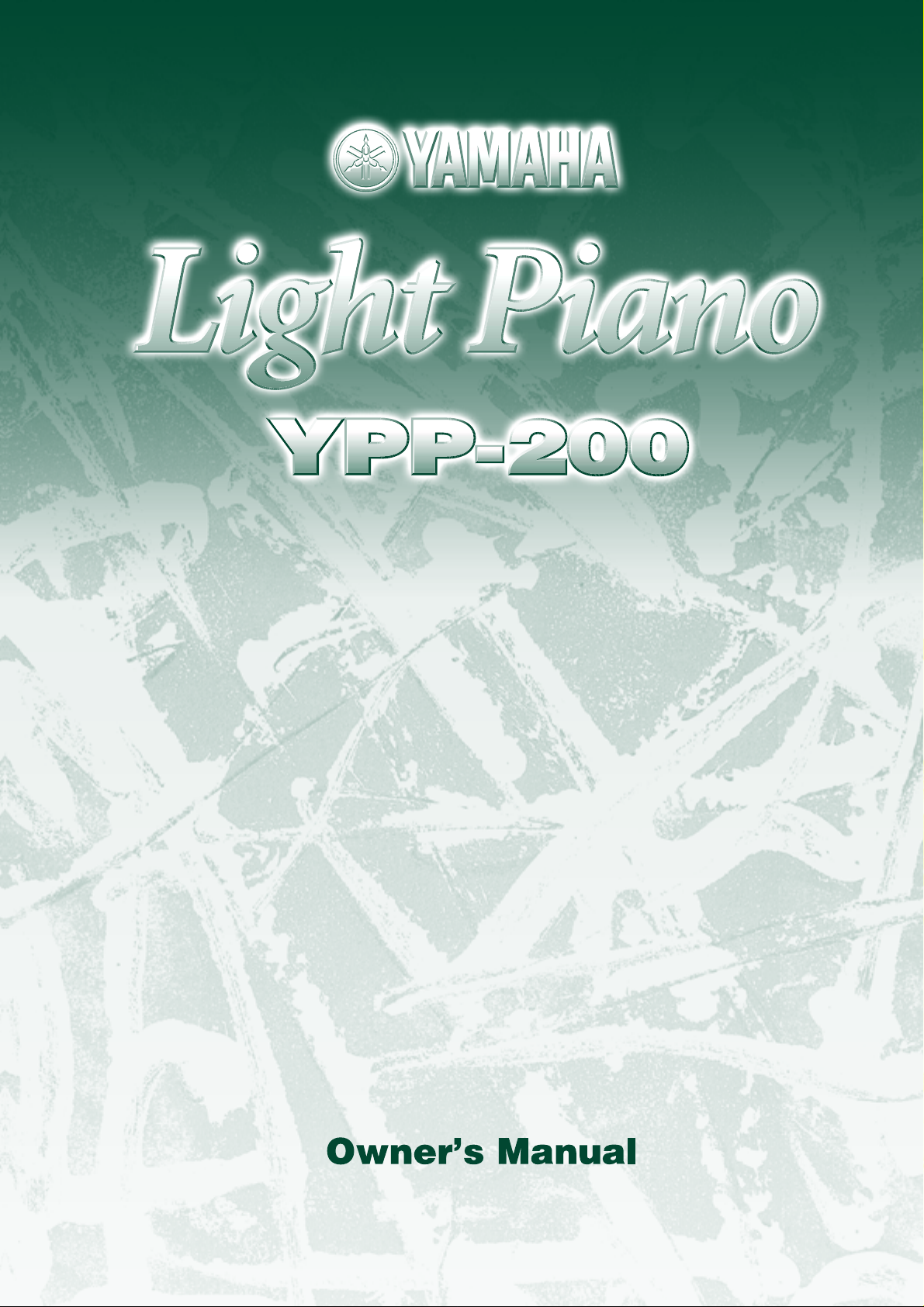
Page 2
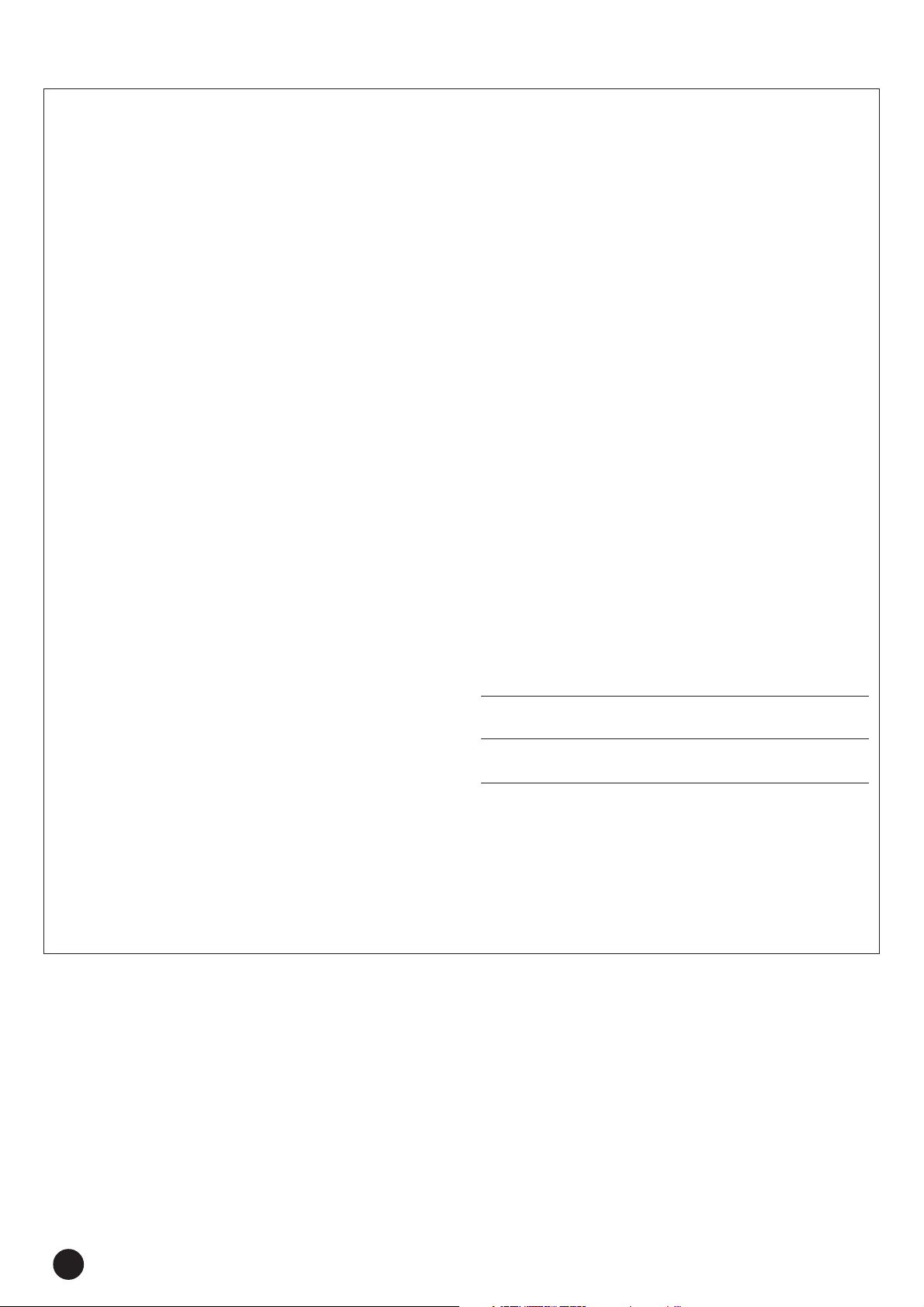
SPECIAL MESSAGE SECTION
This product utilizes batteries or an external power supply (adapter).
DO NOT connect this product to any power supply or adapter other
than one described in the manual, on the name plate, or specifically
recommended by Yamaha.
WARNING: Do not place this product in a position where anyone could
walk on, trip over ,or roll anything over power or connecting cords of any
kind. The use of an extension cord is not recommended! IF you must use
an extension cord, the minimum wire size for a 25' cord (or less ) is 18
AWG. NOTE: The smaller the AWG number ,the larger the current
handling capacity. For longer extension cords, consult a local electrician.
This product should be used only with the components supplied or; a
cart, rack, or stand that is recommended by Yamaha. If a cart, etc., is
used, please observe all safety markings and instructions that accompany the accessory product.
SPECIFICATIONS SUBJECT TO CHANGE:
The information contained in this manual is believed to be correct at the
time of printing. However, Yamaha reserves the right to change or
modify any of the specifications without notice or obligation to update
existing units.
This product, either alone or in combination with an amplifier and headphones or speaker/s, may be capable of producing sound levels that
could cause permanent hearing loss. DO NOT operate for long periods
of time at a high volume level or at a level that is uncomfortable. If you
experience any hearing loss or ringing in the ears, you should consult
an audiologist.
IMPORTANT: The louder the sound, the shorter the time period before
damage occurs.
Some Yamaha products may have benches and / or accessory mounting
fixtures that are either supplied with the product or as optional accessories. Some of these items are designed to be dealer assembled or
installed. Please make sure that benches are stable and any optional
fixtures (where applicable) are well secured BEFORE using.
Benches supplied by Yamaha are designed for seating only. No other
uses are recommended.
NOTICE:
Service charges incurred due to a lack of knowledge relating to how a
function or effect works (when the unit is operating as designed) are not
covered by the manufacturer’s warranty, and are therefore the owners
responsibility. Please study this manual carefully and consult your
dealer before requesting service.
Battery Notice:
This product MAY contain a small non-rechargeable battery which (if
applicable) is soldered in place. The average life span of this type of
battery is approximately five years. When replacement becomes
necessary, contact a qualified service representative to perform the
replacement.
This product may also use “household” type batteries. Some of these
may be rechargeable. Make sure that the battery being charged is a
rechargeable type and that the charger is intended for the battery
being charged.
When installing batteries, do not mix batteries with new, or with batteries of a different type. Batteries MUST be installed correctly. Mismatches or incorrect installation may result in overheating and battery
case rupture.
Warning:
Do not attempt to disassemble, or incinerate any battery. Keep all
batteries away from children. Dispose of used batteries promptly and
as regulated by the laws in your area. Note: Check with any retailer of
household type batteries in your area for battery disposal information.
Disposal Notice:
Should this product become damaged beyond repair, or for some
reason its useful life is considered to be at an end, please observe all
local, state, and federal regulations that relate to the disposal of products that contain lead, batteries, plastics, etc. If your dealer is unable
to assist you, please contact Yamaha directly.
NAME PLATE LOCATION:
The name plate is located on the bottom of the product. The model
number, serial number, power requirements, etc., are located on this
plate. You should record the model number, serial number, and the
date of purchase in the spaces provided below and retain this manual
as a permanent record of your purchase.
Model
Serial No.
Purchase Date
ENVIRONMENTAL ISSUES:
Yamaha strives to produce products that are both user safe and environmentally friendly. We sincerely believe that our products and the
production methods used to produce them, meet these goals. In keeping with both the letter and the spirit of the law, we want you to be
aware of the following:
92-BP (bottom)
PLEASE KEEP THIS MANUAL
YPP-200
2
Page 3
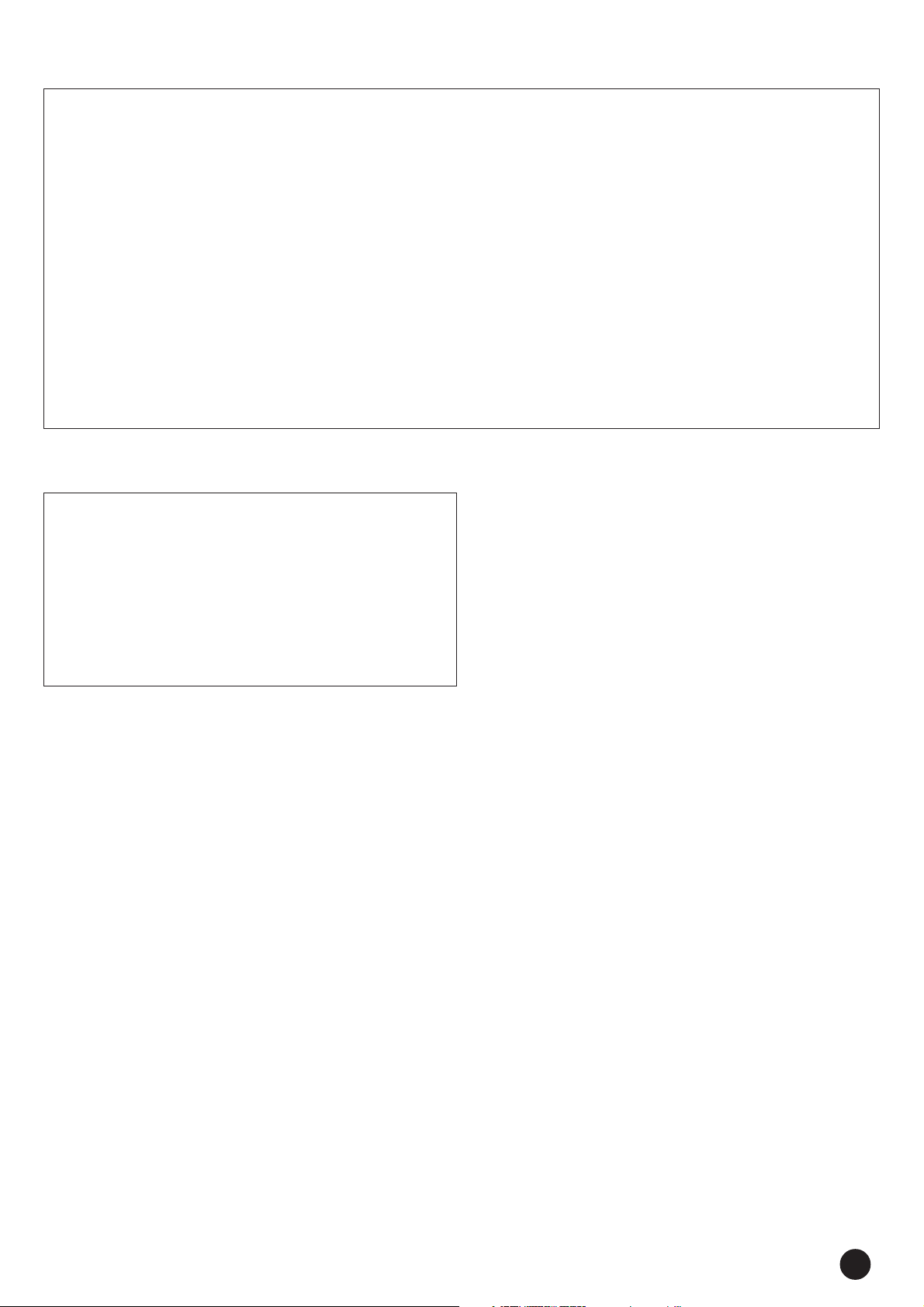
FCC INFORMATION (U.S.A.)
1. IMPORTANT NOTICE: DO NOT MODIFY THIS UNIT!
This product, when installed as indicated in the instructions contained in this manual, meets FCC requirements. Modifications not
expressly approved by Yamaha may void your authority, granted
by the FCC, to use the product.
2. IMPORTANT: When connecting this product to accessories and/
or another product use only high quality shielded cables. Cable/s
supplied with this product MUST be used. Follow all installation
instructions. Failure to follow instructions could void your FCC
authorization to use this product in the USA.
3. NOTE: This product has been tested and found to comply with
the requirements listed in FCC Regulations, Part 15 for Class “B”
digital devices. Compliance with these requirements provides a
reasonable level of assurance that your use of this product in a
residential environment will not result in harmful interference with
other electronic devices. This equipment generates/uses radio
frequencies and, if not installed and used according to the instructions found in the users manual, may cause interference harmful
to the operation of other electronic devices. Compliance with FCC
regulations does not guarantee that interference will not occur in
all installations. If this product is found to be the source of interference, which can be determined by turning the unit “OFF” and
“ON”, please try to eliminate the problem by using one of the
following measures:
Relocate either this product or the device that is being affected by
the interference.
Utilize power outlets that are on different branch (circuit breaker
or fuse) circuits or install AC line filter/s.
In the case of radio or TV interference, relocate/reorient the antenna. If the antenna lead-in is 300 ohm ribbon lead, change the
lead-in to co-axial type cable.
If these corrective measures do not produce satisfactory results,
please contact the local retailer authorized to distribute this type
of product. If you can not locate the appropriate retailer, please
contact Yamaha Corporation of America, Electronic Service Division, 6600 Orangethorpe Ave, Buena Park, CA90620
The above statements apply ONLY to those products distributed
by Yamaha Corporation of America or its subsidiaries.
* This applies only to products distributed by YAMAHA CORPORATION OF AMERICA.
OBSERVERA!
Apparaten kopplas inte ur växelströmskällan (nätet) sá länge som
den ar ansluten till vägguttaget, även om själva apparaten har
stängts av.
ADVARSEL: Netspæendingen til dette apparat er IKKE afbrudt,
sálæenge netledningen siddr i en stikkontakt, som er t endt — ogsá
selvom der or slukket pá apparatets afbryder.
VAROITUS: Laitteen toisiopiiriin kytketty käyttökytkin ei irroita
koko laitetta verkosta.
(standby)
(class B)
YPP-200
3
Page 4
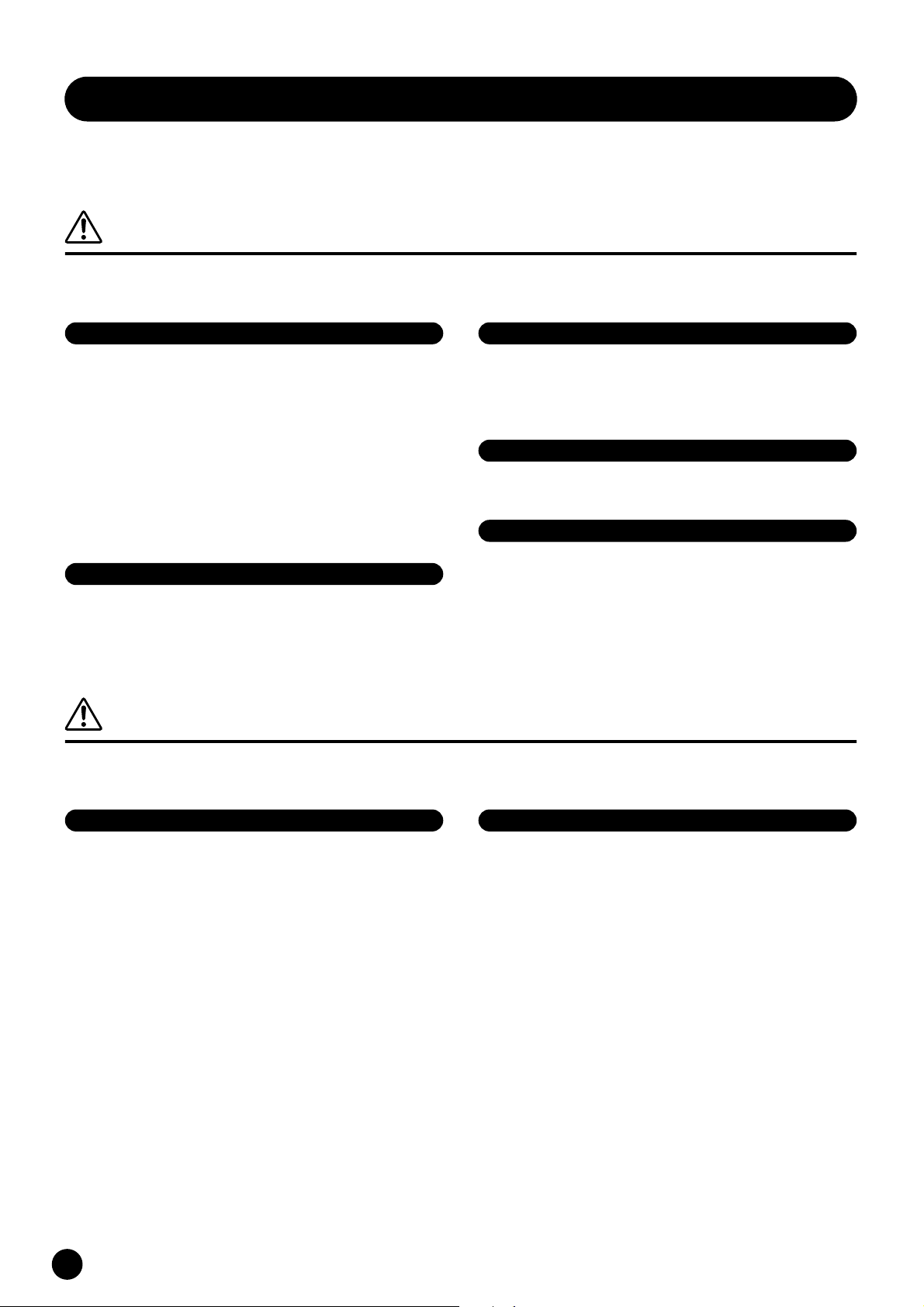
PRECAUTIONS
PLEASE READ CAREFULLY BEFORE PROCEEDING
* Please keep this manual in a safe place for future reference.
WARNING
Always follow the basic precautions listed below to avoid the possibility of serious injury or even death from electrical
shock, short-circuiting, damages, fire or other hazards. These precautions include, but are not limited to, the following:
Power supply/AC power adaptor
• Only use the voltage specified as correct for the instrument. The required
voltage is printed on the name plate of the instrument.
• Use the specified adaptor (PA-5C, PA-5D or an equivalent recommended by
Yamaha) only. Using the wrong adaptor can result in damage to the instrument
or overheating.
• Check the electric plug periodically and remove any dirt or dust which may have
accumulated on it.
• Do not place the AC adaptor cord near heat sources such as heaters or radiators,
and do not excessively bend or otherwise damage the cord, place heavy objects
on it, or place it in a position where anyone could walk on, trip over, or roll
anything over it.
Do not open
• Do not open the instrument or attempt to disassemble the internal parts or
modify them in any way. The instrument contains no user-serviceable parts. If it
should appear to be malfunctioning, discontinue use immediately and have it
inspected by qualified Yamaha service personnel.
Water warning
• Do not expose the instrument to rain, use it near water or in damp or wet
conditions, or place containers on it containing liquids which might spill into
any openings.
• Never insert or remove an electric plug with wet hands.
Fire warning
• Do not put burning items, such as candles, on the unit.
A burning item may fall over and cause a fire.
If you notice any abnormality
• If the AC adaptor cord or plug becomes frayed or damaged, or if there is a
sudden loss of sound during use of the instrument, or if any unusual smells or
smoke should appear to be caused by it, immediately turn off the power switch,
disconnect the adaptor plug from the outlet, and have the instrument inspected
by qualified Yamaha service personnel.
CAUTION
Always follow the basic precautions listed below to avoid the possibility of physical injury to you or others, or damage
to the instrument or other property. These precautions include, but are not limited to, the following:
Power supply/AC power adaptor Location
• When removing the electric plug from the instrument or an outlet, always hold
the plug itself and not the cord.
• Unplug the AC power adaptor when not using the instrument, or during
electrical storms.
• Do not connect the instrument to an electrical outlet using a multiple-connector.
Doing so can result in lower sound quality, or possibly cause overheating in the
outlet.
YPP-200
4
• Do not expose the instrument to excessive dust or vibrations, or extreme cold or
heat (such as in direct sunlight, near a heater, or in a car during the day) to
prevent the possibility of panel disfiguration or damage to the internal
components.
• Do not use the instrument in the vicinity of a TV, radio, stereo equipment,
mobile phone, or other electric devices. Otherwise, the instrument, TV, or radio
may generate noise.
• Do not place the instrument in an unstable position where it might accidentally
fall over.
• Before moving the instrument, remove all connected adaptor and other cables.
• Use only the stand specified for the instrument. When attaching the stand, use
the provided screws only. Failure to do so could cause damage to the internal
components or result in the instrument falling over.
(3)-7
1/2
Page 5
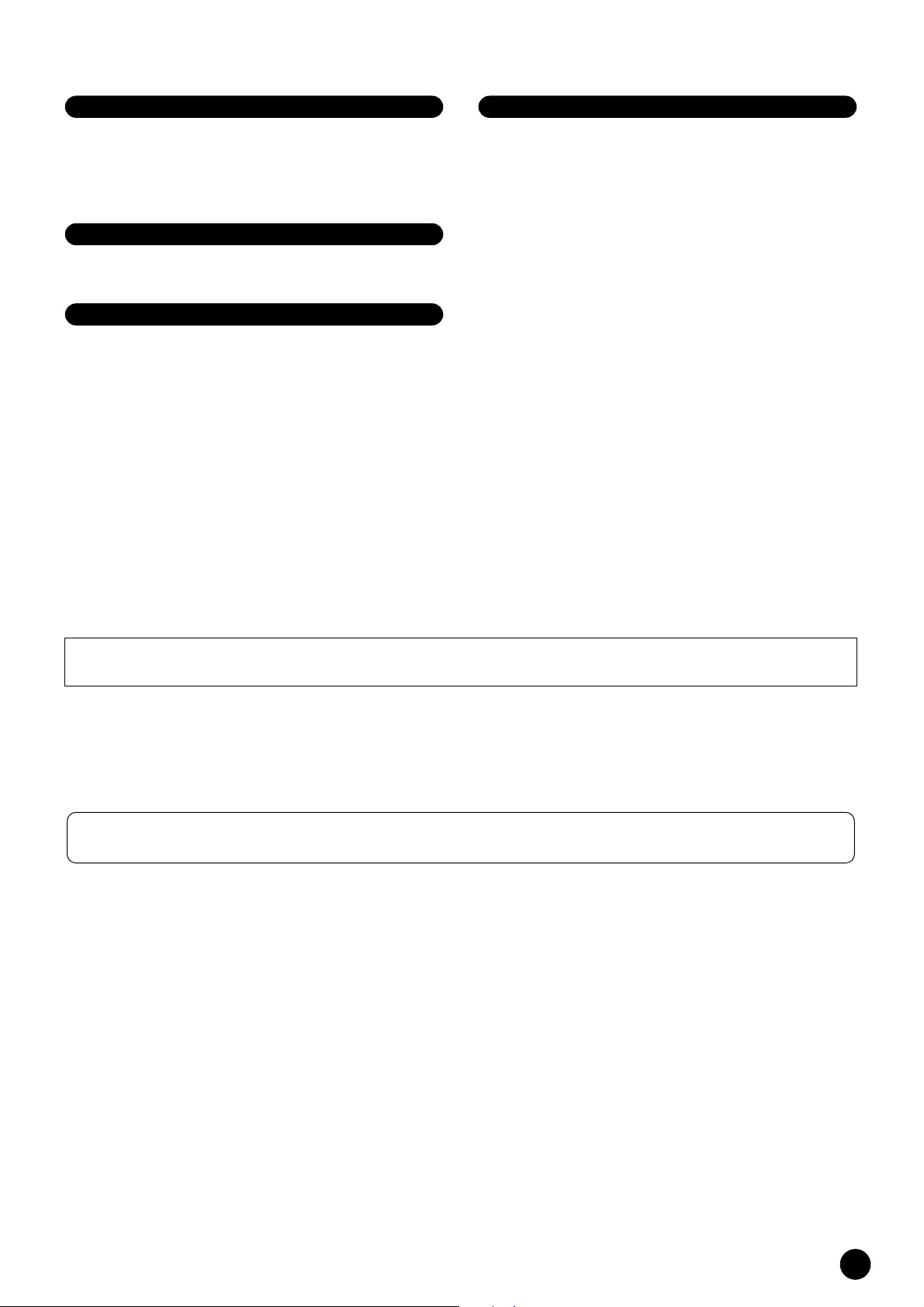
Connections
• Before connecting the instrument to other electronic components, turn off the
power for all components. Before turning the power on or off for all
components, set all volume levels to minimum. Also, be sure to set the volumes
of all components at their minimum levels and gradually raise the volume
controls while playing the instrument to set the desired listening level.
Maintenance
• When cleaning the instrument, use a soft, dry cloth. Do not use paint thinners,
solvents, cleaning fluids, or chemical-impregnated wiping cloths.
Handling caution
• Never insert or drop paper, metallic, or other objects into the gaps on the panel
or keyboard. If this happens, turn off the power immediately and unplug the
power cord from the AC outlet. Then have the instrument inspected by qualified
Yamaha service personnel.
• Do not place vinyl, plastic or rubber objects on the instrument, since this might
discolor the panel or keyboard.
• Do not rest your weight on, or place heavy objects on the instrument, and do not
use excessive force on the buttons, switches or connectors.
• Do not operate the instrument for a long period of time at a high or
uncomfortable volume level, since this can cause permanent hearing loss. If you
experience any hearing loss or ringing in the ears, consult a physician.
Saving data
Saving and backing up your data
• Internal data is retained for about 1 week after the power is turned off. If the
period is exceeded, the data will be lost. Be sure to turn the power switch on for
a few minutes at least once a week. The data could be lost due to malfunction or
incorrect operation. Save important data to external media such as the Yamaha
MDF3 MIDI data filer.
Backing up the floppy disk
• To protect against data loss through media damage, we recommend that you
save your important data onto two floppy disks.
Yamaha cannot be held responsible for damage caused by improper use or modifications to the instrument, or data that is lost or destroyed.
Always turn the power off when the instrument is not in use.
Even when the power switch is in the “STANDBY” position, electricity is still flowing to the instrument at the minimum level. When you are not using the instrument for a long
time, make sure you unplug the AC power adaptor from the wall AC outlet.
* The illustrations and LED displays as shown in this owner’s manual are for instructional purposes only, and may be different from the ones on your instru-
ment.
(3)-7
2/2
YPP-200
5
Page 6
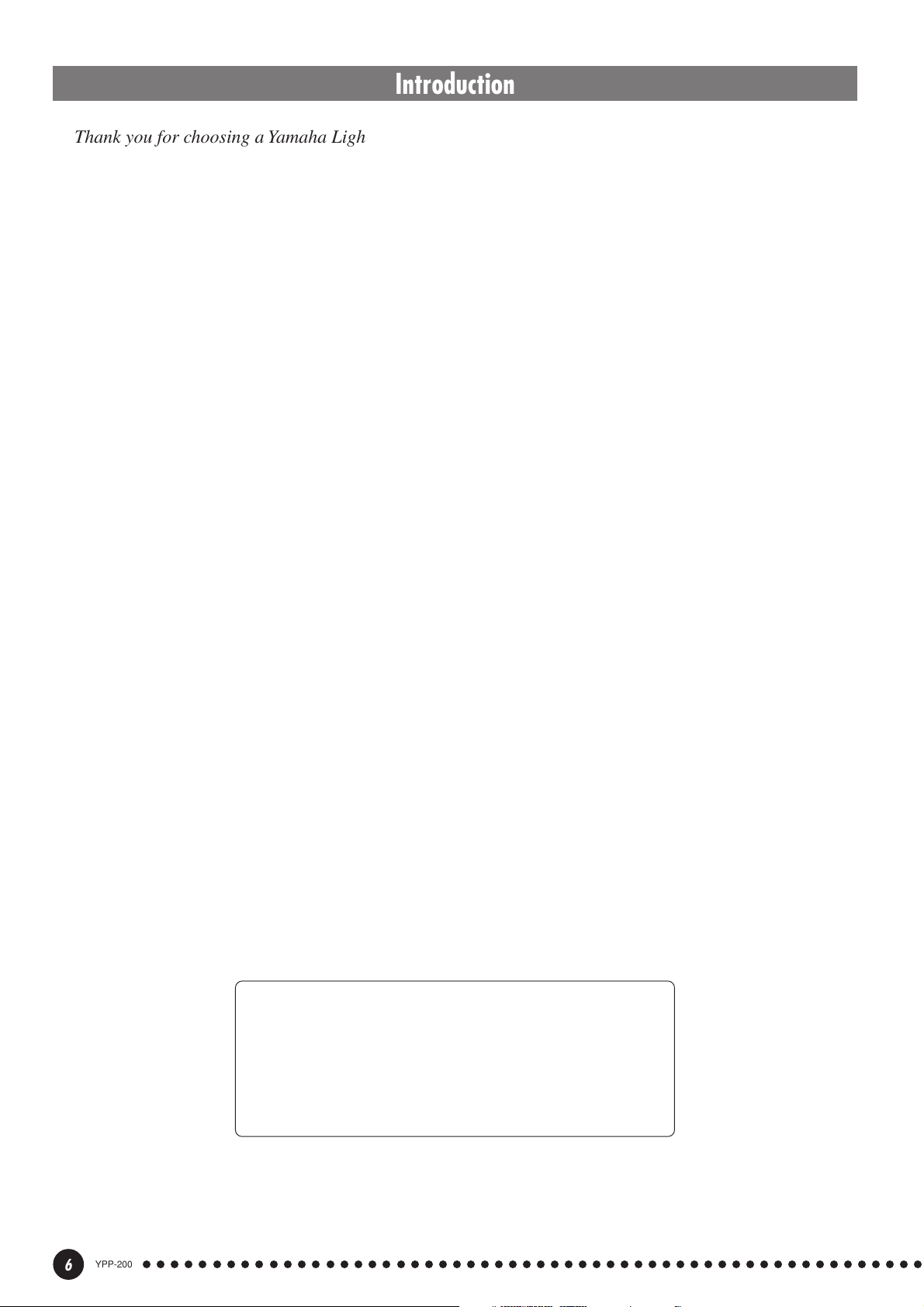
Introduction
Thank you for choosing a Yamaha Light Piano YPP-200. Your YPP-200 is a fine musical instrument that
employs advanced Yamaha music technology. With the proper care, your YPP-200 will give you many years
of musical pleasure.
● The YPP-200 utilizes Yamaha’s “AWM Stereo Sampling” tone generating Light Piano
technology to produce musically rich voices of unmatched sonic realism. The piano voices
are created with newly recorded samples taken from a full concert grand piano.
● Dual mode allows 2 voices to be played simultaneously.
● Metronome feature with variable tempo facilitates practice.
● 2-track digital recorder lets you record and play back anything you play on the keyboard.
● MIDI compatibility and a range of MIDI functions make the YPP-200 useful in a range of
advanced MIDI music systems.
In order to make the most of your YPP-200’s performance potential and features,
we urge you to read this Owner’s Manual thoroughly, and keep it in a safe place for
later reference.
■ Trademarks
• Apple and Macintosh are trademarks of Apple Computer, Inc., registered in the U.S. and other countries.
All other trademarks are the property of their respective holders.
Included Accessories
● Owner’s Manual
● Music Stand
● FC5 Footswitch (x1)
● Keyboard Stand
YPP-200
6
○○○○○○○○○○○○○○○○○○○○○○○○○○○○○○○○○○○○○○○○○○○○○○○○○○○○○○○○
Page 7
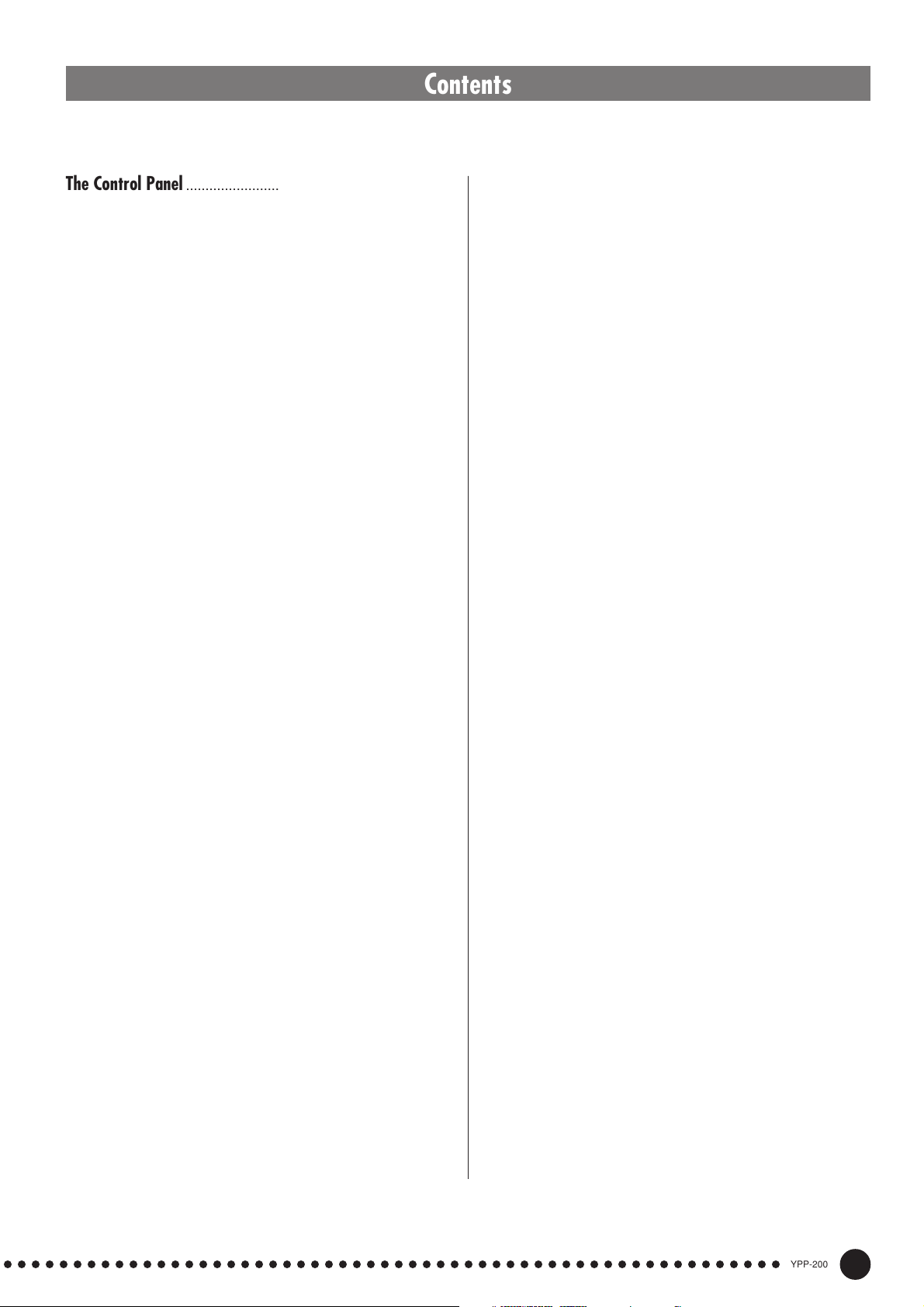
Contents
The Control Panel ............................................................... 8
Setting Up ......................................................................... 10
■
Power supply connections .................................. 10
■
Accessory Jacks ................................................... 10
■
Music Stand ............................................................11
Selecting & Playing Voices.............................................. 12
Playing the Demonstration Tunes ................................... 13
■
Voice Demo ............................................................ 13
■
Preset Song ........................................................... 14
■
Preset Song A-B Repeat....................................... 15
■
Preset Song Part Cancel ...................................... 16
●
Synchro Start ................................................. 16
●
Soft Pedal Start/Stop ...................................... 16
The Dual Mode ................................................................. 17
●
Other Dual Mode Functions ........................... 17
Reverb ............................................................................... 18
●
Adjusting Reverb Depth ................................. 18
The Effect .......................................................................... 19
●
Adjusting Effect Depth .................................... 19
■
F3 Dual Mode Functions .......................................28
F3.1: Dual Balance............................................ 28
F3.2: Dual Detune ............................................. 28
F3.3: 1st Voice Octave Shift.............................. 28
F3.4: 2nd Voice Octave Shift ............................ 28
F3.5: 1st Voice Effect Depsth............................ 29
F3.6: 2nd Voice Effect Depth ............................ 29
F3.7: Reset........................................................ 29
■
F4 Soft Pedal Mode ............................................... 29
■
F5 Metronome Volume ..........................................29
■
F6 Preset Song Part Cancel Volume.................... 29
■
F7 MIDI Functions ................................................. 30
F7.1: MIDI Transmit Channel Selection ............ 30
F7.2: MIDI Receive Channel Selection ............. 30
F7.3: Local Control ON/OFF ............................. 31
F7.4: Program Change ON/OFF ....................... 31
F7.5: Control Change ON/OFF ......................... 32
F7.6: MIDI Transmit Transpose ......................... 32
F7.7: Panel/Status Transmit.............................. 32
F7.8: Bulk Data Dump ....................................... 32
■
F8 Backup Functions ............................................33
F8.1: Voice ........................................................ 33
F8.2: MIDI ......................................................... 33
F8.3: Tuning ...................................................... 33
F8.4: Pedal ........................................................ 33
Touch Sensitivity .............................................................. 20
Transposition .................................................................... 21
The Metronome & Tempo Control ................................... 22
■
The Metronome ..................................................... 22
●
Metronome Time Signature ............................ 22
●
Metronome Volume Function ......................... 22
■
Tempo Control ....................................................... 22
Using the User Song Recorder ........................................ 23
■
Recording .............................................................. 23
●
Changing the Initial Settings .......................... 24
●
Erasing a Single Track ................................... 24
■
Playback ................................................................ 25
●
Synchro Start ................................................. 25
●
Soft Pedal Start/Stop ...................................... 25
The Function Mode ........................................................... 26
●
To Select a Function … .................................. 26
■
F1 Tuning ............................................................... 27
■
F2 Scale ..................................................................27
F2.1: Scale ........................................................ 27
F2.2: Base Note ................................................ 27
Using the MIDI Functions ................................................ 34
■
What Is MIDI? ........................................................ 34
■
Connecting to a Personal Computer .................. 36
Factory Preset Recall ....................................................... 37
Troubleshooting ................................................................ 37
Options .............................................................................. 37
Voice Descriptions ............................................................38
Demo and Preset Song List ............................................. 39
Factory Setting List........................................................... 40
MIDI Data Format............................................................... 41
MIDI Implementation Chart............................................... 45
Keyboard Stand Assembly............................................... 46
Specifications ....................................................................49
○○○○○○○○○○○○○○○○○○○○○○○○○○○○○○○○○○○○○○○○○○○○○○○○○○○○○○○○
YPP-200
7
Page 8
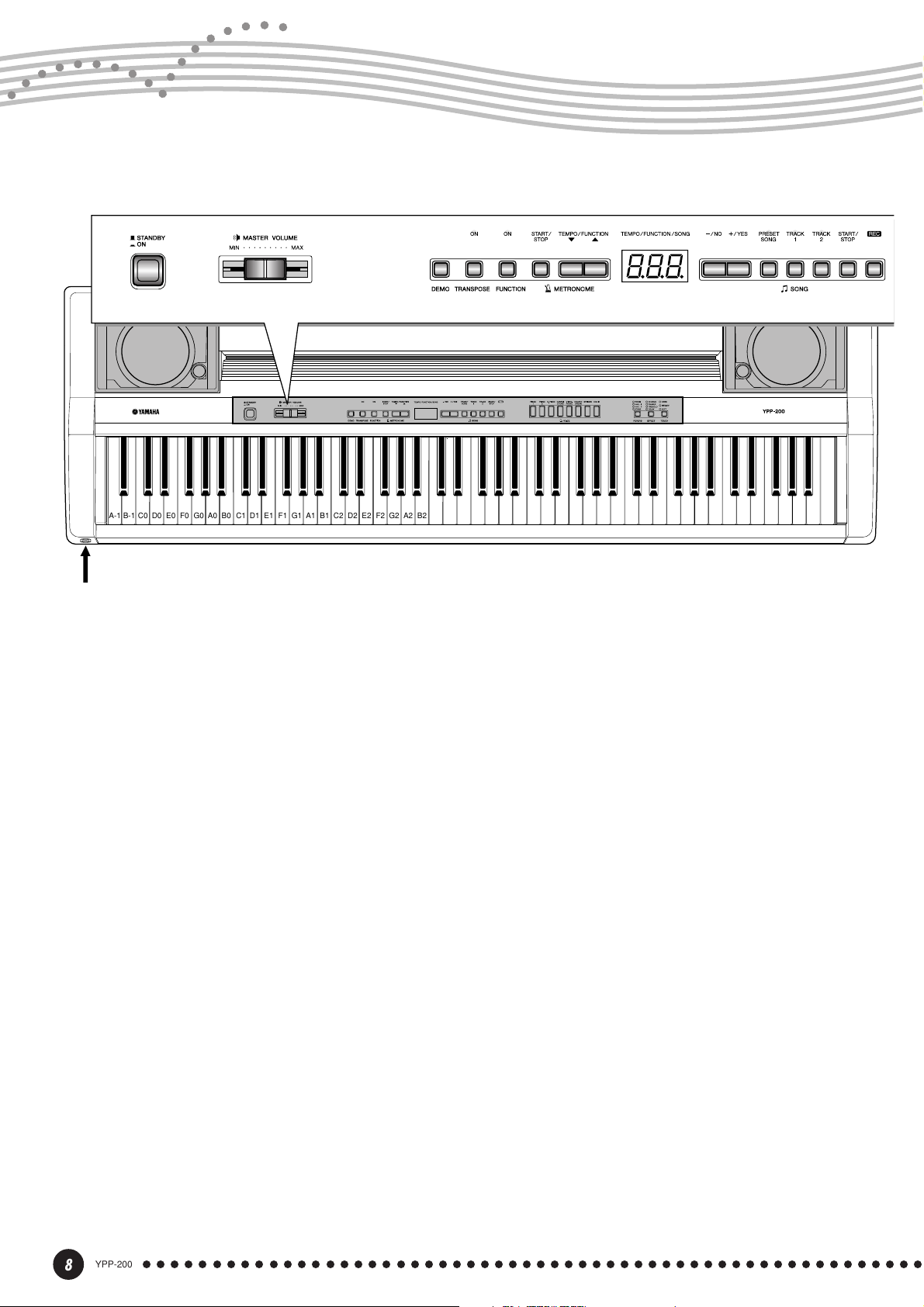
The Control Panel
12
C1 D1 E1 F1 G1 A1 B1 C2 D2 E2 F2 G2 A2 B2 C3 D3 E3 F3 G3 A3 B3 C4 D4 E4 F4 G4 A4 B4 C5 D5 E5 F5 G5 A5 B5 C6
B0A0G0F0E0D0C0B-1A-1
The PHONES jacks are located on the front panel, below the left end of the keyboard. (see page 11)
3
8. 8. 8.
1 [STANDBY/ON] Switch
Press the [STANDBY/ON] switch once to turn
the power ON, a second time to turn the power OFF.
When the power is initially turned ON, a voice
selector LED will light.
56 7 8 9!0
4
5 [FUNCTION] Button
This button accesses a range of utility functions
— including the MIDI functions — that significantly
enhance versatility and playability. See page 26 for
details.
D6 E6 F6 G6 A6 B6 C7
2 [MASTER VOLUME] Control
The [MASTER VOLUME] control adjusts the
volume (level) of sound produced by the YPP-200’s
internal stereo sound system. The [MASTER
VOLUME] control also adjusts headphone volume
when a pair of headphones is plugged into the
PHONES jack (page 11).
3 [DEMO] Button
Activates the demo playback mode in which you
can select playback of different demonstration
sequences for each of the YPP-200’s voices. See
page 13 for details.
4 [TRANSPOSE] Button
The [TRANSPOSE] button allows access to the
YPP-200’s TRANSPOSE function (to shift the pitch
of the entire keyboard up or down in semitone
intervals).
6 METRONOME [START/STOP] Button
Turns the metronome sound on and off. The
[TEMPO/FUNCTION ▼, ▲] buttons are used to
set the tempo of the metronome sound. The [–/NO]
and [+/YES] buttons are used to change the time
signature (beat) of the metronome if used while the
METRONOME [START/STOP] button is held —
page 22.
7 [TEMPO/FUNCTION ▼, ▲] Buttons
These buttons adjust the tempo of the metronome
function as well as the playback tempo of the recorder function. The tempo range is from 32 to 280
beats per minute — page 22. These same buttons are
also used to select functions — page 26.
8 [–/NO], [+/YES] Buttons
These buttons select a preset song number for
playback, and are also used to adjust a range of other
parameters.
YPP-200
8
○○○○○○○○○○○○○○○○○○○○○○○○○○○○○○○○○○○○○○○○○○○○○○○○○○○○○○○○
Page 9
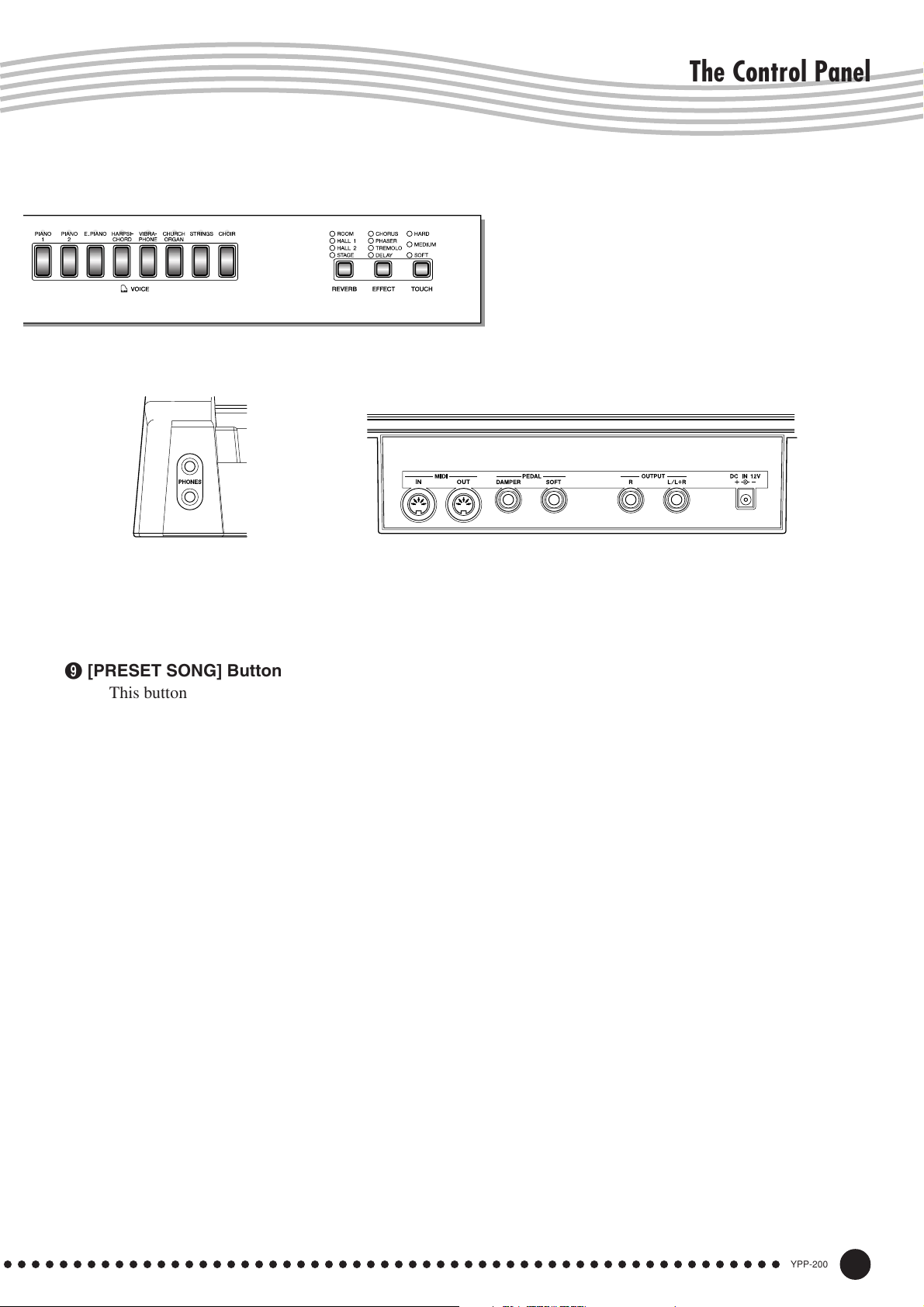
The Control Panel
@#
^
$%
9 [PRESET SONG] Button
This button enters the preset song mode. While in
this mode you can use the [–/NO] and [+/YES]
buttons to select from 20 songs.
0 TRACK [1] and [2] Buttons
The YPP-200 has a 2-track recorder, and these
buttons are used to select the track(s) to be recorded
or played back. See page 23 for details.
&* ( )
$ [EFFECT] Button
This button selects a number of effects which can
give your sound greater depth and animation.
% [TOUCH] Button
The [TOUCH] button makes it easy to adjust the
touch response of the YPP-200 to match your playing style. See page 20 for details.
! SONG [START/STOP] and [REC] Buttons
These buttons control the YPP-200’s user song
recorder, letting you record and play back just about
^ PHONES Jacks
... See page 11 for details.
anything you play on the keyboard.
@ Voice Selectors
Simply press any of the voice selectors to select
the corresponding voice. The voice selector LED
will light to indicate which voice is currently selected.
There is also a dual mode in which two voices
can be played simultaneously across the full range of
the keyboard (see page 17 for details).
# [REVERB] Button
& MIDI IN/OUT Connectors
... See page 11 for details.
* PEDAL DAMPER/SOFT Jacks
... See page 11 for details.
( OUTPUT R and L/L+R Jacks
... See page 10 for details.
) DC IN 12V Jack
... See page 10 for details.
The [REVERB] button selects a number of
digital reverb effects that you can use for extra depth
and expressive power. See page 18 for details.
○○○○○○○○○○○○○○○○○○○○○○○○○○○○○○○○○○○○○○○○○○○○○○○○○○○○○○○○
YPP-200
9
Page 10
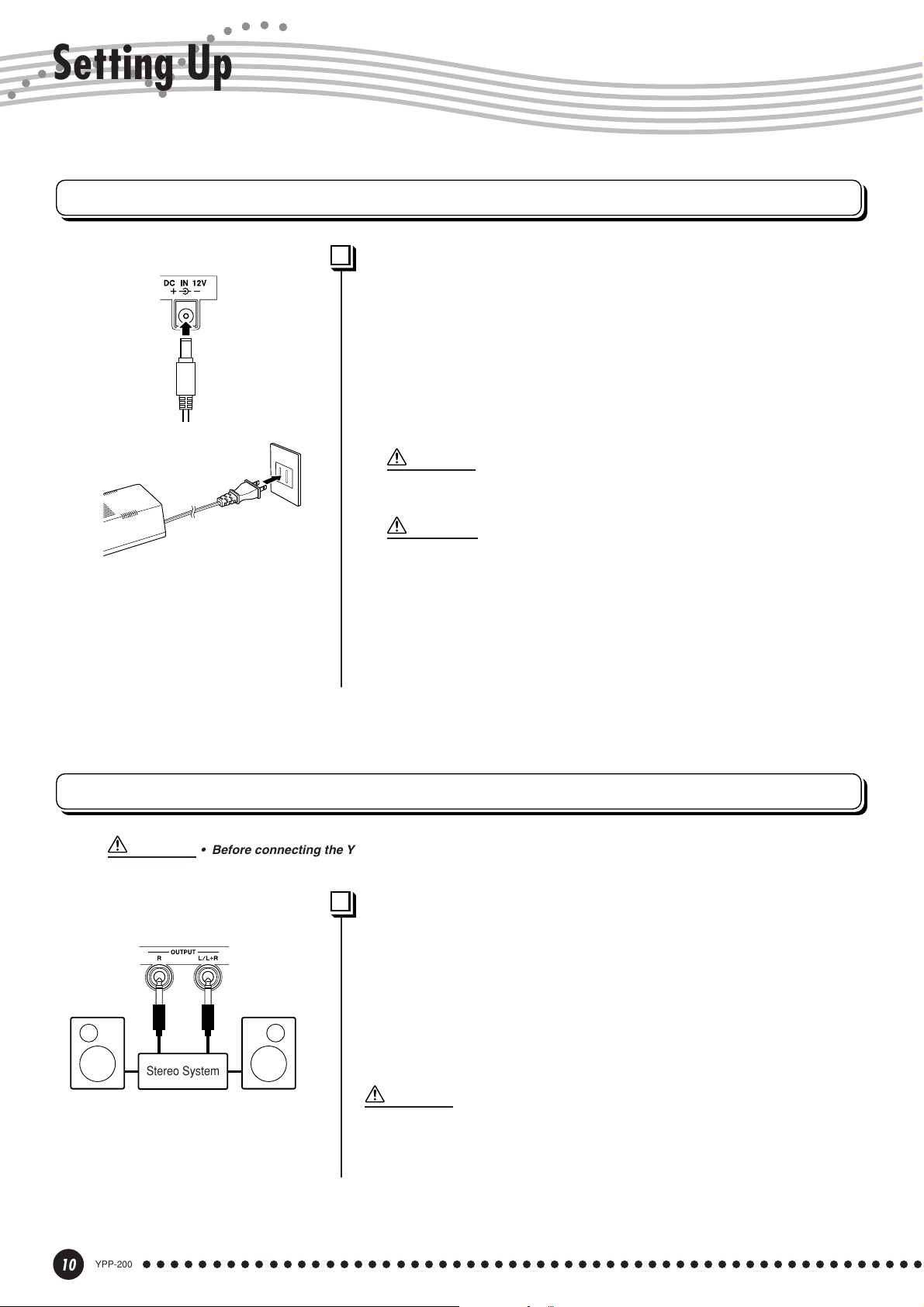
Setting Up
Power supply connections
Using An AC Power Adaptor ..............................................................
ZMake sure that the STANDBY/ON switch of the YPP-200 is set to
STANDBY.
XConnect the AC adaptor (PA-5C, PA-5D or other adaptor specifi-
cally recommended by Yamaha) to the power supply jack.
CPlug the AC adaptor into an AC outlet.
CAUTION
• Never interrupt the power supply (e.g. unplug the AC adaptor) during any
YPP-200 record operation! Doing so can result in a loss of data.
PA-5C
CAUTION
Stereo System
WARNING
• Use ONLY a Yamaha PA-5C or PA-5D AC Power Adaptor (or other adaptor
specifically recommended by Yamaha) to power your instrument from the AC
mains. The use of other adaptors may result in irreparable damage to both
the adaptor and the YPP-200.
• Unplug the AC Power Adaptor when not using the YPP-200, or during
electrical storms.
• Plugging or unplugging the AC power adaptor will reset the YPP-200 to the
defaults.
Accessory Jacks
• Before connecting the YPP-200 to other electronic components, turn off the power for all components. Before turning the power on or off for all components, set all-volume levels to minimum.
Using the OUTPUT R and L/L+R Jacks ..................................
The OUTPUT R and L/L+R jacks deliver the output of the YPP-200
for connection to an instrument amplifier, mixing console, PA system,
or recording equipment. If you will be connecting the YPP-200 to a
monaural sound system, use only the L/L+R jack. When a plug is
inserted into the L/L+R jack only, the left- and right-channel signals are
combined and delivered via the L/L+R jack so you don’t lose any of the
YPP-200’s sound.
10
YPP-200
CAUTION
• When the YPP-200’s OUTPUT jacks are connected to an external sound system,
first turn the YPP-200 power on, and then the power to the external amplifier/
speaker system. Reverse this order when turning the power off.
○○○○○○○○○○○○○○○○○○○○○○○○○○○○○○○○○○○○○○○○○○○○○○○○○○○○○○○○
Page 11
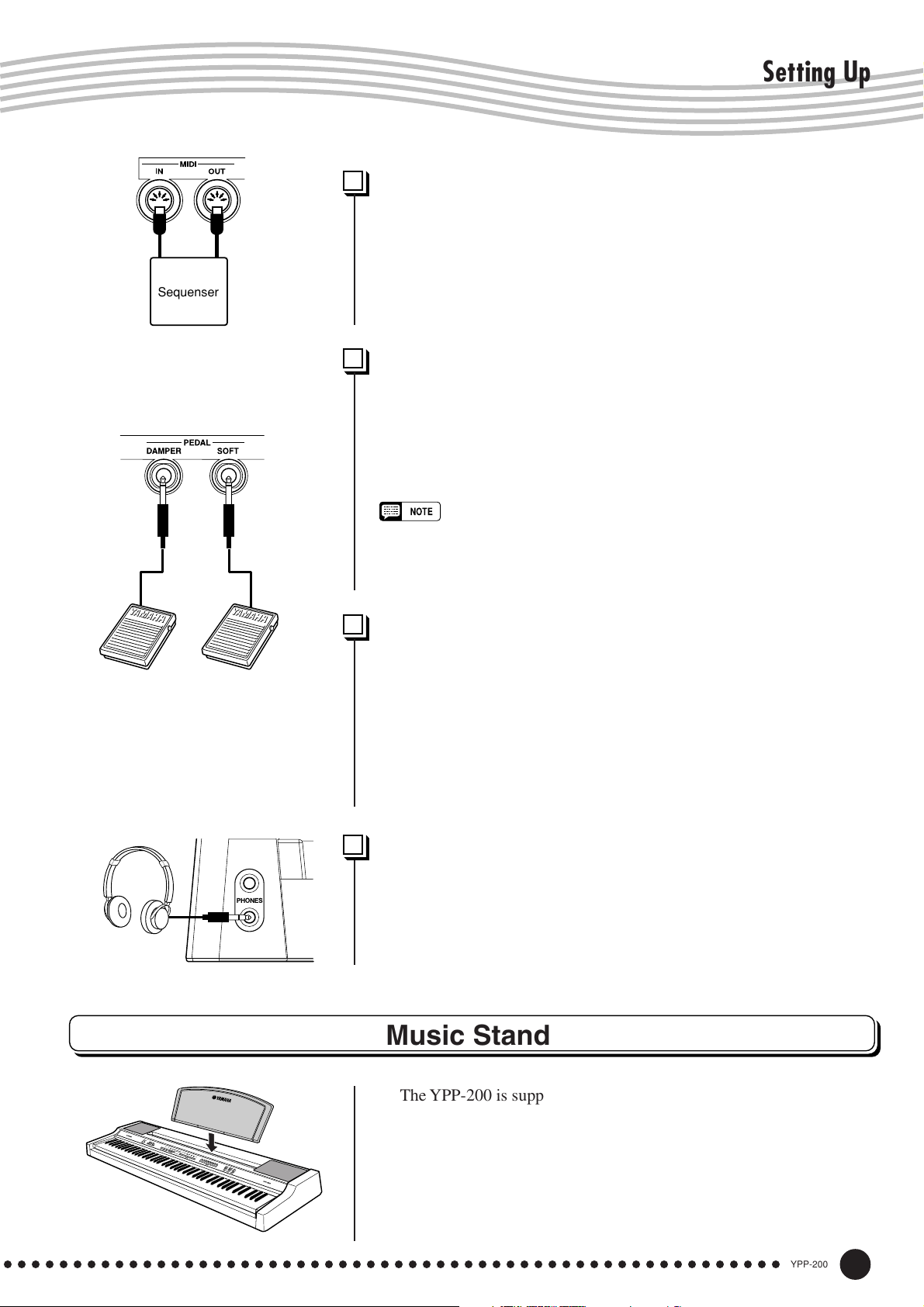
Sequenser
Setting Up
Using the MIDI IN and OUT Connectors ................................
The MIDI IN connector receives MIDI data from an external MIDI
device which can be used to control the YPP-200. The MIDI OUT
connector transmits MIDI data generated by the YPP-200 (e.g. note and
velocity data produced by playing the YPP-200 keyboard).
More details on MIDI are given in “MIDI Functions” on page 30.
Using the Damper Pedal
(connect a footswitch to the DAMPER Jack)
A footswitch connected to the DAMPER jack will basically function
in the same way as a damper pedal on an acoustic piano. When the
footswitch is pressed, notes played will have a long sustain. Releasing
the footswitch immediately stops (dampens) any sustained notes.
• Be sure that you do not press the footswitch while turning the power on. If
you do, the ON/OFF status of the footswitch will be reversed.
• If the Damper function doesn’t work, or notes are sustained even when
the footswitch is not pressed, make sure that the pedal is properly
plugged into the DAMPER Jack.
..................
Using the Soft Pedal
(connect a footswitch to the SOFT Jack)
A footswitch connected to the SOFT jack reduces the volume and
slightly changes the timbre of notes played while the footswitch is
pressed. The soft pedal function will not affect notes that are already
sustaining when the footswitch is pressed.
This footswitch can also be assigned to function as a start/stop
switch with the “Soft Pedal Mode” described on page 29.
............................
Using the PHONES Jacks......................................................................
Two sets of standard stereo headphones can be plugged in here for
private practice or late-night playing. The internal speaker system is
automatically shut off when a pair of headphones is plugged into either
of the PHONES jacks.
Music Stand
The YPP-200 is supplied with a music stand that can be attached to
the instrument by inserting it into the slot at the rear of the control
panel.
○○○○○○○○○○○○○○○○○○○○○○○○○○○○○○○○○○○○○○○○○○○○○○○○○○○○○○○○
YPP-200
11
Page 12
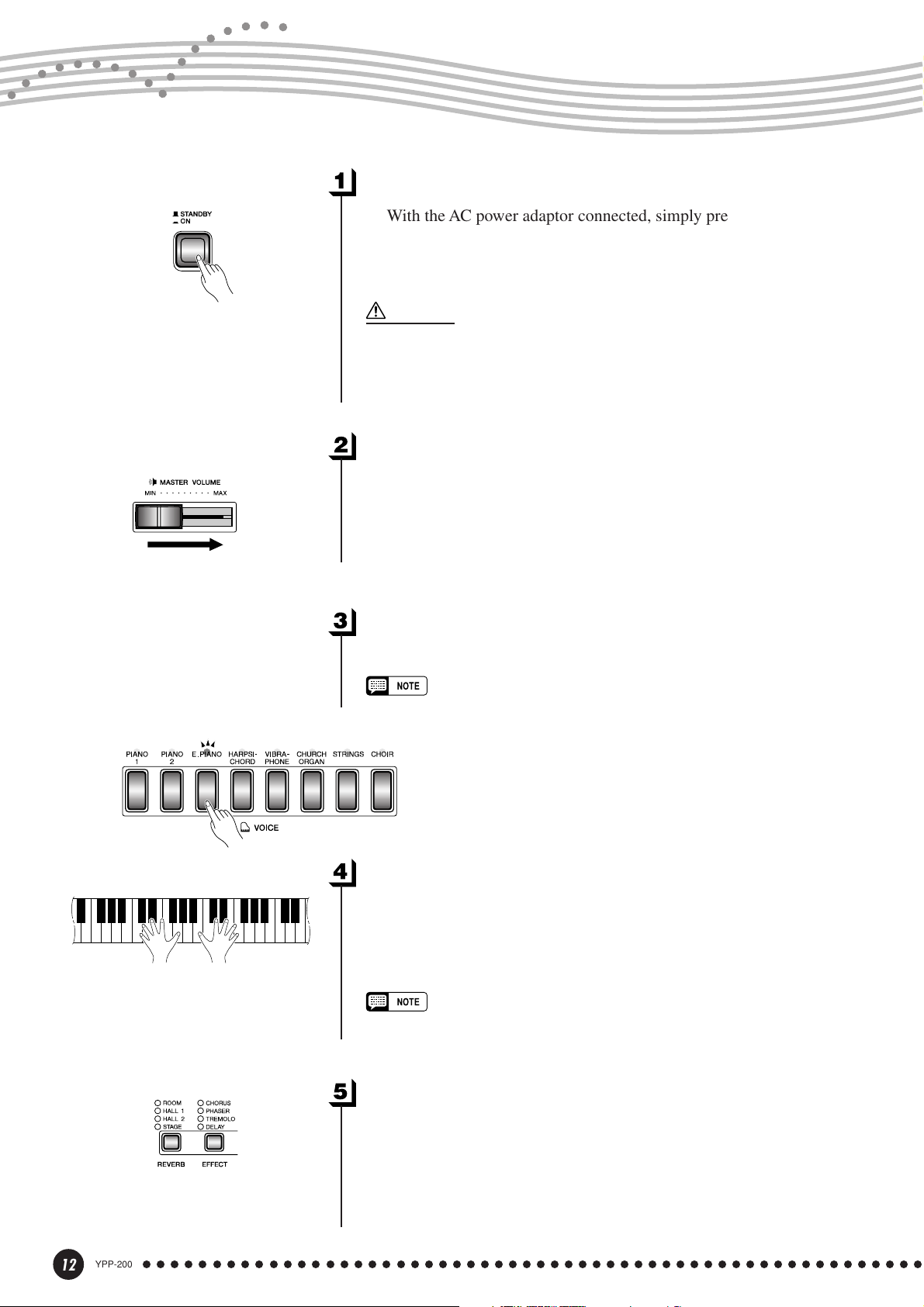
Selecting & Playing Voices
Turn Power On ...................................................................................................
With the AC power adaptor connected, simply press the
[STANDBY/ON] switch until it locks in the ON position. When the
instrument is not in use, be sure to turn the power off. (Press the switch
again so that it pops up.)
CAUTION
• Even when the switch is in the "STANDBY" position, electricity is still flowing to
the instrument at the minimum level. When you are not using the YPP-200 for a
long time, make sure you unplug the AC power adaptor from the wall AC outlet.
Set the Volume ...................................................................................................
Initially set the [MASTER VOLUME] control about half way
between the “MIN” and “MAX” settings. Then, when you start playing,
re-adjust the [MASTER VOLUME] control for the most comfortable
listening level.
Select a Voice ......................................................................................................
Select the desired voice by pressing one of the voice selectors.
• See “Voice Descriptions” on page 38.
Play.................................................................................................................................
The YPP-200 also offers keyboard touch response, so the volume
and timbre of notes played can be controlled according to how “hard”
you play the keys. The amount of variation available depends on the
selected voice.
• Some voices do not have keyboard touch response. See “Voice Descriptions” on page 38 for details.
12
YPP-200
Add Effects As Required ........................................................................
You can add or change reverb and effects as desired by using the
[REVERB] button (page 18) and [EFFECT] button (page 19).
○○○○○○○○○○○○○○○○○○○○○○○○○○○○○○○○○○○○○○○○○○○○○○○○○○○○○○○○
Page 13
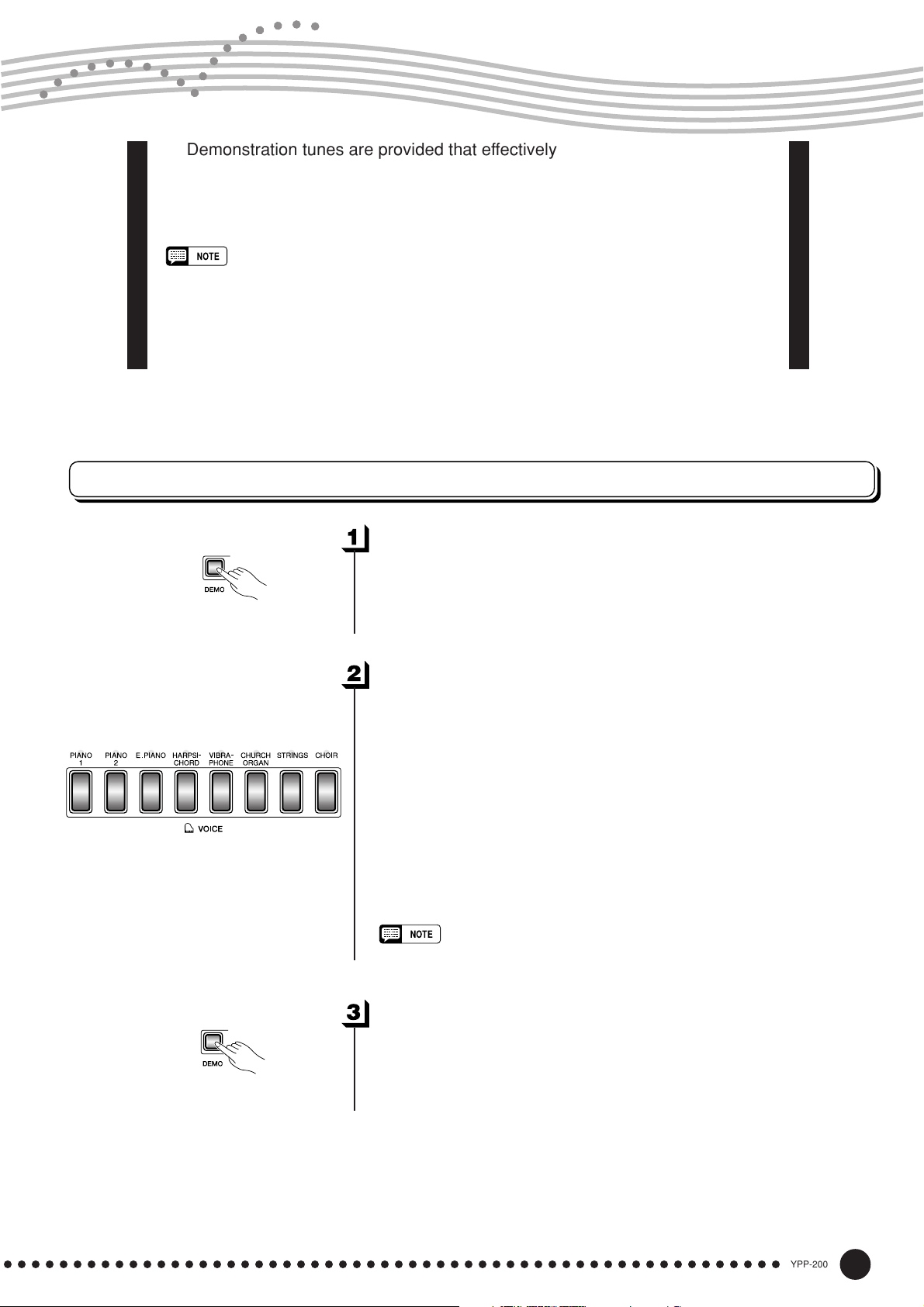
Playing the Demonstration Tunes
Demonstration tunes are provided that effectively demonstrate each of the
YPP-200’s voices. There are also 20 preset songs that you can play individually,
all in sequence, or in random order. Here’s how you can select and play the
demo tunes.
• The demo or preset song mode cannot be engaged while a user song recorder (page 23) is in
use.
• No MIDI reception occurs in the demo/preset song mode.
• The demo/preset song data is not transmitted via the MIDI connectors.
* See page 39 for a complete listing of the demo tunes and preset songs.
Voice Demo
Engage the Demo Mode ..........................................................................
Press the [DEMO] button to engage the demo mode — the voice
selector indicators will flash in sequence.
Play a Voice Demo .........................................................................................
Press one of the voice selectors to start playback of all songs starting
from the corresponding voice demo tune — featuring the voice normally selected by that voice selector button. (If you press the SONG
[START/STOP] button instead of a voice selector button, the PIANO 1
demo tune will begin playback.) The indicator of the selected voice
selector button will flash during playback, and “- - -” will appear on the
LED display. You can start playback of any other voice demo tune
during playback by simply pressing the corresponding voice selector.
You can stop playback at any time by pressing the SONG [START/
STOP] button or the voice selector of the currently playing demo.
• Use the [MASTER VOLUME] control to adjust the volume.
Exit From the Demo Mode ....................................................................
Press the [DEMO] button to exit from the demo mode and return to
the normal play mode.
○○○○○○○○○○○○○○○○○○○○○○○○○○○○○○○○○○○○○○○○○○○○○○○○○○○○○○○○
YPP-200
13
Page 14
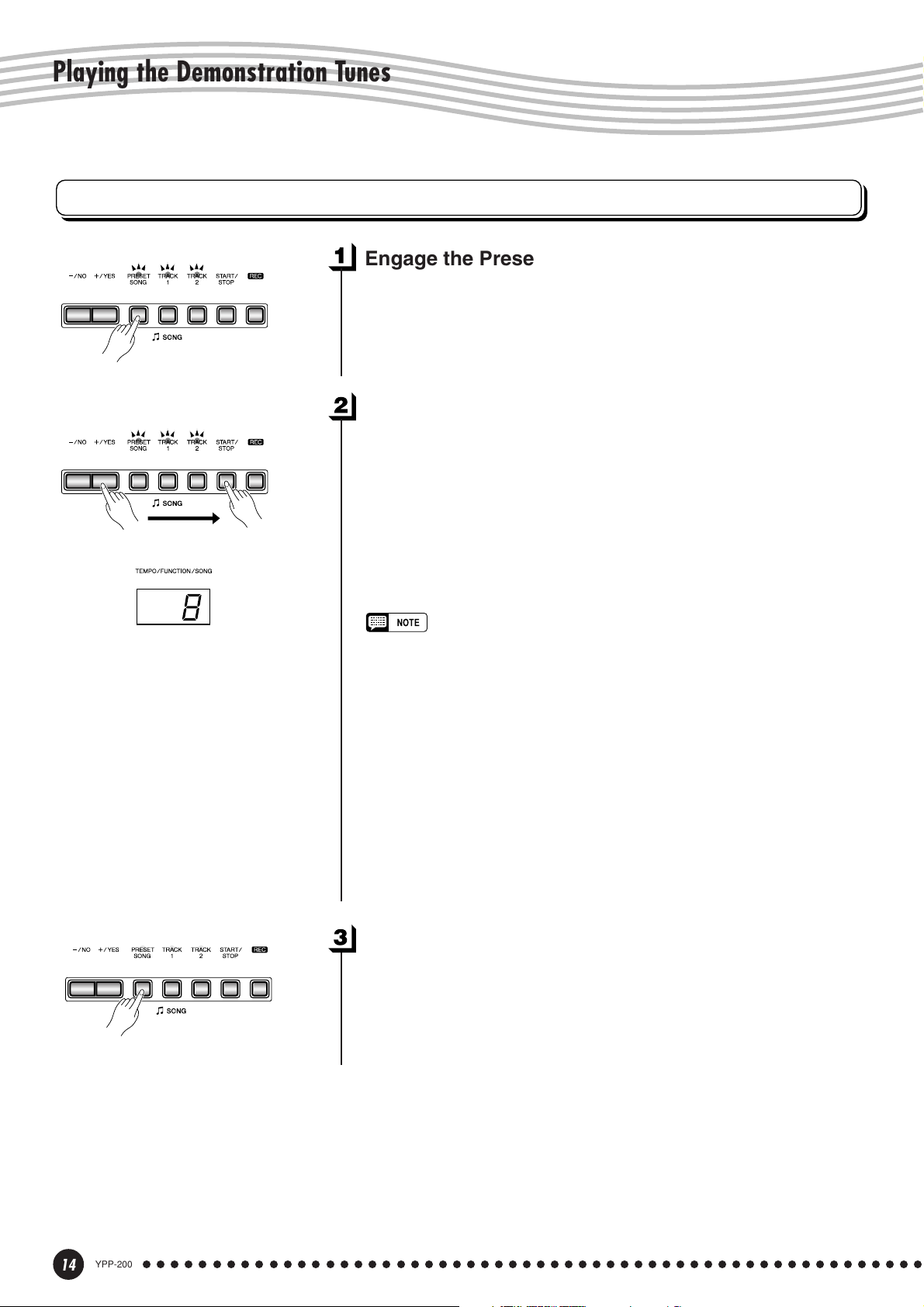
Playing the Demonstration Tunes
Preset Song
Engage the Preset Song Mode ........................................................
— the [PRESET SONG], TRACK [1] and [2] indicators will light.
Play a Preset Song ........................................................................................
buttons to select the number of the tune you want to play (the number will
appear on the LED display), then press the SONG [START/STOP] button.
Playback will stop automatically when playback of the selected preset song
has finished.
select “rnd” to continuously play all preset songs in random order. Press
the SONG [START/STOP] button to stop playback.
Press the [PRESET SONG] button to engage the preset song mode
To play any of the 20 preset songs provided, use the [–/NO], [+/YES]
Select “ALL” instead of a number to play all preset songs in sequence, or
• Use the [MASTER VOLUME] control to adjust the volume.
• You can use the [TEMPO/FUNCTION ▼,▲] buttons to adjust the
playback tempo as required. This produces a relative tempo variation,
with a range from “-50” through “- - -” to “50” at maximum; the range will
differ depending on the selected song.
• The default tempo “- - -” is automatically selected whenever a new preset
song is selected, or playback of a new preset song begins during “
or “
rnd
” playback.
• You can play the keyboard along with the preset song playback. The
voice playing on the keyboard can be changed.
• You can change the Reverb type that is applied to the voice you play on
the keyboard and for the preset song playback. You can change the
Effect type and Touch sensitivity that is applied to the voice you play on
the keyboard. When a new preset song is selected or a new preset song
is automatically started in continuous play, the HALL 1 reverb type will
automatically be selected.
ALL
Exit From the Preset Song Mode...................................................
Press the [PRESET SONG] button to exit from the preset song mode,
the indicator will go off, and return to the normal play mode.
”
14
YPP-200
○○○○○○○○○○○○○○○○○○○○○○○○○○○○○○○○○○○○○○○○○○○○○○○○○○○○○○○○
Page 15
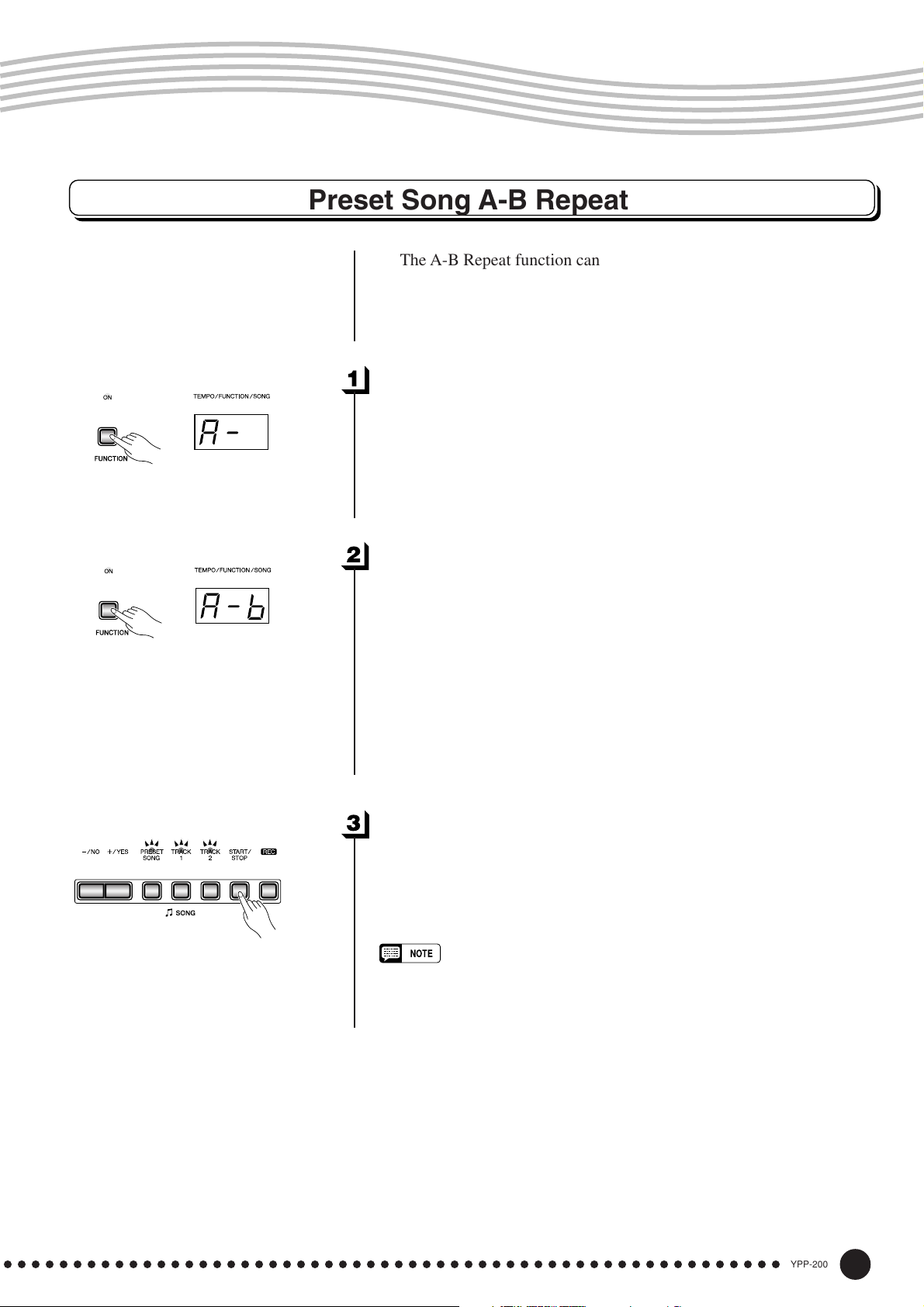
Playing the Demonstration Tunes
Preset Song A-B Repeat
The A-B Repeat function can be used to continuously repeat a
specified phrase within a preset song. Combined with the Part Cancel
function described below, this provides an excellent way to practice
difficult phrases.
Specify the Beginning (A) of the Phrase...............................
Select and play a preset song, then press the [FUNCTION] button
at the beginning of the phrase you want to repeat. This sets the “A”
point (“A-” will appear on the display).
To set the “A” point at the very beginning of the song, press the
[FUNCTION] button before starting playback.
Specify the End (B) of the Phrase ................................................
Press the [FUNCTION] button a second time at the end of the
phrase. This sets the “B” point (“A-b” will appear on the display). At
this point repeat playback will begin between the specified A and B
points. The metronome will sound when playback begins to give you a
tempo reference. However, if playback repeats from the beginning of
the song, there will be no tempo reference from metronome.
To set the B point at the song’s end, press the [FUNCTION] button
after song playback is complete and before “A- ” disappears from the
display.
Stop Playback.....................................................................................................
Press the SONG [START/STOP] button to stop playback while
retaining the specified A and B points. A-B repeat playback will resume
if the SONG [START/STOP] button is then pressed again.
To cancel the A and B points press the [FUNCTION] button once.
• The A and B points are automatically canceled when a new song is
selected.
• The A-B Repeat function cannot be used during “
back.
ALL
” or “
rnd
” play-
○○○○○○○○○○○○○○○○○○○○○○○○○○○○○○○○○○○○○○○○○○○○○○○○○○○○○○○○
YPP-200
15
Page 16
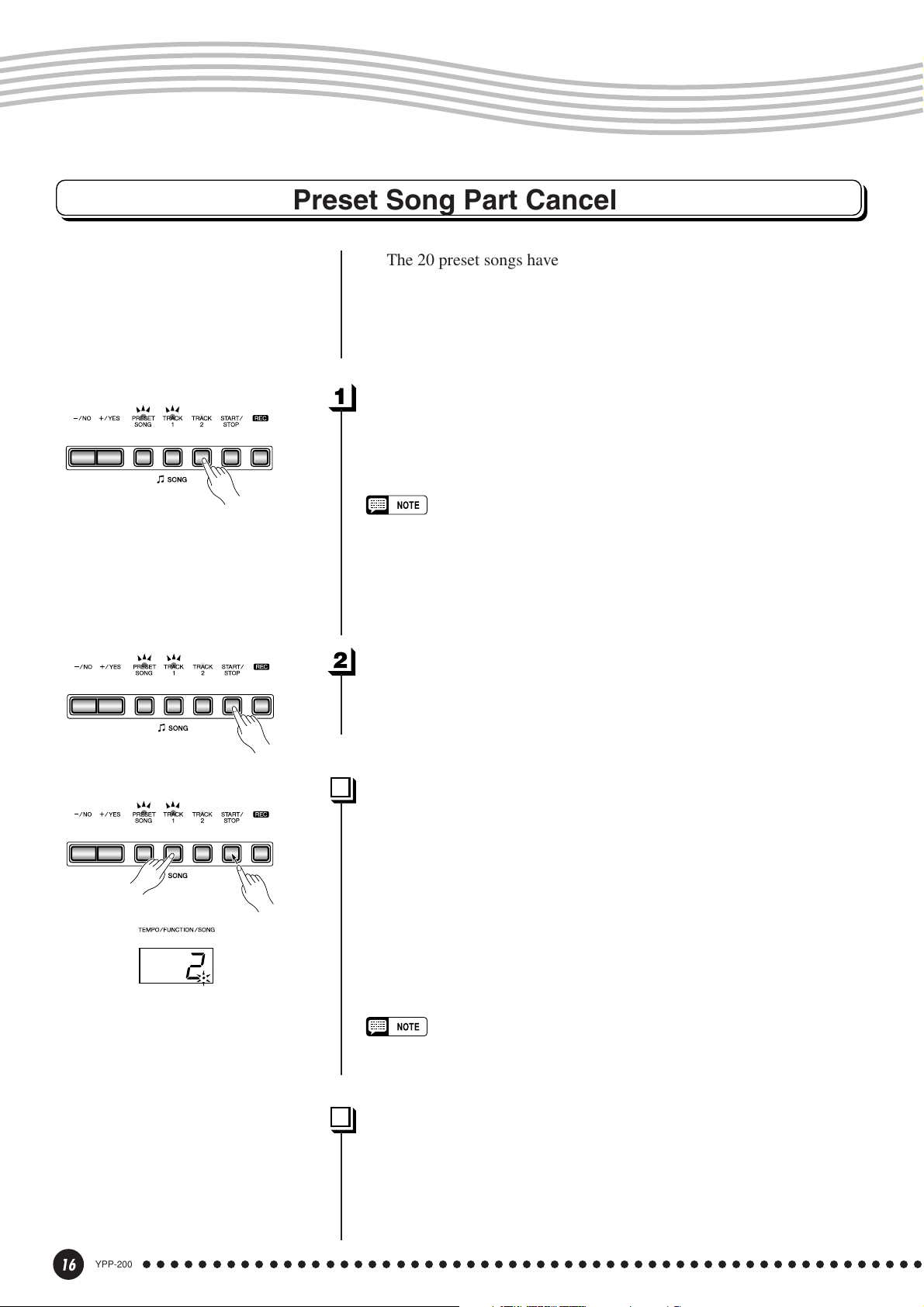
Playing the Demonstration Tunes
Preset Song Part Cancel
be turned on and off as required so you can practice the corresponding
part on the keyboard. The right-hand part is played by TRACK [1]
track, and the left-hand part is played by TRACK [2] track.
Turn the Desired Part Off .......................................................................
— the corresponding indicator will go out (these buttons alternately
toggle the corresponding part on and off).
The 20 preset songs have separate left- and right-hand parts that can
Press the TRACK [1] or [2] button to turn the corresponding part off
• The parts can be turned on or off even during playback.
• The Preset Song Part Cancel function cannot be used during “
“
rnd
” playback.
• The “Preset Song Part Cancel Volume” function described on page 29
can be used to set the canceled part so that it plays at a volume from “0”
(no sound) to “20”. The default setting is “5”.
• Both parts are automatically turned ON whenever a new song is selected.
ALL
” or
Start/Stop Playback......................................................................................
Press the SONG [START/STOP] button to start and stop playback
as required.
Synchro Start ......................................................................................................
When the Synchro Start function is engaged, playback of the selected preset song will begin automatically as soon as you start playing
on the keyboard.
To engage the Synchro Start function press the SONG [START/
STOP] button while holding the part button corresponding to the part
which is ON. A dot will appear in the lower right corner of the display.
(Repeat the previous operation to disengage the Syncro Start function.)
Playback will then start as soon as you begin playing on the keyboard.
• If you hold a track button which is OFF while pressing the SONG [START/
STOP] button, that track will be turned ON and the Synchro Start mode
will be engaged.
16
YPP-200
Soft Pedal Start/Stop ..................................................................................
A footswitch connected to the SOFT jack can be used to start and
stop playback of a preset song using the “Soft Pedal Mode” function
described on page 29.
○○○○○○○○○○○○○○○○○○○○○○○○○○○○○○○○○○○○○○○○○○○○○○○○○○○○○○○○
Page 17

The Dual Mode
The dual mode makes it possible to play two voices simultaneously across
the entire range of the keyboard.
Voice numbering priority
1 2 3 4 5 6 7 8
To activate the dual mode simply press two voice selectors at the
same time (or press one voice selector while holding another). The
voice indicators of both selected voices will light when the dual mode is
active. To return to the normal single-voice play mode, press any single
voice selector.
According to the voice numbering priority as shown in the diagram
on the left, lower valued voice numbers will be designated as the 1st
Voice (the other voice will be designated as the 2nd Voice).
• [EFFECT] in the Dual Mode
Depending upon the conditions one effect type will take priority over the
other. Depth will be decided according to the depth default value of the
voice combination. However, using function F3 (see page 28) you can
change the depth value for each voice as you like.
Effect depth setting via the panel controls (i.e. pressing the [–/NO] or
[+/YES] buttons while holding the [EFFECT] button — see page 19) will
be applied to the 1st Voice only.
• [REVERB] in the Dual Mode
The reverb type assigned to the 1st Voice will take priority over the other.
(If the reverb is set to OFF, the 2nd Voice’s reverb type will be in affect.)
Reverb depth setting via the panel controls (i.e. pressing the [–/NO] or
[+/YES] buttons while holding the [REVERB] button — see page 18) will
be applied to the 1st Voice only.
Other Dual Mode Functions ................................................................
The YPP-200 Function mode provides access to a number of other
dual-mode functions, listed below. See the corresponding pages for
details.
• Dual Balance ................................................. 28
• Dual Detune .................................................. 28
• 1st Voice Octave Shift ................................... 28
• 2nd Voice Octave Shift .................................. 28
• 1st Voice Effect Depth ................................... 29
• 2nd Voice Effect Depth.................................. 29
• Reset ............................................................. 29
○○○○○○○○○○○○○○○○○○○○○○○○○○○○○○○○○○○○○○○○○○○○○○○○○○○○○○○○
YPP-200
17
Page 18
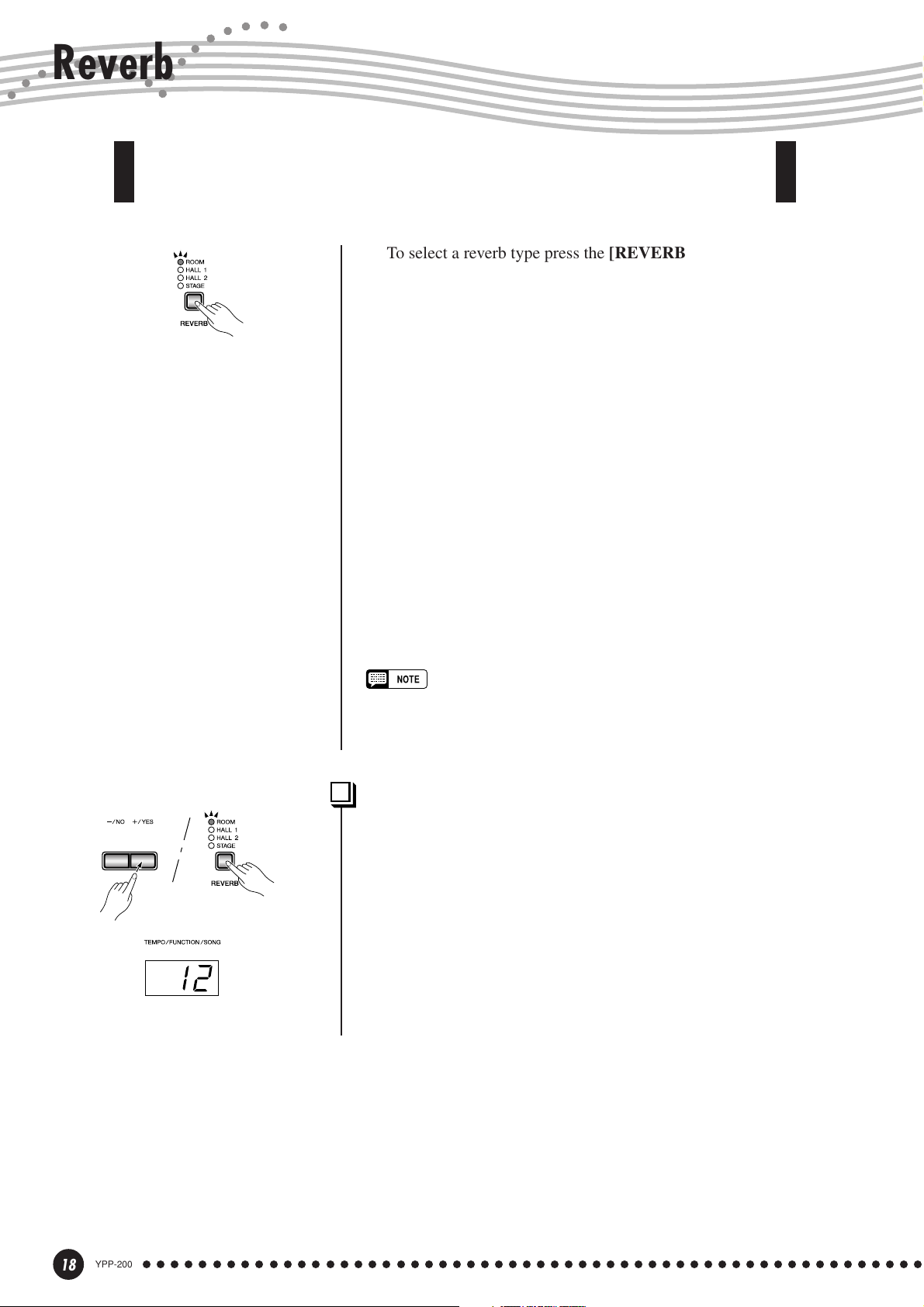
Reverb
use for extra depth and expressive power.
The [REVERB] button selects a number of digital reverb effects that you can
To select a reverb type press the [REVERB] button a few times until
the indicator corresponding to the desired type lights (the indicators
light in sequence each time the [REVERB] button is pressed). No
reverb is produced when all indicators are off.
OFF
No reverb effect is selected when no REVERB indicator is lit.
ROOM
This setting add a continuous reverb effect to the sound that is similar
to the type of acoustic reverberation you would hear in a room.
HALL 1
For a “bigger” reverb sound, use the HALL 1 setting. This effect
simulates the natural reverberation of a small-size concert hall.
HALL 2
For a really spacious reverb sound, use the HALL 2 setting. This effect
simulates the natural reverberation of a large concert hall.
STAGE
A simulation of the type of reverb produced in a stage environment.
• The default reverb type (including OFF) and depth settings are different
for each voice.
Adjusting Reverb Depth ..........................................................................
Adjust the reverb depth for the selected voice by using the [–/NO]
and [+/YES] buttons while holding the [REVERB] button. The depth
range is from 0 through 20 (the current depth setting appears on the
LED display while the [REVERB] button is held). A setting of “0”
produces no effect, while a setting of “20” produces maximum reverb
depth. Press the [–/NO] and [+/YES] buttons simultaneously while
holding the [REVERB] button to recall the default setting for the
current voice (default depth settings are different for each voice).
18
YPP-200
○○○○○○○○○○○○○○○○○○○○○○○○○○○○○○○○○○○○○○○○○○○○○○○○○○○○○○○○
Page 19

The Effect
The [EFFECT] button allows you to select one of the effects that can give
your sound greater depth and animation.
To select an effect type press the [EFFECT] button a few times until
the indicator corresponding to the desired type lights (the indicators
light in sequence each time the [EFFECT] button is pressed). No effect
is produced when all indicators are off.
OFF
No effect is selected when no EFFECT indicator is lit.
CHORUS
Shimmering, broadening effect
PHASER
Adds depth to the sound.
TREMOLO
Tremolo effect
DELAY
Echo effect
• The default effect type (including OFF) and depth settings are different for
each voice.
Adjusting Effect Depth..............................................................................
Effect depth can be individually adjusted for the selected voice by
using the [–/NO] and [+/YES] buttons while holding the [EFFECT]
button. The depth range is from 0 through 20 (the current depth setting
appears on the LED display while the [EFFECT] button is held). A
setting of “0” produces no effect, while a setting of “20” produces
maximum effect depth. Press the [–/NO] and [+/YES] buttons simultaneously while holding the [EFFECT] button to recall the default
setting for the current voice (the default depth settings are different for
each voice).
○○○○○○○○○○○○○○○○○○○○○○○○○○○○○○○○○○○○○○○○○○○○○○○○○○○○○○○○
YPP-200
19
Page 20

Touch Sensitivity
Four different types of keyboard touch sensitivity — HARD, MEDIUM, SOFT
or FIXED — can be selected to match different playing styles and preferences.
To select a touch sensitivity type press the [TOUCH] button a few
times until the indicator corresponding to the desired type lights (the
indicators light in sequence each time the [TOUCH] button is pressed).
HARD
The HARD setting requires the keys to be played quite hard to
produce maximum loudness.
MEDIUM
The MEDIUM setting produces a fairly “standard” keyboard response.
This is the initial factory default setting.
SOFT
The SOFT setting allows maximum loudness to be produced with
relatively light key pressure.
FIXED (no indicator lit)
All notes are produced at the same volume no matter how hard the
keyboard is played.
When the FIXED type is selected, the volume of notes played in the
FIXED mode can be set by using the [–/NO] and [+/YES] buttons
while the [TOUCH] button is held (the current volume level appears on
the display). The volume range is from 1 through 127. The default
setting is 80.
• This setting does not change the weight of the keyboard.
• The touch sensitivity type and volume set in the FIXED mode will become
the common setting for all voices. However, the touch sensitivity settings
may have little or no effect with certain voices which are not normally
responsive to keyboard dynamics (Refer to the “Voice Descriptions” on
page 38).
20
YPP-200
○○○○○○○○○○○○○○○○○○○○○○○○○○○○○○○○○○○○○○○○○○○○○○○○○○○○○○○○
Page 21

Transposition
The YPP-200’s TRANSPOSE function makes it possible to shift the pitch of the
entire keyboard up or down in semitone intervals up to a maximum of 12 semitones
(i.e. a maximum of one octave up or down). “Transposing” the pitch of the YPP-200
keyboard facilitates playing in difficult key signatures, and you can easily match the
pitch of the keyboard to the range of a singer or other instrumentalist.
Use the [–/NO] or [+/YES] button while holding the [TRANS-
POSE] button to transpose down or up as required. The transposition
range is from “–12” (down one octave) through “0” (normal pitch) to
“12” (up one octave). The amount of transposition appears on the LED
display while the [TRANSPOSE] button is held. The default transpose
setting is “0”.
• The [TRANSPOSE] button indicator remains lit when a transpose setting
other than “0” is selected.
• Notes below and above the A-1 … C7 range of the YPP-200 sound one
octave higher and lower, respectively.
○○○○○○○○○○○○○○○○○○○○○○○○○○○○○○○○○○○○○○○○○○○○○○○○○○○○○○○○
YPP-200
21
Page 22

The Metronome & Tempo Control
The YPP-200 built-in metronome is a convenient feature for practice, and it
can also provide a solid rhythmic guide when recording using the User Song
Recorder feature, described in the next section.
The Metronome
The metronome sound is alternately turned on and off by pressing
the METRONOME [START/STOP] button. When on, the beat
indicator flashes at the current tempo.
Beat indicator
Metronome Time Signature .................................................................
The time signature (beat) of the metronome can be set by using the
[–/NO] and [+/YES] buttons while holding the METRONOME
[START/STOP] button. You can set the beat to 0, 2, 3, 4, 5 or 6 (the
current setting appears on the LED display while the METRONOME
[START/STOP] button is held). Press the [–/NO] and [+/YES] buttons
simultaneously while holding the METRONOME [START/STOP]
button to recall the default setting “0” (no accent).
Metronome Volume Function ............................................................
The volume of the metronome sound can be adjusted via the Metronome Volume function in the Function mode—page 29.
Tempo Control
The tempo of the metronome and user song recorder playback (the
recorder is described in the next section) can be set from 32 to 280
beats per minute by using the [TEMPO/FUNCTION t, s] buttons.
The selected tempo will appear on the LED display while in the normal
play mode and while the [TEMPO/FUNCTION t, s] buttons are
being used to adjust the tempo in the recording/playback mode. The
default tempo (120 or the recorded song tempo when the recorder
contains data and the playback track indicator is lit) can be recalled by
simultaneously pressing the [t] and [s] buttons.
22
YPP-200
○○○○○○○○○○○○○○○○○○○○○○○○○○○○○○○○○○○○○○○○○○○○○○○○○○○○○○○○
Page 23

Using the User Song Recorder
The ability to record and play back what you’ve played on the YPP-200 keyboard can be an effective practice aid. You can, for example, record just the lefthand part, and then practice the right-hand part while playing back the recorded
left-hand part. Or, since you can record up to two tracks separately, you could
record the left- and right-hand parts separately, or record both parts of a duet
and hear how they sound when played back.
The user song recorder actually records the following data:
■ Entire Song
● Tempo ● Time signature (beat) ● Reverb type (including OFF) ● Effect type
■ Individual Tracks
● Notes played ● Voice selection
● Dual mode voices ● Damper pedal
● Soft pedal ● Effect depth ● Reverb depth
● Dual balance (F3) ● Dual detune (F3) ● Dual octave shift (F3)
Recording
Make All Necessary Initial Settings.............................................
Before actually beginning to record, select the voice you want to
record with (or voices if you will be using the dual or split mode). You
might also want to set the volume and tempo controls.
Engage the Record Ready Mode ...................................................
Press the [REC] button to engage the record ready mode (recording
does not actually start yet). The record ready mode can be disengaged
before recording by pressing the [REC] button a second time.
• The record ready mode cannot be engaged while the demo/preset song
mode is engaged.
Select the Record Track ..........................................................................
When the record mode is engaged in the previous step, the lastrecorded track will automatically be selected for recording and its indicator — i.e. the TRACK [1] or [2] button indicator — will glow red. If you
want to record on a different track, press the appropriate track button so
that its indicator glows red.
• The track button indicators of tracks which contain previously recorded data
will glow green (unless the track is turned off as described below). The
previously-recorded data on the non-record track will normally be played
back as you record, so you can play along with a previously-recorded track.
If you don’t want to hear the previously recorded track as you record (when
you want to record a song different from what you recorded on the previous
track etc.,), press the playback track button before pressing the [REC]
button (step 1, above) so that its indicator goes out.
• Recording on a track which already contains data will erase all previous
data on that track.
• When the record mode is engaged the amount of memory available for
recording will be shown on the LED display in approximate kilobytes
(starting at “50”), and the rightmost dot on the LED display will flash at the
current METRONOME tempo setting.
○○○○○○○○○○○○○○○○○○○○○○○○○○○○○○○○○○○○○○○○○○○○○○○○○○○○○○○○
YPP-200
23
Page 24

Using the User Song Recorder
Start Recording.................................................................................................
Recording will begin automatically as soon as you play a note on the
keyboard or press the SONG [START/STOP] button. The current
measure number will appear on the display while recording.
• A footswitch connected to the SOFT jack can be assigned to function as
a start/stop switch for song recording with the “Soft Pedal Mode”
described on page 29.
• If the metronome was on when you started recording, you’ll be able to
keep time with the metronome while recording, but the metronome sound
will not be recorded.
• You can record up to a maximum of about 10,000 notes on the YPP-200,
depending on pedal usage and other factors. The record track indicator
will begin to flash when recorder memory is almost full. If the memory
becomes full during recording, “
recording will stop automatically. (All recorded data up to that point will be
retained.)
FUL
” will appear on the display and
Stop Recording .................................................................................................
Press either the [REC] or SONG [START/STOP] button to stop
recording.
The indicator of the recorded track will glow green to indicate that it
now contains data.
Changing the Initial Settings..............................................................
The initial voice, tempo, reverb type, reverb depth, and effect settings
made in step 1 of the recording procedure are actually recorded by the
YPP-200.
These initial settings can be changed after the recording is finished by
pressing the [REC] button to engage the record ready mode, pressing the
appropriate track button, making the required changes, and then pressing
the [REC] button again to exit from the record ready mode and register
the changes.
If you do this, be careful not to press the SONG [START/STOP]
button or a key on the keyboard, either of which will start recording and
erase all previous recorded data on the selected track.
It is possible to cancel the operation even after changes have been
made: change tracks and then press the [REC] button to exit from the
record mode (this also cancels data for the entire song).
24
YPP-200
• The following data for initial settings cannot be changed: “Dual balance
(F3)”, “Dual detune (F3)” or “Dual octave shift (F3)”.
Erasing a Single Track ..............................................................................
All data can be erased from either of the recorder’s tracks by engaging the record mode, selecting the track you want to erase, and then
pressing the SONG [START/STOP] button twice without recording
any data.
Press twice.
○○○○○○○○○○○○○○○○○○○○○○○○○○○○○○○○○○○○○○○○○○○○○○○○○○○○○○○○
Page 25

Using the User Song Recorder
Playback
To play back what you’ve recorded, first make sure that the green track indicators of the tracks you want to play are lit. If not, press the corresponding track
button(s) so that they are lit. Then press the SONG [START/STOP] button.
Playback starts from the beginning of the recorded data, and will stop automatically at the end of the recorded data. You can also stop playback at any time by
pressing the SONG [START/STOP] button.
To mute a track so that it doesn’t play back, press the corresponding track
button so that its indicator goes out (press again to turn the track back on).
The current measure number appears on the display during playback.
• It is possible to play along on the keyboard during playback. In this case, the playback
voice and the voice you play on the keyboard are not the same. The playback voice is
the voice that was set when the data was recorded. The voice you play on the keyboard
is the voice that is selected on the panel.
• The playback volume and tempo can be adjusted by using the [MASTER VOLUME]
control and [TEMPO/FUNCTION ▼, ▲] buttons (press both [TEMPO/FUNCTION ▼, ▲]
buttons simultaneously to recall the default tempo).
• All user song recorder data will be retained in memory for about one week after the
power is turned off. If you want to keep your recorded data for longer periods, turn the
power on for a few minutes at least once a week. It is also possible to store it to an
external MIDI storage device such as the Yamaha MIDI Data Filer MDF3 by using the
Bulk Data Dump function described on page 32.
• The track indicators will not light automatically when the power is turned on even if the
user song recorder contains data. It is therefore necessary to press the track buttons so
that the corresponding green indicators light before starting recorder playback. It is also
a good idea to press the track buttons to check if the tracks contain data before
recording. If the green indicator lights when the corresponding track button is pressed,
that track contains data which will be erased and replaced by the newly-recorded data.
• If the metronome is being used during playback, the metronome will automatically stop
when playback is stopped.
• During recorder playback, the volume of a track which is turned off will always be “0”
(i.e. the “Preset Song Part Cancel Volume” function — page 29 — only affects preset
song playback.
• The playback data is not transmitted via the MIDI OUT connector.
• Playback cannot be started when the demo/preset song mode is engaged.
• Playback cannot be started when the recorder contains no data, or when both track
buttons are off.
• If the REVERB type is changed via the panel controls during playback, both the
playback and keyboard reverb effects will be changed.
• If the EFFECT type is changed via the panel controls during playback, the playback
effect may be switched off in some cases.
Synchro Start ............................................................................................................................
When the Synchro Start function is engaged, recorder playback will begin
automatically as soon as you start playing on the keyboard.
To engage the Synchro Start function press the SONG [START/STOP] button
while holding a track button which is ON. The rightmost dot on the display will
flash at the current tempo. (Repeat the previous operation to disengage the Syncro
Start function.) Playback will then start as soon as you begin playing on the keyboard.
If you hold a track button which is OFF while pressing the SONG [START/STOP]
button, that track will be turned ON and the Synchro Start mode will be engaged.
Soft Pedal Start/Stop ........................................................................................................
A footswitch connected to the SOFT jack can be assigned to start or stop
recorder playback using the “Soft Pedal Mode” function described on page 29. This
is convenient for starting playback of the recorded part anytime after you have
started playing.
○○○○○○○○○○○○○○○○○○○○○○○○○○○○○○○○○○○○○○○○○○○○○○○○○○○○○○○○
YPP-200
25
Page 26

The Function Mode
The [FUNCTION] button provides access to a range of functions that give the
YPP-200 extraordinary versatility. The functions are categorized in groups as
follows:
F1 Tuning ...................................................................... 27
F2 Scale ........................................................................ 27
F3 Dual Mode Functions ............................................. 28
F4 Soft Pedal Mode...................................................... 29
F5 Metronome Volume ................................................ 29
F6 Preset Song Part Cancel Volume .......................... 29
F7 MIDI Functions........................................................ 30
F8 Backup Functions .................................................. 33
To Select a Function … ............................................................................
● Operation Example
Press [+/YES]
Use [TEMPO/
FUNCTION t, s]
Press [–/NO] or [+/YES]
once
Use [–/NO], [+/YES]
(sub-mode)
Z Press the [FUNCTION] button so that its indicator lights.
• Functions cannot be selected during demo/preset song playback or when
the user song recorder is in operation.
X Use the [TEMPO/FUNCTION t, s] buttons to select the desired
function: F1 through F8.
C In the case of the Scale (F2), Dual Mode (F3), MIDI (F7), and
Backup (F8) functions, you will have to press the [+/YES] button
once to enter the respective sub-mode after the function has been
selected, and then use the [TEMPO/FUNCTION t, s] buttons
again to select the desired sub-function.
• The Dual mode must be engaged before the F3 function can be selected.
If the Dual mode is not engaged, “
sub-mode will not be available.
F3.-
” will appear on the display and the
V Set the function as required by using the [–/NO] and [+/YES]
buttons (see the individual function descriptions, below).
• After selecting the function, the current setting will be displayed when the
[–/NO] or [+/YES] button is pressed for the first time.
B Press the [FUNCTION] button so that its indicator goes out to exit
from the function mode.
26
YPP-200
○○○○○○○○○○○○○○○○○○○○○○○○○○○○○○○○○○○○○○○○○○○○○○○○○○○○○○○○
Page 27

The Function Mode
F1
F2
Tuning
After selecting “F1”, use the [–/NO] and [+/YES] buttons to lower or raise the pitch in
approximately 0.2 Hz increments (the first time the [–/NO] or [+/YES] button is pressed
simply switches to the tuning value display without actually changing the tuning). The overall
tuning range is from 427.0 Hz to 453.0 Hz (corresponding to the A3 note’s Hz). Press the
[–/NO] and [+/YES] buttons simultaneously to recall the default value “440 Hz”.
Tenths of a Hertz are indicated on the LED display by the appearance and position of one
or two dots, as in the following example:
Display Value
440 440.0
4.40 440.2
44.0 440.4
440. 440.6
4.40. 440.8
Scale
After selecting “F2.Y”, press the [+/YES] button to engage the scale function sub-mode,
then use the [TEMPO/FUNCTION t, s] buttons to select the desired scale function, as
listed below.
F2.1: Scale ..........................................................................................................................................................
In addition to the standard Equal Temperament tuning, the YPP-200 includes 6 classic
tunings that you can select and use to play music of the corresponding period, or experiment
with in a more modern context. The tunings are:
1: Equal Temperament 5: Mean Tone
2: Pure Major 6: Werckmeister
3: Pure Minor 7: Kirnberger
4: Pythagorean
Use the [–/NO] and [+/YES] buttons to select the number of the desired tuning.
Press the [–/NO] and [+/YES] buttons simultaneously to recall the default settings (Equal
Temperament tuning).
F2.2: Base Note.............................................................................................................................................
Unlike Equal Temperament tuning, these classic tunings must be tuned to a specific key.
Use the [–/NO] and [+/YES] buttons to select the key you want the previously selected tuning
to be based. The selected key will appear on the display, followed by a low bar if flat (e.g.
“A_”) or a high bar if sharp (e.g. “F~”).
Press the [–/NO] and [+/YES] buttons simultaneously to recall the default settings “C”.
• The base note setting is effective for tunings other than the Equal Temperament tuning.
○○○○○○○○○○○○○○○○○○○○○○○○○○○○○○○○○○○○○○○○○○○○○○○○○○○○○○○○
YPP-200
27
Page 28

The Function Mode
F3
Dual Mode Functions
After selecting “F3.Y”, press the [+/YES] button to engage the dual-mode function sub-
mode, then use the [TEMPO/FUNCTION t, s] buttons to select the desired dual mode
function, as listed below.
If the Dual mode is not engaged “F3.-” will appear instead of “F3.Y” and the Dual mode
functions cannot be selected. If this happens engage the Dual mode and proceed (See page 17
for more information on the Dual Mode.)
■ SHORTCUT: You can jump directly to the dual-mode functions (F3) by pressing the
[FUNCTION] button while holding the two dual-mode voice selectors.
• Dual mode function settings are set individually for each voice combination.
F3.1: Dual Balance.....................................................................................................................................
The volume levels of the two voices combined in the dual mode can be adjusted as required by using this function. Use the [–/NO] and [+/YES] buttons to adjust the balance as
required. The balance range is from 0 through 20. A setting of “10” produces equal balance
between the two dual-mode voices. Settings below “10” increase the volume of the 2nd Voice
in relation to the 1st Voice, and settings above “10” increase the volume of the 1st Voice in
relation to the 2nd Voice (“1st” and “2nd” is explained on page 17). Press the [–/NO] and
[+/YES] buttons simultaneously to recall the default setting (different for each voice combination).
You can set one voice as the main voice, and another voice as a softer, mixed voice.
F3.2: Dual Detune .......................................................................................................................................
This function makes it possible to detune the 1st and 2nd dual-mode Voices to create a
thicker sound. Use the [–/NO] and [+/YES] buttons to set the amount of detuning as required.
The detune range is from –10 through 10. A setting of “0” sets both voices to the same pitch.
“+” values raise the pitch of the 1st voice while lowering the pitch of the 2nd voice, and “–”
values raise the pitch of the 2nd voice while lowering the pitch of the 1st voice. (“1st” and
“2nd” is explained on page 17). Press the [–/NO] and [+/YES] buttons simultaneously to
recall the default setting (different for each voice combination).
• The maximum amount of pitch variation increases toward the lower key range (±60 cents at the A-1
key), and decreases toward the higher key range (±5 cents at the C7 key). 100 cents = 1 semitone.
F3.3: 1st Voice Octave Shift ............................................................................................................
F3.4: 2nd Voice Octave Shift ..........................................................................................................
Depending on which voices you combine using the dual mode, the combination may sound
better if one of the voices is shifted up or down an octave. Use the [–/NO] and [+/YES]
buttons to set the octave of the 1st or 2nd Voice as required (“1st” and “2nd” is explained on
page 17). The available settings are “0” for normal pitch, “–1” to shift the pitch down one
octave, and “1” to shift the pitch up one octave. Press the [–/NO] and [+/YES] buttons simultaneously to recall the default setting (different for each voice combination).
28
YPP-200
○○○○○○○○○○○○○○○○○○○○○○○○○○○○○○○○○○○○○○○○○○○○○○○○○○○○○○○○
Page 29

The Function Mode
F3.5: 1st Voice Effect Depsth .........................................................................................................
F3.6: 2nd Voice Effect Depth ...........................................................................................................
These functions make it possible to individually set the depth of the effect for the 1st and
2nd dual-mode Voices (“1st” and “2nd” is explained on page 17). Use the [–/NO] and
[+/YES] buttons to set the effect depth for the corresponding voice as required. The depth
range is from 0 through 20. A setting of “0” produces no effect, while a setting of “20” produces maximum effect depth. Press the [–/NO] and [+/YES] buttons simultaneously to recall
the default setting (different for each voice combination).
• The effect depth settings cannot be changed unless the EFFECT is ON. The Function mode must be
exited before EFFECT can be turned ON.
F3.7: Reset ..........................................................................................................................................................
This function resets all dual-mode functions to their default values. Press the [+/YES]
button to reset the values. “End” will appear on the display when all functions have been
reset.
F4
F5
Soft Pedal Mode
This function sets the footswitch connected to the SOFT jack for normal soft pedal operation or for song start/stop operation. Use the [–/NO] or [+/YES] buttons to select the desired
soft pedal mode. “1” engages the normal soft pedal mode, and “2” engages the start/stop
mode. When the start/stop mode is engaged, the footswitch connected to the SOFT jack
functions in the same way as the SONG [START/STOP] button on the panel.
Press the [–/NO] and [+/YES] buttons simultaneously to recall the default setting of “1”.
Metronome Volume
■ SHORTCUT: You can jump directly to the metronome functions by pressing the [FUNC-
TION] button while holding the METRONOME [START/STOP] button.
The volume of the metronome sound can be changed. After selecting “F5”, use the [–/NO]
and [+/YES] buttons to set the metronome volume as required. The volume range is from 1
through 20. A setting of “1” produces minimum sound, while a setting of “20” produces
maximum metronome volume. Press the [–/NO] and [+/YES] buttons simultaneously to recall
the default setting “10”.
F6
○○○○○○○○○○○○○○○○○○○○○○○○○○○○○○○○○○○○○○○○○○○○○○○○○○○○○○○○
Preset Song Part Cancel Volume
This function sets the volume at which a “canceled” part is played during preset song
playback (see page 16 for information on the “part-cancel” function). Use the [–/NO] and
[+/YES] buttons to set the volume as required. The volume range is from 0 through 20. A
setting of “0” produces no sound, while a setting of “20” produces maximum volume. Press
the [–/NO] and [+/YES] buttons simultaneously to recall the default setting “5”.
Adjust the part volume to a comfortable level to use the “canceled” part as a guide to play
along with. Set to “0” if you don’t want to hear the part.
YPP-200
29
Page 30

The Function Mode
F7
MIDI Functions
After selecting “F7.Y”, press the [+/YES] button to engage the MIDI function sub-mode,
then use the [TEMPO/FUNCTION t, s] buttons to select the desired MIDI function, as
listed below.
• Always use a high-quality MIDI cable to connect MIDI OUT to MIDI IN terminals. Never use MIDI
cables longer than about 15 meters, since cables longer than this can pick up noise which can cause
data errors.
F7.1: MIDI Transmit Channel Selection...............................................................................
F7.2: MIDI Receive Channel Selection .................................................................................
MIDI OUT
The MIDI system allows transmission and reception of MIDI data on 16 different channels. Multiple channels have been implemented to allow selective control of certain instruments or devices connected in series. For example, a single MIDI sequence recorder could be
used to “play” two different instruments or tone generators. One of the instruments or tone
generators could be set to receive only on channel 1, while the other is set to receive on
channel 2. In this situation the first instrument or tone generator will respond only to channel1 information transmitted by the sequence recorder, while the second instrument or tone
generator will respond only to channel-2 information. This allows the sequence recorder to
“play” two completely different parts on the receiving instruments or tone generators.
Sequencer
MIDI IN MIDI THRU
Tone Generator
(Set to receive on MIDI
channel 2)
MIDI IN
YPP-200
(Set to receive on MIDI channel 1)
30
YPP-200
In any MIDI control setup, the MIDI channels of the transmitting and receiving equipment
must be matched for proper data transfer. A “Multi-timbre” receive mode is also available,
which allows simultaneous reception of different parts on all 16 MIDI channels, allowing the
YPP-200 to play multi-channel song data received from a music computer or sequencer.
There’s also a “1-2” mode which allows simultaneous reception on channels 1 and 2.
Use the [–/NO] and [+/YES] buttons to select the desired transmit or receive channel. The
transmit channel parameter can also be turned “OFF” if you don’t want the YPP-200 to
transmit any MIDI data. To select the multi-timbre receive mode, set the receive channel to
“ALL”. Select “1-2” for multi-timbre reception on channels 1 and 2 only.
Press the [–/NO] and [+/YES] buttons simultaneously to recall the default setting: transmit
= “1”; receive = “ALL”.
• In the dual mode, first voice data is transmitted on its set channel while second voice data is transmitted on the next greater channel. No data is transmitted if the transmit channel is set to “OFF”.
• Demo/preset song data and recorder playback data are not transmitted via MIDI.
• No MIDI reception occurs when the demo/preset song mode is engaged.
• Program change and other like channel messages received will not affect the YPP-200’s panel
settings or what is being played on the keyboard.
○○○○○○○○○○○○○○○○○○○○○○○○○○○○○○○○○○○○○○○○○○○○○○○○○○○○○○○○
Page 31

The Function Mode
F7.3: Local Control ON/OFF ............................................................................................................
Tone
Generator
MIDI
IN
MIDI OUT
YPP-200
“Local Control” refers to the fact that, normally, the YPP-200 keyboard controls its internal
tone generator, allowing the internal voices to be played directly from the keyboard. This
situation is “Local Control On” since the internal tone generator is controlled locally by its
own keyboard.
Local control can be turned OFF, however, so that the YPP-200 keyboard does not play the
internal voices, but the appropriate MIDI information is still transmitted via the MIDI OUT
connector when notes are played on the keyboard. At the same time, the internal tone generator responds to MIDI information received via the MIDI IN connector.
Use the [–/NO] and [+/YES] buttons to turn local control “On” or “OFF”.
Press the [–/NO] and [+/YES] buttons simultaneously to recall the default setting “On”.
F7.4: Program Change ON/OFF ..................................................................................................
Normally the YPP-200 will respond to MIDI program change numbers received from an
external keyboard or other MIDI device, causing the correspondingly numbered voice to be
selected on the corresponding channel (the keyboard voice does not change). The YPP-200
will normally also send a MIDI program change number whenever one of its voices is selected, causing the correspondingly numbered voice or program to be selected on the external
MIDI device if the device is set up to receive and respond to MIDI program change numbers.
This function makes it possible to cancel program change number reception and transmission so that voices can be selected on the YPP-200 without affecting the external MIDI device.
Use the [–/NO] and [+/YES] buttons to turn program change transmission and reception
“On” or “OFF”.
Press the [–/NO] and [+/YES] buttons simultaneously to recall the default setting “On”.
• For information on program change numbers for each of the YPP-200’s voices, refer to page 42 in the
MIDI Data Format section.
○○○○○○○○○○○○○○○○○○○○○○○○○○○○○○○○○○○○○○○○○○○○○○○○○○○○○○○○
YPP-200
31
Page 32

The Function Mode
F7.5: Control Change ON/OFF......................................................................................................
MIDI device or keyboard, causing the voice on the corresponding channel to be affected by
pedal and other “control” settings received from the controlling device (the keyboard voice is
not affected). The YPP-200 also transmits MIDI control change information when one of its
pedals or other appropriate controls are operated.
that, for example, the YPP-200 pedals and other controls can be operated without affecting an
external MIDI device.
“On” or “OFF”.
F7.6: MIDI Transmit Transpose ....................................................................................................
down in semitone increments by up to plus or minus 12 semitones. The pitch of the YPP-200
itself is not affected.
Normally the YPP-200 will respond to MIDI control change data received from an external
This function makes it possible to cancel control change data reception and transmission so
Use the [–/NO] and [+/YES] buttons to turn control change transmission and reception
Press the [–/NO] and [+/YES] buttons simultaneously to recall the default setting “On”.
• For information on control changes that can be used with the YPP-200, refer to the MIDI Data Format
on page 41.
This function allows the MIDI note data transmitted by the YPP-200 to be transposed up or
Use the [–/NO] and [+/YES] buttons to set the desired amount of MIDI transmit transposition. The range is from “–12” (down one octave) through “0” (no transposition) to “12” (up
one octave).
Press the [–/NO] and [+/YES] buttons simultaneously to recall the default setting “0”.
F7.7: Panel/Status Transmit ............................................................................................................
This function causes all the current YPP-200 panel settings (selected voice, etc.) to be
transmitted via the MIDI OUT terminal. This is particularly useful if you will be recording
performances to a MIDI sequence recorder such as the Yamaha MIDI Data Filer MDF3 which
will be used to control the YPP-200 on playback. By transmitting the YPP-200 panel settings
and recording them on the MIDI sequence recorder prior to the actual performance data, the
YPP-200 will be automatically restored to the same settings when the performance is played
back.
Press the [+/YES] button to transmit the panel/status data. “End” will appear on the LED
display when the data has been successfully transmitted.
• See page 42 for list of the “Panel Data Contents” transmitted by this function.
• Panel setting data that is transmitted to an external device can only be reloaded on a model of the
same type. Panel setting data can also be directly transferred to or from instruments of the same
model type.
F7.8: Bulk Data Dump ............................................................................................................................
This function is used to transmit all data stored in the Recorder memory to a MIDI data
storage device such as the Yamaha MIDI Data Filer MDF3, other sequence recorders, or MIDI
compatible computers.
32
YPP-200
Press the [+/YES] button to begin bulk transmission. “End” will appear on the LED
display when the data has been successfully transmitted.
• User song recorder data that is transmitted to an external device can only be reloaded on a model of
the same type. Recorder data can also be directly transferred to or from instruments of the same
model type.
• The reload operation cannot be executed when the demo/preset song mode or user song recorder is
in operation, or when the Function mode is engaged.
•
No MIDI note/panel data transmission or data reception occurs during a bulk data dump transmit operation.
○○○○○○○○○○○○○○○○○○○○○○○○○○○○○○○○○○○○○○○○○○○○○○○○○○○○○○○○
Page 33

The Function Mode
F8
Backup Functions
After selecting “F8.Y”, press the [+/YES] button to engage the backup function sub-mode,
then use the [TEMPO/FUNCTION t, s] buttons to select the desired backup function, as
listed below.
• The backup settings themselves, and the contents of the user song recorder memory, are always
backed up.
• Even if the Backup is turned on, factory presets can be recalled at any time (see page 37). The
factory setting list is found on page 40.
Even if backup is turned on via one of the functions described below, the data will only be
retained in memory for about 1 week if the power is not turned on during this time. If the
backup period is exceeded, all settings will be reset to their default values. If you want to
retain the backup settings for longer periods, be sure to turn the power switch on for a few
minutes at least once a week.
F8.1: Voice ..........................................................................................................................................................
Turns backup of the voice functions listed below on or off. Use the [–/NO] and [+/YES]
buttons to turn backup “On” or “OFF”.
The default backup mode is “OFF”.
• Voice (Keyboard and Dual)
• Dual (ON/OFF, Voice, and Dual Functions for each voice combination)
• Reverb (ON/OFF, Type, and Depth for each voice)
• Effect (ON/OFF, Type, and Depth for each voice)
• Touch Sensitivity (including the FIXED volume)
• Metronome (Beat, Volume)
• Preset Song Part Cancel Volume
F8.2: MIDI .............................................................................................................................................................
Turns backup of the MIDI functions listed below on or off. Use the [–/NO] and [+/YES]
buttons to turn backup “On” or “OFF”.
The default backup mode is “OFF”.
• Channel (Transmit, Receive) • Local ON/OFF
• Program Change ON/OFF • Control Change ON/OFF
• MIDI Transmit Transpose
F8.3: Tuning ......................................................................................................................................................
Turns backup of the tuning functions listed below on or off. Use the [–/NO] and [+/YES]
buttons to turn backup “On” or “OFF”.
The default backup mode is “OFF”.
• Transpose • Tuning • Scale (including base note)
F8.4: Pedal..........................................................................................................................................................
Turns backup of the Soft Pedal Mode on or off. Use the [–/NO] and [+/YES] buttons to
turn backup “On” or “OFF”.
The default backup mode is “OFF”.
○○○○○○○○○○○○○○○○○○○○○○○○○○○○○○○○○○○○○○○○○○○○○○○○○○○○○○○○
YPP-200
33
Page 34

Using the MIDI Functions
The YPP-200 is MIDI-compatible, featuring MIDI IN and MIDI OUT terminals
and providing a variety of MIDI-related controls. By using the MIDI functions
you can expand your musical possibilities. This section explains what MIDI is,
and what it can do, as well as how you can use MIDI on your YPP-200.
What Is MIDI?
No doubt you have heard the terms “acoustic instrument” and "digital instrument." In the
world today, these are the two main categories of instruments. Let’s consider an acoustic piano
and a classical guitar as representative acoustic instruments. They are easy to understand. With
the piano, you strike a key, and a hammer inside hits some strings and plays a note. With the
guitar, you directly pluck a string and the note sounds. But how does a digital instrument go
about playing a note?
Acoustic guitar note production
Pluck a string and the body
resonates the sound.
As shown in the illustration above, in an electronic instrument the sampling note (previously recorded note) stored in the tone generator section (electronic circuit) is played based on
information received from the keyboard. So then what is the information from the keyboard
that becomes the basis for note production?
For example, let’s say you play a “C” quarter note using the PIANO 1 sound on the YPP200 keyboard. Unlike an acoustic instrument that puts out a resonated note, the electronic
instrument puts out information from the keyboard such as “with what voice,” “with which
key,” “about how strong,” “when was it pressed,” and “when was it released.” Then each piece
of information is changed into a number value and sent to the tone generator. Using these
numbers as a basis, the tone generator plays the stored sampling note.
Digital instrument note production
L
Sampling
Note
Based on playing information from the keyboard, a sampling note
stored in the tone generator is played through the speakers.
Tone Generator
(Electronic circuit)
Playing the keyboard
Sampling
Note
R
34
YPP-200
● Example of Keyboard Information
Voice (with what voice) PIANO 1
Note number (with which key) 60 (C3)
Note on (when was it pressed) and Timing expressed numerically (quarter note)
note off (when was it released)
Velocity (about how strong) 100 (strong)
○○○○○○○○○○○○○○○○○○○○○○○○○○○○○○○○○○○○○○○○○○○○○○○○○○○○○○○○
Page 35

Using the MIDI Functions
MIDI is an acronym that stands for Musical Instrument Digital Interface, which allows
electronic musical instruments to communicate with each other, by sending and receiving
compatible Note, Control Change, Program Change and various other types of MIDI data, or
messages.
The YPP-200 can control a MIDI device by transmitting note related data and various types
of controller data. The YPP-200 can be controlled by the incoming MIDI messages which
automatically determine tone generator mode, select MIDI channels, voices and effects,
change parameter values and of course play the voices specified for the various parts.
MIDI messages can be divided into two groups: Channel messages and System messages.
Below is an explanation of the various types of MIDI messages which the YPP-200 can
receive/transmit.
● Channel Messages
The YPP-200 is an electronic instrument that can handle 16 channels. This is usually
expressed as "it can play 16 instruments at the same time." Channel messages transmit information such as Note ON/OFF, Program Change, for each of the 16 channels.
Message Name YPP-200 Operation/Panel Setting
Note ON/OFF Messages which are generated when the keyboard is played. Each
message includes a specific note number which corresponds to the key
which is pressed, plus a velocity value based on how hard the key is
stuck.
Program Change Voice number (along with corresponding bank select MSB/LSB settings,
if necessary).
Control Change Messages that are used to change some aspect of the sound (Damper,
Reverb Depth, etc.)
● System Messages
This is data that is used in common by the entire MIDI system. System messages include
messages like Exclusive Messages that transmit data unique to each instrument manufacturer
and Realtime Messages that control the MIDI device.
Message Name YPP-200 Operation/Panel Setting
Exclusive Message Reverb/Effect settings, etc.
Realtime Messages Start/stop operation
The messages transmitted/received by the YPP-200 are shown in the MIDI Implementation
Chart on page 45.
MIDI Terminals
In order to exchange MIDI data between multiple
devices, each device must be connected by a cable.
The MIDI terminals of the YPP-200 are located on
the rear panel.
MIDI IN Receives MIDI data from another MIDI device.
MIDI OUT Transmits the YPP-200’s keyboard information as MIDI data
to another MIDI device.
○○○○○○○○○○○○○○○○○○○○○○○○○○○○○○○○○○○○○○○○○○○○○○○○○○○○○○○○
• Special MIDI cables (sold separately)
must be used for connecting to MIDI
devices. They can be bought at music
stores, etc.
• Never use MIDI cables longer than about
15 meters. Cables longer than this can
pick up noise which can cause data
errors.
YPP-200
35
Page 36

Using the MIDI Functions
Connecting to a Personal Computer
By connecting your YPP-200’s MIDI terminals to a personal computer, you can have
access to a wide variety of music software.
When using a MIDI interface device installed in the personal computer, connect the MIDI
terminals of the personal computer and the YPP-200.
Use only special MIDI cables when connecting MIDI devices.
● Connect the MIDI terminals of the YPP-200 to the MIDI terminals of the personal computer.
MIDI INMIDI OUT
MIDI OUTMIDI IN
Computer
YPP-200
(sequencer software)
• When connecting the YPP-200 to a personal computer, first turn the power to both the YPP-200 and
the computer OFF before connecting the cable. After connecting the cable, turn the power to the
computer on first, then turn on the YPP-200.
● When using a MIDI interface with a Macintosh series computer, connect the
RS-422 terminal of the computer (modem or printer terminal) to the MIDI
interface, as shown in the diagram below.
RS-422
MIDI Interface
Computer
(sequencer software)
• When using a Macintosh series computer, set the MIDI interface clock setting in the application
software to match the setting of the MIDI interface you are using. For details, refer to the owner’s
manual for the software you are using.
MIDI IN
MIDI OUT
YPP-200
36
YPP-200
● When connecting to a computer with a USB interface, use the Yamaha UX256
USB/MIDI Interface. Connect the UX256 and the computer with a standard
USB cable, then make the proper MIDI connections between the YPP-200 and
the UX256.
UX 256
USB Cable
Computer
(sequencer software)
○○○○○○○○○○○○○○○○○○○○○○○○○○○○○○○○○○○○○○○○○○○○○○○○○○○○○○○○
MIDI IN
MIDI OUT
YPP-200
USB Cable
Page 37

Factory Preset Recall
All dual mode, reverb, effect, touch sensitivity, tuning settings, and
the settings affected by the Backup Functions can be restored to their
original factory preset values by holding the C7 key (rightmost key on
the keyboard) while turning the [STANDBY/ON] switch ON. This also
erases all recorder data, and sets all Backup on/off settings (F8) to
“OFF”.
• The factory setting list is found on page 40.
Troubleshooting
If you encounter what appears to be a malfunction, please check the following points before assuming
that your YPP-200 is faulty.
1. No Sound When the Power is Turned ON
Is the AC power adaptor properly connected to the
YPP-200 and an AC wall outlet? Check the AC
connection carefully. Is the MASTER VOLUME
control turned up to a reasonable listening level?
Also make sure that a pair of headphones is not
plugged into the PHONES jack, and that the Local
Control (page 31) is ON.
2. The Footswitch Doesn’t Work Correctly
If the footswitch connected to the DAMPER or
SOFT jacks does not work, or notes are sustained
even when the pedal is not pressed (its ON/OFF
status is reversed), make sure that the footswitch is
properly plugged into the corresponding jack or turn
the power OFF then ON again without pressing the
footswitch.
3. The YPP-200 Reproduces Radio or TV Sound
This can occur if there is a high-power transmitter in
your vicinity. Contact your Yamaha dealer.
4. Intermittent Static Noise
This is usually due to turning ON or OFF a household appliance or other electronic equipment which is
fed by the same AC mains line as your YPP-200.
5. Interference Appears On Radio or TV Sets
Located Near the YPP-200
The YPP-200 contains digital circuitry which can
generate radio-frequency noise. The solution is to
move the YPP-200 further away from the affected
equipment, or vice versa.
6. Noise is heard from the YPP-200’s speakers.
The noise may be due to interference caused by the
use of a mobile phone in close proximity to the YPP-
200.
Turn off the mobile phone, or use it further away
from the YPP-200.
7. Distorted Sound When the YPP-200 is Connected to An External Amplifier/Speaker
System
If the YPP-200 is connected to a stereo system or
instrument amplifier and the sound is distorted, try
reducing the volume of the YPP-200 first, then
reduce the volume of the external equipment to a
level at which the distortion ceases.
● If “Scn” appears on the display an internal
malfunction has occurred. In this case,
contact your Yamaha dealer.
Options
FC5, FC4 Footswitch
Connects to the DAMPER or SOFT Jacks.
○○○○○○○○○○○○○○○○○○○○○○○○○○○○○○○○○○○○○○○○○○○○○○○○○○○○○○○○
HPE-150 Stereo Headphones
High-performance lightweight dynamic head-
phones with extra-soft ear pads.
YPP-200
37
Page 38

Voice Descriptions
Voice Stereo/Mono Touch Response Voice Descriptions
PIANO 1
PIANO 2
E.PIANO
HARPSI-
CHORD
VIBRA-
PHONE
CHURCH
ORGAN
Stereo
Stereo
Mono
Stereo
Stereo
Stereo
O
O
O
X
O
X
Newly-recorded samples from a full concert grand piano. Perfect for classical compositions as well as any other style that requires acoustic piano.
A bright, expansive piano sound which is ideal for rock and popular
genres.
Soft tone when played lightly, and an aggressive tone when played hard.
The definitive instrument for baroque music. Since harpsichord uses
plucked strings, there is no touch response. There is, however, a
characteristic additional sound when the keys are released.
Vibraphone played with relatively soft mallets. The tone becomes more
metallic the harder you play.
A soft pipe-organ type voice that is ideal for hymn accompaniment and
other styles.
STRINGS
CHOIR
Stereo
Stereo
O
O
A large string ensemble. Try combining this voice with piano in the DUAL
mode.
A big, spacious choir voice. Perfect for creating rich harmonies in slow
pieces.
38
YPP-200
○○○○○○○○○○○○○○○○○○○○○○○○○○○○○○○○○○○○○○○○○○○○○○○○○○○○○○○○
Page 39

Demo and Preset Song List
Voice Demo Tune Titles
Voice Name Title Composer
PIANO 1 Fantasie-Impromptu F.F.Chopin
PIANO 2 Yamaha Original H.Fujita
E.PIANO Yamaha Original Fukuda
HARPSICHORD Le Coucou L-C.Daquin
VIBRAPHONE Yamaha Original H.Fujita
CHURCH ORGAN Organ Concerto Op.4 No.2 G.F.Händel
STRINGS Brandenburgisches Konzert No.3 J.S.Bach
CHOIR Kantate Nr.140 J.S.Bach
• Some of the demonstration pieces listed above are short rearranged excerpts from the original compositions.
Original songs are all rights reserved (© 2001 YAMAHA CORPORATION).
Preset Song Titles
No. Title Composer
1 Arabesque 1 C.A.Debussy
2 Melody in F A.Rubinstein
3 Prelude op.28-15 “Raindrop” F.F.Chopin
4 Nocturne op.9-2 F.F.Chopin
5 Valse op.64-1 “Petit chien” F.F.Chopin
6 Valse op.69-1 “L’adieu” F.F.Chopin
7 Piano Sonate op.27-2 “Mondschein” 1st mov. L.v.Beethoven
8 Etude op.10-12 “Revolutionary” F.F.Chopin
9 Träumerei R.Schumann
10 Menuett G dur W.A.Mozart
11 Prelude (Wohltemperierte Klavier I No.1) J.S.Bach
12 Turkish March (Piano Sonate No.11 K.331) W.A.Mozart
13 Impromptu op.90-2 F.P.Schubert
14 Moments Musicaux op.94-3 F.P.Schubert
15 Frühlingslied op.62-2 J.L.F.Mendelssohn
16 Clair de lune C.A.Debussy
17 Arabesque J.F.F.Burgmuller
18 La chevaleresque J.F.F.Burgmuller
19 Für Elise L.v.Beethoven
20 Liebesträume Nr.3 F.Liszt
○○○○○○○○○○○○○○○○○○○○○○○○○○○○○○○○○○○○○○○○○○○○○○○○○○○○○○○○
YPP-200
39
Page 40

Factory Setting List
Backup Group
Voice PIANO 1
Dual Mode OFF
Reverb Type Preset for each voice
Reverb Depth Preset for each voice
Effect Type Preset for each voice
Effect Depth Preset for each voice
Touch Sensitivity MEDIUM
Volume in the FIXED Mode 80
Metronome OFF —
Metronome Time Signature 0 (no accent) F8.1
Tempo 120 —
Transpose 0 F8.3
F8.1
“—”: Not memorized
Function
Function Default Backup Group
F1 Tuning A3=440Hz
F2.1 Scale 1 (Equal Temperament) F8.3
F2.2 Base Note C
F3.1 Dual Balance Preset for each voice combination
F3.2 Dual Detune Preset for each voice combination
F3.3, F3.4 Dual Octave Shift Preset for each voice combination
F3.5, F.3.6 Dual Effect Depth Preset for each voice combination
F4 Soft Pedal Mode 1 (soft pedal) F8.4
F5 Metronome Volume 10
F6 Preset Song Part Cancel Volume 5
F7.1 MIDI Transmit Channel 1
F7.2 MIDI Receive Channel ALL
F7.3 Local Control ON
F7.4 Program Change Send & Receive ON
F7.5 Control Change Send & Receive ON
F7.6 MIDI Transmit Transpose 0
F8 Backup All OFF Always backed up
F8.1
F8.1
F8.2
40
YPP-200
○○○○○○○○○○○○○○○○○○○○○○○○○○○○○○○○○○○○○○○○○○○○○○○○○○○○○○○○
Page 41

MIDI Data Format
If you’re already very familiar with MIDI, or are using a computer to control your music hardware with computer-
generated MIDI messages, the data provided in this section can help you to control the YPP-200.
1. NOTE ON/OFF
Data format: [9nH] -> [kk] -> [vv]
9nH = Note ON/OFF event (n = channel number)
kk = Note number (Transmit: 09H ~ 78H = A-2 ~ C8 /
Receive: 00H ~ 7FH = C-2 ~ G8)*
vv = Velocity (Key ON = 01H ~ 7FH, Key OFF = 00H)
Data format: [8nH] -> [kk] -> [vv] (reception only)
8nH = Note OFF event (n = channel number)
kk = Note number: 00H ~ 7FH = C-2 ~ G8
vv = Velocity
* If received value exceeds the supported range for the selected
voice, the note is adjusted by the necessary number of octaves.
2. CONTROL CHANGE
Data format: [BnH] -> [cc] -> [vv]
BnH = Control change (n = channel number)
cc = Control number
vv = Data Range
(1) Bank Select
ccH Parameter Data Range (vvH)
00H Bank Select MSB 00H:Normal
20H Bank Select LSB 00H...7FH
Bank selection processing does not occur until receipt of next
Program Change message.
(2) Main Volume (reception only)
ccH Parameter Data Range (vvH)
07H Volume 00H...7FH
(3) Expression
ccH Parameter Data Range (vvH)
0BH Expression 00H...7FH
(4) Damper
ccH Parameter Data Range (vvH)
40H Damper 00H...7FH
(5) Sostenuto (reception only)
ccH Parameter Data Range (vvH)
42H Sostenuto 00H-3FH:off, 40H-7FH:on
(6) Soft Pedal
ccH Parameter Data Range (vvH)
43H Soft Pedal 00H-3FH:off, 40H-7FH:on
(7) Effect1 Depth ( Reverb Send Level )
ccH Parameter Data Range (vvH)
5BH Effect1 Depth 00H...7FH
Adjusts the reverb send level.
(8) Effect4 Depth ( Variation Effect Send Level )
ccH Parameter Data Range (vvH)
5EH Effect4 Depth 00H...7FH
3 MODE MESSAGES
Data format: [BnH] -> [cc] -> [vv]
BnH = Control event (n = channel number)
cc = Control number
vv = Data Range
(1) All Sound Off
ccH Parameter Data Range (vvH)
78H All Sound Off 00H
Switches off all sound from the channel. Does not reset Note On
and Hold On conditions established by Channel Messages.
(2) Reset All Controllers
ccH Parameter Data Range (vvH)
79H
Reset All Controllers
Resets controllers as follows.
Controller Value
Expression 127 (max)
Damper Pedal 0 (off)
Sostenuto 0 (off)
Soft Pedal 0 (off)
(3) Local Control (reception only)
ccH Parameter Data Range (vvH)
7AH Local Control 00H (off), 7FH (on)
(4) All Notes Off
ccH Parameter Data Range (vvH)
7BH All Notes Off 00H
Switches OFF all the notes that are currently ON on the specified
channel. Any notes being held by the damper or sostenuto pedal
will continue to sound until the pedal is released.
(5) Omni Off (reception only)
ccH Parameter Data Range (vvH)
7CH Omni Off 00H
Same processing as for All Notes Off.
(6) Omni On (reception only)
ccH Parameter Data Range (vvH)
7DH Omni On 00H
Same processing as for All Notes Off.
(7) Mono (reception only)
ccH Parameter Data Range (vvH)
7EH Mono 00H
Same processing as for All Sound Off.
(8) Poly (reception only)
ccH Parameter Data Range (vvH)
7FH Poly 00H
Same processing as for All Sound Off.
• When control change reception is turned OFF in the Function
mode, control change data will not be transmitted or received
except for Bank Select and Mode messages.
• Local on/off, OMNI on/off are not transmitted. (The appropriate
note off number is supplied with “All Note Off” transmission).
• When a voice bank MSB/LSB is received, the number is stored
in the internal buffer regardless of the received order, then the
stored value is used to select the appropriate voice when a
program change message is received.
• The Multi-timbre and Poly modes are always active. No change
occurs when OMNI ON, OMNI OFF, MONO, or POLY mode
messages are received.
00H
○○○○○○○○○○○○○○○○○○○○○○○○○○○○○○○○○○○○○○○○○○○○○○○○○○○○○○○○
YPP-200
41
Page 42

MIDI Data Format
4. PROGRAM CHANGE
Data format: [CnH] -> [ppH]
CnH = Program event (n = channel number)
ppH = Program change number
P.C.#=Program Change number
MSB LSB
PIANO 1 0 112 0
PIANO 2 0 112 1
E.PIANO 0 112 4
HARPSICHORD 0 112 6
VIBRAPHONE 0 112 11
CHURCH ORGAN 0 112 19
STRINGS 0 112 48
CHOIR 0 112 52
P.C.#
• When program change reception is turned OFF in the Function
mode, no program change data is transmitted or received.
Also, Bank MSB/LSB is not transmitted or received.
5. SYSTEM REALTIME MESSAGES
[rrH]
F8H: Timing clock
FAH: Start
FCH: Stop
FEH: Active sensing
Data Transmission Reception
F8H Transmitted every Received as 96-clock tempo timing
96 clocks when MIDI clock is set to External
FAH Recorder start Recorder start
Not received when the MIDI clock
is set to Internal.
FCH Recorder stop Recorder stop
Not received when the MIDI clock
is set to Internal.
FEH Transmitted every If a signal is not received via MIDI
200 milliseconds for more than 400 milliseconds, the
same processing will take place for
All Sound Off, All Notes Off and
Reset All Controllers as when those
signals are received.
• Caution: If an error occurs during MIDI reception, the Damper, Sostenuto,
and Soft effects for all channels are turned off and an All Note Off occurs.
6. SYSTEM EXCLUSIVE MESSAGES
(Yamaha MIDI Format)
Panel Data Transmit
Data format: [F0H] -> [43H] -> [0nH] -> [7CH] -> ... ->
[F7H]
F0H, 43H, 0nH, 7CH (n: channel number)
00H, 2AH (
43H, 4CH, 20H, 20H (CL)
59H, 50H, 50H, 27H, 30H, 31H (YPP ’01)
30H, 30H (version x, y)
[PANEL DATA]
[CHECK SUM (1byte)] = 0-(43H+4CH+20H+......+Data end)
F7H
data length
)
• Panel Data Contents
(1) 1'st Voice
(2) Dual On/Off
(3) Dual Voice
(4) Dual Balance
(5) Dual Detune
(6) Dual Voice1 Octave
(7) Dual Voice2 Octave
(8) Dual Voice1 Effect Depth
(9) Dual Voice2 Effect Depth
(10) –
(11) –
(12) –
(13) –
(14) –
(15) –
(16) –
(17) –
(18) –
(19) Reverb Type 1
(20) Reverb Type 2
(21) Reverb Depth1
(22) Reverb Depth2
(23) Effect Type 1
(24) Effect Type 2
(25) Effect Depth
(26) Touch Sensitivity
(27) Fixed Data
(28) Soft Pedal Function
(29) Absolute tempo low byte
(30) Absolute tempo high byte
• “–” indicates no affect.
• Panel data send requests cannot be received.
7. SYSTEM EXCLUSIVE MESSAGES
(Universal System Exclusive)
(1) Universal Realtime Message
Data format: [F0H] -> [7FH] -> [XnH] -> [04H] -> [01H] ->
[ll H] -> [mmH] -> [F7H]
MIDI Master Volume
• Simultaneously changes the volume of all channels.
• When a MIDI master volume message is received, the volume
only has affect on the MIDI receive channel, not the panel
master volume.
F0H = Exclusive status
7FH = Universal Realtime
7FH = ID of target device
04H = Sub-ID #1=Device Control Message
01H = Sub-ID #2=Master Volume
ll H = Volume LSB
mmH = Volume MSB
F7H = End of Exclusive
or
F0H = Exclusive status
7FH = Universal Realtime
XnH = When n is received n=0~F, whichever is received.
X = don’t care
04H = Sub-ID #1=Device Control Message
01H = Sub-ID #2=Master Volume
ll H = Volume LSB
mmH = Volume MSB
F7H = End of Exclusive
42
YPP-200
○○○○○○○○○○○○○○○○○○○○○○○○○○○○○○○○○○○○○○○○○○○○○○○○○○○○○○○○
Page 43

MIDI Data Format
(2) Universal Non-Realtime Message (GM On)
General MIDI Mode On
Data format: [F0H] -> [7EH] -> [XnH] -> [09H] -> [01H] ->
[F7H]
F0H = Exclusive status
7EH = Universal Non-Realtime
7FH = ID of target device
09H = Sub-ID #1=General MIDI Message
01H = Sub-ID #2=General MIDI On
F7H = End of Exclusive
or
F0H = Exclusive status
7EH = Universal Non-Realtime
XnH = When received, n=0~F.
X = don’t care
09H = Sub-ID #1=General MIDI Message
01H = Sub-ID #2=General MIDI On
F7H = End of Exclusive
When the General MIDI mode ON message is received, the MIDI
system will be reset to its default settings.
This message requires approximately 50ms to execute, so sufficient time should be allowed before the next message is sent.
8. SYSTEM EXCLUSIVE MESSAGES (XG Standard)
(1) XG Native Parameter Change
Data format: [F0H] -> [43H] -> [1nH] -> [4CH] -> [hhH] ->
[mmH] -> [ll H] -> [ddH] -> [F7H]
F0H = Exclusive status
43H = YAMAHA ID
1nH = When received, n=0~F.
When transmitted, n=0.
4CH = Model ID of XG
hhH = Address High
mmH = Address Mid
ll H = Address Low
ddH = Data
|
F7H = End of Exclusive
Data size must match parameter size.
When the XG System On message is received, the MIDI system
will be reset to its default settings.
The message requires approximately 50ms to execute, so sufficient time should be allowed before the next message is sent.
(2) XG Native Bulk Data (reception only)
Data format: [F0H] -> [43H] -> [0nH] -> [4CH] -> [aaH] ->
[bbH] -> [hhH] -> [mmH] -> [ll H] ->
[ddH] ->...-> [ccH] -> [F7H]
F0H Exclusive status
43H YAMAHA ID
0nH When received, n=0~F.
When transmitted, n=0.
4CH Model ID of XG
aaH ByteCount
bbH ByteCount
hhH Address High
mmH Address Mid
ll H Address Low
ddH Data
| |
| |
ccH Check sum
F7H End of Exclusive
• Receipt of the XG SYSTEM ON message causes reinitialization
of relevant parameters and Control Change values. Allow sufficient time for processing to execute (about 50 msec) before
sending the YPP-200 another message.
• XG Native Parameter Change message may contain two or four
bytes of parameter data (depending on the parameter size).
• For information about the Address and Byte Count values, refer
to Table 1 below. Note that the table’s Total Size value gives the
size of a bulk block. Only the top address of the block (00H, 00H,
00H) is valid as a bulk data address.
9. SYSTEM EXCLUSIVE MESSAGES
(YPP-200 MIDI Format)
Data format: [F0H] -> [43H] -> [73H] -> [xxH] -> [nnH] ->
[F7H]
F0H = Exclusive status
43H = Yamaha ID
73H = YPP ID
xxH = Product ID (YPP-200 common ID: 67H or
YPP common ID: 01H)
nnH = Substatus
nn Control
02H Internal MIDI clock
03H External MIDI clock
06H Bulk Data (the bulk data follows 06H)
F7H = End of Exclusive
* When nn=02H or 03H, YPP common ID (01H) is recog-
nized as well as 50H.
BULK DUMP FORMAT
F0H, 43H, 73H
6AH =Product ID
06H =Bulk ID
05H =Sequence data
0nH, 0nH, 0nH, 0nH, 0nH, 0nH, 0nH, 0nH =Data length
[BULK DATA] =
[CHECK SUM (1byte)] = 0-sum (BULK DATA)
F7H = End of Exclusive
10. SYSTEM EXCLUSIVE MESSAGES (Special Control)
Data format: [F0H] -> [43H] -> [73H] -> [xxH] -> [11H] ->
[0nH] -> [ccH] -> [vvH] -> [F7H]
F0H = Exclusive status
43H = Yamaha ID
73H = YPP ID
67H = YPP-200 common ID
11H = Special control
0nH = Control MIDI change (n=channel number)
cc = Control number
vv = Value
F7H = End of Exclusive
Control 0n ccH vvH
Metronome Always 00H 1BH 00H : off
Channel Detune ch: 00H-0FH 43H (Sets the Detune value for
Voice Reserve ch: 00H-0FH 45H 00H : Reserve off
* When Volume, Expression is received for Reserve On, they will
be effective from the next Key On. Reserve Off is normal.
01H : –
02H : 2/4
03H : 3/4
04H : 4/4
05H : 5/4
06H : 6/4
7FH : No accent
each channel)
00H-7FH
7FH : on*
11. SYSTEM EXCLUSIVE MESSAGES (Others)
Data format: [F0H] -> [43H] -> [1nH] -> [27H] -> [30H] ->
[00H] -> [00H] -> [mmH] -> [llH] -> [ccH] ->
[F7H]
Master Tuning (XG and last message priority) simultaneously
changes the pitch of all channels.
F0H = Exclusive Status
43H = Yamaha ID
1nH =
Transmission from n=YPP-200 is always 0. 0-F is received.
27H = Model ID of TG100
30H = Sub ID
00H =
00H =
mmH = Master Tune MSB
ll H = Master Tune LSB
ccH = don’t care (under 7FH)
F7H = End of Exclusive
○○○○○○○○○○○○○○○○○○○○○○○○○○○○○○○○○○○○○○○○○○○○○○○○○○○○○○○○
YPP-200
43
Page 44

MIDI Data Format
<Table 1>
MIDI Parameter Change table ( SYSTEM )
Address (H) Size (H) Data (H) Parameter Description Default value (H)
00 00 00 4
01 1st bit 3 - 0 → bit 15 - 12 400
02 2nd bit 3 - 0 → bit 11 - 8
03 3rd bit 3 - 0 → bit 7 - 4
04 1 00 - 7F MASTER VOLUME 0 - 127 7F
05 1 — —
06 1 34 - 4C(*2) TRANSPOSE -12 - +12[semitones] 40
7E 00 XG SYSTEM ON 00=XG sytem ON
7F 00 RESET ALL PARAMETERS 00=ON (receive only)
TOTAL SIZE 07
*1: Values lower than 020CH select -50 cents. Values higher than 05F4H select +50 cents.
*2: Values from 28H through 33H are interpreted as -12 through -1. Values from 4DH through 58H are interpreted as +1 through +12.
<Table 2>
MIDI Parameter Change table ( EFFECT 1)
Refer to the “Effect MIDI Map” for a complete list of Reverb, Chorus and Variation type numbers.
Address (H) Size (H) Data (H) Parameter Description Default value (H)
02 01 00 2 00-7F REVERB TYPE MSB Refer to Effect MIDI Map 01(=HALL1)
02 01 40 2 00-7F VARIATION TYPE MSB Refer to Effect MIDI Map 00(=Effect off)
• “VARIATION” refers to the EFFECT on the panel.
020C - 05F4(*1)
00-7F REVERB TYPE LSB 00 : basic type 00
00-7F VARIATION TYPE LSB 00 : basic type 00
MASTER TUNE -50 - +50[cent] 00 04 00 00
4th bit 3 - 0 → bit 3 - 0
<Table 3>
MIDI Parameter Change table ( MULTI PART )
Address (H) Size (H) Data (H) Parameter Description Default value (H)
08 nn 11 1 00 - 7F DRY LEVEL 0 - 127 7F
nn = Part Number
● Effect MIDI Map
REVERB
ROOM 02H 10H
HALL 1 01H 10H
HALL 2 01H 11H
STAGE 03H 10H
EFFECT
CHORUS 42H 10H
PHASER 48H 10H
TREMOLO 42H 12H
DELAY 05H 10H
MSB LSB
MSB LSB
44
YPP-200
○○○○○○○○○○○○○○○○○○○○○○○○○○○○○○○○○○○○○○○○○○○○○○○○○○○○○○○○
Page 45

MIDI Implementation Chart
YAMAHA [Light Piano] Date: 24 – April – 2001
Model: YPP-200
Function...
Basic Default 1 1
Channel Changed 1 – 16 1 – 16
Default 3 1 *1 Poly Mode only
Mode Messages XX
Altered ***************** X
Note 9 – 120 0 – 127
Number : True voice ***************** 0 – 127
Velocity Note ON O 9nH, v=1 – 127 O 9nH, v=1 – 127
Note OFF O 9nH, v=0 O 9nH, v=0 or 8nH
After Key’s XX
Touch Ch’s XX
MIDI Implementation Chart Version: 1.0
Transmitted Recognized Remarks
Pitch Bender XX
Control Change 0, 32 OO Bank Select
7 OO Volume
11 OO Expression
64 OO Damper
66 XO Sostenuto
67 OO Soft pedal
91 OO Reverb Depth
94 OO Effect Depth
Program OO
Change : True # *****************
System Exclusive OO
: Song Position XX
Common : Song Select XX
: Tune XX
System : Clock OO
Real Time : Commands OO
: All sounds off XO (120, 126, 127)
: Reset All Controllers XO (121)
Aux : Local ON/OFF XO (122)
Messages : All Notes Off XO (123 – 125)
: Active Sense OO
: Reset XX
Notes : *1 = Recieve Mode is always multi timbre and Poly mode.
Mode 1: OMNI ON, POLY Mode 2: OMNI ON, MONO O: Yes
Mode 3: OMNI OFF, POLY Mode 4: OMNI OFF, MONO X: No
○○○○○○○○○○○○○○○○○○○○○○○○○○○○○○○○○○○○○○○○○○○○○○○○○○○○○○○○
YPP-200
45
Page 46

Assembly Parts
Back board
Side boards
Stand bases
1
1 6 x 70 mm round head screws (4 pcs.)
2 Joint connectors (4 pcs.)
3 3.5 x 16 mm tapping screws (12 pcs.)
2 Joint connectors
4 6 x 30 mm round head screws (4 pcs.)
5 5 x 16 mm round head screws (4 pcs.)
6 Angle brackets (4 pcs.)
Keyboard Stand Assembly
CAUTION
• Be careful not to confuse parts, and be sure to install all parts
in the correct direction. Please assemble in accordance with
the sequence given below.
• Assembly should be carried out by at least two persons.
• Be sure to use the correct screw size, as indicated above.
Use of incorrect screws can cause damage.
• Be sure to tighten up all screws upon completing assembly of
each unit.
• To disassemble, reverse the assembly sequence given below.
46
YPP-200
Have a Phillips-head (+) screwdriver ready.
The parts shown in the “Assembly Parts”
illustration will be used. Follow the assembly
instructions and select the parts as needed.
Attach the stand bases.
Z
Making sure that the boards are facing the proper
direction (the holes should face inside), insert the joint
connectors 2 into the holes as shown. The joint
connectors have been installed properly if you can see a
plus mark on the connector.
Attach the stand bases to the rear of the side boards,
using the 6 x 70 mm round head screws 1.
1 6 x 70 mm round head screws
○○○○○○○○○○○○○○○○○○○○○○○○○○○○○○○○○○○○○○○○○○○○○○○○○○○○○○○○
Page 47

2
6 Angle brackets
3 3.5 x 16 mm tapping screws
Attach the angle brackets.
X
Attach the angle brackets 6 to the side boards using
the 3.5 x 16 mm tapping screws 3.
3
4 6 x 30 mm round head screws
Attach the back board.
C
Attach the back board, using the 6 x 30 mm round head
screws 4.
CAUTION
• Be careful not to drop the back board or touch the sharp metal
fittings.
○○○○○○○○○○○○○○○○○○○○○○○○○○○○○○○○○○○○○○○○○○○○○○○○○○○○○○○○
YPP-200
47
Page 48

4
Put the keyboard on the stand.
V
Carefully place the keyboard on the side boards.
Slowly move the keyboard so that the holes on the
bottom of the keyboard are properly aligned with the holes
on the angle brackets.
CAUTION
• Be careful not to drop the keyboard or to get your fingers
caught between the keyboard and the stand parts.
5
Install the keyboard to the stand.
B
Fix the keyboard to the angle brackets, using the 5 x 16
mm round head screws 5.
■ Post-assembly checklist
Once you’ve assembled the stand, check the following
points:
• Are there any parts left over?
➔ If so, sread the assembly instructions again and
correct any errors you might have made.
• Is the instrument clear of doors and other movable
fixtures?
➔ If not, move the instrument to an appropriate location.
• Does the instrument make a rattling noise when you play it
or move it?
➔ If so, properly tighten all screws.
• Also, if the keyboard makes a creaking noise or seems
unsteady when you play it, refer carefully to the assembly
instructions and diagrams and retighten all screws.
48
YPP-200
5 5 x 16 mm round head screws
○○○○○○○○○○○○○○○○○○○○○○○○○○○○○○○○○○○○○○○○○○○○○○○○○○○○○○○○
Page 49

Specifications
YPP-200
KEYBOARD
POLYPHONY
VOICE SELECTORS
REVERB
EFFECT
TOUCH SENSITIVITY
SONG CONTROLS
PEDAL CONTROLS
OTHER CONTROLS
JACKS/CONNECTORS
MAIN AMPLIFIERS
SPEAKERS
POWER CONSUMPTION
88 KEYS (A-1 ~ C7)
64 NOTES MAX.
8 voices
ROOM, HALL 1, HALL 2, STAGE
CHORUS, PHASER, TREMOLO, DELAY
HARD, MEDIUM, SOFT, FIXED
TRACK 1, TRACK 2, SONG [START/STOP], REC
SOFT, DAMPER
MASTER VOLUME, DEMO, TRANSPOSE, FUNCTION,
METRONOME [START/STOP], TEMPO/FUNCTION [t]/[s], [–/NO]/[[+/YES],
PRESET SONG, LED Display
PHONES x 2, OUTPUT R & L/L+R, MIDI IN/OUT,
PEDAL DAMPER/SOFT, DC IN 12V
6 W x 2
12 cm x 2
18 W (when using PA-5C power adaptor)
POWER SUPPLY
DIMENTIONS
(W x D x H)
WEIGHT
SUPPLIED ACCESSORIES
OPTIONAL ACCESSORIES
• Specifications and descriptions in this owner’s manual are for information purposes only. Yamaha Corp. reserves the right to
change or modify products or specifications at any time without prior notice. Since specifications, equipment or options may
not be the same in every locale, please check with your Yamaha dealer.
Adaptor : Yamaha PA-5C or PA-5D AC power adaptor
1,356 x 485 x 780 mm (53-3/8" x 19-1/8" x 30-3/4")
(not including the Music stand)
1,356 x 485 x 966 mm (53-3/8" x 19-1/8" x 38-1/16")
(including the Music stand)
20.3 kg (44 lbs. 12 oz.)
(including the Keyboard stand)
Owner’s Manual, Music Stand, FC5 Footswitch, Keyboard Stand
Headphones : HPE-150
Footswitch : FC4, FC5
○○○○○○○○○○○○○○○○○○○○○○○○○○○○○○○○○○○○○○○○○○○○○○○○○○○○○○○○
YPP-200
49
Page 50

Limited Warranty
90 DAYS LABOR 1 YEAR PARTS
Yamaha Corporation of America, hereafter referred to as Yamaha, warrants to the original consumer of a product included in the categories listed
below, that the product will be free of defects in materials and/or workmanship for the periods indicated. This warranty is applicable to all models
included in the following series of products:
YPP SERIES OF PORTABLE PIANO
If during the first 90 days that immediately follows the purchase date, your new Yamaha product covered by this warranty is found to have a defect
in material and/or workmanship, Yamaha and/or its authorized representative will repair such defect without charge for parts or labor.
If parts should be required after this 90 day period but within the one year period that immediately follows the purchase date, Yamaha will, subject
to the terms of this warranty, supply these parts without charge. However, charges for labor, and/or any miscellaneous expenses incurred are the
consumers responsibility. Yamaha reserves the right to utilize reconditioned parts in repairing these products and/or to use reconditioned units as
warranty replacements.
THIS WARRANTY IS THE ONLY EXPRESS WARRANTY WHICH YAMAHA MAKES IN CONNECTION WITH THESE PRODUCTS. ANY IMPLIED WARRANTY APPLICABLE TO THE PRODUCT, INCLUDING THE WARRANTY OF MERCHANT ABILITY
IS LIMITED TO THE DURATION OF THE EXPRESS WARRANTY. YAMAHA EXCLUDES AND SHALL NOT BE LIABLE IN ANY
EVENT FOR INCIDENTAL OR CONSEQUENTIAL DAMAGES.
Some states do not allow limitations that relate to implied warranties and/or the exclusion of incidental or consequential damages. Therefore, these
limitations and exclusions may not apply to you.
This warranty gives you specific legal rights. You may also have other rights which vary from state to state.
CONSUMERS RESPONSIBILITIES
If warranty service should be required, it is necessary that the consumer assume certain responsibilities:
1. Contact the Customer Service Department of the retailer selling the product, or any retail outlet authorized by Yamaha to sell the product for
assistance. You may also contact Yamaha directly at the address provided below.
2. Deliver the unit to be serviced under warranty to: the retailer selling the product, an authorized service center, or to Yamaha with an explanation
of the problem. Please be prepared to provide proof purchase date (sales receipt, credit card copy, etc.) when requesting service and/or parts
under warranty.
3. Shipping and/or insurance costs are the consumers responsibility.* Units shipped for service should be packed securely.
*Repaired units will be returned PREPAID if warranty service is required within the first 90 days.
IMPORTANT: Do NOT ship anything to ANY location without prior authorization. A Return Authorization (RA) will be issued that has
a tracking number assigned that will expedite the servicing of your unit and provide a tracking system if needed.
4. Your owners manual contains important safety and operating instructions. It is your responsibility to be aware of the contents of this manual and
to follow all safety precautions.
EXCLUSIONS
This warranty does not apply to units whose trade name, trademark, and/or ID numbers have been altered, defaced, exchanged removed, or to failures and/or damages that may occur as a result of:
1. Neglect, abuse, abnormal strain, modification or exposure to extremes in temperature or humidity.
2. Improper repair or maintenance by any person who is not a service representative of a retail outlet authorized by Yamaha to sell the product, an
authorized service center, or an authorized service representative of Yamaha.
3. This warranty is applicable only to units sold by retailers authorized by Yamaha to sell these products in the U.S.A., the District of Columbia,
and Puerto Rico. This warranty is not applicable in other possessions or territories of the U.S.A. or in any other country.
Please record the model and serial number of the product you have purchased in the spaces provided below.
Model___________________________ Serial #________________________________ Sales Slip #________________________________
Purchased from____________________________________________________________ Date______________________________________
(Retailer)
YAMAHA CORPORATION OF AMERICA
Electronic Service Division
6600 Orangethorpe Avenue
Buena Park, CA 90620
KEEP THIS DOCUMENT FOR YOUR RECORDS. DO NOT MAIL!
Page 51

For details of products, please contact your nearest Yamaha or the
authorized distributor listed below.
Pour plus de détails sur les produits, veuillez-vous adresser à Yamaha ou
au distributeur le plus proche de vous figurant dans la liste suivante.
Die Einzelheiten zu Produkten sind bei Ihrer unten aufgeführten
Niederlassung und bei Yamaha Vertragshändlern in den jeweiligen
Bestimmungsländern erhältlich.
Para detalles sobre productos, contacte su tienda Yamaha más cercana
o el distribuidor autorizado que se lista debajo.
NORTH AMERICA
CANADA
Yamaha Canada Music Ltd.
135 Milner Avenue, Scarborough, Ontario,
M1S 3R1, Canada
Tel: 416-298-1311
U.S.A.
Yamaha Corporation of America
6600 Orangethorpe Ave., Buena Park, Calif. 90620,
U.S.A.
Tel: 714-522-9011
CENTRAL & SOUTH AMERICA
MEXICO
Yamaha de Mexico S.A. De C.V.,
Departamento de ventas
Javier Rojo Gomez No.1149, Col. Gpe Del
Moral, Deleg. Iztapalapa, 09300 Mexico, D.F.
Tel: 686-00-33
BRAZIL
Yamaha Musical do Brasil LTDA.
Av. Rebouças 2636, São Paulo, Brasil
Tel: 011-853-1377
ARGENTINA
Yamaha Music Argentina S.A.
Viamonte 1145 Piso2-B 1053,
Buenos Aires, Argentina
Tel: 1-4371-7021
PANAMA AND OTHER LATIN
AMERICAN COUNTRIES/
CARIBBEAN COUNTRIES
Yamaha de Panama S.A.
Torre Banco General, Piso 7, Urbanización Marbella,
Calle 47 y Aquilino de la Guardia,
Ciudad de Panamá, Panamá
Tel: 507-269-5311
EUROPE
THE UNITED KINGDOM
Yamaha-Kemble Music (U.K.) Ltd.
Sherbourne Drive, Tilbrook, Milton Keynes,
MK7 8BL, England
Tel: 01908-366700
IRELAND
Danfay Ltd.
61D, Sallynoggin Road, Dun Laoghaire, Co. Dublin
Tel: 01-2859177
GERMANY/SWITZERLAND
Yamaha Europa GmbH.
Siemensstraße 22-34, 25462 Rellingen,
F.R. of Germany
Tel: 04101-3030
AUSTRIA
Yamaha Music Austria
Schleiergasse 20, A-1100 Wien Austria
Tel: 01-60203900
THE NETHERLANDS
Yamaha Music Nederland
Kanaalweg 18G, 3526KL, Utrecht, The Netherlands
Tel: 030-2828411
BELGIUM
Yamaha Music Belgium
Keiberg Imperiastraat 8, 1930 Zaventem, Belgium
Tel: 02-7258220
FRANCE
Yamaha Musique France,
Division Claviers
BP 70-77312 Marne-la-Vallée Cedex 2, France
Tel: 01-64-61-4000
ITALY
Yamaha Musica Italia S.P.A.,
Home Keyboard Division
Viale Italia 88, 20020 Lainate (Milano), Italy
Tel: 02-935-771
SPAIN/PORTUGAL
Yamaha-Hazen Electronica Musical, S.A.
Ctra. de la Coruna km. 17, 200, 28230
Las Rozas (Madrid) Spain
Tel: 91-201-0700
GREECE
Philippe Nakas S.A.
Navarinou Street 13, P.Code 10680, Athens, Greece
Tel: 01-364-7111
SWEDEN
Yamaha Scandinavia AB
J. A. Wettergrens Gata 1
Box 30053
S-400 43 Göteborg, Sweden
Tel: 031 89 34 00
DENMARK
YS Copenhagen Liaison Office
Generatorvej 8B
DK-2730 Herlev, Denmark
Tel: 44 92 49 00
FINLAND
F-Musiikki Oy
Kluuvikatu 6, P.O. Box 260,
SF-00101 Helsinki, Finland
Tel: 09 618511
NORWAY
Norsk filial av Yamaha Scandinavia AB
Grini Næringspark 1
N-1345 Østerås, Norway
Tel: 67 16 77 70
ICELAND
Skifan HF
Skeifan 17 P.O. Box 8120
IS-128 Reykjavik, Iceland
Tel: 525 5000
OTHER EUROPEAN COUNTRIES
Yamaha Europa GmbH.
Siemensstraße 22-34, 25462 Rellingen,
F.R. of Germany
Tel: 04101-3030
AFRICA
Yamaha Corporation,
Asia-Pacific Music Marketing Group
Nakazawa-cho 10-1, Hamamatsu, Japan 430-8650
Tel: 053-460-2312
MIDDLE EAST
TURKEY/CYPRUS
Yamaha Europa GmbH.
Siemensstraße 22-34, 25462 Rellingen,
F.R. of Germany
Tel: 04101-3030
OTHER COUNTRIES
Yamaha Music Gulf FZE
LB21-128 Jebel Ali Freezone
P.O.Box 17328, Dubai, U.A.E.
Tel: 971-4-881-5868
ASIA
HONG KONG
Tom Lee Music Co., Ltd.
11/F., Silvercord Tower 1, 30 Canton Road,
Tsimshatsui, Kowloon, Hong Kong
Tel: 2737-7688
INDONESIA
PT. Yamaha Music Indonesia (Distributor)
PT. Nusantik
Gedung Yamaha Music Center, Jalan Jend. Gatot
Subroto Kav. 4, Jakarta 12930, Indonesia
Tel: 21-520-2577
KOREA
Cosmos Corporation
1461-9, Seocho Dong, Seocho Gu, Seoul, Korea
Tel: 02-3486-0011
MALAYSIA
Yamaha Music Malaysia, Sdn., Bhd.
Lot 8, Jalan Perbandaran, 47301 Kelana Jaya,
Petaling Jaya, Selangor, Malaysia
Tel: 3-703-0900
PHILIPPINES
Yupangco Music Corporation
339 Gil J. Puyat Avenue, P.O. Box 885 MCPO,
Makati, Metro Manila, Philippines
Tel: 819-7551
SINGAPORE
Yamaha Music Asia Pte., Ltd.
11 Ubi Road #06-00, Meiban Industrial Building,
Singapore
Tel: 65-747-4374
TAIWAN
Yamaha KHS Music Co., Ltd.
10F, 150, Tun-Hwa Northroad,
Taipei, Taiwan, R.O.C.
Tel: 02-2713-8999
THAILAND
Siam Music Yamaha Co., Ltd.
121/60-61 RS Tower 17th Floor,
Ratchadaphisek RD., Dindaeng,
Bangkok 10320, Thailand
Tel: 02-641-2951
THE PEOPLE’S REPUBLIC OF CHINA
AND OTHER ASIAN COUNTRIES
Yamaha Corporation,
Asia-Pacific Music Marketing Group
Nakazawa-cho 10-1, Hamamatsu, Japan 430-8650
Tel: 053-460-2317
OCEANIA
AUSTRALIA
Yamaha Music Australia Pty. Ltd.
Level 1, 99 Queensbridge Street, Southbank, Victoria
3006, Australia
Tel: 3-9693-5111
NEW ZEALAND
Music Houses of N.Z. Ltd.
146/148 Captain Springs Road, Te Papapa,
Auckland, New Zealand
Tel: 9-634-0099
COUNTRIES AND TRUST
TERRITORIES IN PACIFIC OCEAN
Yamaha Corporation,
Asia-Pacific Music Marketing Group
Nakazawa-cho 10-1, Hamamatsu, Japan 430-8650
Tel: 053-460-2312
[PK] 20
HEAD OFFICE
Yamaha Corporation, Pro Audio & Digital Musical Instrument Division
Nakazawa-cho 10-1, Hamamatsu, Japan 430-8650
Tel: 053-460-3273
Yamaha PK CLUB (Portable Keyboard Home Page)
http://www.yamaha.co.jp/english/product/pk/
Page 52

Yamaha PK CLUB (Portable Keyboard Home Page, English only)
http://www.yamaha.co.jp/english/product/pk
Yamaha Manual Library (English versions only)
http://www2.yamaha.co.jp/manual/english/
M.D.G., Pro Audio & Digital Musical Instrument Division, Yamaha Corporation
© 2001 Yamaha Corporation
V762620 1??PO????.?-??A0 Printed in Indonesia
