Yamaha YAS-209 User Manual [ru]
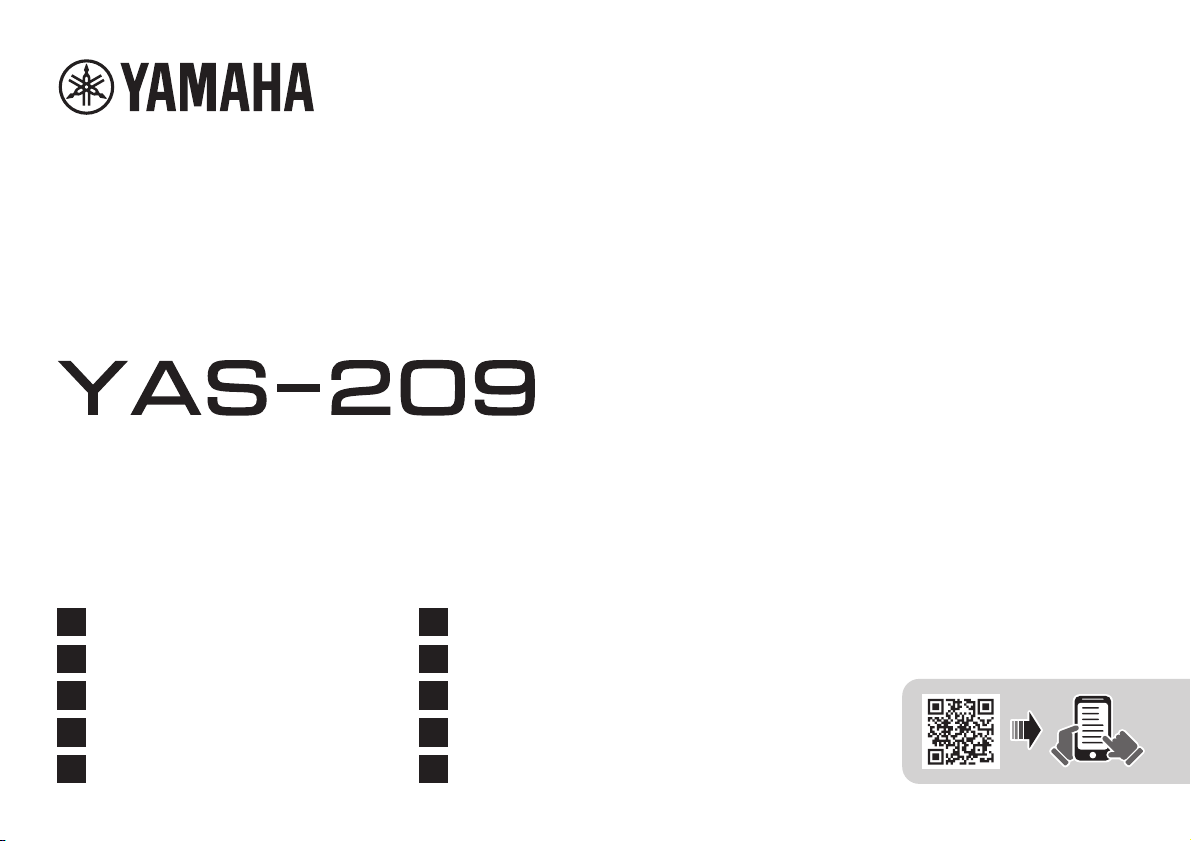
Quick Start Guide
Guide de démarrage rapide
Schnellstartanleitung
Snabbuppstartsguide
Guida introduttiva
EN
FR
DE
SV
IT
Guía de inicio rápida
Guia de Iniciação Rápida
Snelstartgids
Краткое руководство по началу работы
ᘡ䙕ࣞ
ES
PT
NL
RU
ZH
Front Surround System
Système Surround Frontal
Фронтальная система окружающего звучания
丩
[YAS-CU209 + NS-WSW44]
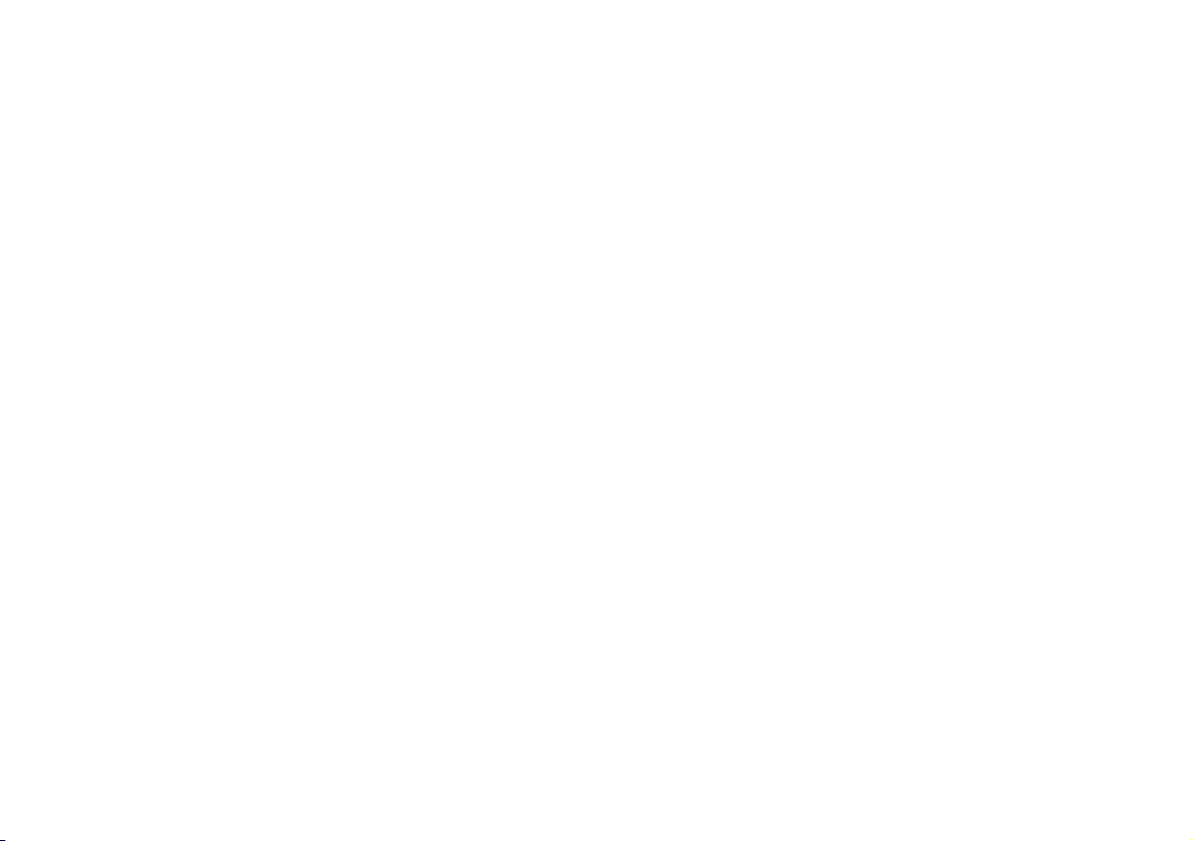
2
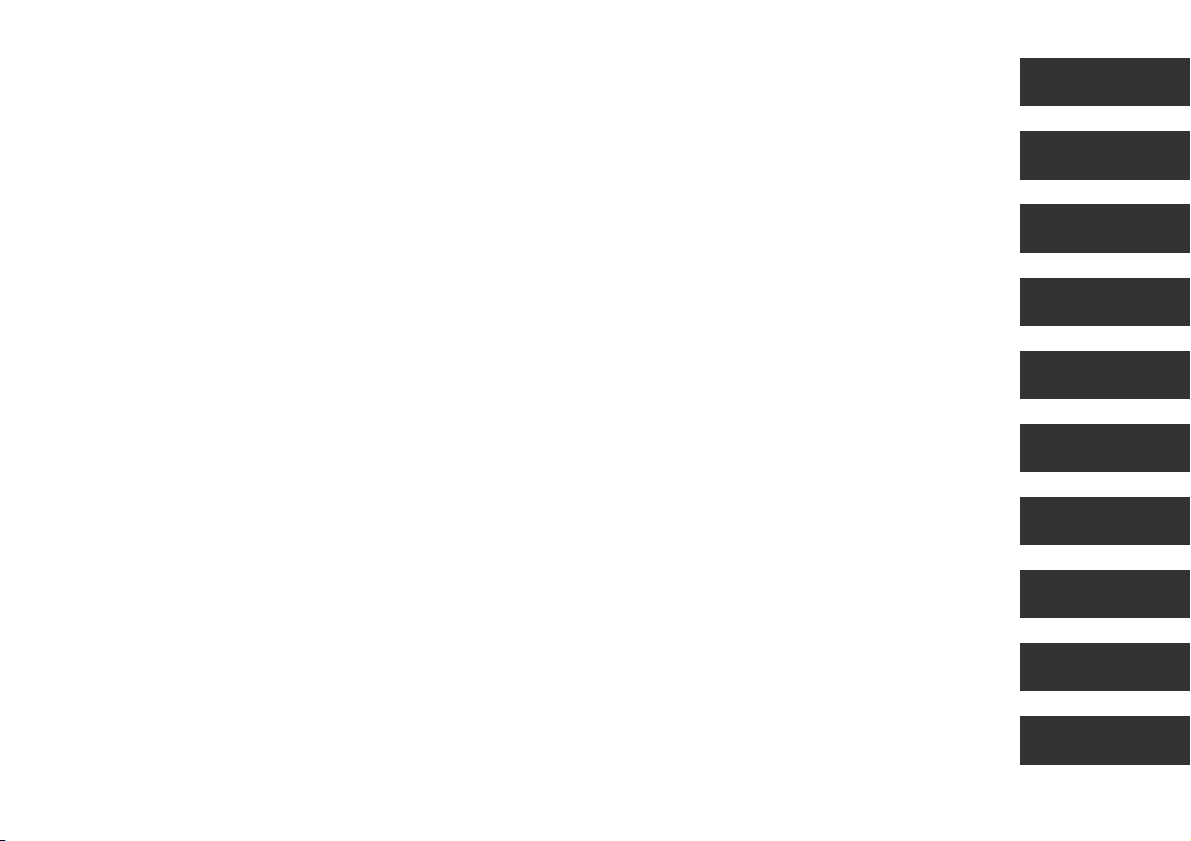
Quick Start Guide.................................................................4 English
Guide de démarrage rapide..........................................22
Schnellstartanleitung ...................................................... 40
Snabbuppstartsguide...................................................... 58
Guida introduttiva ............................................................ 76
Guía de inicio rápida........................................................ 94
Guia de Iniciação Rápida..............................................112
Snelstartgids.....................................................................130
Краткое руководство по началу работы............148
Français
Deutsch
Svenska
Italiano
Español
Português
Nederlands
Русский
快速启动指南 ..................................................................166
中文
3
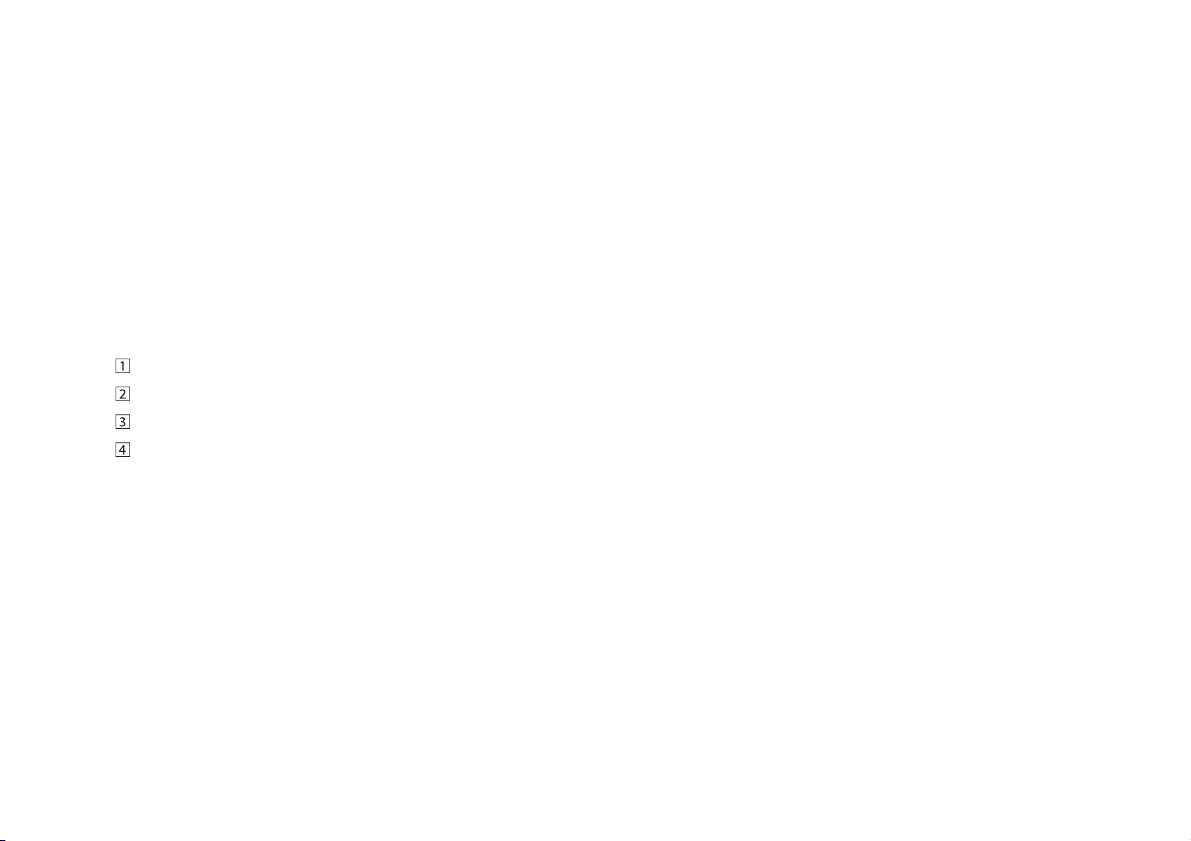
Contents
About this Quick Start
About this Quick Start Guide .................. 4
INTRODUCTION ........................................ 6
Features ..................................................................................................... 6
Accessories ............................................................................................... 9
Part names and functions ................................................................ 10
PREPARATION ......................................... 14
Preparation .................................................................................... 14
Connections ................................................................................... 14
Turing on the unit ........................................................................ 16
Connecting to a network .......................................................... 16
PLAYBACK ............................................... 17
Basic procedure for playback ......................................................... 17
Selecting sound preferences .......................................................... 18
Useful features for playback ............................................................ 19
Listening to audio from a Bluetooth device .............................. 20
Streaming services ............................................................................. 20
Operating the unit using voice commands
(Amazon Alexa) .................................................................................... 21
Guide
This Quick Start Guide was created for users of this unit. It primarily
covers the following.
• Connecting a TV that supports Audio Return Channel (ARC),
and A/V devices such as those for streaming media
• Connecting to a wireless network
• Basic use
• Amazon Alexa
This document provides step-by-step instructions for installation and
playback. Refer to the Owner’s Manual on the Yamaha website for
troubleshooting or when more information is required.
Follow one of the methods described below to view the latest Owner’s
Manual.
In HTML format
• Scan the QR code found on the front cover of this document.
• Visit the following website:
https://manual.yamaha.com/av/19/yas209/
In PDF format
Visit the following website:
https://download.yamaha.com/
4 En
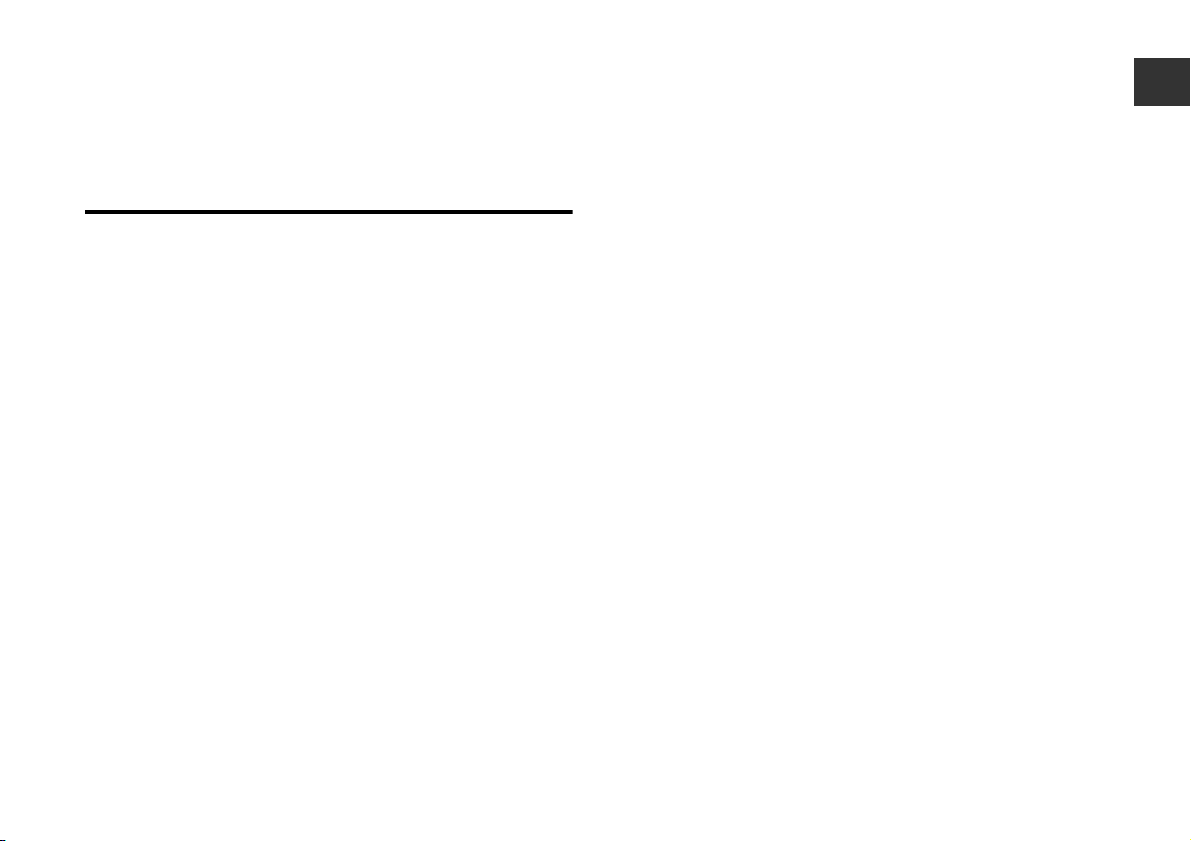
[For U.S. customers only]
Visit the following website for additional information, FAQ’s,
downloads such as “Owner’s Manual” and product updates:
http://usa.yamaha.com/support/
Notice for content in this manual
• This manual uses the following signal words for important
information:
■ NOTICE
Indicates points that you must observe in order to prevent product
failure, damage or malfunction and data loss, as well as to protect
the environment.
■ NOTE
Indicates notes on instructions, restrictions on functions, and
additional information that may be helpful.
• The illustrations and screenshots in this document are for
instructional purposes only. For any information on devices other
than this unit, refer to each device’s respective documentation.
• TRADEMARKS:
– DTS, the Symbol, DTS and the Symbol together, DTS Digital
Surround, and DTS Virtual:X are registered trademarks or
trademarks of DTS, Inc. in the United States and/or other
countries. © DTS, Inc. All Rights Reserved.
– Amazon, Alexa, Amazon Music, Kindle and all related logos are
trademarks of Amazon.com, Inc. or its affiliates.
– App Store is a service mark of Apple Inc.
– Android and Google Play are trademarks of Google LLC.
– The Bluetooth
owned by Bluetooth SIG, Inc. and any use of such marks by
Yamaha Corporation is under license. Other trademarks and trade
names are those of their respective owners.
– QR Code is a registered trademark of DENSO WAVE
INCORPORATED in Japan and in other countries.
®
word mark and logos are registered trademarks
– The terms HDMI, the HDMI Logo, and High-Definition Multimedia
Interface are trademarks or registered trademarks of HDMI
Licensing LLC in the United States and other countries.
• In this manual, iOS and Android mobile devices are collectively
referred to as “mobile devices”. The specific type of mobile device is
noted in explanations as needed.
En 5
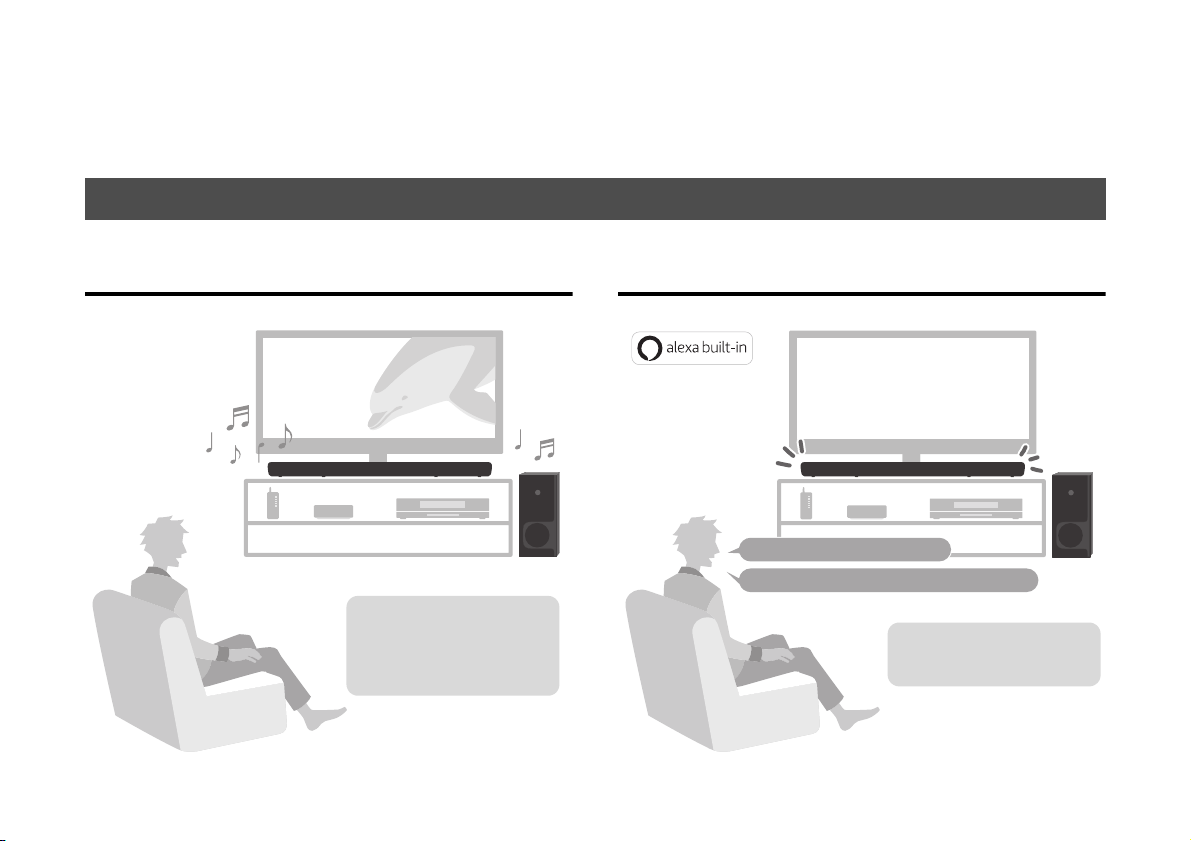
INTRODUCTION
Audio from a TV, media
streaming service, or BD/
DVD player can be played
with 3D surround sound/
surround sound.
“Alexa, turn up the volume.”
“Alexa, switch the input source to HDMI.”
With Alexa built-in, you can
operate this unit, access your
music playlists.
Alexa may not be available in
your region. View the Yamaha
product website for details.
This unit is a front surround system that allows for the enjoyment of superior sound quality from video played on a TV connected to the unit.
Features
Play surround sound Ask Alexa to control the unit
6 En
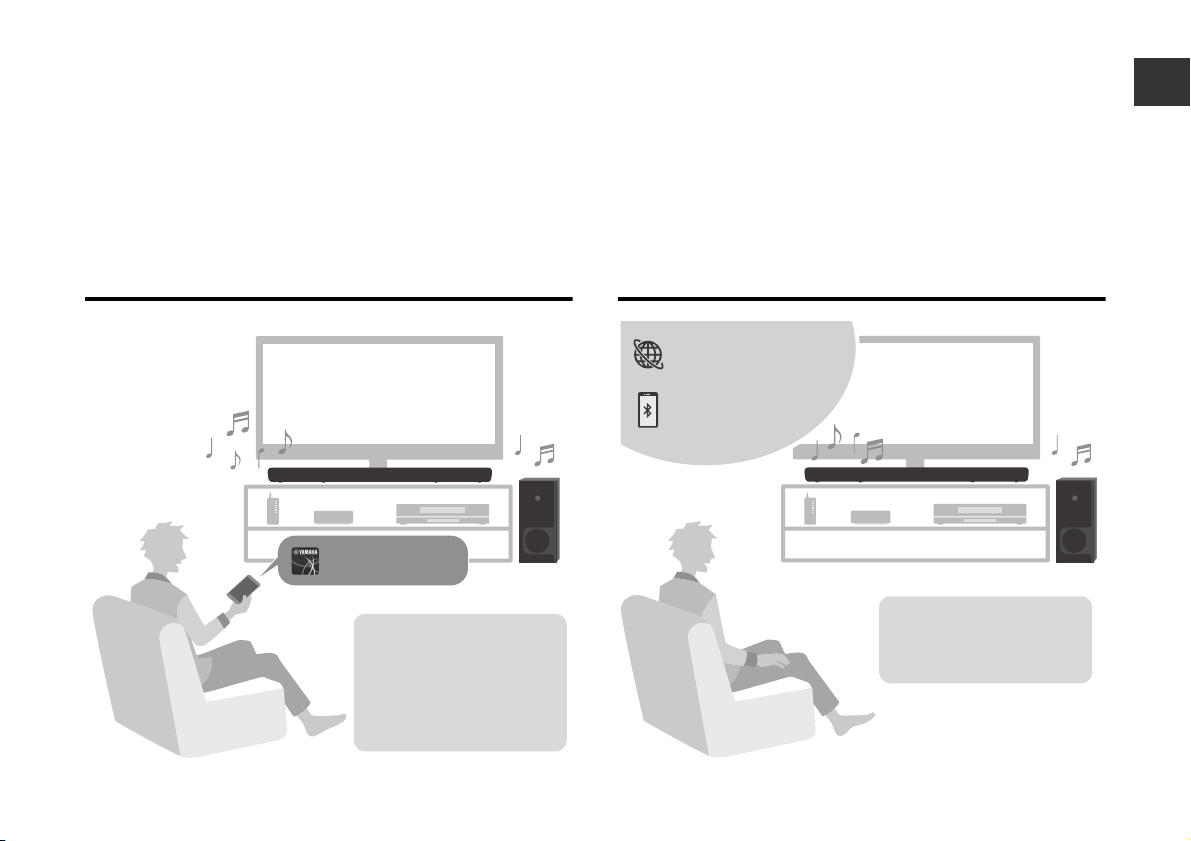
Easy operation with the smartphone app
Sound Bar Controller
Install the Sound Bar
Controller app on either a
smartphone or tablet.
Various features, settings,
and streaming services can
be easily accessed and
controlled via the app.
Streaming services
Bluetooth devices
Enjoy listening to audio
from Bluetooth devices and
streaming services* such as
Amazon Music and Spotify.
* A subscription may be
required to listen to streaming
services via this unit.
Listen to audio from Bluetooth
and streaming services
®
devices
En 7
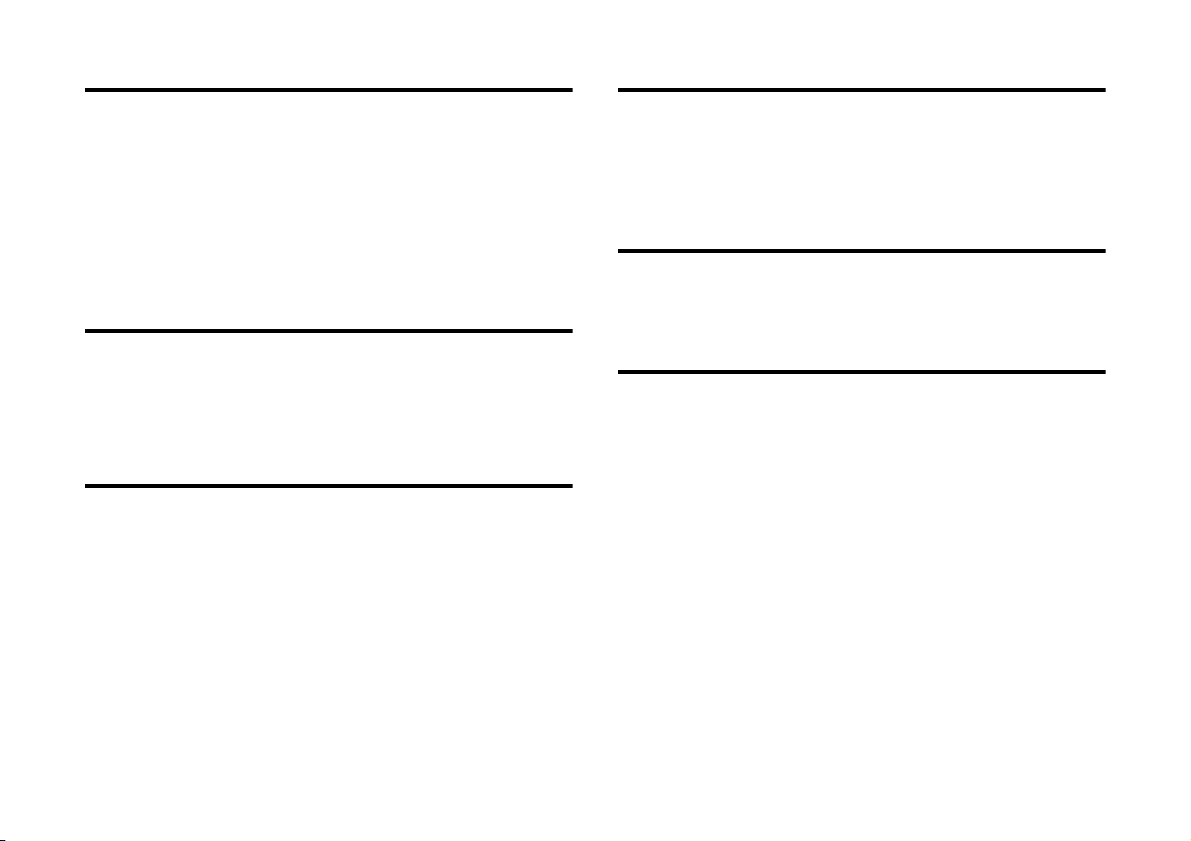
3D surround playback
HDMI control function
This unit supports virtual 3D surround sound technology called “DTS
Virtual:X”. Surround sound can be heard not only from horizontal
directions, but also from varying heights when this unit’s 3D surround
mode is enabled, creating a virtual acoustic environment. This
provides a greater sense of cohesion between audio and video, for a
sense of being surrounded by sounds coming from ahead, behind,
the left and right, and even above for an immersive visual and
auditory experience.
Wireless subwoofer
The supplied wireless subwoofer enables more dynamic audio
playback.
Transmission of 4K high dynamic range
(HDR) video
Enjoy 4K High Dynamic Range (HDR) content from HDR-compatible
sources such as a TV, media streaming device, gaming console, or
set-top box.
Link functions of a TV and the unit are available using the TV’s
remote control. When a TV that supports Audio Return Channel
(ARC) is used, this ARC-compatible unit can be connected to the TV
via a single HDMI cable.
Bass Extension
The bass extension feature boosts bass levels for more impactful
sound.
Clear Voice
The clear voice function makes speech, such as dialog and narration,
clearer.
8 En
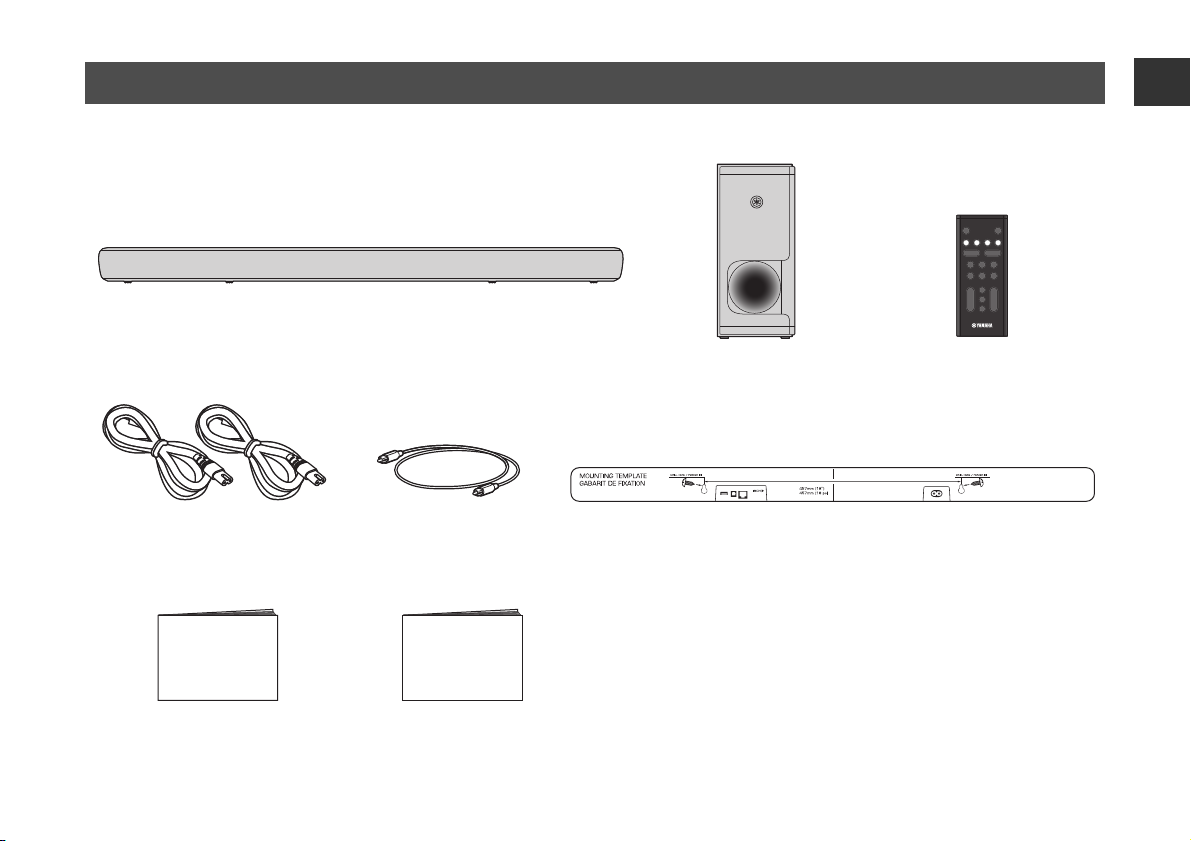
Accessories
Center unit (YAS-CU209)
Remote control
A CR2025 Lithium battery has
already been inserted into the
remote control.
Optical digital audio cable
Use when connecting the unit to
a TV that does not support ARC.
Power cord x 2 Mounting template
Use when mounting the unit on a wall.
■ NOTE
• HDMI cables are not supplied with the unit. Use the HDMI cables
purchased separately.
• The Owner’s Manual is available on the Yamaha website. Scan
the QR code found on the front cover of this document to visit
the website. For more information, see page 4.
Quick Start Guide (this booklet) Safety Brochure
Wireless subwoofer
(NS-WSW44)
In this manual, the wireless subwoofer
is referred to as “subwoofer”.
Make sure you have received all of the following accessories.
En 9
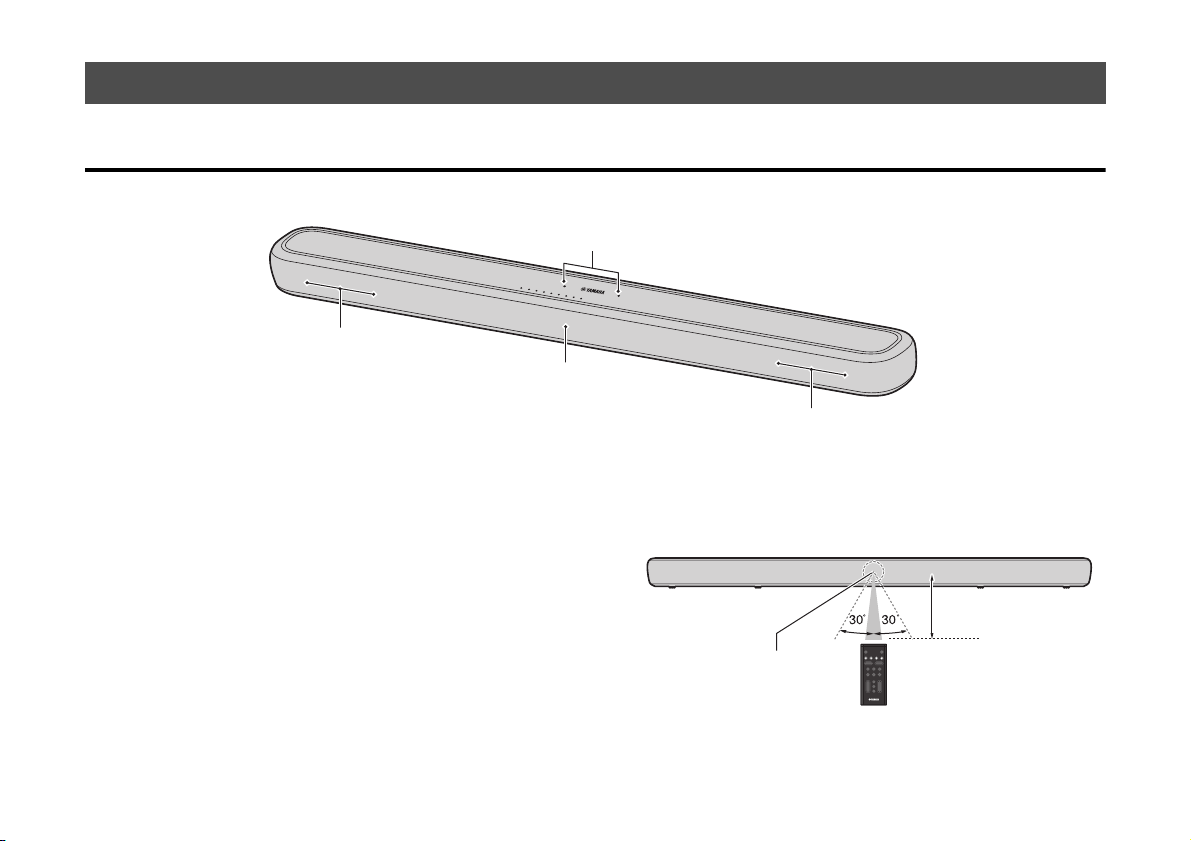
Part names and functions
c
b
b
a
Within 6 m (20 ft)
Remote control sensor
Front/top panel
a Microphones
Used to interact with Alexa.
b Speakers
10 En
c Remote control sensor
Receives infrared (IR) signals from the remote control of the unit.
Operate the remote control within the range as shown below.
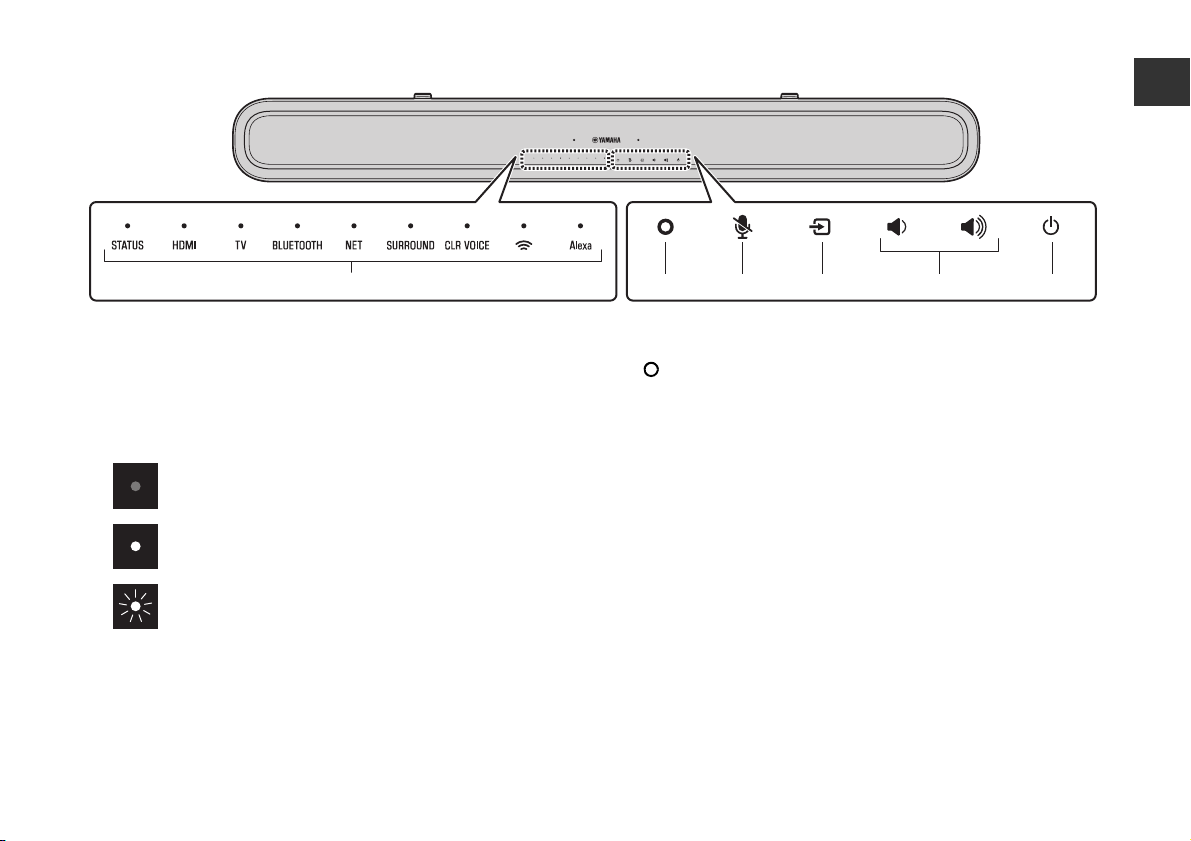
d Indicators
efg h id
The indicators on the top panel flash or glow to show the operation
and setting status. In this document, indicator status, such as off,
glowing, and flashing, are shown as the illustrations below.
Off
Glows
Flashes
e (Alexa)
Manually wake Alexa to enable a voice command (p.21).
f ) (Microphones disabled)
Touch to disable the microphones. Alexa will not respond to
utterances while the microphones are disabled. Disable the
microphones to maintain privacy. Touch again to enable the
microphones (p.21).
g y (input)
Select an input source (p.17).
h } / { (volume +/-)
Adjust the volume (p.17).
i z (power)
Turn on or off the unit.
En 11
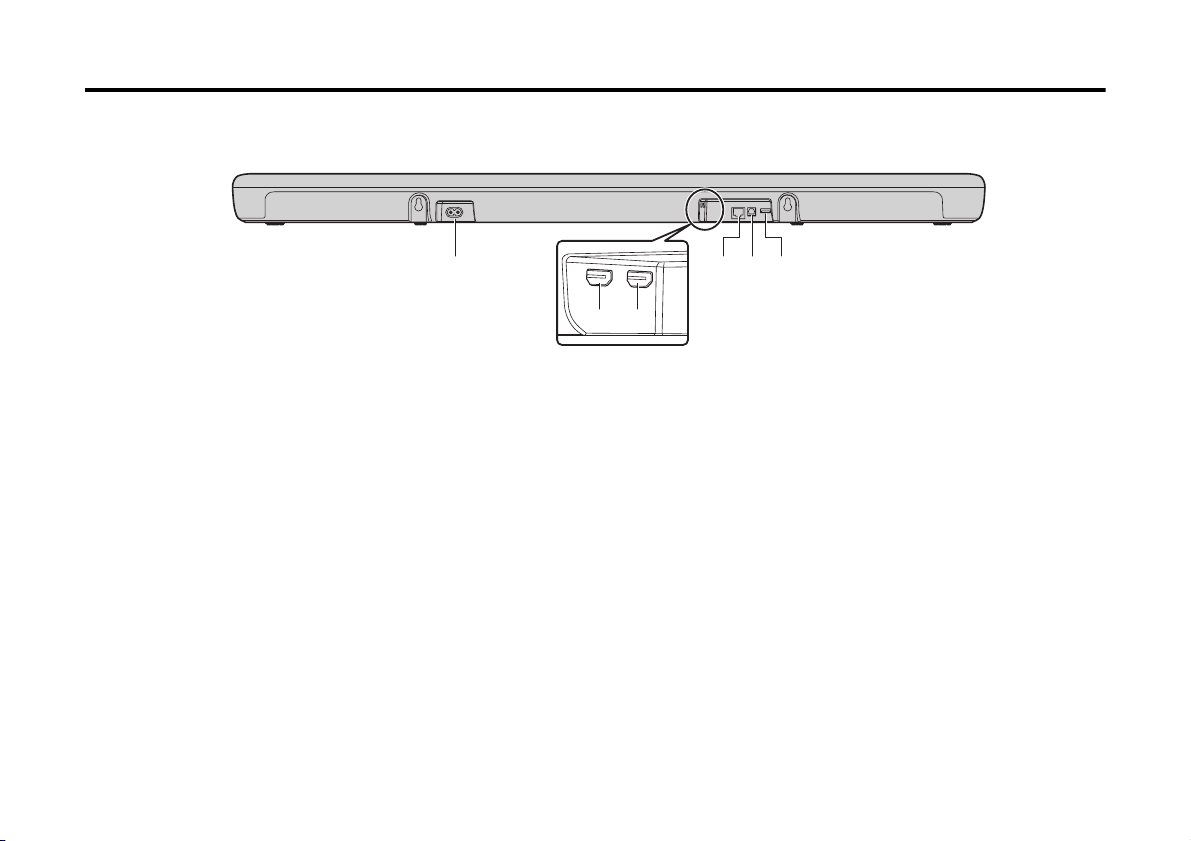
Rear panel
ae
bc
df
a Power connector
Connect the power cord (p.15).
b HDMI IN jack
Connect to an HDMI-compatible AV device to input video/audio
signals (p.15).
c HDMI OUT (ARC) jack
Connect to an HDMI (ARC)-compatible TV to output video/audio
signals (p.15). TV audio signals can also be input through this
jack.
d NETWORK jack
For connecting to a network with an ethernet cable (sold
separately).
12 En
e TV input jack
For connecting to a TV that does not support ARC. This jack
cannot be used when the unit is connected to an ARC-compatible
TV.
f UPDATE ONLY jack
Use to update this unit’s firmware, if necessary. Refer to the
instructions supplied with the firmware for details.
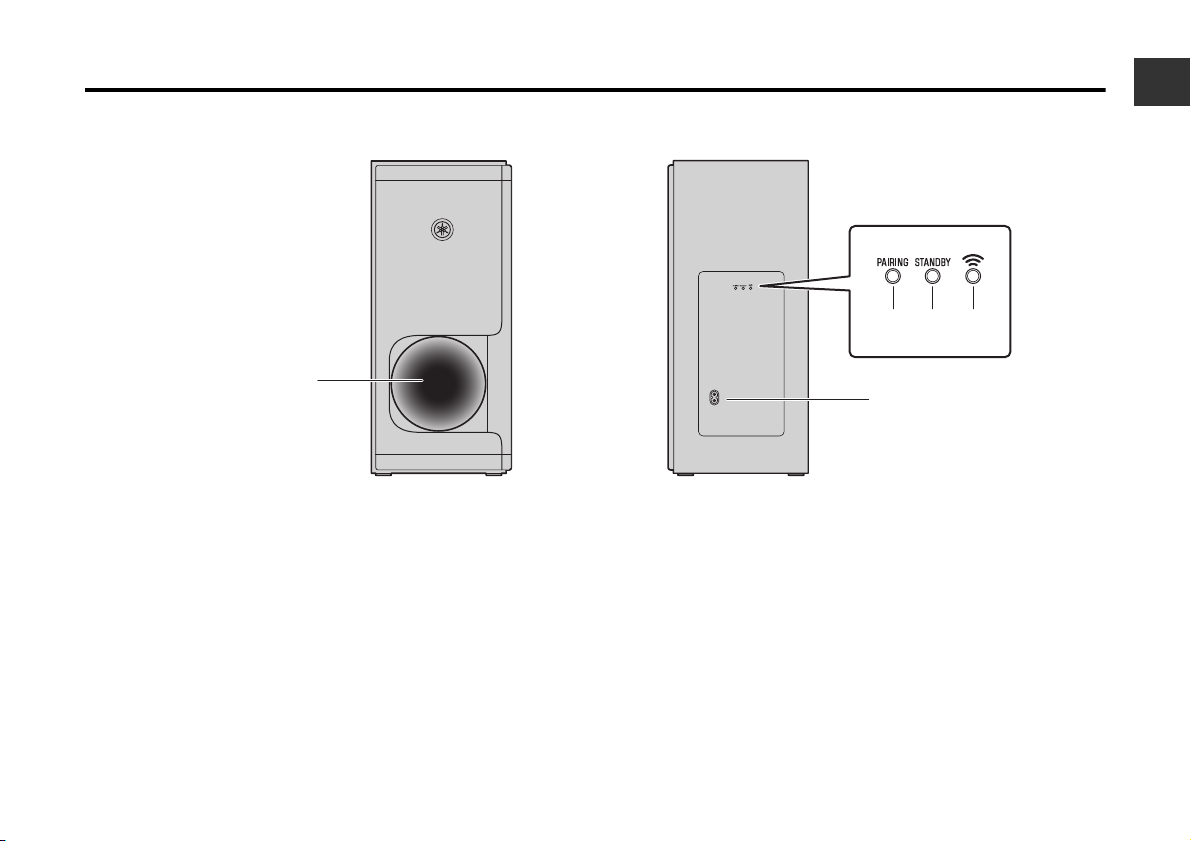
Subwoofer
a
e
bcd
Front panel Rear panel
a Bass reflex port
b PAIRING button
Use to pair the center unit with the subwoofer manually.
c STANDBY indicator
Shows subwoofer’s status.
d * indicator
Glows when the center unit and subwoofer are connected
wirelessly.
e Power connector
Connect the power cord (p.15).
En 13
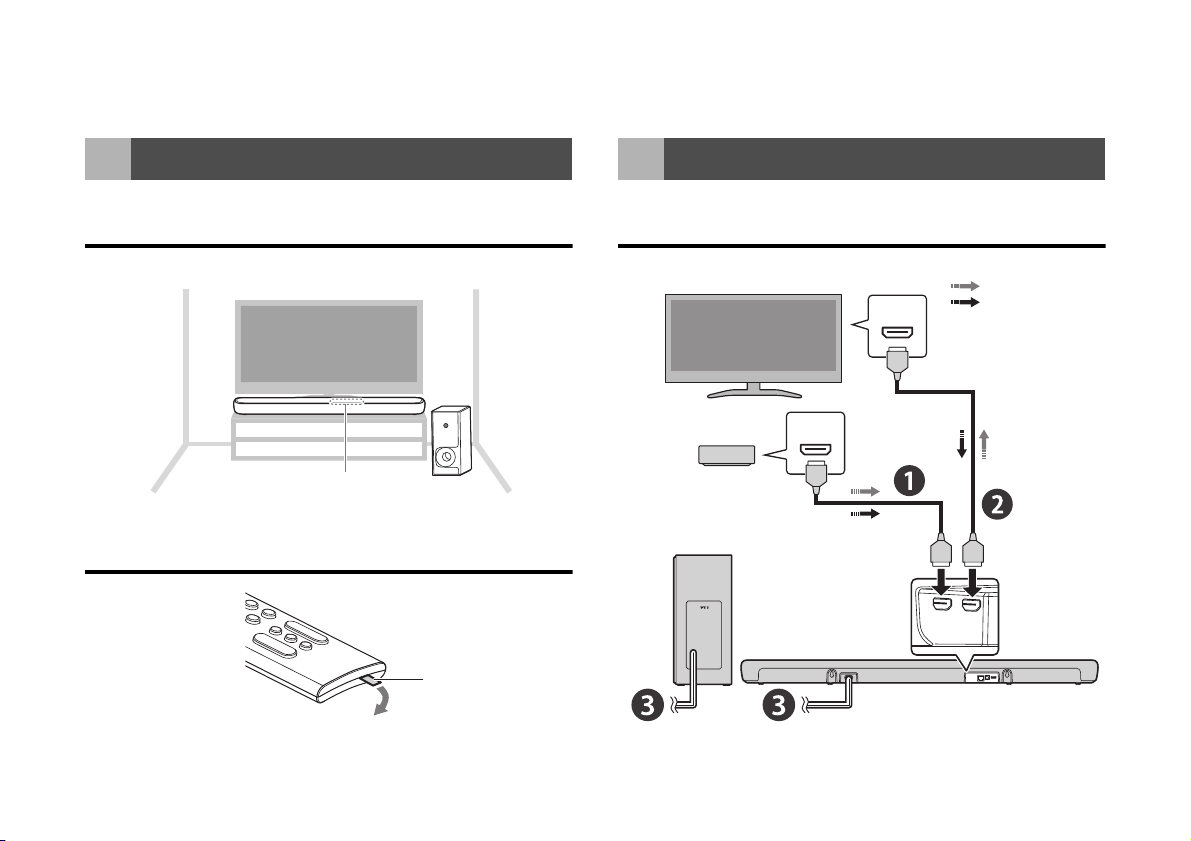
PREPARATION
Touch panel
Battery insulating
strip
HDMI
(ARC)
HDMI
ARC-compatible TV
AV device
(set-top box, gaming
console, or streaming
device)
To an AC wall outlet
Video signals
Audio signals
To HDMI OUT
(ARC)
To HDMI IN
1 Preparation
Installing the unit on a TV stand
Install the unit as shown below.
Preparing the remote control
Remove the battery
insulating strip
before attempting to
use the remote
control.
2 Connections
Overview
14 En
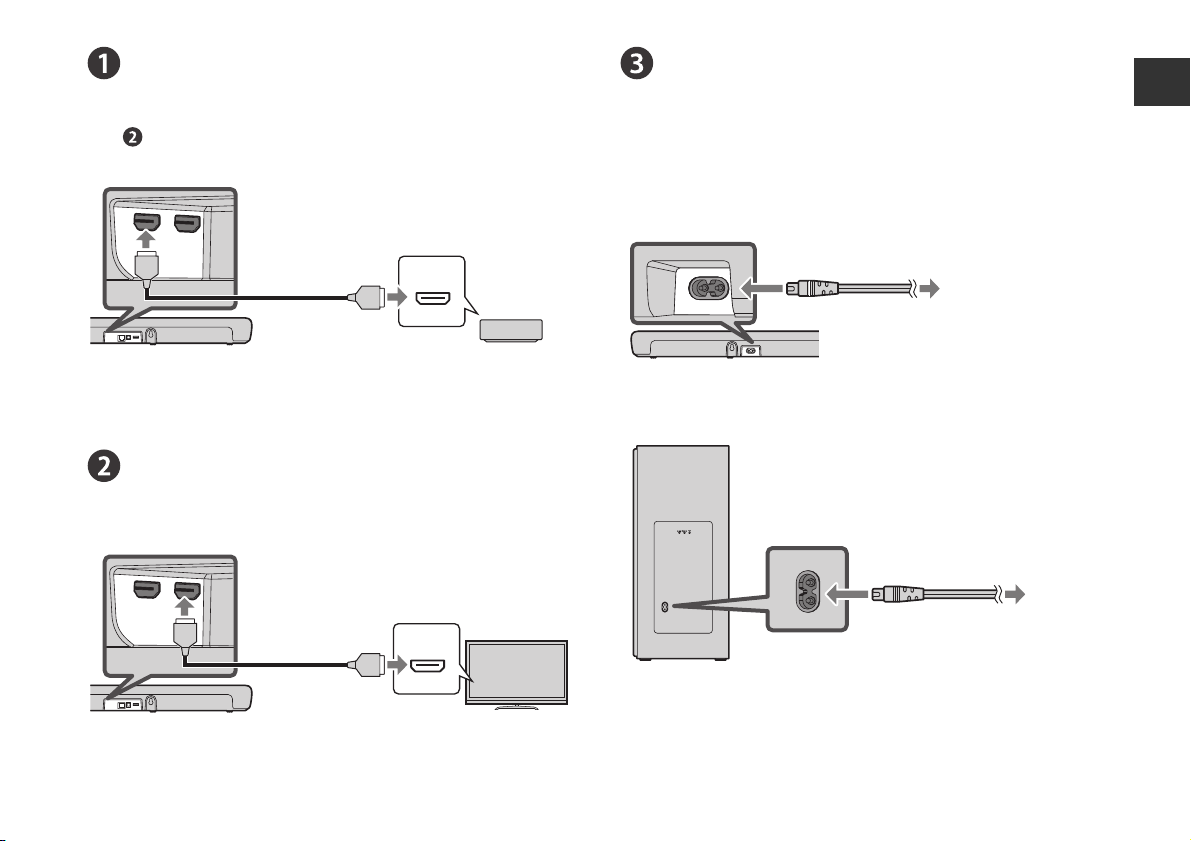
HDMI
HDMI
HDMI
Center unit (rear)
HDMI output jack
HDMI IN jack
AV device
(set-top box, gaming
console, or
streaming device)
HDMI cable
(sold separately)
HDMI
(ARC)
HDMI
HDMI
Center unit (rear)
ARC-compatible
HDMI input jack
HDMI OUT (ARC) jack
ARC-compatible TV
HDMI cable
(sold separately)
Center unit
To an AC wall outlet
Power connector
Rear
Subwoofer
Rear
To an AC wall outlet
Connecting an AV device
Connect a streaming device, set-top box, or other AV device to the
unit. If only a TV will be connected, skip this step and proceed to
step .
Connecting the power cord
Once all connections have been made, connect the supplied power
cords to the power connectors on the center unit and subwoofer
respectively, and plug both power cables into AC wall outlets.
Connecting an Audio Return Channel (ARC)
compatible TV
En 15
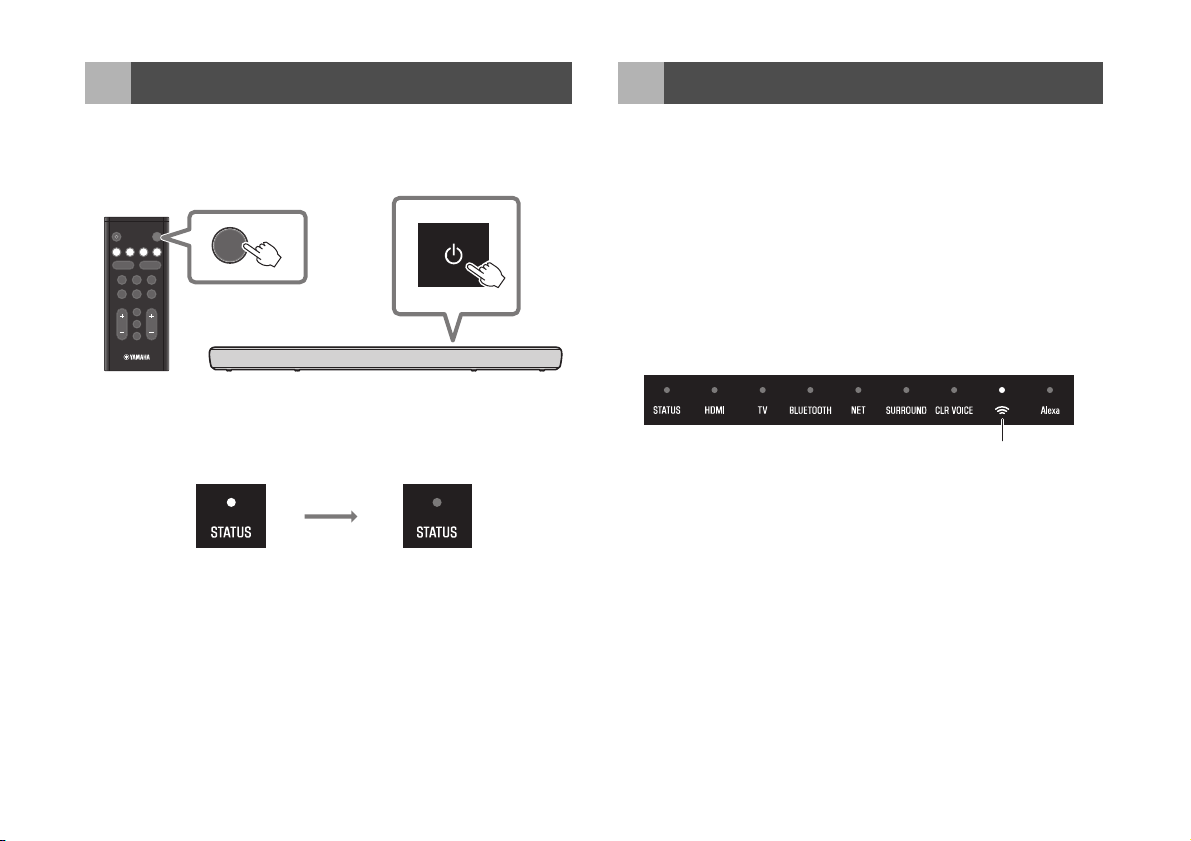
3 Turing on the unit
z
|
HDMI
MOVIE TV MUSIC
SPORTS
SUBWOOFER VOLUME
INFO
BASS
EXT
GAME STEREO
CLEAR VOICE
3D SURROUND
TV
BLUETOOTH
NET
z
or
Turned off (standby)
Glows (white or red)
Turned on
Off
Glows (white)
4 Connecting to a network
Press z on the remote control or touch z on the center unit to turn
on the unit.
When the unit is turned on, the STATUS indicator on the center unit
goes off.
The center unit and subwoofer are automatically connected via
wireless connection, and the unit is ready for playback.
■ NOTE
To turn off the unit, press z on the remote control or touch z on the
16 En
center unit again.
A network connection allows you to play various streaming services
via the unit, and to talk with Amazon Alexa to operate this unit, or to
play music.
The Sound Bar Controller app for mobile devices is required to
configure and operate network functions. Search for “Sound Bar
Controller” on the App Store or Google Play.
Follow the app’s on-screen instructions to connect the unit to a
network.
The * indicator on the center unit glows when the unit is connected
to a wireless network.
■ NOTE
• Follow the app’s on-screen instructions to enter your Amazon
account information to use Amazon Alexa.
• When the unit is connected to a network for the first time after
purchase, the unit’s firmware is updated to the latest firmware
version.
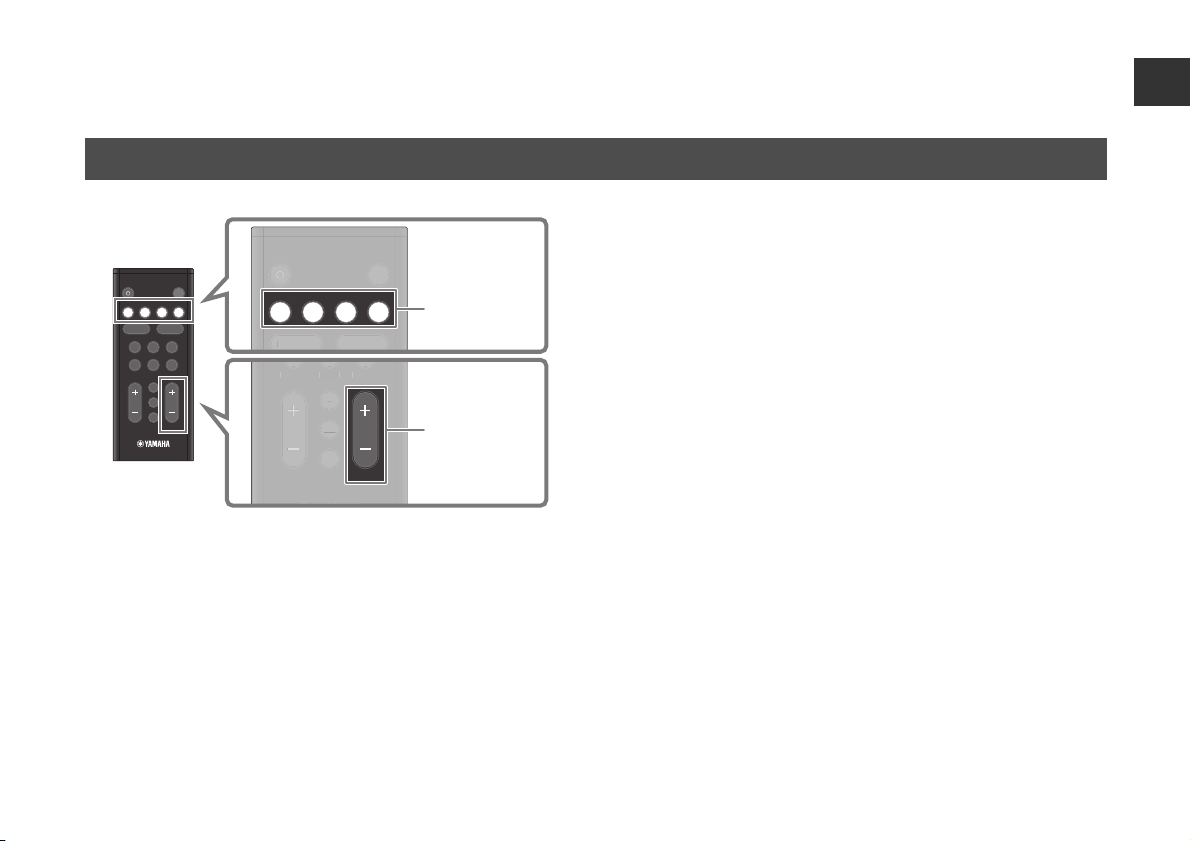
z
|
HDMI
MOVIE TV MUSIC
SPORTS
SUBWOOFER VOLUME
INFO
BASS
EXT
GAME STEREO
CLEAR VOICE
3D SURROUND
TV
BLUETOOTH
NET
z
HDMI
CLEAR VOICE
3D SURROUND
TV
BLUETOOTH
NET
C
E
3D SURROU
|
SPORTS
SUBWOOFER VOLUME
INFO
BASS
EXT
GAME STEREO
|
SPORTS
SUBWOO
FER
O
SS
GAME
S
O
Input buttons
VOLUME (+/-)
PLAYBACK
Basic procedure for playback
z
LEAR VOIC
1 Turn on the external devices (such as a TV or media
streaming device) connected to the unit.
ND
TERE
BA
INF
2 Use the input buttons to directly select an input
source to be played.
HDMI: Sound from a device connected to the HDMI IN jack
TV: TV audio
BLUETOOTH: Sound from a Bluetooth device
NET: Audio from streaming services
3 Start playback on the external device selected in
step 2.
4 Press VOLUME (+/-) to adjust the volume.
■ NOTE
When the unit is connected to a TV via HDMI cable as described in
this document, the TV’s remote control can be used to perform the
following operations.
• Turn on/off
Both the TV and the unit turn on/off at the same time.
• Switch input sources
The unit's input source switches accordingly when the TV’s input
source is switched.
• Switch the audio output device
The audio output device can be switched to the TV or the unit.
•Adjust volume
The unit’s volume can be adjusted when the TV’s audio output is set
to the unit.
En 17
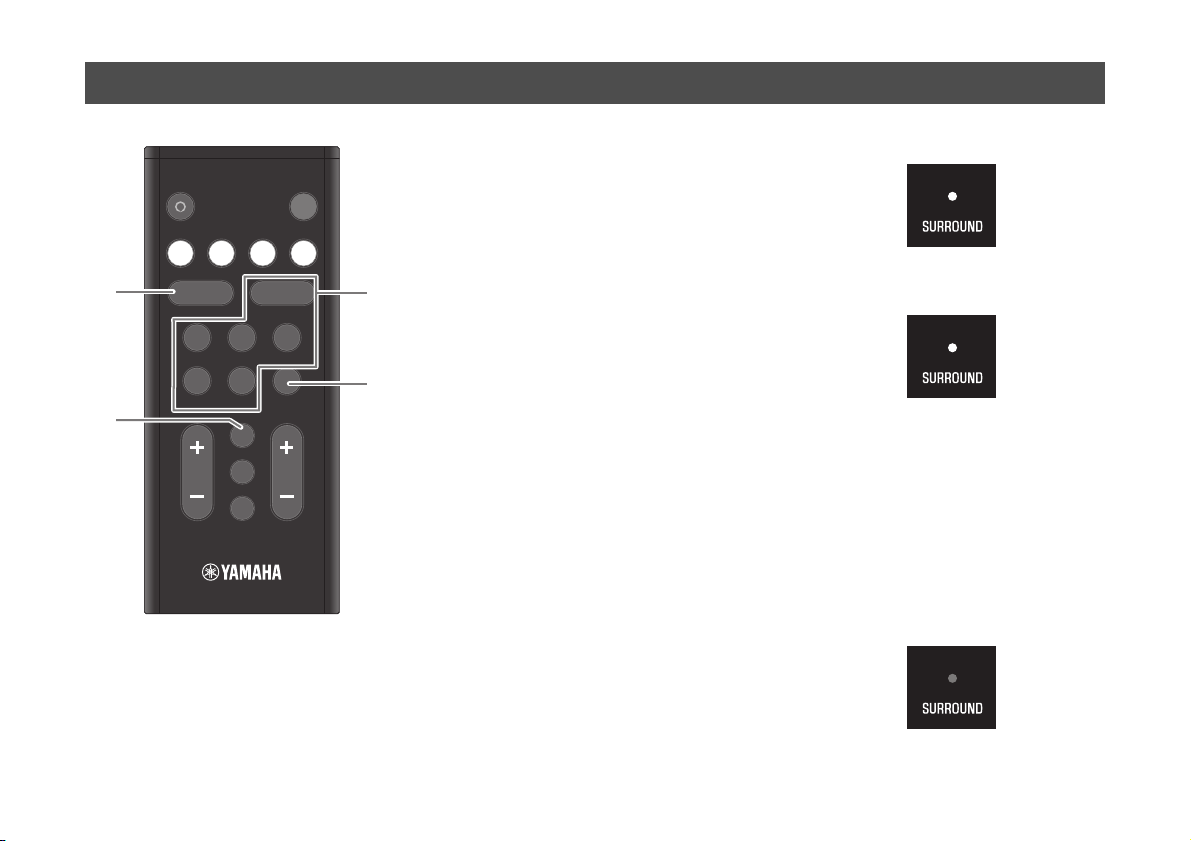
Selecting sound preferences
a
b
c
d
z
|
HDMI
MOVIE TV MUSIC
SPORTS
SUBWOOFER VOLUME
INFO
BASS
EXT
GAME STEREO
CLEAR VOICE
3D SURROUND
TV
BLUETOOTH
NET
Glows (blue)
Glows (white)
Off
a CLEAR VOICE button
Press the button to enable or disable the
clear voice function.
Human voices such as lines in movies
and TV shows are heard clearly when
the function is enabled.
b BASS EXT button
Press the button to enable or disable the
bass extension function.
You can enjoy enhanced bass sound
and more powerful sound when the
function is enabled.
c 3D SURROUND button and
surround mode buttons
3D SURROUND button
3D surround playback and surround
playback switch alternately each time the
button is pressed.
When 3D surround playback is selected,
DTS Virtual:X makes it possible to hear
sound not only from horizontal
directions, but also from varying heights.
3D surround playback
Surround playback
Surround mode buttons
Select the surround mode (MOVIE, TV,
MUSIC, SPORTS, or GAME) best suited
to the content viewed or listened to when
3D surround sound playback or surround
playback is enabled.
d STEREO button
Press the button to switch to 2-channel
stereo playback.
18 En
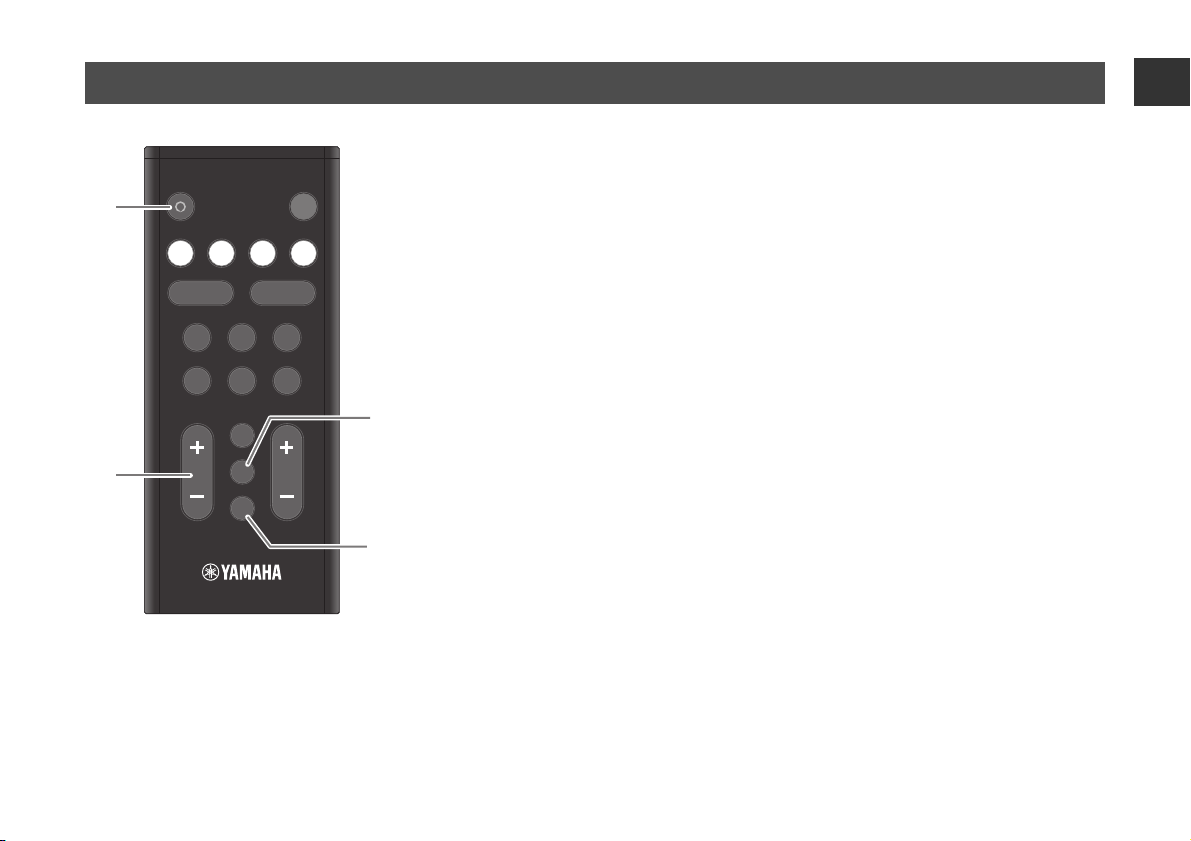
z
|
HDMI
MOVIE TV MUSIC
SPORTS
SUBWOOFER VOLUME
INFO
BASS
EXT
GAME STEREO
CLEAR VOICE
3D SURROUND
TV
BLUETOOTH
NET
a
b
c
d
Useful features for playback
a @ (Alexa) button
Manually wake Alexa to enable a voice
command.
b SUBWOOFER (+/-) button
Adjust the volume of the subwoofer.
c INFO button
Confirm the type of audio signal being
played, as well as settings for functions.
d | (mute) button
Mute the audio output. Press the button
again to unmute.
En 19
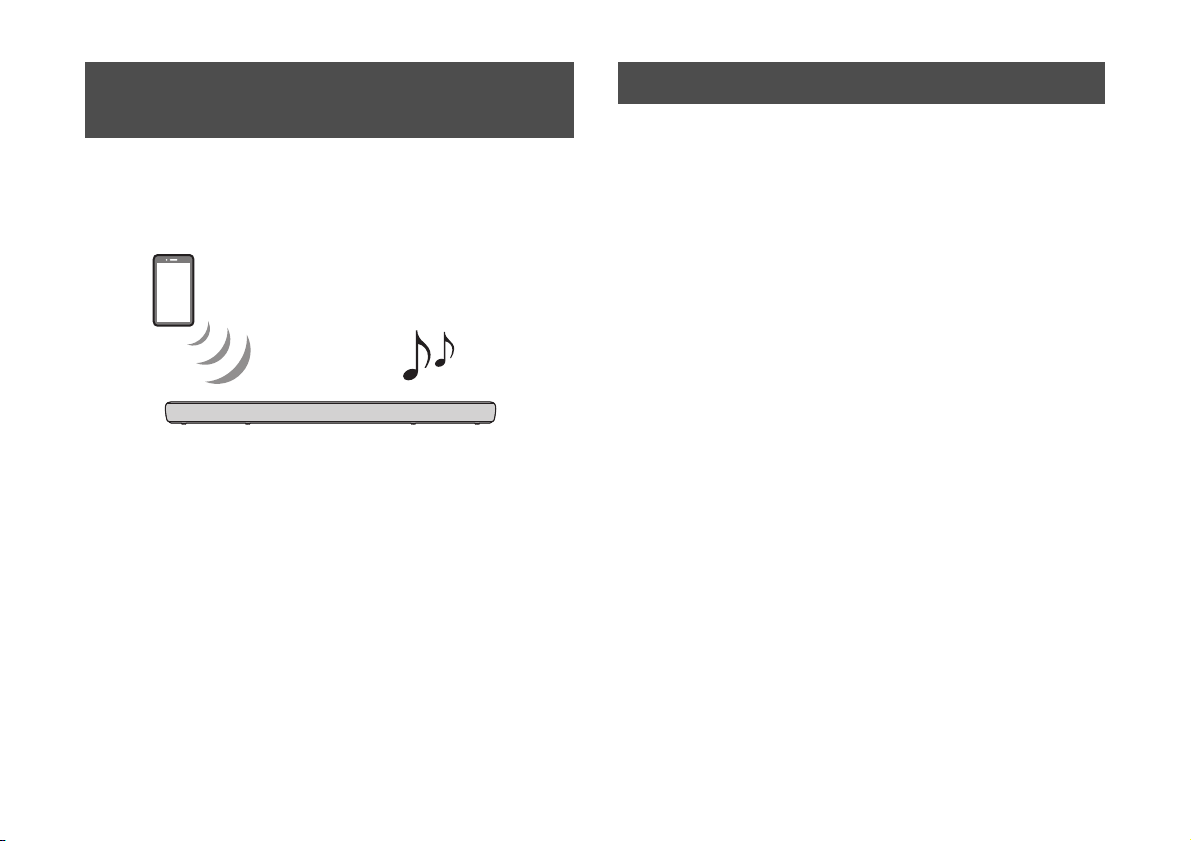
Listening to audio from a
Bluetooth device
Bluetooth device
Audio content from a Bluetooth device (such as a smartphone, tablet,
laptop, or digital music player) can be played through this unit over a
wireless connection.
1 Press BLUETOOTH to select “Bluetooth” as the input
source.
2 On the Bluetooth device, enable the Bluetooth
function.
The Bluetooth device list appears on the Bluetooth device.
3 Select this unit in the list.
“YAS-209 Yamaha” is displayed in the list.
4 Play content with audio on the Bluetooth device.
The unit will begin playing audio from the Bluetooth device.
Streaming services
Audio content distributed by various streaming services over the
Internet can be played via the unit. Use the Sound Bar Controller app
(p.16) to select content to play from a streaming service. See the
Sound Bar Controller app for details.
See the product information page on the Yamaha website regarding
which streaming services are currently supported by this unit.
■ NOTE
• A subscription may be required to listen to streaming services via
this unit. For information on a particular streaming service, visit that
service’s website.
• Service is limited to certain areas.
• Services supported by the unit may not be available in some
regions in which the unit is sold.
• Services may change or be discontinued without notice. Please
note that Yamaha Corporation is in no way responsible for, and will
not be held liable for, streaming services or issues arising from their
use.
20 En
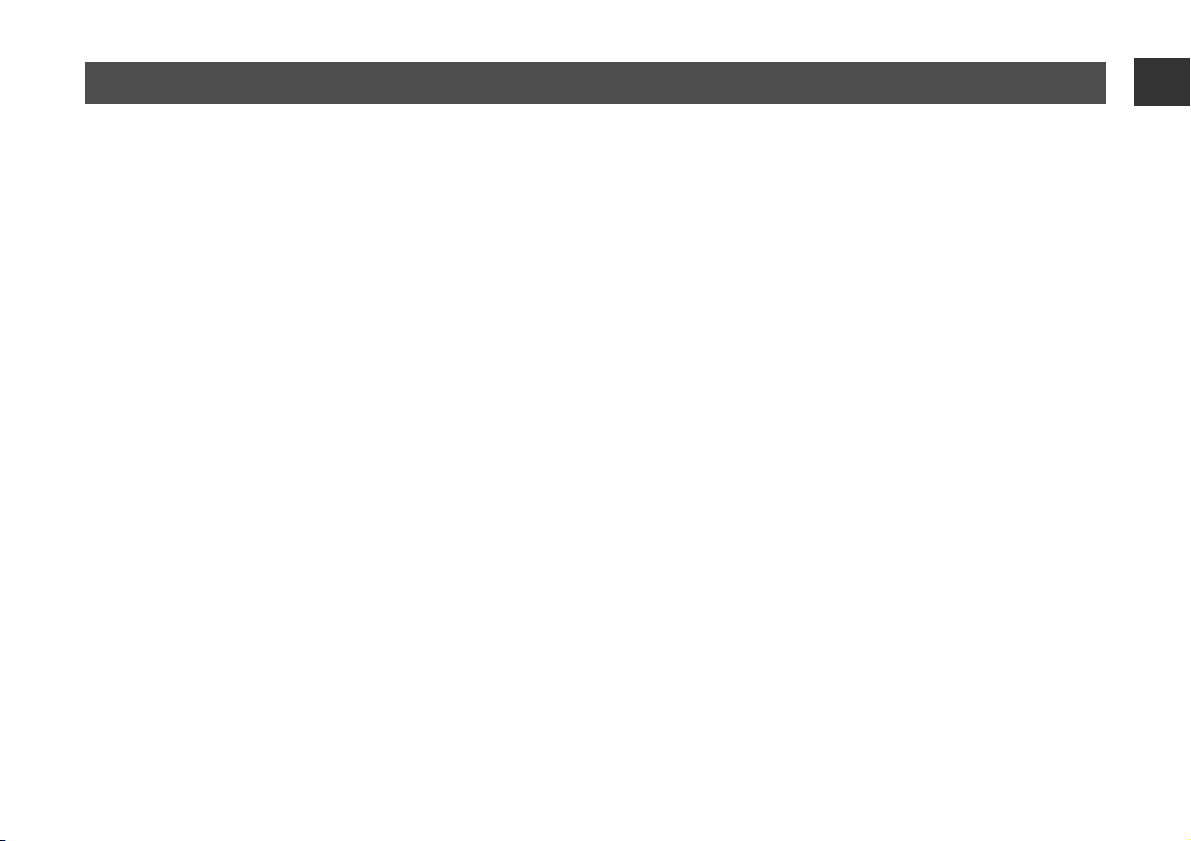
Operating the unit using voice commands (Amazon Alexa)
You can talk to Amazon Alexa on your unit. With Alexa, you can ask to
play music, hear the news, check weather, control smart home
devices, and more.
An Amazon account is required to use Amazon Alexa and the unit
must be connected to a network. Use the Sound Bar Controller app to
enter your Amazon account information and log into the service.
Alexa can perform the following operations with the proper voice
commands.
• Switching input sources
• Adjusting (muting) the volume
• Selecting and listening to streaming services
See the product information page on the Yamaha website regarding
which streaming services are currently supported by this unit.
■ NOTE
• Service is limited to certain areas.
• Services supported by the unit may not be available in some
regions in which the unit is sold.
• See the product information page on the Yamaha website for the
latest information.
• A subscription may be required to listen to Amazon Music or
Amazon Kindle on this unit. For more information, visit the Amazon
website.
• For information on other streaming services, visit the websites of
those service providers.
• A smart hub (sold separately) may be required to connect smart
home devices that will be controlled via the unit.
For example, just ask:
Adjust the volume
“Alexa, turn up the volume.”
“Alexa, turn down the volume.”
Switch input sources
“Alexa, switch the input source to HDMI.”
Listen to streaming content from Amazon Music
“Alexa, play some jazz music.”
Operate playback
“Alexa, play next song.”
“Alexa, stop the music.”
“Alexa, what is this song?”
Check the weather
“Alexa, what's the weather?”
Set a timer
“Alexa, set a timer for 10 minutes.”
En 21
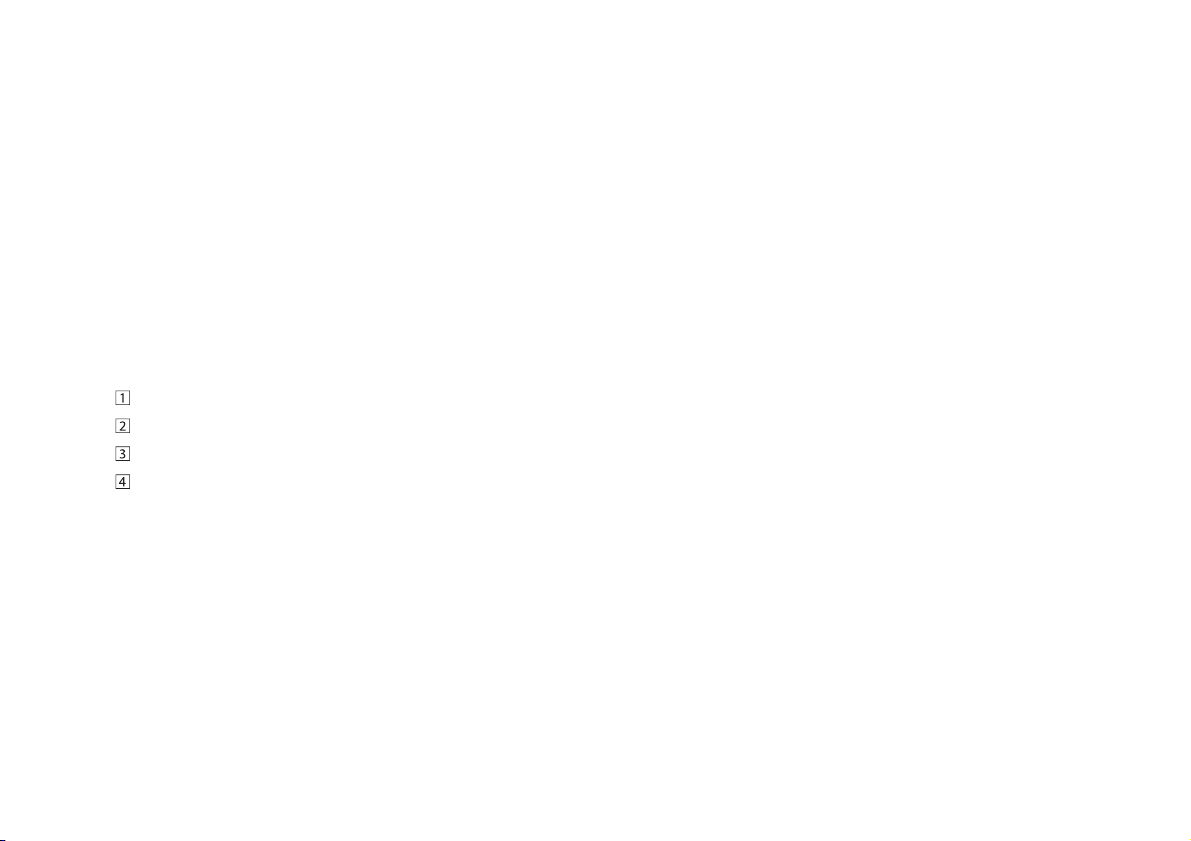
Table des matières
À propos de ce Guide
À propos de ce
Guide de démarrage rapide .................. 22
INTRODUCTION ...................................... 24
Description ............................................................................................ 24
Accessoires ............................................................................................ 27
Noms de pièces et fonctions .......................................................... 28
PRÉPARATION ......................................... 32
Préparation .................................................................................... 32
Raccordements ............................................................................. 32
Mise sous tension de l’appareil ............................................... 34
Connexion à un réseau .............................................................. 34
LECTURE .................................................. 35
Procédure de base pour la lecture ................................................ 35
Sélection des préférences sonores ............................................... 36
Fonctionnalités pratiques pour la lecture .................................. 37
Écoute de l’audio depuis un dispositif Bluetooth ................... 38
Services de streaming ....................................................................... 38
Utilisation de l’unité par commandes vocales
(Amazon Alexa) .................................................................................... 39
de démarrage rapide
Ce Guide de démarrage rapide a été créé pour les utilisateurs de
cette unité. Il couvre principalement les points suivants.
• Branchement d’un téléviseur qui prend en charge Audio Return
Channel (ARC) et les appareils audio-vidéo tels que ceux pour
le streaming média
• Connexion à un réseau sans fil
• Utilisation élémentaire
• Amazon Alexa
Ce document fournit des instructions étape par étape pour
l’installation et la lecture. Reportez-vous au Mode d’emploi sur le site
web de Yamaha pour la résolution de problèmes ou si vous avez
besoin de plus amples informations.
Suivez l'une des méthodes décrites ci-dessous pour voir le Mode
d’emploi le plus récent.
Au format HTML
• Scannez le code QR qui se trouve sur la couverture de ce
document.
• Visitez le site Web suivant :
https://manual.yamaha.com/av/19/yas209/
Au format PDF
Visitez le site Web suivant :
https://download.yamaha.com/
22 Fr
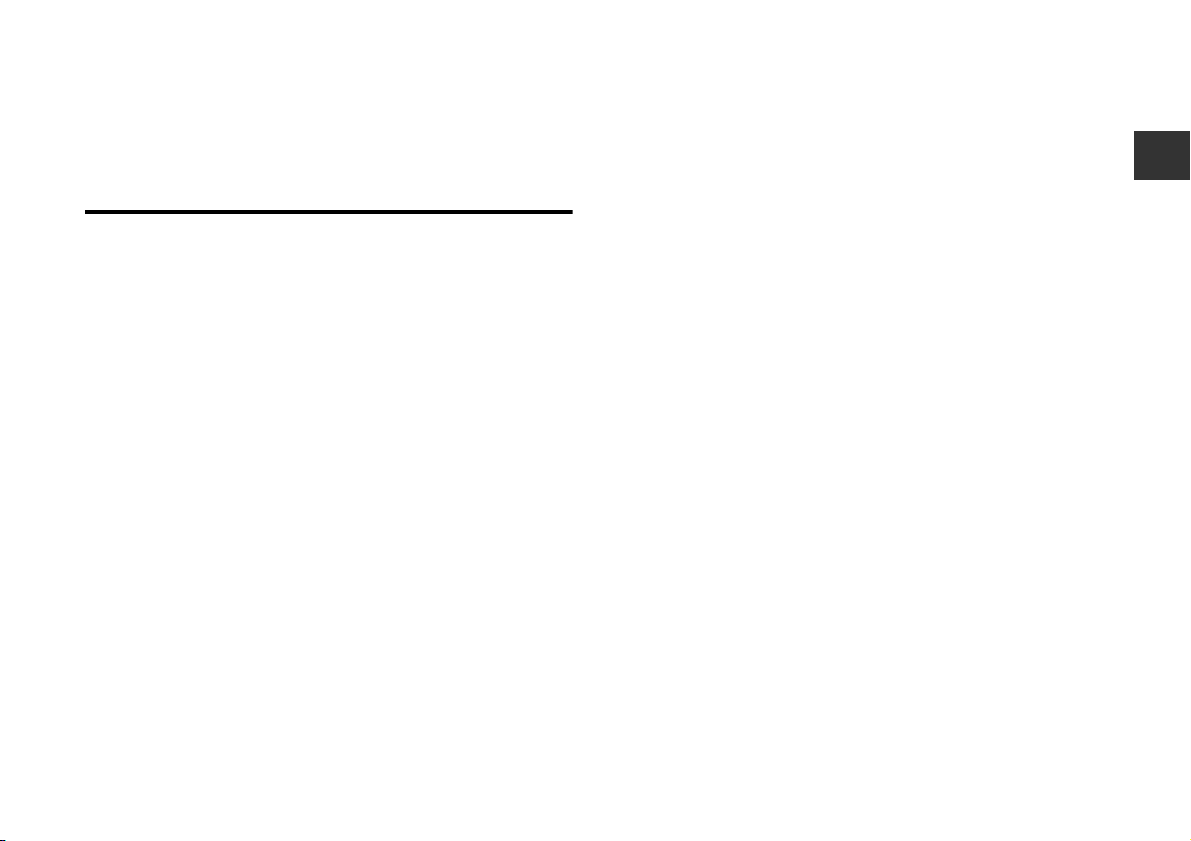
[Pour les clients aux États-Unis uniquement]
Visitez le site Web suivant pour des informations supplémentaires,
des FAQ, des téléchargements tels que « Mode d’emploi » et des
mises à jour de produits : http://usa.yamaha.com/support/
Avis sur le contenu dans ce manuel
• Ce manuel utilise les mots de signalisation suivants pour les
informations importantes :
■ AVIS
Indique les points que vous devez respecter afin d'éviter toute
défaillance, dommage ou dysfonctionnement du produit et toute
perte de données, et afin de protéger l'environnement.
■ NOTE
Indique les remarques sur les instructions, les restrictions sur les
fonctions et les informations supplémentaires qui peuvent être
utiles.
• Les illustrations et les captures d’écran figurant dans ce document
servent uniquement à expliciter les instructions. Pour toute
information sur les appareils autres que cette unité, reportez-vous à
la documentation respective de chaque appareil.
• MARQUES :
– DTS, le symbole, DTS et le symbole ensemble, DTS Digital
Surround et DTS Virtual:X sont des marques déposées ou des
marques de DTS, Inc. aux États-Unis et/ou dans d’autres pays.
© DTS, Inc. Tous droits réservés.
– Amazon, Alexa, Amazon Music, Kindle et tous les logos afférents
sont des marques d’Amazon.com, Inc. ou de ses filiales.
– App Store est une marque de service d’Apple Inc.
– Android et Google Play sont des marques commerciales de
Google LLC.
®
– L’expression et les logos Bluetooth
de Bluetooth SIG, Inc. et l’utilisation de ces marques par Yamaha
Corporation est sous licence. Les autres marques et noms de
marques sont ceux de leurs propriétaires respectifs.
– QR Code est une marque déposée de DENSO WAVE
INCORPORATED au Japon et dans d’autres pays.
– Les termes HDMI, le logo HDMI et High-Definition Multimedia
Interface sont des marques commerciales ou déposées de HDMI
Licensing LLC aux États-Unis et dans d’autres pays.
• Dans ce manuel, l’utilisation du terme « dispositif mobile » fait à la
fois référence aux dispositifs mobiles iOS et Android. Le type
spécifique de dispositif mobile est donné en explication au besoin.
sont des marques déposées
Fr 23
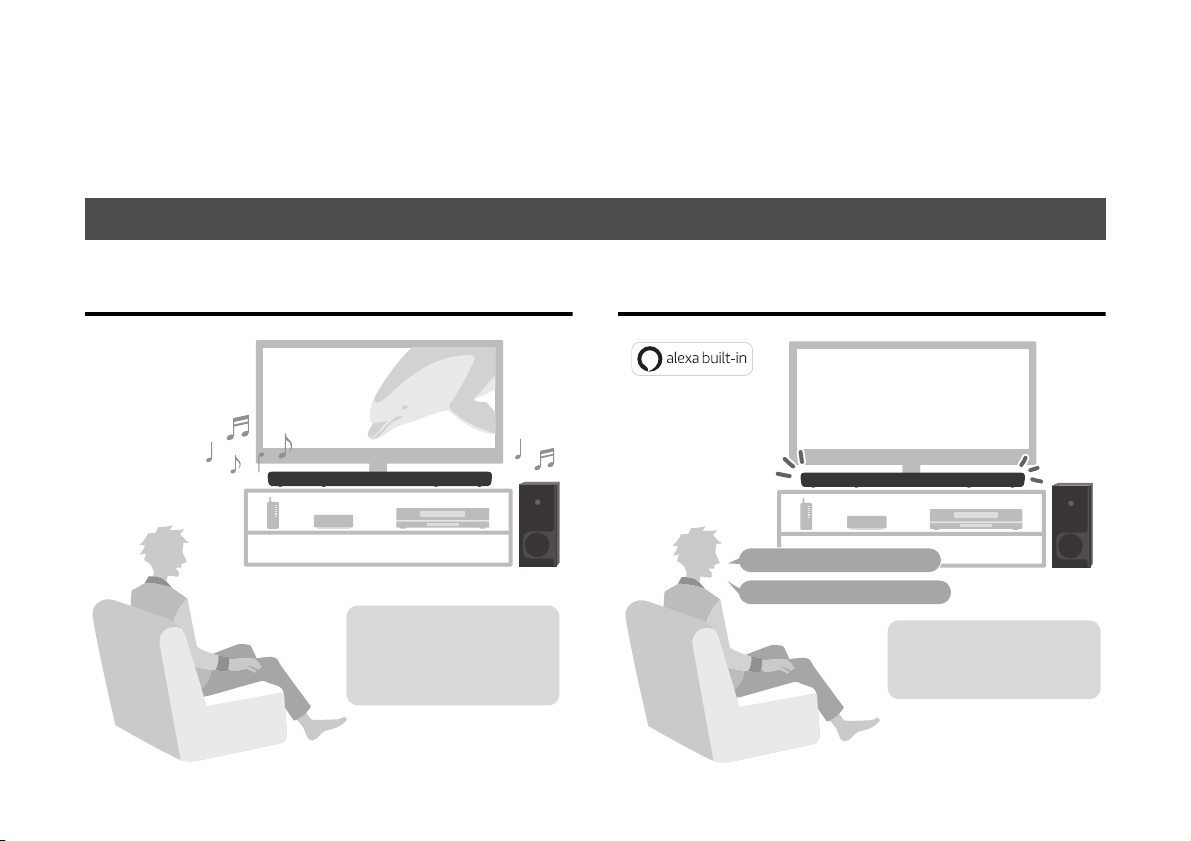
INTRODUCTION
Il est possible de lire l’audio
d’un téléviseur, d’un service
de streaming média ou d’un
lecteur BD/DVD avec un son
surround 3D/son surround.
« Alexa, monte le volume. »
« Alexa, quel temps fait-il ? »
Avec Alexa intégré, vous
pouvez utiliser cette unité,
accéder à vos playlists de
musique.
Alexa peut ne pas être disponible
dans votre région. Consultez le site
web des produits Yamaha pour en
savoir plus.
Cet appareil est un système surround frontal, qui permet d’écouter un son de qualité supérieure depuis la vidéo lue sur un téléviseur connecté à
l’appareil.
Description
Lire le son surround Demander à Alexa de contrôler l’unité
24 Fr
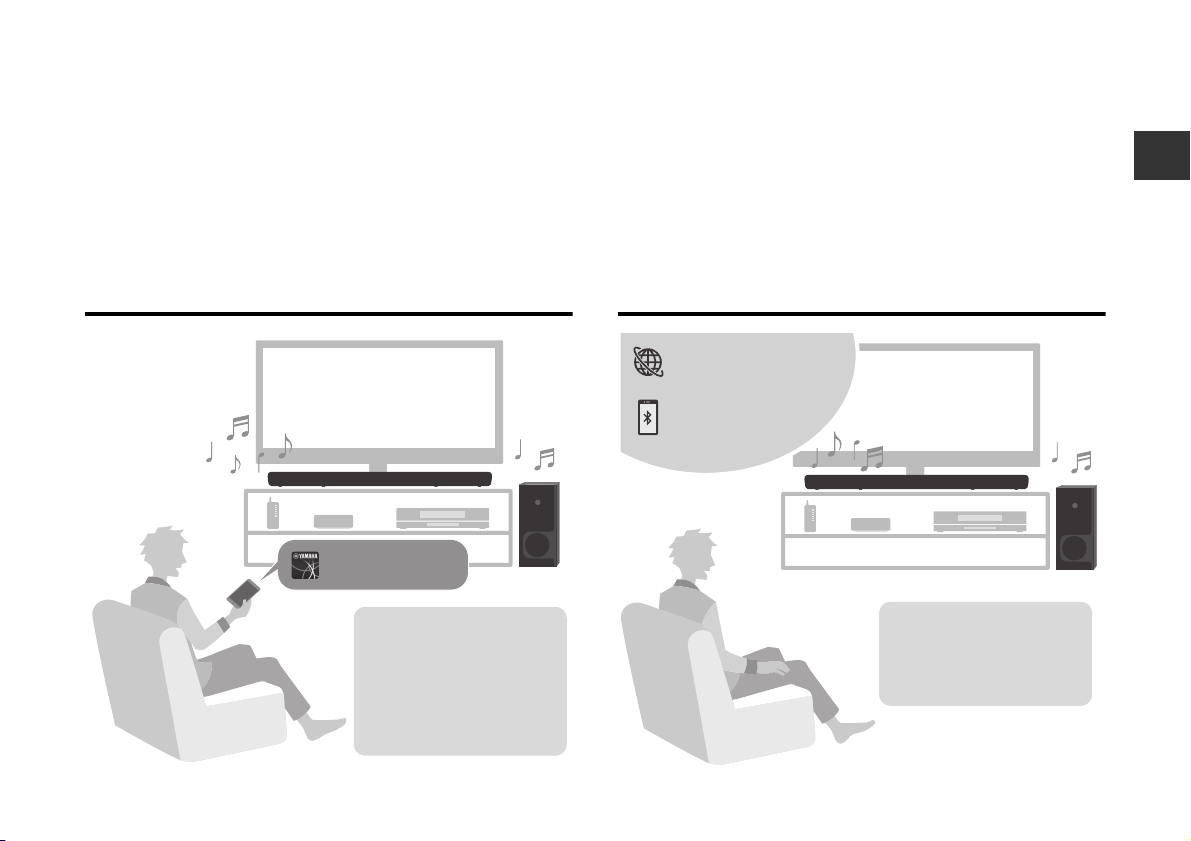
Maniement simple grâce à l’application
Sound Bar Controller
Installez l’application Sound
Bar Controller sur un
smartphone ou une tablette.
Un large choix de fonctions,
paramètres et services de
streaming sont facilement
accessibles et contrôlables
via l’application.
Services de streaming
Dispositifs Bluetooth
Écoutez l’audio de
dispositifs Bluetooth et de
services de streaming*
comme Amazon Music et
Spotify.
* Un abonnement peut être nécessaire
pour écouter des services de
streaming via cette unité.
pour smartphone
Écouter l’audio de dispositifs Bluetooth
et de services de streaming
®
Fr 25
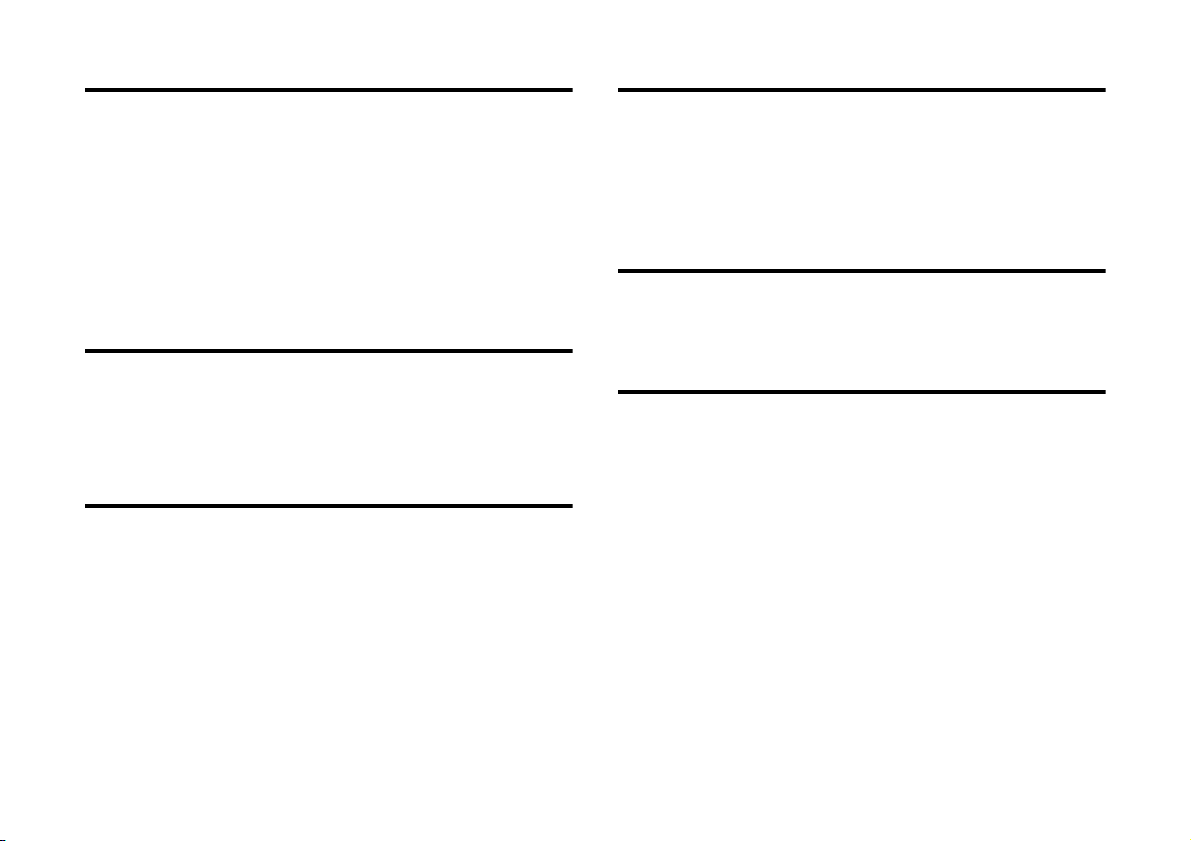
Lecture surround 3D
Fonction de contrôle HDMI
Cette unité prend en charge la technologie de son surround virtuel 3D
appelée « DTS Virtual:X ». Le son surround peut être entendu non
seulement dans le sens horizontal, mais également de différentes
hauteurs, quand le mode surround 3D de cette unité est activé, créant
un environnement acoustique virtuel. Cela apporte une plus grande
sensation de cohésion entre l’audio et la vidéo, vous donnant
l’impression d’être entouré par des sons provenant de l’avant,
l’arrière, la gauche et la droite, et même d’au-dessus pour une
expérience visuelle et auditive immersive.
Caisson de basses sans fil
Le caisson de basses sans fil fourni permet une lecture audio plus
dynamique.
Transmission de la vidéo 4K HDR (High
Dynamic Range)
Profitez d’un contenu 4K HDR (High Dynamic Range) depuis des
sources compatibles HDR comme un téléviseur, un appareil de
streaming média, une console de jeux ou un décodeur.
Les fonctions de liaison d’un téléviseur et de l’unité sont disponibles
au moyen de la télécommande du téléviseur. Si vous utilisez un
téléviseur prenant en charge Audio Return Channel (ARC), cette
unité compatible ARC peut être raccordée au téléviseur via un seul
câble HDMI.
Accentuation des graves
La fonction d’accentuation des graves accentue les niveaux de grave
pour un son plus impactant.
Clear Voice
La fonction Clear Voice rend plus claires les voix, comme les
dialogues ou les narrations.
26 Fr
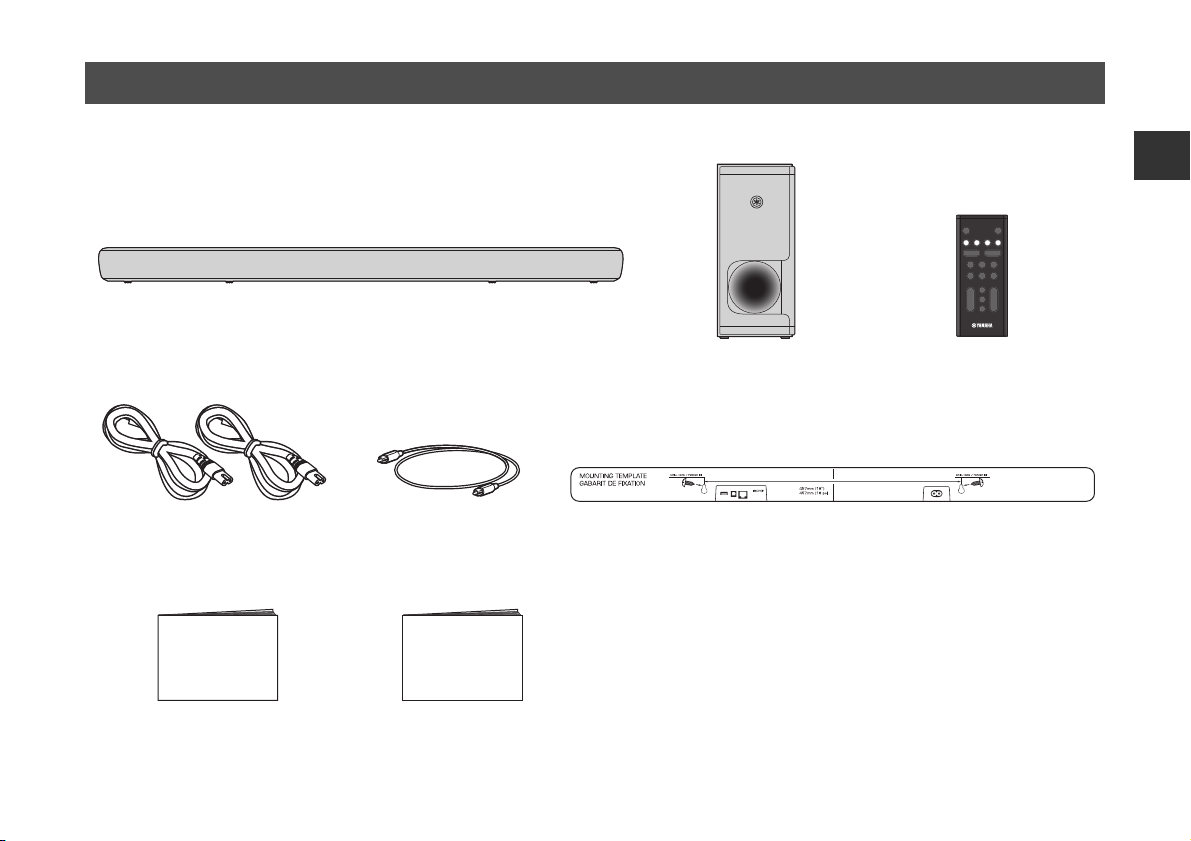
Accessoires
Appareil central (YAS-CU209)
Télécommande
Une pile au lithium CR2025 a
déjà été insérée dans la
télécommande.
Câble audio numérique optique
À utiliser pour le raccordement de l’unité
à un téléviseur ne prenant pas en charge
ARC.
Cordon d'alimentation × 2 Gabarit de fixation
À utiliser lors de la fixation de l’appareil à un mur.
■ NOTE
• Les câbles HDMI ne sont pas fournis avec l’appareil. Utilisez des
câbles HDMI achetés séparément.
• Le Mode d’emploi est disponible sur le site web de Yamaha.
Scannez le code QR qui se trouve sur la couverture de ce
document pour visiter le site Web. Pour de plus amples
informations, reportez-vous à la page 22.
Guide de démarrage rapide
(ce livret)
Brochure sur la Sécurité
Caisson de basses sans fil
(NS-WSW44)
Dans ce manuel, l’utilisation du terme
« caisson de basses » fait référence
au caisson de basses sans fil.
Vérifiez que vous disposez de tous les accessoires suivants.
Fr 27
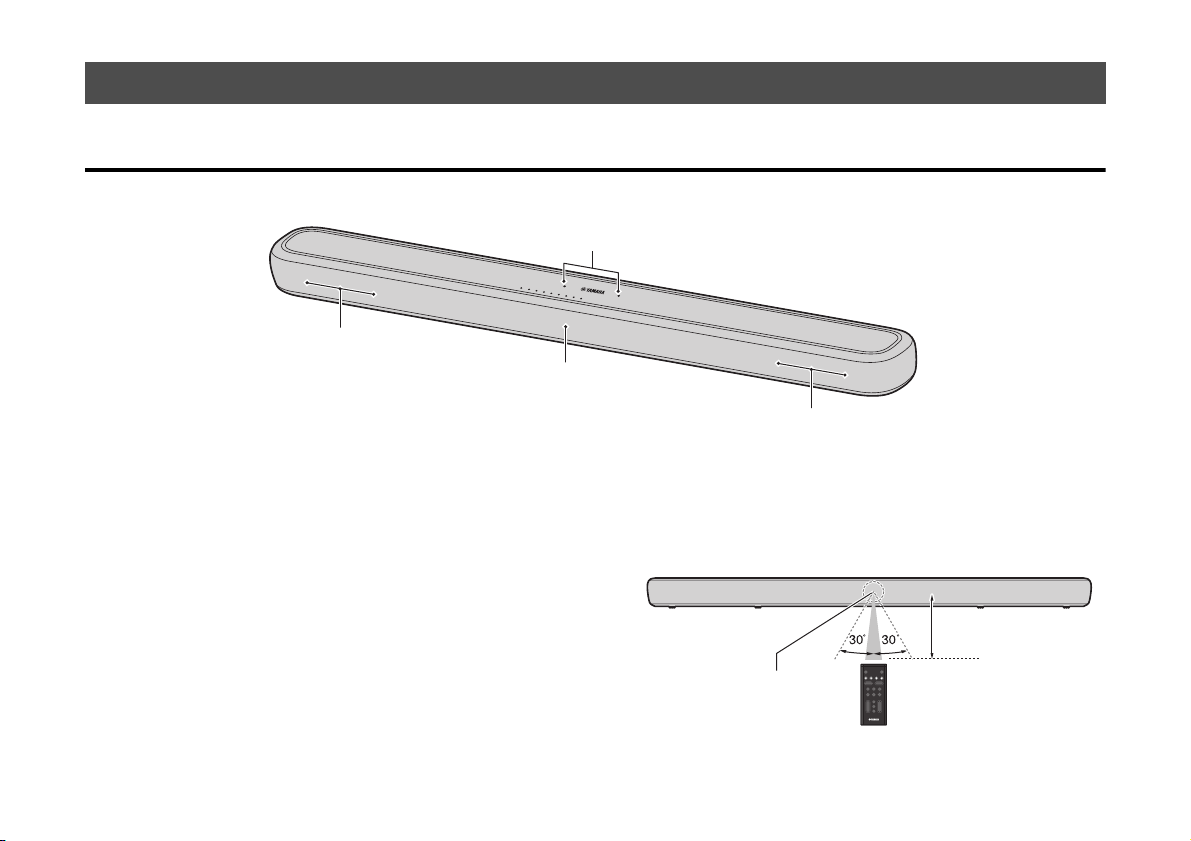
Noms de pièces et fonctions
c
b
b
a
Dans un rayon de 6 m
Capteur de télécommande
Face avant/supérieure
a Microphones
Servent à interagir avec Alexa.
b Enceintes
28 Fr
c Capteur de télécommande
Reçoit les signaux infrarouges (IR) émis par la télécommande de
l’unité.
Utilisez la télécommande dans le rayon indiqué ci-dessous.
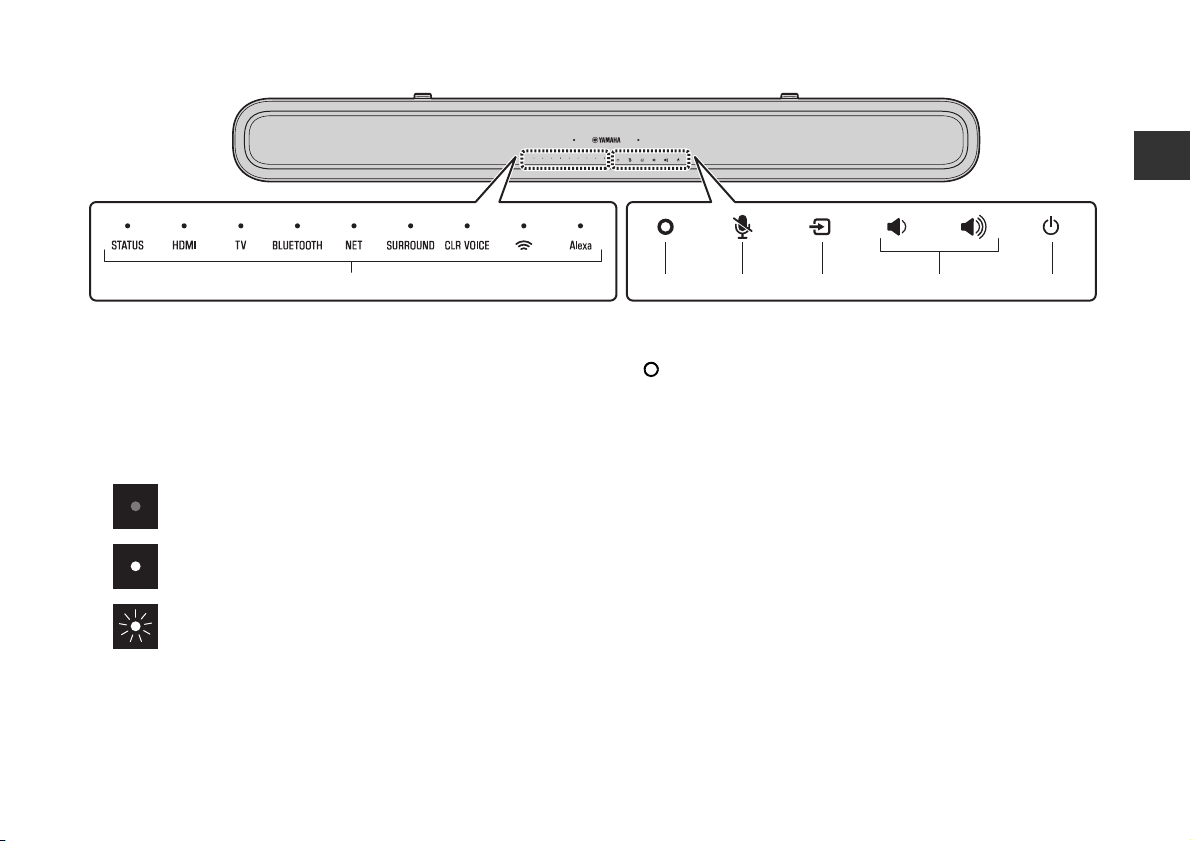
d Témoins
efg h id
Les témoins sur la face supérieure clignotent ou s’allument pour
indiquer le fonctionnement et le statut du réglage. Dans ce
document, les statuts des témoins, comme éteint, allumé et
clignotant, sont indiqués par les illustrations ci-dessous.
Éteint
Allumé
Clignotant
e (Alexa)
Réveillez manuellement Alexa pour activer une commande vocale
(p.39).
f ) (Microphones désactivés)
Touchez pour désactiver les microphones. Alexa ne répondra pas
à vos paroles si les microphones sont désactivés. Désactivez le
microphone pour protéger la confidentialité. Touchez à nouveau
pour activer les microphones (p.39).
g y (entrée)
Sélectionnez une source d’entrée (p.35).
h } / { (volume +/-)
Pour régler le volume (p.35).
i z (alimentation)
Pour allumer ou éteindre l’unité.
Fr 29
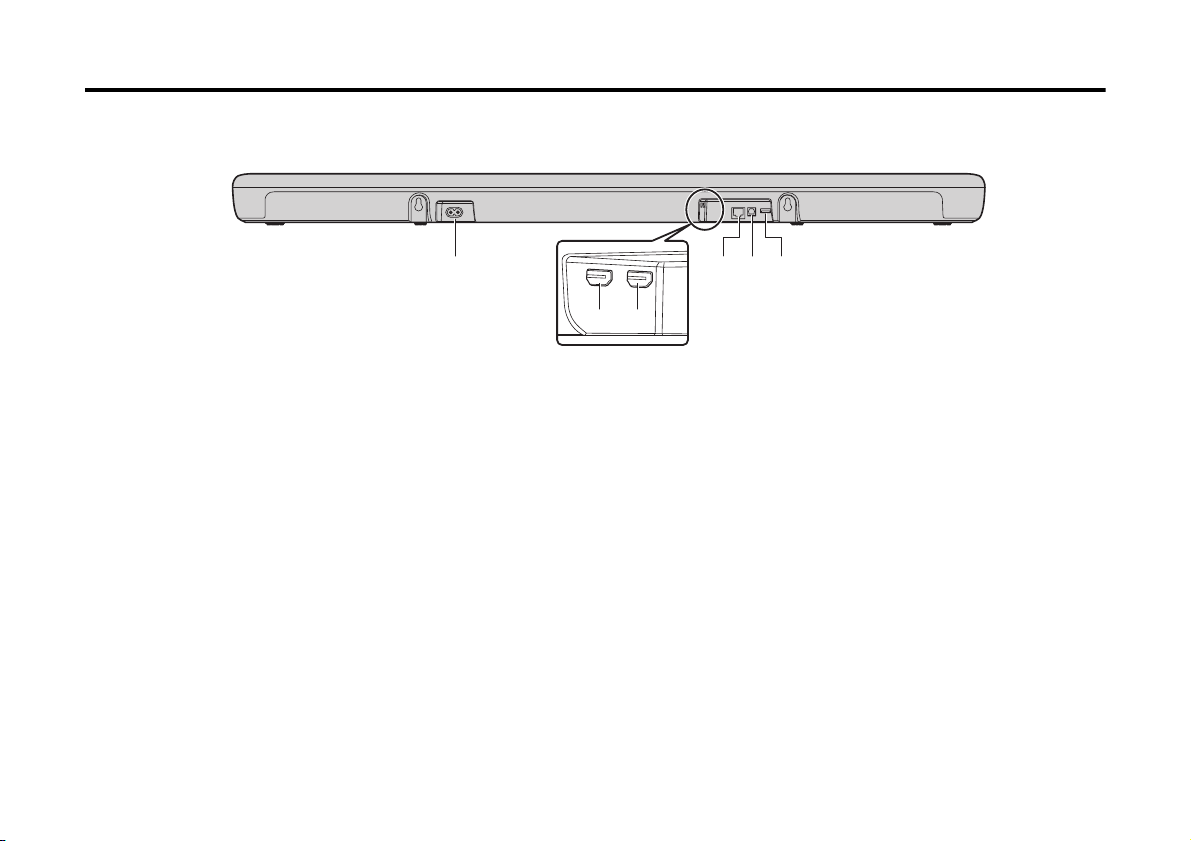
Face arrière
ae
bc
df
a Connecteur d’alimentation
Branchez le cordon d’alimentation (p.33).
b Prise HDMI IN
Raccordez-la à un appareil audio-vidéo compatible HDMI pour
recevoir des signaux vidéo/audio (p.33).
c Prise HDMI OUT (ARC)
Raccordez-la à un téléviseur compatible HDMI HDMI (ARC) pour
émettre des signaux vidéo/audio (p.33). Les signaux audio du
téléviseur peuvent également être reçu par cette prise.
d Prise NETWORK
Cette prise permet de connecter l’appareil à un réseau au moyen
d’un câble Ethernet (vendu séparément).
30 Fr
e Prise d’entrée TV
Pour le raccordement à un téléviseur ne prenant pas en charge
ARC. Cette prise ne peut pas être utilisée lorsque l’unité est
connectée à un téléviseur compatible ARC.
f Prise UPDATE ONLY
Utilisez cette prise pour mettre à jour le micrologiciel de l’unité, au
besoin. Reportez-vous aux instructions fournies avec le
micrologiciel pour en savoir plus.
