Page 1
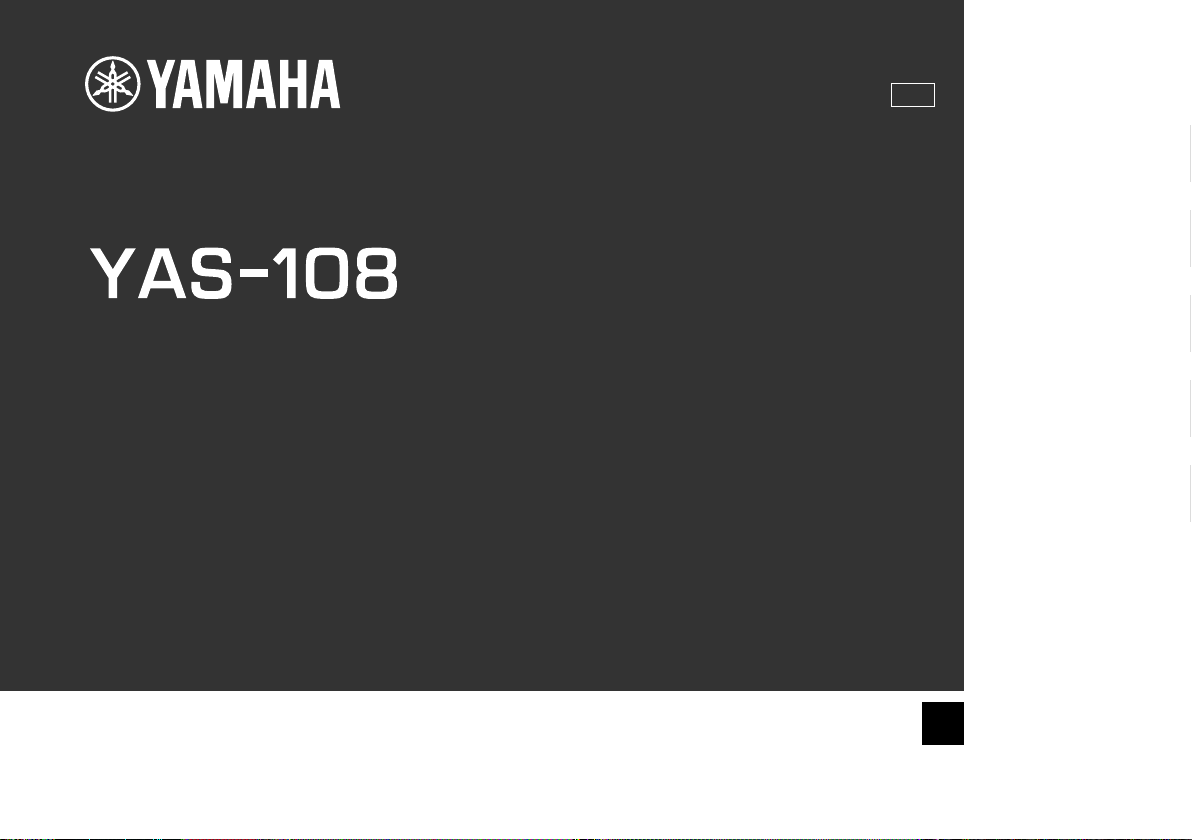
Front Surround System
Owner’s Manual
UAB
English
Français
Español
Русский
XXX
EN
Page 2
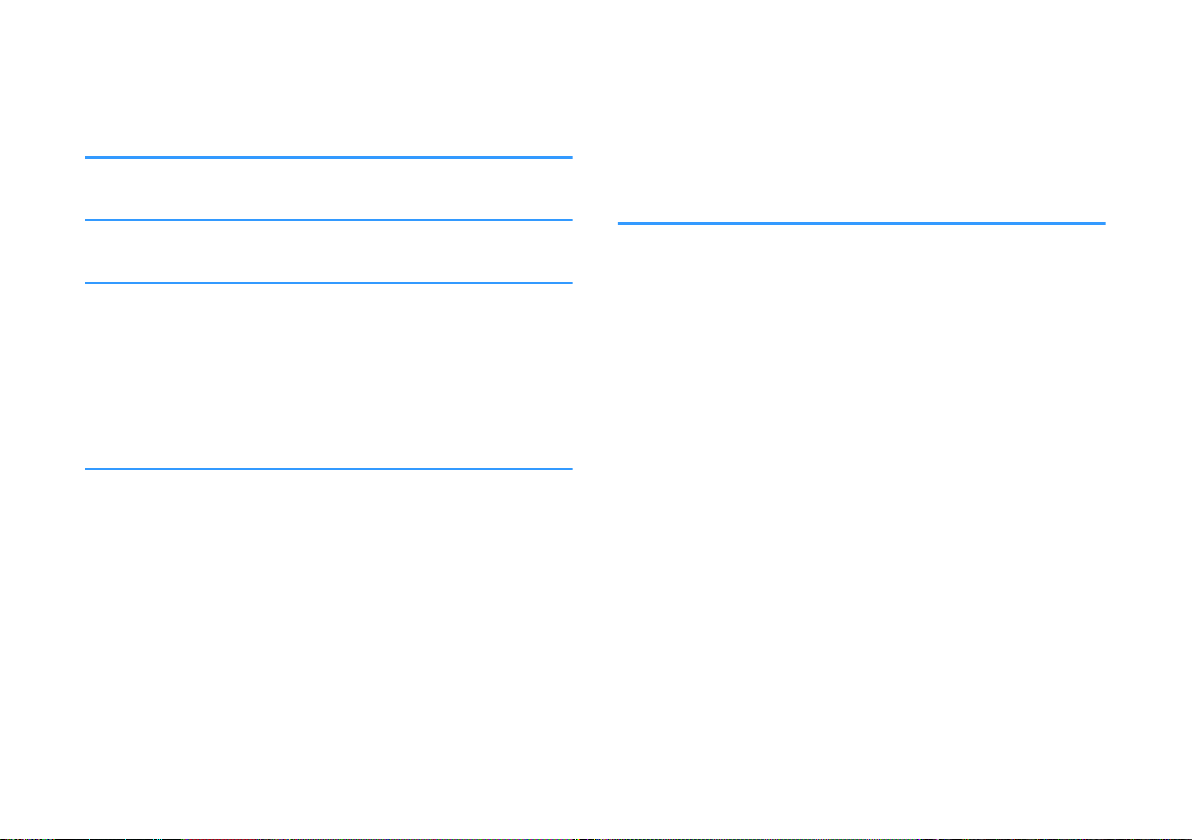
CONTENTS
PRECAUTIONS 6
5 Connecting the power cord.................................... 26
Connecting the power cord................................................................................................. 26
NOTICE AND INFORMATION 10
BEFORE USING THE UNIT 14
Features......................................................................... 14
Accessories.................................................................... 16
Using the remote control.............................................. 16
Part names and functions............................................. 18
PREPARATION 22
1 Installation............................................................... 22
Installing the unit on a TV stand, etc................................................................................ 22
2 Connecting a TV...................................................... 23
Connecting a TV that supports Audio Return Channel (ARC)................................. 23
Connecting a TV that does not support Audio Return Channel (ARC)................. 24
3 Connecting playback devices................................. 25
HDMI connection with a playback device...................................................................... 25
Analog connection with a playback device................................................................... 25
4 Connecting an external subwoofer....................... 26
Connecting an external subwoofer.................................................................................. 26
PLAYBACK 27
Basic operations............................................................ 27
Basic procedure for playback.............................................................................................. 27
Enjoying your favorite sound....................................... 29
Playback with 3D surround sound.................................................................................... 29
Playback with surround sound........................................................................................... 29
Playback with 2-channel stereo sound............................................................................ 29
Playback of human voices clearly (clear voice)............................................................. 30
Enjoying enhanced bass sound (bass extension)........................................................ 30
Use of a Bluetooth® device........................................... 31
Listening to music stored on a Bluetooth® device...................................................... 31
Connecting the unit to two Bluetooth devices simultaneously (multipoint
connection)................................................................................................................................ 33
Useful features for playback........................................ 34
Using a TV’s remote control to operate the unit (HDMI control)........................... 34
Showing audio information with playback.................................................................... 35
Operating the unit with the HOME THEATER CONTROLLER app........................... 36
2
En
Page 3
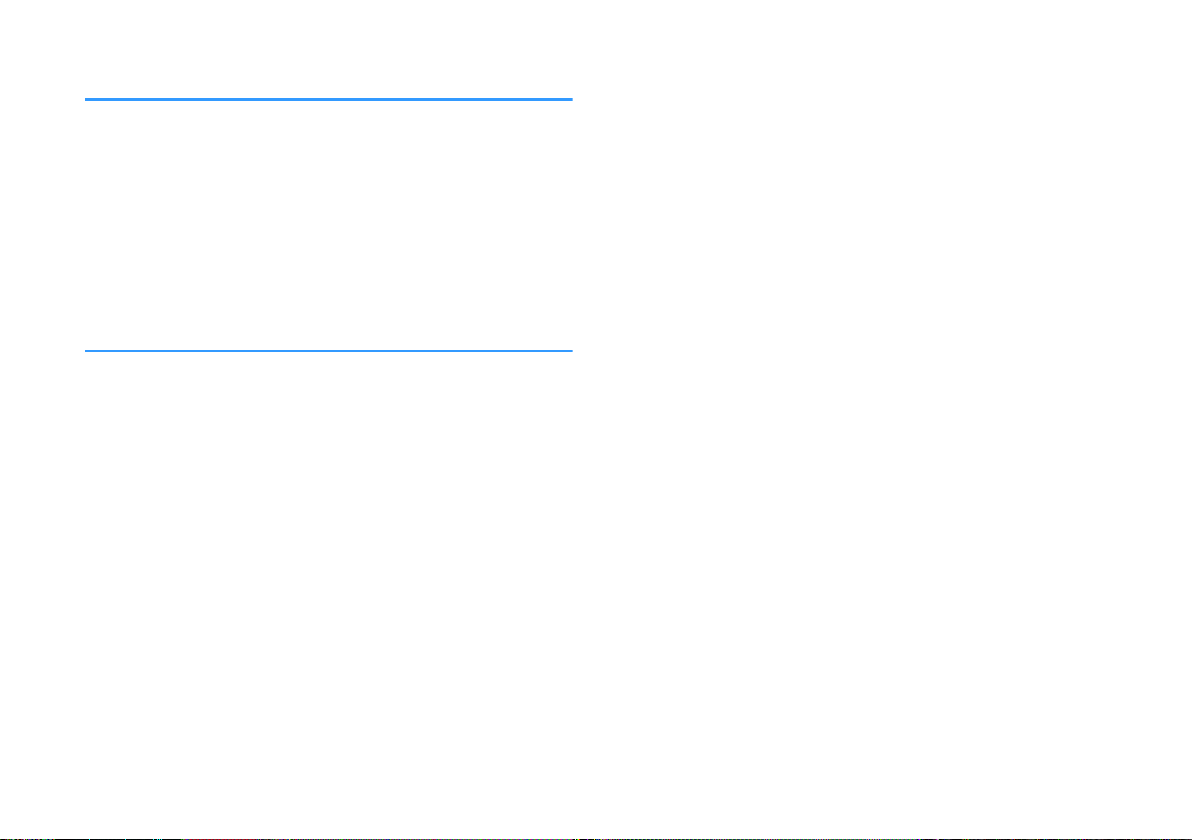
CONFIGURATIONS 37
Configuring various functions..................................... 37
Changing the brightness of the indicators (DIMMER)................................................ 37
Configuring the HDMI control function.......................................................................... 37
Configuring HDMI audio output........................................................................................ 38
Setting the auto power standby function...................................................................... 38
Enabling/disabling touch panel control (child lock function)................................. 39
Configuring the Bluetooth standby function................................................................ 39
Initializing the unit.................................................................................................................. 40
APPENDIX 41
When any problem appears (General)........................ 41
When any problem appears (Power and system
function)......................................................................... 41
When any problem appears (Audio)............................ 44
When any problem appears (Bluetooth®)................... 46
Specifications................................................................ 48
Specifications............................................................................................................................ 48
Supported HDMI audio and video formats.................................................................... 49
Supported digital audio formats........................................................................................ 50
Information for qualified contractors or dealers........ 51
Mounting the unit on a wall................................................................................................ 51
3
En
Page 4
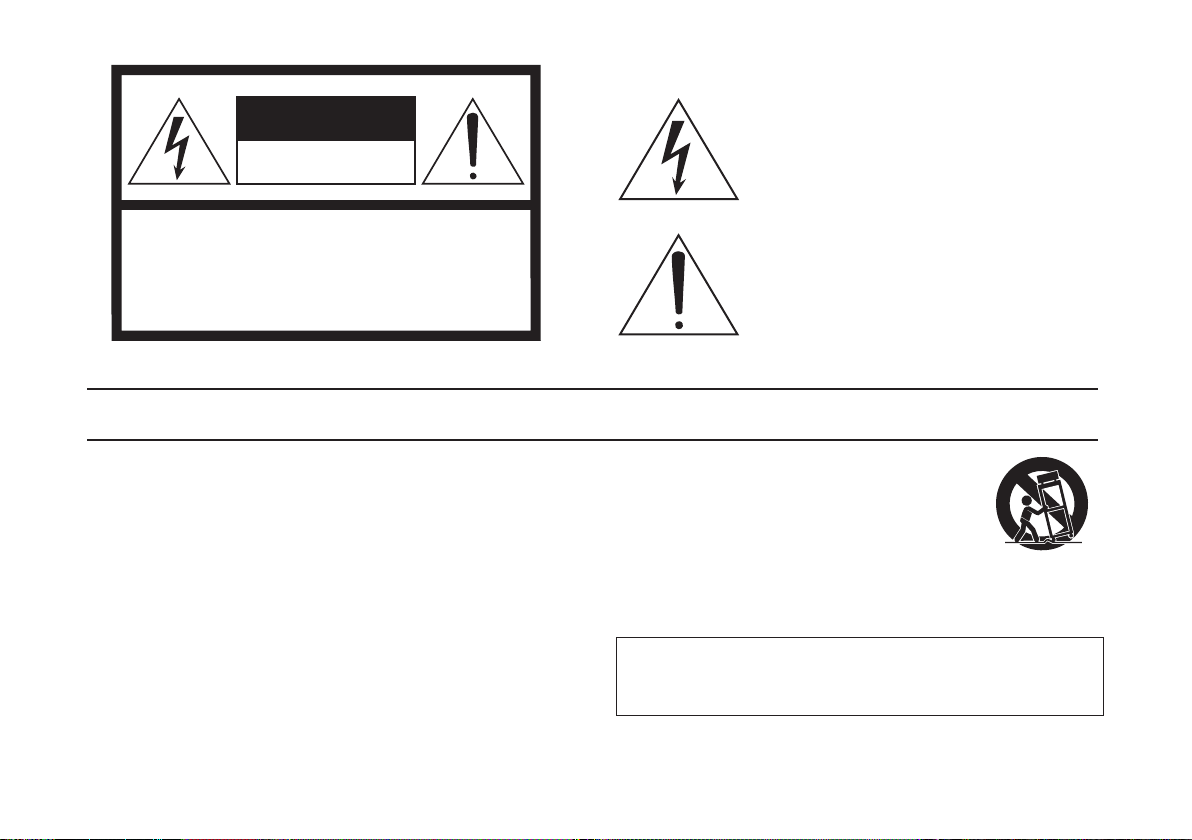
Explanation of Graphical Symbols
The lightning flash with arrowhead symbol within
an equilateral triangle is intended to alert the user
to the presence of uninsulated “dangerous
voltage” within the product’s enclosure that may be
of sufficient magnitude to constitute a risk of
electric shock to persons.
The exclamation point within an equilateral triangle
is intended to alert the user to the presence of
important operating and maintenance (servicing)
instructions in the literature accompanying the
product.
IMPORTANT SAFETY INSTRUCTIONS
1 Read these instructions.
2 Keep these instructions.
3 Heed all warnings.
4 Follow all instructions.
5 Do not use this apparatus near water.
6 Clean only with dry cloth.
7 Do not block any ventilation openings. Install in accordance with the
manufacturer’s instructions.
8 Do not install near any heat sources such as radiators, heat registers,
stoves, or other apparatus (including amplifiers) that produce heat.
9 Do not defeat the safety purpose of the polarized or grounding-type plug. A
polarized plug has two blades with one wider than the other. A grounding
type plug has two blades and a third grounding prong. The wide blade or
the third prong are provided for your safety. If the provided plug does not fit
into your outlet, consult an electrician for replacement of the obsolete outlet.
10 Protect the power cord from being walked on or pinched particularly at
plugs, convenience receptacles, and the point where they exit from the
apparatus.
11 Only use attachments/accessories specified by the manufacturer.
12 Use only with the cart, stand, tripod, bracket, or table
specified by the manufacturer, or sold with the
apparatus. When a cart is used, use caution when
moving the cart/apparatus combination to avoid injury
from tip-over.
13 Unplug this apparatus during lightning storms or when
unused for long periods of time.
14 Refer all servicing to qualified service personnel. Servicing is required when
the apparatus has been damaged in any way, such as power-supply cord or
plug is damaged, liquid has been spilled or objects have fallen into the
apparatus, the apparatus has been exposed to rain or moisture, does not
operate normally, or has been dropped.
(UL60065_03)
CAUTION: TO REDUCE THE RISK OF
ELECTRIC SHOCK, DO NOT REMOVE
COVER (OR BACK). NO USER-SERVICEABLE
PARTS INSIDE. REFER SERVICING TO
QUALIFIED SERVICE PERSONNEL.
CAUTI O N
RISK OF ELECTRIC SHOCK
DO NOT OPEN
WARNING
TO REDUCE THE RISK OF FIRE OR ELECTRIC SHOCK, DO NOT
EXPOSE THIS APPARATUS TO RAIN OR MOISTURE.
4
En
Page 5
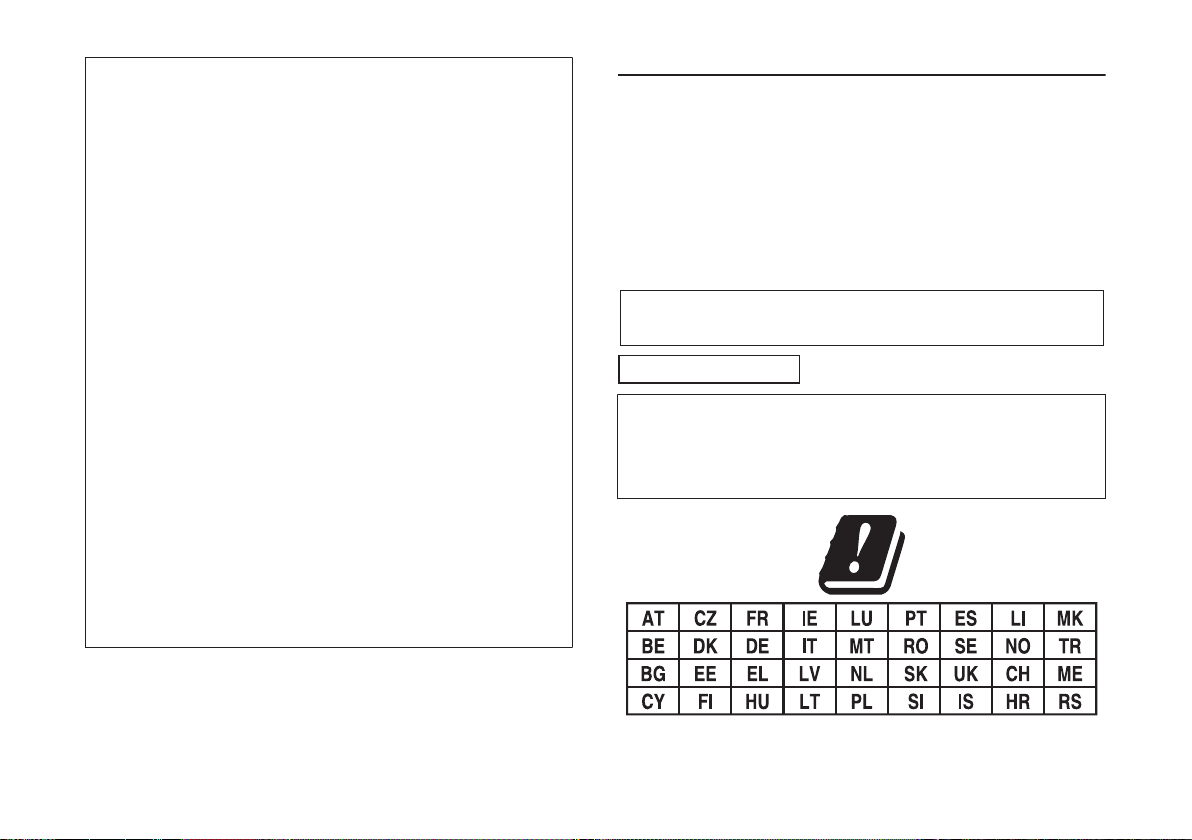
* This applies only to products distributed by Yamaha Corporation of America
FCC INFORMATION (U.S.A.)
1. IMPORTANT NOTICE: DO NOT MODIFY THIS UNIT!
This product, when installed as indicated in the instructions contained in this
manual, meets FCC requirements. Modifications not expressly approved by
Yamaha may void your authority, granted by the FCC, to use the product.
2. IMPORTANT:
When connecting this product to accessories and/or another product use only high
quality shielded cables. Cable/s supplied with this product MUST be used. Follow
all installation instructions. Failure to follow instructions could void your FCC
authorization to use this product in the USA.
3. NOTE:
This product has been tested and found to comply with the requirements listed in
FCC Regulations, Part 15 for Class “B” digital devices. Compliance with these
requirements provides a reasonable level of assurance that your use of this
product in a residential environment will not result in harmful interference with
other electronic devices. This equipment generates/uses radio frequencies and, if
not installed and used according to the instructions found in the users manual,
may cause interference harmful to the operation of other electronic devices.
Compliance with FCC regulations does not guarantee that interference will not
occur in all installations. If this product is found to be the source of interference,
which can be determined by turning the unit “OFF” and “ON”, please try to
eliminate the problem by using one of the following measures:
Relocate either this product or the device that is being affected by the interference.
Utilize power outlets that are on different branch (circuit breaker or fuse) circuits or
install AC line filter/s.
In the case of radio or TV interference, relocate/reorient the antenna. If the
antenna lead-in is 300 ohm ribbon lead, change the lead-in to co-axial type cable.
If these corrective measures do not produce satisfactory results, please contact
the local retailer authorized to distribute this type of product. If you can not locate
the appropriate retailer, please contact Yamaha Corporation of America,
A/V Division, 6600 Orangethorpe Ave, Buena Park, CA90620
The above statements apply ONLY to those products distributed by Yamaha
Corporation of America or its subsidiaries.
FCC/IC NOTICE (U.S.A. and Canada)
•
This equipment compiles with FCC/IC radiation exposure limits set forth for an
uncontrolled environment and meets the FCC radio frequency (RF) Exposure
Guidelines and RSS-102 of the IC radio frequency (RF) Exposure rules. This
equipment has very low levels of RF energy that it deemed to comply without
maximum permissive exposure evaluation (MPE). But it is desirable that it should
be installed and operated with at least 20 cm and more between the radiator and
person’s body.
• This device complies with Part 15 of FCC Rules and Industry Canada licenseexempt RSS standard(s). Operation is subject to the following two conditions: (1)
this device may not cause interference, and (2) this device must accept any
interference, including interference that may cause undesired operation of this
device.
• This transmitter must not be co-located or operated in conjunction with any other
antenna or transmitter.
This product contains a battery that contains perchlorate material.
Perchlorate Material—special handling may apply,
See www.dtsc.ca.gov/hazardouswaste/perchlorate.
CAN ICES-3 (B)/NMB-3(B)
(can-b-02)
* This applies only to products distributed by Yamaha Music Europe GmbH.
SIMPLIFIED EU DECLARATION OF CONFORMITY
H4r41y, Y0m070 Mus82 Europ4 Gm1H 342l0r4s t70t t74 r038o 4qu8pm4nt typ4
[YAS-] 8s 8n 2ompl80n24 w8t7 D8r42t8v4 //EU. T74 5ull t4xt o5 t74 EU
342l0r0t8on o5 2on5orm8ty 8s 0v08l01l4 0t t74 5ollow8n6 8nt4rn4t 033r4ss:
7ttps://4urop4.y0m070.2om/4n/support/2ompl80n24/3o2.7tml
5
En
Page 6
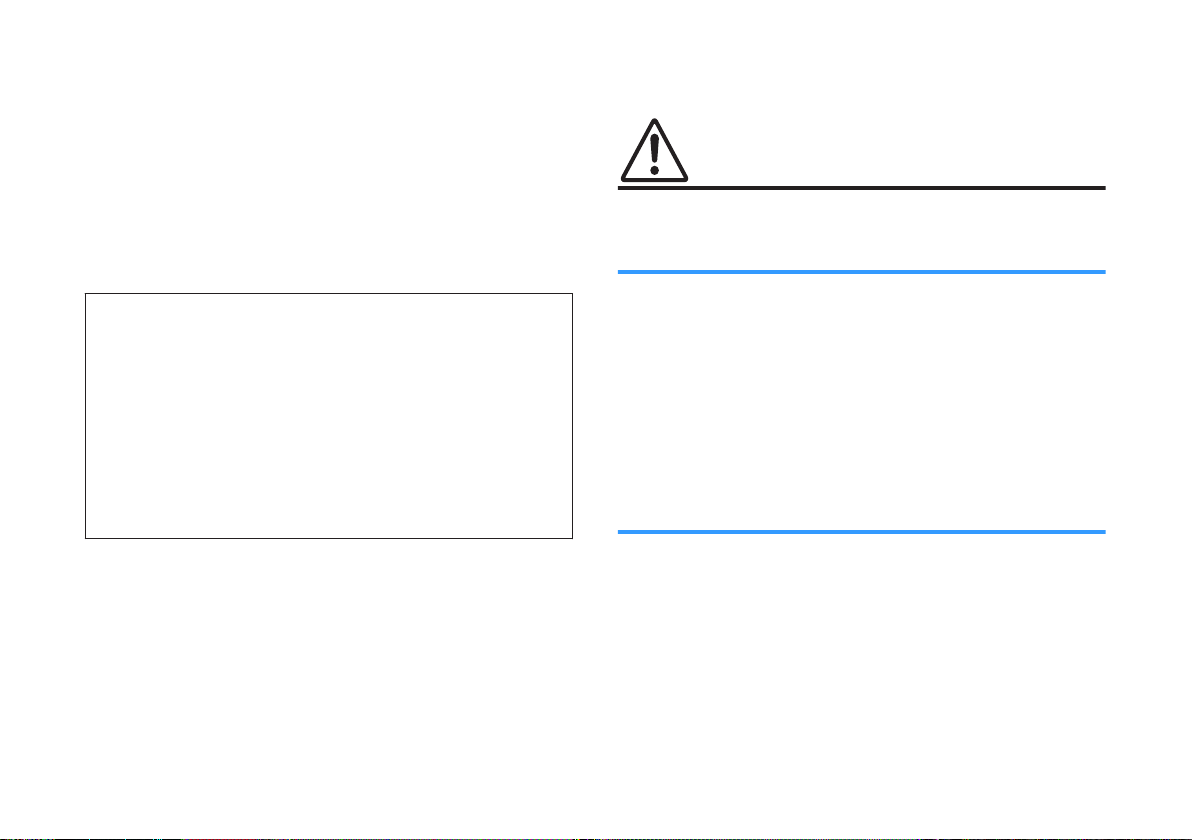
PRECAUTIONS
PLEASE READ CAREFULLY BEFORE USE. BE SURE TO
FOLLOW THESE INSTRUCTIONS.
The precautions listed below are to prevent risk of harm to the
user and others, as well as to prevent property damage, and to
help the user use this unit properly and safely. Be sure to follow
these instructions.
After reading this manual, be sure to keep it in a safe place where it
can be referenced at any time.
• Be sure to request inspections or repairs from the
dealer where you purchased the unit or from qualified
Yamaha service personnel.
• Yamaha cannot be held responsible for injury to you
or damage of the products caused by improper use
or modifications to the unit.
• This product is for ordinary homes. Do not use for
applications requiring high reliability, such as
managing lives, health care or high-value assets.
WARNING
This content indicates “risk of serious injury or death.”
If you notice any abnormality
▪ If any of the following abnormalities occur, immediately turn off the power
and disconnect the power plug. If you are using batteries, remove the
batteries from this unit.
– The power cord/plug is damaged.
– An unusual smell, unusual sound or smoke is emitted from the unit.
– Foreign material or water gets into the interior of the unit.
– There is a loss of sound during use.
– There is a crack or damage in the unit.
Continued use could cause electric shocks, a fire, or malfunctions.
Immediately request an inspection or repair from the dealer where you
purchased the unit or from qualified Yamaha service personnel.
Power supply
▪ Do not do anything that could damage the power cord.
– Do not place it near a heater.
– Do not bend it excessively or alter it.
– Do not scratch it.
– Do not place it under a heavy object.
Using the power cord with the core of the cord exposed could cause
electric shocks or a fire.
▪ Do not touch the power plug or cord if there is a chance of lightning.
Failure to observe this may cause electric shocks.
▪ Use this unit with the power supply voltage printed on it.
Failure to connect to an appropriate AC outlet may cause a fire, electric
shocks, or malfunctions.
6
En
Page 7
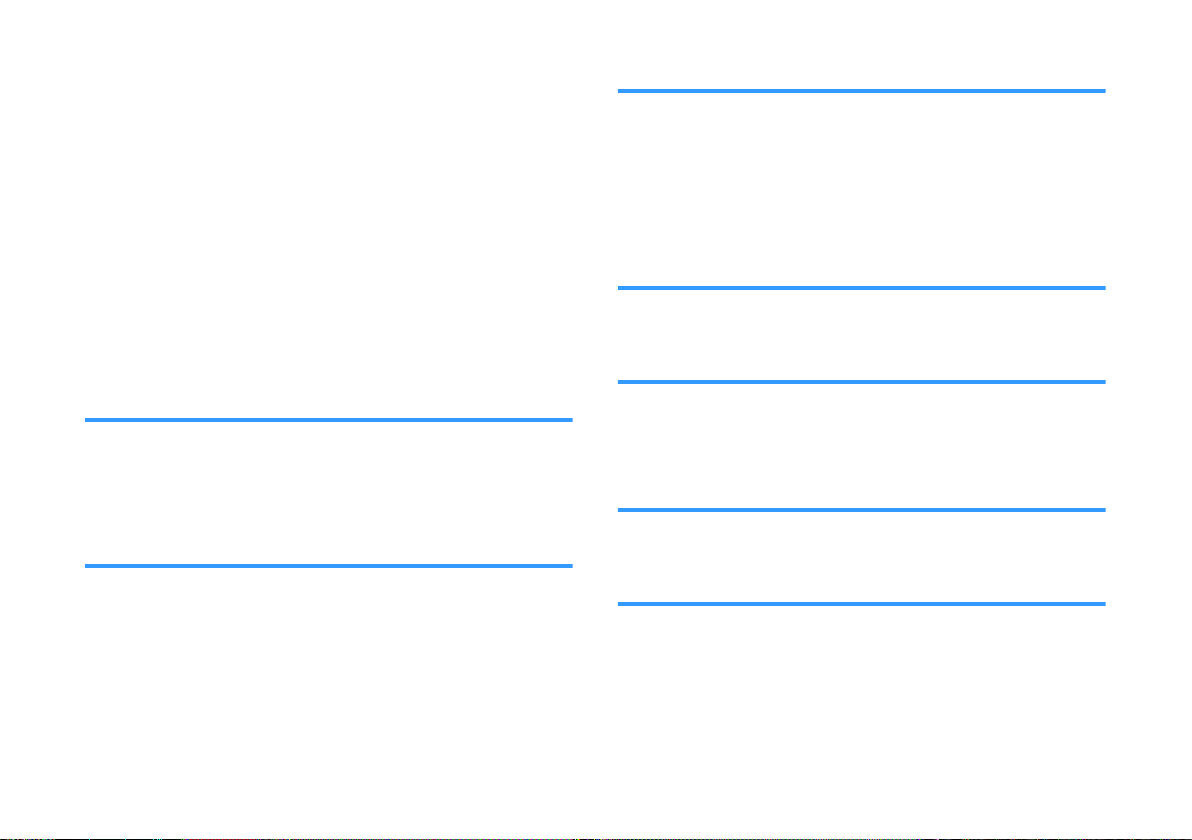
▪ Be sure to use the supplied power cord. Also, do not use the supplied
power cord for other units.
Failure to observe the above may cause a fire, burns, or malfunctions.
▪ Check the electric plug periodically and remove any dirt or dust which may
have accumulated on it.
Failure to observe this may cause a fire or electric shocks.
▪ When setting up the unit, make sure that the AC outlet you are using is
easily accessible.
If some trouble or malfunction occurs, immediately turn off the power
switch and disconnect the plug from the AC outlet. Even when the power
switch is turned off, as long as the power cord is not unplugged from the
wall AC outlet, the unit will not be disconnected from the power source.
▪ If you hear thunder or suspect approaching lightning, quickly turn off the
power switch and pull the power plug from the AC outlet.
Failure to observe this may cause a fire or malfunctions.
▪ If not using the unit for long periods of time, be sure to pull the power plug
from the AC outlet.
Failure to observe this may cause a fire or malfunctions.
Water warning
▪ Do not expose the unit to rain, use it near water or in damp or wet
conditions, or place on it any containers (such as vases, bottles or
glasses) containing liquids which might spill into any openings or places
where water may drop. A liquid such as water getting into the unit may
cause a fire, electric shocks, or malfunctions.
▪ Never insert or remove an electric plug with wet hands. Do not handle this
unit with wet hands.
Failure to observe this may cause electric shocks or malfunctions.
Fire warning
▪ Do not place any burning items or open flames near the unit, since they
may cause a fire.
Maintenance and care
Installation
▪ Install in the manner instructed in the manual.
Falling or toppling may result in injury or damage.
▪ Confirm that the finished installation is safe and secure. Also, carry out
safety inspections periodically.
Failure to observe this may cause devices to fall and result in injury.
Do not disassemble
▪ Do not disassemble or modify this unit.
Failure to observe this may cause a fire, electric shocks, injury, or
malfunctions.
▪ Do not use aerosols or spray-type chemicals that contain combustible gas
for cleaning or lubrication.
The combustible gas will remain inside the unit, which may cause
explosion or fire.
Handling caution
▪ Be careful not to drop or apply strong impact to this unit.
Failure to observe this may cause electric shocks, a fire, or malfunctions.
Battery use
▪ DO NOT INGEST BATTERY, CHEMICAL BURN HAZARD
The remote control supplied with this product contains a coin/button cell
battery. If the coin/button cell battery is swallowed, it can cause severe
internal burns in just 2 hours and can lead to death.
Keep new and used batteries away from children. If the battery
compartment does not close securely, stop using the product and keep it
away from children.
If you think batteries might have been swallowed or placed inside any part
of the body, seek immediate medical attention.
7
En
Page 8
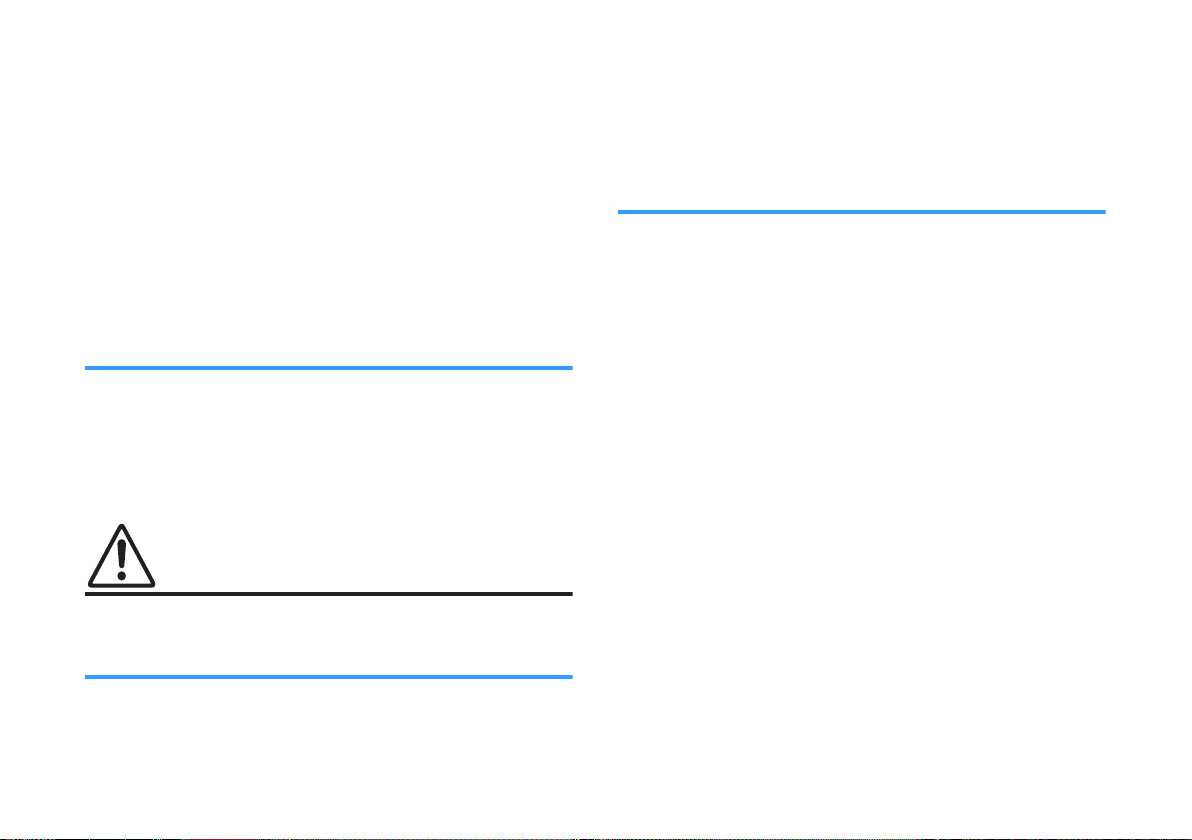
▪ Do not disassemble a battery.
If the contents of the battery get on your hands or in your eyes, it can
cause blindness or chemical burns.
▪ Do not dispose of a battery in fire.
Do not expose a battery to high temperatures, such as direct sunlight or a
fire.
Doing so may result in the battery bursting, causing a fire or injury.
▪ Do not attempt to recharge batteries that are not intended to be charged.
Charging could cause the battery to burst or leak, which can cause
blindness, chemical burns, or injury.
▪ If the batteries do leak, avoid contact with the leaked fluid.
Battery fluid is corrosive and may possibly cause loss of sight or chemical
burns. If the batteries do leak, avoid contact with the leaked fluid. If the
battery fluid should come in contact with your eyes, mouth, or skin, wash
immediately with water and consult a doctor.
Wireless unit
▪ Do not use this unit near medical devices or inside medical facilities.
Radio waves from this unit may affect electro-medical devices.
▪ Do not use this unit within 15 cm (6 in) of persons with a heart pacemaker
implant or a defibrillator implant.
Radio waves from this unit may affect electro-medical devices, such as a
heart pacemaker implant or defibrillator implant.
CAUTION
This content indicates “risk of injury.”
Power supply
▪ Do not use an AC outlet where the power plug fits loosely when inserted.
Failure to observe this may cause a fire, electric shocks, or burns.
▪ When disconnecting the power plug, always hold the plug itself and not
the cord.
Pulling by the cord can damage it and cause electric shocks or a fire.
▪ Insert the power plug firmly all the way into the AC outlet.
Using the unit when it is not plugged in sufficiently can cause dust to
accumulate on the plug, causing a fire or burns.
Installation
▪ Do not place the unit in an unstable position where it might accidentally
drop or fall over and cause injuries.
▪ When installing this unit, do not obstruct heat dissipation.
– Do not cover it with any cloth.
– Do not install it on a carpet or rug.
– Do not block this unit's ventilation holes (cooling slits).
– Do not install the unit in other ways than indicated.
– Do not use the device in a confined, poorly-ventilated location.
Failure to observe the above may trap heat inside the unit, causing a fire or
malfunctions. Ensure that there is adequate space around the unit: at least
10 cm (4 in) on top, 10 cm (4 in) on the sides, and 10 cm (4 in) on the rear.
▪ Do not install the unit in other ways than indicated.
Failure to observe this may cause malfunctions or for the unit to fall and
cause injury.
▪ Do not install the unit in places where it may come into contact with
corrosive gases or salt air or places that have excessive smoke or steam.
Doing so may result in malfunction.
▪ Avoid being near the unit during a disaster, such as an earthquake.
Since the unit may turn over or fall and cause injury, quickly move away
from the unit and go to a safe place.
▪ Before moving this unit, be sure to turn off the power switch and
disconnect all connection cables.
Failure to observe this may damage the cables or cause you or someone
else to trip and fall.
▪ For proper mounting the unit on a wall, make sure to have it done by the
dealer from where you purchased the unit or by qualified service
personnel.
Failure to observe this may cause the installation to fall and result in injury.
Installation requires special skills and experience.
8
En
Page 9
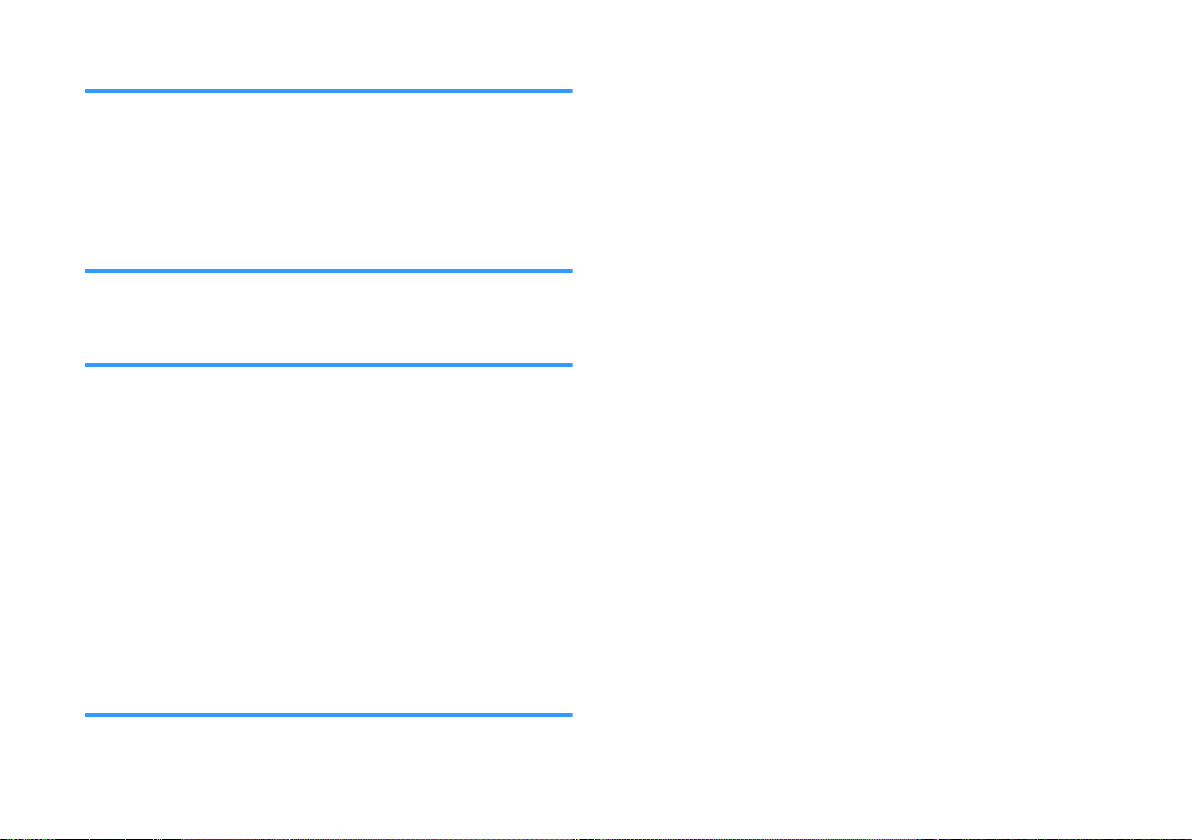
Hearing loss
▪ Do not use the unit for a long period of time at a high or uncomfortable
volume level, since this can cause permanent hearing loss. If you
experience any hearing loss or ringing in the ears, consult a physician.
▪ Before connecting the unit to other devices, turn off the power for all
devices.
Failing to do so may result in hearing loss, electric shock, or device
damage.
Maintenance and care
▪ Remove the power plug from the AC outlet before cleaning the unit.
Failure to observe this may cause electric shocks.
Handling caution
▪ Do not insert foreign materials such as metal or paper into the openings of
this unit.
Failure to observe this may cause a fire, electric shocks, or malfunctions.
▪ Keep small parts out of the reach of infants.
Your children may accidentally swallow them.
▪ Do not do the following:
– stand on or sit on the equipment.
– put heavy items on top of the equipment.
– place the equipment in a stack.
– apply unreasonable force to buttons, switches, input/output terminals,
etc.
– hang on the equipment.
– lean against the equipment.
Failure to observe this may cause injuries or damage to the equipment.
▪ Avoid pulling the connected cables to prevent injuries or damage to the
unit by causing it to fall.
▪ Keep batteries away from children.
A child could accidentally swallow a battery. Failure to observe this may
also cause inflammation due to battery fluid leaks.
▪ Do not put in a pocket or bag, carry, or store batteries together with pieces
of metal.
The battery could short, burst, or leak, causing a fire or injury.
▪ Always make sure all batteries are inserted in conformity with the +/-
polarity markings.
Failure to do so might result in a fire, burns, or inflammation due to fluid
leaks.
▪ When the batteries run out, or if the unit is not to be used for a long time,
remove the batteries from the remote control to prevent possible leakage
of the battery fluid.
▪ When storing or discarding batteries, insulate the terminal area by
applying tape, or some other protection.
Mixing them with other batteries or metal objects can cause a fire, burns,
or inflammation due to fluid.
Battery use
▪ Do not use batteries other than specified batteries.
Doing so cause fire, burns, or inflammation due to leakage.
9
En
Page 10
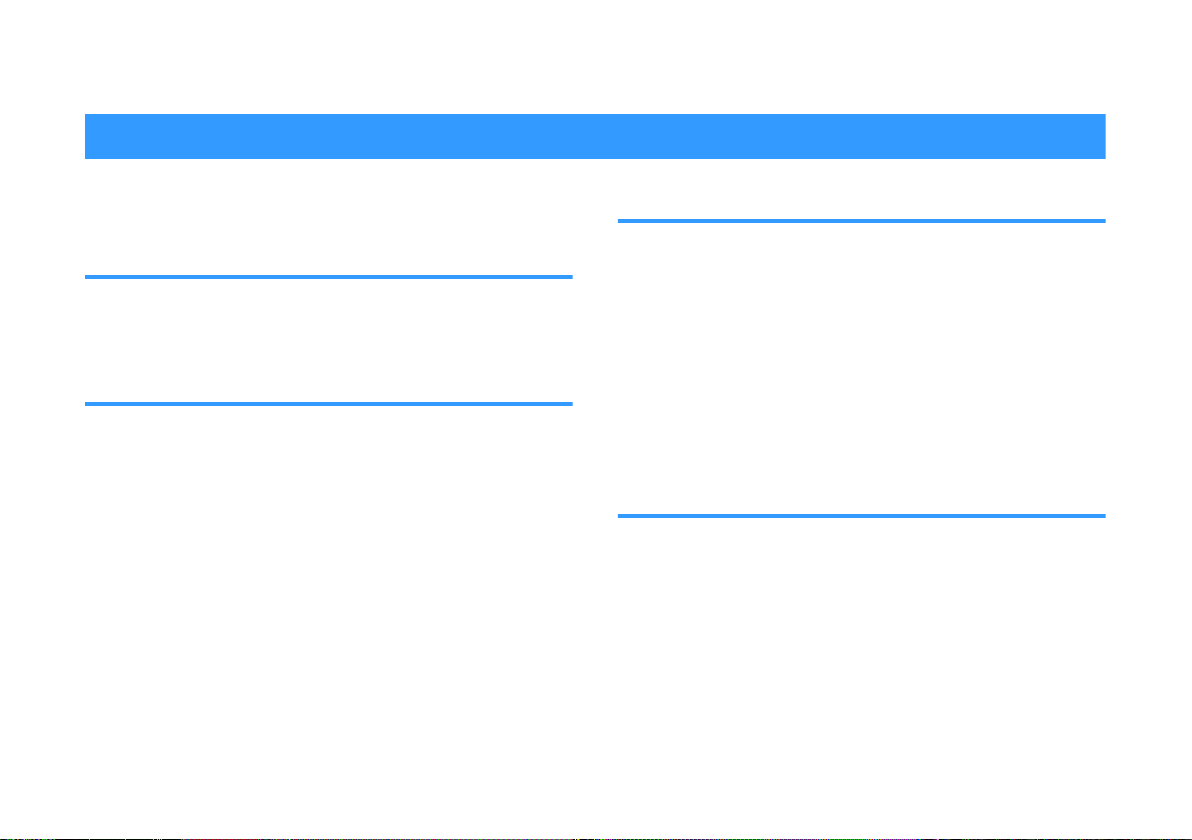
NOTICE AND INFORMATION
Notice
Indicates points that you must observe in order to prevent product
failure, damage or malfunction and data loss.
Power supply
• If not using the unit for a long period of time, be sure to pull the
power plug from the outlet. Even if this unit is turned off by [z]
(Standby/On), a minute current is still flowing.
Installation
• Do not use this unit in the vicinity of other electronic equipment,
such as a TV, radio, or mobile phone. Failure to observe this may
cause this unit or the TV or radio to produce noise.
• Do not use this unit in a location that is exposed to direct sunlight
that becomes extremely hot, such as near a heater, or extremely
cold, or that is subject to excessive dust or vibration. Failure to
observe this may cause the unit's panel to become deformed, the
internal components to malfunction, or for operation to become
unstable.
• If using a wireless function, avoid installing this unit near metal
walls or desks, microwave ovens, or other wireless network
devices.
Obstructions could shorten the transmission distance.
Connections
• If connecting external units, be sure to thoroughly read the
manual for each unit and connect them in accordance with the
instructions.
Failure to properly handle a unit in accordance with the
instructions could cause malfunctions.
• Do not connect this unit to industrial units.
Digital audio interface standards for consumer use and industrial
use are different. This unit has been designed to connect to a
consumer-use digital audio interface. Connections to an
industrial-use digital audio interface could not only cause this unit
to malfunction, but could also damage the speakers.
Handling
• Do not place vinyl, plastic, or rubber products on this unit. Failure
to observe this may cause discoloration or deformation in the
panel of this unit.
• If the ambient temperature changes drastically (such as during
unit transportation or under rapid heating or cooling) and there is
a chance condensation may have formed in the unit, leave the
unit for several hours without turning on the power until it is
completely dry before use. Using the unit while there is
condensation can cause malfunctions.
10
En
Page 11
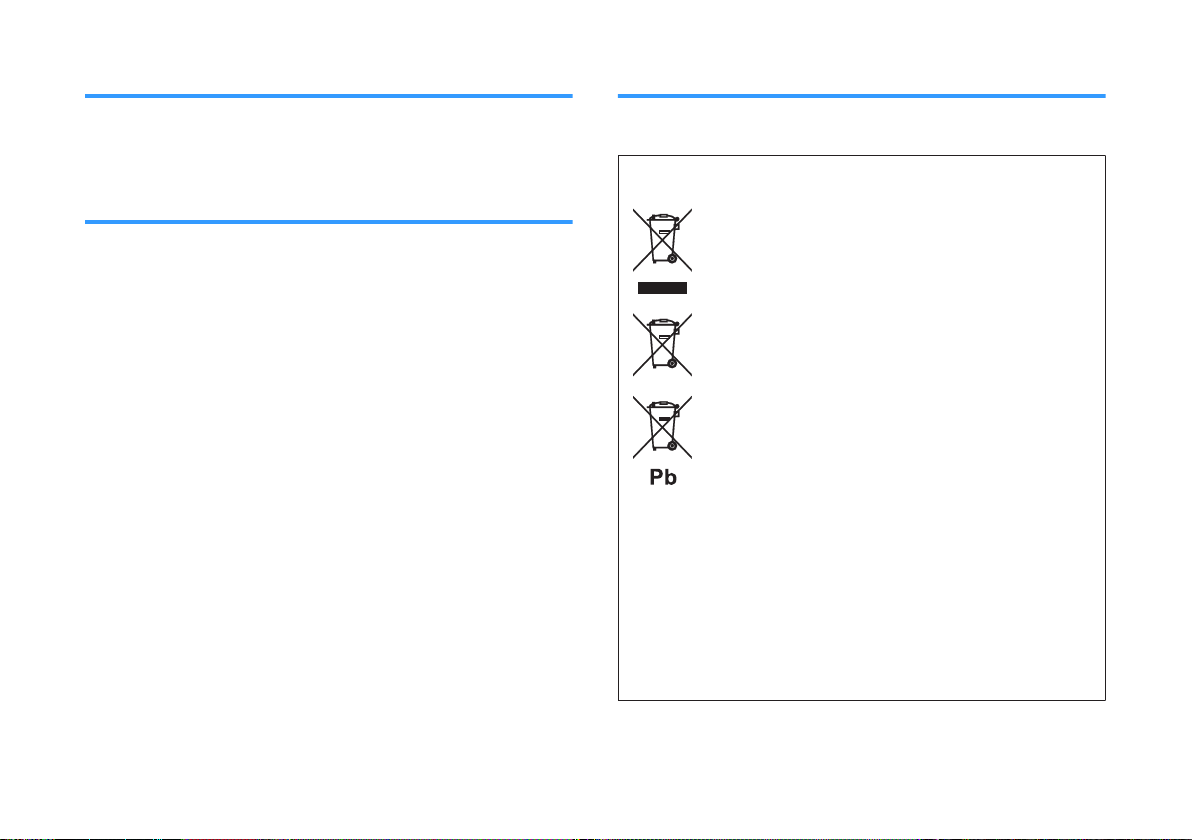
Information for users on collection and disposal of old equipment and used
batteries:
These symbols on the products, packaging, and/or accompanying
documents mean that used electrical and electronic products and
batteries should not be mixed with general household waste.
For proper treatment, recovery and recycling of old products and
used batteries, please take them to applicable collection points, in
accordance with your national legislation.
By disposing of these products and batteries correctly, you will help
to save valuable resources and prevent any potential negative
effects on human health and the environment which could
otherwise arise from inappropriate waste handling.
For more information about collection and recycling of old products
and batteries, please contact your local municipality, your waste
disposal service or the point of sale where you purchased the
items.
For business users in the European Union:
If you wish to discard electrical and electronic equipment, please
contact your dealer or supplier for further information.
Information on Disposal in other Countries outside the
European Union:
These symbols are only valid in the European Union. If you wish to
discard these items, please contact your local authorities or dealer
and ask for the correct method of disposal.
Note for the battery symbol (bottom two symbol examples):
This symbol might be used in combination with a chemical symbol.
In this case it complies with the requirement set by the EU Battery
Directive for the chemical involved.
(weee_battery_eu_en_02)
Maintenance and care
About disposal
• When cleaning the unit, use a dry, soft cloth. Using chemicals
such as benzine or thinner, cleaning agents, or chemical
scrubbing cloths can cause discoloration or deformation.
Speakers
• Do not touch the speaker units. Failure to observe this may
damage the speaker units.
• Be sure to discard used batteries in accordance with local
regulations.
11
En
Page 12
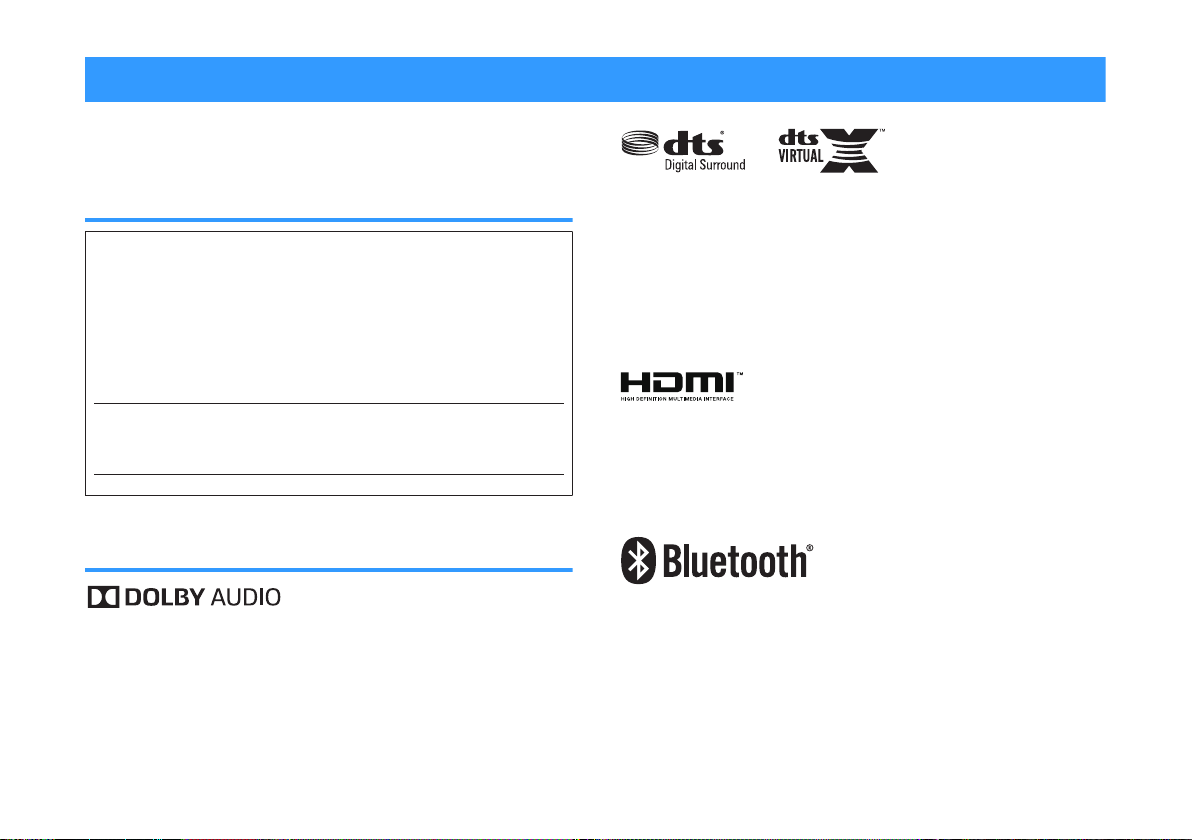
Information
The model number, serial number, power requirements, etc., may
be found on or near the name plate, which is at the bottom of the
unit.
You should note this serial number in the space provided below
and retain this manual as a permanent record of your purchase to
aid identification in the event of theft.
Model No.
Serial No.
(bottom_en_01)
Indicates notes on instructions, restrictions on functions, and
additional information that may be helpful.
About the name plate of the unit
Trademarks
Manufactured under license from Dolby Laboratories. Dolby, Dolby Audio,
Pro Logic, and the double-D symbol are trademarks of Dolby Laboratories.
For DTS patents, see http://patents.dts.com.
Manufactured under license from DTS, Inc. DTS, the Symbol, DTS and the
Symbol together, DTS Digital Surround, and DTS Virtual:X are registered
trademarks or trademarks of DTS, Inc. in the United States and/or other
countries.
© DTS, Inc. All Rights Reserved.
App Store
App Store is a service mark of Apple Inc.
The terms HDMI, the HDMI Logo, and High-Definition Multimedia Interface
are trademarks or registered trademarks of HDMI Licensing LLC in the
United States and other countries.
x.v.Color™
“x.v.Color” is a trademark of Sony Corporation.
The Bluetooth® word mark and logos are registered trademarks owned by
Bluetooth SIG, Inc. and any use of such marks by Yamaha Corporation is
under license.
Blu-ray™
“Blu-ray Disc™”, “Blu-ray™”, and the logos are trademarks of the Blue-ray
Disc Association.
SM
12
En
Page 13
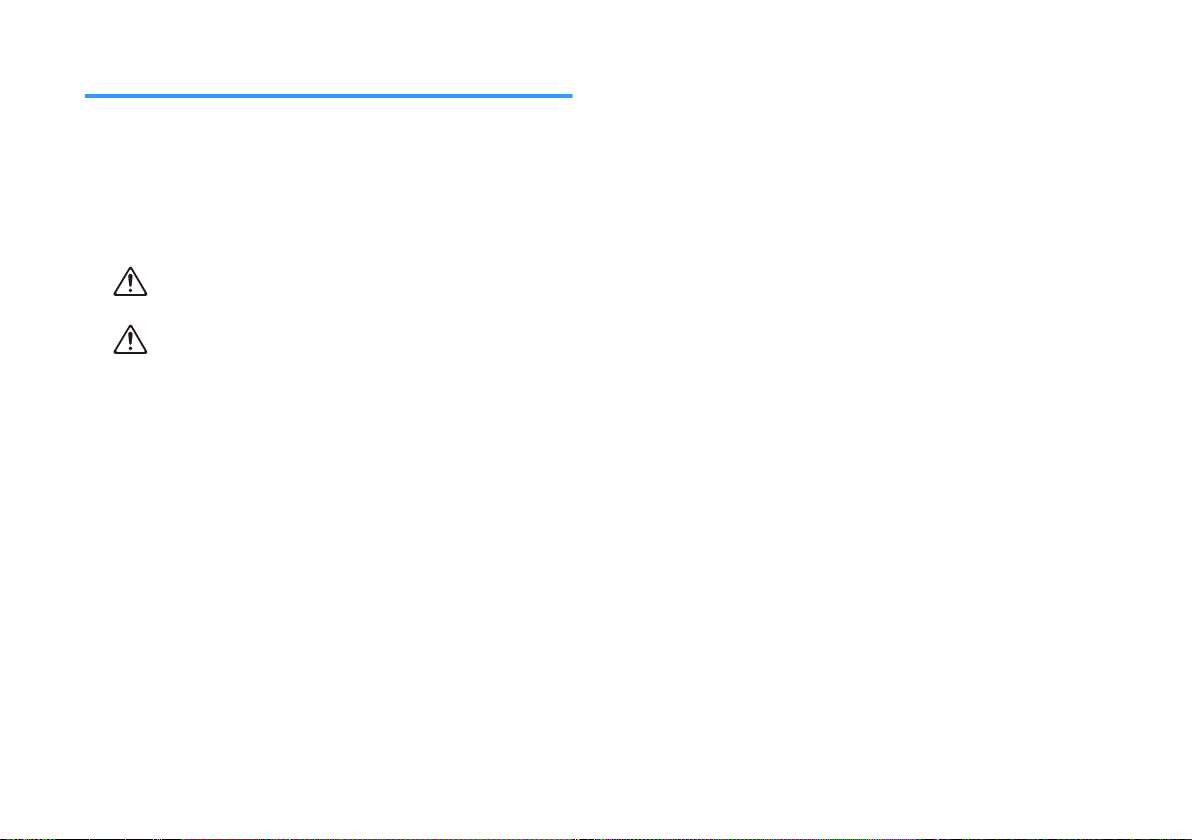
About content in this manual
• This manual is for the following readers:
– the users of the unit
– the constructor, builder and dealer that mount the unit on the
wall
• This manual uses the following signal words for the important
information:
–
WARNING
This content indicates “risk of serious injury or death.”
CAUTION
–
This content indicates “risk of injury.”
NOTICE
–
Indicates points that you must observe in order to prevent
product failure, damage or malfunction and data loss, as well as
to protect the environment.
NOTE
–
Indicates notes on instructions, restrictions on functions, and
additional information that may be helpful.
• The illustrations and screens in this manual are for instructional
purposes only.
• The company names and product names in this manual are the
trademarks or registered trademarks of their respective
companies.
• Software may be revised and updated without prior notice.
13
En
Page 14
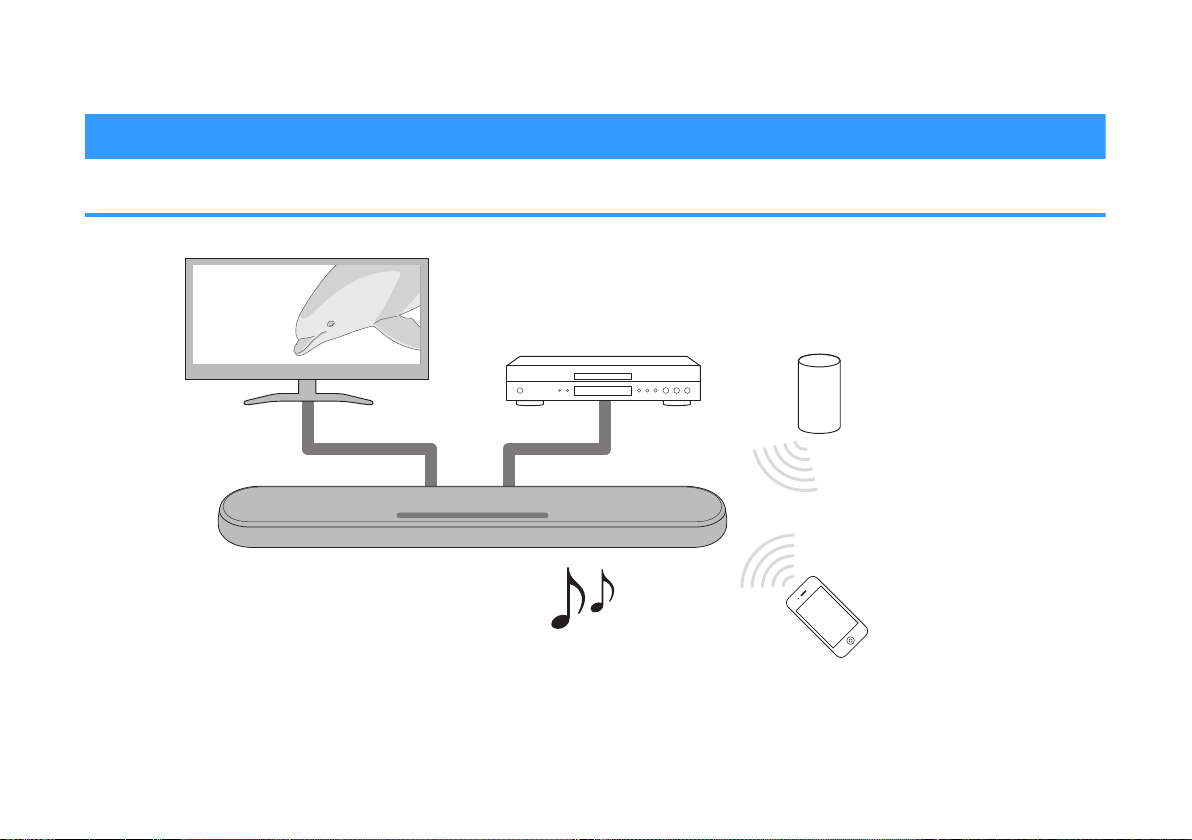
BEFORE USING THE UNIT
The unit
Playback device
(BD/DVD player)
Bluetooth device
(Smartphone)
TV
• Play audio from a TV or BD/DVD player in surround sound.
• Play audio from a Bluetooth device with excellent quality.
Bluetooth device
(Smart speaker)
Features
Introduction
This front surround system with its built-in subwoofers allows for the enjoyment of dynamic sound with video played on a TV.
14
En
Page 15
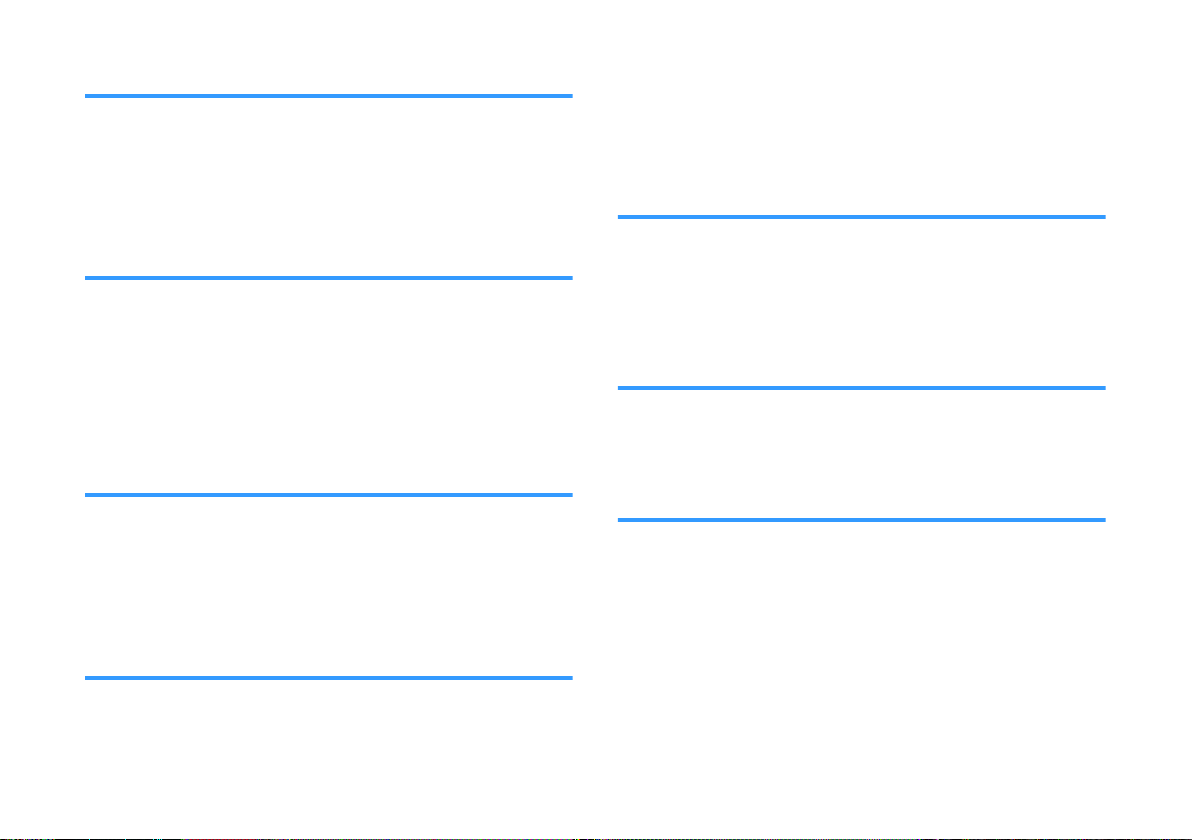
3D surround playback
Surround sound can be heard not only from horizontal directions,
but also from varying heights when DTS Virtual:X is used. For
details, see the following:
• “Playback with 3D surround sound” (p.29)
Transmission of 4K high dynamic range (HDR) video
Enjoy high-resolution video from a cable or satellite set top box, or a
BD/DVD player. When a TV that supports Audio Return Channel
(ARC) is used, this ARC-compatible unit can be connected to the
TV via a single HDMI cable. For details, see the following:
• “Connecting a TV that supports Audio Return Channel
(ARC)” (p.23)
• “Supported HDMI audio and video formats” (p.49)
HDMI control function
Link functions of a TV and the unit are available using the TV’s
remote control. For details, see the following:
• “Using a TV’s remote control to operate the unit (HDMI
control)” (p.34)
Support for multipoint connection of Bluetooth devices
Compressed Music Enhancer technology improves sound quality
and characteristics, and can be used to enjoy realistic and
impressive sound. For details, see the following:
• “Connecting the unit to two Bluetooth devices simultaneously
(multipoint connection)” (p.33)
HOME THEATER CONTROLLER app
HOME THEATER CONTROLLER, a free app for smartphones,
allows you to easily operate the unit using a smartphone. For
details, see the following:
• “Operating the unit with the HOME THEATER CONTROLLER
app” (p.36)
Bass extension
The bass extension function boosts low bass levels to enjoy more
powerful sound. For details, see the following:
• “Enjoying enhanced bass sound (bass extension)” (p.30)
Clear voice
The clear voice function makes speech, such as dialog and
narration, clearer. For details, see the following:
• “Playback of human voices clearly (clear voice)” (p.30)
Easily play content from a Bluetooth-compatible smartphone, tablet,
or PC. In addition, the unit supports multipoint connection and can
switch between two Bluetooth devices for playback. Our exclusive
15
En
Page 16
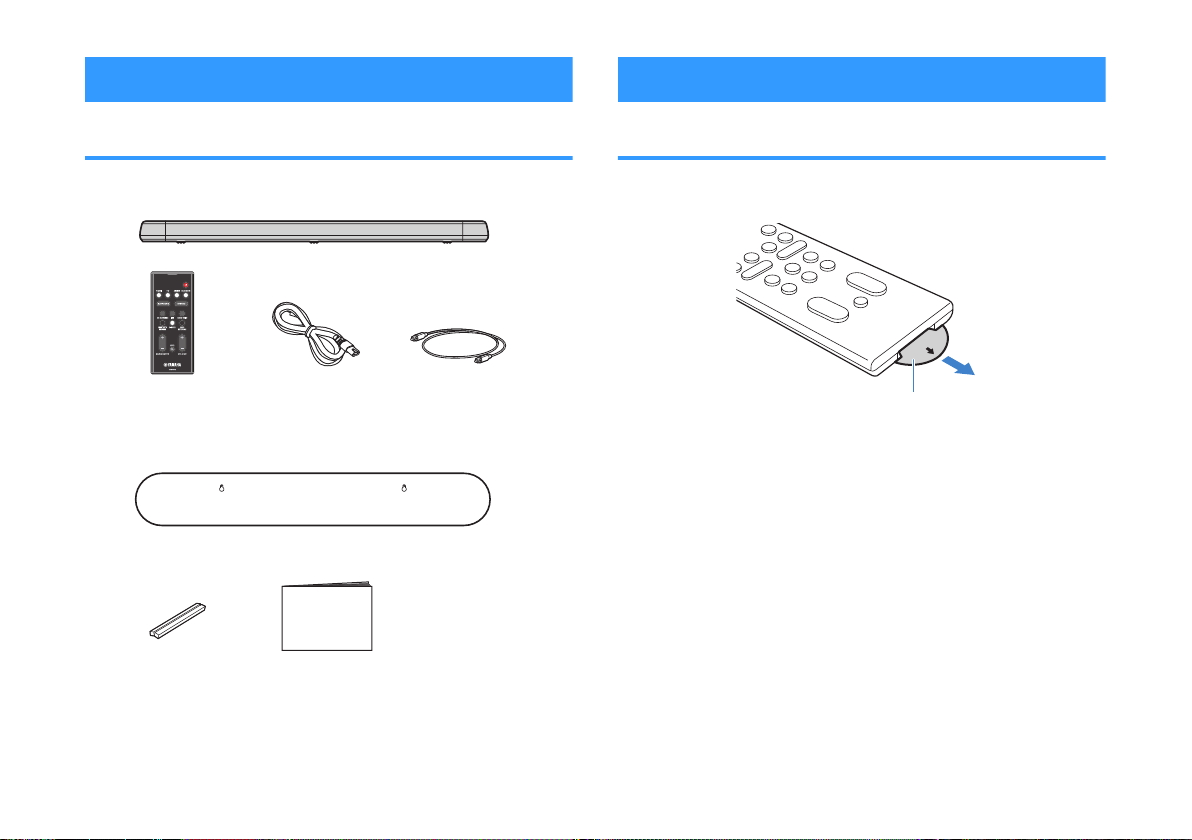
Power cord
The unit
Remote control
* A CR2025 Lithium
battery has already
been inserted into the
remote control.
Optical digital audio
cable
Mounting template
* Use when mounting the unit on awall.
Spacers (x 2/sheet)
* Use when mounting
the unit on a wall.
Owner’s Manual
(this booklet)
Battery’s insulating strip
Accessories
Using the remote control
Checking the accessories
Make sure you have received all of the following accessories.
Preparing the remote control
Remove the battery’s insulating strip before attempting to use the
remote control.
16
En
Page 17

Within 6 m (20 ft)
Remote control
sensor
Battery holder
Release tab
CR2025 Lithium battery
Operating range of the remote control
Operate the remote control within the range shown in the following
figure.
NOTE
W74n t74 un8t 8s mount43 on 0 w0ll, po8nt t74 r4mot4 2ontrol 0t t74 r4mot4 2ontrol
s4nsor on t74 top p0n4l. For 34t08ls, s44 t74 5ollow8n6:
▪ P0rt n0m4s 0n3 5un2t8ons o5 t74 5ront/top p0n4l p.
▪ Mount8n6 t74 un8t on 0 w0ll p.
Replacing the battery in the remote control
Press and hold the release tab firmly in the direction indicated by
[A], and slowly slide the battery holder out in the direction indicated
by [B].
17
En
Page 18

Part names and functions
g
f
h
b c d ea
f
g
Off
Glows
Flashes
Part names and functions of the front/top panel
The part names and functions of the front and top panels are as follows.
1
Indicators
The indicators on the top panel flash or glow,
to show the operation and setting status. In
this manual, indicators status, such as off,
glowing, and flashing, are shown as the
illustrations below.
NOTE
T74 1r867tn4ss o5 t74 8n3820tors 20n 14 270n643 us8n6
DIMMER on t74 r4mot4 2ontrol. For 34t08ls, s44 t74
5ollow8n6:
▪ C70n68n6 t74 1r867tn4ss o5 t74 8n3820tors
DIMMER p.
2
y (input)
Select an input source to be played back
(p.27).
3
| (mute)
Mute the audio output (p.27). Touch again
to unmute.
18
En
4
} / { (volume +/-)
Adjust the volume (p.27).
5
z (power)
Turn on or off the unit.
NOTE
T74 un8t m0y 0utom0t820lly turn o55 w74n t74 0uto
pow4r st0n31y 5un2t8on 8s 4n01l43 p..
6
Speakers
7
Dual built-in subwoofers
The built-in subwoofers are located in the top
part of the unit.
Page 19

8
Remote control sensors
Receive infrared signals from the remote
control of the unit (p.17).
NOTE
▪ 2, 3, 4 0n3 5 0r4 tou27 s4nsors. Tou27 82ons
w8t7 your 58n64r to 2ontrol 5un2t8ons.
▪ Do not pl024 0ny o1942ts on t74 tou27 p0n4l 0s
3o8n6 so m0y r4sult 8n un8nt4n343 op4r0t8ons.
▪ W74n tou27 p0n4l 2ontrol 8s 38s01l43, no
op4r0t8ons 20n 14 p4r5orm43 us8n6 t74 un8t’s tou27
p0n4l. T78s pr4v4nts 022834nt0l op4r0t8on o5 t74
un8t. For 34t08ls, r454r to t74 5ollow8n6:
– En01l8n6/38s01l8n6 tou27 p0n4l 2ontrol 278l3
lo2k 5un2t8on p.
19
En
Page 20

Part names and functions of the rear panel
a b
c
d
e
f
g
Inside the cover
The part names and functions of the rear panel are as follows.
The illustrations in this manual include labels next to the jacks on the bottom of the unit for easy identification.
1
AC IN jack
Connect the power cord of this unit (p.26).
2
UPDATE ONLY jack
Use to update this unit’s firmware. The jack
is located inside the cover.
Refer to the instructions supplied with the
firmware for details.
3
ANALOG input jack
For connecting to an external device with a
3.5 mm stereo mini plug cable and inputting
audio signals (p.25).
4
TV input jack
For connecting to a TV with an optical digital
audio cable and inputting audio signals
(p.24).
5
SUBWOOFER OUT jack
For connecting to an external subwoofer with
an RCA mono cable (p.26).
6
HDMI IN jack
For connecting to an HDMI-compatible
playback device, such as a BD/DVD player,
a satellite and cable TV tuner, and a game
console, and inputting video/audio signals
(p.25).
20
En
7
HDMI OUT (ARC) jack
For connecting to an HDMI-compatible TV
and outputting video/audio signals (p.23).
When a TV that supports Audio Return
Channel (ARC) is used, TV audio signal can
also be input through this jack.
Page 21

a
b
c
d
f
e
g
h
i
j
k
l
m
The indicator for the last input source selected
glows.
Part names and functions of the remote control
The part names and functions of the supplied remote control are as follows.
1
z (power) button
Turn on/off the unit.
Turned on
Turned off (Bluetooth standby function
enabled)㸦p.39㸧
2
Input buttons
Select an input source to be played back.
• HDMI : Sound from a device connected to
the HDMI IN jack (p.25)
• TV : TV audio (p.23)
• ANALOG : Sound from a device
connected to the ANALOG input jack
(p.25)
• BLUETOOTH : Sound from a Bluetooth
device (p.33)
3
SURROUND button
Switch to surround playback (p.29).
4
3D SURROUND button
Switch to 3D surround playback (p.29).
5
INFO button
Indicate audio signal information of the input
source being played or bass extension
setting (p.35).
6
BLUETOOTH STANDBY button
Hold down the key for more than 3 seconds
to enable/disable the Bluetooth standby
function (p.39).
7
SUBWOOFER (+/-) button
Adjust the volume of the subwoofer (p.27).
8
MUTE button
Mute the audio output (p.27). Press the key
again to unmute.
9
STEREO button
Switch to stereo (2-channel) playback
(p.29).
:
CLEAR VOICE button
Enable/disable the clear voice function
(p.30).
A
DIMMER button
Change the brightness of the indicators
(p.37).
B
BASS EXTENSION button
Enable/disable the bass extension function
(p.30).
C
VOLUME (+/-) button
Adjust the volume of the unit (p.27).
21
En
Page 22

PREPARATION
Remote control
sensor
Touch panel
1 Installation
Installing the unit on a TV stand, etc.
Position the unit with the touch panel facing up on a TV stand, etc.
NOTICE
▪ Do not st02k t74 un8t 0n3 0 BD/DVD pl0y4r or ot74r 34v824 38r42tly on 4027
ot74r. Do8n6 so m0y 20us4 0 m0l5un2t8on 3u4 to v81r0t8ons.
▪ Avo83 tou278n6, 0n3 n4v4r pl024 0ny w4867t or pr4ssur4 on t74 sp40k4rs
port8on 2ov4r43 w8t7 501r82 on t74 top o5 t74 un8t. Do8n6 so m0y 30m064 t74
sp40k4rs.
▪ T74 un8t 2ont08ns non-m06n4t82 s784l38n6 sp40k4rs. Do not pl024 m06n4t820lly
s4ns8t8v4 8t4ms 70r3 38sk 3r8v4, 4t2. n40r t74 un8t.
NOTE
T74 un8t 20n 0lso 14 mount43 on 0 w0ll. Som4 knowl4364 o5 1u8l38n6 2onstru2t8on 8s
r4qu8r43 5or s054 8nst0ll0t8on. Pl40s4 70v4 0 qu0l85843 2ontr02tor or 340l4r 8nst0ll t74
un8t on 0 w0ll. For 34t08ls, r454r to t74 5ollow8n6:
▪ In5orm0t8on 5or qu0l85843 2ontr02tors or 340l4rs p.
22
En
Page 23

2 Connecting a TV
HDMI
(ARC)
HDMIHDMIHDMIHDMI
HDMI OUT jack
The unit (rear)
HDMI input jack
TV
Connecting a TV that supports Audio Return Channel (ARC)
Connect the TV, which supports Audio Return Channel (ARC), to the
unit with an HDMI cable (sold separately).
What is Audio Return Channel (ARC)?
In or34r 5or t74 un8t to pl0y 0u38o 5rom 0 TV, t74 TV must usu0lly 14 2onn42t43 to
t74 un8t v80 0n 0u38o 201l4 0s w4ll 0s 0n HDMI 201l4. I5, 7ow4v4r, t74 TV supports
Au38o R4turn C70nn4l ARC, TV 0u38o s86n0ls 20n 14 8nput to t74 un8t v80 t74
HDMI 201l4 t70t outputs v834o s86n0ls 5rom t74 un8t to t74 TV.
NOTE
▪ Conn42t 0n HDMI 201l4 to t74 0u38o r4turn 270nn4l support43 902k t74 902k w8t7
ARC 8n3820t43 on TV.
▪ En01l4 t74 HDMI 2ontrol 5un2t8on o5 t74 un8t to 02t8v0t4 t74 Au38o R4turn C70nn4l
ARC. For 34t08ls, s44 t74 5ollow8n6:
– Con586ur8n6 t74 HDMI 2ontrol 5un2t8on p.
▪ Us4 0 -p8n HDMI 201l4 w8t7 t74 HDMI lo6o pr8nt43 on 8t. A 201l4 w8t7 0
m0x8mum l4n6t7 o5 m 5t 8s r42omm4n343 to pr4v4nt 346r030t8on o5 s86n0l
qu0l8ty.
▪ Us4 0 pr4m8um 7867-sp443 HDMI 201l4 5or pl0y102k o5 D 0n3 K v834o 2ont4nt.
▪ T74 un8t supports HDCP v4rs8on ., 0 2opy prot42t8on t427nolo6y. For pl0y102k
o5 K v834o, 2onn42t t74 un8t to t74 HDMI 8nput 902k on4 2omp0t81l4 w8t7 HDCP
. on 0n HDCP .-2ompl80nt TV.
▪ T74 TV 8nput 902k 20nnot 14 us43 w74n 0 TV t70t supports t74 Au38o R4turn
C70nn4l 8s 2onn42t43 to t74 un8t.
23
En
Page 24

HDMI
OPTICAL
HDMIHDMIHDMIHDMI
OO
OO
HDMI OUT jack
The unit
(rear)
TV jack
Audio output jack
(digital optical)
HDMI input jack
TV
Connecting a TV that does not support Audio Return Channel (ARC)
Connect the TV to the unit with an HDMI cable (sold separately) and
an optical digital audio cable (supplied).
NOTE
▪ Us4 0 -p8n HDMI 201l4 w8t7 t74 HDMI lo6o pr8nt43 on 8t. A 201l4 w8t7 0
m0x8mum l4n6t7 o5 m 5t 8s r42omm4n343 to pr4v4nt 346r030t8on o5 s86n0l
qu0l8ty.
▪ Us4 0 pr4m8um 7867-sp443 HDMI 201l4 5or pl0y102k o5 D 0n3 K v834o 2ont4nt.
▪ T74 un8t supports HDCP v4rs8on ., 0 2opy prot42t8on t427nolo6y. For pl0y102k
o5 K v834o, 2onn42t t74 un8t to t74 HDMI 8nput 902k on4 2omp0t81l4 w8t7 HDCP
. on 0n HDCP .-2ompl80nt TV.
▪ W74n 2onn42t8n6 t74 suppl843 opt820l 3868t0l 0u38o 201l4, 14 sur4 to r4mov4 t74
20p 0n3 2742k t74 plu6’s or84nt0t8on 145or4 2onn42t8n6 8t.
▪ I5 t74 TV 70s no opt820l 902k, 2onn42t t74 0u38o output 902k on t74 TV to t74
ANALOG 8nput 902ks on t74 un8t. For 34t08ls, s44 t74 5ollow8n6:
– An0lo6 2onn42t8on w8t7 0 pl0y102k 34v824 p.
24
En
Page 25

3 Connecting playback devices
HDMI
HDMIHDMIHDMIHDMI
HDMI IN jack
The unit (rear)
HDMI output jack
Playback device (BD/DVD player)
OUTPUT
ANALOG input jack
The unit (rear)
Audio output jack
Playback device (game console)
HDMI connection with a playback device
Connect a playback device such as a BD/DVD player to the unit
with an HDMI cable (sold separately). Use the HDMI cable to best
connect a playback device equipped with the HDMI output jack.
NOTE
▪ On24 t74 HDMI 2ontrol 5un2t8on 70s 144n 02t8v0t43, v834o 0n3 0u38o 2ont4nts 5rom
pl0y102k 34v824s 20n 14 output 5rom t74 TV 4v4n w74n t74 un8t 8s turn43 o55
HDMI s86n0l p0ss-t7rou67. For 34t08ls, s44 t74 5ollow8n6:
– Con586ur8n6 t74 HDMI 2ontrol 5un2t8on p.
▪ Us4 0 -p8n HDMI 201l4 w8t7 t74 HDMI lo6o pr8nt43 on 8t. A 201l4 w8t7 0
m0x8mum l4n6t7 o5 m 5t 8s r42omm4n343 to pr4v4nt 346r030t8on o5 s86n0l
qu0l8ty.
▪ Us4 0 pr4m8um 7867-sp443 HDMI 201l4 5or pl0y102k o5 D 0n3 K v834o 2ont4nt.
▪ T74 un8t supports HDCP v4rs8on ., 0 2opy prot42t8on t427nolo6y. For pl0y102k
o5 K v834o, 2onn42t t74 un8t to t74 HDMI output 902k on 0 HDCP .-2ompl80nt
BD/DVD pl0y4r.
Analog connection with a playback device
Connect a playback device, such as a game console or a TV that
does not have an optical digital audio output, to the unit via a 3.5
mm stereo mini plug cable (sold separately).
CAUTION
▪ I5 volum4 20n 14 039ust43 on t74 34v824 2onn42t43 to t74 un8t’s ANALOG 8nput
902k, s4t t70t 34v824’s volum4 to t74 s0m4 l4v4l 0s t70t o5 ot74r 34v824s
2onn42t43 to t74 un8t’s HDMI IN 902k to pr4v4nt volum4 5rom 148n6 lou34r t70n
4xp42t43.
NOTE
W74n 2onn42t8n6 t74 v834o 34v824, 2onn42t t74 v834o 34v824’s v834o output to t74
TV’s v834o 8nput 38r42tly.
25
En
Page 26

MONO IN
SUBWOOFER
OUT jack
The unit (rear)
Input jack
Subwoofer quipped with
built-in amplifier.
The unit (rear)
To an AC wall outlet
Connecting an external
4
subwoofer
Connecting an external subwoofer
The unit has dual built-in subwoofers; however you can connect a
subwoofer equipped with built-in amplifier when you want to
enhance low frequency sound.
Connect an external subwoofer to the unit via an RCA mono cable
(sold separately).
NOTE
Soun3 8s output 5rom 1ot7 t74 1u8lt-8n su1woo54rs 0n3 4xt4rn0l su1woo54r.
5 Connecting the power cord
Connecting the power cord
After all connections are complete, connect the supplied power
cord to the AC IN jack on the unit and plug the power cord into an
AC wall outlet.
26
En
Page 27

PLAYBACK
Input buttons
SUBWOOFER
(+/-)
VOLUME (+/-)
MUTE
z
Glows
When TV is selected
Example
Basic operations
Basic procedure for playback
Basic procedure for playing back music is as follows.
1
2
Press z to turn on the unit.
Turn on the external devices (such as a TV or
BD/DVD player, game console) connected to the
unit.
Use the input buttons to select an input source to
3
be played back.
HDMI: Sound from a device connected to the HDMI IN
jack
TV: TV audio
ANALOG: Sound from a device connected to the
ANALOG input jack
BLUETOOTH: Sound from a Bluetooth device
The indicator for the selected input source glows.
Start playback on the external device selected in
4
step 3.
27
En
Page 28

Press VOLUME (+/-) to adjust the volume.
Volume down (-) Volume up (+)
Flash (on mute)
Volume down (-) Volume up (+)
5
When audio is output from both TV speaker and the unit,
mute the TV sound.
Adjust sound settings to suit individual
6
preferences.
NOTE
▪ For 34t08ls on 039ust8n6 soun3 s4tt8n6s, s44 t74 5ollow8n6:
– Pl0y102k w8t7 D surroun3 soun3 p.
– Pl0y102k w8t7 surroun3 soun3 p.
– Pl0y102k w8t7 -270nn4l st4r4o soun3 p.
– Pl0y102k o5 7um0n vo824s 2l40rly 2l40r vo824 p.
– En9oy8n6 4n70n243 10ss soun3 10ss 4xt4ns8on p.
▪ For 34t08ls on pl0y102k mus82 58l4s stor43 on 0 Blu4toot7 34v824, s44 t74 5ollow8n6:
– L8st4n8n6 to mus82 stor43 on 0 Blu4toot7® 34v824 p.
▪ To mut4 t74 soun3, pr4ss MUTE. Pr4ss MUTE 0608n to unmut4.
▪ W74n soun3 8nput to t74 HDMI IN 902k 8s output 5rom t74 TV, t74 volum4 l4v4l 3o4s
not 270n64 4v4n 85 you pr4ss VOLUME +/- or MUTE.
▪ To 039ust t74 su1woo54r volum4, pr4ss SUBWOOFER +/-. T74 su1woo54r
volum4 20n 14 039ust43 s4p0r0t4ly 5rom t74 w7ol4 volum4.
▪ W74n pl0y8n6 0u38o/v834o 5rom 0 34v824 2onn42t43 to t74 TV, s4l42t TV 0s t74
un8t’s 8nput sour24, 0n3 s4l42t t74 pl0y102k 34v824 w8t7 t74 8nput s4l42tor on t74
TV.
28
En
Page 29

Enjoying your favorite sound
Glows (blue)
Glows (white)
Off
Playback with 3D surround sound
Press 3D SURROUND to switch to 3D surround playback according
to the input source or your individual preference.
When 3D surround playback is selected, DTS Virtual:X makes it
possible to hear sound not only from horizontal directions, but also
from varying heights.
The SURROUND indicator glows blue.
NOTE
T74 TV Pro6r0m, Mov84, Mus82, Sports, or G0m4 surroun3 mo34 20n 14 s4l42t43
us8n6 t74 HOME THEATER CONTROLLER 0pp 8nst0ll43 on 0 sm0rtp7on4 t70t
supports t74 Blu4toot7 5un2t8on. For 34t08ls, s44 t74 5ollow8n6:
▪ Op4r0t8n6 t74 un8t w8t7 t74 HOME THEATER CONTROLLER 0pp p.
Playback with surround sound
Press SURROUND to switch to surround playback according to the
input source or your individual preference.
The SURROUND indicator glows white.
NOTE
T74 TV Pro6r0m, Mov84, Mus82, Sports, or G0m4 surroun3 mo34 20n 14 s4l42t43
us8n6 t74 HOME THEATER CONTROLLER 0pp 8nst0ll43 on 0 sm0rtp7on4 t70t
supports t74 Blu4toot7 5un2t8on. For 34t08ls, s44 t74 5ollow8n6:
▪ Op4r0t8n6 t74 un8t w8t7 t74 HOME THEATER CONTROLLER 0pp p.
Playback with 2-channel stereo sound
Press STEREO to switch to 2-channel stereo playback. You can
enjoy playback sources with your favorite sound mode.
When stereo playback is enabled, the SURROUND indicator goes
out.
29
En
Page 30

Flash three times (enabled)
Flash once (disabled)
Flash three times (enabled)
Flash once (disabled)
Playback of human voices clearly (clear voice)
Enjoying enhanced bass sound (bass extension)
Press CLEAR VOICE to turn on the clear voice function. Human
voices such as lines in movies and TV shows, or news and sport
commentary, are played clearly.
Press the button again to disable the function.
NOTE
Pr4ss INFO to 2on58rm w74t74r t74 2l40r vo824 5un2t8on 8s 4n01l43 or 38s01l43. For
34t08ls, r454r to t74 5ollow8n6:
▪ S7ow8n6 0u38o 8n5orm0t8on w8t7 pl0y102k p.
Press BASS EXTENSION to turn on the bass extension function. You
can enjoy enhanced bass sound and more powerful sound.
Press the button again to disable the function.
NOTE
Pr4ss INFO to 2on58rm w74t74r t74 10ss 4xt4ns8on 5un2t8on 8s 4n01l43 or 38s01l43.
For 34t08ls, r454r to t74 5ollow8n6:
▪ S7ow8n6 0u38o 8n5orm0t8on w8t7 pl0y102k p.
30
En
Page 31

Use of a Bluetooth® device
Bluetooth device
Flashes
Listening to music stored on a Bluetooth® device
Music files stored on a Bluetooth device, such as a smartphone,
smart speaker, or digital music player, can be played back on the
unit over a wireless connection.
The unit can be connected to two Bluetooth devices simultaneously
(Music cannot be played from both devices simultaneously).
NOTE
T74 Blu4toot7 st0n31y 5un2t8on 8s 4n01l43 1y 3450ult. W74n 0 Blu4toot7 34v824 8s
2onn42t43 to t78s un8t w78l4 t74 un8t 8s o55, t74 un8t w8ll 14 turn43 on 0n3 w8ll 14
8mm4380t4ly r403y to pl0y soun3 5rom t74 Blu4toot7 34v824. For 34t08ls, r454r to t74
5ollow8n6:
▪ Con586ur8n6 t74 Blu4toot7 st0n31y 5un2t8on p.
Press BLUETOOTH to select “Bluetooth” as the
1
input source.
The BLUETOOTH indicator on the unit flashes.
NOTE
I5 Blu4toot7 34v824s 70v4 144n 2onn42t43 145or4, t74 un8t w8ll 2onn42t to
t74 l0st pl0y43 34v824 w74n BLUETOOTH 8s pr4ss43.
On the Bluetooth device, enable the Bluetooth
2
function.
The Bluetooth device list appears on the Bluetooth
device.
31
En
Page 32

Select “YAS-108 Yamaha” (or “YamahaAV”) in the
YAS-108 Yamaha
PIN 0 0 0 0
1 2 3
4 5 6
7 8 9
0
Glows
3
list.
If a passkey (PIN) is required, enter the number “0000”.
When the connection between the Bluetooth device and
the unit is established, a completion message is
displayed on the Bluetooth device, and the
BLUETOOTH indicator on the unit glows.
Play back a song on the Bluetooth device.
4
The unit will begin playing audio from the Bluetooth
device.
NOTE
▪ To t4rm8n0t4 t74 Blu4toot7 2onn42t8on, p4r5orm on4 o5 t74 5ollow8n6 op4r0t8ons.
– Turn o55 t74 Blu4toot7 5un2t8on on t74 Blu4toot7 34v824.
– Hol3 3own BLUETOOTH 5or mor4 t70n s42on3s.
– S4l42t 0n 8nput sour24 ot74r t70n Blu4toot7 us8n6 t74 8nput 1uttons on t74 un8t.
– Turn o55 t74 un8t.
▪ I5 t74 Blu4toot7 2onn42t8on 8s t4rm8n0t43 w74n t74 un8t’s 8nput 8s BLUETOOTH, t74
BLUETOOTH 8n3820tor 5l0s74s 0n3 t74 un8t 4nt4rs t74 2onn42t8on w08t st0tus.
▪ A39ust t74 volum4 l4v4l o5 t74 Blu4toot7 34v824 0s r4qu8r43.
▪ P4r5orm Blu4toot7 2onn42t8on w8t7 t74 Blu4toot7 34v824 0n3 un8t w8t78n m 5t
o5 4027 ot74r.
▪ S44 3o2um4nt0t8on suppl843 w8t7 your Blu4toot7 34v824 5or mor4 8n5orm0t8on.
32
En
Page 33

Connecting the unit to two Bluetooth devices simultaneously (multipoint connection)
The unit can be connected to two Bluetooth devices at the same
time.
Follow these instructions to switch between the Bluetooth devices
for playback.
Stop playback on the Bluetooth device from which
1
audio is currently being played.
Start playback on the other Bluetooth device.
2
The unit will begin playing audio from the other
Bluetooth device.
NOTE
W74n 2onn42t8n6 0 Blu4toot7 34v824 t70t 70s not pr4v8ously 144n 2onn42t43 to t74
un8t, 38s2onn42t t74 Blu4toot7 34v824 2urr4ntly 2onn42t43 to t74 un8t 0n3 2onn42t t74
n4w Blu4toot7 34v824.
33
En
Page 34

Useful features for playback
a
b
c
d
Using a TV’s remote control to operate the unit (HDMI control)
The HDMI control function coordinates TV and unit operation so that
the unit can be operated using the TV’s remote control.
When the unit is connected to a TV via HDMI cable, the TV’s remote
control can be used to perform the following operations.
Operations that can be controlled via the TV’s remote control
1
Turn on/off
Both the TV and the unit turn on/off at the same time.
2
Switch input sources
The unit's input source switches accordingly when the TV’s input
source is switched.
For example, when a TV program is selected on the TV, the unit’s audio
input source is switched to the HDMI OUT (ARC) jack using the ARC
function or TV input jack.
And also, when a BD/DVD player is connected to the HDMI IN jack on
the unit, the unit’s input source switches to HDMI when the BD/DVD
player is selected with the TV’s remote control.
3
Switch the audio output device
You can switch the audio output device to the TV or the unit.
4
Adjust volume
The unit’s volume can be adjusted when the TV’s audio output is set to
the unit.
NOTE
▪ I5 you 0r4 un01l4 to op4r0t4 t74 un8t w8t7 your TV’s r4mot4 2ontrol, 2on586ur4 t74
HDMI 2ontrol 5un2t8on o5 your TV 0n3 t74 un8t. For 34t08ls, s44 t74 5ollow8n6:
– Con586ur8n6 t74 HDMI 2ontrol 5un2t8on p.
▪ T74 8nput sour24 20n 14 sw8t2743 w78l4 t74 un8t 8s o55 HDMI s86n0l p0ss-t7rou67.
▪ T74 volum4 38spl0ys on t74 TV 0n3 un8t m0y not 14 t74 s0m4.
34
En
Page 35

a b c d
Showing audio information with playback
The type of audio signal being played, whether Dolby Pro Logic II is
enabled or disabled, and bass extension and clear voice settings
can be confirmed by the status of indicators.
Press INFO on the remote control.
1
The indicators on the unit will show the following audio
information for three seconds immediately after INFO is
pressed.
1
Show the type of audio signal.
HDMI glows (white): Dolby Digital
HDMI glows (red): DTS
TV glows (white): AAC
HDMI and TV off: PCM/analog input/no input
2
Show whether Dolby Pro Logic II is enabled or disabled. Dolby Pro
Logic II is enabled automatically when 2-channel stereo signals are
played in surround sound.
Glows: Enabled
Off: Disabled
3
Show the bass extension function setting.
Glows: Enabled
Off: Disabled
4
Show the clear voice function setting.
Glows: Enabled
Off: Disabled
35
En
Page 36

Operating the unit with the HOME THEATER CONTROLLER app
When the free HOME THEATER CONTROLLER app is installed on a
mobile device such as a smartphone, the unit can be operated
using the mobile device. In addition to basic unit operation, various
functions, including surround mode selection and tone adjustment,
can be more precisely configured using the app than is possible
using the remote control.
For details on the HOME THEATER CONTROLLER app, see the
product information on the Yamaha website.
36
En
Page 37

CONFIGURATIONS
Glows (enabled; default)
Off (disabled)
Configuring various functions
Changing the brightness of the indicators (DIMMER)
Change the brightness of the indicators on the unit.
Each time DIMMER is pressed, the brightness of the indicators
changes as follows.
Dim (default setting) → Off → Bright → Dim → ...
Press and hold HDMI at least three seconds.
2
The HDMI control function is enabled or disabled, and
the unit turns on. The indicator shows HDMI control
function status for several seconds immediately after the
unit is turned on.
Indicators glow brightly just after operation and change to the
specified brightness after a few seconds.
Configuring the HDMI control function
Enable or disable the unit’s HDMI control function (link function).
This function coordinates TV and unit operation so that the unit can
be operated using the TV’s remote control.
This function is enabled by default.
Turn off the unit.
1
NOTE
▪ En01l4 t74 HDMI 2ontrol 5un2t8on w74n 2onn42t8n6 0 TV t70t supports Au38o
R4turn C70nn4l ARC, or w74n us8n6 HDMI s86n0l p0ss-t7rou67. For 34t08ls, s44
t74 5ollow8n6:
– Conn42t8n6 0 TV t70t supports Au38o R4turn C70nn4l ARC p.
– Us8n6 0 TV’s r4mot4 2ontrol to op4r0t4 t74 un8t HDMI 2ontrol p.
▪ I5 t74 un8t 20nnot 14 op4r0t43 w8t7 t74 TV’s r4mot4 2ontrol, 2on58rm t70t t74 HDMI
2ontrol 5un2t8on o5 t78s un8t 8s 4n01l43 0n3 t74 HDMI 2ontrol 5un2t8on 8s 4n01l43 on
t74 TV. For 34t08ls, s44 t74 5ollow8n6:
– T74 un8t 20nnot 14 op4r0t43 us8n6 t74 TV’s r4mot4 2ontrol p.
▪ T74 un8t’s pow4r 2onsumpt8on w8ll 14 r43u243 85 t74 HDMI 2ontrol 5un2t8on 8s
38s01l43.
37
En
Page 38

Glows (audio is played from the unit;
default)
Off (audio is played from the TV)
Glows (disabled)
Off (enabled)
Configuring HDMI audio output
Setting the auto power standby function
Select the device from which audio input via the unit’s HDMI IN jack
will be played when the HDMI control function is disabled. HDMI
audio is output from this unit by default.
Settings
The unit (default) Play HDMI audio input signal from the unit.
TV Play HDMI audio input signal from the TV.
Turn off the unit.
1
Press and hold SURROUND at least three
2
seconds.
HDMI audio output switches between the unit and the
TV, and the unit turns on. The indicator shows HDMI
audio output status for several seconds immediately
after the unit is turned on.
NOTE
▪ W74n pl0y8n6 102k HDMI 0u38o 8nput s86n0l 5rom t74 TV, t74 un8t 20nnot 14 us43
to 039ust volum4. Us4 TV 2ontrols to 039ust volum4.
▪ For 34t08ls on t74 HDMI 2ontrol 5un2t8on, s44 t74 5ollow8n6:
– Con586ur8n6 t74 HDMI 2ontrol 5un2t8on p.
▪ To 2on586ur4 HDMI 0u38o output w8t7 t74 HDMI 2ontrol 5un2t8on 4n01l43, s4l42t t74
0u38o output 34v824 2on586ur43 5or t74 TV 2onn42t43 to t74 un8t.
▪ HDMI v834o s86n0ls 8nput to t74 HDMI IN 902k o5 t78s un8t 0r4 0lw0ys output 5rom
t74 HDMI OUT ARC 902k o5 t74 un8t.
Enabling the auto power standby function prevents the unit from
remaining on when not in use. When the auto power standby
function is enabled, the unit automatically turns off in any of the
following situations.
• No operations for 8 hours
• No audio input and no operations for 20 minutes when Bluetooth
or HDMI is selected as the input source.
Turn off the unit.
1
Touch and hold y and touch z on the unit to
2
turn on the unit.
The auto power standby function is enabled or disabled.
The indicator shows auto power standby function status
for several seconds immediately after the unit is turned
on.
NOTE
T74 3450ult s4tt8n6 5or t74 0uto pow4r st0n31y 5un2t8on v0r84s 1y 2ountry or r468on.
▪ U.K., Europ4, 0n3 Kor40 mo34ls: 4n01l43
▪ Ot74r mo34ls: 38s01l43
38
En
Page 39

Glows (enabled; default)
Off (disabled)
Flash 3 times (enabled; default)
Flash once (disabled)
Enabling/disabling touch panel control (child lock function)
Configuring the Bluetooth standby function
Disable touch panel control to prevent children from accidentally
operating the unit. When touch panel control is disabled, operations
can be performed only via the remote control or dedicated free
“HOME THEATER CONTROLLER” app.
This function is enabled by default.
Turn off the unit.
1
Press and hold the INFO key at least three
2
seconds.
The touch panel control is enabled or disabled, and the
unit is turned on. The indicator shows touch panel
control status for several seconds immediately after the
unit is turned on.
If the Bluetooth standby function is enabled, the unit will be turned
on and will be ready to play sound from the Bluetooth device when
Bluetooth connection is made on a Bluetooth device. This function
is enabled by default.
Press and hold BLUETOOTH STANDBY at least three seconds to
switch function status between enabled and disabled.
The indicators on the unit show Bluetooth standby function status
for several seconds immediately after switching function status.
39
En
Page 40

Flash (initialized)
Initializing the unit
Reset the settings of the unit to the factory presets.
Turn off the unit.
1
Touch and hold | and z on the unit until all
2
indicators flash.
40
En
Page 41

APPENDIX
When any problem appears (General)
First in trouble, check the following:
Refer to the following when the unit does not function properly.
• The power cord of the unit, TV and playback devices (such as
BD/DVD players) are connected to AC wall outlets securely.
• The unit, TV and playback devices (such as BD/DVD players) are
turned on.
• The connectors of each cable are securely inserted into jacks on
each device.
If there is no problem with the power and cables, see the following:
• “When any problem appears (Power and system
function)” (p.41)
• “When any problem appears (Audio)” (p.44)
• “When any problem appears (Bluetooth®)” (p.46)
If the problem you are experiencing is not listed or if the instructions
do not help, turn off the unit, disconnect the power cord, and
contact the nearest authorized Yamaha dealer or service center.
When any problem appears (Power and system function)
The power turns off suddenly
l The auto power standby function activated.
When the auto power standby function is enabled, the unit
automatically turns off in any of the following situations:
– No operations have been performed for 8 hours
– BLUETOOTH or HDMI is selected as the input source, but no
audio has been input to the unit or no operations have been
performed with the unit for more than 20 minutes.
Turn on the unit again. If the auto power standby function is not
used, disable the function. For details, see the following:
– “Setting the auto power standby function” (p.38)
l The protection circuitry has been activated. (The HDMI
indicator flashes white or red.)
After confirming that all connections are made properly, turn on
the unit again. If the power still turns off frequently, unplug the
power cord from the AC wall outlet and contact the nearest
authorized Yamaha dealer or service center.
41
En
Page 42

The power cannot be turned on
The unit does not function correctly
l The protection circuitry has been activated three times
consecutively. (If you try to turn on the power in this
condition, the HDMI indicator will flash red.)
To protect the product, the power cannot be turned on. Unplug
the power cord from the AC wall outlet and contact the nearest
authorized Yamaha dealer or service center.
No operations can be performed from the unit’s touch panel
l The touch panel control is disabled.
Enable the touch panel control. For details, see the following:
– “Enabling/disabling touch panel control (child lock
function)” (p.39)
All indicators go out although the unit is turned on (it may seem that the unit is turned off)
l The unit is configured so that indicators do not glow or flash
unless the unit is being operated.
Press DIMMER to select the desired brightness. For details, see
the following:
– “Changing the brightness of the indicators (DIMMER)” (p.37)
l The internal microcomputer is frozen, due to an external
electric shock (such as lightning or excessive static
electricity) or to a drop in the power supply voltage.
Unplug the power cord from the AC wall outlet and plug it
again.
The unit turns on by itself
l Another Bluetooth device is being operated nearby.
Terminate Bluetooth connection with the unit. For details, see
the following:
– “Connecting the unit to two Bluetooth devices simultaneously
(multipoint connection)” (p.33)
The TV’s 3D glasses do not work
l The unit is blocking the TV's 3D glasses transmitter.
Confirm the position of the TV's 3D glasses transmitter, and
position the unit so that it does not obstruct the transmitter.
HDMI video is not displayed on TV screen
l The HDMI cable is not securely connected.
Connect the HDMI cable properly. For details, see the following:
– “Connecting a TV that supports Audio Return Channel
(ARC)” (p.23)
– “Connecting a TV that does not support Audio Return Channel
(ARC)” (p.24)
42
En
Page 43

When the unit is turned off, video and/or audio from a playback device are not output to the TV
l The HDMI control function is disabled.
Enable the HDMI control function. For details, see the following:
– “Configuring the HDMI control function” (p.37)
The unit cannot be operated using the remote control
l The unit is out of the operating range.
Use the remote control within the operating range. For details,
see the following:
– “Operating range of the remote control” (p.17)
l The batteries are weak.
Replace with new batteries. For details, see the following:
– “Replacing the battery in the remote control” (p.17)
l The remote control sensor of the unit is exposed to direct
sunlight or strong lighting.
Adjust the lighting angle, or reposition the unit.
The TV cannot be operated using the TV’s remote control
The unit cannot be operated using the TV’s remote control
l The HDMI control function is incorrect.
Confirm the settings are properly configured as follows.
– The HDMI control function of the unit is enabled.
– The HDMI control function is enabled on the TV.
– Set audio output to any option other than TV.
If the unit cannot be operated with the TV's remote control, even
after the settings have been applied correctly:
– Turn off the unit and the TV, and then turn them back on
again.
– Disconnect the power cord of the unit and external devices
connected to the unit via HDMI cable. Plug them in again after
about 30 seconds.
l The TV and BD/DVD player are not from the same
manufacturer.
We suggest using devices such as a TV and BD/DVD player
from the same manufacturer.
l The TV does not support the unit’s functions.
Even if your TV supports the HDMI control function, some
functions may not be available. For details, refer to
documentation supplied with your TV.
l The unit is blocking the TV’s remote control sensor.
Position the unit so that it does not obstruct the TV’s remote
control sensor.
43
En
Page 44

When any problem appears (Audio)
No sound
l Another input source is selected.
Select an appropriate input source. For details, see the
following:
– “Basic procedure for playback” (p.27)
l The mute function is activated.
Cancel the mute function. For details, see the following:
– “Basic procedure for playback” (p.27)
l The volume is too low.
Turn up the volume. For details, see the following:
– “Basic procedure for playback” (p.27)
l The power cord of the unit is not connected properly.
Make sure that the power cord of the unit is connected to an AC
wall outlet securely. For details, see the following:
– “Connecting the power cord” (p.26)
l Input jacks on a playback device are connected.
Connect the input jack on the unit and the output jack on the
playback device.
l Signals that the unit cannot play back are being input.
Change the digital audio output setting on the playback device
to PCM, Dolby Digital or DTS.
l The unit is configured so that HDMI audio input signals are
output from the TV.
Configure the unit so that HDMI audio input signals are output
from the unit. For details, see the following:
– “Configuring HDMI audio output” (p.38)
l The HDMI control function is disabled.
When connecting a TV that supports ARC (Audio Return
Channel) to the unit using an HDMI cable only, enable the HDMI
control function.
To output audio signals from the unit with the HDMI control
function disabled, connect the TV’s audio output jack to the
unit’s TV input jack (optical digital) via the optical digital audio
cable.
For details, see the following:
– “Configuring the HDMI control function” (p.37)
– “Connecting a TV that does not support Audio Return Channel
(ARC)” (p.24)
l Sound from an HDMI control-enabled TV is set for output
from the TV’s built-in speakers.
Use the TV’s HDMI settings to set audio output to any option
other than the TV’s built-in speakers.
No sound is coming from the subwoofer
l The volume of the subwoofer is too low.
Turn up the volume of the subwoofer. For details, see the
following:
– “Basic procedure for playback” (p.27)
l The playback source does not contain low-frequency signals.
Play back a sound source containing low-frequency signals,
and confirm that the sound is output from the subwoofer.
44
En
Page 45

The volume decreases when the unit is turned on
l The automatic volume adjustment function is activated.
To prevent excessive loudness, the unit automatically controls
its volume within a certain level when the unit is turned on. Turn
up the volume as required. For details, see the following:
– “Basic procedure for playback” (p.27)
No surround effect
l Stereo playback is selected.
Select surround playback or 3D surround playback. For details,
see the following:
– “Playback with 3D surround sound” (p.29)
– “Playback with surround sound” (p.29)
l The volume is too low.
Turn up the volume. For details, see the following:
– “Basic procedure for playback” (p.27)
l The TV or playback device is set to output 2 channel audio
(such as PCM) only.
Change the digital audio output setting on the TV or playback
device to Bitstream.
l Sound is also heard from the TV built-in speakers.
Set the TV volume to minimum. For details, see the following:
– “Basic procedure for playback” (p.27)
l The listening position is too close to the unit.
The listening position should be at some distance from the unit.
Noise is heard
l The unit is too close to another digital or high-frequency
device.
Move those devices away from the unit.
45
En
Page 46

When any problem appears (Bluetooth®)
The unit cannot be connected to a Bluetooth® device
l Bluetooth is not selected as the input source.
Select Bluetooth as the input source. For details, see the
following:
– “Connecting the unit to two Bluetooth devices simultaneously
(multipoint connection)” (p.33)
l The unit is too far away from the Bluetooth device.
Move the Bluetooth device closer to the unit.
l A device emitting electromagnetic waves (such as a
microwave oven, a wireless device and so on) may be located
nearby.
Do not use the unit near devices that emit electromagnetic
waves.
l The Bluetooth device you are using may not support the
A2DP profile.
Use a Bluetooth device that supports the A2DP profile.
l The connection profile registered in the Bluetooth device may
not be functioning correctly for some reason.
Delete the connection profile in the Bluetooth device, and then
connect the Bluetooth device to the unit.
l The passkey for devices such as a Bluetooth adapter is not
“0000”.
Use a Bluetooth device with a passkey of “0000”.
l The unit is already connected to another Bluetooth device.
(Using a Bluetooth device that has never been connected to
the unit.)
Terminate the current Bluetooth connection, and then connect
to the new device.
l The unit is already connected to two Bluetooth devices.
(Using a Bluetooth device that has been connected to the
unit.)
Terminate one of the Bluetooth connections, and then connect
to the new device.
No sound can be heard, or the sound cuts off intermittently from a Bluetooth® device
l The volume on the Bluetooth device may be too low.
Raise the volume on the Bluetooth device.
l Bluetooth is not selected as the input source.
Select Bluetooth as the input source. For details, see the
following:
– “Connecting the unit to two Bluetooth devices simultaneously
(multipoint connection)” (p.33)
l Playback on the Bluetooth device has not been performed.
Perform playback on the Bluetooth device.
l The sound output on the Bluetooth device may not be set to
the unit.
Select the unit as the output destination on the Bluetooth
device.
l The connection to the Bluetooth device was terminated.
Connect with the Bluetooth device one more time.
l The unit may be too far away from the Bluetooth device.
Move the Bluetooth device near the unit.
46
En
Page 47

l A device emitting electromagnetic waves (such as a
microwave oven, a wireless device and so on) may be located
nearby.
Do not use the unit near devices that emit electromagnetic
waves.
l Audio from another Bluetooth device is playing.
Stop playback on the Bluetooth device from which audio is
currently being played, and start playback on the other
Bluetooth device.
47
En
Page 48

Specifications
Specifications
The specifications of the unit are as follows.
Amplifier Section
Maximum Rated Output Power
• Front L/R 30 W × 2ch
• Subwoofer 60 W
Speaker Section
Front L/R
• Type
• Driver 5.5 cm (2-1/8") cone × 2
• Frequency Response 160 Hz to 20 kHz
• Impedance 6 Ω
Tweeter
• Driver 25 mm (1") dome × 2
• Frequency Response 4 kHz to 23 kHz
• Impedance 6 Ω
Subwoofer
• Type
• Driver 7.5 cm (3") cone × 2
• Frequency Response 60 Hz to 160 Hz
• Impedance 3 Ω (6 Ω × 2)
Acoustic suspension type
(non-magnetic shielding)
Bass reflex type
(non-magnetic shielding)
Decoder
Supported audio signal PCM (up to 5.1ch)
Dolby Digital (up to 5.1ch)
DTS Digital Surround (up to 5.1ch)
Input Jacks
HDMI 1 (HDMI IN)
Digital (Optical) 1 (TV)
Analog (3.5 mm stereo mini) 1 (ANALOG)
Output Jacks
HDMI 1 (HDMI OUT (ARC))
Analog (RCA/monaural) 1 (SUBWOOFER OUT)
Other Jacks
USB 1 (UPDATE ONLY)
Bluetooth
Bluetooth version Ver 5.0
Supported profiles A2DP
Supported codecs SBC, MPEG-4 AAC
48
En
Page 49

Bluetooth class Bluetooth Class2
Range (line-of-sight) Approx. 10 m (33 ft)
Supported content protection method SCMS-T
Dimensions (W x H x D)
• Installing the unit in front of a TV, etc.
• Mounting the unit on a wall, with spacers
890 × 53 × 131 mm
(35" × 2-1/8" × 5-1/8")
890 × 131 × 62 mm
(35" × 5-1/8" × 2-1/2")
[U.K. and Europe models]
• Radio frequency (Operational frequency) 2402 MHz to 2480 MHz
• Maximum Output Power (EIRP) 20 dBm (100 mW)
General
Power Supply
• [U.S.A. and Canada models] AC 120 V, 60 Hz
• [Australia model] AC 240 V, 50/60 Hz
• [Europe, Central and South America
and Asia models]
• [U.K. model] AC 230 V, 50 Hz
• [Taiwan model] AC 110 V, 60 Hz
• [China model] AC 220 V, 50 Hz
• [Korea model] AC 220 V, 60 Hz
Power Consumption 27 W
Standby Power Consumption
• [U.S.A., Canada and Taiwan models]
– HDMI Control Off 0.3 W
– HDMI Control On 1.2 W
• [U.K. and Europe models and other models]
– HDMI Control Off 0.4 W
– HDMI Control On 1.2 W
AC 110 to 240 V, 50/60 Hz
Weight 3.2 kg (7.1 lbs)
NOTE
T74 2ont4nts o5 t78s m0nu0l 0pply to t74 l0t4st sp4285820t8ons 0s o5 t74 pu1l8s78n6
30t4. To o1t08n t74 l0t4st m0nu0l, 0224ss t74 Y0m070 w41s8t4 t74n 3ownlo03 t74
m0nu0l 58l4.
Supported HDMI audio and video formats
The following HDMI audio and video formats can be used by the
unit.
Audio signals
Audio signal types Audio signal formats Compatible media
2ch Linear PCM
Multi-ch Linear PCM
Bitstream Dolby Digital, DTS DVD-Video, etc.
2ch, 32 kHz to 192 kHz,
16/20/24 bit
6ch, 32 kHz to 192kHz,
16/20/24 bit
Video signals
The unit is compatible with the following video signals.
• Deep Color
• x.v.Color
• 3D video signal
CD, DVD-Video, DVD
Audio, etc.
DVD-Audio, Blu-ray disc,
HD DVD, etc.
49
En
Page 50

• High Dynamic Range (HDR) video
– HDR10
– HLG
The unit is compatible with the following resolutions.
• VGA
• 480i/60 Hz
• 480p/60 Hz
• 576i/50 Hz
• 576p/50 Hz
• 720p/60 Hz, 50 Hz
• 1080i/60 Hz, 50 Hz
• 1080p/60 Hz, 50 Hz, 30 Hz, 25 Hz, 24 Hz
• 4K/60 Hz, 50 Hz, 30 Hz, 25 Hz, 24 Hz
NOTE
▪ R454r to 3o2um4nt0t8on suppl843 w8t7 t74 pl0y102k 34v824, 0n3 s4t t74 34v824
0ppropr80t4ly.
▪ W74n CPPM 2opy-prot42t43 DVD-Au38o 8s pl0y43 102k, v834o 0n3 0u38o s86n0ls
m0y not 14 output 34p4n38n6 on t74 typ4 o5 t74 DVD pl0y4r.
▪ T74 un8t 8s not 2omp0t81l4 w8t7 HDCP-8n2omp0t81l4 HDMI or DVI 34v824s. R454r to
3o2um4nt0t8on suppl843 w8t7 t74 HDMI or DVI 34v824 5or HDCP 2omp0t818l8ty.
▪ To 342o34 0u38o 18tstr40m s86n0ls on t74 un8t, s4t t74 8nput sour24 34v824
0ppropr80t4ly so t70t t74 34v824 outputs t74 18tstr40m 0u38o s86n0ls 38r42tly 3o4s
not 342o34 t74 18tstr40m s86n0ls on t74 34v824. R454r to 3o2um4nt0t8on suppl843
w8t7 t74 34v824 5or 34t08ls.
▪ T74 r4solut8on o5 tr0nsm8tt43 v834o s86n0l v0r84s 022or38n6 to sp4285820t8ons o5 t74
TV 2onn42t43 to t74 un8t.
▪ T74 2ont4nts o5 t78s m0nu0l 0pply to t74 l0t4st sp4285820t8ons 0s o5 t74 pu1l8s78n6
30t4. To o1t08n t74 l0t4st m0nu0l, 0224ss t74 Y0m070 w41s8t4 t74n 3ownlo03 t74
m0nu0l 58l4.
Supported digital audio formats
The following digital audio formats can be used by the unit.
Optical
Audio signal types Audio signal formats Compatible media
2ch Linear PCM
Bitstream Dolby Digital, DTS DVD-Video, etc.
2ch, 32 kHz to 96 kHz,
16/20/24 bit
CD, DVD-Video, DVD
Audio, etc.
HDMI (ARC)
Audio signal types Audio signal formats Compatible media
2ch Linear PCM
Bitstream Dolby Digital, DTS TV
NOTE
T74 2ont4nts o5 t78s m0nu0l 0pply to t74 l0t4st sp4285820t8ons 0s o5 t74 pu1l8s78n6
30t4. To o1t08n t74 l0t4st m0nu0l, 0224ss t74 Y0m070 w41s8t4 t74n 3ownlo03 t74
m0nu0l 58l4.
2ch, 32 kHz to 96 kHz,
16/20/24 bit
TV
50
En
Page 51

Information for qualified contractors or dealers
Remote control
sensor
Touch panel
Tapes or thumbtacks
Mounting template (supplied)
Screw holes
Mounting the unit on a wall
Mount the unit on a wall so that the touch panel faces forward.
▪ To pr4v4nt t74 un8t 5rom 50ll8n6, 0tt027 8t to 0 w0ll 2onstru2t43 o5 3ryw0ll
pl0st4r1o0r3.
▪ M0k4 sur4 you us4 s2r4ws sol3 s4p0r0t4ly t70t 20n support t74 w4867t o5 t74
8nst0ll0t8on. Us8n6 2l0mps ot74r t70n sp4285843 s2r4ws, su27 0s s7ort s2r4ws,
n08ls, 0n3 two-s8343 t0p4, m0y 20us4 t74 un8t to 50ll.
▪ F8x t74 201l4s 8n pl024 w74r4 t74y w8ll not 142om4 loos4. I5 your 5oot or 70n3
022834nt0lly 64ts 20u67t on 0 loos4 201l4, t74 un8t m0y 50ll.
▪ Do not l40n on t74 un8t or 0pply 4x24ss8v4 5or24 to t74 top o5 t74 un8t. Do8n6 so
m0y 20us4 t74 un8t to 50ll.
▪ C742k t70t t74 un8t 8s 58x43 s42ur4ly 05t4r t74 8nst0ll0t8on. Y0m070 w8ll 140r no
r4spons818l8ty 5or 0ny 022834nts 20us43 1y 8mprop4r 8nst0ll0t8ons.
1
CAUTION
Attach the mounting template (supplied) on a wall
and mark for the screw holes.
51
En
Page 52

Remove the mounting template from the wall, and
7 to 9 mm
(1/4" to 3/8")
13 to 15 mm
(1/2" to 5/8")
4 to 5 mm
(#8 to #10)
20 mm (3/4")
or more
457 mm
(18")
Spacers
Mounting holes
on the bottom of
the unit
Touch panel
2
then install screws (sold separately) at the points
marked on the wall.
Peel off the backing paper from the spacers
3
(supplied) and attach the adhesive face to the
bottom of the unit.
Hang the unit on the screws.
4
52
En
Page 53

AVEEA11102A
Important Notice: Guarantee Information for customers in EEA*
and Switzerland
For detailed guarantee information about this Yamaha product, and Pan-EEA* and
Switzerland warranty service, please either visit the website address below (Printable file is
available at our website) or contact the Yamaha representative office for your country.
* EEA: European Economic Area
English
http://europe.yamaha.com/warranty/
Yamaha Global Site
http://www.yamaha.com/
Yamaha Downloads
http://download.yamaha.com/
10-1 Nakazawa-cho, Naka-ku, Hamamatsu, 430-8650 Japan
Manual Development Group
© 2018 Yamaha Corporation
Published 04/2018 ODNV-A 0
Printed in China
AV17-0065
