Page 1
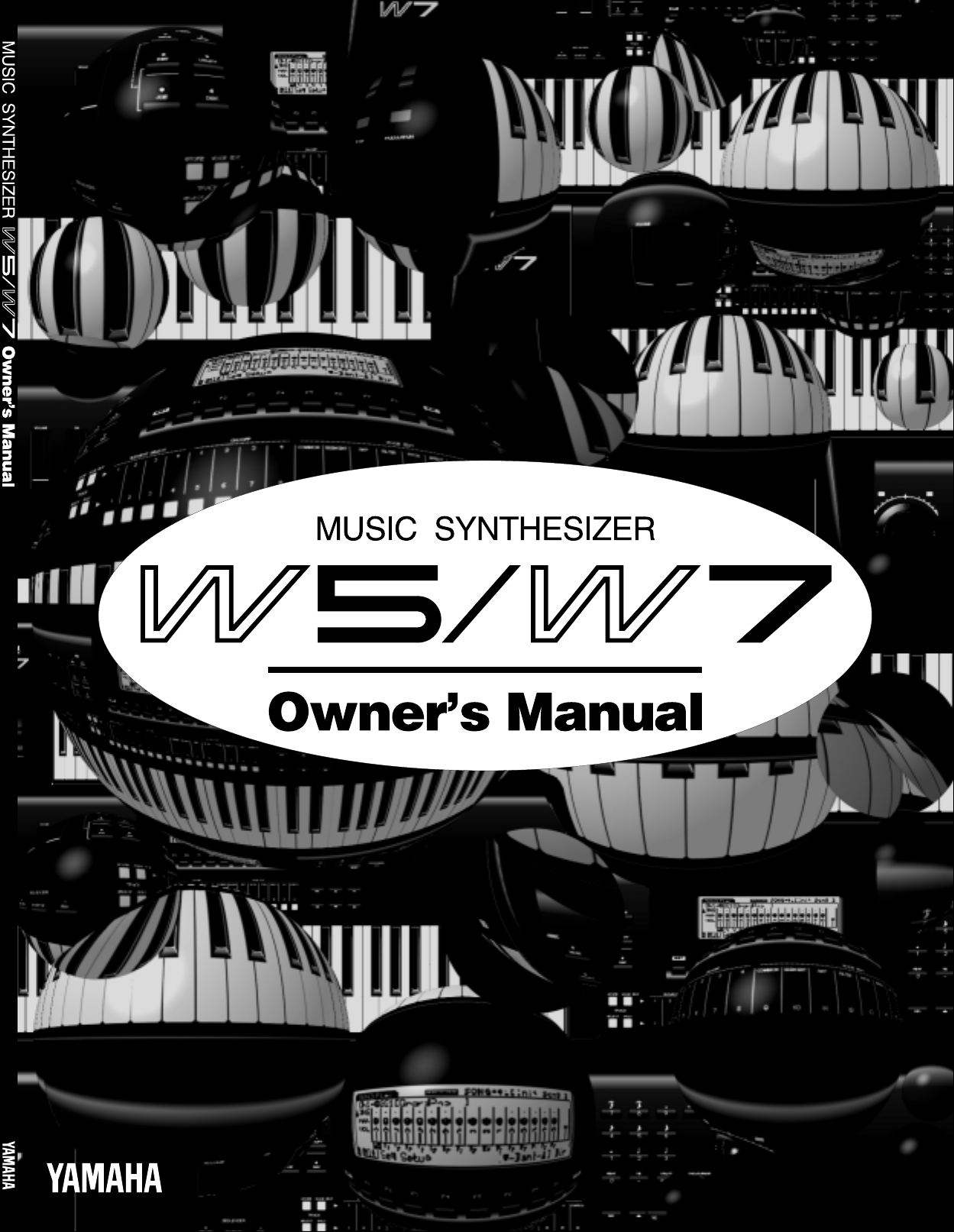
Page 2

SPECIAL MESSAGE SECTION
PRODUCT SAFETY MARKINGS: Yamaha electronic prod-
ucts may have either labels similar to the graphics shown
below or molded / stamped facsimiles of these graphics on
the enclosure. The explanation of these graphics appears on
this page.
Please observe all cautions indicated on this page and those
indicated in the safety instruction section.
CAUTION
RISK OF ELECTRIC SHOCK.
DO NOT OPEN
CAUTION: TO REDUCE THE RISK OF
ELECTRIC SHOCK, DO NOT REMOVE
COVER (OR BACK). NO USER-SERVICEABLE
PARTS INSIDE. REFER SERVICING TO
QUALIFIED SERVICE PERSONNEL.
See the name plate for graphic symbol markings.
The exclamation point within the
equilateral triangle is intended to alert
the user to the present of important
operating and maintenance
(servicing) instructions in the
literature accompanying the product.
The lightning flash with arrowhead
symbol within the equilateral triangle
is intended to alert the user to the
presence of uninsulated "dangerous
voltage" within the product's
enclosure that may be of sufficient
magnitude to constitute a risk of
electrical shock.
ENVIRONMENTAL ISSUES: Yamaha strives to produce
products that are both user safe and environmentally
friendly.
We sincerely believe that our products and the production
methods used to produce them, meet these goals. In
keeping with both the letter and the spirit of the law, we want
you to be aware of the following:
BATTERY NOTICE: This product MAY contain a small
nonrechargeable battery which (if applicable) is soldered in
place. The average life span of this type of battery is
approximately five years. When replacement becomes
necessary, contact a qualified service representative to
perform the replacement.
WARNING: Do not attempt to recharge, disassemble, or
incinerate this type of battery. Keep all batteries away from
children. Dispose of used batteries promptly and as
regulated by applicable laws. Note: In some areas, the
servicer is required by law to return the defective parts.
However, you do have the option of having the servicer
dispose of these parts for you.
DISPOSAL NOTICE: Should this product become
damaged beyond repair, or for some reason its useful life is
considered to be at an end, please observe all local, state,
and federal regulations that relate to the disposal of
products that contain lead, batteries, plastics, etc.
NOTICE: Service charges incurred due to lack of knowledge
relating to how a function or effect works (when the unit is
operating as designed) are not covered by the
manufacture's warranty, and are therefore the owner's
responsibility.
Please study this manual carefully and consult your dealer
before requesting service.
NAME PLATE LOCATION: The graphic below indicates the
location of the name plate. The model number, serial
number, power requirements, etc., are located on this plate.
You should record the model number, serial number, and
the date of purchase in the spaces provided below and
retain this manual as a permanent record of your purchase.
IMPORTANT NOTICE: All Yamaha electronic products are
tested and approved by an independent safety testing
laboratory in order that you may be sure that when it is
properly installed and used in its normal and customary
manner, all foreseeable risks have been eliminated. DO NOT
modify this unit or commission others to do so unless
specifically authorized by Yamaha.
Product performance and/or safety standards may be
diminished. Claims filed under the expressed warranty may
be denied if the unit is/has been modified. Implied warranties
may also be affected.
SPECIFICATIONS SUBJECT TO CHANGE: The information
contained in this manual is believed to be correct at the time
of printing. However, Yamaha reserves the right to change or
modify any of the specifications without notice or obligation
to update existing units.
92-469-➀
Model
Serial No.
Purchase Date
CAUTION
RISK OF ELECTRIC SHOCK
DO NOT OPEN
ATTENTION:RISQUE DE CHOC ELECTRIQUE NE PAS OUVRIR.
WARNIING TO REDUCE THE RISK OF FIRE OR ELECTRIC
SHOCK. DO NOT EXPOSE THIS PRODUCT TO RAIN OR MOISTURE.
THIS DEVICE COMPLIES WITH PART 15 OF THE FCC RULES. OPERATION IS
SUBJECT TO THE FOLLOWING TWO CONDITIONS:
(1)THIS DEVICE MAY NOT CAUSE HARMFUL INTERFERENCE, AND (2)THIS DEVICE
MUST ACCEPT ANY INTERFERENCE RECEIVED, INCLUDING INTERFERENCE THAT
MAY CAUSE UNDESIRED OPERATION.
MODEL
SER.NO.
POWER
ON/ OFF
AC INLET
Page 3

IMPORTANT SAFETY INSTRUCTIONS
INFORMATION RELATING TO PERSONAL INJURY, ELECTRICAL SHOCK,
AND FIRE HAZARD POSSIBILITIES HAS BEEN INCLUDED IN THIS LIST.
WARNING- When using any electrical or electronic product,
basic precautions should always be followed. These
precautions include, but are not limited to, the following:
1. Read all Safety Instructions, Installation Instructions,
Special Message Section items, and any Assembly
Instructions found in this manual BEFORE making any
connections, including connection to the main supply.
2. Do not attempt to service this product beyond that
described in the user-maintenance instructions. All other
servicing should be referred to qualified service personnel.
3. Main Power Supply Verification: Yamaha products are
manufactured specifically for the supply voltage in the area
where they are to be sold. If you should move, or if any doubt
exists about the supply voltage in your area, please contact
your dealer for supply voltage verification and (if applicable)
instructions.The required supply voltage is printed on the
name plate. For name plate location, please refer to the
graphic found in the Special Message Section of this manual.
4. DANGER-Grounding Instructions: This product must be
grounded and therefore has been equipped with a three pin
attachment plug. If this product should malfunction, the
ground pin provides a path of low resistance for electrical
current, reducing the risk of electrical shock. If your wall
socket will not accommodate this type plug, contact an
electrician to have the outlet replaced in accordance with
local electrical codes. Do NOT modify the plug or change the
plug to a different type!
5. WARNING: Do not place this product or any other
objects on the power cord or place it in a position where
anyone could walk on, trip over, or roll anything over power
or connecting cords of any kind. The use of an extension
cord is not recommended! If you must use an extension
cord, the minimum wire size for a 25' cord (or less) is 18
AWG. NOTE: The smaller the AWG number, the larger the
current handling capacity. For longer extension cords,
consult a local electrician.
6. Ventilation: Electronic products, unless specifically
designed for enclosed installations, should be placed in
locations that do not interfere with proper ventilation. If
instructions for enclosed installation are not provided, it must
be assumed that unobstructed ventilation is required.
7. Temperature considerations: Electronic products
should be installed in locations that do not seriously
contribute to their operating temperature. Placement of this
product close to heat sources such as; radiators, heat
registers etc., should be avoided.
8. This product was NOT designed for use in wet/damp
locations and should not be used near water or exposed to
rain. Examples of wet /damp locations are; near a swimming
pool, spa, tub, sink, or wet basement.
9. This product should be used only with the components
supplied or; a cart ,rack, or stand that is recommended by
the manufacturer . If a cart, rack, or stand is used, please
observe all safety markings and instructions that
accompany the accessory product.
10. The power supply cord (plug) should be
disconnected from the outlet when electronic products are to
be left unused for extended periods of time. Cords should
also be disconnected when there is a high probability of
lightning and/or electrical storm activity.
11. Care should be taken that objects do not fall on and
liquids are not spilled into the enclosure through any
openings that may exist.
12. Electrical/electronic products should be serviced by
a qualified service person when:
a. The power supply cord has been damaged; or
b. Objects have fallen, been inserted, or liquids have
been spilled into the enclosure through openings; or
c. The product has been exposed to rain; or
d. The product does not operate, exhibits a marked
change in performance; or
e. The product has been dropped, or the enclosure of
the product has been damaged.
13. This product, either alone or in combination with an
amplifier and headphones or speaker/s, may be capable of
producing sound levels that could cause permanent hearing
loss. Do NOT operate for a long period of time at a high
volume level or at a level that is uncomfortable. If you
experience any hearing loss or ringing in the ears, you
should consult an audiologist.
IMPORTANT: The louder the sound, the shorter the time
period before damage occurs.
14. Some Yamaha products may have benches and / or
accessory mounting fixtures that are either supplied as a part
of the product or as optional accessories. Some of these
items are designed to be dealer assembled or installed.
Please make sure that benches are stable and any optional
fixtures (where applicable) are well secured BEFORE using.
Benches supplied by Yamaha are designed for seating only.
No other uses are recommended.
92-469-3
PLEASE KEEP THIS MANUAL
Page 4
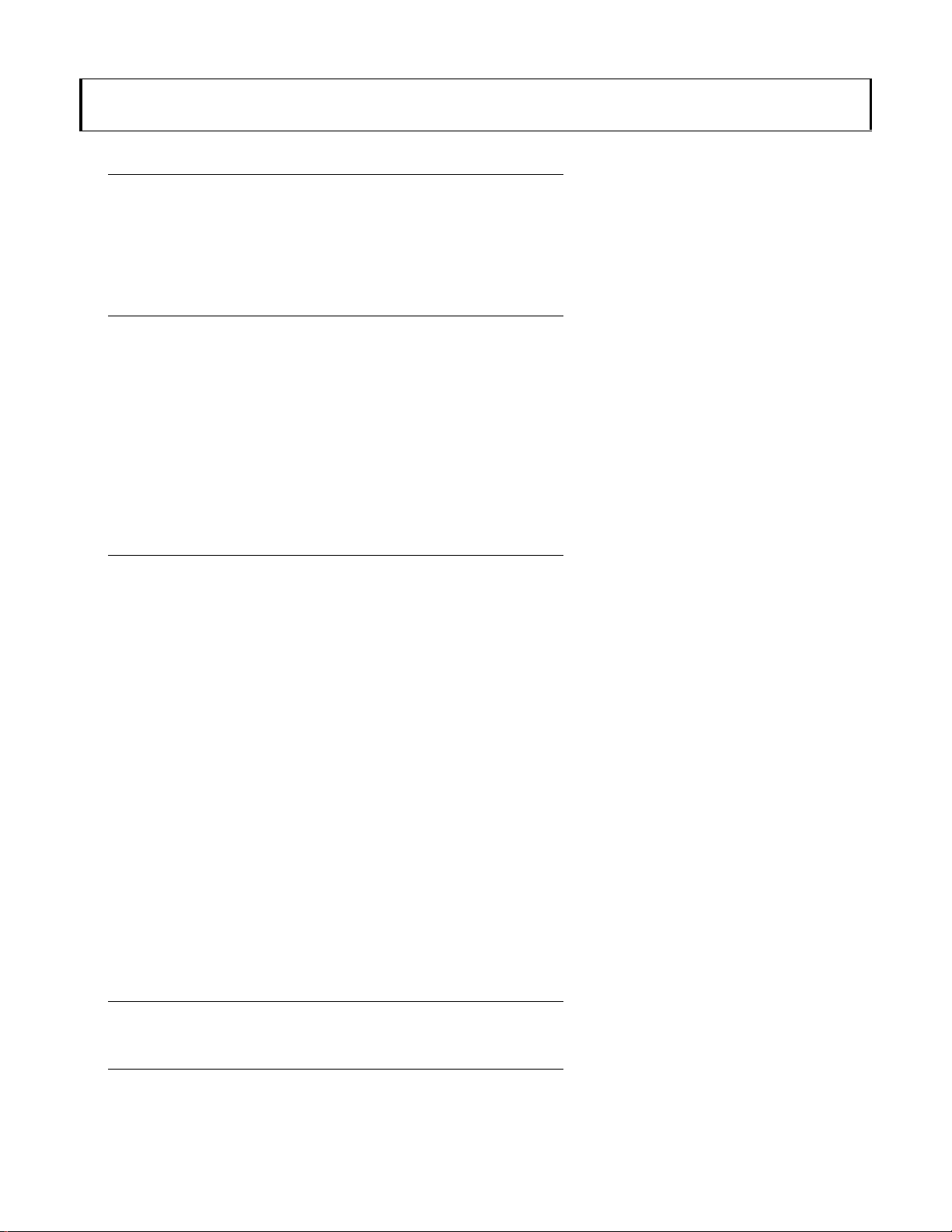
CONTENTS
BEFORE YOU BEGIN ....................................................7
FRONT PANEL .......................................................10
REAR PANEL .........................................................15
SYSTEM LOGIC ...................................................... 17
GETTING STARTED...................................................43
SETUP & PLAY ......................................................44
LOADING & PLAYING THE DEMO ...........................52
PROGRAMMING ....................................................56
SAVING & LOADING .............................................64
INTEGRATING INTO A MIDI SYSTEM ......................67
■ FEATURE REFERENCE................71
SONG MODE.................................................................72
SONG PLAY ...........................................................73
SONG MULTI .........................................................74
SYSTEM EFFECTS ...................................................79
SONG SEQUENCE PLAY...........................................80
SONG SETUP .........................................................82
SONG RECORD ......................................................85
REALTIME RECORDING...........................................87
STEP RECORDING ..................................................89
SONG EDIT ...........................................................91
SEQUENCE TRACK GRAPH ......................................91
SEQUENCE/TEMPO TRACK DATA CHANGE................ 92
SEQUENCE/TEMPO TRACK DATA INSERT ..................93
SONG JOB .............................................................95
SONG JOB 1 ...........................................................96
SONG JOB 2 ...........................................................98
SONG JOB 3 ......................................................... 100
AWM TONE GENERATION ...................................104
VOICE MODE .............................................................106
VOICE PLAY ........................................................107
VOICE EDIT.........................................................108
NORMAL VOICE EDIT MODE..................................109
DRUM VOICE EDIT MODE......................................124
2
Page 5
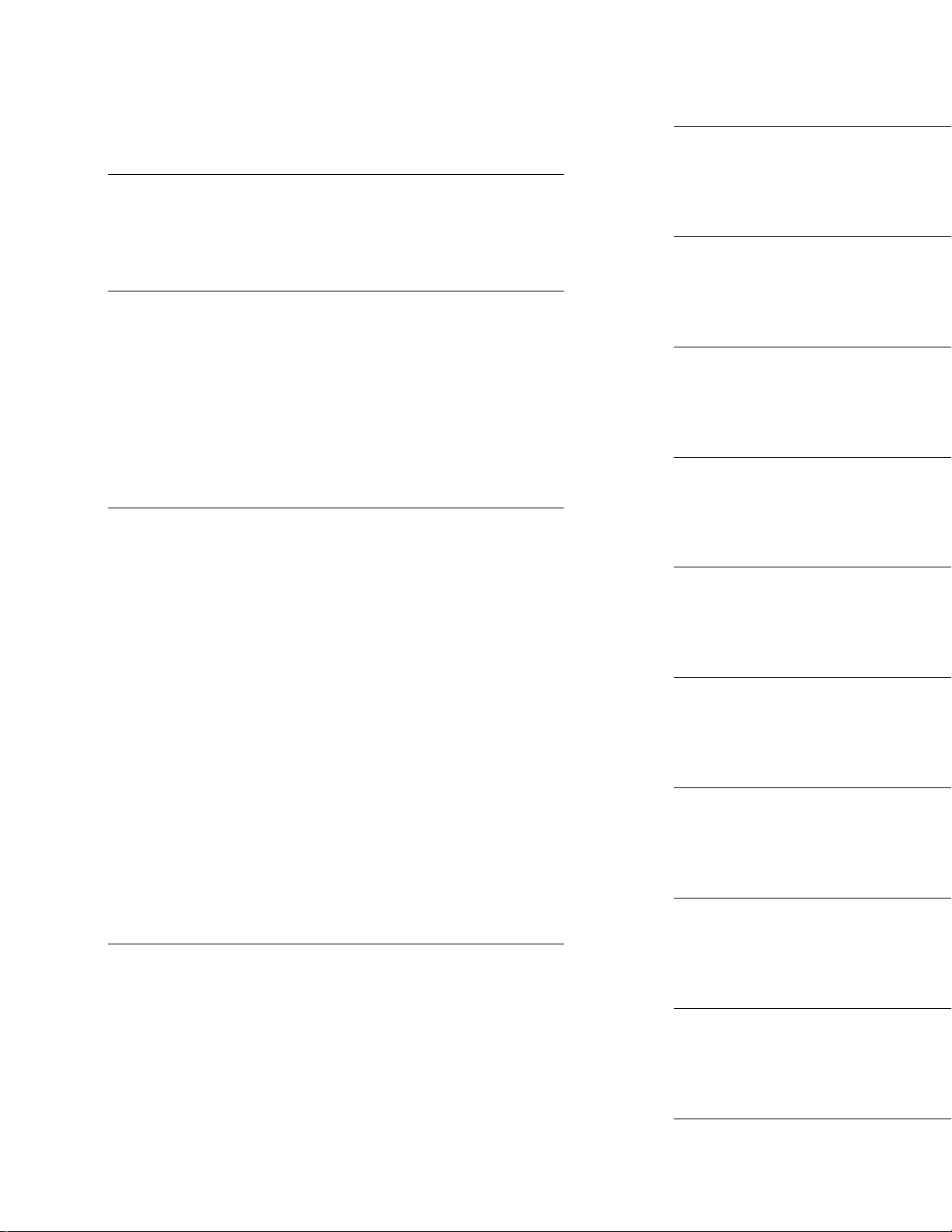
STORE MODE.............................................................129
STORE MULTI ......................................................129
STORE VOICE ......................................................130
DISK MODE ................................................................131
DISK STATUS .......................................................133
SAVE TO DISK .....................................................134
LOAD FROM DISK ................................................136
RENAME FILE ......................................................139
DELETE FILE .......................................................140
FORMAT DISK .....................................................141
UTILITY MODE..........................................................142
SONG VOICE MEMORY .........................................143
INITIALIZE ..........................................................144
VOICE BULK DUMP ..............................................144
SYNTHESIZER SETUP ...........................................145
CONTROLLERS ....................................................147
MIDI SETUP .........................................................148
OTHER SETUP .....................................................149
GREETING MESSAGE ...........................................149
BEFORE YOU BEGIN
GETTING STARTED
SONG MODE
AWM TONE GENERATION
VOICE MODE
■ APPENDIX .............................151
ERROR MESSAGES ...............................................152
TROUBLESHOOTING ............................................153
MOUNTING THE EXPANSION BOARD ....................155
SPECIFICATIONS .................................................156
INDEX ...........................................................................158
STORE MODE
DISK MODE
UTILITY MODE
APPENDIX
3
Page 6
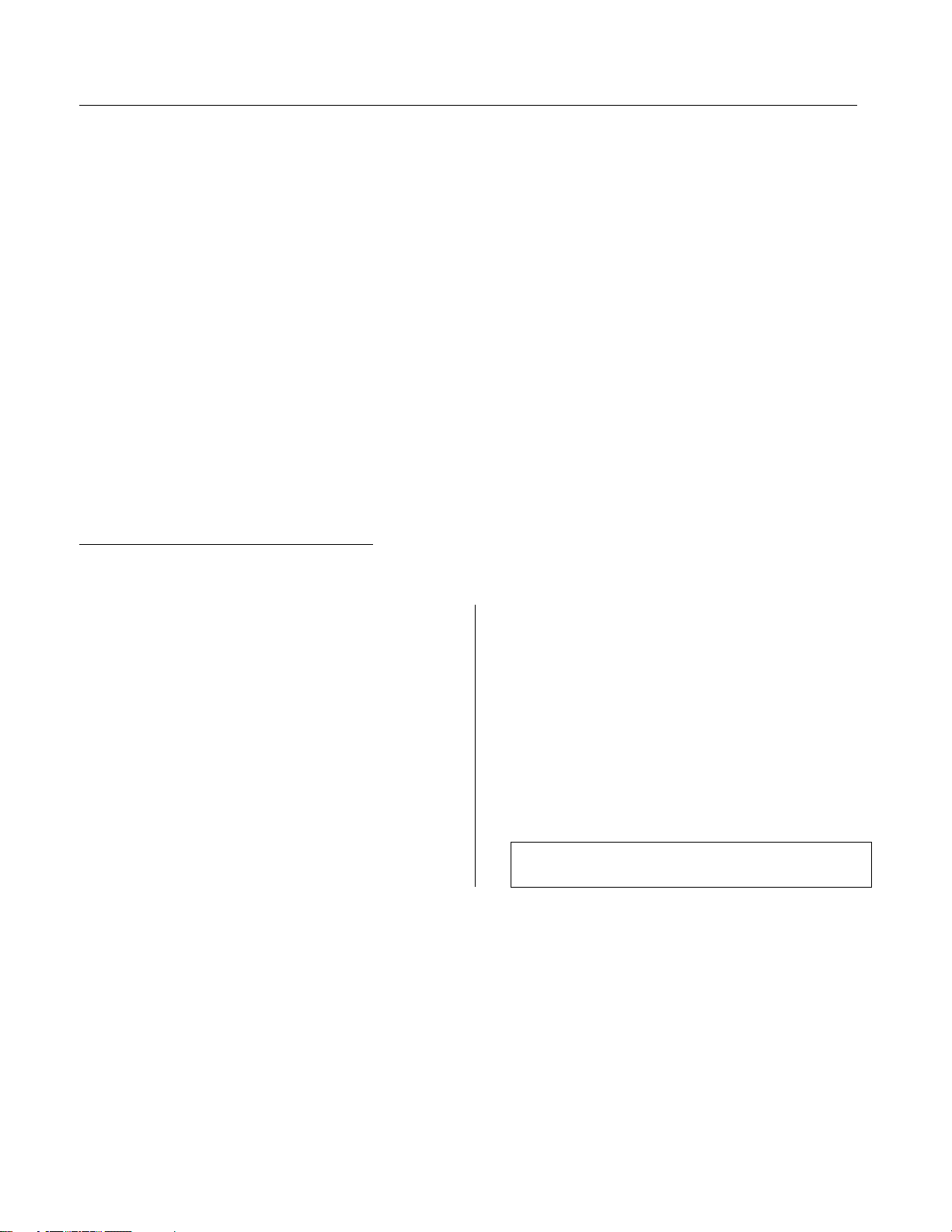
THANK YOU FOR PURCHASING THE YAMAHA W5/W7 MUSIC SYNTHESIZER
The Yamaha W5 (76-key) / W7 (61-key) Music Synthesizer is a full-featured, professional
level music production and performance keyboard complete with 32-note synthesizer and
sequencer, extensive voice and song editing capabilities, digital effects, GM compatibility
and much more.
Featuring Yamaha s unique AWM2 (second generation Advanced Wave Memory) tone
generation system, where sounds are generated from high quality digital recordings of actual
instruments, the W5/W7 is a
at once and play up to 16 different instrument sounds simultaneously via the internal song
sequencer or an external MIDI source.
The W5/W7 is specifically designed with the music composer and performer in mind to
give serious musicians all the tools they need to make great sounding music, in one compact,
easy-to-use, yet powerful, package.
To take full advantage of the W5/W7 s many in-depth features and music production
capabilities, and to enjoy many years of long and trouble-free use, please read this manual
carefully.
multitimbral
keyboard that can function as several synthesizers
HOW TO USE THIS MANUAL
This manual is divided into three distinct sections, as follows:
● INTRODUCTORY SECTION: BEFORE YOU BEGIN
A big picture overview of the W5/W7, complete with
explanation of the instrument s main features and capabili-
ties, front and rear panel diagrams with detailed descrip-
tions of controls and other features, plus an explanation of
system logic and other technical considerations everything
you need to know before you begin using the W5/W7 in
order to put its numerous features and capabilities into
proper context.
● TUTORIAL SECTION: GETTING STARTED
A simple yet comprehensive guided tour of the basic
operation of all main features of the W5/W7, including
setting up and connecting to a monitor system, exploring
the preprogrammed voices and realtime control features,
basic voice editing, song creation and sound mixing, saving
and loading data, plus integrating the W5/W7 into a larger
MIDI system everything you need to get started right away
familiarizing yourself with the W5/W7 through hands on
experience.
● REFERENCE SECTION: FEATURE REFERENCE
A virtual encyclopedia of all features of the W5/W7,
including detailed information about voice, song, utility,
disk and storage modes, as well as an extensive feature
index everything you need for quick and easy access to
any subject you want to locate.
IMPORTANT NOTE: Keep this manual in a safe place for future
reference.
4
Page 7
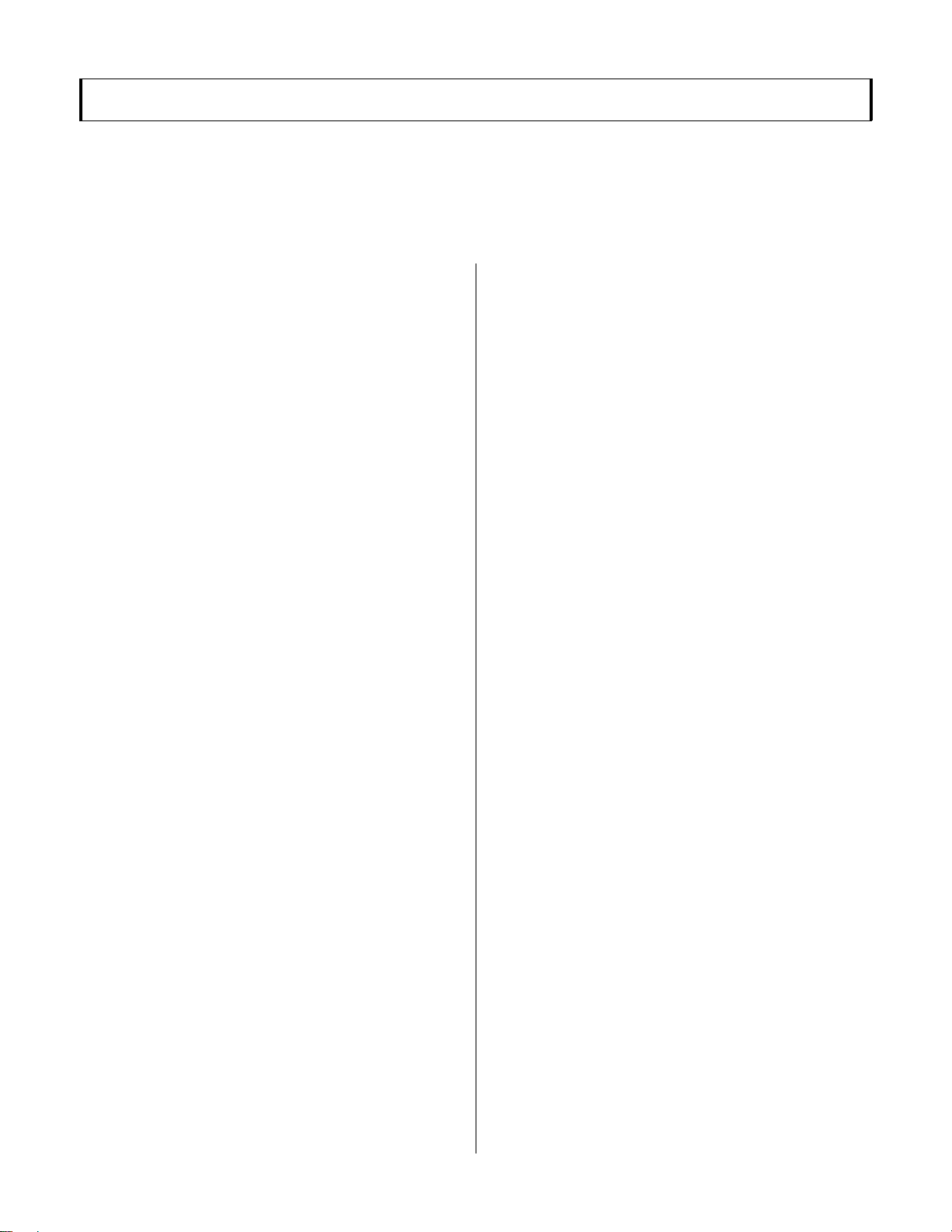
PRECAUTIONS
IMPORTANT! PLEASE READ BEFORE PROCEEDING.
The W5/W7 is a powerful electronic musical instrument featuring sensitive high technology. To ensure many years of trouble-free use, please take the important precautions below
seriously.
LOCATION
● In order to avoid causing serious damage to the W5/W7, do
not expose the instrument to direct sunlight, high tempera-
tures, excessive humidity, excessive dust or strong vibration.
● Place the W5/W7 on a solid surface such as a keyboard
stand or a sturdy table or desk.
POWER SUPPLY
● Turn the power switch off when the instrument is not in
use.
● The power supply cord should be unplugged from the AC
outlet if the instrument is not to be used for an extended
period of time. (NOTE: When AC power is reconnected,
song sequencer data, including Song voice data, will have
been erased.)
● Unplug the instrument during electrical storms.
● Avoid plugging the instrument into the same AC outlet as
appliances with high power consumption such as electric
heaters or ovens. Also avoid using multiple-plug adapters
since these can result in reduced sound quality and possibly
even damage to the W5/W7.
UNPLUG ALL INSTRUMENTS WHEN MAKING
CONNECTIONS
● To avoid causing damage to the instrument and other
devices to which it is connected (such as a sound system or
MIDI instruments), turn off power and unplug all related
devices prior to connecting or disconnecting audio and
MIDI cables. When connecting AC power be sure the W5/
W7 is properly grounded.
ELECTRICAL INTERFERENCE
● Avoid using the W5/W7 near televisions, radios or other
devices which generate electromagnetic fields, since this
may cause the W5/W7 to malfunction, and possibly
generate interference noise in the other devices.
BACK-UP BATTERY
● The W5/W7 contains a special long-life battery that retains
the contents of its internal voice and multi memory when
the power is turned off. The back-up battery should last for
several years. When it needs to be replaced, the message
Change internal battery! will appear on the display when
the power is turned on. When this happens, have the
backup battery replaced by qualified Yamaha service
personnel. Do not attempt to replace the backup battery
yourself.
HANDLING AND TRANSPORT
● Handle with care. Physical shocks caused by dropping,
bumping the instrument, or placing heavy objects upon it,
can result in serious damage to the W5/W7.
● Never apply excessive force to the controls, connectors or
other parts of the instrument.
● Disconnect all cables before moving the instrument. Always
unplug cables by gripping the plug firmly, and not by
pulling on the cable itself.
CLEANING
● Never use chemical solvents or thinners to clean the W5/
W7, since these will damage the finish or dull the keys.
Wipe the instrument clean with a soft, dry cloth. If necessary, use a soft, clean cloth slightly moistened with a
diluted, mild detergent. Then wipe the instrument thoroughly with a dry cloth.
● Avoid placing vinyl objects on top of the instrument, since
vinyl can stick to and discolor the surface.
DATA BACKUP AND STORAGE
● Be sure to save all song sequence and Song voice data to
floppy disk before turning off the power. At power off, these
types of data are not retained in the W5/W7 s internal
memory.
● Since it is possible for data in internal memory to be lost as
a result of improper operation, handling, or other reasons,
always keep floppy disk backups of important voice, song
sequence and multi data, and store them in a cool, dry
place. Since it is also possible for the data in a floppy disk to
be lost as a result of static electricity, magnetic fields, or
other causes, it is always a good idea to make at least two
backup copies of the floppy disks and store them in
different locations, just to be safe.
● To prevent accidental erasure of important data you have
saved to floppy disk, be sure to slide the disk s write-protect
tab to the write protect position (the tab window should
be open). When this is done the data on the disk cannot be
accidentally overwritten.
5
Page 8
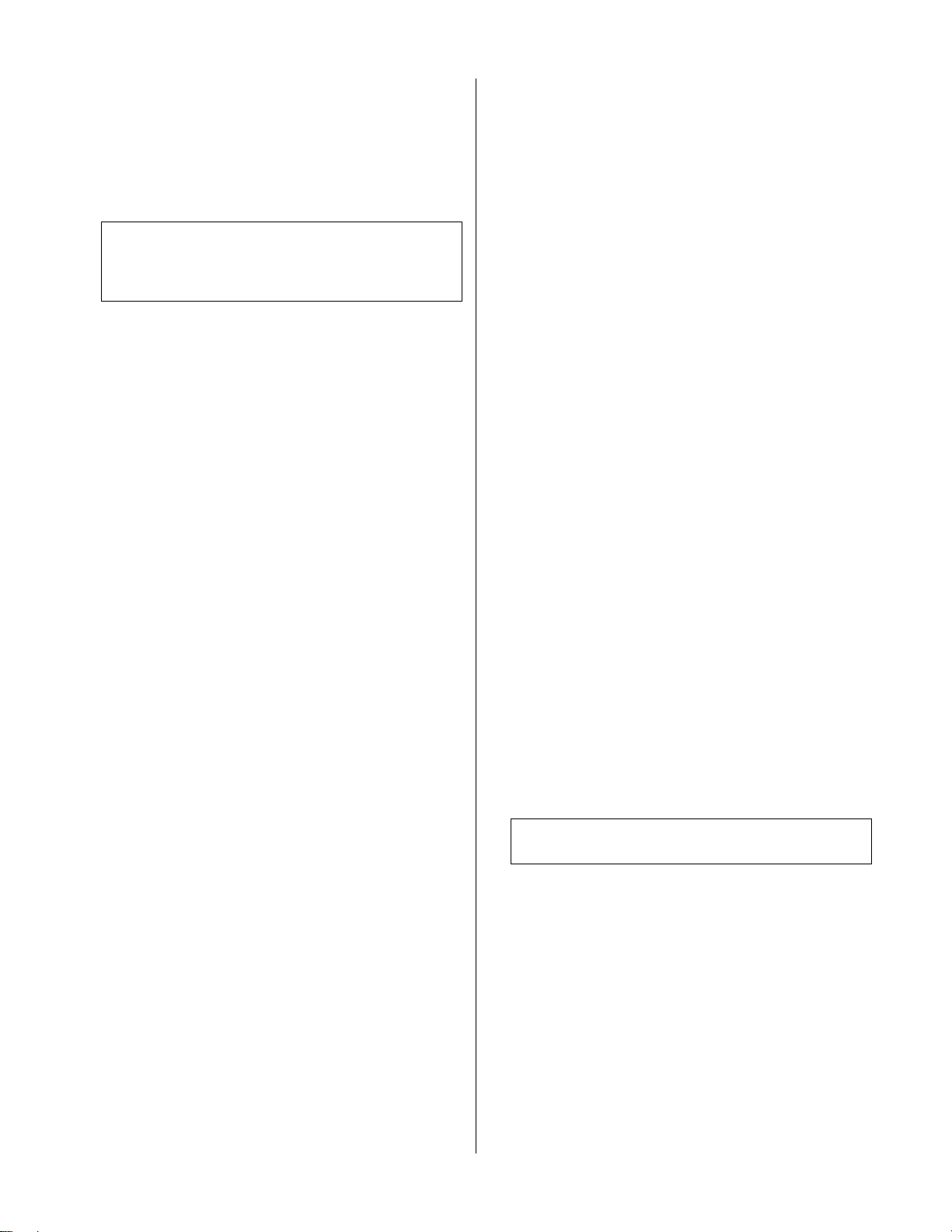
● Make regular backup copies of important data to a separate
floppy disk, and keep your backup disks in a separate, safe
place.
● To ensure the safety of your data (and of the disk drive
itself) always use floppy disks from a well-known, reliable
manufacturer. No-name brand disks may cause trouble.
IMPORTANT NOTE: Yamaha recommends that you regularly save
your data onto floppy disks and store the disks in a safe place! Yamaha
cannot be held responsible for the accidental loss of important music
data.
HANDLE FLOPPY DISKS AND TREAT THE DISK DRIVE
WITH CARE
● Use only 3.5 2DD type floppy disks.
● The actual recording medium inside a floppy disk has a fine
coating of magnetic particles in which the data is stored. To
protect this coating as well as the disk drive s delicate read-
write head, always keep floppy disks in their protective
cases when they are not in use.
● Do not place heavy objects on a disk or bend or apply
pressure to the disk in any way. Do not open the sliding
shutter and touch the exposed surface of the floppy disk
inside. Do not expose the disk to direct sunlight, extremely
high or low temperatures, or excessive humidity, dust or
liquids. Do not expose the disk to magnetic fields, such as
those produced by televisions, speakers, motors, etc., since
magnetic fields can partially or completely erase data on the
disk, rendering it unreadable.
● Never use a floppy disk with a deformed shutter or housing.
● Do not attach anything other than the provided labels to a
floppy disk. Also make sure that labels are attached in the
proper location.
● To insert a floppy disk into the W5/W7 s disk drive, hold
the disk so that the label of the disk is facing upward and
the sliding shutter is facing forward, towards the disk
insertion slot. Carefully insert the disk shutter first into
the slot, slowly pushing it all the way in until it clicks into
place and the eject button pops out.
millimeters. If this happens, do not attempt to pull out the
partially ejected disk, since using force in this situation can
damage the disk drive mechanism or the floppy disk. To
remove a partially ejected disk, try pressing the eject button
once again, or push the disk back into the slot and then
repeat the eject procedure.
● Never insert anything but floppy disks into the disk drive.
Other objects may cause damage to the disk drive or floppy
disks.
● Be sure to remove the floppy disk from the disk drive before
turning off the power. A floppy disk left in the drive for
extended periods can easily pick up dust and dirt that can
cause data read and write errors.
CLEANING THE DISK DRIVE READ/WRITE HEAD
● Clean the read/write head regularly. This instrument
employs a precision magnetic read/write head which, after
an extended period of use, will pick up a layer of magnetic
particles from the disks used that will eventually cause read
and write errors. To maintain the disk drive in optimum
working order Yamaha recommends that you use a commercially-available dry-type head cleaning disk to clean the
head about once a month. Ask your Yamaha dealer about
the availability of proper head-cleaning disks.
SERVICE AND MODIFICATION
● The W5/W7 contains no user serviceable parts, so never
open the case or tamper with the internal circuitry in any
way. Doing so may result in electrical shock or damage to
the instrument. Refer all servicing to qualified Yamaha
service personnel.
THIRD PARTY SOFTWARE
● Yamaha cannot take responsibility for software produced for
this product by third-party manufacturers. Please direct any
questions or comments about such software to the manufacturer or their official agents.
IMPORTANT NOTE: Yamaha cannot be held responsible for
damage to the W5/W7 resulting from improper handling or operation.
● When writing and reading data to and from disk, the red
LED on the floppy disk drive will light up. Never attempt to
remove the disk or turn the power off while this LED is lit.
Doing so could damage the disk and possibly the disk drive.
● To eject a floppy disk, press the eject button slowly as far as
it will go; the disk will automatically pop out. When the
disk is fully ejected, carefully remove it by hand. If the eject
button is pressed too quickly, or if it is not pressed in as far
as it will go, the disk may not eject properly. The eject
button may become stuck in a half-pressed position with
the disk extending from the drive slot by only a few
6
Page 9
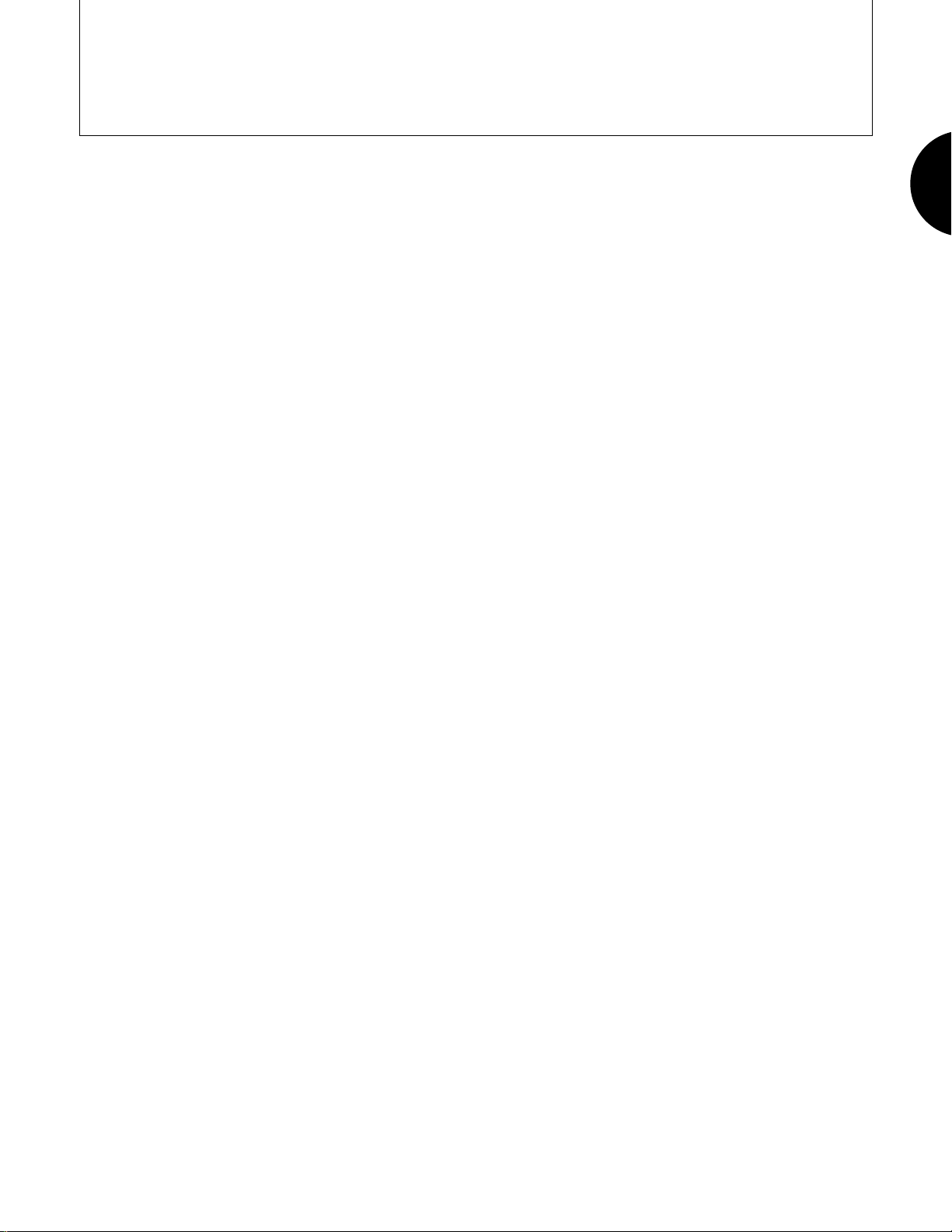
BEFORE YOU BEGIN
Congratulations! You are now the proud owner of the Yamaha W5/W7 Music Synthesizer. The W5/W7 is a self contained, full-featured, easy-to-operate multitimbral music
production and performance
16-track sequencer, full voice and song editing capabilities, studio quality digital effects,
powerful stereo sound mixing features, large memory capacity, on-board floppy disk drive,
GM compatibility, friendly user-interface and more. Main features include:
●
AWM2 TONE GENERATION
Second generation Advanced Wave Memory tone generation system, where
instrument sounds are generated from high-quality digital samples of actual
instruments and other sounds.
●
LARGE-CAPACITY WAVEFORM ROM
8Mbytes of 16-bit linear waveforms sampled at maximum 48kHz sampling
frequency, plus expandability.
●
EASY CONTROL AND FRIENDLY USER INTERFACE
Multiple assignable controllers, large LCD screen, multi-purpose function keys,
data entry pad, jog/shuttle and other data input features, plus individual sequencer track buttons and more give you instant access to any mode or parameter. Accessing functions rarely takes more than two or three presses of a button.
workstation
, complete with 32-note polyphonic synthesizer,
BEFORE YOU BEGIN
●
SONG MULTI
The basic Song Play operation mode of the W5/W7, a multi lets you design a
complete music production from start to finish and store it as a song in any of
the 16 internal song memories. A multi is the configuration of all performance
and voice settings and other data which combine to create a stereo song mix .
Within a multi, you can assign up to 16 on-board
track sequencer, plus determine all effects and mixer settings as well as MIDI
control status and many other parameters.
●
16-TRACK, 16-SONG MUSIC SEQUENCER
Large capacity memory (approximately 100,000 notes) song sequencer with realtime, step and punch-in recording, and extensive song editing jobs. The 16
sequences in song memory can be specified to play back one after another.
Instrument
voices to the 16-
7
Page 10
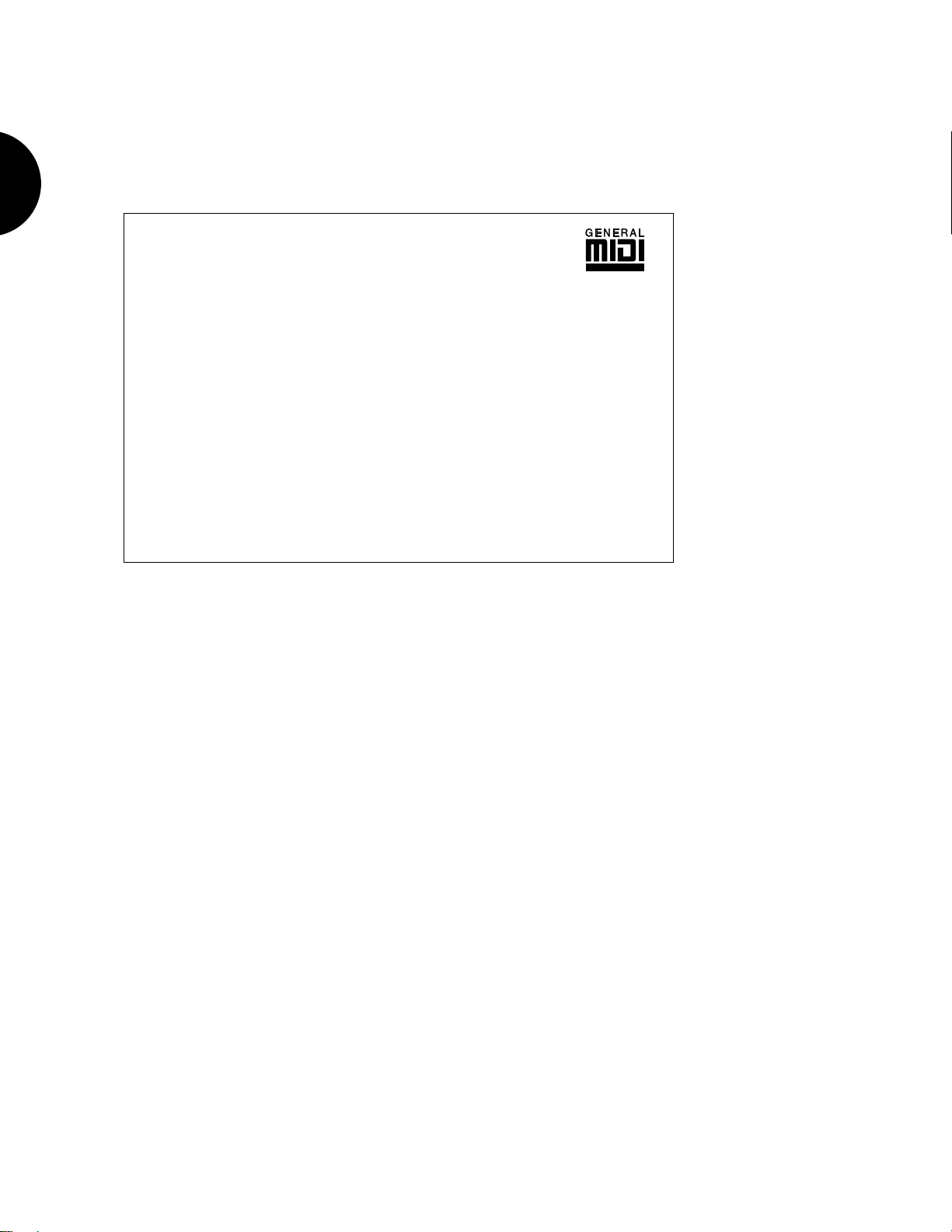
●
GENERAL MIDI
Global standard configuration of 128 instrument voices and specified MIDI
channel assignments and other parameters. General MIDI lets you load and play
music data created by another sequencer and saved to disk in the Standard MIDI
File format.
BEFORE YOU BEGIN
ABOUT THE GM SYSTEM LEVEL 1
instrument hardware and software makers in order to minimize confusion and the need for reprogramming when playing music software created by one device on another device. The W5/W7 supports the
GM System Level 1 , which is the current minimum MIDI configuration standard recognized by the
International MIDI Association.
instruments made by different manufacturers. For example, sequence data originally created to control
a specific tone generator can be used to control a different tone generator from another manufacturer
without reconfiguring MIDI channel and other assignments. Program change and other data transmitted from the sequencer will select the correct voices and settings on the destination tone generator.
same program change numbers (001 ~ 128) and MIDI channels (1 ~ 16), and the same type of drum
sounds are assigned to specific keys, and controllers such as pitch bend range, octave registration,
expression, modulation, etc., are designated with specific controller numbers. (For more information
about GM sounds and mapping, see the
●
384 INSTRUMENT VOICES AND 10 DRUM KITS
384 preset normal voices plus 10 drum voices (or kits), including the 128
General MIDI voices and 8 kits, constructed from the hundreds of preset AWM
elements and the many on-board synthesizer parameters.
The General MIDI ( GM ) world standard protocol was developed by a consortium of musical
GM permits performance and other data to be transferred between different instruments, even
GM defines a standard voice allocation chart in which the same or similar voices are accessed by the
W5/W7 Technical Information
booklet, supplied separately.)
●
VOICE EDITING
Extensive synthesizer voice editing features give you unlimited sound creation
potential. A voice, which can be constructed from between 1 and 4 AWM elements, has hundreds of editable parameters.
●
LARGE INTERNAL VOICE AND SONG VOICE RAM
128 Internal or user normal voice memories and 2 Internal drum voice
memories, for storing your own instrument sounds and drum kits. There are also
16 banks of 128 Song voice memories and 16 banks of 2 Song drum voice
memories one Song voice bank per each song memory which are handy for
organizing voices and drums for specific songs or live performance setups and
storing them together with song multi data on floppy disks for quick and easy
access.
8
Page 11
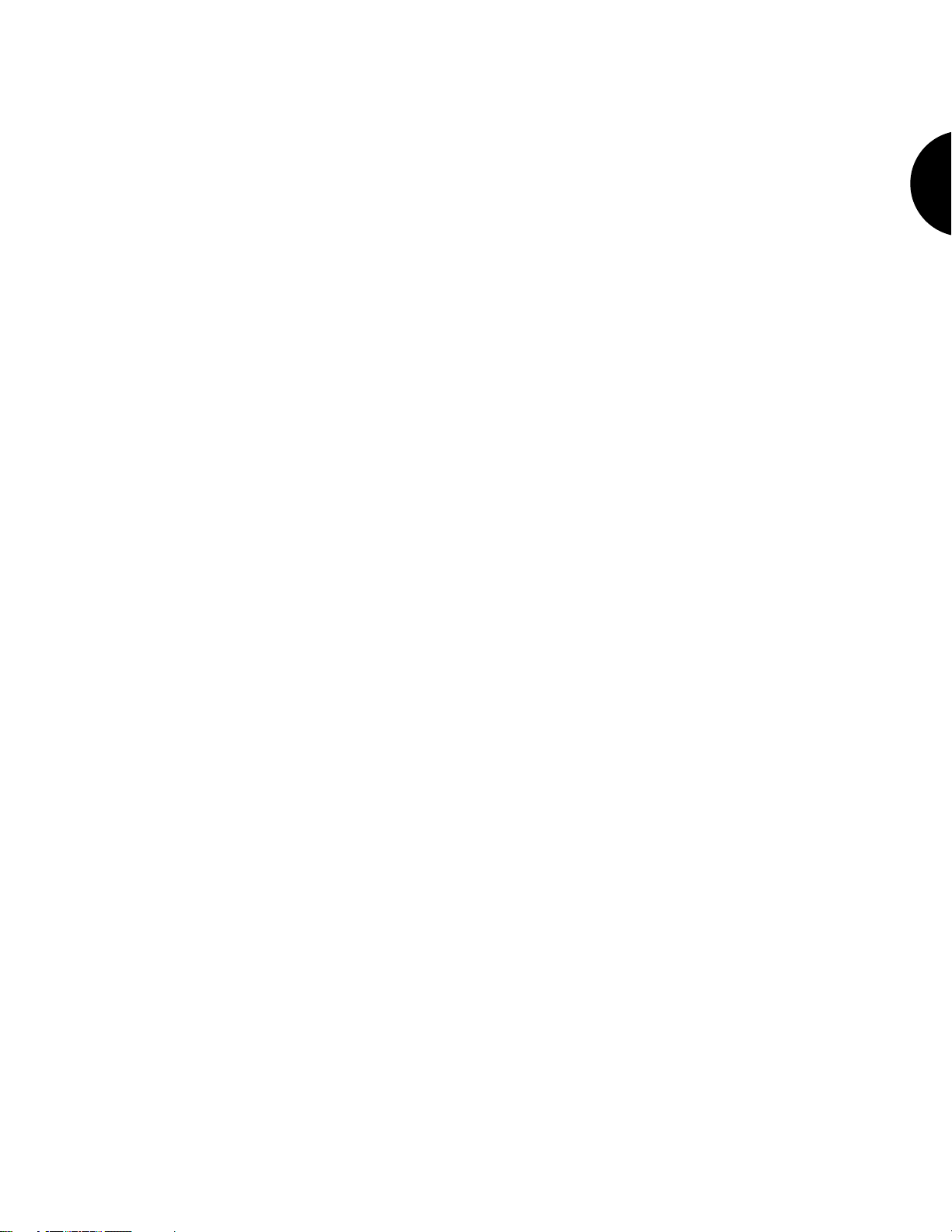
●
75 DIGITAL EFFECTS
Two independent, studio quality DSP effects systems Insertion Effects and
System Effects each with three different types of effects generators. An Insertion Effect can be assigned to each voice in Voice Edit Mode, and switched on and
off via the mixer. As many as three Insertion Effects can be used in a multi. The
three System Effects can be applied to the overall sound mix. Preset stereo effects
¤
include reverb, delay, chorus, auto panning, 3-band EQ, Aural Exciter
, pitch
change, distortion and many more. There are a total of 35 preprogrammed
Insertion Effects and 40 System Effects, which can be edited and configured in a
variety of ways in the multi for a song or performance setup.
* Aural Exciter¤ is a registered trademark of and is manufactured under license from Aphex Systems Ltd.
●
STEREO SOUND MIXING
Extensive stereo sound mixing capabilities, via the on-board tone generator sound
mixer, the digital effects and others. In conjunction with the sequencer you can
even achieve an automated mixdown for your final playback output.
●
PERFORMANCE FEATURES
76-key (W5) or 61-key (W7) polyphonic keyboard with key velocity sensitivity
and aftertouch, plus keyboard splitting, layering and 4-Zone capabilities. The
W5/W7 can play a maximum of 32 notes simultaneously. In Song Multi Mode, it
can play a maximum of 16 timbres, or voices, simultaneously; in Voice Mode, it
can play one timbre at a time. There are also many performance controllers,
including pitch bend and modulation wheels, foot controller, and a multifunction continuous slider.
BEFORE YOU BEGIN
●
FLOPPY DISK DRIVE
For storing your song and voice data on 3.5 2DD type floppy disks.
●
EXPANSION POTENTIAL
The factory preprogrammed sound memory can be expanded with an optional
Yamaha 4Mbyte Expansion Wave/Voice Board.
9
Page 12

F
F
FRONT PANEL
DIAGRAM & FEATURES
BEFORE YOU BEGIN
7
4
5
6
14
PITCH MODULATION
SEQUENCER
STOP/TOPRECORD
CSVOLUME
RUN
SONG
EDIT
JOB
MODE
VOICE
UTILITY
DISK
8
STORE VOICE EDIT
TRACK
SELECT SOLO
10
SHIFT
F1 F2
9
ELEMENT SELECT
1
1
223344516
ON/O
2
11
10
2
3
NOTE: The above diagram is the 61-key W7 Music Synthesizer. The 76-key W5 has precisely the same on-board controls
and internal operating system only the number of keys on the keyboard is different.
Page 13
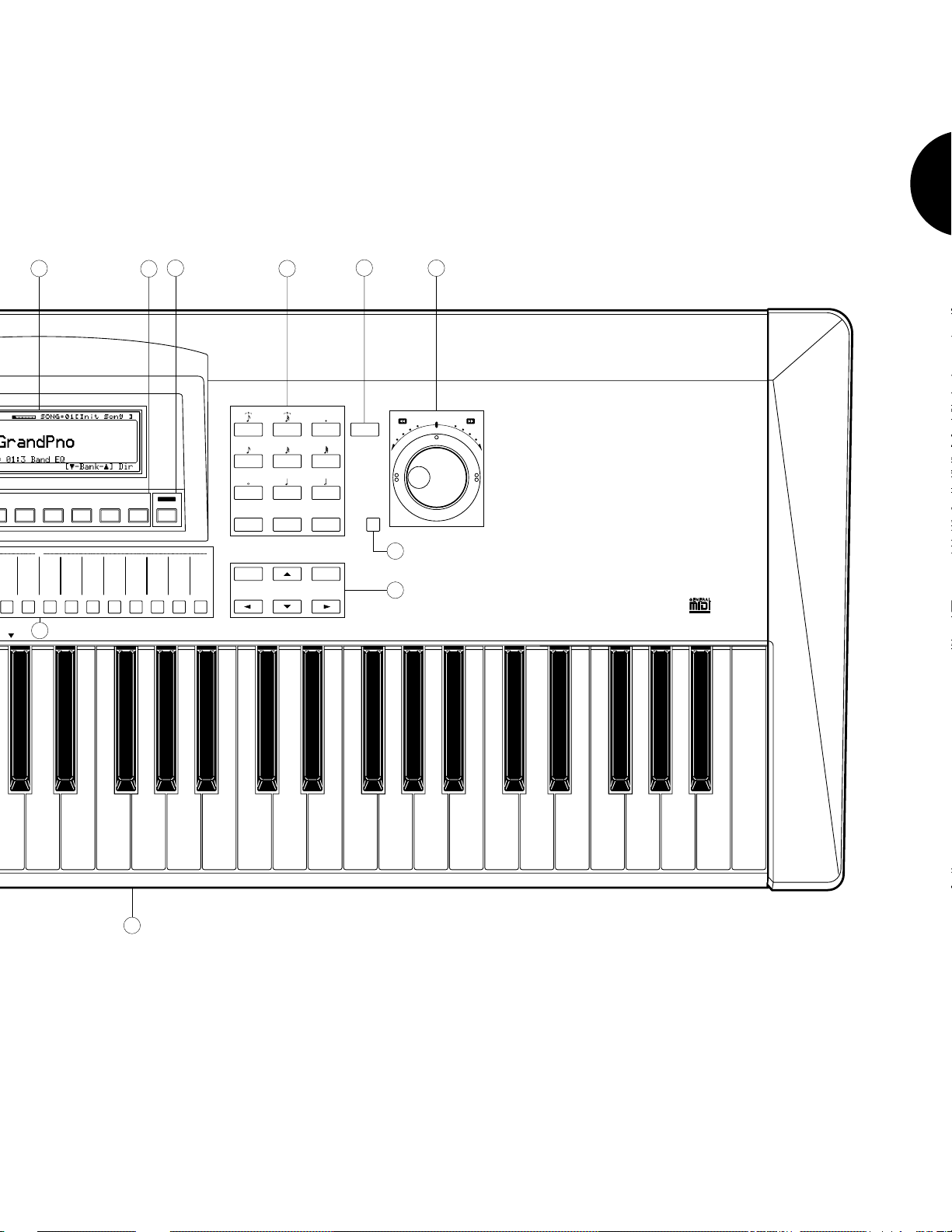
BEFORE YOU BEGIN
13
16
15
17
18
19
3F4F5F6F7F8
F
73849 10
ELEMENT
COMMON FILTERAMP EFFECTPITCH CONTROLLFO
VOICE EDIT
11 12 13 14 15 16
12
ENTER
CANCEL
9
6
3
DATA/CURSOR
7
8
4
5
1
EXIT
2
REST TIE UTILITY
–
0
20
INCDEC
21
1
11
Page 14
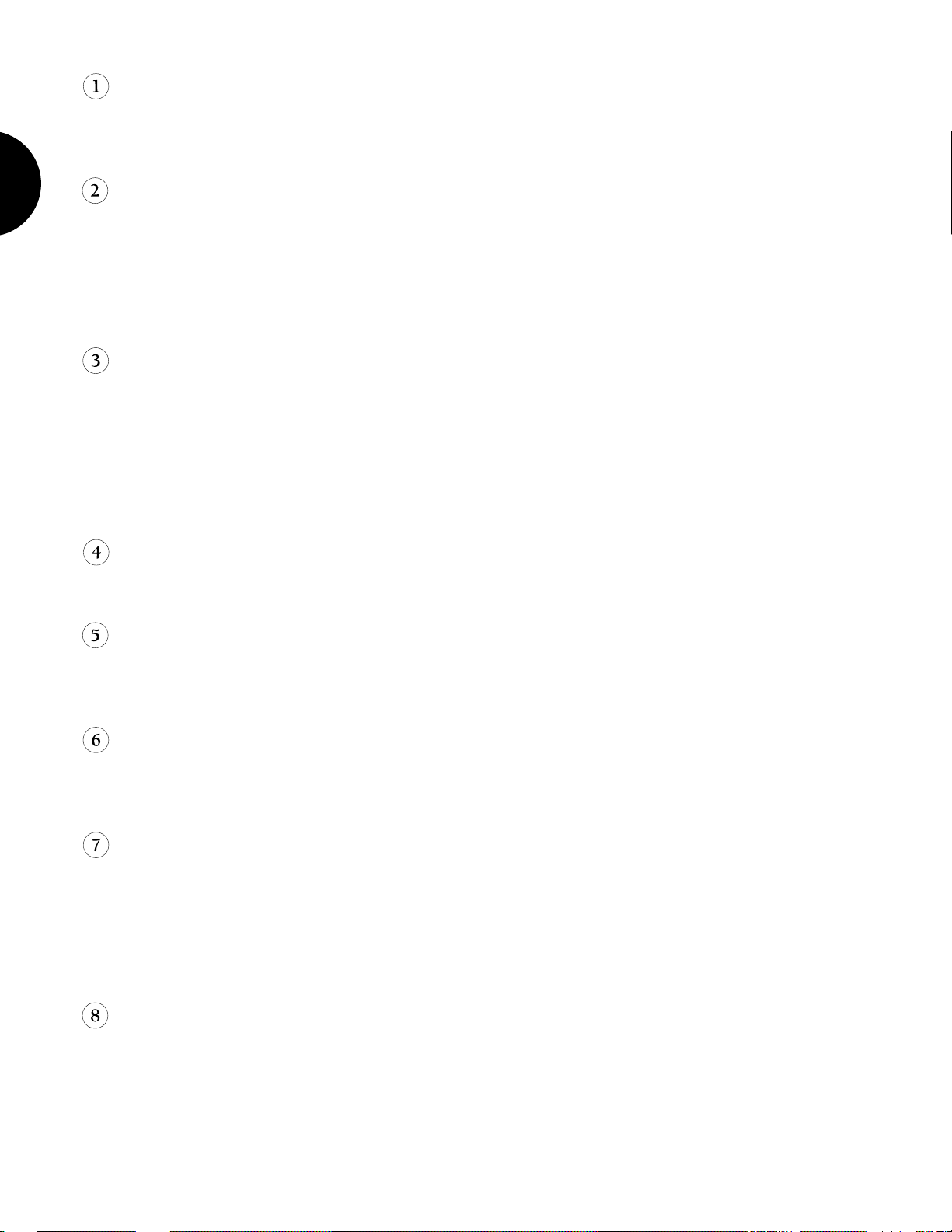
KEYBOARD
76-key (W5) or 61-key (W-7) keyboard with key-on velocity sensitivity and channel
aftertouch sensitivity gives you full control over expression and nuance as you play.
PITCH AND MODULATION WHEELS
The pitch wheel lets you bend the pitch up or down as you play. It is spring-loaded
BEFORE YOU BEGIN
to return to center position when you let go of it. The modulation wheel lets you
apply or set a designated amount of vibrato or tremolo. You can also assign it to affect
EG bias, filter cutoff, amplitude modulation, pitch modulation, frequency modulation
and various other controllable parameters.
FLOPPY DISK DRIVE
The 3.5 2DD floppy disk drive can store large amounts of voice, multi and song
sequence data. The red disk drive indicator LED will light when the disk is being
written or read. (NOTE: Never attempt to remove the disk while this LED is let.
Doing so could damage the disk and the disk drive. Always insert the disk with the
label facing up, from the end with the shutter facing forward. To remove the disk,
press the eject button at the lower right of the drive.)
VOLUME SLIDER
Regulates the output volume from the stereo output jacks on the rear panel.
CONTINUOUS SLIDER (CS)
This is a multiple function controller that can control the parameter you assign to it,
including pan, foot control functions, expression, data entry and others.
MODE SECTION
For choosing the six main operation modes of the W5/W7 Song, Edit, Job, Voice,
Utility and Disk.
SEQUENCER SECTION
For starting and stopping the recording and playback functions of the internal
sequencer, and returning the song to the top, or first measure. Pressing RECORD
engages the Song Record Mode; pressing STOP/TOP once stops a song which is
playing back, while pressing STOP/TOP twice returns the song to the top, or measure
one; pressing RUN starts the song playback from the currently designated measure.
12
STORE BUTTON
For entering Store Mode in order to store multis into the song memory bank and
voices into the Internal voice bank. In Store Mode the STORE button will light green.
Page 15
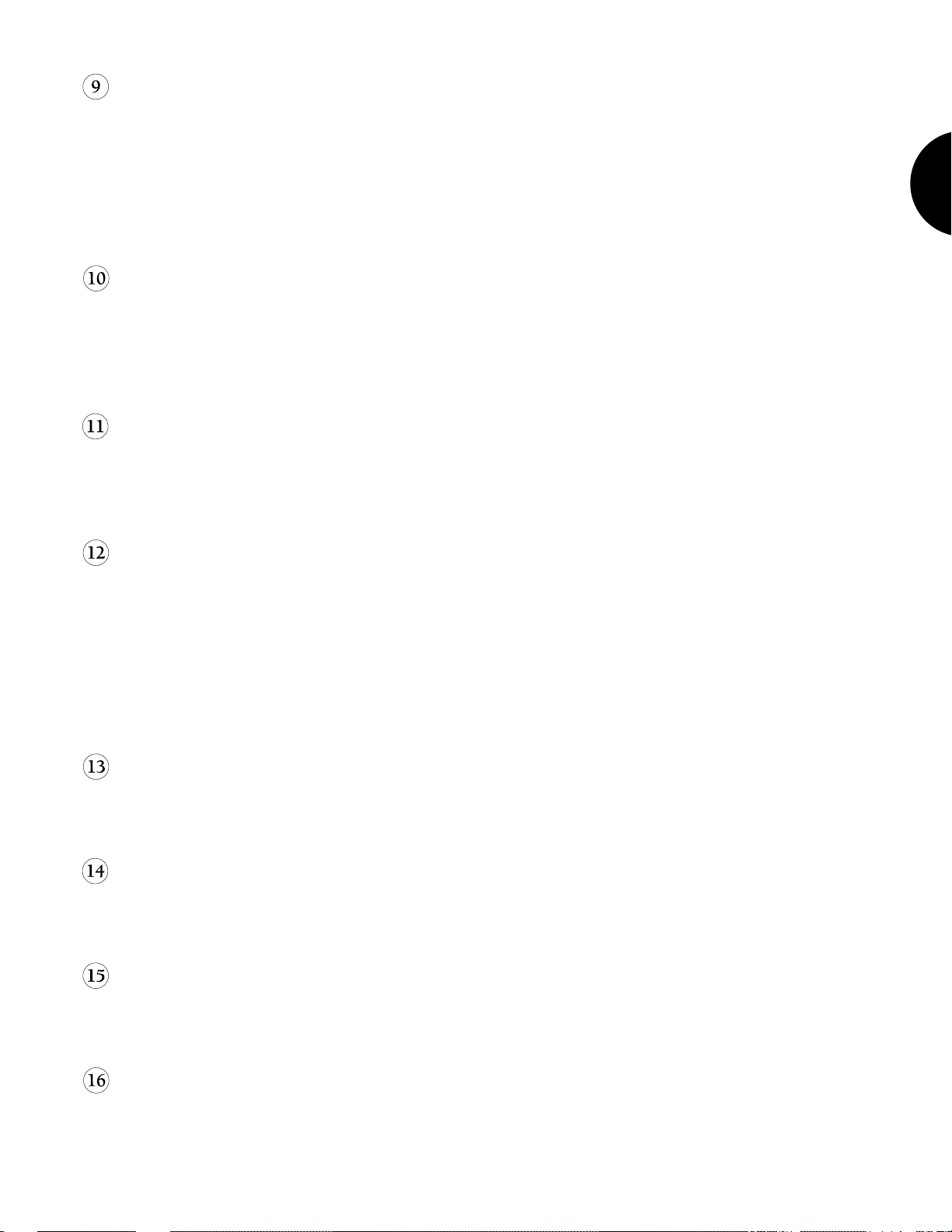
VOICE EDIT BUTTON
For switching directly into Voice Edit Mode, regardless of whatever mode you re in at
the time, to access the voice editing functions and parameters. During the editing
operation, pressing VOICE EDIT lets you compare the sound of the voice you re
editing to the sound of the original voice you started from. In Voice Edit Mode the
VOICE EDIT button lights in orange (as do various TRACK buttons, which in Voice
Edit Mode double as voice editing function and element selectors).
TRACK SELECT BUTTON
In the normal operating modes the TRACK SELECT button will be lit with a green
light, indicating that you can select tracks 1 ~ 16 of the song multi. In Voice Edit and
Solo Modes, the light on the TRACK SELECT button will go out, indicating that you
cannot select tracks.
TRACK SOLO BUTTON
When a song sequence is playing back, pressing the SOLO button will allow you to
solo and mute the various tracks with music data in them. Soloed tracks will light in
red and muted tracks will light in green.
BEFORE YOU BEGIN
TRACK BUTTONS 1 ~ 16
In Song Play, Voice Play and Song Record Modes, the TRACK buttons let you select
any track in the multi the selected track button will be indicated with a red light. In
Song Sequence Play Mode, the TRACK buttons corresponding with tracks which
have music data in them will be indicated with a green light. In Voice Edit Mode,
various TRACK buttons double as edit function select, element select and element on/
off switches as indicated on the panel directly above each button. In Voice Edit
Mode, the selected buttons will be indicated with orange lights.
LCD SCREEN
The 240 x 64 dot Liquid Crystal Display with adjustable contrast provides graphic,
numeric and much other visual information.
SHIFT KEY
SHIFT is used in conjunction with the function keys to access secondary functions
and parameters, as well as to jump directly to main menus and other functions.
FUNCTION KEYS 1 ~ 8
The functions of these keys [F1 ~ F8] depend on the selected mode. They are used to
engage a function indicated on the display immediately above the key.
EXIT KEY
EXIT is for exiting from any function or submode. In many cases pressing EXIT more
than once will let you retrace your previous few steps .
13
Page 16
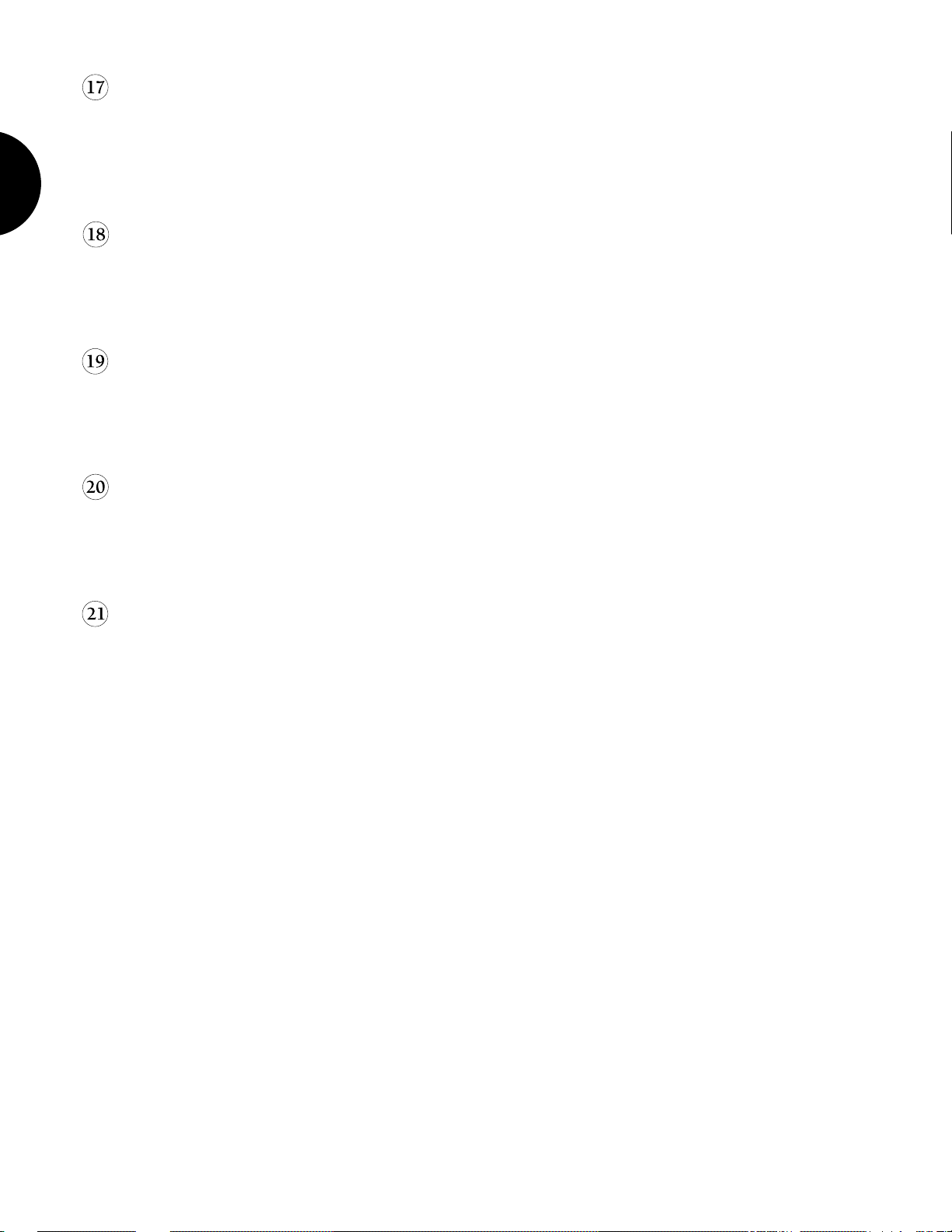
DATA ENTRY KEYPAD
For precise, specific entry of data, by punching in a number, then pressing ENTER.
The [—] button lets you enter a negative value. In Song Record Mode you can enter
music notation values according to the corresponding musical symbols and indications printed above the buttons. ENTER is used to execute many different operations.
BEFORE YOU BEGIN
CANCEL BUTTON
If you change a parameter and then decide you want to retrieve the previous data
value, pressing CANCEL before proceeding to another function will cancel out the
data entry, reverting to the previous value status.
JOG/SHUTTLE DIAL
Two-function concentric (inner and outer) dial. The JOG (inner dial) lets you enter
data or scroll through functions. The SHUTTLE (outer dial) lets you fast forward or
rewind through measures in a song sequence.
DATA/CURSOR BUTTON
Determines the function of the JOG dial. When switched off (no light), the JOG will
be used primarily for entering data. When switched on (red light indicator), spinning the JOG will move the cursor.
CURSOR CONTROL & INC/DEC BUTTONS
The arrow CURSOR-UP, -DOWN, -LEFT and -RIGHT buttons let you move the
cursor in these respective directions one step at a time. INC lets you enter data one
increment with each press of the button, while DEC lets you enter data one decrement with each press of the button. The INC/DEC buttons are also used to confirm
execution of or abort an operation after pressing ENTER.
14
Page 17

REAR PANEL
DIAGRAM & FEATURES
THRU OUT
CAUTION
RISK OF ELECTRIC SHOCK
ATTENTION:RISQUE DE CHOC ELECTRIQUE NE PAS OUVRIR.
WARNIING TO REDUCE THE RISK OF FIRE OR ELECTRIC
SHOCK. DO NOT EXPOSE THIS PRODUCT TO RAIN OR MOISTURE.
THIS DEVICE COMPLIES WITH PART 15 OF THE FCC RULES. OPERATION IS
SUBJECT TO THE FOLLOWING TWO CONDITIONS:
(1)THIS DEVICE MAY NOT CAUSE HARMFUL INTERFERENCE, AND (2)THIS DEVICE
MUST ACCEPT ANY INTERFERENCE RECEIVED, INCLUDING INTERFERENCE THAT
MAY CAUSE UNDESIRED OPERATION.
DO NOT OPEN
POWER
ON/ OFF
MODEL
US4584921 US4967635
PATENTS
US4738179 US4731835
US4763553 US4731835
YAMAHA CORPORATION
MADE IN JAPAN
VS25750
SER.NO.
12
MIDI
34
IN
SUSTAIN FOOT
FOOT
VOLUME
CONTROLLER
5
6
OUTPUT
R L/MONO
7
BEFORE YOU BEGIN
AC INLET
PHONES
8
POWER SWITCH
Press to turn the power on or off.
POWER CONNECTOR
Attach the power supply cord and plug into the AC power outlet.
MIDI CONNECTORS
For connecting other MIDI devices. The MIDI IN connector receives MIDI data from
an external sequencer or other MIDI device which will control or transmit data to the
W5/W7. The MIDI THRU connector simply passes along the data received at the
MIDI IN connector, allowing convenient chaining of MIDI devices. The MIDI OUT
connector transmits data corresponding to all W5/W7 performance operations, or
bulk data when one of the MIDI data transmission functions are activated.
SUSTAIN JACK
An optional Yamaha FC4 or FC5 foot switch connected here will permit press-on/
release-off sustain control by foot. You can also determine the expression level limit.
15
Page 18

FOOT CONTROLLER JACK
An optional Yamaha FC7 or FC9 foot controller connected here can be used for
amplitude modulation, pitch modulation, frequency modulation, envelope generator
bias, and filter cutoff frequency control.
BEFORE YOU BEGIN
FOOT VOLUME JACK
An optional FC7 or FC9 foot controller connected here can be used to regulate
overall volume.
OUTPUT JACKS
Audio outputs for monitoring the W5/W7 by external amplification in either stereo or
mono. If a plug is inserted into only the L/MONO jack, the left and right channel
signals are combined and delivered via this single jack.
PHONES JACK
Accepts a standard pair of stereo headphones (1/4 stereo phone plug) for private
monitoring of the W5/W7.
16
Page 19

SYSTEM LOGIC
MUSICIAN S WORKSTATION
The W5/W7 Music Synthesizer is a true music workstation designed with the composer as well as performer in mind. In one streamlined, easy-to-use package is bundled all
the tools a musician needs to concentrate on making music
ing, recording, performing or practicing rather than being distracted by lots of machines
and cables.
The W5/W7 comes equipped with 32-note polyphonic keyboard, 16-track, 16-song
sequencer, full voice and song editing capabilities, studio quality digital effects, powerful
stereo sound mixing features, large memory capacity, on-board floppy disk drive, GM
compatibility, and more everything a musician needs for any modern music situation. Its
AWM2 tone generation, which includes hundreds of high quality digital samples that form
the core wave of sound elements from which the synthesizer voices are constructed,
provides rich, dynamic and powerful,
With the W5/W7, there is no single prescribed method of working the way you use
it will be dictated by the needs of your particular music session. All operations are performed within a song multi , or configuration of all parameter settings and other data
which make up a song , that can be stored in one of the 16 internal song memories and
saved to floppy disk.
professional
quality sound.
naturally
whether compos-
BEFORE YOU BEGIN
One key to the W5/W7 s ease of operation is its intuitive, friendly user interface.
Through a balance of easy reach, multi-purpose buttons, sliders and controllers, plus a
large LCD screen, the W5/W7 allows you to go directly to any function, whether it s voice
editing, recording, song editing, or others, in usually the touch of a single button, and
rarely more than two or three.
Another key to the W5/W7 s ease of operation is the flexible nature of the song multis.
A song multi is a specific configuration of all settings you make for a particular music
session whether composing, recording, performing or practicing which you store in the
16 song memories, and can save to floppy disk in a variety of ways.
Finally, with the W5/W7 you can literally perform any operation on the fly , moving
around within functions and jumping from mode to mode intuitively switching back and
forth between the various modes freely as you work. You can even switch into Voice Edit
Mode while the sequencer is running, in order to make specific voice editing parameter
adjustments during song mixdown.
17
Page 20
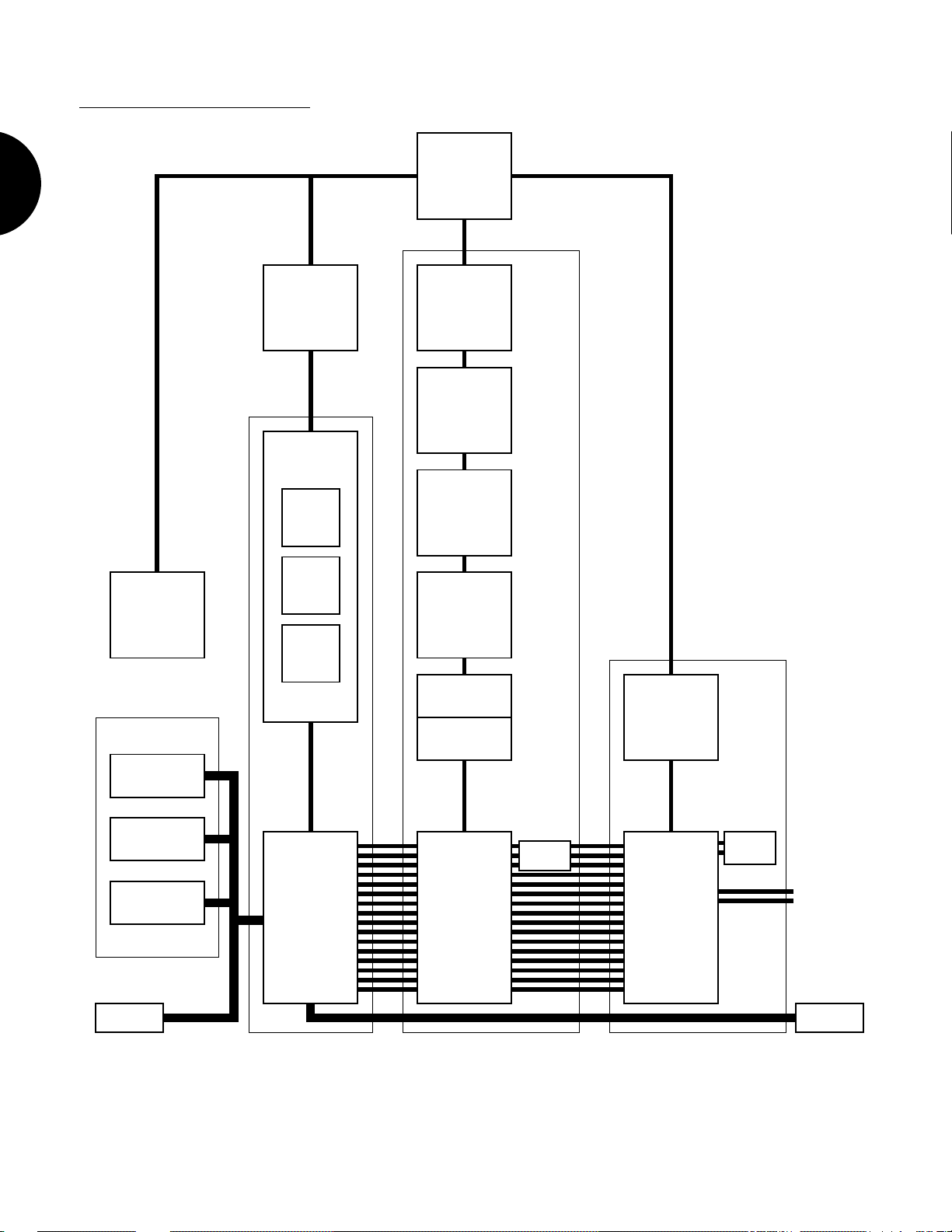
SYSTEM OVERVIEW
BEFORE YOU BEGIN
128 normal
+ 2 drum
Song voice
memory
(Volatile RAM)
Disk Drive
16-song
sequencer
memory
(Volatile RAM)
Song Sequencer
Record
Edit
Job
“External”
normal and drum
voice memory
(Optional)
128 normal
+ 2 drum
Internal voice
memory
(RAM)
128 normal
+ 2 drum
Preset voice
memory
(ROM)
128 normal
+ 8 drum
GM voice
memory
(ROM)
Voice Edit Buffer
Tone Generator
16-song
multi memory
(RAM)
18
Controller
Keyboard
Data entry
MIDI IN
16 Tracks
SEQUENCER VOICE MULTI OUTPUTINPUT
On/Off
16 Instruments
Assign
Insertion
Effect
16 Channels
Stereo Mixer
System
Effect
L
R
MIDI OUT
Page 21

OPERATING MODES
The basic operating modes of the W5/W7 are as follows:
●SONG MODE
For performing Song Play, Song Record, Song Edit and Song Job mode operations. (For more information, see Song Mode, page 72.)
SONG PLAY - Lets you choose between Song Multi, Song Sequence Play and
Song Setup functions, in order to
voice to each of the 16 tracks and determining sound mixer and other settings
for each track (including volume, panning, effects, tuning, note shift and pitch
bend), choose any of the 16 songs in internal song memory, assign various
MIDI settings including transmit channel, set the keyboard mode to Normal,
Split, Layer or 4-Zone, set the sequencer clock to internal or MIDI sync, and
determine other settings which affect the currently selected song multi. (For
more information, see Song Play Mode, page 73.)
define
BEFORE YOU BEGIN
a multi by assigning an Instrument
SONG RECORD - Lets you record a sequence in the currently selected song
memory, either in real-time (including replace, overdub and punch-in recording) or step-time, as well as determine record parameters like quantize, tempo,
click volume and others. (For more information, see Song Record Mode, page
85.)
SONG EDIT - Lets you view and edit individual note, controller and other
MIDI events in the song sequence, through three separate functions Data
Change, which lets you modify the data, Data Insert, which lets you insert new
data, and Graph, which lets you view notes as black squares on a keyboard
diagram plus a horizontal line which displays black dots that indicate the
position of note data in a measure. (For more information, see Song Edit
Mode, page 91.)
19
Page 22

SONG JOB - Lets you make changes to the sequence that apply to all the data
in one or more entire measures. Song Job operations include song copy,
append and clear, track copy, clear and mix, measure copy, erase, create,
delete and insert, data thin out, extract and chord sort, plus quantize, move
clock, modify gate time, modify velocity, transpose, shift note, and crescendo.
(For more information, see Song Job Mode, page 95.)
BEFORE YOU BEGIN
● VOICE MODE
For performing single Voice Play and Voice Editing operations. (For more information, see Voice Mode, page 106.)
VOICE PLAY - Lets you play the individual voices (from the Preset, GM,
Internal, Song or optional External voice banks) without multi settings applied. (For more information, see Voice Play, page 107.)
VOICE EDIT - Lets you edit any and all parameters which make up a voice,
including Insertion Effect and controller settings. You can go directly to Voice
Edit Mode from either Voice Play or Song Play and start editing the currently
selected voice at any time, even while the sequencer is running. (For more
information, see Voice Edit Mode, page 108.)
20
Page 23
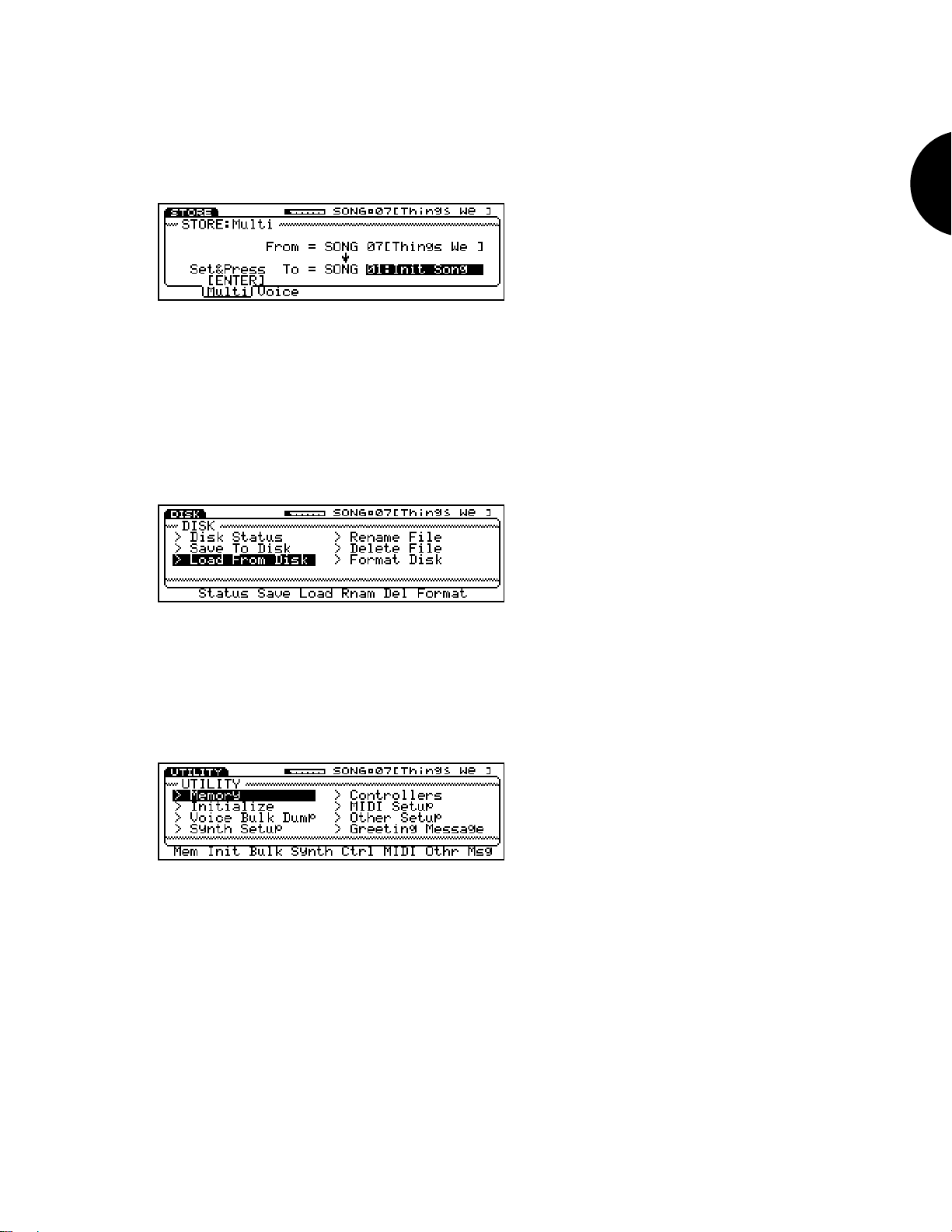
● STORE MODE
Lets you store multis in an internal song multi memory (01 ~ 16) as well as store
original and preset voices in the Internal voice bank. Store Mode is handy for
organizing your voices and multis before saving them to disk. (For details, see
Store Mode, page 129.)
● DISK MODE
Lets you save your original voices, song multis and sequence data in various
combinations into disk files on a floppy disk (3.5 2DD type), as well as load the
files back into Internal/Song voice and song memory. It also lets you perform
various disk file management functions like renaming and deleting files and
formatting a disk for the W5/W7 operating system. (For details, see Disk Mode,
page 131.)
BEFORE YOU BEGIN
●UTILITY MODE
Lets you manage Song voices, initialize the Internal voice bank, determine various
MIDI settings and transmit bulk MIDI data, set master tuning and keyboard
velocity parameters, and access other functions which affect the W5/W7 s overall
system. (For details, see Utility Mode, page 142.)
21
Page 24
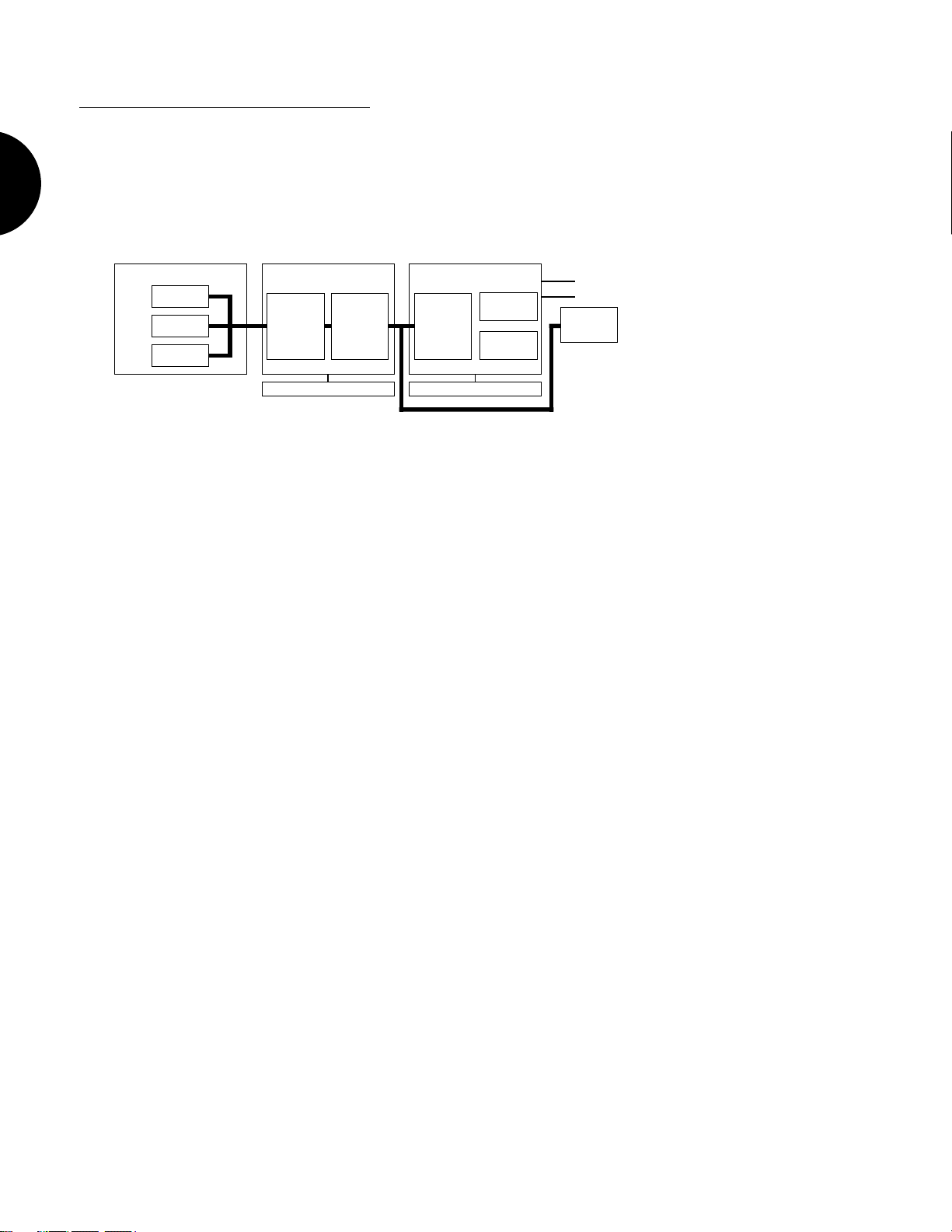
SYSTEM ARCHITECTURE
The W5/W7 s overall system is comprised of three distinct sections: the Controller
section, the Sequencer section and the Tone Generator section. The MIDI signal, originated
externally or from the keyboard and controllers, flows through the sequencer before
reaching the tone generator.
BEFORE YOU BEGIN
Controller
MIDI IN
Keyboard
Controllers
Sequencer Tone Generaor
Song
Sequencer
Tracks
1 ~ 16
Song Memory Voice Memory
Track
Transmit
Channels
1 ~ 16
Mixer
Tracks
1 ~ 16
System
Effects
Insertion
Effects
L
R
MIDI
OUT
●CONTROLLER SECTION
Controls the source of the MIDI data, whether from an external source, or via the
W5/W7 s keyboard and controllers, or from both.
●SEQUENCER SECTION
Receives 16 channels of MIDI data from a source and routes each channel to the
corresponding 16 tracks in the sequencer. The sequencer lets you record, edit and
play back song sequences, and assign MIDI transmit channel for each track.
●TONE GENERATOR SECTION (MIXER)
Can play up to 16 different Instrument voices simultaneously, as assigned to the
sequencer tracks. The tone generator s mixer lets you determine song multi
parameters including voice select, volume, pan, Insertion Effect on/off, System
Effect (1 ~ 3) send levels, tuning, note shift and pitch bend range for each track,
as well as overall settings which affect all tracks equally.
22
Page 25

SONG MULTIS
The Song Multi function lets you assign an Instrument voice to each of the 16 TRACK
buttons on the panel, plus designate all sound mixer and other settings for each track as
well as for the overall mix including volume, panning and digital effects settings, as well
as tuning, note shift and pitch bend parameters.
A song multi is the complete configuration of all MIDI, voice, mixer and other
assignments and settings which determine the operating status of the W5/W7.
Depending on your particular needs for a setup, i.e., whether you are composing,
practicing, recording, or performing live or are using the W5/W7 as a master keyboard
controller or as a slave tone generator a song multi may be comprised of the following:
● multi settings (i.e., all parameter settings), song
sequence data, and accompanying Song voice bank;
● multi settings with accompanying Song voice bank;
● multi settings only.
A song multi can be stored in any of the 16 song memories in the W5/W7 and saved to
floppy disk and loaded back in via the disk drive. And since each song memory also
contains a Song voice bank into which you can store up to 128 normal voices and 2 drum
voices copied from the Internal, Preset or GM voice bank (or the External voice bank if
the optional Expansion Wave/Voice Board is installed), you can organize an entire bank of
Song voices specifically for a single multi. This lets you keep all data for a multi in one
place, i.e., inside a single song memory.
BEFORE YOU BEGIN
Song multis are an integral part of the W5/W7 s flexibility and user friendliness.
Basically, you define the multis naturally as you work, whether you re composing, or
recording, or preparing setups for live performance by selecting a track and assigning an
Instrument voice to it, setting a pan position here, an effect send level there, and so on.
Every multi will take on the unique character of the work session. Then you save your
multis to floppy disk, so that whenever you need any particular multi, you can load it back
into one of the 16 song memories and be assured that all settings and other data are always
exactly as they should be and instantly accessible.
There are literally hundreds of parameters which make up a song multi, but only four
basic steps involved in the process of creating and defining the multi: (1) select a song
memory location; (2) assign Instrument voices to tracks and determine multi parameter
settings as you work, whether you re recording or structuring a performance setup; (3)
store the multi in song memory as you work; and (4) save the multi to floppy disk. (For
more information about song multis, see Song Mode, page 74.)
NOTE: Song multis can be saved to
floppy disk and loaded back into the
W5/W7 in various ways, including
all 16 songs with accompanying
Song voice banks, one song only,
one song with accompanying Song
voice bank, and in the Standard
MIDI File format. For more
information on saving to and
loading from disk, see Disk Mode,
page 131.
23
Page 26
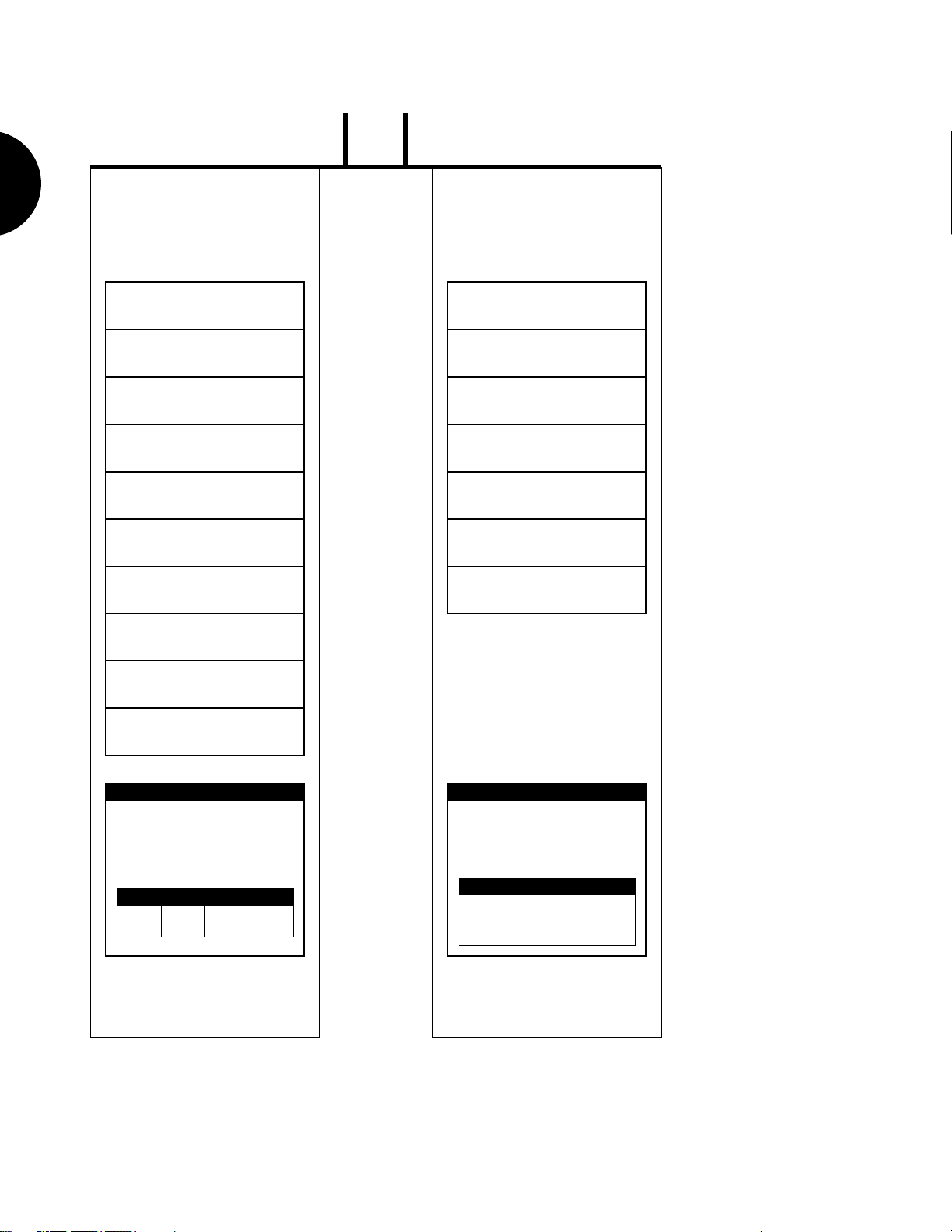
LR
MIXER CHANNEL
BEFORE YOU BEGIN
Pitch Bend Range
1~9/11~16
Note Shift
Tune
System Effect
Send 1 Level
System Effect
Send 2 Level
System Effect
Send 3 Level
Insertion Effect
On/Off
Pan Position
MIXER CHANNEL
10
System Effect
Send 1 Level
System Effect
Send 2 Level
System Effect
Send 3 Level
Insertion Effect
On/Off
Pan Position
Volume Level
INSTRUMENT
Assign
Volume Level
INSTRUMENT
Assign
Voice Edit
STEREO VOICE
Voice Name
Volume Level
Insertion Effect Type/Parameter
Element Edit
Element
Element
1
2
Element
3
Element
4
Insertion Effect Type/Parameter
Voice Edit
STEREO VOICE
Voice Name
Volume Level
Key (Element) Edit
Pan
Volume
System Effect Send Levels
NORMAL VOICE DRUM VOICE
24
Page 27

INSTRUMENT VOICES AND POLYPHONY
Instrument voices are those Preset, GM, Internal, Song and (optional) External voices
assigned to tracks in the tone generator mixer. The number of notes you can play simultaneously with an Instrument voice either from the keyboard or from the sequencer is a
maximum of 32, but is determined practically by the number of elements used in a voice,
as well as the number of voices used in a sequence. The more elements that make up a
voice, the fewer number of keys that can be played on the keyboard, or generated by the
tone generator from the sequencer.
VOICE BANKS
BEFORE YOU BEGIN
The W5/W7 has a total of 10 separate
standard features, while two of them are available as optional ROM memories that you can
purchase separately and plug into the W5/W7 s logic board via a special access located on
the bottom of the instrument.
The various voice banks are organized according to the type of instrument sounds that
are in them i.e., by normal voices (voices with pitched sounds) or drum voices (voices
with assorted percussion sounds). Whether the voice bank is a normal or a drum voice
bank is indicated by a one- or two-letter abbreviation code, respectively, which appears
immediately to the left of the voice number. Following is a list of the various voice banks,
along with abbreviation codes and descriptions:
NORMAL VOICES
voice banks
. Eight of these are provided as
●(G) GM VOICE
128 ROM sounds preset according to the General MIDI standard, which cannot
be overwritten.
●(P) PRESET VOICE
128 ROM sounds preset at the factory, which cannot be overwritten.
●(I) INTERNAL VOICE
128 RAM user memory locations which have voices stored in them when shipped
from the factory, but can be overwritten when storing your own original normal
voices, and will be retained in memory even when the power is turned off.
●(S) SONG VOICE
128 RAM user memory locations for storing GM, Preset or Internal voices used in
a particular song or multi. Song voice banks each holding 128 normal voices for
each song can be saved to and loaded from floppy disks via the disk drive. Song
voices will not be retained in memory when the power is turned off.
● (E) EXTERNAL VOICE
Additional ROM voices available as an option. (NOTE: The E will not display
unless the optional Expansion Wave/Voice Board memory upgrade package is
installed.)
25
Page 28

DRUM VOICES
● (GD) GM DRUM VOICE
8 ROM drum sets, each with dozens of sounds arrayed on the keyboard, preset
according to the General MIDI standard, which cannot be overwritten.
BEFORE YOU BEGIN
2 ROM drum sets, each with dozens of sounds arrayed on the keyboard, preset at
the factory, which cannot be overwritten.
●(ID) INTERNAL DRUM VOICE
● (PD) PRESET DRUM VOICE
2 RAM user memory locations for storing your own original drum voices, which
will be retained in memory even when the power is turned off.
●(SD) SONG DRUM VOICE
2 RAM user memory locations for storing GM, Preset or Internal drum voices
used in a particular song or multi. Up to 16 Song drum voice banks each
holding 2 drum voices can be saved to and loaded from floppy disks via the
disk drive. Song drum voices will not be retained in memory when the power is
turned off.
●(ED) EXTERNAL DRUM VOICE
Additional ROM drum sets available as an option. (NOTE: The ED will not
display unless the optional Expansion Wave/Voice Board memory upgrade
package is installed.)
(For more information about voices and elements, please refer to the
Technical Information
W5/W7
booklet, supplied separately.)
26
Page 29

VOICE CATEGORIES
The individual voices are organized into 21 classes of instrument groups, called Voice
Categories, for easier access, as follows:
—
No Assign
Pf
Piano
Cp
Chromatic Percussion
Or
Organ
Gt
Guitar
Ba
Bass
St
Strings/Orchestral
En
Ensemble
Br
Brass
Rd
Reed
Pi
Pipe
Ld
Synth Lead
Pd
Synth Pad
Fx
Synth Sound Effects
Et
Ethnic
Pc
Percussive
Se
Sound Effect
Dr
Drums
Sc
Synth Comping
Vo
Voice
Co
Combination
The Voice Category for each voice is identified by a two-character prefix, which in
Voice Mode will appear to the left of the voice name, and in Song Mode will appear just
below the track volume section in the mixer screen.
NOTE: When the voice bank is set to
off , no Voice Category code will
display.
BEFORE YOU BEGIN
NOTE: You can assign a voice
category code to your own voices, in
Voice Edit Mode.
27
Page 30

INSERTION EFFECTS & SYSTEM EFFECTS
The W5/W7 has 75 digital effects inside two independent, studio quality DSP stereo
effects processors with editable parameters called Insertion Effects and System Effects ,
which provides for enormous sound processing flexibility and control. Effects include
reverb, delay, chorus, auto panning, 3-band EQ, Aural Exciter
and many more.
BEFORE YOU BEGIN
¤
, pitch change, distortion
Stereo
Voice
Element 1
Pan
Element 2
Pan
Element 3
Pan
Element 4
Pan
Fader
Insertion Effect Assign
Insertion
Effect Switch
on
off
1: Stereo In/Out
2: Mono In/Mono Out
3: Mono In/Stereo Out
Pan
Pan
System Effect
Send Levels
System Effects
Effect 1 : Rev Module
Effect 2 : Chorus Module
Effect 3 : Dly/Rev Module
System
Return 1
Return 2
Return 3
L
Mixer
R
28
* Aural Exciter¤ is a registered trademark of and is manufactured under license from Aphex Systems Ltd.
Page 31

INSERTION EFFECTS - An Insertion Effect can be assigned to an Instrument voice. A maximum of three voices may use an Insertion Effect at any one
time, one Insertion Effect per voice for a song. A specific Insertion Effect, along
with user-assigned parameter settings, can be specified for a voice within Voice
Edit Mode.
The Insertion Effect for each voice may be switched on and off from within a
mixer track. There are a total of 35 preprogrammed Insertion Effects, which
can be edited and configured in a variety of ways in the voice and multi for a
song or performance setup. (For more information about Insertion Effects, see
page 119.)
SYSTEM EFFECTS - There are three System Effects which can be applied to
the overall mix, and send levels for each effect can be adjusted via the mixer.
System Effects can be designated, and System Effect parameters can be edited,
from within the multi.
BEFORE YOU BEGIN
There are a total of 40 preprogrammed System Effects, which can be edited
and configured in a variety of ways in the voice and multi for a song or performance setup. (For more information about System Effects, see page 79.)
29
Page 32

AWM2 TONE GENERATION
The W5/W7 creates sounds through Yamaha s exclusive AWM2 (2nd generation
Advanced Wave Memory) tone generation process, which starts with high-quality digital
samples of actual instruments and sounds.
The W5/W7 s extensive on-board synthesizer and voice editing features give you
BEFORE YOU BEGIN
unlimited sound sculpting potential, and its intuitive user interface lets you access literally
any sound parameter in rarely more than two pushes of a button.
The W5/W7 comes equipped with a large capacity waveform ROM full of preset
AWM sound elements 8Mbytes of 16-bit linear waveforms sampled at maximum 48kHz
sampling frequency. These preset sounds are the fundamental waves which make up a
W5/W7 element the building blocks that make up an Instrument voice .
There are hundreds of preset elements to choose from, and an optional External
Expansion Wave/Voice Board can be purchased separately and plugged into the W5/W7 s
logic board to increase the on-board capacity by another 4Mbytes.
OSCILLATOR FILTER AMPLIFIER
MIX
PEG Range
Tune
Note Shift
Random
Scale
PMD FMD AMD
Speed
Delay
Speed
LFO
Delay
Speed
Delay
Speed
Delay
FEG AEG
Cutoff Freq.
Reso./Band
Velocity Sensitivity
Velocity Sensitivity
Velocity Sensitivity
Velocity Sensitivity
Level
ELEMENT 1
ELEMENT 2LFO
ELEMENT 3LFO
ELEMENT 4LFO
Pan
Pan
Pan
Pan
Voice Level
Insertion
Effect
Type/Param.
System Effect
Send Levels
(Controller)
AWM elements are at the heart of the W5/W7 s rich, dynamic sound quality. One
AWM element is capable of making an Instrument voice, but the W5/W7 lets you construct voices that contain as many as four elements in order to obtain virtually unlimited
sonic and performance potential.
An AWM element is a wholly formed, complete musical instrument sound unto itself.
It is made up of an AWM sample, or wave , plus pitch, filter, amplitude, LFO and controller components, all of which can be manipulated in a variety of ways.
L
To mixer
R
30
Page 33

The AWM wave, which forms the fundamental characteristic of a voice, can be controlled in various ways to modify the pitch of the sound. The pitch envelope generator
(PEG) can be used to give each note a fixed pattern of pitch change over time. The pitch
change can also be affected by key velocity. Vibrato (pitch modulation) can be created
using the low frequency oscillator (LFO). Amount of vibrato can be regulated by a controller. The pitch can be controlled directly by the pitch bend wheel and by aftertouch.
The filter can be controlled in various ways to modify the tone of the sound. Each note
can be given a fixed pattern of tonal change by using the filter envelope generator (FEG),
which can also be affected by key velocity. Wah-wah (filter modulation) can be created
using the LFO, and wah-wah depth can be regulated by a controller. Tone can also be
directly affected by a controller.
The amplifier, or amp, can be controlled in various ways to manipulate the volume of
the sound. Each note can be given a fixed pattern of volume change by using the amplifier
envelope generator (AEG), which can also be affected by key velocity. Tremolo (volume
modulation) can be created using the LFO, and tremolo depth can be regulated by a
controller. Volume can also be directly affected by a controller.
CONTROLLING THE SOUND
Musical instrument sounds are complex and constantly changing. Different types of
instrument sounds change over time in very different ways. With an instrument such as a
piano, for example, the tone and volume of each note changes in a predictable way over
time. With an instrument such as a violin, on the other hand, the volume, tone, or pitch
may be continuously modified by the musician during performance. The W5/W7 provides
many ways to control the various aspects of the sound, as follows:
BEFORE YOU BEGIN
● ENVELOPE GENERATOR (EG) - The EG produces a fixed pattern of change
over time. For example, to simulate the attack and decay of a piano, you would
set the amplitude EG to be loud when the note is first played, and then to gradually diminish in volume over the following moments.
● KEY VELOCITY - The velocity (speed) with which you play each key can affect
various aspects of the sound. For example, strongly and softly played notes can be
made to differ in pitch, tone, or volume.
31
Page 34

● LOW FREQUENCY OSCILLATOR (LFO) - The LFO produces various
patterns of cyclical change. Applying the LFO to the pitch component produces
vibrato; applying it to the filter component produces wah-wah; applying it to the
amplifier component produces tremolo.
BEFORE YOU BEGIN
● CONTROLLERS - Controllers such as the pitch and modulation wheels,
aftertouch, and optional foot controllers can be used to control the sound in a
variety of ways. Some controllers such as the pitch bend wheel can directly
determine the pitch. You can assign the various other controllers to control many
aspects of the sound. For example, you might assign aftertouch so that the
amount of vibrato (LFO modulation to the wave component) increases as you
apply pressure to the keyboard after the initial attack.
32
Page 35

VOICE EDITING
In Voice Edit Mode you can edit any and all parameters which make up a voice,
including Insertion Effect assignment and parameter settings, as well as controller settings.
You can go directly to Voice Edit Mode from any mode and start editing the currently
selected voice at any time, even while the sequencer is running.
STORE VOICE EDIT
TRACK
SELECT SOLO
ELEMENT SELECT
1
1
223344516273849 10
ON/OFF
ELEMENT
COMMON FILTERAMP EFFECTPITCH CONTROLLFO
VOICE EDIT
11 12 13 14 15 16
In Voice Edit Mode, the TRACK buttons on the panel double as voice editing function
access and control, letting you choose the main voice editing functions with one touch, as
well as select the AWM elements and switch them on and off. The orange lights in the
VOICE EDIT and TRACK buttons will always indicate the voice editing status, including
which elements are selected or switched on or off, and which element edit function is
currently selected. Also, in Voice Edit Mode, the VOICE EDIT button doubles as a compare button, to let you compare the sound of the original voice to the sound of the voice
you re creating.
Normal voice editing starts with either an initialized voice when you want to edit a
voice from scratch, or a Preset, GM, Internal (or optional External) voice when you want to
modify an existing sound. Accessing all voice editing features, including common, element,
amplifier, filter, pitch, effect, LFO and control, rarely takes more than the press of a button
or two, and adjusting parameter settings is just as simple, using the JOG, INC/DEC and
KEYPAD.
BEFORE YOU BEGIN
Drum voice editing starts with an existing Preset or GM drum voice. Accessing all voice
editing features, including common, key, effect and control, rarely takes more than the
press of a button or two, and adjusting parameter settings is just as simple, using the JOG,
INC/DEC and KEYPAD.
(For more information about voice editing, see Voice Edit Mode, page 108.)
33
Page 36

SONG SEQUENCING
The W5/W7 comes equipped with a powerful 16-track, 16-song music sequencer with
large capacity memory (approximately 100,000 notes) that permits realtime (including
overdub and punch-in) and step recording, plus extensive song editing.
The W5/W7 s sequencer doesn t record actual sounds, it records note, controller,
BEFORE YOU BEGIN
program change and other MIDI data.˚Regardless of whatever sound you used to record a
specific part, you can always change the sound later by assigning a different voice to the
track. The music events inside each track can be singled out in the song editing process
and changed in many ways.
˚
The currently selected sequencer track will be lit red. TRACK buttons for tracks with
sequencer data in them will be lit green, while an unlit Track button will indicate that no
music data is in the track. During sequence playback, you can solo and mute the different
tracks.
SEQUENCER
STOP/TOPRECORD
RUN
As you re composing, you can use some or all of the 16 song memories to hold parts
of a song, then hear how they sound in context by having them play back in numeric order
without pausing in between.
During song editing you can view and edit individual note, controller and other MIDI
events in the song sequence, through three separate functions Data Change, which lets
you modify the data, Data Insert, which lets you insert new data, and Graph, which lets
you view notes as squares on a keyboard diagram plus a horizontal line which displays
dots that indicate the position of note data in a measure.
34
Page 37

You can also make changes to the sequence that apply to all the data in one or more
entire measures with song jobs . Song Job operations include song copy, append and
clear, track copy, clear and mix, measure copy, erase, create, delete and insert, data thin
out, extract and chord sort, plus quantize, move clock, modify gate time, modify velocity,
transpose, shift note, and crescendo.
(For more information about song sequencing, see Song Record Mode, page 85.)
SOUND MIXING
The W5/W7 has extensive stereo sound mixing capabilities, via the on-board tone
generator sound mixer, the digital effects and other Song Multi parameters. In conjunction
with specific program change, controller and other events you can record into the sequencer, you can even achieve an automated mixdown for your final playback output.
BEFORE YOU BEGIN
Sound mixing doesn t necessarily have to be a final procedure in the music making
process using the W5/W7. You can construct your mix as you go along, then fine-tune it at
the end. What s more, depending on the sound, you may want to switch into Voice Edit
Mode and tweak a few parameters in individual voices in order to make them sit better
within the context of the sounds of all tracks.
The Song Multi function screen, which displays a graphic representation of a sound
mixer, is designed to let you quickly access all functions and parameters in the multi, as
well as give you ample visual feedback as you work. This basic operating home screen, in
conjunction with the function keys [F1 ~ F8], the CURSOR keys, the JOG, INC/DEC and
the KEYPAD, give you enormous sound sculpting capabilities.
The sound mixer as displayed in the LCD screen is actually only a partial view, since
the mixer is made up of several sections, and in effect extends beyond the top of the screen!
The diagram below shows the mixer as it would appear in its entirety, complete with other
visual information in and functions accessible from the Song Multi screen.
NOTE: Pressing a TRACK button
will select the track, and automatically place the cursor within that
track on the mixer. With that track
still selected, you can use CURSORLEFT and CURSOR-RIGHT to
specify another track, so that you
can adjust parameters of another
track that s playing back from the
sequencer while you are performing
a live part.
35
Page 38

BEFORE YOU BEGIN
The 16-channel sound mixer is made up of various sections, or blocks , devoted to
specific functions available in all tracks, including the following:
VOICE SELECT
The Voice Select block is the first stop in each of the 16 mixer channels, represented graphically by the two-letter Voice Category code of the voice currently
assigned to the track. The cursor must be positioned at Voice Select before you
can choose a voice to assign to the track.
36
VOICE VOLUME
The Voice Volume block is the second stop in each of the 16 mixer channels,
represented graphically by a fader. The cursor must be positioned at Voice
Volume before you can make volume adjustments to the track.
MASTER VOLUME
From within Voice Volume parameter select, pressing [F8] ( Mst ) accesses the
Master Volume control, which lets you set the overall output volume of the sound
mix.
VOICE PAN
The Voice Pan block is the third stop in each of the 16 mixer channels, represented graphically by a pot. The cursor must be positioned at Voice Pan before
you can set the stereo pan position of the voice between the left and right outputs.
INSERTION EFFECT SWITCH
The Insertion Effect switch block is the fourth stop in each of the 16 mixer
channels, represented graphically by an empty square ( off ) or a solid square
( on ). It lets you apply an Insertion Effect to a voice. (Up to three Insertion
Effects can be applied in a song, one per Instrument voice.) The cursor must be
positioned at Insertion Effect Switch before you can turn the Insertion Effect on
and off. (Insertion Effect type assignment and parameter settings for any particular
voice are determined in Voice Edit Mode.)
SYSTEM EFFECT SENDS 1/2/3
The System Effect block, with sends 3, 2, and 1, are the fifth, sixth and seventh
stops, respectively, in each of the 16 mixer channels, represented graphically by
pots. From within a System Effect Send you can determine the amount of signal
level which gets sent to each respective System Effect, as well as designate the type
of System Effects for the multi, plus edit System Effect parameters. The cursor
must be positioned at a System Effect Send stop before you can set the send level
You can also directly access System Effect type and parameters from the mixer.
NOTE: The Master Volume, Master
Tune and Master Note Shift settings
affect all songs.
NOTE: You can modify a particular
parameter for all tracks at once by
holding down SHIFT while modifying
the parameter. All value changes will
be realtime to the setting in each track
unless you use the KEYPAD, in which
case all value will be entered as the
same.
Page 39

TUNE
The Voice Tune block is the eighth stop in each of the 16 mixer channels, represented graphically by a pot. It lets you adjust the fine-tuning of the voice in steps
of 1.17 cents. The cursor must be positioned at Voice Tune before you can set the
track tuning. Pressing [F8] ( Mst ) lets you set the Master Tune, which affects
overall fine-tuning for all tracks equally.
NOTE SHIFT
The Note Shift block is the ninth stop in each of the 16 mixer channels, represented graphically by a pot. It lets you determine the coarse-tuning of the voice in
half-steps. The cursor must be positioned at Note Shift before you can set the
track note shift. Pressing [F8] ( Mst ) lets you set the Master Note Shift, which
affects overall note shift for all tracks equally.
PITCH BEND RANGE
The Pitch Bend Range block is the tenth and final stop in each of the 16 mixer
channels, represented graphically by a pot. It lets you designate the range the
voice s pitch bends up or down by the Pitch Bend wheel. The cursor must be
positioned at Pitch Bend Range before you can set the track pitch bend value.
VOICE DIRECTORY
From within Voice Select, pressing [F8] ( Dir ) accesses the Voice Directory,
which displays the voices i n the currently selected voice bank b y list, eight at a time .
BEFORE YOU BEGIN
Within the Voice Directory you can select voices by scrolling through the entire
list using the JOG, INC/DEC, or the CURSOR keys, or enter a specific number on
the KEYPAD the list will advance accordingly. (You can also select voice banks
from within the Voice Directory.)
VOICE BANK SELECT
When the cursor is positioned at Voice Select, pressing [F6] and [F7] lets you
choose a voice bank. The one- or two-letter voice bank code will begin flashing,
indicating that you must then press ENTER to lock in the desired bank.
37
Page 40

MEMORY ALLOCATION
The W5/W7 has large internal ROM and RAM memory capacity, but some RAM data
is retained at power off and some is not. Data which is retained at power off includes
Internal normal and drum voice banks, and multi
Data which is not retained at power off include song sequences and accompanying Song
voice bank memories.
BEFORE YOU BEGIN
Because of the on-board floppy disk drive, the voice and multi storing functions, and
the many ways in which you can save and load the various types of data, this need not be a
problem. A little discipline in the area of always remembering to save important music data
to floppy disk before turning the power off a good habit to foster in any case will
render this not a problem at all.
There are various modes and functions for managing the various types of data.
settings
in the 16 song multi memories.
NOTE: When the power is turned
back on, the multi set-up data for all
songs in the memory at power off will
still be retained, and therefore the song
name will still appear; however, the
song sequence data and Song voice
data will be gone.
●SONG VOICE MEMORY
The Song Voice Memory function lets you manage Song voice memory banks by
copying an entire bank of normal and drum voices from the Internal, GM and
Preset voice banks to the Song voice memory bank of the currently selected song.
Each internal song multi (01 ~ 16) can accommodate a Song voice memory
bank that will hold 128 normal and 2 drum voices. These Song voices are exclusive to each song multi, and can only be accessed by the currently selected multi.
(Song voices from other multis cannot be accessed from within the currently
selected multi).
One of the most useful ways to manage Song voices is to first arrange the voices
you want in the Internal voice bank, using the Voice Store function. Then copy
the Internal voice bank to the currently selected Song voice bank using the Utility
Mode s Song Voice Memory function.
NOTE: You can also copy from the
External preset voice bank if the
optional Expansion Wave/Voice
Board is installed.
38
Page 41

●
STORE MULTI
Store Multi Mode lets you store the currently selected multi into a song memory
location (01 ~ 16). Multi data which can be stored in a Song memory location
includes all multi settings (i.e., MIDI, mixer and other parameter settings for the
16 Instrument voice tracks) and other setup data.
BEFORE YOU BEGIN
As you set parameters in a multi, as well as record or edit a song sequence within
the song multi, all settings and data are entered within the currently selected
song memory as you input it. However, you must store the multi using Store
Mode before you select another song, or the setting changes will be lost.
Also, all song sequence data and Song voice data will only be retained as long as
the power is on. Therefore, you must
Song voice data to floppy disks before turning the power off
always save your important song sequence and
, or it will be lost.
● STORE VOICE
Store Voice Mode lets you store the currently selected voice, including any voice
edit changes, to an Internal voice bank memory (001 ~ 128).
As you make parameter setting changes in Voice Edit Mode, the changes are made
on a copy of the original voice which is temporarily held in the voice edit buffer.
The settings will be retained as you switch back and forth between edit and
compare , but will be lost if you select another voice before storing it to an
Internal voice memory. Therefore, you must
created voices to an Internal voice bank memory before selecting another voice
always store your important user-
.
NOTE: Multi settings for SMF song
data will load into the W5/W7, but
will not be retained at power off unless
you first store it in a song location. In
order to be sure that you dont
accidentally lose your important multi
settings, it is a good habit to
periodically perform the Store Multi
operation as you work.
In Store Voice Mode, currently selected Preset, GM and Internal voices can only
be stored in the Internal voice bank; therefore, the Internal bank is automatically
selected as the store destination.
39
Page 42

●DISK
Disk Mode lets you save your original voices, song multis and sequence data in
various combinations into disk files on a floppy disk (3.5 2DD type), as well as
load the files back into Internal/Song voice and song memory. It also lets you
perform various disk file management functions like renaming and deleting files
and formatting a disk for the W5/W7 operating system.
BEFORE YOU BEGIN
And it permits the saving of songs in Standard MIDI File Format-0, as well as the
loading of sequences recorded on other devices and saved in the Standard MIDI
File Format-0 and -1, and the Yamaha ESEQ format.
Within the respective file management operations, the File Directory provides a
convenient display of data lists.
40
Page 43

DATA ENTRY
The W5/W7 provides many convenient ways to access and manipulate data. The
various multi-purpose buttons, sliders and controllers allow you to go directly to any
function, in usually the touch of a single button, and rarely more than two or three. The
large LCD screen and other visual indicators give you ample feedback to always let you
know exactly where you are and what status the W5/W7 is in.
Selecting parameters and entering data entry is equally straightforward. The basic data
entry section is made up of a keypad, four-way cursor controls, increment and decrement
buttons and a jog/shuttle dial.
Following is a breakdown of the various indicators and data controls:
LCD SCREEN - The 240 x 64 dot Liquid Crystal Display with adjustable
contrast provides graphic, numeric and much other visual information depending on the selected mode or current status.
TRACK BUTTONS 1 ~ 16 - In Song Play, Voice Play and Song Record
Modes, the TRACK buttons let you select any track in the multi the selected
TRACK button will be indicated with a red light.
BEFORE YOU BEGIN
SHIFT EXIT
ELEMENT SELECT
1
1
223344516273849 10
F1 F2 F3 F4 F5 F6 F7 F8
ON/OFF
ELEMENT
COMMON FILTERAMP EFFECTPITCH CONTROLLFO
VOICE EDIT
11 12 13 14 15 16
In Song Sequence Play Mode, the TRACK buttons corresponding with tracks
which have music data in them will be indicated with a green light. (In Solo
Mode, a green TRACK button indicates that the track is muted, and a red
TRACK button indicates that the track is soloed.) In Normal Voice Edit Mode,
TRACK buttons 1 ~ 4 double as element select switches, buttons 5 ~ 8 as
element on/off switches, and buttons 9 ~ 16 as edit function selectors as
indicated on the panel directly above each button. When in Voice Edit Mode,
the selected buttons will be indicated with orange lights.
41
Page 44

FUNCTION KEYS 1 ~ 8 - The functions of these keys [F1 ~ F8] depend on
the selected mode. They are used to engage a function indicated on the display
immediately above the key.
SHIFT KEY - The SHIFT key is used in conjunction with the function keys to
access secondary functions and parameters, as well as to jump directly to
main menus and other functions. A small capital S inside a black box in the
BEFORE YOU BEGIN
lower left corner of the screen will indicate that SHIFT functions are accessible.
EXIT KEY - EXIT is for exiting from any function or submode. Depending on
more than once to return to the basic mode screen.
DATA ENTRY KEYPAD - For precise, specific entry of data, by punching in
a number, then pressing ENTER. The [—] button lets you enter a negative
value, by pressing it immediately before pressing ENTER. In Song Record
Mode you can enter music notation values according to the corresponding
musical symbols and indications printed above the buttons. ENTER is used to
execute many different operations.
how deep inside a function you are, you may need to press the EXIT key
ENTER
CANCEL
9
6
3
DATA/CURSOR
INCDEC
7
8
4
5
1
2
REST TIE UTILITY
–
0
CANCEL BUTTON - If you change a parameter and then decide you want to
retrieve the previous data value, pressing CANCEL before proceeding to
another function will cancel out the data entry, reverting to the previous value
status.
JOG/SHUTTLE DIAL - The two-function concentric (inner and outer) dial
has various uses. The JOG (inner dial) lets you enter data or scroll through
functions. The SHUTTLE (outer dial) lets you fast forward or rewind
through measures in a song sequence.
DATA/CURSOR BUTTON - The DATA/CURSOR button status determines
the function of the JOG dial. When switched off (no light), the JOG will be
used primarily for entering data. When switched on (red light indicator),
spinning the JOG will move the cursor.
42
CURSOR CONTROL & INC/DEC BUTTONS - The arrow CURSOR-UP,
-DOWN, -LEFT and -RIGHT buttons let you move the cursor in these respective directions one step at a time. INC lets you enter data one increment with
each press of the button, while DEC lets you enter data one decrement with
each press of the button. The INC/DEC buttons are also used to confirm
execution of or abort an operation after pressing ENTER.
Page 45

GETTING STARTED
You re probably in a hurry to get started enjoying the W5/W7 s beautiful sounds and
other spectacular musical wonders, so we ve structured this section as a basic tutorial to get
you up and going with a minimum of detail, so you can spend your first few hours pushing buttons, twiddling knobs, riding faders and just generally having a good time familiarizing yourself with the W5/W7.
We ll take the grand tour of the instrument and step through all of the basic operating
procedures, including:
● Connecting the W5/W7 to a monitor system, powering
up and exploring the preset musical instrument voices
and realtime performance control capabilities.
● Loading the demonstration songs from the floppy disk
provided with the instrument and exploring the W5/
W7 s song play options.
● Editing and naming user voices and storing them in
Internal voice memory.
● Creating song sequences and stereo sound mixing.
● Saving voices and songs to floppy disk, plus tips on
how to best organize and manage your music data.
● Integrating the W5/W7 into an expanded music system
by connecting it to other external MIDI devices like
tone generators, samplers and computers, and using it
as either a master keyboard controller or a multitimbral
tone generator or sequencer controlled by other
devices.
GETTING STARTED
The subsequent tutorial assumes that you have not yet hooked up the W5/W7 and
started exploring its many features. If you have already begun using the W5/W7, some of
the screens may be different from the ones which appear in the tutorial.
Finally, since this and other sections in this manual use concepts and terms specific to
the W5/W7, if you haven t done so already, please take a few moments to go back and read
Before You Begin , page 7.
43
Page 46

SETUP & PLAY
After unpacking the W5/W7 and placing it on a keyboard stand or sturdy table or
desk, you ll want to MAKE ALL CONNECTIONS BEFORE PLUGGING IN AND
TURNING ON THE POWER OF ALL DEVICES. This is extremely important in
order to avoid the possibility of causing a power spike that could potentially damage
the W5/W7 or your monitor system, or worse, the possibility of electrical shock.
GETTING STARTED
IMPORTANT NOTE:
Danger! Type of electrical cable may be different depending
on countries a third prong may be provided for grounding purposes. Improper
connection of the grounding conductor can create the risk of electrical shock. Do not
modify the plug provided with the W5/W7. If the plug will not fit the outlet, have a
proper outlet installed by a qualified electrician. Do not use an adapter which defeats
the grounding conductor. If you are unsure as to whether the W5/W7 is properly
grounded, check with a qualified service technician or electrician.
CONNECTING TO A MONITOR SYSTEM
The diagram below shows a basic setup using only the W5/W7 monitored by a stereo
system.
Monitor System
Stereo Amp
W5/7
Stereo outputs
THRU OUT
MIDI
IN
SUSTAIN FOOT
CONTROLLER
OUTPUT
PHONES
R L/MONO
FOOT
VOLUME
NOTE: Connect only L/Mono if you
have a monophonic sound system
44
Optional Yamaha FC4
or FC5 foot switch
Optional Yamaha FC7
or FC9 foot controller
Page 47

POWER-ON PROCEDURE
There is actually a correct process for switching the various components in an electronic music system on and off. The rules are simple but important. Before turning anything on:
● Be sure that all components are actually plugged in, and
check to make sure that all volume controls are turned
down to their zero positions.
● Always turn the W5/W7 on first (followed by any
additional MIDI devices which may be connected).
● Always turn the sound system on last.
● Raise the sound system volume to a reasonable level.
● Gradually raise the W5/W7 volume fader while playing
the keyboard to set the desired listening level.
EXPLORING THE PRESET VOICES
NOTE:
When turning the various
components off, simply reverse the
process: lower all volume levels to
zero, turn the sound system off first,
and the W5/W7 off last. The reason
for turning the W5/W7 on first and
off last is to avoid the possibility of
sending a power surge through the
sound system which could damage
the amplifier or speakers. If other
MIDI devices are connected to the
W5/W7 MIDI OUT port and the
W5/W7 is acting as the controller
keyboard, turning the W5/W7 on
before them is wise because the W5/
W7 automatically transmits MIDI
control change data corresponding
to its control status when its power
switch is turned on and off, which
could interfere with operation of
other MIDI equipment.
GETTING STARTED
The W5/W7 powers up in Song Multi Play Mode, ready for you to play the Instrument
voices from the keyboard. After the brief startup process, a graphic representation of a 16
track stereo sound mixer will appear on the screen. A brand new W5/W7 (or one that has
been reset to its default settings) will start up with Track 1 selected and GM voice #001
Grand Piano assigned to it.
This basic default sound mixer screen, plus the red light over the SONG MODE
button, a green TRACK SELECT button, and a red TRACK 1 button, indicate that the W5/
W7 is in Song Multi Play Mode, with Track 1 of the song multi #01 selected, and GM voice
#001 [Grand Piano] assigned to the track. (For more information about song multis, see
page 74.)
You can select any of the 16 tracks in the multi and play the instrument voice assigned
to it simply by pressing one of the TRACK buttons. With the W5/W7, an instrument can
be either a normal or pitched voice, or a drum or percussion voice.
NOTE: In the factory set default
setup, the 16 tracks of all 16 song
multis are basically unassigned,
meaning that they are ready and
waiting for you to assign the
Instrument voice of your choice to
each track. At factory default, every
track except Track 10 will have GM
normal voice #001 assigned to it.
Track 10 will have GM drum voice
#01 assigned to it. Track 10 is
dedicated to drum voices only in
accordance with the General MIDI
standard which mandates that
MIDI channel 10 be reserved for
drums. (Therefore, normal voices
can not be assigned to Track 10.)
45
Page 48

GETTING STARTED
In Song Multi Play Mode, the W5/W7 is set to play a stereo mix of the Instrument
voice assigned to the currently selected track in the multi, complete with System Effects
and other various parameters applied to the sound through the tone generator mixer.
INCDEC
You can use the CURSOR keys to move around to the various mixer sections, or
feature blocks such as panning and effects sections in order to adjust those parameters. At power on, the cursor is always placed over the Voice Select block of Track 1 (of
song multi #01) as indicated by the two-letter Voice Category abbreviation in reverse type
(for details, see below, page 47).
There are many submodes and functions you can access from the Song Multi Play
screen, but for the time being take a look at the three-digit voice number (001 ~ 128) and
name on the second line of the display and start choosing the various preset voices.
There are a variety of ways to call them up, as follows:
● Spin the JOG dial back and forth.
● Press the INC and DEC buttons.
● Use the data entry KEYPAD to punch in a 1-, 2-, or 3-
digit number (between 1 ~ 128), followed by ENTER.
As you choose the different sounds, the voice number and name on the screen will
change accordingly. When you find a voice you like and want to assign it as the Instrument voice of Track 1 of the multi, you do not have to perform any specific execute
operation all you have to do is leave that particular sound selected and then simply press
another TRACK button, and assign an Instrument voice to the next track in the same way.
Thus, it is simple to set up Instrument voices in a song multi quickly: Choose a track,
select a voice, choose another track, select another voice, and so on. It is just as simple to
select the various parameters and adjust their settings for each track. For example, if you
position the cursor over the Voice Volume section of a mixer track and adjust its level,
simply pressing another TRACK button will cause the cursor to jump to the Voice Volume
of the new track. Also, the cursor will remain wherever you leave it as you jump from
function to function.
NOTE: As you move around within
the multi assigning Instrument
voices to tracks, adjusting a pan
position, tweaking a System Effect
Send level, etc. the parameter
setting changes you make will be
entered as you make them,
without having to perform a specific
execute operation to lock these
settings in. Sometimes you may
want to revert to a previous setting
of the value you just changed. In
such a case, pressing the CANCEL
button before performing any other
function will retrieve the previous
parameter value. You should
always store multis you want to
keep into song memories, using the
Store Mode, before selecting any
other song multi. Also, you should
always save your multis and other
important data to floppy disk.
46
Page 49

SONG PLAY & VOICE PLAY
The Instrument voices you hear in Song Multi Play Mode also have digital effects, such
as reverb and chorus, and other performance related parameters assigned to them which
define the currently selected multi.
As you work, sometimes it will be necessary for you to single out a specific voice and
hear it without any System Effects or other multi parameter settings applied to it. To do
this, you must switch into Voice Mode.
To switch into Voice Mode, press the VOICE button in the Mode section of the panel,
located just to the left of the LCD. The Voice Play screen will appear.
This screen indicates that the W5/W7 is in Voice Play Mode. Within this mode you
can select the various instrument sounds precisely the same way as in Song Play mode
using the JOG, INC/DEC, or the KEYPAD (i.e., punch in a number between 1 and 128
followed by ENTER). You can still change Instrument tracks from within Voice Play Mode.
As you do, the voice name and number on the screen will change accordingly.
GETTING STARTED
The two-letter abbreviation preceding the voice name is the Voice Category code for
the currently selected voice. The individual voices are organized into 21 Voice Categories,
or groups, for easier access.
—
No Assign
Pf
Piano
Cp
Chromatic Percussion
Or
Organ
Gt
Guitar
Ba
Bass
St
Strings/Orchestral
En
Ensemble
Br
Brass
Rd
Reed
Pi
Pipe
Ld
Synth Lead
Pd
Synth Pad
Fx
Synth Sound Effects
Et
Ethnic
Pc
Percussive
Se
Sound Effect
Dr
Drums
Sc
Synth Comping
Vo
Voice
Co
Combination
NOTE: In Voice Mode the Voice
Category will appear to the left of
the voice name, and in Song Mode it
will appear just below the track
volume section in the mixer screen.
You can assign a Voice Category to
your own voices in Voice Edit
Mode.
NOTE: When the voice bank is set to
off , no Voice Category code will
display.
47
Page 50

GETTING STARTED
From within Voice Play or Song Multi Play, you can call up voices via the Voice
Directory. Press [F8], the function key located directly beneath the abbreviation Dir at the
lower right of the screen. A subpage that displays the voices in groups of eight will overlay
onto the Voice Play screen.
From within the Voice Directory you can select voices with the JOG, the CURSOR
keys, INC/DEC and the KEYPAD. As you scroll through the voice list the display will
advance accordingly. To return to the Voice Play screen, simply press EXIT.
SELECTING VOICE BANKS
The sounds you have been selecting in Song Play and Voice Play are stored in the GM
voice bank, indicated by the letter G appearing immediately to the left of the three-digit
voice number. These preset General MIDI sounds were programmed at the factory and
stored in ROM (Read Only Memory) and therefore cannot be overwritten; however, they
can be edited in Voice Edit Mode and then stored in the Internal voice bank RAM (Random Access Memory) by Store Mode.
NOTE: When switching back to
Song Play Mode from Voice Play
Mode, the Voice Play settings (i.e.,
the voice in its original state) will
be maintained for that specific
track. To restore the original multi
setting for the track, you must
switch to another song and then
back again.
The W5/W7 has a total of 10 separate
voice banks
. Eight of these are provided as
standard features, while two of them are available as optional ROM memories that you can
purchase separately and plug into the W5/W7 s logic board via a special access located on
the bottom of the instrument.
F5 F6 F7 F8
EXIT
To choose the different voice banks, press function keys [F6] and [F7], located directly
beneath the
display at the lower right of the screen. The letter P will
change according to the particular voice bank selected, and will flash on and off, indicating
that you need to press ENTER (or rotate the JOG or press INC/DEC) to lock in the voice
bank you want.
The various voice banks are organized according to the type of instrument sounds that
are in them i.e., by normal voices (voices with pitched sounds) or drum voices (voices
with assorted percussion sounds). Whether the voice bank is a normal or a drum voice
bank is indicated by a one- or two-letter abbreviation code, respectively, which appears
immediately to the left of the voice number. Following is a list of the various voice banks,
along with abbreviation codes and descriptions:
48
Page 51

NORMAL VOICES
(G) GM PRESET VOICE - 128 ROM sounds preset according to the General
MIDI standard, which cannot be overwritten.
(P) PRESET VOICE - 128 ROM sounds preset at the factory, which cannot
be overwritten.
(I) INTERNAL VOICE - 128 RAM user memory locations which have voices
stored in them when shipped from the factory, but can be overwritten when
storing your own original normal voices, and will be retained in memory even
when the power is turned off.
DRUM VOICES
(S) SONG VOICE - 128 RAM user memory locations for storing GM, Preset
or Internal voices used in a particular song or multi. Song voice banks—each
holding 128 normal voices for each song—can be saved to and loaded from
floppy disks via the disk drive. Song voices will not be retained in memory
when the power is turned off.
(E) EXTERNAL VOICE - Additional ROM voices available as an option.
NOTE: The “E” will not display unless the optional Expansion Wave/Voice Board memory upgrade package
is installed.
(GD) GM PRESET DRUM VOICE - 8 ROM drum sets, each with dozens of
sounds arrayed on the keyboard, preset according to the General MIDI
standard, which cannot be overwritten.
(PD) PRESET DRUM VOICE - 2 ROM drum sets, each with dozens of
sounds arrayed on the keyboard, preset at the factory, which cannot be
overwritten.
(ID) INTERNAL DRUM VOICE - 2 RAM user memory locations for storing
your own original drum voices, which will be retained in memory even when
the power is turned off.
GETTING STARTED
(SD) SONG DRUM VOICE - 2 RAM user memory locations for storing GM,
Preset or Internal drum voices used in a particular song or multi. Up to 16
Song drum voice banks—each holding 2 drum voices—can be saved to and
loaded from floppy disks via the disk drive. Song drum voices will not be
retained in memory when the power is turned off.
(ED) EXTERNAL DRUM VOICE - Additional ROM drum sets available as
an option.
NOTE: The “ED” will not display unless the optional Expansion Wave/Voice Board memory upgrade
package is installed.
For more information about voices and elements, please refer to the
Information
booklet (supplied separately).
W5/W7 Technical
49
Page 52

GETTING STARTED
REALTIME CONTROL
The W5/W7 has a number of controllers and control functions that can be used for realtime
performance control. Some, such as the pitch bend wheel, have a single function, while others
can be set to control a wide range of parameters as you play, including amplitude and pitch
modulation, filter modulation, effect parameters like stereo panning, and others.
Each voice has its own completely independent set of controller assignments, so any
assignments you make using the appropriate Voice Edit Mode functions will apply only to the
current voice.
● PITCH WHEEL
Rolling the pitch wheel forward will raise the pitch of notes played on the keyboard,
while rolling it backward will lower the pitch. The pitch bend wheel is automatically
self-centering so it will always return to center position (normal pitch) when released.
● MODULATION WHEEL
Rolling the modulation wheel forward will increase the depth of the type of modulation set for the currently selected voice. The modulation wheel will stay wherever you
position it, so you can set it to any position that produces the desired modulation
effect and leave it. You can use the modulation wheel to control pitch, amplitude, and
frequency modulation, as well as envelope generator bias and filter cutoff frequency.
(For more information, see Voice Edit Mode, Controller function, page 123.)
● CONTINUOUS SLIDER
The continuous slider (CS) is assignable to just about any parameter, including
reverb, chorus depth or speed, filter cutoff frequency plus other parameters that
produce a useful realtime sound variation. (For more information, see Utility Mode,
Controllers function, page 147.)
● FOOT CONTROLLER
An optional Yamaha FC7 or FC9 foot controller plugged into the rear panel foot
controller jack can be assigned to control amplitude modulation, pitch modulation,
frequency modulation, envelope generator bias depth and filter cutoff frequency
depth. (For more information, see Voice Edit Mode, Controller function, page 123.)
● FOOT VOLUME
An optional Yamaha FC7 or FC9 foot controller plugged into the rear panel foot
volume jack can regulate the overall volume of the W5/W7. (For more information,
see Utility Mode, Controllers function, page 147.)
● FOOT SUSTAIN
An optional Yamaha FC4 or FC5 foot switch plugged into the rear panel sustain jack
can act as a sustain pedal. You can assign the expression level limit. (For more information, see Voice Edit Mode, Controller function, page 122.)
NOTE: Changes made by the CS
while playing in the voice or song
modes are not stored by the W5/W7.
50
Page 53

●KEYBOARD VELOCITY SENSITIVITY
The W5/W7 s keyboard responds to attack pressure (or speed) as you play, thus
permitting control over nuance and expression as you play. (For more information, see Utility Mode, Velocity function, page 145.)
●KEYBOARD AFTERTOUCH
Keyboard aftertouch response is most frequently used for vibrato control, i.e., the
harder you press the keys after the initial attack, the more vibrato is applied. This
makes it possible to control vibrato without having to remove one hand from the
keyboard to use the modulation wheel. For the same reason, aftertouch is also
often used for pitch control. Many of the voices provided with the W5/W7 have
preset aftertouch functions, but you can assign aftertouch to control pitch, amplitude, and frequency modulation, as well as envelope generator bias and filter
cutoff frequency depth. (For more information, see Voice Edit Mode, Controller
function, page 122.)
GETTING STARTED
51
Page 54

LOADING & PLAYING THE
DEMO
Before you dive deeper into the many features of the W5/W7, you might enjoy
listening to one or more of the demonstration songs by loading song data into the
sequencer from the Factory Set & Demonstration disk provided with the instrument. This will give you an idea of the powerful potential of the W5/W7 s programming capabilities. It will also give you a brief overview of some of the disk options
and song playback features.
GETTING STARTED
LOADING THE DEMONSTRATION SONGS
Following is the procedure for loading and playing the demonstration songs:
1. INSERT THE FACTORY SET & DEMONSTRATION DISK
Insert the disk into the floppy disk drive. (NOTE: Make sure the label of the disk
is facing upward, and be sure to put the end with the sliding disk shutter into the
disk drive slot first.)
2. ENTER DISK MODE
Press the DISK button in the Mode section. The screen will display the various
Disk Mode functions.
3. CHOOSE LOAD FROM DISK
Using the CURSOR keys or the JOG dial, position the cursor at Load From Disk
and press ENTER. (You can also directly access the load function by pressing
function key [F4], located directly beneath the word Load at the bottom of the
screen.)
NOTE: Loading the demonstration
data overwrites the multi settings
and sequencer data in the destination song multi locations, so if you
have any important music data you
don t want to lose, make sure it is
safely saved to disk before loading
the demonstration data.
52
The various file types All, 1 Song, 1 Song + Voice, ESEQ/SMF, Voice will
appear on the display.
4. CHOOSE ALL DATA
Now position the cursor at All Data and press ENTER (or press function key
[F2], located beneath the word All at the bottom of the screen). The Load from
Disk/All Data screen will appear.
NOTE: The entire memory bank of
16 songs can be saved at once into
one file on a floppy disk, and then
loaded back into the W5/W7. The
number of files a floppy disk can
hold depends on how large the file
is i.e., longer, more complex songs
will naturally take up more disk
space. Within the Load from Disk/
All function, you can press [F8]
( Dir ) to view the File Directory of
the All Data type files currently
on the inserted disk. You may also
select a file and execute the loading
operation from within the File
Directory.
Page 55

5. LOAD THE DEMONSTRATION SONGS
Press ENTER and the W5/W7 will give you a chance to change your mind, asking
Are You Sure? . Press DEC to abort the operation, or press INC and the demonstration songs will begin loading. As they do, the screen will display the Executing message. When the loading operating is finished, the Completed!
message will appear briefly before returning to the previous display.
6. SELECT A DEMONSTRATION SONG
Before you can play the demonstration song you must return to Song Play Mode.
Press SONG in the Mode section on the panel to leave Disk Mode and return to
Song Play Mode.
Before you can select a demonstration song, you must switch to the Song Sequence Play function. Press function key [F2] ( Seq ) and the Song Sequence Play
function screen will appear.
Position the cursor over the Song number and press INC/DEC (or use the JOG)
to select a song.
7. PLAY THE DEMONSTRATION SONG
In Song Multi Play Mode, the TRACK buttons should indicate which tracks have
sequencer data in them. Green Track buttons will signify that there is data in the
track. (The red Track button is the currently selected track.) Unlit TRACK buttons
signify that there is no data in the track.
Press the RUN button in the Sequencer section on the panel and the song will
begin playing.
8. EJECT THE DISK
When you ve finished loading the demonstration songs, press the eject button on
the disk drive to eject the Factory Set & Demonstration disk. Store the disk in a
safe place for future reference.
NOTE: the sequencer will not run
when you are in Disk, Utility, Song
Edit, or Song Job modes.
GETTING STARTED
NOTE: To access the Song
Directory and view a list of the
songs loaded into the W5/W7, press
[F8] ( Dir ). Positioning the cursor
over a song name in the list, then
pressing ENTER will select the
song. Likewise, you could punch in
the song number on the KEYPAD,
followed by ENTER, to select a
song.
NOTE: If you want, you can play
along with the demo. Just press a
green TRACK button to play on top
of one of the parts, or press an unlit
TRACK button to play with an
Instrument voice not used in any of
the parts. If you want to stop
playback before the song is finished,
press the STOP/TOP button once.
To resume play from that point,
press RUN again. To reset the song
at the first measure, or the top of
the song, press STOP/TOP twice.
Then pressing RUN again will start
the song from the beginning. You
can also fast-forward and rewind
through the song as it plays, using
the SHUTTLE dial.
53
Page 56

GETTING STARTED
EXPLORING SONG PLAYBACK OPTIONS
As the song plays, you might want to explore some of the various playback options like
adjusting instrument volumes or stereo panning, soloing instruments, changing the tempo
and others.
●SELECTING TRACKS AND ADJUSTING PARAMETERS
After loading the demonstration song data and choosing a demonstration song
number in the Song Sequence Play function screen, press [F1] ( Mlt ) to return to
the Song Multi Play screen, which displays the sound mixer.
TRACK SELECT - The TRACK SELECT button (located on the panel
just to the left of the 16 TRACK buttons) will be green. The 16 TRACK
buttons will be either green, red or unlit. (Green indicates that there is
data in the track. Red indicates the currently selected track. An unlit
button indicates that no data is recorded in the sequencer track.)
NOTE: Any changes you make will
be reset when you restart the song
from the top, since all voice
selection and other performance
event data is programmed in the
sequence.
STORE VOICE EDIT
TRACK
SELECT SOLO
ELEMENT SELECT
1
1
223344516273849 10
ON/OFF
ELEMENT
COMMON FILTERAMP EFFECTPITCH CONTROLLFO
VOICE EDIT
11 12 13 14 15 16
At this stage, since the cursor should be positioned at the Voice Category
section of the mixer, spinning the JOG, or pressing the INC/DEC buttons,
or entering a number on the KEYPAD followed by ENTER will change the
Instrument voice. To make volume, panning or other adjustments to any
given track as the song plays back, press the green TRACK button corresponding to the Instrument you want to work with; it will then change to
red.
VOLUME ADJUST - To change the volume level of the instrument
voice, first press the CURSOR-UP button once. The volume fader on the
mixer will become highlighted. Now entering data will increase or decrease the instrument volume level; the graphic fader corresponding to the
track on the mixer will change accordingly, and you will also see the
numeric value of the volume level at the top right area of the screen
change as well.
NOTE: Use the CURSOR keys to
move around to the various mixer
sections, and the JOG or INC/DEC
or KEYPAD to change parameter
settings. Every time you press
CURSOR-UP you access another
mixer section, or feature block ,
in the selected track, whose
parameters you can change.
Pressing CURSOR-DOWN will
step you back through each block
until you end up back where you
started at the Voice Select
section. The CURSOR-LEFT and
CURSOR-RIGHT keys will step
you up or down through the 16
mixer tracks.
54
PANNING ADJUST - To adjust stereo panning, press CURSOR-UP once
more. The pan pot on the mixer will become highlighted, and entering
data will change the stereo pan position of the instrument.
NOTE: Sequence note-on data for
each track will indicate by blinking
track buttons and Voice Category
sections as the song plays back.
Page 57

● SOLOING AND MUTING INSTRUMENTS
To isolate one or more Instrument voices as the song plays, press the SOLO
button while the sequencer is running. The SOLO button will become red,
indicating that the W5/W7 is in Solo Mode. Tracks with sequencer data in them
will be either red (solo status), or green (mute status).
SOLO - After pressing the SOLO button the currently selected TRACK
button will become red, indicating that it is in solo status. Also, it will be
the only sound you hear. You can solo more than one track at a time.
MUTE - The other tracks with data in them will all be green, indicating
that they are in mute status, or are turned off, and therefore you won t
be able to hear them.
EXIT - To exit Solo Mode, simply press the TRACK SELECT button.
GETTING STARTED
●CHANGING THE TEMPO
To change the tempo, press function key [F2], located immediately below the
abbreviation Seq . The Song Sequence Play function screen will appear.
While the sequencer is running, you can position the cursor over the musical note
symbol (which represents tempo in quarter-notes per minute). Now you can
change the tempo as the song plays, using the JOG, INC/DEC, or the KEYPAD.
NOTE: The Song Sequence Play
function also lets you choose a
specific measure to start playing the
song from, as well as choose
different songs, name a song, or
view the Song Directory. (For more
information about the Song
Sequence display when recording
and playing back songs, see Song
Mode, page 88.)
55
Page 58

PROGRAMMING
GETTING STARTED
The various types of programming operations
you can perform with the W5/W7 include setting
up or defining a multi, voice editing, song
recording and editing, and sound mixing. Each
generate different types of data.
Practically, since you ll be performing the
various programming operations according to
your needs as you work, and since the W5/W7 s
flexibility lets you switch back and forth easily
between the different modes, most of the time
you re main concern will be with the overall
sound
It is important to distinguish between the
various types of data, however, since you must
store them within the W5/W7 and save them to
floppy disk in various ways.
Voice editing operations affect only voice data;
song recording and editing operations affect only
sequence data, and defining a multi and sound
mixing operations affect only song multi data.
128 normal
+ 2 drum
Song voice
memory
(Volatile RAM)
16-song
sequencer
memory
(Volatile RAM)
Song Sequencer
Record
SEQUENCER VOICE MULTI OUTPUTINPUT
Edit
Job
16 Tracks
On/Off
.
Disk Drive
Controller
Keyboard
Data entry
MIDI IN
“External”
normal and drum
voice memory
(Optional)
128 normal
+ 2 drum
Internal voice
memory
(RAM)
128 normal
+ 2 drum
Preset voice
memory
(ROM)
128 normal
+ 8 drum
GM voice
memory
(ROM)
Voice Edit Buffer
Tone Generator
16 Instruments
Assign
Insertion
Effect
16-song
multi memory
(RAM)
16 Channels
Stereo Mixer
System
Effect
L
R
MIDI OUT
DEFINING MULTIS
The process of defining a multi is basically just making the various Instrument assignments, setting volume, panning, System Effect send levels and other parameters for each of
the 16 tracks in the tone generator mixer. Every multi will take on the unique character of
the work session.
A multi may be made up of multi settings only (i.e., all parameter settings), or multi
settings plus song sequence data, or multi settings plus song sequence data and accompanying Song voice bank. You can store multis in any of the 16 song memory locations using
Store Mode.
There are literally hundreds of parameters which make up a song multi, but only four
basic steps involved in the process of creating and defining the multi, as follows:
56
Page 59

1. SELECT A SONG MEMORY
In Song Multi Play Mode, press [F2] ( Seq ) to access the Song Sequence Play
function, then select a song memory location (01 ~ 16). Then press [F1] ( Mlt ) to
jump to the Song Multi function, which displays the mixer screen.
selected song is the currently selected multi.
The currently
2. ASSIGN INSTRUMENTS TO TRACKS AND DETERMINE
MULTI PARAMETER SETTINGS
Press a TRACK button (1 ~ 16) on the panel (it will light red, indicating that it is
the currently selected track in the multi) and assign an Instrument to it by selecting a voice from the Preset, GM, or Internal voice bank. Then determine the
settings for each parameter (voice volume, pan, effects send levels, tuning, etc.,
plus keyboard, controller and MIDI assignments, etc.) as you work, whether
you re recording a song sequence or structuring a performance setup.
that you make in Song Mode define the multi.
All settings
3. STORE THE MULTI IN A SONG MEMORY
When you re in the middle of an intense music session, it s a good idea to be in
the habit of storing your song multi (and sequence) in a song memory bank. If
you keep storing the multi periodically as you go, perhaps even storing the
various noteworthy permutations of it in different song memories, you ll always
have a back-up to resume from in a worst case scenario where an important multi
is lost. Before storing your multi, give it a name within the Song Sequence Play
function. To store the multi in a song memory location (01 ~ 16), press STORE
followed by [F2] ( Multi ). Use the JOG, INC/DEC or KEYPAD to choose an
internal song memory location, then press ENTER to execute the operation. To
exit the Store Mode, press EXIT or any other desired MODE button.
multis in a song memory location as you work.
Always store
GETTING STARTED
4. SAVE THE MULTI TO FLOPPY DISK
When you ve finished defining a multi, or even if you re in the middle of the
process and have to stop, save the multi to floppy disk, so you can load it back
into the W5/W7 the next time you need it and pick up from precisely where you
left off. A
For more information about song multis, see Song Mode, page 74.
lways save multis and other important music data to floppy disk.
57
Page 60

EDITING VOICES
The process of voice editing may be as simple as shortening the envelope decay for a
single-element voice, or as complex as constructing a four-element voice with crossfades
between elements and other interesting sonic tricks.
Voice editing can be done from within the multi (i.e., in Song Play Mode) or in Voice
Play Mode. You can even edit a voice while the sequencer is running, which allows you to
make sonic adjustments to a voice in context with other Instruments in the mix.
Although there are literally thousands of ways you can change the sound of a voice,
there are really only three steps to Voice Editing, as follows:
GETTING STARTED
1. SELECT A VOICE
Select a voice from a Preset, GM or Internal voice bank that s as similar to the
sound you want to create as you can find.
set it to its most basic values, and build up a new voice from scratch (see page 110).
It is also possible to initialize a voice, or
2. EDIT THE PARAMETERS
Press VOICE EDIT. The Voice Edit button will light orange, as will some of the
Track buttons, indicating that you are in Voice Edit Mode. Choose the various
Voice Edit functions with the function keys [F1 ~ F8], and modify the parameters
as you like.
between compare and edit status so you can listen to the sound of the voice youre
editing in comparison with the sound of the original voice you started with.
As you edit a voice, pressing the VOICE EDIT button toggles back and forth
3. NAME AND STORE THE VOICE
When you re happy with the voice you ve created, you must first give it a name by
pressing [F1] ( Com ) to access the Common parameters function, followed by
[F7] ( Name ). Then, press STORE to enter Store Mode and store the voice to an
Internal voice bank location.
memory before selecting any other voice or your newly created voice will be lost.
In Voice Edit Mode, the 16 Track buttons double as voice editing functions. Tracks 1 ~
4 serve as element selectors; Tracks 5 ~ 8 serve as element on/off switches; Tracks 9 ~ 16
serve as edit function selectors.
You must store the voice in an Internal voice bank
58
When you re inside a specific function parameter screen, you can jump to other
functions by pressing SHIFT followed by the function key [F1 ~ F8] which corresponds to
the abbreviation of the parameter name at the bottom of the screen of the parameter you
want to access.
Although the basic editing operation for normal voices and drum voices are the same,
there are some differences, due to the different natures and requirements of pitched sounds
and percussion sounds.
Page 61

Following is the basic normal voice edit screen, along with a brief overview of its
various functions and parameters.
COMMON - Lets you access those parameters which affect the voice as a
whole, including Voice Category, Voice Volume, Voice Name, and
Initialize. (For details, see page 110.)
ELEMENT - Lets you access those parameters which affect each element
as a whole, including Element Assign, Element Pan, Keyboard Velocity
Limit, and Note Limit. (For details, see page 112.)
AMP - Lets you access those parameters which modify each element s
volume in various ways, including output Level, Velocity Sensitivity and
Amplitude Envelope Generator (AEG). (For details, see page 113.)
GETTING STARTED
FILTER - Lets you access those parameters which modify each element s
tone, including Cutoff frequency and Filter Envelope Generator (FEG).
(For details, see page 115.)
PITCH - Lets you access those parameters which modify each element s
pitch, including keyboard Scale, Tune, Note Shift, Velocity Sensitivity,
and Pitch Envelope Generator (PEG). (For details, see page 117.)
EFFECT - Lets you assign an Insertion Effect to the voice and determine
its parameters, as well as assign a send level for each of the three System
Effects. (For details, see page 119.)
LFO - Lets you determine each element s Low Frequency Oscillator s
Speed and Delay, as well as Amplitude Modulation, Frequency Modulation and Pitch Modulation ranges. (For details, see page 121.)
CONTROLLER - Lets you determine how each element responds to the
various controllers, including Sustain, Pitch Bend, Aftertouch, Modulation
Wheel, Foot Control and MIDI Control. (For details, see page 122.)
59
Page 62

GETTING STARTED
Following is the basic drum voice edit screen, along with a brief overview of its various
functions and parameters.
COMMON - Lets you access those parameters which affect the voice as a
whole, including Voice Category, Voice Volume, Voice Name, and
Initialize. (For details, see page 125.)
KEY - Lets you assign a different element to each key on the keyboard,
and set each element s Gate Time, Decay and Alternate Group, Tune,
Volume and Pan, and send levels for each of the three System Effects. (For
details, see page 125.)
EFFECT - Lets you assign an Insertion Effect to the voice and determine
its parameters, as well as assign an overall send level for each of the three
System Effects. (For details, see page 127.)
CONTROLLER - Let s you assign Expression Low Limit for the voice, as
well as MIDI Control. (For details, see page 128.)
60
Page 63

CREATING SONG SEQUENCES
The process of creating a song sequence may be as simple as recording a solo piano
performance from start to finish, with no subsequent alterations, or as complex as a
quantized dance floor techno marvel with a heavy groove and many instrument parts that
starts as a four-measure riff and is copied, appended, transposed, note shifted and
crescendoed into an eight-minute masterpiece!
With the W5/W7, a sequence is a piece of music inside a song memory with up to 16
different Instrument parts that s as short as you want or as long as internal song memory
will allow. Depending on the size of your songs, you can store between one and sixteen
songs in song memory at any one time while the power is on (but must be saved to floppy
disk before the power is turned off). Therefore, a song sequence may be a complete song
from start to finish, or it might be the A part of a song, while another is the B part, and
still another is the C part for working on smaller chunks of a song at a time that you
can play back in numeric order using the Next Song function to hear in context, or piece
together in any way you like using Song Jobs to create one complete song sequence.
●SEQUENCER CONTROLS
When recording and playing back song sequences you will use the three controls
in the Sequencer section on the panel.
GETTING STARTED
SEQUENCER
STOP/TOPRECORD
RUN
RECORD - For engaging the record standby mode.
RUN - For engaging recording (if the RECORD button has been pressed
beforehand) or song playback after recording.
STOP/TOP - For stopping the sequence in either record or playback
status. Pressing STOP/TOP once will stop the song at a specific location,
from where you can continue recording or playback from that point by
pressing RUN again. Pressing STOP/TOP twice resets the song to measure
1 for starting the song at the top the next time RUN is pressed.
●SONG SEQUENCING
There are three different types of operations involved in the process of song
sequencing, which all work hand-in-hand to give you enormous music making
power:
recording
time to input the basic sequence;
events inside measures; and song
performing other functions which involve single measures and groups of measures. The basic steps in song sequencing are as follows:
, in either realtime (including overdub and punch-in) or step-
editing
, or inserting and changing specific music
jobs
, or inserting and deleting measures and
61
Page 64

GETTING STARTED
1. SELECT A SONG MEMORY AND DEFINE THE MULTI
From within Song Play Mode, press [F2] ( Seq ) and select a song memory
location (01 ~ 16), then press [F1] ( Mlt ) to jump to the Song Multi function and
assign Instrument voices to Tracks, so that when you record, all you have to do is
press a TRACK button in preparation for recording each Instrument part. (For
more information about selecting songs, see page 80. For more information about
song multis, see page 74.)
2. RECORD THE SONG PARTS
After defining the multi, press [F2] ( Seq ) again, then press RECORD; this
engages the record standby mode, where you determine quantizing, metronome
click status, tempo, time signature, and realtime or step record status. After
determining these, press the TRACK button assigned with the Instrument voice of
the first part you want to record. Then press RUN to either perform the part in
realtime or input the performance in step-time. When you re finished, press
STOP/TOP. Then record other Instrument parts in the same way. (For more
information about song recording, see page 85.)
3. EDIT SONG EVENTS
After recording, if you want to single out and change any event, or insert new
events (including program change and other MIDI control messages) inside any
measure in any track, press EDIT in the Mode section on the panel. Locate the
specific event to change, or the place to insert an event, with the SHUTTLE,
which lets you rewind and fast forward through the measures, or the CURSOR
keys. Insert and change data with the JOG, INC/DEC and KEYPAD. (For more
information about song editing, see page 91.)
4. PERFORM SONG JOBS
You can press JOB in the Mode section on the panel in order to perform operations like appending one song onto another, deleting and inserting measures,
transposing specific tracks, modifying gate time and velocity, and others. (For
more information about song jobs, see page 95.)
5. FINE-TUNE THE MIX
After creating a song sequence, you can have it play back in a loop, or chain more
than one song sequence to play back one after another using the Next Song
feature in the Song Setup function [F3] ( Setup ). By pressing [F1] ( Mlt ), you
can make adjustments to volume levels and panning, System Effect send levels,
and other parameters for each track in the multi. You can also assign completely
different voices to tracks, or even switch into Voice Edit Mode while the sequencer is running and make modifications to specific voice parameters in
context with the overall mix. When you re finished, you can dub your digital
masterpiece to cassette, DAT, or other format simply by pressing RUN!
6. SAVE THE SONG TO FLOPPY DISK
When you ve finished creating a song sequence, or if you re in the middle of the
process and have to stop, save the song to floppy disk, so you can load it back
into the W5/W7 the next time you need it and pick up from where you left off.
lways save important music data to floppy disk.
A
62
Page 65

FINE-TUNING THE STEREO MIX
The process of sound mixing may be as simple as slightly increasing a volume level on
a single track, or as complex as completely overhauling the sound of a song with different
voices and effects and drastic parameter setting changes.
Mixing happens within the multi, in Song Multi Play mode. To access the Song Multi
Play function, from within Song Mode, press [F1] ( Mlt ). The Song Multi Play function
screen, which displays a partial view of a 16 channel sound mixer, will appear.
Mixing consists of selecting tracks, and selecting parameters and modifying parameter
settings. Primarily you use the TRACK buttons or CURSOR-LEFT and CURSOR-RIGHT
keys to select tracks, and CURSOR-UP and CURSOR-DOWN keys to select mixer sections,
or parameters, and the JOG, INC/DEC and KEYPAD to change settings.
GETTING STARTED
INSTRUMENT TRACK SELECT (1 ~ 16) - To select an Instrument
track, press a TRACK button or use the CURSOR-LEFT and CURSORRIGHT keys. The Track button will light red, indicating that it is the
currently selected track.
INSTRUMENT PARAMETER SELECT (Voice, Volume, Pan, Insertion Effect, System Effect Send 1 ~ 3, Tune, Note Shift, Pitch Bend
Range) - To select a parameter within the track, use the CURSOR-UP and
CURSOR-DOWN keys. (The screen advances or retreats accordingly as
you step through each parameter.) The currently selected parameter will
be highlighted, and the parameter name, plus a numeric value of its
current setting, will be displayed in the upper right area of the screen. (For
more information about the various parameters, see page 76.)
INSTRUMENT PARAMETER DISPLAY - To select parameters via the
Instrument Parameter display, which lets you view all Instrument parameter settings for the selected track at once, from within the Song Multi Play
function, press and hold SHIFT, then press [F1] ( Inst ). Use the CURSOR keys to select a parameter, and the JOG, INC/DEC or KEYPAD to
modify parameter settings.
To return to the Song Multi screen, press EXIT or hold SHIFT and press
[F1] ( Mixer ).
63
Page 66

GETTING STARTED
SAVING & LOADING
MUSIC DATA
You can save your songs, multis and voices to floppy disk in a variety of ways for easier
file management and access. All saving and loading (and other disk management) operations are performed from within Disk Mode. The basic steps are as follows:
1. INSERT DISK AND ENTER DISK MODE
First insert a floppy disk into the disk drive, then press DISK in the Mode section
on the panel.
2. SELECT A FUNCTION
From within Disk Mode, select the type of function you want to perform. If you
want to save data to floppy disk, position the cursor over Save To Disk and
press ENTER, or press [F3] ( Save ). If you want to load data from a floppy disk
into the W5/W7, position the cursor over Load From Disk and press ENTER, or
press [F4] ( Load ).
3. SELECT A FILE TYPE
From within Save To Disk or Load From Disk , you can select the specific type
of file you want to save or load, respectively. File types include the following:
All , or multi, sequence and Song voice data for all 16 songs; 1 Song , or multi
and sequence data for one song; 1 Song + Voice , or multi and sequence data
plus Song voice data for one song; (ESEQ)/SMF , for saving a song in the Standard MIDI File Format-0 or loading a song which has been saved in either the
Yamaha ESEQ format or the Standard MIDI File Format-0 or Format-1; and
Voice , for saving the entire Internal voice memory bank, or loading an entire set
of voices into the Internal voice bank or individual voices into Internal or Song
voice memories.
4. EXECUTE THE OPERATION
After selecting a file type, press ENTER, followed by INC to execute the operation,
or DEC to abort the operation.
NOTE: If the floppy disk is new,
you will need to format it to be
compatible with the W5/W7
operating system. If a disk is
already too full to receive more
data, you may want to delete some
or all files on the disk to make
space. These and other file
management operations can be done
within Disk Mode. For more
information, see page 131.
64
Page 67

ORGANIZING & MANAGING DATA
If you re a prolific composer and/or voice programmer, the number of floppy disks
lying around can mount up quickly. It s amazing how easy it is to lose track of what voices,
multis and song sequences you ve stored where. To wit, a well-organized data library is
essential.
For general purposes, it s a good idea to store different types of files on different disks,
i.e., keep voices on one disk, performance type multis on another, composing type multis
on another, and sequences on another. Or you might want to keep all multi, sequence and
voice data for a specific song or session together on its own disk.
It s a good strategy to store specific types of voices on different disks. For example, you
might store a complete bank of Strings voices on one disk, so you can load them in to
find just the right one without having to wade through a lot of different disks. This is
where the Store Mode comes in handy, since you can store the desired voices for a song
into its accompanying Song voice bank, in order to put your data together in one place
when you need it.
It s helpful to prepare sets of Internal voice banks with good all round selections of
instruments for practicing, or different genres of music or prepare multis for the same
purpose and save them to disk for quick access.
Likewise, it s a good idea to prepare special disks for either upcoming performances or
studio gigs, so you ll be ready to load and play within seconds of powering up. In such
cases, you ll want to prepare voice data in entire banks, and perhaps even song data for
more than one song, since loading each voice or song individually from your data library is
not practical in time-limited situations.
Always label your disks clearly, with as much detail as possible, so that you ll be able to
find exactly the file you need when you need it. And it s always a good idea to back your
disks up at least once, preferably twice, and keep them in separate places, in case of a worst
case scenario where one is defective or gets destroyed or lost somehow. That way, you can
rest assured that you ll always have that important song or sound whenever you need it.
GETTING STARTED
65
Page 68

RELOADING THE FACTORY SET VOICE DATA
If you ve initialized the Internal voice bank, or have replaced the original Internal
voices shipped with the instrument, you can reload them at any time using the Factory Set
& Demonstration disk that comes with the W5/W7.
Following is the procedure for reloading the preprogrammed data.
1. INSERT THE FACTORY SET & DEMONSTRATION DISK
Insert the disk into the disk drive. (NOTE: Make sure the label of the disk is
facing upward, and be sure to put the end with the sliding disk shutter into the
disk drive slot first.)
NOTE: Loading the
preprogrammed voice data
overwrites any other data that is
in the W5/W7 s memory, so make
sure all your important music
data is saved to floppy disk before
loading the operation.
GETTING STARTED
2. ENTER DISK MODE
Press the DISK button in the Mode section. The screen will display the various
Disk Mode functions.
3. CHOOSE LOAD FROM DISK
Press the function key [F4] located directly beneath the word Load displayed at
the bottom of the screen. The screen will display the various file types.
4. CHOOSE VOICE
Press the function key [F6] ( Voice ).
5. LOAD THE VOICES
Press ENTER to load the voices into the W5/W7.
6. EJECT THE DISK
When you re finished with the voice loading operation, press the eject button on
the disk drive to eject the disk. Store the disk in a safe place in case you need to
reload the voice data again in the future.
66
Page 69

INTEGRATING INTO
A MIDI SYSTEM
The W5/W7 includes all the basic MIDI features which make it suitable for any
role in an expanded electronic music system as the main keyboard controller at the
heart of the system, or as a powerful support component in the system, or as a
subordinate tone generator.
CONTROLLING OTHER MIDI DEVICES
The diagram below shows one of the simplest systems possible, where the W5/W7 is
the master keyboard controller, and an external tone generator is connected to provide
additional musical instrument sounds.
Stereo Amp
Sound mixer
NOTE: Before connecting other
MIDI devices, first make sure power
switches for all devices are turned
off and all power cables are
unplugged. Follow all safety and
other relevant instructions as
printed in the owner s manual of the
W5/W7 and other devices.
GETTING STARTED
Tone Generator
In
Out
W5/7
With this system only a single MIDI cable is required, with one end plugged into the
W5/W7 s MIDI OUT port and the other end plugged into the tone generator s MIDI IN
port. Each device s stereo outputs are plugged into the two channels of an external audio
mixer, which is in turn plugged into a stereo amp and speakers for monitoring.
With this system the W5/W7 can control the other device through MIDI note, control,
program change and other messages, from both its keyboard and controllers as well as onboard sequencer.
67
Page 70

GETTING STARTED
MIDI SYSTEM COMPONENT
The diagram below shows a much more complicated system, configured with a
personal computer operating as the main sequencer and system brain , the W5/W7 acting
as the master performance input device, and three additional samplers or tone generators
also connected.
Stereo Amp
External sound mixer
TG 1 TG 2 TG 3
MIDI Patch Bay
PC
MIDI
THRU OUT
IN
MIDI
in/out
Optional Yamaha FC4
or FC5 foot switch
SUSTAIN FOOT
FOOT
CONTROLLER
OUTPUT
PHONES
R L/MONO
VOLUME
Stereo
outputs
Optional Yamaha FC7
or FC9 foot controller
W5/7
With this system a MIDI patch bay is required, and MIDI INs and OUTs of all devices
are connected to it. Each device s stereo outputs are plugged into the two channels of an
external audio mixer, which is in turn plugged into a stereo amp and speakers for monitoring.
With this system the W5/W7 can switch back and forth between master and slave
roles, as designated by the sequencing (and or librarian) software installed on the personal
computer.
68
Page 71

SLAVING TO OTHER MIDI DEVICES
The diagram below shows a relatively simple system, where the W5/W7 is the master
keyboard controller, and an external drum machine is acting as the master clock driving
the W5/W7 s sequencer; the W5/W7 s sequencer and keyboard are in turn controlling an
additional tone generator.
Stereo Amp
Sound mixer
Drum machine Tone Gen.
Out InThru
In
OutIn
GETTING STARTED
W5/7
With this system the drum machine s MIDI OUT is connected to the W5/W7 s MIDI
IN, and the W5/W7 s MIDI OUT is connected to the drum machine s MIDI IN. The tone
generator s MIDI IN is connected to the drum machine s MIDI THRU. Each device s stereo
outputs are plugged into the two channels of an external audio mixer, which is in turn
plugged into a stereo amp and speakers for monitoring.
With this system the W5/W7 s sequencer clock can be controlled by the drum machine, or rhythm note data can be fed from the drum machine into the W5/W7 s sequencer. Any MIDI messages sent from the W5/W7 to the tone generator will be ignored
by the drum machine.
69
Page 72

Page 73

Page 74

SONG MODE
The W5/W7 s Song Mode is actually made up of four separate operating modes: Song
Play, Song Record, Song Edit and Song Job. Jumping back and forth between each requires
only the push of a MODE button on the panel, so it is easy to access any feature you need
quickly as you work with rarely more than two or three clicks of a function key.
● SONG PLAY MODE
Song Play Mode is accessed by pressing the SONG button
in the Mode section on the panel. From within Song Play
Mode you can choose between Song Multi, Song Sequence
Play and Song Setup functions, in order to
assigning an Instrument voice to each of the 16 tracks,
determining sound mixer and other settings for the voice in
each track (including volume, panning, effects, tuning, note
shift and pitch bend), select any of the 16 songs in internal
song memory, assign various MIDI settings including
SONG MODE
transmit channel, set the keyboard mode to Normal, Split,
Layer or 4-Zone, set the sequencer clock to internal or MIDI
sync, and determine other settings which affect the currently selected song multi.
● SONG RECORD MODE
Song Record Mode is accessed by pressing the RECORD
button in the Sequencer section on the panel from within
the Song Multi function or Song Sequence Play function of
Song Mode. From within Song Record Mode you can
record a sequence in the currently selected song memory,
either in real-time (including replace, overdub and punchin recording) or step-time, as well as determine record
parameters like time signature, tempo, quantize, click
volume and others.
define
a multi by
● SONG EDIT MODE
Song Edit Mode is accessed by pressing the EDIT button in
the Mode section on the panel. From within Song Edit
Mode you can view and edit individual note, controller and
other MIDI events in the sequence, through three separate
functions Data Change, which lets you modify the data,
Data Insert, which lets you insert new data, and Graph,
which lets you view notes as dots on a keyboard diagram
plus a horizontal line which displays dots that indicate the
position of note data in a measure.
● SONG JOB MODE
Song Job Mode is accessed by pressing the JOB button in
the Mode section on the panel. From within Song Job Mode
you can make changes to the sequence that apply to all the
data in one or more entire measures. Song Job operations
include song copy, append and clear, track copy, clear and
mix, measure copy, erase, create, delete and insert, data thin
out, extract and chord sort, plus quantize, move clock,
modify gate time, modify velocity, transpose, shift note, and
crescendo.
72
Page 75

SONG PLAY
In Song Play Mode you can access the functions which let you define a song multi, select
and playback a song sequence, or designate various keyboard, MIDI and controller settings.
At power on, the W5/W7 always starts up in Song Play
Mode, Song Multi function status, ready to play the Instrument
voice assigned to Track 1 of Song Multi #01, as indicated by the
Song Multi function screen, which displays the 16 channel
stereo mixer.
SONG SEQUENCE PLAY - The Song Sequence Play
function lets you select any of the 16 songs in internal
song memory, designate a specific measure for the
sequence to start playing back from, adjust tempo,
assign two measure-locate positions for instant access to
the two most frequently accessed measures, name a
When the W5/W7 is shipped from the factory, all 16 song
multis are undefined, i.e., every track in every multi is set to
GM voice #001, except for Track 10 the drum voice track
which is set to GM drum voice #01.
NOTE: At power on, the names and parameter settings of all 16 song
multis in internal song memory remain as they were stored at the
time of power off; however, song sequencer data and Song voice bank
memory is always dumped at power off, and therefore must be
reloaded when needed.
data to floppy disk before turning the power off!
Always remember to save your important song
● ENTERING AND EXITING SONG PLAY MODE
To enter Song Play Mode from another mode, simply press
SONG in the Mode section on the panel. To exit song play
mode, simply press another MODE button.
song, and access the Song Directory.
SONG SETUP - The Song Setup function lets you
assign various MIDI settings including transmit channel,
MIDI filter and control status, set the keyboard mode to
normal, split, layer or 4-zone, set the sequencer clock to
internal or MIDI sync, and determine a transposition
value.
SONG MODE
NOTE: When entering Song Play Mode from another mode,
either the Song Multi function screen or the Song Sequence Play
function screen will appear, depending on which one was selected
the last time you were in Song Play Mode.
● ACCESSING A SONG PLAY FUNCTION
To access the Song Play functions, press the SONG button
in the Mode section on the panel. Pressing [F1] ( Mlt )
accesses the Song Multi function. Pressing [F2] ( Seq )
accesses the Song Sequence Play function. Pressing [F3]
( Setup ) accesses the Song Setup function.
SONG MULTI PLAY - The Song Multi function lets
you assign an Instrument voice to each of the 16 track
buttons on the panel and designate all sound mixer and
other settings for each track as well as for the overall
mix including volume, panning and digital effects
settings, plus tuning, note shift and pitch bend parameters and access the Voice Directory.
● PLAYING A SONG SEQUENCE
You can play back the currently selected song sequence
from within either the Song Multi function or the Song
Sequence Play function, by pressing the RUN button in the
Sequencer section on the panel. You can also switch back
and forth between the two functions and adjust parameter
settings as the song plays. (NOTE: When you start the
sequence again from the top, all settings will be reset
according to the MIDI events as recorded in the sequence.)
73
Page 76

● SELECTING TRACKS FOR PLAYBACK
Use the 16 memory select buttons to select the tracks for
playback. The track button of each track with data in it will
be lit in green. A red track button indicates the currently
selected track.
● TRACK SOLO AND MUTE
When a song is playing back, pressing SOLO lets you isolate
SONG MODE
one or more Instrument voices as the song plays. The SOLO
button will become red, indicating that the W5/W7 is in
Solo Mode. In Solo Mode, tracks with sequencer data in
them will be either red (solo status), or green (mute status).
SIMULTANEOUS NOTE CAPACITY - The W5/W7
can play up to 32 notes at once (either from the keyboard or the sequencer). During playback, any new
notes which would exceed this number will be ignored.
NOTE: The sequencer will not run when the W5/W7 is in Song
Edit, Song Job, Utility, or Disk Modes, nor will it run when the
Song Setup function is selected. Likewise, when the sequencer is
running in record or playback modes you cannot enter Song
Edit, Song Job, Utility, or Disk Modes, nor can you select the
Song Setup function.
SOLO - After pressing the SOLO button the currently
selected Track button will become red, indicating that it
is in solo status. Also, it will be the only sound you
hear. You can solo more than one track at a time.
MUTE - The other tracks with data in them will all be
green, indicating that they are in mute status, or are
turned off, and therefore you won t be able to hear
them.
EXIT - To exit Solo Mode, simply press the TRACK
SELECT button.
SONG MULTI
The Song Multi function lets you assign an Instrument
voice to each of the 16 Track buttons on the panel, plus
designate all sound mixer and other settings for each track as
well as for the overall mix including volume, panning and
digital effects settings, as well as tuning, note shift and pitch
bend parameters.
A song multi , also referred to as a multi , is the complete
configuration of all MIDI, voice, mixer and other assignments
and settings which determine the operating status of the W5/
W7 within each song , or song memory location.
Depending on your particular needs for a setup, i.e.,
whether you are composing, practicing, recording, or performing live or are using the W5/W7 as a master keyboard
controller or as a slave tone generator a song multi may be
comprised of multi settings (i.e., all parameter settings), song
sequence data, and accompanying Song voice bank, or it may
be comprised of multi settings with accompanying Song voice
bank, or it may be comprised of multi settings only.
A song multi can be stored in any of the 16 song memories
in the W5/W7 and saved to floppy disk and loaded back in via
the disk drive. And since each song memory also contains a
Song voice bank into which you can store up to 128 normal
voices and 2 drum voices copied from the Internal, Preset or
GM voice bank (or the External voice bank if the optional
Expansion Wave/Voice Board is installed). You can organize an
entire bank of Song voices specifically for a single multi. This
lets you keep all data for a multi together in one place, i.e.,
inside a single song memory. (NOTE: Sequence data and Song
voice data are not retained in memory when the power is
turned off.
before turning off the power
Always save your important song data to floppy disk
.)
74
NOTE: Song multis can be saved to floppy disk and loaded back into
the W5/W7 in various ways, including all 16 songs with accompanying Song voice banks, one song only, and one song with accompanying Song voice bank. (For more information on saving to and loading
from disk, see Disk Mode, page 131.)
● DEFINING A SONG MULTI
There are literally hundreds of parameters which make up a
song multi, but only four basic steps involved in the process
of creating and defining the multi, as follows:
1. SELECT A SONG MEMORY
In Song Multi Play Mode, press [F2] ( Seq ) to access the
Song Sequence Play function, then select a song memory
location (01 ~ 16). Then press [F1] ( Mlt ) to jump to the
Song Multi function, which displays the mixer screen.
currently selected song is the currently selected multi.
The
Page 77

2. ASSIGN INSTRUMENTS TO TRACKS AND
DETERMINE MULTI PARAMETER SETTINGS
Press a TRACK button (1 ~ 16) on the panel (it will light
red, indicating that it is the currently selected track in the
multi) and assign an Instrument to it by selecting a voice
from the Preset, GM, or Internal voice bank. Then determine the settings for each parameter (voice volume, pan,
effects send levels, tuning, etc., plus keyboard, controller
and MIDI assignments, etc.) as you work, whether you re
recording or structuring a performance setup.
All settings
that you make in Song Mode define the multi.
● ACCESSING SONG MULTI
To access the Song Multi function, from within Song Mode,
press [F1] ( Mlt ). The Song Multi function screen, which
displays a partial view of a 16 channel stereo sound mixer,
will appear.
3. STORE THE MULTI IN A SONG MEMORY
The settings you make in the song multi will stay as is
unless you choose another song memory location. Therefore, you must
store
your multi in a song memory. When
you re in the middle of an intense music session, it s a good
idea to be in the habit of storing your song multi (and
sequence) in a song memory bank. If you keep storing the
multi periodically as you go, perhaps even storing the
various noteworthy permutations of it in different song
memories, you ll always have a back-up to resume from in a
worst case scenario where an important multi is lost. Before
storing your multi, give it a name within the Song Sequence
Play function. To store the multi in a song memory location
(01 ~ 16), press STORE followed by [F2] ( Multi ). Use the
JOG, INC/DEC or KEYPAD to choose an internal song
memory location, then press ENTER to execute the operation. To exit the Store Mode, press EXIT or any other
desired MODE button.
Always store multis in a song memory
location as you work.
4. SAVE THE MULTI TO FLOPPY DISK
When you ve finished defining a multi, or even if you re in
the middle of the process and have to stop, save the multi to
floppy disk, so you can load it back into the W5/W7 the
next time you need it and pick up working from where you
left off.
Always save multis and other important music data to
floppy disk.
NOTE: Once a multi has been stored in a song memory location,
you can switch back and forth between other song memories and
the multi settings will still be retained. The multi settings will
even be maintained when the power is turned off. When the
power is turned back on, the multi set-up data for all songs in the
memory at power off will still be retained, and therefore the song
name will still appear; however, the song sequence data and Song
voice data will be gone. When storing the currently selected multi
to another multi location, although multi settings will be stored in
the new location, sequencer and Song voice data will
transferred to the new location. Song sequence and Song voice
data in one song memory location can be
locations in Song Job Mode (for details, see page 96.)
copied into other song
not be
INSTRUMENT TRACK SELECT (1 ~ 16) - To select
an Instrument track in the song multi, simply press a
TRACK button, or use the CURSOR-LEFT and CURSOR-RIGHT keys. The Track button will light red,
indicating that it is the currently selected track.
INSTRUMENT PARAMETER SELECT (Voice,
Volume, Pan, Insertion Effect, System Effect Send
1 ~ 3, Tune, Note Shift, Pitch Bend Range) - To
select a parameter within the track, use the CURSOR-UP
and CURSOR-DOWN keys. (The screen advances or
retreats accordingly as you step up and down through
each parameter.) The currently selected parameter will
be highlighted, and the parameter name, plus a numeric
value of its current setting, will be displayed in the
upper right area of the screen.
INSTRUMENT PARAMETER DISPLAY - To select
parameters via the Instrument Parameter display, which
lets you view all instrument parameter settings for the
selected track at once, from within the Song Multi Play
function, press and hold SHIFT, then press [F1] ( Inst ).
Use the CURSOR keys to select a parameter.
To return to the Song Multi screen, press EXIT or hold
SHIFT and press [F1] ( Mixer ).
SONG MODE
75
Page 78

● MOVING AROUND IN THE SONG MULTI
The operations you perform in Song Multi Play Mode go
hand-in-hand with the sound mixing process, since besides
assigning voices, you ll be selecting tracks and accessing the
sections, or blocks , on the mixer which contain the
parameters volume, pan, System Effect sends, etc.
whose settings you ll need to modify. Primarily you use the
CURSOR-LEFT and CURSOR-RIGHT keys to specify the
track whose parameters you want to access, and CURSORUP and CURSOR-DOWN to access the mixer sections, or
parameters, and the JOG, INC/DEC and KEYPAD to change
settings.
SONG MODE
NOTE: Pressing a TRACK button will select the track, and
automatically place the cursor within that track on the mixer.
With that track still selected, you can use CURSOR-LEFT and
CURSOR-RIGHT to specify another track, so that you can adjust
parameters of another track that s playing back from the
sequencer while you are performing a live part.
SONG MULTI SCREEN - The Song Multi Play screen
is designed to let you quickly access all functions and
parameters in the multi, as well as give you ample visual
feedback as you work. This is the W7 s basic operating
home screen.
AVAILABLE MEMORY
Displays a visual gauge of the available memory left.
Used memory portion will be indicated in black. This is
always displayed, regardless of selected mode or
function screen.
SONG NUMBER AND NAME
Displays the currently selected song memory number
(01 ~ 16) and the song name. You cannot select a song
from the Song Multi Play function screen. To select a
different song, you must first press [F2] ( Seq ), and
then select the song from the Song Sequence Play
function screen.
MIDI CHANNEL/INSTRUMENT TRACK
(Ch 1 ~ 16)
Displays the MIDI channel number of the currently
selected track. Since each track of the 16 tracks corresponds with each MIDI input channel, this number
represents both MIDI channel input number and
selected track number.
VOICE BANK
(G, P, I, S, E*, GD, PD, ID, SD, ED*)
Displays the one-letter (for normal voice) or two-letter
(for drum voice) code that represents each voice bank.
(* NOTE: E and ED will display only if the optional
Expansion Wave/Voice Board has been installed.)
The sound mixer as displayed in the LCD is actually
only a partial view, since the mixer is made up of several
sections, and in effect extends beyond the top of the
screen! The black up- or down-arrows at the far left side
of the screen indicate that other parameters are accessible, by using the CURSOR-UP or CURSOR-DOWN
keys.
The diagram below shows the mixer as it would appear
in its entirety, complete with other visual information in
and functions accessible from the Song Multi Play
function screen.
VOICE NUMBER (001 ~ 128) / NAME
Displays the currently selected voice number and name
in the voice bank.
VOICE SELECT (Voice Category)
Voice Select is the first section, or stop , in each of the
16 mixer channels, represented graphically by the twoletter Voice Category code of the voice currently
assigned to the track. The cursor must be positioned at
Voice Select before you can choose a voice to assign to
the track. To access Voice Select, use the CURSORDOWN key.
NOTE: You can modify a particular parameter for all tracks
at once by holding down SHIFT while modifying the
parameter. All value changes will be realtime to the setting
in each track unless you use the KEYPAD, in which case all
value will be entered as the same.
76
Page 79

VOICE VOLUME (0 ~ 127)
Voice Volume is the second stop in each of the 16 mixer
channels, represented graphically by a fader. It lets you
make volume adjustments to the track. To access Voice
Select, use the CURSOR-UP or CURSOR-DOWN keys.
voices inside a multi. (NOTE: Insertion Effect type and
parameter settings for any particular voice are determined in Voice Edit Mode, Effect parameters function.
For more information, see page 119.) To access the
Insertion Effect switch, use the CURSOR-UP or CURSOR-DOWN keys.
MASTER VOLUME (0 ~ 127) - When the cursor is
positioned at Voice Volume you can access the
Master Volume control, by pressing [F8] ( Mst ).
The Master Volume lets you set the overall output
volume of the sound mix. (You can also select
Master Volume using the CURSOR-RIGHT key.)
VOICE PAN (L31 ~ R31)
Voice Pan is the third stop in each of the 16 mixer
channels, represented graphically by a pot. It lets you set
the stereo pan position of the voice between the left and
right outputs. L values position the voice in the left
side of the stereo spectrum and R values position the
voice in the right side of the stereo spectrum. A setting
of 0 positions the voice straight-up center. To access
Voice Pan, use the CURSOR-UP or CURSOR-DOWN
keys. To input L values, press the DEC key or spin the
JOG counter-clockwise, or punch in a number between
1 ~ 31 on the KEYPAD followed by [—] and then
ENTER. To input R values, press the INC key, or spin
the JOG clockwise, or punch in a number between 1 ~
31 on the KEYPAD followed by ENTER.
NOTE: When the Insertion Effect is off, changing a pan
setting while keys are pressed will not change the pan
position for those notes.
SYSTEM EFFECT SENDS 1/2/3 (0 ~ 127, vce)
System Effect Sends 3, 2, and 1 are the fifth, sixth and
seventh stops, respectively, in each of the 16 mixer
channels, represented graphically by pots. From within
a System Effect Send you can determine the amount of
signal level which gets sent to each System Effect, as well
as designate the types of System Effects for the song
multi, plus edit System Effect parameters. To access a
System Effect Send, use the CURSOR-UP or CURSORDOWN keys.
When the cursor is positioned over one of the three
System Effect sends, you can also access several effects
related parameters via the function keys.
VOICE - Pressing [F7] ( vce ) assigns the effect send
value for the selected voice as designated in Voice
Edit Mode, Effect parameters function. (For more
information, see page 119.)
MASTER RETURN LEVEL - Pressing [F8] ( Mst )
lets you access the Master Return level, in order to
set the overall return level for all tracks. (You can
also access the Master Return using the CURSORRIGHT key.)
SONG MODE
NOTE: If you set the voice pan to the left or right side in
Voice Edit Mode, then set the pan to the opposite side on the
mixer, the voice may not be audible, or the result may be
different from your intention.
INSERTION EFFECT SWITCH (off, on)
The Insertion Effect switch is the fourth stop in each of
the 16 mixer channels, represented graphically by an
empty square ( off ) or a solid square ( on ). It lets you
apply an Insertion Effect to up to three Instrument
TYPE - Pressing [F5] ( Type ) lets you access the
System Effect Type display, from where you can
choose which type of effect is assigned to each of the
three effect sends, as well as set the return level for
each effect. (To return to the Song Multi function
screen, press EXIT.)
77
Page 80

SONG MODE
PARAMETER - Pressing [F6] ( Param ) lets you
access the System Effect parameter edit display, from
where you can edit the individual parameters of the
effect as selected in the System Effect Type display.
The black arrow pointing downwards in the lower
left of the parameter display indicates that the list of
editable parameters continues, which you can access
using the CURSOR-DOWN key. To return to the
Song Multi function screen, press EXIT.
NOTE: For a complete listing of System Effect Types
and Parameters, see the
booklet.
W5/W7 Technical Information
TUNE (-63 ~ +63)
Voice Tune is the eighth stop in each of the 16 mixer
channels, represented graphically by a pot. It lets you
adjust the fine-tuning of the voice in steps of 1.17 cents.
To access Tune, use the CURSOR-UP or CURSORDOWN keys.
VOICE BANK SELECT
When the cursor is positioned at Voice Select, pressing
[F6] and [F7] lets you choose a voice bank. The one- or
two-letter Voice Bank code will begin flashing, indicating that you must then press ENTER to lock in the
desired bank. (For more information about voice banks,
see page 25.)
VOICE DIRECTORY
When the cursor is positioned at Voice Select, pressing
[F8] ( Dir ) accesses the Voice Directory, which displays
the voices in the currently selected voice bank by list,
eight at a time.
Within the Voice Directory you can select voices by
scrolling through the entire list using the JOG, INC/
DEC, or the CURSOR keys, or enter a specific number
on the KEYPAD the list will advance accordingly. (You
can also select voice banks from within the Voice
Directory.) To return to the Song Multi screen, press
EXIT. To jump directly to the Instrument Parameter
display, press [F1] ( Mlt ) once.
MASTER TUNE - When the cursor is positioned at
Voice Tune, pressing [F8] ( Mst ) lets you set the
Master Tune, which affects overall fine-tuning for all
tracks equally.
NOTE SHIFT (-63 ~ +63)
Note Shift is the ninth stop in each of the 16 mixer
channels, represented graphically by a pot. It lets you
determine the coarse-tuning of the voice in half-steps.
To access Note Shift, use the CURSOR-UP or CURSORDOWN keys.
MASTER NOTE SHIFT - When the cursor is
positioned at Note Shift, pressing [F8] ( Mst ) lets
you set the Master Note Shift, which affects overall
note shift for all tracks equally.
PITCH BEND RANGE (0 ~ 12)
Pitch Bend Range is the tenth and final stop in each of
the 16 mixer channels, represented graphically by a pot.
It lets you designate the range the voice s pitch bends up
or down by the Pitch Bend wheel. To access Pitch Bend
Range, use the CURSOR-UP key.
VOICE - When the cursor is positioned at Pitch
Bend Range, pressing [F7] ( vce ) assigns the pitch
bend setting for the voice as determined in Voice
Edit Mode, Control parameters function. (For more
information, see page 122.)
JUMP TO SONG SEQUENCE PLAY FUNCTION
Pressing [F2] ( Seq ) lets you jump directly to the Song
Sequence Play function.
JUMP TO SONG SETUP FUNCTION
Pressing [F3] ( Setup ) lets you jump directly to the
Song Setup function.
NOTE: The Master Volume, Master Tune and Master Note
Shift settings affect all songs.
NOTE: Multi settings for SMF song data will load into the
W5/W7, but will not be retained at power off unless you first
store it in a song location. In order to be sure that you don t
accidentally lose your important multi settings, it is a good
habit to periodically perform the Store Multi operation as
you work.
78
Page 81

SYSTEM EFFECTS
The W5/W7 s three System Effects are powerful, studio
quality stereo digital sound processing modules that you assign
to a multi in order to provide extra depth and dimension to the
overall mix. There are a total of 40 separate effects devices, or
effect types , from which you can choose to assign to each of
the three System Effect sends of the mixer. You can also access
and edit the various parameters of each device.
System Effects
1 : Rev Module
System
Return 1
The System Effect send levels for each Instrument track are
located in the effects block section of the mixer, and are
accessed and adjusted from within Song Multi Play Mode by
positioning the cursor over any effect send (1, 2, or 3) pot in
any track. The send level is simply the amount of volume of
the Instrument voice that gets routed, or sent, to an effects
device.
2 : Chorus Module
3 : Dly/Rev Module
Return 2
Mixer
Return 3
Each System Effect is routed to a specific processor
module .
The types of effects that you can assign to each of the three
System Effects depends on the particular send, as each System
Effect send is routed to a specific DSP module. You cannot
assign a hall reverb from system effect module 1 to a send 2.
SYSTEM EFFECT 1: REVERB MODULE - The types
of effects in the reverb module includes halls, rooms,
tunnel, plate and other reverbs, plus echo and various
stereo delays.
SYSTEM EFFECT 2: CHORUS MODULE - The types
of effects in the chorus module includes chorus, flanger,
phaser, auto pan, rotary speaker, pitch change, Aural
Exciter¤, and more.
SYSTEM EFFECT 3: DELAY/REVERB MODULE The types of effects in the delay/reverb module
includes˚various delays and reverbs, including gate,
reverse and early reflection, as well as series combinations such as distortion/delay, EQ/reverb and others.
NOTE: For a complete listing of System Effect Types and
Parameters, see the
W5/W7 Technical Information
booklet.
When you position the cursor over an effect send pot, you
can adjust the send level using JOG, INC/DEC, or the KEYPAD.
Also, the screen will display additional functions which you can
access via the function keys.
TYPE - Pressing [F5] ( Type ) lets you assign which
type of effect (i.e., which particular effects device) you
want for each of the three System Effects, as well as the
return level for each. The return level is simply the
amount of volume of the effected signal which gets sent
back, or returned, to the stereo mixer.
To assign an effect type to each System Effect, using the
CURSOR keys, position the cursor over the value field
of EF1 , EF2 , or EF3 , and using JOG, INC/DEC (or
the KEYPAD), select an effects device the names of
each effect will appear to the right of the value field as
you step or scroll through them.
To set the return level of each effect, position the cursor
over the corresponding Return level field of the desired
effect, and using the JOG, INC/DEC or the KEYPAD,
adjust the value.
PARAMETER - Whichever type of effect the cursor is
placed at in the System Effect Type display, above,
determines the parameter list which will appear when
you press [F6] ( Param ).
SONG MODE
¤
* Aural Exciter
tured under license from Aphex Systems Ltd.
is a registered trademark of and is manufac-
79
Page 82

SONG MODE
To modify the effect parameters, using CURSOR-UP and
CURSOR-DOWN, scroll through the various parameters
and select the one you want to adjust. (The inverted
black arrow-head to the left of the display indicates that
more parameters are on the list, out of view.)
(To choose another System Effect whose parameters you
also want to adjust, press [F5] ( Type ) and do so from
the System Effect Type display, as noted above. Then
press [F6] ( Param ) again to modify the parameters.)
VOICE - Pressing [F7] ( vce ) assigns the effect send
level as assigned in Voice Edit Mode. Via the Effect
parameters function of Voice Edit Mode, you can access
a System Effect display which lets you assign an effect
send level for each of the three System Effects which
become the Voice Send Levels for that particular voice.
(NOTE: For more information, see Voice Edit Mode,
Normal Voice, Effect parameters function, page 119,
and Voice Edit Mode, Drum Voice, Effect parameters
function, page 127.)
SONG SEQUENCE PLAY
The Song Sequence Play function lets you select any of the
16 songs in internal song memory, access a specific measure in
the song, adjust tempo, assign two measure-locate positions,
name a song, and access the Song Directory.
● ACCESSING SONG SEQUENCE PLAY
To access the Song Sequence Play function, from within
Song Mode, press [F2] ( Seq ). The Song Sequence Play
function screen will appear.
SONG SELECT (01 ~ 16)
To select a song from song memory, position the cursor
over the song number and use the JOG, INC/DEC, or
KEYPAD. (NOTE: You can also select a song from the
Song Directory. See page 81.)
MEASURE SELECT (001 ~ 999)
To select a specific measure from which the song will
begin playing when you press RUN on the sequencer,
position the cursor over the measure number and use
the JOG, INC/DEC, or KEYPAD.
TEMPO SELECT (30 ~ 250)
To set the tempo of the song in quarter notes per
minute, position the cursor over the quarter note value
and use the JOG, INC/DEC, or KEYPAD.
TIME SIGNATURE SELECT
For viewing the time signature of the song, as specified
in Song Record Mode. (You cannot modify this setting
in Song Play Mode.)
CLICK BEAT SELECT (1/4, 1/8, 1/16)
To determine the beat on which the metronome click
will sound, position the cursor over the beat value and
use the JOG, INC/DEC, or KEYPAD.
CLICK MODE SELECT
(off, rec, play, always)
To determine in what status the metronome click will
sound, position the cursor over the mode setting and
use the JOG or INC/DEC.
80
Page 83

OFF - Off means the metronome will not sound.
REC - Rec means the metronome will sound only
during song recording.
PLAY - Play means the metronome will sound
during recording and playback.
ALWAYS - Always turns the metronome on
whether the sequencer is running or not, in order to
set the tempo before recording or the tempo level.
CLICK LEVEL SELECT (0 ~ 31)
To set the volume level of the metronome click, position
the cursor over the level value and use the JOG, INC/
DEC, or KEYPAD.
MEASURE LOCATE (Loc 1, Loc 2)
To tag, or specify two different measures that you need
to locate often, so you can jump directly to them with
one touch, by pressing [F5] and [F6] even during
playback.
MEASURE LOCATE ASSIGN - To assign the
measure locations, first position the cursor over
Measure Select and enter the measure number you
want to tag for [F5]. Then press the SHIFT key, and
while keeping the SHIFT key held down, press
[F5] the measure number will be assigned to it
instantly. To tag a measure for [F6], simply repeat
the process using the [F6] key.
NAMING THE SONG - To name the song,
position the inverted pointer over a letter space with
[F4] and [F5], and choose a character with the JOG
dial, INC/DEC buttons, or CURSOR keys. When
you ve entered the name, simply press EXIT to
return to the Song Sequence Play function screen.
SONG DIRECTORY
To view the list of all 16 songs currently in memory,
press [F8] ( Dir ). (The song names in the list are
abbreviated, but the name of the song with the cursor
positioned over it will display in all 10 characters in the
upper right area of the screen.)
SELECTING A SONG - To select a song from
within the Song Directory, use the KEYPAD, or
position the cursor over a song name using the
CURSOR keys and press ENTER. (You can also
position the cursor using [F1] ~ [F8] to select songs
1 ~ 8, respectively, and SHIFT plus [F1] ~ [F8] to
select songs 9 ~ 16, respectively.) After pressing
ENTER, the W5/W7 automatically returns you to
the Song Sequence Play function screen. To leave the
Song Directory without selecting a different song,
press EXIT or any Mode button on the panel.
SONG MODE
SONG NAME
To give your song a 10-character name, press [F7]
( Name ). The Song Name screen will appear.
All the available characters will appear on the display. (A
space can be entered by pressing [F3] ( [SPC] ).
81
Page 84

SONG SETUP
The Song Setup function lets you assign various MIDI
settings including transmit channel, MIDI filter and control
status, as well as designate keyboard mode, set the sequencer
clock to internal or MIDI sync, and set overall transposition.
● ACCESSING SONG SETUP
To access the Song Setup function, from within Song Mode,
press [F3] ( Setup ). One of the Song Setup function
displays will appear Playback Filter, Track Transmit
Channel, Keyboard Setup, or Other Setup depending on
which was selected the last time you exited the Song Setup
function.
MIDI FILTER - Pressing [F5] ( Filter ) accesses the MIDI
Filter, from where you determine how the W5/W7 responds to various MIDI data.
SONG MODE
Through the MIDI Filter, the W5/W7 s internal sequencer
can receive Aftertouch, Control Change and System
Exclusive messages when these parameters are set to rec
status. The W5/W7 s internal sequencer can send Bank
Select, Program Change and Control Change messages
when these parameters are set to play status. When a
parameter is set to ignore status, the W5/W7 will not
acknowledge these messages.
To select a MIDI Filter parameter, use the CURSOR-UP and
CURSOR-DOWN keys. to change a parameter setting, use
the JOG or INC/DEC.
TRACK TRANSMIT CHANNEL - Pressing [F6] ( T.Ch )
accesses the MIDI transmit channel display, from where you
can turn MIDI transmit channels on and off, or assign the
transmit channel for each W5/W7 track.
TRACK NUMBER (1 ~ 16) - The first line of information is a row of numbers which represent each track
number, and therefore cannot be changed.
EXTERNAL ON/OFF (ext) - The second line of
information represent the on/off switches for each track
that determine whether W5/W7 MIDI data will be
transmitted to external devices. A dot means the track is
turned on, and a horizontal line means the track is
turned off. To set External On or Off for a track,
position the cursor over the field just below the number
of the track you want to set, and use the JOG or INC/
DEC.
INTERNAL ON/OFF (int) - The third line of information represents the on/off switches for each track that
determine whether W5/W7 MIDI data will be transmitted to the internal tone generator. A dot means the track
is turned on, and a horizontal line means the track is
turned off. To set Internal On or Off for a track, position the cursor over the field just above the number of
the track you want to set, and use the JOG or INC/DEC.
MIDI TRANSMIT CHANNEL (1 ~ 16) - The fourth
line of information is a row of numbers which represent
the MIDI channel the track is transmitting on. The MIDI
transmit channel of each track can be changed freely. To
change the MIDI transmit channel number, position the
cursor over the transmit channel number field corresponding with the track whose transmit number you
want to change, and use the JOG, INC/DEC or KEYPAD.
NOTE: Changing a transmit channel affects the way tracks
respond in Song Multi Play Mode. For example, if you
change the transmit channel of Track 4 to MIDI channel 1,
pressing the TRACK 4 button in Song Multi Play Mode will
cause the cursor to automatically position itself at Track 1
within the mixer.
KEYBOARD SETUP - Pressing [F7] ( Kbd ) accesses the
four keyboard setup modes, from where you determine
whether the W5/W7 s keyboard will operate in Normal,
Split, Layer, or 4-Zone modes.
82
To access one of the keyboard setup modes, use the JOG or
INC/DEC.
Page 85

NORMAL MODE - In Normal Mode, the keyboard will
play one voice at a time the currently selected track
over the entire range of the keyboard. (NOTE: A small
+ plus sign on the keyboard represents middle C, or
C3.)
SPLIT MODE - In Split Mode, the keyboard will play two
voices at once, one track from the left side (Lower) of the
designated split point, and another track from the right side
(Upper) of the split point.
4-ZONE MODE - In 4-Zone Mode, the keyboard will
play four voices at once, by specifying four different
tracks to play simultaneously. You can set the note range
and octave shift, as well as turn controllers on and off,
for each zone track. (Horizontal lines on the keyboard
will indicate the note range of each zone.)
Only two zones are visible on the screen at a time. To
access Zone-3 and Zone-4, use the CURSOR-UP and
CURSOR-DOWN keys the screen will advance
accordingly. To access the various parameters within
each zone, use the CURSOR-LEFT and CURSORRIGHT keys.
SONG MODE
POINT - To designate the split point, position the cursor
over Point and use the JOG or INC/DEC, or press a key on
the keyboard while holding down [F7] ( Kbd ). (NOTE:
The actual split point key will belong to the Upper region.)
UPPER/LOWER - To determine which voices will
play in each region, position the cursor over Upper
or Lower and assign a track (1 ~ 16) to it with the
JOG, INC/DEC or the KEYPAD. Horizontal lines on
the keyboard will indicate the range of each region.
LAYER MODE - In Layer Mode, the keyboard will
play two voices at once, by specifying two tracks to
play simultaneously.
UPPER/LOWER - To determine which voices will
play, position the cursor over Upper or Lower and
assign a track (1 ~ 16) to it with the JOG, INC/DEC
or the KEYPAD.
ZONE TRACK SELECT (1 ~ 16) - To assign a
track to each zone, position the cursor over Zone (1
~ 4) and use the JOG, INC/DEC, or the KEYPAD.
ZONE LOW LIMIT (C-2 ~ G8) - To assign the
lowest note that will play in the zone, position the
cursor over the first note parameter and use the JOG
or INC/DEC, or press a key on the keyboard while
holding down [F7] ( Kbd ).
ZONE HIGH LIMIT (C-2 ~ G8) - To assign the
highest note that will play in the zone, position the
cursor over the second note parameter and use the
JOG or INC/DEC, or press a key on the keyboard
while holding down [F7] ( Kbd ).
OCT (-3 ~ +3) - To shift the pitch of the zone up or
down by up to 3 octaves, position the cursor over
+0 oct and use the JOG, INC/DEC or the KEYPAD.
83
