Page 1
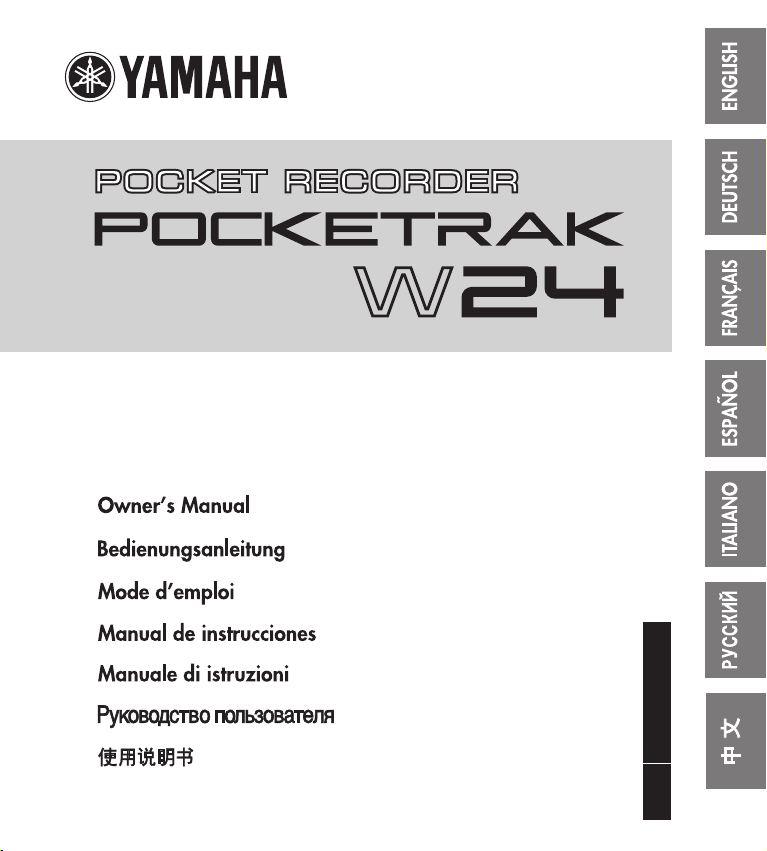
ZH
RU
IT
ES
FR
DE
EN
POCKETRAK W24 Owner’s Manual
1
Page 2

FCC INFORMATION (U.S.A.)
1. IMPORTANT NOTICE: DO NOT MODIFY THIS UNIT!
This product, when installed as indicated in
the instructions contained in this manual,
meets FCC requirements. Modifications not
expressly approved by Yamaha may void
your authority, granted by the FCC, to use
the product.
2. IMPORTANT: When connecting this prod-
uct to accessories and/or another product
use only high quality shielded cables. Cable/
s supplied with this product MUST be used.
Follow all installation instructions. Failure to
follow instructions could void your FCC
authorization to use this product in the USA.
3. NOTE: This product has been tested and
found to comply with the requirements listed
in FCC Regulations, Part 15 for Class “B”
digital devices. Compliance with these
requirements provides a reasonable level of
assurance that your use of this product in a
residential environment will not result in
harmful interference with other electronic
devices. This equipment generates/uses
radio frequencies and, if not installed and
used according to the instructions found in
the users manual, may cause interference
harmful to the operation of other electronic
* This applies only to products distributed by YAMAHA CORPORATION OF AMERICA. (class B)
devices. Compliance with FCC regulations
does not guarantee that interference will not
occur in all installations. If this product is
found to be the source of interference, which
can be determined by turning the unit “OFF”
and “ON”, please try to eliminate the problem by using one of the following measures:
Relocate either this product or the device
that is being affected by the interference.
Utilize power outlets that are on different
branch (circuit breaker or fuse) circuits or
install AC line filter/s.
In the case of radio or TV interference, relocate/reorient the antenna. If the antenna
lead-in is 300 ohm ribbon lead, change the
lead-in to co-axial type cable.
If these corrective measures do not produce
satisfactory results, please contact the local
retailer authorized to distribute this type of
product. If you can not locate the appropriate
retailer, please contact Yamaha Corporation
of America, Electronic Service Division,
6600 Orangethorpe Ave, Buena Park,
CA90620
The above statements apply ONLY to those
products distributed by Yamaha Corporation
of America or its subsidiaries.
This device complies with Part 15 of the FCC
Rules. Operation is subject to the following
two conditions:
(1) this device may not cause harmful interference, and (2) this device must accept any
interference received, including interference
that may cause undesired operation.
2
POCKETRAK W24 Owner’s Manual
CANADA
This Class B digital apparatus complies with
Canadian ICES-003.
Cet appareil numérique de la classe B est conforme à la norme NMB-003 du Canada.
• This applies only to products distributed by
Yamaha Canada Music Ltd.
• Ceci ne s’applique qu’aux produits distribués par Yamaha Canada Musique Ltée.
(class B)
Page 3
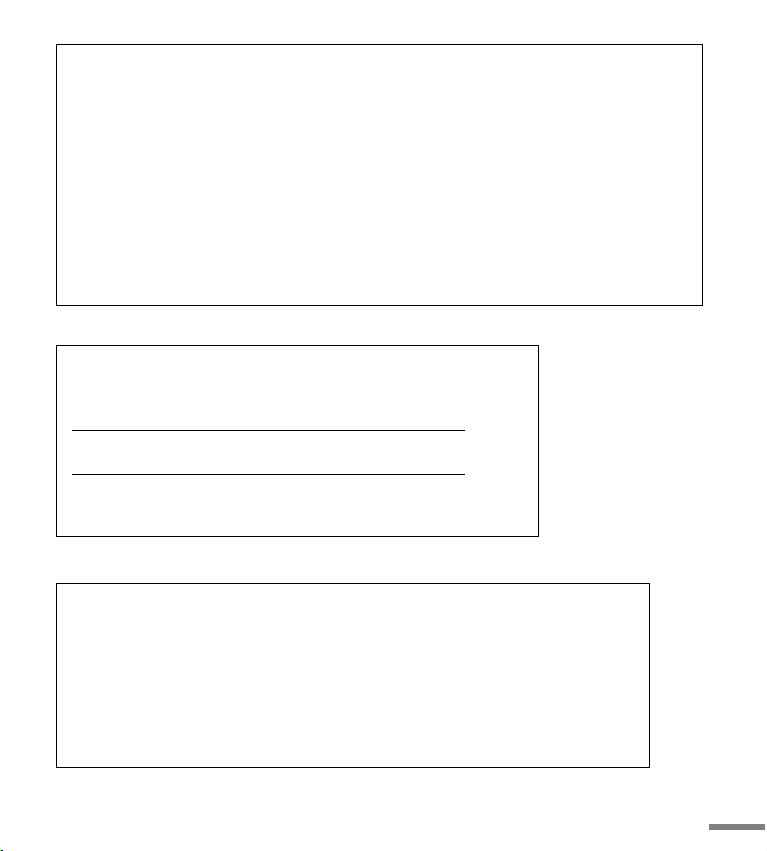
COMPLIANCE INFORMATION STATEMENT
(DECLARATION OF CONFORMITY PROCEDURE)
Responsible Party : Yamaha Corporation of America
Address : 6600 Orangethorpe Ave., Buena Park, Calif. 90620
Telephone : 714-522-9011
Type of Equipment : POCKET RECORDER
Model Name : POCKETRAK W24
This device complies with Part 15 of the FCC Rules.
Operation is subject to the following two conditions:
1) this device may not cause harmful interference, and
2) this device must accept any interference received including interference that may cause undesired operation.
See user manual instructions if interference to radio reception is suspected.
* This applies only to products distributed by YAMAHA CORPORATION OF AMERICA.
IMPORTANT
Please record the serial number of this unit in the space below.
Model
Serial No.
The serial number is located inside the battery compartment of the unit.
Retain this Owner’s Manual in a safe place for future reference.
* This applies o nly to products distributed
by YAMAHA CORPORATION OF AMERICA.
ADVARSEL!
Lithiumbatteri—Eksplosionsfare ved fejlagtig håndtering. Udskiftning må kun ske med batteri
af samme fabrikat og type. Levér det brugte batteri tilbage til leverandoren.
VARNING
Explosionsfara vid felaktigt batteribyte. Använd samma batterityp eller en ekvivalent typ som
rekommenderas av apparattillverkaren. Kassera använt batteri enligt fabrikantens instruktion.
VARO IT US
Paristo voi räjähtää, jos se on virheellisesti asennettu. Vaihda paristo ainoastaan laitevalmistajan suosittelemaan tyyppiin. Hävitä käytetty paristo valmistajan ohjeiden mukaisesti.
(Ser.No)
(lithium caution)
POCKETRAK W24 Owner’s Manual
(FCC DoC)
3
Page 4
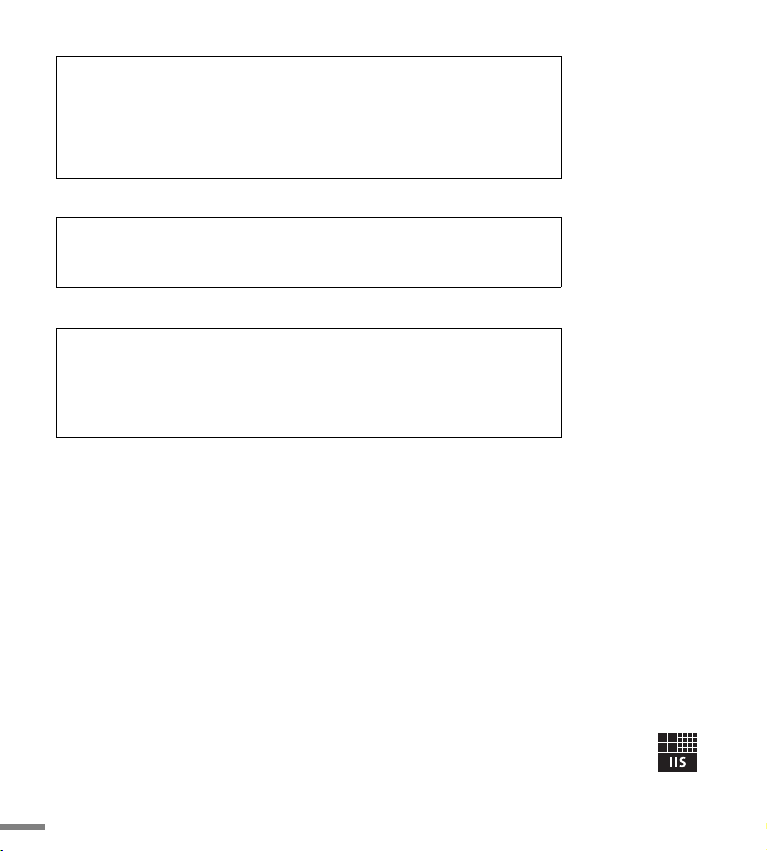
NEDERLAND / THE NETHERLANDS
• Dit apparaat bevat een lithium batterij.
• This apparatus contains a lithium battery.
• Gooi de batterij niet weg, maar lever hem in als KCA.
• Do not throw away the battery. Instead, hand it in as small chemical waste.
(lithium disposal)
This product contains a battery that contains perchlorate material.
Perchlorate Material—special handling may apply,
See www.dtsc.ca.gov/hazardouswaste/perchlorate.
* This applies only to products distributed by YAMAHA CORPORATION OF AMERICA.(Perchlorate)
Entsorgung leerer Batterien (nur innerhalb Deutschlands)
Leisten Sie einen Beitrag zum Umweltschutz. Verbrauchte Batterien oder
Akkumulatoren dürfen nicht in den Hausmüll. Sie können bei einer Sammelstelle für Altbatterien bzw. Sondermüll abgegeben werden. Informieren Sie sich
bei Ihrer Kommune.
(battery)
About MP3
• Supply of this product does not convey a license nor imply any right to distribute content created with this product in revenue-generating broadcast systems (terrestrial, satellite, cable and/
or other distribution channels), streaming applications (via Internet, intranets and/or other networks), other content distribution systems (pay-audio or audio-on-demand applications and
the like) or on physical media (compact discs, digital versatile discs, semiconductor chips, hard
drives, memory cards and the like). An independent license for such use is required. For details,
please visit http://mp3licensing.com.
• MPEG Layer-3 audio coding technology licensed from Fraunhofer IIS and Thomson.
4
POCKETRAK W24 Owner’s Manual
Page 5
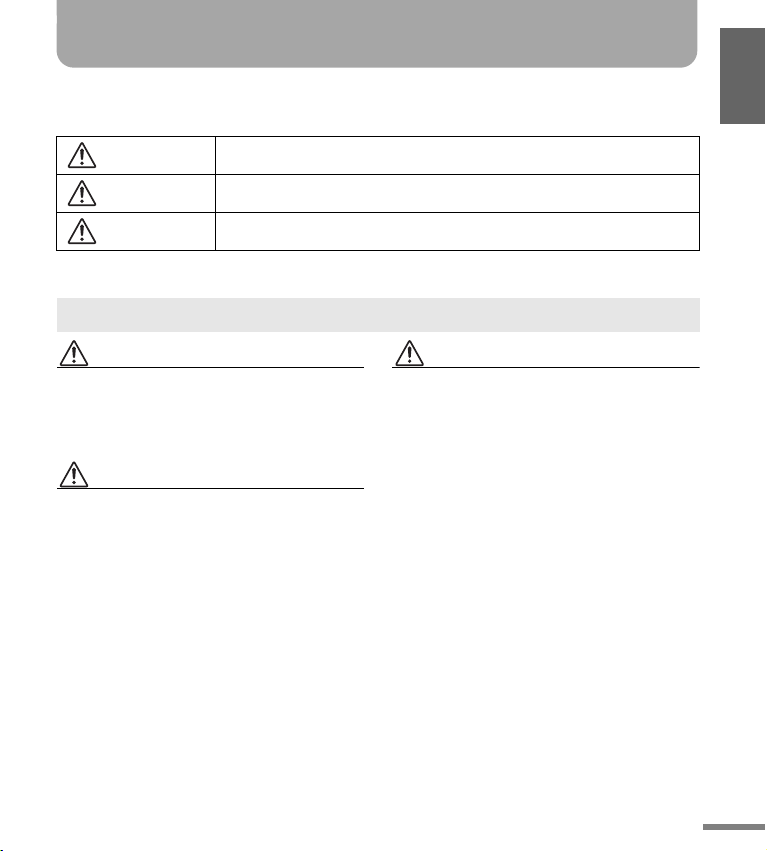
PRECAUTIONS
PLEASE READ CAREFULLY BEFORE PROCEEDING
* Please keep this manual in a safe place for future reference.
DANGER
WARNING
CAUTION
These precautions include, but are not limited to, the following:
Make sure to always observe the basic precautions listed below to prevent the likelihood of serious
injury or even death from electrical shock, short-circuiting, damage, fire or other hazards.
Always follow the basic precautions listed below to avoid the possibility of serious injury or even death
from electrical shock, short-circuiting, damages, fire or other hazards.
Always follow the basic precautions listed below to avoid the possibility of physical injury to you or
others, or damage to the device or other property.
About the Device
DANGER
Handling caution
• Do not operate the device or use headphones/earphones while
driving a car or riding a motorcycle or a bicycle, since this could
result in a serious accident.
WARNING
Do not open
• Do not open the device or attempt to disassemble the internal
parts or modify them in any way. The device contains no userserviceable parts. If it should appear to be malfunctioning,
discontinue use immediately and have it inspected by qualified
Yamaha service personnel.
Water warning
• Do not expose the device to rain, use it near water or in damp or
wet conditions, or place containers near it containing liquids
which might spill into any openings. If any liquid such as water
seeps into the device, turn off the power immediately and unplug
the power cord from the AC outlet. Then have the device
inspected by qualified Yamaha service personnel.
If you notice any abnormality
• If this device should be dropped or damaged, immediately turn
off the power and have the device inspected by qualified Yamaha
service personnel.
CAUTION
Location
• Before moving the device, remove all connected cables.
• Do not expose the device to excessive dust or vibrations, or
extreme cold or heat (such as in direct sunlight, near a heater, or
in a car during the day) to prevent the possibility of panel
disfiguration or damage to the internal components.
• Do not place the device in an unstable position where it might
accidentally fall over.
• Do not use the device in the vicinity of a TV, radio, stereo
equipment, mobile phone, or other electric devices. Doing so
may result in noise, both in the device itself and in the TV or
radio next to it.
Handling caution
• Do not use the device or headphones/earphones for a long
period of time at a high or uncomfortable volume level, since this
can cause permanent hearing loss. If you experience any hearing
loss or ringing in the ears, consult a physician.
• Do not rest your weight on the device or place heavy objects on
it, and avoid use excessive force on the buttons, switches or
connectors.
Saving data
• Saved data may be lost due to malfunction or incorrect
operation. To protect against data loss, we recommend that you
save important data to an external device such as a computer.
(5)-6 1/3
POCKETRAK W24 Owner’s Manual
5
Page 6
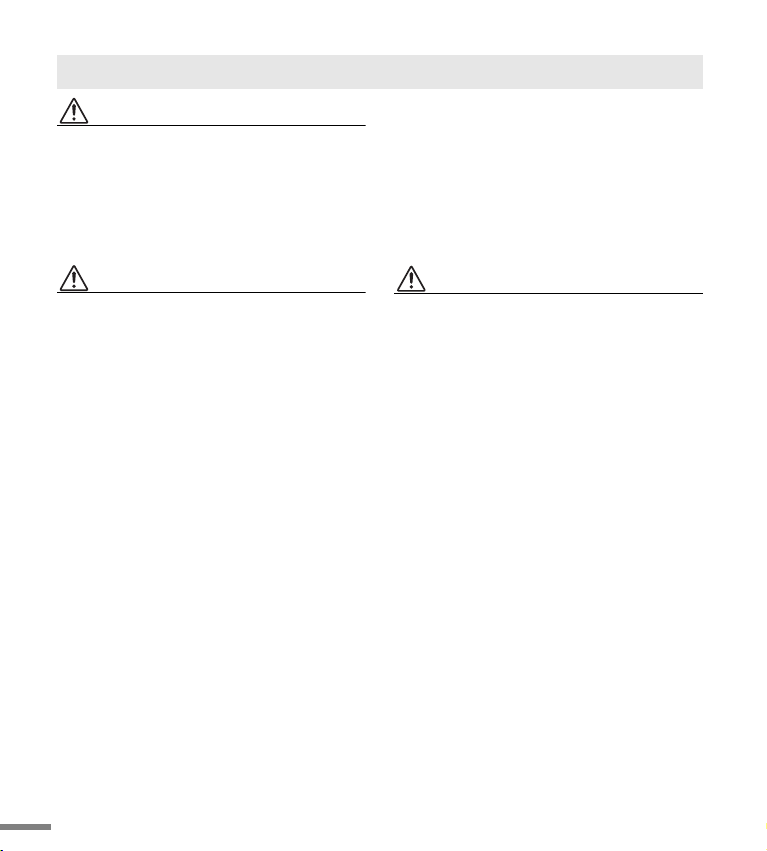
About the Battery
DANGER
• If you notice battery leakage, discoloration,
deformation, or any strange smell, immediately
remove the battery from the device and stop operating,
and also keep away from fire.
If you continue operating the device, it could cause battery fire,
explosion, electrolyte blowout, or smoke. If a leaking battery is
close to a source of flame, the battery electrolyte could catch fire,
resulting in battery fire, explosion, electrolyte blowout, or smoke.
WARNING
• Do not leave the battery installed for an extended time.
If the battery runs out, or if the device is not to be used for a long
time (about one week), remove the battery from the device and
keep it in a dry and cool place to prevent possible leakage of the
battery fluid.
• Do not deform, disassemble, or modify the battery.
Any modifications such as deformation, disassembly, or
soldering directly to the battery terminals may cause ignition,
explosion, and leakage or ejection of the electrolyte.
• Do not allow a wire to connect the positive and
negative terminals, and do not carry or store the
battery together with metallic objects such as a
necklaces or hairpins.
Doing so may short-circuit the battery, causing excessive current
to flow, and possibly resulting in ignition, explosion, and leakage
or ejection of the electrolyte. This may also cause the wire or
necklace to heat up.
• Do not throw the battery into a fire, heat it, or expose it
to the sunlight for a long time.
Doing so may melt the insulation, impair the safety mechanism,
or ignite the electrolyte, causing ignition or explosion.
• Do not peel off or damage the external covering.
Peeling off the external covering, piercing it with a nail or sharp
object, striking it with a hammer, or stepping on it may cause a
short-circuit within the battery, causing ignition, explosion,
leakage or ejection of the electrolyte, or overheating.
• Insert the battery as instructed.
Always make sure the battery is inserted in conformity with the
+/- polarity markings. Failure to do so might cause abnormal
electric current flow in the battery, resulting in fire, explosion,
leakage or ejection of the electrolyte, or overheating in use.
6
POCKETRAK W24 Owner’s Manual
• Be sure to use the specified battery.
Do not replace the battery with any battery other than the one
specified (the same type or equivalent). Otherwise, the battery
may ignite or explode, the battery liquid may spout or leak, or the
unit may heat up.
• Do not leave the battery within reach of children.
A child may swallow the battery accidentally. Also, leaking
battery liquid may cause chemical reaction or inflammation. If a
child swallows the battery accidentally, consult a doctor
immediately.
CAUTION
• Do not remove the battery while the device is in use.
Do not remove the battery while the device is being used. Doing
so could corrupt the data or cause malfunctions.
• Check the battery capacity before recording or deleting
recorded material.
If the remaining battery capacity indication should run low during
recording, immediately stop recording, and install a fresh battery.
If the battery becomes exhausted during deletion, it will be
impossible to delete the recorded material.
If the battery fluid leaks
If the battery does leak, avoid contact with the leaked fluid. If the
battery fluid should come in contact with your eyes, mouth, skin, or
clothes, wash immediately with water and consult a doctor.
Battery fluid is corrosive and may possibly cause loss of sight or
chemical burns. Also if your skin should become inflamed when
contacted by battery fluid, consult a doctor.
(5)-6 2/3
Page 7
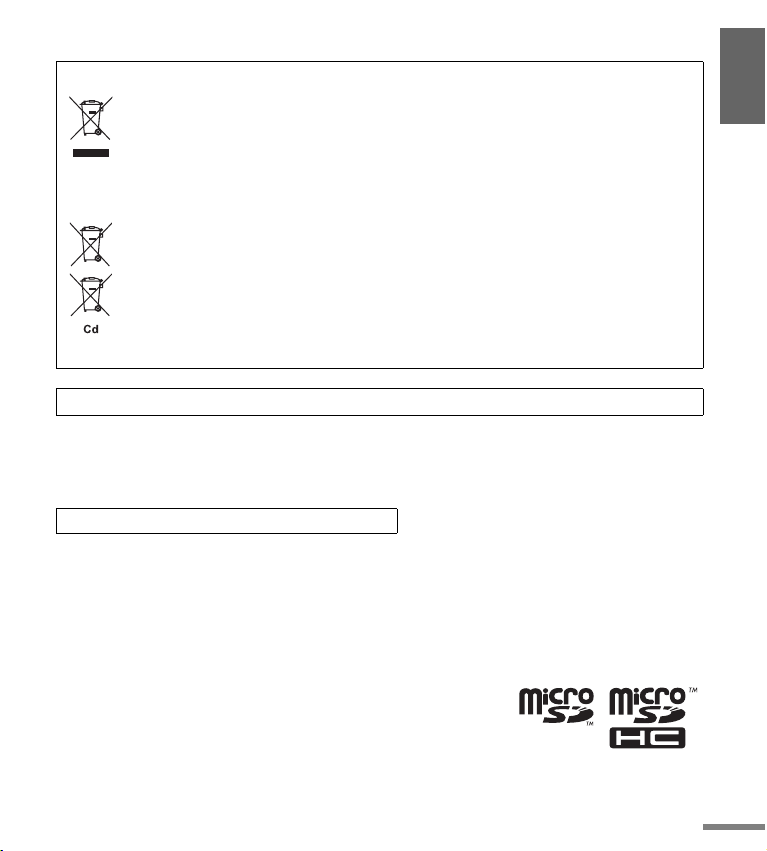
Information for Users on Collection and Disposal of Old Equipment and used Batteries
These symbols on the products, packaging, and/or accompanying documents mean that used electrical and electronic
products and batteries should not be mixed with general household waste.
For proper treatment, recovery and recycling of old products and used batteries, please take them to applicable collection
points, in accordance with your national legislation and the Directives 2002/96/EC and 2006/66/EC.
By disposing of these products and batteries correctly, you will help to save valuable resources and prevent any potential
negative effects on human health and the environment which could otherwise arise from inappropriate waste handling.
For more information about collection and recycling of old products and batteries, please contact your local municipality, your
waste disposal service or the point of sale where you purchased the items.
[For business users in the European Union]
If you wish to discard electrical and electronic equipment, please contact your dealer or supplier for further information.
[Information on Disposal in other Countries outside the European Union]
These symbols are only valid in the European Union. If you wish to discard these items, please contact your local authorities
or dealer and ask for the correct method of disposal.
Note for the battery symbol (bottom two symbol examples):
This symbol might be used in combination with a chemical symbol. In this case it complies with the requirement set by the
Directive for the chemical involved.
Yamaha cannot be held responsible for damage caused by improper use or modifications to the device, or data that is lost or destroyed.
Always turn the power off when the device is not in use.
The performance of components with moving contacts, such as switches, volume controls, and connectors, deteriorates over time. Consult
qualified Yamaha service personnel about replacing defective components.
Be sure to discard used batteries according to local regulations.
For France, maximum output voltage requirement, laid down in NF EN 50332-2:2003 standard as required by French Article L. 5232-1.: 150 mV
Copyrights
• Copying of the commercially available musical data is strictly prohibited except for your personal use.
• This owner’s manual is the exclusive copyrights of Yamaha Corporation.
• Windows is a registered trademark of Microsoft
• Apple, Mac and Macintosh are trademarks of Apple Inc., registered in the U.S. and other countries.
• The microSD and microSDHC logos are trademarks.
• The company names and product names in this manual are the trademarks or registered
trademarks of their respective companies.
®
Corporation in the United States and other countries.
The illustrations and LCD screens as shown in this manual are for instructional purposes only, and may appear somewhat different from those on
your instrument.
(5)-6 3/3
POCKETRAK W24 Owner’s Manual
7
Page 8
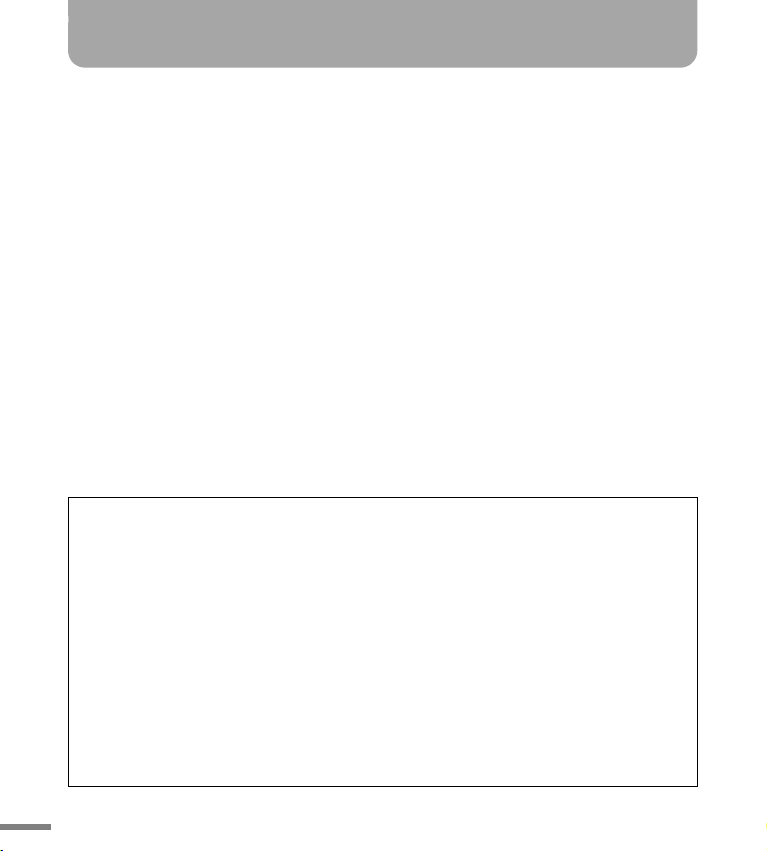
Contents
PRECAUTIONS........................................... 5
About the manuals.................................... 8
Introduction .............................................. 9
Included accessories .................................... 9
Attaching the recorder to a tripod or
microphone stand .................................... 9
Features....................................................... 9
Starting Up.............................................. 10
Inserting a battery ..................................... 10
Turning the power on or off ...................... 10
Checking the remaining battery power ..... 11
Preventing accidental operation
(Hold function) ....................................... 11
About the remote control .......................... 12
Inserting a microSD card ........................... 13
About microSD cards................................. 13
About files, folders and memory ................ 14
Quick Guide .............................................19
Recording.................................................. 19
Before recording........................................... 19
Simple recording (musical practice, meeting,
etc.) ..........................................................21
Recording a musical performance................. 21
Selecting a folder and memory for recording
Playback .................................................... 24
Deleting .................................................... 25
Using the Recorder with a Computer ..... 27
Computer system requirements ................. 27
Connecting the recorder to your computer
Loading audio files .................................... 29
Disconnecting the recorder from your
computer ............................................... 29
About the accessory disk .........................30
SOFTWARE LICENSE AGREEMENT ..........31
Basic Operation....................................... 15
About the screens...................................... 15
About the menu settings ........................... 17
About the manuals
Operation of the POCKETRAK W24 is explained in the Owner’s Manual (this book) and also
in the Reference Manual (PDF file), which is stored in the internal memory of the recorder.
Owner’s Manual (this book): The Owner’s Manual includes information about safety
Reference Manual (PDF file): The Reference Manual includes part names and func-
precautions, basic operation and setup.
tions, troubleshooting information, and detailed
descriptions and procedures that will help you take full
advantage of the POCKETRAK W24.
...23
... 27
The Reference Manual PDF file is stored in the internal memory of the recorder (see
page 14). You can view this file on a computer, if necessary.
To view the PDF file, you must first install Adobe Reader on your computer. Adobe Reader
can be downloaded for free at <http://www.adobe.com/>.
8
POCKETRAK W24 Owner’s Manual
Page 9
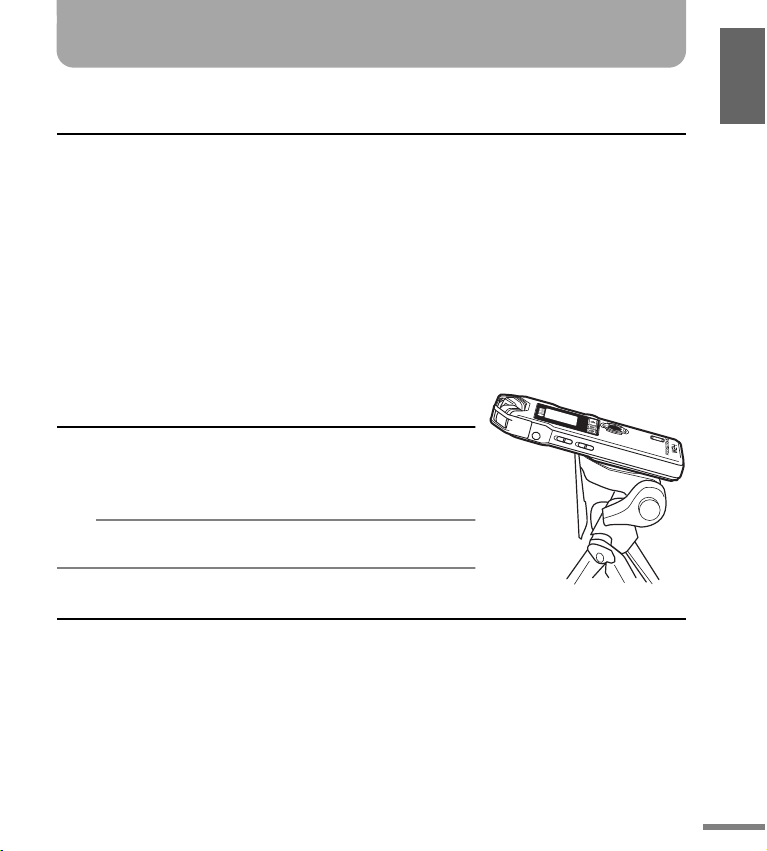
Introduction
Note:
VOL
SPEEDPAUSE ESC
PLAY
STOP
REC
MENU
ENTER
Included accessories
(Please check that the following items are included.)
• “AA/LR6” alkaline battery
• Remote control
• Lithium battery (CR2025)
This battery has been installed in the remote control.
• Microphone stand adapter
Use this socket to attach the recorder to a microphone stand.
• Windscreen
The recorder features a highly sensitive internal
stereo microphone, which can pick up faint noises,
such as the wind, or a gentle breeze from an air
Attaching the recorder to a tripod or microphone stand
You can attach the recorder to a commercially-available camera or
camcorder tripod using the threaded socket on the unit. You can also
attach the recorder to a microphone stand using the included microphone stand adapter.
· The diameter of the threaded tripod socket is 1/4 inch or 6.35mm,
and the diameter of the adapter thread is 3/8 inches or 9.525mm.
Features
• Built-in high-performance X-Y stereo microphone
Enables high-fidelity and high-quality stereo
recording.
• Recording peak limiter
Automatically adjusts excessive mic input levels for
distortion-free recording.
• Tuner and metronome functions
Very useful in musical applications, such as musical
instrument practices.
cooling device, or even a breath that hits the
microphone directly. Yamaha recommends that
you cover the microphone openings with the
windscreen to reduce such noise in a recording
environment.
•DVD-ROM
The disc includes “Cubase AI” DAW (digital audio
workstation) software.
Please read “About the accessory disk” on page 30
before using the DVD-ROM package.
•USB cable
•Owner’s Manual
• Voice Activated System (VAS)
As soon as the recorder in recording pause mode
detects audio, it will automatically start to record.
• Remote control included
Enables you to remotely operate the recorder.
• “Cubase AI” DAW software included
Enables you to edit and mix the recorded audio
files.
POCKETRAK W24 Owner’s Manual
9
Page 10
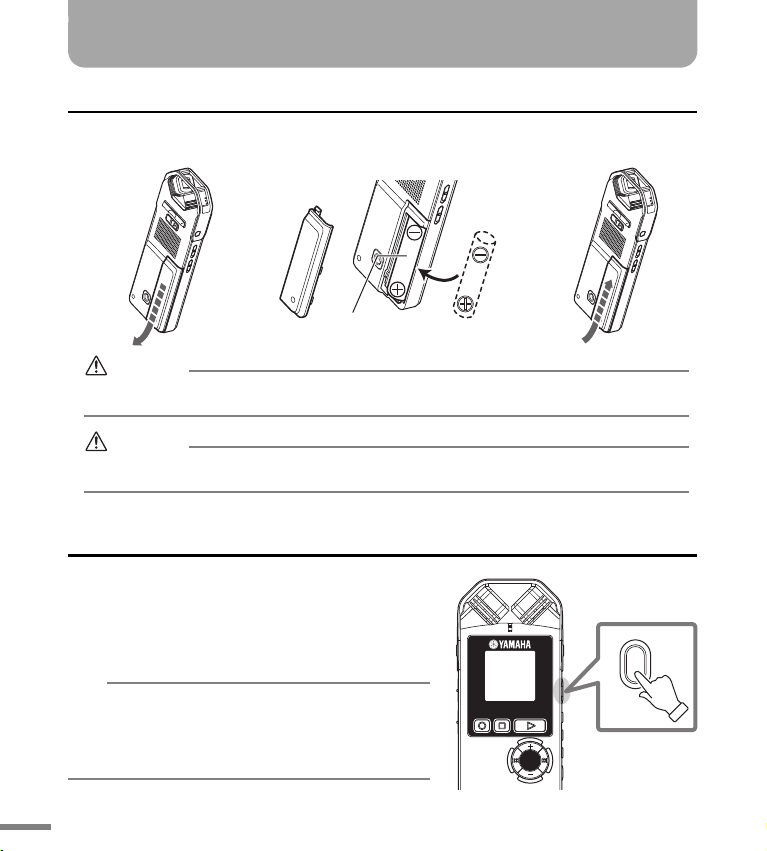
Starting Up
Note:
1. Open the battery cover. 2. Insert the included
alkaline battery.
3. Close the battery cover.
“AA/LR6”
alkaline battery x1
WARNING
· Use the battery at an ambient temperature of 5 to 35 degrees Celsius (41 to 95 degrees Fahrenheit).
In particular, do not leave the recorder or the battery in a car.
CAUTION
· When you replace the battery, be sure to first turn off the power to the unit. Otherwise, a malfunction or damage to the data may occur.
VOL
MENU
ENTER
SPEEDPAUSE ESC
PLAY
STOP
REC
POWER
Inserting a battery
Turning the power on or off
Turning the power on
Press the [POWER] button.
Turning the power off
Press and hold down the [POWER] button for at least
two seconds while the recorder is stopped.
· If you leave the recorder turned on for a specified period
of time without using it, the recorder will automatically
turn off (the default setting is “15min”).
· When you turn the power on for the first time, set the
calendar (see page 18, PDF reference manual).
10
POCKETRAK W24 Owner’s Manual
Page 11
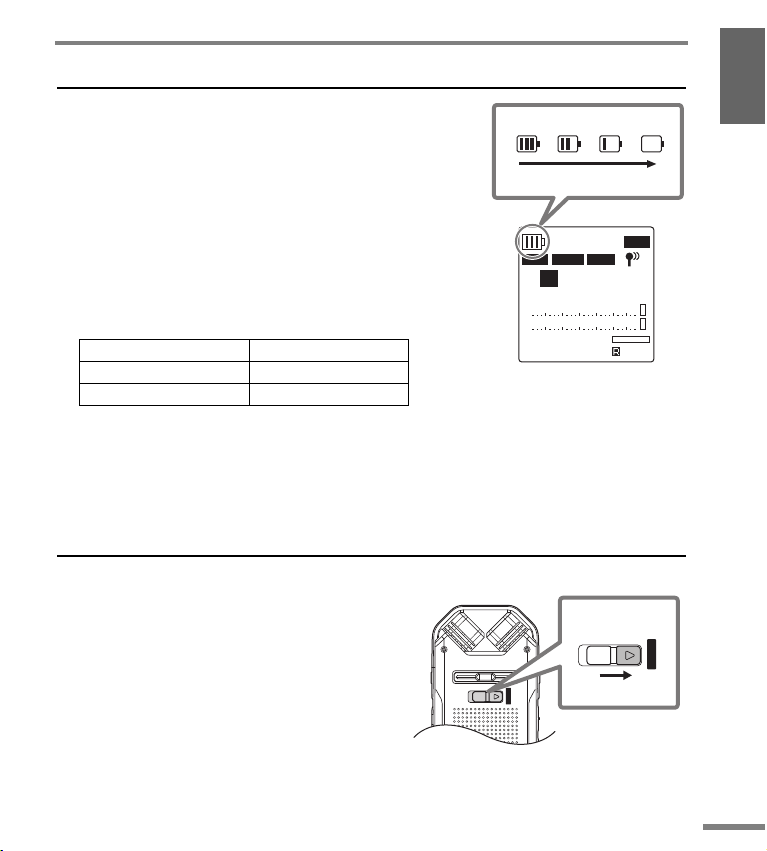
Checking the remaining battery power
0/0
44.1KPCMA16bit
H
AUTO
0:0 0
0:00:00
L
R
lowfull
Remaining battery power
HOLD
A-B REPEAT
HOLD
Back side
[HOLD] switch
Set to [HOLD].
The battery indicator on the LCD screen indicates the
amount of remaining battery power as shown on the right.
When the battery power falls to a low level, the recorder
will display the message “LOW BATTERY!.” At this time,
replace the battery with a new one.
Battery life (of an alkaline battery used for recording
to the internal memory)
PCM 96kHz, 24bit About 19 hours
PCM 44.1kHz, 16bit About 38 hours
MP3 64kbps About 56 hours
* The above estimate is based on the following assumptions: Recording/playback LED off, backlight off,
no recording monitoring, the ALC function on.
* Battery life varies depending on the type and manufacturer of the battery, storage conditions, usage,
ambient temperature, etc. Yamaha does not guarantee the operation of the recorder if you use a battery
other than an alkaline battery.
Preventing accidental operation (Hold function)
• If you set the [HOLD] switch to [w HOLD],
“HOLD ON” appears on the display and the
control buttons will be disabled.
• Set the [HOLD] switch to its original position.
“HOLD OFF” appears on the display and the
Hold function is canceled.
POCKETRAK W24 Owner’s Manual
Starting Up
11
Page 12

Starting Up
1. Place the remote control upside down,
hold the tip of the battery holder (part
“a” in the figure) using your thumb
nail, then pull out the battery holder
in the direction of the arrow as shown
in the figure.
2. Remove the old battery, then
place a new lithium battery
in the battery holder with
the + side facing up.
3. Insert the battery holder
into the remote control in
the direction of the arrow
shown in the figure.
Lithium battery
(CR2025)
Remote sensor
7m
About the remote control
Before using the remote control
Before using the remote control for the first time, remove the film
from the lower part of the remote control.
Replacing the battery
a
Using the remote control
Point the remote control toward the front remote sensor on the recorder within a range of
15 degrees up or down, and 30 degrees to the left or right.
The operating distance is up to seven meters (about 23 feet) from the front remote sensor.
Notes regarding the remote control
• A battery has already been installed in the remote control so that you
can easily check remote control operation. However, battery life may
vary depending on use and age. If the range in which the remote control functions becomes more narrow, replace the battery. (Battery
model #: CR2025)
• The recorder may not respond to the remote control if an object is
positioned between the recorder and the remote control, or if you are
12
attempting to use the remote control outside its effective range.
• If direct sunlight or high frequency (inverter type) fluorescent light
strikes the remote sensor on the recorder, the recorder may become
less responsive to the remote control.
• The recorder’s menu items include settings for the remote control and
sensor:
Remote Lock On/Off and LED On/Off settings.
• Remove the battery from the remote control immediately after the battery is exhausted. If you leave an exhausted battery in the remote control, the battery may explode or the battery liquid may leak.
POCKETRAK W24 Owner’s Manual
Page 13

Starting Up
Note:
microSD
card
Inserting a microSD card
Besides the internal 2GB memory, you can
use a commercially-available microSD card
for recording and playback. You must format
commercially-available microSD cards before
you can use them for the first time (see
page 18, PDF reference manual).
1. Turn off the power to the recorder,
then open the microSD card slot cover.
2. Insert the card straight, in the direction
shown in the illustration, until it clicks.
3. Close the card slot cover.
4. Turn the power on.
“ ” appears on the LCD.
· If the recorder does not recognize the card,
remove the card, then insert the card again.
· The recorder may not recognize certain microSD
cards formatted by other devices, such as a
computer. Be sure to format the card using the
recorder (see page 18, PDF reference manual).
To remove the card, open the slot cover and
push in the card gently. The card will be
ejected slightly. Pull out the card carefully.
About microSD cards
If you plan to use a microSD card, choose a
1GB – 2GB microSD card, or a 4GB – 16GB
microSDHC card (these cards are compatible
as of September 2009). However, some cards
(depending on the manufacturer or type of
card) may not work with the recorder.
For more information about microSD cards,
please visit the following Yamaha website:
http://www.yamahasynth.com/
Before using the microSD card
• Make sure that you insert the microSD card in the
recorder correctly. Otherwise, the recorder will not
record to or play from the microSD card.
• Do not apply too much force when you insert or
remove the microSD card. Otherwise, you might
injure your hand or finger or damage the card.
• If you insert the microSD card in the wrong orientation or upside down, the microSD card and/or the
card slot may be damaged.
• If the recorder does not recognize the installed
microSD card when the power to the unit is turned
on, first turn off the power, remove the card, insert
the card correctly, then turn the power on.
• Do not install or remove the microSD card while the
power to the unit is on. Otherwise, the data on the
microSD card may be damaged.
• Do not touch the terminal on the microSD card or
expose the card to water or dirt.
• Do not try to bend, fold or place a heavy object on
the microSD card.
• Do not use or keep the microSD card in a location
subject to static electricity or electric noise.
• Do not place the microSD card in the vicinity of corrosive chemicals or corrosive gas. Otherwise, the
card may malfunction or data on the card may be
lost.
• Never place the microSD card within reach of small
children. A child may swallow the card accidentally.
• If you discard the microSD card without precautions, important or personal data that remains on
the card may become accessible to unauthorized
individuals. To avoid this risk, erase all data on the
card, destroy the card physically, then discard it.
POCKETRAK W24 Owner’s Manual
13
Page 14

Starting Up
SD
1/5
44.1KPCM
A
16bit
H
AUTO
0:0 3
0:00:00
L
R
091101_1746.WAV
Folder name
A letter or icon in
parentheses ( ) will
appear on the LCD
as the folder name.
microSD card
indicator
001A_091121_1200.MP3
1342 5
About files, folders and memory
■ Files and folders
One recorded session on the recorder is called a
“file.” Files are stored in a location called a “folder.”
A file is stored in one of the following folders in the
recorder’s internal memory or on the microSD card.
MIC (A–D) / MIC_(A–D)_SD:
These folders store audio files (in WAV or MP3 format) recorded by the unit. There are four folders (A–
D). You can organize the files by folders. For example, you can store musical performance files in folder
A and conference recording files in folder B so that it
will be easier for you to find desired files later.
LINE (L) / LINE (L)_SD:
These folders store files recorded from external
devices via the line connection.
MUSIC (M):
This folder stores music and other audio files (in
MP3 or WMA format) transferred from a connected
computer.
• PLIST1 – 5.M3U (P1–5)
The recorder offers five Playlist files (P1–5). You
can play your favorite songs in your preferred
order by creating Playlists using the files stored in
the MUSIC folder.
RECYCLE ( ):
This is the Recycle Bin folder.
DATA:
This folder stores data files. You can use the recorder
as a flash drive. (The recorder does not display the
folder name. You can view it only via a connected
computer.)
MANUAL:
This folder stores the Owner’s Manual and Reference
Manual in PDF format. These manual files are organized in sub-folders by language. (The recorder does
not display the folder name. You can view it only via
a connected computer.)
14
POCKETRAK W24 Owner’s Manual
If you initialize the internal memory, the MANUAL
folder will be erased in its entirety. If necessary,
download the latest manuals in PDF format from the
following website:
http://www.yamaha.co.jp/manual/
■ Memory
In addition to the internal memory, you can also use
a microSD card for recording and playback.
As long as neither the maximum recording time nor
maximum number of files is exceeded, you can use
any folders and store any number of files in each folder.
■ About the file naming rules
The recorder automatically names the recorded files,
in accordance with the file naming rules shown below.
The recorder does not display the file number 1 or
the folder type
connected computer.
2. You can view them only via a
1 File number (001–199)
2 Folder type (A–D: MIC folders A–D,
L: LINE folder)
3 Recording date (year, month, day)
4 Recorded time (hour, minute)
5 File format (MP3: MP3 recording, WAV:
PCM recording)
Page 15

Basic Operation
MENU
TUNER
METRONOME
REC MENU
PLAY MENU
COMMON MENU
AUTO
[Main screen]
Appears when the power to the unit
is turned on.
[Menu screen]
Appears when you press and hold down the
[MENU/ENTER] button for at least two (2) seconds while the main screen is displayed.
This screen enables you to change Recording
mode, set the date and time, initialize the
recorder, and make various other settings. For
details, see pages 16–18.
[List screen]
Appears when you press
the [LIST/INDEX] button
while the main screen is
displayed. The files
stored in the internal
memory or on the
microSD card will be displayed in a tree structure.
at least 2 sec
· To go back to the main screen, press the [STOP/ESC ] button.
· Press the [STOP/ESC ] button repeatedly to select one of the indicators for the file in the following
order (if the playback file exists).
When one of folders A–D is selected:
Main screen
[REC DATE & TIME] (Recording date and time) [REC REMAIN TIME] (Remaining
recording time)
[DATE & TIME] (Current time) [TOTAL TIME] (Total playback time) Main screen
When folder M is selected:
Main screen [DATE & TIME] (Current time) [TOTAL TIME] (Total playback time) Main screen
About the screens
16bit
0/0
AUTO
0:0 0
H
MENU
ENTER
44.1KPCM
A
L
R
0:00:00
PAUS
E
REC
ESC
STOP
SPEE
D
PLA
Y
MEN
ENTER
U
VO
L
LIST
Hint:
AUTO
MIC_A
091101_0001.
091101_0024.
091101_0024.
091101_0025.
091101_0026.
IN
POCKETRAK W24 Owner’s Manual
15
Page 16

Basic Operation
at least
2 sec
REC MODE
PCM
24bit
PCM
16bit
MP3
320kbps
192kbps
128kbps
64kbps
32kbps
AUTO
Setting the menu items
The following section explains how to set the
menu items. The example here describes
how to select “MP3 128kbps” for the Recording mode.
1. Press and hold down
the [MENU/ENTER] button for at least two (2)
seconds while the main
screen is displayed.
MENU
ENTER
2. Press the [VOL +/–] buttons to select
[REC MENU], then press the [MENU/
ENTER] button.
AUTO
MENU
TUNER
METRONOME
VOL
REC MENU
PLAY MENU
COMMON MENU
3. Press the [VOL +/–] buttons to select
[REC MODE], then press the [MENU/
ENTER] button.
4. Press the [VOL +/–], [ ]/[ ] but-
tons to select [MP3], then press the
[MENU/ENTER] button.
5. Press the [VOL +/–] buttons to select
[128 kbps], then press the [MENU/
ENTER] button.
6. Press the [STOP/ESC ]
button twice.
The unit displays the main
screen.
ESC
STOP
Navigating the list screen
This section explains how to select a file from
the list screen and play it back.
1. Press the [LIST/
INDEX] button
while the main
screen is displayed
and the recorder is
stopped.
The unit displays the
list screen.
MIC_A
091101_0001.
091101_0024.
091101_0024.
091101_0025.
091101_0026.
AUTO
IN
2. Press the [VOL +/–] buttons to select
the file you wish to play.
To switch to a different folder, press the
[FOLDER/A-B REPEAT] button (located on
the right side panel) repeatedly or use the
[VOL +/–], [ ]/[ ] buttons to
select the desired folder.
FOLDER
VOL
Hint:
· For more information about the folders, refer to
“About files, folders and memory” on page 14.
16
POCKETRAK W24 Owner’s Manual
3. Press the [PLAY/SPEED ] button.
The unit starts playing back the file.
4. Press the [STOP/ESC ] button to stop
playback.
Page 17

Basic Operation
About the menu settings
List of menus and menu items
Menu items are categorized into six menus: [TUNER] (Tuner settings), [METRONOME] (Metronome settings), [REC MENU] (Recording settings), [PLAY MENU] (Playback settings), [COMMON MENU] (Global settings), and [EDIT MENU] (Edit settings).
[TUNER] (Tuner settings)
Menu items Description
[START] Starts the tuner’s pitch analysis.
[CALIBRATE] Sets the standard pitch (frequency).
[Metronome] (Metronome settings)
Menu items Description
[START] Starts the metronome.
[TEMPO] Sets the metronome tempo.
[BEAT] Sets the metronome beat pattern.
[RECORD] Sets the metronome sound used for recording.
[REC MENU] (Recording settings)
Menu items Description
[REC MODE] Sets the recording quality.
[HPF] Turns the High Pass (Low Cut) Filter on or off.
[REC LIMITER] Turns the recording peak limiter on or off.
[PEAK HOLD] Sets the recording peak hold time.
[REC SELECT] Selects a source connected to the external input jack.
[AUTO DIVIDE]
[SELF TIMER] Sets the time for the Self Timer recording.
[VAS] Turns the VAS (Voice activated system) on or off.
Divides a file automatically after a certain period of silence during recording.
POCKETRAK W24 Owner’s Manual
17
Page 18

Basic Operation
[PLAY MENU] (Playback settings)
Menu items Description
[TIME SEARCH] Sets the time to specify the playback start point.
[REPEAT] Sets the Repeat mode.
[PHRASE PLAY]
[SKIP PLAY]
[SOUND EQ] Adjusts the tone.
Sets the Phrase playback time (the number of seconds by which the playback point will be moved back).
Sets the Skip playback time (the amount of time by which the playback
point will skip).
[COMMON MENU] (Global settings)
Menu items Description
[BEEP SOUND] Sets the beep sound.
[REC/PLAY LED] Sets the recording/playback indicator.
[DATE & TIME] Sets the calendar (date and time).
[REMOTE] Turns the remote lock and the remote LED indication on or off.
[TIMER & ALARM] Sets the recording timer and playback timer (alarm).
[AUTO OFF] Sets the Auto Power Off function.
[BACKLIGHT] Sets the LCD backlight.
[CONTRAST] Adjusts the LCD contrast.
[RECYCLE BIN] Turns the Recycle Bin function on or off.
[FORMAT] Formats the internal memory or a microSD card (erases all data).
[MENU RESET] Initializes the menu settings.
[VERSION] Indicates the firmware version information.
[EDIT MENU] (Edit settings)
Menu items Description
[DIVIDE] Divides a file into two at the specified point.
[FADE IN] Applies a fade-in effect to the recorded file.
[FADE OUT] Applies a fade-out effect to the recorded file.
18
POCKETRAK W24 Owner’s Manual
Page 19

Quick Guide
Recording
Before recording
The recorder enables you to record audio at a superior level of quality by setting the Recording
mode, ALC (Auto Level Control) function, microphone sensitivity, Hi Pass (Low Cut) Filter and
other functions. This section explains how to attach the wind screen, Recording mode and the
ALC (Auto Level Control) function. Please refer to the Reference Manual (PDF file) for information on the other functions.
■ Attaching the wind screen
The recorder features a highly sensitive internal stereo
microphone, which can pick up faint noises, such as the
wind, or a gentle breeze from an air cooling device, or even
a breath that hits the microphone directly. Yamaha recommends that you cover the microphone openings with the
windscreen to reduce such noise in a recording environment. In addition, Yamaha recommends that you turn on
the High Pass Filter via menu item [HPF] (see page 17, PDF
reference manual) to further reduce the noise.
■ About Recording mode
The recorder records audio in the MP3 or PCM (WAV) format. As a rule of thumb, select “PCM
44.1kHz/16 bit” (better sound quality) for the Recording mode to record a musical performance. Select “MP3 128kbps” (smaller data size) to record musical practice sessions or conference meetings. If you want to record audio at a much higher level of sound quality, select
“PCM 96kHz.”
Hint:
· In PCM mode, non-compressed audio data will be recorded. In MP3 mode, compressed audio data will
be recorded. If you choose an option that offers better sound quality, the data size will be larger and the
remaining available recording time will be shorter. Select a Recording mode that will suit your purposes,
based on your priorities (better sound quality or longer recording time) (see page 20).
· If you plan to create an audio CD from the recordings, select “PCM 44.1kHz/16 bit”.
POCKETRAK W24 Owner’s Manual
19
Page 20

Quick Guide
Recording mode and application examples
Recording
format
PCM
MP3
Sampling frequency,
bit depth, bit rate
96 kHz/16 bit, 24bit
88.2 kHz /16 bit, 24bit
48 kHz/16 bit, 24bit
44.1 kHz/16 bit, 24bit
320 kbps
192 kbps
128 kbps
64 kbps
32 kbps
File
extension
.WAV
.MP3
Application examples
Recording a musical performance,
creating a master recording, creating a CD, and recording other original sound sources
High-quality recording of musical
practice sessions, conference meetings, etc. compressed into a smaller
size file
Recordings for which extended
duration is more important than
sound quality (“32kbps” indicates a
monaural recording.)
Higher sound
quality
Standard
sound quality
Longer
recording time
Estimated available recording time (with internal 2GB memory)
Recording
mode
88.2kHz About 1 hour 192kbps About 22 hours 30 minutes
24bit
PCM
* If you record multiple files, the total available recording time will be shorter than those estimated above.
* When you purchase the recorder, the Owner’s Manual and Reference Manual are stored in PDF format in the internal
memory. Therefore, the actual available recording time is less than the above time.
44.1kHz About 2 hours 64kbps About 68 hours
88.2kHz About 1 hour 30 minutes
16bit
44.1kHz About 3 hours
Available recording
96kHz About 55 minutes
48kHz About 1 hour 50 minutes 128kbps About 34 hours
96kHz About 1 hour 25 minutes 32kbps About 136 hours
48kHz About 2 hours 50 minutes
time (estimated)
Recording
mode
320kbps About 13 hours 30 minutes
MP3
Available recording
time (estimated)
■ About the ALC (Auto Level Control) function
The Auto Level Control function automatically adjusts the recording level in response to the
source level so that the resulting recording will be tighter dynamically.
Feature
Application
20
POCKETRAK W24 Owner’s Manual
The recording will accurately represent the original sound, and
maintain sound dynamics as is.
Musical performance and nature
recordings
ALC OFF ALC ON
The recording dynamics will be adjusted. Louder sounds
will be quieter and softer sounds will be louder. This setting
will reduce distortion and is better for recording dictation.
Musical practice, conference meetings and interview
recordings
Page 21

Quick Guide
Hint:
Note:
Note:
VOL
MENU
ENTER
SPEEDPAUS E E S C
PLAY
STOP
REC
MIC SENS
HIGH LOW
ON OFF
ALC
Built-in stereo
microphone
VOL
MENU
ENTER
SPEEDPAUS E E S C
PLAY
STOP
REC
HIGH LOW
ON OFF
ALC
MIC SENS
Level meter
Simple recording (musical practice, meeting, etc.)
Before recording, set the [ALC] switch to
[ON] and the [MIC SENS] (microphone sensitivity) switch to [HIGH].
1. Point the built-in stereo microphone
toward the sound source, then press
the [REC/PAUSE ] button.
The LED lights up in red and recording
begins.
· If the recording level is too high (see page 22),
set the [MIC SENS] (microphone sensitivity)
switch (located on the side panel) to [LOW].
2. Press the [STOP/ESC ] button to stop
recording.
The LED turns off and the unit displays
the main screen.
· Press the [REC/PAUSE ] button again to pause
recording. Press the [REC/PAUSE ] button
again to resume recording.
Recording a musical performance
Before recording, set the [ALC] switch to
[OFF] and the [MIC SENS] (microphone sensitivity) switch to [LOW].
1. Point the built-in stereo microphone
toward the sound source, then press
the [REC/PAUSE ] button.
The unit enters recording [STANDBY]
mode. The LED indicator flashes slowly in
red. Recording has not started yet.
16bit
20
L
–30dB
3:0 2
44.1KPCM
STANDBY
A
091101_1712.WAV
L
R
0:00:00
· The level meter will move left or right in
response to the sound level from the microphone.
POCKETRAK W24 Owner’s Manual
21
Page 22

Quick Guide
Note:
–40dB
3:02
091101_1742.WAV
0:00:00
4
L
L
R
INPUT 4
44.1KPCM
16bit
2. Press the [ ]/[ ] buttons to
adjust the INPUT level (recording
level).
Adjust the recording level while playing
music toward the microphone.
Hint:
· Setting the recording peak limiter
When the recording peak limiter is set to ON,
the recorder reduces sound distortion by automatically adjusting excessive peaks.
It is recommended that you set the limiter to ON
when you record audio.
To set the recording peak limiter to ON, press
and hold down the [MENU/ENTER] button for at
least two seconds, then select [REC MENU]
[REC LIMITER]
The peak limiter is available only when the [ALC]
switch is set to [OFF].
■ Adjusting the recording level
You can adjust the recording level in the
range of 0 through 40.
When the recording level is set to “0,” silence
will be recorded.
• Setting an appropriate recording level
Adjust the recording level so that at the
loudest source volume the level meter will
move as far to the right as possible without
deflecting all the way (and so that the
recording LED will NOT flash rapidly during recording).
22
POCKETRAK W24 Owner’s Manual
[ON].
44.1KPCM
INPUT 15
091101_1742.WAV
L
R
0:00:00
16bit
15
L
–32dB
3:02
• If the recording level is too low:
Press the [ ] button to adjust the
recording level so that the level meter will
move moderately to the right.
· If an appropriate recording level cannot be
achieved even if you raise the level to “40,” slide
the [MIC SENS] switch (located on the side
panel) to [HIGH].
• If the recording level is too high:
The level meter frequently will move all the
way to the right, the recording LED will
flash rapidly, and the “ ” indicator
will appear on screen.
Press the [ ] button to lower the
recording level.
44.1KPCM
16bit
PEAK
B
091101_1742.WAV
L
R
0:00:00
3. Press the [REC/PAUSE ] button again.
The LED lights up in red and recording
begins.
40
L
–30dB
3:0 2
Page 23

Quick Guide
VOL
MENU
ENTER
SPEEDPAUSE ESC
PLAY
STOP
REC
–20dB
3:02
091101_1712.WAV
0:00:12
40
44.1KPCM
A
008
16bit
L
L
R
–20dB
3:0 2
091101_1712.WAV
0:00:12
40
44.1KPCM
A
008
16bit
L
L
R
Recording mode
Recording level
Elapsed recording time (h, m, s)
Folder name
Recording-in-progress indicator
Recording
level meter
File number
Recording/playback LED
Available recording time (h, m)
File name
Recording
margin
MENU
ENTER
SPEEDPAUSE ESC
PLAY
STOP
REC
FOLDER
• Indicators displayed during recording
Hint:
· Recording margin: space or margin (expressed
in dB) between 0dB and the input peak levels.
4. Press the [STOP/ESC ] button to stop
recording.
The LED turns off and the unit displays
the main screen.
Selecting a folder and memory
for recording
1. Press the [FOLDER/A-B REPEAT] button
located on the side panel.
Hint:
· For more information about the folders, refer to
“About files, folders and memory” on page 14.
2. Press the [VOL +/–], [ ]/[ ] but-
tons to select a folder (A–D) into which
to record a file, then press the [MENU/
ENTER] button.
SD
MENU
ENTER
SELECT FOLDER
INT. S D
A B C D L
M
VOL
Hint:
· To switch between the recorder’s internal memory and the installed microSD card, press the
[VOL +] button, then the [
select [INT.] (internal memory) or [SD] (microSD
card). Press the [MENU/ENTER] button to confirm, and then select a folder.
3. Go to Step 1 of the “Simple recording”
or “Recording a musical performance”
section for information on how to start
recording.
POCKETRAK W24 Owner’s Manual
P1 P2 P3 P4 P5
t
]/[Y] buttons to
AUTO
23
Page 24

Quick Guide
MENU
ENTER
SPEEDPAUSE ESC
PLAY
STOP
REC
FOLDER
File number
Total file number
Elapsed playback time
(h, m, s)
Remaining playback time (m, s)
Current playback
point
Playback
The recorder plays MP3 and WMA format files as well as WAV format files recorded on the unit.
To play a file recorded on the unit, select a folder from the MIC (A–D) folders or the LINE (L)
folder. To play a file transferred from a computer, select the MUSIC (M) folder.
1. While the main screen is displayed,
press the [FOLDER/A-B REPEAT] button
located on the side panel.
Hint:
· To switch between the recorder’s internal mem-
ory and the installed microSD card, press the
[VOL +] button, then the [
select [INT.] (internal memory) or [SD] (microSD
card). Press the [MENU/ENTER] button to confirm, and then select a folder.
t
]/[Y] buttons to
3. Press the [ ]/[ ] buttons to
select the desired file number.
Hint:
· For more information about the folders, refer to
“About files, folders and memory” on page 14.
2. Press the [VOL +/–], [ ]/[ ] but-
tons to select a folder from which to
play a file, then press the [MENU/
ENTER] button.
24
POCKETRAK W24 Owner’s Manual
MENU
ENTER
VOL
SD
AUTO
SELECT FOLDER
INT. S D
A B C D L
M
P1 P2 P3 P4 P5
44.1KPCM
16bit
L
2/8
A
091101_1746.WAV
L
R
0:00:00
0:0 3
4. Press the [PLAY/SPEED ] button.
The LED lights up in green and playback
starts.
44.1KPCM
16bit
2/8
A
091101_0024.WAV
L
R
40
0:00:09
0:0 1
Page 25

Quick Guide
Hint:
5. Press the [VOL +/–] buttons to set the
proper playback volume level.
The level can be set in 21 steps (0–20).
6. Press the [STOP/ESC ] button to stop
playback.
Deleting
■ Managing the Recycle Bin
If you delete a file on the recorder while the
Recycle Bin function is active, the file will be
moved to the Recycle Bin ( ) folder temporarily so that you can restore it later if necessary. In this way, you do not have to worry
about deleting a file accidentally.
When you purchase the recorder, the Recycle
Bin function is already activated.
• The Recycle Bin folder can accommodate
up to 199 files. If the Recycle Bin folder is
full, you cannot delete any more files. In
this event, move some files from the Recycle Bin folder to the original folder (see
PDF reference manual), or empty the Recycle Bin folder.
• When the Recycle Bin is full, you must
empty it to increase the remaining
recording time. Otherwise, you may be
unable to record. Empty the Recycle Bin
regularly (see PDF reference manual).
• You cannot move files from the M folder
to the Recycle Bin folder, regardless of
whether the Recycle Bin function is on
or off. These files will be deleted completely by the delete operation.
Press the [PLAY/SPEED ] button again
to resume playback.
Hint:
· You can play the files in each folder from the list
screen (see page 16).
Deleting a selected file
1. While the main screen is displayed,
press the [FOLDER/A-B REPEAT] button
located on the side panel.
2. Press the [VOL +/–], [ ]/[ ] but-
tons to select a folder from which to
delete a file, then press the [MENU/
ENTER] button.
Hint:
· For more information about the folders, refer to
“About files, folders and memory” on page 14.
SD
MENU
ENTER
SELECT FOLDER
INT. S D
A B C D L
M
VOL
· To switch between the recorder’s internal memory and the installed microSD card, press the
[VOL +] button, then the [
select [INT.] (internal memory) or [SD] (microSD
card). Press the [MENU/ENTER] button to confirm, and then select a folder.
P1 P2 P3 P4 P5
t
]/[Y] buttons to
AUTO
POCKETRAK W24 Owner’s Manual
25
Page 26

Quick Guide
Note:
File number
Total file number
VOL
MENU
ENTER
SPEEDPAUSE ESC
PLAY
STOP
REC
DELETE
CANCEL DELETE
DELETE FILE
40
091101_1712.WAV
3. Press the [ ]/[ ] buttons to
select the file number of a file to
delete.
40
44.1KPCM
16bit
L
2/8
A
091101_1746.WAV
L
R
0:00:00
0:0 3
4. Press the [DELETE] button located on
the side panel.
5. When the [DELETE MENU] screen is dis-
played, press the [VOL +/–] buttons to
select [FILE], then press the [MENU/
ENTER] button.
40
6. When the [DELETE FILE] screen is dis-
played, press the [ ]/[ ] buttons
to select [DELETE], then press the
[MENU/ENTER] button.
The unit displays the message “DELETING…” and the file is deleted.
· If the Recycle Bin func-
tion is active (factory
default setting), the file
will move to the Recycle
Bin.
When The unit displays
“MOVED TO RECYCLE
BIN,” select [OK], then
press the [MENU/
ENTER] button.
Hint:
· To delete all files from a folder, select [FOLDER]
instead of [FILE] in Step 5.
MOVED TO
RECYCLE BIN
OK
40
26
POCKETRAK W24 Owner’s Manual
DELETE MENU
FILE
FOLDER
INDEX
RECYCLE BIN
Page 27

Using the Recorder with a Computer
Note:
CAUTION
Insert in the correct orientation.
To the USB
terminal
To the USB
terminal
You can transfer audio files stored in the internal memory or on a microSD card to a computer
by connecting the recorder to the computer via the included USB cable. Transferred files are
compatible for playback with Windows Media Player and iTunes. You can edit files using the
included “Cubase AI” DAW software. You can also transfer audio files from a computer to the
recorder for playback.
Computer system requirements
Windows
Computer: Windows-based computer with built-in USB interface
OS: Windows Vista, XP Professional/Home Edition
Macintosh
Computer: Macintosh computer with built-in USB interface
OS: Mac OS X 10.4, 10.5
Note:
· Visit the web site below for the latest information on system requirements:
http://www.yamahasynth.com/
Connecting the recorder to your computer
1. Start the computer.
2. Make sure the recorder is turned off,
and then connect the included USB
cable to the recorder.
· Be sure to use the USB cable that was
included with the recorder. The use of an
improper cable may damage the terminal
and result in a malfunction.
V
O
L
REC
P
A
ENTE
USE
MENU
R
S
T
O
ES
P
C
PL
SPEE
A
Y
D
POCKETRAK W24 Owner’s Manual
27
Page 28

Using the Recorder with a Computer
Note:
Connected to PC Transmitting to/from PC
Once the recorder is recognized by the computer, the following display appears on the screen.
ACCESSING. . .
If nothing appears on the computer display, or if the above screen fails to appear on the
recorder, follow the steps below:
• Exit (quit) all running applications.
• Disconnect all external USB devices (excluding a properly working mouse and keyboard),
then connect only the recorder.
• If the computer features multiple USB terminals, use a different USB terminal to connect the
recorder.
• If the recorder is connected via a bus-powered USB hub, remove the hub, then use the
included USB cable to connect the recorder directly to the computer’s USB terminal.
Precautions when using the USB terminal
Be sure to observe the following points when connecting to the computer’s USB interface.
If you do not observe these points, you risk freezing the computer, corrupting the data, and
losing the data. If the computer or the recorder freezes, restart the application software
such as Windows Media Player or OS.
• Never disconnect the USB cable while data is being transferred.
• Be sure to wake the computer from sleep/suspended/standby mode before making a connection
to the computer’s USB connector.
• Quit all applications running on the computer before connecting or disconnecting the USB cable.
· The screens, menu items and buttons displayed on your computer may not exactly match those shown in
this manual, depending on the OS version or manufacturer of your computer. (This manual uses Windows XP and Mac OS X as examples.)
28
POCKETRAK W24 Owner’s Manual
Page 29

Using the Recorder with a Computer
Loading audio files
Windows:
1. Connect the recorder to the computer.
2. Open [My Computer] from the [start] menu.
3. Double-click [PRW24] or [PRW24SD].
4. Double-click the folder (MIC_A – MIC_D) that contains the file that you wish to load to your
computer.
5. Copy the file to the desired location on the computer.
Macintosh:
1. Connect the recorder to the computer.
2. Double-click the drive icon [PRW24] or [PRW24SD] of the recorder that appears on the
desktop.
3. Double-click the folder (MIC_A – MIC_D) that contains the file that you wish to load to your
computer.
4. Copy the file to the desired location on the computer.
Transferring audio files from the computer to the recorder
In Step 4 (for Windows) or Step 3 (for Macintosh), drag and drop the audio files that you wish to transfer
(such as MP3 files or WMA files) into the [MUSIC] folder. The MUSIC (M) folder stores music and other audio
files transferred from a connected computer.
Before transferring audio files to the MIC (A–D) folders or LINE (L) folder, rename the files following the file
naming rules (see page 14). The unit will not play files that do not comply with the file naming rules, unless
they are in the MUSIC (M) folder.
Disconnecting the recorder from your computer
Windows:
1. Click “ ” on the taskbar at the bottom
right on the Windows screen, then click
[Safely remove USB Mass Storage Device].
2. After the computer displays the message
shown on the right, disconnect the USB
cable.
Macintosh:
1. Drag and drop the drive icon [PRW24] or [PRW24SD] of the recorder on the desktop into
the Trash Can.
2. After the drive icon [PRW24] or [PRW24SD] disappears from the desktop, disconnect the
USB cable.
POCKETRAK W24 Owner’s Manual
29
Page 30

About the accessory disk
SPECIAL NOTICE
• The software included in the accessory disk
and the copyrights thereof are under exclusive
ownership by Steinberg Media Technologies
GmbH.
• Use of the software and this manual is governed by the license agreement which the purchaser fully agrees to upon breaking the seal of
the software packaging. (Please read carefully
the Software Licensing Agreement at the end
of this manual before installing the application.)
• Copying of the software or reproduction of this
manual in whole or in part by any means is
expressly forbidden without the written consent of the manufacturer.
• Yamaha makes no representations or warranties with regard to the use of the software and
documentation and cannot be held responsible for the results of the use of this manual and
the software.
• This disk is NOT for audio/visual purpose. Do
not attempt to play the disk on an audio/visual
CD/DVD player. Doing so may result in irreparable damage to your player.
• For information about the minimum system
requirements and latest information of the
software in the disk, check the web site below.
<http://www.yamahasynth.com/>
^
• Note that Yamaha does not offer technical support for the DAW software in the accessory
disk.
About the DAW software in the accessory disk
The accessory disk contains DAW software both
for Windows and Macintosh.
NOTE:
· Make sure to install DAW software under the
“Administrator” account.
· In order to have continuous use of the DAW
software in the accessory disk, including support and other benefits, you will need to register the software and activate your software
license by starting it while the computer is connected to the Internet. Click the “Register
Now” button shown when the software is
started, then fill in all required fields for registration. If you do not register the software, you
will be unable to use it after a limited period of
time expires.
· If you are using a Macintosh computer, double-click the “***.mpkg” file to start installation.
For information about the minimum system
requirements and latest information on the software in the disk, check the web site below.
<http://www.yamahasynth.com/>
About software support
Support for the DAW software in the accessory
disk is provided by Steinberg on its website at the
following address.
http://www.steinberg.net
You can visit the Steinberg site also via the Help
menu of the included DAW software. (The Help
menu also includes the PDF manual and other
information on the software.)
30
POCKETRAK W24 Owner’s Manual
Page 31

ATTENTION
SOFTWARE LICENSE AGREEMENT
PLEASE READ THIS SOFTWARE LICENSE AGREEMENT (“AGREEMENT”) CAREFULLY BEFORE USING THIS SOFTWARE. YOU
ARE ONLY PERMITTED TO USE THIS SOFTWARE PURSUANT TO THE TERMS AND CONDITIONS OF THIS AGREEMENT.
THIS AGREEMENT IS BETWEEN YOU (AS AN INDIVIDUAL OR LEGAL ENTITY) AND YAMAHA CORPORATION (“YAMAHA”).
BY BREAKING THE SEAL OF THIS PACKAGE YOU ARE AGREEING TO BE BOUND BY THE TERMS OF THIS LICENSE. IF YOU
DO NOT AGREE WITH THE TERMS, DO NOT INSTALL, COPY, OR OTHERWISE USE THIS SOFTWARE.
THIS AGREEMENT PROVIDES YOUR USE-CONDITIONS ABOUT THE “DAW” SOFTWARE OF STEINBERG MEDIA TECHNOLOGIES GMBH(“STEINBERG”) WHICH IS BUNDLED WITH THIS PRODUCT. SINCE THE END-USER SOFTWARE LICENSE
AGREEMENT (EUSLA) SHOWN ON YOUR PC-DISPLAY IN YOUR INSTALLING THE “DAW” SOFTWARE IS REPLACED BY
THIS AGREEMENT, YOU SHOULD DISREGARD THE EUSLA. THAT IS, IN THE INSTALLING PROCESS, YOU SHOULD SELECT
“AGREE” WITH THE EUSLA, WITHOUT YOUR JUDGMENT THERETO, SO AS TO PROCEED TO THE NEXT PAGE.
1. GRANT OF LICENSE AND COPYRIGHT
Yamaha hereby grants you the right to use one copy of
the software program(s) and data (“SOFTWARE”) accompanying this Agreement. The term SOFTWARE shall
encompass any updates to the accompanying software
and data. The SOFTWARE is owned by STEINBERG, and is
protected by relevant copyright laws and all applicable
treaty provisions. Yamaha has acquired the sublicense
right to license you to use the SOFTWARE. While you are
entitled to claim ownership of the data created with the
use of SOFTWARE, the SOFTWARE will continue to be protected under relevant copyrights.
• You m ay use the SOFTWARE on a single computer.
• You m ay make one copy of the SOFTWARE in
machine-readable form for backup purposes only, if
the SOFTWARE is on media where such backup copy is
permitted. On the backup copy, you must reproduce
Yamaha’s copyright notice and any other proprietary
legends that were on the original copy of the SOFTWARE.
• You m ay permanently transfer to a third party all your
rights in the SOFTWARE only when you transfer this
product together, provided that you do not retain any
copies and the recipient reads and agrees to the terms
of this Agreement.
2. RESTRICTIONS
• You m ay no t engage in reverse engineering, disassembly, decompilation or otherwise deriving a source code
form of the SOFTWARE by any method whatsoever.
• You m ay no t reproduce, modify, change, rent, lease,
or distribute the SOFTWARE in whole or in part, or create derivative works of the SOFTWARE.
• You m ay no t electronically transmit the SOFTWARE
from one computer to another or share the SOFTWARE
in a network with other computers.
• You m ay no t use the SOFTWARE to distribute illegal
data or data that violates public policy.
• You m ay no t initiate services based on the use of the
SOFTWARE without permission by Yamaha Corporation.
• Copyrighted data, including but not limited to MIDI
data for songs, obtained by means of the SOFTWARE,
are subject to the following restrictions which you
must observe.
• Data received by means of the SOFTWARE may not be
used for any commercial purposes without permission
of the copyright owner.
• Data received by means of the SOFTWARE may not be
duplicated, transferred, or distributed, or played back
or performed for listeners in public without permission
of the copyright owner.
• The encryption of data received by means of the SOFTWARE may not be removed nor may the electronic
watermark be modified without permission of the
copyright owner.
3. TERMINATION
This Agreement becomes effective on the day that you
receive the SOFTWARE and remains effective until terminated. If any copyright law or provisions of this Agreement is violated, the Agreement shall terminate
automatically and immediately without notice from
Yamaha. Upon such termination, you must immediately
destroy the licensed SOFTWARE, any accompanying written documents and all copies thereof.
POCKETRAK W24 Owner’s Manual
31
Page 32

4. LIMITED WARRANTY ON MEDIA
As to SOFTWARE sold on tangible media, Yamaha warrants that the tangible media on which the SOFTWARE is
recorded will be free from defects in materials and workmanship under normal use for a period of fourteen (14)
days from the date of receipt, as evidenced by a copy of
the receipt. Yamaha’s entire liability and your exclusive
remedy will be replacement of the defective media if it is
returned to Yamaha or an authorized Yamaha dealer
within fourteen days with a copy of the receipt. Yamaha is
not responsible for replacing media dam aged by accident,
abuse or misapplication. TO THE FULLEST EXTENT PERMITTED BY LAW, YAMAHA EXPRESSLY DISCLAIMS ANY
IMPLIED WARRANTIES ON THE TANGIBLE MEDIA,
INCLUDING THE IMPLIED WARRANTIES OF MERCHANTABILITY AND FITNESS FOR A PARTICULAR PURPOSE.
5. DISCLAIMER OF WARRANTY ON SOFTWARE
You expressly acknowledge and agree that use of
the SOFTWARE is at your sole risk. The SOFTWARE
and related documentation are provided “AS IS”
and without warranty of any kind. NOTWITHSTANDING ANY OTHER PROVISION OF THIS
AGREEMENT, YAMAHA EXPRESSLY DISCLAIMS
ALL WARRANTIES AS TO THE SOFTWARE,
EXPRESS, AND IMPLIED, INCLUDING BUT NOT
LIMITED TO THE IMPLIED WARRANTIES OF MERCHANTABILITY, FITNESS FOR A PARTICULAR PURPOSE AND NON-INFRINGEMENT OF THIRD
PARTY RIGHTS. SPECIFICALLY, BUT WITHOUT
LIMITING THE FOREGOING, YAMAHA DOES NOT
WARRANT THAT THE SOFTWARE WILL MEET
YOUR REQUIREMENTS, THAT THE OPERATION
OF THE SOFTWARE WILL BE UNINTERRUPTED OR
ERROR-FREE, OR THAT DEFECTS IN THE SOFTWARE WILL BE CORRECTED.
6. LIMITATION OF LIABILITY
YAMAHA’S ENTIRE OBLIGATION HEREUNDER SHALL BE
TO PERMIT USE OF THE SOFTWARE UNDER THE TERMS
HEREOF. IN NO EVENT SHALL YAMAHA BE LIABLE TO
YOU OR ANY OTHER PERSON FOR ANY DAMAGES,
INCLUDING, WITHOUT LIMITATION, ANY DIRECT, INDIRECT, INCIDENTAL OR CONSEQUENTIAL DAMAGES,
EXPENSES, LOST PROFITS, LOST DATA OR OTHER DAMAGES ARISING OUT OF THE USE, MISUSE OR INABILITY
TO USE THE SOFTWARE, EVEN IF YAMAHA OR AN
AUTHORIZED DEALER HAS BEEN ADVISED OF THE POSSIBILITY OF SUCH DAMAGES. In no event shall Yamaha’s
total liability to you for all damages, losses and causes of
action (whether in contract, tort or otherwise) exceed the
amount paid for the SOFTWARE.
7. GENERAL
This Agreement shall be interpreted according to and
governed by Japanese law without reference to principles
of conflict of laws. Any dispute or procedure shall be
heard before the Tokyo District Court in Japan. If for any
reason a court of competent jurisdiction finds any portion
of this Agreement to be unenforceable, the remainder of
this Agreement shall continue in full force and effect.
8. COMPLETE AGREEMENT
This Agreement constitutes the entire agreement between
the parties with respect to use of the SOFTWARE and any
accompanying written materials and supersedes all prior
or contemporaneous understandings or agreements, written or oral, regarding the subject matter of this Agreement. No amendment or revision of this Agreement will
be binding unless in writing and signed by a fully authorized representative of Yamaha.
32
POCKETRAK W24 Owner’s Manual
Page 33

For details of products, please contact your nearest Yamaha representative or the authorized distributor listed below.
NORTH AMERICA
CANADA
Yamaha Canada Music Ltd.
135 Milner Avenue, Scarborough,
Ontario, M1S 3R1, Canada
Tel: 416-298-1311
U.S. A.
Yamaha Corporation of America
6600 Orangethorpe Ave., Buena
Park, Calif. 90620, U.S.A.
Tel: 714-522-9011
CENTRAL & SOUTH
AMERICA
MEXICO
Yamaha de México S.A. de C.V.
Calz. Javier Rojo Gómez #1149,
Col. Guadalupe del Moral
C.P. 09300, México, D.F., México
Tel: 55-5804-0600
BRAZIL
Yamaha Musical do Brasil Ltda.
Rua Joaquim Floriano, 913 - 4'
andar, Itaim Bibi, CEP 04534-013
Sao Paulo, SP. BRAZIL
Tel: 011-3704-1377
ARGENTINA
Yamaha Music Latin America,
S.A.
Sucursal de Argentina
Olga Cossettini 1553, Piso 4 Norte
Madero Este-C1107CEK
Buenos Aires, Argentina
Tel: 011-4119-7000
PANAMA AND OTHER LATIN
AMERICAN COUNTRIES/
CARIBBEAN COUNTRIES
Yamaha Music Latin America,
S.A.
Torre Banco General, Piso 7,
Urbanización Marbella,
Calle 47 y Aquilino de la Guardia,
Ciudad de Panamá, Panamá
Tel: +507-269-5311
EUROPE
THE UNITED KINGDOM/
IRELAND
Yamaha Music U.K. Ltd.
Sherbourne Drive, Tilbrook, Milton
Keynes, MK7 8BL, England
Tel: 01908-366700
GERMANY
Yamaha Music Europe GmbH
Siemensstraße 22-34, 25462
Rellingen, Germany
Tel: 04101-3030
SWITZERLAND/
LIECHTENSTEIN
Yamaha Music Europe GmbH
Branch Switzerland in Zürich
Seefeldstrasse 94, 8008 Zürich,
Switzerland
Tel: 01-383 3990
AUST RIA
Yamaha Music Europe GmbH
Branch Austria
Schleiergasse 20, A-1100 Wien,
Austria
Tel: 01-60203900
CZECH REPUBLIC/SLOVAKIA/
HUNGARY/SLOVENIA
Yamaha Music Europe GmbH
Branch Austria
Schleiergasse 20, A-1100 Wien,
Austria
Tel: 01-602039025
POLAND/LITHUANIA/LATVIA/
ESTONIA
Yamaha Music Europe GmbH
Branch Sp.z o.o. Oddzial w Polsce
ul. 17 Stycznia 56, PL-02-146
Warszawa, Poland
Tel: 022-868-07-57
THE NETHERLANDS/
BELGIUM/LUXEMBOURG
Yamaha Music Europe Branch
Benelux
Clarissenhof 5-b, 4133 AB Vianen,
The Netherlands
Tel: 0347-358 040
FRANCE
Yamaha Musique France
BP 70-77312 Marne-la-Vallée
Cedex 2, France
Tel: 01-64-61-4000
ITALY
Yamaha Musica Italia S.P.A.
Combo Division
Viale Italia 88, 20020 Lainate
(Milano), Italy
Tel: 02-935-771
SPAIN/PORTUGAL
Yamaha Música Ibérica, S.A.
Ctra. de la Coruna km. 17, 200,
28230 Las Rozas (Madrid), Spain
Tel: 91-639-8888
GREECE
Philippos Nakas S.A. The Music
House
147 Skiathou Street, 112-55 Athens,
Greece
Tel: 01-228 2160
SWEDEN
Yamaha Scandinavia AB
J. A. Wettergrens Gata 1, Box
30053 S-400 43 Göteborg, Sweden
Tel: 031 89 34 00
DENMARK
YS Copenhagen Liaison Office
Generatorvej 6A, DK-2730 Herlev,
Denmark
Tel: 44 92 49 00
FINLAND
F-Musiikki Oy
Kluuvikatu 6, P.O. Box 260,
SF-00101 Helsinki, Finland
Tel: 09 618511
NORWAY
Norsk filial av Yamaha
Scandinavia AB
Grini Næringspark 1, N-1345
Østerås, Norway
Tel: 67 16 77 70
Page 34

ICELAND
Skifan HF
Skeifan 17 P.O. Box 8120, IS-128
Reykjavik, Iceland
Tel: 525 5000
RUSSIA
Yamaha Music (Russia)
Office 4015, entrance 2, 21/5
Kuznetskii Most street, Moscow,
107996, Russia
Tel: 495 626 0660
OTHER EU ROPE AN
COUNTRIES
Yamaha Music Europe GmbH
Siemensstraße 22-34, 25462
Rellingen, Germany
Tel: +49-4101-3030
AFRICA
Yamaha Corporation,
Asia-Pacific Music Marketing
Group
Nakazawa-cho 10-1, Naka-ku,
Hamamatsu, Japan 430-8650
Tel: +81-53-460-2312
MIDDLE EAST
TURKEY/CYPRUS
Yamaha Music Europe GmbH
Siemensstraße 22-34, 25462
Rellingen, Germany
Tel: 04101-3030
OTHER COUNTRIES
Yamaha Music Gulf FZE
LOB 16-513, P.O.Box 17328, Jubel
Ali, Dubai, United Arab Emirates
Tel: +971-4-881-5868
ASIA
THE PEOPLE’S REPUBLIC OF
CHINA
Yamaha Music & Electronics
(China) Co.,Ltd.
2F, Yunhedasha, 1818 Xinzha-lu,
Jingan-qu, Shanghai, China
Tel: 021-6247-2211
HONG KONG
Tom Lee Music Co., Ltd.
11/F., Silvercord Tower 1, 30
Canton Road, Tsimshatsui,
Kowloon, Hong Kong
Tel: 2737-7688
INDIA
Yamaha Music India Pvt. Ltd.
5F Ambience Corporate Tower
Ambience Mall Complex
Ambience Island, NH-8, Gurgaon122001, Haryana, India
Tel: 0124-466-5551
INDONESIA
PT. Yamaha Music Indonesia
(Distributor) PT. Nusantik
Gedung Yamaha Music Center,
Jalan Jend. Gatot Subroto Kav. 4,
Jakarta 12930, Indonesia
Tel: 21-520-2577
KOREA
Yamaha Music Korea Ltd.
8F, 9F, Dongsung Bldg. 158-9
Samsung-Dong, Kangnam-Gu,
Seoul, Korea
Tel: 080-004-0022
MALAYSIA
Yamaha Music Malaysia, Sdn.,
Bhd.
Lot 8, Jalan Perbandaran, 47301
Kelana Jaya, Petaling Jaya,
Selangor, Malaysia
Tel: 3-78030900
PHILIPPINES
Yupangco Music Corporation
339 Gil J. Puyat Avenue, P.O. Box
885 MCPO, Makati, Metro Manila,
Philippines
Tel: 819-7551
SINGAPORE
Yamaha Music Asia Pte., Ltd.
#03-11 A-Z Building 140 Paya
Lebor Road, Singapore 409015
Tel: 747-4374
TAI WA N
Yamaha KHS Music Co., Ltd.
3F, #6, Sec.2, Nan Jing E. Rd.
Taipei. Taiwan 104, R.O.C.
Tel: 02-2511-8688
THAILAND
Siam Music Yamaha Co., Ltd.
4, 6, 15 and 16th floor, Siam Motors
Building, 891/1 Rama 1 Road,
Wangmai, Pathumwan, Bangkok
10330, Thailand
Tel: 02-215-2626
OTHER ASIAN COUNTRIES
Yamaha Corporation,
Asia-Pacific Music Marketing
Group
Nakazawa-cho 10-1, Naka-ku,
Hamamatsu,
Japan 430-8650
Tel: +81-53-460-2317
OCEANIA
AUSTRALIA
Yamaha Music Australia Pty. Ltd.
Level 1, 99 Queensbridge Street,
Southbank, Victoria 3006, Australia
Tel: 3-9693-5111
NEW ZEALAND
Music Works LTD
P.O.BOX 6246 Wellesley, Auckland
4680, New Zealand
Tel: 9-634-0099
COUNTRIES AND TRUST
TERRITORIES IN PACIFIC
OCEAN
Yamaha Corporation,
Asia-Pacific Music Marketing
Group
Nakazawa-cho 10-1, Naka-ku,
Hamamatsu, Japan 430-8650
Tel: +81-53-460-2312
HEAD OFFICE Yamaha Corporation, Pro Audio & Digital Musical Instrument Division
SY51
Nakazawa-cho 10-1, Naka-ku, Hamamatsu, Japan 430-8650
Tel: +81-53-460-2432
Page 35

Yamaha Web Site (English only)
http://www.yamahasynth.com/
Yamaha Manual Library
http://www.yamaha.co.jp/manual/
U.R.G., Pro Audio & Digital Musical Instrument Division, Yamaha Corporation
© 2009 Yamaha Corporation
1AJ6P1P0068-A 909IP-01A0
