Yamaha Tyros3 Installation Guide
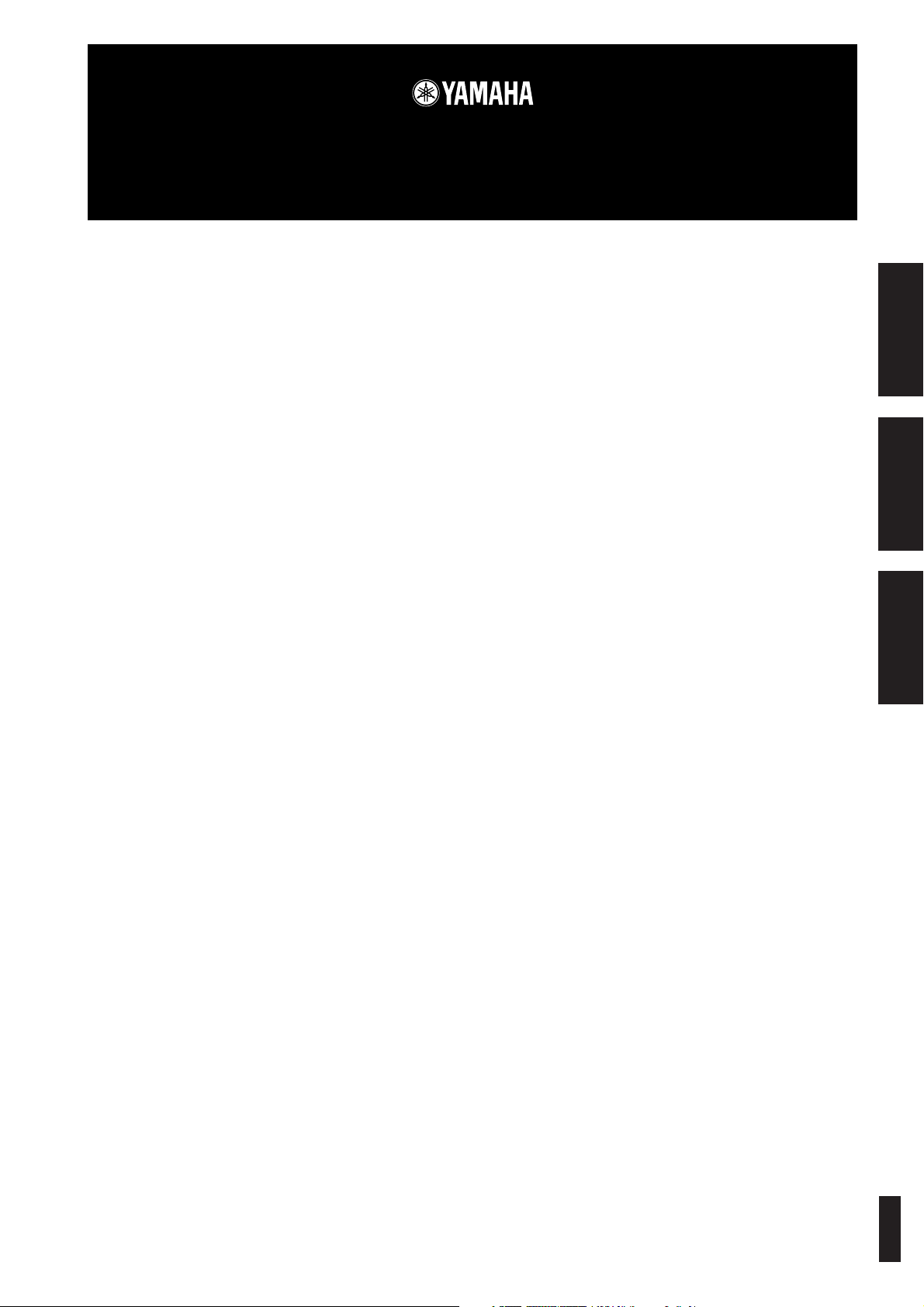
Tyros3 Accessory CD-ROM
Installation Guide/Installationshandbuch/Manuel d’installation
SPECIAL NOTICES
• The software and this Installation Guide are exclusive copyrights of Yamaha Corporation.
• Use of the software and this guide is governed by the SOFTWARE LICENSE AGREEMENT which the purchaser fully agrees to upon
breaking the seal of the software packaging. (Please read carefully the AGREEMENT at the end of this guide before installing the application.)
• Copying of the software or reproduction of this guide in whole or in part by any means is expressly forbidden without the written consent of
the manufacturer.
•Yamaha makes no representations or warranties with regard to the use of the software and documentation and cannot be held responsible for
the results of the use of this guide and the software.
• Copying of the commercially available music data is strictly prohibited except for your personal use.
• This disk containing the software is not meant for use with an audio/visual system (CD player, DVD player, etc.). Do not attempt to use the
disk on equipment other than a computer.
• The company names and product names in this Installation Guide are the trademarks or registered trademarks of their respective companies.
• Software such as the USB-MIDI driver may be revised and updated without prior notice. Make sure to check and download the latest version
of the software from the following site.
http://music.yamaha.com/download
• Future upgrades of application and system software and any changes in specifications and functions will be announced separately.
BESONDERE HINWEISE
• Dieses Programm und diese Installationsanleitung sind im Sinne des Urheberrechts alleiniges Eigentum der Yamaha Corporation.
• Die Benutzung des Programms und dieser Anleitung unterliegt der SOFTWARE-LIZENZVEREINBARUNG, mit der sich der Erwerber
durch Öffnen des Siegels der Programmverpackung uneingeschränkt einverstanden erklärt. (Bitte lesen Sie die VEREINBARUNG am Ende
dieser Anleitung vor Installation der Anwendung sorgfältig durch.)
• Das Kopieren der Software und die Reproduktion dieser Anleitung, in welcher Form auch immer, in Teilen oder als Ganzes, sind nur mit
schriftlicher Genehmigung des Herstellers erlaubt und sonst ausdrücklich verboten.
•Yamaha leistet keinerlei Garantie hinsichtlich der Benutzung des Programms und der zugehörigen Dokumentation und übernimmt keine
Ve rantwortung für die Ergebnisse der Benutzung dieser Anleitung oder des Programms.
• Das Kopieren im Handel erhältlicher Musikdaten ist nur für Ihren Privatgebrauch zulässig und sonst streng untersagt.
• Diese Disc, auf der sich die Software befindet, ist nicht zur Verwendung mit einem Audio-/Videosystem gedacht (CD-Player, DVD-Player
usw.). Verwenden Sie die Disc ausschließlich an einem Computer.
• Die in dieser Installationsanleitung erwähnten Firmen- und Produktnamen sind Warenzeichen bzw. eingetragene Warenzeichen der
betreffenden Firmen.
• Software wie z.B. der USB MIDI Driver kann ohne vorherige Benachrichtigung überarbeitet und aktualisiert werden. Achten Sie darauf, auf
der folgenden Website nach der neuesten Version der Software zu suchen und sie herunterzuladen.
http://music.yamaha.com/download
• Zukünftige Aktualisierungen von Anwendungs- und Systemsoftware sowie jede Änderung der technischen Daten und Funktionen werden
separat bekanntgegeben.
EnglishDeutschFrançais
REMARQUES PARTICULIERES
• Les droits d’auteurs (copyright) de ce logiciel et de ce manuel d’installation appartiennent exclusivement à Yamaha Corporation.
•L’usage de ce logiciel et de ce manuel est défini par l’accord de licence auquel l’acheteur déclare souscrire sans réserve lorsqu’il ouvre le sceau
de l’emballage du logiciel. (Veuillez donc lire attentivement l’accord de licence du logiciel situé à la fin de ce manuel avant d’installer le
logiciel.)
•Toute copie du logiciel et toute reproduction totale ou partielle de ce manuel, par quel moyen que ce soit, est expressément interdite sans
l’autorisation écrite du fabricant.
•Yamaha n’offre aucune garantie en ce qui concerne l’utilisation du logiciel et de la documentation. Yamaha ne peut en aucun cas être tenu
responsable des dommages éventuels résultant de l’utilisation de ce manuel et de ce logiciel.
•Toute copie de données musicales commercialisées est formellement interdite, sauf pour usage personnel.
• Le disque contenant ce logiciel n’est pas destiné à être utilisé sur un système audio/visuel tel qu’un lecteur de CD ou de DVD. N’essayez donc
pas de l’insérer dans un équipement autre qu’un ordinateur.
• Les noms des firmes et des produits apparaissant dans ce manuel d’installation sont des marques commerciales ou des marques déposées
appartenant à leurs détenteurs respectifs.
• Les logiciels tels que le pilote USB MIDI sont susceptibles d’être révisés et mis à jour sans avertissement préalable. Veuillez toujours à vérifier
la version du logiciel utilisée et à télécharger la dernière version en date sur le site suivant :
http://music.yamaha.com/download
• Les remises à jour du programme et du système ainsi que toute modification des caractéristiques et fonctions seront annoncées séparément.
Tyros3 Accessory CD-ROM Installation Guide 1
EN
DE
FR
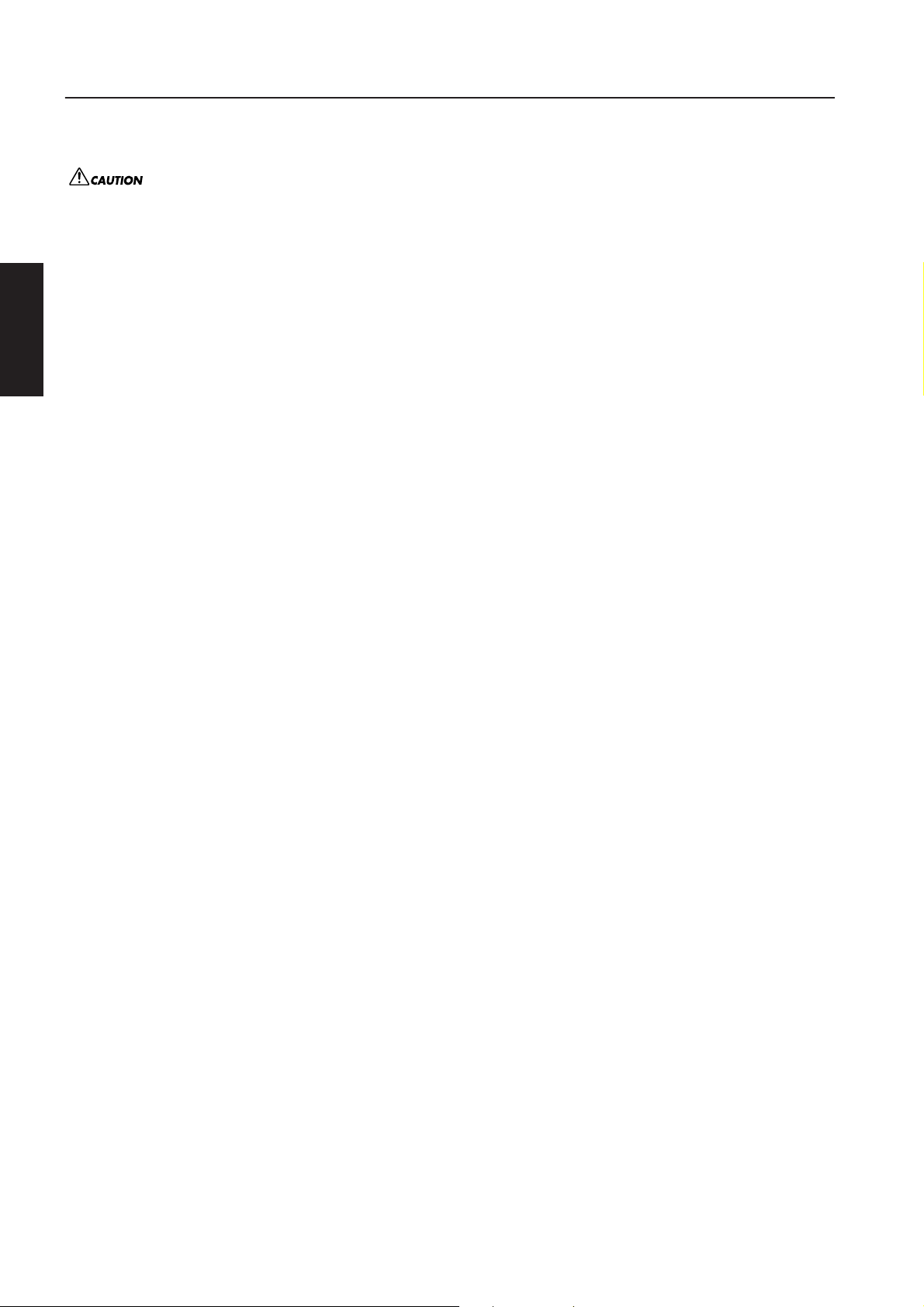
Important Notices about the CD-ROM
Data Types
This CD-ROM includes application software. Please refer to page 3 for software installation instructions.
This CD-ROM is not meant for use with an audio/visual system (CD player, DVD player, etc.). Never attempt to use the disk
on equipment other than a computer.
English
Operating System (OS)
The applications in this CD-ROM are provided in versions for Windows operating systems.
CD-ROM Installation Procedure
Before breaking the seal of the software packaging, please read carefully the Software License Agreement at the end of this guide.
1 Check the system requirements to make sure that the software will run on your computer (page 3).
2 Insert the included CD-ROM into the CD-ROM drive.
3 Connect the instrument to the computer.
Refer to the Owner’s Manual of the instrument.
4 Install the USB-MIDI driver to the computer (page 3).
5 Install the Voice Editor (page 4).
6 Start up the Voice Editor.
For subsequent operations, refer to the owner’s manual for the Voice Editor (PDF manual).
If you have any problems in driver installation, refer to the “Troubleshooting” on page 5.
n To view PDF files, you must install Adobe Reader on your computer.
If you do not have Adobe Reader, you can download the application from the Adobe website at the following URL:
http://www.adobe.com
2 Tyros3 Accessory CD-ROM Installation Guide
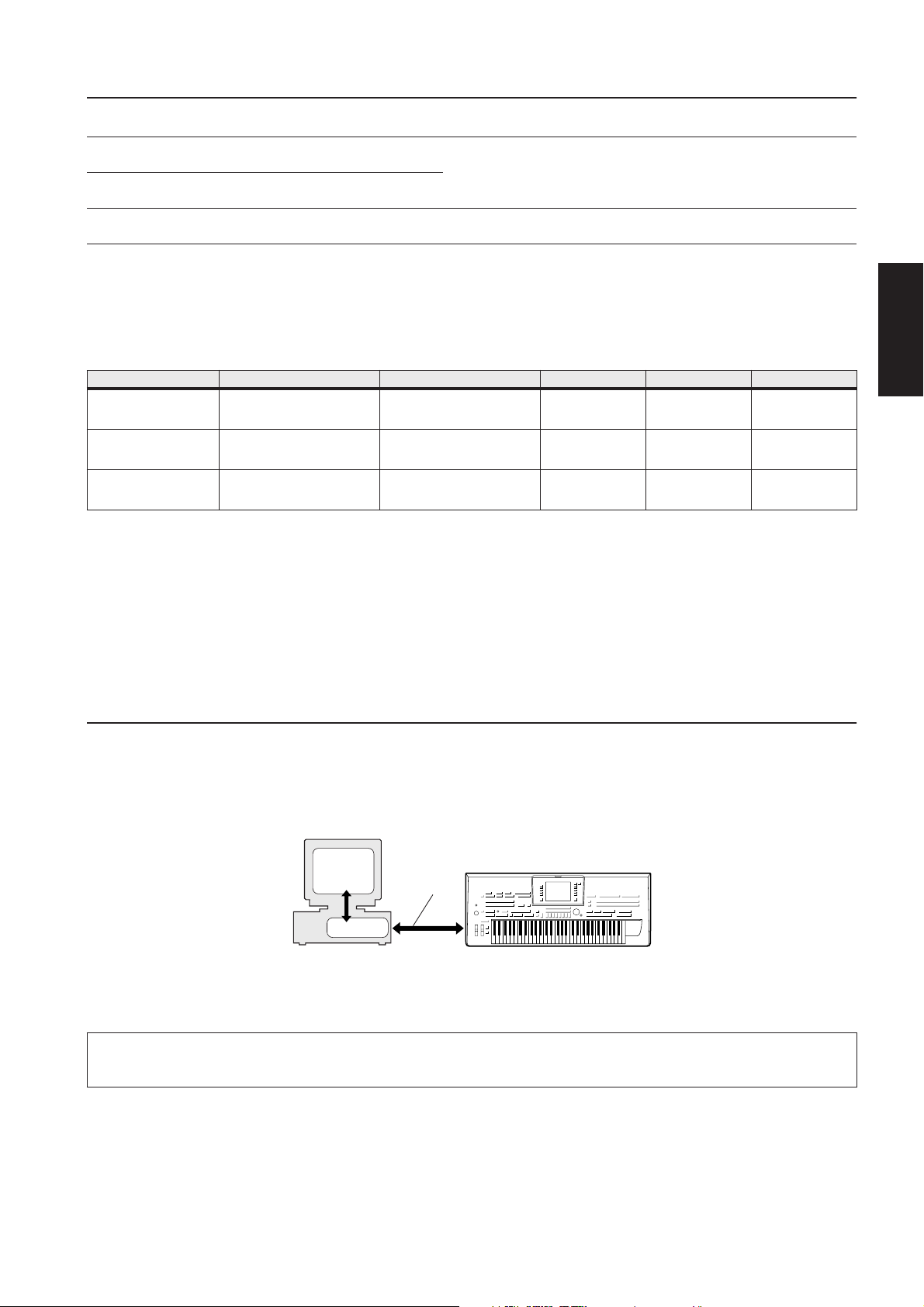
Contents of the CD-ROM
Application / Data Name Folder Name Contents
USB-MIDI Driver
(Windows XP)
USB-MIDI Driver
(Windows Vista)
Tyros3 Voice Editor VoiceEditor_
* In addition, there is one HTML file in the CD-ROM. If your computer has an Internet connection, you can access the special website for Tyros3 by double-clicking
on “clickme.html.”
Minimum System Requirements
USBdrv2k_
USBdrvVista_
This software is necessary when using your instrument with a computer via a USB
connection. It enables MIDI communication and control between the instrument and
the computer.
Enables you to edit the Tyros3 Voices on your computer and create your original
Voices.
Application/Data OS CPU Memory Hard Disk Display
USB-MIDI Driver for
Windows XP
USB-MIDI Driver for
Windows Vista
Tyros3 Voice Editor
Windows XP Home Edition/XP
Professional
Windows Vista
Windows XP Home Edition/XP
Professional/Vista
(only 32-bit version)
166 MHz or higher; Intel®
Pentium®/Celeron® Processor
family
800 MHz or higher; Intel®
Pentium®/Celeron® Processor
family
733 MHz or higher; Intel®
Pentium®/Celeron® Processor
family
32 MB or more
(64 MB or more is
recommended)
512 MB or more
256 MB or more
at least 3 MB of free
space
at least 3 MB of free
space
at least 128 MB of
free space
-
-
800 x 600
High Color (16-bit)
or more
Software Installation
USB-MIDI Driver
• • • • • • • • • • • • • • • • • • • • • • • • • • • • • • • • • • • • • • • • • • • • • • • • • • • • • • • • • • • • • • • • • • • • • • • • • • • • • • • • • • • • • • • • • • • • • • • • • • • • • • • • • • • • • • • • •
To operate the instrument from your computer via USB, you’ll need to install the appropriate driver software.
The USB-MIDI driver is software that transfers MIDI data back and forth between sequence software and the instrument via a USB cable.
English
Computer
Sequence
Software
Driver
n See the Yamaha Download page at the following URL for up-to-date news on USB-MIDI driver:
USB cable
Tyros3
http://music.yamaha.com/download/
Check the drive name of the CD-ROM drive you will be using (D:, E:, Q:, etc.) The drive name is displayed beside the CD-ROM
icon in your “My Computer” folder. The root directory of the CD-ROM drive will be D:\ , E:\ , or Q:\ , respectively.
Tyros3 Accessory CD-ROM Installation Guide 3
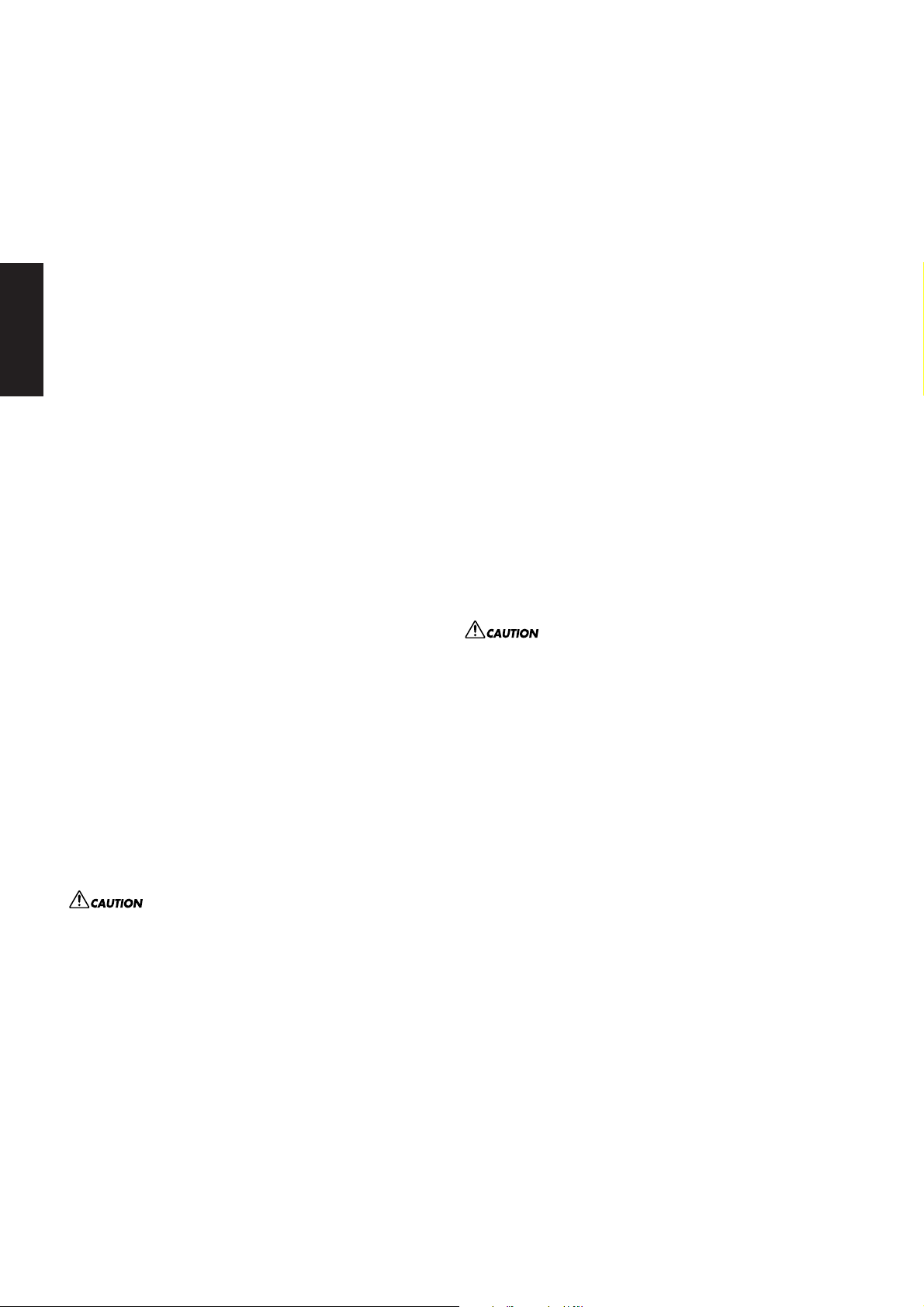
Installing the driver on Windows XP
Installing the driver on Windows Vista
1 Start the computer and use the “Administrator” account
to log on to Windows XP.
2 Select [Start] → [Control Panel].
If the control panel appears as “Pick a category”, click
“Switch to Classic View” in the upper left of the window.
All control panels and icons will be displayed.
3
Go to [System] → [Hardware] → [Driver Signing
Options] and check the radio button to the left of
“Ignore” and click [OK].
English
4 Click the [OK] button to close System Properties, and
then click “X” in the upper right of the window to close
the Control Panel.
5 Insert the included CD-ROM into the CD-ROM drive.
6 First, make sure the POWER switch on the instrument is set
to OFF, then use a USB cable to connect the USB connector of
the computer to the USB TO HOST connector of the
instrument. When the instrument is turned on, the computer
automatically displays the “Found New Hardware Wizard.”
If the Wizard window is not displayed automatically, refer to
“Troubleshooting.”
If the system displays “Found New Hardware” in the lower right
corner, wait until “Found New Hardware Wizard” is displayed. (The
Wizard window may take a while to display on some computers.)
If the Wizard window prompts you to specify whether or not
to connect to Windows Update, select the radio button for
“No, not this time,” then click [Next].
7 Check the radio button to the left of “Install the
software automatically (Recommended).” Click [Next].
The system starts the installation.
n If during the installation the system displays “...has not passed
8 When the installation is complete, the system displays
“Completing the Found New Hardware Wizard.” Click [Finish].
(The Wizard window may take a while to display on some computers.)
9 Restart the computer.
If the system displays “Found New Hardware” in the lower right
corner, wait until “System Settings Change” is displayed. (The
Wizard window may take a while to display on some computers.)
The USB-MIDI driver installation is complete.
Windows Logo testing to verify its compatibility with Windows
XP,” click [Continue Anyway].
1 Start the computer and use the “Administrator” account
to log on to Windows Vista.
2 Insert the included CD-ROM into the CD-ROM drive.
3 First, make sure the POWER switch on the instrument
is set to OFF, then use a USB cable to connect the USB
connector of the computer to the USB TO HOST
connector of the instrument. When the instrument is
turned on, the computer automatically displays the
“Found New Hardware” window. Click “Locate and
install driver software (recommended)”.
If the window is not displayed automatically, refer to
“Troubleshooting.” (Some computers may take a while to
display the window.)
n If the “User Account Control” window appears, click [Continue].
4 If a message allowing Windows to search online for
driver software appears, click “Don’t search online.”
5 If a message prompting you to insert the disk that came
with your device appears, click [Next].
The system starts the installation.
n If the “Windows Security” window appears, confirm this software
is authored by Yamaha Corporation then click [Install].
6 When the installation is complete, the system displays
the message “The software for this device has been
successfully installed.” Click [Close].
(Some computers may take a while to display the window.)
The USB-MIDI driver installation is complete.
After this, when you install the USB-MIDI driver, always make
sure that the driver satisfies the version requirements: Version
3.0.2 or later. Installing an older USB-MIDI driver may cause
computer malfunction or freezing when the Tyros3 is
connected.
This problem may occur particularly when installing the driver
from a CD-ROM included in a Yamaha product other than the
Tyros3. We recommend that always use the latest driver
downloaded from the website (http://music.yamaha.com/
download).
After this, when you install the USB-MIDI driver, always make
sure that the driver satisfies the version requirements: Version
2.2.2 or later. Installing an older USB-MIDI driver may cause
computer malfunction or freezing when the Tyros3 is
connected.
This problem may occur particularly when installing the driver
from a CD-ROM included in a Yamaha product other than the
Tyros3. We recommend that always use the latest driver
downloaded from the website (http://music.yamaha.com/
download).
4 Tyros3 Accessory CD-ROM Installation Guide
Voice Editor
• • • • • • • • • • • • • • • • • • • • • • • • • • • • • • • • • • • • • • • • • • • • • • • • • • • • • • •
Once you’ve install the Voice Editor, you can use your computer
to edit the Voices of the Tyros3.
1 Double-click on the “VoiceEditor_” folder in the CD-
ROM.
The file “Setup.exe” will be displayed.
2 Double-click on the “Setup.exe” file.
The setup dialog will be displayed.
3
Execute the installation by following the on-screen
directions.
For subsequent operations, refer to the PDF owner’s manual for
the Voice Editor.
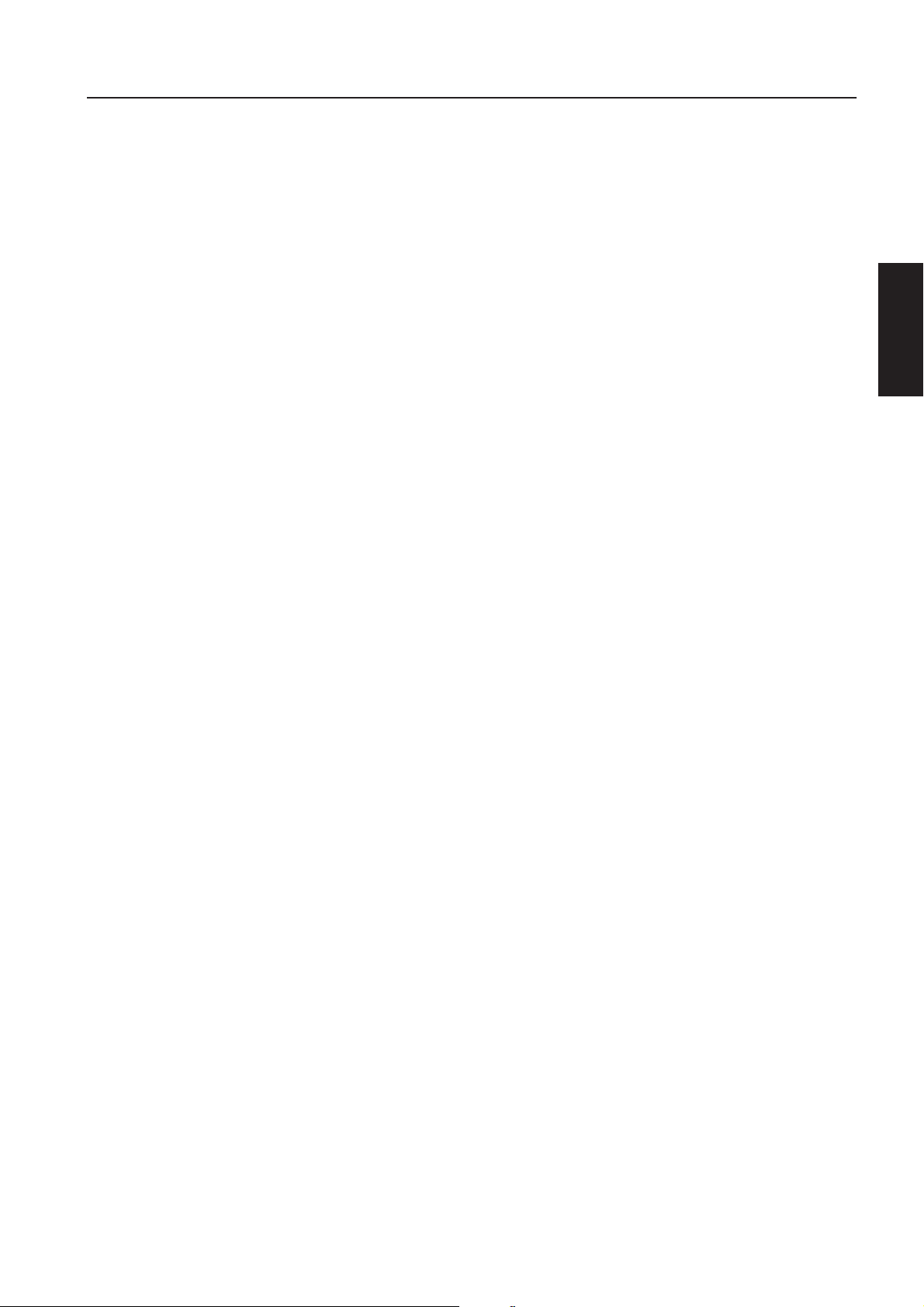
Troubleshooting
The driver cannot be installed.
• Is the USB cable connected correctly?
→Check the USB cable connection.
→Disconnect the USB cable, then connect it again.
• Is the USB function enabled on your computer?
→When you connect the instrument to the computer for
the first time, if the “Add New Hardware Wizard” does not
appear, the USB function on the computer may be disabled.
Perform the following steps.
1 Select [Control Panel]* → [System] → [Hardware] → [Device
Manager] (for Windows XP), or select [Control Panel]* → [Device
Manager] (for Windows Vista).
* Classic View only.
2 Make sure that no “!” or “x” marks appear at “Universal serial
bus controller” or “USB Root Hub.” If you see an “!” or “x” mark,
the USB controller is disabled.
• Is any unknown device registered?
→If driver installation fails, the instrument will be marked as an
“Unknown device,” and you will not be able to install the driver.
Delete the “Unknown device” by following the steps below.
1 Select [Control Panel]* → [System] → [Hardware] → [Device
Manager] (for Windows XP), or select [Control Panel]* → [Device
Manager] (for Windows Vista).
* Classic View only.
2 Look for “Other devices” in the menu “View devices by type.”
3 If you find “Other devices,” double-click it to extend the tree to
look for “Unknown device.” If one appears, select it and click the
[Remove] button.
4 Remove the USB cable from the instrument, and make the
connection again.
5 Install the driver again. (See page 3.)
Cannot suspend or resume the computer correctly.
• Do not suspend the computer while the MIDI application is
running.
•You may not be able to suspend/resume normally, depending on the
particular environment (USB Host Controller, etc.). Even so, simply
disconnecting and connecting the USB cable will allow you to use
the instrument functions again.
How can I remove the driver?
1 Start the computer and use the “Administrator” account to
log on to Windows.
Close all applications and windows that are open.
2 Insert the included CD-ROM into the CD-ROM drive.
3 Select [Start] → [My Computer] (for Windows XP), or select
[Start] → [Computer] (for Windows Vista).
4 Right-click the CD-ROM icon and select “Open” from the
pop-up menu.
5 Select “USBdrv2k_” or “USBdrvVista_” folder →
“uninstall” folder → “uninstall.exe” file and launch the
“uninstall.exe.” file.
Follow the on-screen instructions to uninstall the driver.
n If the “User Account Control” window appears, click [Continue].
English
When controlling the instrument from your computer via USB,
the instrument does not operate correctly or no sound is heard.
• Did you install the driver (page 3)?
• Is the USB cable connected correctly?
•Are the volume settings of the instrument, playback device, and
application program set to the appropriate levels?
•Have you selected an appropriate port in the sequence software?
• On the Clavinova, check whether the Piano Lock is engaged or
not.
•Are you using the latest USB-MIDI driver?
If you have installed an old driver, disconnect the instrument
from the computer and uninstall the old driver, then install the
latest driver.
The latest driver can be downloaded from the web site (page 3).
Computer response is slow.
• Does your computer satisfy the system requirements?
• Is any other application or device driver running?
Tyros3 Accessory CD-ROM Installation Guide 5
