Yamaha Stereoset 300R User Manual
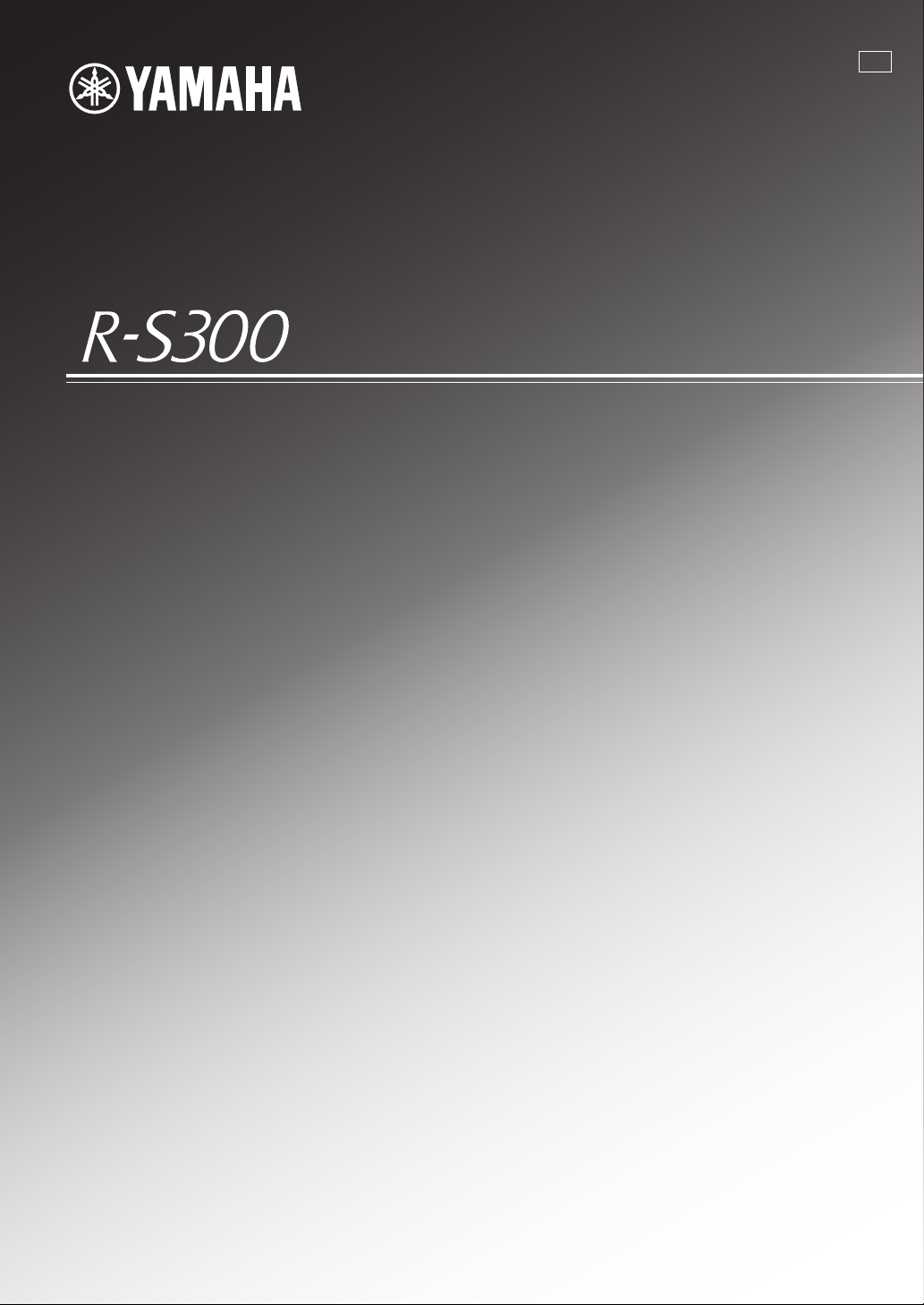
Receiver
Ampli-Tuner
G
OWNER’S MANUAL
MODE D’EMPLOI
BEDIENUNGSANLEITUNG
BRUKSANVISNING
MANUALE DI ISTRUZIONI
MANUAL DE INSTRUCCIONES
GEBRUIKSAANWIJZING
ИНСТРУКЦИЯ ПО ЭКСПЛУАТАЦИИ
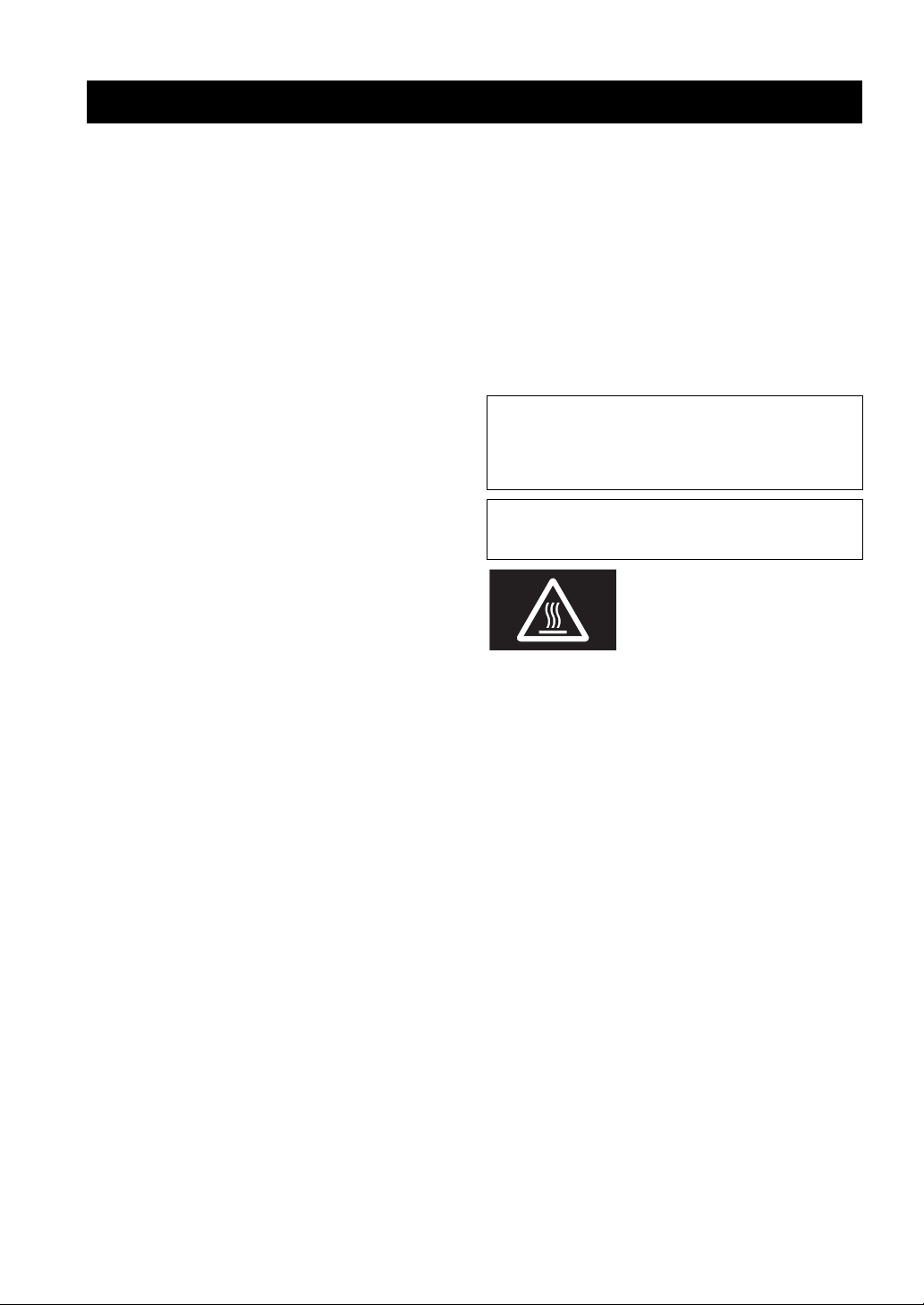
CAUTION: READ THIS BEFORE OPERATING YOUR UNIT.
CAUTION: READ THIS BEFORE OPERATING YOUR UNIT.
1 To assure the finest performance, please read this manual
carefully. Keep it in a safe place for future reference.
2 Install this sound system in a well ventilated, cool, dry,
clean place - away from direct sunlight, heat sources,
vibration, dust, moisture, and/or cold. For proper
ventilation, allow the following minimum clearances
around this unit.
Top: 30 cm (11-3/4 in)
Rear: 20 cm (7-7/8 in)
Sides: 20 cm (7-7/8 in)
3 Locate this unit away from other electrical appliances,
motors, or transformers to avoid humming sounds.
4 Do not expose this unit to sudden temperature changes
from cold to hot, and do not locate this unit in an
environment with high humidity (i.e. a room with a
humidifier) to prevent condensation inside this unit,
which may cause an electrical shock, fire, damage to this
unit, and/or personal injury.
5 Avoid installing this unit where foreign object may fall
onto this unit and/or this unit may be exposed to liquid
dripping or splashing. On the top of this unit, do not
place:
– Other components, as they may cause damage and/or
discoloration on the surface of this unit.
– Burning objects (i.e. candles), as they may cause fire,
damage to this unit, and/or personal injury.
– Containers with liquid in them, as they may fall and
liquid may cause electrical shock to the user and/or
damage to this unit.
6 Do not cover this unit with a newspaper, tablecloth,
curtain, etc. in order not to obstruct heat radiation. If the
temperature inside this unit rises, it may cause fire,
damage to this unit, and/or personal injury.
7 Do not plug in this unit to a wall outlet until all
connections are complete.
8 Do not operate this unit upside-down. It may overheat,
possibly causing damage.
9 Do not use force on switches, knobs and/or cords.
10 When disconnecting the power cable from the wall outlet,
grasp the plug; do not pull the cable.
11 Do not clean this unit with chemical solvents; this might
damage the finish. Use a clean, dry cloth.
12 Only voltage specified on this unit must be used. Using
this unit with a higher voltage than specified is dangerous
and may cause fire, damage to this unit, and/or personal
injury. Yamaha will not be held responsible for any
damage resulting from use of this unit with a voltage
other than specified.
13 To prevent damage by lightning, keep the power cable
and outdoor antennas disconnected from a wall outlet or
this unit during a lightning storm.
14 Do not attempt to modify or fix this unit. Contact
qualified Yamaha service personnel when any service is
needed. The cabinet should never be opened for any
reasons.
15 When not planning to use this unit for long periods of
time (i.e. vacation), disconnect the AC power plug from
the wall outlet.
16 Be sure to read the “TROUBLESHOOTING” section on
common operating errors before concluding that this unit
is faulty.
17 Before moving this unit, press A to turn off this unit, and
then disconnect the AC power plug from the wall outlet.
18 Condensation will form when the surrounding
temperature changes suddenly. Disconnect the power
cable from the outlet, then leave this unit alone.
19 When using this unit for a long time, this unit may
become warm. Turn the power off, then leave this unit
alone for cooling.
20 Install this unit near the AC outlet and where the AC
power plug can be reached easily.
21 The batteries shall not be exposed to excessive heat such
as sunshine, fire or the like.
22 Excessive sound pressure from earphones and
headphones can cause hearing loss.
As long as this unit is connected to the AC wall outlet, it is not
disconnected from the AC power source even if you turn off this
unit by A or set it to the standby mode by A button on the remote
control. In this state, this unit is designed to consume a very small
quantity of power.
WARNING
TO REDUCE THE RISK OF FIRE OR ELECTRIC SHOCK, DO
NOT EXPOSE THIS UNIT TO RAIN OR MOISTURE.
This label is required to be attached to a product of which
the temperature of the top cover may be hot during
operation.
i En
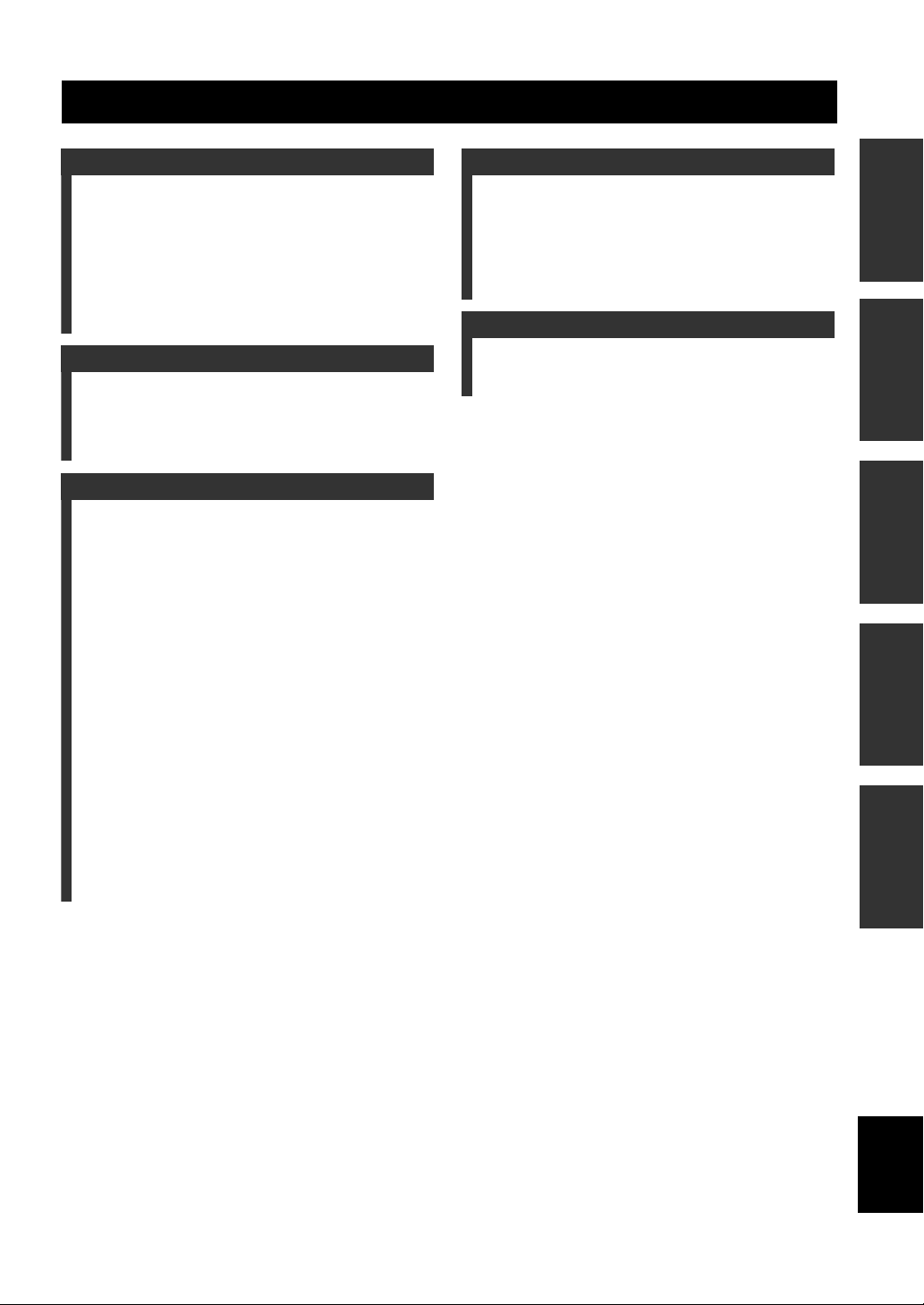
CONTENTS
INTRODUCTION
USEFUL FEATURES ............................................ 2
SUPPLIED ACCESSORIES ................................. 3
CONTROLS AND FUNCTIONS .........................4
Front panel................................................................. 4
Front panel display ....................................................6
Rear panel.................................................................. 7
Remote control........................................................... 8
Using the remote control ........................................... 9
PREPARATION
CONNECTIONS .................................................. 10
Connecting speakers and source components.......... 10
Connecting the FM and AM antennas.....................12
Connecting power cable ..........................................12
BASIC OPERATION
PLAYING AND RECORDING ..........................13
Playing a source.......................................................13
Adjusting the tonal quality....................................... 14
Recording a source ..................................................16
Using the sleep timer............................................... 16
FM/AM TUNING .................................................17
Automatic tuning.....................................................17
Manual tuning..........................................................18
Automatic station preset (FM stations only) ........... 19
Manual station preset............................................... 20
Recalling a preset station......................................... 21
Clearing a preset station........................................... 21
Clearing all preset stations.......................................22
Receiving Radio Data System information
(FM stations only) ...............................................23
TP Search function (FM stations only).................... 24
PLAYING BACK TUNES
FROM YOUR iPhone/iPod/
Bluetooth™ COMPONENT............................25
Using a Universal Dock for iPod............................. 26
Using a Wireless System for iPod ...........................27
Using a Bluetooth Wireless Audio Receiver........... 28
ADVANCED OPERATION
SETTING THE OPTION MENU
FOR EACH INPUT SOURCE.........................30
Option menu items...................................................30
ADVANCED SETUP ............................................32
Changing the ADVANCED SETUP
menu parameters..................................................32
ADDITIONAL INFORMATION
TROUBLESHOOTING .......................................33
SPECIFICATIONS...............................................38
PREPARATIONINTRODUCTION
OPERATION
BASIC
OPERATION
ADVANCED
INFORMATION
ADDITIONAL
1 En
English
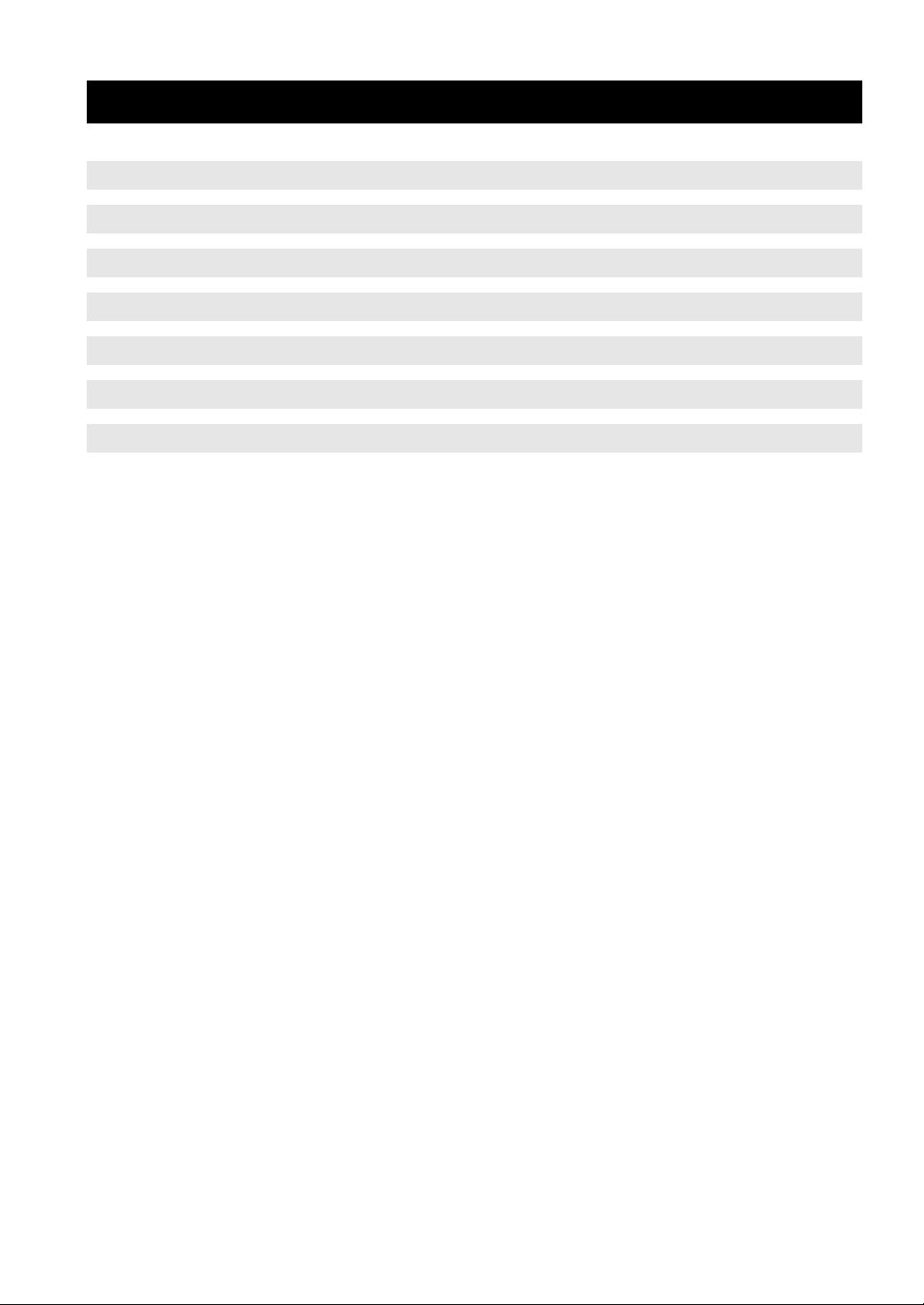
INTRODUCTION
USEFUL FEATURES
This unit allows you to:
USEFUL FEATURES
Improve sound quality by using the Pure Direct function
Play back music from your iPhone/iPod* or Bluetooth component
*
Listen to FM and AM radio stations
Receive and display Radio Data System information
Boost bass sounds by connecting a subwoofer
Use this unit’s remote control to operate a Yamaha CD player
Save power by using the automatic power down function
*
Optional Yamaha product required
iPhone, iPod
iPhone, iPod, iPod classic, iPod nano and iPod touch are trademarks of Apple Inc., registered in the U.S. and other
countries.
Bluetooth™
Bluetooth is a registered trademark of the Bluetooth SIG and is used by Yamaha in accordance with a license agreement.
• y indicates a tip for your operation.
• Some operations can be performed by using either the buttons on the front panel of this unit or those on the remote controls. In case
the button names differ between this unit and the remote controls, the names of the buttons on the remote controls are given in
parentheses.
• This manual is printed prior to production. Design and specifications are subject to change in part as a result of improvements, etc. In
case of differences between the manual and the product, the product has priority.
➡
➡
➡
➡
➡
➡
➡
p. 14
p. 25
p. 17
p. 23
p. 10
p. 8
p. 32
2 En
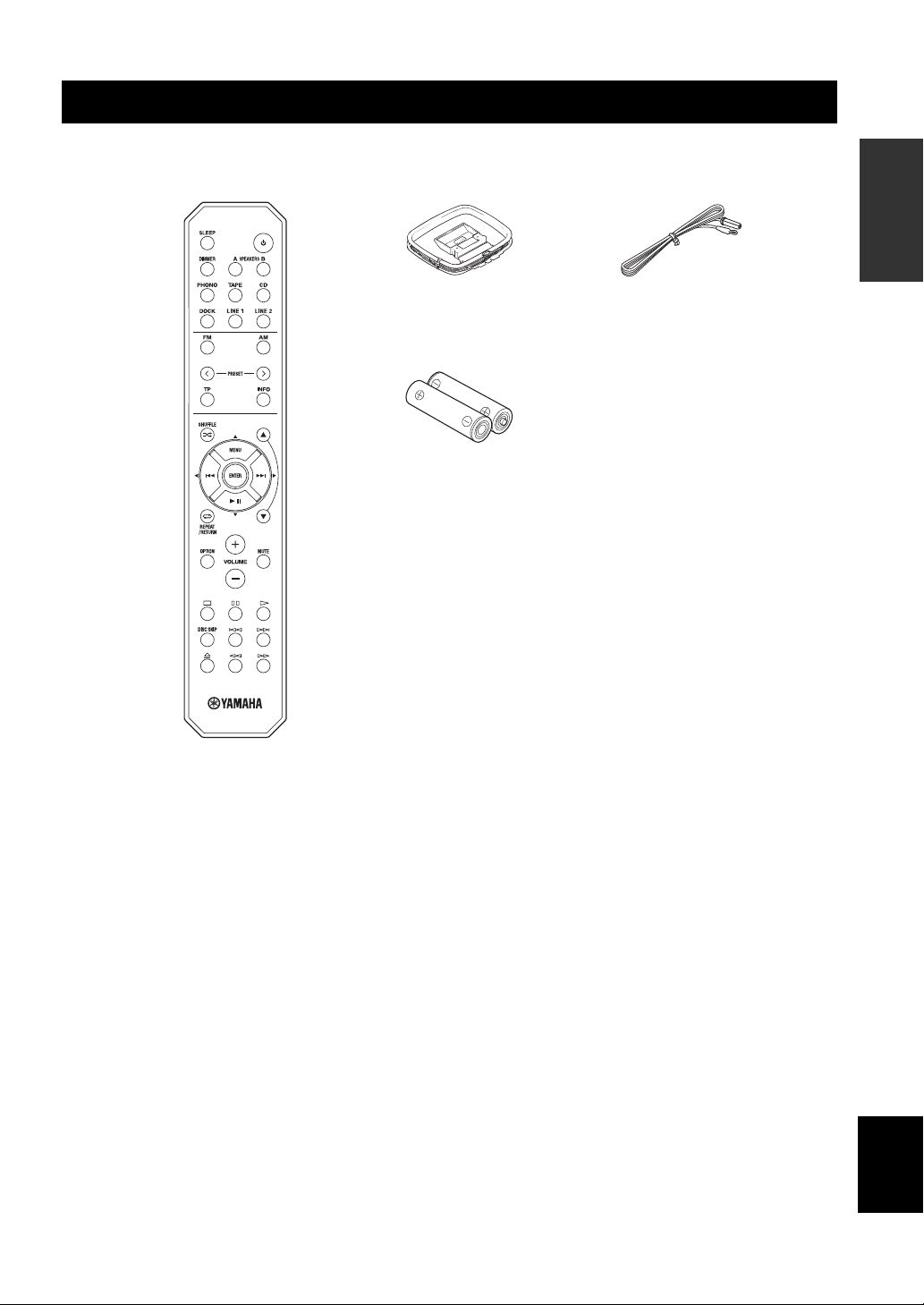
SUPPLIED ACCESSORIES
SUPPLIED ACCESSORIES
Please check that you received all of the following parts.
Remote control
AM loop antenna
INTRODUCTION
Indoor FM antenna
Batteries (x2)
(AA, R6, UM-3)
■ Notes on remote control and batteries
• Do not spill water or other liquids on the remote control.
• Do not drop the remote control.
• Do not leave or store the remote control in the following conditions:
– places of high humidity, such as near a bath
– places of high temperatures, such as near a heater or stove
– places of extremely low temperatures
– dusty places
• Use AA, R6, UM-3 batteries for the remote control.
• Insert batteries according to the polarity markings (+ and -).
• Change all batteries if you notice the operation range of the remote control narrows.
• If the batteries run out, immediately remove them from the remote control to prevent an explosion or acid leak.
• If you find leaking batteries, discard the batteries immediately, taking care not to touch the leaked material. If the leaked material
comes into contact with your skin or gets into your eyes or mouth, rinse it away immediately and consult a doctor. Clean the battery
compartment thoroughly before installing new batteries.
• Do not use old batteries together with new ones. This may shorten the life of the new batteries or cause old batteries to leak.
• Do not use different types of batteries (such as alkaline and manganese batteries) together. Batteries that look the same may have a
different specification.
• Before inserting new batteries, wipe the battery compartment clean.
• Dispose of batteries according to your regional regulations.
3 En
English
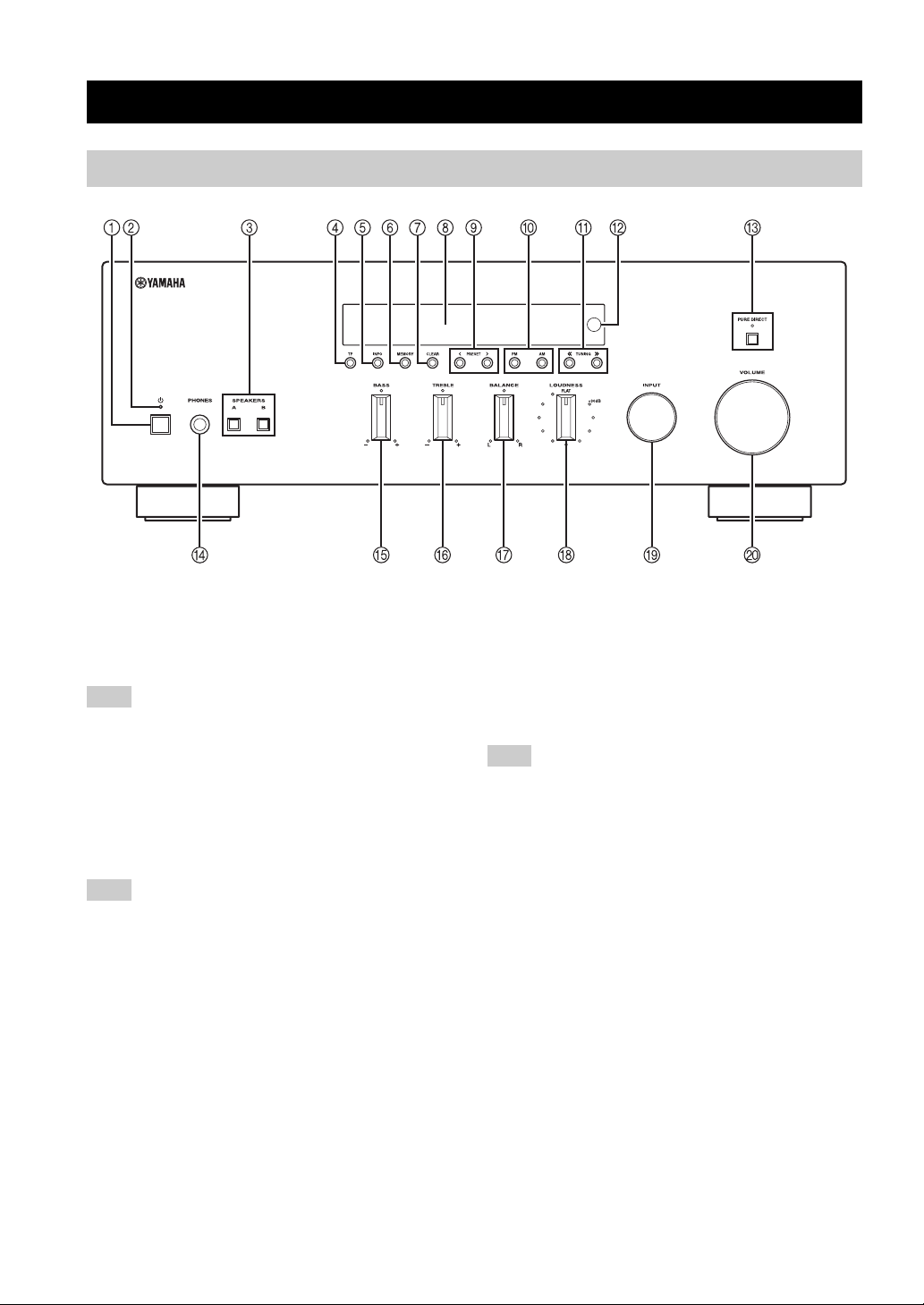
CONTROLS AND FUNCTIONS
Front panel
CONTROLS AND FUNCTIONS
1 A (power)
Turns on and off the power of this unit (see page 13).
On position: Pushed inward
Off position: Released outward
Note
This unit consumes a small amount of power even when turned
off or when in standby mode.
2 Power indicator
Lights up as follows:
Brightly lit: Power is on
Dimly lit: Standby mode
Off: Power is off
Note
If an iPhone/iPod is charged while this unit is in standby mode,
the power indicator lights up brightly.
3 SPEAKERS A/B
Turns on or off the speaker set connected to the
SPEAKERS A and/or SPEAKERS B terminals on the rear
panel each time the corresponding button is pressed (see
page 13).
4 TP
Searches automatically for a station that provides traffic
program (TP) broadcasts (see page 24).
5 INFO
Turns on and changes the Radio Data System display
mode when TUNER is selected as the input source (see
page 23).
Changes the playback information displayed about the
song playing on the iPhone/iPod when DOCK is selected
as the input source (see page 26).
Note
Playback information can only be displayed for an iPhone/iPod
that is connected using a Universal Dock for iPod.
6 MEMORY
Stores the current FM/AM station as a preset when
TUNER is selected as the input source (see page 20).
7 CLEAR
Clears the current FM/AM preset station when TUNER is
selected as the input source (see page 21).
8 Front panel display
Shows information about the operational status of this
unit.
9 PRESET j / i
Selects a preset FM/AM station when TUNER is selected
as the input source (see page 21).
0 FM, AM
Sets the FM/AM tuner band to FM or AM when TUNER
is selected as the input source (see page 17).
4 En
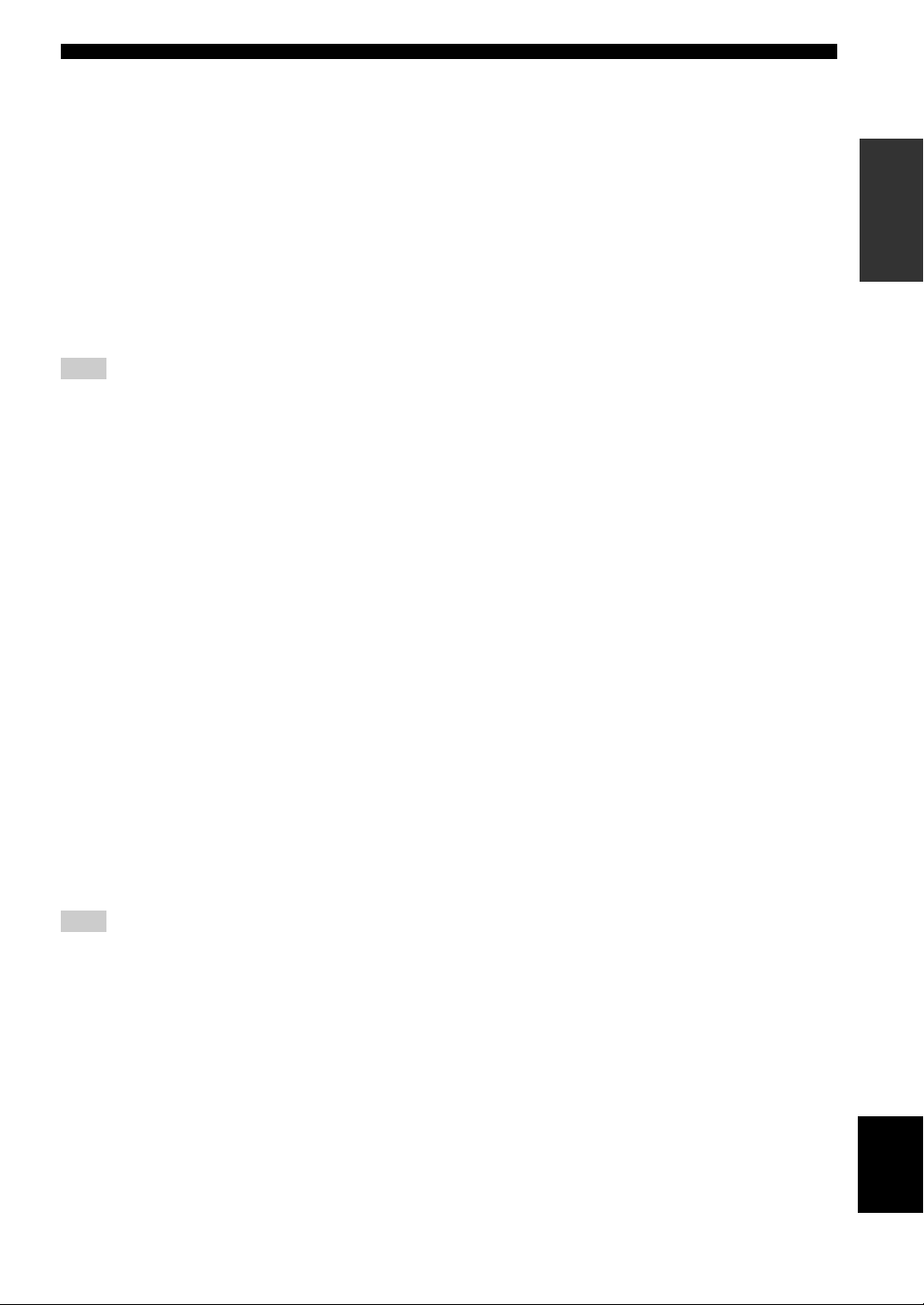
A TUNING jj / ii
Selects the tuning frequency when TUNER is selected as
the input source (see page 17).
B Remote control sensor
Receives infrared signals from the remote control.
C PURE DIRECT and indicator
Allows you to listen to a source in the purest possible
sound (see page 14). The indicator above it lights up and
the front panel display turns off when this function is
turned on.
D PHONES jack
Outputs audio to your headphones for private listening.
Note
Press SPEAKER A/B so that the SP A/B indicators turn off
before you connect your headphones to the PHONES jack.
E BASS control
Increases or decreases the low frequency response. The
center position produces a flat response (see page 14).
F TREBLE control
Increases or decreases the high frequency response. The
center position produces a flat response (see page 14).
CONTROLS AND FUNCTIONS
INTRODUCTION
G BALANCE control
Adjusts the sound output balance of the left and right
speakers to compensate for sound imbalances caused by
speaker locations or listening room conditions (see page
14).
H LOUDNESS control
Retains a full tonal range at any volume level to
compensate for the human ears’ loss of sensitivity to high
and low-frequency ranges at a low volume level (see page
15).
I INPUT selector
Selects the input source you want to listen to.
J VOLUME control
Increases or decreases the sound output level.
Note
This does not affect the output level of the REC jacks.
5 En
English

CONTROLS AND FUNCTIONS
Front panel display
1 SP (SPEAKERS) A/B indicators
Light up according to the set of speakers selected.
Both indicators light up when both sets of speakers are
selected.
2 Input source indicators
Light up brightly to indicate the input source that is
currently selected.
3 PRESET indicator
Lights up when you recall a preset radio station. Blinks
while the automatic station preset feature is scanning for
FM stations to register as presets.
4 MEMORY indicator
Lights up or blinks when an FM/AM station is being
stored as a preset.
5 TUNED indicator
Lights up when this unit is tuned in to an FM or AM
station.
6 STEREO indicator
Lights up when this unit is receiving a strong signal for an
FM stereo broadcast.
7 TP indicator
Lights up when this unit is tuned in to a Traffic Program
(TP) station. Blinks when searching for a TP station.
8 SLEEP indicator
Lights up when the sleep timer is turned on.
9 MUTE indicator
Blinks while the MUTE function is turned on.
0 P indicator
Lights up when a preset number is selected. Blinks while
you are registering a preset radio station.
A Multi-information display
Shows information when adjusting or changing settings.
B Volume indicator
Displays the current volume level.
6 En
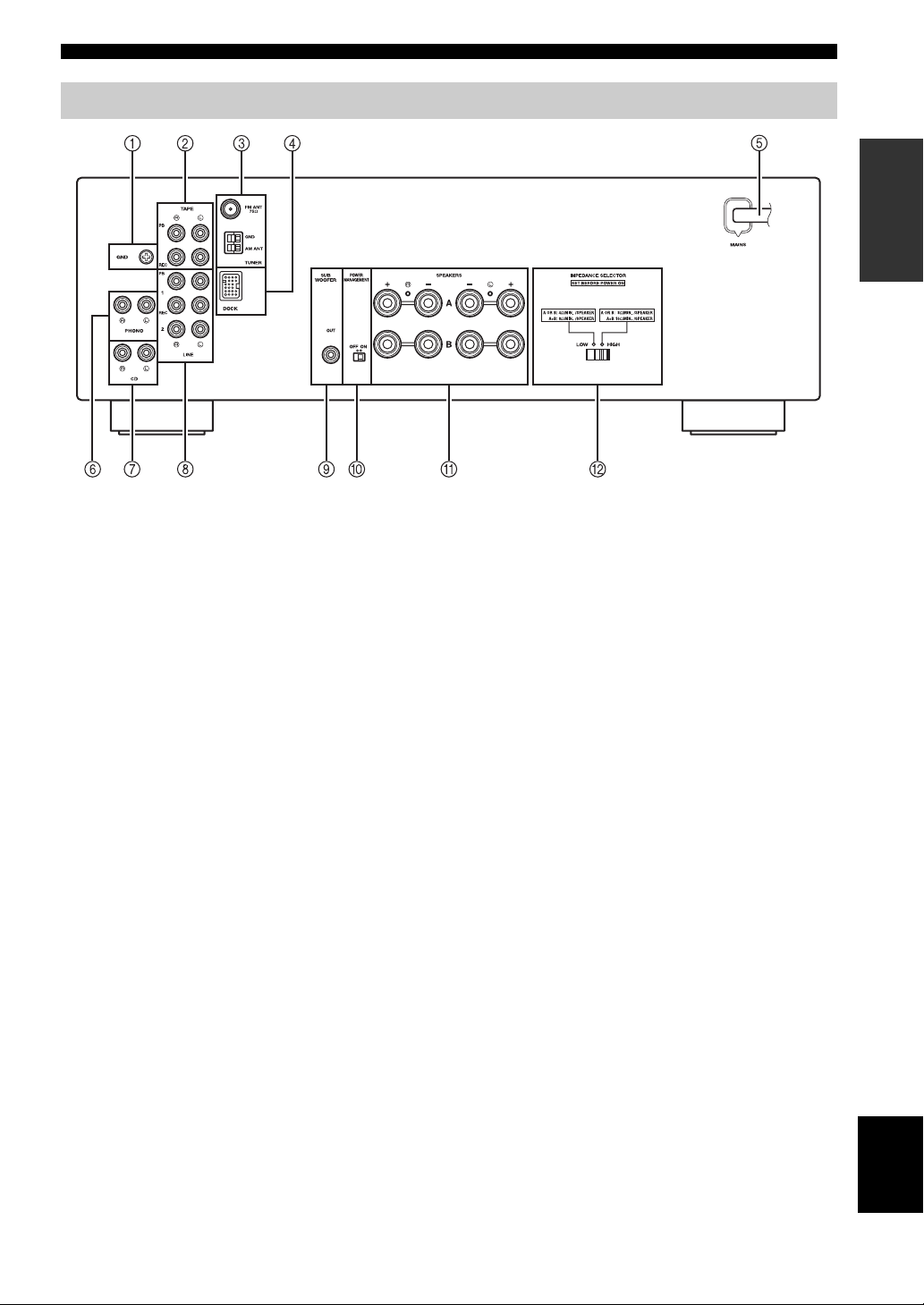
Rear panel
CONTROLS AND FUNCTIONS
CONTROLS AND FUNCTIONS
INTRODUCTION
1 GND terminal
Used to connect a turntable (see page 10).
2 TAPE jacks
Used to connect a tape deck (see page 10).
3 Antenna terminals
Used to connect FM and AM antennas (see page 12).
4 DOCK jack
Used to connect an optional Yamaha Universal Dock for
iPod (such as the YDS-12), Wireless System for iPod
(YID-W10), or Bluetooth Wireless Audio Receiver
(YBA-10) (see page 25).
5 Power cable
For connecting this unit to an AC wall outlet (see page
12).
6 PHONO jacks
Used to connect a turntable (see page 10).
7 CD jacks
Used to connect a CD player (see page 10).
8 LINE 1-2 jacks
Used to connect audio components (see page 10).
9 SUBWOOFER OUT jack
Used to connect a subwoofer with built-in amplifier (see
page 10).
y
The SUBWOOFER OUT jack attenuates signals over 90 Hz.
0 POWER MANAGEMENT switch
Used to enable or disable the automatic power down
function. When this function is enabled, this unit
automatically enters standby mode if it is not operated for
a certain amount of time (3 settings are available; see page
32).
A SPEAKERS terminals
Used to connect speakers (see page 10).
B IMPEDANCE SELECTOR switch
Used to select the impedance setting (see page 11).
English
7 En
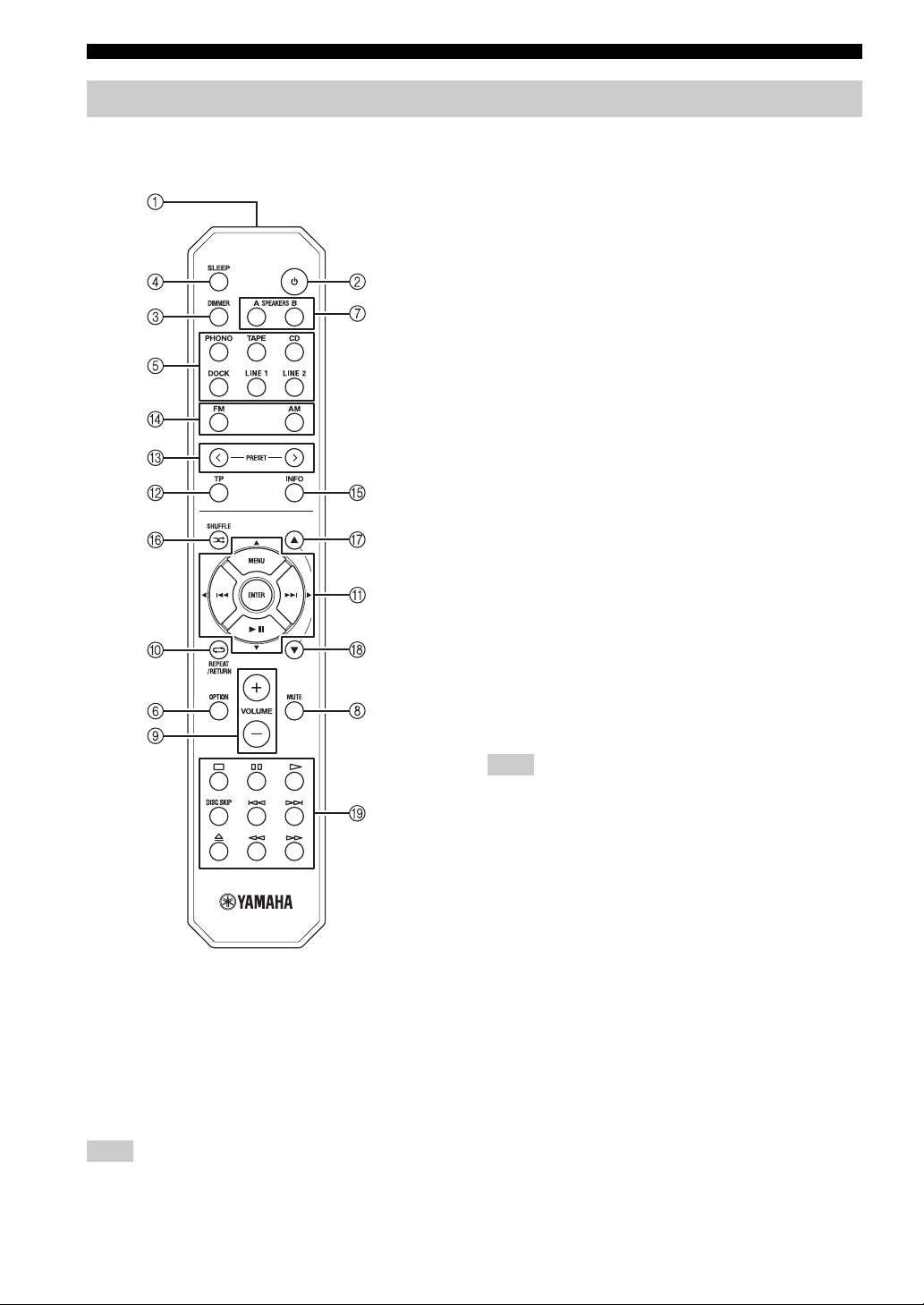
CONTROLS AND FUNCTIONS
Remote control
This section describes the function of each button on the
remote control used to control this unit or a Yamaha CD
player.
3 DIMMER
Changes the brightness level of the front panel display.
Choose brightness from 3 levels by pressing this button
repeatedly.
y
This setting is retained even if you turn off this unit.
4 SLEEP
Sets the sleep timer (see page 16).
5 Input selector buttons
Select the input source you want to listen to.
y
• The input source names correspond to the names of the
connection jacks on the rear panel.
• To select TUNER as the input source using the remote control,
press FM or AM.
6 OPTION
Turns the OPTION menu on and off (see page 30).
7 SPEAKERS A/B
Turns on and off the set of speakers connected to the
SPEAKERS A and/or SPEAKERS B terminals on the rear
panel of this unit when the corresponding button is
pressed.
8 MUTE
Mutes the sound output. Press again to restore the sound
output to the previous volume level.
■ Common controls
The following buttons can be used no matter which input
source is selected.
1 Infrared signal transmitter
Sends infrared signals.
2 A (power)
Turns this unit on, or sets it to standby mode.
Note
This button functions only when the A (power) button on the
front panel is in the on position.
9 VOLUME +/–
Increases or decreases the sound output level.
Note
This does not affect the output level of the REC jacks.
0 RETURN
Returns to the previous menu or ends the menu display
when using the Option menu (see page 30).
A B / C / D / E / ENTER
Selects and confirms items in the Option menu (see page
30).
8 En
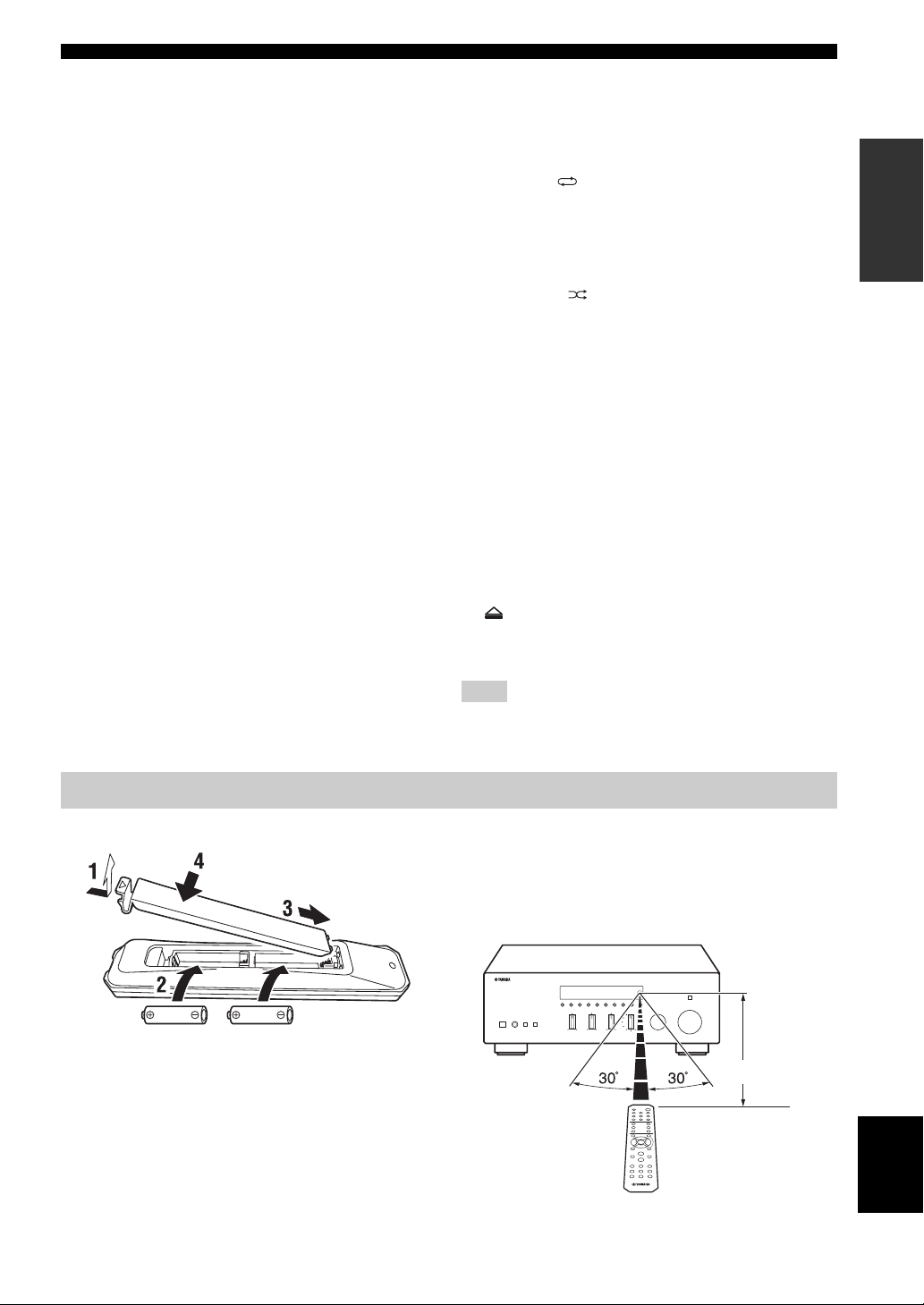
CONTROLS AND FUNCTIONS
■ FM/AM controls
The following buttons can be used when TUNER is
selected as the input source.
B TP
Searches automatically for a station that provides traffic
program (TP) broadcasts (see page 24).
C PRESET j / i
Selects a preset FM/AM station when TUNER is selected
as the input source (see page 21).
D FM, AM
Selects TUNER as the input source and sets the FM/AM
tuner band to FM or AM (see page 17).
E INFO
Turns on and changes the Radio Data System display
mode when TUNER is selected as the input source (see
page 23).
■ iPod controls
The following buttons can be used when DOCK is
selected as the input source for listening to an iPhone/
iPod. For more information, see page 25.
0 REPEAT
A MENU/ Ee / b / a / ENTER
E INFO
F SHUFFLE
G B
H C
■ Yamaha CD player controls
The following buttons can be used to control a Yamaha
CD player when CD is selected as the input source.
I Yamaha CD player control buttons
• s Stops playback
• e Pauses playback
• p Starts playback
• DISC SKIP Skips to the next disc in a CD changer
• b Skips backward
• a Skips forward
• Ejects the disc
• w Rewinds playback
• f Fast-forwards playback
INTRODUCTION
Note
Even when using a Yamaha CD player, certain components and
features may not be available. Refer to your component’s owner’s
manual for more information.
Using the remote control
■ Installing batteries ■ Operation range
The remote control transmits a directional infrared beam.
Be sure to aim the remote control directly at the remote
control sensor on the front panel of this unit during
operation.
AA, R6, UM-3 batteries
Approximately
6 m (20 ft)
Remote control
English
9 En
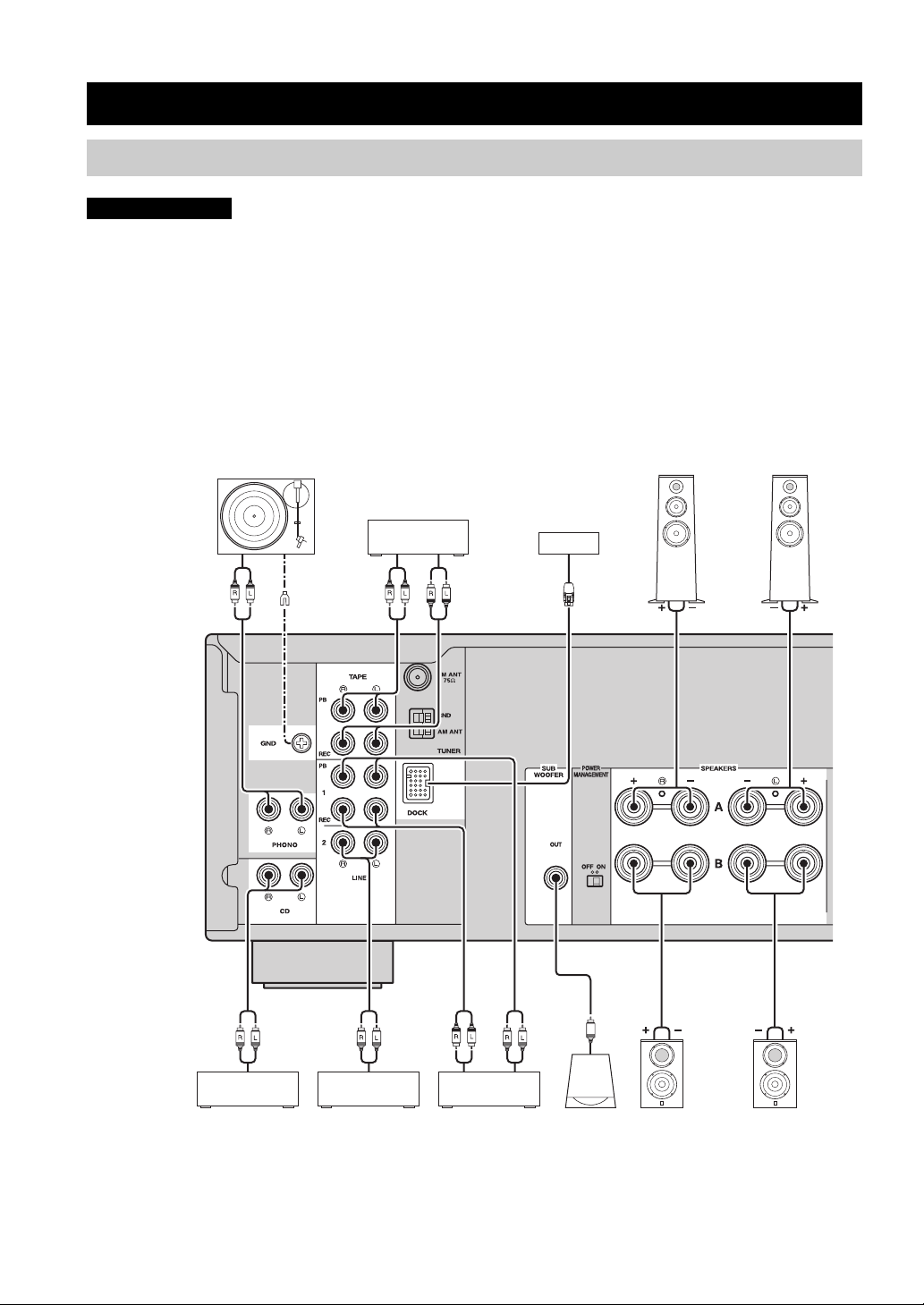
PREPARATION
CONNECTIONS
CONNECTIONS
Connecting speakers and source components
CAUTION
• Do not connect this unit or other components to the main power until all connections between components are
complete.
• All connections must be correct: L (left) to L, R (right) to R, “+” to “+” and “–” to “–”. If the connections are faulty,
no sound will be heard from the speakers, and if the polarity of the speaker connections is incorrect, the sound will be
unnatural and lack bass. Refer to the owner’s manual for each of your components.
• Use RCA cables for audio components (except for speaker connections and DOCK jack connections).
• The IMPEDANCE SELECTOR must be set to the appropriate position before connecting speakers. See page 11 for
details.
• Do not let bare speaker wires touch each other or any metal part of this unit. This could damage this unit and/or the
speakers.
Audio
out
Turntable
GND
Audio
out
Tape deck
For information about
other components that
can be connected to
this unit, see page 25.
Audio
in
Speakers A
Audio
out
CD player
Audio
out
DVD player,
etc.
Audio
in
CD recorder,
etc.
Audio
out
Subwoofer
Speakers B
y
• The PHONO jacks are designed for connecting a turntable with an MM cartridge.
• Connect your turntable to the GND terminal to reduce noise in the signal. However, for some turntables, you may hear less noise
without the GND connection.
10 En
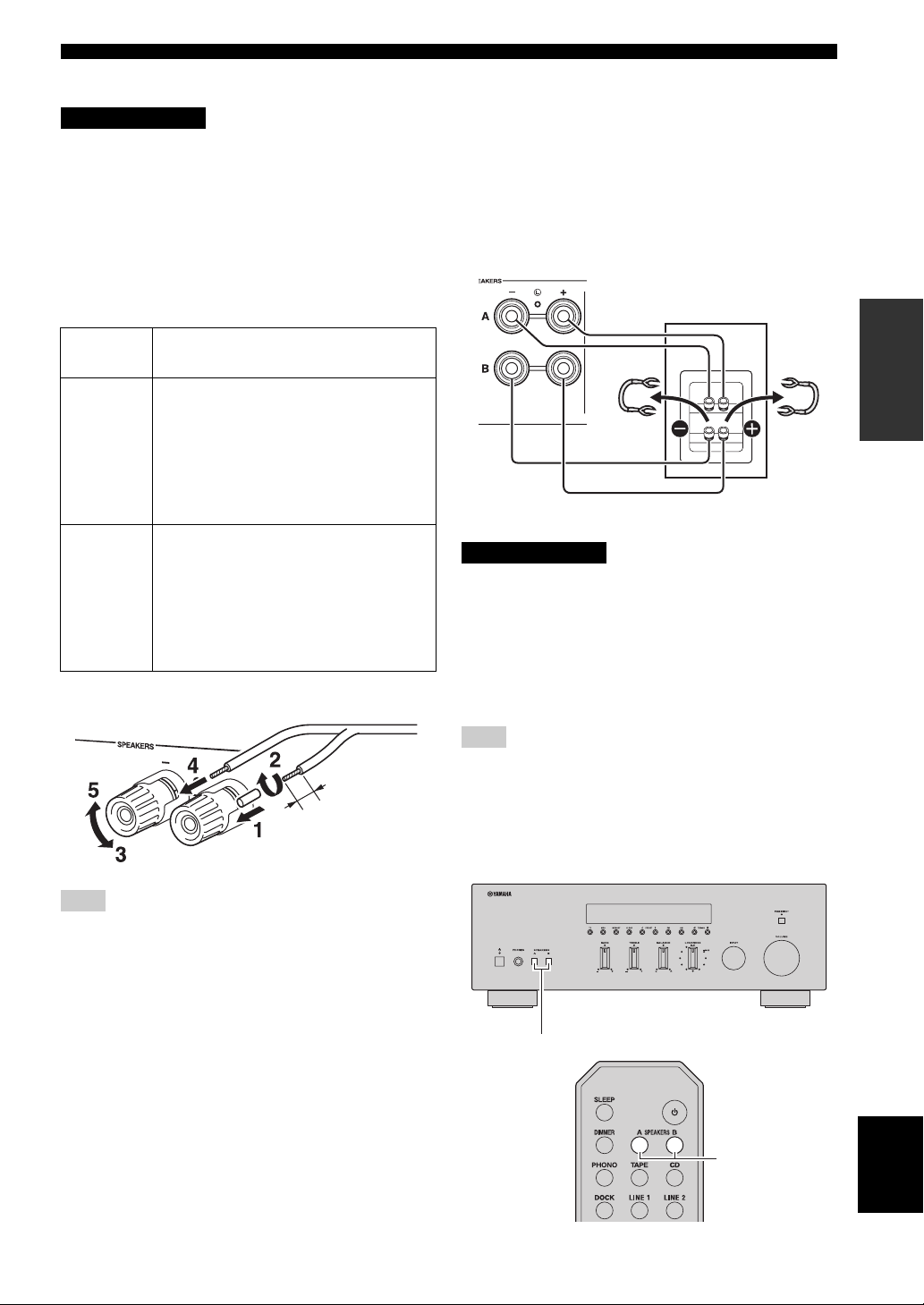
CONNECTIONS
■ IMPEDANCE SELECTOR switch
CAUTION
Do not change the IMPEDANCE SELECTOR switch
while the power of this unit is turned on, as doing so may
damage the unit.
If the unit fails to turn on, the IMPEDANCE SELECTOR
switch may not be fully slid to either position. If this is the
case, remove the power cable and slide the switch all the
way to either position.
Select the switch position (LOW or HIGH) according to
the impedance of the speakers in your system.
Switch
position
HIGH
LOW
• If you use one set (A or B), the impedance of
each speaker must be 8
• If you use two sets (A and B) simultaneously,
the impedance of each speaker must be 16
or higher.
• If you make bi-wire connections, the
impedance of each speaker must be 8
higher. See page 11 for Bi-wire connection.
• If you use one set (A or B), the impedance of
each speaker must be 4
• If you use two sets (A and B) simultaneously,
the impedance of each speaker must be 8
higher.
• If you make bi-wire connections, the
impedance of each speaker must be 4
higher. See page 11 for Bi-wire connection.
Impedance level
Ω or higher.
Ω
Ω or
Ω or higher.
Ω or
Ω or
■ Connecting speaker cables
■ Bi-wire connection
Bi-wire connection separates the woofer from the
combined midrange and tweeter section. A bi-wire
compatible speaker has four binding post terminals. These
two sets of terminals allow the speaker to be split into two
independent sections. With these connections, the mid and
high frequency drivers are connected to one set of
terminals and the low frequency driver to another set of
terminals.
This unit
Speaker
Connect the other speaker to the other set of terminals in
the same way.
CAUTION
When making bi-wire connections, set the IMPEDANCE
SELECTOR switch to HIGH or LOW depending on the
impedance of your speakers:
8 Ω or higher: HIGH
4 Ω or higher: LOW
See page 11 for more information about the
IMPEDANCE SELECTOR switch.
PREPARATION
Remove
approximately
10 mm (3/8 in)
of insulation
from the end of
each speaker
cable.
Note
When inserting speaker cables into the speaker terminals, insert
only the bare speaker wire. If insulated cable is inserted, the
connection may be poor and sound may not be heard.
Note
When making bi-wire connections, remove the shorting bridges
or cables on the speaker.
y
To use the bi-wire connections, press SPEAKERS A and
SPEAKERS B on the front panel or on the remote control so that
both SP A and B light up on the front panel display.
SPEAKERS A/B
English
SPEAKERS A/B
11 En
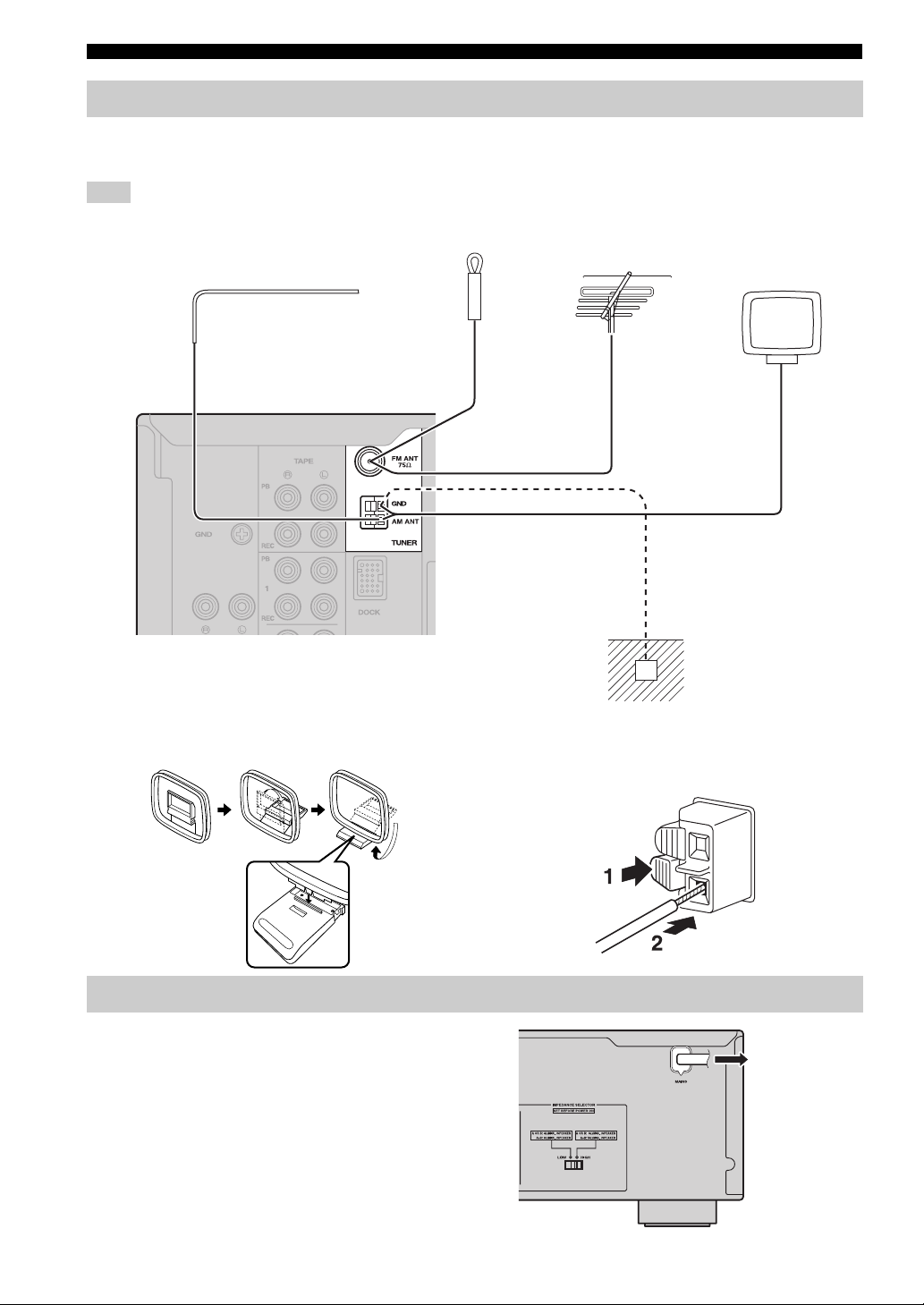
CONNECTIONS
Connecting the FM and AM antennas
Indoor antennas for receiving FM and AM broadcasts are included with this unit. In general, these antennas should
provide sufficient signal strength. Connect each antenna correctly to the designated terminals.
Note
If you experience poor reception quality, install an outdoor antenna. Consult the nearest authorized Yamaha dealer or service center
about outdoor antennas.
Outdoor AM antenna
Use 5 to 10 m of vinylcovered wire extended
outdoors from a window.
Indoor FM
antenna
(included)
Outdoor FM antenna
AM loop antenna
(included)
• The AM loop antenna
should always be connected,
even if an outdoor AM
antenna is connected to this
unit.
• The AM loop antenna
should be placed away from
this unit.
Ground (GND terminal)
For maximum safety and minimum interference, connect
the antenna GND terminal to a good earth ground. A
good earth ground is a metal stake driven into moist earth.
■ Assembling the supplied AM loop
antenna
Connecting power cable
Plug the power cable into the AC wall outlet after all other
connections are complete.
■ Connecting the wire of the AM loop
antenna
To the wall
outlet with the
power cable
12 En
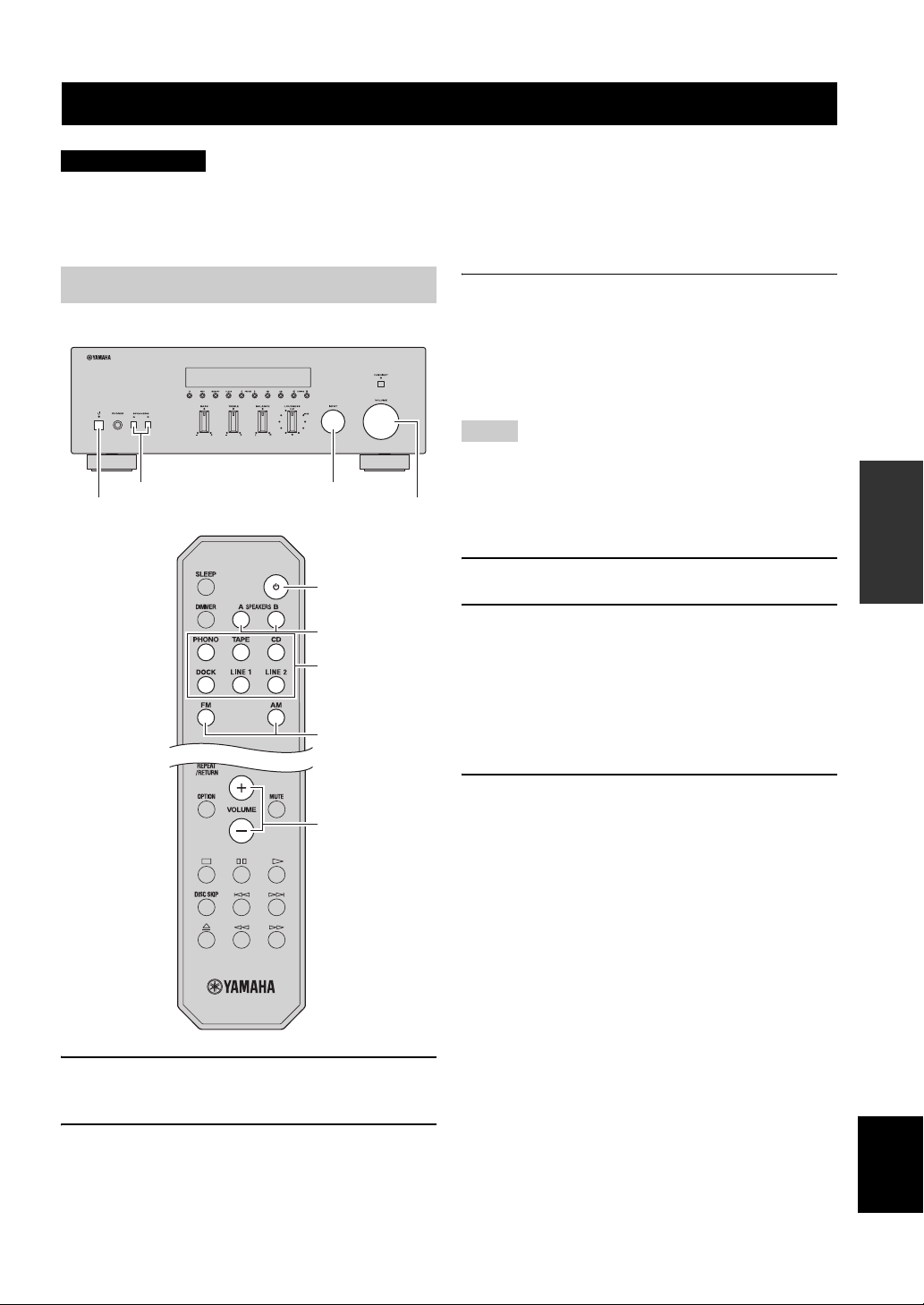
BASIC OPERATION
PLAYING AND RECORDING
PLAYING AND RECORDING
CAUTION
Extreme caution should be exercised when you play back CDs encoded in DTS.
If you play back a CD encoded in DTS on a CD player that does not support DTS, only noise will be heard, and this noise
may damage your speakers. Check whether your CD player supports CDs encoded in DTS. Also, check the sound output
level of your CD player before you play back a CD encoded in DTS.
Playing a source
SPEAKERS A/B INPUT selector
A (power)
VOLUME
A (power)
SPEAKERS A/B
Input selector
buttons
FM, AM
VOLUME +/–
3 Press SPEAKERS A and/or SPEAKERS B on
the front panel or on the remote control to
select speakers A and/or speakers B.
When speaker set A or speaker set B are turned on,
SP A or SP B is displayed on the front panel display
accordingly (see page 6).
Notes
• When one set of speakers is connected using bi-wire
connections, or when using two sets of speakers simultaneously
(A and B), make sure SP A and SP B are displayed on the front
panel display.
• When listening with headphones, turn off the speakers.
4 Play the source.
5 Rotate the VOLUME control on the front
panel (or press VOLUME +/– on the remote
control) to adjust the sound output level.
y
You can adjust the tonal quality by using the BASS, TREBLE,
BALANCE and LOUDNESS controls, or the PURE DIRECT
switch on the front panel (see page 14).
6 When finished listening, press A (power) on
the front panel outward to turn off this unit.
y
If A (power) on the remote control is pressed while the A (power)
button on the front panel is in the on position, this unit enters
standby mode. Press A (power) again to turn this unit on.
OPERATION
BASIC
1 Press A (power) on the front panel inward to
turn on this unit.
2 Rotate the INPUT selector on the front panel
(or press one of the input selector buttons or
FM or AM on the remote control) to select the
input source you want to listen to.
English
13 En
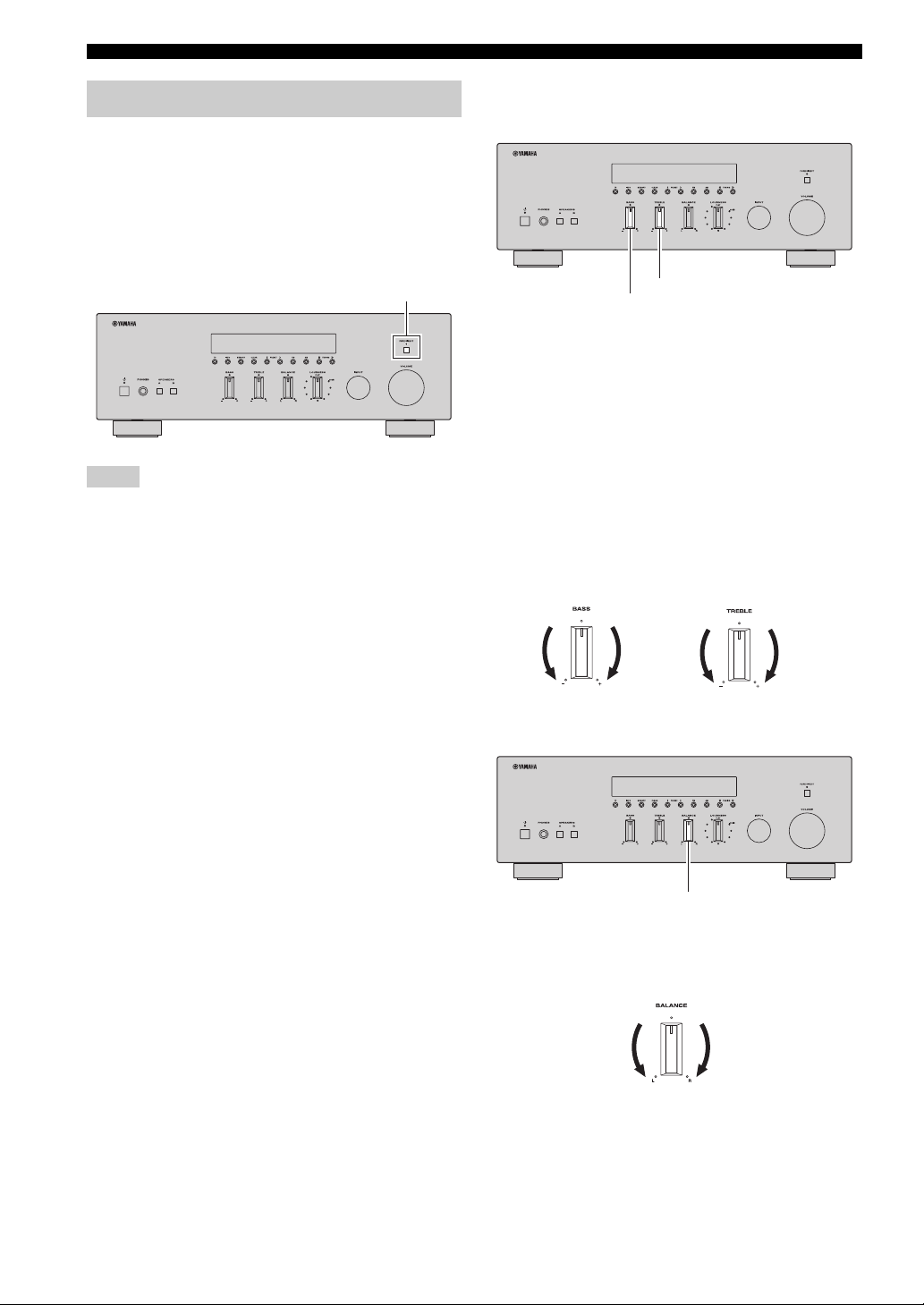
PLAYING AND RECORDING
Adjusting the tonal quality
■ Using the PURE DIRECT switch
Routes input signals from your audio sources so that the
input signals bypass the BASS, TREBLE, BALANCE and
LOUDNESS controls, thus eliminating any alterations to
the audio signals and creating the purest possible sound.
The PURE DIRECT indicator lights up and the front panel
display turns off after a few seconds.
PURE DIRECT switch
Notes
• The BASS, TREBLE, BALANCE, and LOUDNESS controls
do not function while the PURE DIRECT feature is turned on.
• This setting is retained even if you turn off this unit.
■ Adjusting the BASS and TREBLE
controls
TREBLE
BASS
The BASS and TREBLE controls adjust high and low
frequency response.
The center position produces a flat response.
BASS
When you feel there is not enough bass (low frequency
sound), rotate clockwise to boost. When you feel there is
too much bass, rotate counterclockwise to suppress.
Control range: –10 dB to +10 dB (20 Hz)
TREBLE
When you feel there is not enough treble (high frequency
sound), rotate clockwise to boost. When you feel there is
too much treble, rotate counterclockwise to suppress.
Control range: –10 dB to +10 dB (20 kHz)
■ Adjusting the BALANCE control
BALANCE
The BALANCE control adjusts the sound output balance
of the left and right speakers to compensate for sound
imbalance caused by speaker locations or listening room
conditions.
14 En
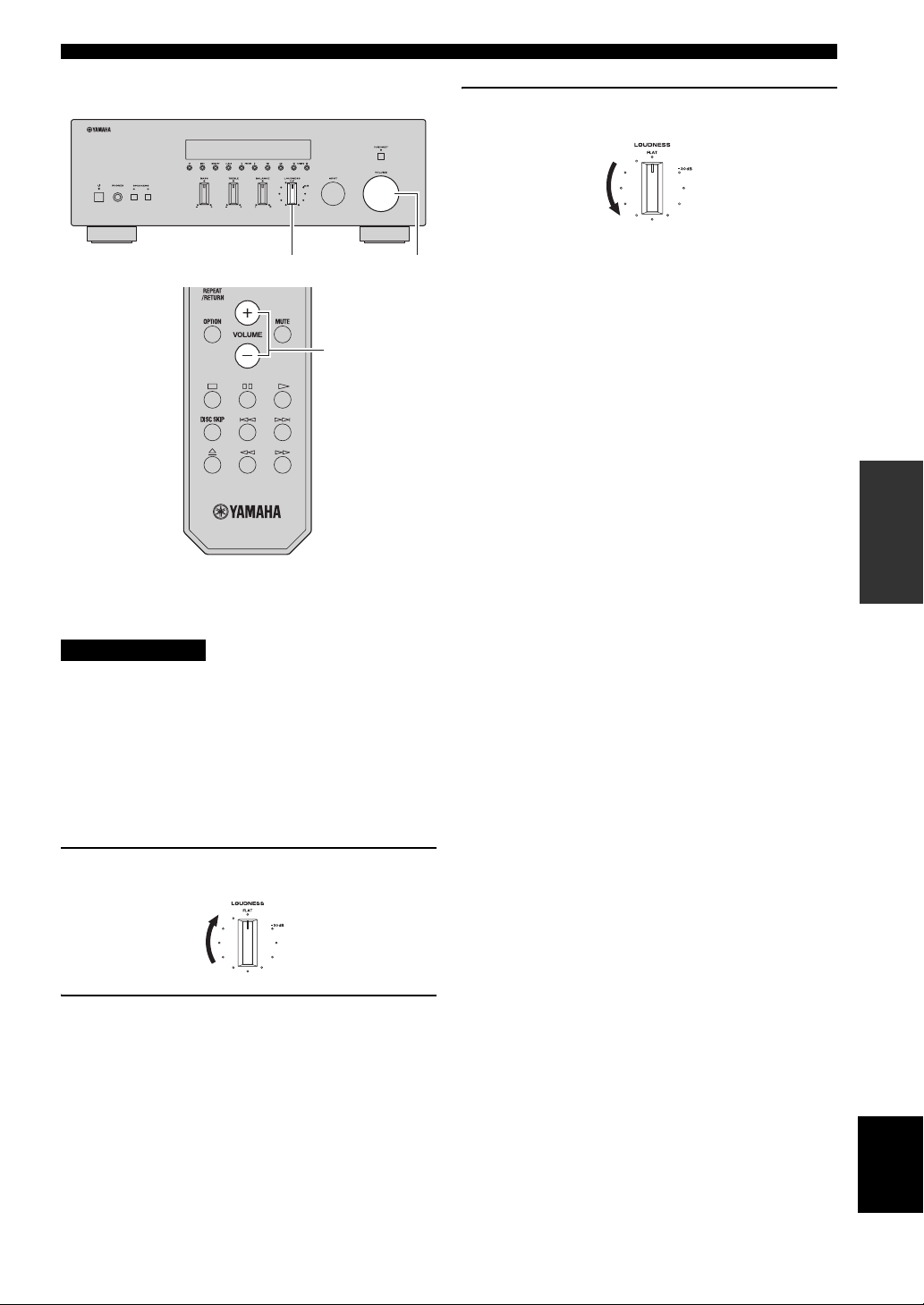
■ Adjusting the LOUDNESS control
LOUDNESS VOLUME
VOLUME +/–
PLAYING AND RECORDING
3 Rotate the LOUDNESS control until the
desired volume is obtained.
y
After setting the LOUDNESS control, enjoy listening to music at
your preferred volume level. If the effect of the LOUDNESS
control setting is too strong or weak, readjust the LOUDNESS
control.
OPERATION
BASIC
Retain a full tonal range at any volume level, thus
compensating for the human ears’ loss of sensitivity to
high and low-frequency ranges at low volume.
CAUTION
If the PURE DIRECT switch is turned on with the
LOUDNESS control set at a certain level, the input signals
bypass the LOUDNESS control, resulting in a sudden
increase in the sound output level. To prevent your ears or
the speakers from being damaged, be sure to press the
PURE DIRECT switch after lowering the sound output
level or after checking that the LOUDNESS control is
properly set.
1 Set the LOUDNESS control to the FLAT
position.
2 Rotate the VOLUME control on the front
panel (or press VOLUME +/– on the remote
control) to set the sound output level to the
loudest listening level that you would listen
to.
15 En
English
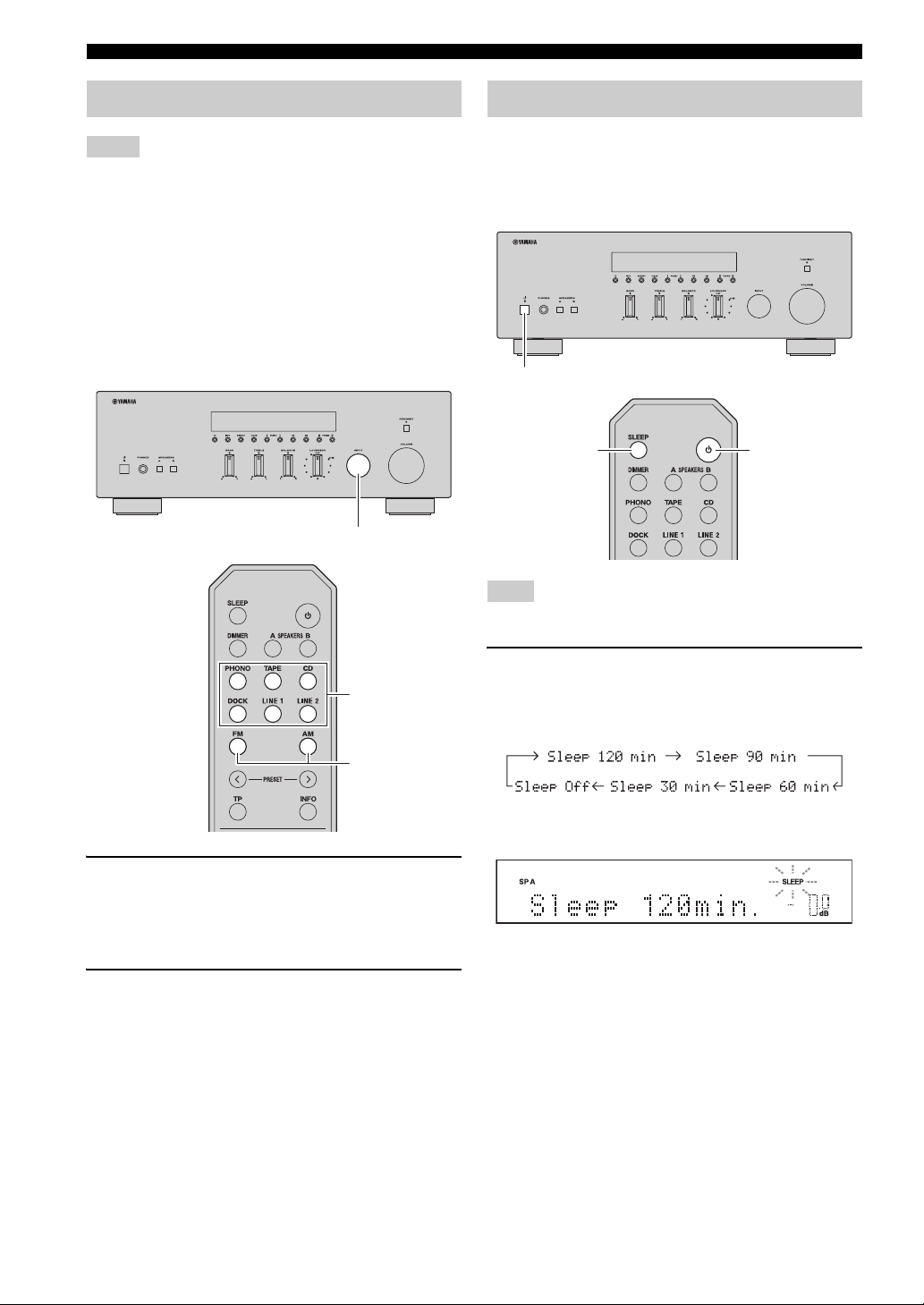
PLAYING AND RECORDING
Recording a source
Notes
• The audio from the current input source is output to the TAPE
REC and LINE 1 REC jacks. When TAPE is selected, audio is
output to the LINE 1 REC jacks only. When LINE 1 is selected,
audio is output to the TAPE REC jacks only.
• This unit must be turned on in order to record.
• The VOLUME, BASS, TREBLE, BALANCE and
LOUDNESS controls and the PURE DIRECT switch have no
effect on the source being recorded.
• Check the copyright laws in your country before recording from
records, CDs, radio, etc. Recording copyright-protected
material may infringe on copyright laws.
INPUT selector
Using the sleep timer
Use this feature to automatically set this unit to standby
mode after a certain amount of time. The sleep timer is
useful when you are going to sleep while this unit is
playing or recording a source.
A (power)
SLEEP
Note
The sleep timer can only be set with the remote control.
A (power)
Input selector
buttons
FM, AM
1 Rotate the INPUT selector on the front panel
(or press one of the input selector buttons or
FM or AM on the remote control) to select the
source you want to record.
2 Play the source and begin recording using
the recording device connected to the REC
jacks (TAPE and/or LINE 1) on the rear panel.
See page 10.
1 Press SLEEP repeatedly to set the amount of
time before this unit is set to standby mode.
Each time you press SLEEP, the front panel display
changes as shown below.
The SLEEP indicator blinks while setting the amount
of time for the sleep timer.
If the sleep timer is set, the SLEEP indicator on the
front panel display lights up.
y
To cancel the sleep timer, do one of the following:
• Select “Sleep Off”.
•Press A (power) on the remote control to set this unit to standby
mode.
•Press A (power) on the front panel to turn off this unit.
16 En
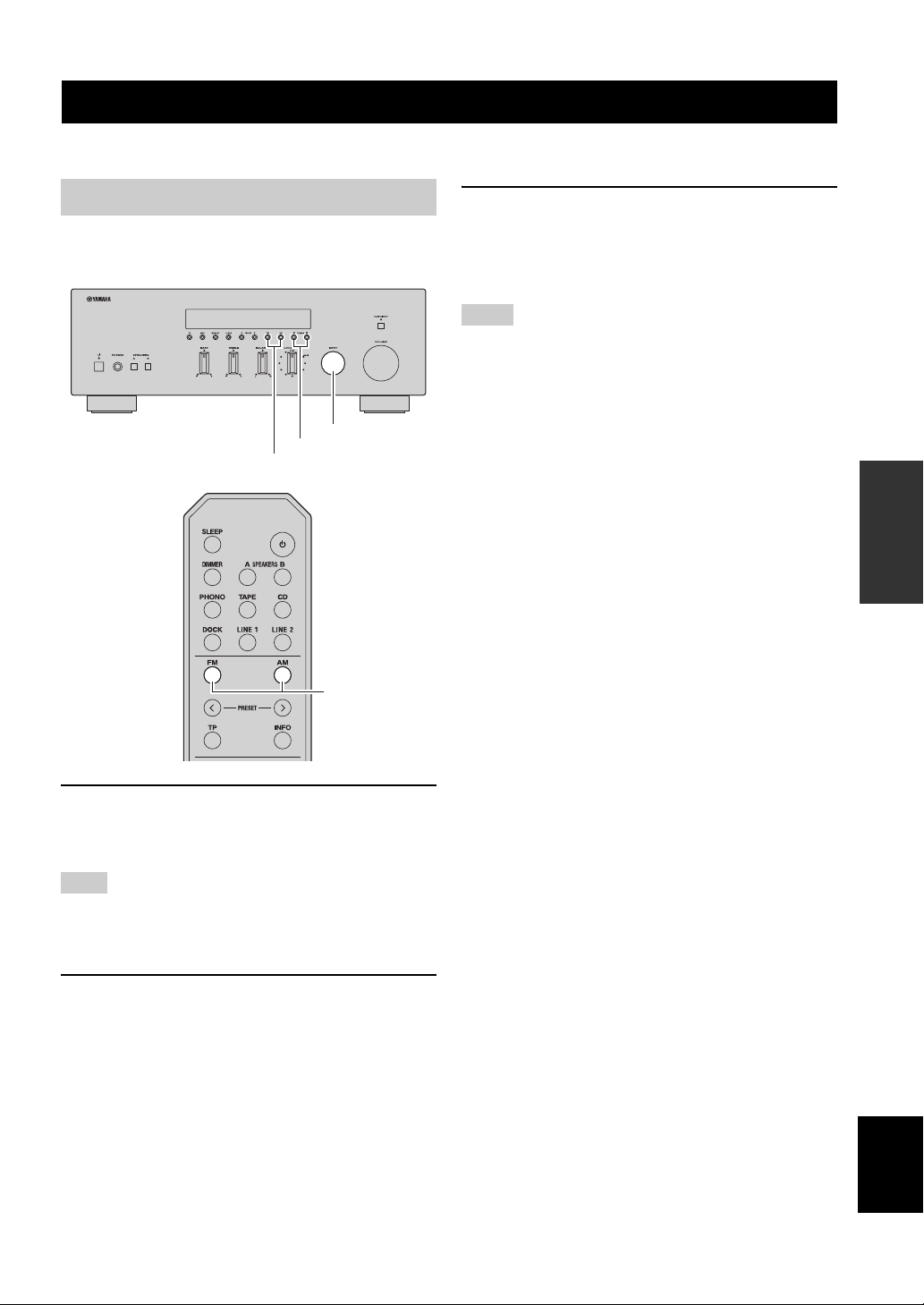
FM/AM TUNING
FM/AM TUNING
There are 2 tuning methods; automatic and manual. Select either method according to your preference and the strength of
station signals.
Automatic tuning
Automatic tuning is effective when station signals are
strong and there is no interference.
INPUT selector
TUNING jj / ii
FM, AM
FM, AM
3 Press and hold TUNING jj / ii on the front
panel for more than 1 second to begin
automatic tuning.
Press ii to tune in to a higher frequency.
Press jj to tune in to a lower frequency.
Notes
• When you tune in to a station, the frequency of the station is
displayed on the front panel display.
• If the tuning search does not stop at the desired station because
the station signals are weak, try using the manual tuning
method.
■ Auto Mute feature
When listening to an FM radio station, the output will
automatically be muted when the radio signal is weak if
the station was tuned in to by:
• using the automatic tuning feature
• recalling a preset that was registered using the
automatic preset registration feature
If you want to listen to a station that has a weak signal,
tune in to the station manually.
OPERATION
BASIC
1 Rotate the INPUT selector on the front panel
(or press FM or AM on the remote control) to
select TUNER as the input source.
Note
If you press FM or AM on the remote control to select TUNER as
the input source, the corresponding band is also selected,
therefore you may skip step 2.
2 Press FM or AM on the front panel (or FM or
AM on the remote control) to select the
reception band (FM or AM).
FM or AM is displayed on the front panel display.
English
17 En
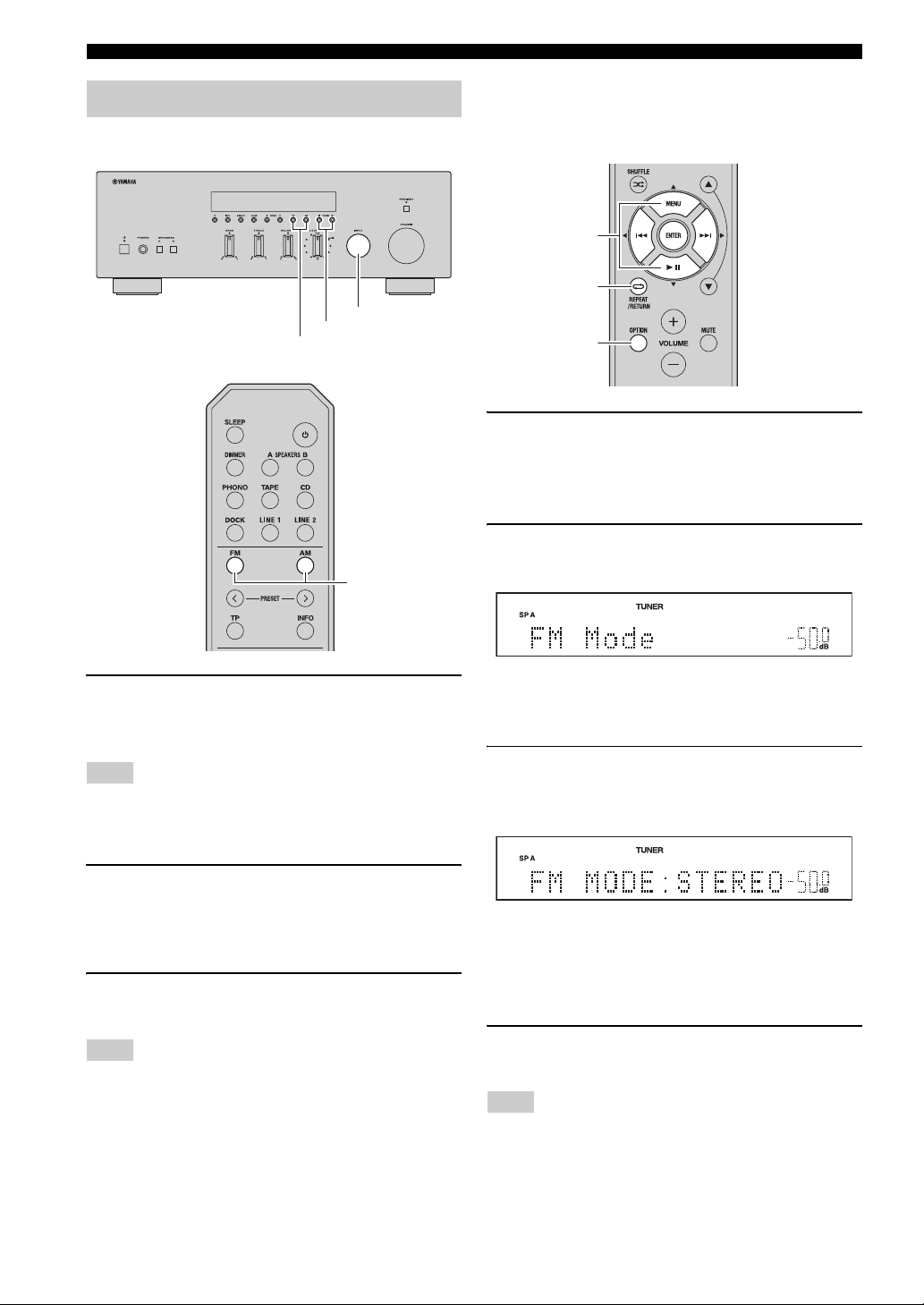
FM/AM TUNING
Manual tuning
Manual tuning is effective when station signals are weak.
INPUT selector
TUNING jj / ii
FM, AM
FM, AM
■ Improving FM reception
If the signal from the station is weak and the sound quality
is not good, set the FM band reception mode to monaural
mode to improve reception.
B / C / D / E
ENTER
RETURN
OPTION
1 Press OPTION on the remote control when
this unit is tuned in to an FM radio station.
The Option menu for TUNER is displayed (see page
30).
2 Press B / C on the remote control to select
“FM Mode”, and then press ENTER.
1 Rotate the INPUT selector on the front panel
(or press FM or AM on the remote control) to
select TUNER as the input source.
Note
If you press FM or AM on the remote control to select TUNER as
the input source, the corresponding band is also selected,
therefore you may skip step 2.
2 Press FM or AM on the front panel (or FM or
AM on the remote control) to select the
reception band (FM or AM).
FM or AM is displayed on the front panel display.
3 Press TUNING jj / ii on the front panel to
manually tune in to the desired station.
Note
When you tune in to a station, the frequency of the received
station is shown in the front panel display.
y
To cancel the operation and return to the Option menu, press
RETURN on the remote control.
3 Press D / E on the remote control to select
“STEREO” (automatic stereo mode) or
“MONO” (monaural mode).
• When MONO is selected, FM broadcasts will be
heard in monaural sound.
• When STEREO is selected and an FM station with
a stereo broadcast is tuned in, the broadcast will be
heard in stereo.
4 To exit the Option menu, press OPTION or
RETURN on the remote control.
Note
The STEREO indicator on the front panel lights up while
listening to a station in stereo.
18 En
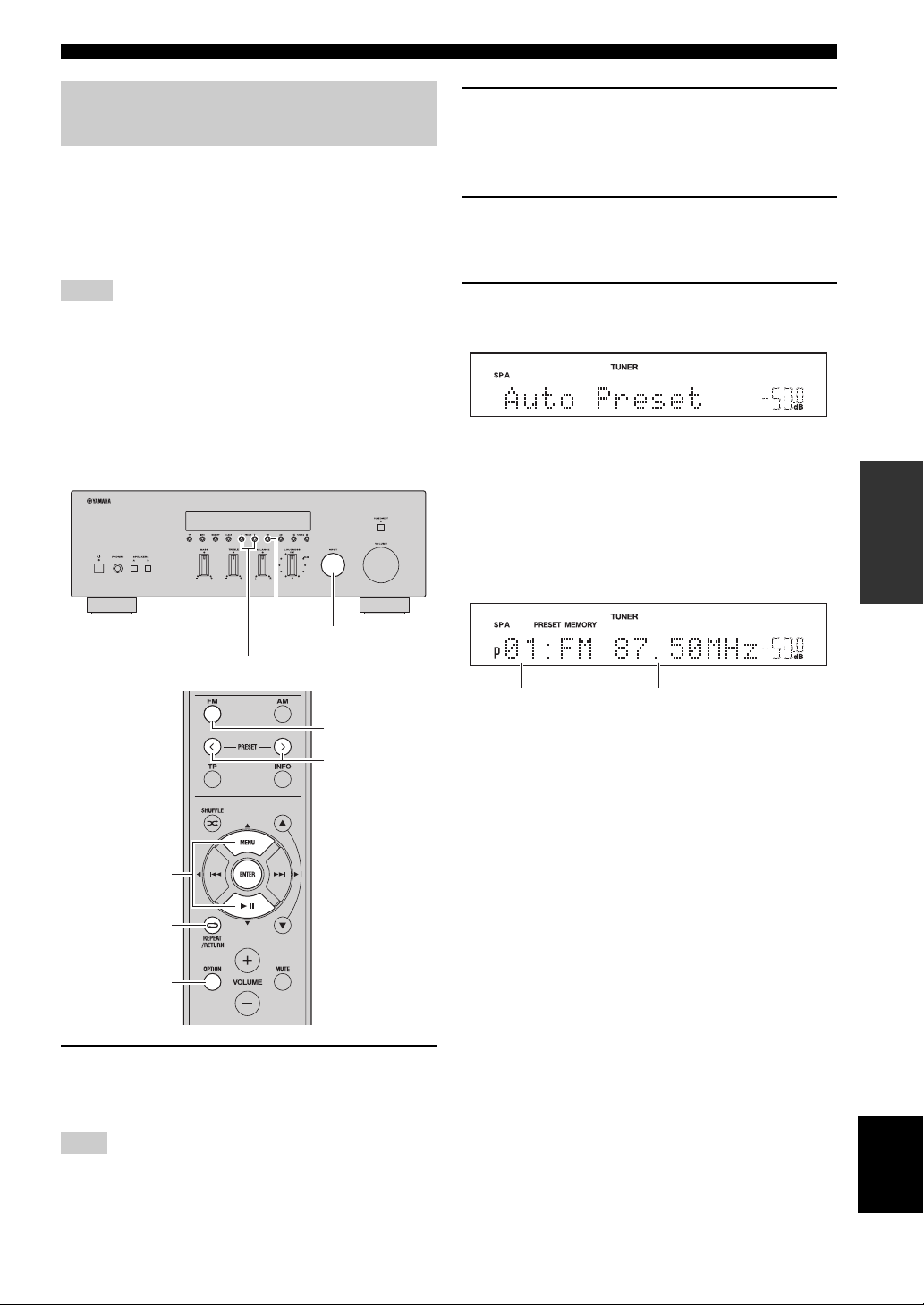
FM/AM TUNING
Automatic station preset (FM stations only)
You can use the automatic station preset function to
automatically register FM stations as presets. This
function enables this unit to automatically tune in to FM
stations that have a strong signal and store up to 40 of
those stations in order. You can then easily recall any
preset station by selecting its preset number.
Notes
• If a station is registered to a preset number that already has a
station registered to it, the previously registered station is
overwritten.
• If the station you want to store is weak in signal strength, try
using the manual preset tuning method.
y
FM stations registered as presets using the automatic preset
registration feature will be heard in stereo.
2 Press FM on the front panel (or FM on the
remote control) to select FM as the reception
band.
FM is displayed on the front panel display.
3 Press OPTION on the remote control.
The Option menu for TUNER is displayed (see page
30).
4 Press B / C on the remote control to select
“Auto Preset”, and then press ENTER.
This unit starts scanning the FM band about 5
seconds later from the lowest frequency upwards.
y
• Before scanning begins, you can specify the first preset number
to be used by pressing PRESET j / i on the front panel (or
PRESET j / i or B/C on the remote control).
• To cancel scanning, press FM or AM on the front panel (or FM
or AM or RETURN on the remote control).
OPERATION
BASIC
FM
PRESET j / i
B / C
ENTER
RETURN
OPTION
INPUT selector
FM
PRESET j / i
1 Rotate the INPUT selector on the front panel
(or press FM on the remote control) to select
TUNER as the input source.
Note
If you press FM on the remote control to select TUNER as the
input source, the corresponding band is also selected, therefore
you may skip step 2.
Preset number Frequency
When presets are registered, information is displayed
on the front panel display as shown in the illustration
above.
When scanning is complete, “FINISH” is displayed
and then the display returns to the Option menu.
To return the display to the original state, press
OPTION or RETURN on the remote control.
English
19 En
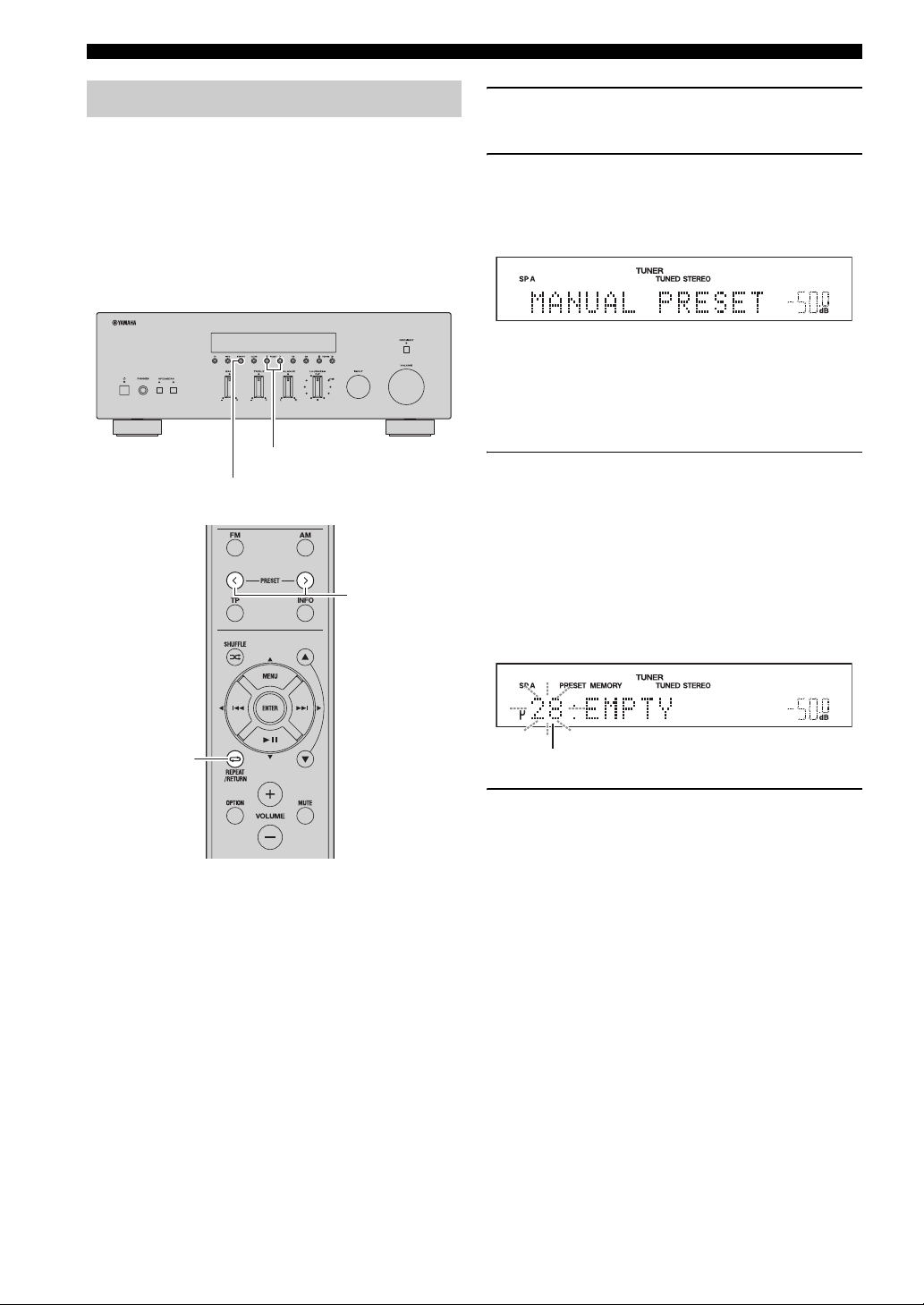
FM/AM TUNING
Manual station preset
You can manually register up to 40 FM/AM stations (40
total). You can then easily recall any preset station by
selecting its preset number.
y
When stations are registered manually, the FM Mode setting
(mono or stereo) at the time of registration is also registered.
Confirm the FM Mode setting (see page 18) before registering
stations manually.
PRESET j / i
MEMORY
PRESET j / i
1 Tune in to the desired FM/AM station.
See pages 17 and 18 for tuning instructions.
2 Press MEMORY on the front panel.
“MANUAL PRESET” is displayed briefly on the
front panel display, and then the preset number to
which the station will be registered is displayed.
y
By holding down MEMORY on the front panel for more than 2
seconds, you can skip the following steps and automatically
register the selected station to an empty preset number (i.e., the
preset number following the last preset number used).
3 Press PRESET j / i on the front panel (or
PRESET j / i on the remote control) to select
the preset number to which the station will
be registered.
When you select a preset number to which no station
is registered, “EMPTY” is displayed. When you
select a preset number to which a station has already
been registered, the frequency of the station is
displayed.
20 En
RETURN
Preset number
4 Press MEMORY on the front panel.
When registration is complete, the display returns to
the original state.
y
To cancel registration, RETURN on the remote control or do not
perform any operations for about 30 seconds.
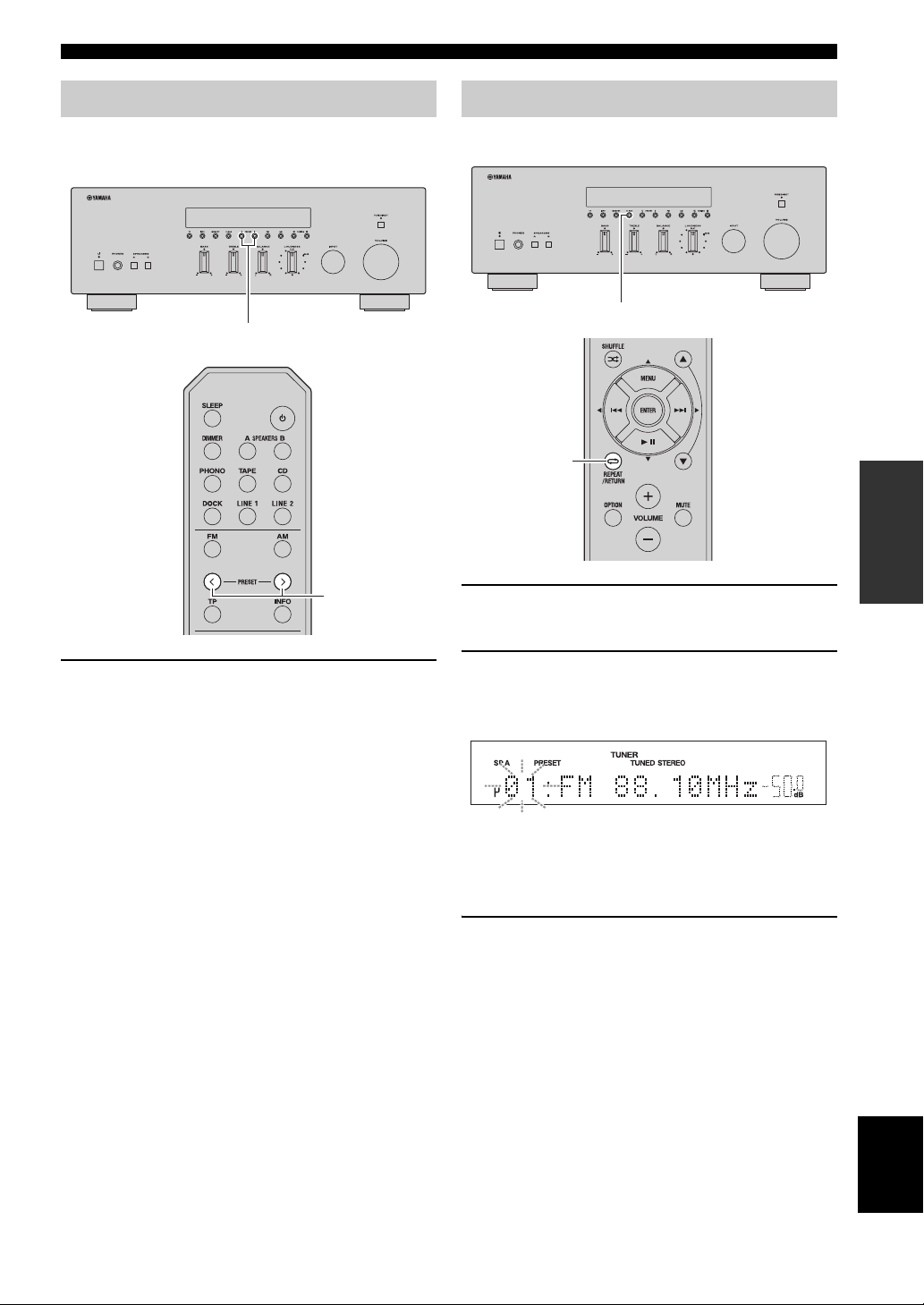
FM/AM TUNING
Recalling a preset station
You can recall preset stations that were registered using
automatic station preset or manual station preset.
PRESET j / i
PRESET j / i
Clearing a preset station
Follow the steps below to clear a preset station.
CLEAR
RETURN
OPERATION
BASIC
1 Select the desired preset station number.
See “Recalling a preset station” on page 21.
1 Press PRESET j / i on the front panel (or
PRESET j / i on the remote control) to select
a preset number.
y
• Preset numbers to which no stations are registered are skipped.
• “NO PRESETS” is displayed if no stations are registered.
2 Press CLEAR on the front panel.
The selected preset number flashes on the front panel
display.
y
To cancel clearing the preset station, press RETURN on the
remote control or leave this unit without any operations for about
30 seconds.
3 Press CLEAR on the front panel to confirm.
“PXX: CLEARED” (XX indicates the preset
number) is displayed on the front panel display, and
then the display returns to its original state.
English
21 En
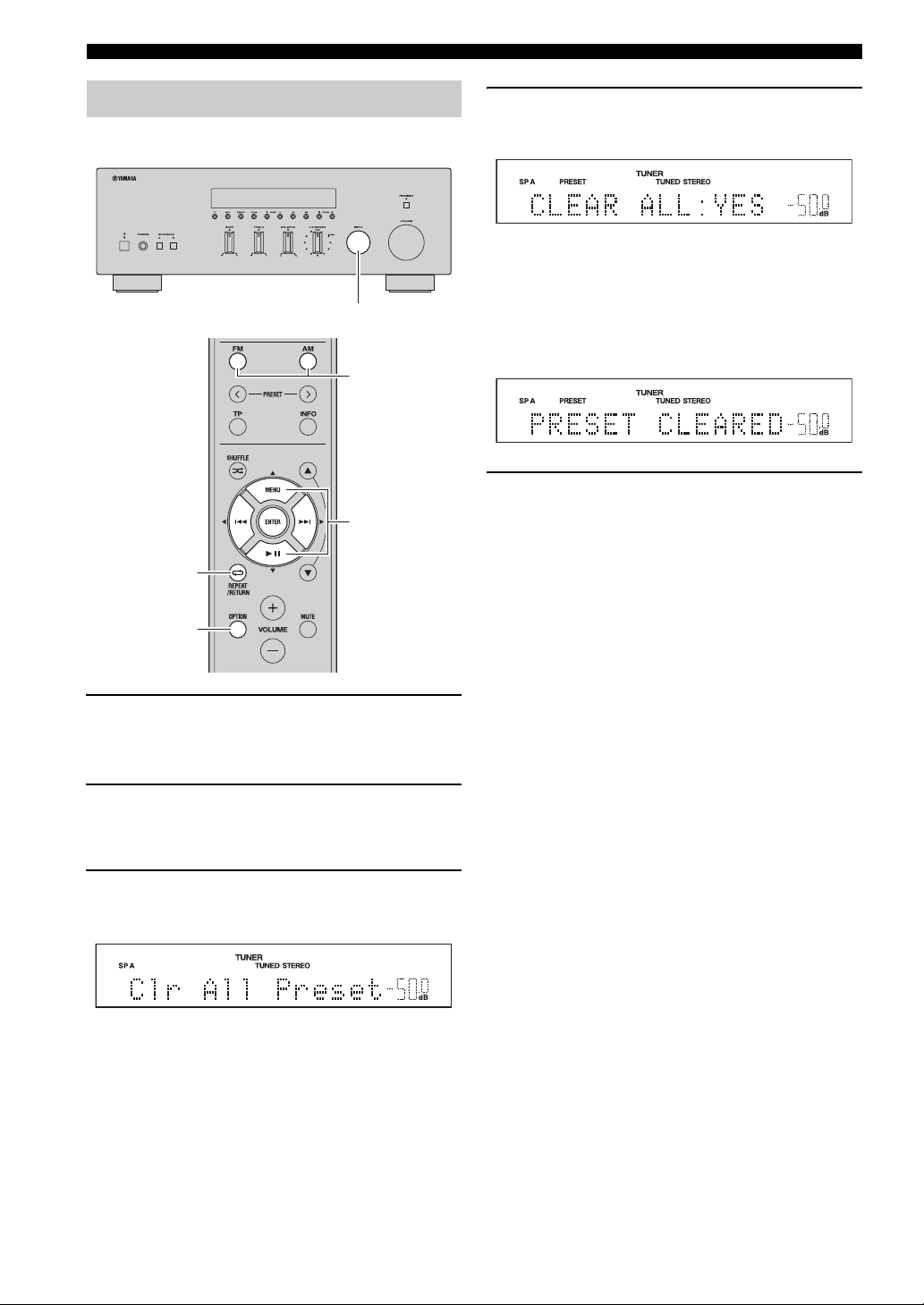
FM/AM TUNING
Clearing all preset stations
Follow the steps below to clear all preset stations.
INPUT selector
FM, AM
B / C / D / E
ENTER
RETURN
4 Press D / E on the remote control to select
“YES”, and then press ENTER.
y
To cancel without clearing the presets, select “NO”.
When all presets have been cleared, “PRESET
CLEARED” is displayed, and then the display returns
to the Option menu.
5 To exit the Option menu, press OPTION or
RETURN on the remote control.
OPTION
1 Rotate the INPUT selector on the front panel
(or press FM or AM on the remote control) to
select TUNER as the input source.
2 Press OPTION on the remote control.
The Option menu for TUNER is displayed (see
page 30).
3 Press B / C on the remote control to select
“Clr All Preset”, and then press ENTER.
y
To cancel the operation and return to the Option menu, press
RETURN on the remote control.
22 En
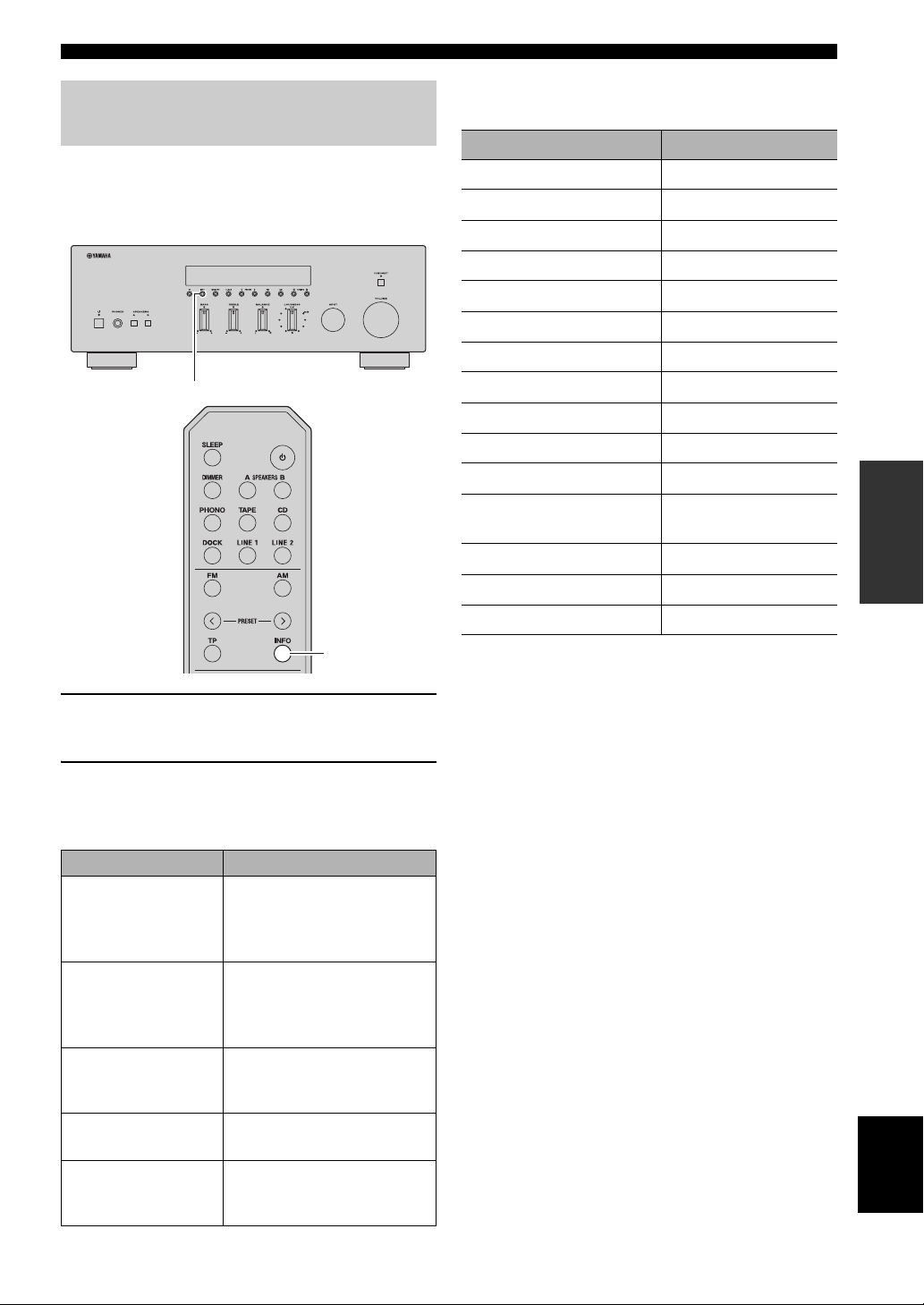
Receiving Radio Data System information (FM stations only)
Radio Data System is a data transmission system used by
FM stations in many countries. This unit can receive four
types of Radio Data System data information: Program
Service, Program Type, Radio Text, and Clock Time.
INFO
FM/AM TUNING
When you select “PRG TYPE”, the following program
types can be displayed.
Program type Description
NEWS News
AFFAIRS Current affairs
INFO General information
SPORT Sport
EDUCATE Education
DRAMA Drama
CULTURE Culture
SCIENCE Science
VARIED Light entertainment
POP M Popular music
ROCK M Rock music
M.O.R. M Middle-of-the-road
music (easy listening)
LIGHT M Light classics
OPERATION
BASIC
INFO
1 Tune in to the desired Radio Data System
broadcasting station.
2 Press INFO on the front panel (or INFO on the
remote control) repeatedly to select the
desired Radio Data System display mode.
Choice Description
PRG SERVICE
(Program Service)
PRG TYPE
(Program Type)
RADIO TEXT
(Radio Text)
CLOCK TIME
(Clock Time)
FREQUENCY
(Frequency)
Default setting. This unit
displays the name of the Radio
Data System program currently
being received.
This unit displays the type of
the Radio Data System
program currently being
received.
This unit displays about the
Radio Data System program
currently being received.
This unit displays the current
time.
This unit displays the
frequency of the current
station.
CLASSICS Serious classics
OTHER M Other music
English
23 En
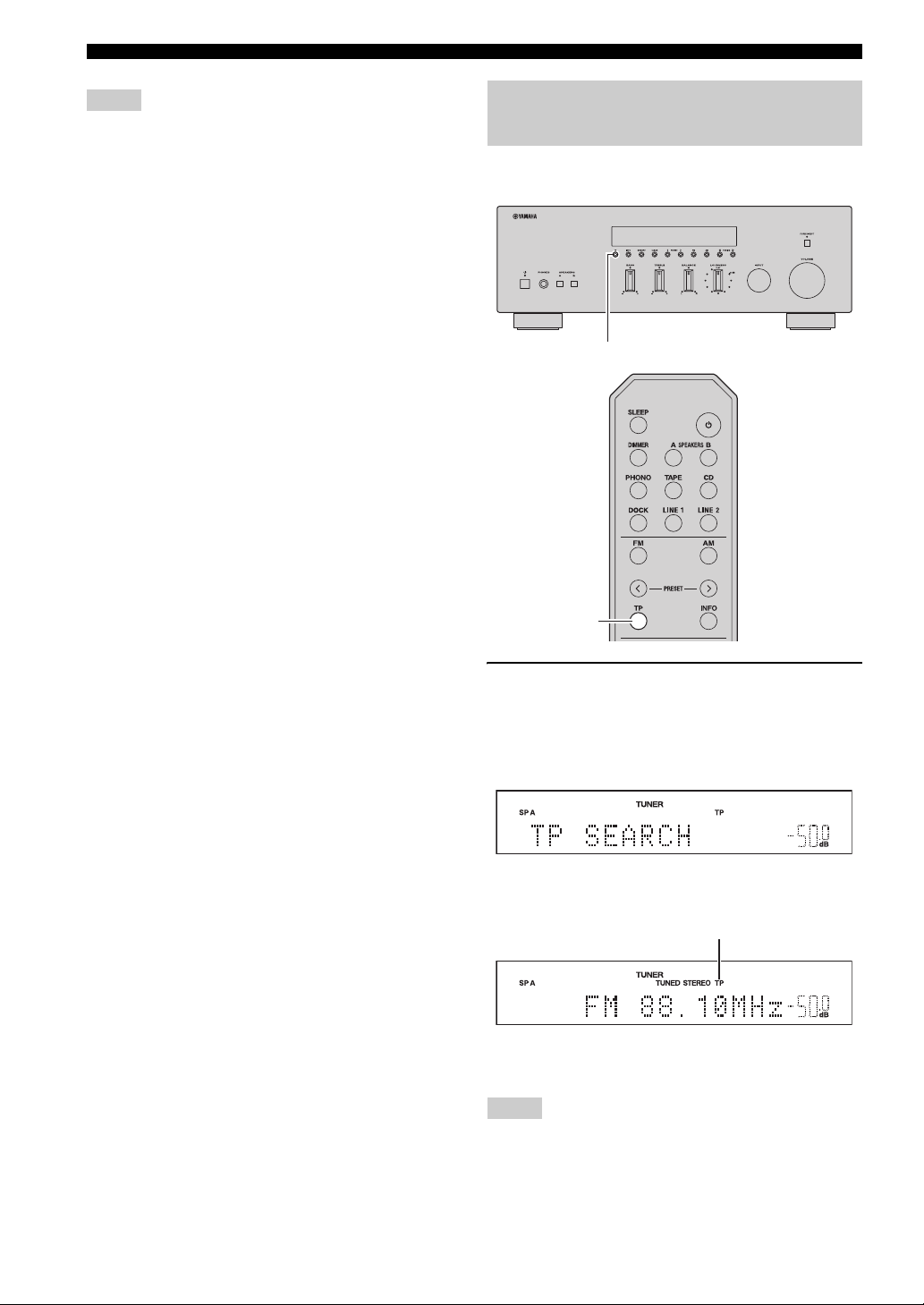
FM/AM TUNING
Notes
• It may take a while for this unit to receive all of the Radio Data
System data from the station.
• If the signals being received are not strong enough, this unit
may not be able to utilize the Radio Data System data. In
particular, the “RADIO TEXT” mode requires a large amount
of data and may not be available even when the other Radio
Data System display modes are available.
• If reception is poor, set FM Mode to “MONO” (see page 18).
• If the signal is weakened by external interference while this unit
is receiving the Radio Data System data, the reception may be
cut off unexpectedly.
• When the “RADIO TEXT” mode is selected, this unit can
display program information using a maximum of 128
alphanumeric characters, including the umlaut symbol.
Unavailable characters are displayed as “_” (underscore). The
displayed information scrolls continuously.
TP Search function (FM stations only)
This unit can automatically search for Radio Data System
stations that provide traffic programs (TP).
TP
TP
1 Press TP on the front panel (or TP on the
remote control) to search for a TP station.
“TP SEARCH” is displayed on the front panel
display for about 3 seconds, and then the unit starts
searching.
When a TP station is received, the TP indicator lights
up and the unit stops searching.
TP indicator
y
To search for the next TP station, press TP again.
Notes
• Press TP during TP search to cancel.
• If no TP Stations are found, “TP NOT FOUND” is displayed on
the front panel display and this unit returns to the state before
searching.
24 En
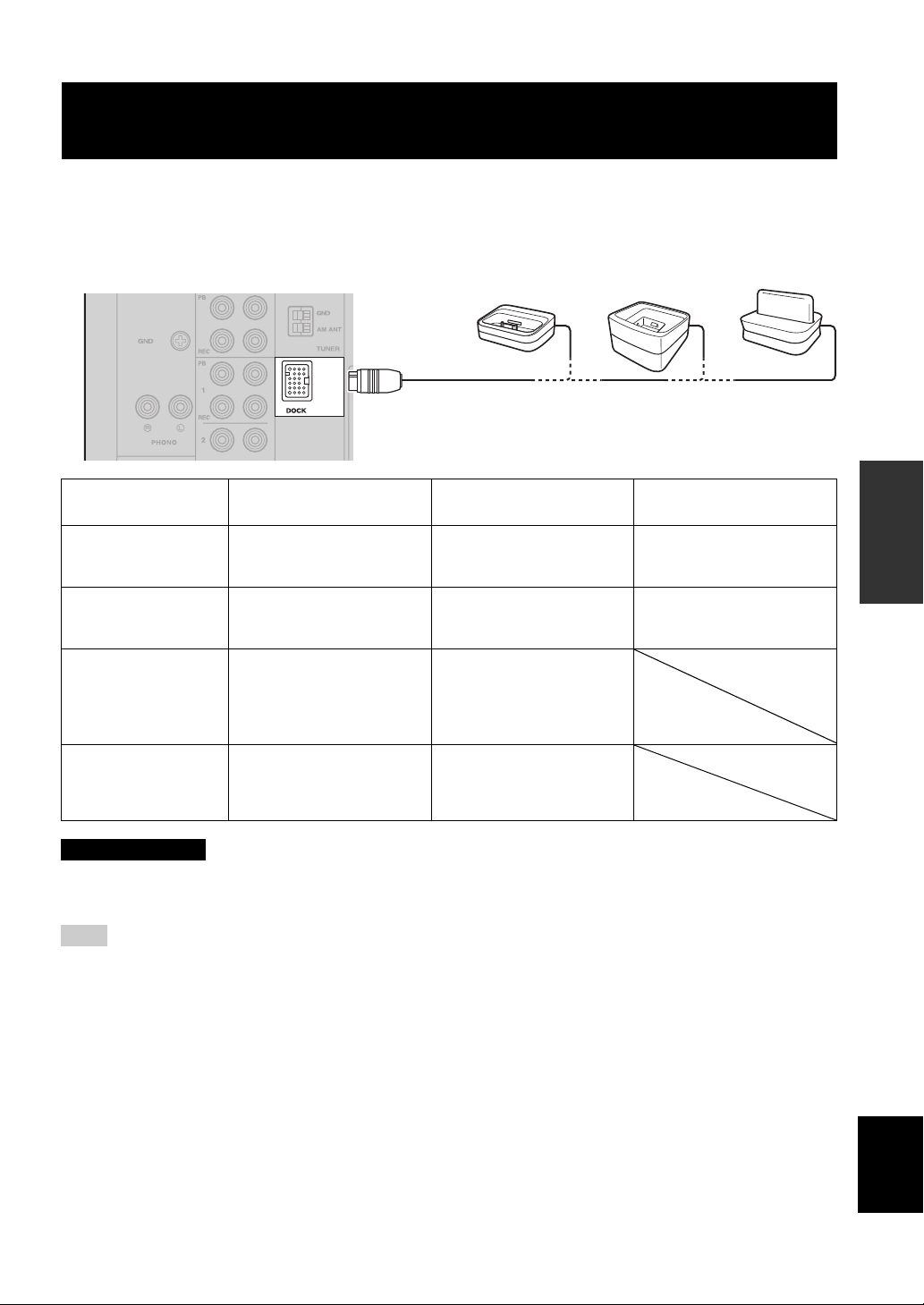
PLAYING BACK TUNES FROM YOUR IPHONE/IPOD/BLUETOOTH™ COMPONENT
PLAYING BACK TUNES FROM YOUR iPhone/iPod/
Bluetooth™ COMPONENT
Once you have connected an optional Yamaha Universal Dock for iPod (such as the YDS-12), Wireless System for iPod
(YID-W10), or Bluetooth Wireless Audio Receiver (YBA-10) to the DOCK jack on the rear panel of this unit, you can
enjoy playback of your iPhone/iPod or Bluetooth component using the remote control supplied with this unit.
Model
(As of July 2010)
Operated by
Supported iPhone/iPod
(As of July 2010)
Remarks
Such as the
YDS-12
Universal Dock for iPod Wireless System for iPod
• YDS-12
• YDS-11
• YDS-10
• Remote control
• iPhone/iPod connected to the
dock
• iPod touch
• iPod (4th Gen/
5th Gen/
classic)
• iPod nano
• iPhone/iPod charging also
supported.
• The YDS-10/YDS-11 does not
support iPhone connection.
•iPod mini
• iPhone
• iPhone 3G
• iPhone 3GS
YID-W10 YBA-10
• iPhone/iPod connected to the
YID-W10 transmitter
• Remote control
• iPod touch
• iPod (5th Gen/
classic)
• iPod nano
iPhone/iPod charging also
supported.
• iPhone
• iPhone 3G
• iPhone 3GS
YID-W10 YBA-10
Position the connected
device as far as possible
from the unit.
Bluetooth Wireless Audio
Bluetooth components
Receiver
OPERATION
BASIC
CAUTION
To prevent accidents, unplug the power cable of this unit before connecting a Universal Dock for iPod, a Wireless
System for iPod or a Bluetooth Wireless Audio Receiver.
Note
If the iPhone connected to the YID-W10 receives a call while this unit is in standby mode, the unit turns on automatically and the
ringtone is heard through this unit. If you do not want this unit to turn on when a call is received, set the iPhone to silent mode.
25 En
English
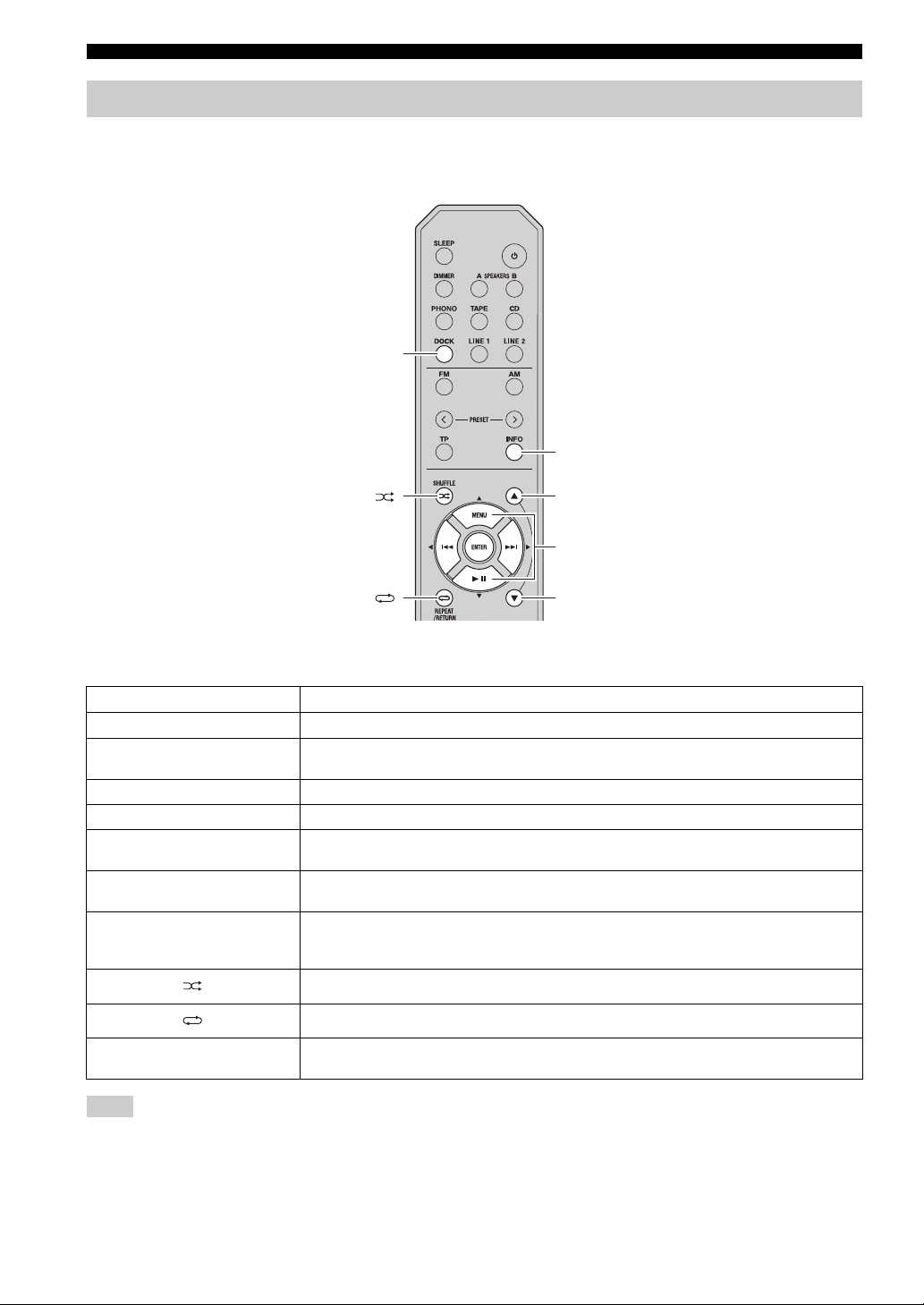
PLAYING BACK TUNES FROM YOUR iPhone/iPod/Bluetooth™ COMPONENT
Using a Universal Dock for iPod
■ Controlling your iPhone/iPod
After setting your iPhone/iPod in your dock, rotate the INPUT selector on the front panel (or press DOCK on the remote
control) to select DOCK as the input source to play your iPhone/iPod.
DOCK
INFO
B
MENU/ Ee / b / a
ENTER
C
While viewing the information displayed on your iPhone/iPod, use the following remote control buttons to operate
(playback, pause, skip, etc.) your iPhone/iPod.
Remote control Operation
MENU
ENTER
B
C
Ee
a
b
INFO
Displays the menu.
• If an item is selected: Confirms the item and displays the next screen.
• If a song is selected: Plays the selected song.
Scroll up.
Scroll down.
• If a song is playing: Pauses the song.
• If a song is paused: Plays the song.
• If a song is playing or paused: Skips to the beginning of the next song.
• If pressed and held: Searches forward.
• If a song is playing or paused: Skips to the beginning of the current song.
• Pressing repeatedly skips one song backwards with each press.
• If pressed and held: Searches backward.
Switches between shuffle modes (Off → Songs → Albums → Off).
Switches between repeat modes (Off → One → All → Off).
Switches between items displayed on the front panel display of this unit (Song number and elapsed
time → Songs → Artists → Albums → Song number and elapsed time).
Note
Some shuffle modes and repeat modes may not be available depending on the model or the software version of your iPhone/iPod.
y
When this unit is turned on or is in standby mode, your iPhone/iPod can be charged automatically if it is connected to a Universal Dock
for iPod. If an iPhone/iPod is charged while this unit is in standby mode, the power indicator lights up brightly.
26 En
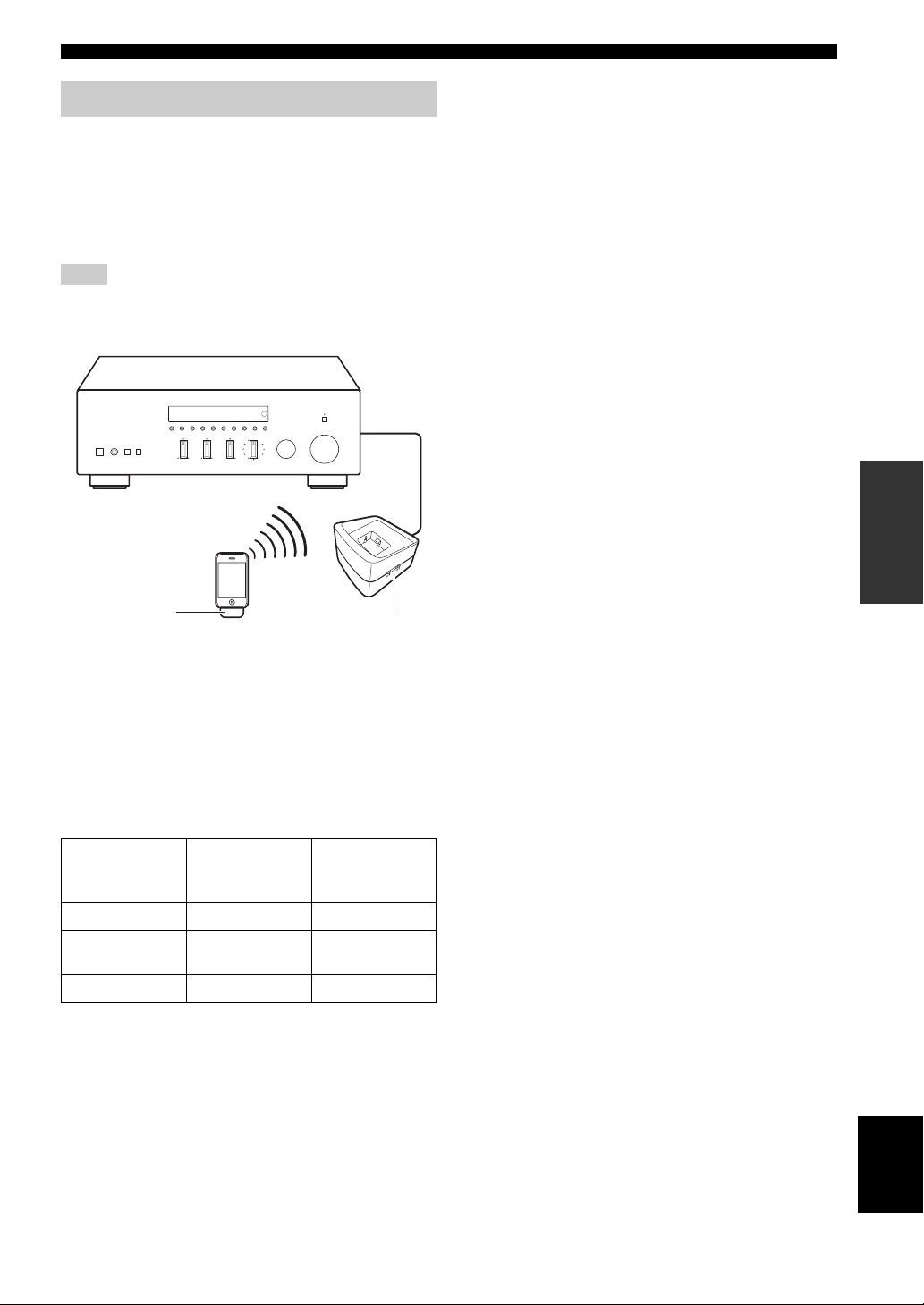
PLAYING BACK TUNES FROM YOUR iPhone/iPod/Bluetooth™ COMPONENT
Using a Wireless System for iPod
By connecting a Wireless System for iPod to this unit, you
can play songs on your iPhone/iPod and listen to them
using a wireless connection.
y
You can use the remote control to control the iPhone/iPod. For
more information, see page 26.
Note
When playing an iPhone/iPod using a Wireless System for iPod,
playback information is not displayed on the front panel display.
YID-W10
transmitter
■ Establishing a wireless connection
Once the iPhone/iPod is connected to the YID-W10
transmitter and playback begins, it takes about 5 seconds
for audio to be heard. During this time the wireless
connection between the YID-W10 transmitter and
receiver is established.
The status of the wireless connection between the YIDW10 transmitter and receiver is indicated by the
respective indicator.
Status of
Connection
No connection Off Off
Confirming
connection
Connected Green, lit Blue, lit
YID-W10
transmitter
indicator
Green, flashing Blue, flashing
YID-W10 receiver
YID-W10
receiver
indicator
■ Controlling this unit with your iPhone/
iPod
• When playback begins on an iPhone/iPod that is
connected to a YID-W10 transmitter, and if the YIDW10 transmitter is within range of the YID-W10
receiver, this unit performs as follows:
– If this unit is already turned on when playback
begins: The input source switches to DOCK.
– If this unit is in standby mode when playback
begins: This unit turns on and the input source
switches to DOCK.
• In the following situations, the wireless connection
between the transmitter and receiver is disconnected.
After 30 seconds this unit automatically enters standby
mode.
– The iPhone/iPod is not operated for about 30–120
seconds after the playback is paused.
– The sleep timer of the iPhone/iPod is activated.
– The iPhone/iPod is disconnected from the YID-
W10 transmitter.
– The iPhone/iPod battery level decreases to a level
where it cannot provide enough power to the YID-
W10 transmitter.
– The YID-W10 transmitter is moved outside of the
wireless communication range of the YID-W10
receiver.
– Communication between the YID-W10 transmitter
and receiver becomes disrupted due to interference
from other wireless LAN devices, cordless
telephones, microwave ovens, etc.
y
These features can be disabled by setting “Interlock” to “OFF” in
the Option menu (see page 31).
• Adjusting the volume on the iPhone/iPod also adjusts
the volume of this unit. The iPhone/iPod can increase
the volume to up to 0 dB (or the value set for the
“MaxVol” setting in the Option menu). To further
increase the volume, adjust the volume using this unit’s
VOLUME control or the remote control.
y
• When this unit is turned on or is in standby mode, your iPhone/
iPod can be charged automatically if the YID-W10 transmitter
connected to your iPhone/iPod is stationed in the YID-W10
receiver. If an iPhone/iPod is charged while this unit is in
standby mode, the power indicator lights up brightly.
• Refer to the operating instructions of the YID-W10 for more
information.
OPERATION
BASIC
27 En
English
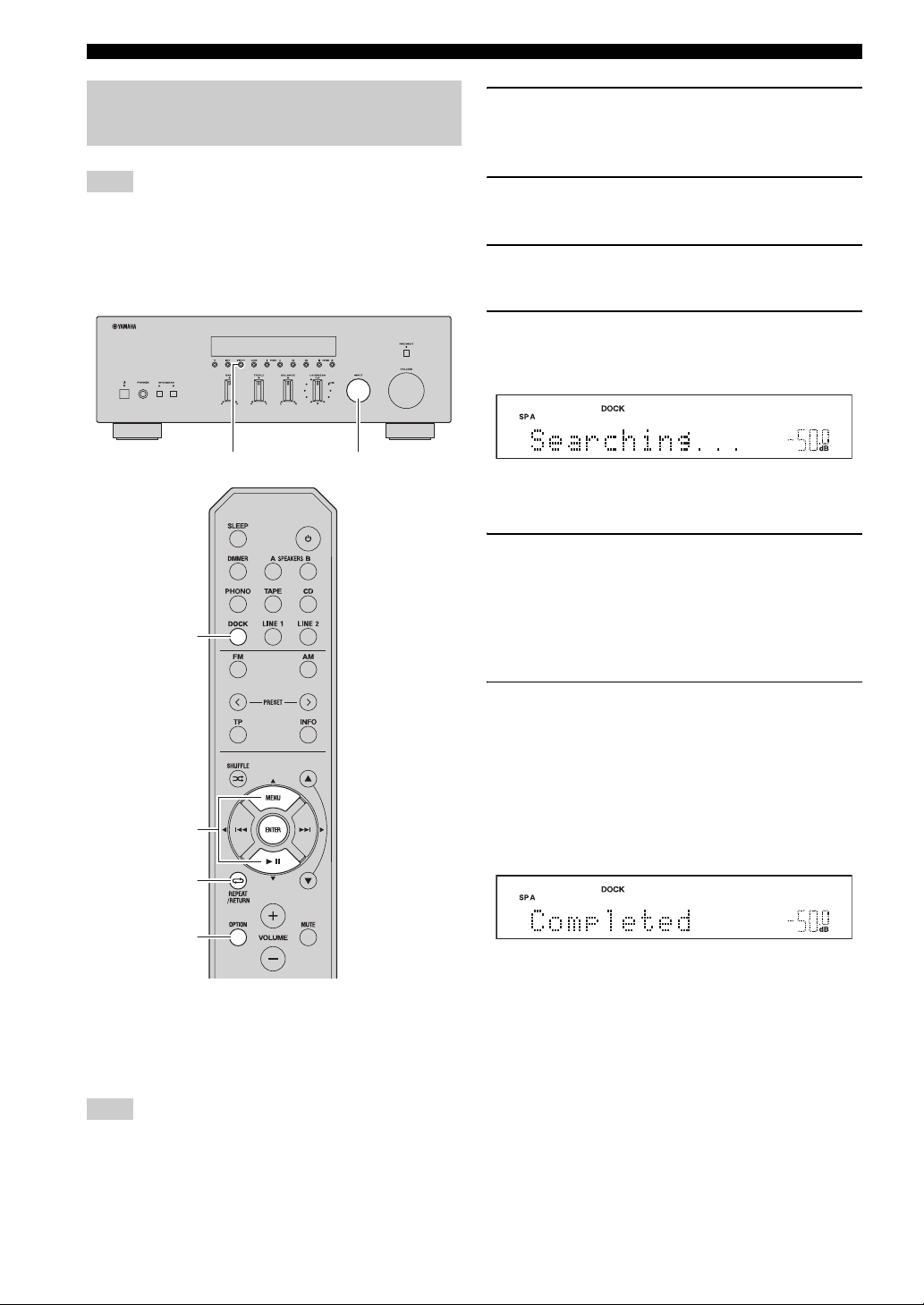
PLAYING BACK TUNES FROM YOUR iPhone/iPod/Bluetooth™ COMPONENT
Using a Bluetooth Wireless Audio Receiver
Note
This unit supports A2DP (Advanced Audio Distribution Profile)
and AVRCP (Audio and Video Remote Control Profile) of the
Bluetooth profile.
■ Pairing Bluetooth™ components
MEMORY
DOCK
INPUT selector
1 Rotate the INPUT selector on the front panel
(or press DOCK on the remote control) to
select DOCK as the input source.
2 Turn on the Bluetooth component you want
to pair and set it to pairing mode.
3 Press OPTION on the remote control.
The Option menu for DOCK displayed (see page 30).
4 Press B / C on the remote control to select
“Pairing”, and then press ENTER.
“Searching...” is displayed and pairing begins.
y
To cancel pairing, press RETURN on the remote control.
5 Make sure the Bluetooth component
recognizes the Bluetooth Wireless Audio
Receiver.
When the component is recognized, it will be
displayed in the Bluetooth component list, for
example as “YBA-10 YAMAHA”.
B / C
ENTER
RETURN
OPTION
Be sure to pair the Bluetooth Wireless Audio Receiver and
the Bluetooth component when connecting for the first
time or when settings have been deleted.
Refer to the operating instructions of your Bluetooth
component as necessary when carrying out pairing.
Note
The Bluetooth Wireless Audio Receiver can be paired with up to
eight Bluetooth components. When the ninth device is paired, the
pairing settings for the device which has not been used for the
longest period of time will be deleted.
6 Select the Bluetooth Wireless Audio
Receiver from the Bluetooth component list,
and enter a pass key “0000” using the
Bluetooth component.
When pairing is complete, “Completed” is displayed
on the front panel display.
To exit the Option menu, press OPTION on the
remote control.
y
When the input source is set to DOCK, you can also begin pairing
by pressing and holding MEMORY on the front panel (or
ENTER on the remote control).
28 En
