Page 1
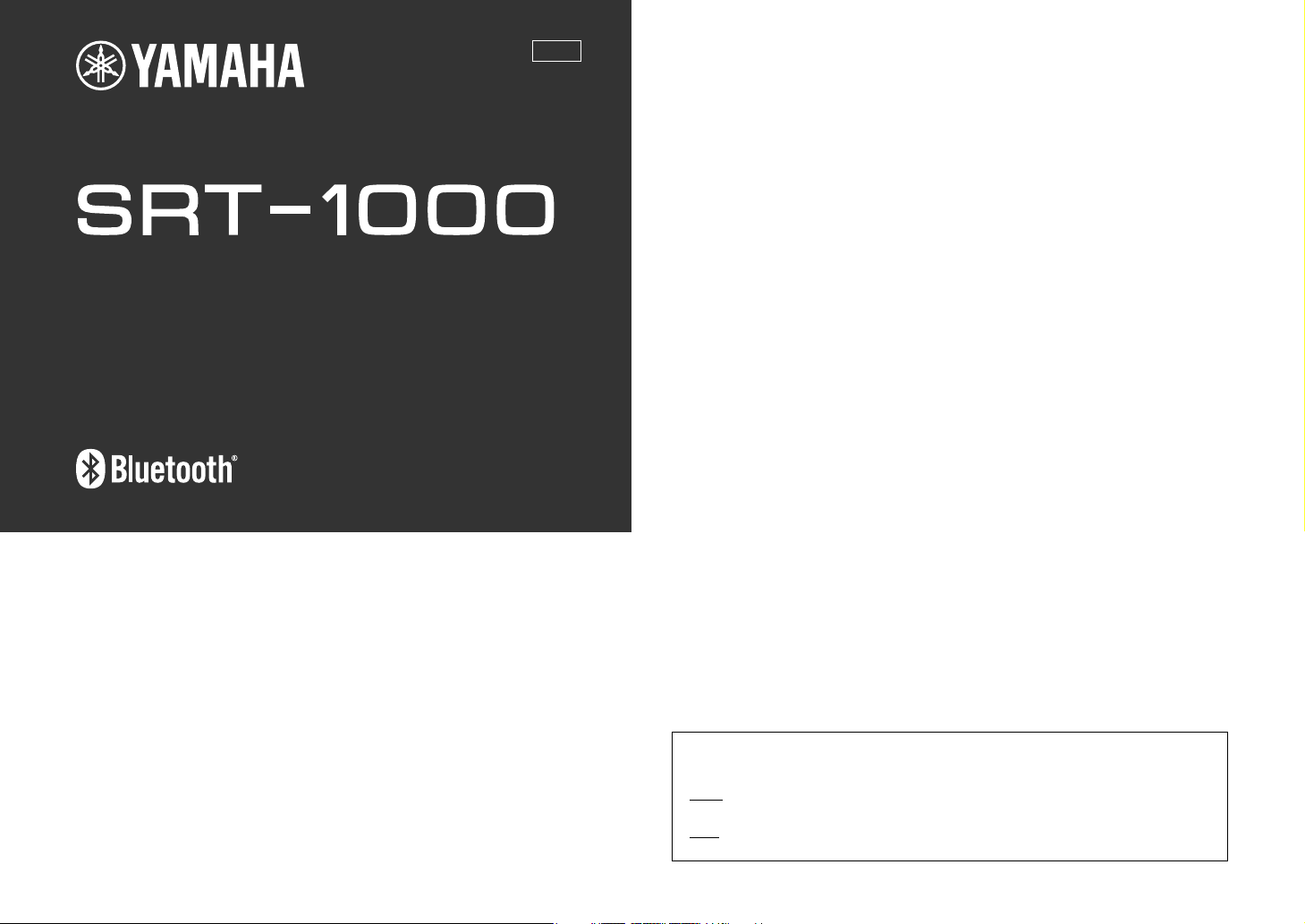
TV Surround System
Owner’s Manual
UAB
Contents
Supplied items ...................................................................... 2
Features ................................................................................. 3
Frequently asked questions................................................. 3
Part names and functions of the unit .................................. 4
Connections........................................................................... 5
Analog connection of an external device (game console) ....................6
Digital connection of an external device .....................................................6
Installations........................................................................... 7
Operations............................................................................. 8
Setting a surround sound effect for the installation position
(SRT position)....................................................................................................... 10
Selecting a surround sound effect of your choice .................................10
Adjusting the volume level of each channel (CH LEVEL)..................... 11
Listening to the sound from a Bluetooth device............... 12
Settings................................................................................ 14
Programming the unit with the TV’s remote control (TV’s remote
control learning function)............................................................................... 14
Using an external subwoofer......................................................................... 16
Making sound easy to listen at low volume............................................. 16
Setting the auto power standby function ................................................ 17
Initializing the settings of the unit............................................................... 17
Troubleshooting ................................................................. 18
Specifications ...................................................................... 22
About this manual
• This manual explains operations using the supplied remote control.
• Marks used in this manual
NOTE
This indicates precautions for use of the product and its feature limitations.
HINT
This indicates supplementary explanations for better use.
Page 2
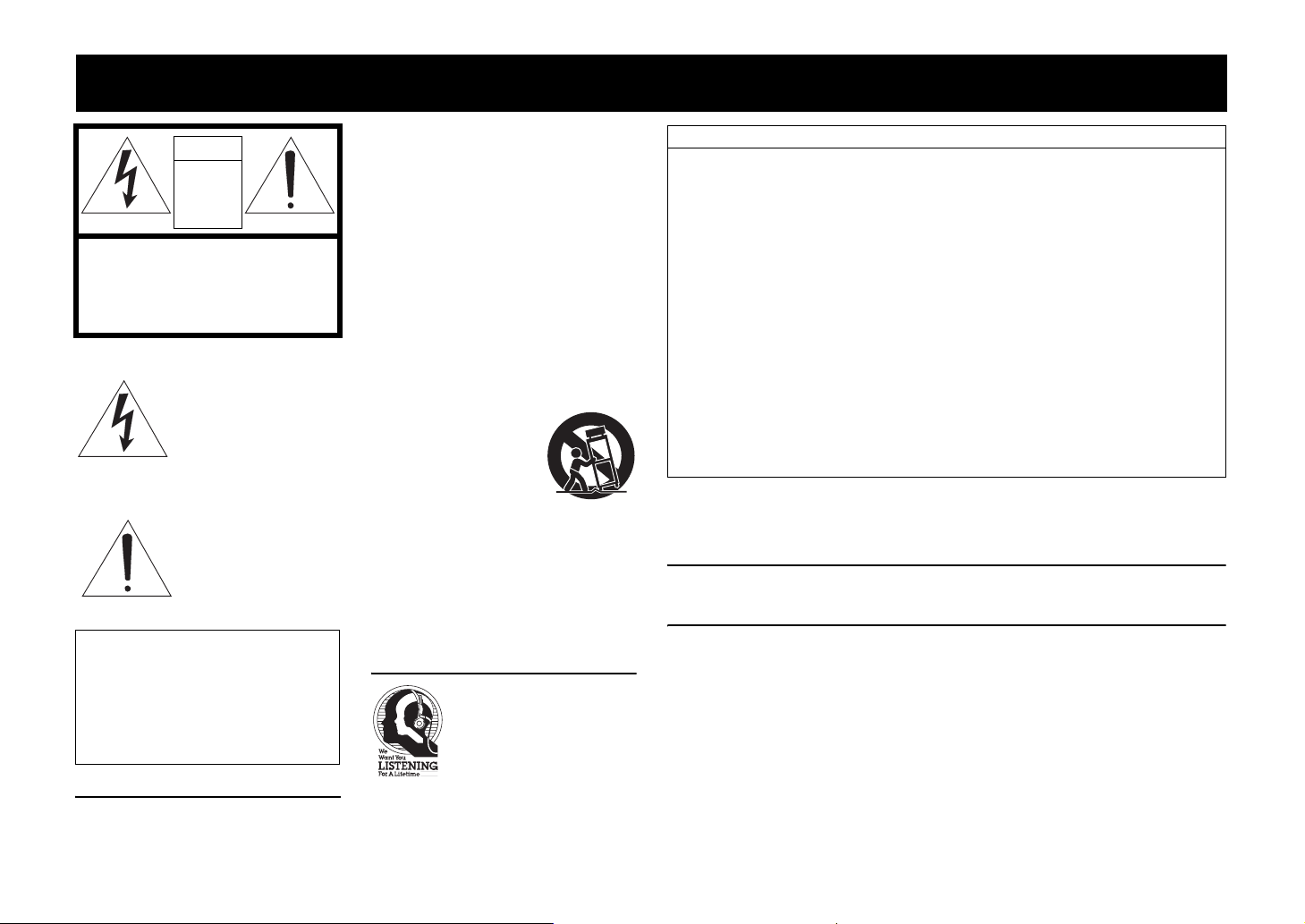
IMPORTANT SAFETY INSTRUCTIONS
CAUTION
RISK OF
ELECTRIC
SHOCK DO
NOT OPEN
CAUTION: TO REDUCE THE RISK OF
ELECTRIC SHOCK, DO NOT REMOVE
COVER (OR BACK). NO USER-
SERVICEABLE PARTS INSIDE. REFER
SERVICING TO QUALIFIED SERVICE
PERSONNEL.
Explanation of Graphical Symbols
The lightning flash with
arrowhead symbol, within an
equilateral triangle, is intended to
alert you to the presence of
uninsulated “dangerous voltage”
within the product’s enclosure that
may be of sufficient magnitude to
constitute a risk of electric shock
to persons.
The exclamation point within an
equilateral triangle is intended to
alert you to the presence of
important operating and
maintenance (servicing)
instructions in the literature
accompanying the appliance.
IMPORTANT
Please record the serial number of this unit in the
space below.
MODEL:
Serial No.:
The serial number is located on the rear of the unit.
Retain this Owner’s Manual in a safe place for future
reference.
FOR CANADIAN CUSTOMERS
To prevent electric shock, match wide blade of plug to
wide slot and fully insert.
CAN ICES-3 (B)/NMB-3 (B)
1 Read these instructions.
2 Keep these instructions.
3 Heed all warnings.
4 Follow all instructions.
5 Do not use this apparatus near water.
6 Clean only with dry cloth.
7 Do not block any ventilation openings. Install in
accordance with the manufacturer’s instructions.
8 Do not install near any heat sources such as
radiators, heat registers, stoves, or other apparatus
(including amplifiers) that produce heat.
9 Do not defeat the safety purpose of the polarized or
grounding-type plug. A polarized plug has two
blades with one wider than the other. A grounding
type plug has two blades and a third grounding
prong. The wide blade or the third prong are
provided for your safety. If the provided plug does
not fit into your outlet, consult an electrician for
replacement of the obsolete outlet.
10 Protect the power cord from being walked on or
pinched particularly at plugs, convenience
receptacles, and the point where they exit from the
apparatus.
11 Only use attachments/
accessories specified by the
manufacturer.
12 Use only with the cart, stand,
tripod, bracket, or table
specified by the manufacturer,
or sold with the apparatus.
When a cart is used, use
caution when moving the cart/
apparatus combination to avoid injury from tip-over.
13 Unplug this apparatus during lightning storms or
when unused for long periods of time.
14 Refer all servicing to qualified service personnel.
Servicing is required when the apparatus has been
damaged in any way, such as power-supply cord or
plug is damaged, liquid has been spilled or objects
have fallen into the apparatus, the apparatus has
been exposed to rain or moisture, does not operate
normally, or has been dropped.
We Want You Listening For A Lifetime
Yamaha and the Electronic Industries
Association’s Consumer Electronics
Group want you to get the most out of
your equipment by playing it at a safe
level. One that lets the sound come
through loud and clear without
annoying blaring or distortion – and,
your sensitive hearing. Since hearing damage from loud
sounds is often undetectable until it is too late, Yamaha
and the Electronic Industries Association’s Consumer
Electronics Group recommend you to avoid prolonged
exposure from excessive volume levels.
most importantly, without affecting
FCC INFORMATION (for US customers)
1 IMPORTANT NOTICE: DO NOT MODIFY
THIS UNIT!: This product, when installed as
indicated in the instructions contained in this
manual, meets FCC requirements. Modifications not
expressly approved by Yamaha may void your
authority, granted by the FCC, to use the product.
2 IMPORTANT: When connecting this product to
accessories and/or another product use only high
quality shielded cables. Cable/s supplied with this
product MUST be used. Follow all installation
instructions. Failure to follow instructions could
void your FCC authorization to use this product in
the USA.
3 NOTE: This product has been tested and found to
comply with the requirements listed in FCC
Regulations, Part 15 for Class “B” digital devices.
Compliance with these requirements provides a
reasonable level of assurance that your use of this
product in a residential environment will not result
in harmful interference with other electronic
devices. This equipment generates/uses radio
frequencies and, if not installed and used according
to the instructions found in the users manual, may
cause interference harmful to the operation of other
electronic devices.
• This device complies with Part 15 of the FCC Rules and RSSGen of IC Rules.
• Operation is subject to the following two conditions: 1) this device may not cause harmful interference, and 2) this
device must accept any interference received including interference that may cause undesired operation.
See the “Troubleshooting” section at the end of this manual if interference to radio reception is suspected.
4 Compliance with FCC regulations does not
guarantee that interference will not occur in all
installations. If this product is found to be the source
of interference, which can be determined by turning
the unit “OFF” and “ON”, please try to eliminate the
problem by using one of the following measures:
5 Relocate either this product or the device that is
being affected by the interference.
6 Utilize power outlets that are on different branch
(circuit breaker or fuse) circuits or install AC line
filter/s.
7 In the case of radio or TV interference, relocate/
reorient the antenna. If the antenna lead-in is 300
ohm ribbon lead, change the lead-in to coaxial type
cable.
8 If these corrective measures do not produce
satisfactory results, please contact the local retailer
authorized to distribute this type of product. If you
can not locate the appropriate retailer, please contact
Yamaha Corporation of America A/V Division 6600
Orangethorpe Ave., Buena Park, CA 90620.
9 The above statements apply ONLY to those
products distributed by Yamaha Corporation of
America or its subsidiaries.
FCC WARNING
Change or modifications not expressly approved by the party responsible for compliance could void the user’s authority
to operate the equipment.
NOTICE
This equipment has been tested and found to comply with the limits for a Class B digital device, pursuant to part 15 of the FCC
Rules. These limits are designed to provide reasonable protection against harmful interference in aresidential installation.
This equipment generates, uses and can radiate radio frequency energy and, if not installed and used in accordance with
the instructions, may cause harmful interference to radio communications. However, there is no guarantee that
interference will not occur in a particular installation. If this equipment does cause harmful interference to radio or
television reception, which can be determined by turning the equipment off and on, the user is encouraged to try to
correct the interference by one or more of the following measures:
− Reorient or relocate the receiving antenna.
− Increase the separation between the equipment and receiver.
− Connect the equipment into an outlet on a circuit different from that to which the receiver is connected.
− Consult the dealer or an experienced radio/TV technician for help.
This equipment compiles with FCC/IC radiation exposure limits set forth for uncontrolled equipment and meets the FCC
radio frequency (RF) Exposure Guidelines and RSS-102 of the IC radio frequency (RF) Exposure rules. This equipment
has very low levels of RF energy that it deemed to comply without maximum permissive exposure evaluation (MPE).
But it is desirable that it should be installed and operated with at least 20 cm and more between the radiator and person’s
body.
This transmitter must not be co-located or operated in conjunction with any other antenna or transmitter.
En
i
Page 3
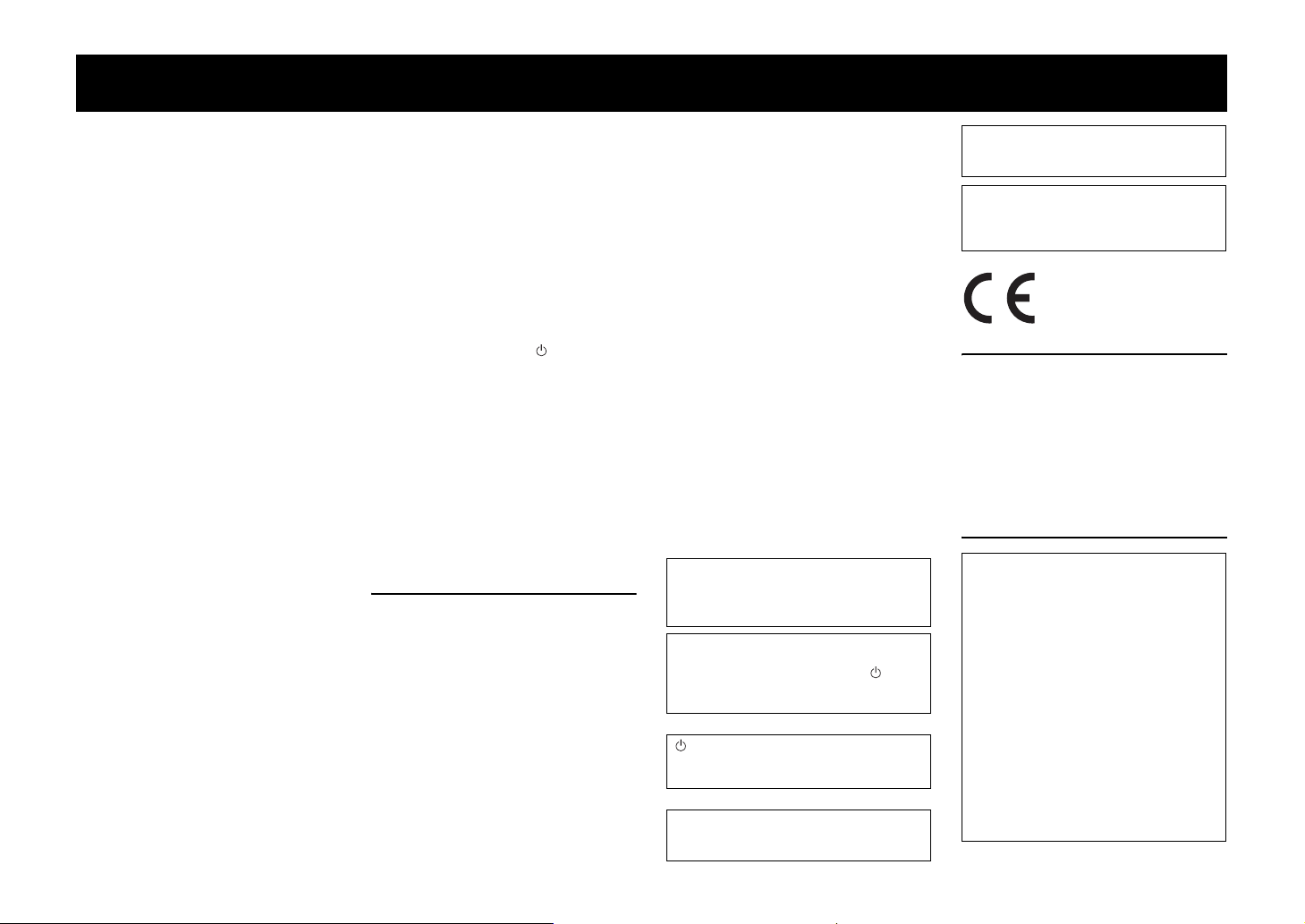
CAUTION: READ THIS BEFORE OPERATING YOUR UNIT.
• To assure the finest performance, please read this
manual carefully. Keep it in a safe place for future
reference.
• Install this unit in a well ventilated, cool, dry, clean
place - away from direct sunlight, heat sources,
vibration, dust, moisture, and/or cold. For proper
ventilation, allow the following minimum
clearances (excludes a TV placed on top of this
unit).
Top: 5 cm (2 in), Rear: 5 cm (2 in), Sides: 5 cm
(2 in)
• Locate this unit away from other electrical
appliances, motors, or transformers to avoid
humming sounds.
• Do not expose this unit to sudden temperature
changes from cold to hot, and do not locate this
unit in an environment with high humidity (i.e. a
room with a humidifier) to prevent condensation
inside this unit, which may cause an electrical
shock, fire, damage to this unit, and/or personal
injury.
• Avoid installing this unit where foreign objects
may fall onto this unit and/or this unit may be
exposed to liquid dripping or splashing. On the top
of this unit, do not place:
− Other components, as they may cause damage
and/or discoloration on the surface of this unit.
− Burning objects (i.e. candles), as they may cause
fire, damage to this unit, and/or personal injury.
− Containers with liquid in them, as they may fall
and liquid may cause electrical shock to the user
and/or damage to this unit.
• Do not cover this unit with a newspaper,
tablecloth, curtain, etc., in order not to obstruct
heat radiation. If the temperature inside this unit
rises, it may cause fire, damage to this unit, and/or
personal injury.
• Do not plug in this unit to a wall outlet until all
connections are complete.
• Do not operate this unit upside-down. It may
overheat, possibly causing damage.
• Do not use force on switches, knobs and/or cords.
• When disconnecting the power cable from the wall
outlet, grasp the plug; do not pull the cable.
• Do not clean this unit with chemical solvents; this
might damage the finish. Use a clean, dry cloth.
• Only voltage specified on this unit must be used.
Using this unit with a higher voltage than specified
is dangerous and may cause fire, damage to this
unit, and/or personal injury. Yamaha will not be
held responsible for any damage resulting from use
of this unit with a voltage other than specified.
• To prevent damage by lightning, keep the power
cable and outdoor antennas disconnected from a
wall outlet or the unit during a lightning storm.
• Do not attempt to modify or fix this unit. Contact
qualified Yamaha service personnel when any
service is needed. The cabinet should never be
opened for any reasons.
• When not planning to use this unit for long periods
of time (i.e. vacation), disconnect the AC power
plug from the wall outlet.
• Be sure to read the “Troubleshooting” section on
common operating errors before concluding that
this unit is faulty.
• Before moving this unit, press to set this unit in
standby mode, and disconnect the power supply
cable from the wall outlet.
• Condensation will form when the surrounding
temperature changes suddenly. Disconnect the
power supply cable from the outlet, then leave the
unit alone.
• Install this unit near the wall outlet and where the
AC power plug can be reached easily.
• The batteries shall not be exposed to excessive
heat such as sunshine, fire or like.
• Secure placement or installation is the owner’s
responsibility. Yamaha shall not be liable for any
accident caused by improper placement or
installation of speakers.
Notes on remote controls and batteries
• Do not spill water or other liquids on the remote
control.
• Do not drop the remote control.
• Do not leave or store the remote control in the
following places:
− places of high humidity, such as near a bath
− places of high temperatures, such as near a
heater or a stove
− places of extremely low temperatures
− dusty places
• Do not expose the remote control sensor of this
unit to direct sunlight or lighting such as inverted
fluorescent lamps.
• If the batteries grow old, the effective operation
range of the remote control decreases
considerably. If this happens, replace the batteries
with two new ones as soon as possible.
• Do not use old batteries together with new ones.
• Do not use different types of batteries (such as
alkaline and manganese batteries) together. Read
the packaging carefully as these different types of
batteries may have the same shape and color.
• Exhausted batteries may leak. If the batteries have
leaked, dispose of them immediately. Avoid
touching the leaked material or letting it come into
contact with clothing, etc. Clean the battery
compartment thoroughly before installing new
batteries.
• Do not carry batteries in a pocket or purse with
metal objects like coins, etc.
• Do not throw away batteries with general house
waste. Dispose of them correctly in accordance
with your local regulations.
• Keep batteries away from children. If a battery is
accidentally swallowed, contact your doctor
immediately.
• When not planning to use the remote control for
long periods of time, remove the batteries from the
remote control.
• Do not charge or disassemble the supplied
batteries.
WARNING
TO REDUCE THE RISK OF FIRE OR
ELECTRIC SHOCK, DO NOT EXPOSE THIS
UNIT TO RAIN OR MOISTURE.
As long as this unit is connected to the AC wall
outlet, it is not disconnected from the AC power
source even if you turn off this unit by . In this
state, this unit is designed to consume a very
small quantity of power.
(Power key)
Turns on the power of this unit or sets it to the
standby mode.
Do not use this unit within 22 cm (9 inches) of
persons with a heart pacemaker implant or
defibrillator implant.
Radio waves may affect electro-medical devices.
Do not use this unit near medical devices or
inside medical facilities.
We, Yamaha Music Europe GmbH hereby
declare that this unit is in compliance with the
essential requirements and other relevant
provisions of Directive 1999/5/EC.
FOR U.K. CUSTOMERS
If the socket outlets in the home are not suitable for
the plug supplied with this appliance, it should be cut
off and an appropriate 3 pin plug fitted. For details,
refer to the instructions described below.
NOTE
The plug severed from the mains lead must be
destroyed, as a plug with bared flexible cord is
hazardous if engaged in a live socket outlet.
SPECIAL INSTRUCTIONS FOR U.K.
MODEL
IMPORTANT
THE WIRES IN THE MAINS LEAD ARE
COLOURED IN ACCORDANCE WITH THE
FOLLOWING CODE:
Blue: NEUTRAL
Brown: LIVE
As the colours of the wires in the mains lead of
this apparatus may not correspond with the
coloured markings identifying the terminals in
your plug, proceed as follows:
The wire which is coloured BLUE must be
connected to the terminal which is marked with
the letter N or coloured BLACK. The wire which
is coloured BROWN must be connected to the
terminal which is marked with the letter L or
coloured RED.
Making sure that neither core is connected to the
earth terminal of the three pin plug.
En
1
Page 4
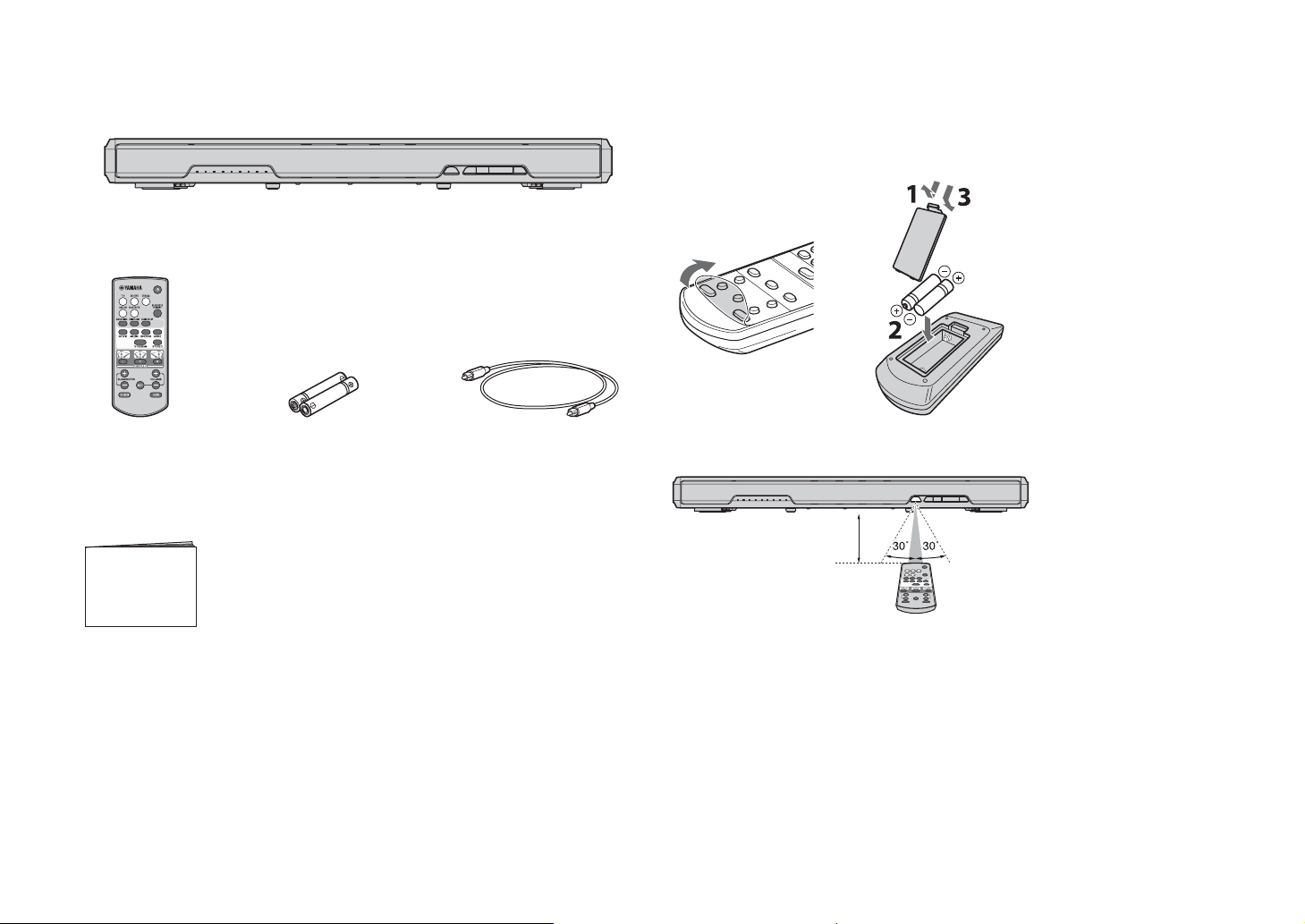
Supplied items
Make sure you have received all of the following items.
Unit
Remote control Battery x 2
(AAA, R03, UM4)
Optical cable (1.5 m [4.9 ft])
How to use the remote control
Preparing the remote control
Peel off the protection sheet before use.
Operating range of the remote control
Remain within the operating range shown below.
Within 6 m
(20 ft)
Owner’s Manual
(This manual)
En
2
Page 5
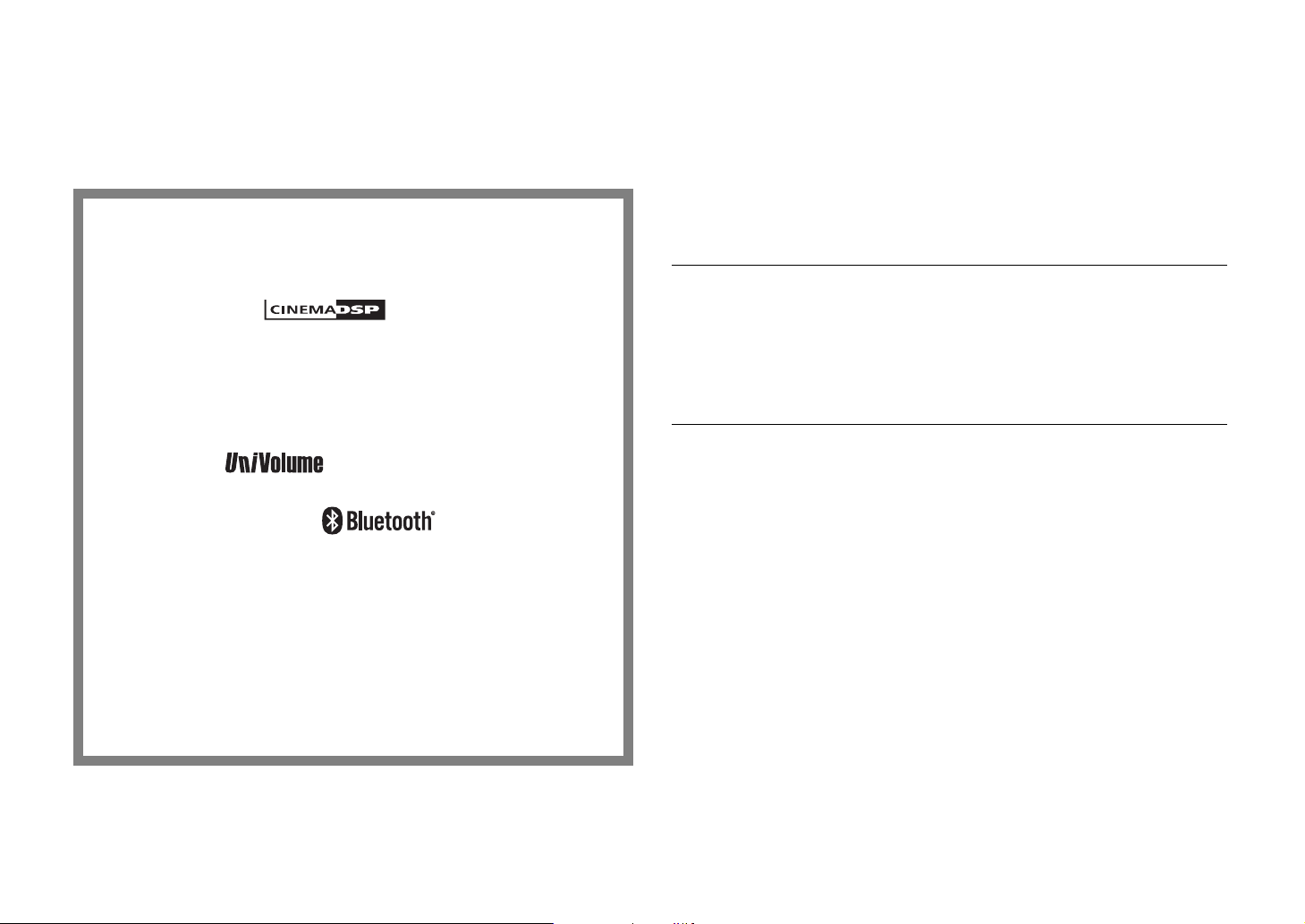
Features
Frequently asked questions
Enjoy powerful and realistic sound from the unit. The unit is a home
theater system which can be easily installed and connected to a TV and
other devices.
• Digital sound projection
Integrated multiple small speakers optimize the individual sound beams. The
surround sound effect is enhanced by reflecting the beams onto the walls of the
room (p.10).
• Surround mode
Enjoy realistic surround sound. Select one of the five surround modes (movie,
music, sports, game, TV program) for the source to be played back (p.10).
•Clear voice
Make voice sound (such as dialogues and narrations) clear with just one touch
(p.9).
•UniVolume
Maintains consistent sound volume when inputs or sound sources switch (p.9).
• Bluetooth® connection
Play back sound from a connected Bluetooth device (p.12).
You can enjoy deep and fresh sound as close to the original by the Compressed
Music Enhancer. This unit is also compliant with the aptX codec, which enables
you to enjoy better sound from your smartphone.
The following section covers popular functions and frequently asked questions about the
unit.
Q1
What size TVs can I place on the unit?
A1
Flat screen TVs that weigh no more than 40 kg (88.1 lbs), have bases no
wider than 750 mm (29-1/2") and no deeper than 340 mm (13-3/8"), and have
screens no larger than 55 inches can be placed on the unit.
Q2
Can I operate the unit using the remote control of the TV?
Switching between the remote controls of the TV and unit is
inconvenient.
A2
Yes. You can control the unit using your TV’s remote control by the “TV’s
remote control learning” function (p.14).
This function is available only for the IR (infrared) remote control. Check your
TV’s remote control type.
Q3
Can I make voice sound more clearly?
A3
Yes. Dialogue in movies, TV news or sports programs, etc., can be made
clearer using the “clear voice” function (p.9).
• HOME THEATER CONTROLLER
You can operate the unit easily by installing the dedicated controlling application
“HOME THEATER CONTROLLER.”
• TV remote control learning function
Operate the unit with the TV’s remote control (p.14).
En
3
Page 6
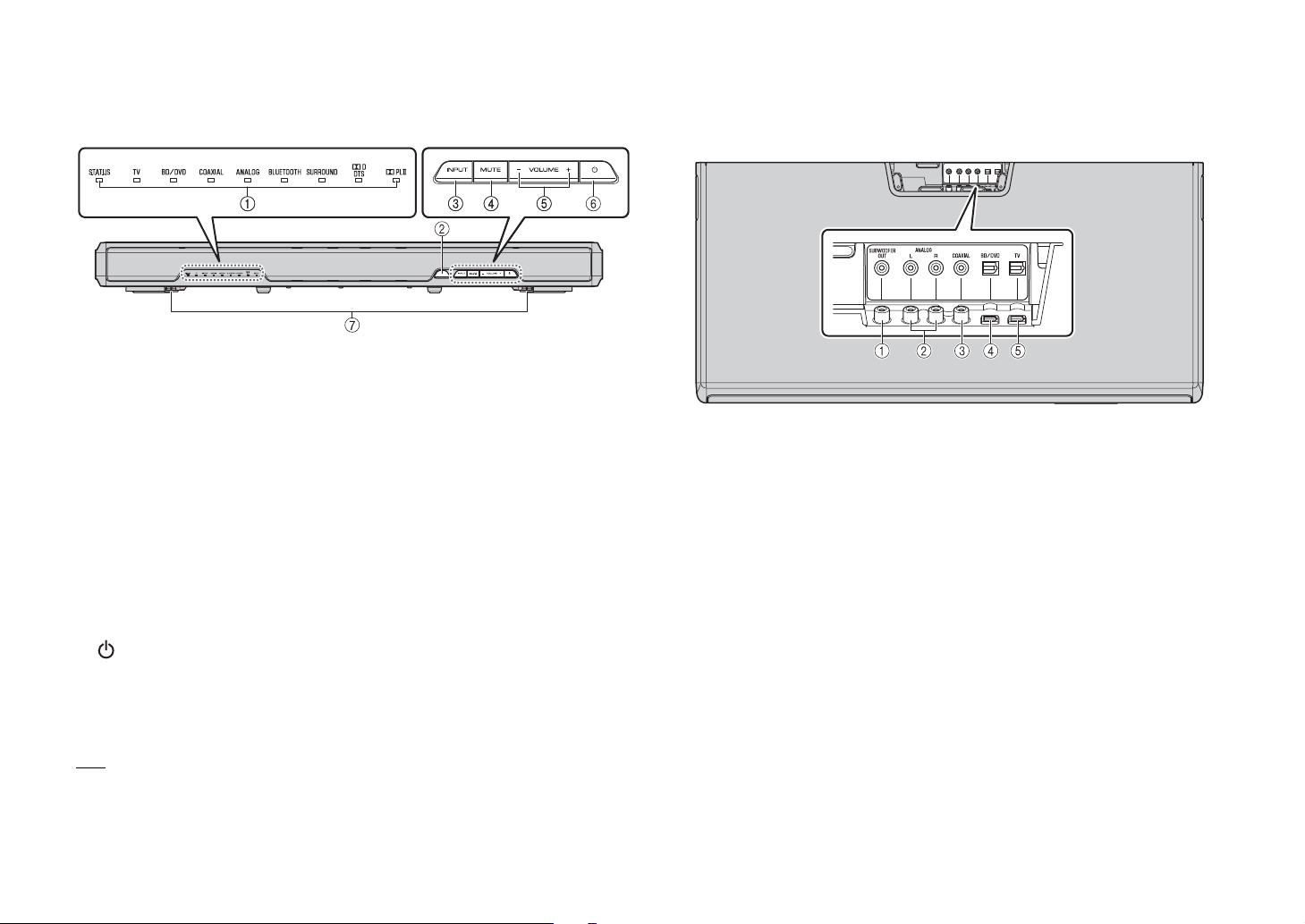
Part names and functions of the unit
Front panel
A Indicators
Indicate the status of the unit. The indicators will dim automatically if no operations
are performed for 5 seconds.
Refer to “Operations” (p.8 to 9) for the main functions of the indicators.
B Remote control sensor
Receives infrared signals from the remote control of the unit (p.2).
C INPUT key
Selects an input source to be played back (p.8).
D MUTE key
Mutes the audio output. Press the key again to unmute (p.8).
E VOLUME (+/–) keys
Adjust the volume (p.8).
F (power) key
Turns on or off (standby) the unit (p.9).
G Dual built-in subwoofers
The built-in subwoofers are located in the bottom part of the unit.
Rear panel
Overhead view
A SUBWOOFER OUT jack
For connecting an external subwoofer with a monaural pin cable (p.16).
B ANALOG input jacks
For connecting an external device with an RCA stereo cable (p.6).
C COAXIAL input jack
For connecting an external device with a coaxial digital cable (p.6).
D BD/DVD input jack
For connecting a playback device, such as a Blu-ray Disc (BD) player, with an optical
cable (p.5).
E TV input jack
For connecting a TV with an optical cable (p.5).
HINT
• The unit may automatically turn off when the auto power standby func tion is enabled (p.17).
En
4
Page 7
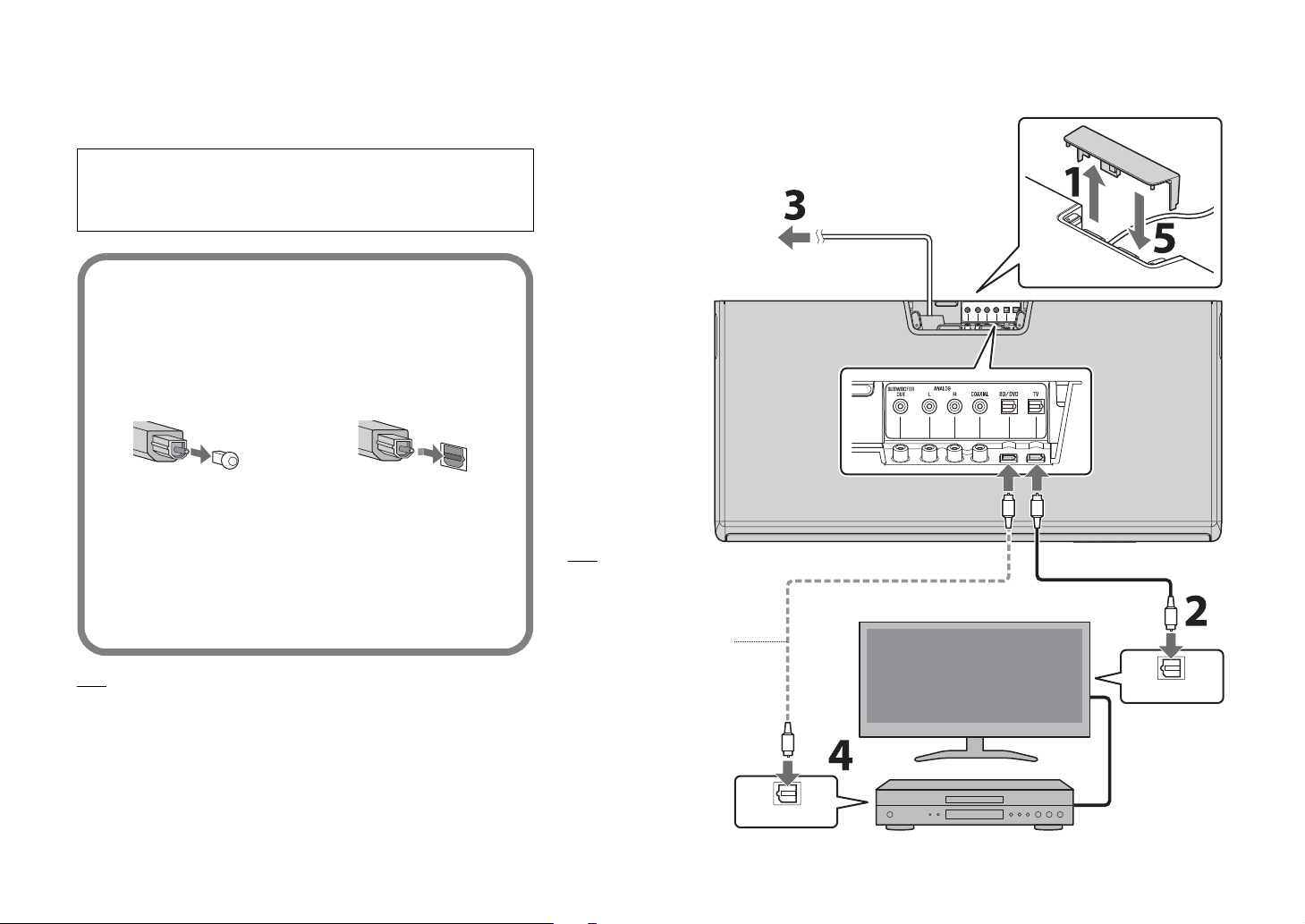
Connections
Connect to a TV (or other peripheral device).
Cautions
• Do not connect the power cable of the unit to the AC wall outlet before making
connections.
• Do not use excessive force when inserting the cable plug. Doing so may damage the
cable plug or terminal.
1 Remove the jack cover on the top panel of the
unit.
2 Connect the TV and unit with the optical cable
(supplied).
Remove the cap of the optical cable and check the
direction of the plug.
3 Connect the power cable of the unit to an AC
wall outlet.
4 Set the TV as follows.
• Set the TV volume to minimum.
• Disable the TV built-in speaker output (if available).
5 Attach the jack cover.
HINT
• If a setting to disable the speaker output is not available on your TV, you may disable it
by connecting headphones to the headphone jack on the TV. For details, refer to the
manuals of the TV.
• The TV, BD/DVD and COAXIAL input jacks support the following audio signals.
− PCM (2ch)
− Dolby Digital (up to 5.1 channels)
− DTS Digital Surround (up to 5.1 channels)
To AC wall outlet
HINT
In the following cases, connect
the optical output of the
playback device to the BD/DVD
input of the unit with an optical
cable (commercially available),
then select the BD/DVD key on
the remote control for the input
source.
• The TV does not have an
optical output.
• The TV does not output a udio
(or outputs low volume audio)
from the connected playback
device.
• The audio from the playback
device connected to the TV
cannot be heard as surround
sound.
Unit (rear)
Overhead view
OPTICAL OUTPUT
Power cable
Optical cable (commercially available)
TV
Playback device (such as a BD player)
Set top box
Jack cover
Optical cable
OPTICAL OUTPUT
HDMI cable (etc.)
En
5
Page 8
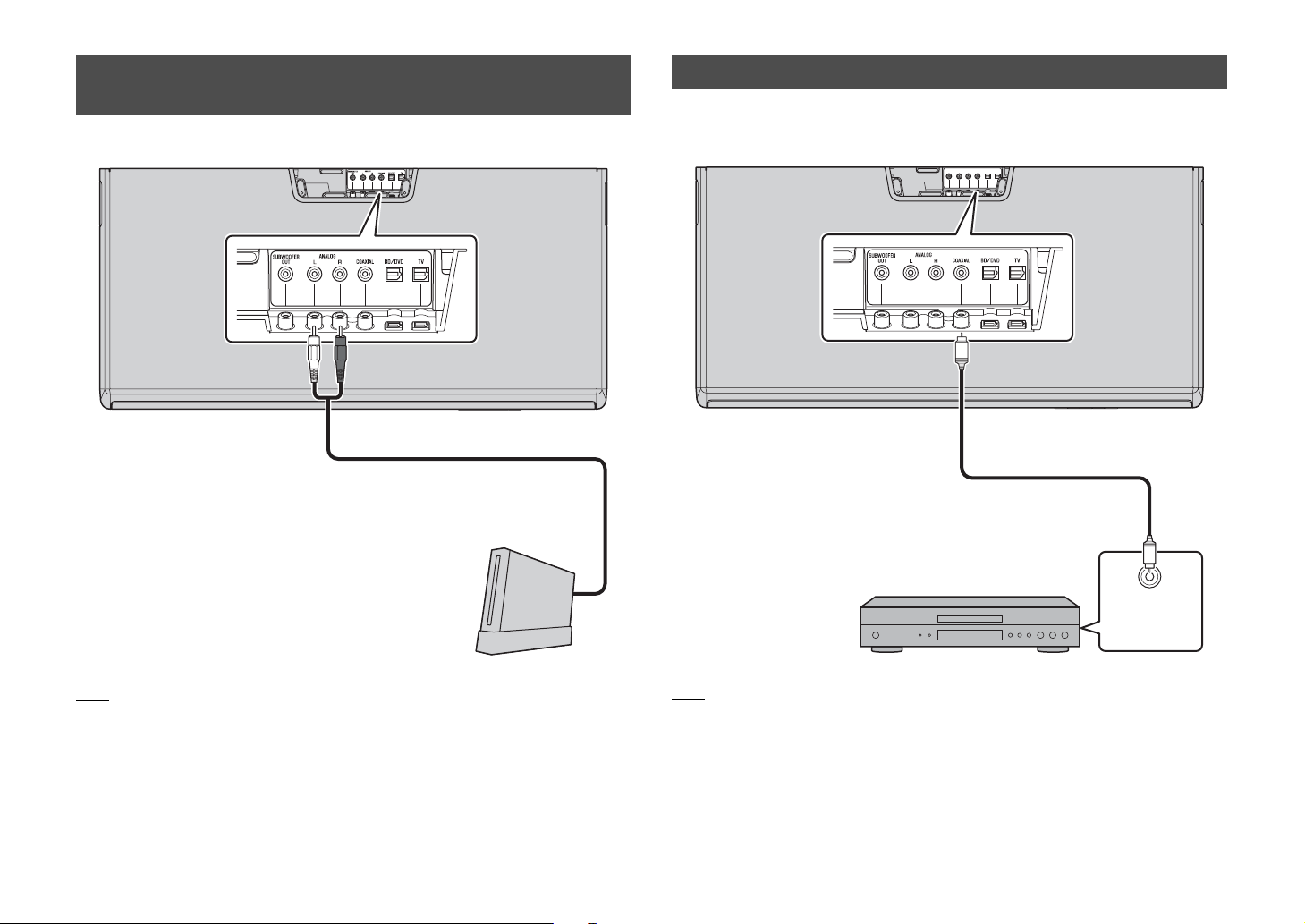
Analog connection of an external device (game console)
You can connect an external device, such as a game console or TV that does not have
an optical output, to the ANALOG input jacks of the unit.
Digital connection of an external device
You can connect an external device that has a coaxial digital audio output, such as a
DVD player, to the COAXIAL input jack of the unit.
Unit (rear)
Overhead view
RCA stereo cable (etc.)
(commercially available)
NOTE
• Make sure the left (L) and right (R) channels are connected correctly.
• Select the ANALOG key on the remote control for the input source.
En
6
Game console (etc.)
Unit (rear)
Overhead view
NOTE
• Select the COAXIAL key on the remote control for the input source.
Coaxial digital cable
(commercially available)
Coaxial digital
audio output
(orange)
Page 9

Installations
Place the unit on a flat surface such as on top of a TV
cabinet, and then place a TV on top of the unit.
Cautions
• TVs that can be placed on the unit are flat-screen TVs that weigh
no more than 40 kg (88.1 lbs), have bases no wider than 750 mm
(29-1/2") and no deeper than 340 mm (13-3/8"), and have
screens no larger than 55 inches. CRT TVs cannot be placed on
the unit.
• Place the TV so that its base does not protrude from the unit’s
edges. If the TV base is too large to fit on top of the unit, place
the unit in another location such as on an open shelf. In that
case, make sure that the shelf is well-ventilated with enough
clearance around the unit to prevent the heat from accumulating
inside the unit.
• Place the unit so that it does not protrude from the TV cabinet’s
edges.
• Do not place any device other than a TV on the unit. If a device
such as a BD player is placed on the unit, a malfunction due to
vibrations may occur, or the TV installation may become
unstable. Furthermore, if a hard object is placed on the unit, it
may cause scratches on the unit.
• Never fix the unit to a wall or other surface using a fall prevention
device, such as wire or bracket, supplied with the TV. Doing so
may cause the unit fall together with the TV if an accident such
as an earthquake occurs. Read the instruction manual of your TV
carefully and fix the TV to a wall or sturdy object following the
instruction.
• The unit contains non-magnetic shielding speakers. Do not place
magnetically sensitive items (hard disk drive, etc.) near the unit.
• Determine the installation location considering the connection
with external devices (such as a TV).
Obtaining effective surround sound
effect
To obtain effective surround sound effect, observe the
following.
• Keep a distance of more than 2 meters (6.6 ft) between the unit
and listener.
• Install the unit in front of the listening position.
• If the sound beams are blocked by obstacles such as furniture,
adjust the position of the unit or the obstacles.
Optimizing the surround sound effect for
the installation position
The unit achieves surround sound by reflecting sound
beams off walls. The optimum surround sound effect is
achieved by setting an SRT position according to the
installation position of the unit. After turning on the unit,
hold down the SRT POSITION key that corresponds to
the installation position for more than 3 seconds.
For details, refer to “Setting a surround sound effect for
the installation position (SRT position)” (p.10).
Cautions
Effective surround effect may not be achieved in the following
environment.
• Sound beams are blocked by obstacles such as furniture.
• The room size is not within the following dimensions;
Width: 3 meters to 7 meters (9.8 ft to 23 ft)
Depth: 3 meters to 7 meters (9.8 ft to 23 ft)
Height: 2 meters to 3.5 meters (6.6 ft to 11.5 ft)
• Listening position is too close to the unit.
• The unit is installed too close to the left or right wall.
• The unit is installed in the corner of the room.
• There is no wall for reflecting sound beam on the path of the
sound beams.
En
7
Page 10

Operations
Indicators
The indicators on the front panel flash or light up, to
indicate the operation and setting status.
In this manual, illustrations of the nine in-line indicators
are used for explanation.
: Off
: Lights up
: Flashes
(Example: When the STATUS indicator flashes and the TV indicator
lights up)
Input keys
Select an input source to be played back.
The indicator for the selected input source lights up.
(Example: when TV is selected)
TV ....................TV audio
BD/DVD ...........Audio from a device connected to
COAXIAL.........Audio from a device connected to
ANALOG .........Audio from a device connected to
BLUETOOTH ...Audio from a Bluetooth connected
HINT
• To play audio of the playback device connected to the TV or
to watch videos of the playback device, set the TV’s input
source to the playback device.
• For details on Bluetooth connection, refer to “Listening to the
sound from a Bluetooth device” (p.12).
the BD/DVD input jack
the COAXIAL input jack
the ANALOG input jack
device
SUBWOOFER keys (+/–)
Adjust the volume of the subwoofer.
1
2
★: Keys that require pressing for more than 3 seconds
BLUETOOTH STANDBY, AUDIO DELAY, SRT POSITION (L, C,
R), CH LEVEL, LEARN
Remote control
signal transmitter
Transmits infrared signals.
★
★
★
Volume down (–) Volume up (+)
VOLUME keys (+/–)
Adjust the volume of the unit.
★
Volume down (–) Volume up (+)
★
MUTE key
Mutes the audio output. Press the key again to unmute.
CH LEVEL key
While you listen to the test-tone, you can adjust
Flash (on mute)
En
8
the volume level of each channel (p.11).
★
3
Page 11

(power) key
Turns on or off (standby) the unit.
Green (turned on)
Red (Bluetooth standby) (p.13)
4
CLEAR VOICE key
Enables/disables the clear voice function.
When this function is enabled, you can enjoy clear
voice sounds while watching movies, TV dramas,
news programs or sports programs.
7
★
SRT POSITION (SRT position) keys
For optimum surround sound effect, select a
preset position mode according to where the unit
is installed (p.10).
8
Off (turned off)
BLUETOOTH STANDBY key
Enables/disables the Bluetooth standby mode
(p.13).
Surround mode / STEREO keys
Choose from five different types of surround
playback (surround mode keys), or stereo (2channel) playback. When the surround playback is
selected, the sound field program “CINEMA DSP”
provides realistic surround effects (p.10).
MOVIE / MUSIC /
SPORTS / GAME /
TV PROGRAM
STEREO
HINT
• When 2-channel stereo signals are played in surround with
Dolby Pro Logic II, the PLII indicator lights up.
Lights up (Dolby Pro Logic II)
LEARN key
Sets the unit to the TV remote control learning
mode (p.14).
★
Lights up (surround playback)
Off (stereo playback)
★
5
6
Flash 3 times (enabled), flash once (disabled)
UNIVOLUME key
Enables/disables the UniVolume function.
When this function is enabled, consistent volume is
maintained when inputs or sound sources switch.
Flash 3 times (enabled), flash once (disabled)
AUDIO DELAY key
Adjusts the audio delay to synchronize the sound
with the video when the video image on the TV
may seem delayed with respect to the sound.
Follow the procedure below to adjust the audio delay.
1 Hold down the AUDIO DELAY key for more
than 3 seconds.
The left most indicator flashes.
2 Press the SUBWOOFER (+/–) key to adjust
the audio delay.
Pressing the SUBWOOFER (+) key delays the
audio output timing.
(–) (+)
3 To finish the adjustment, press the AUDIO
DELAY key.
HINT
• The adjustment will be finished automatically if no
operations are performed for 20 seconds.
★
Decoder indication
The unit supports the following audio signals. You can
check the type of the input audio signal by the color of
the indicator.
Green (Dolby Digital), Red (DTS Digital Surround)
Off (PCM)
En
9
Page 12

Setting a surround sound effect for the installation position (SRT position)
The surround sound is achieved by reflecting the sound beams off walls as shown in the
illustration below. For optimum surround effect, turn on the unit and select the SRT
POSITION key according to the installation position of the unit.
1 Hold down the SRT POSITION key that corresponds to the
installation position of the unit for more than 3 seconds.
The indicators on the front panel flash according to the set position.
Left
Center
Selecting a surround sound effect of your choice
Select the surround mode key to enjoy realistic surround effects that closely resemble a
movie theater, the middle of a music concert, or a sports field event, by Yamaha’s sound
field program, “CINEMA DSP.” You can select a surround mode key that best suits the
source from MOVIE, MUSIC, SPORTS, GAME, or TV PROGRAM.
1 Play back the source.
2 Press one of the surround mode keys (MOVIE, MUSIC, SPORTS,
GAME, or TV PROGRAM).
The SURROUND indicator on the front panel lights up.
(Example: when MOVIE is selected)
Right
L
(Left)
C
(Center)
(default setting)
R
(Right)
Left side of room
Center of room
Right side of room
Lights up
Surround mode
The surround modes are described below.
Select the surround mode that best suits the playback source and your personal taste.
Sound field program Features
MOVIE Creates a broad and expansive cinematic space. With Dolby or
DTS surround effects, this program enriches your cinematic
experience.
MUSIC Creates the palpable excitement, as if you were standing at the
front center of a live concert hall event.
SPORTS Creates the realistic atmosphere of a live sports event or talk
show.
GAME Enjoy three-dimensional sound effects with computer or video
games.
TV PROGRAM Creates optimum surround sound for TV programs.
HINT
• When the source is a 2-channel stereo signal, the sound is played back as surround sound by the Dolby
Pro Logic II technology.
10
En
Page 13

Adjusting the volume level of each channel (CH LEVEL)
The surround effect is achieved using six channels (audio outputs) of the unit. While
listening to a series of test-tones from the unit, you can adjust the volume level of each
channel to balance the sound heard from your listening position. (Volume level
adjustment of each channel is not available when the unit is in stereo playback mode.)
2 While the test-tone is output from the channel to be adjusted, press
the SUBWOOFER key (+ or –) to balance the volume level with the
other channels.
1 Hold down the CH LEVEL key on the remote control for more than 3
seconds.
The STATUS indicator flashes in green during test-tone output. The test-tone
cycles through the channels in the order below. The test-tone is output from each
channel in turn for two seconds. You can confirm which channel is playing the testtone by the way the indicators flash.
Test-tone flow
Front (left)
Center
Front (right)
Surround (right)
Surround (left)
During volume adjustment, the cycle of the test tone stops. When you have finished
adjusting the current channel level, release the + or – key and wait a moment for
the test-tone cycle to resume. You can check the volume level by the indicator
lights.
3 After adjustment is complete, press the CH LEVEL key again.
The test-tone stops.
HINT
• Press the VOLUME key (+ or –) to adjust the overall volume while the test-tone is being played back.
• When the SRT position setting is changed (p.10), the channel level setting will be overwritten.
Subwoofer
Back to beginning
En
11
Page 14

Listening to the sound from a Bluetooth device
You can play back wirelessly from Bluet ooth devices, such as smartphones or digital
music players.
See also the operating manual of the Bluetooth device for more details.
Bluetooth devices
Perform the following steps to use a Bluetooth device with the unit.
Pairing a Bluetooth device with the unit
When connecting to a Bluetooth device for the first time, “pairing” between the device
and unit is required. Once “pairing” with a device is completed, subsequent connection
with that device will not require “pairing.”
1 Press the BLUETOOTH key on the supplied remote control to select
Bluetooth as the input source.
The BLUETOOTH indicator on the front panel lights up in green.
Lights up
2 Turn on the Bluetooth function of the device to be paired, and
perform pairing.
The operation varies depending on the device. Refer to the operation manual of the
device.
3 Select “SRT-1000 Yamaha” in the Bluetooth device list on the device.
If a passkey (PIN) is required, enter the number “0000.”
12
En
For the first Bluetooth
connection
Pairing a
Bluetooth device
with the unit
Playing back audio from a Bluetooth device on the unit
For subsequent
Bluetooth connection
When pairing is completed, or a completion message appears on the device.
NOTE
• Perform pairing with the Bluetooth device and unit within 10 meters (33 ft) of each other.
• Up to eight Bluetooth devices can be paired with the unit. If a ninth device is paired, the oldest pairing
information is deleted.
• If pairing information for a device is deleted, to use that device again, pairing of the device is required
again.
• If a Bluetooth device is already connected to the unit, terminate that Bluetooth connection (p.13), then
perform pairing with the new device.
• Refer to “Bluetooth” (p.20) in “Troubleshooting” if pairing cannot be achieved.
Page 15

Playing back audio from a Bluetooth device on the
unit
1 With the unit turned on, press the BLUETOOTH key on the supplied
remote control to select Bluetooth as the input source.
The BLUETOOTH indicator on the front panel lights up in green.
Lights up
Using the Bluetooth standby mode
The Bluetooth standby mode allows you to turn on (or off) the unit automatically, that
interlocked by the operation of the Bluetooth device.
1 With the unit turned on, hold down the BLUETOOTH STANDBY key
for more than 3 seconds.
Holding down the BLUETOOTH STANDBY key for 3 seconds each time toggles the
mode between enabled and disabled.
2 Turn on the Bluetooth function of the device.
When Bluetooth connection is made correctly, the BLUETOOTH indicator of the
unit flashes 3 times.
Flashes 3 times
3 Play back a song on the device.
NOTE
• Perform Bluetooth connection with the device and unit within 10 meters (33 ft) of each other.
• It may be necessary to select “SRT-1000 Yamaha” in the Bluetooth device list again, in the event that a
connection problem occurs. You may have to change the output setting to output audio to the unit,
depending on the Bluetooth device you are using.
• Adjust the volume level of the Bluetooth device as required.
• If a Bluetooth device is already connected to the unit, terminate that Bluetooth connection, then connect
with the new device.
Terminating Bluetooth connection
Bluetooth connection is terminated in the following cases. When the unit is turned on
and the Bluetooth connection is terminated, the BLUETOOTH indicator flashes once.
Flash 3 times (enabled), flash once (disabled)
When the Bluetooth standby mode is enabled and the unit is turned off, the
STATUS indicator lights up in red. (Bluetooth standby)
Lights up (red)
Functions available on Bluetooth devices with Bluetooth standby mode enabled
Power on interlock function (when the unit is turned off)
When Bluetooth connection is made on the device, the unit will turn on and will be ready to play back
sound from the device.
Power off interlock function (when the unit is turned on)
The unit will be turned off when Bluetooth connection is terminated on a Bluetooth device. (Only when
BLUETOOTH is selected as the input source.)
Using the HOME THEATER CONTROLLER application
By installing the dedicated free application “HOME THEATER CONTROLLER” to a
Bluetooth device, such as a smartphone, you can perform various operations easily and
conveniently with the Bluetooth device.
(Setting items: basic operation, surround mode, sound adjustments)
For details on “HOME THEATER CONTROLLER,” see the product information on our
website.
• The Bluetooth function is turned off on the compatible device.
• The BLUETOOTH key is pressed for more than 3 seconds.
• The unit is turned off.
En
13
Page 16

Settings
4-2 While pointing your TV’s remote control at the remote control sensor, hold
down the mute key for more than 1 second twice or three times.
Programming the unit with the TV’s remote control (TV’s remote control learning function)
Once you program the unit, you can control it with your TV’s remote control for functions
such as turning on/off the TV and unit simultaneously, or volume up/down and muting/
unmuting of the unit.
• This function is available only when your TV’s remote control uses IR (infrared) signal.
• An RF (Radio Frequency) remote control will not work.
• If you want to use a cable or satellite set top box’s remote control to operate the unit, use your original
TV’s IR (infrared) remote control to program the unit, then use the set top box’s remote control to
operate.
• If by changing the volume of the unit the TV’s volume also changes, set the TV’s volume to minimum, or
disable speaker output.
1 Turn off the TV.
2 Turn off the unit.
3 Hold down the LEARN key on the unit’s remote control for more than
3 seconds to set the unit to the learning mode.
When the unit is in the learning mode, the indicators on the front panel flash as
shown below.
NOTE
• Steps 4 to 7 require only the TV’s remote control and the keys on the front panel of the unit. The
remote control of the unit is not necessary.
• If the unit has already learned functions, the following indicators light up.
Mute: BD/DVD, Volume (-): COAXIAL, Volume (+): ANALOG, Power: BLUETOOTH
4 Teach the unit the “Mute” code of the TV’s remote control.
4-1 Press MUTE on the front panel of the unit.
Approx. 30 cm (1 ft)
TV’s remote control
Hold down
(more than 1 second)
Result Bleep/buzzer Indicators
Successfully
learned
Failed to learn
* Repeat from
Step 4-1.
Once
Twice
Release
(more than 1 second)
Lights up
Hold down
(more than 1 second)
Flash
Release
(...)
5 Teach the unit the “Volume (–)” code of the TV’s remote control.
5-1 Press VOLUME (–) on the front panel of the unit.
5-2 While pointing your TV’s remote control at the remote control sensor, hold
down the volume (–) key for more than 1 second twice or three times.
Result Bleep/buzzer Indicators
Successfully
learned
Once
Lights up
14
En
Failed to learn
* Repeat from
Step 5-1.
Twice
Flash
Page 17

6 Teach the unit the “Volume (+)” code of the TV’s remote control.
6-1 Press VOLUME (+) on the front panel of the unit.
6-2 While pointing your TV’s remote control at the remote control sensor, hold
down the volume (+) key for more than 1 second twice or three times.
Result Bleep/buzzer Indicators
Clearing all learned operations
1 With the unit turned off, hold down the LEARN key on the supplied
remote control for more than 3 seconds (for entering the learning
mode).
When the unit is in the learning mode, the indicators on the front panel flash as
shown below.
Successfully
learned
Failed to learn
* Repeat from
Step 6-1.
Once
Twice
Lights up
Flash
7 Teach the unit the “Power” code of the TV’s remote control.
7-1 Press (power) on the front panel of the unit.
7-2 While pointing your TV’s remote control at the remote control sensor, hold
down the power key for more than 1 second twice or three times.
Result Bleep/buzzer Indicators
Successfully
learned
Failed to learn
* Repeat from
Step 7-1.
Once
Twice
Lights up
Flash
8 To finish the learning mode, press the LEARN key on the unit’s
remote control.
This completes the necessary settings. Now you can operate the unit with the TV’s
remote control’s mute key, volume keys, or power key.
HINT
• The learning mode will be finished automatically if no operations are performed for 5 minutes.
• Set the TV volume to minimum. When you turn up the volume of the unit with the TV’s remote
control, the volume of the TV may be turned up at the same time. In this case, follow Step 4 in
“Connections” (p.5) to change the TV setting.
• You can press the (power) key on the unit’s remote control to finish learning mode.
2 Hold down INPUT on the front panel of the unit for more than 3
seconds.
Flashes in red (cleared)
If the clearing is completed, you will hear the bleep sound three times.
3 Press the LEARN key on the supplied remote control.
En
15
Page 18
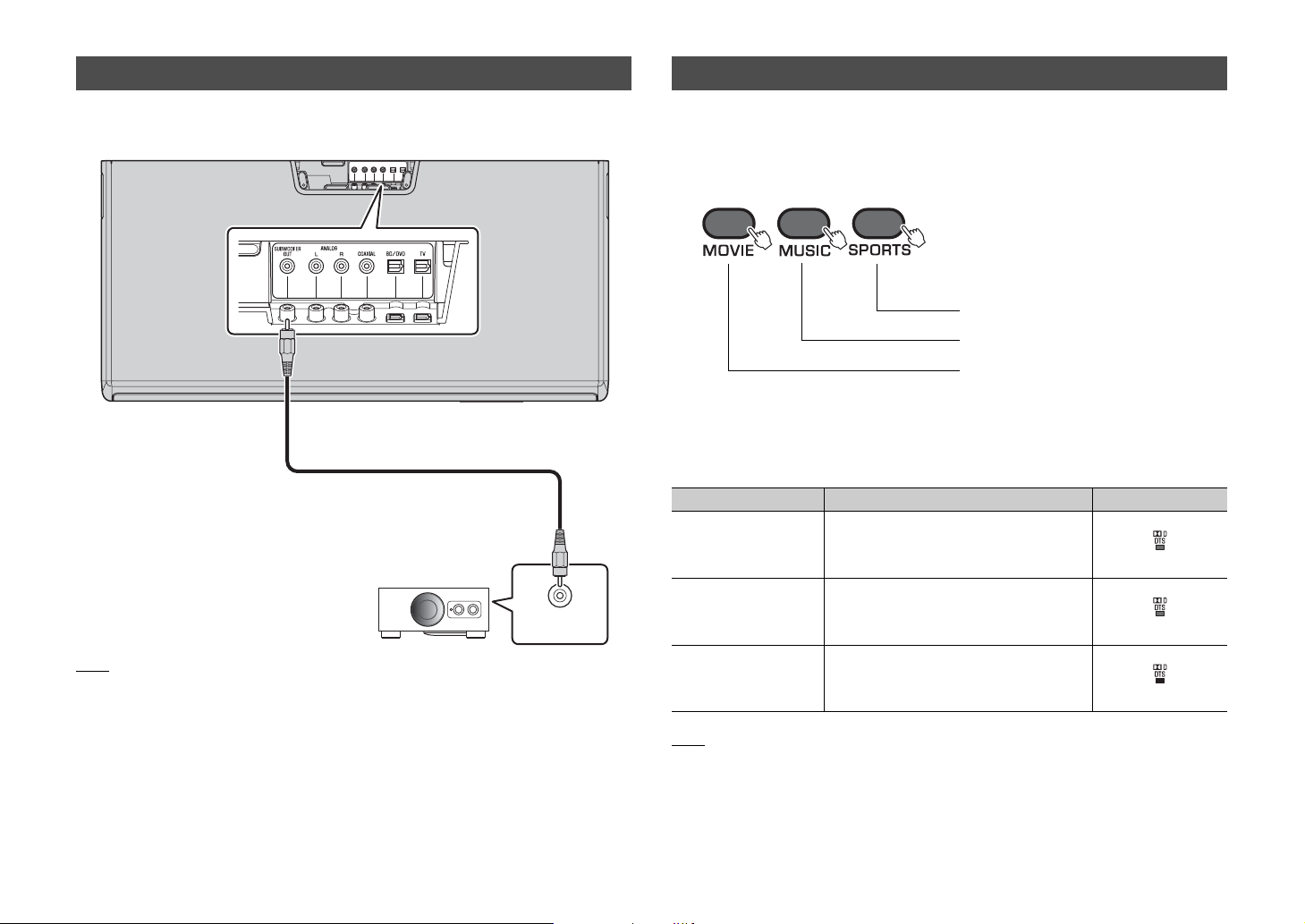
Using an external subwoofer
Making sound easy to listen at low volume
The unit has dual built-in subwoofers; however you can connect an external subwoofer
when you want to enhance low frequency sound. Connect a subwoofer to the
SUBWOOFER OUT jack of the unit.
Unit (rear)
Overhead view
Pin cable for subwoofer
(commercially available)
Mono input
NOTE
• Use an external subwoofer with built-in amplifier.
You can change the dynamic range to make sounds easy to hear at a low volume.
1 Turn off the unit.
2 Hold down the key for the desired mode for more than 5 seconds.
Returns to Normal
Sets to Standard
Sets to Maximum
The unit turns on with the selected setting.
Three settings are available (see below).
You can confirm the setting status by the lights of the indicator, when the unit is turned
on.
Setting Description Indicator
Normal Automatically adjusts the dynamic range
based on the volume level of the source.
Lights up in green
Standard Compresses the dynamic range to suit a
living room environment, etc.
Lights up in orange
Maximum Does not compress the dynamic range.
Lights up in red
16
NOTE
• Normal is set as default.
En
Page 19
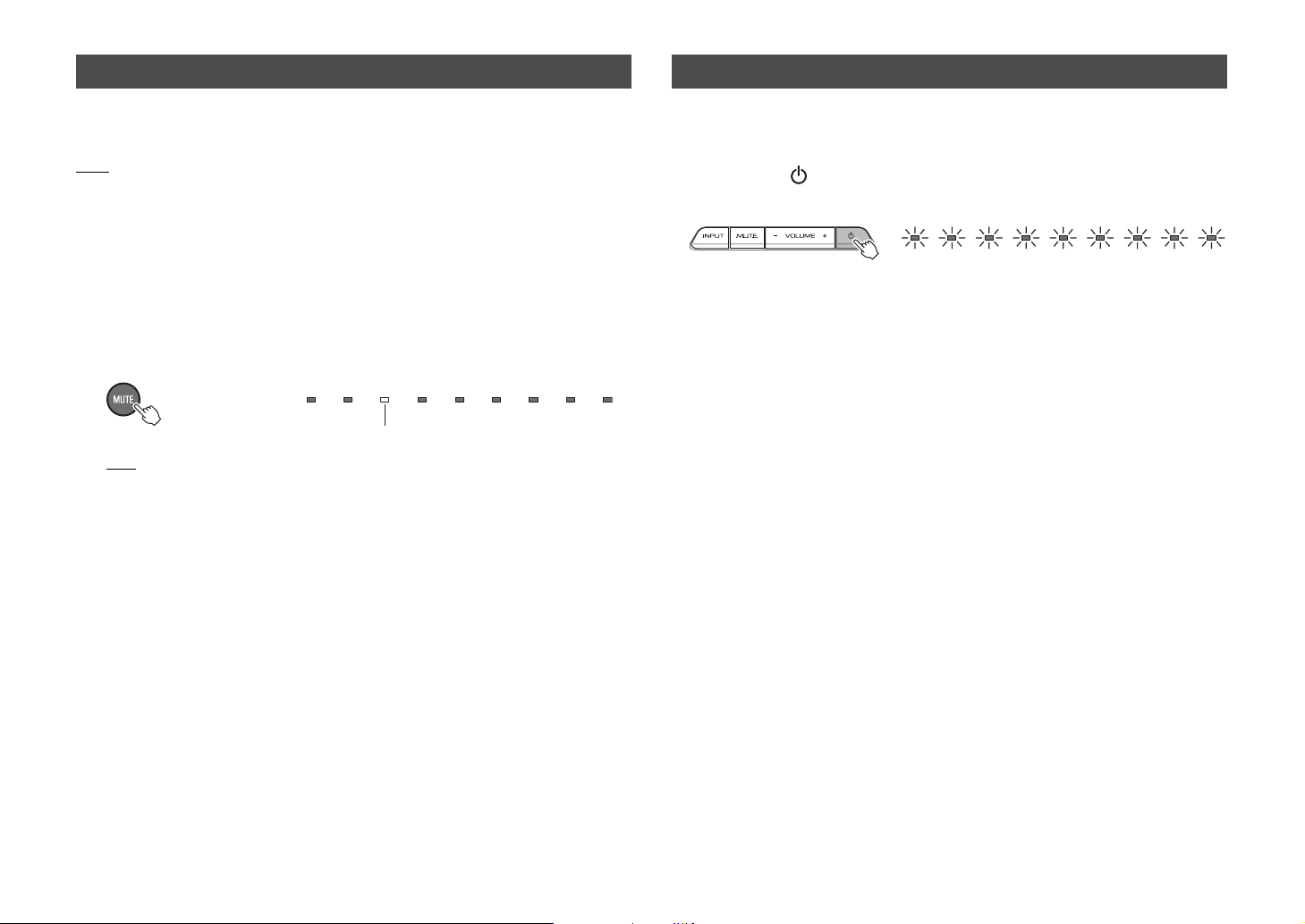
Setting the auto power standby function
Initializing the settings of the unit
By enabling the auto power standby function, you can avoid forgetting to turn off the unit
after use, or if you fall asleep while watching TV.
NOTE
• When the auto power standby function is enabled and one of the following conditions is met, the unit will
automatically turn off.
− No operation for 8 hours
− No audio input and no operations for 20 minutes when BLUETOOTH is selected as the input source.
1 With the unit turned off, hold down the MUTE key on the unit’s
remote control for more than 5 seconds to enable/disable the auto
power standby function.
You can check the status of the auto power standby function with the BD/DVD
indicator when turning on the unit.
Off (enabled), lights up (disabled)
HINT
• Initial setting varies depending on the country or region.
− U.K. and Europe models: enabled
− Other models: disabled
Follow the procedure below to initialize the unit.
1 Turn off the unit.
2 Hold down (power) on the front panel of the unit for more than 3
seconds.
Flash (initialized)
En
17
Page 20

Troubleshooting
Refer to the table below when the unit does not function properly. If the problem you are
experiencing is not listed below or if the instructions below do not help, turn off the unit,
disconnect the power cable, and contact the nearest authorized Yamaha dealer or
service center.
First, check the following:
A The power cables of the unit, TV and playback devices (such as BD players)
are connected to AC wall outlets securely.
B The unit, TV and playback devices (such as BD players) are turned on.
C The connectors of each cable are securely inserted in to jacks on each device.
Power and system
Problem Cause Remedy
The power turns
off suddenly.
The auto power standby function
worked.
When the auto power standby
function is enabled and one of the
following conditions is met, the
unit will automatically turn off.
- No operation for 8 hours
- No audio input and no
operations for 20 minutes when
BLUETOOTH is selected as the
input source.
The internal microcomputer is
frozen, due to an external electric
shock (such as lightning or
excessive static electricity) or to a
drop in the power supply voltage.
The protection circuitry has been
activated. (The STATUS indicator
on the front panel of the unit
flashes.)
Bluetooth connection is
terminated on a Bluetooth device
when the Bluetooth standby mode
is enabled.
Turn on the unit again. To stop the unit
from turning off automatically, disable
the auto power standby function
(p.17).
Hold down (power) on the front
panel of the unit for more than 10
seconds to reboot it. (If the problem
persists, disconnect the power cable
from the AC wall outlet and plug it
again.)
After confirming that all connections
are made properly, turn on the unit
again. If the power often suddenly
turns off, unplug the power cable from
the AC wall outlet and contact the
nearest authorized Yamaha dealer or
service center.
Disable the Bluetooth standby mode
(p.13).
The power
cannot be turned
on.
The unit is not
responding
correctly.
The unit
operates by
itself.
The protection circuitry has been
activated three times
consecutively. (If you try to turn on
the power in this condition, the
STATUS indicator flashes.)
The internal microcomputer is
frozen, due to an external electric
shock (such as lightning or
excessive static electricity) or to a
drop in the power supply voltage.
Another Bluetooth device is being
operated nearby.
To protect the product, the power
cannot be turned on. Unplug the
power cable from the AC wall outlet
and contact the nearest authorized
Yamaha dealer or service center.
Hold down (power) on the front
panel of the unit for more than 10
seconds to reboot it. (If the problem
persists, disconnect the power cable
from the AC wall outlet and plug it
again.)
Terminate Bluetoot h connection of the
unit and connect the unit and device
again (p.13).
Audio
Problem Cause Remedy
No sound.
No sound is
coming from the
subwoofer.
The volume
decreases when
the unit is turned
on.
Another input source is selected. Select an appropriate input source
The mute function is activated. Cancel the mute function (p.8).
The volume is too low. Turn up the volume (p.8).
The volume of the subwoofer is
too low.
The playback source does not
contain low-frequency signals.
The automatic volume adjustment
function worked. To prevent
excessive loudness, the unit
automatically controls its volume
within a certain level when the unit
is turned on.
(p.8).
Turn up the volume of the subwoofer
(p.8).
--
If necessary, turn up the volume (p.8).
18
En
Page 21

No surround
effect.
Noise is heard.
Stereo playback is selected. Select the surround mode key to
The volume is too low. Turn up the volume (p.8).
The volume of the surround left
and right channels is low.
The TV or playback device is set
to output 2-channel audio (such
as PCM) only.
The correct SRT position mode is
not selected.
Sound beams are not reflected
effectively off walls because of the
shape of the room, etc.
The unit is too close to another
digital or high-frequency device.
change for surround playback (p.10).
Turn up the volume of the surround left
and right channels (p.11).
Change the digital audio output setting
on the TV or playback device.
Select a SRT POSITION key on the
remote control which is best suited for
your listening environment.
Use of the sound reflection board (sold
separately) is recommended (p.21).
Move those devices away from the
unit.
Remote control
Problem Cause Remedy
The unit cannot
be controlled
using the remote
control.
The unit does
not learn TV
remote control
operations.
The unit is out of the operating
range.
The batteries are weak. Replace with new batteries (p.2).
The remote control sensor of the
unit is exposed to direct sunlight
or strong lighting.
The TV remote control key was
not held down long enough.
The TV remote control does not
use infrared signals. (Some
remote controls may not work
even if it uses infrared signals.)
The position where you operated
the TV remote control is not
appropriate.
The batteries of the TV remote
control are weak.
The remote control sensor of the
unit is exposed to direct sunlight
or strong lighting.
The transmission of the remote
control signal was disturbed by
the TV screen light.
Use the remote control within the
operating range (p.2).
Adjust the lighting angle, or reposition
the unit.
Hold down the key for more than 1
second twice or three times (p.14).
The TV remote control learning
function cannot be used in this case.
Use the supplied remote control to
operate the unit.
Operate the TV remote control at the
appropriate position (p.14).
Replace with new batteries.
Adjust the lighting angle, or reposition
the unit.
Turn off the TV and perform the
learning operation again (p.14).
Sound is coming
from the TV
when the unit
volume is turned
up with the TV
remote control.
(when TV remote
control learning
function is used)
The power of the
unit and of the
TV switch in the
opposite
direction. (For
example, the TV
is turned off if
the unit is turned
on.)
(when TV remote
control learning
function is used)
Audio output is enabled on the
TV.
The power of the TV was on when
you performed the learning
operation.
Change the TV setting to disable the
TV speaker output. If a setting to
disable the speaker output is not
available on your TV, try the following
methods.
- Connect headphones to the
headphone jack on the TV.
- Set the TV volume to minimum.
Press the power key on the TV and
(power) on the front panel of the
unit to turn them on and then press the
power key on the TV remote control to
turn them off.
En
19
Page 22

Bluetooth
Problem Cause Remedy
Cannot make the
unit paired with
the Bluetooth
device.
Cannot make a
Bluetooth
connection.
No sound is
produced or the
sound is
interrupted
during playback.
Bluetooth is not selected as the
input source.
A Bluetooth adaptor, etc., that you
want to pair with the unit has a
password other than “0000.”
The unit and device are too far
apart.
There is a device (microwave
oven, wireless LAN, etc.) outputs
signals in the 2.4 GHz frequency
band nearby.
Another Bluetooth device is
connected.
Another Bluetooth device is
connected.
More than nine devices are paired
and the oldest pairing information
is deleted.
The Bluetooth connection of the
unit with the device is
disconnected.
Bluetooth is not selected as the
input source.
The unit and device are too far
apart.
There is a device (microwave
oven, wireless LAN, etc.) outputs
signals in the 2.4 GHz frequency
band nearby.
The device is not set to send
Bluetooth audio signals to the
unit.
Playback on the device has not
been performed.
The device’s volume is set to
minimum.
Select Bluetooth as the input source.
Use a Bluetooth adaptor, etc., whose
password is “0000.”
Move the device closer to the unit.
Move this unit away from the device
that is emitting radio frequency
signals.
Terminate current Bluetooth
connection, and perform pairing with
the new device.
The unit cannot make multiple
Bluetooth connections. Terminate
current Bluetooth connection, and
make connection for the desired
device.
Perform pairing again. The unit can
retain pairing information for up to
eight devices. When pairing a ninth
device, the oldest pairing information
will be deleted.
Perform Bluetooth connection
operations again (p.13).
Select Bluetooth as the input source.
Move the device closer to the unit.
Move this unit away from the device
that is emitting radio frequency
signals.
Change the audio output setting and
connection setting on the device.
Perform playback on the device.
Turn up the volume level.
20
En
Page 23

When surround effect is not enough
The unit achieves its surround sound effects by projecting sound beams which reflect off
walls. The sound beams are not reflected toward to the listening position caused by
furniture, etc., in the path of sound beams, or the room shape. In this case, the sound
may become unbalanced.
How to install YRB-100
The unit outputs sound beams according to the “SRT position” settings (p.9) as shown in
the following illustrations.
Install the YRB-100 in the path of the sound beam.
shows the recommended install position.
FL: Front left
FR: Front right
SL: Surround left
SR: Surround right
Figure 1. Ideal condition
Sound beams are reflected correctly and
surround sound effects are balanced.
Figure 2. Surround (right) beam is not being
reflected because there is no wall.
Surround (right) is quieter than surround (left), or
surround (right) is in front of its proper location.
If the sound beams are not reflected toward to the listening position (figure 2), you can
adjust for this by installing the optional sound reflection board (YRB-100).
YRB-100
Figure 3. With a sound reflection board installed
The sound beam for surround (right) is reflected
correctly, and correct surround sound effect is
achieved.
NOTE
• YRB-100 may not be available depending on the country or region.
SRT position: Center
SRT position: Left SRT position: Right
• After installing the sound reflection board, refer to the YRB-100 owner’s manual to
adjust the height and angle. It is recommended to use the test-tone (by holding down
the CH LEVEL key) when adjusting the board (p.11).
• By installing the board close to your listening position, you can achieve clear surround
sound positioning.
NOTE
This unit does not have the function to automatically adjust sound beam angles. It is not necessary to
adjust the sound beam angles, although the procedure is described in the owner’s manual.
En
21
Page 24

Specifications
Item TV Surround System (SRT-1000)
Array speakers 2 W x 8
Woofer 30 W x 2
Subwoofer 60 W
Full range
2.8 cm (1-1/8") cone magnetic shielding type x 8
500 Hz to 22 kHz
Full range
4 x 10 cm (1-1/2 x 4") cone non-magnetic shielding
type x 2
150 Hz to 22 kHz
45 Hz to 150 Hz
PCM (2ch)
Dolby Digital
DTS Digital Surround
1 (ANALOG)
1 (SUBWOOFER OUT)
Amplifier
Array
speakers
Woofer
Subwoofer
Decoder
Input Jacks
Output Jack
Maximum Rated
Output Power
Type Acoustic suspension type
Driver
Frequency
Response
Impedance 4 Ω
Type Acoustic suspension type
Driver
Frequency
Response
Impedance 6 Ω
Type Bass reflex type
Driver 8.5 cm (3-1/4") cone non-magnetic shielding type x 2
Frequency
Response
Impedance 6 Ω
Supported audio
signal (TV, BD/
DVD)
Digital (Optical) 2 (TV, BD/DVD)
Digital (Coaxial) 1 (COAXIAL)
Analog
(RCA/stereo)
Analog
(RCA/monaural)
Bluetooth
version
Supported
protocols
Supported
codecs
Bluetooth
General
* Specifications are subject to change without notice.
The “ ” logo and “Cinema DSP” are registered trademarks of Yamaha Corporation.
“UniVolume” is a trademark of Yamaha Corporation.
Bluetooth is a registered trademark of the Bluetooth SIG and is used by Yamaha in accordance with a
license agreement.
Manufactured under license from Dolby Laboratories. Dolby, Pro Logic and the double-D symbol are
trademarks of Dolby Laboratories.
Wireless output Bluetooth Class 2
Maximum
communication
distance
Supported
content
protection
method
Power Supply
Power
Consumption
Standby Power
Consumption
Dimensions
(W x H x D)
Weight 8.8 kg (19.4 lbs)
Ver. 2.1 +EDR
A2DP
SBC, aptX
10 m ([33 ft] without obstructions)
SCMS-T
U.S.A. and Canada models: AC 120 V, 60 Hz
Taiwan model: AC 110-120 V, 50/60 Hz
Other models: AC 220-240 V, 50/60 Hz
24 W
0.3 W (When Bluetooth Standby is enabled)
0.2 W (When Bluetooth Standby is disabled)
780 x 77 x 370 mm
(30-3/4" x 3" x 14-5/8")
22
En
Page 25

For DTS patents, see http://patents.dts.com. Manufactured under license from DTS Licensing Limited.
DTS, the Symbol, & DTS and the Symbol together are registered trademarks, and DTS Digital Surround is a
trademark of DTS, Inc. © DTS, Inc. All Rights Reserved.
© 2013 CSR plc and its group companies.
®
The aptX
registered in one or more jurisdictions.
“Blu-ray Disc™”, “Blu-ray™”, and the logos are trademarks of the Blu-ray Disc Association.
mark and the aptX logo are trade marks of CSR plc or one of its group companies and may be
Bluetooth
• Bluetooth is a technology for wireless communication between devices within an area
of about 10 meters (33 ft) employing the 2.4 GHz frequency band, a band which can
be used without a license.
Information for Users on Collection and Disposal of Old
Equipment and Used Batteries
These symbols on the products, packaging, and/or accompanying
documents mean that used electrical and electronic products and
batteries should not be mixed with general household waste. For
proper treatment, recovery and recycling of old products and used
batteries, please take them to applicable collection points, in
accordance with your national legislation and the Directives 2002/96/
EC and 2006/66/EC.
By disposing of these products and batteries correctly, you will help to
save valuable resources and prevent any potential negative effects
on human health and the environment which could otherwise arise
from inappropriate waste handling.
For more information about collection and recycling of old products
and batteries, please contact your local municipality, your waste
disposal service or the point of sale where you purchased the items.
Handling Bluetooth communications
• The 2.4 GHz band used by Bluetooth compatible devices is a radio band shared by
many types of equipment. While Bluetooth compatible devices use a technology
minimizing the influence of other components using the same radio band, such
influence may reduce the speed or distance of communications and in some cases
interrupt communications.
• The speed of signal transfer and the distance at which communications is possible
differs according to the distance between the communicating devices, the presence of
obstacles, radio wave conditions and type of equipment.
• Yamaha does not guarantee all wireless connections between this unit and devices
compatible with Bluetooth function.
[Information on Disposal in other Countries outside the
European Union]
These symbols are only valid in the European Union. If you wish to
discard these items, please contact your local authorities or dealer
and ask for the correct method of disposal.
Note for the battery symbol (bottom two symbol examples):
This symbol might be used in combination with a chemical symbol. In
this case it complies with the requirement set by the Directive for the
chemical involved.
En
23
Page 26

AVEEA11102A
Important Notice: Guarantee Information for customers in EEA*
and Switzerland
For detailed guarantee information about this Yamaha product, and Pan-EEA* and
Switzerland warranty service, please either visit the website address below (Printable file is
available at our website) or contact the Yamaha representative office for your country.
* EEA: European Economic Area
English
http://europe.yamaha.com/warranty/
© 2014 Yamaha Corporation Printed in Indonesia ZQ11860
